Page 1
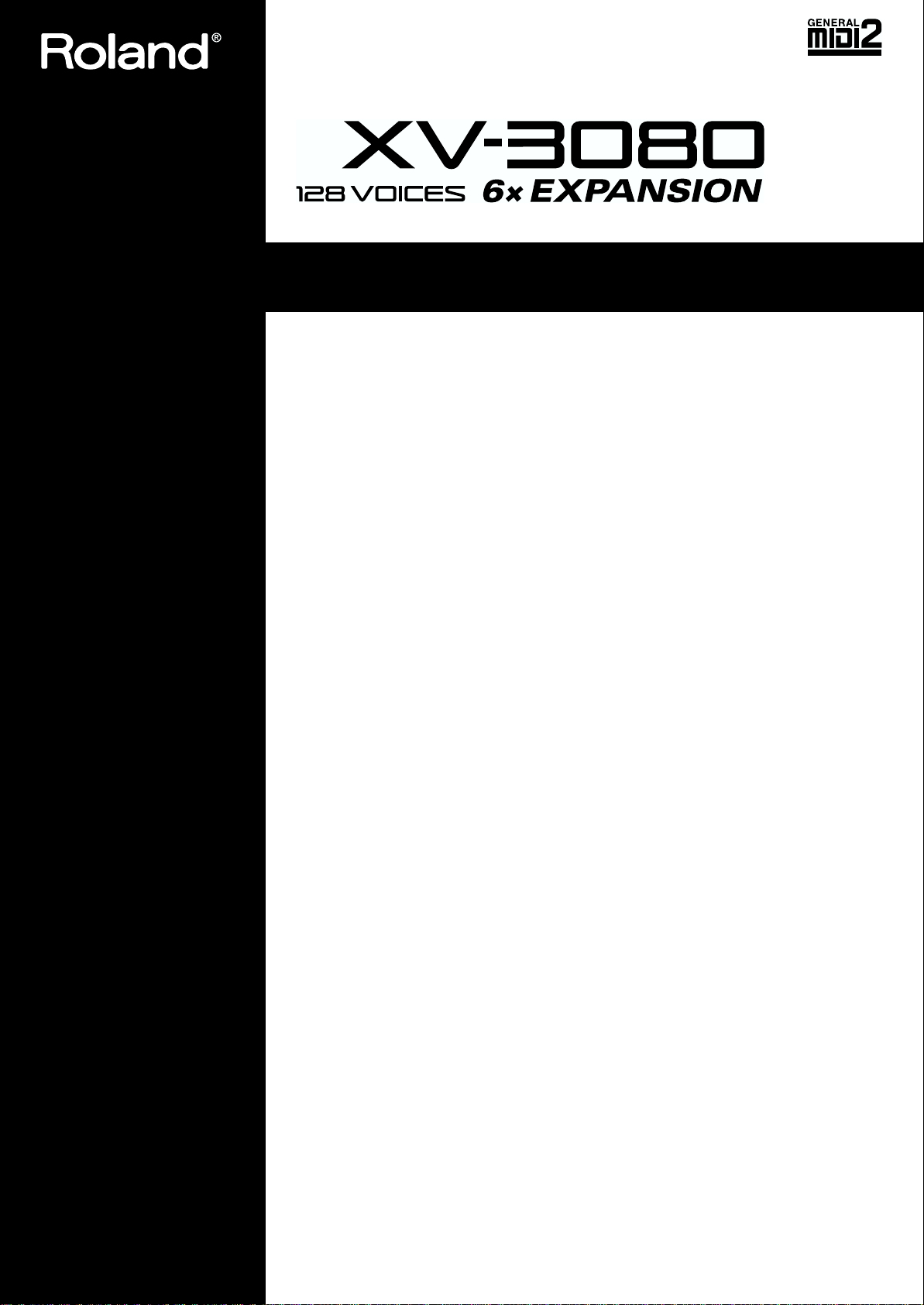
Introduction
Thank you for purchasing the Roland
XV-3080 synthesizer module.
To feel assured that you understand
and can use all of the XV-3080’s
superior features, be sure to read the
Owner’s Manual in its entirety.
The guide comprises two sections, a
“Quick Start” manual and an
“Owner’s Manual.”
The “Quick Start” manual (this
volume) explains the XV-3080’s basic
functions using examples that are
clear and easy to grasp. Read this
volume first.
In addition to the XV-3080’s basic
operations, the “Owner’s Manual”
provides descriptions of more
advanced uses and applications.
When referring to the Owner’s
Manual, you can find the information
you are looking for by checking the
Table of Contents, and Index in each
page.
Before using this unit, carefully
read the sections entitled: “IMPORTANT SAFETY INSTRUCTIONS”
(Owner’s manual p. 2), “USING THE
UNIT SAFELY” (Owner’s manual p.
3), and “IMPORTANT NOTES”
(Owner’s manual p. 8). These sections provide important information
concerning the proper operation of
the unit. Additionally, in order to
feel assured that you have gained a
good grasp of every feature provided by your new unit, Owner’s Manual and Quick Start should be read
in its entirety. The manual should
be saved and kept on hand as a
convenient reference.
QUICK START
Contensts
Getting Ready.........................................................................................2
Installing the Wave Expansion Board....................................................................... 2
Installation de la carte d'extension Wave
(French language for Canadian Safety Standard)................................................... 6
Connecting to MIDI Devices and Audio Equipment...........................................10
Turning the Power On and Off................................................................................11
Restoring the Factory Settings (Factory Reset)...................................................... 12
Listening to the Demo Songs.............................................................14
Playing Sounds....................................................................................15
Playing Patches (Phrase Preview Function) .......................................................... 15
Selecting Patches........................................................................................................ 16
Selecting Categories (Patch Finder Function) ............................................ 16
Making Selections with Basic Operations...................................................18
Switching Modes........................................................................................................18
Selecting Sound Libraries.........................................................................................20
Playing Sounds Using a MIDI Keyboard...............................................................21
Connecting the MIDI Keyboard................................................................... 21
Getting the MIDI Channels Matched Up.................................................... 21
Playing Multiple Layered Patches (Layer)............................................................. 23
Selecting Performance “PR-B:01 Dulcimar&Gtr”...................................... 23
Turning a Part On or Off...............................................................................24
Assigning a different Patch to a Part...........................................................25
Changing the MIDI Reception Channel of Each Part ............................... 26
Having Different Patches Play In Separate Ranges of the Keyboard (Split)..... 27
Selecting a Performance “PR-B:29 Organ/Lead”......................................27
Setting the Note Range of Each Part............................................................ 28
Try Using an External MIDI Device to Switch Patches and Other Settings...... 30
Using an External MIDI Device to Switch Patches and Rhythm Sets.....30
Using an External MIDI Device to Switch Performances......................... 32
Turning Effects On and Off.................................................................34
Let’s Make a List of Your Favorite Patches.......................................35
Registering a Patch in the FAVORITE LIST........................................................... 35
Selecting Patches from the FAVORITE LIST.........................................................36
Using the XV-3080 in Live Performance............................................37
Using the XV-3080 with Another Synthesizer to Play Sounds ........................... 37
Using an External MIDI Device to Change Effects in the Multi-Effects............ 37
For More Advanced Use of the XV-3080............................................39
Copyright © 2000 ROLAND CORPORATION
All rights reserved. No part of this publication may be reproduced in any form without the written permission
of ROLAND CORPORATION.
Page 2
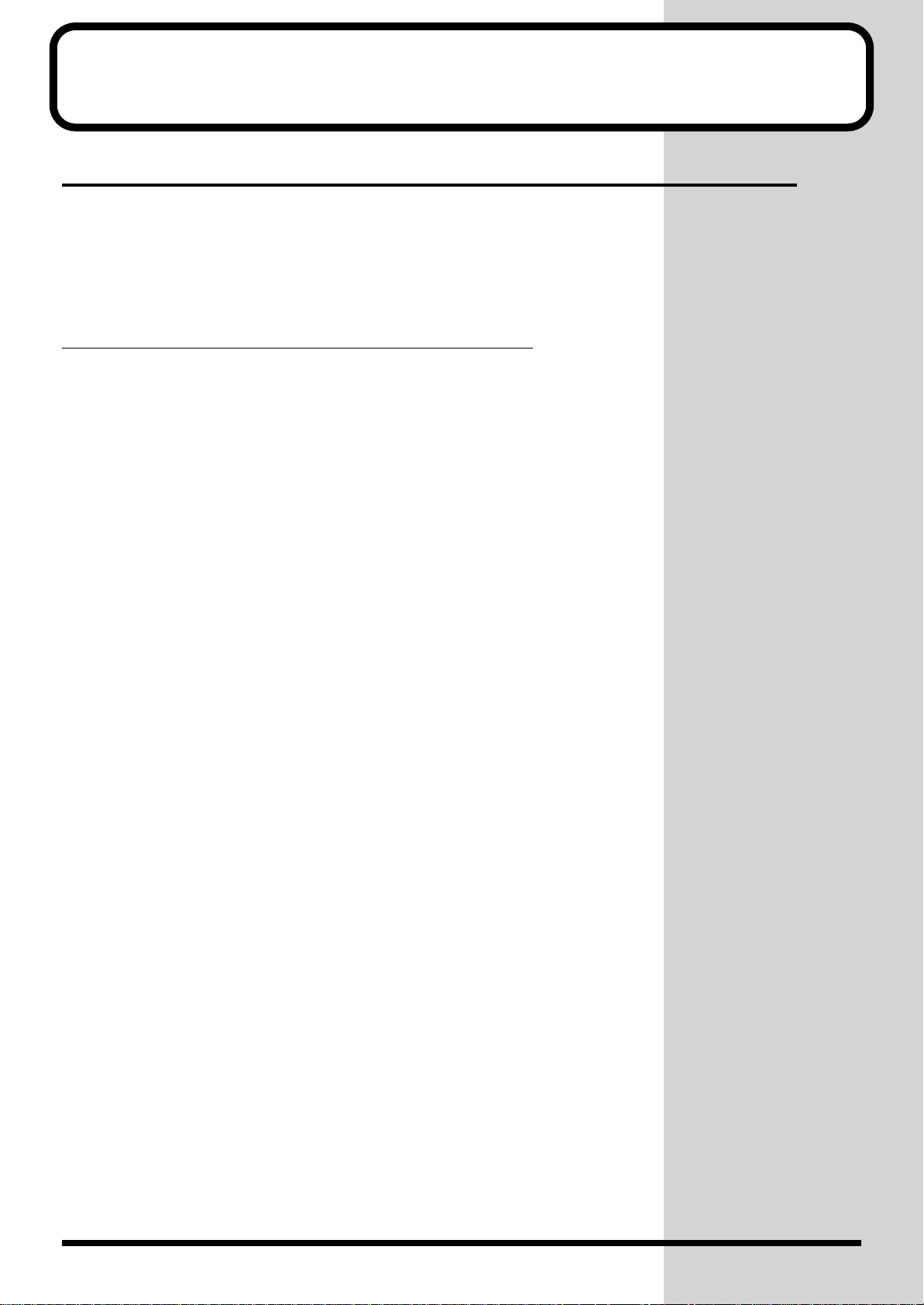
Getting Ready
Installing the Wave Expansion Board
The XV-3080 can be further expanded with the installation of up to six
optional wave expansion boards (up to two SRX Series boards and four SRJV80 Series boards). Wave data is stored in these wave expansion boards.
Also stored are Patches and Rhythm Sets that use the Wave data from the
wave expansion boards, allowing these to be called up directly for use.
Precautions When Installing Wave Expansion Boards
● To avoid the risk of damage to internal components that can be caused
by static electricity, please carefully observe the following whenever you
handle the board.
❍ Before you touch the board, always first grasp a metal object (such as a
water pipe), so you are sure that any static electricity you might have been
carrying has been discharged.
❍ When handling the board, grasp it only by its edges. Avoid touching any
of the electronic components or connectors.
❍ Save the bag in which the board was originally shipped, and put the
board back into it whenever you need to store or transport it.
● Use a Philips screwdriver that is suitable for the size of the screw (a
number 2 screwdriver). If an unsuitable screwdriver is used, the head of the
screw may be stripped.
● To remove a screw, rotate the screwdriver counter-clockwise. To tighten
a screw, rotate the screwdriver clockwise.
● When installing Wave Expansion Boards, remove only the specified
screws.
● Be careful that the screws you remove do not drop into the interior of the
XV-3080.
● Do not leave the bottom cover in a detached state. Be sure to reattach it
after the Wave Expansion Boards have been installed.
● Do not touch any of the printed circuit pathways or connection
terminals.
● Be careful not to cut your hand on the edge of the installation bay.
● Never use excessive force when installing a circuit board. If it doesn’t fit
properly on the first attempt, remove the board and try again.
2
● When circuit board installation is complete, double-check your work.
Wave expansion boards (SR-JV80 Series and SRX Series; sold separately) are
installed after removing the cover at the top of the unit. Insert SRX Series
boards in the EXP-E and -F slots, and SR-JV80 Series boards in the EXP-A
through -D slots.
Page 3
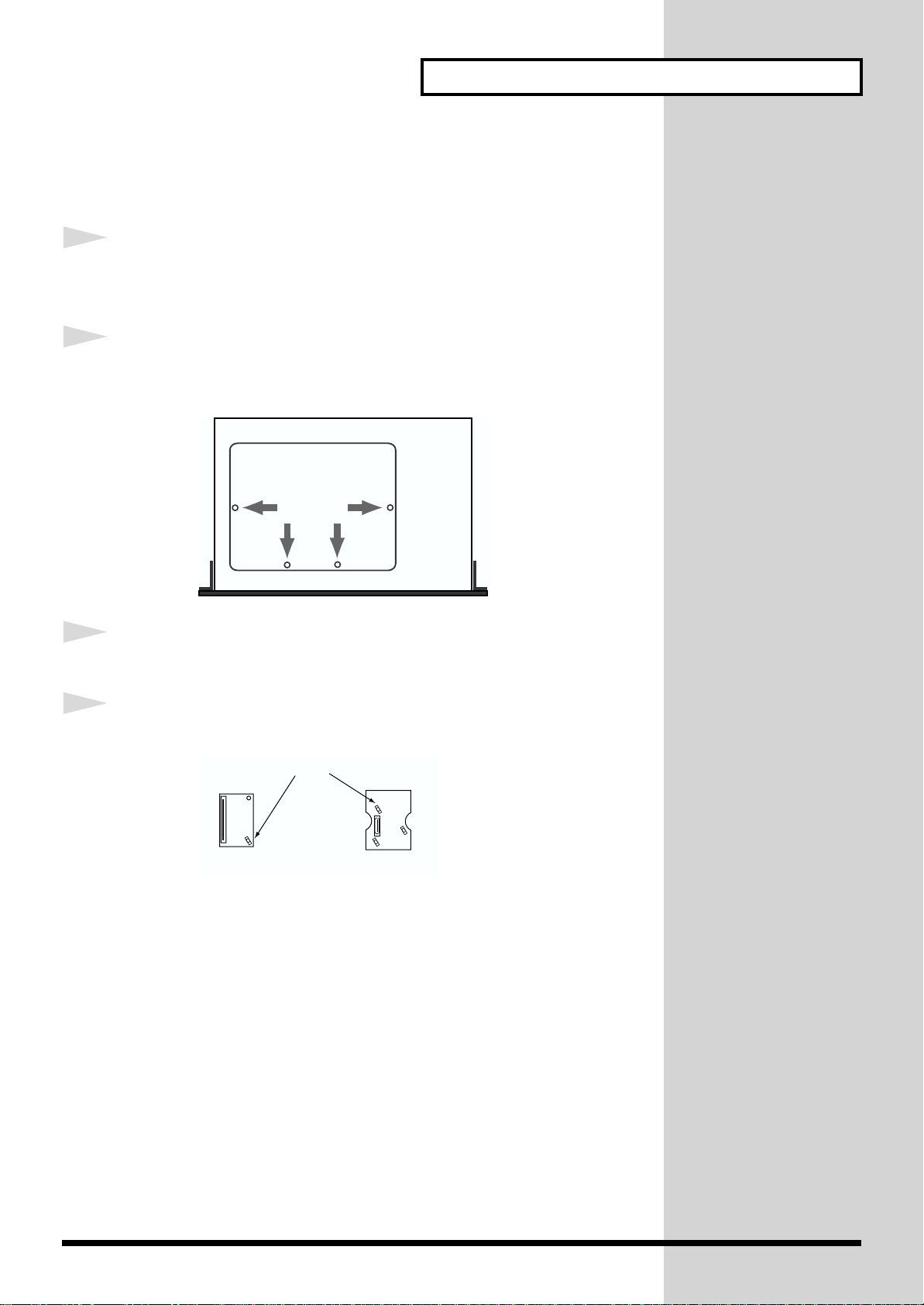
Installing the Wave Expansion Board (SRX/SRJV80 Series)
Getting Ready
1
2
3
Before installing the wave expansion board, turn off the power
to the XV-3080 and to any device connected to the XV-3080.
Remove only the top panel screws specified in the following
figure.
fig.01.e
Remove the cover.
4
Orient the board holder as shown in the figure.
fig.01a.e
Holder
SRX series
SR-JV80 series
3
Page 4

Getting Ready
5
6
Slots are provided inside the XV-3080 for SRX Series and SRJV80 Series boards. Referring to the diagram below, plug the
wave expansion board’s connector into the connector in the
wave expansion board slot, and simultaneously insert the
board holder into the hole in the Wave expansion board.
fig.01b.e
Conecter
Holder
SRX Series SR-JV80 Series
Use the locking hardware included with the wave expansion
7
board to rotate the board holder to the LOCK position and
fasten the wave expansion board.
fig.01c.e
LOCK
Using the screws removed in Step 2, refasten the cover in its
original position.
This completes the installation of the wave expansion board.
4
Page 5
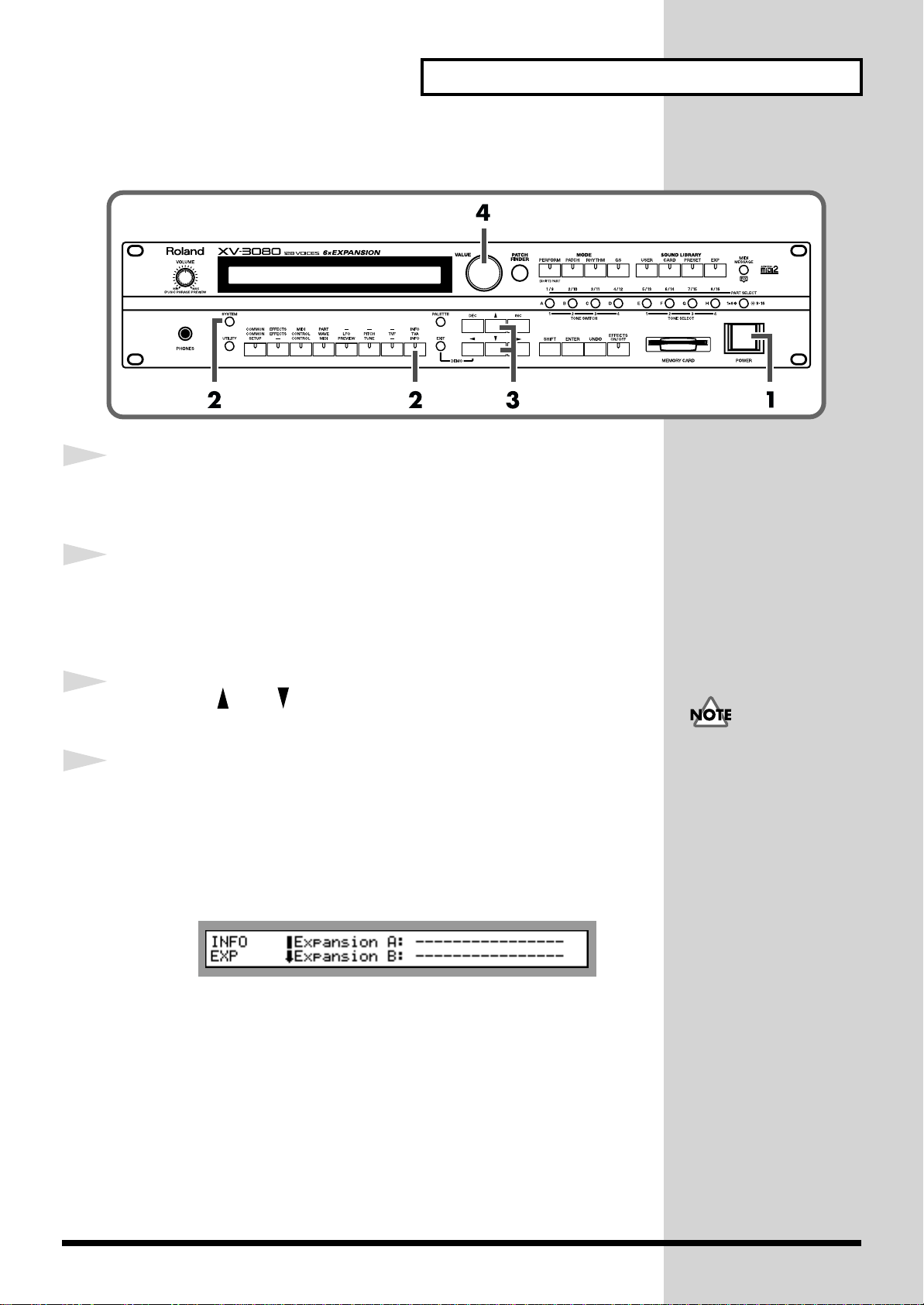
Next, check to make sure the board has been installed properly.
fig.01c1.e
Getting Ready
1
2
3
4
Use the procedure in “Turning On the Power” (p. 11) to turn
the power on.
After pressing the [SYSTEM] button, lighting the indicator,
pressing the [INFO] function select button, lighting that
button’s indicator.
Press the [ ] or [ ] button to select the INFO EXP page.
fig.01d.e
Rotate the VALUE dial and confirm that the name of the wave
expansion board appears next to the name of the slot in which
it was installed.
If no board has been installed, or if the wave expansion board is not being
recognized properly, “----------------” appears in the display.
fig.01e.e
If “----------------” appears
next to the name of the slot
in which the board was
installed, it may be that the
wave expansion board is
not being recognized
properly. Use the
procedure in “Turning Off
the Power” (p. 11) to turn
the power off, then reinstall
the wave expansion board
correctly.
5
Page 6
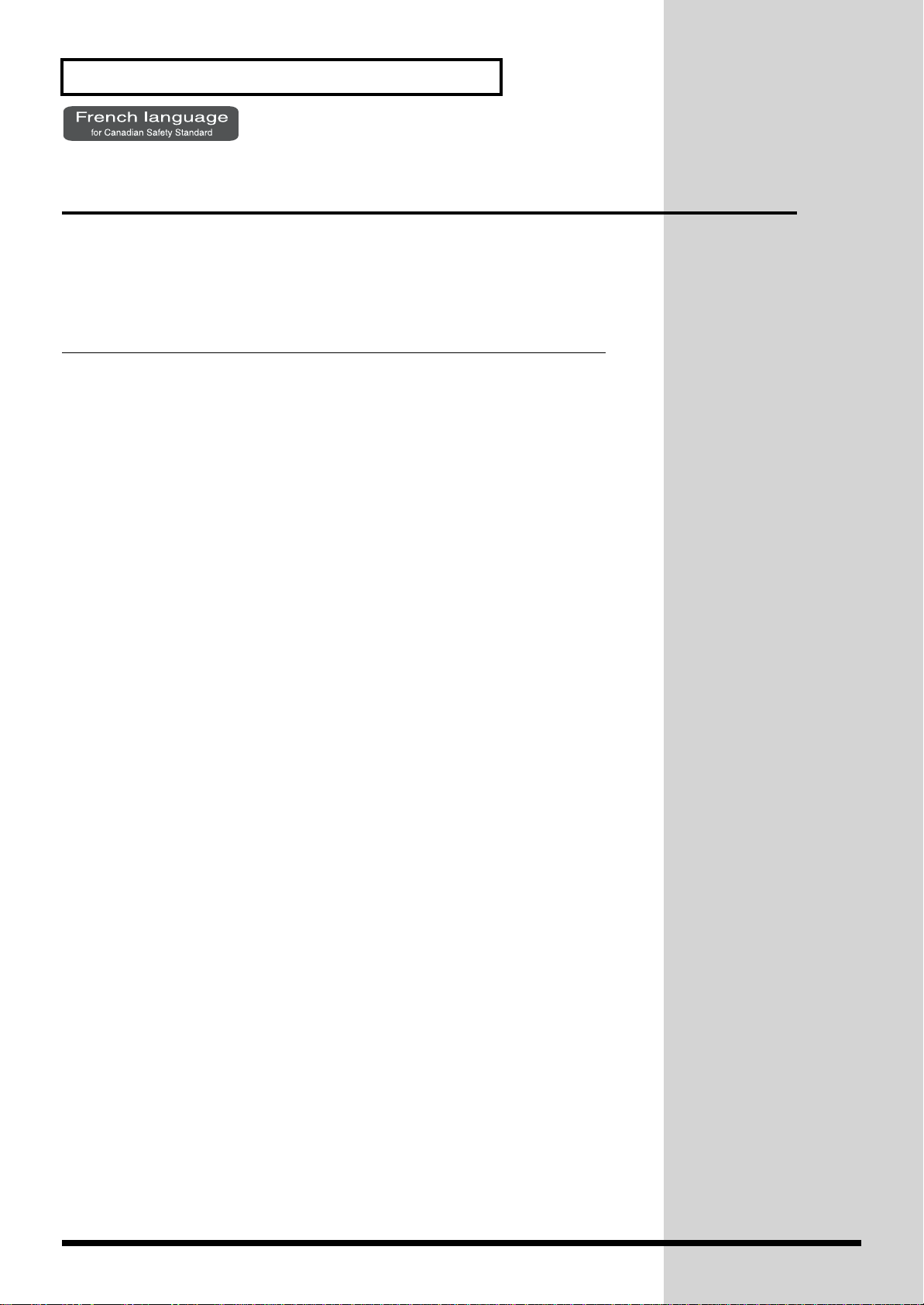
Getting Ready
Installation de la carte d'extension Wave
(French language for Canadian Safety Standard)
Les cartes d'exten-sion Wave contiennent des donnees Wave, aussi bien que
des morceaux musicaux et des ensembles rythmiques utilisant ces donnees,
auxquelles on peut directement acceder dans la zone temporaire et les faire
jouer.
Precautions lors de l'installation de la carte d'extension Wave
● Pour éviter tout dommage des composants internes pouvant provenir de
l’électricité statique, veuillez suivre les conseils suivants quand vous
installez la carte.
• Avant de toucher la carte, saisissez toujours un objet métallique
(tuyau d’eau ou autre) pour être sûr que l’électricité statique se
décharge.
• Quand vous saisissez la carte, prenez-la par les bords. Evitez de
toucher les composants électroniques ou les connecteurs.
• Conservez le sac dans lequel la carte était emballée et remettez la carte
dedans pour l’expédier ou l’entreposer.
● Utiliser un tournevis cruciforme correspondant à la taille de la vis (un
tournevis numéro 2). En cas d’utilisation d’un tournevis inapproprié, la
tête de la vis pourrait être endommagée.
● Pour enlever les vis, tourner le tournevis dans le sens contraire des
aiguilles d’une montre. Pour resserrer, tourner dans le sens des aiguilles
d’une montre.
● Lors de l’insertion de la carte d’extension Wave, enlevez seulement les vis
indiquées dans les instructions.
● Veillez à ne pas laisser tomber de vis dans le châssis du XV-3080.
● Ne pas laisser le panneau de protection avant détaché. S’assurer de
l’avoir rattacher après avoir installé le disque dur.
● Ne touchez aucun des circuits imprimés ni les bornes de connexion.
● Veillez à ne pas vous couper les doitgs sur le bord de l’ouverture
d’installation.
● Ne jamais forcer quand vous installez une carte de circuits. Si la carte ne
rentre pas correctement, ressortez-la et ressayez.
● Quand la carte est installée, vérifiez si l’installation est correcte.
6
Pour installer une carte d'extension (vendue en option dans les séries SRJV80 et SRX), détacher la plaque du dessus. La carte de série SRX s'installe
dans l'emplacement EXP-E,F et la carte de série SR-JV80, dans
l'emplacement EXP-A–D.
Page 7
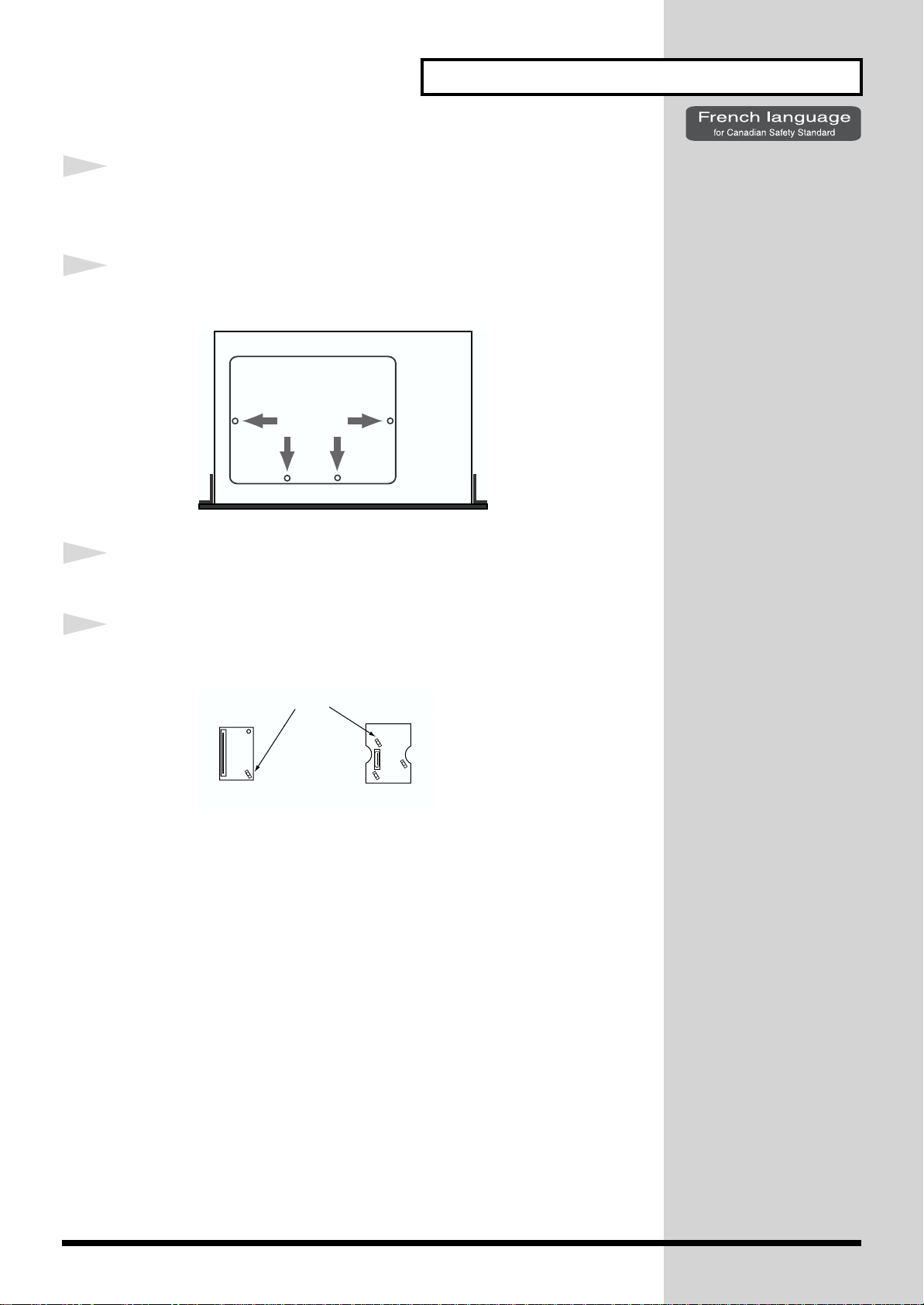
Getting Ready
1
2
3
Avant d'installer la carte d'extension, éteindre le XV-3080 et
tous les appareils qui y sont reliés.
N'enlever que les vis spécifiées sur le schéma suivant.
Enlever la plaque protectrice.
4
Orienter le support à carte tel qu'indiqué sur le schéma.
Support d'extension Wave
série SRX
série SR-JV80
7
Page 8
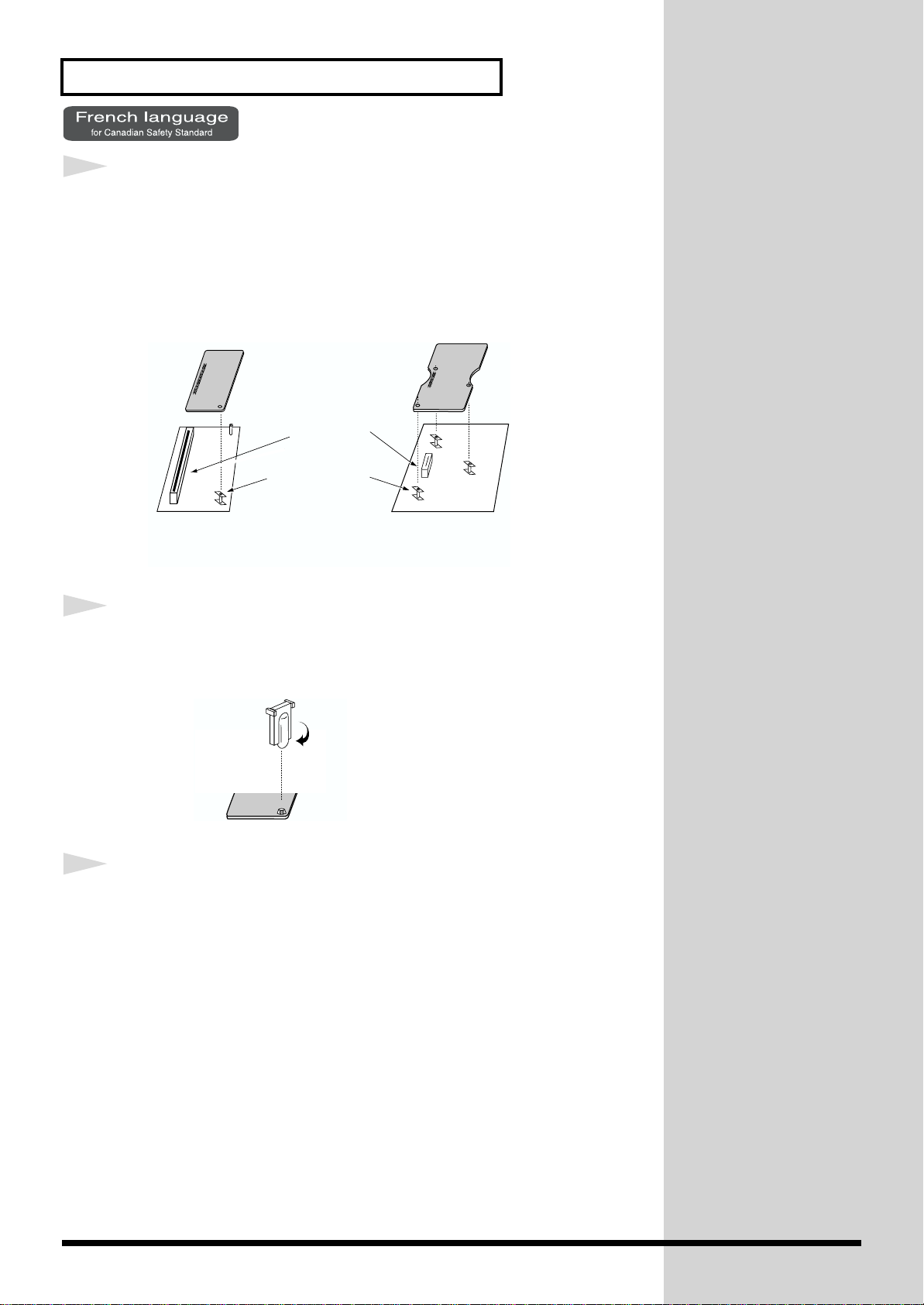
Getting Ready
5
6
Dans l'appareil, vous trouverez des emplacements pour carte à
extension de série SRX et SR-JV80. En vous référant au schéma
ci-dessous, insérer le connecteur de la carte d'extension à
l'emplacement correspondant tout en enfonçant
simultanément le support à carte dans les trous de celle-ci.
Conecteur
Support d'extension
Wave
série SRX série SR-JV80
À l'aide de l'outil fourni à cet effet avec la carte, faire tourner
7
en position "LOCK" le support à carte afin de bien la fixer.
LOCK
Remettre la plaque à sa place et la fixer à l'aide des vis enlevées
à l'étape 2.
Ceci complète l'installation de la carte d'extension.
8
Page 9
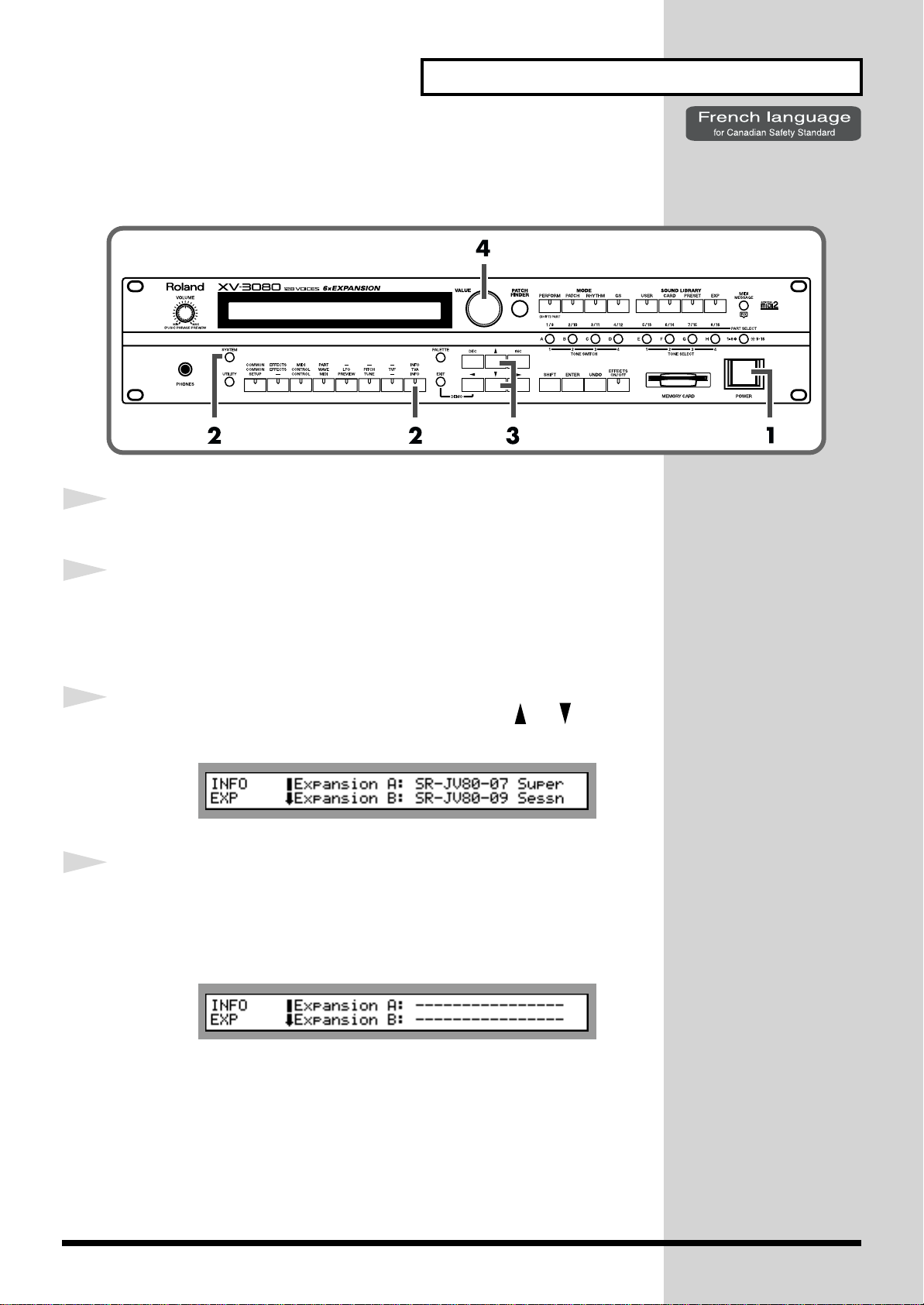
Les manipulations suivantes vous permettront de vérifier si votre carte
a été correctement installée.
Getting Ready
1
2
3
4
Allumer votre appareil en suivant les instructions de la p.11.
Appuyer sur la touche [SYSTEM]. Après qu'un voyant
lumineux se soit allumé, appuyer sur la touche de choix de
fonction [INFO] ce qui allumera un voyant lumineux.
Sélectionner l'écran INFO EXP avec la touche [ ]/[ ].
Composer [VALUE] et s'assurer que le nom de la carte
d'extension apparaît à côté du nom de l'emplacement dans
lequel vous avez installé votre carte.
L'affichage suivant apparaîtra. S'il n'y a aucune carte installée ou si la carte
est incorrectement installée, l'affichage [--------] apparaîtra.
* Si l'affichage [--------] apparaît à côté du nom de l'emplacement dans lequel vous
avez installé la carte, il est possible que la carte d'extension ait été mal installée.
Éteindre l'appareil en suivant les instructions à cet effet à la p.11 et réinstaller la
carte.
9
Page 10
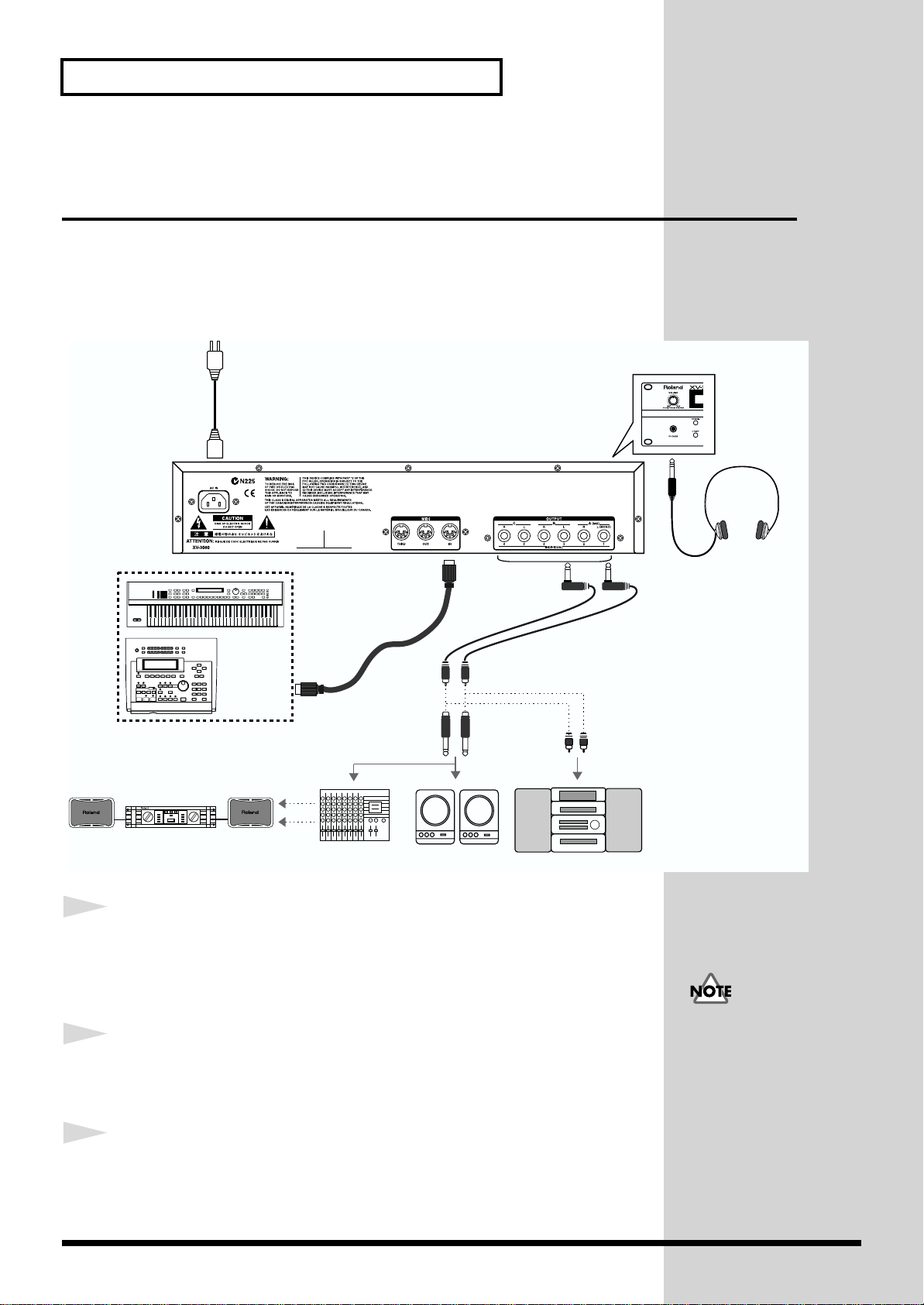
Getting Ready
Connecting to MIDI Devices and Audio Equipment
The XV-3080 is not equipped with an internal amp or speakers. To hear
sound, you will need to connect it to a keyboard amp or audio system, or
connect headphones. Refer to the following figure when connecting the XV3080 with external devices.
fig.02.e
to Power outlet
1
2
3
MIDI IN
make connections to
the A(MIX) OUTPUT jacks
MIDI OUT
External MIDI device
(MIDI Keyboard, Sequencer, etc.)
Power amp
Mixer, etc.
Speaker
(with built-in Amp)
Stereo set, etc.
Before making any connections, confirm that power to all
devices has been turned off.
Connect the AC power cord included with the XV-3080 to the
unit, then plug the other end into a power outlet.
Connect audio and MIDI cables as shown in the diagram. If
Stereo headphones
To prevent malfunction
and/or damage to speakers
or other devices, always
turn down the volume, and
turn off the power on all
devices before making any
connections.
10
connecting headphones, plug the headphones into the
PHONES jack.
Page 11
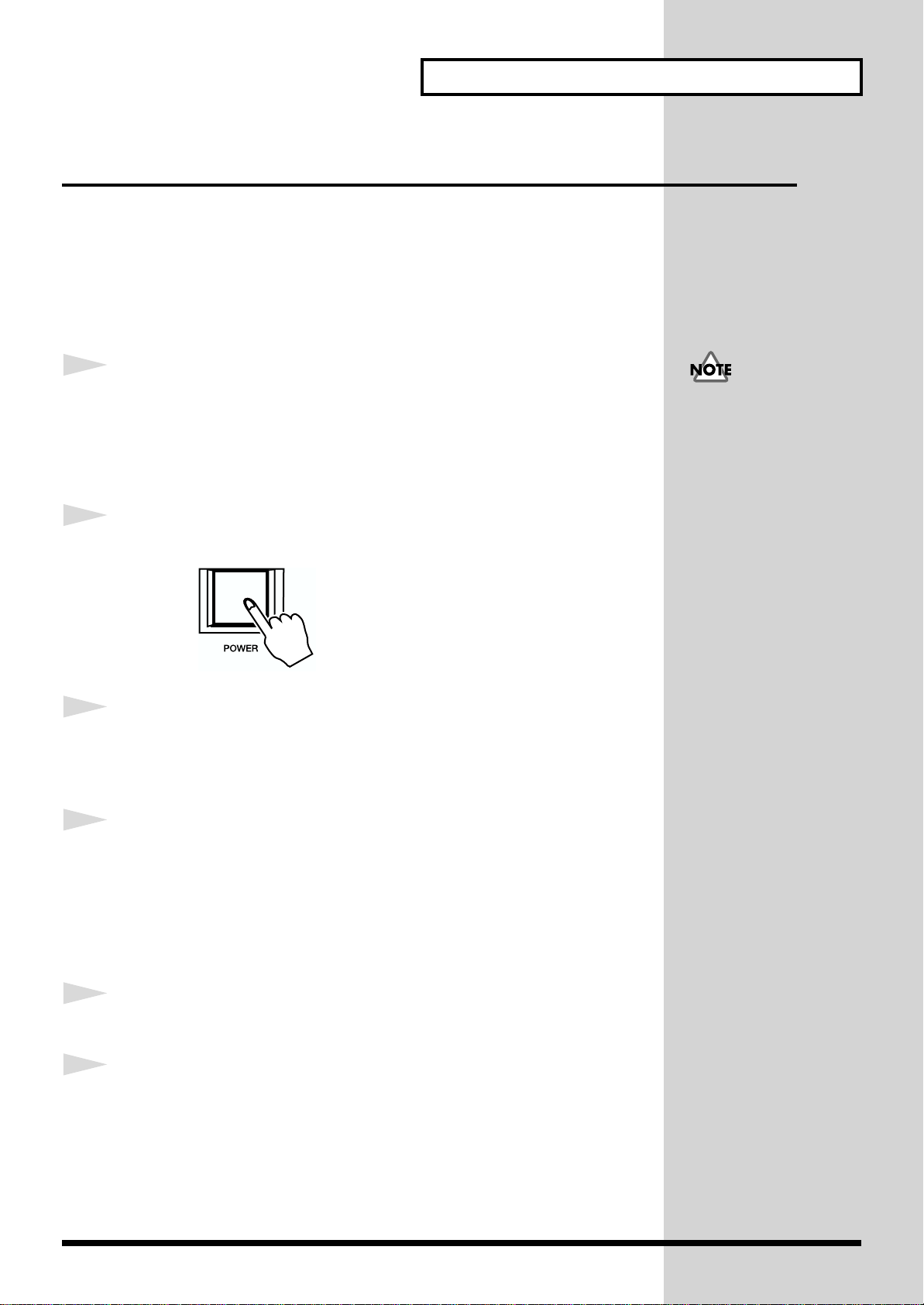
Turning the Power On and Off
b
Turning On the Power
Once the connections have been completed (p. 10), turn on power to your
various devices in the order specified. By turning on devices in the wrong
order, you risk causing malfunction and/or damage to speakers and other
devices.
Getting Ready
1
2
3
Before turning on the power, confirm the following.
• Are all devices connected properly?
• Are the volume levels on the XV-3080 and any amp or mixer that is
connected turned down to the lowest settings?
Press the XV-3080’s [POWER] switch to turn on the power.
fig.03.e
Turn on the power to connected external devices.
Turning Off the Power
This unit is equipped with
a protection circuit. A brief
interval (a few seconds)
after power up is required
efore the unit will operate
normally.
1
2
3
Before turning off the power, confirm the following.
• Are the volume levels on the XV-3080 and any amp or mixer that is
connected turned down to the lowest settings?
• Have you saved your data, including data for any sounds you have
created? (Owner’s Manual p. 122)
Turn off the power to connected external devices.
Press the XV-3080’s [POWER] switch to turn off the power.
11
Page 12
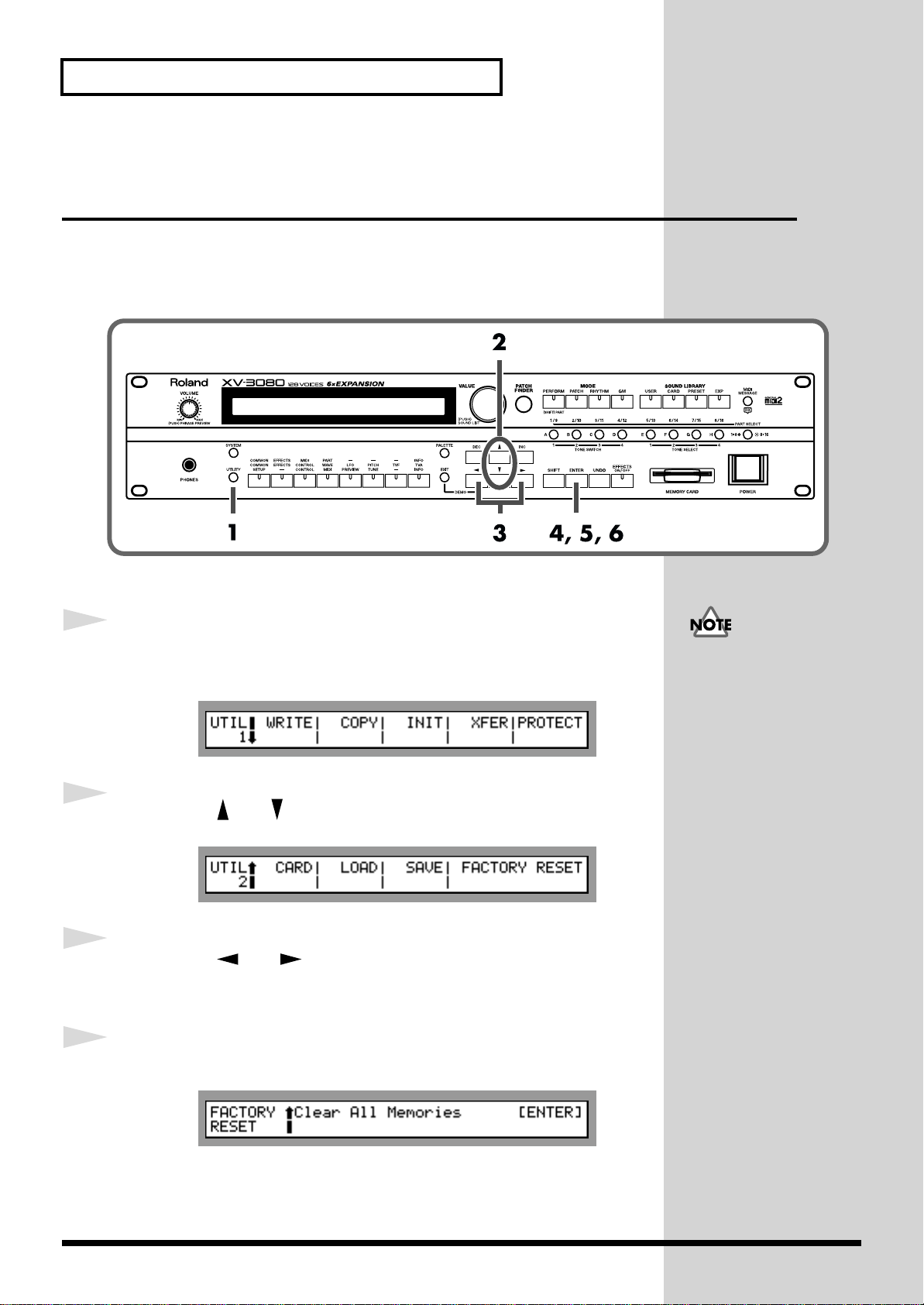
Getting Ready
Restoring the Factory Settings (Factory Reset)
To ensure the XV-3080 operates correctly as described in the procedures
found in the Owner’s Manual when using the XV-3080 for the first time, be
sure to restore the settings to their initial status as shipped.
fig.04.e
1
2
3
4
Press the [UTILITY] button, lighting the indicator.
The Utility page appears in the display.
fig.05.e
Press the [ ] / [ ] button to select UTIL 2 page.
fig.06.e
Press the [ ] / [ ] buttons so that FACTORY RESET is
blinking.
Press the [ENTER] button.
fig.07.e
If any important data you
may have created is stored
in memory, then running
this operation will cause
such data to be lost. If there
is any data you wish to
retain, then save the data to
a commercially available
memory card or external
MIDI device.
12
Page 13

Getting Ready
5
6
Press the [ENTER] button.
The confirmation message “Are You Sure?” appears in the display.
fig.08.e
Press the [ENTER] button to execute Factory Reset.
The PLAY page returns to the display.
* Pressing the [EXIT] cancels execution of Factory Reset.
* If “Internal Write Protect= ON” message is displayed, press [DEC] to turn the
setting OFF. After pressing [ENTER] to clear the message, press [ENTER] again
to reset to the factory preset settings.
For more information
about the Internal Write
Protect, please refer to
Owner’s Manual p. 122
13
Page 14

Listening to the Demo Songs
The XV-3080 features 8 internal demo songs. Now let’s listen to the XV3080’s awesome sounds and effects in Demo mode.
fig.09.e
1
2
3
4
Hold down the [EXIT] button and press the [ ] button.
The DEMO PLAY page appears in the display.
fig.10.e
Rotate the VALUE dial or press the [INC] / [DEC] buttons to
select the song you want to hear.
* Select “CHAIN PLAY” to hear all songs performed in order, starting with the first
song.
Press [ENTER] to start demo song playback.
Press [EXIT] to stop the Performance and return to the status
in Step 2.
All rights reserved.
Unauthorized use of this
material for purposes other
than private, personal
enjoyment is a violation of
applicable laws.
14
Pressing the [EXIT] button again while the XV-3080 is in this status takes
you out of the DEMO PLAY page.
* No data for the music that is played will be output from MIDI OUT.
Page 15

Playing Sounds
The XV-3080 comes with a full palette of onboard sounds. The sounds that
are used for ordinary play are called “Patches.” Let’s first listen to some
Patch sounds in Patch mode.
Playing Patches (Phrase Preview Function)
Even with no MIDI keyboard or sequencer connected, the XV-3080 allows
you to check sounds using a number prepared phrases that are perfectly
matched to highlight each type of Patch.
fig.11.e
1
2
Press the [PATCH] button, lighting the indicator.
The PATCH PLAY page appears in the display.
fig.12.e
Press and hold down the [VOLUME] knob.
The prepared phrase using the Patch is played while the knob is depressed.
Certain Patches may not be
set with a suitable range. In
such cases, press the [ ] /
[ ] button to adjust the
range to appropriate
conditions (Octave Shift
function: Owner’s Manual,
p. 20).
You can select other
Patches by rotating the
VALUE dial or pressing the
[INC] / [DEC] buttons.
Let’s select some other
Patches and check out
some of the sounds
available.
15
Page 16

Playing Sounds
Selecting Patches
The XV-3080 comes with a “Patch Finder” feature that allows you to quickly
find any Patch.
Selecting Categories (Patch Finder Function)
fig.13.e
1
2
3
4
Press the [PATCH] button, lighting the indicator.
Press the [PATCH FINDER] button, lighting the indicator.
On the display, the Patch’s number is replaced by its category.
fig.14.e
Category
Press the [ ] / [ ] button to select the desired category.
Turn the VALUE dial or press the [INC]/[DEC] button to
select any Patch from the currently selected category.
For details on the
categories you can select,
refer to Owner’s Manual p.
17.
5
16
Press the [PATCH FINDER] button to turn off its indicator.
Page 17

* If you press the VALUE dial after Step 3, the CATEGORY SELECT page appears.
fig.13a.e
You can change to another category on this page by holding down the
[SHIFT] button and pressing [INC]/[DEC].
Turn the VALUE dial or press the [INC]/[DEC] button to select a category,
and then press [ENTER] to confirm the selection.
What is a Patch?
With the XV-3080, the basic sound component used in a usual performance
is referred to as a “Patch.” A single Patch can be created by combining up to
four different tones. Although a Patch could consist of only a single tone,
using multiple tones allows you to create Patches with more complexity and
vividness. Not only can you get fat, rich sounds by layering sounds using
the internal Patches already available with the XV-3080 as is, you can also
enjoy a high degree of control in creating sounds, for example having
different tones sound depending on the range used, or the strength with
which the keys are played. Furthermore, the XV-3080’s parameters are
arranged in sets for even more effective management of elements used in
editing Patches, including the manner in which sounds are output, control
of the outputs, and effects processing.
Playing Sounds
What is a Tone?
The tone is the smallest unit of sound handled by the XV-3080. Although a
sound could be created using simply one tone, the XV-3080 handles the
sounds used for performances in terms of Patches, which are a combination
of a number of tones. In other words, tones are the components of sound
from which Patches are composed.
What is a Category?
The XV-3080’s sounds are organized into Categories, depending on their
characteristics. The XV-3080 features 38 Categories divided into 10 Category
Groups.
17
Page 18

Playing Sounds
Making Selections with Basic Operations
fig.16.e
VALUE dial
SHIFT buttonINC/DEC button
On the PATCH PLAY page
Selecting with the VALUE Dial
Rotate the VALUE dial to select. Holding down the VALUE dial while
rotating it changes the value by tens (the value can be similarly changed by
tens by holding down the [SHIFT] button while rotating the VALUE dial).
Selecting with the [INC] and [DEC] Buttons
- Press the [INC] / [DEC] buttons to select. Holding down one button while
pressing the other changes the value more rapidly.
- Holding down the [SHIFT] button while pressing the [INC] / [DEC]
button changes the value by tens.
- When the [INC] / [DEC] button is held down continuously, the value stops
at the top (001) of the current bank (A-H). To advance to the next bank,
release the button then press it again.
Switching Modes
In addition to Patch mode, the XV-3080 also features three other modes:
Performance mode, Rhythm Set mode, and GM2 mode. Let’s try switching
the modes and listen to the sounds in each one.
You can easily switch modes simply by pressing the MODE button
(PERFORM/PATCH/RHYTHM/GM) for each mode.
fig.17.e
18
PERFORM (Performance Mode)
This mode is selected when using the XV-3080 as a multitimbral sound
module, and when changing performance settings. In Performance mode,
the XV-3080 can also be used as a multitimbral sound module under the
control of an external MIDI device.
PATCH (Patch Mode)
This mode is selected when using a single Patch in performing on the
Page 19

keyboard or changing Patch settings. In Patch mode, the XV-3080 can also
be used as a single-Patch sound module controlled with an external MIDI
device.
RHYTHM (Rhythm Set Mode)
This mode is selected when playing Rhythm Sets with a keyboard or when
changing Rhythm Set settings. As with Patches, the XV-3080 can also be
used as a sound module for playing individual Rhythm Sets when
controlled with an external MIDI device. XV-3080 Rhythm Sets can be used
in any part in a Performance, and you can also make settings for the multieffects used for the Rhythm Sets.
GM (General MIDI2 Mode)
General MIDI is a set of recommendations which seeks to provide a way to
go beyond the limitations of proprietary designs, and standardize the MIDI
capabilities of sound generating devices. Sound generating devices and
music files that meet the General MIDI standard bear the General MIDI logo
Playing Sounds
( ). Music files bearing the General MIDI logo can be played back using
any General MIDI sound generating unit to produce essentially the same
musical performance.
The upwardly compatible General MIDI 2 ( ) recommendations pick up
where the original General MIDI left off, offering enhanced expressive
capabilities, and even greater compatibility.
Issues that were not covered by the original General MIDI
recommendations, such as how sounds are to be edited, and how effects
should be handled, have now been precisely defined. Moreover, the
available sounds have been expanded. General MIDI 2 compliant sound
generators are capable of reliably playing back music files that carry either
the General MIDI or General MIDI 2 logo.
In some cases, the conventional form of General MIDI, which does not
include the new enhancements, is referred to as “General MIDI 1” as a way
of distinguishing it from General MIDI 2.
What is a Performance?
With Performances, you can combine a total of up to sixteen separate
Patches and Rhythm Sets to enjoy ensemble performances featuring rich
tones. In other words, using Performances allows you to control sixteen
separate tones with a single XV-3080. A sound module that can
simultaneously produce multiple sounds is called a multitimbral sound
module.
19
Page 20

Playing Sounds
What is a Rhythm Set?
Rhythm sets are groups of a number of different percussion instrument
sounds. Percussion sounds are not generally used in performing melodies,
so it is immaterial that they cannot be played at different pitches on the
keyboard. However, it is important that, as much as possible, a number of
percussion instruments perform together. Therefore, the Rhythm Sets are
set up so that you can get different sets of percussion sounds by pressing
different keys (note numbers).
Selecting Sound Libraries
On the XV-3080, tone data is stored in what are called “SOUND LIBRARY.”
There are four separate sound library groups: USER, CARD, PRESET, and
EXP.
You can easily select the desired group simply by pressing the SOUND
LIBRARY button (USER/CARD/PRESET/EXP) for each group.
fig.18.e
USER (User Memory)
This is the XV-3080’s group of internal rewritable tones. Save the tones that
you create to this library.
CARD (Memory Card)
Select this group to use the tones stored on SmartMedia inserted in the card
slot.
PRESET (Preset Memory)
This is the XV-3080’s group of internal read-only tones.
EXP (Wave Expansion Board)
Select this group to use the tones stored on wave expansion boards (SRX
Series, SR-JV80 Series; sold separately) inserted in the EXP-A through -F
slots.
To select an installed wave expansion board, press the [A]–[F] button.
The EXP-A through EXP-D slots are for cards from the SR-JV80 Series. The
EXP-E and EXP-F slots are for SRX Series boards.
CARD can be selected only
if a formatted memory card
is inserted in the MEMORY
CARD slot.
It is not possible to select
EXP unless a wave
expansion board is inserted
into the corresponding slot.
20
Page 21

Playing Sounds Using a MIDI Keyboard
Now, try connecting your MIDI keyboard and playing sounds from the XV-
3080.
Connecting the MIDI Keyboard
Connect the MIDI keyboard as shown in the following.
fig.19.e
XV-3080
MIDI IN
MIDI OUT
MIDI keyboard
Getting the MIDI Channels Matched Up
Playing Sounds
1
If you intend to have this unit play when it receives MIDI data sent by an
external MIDI device, you need to have the MIDI channel set to the same
channel on both the sending device (the MIDI keyboard or other device) and
on the XV-3080.
Here, in Patch mode, let’s set both MIDI channels to “1.”
fig.20.e
Set the send channel of the sending MIDI keyboard to “1.”
Executing Factory Reset
sets the receive channel in
Patch and Rhythm Set
modes to “1.”
2
For instructions on making this setting, refer to the owner’s manual for the
MIDI keyboard.
Press the [PATCH] button, lighting the indicator.
* As the receive channel is set to “1” when Factory Reset is executed, the following
step is not necessary.
Now play the MIDI keyboard to produce the sounds.
21
Page 22

Playing Sounds
b
3
4
5
6
7
Press the [SYSTEM] button, lighting the indicator.
Press the [MIDI] function select button.
The following page appears in the display.
fig.21.e
Press the [ ] /[ ] buttons to move the cursor under the
“Patch/Rhy Rx Ch” number.
Rotate the VALUE dial or press the [INC]/[DEC] button to set
the value to “1.”
When you have finished making the settings, press the [EXIT]
button.
Play the MIDI keyboard to produce the sounds.
In the present state,
pressing the [RHYTHM]
utton allows you to switch
to Rhythm Set mode and
play percussion sounds
with the MIDI keyboard.
Press the [PATCH] button
to return to Patch mode.
22
Page 23

Playing Multiple Layered Patches (Layer)
The collected assignments of Patches or Rhythm Sets to the sixteen parts is
referred to as a “Performance.”
fig.23.e
Playing Sounds
Performance
Part 1
Rhythm set
Part 16
Part11
Patch/
Rhythm set
Part 10
Patch/
Rhythm set
Part 9
Patch/
Setting a number of parts to the same MIDI receive channel while
overlapping multiple Patches is referred to as Layer.
Here, let’s try this layering technique using Performance “PR-B:01
Dulcimar&Gtr” playing two overlapping Patches.
Selecting Performance “PR-B:01 Dulcimar&Gtr”
fig.24.e
1
2
Press the [PERFORM] button, lighting the indicator, and then
press [PRESET] button, lighting the indicator.
fig.25.e
Press [B] button, lighting the indicator.
23
Page 24

Playing Sounds
3
Rotate the VALUE dial or press the [INC]/[DEC] button to
select “PR-B:01 Dulcimar&Gtr”
Set the MIDI keyboard send channel to “1,” and play the keyboard. The
Patches for Part 1 and Part 2 are layered and played.
Turning a Part On or Off
Let’s try turning the Parts used in a Performance on and off.
In Performance PR-B:01 Dulcimar&Gtr, Parts 1, 2 and 10 are turned on.
Let’s try turning Part 2 on and off.
1
2
3
Make sure Performance PR-B:01 Dulcimar&Gtr is selected.
Press [RX], and confirm that its indicator is lit.
The RECEIVE SWITCH page appears.
PART SELECT [1/9]-[8/16] buttons are lit for Parts that are turned on.
Make sure that the [1-8/9-16] indicator is not lit, and then
press the PART SELECT [2/10] button to make its indicator go
dark, turning off Part 2.
fig.28.e
When you press the same button again, the indicator lights and turns Part 2
back on.
24
* To select Parts 9–16, press [1-8/9-16] to make its indicator light, and then press the
desired PART SELECT [1/9]–[8/16] button.
Page 25

Assigning a different Patch to a Part
This is how to change the Patch assigned to a Part in a Performance.
Here we will change the patch assigned to Part 2 of Performance “PR-
A:01Seq:Template” to “018(Slap Bass).”
fig.29.e
Playing Sounds
1
2
3
4
At the PERFORM PLAY page, choose Performance “PRA:01Seq:Template.”
Press [PART] to make its indicator light.
Press the [ ] /[ ] button to select PART PATCH page.
Make sure that the [1-8/9-16] indicator is not lit, and then
press the PART SELECT [2/10] button to select Part 2.
Its indicator will light, and the selected Part number will appear in the upper
left of the display.
fig.30.e
5
Press the [ ]/[ ] button to move the cursor to Number.
25
Page 26

Playing Sounds
b
6
7
Turn the VALUE dial to select 018(Slap Bass).
Play your MIDI keyboard, and listen to how the sound has been changed.
* Pressing the [UNDO] button restores Number to its original value, reselecting the
original Patch.
Press the [EXIT] button to return to the PERFORM PLAY page.
Changing the MIDI Reception Channel of Each Part
1
2
3
Select the Performance you wish to use.
Press the [MIDI] function select button to make its indicator
light.
Press the [ ] / [ ] button to choose the PART MIDI page.
4
5
6
7
Press the [ ] / [ ] button to move the cursor to Channel.
Press PART SELECT [1/9]–[8/16] to select the Part you wish
to set.
* To select Parts 9–16, press the [1-8/9-16] button to make its indicator light, and
then press the desired PART SELECT [1/9]–[8/16] button.
Turn the VALUE dial or press the [INC]/[DEC] button to
select the desired MIDI channel.
Press [EXIT] to return to the PERFORM PLAY page.
You can easily play
multiple Parts – and their
Patches – simultaneously
y setting them to the same
MIDI reception channel.
26
Page 27

Having Different Patches Play In Separate Ranges of the Keyboard (Split)
In a Performance, by selecting the same MIDI receive channel for a number
of parts and then changing the pitch range over which each part is to be
played, you can thus divide the keyboard into separate ranges and assign a
different Patch to each range. This is referred to as a Split.
The split is one application of the layer technique (Playing Multiple Layered
Patches). The split works by changing the sounding range of each patches of
the layered parts.
Now, try a creating a split using Performance “PR-B:29 Organ/Lead.”
Selecting a Performance “PR-B:29 Organ/Lead”
fig.31.e
Playing Sounds
1
2
3
4
Press the [PERFORM] button to make its indicator light.
Press the [PRESET] button to make its indicator light.
Press the [B] button to make its indicator light.
The page for selecting Preset-B Performances appears.
fig.32.e
Turn the VALUE dial to select “29.”
Play your MIDI keyboard (MIDI transmit channel = 1).
In this Performance, the note range settings for Part 2 and Part 3 are shown
below.
27
Page 28

Playing Sounds
Part 2: C4–G9
Part 3: C -1–B3
Setting the Note Range of Each Part
Now let’s modify the settings so that Part 2 will sound in the C5–G9 range
and Part 3 will sound in the C -1–B4 range.
fig.33.e
1
2
3
4
5
Make sure that Performance PR-B:29 Organ/Lead is selected.
Press the [COMMON] function select button.
Press [ ]/[ ] to select the PART KEY RANG page.
fig.34.e
Press the PART SELECT [2/10] button.
Press the [ ] / [ ] button to move the cursor to Lower/
Upper.
28
Page 29

Playing Sounds
6
7
8
Turn the VALUE dial to select the following values.
Lower: C5
Upper: G9
Press the PART SELECT [3/11] button, set Lower to “C -1,”
and set Upper to “B4” in the same way.
Press the [EXIT] button to return to the PERFORM PLAY page.
Play your MIDI keyboard and notice how the Parts’ ranges have changed.
29
Page 30

Playing Sounds
Try Using an External MIDI Device to Switch Patches and Other Settings
Using an External MIDI Device to Switch Patches and Rhythm Sets
The XV-3080 can use received MIDI data to switch Patches (including the
Patches in each part of a Performance) and Rhythm Sets.
Here, after setting the send channel for the external MIDI device and the XV3080’s receive channel (Patch/Rhy Rx Ch) to “1,” try sending a MIDI
message from the external MIDI device to switch the XV-3080’s Patch to PRA:002 Bright Piano.
Executing Factory Reset
sets the receive channel in
Patch and Rhythm Set
modes to “1.”
1
2
3
4
Use a MIDI cable to connect the MIDI OUT connector on the
external MIDI device to the XV-3080’s MIDI IN connector.
Press the [PATCH] button, lighting the indicator.
Set the channel used for transmission by the external MIDI
device and the XV-3080’s receive channel to the same channel
(see p. 21).
* Since the receive channel is always set to “1” when a Factory Reset is executed, it
may not be necessary to set the receive channel.
Send a Bank Select MSB (Control Number 0) value of “87” to
the XV-3080.
* If you want to switch Rhythm Sets, send “86” as the value.
5
6
30
Next, send a Bank Select LSB (Control Number 32) value of
“64.”
Send a Program Change with a value of “2.”
The Patch name appearing in the page changes to PR-A:002 Bright Piano.
fig. 39.e
When the XV-3080 receives
a Program Change message
without receiving any Bank
Select as well, a Patch or
Rhythm Set in the Preset,
User, or other specified
group is used.
Page 31

* Each Patch or Rhythm Set has a corresponding Bank Select number and Program
Patches
number, as shown below.
Patch Patch Bank Select number
Group number MSB LSB Program number
USER 001–128 87 00 001–128
PR-A 001–128 87 64 001–128
PR-B 001–128 87 65 001–128
PR-C 001–128 87 66 001–128
PR-D 001–128 87 67 001–128
PR-E 001–128 87 68 001–128
PR-F 001–128 87 69 001–128
CD-A 001–128 87 32 001–128
:::::
CD-H 001–128 87 39 001–128
XP-A *1 *1 *1 *1
:::::
XP-F *1 *1 *1 *1
SR-JV80 Patch Bank Select number
Series
SR-JV80-01 001–128 89 00
SR-JV80-01 129–256 89 01
SR-JV80-02 001–128 89 02
SR-JV80-02 129–256 89 03
::::
SR-JV80-65 001–128 91 00
SR-JV80-65 129–256 91 01
number MSB LSB
Playing Sounds
MIDI data can also be used
to switch among Patch,
Rhythm Set, Performance,
and GM modes (Owner’s
Manual; p. 19).
Rhythm Sets
Rhythm Set Rhythm Set Bank Select number
Group number MSB LSB Program number
USER 1, 2, 3, 4 86 00 1, 2, 3 , 4
PR-A 001, 002 86 64 001, 002
PR-B 001, 002 86 65 001, 002
PR-C 001, 002 86 66 001, 002
PR-D 001, 002 86 67 001, 002
PR-E 001, 002 86 68 001, 002
PR-F 001, 002 86 69 001, 002
CD-A 1, 2, 3, 4 86 32 1, 2, 3, 4
:::::
CD-H 1, 2, 3, 4 86 39 1, 2, 3, 4
XP-A *1 *1 *1 *1
:::::
XP-F *1 *1 *1 *1
SR-JV80 Rhythm Set Bank Select number
Series number MSB LSB
SR-JV80-01 001–128 88 00
SR-JV80-01 129–256 88 01
SR-JV80-02 001–128 88 02
SR-JV80-02 129–256 88 03
::::
SR-JV80-65 001–128 90 00
SR-JV80-65 129–256 90 01
*1 Depends on the Wave Expansion Board installed.
Fixed Bank Select numbers are assigned to the Wave Expansion Board itself.
* For more about SRX series, refer to the Owner’s Manual of SRX.
31
Page 32

Playing Sounds
Using an External MIDI Device to Switch Performances
To switch Performances, after matching the send channel for the external
MIDI device with the XV-3080’s Performance Control channel (Performance
Ctrl-Ch), send the Bank Select number and Program Change messages.
Upon execution of Factory Reset, Performance Ctrl-Ch is set to “16.” Here,
set the external MIDI device’s send channel to “16,” then try switching the
Performance to PR-A:02 Seq:Pop.
1
2
3
4
Use a MIDI cable to connect the MIDI OUT connector on the
external MIDI device to the XV-3080’s MIDI IN connector.
Press the [PERFORM] button, lighting the indicator.
The XV-3080 reverts to Performance mode.
fig. 41.e
Set the external MIDI device’s send channel to “16.”
For instructions on making this setting, refer to the owner’s manual for the
external MIDI device.
Send a Bank Select MSB (Control Number 0) with a value of
“85” to the XV-3080.
5
6
32
Next, send a Bank Select LSB (Control Number 32) with a
value of “64.”
Send a Program Change with a value of “2.”
The Performance name appearing in the page changes to PR-A:02 Seq:Pop.
fig. 42.e
As with Patches, when the
XV-3080 receives a
Program Change message
without receiving any Bank
Select, a Patch or Rhythm
Set in the Preset, User, or
other specified group is
used.
Page 33

* Each Performance has a corresponding Bank Select number and Program number,
as shown below.
Performances
Performance Performance Bank Select number
Group number MSB LSB Program number
USER 001–064 85 00 001–064
PR-A 001–032 85 64 001–032
PR-B 001–032 85 65 001–032
CD-A 001–064 85 32 001–064
:::::
CD-H 001–064 85 39 001–064
[How to Set Performance Ctrl-Ch]
While in Performance mode, press the [SYSTEM] button, then press the [ ]
or [ ] button to select the Control Channel settings page (Owner’s Manual
p. 131).
Playing Sounds
33
Page 34

Turning Effects On and Off
On/off settings for each of the XV-3080’s built-in effects processors (multieffects, chorus, and reverb) can be applied to the entire XV-3080, regardless
of the mode (Performance, Patch, or Rhythm Set).
fig.35.e
1
2
3
Press the [EFFECTS ON/OFF] button.
fig.36.e
Press the [ ] / [ ] button to select the effects device to be
turned on or off.
Press the [INC] button to turn the effects on; press the [DEC]
button to turn the effect off.
MFX (Multi-Effects)
The MFX (Multi-Effects) group holds 63 different effect types. In addition to
effects constructed with individual effect processors such as distortion and
delay, the 63 types also include a number of compound effect types created
by combining simpler effects. Furthermore, the multi-effects effect types
also include chorus and reverb, although the chorus and reverb described
below can be applied as separate effects systems.
34
Chorus
Chorus is an effect that add fatness and breadth to the sound.
Reverb
Reverb is an effect that adds reverberation resembling that created when
sounds are played in a hall.
Page 35

Let’s Make a List of Your Favorite Patches
b
Registering a Patch in the FAVORITE LIST
You can bring together your favorite and most frequently used Patches in
one place by registering them in the FAVORITE LIST. The FAVORITE LIST
gives you immediate access to your favorite Patches, whether they are in the
XV-3080 itself, on Wave Expansion Boards, or on memory cards. You can
register up to 64 Patches in this list.
fig.43.e
1
2
3
4
At the PATCH PLAY page, choose the Patch you want to
register.
Press the VALUE dial.
The FAVORITE LIST page will appear.
fig.44.e
Turn the VALUE dial or press the [INC] / [DEC] button to
select the desired registration destination number.
* No data is registered at the factory settings.
Hold down the [SHIFT] button and press the [ENTER] button
When you select a favorite
Patch on a Wave Expansion
Board or memory card, no
sound is produced for the
Patch unless the
corresponding Wave
Expansion Board or
memory card is inserted.
On this page, pressing the
[VOLUME] knob allows
you to audition the Patch
eing registered.
to execute the registration and return to the PATCH PLAY
page.
Press the [SHIFT] button to switch the display to the Registration page
35
Page 36

Let’s Make a List of Your Favorite Patches
b
b
shown in the figure below.
fig.45.e
* To cancel the registration, press the [EXIT] button.
Selecting Patches from the FAVORITE LIST
fig.46.e
You can also access this list
when using Patch Finder
y holding down [SHIFT]
and pressing the VALUE
dial.
1
2
3
Press the VALUE dial.
The FAVORITE LIST page will appear.
fig.47.e
Turn the VALUE dial or press the [INC]/[DEC] button to
select the desired Patch.
When you press the [ENTER] button, the Patch is selected and
you are returned to the previous page.
* To cancel the selection, press the [EXIT] button.
You can also access this list
when using Patch Finder
y holding down [SHIFT]
and pressing the VALUE
dial.
36
Page 37

Using the XV-3080 in Live Performance
Using the XV-3080 with Another Synthesizer to Play Sounds
Playing the XV-3080’s patches together with the sounds from your
synthesizer allows you to enjoy an even greater variety of sounds.
When layering the synthesizer’s sounds with the XV-3080’s Patches to
create sounds, set the synthesizer’s transmission channel to the same
channel as the XV-3080’s receive channel.
1
2
3
4
Use a MIDI cable to connect your synthesizer’s MIDI OUT
connector to the MIDI IN connector on the XV-3080.
Select a tone on your synthesizer.
Select a Patch on the XV-3080.
Set the synthesizer’s send channel and the XV-3080’s receive
channel so they are matched up.
When you have finished making the settings, start playing.
Using an External MIDI Device to Change Effects in the Multi-Effects
With the XV-3080, you can use an external MIDI device’s controller (such as
a modulation lever, foot switch, or expression pedal) as a simple way to
change the multi-effects settings while you play.
Here is an example of using the modulation lever – or modulation wheel on
some MIDI keyboards – to modify the speed of the Rotary effect.
fig.48.e
37
Page 38

Using the XV-3080 in Live Performance
1
2
3
Select PR-A:050 Perky B on the PATCH PLAY page.
This Patch uses 8:ROTARY as its Multi-Effect type.
Press the [EFFECTS] button, and then press the [ ]/[ ]
button to select the PATCH MFX CTRL page.
fig.49.e
Use [ ]/[ ] to move the cursor to the item that you wish
to set, and turn the VALUE dial to select the following values.
1:Source MODULATION
Destination SPEED
Sens +63
Notice how the Rotary speed becomes faster when you press the
modulation lever (or raise the modulation wheel).
4
Press the [EXIT] button to return to the PATCH PLAY page.
38
Page 39

For More Advanced Use of the XV-3080...
The XV-3080 includes numerous other functions that could not be covered
in this volume. Such functions are explained in detail in the Owner’s
Manual.
Furthermore, for more advanced ways to use the XV-3080, we recommend
reading the Owner’s Manual and referring to the following items.
Editing Patches (p. 83)
Editing Tones (p. 89)
Creating Performances (p. 102)
Creating Rhythm Sets (p. 110)
Changing Effect Settings (p. 21)
Setting the Output Connectors (p. 72)
Using the XV-3080 as a GM Sound Module (p. 141)
Saving the Data You Create (p. 121)
Controlling the XV-3080 in Realtime (p. 135)
Changing the Part Settings from an External MDI
Device (p. 138)
Saving on a Memory Card (p. 125)
39
Page 40

02014490 ’01-9-A2-51T
