Page 1
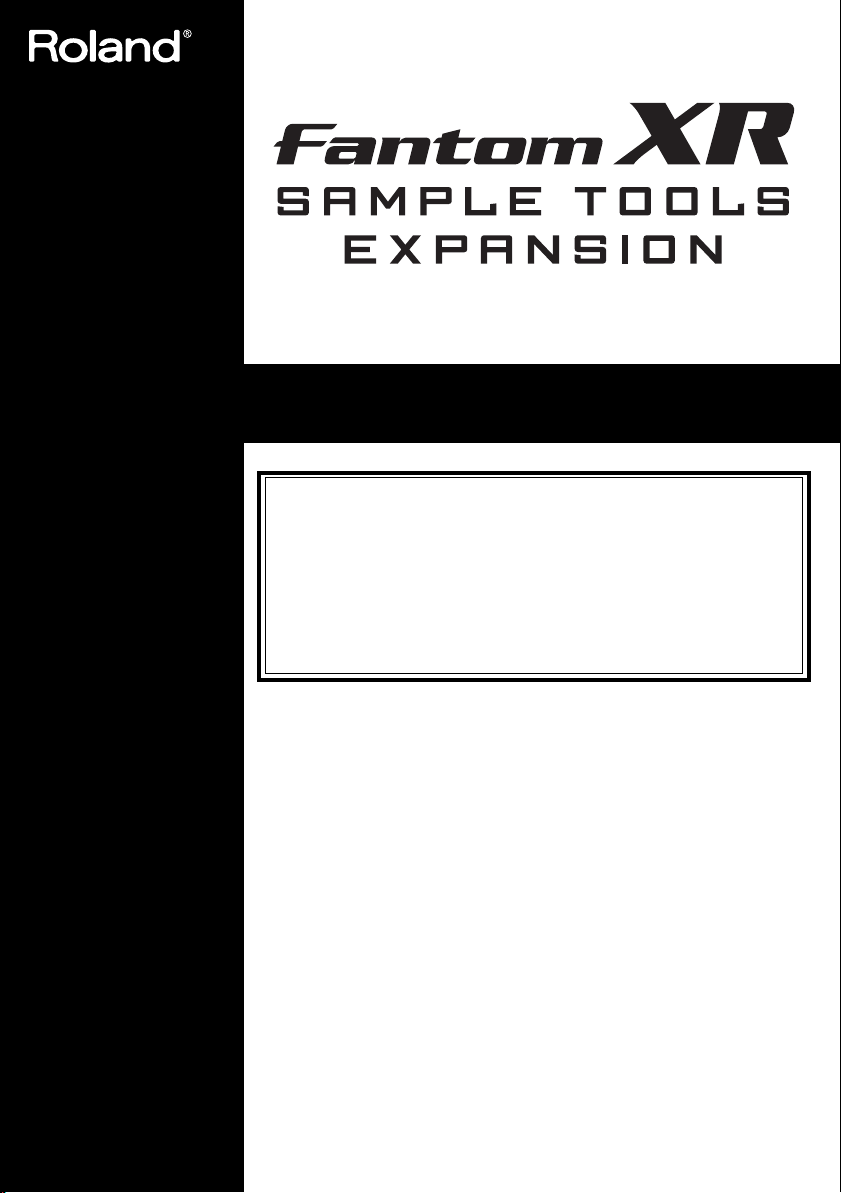
Guide to the Added Functionality
201a
Before using this unit, carefully read the sections entitled:
“USING THE UNIT SAFELY” and “IMPORTANT NOTES” (p. 3; p. 4).
These sections provide important information concerning the
proper operation of the unit. Additionally, in order to feel assured
that you have gained a good grasp of every feature provided by
your new unit, this guide should be read in its entirety. This guide
should be saved and kept on hand as a convenient reference.
This guide applies to the Fantom-XR and FANTOM-XR
Sample Tools Expansion Kit.
Customers who purchased the “FANTOM-XR Sample Tools
Expansion Kit” (update card):
You must first update your Fantom-XR. Begin reading from
“Check the contents of the package” (p. 6).
Customers who purchased the Fantom-XR
(Synthesizer/Sampler module):
You don't need to update your Fantom-XR. Begin reading
from “Main features” (p. 10).
202
Copyright © 2005 ROLAND CORPORATION
All rights reserved. No part of this publication may be reproduced in
any form without the written permission of ROLAND CORPORATION.
03897823 ’05-3-3N
Page 2
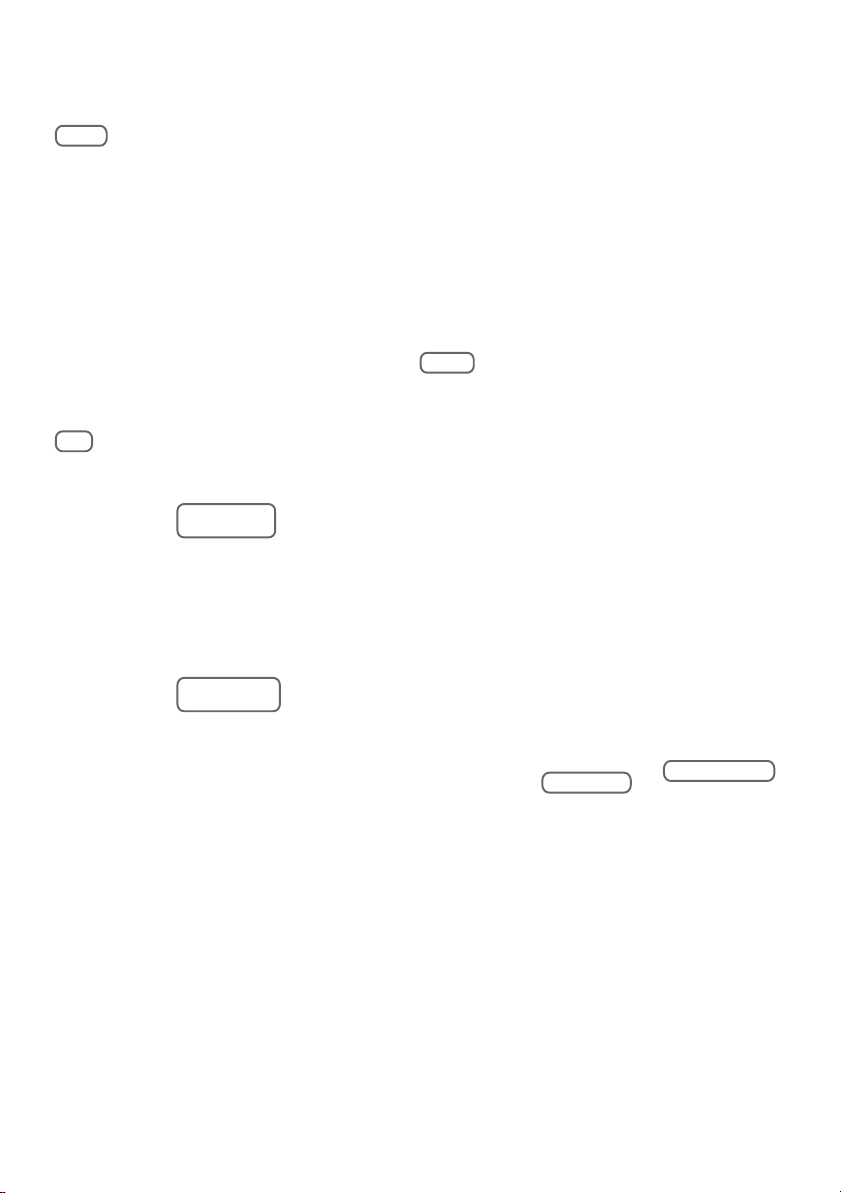
Information
AFRICA
EGYPT
Al Fanny Trading Office
9, EBN Hagar A1 Askalany
Street,
ARD E1 Golf, Heliopolis,
Cairo 11341, EGYPT
TEL: 20-2-417-1828
REUNION
Maison FO - YAM Marcel
25 Rue Jules Hermann,
Chaudron - BP79 97 491
Ste Clotilde Cedex,
REUNION ISLAND
TEL: (0262) 218-429
SOUTH AFRICA
That Other Music Shop(PTY)Ltd.
11 Melle St., Braamfontein,
Johannesbourg,
SOUTH AFRICA
TEL: (011) 403 4105
FAX: (011) 403 1234
Paul Bothner(PTY)Ltd.
17 Werdmuller Centre,
Main Road, Claremont 7708
SOUTH AFRICA
TEL: (021) 674 4030
ASIA
CHINA
Roland Shanghai Electronics
Co.,Ltd.
5F. No.1500 Pingliang Road
Shanghai 200090, CHINA
TEL: (021) 5580-0800
Roland Shanghai Electronics
Co.,Ltd.
(BEIJING OFFICE)
10F. No.18 3 Section Anhuaxili
Chaoyang District Beijing
100011 CHINA
TEL: (010) 6426-5050
Roland Shanghai Electronics
Co.,Ltd.
(GUANGZHOU OFFICE)
2/F., No.30 Si You Nan Er Jie
Yi Xiang, Wu Yang Xin Cheng,
Guangzhou 510600, CHINA
TEL: (020) 8736-0428
HONG KONG
Tom Lee Music Co., Ltd.
Service Division
22-32 Pun Shan Street, Tsuen
Wan, New Territories,
HONG KONG
TEL: 2415 0911
Parsons Music Ltd.
8th Floor, Railway Plaza, 39
Chatham Road South, T.S.T,
Kowloon, HONG KONG
TEL: 2333 1863
INDIA
Rivera Digitec (India) Pvt. Ltd.
409, Nirman Kendra
Mahalaxmi Flats Compound
Off. Dr. Edwin Moses Road,
Mumbai-400011, INDIA
TEL: (022) 2493 9051
INDONESIA
PT Citra IntiRama
J1. Cideng Timur No. 15J-150
Jakarta Pusat
INDONESIA
TEL: (021) 6324170
KOREA
Cosmos Corporation
1461-9, Seocho-Dong,
Seocho Ku, Seoul, KOREA
TEL: (02) 3486-8855
MALAYSIA
Roland Asia Pacific Sdn. Bhd.
45-1, Block C2, Jalan PJU 1/39,
Dataran Prima, 47301 Petaling
Jaya, Selangor, MALAYSIA
TEL: (03) 7805-3263
When you need repair service, call your nearest Roland Service Center or authorized Roland
distributor in your country as shown below.
PHILIPPINES
G.A. Yupangco & Co. Inc.
339 Gil J. Puyat Avenue
Makati, Metro Manila 1200,
PHILIPPINES
TEL: (02) 899 9801
SINGAPORE
SWEE LEE MUSIC
COMPANY PTE. LTD.
150 Sims Drive,
SINGAPORE 387381
TEL: 6846-3676
CRISTOFORI MUSIC PTE LTD
Blk 3014, Bedok Industrial Park E,
#02-2148, SINGAPORE 489980
TEL: 6243-9555
TAIWAN
ROLAND TAIWAN
ENTERPRISE CO., LTD.
Room 5, 9fl. No. 112 Chung
Shan N.Road Sec.2, Taipei,
TAIWAN, R.O.C.
TEL: (02) 2561 3339
THAILAND
Theera Music Co. , Ltd.
330 Verng NakornKasem, Soi 2,
Bangkok 10100, THAILAND
TEL: (02) 2248821
VIETNAM
Saigon Music
Suite DP-8
40 Ba Huyen Thanh Quan Street
Hochiminh City, VIETNAM
TEL: (08) 930-1969
AUSTRALIA/
NEW ZEALAND
AUSTRALIA/
NEW ZEALAND
Roland Corporation
Australia Pty.,Ltd.
38 Campbell Avenue
Dee Why West. NSW 2099
AUSTRALIA
For Australia
Tel: (02) 9982 8266
For New Zealand
Tel: (09) 3098 715
CENTRAL/LATIN
AMERICA
ARGENTINA
Instrumentos Musicales S.A.
Av.Santa Fe 2055
(1123) Buenos Aires
ARGENTINA
TEL: (011) 4508-2700
BARBADOS
A&B Music Supplies LTD
12 Webster Industrial Park
Wildey, St.Michael, Barbados
TEL: (246)430-1100
BRAZIL
Roland Brasil Ltda.
Rua San Jose, 780 Sala B
Parque Industrial San Jose
Cotia - Sao Paulo - SP, BRAZIL
TEL: (011) 4615 5666
CHILE
Comercial Fancy II S.A.
Rut.: 96.919.420-1
Nataniel Cox #739, 4th Floor
Santiago - Centro, CHILE
TEL: (02) 688-9540
COLOMBIA
Centro Musical Ltda.
Cra 43 B No 25 A 41 Bododega 9
Medellin, Colombia
TEL: (574)3812529
COSTA RICA
JUAN Bansbach Instrumentos
Musicales
Ave.1. Calle 11, Apartado 10237,
San Jose, COSTA RICA
TEL: 258-0211
CURACAO
Zeelandia Music Center Inc.
Orionweg 30
Curacao, Netherland Antilles
TEL:(305)5926866
DOMINICAN REPUBLIC
Instrumentos Fernando Giraldez
Calle Proyecto Central No.3
Ens.La Esperilla
Santo Domingo,
Dominican Republic
TEL:(809) 683 0305
ECUADOR
Mas Musika
Rumichaca 822 y Zaruma
Guayaquil - Ecuador
TEL:(593-4)2302364
EL SALVADOR
OMNI MUSIC
75 Avenida Norte y Final
Alameda Juan Pablo II,
Edificio No.4010 San Salvador,
EL SALVADOR
TEL: 262-0788
GUATEMALA
Casa Instrumental
Calzada Roosevelt 34-01,zona 11
Ciudad de Guatemala
Guatemala
TEL:(502) 599-2888
HONDURAS
Almacen Pajaro Azul S.A. de C.V.
BO.Paz Barahona
3 Ave.11 Calle S.O
San Pedro Sula, Honduras
TEL: (504) 553-2029
MARTINIQUE
Musique & Son
Z.I.Les Mangle
97232 Le Lamantin
Martinique F.W.I.
TEL: 596 596 426860
Gigamusic SARL
10 Rte De La Folie
97200 Fort De France
Martinique F.W.I.
TEL: 596 596 715222
MEXICO
Casa Veerkamp, s.a. de c.v.
Av. Toluca No. 323, Col. Olivar
de los Padres 01780 Mexico
D.F. MEXICO
TEL: (55) 5668-6699
NICARAGUA
Bansbach Instrumentos
Musicales Nicaragua
Altamira D'Este Calle Principal
de la Farmacia 5ta.Avenida
1 Cuadra al Lago.#503
Managua, Nicaragua
TEL: (505)277-2557
PANAMA
SUPRO MUNDIAL, S.A.
Boulevard Andrews, Albrook,
Panama City, REP. DE
PANAMA
TEL: 315-0101
PARAGUAY
Distribuidora De
Instrumentos Musicales
J.E. Olear y ESQ. Manduvira
Asuncion PARAGUAY
TEL: (595) 21 492147
PERU
Audionet
Distribuciones Musicales SAC
Juan Fanning 530
Miraflores
Lima - Peru
TEL: (511) 4461388
TRINIDAD
AMR Ltd
Ground Floor
Maritime Plaza
Barataria Trinidad W.I.
TEL: (868)638 6385
URUGUAY
Todo Musica S.A.
Francisco Acuna de Figueroa
1771
C.P.: 11.800
Montevideo, URUGUAY
TEL: (02) 924-2335
VENEZUELA
Instrumentos Musicales
Allegro,C.A.
Av.las industrias edf.Guitar
import
#7 zona Industrial de Turumo
Caracas, Venezuela
TEL: (212) 244-1122
EUROPE
AUSTRIA
Roland Elektronische
Musikinstrumente HmbH.
Austrian Office
Eduard-Bodem-Gasse 8,
A-6020 Innsbruck, AUSTRIA
TEL: (0512) 26 44 260
BELGIUM/FRANCE/
HOLLAND/
LUXEMBOURG
Roland Central Europe N.V.
Houtstraat 3, B-2260, Oevel
(Westerlo) BELGIUM
TEL: (014) 575811
CZECH REP.
K-AUDIO
Kardasovska 626.
CZ-198 00 Praha 9,
CZECH REP.
TEL: (2) 666 10529
DENMARK
Roland Scandinavia A/S
Nordhavnsvej 7, Postbox 880,
DK-2100 Copenhagen
DENMARK
TEL: 3916 6200
FINLAND
Roland Scandinavia As, Filial
Finland
Elannontie 5
FIN-01510 Vantaa, FINLAND
TEL: (0)9 68 24 020
GERMANY
Roland Elektronische
Musikinstrumente HmbH.
Oststrasse 96, 22844
Norderstedt, GERMANY
TEL: (040) 52 60090
GREECE
STOLLAS S.A.
Music Sound Light
155, New National Road
Patras 26442, GREECE
TEL: 2610 435400
HUNGARY
Roland East Europe Ltd.
Warehouse Area ‘DEPO’ Pf.83
H-2046 Torokbalint,
HUNGARY
TEL: (23) 511011
IRELAND
Roland Ireland
G2 Calmount Park, Calmount
Avenue, Dublin 12
Republic of IRELAND
TEL: (01) 4294444
ITALY
Roland Italy S. p. A.
Viale delle Industrie 8,
20020 Arese, Milano, ITALY
TEL: (02) 937-78300
NORWAY
Roland Scandinavia Avd.
Kontor Norge
Lilleakerveien 2 Postboks 95
Lilleaker N-0216 Oslo
NORWAY
TEL: 2273 0074
POLAND
MX MUSIC SP.Z.O.O.
UL. Gibraltarska 4.
PL-03664 Warszawa POLAND
TEL: (022) 679 44 19
PORTUGAL
Roland Iberia, S.L.
Portugal Office
Cais das Pedras, 8/9-1 Dto
4050-465, Porto, PORTUGAL
TEL: 22 608 00 60
ROMANIA
FBS LINES
Piata Libertatii 1,
535500 Gheorgheni,
ROMANIA
TEL: (266) 364 609
RUSSIA
MuTek
3-Bogatyrskaya Str. 1.k.l
107 564 Moscow, RUSSIA
TEL: (095) 169 5043
SPAIN
Roland Iberia, S.L.
Paseo García Faria, 33-35
08005 Barcelona SPAIN
TEL: 93 493 91 00
SWEDEN
Roland Scandinavia A/S
SWEDISH SALES OFFICE
Danvik Center 28, 2 tr.
S-131 30 Nacka SWEDEN
TEL: (0)8 702 00 20
SWITZERLAND
Roland (Switzerland) AG
Landstrasse 5, Postfach,
CH-4452 Itingen,
SWITZERLAND
TEL: (061) 927-8383
UKRAINE
TIC-TAC
Mira Str. 19/108
P.O. Box 180
295400 Munkachevo,
UKRAINE
TEL: (03131) 414-40
UNITED KINGDOM
Roland (U.K.) Ltd.
Atlantic Close, Swansea
Enterprise Park, SWANSEA
SA7 9FJ,
UNITED KINGDOM
TEL: (01792) 702701
MIDDLE EAST
BAHRAIN
Moon Stores
No.16, Bab Al Bahrain Avenue,
P.O.Box 247, Manama 304,
State of BAHRAIN
TEL: 17 211 005
CYPRUS
Radex Sound Equipment Ltd.
17, Diagorou Street, Nicosia,
CYPRUS
TEL: (022) 66-9426
IRAN
MOCO INC.
No.41 Nike St., Dr.Shariyati Ave.,
Roberoye Cerahe Mirdamad
Tehran, IRAN
TEL: (021) 285-4169
ISRAEL
Halilit P. Greenspoon & Sons
Ltd.
8 Retzif Ha'aliya Hashnya St.
Tel-Aviv-Yafo ISRAEL
TEL: (03) 6823666
JORDAN
AMMAN Trading Agency
245 Prince Mohammad St.,
Amman 1118, JORDAN
TEL: (06) 464-1200
KUWAIT
EASA HUSAIN AL-YOUSIFI
& SONS CO.
Abdullah Salem Street,
Safat, KUWAIT
TEL: 243-6399
LEBANON
Chahine S.A.L.
Gerge Zeidan St., Chahine
Bldg., Achrafieh, P.O.Box: 165857
Beirut, LEBANON
TEL: (01) 20-1441
OMAN
TALENTZ CENTRE L.L.C.
P.O. BOX 37, MUSCAT,
POSTAL CODE 113
TEL: 931-3705
QATAR
Al Emadi Co. (Badie Studio &
Stores)
P.O. Box 62, Doha, QATAR
TEL: 4423-554
SAUDI ARABIA
aDawliah Universal
Electronics APL
Corniche Road, Aldossary
Bldg., 1st Floor, Alkhobar,
SAUDI ARABIA
P.O.Box 2154, Alkhobar 31952
SAUDI ARABIA
TEL: (03) 898 2081
SYRIA
Technical Light & Sound
Center
Rawda, Abdul Qader Jazairi St.
Bldg. No. 21, P.O.BOX 13520,
Damascus, SYRIA
TEL: (011) 223-5384
TURKEY
Ant Muzik Aletleri Ithalat Ve
Ihracat Ltd Sti
Siraselviler Caddesi
Siraselviler Pasaji No:74/20
Taksim - Istanbul, TURKEY
TEL: (0212) 2449624
U.A.E.
Zak Electronics & Musical
Instruments Co. L.L.C.
Zabeel Road, Al Sherooq Bldg.,
No. 14, Grand Floor, Dubai,
U.A.E.
TEL: (04) 3360715
NORTH AMERICA
CANADA
Roland Canada Music Ltd.
(Head Office)
5480 Parkwood Way
Richmond B. C., V6V 2M4
CANADA
TEL: (604) 270 6626
Roland Canada Music Ltd.
(Toronto Office)
170 Admiral Boulevard
Mississauga On L5T 2N6
CANADA
TEL: (905) 362 9707
U. S. A.
Roland Corporation U.S.
5100 S. Eastern Avenue
Los Angeles, CA 90040-2938,
U. S. A.
TEL: (323) 890 3700
As of January 15, 2005 (ROLAND)
Page 3
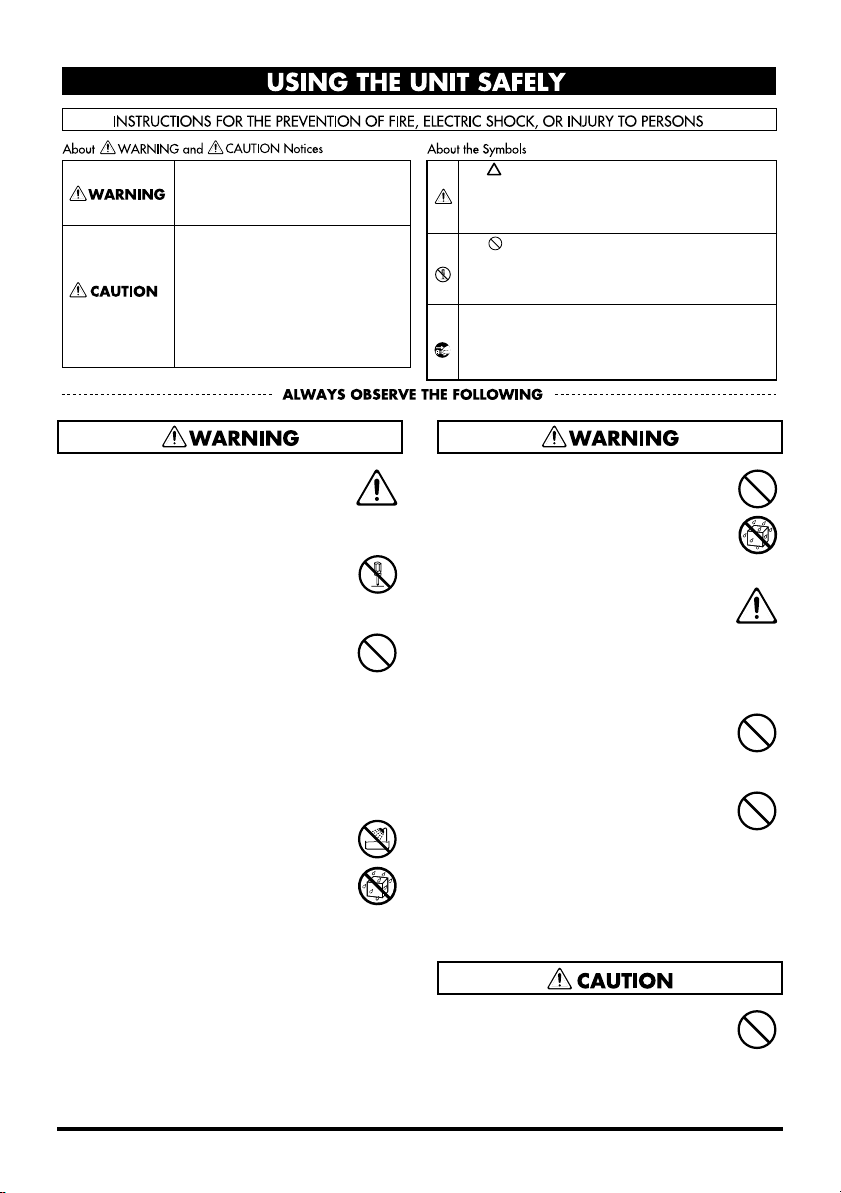
USING THE UNIT SAFELY
Used for instructions intended to alert
the user to the risk of death or severe
injury should the unit be used
improperly.
Used for instructions intended to alert
the user to the risk of injury or material
damage should the unit be used
improperly.
* Material damage refers to damage or
other adverse effects caused with
respect to the home and all its
furnishings, as well to domestic
animals or pets.
001
• Before using this unit, make sure to
read the instructions below, and the
Guide to the Added Functionality.
..................................................................................................
002a
• Do not open or perform any internal
modifications on the unit.
..................................................................................................
003
• Do not attempt to repair the unit, or
replace parts within it (except when
this guide provides specific instructions directing you to do so). Refer all
servicing to your retailer, the nearest
Roland Service Center, or an authorized Roland distributor, as listed on
the “Information” page.
..................................................................................................
004
• Never use or store the unit in places
that are:
• Subject to temperature extremes
(e.g., direct sunlight in an enclosed
vehicle, near a heating duct, on top
of heat-generating equipment); or
are
• Damp (e.g., baths, washrooms, on
wet floors); or are
• Humid; or are
• Exposed to rain; or are
• Dusty; or are
• Subject to high levels of vibration.
..................................................................................................
The symbol alerts the user to important instructions
or warnings.The specific meaning of the symbol is
determined by the design contained within the
triangle. In the case of the symbol at left, it is used for
general cautions, warnings, or alerts to danger.
The symbol alerts the user to items that must never
be carried out (are forbidden). The specific thing that
must not be done is indicated by the design contained
within the circle. In the case of the symbol at left, it
means that the unit must never be disassembled.
The ● symbol alerts the user to things that must be
carried out. The specific thing that must be done is
indicated by the design contained within the circle. In
the case of the symbol at left, it means that the powercord plug must be unplugged from the outlet.
011
• Do not allow any objects (e.g.,
flammable material, coins, pins); or
liquids of any kind (water, soft drinks,
etc.) to penetrate the unit.
..................................................................................................
013
• In households with small children, an
adult should provide supervision
until the child is capable of following
all the rules essential for the safe
operation of the unit.
..................................................................................................
014
• Protect the unit from strong impact.
(Do not drop it!)
..................................................................................................
023
• DO NOT play a CD-ROM disc on a
conventional audio CD player. The
resulting sound may be of a level that
could cause permanent hearing loss.
Damage to speakers or other system
components may result.
..................................................................................................
106
• Never climb on top of, nor place heavy
objects on the unit.
..................................................................................................
3
Page 4
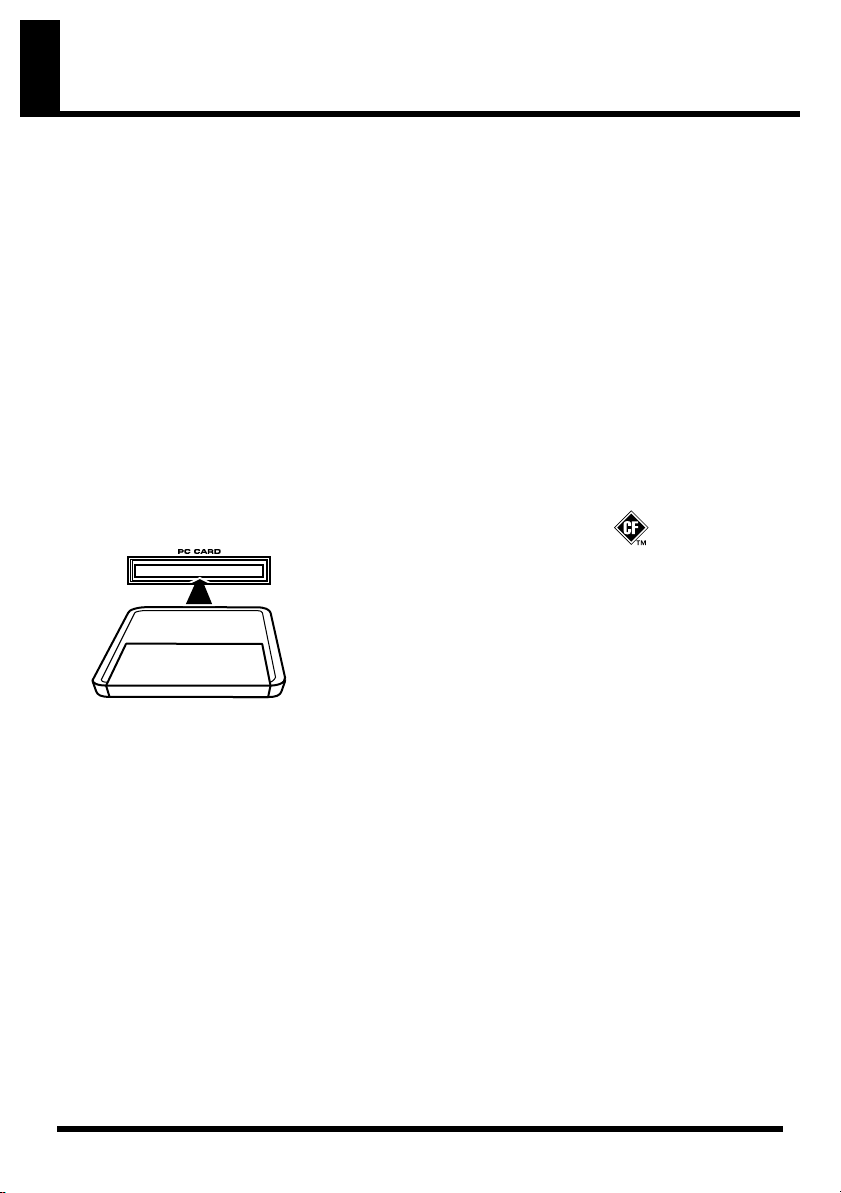
Important Notes
291a
In addition to the items listed under “USING THE UNIT SAFELY” on page 3, please read and
observe the following:
Placement
354a
• Do not expose the unit to direct sunlight,
place it near devices that radiate heat, leave it
inside an enclosed vehicle, or otherwise
subject it to temperature extremes. Excessive
heat can deform or discolor the unit.
Before Using Cards
Using DATA Cards
704
• Insert the CompactFlash card correctly into
the PC card adapter, and insert it all the way
into the PC card slot.
fig.M512-Insert
705
• Never touch the terminals of the CompactFlash and PC card adapter. Also, avoid
getting the terminals dirty.
Handling CD-ROMs
801
• Avoid touching or scratching the shiny
underside (encoded surface) of the disc.
Damaged or dirty CD-ROM discs may not be
read properly. Keep your discs clean using a
commercially available CD cleaner.
Other Notes
220
* All product names mentioned in this doc-
ument are trademarks or registered trademarks of their respective owners.
234
* CompactFlash and are trademarks
of SanDisk Corporation and licensed by
CompactFlash association.
962b
* In the interest of product improvement,
the specifications and/or contents of this
package are subject to change without
prior notice.
* In this guide, we use the term “Owner's
Manual” for you to refer to the “FantomXR Owner's Manual”.
4
Page 5
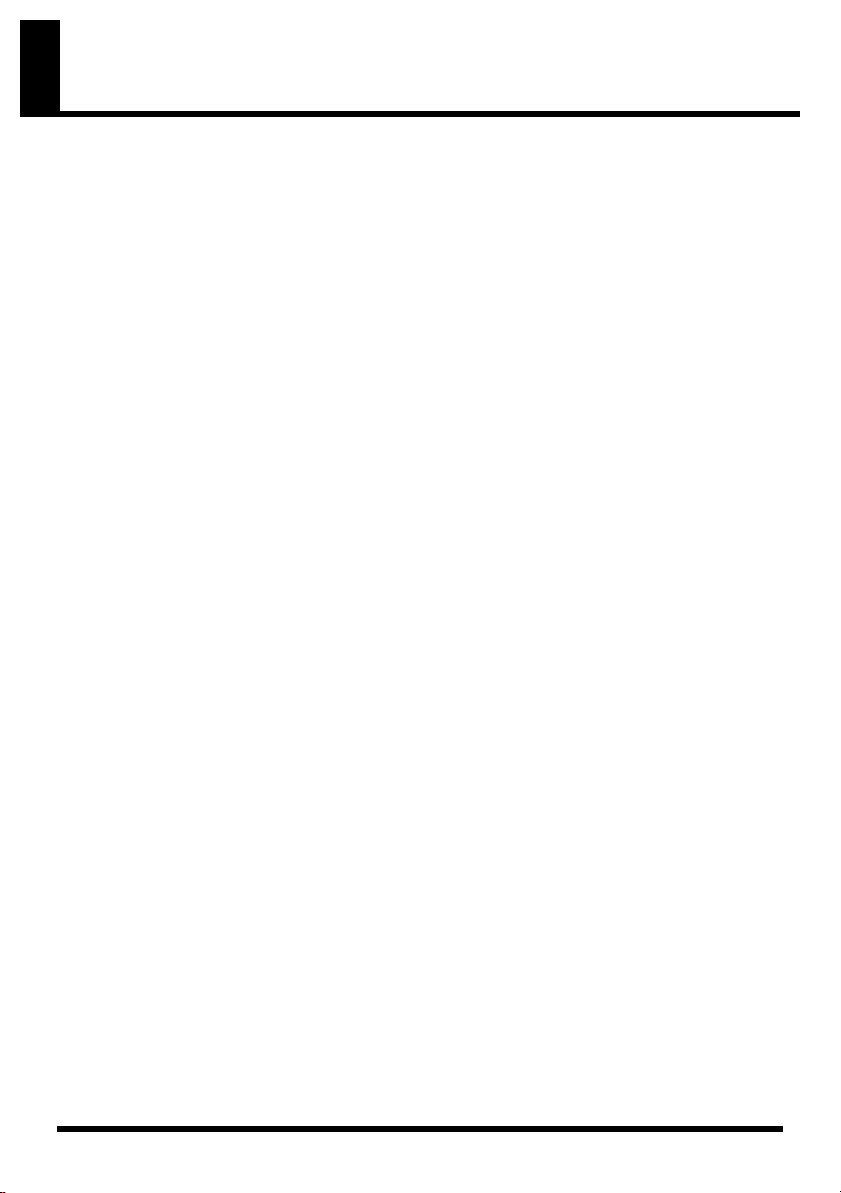
Contents
Check the contents of the package ...................................................... 6
Updating the FANTOM-XR ..................................................................... 7
What is the FANTOM-XR Sample Tools Expansion Kit?..................................... 7
Items required for performing the update.............................................................. 7
Cautions when performing the update (Important) ...................................... 7
Update procedure................................................................................................ 8
Verifying the update ........................................................................................... 9
Main features ........................................................................................ 10
Multisample editing functions............................................................. 11
Creating a multisample............................................................................................ 11
Creating a multisample in the Patch Edit screen .......................................... 12
Creating a multisample in the Create Multisample screen ......................... 12
Editing a multisample.............................................................................................. 13
About the Multisample Edit screen ................................................................ 13
Moving the split point....................................................................................... 13
Selecting the notes to edit ................................................................................. 13
Auditioning a note (Preview) .......................................................................... 13
Changing the multisample assigned to a tone (Multisample List) ........... 14
Assigning a sample to the selected region (Assign) ..................................... 14
Erasing the data from the selected region of notes (Erase).......................... 14
Replacing the sample of the current zone (Sample Select).......................... 14
Specify the original key of the sample (Original Key) ................................. 15
Sorting samples in the order of their original key (Sort) ............................. 15
Returning a multisample to the last-written state (Reload) ........................ 15
Erasing all notes (Erase All) ............................................................................. 16
Opening the Tone Select window (Tone Select)............................................ 16
Saving a multisample............................................................................................... 17
Sample-related changes ...................................................................... 18
Extended patch groups ............................................................................................ 18
Saving a sample auto patch.............................................................................. 18
Bank Select and Program Change Correspondence Chart.......................... 18
Newly added sample parameters .......................................................................... 19
Changes due to the upgraded editor software .................................. 20
Newly added PC mode screen................................................................................ 20
Cautions when using S-700 series sounds with the FANTOM-XR ................... 20
Before you connect the FANTOM-XR to your computer ............................ 20
Importing patches and rhythm sets ....................................................................... 21
Fantom-X Editor System Requirements ................................................................ 23
Other changes ...................................................................................... 24
Changes in the librarian........................................................................................... 24
Newly added DIMM check function ..................................................................... 24
Saving samples (Save All Samples)........................................................................ 24
Index ...................................................................................................... 25
5
Page 6
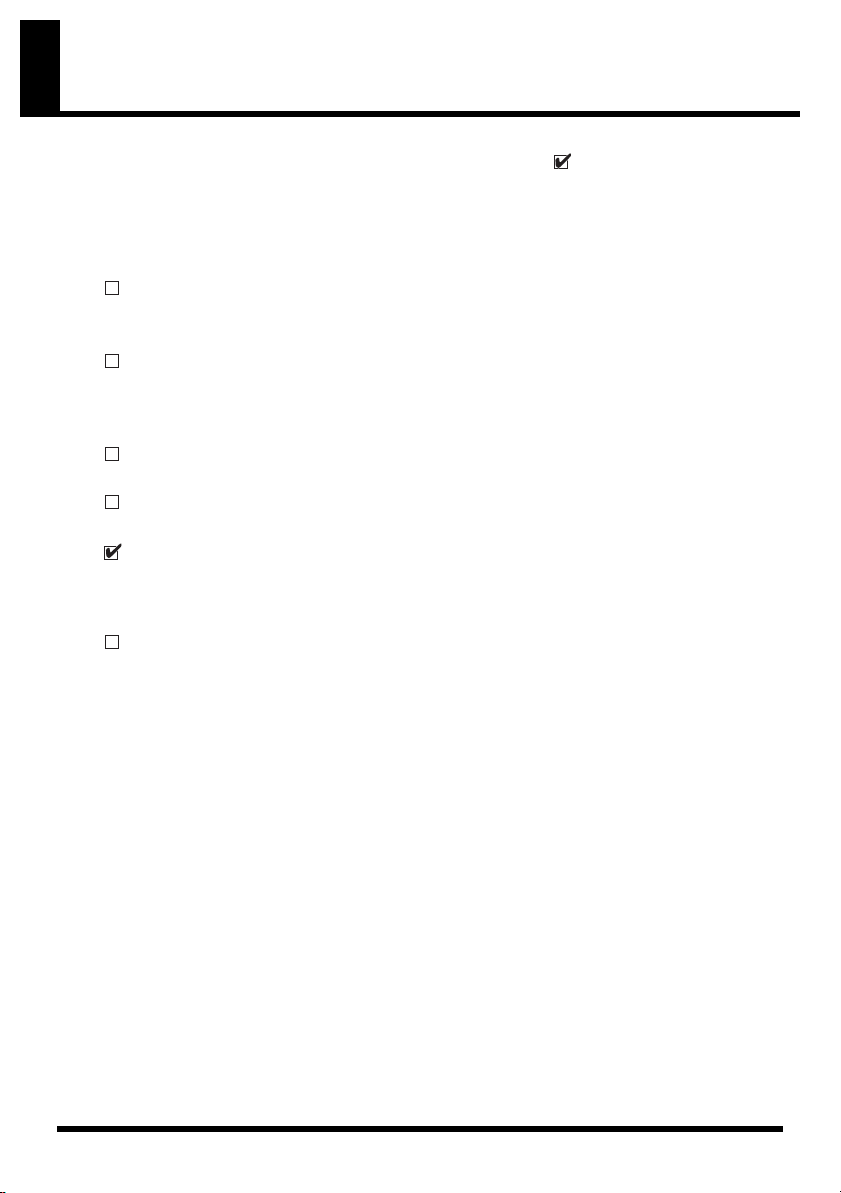
Check the contents of the package
This package contains the following items. As soon as you open the package, please make
sure that all items are present. You may wish to check off ( ) each box as you verify each
item. If anything is missing, please contact your dealer.
* This page is for verifying the contents of the FANTOM-XR Sample Tools Expansion Kit (update
card). If you purchased the FANTOM-XR (synthesizer/sampling module), please begin reading
from “Main features” (p. 10).
FANTOM-XR Sample Tools Expansion Kit CompactFlash card
For the update procedure, refer to “Updating the FANTOM-XR” (p. 7).
PC card adapter
This adapter allows the “FANTOM-XR Sample Tools Expansion Kit” CompactFlash card to
be inserted into the Fantom-XR sound module.
CD-ROM (Editor)
Fantom-XR Sound List (Leaflet)
Guide to the Added Functionality (this document)
This is the document you are reading. It explains the functionality added by the FANTOMXR Sample Tools Expansion.
Sticker
6
Page 7
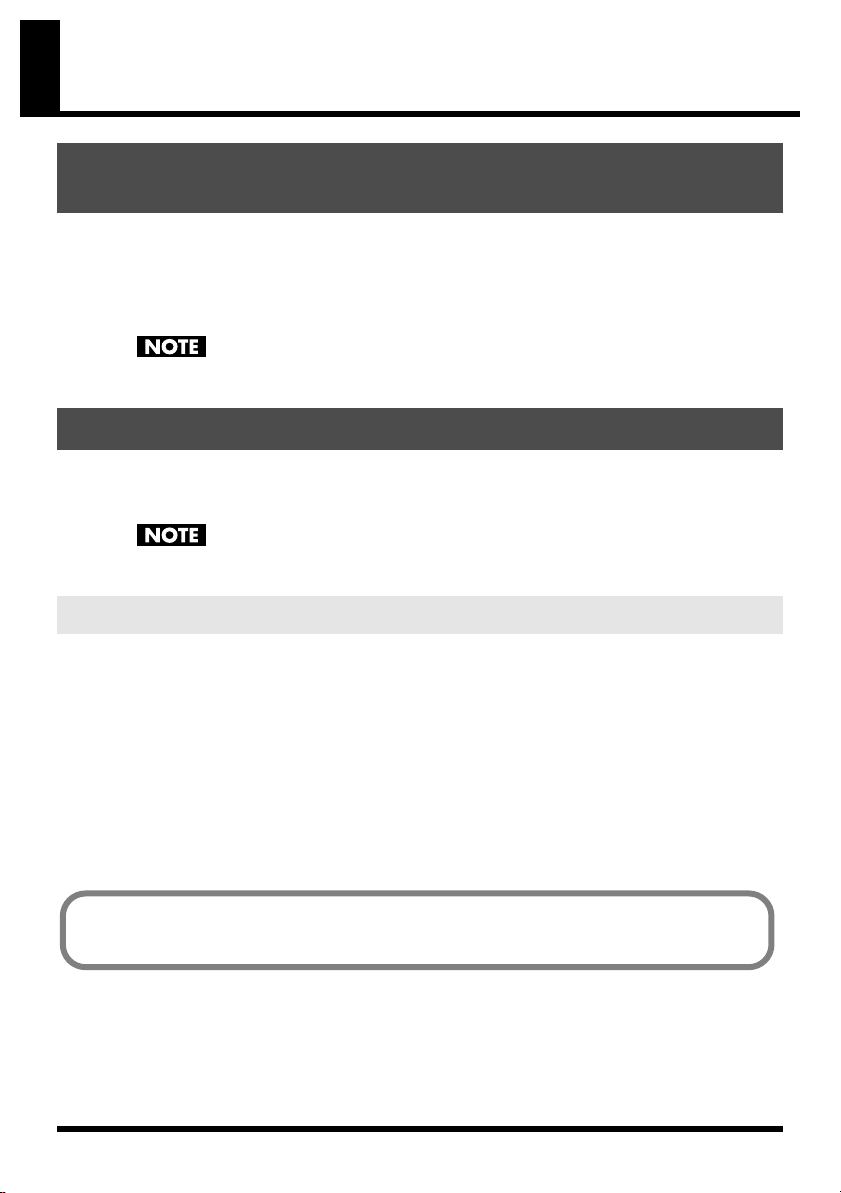
Updating the FANTOM-XR
What is the FANTOM-XR Sample Tools Expansion Kit?
The FANTOM-XR Sample Tools Expansion Kit consists of a CompactFlash card containing
an upgrade program that enhances the multisample functionality, together with a PC card
adapter for inserting this card into your Fantom-XR.
Once you perform the update procedure, the Fantom-XR will always start up with the
added FANTOM-XR Sample Tools Expansion functionality.
Keep this product in a safe place after you have completed the upgrade.
Items required for performing the update
• “FANTOM-XR Sample Tools Expansion Kit” CompactFlash card and PC card adapter
(hereafter referred to as “this product”)
• Fantom-XR synthesizer/sampling module
Use only the CompactFlash card and PC card adapter included with this product.
Cautions when performing the update (Important)
●
Never use this product with any device other than the Fantom-XR. Doing so may damage
the data or system of this product or of the other device.
●
Do not turn off the power while the update is in progress. Doing so may render the
Fantom-XR incapable of starting up correctly.
●
As a precaution, we recommend that you back up your user data before you begin.
(Owner’s Manual; p. 162)
●
Do not format this product on the Fantom-XR or on any other device.
●
Please note that once you have completed the update using this product, it will not be
possible to return the Fantom-XR to its prior version.
●
Once you have completed the update, do not insert this product into the Fantom-XR.
The files contained in this product may not be reproduced, modified, or included in
any magazine or commercial product without the permission of Roland Corporation.
7
Page 8
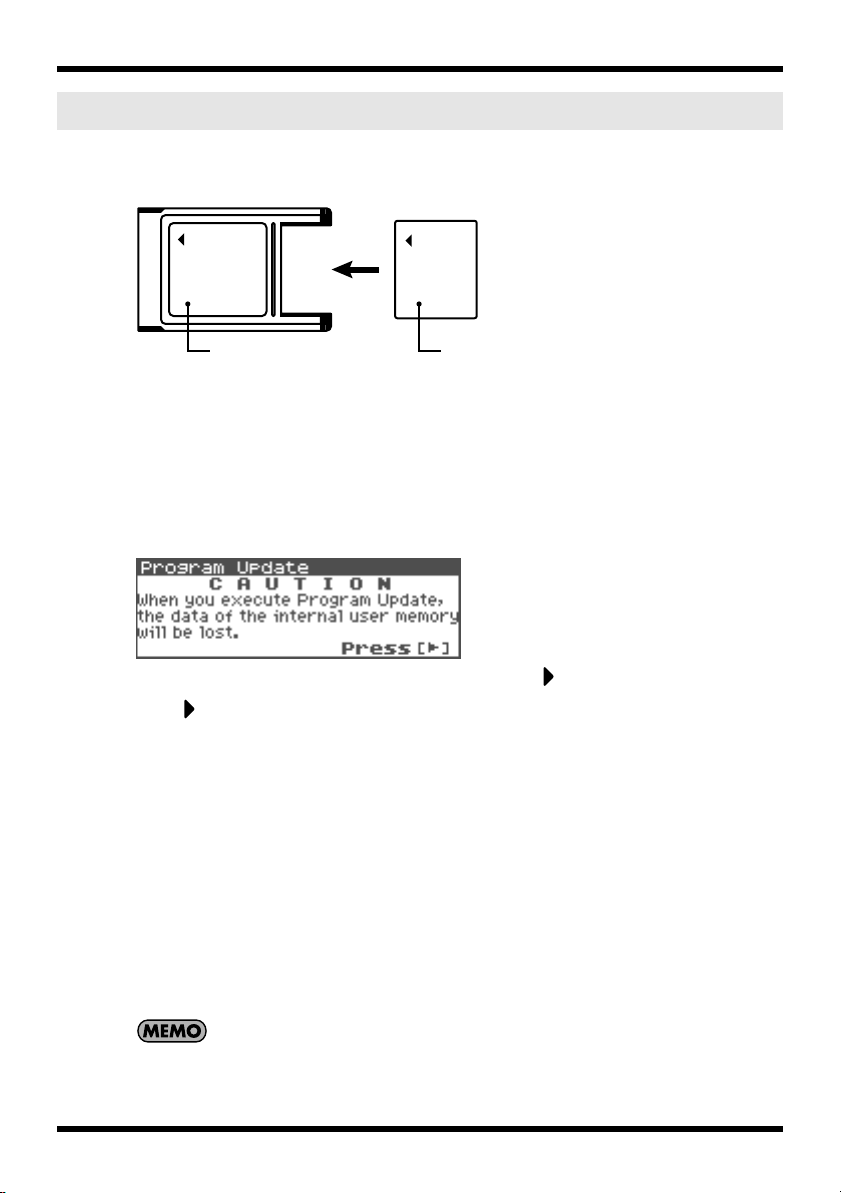
Updating the FANTOM-XR
Update procedure
1.
Insert the “FANTOM-XR Sample Tools Expansion Kit” CompactFlash card into the PC
card adapter.
fig.05-01
PC Card Adapter CompactFlash
2.
Make sure that your Fantom-XR is switched OFF.
3.
Insert the PC card adapter (see step 1) into the Fantom-XR.
4.
Switch ON the power on your Fantom-XR.
After the opening movie is displayed, a caution regarding the update procedure will
appear.
* If the screen shown below does not appear, switch off the Fantom-XR's power, and repeat the
operation from step 1.
fig.00-02_80
5.
Read the warning, and if you wish to proceed, press .
Press several times to view and read the entire message.
A screen will ask you for confirmation.
* If you wish to abort the update procedure at this point, press [EXIT], turn off the power, and remove
the PC card.
6.
Press [ENTER] to execute the update.
* Do not turn off the power while the update is in progress.
* The update will require approximately two minutes for completion.
7.
When the process has been completed, the display will indicate “Completed.”
Turn off the power of the Fantom-XR and remove the PC card.
This completes the update.
The next time you turn on the power, the FANTOM-XR Sample Tools Expansion will start up.
Keep this product in a safe place after you have completed the upgrade.
8
Page 9

Verifying the update
1.
In the Patch Play screen (Owner’s Manual; p. 40) or the Performance Play screen
(Owner’s Manual; p. 84), press [MENU].
The Top Menu screen will appear.
2.
Press or to select “System,” and then press [ENTER].
The System Setup screen will appear.
3.
Use or to select “System Version Info.”
Verify that the version indication reads “Version 2.**” (2.00 or higher).
Updating the FANTOM-XR
9
Page 10

Main features
The Fantom-XR Sample Tools Expansion adds sample tools, providing a significant leap in
music-making power. With its comprehensive unification of synth, sampler, and audio
functionality, the Fantom-XR is reborn as an even more powerful synthesizer/sampler
module.
Sample Editor, Multisample Editor, and S-700 series sample
converter (p. 20)
Now you can use your computer to easily edit samples.
Multisamples can also be edited, greatly enhancing the potential of the Fantom-XR’s music
creation abilities.
Additionally, you can now load S-700 series data.
Sample Auto Patch function (p. 18)
As with patches and rhythm sets, you can now easily select samples from the patch list as
well. New sample parameters have also been added, making it much easier to handle
samples.
Multisample editing (p. 11)
The new Multisample Edit screen lets you easily create and edit multisamples.
New patches
* 128 new patches have been added.
In order to take full advantage of its enhanced functionality, please read this guide carefully.
10
Page 11

Multisample editing functions
Owner’s Manual; p. 126
The FANTOM-XR Sample Tools Expansion adds a Multisample Edit screen that makes it easy to
create and edit multisamples.
Creating a multisample
A “multisample” is a set of different samples assigned to the notes of the keyboard. One
multisample can split up to 128 samples across the keyboard. You can store 128 multisamples in
user memory, and another 128 multisamples in a memory card.
* In order to hear a multisample, you must assign it to a patch.
fig.04-06.e
How patches, multisamples, and samples are related
Patch
TONE
431 2
Multisample
USER
Reference
CARD
USER128Multisample
Multisample USER001
Note number 0–127
0 1 2 127
CARD128Multisample
Multisample CARD001
Note number 0–127
0 1 2 127
Sample
number
Sample
number
Reference
Reference
Sample
USER
U2000
U0002
U0001
CARD
C7000
C0002
C0001
User multisamples consist only of user samples, and card multisamples consist only of samples
on the card.
11
Page 12

Multisample editing functions
Creating a multisample in the Patch Edit screen
You should start by initializing the patch
settings. (Owner’s Manual; p. 69)
1.
Press [MODE] so the button lights in
red.
You will enter Patch mode, and the Patch
Play screen will appear.
You can’t create a multisample if the patch
type is “Rhythm.”
2.
Press [SHIFT] so it lights, and then
press .
The Patch Edit Menu screen will appear.
3.
Turn the VALUE dial or use [CURSOR]
to select the edit group (Patch WG) of
the tone to which you want to assign a
multisample.
Example: if assigning a multisample to Tone
2
fig.04-00
4.
Press the VALUE dial or [ENTER].
The Patch Edit screen will appear.
fig.04-01
5.
Change the parameters as follows to
assign a multisample to the selected
tone.
•
Wave Group:
•
Wave Bank:
•
Wave No. L (Mono):
MSAM
(Multisample
waveforms)
USER or CARD
Multisample
number
* For details on making this setting, refer to
“How to Make Patch Settings” (Owner’s
Manual; p. 46).
* If you want to use a stereo multisample, specify
the same number for L and R.
6.
Press [MENU].
The Patch Utility screen will appear.
7.
Use or to select “Multisample
Edit.”
8.
Press [ENTER].
The Multisample Edit screen will appear.
* For details on editing, refer to “Editing a
multisample” (p. 13).
9.
Save the multisample.
* For details on how to save, refer to “Saving a
multisample” (p. 17).
10.
Save the patch.
* For details on how to save the patch, refer to
“Saving Patches You’ve Created (Write)”
(Owner’s Manual; p. 69).
Creating a multisample in the Create Multisample screen
1.
As described in steps 1–10 of “Creating
a Patch from Multiple Samples (Create
Multisample)” (Owner's Manual; p. 126),
create a multisample and then create a
patch.
The Multisample Edit screen will appear.
* For details on editing, refer to “Editing a
multisample” (p. 13).
2.
Save the multisample.
* For details on how to save, refer to “Saving a
multisample” (p. 17).
3.
Save the patch.
* For details on how to save a patch, refer to
“Saving Patches You’ve Created (Write)”
(Owner’s Manual; p. 69).
12
Page 13

Multisample editing functions
Editing a multisample
About the Multisample Edit screen
fig.04-20.e
Multisample
Moving the split point
The “Split Point” is the boundary between
zones (p. 14).
1.
fig.04-21
Edit mark
number
Split point
Current note's
Key
Multisample name Tone select
Current
zone
Split point
to be edited
Note to be edited
Sample number and
name assigned to
the current note
Zone with no
sample
Zone with sample
In the Multisample Edit screen, press
or to select the split point.
Selecting the notes to edit
1.
Turn the VALUE dial to select the note
you want to edit.
fig.04-23
By pressing the VALUE dial as you turn it,
you can select a range of multiple notes.
You can also select a note by playing an
external MIDI keyboard. To select a range
of multiple notes, hold down the two outer
notes of the desired range.
Auditioning a note (Preview)
1.
Turn the VALUE dial to select the note.
2.
Press the OUTPUT knob.
You will hear the sample that's assigned to
the note you selected in step 1.
Press the OUTPUT knob once again to stop
the sound.
2.
Press [INC] or [DEC] to move the split
point.
fig.04-22
13
Page 14

Multisample editing functions
Changing the multisample assigned to a tone (Multisample List)
Here’s how you can change the multisample
that’s assigned to the current tone.
1.
In the Multisample Edit screen, press
[SHIFT] so it lights, and then press .
The Multisample List window will open.
fig.04-25
2.
Press or to select the group
where the multisample is saved.
* You can also use [GROUP].
USER:
CARD:
3.
Use or to select a multisample.
4.
Press [ENTER].
User
Memory card
Assigning a sample to the selected region (Assign)
1.
In the Multisample Edit screen, select
the note(s) where you assign the
sample.
“Selecting the notes to edit” (p. 13)
2.
Press [MENU].
3.
Use or to select “Assign.”
4.
Press [ENTER].
Sample Select screen will appear.
fig.04-28
Erasing the data from the selected region of notes (Erase)
1.
In the Multisample Edit screen, select
the note(s) to be erased.
“Selecting the notes to edit” (p. 13)
2.
Press [MENU].
3.
Use or to select “Erase.”
4.
Press [ENTER].
The data for the selected region of notes
will be erased.
Replacing the sample of the current zone (Sample Select)
A “zone” is a region to which the same sample
is assigned. Here's how to assign a sample to
the currently selected zone (the “current zone”).
1.
In the Multisample Edit screen, press
or to select the current zone.
fig.04-29
2.
Press [MENU].
3.
Use or to select “Sample
Select.”
4.
Press [ENTER].
The Sample Select screen will appear.
fig.04-30
5.
Use or to select the sample to
be assigned.
6.
Press [ENTER].
To cancel, press [EXIT].
14
5.
Use or to select the sample to
be assigned.
6.
Press [ENTER].
To cancel, press [EXIT].
Page 15

Multisample editing functions
Specify the original key of the sample
(Original Key)
Samples you record or import are set so that
they will play at their original pitch when you
press the C4 note.
In order to correctly match the key of the
sample to the keyboard, you must modify the
“original key” of the sample.
For example, if you sampled a sound whose
pitch was E4, you'll need to change its “original
key” setting to E4 so that it will play at its
original pitch when you press the E4 note of the
keyboard.
Similarly, when you execute Create
Multisample, you will need to specify the
original key of the samples that make up that
multisample, so that they are correct for the
keys to which they are assigned.
*A sample will not play more than two octaves
higher than its original key.
1.
In the Multisample Edit screen, press
or select the current zone.
fig.04-26
2.
Press [SHIFT] so it lights, and then
press .
Or press [ENTER].
The Original Key window will open.
fig.04-39
3.
Turn the VALUE dial or press [INC] or
[DEC] to change the original key of the
sample assigned to the zone.
4.
Press [EXIT].
You’ll be returned to the Multisample Edit
screen.
5.
Save the sample whose original key you
changed.
* For details on saving a sample, refer to “Saving
a Sample” (Owner’s Manual; p. 131).
Sorting samples in the order of their original key (Sort)
This operation reassigns all samples currently
assigned to the multisample, so that they are
placed in the order of their original key setting.
(This produces the same result as Create
Multisample.)
1.
In the Multisample Edit screen, press
[MENU].
The Multisample Edit Menu screen will
appear.
2.
Use or to select “Sort.”
fig.04-31
3.
Press [ENTER].
A screen will ask you for confirmation.
4.
Press [ENTER].
To cancel, press [EXIT].
Returning a multisample to the last-written state (Reload)
Here’s how you can return the currently edited
multisample to the state in which it was last
written.
1.
In the Multisample Edit screen, press
[MENU].
The Multisample Edit Menu screen will
appear.
2.
Use or to select “Reload.”
fig.04-32
3.
Press [ENTER].
A screen will ask you for confirmation.
4.
Press [ENTER].
To cancel, press [EXIT].
15
Page 16

Multisample editing functions
Erasing all notes (Erase All)
Here’s how to erase all notes.
1.
In the Multisample Edit screen, press
[MENU].
The Multisample Edit Menu screen will
appear.
2.
Use or to select “Erase All.”
fig.04-33
3.
Press [ENTER].
A screen will ask you for confirmation.
4.
Press [ENTER].
To cancel, press [EXIT].
Opening the Tone Select window (Tone Select)
1.
In the Multisample Edit screen, press
[MENU].
The Multisample Edit Menu screen will
appear.
2.
Use or to select “Tone Select.”
fig.04-34
3.
Press [ENTER].
The Tone Select window will appear.
fig.04-40
4.
Press or to change the current
tone.
5.
Press [EXIT].
If you're using “Fantom-X Editor”
If you're using “Fantom-X Editor” you will
also be able to use the following editing
operations.
• Copy a sample from one note to
another note (Copy)
• Move all samples to left or right
(Shift)
• Move the data of the current zone to
left or right (Move)
16
Page 17

Saving a multisample
Once you’ve edited a multisample, the word
“*” appears beside the multisample name.
Be aware that if you turn off the power or select
another screen when the “*” indication is
shown, the changes you made to the
multisample will be lost.
fig.04-35
1.
In the Multisample Edit screen, press
[SHIFT] so it lights, and then press .
The Multisample Name window will open.
fig.04-36
2.
Assign a name to the multisample.
* For details on how to assign a name, refer to
“Assigning a Name” (Owner’s Manual; p. 39).
3.
When you’ve finished inputting a name,
press [ENTER].
The write-destination group will appear.
fig.04-37
Multisample editing functions
4.
Turn the VALUE dial or use or
to select the multisample number.
5.
Press [ENTER].
A message will ask you to confirm the
Write operation.
fig.04-38
6.
To write the data, press [ENTER].
To cancel, press [EXIT].
Never turn off the power while data is
being written.
17
Page 18

Sample-related changes
Extended patch groups
You can now select samples (card/user) from
the patch list as well (Sample Auto Patch).
This allows you to play a sample in a pitched
manner just as you would play a normal patch.
fig.03-00
fig.03-01
The following two groups have been added to
the patch groups. If there are samples in
memory, sample names will be displayed as
patch names.
User Sample (USAM): 1–2000
Samples in user memory can be used as
patches.
Card Sample (CSAM): 1–7000
Samples in the memory card can be used
as patches.
Saving a sample auto patch
When you edit and save these patches, they will
be saved in the USER or CARD group in the
same way as conventional patches.
* Note that in this case, there will be no sound if
you unload (Owner’s Manual; p. 121) the
sample.
* Unsaved samples will be lost when you turn off
the power. If you want to keep your sample, be
sure to save the sample (Owner’s Manual; p.
131).
Bank Select and Program Change Correspondence Chart
Group
PR-I 001–128 87 72 1–128
USAM 0001–
CSAM 0001–
Number
2000
7000
Bank Select Program
MSB
LSB
64 0
65 0
Number
1–128
:
14
15 1–80
1–128
:
53
54 1–88
* In the Performance Play screen and
Performance Part screen, these are shown as
User Sample (USM) and Card Sample (CSM).
* If there are no samples in memory, this will
indicate “Empty.”
* In the case of a stereo sample, choose the sample
number for the L channel. It will play as a
stereo patch. (If you choose the sample number
for the R channel, “---” will be indicated for it,
and it will not be playable.
18
Page 19

Newly added sample parameters
The following sample parameters have been
added.
Owner’s Manual; p. 123
fig.03-02
• Sample Gain
This adjusts the gain of the sample, letting
you boost the volume if it decreased in the
process of sampling.
Value:
0, +6, +12 [dB]
• Sample Fine Tune
This adjusts the pitch of the sample in
steps of one cent (over a range of +/-50
cents).
Value:
-50–+50
Sample-related changes
1 cent = 1/100th of a semitone
• Sample Level
This adjusts the volume of the sample.
Value:
1–127
19
Page 20

Changes due to the upgraded editor software
The included “Fantom-X Editor” software has
been upgraded, allowing you to use an editor
program to edit samples and multisamples.
Newly added PC mode screen
In conjunction with the addition of the sample
editor, a PC mode screen has been added to the
FANTOM-XR.
When you start up the sample editor, the
FANTOM-XR will automatically enter PC
mode, and will be inoperable using its own
controls. This ensures that operations on your
computer and on the FANTOM-XR will not
interfere with each other.
fig.06-01_40
When you close the editor on your computer,
the FANTOM-XR will exit PC mode and return
to the normal screen.
The Fantom-XR will also enter PC mode
when you execute a Write operation from
the librarian (p. 24).
Cautions when using S700 series sounds with
the FANTOM-XR
The new editor adds a Fantom-X Sample
Converter, which converts S-700 series patches/
partials/samples into a form that can be read by
the Fantom-XR. When loading S-700 series files
you converted using this converter from your
computer via USB into the Fantom-XR, please
be aware of the following points.
Before you connect the FANTOMXR to your computer
In order for S-700 series sound data files
converted by Fantom-X Sample Converter to be
loaded from your computer via USB, the
Fantom-XR must be in Storage mode. The
power will be turned off in the course of
changing System settings, so make sure that
you save any unsaved data before switching to
Storage mode. For details on how to make this
change, refer to “Switching the Storage Mode
and the MIDI Mode” (p. 148) in the Owner’s
Manual.
* You don’t need to perform this operation when
loading data from a card without using the
USB.
When you must exit PC mode due to
unavoidable circumstances, such as when
your computer has frozen, you can do so
by pressing [EXIT]. A screen will ask you
for confirmation. Press [ENTER] to force
the FANTOM-XR to return to the normal
operation screen.
20
You must switch the USB mode (Storage
mode/MIDI mode) before you connect the
FANTOM-XR to your computer.
For details on using USB Storage mode, refer to
“Transferring Files to or from Your Computer
(Storage Mode)” (p. 149) in the Owner’s
Manual.
Page 21

Importing patches and rhythm sets
Here’s how patches, rhythm sets, multisamples,
and samples placed in the following directory
using Fantom-X Sample Converter can be
imported into the FANTOM-XR.
fig.06-05.e
(User, Card)
ROLAND
PNL
SEQ
SMPL
SND
TMP
AUDIO_IMPORT
BMP
PATCH_IMPORT
(IMPORT.SVD etc.)
TEXT
* If you used Fantom-X Sample Converter only
to convert partials or samples, load them using
Import Audio. (Owner's Manual; p. 121)
* If this directory does not exist, use your
computer to create it.
1.
In the Patch Play screen (Owner’s
Manual; p. 40) or the Performance Play
screen (Owner’s Manual; p. 84), press
[MENU].
The Top Menu screen will appear.
2.
Press or to select “Utility,” and
then press [ENTER].
The Utility Menu screen will appear.
3.
Press or to select “Import
Patch/Rhythm,” and then press
[ENTER].
fig.06-02
Changes due to the upgraded editor software
4.
The screen will indicate STEP 1.
The FANTOM-XR will check whether there
are any files that can be imported. If such files
are found, the number of Patches/Rhythm
Sets/Multisamples that can be imported from
User and/or Card will be displayed.
Press [GROUP] to select the group
containing the file you want to load.
USER:
CARD:
* If there is no data that can be loaded, the
“Import File Not Found” message will appear.
User
Memory card
If neither User nor Card contains data that can
be imported, press [EXIT] to cancel the
operation, and use Fantom-X Sample Converter
to place the appropriate data where needed.
5.
Press [ENTER].
6.
STEPS 2–4 will appear.
Turn the VALUE dial or use [INC][DEC] or
to select the starting number of
the write destination for patch,
multisample, and rhythm set respectively.
(The user or card data will be overwritten
by the imported data.)
If you specify a high number as the starting
number, the imported patches, rhythm
sets, and/or multisamples may exceed
their maximum numbers
impossible to import the remains.
In this case the display will indicate “USER
256 - ***” in step 8.
You can't change the write-destination
group (User/Card). It will be the same as
the loaded group.
Sample data will be assigned automatically
to numbers at the write destination.
, making them
The Import Patch/Rhythm screen will
appear.
* From this point onward, the screens are shown
in “wizard” format to guide you through the
process.
If there is no data to import, a screen like
the following will appear. Press [ENTER]
to proceed.
fig.06-03
21
Page 22

Changes due to the upgraded editor software
7.
Press [ENTER].
You can press [EXIT] to return to the
preceding step.
8.
STEP 5 will appear.
This screen shows details about the patch
being imported.
fig.06-04_80
If you are satisfied with what the screen
shows, press [ENTER] to begin the import.
You can press [EXIT] to return to the
preceding step.
9.
A screen like the following is shown
during the import.
fig.06-06_80
10.
When the import is completed, you are
asked whether you can delete the
source files located in the User or Card
PATCH_IMPORT directory.
Press [ENTER] to delete the files. (To
cancel, press [EXIT].)
* It may take some time for files to be deleted.
If the Import was successful, there is
normally no need to keep the source file.
11.
Press [ENTER] to return to the normal
screen.
12.
Save the sample.
Unlike patches, rhythm sets, and
multisamples, samples are not saved
automatically when the import procedure
finishes. You must save samples as
described in “Saving samples (Save All
Samples)” (p. 24) of the owner’s manual.
* In some cases, an imported patch, rhythm set,
or sample may sound differently than when
played back on the S-700 series.
Never turn off the power while data is
being imported.
If some of the data being imported is
missing, the error message “File Not
Found” will appear. In this case, delete all
of the files in the PATCH_IMPORT folder,
and use Fantom-X Sample Converter to
replace the data.
22
Page 23

Changes due to the upgraded editor software
Fantom-X Editor System Requirements
If you're using Fantom-X Editor version 2.0 or
later, please refer to the following.
System Requirements (Windows)
• Operating System
Microsoft® Windows® 98
Microsoft® Windows® Me
Microsoft® Windows® 2000 Professional
Microsoft® Windows® XP
• CPU/Clock:
Pentium®/Celeron™ processor 400 MHz or
higher
Pentium® III 500 MHz or higher
(recommended)
• Memory (RAM)
128 MB or more
256 MB or more (recommended)
• Hard Disk
140 MB or more
• CD-ROM Drive
Built-in CD-ROM drive (IDE)
• Display/Colors
800 x 600 or higher/65,536 colors (16 bit
High Color) or more
1024 x 768 or higher (recommended)
204
* Microsoft and Windows are registered
trademarks of Microsoft Corporation.
* Windows® is known officially as: “Microsoft®
Windows® operating system.”
* Pentium is a registered trademark of Intel
Corporation.
System Requirements (Mac OS)
• Operating System
Mac OS (Classic) 8.6 and 9.x
Mac OS (X) 10.2 and 10.3
• CPU/Clock
PowerPC G3 233 MHz or higher (Classic)
PowerPC G3 500 MHz or higher (X)
• Memory (RAM)
128 MB or more
256 MB or more (recommended)
• Hard Disk
140 MB or more
• CD-ROM Drive
Built-in CD-ROM drive (IDE)
• Display/Colors
800 x 600 or higher/32,000 colors or more
1024 x 768 or higher (recommended)
• Others
OMS 2.0 or later (Classic)
* Apple and Macintosh are registered trademark of
Apple Computer, Inc.
* MacOS is a trademark of Apple Computer, Inc.
* OMS is a registered trademark of Opcode
Systems, Inc.
23
Page 24

Other changes
Changes in the librarian
Owner’s Manual; p. 163
When using the Fantom-X librarian, you no
longer need to manually select Librarian mode.
When Fantom-X Librarian begins to transmit
the data, the Fantom-XR will automatically
enter PC mode, and will no longer respond to
operations performed on its control panel. This
ensures that operations on the FANTOM-XR
will not conflict with operations on your
computer.
fig.06-01
When you close the librarian on your computer,
the FANTOM-XR will automatically exit PC
mode and return to the normal operating
screen.
When you must exit PC mode due to
unavoidable circumstances, such as when
your computer has frozen, you can do so
by pressing [EXIT]. A screen will ask you
for confirmation, and you can press
[ENTER] to force the FANTOM-XR to
return to its normal operating screen.
Newly added DIMM check function
When you power up the FANTOM-XR, it will
automatically check whether the DIMM
memory (Owner’s Manual; p. 170) is operating
correctly.
If the DIMM contacts are faulty, a screen like
the following will appear.
fig.07-02
If this occurs, turn off the power immediately,
and re-insert the DIMM memory correctly.
Saving samples (Save All Samples)
To save the samples, proceed as follows.
This procedure will save all samples and
multisamples into user memory or a memory
card.
1.
In the Sample Edit screen (Owner’s
Manual; p. 122) or the Sample List
screen (Owner’s Manual; p. 120), press
[MENU].
The Sample Utility screen will appear.
2.
Press or to select “Save All
Samples.”
3.
Press [ENTER].
A screen will ask you for confirmation.
4.
Press [ENTER] to execute.
To cancel, press [EXIT].
Samples are automatically overwritten into
the same number of the same bank in the
sample list. (The same applies to
multisamples.)
24
Page 25

Index
A
Assign
Multisample ...................................... 14
B
Bank Select ............................................... 18
C
Current zone ............................................ 14
D
DIMM ....................................................... 24
E
Erase All
Multisample ...................................... 16
Erasing
Multisample ................................ 14, 16
F
Fantom-X Sample Converter .......... 20–22
FANTOM-XR Sample Tools Expansion Kit
7
I
Import Patch/Rhythm ........................... 21
Importing
Patch ................................................... 21
L
Librarian .................................................. 24
M
Multisample
Assign ................................................. 14
Create Multisample Screen .............. 12
Editing ................................................ 13
Erase All ............................................. 16
Erasing ................................................ 14
Multisample List ............................... 14
Original Key ...................................... 15
Patch Edit Screen .............................. 12
Reload ................................................. 15
Sample Select ..................................... 14
Saving ................................................. 17
Sort ...................................................... 15
Tone Select ......................................... 16
Multisample Edit Screen ........................ 13
Multisample List ..................................... 14
O
Original Key
Multisample ....................................... 15
P
Patch Group
Sample ................................................ 18
PC Mode Screen ...................................... 20
Preview ..................................................... 13
Program Change ..................................... 18
R
Reload
Multisample ....................................... 15
25
Page 26

Index
S
S-700 Series .............................................. 20
Sample ...................................................... 18
Saving ................................................. 18
Sample Auto Patch ................................. 18
Sample Fine Tune ................................... 19
Sample Gain ............................................ 19
Sample Level ........................................... 19
Sample Parameter ................................... 19
Sample Select
Multisample ...................................... 14
Save All Samples .................................... 24
Saving
Multisample ...................................... 17
Sample ............................................... 24
Sample Auto Patch ........................... 18
Sort
Multisample ...................................... 15
Split Point
Multisample ...................................... 13
T
Tone Select
Multisample ...................................... 16
U
Updating .................................................... 7
Z
Zone .......................................................... 14
26
