Page 1
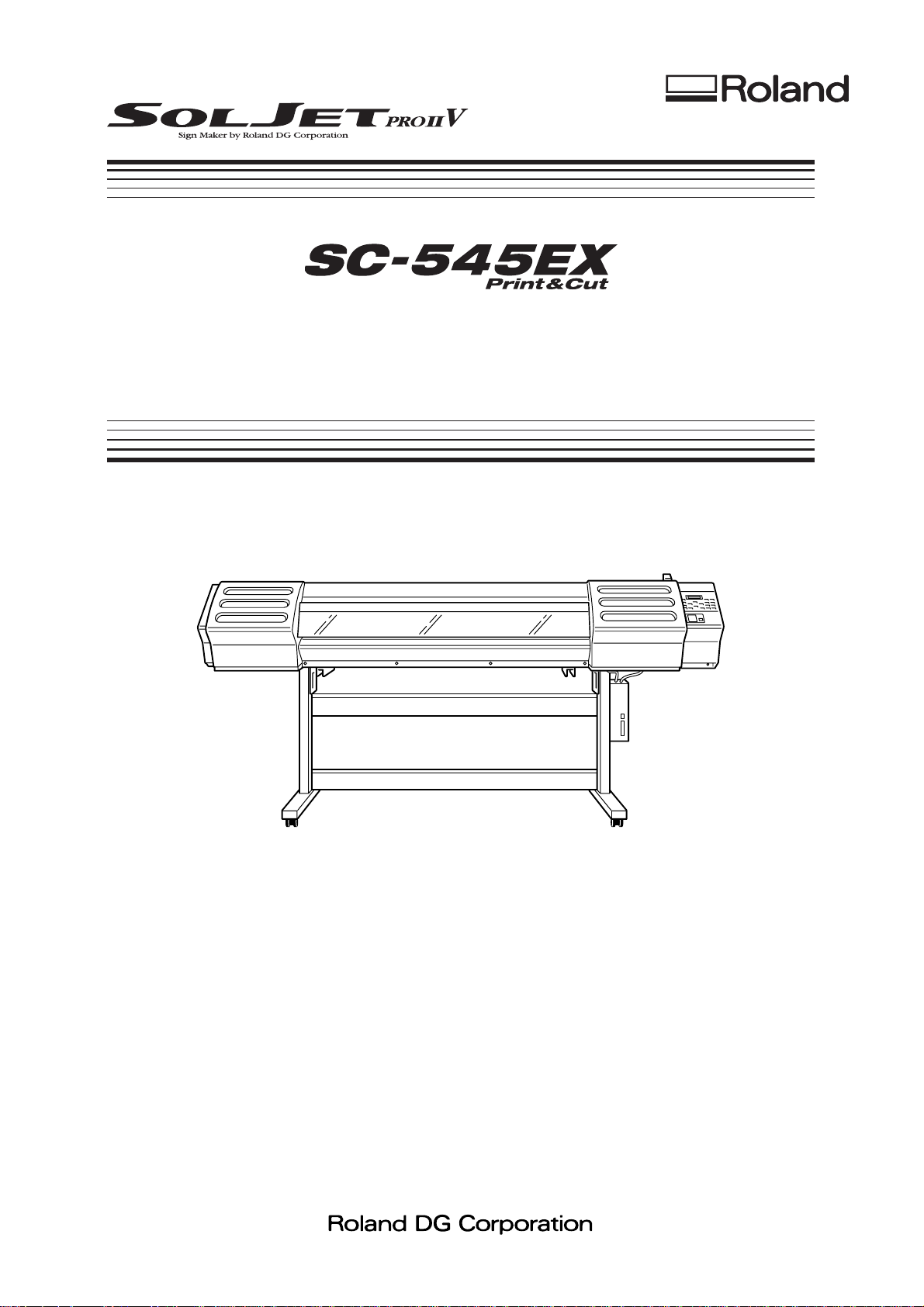
User’s Manual
Thank you very much for purchasing the product.
• To ensure correct and safe usage with a full understanding of this product's performance, please be sure to read
through this manual completely and store it in a safe location.
• Unauthorized copying or transferral, in whole or in part, of this manual is prohibited.
• The contents of this operation manual and the specifications of this product are subject to change without notice.
• The operation manual and the product have been prepared and tested as much as possible. If you find any
misprint or error, please inform us.
• Roland DG Corp. assumes no responsibility for any direct or indirect loss or damage which may occur through
use of this product, regardless of any failure to perform on the part of this product.
• Roland DG Corp. assumes no responsibility for any direct or indirect loss or damage which may occur with
respect to any article made using this product.
Page 2
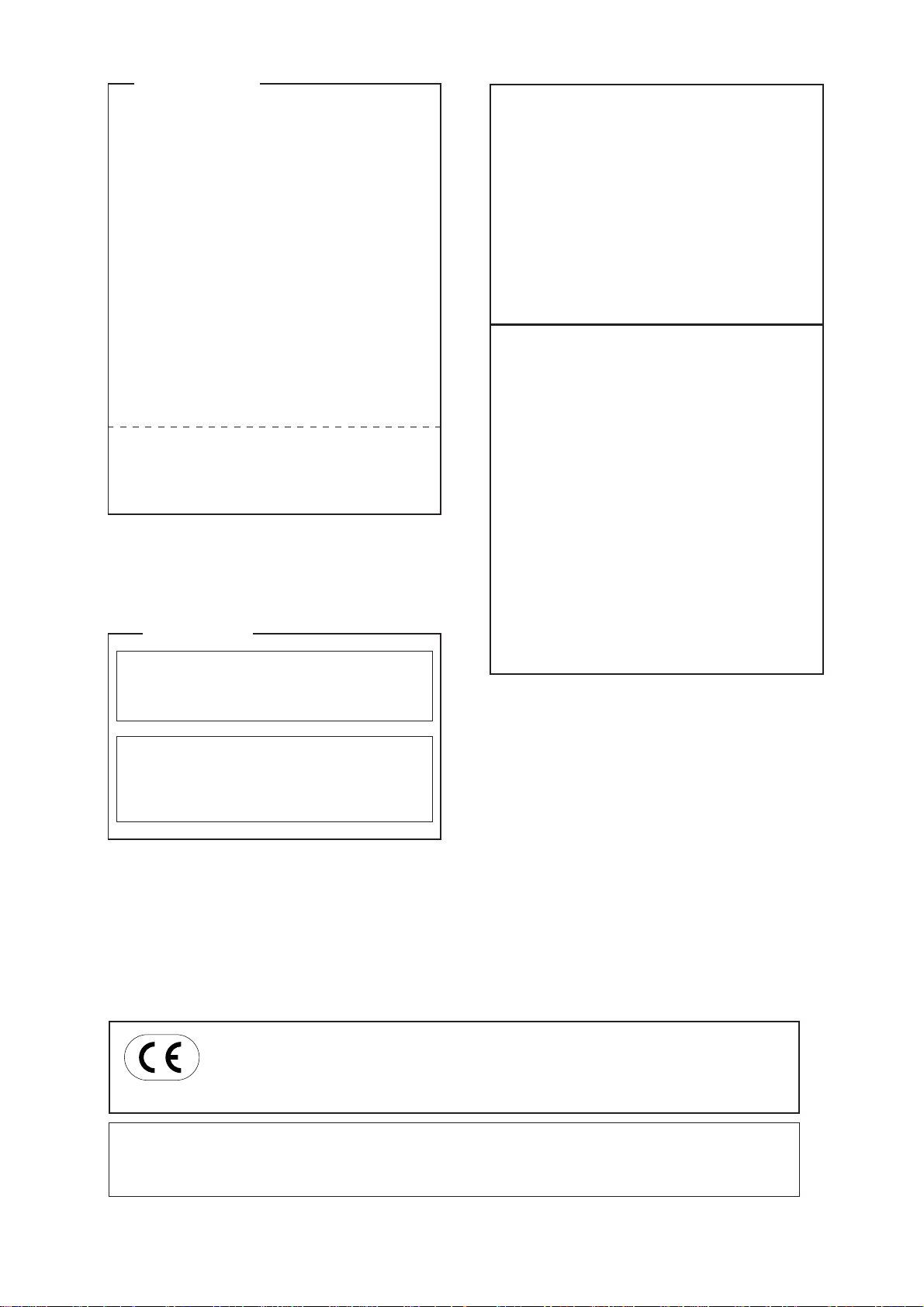
For the USA
FEDERAL COMMUNICATIONS COMMISSION
RADIO FREQUENCY INTERFERENCE
STATEMENT
This equipment has been tested and found to comply with the
limits for a Class A digital device, pursuant to Part 15 of the
FCC Rules.
These limits are designed to provide reasonable protection
against harmful interference when the equipment is operated
in a commercial environment.
This equipment generates, uses, and can radiate radio
frequency energy and, if not installed and used in accordance
with the instruction manual, may cause harmful interference
to radio communications.
Operation of this equipment in a residential area is likely to
cause harmful interference in which case the user will be
required to correct the interference at his own expense.
Unauthorized changes or modification to this system can void
the users authority to operate this equipment.
For Canada
CLASS A NOTICE
This Class A digital apparatus meets all requirements of the
Canadian Interference-Causing Equipment Regulations.
NOTICE
Grounding Instructions
Do not modify the plug provided - if it will not fit the outlet,
have the proper outlet installed by a qualified electrician.
Check with qualified electrician or service personnel if the
grounding instructions are not completely understood, or if in
doubt as to whether the tool is properly grounded.
Use only 3-wire extension cords that have 3-prong
grounding plugs and 3-pole receptacles that accept the tool’s
plug.
Repair or replace damaged or worn out cord immediately.
Operating Instructions
KEEP WORK AREA CLEAN. Cluttered areas and benches
invites accidents.
DON’T USE IN DANGEROUS ENVIRONMENT. Don’t
use power tools in damp or wet locations, or expose them to
rain. Keep work area well lighted.
DISCONNECT TOOLS before servicing; when changing
accessories, such as blades, bits, cutters, and like.
REDUCE THE RISK OF UNINTENTIONAL STARTING.
Make sure the switch is in off position before plugging in.
USE RECOMMENDED ACCESSORIES. Consult the
owner’s manual for recommended accessories. The use of
improper accessories may cause risk of injury to persons.
NEVER LEAVE TOOL RUNNING UNATTENDED.
TURN POWER OFF. Don’t leave tool until it comes to a
complete stop.
CLASSE A AVIS
Cet appareil numérique de la classe A respecte toutes les
exigences du Règlement sur le matériel brouilleur du
Canada.
ROLAND DG CORPORATION
1-6-4 Shinmiyakoda, Hamamatsu-shi, Shizuoka-ken, JAPAN 431-2103
MODEL NAME : See the MODEL given on the rating plate.
RELEVANT DIRECTIVE : EC LOW VOLTAGE DIRECTIVE (73/23/EEC)
EC ELECTROMAGNETIC COMPATIBILITY DIRECTIVE (89/336/EEC)
WARNING
This is a Class A product. In a domestic environment this product may cause radio interference in which
case the user may be required to take adequate measures.
Page 3
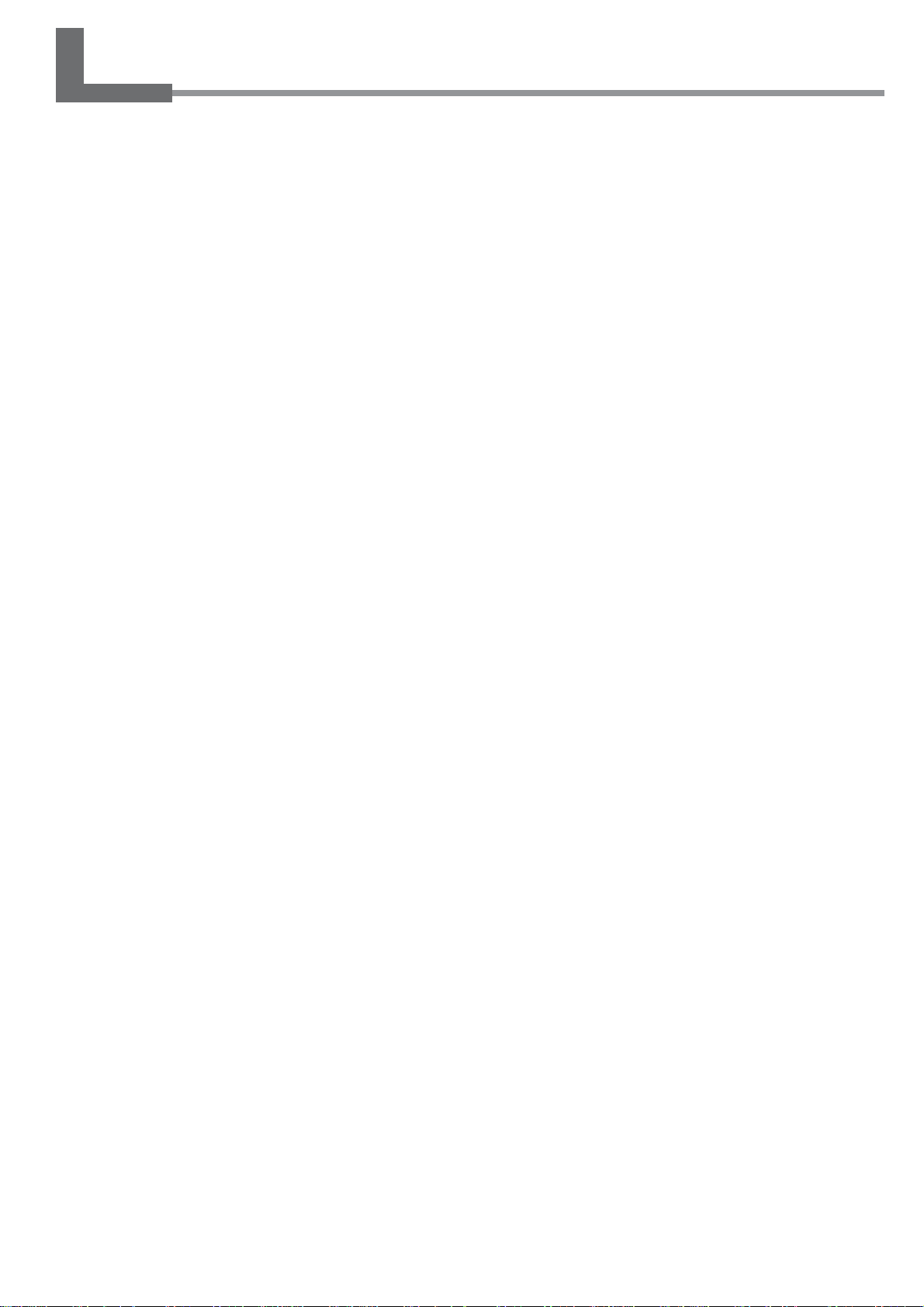
Contents
Features of the SC-545EX............................................................................4
To Ensure Safe Use......................................................................................5
Pour utiliser en toute sécurité.....................................................................9
Chapter 1: Getting Started........................................................................15
1-1 Checking Accessories..................................................................................................................16
1-2 Part Names ..................................................................................................................................17
1-3 Assembling and Installing............................................................................................................. 20
Installation Environment .......................................................................................................................................... 20
Step 1: Assemble the Stand ...................................................................................................................................... 21
Step 2: Install the Included Items............................................................................................................................. 23
Step 3: Install the Drain Bottle................................................................................................................................. 24
Step 4: Remove the Protective Media...................................................................................................................... 26
1-4 Connecting the Cables.................................................................................................................27
Connecting the Power Cord ..................................................................................................................................... 27
Connecting to the Computer .................................................................................................................................... 28
1-5 Switching On the Power for the First Time ..................................................................................30
Step 1: Install Ink Cartridges.................................................................................................................................... 30
Step 2 : Match the Machine to the Environment Where Installed .......................................................................... 32
1-6 Installing the Blade.......................................................................................................................33
Installing a Blade ...................................................................................................................................................... 33
Removing a Blade .................................................................................................................................................... 35
Chapter 2: Basic Operation.......................................................................37
2-1 Examples of Operations with This Machine.................................................................................38
2-2 Switching the Power On and Off..................................................................................................39
Switching On the Power........................................................................................................................................... 39
Switching Off the Power at the End of the Day ...................................................................................................... 40
2-3 Loading Media..............................................................................................................................41
Loading Roll Media.................................................................................................................................................. 41
Loading Sheet Media................................................................................................................................................ 45
When Loading Thick Media (Only When Printing) ................................................................................................ 46
When Loading Media That Warps Easily (Only When Printing) ........................................................................... 47
Separating the Media ................................................................................................................................................ 48
Removing the Media ................................................................................................................................................ 48
2-4 Printing .........................................................................................................................................49
To Perform Printing.................................................................................................................................................. 49
Performing a Printing Test ....................................................................................................................................... 50
Downloading Printing Data...................................................................................................................................... 50
2-5 Cutting ..........................................................................................................................................51
To Perform Cutting................................................................................................................................................... 51
Test Cutting............................................................................................................................................................... 52
Downloading Cutting Data....................................................................................................................................... 53
2-6 Printing and Cutting...................................................................................................................... 54
Sequence of Operation for Printing and Cutting ..................................................................................................... 54
1
Page 4
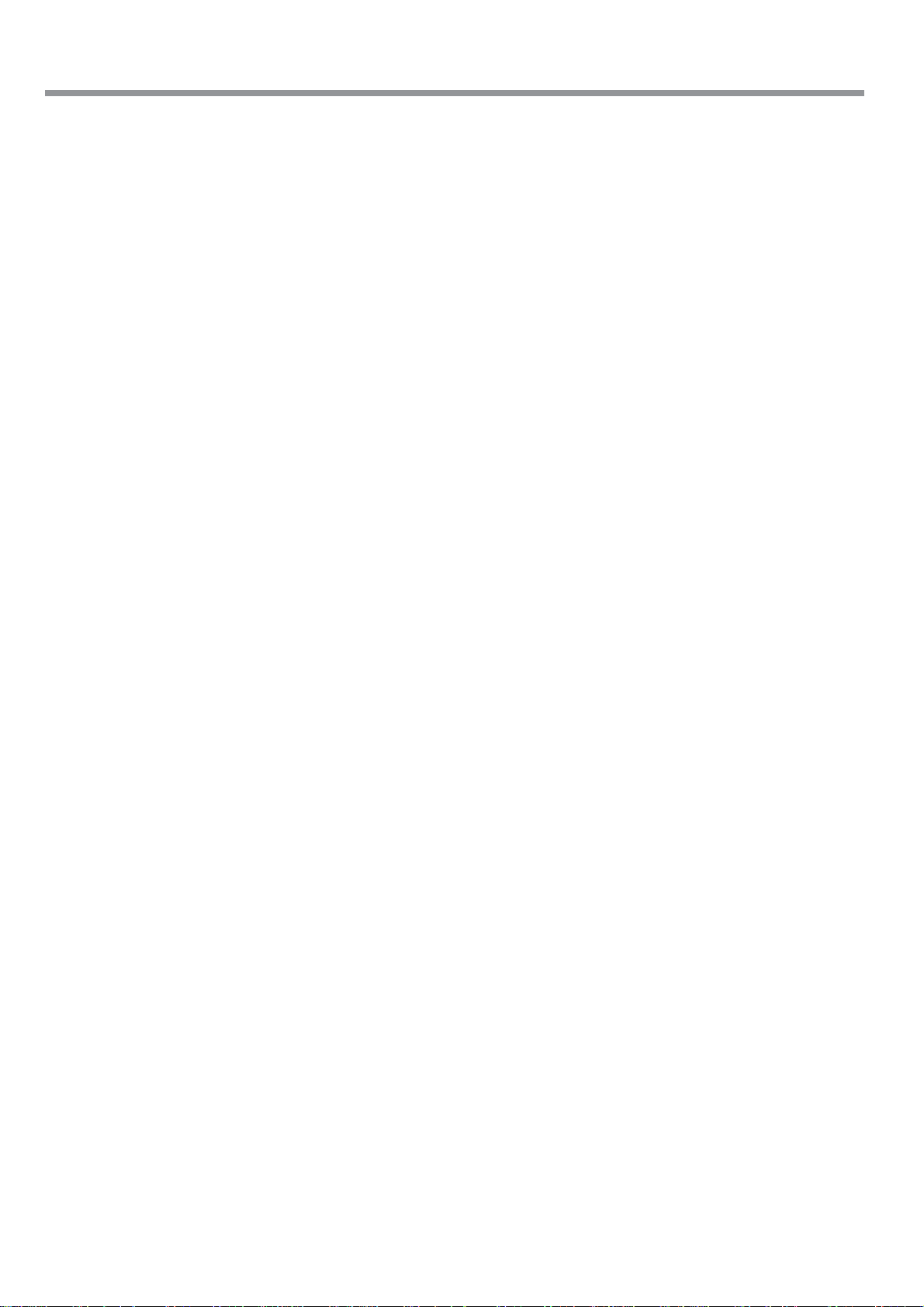
Contents
2-7 Reloading the Media and Performing Cutting..............................................................................55
Printing Area ............................................................................................................................................................. 55
Printing with Crop Marks......................................................................................................................................... 56
Aligning Automatically ............................................................................................................................................ 56
Aligning Manually.................................................................................................................................................... 58
Chapter 3: Using the Print Heater.............................................................59
3-1 Switching the Print Heater On and Off.........................................................................................60
Switching On the Print Heater ................................................................................................................................. 60
Switching Off the Print Heater................................................................................................................................. 60
3-2 Loading Media..............................................................................................................................61
About the Ambient Temperature During Print Heater Use ..................................................................................... 61
Points to Observe When Loading Media ................................................................................................................. 61
3-3 Printing and Cutting...................................................................................................................... 62
Printing...................................................................................................................................................................... 62
Cutting/Printing and Cutting .................................................................................................................................... 63
Chapter 4: A Wide Variety of Operations..................................................65
4-1 Replacing the Ink Cartridges........................................................................................................ 66
Care and Handling of Ink Cartridges ....................................................................................................................... 66
Replacing with New Ink Cartridges ......................................................................................................................... 67
If Ink Runs Out During Printing .............................................................................................................................. 68
4-2 Checking the Remaining Ink Level .............................................................................................. 69
4-3 Setting the Location Where Printing Starts..................................................................................70
Setting the Start Location ......................................................................................................................................... 70
4-4 Setting the Margins ......................................................................................................................72
Setting the Margins in the Feed Direction ............................................................................................................... 72
4-5 Making Corrections for Printing.................................................................................................... 73
Feed Correction ........................................................................................................................................................ 73
Bidirectional Correction ........................................................................................................................................... 74
Environment Matching ............................................................................................................................................. 76
4-6 Making Corrections for Printing and Cutting ................................................................................77
Adjusting Automatically........................................................................................................................................... 77
Adjusting Manually .................................................................................................................................................. 78
4-7 Stopping Printing or Cutting Operations ......................................................................................80
Stopping Printing or Cutting Operations ................................................................................................................. 80
Pausing Printing or Cutting Operations ................................................................................................................... 80
4-8 Recording the Amount of Remaining Media ................................................................................81
Displaying the Amount of Remaining Media on the Screen................................................................................... 81
4-9 When Not in Use for a Prolonged Period.....................................................................................82
Chapter 5: Maintenance.............................................................................83
5-1 Cleaning the Print heads..............................................................................................................84
Cleaning the Print heads........................................................................................................................................... 84
If Drop-out Persists Even After Carrying Out Cleaning Several Times ................................................................. 85
If Performing POWERFUL Cleaning Several Times Does Not Correct the Drop-out Problem ........................... 85
5-2 Cleaning Using the Cleaning Kit ..................................................................................................86
5-3 Replacing the Wiper.....................................................................................................................89
5-4 Other Cleaning Tasks ...................................................................................................................90
2
Page 5
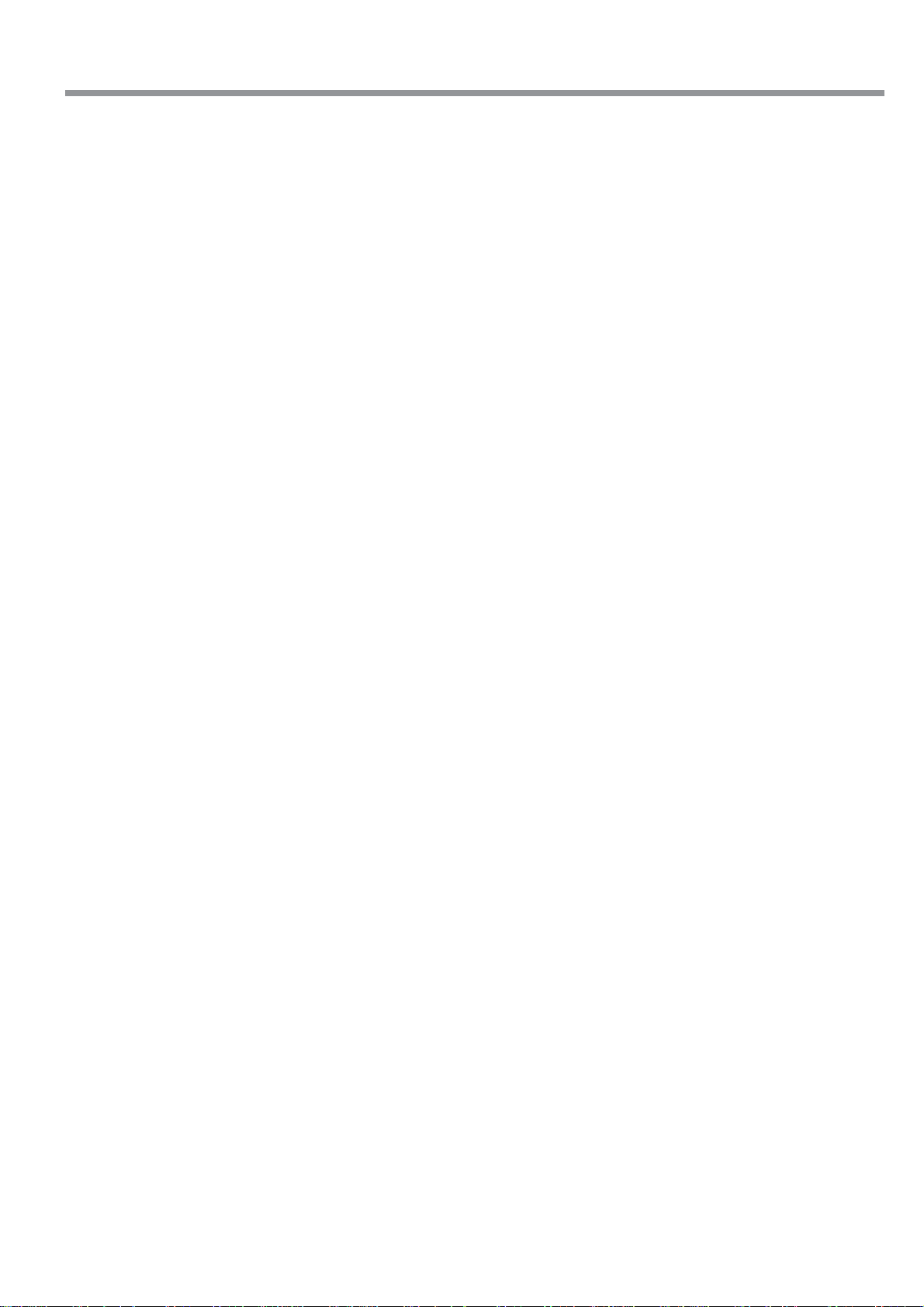
Contents
5-5 Disposing of Discharged Ink ........................................................................................................91
5-6 How to Replace the Blade............................................................................................................92
5-7 How to Replace the Separating Knife ..........................................................................................93
5-8 When Moving the Unit..................................................................................................................94
Procedures from Preparing to Move Through Reinstalling .................................................................................... 94
Chapter 6: Menus and Keys ......................................................................97
6-1 Menus Flowchart.......................................................................................................................... 98
6-2 Description of Menus .................................................................................................................104
6-3 Description of Keys ....................................................................................................................108
Chapter 7: What to Do If... .......................................................................111
7-1 What to Do If... ........................................................................................................................... 112
The Machine Doesn't Run ...................................................................................................................................... 112
Clean, Attractive Printing Is Impossible ................................................................................................................ 113
Media Wrinkles or Warps ....................................................................................................................................... 115
The Media Becomes Jammed................................................................................................................................. 116
What to Do If the Print-head Carriage Does Not Operate .................................................................................... 117
7-2 What to Do If an Error Message Appears.................................................................................. 119
Chapter 8: Specifications ........................................................................123
8-1 Media Conditions .......................................................................................................................124
Usable Media .......................................................................................................................................................... 124
Acceptable Media Width ........................................................................................................................................ 125
8-2 About the Printing or Cutting Area..............................................................................................126
8-3 The Media-cutoff Location During Continuous Printing .............................................................127
8-4 About Blade Life.........................................................................................................................128
8-5 Locations of the Power Rating and Serial Number Labels ........................................................129
8-6 Specifications .............................................................................................................................130
SOLJETTM and ECO-SOL INKTM are trademarks of Roland DG Corporation.
Other company names and product name are trademarks or registered trademarks of their respective holders.
Copyright © 2004 Roland DG Corporation http://www.rolanddg.com/
3
Page 6
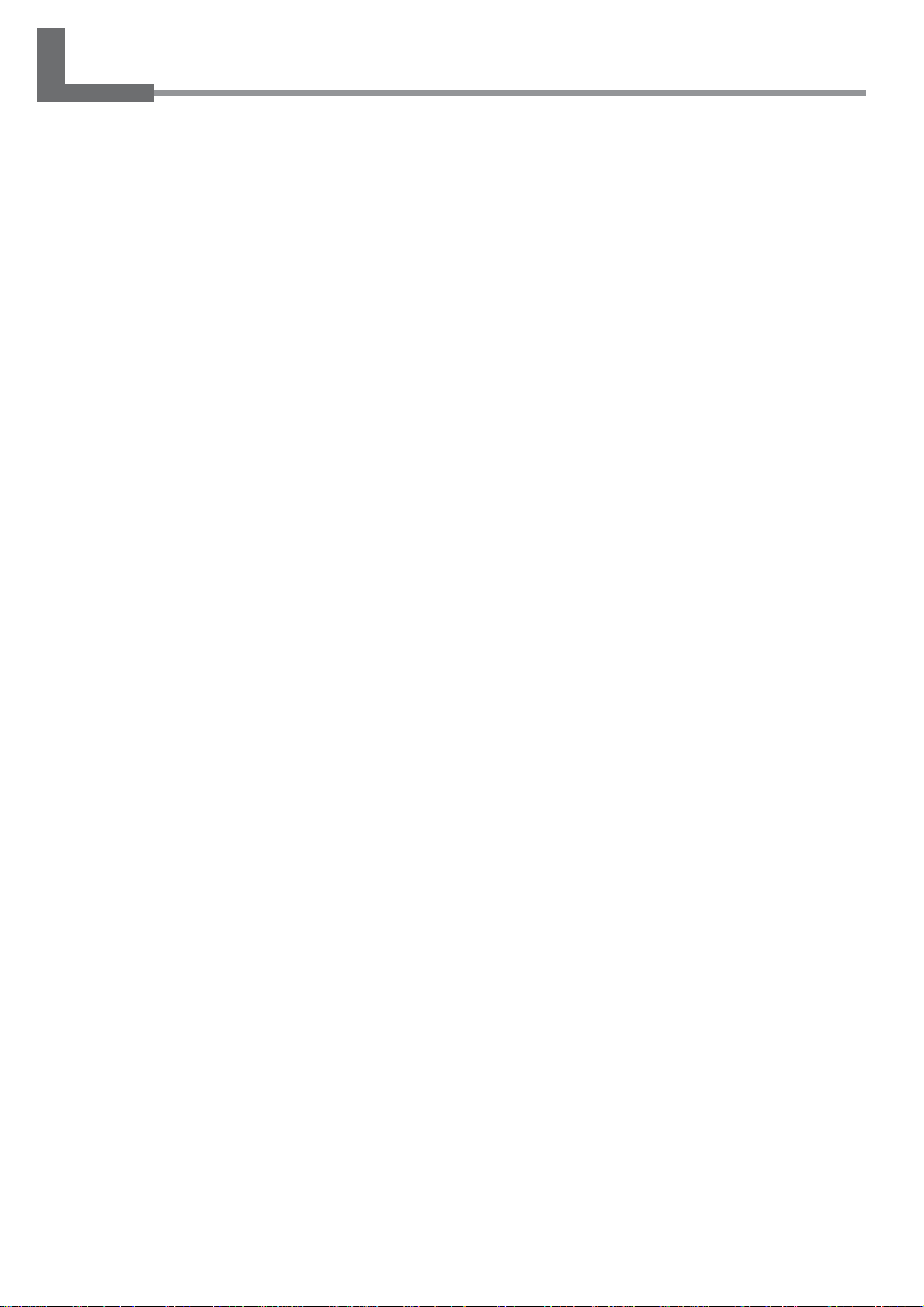
Features of the SC-545EX
What Is the SC-545EX?
The SC-545EX is a large-format printer equipped with a cutting feature and combining high speed with high print
quality . Not only can it be used either solely for printing or solely for cutting, but it can also perform printing and cutting
simultaneously. Also, using the crop-mark feature lets you remove media after printing, then load it again and perform
cutting, positioning it accurately. It also achieves better weatherability through the use of ECO-SOL INK.
Built-in Print Server
This machine has a built-in print server (Roland-PrintServer) as a network interface. When you use the print server, you
can send printing data to the machine from anywhere on the network.
Built-in Print Heater
This machine has a built-in print heater to improve ink adhesion and speed up drying. This enhances productivity by
enabling support for more types of media.
Includes a Software Raster Image Processor (RIP)
Software RIP, which is included with the machine, lets you use your computer to perform raster image processing for
printing data such as PostScript files exported from a program and output the data to the machine.
4
Page 7
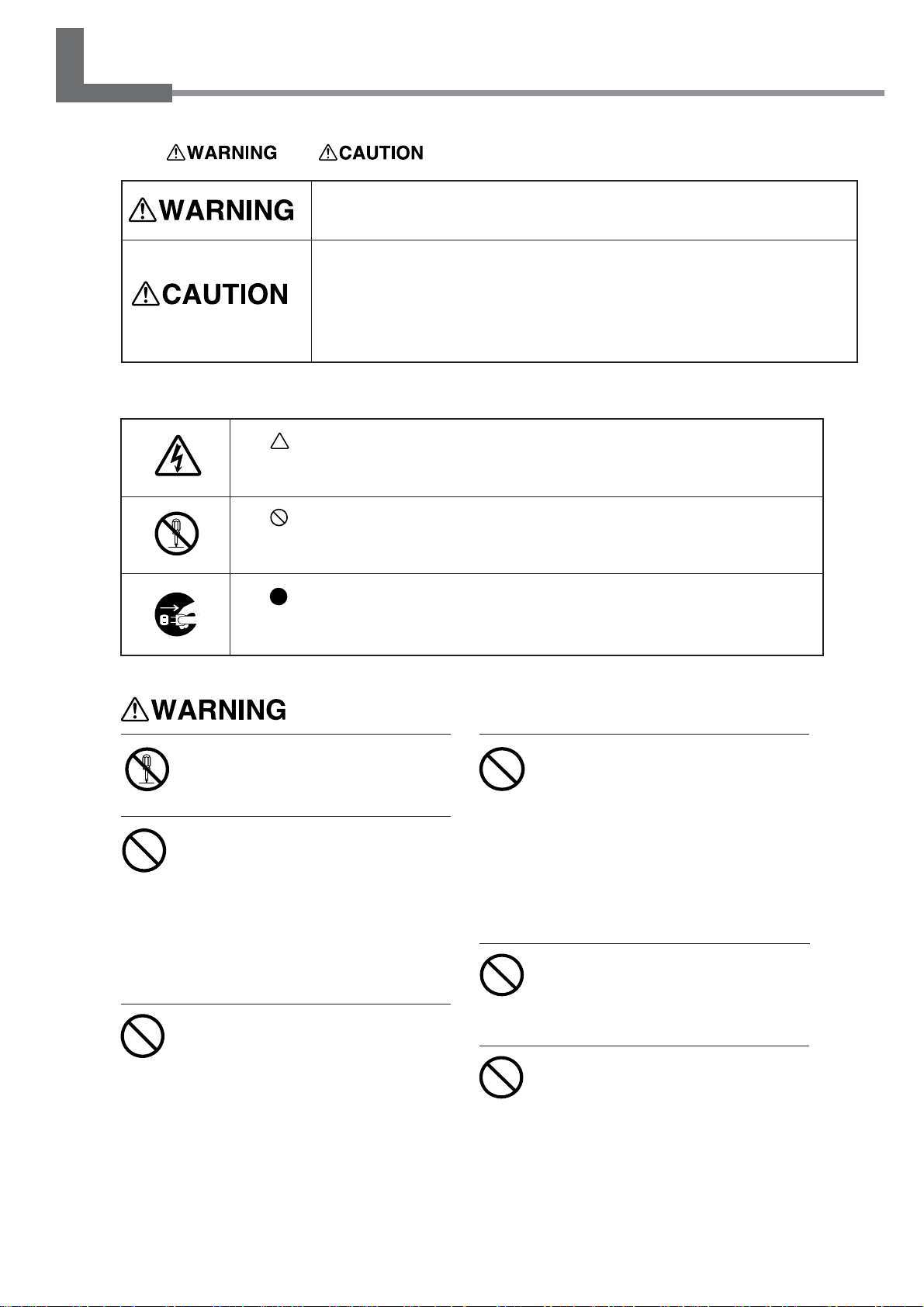
To Ensure Safe Use
About and Notices
Used for instructions intended to alert the user to the risk of death or severe
injury should the unit be used improperly.
Used for instructions intended to alert the user to the risk of injury or media
damage should the unit be used improperly.
* Media damage refers to damage or other adverse effects caused with
respect to the home and all its furnishings, as well to domestic animals or
pets.
About the Symbols
The symbol alerts the user to important instructions or warnings. The specific
meaning of the symbol is determined by the design contained within the triangle.
The symbol at left means "danger of electrocution."
The symbol alerts the user to items that must never be carried out (are forbidden). The specific thing that must not be done is indicated by the design contained
within the circle. The symbol at left means the unit must never be disassembled.
The symbol alerts the user to things that must be carried out. The specific thing
that must be done is indicated by the design contained within the circle. The symbol
at left means the power-cord plug must be unplugged from the outlet.
Do not disassemble, repair, or modify .
Doing so may lead to fire or abnormal operation resulting in injury.
Do not use while in an abnormal state
(i.e., emitting smoke, burning odor,
unusual noise, or the like).
Doing so may result in fire or electrical shock.
Immediately switch off first the sub power,
then the main power, unplug the power cord
from the electrical outlet, and contact your
authorized Roland DG Corp. dealer or service center.
Do not operate in a location exposed
to open flame, sparking, or static
electricity, or in a location exposed
to high temperatures, such as in the
immediate vicinity of a heater. Also,
do not place undried media in such
locations.
Doing so may result in fire due to
combustion of ink or cleaning liquid.
Do not store ink cartridges, cleaning
liquid, or discharged ink in locations
such as the following.
• Near open flame
• Locations exposed to high
temperatures, such as in the
immediate vicinity of a heater
• Near bleach, chemicals,
explosives, or the like
Doing so may cause fire.
Do not place any potentially flammable object on the platen while the
print heater is in operation.
Doing so may cause fire.
Do not spill combustible liquid over
the platen.
Doing so may cause fire.
5
Page 8
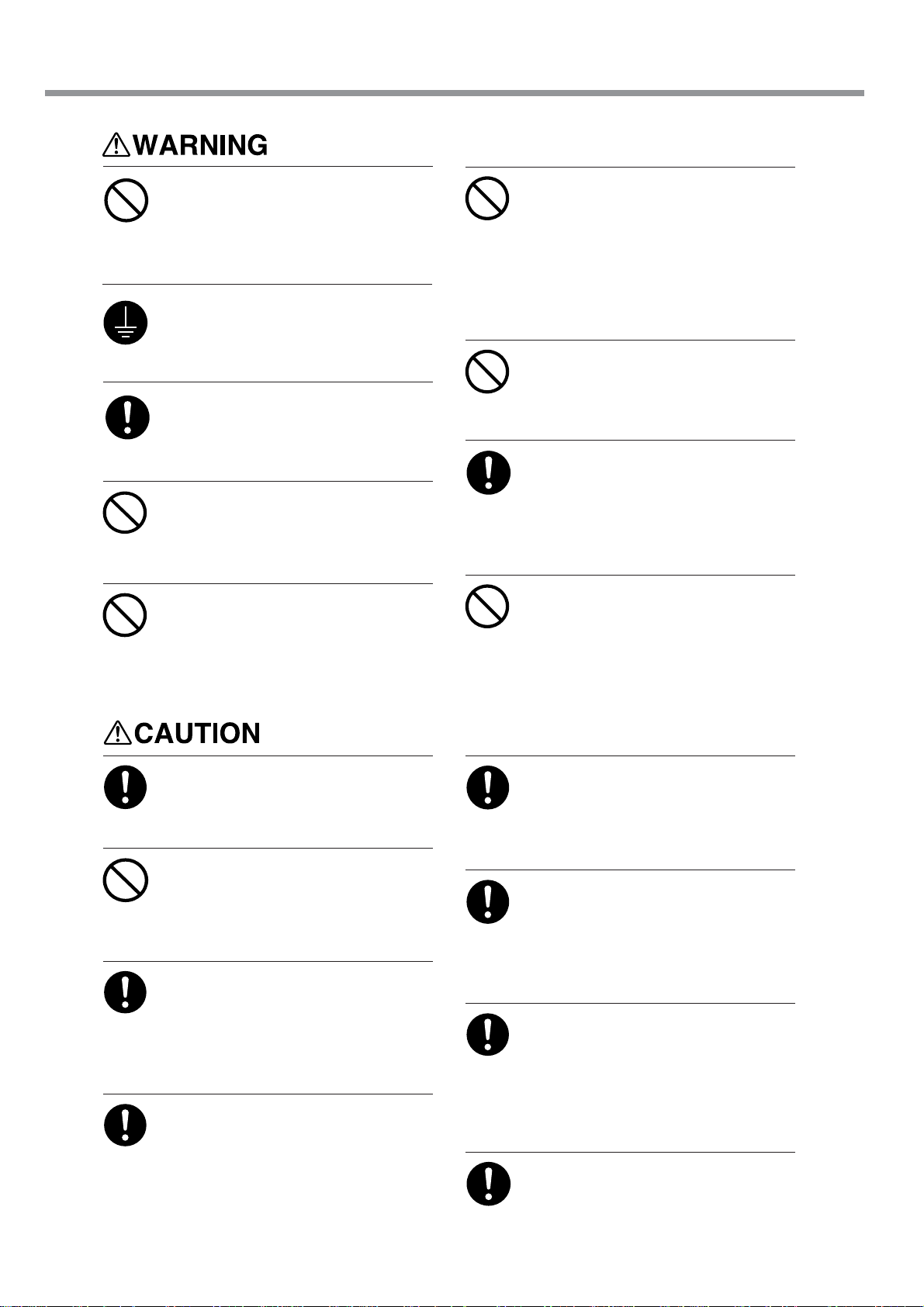
To Ensure Safe Use
Do not use with any electrical power
supply that does not meet the ratings
displayed on the unit.
Use with any other power supply may lead
to fire or electrocution.
Ground the unit with the ground wire.
Failure to do so may result in risk of electrical shock in the even of a mechanical problem.
Use only with the power cord included
with this product.
Use with other than the included power cord
may lead to fire or electrocution.
Do not connect the power cord with
other electrical loads on a single electrical outlet.
Doing so may generate heat and cause fire.
Do not use with a damaged power
cord or plug, or with a loose electrical outlet.
Use with any other power supply may lead
to fire or electrocution.
Do not damage or modify the electrical power cord, subject it to excessive bending, twisting, pulling, binding, or pinching, or place any object
or weight on it.
Doing so may damage the electrical power
cord, leading to fire, electrical shock, or electrocution.
Do not attempt to unplug the powercord plug with wet hands.
Doing so may result in electrical shock or
electrocution.
When unplugging the electrical power
cord from the power outlet, grasp the
plug, not the cord.
Unplugging by pulling the cord may damage
it, leading to fire, electrical shock, or electrocution.
Do not allow liquids, metal objects or
flammables inside the machine.
Such medias can cause fire.
Ensure adequate ventilation for the
work area.
Failure to do so may result in odor, physical
distress, or fire.
Do not allow ink or cleaning liquid to
come into contact with eyes or skin.
Do not drink or deliberately smell ink
or cleaning liquid.
Doing so may be hazardous to your health.
If ink or cleaning liquid comes in
contact with the eyes, immediately
flush with running water for at least
15 minutes. If eye irritation
continues, seek treatment by a
physician.
If ink or cleaning liquid is
accidentally swallowed, do not
induce vomiting, and immediately
seek treatment by a physician.
If ink or cleaning liquid comes in
contact with the skin, immediately
wash well with soap and water. If
irritation or inflammation occur,
seek treatment by a physician.
If the odor of the ink or cleaning
liquid causes physical distress,
move to a well-ventilated location
and rest quietly. If dizziness or
nausea persists, seek treatment by a
physician.
When storing discharged ink
temporarily, place in the included
drain bottle or a durable sealed
container such as a metal can and
polyethylene tank, and cap tightly.
Leakage of discharged ink or its vapor may
result in odor, physical distress, or fire.
Store ink cartridges out of the reach
of children.
6
Page 9
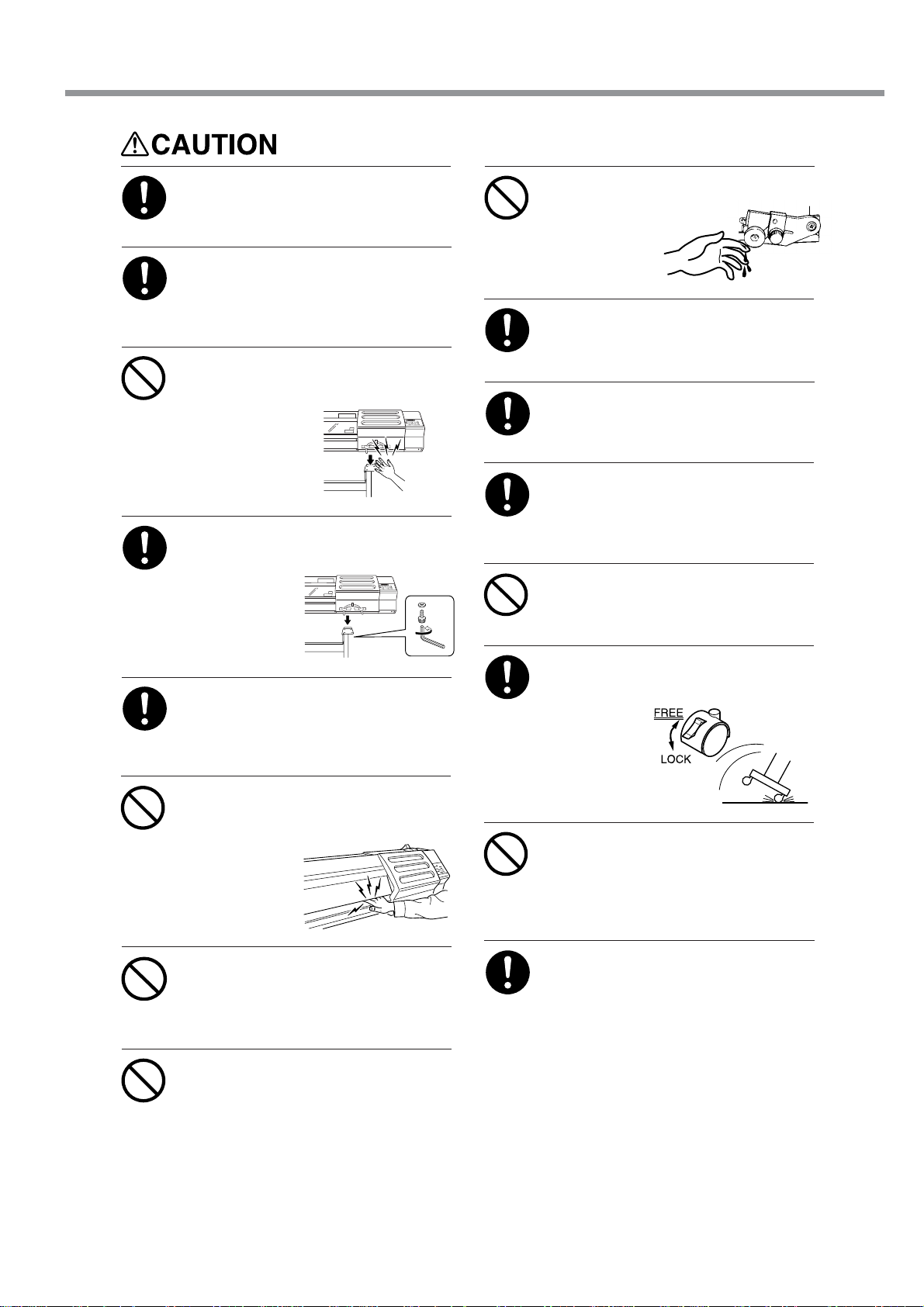
To Ensure Safe Use
Install in a level and stable location.
Failure to do so may result in the unit tipping
over, leading to injury.
Unpacking, and installation must be
carried out by four or more persons.
Otherwise the machine or the stand may fall,
resulting in injury.
Use care to avoid pinching the fingers
when placing the unit on the stand.
Doing so may
result in injury.
Use the joining screws to secure the
unit to the stand.
Failure to do so
may result in
falling of the unit,
leading to injury.
Do not touch the tip of the separating
knife with your
fingers.
Doing so may result in injury.
Be sure to install the shafts when
loading roll media.
Otherwise the roll may fall and cause injury.
Load roll media at the proper position.
Otherwise the roll may fall, resulting in injury.
Be sure to use the media with a width
of 500 mm (19-11/16 in.) or more.
Failure to do so may cause overheating of
the print heater, leading to fire.
Do not press the [SEL] key.
Doing so may cause malfunction of the print
heater, leading to fire.
Before switching on the power, be
sure to install the drain bottle.
Otherwise discharged fluid may leak from the
machine.
Do not place hands within the space
to the front of the unit while in operation.
Doing so may
result in injury.
Do not touch the platen when the print
heater is operating.
Doing so may cause burns because the
platen is hot.
Do not touch the tip of the blade with
your fingers.
Doing so may result in injury , and the cutting
performance of the blade will be impaired.
Release the caster locks for the stand
before attempting to move.
Otherwise the
unit may tip
over and cause
injury.
Do not touch the control panel while
head cleaning or other cleaning is in
progress.
The print-head carriage may move and cause
injury.
When cleaning the unit, be sure to
wait approximately 30 minutes or
more after switching off the power
until the temperature of the platen
falls sufficiently.
Doing so may cause burns because the
platen is hot.
7
Page 10
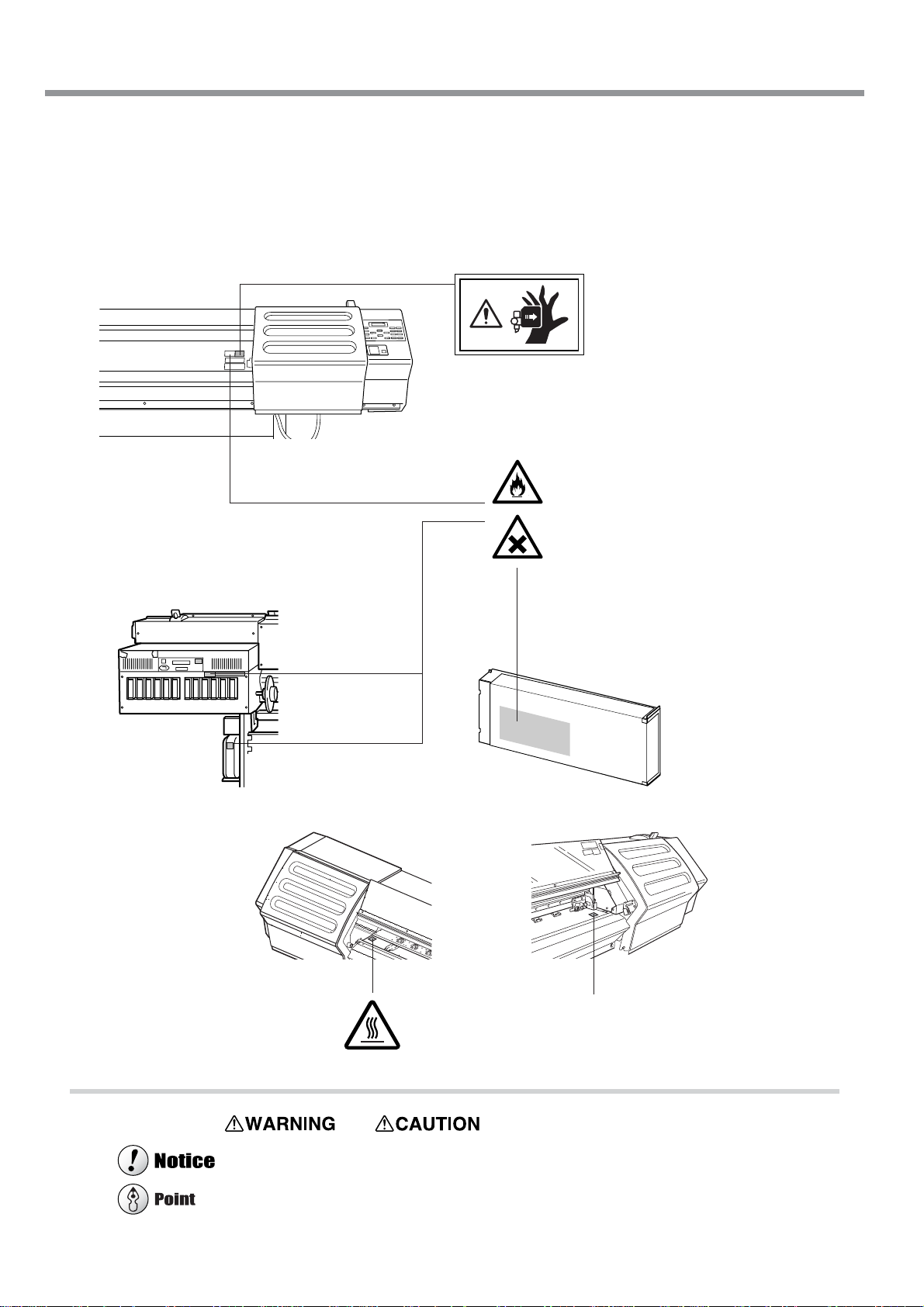
To Ensure Safe Use
About the Labels Affixed to the Unit
These labels are affixed to the body of this product.
The following figure describes the location and content of these messages.
Front
Rear
Do not place hands within the
space to the front of the unit
while in operation.
Ink and discharged ink are flammable.
Keep away from open flame.
Ink and discharged ink are toxic.
Avoid contact with the body. Use only
in a well-ventilated area.
Ink cartridge
Inside the front cover
Do not touch the platen. It is hot when
the print heater is operating.
In addition to the and symbols, the symbols shown below are also used
: Indicates information to prevent machine breakdown or malfunction and ensure correct use.
: Indicates a handy tip or advice regarding use.
8
Page 11
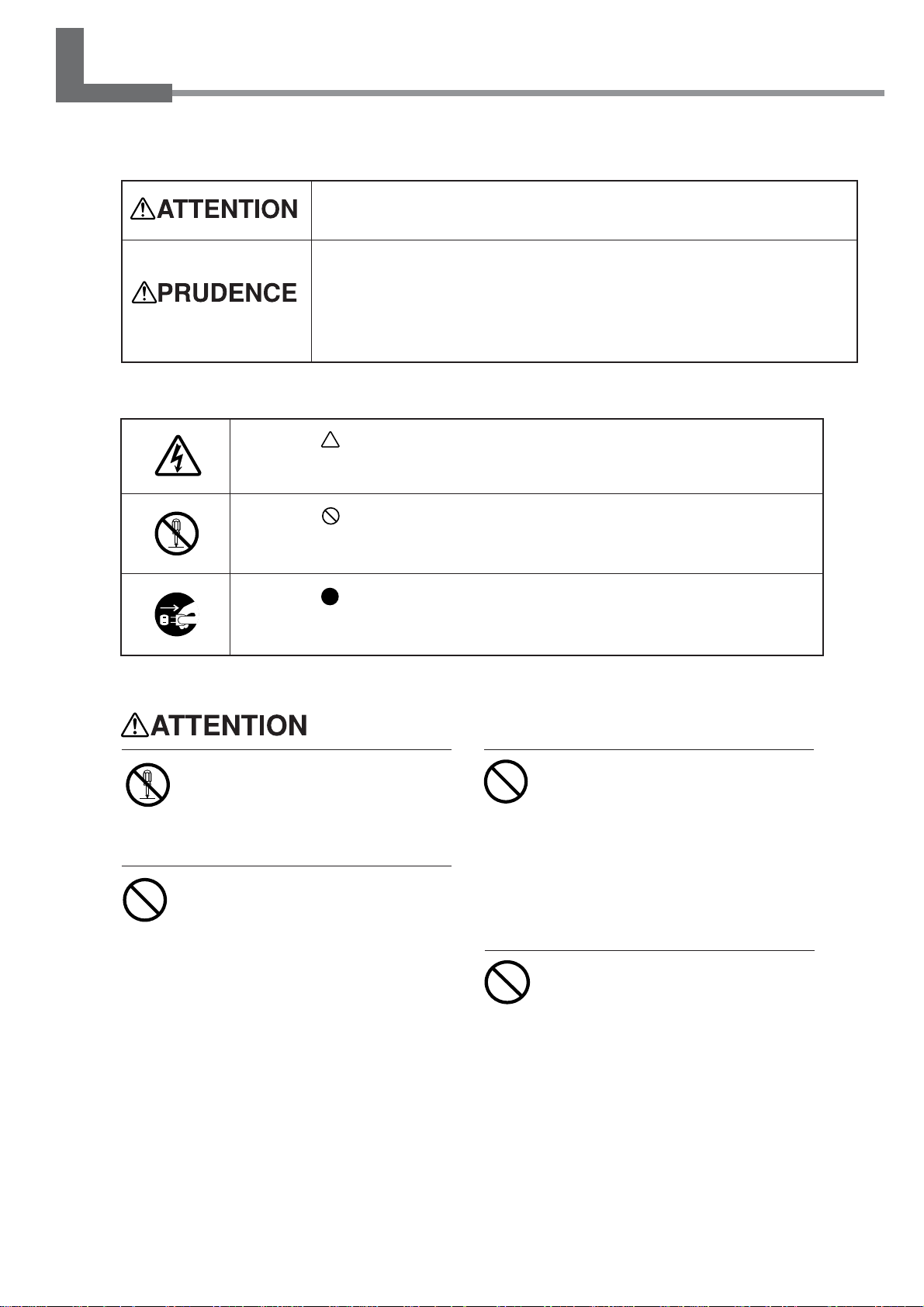
Pour utiliser en toute sécurité
Avis sur les avertissements
Utilisé pour avertir l'utilisateur d'un risque de décès ou de blessure grave en
cas de mauvaise utilisation de l'appareil.
Utilisé pour avertir l'utilisateur d'un risque de blessure ou de dommage
matériel en cas de mauvaise utilisation de l'appareil.
* Par dommage matériel, il est entendu dommage ou tout autre effet
indésirable sur la maison, tous les meubles et même les animaux
domestiques.
À propos des symboles
Le symbole attire l'attention de l'utilisateur sur les instructions importantes ou les
avertissements. Le sens précis du symbole est déterminé par le dessin à l'intérieur
du triangle. Le symbole à gauche signifie "danger d'électrocution".
Le symbole avertit l'utilisateur de ce qu'il ne doit pas faire, ce qui est interdit. La
chose spécifique à ne pas faire est indiquée par le dessin à l'intérieur du cercle. Le
symbole à gauche signifie que l'appareil ne doit jamais être démonté.
Le symbole prévient l'utilisateur sur ce qu'il doit faire. La chose spécifique à faire
est indiquée par le dessin à l'intérieur du cercle. Le symbole à gauche signifie que
le fil électrique doit être débranché de la prise.
Ne pas démonter, réparer ni modifier .
Démonter, réparer ou modifier l'appareil risque de provoquer un incendie ou de causer
un fonctionnement anormal entraînant des
blessures.
Ne pas utiliser si l'appareil est dans
un état anormal (c'est-à-dire s'il y a
émission de fumée, odeur de brûlé,
bruit inhabituel etc.).
Le non-respect de cette consigne pourrait
provoquer un incendie ou des décharges
électriques.
Couper immédiatement l'alimentation
secondaire et ensuite l'alimentation
principale. Débranchez le fil électrique et
contacter votre revendeur ou votre centre de
service de la société Roland DG autorisé.
Ne pas utiliser près d'une flamme nue,
dans un endroit où se produisent des
étincelles ou de l'électricité statique,
ni dans un endroit où les températures
sont élevées, par exemple à proximité
d'un appareil de chauffage.
De plus, il ne faut pas placer le support
humide dans de tels endroits car la
combustion de l'encre ou du liquide nettoyant
peut créer un risque d'incendie.
Ne pas entreposer les cartouches
d'encre, le liquide nettoyant ou l'encre
usée dans les endroits suivants :
• près d'une flamme nue,
• dans des endroits où les
températures sont élevées, par
exemple à proximité d'un appareil
de chauffage,
• près de javellisants, de produits
chimiques, d'explosifs ou autres
produits semblables.
9
Page 12
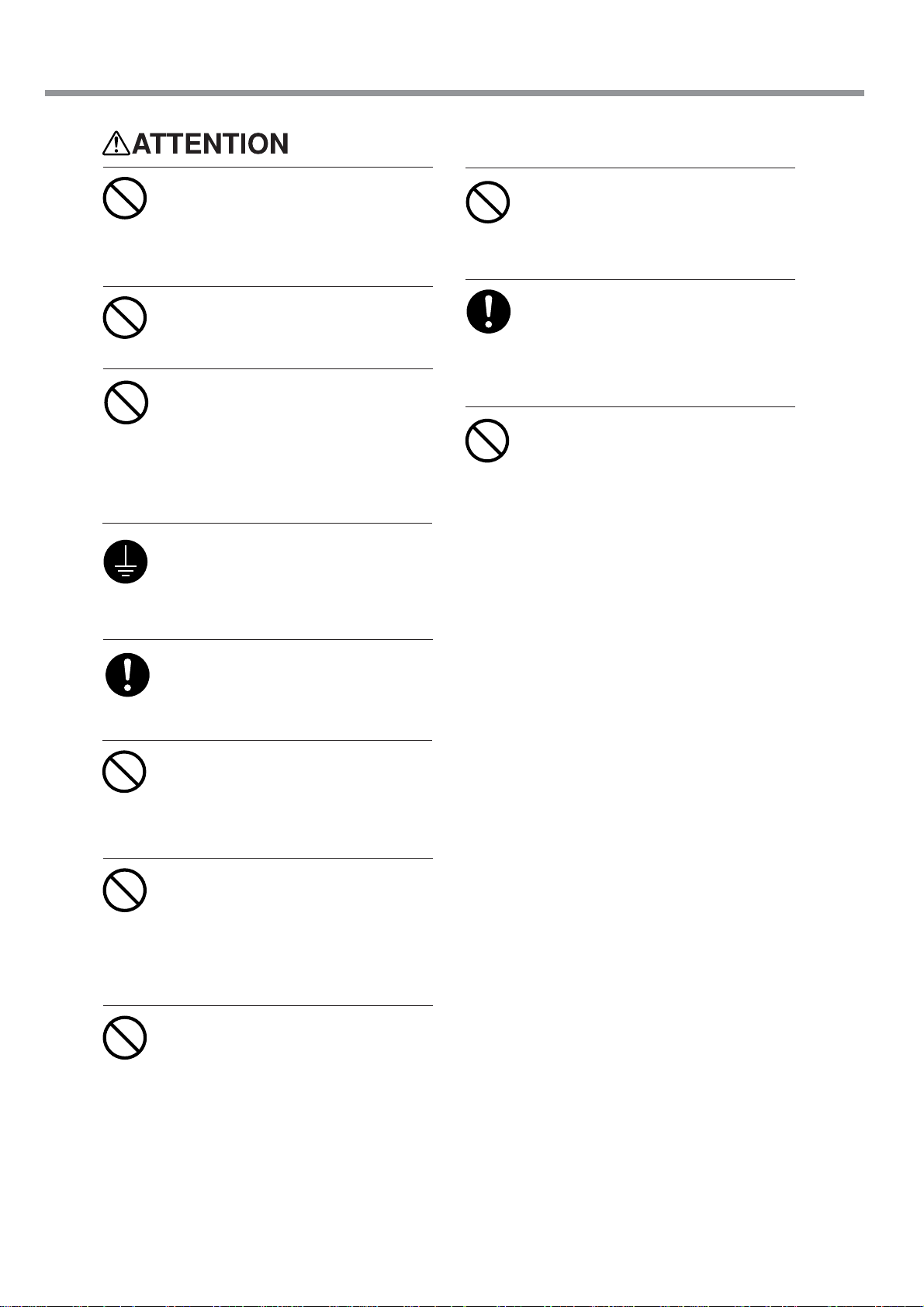
Pour utiliser en toute sécurité
Ne jamais poser d’objets
potentiellement inflammables sur la
plaque d’exposition lorsque le
chauffage fonctionne.
Cela crée un risque d'incendie.
Ne pas répandre de liquide combustible sur la plaque d’exposition.
Cela crée un risque d'incendie.
Ne pas utiliser avec une source
d'alimentation électrique non
conforme à la norme indiquée sur
l'appareil.
Utiliser l'appareil avec une autre source
d'alimentation risque de provoquer un
incendie ou de causer une électrocution.
Mettre l'appareil à la terre avec le fil
de mise à la terre.
Ne pas respecter cette consigne peut créer
un risque d'électrocution en cas de panne
mécanique.
Ne pas débrancher le fil avec des
mains mouillées.
Ne pas respecter cette consigne risque de
provoquer des décharges électriques ou
une électrocution.
Pour débrancher l'appareil, saisir la
fiche et non le fil électrique.
Tirer sur le fil peut l'endommager, ce qui
risque de provoquer un incendie ou de
causer une décharge électrique ou une
électrocution.
Ne pas introduire de liquide, d'objet
métallique ou inflammable dans
l'appareil.
Ce genre dematériel peut provoquer un
incendie.
Utiliser l'appareil uniquement avec le
fil électrique fourni.
Utiliser l'appareil avec un autre fil risque de
provoquer un incendie ou une électrocution.
Ne pas brancher d'autres appareils
dans la même prise que l'appareil.
Ne pas respecter cette consigne risque de
causer une surchauffe et de provoquer un
incendie.
Ne pas utiliser si le fil ou la fiche
électriques sont endommagés; ne
pas brancher dans une prise mal
fixée.
Négliger de suivre cette consigne risque de
provoquer un incendie ou decauser une
décharge électrique ou une électrocution.
Ne pas endommager ni modifier le fil
électrique. Ne pas le plier, le tordre,
l'étirer, l'attacher ou le serrer de
façon excessive. Ne pas placer
d'objet ou de poids sur le fil.
Négliger de suivre cette consigne peut
endommager le fil électrique, ce qui risque
de provoquer un incendie ou de causer une
décharge électrique ou une électrocution.
10
Page 13
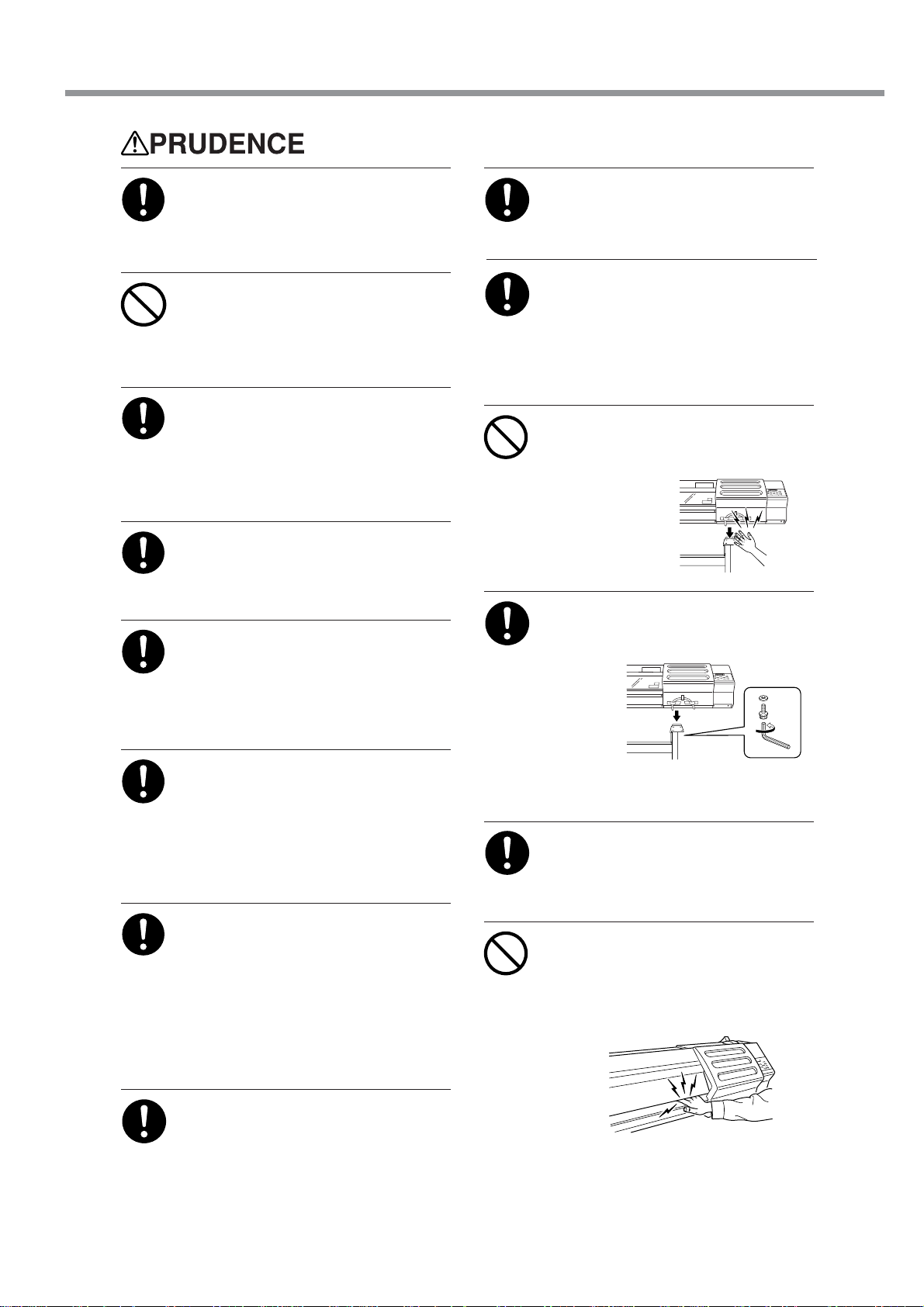
Pour utiliser en toute sécurité
S'assurer que le lieu de travail est bien
aéré.
Sinon, des odeurs fortes peuvent se dégager
et il y a risque de malaises physiques ou
d'incendie.
Ne pas mettre le liquide nettoyant en
contact avec les yeux ou la peau. Ne
pas boire ou ni respirer délibérément
l'encre ou le liquide nettoyant.
Cela est dangereux pour la santé.
Si de l'encre ou le liquide nettoyant
viennent en contact avec les yeux,
rincer immédiatement à l'eau courante
pendant au moins 15 minutes. Si les
yeux sont toujours irrités, consulter
un médecin.
Si de l'encre ou du liquide nettoyant
sont avalés accidentellement, ne pas
provoquer le vomissement, et
consulter un médecin immédiatement.
Si de l'encre ou du liquide nettoyant
entrent en contact avec la peau,
immédiatement laver à fond avec de
l'eau et du savon. Si la peau devient
irritée ou inflammée, consulter un
médecin.
Si l'odeur de l'encre ou du liquide
nettoyant cause un malaise physique,
amener immédiatement la personne
dans un endroit bien aéré et la laisser
se reposer. Si l'étourdissement ou les
nausées persistent, consulter un
médecin.
Pour entreposer temporairement
l'encre usée, la placer dans un solide
contenant scellé, par exemple un
contenant en métal et un réservoir en
polyéthylène, et fermer
hermétiquement.
Les fuites d'encre usée ou la vapeur qui s'en
échappe peuvent causer des odeurs fortes,
des malaises physique ou un incendie.
Installer sur une surface stable et de
niveau.
Sinon, l'appareil risque de se renverser et
de causer des blessures.
Le déballage, l’installation et le
déplacement de l’appareil doivent
être effectués par quatre personnes
ou plus.
Le non-respect de cette consigne pourrait
causer des défauts dans l’appareil
entraînant des blessures.
Manipuler avec précaution pour
éviter de se coincer les doigts lors
de l'installation de l'appareil sur le
support.
Une négligence à
ce niveau pourrait
provoquer des
blessures.
Utiliser les vis fournies pour bien
fixer l'appareil sur le support.
Le non-respect de
cette
consigne
pourrait
causer
des
défauts
dans
l'appareil entraînant
des blessures.
Avant de mettre la machine sous tension, installer la bouteille de vidange,
sinon du liquide peut fuir de la machine.
Ne pas mettre les mains dans l'espace
du devant quand l'appareil est en
marche.
Une négligence à ce niveau pourrait
provoquer des blessures.
Ranger les cartouches d'encre hors
de portée des enfants.
11
Page 14
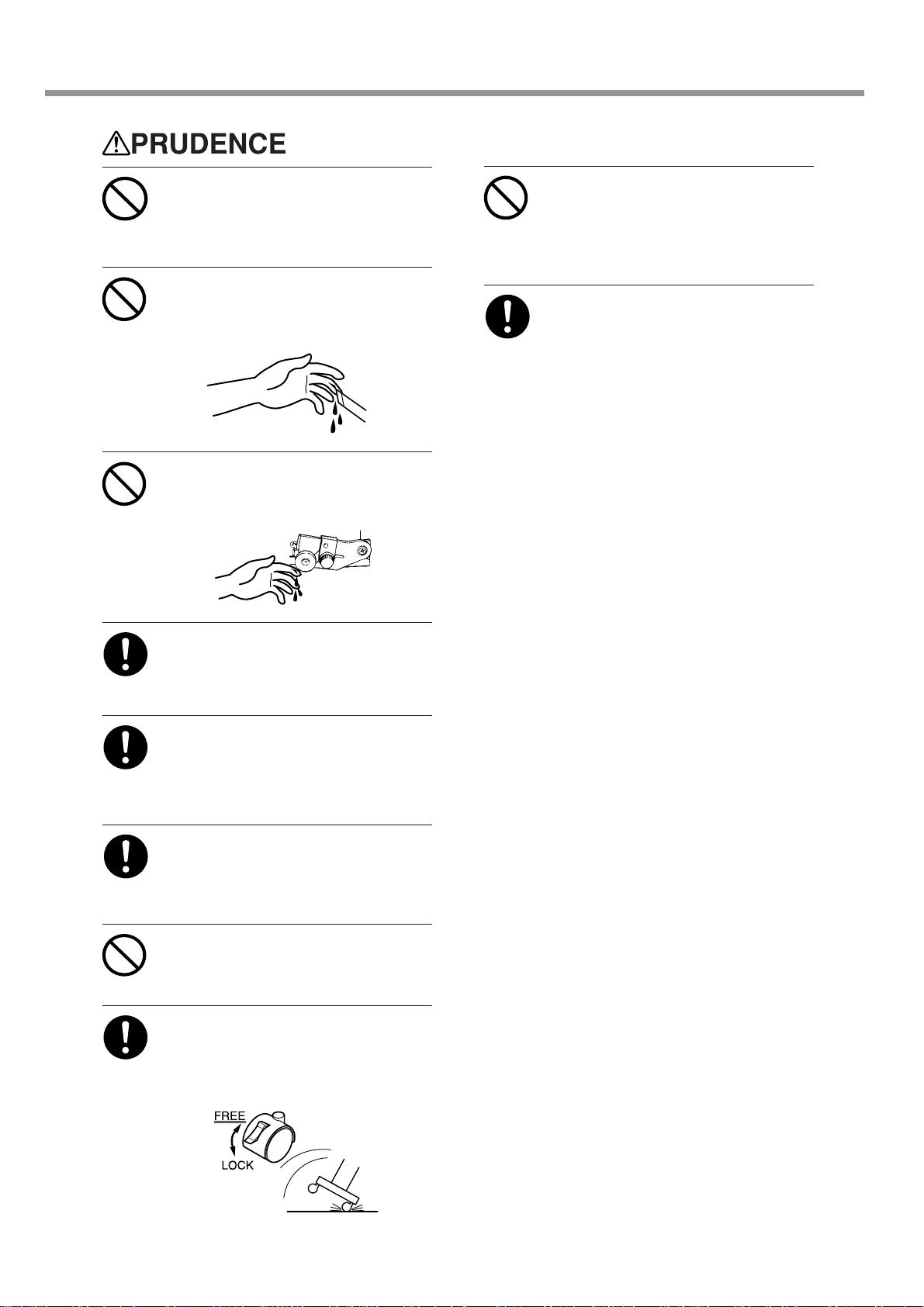
Pour utiliser en toute sécurité
Ne pas toucher la plaque d’exposition
lorsque le chauffage fonctionne.
La plaque étant très chaude, il est possible
de se brûler.
Ne pas toucher à l’extrémité de la
lame avec vos doigts.
Une négligence à ce niveau pourrait
provoquer des blessures.
Ne pas toucher le bout de la lame
séparatrice avec les doigts.
Une négligence à ce niveau pourrait
provoquer des blessures.
Ne pas toucher le panneau de
commande pendant le nettoyage des
têtes ou d’autres pièces.
Le chariot d’impression peut bouger et
causer des blessures.
Avant de nettoyer le bloc de
chauffage, attendre au moins 30 minutes après l’extinction du chauffage
et de l’alimentation secondaire de
l'imprimante pour que la température
de la plaque d’exposition soit
suffisamment basse.
La plaque étant très chaude, il est possible
de se brûler.
Ne pas oublier d’installer la barre
quand un rouleau est chargé.
Le rouleur peut tomber et causer des
blessures.
Le rouleau doit être placé quand la
barre est en position adéquate.
Une négligence à ce niveau pourrait
provoquer la chute du rouleau et causer
des blessures.
Toujours utiliser un support d’au
moins 500 mm.
Le chauffage risque sinon de trop chauffer,
ce qui peut entraîner un incendie.
Ne pas appuyer sur la touche [SEL].
Ceci peut causer une panne de chauffage et
entraîner un incendie.
Débloquer le mécanisme d'arrêt des
roulettes du support avant de le
déplacer.
Sinon l'appareil pourrait se renverser et
provoquer des blessures.
12
Page 15
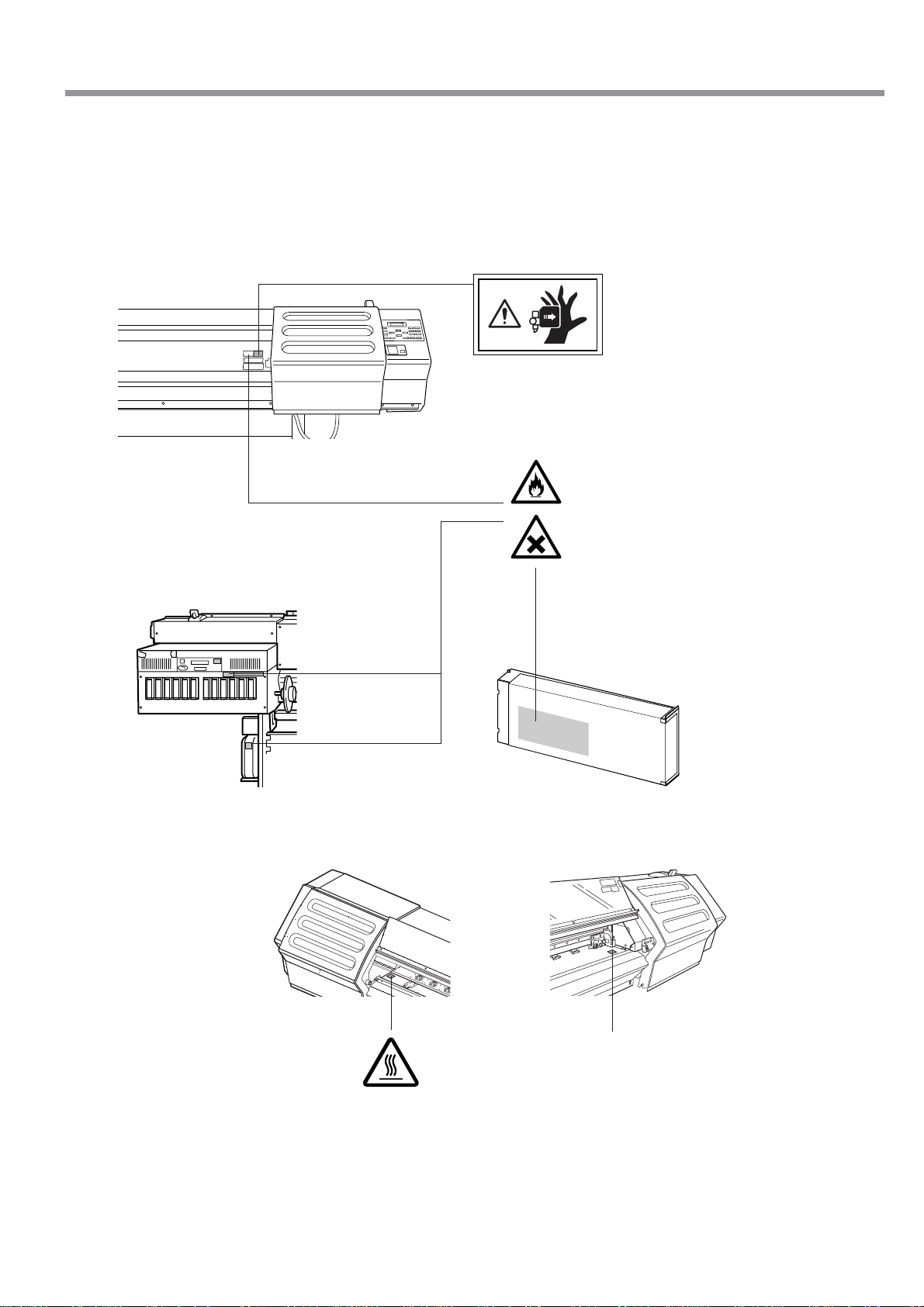
Pour utiliser en toute sécurité
À propos des étiquettes collées sur l'appareil
Ces étiquettes sont collées à l'extérieur de l'appareil.
Les dessins suivants indiquent l'endroit et le contenu des messages.
Avant
Arrière
Ne pas mettre les mains dans
l'espace devant l'élément quand
celui-ci est en marche.
L'encre et l'encre usée sont
inflammables. Les garder loin de toute
flamme nue.
L'encre et l'encre usée sont toxiques.
Éviter tout contact avec le corps. Utiliser
uniquement dans un endroit bien aéré.
La cartouche d'encre
Intérieur de le couvercle
de l'imprimante
Ne pas toucher la plaque d’exposition
lorsque le chauffage fonctionne.
La plaque étant très chaude.
13
Page 16
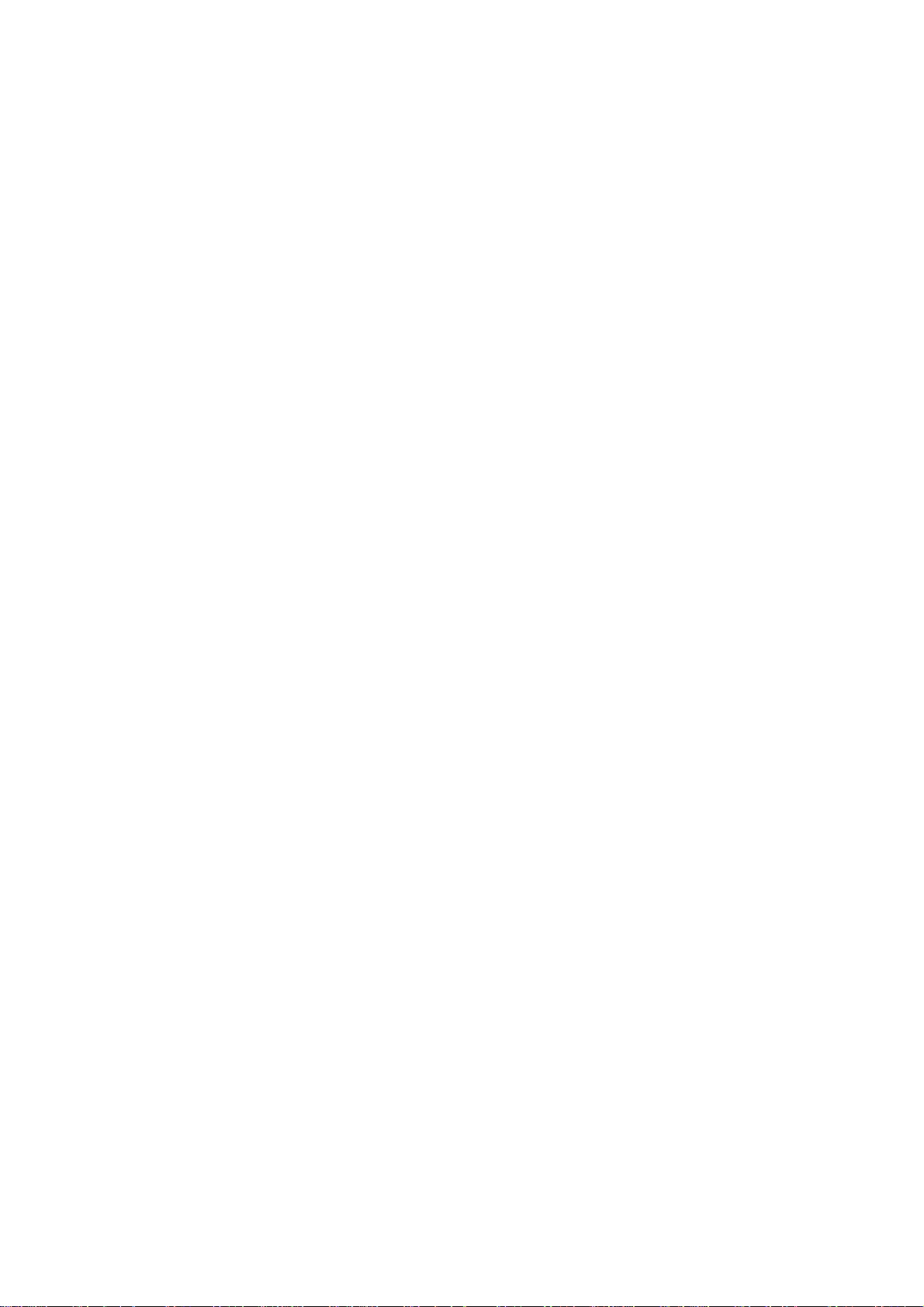
14
Page 17
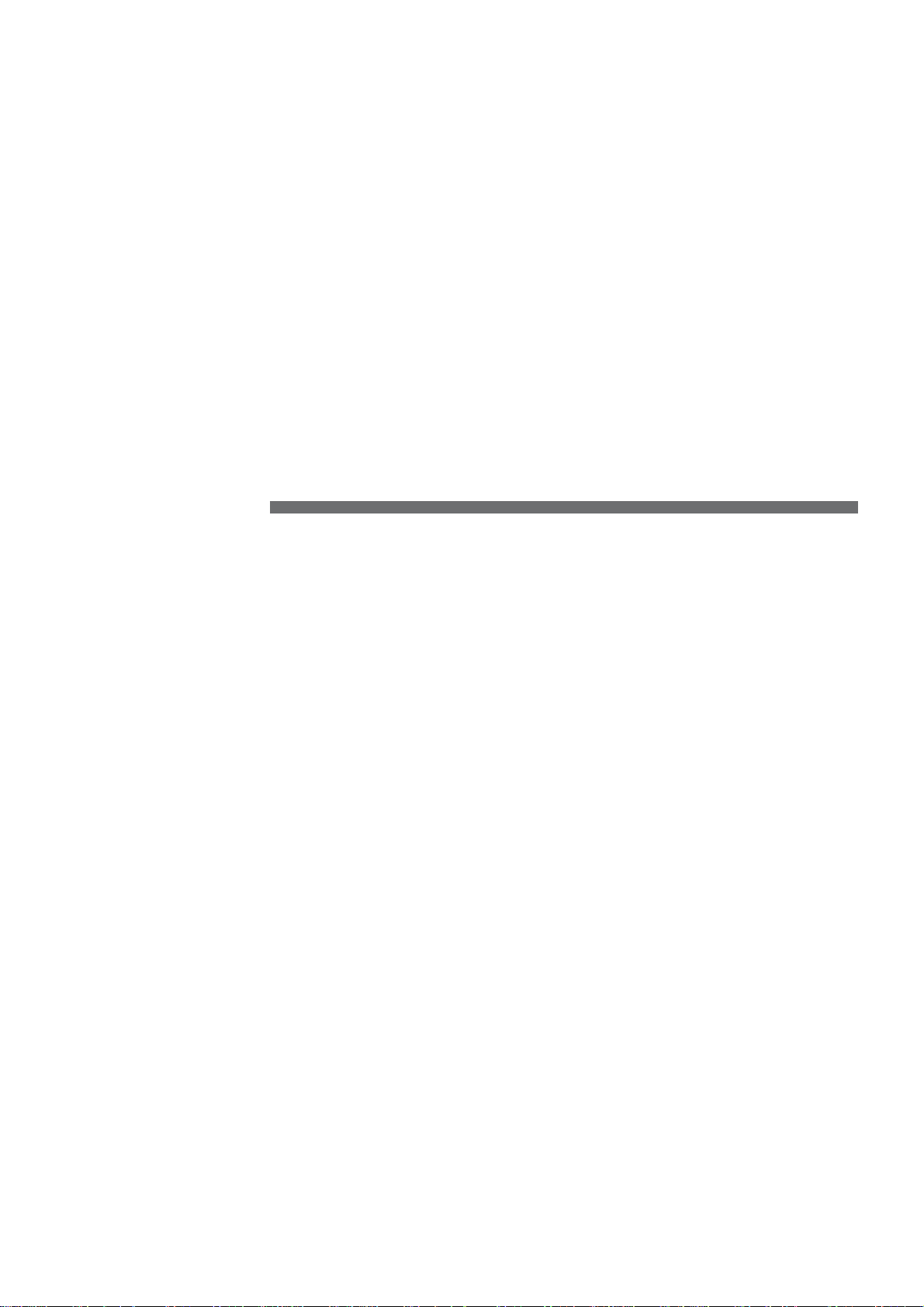
Chapter 1:
Getting Started
This section describes what to do when you first open the packing
carton, including installing the machine and connecting it to a computer.
15
Page 18
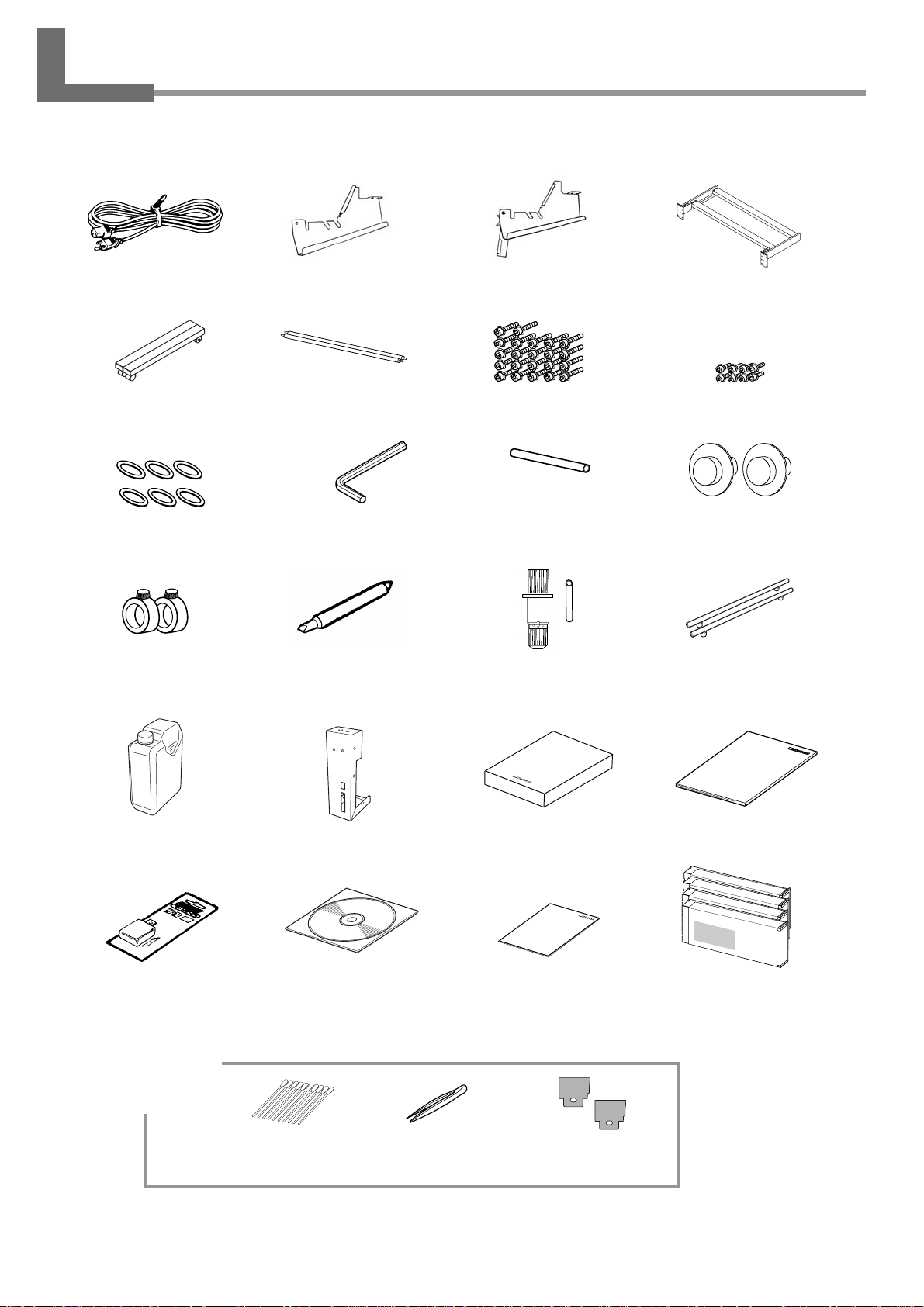
1-1 Checking Accessories
The following items are packed together with the unit. Make sure they are all present and accounted for.
Power cord : 1 Arm (Right) : 1 Arm (Left) : 1
Casters : 2 Shafts : 2
Washers: 6 Hexagonal wrench : 1 Pipe : 1
Stoppers : 2 Blade : 1
Bolts (Large) : 22 Bolts (Small) : 8
Blade holder : 1
Pin : 1
Stand leg: 1
Media flanges : 2
Transport bars : 2
Drain bottle : 1 Software RIP : 1 User’s manual : 1
Replacement blade for
separating knife : 1
Cleaning kit
16
Chapter 1: Getting Started
Bottle stand : 1
Roland-PrintServer
CD-ROM : 1
Cleaning sticks : 10 Tweezers : 1 Wipers : 2
Roland PrintServer
Network Settings Guide : 1
SOL INK Cleaning
Cartridges : 4
Page 19

1-2 Part Names
Front View
Front cover Loading lever
Operation panel
Rear View
Ink cartridge ports
Cover
POWER
Power connector
Cover
RJ-45 (Ethernet) connectorMain power switch
Drain bottle
Chapter 1: Getting Started
17
Page 20
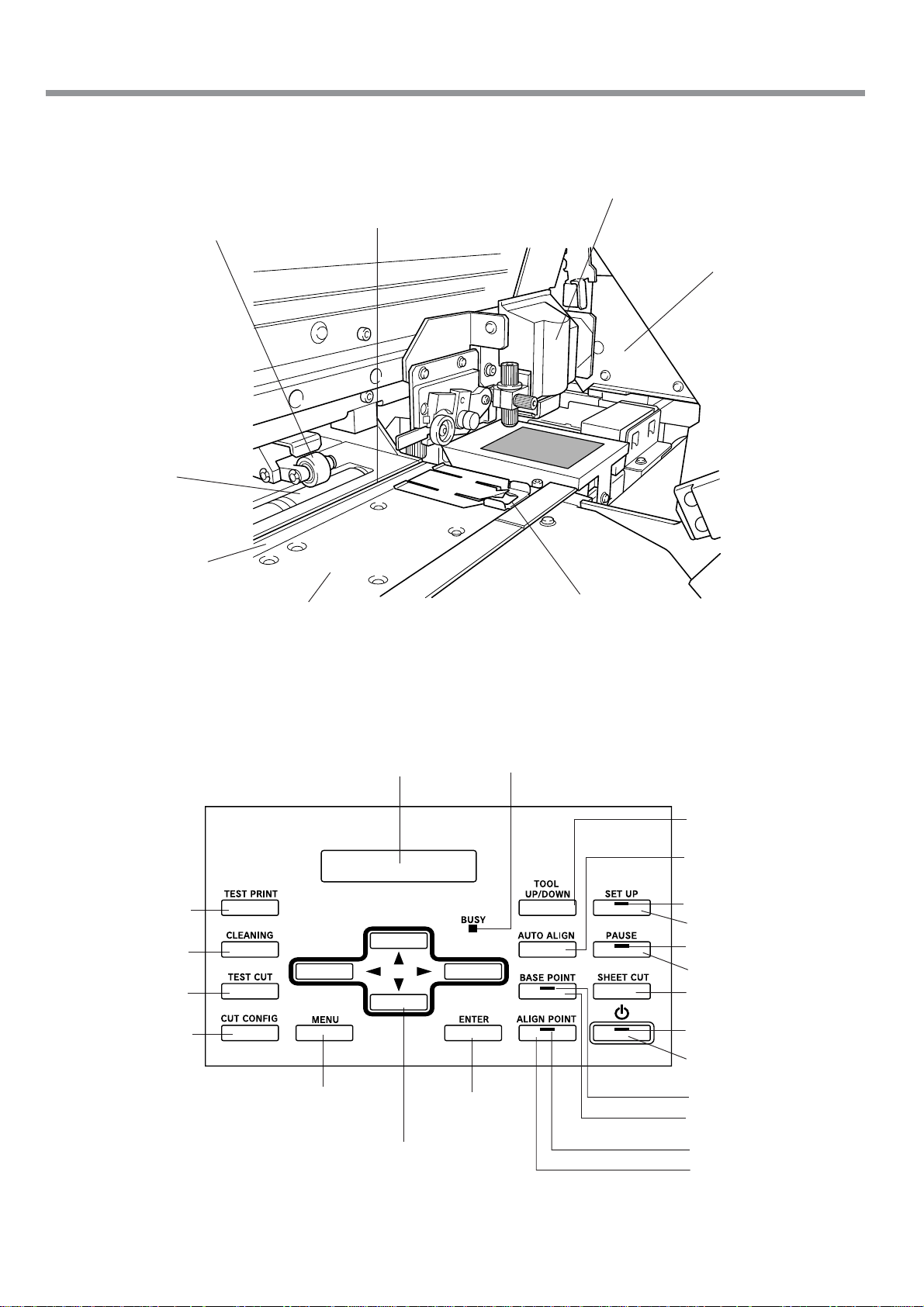
Inside the Front Cover
1-2 Part Names
Cutting carriage
Pinch roller
Grit roller
Cutter protection
Knife guide
Platen
(equipped with the print heater)
Print-head
carriage
Media clamp
Operation Panel (1)
[TEST PRINT] key
[CLEANING] key
[TEST CUT] key
[CUT CONFIG] key
Display
[MENU] key [ENTER] key
Arrow keys
BUSY LED
[TOOL UP/DOWN] key
[AUTO ALIGN] key
SETUP LED
[SETUP] key
PAUSE LED
[PAUSE] key
[SHEET CUT] key
POWER LED
[POWER] key
BASE POINT LED
[BASE POINT] key
ALIGN POINT LED
[ALIGN POINT] key
18
Chapter 1: Getting Started
Page 21
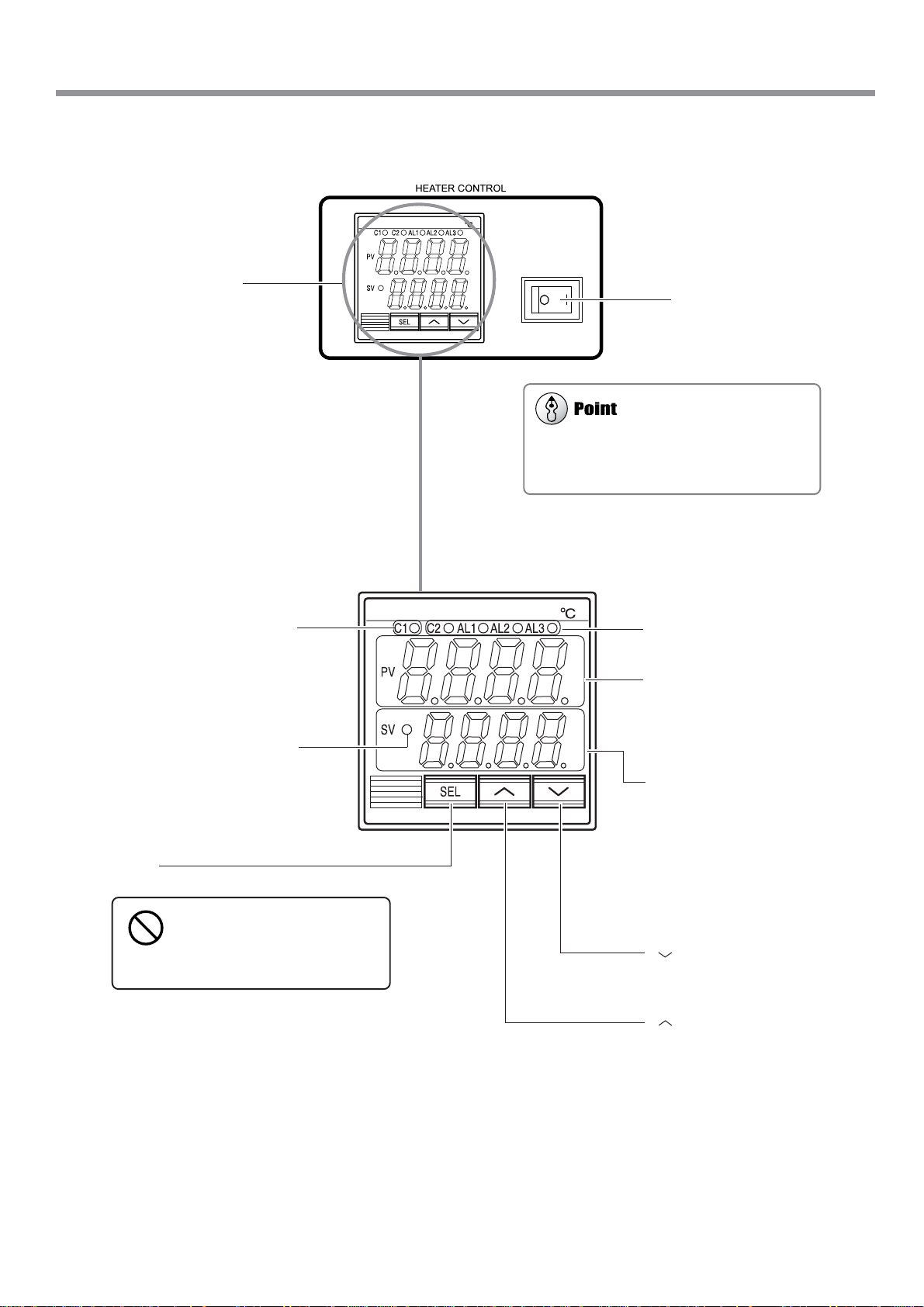
1-2 Part Names
The print heater operates only when both the
print-heater power switch and the sub power are
switched on.
Operation Panel (2)
Temperature display
panel
[C1] Indicator
This indicator lights when the print
heater is operating. It goes dark when
the temperature reaches the preset
temperature and the print heater stops
operating.
This indicator lights when the print
heater is switched on.
[SEL] Key
Do not press the [SEL] key.
Doing so may cause malfunction
of the print heater, leading to fire
or electrical shock.
Print-heater power switch
Indicators other than [C1] do not
light.
PV (actual temperature)
This shows the current temperature
of the print heater. It displays error
messages in the event of a problem
in the print heater.
SV (preset temperature)
This shows the preset temperature of
the print heater. The numerals flash
when only the power switch for the
print heater is switched on.
The numerals remain steadily lit
when the print-heater power switch
and the sub power are both switched
on.
] Key
[
Pressing this key one time increases
the preset temperature by 1 ºC.
[
] Key
Pressing this key one time lowers the
preset temperature by 1 ºC.
Chapter 1: Getting Started
19
Page 22
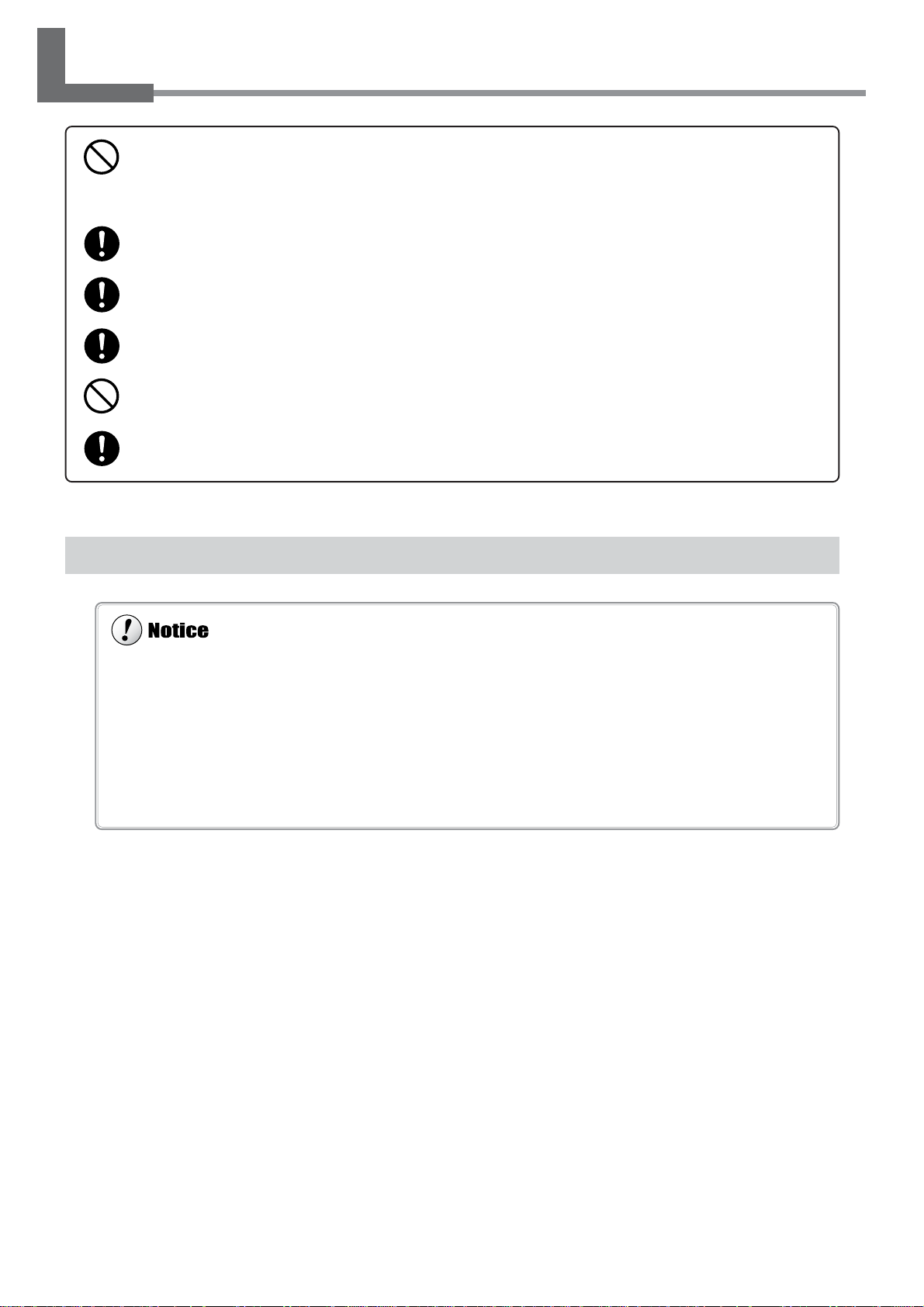
1-3 Assembling and Installing
Do not operate in a location exposed to open flame, sparking, or static electricity, or in a location exposed to high temperatures, such as in the immediate vicinity of a heater. Also, do not place undried
media in such locations.
Doing so may result in fire due to combustion of ink or cleaning liquid.
Ensure adequate ventilation for the work area.
Failure to do so may result in odor, physical distress, or fire.
Unpacking, and installation must be carried out by four or more persons.
Otherwise the machine or the stand may fall, resulting in injury.
Install in a level and stable location.
Otherwise the unit may tip over and cause injury.
Use care to avoid pinching the fingers when placing the unit on the stand.
Doing so may result in injury.
Use the joining bolts to secure the unit to the stand.
Failure to do so may result in falling of the unit, leading to injury.
Never install the unit in any of the following situations, as it could result in breakdown or faulty operation:
• Places with excessive electrical noise.
• Places with excessive humidity or dust.
• Places with poor ventilation, because this machine generates considerable heat during operation.
• Places with excessive vibration.
• Places exposed to strong illumination or direct sunlight.
Never stand on the stand legs. Doing so may damage them.
Do not place objects on the unit, as doing so may result in breakdown.
Installation Environment
The required installation spaces for this model is below.
3700 (W) x 2000 (D) x 1800 (H) mm (146 (W) x 79 (D) x 71 (H) in.)
20
Chapter 1: Getting Started
Page 23
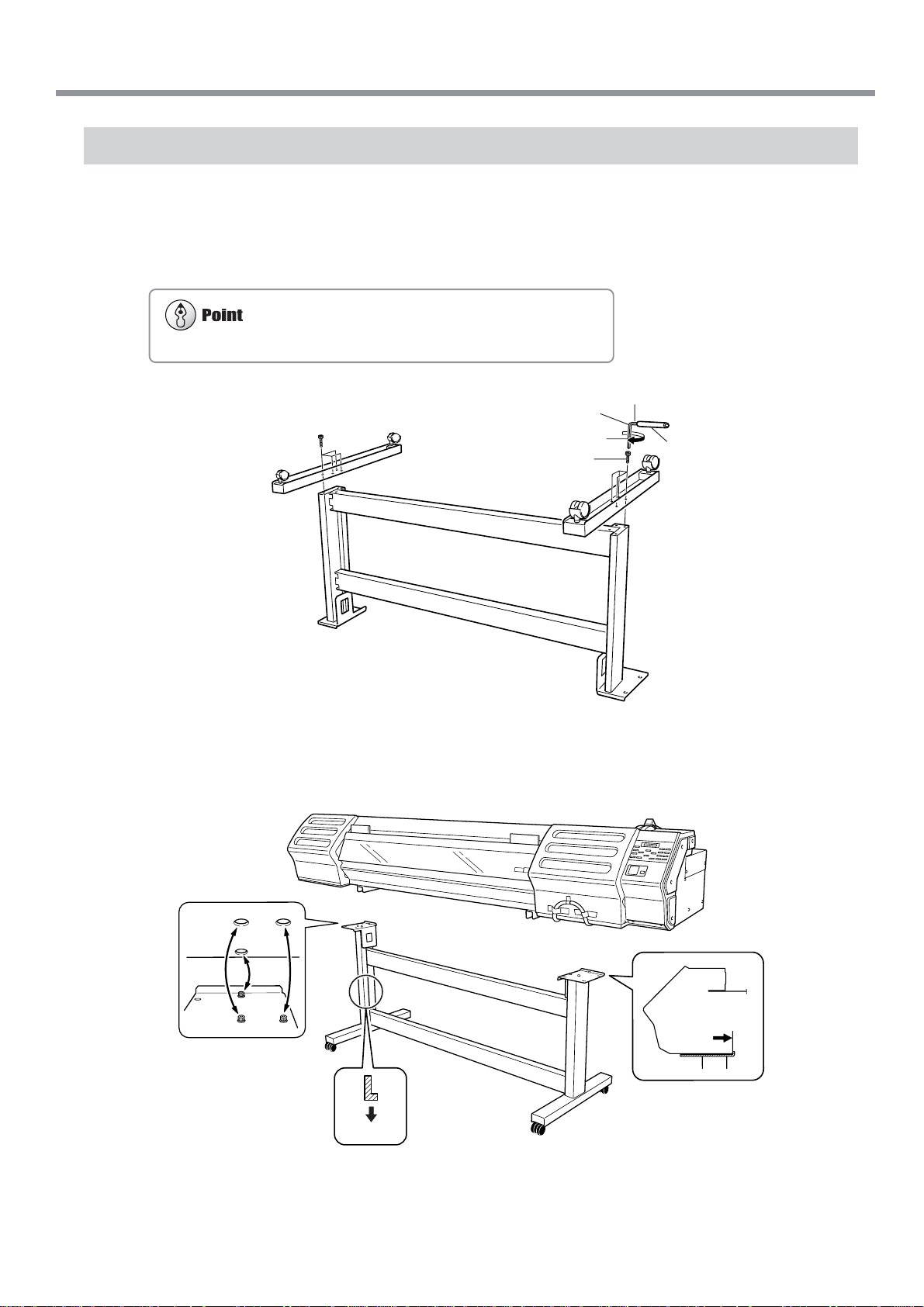
1-3 Assembling and Installing
Tighten the bolts securely. Loose bolts may cause the stand to wobble.
Step 1: Assemble the Stand
First assemble the stand, then mount the machine on top of the stand.
Invert the stand legs as shown in the figure. While supporting the stand legs with your hand, attach the
1
left- and right-hand casters.
Hexagonal wrench
Long
Bolts (Large)
4 pcs.
Set the stand upright so that the casters are at the bottom, and place the machine on the stand.
2
The front and rear of the stand are as shown in the figure.
Short
Pipe
4 pcs.
Front
Line up the frame at the
back of the machine with
the fixtures on the stand.
Chapter 1: Getting Started
21
Page 24
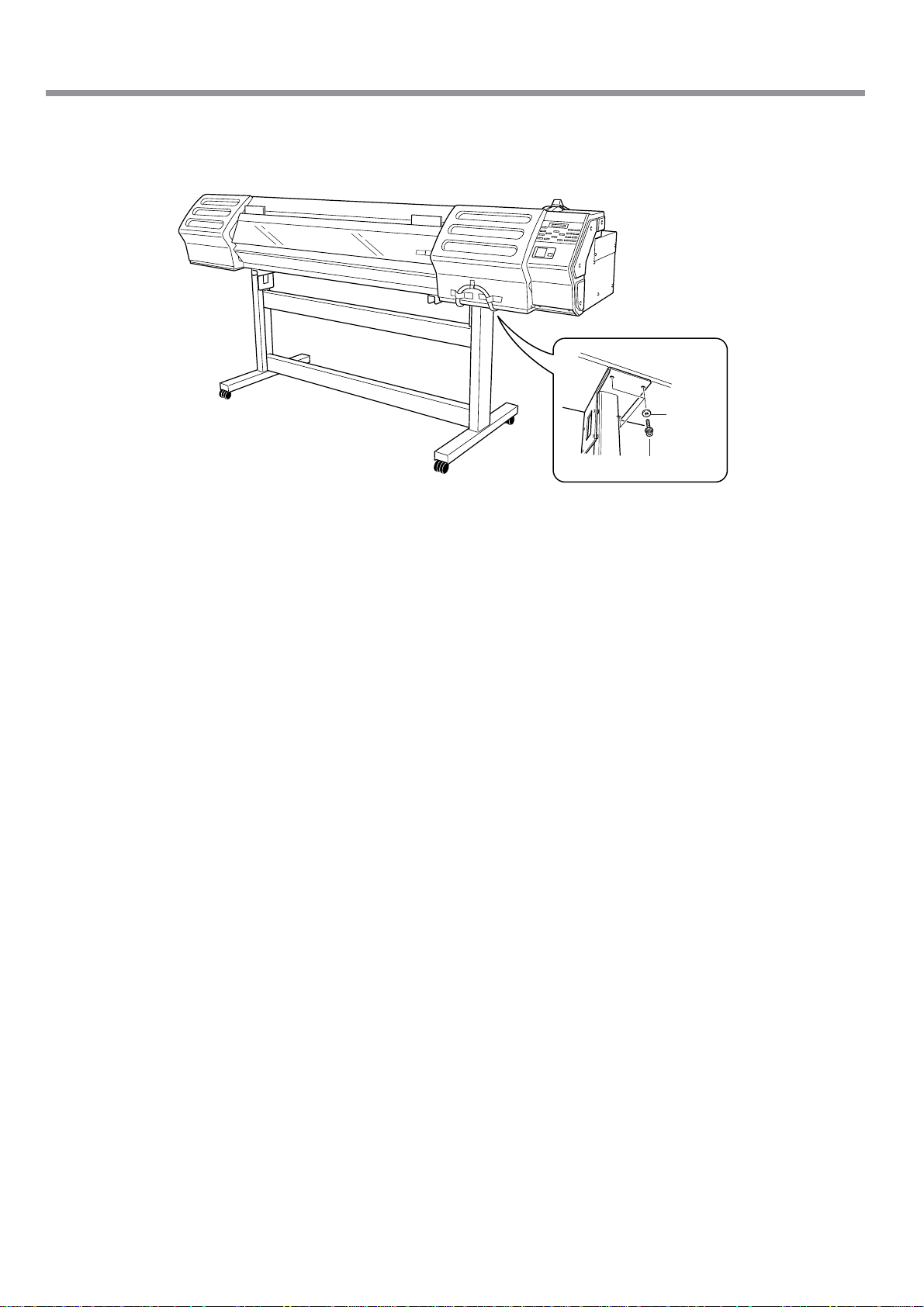
Use the included large bolts to secure the machine to the stand.
3
1-3 Assembling and Installing
Three places each on the
left and right.
Washers
Bolts (Large)
22
Chapter 1: Getting Started
Page 25
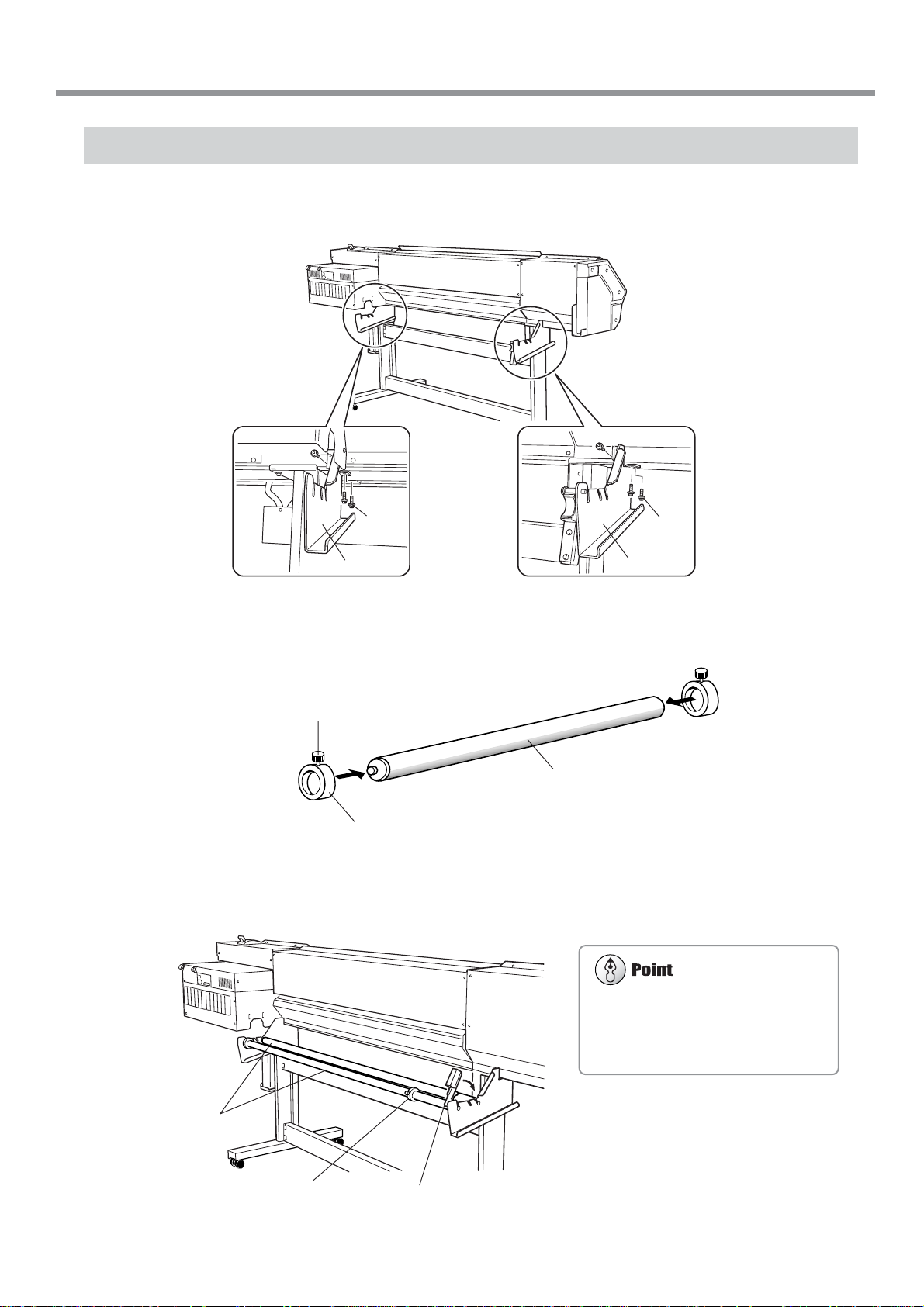
1-3 Assembling and Installing
Make sure the shaft brake is engaged. Using the machine with the brake disengaged may result in unstable media feed,
leading to poor image quality.
Step 2: Install the Included Items
Attach the arms onto the back of the machine at the locations shown in the figure.
1
Left-hand side of
the back of the unit
Bolts
(Large)
Arm
(Right)
Pass the stoppers onto both ends of the shaft.
2
When passing the shaft through the stopper, be sure to loosen the screws on the stopper first.
Tighten loosely with the screws.
Shaft
Stopper
Right-hand side of
the back of the unit
Bolts
(Large)
Arm
(Left)
Attach the two shafts and engage the brake. Install the shafts so that the one with the stopper is in front
3
of the back of the machine.
Rear
Shafts
Stopper
Brake
Chapter 1: Getting Started
23
Page 26
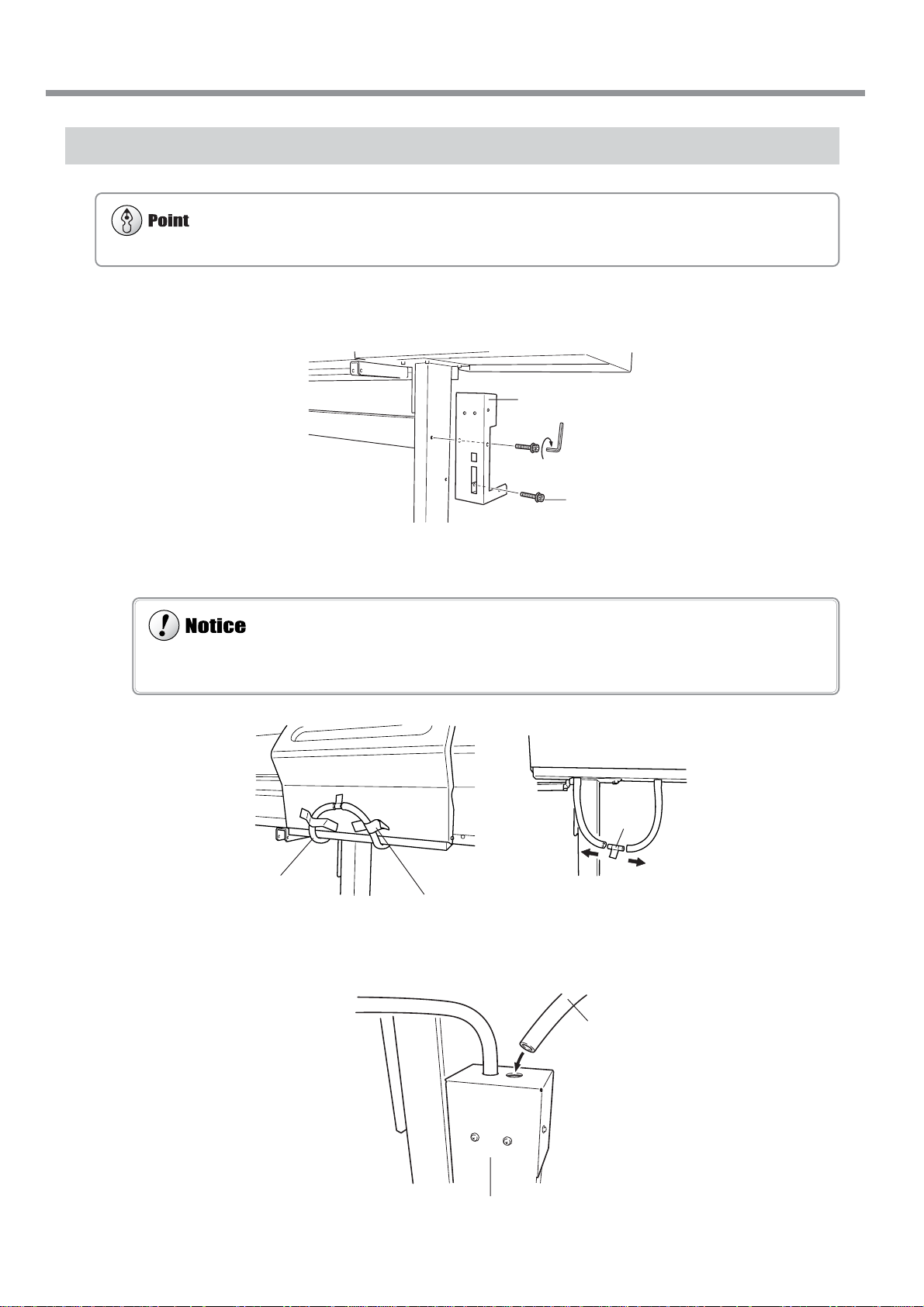
Step 3: Install the Drain Bottle
Leave the drain bottle attached at all times, removing it only when moving the machine or disposing of collected ink.
When you remove the stopper from the drain tube, discharged fluid used in shipping inspection may be released from
inside the tube. Exercise caution.
Use the included large bolts to secure the bottle stand in place.
1
1-3 Assembling and Installing
Bottle stand
Large bolts
Remove the stopper from the drain tube.
2
Drain tube
Insert the drain tube securely into the bottle stand.
3
Stopper
Peel off the tape.
Drain tube
Bottle stand
24
Chapter 1: Getting Started
Page 27
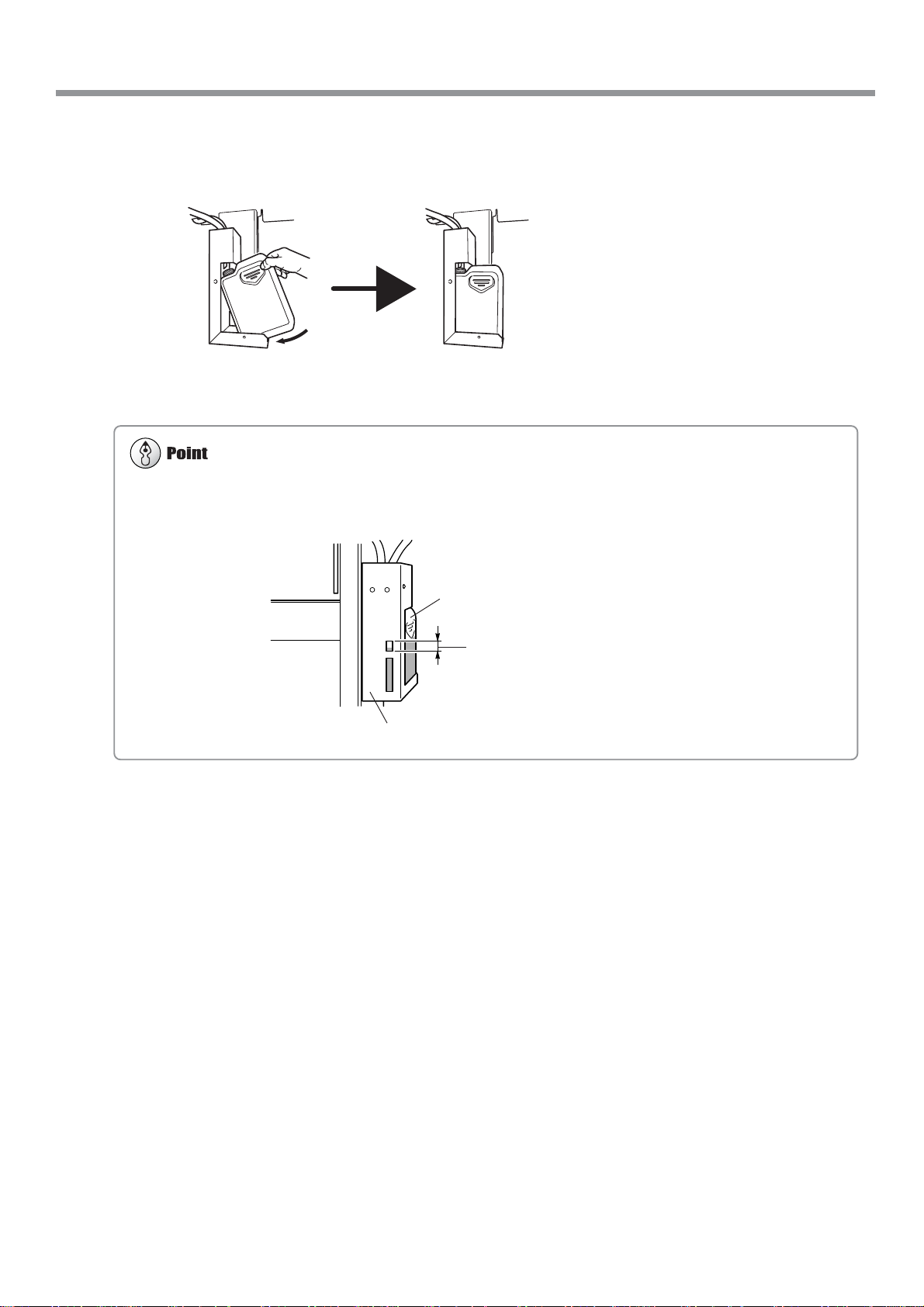
1-3 Assembling and Installing
For more information about how to dispose of discharged ink.
☞ "5-5 Disposing of Discharged Ink"
Remove BOTH the lid and the inner cover from the drain bottle.
4
Attach the drain bottle to the back of the machine.
Drain bottle
When the level of collected fluid is in this
range, detach the drain bottle and dispose
of the discharged ink.
Bottle stand
Chapter 1: Getting Started
25
Page 28
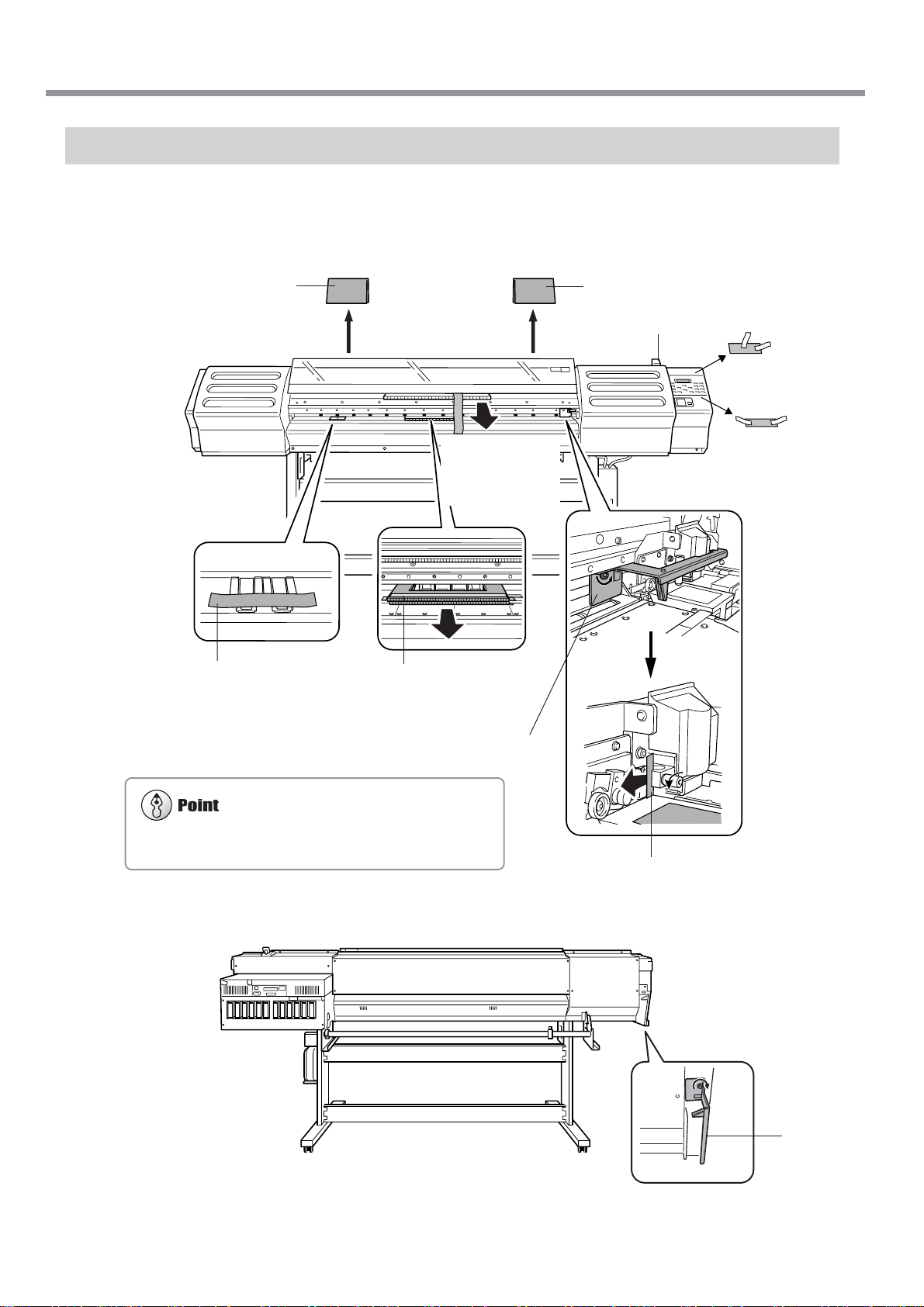
1-3 Assembling and Installing
If the screw for the retainer is difficult to loosen, use a screwdriver to remove it.
Step 4: Remove the Protective Media
The protective media shown below is attached to this machine when it is shipped from the factory. When you have
finished installing the machine, remove all protective media.
Front
5) Peel off the tape.
1)
Remove packings.
4) Peel off the tape,
and remove the packing. (Pull straight back
toward you to extract.)
6) Peel off the tape, and
remove the packing.
PackingPacking
2) Peel off the tape.
3) Peel off the tapes, and
remove the packings.
Rear
7) Remove the retainer.
8) Loosen the screw, and remove
the packing.
Retainer
26
Chapter 1: Getting Started
9) Attach the retainer you removed
in step 7).
Page 29
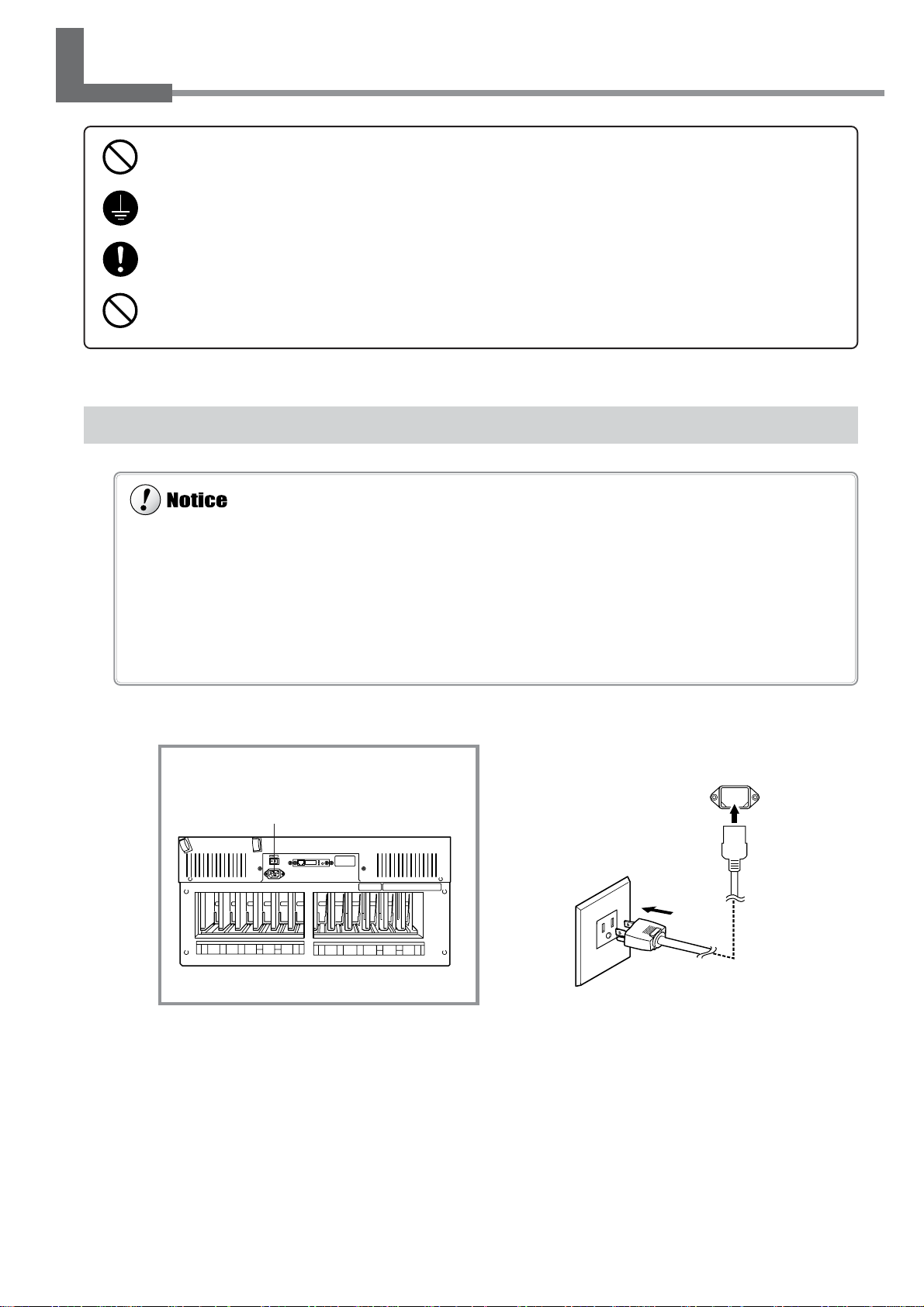
1-4 Connecting the Cables
Use only with a power supply of the same rating as indicated on the unit.
Use with any other power supply may lead to fire or electrocution.
Ground the unit with the ground wire.
Failure to do so may result in risk of electrical shock in the even of a mechanical problem.
Use only with the power cord included with this product.
Use with other than the included power cord may lead to fire or electrocution.
Do not connect the power cord with other electrical loads on a single electrical outlet.
Doing so may generate heat and cause fire.
Be sure to use an electrical outlet for the power supply. Also, do not connect multiple electrical loads on a single electrical outlet.
Low or unstable voltage may result in inadequate print heater performance. If the temperature of the print heater fails to rise
adequately even when used correctly, check the voltage of the power supply.
Securely connect the power cord, computer I/O cable and so on so that they will not be unplugged and cause failure during
operation. Doing so may lead to faulty operation or breakdown.
Before connecting the cable, make sure the computer’s power and the main power switch of the unit are switched off.
Arrange the power cord and interface connection cable to prevent tripping when moving around the unit.
Connecting the Power Cord
Rear
Power Connector
Power outlet
Power connector
Power cord
Chapter 1: Getting Started
27
Page 30
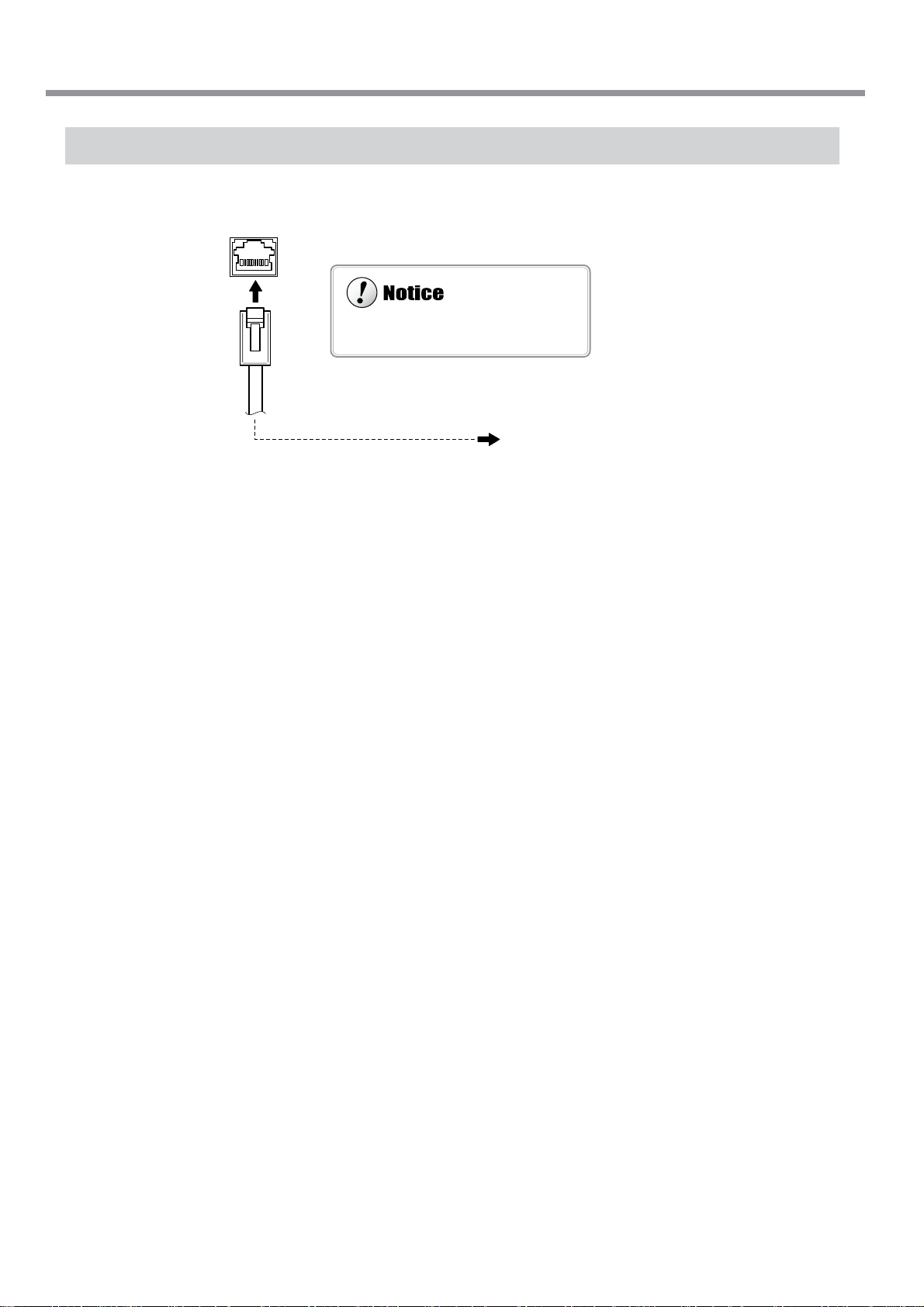
Connecting to the Computer
Do not connect a telephone cable to the
RJ-45 (Ethernet) connector.
RJ-45 (Ethernet) connector
Network cable (category 5)
1-4 Connecting the Cables
Ethernet (10Base-T or 100 Base-TX)
Various settings are required when using this machine in a network environment. For more information, see the "RolandPrintServer Network Settings Guide".
* Cables are available separately . One which you are sure matches the model of computer being used should be selected.
28
Chapter 1: Getting Started
Page 31

1-4 Connecting the Cables
Pass the cable through the established location, making sure that it does not touch the loaded media.
If the cable touches the media during printing, media feed may be obstructed, resulting in poor printing accuracy.
Securing the Cable
Pass the cable through here.
Rear
Chapter 1: Getting Started
29
Page 32

1-5 Switching On the Power for the First Time
If an ink cartridge is dropped, the shock due to the fall may damage the ink cartridge and make it unusable.
When installing and removing an ink cartridge, do not rush. Detach the cartridge gently. Sudden movement when detaching
may cause ink to be spilled.
Use only ECO-SOL INK. Do not insert any other type of ink cartridge.
Store ink cartridges out of the reach of children.
If ink or cleaning liquid comes in contact with the eyes, immediately flush with running water for at least
15 minutes.
Step 1: Install Ink Cartridges
Confirming the Ink-insertion Sites
Black Cyan Magenta Light cyan Light magenta Yellow
BK CY MG LC LM YE
1
BK CY MG LC LM YE
78910 12
234
5
11
6
30
Chapter 1: Getting Started
Page 33

1-5 Switching On the Power for the First Time
For more information about how to dispose of discharged ink, see "5-5 Disposing of Discharged Ink."
Filling Ink
Installing ink cartridges for the first time after purchase requires four unused SOL INK cleaning cartridges. This is also
the case when you are draining ink in preparation for transport, then reinstalling the ink cartridges.
Switch on the main power on the back of the
1
machine.
Press the [POWER] key on the operation panel.
2
Check the type of ink to install, then press the
3
[ENTER] key.
Follow the messages to make sure the drain
4
bottle is installed at the back of the machine.
Insert cleaning cartridges into the ink-cartridge
5
ports shown by flashing on the display.
Cleaning starts. The cartridges are inserted and
removed while the operation is in progress.
Follow the messages on the display to carry
out the procedure.
Cleaning may take some time.
When cleaning ends, the following message
6
appears. Follow the instructions given in the
message to remove the cleaning cartridges.
Empty the drain bottle and press the [ENTER]
7
key.
SELECT INK TYPE
ECO-SOL LcLm
INSTALL
DRAIN BOTTLE
SET SOL CL - LIQUID
1 2 3 4 5 6 7 8 9 10 11 12
REMOVE SOL CL
1 2 3 4 5 6 7 8 9 10 11 12
EMPTY
DRAIN BOTTLE
Before you insert the ink cartridges for each
8
color, gently shake the cartridges.
Firmly insert the ECO-SOL INK cartridges for
9
each of the colors as far as they will go.
Ink filling starts. When this screen appears, filling ink is
finished.
SETUP SHEET
ROLL
SET SOL CRT.
1 2 3 4 5 6 7 8 9 10 11 12
Chapter 1: Getting Started
31
Page 34

1-5 Switching On the Power for the First Time
Step 2 : Match the Machine to the Environment Where Installed
The machine performs automatic adjustment to optimize its state to the environment where it is used (temperature and
humidity).
Performing automatic adjustment reduces misalignment in the scanning direction (the direction of movement of the
carriage) during printing and cutting.
Press the [MENU] key, and press the [ ] key
1
to make the following screen appear on the display.
Pull back the loading lever and press the [EN-
2
TER] key.
The print-head carriage moves and the printing length in
the carriage-movement direction is adjusted.
When this screen appears, press the [ENTER]
3
key.
Press the [ ] key to go back to the original
screen.
Flip the loading lever to the rear.
4
MENU
ENV. MATCH
ENV. MACH
SETUP COMPLETED
32
Chapter 1: Getting Started
Page 35

1-6 Installing the Blade
MENU
REPLACE KNIFE
Do not touch the tip of the blade with your fingers.
Doing so may result in injury, and the cutting performance of the blade will be impaired.
Do not leave the tool mounting screws tightened. Tightening the screw makes it more difficult to install the blade holder.
Installing a Blade
Insert the push-pin into the blade holder.
1
Insert a blade into the blade holder until it snaps
2
into place with an audible click.
Press the [MENU] key, and press the [ ] key
3
to make the following screen appear on the display.
Press the [ENTER] key to make the following
4
screen appear on the display.
When the screen shown in the figure appears, the printhead carriage simultaneously moves to the left.
Push-pin
Blade holder
Push-pin
Blade holder
Blade
FINISHED ?
Open the front cover, loosen the screw in the
5
figure.
Screw
Chapter 1: Getting Started
33
Page 36
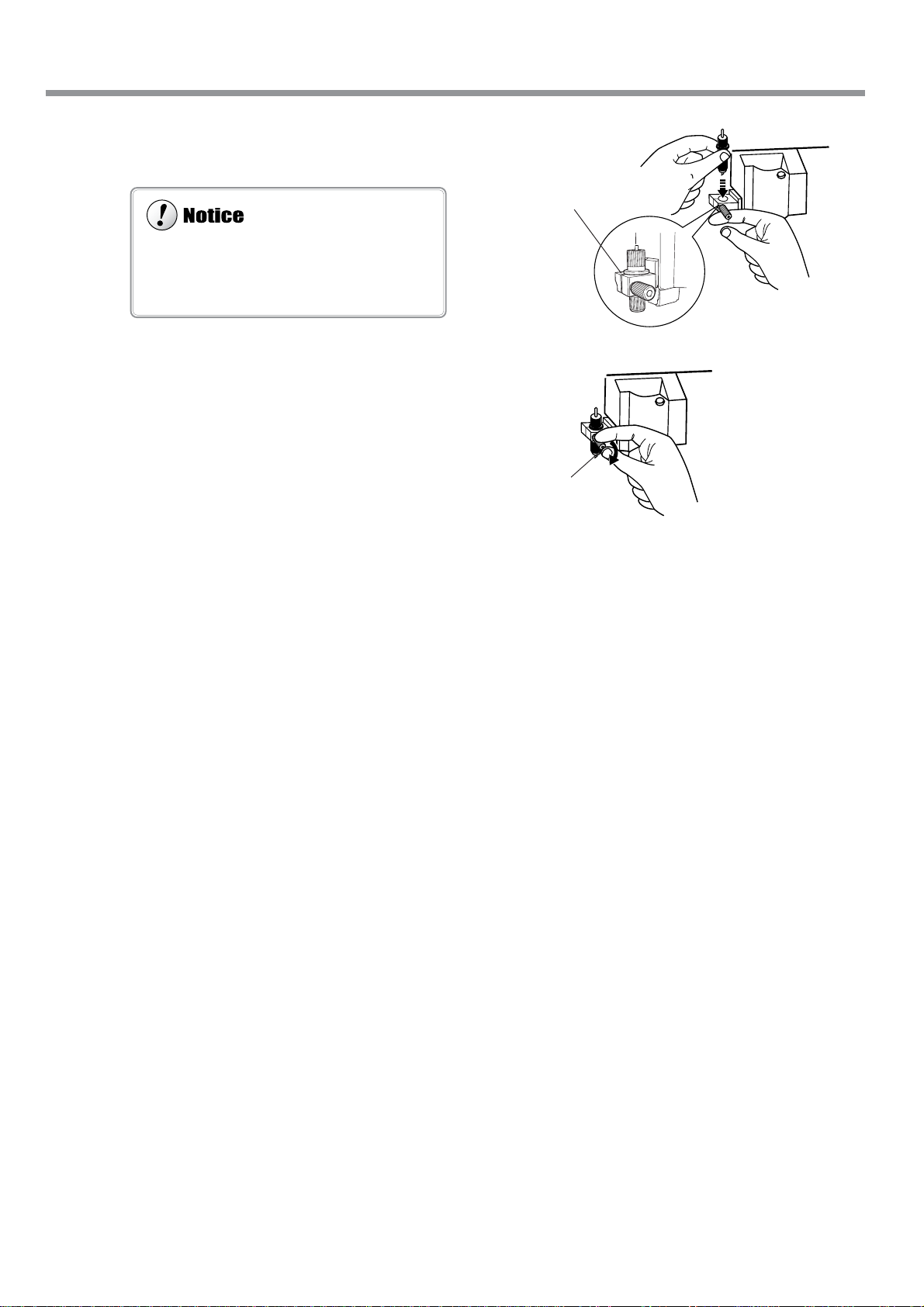
Support the tool-securing screw from below and
Be sure to support the tool mounting screw from
below when installing the blade holder. Cutting quality may become poor if installed without supporting the screw in this way.
6
install the blade holder.
Tighten the screw.
7
Tug the blade holder upward to make sure it does not
come loose.
1-6 Installing the Blade
Insert the blade holder
until the collar is flush
with the carriage.
Close the front cover, and press the [ENTER]
8
key.
Screw
34
Chapter 1: Getting Started
Page 37

1-6 Installing the Blade
MENU
REPLACE KNIFE
Removing a Blade
Press the [MENU] key, and press the [ ] key
1
to make the following screen appear on the display.
Press the [ENTER] key to make the following
2
screen appear on the display.
When the screen shown in the figure appears, the printhead carriage simultaneously moves to the left.
Open the front cover, loosen the screw in the
3
figure, and remove the blade holder from the
cutting carriage.
Remove the blade.
4
Close the front cover, and press the [ENTER]
5
key.
Blade holder
Blade
FINISHED ?
Screw
Press the push-pin
Chapter 1: Getting Started
35
Page 38

36
Page 39
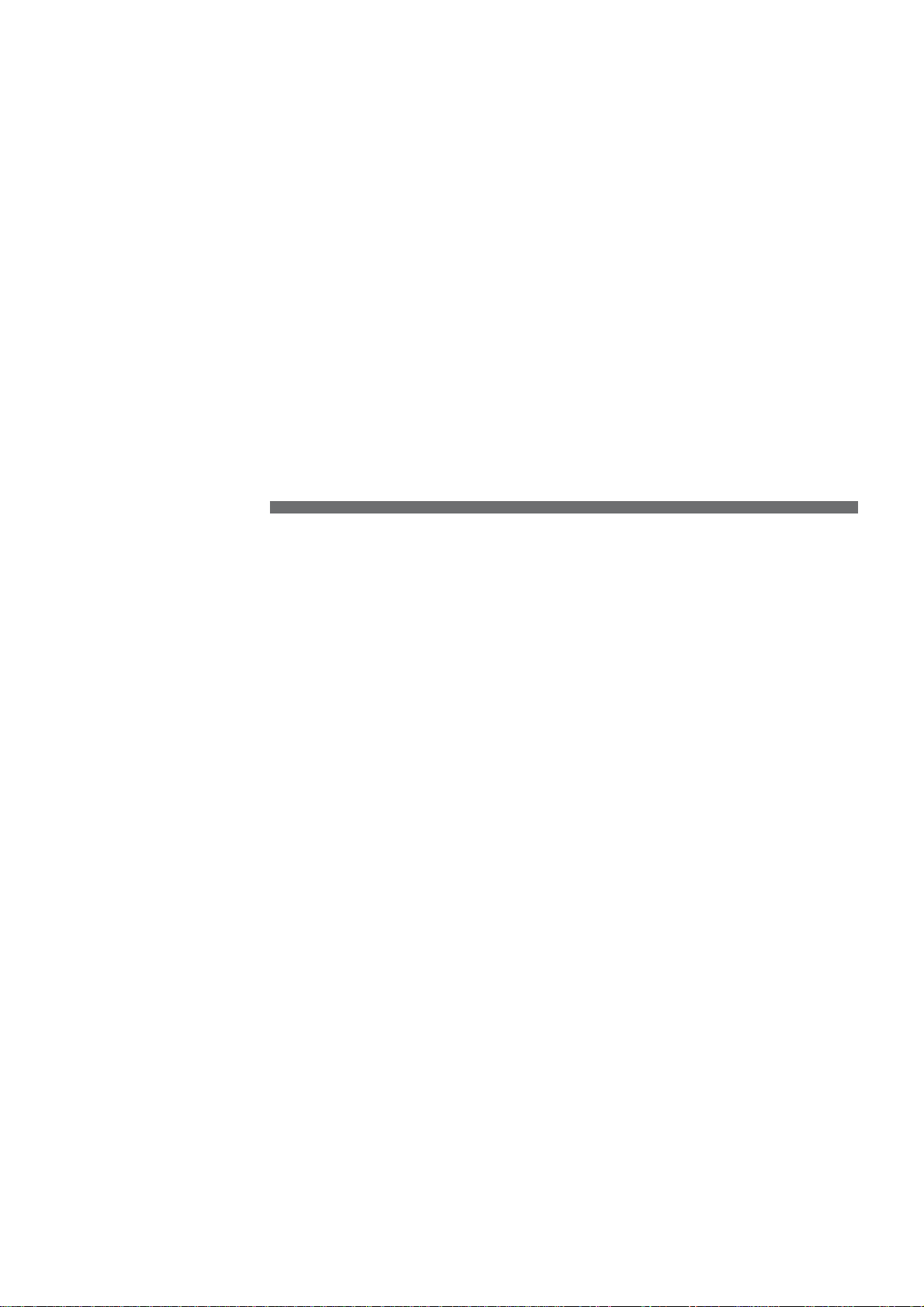
Chapter 2:
Basic Operation
This describes the sequence of basic operations from switching on
the power to performing printing or cutting.
37
Page 40

2-1 Examples of Operations with This Machine
You can perform a wide variety of operations with this machine. For example, you can perform only printing, perform
only cutting, or perform printing and cutting, or even perform printing, then remove the media, laminate it, and then cut
it.
The results of operations such as printing only or cutting only differ depending on the settings used to send the data from
the raster image processor (RIP). For information on how to make the RIP settings, refer to the documentation for the RIP
you're using.
For detailed information about the different operations, refer to the following sections of this manual.
• Performing printing only ☞ "2-4 Printing"
• Performing cutting only ☞ "2-5 Cutting"
• Performing printing and cutting ☞ "2-6 Printing and Cutting"
• Removing the media after printing, then reloading it and performing cutting
☞ "2-7 Reloading the Media and Performing Cutting"
• Using the print heater ☞ "Chapter 3: Using the Print Heater"
38
Chapter 2: Basic Operation
Page 41

Points to Keep in Mind When Switching the Power On and Off
Do not switch off the main power while the sub power is switched on. The print heads may be left uncapped (that is, the printing
carriage may remain over the platen). If the machine is allow to stand to with the print heads uncapped for a prolonged period,
the print heads may become irreversibly clogged.
Before switching off the main power, be sure to hold down the [POWER] key for one second or longer to switch off the sub
power.
If the printing carriage stops while over the platen, press the [POWER] key to reset the power. The printing carriage moves and
the print heads are capped.
If the printing carriage does not move even when you reset the power using the [POWER] key, refer to "7-1 What to Do If" and
see "What to Do When the Print Head Carriage Does Not Move."
2-2 Switching the Power On and Off
Switching On the Power
Leave the main power switch turned on, and use the
[POWER] key to switch the power on and off in day-today use.
Chapter 2: Basic Operation
39
Page 42

2-2 Switching the Power On and Off
Leave the pinch rollers raised when not in use.
Deformation may occur if left lowered for a prolonged period.
Switching Off the Power at the End of the Day
Press and hold down the [POWER] key for one second or
longer to switch off the sub power.
The POWER LED goes out
Raise
40
Chapter 2: Basic Operation
Page 43

2-3 Loading Media
Be sure to install the shafts when loading roll media.
Otherwise the roll may fall and cause injury.
Load roll media at the proper position.
Otherwise the roll may fall, resulting in injury.
Do not touch the rail or the inner side of the left and right cover. Touching
the area shown may cause the fingers to be soiled by grease or ink, and may
result in diminished image quality.
Rail portion
Do not put hands inside
Loading Roll Media
Open the front cover.
1
Move the media clamps to the left side of the
2
platen.
Align the media flange with the roll media edges,
3
matching the roll media center ID.
Media clamps
Media flange
2 in.
3 in.
Chapter 2: Basic Operation
41
Page 44

2-3 Loading Media
Using the Middle Pinch Rollers
Use the middle pinch rollers as required. When a wide media is loaded, using the middle pinch rollers keeps media feed stable.
When using: Position it over the grit rollers.
When not using: Move it to a position away from the grit rollers. When in this state, the media is not clamped even when the
loading lever is lowered.
Place the rolled media on the shafts.
4
Pass the end of the media between the pinch
rollers and the grit rollers so that it extends from
the front of the unit.
When viewed from the front, align so that the left-hand edge of the media is above any of the grit rollers
5
and the right-hand edge is above any of the three grit rollers of the right side of the main unit.
Align the media so that it is straight, and move pinch rollers so that they are above the grit rollers. And
position the left and right pinch rollers at the two edges of the media. Position one (or both) middle
pinch rollers so as to form equally spaced intervals along the width of the media.
The positions of the pinch rollers change according to the size of the media that is loaded. Refer to "8-1 Media Conditions"
and see "Acceptable Media Width."
Roll media
Shafts
Grit rollers
Pinch roller (left)
Pinch roller (middle)
Position the left and right pinch
rollers over the media, near the
edges.
The stickers on the rail portion
are guides for positioning the
grit rollers.
Pinch roller (middle)
Pull out the media until it engages the sensor.
Rail
Grit roller (Right)
Pinch roller (right)
Make sure that the right-hand
edge of the media does not
extend beyond the right-hand
edge of the grit roller.
42
Chapter 2: Basic Operation
Page 45
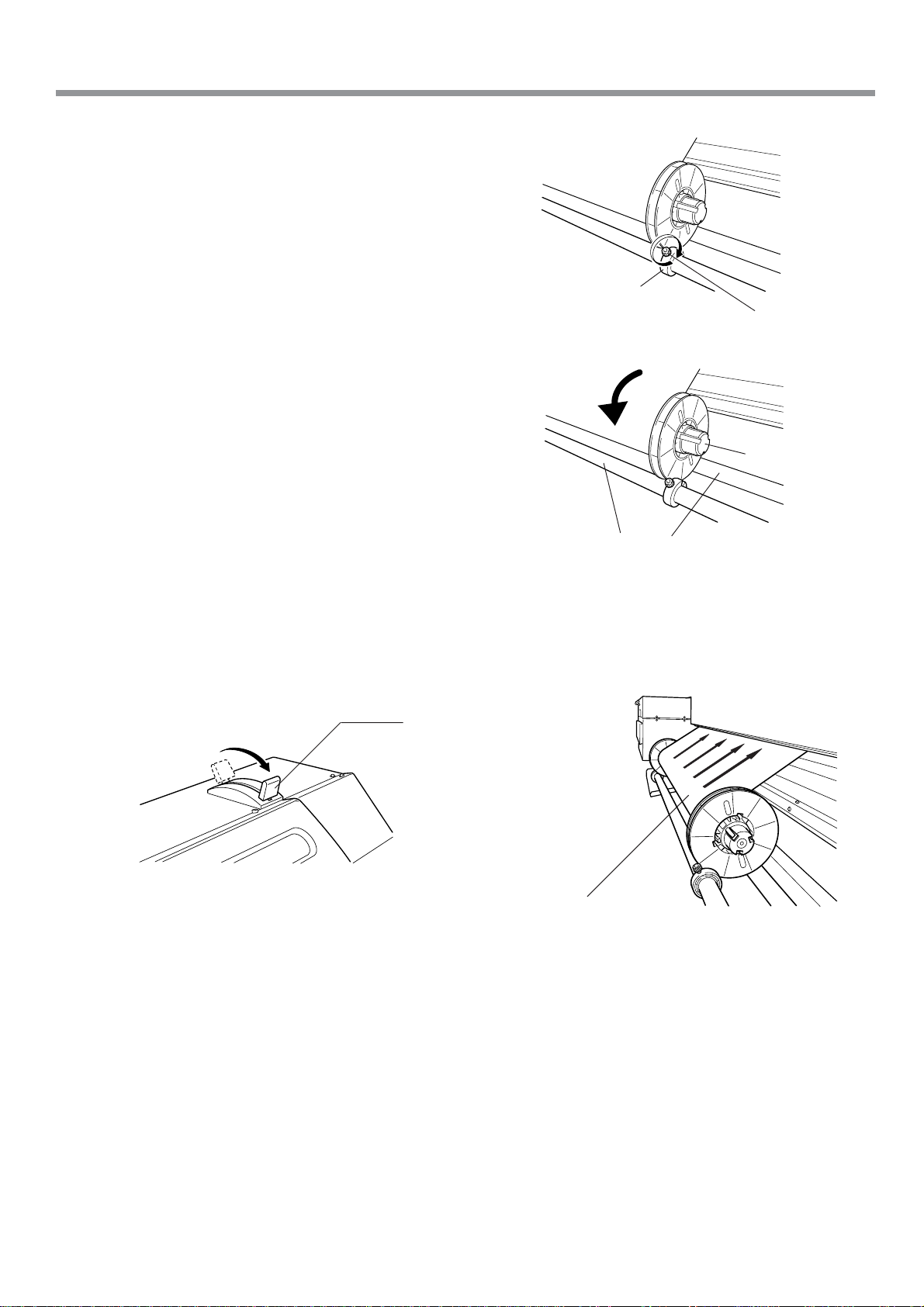
Align the left- and right-hand stoppers with the
6
width of the media and tighten the screws to
secure in place.
Pull out the media so that at least 50 cm (20
7
in.) hangs down at the front of the machine.
Rotate the media flanges on the shaft to take
8
up the hanging media at the front of the machine.
When you roll back the media until the sensor
comes into view, a tight seal is formed between
the media and the platen, and the media is
stretched taut.
T o ensure that the media take-up is not crooked,
clear of items such as the media clamps that
may obstruct media feed.
2-3 Loading Media
Stopper
Screw
Media flange
Shafts
With the media pulled out from the roll stretched taut with no slack, move the loading lever toward
9
"LOAD".
Pinch rollers lower to hold the media in place.
To secure the media in place,
move all the way to "LOAD".
When moved partway , only the
left-hand pinch roller descends. Data cannot be output
while in this state.
If there is slackness in the
loaded media, the media may
move at an angle and come
loose from the pinch rollers.
Chapter 2: Basic Operation
43
Page 46

If cutting is to be performed from the edge of the media, select [EDGE] (If [EDGE] does not appear, set [EDGE SENSE]
to [ENABLE]).
When the machine will remain unused for an extended period, remove roll media from the machine and store it.
If roll media is left mounted on the machine for an extended period, these entire roll may warp, resulting in poor printed image
quality or motor errors.
2-3 Loading Media
10
11
Close the front cover.
Use the [ ] and [ ] keys to select [ROLL],
then press the [ENTER] key.
Press the [SETUP] key.
This detects the width of the media and displays the printable width.
If a pinch roller is positioned over an area where is no
grit roller, the message shown at below appears when
you press the [SETUP] key. Check the positioning of
the pinch rollers and make sure they are aligned at the
correct positions.
SETUP SHEET
ROLL
The SETUP LED lights up
Top menu
W 1234 mm
PINCHROLL ERROR
INVALID LEFT POS
or [RIGHT]
44
Chapter 2: Basic Operation
Page 47

Loading Sheet Media
Before attempting to load sheet media, check the following points.
Front View
2-3 Loading Media
Align the front edge of the media with the location shown
in the figure.
Front
Media Align here.
Rear View
Remove the shafts and roll media at the back of the unit.
Displaying Menu
Use the [ ] and [ ] keys to select [PIECE], then press the [ENTER] key.
SETUP SHEET
PIECE
Chapter 2: Basic Operation
45
Page 48

2-3 Loading Media
When the height of the print head has been adjusted, it is necessary to perform bidirectional correction. For more information
about bidirectional correction, refer to "4-5 Making Corrections for Printing" and see "Bidirectional Correction."
For more information about the thicknesses of media that you can load, see "8-1 Media Conditions."
Move the lever until it stops. If it is not at position
1, position 2 or position 3, bidirectional printing
may be misaligned.
When Loading Thick Media (Only When Printing)
Media that is thick or that warps easily may lead to problems with media feed or jamming. When you are using such
media, adjust the height of the print heads. You adjust the height of the print heads only when performing printing.
Adjusting the Head Height
The head height is setting at position 2 (middle) when shipped from the factory.
Open the front cover.
1
Press the [MENU] key, and press the [ ] key
2
to display the screen shown in the figure.
Press the [ ] key to display the screen shown
3
in the figure.
When the screen shown in the figure appears, the printing carriage simultaneously moves to the left.
Move the lever to adjust the height of the head.
4
When you move the lever, the machine beeps and the
screen display changes.
• Position 1 (low): One beep
• Position 2 (middle): Two beeps
• Position 3 (high): Three beeps
MENU
HEAD HEIGHT
HEAD HEIGHT
HIGH MIDDLE
Present setting
displayed
3 (high) : When media that
Setting after
change displayed
!
is thick or prone to
warping is loaded
2 (middle) : Standard
1 (low) : Suitable for high
Close the front cover.
5
The printing carriage return to the standby position.
46
Chapter 2: Basic Operation
image quality
Page 49

2-3 Loading Media
When you cut off media while using the media clamps, then depending on the media, it may come loose from the media clamps.
After you cut off the media, check to make sure that the media has not come loose from the media clamps.
As printing proceeds, the media may move to the left right and touch or come loose from the media clamps. After about 1 m (3
ft.) of media has been fed, check the positioning of the media clamps. If the media looks like it may come loose from the media
clamps, adjust the positioning of the media clamps.
The media clamps are designed to press down on a space 10 mm (7/16 in.) inward from either edge of the media. Do not perform
printing within these areas.
Set the media clamps at the correct locations. If they
are not set at the correct locations, the media may
catch or cause other problems.
The following media cannot be used even when secured in place by the media clamps.
• Media whose warping is not corrected by securing it in place
• Media that deforms the media clamps when it is secured in place
• Media that is prone to warping and that has a thickness of 0.7 to 1 mm (0.027 to 0.039 in.)
• Media with a strong tendency to curl
Attempting to force such media to be loaded may result in malfunction.
Do not use the media clamps during cutting. Doing so may damage the equipment.
Do not use the media clamps when performing printing with the height of the print heads set at position 1. The media clamps
may scrape the print heads.
When Loading Media That W arps Easily (Only When Printing)
When you are loading media whose left and right edges are prone to warping, use the media clamps. The media clamps
can be used to secure media that is up to 0.7 mm (0.027 in.) or so in thickness.
Securing in Place Using the Media Clamps
Position the print heads at 2 (middle) or 3 (high).
1
With your finger, lightly press down on each
2
media clamp at the location shown in the figure
to move it and make it grip the media.
Line up the holes in the media clamps with the
3
left and right edges of the media.
Media clamp
Media
Chapter 2: Basic Operation
47
Page 50

2-3 Loading Media
Depending on the composition of the media, cutoff
may not be possible.
Depending on the composition of the media, media
may remain on the platen after cutoff. If this happens, remove it by hand.
When you're performing cutoff, do not use the [
] key to pull the media back. Unless the end of the
media has been pulled out to a location to the front
of the platen, cutoff may not be performed smoothly .
Separating the Media
Make sure the [SETUP] LED lights up.
To cut off a printed portion from the roll, hold down the [SHEET CUT] key for at least one second. The piece is cut off
at the present location of the printing-start line. This step is not necessary when cutoff is performed automatically by
sending a media-cutoff command from the computer.
Knife guide
The media is
cut off here.
Present location
of the blade tip
Removing the Media
Refer to the previous section, "Separating the
1
Media," and cut off the media.
When the SETUP LED is lighted, hold down
2
the [SETUP] key for at least one second.
Move the loading lever toward the back of the
3
unit.
The pinch rollers rise to release the media.
Remove the media.
4
Printed portion
The SETUP LED goes out
Loading lever
48
Chapter 2: Basic Operation
Page 51

2-4 Printing
Do not open the front cover. Opening the front cover while printing is in progress causes an emergency stop. This means that
printing may not be carried out correctly even if operation is resumed, due to drop-out or misalignment of the image.
During printing, do not touch the portion of the media that's already been discharged.
Doing so may obstruct media feed or cause the media to rub against the heads, which may result in a paper jam or damage to the
heads.
The print heads may be left uncapped (that is, the print head carriage may remain over the platen). If the machine is allow to
stand to with the print heads uncapped for a prolonged period, the print heads may become irreversibly clogged.
If the print head carriage stops while over the platen, press the [POWER] key to reset the power. The print head carriage moves
and the print heads are capped.
If the print head carriage does not move even when you reset the power using the [POWER] key, refer to "7-1 What to Do If" and
see "What to Do When the Print Head Carriage Does Not Move."
How to Load Media
For information on how to load media, refer to "2-3 Loading Media."
The [SETUP] Key
Pressing this for one second or longer clears the media setup.
If another menu screen is displayed, the media setup is not cleared simply by pressing the [SETUP] key.
To Perform Printing
Before performing a printing test or starting printing, make sure the following two points have been carried out.
• Media is loaded and the front cover is closed.
• The SETUP LED is illuminated.
Pressing the [SETUP] key detects the width of the media and displays the printable width.
Chapter 2: Basic Operation
49
Page 52

Conditions for starting printing
• The media must be already set up (with the SETUP LED lighted).
• The display must show the top menu.
2-4 Printing
W 1234 mm
Top menu
Performing a Printing Test
Before starting to print, carry out a printing test to check the state of the head.
Problems such as missing dots may reduce the printing quality.
If the test results show a problem, carry out head cleaning to restore the head to its normal state.
Press and hold the [TEST PRINT] key for at
1
least one second to carry out a printing test.
The test pattern is printed.
If dot drop-out is present, clean the heads.
2
For more information about head cleaning, see "5-1
Cleaning the Print heads."
A
B
C
Missing dots
Downloading Printing Data
Printing is started when data is sent.
If the top menu isn't displayed, printing doesn't start even when data is sent from the computer . If another menu screen is
displayed, press the [SETUP] key, and display the top menu.
50
Chapter 2: Basic Operation
Page 53

2-5 Cutting
Do not open the front cover. Opening the front cover while cutting is in progress causes an emergency stop. This means that
printing may not be carried out correctly even if operation is resumed, due to drop-out or misalignment of the image.
Do not use the media clamps during cutting.
How to Load Media
For information on how to load media, refer to "2-3 Loading Media."
The [SETUP] Key
Pressing this for one second or longer clears the media setup.
If another menu screen is displayed, the media setup is not cleared simply by pressing the [SETUP] key.
To Perform Cutting
If you're using roll media, then before you start cutting, leave media hanging freely at the rear. T urn the media flanges by
hand to pull out the necessary length from the roll. If cutting is started without doing this first, a motor error may occur
or the roll may fall because the media is pulled with excessive force.
Also, before performing a cutting test or starting cutting, make sure the following two points have been carried out.
• Media is loaded, a blade is installed, and the front cover is closed.
• The SETUP LED is illuminated.
Pressing the [SETUP] key detects the width of the media and displays the printable width.
Chapter 2: Basic Operation
51
Page 54

2-5 Cutting
Test Cutting
Cutting quality is affected by the blade and media being used, and by the cutting conditions. There are four cutting
conditions: "cutting speed", "blade force", "blade offset", and "amount of blade extension". For high-quality cutting, it is
necessary to set the appropriate cutting conditions for the blade and media in actual use.
The cutting test is a feature for checking beforehand whether these cutting conditions are appropriate.
Install a blade and load a media, then close the front cover.
1
Make sure the [SETUP] LED lights up.
Use the [ ] , [ ] , [ ] and [ ] keys to move the tool carriage to the place where the test cutting
2
is to be performed.
Press the [TEST CUT] key for 1 second or longer.
3
Test cutting starts.
Examine the cutting results for the media and diagnose the cutting conditions.
4
(1) Peel off the round section (marked by ).
When it can be peeled by itself, without disturbing the square (marked by
cutter force is set appropriately.
If it peels, either the "blade force" or the "amount of blade extension" is insufficient.
(2) Remove the square section (marked by ).
The optimum blade pressure is correct if you can clearly make out the lines left by
the blade.
If the blade trace is indistinct or too strong, you need to adjust the "blade force" or
the "amount of blade extension".
(3) Check the shape of the rectangle.
• If the corners are cut securely as shown in A, there conditions are correct.
• If the corners are rounded as shown in B, the "blade offset" is insufficient.
• If the corners have "horns" as shown in C, the "blade offset" is too large.
ABC
If the test cutting shows problems with the media cutting results, adjust the cutting conditions.
For "cutting speed", "blade force", and "blade offset," press the [CUT CONFIG] key and set the cutting conditions.
(Refer to "6-1 Menus Flowchart")
For "amount of blade extension", refer to the following.
0.1mm
), the
52
Max.: 2.5 mmMin.: 0 mm
Repeat the cutting tests and adjustment of the cutting conditions until you obtain good cutting results for the media.
Chapter 2: Basic Operation
Page 55

Conditions for starting printing
• The media and blade must be already set up (with the SETUP LED lighted).
• The display must show the top menu.
Incorrect cutting conditions may cause symptoms such as those described below.
T
When [CUTTING PRIOR] on the machine's menu has been set to [COMMAND], the program's settings for the cutting conditions take priority.
To give priority to the cutting conditions set on the machine, turn of f the program settings, or set the [CUTTING PRIOR] menu
to [MENU].
For more information about the [CUTTING PRIOR] menu, see the section "6-2 Description of Menus".
If you are using a media with a strong adhesive layer, the adhesive layer may adhere to itself immediately when cut. This mean s
that even though the media has actually been cut, it may appear as if it has not been cut, and blade force may mistakenly be set
too high.
If a cutting test shows that the media peels easily and the blade traces on the carrier paper are optimal, then the media is being
cut. Take care not to set the blade force excessively high.
2-5 Cutting
Downloading Cutting Data
Cutting is started when data is sent.
If the top menu isn't displayed, cutting doesn't start even when data is sent from the computer . If another menu screen is
displayed, press the [SETUP] key, and display the top menu.
op menu
W 1234 mm
Chapter 2: Basic Operation
53
Page 56

2-6 Printing and Cutting
You can perform printing and cutting at the same time. You send the data, perform printing, and after printing has
finished, you start cutting. Before you send the data, make sure a blade is installed in the cutting carriage.
Sequence of Operation for Printing and Cutting
Step 1: Perform Printing
Step 2: Dry the Media
Step 3: Perform Cutting
Before you start cutting, allow the media to dry sufficiently . (The drying time varies according to the type of media.) If the media is not dry
enough, the pinch rollers or the blade may smudge the printed surface
during cutting.
Setting the drying time on the RIP you're using lets you start cutting
after waiting for a fixed interval. For information on how to make the
setting, refer to the documentation for the RIP you're using.
Do not use the media clamps when cutting.
When you perform printing followed by cutting, the end of the cap for
the blade holder may rub against and damage the printed surface. (Damage is even more likely when drying is insufficient.)
If this happens, increase the amount of extension of the blade tip
slightly.
If the media is not dry enough, using the middle pinch roller may
smudge the printed surface. For more information about the usage of
the middle pinch roller, see "2-3 Loading Media."
54
Chapter 2: Basic Operation
Page 57

2-7 Reloading the Media and Performing Cutting
When you're printing with crop marks, attempting printing that exceeds the size of the area
where output is possible or that conversely is too small (40 mm (1-5/8 in.) [scanning direction] X 15 mm (5/8 in.) [feed direction]) results in the message shown in the figure, and
operation pauses.
To quit printing, stop sending data from the computer and press the [SETUP] key. Pressing
the [ENTER] key starts printing, but the portion that exceeds the size where output is possible
is truncated and crop marks are not printed.
When you are performing printing, then performing lamination or the like, reloading the media, and performing cutting,
using the alignment function makes it possible to align the printing and cutting positions.
Alignment of the printing and cutting positions uses crop marks. Printing with crop marks added enables automatic
detection of the crop marks during cutting, thereby making alignment possible.
Printing Area
When you print with crop marks, the area that you can print or cut is reduced by an amount corresponding to the size of
the crop marks.
Y ou can easily check the actual size of the area where output is possible without crop marks. While the display shows the
area where output is possible, press and hold the [ENTER] key . The actual size where output is possible is displayed until
you release the key.
Printing or cutting area of
the entire piece of media
Printing or cutting area without crop marks
W1000mm L 1.2m
W 975mm L1.2m
: Crop marks
Media Sizes Allowing Automatic Crop-mark Detection
Printing or cutting area without crop marks
Printing or cutting area of
the entire piece of media
: Pinch rollers
CAN'T PRINT CROP
CONTINUE?
When you are printing with crop marks, set a margin of at least 90 mm (3-9/16 in.) before the next print-start position.
You can set the margin value with the RIP you're using. For information on how to make the setting, refer to the documentation for the RIP you're using.
: Pinch rollers: Crop marks
90 mm (3-9/16 in.) or more
12.5 mm (0.5 in.)
1.5 mm (about 0.06 in.)
12.5 mm (0.5 in.)
The actual size where
output is possible
12.5 mm (0.5 in.)
Where to cut the media off
12.5 mm (0.5 in.)
1.5 mm (about 0.06 in.)
Chapter 2: Basic Operation
55
Page 58

2-7 Reloading the Media and Performing Cutting
Crop marks and the like drawn with computer programs cannot be used as crop marks by this machine.
Alignment cannot be performed if the line connecting the left
and right crop marks is slanted by 5 degrees or more. Adjust the
positioning of the loaded media.
Printing with Crop Marks
Load media and output the data. Crop marks are
automatically printed at four places.
Use your RIP to make the setting for printing crop
marks. For information on how to make the setting, refer to the documentation for the RIP you're
using.
You can use BASE POINT and ALIGN POINT
1 through ALIGN POINT 3 to perform alignment
automatically or manually . For information about
how to make the settings, see the following section.
Cropmark
(ALIGN POINT 3)
Cropmark
(ALIGN POINT 1)
Cropmark
(ALIGN POINT 2)
Cropmark
(BASE POINT)
Aligning Automatically
Read the four crop marks and perform alignment for printing and cutting.
Reload the media.
1
Press the [SETUP] key to display the top
screen.
Move the center of the blade to a position over
2
the lower-right crop mark (the base point), then
press the [AUTO ALIGN] key.
The screen shown in the figure appears.
Top menu
W 1234 mm
Within 5 degrees
Crop mark Blade
56
Chapter 2: Basic Operation
AUTO ALIGN
BASE - ALIGN
Page 59

If Automatic Alignment Cannot Be Performed
If the machine fails to detect the crop marks, the screen shown at right appears and
operation stops.
If this happens, take action as follows.
(a) The media is slanted at too great an angle, or its loaded location is misaligned. Try
redoing steps 1 and 2 described "Aligning Automatically."
(b) The media is not suitable for automatic crop-mark detection. If this is the case, then
perform alignment manually. For more information, refer to the next section, "Aligning Manually."
When you're using lengthy media, after every three meters of media feed the screen
shown at right appears and operation pauses.
• To continue with detection : Press the [PAUSE] key.
• To quit : Press the [ENTER] key.
The effects of media warping or the like may make sensing of crop marks impossible.
If this is the case, then perform alignment manually. For more information, refer to the
next section, "Aligning Manually."
Lengthy media in particular is prone to large error due to warping and the like, making
it unsuited to cutting alignment. We recommend dividing such media into segments
that are as short as possible, then performing output separately for each segment. If the
crop marks cannot be read because of the effects of media warping or the like, then
perform alignment manually.
To Stop Detection
To stop crop-mark detection while in progress, follow the steps below.
1. Press the [PAUSE] key. The screen shown in the figure appears.
2. Press the [ENTER] key.
AUTO ALIGN
BASE - ALIGN
Use the [ ] and [ ] keys to choose [BASE
3
ALIGN], then press the [ENTER] key.
The four crop marks are read automatically. After the
reading operation has finished, a beep sounds.
Send the cutting data.
4
Cutting starts.
2-7 Reloading the Media and Performing Cutting
CROPMARK ERROR
NOT FOUND
CANCEL CROPMARK
DETECTION?
CANCEL CROPMARK
DETECTION?
Chapter 2: Basic Operation
57
Page 60

Y ou can set up to three align points. Change the number of points set with [ALIGN POINT]
as required.
The locations on the media of ALIGN POINT 1 through ALIGN POINT 3 are fixed. The
machine automatically determines from the location of the BASE POINT which ALIGN
POINT or points have been set. The screen display the number of each ALIGN POINT
that has been set. For information about the location of ALIGN POINTS, see the previous
section, "Printing with Crop Marks."
Set the align points after you set the BASE POINT . Setting the BASE POINT after setting
ALIGN POINTS clears all the previously set ALIGN POINTS.
2-7 Reloading the Media and Performing Cutting
Aligning Manually
Depending on the type of media, it may not be possible to detect crop marks automatically . When crop marks cannot be
detected automatically, you perform alignment manually.
Set the location of the origin point. Use [ ],
1
[ ], [ ], and [ ] to move the center of the
blade to above the lower-right crop mark.
Use the [TOOL UP/DOWN] key to move the
blade up and down and make sure it is positioned correctly.
Press the [BASE POINT] key.
2
The location where the BASE POINT is set is displayed.
Use the [ ], [ ], [ ], and [ ] keys to align
3
the center of the blade with any of the align
points (ALIGN POINT 1 through ALIGN POINT
3), then press the [ALIGN POINT] key.
The location where the ALIGN POINT is set is displayed.
You can also set more than one ALIGN POINT.
Align the center of the
blade with this location.
W 1234 mm
B
W 1234 mm
B 1
This screen shows BASE POINT and
ALIGN POINT1 is setting.
Center of the blade
Align the center of the
blade with this location.
58
Chapter 2: Basic Operation
W 1234 mm L 1.2 m
B 1 2 3
ALIGN POINT 3
ALIGN POINT 2
ALIGN POINT 1
BASE POINT
Page 61

Chapter 3:
Using the Print Heater
This section describes how to print and cut while using the print heater
and the like.
59
Page 62

Power Source for the Print Heater
The print heater is connected to the sub power for the printer.
The print heater operates only when both the power switch and the sub power are switched on.
When the temperature display panel shows characters other than numerical figures, such as UUUU or LLLL, immediately
switch off the print heater and contact your authorized Roland DG Corp. dealer or service center.
When you're not using the print heater, switch off the power to it.
3-1 Switching the Print Heater On and Off
The preset temperature for the print heater is saved in memory even when the power is switched off.
Switching On the Print Heater
Switch on the power switch for the print heater.
1
After the temperature display panel flashes for a short
interval, both [SV] and [PV] light up and indicate their
values.
The [C1] indicator lights up.
2
The print heater starts operating.
Switching Off the Print Heater
Switch off the power switch for the print heater.
60
Chapter 3: Using the Print Heater
Page 63

3-2 Loading Media
About the Ambient Temperature During Print Heater Use
To ensure stable printing quality, we recommend use in an environment where the ambient temperature is 20˚C (68˚F)
or higher.
At low temperatures, warm-up may take a long time, or the temperature may fail to reach the preset value, or large
differences in temperature may occur. Inadequate temperature may result in coarse printing.
If the media fails to warm up sufficiently, try setting the print heater to a higher temperature. If this fails to resolve the
problem, raise the temperature of the room.
Points to Observe When Loading Media
Check and observe the following points when loading media.
Use Media With a Width of about 1 m (40 in.) or More
We recommend using media having a width of about 1 m (40 in.) or more. Media of narrower width may take a long
time to heat, or may fail to reach the preset temperature.
Also, in no event should media having a width of 50 cm (19-11/16 in.) or less be used. Doing so may lead to danger of
overheating.
Before Loading Media, Allow the Platen to Cool Down to 30˚C (86˚F) or Lower
Before loading media, switch off the print heater or set the preset temperature to 30˚C and allow the print heater to cool
down. Loading media when the print heater is 30˚C (86˚F) or more may cause the media to wrinkle or warp due to the
sudden rise in temperature.
When Printing, Use the Media Clamps
Set the height of the print heads to either "Middle" or "High," then engage the media clamps. Depending on the media,
the edges of the media may warp due to heat or the media may strike the print heads, causing jams or malfunction.
Chapter 3: Using the Print Heater
61
Page 64

3-3 Printing and Cutting
The recommended ambient temperature for ensuring acceptable quality when performing printing is 20 to 32˚C (68 to 89.6˚F).
When the ambient temperature is less than 20˚C, the media doesn't heat up enough to ensure acceptable quality . In such cases,
set the preset temperature to higher value.
The setting range of preset temperature is 30 to 50˚C (86 to 122˚F).
Performing printing as soon as the temperature reaches 40˚C may result in coarse printing because the media is not warm
enough.
When the print heater reaches the preset temperature, the [C1] indicator goes dark and the print heater stops operating. The print
heater is switched on and off automatically to maintain the preset temperature. Meanwhile the [C1] indicator lights up and goes
dark to indicate the status of the print heater.
P
Printing
Before performing printing, set the preset temperature to 40˚C (104˚F) and wait until media becomes sufficiently warm.
After loading media, set [SV] to 40˚C.
1
It may take from few minutes to approximately 30 minutes to reach the
preset temperature, depending on the ambient temperature.
T o heat the media sufficiently, wait for five minutes after mak-
2
ing sure that the [PV] reaches 40˚C. Then perform printing.
SV
V
62
Chapter 3: Using the Print Heater
Page 65

Do not use the media clamps during cutting.
Using crop marks when performing printing and cutting, even when these are performed simultaneously, may help reduce
misalignment. After printing, it is a good idea to allow the print heater to cool before performing cutting.
1. Carry out only printing, with crop marks.
2. Switch off the print heater, and allow the media and platen to cool sufficiently.
3. Use the crop marks to align.
4. Carry out only cutting.
For detailed information about aligning using crop marks, refer to "2-7 Reloading the Media and Performing Cutting."
3-3 Printing and Cutting
Cutting/Printing and Cutting
Assurance of Accuracy When Performing Printing and Cutting
When the print heater is used, the media may experience subtle deformation due to thermal expansion or contraction.
For this reason, no assurance is made with respect to the following points when the print heater is used.
• Distance accuracy (when cutting)
• Repetition accuracy (when cutting)
• Repetition between printing and cutting
• Alignment accuracy for printing and cutting when reloading media
To Perform Cutting Only
Before performing cutting, switch off the print heater, and allow the platen to cool sufficiently.
Chapter 3: Using the Print Heater
63
Page 66

64
Page 67

Chapter 4:
A W ide V ariety of
Operations
This section describes a wide variety of operations and functions,
grouped by task.
65
Page 68

4-1 Replacing the Ink Cartridges
• Do not use anything other ECO-SOL INK cartridge. Do not attempt to refill and reuse an empty ink cartridge.
• Do not attempt to disassemble an ink cartridge.
• If an ink cartridge is dropped, the shock due to the fall may damage the ink cartridge and make it unusable.
• Store ink cartridges unopened at a temperature of -20°C (-4°F) to 40°C (104°F) in a well-ventilated location.
• Do not remove any ink cartridges except when shipping the machine.
• Do not allow a removed ink cartridge to sit out for any length of time. Doing so may result in clogging of the heads.
• If ink runs out, replace immediately with an ink cartridge designed especially for the machine.
• Do not attempt to refill and reuse an empty ink cartridge. If an ink cartridge is removed, replace it immediately with a new
one.
• When removing an ink cartridge, do not rush. Detach the cartridge gently . Sudden movement when detaching may cause ink
to be spilled.
• Once an ink cartridge has been installed, do not remove it until the ink has been used up. Frequent insertion and removal may
allow air to enter the ink tube and result in a drop in printing quality due to dot drop-out or the like.
Care and Handling of Ink Cartridges
66
Chapter 4: A Wide Variety of Operations
Page 69

Replacing with New Ink Cartridges
Be sure to use genuine ECO-SOL INK cartridges from Roland DG Corp. Installing other types of ink may result in breakdown
or faulty operation.
Removing or inserting an ink cartridge while operation is in progress
may cause air to get inside the cartridge, resulting in poor image
quality.
Replacing an Ink Cartridge
Before you attempt to replace an ink cartridge, check the following two points.
• The machine is switched on.
• Operation is stopped or paused.
Remove the ink cartridge from the ink-cartridge
1
port.
4-1 Replacing the Ink Cartridges
Gently shake the new cartridge.
2
Insert the new ink cartridge.
3
Ink cartridge ports
Chapter 4: A Wide Variety of Operations
67
Page 70

4-1 Replacing the Ink Cartridges
The behavior that occurs when it becomes necessary to replace ink while printing is in progress differs according to whether the
selection for [EMPTY MODE] under [INK CONTROL] is set to [CONT.] or to [STOP]. (The default setting is [STOP].)
When Set to [STOP] (Pause)
[STOP] causes operation to pause immediately when ink needs to be replaced. Printing is resumed by replacing the cartridge.
Note, however, that the colors of an image in progress may no longer match perfectly. When performing long printing, replace
with sufficient ink cartridge to print.
When Set to [CONT.] (Continue Printing)
Select this when ink cannot be replaced immediately while printing in progress, such as during unattended operation at night.
When the machine is set to [CONT.], an alarm sounds approximately 1 m
2
before ink runs out, but printing continues without
pausing. Because printing continues with only a small amount or remaining ink, the printed ink may be faint. As a general
guide, about 1 m2 of printing is possible with the remaining ink, but the amount of ink used varies greatly depending on the
image. Printing can be continued only for the data for which printing is currently in progress. The machine stops when it
finishes outputting one image.
If Ink Runs Out During Printing
If ink runs out during printing, a warning beep sounds and the screen shown in the figure appears.
Replace the ink cartridge. Ignoring the message and continuing printing without replacing the ink may adversely affect
image quality, resulting in faintness or other problems.
1_ 2■ 3■ 4■ 5■6■
7_ 8 ■ 9 ■ 10■11■12■
The "_" for the ink that has run out flashes.
The number indicates the number of the ink
cartridge.
The flashed number indicate the ink cartridges
at the locations shown in the figure.
Replacing Ink (When Set to the [STOP] Mode)
Pull out the ink cartridge indicated by the flashing number on the display.
1
Gently shake the new cartridge.
2
Insert the new ink cartridge.
3
68
Chapter 4: A Wide Variety of Operations
Page 71

4-2 Checking the Remaining Ink Level
In situations such as the following, the installed ink cartridge is taken to be an unused cartridge and the default amount of
remaining ink is displayed, which does not match the actual amount of ink remaining.
• When an ink cartridge is removed and reinstalled while printing is in progress
• When a partly used ink cartridge is installed
You can use [INK REMAINING] on the menu to check how much ink is left after the ink cartridges have been installed.
Use this information as a guide for replacing the ink cartridges.
Press the [MENU] key, and press the [ ] key
1
to make the following screen appear on the display.
Press the [ ] key to make the following screen
2
appear on the display.
You can check the amount of remaining ink for ink cartridges 1 through 8.
MENU
INK REMAINING
Continuing by pressing the [ ] key lets you
3
check the amount of remaining ink for ink cartridges 9 through 12.
1■■ 2■■ 34■
5■■ 6■■7■■ 8■
<Remaining ink >
Much
9■■10■■1112■
The fewer the markers,
the less is the amount
of ink left.
Little
Chapter 4: A Wide Variety of Operations
69
Page 72

4-3 Setting the Location Where Printing Starts
When using [BASE POINT] key to change the print-start location, check the size of the data to print before you set the start
position.
Setting the Start Location
Set the location where printing or cutting starts at the desired place.
[ ], [ ], [ ], and [ ] keys and the [BASE POINT] key to set the start points (origin points) for the feed direction
(the direction of forward and backward movement) and the scan direction (the direction of movement of the print-head
carriage).
Margin
(setting on the computer)
Printing area
Feed-direction start location
Feed-direction
Next printing
* Returning the start point in the left-
right direction to its original location
Start point
(origin point)
Scan-direction start location
Scan-direction
70
Chapter 4: A Wide Variety of Operations
Page 73

Setting the Start Location
When printing, do not use the [ ] key as much as possible to pulling back the media. Otherwise the following may occur.
• The pinch rollers may pass over the printed surface and smudge the ink.
• The grit rollers may leave tracks on the media, reducing printing accuracy.
• Printing may sag.
When the Start Location Is Specified Using [ ] and [ ] Keys
When the operation is performed using only the [ ] and [ ] keys, the cutting carriage comes to a stop inside the cover.
Pressing the [BASE POINT] key while in this state sets just the start position for the feed direction (the direction of front-toback movement). For the scanning direction (the direction of carriage movement), the setting is made at the edge of the printing
area.
Load media and install a blade, then press the
1
[SETUP] key.
Use the arrow keys to align the blade with the
2
new printing or cutting start location.
4-3 Setting the Location Where Printing Starts
The center of the blade
Press the [BASE POINT] key.
3
The display in the figure appears.
The BASE POINT LED lights up
W 782 mm
B
To release the setting
The position setting by [BASE POINT] key is released such as the following.
• When printing, cutting, or printing and cutting for one page finish
• Press the [SETUP] key to cancel the setup for the media
Chapter 4: A Wide Variety of Operations
71
Page 74

4-4 Setting the Margins
When a media-cutoff command is sent from the computer during continuous output, the value for the margin between the first
printing and the next printing differs. For more information about margins, see "8-3 The Media-cutoff Location During Continuous Printing."
Setting the Margins in the Feed Direction
Y ou can set the mar gins in the feed direction using the software RIP (raster image processor). For information about how
to make the settings for the margins, refer to the documentation for the RIP you're using.
Printing area for the
next printing operation
Next Printing
Setting made using
the software RIP
First Printing
Margin
72
Chapter 4: A Wide Variety of Operations
Page 75

4-5 Making Corrections for Printing
When correcting the amount of feed, set the same conditions for the type of media used and the configuration of the media (roll
media or sheet media) as when actually performing printing.
When performing printing test for feed correction, load the media correctly (see "2-3 Loading Media"). If the media is not
loaded correctly, an accurate correction value may not be output.
When you can set the error for the amount of feed for the grit rollers on the computer, the computer's setting takes priority. To
make the machine's setting take priority, turn off the computer's setting.
(
PRINTING ADJ.
TEST PRINT
Feed Correction
This corrects for errors in the amount of feed of the grit rollers due the type of media. Be sure to make this setting when
you have replaced the media with a different type. Correcting the amount of feed improves the dot-positioning accuracy
in the feed direction, which can help enhance image quality.
Feed Correction
Press the [MENU] key, and press the [ ] key
1
to make the following screen appear on the display.
Press the [ ] key to make the following screen
2
appear on the display.
Press the [ ] key to make the following screen
3
appear on the display.
Press the [ENTER] key to start printing a test
4
pattern.
Press the [ ] key to make the following screen
5
appear on the display.
Correct
MENU
CALIBRATION
CALIBRATION
PRINTING ADJ.
Overlapping areasGaps
PRINTING ADJ.
SETTING
Press the [ ] key to make the following screen
6
appear on the display.
Use the [ ] and [ ] keys to set the value,
7
then press the [ENTER] key.
Perform correction to ensure uniform dot spac-
ing: If there are gaps in the test pattern, reduce
the value. If there are overlapping areas in the
test pattern, increase the value.
SETTING
-0.10% +0.20%
2.00% to +2.00%
In steps of 0.05%)
Chapter 4: A Wide Variety of Operations
SETTING
-0.10% -0.10%
73
Page 76

4-5 Making Corrections for Printing
Bidirectional correction is enabled only when performing bidirectional printing.
N
0
N
N
N
0
0
0
Bidirectional Correction
This adjusts for misalignment that occurs during bidirectional printing. Perform adjustment for bidirectional correction
in situations such as the following.
• When media is replaced with a different type
• When the head height has been adjusted
• When using in a location subject to large changes in temperature
Setting Adjustment Value
Press the [MENU] key, and press the [ ] key
1
to make the following screen appear on the dis-
MENU
ADJUST BI-DIR
play.
Press the [ ] key to make the following screen
2
appear on the display.
Press the [ENTER] key to start printing a test
3
pattern.
After the printing test has finished, the media is fed to a
position that lets you to view the test pattern.
Check the test pattern and choose adjustment
4
value (a value with no displacement).
+1
+9+8+7+6+5+4+3
Adjustment value
(The value with no
displacement)
H6
H5
H4
H3
H2
H1
-30
O.4
H6
H5
H4
H3
H2
H1
-30
O.3
H6
H5
H4
H3
H2
H1
-30
O.2
H6
H5
H4
H3
H2
H1
-30
O.1
-29
-29
-29
-29
ADJUST BI-DIR
TEST PRINT
-3
-2
-1
-3
-2
-1
-3
-2
-1
-3
-2
-1
+9+8+7+6+5+4+3+2+10
+1
+1
+9+8+7+6+5+4+3+2+10
+10+9+8+7+6+5+4+3+2+10
+1
+9+8+7+6+5+4+3+2+10
Check the adjustment value, then press the
5
[ENTER] key.
The media returns to its position when the printing test
ended.
74
Chapter 4: A Wide Variety of Operations
Page 77
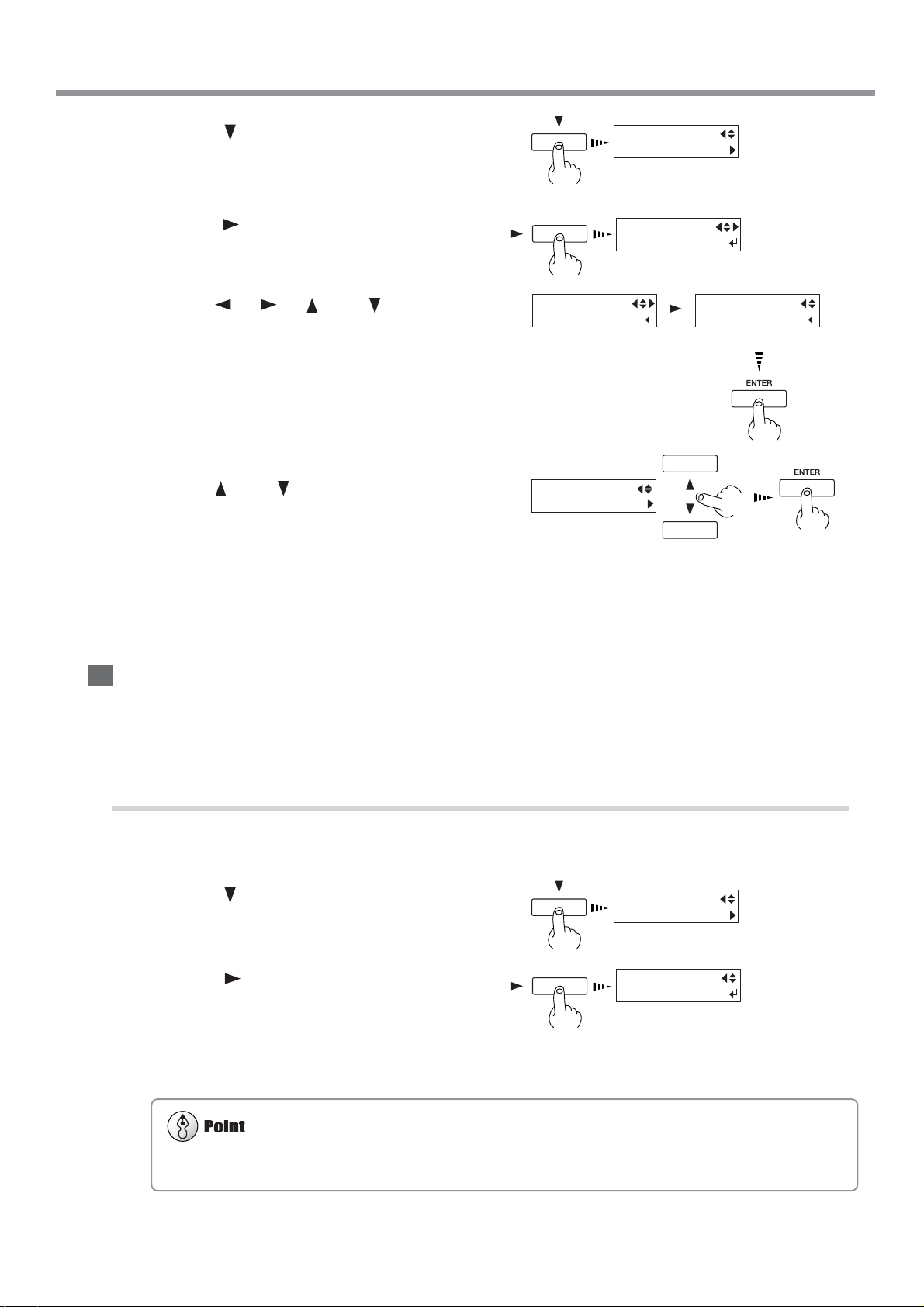
4-5 Making Corrections for Printing
2)
It may be a good idea to keep notes of the memory numbers and the kind of media whose adjustment value is saved in each
number.
Press the [ ] key to make the following screen
6
appear on the display.
Press the [ ] key to make the following screen
7
appear on the display.
Use the [ ], [ ], [ ] and [ ] keys to set
8
the value you checked in step 4, then press the
[ENTER] key.
In case of [SETTING NO.1], enter H1=71/2, H2=8,
H3=7, H4=8, H5=6, and H6=7.
Use the [ ] and [ ] keys to Choose "Setting
9
No.2." [SETTING NO. 2] appears. In the same
way as in step 6 and step 8, enter the value
you checked in step 4, then press the [ENTER]
key.
Enter values in the same way for [SETTING
NO. 3] and [SETTING NO. 4].
ADJUST BI-DIR
SETTING NO.1
You can select from SETTING NO. 1
through SETTING NO. 4.
H1 H2 H3
0 0 0
H1 H2 H3
71/2 8 7
ADJUST BI-DIR
SETTING NO.2
H4 H5 H6
8 6 7
-30 to +10 (In steps of 1/
Saving and Loading a Bidirectional-correction Value
You can take adjustment values for bidirectional correction that you've set and save them in memory. You can save up to
eight types. Saving different adjustment values for different types of media lets you load the adjustment value simply and
easily when you change the media type.
Saving an Adjustment Value
Follow the steps in the previous section, "Setting Adjustment Value," to enter adjustment values.
1
Press the [ ] key to make the following screen
2
appear on the display.
Press the [ ] key to display the screen shown
3
in the figure. Choose a number to save to from
among [PRESETTING 1] through [PRESETTING 8], then press the [ENTER] key.
The adjustment values are saved in the memory number
you selected.
ADJUST BI-DIR
SAVE PRESETTING
SAVE
PRESETTING 1
Chapter 4: A Wide Variety of Operations
75
Page 78

LOAD
PRESETTING 1
This operation deletes adjustment values that are not saved in memory. If there are adjustment values that you want to
keep, save them in memory first.
4-5 Making Corrections for Printing
Loading an Adjustment Value
Press the [MENU] key, and press the [ ] key
1
to make the following screen appear on the display.
Press the [ ] key to make the following screen
2
appear on the display.
Press the [ ] key to make the following screen
3
appear on the display.
Press the [ ] key to display the screen shown
4
in the figure.
Choose the memory number to load, then press
the [ENTER] key.
The selected adjustment value is loaded.
MENU
ADJUST BI-DIR
ADJUST BI-DIR
TEST PRINT
ADJUST BI-DIR
LOAD PRESETTING
Environment Matching
If the machine's setting environment (temperature and humidity) changes, run the [ENV. MATCH] menu item to automatically adjust the machine to a state optimized to the environment where it is installed.
For more information about environment-matching procedures, refer to "1-5 Switching On the Power for the First Time"
and see "Step 2: Match the Machine to the Environment Where Installed."
76
Chapter 4: A Wide Variety of Operations
Page 79

4-6 Making Corrections for Printing and Cutting
Before you run [PRINT - CUT ADJ.], run [ENV. MATCH]. For more information about how to adjust this, refer to "1-5
Switching On the Power for the First Time" and see "Step 2: Match the Machine to the Environment Where Installed."
!!
Depending on the type of media, it may not be possible to perform correction automatically. If this happens, read in the offset
value from a test pattern and align the positions for printing and cutting. For information on how to read an offset value from a
test pattern, see the next section, "Adjusting Manually."
When printing is followed by cutting, the cutting line may be displaced from the printing margin. If this happens, use the
[PRINT-CUT ADJ.] function on the menu to align the start points for printing and for cutting.
Adjusting Automatically
Load some media and press the [SETUP] key .
1
Press the [MENU] key, and press the [ ] key
2
to make the following screen appear on the display.
Press the [ ] key to make the following screen
3
appear on the display.
Press the [ ] key to make the following screen
4
appear on the display.
Press the [ENTER] key to print crop marks and
5
read the square mark automatically.
While automatic adjustment is in progress, the following message appears on the display.
NOW PROCESSING...
The SETUP LED lights up
MENU
PRINT - CUT ADJ.
PRINT - CUT ADJ.
TEST PRINT
PRINT - CUT ADJ.
AUTO
Rear
Front
Square mark
When the following message appears, auto-
6
matic adjustment is finished.
PRINT-CUT ADJ.
COMPLETED
Chapter 4: A Wide Variety of Operations
77
Page 80

4-6 Making Corrections for Printing and Cutting
Adjusting Manually
Read the correction value from the test pattern printed and cut on the media. Enter the read correction value with the
operation panel, then align the printing and cutting positions.
Load media and install a blade, then press the
1
[SETUP] key.
Press the [MENU] key, and press the [ ] key
2
to make the following screen appear on the display.
Press the [ ] key to make the following screen
3
appear on the display.
Press the [ENTER] key to print and cut the test
4
pattern.
The SETUP LED lights up
Test pattern
Correction-value scale
MENU
PRINT - CUT ADJ.
PRINT - CUT ADJ.
TEST PRINT
Make sure the value
on the [SCAN] side.
+2.0 -2.0
+1.5 -1.5
+1.0 -1.0
+0.5 -0.5
Make sure the value
on the [FEED] side.
From the test pattern, read the value at the lo-
5
cation shown in the figure.
+2.0
-2.0
Scan direction
+0.0 -0.0
+1.0
+1.5
-1.5
+0.5
-1.0
-0.5
Scan
+0.0
Feed
-0.0
Cutting line
Cutting line
-0.5
Read the scale on which the cutting line
goes over as the correction-value. In this
figure, the value is "-0.3." Use the same
method to read the value on the [FEED]
side.
78
Chapter 4: A Wide Variety of Operations
Page 81

4-6 Making Corrections for Printing and Cutting
Use the [ ] key to choose [FEED SETTING].
6
Press the [ ] key to make the following screen
7
appear on the display.
Enter the correction value read in step 5.
8
Select the correction value with the [ ] [ ]
key, and press the [ENTER] key.
Repeat steps 6 through 8 and enter the correc-
9
tion value of [SCAN SETTING].
PRINT - CUT ADJ.
FEED SETTING
FEED SETTING
0.0 mm 0.0 mm
Chapter 4: A Wide Variety of Operations
79
Page 82

4-7 Stopping Printing or Cutting Operations
Stopping Printing or Cutting Operations
Stopping Printing or Cutting
Press the [PAUSE] key.
1
Halt transmission of printing instructions from
2
the computer.
Hold down the [SETUP] key for one second or
3
longer. Any remaining data is cleared.
Pausing Printing or Cutting Operations
Press the [PAUSE] key. The PAUSE LED lights up.
The PAUSE LED lights up
The SETUP LED flashes
The PAUSE LED lights up
To resume printing
Press the [PAUSE] key again. The PAUSE LED goes out.
The PAUSE LED goes out
80
Chapter 4: A Wide Variety of Operations
Page 83

4-8 Recording the Amount of Remaining Media
The amount of media remaining is not updated automatically when you change the media. Redo the setting whenever you
change the media.
Note, however, that when sheet media is loaded (that is, when [SETUP SHEET] is set to [PIECE]), the amount of media
remaining is set automatically.
SHEET REMAIN
PRINT MEMO
You can also make this menu appear automatically when you change the media. In addition, you can print the amount of media
remaining for later reference. For more information, go to "6-2 Description of Menus" and refer to "SHEET REMAIN."
Displaying the Amount of Remaining Media on the Screen
You can display how much of the media in use is left.
Once you set the amount of media remaining, the amount remaining is displayed at the top menu until it reaches zero. If
you cancel the setup such as by removing the media or raising the loading lever, the amount remaining at that time flashes
on the screen.
* The remaining amount that is displayed is only an estimate, and its accuracy is not assured.
Press the [MENU] key, and press the [ ] key
1
to make the following screen appear on the display.
Press the [ ] key to make the following screen
2
appear on the display.
Press the [ ] key to make the following screen
3
appear on the display.
Press the [ ] key to make the following screen
4
appear on the display.
Use the [ ] and [ ] keys to set the amount of
media remaining, then press the [ENTER] key .
Press the [MENU] key, then the [ ] key to go
5
back to the original menu screen.
The amount of media remaining that you set is
displayed.
MENU
SHEET REMAIN
SHEET REMAIN
SET LENGTH
SET LENGTH
0.0 m 20.0 m
W1234mm L20.0m
SETUP SHEET
or
ROLL L20.0m
Chapter 4: A Wide Variety of Operations
81
Page 84

4-9 When Not in Use for a Prolonged Period
Even when not in use, keep the machine in an environment where the temperature is 5 to 40 ˚C (41 to 104 ˚F) and the humidity
is 20 to 80 % (no condensation). In particular, be careful to make sure not to expose the machine to high temperatures of 40 ˚C
(104 ˚F) or more.
This machine has features for draining internal ink and for performing washing using washing cartridges, but they should never
be used except in special cases. When you're using ECO-SOL ink, allowing the machine to stand without ink for a prolonged
period may damage the heads, even if internal washing is performed. Once ink has been filled, then as a rule the ink should
never be drained.
When the machine is out of use for an extended period, then once a month, switch on the power and perform cleaning.
When the machine's main power switch is left on, a warning beep sounds about once a month to remind you to perform
cleaning. We recommend switching off only the sub power and leaving the main power on even when the machine is out
of use for an extended period.
When the machine is out of use for about a
1
month, a warning beep sounds and the following message appears on the display.
Press the [POWER] key to switch on the sub
2
power.
Cleaning is performed automatically.
After cleaning has finished, hold down the
3
[POWER] key for 1 second or longer to switch
off the sub power.
PRESS THE POWER
KEY TO CLEAN
The POWER LED
lights up
The POWER LED
goes out
82
Chapter 4: A Wide Variety of Operations
Page 85

Chapter 5:
Maintenance
This section describes how to clean the print heads, daily care and
maintenance, and the like.
83
Page 86

5-1 Cleaning the Print heads
Printing-head Groups
A Group : Cyan, Magenta
B Group : Yellow, Black
C Group : Light magenta, Light cyan
Switching on the sub power automatically performs maintenance operations, including cleaning of the print head. This
means that there is normally no need to perform cleaning otherwise. If drop-out occurs with printed images, clean the
print head.
Cleaning the Print heads
Load media for printing-test use.
1
Press the [CLEANING] key , and press the [ ]
2
key to select the printing-head group to clean.
Press the [ENTER] key to start head cleaning.
Also, holding down the [CLEANING] key for at
least one second starts head cleaning for all
heads.
After head cleaning has ended, holding down
3
the [TEST PRINT] key for one second or longer
starts a printing test.
Refer to "2-4 Printing" and see "Performing a
4
Printing T est" and check the printing-test results.
If a problem is found, repeat the cleaning.
HEADCLEANING
AGROUP
ENTER
84
Chapter 5: Maintenance
Page 87

5-1 Cleaning the Print heads
Perform head cleaning only when there is dot drop-out (gaps) or printing becomes faint.
Performing head cleaning more than necessary subjects the heads to wear and consumes ink. In particular, cleaning performed
at the [POWERFUL] menu for [HEAD CLEANING] can cause premature head wear and consume large amounts of ink.
If Drop-out Persists Even After Carrying Out Cleaning Several Times
Load media for printing-test use.
1
Press the [MENU] key, and press the [ ] key
2
to make the following screen appear on the display.
Press the [ ] key and [ ] key to select [ME-
3
DIUM] or [POWERFUL].
Y ou can choose to perform cleaning of only the
A group heads, B group heads, or C group
heads by pressing the [ ] key more times.
Press the [ENTER] key to start head cleaning.
When head cleaning finishes, perform a print-
4
ing test to check the results.
MENU
MENU
HEAD CLEANING
HEAD CLEANING
ALL MEDIUM
If Performing POWERFUL Cleaning Several Times Does Not Correct the Drop-out Problem
If performing cleaning several times at the [POWERFUL] menu does not correct the image drop-out problem, use the
included cleaning kit. For information on how to use the cleaning kit, refer to the following section, "Cleaning Using the
Cleaning Kit."
Chapter 5: Maintenance
85
Page 88

5-2 Cleaning Using the Cleaning Kit
Before starting cleaning, read through this section carefully to familiarize yourself with the procedures, then carry out the
cleaning operations quickly and accurately.
Cleaning is performed while the caps on the print heads are detached, so cleaning must be completed before the heads dry out.
It is suggested that cleaning be completed in thirty minutes or less.
If it appears that cleaning operations may take more than thirty minutes, stop the cleaning operations and follow the steps below.
1. Attach the cover and tighten the screws.
2. Press the [ENTER] key. (Cleaning of the print heads starts.)
3. Again carry out cleaning using the cleaning kit.
MAINTENANCE
CLEANING
FINISHED
CLEANING?
Take care not to drop the covers when removing
them. If dropped, the impact may cause them to
break.
Cleaning using the cleaning kit should be carried out when automatic cleaning and forced cleaning from the [HEAD
CLEANING] menu fail to correct image drop-out. Remove any ink buildup of dust or grime around the print heads,
which can cause image drop-out or ink drips. We also recommend performing periodic cleaning using the cleaning kit to
prevent problems like these during printing.
If image drop-out persists even after performing cleaning with the cleaning kit, or if the cleaning kit is used up, contact
your authorized Roland DG Corp. dealer or Roland DG Corp. service center.
The heads are consumable parts. The useful life is six billion shots per nozzle.
Cleaning Using the Cleaning Kit
Switch on the main power switch on the back
1
of the machine.
Leave media unloaded at this time.
While holding down the [CLEANING] key,
2
switch on the [POWER] key.
Press the [ ] and [ ] keys to select [CLEAN-
3
ING].
Press the [ENTER] key.
4
The screen shown in the figure appears, and the printhead carriage moves to the middle of the left cover.
Make sure the screen shown in the figure is
5
displayed, then remove the four screws and
open the left and right covers.
NOW PROCESSING. .
Screws
86
Chapter 5: Maintenance
Cover
Page 89

To discharge static electricity from your body,
Be sure to use one of the included cleaning sticks.
Do not touch the nozzle surface of the heads.
If no grime is present, do not touch the sponges inside the rubber caps.
When removing grime adhering to the sponge inside a rubber cap, touch the sponge gently with the
tip of the cleaning stick to pick up the grime. Rubbing forcefully may damage the surface of the
sponge.
Give special attention to removing the fibrous dust
that tends to build up on the heads.
6
touch the location shown in the figure.
Clean the heads and the area around the heads
7
on the left side of the machine. Use a cleaning
stick to wipe off any grime from the stainlesssteel frame for the heads and the plastic areas
on either side of the heads.
5-2 Cleaning Using the Cleaning Kit
Print head
Clean the surface of the stainless-steel frame
8
on the right side of the machine. Use a cleaning stick to wipe away any buildup of dust and
ink from the surface of the stainless-steel frame.
If there is dust on the sponges, wipe it off with
the cleaning stick.
Clean the rubber caps and the area around
9
them. Use a cleaning stick to wipe off any
buildup of dust or grime from the rubber caps.
If there is dust on the sponges, wipe it off with
the cleaning stick.
Plastic area
Stainless-steel
frame for heads
Stainless-steel frame
Plastic area
Nozzle surface of
the heads
Cleaning stick
Rubber caps
Chapter 5: Maintenance
Sponges
87
Page 90

5-2 Cleaning Using the Cleaning Kit
Replacing the Wiper
If the message [REPLACE WIPER] appears on the
display, replace the wiper with a new one. As a rule
of thumb, the message prompting you to replace
the wiper appears when cleaning has been performed 500 times (with [ALL] selected for head
cleaning). For information on how to replace the
wiper, see "5-3 Replacing the Wiper."
10
11
Clean the wiper. Use a cleaning stick to wipe
away any buildup of dust and grime from the
wiper.
Attach the left and right covers and secure them
closed by tightening the screws.
Wipers
Screws
12
13
14
Press the [ENTER] key.
The screen shown in the figure appears, the print heads
return to the standby position, and head cleaning starts
automatically. After cleaning has finished, switch off the
sub power.
Again press the [POWER] key to switch on the
sub power.
Load media, and carry out a printing test.
Examine the results of the printing test and make sure
that all dots are printed attractively. If necessary perform
head cleaning to make the dots clean and even.
Cover
Engage the covers on
the hooks to install.
Cover
NOW PROCESSING. .
Hook
88
Chapter 5: Maintenance
Page 91
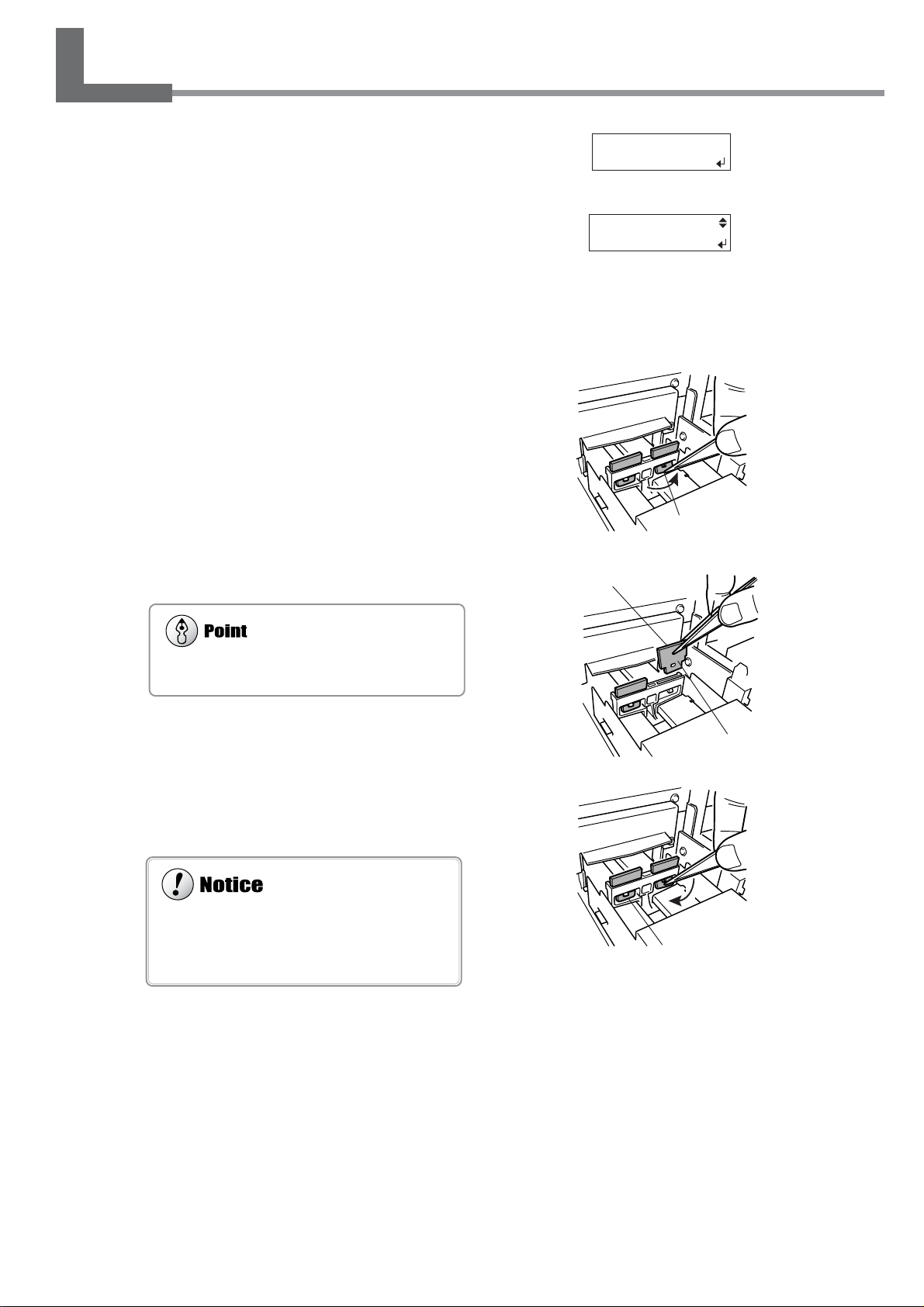
5-3 Replacing the Wiper
The wiper has a rubber surface and a felt surface.
Attach it so that the rubber surface faces the front.
When installing the wiper, be sure to engage it on
the hook. If the wiper is not hooked, it may fall off
during use. Use the included tweezers to install and
detach the wiper.
If the message shown in the figure appears, replace the wiper
with a new part.
Follow steps 1 through 3 in "5-2 Cleaning Us-
1
ing the Cleaning Kit" to display the screen
shown in the figure, and press the [ENTER] key .
Follow steps 5 and 6 in "5-2 Cleaning Using
2
the Cleaning Kit" to detach the right cover, and
discharge static electricity from your body.
Using tweezers, grasp the bottom portion of the
3
wiper and take it off the hook.
Remove the wiper.
4
TIME FOR
WIPER REPLACE
MAINTENANCE
WIPER REPLACE
Felt
Bottom portion of the wiper
Install the new wiper.
5
Use the tweezers to press the area shown in
the figure and engage the wiper on the hook.
Follow steps 11 through 13 in "5-2 Cleaning
6
Using the Cleaning Kit" to attach the right cover
and carry out a printing test.
Rubber
Hook
Chapter 5: Maintenance
89
Page 92

5-4 Other Cleaning Tasks
When cleaning the unit, be sure to wait approximately 30 minutes or more after switching off the power
until the temperature of the platen falls sufficiently.
Doing so may cause burns because the platen is hot.
Never clean with solvents (such as benzine or thinners).
Doing so may cause fire.
• When carrying out any cleaning other than cleaning using cleaning sticks, switch off the main power. Before turning off the
main power, press the [POWER] key to switch off the sub power.
• Never lubricate the mechanisms.
• Periodically clean the platen, grit rollers, and media clamps.
• Do not touch the print heads or allow the print heads to come in contact with anything except ink.
The machine and the inside of the front cover may become soiled with ink during printing. The cleaning methods described below let you continue printing without affecting the printed media or the machine.
Cleaning the Body
Use a cloth moistened with water then wrung well, and wipe gently to clean. Wipe the operation panel and display gently
with a clean, soft cloth.
Cleaning the Platen
Moisten a cloth with neutral detergent diluted with water, wring dry, and wipe gently.
For buildup of cutting dust on the platen, use a commercially available brush to brush them away toward the front. When
doing this, do not use a metal brush.
Cleaning the Grit Rollers
Use a commercially available brush to remove dust and other detritus.
Any adhering grime may prevent the media from being held in place securely.
Cleaning the Pinch Rollers
Moisten a cloth with neutral detergent diluted with water, wring dry, and wipe gently.
Cleaning the Front Cover
Use a cloth moistened with water then wrung well, and wipe gently to clean.
Cleaning the Media Clamps
If there is buildup of ink or dust, moisten a cloth with neutral detergent diluted with water , wring dry , and gently wipe the
surface.
90
Chapter 5: Maintenance
Page 93

5-5 Disposing of Discharged Ink
If any ink gets on your hands or clothing, wash it off as soon as possible. Ink stains may become difficult to remove if allowed
to stand.
Discharged ink is flammable and contains toxic ingredients. Do not attempt to incinerate discharged ink or discard it with
ordinary trash. Also, do not dispose of it in sewer systems, river, or streams. Doing so may have an adverse impact on the
environment.
The bottle stand for the drain bottle is provided with a window to help determine when discharged ink needs to be
disposed.
When the discharged ink is within this range, dispose of it.
If discharged ink is allowed to exceed this range, it may
spill when the bottle is removed.
Dispose of ink in the drain bottle as described below.
Procedure for Disposing of Discharged Ink
Press the [POWER] key at least one second to
1
switch off the sub power.
Remove the drain bottle.
2
Dispose of discharged ink properly, in accor-
3
dance with regional laws and regulations.
The POWER LED goes out
Drain bottle
Chapter 5: Maintenance
91
Page 94

5-6 How to Replace the Blade
Do not touch the tip of the blade with your fingers.
Doing so may result in injury, and the cutting performance of the blade will be impaired.
Press the [MENU] key, and press the [ ] key
1
to make the following screen appear on the display.
Press the [ENTER] key to make the following
2
screen appear on the display.
When the screen shown in the figure appears, the printhead carriage simultaneously moves to the left.
Loosen the tool securing screw in the figure,
3
remove the blade holder from the cutting carriage.
Remove the old blade.
4
MENU
REPLACE KNIFE
FINISHED ?
Screw
Press the push-pin
Blade holder
Old blade
Replace with a new blade.
5
Support the tool-securing screw from below and
6
install the blade holder.
Insert the blade holder until the collar is flush with the
carriage.
Tighten the tool securing screw.
7
Tug the blade holder upward to make sure it does not
come loose.
Close the front cover, and press the [ENTER]
8
key.
Push-pin
Blade holder
New blade
It snaps into place with
an audible click.
Screw
92
Chapter 5: Maintenance
Page 95

5-7 How to Replace the Separating Knife
If a blade remains in the print-head carriage, use
the tweezers in the cleaning kit to remove it.
Do not touch the tip of the separating knife with your fingers.
Doing so may result in injury.
Do not touch the control panel while head cleaning or other cleaning is in progress.
The print-head carriage may move and cause injury.
MENU
REPLACE KNIFE
If the separating knife becomes dull, replace with the included replacement blade.
Press the [MENU] key, and press the [ ] key
1
to make the following screen appear on the display.
Press the [ENTER] key to make the following
2
screen appear on the display.
When the screen shown in the figure appears, the printhead carriage simultaneously moves to the left.
Open the front cover, and then remove the
3
separating knife.
Replace with a new knife.
4
Install the separating knife.
5
Close the front cover and press the [ENTER]
6
key.
Positioning
groove
FINISHED ?
(2) Grasp the screw portion,
and slowly pull it out in
the direction of the arrow.
(1) Loosen the screw
until it slips out.
The knife is secured in
place by the magnet.
(1)Grasp the screw portion
and slowly insert it into
the groove.
(2) Tighten the screw.
Chapter 5: Maintenance
93
Page 96

5-8 When Moving the Unit
Be sure to use SOL INK cleaning cartridges. Use of any other type may result in breakdown.
Once the preparations for moving are complete, move the machine and fill it with ink with as little delay as possible. Allowing
the machine to stand without ink may damage the heads.
When moving the machine, keep it at a temperature between 5 to 40˚C (41 to 104˚F) and at relative humidity between 20 to 80%
(with no condensation). Failure to do so may result in breakdown.
Handle the machine with care when moving, keeping it level (not tilted at an angle) and preventing it from striking other objects.
MENU
INK CONTROL
Procedures from Preparing to Move Through Reinstalling
To move the machine, you must completely drain all ink inside the machine and secure the print heads in place with
retainers to protect them. Attempting to move the machine without first doing this may result in damage to internal
components due to leaking ink or damage to the heads.
This operation requires eight unused SOL INK cleaning cartridges. Have these on hand before you start.
1. Drain the ink and wash the interior.
Press the [MENU] key.
1
Press the [ ] key several times to select [INK
CONTROL].
Press the [ ] key.
2
Press the [ ] key several times to select
[HEAD WASH].
Press the [ENTER] key.
Discard the discharged ink in the drain bottle.
3
Attach the drain bottle and press the [ENTER]
key.
Be sure to discard the discharged ink. For more information about how to dispose of discharged ink, see "5-5
Disposing of Discharged Ink."
Follow the on-screen instructions to insert and
4
remove the cartridges.
Ink discharge and washing are performed over the course
of several minutes. When the process ends, the sub power
is switched off.
This procedure requires four unused cleaning cartridges.
INK CONTROL
HEAD WASH
EMPTY
DRAIN BOTTLE
REMOVE SOL CRT.
123456789101112
SETSOLCL-LIQUID
123456789101112
REMOVESOLCL
123456789101112
Remove the ink cartridge indicated by the flashing number.
Insert the cleaning cartridge indicated by the flashing number.
Remove the cleaning cartridge
indicated by the flashing number.
Turn off the main power switch.
5
94
Chapter 5: Maintenance
Page 97

2. Secure the print heads in place.
Remove the drain bottle and discard the dis-
1
charged ink. (Refer to "5-5 Disposing of Discharged Ink.")
Pull out the drain tube from the bottle stand and
attach the stopper.
Detach the blade holder.
2
Flip the loading lever to the rear.
3
Secure the print heads in place using the re-
4
tainers.
For information on how to secure in place, go to "1-3
Assembling and Installing" and refer to "Step 4: Remove
the Protective Media."
Lower the roll media from the printer and de-
5
tach the shafts.
If necessary , also detach the left and right arms
and the stand.
The machine is now ready to be moved.
5-8 When Moving the Unit
Stopper
Drain tube
3. Immediately move the machine and fill it with ink.
Once the preparations are complete, move the machine with as little delay as possible.
1
Immediately reinstall the machine and fill with ink.
2
To reinstall and fill with ink, carry out "1-3 Assembling and Installing" through "1-6 Installing the blade." When filling with
ink, four unused cleaning cartridges are required.
Chapter 5: Maintenance
95
Page 98

96
Page 99

Chapter 6:
Menus and Keys
This section contains a flowchart of the menus and describes the
operation-panel keys and the menu items.
97
Page 100

6-1 Menus Flowchart
y
t.
For details about each of the menus, see the "6-2 Description of Menus."
* Selecting the language for
screen messages
Roland SC-545EX
Ver.1.00
When the power is turned
on for the first time, or turned
on after removing the ink
Roland SC-5405EX
ECO-SOL LcLm
Roland SC-545EX
INK NOT FILLED
SELECT INK TYPE
ECO-SOL LcLm
INSTALL
DRAIN BOTTLE
SET SOL CL-LIQUID
1 2 3 4 5 6 7 8 9 10 11 12
SET SOL CRT.
1 2 3 4 5 6 7 8 9 10 11 12
MENU LANGUAGE
ENGLISH
MENU LANGUAGE
Use or to selec
Press the [ENTER] ke
to enable the setting.
JAPANESE
No ink is filled.
Check the type of ink to install,
then press the [ENTER] key.
Attach the drain bottle,
and press [ENTER] key.
Insert ECO-SOL INK cartridge.
SETUP SHEET
ROLL
ROLL/EDGE/PIECE
Use or to select.
Press the [ENTER] key
to enable the setting.
PRESS SETUP KEY
FILLING INK...
If [EDGE SENSE] is [DISABLE].
SETUP SHEET
ROLL
The system will execute
ink fill.
Load the media and press
NOW PROCESSING..
98
Chapter 6: Menus and Keys
Top
menu
W1000mm
