Page 1

Page 2
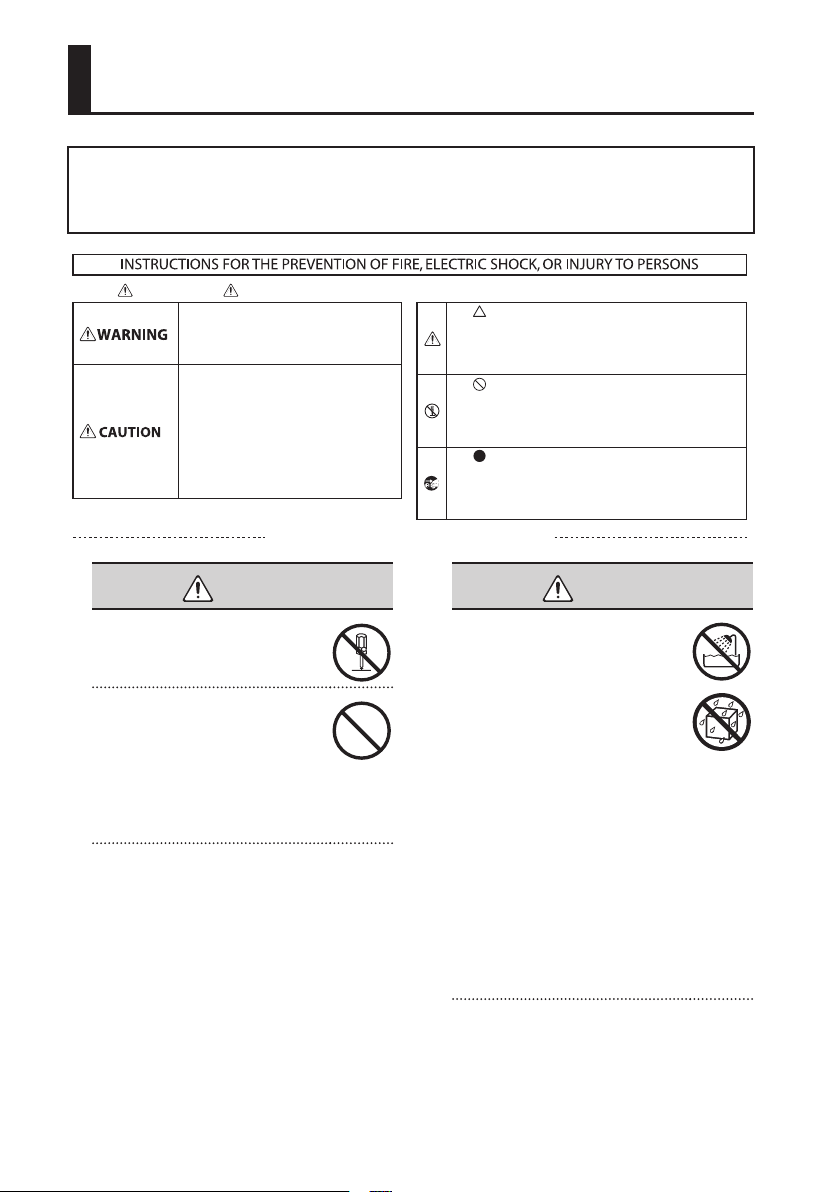
Using the Unit Safely
Before using this unit, carefully read the sections entitled: “USING THE UNIT SAFELY” and “IMPORTANT NOTES” (p.
2; p. 6). These sections provide important information concerning the proper operation of the unit. Additionally,
in order to feel assured that you have gained a good grasp of every feature provided by your new unit,Owner’s
manual should be read in its entirety. The manual should be saved and kept on hand as a convenient reference.
About WARNING and CAUTION Notices
Used for instructions intended to alert the
user to the risk of death or severe injury
should the unit be used improperly.
Used for instructions intended to alert the
user to the risk of injury or material
damage should the unit be used
improperly.
* Material damage refers to damage or
other adverse effects caused with
respect to the home and all its
furnishings, as well to domestic animals
or pets.
ALWAYS OBSERVE THE FOLLOWING
WARNING
Do not open (or modify in any way) the
unit or its AC adaptor.
Do not attempt to repair the unit,
or replace parts within it (except
when this manual provides specic
instructions directing you to do so).
Refer all servicing to your retailer, the
nearest Roland Service Center, or an
authorized Roland distributor, as listed
on the “Information” page.
About the Symbols
The symbol alerts the user to important instructions or
warnings.The specific meaning of the symbol is
determined by the design contained within the triangle. In
the case of the symbol at left, it is used for general
cautions, warnings, or alerts to danger.
The symbol alerts the user to items that must never be
carried out (are forbidden). The specific thing that must
not be done is indicated by the design contained within
the circle. In the case of the symbol at left, it means that
the unit must never be disassembled.
The symbol alerts the user to things that must be
carried out. The specific thing that must be done is
indicated by the design contained within the circle. In the
case of the symbol at left, it means that the power-cord
plug must be unplugged from the outlet.
WARNING
Never install the unit in any of the
following locations.
• Subject to temperature extremes
(e.g., direct sunlight in an enclosed
vehicle, near a heating duct, on top
of heat-generating equipment);
or are
• Damp (e.g., baths, washrooms, on
wet oors); or are
• Exposed to steam or smoke; or are
• Subject to salt exposure; or are
• Humid; or are
• Exposed to rain; or are
• Dusty or sandy; or are
• Subject to high levels of vibration
and shakiness.
Copyright © 2011 ROLAND CORPORATION
All rights reserved. No part of this publication may be reproduced in any form
without the written permission of ROLAND CORPORATION.
Roland is a registered trademark of Roland Corporation in the United States and/or other countries.
Page 3
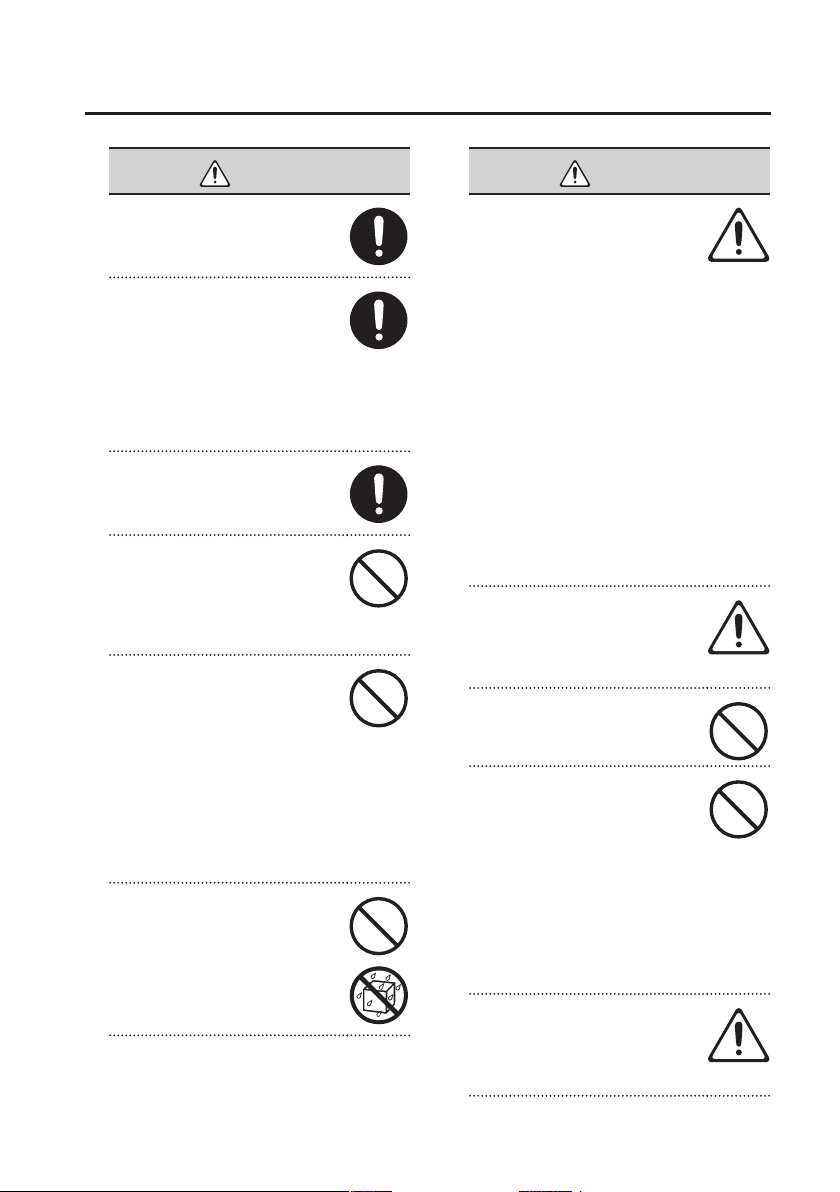
Using the Unit Safely
WARNING
Make sure you always have the unit
placed so it is level and sure to remain
stable. Never place it on stands that
could wobble, or on inclined surfaces.
Be sure to use only the AC adaptor
supplied with the unit. Also, make
sure the line voltage at the installation
matches the input voltage specied
on the AC adaptor’s body. Other AC
adaptors may use a dierent polarity,
or be designed for a dierent voltage,
so their use could result in damage,
malfunction, or electric shock.
Use only the attached power-supply
cord. Also, the supplied power cord
must not be used with any other
device.
Do not excessively twist or bend the
power cord, nor place heavy objects
on it. Doing so can damage the cord,
producing severed elements and short
circuits. Damaged cords are re and
shock hazards!
This unit, either alone or in
combination with an amplier and
headphones or speakers, may be
capable of producing sound levels
that could cause permanent hearing
loss. Do not operate for a long period
of time at a high volume level, or at
a level that is uncomfortable. If you
experience any hearing loss or ringing
in the ears, you should immediately
stop using the unit, and consult an
audiologist.
Do not place containers containing
liquid on this product. Never allow
foreign objects (e.g., ammable
objects, coins, wires) or liquids (e.g.,
water or juice) to enter this product.
Doing so may cause short circuits,
faulty operation, or other malfunctions.
WARNING
Immediately turn the power o,
remove the AC adaptor from the
outlet, and request servicing by
your retailer, the nearest Roland
Service Center, or an authorized
Roland distributor, as listed on the
“Information” page when:
• The AC adaptor, the power-supply
cord, or the plug has been damaged;
or
• If smoke or unusual odor occurs
• Objects have fallen into, or liquid has
been spilled onto the unit; or
• The unit has been exposed to rain (or
otherwise has become wet); or
• The unit does not appear to operate
normally or exhibits a marked
change in performance.
In households with small children, an
adult should provide supervision until
the child is capable of following all the
rules essential for the safe operation
of the unit.
Protect the unit from strong impact.
(Do not drop it!)
Do not force the unit’s power-supply
cord to share an outlet with an
unreasonable number of other devices.
Be especially careful when using
extension cords—the total power used
by all devices you have connected
to the extension cord’s outlet must
never exceed the power rating
(watts/amperes) for the extension
cord. Excessive loads can cause the
insulation on the cord to heat up and
eventually melt through.
Before using the unit in a foreign
country, consult with your retailer, the
nearest Roland Service Center, or an
authorized Roland distributor, as listed
on the “Information” page.
3
Page 4
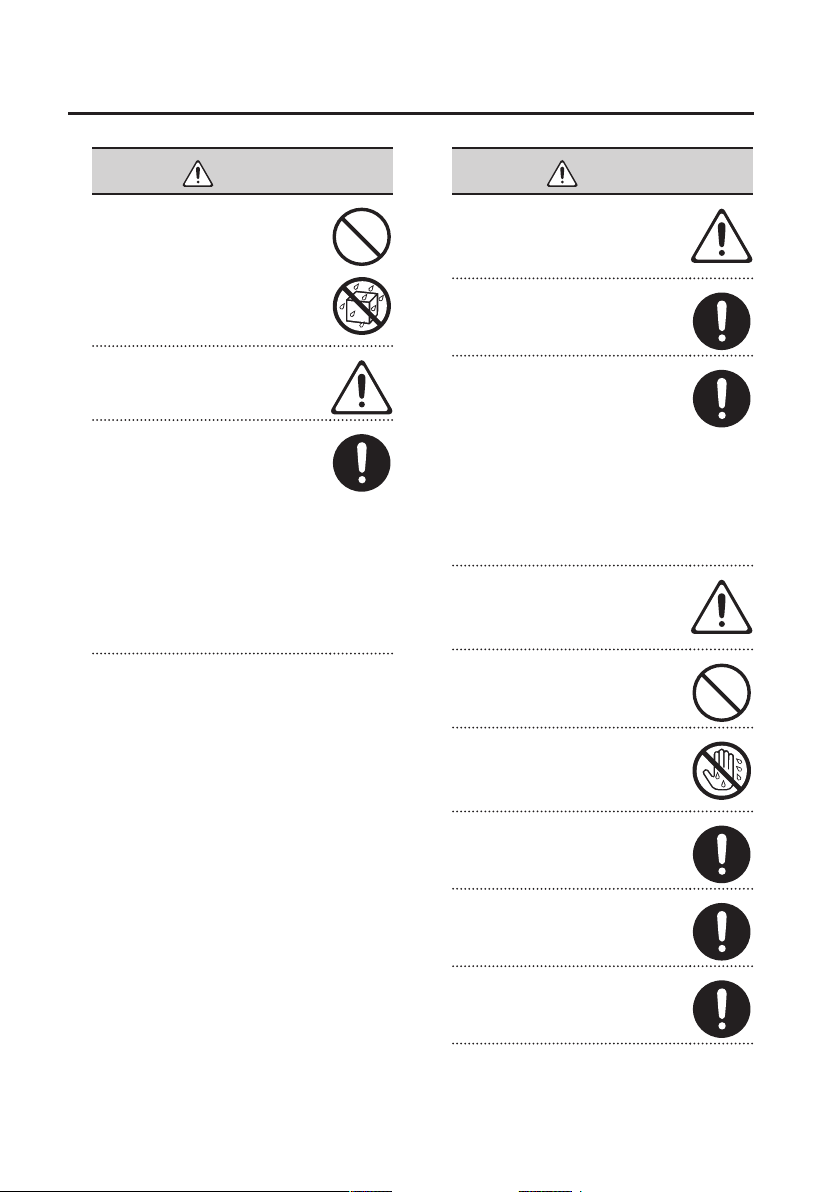
Using the Unit Safely
WARNING
Batteries must never be recharged,
heated, taken apart, or thrown into re
or water.
Never expose batteries to excessive
heat such as sunshine, re or the like.
Incorrect handling of batteries,
rechargeable batteries, or a
battery charger can cause leakage,
overheating, re, or explosion. Before
use, you must read and strictly observe
all of the precautions that accompany
the batteries, rechargeable batteries, or
battery charger.
When using rechargeable batteries and
a charger, use only the combination
of rechargeable batteries and charger
specied by the battery manufacturer.
CAUTION
The unit and the AC adaptor should
be located so their location or position
does not interfere with their proper
ventilation.
Always grasp only the plug on the AC
adaptor cord when plugging into, or
unplugging from, an outlet or this unit.
At regular intervals, you should unplug
the AC adaptor and clean it by using
a dry cloth to wipe all dust and other
accumulations away from its prongs.
Also, disconnect the power plug from
the power outlet whenever the unit
is to remain unused for an extended
period of time. Any accumulation of
dust between the power plug and
the power outlet can result in poor
insulation and lead to re.
Try to prevent cords and cables from
becoming entangled. Also, all cords
and cables should be placed so they
are out of the reach of children.
Never climb on top of, nor place heavy
objects on the unit.
Never handle the AC adaptor or its
plugs with wet hands when plugging
into, or unplugging from, an outlet or
this unit.
Before moving the unit, disconnect the
AC adaptor and all cords coming from
external devices.
Before cleaning the unit, turn o the
power and unplug the AC adaptor
from the outlet (p. 24).
Whenever you suspect the possibility
of lightning in your area, disconnect
the AC adaptor from the outlet.
4
Page 5
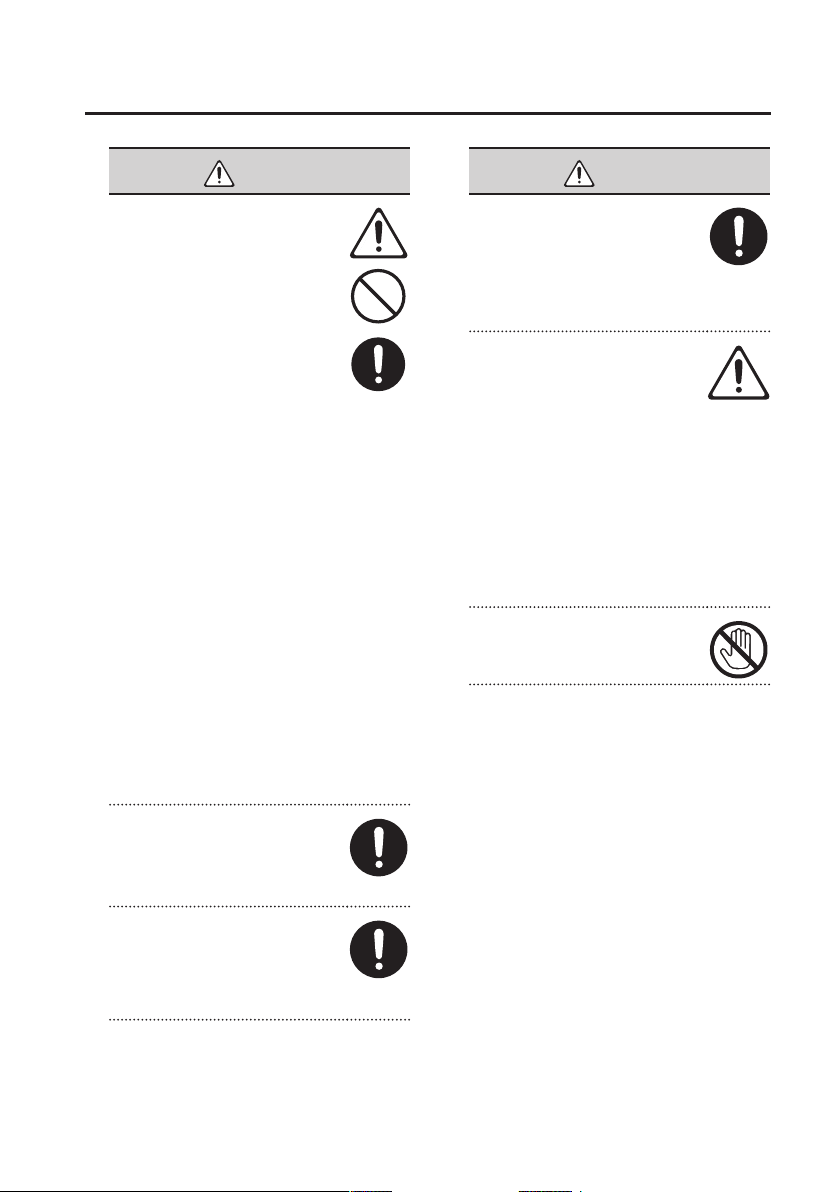
Using the Unit Safely
CAUTION
If used improperly, batteries may
explode or leak and cause damage
or injury. In the interest of safety,
please read and observe the following
precautions (p. 21).
• Carefully follow the installation
instructions for batteries, and make
sure you observe the correct polarity.
• Avoid using new batteries together
with used ones. In addition, avoid
mixing dierent types of batteries.
• Remove the batteries whenever
the unit is to remain unused for an
extended period of time.
• If a battery has leaked, use a soft
piece of cloth or paper towel to
wipe all remnants of the discharge
from the battery compartment.
Then install new batteries. To avoid
inammation of the skin, make sure
that none of the battery discharge
gets onto your hands or skin.
Exercise the utmost caution so that
none of the discharge gets near your
eyes. Immediately rinse the aected
area with running water if any of the
discharge has entered the eyes.
• Never keep batteries together with
metallic objects such as ballpoint
pens, necklaces, hairpins, etc.
Used batteries must be disposed of in
compliance with whatever regulations
for their safe disposal that may be
observed in the region in which you
live.
To prevent accidental ingestion of the
parts listed below, always keep them
out of the reach of small children.
• Included Parts
SD Card (p. 28)
CAUTION
If you remove the screw from the
ground terminal, be sure to replace
it; don’t leave it lying around where
it could accidently be swallowed by
small children. When refastening the
screw, make that it is rmly fastened,
so it won’t come loose.
Always turn the phantom power o
when connecting any device other
than condenser microphones that
require phantom power. You risk
causing damage if you mistakenly
supply phantom power to dynamic
microphones, audio playback devices,
or other devices that don’t require
such power. Be sure to check the
specications of any microphone
you intend to use by referring to the
manual that came with it.
(This instrument’s phantom power: 48 V DC, 10
mA Max)
Batteries may reach a high
temperature; please be careful to avoid
burning yourself.
5
Page 6
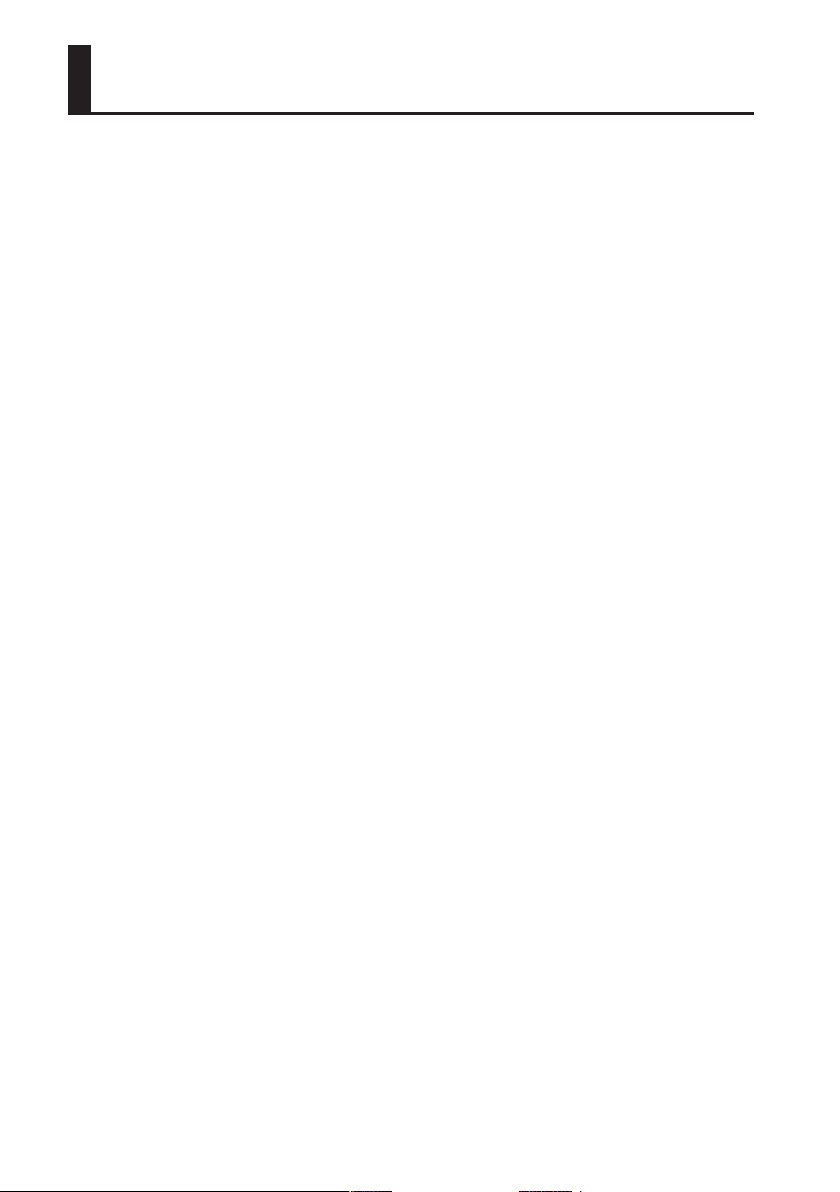
Important Notes
Power Supply
• Do not connect this unit to same electrical
outlet that is being used by an electrical
appliance that is controlled by an inverter (such
as a refrigerator, washing machine, microwave
oven, or air conditioner), or that contains a
motor. Depending on the way in which the
electrical appliance is used, power supply noise
may cause this unit to malfunction or may
produce audible noise. If it is not practical to
use a separate electrical outlet, connect a power
supply noise lter between this unit and the
electrical outlet.
• The AC adaptor will begin to generate heat after
long hours of consecutive use. This is normal,
and is not a cause for concern.
• Before connecting this unit to other devices,
turn o the power to all units. This will help
prevent malfunctions and/or damage to
speakers or other devices.
• With the factory settings, the R-26’s power will
automatically be switched o 30 minutes after
you stop playing or operating the unit. If you
don’t want the power to turn o automatically,
change the “Auto O” setting to “OFF” as
described on p. 94.
Power Supply: Use of Batteries
• When installing or replacing batteries, always
turn o the power on this unit and disconnect
any other devices you may have connected.
This way, you can prevent malfunction and/or
damage to speakers or other devices.
• If operating this product on batteries, please
use alkaline batteries or rechargeable Ni-MH
batteries.
Placement
• Using the unit near power ampliers (or
other equipment containing large power
transformers) may induce hum. To alleviate
the problem, change the orientation of this
unit; or move it farther away from the source of
interference.
• This device may interfere with radio and
television reception. Do not use this device in
the vicinity of such receivers.
• Noise may be produced if wireless
communications devices, such as cell phones,
are operated in the vicinity of this unit. Such
noise could occur when receiving or initiating a
call, or while conversing. Should you experience
such problems, you should relocate such
wireless devices so they are at a greater distance
from this unit, or switch them o.
• Do not expose the unit to direct sunlight, place
it near devices that radiate heat, leave it inside
an enclosed vehicle, or otherwise subject it
to temperature extremes. Excessive heat can
deform or discolor the unit.
• When moved from one location to another
where the temperature and/or humidity is very
dierent, water droplets (condensation) may
form inside the unit. Damage or malfunction
may result if you attempt to use the unit in this
condition. Therefore, before using the unit, you
must allow it to stand for several hours, until the
condensation has completely evaporated.
• Depending on the material and temperature
of the surface on which you place the unit, its
rubber feet may discolor or mar the surface.
You can place a piece of felt or cloth under the
rubber feet to prevent this from happening. If
you do so, please make sure that the unit will
not slip or move accidentally.
• Do not put anything that contains water on
this unit. Also, avoid the use of insecticides,
perfumes, alcohol, nail polish, spray cans, etc.,
near the unit. Swiftly wipe away any liquid that
spills on the unit using a dry, soft cloth.
Maintenance
• For everyday cleaning wipe the unit with a
soft, dry cloth or one that has been slightly
dampened with water. To remove stubborn
dirt, use a cloth impregnated with a mild, nonabrasive detergent. Afterwards, be sure to wipe
the unit thoroughly with a soft, dry cloth.
• Never use benzine, thinners, alcohol or
solvents of any kind, to avoid the possibility of
discoloration and/or deformation.
6
Page 7
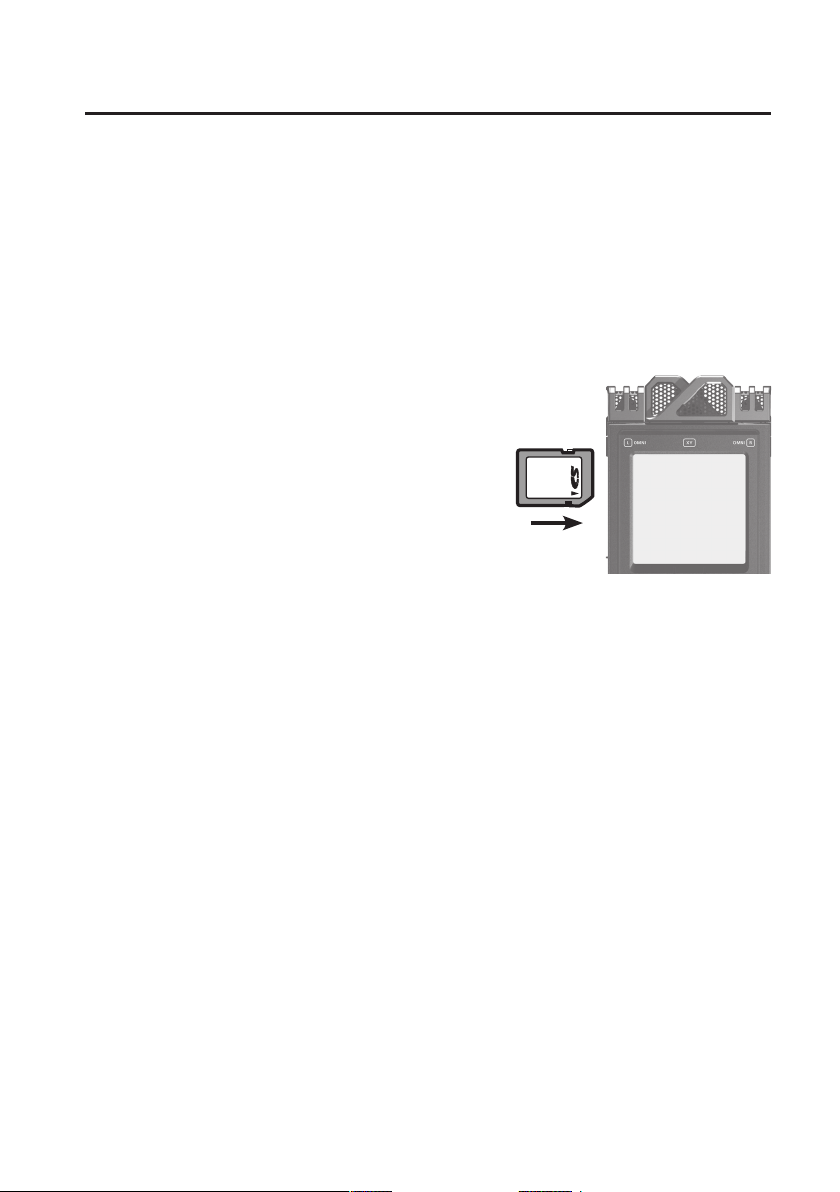
Important Notes
Repairs and Data
• Please be aware that all data contained in the
unit’s memory may be lost when the unit is
sent for repairs. Important data should always
be written down on paper (when possible).
During repairs, due care is taken to avoid the
loss of data. However, in certain cases (such as
when circuitry related to memory itself is out of
order), we regret that it may not be possible to
restore the data, and Roland assumes no liability
concerning such loss of data.
Additional Precautions
• Please be aware that the contents of memory
can be irretrievably lost as a result of a
malfunction, or the improper operation of
the unit. To protect yourself against the risk
of loosing important data, we recommend
that you periodically save a backup copy of
important data you have stored in the unit’s
memory on your computer, or written down on
paper (if possible).
• Unfortunately, it may be impossible to restore
the contents of data that was stored SD cards
or SDHC cards once it has been lost. Roland
Corporation assumes no liability concerning
such loss of data.
• Use a reasonable amount of care when using
the unit’s buttons, sliders, or other controls; and
when using its jacks and connectors. Rough
handling can lead to malfunctions.
• Never strike or apply strong pressure to the
display.
• When connecting / disconnecting all cables,
grasp the connector itself—never pull on the
cable. This way you will avoid causing shorts, or
damage to the cable’s internal elements.
• To avoid disturbing your neighbors, try to keep
the unit’s volume at reasonable levels. You may
prefer to use headphones, so you do not need
to be concerned about those around you.
• When you need to transport the unit, package
it in the box (including padding) that it came
in, if possible. Otherwise, you will need to use
equivalent packaging materials.
• Some connection cables contain resistors. Do
not use cables that incorporate resistors for
connecting to this unit. The use of such cables
can cause the sound level to be extremely low,
or impossible to hear. For information on cable
specications, contact the manufacturer of the
cable.
Handling External Memories
• Carefully insert the SD card/SDHC card all the
way in—until it is rmly in place.
Label facing
upward
• Never touch the terminals of the SD card/SDHC
card. Also, avoid getting the terminals dirty.
• SD card/SDHC card are constructed using
precision components; handle the cards
carefully, paying particular note to the
following.
• To prevent damage to the cards from static
electricity, be sure to discharge any static
electricity from your own body before
handling the cards.
• Do not touch or allow metal to come into
contact with the contact portion of the
cards.
• Do not bend, drop, or subject cards to
strong shock or vibration.
• Do not keep cards in direct sunlight, in
closed vehicles, or other such locations.
• Do not allow cards to become wet.
• Do not disassemble or modify the cards.
7
Page 8
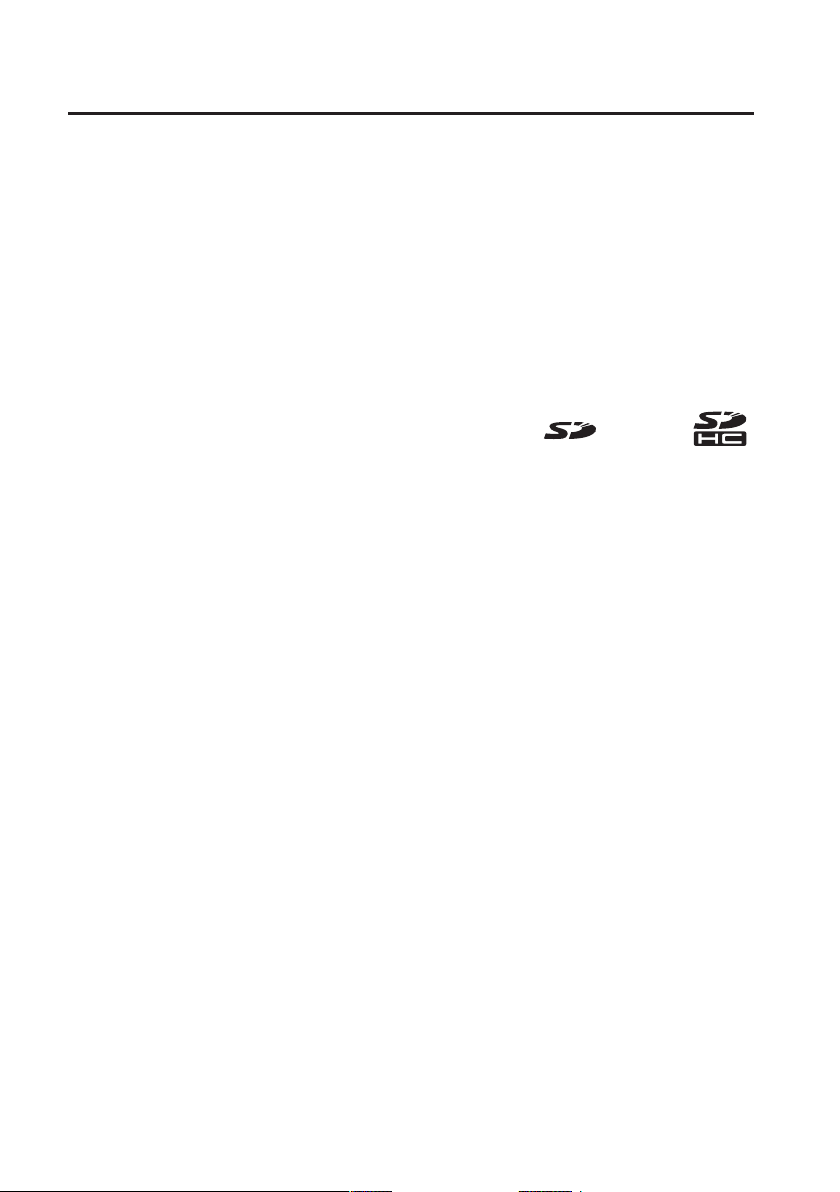
Important Notes
Handling CDs / DVDs
• Avoid touching or scratching the shiny
underside (encoded surface) of the disc.
Damaged or dirty DVD discs may not be
read properly. Keep your discs clean using a
commercially available DVD cleaner.
Copyright
• Recording, duplication, distribution, sale, lease,
performance, or broadcast of copyrighted
material (musical works, visual works,
broadcasts, live performances, etc.) belonging
to a third party in part or in whole without the
permission of the copyright owner is forbidden
by law.
• Do not use this product for purposes that could
infringe on a copyright held by a third party.
We assume no responsibility whatsoever with
regard to any infringements of third-party
copyrights arising through your use of this
product.
• The copyright of content in this product
(the sound waveform data, style data,
accompaniment patterns, phrase data, audio
loops and image data) is reserved by Roland
Corporation and/or Atelier Vision Corporation.
• Purchasers of this product are permitted to
utilize said content for the creating, performing,
recording and distributing original musical
works.
• Purchasers of this product are NOT permitted
to extract said content in original or modied
form, for the purpose of distributing recorded
medium of said content or making them
available on a computer network.
• Before you open the included DVD-ROM, you
must read the “license agreement.” Opening
the DVD-ROM will be taken to mean your
acceptance of the license agreement.
* Company names and product names appearing
in this document are registered trademarks or
trademarks of their respective owners.
* Microsoft, Windows, and Windows Vista are
either registered trademarks or trademarks of
Microsoft Corporation.
* Windows is known ocially as: “Microsoft
Windows operating system.”
* Apple, Macintosh, Mac OS are either registered
trademarks or trademarks of Apple Inc.
* MMP (Moore Microprocessor Portfolio) refers to a
patent portfolio concerned with microprocessor
architecture, which was developed by
Technology Properties Limited (TPL). Roland has
licensed this technology from the TPL Group.
* MPEG Layer-3 audio compression technology
is licensed from Fraunhofer IIS Corporation and
THOMSON Multimedia Corporation.
* The SD logo (
are trademarks of SD-3C, LLC.
* ASIO is a trademark of Steinberg Media
Technologies GmbH.
* This product contains eCROS integrated software
platform of eSOL Co.,Ltd. eCROS is a trademark of
eSOL Co., Ltd. in Japan.
* MP3 codec is Copyright © 1995-2010, SPIRIT.
) and SDHC logo ( )
8
Page 9
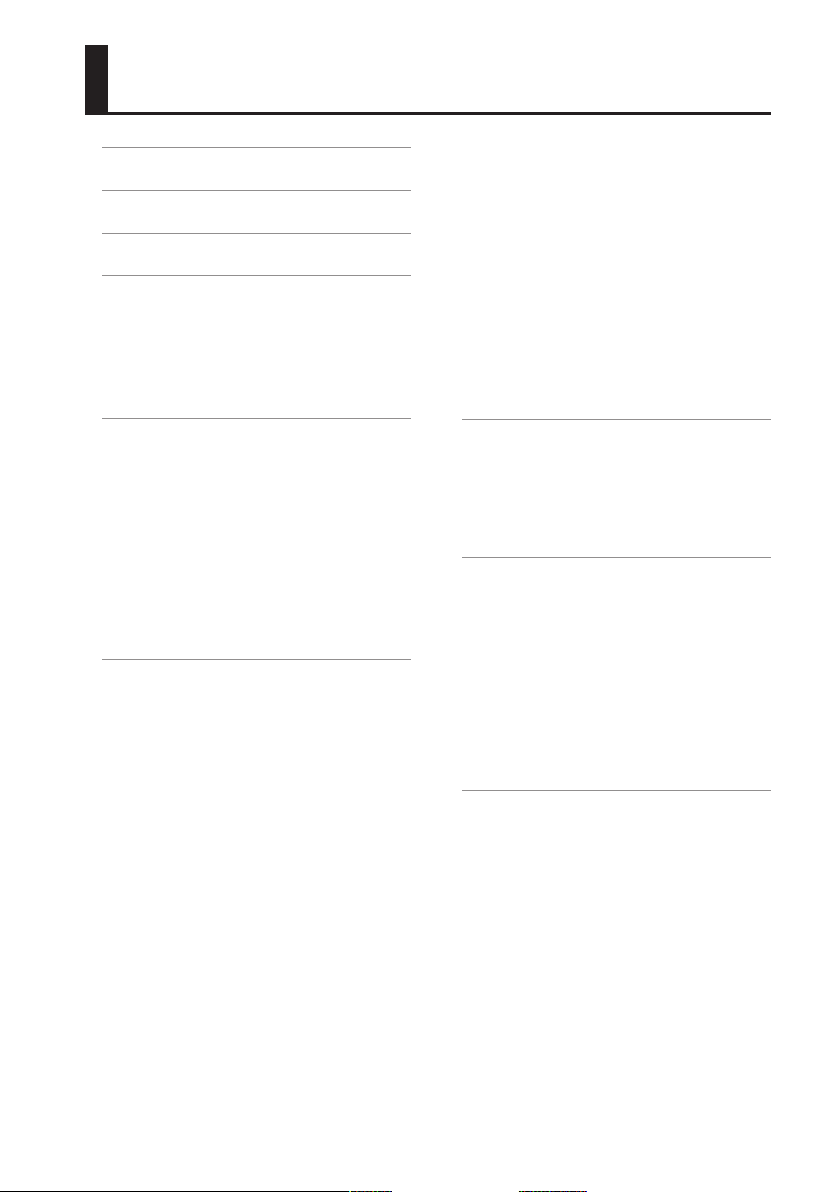
Contents
Using the Unit Safely . . . . . . . . . . . . . . . . . . . . .2
Important Notes . . . . . . . . . . . . . . . . . . . . . . . . .6
What You Can Do with the R-26 . . . . . . . . . 11
Overview of the R-26 . . . . . . . . . . . . . . . . . . . 13
Panel Descriptions . . . . . . . . . . . . . . . . . . .13
Items in the Screen . . . . . . . . . . . . . . . . . . .16
Main Screen . . . . . . . . . . . . . . . . . . . .16
Menu screen . . . . . . . . . . . . . . . . . . .18
Getting Ready . . . . . . . . . . . . . . . . . . . . . . . . . 20
Preparing the Power Supply . . . . . . . . . .20
Installing Batteries. . . . . . . . . . . . . .20
Connecting the AC adaptor . . . . .22
Turning the Power On/O . . . . . .24
Preparing an SD Card . . . . . . . . . . . . . . . . .26
Inserting an SD Card . . . . . . . . . . . .26
Removing an SD card . . . . . . . . . . .26
Formatting an SD Card . . . . . . . . . 27
Recording . . . . . . . . . . . . . . . . . . . . . . . . . . . . . 30
Work Flow for Recording . . . . . . . . . . . . . 30
Recording Settings . . . . . . . . . . . . . . . . . . .31
Selecting the REC MODE . . . . . . . .31
Selecting the REC SOURCE . . . . . . 31
Setting the Sampling Rate . . . . . .33
Setting the Recording Format . . .33
Pre-recording Settings . . . . . . . . . .34
Choosing the Project Naming
Method . . . . . . . . . . . . . . . . . . . . . . . .34
Setting the File Type . . . . . . . . . . . . 35
Input Settings . . . . . . . . . . . . . . . . . . . . . . . . 36
Internal Mic Settings . . . . . . . . . . .36
ANALOG IN Settings . . . . . . . . . . . . 38
Plug-in Mic Settings . . . . . . . . . . . .40
Automatically Setting the
Sensitivity and Indicate the
Optimal Input Level . . . . . . . . . . . . 46
Recording . . . . . . . . . . . . . . . . . . . . . . . . . . . .47
Basic Operation for Recording
and Playback . . . . . . . . . . . . . . . . . . . 47
Manual Marking . . . . . . . . . . . . . . . . 49
Splitting manually . . . . . . . . . . . . . . 50
Using the R-26 . . . . . . . . . . . . . . . . . . . . . . .51
Recording an Acoustic
Instrument . . . . . . . . . . . . . . . . . . . . .51
Recording a Band . . . . . . . . . . . . . .57
Recording Outdoors . . . . . . . . . . . . 58
Recording a Concert . . . . . . . . . . . .59
Playback . . . . . . . . . . . . . . . . . . . . . . . . . . . . . . 61
Selecting the Playback Mode . . . 61
Repeat Playback . . . . . . . . . . . . . . . .62
Monitor Settings . . . . . . . . . . . . . . . 63
Assigning Markers in a Project . . 64
Managing Projects and Folders . . . . . . . . . 67
Opening a Project . . . . . . . . . . . . . . . . . . . .69
Copying a Project . . . . . . . . . . . . . . . . . . . . 69
Moving a Project . . . . . . . . . . . . . . . . . . . . .70
Dividing a Project . . . . . . . . . . . . . .73
Combining Projects . . . . . . . . . . . .74
Creating an MP3 File . . . . . . . . . . . . . . . . .77
Repairing a Project . . . . . . . . . . . . . . . . . . .77
Creating a Folder . . . . . . . . . . . . . . . . . . . . . 78
Connecting to Your Computer via USB . . 80
Selecting the USB Connection Mode . .80
Project File Structure . . . . . . . . . . . 83
Using the R-26 as an Audio Interface . .86
Main Screen for Audio
Interface Mode . . . . . . . . . . . . . . . . .86
Audio Interface Block Diagram . .86
Installing the USB Driver . . . . . . . .87
Specifying the Sampling Rate . . . 87
Specifying the Input Device . . . .89
Simultaneous Recording on
the R-26 Itself . . . . . . . . . . . . . . . . . .90
Using Direct Monitor . . . . . . . . . . . 90
Using Loop Back . . . . . . . . . . . . . . .91
9
Page 10
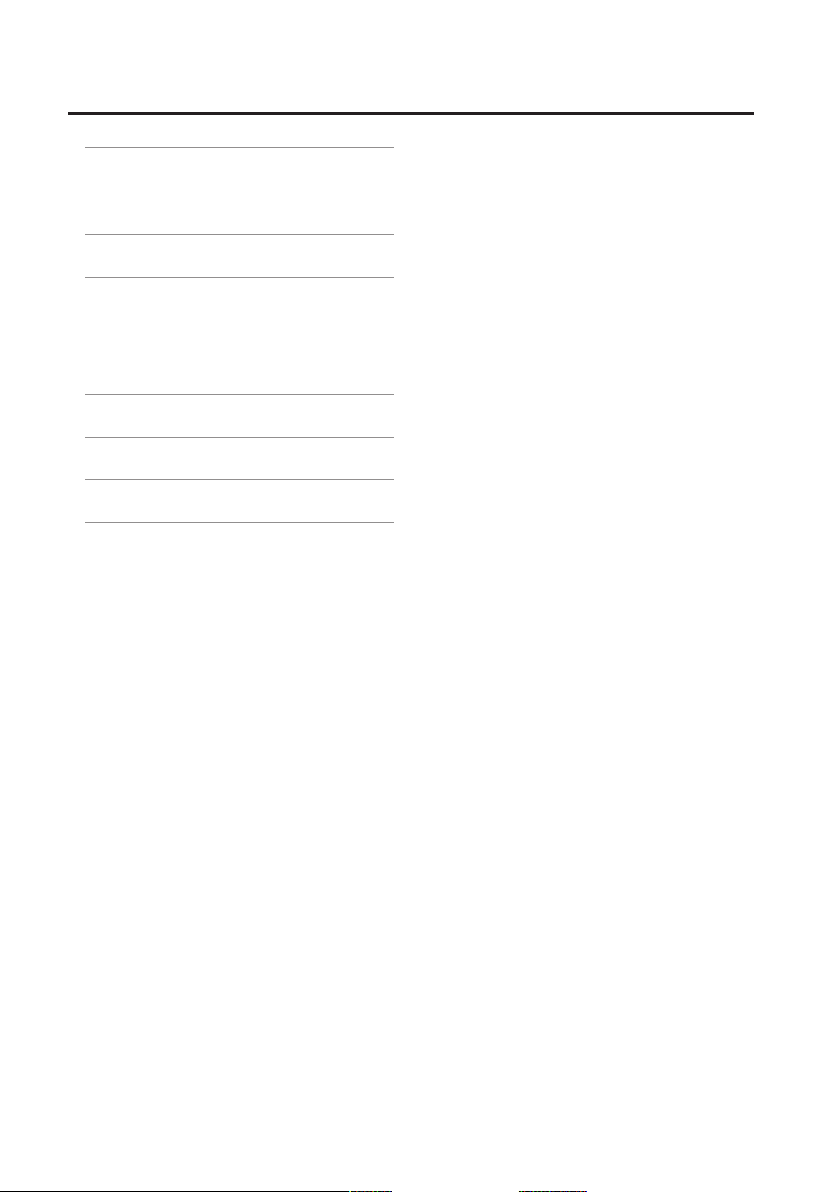
Contents
Settings for the R-26 . . . . . . . . . . . . . . . . . . . 92
Restoring the R-26 to its Factory-set
State (FACTORY RESET) . . . . . . . . . . . . . . .96
Error Messages . . . . . . . . . . . . . . . . . . . . . . . . 97
Troubleshooting . . . . . . . . . . . . . . . . . . . . . . . 98
Problems with Recording . . . . . . . . . . . . . 98
Problems with Playback . . . . . . . . . . . . . .99
Other Problems . . . . . . . . . . . . . . . . . . . . 100
Main Specications . . . . . . . . . . . . . . . . . . . 102
R-26 Block Diagram . . . . . . . . . . . . . . . . . . . 104
Index . . . . . . . . . . . . . . . . . . . . . . . . . . . . . . . . . 105
10
Page 11
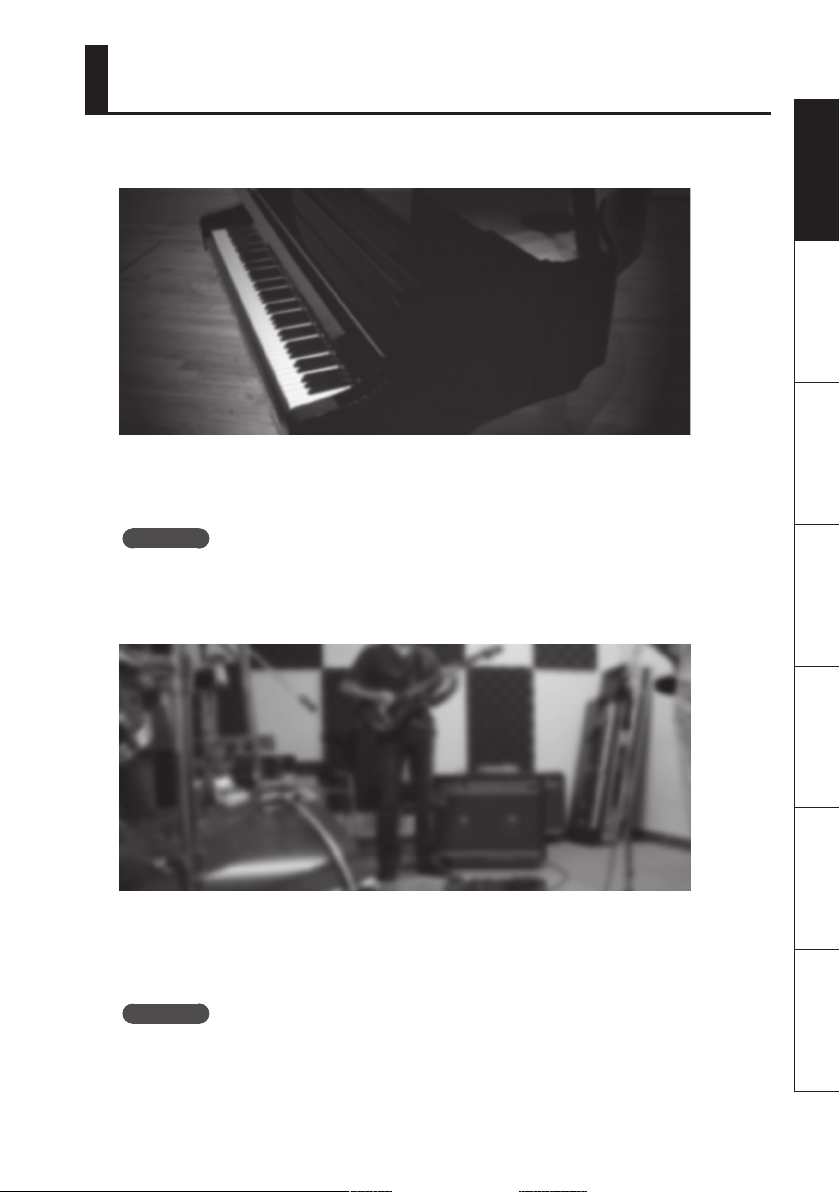
What You Can Do with the R-26
Record acoustic instruments
By using external mics in conjunction with the internal mics, you can record four channels
simultaneously, allowing you to also record the reverberation of the room or the overall resonance
of a grand piano.
Reference
“Recording an Acoustic Instrument” (p. 51)
Record a band
Overview Getting Ready Recording Playback File Operation Computer Appendix
Even a high-volume band in a rehearsal studio can be recorded clearly. You can let the R-26
automatically detect the optimal input level while you rehearse your performance. It’s even
possible to record a high-quality WAV le for CD production while simultaneously recording a
compact MP3 le for distribution.
Reference
“Recording a Band” (p. 57)
11
Page 12
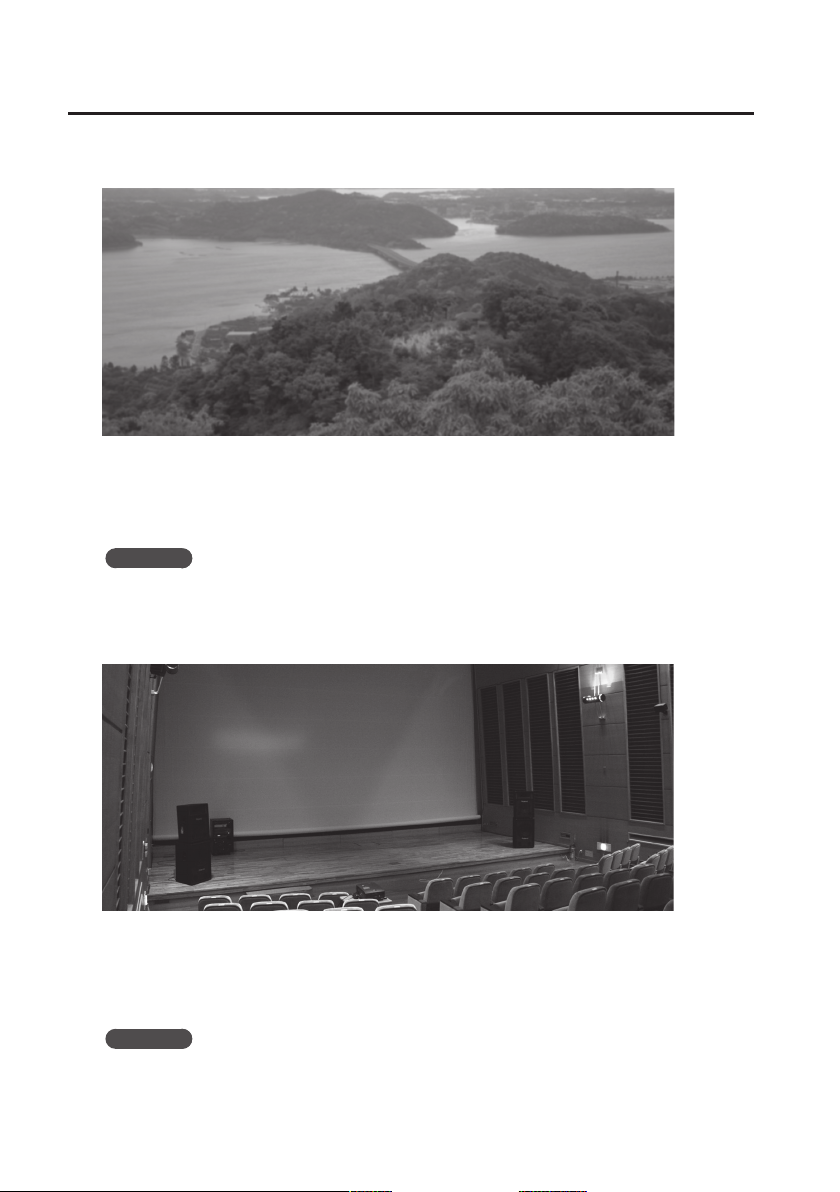
What You Can Do with the R-26
Record outdoors
By changing the directionality of the internal mics, you can make pinpoint recordings of
distant sounds or capture a broad spread of sound. Since up to six channels can be recorded
simultaneously, mics with dierent response can be recorded on separate channels, allowing you
to choose the best recording later.
Reference
“Recording Outdoors” (p. 58)
Record concerts
By using the internal mics and external mics in combination to record four channels
simultaneously, you can record the sounds of the audience and the reverberation of the location
at the same time.
* Please do not use the R-26 at concerts where recording is prohibited.
Reference
“Recording a Concert” (p. 59)
12
Page 13
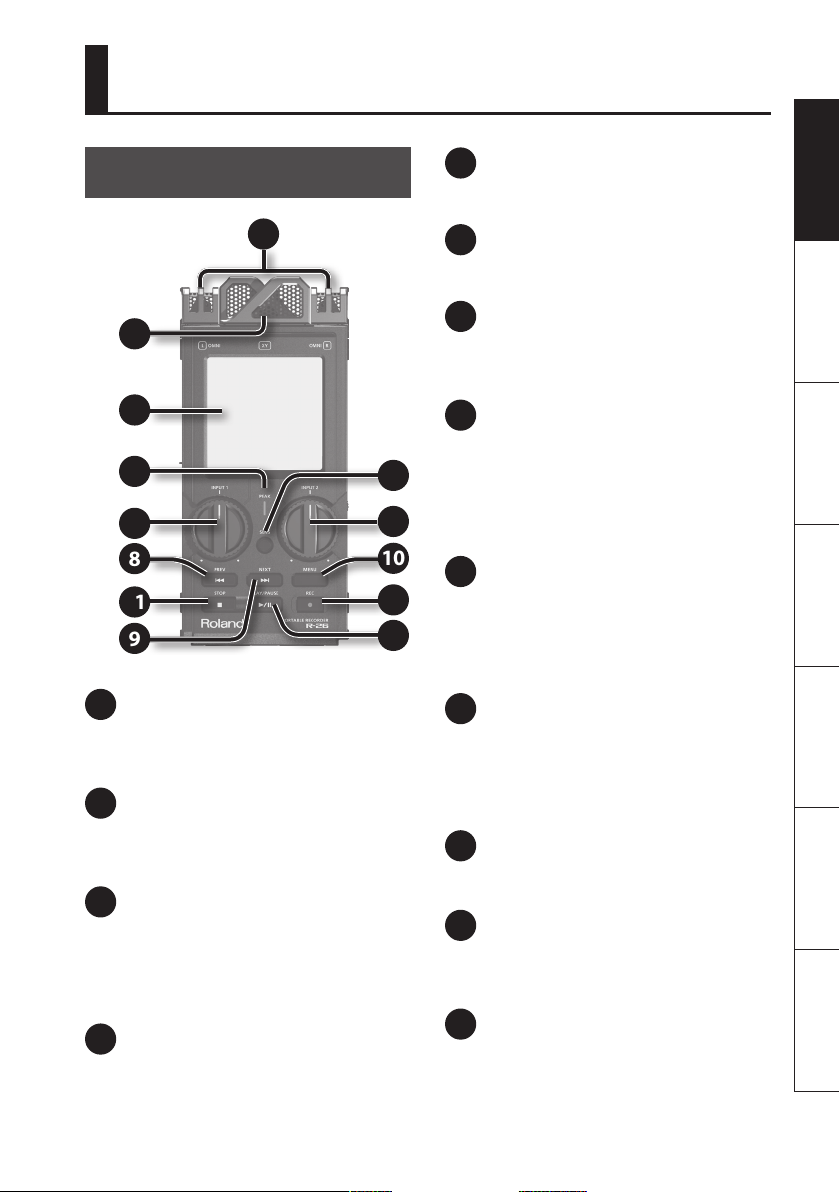
Overview of the R-26
Panel Descriptions
5
Overview Getting Ready Recording Playback File Operation Computer Appendix
[INPUT 1] knob
This adjusts the input level (p. 45).
1
2
3
4
5
8
11
9
1
Omnidirectional (OMNI) mic
This is an omnidirectional stereo mic built
into the R-26 (p. 42)
2
Directional (XY) mic
This is a stereo mic built into the R-26 (p.
42).
3
Touch panel display
This touch panel shows various
information for the R-26, and also allows
you to make settings and perform
operations (p. 16).
4
PEAK indicator
This will light when the input volume is
excessive.
7
6
10
13
12
6
[INPUT 2] knob
This adjusts the input level (p. 45).
7
[SENS] button
This sets the input sensitivity and the
mode of the internal mics (p. 43).
8
[PREV] button
Press this button to move to the beginning
of the project, or to select the previous
project. By holding down this button, you
can rewind through the project. You can do
this during playback or while stopped.
9
[NEXT] button
Press this button to select the next project.
By holding down this button, you can fastforward through the project. You can do
this during playback or while stopped.
10
[MENU] button
This button lets you make various settings
for the R-26, such as recording/playback
settings and specifying the date and time
(p. 18).
11
[STOP] button
This button stops playback or recording.
12
[PLAY/PAUSE] button
Press this button to start playback, or to
pause playback or recording.
13
[REC] button
This puts the R-26 in recording-standby
mode, or initiates recording. The button
will blink in recording-standby, and will
be steadily lit during recording.
13
Page 14
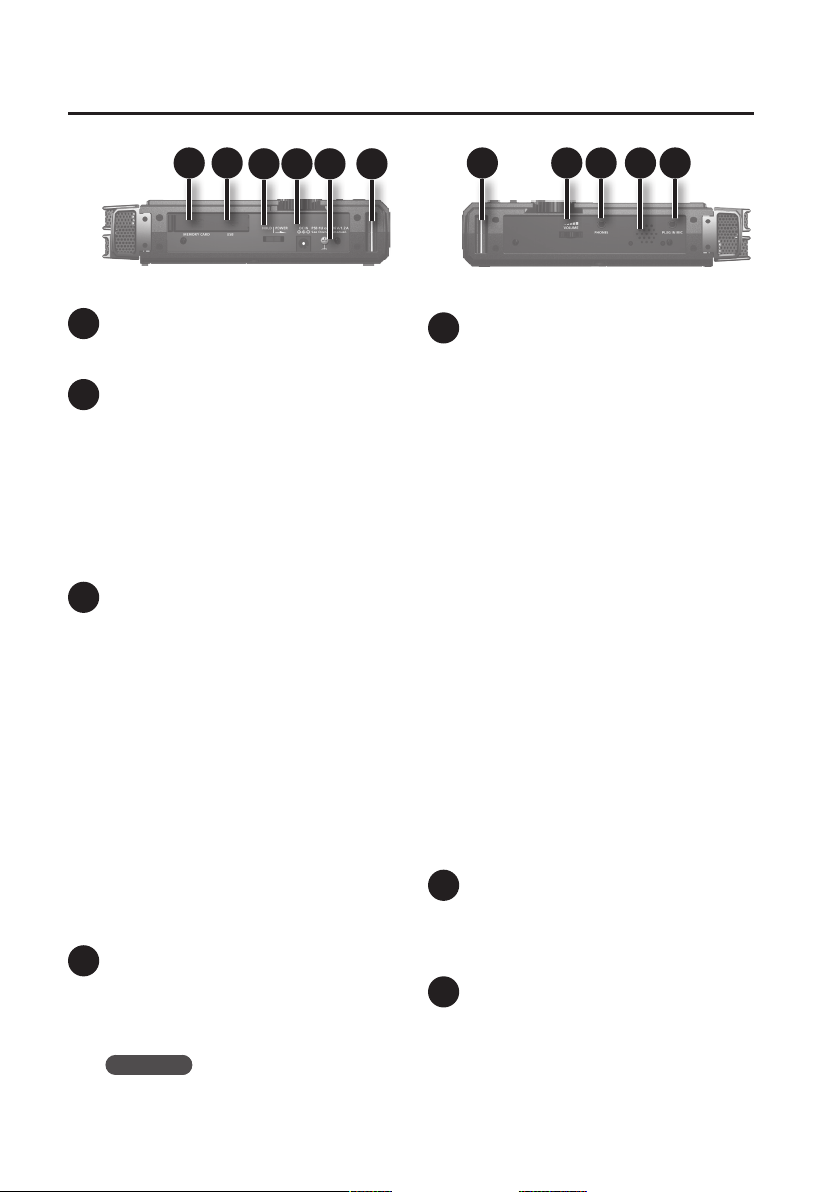
Overview of the R-26
14 15
14
SD card slot
Insert the SD card into this slot (p. 26).
15
USB connector
Use the included USB cable to connect
this to your computer. This allows projects
recorded on the R-26 to be transferred to
your computer, or WAV and MP3 les from
your computer to be copied to the R-26 for
playback (p. 81).
You can also use the R-26 as a USB audio
interface (p. 86).
16
[POWER/HOLD] switch
Slide this switch toward POWER to turn the
power on/o (p. 24). With the power turned
on, you can set this switch to “HOLD” to
enable the HOLD function.
When HOLD is turned on, all buttons on the
panel will be disabled, and it will no longer
be possible to perform operations using the
touch panel. Only the [INPUT 1] and [INPUT
2] knobs will remain functional.
This way, you can prevent any unintended
operation of the unit.
Even when HOLD is turned on, the [INPUT 1]
and [INPUT 2] knobs will remain functional,
so if you operate these knobs during
recording standby or during recording, the
input level will be changed. Be careful so as
not to operate these knobs by mistake.
17
DC IN jack
You can connect either the included AC
adaptor or a commercially available cable
for an external power device.
Reference
“Connecting the AC adaptor” (p. 22)
“Using External Power Sources” (p. 23)
16 191817
Left side
14
2119 20 22
Right side
18
Grounding Terminal
Depending on the circumstances of a
particular setup, you may experience
a discomforting sensation, or perceive
that the surface feels gritty to the touch
when you touch this device, microphones
connected to it, or the metal portions of
other objects. This is due to an innitesimal
electrical charge, which is absolutely
harmless. However, if you are concerned
about this, connect the ground terminal
(see gure) with an external ground. When
the unit is grounded, a slight hum may
occur, depending on the particulars of
your installation. If you are unsure of the
connection method, contact the nearest
Roland Service Center, or an authorized
Roland distributor, as listed on the
“Information” page.
* Unsuitable places for connection
• Water pipes (may result in shock or
electrocution)
• Gas pipes (may result in re or explosion)
• Telephone-line ground or lightning
rod (may be dangerous in the event of
lightning)
19
Strap attachment
The strap included with the Cover/Windscreen
Set (OP-R26CW; sold separately) can be
attached here.
20
[VOLUME] dial
This adjusts the volume of the output
from the preview monitor and the
PHONES jack.
23
Page 15
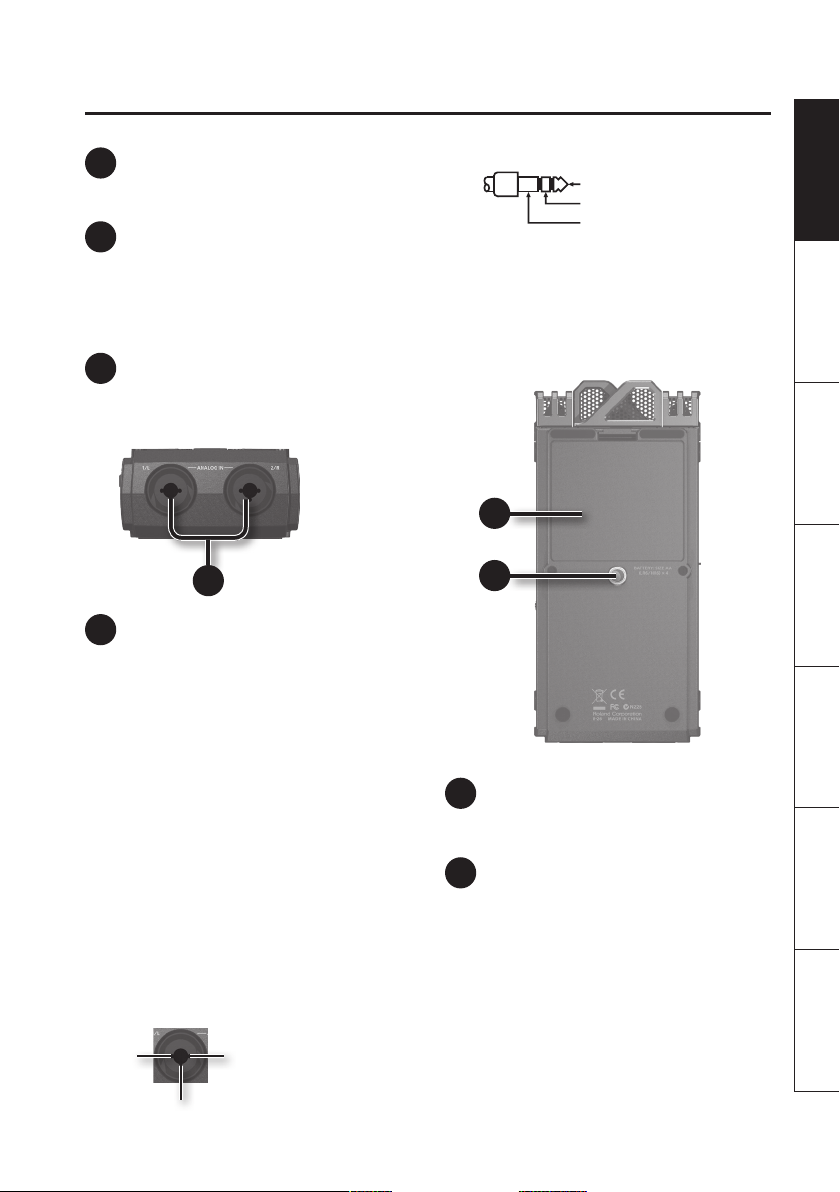
21
PHONES jack
You can connect headphones here (p. 29).
22
Preview Monitor
This is an internal speaker used as a
monitor. No sound is output from the
preview monitor when a cable is connected
to the PHONES jack.
23
PLUG IN MIC jack
An external mic with a stereo mini-plug
can be connected here (p. 40).
Overview of the R-26
Overview Getting Ready Recording Playback File Operation Computer Appendix
TRS
TIP: HOT
RING: COLD
SLEEVE: GND
* When connection cables with resistors
are used, the volume level of equipment
connected to the inputs (ANALOG IN,
PLUG IN) may be low. If this happens,
use connection cables that do not
contain resistors.
25
24
24
ANALOG IN 1/L jack,
ANALOG IN 2/R jack
These analog audio input connectors
are compatible with mic preamps. They
support either XLR or phone plugs, which
can be selected to match the connected
device. They also accept either balanced or
unbalanced connections. Additionally, 48
V phantom power is supported, allowing
you to connect condenser mics that require
phantom power. Refer to “Supplying
phantom power” (p. 39).
* This instrument is equipped with
balanced (XLR/TRS) type jacks. Wiring
diagrams for these jacks are shown
below. Make connections after rst
checking the wiring diagrams of other
equipment you intend to connect.
XLR
1: GND
2 1
3
2: HOT
3: COLD
26
25
Battery compartment
Install batteries here (p. 20).
26
Tripod mounting socket
This socket lets you attach the R-26 to a
commercially available camera tripod.
(The socket is threaded for a 1/4” screw.)
* When using the tripod mounting socket,
be sure to use a tripod that is capable of
providing stable support of the R-26.
* In order to attach the R-26 to a mic
stand, you’ll need a mic stand adaptor
(sold separately).
15
Page 16
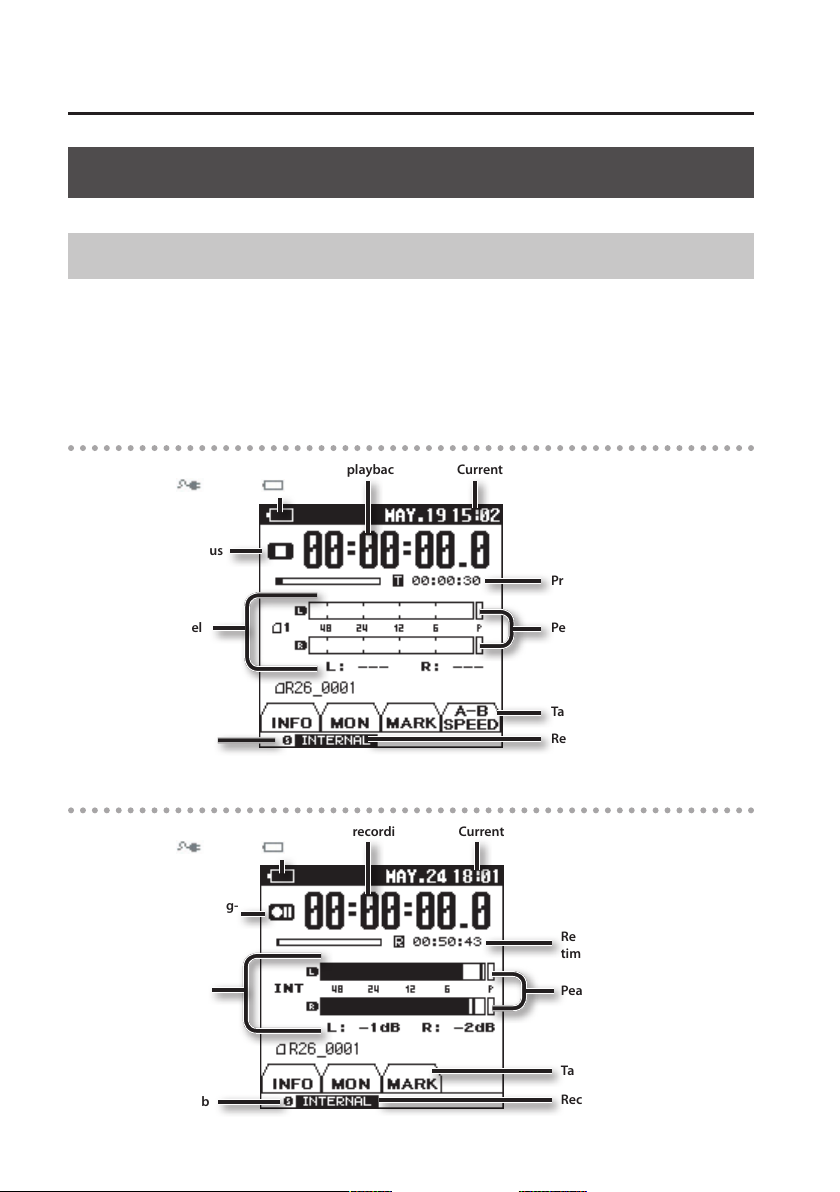
Overview of the R-26
Items in the Screen
Main Screen
The screen that appears after you turn on the power is called the “main screen.” By touching the
tabs at the bottom of the screen, you can view information about the project, or make settings
such as those for audio monitoring and markers.
* On the R-26, the data that you record and play back are handled in units called projects. For
information on how the les in a project are organized, see”Project File Structure” (p. 83).
Playing / Stopped
Power supply status (p. 20)
(AC adaptor /batteries )
Play/stop status
Output level
Value of
[INPUT] knob
Recording
Power supply status (p. 20)
(AC adaptor /batteries )
Record/recording-
standby status
Input level
Current date and timeElapsed playback time
Project length
Peak
Tabs
Rec Source
Current date and timeElapsed recording time
Remaining recordable
time on the SD card
Peak
16
Value of
[INPUT] knob
Tabs
Rec Source
Page 17
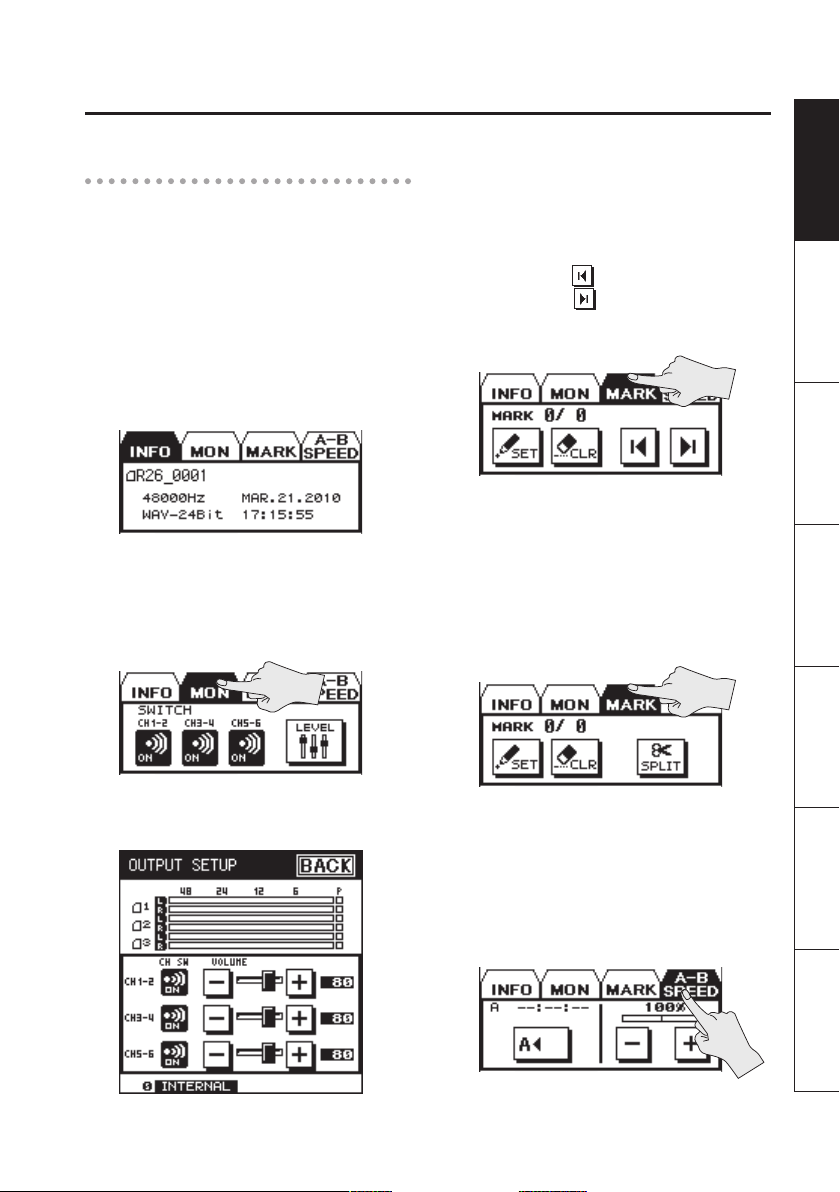
Overview of the R-26
Overview Getting Ready Recording Playback File Operation Computer Appendix
Tabs in the main screen
By touching a tab at the bottom of the
Playing/Stopped or Recording screens, you
can view information about the project,
make monitor settings, assign markers
within a project, and specify the playback
speed.
INFO tab
This shows the project name, sampling rate,
le format, and project creation date and
time.
MON tab
Here you can make monitor settings for
playback and recording (p. 63).
MARK tab
• During playback
You can assign a marker within the
project (p. 64). Touch <SET> to assign a
marker at the current location.
Use JUMP
marker, or to move to the next
marker.
• During recording
You can assign a marker within the
project (p. 49). Touch <SET> to assign a
marker at the current location.
If you touch <SPLIT> during recording,
the recording will be divided, creating a
new project starting at that point.
to move to the preceding
Touch the <LEVEL> icon to access the
OUTPUT SETUP screen.
A-B SPEED tab (only during
playback)
Here you can repeatedly play a specied
region within the project (p. 65), or change
the playback speed (p. 66).
17
Page 18
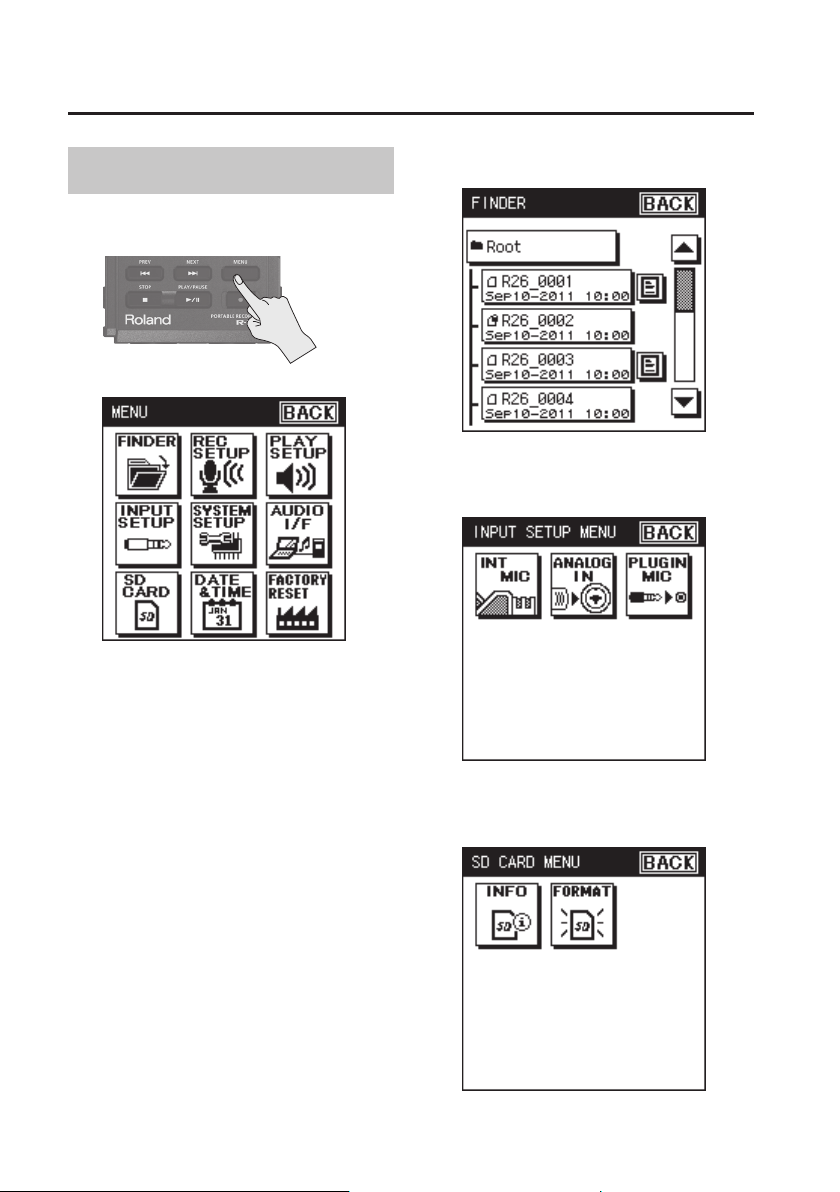
Overview of the R-26
Menu screen
This screen will appear when you press the
[MENU] button.
Touch the desired icon to enter the
corresponding screen.
* In this manual, a sequence of
operations such as accessing the menu
screen, choosing <Rec Setup>, and
then setting the record mode will be
indicated like this: “[MENU] Ú <Rec
Setup> Ú <Rec Mode>.”
* The explanations in this manual include
illustrations that depict what should
typically be shown by the display. Note,
however, that your unit may incorporate
a newer, enhanced version of the
system, so what you actually see in the
display may not always match what
appears in the manual.
FINDER
INPUT SETUP
SD CARD
18
Page 19
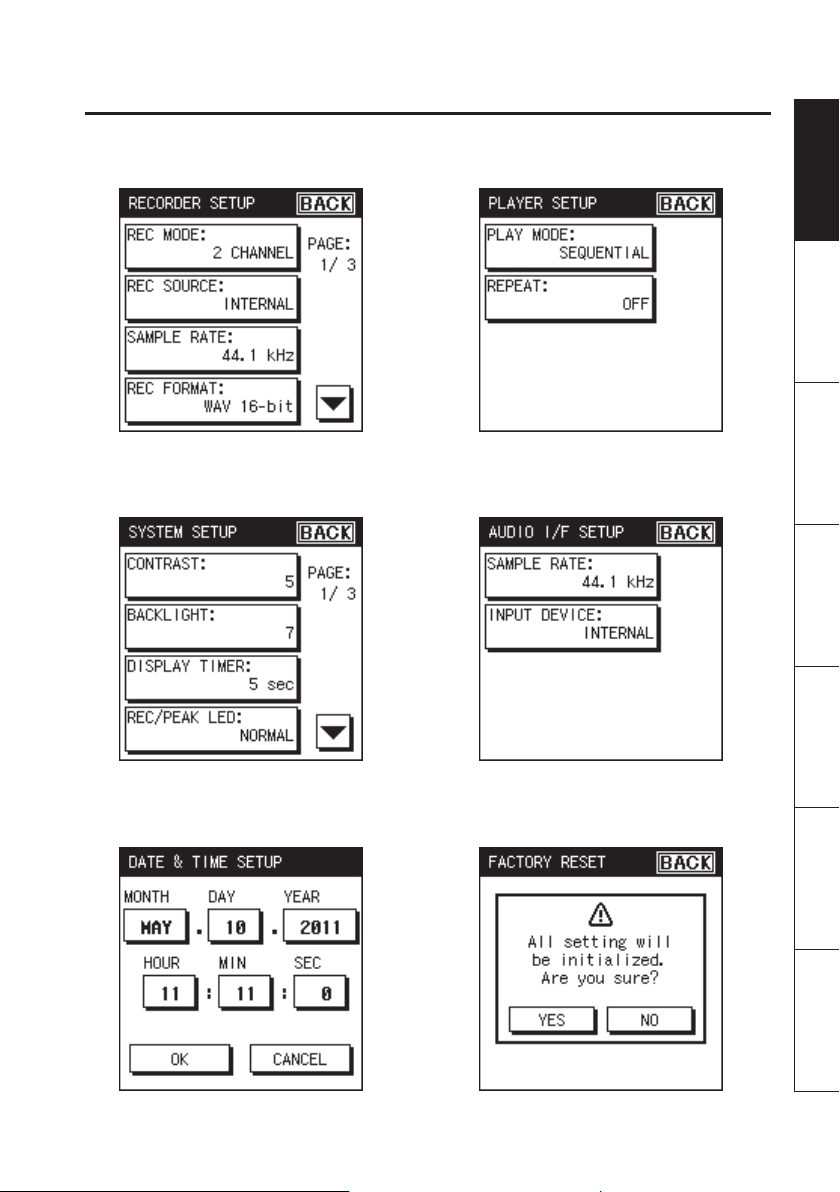
Overview of the R-26
Overview Getting Ready Recording Playback File Operation Computer Appendix
REC SETUP
SYSTEM SETUP
PLAY SETUP
AUDIO I/F
DATE & TIME
FACTORY RESET
19
Page 20
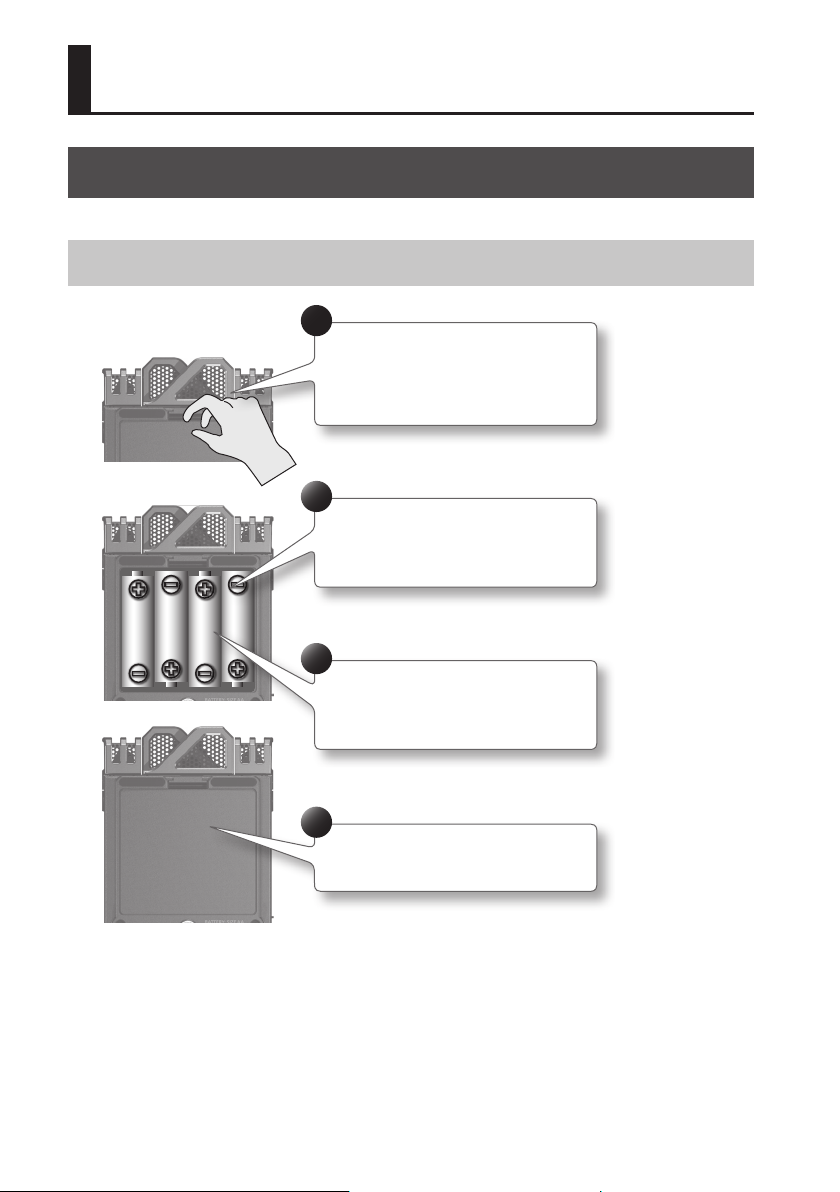
Getting Ready
Preparing the Power Supply
The R-26 can operate using an AC adaptor, batteries, or an external power device.
Installing Batteries
1
Put your ngernail in the
indentation at the top of the
battery case cover, and pull
toward yourself.
2
Remove the battery
compartment cover.
3
Insert batteries, taking care to
observe the correct polarity.
4
Close the cover of the battery
compartment.
After you’ve installed batteries, use the “SYSTEM SETUP” menu (p. 94) to specify the type of batteries
you’re using.
* If operating this product on batteries, please use alkaline batteries or rechargeable Ni-MH
battery.
* We recommend that you keep batteries installed in the unit even though you’ll be powering it
with the AC adaptor. That way, you’ll be able to continue a performance even if the cord of the
AC adaptor gets accidently disconnected from the unit.
* When turning the unit upside-down, take care to prevent damage to the buttons and controls.
20
Page 21
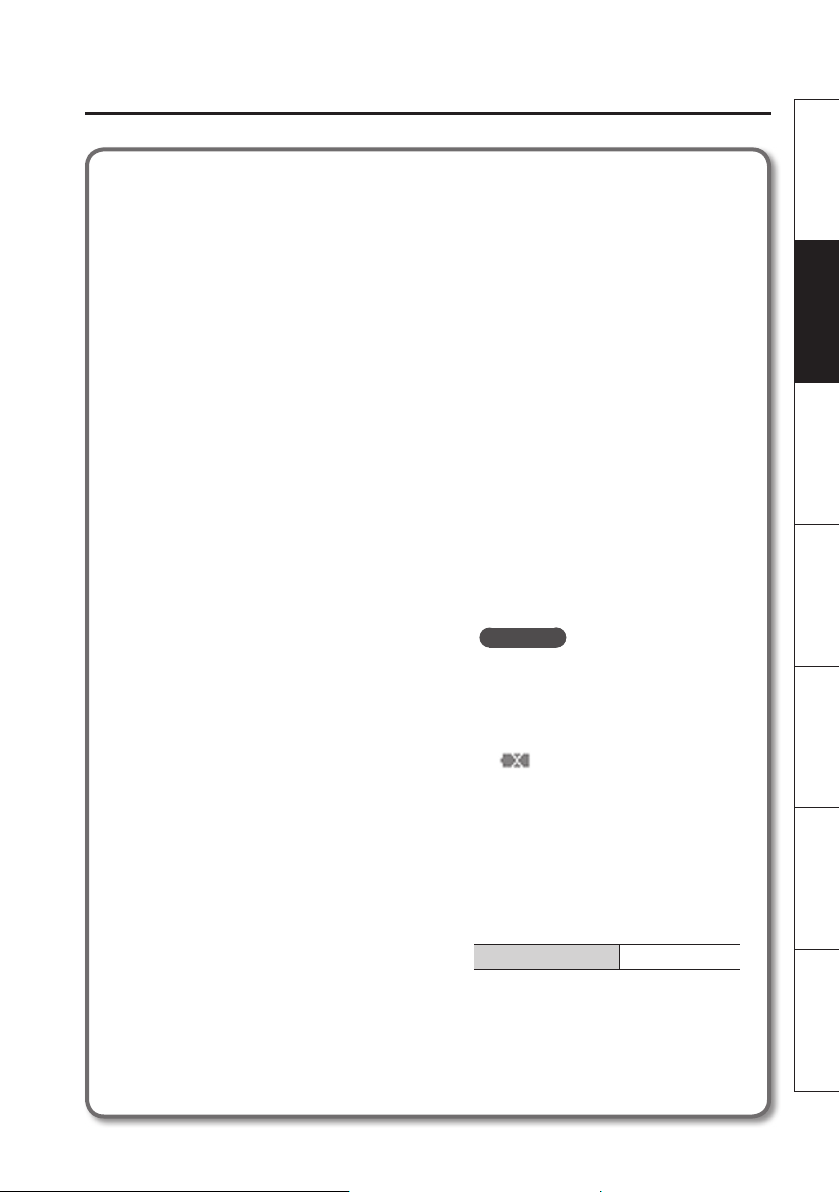
Getting Ready
Overview Getting Ready Recording Playback File Operation Computer Appendix
Note when using the R-26 on
batteries
If used improperly, batteries may
explode or leak and cause damage
or injury. In the interest of safety,
please read and observe the following
precautions.
• Carefully follow the installation
instructions for batteries, and make
sure you observe the correct polarity.
• Avoid using new batteries together
with used ones. In addition, avoid
mixing dierent types of batteries.
• Remove the batteries whenever
the unit is to remain unused for an
extended period of time.
• If a battery has leaked, use a soft
piece of cloth or paper towel to
wipe all remnants of the discharge
from the battery compartment.
Then install new batteries. To avoid
inammation of the skin, make sure
that none of the battery discharge
gets onto your hands or skin. Exercise
the utmost caution so that none of
the discharge gets near your eyes.
Immediately rinse the aected area
with running water if any of the
discharge has entered the eyes.
• Never keep batteries together with
metallic objects such as ballpoint
pens, necklaces, hairpins, etc.
• Incorrect handling of batteries,
rechargeable Ni-MH battery, or a
battery charger can cause leakage,
overheating, re, or explosion.
Before use, you must read and
strictly observe all of the precautions
that accompany the batteries,
rechargeable Ni-MH battery, or
battery charger.
• When using rechargeable Ni-MH
batteries and a charger, use only the
combination of rechargeable Ni-MH
battery and charger specied by the
battery manufacturer.
Types of batteries that can be
used
• AA alkaline batteries (LR6)
• AA nickel-metal hydride batteries
(HR6)
In SYSTEM SETUP, specify the type of
batteries you’re using (p. 94).
* The R-26 cannot recharge nickel-
metal hydride batteries. You’ll need
to use a battery charger designed for
nickel-metal hydride batteries.
Power conservation function
• The R-26 has a power conservation
function, which prevents
unnecessary battery consumption.
If you leave the unit for a certain
period of time without performing
any operation, the display will
dim or the unit’s power will turn
o, depending on the power
conservation setting.
Reference
“SYSTEM SETUP” (p. 94)
Remaining battery indication
When the remaining battery
power runs low, a battery low icon
appears in the lower right of
the display. When this appears,
install fresh batteries as soon as
possible. If you continue to use the
unit in this state, the display will
indicate“Battery Low,” and nally the
R-26 will stop functioning entirely.
Expected battery life under
continuous use:
Continuous recording approx. 10 hours
(When using alkaline batteries, 44.1 kHz,
2 channel, with phantom power o)
* These gures will vary depending
on the specications of the batteries
and the actual conditions of use.
21
Page 22
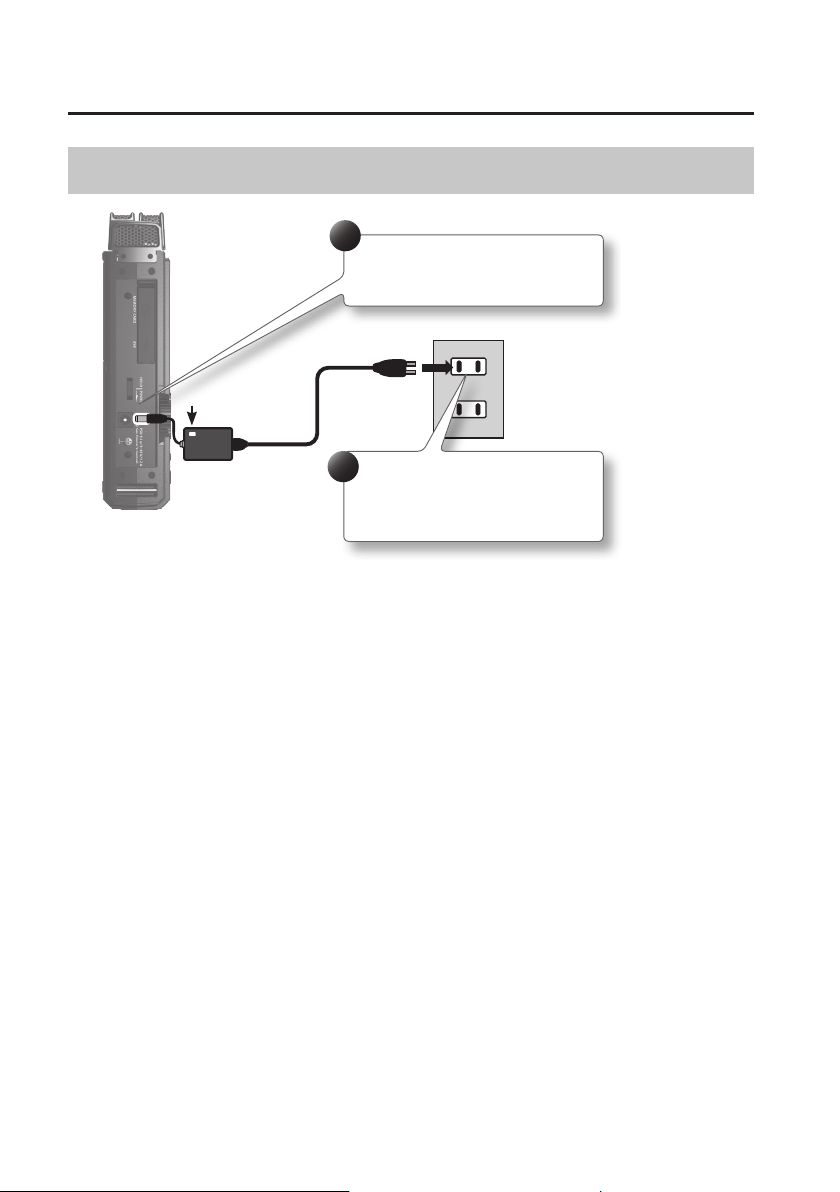
Getting Ready
Connecting the AC adaptor
1
Connect the AC adaptor’s
plug to the DC IN jack.
Indicator
2
Plug the AC adaptor into an
electrical outlet.
The AC adaptor’s indicator will light.
* Place the AC adaptor so the side with the indicator (see illustration) faces upwards and the side
with textual information faces downwards.
The indicator will light when you plug the AC adaptor into an AC outlet.
* Be sure to use the AC adaptor supplied with this product.
22
Page 23
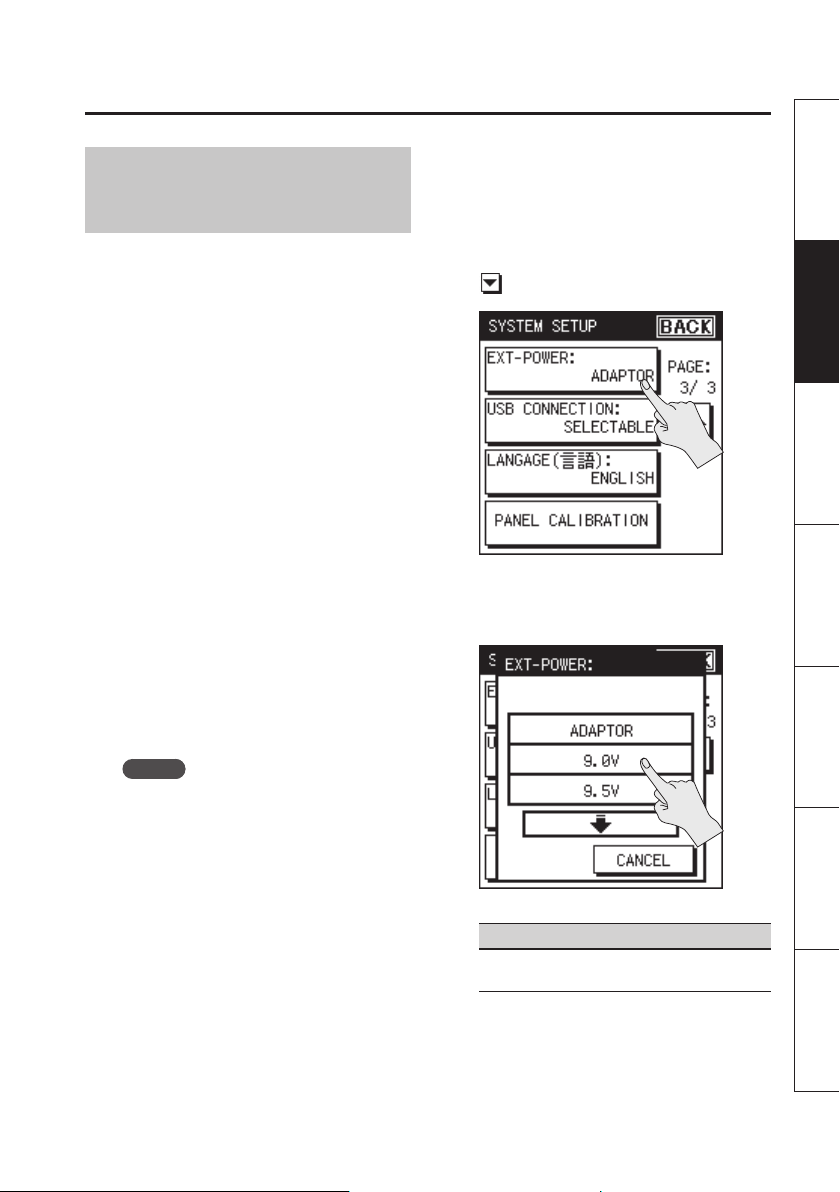
Getting Ready
Overview Getting Ready Recording Playback File Operation Computer Appendix
Using External Power
Sources
When using an external power supply, be
sure to set the nal voltage.
The nal voltage refers to the voltage
when voltage can no longer be supplied
because the capacity of the external power
source is reduced and voltage decreases as
electricity is consumed. If the nal voltage
is not properly set for the external power
source, the remaining power display cannot
be shown. Refer to the user’s manual of the
external power supply for the nal voltage
value.
Furthermore, when the “Battery Low”
message is displayed, the recording
automatically stops, and the power
automatically turns o.
Change the external power source.
* When using an external power source,
even when power is automatically cut
o, the R-26 starts within 30 seconds
after power is turned back on. During
this period, the nal voltage settings can
be changed.
* Read the following to set the nal
voltage for the R-26.
Setting the nal voltage
1. Choose [MENU] Ú <SYSTEM SETUP>.
2. Touch <EXT-POWER>.
“EXT-POWER” is located on page 3/3. Touch
to access 3/3.
3. Touch the nal voltage value that you
want to specify.
MEMO
Refer to the user’s manual for the external
power source when using an external
power source.
Setting
Adaptor, 9.0 V, 9.5 V, 10.0 V, 10.5 V, 11.0 V, 11.5
V, 12.0 V
4. Touch <BACK> to return to the menu
screen (p. 18).
23
Page 24
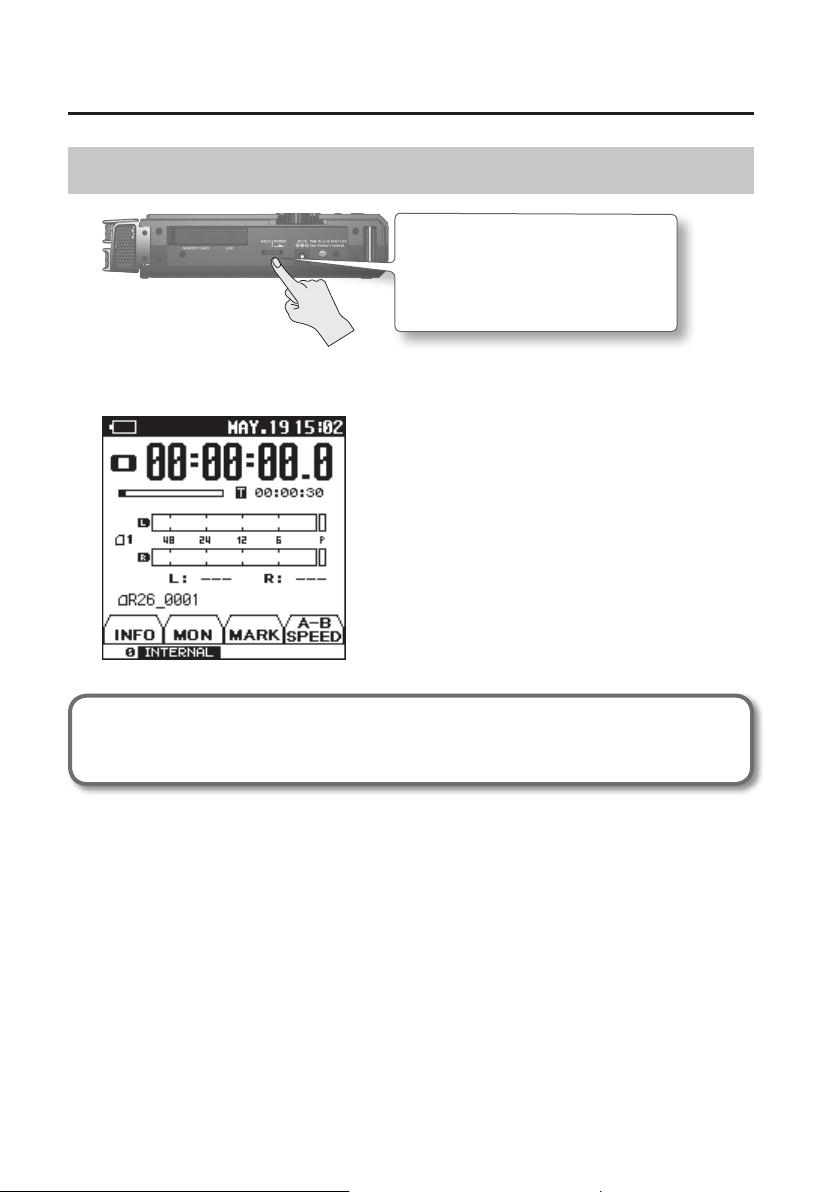
Getting Ready
Turning the Power On/O
Slide the [POWER/HOLD] switch
toward POWER for a few seconds
to turn the power on/o.
When you turn on the power, the startup screen will appear in the display, and then the main
screen will appear.
With the factory settings, the R-26’s power will automatically be switched o 30 minutes after
you stop playing or operating the unit. If you don’t want the power to turn o automatically,
change the “Auto O” setting to “OFF” as described on p. 94.
24
Page 25
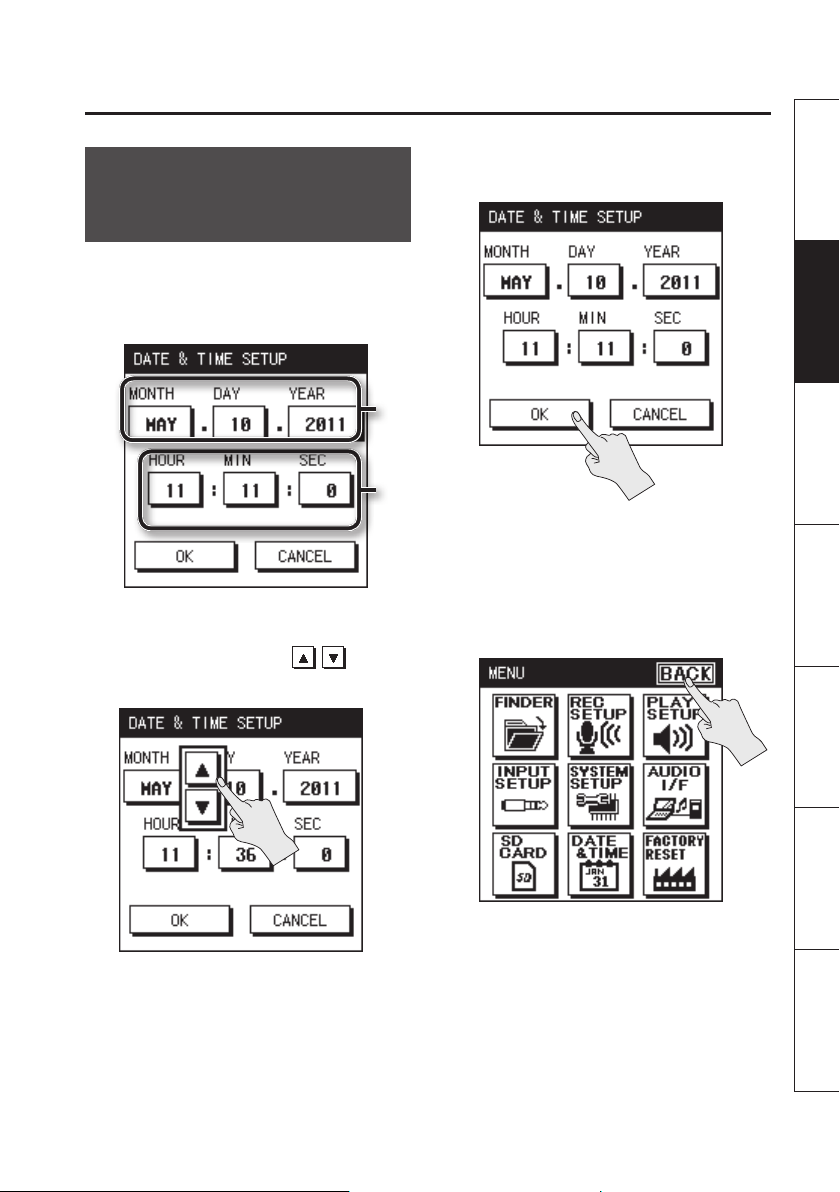
Setting the Date and
Time
1. Choose [MENU] Ú <DATE & TIME>.
The calendar and clock setting screen will
appear.
2. Specify the date and time.
Touch each item, and use to set
the date and time.
Getting Ready
Overview Getting Ready Recording Playback File Operation Computer Appendix
3. When you’ve nished setting all
items, touch <OK>.
Date
Time
* By touching <CANCEL> you can return
to the previous screen without making
settings.
4. Touch <BACK> to return to the main
screen (p. 16).
25
Page 26
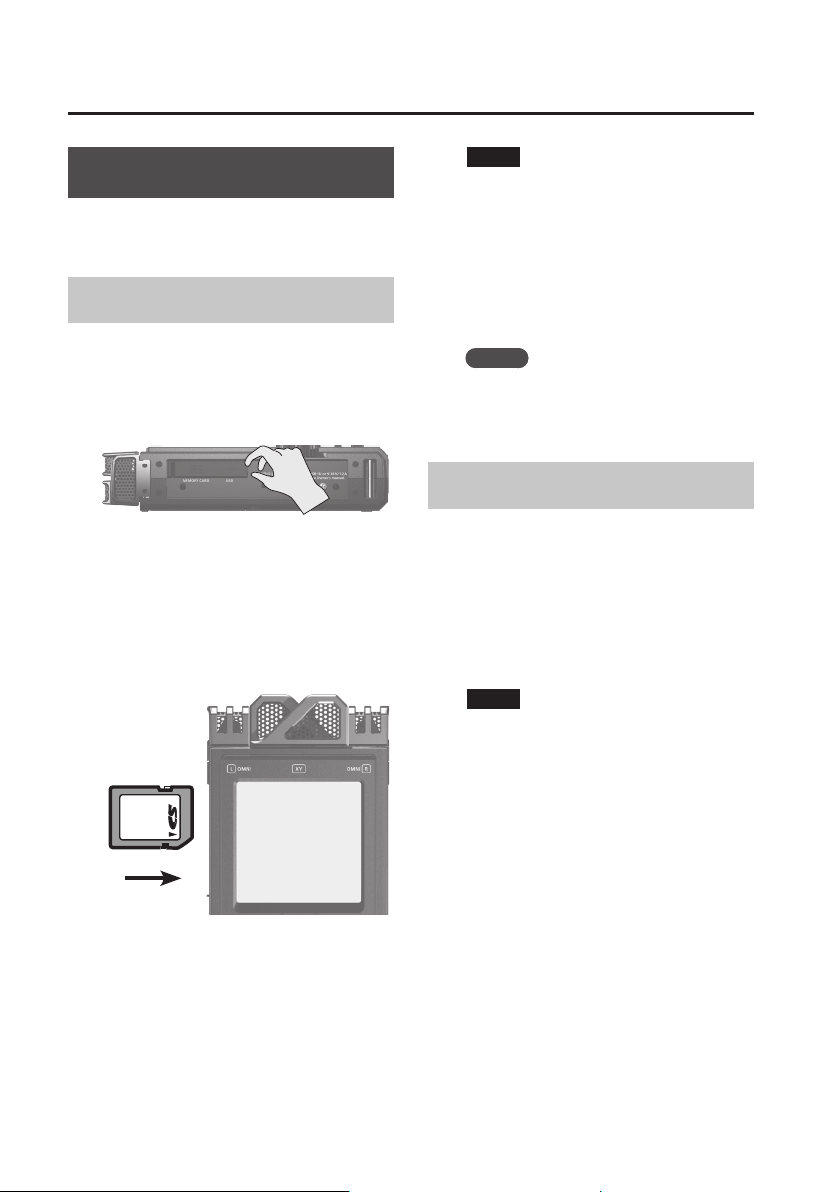
Getting Ready
Preparing an SD Card
The R-26 stores recorded data on the SD
card.
Inserting an SD Card
1. Make sure that the power is o.
2. Open the SD card cover located on
the left side of the R-26.
NOTE
• Forcibly inserting the SD card in the
wrong orientation may damage the
R-26 or the SD card. Please use caution.
• Press the SD card rmly all the way in.
4. Close the SD cover.
5. Switch on the power (p. 24).
MEMO
If an unformatted SD card is inserted
in the R-26, the screen will indicate “SD
Unformatted.”
Removing an SD card
* The cover may break if you use excessive
force.
3. Insert the SD card.
Position the SD card with its top side facing
the same way as the R-26’s top side, and
carefully insert it.
Label facing
upward
1. Switch o the R-26’s power (p. 24).
2. Open the SD cover.
3. Gently press the SD card inward, and
then release your nger.
When the SD card pops out, remove it.
NOTE
Do not insert or remove an SD card while
the power is on. The data on the SD card
may be lost if you do so.
26
Page 27
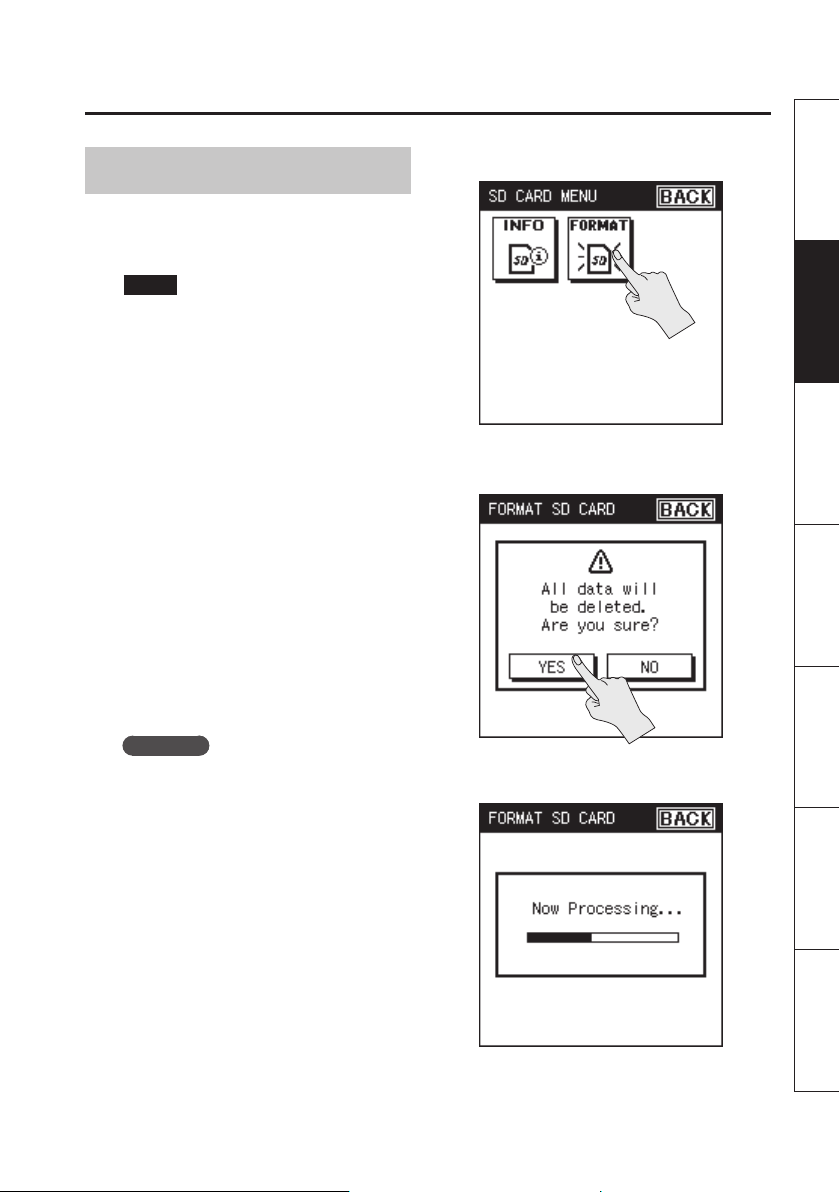
Formatting an SD Card
If you’re using an SD card other than the
included one, you must rst format the SD
card before it can be used with the R-26.
NOTE
• The included SD card contains demo
songs and driver software. If you format
this card, the demo songs and driver
software it contains will be lost. If you
decide to format this card, you should
rst back up this data to your computer
if necessary. For details, refer to
“Exchanging Files With Your Computer
(Storage)” (p. 81).
• When you format an SD card, all data on
the card will be erased.
If the card contains important data, back
it up to your computer rst.
• You must format the SD card on the
R-26 itself. An SD card formatted on a
device other than the R-26 might not
work correctly in the R-26.
1. Make sure that the SD card you want
to format is inserted in the SD card
slot.
Getting Ready
Overview Getting Ready Recording Playback File Operation Computer Appendix
3. Touch <FORMAT>.
4. To format the card, touch <YES>.
Reference
“Inserting an SD Card” (p. 26)
2. Choose [MENU] Ú <SD CARD>.
The card will be formatted.
27
Page 28

Getting Ready
When formatting has been completed, the
following screen will appear.
5. Touch <BACK> twice to return to the
main screen (p. 16).
About SD cards
• Never insert or remove an SD card/SDHC card while this unit’s power is on. Doing so may
corrupt the unit’s data or the data on the SD card.
• Some SD card types or memory cards from some manufacturers may not record or play
back properly on the R-26.
• Carefully insert the SD card/SDHC card all the way in—until it is rmly in place.
• The R-26 supports SDHC cards.
The SD card write protect feature (LOCK)
The contents of the SD card can be protected by write protecting
it. To write protect a card, slide the write protect switch on the side
of the memory card to the “LOCK” position. Unlock write protect to
delete data on the card.
About the demo songs
The included SD card contains demo songs.
• If you leave the demo songs on the SD card, the space available for recording with the
card will be decreased by the size of the demo songs.
* Use of the demo songs supplied with this product for any purpose other than private,
personal enjoyment without the permission of the copyright holder is prohibited by law.
Additionally, this data must not be copied, nor used in a secondary copyrighted work
without the permission of the copyright holder.
28
Write protect switch
Page 29
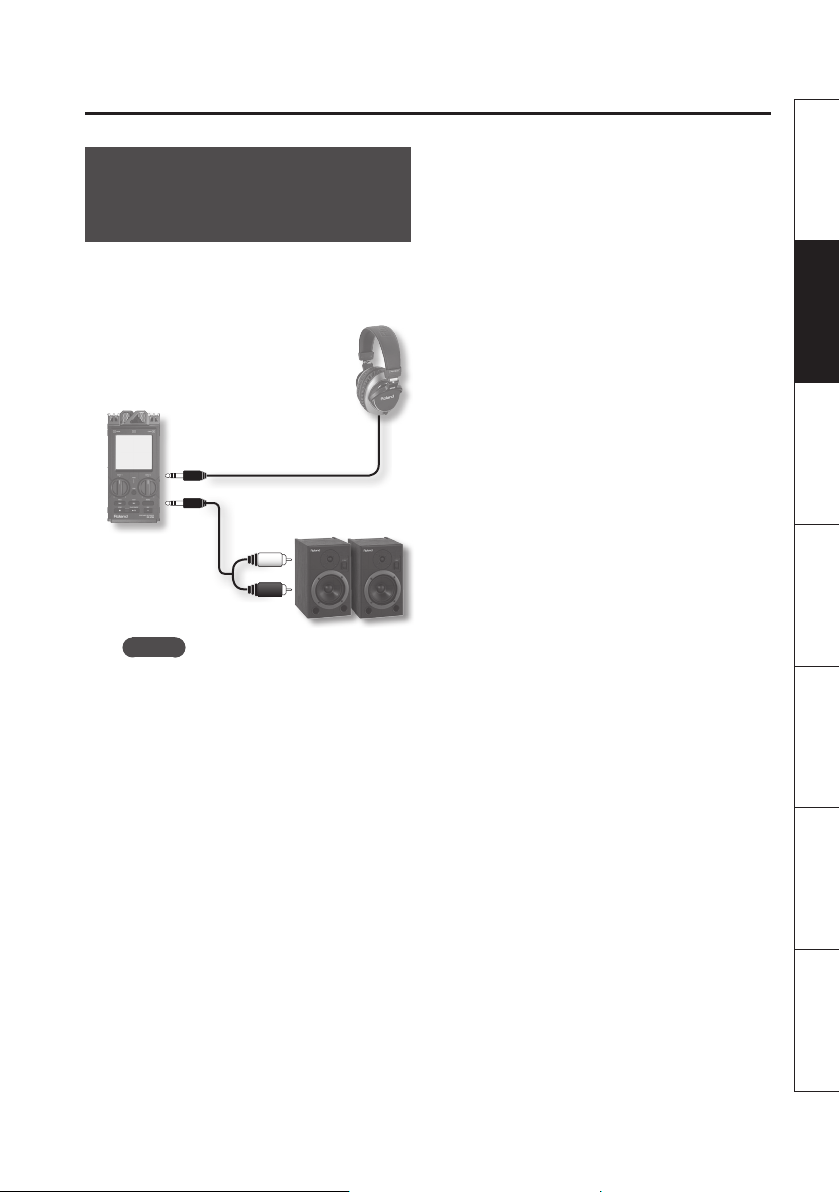
Getting Ready
Overview Getting Ready Recording Playback File Operation Computer Appendix
Connecting Headphones
or Speakers
Here’s how to listen to the playback
through headphones or speakers you’ve
connected.
MEMO
• No sound is played from the R-26’s
preview monitor when headphones or
speakers are connected to the PHONES
jack.
• Before switching the power on/o,
always be sure to turn the volume
down. Even with the volume turned
down, you might hear some sound
when switching the power on/o.
However, this is normal and does not
indicate a malfunction.
When using speakers
* Once the connections have been
completed , turn on power to your
various devices in the order specied. By
turning on devices in the wrong order,
you risk causing malfunction and/or
damage to speakers and other devices.
1. Minimize the volume of the speakers
you’ll be connecting, and turn o
their power.
2. Connect the speakers.
You’ll need to use speakers that have a
built-in amplier.
Use an audio cable to connect the R-26’s
PHONES jack to the line input jacks of your
speaker system.
3. Switch on the R-26’s power(p. 24).
4. Raise the R-26’s [VOLUME].
5. Switch on power to your speakers,
and gradually increase the volume to
an appropriate level.
* To prevent malfunction and/or damage
to speakers or other devices, always
turn down the volume, and turn o the
power on all devices before making any
connections.
* This unit is equipped with a protection
circuit. A brief interval (a few seconds)
after power up is required before the
unit will operate normally.
* Howling could be produced depending
on the location of microphones relative
to speakers. This can be remedied by:
1. Changing the orientation of the
microphone(s).
2. Relocating microphone(s) at a greater
distance from speakers.
3. Lowering volume levels.
29
Page 30
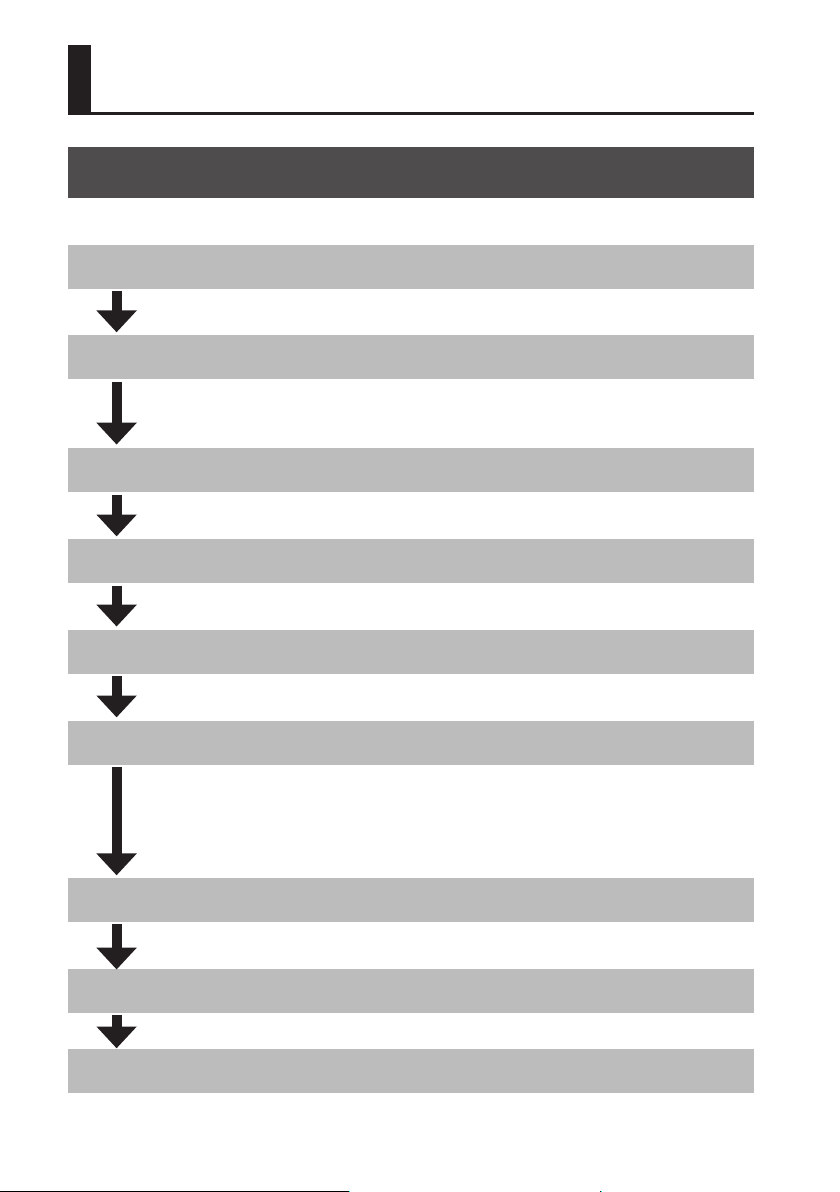
Recording
Work Flow for Recording
This diagram describes the procedure for recording on the R-26.
Select the REC MODE
Select the number of channels you’ll be recording (p. 31).
Select the REC SOURCE
Select either the internal mics, analog input, plug-in mics, or a combination of these (p.
31).
Set the SAMPLE RATE
Select the sampling rate (p. 33).
Select the project’s format
Select WAV, MP3, or simultaneous recording of both (p. 33).
Make settings for the input
Perform the settings for the limiter, low-cut lter, phantom power, etc.
Adjust the input sensitivity and input level
Adjust the loudness of the sound you’ll be recording (p. 43). Press the [SENS] button, and
use the input sensitivity setting screen to adjust the sensitivity. After you’ve adjusted
the input sensitivity, use the [INPUT 1] knob and [INPUT 2] knob to adjust the input
level.
Start recording
”Recording” (p. 47)
Stop recording
”Recording” (p. 47)
Play back the project you’ve recorded
30
Page 31

Recording
Overview Getting Ready Recording Playback File Operation Computer Appendix
Recording Settings
Specify the recording mode, the
recording source, the sampling rate, and
the recording format. Set these items
as appropriate for the purpose of your
recording; e.g., CD production, audio for
video, or audio for distribution over the
Internet.
Selecting the REC MODE
The R-26 can record from one channel up to
a maximum of six channels simultaneously.
Use REC MODE to specify the number of
channels that you want to record.
1. Choose [MENU] Ú <REC SETUP> Ú
<REC MODE>(p. 18).
2. Touch the number of channels that
you want to record.
Selecting the REC SOURCE
The available combinations of recording
sources will dier depending on the
selected REC MODE (number of channels).
1. Choose [MENU]Ú<REC SETUP>Ú
<REC SOURCE>.
2. Touch <REC SOURCE>.
3. Touch the desired combination of
recording sources.
Setting
1 CHANNEL
2 CHANNEL
4 CHANNEL
6 CHANNEL
* In order to record in MP3 format, 2
CHANNEL needs to be selected (p. 33).
3. Touch <BACK> to return to the menu
screen (p. 18).
4. Touch <BACK> twice to return to the
menu screen (p. 18).
31
Page 32

Recording
REC SOURCE choices for each REC
MODE
REC MODE: 1 CHANNEL
Monaural x 1
Setting Description
ANALOG
(MONO)
REC MODE: 2 CHANNEL
Stereo x 1
For ANALOG (MONO), monaural x 2
Setting Description
INTERNAL
ANALOG
ANALOG
(MONO)
PLUG IN
Selects the ANALOG IN 1/L
jack input. One monaural
channel will be recorded.
Selects the internal mics (a
mix of the directional internal
mics and the omnidirectional
internal mics).
Selects the input from the
ANALOG IN 1/L jack and
ANALOG IN 2/R jack. Recording will take place in stereo.
Selects the input from the
ANALOG IN 1/L jack and
ANALOG IN 2/R jack. Two
monaural channels will be
recorded.
Selects the input from the
PLUG IN MIC jack.
REC MODE: 4 CHANNEL
Stereo x 2
Setting Description
Selects the directional
XY+OMNI
INTERNAL
+ANALOG
ANALOG
+PLUG-IN
XY+PLUG-IN
internal mics (stereo) and the
omnidirectional internal mics
(stereo).
Selects the internal mics (a
mix of the directional internal
mics and the omnidirectional
internal mics) and the input
from the ANALOG IN 1/L jack
and ANALOG IN 2/R jack.
Selects the input from the
ANALOG IN 1/L jack and
ANALOG IN 2/R jack, and the
input from the PLUG IN MIC
jack.
Selects the input from the
internal directional mics and
the PLUG IN MIC jack.
REC MODE: 6 CHANNEL
Stereo x 3
Setting Description
Selects the internal mics
(a mix of the direc-
XY+OMNI+INT
XY+OMNI
+ANALOG
XY+ANALOG+P-IN
tional internal mics and
the omnidirectional
internal mics), only the
directional mics, and only
the omnidirectional mics.
Selects the input from
the directional internal
mics, the omnidirectional
internal mics, the ANALOG
IN 1/L jack, and ANALOG IN
2/R jack.
Selects the input from the
internal directional mics,
the ANALOG IN 1/L jack, the
ANALOG IN 2/R jack, and
the PLUG IN MIC jack.
32
Page 33

Recording
Overview Getting Ready Recording Playback File Operation Computer Appendix
Setting the Sampling Rate
Choose the sampling rate that’s appropriate
for the intended purpose of the recorded
data.
1. Choose [MENU]Ú<REC SETUP>Ú
<SAMPLE RATE>.
2. Touch the desired sampling rate.
SAMPLE RATE
44.1 kHz
48.0 kHz
88.2 kHz
96.0 kHz
3. Touch <BACK> to return to the menu
screen (p. 18).
Setting the Recording Format
Choose the le format that’s appropriate for
the intended purpose of the recorded data.
1. Choose [MENU]Ú<REC SETUP>Ú
<REC FORMAT>.
2. Touch the desired le format.
REC FORMAT
WAV+MP3
(WAV 16-bit+MP3 128-kbps)
MP3 128-kbps
MP3 160-kbps
MP3 320-kbps
WAV 16-bit
WAV 24-bit
* MP3 can be selected only when REC
MODE is 2 channel and the sampling
rate is 44.1 kHz or 48.0 kHz.
3. Touch <BACK> to return to the menu
screen (p. 18).
33
Page 34

Recording
Pre-recording Settings
The R-26 provides a PRE-REC function that
lets you capture the two seconds of sound
that preceded the moment you press the
record button. Even for situations in which
you’re not sure when the desired sound will
begin, such as when recording outdoors,
this function ensures that you can record
without missing the rst moments of the
sound.
1. Choose [MENU]Ú<REC SETUP>Ú
<PRE-REC>.
“PRE-REC” is located on page 2/3. Touch
to access 2/3.
2. Touch <ON>.
3. Touch <BACK> to return to the menu
screen (p. 18).
Choosing the Project Naming Method
You can choose whether project names will
be assigned in the form of a consecutive
number or a date.
1. [MENU]Ú<REC SETUP>Ú
<PROJECT NAME>.
“PROJECT NAME” is located on page 2/3.
Touch
2. Touch the desired name format.
Setting Description
DATE
NAME
to access 2/3.
Each le name will be the date and
time.
Each le name will be a consecutive
number.
34
3. Touch <BACK> to return to the menu
screen (p. 18).
Page 35

Recording
Overview Getting Ready Recording Playback File Operation Computer Appendix
Using the AUTO START
Function
By using the AUTO START function, you can
have recording start automatically when
a specied time has elapsed, or when the
recording level exceeds a specied value.
1. Choose [MENU]Ú<REC SETUP>Ú
<AUTO START>.
“AUTO START” is located on page 2/3. Touch
to access 2/3.
2. Touch the time after which you want
recording to start, or the input level
at which you want recording to start
automatically.
Setting the File Type
If the recording format is set to WAV 16-BIT
or WAV 24-BIT, you can choose whether to
use BWF format, which embeds information
about the recording time and the recording
device (Roland R-26) into the WAV le. BWF
format les can be used by audio editing
software that supports BWF.
* BWF setting is eective only if the
recording format is set to WAV 16-BIT or
WAV 24-BIT. On your computer, the le
will have a le name extension of “.WAV,”
just like a conventional WAV le.
1. Choose [MENU]Ú<REC SETUP>Ú
<FILE TYPE>.
“FILE TYPE” is located on page 3/3. Touch
to access 3/3.
2. Touch the desired le type.
Setting Description
OFF AUTO START is not used
2 sec
5 sec
10 sec
Level 1 (-60 dB)
Level 2 (-30 dB)
Level 3 (-20 dB)
Time until recording
starts
Level at which recording
starts
3. Touch <BACK> to return to the menu
screen (p. 18).
Setting
WAV
BWF
3. Touch <BACK> to return to the menu
screen (p. 18).
35
Page 36

Recording
Input Settings
Here you can make settings for the type of
each recording source, and how the power
will be supplied.
Internal Mic Settings
Here you can make limiter and low-cut lter
settings for the internal mic.
Using the limiter
3. Touch <ON>.
The limiter prevents distortion by
compressing the input level appropriately
when the audio input is too loud.
1. Choose [MENU]Ú<INPUT
SETUP>
Ú<INT MIC>.
2. Touch <LIMITER>.
Setting
OFF
ON
4. Touch <BACK> twice to return to the
main screen (p. 16)
Cutting the low-frequency
range
If you have problems with low-frequency
noise, such as the wind noise that is often
present in outdoor recordings, the rumble
from automobiles or machines, or vibration,
you may be able to reduce this noise by
cutting the low-frequency range with lowcut lter (LCF).
If you have problems with the breath
noise or mued tone that can occur
when recording a vocal, cutting the lowfrequency range will give you a more crisp
recording.
1. Choose [MENU]Ú<INPUT
SETUP>Ú<INT MIC>.
36
Page 37

2. Touch <LCF SW>.
3. Touch <ON>.
Recording
Overview Getting Ready Recording Playback File Operation Computer Appendix
5. Choose the upper boundary of the
frequency range to be cut.
Setting
100 Hz
200 Hz
400 Hz
6. Touch <BACK> twice to return to the
menu screen (p. 18).
4. Touch <LCF CUTOFF>.
TIPS
The limiter and low-cut lter can be
turned on/o while in the recordingstandby mode or during recording.
1. During recording or in the recording-
standby mode, choose the INFO tab
and press <LCF/LMT>.
37
Page 38

Recording
2. Touch the <LOW CUT> or <LIMITER>
icon to turn it on/o.
ANALOG IN Settings
Here you can make settings for the ANALOG
IN 1/L jack and ANALOG IN 2/R jack input
type, phantom power supply, and MS mic.
Set the limiter and low-cut lter settings in
the same way as for the internal mic (p. 36).
Setting the input type
The two inputs can be used as monaural x
2 or as stereo x 1. In addition, you can also
use an MS type stereo mic.
1. Choose [MENU]Ú<INPUT
SETUP>Ú<ANALOG IN>.
2. Touch <INPUT TYPE>.
3. Select the type.
Setting Description
SEPARATE
LINK
MS-MIC
* If MS is selected, you must use a MS mic
that directly outputs the mid signal and
the side signal. Connect the mid signal
to the ANALOG IN 1/L jack, and the side
signal to the ANALOG IN 2/R jack.
* When SEPARATE is selected, you can
make settings for phantom power,
limiter, and low-cut lter separately for
both the ANALOG IN 1/L jack and the
ANALOG IN 2/R jack.
Settings can be made separately
for the ANALOG IN 1/L jack and
ANALOG IN 2/R jack.
Settings for the ANALOG IN 1/L
jack and ANALOG IN 2/R jack will
be linked as a stereo pair.
The ANALOG IN 1/L jack and
ANALOG IN 2/R jack will provide
for MS type stereo input.
38
4. Touch <BACK> twice to return to the
menu screen (p. 18).
Page 39

Supplying phantom power
Here’s how to supply phantom power to the
mics connected to the ANALOG IN 1/L jack
and ANALOG IN 2/R jack.
1. Choose [MENU]Ú<INPUT
SETUP>Ú<ANALOG IN>.
2. Touch <INPUT1 PHANTOM> or
<INPUT2 PHANTOM>.
* If you’ve set LINK or MS mic as the input
type, all you need to do for phantom
power to be supplied is to make the
setting [INPUT1 PHANTOM].
Recording
* Always turn the phantom power o
when connecting any device other than
condenser microphones that require
phantom power to the XLR connector.
You risk causing damage if you
mistakenly supply phantom power to
dynamic microphones, audio playback
devices, or other devices that don’t
require such power. Be sure to check the
specications of any microphone you
intend to use by referring to the manual
that came with it.
(This instrument’s phantom power: 48 V
DC, 10 mA Max)
4. Touch <BACK> twice to return to the
menu screen (p. 18).
MS mic settings
Here’s how to adjust the MS mic’s stereo
width.
1. Choose [MENU]Ú<INPUT
SETUP>
2. Touch <MS-MIC WIDTH>.
“MS-MIC WIDTH” is located on page 2/2.
Touch
Ú<ANALOG IN>.
to access 2/2.
Overview Getting Ready Recording Playback File Operation Computer Appendix
3. Touch <ON>.
* The <MS-MIC WIDTH> setting is shown
only if the input type is set to MS mic.
39
Page 40

Recording
3. Use to adjust the stereo width.
When you’ve specied the value,
touch <OK>.
Setting 1–5–10
4. Touch <BACK> twice to return to the
main screen (p. 16).
Plug-in Mic Settings
Here you can specify the input type and
plug-in power settings of a stereo mini-type
external mic. Set the limiter and low-cut
lter settings in the same way as for the
internal mic (p. 36).
Setting the input type
1. Choose [MENU]Ú<INPUT
SETUP>Ú<PLUGIN MIC>.
2. Touch <MIC TYPE>.
40
Page 41

3. Select the type.
Recording
Overview Getting Ready Recording Playback File Operation Computer Appendix
Supplying power to the mic
Here’s how to supply power to a plug-in
mic.
1. Choose [MENU]Ú<INPUT
SETUP>Ú<PLUGIN MIC>.
2. Touch <PLUG-IN POWER>.
Setting
STEREO
MONO
4. Touch <BACK> twice to return to the
main screen (p. 16).
3. Touch <ON>.
Setting
OFF
ON
4. Touch <BACK> twice to return to the
main screen (p. 16).
41
Page 42

Recording
Setting the Recording Level
and Mic Directionality
Here you can make settings for the input
level and input device as appropriate for
what you’re recording. Setting the level
appropriately will allow you to make a
higher quality recording.
Selecting the Internal Mic
2. In the display, touch <MIC MODE>.
Mode
If the REC SOURCE is set to “internal mic,”
“INT mic,” or “INT” (internal directional mic
mixed with the internal omnidirectional
mic), you can change the mic response by
adjusting the mix balance between the
directional mic (XY) and omnidirectional
mic (OMNI). The R-26 lets you choose one
of three pre-adjusted modes optimized
for dierent types of recording. In
addition to these, you can choose modes
that use only the directional mics, only
the omnidirectional mics, or manual
balance adjustment, giving you a total of
six recording modes to choose from as
appropriate for your needs.
1. From the main screen, press the
panel’s [SENS] button.
The INPUT SENS SETUP screen will appear.
3. Select the desired mode.
Setting Description
SOLO
CONCERT
FIELD
OMNI MIC
XY MIC
MANUAL
Appropriate when
recording an individual
instrument or vocal.
Appropriate when
recording a concert.
Appropriate for outdoor
eld recordings.
Only the built-in
omnidirectional mics will
be used.
Only the built-in
directional mics will be
used.
Manually adjust the mix
balance of the directional
and omnidirectional mics.
42
Page 43

4. Touch <OK>.
5. Touch <BACK> to return to the main
screen (p. 16).
Adjusting the mix balance in
manual mode
Here’s how to manually adjust the
balance between the directional mics and
omnidirectional mics. The balance can be
adjusted over ve steps.
1. Select manual in step 3 (p. 42).
Recording
Overview Getting Ready Recording Playback File Operation Computer Appendix
5. Touch <OK> to exit from the MIC
MODE SETUP.
6. Touch <BACK> return to the main
screen (p. 16).
Setting the Input
Sensitivity and Input Level
Here’s how to adjust the sensitivity and
input level of the recording source.
2. Touch <SETUP>.
3. Use to adjust the balance.
Adjusting the input sensitivity
1. From the main screen, press the
panel’s [SENS] button.
2. In the display, touch the <SENS>
slider.
If you’re adjusting multiple recording
sources when using 4 channels or 6
channels, touch the tab for the recording
source that you want to adjust, and then
touch the <SENS> slider.
4. Touch <OK> to conrm the setting.
43
Page 44

Recording
3. Touch to adjust the
sensitivity.
REC SOURCE Setting
INTERNAL/XY MIC/OMNI
MIC/PLUG IN
ANALOG
HIGH
MID
LOW
-62 dBu
-56 dBu
-50 dBu
-44 dBu
-38 dBu
-32 dBu
-26 dBu
-20 dBu
-14 dBu
-8 dBu
-2 dBu
+4 dBu
4. Touch <BACK> twice to return to the
main screen (p. 16).
44
Page 45

Setting the input level
1. From the main screen, press the [ ] button.
The REC indicator will blink, and the R-26 will enter recording-standby mode.
2. Produce sound on the source you’re recording.
The level meter will move according to the loudness of the sound being input to the R-26.
3. Turn the [INPUT 1] knob and [INPUT 2] knob to adjust the input level.
Adjust the level until it is as high as you can get it without causing the PEAK indicator, or PEAK in
the level meter, to light.
The recording sources adjusted by each knob will depend on the combination of REC MODE and
REC SOURCE you’ve selected.
REC MODE REC SOURCE [INPUT 1] knob [INPUT 2] knob
1 CHANNEL ANALOG (MONO) ANALOG IN 1/L –
INTERNAL INTERNAL MIC –
2 CHANNEL
4 CHANNEL
6 CHANNEL
ANALOG ANALOG IN 1/L, 2/R –
ANALOG (MONO) ANALOG IN 1/L ANALOG IN 2/R
PLUG-IN PLUG IN MIC –
XY + OMNI
INTERNAL + ANALOG INTERNAL MIC ANALOG IN 1/L, 2/R
ANALOG + PLUG-IN ANALOG IN 1/L, 2/R PLUG IN MIC
XY + PLUG-IN XY MIC PLUG IN MIC
XY + OMNI + INT
XY + OMNI + ANALOG
XY + ANALOG + P-IN INTERNAL MIC ANALOG IN 1/L, 2/R
INTERNAL MIC (shared by XY
and OMNI)
INTERNAL MIC (shared by XY
and OMNI)
INTERNAL MIC (shared by XY
and OMNI)
–
–
ANALOG IN 1/L, 2/R
Recording
Overview Getting Ready Recording Playback File Operation Computer Appendix
How input sensitivity and input level are related
Input sensitivity adjusts the loudness of the input signal being received as the
recording source. Input level is an additional ne adjustment applied to the signal
after it’s been adjusted by input sensitivity, in order to optimize it for recording.
* Adjust the input sensitivity in the following situations.
• The level meters don’t move suciently even when the knob is in the maximum
position.
• The PEAK indicator lights even when the knob is in the minimum position.
45
Page 46

Recording
Setting the input level of the plugin mic for 6-channel recording
When the REC MODE is 6-channel and the
REC SOURCE is XY+ ANALOG + plug-in mic,
use the display’s touch panel to adjust the
input level of the plug-in mic.
1. From the main screen, press the
[SENS] button on the panel.
2. Touch the PLUG-IN tab.
3. In the display, touch the <LEVEL>
slider.
Automatically Setting the Sensitivity and Indicate the Optimal Input Level
The R-26 is capable of automatically
setting the input sensitivity. The unit will
automatically set the sensitivity so it is
optimized for the audio currently being
input, and will provide a rough indication of
the input level that’s most appropriate.
1. From the main screen, press the
[SENS] button on the panel.
2. Point the mic toward the source you
want to record, and touch <AUTO
SENS> in the display.
4. Touch to adjust the input
level.
46
3. Touch <ENTER>.
Input sensitivity will be determined. If you
decide to cancel, touch <CANCEL>.
Page 47

4. Use the [INPUT 1] knob and [INPUT 2]
knob to adjust the input level so that
it matches the optimal value shown
in the center of the screen.
The current input level shown in the lower
left of the screen will be adjusted so that it
matches the value shown in the middle of
the screen.
Recording
Overview Getting Ready Recording Playback File Operation Computer Appendix
Recording
When you’ve nished making recording
settings and input settings, you’re ready to
start recording.
Basic Operation for Recording and Playback
Current input level Optimal value for the
current input level
* If the REC MODE is 6-channel, the level
of the plug-in mic will be adjusted
automatically (p. 46).
5. Touch <OK> to return to the input
sensitivity setting screen (p. 42).
6. Touch <BACK> return to the main
screen (p. 16).
Rewind / Move
to previous song
(beginning of song)
Stop
Play /
Pause
Fast-forward /
Move to next
song
Record /
Recording-standby
1. Press the [REC] button.
The R-26 will enter recording-standby
mode; the
of the screen will blink.
Blinking
indication in the upper left
47
Page 48

Recording
2. Press the [REC] button once again.
The blinking will change to a steadily
lit
indication.
MEMO
After recording has begun, you can turn
on the [HOLD] switch so that recording
will not stop even if a button is pressed
inadvertently.
* Even with the [HOLD] switch turned on,
the input level adjustment knobs will
remain functional.
The input level will be changed if you
operate the input level adjustment
knobs while in recording-standby mode
or during recording. Take care not to
inadvertently operate the input level
knobs.
* It’s not possible to turn o the power
during recording. You must rst stop
recording before you can turn o the
power.
3. Press the [STOP] button to stop
recording.
The REC indicator will go out.
MEMO
• To delete the recorded project, please
refer to “Deleting a Project or a Folder”
(p. 70).
• To pause, press [
recording from the paused state, press
[ ] once again.
• If you’ve set “number” for the project
name in REC SETUP, the project will
automatically be assigned a name such
as R26_0001. The 0001 portion will
be the number following the highestnumbered project name that exists.
• If you’ve set “date” for the project name
in REC SETUP, the date of recording will
be the project name.
“Settings for the R-26” (p. 92)
]. To resume
The display will indicate the project that
was recorded. Press the [PLAY] button to
play back the recorded sound.
48
Page 49

Recording
Overview Getting Ready Recording Playback File Operation Computer Appendix
Assigning a Marker
During Recording
Here’s how to assign a marker to the project
during recording.
Once you’ve assigned markers, you’ll be
able to jump to the marked locations by
touching in the MARK tab during
playback. “Assigning Markers in a Project”
(p. 64)
* Markers cannot be assigned to an MP3
format project.
Manual Marking
1. Start recording.
2. Touch the MARK tab (p. 17).
Specifying the Interval or
Level for Automatic Marking
You can make the R-26 automatically assign
markers to the project being recorded,
either at specied intervals of time, or
whenever the input level falls below a
specied value.
1. Choose [MENU] Ú <REC SETUP> Ú
<AUTO MARK>.
“AUTO MARK” is located on page 2/3. Touch
to access 2/3.
2. Touch the desired time interval or
level.
3. At the moment you want to assign a
marker, touch <SET>.
Touching <CLEAR> will delete the most
recently assigned marker.
Setting Description
OFF
5 min
10 min
30 min
LEVEL1 (-60 dB)
LEVEL2 (-30 dB)
LEVEL3 (-20 dB)
Time interval for
automatic marking
Input level for
automatic marking
49
Page 50

Recording
Splitting the Project
During Recording
You can split the project during recording.
If you’ve split the project, it will be easy to
start playback from a division point.
When you’re making a continuous
recording for an extended period of
time, you may nd it desirable to split the
project at points that will be convenient for
searching.
Splitting manually
1. Start recording.
2. Touch the MARK tab (p. 17).
Specifying the Project Size
for Automatic Splitting
The R-26 will automatically split the
project being recorded when it reaches a
specied size. By default, the project will
be automatically split when the le size
reaches 2 GB.
1. Choose [MENU] Ú <REC SETUP> Ú
<MAX FILE SIZE>.
“MAX FILE SIZE” is located on page 3/3.
Touch
2. Select the le size for automatically
splitting.
to access 3/3.
3. At the moment you want to assign a
marker, touch <SPLIT>.
50
Setting Description
64 MB
128 MB
256 MB
512 MB
1 GB
2 GB
* The maximum size of le that the R-26
Size at which project will
be automatically split
can handle is 2 GB.
Page 51

Using the R-26
This section introduces how you can use the R-26 in various situations, and describes various
examples of appropriate recording settings.
Recording an Acoustic Instrument
Recording vocals, acoustic guitar, or wind instruments
Using the internal mics
When using the internal mics, point the mics directly at the instrument to be recorded, taking
care that the recording is not skewed toward the left or right channel. Placing the mics near the
instrument (close miking) will create a clear and bright-sounding recording. Placing the mics
farther away (distant miking) will create a more mellow-sounding recording. You can use the
separately sold mic stand adaptor to attach the R-26 to a commercially available mic stand.
Recording
Overview Getting Ready Recording Playback File Operation Computer Appendix
R-26
MENU Item Setting
REC SETUP
SENS INT MIC MIC MODE SOLO
REC MODE 2 CHANNEL
REC SOURCE INTERNAL
51
Page 52

Recording
Using external mics
You can connect a commercially available dynamic mic or condenser mic to the ANALOG IN 1/L
jack or ANALOG IN 2/R jack. If you’re recording an individual instrument, use one mic and record in
monaural.
* If the REC MODE is set to one channel, only the ANALOG IN 1/L jack can be used.
External Mic
MENU Item Setting
REC SETUP REC MODE 1 CHANNEL
MENU INPUT SETTUP MENU Item Setting
INPUT TYPE SEPARATE
INPUT SETTUP ANALOG IN
INPUT 1 PHANTOM POWER
52
ON if using a condenser mic,
OFF if using a dynamic mic
Page 53

Combining internal mics and external mics
You can use a combination of external input mics and the internal mics to simultaneously record
the sound captured near the instrument (close miking) and the ambient sound of the room
captured farther away (distant miking).
External Mics
R-26
MENU Item Setting
REC SETUP
SENS INT MIC MIC MODE SOLO
REC MODE 4 CHANNEL
REC SOURCE INTERNAL+ANALOG
Recording
Overview Getting Ready Recording Playback File Operation Computer Appendix
MENU INPUT SETTUP MENU Item Setting
INPUT TYPE LINK
INPUT SETTUP ANALOG IN
PHANTOM POWER
ON if using a condenser mic,
OFF if using a dynamic mic
53
Page 54

Recording
Recording a grand piano
An acoustic piano emits sound from every part of itself, and the tone quality of the recording
will dier depending on where the mics are placed. This is because dierent locations will have a
dierent balance between the vibration of the strings, the resonance of the body, the reections
of the sounding board, and the sound of the hammers striking the strings. In order to record a
good-sounding balance of these elements, it’s important to try recording from various distances
and directions in order to nd the position that’s best for your needs.
Using the internal mics
To capture a good balance of the overall instrument’s resonance, place the R-26 at a slight
distance from the S-shaped bend in the grand piano’s body. By changing the angle at which the
mic is pointed, you can adjust the balance between the sound of the strings and the sound from
the soundboard. By changing the distance, you can adjust the balance between the attack and
the resonant decay.
R-26
Adjusting the
balance between
the attack and the
resonant decay
MENU Item Setting
REC SETUP
SENS INT MIC MIC MODE SOLO
REC MODE 2 CHANNEL
REC SOURCE INTERNAL
54
Adjusting the balance
the strings and the
R-26
sound board
Page 55

Recording
Using external mics
Adjust the angle and distance of the two dynamic mics or condenser mics connected to the
ANALOG IN 1/L jack and the ANALOG IN 2/R jack in the same way as when using the internal mics
(p. 54).
External Mics
External Mics
MENU Item Setting
REC SETUP
REC MODE 2 CHANNEL
REC SOURCE ANALOG
Overview Getting Ready Recording Playback File Operation Computer Appendix
MENU INPUT SETTUP MENU Item Setting
INPUT TYPE LINK
INPUT SETTUP ANALOG IN
PHANTOM POWER
ON if using a condenser mic,
OFF if using a dynamic mic
55
Page 56

Recording
Combining internal mics and external mics
If you’re recording with four channels, you can record an even better balance of the sound of the
entire piano. By mixing down the sound recorded from each mic position, you can obtain a piano
sound that’s ideal for the style of music being performed.
External Mics
R-26
External Mics
R-26
Use the internal mics to capture the sound of the strings, and use two condenser mics connected
to the ANALOG IN 1/L jack and ANALOG IN 2/R jack to capture the sound from the soundboard.
MENU Item Setting
REC SETUP
SENS INT MIC MIC MODE SOLO
REC MODE 4 CHANNEL
REC SOURCE INTERNAL+ANALOG
MENU INPUT SETTUP MENU Item Setting
INPUT SETTUP ANALOG IN
INPUT TYPE LINK
PHANTOM POWER ON
56
Page 57

Recording
Recording a Band
When setting the input level, have the band play the loudest section of the song while you adjust
the level. If you use the AUTO SENS function (p. 46), the input sensitivity will be automatically set to
the optimal point, and a recommended setting for the input level will also be displayed.
Using the internal mics
In a practice room, the instruments are typically placed around the edge of the room facing into
the center. In order to record all instruments at a good balance, place the mic in the center of the
room, at approximately table-top height to get the best sound. Placing the mic on the oor will
produce a mued sound with excessive low frequencies; placing the mic at a high location will
fail to capture the lows, producing a thin sound.
Overview Getting Ready Recording Playback File Operation Computer Appendix
Drums
R-26
Bass Amp
PA Speakers for Vocals
and Keyboard
MENU Item Setting
REC SETUP
SENS INT MIC SENS LOW
REC MODE 2 CHANNEL
REC SOURCE INTERNAL
Place in the
middle
Guitar Amp
57
Page 58

Recording
Recording Outdoors
By adjusting the directionality of the internal mic mode, you can capture the overall soundscape
or pinpoint just the desired sound. You can also take advantage of the R-26’s ability to
simultaneously record six channels, and record dierent types of internal mics and external mics
on separate channels.
If you turn PRE-REC (p. 34) on, recording will start two seconds earlier than the moment you actually
press [
] button. This means that you won’t miss the beginning of that perfect sound.
MENU Item Setting
REC SETUP PRE-REC ON
SENS INT MIC MIC MODE FIELD
Using plug-in power stereo mics
You can use a highly directional plug-in powered mic that has a stereo mini plug. You could also
enjoy binaural recording with “in-ear” binaural stereo mics.
MENU INPUT SETTUP MENU Item Setting
INPUT
SETTUP
* What is binaural recording?
Binaural recording is a method of recording that assumes the playback will be heard through
headphones. By placing the recording mics very close to the human ear, this method allows
the acoustic experience at the time of recording to be reproduced with a high degree of
realism when heard through headphones or earphones. If you use headphones or earphones
to listen to the playback of sound recorded using binaural recording, you’ll enjoy a very
realistic 3D auditory experience that cannot be experienced with stereo recording.
PLUGIN MIC
INPUT TYPE STEREO
PLUG-IN POWER ON
Six-channel recording
You can record dierent types of internal mics on separate channels, and then choose the most
suitable recording later.
Settings for recording the mixed directional and omnidirectional, only the directional internal
mics, and only the omnidirectional internal mics on separate channels:
MENU Item Setting
REC SETUP
SENS INT MIC MIC MODE MANUAL
58
REC MODE 6 CHANNEL
REC SOURCE XY+OMNI+INT
Page 59

Recording
Recording a Concert
During a rehearsal before the actual performance, adjust the levels suitably for the loudest
passages that will occur. If you use the AUTO SENS function (p. 46), the input sensitivity will be
automatically set to the optimal point, and a recommended setting for the input level will also be
displayed.
As far as possible, record from exactly in front of center stage.
Using the internal mics
You can use headphones for monitoring during rehearsals, and while making numerous trial
recordings, you can adjust the distance from the stage and the mode for the internal mics.
Full Sound
Soft Sound
MENU Item Setting
REC SETUP
SENS INT MIC MIC MODE CONCERT
REC MODE 2 CHANNEL
REC SOURCE INTERNAL
Overview Getting Ready Recording Playback File Operation Computer Appendix
59
Page 60

Recording
Combining internal mics and external mics
You can also use external input mics to simultaneously record the applause and other sound from
the audience, in order to capture the excitement of the event.
Audience
Microphones
Audience
Microphones
MENU Item Setting
REC SETUP
SENS INT MIC MIC MODE CONCERT
REC MODE 4 CHANNEL
REC SOURCE INTERNAL+ANALOG
MENU INPUT SETTUP MENU Item Setting
INPUT
SETTUP
ANALOG IN
INPUT TYPE LINK
PHANTOM POWER
ON if using a condenser mic,
OFF if using a dynamic mic
* Do not use the R-26 during concerts for which recording is prohibited.
60
Page 61

Playback
Overview Getting Ready Recording Playback File Operation Computer Appendix
Basic Playback
Operation
Rewind / Move
to previous song
(beginning of song)
Stop
Play / Pause
1. Access the main screen (p. 16).
2. Use [ ]/[ ] buttons to select the
project that you want to play.
You can also choose a project from the
nder menu. “Opening a Project” (p. 69)
3. Press [ ] button to play the
project.
During playback, you can hold down [
] button to rewind, or [ ] button to fastforward. Normal playback will resume when
you release the button.
* For some types of SD card, the data
reading speed may not keep up when
rewinding or fast-forwarding during
playback, causing the rewind or fastforward operation to stop. If this occurs,
] button to stop playback. Then
press [
play back once again.
Fast-forward /
Move to next
song
Selecting the Playback Mode
You can specify how the projects will be
played. In addition to playing projects
consecutively from the rst project, you
can play just the selected project, or play
projects in an automatically determined
order (shue play).
1. Choose [MENU]Ú<PLAYER
SETUP>Ú<PLAY MODE>
2. Touch the desired PLAY MODE.
Setting Description
SINGLE play one project
SEQUENTIAL play in order
SHUFFLE shue play
4. Use [VOLUME] dial (p. 14) to adjust the
volume.
5. Press [ ] to stop playback.
61
Page 62

Playback
Repeat Playback
Here’s how to make the project play
repeatedly for the selected play mode.
1. Choose [MENU]Ú<PLAYER
SETUP>Ú<REPEAT>.
2. Turn the repeat play setting on/o.
Setting Description
OFF don’t play repeatedly
ON play repeatedly
Combination of PLAY
MODE and REPEAT
The following table shows how the
PLAY MODE and REPEAT settings can be
combined.
PLAY MODE REPEAT Description
OFF
SINGLE
ON
OFF
SEQUENTIAL
ON
OFF
SHUFFLE
ON
Project sorting order
The projects are displayed in alphabetical
order of the following characters. This order
is not the order in which the projects were
recorded.
(space) ! # $ % & ‘ ( ) + , – . 0 1 2 3 4 5 6 7
8 9 ; = @A B C D E F G H I J K L M N O P Q
R S T U V W X Y Z] ^ _ `
a b c d e f g h i j k l m n o p q r s t u v w x
y z { }Double-byte characters
Double-byte characters
• File names starting with “.” are not
shown.
• Files having a le name extension of
anything other than .WAV or .MP3 are
not shown.
• The le names shown in the display do
not correspond to the ID3 tags of the
MP3 les.
Play only one project
and then stop
Play one project
repeatedly
Play sequentially and
then stop
Play sequentially
repeatedly
Shue play and
then stop
Shue play
repeatedly
62
Page 63

Playback
Overview Getting Ready Recording Playback File Operation Computer Appendix
Monitor Settings
You can make various settings for playback
monitoring, such as turning each channel
on/o and adjusting the volume.
Turning a channel on/o
1. In the main screen, touch the MON
tab.
2. Touch the channel that you want to
turn on/o.
Adjusting a channel’s volume
1. In the main screen, touch the MON
tab.
2. Touch <LEVEL>.
When you turn o a channel, its indicator
will turn o.
3. Touch to adjust the volume of
each channel.
63
Page 64

Playback
Assigning Markers in a Project
You can assign markers to the desired
locations in a project, and then jump easily
to those locations.
* Markers cannot be assigned to an MP3
format project.
1. In the main screen, touch the MARK
tab.
The number of markers will be shown.
Markers are numbered sequentially starting
at the beginning of the project.
A maximum of 99 markers can be assigned.
Repeat steps 2 and 3 to assign markers at
the desired locations.
Moving to a marker
Touch to move to the marker that
precedes the current location.
Touch
follows the current location.
to move to the marker that
Deleting a marker
Touch the CLEAR icon to delete a marker
you’ve assigned. Markers will be deleted
starting with the marker that precedes the
current location.
2. Use the [ ] button, [ ] button,
[ ] button, and [ ] button to play,
fast-forward, or fast-reverse to nd
the location at which you want to
assign a marker.
3. When you’ve found the location at
which you want to assign a marker,
touch <SET>.
Marker indication
(number of markers
passed/number of
markers in the project)
64
Page 65

Repeatedly Playing a
Playback
Overview Getting Ready Recording Playback File Operation Computer Appendix
4. Specify the end of the repeat (point
B).
Portion of a Project
The AB Repeat function lets you repeatedly
play a specied portion of a project. You
can use this to repeatedly hear a section of
interest.
1. In the main screen, touch the A-B
SPEED tab.
2. Press [ ] button to play the
project.
3. Specify the beginning of the repeat
(point A).
During playback, touch < > That
point will be the beginning (point A) of the
repeated portion.
During playback, touch < >. That
point will be the end (point B) of the
repeated portion, and repeat playback
between A-B will begin.
Cancelling the setting
If point A and point B are already specied,
touching <OFF> will clear the point A and
B settings.
To stop playback, press the [
repeat playback settings (points A and B)
will be retained, but playback will stop.
MEMO
• If you’ve set point A and do not set
point B before playback reaches the
end of the project, playback will repeat
between point A and the end of the
project.
• The repeat settings will be cancelled
if you use [
another project.
]/[ ] buttons to select
] button. The
65
Page 66

Playback
Changing the Playback
Speed
You can make the playback faster or slower
without changing the pitch.
* You can’t change the playback speed
when playing a project with a sampling
rate of 88.2 kHz or 96 kHz.
* Changing the playback speed will aect
the tonal character.
1. In the main screen, touch the A-B
SPEED tab.
2. Touch to select the playback
speed.
Types of Files that can be
Played
The R-26 can play back the following types
of les.
• WAV
Sampling rate (kHz) Sample size (bits)
44.1, 48.0, 88.2, 96.0 16, 24
• MP3
Sampling rate (kHz) Bit rate
44.1, 48.0 32 – 320 kbps, VBR
What is VBR?
VBR stands for Variable Bit Rate,
which uses a lower bit rate when the
sound is less dense and a higher bit
rate when the sound is more dense.
Setting (%)
50, 60, 70, 80, 90, 100 (OFF), 110, 120, 130, 140,
150
66
Page 67

Managing Projects and Folders
The R-26 stores recorded projects on the
SD card.
The “Finder” screen provides various
functions for listing, deleting, or copying
these projects. You can also create folders
and move projects between folders to
manage your data.
”Creating a Folder” (p. 78)
Basic Operation in the
Finder
Project operations
1. Choose [MENU]Ú<FINDER>.
2. Touch the name of the project that
you want to manage.
Use to scroll.
Reference
“Adding an Audio Memo to a Project”
(p. 76)
MEMO
To move into a folder, touch [
the right of the folder name. To exit the
folder, touch [
].
3. Touch an icon to select the desired
function.
Overview Getting Ready Recording Playback File Operation Computer Appendix
] at
Touch to play back the voice memo.
Folder operations
1. Choose [MENU]Ú<FINDER>.
2. Touch the folder that you want to
manage.
67
Page 68

Managing Projects and Folders
List of nder operations
Project operations
Icon Function Procedure
SELECT Selects the project and moves to the main screen. p. 69
COPY Copies the project. p. 69
MOVE Moves the project. p. 70
DELETE Deletes the project. p. 70
RENAME Renames the project. p. 71
EDIT Divide or combine a project, or trim unwanted regions. p. 72
INFO Shows information about the project. Alternatively, protects the project name. p. 75
REC MEMO Add a voice memo to the project. p. 76
CONV MP3 Converts a WAV le into MP3. p. 77
REPAIR
Repairs the project.
* This menu item is shown only if the R-26 has detected a damaged project.
p. 77
Folder operations
Icon Function Procedure
SELECT Selects the folder and moves to the main screen. p. 69
DELETE Deletes the folder. p. 70
RENAME Renames the folder. p. 71
INFO Shows information about the folder. p. 75
68
Page 69

Managing Projects and Folders
Overview Getting Ready Recording Playback File Operation Computer Appendix
Opening a Project
Here’s how to select and play a project from
the list of recorded projects.
When you select a folder, the current
location will change to the selected folder,
and you can use the main screen to choose
projects from within the selected folder.
You can also record into the selected folder.
1. Choose [MENU]Ú<FINDER>.
2. Touch the name of the project or
folder that you want to manage.
3. Touch <SELECT>
Copying a Project
1. Choose [MENU]Ú<FINDER>.
2. Touch the name of the project that
you want to copy.
3. Touch <COPY>.
4. Touch the folder to which you want
to copy the project.
The project will be copied.
The project will be selected, and you will
return to the main screen.
69
Page 70

Managing Projects and Folders
Moving a Project
1. Choose [MENU]Ú<FINDER>.
2. Touch the folder into which you want
to move the project.
3. Touch <MOVE>.
4. Touch the folder to which you want
to move the project.
The project will be moved.
Deleting a Project or a
Folder
1. Choose [MENU]Ú<FINDER>.
2. Touch the name of the project or
folder that you want to delete.
3. Touch <DELETE>.
4. To delete, touch <YES>. If you decide
to cancel without deleting, touch
<NO>.
Deleting a project
70
Deleting a folder
Page 71

While project is being deleted
While folder is being deleted
When deleting a folder, the following
message will appear if the folder is not
empty; deletion of the folder will not be
possible.
Try the procedure again after the folder has
been emptied.
Managing Projects and Folders
Overview Getting Ready Recording Playback File Operation Computer Appendix
Renaming a Project or a
Folder
1. Choose [MENU]Ú<FINDER>.
2. Touch the name of the project or
folder that you want to rename.
3. Touch <RENAME>.
4. Touch the arrow keys to move the
cursor to the location at which you
want to insert a character.
71
Page 72

Managing Projects and Folders
5. Touch the letter keys to enter
characters.
Each time you touch a letter key, the
character will change in the order of A, B,
and C. Touch <TYPE> to switch between
uppercase, lowercase, and numerals.
Touch <DEL> to delete the character at the
cursor location.
MEMO
• On the R-26, you can only rename le
names that consist of ASCII characters
(single-byte alphanumeric characters).
• You cannot rename a le name that
contains double-byte characters such as
Japanese.
• If an identical name already exists, the
screen will indicate “Already Exists.”
Please specify a dierent name.
• You won’t be able to delete all the
characters. There will always be one
remaining character.
Dividing, Combining, or
Trimming a Project
In the nder menu’s edit menu, you can
divide, combine, or trim unwanted regions
from a project.
1. Choose [MENU]Ú<FINDER>.
2. Touch the name of the project that
you want to edit.
3. Touch <EDIT>.
The edit menu will appear.
Characters that can be used
(space) ! # $ % & ‘ ( ) + , – . 0 1 2 3 4 5 6 7 8
9 ; = @
A B C D E F G H I J K L M N O P Q R S T U V W
X Y Z ] ^ _ `
a b c d e f g h i j k l m n o p q r s t u v w x y
z { }
72
Page 73

Dividing a Project
1. In the edit menu, touch the <DIVIDE>
icon.
2. Use [ ]/[ ] and [ ]/[ ] to play,
fast-forward, and rewind through the
project to nd the point at which you
want to divide it.
Icon Description
Zoom in on the waveform’s amplitude
Managing Projects and Folders
Overview Getting Ready Recording Playback File Operation Computer Appendix
3. When you’ve specied the location,
touch <SET POINT>.
The screen will indicate the location at
which the project will be divided.
4. To divide the project, touch <YES>.
The project will be divided.
Zoom out on the waveform’s amplitude
Zoom in on the time axis of the
waveform
Zoom out on the time axis of the
waveform
With 4 CHANNEL and 6 CHANNEL projects,
you can switch among the waveforms
indicated for the <1>, <2>, and <3>
buttons at the lower left of the screen.
Each divided project will be saved as a new
project. In this case, the new projects will
have “-1” and “-2” automatically appended
to their name. The original project will
remain unchanged. If the original project is
named R26_0001.PJT, new projects named
R26_0001-1.PJT and R26_0001-2.PJT will be
created.
* If the SD card contains insucient free
space, the message “SD Card Full” will
appear, and the Divide operation cannot
be executed.
73
Page 74

Managing Projects and Folders
Combining Projects
1. In the edit menu, touch <COMBINE>.
2. Touch the name of the project that
you want to combine.
The projects will be combined.
Deleting Unwanted
Portions of a Project (Trim)
1. In the edit menu, touch <TRIM>.
2. Use [ ]/[ ] and [ ]/[ ] to nd
the Start Point of the region that you
want to keep.
Icon Description
Zoom in on the waveform’s amplitude
Zoom out on the waveform’s amplitude
Zoom in on the time axis of the
waveform
Zoom out on the time axis of the
waveform
The combined project will be saved as a
new project. In this case, the new project
will have “-1” automatically appended to
its name. The original project will remain
unchanged. If the original project is named
R26_0001.PJT, the combined project will be
created with the name R26_0001-1.WAV.
74
With 4 CHANNEL and 6 CHANNEL projects,
you can switch among the waveforms
indicated for the <1>, <2>, and <3>
buttons at the lower left of the screen.
3. Make ne adjustments to the
location as described in step 2.
4. Use [ ]/[ ] and [ ]/[ ] to nd
the End Point of the region that you
want to keep.
Make ne adjustments for the location, as
described in step 2.
Page 75

5. When you’ve specied the location,
touch <SET POINT>.
The screen will indicate the region of the
project to be kept.
6. To execute the trim operation, touch
<YES>.
The project will be trimmed.
Managing Projects and Folders
Overview Getting Ready Recording Playback File Operation Computer Appendix
Viewing Information
about the Project
1. Choose [MENU]Ú<FINDER>.
2. Touch the name of the project whose
information you want to view.
3. Touch <INFO>.
Protecting a project (Protect)
You can protect a project so that it cannot
be erased or renamed accidentally.
1. Touch <NO>.
The trimmed project will be saved as a
new project. In this case, the new project
will have “-1” automatically appended to
its name. The original project will remain
unchanged. If the original project is named
R26_0001.PJT, the trimmed project will be
created with the name R26_0001-1.PJT.
MEMO
If you turn Protect on, a lock icon is
displayed.
75
Page 76

Managing Projects and Folders
Adding an Audio Memo
to a Project
You can add a voice memo of up to 30
seconds to a recorded project. The audio
memo will play when you touch beside
the project name in the nder screen. This
can be used as a convenient reminder of
take numbers during the recording session.
1. Choose [MENU]Ú<FINDER>.
2. Touch the name of the project for
which you want to add a voice memo.
5. When you’ve nished recording,
touch <Stop>.
3. Touch <REC MEMO>.
4. Touch <YES>.
Recording will begin. Speak into the
internal mic.
Recording will stop, and you will return to
the nder screen.
6. Touch to play back the memo.
76
Page 77

Managing Projects and Folders
Overview Getting Ready Recording Playback File Operation Computer Appendix
Creating an MP3 File
A project that was recorded at 44.1 kHz or
48.0 kHz as a two-channel recording can be
converted to an MP3 le.
1. Choose [MENU]Ú<FINDER>.
2. Touch the name of the project that
you want to convert to MP3.
3. Touch <CONV MP3>.
4. Select the bit rate.
Touch the desired bit rate.
The project will be converted to MP3.
Repairing a Project
If you inadvertently disconnect the
adaptor or remove the SD card during
recording, the project will be damaged
and unplayable. In some cases you may be
able to use the Repair function to make the
project playable.
1. Choose [MENU]Ú<FINDER>.
2. Touch the name of the project.
The <REPAIR> icon is shown only if the
project has been damaged.
3. Touch <REPAIR>.
77
Page 78

Managing Projects and Folders
4. Touch <YES>.
The project will be repaired.
Creating a Folder
Here’s how to manage projects by creating
a folder within the SD card.
Creating a Folder at the
Root Level
Here’s how to create a folder at the highest
(Root) level of the SD card.
1. Choose [MENU]Ú<FINDER>.
2. Touch <Root>.
* Depending on how the project has
been damaged, it may not be possible
to repair it.
78
3. Touch <NEW>.
“New Folder” will be created.
Page 79

Creating a Folder Within a
Folder
Here’s how to create a new folder within an
existing folder.
1. Choose [MENU]Ú<FINDER>.
2. Move into the folder in which you
want to create the new folder.
Touch at the right of the movedestination folder name.
Managing Projects and Folders
Overview Getting Ready Recording Playback File Operation Computer Appendix
4. Touch <NEW>.
“New Folder” will be created.
3. Touch the folder name shown at the
top.
79
Page 80

Connecting to Your Computer via USB
If you use an USB cable to connect the
R-26’s USB connector to a USB connector
on your computer, you’ll be able to do the
following things.
Selecting the USB Connection Mode
Mass storage
Projects in the R-26’s SD card can be backed
up to your computer, and WAV les or MP3
les from your computer can be written to
the R-26’s SD card.
Reference
“Exchanging Files With Your Computer
(Storage)” (p. 81)
Audio Interface
The audio being input to the R-26 can also
be recorded via USB into software on your
computer.
Sound being played back by software on
your computer can also be heard through
headphones or speakers connected to
the R-26’s PHONES jack, or recorded on
the R-26. In addition, sound being played
back by software on your computer can be
mixed with the R-26’s input and re-input to
your computer.
Reference
“Using the R-26 as an Audio Interface”
(p. 86)
* Sound will be output from the R-26’s
preview monitor only if the <AUDIO I/F>
menu’s INPUT DEVICE is set to ANALOG
or ANALOG (MONO).
* In order to use the R-26’s AUDIO I/F
mode, you must rst install the USB
driver in your computer. For detail,
please refer to “Installing the USB Driver”
(p. 87).
When the R-26 is connected to your
computer via a USB cable, you can specify
whether it will operate as a storage device
or as an audio interface. If you choose
“SELECTABLE” (default setting), you’ll be
able to make this choice when you connect
it.
1. Choose [MENU]Ú<SYSTEM
SETUP>
“USB CONNECTION” is located on page 2/3.
Touch
Ú<USB CONNECTION>.
to access 2/3.
2. Touch the desired mode.
Mode Description
A selection screen
SELECTABLE
STORAGE
AUDIO I/F
will appear when you
connect the R-26 to
your computer via USB.
The R-26 will be in
storage mode when it
is connected via USB to
your computer.
The R-26 will operate
as an audio interface
when it is connected via USB to your
computer.
80
Page 81

Exchanging Files With
Your Computer (Storage)
WAV les or MP3 les can be copied from
the R-26 to your computer, or from your
computer to the R-26. To copy les, use
your computer to drag and drop them.
Connecting the R-26 to
Your Computer
1. Start up your computer.
2. Make sure that an SD card is inserted
in the R-26’s SD card slot.
“Preparing an SD Card” (p. 26)
Connecting to Your Computer via USB
Overview Getting Ready Recording Playback File Operation Computer Appendix
5. Select the mode (only if you’ve
chosen “SELECTABLE”).
If the USB CONNECTION (p. 80) is set to
“SELECTABLE,” a selection screen will
appear when you connect the R-26 to your
computer, allowing you to select either
storage mode or audio interface mode. For
this example, touch <STORAGE>.
3. Switch on the R-26’s power (p. 24).
4. Use the included USB cable to
connect the R-26 to your computer.
USB Connector
R-26
Computer
If the R-26 is connected to your computer in
storage mode, the R-26’s display will show
the “USB Storage” screen.
* If you’ve chosen “STORAGE” as the
USB connection mode, this screen will
appear when you use a USB cable to
connect the R-26 to your computer.
81
Page 82

Connecting to Your Computer via USB
Your computer will recognize the R-26’s SD
card in the following way.
OS Appearance on the Computer
Windows
Mac OS
NOTE
• When connecting the USB cable to
your computer, grasp the base of the
connector, and avoid touching the
metallic portion of the plug.
• The R-26 will not be recognized if you
connect it to your computer when
playback or recording. Disconnect the
USB cable that’s between the R-26
and your computer, and perform the
procedure again from step 3.
• The R-26’s various functions are
unavailable in the “USB STORAGE”
screen when connected to a computer.
Operations of the buttons or switches
will be ignored.
• If your computer displays the message
“Insert a disk with this type of le ..,.”
click <Cancel>.
Appears in My Computer or
Explorer under a name such as
removable disk.
Appears on the desktop with a
name such as NO NAME.
82
Page 83

Connecting to Your Computer via USB
Project File Structure
If you connect the R-26 to your computer, you can see how these folders and les are organized.
REC MODE Structure
1 channel
2 channels
(STEREO×1)
2 channels
(MONO×2)
4 channels
(STEREO×2)
6 channels
(STEREO×3)
/Root
A folder with the name of the project and an extension of .PJT will be created. Inside that
folder, a monaural WAV le named “project name_1.WAV” will be created.
A folder with the name of the project and an extension of .PJT will be created. Inside that
folder, a stereo WAV or MP3 le named “project name_1.WAV” or “project name_1.MP3” will
be created.
A folder with the name of the project and an extension of .PJT will be created. Inside that
folder, monaural WAV les named “project name_1.WAV” and “project name_2.WAV” will be
created.
When recording 4 channels or 6 channels, a folder with the name of the project and an
extension of .PJT will be created. Inside that folder, stereo WAV les named “project name_1.
WAV”, “project name_2.WAV”, and “project name_3.WAV” will be created.
Overview Getting Ready Recording Playback File Operation Computer Appendix
R26_0001.PJT
R26_0001_1.WAV
R26_0002.PJT
R26_0002_1.WAV
R26_0003.PJT
R26_0003_1.WAV
R26_0003_2.WAV
R26_0004.PJT
R26_0004_1.WAV
R26_0004_2.WAV
R26_0005.PJT
R26_0005_1.WAV
R26_0005_2.WAV
R26_0005_3.WAV
(Monaural 1-channel project)
(Monaural WAV )
(Stereo 2-channel project)
(Stereo WAV)
(Monaural 2-channel project)
(Monaural WAV )
(Monaural WAV )
(4-channel project)
(Stereo WAV)
(Stereo WAV)
(6-channel project)
(Stereo WAV)
(Stereo WAV)
(Stereo WAV)
NOTE
If you use your computer to modify, delete, or rename the les within a project, the R-26 may
be unable to play back the project.
83
Page 84

Connecting to Your Computer via USB
Disconnecting from Your
Computer
Here’s how to disconnect the R-26 from
your computer. You must use the following
procedure to end the connection before
you disconnect the USB cable.
NOTE
Do not switch o the R-26’s power,
disconnect the USB cable, or remove the
SD card while the R-26 is connected to your
computer.
Windows 7
1. In the Windows task tray, click
icon, and then icon.
2. Click on the message “Eject R-26”
appears above the task tray.
When you see the message “Safe to Remove
the Hardware”, you can disconnect the USB
cable that’s between the R-26 and your
computer.
Windows Vista/Windows XP
1. Access the “Safely Remove Hardware”
dialog box.
In the Windows task tray, double-click the
Safely Remove Hardware
2. In the list of hardware devices shown,
choose the item corresponding to the
R-26.
OS Indication
Windows Vista USB mass storage device
Windows XP, USB mass storage device
4. In the dialog box, click <Stop>.
5. Click [OK].
When the stop hardware device dialog box
appears, choose the item corresponding to
the R-26’s SD card, and click [OK].
6. Disconnect the connection.
When you see the message “The device (or
USB disk) can now be safely removed from
the computer,” you can disconnect the USB
cable that’s between the R-26 and your
computer.
icon.
84
Page 85

Mac OS
1. Drag “NO NAME” into the trash in the
dock.
When you drag to the location of the trash
at the right edge of the dock, the trash can
will change to
connection.
2. Stop the connection.
When the “NO NAME” or “Unnamed” icon
disappears from the desktop, you can
disconnect the USB cable that’s between
the R-26 and your computer. Alternatively,
you can switch o the R-26’s power.
* While under most conditions, a
computer similar to the above will
permit normal operation of the R-26,
Roland cannot guarantee compatibility
solely on these factors. This is due to
numerous variables that may inuence
the processing environment, such as
dierences in motherboard design and
the particular combination of other
devices involved.
, allowing you to stop the
Connecting to Your Computer via USB
Overview Getting Ready Recording Playback File Operation Computer Appendix
85
Page 86

Connecting to Your Computer via USB
Using the R-26 as an Audio Interface
The audio input from the R-26 can be recorded via USB into software on your computer.
At the same time, recording and playback can be carried out on the R-26.
* You won’t be able to play projects that have a dierent sampling frequency than the sampling
frequency that is set for the audio interface.
* Projects that are played back by the R-26 will be output from the PHONES jack. The output of
such project playback won’t be available on your computer.
Main Screen for Audio Interface Mode
Audio interface mode
Input level to the PC
Input level from the PC
* On the R-26 itself, the source
to be recorded will be darkly
highlighted.
For instructions on how to set
the recording source, refer to
”Simultaneous Recording on
the R-26 Itself” (p. 90).
Tabs
Audio Interface Block Diagram
PHANTOM
INPUT 1/L
INPUT 2/R
INT MIC
XY
INT MIC
OMNI
PLUG IN
MIC
86
(XLR ONLY)
PLUG IN
POWER
SENSE
SENSE
SENSE
LEVEL
LEVEL
LEVEL
ADDALIMITER
LOW
CUT
LOOP BACK
LEVEL
TO PCFROM
USB
LOOP BACK
SW
PC
DIRECT
MONITOR
REC PLAY
SD/SDHC Card
VOLUME
PHONES
PREVIEW
MONITOR
Page 87

Connecting to Your Computer via USB
Overview Getting Ready Recording Playback File Operation Computer Appendix
Installing the USB Driver
In order to use the R-26’s AUDIO I/F mode,
you must rst install the USB driver in your
computer.
1. Install the USB driver in your
computer.
The R-26’s dedicated driver is provided on
the included SD card.
It can also be downloaded from the Roland
website.
Roland website
http://www.roland.com/
Refer to the Roland website for details on
the operating requirements. The program
and procedure for installing the driver will
dier depending on your system. Carefully
read the Readme.htm le included with the
downloaded le.
Specifying the Sampling Rate
Select the sampling rate that’s appropriate
for the way you’ll be using the recorded
data. If you’re recording into software on
your computer, specify a sampling rate that
your software can handle.
1. Choose [MENU]Ú<AUDIO I/
F>Ú<SAMPLE RATE>.
87
Page 88

Connecting to Your Computer via USB
2. Touch the desired sampling rate.
SAMPLE RATE
44.1 kHz
48.0 kHz
88.2 kHz
96.0 kHz
3. Touch <BACK>.
* The following screen will appear if you
change the sampling rate setting while
the R-26 is connected in audio interface
mode. Disconnect the USB cable from
the R-26, and then plug it back in again.
Connecting the R-26 to
Your Computer
1. Start up your computer.
2. Switch on the R-26’s power (p. 24).
3. Use the included USB cable to
connect the R-26 to your computer.
USB Connector
R-26
4. Select the mode (only if you’ve
chosen “SELECTABLE”).
If the USB CONNECTION (p. 81) is set to
“SELECTABLE,” a selection screen will
appear when you connect the R-26 to your
computer, allowing you to select either
storage mode or audio interface mode. For
this example, touch <AUDIO I/F>.
Computer
88
Page 89

Connecting to Your Computer via USB
Overview Getting Ready Recording Playback File Operation Computer Appendix
Specifying the Input Device
1. Choose [MENU]Ú<AUDIO I/
F>
Ú<INPUT DEVICE>.
2. Touch <INPUT DEVICE>.
3. Select the input.
Setting Description
Selects the internal mics (a
INTERNAL
ANALOG
ANALOG
(MONO)
PLUG-IN
mix of the directional internal
mics and the omnidirectional
internal mics).
Selects the input from the
ANALOG IN 1/L jack and
ANALOG IN 2/R jack. Recording will take place in stereo.
Selects the input from the
ANALOG IN 1/L jack and
ANALOG IN 2/R jack. Two
monaural channels will be
recorded.
Selects the input from the
PLUG IN MIC jack.
4. In the audio recording software on
your computer, switch the audio
input to the R-26.
For details on how to switch the audio
input, refer to the manual for the software
you’re using.
89
Page 90

Connecting to Your Computer via USB
Simultaneous Recording on the R-26 Itself
The audio being input to the R-26 can
also be recorded on the R-26 itself while
simultaneously recording into software on
your computer.
1. Chose [MENU]Ú<REC SETUP>Ú<REC
SOURCE> (p. 31).
2. Choose <TO PC>.
Setting Description
TO PC
FROM PC
Signal from the R-26 being input
to the computer
Signal from the computer being
input to the R-26
Using Direct Monitor
If the Direct Monitor function is turned
on, the sound being input to the R-26 can
be monitored through headphones or
speakers.
1. Touch the <AUDIO IF> tab.
2. Touch <DIRECT MONITOR> to turn it
on/o.
90
Page 91

Connecting to Your Computer via USB
Overview Getting Ready Recording Playback File Operation Computer Appendix
Listening to the Computer’s
Playback Through the R-26
Audio played back by your computer
can be heard via USB through the output
system connected to the R-26. This audio
can also be recorded by the R-26 itself.
1. In the audio playback software on
your computer, switch the audio
output destination to the R-26.
For details on switching the audio output
destination, refer to the manual for the
software you’re using.
Recording the playback on the R-26 itself
1. Choose [MENU]Ú<REC
SETUP>Ú<REC SOURCE> (p. 31).
2. Choose <FROM PC>.
Using Loop Back
The R-26’s Loop Back function allows
you to mix the R-26’s own input with
the sound being played back by your
computer software, and send this back to
the computer. You can use this to add a
narration to music that you’re playing back
and re-record it anew on your computer, or
to create streams for distribution.
1. Touch AUDIO IF tab.
2. Touch the <LOOP BACK> to turn it
on/o.
Setting Description
TO PC
FROM PC
Signal from the R-26 being input
to the computer
Signal from the computer being
input to the R-26
3. Touch the knob icon to adjust the
volume of the sound being played
back on your computer.
Touch to adjust the volume.
91
Page 92

Settings for the R-26
Category Menu item / Eect Value (default value: bold)
REC MODE
REC SETUP
PLAY SETUP
Species the number of channels to record (p. 31).
* 2 CHANNEL is the only option with Audio
Interface Mode.
REC SOURCE
Selects the input device (p. 31).
SAMPLE RATE
Species the sampling rate for recording (p. 33).
REC FORMAT
Selects the le format for recording (p. 33).
REP-REC
Species whether Pre-Rec will be enabled (p. 34).
PROJECT NAME
Species how the project name is to be assigned
(p. 34) .
AUTO START
Species the Auto Rec Start setting (p. 35).
AUTO MARK
Species conditions for automatic marking (p. 49).
MAX FILE SIZE
Species the le size at which the project will be
automatically divided (p. 50).
FILE TYPE
Species whether information about the recording time and recording device will be embedded
in the WAV le (p. 35).
PLAY MODE
Species the order in which les will play (p. 61),
REPEAT
Species whether Repeat will be enabled (p. 62)
1 CHANNEL ,2 CHANNEL ,
4 CHANNEL ,6 CHANNEL
1 CHANNEL ANALOG (MONO)
2 CHANNEL
4 CHANNEL
6 CHANNEL
Audio
Interface
Mode
44.1 kHz ,48.0 kHz ,
88.2 kHz ,96.0 kHz
WAV+MP3 ,MP3 128-kbps ,MP3 160-kbps
,MP3 320-kbps ,WAV 16-bit ,WAV 24-bit ,
OFF, ON
DATE, NAME
OFF, 2 sec, 5 sec, 10 sec,
LEVEL 1, LEVEL 2, LEVEL 3
OFF, 5 min, 10 min, 30 min,
LEVEL 1, LEVEL 2, LEVEL 3
64 MB ,128 MB ,
256 MB ,512 MB ,
1 GB ,2 GB
WAV ,BWF
SINGLE , SEQUENTIAL , SHUFFLE
OFF, ON
INTERNAL, ANALOG,
ANALOG (MONO),
PLUG-IN
XY+OMNI,
INTERNAL+ANALOG,
ANALOG+PLUG-N,
XY+PLG-IN
XY+OMNI+INT,
XY+OMNI+ANALOG,
XY+ANALOG+P-IN
TO PC, FROM PC
92
Page 93
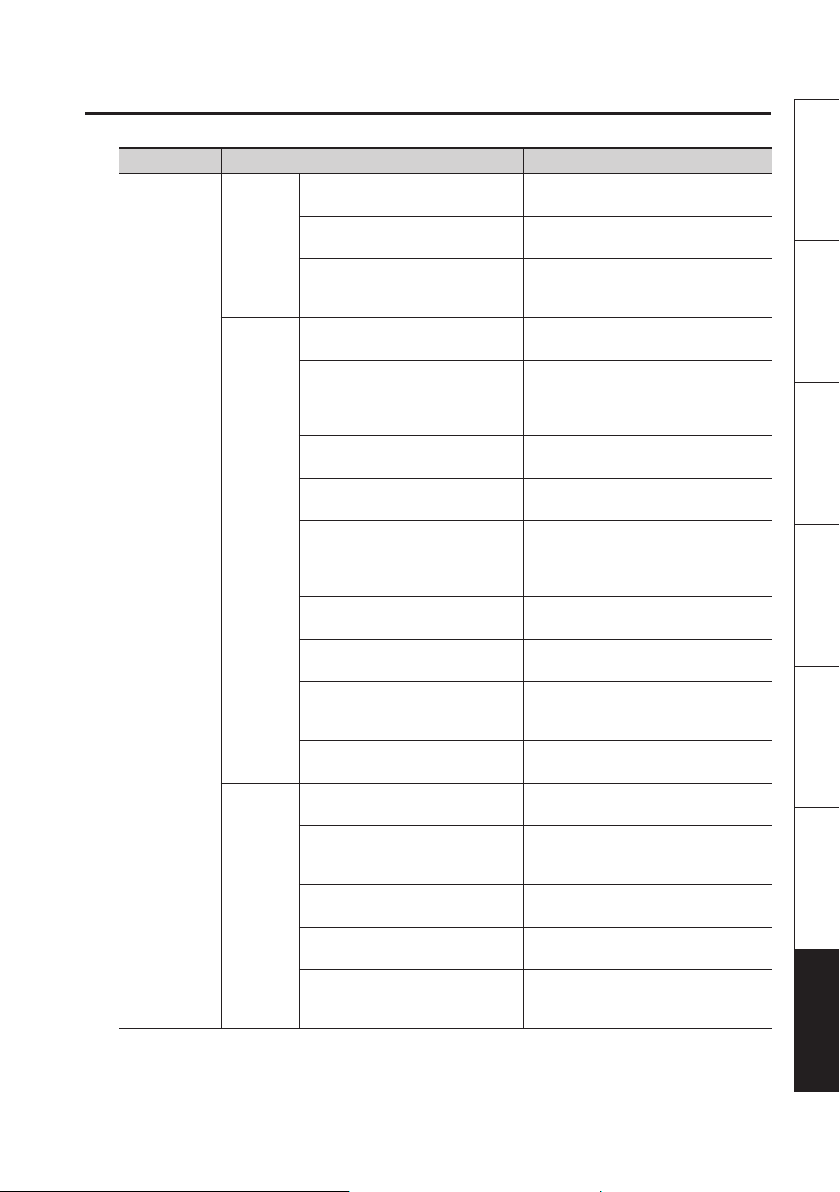
Settings for the R-26
Category Menu item / Eect Value (default value: bold)
LIMITER
Turns the limiter on/o.
INT MIC
(p. 36)
ANALOG
IN (p. 38)
INPUT SETUP
PLUGIN
MIC (p. 40)
Settings for “INPUT2” will be displayed only when “SEPARATE” has been set for INPUT TYPE.
*1
*2
Settings for “MS-MIC WIDTH” will be displayed only when “MS mic” has been set for INPUT T YPE.
LCF SW
Turns the low-cut lter on/o.
LCF CUTOFF
Species the frequency of the
low-cut lter.
INPUT TYPE
Species the external input type.
INPUT1 PHANTOM
Species whether phantom power
will be supplied to the ANALOG IN
1/L jack.
INPUT1 LIMITER
Turns the limiter on/o.
INPUT1 LCF SW
Turns the low-cut lter on/o.
INPUT2 PHANTOM
Species whether phantom power
*1
will be supplied to the ANALOG IN
*2
2/R jack.
INPUT2 LIMITER
Turns the limiter on/o.
INPUT2 LCF SW
Turns the low-cut lter on/o.
LCF CUTOFF
Species the frequency of the
low-cut lter.
MS-MIC WIDTH
Adjusts the width of the sound.
MIC TYPE
Species the type of plug-in mic.
PLUG-IN POWER
Species whether power will be
supplied to the plug-in mic.
LIMITER
Turns the limiter on/o.
LCF SW
Turns the low-cut lter on/o.
LCF CUTOFF
Species the frequency of the
low-cut lter.
OFF, ON
OFF, ON
100 Hz, 200 Hz, 400 Hz
SEPARATE, LINK, MS-MIC
OFF, ON
OFF, ON
OFF, ON
OFF, ON
OFF, ON
OFF, ON
100 Hz, 200 Hz, 400 Hz
0–5–10
STEREO, MONO
OFF, ON
OFF, ON
OFF, ON
100 Hz, 200 Hz, 400 Hz
Overview Getting Ready Recording Playback File Operation Computer Appendix
93
Page 94

Settings for the R-26
Category Menu item / Eect Value (default value: bold)
SYSTEM SETUP
AUDIO I/F
CONTRAST
Adjusts the contrast of the characters in the
display.
BACKLIGHT
Adjusts the brightness of the display backlight.
DISPLAY TIMER
Species the time after which the display
backlight will be darkened if no operation has
been performed. (Units: seconds)
REC/PEAK LED
Species whether the REC indicator and PEAK
indicator will also go dark in conjunction with the
Display Timer.
REC MONITOR
Species whether the audio input will be
monitored via headphones during recording.
PREVIEW MONITOR
Turns the playback preview monitor (p. 15) on/o.
AUTO OFF
Species the time after which the power will turn
o if no operation has been performed. (Units:
seconds)
BATTERY
Species the type of battery that is installed.
EXT-POWER
Selects the supplied AC adaptor or the nal
voltage of an external power supply (p. 23).
USB CONNECTION
Species the mode when USB-connected to a
computer (p. 80).
LANGUAGE
Selects the language shown in the display.
PANEL CALIBRATION
Provides for adjustment of the touch panel’s
sensitivity.
SAMPLE RATE
Species the sampling rate used in audio interface
mode (p. 87).
INPUT DEVICE
Selects the input device used in audio interface
mode (p. 89).
0–5–10
OFF, 1, 2, 3–9
OFF, 2 sec, 5 sec, 10 sec, 20 sec
NORMAL, POWER SAVE
OFF, ON
OFF, ON
OFF, 3 min, 5 min, 10 min, 15 min, 30
min, 45 min, 60 min
ALKALINE, Ni-MH
ADAPTOR, 9.0 V, 9.5 V, 10.0 V, 10.5 V,
11.0 V, 11.5 V, 12.0 V
SELECTABLE, STORAGE, AUDIO I/F
English,
–
44.1 kHz, 48.0 kHz,
88.2 kHz, 96.0 kHz
INTERNAL, ANALOG , ANALOG (MONO),
PLUG-IN
94
Page 95

Settings for the R-26
Category Menu item / Eect Value (default value: bold)
INFO
SD CARD
FACTORY
RESET
DATE & TIME Species the date and time. –
SENS
Displays information about the SD card.
FORMAT
Formats the SD card (p. 27).
Resets the R-26 to the factory-set condition (p. 96). –
SENS
Adjusts the input sensitivity (p. 43).
MIC MODE
(Only when internal mic is selected)
Adjusts the directionality of the internal mic (p. 42).
AUTO SENS
Automatically adjusts the input sensitivity and
indicates the optimal input level setting (p. 46).
–
–
INT MIC, PLUG-IN LOW, MID, HIGH
+4dBu
-2dBu
-8dBu
-14dBu
-20dBu
ANALOG1,
ANALOG2
INT MIC
–
-26dBu
-32dBu
-38dBu
-44dBu
-50dBu
-56dBu
-62dBu
SOLO,
CONCERT,
FIELD,
OMNI MIC
XY MIC
MANUAL
Overview Getting Ready Recording Playback File Operation Computer Appendix
95
Page 96

Settings for the R-26
Restoring the R-26 to its Factory-set State (FACTORY RESET)
Here’s how to restore the various settings of the R-26 to their factory-set state.
1. Press the [MENU] button to access
the MENU screen.
2. Touch <FACTORY RESET>.
3. To execute the Factory Reset operation,
touch <YES>. If you decide to cancel
without executing, touch <NO>.
When the factory reset has been completed,
a message will appear, and then you’ll be
returned to the MENU screen.
96
Page 97

Error Messages
This section explains the error messages that may appear in the display.
Message Problem
Clock Initialized
Battery Low
Improper Song
Already Exists
Song Protected
Name Too Long
File System Error
SD Card Unformatted
SD Card Full
Cannot Change Name
File Size Over 2 GB
SD Card Slow
SD Card Locked
SD Card Error
Root Folder Full
Folder is not empty
No Card
HOLD is ON
Now Recording
Now Playing
Power for the internal clock was lost, so the internal clock has been
initialized. Please specify the date and time.
The batteries or the external power supply have run low. Please
replace the batteries or use an AC adaptor.
This le is of a format that the R-26 cannot use.
An identically named le or folder exists. Please use a dierent name
to create the le or folder.
The le is protected. Turn Write Protect OFF before you execute the
operation.
The name is too long. Shorten the name of the le.
There is a problem with the SD card. Format the SD card on the R-26.
The SD card has not been formatted. Format the SD card on the
R-26.
The SD card has insucient free space. Free up space on the card by
copying les to your personal computer and making backups, or by
erasing les, or by formatting the card.
The le cannot be renamed because the le name contains
double-byte characters.
The le contains too much data.
Writing to the SD card could not be performed fast enough. Please
use an SD card that is known to work with the R-26. In some cases,
repeated writing and deleting of les may cause the les to become
fragmented on the SD card, impairing the processing capability. If
so, please reformat the SD card.
The SD card is locked. Remove the SD card and turn o the Lock
setting.
A problem occurred while accessing the SD card. The SD card might
be damaged.
The root folder is full. Erase les or move them to a dierent location.
The folder already contains le(s). Try the procedure again after the
les in the folder have been erased.
No SD card is inserted. Insert an SD card into the R-26.
The operation is not possible because the [HOLD] switch is on. Turn
the [HOLD] switch o if you want to perform an operation.
Currently recording. Stop recording if you want to perform an
operation.
Currently playing. Stop playback if you want to perform an
operation.
Overview Getting Ready Recording Playback File Operation Computer Appendix
97
Page 98

Troubleshooting
If you experience problems, refer to the information provided here.
If this information does not help you solve the problem, please contact a customer service
location listed at the end of this manual.
Problems with Recording
Problem Cause Page
Sound recorded
from the mic is heard
only from the L (left)
channel
Can’t start recording
Recording begins at
a dierent point than
when you started
Recorded sound is
distorted
Can’t play back the
recorded project
Can’t record
Project was divided
unexpectedly
The volume level of
the instrument connected to ANALOG IN,
PLUG IN is too low.
No sound received
from condenser mic
If you’re using a monaural mic, only the L (left) channel will be recorded.
If you use an external mic, check whether the mic is stereo or monaural.
In order to record onto both channels using a monaural mic, use the “MIC
TYPE” screen to set the external mic type to “MONO.”
Recording will not be possible if the SD card has less than 16 kilobytes of
free space. Nor can you enter recording-standby mode.
If PRE-REC is on, the sound will be recorded starting two seconds before
you press the [
Recording will start automatically when the unit detects input that is above
a certain level, if the automatic recording start feature is on.
The sound will be distorted if the input level or the input sens is too high.
Adjust the recording level appropriately.
If you inadvertently disconnect the adaptor or remove the SD card during
recording, the project will be damaged and cannot be played. In some
cases you may be able to use the project Repair function to recover it.
Recording is not possible if the SD card is not inserted correctly. Turn o the
power, and re-insert the SD card.
If the SD card has not been formatted, it will not be recognized, and the
display will indicate “SD Unformatted.” Please format the SD card.
The SD card will not work properly unless it was formatted on the R-26.
If the card was formatted using a computer, it might have the wrong
format. In this case, it might stop immediately after recording is started, or
recording might not occur correctly.
Recording is not possible if the SD card is write-protected (LOCK). Turn o
write protection.
Recording will not occur correctly if the recording level is too low. Set the
recording level appropriately.
The R-26 will automatically divide the project if the le currently being
recorded exceeds a specied size, or if the recording level falls below a
specied level. Set the Split Type setting to specify the le size or recording
level at which the le is to be automatically divided.
Could you be using a connection cable that contains a resistor?
Use a connection cable that does not contain a resistor.
In order for sound to be received from a condenser mic, phantom power
must be turned on. Turn on phantom power.
] button.
p. 40
p. 95
p. 34
p. 35
p. 43
p. 77
p. 26
p. 27
p. 27
p. 28
p. 43
p. 50
p. 15
p. 39
98
Page 99

Troubleshooting
Problem Cause Page
No sound received
from plug-in mic
Cannot select MP3 as
recording format
In order for sound to be received from a plug-in mic, plug-in power must be
turned on. Turn on plug-in power.
MP3 recordings are possible only when 2 CHANNEL is selected as the
recording mode, and the sampling rate is set at 44.1 kHz or 48.0 kHz.
Problems with Playback
Problem Cause Page
You might not hear the sound if the output volume is too low. Try gradually
No sound
Can’t play back
Unintended les are
played
No sound heard with
preview monitor
increasing the output volume.
Make sure that your headphones or speakers are correctly connected. p. 29
Make sure that the le name is assigned correctly. The R-26 cannot use les
that have a name that begins with a “.” (period).
The R-26 can only play les with a le name extension of .MP3 or WAV. p. 66
A damaged le cannot be played. You might be able to recover the le by
using the Repair function.
When using the unit as an audio interface, you won’t be able to play projects
that have a dierent sampling frequency than the sampling frequency that is
set for the audio interface.
The le Play Mode might be set to shue playback (SHUFFLE). If so, the
R-26 will randomly select and play the next le. Change the setting back to
conventional playback (SEQUENTIAL).
Sound won’t be output while headphones are being used. p. 29
Could preview monitor be turned o in the SYSTEM SETUP?
Turn preview monitor on.
When the input device is set as the internal mics in Audio Interface Mode,
sound will not be output.
Overview Getting Ready Recording Playback File Operation Computer Appendix
p. 41
p. 33
p. 61
p. 72
p. 77
p. 86
p. 61
p. 94
p. 89
99
Page 100

Troubleshooting
Other Problems
Problem Cause Page
Make sure that the AC adaptor is connected correctly. If you’re using
batteries, make sure that they are oriented correctly, and not loose in the
Power won’t turn on
R-26 is not recognized
when connected to
computer
Display becomes dim
Power turns o
unexpectedly
Your settings return
to their original value
R-26 not recognized
when connected to
your computer via
USB
Project name
display is slow when
selecting a project
Feedback occurs
when monitoring
through headphones
Internal clock is reset
compartment. If the batteries have run low, install fresh batteries.
If the R-26’s power can’t be switched on even though there’s no problem
with the AC adaptor or batteries, it may have malfunctioned. Please contact
a customer service location listed on the warranty envelope.
If no SD card is inserted in the R-26, it won’t be correctly recognized by the
computer. If no icon appears on your computer’s desktop, make sure that
the SD card is inserted correctly.
The display will be dimmed if no operation is performed during the
specied Display Timer interval.
Depending on the Auto O setting, power will turn o automatically if no
operation is performed for a specied length of time.
Check to make sure that the setting for the end voltage (external) is
appropriate.
Check to make sure that the setting for the type of batteries (alkaline, nickel
metal hydride) to be used is correct.
If you’re using batteries, power will turn o when the batteries run low.
Please install fresh batteries.
When you reset the R-26 to its factory settings, all settings made using the
“MENU” screen or the like will return to their original values. Please make
the desired settings again.
If the R-26’s power is turned o without using its power switch (e.g., by a
battery failure or disconnected AC adaptor), the settings you made will
return to their original values. Please make the desired settings again.
The R-26 will not be recognized by your computer if you connect it when
the “MENU” screen is displayed, or during playback or recording. Please
disconnect the USB cable, and try again.
The display when selecting a le will be slower if the project is damaged,
if the le is an invalid le or an unsupported type of MP3, or if the le is of
a large size. This occurs because the R-26 needs to determine whether it is
able to play the le.
If you’re monitoring the recording through open-air type headphones,
acoustic feedback might occur if the R-26’s mics pick up the sound from
your headphones. The R-26’s built-in mics are able to detect even faint
sound, so keep your headphones away from the built-in mics.
If the AC adaptor is connected or if batteries are installed, the internal
clock will obtain its power from those sources. If several days pass with the
batteries removed and the AC adaptor disconnected, the internal clock will
return to its default setting. When you turn on the power in this state, the
message “Clock Initialized” will appear. If this message appears, please reset
the date and time.
p. 20
–
p. 26
p. 94
p. 94
p. 20
p. 20
p. 92
–
p. 81
p. 66
p. 29
p. 25
100
