Page 1
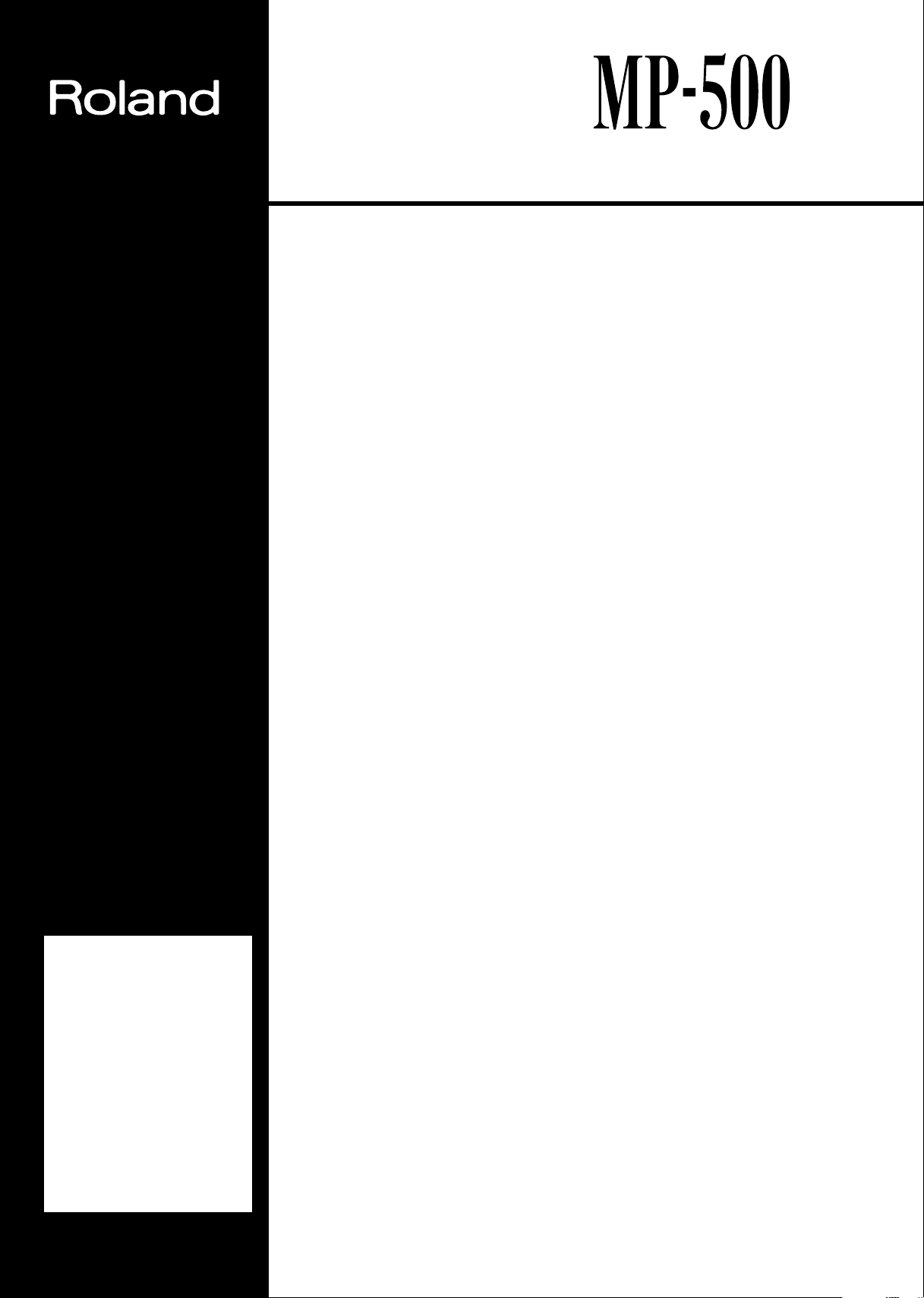
®
Before using this unit, carefully
read the sections entitled:
“IMPORTANT SAFETY
INSTRUCTIONS” (p. 3), “USING
THE UNIT SAFELY” (p. 4), and
“IMPORTANT NOTES” (p. 6).
These sections provide
important information
concerning the proper operation
of the unit. Additionally, in order
to feel assured that you have
gained a good grasp of every
feature provided by your new
unit, Owner’s manual should be
read in its entirety. The manual
should be saved and kept on
hand as a convenient reference.
Roland Digital Piano
Owner’s Manual
USING THE UNIT SAFELY ...............................................................4
IMPORTANT NOTES ......................................................................6
Main Features of the MP-500 ....................................................... 7
Button Descriptions ......................................................................8
Getting Started........................................................................... 10
Connecting the Power Cord ........................................................................................ 10
Opening and Closing the Lid ...................................................................................... 10
About the Pedals ........................................................................................................... 10
Turning the Power On and Off ................................................................................... 11
Adjusting the Volume .................................................................................................. 11
Setting the Music Stand ............................................................................................... 11
Connecting Headphones ............................................................................................. 12
Listening to the Demo Songs....................................................... 13
Playing/Stopping the Demo Songs ............................................................................ 13
Selecting a Song for Playback ...................................................................................... 14
List of Demo Songs........................................................................................................ 15
Playing the Keyboard ................................................................ 16
Playing with Various Sounds ...................................................................................... 16
Layering Two Instrument Sounds—Dual Play......................................................... 16
Using Two Different Sounds for Right And Left Hands—Split Function ............ 17
Adding Reverberation to the Sound—Reverb Effect ............................................... 18
Adding Breadth to the Sound—Chorus Effect.......................................................... 19
Sounding the Metronome............................................................................................. 20
Try Recording Your Performance ................................................ 22
Recording........................................................................................................................ 22
Listening to the Recorded Performance ..................................................................... 24
Deleting Recorded Songs.............................................................................................. 24
Convenient Functions.................................................................. 25
Changing Keyboard Touch Sensitivity ...................................................................... 25
Transposing without Changing Your Fingering—Key Transpose ....................... 25
Adjusting the Pitch of the Sound—Master Tuning ................................................. 26
Changing the Volume Balance in Dual Play ............................................................. 27
Changing the Depth of the Reverb ............................................................................. 27
Changing the Depth of the Chorus ............................................................................ 27
Changing the Damper Pedal’s Resonance ................................................................ 28
Playing Songs Using Tunings from Classical Music ............................................... 28
Changing Tuning Curves ............................................................................................ 29
Disabling Buttons—Panel Lock .................................................................................. 30
Connecting to MIDI Devices......................................................... 31
About the MIDI Connectors ........................................................................................ 31
Making the Connections .............................................................................................. 31
Cautions when Connecting an External MIDI Device
(Local On/Off and Omni On/Off).............................................................................. 32
Set the MIDI Channel ................................................................................................... 33
Transmitting/Receiving Sound Selection Data—Program Change ..................... 34
Turning Transmission and Reception of Control Changes On/Off ..................... 35
Transmitting Performance Data from MIDI Out ..................................................... 35
Connecting to Audio Equipment .................................................. 36
Troubleshooting ......................................................................... 37
Functions Assigned to the Keyboard........................................... 38
MIDI Implementation Chart......................................................... 39
Specifications ............................................................................. 40
Index ......................................................................................... 41
All rights reserved. No part of this publication may be reproduced in any form
without the written permission of ROLAND CORPORATION.
Copyright © 2002 ROLAND CORPORATION
Page 2
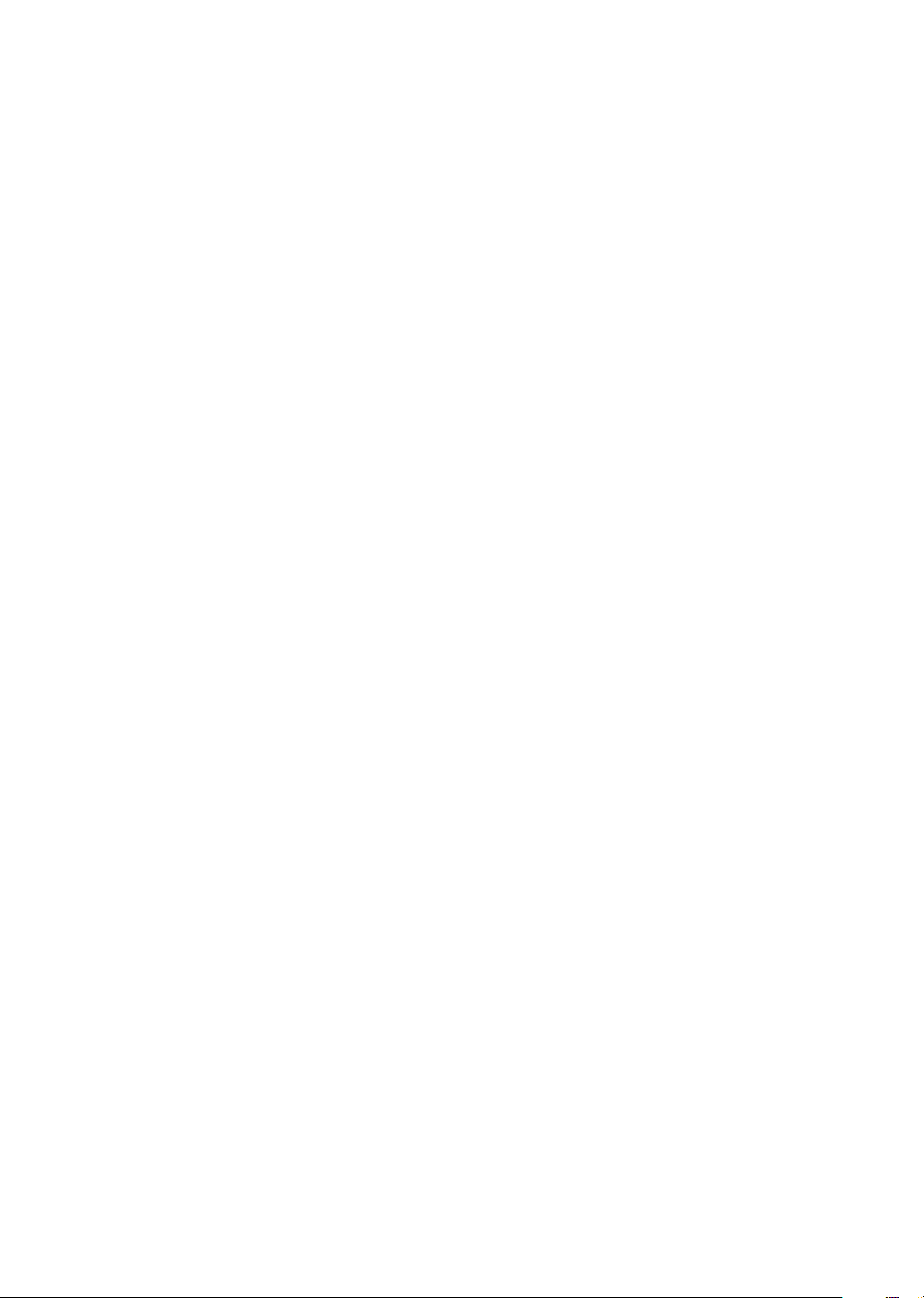
Page 3
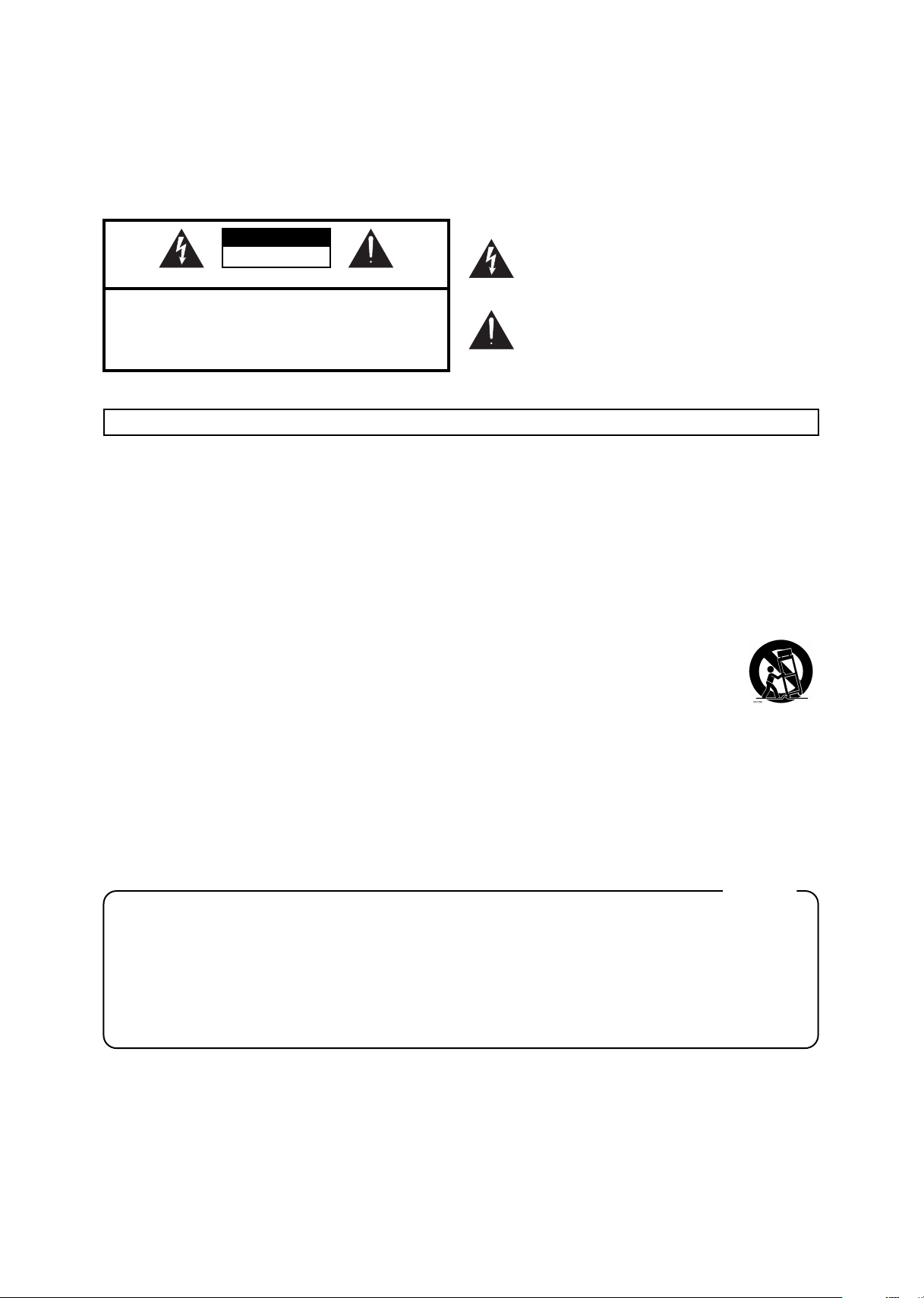
CAUTION
RISK OF ELECTRIC SHOCK
DO NOT OPEN
ATTENTION: RISQUE DE CHOC ELECTRIQUE NE PAS OUVRIR
CAUTION: TO REDUCE THE RISK OF ELECTRIC SHOCK,
DO NOT REMOVE COVER (OR BACK).
NO USER-SERVICEABLE PARTS INSIDE.
REFER SERVICING TO QUALIFIED SERVICE PERSONNEL.
The lightning flash with arrowhead symbol, within an
equilateral triangle, is intended to alert the user to the
presence of uninsulated “dangerous voltage” within the
product’s enclosure that may be of sufficient magnitude to
constitute a risk of electric shock to persons.
The exclamation point within an equilateral triangle is
intended to alert the user to the presence of important
operating and maintenance (servicing) instructions in the
literature accompanying the product.
INSTRUCTIONS PERTAINING TO A RISK OF FIRE, ELECTRIC SHOCK, OR INJURY TO PERSONS.
IMPORTANT SAFETY INSTRUCTIONS
SAVE THESE INSTRUCTIONS
WARNING - When using electric products, basic precautions should always be followed, including the following:
1. Read these instructions.
2. Keep these instructions.
3. Heed all warnings.
4. Follow all instructions.
5. Do not use this apparatus near water.
6. Clean only with a dry cloth.
7. Do not block any of the ventilation openings. Install in
accordance with the manufacturers instructions.
8. Do not install near any heat sources such as radiators,
heat registers, stoves, or other apparatus (including
amplifiers) that produce heat.
9. Do not defeat the safety purpose of the polarized or
grounding-type plug. A polarized plug has two blades with
one wider than the other. A grounding type plug has two
blades and a third grounding prong. The wide blade or the
third prong are provided for your safety. When the provided
plug does not fit into your outlet, consult an electrician for
replacement of the obsolete outlet.
10. Protect the power cord from being walked on or pinched
particularly at plugs, convenience receptacles, and the
point where they exit from the apparatus.
11. Only use attachments/accessories specified by the
manufacturer.
12. Never use with a cart, stand, tripod, bracket,
or table except as specified by the
manufacturer, or sold with the apparatus.
When a cart is used, use caution when
moving the cart/apparatus combination to
avoid injury from tip-over.
13. Unplug this apparatus during lightning storms or when
unused for long periods of time.
14. Refer all servicing to qualified service personnel. Servicing
is required when the apparatus has been damaged in any
way, such as power-supply cord or plug is damaged, liquid
has been spilled or objects have fallen into the apparatus,
the apparatus has been exposed to rain or moisture, does
not operate normally, or has been dropped.
IMPORTANT: THE WIRES IN THIS MAINS LEAD ARE COLOURED IN ACCORDANCE WITH THE FOLLOWING CODE.
BLUE:
BROWN:
As the colours of the wires in the mains lead of this apparatus may not correspond with the coloured markings identifying
the terminals in your plug, proceed as follows:
The wire which is coloured BLUE must be connected to the terminal which is marked with the letter N or coloured BLACK.
The wire which is coloured BROWN must be connected to the terminal which is marked with the letter L or coloured RED.
Under no circumstances must either of the above wires be connected to the earth terminal of a three pin plug.
NEUTRAL
LIVE
For the U.K.
Page 4
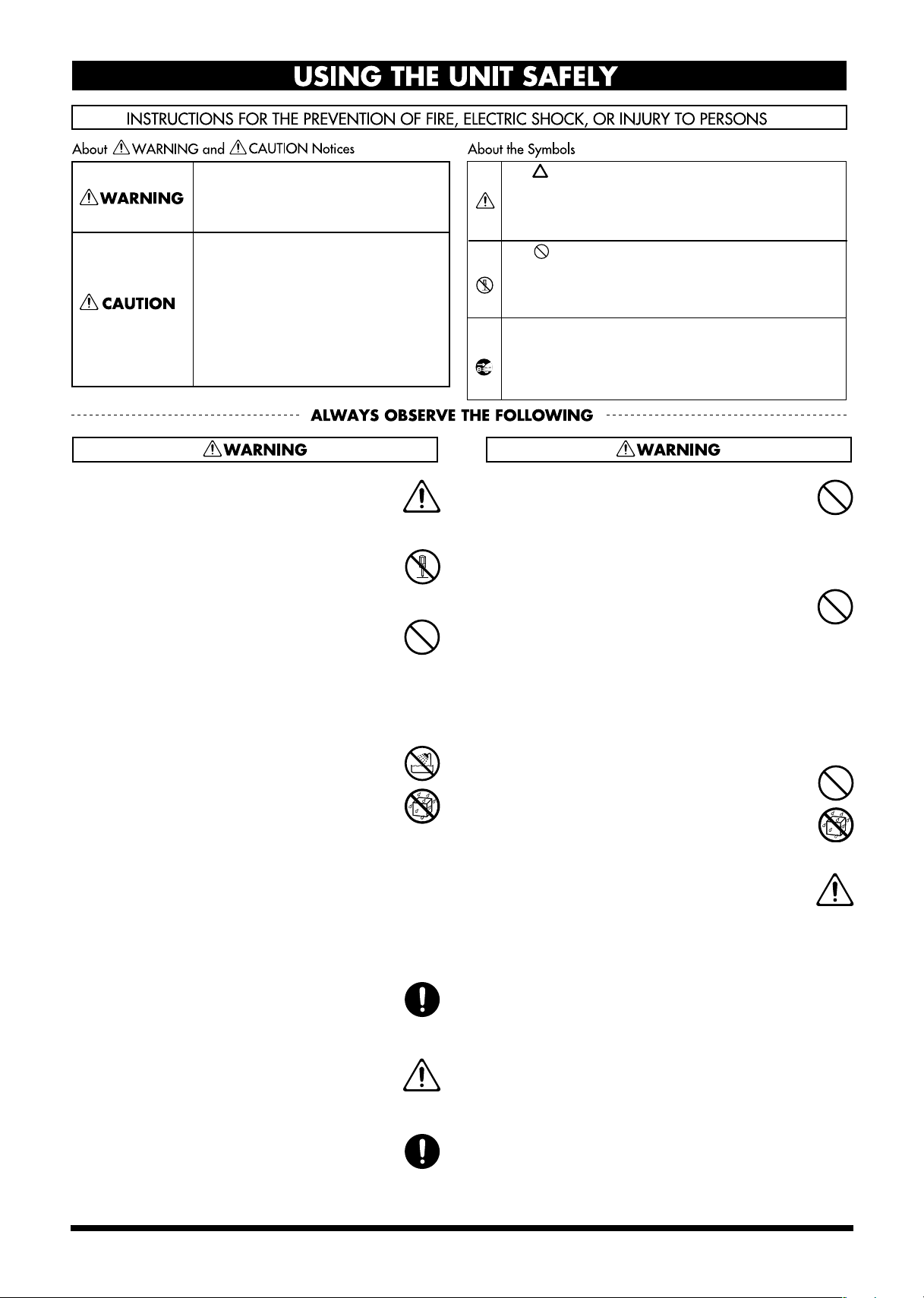
USING THE UNIT SAFELY
Used for instructions intended to alert
the user to the risk of death or severe
injury should the unit be used
improperly.
Used for instructions intended to alert
the user to the risk of injury or material
damage should the unit be used
improperly.
* Material damage refers to damage or
other adverse effects caused with
respect to the home and all its
furnishings, as well to domestic
animals or pets.
001
• Before using this unit, make sure to read the
instructions below, and the Owner’s Manual.
..........................................................................................................
002a
• Do not open or perform any internal modifications on the unit.
..........................................................................................................
003
• Do not attempt to repair the unit, or replace parts
within it (except when this manual provides
specific instructions directing you to do so). Refer
all servicing to your retailer, the nearest Roland
Service Center, or an authorized Roland
distributor, as listed on the “Information” page.
..........................................................................................................
004
• Never use or store the unit in places that are:
• Subject to temperature extremes (e.g., direct
sunlight in an enclosed vehicle, near a heating
duct, on top of heat-generating equipment); or
are
• Damp (e.g., baths, washrooms, on wet floors);
or are
• Humid; or are
• Exposed to rain; or are
• Dusty; or are
• Subject to high levels of vibration.
..........................................................................................................
007
• Make sure you always have the unit placed so it is
level and sure to remain stable. Never place it on
stands that could wobble, or on inclined surfaces.
..........................................................................................................
008a
• The unit should be connected to a power supply
only of the type described in the operating instructions, or as marked on the rear of unit.
..........................................................................................................
008e
• Use only the attached power-supply cord.
The symbol alerts the user to important instructions
or warnings.The specific meaning of the symbol is
determined by the design contained within the
triangle. In the case of the symbol at left, it is used for
general cautions, warnings, or alerts to danger.
The symbol alerts the user to items that must never
be carried out (are forbidden). The specific thing that
must not be done is indicated by the design contained
within the circle. In the case of the symbol at left, it
means that the unit must never be disassembled.
The ● symbol alerts the user to things that must be
carried out. The specific thing that must be done is
indicated by the design contained within the circle. In
the case of the symbol at left, it means that the powercord plug must be unplugged from the outlet.
009
• Do not excessively twist or bend the power cord,
nor place heavy objects on it. Doing so can
damage the cord, producing severed elements and
short circuits. Damaged cords are fire and shock
hazards!
..........................................................................................................
010
• This unit, either alone or in combination with an
amplifier and headphones or speakers, may be
capable of producing sound levels that could
cause permanent hearing loss. Do not operate for
a long period of time at a high volume level, or at
a level that is uncomfortable. If you experience
any hearing loss or ringing in the ears, you should
immediately stop using the unit, and consult an
audiologist.
..........................................................................................................
011
• Do not allow any objects (e.g., flammable material,
coins, pins); or liquids of any kind (water, soft
drinks, etc.) to penetrate the unit.
..........................................................................................................
012b
• Immediately turn the power off, remove the AC
adaptor from the outlet, and request servicing by
your retailer, the nearest Roland Service Center, or
an authorized Roland distributor, as listed on the
“Information” page when:
• The AC adaptor, the power-supply cord, or the
plug has been damaged; or
• If smoke or unusual odor occurs
• Objects have fallen into, or liquid has been
spilled onto the unit; or
• The unit has been exposed to rain (or otherwise
has become wet); or
• The unit does not appear to operate normally or
exhibits a marked change in performance.
..........................................................................................................
..........................................................................................................
4
Page 5
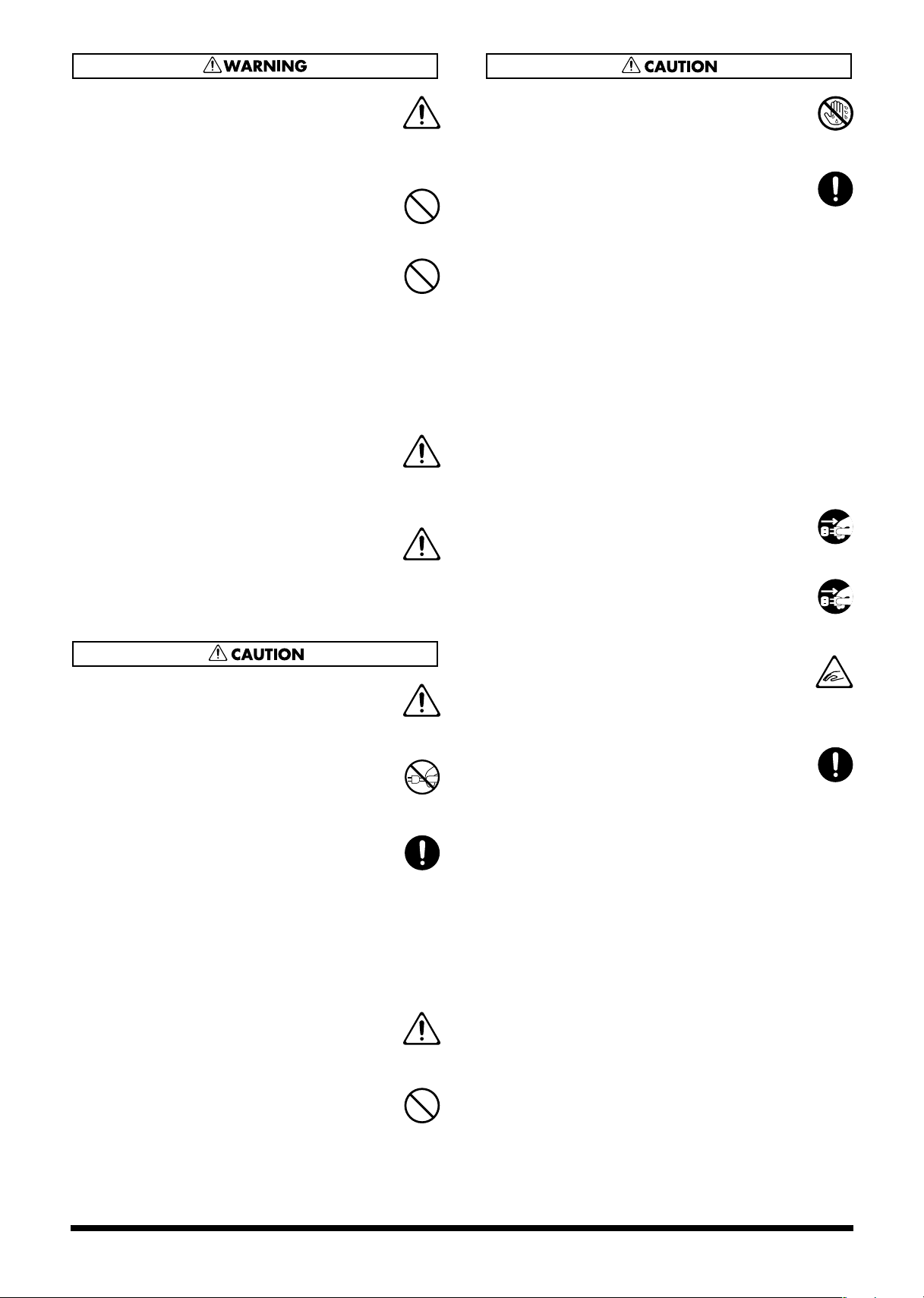
013
• In households with small children, an adult
should provide supervision until the child is
capable of following all the rules essential for the
safe operation of the unit.
..........................................................................................................
014
• Protect the unit from strong impact.
(Do not drop it!)
..........................................................................................................
015
• Do not force the unit’s power-supply cord to share
an outlet with an unreasonable number of other
devices. Be especially careful when using
extension cords—the total power used by all
devices you have connected to the extension
cord’s outlet must never exceed the power rating
(watts/amperes) for the extension cord. Excessive
loads can cause the insulation on the cord to heat
up and eventually melt through.
..........................................................................................................
016
• Before using the unit in a foreign country, consult
with your retailer, the nearest Roland Service
Center, or an authorized Roland distributor, as
listed on the “Information” page.
..........................................................................................................
026
• Do not put anything that contains water (e.g.,
flower vases) on this unit. Also, avoid the use of
insecticides, perfumes, alcohol, nail polish, spray
cans, etc., near the unit. Swiftly wipe away any
liquid that spills on the unit using a dry, soft cloth.
101a
• The unit should be located so that its location or
position does not interfere with its proper ventilation.
..........................................................................................................
102b
• Always grasp only the plug on the power-supply
cord when plugging into, or unplugging from, an
outlet or this unit.
..........................................................................................................
103a:
• At regular intervals, you should unplug the power
plug and clean it by using a dry cloth to wipe all
dust and other accumulations away from its
prongs. Also, disconnect the power plug from the
power outlet whenever the unit is to remain
unused for an extended period of time. Any
accumulation of dust between the power plug and
the power outlet can result in poor insulation and
lead to fire.
..........................................................................................................
104
• Try to prevent cords and cables from becoming
entangled. Also, all cords and cables should be
placed so they are out of the reach of children.
..........................................................................................................
106
• Never climb on top of, nor place heavy objects on
the unit.
107b
• Never handle the power cord or its plugs with wet
hands when plugging into, or unplugging from,
an outlet or this unit.
..........................................................................................................
108d: Selection
• If you need to move the instrument, take note of
the precautions listed below. At least two persons
are required to safely lift and move the unit. It
should be handled carefully, all the while keeping
it level. Make sure to have a firm grip, to protect
yourself from injury and the instrument from
damage.
• Check to make sure the knob bolts securing the
unit to the stand have not become loose. Fasten
them again securely whenever you notice any
loosening.
• Disconnect the power cord.
• Disconnect all cords coming from external
devices.
• Raise the adjusters on the stand (p. 10).
• Close the lid.
• Remove the music stand.
..........................................................................................................
109a
• Before cleaning the unit, turn off the power and
unplug the power cord from the outlet (p. 10).
..........................................................................................................
110a
• Whenever you suspect the possibility of lightning
in your area, pull the plug on the power cord out
of the outlet.
..........................................................................................................
116
• Be careful when opening/closing the lid so you do
not get your fingers pinched (p. 10). Adult supervision is recommended whenever small children
use the unit.
..........................................................................................................
118
• Should you remove the screws fastening the
stand, make sure to put them in a safe place out of
children's reach, so there is no chance of them
being swallowed accidentally.
..........................................................................................................
..........................................................................................................
5
Page 6
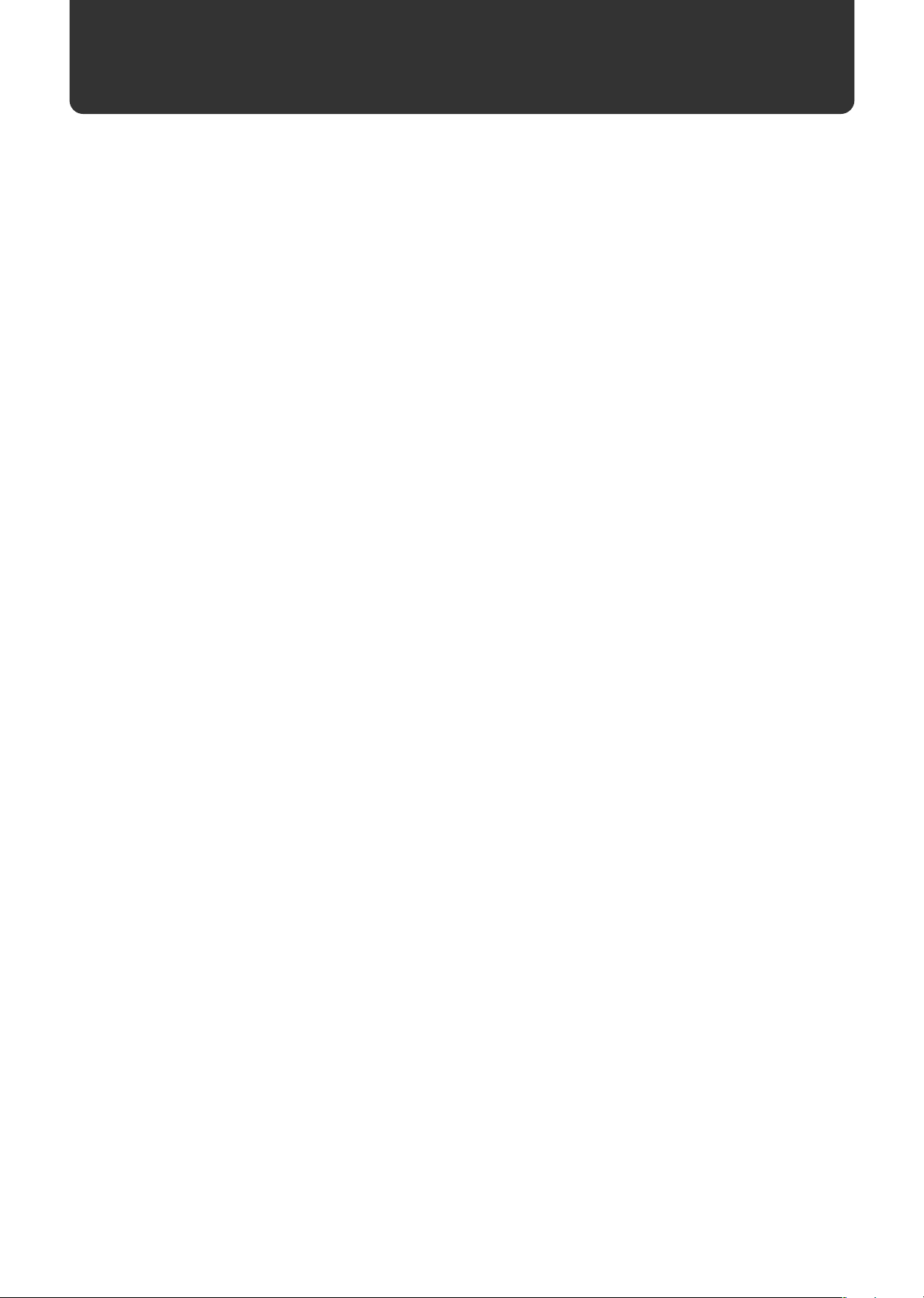
IMPORTANT NOTES
291b
In addition to the items listed under “IMPORTANT SAFETY INSTRUCTIONS” and “USING THE UNIT SAFELY” on pages 3,
4 and 5, please read and observe the following:
Power Supply
301
• Do not use this unit on the same power circuit with any
device that will generate line noise (such as an electric
motor or variable lighting system).
307
• Before connecting this unit to other devices, turn off the
power to all units. This will help prevent malfunctions
and/or damage to speakers or other devices.
308
• Although the LCD and LEDs are switched off when the
POWER switch is switched off, this does not mean that the
unit has been completely disconnected from the source of
power. If you need to turn off the power completely, first
turn off the POWER switch, then unplug the power cord
from the power outlet. For this reason, the outlet into
which you choose to connect the power cord’s plug
should be one that is within easy reach.
Placement
351
• Using the unit near power amplifiers (or other equipment
containing large power transformers) may induce hum.
To alleviate the problem, change the orientation of this
unit; or move it farther away from the source of interference.
352a
• This device may interfere with radio and television
reception. Do not use this device in the vicinity of such
receivers.
352b
• Noise may be produced if wireless communications
devices, such as cell phones, are operated in the vicinity of
this unit. Such noise could occur when receiving or initiating a call, or while conversing. Should you experience
such problems, you should relocate such wireless devices
so they are at a greater distance from this unit, or switch
them off.
354b
• Do not expose the unit to direct sunlight, place it near
devices that radiate heat, leave it inside an enclosed
vehicle, or otherwise subject it to temperature extremes.
Also, do not allow lighting devices that normally are used
while their light source is very close to the unit (such as a
piano light), or powerful spotlights to shine upon the
same area of the unit for extended periods of time.
Excessive heat can deform or discolor the unit.
355b
• When moved from one location to another where the
temperature and/or humidity is very different, water
droplets (condensation) may form inside the unit. Damage
or malfunction may result if you attempt to use the unit in
this condition. Therefore, before using the unit, you must
allow it to stand for several hours, until the condensation
has completely evaporated.
356
• Do not allow rubber, vinyl, or similar materials to remain
on the piano for long periods of time. Such objects can
discolor or otherwise harmfully affect the finish.
358
• Do not allow objects to remain on top of the keyboard.
This can be the cause of malfunction, such as keys ceasing
to produce sound.
359
• Do not paste stickers, decals, or the like to this instrument.
Peeling such matter off the instrument may damage the
exterior finish.
Maintenance
401b
• To clean the unit, use a dry, soft cloth; or one that is
slightly dampened. Try to wipe the entire surface using an
equal amount of strength, moving the cloth along with the
grain of the wood. Rubbing too hard in the same area can
damage the finish.
402
• Never use benzine, thinners, alcohol or solvents of any
kind, to avoid the possibility of discoloration and/or
deformation.
• The pedals of this unit are made of brass.
Brass eventually darkens as the result of the natural
oxidization process. If the brass becomes tarnished, polish
it using commercially available metal polisher.
Additional Precautions
553
• Use a reasonable amount of care when using the unit’s
buttons, sliders, or other controls; and when using its jacks
and connectors. Rough handling can lead to malfunctions.
556
• When connecting / disconnecting all cables, grasp the
connector itself—never pull on the cable. This way you
will avoid causing shorts, or damage to the cable’s
internal elements.
557
•A small amount of heat will radiate from the unit during
normal operation.
558a
• To avoid disturbing your neighbors, try to keep the unit’s
volume at reasonable levels. You may prefer to use
headphones, so you do not need to be concerned about
those around you (especially when it is late at night).
559b
• When you need to transport the unit, pack it in shockabsorbent material. Transporting the unit without doing
so can cause it to become scratched or damaged, and
could lead to malfunction.
560
• Do not apply undue force to the music stand while it is in
use.
562
• Use a cable from Roland to make the connection. If using
some other make of connection cable, please note the
following precautions.
• Some connection cables contain resistors. Do not use
cables that incorporate resistors for connecting to this
unit. The use of such cables can cause the sound level
to be extremely low, or impossible to hear. For information on cable specifications, contact the manufacturer of the cable.
6
Page 7
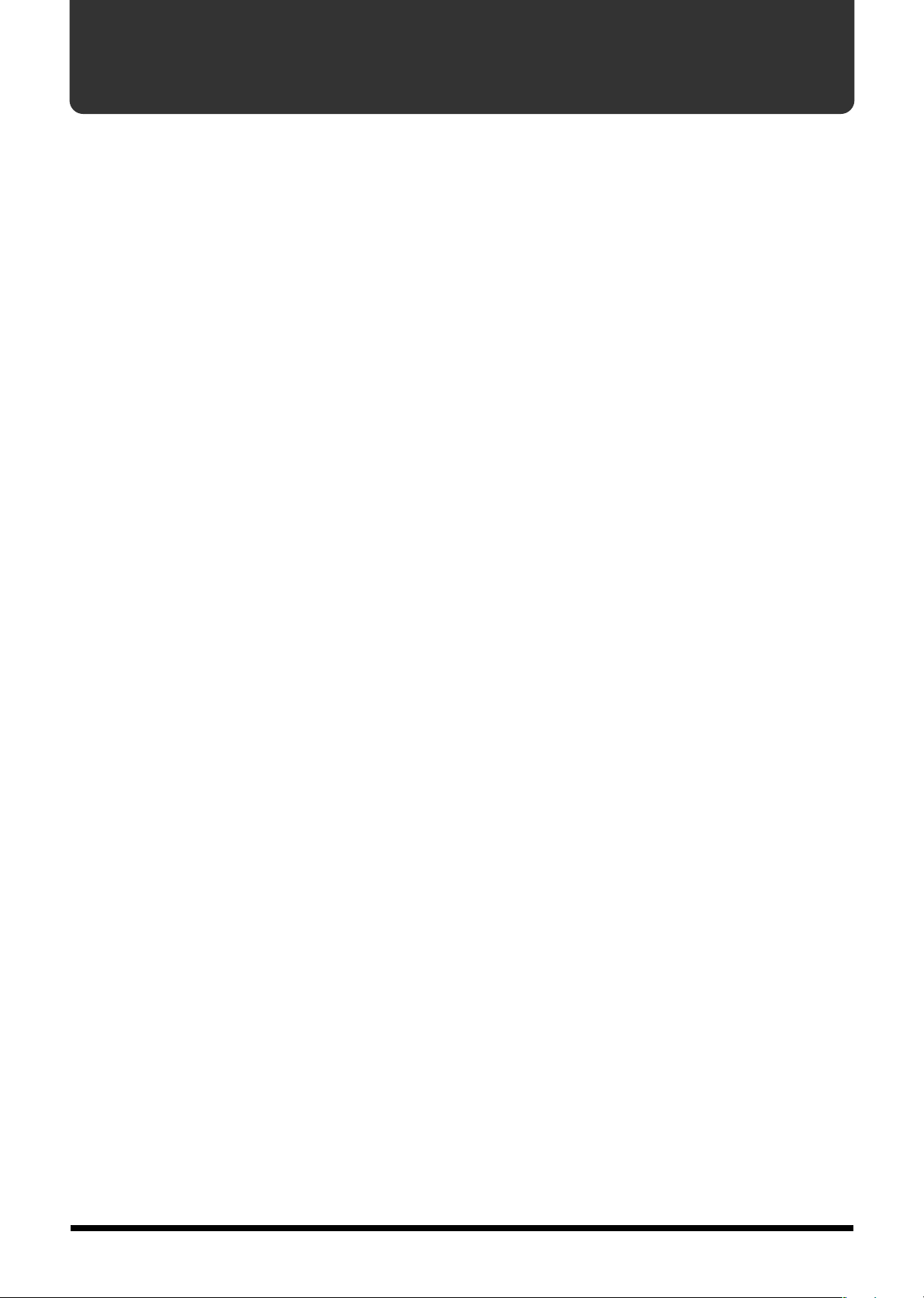
Main Features of the MP-500
Authentic piano performances
High-quality concert grand piano tones, combined with the Progressive Hammer Action
keyboard, which provides more realistic piano touch, with a heavier feel in the low end
and a lighter feel in the upper notes, let you enjoy truly authentic piano performances.
•
Captures the brilliant resonance
The sound of a grand piano has a more brilliant timbre than that of an upright piano.
This is because the sound of a grand piano contains a greater amount of high-frequency
components. The piano sounds of the MP-500 reproduce this characteristic of the grand
piano.
•
Reproduces the extended high-frequency response
One of the features of the acoustic piano is that for the approximately one and a half
octaves at the top of the range, there is no damper to restrict the vibration of the strings.
This allows the vibration of the string to continue whether or not the damper pedal is
pressed. Since this also allows these strings to vibrate sympathetically with other strings,
they can sometimes be heard sounding independently from the low and middle-register
strings.
The MP-500 faithfully simulates these characteristics of the acoustic piano.
Nine tones for use in a wide variety of musical genres
The MP-500 features not only piano tones, but nine different internal tones that you can
use in a variety of musical genres (8 tones + 1 tone [in Split mode]).
Three metronome sounds
The MP-500 provides a metronome that lets you use three different sounds. You can
easily adjust the tempo and time.
Record your own performances
The MP-500 makes it easy to record your own performances.
7
Page 8
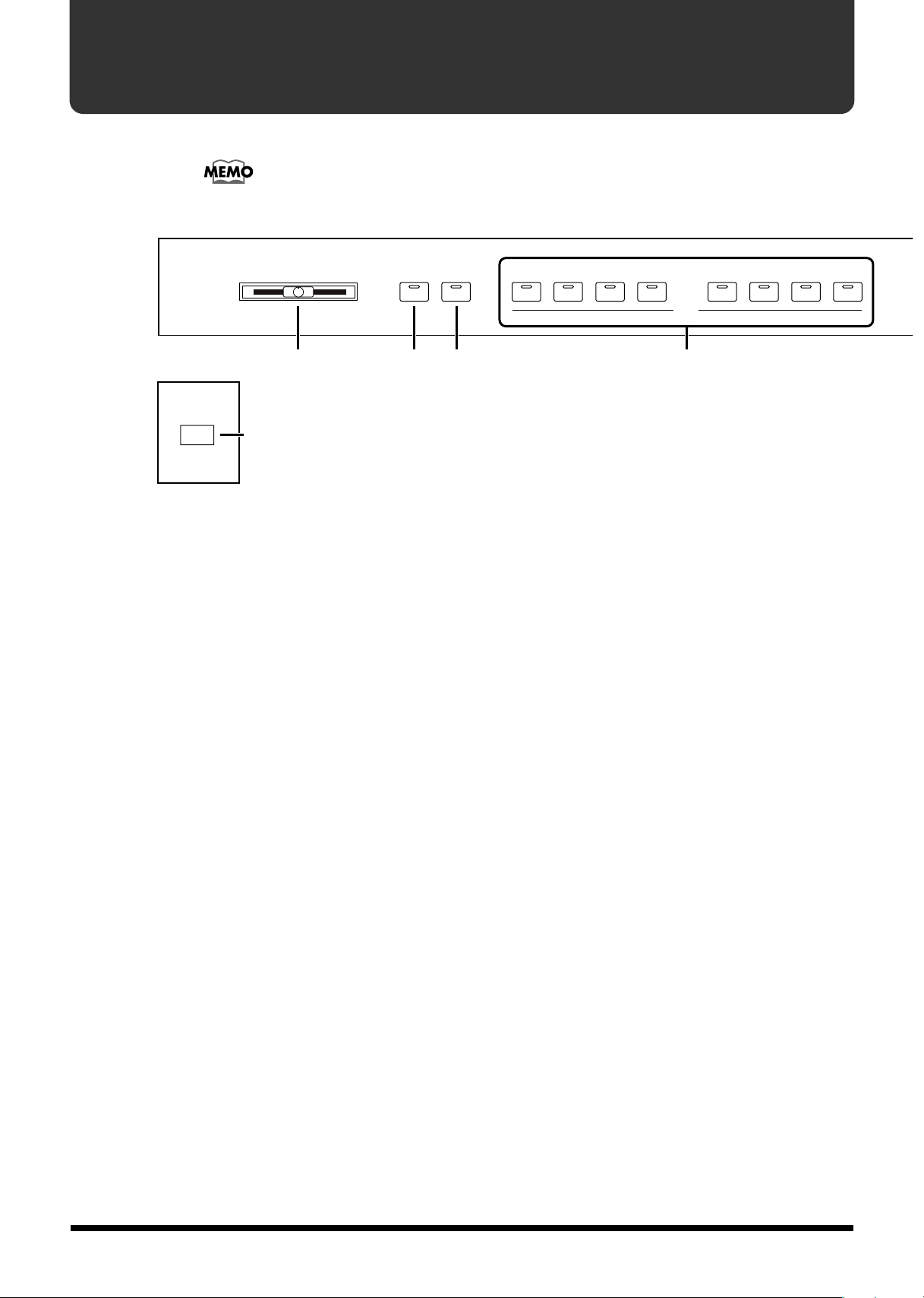
Button Descriptions
Button, switch and knob names are enclosed in square brackets ( [ ] ).
fig.2-01
Volume MaxMin Reverb Chorus StringsPiano 1 Piano 2 chord
234 5
Powe r
1
Electric
Piano 1
Electric
Piano 2
Tone
Harpsi-
Vibra- Pipe
phone Organ
[Power] Switch
1
Pressed to switch the power on and off (p. 11).
[Volume] Slider
2
Adjusts the overall volume (p. 11).
[Reverb] Button
3
Used to add reverberation to the sound (p. 18).
4
[Chorus] Button
Adds the Chorus Effect to the sound (p. 19).
Tone Buttons
5
The following eight buttons are collectively referred to as the Tone buttons.
These are used to select the tone to played via the keyboard (p. 16).
[Piano 1] Button
[Piano 2] Button
[Electric Piano 1] Button
[Electric Piano 2] Button
[Harpsichord] Button
[Vibraphone] Button
[Pipe Organ] Button
[Strings] Button
8
By holding down three of these buttons while you then press a specific key, you can
make various settings on the MP-500.
→
“Functions Assigned to the Keyboard” (p. 38)
Page 9
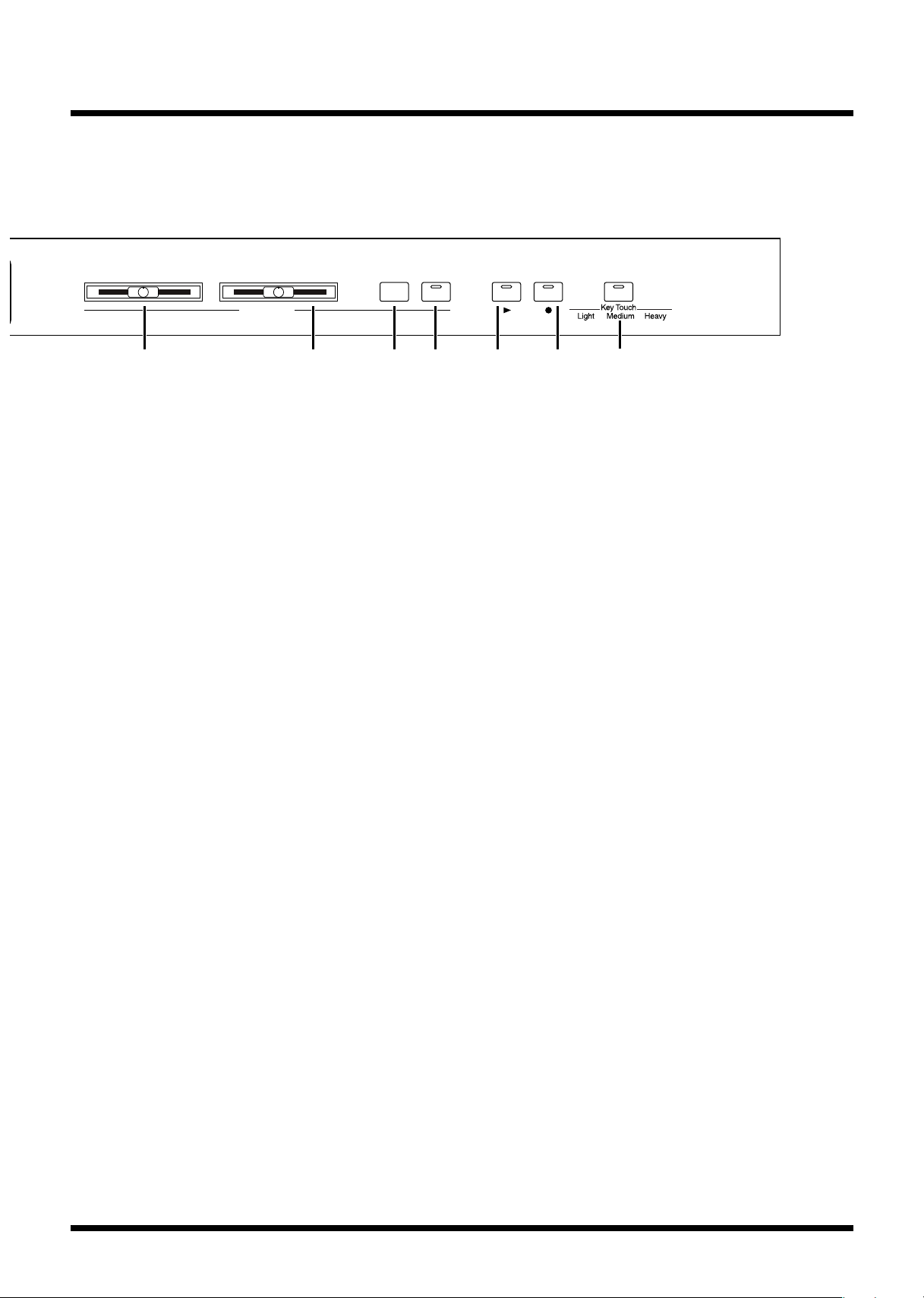
Button Descriptions
f
Tempo Beat
120 168
20840 60 80 96
3602 4
Metronome
Sound On /Off
Play Rec
Demo Song
6 789101112
Metronome [Tempo] Slider
6
This adjusts the tempo of the metronome (p. 21).
7
Metronome [Beat] Slider
Used to select the time of the metronome (p. 21).
Metronome [Sound] Button
8
This is used to change the metronome sound (p. 21).
This button is also used in setting the Split function (p. 17).
Metronome [On/Off] Button
9
Activates the built-in metronome (p. 20).
10
[Play] Button
This starts and stops the demo songs, or a recorded performance (p. 13, p. 24).
It also is used to start/stop recording (p. 22).
[Rec] Button
11
Press this button to put MP-500 in recording standby (p. 22).
[Demo Song/Key Touch] Button
12
This plays the demo songs (p. 13).
By holding down this button while you then press a specific key, you can change the
touch sensitivity (p. 25) or make various settings on the MP-500.
→
“Functions Assigned to the Keyboard” (p. 38)
9
Page 10
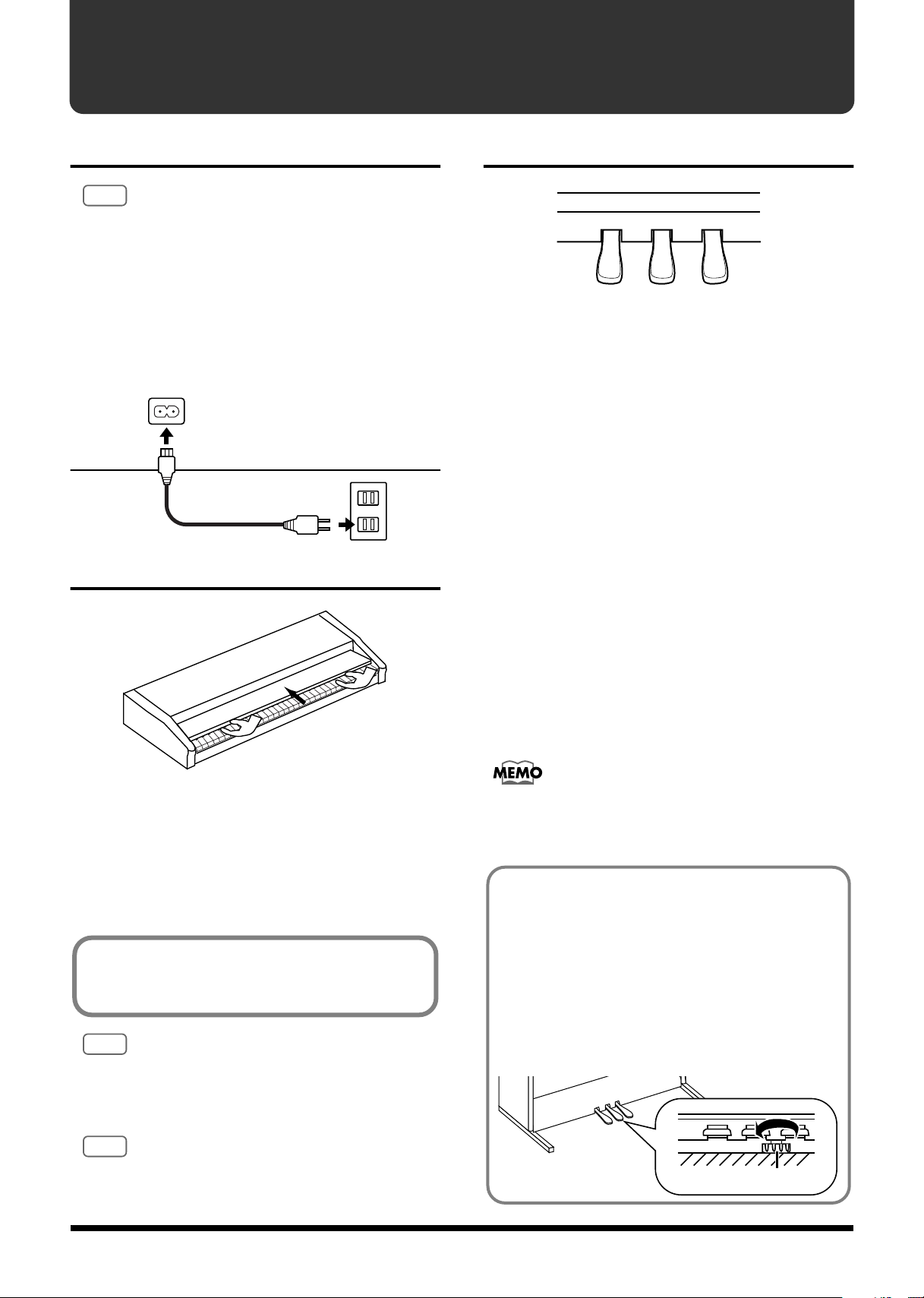
Getting Started
Connecting the Power Cord
NOTE
To prevent malfunction and/or damage to speakers or other devices,
always turn down the volume, and turn off the power on all devices
before making any connections.
1.
Connect the supplied power cable to the
AC Inlet on the rear panel of the MP-500.
2.
Connect the power cable to an AC outlet.
fig.3-01
AC In
Opening and Closing the Lid
fig.3-03
About the Pedals
fig.3-04.e
Soft Pedal
Sostenuto Pedal
Soft Pedal
This pedal softens the sound.
Playing with the soft pedal depressed produces a sound that
is not as strong as when otherwise played with the
equivalent strength.
Sostenuto Pedal
With the sostenuto pedal, only the sound played at the
moment the pedal is pressed is sustained.
Damper Pedal
Use this pedal when you want the sound to linger.
While the damper pedal is depressed, the sound from the
keyboard continues to linger/remain for an extended period,
even when you remove your fingers from the keys.
On acoustic pianos, when the damper pedal is depressed,
additional strings are released to resonate with the sound of
the keys that have been played, adding richness and breadth
to the sound. The damper pedal on the MP-500 recreates this
resonance when depressed. This resonance is called
“Sympathetic Resonance.”
Damper Pedal
1.
When opening the MP-500’s lid, grasp the
lid with both hands and gently lift it
upwards, then slide it towards the back of
the piano.
2.
When closing the lid, slowly pull the lid
forward, then gently lower it into place.
Do not insert your hands into the inside of the
piano through the space between the lid and
the keyboard.
NOTE
Take care not to allow fingers to be caught or pinched when
opening and closing the lid. Make sure an adult is on hand to
provide assistance when young children are playing the MP-500.
NOTE
For safety, transport the keyboard only with the lid in the closed
position.
You can change the amount of resonance applied with the
damper pedal. For more information and instructions, please
refer to “Changing the Damper Pedal’s Resonance” (p. 28).
About the Adjuster
After you have moved this piano, or when you feel it is
unstabled, lower the adjuster at the bottom of the pedal
board as follows:
❍ Lower the adjuster so that it is firmly in contact with
the floor. If there is a gap between the adjuster and the
floor, the unit may malfunction when the pedal is
pressed. In particular when the instrument is placed
on a carpeted floor, you must lower the adjuster so
that it presses strongly against the floor.
Adjuster
10
Page 11

Getting Started
Turning the Power On and Off
NOTE
Once the connections have been completed, turn on power to your
various devices in the order specified. By turning on devices in the
wrong order, you risk causing malfunction and/or damage to
speakers and other devices.
■
Turning on the power
1.
Before you switch on the power, turn the
volume all the way down by using the
[Volume] slider.
fig.3-05
Volume
2.
Press the [Power] switch, to turn on the
power.
fig.3-06.e
Lower position
ON
After a few seconds, the keyboard will produce sound
when played. Adjust the volume appropriately.
MaxMin
Adjusting the Volume
Use the [Volume] slider to adjust the overall volume.
fig.3-08
Volume MaxMin
Setting the Music Stand
Insert the music stand into the two holes as shown in the
figure below.
fig.3-02
NOTE
Before moving the MP-500, be sure to remove the music stand as a
safety precaution.
NOTE
This unit is equipped with a protection circuit. A brief interval (a
few seconds) after power up is required before the unit will operate
normally.
■
Turning off the power
1.
Before switching the power off, turn the
volume all the way down by using the
[Volume] slider.
fig.3-05
Volume
2.
Press the [Power] switch, to turn off the
MaxMin
power.
fig.3-07.e
Upper position
OFF
The power is turned off.
11
Page 12
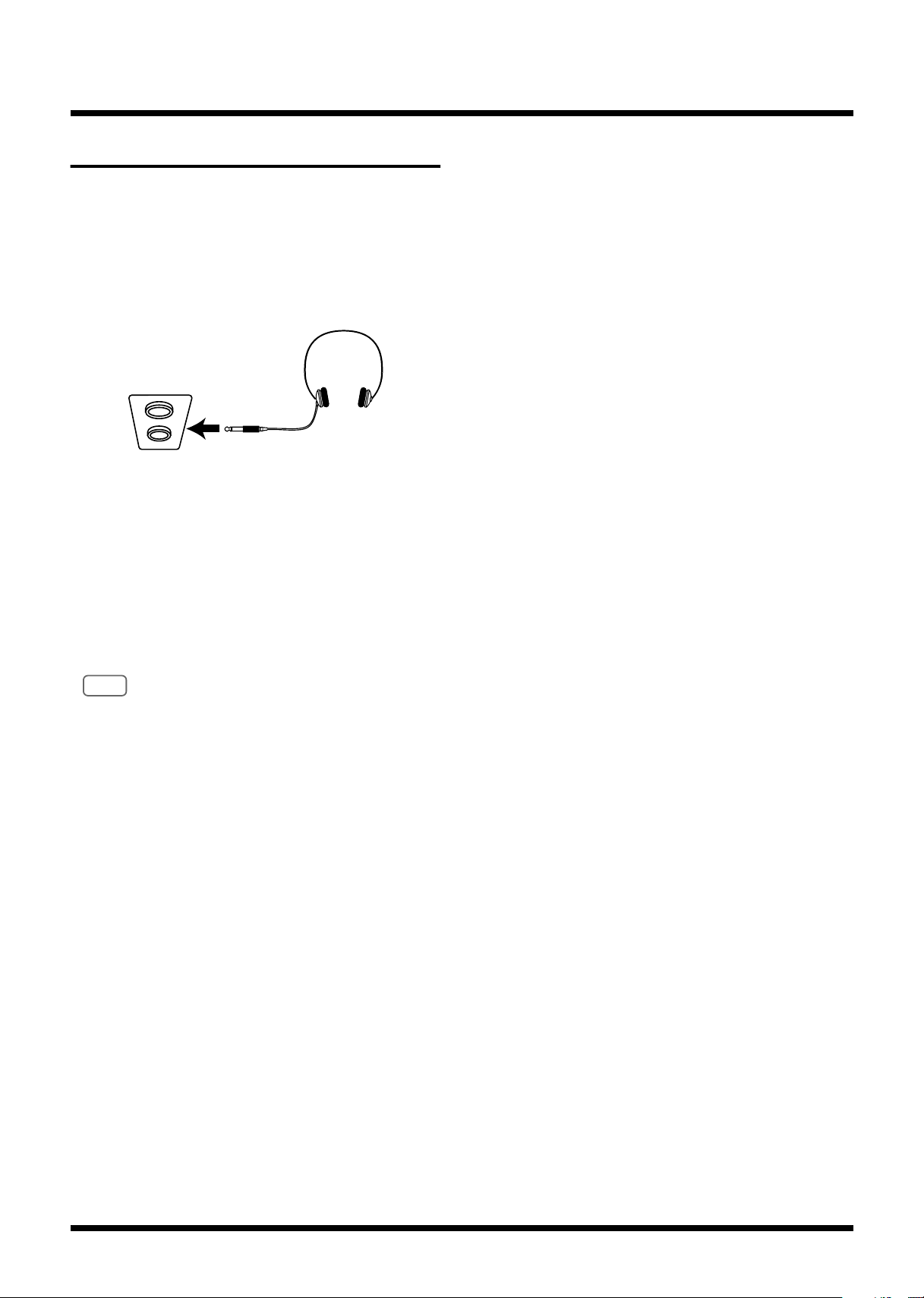
Getting Started
Connecting Headphones
The MP-500 features two headphone jacks. This allows two
people to listen through headphones simultaneously, making
it very useful for lessons and when performing piano pieces
for four hands. Additionally, this allows you to play without
having to worry about bothering others around you, even at
night.
fig.3-09
1.
Turn the volume all the way down by using
the [Volume] slider.
2.
Plug the headphones into the Phones jack
on the lower-left panel of the MP-500.
3.
Use the [Volume] slider to adjust the
volume of the headphones.
This switches off the MP-500 speakers. Sound will be
heard only through the headphones.
NOTE
Please use stereo headphones.
●
Precautions to take when using
headphones
• To avoid damaging or severing the headphone cord, be
sure to handle the headphones by holding the phones
themselves, and grasping the plug and not the cord when
pulling the headphone plug.
• Connecting the headphones when the volume of
connected equipment is turned up may result in damage
to the headphones. Connect the headphones only after
turning the volume down completely.
• Listening at excessively high volume levels will not only
damage the headphones, but may also cause hearing loss.
Listen at appropriate levels.
12
Page 13
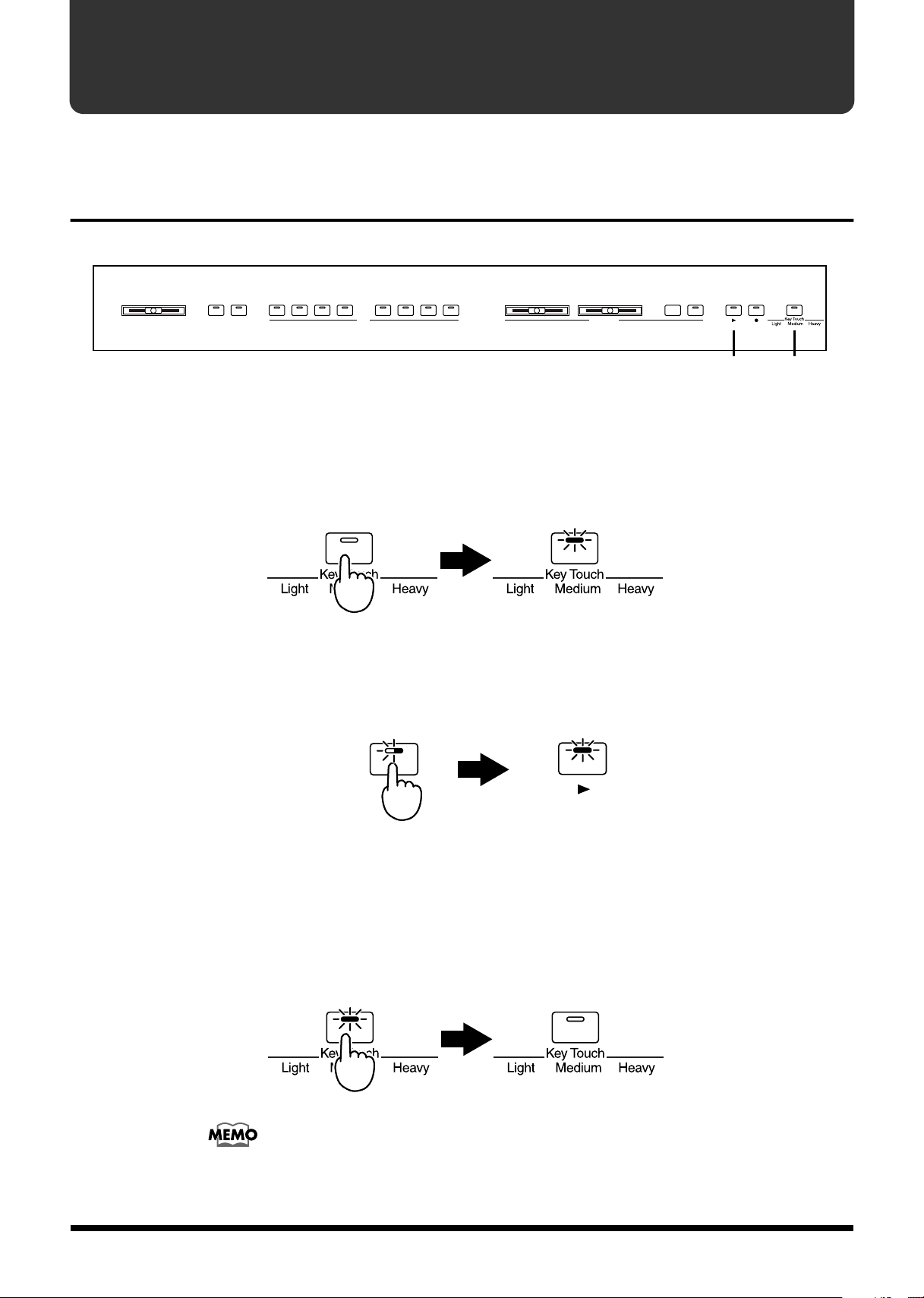
Listening to the Demo Songs
The MP-500 features thirty two internal piano songs.
Playing/Stopping the Demo Songs
fig.4-01
fig.4-02.e
fig.4-03.e
Electric
Volume MaxMin Reverb Chorus StringsPiano 1 Piano 2 chord
1.
Press the [Demo Song/Key Touch] button, and confirm that the
Piano 1
Electric
Piano 2
indicator has lit.
The [Play] button’s indicator starts blinking.
Demo Song Demo Song
2.
Press
Press the [Play] button, and the indicator will change from blinking
to lit.
Press
Harpsi-
Play
Vibra- Pipe
phone Organ
Lit
Tempo
Lit
120 16 8
20840 60 80 96
Play
Beat
3602 4
MetronomeTone
Play Rec Demo SongSound On /Off
2
1, 3
fig.4-04.e
3.
The demo songs will play back in succession, starting with the first song. When the last
song has been played, playback will return to the first song and begin again.
To stop the demo song playback, press the [Demo Song/Key
Touch] button to make the indicator go out.
The demo song playback will stop.
Press
Demo Song Demo Song
Dark
You can also stop demo song playback by pressing the [Play] button or [Rec]
button. In this case, the [Demo Song/Key Touch] button indicator will not be
extinguished. When you press the [Play] button next the demo song will resume
playing from the beginning of the song where playback was halted.
13
Page 14
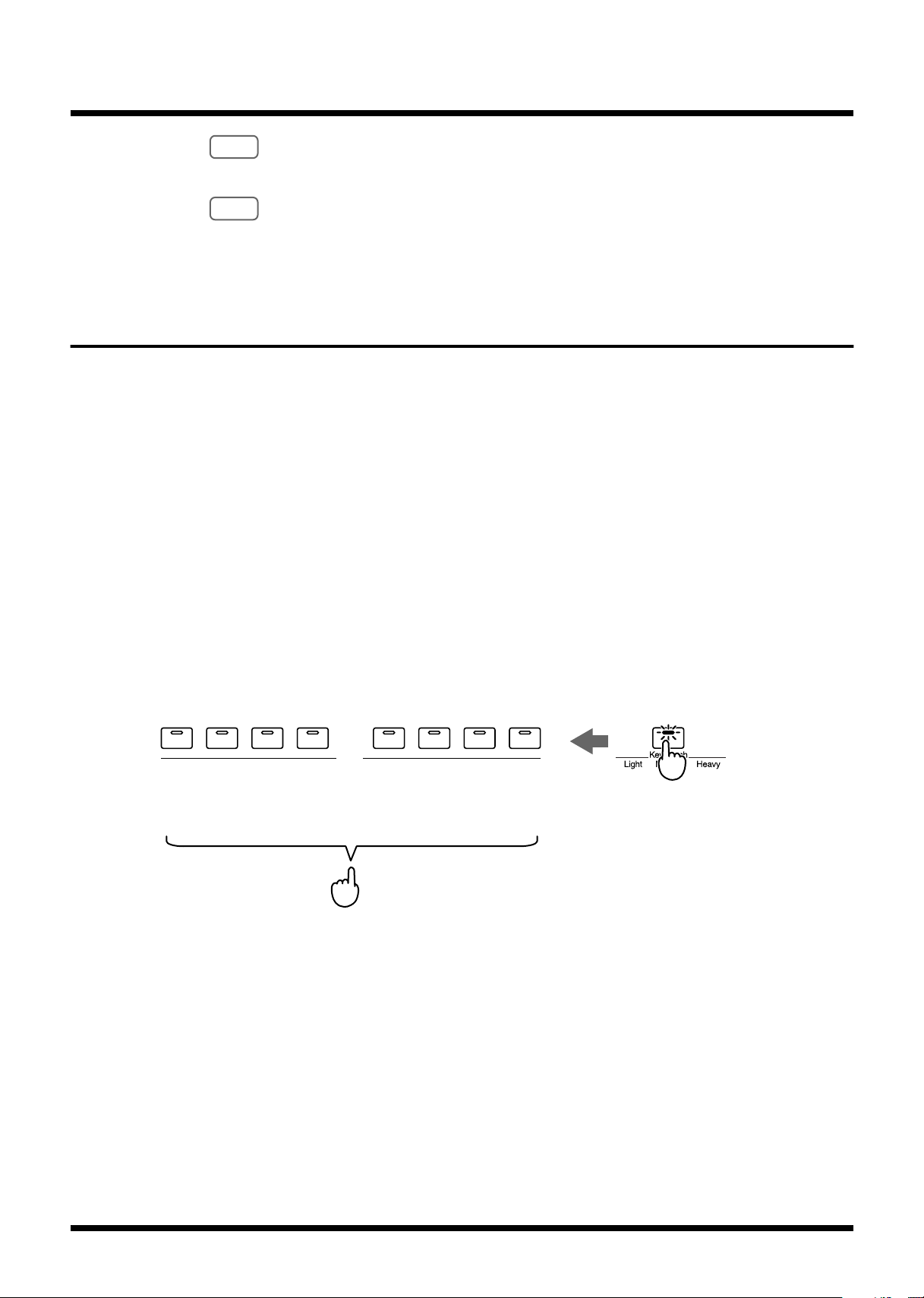
Listening to the Demo Songs
NOTE
NOTE
It is not possible to change the tempo of a demo song.
If you press the [Demo Song/Key Touch] button while the metronome is sounding
(p. 20), the metronome will stop sounding. It is not possible to sound the
metronome while a demo song is playing.
Selecting a Song for Playback
Here’s how you can select and play a desired demo song.
While holding down the [Demo Song/Key Touch] button, and press
the Tone button that corresponds to the demo song you wish to
hear.
Four demo songs are assigned to each one of the Tone buttons.
While holding down the [Demo Song/Key Touch] button, press a relevant button
enough times to select the song you want, while cycling through the four song choices
available at that button.
fig.4-05.e
For example, to play back from song “1-3,” hold down the [Demo Song/Key Touch]
button and press the [Piano 1] button three times.
If you are already playing back song “1-1,” hold down the [Demo Song/Key Touch]
button and press the [Piano 1] button two times to play Song “1-3.”
1-1
1-2
1-3
1-4
2-1
2-2
2-3
2-4
Electric
Piano 1
3-1
3-2
3-3
3-4
Electric
Piano 2
4-1
4-2
4-3
4-4
Harpsi-
Tone
5-1
5-2
5-3
5-4
Vibra- Pipe
phone Organ
7-1
6-1
7-2
6-2
7-3
6-3
7-4
6-4
StringsPiano 1 Piano 2 chord
8-1
8-2
8-3
8-4
Demo Song
While holding down...
Press the button corresponding to the song number
The indicators of the [Demo Song/Key Touch] button and the [Play] button will light.
The demo songs will play back consecutively, starting with the song you selected.
When the last song has been played, playback will return to the first song and resume.
14
Subsequent demo songs are automatically played one after another until you stop them
playing.
Page 15

Listening to the Demo Songs
■
List of Demo Songs
No. Title Composer Copyright
1-1
Intro J. Maul © 1991, 1999 Roland UK
1-2
Je Te Veux E. Satie © 1997 Roland Corporation
1-3
Golliwog’s Cakewalk C. Debussy © 1996 Roland Corporation
1-4
“Fröhlicher Landmann” from “Album Für Die Jugend” Op. 68 R. Schumann © 1996 Roland Corporation
2-1
Bagatelle “Für Elise” WoO. 59 L. v. Beethoven © 1994 Roland Corporation
2-2
Arabesque No. 1 in E-Major C. Debussy © 1994 Roland Corporation
2-3
Salut D’Amour Op. 12 E. Elgar © 1996 Roland Corporation
2-4
“Troika Drive: November” from “The Seasons,” Op. 37 P. Tchaikovsky © 1996 Roland Corporation
3-1
A Maiden's Prayer T. Badarzewska © 1996 Roland Corporation
3-2
“Promenade” from “Tableaux d’une exposition” M. Musorgsky © 1995 Roland Corporation
3-3
On Wings Of Song F. Mendelssohn © 1996 Roland Corporation
3-4
Moment musicaux No. 3, Op. 94-3 F. Schubert © 1994 Roland Corporation
4-1
No. 14 “La Styrienne” from “25 Easy Studies” Op. 100" F. Burgmüller © 1992 Roland Corporation
4-2
Turkisch March (Piano Sonate No. 11 in A Major, 3rd Movement “Alla Turca”) W. A. Mozart © 1994 Roland Corporation
4-3
Rondo Brillante “Aufforderung Zum Tanz” in D-flat Major, Op. 65" C. M. v. Weber © 1994 Roland Corporation
4-4
“Frühlingslied” from “Lieder Ohne Worte Heft 5,” Op. 62-6 F. Mendelssohn © 1996 Roland Corporation
5-1
Cantata BWV. 147 (Jazz Arranged)
5-2
Gymnopedie No. 1 E. Satie © 1997 Roland Corporation
5-3
Fantasie-Impromptu Op.66 F. Chopin © 1994 Roland Corporation
5-4
Etude No. 5 in G-flat Major “Black Keys,” Op. 10-5 F. Chopin © 1990 Roland Corporation
6-1
Etude No.3 in E Major “Chanson De L’Adieu,” Op. 10-3 F. Chopin © 1992 Roland Corporation
6-2
Mazurka No.5 in B-flat Major, Op. 7-1 F. Chopin © 1995 Roland Corporation
6-3
Valse No. 6 in D-flat Major, Op. 64-1 “Petit Chien” F. Chopin © 1990 Roland Corporation
6-4
Nocturne No. 2 in E-flat Major, Op. 9-2 F. Chopin © 1993 Roland Corporation
7-1
Fly Free J. Maul © 1992 Roland Corporation
7-2
Piano Sonata No. 14 in C-sharp Minor, “Moonlight” 1st Movement L. v. Beethoven © 1998 Roland Corporation
7-3
“Berceuse” from “Dolly,” Op. 56 G. Fauré © 1995 Roland Corporation
J. S. Bach /
Naoki Nishi
© 1993 Roland Corporation
7-4
Slavonic Dance No. 10, Op. 72-2 © 1998 Roland Corporation
8-1
Mood/Ending J. Maul © 1991, 1999 Roland UK
8-2
3-Romances Sans Paroles No. 3, Op. 17 G. Fauré © 1996 Roland Corporation
8-3
“Clair de lune” from “Suite Bergamasque” C. Debussy © 1990 Roland Corporation
8-4
“Träumerei” from “Scenes From Childhood” Op. 15 R. Schumann © 1997 Roland Corporation
* All rights reserved. Unauthorized use of this material for purposes other than private, personal enjoyment is a
violation of applicable laws.
* No data for the music that is played will be output from MIDI OUT.
Profiles of Composers
John Maul Naoki Nishi
John Maul is a musician, composer and arranger having graduated from the
Royal Academy of Music in London. John’s work encompasses studio
recordings and live performances including work with top UK Jazz artists.
His writing credits include commercial music for BBC radio and television, as
well as scoring jazz and classical works.
Having been a product specialist for Roland U.K., John is now actively
involved in music software composing/programming for both Roland Japan
and various music publishers. Quite recently his “Musical Picture Book,” a
volume of original piano music encompassing all standards of musical ability,
which included the piano and orchestral accompaniment data in SMF format,
was published and printed.
Born in 1958 in Hiroshima, Japan. Began working professionaly at the
age of 21. Has so far released 9 albums on which he is featured. He
has also taken part in numerous other albums. His broad range of
activities have included appearances at a number of jazz festivals in
Japan and other parts of the world. In addition to his duties as an
instructor at the Tokyo Conservatoire Shoubi, he has provided his
services as a demonstrator for Roland since 1990. He is considered to
be one of Japan’s finest jazz pianist.
A. Dvoräk
15
Page 16

Playing the Keyboard
Playing with Various Sounds
The MP-500 allows you to play using eight different sounds including piano.
The MP-500’s sounds are called “Tones.”
Use the eight Tone buttons to select tones.
When the MP-500 is turned on, the tone is reset to “Piano 1.”
fig.5-01
Electric
Piano 2
Harpsi-
Volume MaxMin Reverb Chorus StringsPiano 1 Piano 2 chord
Electric
Piano 1
Press any Tone button and confirm that its indicator is lit.
When you play the keyboard, the selected tone is played.
Tone Name Description
Piano 1
Piano 2
Electric Piano 1
Electric Piano 2
Harpsichord
Vibraphone
Pipe Organ
Strings
Vibra- Pipe
phone Organ
Tempo
120 16 8
20840 60 80 96
Beat
3602 4
MetronomeTone
Full-sized Concert Grand Piano
Rich stereo sound, providing 32 polyphonic notes.
Full-sized Concert Grand Piano
64 polyphonic notes
Sound of a Rhodes piano
A synthesizer’s electric piano
Delicate and elegant harpsichord sound
The sound of a resonant vibraphone
A stately pipe organ sound
An ensemble of string instruments
Play Rec Demo SongSound On /Off
Layering Two Instrument Sounds—Dual Play
Playing with two different tones on the keyboard simultaneously is called “Dual Play.”
fig.5-02.
Vibra- Pipe
phone Organ
StringsPiano 1 Piano 2 chord
Press
1.
2.
Electric
Piano 1
While holding down
Electric
Piano 2
Harpsi-
Tone
While holding down the [Piano 1] button, press the [Strings] button.
The indicators on the two Tone buttons you have pressed will light, and both of the
Tones will be heard when you play the keyboard.
In this way, you can hold down one Tone button and press another Tone button to layer
two sounds for playing together.
To cancel the Dual Play, press any Tone button.
When you play the keyboard, only the sound of the button you pressed will be heard.
You can adjust the volume balance between the two selected tones in Dual Play.
Please refer to “Changing the Volume Balance in Dual Play” (p. 27).
16
Page 17

Playing the Keyboard
Using Two Different Sounds for Right And Left Hands—Split Function
The piano allows you to divide the keyboard into two sections, upper and lower, and to
play two different Tones. Dividing the keyboard is called “Split” and the key where the
keyboard is split is called the “Split Point.”
The Split Point is at “F 3” when the power is turned on.
fig.5-20-1
Volume
1.
MaxMin
Reverb Chorus StringsPiano 1 Piano 2 chord
Electric
Piano 1
Electric
Piano 2
Harpsi-
Vibra- Pipe
phone Organ
Tempo
120 16 8
20840 60 80 96
Beat
3602 4
MetronomeTone
Hold down the Tone button for the sound that you want to include
in the split, and press the Metronome [Sound] button.
The indicator on the Tone button you have pressed will flash.
Play the keyboard and hear that two different sounds are played in the upper and lower
sections.
The sounds will be assigned to the keyboard as follows:
Tone button
Piano 1
Piano 2
Electric Piano 1
Electric Piano 2
Harpsichord
Vibraphone
Pipe Organ
Strings
* Chorus (p. 19) cannot be applied to the tones with Acoustic Bass.
* The pedal will have no effect on what is played in the lower section of the keyboard.
Lower Tone / Upper Tone
Acoustic Bass / Piano 1
Acoustic Bass / Piano 2
Acoustic Bass / Electric Piano 1
Acoustic Bass / Electric Piano 2
Strings / Harpsichord
Acoustic Bass / Vibraphone
Pipe Organ / Harpsichord
Strings / Piano 1
Play Re c Demo SongSound On/Off
fig.5-20-2.e
2.
To cancel Split, press a Tone button with an indicator that is
extinguished.
The selected tone is effective for the entire keyboard.
Changing the Split Point
When you are using the Split function, you can change the location at which the
keyboard is split (the Split Point).
Hold down the Tone button whose indicator is blinking, and press
the note that you wish to use as the new Split Point.
The Split Point can be set from B1–B6.
The key that serves as the split point is included in the lower section.
The Split Point you set will be retained until the piano is switched off.
B1 B6
F 3 (The split point when the power is turned on)
17
Page 18

Playing the Keyboard
Adding Reverberation to the Sound—Reverb Effect
The MP-500 allows you to add reverberation to what you play on the keyboard.
With the Reverb Effect, you can get a pleasant reverberation, making it sound as if you
were performing in a concert hall or similar space.
The settings of the Reverb Effect cannot be memorized independently for each sound.
When the power is turned on, the Reverb Effect will be cancelled.
fig.5-03
fig.5-04.e
fig.5-05.e
Electric
Volume MaxMin Reverb Chorus StringsPiano 1 Piano 2 chord
1.
Press the [Reverb] button to turn on the indicator.
Piano 1
Electric
Piano 2
The Reverb Effect will be applied to the entire sound.
Press
2.
To cancel the Reverb Effect, press the [Reverb] button once again
to make the indicator go dark.
Press
Harpsi-
Vibra- Pipe
phone Organ
Tempo
120 16 8
20840 60 80 96
MetronomeTone
Reverb Reverb
Lit
Reverb Reverb
Dark
Beat
3602 4
Play Rec Demo SongSound On /Off
18
The amount of Reverb can be changed. Please refer to “Changing the Depth of the
Reverb” (p. 27).
Page 19

Playing the Keyboard
Chorus Chorus
Press
Lit
Adding Breadth to the Sound—Chorus Effect
The MP-500 allows you to add chorus to what you play on the keyboard.
By adding the Chorus Effect, you can give the sound greater dimension, with more
fatness and breadth.
The settings of the Chorus Effect are memorized independently for each sound.
When the power is turned on, the Chorus Effect will be applied to the “Electric Piano 1,”
“Electric Piano 2” and “Vibraphone” sounds. The Chorus Effect will be turned off for the
other sounds.
fig.5-06
fig.5-07.e
fig.5-08.e
Electric
Volume MaxMin Reverb Chorus StringsPiano 1 Piano 2 chord
1.
Press the [Chorus] button to turn on the indicator.
Piano 1
Electric
Piano 2
The Chorus Effect will be applied to the currently selected sound.
When you select a sound for which the Chorus Effect has not been turned on, the
[Chorus] button indicator will go dark.
2.
To cancel the Chorus Effect, press the [Chorus] button once again
to make the indicator go dark.
Press
Harpsi-
Vibra- Pipe
phone Organ
Tempo
120 16 8
20840 60 80 96
Chorus Chorus
Dark
Beat
3602 4
MetronomeTone
Play Rec Demo SongSound On /Off
While using the Dual (p. 16) or Split (p. 17) functions, lighting/extinguishing the
[Chorus] button’s indicator will switch the Chorus Effect on/off for both sounds.
(However, when Split is being used, the Chorus Effect will not be applied to the
Acoustic Bass.)
After Dual or Split is cancelled, the piano reverts to the Chorus Effect setting that
a particular sound normally carries.
The on/off status of the [Chorus] button is not remembered when Dual or Split are
used.
The amount of Chorus can be changed. Please refer to “Changing the Depth of the
Chorus” (p. 27).
19
Page 20

Playing the Keyboard
Sounding the Metronome
You can start or stop the metronome with a single button.
In addition to adjusting the tempo and time, you can also change the sound and volume
of the metronome.
fig.5-09
fig.5-10.e
fig.5-11.e
Electric
Volume MaxMin Reverb Chorus StringsPiano 1 Piano 2 chord
1.
Press the Metronome [On/Off] button, and the metronome will begin
Piano 1
Electric
Piano 2
sounding.
On / Off On / Off
Press
The Metronome [On/Off] button indicator will blink in red and green in time with the
currently selected time. It will blink in red on the downbeats, and in green on the
upbeats.
If the Metronome [Beat] slider is in the “0” position, the indicator will blink in green.
2.
When you press the Metronome [On/Off] button once again to make
the indicator go dark, the metronome will stop sounding.
Press
Harpsi-
Vibra- Pipe
phone Organ
Tempo Beat
120 16 8
20840 60 80 96 3 602 4 Play Rec Demo SongSound On /Off
MetronomeTone
Blinks alternately
in red and green
On / Off On / Off
Dark
■
Adjusting the Metronome Volume
The metronome volume can be adjusted in 8 levels.
The metronome volume is set to “4” when the keyboard is turned on.
While holding down the Metronome [On/Off] button, also press any
Tone button.
fig.5-12.e
Decreases the volume
2
1
34 5
Electric
Electric
Piano 1
Piano 2
20
Tone
Harpsi-
Press
6
Vibra- Pipe
phone Organ
7
Increases the volume
8
StringsPiano 1 Piano 2 chord
On /Off
While holding down...
Page 21

■
Checking the Metronome Volume
Press and hold the Metronome [On/Off] button.
The Tone button indicators will blink to indicate the current volume.
■
Changing the Metronome Tempo
The metronome tempo is adjusted by the Metronome [Tempo]
slider.
You can select a tempo in the range of 40–208.
fig.5-13
Tempo Beat
120 16 8
20840 60 80 96
Metronome
■
Changing the Time of the Metronome
3602 4
Playing the Keyboard
Sound On / Off
Use the Metronome [Beat] slider to select the time of the
metronome.
You can select from the following five types: 0 (only upbeat sounds), 2 (2-beat), 3 (3beat), 4 (4-beat), 6 (6-beat).
fig.5-14
Tempo Beat
120 16 8
20840 60 80 96
■
Changing the Metronome Sound
You can select from three types of metronome sound: “ordinary metronome sound,”
“electronic metronome sound,” and “dog and cat sounds.”
“Ordinary metronome sound” is the power-on default for the metronome sound.
1.
2.
fig.5-15
Press the Metronome [On/Off] button to sound the Metronome.
Press the Metronome [Sound] button.
Each time you press the Metronome [Sound] button, the metronome sound will change
to the next choice available, either “ordinary metronome sound,” “electronic metronome
sound,” or “dog and cat sounds.”
Tempo Beat
120 16 8
20840 60 80 96
3602 4
Metronome
3602 4
Sound On / Off
Sound On / Off
Metronome
21
Page 22

Try Recording Your Performance
You can record what you play on your piano.
NOTE
NOTE
NOTE
Recording
fig.6-01
Volume MaxMin Reverb Chorus StringsPiano 1 Piano 2 chord
1.
Use the Tone buttons to select the sound with which you wish to
perform.
You can changes the tones during the recording of the song.
Only one song can be recorded on the MP-500. If a previously recorded
performance exists, it will be erased the moment you begin recording another
performance.
The performance data that you recorded will disappear when the power of the MP500 is turned off.
After approximately 5,000 notes have been recorded, the [Play] button’s and [Rec]
button’s indicators will go out, and recording will end automatically.
Harpsi-
Tone
Vibra- Pipe
phone Organ
Electric
Piano 1
Electric
Piano 2
1 573 4
Tempo
120 16 8
20840 60 80 96
Beat
Metronome
3602 4
Play Rec Demo SongSound On /Off
2
fig.6-02.e
fig.6-04
fig.6-04
2.
3.
4.
Press the Metronome [On/Off] button to turn on the indicator.
The metronome will sound.
On / Off On / Off
Press
Blinks alternately
in red and green
While listening to the metronome, select the tempo and time of the song that you wish
to record.
Use the Metronome [Tempo] slider to select the basic tempo for the
song.
Moving the Metronome [Tempo] slider after recording has begun will not change the
tempo.
Tempo
120 16 8
20840 60 80 96
Use the Metronome [Beat] slider to select the time for the song.
The time of the song cannot be changed during or after recording.
Beat
3602 4
22
Page 23

Try Recording Your Performance
fig.6-05.e
5.
6.
Press the [Rec] button to turn on the indicator.
The keyboard is put in record standby mode.
The [Play] button’s indicator flashes.
Rec Rec
Press
If you want to cancel the recording, then press the [Rec] button once more to make the
indicator dark.
If you wish to stop the metronome, press the Metronome [On/Off] button to make the
indicator go dark.
In the beginning it is probably a good idea to listen to the metronome as you record.
The sound of the metronome is not recorded.
Lit
Recording will begin when you play a note on the keyboard.
The [Play] button indicator will change from blinking to lit.
Instead of playing the keyboard, you can also begin recording by pressing the [Play]
button to make the indicator light. In this case, you will hear a two-measure count before
recording begins.
fig.6-06
fig.6-07.e
7.
Listen to the metronome, and play along with the tempo.
When you are finished recording, press the [Play] button to make
the indicator go dark.
Play Play
Press
You can use a MIDI sequencer to save the recorded performance. Please refer to
“Transmitting Performance Data from MIDI Out” (p. 35).
Dark
23
Page 24

Try Recording Your Performance
Listening to the Recorded Performance
Listen to the performance you recorded.
fig.6-08.e
fig.6-07.e
1.
2.
Press the [Play] button to make the indicator light.
The performance you recorded will play back. When the recorded performance ends, the
[Play] button indicator will go dark, and playback will stop.
Play Play
Press
Lit
If you wish to stop playback during the performance, press the
[Play] button to make the indicator go dark.
Play Play
Press
If the metronome is sounding while the performance plays back, the playback will
begin after a two-measure count.
Dark
If you have recorded in Dual Play (p. 16), you can play back the Performance with
a different volume balance between the two layered tones. Please refer to
“Changing the Volume Balance in Dual Play” (p. 27).
Deleting Recorded Songs
You can delete recorded songs in their entirety.
While pressing the [Play] button, also press the [Rec] button.
This deletes the recorded song.
fig.6-10.e
While holding down...
Play Rec
Press
24
Page 25

Convenient Functions
Demo Song
Power
Volume
MaxMin
Reverb Chorus StringsPiano 1 Piano 2 chord
Harpsi-
phone Organ
Vibra- Pipe
Piano 1
Electric
Piano 2
Electric
120 168
Tempo Beat
2084060 80 96 3 602 4
Play Rec Demo SongSound On/Off
MetronomeTone
C2~B2
Demo Song
Changing Keyboard Touch Sensitivity
You can select from three touch sensitivity levels.
When the power is turned on, the response is set to
“Medium.”
While holding down the [Demo Song/Key
Touch] button, press the corresponding
note (A3–B3).
fig.7-00.e
Harpsi-
Vibra- Pipe
Electric
Volume
MaxMin
Reverb Chorus StringsPiano 1 Piano 2 chord
Power
Electric
phone Organ
Piano 1
Piano 2
Keys Types Descriptions
Tempo Beat
120 168
2084060 80 96 3 602 4
MetronomeTone
Play Rec Demo SongSound On/Off
A 3
A3 B3
Transposing without Changing Your Fingering —Key Transpose
You can play in a different key-without changing the keys
you are playing. This function is called “Key Transpose.”
When you are accompanying a singer, you can use Key
Transpose to match the vocal pitch of the singer, allowing
you to transpose easily while using the same printed music
(keyboard fingering).
Key transpositions remain in effect until the keyboard’s
power is turned off.
1.
While holding down the [Demo Song/Key
Touch] button, press the tonic (root) of the
key to which you want to transpose.
Use the C2–B2 notes to select the tonic.
fig.7-03
A3
A#3
B3
Light With this setting, fortissimo can be
produced using much less force than
normal, thus making the keys seem
lighter. This setting makes it easy to
play, even for children.
Medium Normal setting, providing the most
natural touch, closest to that of an
acoustic piano.
Heavy With this setting, to play fortissimo the
keys must be played much more
strongly than normally, as if the keys
had become heavier. Adds even more
emotion when you play with lots of
dynamics.
2.
To return to the normal pitch, while holding
down the [Demo Song/Key Touch] button,
press the C2 key.
<Ex.>
For example if you want the E pitch to sound when you play
the C key, you would hold down the [Demo Song/Key
Touch] button and press the E2 key.
fig.7-04.e
C2 B2
Demo Song
E2
While holding down
Press
NOTE
The transposition setting is effective only on sounds performed on
the MP-500’s keyboard. This setting is not effective on tones from
external MIDI messages played on the MP-500.
25
Page 26

Convenient Functions
120 168
Tempo Beat
2084060 80 96
3602 4
Play Rec Demo SongSound On/Off
Metronome
C4~D#4
Demo Song
D#4
Demo Song
While holding down
Press
Adjusting the Pitch of the Sound—Master Tuning
In situations such as when playing in ensemble with other
instruments, you can adjust the MP-500’s reference pitch to
that of another instrument.
Middle A is generally used as the standard reference pitch
for tuning instruments.
When playing in ensemble with other instruments, set each
instrument to the same reference pitch to ensure that you
will be in tune with each other. This tuning of all the
instruments to a reference pitch is called “Master Tuning.”
The reference pitch can be set to any value from 415.3 Hz–
466.2 Hz.
“440.0 Hz” is the power-on default for the reference pitch.
Use the C4–D#4 notes to adjust the pitch.
fig.7-06
■
Setting the Reference Pitch to
440.0 Hz
While holding down the [Demo Song/Key
Touch] button, press the “C#4” key on the
keyboard.
fig.7-08.e
C#4
Demo Song
While holding down
The reference pitch will be set to 440.0 Hz. This is the
most commonly used setting. The A4 (Middle A) key
will sound at 440.0 Hz.
■
Setting the Reference Pitch to
Press
442.0 Hz
■
Lowering/ raising the Reference Pitch
While holding down the [Demo Song/Key
Touch] button, press the “C4” note to lower
the reference pitch, or the “D4” note to
raise it.
fig.7-07.e
C4
Raises
the pitch
D4
Lowers
the pitch
Demo Song
While holding down the [Demo Song/Key
Touch] button, press the “D#4” key on the
keyboard.
fig.7-09.e
The standard pitch will be set to 442.0 Hz. This setting is
often used for concert pianos. The A4 (Middle A) key
will sound at 442.0 Hz.
Sounding a reference tone while you
adjust the pitch
Holding down the [Demo Song/Key Touch] button,
press the [Sound] button, and while continuing to hold
down the two buttons, press the corresponding key.
You can hear a reference tone (Middle A) as you adjust
the pitch.
26
While holding down
Press
Each time you press the “C4” key, the pitch will fall by
0.1 Hz. If you continue holding the key, the pitch will
continue falling.
Each time you press the “D4” key, the pitch will rise by
0.1 Hz. If you continue holding the key, the pitch will
continue rising.
Page 27

Convenient Functions
Demo Song
Changing the Volume Balance in Dual Play
You can change the volume balance between the two layered
sounds in Dual Play (p. 16).
When the Keyboard is turned on, the response is set to
“Standard.”
This setting remains in effect until the keyboard’s power is
turned off.
While holding down the [Demo Song/Key
Touch] button, press the corresponding
note (C7–E7).
fig.5-04.e
Changing the Depth of the Reverb
The depth of the Reverb Effect (p. 18) can be adjusted.
There are eight levels of depth from which to choose.
This is set to “4” when the power is turned on.
Holding down the [Reverb] button, press
any Tone button.
fig.7-15.e
1234 5678
Electric
Reverb Chorus StringsPiano 1 Piano 2 chord
While holding down
■
Checking the depth of the Reverb
Piano 1
Electric
Piano 2
Vibra- Pipe
Harpsi-
phone Organ
Tone
Press one of these buttons
Effect
Press and hold the [Reverb] button.
The Tone button indicators will blink to indicate the
selected depth.
More strongly
reverb
C7~E7
\
Key Description
C7
Of the two selected tones, the sound assigned to
the left Tone button sounds louder.
C#7
Of the two selected tones, the sound assigned to
the left Tone button sounds somewhat louder.
D7
D#7
Standard
Of the two selected tones, the sound assigned to
the left Tone button sounds somewhat quieter.
E7
Of the two selected tones, the sound assigned to
the left Tone button sounds quieter.
If you have recorded in Dual Play (p. 16), you can use the
operation above to play back the Performance with a
different volume balance between the two layered tones.
Changing the Depth of the Chorus
The depth of the Chorus Effect (p. 19) can be adjusted.
There are eight levels of depth from which to choose.
This is set to “4” when the power is turned on.
Holding down the [Chorus] button, press
any Tone button.
fig.7-16.e
1234 5678
Electric
Reverb Chorus StringsPiano 1 Piano 2 chord
While holding down
■
Checking the depth of the Chorus
Piano 1
Electric
Piano 2
Tone
Vibra- Pipe
Harpsi-
phone Organ
Press one of these buttons
Effect
Press and hold the [Chorus] button.
The Tone button indicators will blink to indicate the
selected depth.
Deeper and
more spacious
chorus
27
Page 28

Convenient Functions
120 168
Tempo Beat
2084060 80 96
3602 4
Play Rec Demo SongSound On/Off
Metronome
StringsPiano 1 Piano 2 chord
Harpsi-
phone Organ
Vibra- Pipe
Piano 1
Electric
Piano 2
Electric
Tone
C4~B4
Select the tonic (C5–B5)
Changing the Damper Pedal’s Resonance
On acoustic pianos, when the damper pedal is depressed,
additional strings are released to resonate with the sound of
the keys that have been played, adding richness and breadth
to the sound. The damper pedal on the MP-500 recreates this
resonance when depressed. This resonance is called
“Sympathetic Resonance.”
Eight levels of resonance are available.
This is set to “4” when the power is turned on.
Holding down the [Reverb] and [Chorus]
buttons, press any Tone button.
fig.7-17.e
1234 5678
Electric
Piano 2
Harpsi-
Tone
Reverb Chor us StringsPiano 1 Piano 2 chord
Electric
Piano 1
While holding down
Vibra- Pipe
phone Organ
Press one of these buttons
Deeper
resonance
Playing Songs Using Tunings from Classical Music
Your instrument also allows you to perform using the
tunings that were in use at the time that classical music (such
as Baroque) was composed. Most modern songs are
composed based on assumption that equal-tempered tuning,
the tuning in use almost universally today, will be used
when performing. However, in the age of classical music
there were a variety of different tunings in existence. Try
performing using tunings from those olden times so you can
hear what the chords in certain pieces sounded like
originally.
“Equal temperament” is placed in effect each time the
keyboard’s power is turned on.
fig.7-12.e
■
Checking the Resonance level
Press and hold the [Reverb] and [Chorus]
buttons.
The Tone button indicators will blink to indicate the
selected depth.
NOTE
This resonance works only with the piano tones.
1.
While holding down the [Piano 1], [Electric
Piano 1], and [Harpsichord] buttons, press
the corresponding key (C4–B4).
fig.7-13.e
C4 B4
Electric
Piano 1 Piano 2 chord
Piano 1
Electric
Piano 2
Harpsi-
While holding down three buttons
Press
2.
To select the keynote (tonic), hold down
the [Piano 1], [Electric Piano 1], and
[Harpsichord] buttons and press a key in
the range of C5–B5 to specify the desired
note.
fig.7-14.e
C5 B5
28
Electric
Piano 1 Piano 2 chord
Piano 1
Electric
Piano 2
Harpsi-
While holding down three buttons
Press
Page 29

Convenient Functions
Changing Tuning Curves
When you want to perform using a tuning other than equal
temperament, you’ll need to specify the keynote (tonic for
major, sixth for minor) appropriate for the key of the song
you want to play.
Key Temperament Description
C4
Equal With this tuning, the octave is divided
into twelve equal intervals. Regardless
of the interval, very little ambiguity is
produced.
D4
Pythagorean Developed by the philosopher
Pythagoras as a method of tuning that
resolved the ambiguousness of fourths
and fifths. As a result, melodies sound
cleaner, but a certain amount of
ambiguousness is produced with
triads.
E4
Just Major This tuning eliminates the
ambiguousness of fifths and thirds.
This tuning is not suitable for melodies,
and transposition is impractical, but
rich sonorities can be produced by
chords.
F4
Just Minor Just Major and Minor tunings are
different. You can get the same effects
in the minor scale as in the major scale.
G4
Mean Tone A partial compromise of the Just Major
tuning, created to make transposition
possible.
A4
Werckmeister A combination of the Mean Tone and
Pythagorean tunings. This tuning can
be used in all keys.
B4
Kirnberger As a result of improvements made to
the Mean Tone and Just temperaments,
it is relatively tolerant towards
transposition, and can be used to play
in all keys.
Pianos are commonly tuned so pitches in the lower registers
are adjusted relatively flat, and pitches in the higher registers
are tuned sharper compared to equal temperament. This
kind of tuning method for the piano is called “Stretch
Tuning.”
The graphic representation of the differences in pitch when
comparing equal-tempered tuning with the actual tuning
used is called the “Tuning Curve.” Changing the tuning
curve results in a subtle change in the sound of the chords.
MP-500 can switch the tuning curve.
“Type 2” (Stretch Tuning) is the power-on default for the
tuning curve.
fig.7-10
Vibra- Pipe
Vibra- Pipe
phone Organ
Tone
Harpsi-
Tempo Beat
120 168
2084060 80 96 3 602 4
phone Organ
MetronomeTone
StringsPiano 1 Piano 2 chord
Play Rec Demo SongSound On/Off
Electric
Electric
Piano 1
Piano 2
Harpsi-
Electric
Volume
MaxMin
Reverb Chorus StringsPiano 1 Piano 2 chord
Power
Electric
Piano 1
Piano 2
C3 D3
While holding down the [Piano 1] button,
[Electric Piano 1] button, and [Harpsichord]
button, the “C3” note to turn the setting
Type 1, or press the “D3” note to turn the
setting Type 2.
fig.7-11.e
Type 2Type 1
Electric
Piano 1 Piano 2 chord
Piano 1
Electric
Piano 2
While holding down three buttons
Press one of these keys
Key Type Description
Harpsi-
C3
D3
NOTE
When performing in ensemble with other instruments, be aware
that depending on the key, there may be some shifting of the pitch.
Please tune to the other instruments in the ensemble.
NOTE
When you play back a recorded performance, it will be played using
the temperament that was selected at that time.
C3
Type 1 Standard tuning curve. This is the right
choice when using Dual Play (p. 16), or
when playing in ensemble with other
instruments.
D3
Type 2 A tuning curve wherein the low and
high registers are widened slightly—
low pitches are a little lower, the high
pitches a little higher (Stretch Tuning).
Appropriate for piano solos.
NOTE
This setting is only available with piano tones.
29
Page 30

Convenient Functions
Disabling Buttons—Panel Lock
By using the Panel Lock function, you can disable the buttons
with the exception of certain operations. This is a convenient
way to prevent buttons from being pressed inadvertently,
changing the settings.
When the panel is locked, the following operations can be
performed.
- Play using the piano sound
- Changing keyboard touch sensitivity (p. 25)
- Key Transpose (p. 25)
- Master Tuning (p. 26)
1.
Before switching the power on, turn the
volume all the way down.
fig.7-01
Volume
MaxMin
2.
Press the [Power] switch to turn off the
power.
3.
While holding down the [Piano 1] button,
press the [Power] switch to turn on the
power.
fig.7-02.e
Piano 1
While holding down Press the [Power] switch
4.
Adjust the volume.
Playing the keyboard now produces a Piano 1 sound.
It will not be possible to switch to another sound.
Switching the power off and back on again releases the
panel lock and returns the MP-500 to its usual state.
You can set Panel Lock in Step 3 above by turning on the
power while holding down any Tone button other than the
[Piano 1] button. In that case, you can play using only the
tone of the button that was pressed.
Power
Panel Lock with the metronome enabled
If you turn on the power while holding down the
Metronome [On/Off] button, it will also be possible to
sound the metronome. You will also be able to adjust the
metronome tempo, time, volume, and sound.
30
Page 31

Connecting to MIDI Devices
Read this chapter if you wish to connect the MP-500 to an
external MIDI device.
If the MP-500 is connected to a MIDI sequencer, such as one
from the MT series, a performance recorded on the MP-500
can be transmitted to the MIDI sequencer. It is also possible
to record the performance directly on the MIDI sequencer.
The recorded performance can be saved on the MIDI
sequencer.
When the MP-500 is connected to an MT series sequencer, the
rich variety of sounds built into the MT series sequencer can
be played from the keyboard of the MP-500.
About MIDI
MIDI, short for “Musical Instrument Digital Interface,”
was developed as a standard for the exchange of
performance data between electronic instruments and
computers.
The MP-500 is equipped with MIDI connectors to allow
such exchange of performance data with external
equipment and devices. Connecting the keyboard to
other devices with these jacks provides you with an even
greater variety of ways to use your keyboard.
Making the Connections
NOTE
To prevent malfunction and/or damage to speakers or other devices,
always turn down the volume, and turn off the power on all devices
before making any connections.
1.
Turn the volume down completely on all
equipment.
2.
Turn off the MP-500 and any other devices
to be connected.
3.
Use the optional MIDI cable to connect the
MIDI connector on the external MIDI device
to the MIDI connector on the MP-500.
Take a look at the connection examples.
4.
Turn on the power to all equipment.
5.
Adjust the volume.
6.
You should also make the following
settings as needed.
For details on making MIDI-related settings for the
MP-500, refer to p. 32 through p. 35.
About the MIDI Connectors
fig.8-01.e
MIDI
InOut
MIDI connectors on the rear panel
MIDI In Connector
Use a MIDI cable (sold separately) to connect from here to
the MIDI Out connector on the external MIDI device.
MIDI messages sent from connected external equipment will
be received here. As a result, the MP-500 will produce sound,
change tones, or perform other operations.
MIDI Out Connector
Use a MIDI cable (sold separately) to connect from here to
the MIDI In connector on the external MIDI device.
Performance data detailing what has been played on the
keyboard, and other data, such as that generated when a
pedal is depressed, is sent out from here to external MIDI
devices.
Connection Examples: Connecting to a
sequencer (The Roland MT Series)
fig.8-02.e
MT Series
Out
In
MIDI
MP-500
MIDI Pedal
InOut
* The MT-90s has no MIDI Out connector.
Connection Examples: Connecting to a MIDI
sound module
fig.8-03.e
Sound Module
MIDI
OUTTHRU IN
MP-500
MIDI Pedal
InOut
31
Page 32

Connecting to MIDI Devices
(1)
MIDI
MIDI
MIDI
MIDI
(2)
IN
IN
OUT
OUT
Sequencer
Memory
Sound
Generator
Each note played
is sounded twice
Thru function On
Local On
Cautions when Connecting an External MIDI Device
■
Switching Local On/Off
Local On is set when the power is switched on.
Here we will explain the “Local On/Off” and “Omni On/
Off” settings that you need to be aware of when connecting
the MP-500 to an external MIDI device.
■
Disconnecting the MP-500’s keyboard and internal sound generator—Local On/Off
When the MP-500 is connected to a MIDI sequencer or the
like, set it to Local Off.
As shown in the diagram, the data that is produced when
you play the keyboard will reach the sound generator by two
routes, (1)and (2), causing each note to be played in
duplicate. To prevent this, select the Local Off setting to cut
route (1).
fig.8-04.e
While holding down the [Piano 1] button,
[Piano 2] button, and [Harpsichord] button,
the “B4” note to turn the setting On, or
press the “C5” note to turn the setting Off.
fig.8-07.e
Vibra- Pipe
Tone
Local On
Harpsi-
phone Organ
Local Off
StringsPiano 1 Piano 2 chord
Electric
Electric
Piano 1
Piano 2
Tempo Beat
120 168
2084060 80 96
Metronome
Play Rec Demo SongSound On/Off
3602 4
If the MP-500 is connected to a Roland MT series (except MT-
90s), it is not necessary to make the Local Off setting. When
the power is turned on, the MT series will transmit a Local
Off message. If you turn the power on in the order of first the
MP-500 and then the MT series, the MP-500 will
automatically be set to Local Off.
This sets it to Local On:
fig.8-05.e
Sound is emitted
Sound Generator
Local On
This sets it to Local Off:
fig.8-06.e
No sound produced
Sound Generator
Local Off
NOTE
Be aware that if you set your instrument to Local Off when no
external MIDI device is connected, there will be no sound.
32
Page 33

■
120 168
Tempo Beat
2084060 80 96
3602 4
Play Rec Demo SongSound On/Off
Metronome
StringsPiano 1 Piano 2 chord
Harpsi-
phone Organ
Vibra- Pipe
Piano 1
Electric
Piano 2
Electric
Tone
Omni OffOmni On
Receiving on all MIDI channels— Omni On/Off
When set to Omni On, the MP-500 will sound as a result of
received MIDI messages, no matter which channel the
messages arrive on.
When set to Omni Off, the MP-500 will recognize only the
messages that arrive on the MIDI channel that has been
selected, as explained under “Set the MIDI Channel.”
■
Switching Omni On/Off
Omni On is automatically set when the power is switched on.
Hold down the [Piano 1] button, the [Piano
2] button, and the [Harpsichord] button,
and press the “F4” note to turn the setting
On, or the “G4” note to turn the setting Off.
fig.8-08.e
Connecting to MIDI Devices
Set the MIDI Channel
MIDI features sixteen MIDI channels, numbered 1–16.
The connected devices must be set to use the same MIDI
channels, otherwise no sound will be produced.
- In a setup where you wish to play the MP-500 and also
have another MIDI-equipped instrument or sound
module play the same notes, you should first set the
channel used for reception on your external device to the
same channel that you have the MP-500 set to use for
transmission.
- If using another MIDI keyboard as a master instrument,
and you wish to have the MP-500 played by it, you would
need to set the channel used for reception on the MP-500
to the same channel that the master keyboard will be
transmitting on.
- When wishing to have a sequencer play the MP-500, you
need to set the channel used or reception on the MP-500 to
the same channel that the recorded MIDI data is set to use.
When the MP-500 is turned on, Channel “1” is selected.
While holding down the [Piano 1], [Piano 2],
and [Harpsichord] buttons, press the
appropriate key (C2–D4) on the keyboard.
The MIDI transmit channel and receive channel will
switch to the number that corresponds to the note you
pressed.
fig.8-09.e
Vibra- Pipe
Max
Reverb Chorus StringsPiano 1 Piano 2 chord
Electric
Electric
Piano 1
Piano 2
Electric
Piano 1
Harpsi-
Vibra- Pipe
phone Organ
1
23456
Electric
Piano 2
Tempo
MIDI channel
120 168
2084060 80 96 3 602 4
Tone
MetronomeTone
78
Beat
Harpsi-
phone Organ
Play Rec Demo SongSound On/Off
10 111213 141516
9
StringsPiano 1 Piano 2 chord
33
Page 34

Connecting to MIDI Devices
Transmitting/Receiving Sound Selection Data— Program Change
Program Changes are messages that tell an instrument to
“switch to sound number x.”
When the other device receives this message, it will switch to
whichever of its sounds corresponds to the number
contained in the message.
When you press the MP-500’s Tone button to change tones, a
Program Change message with the corresponding Program
Number is sent via the MIDI Out connector. Furthermore, a
Program Change message received via the MIDI In connector
changes the tone to the one with the corresponding Program
Number.
Each time the power is turned on, the instrument will always
be set to “On” (it will transmit/receive Program Change
messages).
If you set it to “Off,” the MP-500 will no longer send out
Program Change message when you change the tone being
used. Also, the MP-500 will then ignore any Program Change
messages when that are sent to it by an external unit, and
will not change the tone it is playing.
While holding down the [Piano 1] button,
[Piano 2] button, and [Harpsichord] button,
press the “E5” note to turn the setting On,
or the “F5” note to turn the setting Off.
fig.8-11.e
Vibra- Pipe
Tone
Harpsi-
phone Organ
OffOn
StringsPiano 1 Piano 2 chord
Tempo Beat
120 168
2084060 80 96
Electric
Electric
Piano 1
Piano 2
Play Rec Demo SongSound On/Off
3602 4
Metronome
The tones and their corresponding Program Number appear
below:
Program Number Tone
01
02
03
04
05
06
07
08
09
10
11
12
13
14
15
16
17
18
19
20
21
22
23
24
25
26
27
28
29
30
31
32
33
34
35
36
37
38
39
40
41
42
43
44
45
Piano 1
Piano 2
—
Harpsichord
Vibraphone
Electric Piano 1
Electric Piano 2
Pipe Organ
Strings
Piano1 + Piano2
Piano1 + Harpsichord
Piano1 + Vibraphone
Piano1 + Electric Piano1
Piano1 + Electric Piano2
Piano1 + Pipe Organ
Piano1 + Strings
Piano2 + Harpsichord
Piano2 + Vibraphone
Piano2 + Electric Piano1
Piano2 + Electric Piano2
Piano2 + Pipe Organ
Piano2 + Strings
Harpsichord + Vibraphone
Harpsichord + Electric Piano1
Harpsichord + Electric Piano2
Harpsichord + Pipe Organ
Harpsichord + Strings
Vibraphone + Electric Piano1
Vibraphone + Electric Piano2
Vibraphone + Pipe Organ
Vibraphone + Strings
Electric Piano1 + Electric Piano2
Electric Piano1 + Pipe Organ
Electric Piano1 + Strings
Electric Piano2 + Pipe Organ
Electric Piano2 + Strings
Pipe Organ + Strings
Acoustic Bass / Piano1
Acoustic Bass / Piano2
Strings / Harpsichord
Acoustic Bass / Vibraphone
Acoustic Bass / Electric Piano1
Acoustic Bass / Electric Piano2
Pipe Organ / Harpsichord
Strings / Piano1
34
Page 35

Connecting to MIDI Devices
120 168
Tempo Beat
2084060 80 96
3602 4
Play Rec Demo SongSound On/Off
Metronome
StringsPiano 1 Piano 2 chord
Harpsi-
phone Organ
Vibra- Pipe
Piano 1
Electric
Piano 2
Electric
Tone
Off
On
Turning Transmission and Reception of Control Changes On/Off
Messages known as “Control Changes” are used to convey to
another device information about the instances where you
have pressed a pedal, or have turned On/Off the Chorus or
Reverb effects.
Each time the power is turned on, the instrument will always
be set to “On” (it will transmit/receive all Control Change
messages).
If you set it to “Off” the MP-500 will no longer send or
receive any Control Change messages.
While holding down the [Piano 1] button,
[Piano 2] button, and [Harpsichord] button,
press the “A5” note to turn the setting On,
or the “B5” note to turn the setting Off.
fig.8-12.e
Transmitting Performance Data from MIDI Out
If this setting is left “On,” performance data recorded on the
MP-500 can be transmitted from the MIDI Out connector.
Each time the power is turned on, this setting will always be
at “Off.”
Hold down the [Piano 1] button, the [Piano
2] button, and the [Harpsichord] button,
and press the “D6” note to turn the setting
On, or the “E6” note to turn the setting Off.
fig.8-13.e
Vibra- Pipe
Tone
Harpsi-
phone Organ
On
Off
StringsPiano 1 Piano 2 chord
Rec Demo Song
Electric
Piano 1
Electric
Piano 2
If you want to know more about Control Change Number,
please refer to “MIDI Implementation Chart” (p. 39).
The performance data that you recorded will disappear
when the power of the MP-500 is turned off.
If you wish to save the performance, use the following
procedure.
1.
Connect a MIDI sequencer such as the MT
series (p. 31).
2.
Record the performance on the MP-500
(p. 22).
3.
Set this setting to “On.”
4.
Start recording with the connected MIDI
device.
5.
Start playback of the recorded song on the
MP-500.
6.
When playback ends, stop recording with
the connected MIDI device.
7.
Use a connected MIDI sequencer to save
the data on a floppy disk or other media.
35
Page 36

Connecting to Audio Equipment
Output R/L
(Line Out, Aux Out)
MP-500
InOut
Pedal
MIDI
Output
RL(Mono
)
Input
RL(Mono
)
StereoStereo
When you connect the MP-500 to audio equipment, you can
play the sounds from the MP-500 through the speakers on
the audio equipment or record your performances on a tape
recorder or other recording device.
■
Connectors
fig.09-10
)
Output
RL(Mono
StereoStereo
)
Input
RL(Mono
Output Jacks
You can connect audio equipment using audio cables (sold
separately) and play the sounds from the MP-500 through
the speakers on the connected equipment or record your
performances on a tape recorder or other recording device.
If the output of the connected device is monaural, you must
use the L (Mono) jack.
Input Jacks
You can connect another sound source, such as audio
equipment or an electronic instrument using audio cables
(sold separately) and play the sounds from the connected
device through the speakers on the MP-500.
If the output of the connected device is monaural, you must
use the L (Mono) jack.
3.
Use audio cables (sold separately) to make
the connection.
4.
Turn on the power of the MP-500.
5.
Switch on the connected device.
6.
Adjust the volume level on the MP-500 and
the connected device.
When Recording MP-500 Performances on a Recording
Device
7.
Start recording with the connected device.
8.
Play the keyboard.
9.
When the performance ends, stop
recording on the connected equipment.
❍
Playing Audio Equipment Sounds Through the
Speakers on the MP-500
fig.60
■
Making the Connections
* To prevent malfunction and/or damage to speakers or other
devices, always turn down the volume, and turn off the power
on all devices before making any connections.
* Always make sure to have the volume level turned down
before switching on power. Even with the volume all the way
down, you may still hear some sound when the power is
switched on, but this is normal, and does not indicate a
malfunction.
❍
Playing Sounds from the MP-500 Through the
Speakers on Audio Equipment or Recording
Your Performances on a Recording Device
fig.59
Input R/L
(Line In, Aux In)
MP-500
MIDI
InOut
Output
RL(Mono
StereoStereo
)
)
1.
Turn the volume all the way down on the
MP-500 and on the device you’re about to
connect.
2.
Turn off the power to the MP-500 and other
connected equipment.
36
Input
RL(Mono
Pedal
1.
Turn the volume all the way down on the
MP-500 and on the device you’re about to
connect.
2.
Turn off the power to the MP-500 and other
connected equipment.
3.
Use audio cables (sold separately) to make
the connection.
4.
Turn on the power to the connected
equipment.
5.
Turn on the MP-500.
6.
Adjust the volume level on the MP-500 and
the connected device.
❍
Turning the Power Off After Use
After use, follow the steps below to switch off the power.
1.
Turn the volume all the way down on the
MP-500 and on the device you’re about to
connect.
2.
Turn off the power to the MP-500.
3.
Turn off the connected equipment.
Page 37

Troubleshooting
If you are encountering problems with the unit, please read the section below before assuming that there is a
malfunction.
The piano cannot be switched on
❍
Is the power cord properly connected? (p. 10)
No sound is produced
❍
Is the [Volume] knob set to the minimum position?
(p. 11)
❍
Are headphones connected? (p. 12)
❍
Is Local On/Off set to “Off”? (p. 32)
Demo songs do not play
❍
Is Panel Lock on? (p. 30)
Metronome does not sound
❍
Is Panel Lock on? (p. 30)
Buttons do not function
❍
Is Panel Lock on? (p. 30)
Keyboard sound does not change
❍
Is Panel Lock on? (p. 30)
Two sounds are produced when the keyboard
is played
❍
Is the keyboard in Dual Play mode? (p. 16)
The pitch of the keyboard sounds incorrect
❍
Is the Master Tuning setting correct? (p. 26)
❍
Is the Key Transpose setting correct? (p. 25)
❍
Is the temperament or the Tuning Curve setting correct?
(p. 28, p. 29)
Bass notes sound wrong/buzzing or vibration
occurs
❍
If you can’t hear the problem in the headphones:
When playing at high volumes, resonance may occur in
the piano itself or in objects near the piano. At times,
other objects in the room, such as fluorescent lights or
glass doors, could start vibrating. Such phenomenon
becomes more prevalent when sounding the lower
frequencies at high volume. To minimize such unwanted
resonance, please observe the following:
- Locate the instrument so it is 10–15 cm away from
walls.
- Reduce the volume.
- Increase the distance from the object that is
resonating.
❍
If you can hear the problem in the headphones:
The problem may be for a different reason. Please
contact your dealer.
In the upper range, the sound changes
abruptly beyond a certain key
❍
On an acoustic piano, notes in the upper one and a half
octaves of the keyboard continue to sound until they
decay naturally, regardless of the damper pedal. There is
a difference in the timbre as well. Roland pianos
faithfully simulate such characteristics of the acoustic
piano. On the MP-500, the range that is unaffected by the
damper pedal will change depending on the Key
Transpose setting.
The pedals are not functioning, or function
intermittently
❍
Are the pedals connected properly?
Make sure the pedal cord is securely connected to the
pedal jack on the back of the unit.
Can’t Record
❍
Is Panel Lock on? (p. 30)
❍
Is the [Demo Song/Key Touch] button’s indicator lit?
Press the [Demo Song/Key Touch] button; the button’s
indicator goes out (p. 13).
❍
The metronome sound or count sound is not recorded.
The recorded performance has been deleted
❍
The performance data that you recorded will disappear
when the power of the MP-500 is turned off (p. 22).
❍
If you record again after recording, the first-recorded
performance will be erased (p. 22).
Sound is distorted
Is the [Volume] knob set to the maximum position? (p. 11)
❍
<When the MP-500 is connected to an
external device>
No sound is produced
❍
Is the power to all equipment turned on?
❍
Are the connections between MP-500 and the MIDI
sequencer or the other external devices correct? (p. 31)
❍
Is the MIDI channel setting correct? (p. 33)
❍
Is the Omni On/Off setting correct? (p. 33)
Strange sounds (or two sounds) are produced
when the MP-500 is played
❍
With the sequencer’s “Thru” function on, the same notes
may be sounded twice. Set the MP-500 to Local off
(p. 32).
The volume level of the instrument connected
to the Input jack is too low.
❍
Could you be using a connection cable that contains a
resistor?
Use a connection cable that does not contain a resistor.
37
Page 38

Functions Assigned to the Keyboard
Demo Song
Power
Volume
MaxMin
Reverb Chorus StringsPiano 1 Piano 2 chord
Harpsi-
phone Organ
Vibra- Pipe
Piano 1
Electric
Piano 2
Electric
120 16 8
Tempo Beat
2084060 8096 3 602 4
Play Rec Demo SongSound On/Off
MetronomeTone
StringsPiano 1 Piano 2 chord
Harpsi-
phone Organ
Vibra- Pipe
Piano 1
Electric
Piano 2
Electric
Tone
C1 C2 C3 C4 C5 C6 C7 C8
Changing the
Tuning Curve (P. 29)
Selecting the
Temperament
(P. 28)
Selecting the
Tonic (P. 28)
• While holding down the [Piano 1], [Electric Piano 1],
and [Harpsichord] buttons, press the corresponding key.
Convenient Functions
• While holding down the [Demo Song/Key Touch] button,
press the corresponding key.
Harpsi-
Vibra- Pipe
Electric
Volume
MaxMin
Reverb Chorus StringsPiano 1 Piano 2 chord
Power
Electric
phone Organ
Piano 1
Piano 2
Tempo Beat
120 16 8
2084060 8096 3 602 4
MetronomeTone
Play Rec Demo SongSound On/Off
C1 C2 C3 C4 C5 C6 C7 C8
Key Transpose
(P. 25)
Changing
keyboard touch
Master Tuning
(P. 26)
sensitivity (P. 25)
Functions for Temperament
fig.11-00.e
Volume Balance
in Dual Play (P. 27)
Functions for MIDI
fig.11-00.e
Vibra- Pipe
Electric
Piano 1
Electric
Piano 2
Harpsi-
phone Organ
StringsPiano 1 Piano 2 chord
Tone
Harpsi-
Vibra- Pipe
Electric
Volume
MaxMin
Reverb Chorus StringsPiano 1 Piano 2 chord
Power
Electric
phone Organ
Piano 1
Piano 2
Tempo Beat
120 16 8
2084060 8096 3 602 4
MetronomeTone
Play Rec Demo SongSound On/Off
C1 C2 C3 C4 C5 C6 C7 C8
Setting the MIDI Channel (P. 33)
38
• While holding down the [Piano 1], [Piano 2],
and [Harpsichord] buttons, press the corresponding key.
Program Changes
Local On/Off (P. 32)
On/Off (P. 34)
Control Changes
On/Off (P. 35)
data On/Off (P. 35)
Tr ansmission of playback
Omni On/Off (P. 33)
Page 39

Function...
Basic
Channel
Mode
Note
Number :
Velocity
After
Touch
Pitch Bend
Control
Change
Prog
Change
System Exclusive
System
Common
System
Real Time
Aux
Message
Notes
Transmitted Recognized Remarks
Default
Changed
Default
Messages
Altered
True Voice
Note ON
Note OFF
Key's
Ch's
6, 38
7
11
64
66
67
91
93
100, 101
: True Number
: Song Pos
: Song Sel
: Tune
: Clock
: Commands
: All sound off
:
Reset all controllers
: Local ON/OFF
: All Notes OFF
: Active Sense
: System Reset
1
1–16
Mode 1
x
O
x 8n v=64
15–113
x
x
x
x
x
O *1
x
x
O *1
O
O *1
O *1
O *1
O *1
O *1
O *1 *2
O *1 *2
O *1 *2
O *1 *2
O *1 *2
O *1
O *1
O *1
O (0–44) *1
**************
O
x
x
x
x
x
x
x
x
x
O
x
1
1–16
Mode 1
OMNI ON/OFF
O
x
0–127
15–113
x
O (0–127) *1
0–44
O
x
x
x
x
x
x
O
O
O (123–127)
O
x
Data entry
Volume
Expression
Hold 1
Sostenuto
Soft
Effect1 depth (Reverb)
Effect3 depth (Chorus)
RPN LSB, MSB
*1 O x is selectable.
*2 This message can affect only MIDI notes.
DIGITAL PIANO
Model MP-500
Date : Aug. 1, 2002
Version : 1.00
MIDI Implementation Chart
**************
**************
Mode 1 : OMNI ON, POLY
Mode 3 : OMNI OFF, POLY
Mode 2 : OMNI ON, MONO
Mode 4 : OMNI OFF, MONO
O : Yes
X : No
MIDI
Implementation
Chart
*A separate publication titled “MIDI Implementation” is also available. It provides complete details concerning the way
MIDI has been implemented on this unit. If you should require this publication (such as when you intend to carry out
byte-level programming), please contact the nearest Roland Service Center or authorized Roland distributor.
39
Page 40

Specifications
MP-500: Roland Digital Piano
< Keyboard>
●
Keyboard
88 keys (Progressive Hammer Action Mechanism)
●
Touch Sensitivity
3 levels
●
Keyboard Mode
Whole
Dual
Split
< Sound Generator>
●
Maximum Polyphony
64 voices
●
Tones
9 (Piano 1, Piano 2, Electric Piano 1, Electric Piano 2,
Harpsichord, Vibraphone, Pipe Organ, Strings, Acoustic
Bass (in Split mode))
●
Effects
Chorus (8 levels)
Reverb (8 levels)
Sympathetic Resonance (8 levels)
●
Key Transposition
-6 to +5 (semitone steps)
●
Temperament
7 types, selectable tonic
●
Stretched Tuning
2 types
●
Master Tuning
415.3 Hz to 466.2 Hz (0.1 Hz steps)
<Composer>
●
Metronome
Beat: 0, 2, 3, 4, 6
Volume: 8 levels
Sounds: 3 types
●
Track
1 track
●
Song
1 song
●
Note Storage
Approx. 5,000 notes
●
Tempo
Quarter note = 40 to 208
●
Resolution
96 ticks per quarter note
●
Control
Play/Stop, Rec, Tempo
<Others>
●
Pedals
Damper, Sostenuto, Soft
●
Speakers
12 cm x 2
●
Rated Power Output
15 W x 2
●
Connectors
Headphones Jack (Stereo) x 2
Input Jacks (R, L/Mono)
Output Jacks (R, L/Mono)
MIDI Connectors (In, Out)
Pedal Connector
●
Power Supply
AC 117 V, AC 230 V, AC 240 V
●
Power Consumption
32 W
●
Dimensions
(including the piano stand)
1,398 (W) x 422 (D) x 820 (H) mm
55-1/16 (W) x 16-5/8 (D) x 32-5/16 (H) inches
(including the music stand)
1,398 (W) x 422 (D) x 1010 (H) mm
55-1/16 (W) x 16-5/8 (D) x 39-13/16 (H) inches
●
Weight (including the stand)
48 kg / 106 lbs
●
Accessories
Owner’s Manual
Power Cord
Music Stand
* In the interest of product improvement, the specifications and/or
appearance of this unit are subject to change without prior
notice.
40
Page 41

Index
A
Audio Equipment............................................................36
B
Beat....................................................................................21
C
Chorus.........................................................................19, 27
Control Change ...............................................................35
D
Delete ................................................................................24
Damper Pedal ............................................................10, 28
Demo Song .................................................................13–15
Dual Play ....................................................................16, 27
H
Headphones .....................................................................12
I
Input Jack..........................................................................36
K
Key Transpose .................................................................25
L
Local On/Off ...................................................................32
M
Master Tuning .................................................................26
Metronome.......................................................................20
Sound ..........................................................................21
Tempo .........................................................................21
Time.............................................................................21
Volume........................................................................20
MIDI Channel ..................................................................33
MIDI Connector...............................................................31
Music Stand......................................................................11
O
Omni On/Off...................................................................33
Output Jack ......................................................................36
P
Panel Lock ........................................................................30
Pedal..................................................................................10
Playing
Demo Song..................................................................13
Performance Song......................................................24
Program Change..............................................................34
R
Recording .........................................................................22
Reference Pitch ................................................................26
Reverb .........................................................................18, 27
S
Split....................................................................................17
Split Point .........................................................................17
Soft Pedal..........................................................................10
Song Delete.......................................................................24
Sostenuto Pedal ...............................................................10
Stretch Tuning..................................................................29
Sympathetic Resonance............................................10, 28
T
Temperament...................................................................28
Tempo ...............................................................................20
Time...................................................................................21
Tone...................................................................................16
Tuning Curve...................................................................29
V
Volume
Keyboard.....................................................................11
Metronome .................................................................20
41
Page 42

Information
When you need repair service, call your nearest Roland Service Center or authorized Roland distributor in your country as
shown below.
AFRICA
AFRICA
EGYPT
Al Fanny Trading Office
9, EBN Hagar A1 Askalany Street,
ARD E1 Golf, Heliopolis,
Cairo 11341, EGYPT
TEL: 20-2-417-1828
REUNION
Maison FO - YAM Marcel
25 Rue Jules Hermann,
Chaudron - BP79 97 491
Ste Clotilde Cedex,
REUNION ISLAND
TEL: (0262) 218-429
SOUTH AFRICA
That Other Music Shop
(PTY) Ltd.
11 Melle St., Braamfontein,
Johannesbourg, SOUTH AFRICA
P.O.Box 32918, Braamfontein 2017
Johannesbourg, SOUTH AFRICA
TEL: (011) 403 4105
Paul Bothner (PTY) Ltd.
17 Werdmuller Centre,
Main Road, Claremont 7708
SOUTH AFRICA
P.O.BOX 23032, Claremont 7735,
SOUTH AFRICA
TEL: (021) 674 4030
ASIA
CHINA
Roland Shanghai Electronics
Co.,Ltd.
5F. No.1500 Pingliang Road
Shanghai, CHINA
TEL: (021) 5580-0800
Roland Shanghai Electronics
Co.,Ltd.
(BEIJING OFFICE)
10F. No.18 Anhuaxili
Chaoyang District, Beijing,
CHINA
TEL: (010) 6426-5050
HONG KONG
Tom Lee Music Co., Ltd.
Service Division
22-32 Pun Shan Street, Tsuen
Wan, New Territories,
HONG KONG
TEL: 2415 0911
INDIA
Rivera Digitec (India) Pvt. Ltd.
409, Nirman Kendra Mahalaxmi
Flats Compound Off. Dr. Edwin
Moses Road, Mumbai-400011,
INDIA
TEL: (022) 2493 9051
INDONESIA
PT Citra IntiRama
J1. Cideng Timur No. 15J-150
Jakarta Pusat
INDONESIA
TEL: (021) 6324170
KOREA
Cosmos Corporation
1461-9, Seocho-Dong,
Seocho Ku, Seoul, KOREA
TEL: (02) 3486-8855
MALAYSIA
BENTLEY MUSIC SDN BHD
140 & 142, Jalan Bukit Bintang
55100 Kuala Lumpur,MALAYSIA
TEL: (03) 2144-3333
PHILIPPINES
G.A. Yupangco & Co. Inc.
339 Gil J. Puyat Avenue
Makati, Metro Manila 1200,
PHILIPPINES
TEL: (02) 899 9801
SINGAPORE
Swee Lee Company
150 Sims Drive,
SINGAPORE 387381
TEL: 6846-3676
CRISTOFORI MUSIC PTE
LTD
Blk 3014, Bedok Industrial Park E,
#02-2148, SINGAPORE 489980
TEL: 6243-9555
TAIWAN
ROLAND TAIWAN
ENTERPRISE CO., LTD.
Room 5, 9fl. No. 112 Chung Shan
N.Road Sec.2, Taipei, TAIWAN,
R.O.C.
TEL: (02) 2561 3339
THAILAND
Theera Music Co. , Ltd.
330 Verng NakornKasem, Soi 2,
Bangkok 10100, THAILAND
TEL: (02) 2248821
VIETNAM
Saigon Music
138 Tran Quang Khai St.,
District 1
Ho Chi Minh City
VIETNAM
TEL: (08) 844-4068
AUSTRALIA/
NEW ZEALAND
AUSTRALIA
Roland Corporation
Australia Pty., Ltd.
38 Campbell Avenue
Dee Why West. NSW 2099
AUSTRALIA
TEL: (02) 9982 8266
NEW ZEALAND
Roland Corporation Ltd.
32 Shaddock Street, Mount Eden,
Auckland, NEW ZEALAND
TEL: (09) 3098 715
CENTRAL/LATIN
AMERICA
ARGENTINA
Instrumentos Musicales S.A.
Av.Santa Fe 2055
(1123) Buenos Aires
ARGENTINA
TEL: (011) 4508-2700
BRAZIL
Roland Brasil Ltda
Rua San Jose, 780 Sala B
Parque Industrial San Jose
Cotia - Sao Paulo - SP, BRAZIL
TEL: (011) 4615 5666
COSTA RICA
JUAN Bansbach
Instrumentos Musicales
Ave.1. Calle 11, Apartado 10237,
San Jose, COSTA RICA
TEL: 258-0211
CHILE
Comercial Fancy S.A.
Rut.: 96.919.420-1
Nataniel Cox #739, 4th Floor
Santiago - Centro, CHILE
TEL: (02) 688-9540
EL SALVADOR
OMNI MUSIC
75 Avenida Norte y Final
Alameda Juan Pablo ,
Edificio No.4010 San Salvador,
EL SALVADOR
TEL: 262-0788
MEXICO
Casa Veerkamp, s.a. de c.v.
Av. Toluca No. 323, Col. Olivar
de los Padres 01780 Mexico D.F.
MEXICO
TEL: (55) 5668-6699
PANAMA
SUPRO MUNDIAL, S.A.
Boulevard Andrews, Albrook,
Panama City, REP. DE PANAMA
TEL: 315-0101
PARAGUAY
Distribuidora De
Instrumentos Musicales
J.E. Olear y ESQ. Manduvira
Asuncion PARAGUAY
TEL: (021) 492-124
URUGUAY
Todo Musica S.A.
Francisco Acuna de Figueroa 1771
C.P.: 11.800
Montevideo, URUGUAY
TEL: (02) 924-2335
VENEZUELA
Musicland Digital C.A.
Av. Francisco de Miranda,
Centro Parque de Cristal, Nivel
C2 Local 20 Caracas
VENEZUELA
TEL: (212) 285-8586
EUROPE
AUSTRIA
Roland Austria GES.M.B.H.
Siemensstrasse 4, P.O. Box 74,
A-6063 RUM, AUSTRIA
TEL: (0512) 26 44 260
BELGIUM/HOLLAND/
LUXEMBOURG
Roland Benelux N. V.
Houtstraat 3, B-2260, Oevel
(Westerlo) BELGIUM
TEL: (014) 575811
DENMARK
Roland Scandinavia A/S
Nordhavnsvej 7, Postbox 880,
DK-2100 Copenhagen
DENMARK
TEL: 3916 6200
FRANCE
Roland France SA
4, Rue Paul Henri SPAAK,
Parc de l'Esplanade, F 77 462 St.
Thibault, Lagny Cedex FRANCE
TEL: 01 600 73 500
FINLAND
Roland Scandinavia As,
Filial Finland
Elannontie 5
FIN-01510 Vantaa, FINLAND
TEL: (0)9 68 24 020
GERMANY
Roland Elektronische
Musikinstrumente HmbH.
Oststrasse 96, 22844 Norderstedt,
GERMANY
TEL: (040) 52 60090
GREECE
STOLLAS S.A.
Music Sound Light
155, New National Road
Patras 26442, GREECE
TEL: 2610 435400
HUNGARY
Roland East Europe Ltd.
Warehouse Area ‘DEPO’ Pf.83
H-2046 Torokbalint, HUNGARY
TEL: (23) 511011
IRELAND
Roland Ireland
Audio House, Belmont Court,
Donnybrook, Dublin 4.
Republic of IRELAND
TEL: (01) 2603501
ITALY
Roland Italy S. p. A.
Viale delle Industrie 8,
20020 Arese, Milano, ITALY
TEL: (02) 937-78300
NORWAY
Roland Scandinavia Avd.
Kontor Norge
Lilleakerveien 2 Postboks 95
Lilleaker N-0216 Oslo
NORWAY
TEL: 2273 0074
POLAND
P. P. H. Brzostowicz
UL. Gibraltarska 4.
PL-03664 Warszawa POLAND
TEL: (022) 679 44 19
PORTUGAL
Tecnologias Musica e Audio,
Roland Portugal, S.A.
Cais Das Pedras, 8/9-1 Dto
4050-465 PORTO
PORTUGAL
TEL: (022) 608 00 60
ROMANIA
FBS LINES
Piata Libertatii 1,
RO-4200 Gheorghehi
TEL: (095) 169-5043
RUSSIA
MuTek
3-Bogatyrskaya Str. 1.k.l
107 564 Moscow, RUSSIA
TEL: (095) 169 5043
SPAIN
Roland Electronics
de España, S. A.
Calle Bolivia 239, 08020
Barcelona, SPAIN
TEL: (93) 308 1000
SWEDEN
Roland Scandinavia A/S
SWEDISH SALES OFFICE
Danvik Center 28, 2 tr.
S-131 30 Nacka SWEDEN
TEL: (0)8 702 00 20
SWITZERLAND
Roland (Switzerland) AG
Landstrasse 5, Postfach,
CH-4452 Itingen,
SWITZERLAND
TEL: (061) 927-8383
UKRAINE
TIC-TAC
Mira Str. 19/108
P.O. Box 180
295400 Munkachevo, UKRAINE
TEL: (03131) 414-40
UNITED KINGDOM
Roland (U.K.) Ltd.
Atlantic Close, Swansea
Enterprise Park, SWANSEA
SA7 9FJ,
UNITED KINGDOM
TEL: (01792) 702701
MIDDLE EAST
BAHRAIN
Moon Stores
No.16, Bab Al Bahrain Avenue,
P.O.Box 247, Manama 304,
State of BAHRAIN
TEL: 211 005
CYPRUS
Radex Sound Equipment Ltd.
17, Diagorou Street, Nicosia,
CYPRUS
TEL: (022) 66-9426
IRAN
MOCO, INC.
No.41 Nike St., Dr.Shariyati Ave.,
Roberoye Cerahe Mirdamad
Tehran, IRAN
TEL: (021) 285-4169
ISRAEL
Halilit P. Greenspoon &
Sons Ltd.
8 Retzif Ha'aliya Hashnya St.
Tel-Aviv-Yafo ISRAEL
TEL: (03) 6823666
JORDAN
AMMAN Trading Agency
245 Prince Mohammad St.,
Amman 1118, JORDAN
TEL: (06) 464-1200
KUWAIT
Easa Husain Al Yousifi Est.
Abdullah Salem Street,
Safat, KUWAIT
TEL: 243-6399
LEBANON
Chahine S.A.L.
Gerge Zeidan St., Chahine Bldg.,
Achrafieh, P.O.Box: 16-5857
Beirut, LEBANON
TEL: (01) 20-1441
QATAR
Al Emadi Co. (Badie Studio
& Stores)
P.O. Box 62,
Doha, QATAR
TEL: 4423-554
SAUDI ARABIA
aDawliah Universal
Electronics APL
Corniche Road, Aldossary Bldg.,
1st Floor, Alkhobar,
SAUDI ARABIA
P.O.Box 2154, Alkhobar 31952
SAUDI ARABIA
TEL: (03) 898 2081
SYRIA
Technical Light & Sound
Center
Khaled Ebn Al Walid St.
Bldg. No. 47, P.O.BOX 13520,
Damascus, SYRIA
TEL: (011) 223-5384
TURKEY
Barkat muzik aletleri ithalat
ve ihracat Ltd Sti
Siraselviler Caddesi Siraselviler
Pasaji No:74/20
Taksim - Istanbul, TURKEY
TEL: (0212) 2499324
U.A.E.
Zak Electronics & Musical
Instruments Co. L.L.C.
Zabeel Road, Al Sherooq Bldg.,
No. 14, Grand Floor, Dubai, U.A.E.
TEL: (04) 3360715
NORTH AMERICA
CANADA
Roland Canada Music Ltd.
(Head Office)
5480 Parkwood Way Richmond
B. C., V6V 2M4 CANADA
TEL: (604) 270 6626
Roland Canada Music Ltd.
(Toronto Office)
170 Admiral Boulevard
Mississauga On L5T 2N6
CANADA
TEL: (905) 362 9707
U. S. A.
Roland Corporation U.S.
5100 S. Eastern Avenue
Los Angeles, CA 90040-2938,
U. S. A.
TEL: (323) 890 3700
As of April 1, 2003 (Roland)
Page 43

This product complies with the requirements of European Directives EMC 89/336/EEC and LVD 73/23/EEC.
For EU Countries
For Canada
This Class B digital apparatus meets all requirements of the Canadian Interference-Causing Equipment Regulations.
Cet appareil numérique de la classe B respecte toutes les exigences du Règlement sur le matériel brouilleur du Canada.
NOTICE
AVIS
For the USA
FEDERAL COMMUNICATIONS COMMISSION
RADIO FREQUENCY INTERFERENCE STATEMENT
This equipment has been tested and found to comply with the limits for a Class B digital device, pursuant to Part 15 of the
FCC Rules. These limits are designed to provide reasonable protection against harmful interference in a residential
installation. This equipment generates, uses, and can radiate radio frequency energy and, if not installed and used in
accordance with the instructions, may cause harmful interference to radio communications. However, there is no guarantee
that interference will not occur in a particular installation. If this equipment does cause harmful interference to radio or
television reception, which can be determined by turning the equipment off and on, the user is encouraged to try to correct the
interference by one or more of the following measures:
– Reorient or relocate the receiving antenna.
– Increase the separation between the equipment and receiver.
– Connect the equipment into an outlet on a circuit different from that to which the receiver is connected.
– Consult the dealer or an experienced radio/TV technician for help.
This device complies with Part 15 of the FCC Rules. Operation is subject to the following two conditions:
(1) This device may not cause harmful interference, and
(2) This device must accept any interference received, including interference that may cause undesired operation.
Unauthorized changes or modification to this system can void the users authority to operate this equipment.
This equipment requires shielded interface cables in order to meet FCC class B Limit.
Page 44

4
3
1
2
Contents
No. Name Qty.
1
2
3
4
Instrument 1
Music Stand 1
Manual Set 1
AC Cord Set 1
This owner’s manual is printed on recycled paper.
03015189 ’03-6-3N
