Page 1
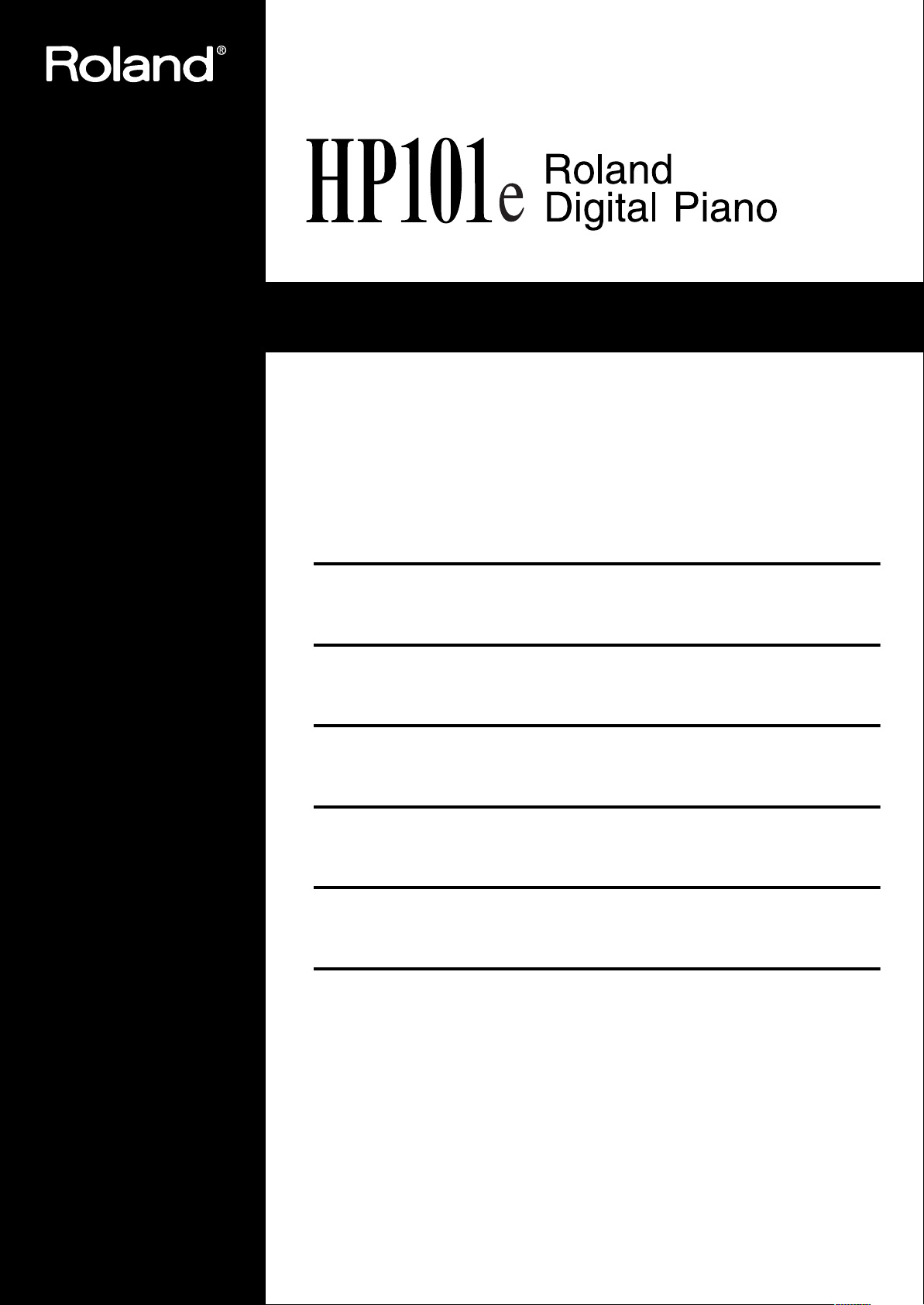
Owner’s Manual (p. 1)
Bedienungsanleitung (p. 27)
Mode d’emploi (p. 53)
Manuale dell’utente (p. 79)
Manual del Usuario (p. 105)
Handleiding (p. 131)
Copyright © 2004 ROLAND CORPORATION
All rights reserved. No part of this publication may be reproduced in
any form without the written permission of ROLAND CORPORATION.
Page 2
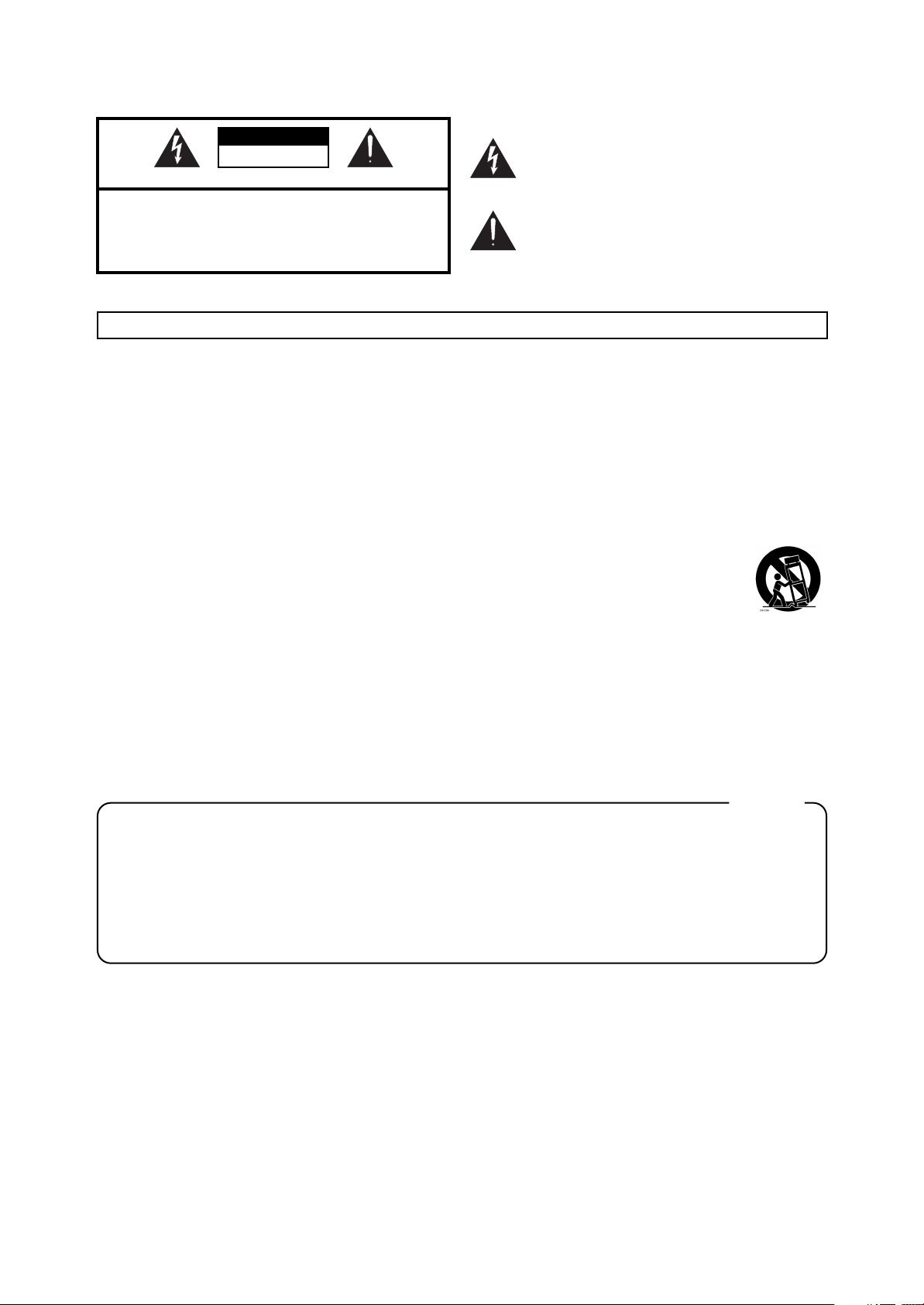
WARNING: To reduce the risk of fire or electric shock, do not expose this apparatus to rain or moisture.
CAUTION
RISK OF ELECTRIC SHOCK
DO NOT OPEN
ATTENTION: RISQUE DE CHOC ELECTRIQUE NE PAS OUVRIR
CAUTION: TO REDUCE THE RISK OF ELECTRIC SHOCK,
DO NOT REMOVE COVER (OR BACK).
NO USER-SERVICEABLE PARTS INSIDE.
REFER SERVICING TO QUALIFIED SERVICE PERSONNEL.
The lightning flash with arrowhead symbol, within an
equilateral triangle, is intended to alert the user to the
presence of uninsulated “dangerous voltage” within the
product’s enclosure that may be of sufficient magnitude to
constitute a risk of electric shock to persons.
The exclamation point within an equilateral triangle is
intended to alert the user to the presence of important
operating and maintenance (servicing) instructions in the
literature accompanying the product.
INSTRUCTIONS PERTAINING TO A RISK OF FIRE, ELECTRIC SHOCK, OR INJURY TO PERSONS.
IMPORTANT SAFETY INSTRUCTIONS
SAVE THESE INSTRUCTIONS
WARNING - When using electric products, basic precautions should always be followed, including the following:
1. Read these instructions.
2. Keep these instructions.
3. Heed all warnings.
4. Follow all instructions.
5. Do not use this apparatus near water.
6. Clean only with a dry cloth.
7. Do not block any of the ventilation openings. Install in
accordance with the manufacturers instructions.
8. Do not install near any heat sources such as radiators,
heat registers, stoves, or other apparatus (including
amplifiers) that produce heat.
9. Do not defeat the safety purpose of the polarized or
grounding-type plug. A polarized plug has two blades with
one wider than the other. A grounding type plug has two
blades and a third grounding prong. The wide blade or the
third prong are provided for your safety. If the provided plug
does not fit into your outlet, consult an electrician for
replacement of the obsolete outlet.
10. Protect the power cord from being walked on or pinched
particularly at plugs, convenience receptacles, and the
point where they exit from the apparatus.
11. Only use attachments/accessories specified by the
manufacturer.
12. Use only with the cart, stand, tripod, bracket,
or table specified by the manufacturer, or
sold with the apparatus. When a cart is used,
use caution when moving the cart/apparatus
combination to avoid injury from tip-over.
13. Unplug this apparatus during lightning storms or when
unused for long periods of time.
14. Refer all servicing to qualified service personnel. Servicing
is required when the apparatus has been damaged in any
way, such as power-supply cord or plug is damaged, liquid
has been spilled or objects have fallen into the apparatus,
the apparatus has been exposed to rain or moisture, does
not operate normally, or has been dropped.
For the U.K.
IMPORTANT: THE WIRES IN THIS MAINS LEAD ARE COLOURED IN ACCORDANCE WITH THE FOLLOWING CODE.
BLUE:
BROWN:
As the colours of the wires in the mains lead of this apparatus may not correspond with the coloured markings identifying
the terminals in your plug, proceed as follows:
The wire which is coloured BLUE must be connected to the terminal which is marked with the letter N or coloured BLACK.
The wire which is coloured BROWN must be connected to the terminal which is marked with the letter L or coloured RED.
Under no circumstances must either of the above wires be connected to the earth terminal of a three pin plug.
NEUTRAL
LIVE
Page 3
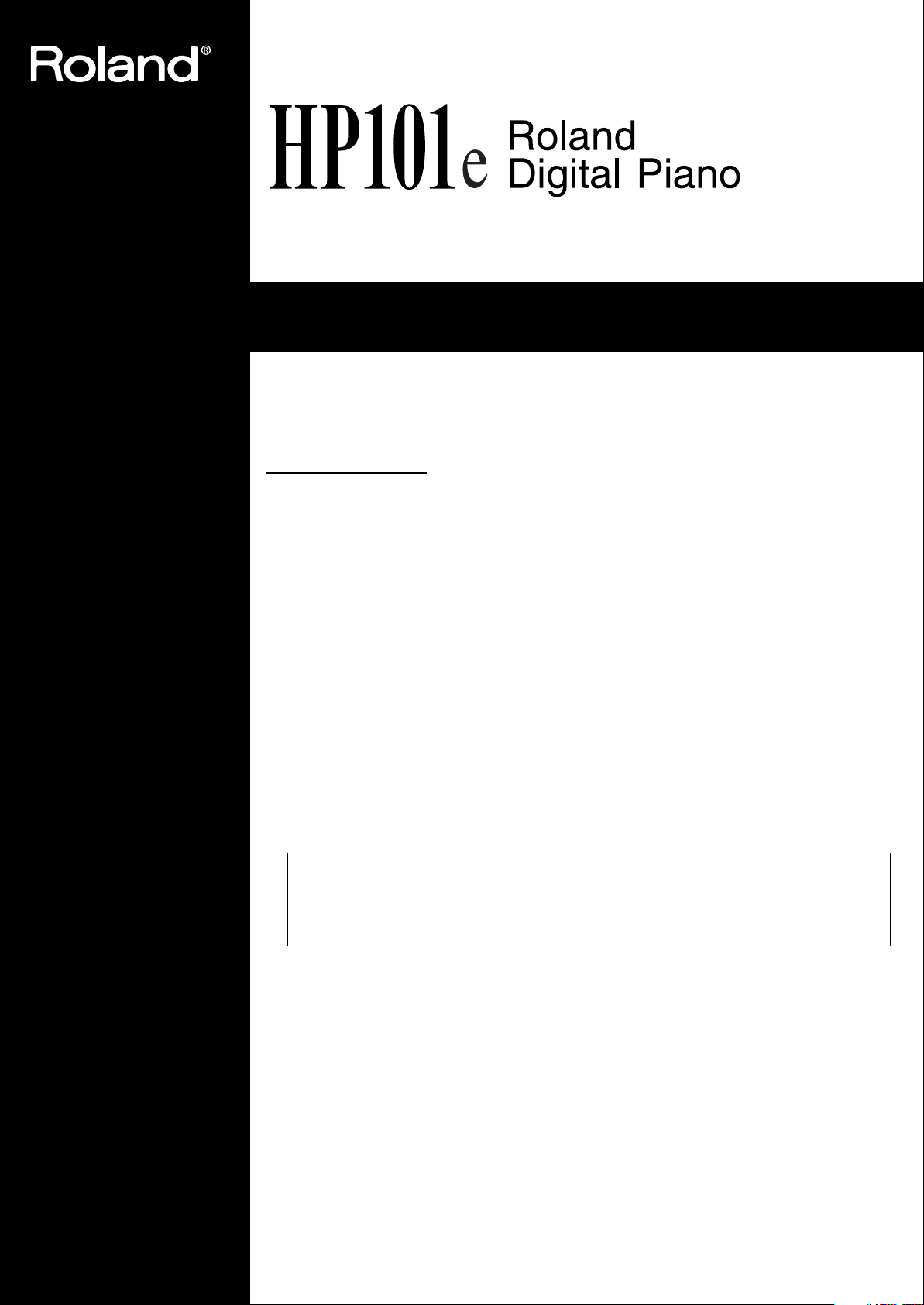
Owner’s Manual
Thank you, and congratulations on your choice of the Roland Digital Piano HP101e.
Main Features
Piano Sounds with Rich Resonance and Wide-ranging Expressiveness
The stereo sampling piano sound generator realistically reproduces even the sound of the hammers
striking the strings, producing the tones of a high-quality concert grand piano. Maximum polyphony of 64 notes ensures that you can use the pedal freely without running out of notes.
Keyboard and Three Pedals Faithfully Reproduce That True Grand Piano Feel
This instrument features a compact progressive hammer action keyboard, which duplicates the
touch of a grand piano, with a heavier touch in the lower register, and a lighter touch in the upper
register.
The three pedals are designed for good-feeling response, and allows subtle performance nuances
to be expressed.
Luxurious Wood-Grain Design
Featuring an elegant, wood-grain cabinet, the compact design of this fine instrument ensures it uses
a minimum of space.
In addition to a sliding keyboard lid, the HP101e also features a convenient headphone hook where
you can hang your headphones when they are not in use.
Before using this unit, carefully read the sections entitled: “Using the unit safely” (p. 2), and “Important
notes” (p. 4). These sections provide important information concerning the proper operation of the unit.
Additionally, in order to feel assured that you have gained a good grasp of every feature provided by your
new unit, Owner’s manual should be read in its entirety. The manual should be saved and kept on hand
as a convenient reference.
Copyright © 2004 ROLAND CORPORATION
All rights reserved. No part of this publication may be reproduced in
any form without the written permission of ROLAND CORPORATION.
Page 4
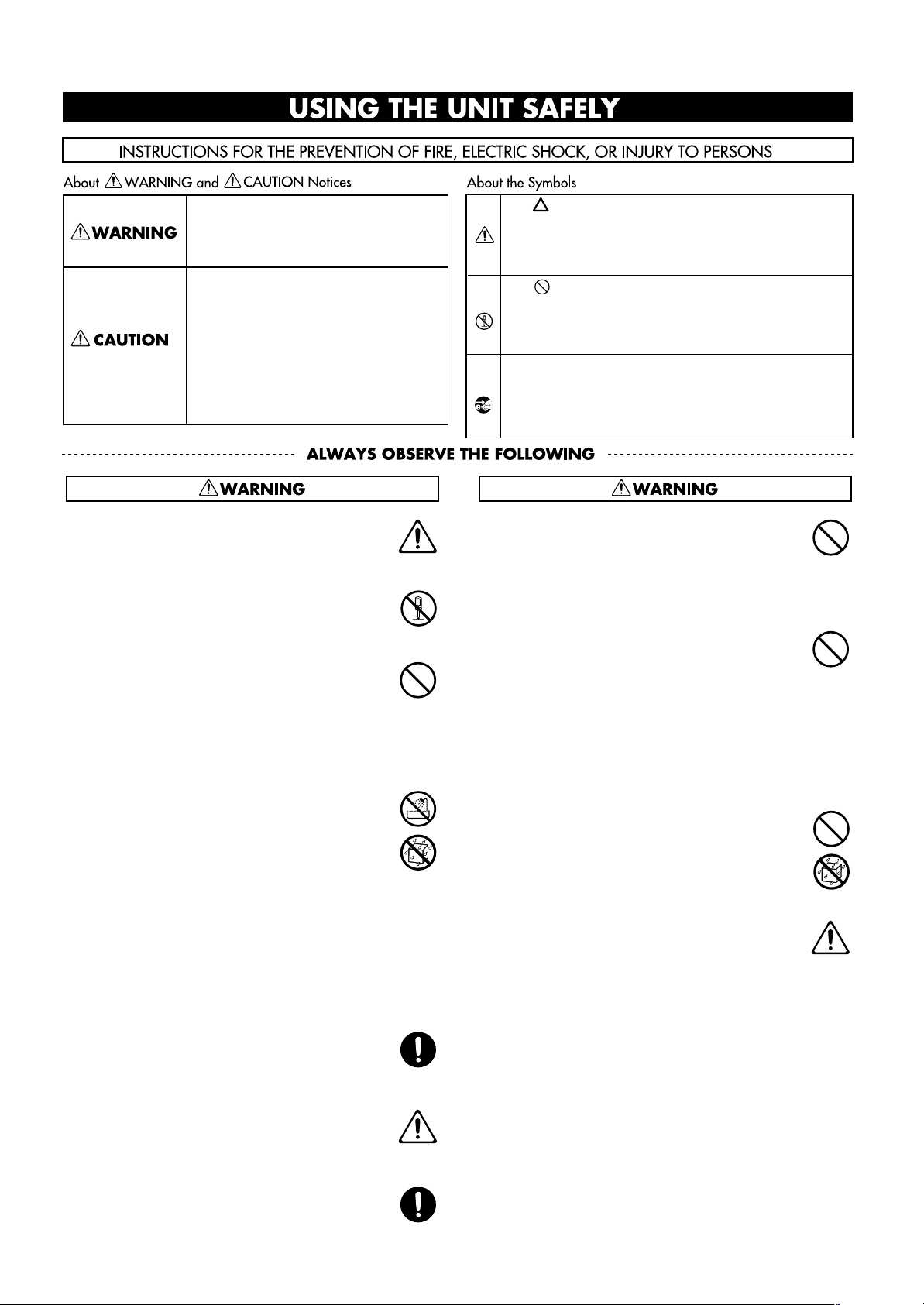
Using the unit safely
Used for instructions intended to alert
the user to the risk of death or severe
injury should the unit be used
improperly.
Used for instructions intended to alert
the user to the risk of injury or material
damage should the unit be used
improperly.
* Material damage refers to damage or
other adverse effects caused with
respect to the home and all its
furnishings, as well to domestic
animals or pets.
001
• Before using this unit, make sure to read the
instructions below, and the Owner’s Manual.
...........................................................................................................
002a
• Do not open or perform any internal modifications on the unit.
...........................................................................................................
003
• Do not attempt to repair the unit, or replace parts
within it (except when this manual provides specific instructions directing you to do so). Refer all
servicing to your retailer, the nearest Roland Service Center, or an authorized Roland distributor,
as listed on the “Information” page.
...........................................................................................................
004
• Never use or store the unit in places that are:
• Subject to temperature extremes (e.g., direct
sunlight in an enclosed vehicle, near a heating
duct, on top of heat-generating equipment); or
are
• Damp (e.g., baths, washrooms, on wet floors);
or are
• Humid; or are
• Exposed to rain; or are
• Dusty; or are
• Subject to high levels of vibration.
...........................................................................................................
007
• Make sure you always have the unit placed so it is
level and sure to remain stable. Never place it on
stands that could wobble, or on inclined surfaces.
...........................................................................................................
008a
• The unit should be connected to a power supply
only of the type described in the operating
instructions, or as marked on the rear of unit.
...........................................................................................................
008e
• Use only the attached power-supply cord. Also,
the supplied power cord must not be used with
any other device.
...........................................................................................................
The symbol alerts the user to important instructions
or warnings.The specific meaning of the symbol is
determined by the design contained within the
triangle. In the case of the symbol at left, it is used for
general cautions, warnings, or alerts to danger.
The symbol alerts the user to items that must never
be carried out (are forbidden). The specific thing that
must not be done is indicated by the design contained
within the circle. In the case of the symbol at left, it
means that the unit must never be disassembled.
The ● symbol alerts the user to things that must be
carried out. The specific thing that must be done is
indicated by the design contained within the circle. In
the case of the symbol at left, it means that the powercord plug must be unplugged from the outlet.
009
• Do not excessively twist or bend the power cord,
nor place heavy objects on it. Doing so can damage the cord, producing severed elements and
short circuits. Damaged cords are fire and shock
hazards!
...........................................................................................................
010
• This unit, either alone or in combination with an
amplifier and headphones or speakers, may be
capable of producing sound levels that could
cause permanent hearing loss. Do not operate for
a long period of time at a high volume level, or at
a level that is uncomfortable. If you experience
any hearing loss or ringing in the ears, you should
immediately stop using the unit, and consult an
audiologist.
...........................................................................................................
011
• Do not allow any objects (e.g., flammable material, coins, pins); or liquids of any kind (water, soft
drinks, etc.) to penetrate the unit.
...........................................................................................................
012a
• Immediately turn the power off, remove the
power cord from the outlet, and request servicing
by your retailer, the nearest Roland Service Center, or an authorized Roland distributor, as listed
on the “Information” page when:
• The power-supply cord, or the plug has been
damaged; or
• If smoke or unusual odor occurs
• Objects have fallen into, or liquid has been
spilled onto the unit; or
• The unit has been exposed to rain (or otherwise
has become wet); or
• The unit does not appear to operate normally
or exhibits a marked change in performance.
...........................................................................................................
Page 5
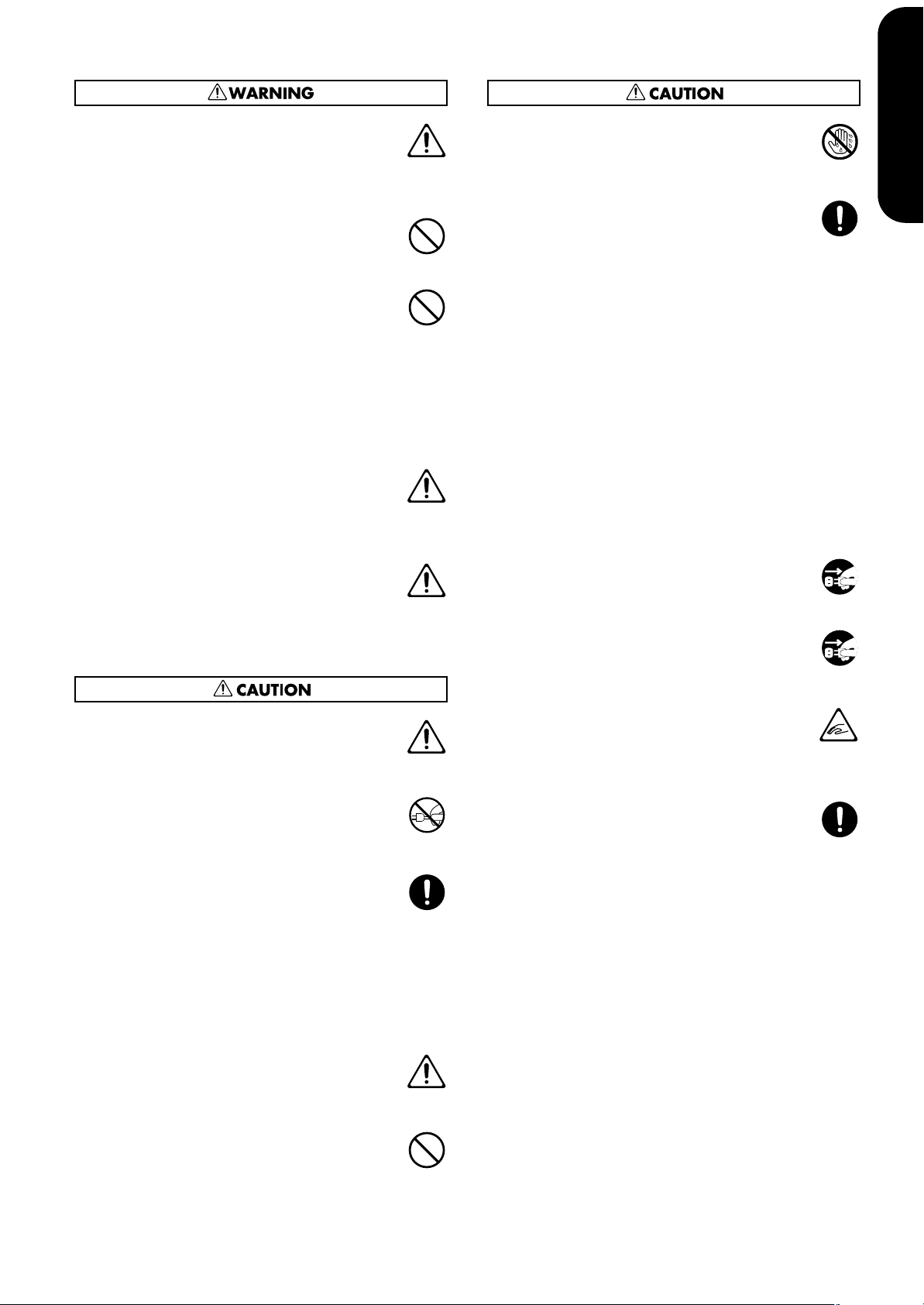
ENGLISH ENGLISH
013
• In households with small children, an adult
should provide supervision until the child is
capable of following all the rules essential for the
safe operation of the unit.
...........................................................................................................
014
• Protect the unit from strong impact.
(Do not drop it!)
...........................................................................................................
015
• Do not force the unit’s power-supply cord to
share an outlet with an unreasonable number of
other devices. Be especially careful when using
extension cords—the total power used by all
devices you have connected to the extension
cord’s outlet must never exceed the power rating
(watts/amperes) for the extension cord. Excessive loads can cause the insulation on the cord to
heat up and eventually melt through.
...........................................................................................................
016
• Before using the unit in a foreign country, consult
with your retailer, the nearest Roland Service
Center, or an authorized Roland distributor, as
listed on the “Information” page.
...........................................................................................................
026
• Do not put anything that contains water (e.g.,
flower vases) on this unit. Also, avoid the use of
insecticides, perfumes, alcohol, nail polish, spray
cans, etc., near the unit. Swiftly wipe away any
liquid that spills on the unit using a dry, soft
cloth.
101a
• The unit should be located so that its location or
position does not interfere with its proper ventilation.
...........................................................................................................
102b
• Always grasp only the plug on the power-supply
cord when plugging into, or unplugging from, an
outlet or this unit.
...........................................................................................................
103a
• At regular intervals, you should unplug the
power plug and clean it by using a dry cloth to
wipe all dust and other accumulations away from
its prongs. Also, disconnect the power plug from
the power outlet whenever the unit is to remain
unused for an extended period of time. Any accumulation of dust between the power plug and the
power outlet can result in poor insulation and
lead to fire.
...........................................................................................................
104
• Try to prevent cords and cables from becoming
entangled. Also, all cords and cables should be
placed so they are out of the reach of children.
...........................................................................................................
106
• Never climb on top of, nor place heavy objects on
the unit.
107b
• Never handle the power cord or its plugs with
wet hands when plugging into, or unplugging
from, an outlet or this unit.
...........................................................................................................
108d: Selection
• If you need to move the instrument, take note of
the precautions listed below. At least two persons
are required to safely lift and move the unit. It
should be handled carefully, all the while keeping it level.
Make sure to have a firm grip, to protect yourself from
injury and the instrument from damage.
1
• Check to make sure the screws securing the unit to the
stand have not become loose. Fasten them again
securely whenever you notice any loosening.
2
• Disconnect the power cord.
3
• Disconnect all cords coming from external devices.
4
• Raise the adjusters on the stand (p. 9).
5
• Close the lid.
6
• Remove the music stand.
...........................................................................................................
109a
• Before cleaning the unit, turn off the power and
unplug the power cord from the outlet (p. 7).
...........................................................................................................
110a
• Whenever you suspect the possibility of lightning
in your area, pull the plug on the power cord out
of the outlet.
...........................................................................................................
116
• Be careful when opening/closing the lid so you
do not get your fingers pinched (p. 7). Adult
supervision is recommended whenever small
children use the unit.
...........................................................................................................
118c
• Keep any included the music rest’s attachment
screws, screws of stand, and wing nut in a safe
place out of children’s reach, so there is no chance
of them being swallowed accidentally.
...........................................................................................................
291b
ENGLISH ENGLISH ENGLISH ENGLISH
...........................................................................................................
Page 6
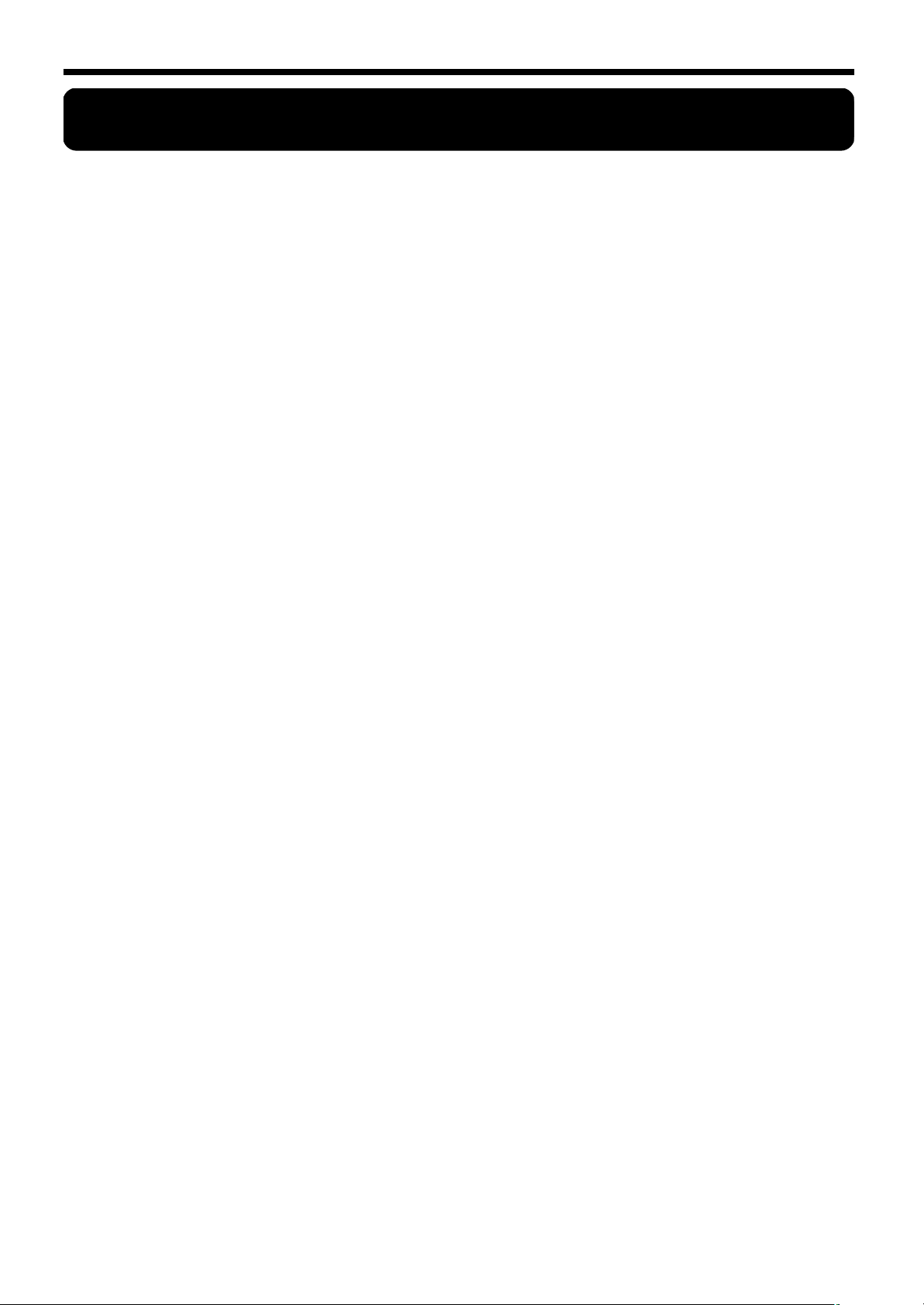
Important notes
Important notes
In addition to the items listed under “IMPORTANT SAFETY INSTRUCTIONS” and “Using the unit safely” (p. 2), please
read and observe the following:
Power Supply
• Do not connect this unit to same electrical outlet that is being
used by an electrical appliance that is controlled by an
inverter (such as a refrigerator, washing machine, microwave
oven, or air conditioner), or that contains a motor. Depending
on the way in which the electrical appliance is used, power
supply noise may cause this unit to malfunction or may produce audible noise. If it is not practical to use a separate electrical outlet, connect a power supply noise filter between this
unit and the electrical outlet.
307
• Before connecting this unit to other devices, turn off the
power to all units. This will help prevent malfunctions and/
or damage to speakers or other devices.
308
• Although the LCD and LEDs are switched off when the
POWER switch is switched off, this does not mean that the
unit has been completely disconnected from the source of
power. If you need to turn off the power completely, first turn
off the POWER switch, then unplug the power cord from the
power outlet. For this reason, the outlet into which you
choose to connect the power cord’s plug should be one that is
within easy reach.
Placement
• Using the unit near power amplifiers (or other equipment
containing large power transformers) may induce hum. To
alleviate the problem, change the orientation of this unit; or
move it farther away from the source of interference.
352a
• This device may interfere with radio and television reception.
Do not use this device in the vicinity of such receivers.
352b
• Noise may be produced if wireless communications devices,
such as cell phones, are operated in the vicinity of this unit.
Such noise could occur when receiving or initiating a call, or
while conversing. Should you experience such problems, you
should relocate such wireless devices so they are at a greater
distance from this unit, or switch them off.
354a
• Do not expose the unit to direct sunlight, place it near devices
that radiate heat, leave it inside an enclosed vehicle, or otherwise subject it to temperature extremes. Excessive heat can
deform or discolor the unit.
355b
• When moved from one location to another where the temperature and/or humidity is very different, water droplets (condensation) may form inside the unit. Damage or malfunction
may result if you attempt to use the unit in this condition.
Therefore, before using the unit, you must allow it to stand
for several hours, until the condensation has completely
evaporated.
356
• Do not allow rubber, vinyl, or similar materials to remain on
the unit for long periods of time. Such objects can discolor or
otherwise harmfully affect the finish.
358
• Do not allow objects to remain on top of the keyboard. This
can be the cause of malfunction, such as keys ceasing to produce sound.
359
• Do not paste stickers, decals, or the like to this instrument.
Peeling such matter off the instrument may damage the exterior finish.
Maintenance
• To clean the unit, use a dry, soft cloth; or one that is slightly
dampened. Try to wipe the entire surface using an equal
amount of strength, moving the cloth along with the grain of
the wood. Rubbing too hard in the same area can damage the
finish.
402
• Never use benzine, thinners, alcohol or solvents of any kind,
to avoid the possibility of discoloration and/or deformation.
403
• The pedals of this unit are made of brass.
Brass eventually darkens as the result of the natural oxidization process. If the brass becomes tarnished, polish it using
commercially available metal polisher.
Additional Precautions
• Unfortunately, it may be impossible to restore the contents of
data that was stored in the unit’s memory once it has been
lost. Roland Corporation assumes no liability concerning
such loss of data.
553
• Use a reasonable amount of care when using the unit’s buttons, sliders, or other controls; and when using its jacks and
connectors. Rough handling can lead to malfunctions.
556
• When connecting / disconnecting all cables, grasp the connector itself—never pull on the cable. This way you will
avoid causing shorts, or damage to the cable’s internal elements.
557
• A small amount of heat will radiate from the unit during normal operation.
558a
• To avoid disturbing your neighbors, try to keep the unit’s
volume at reasonable levels. You may prefer to use headphones, so you do not need to be concerned about those
around you (especially when it is late at night).
559a
• When you need to transport the unit, package it in the box
(including padding) that it came in, if possible. Otherwise,
you will need to use equivalent packaging materials.
560
• Do not apply undue force to the music stand while it is in use.
562
• Use a cable from Roland to make the connection. If using
some other make of connection cable, please note the following precautions.
565
• Before opening or closing the keyboard lid, always make sure
that no pets or other small animals are located on top of the
instrument (in particular, they should be kept away from the
keyboard and its lid). Otherwise, due to the structural design
of this instrument, small pets or other animals could end up
getting trapped inside it. If such a situation is encountered,
you must immediately switch off the power and disconnect
the power cord from the outlet. You should then consult with
the retailer from whom the instrument was purchased, or
contact the nearest Roland Service Center.
• Some connection cables contain resistors. Do not use cables
that incorporate resistors for connecting to this unit. The use
of such cables can cause the sound level to be extremely low,
or impossible to hear. For information on cable specifications,
contact the manufacturer of the cable.
4
Page 7
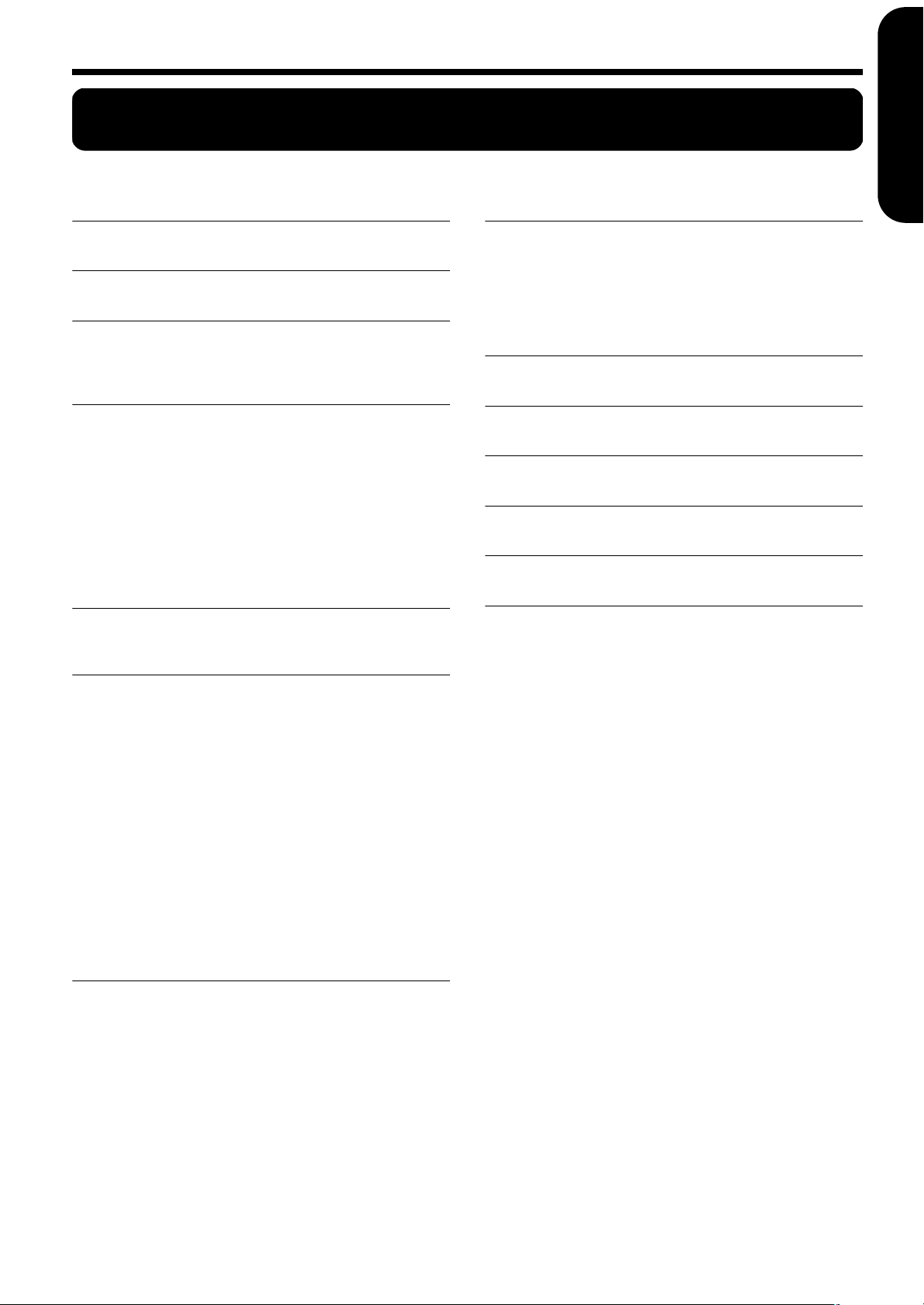
Contents
Contents
ENGLISH ENGLISH
Using the unit safely.................................................2
Important notes.........................................................4
Panel Descriptions....................................................6
Control Panel...........................................................................................6
Rear Panel................................................................................................6
Before You Start Playing..........................................7
Connecting the Pedal Cable..................................................................7
Connecting the Power Cord..................................................................7
Opening/Closing the Lid......................................................................7
Setting Up the Music Rest .....................................................................7
Connecting Headphones.......................................................................8
Turning the Power On and Off.............................................................8
Adjusting the Sound’s Volume ............................................................8
About the Pedals.....................................................................................9
About the Adjuster.................................................................................9
Chapter 1. Enjoying the Internal Songs................10
Listening to Internal Songs .................................................................10
Chapter 4. Connecting External Devices ............. 20
Connecting to Audio Equipment.......................................................20
Connecting to a Computer..................................................................20
Connecting MIDI Devices ...................................................................21
MIDI Send Channel Settings.........................................................21
Switching Local Control On and Off ...........................................22
Tone List ................................................................. 23
Easy Operation List ............................................... 24
Troubleshooting..................................................... 25
Main Specifications................................................ 26
ENGLISH ENGLISH ENGLISH ENGLISH
Internal Song List................................................. 157
MIDI Implementation Chart.................................. 159
Chapter 2. Performance..........................................11
Performing with a Variety of Sounds................................................11
Applying Effects to the Sound............................................................11
Adding Reverberation to the Sound (Reverb)............................11
Changing the Depth of the Reverb Effect....................................11
Adjusting the Keyboard Touch (Key Touch) ...................................12
Transposing the Key of the Keyboard (Transpose).........................12
Playing Two Sounds Together (Dual Play) ......................................13
Adjusting the Volume Balance in Dual Play (Dual Balance)....13
Using Metronome.................................................................................13
Sounding the Metronome..............................................................13
Changing the Beat of Metronome ................................................14
Changing the Metronome Tempo ................................................14
Changing the Metronome Volume...............................................15
Splitting the Keyboard Into Two Sections for Four-Hand Perfor-
mances (Twin Piano Mode) ................................................................15
Chapter 3. Changing Various Settings..................16
Tuning to Other Instruments’ Pitches (Master Tuning) ................16
Lowering/ Raising the Standard Pitch........................................16
Setting the Standard Pitch to 440.0 Hz ........................................16
Setting the Standard Pitch to 442.0 Hz ........................................16
Changing the Temperament ...............................................................17
Setting the Tonic..............................................................................17
Changing the Damper Pedal’s Resonance........................................18
Setting the Tuning Curve (Stretch Tuning) ......................................18
Disabling Everything Except Piano Play (Panel Lock) ...................19
Using the V-LINK function.................................................................19
5
Page 8
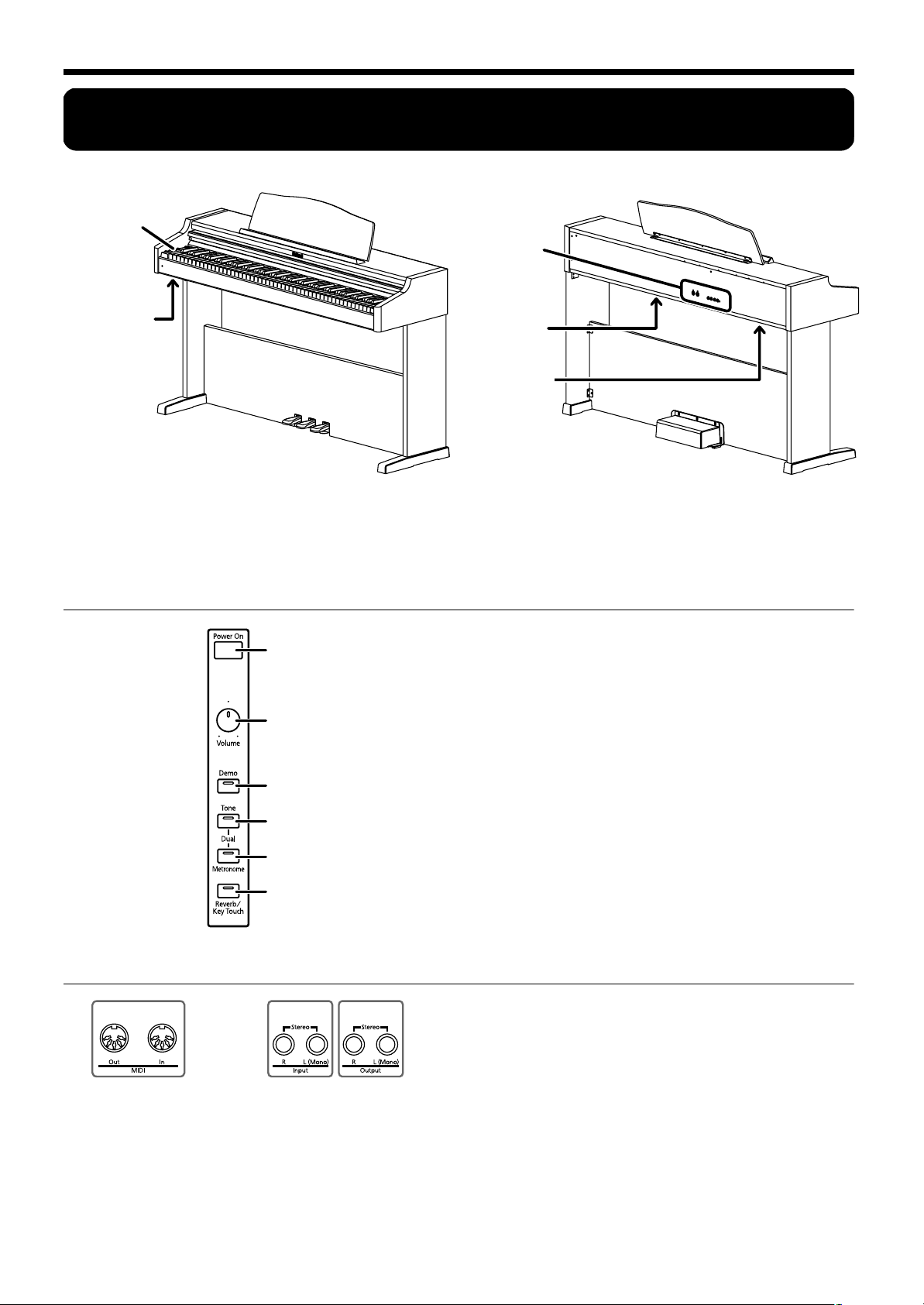
Panel Descriptions
Panel Descriptions
Control Panel
1
Headphones
Jacks
Rear Panel
2
Pedal Jack
3
AC Inlet
1 Headphones jacks
A set of headphones can be connected here (p. 8).
2 Pedal jack
Connect the pedal cable to this jack (p. 7).
Control Panel
4
HP101e
5
6
7
8
9
3 AC inlet
Connect the supplied power cord here (p. 7).
4 [Power On] switch
Turns the power on/off (p. 8).
5 [Volume] knob
Adjusts the overall volume level (p. 8).
6 [Demo] button
Plays the internal songs (p. 10).
7 [Tone] button
Used to choose the tone played by the keyboard (p. 11).
8 [Metronome] button
Turns the metronome on/off (p. 13).
9 [Reverb/Key Touch] button
Adds reverberation to the sound (p. 11). Modifies the
playing feel of the keyboard (p. 12).
Rear Panel
10 11 12
10 MIDI Out/In connectors
Connect to external MIDI devices to exchange performance data (p. 21).
6
11 Input jacks
These jacks can be connected to another sound generating
device or an audio device, so that the sound of that device
will be output from the HP101e’s speakers (p. 20).
12 Output jacks
Allows you to output the piano’s sound to sound reinforcement equipment to obtain a more powerful sound.
These can also be connected to a tape recorder or other
recording device to record a performance (p. 20).
Page 9
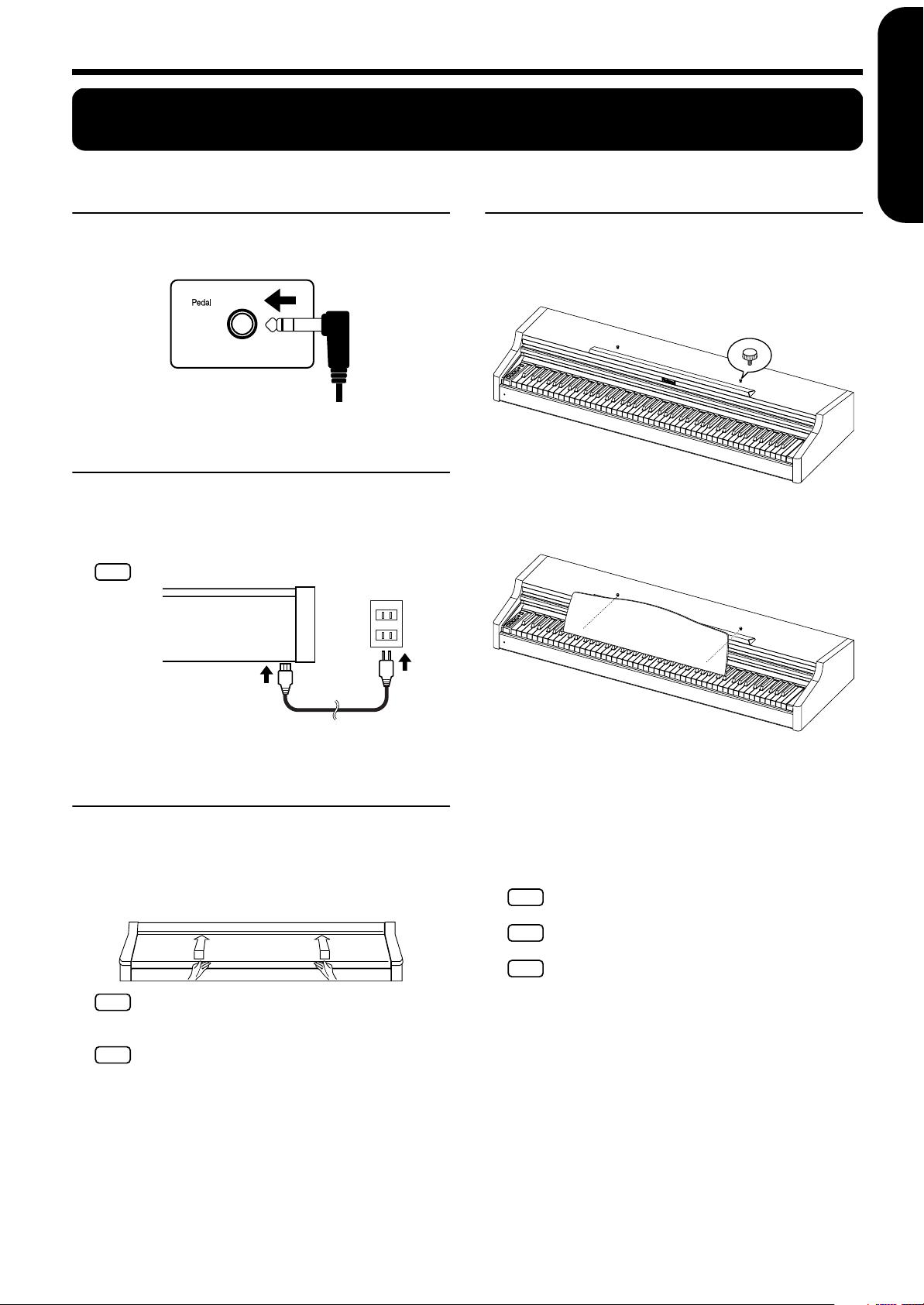
Before You Start Playing
NOTE
NOTE
NOTE
Before You Start Playing
ENGLISH ENGLISH
Connecting the Pedal Cable
Connect the pedal cable to the Pedal jack on the
bottom panel of the instrument, at the rear.
Connecting the Power Cord
1.
Insert the included power cord into the AC inlet
on the bottom panel of the instrument, at the rear.
2.
Plug the power cord into a power outlet.
Be sure to use the supplied power cord.
NOTE
Setting Up the Music Rest
1.
Insert the included music rest attachment screws
into the screw holes on top of the HP101e, and
tighten the screws slightly.
2.
Put the music rest between the screws and the
HP101e’s body.
ENGLISH ENGLISH ENGLISH ENGLISH
Opening/Closing the Lid
To open the lid, use both hands to lift it lightly,
and slide it away from yourself.
To close the lid, pull it gently toward yourself, and
lower it softly after it has been fully extended.
When opening and closing the lid, be careful not to let
NOTE
your fingers get caught. If small children will be using
the HP101e, adult supervision should be provided.
If you need to move the piano, make sure the lid is
NOTE
closed first to prevent accidents.
3.
While supporting the music rest with one hand,
secure it in place by turning the screws.
When attaching the music rest, support it firmly with one
hand to make sure that you don’t drop it. Be careful, so
you don’t get your fingers pinched.
4.
To remove the music rest, support it with one
hand while loosening the screws.
After removing the music rest, don’t forget to
retighten the screws.
Do not apply excessive force to the installed music
rest.
Be sure to use the supplied screws for attaching the
music rest. Before moving the piano, be sure to remove
the music rest to prevent accidents.
7
Page 10
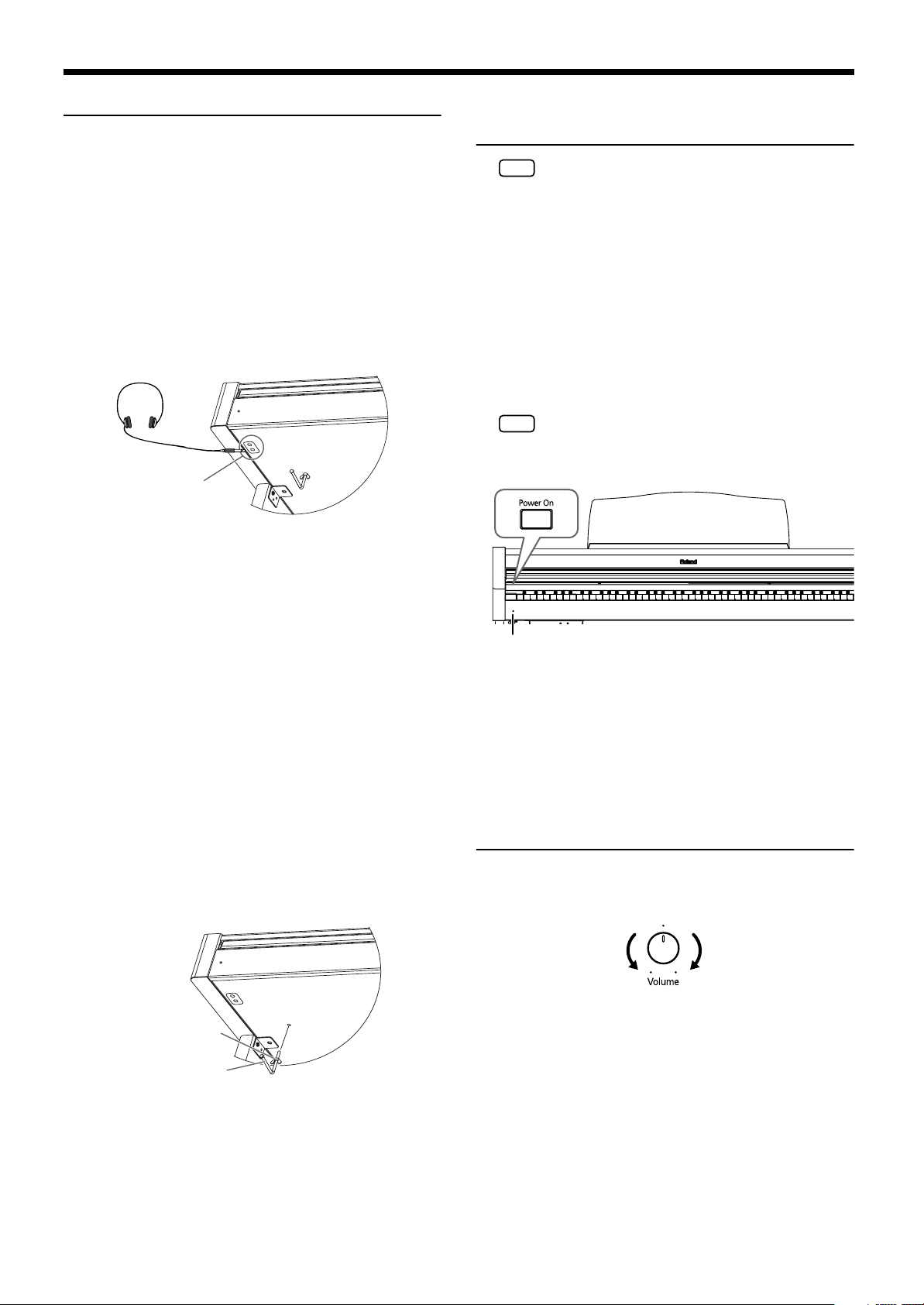
Before You Start Playing
NOTE
NOTE
Connecting Headphones
The HP101e has two jacks for plugging in headphones.
This allows two people to listen through headphones
simultaneously, making it very useful for lessons and
when performing piano pieces for four hands. Additionally, this allows you to play without having to worry
about bothering others around you, even at night.
Plug the headphones into the Phones jack located
at the bottom left of the piano.
Connecting headphones will automatically mute the
sound from the internal speakers.
The headphone volume is adjusted by the [Volume] knob
(p. 8) of the HP101e.
fig.00-04.e
Phones jack x 2
Use Stereo headphones.
Turning the Power On and
Off
Once the connections have been completed, turn on
power to your various devices in the order specified.
By turning on devices in the wrong order, you risk
causing malfunction and/or damage to speakers and
other devices.
To turn the power on, turn the [Volume] knob all
the way down, and then press the [Power On]
switch.
The power will turn on, and the Power indicator at the
left front of the HP101e will light.
After a few seconds, you will be able to play the keyboard
to produce sound.
Use the [Volume] knob to adjust the volume.
This unit is equipped with a protection circuit. A brief
interval (a few seconds) after power up is required
before the unit will operate normally.
fig.00-06.e
Some notes on using headphones
• To prevent damage to the cord, handle the headphones only
by the headset or the plug.
• Connecting the headphones when the volume of connected
equipment is turned up may result in damage to the headphones. Lower the volume on the HP101e before plugging
in the headphones.
• Listening at excessively high volume levels will not only
damage the headphones, but may also cause hearing loss.
Use the headphones at a moderate volume level.
■ Using the Headphone Hook
Whenever you are not using the headphones, you can
hang them on the headphone hook at the lower left of the
HP101e.
Attaching the Headphone Hook
Press and twist the headphone hook included with the
HP101e into the hole in the bottom of the HP101e (refer to
the figure below). Turn the wing nut of headphone hook
to secure the headphone hook.
Power Indicator
To turn the power off, turn the [Volume] knob all
the way to the left, and press the [Power On]
switch.
The Power indicator at the left front of the HP101e will go
dark, and the power will be turned off.
Adjusting the Sound’s
Volume
1.
Turn the [Volume] knob to adjust the overall volume.
fig.00-07.e
The volume
decreases
The volume
increases
Wing Nut
Headphone
Hook
8
Page 11

About the Pedals
NOTE
NOTE
Before You Start Playing
ENGLISH ENGLISH
About the Adjuster
The pedals have the following functions, and are used
mainly for piano performance.
fig.00-08.e
Soft Pedal Damper Pedal
Sostenuto Pedal
Damper pedal (right pedal)
While this pedal is pressed, notes will be sustained even
after you take your fingers off the keys.
On an acoustic piano, holding down the damper pedal
will allow the remaining strings to resonate in sympathy
with the sounds that you played from the keyboard, adding a rich resonance.
The HP101e simulates this “damper resonance.”
You can change the amount of resonance applied with
the damper pedal. Please refer to Changing the
Damper Pedal’s Resonance (p. 18).
Sostenuto pedal (center pedal)
This pedal sustains only the sounds of the keys that were
already played when you pressed the pedal.
When you move the HP101e or if you feel that the pedals
are unstable, adjust the adjuster located below the pedals
as follows.
❍Rotate the adjuster to lower it so that it is in firm con-
tact with the floor. If there is a gap between the pedals
and the floor, the pedals may be damaged. In particular
when placing the instrument on carpet, adjust this so
that the pedals firmly contact the floor.
Adjuster
If the adjuster is difficult to turn, have one person lift
either the left or right side of the stand to make it easier
for another person to turn the adjuster and make the
adjustment.
After adjusting the adjuster, press the pedals, and if
the front board moves, turn the adjuster further so that
it makes firm contact with the floor.
Always readjust the adjuster after moving the piano.
ENGLISH ENGLISH ENGLISH ENGLISH
Soft pedal (left pedal)
When you hold down this pedal and play the keyboard,
the sound will have a softer tone.
9
Page 12
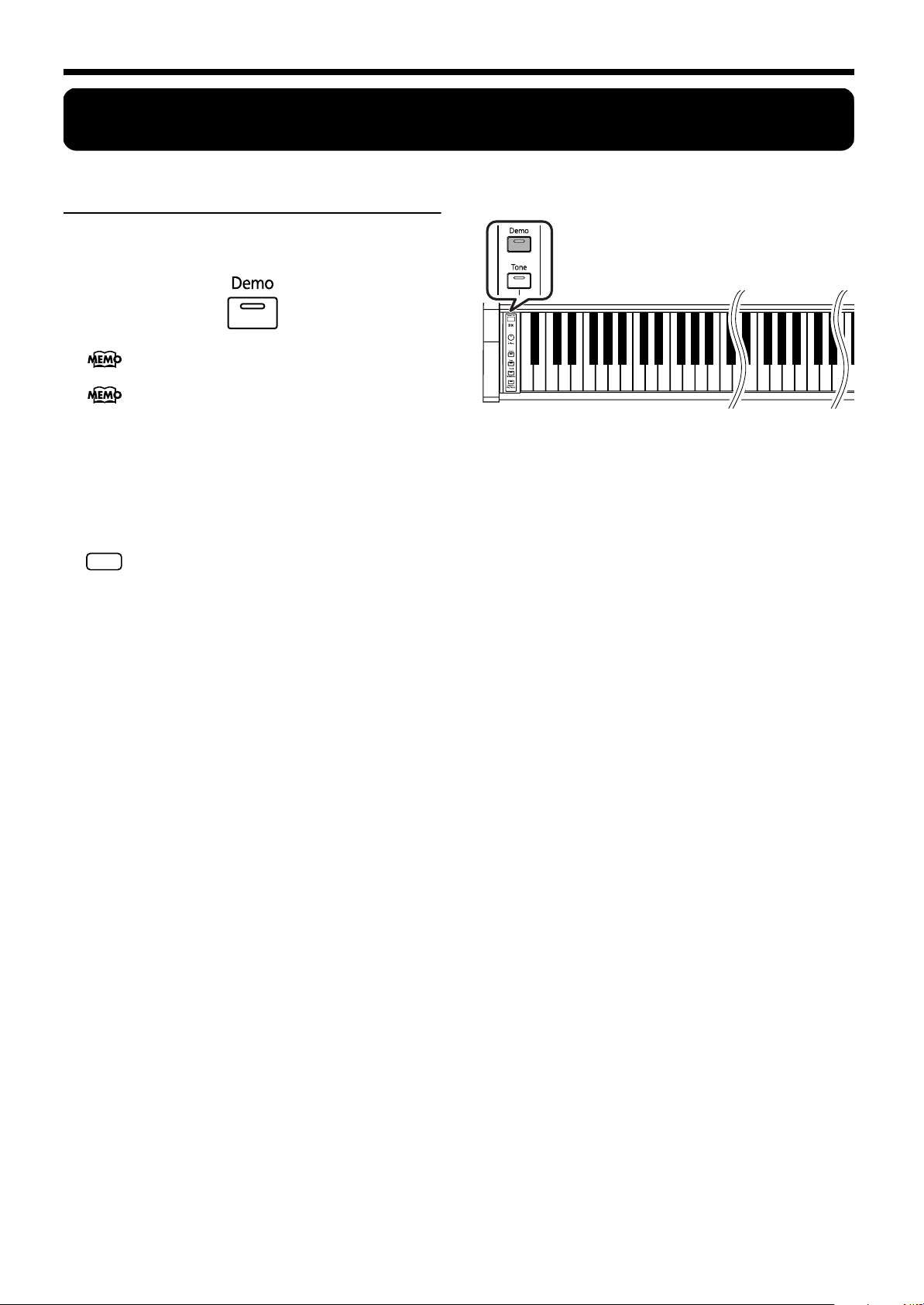
Chapter 1. Enjoying the Internal Songs
Chapter 1. Enjoying the Internal Songs
■
Listening to Internal Songs
The HP101e comes with 65 piano songs onboard. The
songs are played back continuously in sequence.
Selecting the Song to Play Back
For more details, refer to Internal Song List (p.
157).
When you play back an internal song, the reverb effect
will automatically be turned on (the button’s indicator
lights).
1.
Press the [Demo] button, getting its indicator to
light.
The demo songs will play back in succession. When the
last song has been played, playback will return to the first
song and begin again.
You cannot use the metronome function after you
NOTE
press the [Demo] button and the internal demo songs
are playing.
Stopping the playback
2.
Press the [Demo] button, getting the button to go
dark.
Playback will stop.
257
13468911131516182021232527 59616364
1.
While holding down the [Demo] button, press the
10 12 14 17 19 22 24 26 58 60 62 65
••• •••
C1 C2 C6
key that corresponds to the demo song you wish to
hear.
The demo songs are assigned to the keys in sequential
order, starting with the leftmost key.
The selected song is played back. When the selected song
is finished playing, the next song in the sequence starts.
The songs are played back until the last one is finished,
after which playback continues from the first song.
Stopping the playback
2.
Press the [Demo] button, getting the button to go
dark.
Playback will stop. The next time you press the [Demo]
button, the stopped song is played back from the beginning.
10
Page 13
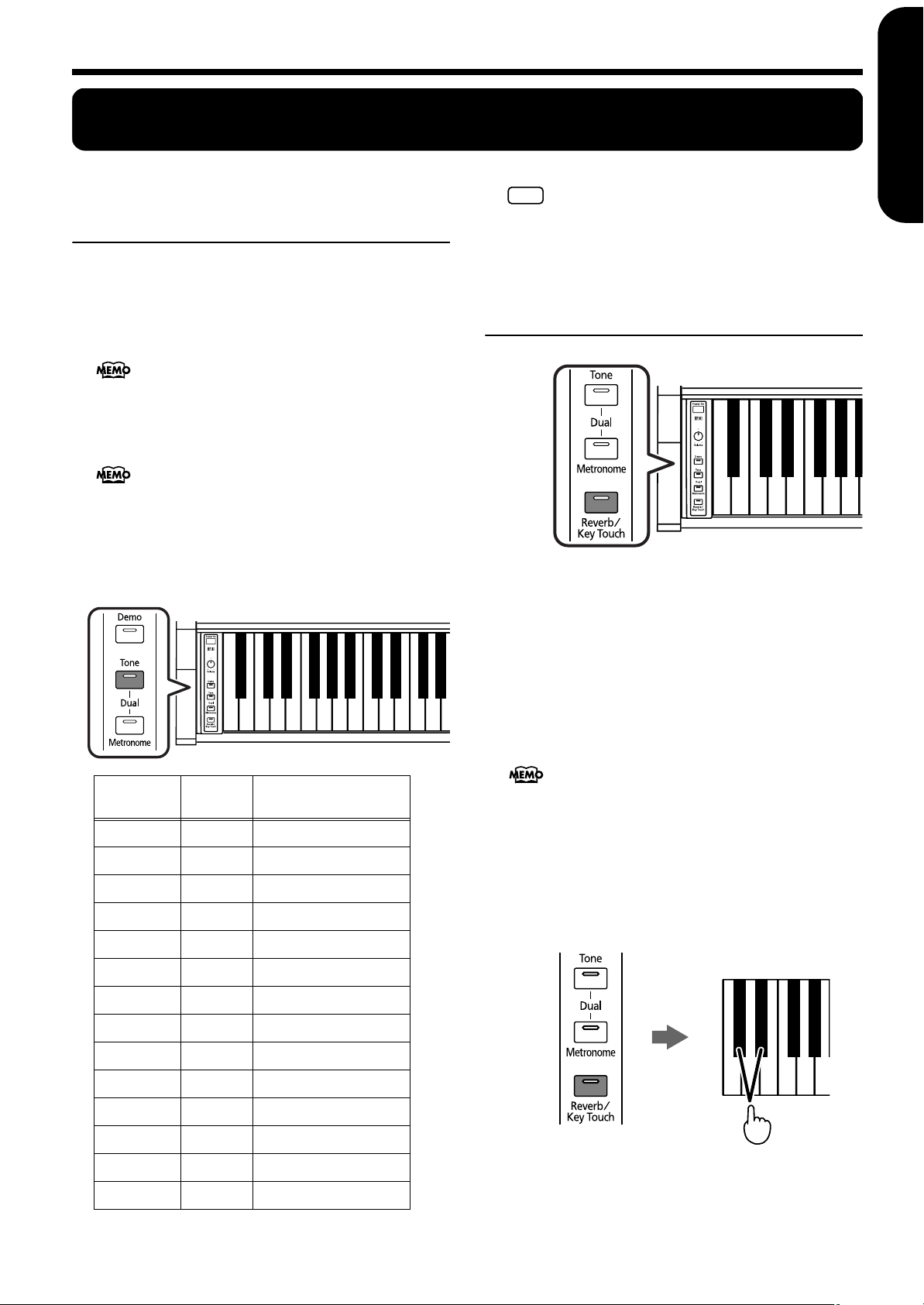
Chapter 2. Performance
NOTE
Chapter 2. Performance
ENGLISH ENGLISH
Performing with a Variety of
Sounds
The HP101e contains 14 different internal tones.
You can select a tone by holding down the [Tone] button
and pressing the key to which the tone is assigned.
The “Grand Piano” tone is selected when the instrument is
turned on.
For more details, refer to Tone List (p. 23).
1.
While holding down the [Tone] button, press the
corresponding key.
Keys with tone assignments: white keys A0–G2
You can switch tones by holding down the [Tone] button and pressing the “C#” or “D#” key. Press the “C#”
key to switch to the immediately preceding tone; pressing the “D#” key switches to the immediately following tone.
The tone you’ve selected is heard when you finger the keyboard.
While the [Tone] button is pressed, pressing white
keys A0 through G2, “C#” and “D#”won’t result in
the production of sound.
Applying Effects to the
Sound
fig.panel2-5
■
Adding Reverberation to the Sound (Reverb)
By applying the reverb effect you can produce a pleasant
reverberation, making it sound as though you were performing in a concert hall.
ENGLISH ENGLISH ENGLISH ENGLISH
A0 B0 C1 D1 E1 F1 G1 A1 B1 C2 D2 E2 F2 G2
Key
Pressed
A0 1 Grand Piano
B0 2 Mellow Piano
C1 3 Electric Piano1
D1 4 Electric Piano2
E1 5 Vibraphone
F1 6 Harpsichord
G1 7 Coupled Harpsichord
A1 8 Church Organ 1
B1 9 Organ Flute
C2 10 Rotary Organ
D2 11 Church Organ 2
Tone
Number
Tone
1.
Press the [Reverb/Key Touch] button.
The button’s indicator will light, and a reverb effect will be
applied to the sound.
To cancel the reverb effect, press the [Reverb/Key Touch]
button, getting its indicator to go dark.
When you play back an internal song, the reverb
effect will automatically be turned on (the button’s
indicator lights).
■
Changing the Depth of the Reverb Effect
The amount (depth) of the reverb effect can be set to any of
eight levels.
1.
Hold down the [Reverb/Key Touch] button and
press the “C#” or “D#” key.
C# D#
E2 12 Slow Strings
F2 13 Strings
G2 14 Choir
While holding down the [Reverb/Key
Touch] button...
Press
11
Page 14
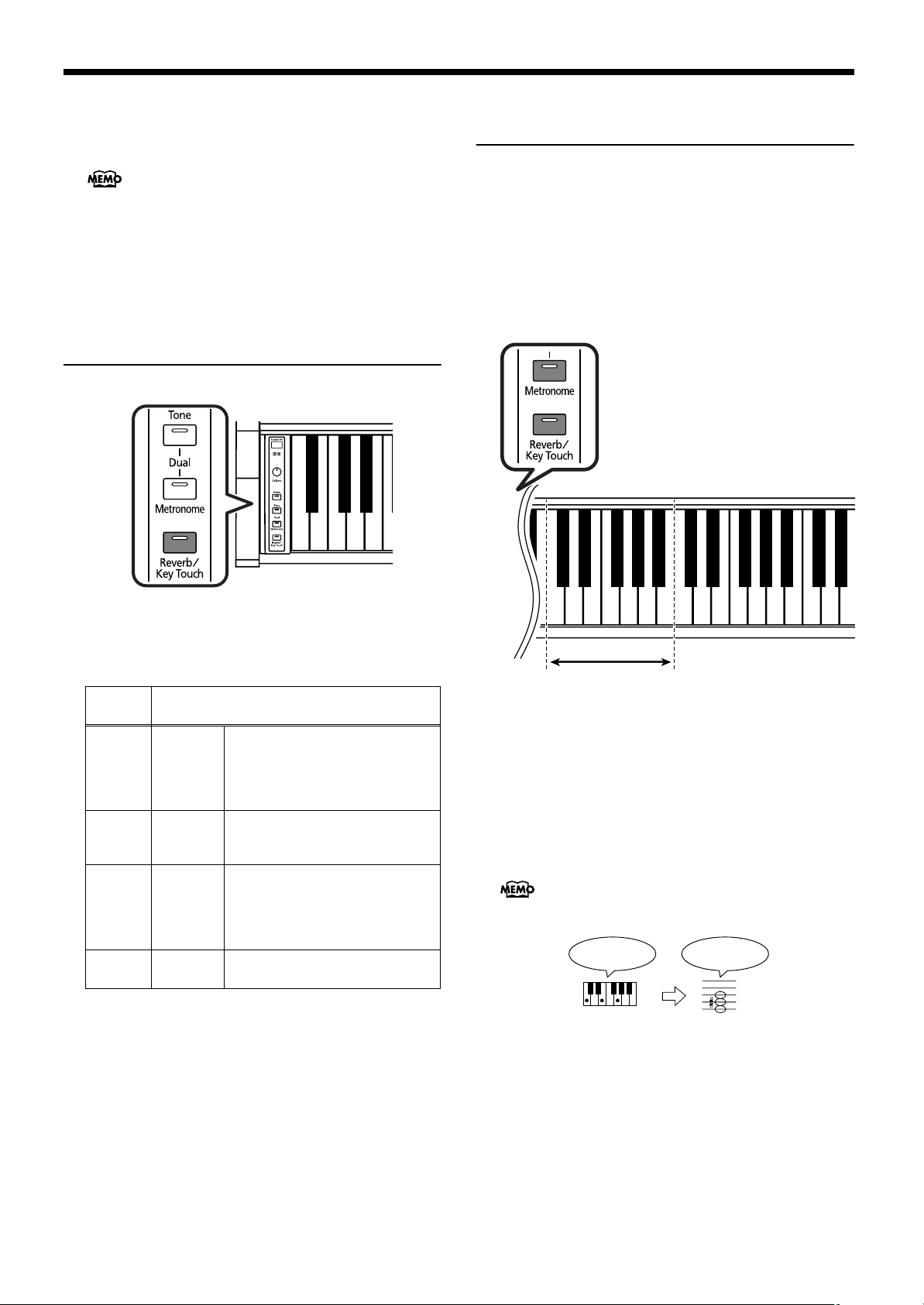
Chapter 2. Performance
Pressing the “C#” key as you hold down the [Reverb/Key
Touch] button reduces the amount of reverb effect
applied. Holding down the [Reverb/Key Touch] button
and pressing the “D#” key increases the reverb effect.
You can change the Depth of the Reverb Effect by
pressing any “C#” or “D#” key.
To restore the depth of the reverb effect at the time the
power is turned on, hold down the [Reverb/Key Touch]
button and press the “C#” and “D#” keys simultaneously.
Adjusting the Keyboard
Touch (Key Touch)
You can adjust the touch (playing feel) of the keyboard.
A0 B0 C1 D1
Transposing the Key of the
Keyboard (Transpose)
By using the “Transpose function,” you can transpose
your performance without changing the notes you play.
For example, even if the song is in a difficult key with
numerous sharps (#) or flats (b), you can transpose it to a
key that is easier for you to play.
When accompanying a vocalist, you can easily transpose
the pitch to a range that is comfortable for the singer, while
still playing the notes as written (i.e., with the same fingering positions).
While holding down these two buttons...
1.
Hold down the [Reverb/Key Touch] button and
press either the “A0,” “B0,” “C1,” or “D1” key.
The feel of the keyboard will change. The key touch is set
to “Medium” when the instrument is turned on.
Key
Pressed
A0 Light
B0 Medium
C1 Heavy
D1 Fixed
Settings
Fortissimo (ff) can be produced by
playing less strongly than usual,
making the keyboard feel lighter.
This setting makes it easy to play,
even for children.
This allows you to play using the
most natural touch. This is the closest
to the touch of an acoustic piano.
Fortissimo (ff) cannot be produced
unless you play more strongly than
usual, making the keyboard feel
heavier. Dynamic fingering adds
even more feeling to what you play.
Sounds at a fixed volume, regardless
of your keyboard playing strength.
Press
1.
Hold down the [Metronome] and [Reverb/Key
Touch] buttons, and press the key for the note you
want to set as the tonic.
Keys for Setting the Transposition: C5–B5
The keyboard will be transposed.
For example, if you want the E pitch to sound when you
play the C key, hold down the [Metronome] and [Reverb/
Key Touch] buttons and press the E5 key.
This setting returns to the original value (0) when you
turn off the power.
fig.trans.e
If you play C E G It will sound E G# B
To cancel the transposition, hold down the [Metronome]
and [Reverb/Key Touch] buttons and press the “C5” key
(transposition 0).
C7C6C5
12
Page 15
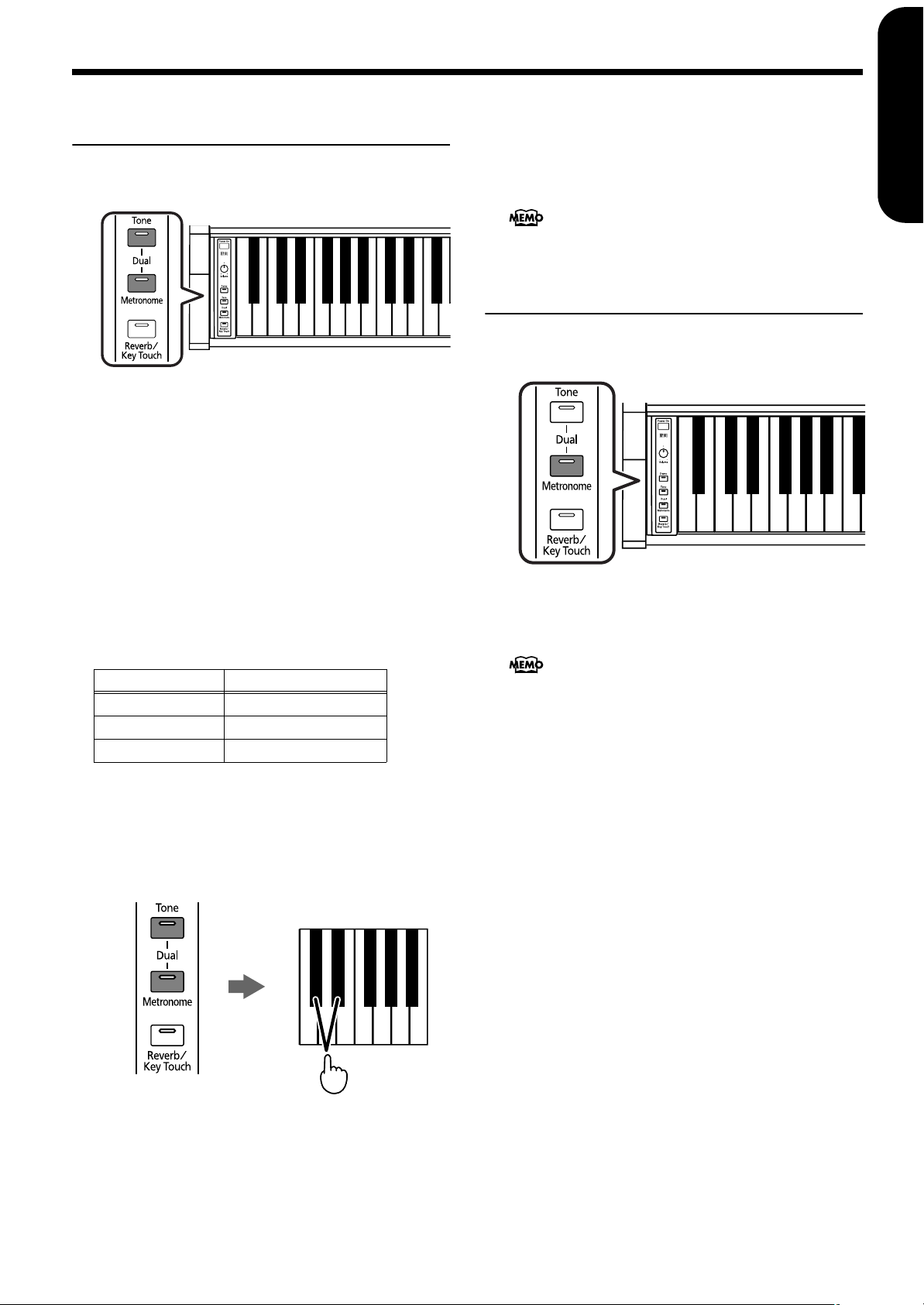
Chapter 2. Performance
Playing Two Sounds
Together (Dual Play)
Simultaneously playing two tones when one key is
pressed is called “Dual play.”
A0 B0 C1
1.
Hold down the [Tone] button and press a key to
which a tone is assigned to select the fundamental
tone (p. 11).
2.
Hold down the [Tone] button and press the [Metronome] button.
Another tone (the Dual Tone) is played together with the
tone selected in Step 1.
3.
To cancel Dual play, press the [Tone] button.
Holding down the [Tone] and [Metronome] buttons and
pressing the “D#” key raises the Dual Tone volume.
To restore the depth of the reverb effect at the time the
power is turned on, hold down the [Tone] and [Metronome] buttons and press both the “C#” and “D#” keys
simultaneously.
You can change the Dual Balance by pressing any
“C#” or “D#” key.
Using Metronome
■
Sounding the Metronome
The HP101e features a built-in metronome.
ENGLISH ENGLISH
ENGLISH ENGLISH ENGLISH ENGLISH
Changing the Dual Tones
1.
Hold down the [Tone] and [Metronome] buttons,
and press either the “A0,” “B0,” or “C1” key.
Key Pressed Dual Tone
A0 Slow Strings
B0 Strings
C1 Choir
The Dual Tone is changed.
■
Adjusting the Volume Balance in Dual Play
(Dual Balance)
You can change the volume balance between the two layered sounds in Dual play.
C# D#
1.
Press the [Metronome] button, getting its indicator
to light.
The metronome will sound.
The beat is set to “weak beats only” when the power is
turned on. When the beat is set to “weak beats only,”
the [Metronome] button only flashes in green.
The button flashes in red and green in time with the beat
selected at that time. The button lights in red on the downbeats, and in green on weak beats.
Stopping the metronome
2.
Once again press the [Metronome] button, getting
the button to go dark.
The metronome will stop.
While holding down
these two buttons...
1.
Hold down the [Tone] and [Metronome] buttons
Press
and press the “C#” or “D#” key.
The volume balance changes.
Hold down the [Tone] and [Metronome] buttons and
press the “C#” key to lower the volume of the Dual Tone.
13
Page 16
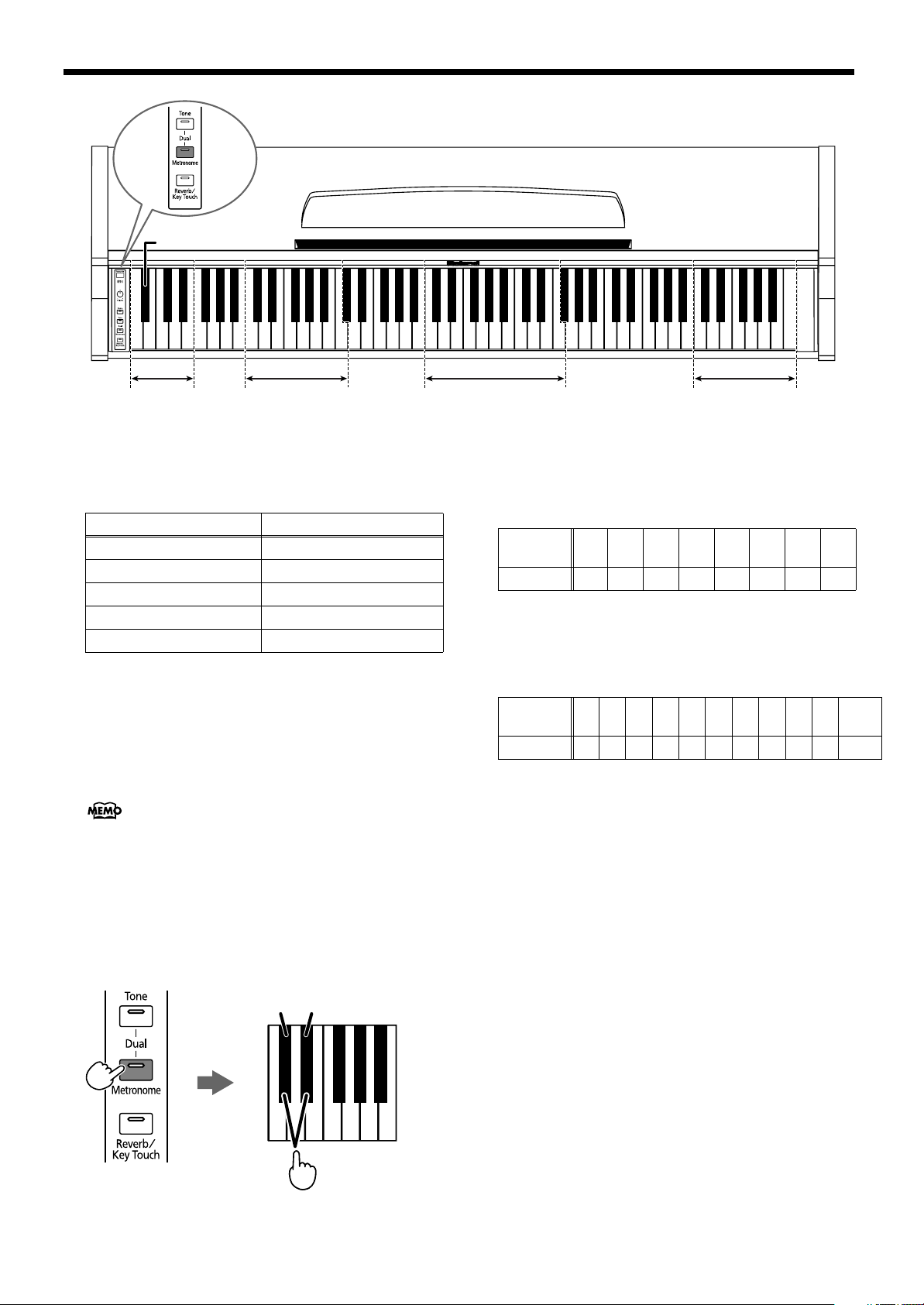
Chapter 2. Performance
Tap Tempo
While holding down the [Metronome] button, press the corresponding key.
— +— + — + — + — + — + — +
0/4 2/4 234567890
Beat Preset Tempo
■
Changing the Beat of Metronome
1.
Hold down the [Metronome] button and press
either the “A0,” “B0,” “C1,” “D1,” or “E1” key.
Key Pressed Beat
A0 Only weak beats (0/4)
B0 2/4
C1 3/4
D1 4/4
E1 4/6
■
Changing the Metronome Tempo
Changing the Tempo in Single Beat Increments
1.
Hold down the [Metronome] button and press the
“C#” or “D#” key.
You can change the tempo by pressing any “C#” or
“D#” key.
The metronome tempo changes.
Holding down the [Metronome] button and pressing the
“C#” key once increases the metronome speed by one
increment; continue pressing for consecutive increases.
Holding down the [Metronome] button and pressing the
“D#” key once decreases the metronome speed by one
increment; continue pressing for consecutive decreases.
Slows down the
tempo
Speeds up the
tempo
C# D#
Enter
1 234567813/4 4/4 6/4
C4 C5 C6 C7 C8C3C2C1
Keys used for setting the met-
ronome tempo.
First Set the reference tempo
1.
Hold down the [Metronome] button and press the
white keys in the “C2” to “C3” range.
The metronome tempo changes.
Key
Pressed
Tempo 60 72 84 96 108 120 138 160
Setting the Tempo Value
1.
Hold down the [Metronome] button and press the
white keys in the “C4” to “E5” range.
The tempo can be adjusted in a range of q= 20–250.
Key
Pressed
Tempo
2.
Hold down the [Metronome] button and press the
“F5” key to set that tempo.
Example: Setting the Tempo to q= 130
While holding down the [Metronome] button, press the
“C4 (1)” key, the “E4 (3)” key, and the “E5 (0)” key, in that
sequence, then press the “F5” key to set the tempo.
Setting the Tempo According to the Interval
a Key is Pressed as you Hold Down the
[Metronome] Button (Tap Tempo)
You can set the tempo according to the interval a key is
pressed as you hold down the [Metronome] button. This
function is called “Tap Tempo.” This feature allows you to
set the tempo you have in mind quickly and easily, without indicating the tempo numerically.
1.
Hold down the [Metronome] button and press the
“Bb0” key at least twice.
The tempo is set to the interval between presses of the key.
Metronome Volume
C2 D2 E2 F2 G2 A2 B4 C3
C4 D4 E4 F4 G4 A4 B4 C5 D5 E5 F5
1 2 3 4 5 6 7 8 9 0 Enter
While holding down this
button...
14
Press
Page 17
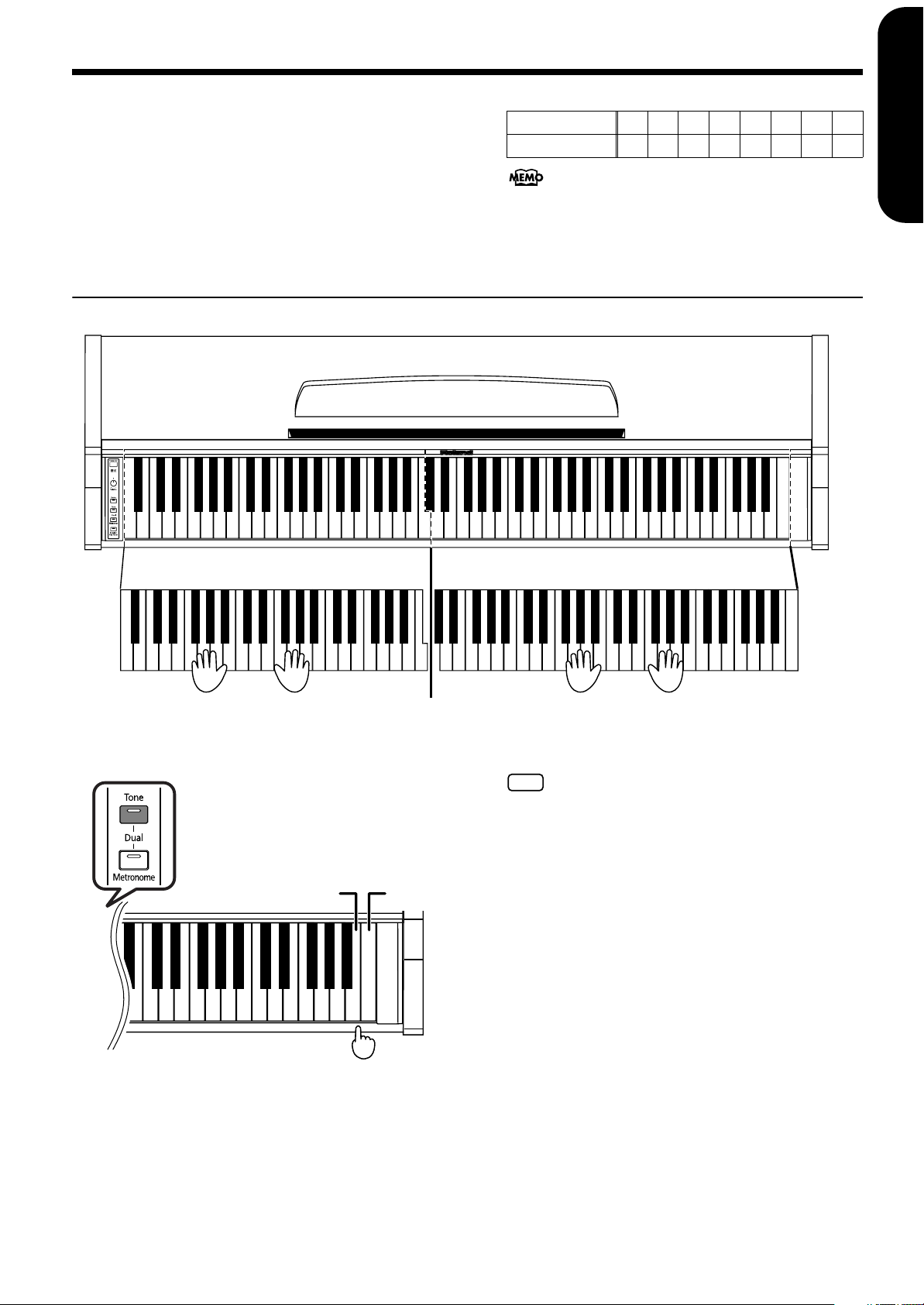
Chapter 2. Performance
NOTE
■
Changing the Metronome Volume
The volume of the metronome can be adjusted, with eight
volume levels available.
Hold down the [Metronome] button and press a
white key in the “C” to “C8” range.
Key Pressed C7 D7 E7 F7 G7 A7 B7 C8
Volume 1 2 3 4 5 6 7 8
This is set to “4” when the instrument is turned on.
Splitting the Keyboard Into Two Sections for Four-Hand Performances (Twin Piano Mode)
You can divide the keyboard into two separate sections, allowing two people to perform in the same registers.
ENGLISH ENGLISH
1.
While holding down the [Tone] button and press
the “C8” key.
While holding down the [Tone]
button...
Off On
ENGLISH ENGLISH ENGLISH ENGLISH
C4 C5 C6 C7 C8C3C2C1
C4 C5 C6C3C4 C5C3 C6
2.
To exit the function, hold down the [Tone] button
and press the “B7” key.
The damper resonance function is not operational in
Twin Piano Mode.
B7 C8
C7C6
Press
The keyboard is divided into two separate sections, and
the pitch changes.
The right pedal now functions as the damper pedal for the
right keyboard section, and the left pedal functions as the
damper pedal for the left keyboard section.
15
Page 18
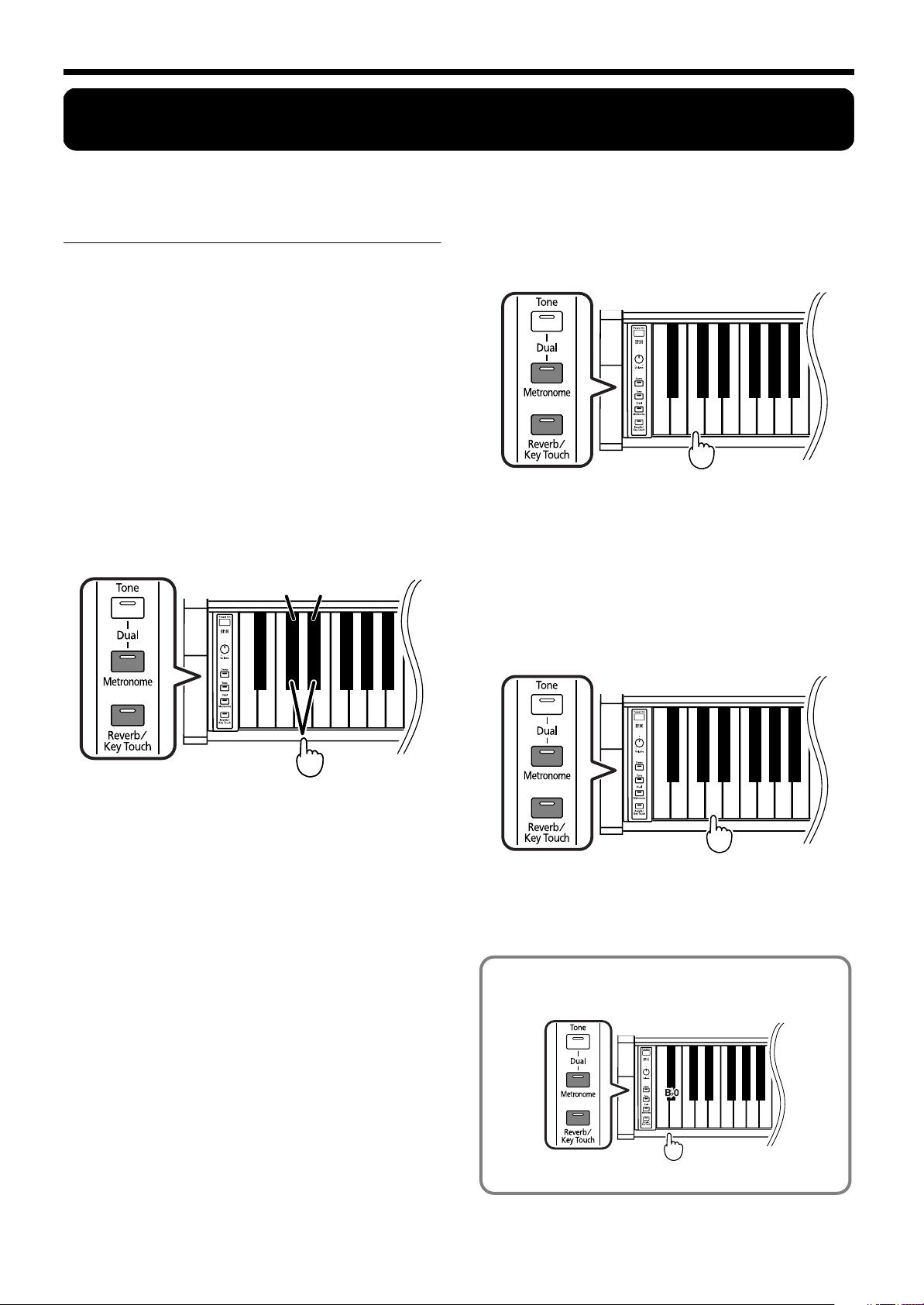
Chapter 3. Changing Various Settings
Chapter 3. Changing Various Settings
■
Tuning to Other Instruments’
Setting the Standard Pitch to 440.0 Hz
Pitches (Master Tuning)
In situations such as when playing ensemble with other
instruments, you can tune the HP101e’s standard pitch to the
pitch of another instrument. The standard pitch generally
refers to the pitch of the note that’s played when you finger
the middle A key. This tuning of all the instruments to a standard pitch is called “tuning.”
You can set the standard pitch anywhere in a range of 415.3
Hz to 466.2 Hz. When the instrument is turned on, the standard pitch is set to “440.0 Hz.”
■
Lowering/ Raising the Standard Pitch
1.
While holding down the [Metronome] and
[Reverb/Key Touch] buttons, press the “C#1” note
to lower the standard pitch, or the “D#1” note to
raise it.
Lower the
pitch
Raise the
pitch
1.
While holding down the [Metronome] and
[Reverb/Key Touch] buttons, press the “C1” key
on the keyboard.
C1
While holding down these
two buttons...
The standard pitch will be set to 440.0 Hz. This is the
most commonly used setting. The A4 (Middle A) key will
sound at 440.0 Hz.
■
Setting the Standard Pitch to 442.0 Hz
1.
While holding down the [Metronome] and
Press
[Reverb/Key Touch] buttons, press the “D1” key
on the keyboard.
C1
While holding down these
two buttons...
Each time you press the “C#1” key, the pitch will fall by
0.1 Hz. If you continue holding the key, the pitch will
continue falling.
Each time you press the “D
0.1 Hz. If you continue holding the key, the pitch will
continue rising.
Press
#1” key, the pitch will rise by
D1
While holding down these
two buttons...
The standard pitch will be set to 442.0 Hz. This setting is
often used for concert pianos. The A4 (Middle A) key will
sound at 442.0 Hz.
You can confirm the pitch of A4 by holding down the
[Metronome] and [Reverb/Key Touch] buttons and
pressing either the A0, Bb0, or B0 key.
A0 B0
While holding down
these two buttons...
PressPress
Press
16
Page 19
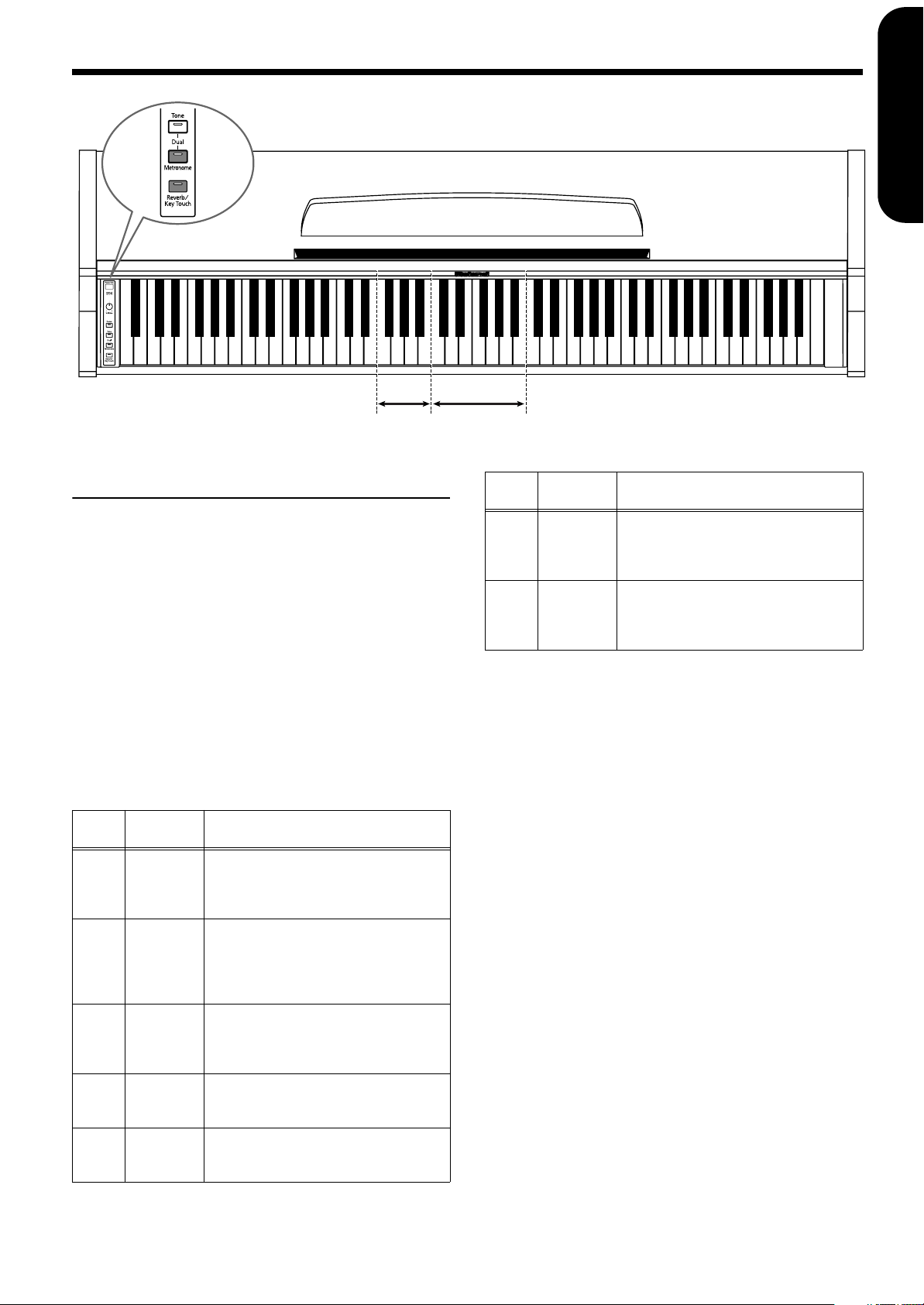
Chapter 3. Changing Various Settings
While holding down the [Metronome] button and [Reverb/Key Touch] button, press
the corresponding key.
C4 C5 C6 C7 C8C3C2C1
Temperament Tonic
ENGLISH ENGLISH
Changing the Temperament
You can play classical styles such as Baroque using historic temperaments (tuning methods).
Today, compositions are generally created with equal
temperament in mind and are played using equal temperament. However in past ages of classical music, a variety of temperaments were used. Playing a composition
with its original tuning lets you enjoy the sonorities of the
chords that the composer originally intended.
This is set to “Equal” when the instrument is turned on.
1.
While holding down the [Metronome] and
[Reverb/Key Touch] buttons, press the appropriate key (F3–B3) on the keyboard.
You can choose from among the seven temperaments
described below.
Key
F3 Equal
F#3
G3
G#3
A3 Mean Tone
Tempera-
ment
Pythagorean
Just
Major
Just
Minor
Qualities
In this tuning, each octave is divided into
twelve equal steps. Every interval produces
about the same amount of slight dissonance.
This tuning, devised by the philosopher
Pythagoras, eliminates dissonance in
fourths and fifths. Dissonance is produced
by third-interval chords, but melodies are
euphonious.
This tuning eliminates ambiguities in the
fifths and thirds. It is unsuited to playing
melodies and cannot be transposed, but is
capable of beautiful sonorities.
The Just tunings differ from major and
minor keys. You can get the same effect
with the minor scale as with the major scale.
This scale makes some compromises in just
intonation, enabling transposition to other
keys.
Key
Bb3
B3
■
Tempera-
ment
This temperament combines the Mean
Werckmeister
Kirnberger
Tone and Pythagorean tunings. Performances are possible in all keys (first technique, III).
This is an improvement of the Mean Tone
and Just tunings that provides a high
degree of freedom of modulation. Performances are possible in all keys (III).
Setting the Tonic
Qualities
When playing with tuning other than equal temperament, you need to specify the tonic note for tuning the
song to be performed (that is, the note that corresponds to
C for a major key or to A for a minor key).
If you choose an equal temperament, there’s no need to
select a tonic note.
1.
While holding down the [Metronome] and
[Reverb/Key Touch] buttons, press the tonic (root)
of the key (C4–B4).
* When performing in ensemble with other instruments, be
aware that depending on the key, there may be some shifting of
the pitch. Tune the HP101e to the standard pitch of the other
instruments.
ENGLISH ENGLISH ENGLISH ENGLISH
17
Page 20
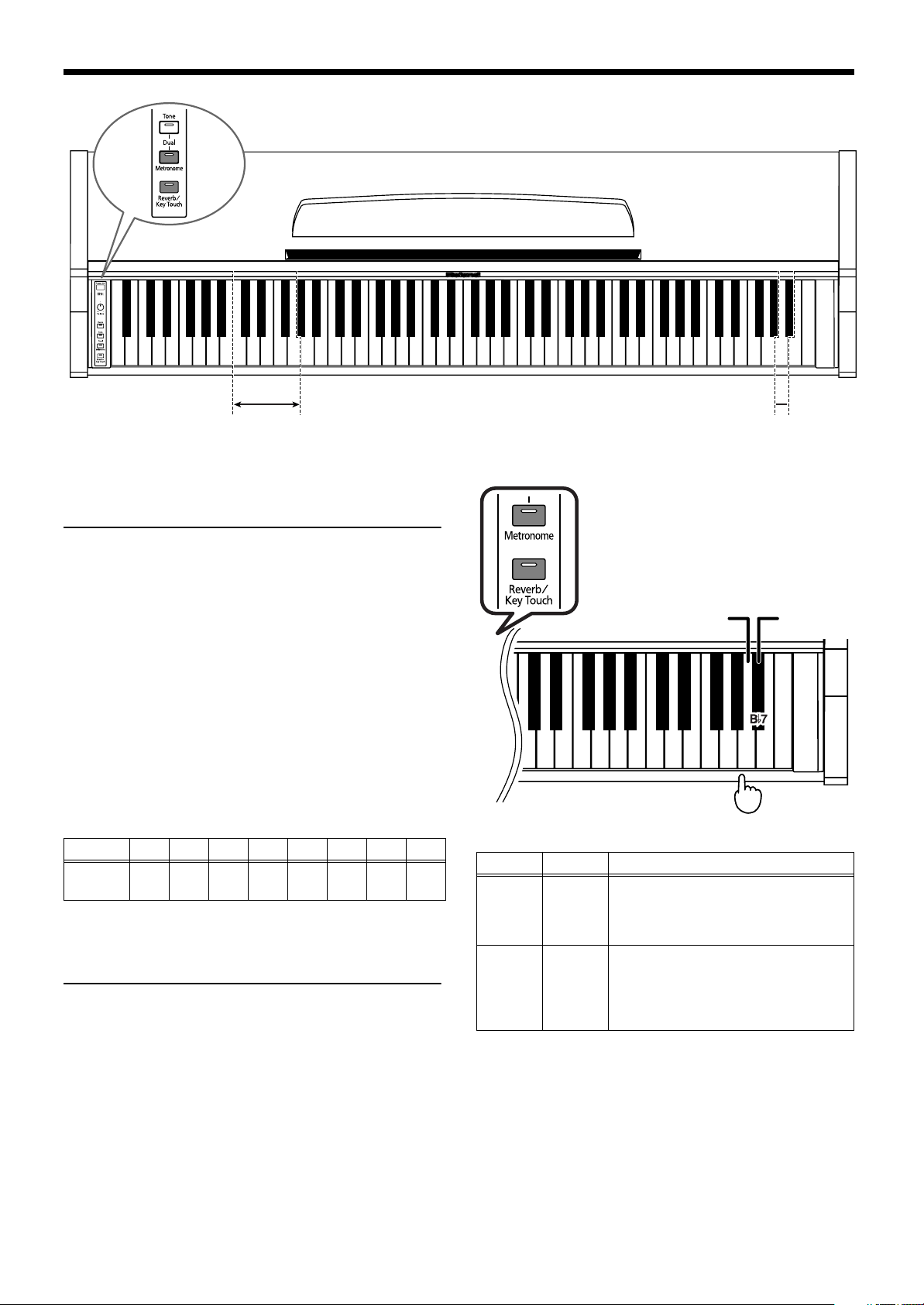
Chapter 3. Changing Various Settings
While holding down the [Metronome] button and [Reverb/Key Touch] button, press
the corresponding key.
Damper Resonance Stretch Tuning
Changing the Damper
C5 C6 C7 C8C3C2C1
Pedal’s Resonance
On an acoustic piano, depressing the damper pedal makes
the notes you play resonate with other strings, adding rich
reverberations and fatness to the sound. The damper pedal
on the HP101e recreates this resonance (damper resonance)
when depressed.
You can select from eight levels of depth for the resonant
sound (resonance level).
This is set to “5” when the instrument is turned on.
* This setting is enabled only with the piano tones. You cannot
set this for other tones.
1.
While holding down the [Metronome] and
[Reverb/Key Touch] buttons, press the appropriate key (C2–G2) on the keyboard.
Larger values will produce a deeper effect.
Key C2 C#2 D2 Eb2 E2 F2 F#2 G2
Depth of
Effect
1 2 3 4 5 6 7 8
Setting the Tuning Curve
(Stretch Tuning)
A piano is generally tuned to a pitch with a lower bass range
and a higher treble range than equal temperament. This special tuning method for pianos is called “Stretch Tuning.”
* This effect works only with the piano tones.
Stretch Tuning is set to ON when the instrument is turned
on.
While holding down two buttons...
Off On
C7C6 C8
Press
Key Values Descriptions
This is the standard tuning curve. This is
A7 Off
Bb7 On
the right choice when using Dual play (p.
13), or when playing in ensemble with
other instruments.
This tuning curve expands the bass and
treble ends somewhat. It is suitable for
performances such as piano solos. This
setting is in effect when you turn on the
power.
A7
1.
While holding down the [Metronome] and
[Reverb/Key Touch] buttons, the “B#7” note to
turn the setting On, or press the “A7” note to turn
the setting Off.
18
Page 21
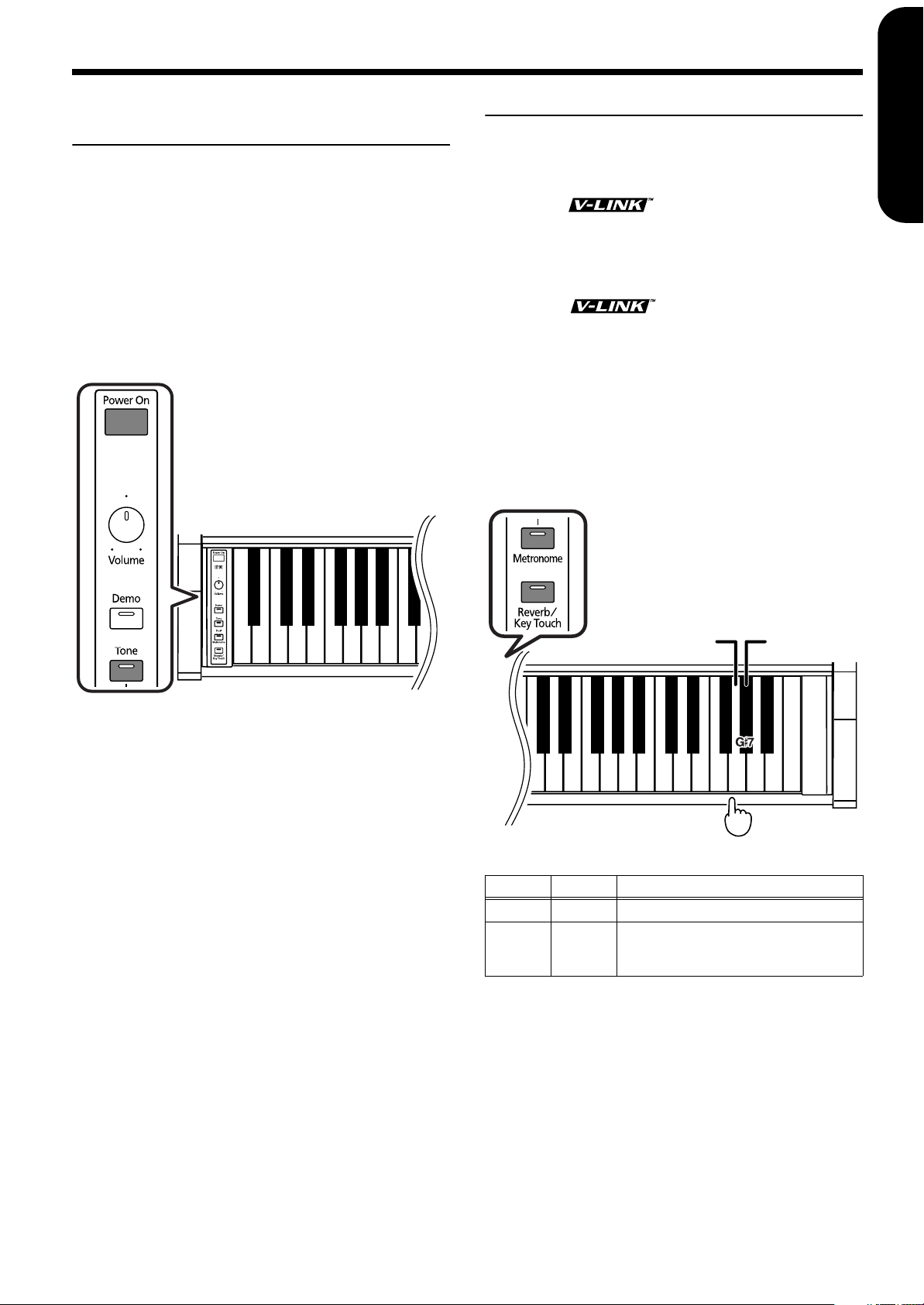
Disabling Everything Except
Chapter 3. Changing Various Settings
ENGLISH ENGLISH
Using the V-LINK function
Piano Play (Panel Lock)
The “Panel Lock” function locks the HP101e in a state where
only piano performance can be used, and all buttons will be
disabled. This prevents the settings from being inadvertently
modified even if children press the buttons accidentally.
In the Panel Lock state, only the grand piano sound can be
played.
1.
Turn the volume to the minimum, and press the
[Power On] switch to turn off the power.
2.
Hold down the [Tone] button and press the
[Power On] switch to turn on the power.
HP101e
While holding down the [Tone] button, press
the [Power On] switch.
Connecting the HP101e to a V-LINK compatible image
device allows you to control the images with the HP101e.
V-LINK
V-LINK ( ) is a function that allows music
and images to be performed together. By using MIDI to
connect two or more V-LINK compatible devices, you can
easily enjoy a wide range of visual effects that are linked
to the expressive elements of a music performance.
* V-LINK ( ) is a trademark of Roland Corpora-
tion.
How to Use the V-LINK
V-LINK is set to OFF when the instrument is turned on.
1.
While holding down the [Metronome] and
[Reverb/Key Touch] buttons, the “G#7” note to
turn the setting On, or press the “G7” note to turn
the setting Off.
While holding down these
two buttons...
ENGLISH ENGLISH ENGLISH ENGLISH
C1
All buttons are disabled.
Adjust the volume.
When you play the keyboard, the grand piano sound will
be heard.
To defeat the Panel Lock function, turn the volume down
to the minimum, and turn on the power once again.
V-LINK Off
V-LINK On
G7
C7C6 C8
Press
Key Values Descriptions
G7 Off The V-LINK function is switched off.
The V-LINK function is switched on. You
G#7 On
* While V-LINK is switched on, no sound is produced when you
press any of the twelve keys at the left end of the keyboard.
All button indicators light up when the V-LINK function
is on.
can control images using the twelve keys
at the left end of the keyboard.
19
Page 22
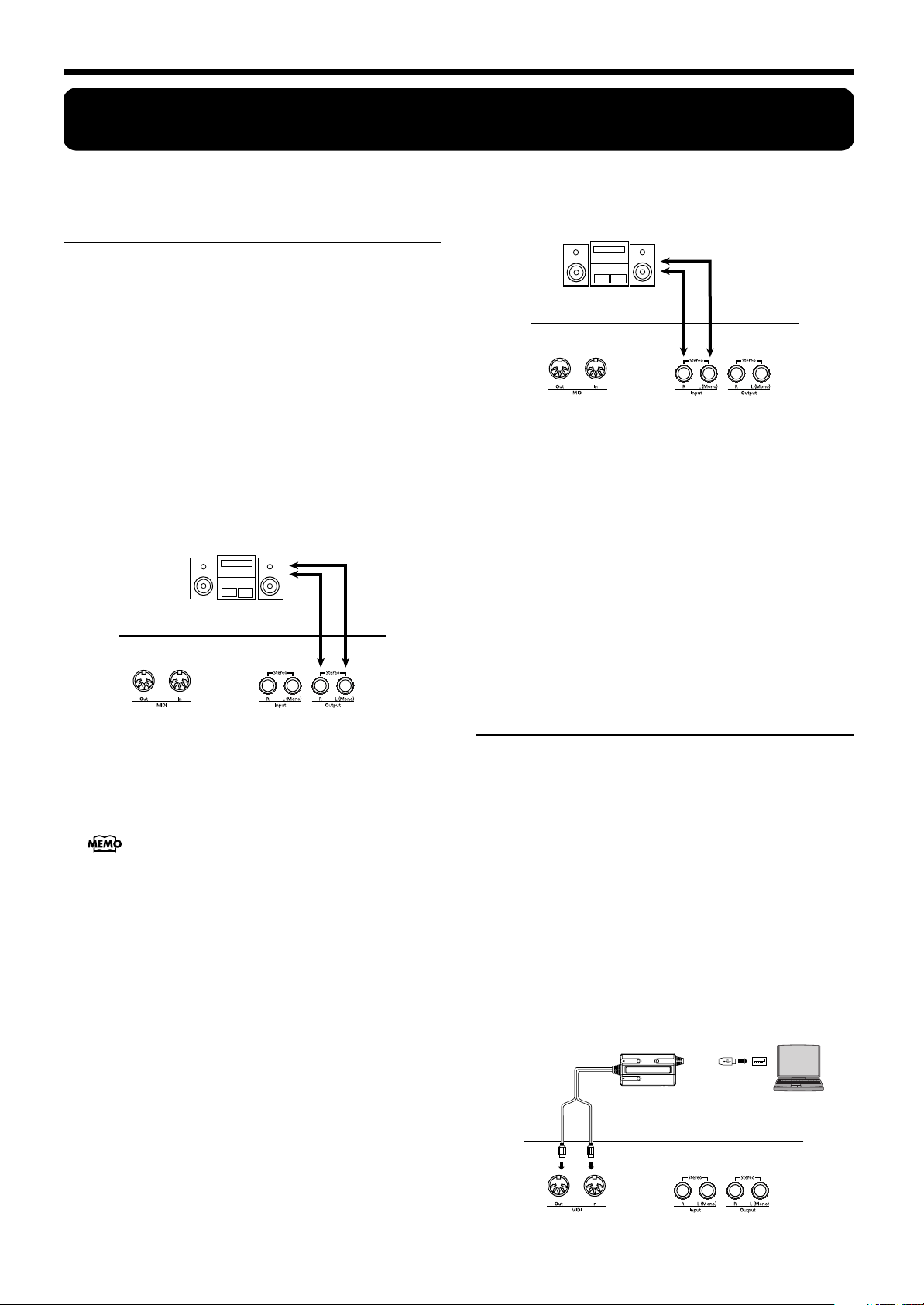
Chapter 4. Connecting External Devices
Chapter 4. Connecting External Devices
Connecting to Audio
Equipment
You can connect audio devices to play the sound of the
HP101e through the speakers of your audio system, or to
record your performance on a tape recorder or other recording device. When connecting, please use an audio cable with
a standard phone plug (sold separately).
Connection Examples
* To prevent malfunction and/or damage to speakers or other
devices, always turn down the volume, and turn off the power
on all devices before making any connections.
Playing the sound of the HP101e through the
speakers of an audio system/Recording the
performance of the HP101e on a recording
device
Input R/L (Line In,
AUX In)
HP101e
Playing the sound of an audio device through
the speakers of the HP101e
Output R/L (Line
Out, Aux Out)
HP101e
❍ Use the following procedure when turning on the power.
1.
Turn on the power of the connected device.
2.
Turn on the power of the HP101e.
3.
Adjust the volume of each device.
* You cannot use the HP101e to adjust the volume of the con-
nected sound generating device.
Turning off the power
1.
Set the volume of the HP101e and of the connected
devices to the minimum position.
2.
Turn off the power to the HP101e.
3.
Turn off the connected equipment.
❍ Use the following procedure when turning on the power.
1.
Turn on the power of the HP101e.
2.
Turn on the power of the connected device.
3.
Adjust the volume of each device.
You can adjust the volume of a connected sound module with the HP101e.
When Recording HP101e Performances on a Recording
Device
4.
Start recording with the connected device.
5.
Perform on the HP101e.
6.
When the performance ends, stop recording on the
connected equipment.
Connecting to a Computer
You can use a USB MIDI interface cable (sold separately) to
connect the HP101e to your computer. You can connect the
HP101e to a computer that has Roland’s Visual MT or other
sequencer software installed, and then play performances
from the software through the HP101e.
Connection Examples
* To prevent malfunction and/or damage to speakers or other
devices, always turn down the volume, and turn off the power
on all devices before making any connections.
* In order to make connections to your computer, you must
install “MIDI driver” software on your computer. For details,
refer to the owner’s manual for your MIDI interface.
Use a USB MIDI interface cable to connect the USB connector
of your computer to the MIDI connectors of the HP101e.
USB MIDI interface
MIDI OUT
MIDI IN
USB Connector of your
Computer
cable
Computer
HP101e
20
Page 23
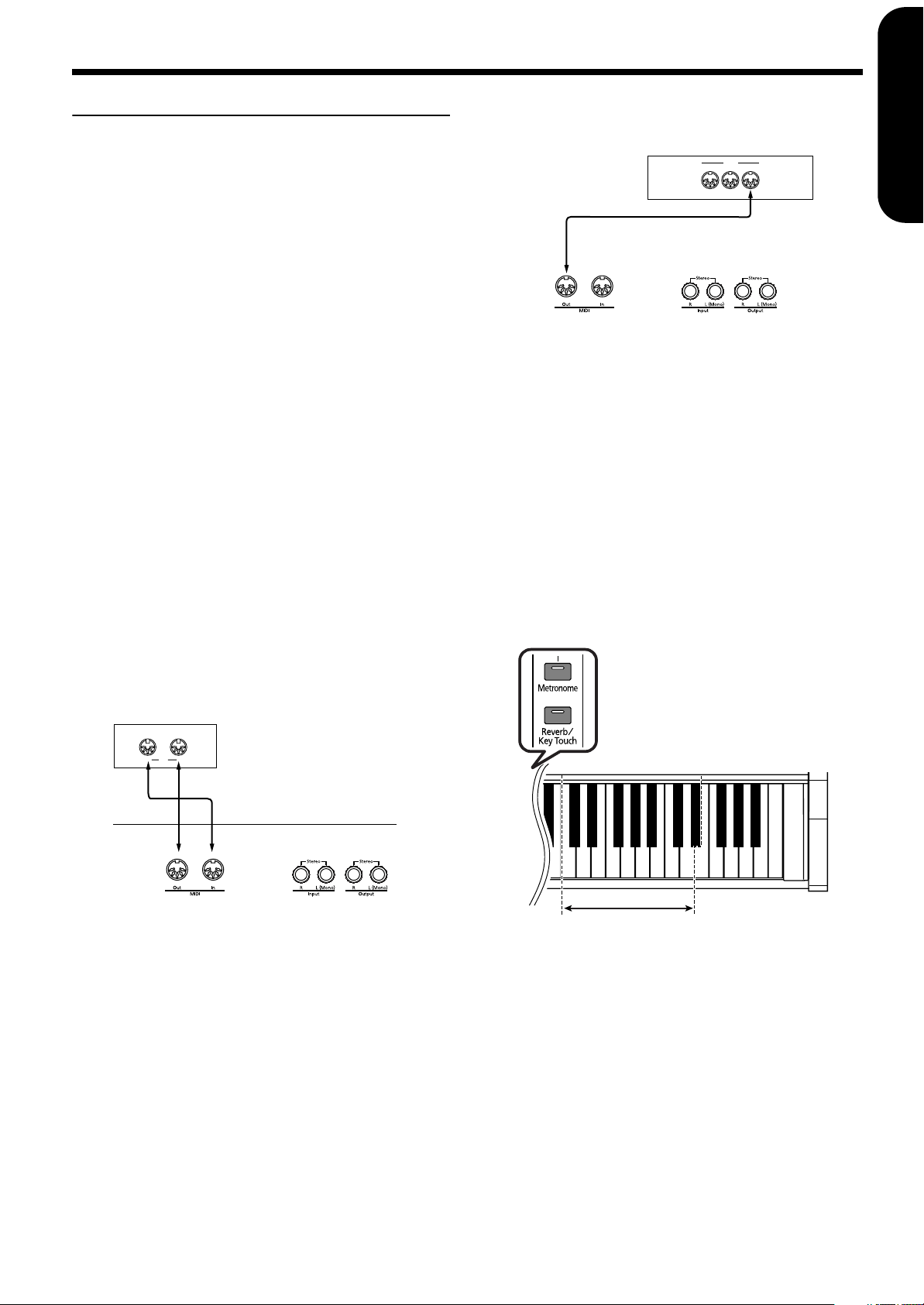
Connecting MIDI Devices
By connecting an external MIDI device and exchanging performance data, you can control the performances on one
device from the other. For instance, you can output sound
from the other instrument or switch tones on the other
instrument.
■ What’s MIDI?
MIDI stands for Musical Instrument Digital Interface, an
international standard which allows performance information to be communicated among electronic musical instruments and computers.
The HP101e provides MIDI connectors, which allow performance data to be exchanged with external devices. When
these connectors are used to connect the HP101e to external
devices, an even wider range of possibilities becomes available.
* A separate publication titled “MIDI Implementation” is also
available. It provides complete details concerning the way
MIDI has been implemented on this unit. If you should require
this publication (such as when you intend to carry out bytelevel programming), please contact the nearest Roland Service
Center or authorized Roland distributor.
Connection Examples
* To prevent malfunction and/or damage to speakers or other
devices, always turn down the volume, and turn off the power
on all devices before making any connections.
Playing the HP101e from a MIDI sequencer/
Recording an HP101e performance on a MIDI
sequencer
fig.midi2.e
MT Series
MIDI
* MT-90s has no MIDI Out con-
nector.
InOut
Chapter 4. Connecting External Devices
Perform on the HP101e to play a MIDI sound
generator
Sound Module
MIDI
OUTTHRU IN
HP101e
■
MIDI Send Channel Settings
MIDI features sixteen MIDI channels, numbered 1–16. Simply connecting a cable is not enough for communication to
take place. The connected devices must be set to use the same
MIDI channels. Otherwise, no sound will be produced, and
no sounds can be selected.
* The HP101e receives all channels 1–16.
When the HP101e is turned on, Channel “1” is selected.
1.
While holding down the [Metronome] and
[Reverb/Key Touch] buttons, press the appropriate key (C6–E#7) on the keyboard.
The MIDI transmit channel will switch to the number that
corresponds to the note you pressed.
While holding down these
two buttons...
ENGLISH ENGLISH
ENGLISH ENGLISH ENGLISH ENGLISH
HP101e
* Set Local Off if you have connected the HP101e to a MIDI
sequencer. Refer to Switching Local Control On and Off
(p. 22). Also set your MIDI sequencer to MIDI Thru mode (so
that messages received at MIDI IN will be re-transmitted
without change from MIDI OUT). For details, refer to the
owner’s manual of your MIDI sequencer.
2791114164
3 5 6 8 10 13 15
121
Press
C7C6 C8
21
Page 24
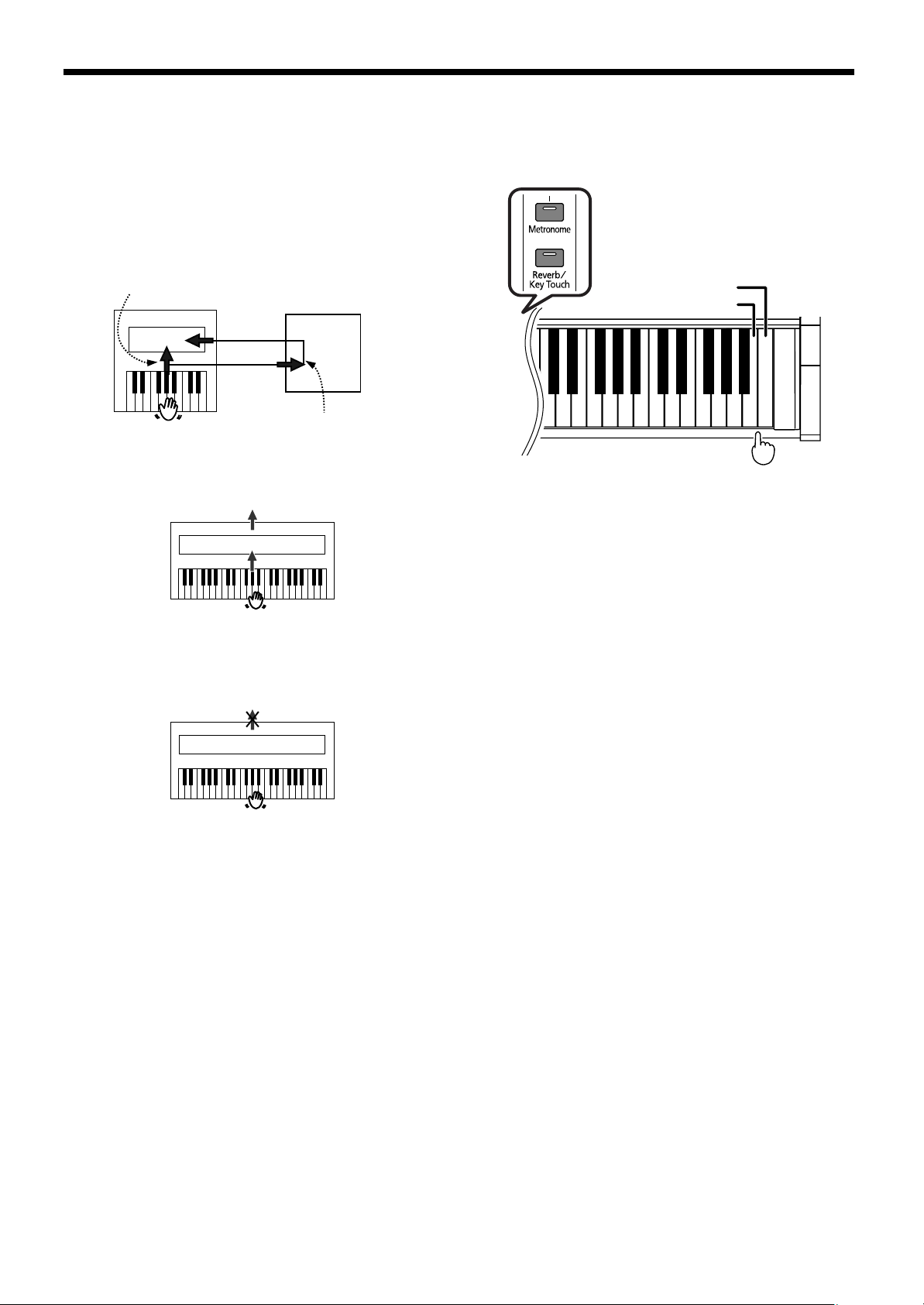
Chapter 4. Connecting External Devices
■
Switching Local Control On and Off
When connecting a MIDI sequencer, set Local Control to
“OFF.”
As illustrated, information describing what has been played
on the keyboard is passed to the internal sound generator
over two different routes, (1) and (2). As a result, you hear
overlapping or intermittent sounds. To prevent this from
happening, route (1) must be severed, by setting the unit to
what is known as “Local Off.”
fig.localcont.e
(1) Local On
Sound
generator
MIDI
IN
MIDI
OUT
MIDI
OUT
MIDI
IN
Sequencer
Memory
1.
While holding down the [Metronome] and
[Reverb/Key Touch] buttons, the “C8” note to turn
the setting On, or press the “B7” note to turn the
setting Off.
While holding down two buttons...
Local On
Local Off
Each note is sounded
twice played
(2) Thru function On
Local Control ON: The keyboard and the internal sound
generator are in a linked state.
Sound is emitted
Sound Generator
Local On
Local Control OFF: The keyboard and the internal sound
generator are in an unlinked state. No sound will be produced by the keyboard when it is played.fig.localoff.e
No sound produced
Sound Generator
Local Off
* When a Roland MT series instrument is connected, it is not
necessary to make the Local Off setting. MT units transmit
Local Off messages when their power is switched on. If you
turn on the power in the order of the HP101e→ MT series,
Local Off will be set automatically.
Local On is set when the power is switched on.
C8B7
C7C6
Press
22
Page 25
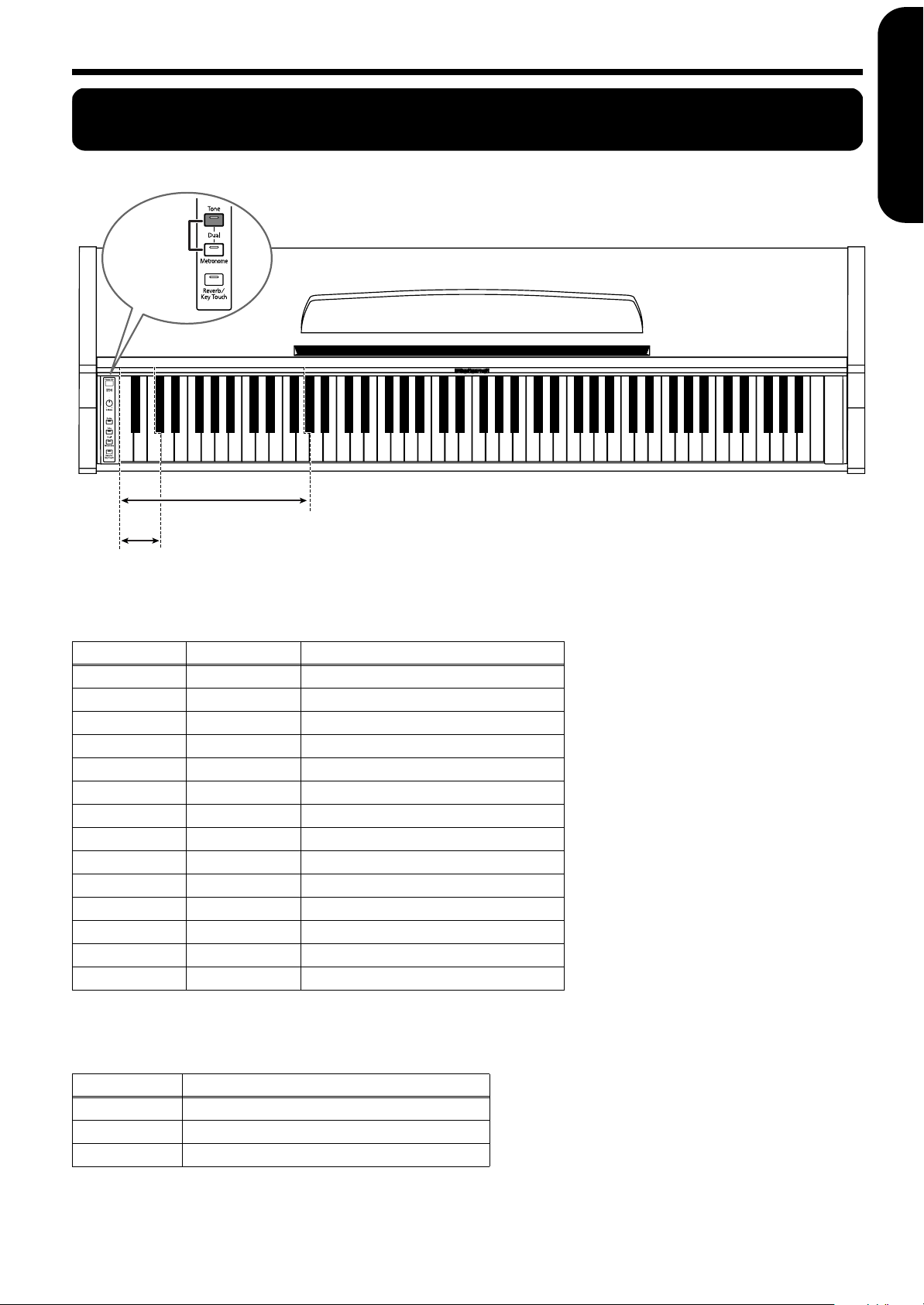
Tone List
These
select the
Dual Tones
Tone List
ENGLISH ENGLISH
[Tone] button’s Tone: While holding down the [Tone] button, press the corresponding key.
Dual Tone: While holding down the [Tone] button and [Metronome] button, press the corresponding key.
C4 C5 C6 C7 C8C3C2C1
[Tone] button’s tone
(p. 11)
Dual Tone (p. 13)
While holding down the [Tone] button, press the corresponding key.
Key Pressed Tone Number Tone
A0 1 Grand Piano
B0 2 Mellow Piano
C1 3 Electric Piano1
D1 4 Electric Piano2
E1 5 Vibraphone
F1 6 Harpsichord
G1 7 Coupled Harpsichord
A1 8 Church Organ 1
B1 9 Organ Flute
C2 10 Rotary Organ
D2 11 Church Organ 2
E2 12 Slow Strings
F2 13 Strings
G2 14 Choir
ENGLISH ENGLISH ENGLISH ENGLISH
Dual Tone
While holding down the [Tone] button and [Metronome] button, press the corresponding key.
Key Pressed Tone
A0 Slow Strings
B0 Strings
C1 Choir
23
Page 26
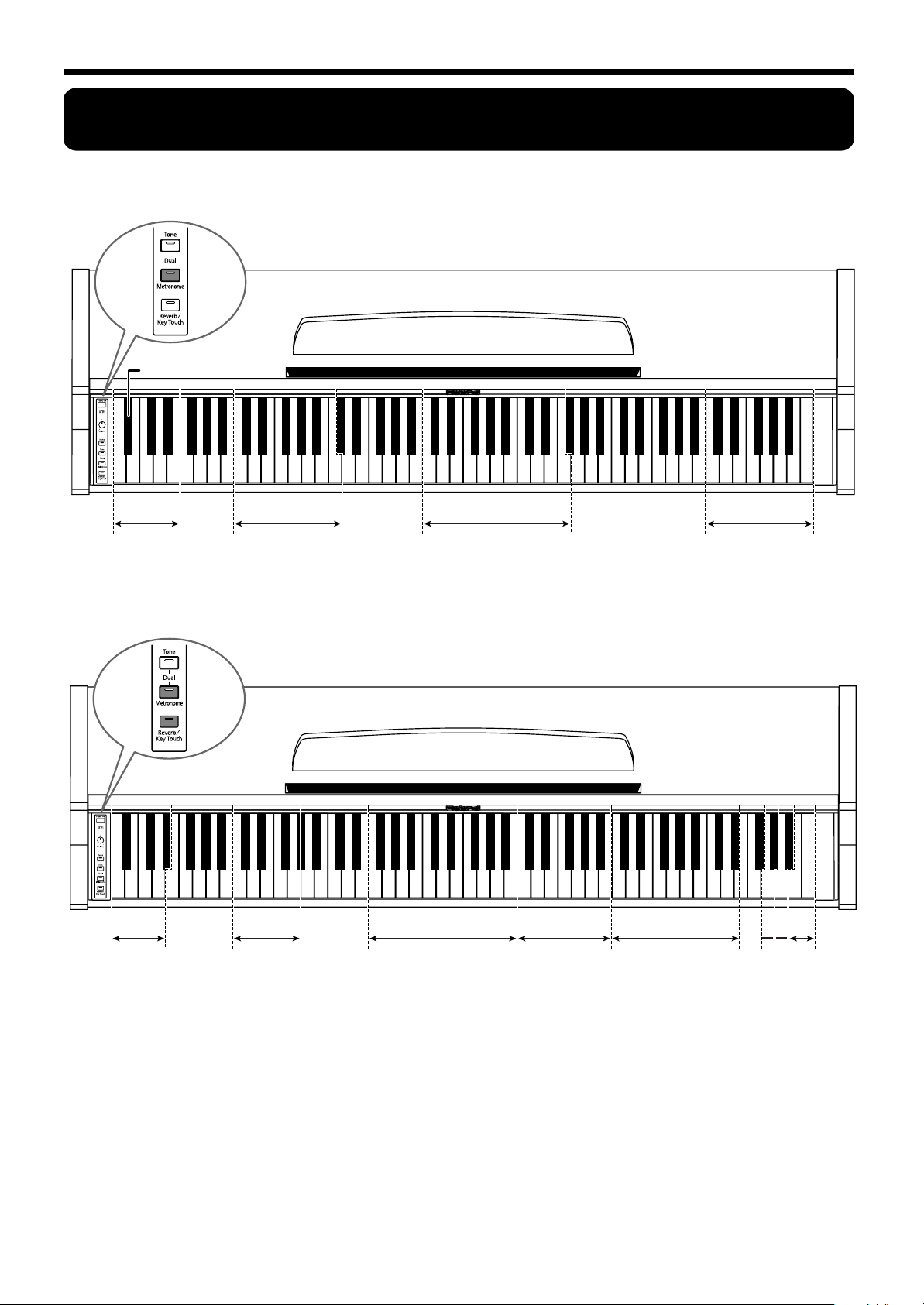
Easy Operation List
Easy Operation List
Metronome Settings
While holding down the [Metronome] button, press the corresponding key.
Tap Tempo (p. 14)
02 234567890
Mteornome beat
(p. 14)
Other Settings
— +— + — + — + — + — + — +
1 23456781346
C4 C5 C6 C7 C8C3C2C1
Tempo (p. 14) (refer-
ence tempo)
Tempo (p. 14)
(tempo value )
Enter
Metronome
volume (p. 15)
While holding down the [Metronome] button and [Reverb/Key Touch] button, press the corresponding key.
Master Tuning
(p. 16)
24
Damper Resonance
(p. 18)
C4 C5 C6 C7 C8C3C2C1
Temperament/Tonic
Note (p. 17)
Key Transpose
(p. 12)
Setting the MIDI
Channel (p. 21)
V-LINK (p. 19)
Stretch Tuning (p. 18)
Local On/Off (p. 22)
Page 27
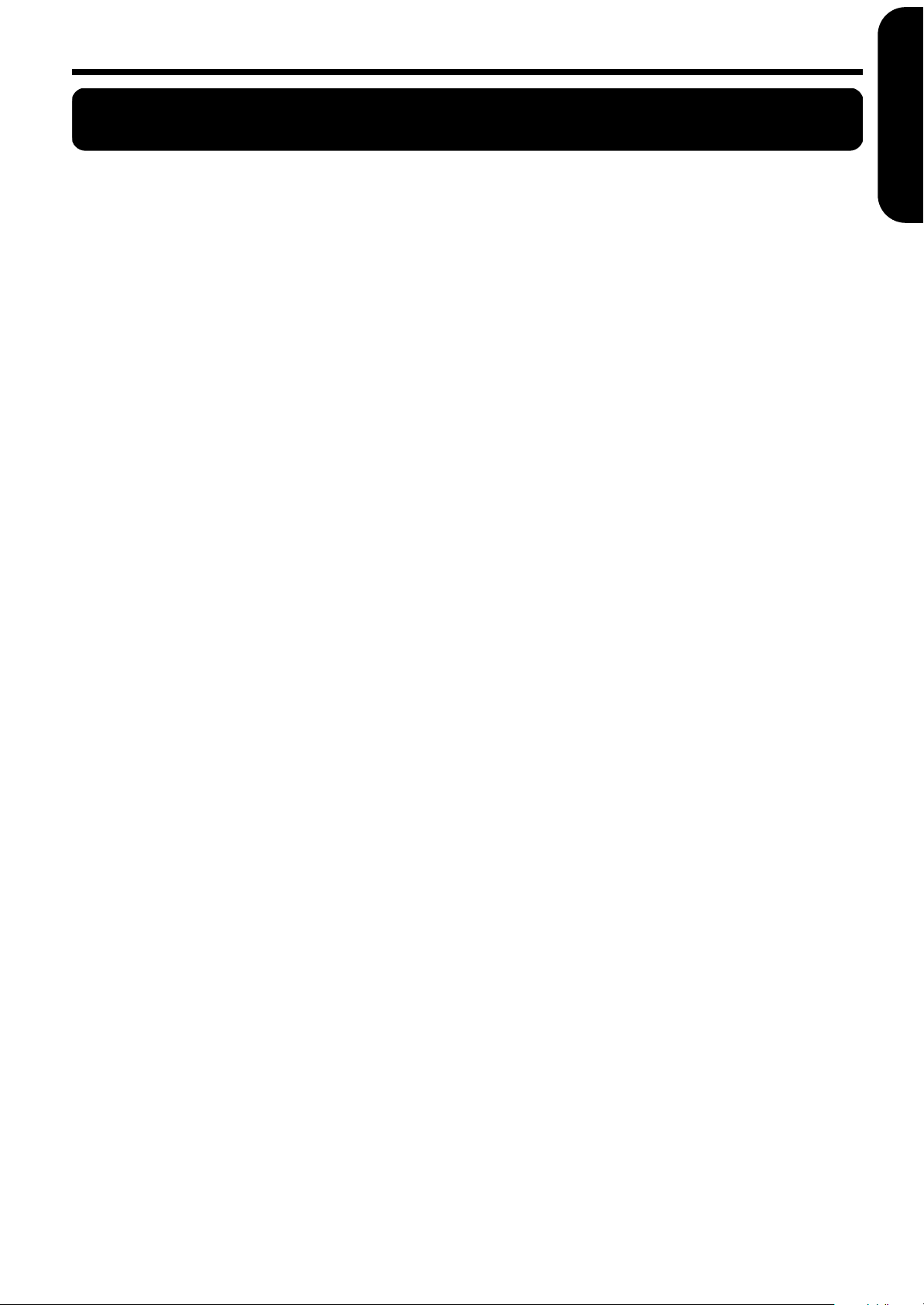
Troubleshooting
If you think there’s a problem, read this first.
The power doesn’t come on
Is the power cord connected and plugged in correctly? (p. 7)
The button doesn’t work
Is the panel locked? (p. 19)
Turn the power off, then back on.
No sound is heard
Is the volume level of the HP101e turned all the way down? (p. 8)
Are headphones plugged in? (p. 8)
Has a plug remained connected to the Phones jack?
Plugging headphones or other plugs into the headphone jack
stops sounds from playing through the speakers.
Is Local Off selected?
When Local Control is set to OFF, no sound is produced by playing the keyboard. Set Local Control to “On” (p. 22).
Is V-LINK switched on?
While V-LINK is switched on, no sound is produced when you
press any of the twelve keys at the left end of the keyboard (p. 19).
No sound is heard (when a MIDI instrument is connected)
Have all devices been switched on?
Are the MIDI cables connected correctly?
Does the MIDI channel match the connected instrument? (p. 21)
Sounds are heard twice (doubled) when the keyboard is played
Is the HP101e in Dual play? (p. 13)
When the HP101e is connected to an external sequencer, set it to
the Local OFF mode (p. 22).
Alternatively, the sequencer could be set so its MIDI Thru feature
is OFF.
Tone doesn’t change
Is the panel locked? (p. 19)
Turn the power off, then back on.
Not all played notes are sounded
The maximum number of notes that the HP101e can play simultaneously is 64.
Frequent use of the damper pedal when playing along with a
song may result in performance data with too many notes, causing some notes to drop out.
The tuning or pitch of the keyboard or song is off
Have you set Transpose? (p. 12)
Are the settings for the “Temperament” and “Stretch Tuning”
correct? (p. 17)
Is the setting for the “Master Tuning” correct? (p. 16)
Depressing a pedal has no effect, or the pedal effect doesn’t stop
Is the pedal connected correctly?
Make sure the pedal cord is securely connected to the pedal jack
on the bottom of the unit, at the rear (p. 7).
The pedal rattles
Adjust the adjuster underneath the pedal so that the adjuster
presses firmly against the floor surface (p. 9).
In the upper range, the sound changes abruptly beyond a certain key
On an acoustic piano, notes in the upper one and a half octaves of
the keyboard continue to sound until they decay naturally,
regardless of the damper pedal. There is a difference in the timbre
as well. Roland pianos faithfully simulate such characteristics of
the acoustic piano. On the HP101e, the range that is unaffected by
the damper pedal will change depending on the Key Transpose
setting.
A High-pitched whine is produced
When listening through headphones:
Some of the more flamboyant and effervescent piano tones feature an ample high-end component, which may make the sound
appear to have metallic reverberation added. Since this reverber-
Troubleshooting
ation becomes particularly audible when supplemented by heavy
reverb, you may be able to diminish the problem by reducing the
amount of reverb applied to the sound.
When listening through speakers:
Here, a different cause (such as resonance produced by the
HP101e) would be suspect. Consult your Roland dealer or nearest
Roland Service Center.
The bass range sounds odd, or there is a vibrating resonance
When listening through speakers:
Playing at loud volumes may cause instruments near the HP101e
to resonate.
Resonation can also occur with fluorescent light tubes, glass
doors, and other objects. In particular, this problem occurs more
easily when the bass component is increased, and when the sound
is played at higher volumes. Use the following measures to suppress such resonance.
• Place speakers so they are 10–15 cm from walls and other surfaces.
• Reduce the volume.
• Move the speakers away from any resonating objects.
When listening through headphones:
Here, a different cause would be suspect. Consult your Roland
dealer or nearest Roland Service Center.
The volume level of the instrument connected to Input jacks is too low
Could you be using a connection cable that contains a resistor?
Use a connection cable that does not contain a resistor.
ENGLISH ENGLISH
ENGLISH ENGLISH ENGLISH ENGLISH
25
Page 28
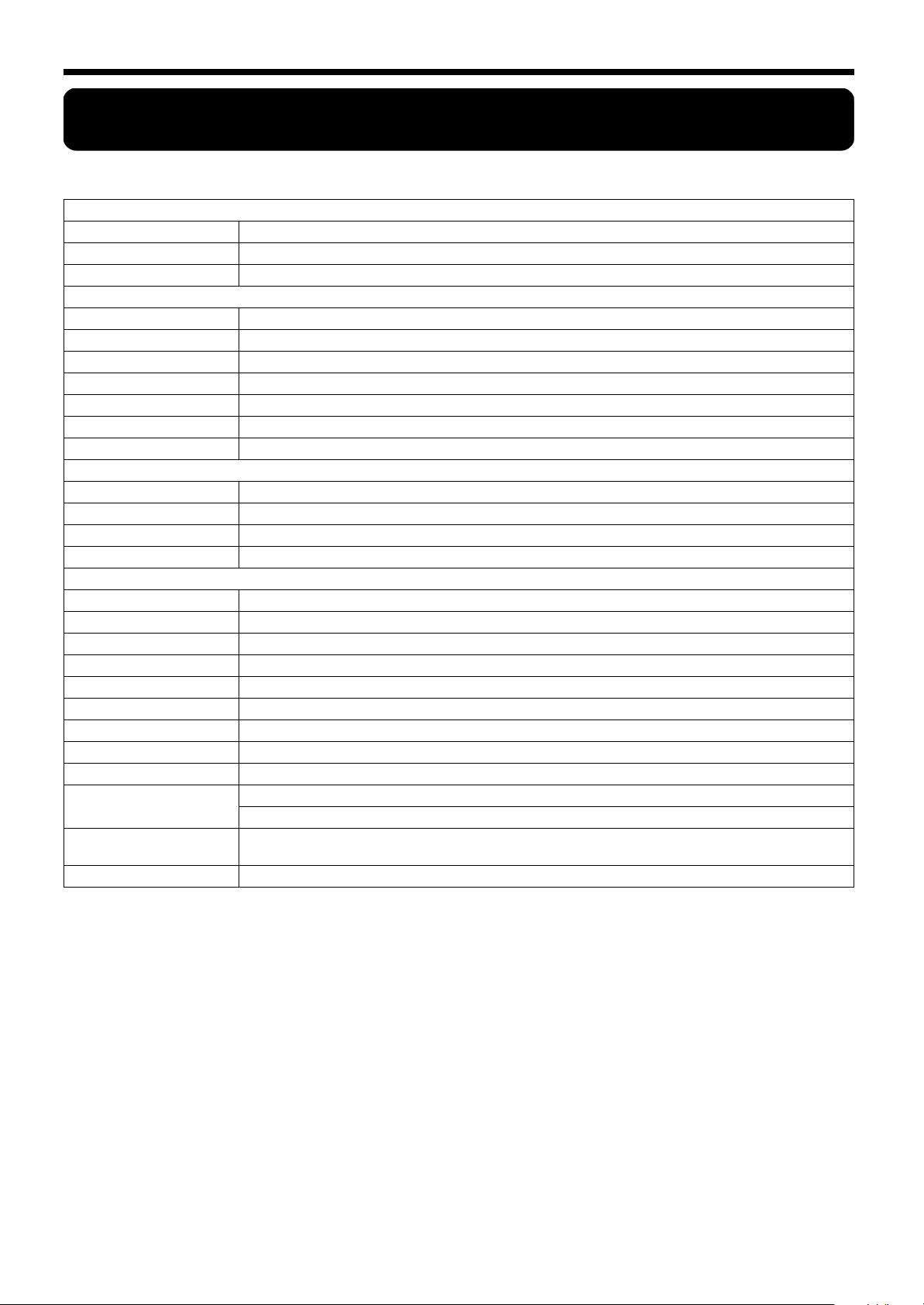
Main Specifications
Main Specifications
Keyboard
Keyboard 88 keys (Compact Progressive Hammer Action Keyboard)
Touch Sensitivity Touch: Light, Medium, Heavy, Fixed
Keyboard Modes Whole, Dual (volume balance adjustable)
Sound Generator
Max. Polyphony 64 voices
Tones 14 tones
Temperament 7 types, selectable tonic
Stretched Tuning 2 types
Master Tuning 415.3 Hz–466.2 Hz (adjustable in increments of 0.1 Hz)
Transpose Key Transpose (-6–+5 in semitones)
Effects Reverb (8 levels), Chorus (for E. Piano only), Damper Resonance (8 levels)
Metronome
Beat 0/4, 2/4, 3/4, 4/4, 6/4
Volume 8 levels
Tempo Quarter note = 20–250
Preset Songs 65 songs
Others
Rated Power Output 20 W x 2
Speakers 12 cm x 2
Display Beat LED
Control Volume
Pedals Damper, Soft, Sostenuto
Other Functions Panel Lock, Twin Piano Mode
Connectors Output jacks (L/Mono, R), Input jacks (L/Mono, R), Headphones jack x 2 (Stereo), MIDI connectors (In, Out)
Power Supply AC 230 V
Power Consumption 48 W
Dimensions
(including piano stand)
Weight
(including piano stand)
Accessories Owner’s manual, Power Cord, Headphones Hook
* In the interest of product improvement, the specifications and/or appearance of this unit are subject to change without prior notice.
1,388(W) x 397(D) x 810(H) mm
1,388(W) x 397(D) x 1,000(H) mm (including music rest)
42 kg / 93 lbs
26
Page 29
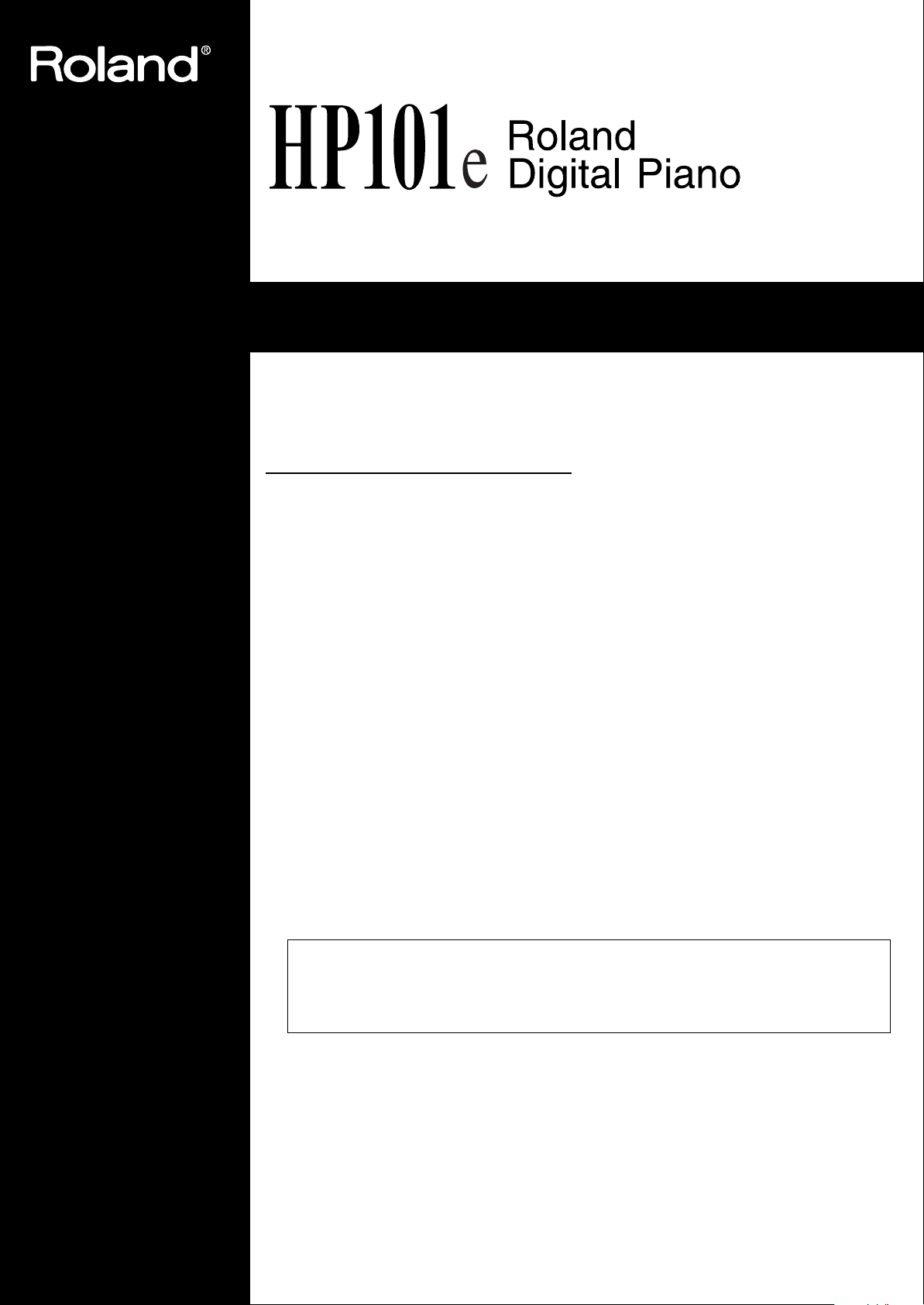
Bedienungsanleitung
Vielen Dank, dass Sie sich für ein Digital-Piano HP101e von Roland entschieden haben.
Die wichtigsten Funktionen
Klavierklänge mit einer breit gefächerten Resonanz und einer großen Expressivität
Die Stereo-Samples liefern einen besonders realistischen Klangeindruck, weil selbst die beim Auftreffen der Hämmer auf die Saiten entstehenden Geräusche berücksichtigt werden. Somit ist ein
realistischer Klavierklang gewährleistet, der kaum noch von einem akustischen Flügel zu unterscheiden ist. Das Instrument ist 64-stimmig polyphon. Sie können das Dämpferpedal also bedenkenlos verwenden, ohne befürchten zu müssen, dass Noten wegfallen.
Tastatur und drei Pedale vermitteln naturgetreu das Spielgefühl eines echten
Flügels
Dieses Instrument enthält eine kompakte “Progressive Hammer Action”-Tastatur, die das gleiche
Spielgefühl vermittelt wie die Tastatur eines Flügels: Im Bass ist der Widerstand der Tasten nämlich etwas größer als im Diskant.
Auch die drei Pedale sprechen besonders akkurat an, so dass wirklich alle Facetten Ihres Spiels
zum Tragen kommen können.
Edles Design mit attraktiver Holzmaserung
Die kompakte Bauweise dieses mit einer edlen Holzmaserung versehenen Instruments erlaubt eine
Platz sparende Aufstellung.
Neben einer einschiebbaren Tastenklappe verfügt das HP101e über einen praktischen Haken, an
den Sie bei Nichtbenutzung Ihren Kopfhörer hängen können.
Lesen Sie sich vor dem Einsatz folgende Punkte durch: “Hinweise für eine sichere Handhabung” (S. 28)
und “Wichtige Hinweise” (S. 30). Dort finden Sie wichtige Bedien- und Sicherheitshinweise. Außerdem
müssen Sie sich natürlich die gesamte Bedienungsanleitung durchlesen, um alle Funktionen kennen zu
lernen und bei der Bedienung alles richtig zu machen. Bewahren Sie die Bedienungsanleitung für die
spätere Bezugnahme an einem sicheren Ort auf.
Copyright ©2004 ROLAND CORPORATION.
Alle Rechte vorbehalten. Diese Bedienungsanleitung darf ohne die schriftliche Genehmi-
gung der ROLAND CORPORATION weder auszugsweise, noch vollständig kopiert werden.
Page 30
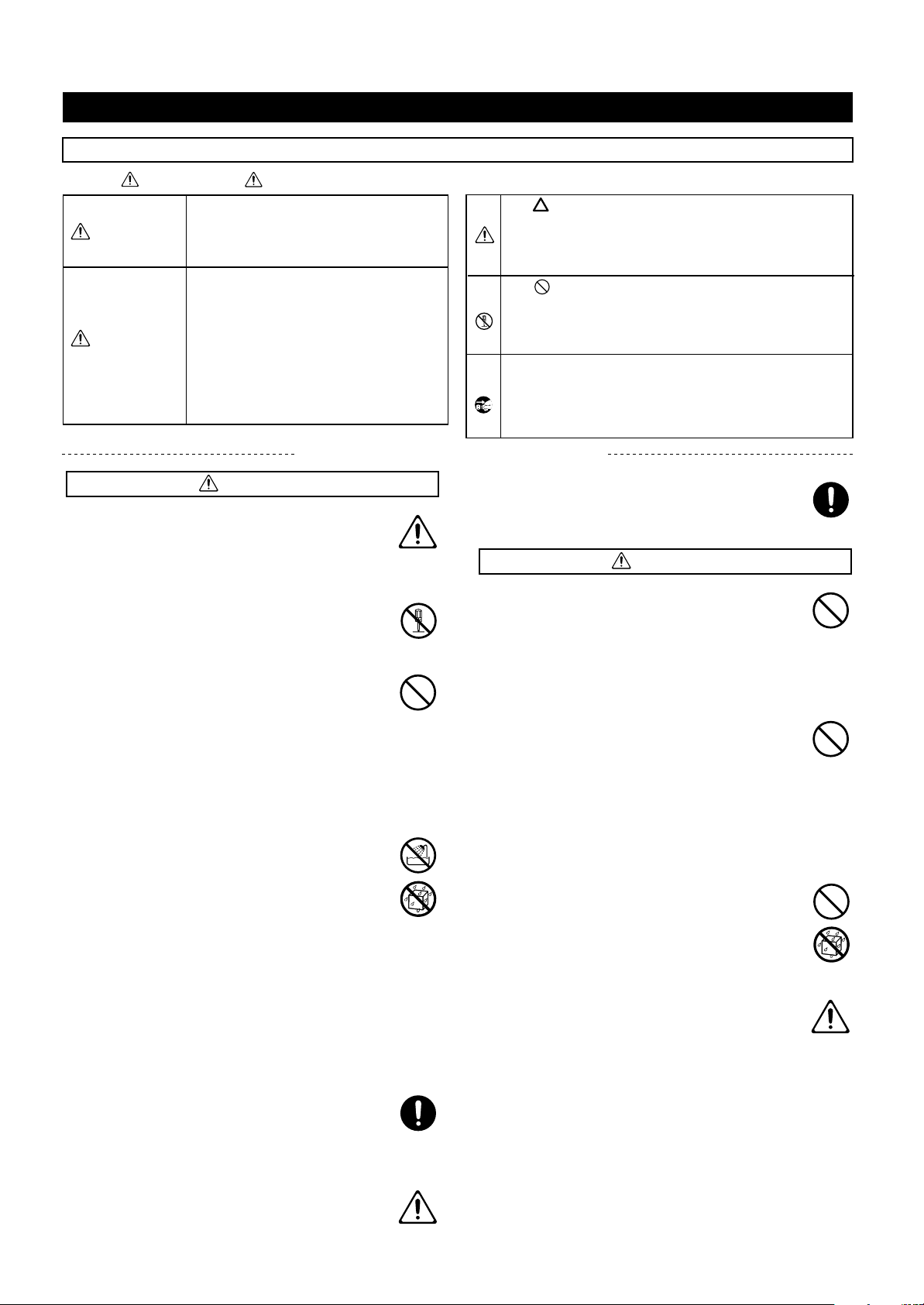
Hinweise für eine sichere Handhabung
HINWEISE FÜR EINE SICHERE HANDHABUNG
MASSNAHMEN FÜR DIE VERMEIDUNG VON BRÄNDEN, STROMSCHLÄGEN UND VERLETZUNGEN
Über die WARNUNG und VORSICHT Hinweise Über die Symbole
Dieses Symbol signalisiert Dinge, welche
WARNUNG
den Anwender bei unsachgemäßer Behandlung auf die Gefahr schwerer Verletzungen
(eventuell mit Todesfolge) hinweisen.
Weist auf Verletzungsgefahr oder mögliche
Sachschäden hin, die sich aus einer unsachgemäßen Bedienung ergeben können.
VORSICHT
* Mit "Sachschäden" sind hier Schäden an
den Möbeln oder Verletzungen von
Haustieren gemeint.
BITTE FOLGENDE PUNKTE BEACHTEN
WARNUNG
001
• Lesen Sie sich vor dem Einsatz dieses Produkts
alle Hinweise dieser Seite sowie den Rest dieser
Bedienungsanleitung durch.
...........................................................................................................
002a
•Öffnen Sie das Instrument niemals und nehmen
Sie keine Modifikationen vor.
...........................................................................................................
003
• Versuchen Sie niemals, das Gerät zu öffnen oder
selbst defekte Teile zu erneuern (es sei denn, die
Bedienungsanleitung enthält ausdrückliche
Anweisungen). Überlassen Sie alle Wartungsund Reparaturarbeiten Ihrem Roland-Händler,
einer qualifizierten Kundendienststelle oder dem
offiziellen Roland-Vertrieb (siehe die Adressen auf der
„Information”-Seite).
...........................................................................................................
004
• Verwenden bzw. lagern Sie dieses Gerät niemals
an folgenden Orten:
• Orte, die extremen Temperaturen ausgesetzt
sind (z.B. in der prallen Sonne, in einem
geschlossenen Fahrzeug, in der Nähe eines
Heizkörpers, Herdes usw.);
• Feuchte Orte (Bad, Waschküche, nasser Fußbo-
den usw.);
• Nasse Orte;
• Draußen im Regen;
• Staubige Orte;
• Orte, die starken Vibrationen ausgesetzt sind.
...........................................................................................................
007
• Stellen Sie das Gerät immer auf eine ebene und
stabile Oberfläche. Verwenden Sie niemals ein
wackliges Stativ bzw. ein Stativ, auf dem das
Gerät geneigt aufgestellt würde.
...........................................................................................................
008a
• Schließen Sie dieses Gerät nur an eine Steckdose
an, die den Angaben in dieser Bedienungsanleitung bzw. auf dem Typenschild entspricht.
...........................................................................................................
Das Symbol weist auf wichtige Instruktionen oder Warnungen hin. Die genaue Bedeutung des Symbols richtet sich
nach dem Zeichen in dem Dreieck. Das hier gezeigte Symbol
bedeutet beispielsweise, daß es sich um einen allgemeinen
Hinweis auf mögliche Gefahren handelt.
Das Symbol verweist auf Handlungen hin, die Sie niemals
ausführen dürfen (welche verboten sind). Was genau verboten ist, können Sie an dem Symbol in dem Kreis ablesen.
Das hier gezeigte Symbol bedeutet beispielsweise, daß das
Gehäuse nicht geöffnet werden darf.
Das ● Symbol bezeichnet Dinge, die Sie unbedingt
ausführen müssen. Auch hier richtet sich die genaue Bedeutung nach dem Symbol in dem schwarzen Kreis. Das hier gezeigte Symbol bedeutet beispielsweise, daß der Netzanschluß
gelöst werden muß.
008e
• Verwenden Sie ausschließlich das beiliegende
Netzkabel. Umgekehrt eignet sich das beiliegende
Netzkabel nicht für andere Geräte.
...........................................................................................................
WARNUNG
009
• Beschädigen Sie niemals das Netzkabel und stellen Sie keine schweren Gegenstände darauf. Verlegen Sie es so, dass es weder gequetscht, noch
anderweitig abgeklemmt wird. Bei Verwendung
eines beschädigten Kabels besteht Stromschlagbzw. Brandgefahr.
...........................................................................................................
010
• Dieses Gerät kann entweder von sich aus oder im
Zusammenspiel mit einem Verstärker oder Kopfhörer einen Schallpegel erzeugen, der zu einem
permanenten Hörschaden führen kann. Verwenden Sie es niemals über einen längeren Zeitraum
bei hohem Schallpegel. Wenden Sie sich bei Verdacht auf Gehörverlust oder anderen Beschwerden sofort an einen Ohrenarzt.
...........................................................................................................
011
• Achten Sie darauf, dass niemals Fremdkörper
(brennbare Stoffe, Münzen, Büroklammern usw.)
oder Flüssigkeiten (Wasser, Getränke usw.) in das
Geräteinnere gelangen.
...........................................................................................................
012a
• Schalten Sie das Gerät sofort aus, lösen Sie den
Netzanschluss und wenden Sie sich an Ihren
Roland-Händler oder den Vertrieb (siehe die
„Information”-Seite), wenn:
• Das Netzkabel oder der Stecker sichtbare Schä-
den aufweist;
• Wenn Rauch aus dem Gerät kommt bzw. wenn
es verbrannt riecht.
• Wenn Fremdkörper oder Flüssigkeiten ins
Geräteinnere gelangt sind.
• Das Gerät im Regen gestanden hat (oder nass
geworden ist);
• Sich das Gerät nicht erwartungsgemäß verhält oder in
seiner Leistung merklich nachgelassen hat.
...........................................................................................................
Page 31

WARNUNG
013
• In Familien mit kleinen Kindern müssen die
Eltern darauf achten, dass die Kinder das Gerät
erst dann alleine bedienen, wenn sie mit allen
wichtigen Bedienungsverfahren vertraut sind.
...........................................................................................................
014
• Setzen Sie das Gerät niemals schweren
Erschütterungen aus.
(Lassen Sie es niemals fallen!)
...........................................................................................................
015
• Schließen Sie das Netzkabel niemals an einen
Stromkreis an, der bereits mehrere andere Geräte
speist. Seien Sie besonders vorsichtig mit Verlängerungskabeln: die Gesamtleistungsaufnahme
aller daran angeschlossenen Geräte darf niemals
größer sein als die Angaben auf dem Kabel, weil
sonst die Adern schmelzen, was zu Kurzschlüssen
führt.
...........................................................................................................
016
• Vor dem Einsatz dieses Produkts im Ausland
wenden Sie sich mit eventuellen Fragen bezüglich
der Stromversorgung bitte an Ihren Händler oder
den Vertrieb (siehe die “Information”-Seite).
...........................................................................................................
026
• Stellen Sie niemals Flüssigkeitsbehälter (Vasen
usw.) auf das Instrument. Vermeiden Sie außerdem die Verwendung von Insektensprays, Parfüm, Alkohol, Nagellack, Spraydosen usw. in
unmittelbarer Nähe des Geräts. Falls das Gehäuse
trotzdem Spritzer abbekommt, müssen Sie diese sofort
wegwischen.
VORSICHT
107b
• Fassen Sie das Netz- und die übrigen Kabel niemals mit feuchten oder nassen Händen an.
108d: Selection
• Beachten Sie beim Transport des Gerätes folgende
Hinweise. Am besten bitten Sie jemanden, Ihnen
beim Tragen des Instrumentes zu helfen. Halten
Sie das Instrument waagerecht und transportieren Sie es
mit äußerster Vorsicht. um Verletzungen und Schäden zu
vermeiden.
1
• Kontrollieren Sie, ob die Schrauben, mit denen das
Instrument am Ständer befestigt wurde, noch fest sitzen. Wenn sie sich gelöst haben, müssen Sie sie sofort
wieder fest andrehen.
2
• Lösen Sie den Netzanschluss.
3
• Lösen Sie die Kabel aller externen Geräte.
4
• Korrigieren Sie die Einstellung der Einstellschraube
(S. 35).
5
• Schließen Sie die Tastenklappe.
6
• Entnehmen Sie den Notenständer.
...........................................................................................................
109a
• Schalten Sie das Instrument vor dem Reinigen aus
und lösen Sie den Netzanschluss ((S. 33)).
...........................................................................................................
110a
• Im Falle eines Gewitters lösen Sie am besten den
Netzanschluss.
DEUTSCH DEUTSCH
DEUTSCH DEUTSCH DEUTSCH DEUTSCH
VORSICHT
101a
• Das Gerät und Netzkabel müssen immer so aufgestellt bzw. verlegt werden, dass eine ausreichende Lüftung gewährleistet ist.
...........................................................................................................
102b
• Ziehen Sie beim Lösen des Netzanschlusses nur
am Stecker des Netzkabels und niemals am Kabel,
um das Reißen der Adern zu vermeiden.
...........................................................................................................
103a
• Lösen Sie den Netzstecker in regelmäßigen
Abständen und reinigen Sie ihn mit einem trockenen Tuch, um die Steckerstifte von Staub und
anderem Schmutz zu befreien. Außerdem sollten
Sie den Netzanschluss lösen, wenn Sie das Gerät
längere Zeit nicht verwenden möchten. Bedenken
Sie, dass Staub zwischen dem Netzstecker und
der Anschlussbuchse zu einer ungenügenden Isolierung führen und einen Brand verursachen kann.
...........................................................................................................
104
• Netz- und Signalkabel sollten niemals miteinander verdreht werden. Verlegen Sie alle Kabel
außerdem immer außerhalb der Reichweite von
Kindern.
...........................................................................................................
106
• Setzen Sie sich niemals auf das Gerät und stellen
Sie keine schweren Gegenstände darauf.
116
• Seien Sie beim Öffnen und Schließen der Tastenklappe vorsichtig, damit Sie sich nicht die Finger
klemmen (S. 33). Am besten überlassen Sie das
niemals einem Kind.
...........................................................................................................
118c
• Wenn Sie Schrauben oder Muttern des Notenoder Pianoständers lösen, müssen Sie sie an einem
sicheren Ort –auf jeden Fall aber außerhalb der
Reichweite von Kindern– verwahren, damit niemand sie
verlegt bzw. verschluckt.
...........................................................................................................
291b
...........................................................................................................
Page 32

Wichtige Hinweise
Wichtige Hinweise
Bitte lesen Sie sich außer “IMPORTANT SAFETY INSTRUCTIONS” und “Hinweise für eine sichere Handhabung” (S. 28)
auch folgende Punkte durch:
Stromversorgung
• Schließen Sie das Instrument niemals an eine Steckdose an,
die auch Geräte speist, welche mit einem Wechselrichter
arbeiten (z.B. Kühlschrank, Waschmaschine, Mikrowellenherd oder Klimaanlage) oder einen Motor enthalten. Solchen
Geräte können nämlich Funktionsstörungen und hörbare
Störgeräusche verursachen. Wenn Sie keine andere Möglichkeit haben, sollten Sie einen Netzfilter zwischen dem Instrument und jener Steckdose verwenden.
• Schalten Sie das Instrument sowie die übrigen Geräte Ihrer
Anlage aus, bevor Sie sie miteinander verbinden. Nur so ist
nämlich sichergestellt, dass es weder zu Fehlfunktionen noch
zu Schäden an den Lautsprechern kommt.
• Obwohl das Display und die Dioden bei Drücken des
POWER-Schalters ausgehen, ist das Gerät nach wie vor mit
dem Netz verbunden. Um auch die Stromzufuhr zu unterbinden, müssen Sie nach Drücken des POWER-Schalters den
Netzanschluss lösen. Daher sollten Sie das Gerät nach Möglichkeit an eine Steckdose anschließen, die man bequem
erreicht.
Aufstellung
• Wenn das Gerät zu nahe an Verstärkern oder größeren Transformatoren platziert wird, können Brummgeräusche entstehen. Stellen Sie das Gerät bzw. die andere Störquelle dann
etwas weiter entfernt auf.
• Dieses Gerät könnte den Empfang von Radios oder Fernsehgeräten beeinträchtigen. Betreiben Sie es niemals in der Nähe
solcher Empfänger.
• Wenn Sie in der Nähe dieses Gerätes ein drahtloses Telefon
bzw. Handy verwenden, können Brummgeräusche entstehen. Das ist vor allem bei Erhalt oder Beginn eines Anrufs der
Fall. Daher raten wir, niemals in unmittelbarer Nähe des
Gerätes zu telefonieren und das Handy sogar auszuschalten.
• Setzen Sie das Gerät keinen extremen Temperaturen (z.B.
direkter Sonneneinstrahlung) aus und lassen Sie es nicht in
einem geschlossenen Auto liegen, das in der Sonne steht. Nur
so ist sichergestellt, dass sich das Gehäuse weder verfärbt,
noch verformt.
• Wenn das Gerät von einem kälteren/feuchteren Ort an einen
wärmeren/trockeneren Ort (oder umgekehrt) gebracht wird,
könnte es zu Kondensbildung kommen. Im Extremfall führt
dies beim Einschalten zu einem Kurzschluss oder Brand.
Warten Sie nach dem Transport also mehrere Stunden, bevor
Sie das Gerät einschalten, damit das Kondenswasser verdampfen kann.
• Gegenstände aus Gummi, Vinyl o.ä. sollten niemals längere
Zeit auf das Gerät gestellt werden, weil das zu einer Verfärbung bzw. schwer entfernbaren Rändern führt.
• Legen Sie niemals (schwere) Gegenstände auf die Tastatur.
Das könnte nämlich dazu führen, dass die Tasten nicht mehr
erwartungsgemäß reagieren.
• Bringen Sie niemals Aufkleber oder andere Ziergegenstände
auf dem Instrument an. Wenn Sie diese nämlich später wieder entfernen, bleiben eventuell Reste kleben bzw. entstehen
Ränder, die sich kaum noch entfernen lassen.
Wartung und Pflege
• Verwenden Sie für die Reinigung ein weiches, trockenes
Tuch, das bei Bedarf auch leicht angefeuchtet werden darf.
Bei stärkerer Verschmutzung kann auch ein mildes, neutrales
Reinigungsmittel verwendet werden. Wenden Sie dabei niemals Gewalt an, um das Gehäuse nicht zu beschädigen.
• Verwenden Sie kein Benzin, Verdünner, Alkohol o.ä., um
eine Beschädigung oder Verfärbung der Geräteoberfläche zu
vermeiden.
• Die Pedale sind aus Messing.
Messing wird nach und nach dunkler, was auf eine Oxidierung zurückzuführen ist. Daher sollten Sie die Pedale in
regelmäßigen Zeitabständen mit einem Metallreiniger säubern.
Weitere Vorsichtsmaßnahmen
• Im Regelfall muss davon ausgegangen werden, dass der Speicherinhalt des Geräts nicht wiederhergestellt werden kann,
wenn er einmal gelöscht worden ist. Roland haftet nicht für
Schäden, die sich aus solchen Datenverlusten ergeben
könnten.
• Behandeln Sie die Bedienelemente und Anschlussbuchsen
des Gerätes mit der gebührenden Umsicht. Eine etwas zu forsche Handhabung kann nämlich zu Schäden führen.
• Ziehen Sie beim Herstellen bzw. Lösen der Anschlüsse nur an
den Steckern – niemals an den Kabeln. Nur so vermeiden Sie
das Reißen der Adern bzw. Schäden an den internen Komponenten.
• Während des Betriebs wird das Gerät warm. Das ist völlig
normal.
• Um die Nachbarn oder die übrigen Familienmitglieder nicht
zu stören, sollten Sie die Lautstärke immer in vertretbaren
Grenzen halten. Am besten verwenden Sie spät Abends oder
früh Morgens einen Kopfhörer.
• Packen Sie das Instrument vor dem Transport wieder in den
Lieferkarton (und verwenden Sie die dazugehörigen Polster).
Es kann aber auch anderes stabiles Verpackungsmaterial verwendet werden.
• Belasten Sie den Notenständer niemals übermäßig.
• Verwenden Sie zum Herstellen von Audioverbindungen aus-
schließlich Roland-Kabel. Wenn Sie sich trotzdem für eine
andere Marke entscheiden, beachten Sie bitte folgende
Punkte:
• Sorgen Sie vor Öffnen oder Schließen der Tastenklappe dafür,
dass sich kein Haus- oder Kleintier auf dem Instrument befindet (insbesondere nicht in der Nähe der Tastatur oder der
Klappe). Andernfalls könnte es zwischen Klappe und Tastatur geraten und dort eingeschlossen werden. Dann müssen
Sie das Gerät sofort ausschalten und den Netzanschluss
lösen. Wenden Sie sich anschließend an Ihren Roland-Händler oder an die nächste Kundendienststelle.
• Bestimmte Verbindungskabel enthalten Widerstände. Diese
sind für die Verwendung mit diesem Gerät nicht geeignet,
weil die Lautstärke sonst u.U. viel zu gering ist. Im Extremfall
hören Sie überhaupt nichts mehr. Wenden Sie sich im Zweifelsfall an den Hersteller oder Vertrieb der verwendeten
Audiokabel.
30
Page 33

Inhaltsverzeichnis
Inhaltsverzeichnis
DEUTSCH DEUTSCH
Hinweise für eine sichere Handhabung................28
Wichtige Hinweise...................................................30
Beschreibung der Bedienelemente.......................32
Bedienfeld..............................................................................................32
Rückseite................................................................................................32
Vorbereitung............................................................33
Anschließen des Pedalkabels..............................................................33
Anschließen des Netzkabels ...............................................................33
Öffnen/Schließen der Tastenklappe..................................................33
Anbringen des Notenständers............................................................33
Anschließen eines Kopfhörers............................................................34
Ein- und Ausschalten...........................................................................34
Einstellen der Lautstärke.....................................................................34
Über die Pedale.....................................................................................35
Über die Einstellschraube....................................................................35
Kapitel 1. Spielen zu den internen Stücken..........36
Abspielen der internen Stücke............................................................36
Kapitel 4. Anbindung externer Geräte.................. 46
Verwendung externer Audiogeräte...................................................46
Anschließen an einen Computer........................................................46
Arbeiten mit MIDI-Geräten ................................................................47
Einstellen des MIDI-Kanals...........................................................47
Ein-/Ausschalten der Local-Funktion.........................................48
Übersicht der Klangfarben .................................... 49
Übersicht der internen Funktionen ...................... 50
Fehlersuche ............................................................ 51
Technische Daten .................................................. 52
DEUTSCH DEUTSCH DEUTSCH DEUTSCH
Internal Song List................................................. 157
MIDI Implementation Chart.................................. 159
Kapitel 2. Und nun dürfen Sie spielen...................37
Klanganwahl .........................................................................................37
Verwendung der Digital-Effekte........................................................37
Verwenden des Halleffekts (Reverb)...........................................37
Ändern des Hallanteils ..................................................................37
Einstellen der Anschlagdynamik .......................................................38
Transponieren der Tastatur (“Transpose”-Funktion).....................38
Stapeln zweier Klänge (Dual-Modus) ...............................................39
Balance im Dual-Modus.................................................................39
Verwendung des Metronoms.............................................................39
Arbeiten mit dem Metronom ........................................................39
Anwahl einer anderen Taktart......................................................40
Anwahl eines anderen Tempos ....................................................40
Ändern der Metronomlautstärke .................................................41
Aufteilen der Klaviatur für vierhändiges Spiel (Twin-Modus).....41
Kapitel 3. Weitere Funktionen................................42
Angleichen der Stimmung an ein anderes Instrument
(Gesamtstimmung)...............................................................................42
Erhöhen/Verringern der Kammertonfrequenz .........................42
Direktanwahl der Frequenz ‘440.0Hz’.........................................42
Direktanwahl der Frequenz ‘442.0Hz’.........................................42
Auswahl des Stimmungssystems.......................................................43
Einstellen des Grundtons...............................................................43
Ändern der Dämpferresonanz ...........................................................44
Andere Stimmungskurven (Stretch Tuning)....................................44
Verriegeln der Bedienelemente ..........................................................45
Verwendung der V-LINK-Funktion..................................................45
31
Page 34

Beschreibung der Bedienelemente
Beschreibung der Bedienelemente
Bedienfeld
Rückseite
1
Kopfhörerbuchsen
2
PedalBuchse
3
Netzanschluss
1 Kopfhörerbuchsen
Hier können Sie einen oder zwei Kopfhörer anschließen
(S. 34).
2 Pedal-Buchse
Anschließen des Pedalkabels (S. 33).
Bedienfeld
4
HP101e
5
6
7
8
9
3 Netzanschluss
Schließen Sie hier das beiliegende Netzkabel an (S. 33).
4 [Power On]-Schalter
Hiermit schalten Sie das Instrument ein und aus (S. 34).
5 [Volume]-Regler
Hiermit wird die Lautstärke eingestellt (S. 34).
6 [Demo]-Taster
Hiermit starten Sie die Wiedergabe der intern gespeicherten Stücke (S. 36).
7 [Tone]-Taster
Hiermit wählen Sie eine andere Klangfarbe (S. 37).
8 [Metronome]-Taster
Hiermit schalten Sie das Metronom ein/aus (S. 39).
9 [Reverb/Key Touch]-Taster
Hiermit schalten Sie den Halleffekt ein/aus (S. 37). Hiermit ändern Sie die Anschlagdynamik (S. 38).
Rückseite
10 11 12
10 MIDI Out/In-Buchsen
Schließen Sie hier andere MIDI-kompatible Instrumente
an (S. 47).
32
11 Input-Buchsen
Hier können die Audio-Ausgänge eines anderen Gerätes
angeschlossen werden. Dessen Signal wird dann ebenfalls über die Lautsprecher des HP101e ausgegeben
(S. 46).
12 Output-Buchsen
Bei Bedarf können Sie diese Buchsen mit den Eingängen
einer Endstufe, eines Mischpults, Kassettendecks usw.
verbinden. Einen externen Verstärker brauchen Sie nur,
wenn Sie das Instrument in einem Saal o.ä. verwenden
möchten (S. 46).
Page 35

Vorbereitung
Anm.
Anm.
Anm.
Vorbereitung
DEUTSCH DEUTSCH
Anschließen des Pedalkabels
Schließen Sie das Pedalkabel an die Pedal-Buchse
auf der Rückseite des Instruments an.
Anschließen des Netzkabels
1.
Verbinden Sie den kleineren Stecker des beiliegenden Netzkabels mit dem Netzanschluss auf
der Rückseite des Instruments.
2.
Verbinden Sie den größeren Stecker des Netzkabels mit einer Steckdose.
Verwenden Sie ausschließlich das beiliegende Netz-
Anm.
kabel.
Anbringen des Notenständers
1.
Legen Sie die beiliegenden Notenständerschrauben in die dafür vorgesehenen Bohrungen an der
Oberseite des HP101e und drehen Sie sie provisorisch fest.
2.
Schieben Sie den Notenständer zwischen die
Schrauben und das Gehäuse des HP101e.
DEUTSCH DEUTSCH DEUTSCH DEUTSCH
Öffnen/Schließen der Tastenklappe
Um die Tastenklappe zu öffnen, müssen Sie sie
mit beiden Händen leicht anheben und zur Rückseite des Instruments schieben.
Um sie zu schließen, heben Sie sie leicht an und
ziehen sie zu sich hin.
Seien Sie beim Öffnen/Schließen der Klappe vorsich-
Anm.
tig, damit Sie sich nicht die Finger klemmen. Kinder
sollten die Klappe des HP101e nur unter Aufsicht
eines Erwachsenen öffnen und schließen.
Schließen Sie die Klappe vor dem Transport des
Anm.
Instruments, um Verletzungen zu vermeiden.
3.
Halten Sie den Notenständer mit einer Hand in
der richtigen Position, während Sie die Schrauben
mit der anderen vollständig festziehen.
Halten Sie den Notenständer fest und lassen Sie ihn nicht
fallen. Seien Sie vorsichtig, damit Sie sich nicht die Finger
klemmen.
4.
Zum Entfernen des Notenständers müssen Sie ihn
mit einer Hand festhalten, während Sie mit der
anderen die Schrauben so weit wie nötig lösen.
Vergessen Sie nach Entnehmen des Notenständers
nicht, die Schrauben wieder festzudrehen.
Belasten Sie den angebrachten Notenständer niemals
übermäßig.
Verwenden Sie zum Befestigen des Notenständers
ausschließlich die beiliegenden Schrauben. Transportieren Sie das Instrument niemals, solange noch der
Notenständer angebracht ist.
33
Page 36

Vorbereitung
Anm.
Anm.
Anschließen eines
Kopfhörers
Ihr HP101e ist mit zwei Kopfhörerbuchsen versehen. Es
können also zwei Kopfhörer angeschlossen werden, was
z.B. für den Unterricht oder zum Spielen vierhändiger
Stücke notwendig ist. Außerdem stören Sie bei Verwendung eines Kopfhörers niemanden.
Schließen Sie einen Kopfhörer an eine der beiden
Buchsen links unter dem Instrument an.
Sobald Sie einen Kopfhörer anschließen, werden die
internen Lautsprecher ausgeschaltet.
Die Lautstärke im Kopfhörer kann mit dem [Volume]Regler des HP101e eingestellt werden (S. 34).
Kopfhörerbuchse x2
Verwenden Sie nach Möglichkeit einen Stereokopfhörer.
Ein- und Ausschalten
Nach Herstellen aller notwendigen Verbindungen
müssen Sie die Geräte in der richtigen Reihenfolge einschalten. Wenn Sie eine andere als die hier erwähnte
Reihenfolge wählen, werden u.U. die Lautsprecher
und/oder der Verstärker beschädigt.
Vor dem Einschalten müssen Sie den [Volume]Regler auf den Mindestwert stellen. Drücken Sie
anschließend den [Power On]-Schalter.
Das HP101e wird eingeschaltet und die Diode vorne links
leuchtet.
Nach ein paar Sekunden hören Sie die auf der Klaviatur
gespielten Noten.
Stellen Sie mit dem [Volume]-Regler die gewünschte
Lautstärke ein.
Das Gerät ist mit einer Schutzschaltung versehen.
Daher dauert es nach dem Einschalten ein paar Sekunden, bevor Sie etwas hören.
Anmerkungen zur Verwendung von Kopfhörern
• Um das Anschlusskabel des Kopfhörers weder zu dehnen
noch zu beschädigen, dürfen Sie nur den Kopfhörer anfassen.
• Wenn Sie den Kopfhörer anschließen, während die Lautstärke sehr hoch eingestellt ist, könnte der Kopfhörer
beschädigt werden. Am besten stellen Sie die Lautstärke des
HP101e vorher auf den Mindestwert.
•Überhaupt sollten Sie die Lautstärke immer in erträglichen
Grenzen halten, weil Sie sonst nicht nur den Kopfhörer
beschädigen, sondern sich auch einen Hörschaden zuziehen
können.
■ Verwendung des Kopfhörer-
hakens
Bei Nichtbenutzung können Sie Ihren Kopfhörer an den
dafür vorgesehenen Haken links unter der HP101e-Tastatur hängen.
Anbringen des Kopfhörerhakens
Schieben Sie den beiliegenden Kopfhörerhaken mit einer
Drehbewegung in die Bohrung an der Unterseite des
HP101e (siehe die Abbildung). Arretieren Sie ihn
anschließend mit der Flügelmutter.
Netzanzeige
Vor dem Ausschalten müssen Sie den [Volume]Regler auf den Mindestwert stellen. Drücken Sie
anschließend den [Power On]-Schalter.
Das HP101e wird ausgeschaltet und die Diode vorne
links erlischt.
Einstellen der Lautstärke
1.
Stellen Sie mit dem [Volume]-Regler die allgemeine Lautstärke ein.
Leiser Lauter
Flügelmutter
Kopfhörerhaken
34
Page 37

Über die Pedale
Anm.
Anm.
Vorbereitung
DEUTSCH DEUTSCH
Über die Einstellschraube
Die Pedale haben –zumal beim Spielen von Klavierklängen– folgende Funktionen:
Leisepedal Dämpferpedal
Sostenutopedal
Dämpferpedal (rechts)
Verwenden Sie dieses Pedal, um die gespielten Noten
länger zu halten.
Bei einem akustischen Klavier schwingen bei Betätigen
dieses Pedals auch andere Saiten mit jenen der gespielten
Noten mit. Dadurch wird der Klang voller.
Das Dämpferpedal des HP101e simuliert diese
“Dämpferresonanz”.
Der Resonanzanteil ist einstellbar. Siehe auch
“Ändern der Dämpferresonanz” (S. 44).
Sostenutopedal (Mitte)
Wenn Sie das Sostenutopedal betätigen, werden nur die
zu dem Zeitpunkt gespielten Noten gehalten.
Nach dem Transport des HP101e bzw. wenn Sie den Eindruck haben, dass die Pedalleiste nicht festsitzt, sollten
Sie die Einstellschraube arretieren.
❍Drehen Sie die Einstellschraube so weit heraus, bis sie
den Boden berührt. Berührt sie den Boden nämlich
nicht, so werden u.U. nicht alle Pedalbewegungen ausgewertet. Vor allem bei einem dicken Teppich ist darauf zu achten, dass die Einstellschraube fest gegen den
Untergrund drückt.
Einstellschraube
Am besten lassen Sie sich beim Justieren der Einstellschraube helfen. Sie lässt sich nämlich bedeutend leichter drehen, wenn eine Person das Piano links oder
rechts leicht anhebt.
Betätigen Sie danach zur Kontrolle die Pedale. Wenn
sich dabei die Vorderwand bewegt, müssen Sie die
Einstellschraube noch weiter herausdrehen, bis sie den
Boden wirklich berührt.
Nach einem Transport müssen Sie die Einstellschraube stets neu justieren.
DEUTSCH DEUTSCH DEUTSCH DEUTSCH
Leisepedal (links)
Mit diesem Pedal können Sie die Lautstärke der gespielten Noten verringern.
35
Page 38

Kapitel 1. Spielen zu den internen Stücken
Kapitel 1. Spielen zu den internen Stücken
■
Abspielen der internen
Stücke
Das HP101e enthält 65 Klavierstücke. Die Stücke werden
fortwährend in einer Schleife abgespielt.
Anwahl eines Stückes
Siehe auch “Internal Song List” (S. 157).
Während die Wiedergabe der internen Stücke wird der
Halleffekt automatisch eingeschaltet (die Diode dieses
Tasters leuchtet).
1.
Drücken Sie den [Demo]-Taster (Diode muss
leuchten).
Nun werden die Demostücke der Reihe nach abgespielt.
Am Ende des letzten Stückes kehrt das Instrument zurück
zum ersten und setzt die Wiedergabe fort.
Während der Wiedergabe eines internen Stückes ist
Anm.
die Metronom-Funktion nicht belegt.
Anhalten der Wiedergabe
2.
Drücken Sie den [Demo]-Taster, damit seine
Diode wieder erlischt.
Die Wiedergabe hält an.
257
13468911131516182021232527 59616364
1.
Halten Sie den [Demo]-Taster gedrückt, während
10 12 14 17 19 22 24 26 58 60 62 65
••• •••
C1 C2 C6
Sie auf der Klaviatur jene Taste betätigen, die dem
gewünschten Stück zugeordnet ist.
Die internen Stücke können über die Tastatur gewählt
werden. Das erste Stück ist der Taste ganz links zugeordnet.
Die Wiedergabe des gewählten Stückes beginnt. Nachdem
das gewählte Stück beendet ist, erfolgt die Wiedergabe des
darauf folgenden Stückes. So werden der Reihe nach alle
noch folgenden Stücke abgespielt. Am Ende des letzten
Stückes kehrt das Instrument zurück zum ersten und setzt
die Wiedergabe fort.
Anhalten der Wiedergabe
2.
Drücken Sie den [Demo]-Taster, damit seine
Diode wieder erlischt.
Die Wiedergabe hält an. Wenn Sie den [Demo]-Taster
danach noch einmal drücken, wird die Wiedergabe ab
Beginn des zuletzt erreichten Stückes fortgesetzt.
36
Page 39

Kapitel 2. Und nun dürfen Sie spielen
Anm.
Kapitel 2. Und nun dürfen Sie spielen
DEUTSCH DEUTSCH
Klanganwahl
Das HP101e enthält 14 Klänge (“Tones”),
Zur Anwahl eines Klangs müssen Sie den [Tone]-Taster
gedrückt halten, während Sie auf der Klaviatur jene Taste
betätigen, die dem gewünschten Klang zugeordnet ist.
Beim Einschalten wird automatisch “Grand Piano”
gewählt.
Siehe auch “Übersicht der Klangfarben” (S. 49).
1.
Halten Sie den [Tone]-Taster gedrückt, während
Sie die betreffende Taste drücken.
Tasten, denen Klänge zugeordnet sind:Weiße Tasten
A0~G2
Sie können die Klänge auch der Reihe nach wählen,
indem Sie den [Tone]-Taster gedrückt halten, während
Sie die “C#”- oder “D#”-Taste betätigen. Dabei rufen
Sie mit “C#” den jeweils vorangehende und mit “D#”
den jeweils nachfolgenden Klang.
Spielen Sie auf der Tastatur, um die gewählte Variation zu
beurteilen.
Solange Sie den [Tone]-Taster gedrückt halten, können Sie mit den weißen Tasten A0~G2 sowie den
schwarzen Tasten “C#” und “D#” keine Noten spielen.
Verwendung der DigitalEffekte
■
Verwenden des Halleffekts (Reverb)
Der Reverb-Effekt versieht den Klang mit Rauminformationen und erweckt so den Eindruck, dass man in einem
Konzertsaal spielt.
DEUTSCH DEUTSCH DEUTSCH DEUTSCH
A0 B0 C1 D1 E1 F1 G1 A1 B1 C2 D2 E2 F2 G2
Taste Variation Klang
A0 1 Grand Piano
B0 2 Mellow Piano
C1 3 Electric Piano1
D1 4 Electric Piano2
E1 5 Vibraphone
F1 6 Harpsichord
G1 7 Coupled Harpsichord
A1 8 Church Organ 1
B1 9 Organ Flute
C2 10 Rotary Organ
D2 11 Church Organ 2
E2 12 Slow Strings
1.
Drücken Sie den [Reverb/Key Touch]-Taster.
Dessen Diode leuchtet und der Klang wird mit Hall versehen.
Drücken Sie den [Reverb/Key Touch]-Taster noch einmal,
um den Hall wieder auszuschalten (Diode erlischt).
Während die Wiedergabe der internen Stücke wird
der Halleffekt automatisch eingeschaltet (die Diode
dieses Tasters leuchtet).
■
Ändern des Hallanteils
Der Hallanteil (Lautstärke des Halls) ist in acht Stufen einstellbar.
1.
Halten Sie den [Reverb/Key Touch]-Taster
gedrückt, während Sie die “C#”- oder “D#”-Taste
betätigen.
C# D#
F2 13 Strings
G2 14 Choir
Den [Reverb/Key Touch]-Taster
gedrückt halten…
Drücken
37
Page 40

Kapitel 2. Und nun dürfen Sie spielen
Halten Sie [Reverb/Key Touch] gedrückt, während Sie die
“C#”-Taste betätigen, um den Hallanteil zu verringern.
Halten Sie [Reverb/Key Touch] gedrückt, während Sie die
“D#”-Taste betätigen, um den Hallanteil zu erhöhen.
Der Hallanteil kann mit jeder beliebigen “C#”- bzw.
“D#”-Taste verringert/erhöht werden.
Wenn Sie wieder den Vorgabewert einstellen möchten,
müssen Sie [Reverb/Key Touch] gedrückt halten, während Sie die Tasten “C#” und “D#” gleichzeitig betätigen.
Einstellen der Anschlagdynamik
Bei Bedarf kann die Anschlagdynamik -eigentlich: die
Ansprache der Klaviatur- geändert werden.
Transponieren der Tastatur
(“Transpose”-Funktion)
Ihre Musik kann in einer anderen Tonart wiedergegeben
werden als jener, in der Sie spielen. Beispiel: Stücke in
einer schwierigen Tonart, d.h. mit vielen Kreuzen (#) oder
Bs (b) können mit dem Fingersatz einer einfacheren Tonart
gespielt werden.
Das ist z.B. praktisch, wenn Sie ein Stück in einer bestimmten Tonart einstudiert haben und es nun in einer anderen
spielen müssen: stellen die entsprechende Transposition
ein – und schon kann’s losgehen.
Diese Taster gedrückt halten…
A0 B0 C1 D1
1.
Halten Sie den [Reverb/Key Touch]-Taster
gedrückt, während Sie die Taste “A0”, “B0”, “C1”
oder “D1” betätigen.
Die Ansprache der Klaviatur ändert sich. Beim Einschalten wird automatisch der Wert “Mittel” gewählt.
Taste Einstellung
Bereits mit einem relativ leichten
Anschlag können Fortissimo-Noten
A0 Leicht
B0 Mittel
C1 Schwer
D1 Fest
erzielt werden. Das erweckt den Eindruck eines geringeren Tastenwiderstandes. Diese Einstellung ist vor
allem für Kinder gedacht.
Diese Einstellung vertritt das
Anschlagverhalten, das jenem eines
akustischen Klaviers am ähnlichsten
ist.
Um besonders laute Noten (“Fortissimo” oder “ff”) zu spielen, muss
man viel härter anschlagen als sonst.
Das erweckt den Eindruck einer
“schwer gängigen” Klaviatur. Allerdings verfügen Sie dann über den
größten Dynamikumfang, so dass
sich jede Note viel genauer dosieren
lässt.
Ihre Anschlagtechnik ist unerheblich,
weil alle Noten gleich laut wiedergegeben werden und auch dieselbe
Klangfarbe aufweisen.
Drücken
1.
Halten Sie den [Metronome]- und [Reverb/Key
Touch]-Taster gedrückt, während Sie den Grundton der gewünschten Tonart anspielen.
Tasten zum Einstellen der Transposition: C5~B5
Die Klaviatur ist nun transponiert.
Beispiel: Wenn Sie bei Drücken einer “C”-Taste jeweils
eine “E”-Note hören möchten, müssen Sie den [Metronome]- und [Reverb/Key Touch]-Taster gedrückt halten
und die “E5”-Taste betätigen.
Beim Ausschalten wird wieder “0” eingestellt.
Wenn Sie C, E, G
spielen…
Halten Sie [Metronome] und [Reverb/Key Touch]
gedrückt, während Sie die Taste “C5” betätigen, um die
Transposition wieder aufzuheben (Transposition= 0).
…hören Sie
E, G#, B.
C7C6C5
38
Page 41

Stapeln zweier Klänge (DualModus)
Bei Bedarf können Sie zwei Klänge gleichzeitig spielen.
Der betreffende Modus heißt “Dual”.
A0 B0 C1
1.
Um den Hauptklang zu wählen, halten Sie den
[Tone]-Taster gedrückt, während Sie die betreffende Klaviaturtaste betätigen (S. 37).
2.
Halten Sie den [Tone]-Taster gedrückt, während
Sie den [Metronome]-Taster betätigen.
Beim Spielen einer Note erklingt außer dem in Schritt 1
gewählten Klang nun ein zweiter Klang (“Dual”).
3.
Drücken Sie den [Tone]-Taster, um den DualModus wieder auszuschalten.
Kapitel 2. Und nun dürfen Sie spielen
Wenn der Dual-Klang leiser sein soll, müssen Sie den
[Tone]- und [Metronome]-Taster gedrückt halten und die
“C#-Taste betätigen.
Soll er hingegen lauter sein, müssen Sie den [Tone]- und
[Metronome]-Taster gedrückt halten und die “D#”-Taste
betätigen.
Wenn Sie wieder den Vorgabewert einstellen möchten,
müssen Sie [Tone] und [Metronome] gedrückt halten,
während Sie die Tasten “C#” und “D#” gleichzeitig betätigen.
Das Lautstärkeverhältnis kann mit jeder beliebigen
“C#”- oder “D#”-Taste geändert werden.
Verwendung des Metronoms
■
Arbeiten mit dem Metronom
Das HP101e bietet eine Metronomfunktion.
DEUTSCH DEUTSCH
DEUTSCH DEUTSCH DEUTSCH DEUTSCH
Anwahl eines anderen Dual-Klangs
1.
Halten Sie den [Tone]- und [Metronome]-Taster
gedrückt, während Sie die Taste “A0”, “B0” oder
“C1” betätigen.
Taste Dual-Klang
A0 Slow Strings
B0 Strings
C1 Choir
Der Dual-Klang ändert sich.
■
Balance im Dual-Modus
Bei Bedarf können Sie das Lautstärkeverhältnis der beiden
im Dual-Modus gespielten Klänge ändern.
C# D#
1.
Drücken Sie den [Metronome]-Taster (Diode
muss leuchten).
Das Metronom beginnt zu zählen.
Nach dem Einschalten werden nur “weiche” Taktschläge wiedergegeben. Die Diode des [Metronome]Tasters blinkt daher grün.
Die Diode dieses Tasters blinkt im aktuellen Tempo (rot
auf dem ersten Taktschlag und grün auf den übrigen Taktschlägen).
Anhalten des Metronoms
2.
Drücken Sie den [Metronome]-Taster noch einmal, damit seine Diode wieder erlischt.
Das Metronom hält an.
Diese Taster gedrückt
halten…
1.
Halten Sie den [Tone]- und [Metronome]-Taster
Drücken
gedrückt, während Sie die “C#”- oder “D#”-Taste
betätigen.
Das Lautstärkeverhältnis ändert sich.
39
Page 42

Kapitel 2. Und nun dürfen Sie spielen
Halten Sie den [Metronome]-Taster gedrückt, während Sie die betreffende Taste drücken.
Tap Tempo
— +— + — + — + — + — + — +
0/4 2/4 234567890
Taktart Vorgabewerte Metronomlautstärke
■
Anwahl einer anderen Taktart
1.
Halten Sie den [Metronome]-Taster gedrückt,
während Sie die Taste “A0”, “B0”, “C1”, “D1”
oder “E1” betätigen.
Taste Taktart
A0 Nur weiche Schläge (0/4)
B0 2/4
C1 3/4
D1 4/4
E1 4/6
■
Anwahl eines anderen Tempos
Erhöhen des Tempos in Einzelschritten
1.
Halten Sie den [Metronome]-Taster gedrückt,
während Sie die “C#”- oder “D#”-Taste betätigen.
Das Tempo kann mit jeder beliebigen “C#”- oder
“D#”-Taste verringert/erhöht werden.
Das Metronomtempo ändert sich.
Zum Erhöhen des Tempos halten Sie den [Metronome]-
Taster gedrückt und betätigen die “C#”-Taste so oft, bis Sie
das gewünschte Tempo erreicht haben.
Zum Verringern des Tempos halten Sie den [Metronome]Taster gedrückt und betätigen die “D#”-Taste so oft, bis Sie
das gewünschte Tempo erreicht haben
Langsameres
Tempo
Schnelleres
Tempo
C# D#
Enter
1 234567813/4 4/4 6/4
C4 C5 C6 C7 C8C3C2C1
Tasten zum Einstellen des
Metronomtempos
Direktanwahl eines vorgegebenen Tempos
1.
Halten Sie den [Metronome]-Taster gedrückt und
betätigen Sie die weißen Tasten im Bereich C2~
C3.
Das Metronomtempo ändert sich.
Taste C2 D2 E2 F2 G2 A2 B4 C3
Tempo 60 72 84 96 108 120 138 160
Eingabe eines Tempowerts
1.
Halten Sie den [Metronome]-Taster gedrückt und
betätigen Sie die weißen Tasten im Bereich C4~
E5.
Der Einstellbereich für den Tempowert lautet q= 20~250.
Taste
Tempo
2.
Halten Sie den [Metronome]-Taster gedrückt,
während Sie die “F5”-Taste betätigen.
Beispiel: Eingabe des Tempowertes q= 130
Halten Sie den [Metronome]-Taster gedrückt und betätigen Sie der Reihe nach das “C4 (1)”, “E4 (3)” und “E5 (0)”.
Bestätigen Sie Ihre Eingabe danach mit der “F5”-Taste.
Eingabe des gewünschten Tempos über den
[Metronome]-Taster (Tap Tempo)
Wenn Sie den [Metronome]-Taster gedrückt halten, können Sie das gewünschte Tempo auch einstellen, indem Sie
eine Taste mehrmals im gewünschten Rhythmus drücken.
Diese Funktion heißt “Tap Tempo”. So können Sie das
Tempo schnell und einfach –eben “musikalisch”– einstellen.
C4 D4 E4 F4 G4 A4 B4 C5 D5 E5 F5
1 2 3 4 5 6 7 8 9 0
Bestä-
tigen
Diesen Taster gedrückt
halten…
40
Drücken
1.
Halten Sie den [Metronome]-Taster gedrückt und
betätigen Sie die “Bb0”-Taste im gewünschten
Tempo (also mindestens zwei Mal).
Das Zeitintervall zwischen Ihren Schlägen wird ermittelt
und das Tempo wird entsprechend eingestellt.
Page 43

Kapitel 2. Und nun dürfen Sie spielen
Anm.
■
Ändern der Metronomlautstärke
Die Lautstärke des Metronoms kann in acht Schritten eingestellt werden.
Halten Sie den [Metronome]-Taster gedrückt und
betätigen Sie eine weiße Taste im Bereich C~C8.
Taste C7 D7 E7 F7 G7 A7 B7 C8
Lautstärke 1 2 3 4 5 6 7 8
Beim Einschalten wird die Einstellung “4” gewählt.
Aufteilen der Klaviatur für vierhändiges Spiel (Twin-Modus)
Die Klaviatur kann in zwei separate Bereiche aufgeteilt werden, so dass zwei Personen gleichzeitig in derselben Tonlage spielen können.
DEUTSCH DEUTSCH
1.
Halten Sie den [Tone]-Taster gedrückt, während
Sie die “C8”-Taste betätigen.
Den [Tone]-Taster gedrückt
halten…
Aus An
DEUTSCH DEUTSCH DEUTSCH DEUTSCH
C4 C5 C6 C7 C8C3C2C1
C4 C5 C6C3C4 C5C3 C6
2.
Um diesen Modus wieder zu verlassen, müssen
Sie den [Tone]-Taster gedrückt halten, während
Sie die “B7”-Taste betätigen.
Die Saitenresonanz-Funktion ist im Twin-Modus
nicht belegt.
B7 C8
C7C6
Drücken
Die Klaviatur wird in zwei Bereiche aufgeteilt; der Tonumfang der beiden Hälften ändert sich entsprechend.
Das rechte Pedal fungiert als Dämpferpedal für die rechte
Klaviaturhälfte, das linke als Dämpferpedal für die linke
Hälfte.
41
Page 44

Kapitel 3. Weitere Funktionen
Kapitel 3. Weitere Funktionen
■
Angleichen der Stimmung an
Direktanwahl der Frequenz ‘440.0Hz’
ein anderes Instrument
(Gesamtstimmung)
Wenn Sie das HP101e zum Begleiten schwer oder überhaupt
nicht stimmbarer Instrumente verwenden, können Sie seine
Kammertonfrequenz an jene des akustischen Instruments
angleichen. Diese Kammertonfrequenz verweist auf die
Stimmung des mittleren “A”. Da sich bei Einstellen dieses
Wertes auch die Stimmung der übrigen Noten ändert, nennt
man diese Funktion die “Gesamtstimmung”.
Der Einstellbereich der Kammertonfrequenz lautet 415.3Hz~
466.2Hz. Beim Einschalten wird automatisch der Wert
“440.0Hz” gewählt.
■
Erhöhen/Verringern der Kammertonfrequenz
1.
Halten Sie den [Metronome]- und [Reverb/Key
Touch]-Taster gedrückt, während Sie die Taste
“C#1” betätigen, um die Kammertonfrequenz
abzusenken; drücken Sie das “D#1”, um die Fre-
quenz anzuheben.
Tiefer Höher
1.
Halten Sie den [Metronome]- und [Reverb/Key
Touch]-Taster gedrückt, während Sie die “C1”Taste betätigen.
C1
Diese Taster gedrückt
halten…
Die Kammertonfrequenz wird auf 440.0Hz gestellt. Dies
ist die am weitesten verbreitete Stimmung. Das “A4”
(Kammerton) hat nun die Frequenz 440.0Hz.
■
Direktanwahl der Frequenz ‘442.0Hz’
1.
Halten Sie den [Metronome]- und [Reverb/Key
Drücken
Touch]-Taster gedrückt, während Sie die “D1”Taste betätigen.
C1
Diese Taster gedrückt
halten…
Bei jedem Drücken des “C#1” wird die Frequenz um
0.1Hz verringert. Sie können die Taste gedrückt halten,
um schneller einen weiter entfernten Wert zu wählen.
Bei jedem Drücken des “D
0.1Hz erhöht. Sie können die Taste aber auch gedrückt
halten, um schneller einen weiter entfernten Wert zu
wählen.
Drücken
#1” wird die Frequenz um
D1
Diese Taster gedrückt
halten…
Die Kammertonfrequenz wird auf 442.0Hz gestellt. Hierbei handelt es sich um eine Stimmung, die oft auf Flügeln
verwendet wird. Das “A4” (Kammerton) hat nun die Frequenz 442.0Hz.
Ausgabe des Kammertons: Halten Sie den [Metronome]- und [Reverb/Key Touch]-Taster gedrückt und
betätigen Sie die Taste A0, Bb0 oder “B0”.
A0 B0
Diese Taster gedrückt
halten…
DrückenDrücken
Drücken
42
Page 45

Kapitel 3. Weitere Funktionen
Halten Sie den [Metronome]- und [Reverb/Key Touch]-Taster gedrückt, während Sie die
betreffende Taste betätigen.
C4 C5 C6 C7 C8C3C2C1
Stimmungssystem Grundton
DEUTSCH DEUTSCH
Auswahl des Stimmungssystems
Das Instrument bietet mehrere Stimmungen der klassischen Musik (darunter des Barock), so dass Sie jene
Musik mit der damals gebräuchlichen Stimmung spielen
können.
Bei den meisten neueren Stücken wird die wohltemperierte Stimmung vorausgesetzt (weil sie fast überall verwendet wird). In der Klassik wurden jedoch andere Stimmungen verwendet. Um zu entdecken, wie ein Stück zu
Lebzeiten des Komponisten geklungen hat, können Sie
eine der folgenden Stimmungen wählen.
Beim Einschalten wird automatisch die “gleichschwebende Stimmung” gewählt.
1.
Halten Sie den [Metronome]- und [Reverb/Key
Touch]-Taster gedrückt, während Sie eine Taste
im Bereich F3~B3 betätigen.
Es stehen sieben Stimmungstypen zur Wahl:
Taste System Erklärung
Jede Oktave ist in zwölf gleich große Inter-
F3
F#3
G3 Rein (Dur)
G#3
A3 Mittelton
Gleichschwebend
Pythagoras
Rein (Moll)
valle eingeteilt. Alle Intervalle weisen also
die gleichen (wenn auch minimalen)
Unsauberkeiten auf.
Diese Stimmung wird dem griechischen
Philosophen Pythagoras zugeschrieben. Sie
löst die Zweideutigkeit von Quarten und
Quinten und sorgt so für reinere Melodien.
Diese Stimmung löst die Ambiguität von
Quinten und Terzen. Sie eignet sich nicht
für Melodien, bewirkt allerdings sehr
warme Akkorde.
Diese Stimmung liefert das gleiche Ergebnis wie die vorige, allerdings ist sie für Stü-
cke in Moll gedacht.
Ein Kompromiss, der auf der reinen DurStimmung beruht und das Transponieren
von Stücken erlaubt.
Taste System Erklärung
Kombination der Mittelton- und pythago-
Bb3
B3
■
Werckmeister
Kirnberger
reischen Stimmung, die sich für alle Tonarten eignet (erste Technik, III).
Dies ist eine Weiterentwicklung der Mittelton- und reinen Stimmung, mit der man ein
Stück leidlich transponieren und in fast
jeder Tonart spielen kann (III).
Einstellen des Grundtons
Für alle Stimmungen außer der gleichschwebenden müssen Sie auch den Grundton (Tonika für Dur und Sexte für
Moll) für die Tonart des Stückes einstellen.
Für die gleichschwebende Stimmung brauchen Sie keinen Grundton einzustellen.
1.
Halten Sie den [Metronome]- und [Reverb/Key
Touch]-Taster gedrückt, während Sie den Grundton der benötigten Tonart anspielen (C4~B4).
* Denken Sie daran, alle Instrumente, mit denen Sie zusammen-
spielen, gleich zu stimmen, weil es sonst zu argen Dissonanzen kommt. Sorgen Sie dafür, dass die Gesamtstimmung des
HP101e dem Kammerton der anderen Instrumente entspricht.
DEUTSCH DEUTSCH DEUTSCH DEUTSCH
43
Page 46

Kapitel 3. Weitere Funktionen
Halten Sie den [Metronome]- und [Reverb/Key Touch]-Taster gedrückt, während Sie die
betreffende Taste betätigen.
Dämpferresonanz Gedehnte Stimmung
Ändern der
C5 C6 C7 C8C3C2C1
Dämpferresonanz
Bei einem akustischen Klavier schwingen bei Betätigen des
Dämpferpedals auch andere Saiten mit jenen der gespielten
Noten mit. Dadurch wird der Klang voller. Das
Dämpferpedal des HP101e simuliert dieses Phänomen, das
man Dämpferresonanz nennt.
Es stehen acht Resonanzpegel zur Auswahl. Je größer der
Wert, desto lauter wird die Resonanz.
Beim Einschalten wird die Einstellung “5” gewählt.
* Diese Funktion gilt nur für Klavierklänge. Für andere Klänge
ist sie nicht belegt.
1.
Halten Sie den [Metronome]- und [Reverb/Key
Touch]-Taster gedrückt, während Sie eine Taste
im Bereich C2~G2 betätigen.
Je größer der Wert, desto auffälliger wird der Efekt.
Taste C2 C#2 D2 Eb2 E2 F2 F#2 G2
Effekt-
anteil
1 2 3 4 5 6 7 8
Andere Stimmungskurven
(Stretch Tuning)
Flügel werden meist so gestimmt, dass die Noten im Bass
etwas unter und im Diskant etwas über der gleichschwebenden Temperierung liegen. Auf Englisch nennt man dies
“Stretch Tuning” (gedehnte Stimmung).
* Diese Einstellung gilt nur für Klavierklänge.
Beim Einschalten wird “Stretch Tuning” automatisch aktiviert.
Taste
A7 Aus
Bb7 An
Einstellung
Diese Taster gedrückt halten…
Aus An
A7
C7C6 C8
Drücken
Beschreibung
Normale Stimmungskurve. Wählen Sie
diese Einstellung, wenn Sie zwei Klänge
stapeln (S. 39) oder andere Instrumente
begleiten möchten.
Eine Stimmungskurve, bei der die Bassnoten etwas tiefer und die Diskantnoten
etwas höher als die “Norm” gestimmt
werden (“gedehnt”). Eignet sich nur für
Solo-Klavierspiel. Diese Einstellung wird
nach dem Einschalten gewählt.
1.
Halten Sie den [Metronome]- und [Reverb/Key
Touch]-Taster gedrückt, während Sie die Taste
“B#7” betätigen, um die Funktion einzuschalten.
Drücken Sie das “A7”, um sie auszuschalten.
44
Page 47

Verriegeln der Bedien-
Kapitel 3. Weitere Funktionen
DEUTSCH DEUTSCH
Verwendung der V-LINK-
elemente
Fast alle Taster und Funktionen des HP101e können verriegelt werden. Dann steht nur noch der Klavierklang zur Verfügung. Das ist z.B. praktisch für den Musikunterricht, wenn
die Schüler weder die anderen Klänge ausprobieren, noch
mit dem Recorder spielen sollen.
Nach Verriegeln der Bedienfunktionen kann nur noch der
Flügelklang gespielt werden.
1.
Stellen Sie die Lautstärke auf den Mindestwert
und drücken Sie den [Power On]-Schalter, um das
Instrument auszuschalten.
2.
Halten Sie den [Tone]-Taster gedrückt, während
Sie den [Power On]-Taster betätigen.
HP101e
Halten Sie den [Tone]-Taster gedrückt, während
Sie den [Power On]-Schalter betätigen.
Funktion
Wenn Sie das HP101e mit einem V-LINK-kompatiblen Videogerät verbinden, können Sie die Ausgabe von Bilddaten mit
dem HP101e beeinflussen.
V-LINK
V-LINK ( ) erlaubt das Steuern von Bilddaten mit Musikinstrumenten. Via MIDI können Sie mehrere V-LINK-kompatible Geräte anschließen und so Ihr
Spiel mit einer Vielzahl von Bildeffekten kombinieren.
* V-LINK ( ) ist ein eingetragenes Warenzei-
chen der Roland Corporation.
V-LINK-Einstellungen
Beim Einschalten wird die V-LINK-Funktion deaktiviert.
1.
Halten Sie den [Metronome]- und [Reverb/Key
Touch]-Taster gedrückt, während Sie die Taste
“G#7” betätigen, um die Funktion einzuschalten.
Drücken Sie das “G7”, um sie auszuschalten.
DEUTSCH DEUTSCH DEUTSCH DEUTSCH
C1
Jetzt sind alle Taster verriegelt.
Stellen Sie die Lautstärke wunschgemäß ein.
Sie können jetzt “nur noch” Klavier spielen.
Um diese Riegelfunktion wieder zu deaktivieren, müs-
sen Sie die Lautstärke auf den Mindestwert stellen und
das Instrument aus- und wieder einschalten.
Diese Taster gedrückt halten…
V-LINK Aus
G7
C7C6 C8
Drücken
Taste
G7 Aus V-LINK ist deaktiviert.
G#7 An
Einstel-
lung
Beschreibung
Die V-LINK-Funktion ist aktiv. Nun dienen die zwölf tiefsten Klaviaturtasten
zum Steuern von Videomaterial.
V-LINK An
* Solange V-LINK aktiv ist, können Sie mit den zwölf tiefsten
Tasten keine Noten spielen.
Solange V-LINK aktiv ist, blinken alle Tastendioden.
45
Page 48

Kapitel 4. Anbindung externer Geräte
Kapitel 4. Anbindung externer Geräte
Verwendung externer
Audiogeräte
Wenn Sie das HP101e an externe Audiogeräte anschließen,
können Sie es z.B. über die Lautsprecher Ihrer Stereo- oder
einer Beschallungsanlage verstärken bzw. Ihr Spiel auf Kassette usw. aufnehmen. Für diese Verbindungen brauchen Sie
Kabel mit einem herkömmlichen Klinkenstecker.
Anschlussbeispiele
* Um Schäden und/oder Funktionsstörungen der Lautsprecher
zu vermeiden, müssen Sie die Lautstärke auf den Mindestwert stellen und alle Geräte ausschalten, bevor Sie Verbindungen herstellen oder lösen.
Extern Verstärken des HP101e/Aufnehmen
Ihres Spiels
Input R/L (Line In,
AUX In)
HP101e
Anschließen von Audio-Geräten
Output R/L (Line Out,
Aux Out)
HP101e
❍ Bei Verwendung eines externen Audiogeräts/Instru-
ments usw. müssen Sie die Geräte in folgender Reihenfolge
einschalten:
1.
Schalten Sie die externen Geräte ein.
2.
Schalten Sie das HP101e ein.
3.
Stellen Sie die gewünschte Lautstärke ein.
* Die Lautstärke des angeschlossen Klangerzeugers kann nicht
vom HP101e aus geregelt werden.
Ausschalten
1.
Stellen Sie die Lautstärke des HP101e und externen Geräts auf den Mindestwert.
2.
Schalten Sie das HP101e aus.
3.
Schalten Sie die externen Geräte aus.
❍ Bei Verwendung eines externen Audiogeräts/Instru-
ments usw. müssen Sie die Geräte in folgender Reihenfolge
einschalten:
1.
Schalten Sie das HP101e ein.
2.
Schalten Sie die externen Geräte ein.
3.
Stellen Sie die gewünschte Lautstärke ein.
Die Lautstärke eines angeschlossenen Klangerzeugers
kann vom HP101e aus geregelt werden.
Wenn Sie Ihr Spiel auf dem HP101e mit einem externen
Gerät aufnehmen möchten:
4.
Starten Sie die Aufnahme des externen Geräts.
5.
Spielen Sie auf dem HP101e.
6.
Halten Sie am Ende des Stücks die Aufnahme des
externen Geräts an.
Anschließen an einen Computer
Für die Verbindung des HP101e mit einem Computer brauchen Sie ein (optionales) USB MIDI-Schnittstellenkabel.
Außerdem sollte auf dem Computer ein Sequenzerprogramm –z.B. “Visual MT” von Roland– installiert sein, damit
Sie Musikdaten mit dem HP101e abspielen können.
Anschlussbeispiele
* Um Schäden und/oder Funktionsstörungen der Lautsprecher
zu vermeiden, müssen Sie die Lautstärke auf den Mindestwert stellen und alle Geräte ausschalten, bevor Sie Verbindungen herstellen oder lösen.
* Die MIDI-Verbindung mit einem Computer funktioniert nur,
wenn Sie auf dem Computer den geeigneten Treiber installieren. Siehe die Bedienungsanleitung der MIDI-Schnittstelle.
Verbinden Sie das USB MIDI-Kabel mit dem USB-Port des
Computers und den MIDI-Buchsen des HP101e.
USB-Port des Computers
MIDI OUT
USB MIDI-Kabel
MIDI IN
Computer
HP101e
46
Page 49

Arbeiten mit MIDI-Geräten
Wenn Sie das Instrument an einen Sequenzer der MT-Serie
anschließen, kann das intern aufgenommene Stück extern
aufgezeichnet und auf Diskette gesichert werden. Sie können
Ihr Spiel aber auch direkt (ohne den Umweg über den Recorder) aufnehmen und dann auf Diskette o.ä. sichern.
■ Was ist MIDI?
MIDI ist die Abkürzung von “Musical Instrument Digital
Interface”. Hierbei handelt es sich um eine Norm für den
Austausch von Musikdaten zwischen elektronischen Instrumenten und Computern.
Das HP101e ist mit zwei MIDI-Buchsen ausgestattet und
kann diese Daten also einerseits senden und andererseits
empfangen. Somit bieten sich zahlreiche spannende Möglichkeiten für einen noch größeren Musikspaß mit dem
HP101e.
* Für dieses Instrument gibt es ein separat verfügbares Heft
namens “MIDI Implementation”. Diese Aufstellung enthält
Details zu allen gesendeten und empfangenen MIDI-Befehlen.
Wenn Sie diese Informationen für Programmierzwecke benötigen, wenden Sie sich bitte an Ihren Roland-Händler oder eine
Kundendienststelle.
Anschlussbeispiele
* Um Schäden und/oder Funktionsstörungen der Lautsprecher
zu vermeiden, müssen Sie die Lautstärke auf den Mindestwert stellen und alle Geräte ausschalten, bevor Sie Verbindungen herstellen oder lösen.
Ansteuern des HP101e mit einem Sequenzer/
Aufnahme mit dem Sequenzer
Kapitel 4. Anbindung externer Geräte
Spielen auf dem HP101e und Ansteuern eines
externen Klangerzeugers
Klangerzeuger
MIDI
OUTTHRU IN
HP101e
■
Einstellen des MIDI-Kanals
MIDI erlaubt die Datenübertragung auf 16 Kanälen gleichzeitig (1~16). Daher ist es mit dem Herstellen einer Verbindung nicht getan. Die angeschlossenen Geräte müssen nämlich denselben MIDI-Kanal verwenden. Andernfalls werden
die gespielten Noten nicht wiedergegeben, keine Klänge
gewählt usw.
* Das HP101e empfängt auf allen MIDI-Kanälen (1~16).
Bei Einschalten des HP101e wird MIDI-Kanal “1”
gewählt.
1.
Halten Sie den [Metronome]- und [Reverb/Key
Touch]-Taster gedrückt, während Sie eine Taste
im Bereich C6~E#7 betätigen.
Die so gewählte Kanalnummer gilt für die Übertragung.
DEUTSCH DEUTSCH
DEUTSCH DEUTSCH DEUTSCH DEUTSCH
MT-Serie
MIDI
HP101e
* Der MT-90s besitzt keine MIDI
OUT-Buchse.
InOut
* Schalten Sie die Local-Funktion des HP101e aus, wenn Sie es
mit einem Sequenzer verbinden. Siehe “Ein-/Ausschalten der
Local-Funktion” (S. 48). Außerdem müssen Sie die MIDI
THRU-Funktion des Sequenzers aktivieren (damit die über
MIDI IN empfangenen Befehle zur MIDI OUT-Buchse des
Sequenzers durchgeschleift werden). Siehe auch die Bedienungsanleitung des Sequenzers.
Diese Taster gedrückt halten…
2791114164
3 5 6 8 10 13 15
Drücken
121
C7C6 C8
47
Page 50

Kapitel 4. Anbindung externer Geräte
■
Ein-/Ausschalten der Local-Funktion
Wenn Sie mit einem MIDI-Sequenzer arbeiten, müssen Sie
die Local-Funktion wohl ausschalten (“Off”).
Wie Sie nachstehend sehen, erreichen die beim Spielen auf
der Tastatur erzeugten MIDI-Befehle die interne Klangerzeugung sonst nämlich auf zwei Wegen: (1) und (2). Dadurch
würde jede Note doppelt gespielt. Wenn Sie Local ausschalten, wird Signalweg (1) unterbrochen.
(1) Local aktiv
Sequenzer
MIDI
Klangerzeugung
MIDI
IN
MIDI
OUT
OUT
MIDI
IN
Speicher
1.
Halten Sie den [Metronome]- und [Reverb/Key
Touch]-Taster gedrückt, während Sie die Taste
“C8” betätigen, um die Funktion einzuschalten.
Drücken Sie das “B7”, um sie auszuschalten.
Diese Taster gedrückt halten…
Local aktiv
Local aus
Jede Note wird dop-
pelt wiedergegeben
(2) THRU-Funktion aktiv
Local-Funktion aktiv: Die Tastatur ist mit der internen
Klangerzeugung verbunden.
Sie hören, was Sie spielen
Klangerzeugung
Local aktiv
Local-Funktion aus: Die Tastatur ist nicht mehr mit der
internen Klangerzeugung verbunden. Das Instrument
gibt die gespielten Noten also nicht wieder.
Sie hören nicht mehr, was Sie spielen
Klangerzeugung
Local aus
* Wenn Sie ein Gerät der MT-Serie anschließen, brauchen Sie
die Local-Funktion nicht von Hand einzustellen. Beim Einschalten sendet das MT-Gerät nämlich einen Local Off-Befehl
via MIDI. Das geschieht automatisch, wenn Sie die Geräte in
folgender Reihenfolge einschalten: HP101e → MT-Gerät.
Nach dem Einschalten wird die Local-Funktion aktiviert.
C8B7
C7C6
Drücken
48
Page 51

Übersicht der Klangfarben
Anwahl eines Hauptklangs ([Tone]-Taster): Halten Sie den [Tone]-Taster gedrückt, während Sie die betref-
Zur Anwahl
eines DualKlangs
fende Taste drücken. Anwahl eines Dual-Klangs: Halten Sie den [Tone]- und [Metronome]-Taster
gedrückt, während Sie die betreffende Taste betätigen.
C4 C5 C6 C7 C8C3C2C1
Übersicht der Klangfarben
DEUTSCH DEUTSCH
Tasten, denen Haupt-
klänge zugeordnet sind
(S. 37)
Dual-Klänge
(S. 39)
Halten Sie den [Tone]-Taster gedrückt, während Sie die betreffende Taste drücken.
Taste Variationsklang Klang
A0 1 Grand Piano
B0 2 Mellow Piano
C1 3 Electric Piano1
D1 4 Electric Piano2
E1 5 Vibraphone
F1 6 Harpsichord
G1 7 Coupled Harpsichord
A1 8 Church Organ 1
B1 9 Organ Flute
C2 10 Rotary Organ
D2 11 Church Organ 2
E2 12 Slow Strings
F2 13 Strings
G2 14 Choir
DEUTSCH DEUTSCH DEUTSCH DEUTSCH
Dual-Klang
Halten Sie den [Tone]- und [Metronome]-Taster gedrückt, während Sie die betreffende Taste betätigen.
Taste Klang
A0 Slow Strings
B0 Strings
C1 Choir
49
Page 52

Übersicht der internen Funktionen
Übersicht der internen Funktionen
Metronom-Einstellungen
Halten Sie den [Metronome]-Taster gedrückt, während Sie die betreffende Taste drücken.
Tap Tempo (S. 40)
02 234567890
Metronomtaktart
(S. 40)
Andere Einstellungen
— +— + — + — + — + — + — +
1 23456781346
C4 C5 C6 C7 C8C3C2C1
Tempo (S. 40)
(Referenztempo)
Halten Sie den [Metronome]- und [Reverb/Key Touch]-Taster gedrückt, während Sie die betreffende Taste
betätigen.
Tempo (S. 40) (Tempowert) Metronomlautstärke
Enter
(S. 41)
Gesamtstimmung
(S. 42)
50
Saitenresonanz
(S. 44)
C4 C5 C6 C7 C8C3C2C1
Stimmungssystem/
Grundton (S. 43)
Transposition
(S. 38)
Einstellen des MIDI-
Kanals (S. 47)
V-LINK (S. 45)
Gedehnte Stimmung (S. 44)
Local-Funktion (S. 48)
Page 53

Fehlersuche
Fehlersuche
Wenn sich das Instrument nicht erwartungsgemäß verhält, versuchen Sie das Problem am besten zuerst anhand der hier gegebenen Hinweise zu lösen, bevor Sie auf eine Störung schließen.
Das Instrument kann nicht eingeschaltet werden
Haben Sie das Netzkabel richtig angeschlossen (S. 33)?
Die Bedientaster funktionieren nicht
Haben Sie das Bedienfeld “verriegelt” (S. 45)?
Schalten Sie das Instrument aus und wieder ein.
Sie hören nichts
Haben Sie die Lautstärke des HP101e auf den Mindestwert
gestellt (S. 34)?
Haben Sie einen Kopfhörer angeschlossen (S. 34)?
Haben Sie eine Klinke an eine Kopfhörer-Buchse angeschlossen?
Wenn ein Kopfhörer (oder Klinkenstecker) an eine Kopfhörerbuchse angeschlossen ist, werden die internen Lautsprecher ausgeschaltet.
Haben Sie die Local-Funktion ausgeschaltet?
Dann hören Sie die auf der Tastatur gespielten Noten nicht mehr.
Aktivieren Sie die Local-Funktion (S. 48).
Ist die V-LINK-Funktion aktiv?
Solange V-LINK eingeschaltet ist, können Sie mit den zwölf tiefsten Tasten keine Noten spielen ((S. 45)).
Sie hören nichts (nach Anschließen eines MIDI-Instruments)
Haben Sie alle benötigten Geräte eingeschaltet?
Stimmen die MIDI-Verbindungen zwischen dem Instrument und
dem externen Gerät?
Haben Sie den richtigen MIDI-Kanal gewählt (S. 47)?
Der Klang wirkt eigenartig.
Haben Sie den Dual-Modus des HP101e aktiviert (S. 39)?
Wenn die THRU-Funktion des Sequenzers eingeschaltet ist, wer-
den alle Noten eventuell doppelt abgespielt und klingen entsprechend eigenartig. Schalten Sie die Local-Funktion des HP101e aus
(S. 48).
Alternative: Deaktivieren Sie die THRU-Funktion des Sequenzers.
Es kann kein anderer Klang gewählt werden
Haben Sie das Bedienfeld “verriegelt” (S. 45)?
Schalten Sie das Instrument aus und wieder ein.
Ab und zu fallen Noten weg
Das HP101e kann bis zu 64 Noten gleichzeitig wiedergeben.
Bei ausgiebiger Verwendung des Dämpferpedals und gleichzeitiger Wiedergabe eines internen Stücks reicht die “Polyphonie”
eventuell nicht aus.
Die selbst gespielten Noten klingen falsch.
Haben Sie die Transposition aktiviert (S. 38)?
Haben Sie das richtige Stimmungssystem gewählt und “Stretch
Tuning” aktiviert (S. 43)?
Wie ist die Gesamtstimmung eingestellt (S. 42)?
Die Pedale funktionieren nicht oder gehen nicht mehr aus
Haben Sie die Pedaleinheit richtig angeschlossen?
Überprüfen Sie, ob das Pedalkabel vollständig mit der PedalBuchse auf der Rückseite verbunden ist (S. 33).
Eigenartige Geräusche bei Betätigen eines Pedals
Drehen Sie die Einstellschraube der Pedaleinheit so weit heraus,
bis sie den Boden berührt (S. 35).
Im Diskant ändert sich der Klang ab einer bestimmten Note
Auf einem akustischen Instrument werden die Saiten der letzten
1,5 Oktaven nicht gedämpft und klingen also natürlich aus. Die
Einstellung des Dämpferpedals hat keinen Einfluss auf diese
Noten. Auch die Klangfarbe ist etwas anders. Die Digital-Pianos
von Roland simulieren dieses Phänomen naturgetreu. Außerdem
richtet sich der “ungedämpfte” Bereich des HP101e nach der eingestellten Transposition.
Es tritt ein Pfeif- oder Heulton auf
Wenn Sie mit einem Kopfhörer arbeiten:
Bestimmte Klavierklänge sind besonders brillant und könnten
daher einen “metallischen” Eindruck erzeugen, wenn Sie den
Halleffekt aktivieren. Wählen Sie eventuell einen geringeren
Hallanteil oder schalten Sie den Effekt aus.
Bei Verwendung der Lautsprecher:
In diesem Fall weist das Problem auf eine Funktionsstörung hin
(was z.B. darauf zurückzuführen ist, dass bestimmte Komponenten resonanzbedingt anfangen zu schwingen). Bitte wenden Sie
sich an Ihren Roland-Händler.
Die Bassnoten sind falsch oder erzeugen einen Brummton
Bei Verwendung der Lautsprecher:
Bei einer hohen Lautstärke ist es durchaus denkbar, dass das
Gehäuse des HP101e oder ein Gegenstand in seiner Nähe zu
schwingen beginnt.
Das könnte auch bei Gläsern oder sogar Leuchten der Fall sein.
Dies macht sich vor allem beim Spielen tiefer Noten bemerkbar,
wenn eine relativ hohe Lautstärke gewählt wurde. Das kann folgendermaßen behoben werden:
• Stellen Sie das Instrument mindestens 10~15cm von der Wand
entfernt auf.
• Reduzieren Sie die Lautstärke.
• Stellen Sie das mitschwingende Objekt woanders hin.
Wenn Sie mit einem Kopfhörer arbeiten:
Hier deutet das Problem auf eine Funktionsstörung hin. Bitte
wenden Sie sich an Ihren Roland-Händler.
Die Lautstärke des an die Input-Buchsen angeschlossenen Instrumentes/Gerätes ist viel zu gering
Vielleicht verwenden Sie ein Audiokabel mit einem Widerstand.
Versuchen Sie es einmal mit einem anderen Kabel.
DEUTSCH DEUTSCH
DEUTSCH DEUTSCH DEUTSCH DEUTSCH
51
Page 54

Technische Daten
Technische Daten
Tastatur
Tastatur 88 Tasten, “Compact Progressive Hammer Action” (Hammermechanik)
Anschlagdynamik: Stufen: Leicht, mittel, schwer, fest
Klaviaturmodi Whole, Dual (einstellbare Lautstärkebalance)
Klangerzeugung
Polyphonie 64 Stimmen
Klänge 14 Klangfarben
Stimmungssystem 7 Typen, einstellbarer Grundton
Gedehnte Stimmung 2 Typen
Gesamtstimmung 415.3Hz~466.2Hz (regelbar in Schritten von 0.1Hz)
Transposition –6~+5 Halbtöne
Effekte Reverb (8 Stufen), Chorus (nur für E-Piano), Dämpferresonanz-Simulation (8 Stufen)
Metronom
Taktart 0/4, 2/4, 3/4, 4/4, 6/4
Lautstärke 8 Stufen
Tempo Viertelnote= 20~250
Interne Stücke 65 Klavierstücke
Andere
Ausgangsleistung 20W x2
Lautsprecher 12cm x2
Anzeige Taktanzeige
Bedienfunktionen Lautstärke
Pedale Leise-, Dämpfer-, Sostenutopedal
Andere Funktionen Verriegeln der Bedienelemente, Twin-Modus
Anschlüsse Audio-Ausgänge (L/Mono, R), Eingänge (L/Mono, R), Kopfhörerbuchsen x2 (Stereo), MIDI IN & OUT
Stromversorgung AC230V
Leistungsaufnahme 48W
Abmessungen (inklusive
Ständer)
Gewicht (inklusive Ständer) 42kg
Lieferumfang Bedienungsanleitung, Netzkabel, Kopfhörerhaken
* Änderungen der technischen Daten und des Designs ohne vorherige Ankündigung vorbehalten. Für Druckfehler wird keine Haftung
übernommen.
1.388 (B) x 397 (T) x 810 (H) mm
1.388(W) x 397(D) x 1.000(H) mm (inklusive Notenständer)
52
Page 55

Mode d’emploi
Félicitations et merci d’avoir opté pour le piano numérique Roland HP101e.
Caractéristiques principales
Sons de piano d’une résonance extrêmement riche et d’une expressivité infinie
Le générateur de son de piano échantillonné en stéréo reproduit fidèlement jusqu’au son des marteaux frappant les cordes afin de générer les superbes sonorités d’un piano à queue. La polyphonie
maximale de 64 notes vous permet d’utiliser les pédale sans craindre de perdre des notes.
Le clavier et les trois pédales reproduisent fidèlement la vraie sensation d’un
piano de concert
Cet instrument dispose d’un clavier avec marteaux à action progressive compact émulant le toucher d’un piano à queue: plus lourd dans le grave et plus léger dans l’aigu.
Les trois pédales sont conçues pour offrir une réponse optimale et permettent d’exprimer les nuances les plus subtiles.
Luxueuses lignes de bois
Avec un meuble élégant au motif de bois, cet instrument est compact et ne demande qu’un minimum de place.
Outre le couvercle coulissant, le HP101e dispose aussi d’un crochet pratique vous permettant
d’accrocher votre casque quand vous ne l’utilisez pas.
Avant d’utiliser ce produit, veuillez lire attentivement les sections intitulées: “Consignes de sécurité”
(p. 54) et “Remarques importantes” (p. 56) Ces sections donnent des informations importantes concernant
l’utilisation appropriée du produit. En outre, pour maîtriser correctement chaque fonction de votre nouvelle acquisition, veuillez lire entièrement le mode d’emploi. Conservez ensuite le manuel à portée de
main pour toute référence ultérieure.
Copyright © 2004 ROLAND CORPORATION
Tous droits réservés. Toute reproduction intégrale ou partielle de cette publication est inter-
dite sous quelque forme que ce soit sans l’autorisation écrite de ROLAND CORPORATION.
Page 56

Consignes de sécurité
É
CONSIGNES DE SECURIT
INSTRUCTIONS POUR LA PREVENTION D'INCENDIE, CHOC ÉLECTRIQUE OU BLESSURE
A propos des symboles Avertissement et Précaution
Sert aux instructions destinées à alerter
l'utilisateur d'un risque mortel ou de
AVERTISSEMENT
PRUDENCE
blessure grave en cas d'utilisation
incorrecte de l'unité.
Sert aux instructions destinées à alerter
l'utilisateur d'un risque de blessure ou
de dommage matériel en cas d'emploi
incorrect de l'unité.
* Les dommages matériels se réfèrent
aux dommages ou autres effets
négatifs causés au lieu d'utilisation et
à tous ses éléments, ainsi qu'aux
animaux domestiques.
OBSERVEZ TOUJOURS CE QUI SUIT
AVERTISSEMENT AVERTISSEMENT
001
• Avant d’utiliser ce produit, lisez les instructions
données ci-dessous et dans le mode d’emploi.
...........................................................................................................
002a
• N’ouvrez (et ne modifiez) pas le produit.
003
• N’essayez pas de réparer ce produit ou d’en remplacer des éléments (sauf si ce manuel vous donne
des instructions spécifiques pour le faire). Confiez
tout entretien ou réparation à votre revendeur, au
service de maintenance Roland le plus proche ou
à un distributeur Roland agréé (vous en trouverez
la liste à la page “Information”).
...........................................................................................................
004
• Ne placez jamais ce produit dans des endroits:
• soumis à des températures extrêmes (en plein
soleil dans un véhicule fermé, à proximité
d’une conduite de chauffage, au-dessus de
matériel générateur de chaleur),
• humides (salles de bain, toilettes, sur des sols
ou supports mouillés),
•à l’humidité ambiante élevée,
• exposés aux précipitations,
• poussiéreux,
• soumis à de fortes vibrations.
...........................................................................................................
007
• Veillez à placer ce produit sur une surface plane
afin de lui assurer une stabilité optimale. Evitez
les supports qui vacillent ou les surfaces inclinées.
...........................................................................................................
008a
• Branchez l’appareil à une prise de courant
répondant aux spécifications énoncées dans le
mode d’emploi ou imprimées sur l’appareil.
...........................................................................................................
008e
• Servez-vous exclusivement du cordon d’alimentation fourni. N’utilisez pas le cordon d’alimentation fourni avec un autre appareil.
...........................................................................................................
A propos des symboles
Le symbole alerte l'utilisateur d'instructions importantes
ou de mise en garde. La signification du symbole est
déterminée par ce que contient le triangle. Dans le cas du
symbole de gauche, il sert pour des précautions générales,
des mises en garde ou alertes vis-à-vis d'un danger.
Le symbole prévient l'utilisateur des interdits. Ce
qui ne doit spécifiquement pas être fait est indiqué
dans le cercle. Dans le cas du symbole de gauche, cela
signifie que l'unité ne doit jamais être démontée.
Le symbole ● alerte l'utilisateur de ce qui doit être
fait. Ce qui doit être fait est indiqué par l'icône
contenue dans le cercle. Dans le cas du symbole de
gauche, cela signifie que le cordon d'alimentation doit
être débranché de la prise murale.
009
• Evitez de tordre ou de plier excessivement le cordon d’alimentation ainsi que de placer des objets
lourds dessus. Vous risquez de l’endommager, ce
qui provoquerait des courts-circuits et couperait
l’alimentation de certains éléments. Un cordon
endommagé peut provoquer une électrocution ou un
incendie!
...........................................................................................................
010
• Ce produit, utilisé seul ou avec un amplificateur
et des enceintes ou un casque d’écoute, est en
mesure de produire des signaux à des niveaux qui
pourraient endommager l’ouïe de façon irréversible. Ne l’utilisez donc pas trop longtemps à
volume élevé ou inconfortable. Si vous pensez
avoir endommagé votre ouïe ou si vos oreilles
bourdonnent, arrêtez immédiatement l’écoute et
consultez un spécialiste.
...........................................................................................................
• Evitez que des objets (du matériel inflammable, de
la monnaie, des trombones) ou des liquides (eau,
limonades, etc.) ne pénètrent à l’intérieur de ce
produit.
...........................................................................................................
012a
• Coupez immédiatement l’alimentation de l’appareil, débranchez le cordon d’alimentation de la
prise et ramenez l’appareil chez votre revendeur,
au service après-vente Roland le plus proche ou
chez un distributeur Roland agréé (vous en trouverez la liste à la page “Information”) quand:
• le cordon d’alimentation ou la fiche est endom-
• il y a de la fumée ou une odeur inhabituelle
• des objets ou du liquide ont pénétré dans
• le produit a été exposé à la pluie (ou a été
• le produit semble ne pas fonctionner normalement ou
...........................................................................................................
magé(e),
l’appareil
mouillé d’une autre façon),
affiche un changement de performance marqué.
Page 57

AVERTISSEMENT
013
• Avec de jeunes enfants, la présence d’un adulte
est indispensable jusqu’à ce que l’enfant puisse
respecter les précautions nécessaires au maniement de ce produit.
...........................................................................................................
014
• Protégez ce produit contre tout coup ou impact
important.
(Ne le laissez pas tomber!)
...........................................................................................................
015
• Ne faites pas partager au cordon d’alimentation
de ce produit une prise murale avec un nombre
excessif d’autres appareils. Soyez particulièrement vigilant avec des multiprises. La puissance
totale utilisée par tous les appareils connectés ne
doit jamais excéder la puissance (watts/ampères)
de la rallonge. Une charge excessive peut augmenter la température du câble et, éventuellement, entraîner une fusion.
...........................................................................................................
016
• Avant d’utiliser ce produit dans un pays étranger,
contactez votre revendeur, le service de maintenance Roland le plus proche ou un distributeur
Roland agréé (vous en trouverez la liste à la page
“Information”).
...........................................................................................................
026
• Ne placez aucun récipient contenant de l’eau (un
vase, par exemple) sur ce produit. Evitez en outre
l’usage d’insecticides, de parfum, d’alcool, de vernis à ongles, d’atomiseurs ou sprays à proximité
de ce produit. Essuyez rapidement tout liquide
renversé sur ce produit avec un chiffon sec et doux.
PRUDENCE
101a
• Placez ce produit de sorte à lui assurer une ventilation appropriée.
102b
• Saisissez toujours la fiche du cordon d’alimentation lors du branchement (débranchement) au secteur ou à ce produit.
...........................................................................................................
103a
• A intervalles réguliers, débranchez la prise secteur et frottez-la avec un chiffon sec pour enlever
toute la poussière et autres saletés accumulées sur
ses broches. Si ce produit ne va pas être utilisé
durant une période prolongée, débranchez le cordon d’alimentation. Toute accumulation de poussière entre la prise murale et la fiche d’alimentation peut nuire à l’isolation et causer un incendie.
...........................................................................................................
104
• Evitez que les cordons d’alimentation et les câbles
ne s’emmêlent. De plus, tous les cordons et câbles
doivent être placés hors de portée des enfants.
...........................................................................................................
106
• Ne montez jamais sur ce produit et évitez d’y
déposer des objets lourds.
PRUDENCE
107b
• Ne saisissez jamais le cordon secteur ni ses fiches
avec des mains humides lorsque vous le branchez
ou débranchez d’une prise murale ou de l’instrument.
...........................................................................................................
108d: Selection
• Lorsque vous déplacez l’instrument, veuillez
observer les précautions suivantes. Il faut au
moins deux personnes pour soulever et déplacer
l’instrument. Il doit être manié avec soin et maintenu
horizontal. Veillez à saisir fermement l’instrument afin
d’éviter tout risque de blessures et d’endommagement de
l’instrument en cas de chute.
1
• Assurez-vous que les vis maintenant ce produit au
support ne sont pas desserrées. Resserrez-le si nécessaire.
2
• Débranchez le cordon d’alimentation.
3
• Débranchez tous les câbles reliant l’instrument à des
appareils périphériques.
4
• Relevez le dispositif de réglage du pied (p. 61)
5
• Fermez le couvercle.
6
• Enlevez le pupitre.
...........................................................................................................
109a
• Avant de nettoyer ce produit, éteignez-le et
débranchez le cordon d’alimentation de la prise
murale (p. 59).
...........................................................................................................
110a
• S’il y a risque d’orage, débranchez le cordon d’alimentation de la prise murale.
116
• Veillez à ne pas vous coincer les doigts lorsque
vous ouvrez ou fermez le couvercle (p. 59). La
présence d’un adulte est conseillée chaque fois
qu’un enfant utilise l’instrument.
...........................................................................................................
118c
• Si vous retirez les vis de fixation du pupitre, celles
du pied et le papillon, rangez-les immédiatement
hors de portée des enfants pour qu’ils ne risquent
pas de les avaler accidentellement.
...........................................................................................................
291b
FRANÇAIS FRANÇAIS
FRANÇAIS FRANÇAIS FRANÇAIS FRANÇAIS
...........................................................................................................
Page 58

Remarques importantes
Remarques importantes
Outre les informations des sections “IMPORTANT SAFETY INSTRUCTIONS” et “Consignes de sécurité” (p. 54), veuillez
lire et suivre les conseils suivants:
Alimentation
• Ne connectez jamais ce produit à une prise murale d’un circuit auquel vous avez branché un appareil contenant un
inverseur (frigo, machine à lessiver, four à micro-ondes ou
climatisation), voire un moteur. Selon la façon dont l’appareil
en question est utilisé, il peut en effet générer des parasites
qui pourraient être enregistrés. Dans certains cas, les parasites
pourraient même entraîner des dysfonctionnements. S’il vous
est impossible d’utiliser une prise murale faisant partie d’un
autre circuit, nous vous conseillons d’insérer un filtre antiparasites entre ce produit et la prise murale.
307
• Avant de brancher ce produit à d’autres appareils, mettez-les
tous hors tension. Le non-respect de cette précaution pourrait
entraîner des dysfonctionnements et/ou l’endommagement
de vos enceintes ou d’autres appareils.
308
• Bien que l’écran et les diodes s’éteignent quand vous mettez
l’appareil hors tension avec son interrupteur POWER, cela ne
signifie pas que ce produit soit complètement coupé de l’alimentation. Pour couper entièrement l’alimentation de l’appareil, mettez-le hors tension avec l’interrupteur POWER puis
débranchez le cordon secteur de la prise de courant. Branchez
donc ce produit à une prise de courant d’accès aisé.
Emplacement
• L’usage de ce produit à proximité d’amplificateurs (ou de
tout autre matériel contenant de grands transformateurs électriques) peut être source de bruit. Pour résoudre le problème,
changez l’orientation de ce produit ou éloignez-le de la
source d’interférence.
• Ce produit peut causer des interférences lors de la réception
radio ou télévisée. Ne vous en servez pas à proximité de tels
récepteurs.
• Il peut y avoir du bruit si vous utilisez des moyens de communication sans fil (tel qu’un téléphone portable) à proximité
de ce produit. Ce bruit peut survenir au début d’un appel
(donné ou reçu) ou durant la conversation. Si vous avez des
problèmes, éloignez le téléphone portable de ce produit ou
coupez-le.
• N’exposez pas ce produit directement au soleil, ne le laissez
pas près d’appareils irradiant de la chaleur, dans un véhicule
fermé ou dans un endroit le soumettant à des températures
extrêmes. Une chaleur excessive peut déformer ou décolorer
ce produit.
• Lorsque vous déplacez ce produit en le soumettant à une
forte différence de température et/ou d’humidité, il peut y
avoir formation de condensation à l’intérieur. Une utilisation
de ce produit dans cet état peut entraîner des pannes ou des
dommages. Avant d’utiliser ce produit, laissez-le reposer
quelques heures jusqu’à ce que la condensation se soit évaporée.
• Ne laissez pas traîner longtemps du caoutchouc, du vinyle ou
des matières similaires sur ce produit. Cela risque de
décolorer ou d’abîmer la finition.
• Ne posez jamais d’objet sur le clavier. Cela pourrait provoquer des dysfonctionnements (certaines touches ne produisant plus de son, par exemple).
359
• Ne collez pas d’autocollants, de décalcomanies ou autres sur
ce produit. Vous risqueriez d’endommager la finition lors du
retrait de ces autocollants, etc.
Entretien
• Pour nettoyer ce produit, utilisez un chiffon sec et doux ou,
éventuellement, un chiffon légèrement humide. Essuyez
toute la surface en exerçant une force égale et en suivant les
lignes du bois. Si vous frottez trop fort un endroit particulier,
vous risquez d’endommager la finition.
402
• N’utilisez jamais d’essence, de diluant, de solvant ou d’alcool
d’aucune sorte pour éviter le risque de décoloration et/ou de
déformation.
403
• Les pédales de cet instrument sont en cuivre.
Le cuivre finit par foncer en s’oxydant. Il suffit alors de polir
le cuivre avec un produit pour cuivre disponible dans le commerce.
Précautions supplémentaires
• Il peut malheureusement se révéler impossible de récupérer
les données de la mémoire de ce produit une fois qu’elles ont
été perdues. Roland rejette toute responsabilité concernant la
perte de ces données.
• Maniez les curseurs, boutons et autres commandes avec un
minimum d’attention; faites aussi preuve de délicatesse avec
les prises et connecteurs de ce produit. Un maniement trop
brutal peut entraîner des dysfonctionnements.
• Lorsque vous branchez/débranchez des câbles, prenez la
fiche en main – jamais le câble. Vous éviterez ainsi d’endommager le câble ou de provoquer des court-circuits.
• Ce produit dégage une faible quantité de chaleur durant son
fonctionnement.
• Pour ne pas déranger vos voisins, maintenez le volume à un
niveau raisonnable. Il peut parfois être préférable d’utiliser le
casque (surtout quand vous jouez la nuit).
• Si vous devez transporter ce produit, emballez-le, si possible,
dans son emballage d’origine (avec les protections). A défaut,
utilisez un emballage équivalent.
• Ne soumettez pas le pupitre à une pression excessive lorsque
vous l’utilisez.
• Utilisez un câble Roland pour effectuer la connexion. Si vous
utilisez un autre câble de connexion, notez les précautions
suivantes.
• Avant d’ouvrir et de fermer le couvercle du clavier, assurezvous toujours qu’aucun petit animal familier ou autre ne se
trouve sur l’instrument (gardez-les à distance du clavier et du
couvercle). Faute de quoi, l’animal risque d’être coincé à
l’intérieur. Dans un tel cas, coupez immédiatement l’alimentation et débranchez le cordon d’alimentation de la prise.
Consultez ensuite le revendeur qui vous a vendu l’instrument
ou le SAV Roland le plus proche.
• Certains câbles de connexion contiennent des résistances. Ne
vous servez pas de câbles contenant des résistances pour connecter ce produit. De tels câbles engendrent un volume extrêmement bas voire inaudible. Pour en savoir plus sur les caractéristiques d’un câble, veuillez contacter son fabricant.
56
Page 59

Sommaire
Sommaire
FRANÇAIS FRANÇAIS
Consignes de sécurité............................................54
Remarques importantes.........................................56
Description ..............................................................58
Panneau de commandes......................................................................58
Face arrière ............................................................................................58
Avant de commencer à jouer.................................59
Connexion du câble de pédalier.........................................................59
Connexion du cordon d’alimentation ...............................................59
Ouvrir/fermer le couvercle.................................................................59
Installation du pupitre.........................................................................59
Brancher un casque ..............................................................................60
Mise sous/hors tension .......................................................................60
Réglage du volume...............................................................................60
Les pédales ............................................................................................61
Dispositif de réglage ............................................................................61
Chapitre 1. Morceaux internes...............................62
Ecouter les morceaux internes............................................................62
Chapitre 4. Connexion d’appareils externes ....... 72
Connexion à du matériel audio..........................................................72
Connexion à un ordinateur.................................................................72
Connexion d’appareils MIDI ..............................................................73
Réglage du canal de transmission MIDI .....................................73
Activer/couper la fonction Local (On/Off)................................74
Liste des sons (Tones) .......................................... 75
Résumé des opérations......................................... 76
Dépannage.............................................................. 77
Fiche technique...................................................... 78
Internal Song List................................................. 157
MIDI Implementation Chart.................................. 159
FRANÇAIS FRANÇAIS FRANÇAIS FRANÇAIS
Chapitre 2. Jeu ........................................................63
Jouer avec différents sons....................................................................63
Ajouter des effets au son .....................................................................63
Ajouter de la réverbération au son (Reverb)...............................63
Changer l’intensité de la réverbération .......................................63
Réglage de la dynamique du clavier (Key Touch)...........................64
Transposer le clavier ............................................................................64
Superposer deux sons (Dual)..............................................................65
Régler la balance en mode de superposition ..............................65
Utilisation du métronome ...................................................................65
Faire sonner le métronome............................................................65
Changer la mesure du métronome...............................................66
Changer le tempo du métronome ................................................66
Changer le volume du métronome ..............................................67
Partager le clavier en deux sections pour jeu à 4 mains .................67
Chapitre 3. Changer divers réglages.....................68
Changer le diapason.............................................................................68
Baisser/élever la hauteur de référence........................................68
Régler la hauteur de référence sur 440.0Hz ................................68
Régler la hauteur de référence sur 442.0Hz ................................68
Changer la gamme ...............................................................................69
Réglage de la tonique .....................................................................69
Changer la résonance de la pédale forte ...........................................70
Réglage de la courbe d’accord (Stretch Tuning) ..............................70
Mode Piano uniquement.....................................................................71
Utiliser la fonction V-LINK.................................................................71
57
Page 60

Description
Description
Panneau de
commandes
1
Prises pour
casque
Face arrière
2
Prise Pedal
3
Prise d’alimentation
1 Prises pour casque
Permettent de brancher un casque (p. 60).
2 Prise Pedal
Branchez fermement le câble de pédalier à cette prise
(p. 59).
Panneau de commandes
4
HP101e
5
6
7
8
9
3 Prise d’alimentation
Branchez le cordon d’alimentation fourni à cette prise
(p. 59).
4 Commutateur [Power On]
Mise sous/hors tension (p. 60).
5 Commande [Volume]
Détermine le volume global (p. 60).
6 Bouton [Demo]
Reproduit les morceaux internes (p. 62).
7 Bouton [Tone]
Sélectionne le son produit par le clavier (p. 63).
8 Bouton [Metronome]
Active/coupe le métronome (p. 65).
9 Bouton [Reverb/Key Touch]
Ajoute de la réverbération au son (p. 63). Modifie la dynamique du clavier (p. 64).
Face arrière
10 11 12
10 Prises MIDI Out/In
Ces prises permettent de brancher l’instrument à des
appareils MIDI afin d’échanger des données de jeu
(p. 73).
58
11 Prises Input
Ces entrées permettent de brancher un autre générateur
de sons ou un appareil audio pour que le son de cet appareil soit produit par les haut-parleurs du HP101e (p. 72).
12 Prises Output
Ces sorties permettent d’envoyer le son du piano à une
sono afin d’obtenir un son plus puissant. Vous pouvez
aussi les brancher à un enregistreur pour enregistrer ce
que vous jouez (p. 72).
Page 61

Avant de commencer à jouer
NOTE
NOTE
NOTE
Avant de commencer à jouer
FRANÇAIS FRANÇAIS
Connexion du câble de
pédalier
Branchez le câble du pédalier à la prise Pedal
située sous l’instrument, à l’arrière.
Connexion du cordon d’alimentation
1.
Branchez le cordon d’alimentation à la prise AC
située sur le dessous de l’instrument, à l’arrière.
2.
Branchez l’autre extrémité du cordon d’alimentation à une prise secteur.
Utilisez exclusivement le cordon d’alimentation
NOTE
fourni.
Installation du pupitre
1.
Insérez les vis de fixation du pupitre fournies avec
l’instrument dans les orifices situés sur le dessus
du HP101e et serrez-les bien.
2.
Placez le pupitre entre les vis et le corps du
HP101e.
FRANÇAIS FRANÇAIS FRANÇAIS FRANÇAIS
Ouvrir/fermer le couvercle
Pour ouvrir le couvercle, soulevez-le légèrement
avec les deux mains et éloignez-le de vous.
Pour refermer le couvercle, tirez-le doucement
vers vous et abaissez-le lorsqu’il est entièrement
sorti.
Veillez à ne pas vous coincer les doigts lorsque vous
NOTE
ouvrez ou fermez le couvercle. Quand de jeunes
enfants jouent sur le HP101e, la présence d’un adulte
est souhaitée.
Si vous devez déplacer le piano, fermez le couvercle
NOTE
pour éviter tout accident.
3.
Tenez le pupitre d’une main et maintenez-le en
serrant les vis.
Pour attacher le pupitre, maintenez-le convenablement
d’une main pour qu’il ne tombe pas. Veillez à ne pas vous
coincer les doigts.
4.
Pour enlever le pupitre, maintenez-le d’une main
et desserrez les vis de l’autre.
Après avoir enlevé le pupitre, n’oubliez pas de resserrer les vis.
N’exercez pas de pression excessive sur le pupitre une
fois qu’il est installé.
Fixez le pupitre avec les vis fournies. Avant de
déplacer le piano, démontez le pupitre pour éviter tout
accident.
59
Page 62

Avant de commencer à jouer
NOTE
NOTE
Brancher un casque
Le HP101e a deux prises pour casque. Cela permet à deux
personnes d’écouter simultanément au casque, ce qui
vient à point pour les leçons de piano ou une exécution à
quatre mains. Cela vous permet en outre de jouer sans
déranger votre entourage, notamment le soir.
Branchez le(s) casque(s) à la (aux) prise(s) Phones
située(s) à l’arrière du piano.
Le branchement d’un casque coupe automatiquement les
haut-parleurs internes.
Réglez le volume du casque avec la commande [Volume]
(p. 60) du HP101e.
Prises pour casque x 2
Utilisez un casque stéréo.
Remarques concernant l’usage du casque
• Pour éviter d’endommager le câble, prenez toujours le casque en main lorsque vous le maniez; ne tirez pas sur le câble
mais sur la fiche pour le débrancher.
• Si vous branchez le casque alors que le volume est très
élevé, vous risquez de l’endommager. Réglez donc le
volume au minimum sur le HP101e avant de brancher le
casque.
• Une écoute à volume excessivement élevé endommage non
seulement le casque mais surtout votre ouïe. Réglez le
volume à un niveau adéquat.
■ Utiliser le crochet pour casque
Lorsque vous n’utilisez pas le casque, vous pouvez le suspendre au crochet prévu à cet effet sur le côté inférieur
gauche du HP101e.
Fixer le crochet pour casque
Enfoncez et faites tourner le crochet pour casque fourni
avec le HP101e dans l’orifice situé sous le HP101e (voyez
l’illustration ci-dessous). Serrez le papillon du crochet
pour casque.
Mise sous/hors tension
Lorsque les connexions sont établies, mettez vos appareils sous tension en respectant l’ordre spécifié. Si vous
modifiez cet ordre, vous risquez de provoquer des dysfonctionnements ou d’endommager certains éléments
comme les haut-parleurs.
Pour mettre l’instrument sous tension, tournez la
commande [Volume] au minimum puis appuyez
sur [Power On].
L’instrument est sous tension et le témoin de mise sous
tension à l’avant gauche du HP101e s’allume.
Attendez quelques secondes avant de jouer.
Utilisez la commande [Volume] pour régler le volume.
Ce produit est doté d’un circuit de protection. Il faut
attendre un bref laps de temps (quelques secondes)
après la mise sous tension pour que le produit fonctionne normalement.
Témoin de mise sous tension
Pour mettre l’instrument hors tension, tournez la
commande [Volume] au minimum puis appuyez
sur [Power On].
L’instrument est hors tension et le témoin de mise sous
tension à l’avant gauche du HP101e s’éteint.
Réglage du volume
1.
Servez-vous de la commande [Volume] pour
régler le volume global.
Le volume
diminue
Le volume
augmente
Papillon
Crochet pour
casque
60
Page 63

Avant de commencer à jouer
NOTE
NOTE
FRANÇAIS FRANÇAIS
Les pédales
Les pédales ont les fonctions suivantes et servent surtout
pour le jeu de piano.
Pédale douce Pédale forte
Pédale sostenuto
Pédale forte (droite)
Tant que cette pédale est enfoncée, les notes sont maintenues même lorsque vous relâchez les touches.
Lorsque vous actionnez la pédale forte d’un piano acoustique, les cordes des touches adjacentes sont libérées et
vibrent sous l’effet des touches actionnées sur le clavier,
rendant ainsi le son plus riche et plus vaste.
Le HP101e simule cette “résonance sympathique” produite par la pédale forte.
Vous pouvez déterminer l’ampleur de la résonance
générée par la pédale forte. Voyez la section “Changer
la résonance de la pédale forte” (p. 70).
Pédale sostenuto (centre)
Cette pédale maintient la note des touches actionnées
avant que vous n’appuyiez sur la pédale.
Dispositif de réglage
Avant de déplacer le HP101e ou si vous avez l’impression
que les pédales sont instables, ajustez le dispositif de
réglage situé sous les pédales de la façon suivante.
❍Abaissez le dispositif en le tournant pour qu’il soit fer-
mement en contact avec le sol. Si le pédalier ne repose
pas convenablement sur le sol, cela risque d’endommager les pédales. Soyez particulièrement attentif lorsque
vous placez l’instrument sur de la moquette ou un
tapis: le pédalier doit être fermement en contact avec le
sol.
Dispositif de réglage
Si la vis de réglage est difficile à tourner, demandez à
quelqu’un de soulever le côté droit ou gauche du pied
pour faciliter le réglage.
Après avoir réglé la hauteur du dispositif, appuyez sur
les pédales et assurez-vous que le panneau ne bouge
pas; sinon, abaissez davantage le dispositif.
Réglez toujours la hauteur du dispositif quand vous
déplacez le piano.
FRANÇAIS FRANÇAIS FRANÇAIS FRANÇAIS
Pédale douce (gauche)
Lorsque vous maintenez cette pédale enfoncée en jouant
sur le clavier, le son est adouci.
61
Page 64

Chapitre 1. Morceaux internes
Chapitre 1. Morceaux internes
■
Ecouter les morceaux
internes
Le HP101e propose 65 morceaux de piano. L’instrument
reproduit les morceaux en boucle.
Choix d’un morceau à écouter
Pour en savoir plus, voyez “Internal Song List”
(p. 157).
Lors de la reproduction d’un morceau interne, l’effet
de réverbération est automatiquement activé (le témoin
du bouton s’allume).
1.
Appuyez sur le bouton [Demo] (son témoin
s’allume).
Les morceaux de démonstration sont reproduits les uns
après les autres. Lorsque tous les morceaux ont été joués,
la reproduction recommence à partir du premier morceau.
Vous n’avez plus accès à la fonction de métronome une
NOTE
fois que vous avez appuyé sur le bouton [Demo] pour
lancer la reproduction des morceaux internes.
Arrêter la reproduction
2.
Appuyez sur le bouton [Demo] (son témoin
s’éteint).
La reproduction s’arrête.
257
13468911131516182021232527 59616364
1.
Tout en maintenant le bouton [Demo] enfoncé,
10 12 14 17 19 22 24 26 58 60 62 65
••• •••
C1 C2 C6
appuyez sur la touche correspondant au morceau
de démonstration voulu.
Les morceaux de démonstration sont assignés aux touches
par ordre successif en commençant par la touche de gauche.
Le morceau sélectionné est reproduit. A la fin du morceau
choisi, l’instrument passe au morceau suivant. Les morceaux sont reproduits jusqu’au dernier puis la reproduction recommence à partir du premier morceau.
Arrêter la reproduction
2.
Appuyez sur le bouton [Demo] (son témoin
s’éteint).
La reproduction s’arrête. Si vous appuyez une fois de plus
sur [Demo], le morceau interrompu est rejoué à partir du
début.
62
Page 65

Chapitre 2. Jeu
NOTE
Chapitre 2. Jeu
FRANÇAIS FRANÇAIS
Jouer avec différents sons
Le HP101e est doté de 14 sons internes.
Vous pouvez sélectionner un son en maintenant le bouton
[Tone] enfoncé et en appuyant sur la touche à laquelle le
son est assigné.
Le son “Grand Piano” est automatiquement sélectionné à
la mise sous tension de l’instrument.
Pour en savoir plus, voyez “Liste des sons (Tones)”
(p. 75).
1.
Maintenez le bouton [Tone] enfoncé et actionnez
la touche voulue sur le clavier.
Touches auxquelles un son est assigné:touches blanches A0~G2
Vous pouvez aussi changer de son en maintenant le
bouton [Tone] enfoncé et en appuyant sur la touche
bouton “C#” ou “D#”. Appuyez sur la touche “C#”
pour passer immédiatement au son précédent ou sur la
touche “D#” pour passer au son suivant.
Le son sélectionné est audible lorsque vous jouez sur le
clavier.
A0 B0 C1 D1 E1 F1 G1 A1 B1 C2 D2 E2 F2 G2
Tant que le bouton [Tone] est enfoncé, les touches
blanches comprises entre “A0” et “G2” ainsi que “C#”
et “D#” ne produisent aucun son.
Ajouter des effets au son
■
Ajouter de la réverbération au son (Reverb)
L’effet Reverb ajoute une belle réverbération au son et
vous donne l’impression de jouer dans une salle de concert.
1.
Appuyez sur le bouton [Reverb/Key Touch].
Le témoin du bouton s’allume et de la réverbération est
ajoutée au son. Pour couper la réverbération, appuyez sur
le bouton [Reverb/Key Touch] (son témoin s’éteint).
Lors de la reproduction d’un morceau interne, l’effet
de réverbération est automatiquement activé (le
témoin du bouton s’allume).
FRANÇAIS FRANÇAIS FRANÇAIS FRANÇAIS
Touche
enfoncée
A0 1 Grand Piano
B0 2 Mellow Piano
C1 3 Electric Piano1
D1 4 Electric Piano2
E1 5 Vibraphone
F1 6 Harpsichord
G1 7 Coupled Harpsichord
A1 8 Church Organ 1
B1 9 Organ Flute
C2 10 Rotary Organ
D2 11 Church Organ 2
E2 12 Slow Strings
F2 13 Strings
G2 14 Choir
Numéro
du son
Son
■
Changer l’intensité de la réverbération
Vous avez le choix entre huit niveaux d’intensité pour la
réverbération.
1.
Maintenez le bouton [Reverb/Key Touch] enfoncé
et appuyez sur la touche “C#” ou “D#”.
C# D#
Maintenez le bouton [Reverb/
Key Touch] enfoncé et…
Appuyez
63
Page 66

Chapitre 2. Jeu
Une pression sur la touche “C#” en maintenant le bouton
[Reverb/Key Touch] enfoncé diminue l’intensité de la
réverbération. Une pression sur la touche “D#” en maintenant le bouton [Reverb/Key Touch] enfoncé augmente
l’intensité de la réverbération.
Vous pouvez changer l’intensité de la réverbération
en appuyant sur n’importe quelle touche “C#” ou
“D#”.
Pour retrouver l’intensité de réverbération en vigueur lors
de la mise sous tension, maintenez le bouton [Reverb/Key
Touch] enfoncé et appuyez simultanément sur les touches
“C#” et “D#”.
Réglage de la dynamique du
clavier (Key Touch)
Vous pouvez régler la dynamique (la sensibilité au toucher) du clavier.
Transposer le clavier
La fonction de transposition vous permet de transposer
votre jeu pour éviter certaines difficultés techniques. Si,
par exemple, le morceau est dans une tonalité difficile
comprenant de nombreux dièses (#) ou bémols (b), vous
pouvez transposer le clavier pour le jouer dans une tonalité plus facile.
Lorsque vous accompagnez un chanteur, vous pouvez
transposer le clavier pour produire une hauteur plus confortable pour le chanteur tout en jouant comme vous en
avez l’habitude (vous actionnez toujours les mêmes touches).
Maintenez ces deux boutons
enfoncés et…
A0 B0 C1 D1
1.
Maintenez le bouton [Reverb/Key Touch] enfoncé
et appuyez sur la touche “A0”, “B0”, “C1” ou
“D1”.
La sensibilité du clavier au toucher change. A la mise sous
tension, la sensibilité au toucher a un réglage “Medium”
(standard) (Fa3).
Touche Réglages
Pour jouer fortissimo (ff), la main
A0 Léger
B0 Moyen
C1 Lourd
D1 Fixe
peut rester assez légère: le clavier réa-
git plus vite. Ce réglage facilite le jeu,
notamment pour les enfants.
Permet de jouer avec le toucher le
plus naturel. Cette réponse est la plus
proche de la dynamique d’un piano
acoustique.
Pour jouer fortissimo (ff), il faut avoir
la main plus lourde: le clavier donne
l’impression d’être plus dur. Un toucher dynamique rend votre jeu plus
expressif.
La force exercée sur les touches n’est
pas prise en considération: le volume
des notes reste identique.
C7C6C5
Appuyez
1.
Maintenez les boutons [Metronome] et [Reverb/
Key Touch] enfoncés et appuyez sur la touche correspondant à la tonique souhaitée.
Touches permettant de régler la transposition: C5~B5
Le clavier est transposé.
Imaginons que vous vouliez entendre un Mi lorsque vous
enfoncez la touche Do. Maintenez les boutons [Metronome] et [Reverb/Key Touch] enfoncés et actionnez la
touche E5.
Ce paramètre retrouve sa valeur originale (0) à la mise
hors tension.
Si vous jouez
Do Mi Sol
Pour annuler la transposition, maintenez les boutons
[Metronome] et [Reverb/Key Touch] enfoncés et appuyez
sur la touche C5 (transposition 0).
vous entendrez
Mi Sol# Si
64
Page 67

Superposer deux sons (Dual)
En utilisant deux sons simultanément sur tout le clavier,
vous jouez en mode de “superposition” (Dual).
A0 B0 C1
1.
Pour sélectionner le son principal, maintenez le
bouton [Tone] enfoncé et appuyez sur la touche
correspondant au son voulu ((p. 63)).
2.
Maintenez le bouton [Tone] enfoncé et appuyez
sur le bouton [Metronome].
Un autre son (le son Dual) se superpose au son choisi à
l’étape 1.
3.
Pour quitter le mode de superposition, appuyez
sur le bouton [Tone].
Chapitre 2. Jeu
Maintenez les boutons [Tone] et [Metronome] enfoncés et
appuyez sur la touche “D#” pour augmenter le volume du
son superposé.
Pour retrouver l’intensité de réverbération en vigueur lors
de la mise sous tension, maintenez les boutons [Tone] et
[Metronome] enfoncés et appuyez simultanément sur les
touches “C#” et “D#”.
Vous pouvez changer la balance entre les sons superposés en appuyant sur n’importe quelle touche “C#”
ou “D#”.
Utilisation du métronome
■
Faire sonner le métronome
Le HP101e a un métronome interne.
FRANÇAIS FRANÇAIS
FRANÇAIS FRANÇAIS FRANÇAIS FRANÇAIS
Changer le son superposé (Dual)
1.
Maintenez les boutons [Tone] et [Metronome]
enfoncés et appuyez sur la touche “A0”, “B0” ou
“C1”.
Touche enfoncée Son superposé
A0 Slow Strings
B0 Strings
C1 Choir
Le son superposé est changé.
■
Régler la balance en mode de superposition
Vous pouvez régler la balance de volume entre les deux
sons superposés.
C# D#
1.
Appuyez sur le bouton [Metronome] (son témoin
s’allume).
Le métronome est activé.
A la mise sous tension, cette fonction est réglée pour
ne battre que sur les temps faibles. Avec ce réglage, le
bouton [Metronome] ne clignote qu’en vert.
Le témoin du bouton clignote en rouge et vert selon le type
de mesure sélectionné. Le témoin clignote en rouge sur les
temps forts et en vert sur les temps faibles.
Arrêter le métronome
2.
Appuyez une fois de plus sur le bouton [Metronome] (son témoin s’éteint).
Le métronome s’arrête.
Maintenez ces deux boutons enfoncés et…
1.
Maintenez les boutons [Tone] et [Metronome]
Appuyez
enfoncés et appuyez sur la touche “C#” ou “D#”.
La balance change.
Maintenez les boutons [Tone] et [Metronome] enfoncés et
appuyez sur la touche “C#” pour diminuer le volume du
son superposé.
65
Page 68

Chapitre 2. Jeu
Tap Tempo
Maintenez le bouton [Metronome] enfoncé et actionnez la touche voulue sur le clavier.
— +— + — + — + — + — + — +
0/4 2/4 234567890
Mesure Tempo préprogrammé Volume du métronome
■
Changer la mesure du métronome
1.
Maintenez le bouton [Metronome] enfoncé et
appuyez sur la touche “A0”, “B0”, “C1”, “D1” ou
“E1”.
Touche enfoncée Mesure
A0 Temps faibles uniquement (0/4)
B0 2/4
C1 3/4
D1 4/4
E1 4/6
■
Changer le tempo du métronome
Changer le tempo par unité
1.
Maintenez le bouton [Metronome] enfoncé et
appuyez sur la touche “C#” ou “D#”.
Vous pouvez changer le tempo en appuyant sur
n’importe quelle touche “C#” ou “D#”.
Le tempo du métronome change.
Maintenez le bouton [Metronome] enfoncé et appuyez
une fois sur la touche “C#” pour augmenter la vitesse du
métronome d’une unité; continuez à appuyer pour augmenter davantage la vitesse.
Maintenez le bouton [Metronome] enfoncé et appuyez
une fois sur la touche “D#” pour diminuer la vitesse du
métronome d’une unité; continuez à appuyer pour diminuer davantage la vitesse.
Ralentit le tempo Accélère le tempo
C# D#
Enter
1 234567813/4 4/4 6/4
C4 C5 C6 C7 C8C3C2C1
Touches permettant de régler le
tempo du métronome.
Choisissez d’abord le tempo de référence.
1.
Maintenez le bouton [Metronome] enfoncé et
appuyez sur les touches blanches comprises entre
“C2” et “C3”.
Le tempo du métronome change.
Touche
enfoncée
Tempo 60 72 84 96 108 120 138 160
Réglage de la valeur de tempo
1.
Maintenez le bouton [Metronome] enfoncé et
appuyez sur les touches blanches comprises entre
“C4” et “E5”.
Vous pouvez régler le tempo sur la plage suivante: q=20~
250.
Touche
enfoncée
Tempo
2.
Maintenez le bouton [Metronome] enfoncé et
appuyez sur la touche “F5”.
Exemple: Réglage du tempo sur q= 130
Maintenez le bouton [Metronome] enfoncé et appuyez sur
la touche “C4 (1)”, la touche “E4 (3)” et la touche “E5 (0)”
dans cet ordre puis appuyez sur la touche “F5” pour régler
le tempo.
Tap Tempo
Vous pouvez régler le tempo en fonction du rythme avec
lequel vous appuyez sur une touche tout en maintenant le
bouton [Metronome] enfoncé. Cette fonction s’appelle
“Tap Tempo”. Cette fonction vous permet de régler le
tempo rapidement et facilement sans devoir entrer de
valeur numérique.
C2 D2 E2 F2 G2 A2 B4 C3
C4 D4 E4 F4 G4 A4 B4 C5 D5 E5 F5
1 2 3 4 5 6 7 8 9 0 Entrée
Maintenez ce bouton
enfoncé et…
66
Appuyez
1.
Maintenez le bouton [Metronome] enfoncé et
appuyez au moins deux fois sur la touche Bb0.
Le tempo est réglé en fonction de l’intervalle séparant chaque pression sur la touche.
Page 69

Chapitre 2. Jeu
NOTE
■
Changer le volume du métronome
Vous pouvez régler le volume du métronome selon huit
niveaux.
Maintenez le bouton [Metronome] enfoncé et
appuyez sur une touche blanche comprise entre
Touche enfoncée C7 D7 E7 F7 G7 A7 B7 C8
Volume 1 2 3 4 5 6 7 8
A la mise sous tension, ce paramètre est réglé sur “4”.
“C” et “C8”.
Partager le clavier en deux sections pour jeu à 4 mains
Vous pouvez diviser le clavier en deux sections distinctes afin de permettre à deux personnes de jouer dans les mêmes registres.
FRANÇAIS FRANÇAIS
1.
Maintenez le bouton [Tone] enfoncé et appuyez
sur la touche “C8”.
Maintenez le bouton [Tone]
enfoncé et…
Coupé Activé
FRANÇAIS FRANÇAIS FRANÇAIS FRANÇAIS
C4 C5 C6 C7 C8C3C2C1
C4 C5 C6C3C4 C5C3 C6
2.
Pour quitter le mode de jeu à 4 mains, maintenez
le bouton [Tone] enfoncé et appuyez sur la touche
“B7”.
Le réglage de résonance pour la pédale forte n’est pas
disponible en mode de jeu à quatre mains.
B7 C8
C7C6
Appuyez
Le clavier est divisé en deux sections distinctes et la hauteur change.
La pédale de droite sert de pédale forte pour la section
droite du clavier et la pédale de gauche sert de pédale forte
pour la section gauche du clavier.
67
Page 70

Chapitre 3. Changer divers réglages
Chapitre 3. Changer divers réglages
■
Changer le diapason
Lorsque vous jouez avec d’autres instruments, vous pouvez
accorder la hauteur de référence (diapason) du HP101e en
fonction d’un autre instrument. La hauteur de référence est
généralement déterminée par le La central. Cet accord de
tous les instruments en fonction d’une hauteur de référence
est appelé “accord global”.
Vous pouvez régler la hauteur de référence sur une plage
allant de 415.3Hz à 466.2Hz. Lors de la mise sous tension, la
hauteur de référence est réglée sur “440.0Hz”.
Régler la hauteur de référence sur 440.0Hz
1.
Maintenez les boutons [Metronome] et [Reverb/
Key Touch] enfoncés et appuyez sur la touche
“C1”.
■
Baisser/élever la hauteur de référence
1.
Maintenez les boutons [Metronome] et [Reverb/
Key Touch] enfoncés et actionnez la touche “C#1”
pour baisser la hauteur de référence ou “D#1”
pour la relever.
Baisser la hauteur
Maintenez ces deux boutons
enfoncés et…
A chaque pression sur la touche “C#1”, la hauteur baisse
de 0.1Hz. Si vous maintenez la touche enfoncée, la hau-
teur augmente de façon continue.
A chaque pression sur la touche “D
mente de 0.1Hz. Si vous maintenez la touche enfoncée, la
hauteur augmente de façon continue.
Elever la hauteur
C1
Appuyez
#1”, la hauteur aug-
C1
Maintenez ces deux boutons
enfoncés et…
La hauteur de référence est réglée sur 440.0Hz. Il s’agit du
réglage le plus fréquemment utilisé. La touche “A4” (La
central) produit un son d’une fréquence de 440.0Hz.
■
Régler la hauteur de référence sur 442.0Hz
1.
Maintenez les boutons [Metronome] et [Reverb/
Appuyez
Key Touch] enfoncés et appuyez sur la touche
“D1”.
D1
Maintenez ces deux boutons
enfoncés et…
La hauteur de référence est réglée sur 442.0Hz. Ce réglage
est souvent utilisé pour des pianos à queue. La touche
“A4” (La central) produit un son d’une fréquence de
442.0Hz.
AppuyezAppuyez
68
Vous pouvez vérifier la hauteur de la note “A4” en maintenant les boutons [Metronome] et [Reverb/Key Touch]
enfoncés et en appuyant sur la touche “A0, Bb0” ou “B0”.
A0 B0
Maintenez ces deux bou-
tons enfoncés et…
Appuyez
Page 71

Chapitre 3. Changer divers réglages
Maintenez les boutons [Metronome] et [Reverb/Key Touch] enfoncés et actionnez la touche
correspondante.
C4 C5 C6 C7 C8C3C2C1
Gamme Tonique
FRANÇAIS FRANÇAIS
Changer la gamme
Vous pouvez jouer des morceaux classiques (baroques,
par exemple) avec des gammes anciennes.
Actuellement, les compositions sont généralement écrites
et jouées avec le tempérament égal. L’histoire de la musique a toutefois connu de nombreuses gammes différentes. Ces réglages de gamme vous permettent donc de
retrouver des sonorités d’accords telles que le compositeur les avait imaginées.
A la mise sous tension, le tempérament égal est en
vigueur.
1.
Maintenez les boutons [Metronome] et [Reverb/
Key Touch] enfoncés et appuyez sur la touche adéquate (“F3~B3”).
Vous avez le choix parmi les sept gammes décrites ci-dessous.
Touche
F3
F#3
G3
G#3
A3 Moyenne
Gamme Description
Tempérament égal
Pythagoricienne
Juste
majeure
Juste
mineure
Cette gamme divise l’octave en 12 unités
égales. Chaque intervalle produit une
légère dissonance de même ampleur.
Gamme conçue par Pythagore afin d’éliminer la dissonance des quartes et des quintes.
La dissonance est produite par des accords
basés sur des tierces mais les mélodies sont
euphoniques.
Cette gamme élimine les ambiguïtés dans
les quintes et les tierces. Elle n’est pas indiquée pour jouer des mélodies et ne peut pas
être transposée mais elle peut générer de
superbes sonorités.
Les gammes justes se distinguent par la
tonalité majeure et mineure. Cette gamme
produit le même effet que la gamme juste
majeure mais permet de jouer en mineur.
Cette gamme fait quelques compromis au
niveau de l’intonation juste, ce qui permet
la transposition vers d’autres tonalités.
Touche
Bb3
B3
■
Gamme Description
Combinaison des gammes moyenne et
Werckmeister
Kirnberger
pythagoricienne. Elle peut être utilisée avec
toutes les tonalités (première technique,
III).
Résulte des améliorations apportées à la
gamme moyenne et aux gammes justes; elle
tolère la transposition. Elle peut être utilisée
avec toutes les tonalités (III).
Réglage de la tonique
Lorsque vous jouez avec une autre gamme que le tempérament égal, il faut spécifier la tonique en fonction du
morceau (c.-à-d. la note correspondant à Do pour une
tonalité majeure ou à La pour une tonalité mineure).
Si vous optez pour le tempérament égal, il n’est pas
nécessaire de choisir une tonique.
1.
Maintenez les boutons [Metronome] et [Reverb/
Key Touch] enfoncés et appuyez sur la touche correspondant à la note voulue pour la tonique (“C4~
B4”).
* Lorsque vous jouez avec d’autres instruments, sachez que,
selon la tonalité, il peut y avoir un certain décalage de hauteur.
Mettez donc le HP101e au diapason des autres instruments.
FRANÇAIS FRANÇAIS FRANÇAIS FRANÇAIS
69
Page 72

Chapitre 3. Changer divers réglages
Maintenez les boutons [Metronome] et [Reverb/Key Touch] enfoncés et actionnez la touche
correspondante.
Résonance sympathique Accord étiré
Changer la résonance de la
C5 C6 C7 C8C3C2C1
pédale forte
Sur un piano acoustique, vous pouvez enfoncer la pédale
forte pour permettre aux cordes adjacentes de résonner avec
les notes que vous jouez afin d’enrichir le son et de lui conférer plus de réverbération. La pédale forte du HP101e simule
cette résonance (sympathique) lorsqu’elle est enfoncée.
Vous disposez de huit niveaux d’intensité pour la résonance.
A la mise sous tension, ce paramètre est réglé sur “5”.
* Cet effet ne fonctionne qu’avec les sons de piano. Il est impossi-
ble de l’appliquer à d’autres sons.
1.
Maintenez les boutons [Metronome] et [Reverb/
Key Touch] enfoncés et appuyez sur la touche adéquate (“C2~G2”).
Des valeurs plus élevées augmentent l’intensité de l’effet.
Touche C2 C#2 D2 Eb2 E2 F2 F#2 G2
Intensité
de l’effet
1 2 3 4 5 6 7 8
Réglage de la courbe
d’accord (Stretch Tuning)
Un piano est généralement accordé avec des graves plus bas
et des aigus plus hauts que le tempérament égal. Cette
méthode d’accord pour piano est appelée “Stretch Tuning”.
* Cet effet ne fonctionne qu’avec les sons de piano.
A la mise sous tension, l’accord étiré est en vigueur.
Touche
A7 Coupé
Bb7 Activé
Réglage
Maintenez ces deux boutons
enfoncés et…
Coupé Activé
A7
C7C6 C8
Appuyez
Descriptions
Il s’agit de la courbe d’accord standard.
Cette courbe est idéale pour le jeu avec
superposition de sons (p. 65) ou pour
jouer avec d’autres instruments.
Cette courbe étire légèrement le grave et
l’aigu. Il est recommandé pour des solos
de piano, par exemple. Ce réglage est en
vigueur à la mise sous tension.
1.
Maintenez les boutons [Metronome] et [Reverb/
Key Touch] enfoncés et actionnez la touche “B#7”
pour activer la fonction (Local ON) ou la touche
“A7” pour la couper (Local OFF).
70
Page 73

Chapitre 3. Changer divers réglages
FRANÇAIS FRANÇAIS
Mode Piano uniquement
Le mode Piano uniquement bloque le HP101e dans un état
qui n’autorise que le jeu de piano; tous les boutons sont
désactivés. Cette fonction est souvent utile, notamment lorsque des enfants utilisent le piano: ils risquent d’actionner certains boutons par inadvertance et de changer ainsi de précieux réglages.
Vous n’avez accès qu’au son de piano.
1.
Diminuez le volume au minimum et actionnez
l’interrupteur [Power On] pour couper l’alimentation.
2.
Maintenez le bouton [Tone] enfoncé et appuyez
sur le commutateur [Power On] pour remettre
l’instrument sous tension.
HP101e
Maintenez le bouton [Tone] enfoncé et appuyez
sur le commutateur [Power On].
Utiliser la fonction V-LINK
Vous pouvez brancher le HP101e à un appareil de traitement d’image compatible V-LINK afin de piloter les images à
partir du HP101e.
V-LINK
V-LINK ( ) est une fonction qui permet
d’exploiter simultanément de la musique et des images.
En branchant deux appareils compatibles V-LINK (ou
plus) via MIDI, vous bénéficiez d’une vaste palette
d’effets visuels liés aux éléments d’expression du jeu
musical.
* V-LINK ( ) est une marque commerciale de
Roland Corporation.
V-LINK: mode d’emploi
A la mise sous tension, la fonction V-LINK est coupée.
1.
Maintenez les boutons [Metronome] et [Reverb/
Key Touch] enfoncés et actionnez la touche “G#7”
pour activer la fonction (Local ON) ou la touche
“G7” pour la couper (Local OFF).
FRANÇAIS FRANÇAIS FRANÇAIS FRANÇAIS
C1
Tous les boutons sont désactivés.
Réglez le volume.
Lorsque vous jouez sur le clavier, vous n’entendez que le
son du piano à queue.
Pour couper le mode Piano uniquement, réglez le volume
au minimum et remettez l’instrument sous tension.
Maintenez ces deux boutons
enfoncés et…
V-LINK coupé
V-LINK activé
G7
C7C6 C8
Appuyez
Touche
G7 Coupé La fonction V-LINK est coupée.
G#7 Activé
Réglage
Descriptions
La fonction V-LINK est activée. Vous
pouvez contrôler les images en vous servant des douze touches situées à l’extrémité gauche du clavier.
* Lorsque la fonction V-LINK est active, les douze touches de
l’extrémité gauche du clavier ne produisent aucun son lorsque
vous les actionnez.
Tous les témoins des boutons s’allument quand la fonction V-LINK est activée.
71
Page 74

Chapitre 4. Connexion d’appareils externes
Chapitre 4. Connexion d’appareils externes
Connexion à du matériel
audio
En branchant le HP101e à du matériel audio, vous pouvez
écouter le son du piano avec une installation audio ou enre-
gistrer votre jeu sur cassette ou tout autre support. Pour
effectuer ces connexions, utilisez un câble audio doté d’une
fiche standard (vendu séparément).
Exemples de connexion
* Pour éviter tout dysfonctionnement et pour ne pas endomma-
ger les enceintes ou les autres périphériques, diminuez le
volume et coupez l’alimentation de tous les appareils avant
d’effectuer les connexions.
Amplification du signal du HP101e par des
enceintes externes ou enregistrement de votre
jeu sur un enregistreur
Input R/L (Line In,
AUX In)
HP101e
Ecouter le signal d’un appareil audio avec les
haut-parleurs du HP101e
Output R/L (Line Out,
Aux Out)
HP101e
❍ Procédez comme suit pour la mise sous tension.
1.
Mettez le matériel audio branché sous tension.
2.
Mettez le HP101e sous tension.
3.
Réglez le volume de chaque appareil.
* Il est impossible de régler le niveau du signal d’entrée sur le
HP101e.
Mise hors tension
1.
Réglez le volume du HP101e et des appareils branchés au minimum.
2.
Mettez le HP101e hors tension.
3.
Mettez le matériel externe hors tension.
❍ Procédez comme suit pour la mise sous tension.
1.
Mettez le HP101e sous tension.
2.
Mettez le matériel audio branché sous tension.
3.
Réglez le volume de chaque appareil.
Vous pouvez régler le volume d’un module branché
avec le HP101e.
Enregistrement de votre jeu sur le HP101e avec un enregistreur
4.
Lancez l’enregistrement sur l’appareil externe.
5.
Jouez sur le HP101e.
6.
Quand vous avez terminé, arrêtez l’enregistrement
sur l’appareil externe.
Connexion à un ordinateur
Utilisez un câble d’interface USB MIDI (disponible en option)
pour brancher le HP101e à l’ordinateur. Vous pouvez brancher le HP101e à un ordinateur sur lequel vous avez installé
Visual MT de Roland ou un autre logiciel séquenceur et
reproduire une exécution enregistrée avec le logiciel en vous
servant des sons du HP101e.
Exemples de connexion
* Pour éviter tout dysfonctionnement et pour ne pas endomma-
ger les enceintes ou les autres périphériques, diminuez le
volume et coupez l’alimentation de tous les appareils avant
d’effectuer les connexions.
* Pour pouvoir établir une connexion avec l’ordinateur, installez
au préalable un pilote MIDI. Pour en savoir plus, voyez le
mode d’emploi de votre interface MIDI.
Utilisez un câble d’interface USB MIDI pour relier le connecteur USB de l’ordinateur aux prises MIDI du HP101e.
Port USB sur l’ordinateur
MIDI OUT
Câble USB MIDI
MIDI IN
Ordinateur
HP101e
72
Page 75

Connexion d’appareils MIDI
En branchant un appareil MIDI, vous pouvez échanger des
données de jeu et piloter un appareil avec l’autre. Vous pouvez, par exemple, produire des sons ou changer de son sur
l’autre instrument.
Chapitre 4. Connexion d’appareils externes
Jouer sur le HP101e avec les sons d’un générateur de sons MIDI
Générateur de sons (module)
MIDI
OUTTHRU IN
FRANÇAIS FRANÇAIS
■ Qu’est-ce que MIDI?
MIDI (Musical Instruments Digital Interface= interface
numérique pour instruments de musique) est une norme
mondiale destinée à l’échange de données musicales entre
instruments numériques et ordinateurs.
Le HP101e est pourvu de connecteurs MIDI qui permettent
d’échanger des données de jeu avec des appareils ou instruments externes. Grâce à ces connecteurs, les possibilités de
votre HP101e sont considérablement élargies.
* Une publication distincte, “MIDI Implementation”, est éga-
lement disponible. Elle détaille de façon très complète l’équipement MIDI disponible sur cet appareil. Si vous souhaitez vous
procurer cette publication (pour effectuer de la programmation
au niveau de l’octet, par exemple), veuillez contacter le SAV
Roland le plus proche ou un revendeur Roland agréé.
Exemples de connexion
* Pour éviter tout dysfonctionnement et pour ne pas endomma-
ger les enceintes ou les autres périphériques, diminuez le
volume et coupez l’alimentation de tous les appareils avant
d’effectuer les connexions.
Piloter le HP101e à partir d’un séquenceur
MIDI/Enregistrer des données de jeu du
HP101e sur un séquenceur MIDI
HP101e
■
Réglage du canal de transmission MIDI
La norme MIDI utilise 16 canaux, numérotés de 1~16. La connexion d’un câble ne suffit pas pour établir la communication. Les appareils connectés doivent en effet utiliser les
mêmes canaux MIDI. Faute de quoi, aucun son n’est produit
ni sélectionné.
* Le HP101e reçoit tous les canaux 1~16.
A la mise sous tension du HP101e, le canal “1” est
sélectionné.
1.
Maintenez les boutons [Metronome] et [Reverb/
Key Touch] enfoncés et appuyez sur la touche adéquate (“C6~E#7”).
Le canal de transmission MIDI dont le numéro correspond à la touche actionnée est sélectionné.
FRANÇAIS FRANÇAIS FRANÇAIS FRANÇAIS
Série MT
MIDI
HP101e
* Le MT-90s n’a pas de connecteur
MIDI Out.
InOut
* Optez pour le réglage “Local Off” si vous avez branché le
HP101e à un séquenceur MIDI. Voyez “Activer/couper la
fonction Local (On/Off)” (p. 74). Réglez aussi le séquenceur
MIDI en mode MIDI Thru (les messages reçus via la prise
MIDI IN sont retransmis tels quels via MIDI OUT). Pour en
savoir plus, voyez le mode d’emploi du séquenceur MIDI.
Maintenez ces deux boutons
enfoncés et…
2791114164
3 5 6 8 10 13 15
Appuyez
121
C7C6 C8
73
Page 76

Chapitre 4. Connexion d’appareils externes
■
Activer/couper la fonction Local (On/Off)
Quand vous branchez un séquenceur MIDI, désactivez le
paramètre Local Control (Off).
Comme vous pouvez le voir sur l’illustration, les données
générées par votre jeu sur le clavier sont envoyées au générateur de sons interne par deux voies: (1) et (2). Vous entendez donc des sons intermittents ou qui se chevauchent. Pour
éviter ce problème, choisissez le réglage “Local Off” pour
couper le chemin (1) entre le clavier et le générateur de sons
de l’instrument.
(1) Local On
Séquenceur
MIDI
Générateur de
sons
Chaque note est pro-
duite deux fois
MIDI
IN
MIDI
OUT
OUT
Mémoire
MIDI
IN
(2) Fonction THRU active
Local actif: Le clavier et le générateur de sons interne sont
reliés.
Il y a production de son
1.
Maintenez les boutons [Metronome] et [Reverb/
Key Touch] enfoncés et actionnez la touche “C8”
pour activer la fonction (Local ON) ou la touche
“B7” pour la couper (Local OFF).
Maintenez ces deux boutons enfoncés
et…
Local On
Local Off
C8B7
C7C6
Appuyez
Générateur de sons
Local On
Local coupé: Le clavier et le générateur de sons interne
sont désolidarisés. Le piano ne produit aucun son lorsque
vous jouez sur le clavier.
Pas de son
Générateur de sons
Local Off
* Si le piano est branché à un séquenceur de la série Roland MT,
il n’est pas nécessaire de choisir Local Off. A la mise sous tension, le MT transmet en effet un message Local Off
(désactivant cette fonction). Si vous mettez votre système sous
tension dans l’ordre HP101e→ MT, le réglage “Local Off” est
automatiquement sélectionné.
Local On est le réglage en vigueur à la mise sous tension.
74
Page 77

Liste des sons (Tones)
Son du bouton [Tone]: Maintenez le bouton [Tone] enfoncé et actionnez la touche voulue sur le clavier.
Sélectionnent le
son superposé
Son du bouton [Tone]
(p. 63)
Son superposé: Maintenez les boutons [Tone] et [Metronome] enfoncés et actionnez la touche correspondante.
C4 C5 C6 C7 C8C3C2C1
Liste des sons (Tones)
FRANÇAIS FRANÇAIS
FRANÇAIS FRANÇAIS FRANÇAIS FRANÇAIS
Son superposé
(p. 65)
Maintenez le bouton [Tone] enfoncé et actionnez la touche voulue sur le clavier.
Touche
enfoncée
A0 1 Grand Piano
B0 2 Mellow Piano
C1 3 Electric Piano1
D1 4 Electric Piano2
E1 5 Vibraphone
F1 6 Harpsichord
G1 7 Coupled Harpsichord
A1 8 Church Organ 1
B1 9 Organ Flute
C2 10 Rotary Organ
D2 11 Church Organ 2
E2 12 Slow Strings
F2 13 Strings
G2 14 Choir
Numéro du son Son
Son superposé
Maintenez les boutons [Tone] et [Metronome] enfoncés et actionnez la touche correspondante.
Touche
enfoncée
A0 Slow Strings
B0 Strings
C1 Choir
Son
75
Page 78

Résumé des opérations
Résumé des opérations
Réglages du métronome
Maintenez le bouton [Metronome] enfoncé et actionnez la touche voulue sur le clavier.
Tap Tempo (p. 66)
— +— + — + — + — + — + — +
02 234567890
Mesure (p. 66) Tempo (p. 66) (tempo de
Autres réglages
Maintenez les boutons [Metronome] et [Reverb/Key Touch] enfoncés et actionnez la touche correspondante.
référence)
1 23456781346
C4 C5 C6 C7 C8C3C2C1
Tempo (p. 66) (valeur de
tempo)
Enter
Volume du
métronome (p. 67)
76
Accord global
(p. 68)
Résonance
sympathique (p. 70)
C4 C5 C6 C7 C8C3C2C1
Gamme/Tonique (p. 69) Transposition
(p. 64)
Réglage du canal
MIDI(p. 73)
V-LINK (p. 71)
Accord étiré (p. 70)
Local On/Off (p. 74)
Page 79

Dépannage
Si vous rencontrez un problème, commencez par lire ce qui suit.
Impossible de mettre le piano sous tension
Le cordon d’alimentation est-il correctement branché (p. 59)?
Les boutons ne fonctionnent pas.
Etes-vous en mode Piano uniquement (p. 71)?
Eteignez le piano puis rallumez-le.
Pas de son
Le volume du HP101e est-il au minimum (p. 60)?
Avez-vous branché un casque (p. 60)?
Avez-vous laissé une fiche dans la prise Phones?
Si vous branchez un casque ou d’autres fiches dans la prise pour
casque, vous coupez les haut-parleurs.
La fonction Local est-elle sur “OFF”?
Avec Local Off, vous n’entendez aucun son lorsque vous jouez
sur le clavier. Réglez Local sur “On” (p. 74).
La fonction V-LINK est-elle activée?
Lorsque la fonction V-LINK est active, les douze touches de
l’extrémité gauche du clavier ne produisent aucun son lorsque
vous les actionnez (p. 71).
Pas de son (quand un instrument MIDI est branché)
Tous les appareils sont-ils sous tension?
Les connexions MIDI sont-elles correctes?
Le canal MIDI correspond-il à celui de l’appareil externe (p. 73)?
Les sons résonnent deux fois lorsque vous jouez sur le clavier
Le HP101e est-il en mode de superposition (p. 65)?
Si le HP101e est branché à un séquenceur externe, réglez-le sur
Local Off (p. 74).
Alternativement, réglez la fonction MIDI Thru du séquenceur
externe sur OFF.
Le son ne change pas
Etes-vous en mode Piano uniquement (p. 71)?
Eteignez le piano puis rallumez-le.
Certaines notes sont inaudibles
Vous avez dépassé le nombre limite de notes que le HP101e peut
jouer simultanément (64).
Un usage fréquent de la pédale forte lorsque vous accompagnez
un morceau peut entraîner la production de trop de notes et certaines sont alors inaudibles.
Le clavier ou le morceau sonne faux
Avez-vous transposé le clavier (p. 64)?
Les réglages de gamme et d’accord étiré sont-ils corrects (p. 69)?
L’accord global est-il correct (p. 68)?
Une pédale n’a aucun effet ou ne cesse plus de faire de l’effet
La pédale est-elle correctement branchée?
Assurez-vous que le câble de pédalier est bien branché à la prise
Pedal située sous l’instrument à l’arrière (p. 59).
Le pédalier vibre
Réglez le dispositif sous le pédalier pour qu’il repose fermement
contre le sol (p. 61).
Dans l’aigu, le son change brutalement après une certaine note.
Sur un piano acoustique, les notes de l’octave et demi supérieure
résonnent jusqu’à leur chute naturelle, indépendamment de la
pédale forte. Il y a aussi une différence de timbre. Les pianos
Roland reproduisent fidèlement ces caractéristiques d’un piano
acoustique. Sur le HP101e, la plage de notes qui n’est pas affectée
par la pédale forte change en fonction du réglage de transposition.
Un bruit aigu est produit
Lors de l’écoute avec le casque:
Certains sons de piano particulièrement flamboyants et effervescents peuvent avoir des aigus impressionnants et allant jusqu’à
Dépannage
émuler une réverbération métallique. Ce phénomène est encore
exacerbé si vous y ajoutez une forte réverb; pour adoucir le son,
réduisez la réverbération appliqué au son.
Lors de l’écoute avec les haut-parleurs:
Il faut chercher la cause ailleurs (une résonance engendrée par le
HP101e, par exemple). Veuillez alors consulter votre revendeur
Roland ou le SAV Roland le plus proche.
Le grave est étrange ou produit une résonance avec vibration
Lors de l’écoute avec les haut-parleurs:
Quand vous jouez à volume élevé, cela peut faire résonner des
instruments à proximité du HP101e.
Cette résonance peut aussi se produire quand des lampes fluorescentes, des portes vitrées, etc. se mettent à vibrer. Ce phénomène
est particulièrement perceptible avec des basses fréquences produites à volume élevé. Pour éviter une telle résonance, procédez
comme suit.
• Placez les enceintes à une distance minimum de 10~15cm des
murs et d’autres surfaces.
• Réduisez le volume.
• Augmentez la distance entre les enceintes et les objets qui
entrent en résonance.
Lors de l’écoute avec le casque:
Il faut chercher la cause ailleurs. Veuillez alors consulter votre
revendeur Roland ou le SAV Roland le plus proche.
Le niveau du signal arrivant à l’entrée est trop faible
Utilisez-vous un câble contenant une résistance?
Servez-vous d’un câble qui ne contient pas de résistance.
FRANÇAIS FRANÇAIS
FRANÇAIS FRANÇAIS FRANÇAIS FRANÇAIS
77
Page 80

Fiche technique
Fiche technique
Clavier
Clavier 88 touches (mécanisme progressif à marteaux compact)
Dynamique Dynamique: Pour toucher léger, moyen, lourd; dynamique fixe
Modes d’utilisation du cla-
vier
Générateur de sons
Polyphonie maximum 64 voix
Sons 14 sons
Gamme 7 types, tonique au choix
Accord étiré 2 types
Diapason 415.3Hz~466.2Hz (réglable par pas de 0.1Hz)
Transposition Transposition du clavier (6~+5 demi-tons)
Effets Reverb (8 niveaux), Chorus (pour E.Piano uniquement), résonance sympathique (8 niveaux)
Métronome
Mesure 0/4, 2/4, 3/4, 4/4, 6/4
Volume 8 niveaux
Tempo Noire= 20~250
Morceaux préprogrammés 65 morceaux
Divers
Puissance de sortie nominale 20Wx2
Haut-parleurs 12cmx2
Ecran Diode de métronome
Commandes Volume
Pédales Forte, douce, sostenuto
Autres fonctions Mode Piano uniquement, Jeu à 4 mains
Prises Sorties (L/Mono, R), entrées (L/Mono, R), prises pour casque x 2 (stéréo), prises MIDI (IN, OUT)
Alimentation AC230V
Consommation 48W
Dimensions (pied compris)
Poids (pied compris) 42kg/93 lbs
Accessoires Mode d’emploi, cordon d’alimentation, crochet pour casque
* En vue d’améliorer le produit, les caractéristiques techniques et/ou l’aspect de ce produit peuvent être modifiés sans avis préalable.
Clavier entier, superposition de sons (avec réglage de balance)
1.388 (L) x 397 (P) x 810 (H) mm
1.388(L) x 397(P) x 1.000(H) mm (pupitre compris)
78
Page 81

Manuale dell’utente
Grazie e congratulazioni per avere scelto il pianoforte digitale HP101e della Roland.
Caratteristiche principali
Timbri di pianoforte caratterizzati da una ricca risonanza e da un’ampia
gamma di espressività
Il timbro di pianoforte campionato stereofonicamente riproduce fedelmente anche il rumore dei
martelletti che colpiscono le corde, simulando il timbro di un pianoforte a coda da concerto di alta
qualità. Grazie alla polifonia massima di 64 note potete utilizzare liberamente il pedale senza preoccuparvi di esaurire il numero di note disponibili.
La tastiera e i tre pedali riproducono fedelmente le caratteristiche di esecuzione di un pianoforte a coda
Questo strumento è dotato di una tastiera compatta di tipo progressive hammer action che riproduce il tocco di un pianoforte a coda: più pensate nel registro dei bassi e più leggero nel registro
degli acuti.
I tre pedali sono stati progettati per offrire una buona risposta al tocco e per permettere di eseguire
anche le più sottili sfumature.
Design di lusso con venature di legno
Cabinet elegante con venature di legno dal design compatto per occupare il minor spazio possibile.
Oltre a un coperchio per la tastiera, l’HP101e è dotato di un utile gancio dove potete appendere le
cuffie quando non le utilizzate.
Prima di utilizzare l’apparecchio, leggete con attenzione i paragrafi intitolati: “Come utilizzare l’apparecchio in modo sicuro” (p. 80) e “Note importanti” (p. 82). Questi paragrafi contengono importanti informazioni sul corretto funzionamento dell’apparecchio. Inoltre, per conoscere al meglio tutte le caratteristiche
dell’apparecchio, leggete interamente questo manuale, che vi consigliamo di conservare per future consultazioni.
Copyright © 2004 ROLAND CORPORATION
Tutti i diritti riservati. Nessuna parte di questa pubblicazione può essere riprodotta in
alcuna forma senza il permesso scritto della ROLAND CORPORATION.
Page 82

Come utilizzare l’apparecchio in modo sicuro
Viene usato per istruzioni che avvisano
l'utente del rischio di morte o ferite
gravi nel caso in cui l'unità venisse
utilizzata impropriamente.
Viene usato per istruzioni che avvisano
l'utente del rischio di ferite o danni a
materiali nel caso in cui l'unità venisse
usata impropriamente.
* Danni a materiali viene inteso come
danneggiamenti o altri effetti
sconvenienti causati alla casa, ai
mobili o ad animali domestici e
cuccioli.
001
• Prima di utilizzare l’apparecchio, leggete le
seguenti istruzioni e il manuale dell’utente.
...........................................................................................................
002a
• Non aprite e non eseguite alcuna modifica interna
all’apparecchio.
...........................................................................................................
003
• Non cercate di riparare l’apparecchio o di sostituire parti al suo interno (eccetto nei casi descritti in
questo manuale). Per l’assistenza tecnica contattate il vostro rivenditore o uno dei Centri Assistenza Tecnica Autorizzati Roland elencati nella
pagina “Information”.
...........................................................................................................
004
• Non utilizzate e non lasciate mai l’apparecchio in
luoghi che sono:
• soggetti a temperature elevate (per es. esposti a
luce solare diretta in un veicolo chiuso, vicino a
un condotto di riscaldamento, su apparecchiature che generano calore);
• bagnati (per es. bagni, lavanderie, pavimenti
bagnati);
• umidi;
• esposti alla pioggia;
• polverosi;
• soggetti a elevati livelli di vibrazioni.
...........................................................................................................
007
• Posizionate sempre l’apparecchio orizzontalmente e in posizione stabile. Non ponetelo mai su
sostegni ondeggianti o su superfici inclinate.
...........................................................................................................
008a
• L’apparecchio deve essere collegato solo al tipo di
alimentazione descritto nelle istruzioni di funzionamento o riportato sulla parte posteriore
dell’apparecchio.
...........................................................................................................
Il simbolo avvisa l'utente di istruzioni importanti o di
punti di attenzione. Il significato del simbolo è determinato
dal disegno contenuto nel triangolo. Il simbolo disegnato qui
a sinistra indica avvisi generali o avvertimenti di pericolo.
Il simbolo avvisa l'utente di azioni da non eseguire
(vietate). L'azione specifica è indicata dal disegno
contenuto all'interno del cerchio. Il simbolo disegnato
qui a sinistra avvisa che l'unità non deve mai essere
disassemblata.
Il simbolo ● avvisa l'utente delle azioni che deve
eseguire. L'azione specifica è indicata dal disegno
contenuto all'interno del cerchio. Il simbolo disegnato
qui a sinistra indica che il cavo di alimentazione deve
essere scollegato dalla presa di corrente.
008e
• Utilizzate solo il cavo dell’alimentazione fornito
in dotazione. Tale cavo dell’alimentazione non
deve essere utilizzato con altri dispositivi.
...........................................................................................................
• Non tirate o torcete eccessivamente il cavo
dell’alimentazione e non ponete oggetti pesanti su
di esso. Così facendo potreste danneggiare il cavo,
interrompere i conduttori interni e creare cortocircuiti. Un cavo danneggiato può provocare scosse
elettriche o incendi!
...........................................................................................................
• Questo apparecchio, da solo o con un amplificatore e delle cuffie o con degli altoparlanti, può
produrre un livello sonoro tale da provocare la
perdita permanente dell’udito. Non utilizzatelo
per un lungo periodo di tempo ad alto volume o,
comunque, a un volume eccessivo. Se notate una
perdita d’udito o un ronzio nelle orecchie, interrompete subito l’uso dell’apparecchio e consultate
un otorino.
...........................................................................................................
• Evitate che nell’apparecchio penetrino oggetti (per
es. materiali infiammabili, monete, spille) o liquidi
di qualsiasi tipo (acqua, bibite, ecc.).
...........................................................................................................
012a
• Spegnete immediatamente l’apparecchio, staccate
il cavo dell’alimentazione dalla presa e richiedete
l’intervento del vostro rivenditore o di uno dei
Centri Assistenza Tecnica Autorizzati Roland
elencati nella pagina “Information” nel caso in
cui:
• il cavo dell’alimentazione o le prese sono dan-
neggiate;
• notate del fumo o avvertite strani odori;
• nell’apparecchio sono penetrati oggetti o
liquidi;
• l’apparecchio è stato esposto alla pioggia o si è
bagnato in altro modo;
• l’apparecchio sembra non funzionare correttamente o
notate cambiamenti nelle prestazioni.
...........................................................................................................
Page 83

ITALIANO ITALIANO
013
• I bambini dovrebbero essere assistiti da un adulto
fino a quando non siano in grado di seguire le
procedure essenziali per utilizzare l’apparecchio
in tutta sicurezza.
...........................................................................................................
014
• Proteggete l’apparecchio da urti violenti.
Non fatelo cadere!
...........................................................................................................
015
• Non collegate un numero eccessivo di dispositivi
alla stessa presa di corrente. Prestate particolare
attenzione quando utilizzate le prolunghe: la
potenza complessiva utilizzata da tutti i dispositivi collegati a una prolunga non deve mai superare il limite massimo (watt/ampere) di tale prolunga. Carichi eccessivi possono provocare un
surriscaldamento del cavo e scioglierne l’isolante.
...........................................................................................................
016
• Prima di utilizzare l’apparecchio in un’altra
nazione, contattate il vostro rivenditore o uno dei
Centri Assistenza Tecnica Autorizzati Roland
elencati nella pagina “Information“.
...........................................................................................................
026
• Non posizionate sull’apparecchio oggetti contenenti acqua (per es. vasi di fiori). Evitate inoltre di
utilizzare vicino all’apparecchio insetticidi, profumi, alcol, smalto per unghie, spray, ecc. Asciugate rapidamente il liquido versato sull’apparecchio utilizzando un panno morbido e asciutto.
101a
• L’apparecchio deve essere posizionato in modo
tale da non interferire con la sua ventilazione.
102b
• Afferrate sempre la spina del cavo dell’alimentazione quando lo collegate o lo scollegate
dall’apparecchio o dalla presa di corrente.
...........................................................................................................
103a
• A intervalli regolari scollegate la spina dell’alimentazione e rimuovete la polvere o altri accumuli di sporco utilizzando un panno asciutto.
Scollegate inoltre la spina dalla presa di corrente
se l’apparecchio rimane inutilizzato per un lungo
periodo di tempo. L’accumulo di polvere tra la
spina e la presa di corrente può ridurre l’azione
isolante e provocare incendi.
...........................................................................................................
104
• Cercate di evitare che i cavi si aggroviglino. I cavi
dovrebbero inoltre essere tenuti fuori dalla portata dei bambini.
...........................................................................................................
106
• Non salite e non ponete oggetti pesanti sull’apparecchio.
107b
• Non maneggiate mai il cavo dell’alimentazione o
le sue spine con le mani bagnate quando lo collegate o lo scollegate dalla presa di corrente o
dall’apparecchio.
...........................................................................................................
108d: Selection
• Se dovete spostare lo strumento, osservate le
seguenti precauzioni. Per sollevare e spostare
l’apparecchio in modo sicuro sono necessarie
almeno due persone. Maneggiatelo con cautela e mantenetelo sempre in piano. Accertatevi di avere una buona
presa per evitare di ferirvi e di causare danni allo strumento.
1
• Controllate che le viti che fissano l’apparecchio al sup-
porto siano ben serrate. Serratele nuovamente se notate
che si sono allentate.
2
• Staccate il cavo dell’alimentazione.
3
• Staccate tutti i cavi provenienti da dispositivi esterni.
4
• Alzate i regolatori del supporto (p. 87).
5
• Chiudete il coperchio.
6
• Rimuovete il leggio.
...........................................................................................................
109a
• Prima di pulire l’apparecchio, spegnetelo e scollegate il cavo dell’alimentazione dalla presa di corrente (p. 85).
...........................................................................................................
110a
• In caso di temporale staccate il cavo dell’alimentazione dalla presa di corrente.
116
• Fate attenzione quando aprite/chiudete il coperchio in modo da non farvi male alle dita (p. 85).
Per l’uso dell’apparecchio da parte di bambini è
consigliata la supervisione di adulti.
...........................................................................................................
118c
• Riponete le viti del leggio, quelle del supporto e il
dado a farfalla in un luogo sicuro fuori dalla portata dei bambini in modo che non possano ingerirli accidentalmente.
...........................................................................................................
291b
ITALIANO
ITALIANO ITALIANO ITALIANO
...........................................................................................................
Page 84

Note importanti
Note importanti
Oltre a quanto specificato in “IMPORTANT SAFETY INSTRUCTIONS” e “Come utilizzare l’apparecchio in modo sicuro”
(p. 80), vi preghiamo di leggere e di osservare le seguenti precauzioni.
Alimentazione
• Non collegate l’apparecchio alla stessa presa di corrente utilizzata da un dispositivo elettrico controllato da un invertitore (per es. un frigorifero, una lavatrice, un forno a microonde o un condizionatore) o che contiene un motore. A
seconda di come viene utilizzato tale dispositivo, il rumore di
alimentazione può causare malfunzionamenti all’apparecchio
o produrre un fastidioso rumore. Se non riuscite a utilizzare
una presa di corrente separata, collegate un filtro per il
rumore di alimentazione tra l’apparecchio e la presa elettrica.
307
• Prima di collegare l’apparecchio ad altri dispositivi, spegnete
tutti i dispositivi. In tal modo evitate malfunzionamenti e/o
danni agli altoparlanti o ai dispositivi stessi.
308
• Nonostante l’LCD e i LED siano spenti quando l’interruttore
POWER è spento, ciò non significa che l’apparecchio sia scollegato completamente dalla sorgente dell’alimentazione. Se
dovete spegnere completamente l’apparecchio, spegnete
prima l’interruttore POWER e poi scollegate il cavo dell’alimentazione dalla presa di corrente. A tal fine la presa di corrente alla quale avete collegato il cavo dell’alimentazione
dovrebbe essere facile da raggiungere.
Posizionamento
• Se utilizzate l’apparecchio vicino ad amplificatori di potenza
(o ad altri dispositivi dotati di grossi trasformatori) si può
generare un ronzio. Per evitare che ciò avvenga, cambiate
l’orientamento dell’apparecchio o allontanatelo il più possibile dalla sorgente dell’interferenza.
• Questo apparecchio può interferire con la ricezione di radio e
televisori. Non utilizzatelo nelle vicinanze di tali ricevitori.
• Se nelle vicinanze dell’apparecchio utilizzate dispositivi di
comunicazione senza fili, come cellulari, si può produrre un
rumore. Tale rumore viene avvertito durante la ricezione o
l’inoltro di una chiamata, o durante la conversazione. Se ciò
dovesse accadere, allontanate tali dispositivi dall’apparecchio
oppure spegneteli.
• Non esponete l’apparecchio alla luce diretta del sole, non
ponetelo vicino a dispositivi che emettono calore, non lasciatelo all’interno di un veicolo chiuso o soggetto a temperature
elevate. L’eccessivo calore può deformare o scolorire l’apparecchio.
• Quando l’apparecchio viene spostato da un luogo a un altro
con temperatura e/o grado di umidità diverso, al suo interno
si può creare della condensa. Se l’apparecchio viene utilizzato
in tali condizioni, potrebbero verificarsi danni o malfunzionamenti. Non utilizzate l’apparecchio per alcune ore per far sì
che la condensa evapori completamente.
• Non lasciate sull’apparecchio per lunghi periodi di tempo
oggetti di gomma, plastica o altri materiali simili. Tali oggetti
possono scolorire o danneggiare la finitura.
• Non lasciate oggetti sulla tastiera. Facendolo potreste causare
malfunzionamenti, per esempio i tasti potrebbero non produrre più suoni.
• Non incollate adesivi, decalcomanie o altro sullo strumento.
Cercando di rimuoverli potreste danneggiare la finitura
esterna.
Manutenzione
• Per pulire l’apparecchio utilizzate un panno morbido e
asciutto o leggermente inumidito. Cercate di pulire l’intera
superficie applicando una pressione costante e muovendo il
panno lungo la venatura del legno. Strofinando con troppo
forza la stessa superficie, potreste danneggiare la finitura.
• Non utilizzate benzene, diluenti, alcol o solventi di alcun tipo
per evitare di scolorire o deformare l’apparecchio.
• I pedali dell’apparecchio sono di ottone.
L’ottone tende a scurire a causa del naturale processo di ossidazione. Se l’ottone si opacizza, pulitelo utilizzando dei prodotti disponibili in commercio.
Ulteriori precauzioni
• Sfortunatamente potrebbe essere impossibile recuperare i dati
memorizzati nella memoria dell’apparecchio una volta che
sono andati persi. Roland Corporation non si assume alcuna
responsabilità circa la perdita di tali dati.
• Utilizzate con attenzione i pulsanti, gli slider e gli altri controlli dell’apparecchio nonché i connettori. Un impiego
troppo rude può causare malfunzionamenti.
• Quando collegate/scollegate i cavi, afferrate il connettore e
non tirate mai i cavi stessi. In tal modo evitate cortocircuiti o
danni agli elementi interni del cavo.
• Durante il normale funzionamento l’apparecchio produce
una piccola quantità di calore.
• Per evitare di disturbare i vicini, cercate di tenere il volume
dell’apparecchio a livelli ragionevoli. Utilizzate le cuffie per
non dovervi preoccupare di chi vi sta intorno (soprattutto di
notte).
• Se dovete trasportare l’apparecchio, utilizzate se possibile
l’imballo originale (incluse le imbottiture). In alternativa utilizzate materiali da imballo equivalenti.
• Non forzate eccessivamente il leggio mentre lo utilizzate.
• Utilizzate un cavo Roland per effettuare i collegamenti. Se
utilizzate un cavo di collegamento di altre marche, osservate
la seguente precauzione.
• Prima di aprire o chiudere il coperchio della tastiera, accertatevi che sullo strumento non ci siano animali domestici
(dovrebbero essere tenuti lontano dalla tastiera e dal coperchio). A causa del design dello strumento, animali di piccole
dimensioni potrebbero rimanere intrappolati all’interno. Se
ciò dovesse accadere, spegnete immediatamente l’apparecchio e scollegate il cavo dell’alimentazione dalla presa di corrente. Successivamente contattate il rivenditore che vi ha venduto lo strumento o uno dei Centri Assistenza Tecnica Autorizzati Roland.
• Alcuni cavi di collegamento contengono delle resistenze. Per
collegare l’apparecchio non utilizzate cavi che contengono
delle resistenze. L’uso di tali cavi può far sì che il livello del
suono risulti estremamente basso o impossibile da sentire.
Per informazioni sulle caratteristiche tecniche dei cavi contattate il loro produttore.
82
Page 85

Sommario
Sommario
ITALIANO ITALIANO
Come utilizzare l’apparecchio in modo sicuro.....80
Note importanti........................................................82
Descrizione dei pannelli .........................................84
Pannello di controllo............................................................................84
Pannello posteriore...............................................................................84
Prima di iniziare a suonare.....................................85
Come collegare il cavo dei pedali ......................................................85
Come collegare il cavo dell’alimentazione .......................................85
Come aprire/chiudere il coperchio ...................................................85
Come installare il leggio......................................................................85
Come collegare le cuffie.......................................................................86
Come accendere e spegnere lo strumento ........................................86
Come regolare il volume del suono...................................................86
Informazioni sui pedali........................................................................87
Informazioni sul regolatore dei pedali..............................................87
Capitolo 1. Come ascoltare le song interne .........88
Come ascoltare le song interne...........................................................88
Capitolo 4. Collegare dispositivi esterni.............. 98
Come collegare apparecchiature audio.............................................98
Come collegare un computer..............................................................98
Come collegare dispositivi MIDI .......................................................99
Impostazioni del canale MIDI send .............................................99
Come attivare e disattivare Local Control ................................100
Elenco dei timbri .................................................. 101
Elenco delle operazioni ....................................... 102
Risoluzione dei problemi..................................... 103
Principali caratteristiche tecniche...................... 104
Internal Song List................................................. 157
MIDI Implementation Chart.................................. 159
ITALIANO
Capitolo 2. Esecuzione...........................................89
Come suonare utilizzando vari timbri ..............................................89
Come applicare effetti al suono..........................................................89
Come aggiungere riverberazione al suono (Reverb).................89
Come cambiare la profondità dell’effetto di riverbero..............89
Come regolare la sensibilità della tastiera ........................................90
Come trasporre la tonalità della tastiera (Transpose) .....................90
Come utilizzare due timbri simultaneamente (Dual Play) ............91
Come regolare il bilanciamento di volume in Dual Play
(Dual Balance) .................................................................................91
Come utilizzare il metronomo............................................................91
Come far suonare il metronomo...................................................91
Cambiare la suddivisione ritmica.................................................92
Come cambiare il tempo del metronomo....................................92
Come cambiare il volume del metronomo..................................93
Come dividere la tastiera in due parti per esecuzioni a quattro
mani (modo Twin Piano).....................................................................93
Capitolo 3. Cambiare varie impostazioni..............94
Come accordare secondo le intonazioni di altri strumenti
(Master Tuning) ....................................................................................94
Abbassare/alzare l’intonazione standard...................................94
Come impostare l’intonazione standard su 440.0Hz.................94
Come impostare l’intonazione standard su 442.0Hz.................94
Come cambiare il temperamento .......................................................95
Come impostare la tonica ..............................................................95
Come cambiare la risonanza del pedale damper.............................96
Come impostare la curva di accordatura (Stretch Tuning)............96
Disabilitare tutto tranne l’esecuzione del pianoforte (Panel Lock)97
Come utilizzare la funzione V-LINK.................................................97
ITALIANO ITALIANO ITALIANO
83
Page 86

Descrizione dei pannelli
Descrizione dei pannelli
Pannello di
controllo
1
Connettori
delle cuffie
Pannello
posteriore
2
Connettore
Pedal
3
Ingresso CA
1 Connettori delle cuffie
Qui potete collegare un paio di cuffie (p. 86).
2 Connettore Pedal
Collegate a questo connettore il cavo dei pedali (p. 85).
Pannello di controllo
4
HP101e
5
6
7
8
9
3 Ingresso CA
Collegate qui il cavo dell’alimentazione fornito in dotazione (p. 85).
4 Interruttore [Power On]
Accende e spegne l’apparecchio (p. 86).
5 Manopola [Volume]
Regola il livello di volume generale (p. 86).
6 Pulsante [Demo]
Riproduce le song interne (p. 88).
7 Pulsante [Tone]
Serve per scegliere il timbro utilizzato dalla tastiera
(p. 89).
8 Pulsante [Metronome]
Attiva e disattiva il metronomo (p. 91).
9 Pulsante [Reverb/Key Touch]
Aggiunge riverberazione al suono (p. 89). Modifica la
sensibilità della tastiera (p. 90).
Pannello posteriore
10 11 12
10 Connettori MIDI Out/In
Collegateli ai dispositivi MIDI esterni per scambiare dati
di esecuzione (p. 99).
84
11 Connettori Input
Questi connettori possono essere collegati a un altro
dispositivo di generazione sonora o a un dispositivo
audio in modo che il suono di quel dispositivo venga
emesso dagli altoparlanti dell’HP101e (p. 98).
12 Connettori Output
Vi permettono di inviare il suono a dispositivi che lo rendono ancora più potente. Possono inoltre essere collegati
a un registratore a cassette o a un dispositivo simile per
registrare un’esecuzione (p. 98).
Page 87

Prima di iniziare a suonare
Nota
Nota
Nota
Prima di iniziare a suonare
ITALIANO ITALIANO
Come collegare il cavo dei
pedali
Collegate il cavo dei pedali al connettore Pedal che
si trova sul pannello inferiore sul retro dello strumento.
Come collegare il cavo
dell’alimentazione
1.
Inserite il cavo dell’alimentazione fornito in dotazione nella presa CA che si trova sul pannello
inferiore sul retro dello strumento.
2.
Collegate il cavo dell’alimentazione a una presa di
corrente.
Utilizzate il cavo dell’alimentazione fornito in dota-
Nota
zione.
Come aprire/chiudere il
coperchio
Per aprire il coperchio utilizzate entrambe le mani
in modo da sollevarlo e farlo scivolare all’indietro.
Per chiudere il coperchio tiratelo leggermente
verso di voi e, una volta estratto completamente,
abbassatelo.
Come installare il leggio
1.
Inserite le viti del leggio fornite in dotazione nella
parte superiore dell’HP101e e serratele leggermente.
2.
Inserite il leggio tra le viti e il corpo dell’HP101e.
3.
Reggendo il leggio con una mano, serrate le viti in
modo da fissarlo.
Quando installate il leggio, reggetelo fermamente con
una mano in modo da non farlo cadere. Fate attenzione a
non farvi male alle dita.
4.
Per rimuovere il leggio, reggetelo con una mano
mentre allentate le viti.
Dopo avere rimosso il leggio, non dimenticate di serrare nuovamente le viti.
Non applicate troppa forza sul leggio.
Accertatevi di utilizzare le viti fornite in dotazione per
fissare il leggio. Prima di spostare il pianoforte, accertatevi di rimuovere il leggio per evitare incidenti.
ITALIANO
ITALIANO ITALIANO ITALIANO
Fate attenzione a non farvi male alle dita quando
Nota
aprite e chiudete il coperchio. Se l’HP101e viene utilizzato da bambini, è consigliata la supervisione di adulti.
Se dovete spostare il pianoforte, accertatevi prima che
Nota
il coperchio sia chiuso per evitare incidenti.
85
Page 88

Prima di iniziare a suonare
Nota
Nota
Come collegare le cuffie
L’HP101e è dotato di due connettori per cuffie. Ciò permette a due persone di utilizzare simultaneamente le cuffie, per esempio durante lezioni di pianoforte o quando si
suona a quattro mani. Inoltre, grazie alle cuffie, non
dovete preoccuparvi di disturbare chi vi sta attorno,
soprattutto di notte.
Collegate le cuffie al connettore Phones che si
trova sul fondo a sinistra del pianoforte.
Collegando le cuffie viene automaticamente silenziato il
suono proveniente dagli altoparlanti interni.
Il volume delle cuffie viene regolato con la manopola
[Volume] (p. 86) dell’HP101e.
Connettore Phones x 2
Utilizzate cuffie stereo.
Come accendere e spegnere
lo strumento
Una volta completati i collegamenti, accendete i vari
dispositivi nell’ordine specificato. Accendendo i dispositivi nell’ordine sbagliato rischiate di causare malfunzionamenti e/o danni agli altoparlanti o ad altri dispositivi.
Per accendere lo strumento ruotate completamente
verso il basso la manopola [Volume] e poi premete
l’interruttore [Power On].
Lo strumento si accende e così pure l’indicatore Power
nella parte anteriore sinistra dell’HP101e.
Dopo pochi secondi potete suonare la tastiera per produrre suoni.
Utilizzate la manopola [Volume] per regolare il volume.
L’apparecchio è dotato di un circuito di protezione.
Prima che l’apparecchio funzioni normalmente è
necessario un breve intervallo (pochi secondi) dopo
l’accensione.
Alcune note riguardo all’utilizzo delle cuffie
• Per evitare danni al cavo, afferrate solo il corpo delle cuffie o
la spina.
• Se collegate le cuffie quando il volume dell’apparecchiatura
collegata è alzato, potreste danneggiarle. Abbassate il
volume dell’HP101e prima di collegare le cuffie.
• Ascoltando a un volume eccessivo, non solo potreste danneggiare le cuffie ma potreste anche perdere l’udito. Utilizzate le cuffie con un livello di volume moderato.
■ Come usare il gancio delle
cuffie
Quando non utilizzate le cuffie, potete appenderle al loro
gancio che si trova nella parte inferiore sinistra
dell’HP101e.
Come fissare il gancio delle cuffie
Inserite e avvitate il gancio delle cuffie fornito in dotazione con l’HP101e nel foro che si trova nella parte inferiore dell’HP101e (si veda la seguente figura). Ruotate il
dado a farfalla del gancio delle cuffie per fissarlo.
Indicatore Power
Per spegnere lo strumento ruotate completamente
verso sinistra la manopola [Volume] e poi premete
l’interruttore [Power On].
L’indicatore Power nella parte anteriore sinistra
dell’HP101e si spegne e con lui anche lo strumento.
Come regolare il volume del
suono
1.
Ruotate la manopola [Volume] per regolare il
volume generale.
Il volume si
abbassa
Il volume si alza
Dado a farfalla
Gancio delle
cuffie
86
Page 89

Informazioni sui pedali
Nota
Nota
Prima di iniziare a suonare
ITALIANO ITALIANO
Informazioni sul regolatore
I pedali hanno le seguenti funzioni e servono principalmente per le esecuzioni di pianoforte.
Pedale soft Pedale damper
Pedale sostenuto
Pedale damper (pedale destro)
Quando premete il pedale le note vengono tenute in risonanza anche se rilasciate i tasti.
In un pianoforte acustico, tenendo premuto il pedale
damper, le altre corde vengono lasciate risuonare in “sim-
patia” con le note suonate sulla tastiera aggiungendo ricchezza al suono.
L’HP101e simula questo tipo di risonanza .
Potete cambiare la quantità di risonanza applicata con
il pedale damper. Si veda “Come cambiare la risonanza
del pedale damper” (p. 96).
Pedale sostenuto (pedale centrale)
Questo pedale sostiene solo le note dei tasti che avevate
già suonato quando avete premuto il pedale.
Pedale soft (pedale sinistro)
Quando tenete premuto questo pedale e suonate la
tastiera, il suono viene messo in sordina.
dei pedali
Quando spostate l’HP101e o quando avete la sensazione
che i pedali non siano stabili, regolate nel seguente modo
il regolatore che si trova al di sotto dei pedali.
❍Ruotate il regolatore per abbassarlo in modo che venga
in contatto con il pavimento. Se lasciate uno spazio, i
pedali potrebbero danneggiarsi. In particolare, se collocate lo strumento su un tappeto dovete abbassare il
regolatore in modo che prema con forza contro il pavimento.
Regolatore dei pedali
Se il regolatore è difficile da ruotare, fatevi aiutare da
un’altra persona la quale deve sollevare il lato sinistro
o destro del supporto mentre voi ruotate il regolatore
come desiderate.
Dopo avere sistemato il regolatore, premete i pedali per
vedere se l’asse anteriore si muove e in tal caso ruotatelo ulteriormente affinché venga ben in contatto con il
pavimento.
Dopo avere spostato il pianoforte, sistemate sempre il
regolatore.
ITALIANO
ITALIANO ITALIANO ITALIANO
87
Page 90

Capitolo 1. Come ascoltare le song interne
Capitolo 1. Come ascoltare le song interne
■
Come ascoltare le song
interne
L’HP101e contiene 65 song di pianoforte incorporate. Le
song vengono riprodotte continuamente in sequenza.
Come selezionare la song da riprodurre
Per maggiori dettagli si veda “Internal Song List”
(p. 157).
Quando riproducete una song interna, l’effetto di
riverbero viene automaticamente attivato (l’indicatore
del pulsante si accende).
1.
Premete il pulsante [Demo] in modo che l’indicatore si accenda.
Le song demo vengono riprodotte in successione. Quando
è stata riprodotta l’ultima song, la riproduzione riparte
dalla prima song.
Non potete utilizzare la funzione del metronomo
Nota
quando, dopo avere premuto il pulsante [Demo], vengono riprodotte le song demo.
Come arrestare la riproduzione
2.
Premete il pulsante [Demo] in modo che l’indicatore si spenga.
La riproduzione si arresta.
257
13468911131516182021232527 59616364
1.
Tenendo premuto il pulsante [Demo], premete il
10 12 14 17 19 22 24 26 58 60 62 65
••• •••
C1 C2 C6
tasto che corrisponde alla song demo che volete
ascoltare.
Le song demo sono assegnate ai tasti in ordine sequenziale
iniziando dall’estremo tasto sinistro.
La song selezionata viene riprodotta. Quando finisce la
riproduzione della song selezionata, viene avviata la
riproduzione della song successiva. Vengono riprodotte
tutte le song fino all’ultima, dopodiché la riproduzione
riprende dalla prima song.
Come arrestare la riproduzione
2.
Premete il pulsante [Demo] in modo che l’indicatore si spenga.
La riproduzione si arresta. Se premete di nuovo il pulsante
[Demo], viene avviata dall’inizio la riproduzione della
song che avete arrestato.
88
Page 91

Capitolo 2. Esecuzione
Capitolo 2. Esecuzione
ITALIANO ITALIANO
Come suonare utilizzando
vari timbri
L’HP101e contiene 14 diversi timbri interni.
Potete selezionare un timbro tenendo premuto il pulsante
[Tone] e premendo il tasto a cui è assegnato quel timbro.
All’accensione viene selezionato il timbro “Grand Piano”.
Per maggiori dettagli si veda “Elenco dei timbri”
(p. 101).
1.
Tenendo premuto il pulsante [Tone] premete il
tasto corrispondente.
Tasti con assegnazioni dei timbri:tasti bianchi A0~G2
Potete cambiare i timbri tenendo premuto il pulsante
[Tone] e premendo il tasto “C#” o “D#”. Premete il
tasto “C#” per passare al timbro immediatamente precedente; premete il tasto “D#” per passare al timbro
immediatamente seguente.
Quando suonate la tastiera udite il timbro selezionato.
A0 B0 C1 D1 E1 F1 G1 A1 B1 C2 D2 E2 F2 G2
Tasto Numero Timbro
A0 1 Grand Piano
B0 2 Mellow Piano
C1 3 Electric Piano1
D1 4 Electric Piano2
E1 5 Vibraphone
Come applicare effetti al
suono
■
Come aggiungere riverberazione al suono
(Reverb)
Applicando l’effetto di riverbero potete produrre una piacevole riverberazione come se suonaste in una sala da concerti.
1.
Premete il pulsante [Reverb/Key Touch].
L’indicatore del pulsante si accende e al suono viene applicato l’effetto di riverbero.
Per annullare l’effetto di riverbero, premete il pulsante
[Reverb/Key Touch] in modo che l’indicatore si spenga.
Quando riproducete una song interna, l’effetto di
riverbero viene automaticamente attivato (l’indicatore del pulsante si accende).
■
Come cambiare la profondità dell’effetto di
riverbero
La quantità (ossia la profondità) dell’effetto di riverbero
può essere impostata su uno degli otto livelli.
1.
Tenete premuto il pulsante [Reverb/Key Touch] e
premete il tasto “C#” o “D#”.
ITALIANO
ITALIANO ITALIANO ITALIANO
F1 6 Harpsichord
G1 7 Coupled Harpsichord
A1 8 Church Organ 1
B1 9 Organ Flute
C2 10 Rotary Organ
D2 11 Church Organ 2
E2 12 Slow Strings
F2 13 Strings
G2 14 Choir
Se mentre premete il pulsante [Tone] premete i tasti
Nota
bianchi compresi tra A0 e G2, “C#” e “D#” non verranno suonati.
Tenendo premuto il pulsante [Reverb/
Key Touch]...
C# D#
Premete
89
Page 92

Capitolo 2. Esecuzione
Se premete il tasto “C#” mentre tenete premuto il pulsante
[Reverb/Key Touch], viene ridotta la quantità di effetto di
riverbero applicata. Tenete premuto il pulsante [Reverb/
Key Touch] e premete il tasto “D#” la quantità di effetto di
riverbero viene aumentata.
Potete cambiare la profondità dell’effetto di riverbero
premendo il tasto “C#” o “D#”.
Per ripristinare la profondità dell’effetto di riverbero
impostata all’accensione, tenete premuto il pulsante
[Reverb/Key Touch] e premete simultaneamente i tasti
"C#” e “D#”.
Come regolare la sensibilità
della tastiera
La sensibilità (il tocco) della tastiera può essere regolata.
Come trasporre la tonalità
della tastiera (Transpose)
Utilizzando la funzione “Transpose” potete trasporre
l’esecuzione senza cambiare le note che eseguite. Per
esempio, se una song è in una tonalità complicata con
molti diesis (#) o bemolli (b), potete utilizzare questa funzione per eseguirla in una tonalità più semplice.
Quando accompagnate un cantante, potete facilmente trasporre la tonalità in modo da adattarla alle esigenze del
cantante ed eseguire al contempo la song così come si presenta sullo spartito (ossia con la stessa diteggiatura).
Mentre tenete premuti questi due
pulsanti...
A0 B0 C1 D1
1.
Tenete premuto il pulsante [Reverb/Key Touch] e
premete il tasto “A0”, “B0”, “C1” o “D1”.
La sensibilità della tastiera cambia. All’accensione la sensibilità della tastiera è impostata su “Medium”.
Tasto Impostazioni
Il fortissimo (ff) può essere prodotto
suonando con meno forza del solito.
A0 Light
B0 Medium
C1 Heavy
D1 Fixed
La tastiera risulta più leggera. Questa
impostazione facilita l’esecuzione ed
è adatta ai bambini.
Vi permette di suonare utilizzando la
sensibilità più naturale. Questa impostazione è quella che si avvicina maggiormente a quella di un pianoforte
acustico.
Il fortissimo (ff) non può essere prodotto a meno che non suoniate con
più forza del solito. La tastiera risulta
più pesante. Una diteggiatura dinamica aggiunge ancora più sentimento
all’esecuzione.
I suoni hanno un volume fisso indipendentemente dalla forza con cui
viene suonata la tastiera.
C7C6C5
Premete
1.
Tenete premuti i pulsanti [Metronome] e [Reverb/
Key Touch] e premete il tasto della nota che volete
impostare come tonica.
Tasti per impostare la trasposizione: C5~B5
La tastiera viene trasposta.
Per esempio, se volete che si senta la tonalità E quando
suonate la tonalità C, tenete premuti i pulsanti [Metronome] e [Reverb/Key Touch] e premete il tasto E5.
Quando spegnete lo strumento, questa impostazione
torna al suo valore originale (0).
Se suonate C E G Udite E G# B
Per annullare la trasposizione, tenete premuti i pulsanti
[Metronome] e [Reverb/Key Touch] e premete il tasto
“C5” (trasposizione 0).
90
Page 93

Come utilizzare due timbri
simultaneamente (Dual Play)
L’esecuzione “Dual Play” consiste nel suonare simultaneamente due timbri premendo un tasto.
A0 B0 C1
1.
Tenete premuto il pulsante [Tone] e premete un
tasto a cui è assegnato un timbro per selezionare il
timbro principale (p. 89).
2.
Tenete premuto il pulsante [Tone] e premete il
pulsante [Metronome].
Insieme al timbro selezionato al punto 1 viene suonato
anche un altro timbro (il Dual Tone).
3.
Per annullare l’esecuzione Dual Play premete il
pulsante [Tone].
Capitolo 2. Esecuzione
Tenete premuti i pulsanti [Tone] e [Metronome] e premete
il tasto “C#” per abbassare il volume del Dual Tone.
Tenete premuti i pulsanti [Tone] e [Metronome] e premete
il tasto “D#” per alzare il volume del Dual Tone.
Per ripristinare la profondità dell’effetto di riverbero
impostata all’accensione, tenete premuto i pulsanti [Tone]
e [Metronome] e premete simultaneamente i tasti “C#” e
“D#”.
Potete cambiare il Dual Balance premendo il tasto
“C#” o “D#”.
Come utilizzare il
metronomo
■
Come far suonare il metronomo
L’HP101e è dotato di un metronomo incorporato.
ITALIANO ITALIANO
ITALIANO
Come cambiare i Dual Tone
1.
Tenete premuti i pulsanti [Tone] e [Metronome] e
premete il tasto “A0”, “B0” o “C1”.
Tasto premuto Dual Tone
A0 Slow Strings
B0 Strings
C1 Choir
Il Dual Tone viene cambiato.
■
Come regolare il bilanciamento di volume in
Dual Play (Dual Balance)
Con la funzione Dual Play potete modificare il bilanciamento del volume tra i due timbri sovrapposti.
C# D#
1.
Premete il pulsante [Metronome] in modo che
l’indicatore si accenda.
Il metronomo inizia a suonare.
All’accensione la suddivisione ritmica è impostata
“solo sui movimenti deboli”. Quando la suddivisione
ritmica è impostata “solo sui movimenti deboli”, il
pulsante [Metronome] lampeggia solo di verde.
Il pulsante lampeggia di rosso e di verde a tempo con la
suddivisione ritmica selezionata. Il pulsante lampeggia di
rosso nei battere e di verde nei levare.
Come arrestare il metronomo
2.
Premete di nuovo il pulsante [Metronome] in
modo che l’indicatore si spenga.
Il metronomo si arresta.
ITALIANO ITALIANO ITALIANO
Mentre tenete premuti questi due pulsanti...
1.
Tenete premuti i pulsanti [Tone] e [Metronome] e
Premete
premete il tasto “C#” o “D#”.
Il bilanciamento del volume cambia.
91
Page 94

Capitolo 2. Esecuzione
Tap Tempo
Tenendo premuto il pulsante [Metronome] premete il tasto corrispondente.
— +— + — + — + — + — + — +
0/4 2/4 234567890
Suddivisione
ritmica
■
Cambiare la suddivisione ritmica
1.
Tenete premuto il pulsante [Metronome] e pre-
Tempo preimpostato Volume del metronomo
mete il tasto “A0”, “B0”, “C1”, “D1” o “E1”.
Tasto premuto Suddivisione ritmica
A0 Solo movimenti deboli (0/4)
B0 2/4
C1 3/4
D1 4/4
E1 4/6
■
Come cambiare il tempo del metronomo
Cambiare il tempo in intervalli di singoli
movimenti
1.
Tenete premuto il pulsante [Metronome] e premete il tasto “C#” o “D#”.
Potete cambiare il tempo premendo il tasto “C#” o
“D#”.
Il tempo del metronomo cambia.
Se tenete premuto il pulsante [Metronome] e premete una
volta il tasto “C#”, la velocità del metronomo aumenta di
un intervallo. Per aumentarla ulteriormente continuate a
tenere premuto il pulsante.
Se tenete premuto il pulsante [Metronome] e premete una
volta il tasto “D#”, la velocità del metronomo diminuisce
di un intervallo. Per diminuirla ulteriormente continuate a
tenere premuto il pulsante.
Rallenta il tempo Velocizza il tempo
Enter
1 234567813/4 4/4 6/4
C4 C5 C6 C7 C8C3C2C1
Tasti utilizzati per impostare il
tempo del metronomo.
Prima impostate il tempo di riferimento
1.
Tenete premuto il pulsante [Metronome] e premete i tasti bianchi tra “C2” e “C3”.
Il tempo del metronomo cambia.
Tasto C2 D2 E2 F2 G2 A2 B4 C3
Tempo 60 72 84 96 108 120 138 160
Come impostare il valore del tempo
1.
Tenete premuto il pulsante [Metronome] e premete i tasti bianchi tra “C4” e “E5”.
Il tempo può essere impostato nell’intervallo q= 20~250.
Tasto
Tempo
2.
Tenete premuto il pulsante [Metronome] e premete il tasto “F5” per impostare il tempo.
Esempio: come impostare il tempo su q= 130
Mentre tenete premuto il pulsante [Metronome], premete
il tasto “C4 (1)”, il tasto “E4 (3)” e il tasto “E5 (0)” in questo
ordine e poi premete il tasto “F5” per impostare il tempo.
Come impostare il tempo secondo l’intervallo in cui viene premuto un tasto mentre
viene tenuto premuto il tasto [Metronome]
(Tap Tempo)
Potete impostare il tempo secondo l’intervallo in cui premete un tasto mentre tenete premuto il tasto [Metronome].
Questa reazione è chiamata “Tap Tempo”. Questa funzione vi permette di impostare velocemente e facilmente il
tempo che avete in mente senza indicarlo numericamente.
C4 D4 E4 F4 G4 A4 B4 C5 D5 E5 F5
1 2 3 4 5 6 7 8 9 0 Invio
C# D#
Tenendo premuto questo pulsante... Premete
92
1.
Tenete premuto il pulsante [Metronome] e premete almeno due volte il tasto "Bb0”.
Il tempo viene impostato secondo l’intervallo compreso
tra le pressioni del tasto key.
Page 95

Capitolo 2. Esecuzione
Nota
■
Come cambiare il volume del metronomo
Il volume del metronomo può essere regolato su otto
livelli possibili.
Tenete premuto il pulsante [Metronome] e premete un tasto bianco compreso tra “C” e “C8”.
Tasto premuto C7 D7 E7 F7 G7 A7 B7 C8
Volume 1 2 3 4 5 6 7 8
All’accensione viene selezionato il livello “4”.
Come dividere la tastiera in due parti per esecuzioni a
quattro mani (modo Twin Piano)
Potete dividere la tastiera in due parti separate in modo che due persone possano suonare negli stessi registri.
ITALIANO ITALIANO
1.
Tenendo premuto il pulsante [Tone] premete il
tasto “C8”.
Tenendo premuto il pulsante
[Tone]...
Off On
ITALIANO
C4 C5 C6 C7 C8C3C2C1
C4 C5 C6C3C4 C5C3 C6
ITALIANO ITALIANO ITALIANO
2.
Per uscire dalla funzione tenete premuto il pulsante [Tone] e premete il tasto “B7”.
La funzione di risonanza del pedale damper non funziona nel modo Twin Piano.
B7 C8
C7C6
Premete
La tastiera viene divisa in due parti separate e l’intonazione cambia.
Ora il pedale destro funziona come pedale damper per la
parte destra della tastiera e il pedale sinistro funziona
come pedale damper per la parte sinistra della tastiera.
93
Page 96

Capitolo 3. Cambiare varie impostazioni
Capitolo 3. Cambiare varie impostazioni
■
Come accordare secondo le
intonazioni di altri strumenti
(Master Tuning)
In situazioni in cui suonate con altri strumenti potete regolare l’intonazione standard dell’HP101e su quella di un altro
strumento. L’intonazione standard di solito si riferisce
all’intonazione della nota che viene suonata quando premete
il tasto A centrale. Il riferimento di tutti gli strumenti a questa
intonazione standard è detto “accordatura”.
Potete impostare l’intonazione standard nell’intervallo compreso tra 415.3Hz e 466.2Hz. All’accensione l’intonazione
standard è impostata su “440.0Hz”.
■
Abbassare/alzare l’intonazione standard
1.
Tenendo premuti i pulsanti [Metronome] e
[Reverb/Key Touch], premete la nota “C#1” per
abbassare l’intonazione standard oppure la nota
“D#1” per alzarla.
Abbassare l’into-
nazione
Alzare l’intonazione
Come impostare l’intonazione standard su
440.0Hz
1.
Mentre tenete premuti i pulsanti [Metronome] e
[Reverb/Key Touch], premete il tasto “C1” della
tastiera.
C1
Mentre tenete premuti questi
due pulsanti...
L’intonazione standard viene impostata su 440.0Hz. Questa è l’impostazione che viene comunemente utilizzata. Il
tasto A4 (A centrale) suona a 440.0Hz.
■
Come impostare l’intonazione standard su
Premete
442.0Hz
C1
Mentre tenete premuti questi
due pulsanti...
Ogni volta che premete il tasto “C#1” l’intonazione viene
abbassata di 0.1Hz. Se continuate a tenere premuto il
tasto, l’intonazione continua ad aumentare.
Ogni volta che premete il tasto “D
alzata di 0.1Hz. Se continuate a tenere premuto il tasto,
l’intonazione continua ad aumentare.
Premete
#1” l’intonazione viene
1.
Mentre tenete premuti i pulsanti [Metronome] e
[Reverb/Key Touch], premete il tasto “D1” della
tastiera.
D1
Mentre tenete premuti questi
due pulsanti…
L’intonazione standard viene impostata su 442.0Hz. Questa impostazione viene spesso utilizzata per pianoforti da
concerto. Il tasto A4 (A centrale) suona a 442.0Hz.
Potete confermare l’intonazione dell’A4 tenendo premuti
i pulsanti [Metronome] e [Reverb/Key Touch] e premendo il tasto A0, Bb0 o B0.
PremetePremete
94
Mentre tenete premuti
questi due pulsanti…
A0 B0
Premete
Page 97

Capitolo 3. Cambiare varie impostazioni
Tenendo premuto il pulsante [Metronome] e il pulsante [Reverb/Key Touch], premete il tasto
corrispondente.
C4 C5 C6 C7 C8C3C2C1
Temperamento Tonica
ITALIANO ITALIANO
Come cambiare il temperamento
Potete eseguire musica classica, come quella barocca, utilizzando vari temperamenti (metodi di accordatura).
La maggior parte della musica dei giorni nostri viene
composta ed eseguita secondo il temperamento equabile.
Nel corso degli anni in cui è stata composta la musica
classica sono stati però utilizzati anche altri temperamenti. Suonare una composizione con il temperamento
originale vi permette di ascoltare le sonorità degli accordi
originariamente ideati dal compositore.
All’accensione viene selezionato il temperamento “equabile”.
1.
Mentre tenete premuti i pulsanti [Metronome] e
[Reverb/Key Touch], premete l’apposito tasto (F3~
B3) della tastiera.
Potete scegliere uno dei sette temperamenti descritti di
seguito.
Tasto
F3 Equabile
F#3
G3
G#3
Tempera-
mento
Pitagorico
Perfetta
maggiore
Perfetta
minore
Qualità
In questo temperamento ogni ottava è
divisa in dodici intervalli uguali. Ogni
intervallo produce quasi la stessa quantità
di leggera dissonanza.
Questo temperamento, ideato dal filosofo
Pitagora, elimina la dissonanza nelle quarte
e nelle quinte. La dissonanza è prodotta
dalle terze, ma le melodie sono eufoniche.
Questo temperamento elimina le ambiguità
nelle quinte e nelle terze. Non è adatto alle
melodie e non può essere trasposto, ma
produce bellissime sonorità.
La scala perfetta può essere maggiore o
minore. Potete ottenere lo stesso effetto sia
con la scala minore che con la scala maggiore.
Tasto
A3 Toni interi
Bb3
B3
■
Tempera-
mento
Werckmeister
Kirnberger
Questo temperamento attua un compromesso tra le scale perfette permettendo la
trasposizione ad altre tonalità.
Questo temperamento è una combinazione
della scala a toni interi e della scala pitagorica. È possibile eseguire in qualsiasi tonalità (prima tecnica, III).
Questo temperamento è una variante del
temperamento toni interi e perfetto e permette una maggiore libertà di modulazione. È possibile eseguire in qualsiasi tonalità (III).
Qualità
Come impostare la tonica
Quando suonate utilizzando un temperamento diverso
da quello equabile, dovete indicare la fondamentale (C
per il maggiore e A per il minore) a seconda della tonalità
in cui volete suonare.
Se scegliete un temperamento equabile non c’è bisogno di
selezionare una tonica.
1.
Tenendo premuti i pulsanti [Metronome] e
[Reverb/Key Touch], premete la tonica (fondamentale) della tonalità (C4~B4).
* Quando suonate insieme ad altri strumenti, fate attenzione
perché a seconda della tonalità ci potrebbe essere uno spostamento dell’intonazione. Accordate l’HP101e all’intonazione
standard degli altri strumenti.
ITALIANO
ITALIANO ITALIANO ITALIANO
95
Page 98

Capitolo 3. Cambiare varie impostazioni
Tenendo premuto il pulsante [Metronome] e il pulsante [Reverb/Key Touch], premete il tasto
corrispondente.
Risonanza del pedale damper Stretch Tuning
Come cambiare la riso-
C5 C6 C7 C8C3C2C1
nanza del pedale damper
Quando in un pianoforte acustico premete il pedale damper,
le note risuonano con altre corde aggiungendo riverberazione e ricchezza al suono. Quando viene premuto, il pedale
damper dell’HP101e ricrea lo stesso tipo di risonanza (risonanza del pedale damper).
Potete scegliere otto livelli di risonanza.
All’accensione viene selezionato il livello “5”.
* Questa impostazione è disponibile solo con i timbri di piano-
forte. Non potete impostarla con altri tipi di timbri.
1.
Mentre tenete premuti i pulsanti [Metronome] e
[Reverb/Key Touch], premete l’apposito tasto (C2~
G2) della tastiera.
Valori alti producono un effetto più profondo.
Tasto C2 C#2 D2 Eb2 E2 F2 F#2 G2
Profon-
dità
1 2 3 4 5 6 7 8
Come impostare la curva di
accordatura (Stretch Tuning)
Di solito l’intonazione del pianoforte viene accordata più
bassa per le note basse e più alta per le note alte rispetto al
temperamento equabile. Questo metodo di accordatura, specifico per pianoforte, è conosciuto col nome di “Stretch
Tuning”.
* Questo effetto funziona solo con i timbri di pianoforte.
All’accensione la Stretch Tuning è impostata su ON.
Mentre tenete premuti questi due
pulsanti…
Spento Acceso
C7C6 C8
Premete
Tasto Valori Descrizione
È la curva di accordatura standard. Sce-
A7 Spento
Bb7 Acceso
gliete questa opzione quando utilizzate la
funzione Dual Play (p. 91) o quando suonate con altri strumenti.
Questa accordatura modifica l’intonazione delle note acute e di quelle basse. È
adatta per assolo di pianoforte. Questa
impostazione è selezionata all’accensione.
A7
1.
Mentre tenete premuti i pulsanti [Metronome] e
[Reverb/Key Touch], premete la nota “B#7” per
impostare l’impostazione su On oppure premete
la nota “A7” per impostarla su Off.
96
Page 99

Disabilitare tutto tranne
Capitolo 3. Cambiare varie impostazioni
ITALIANO ITALIANO
Come utilizzare la funzione
l’esecuzione del pianoforte
(Panel Lock)
La funzione “Panel Lock” blocca l’HP101e in modo che si
possa utilizzare solo l’esecuzione del pianoforte disabilitando tutti i pulsanti. Ciò evita che le impostazioni vengano
inavvertitamente modificate qualora dei bambini premano
accidentalmente i pulsanti.
Nello stato Panel Lock può essere utilizzato solo il timbro di
pianoforte a coda.
1.
Abbassate il volume al minimo e premete l’interruttore [Power On] per spegnere lo strumento.
2.
Tenete premuto il pulsante [Tone] e premete
l’interruttore [Power On] per accendere lo strumento.
HP101e
Tenendo premuto il pulsante [Tone] premete
l’interruttore [Power On].
V-LINK
Se collegate l’HP101e a un dispositivo video compatibile con
V-LINK potete controllare le immagini con l’HP101e.
V-LINK
V-LINK ( ) è una funzione che permette di
collegare le esecuzioni musicali a materiale visivo. Utilizzando il MIDI per collegare due o più dispositivi compatibili con V-LINK, potete facilmente aggiungere un’ampia
gamma di effetti visivi all’espressività dell’esecuzione
musicale.
* V-LINK ( ) è un marchio registrato della
Roland Corporation.
Come utilizzare il V-LINK
All’accensione il V-LINK è impostato su OFF.
1.
Mentre tenete premuti i pulsanti [Metronome] e
[Reverb/Key Touch], premete la nota “G#7” per
impostare l’impostazione su On oppure premete
la nota “G7” per impostarla su Off.
ITALIANO
C1
Tutti i pulsanti sono disabilitati.
Regolate il volume.
Quando suonate la tastiera si sente solo il timbro del pia-
noforte a coda.
Per disattivare la funzione Panel Lock, abbassate il
volume al minimo e accendete nuovamente lo strumento.
Mentre tenete premuti questi
due pulsanti…
V-LINK spento
V-LINK acceso
G7
C7C6 C8
Premete
Tasto Valori Descrizione
G7 Spento La funzione V-LINK è disattivata.
La funzione V-LINK è attivata. Potete
G#7 Acceso
* Se la funzione V-LINK è attivata, non viene prodotto alcun
suono quando premete uno degli ultimi dodici tasti a sinistra
della tastiera.
controllare le immagini utilizzando gli
ultimi dodici tasti a sinistra della tastiera.
ITALIANO ITALIANO ITALIANO
Quando la funzione V-LINK è attivata si accendono tutti
gli indicatori dei pulsanti.
97
Page 100

Capitolo 4. Collegare dispositivi esterni
Capitolo 4. Collegare dispositivi esterni
Come collegare apparecchiature audio
Potete collegare dispositivi audio per emettere il suono
dell’HP101e dagli altoparlanti di un sistema audio o per registrare la vostra esecuzione su un registratore a cassette o su
un altro dispositivo di registrazione. Per il collegamento utilizzate un cavo audio con una spina phone standard (venduto separatamente).
Esempi di collegamento
* Per evitare malfunzionamenti e/ o danni agli altoparlanti o ad
altri dispositivi, abbassate il volume e spegnete tutti i dispositivi prima di effettuare qualsiasi collegamento.
Come far emettere il suono dell’HP101e dagli
altoparlanti del sistema audio/come registrare l’esecuzione dell’HP101e su un dispositivo di registrazione
Input R/L (Line In,
AUX In)
HP101e
Come far emettere il suono di un dispositivo
audio dagli altoparlanti dell’HP101e
Output R/L (Line Out,
Aux Out)
HP101e
❍
Per accendere lo strumento eseguite la seguente procedura.
1.
Accendete il dispositivo collegato.
2.
Accendete l’HP101e.
3.
Regolate il volume dei dispositivi.
* Non potete utilizzare l’HP101e per regolare il volume del
dispositivo di generazione sonora collegato.
Spegnimento
1.
Abbassate al minimo il volume dell’HP101e e dei
dispositivi collegati.
2.
Spegnete l’HP101e.
3.
Spegnete l’apparecchiatura collegata.
❍ Quando accendete lo strumento eseguite la seguente pro-
cedura.
1.
Accendete l’HP101e.
2.
Accendete il dispositivo collegato.
3.
Regolate il volume dei dispositivi.
Potete regolate il volume del modulo sonoro collegato
mediante l’HP101e.
Come registrare le esecuzioni dell’HP101e su un dispositivo
di registrazione
4.
Avviate la registrazione sul dispositivo collegato.
5.
Suonate sull’HP101e.
6.
Alla fine dell’esecuzione arrestate la registrazione
sull’apparecchiatura collegata.
Come collegare un computer
Per collegare l’HP101e al vostro computer potete utilizzare
un cavo di interfaccia USB MIDI (venduto separatamente).
Potete collegare l’HP101e a un computer in cui è installato il
Visual MT della Roland o un altro sequencer software e poi
potete riprodurre le esecuzioni dal software attraverso
l’HP101e.
Esempi di collegamento
* Per evitare malfunzionamenti e/ o danni agli altoparlanti o ad
altri dispositivi, abbassate il volume e spegnete tutti i dispositivi prima di effettuare qualsiasi collegamento.
* Per effettuare il collegamento al computer, dovete installare sul
computer un software “MIDI driver”. Per maggiori dettagli
consultate il manuale dell’utente dell’interfaccia MIDI.
Utilizzate un cavo di interfaccia USB MIDI per collegare il
connettore USB del computer ai connettori MIDI
dell’HP101e.
MIDI OUT
Cavo di interfaccia
USB MIDI
MIDI IN
Connettore USB del
computer
HP101e
Computer
98
