Roland DP990RF, DP990F User Manual
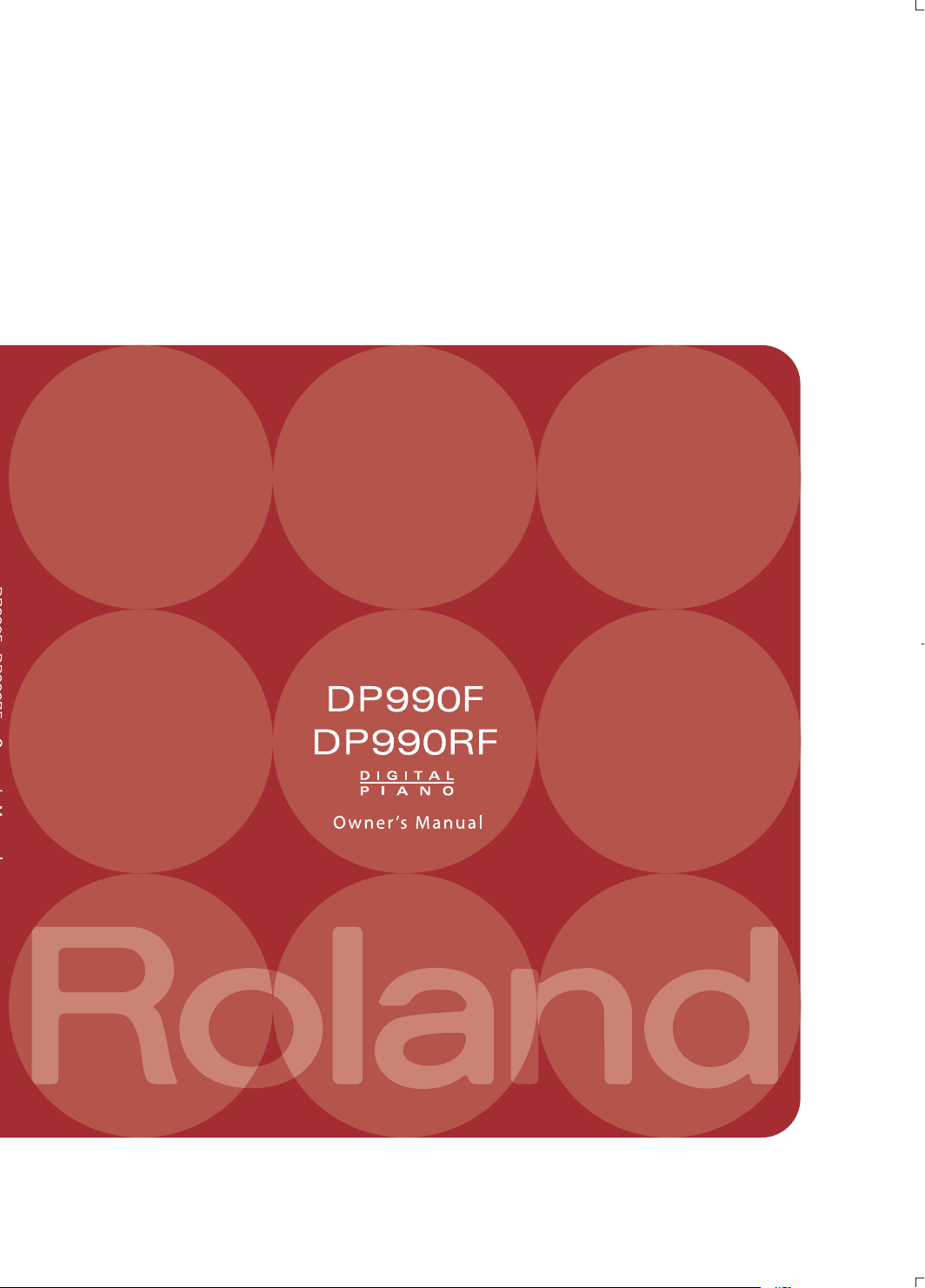
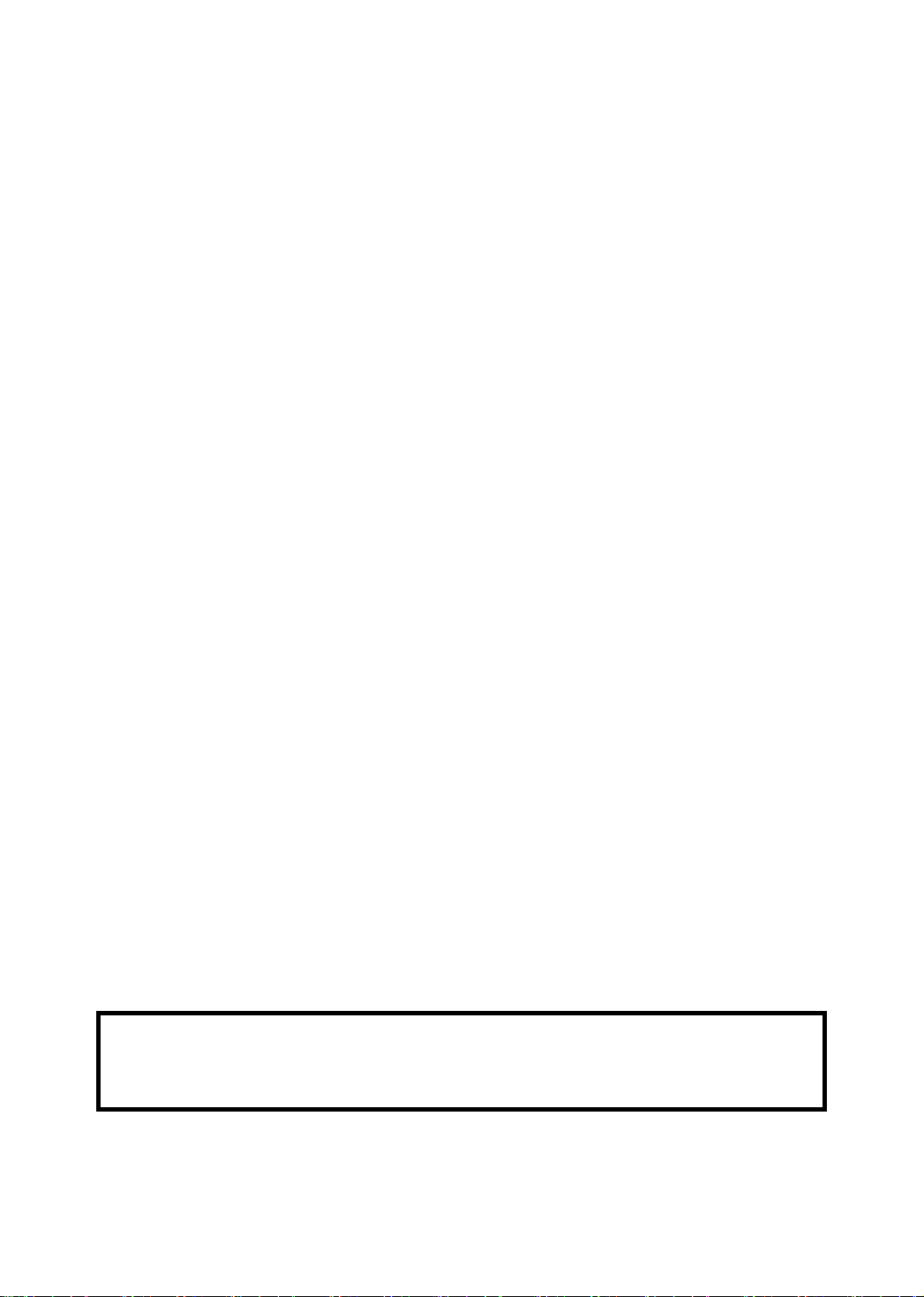
IMPORTANT SAFETY INSTRUCTIONS
Before using this unit, carefully read the sections entitled: “USING THE UNIT SAFELY” (p. 8), and “IMPORTANT NOTES” (p. 11).
These sections provide important information concerning the proper operation of the unit. Additionally, in order to feel
assured that you have gained a good grasp of every feature provided by your new unit, Owner’s manual should be read in its
entirety. The manual should be saved and kept on hand as a convenient reference.
Copyright © 2010 ROLAND CORPORATION
All rights reserved. No part of this publication may be reproduced in any form
without the written permission of ROLAND CORPORATION.
Roland is a registered trademark or trademark of Roland Corporation in the United States and/or other countries.
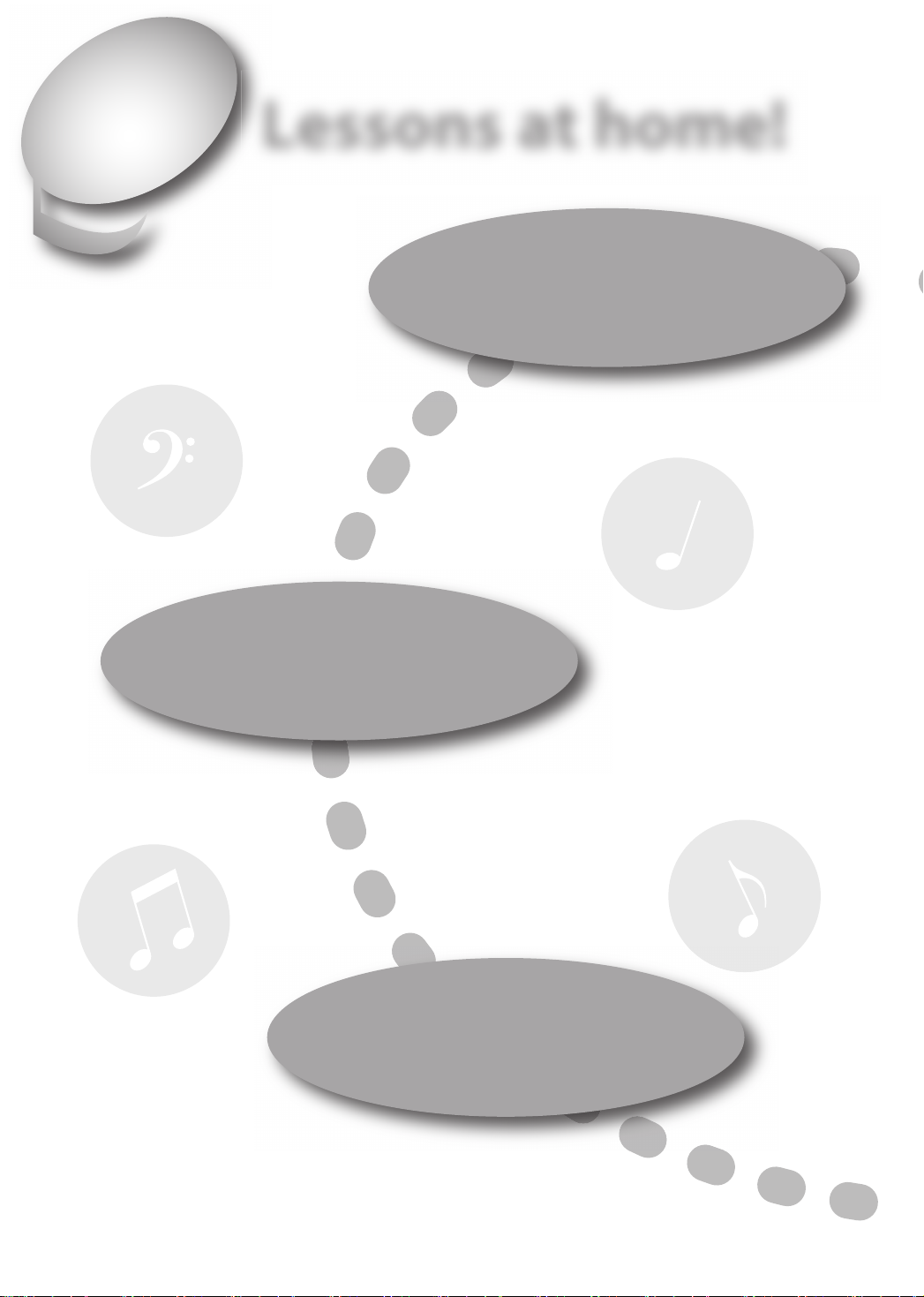
Use your digital piano to
Enjoy
Lessons at home!
Play together with your family
Dividing the keyboard for two-person
performance (Twin Piano) • • • p. 29
Check your own performance
Recording your performance • • • p. 40
Play along with a metronome
Performing with the metronome • • • p. 23
4
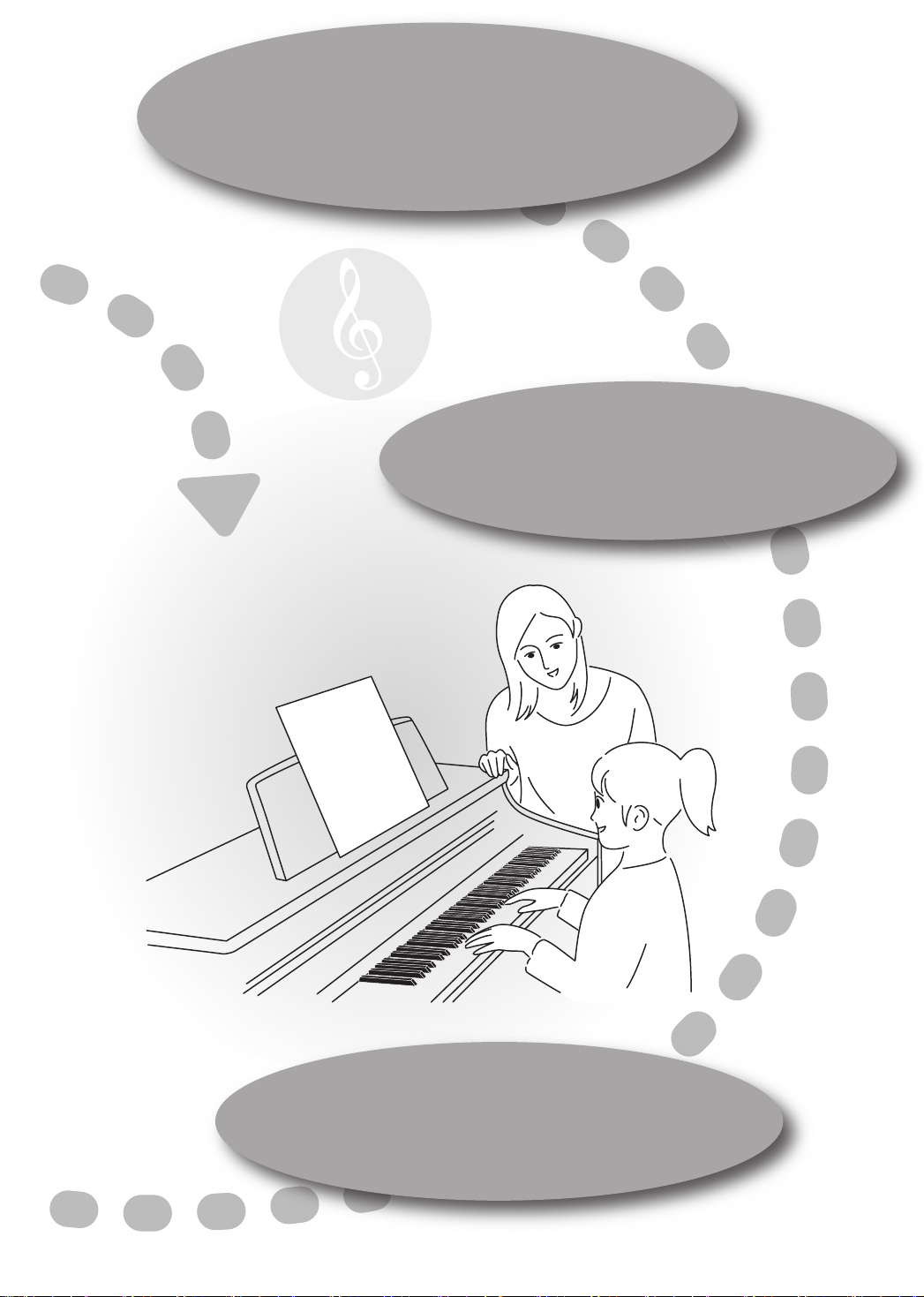
Night-time or early morning lessons
Using the Headphones • • • p. 21
Play using different sounds
Performing with various sounds • • • p. 22
Select and listen to the song you want to play!
Now I can play it!
Listening to songs • • • p. 36
Playing back songs on external media • • • p. 61
Play along with the song one hand at a time
Playing parts individually • • • p. 37
Now I can play it!
Night-time or early morning lessons
Night-time or early morning lessons
Using the Headphones • • • p. 21
Using the Headphones • • • p. 21
Play using different sounds
Play using different sounds
Performing with various sounds • • • p. 22
Performing with various sounds • • • p. 22
Slow down the tempo for difficult passages
Changing the song’s tempo • • • p. 39
5
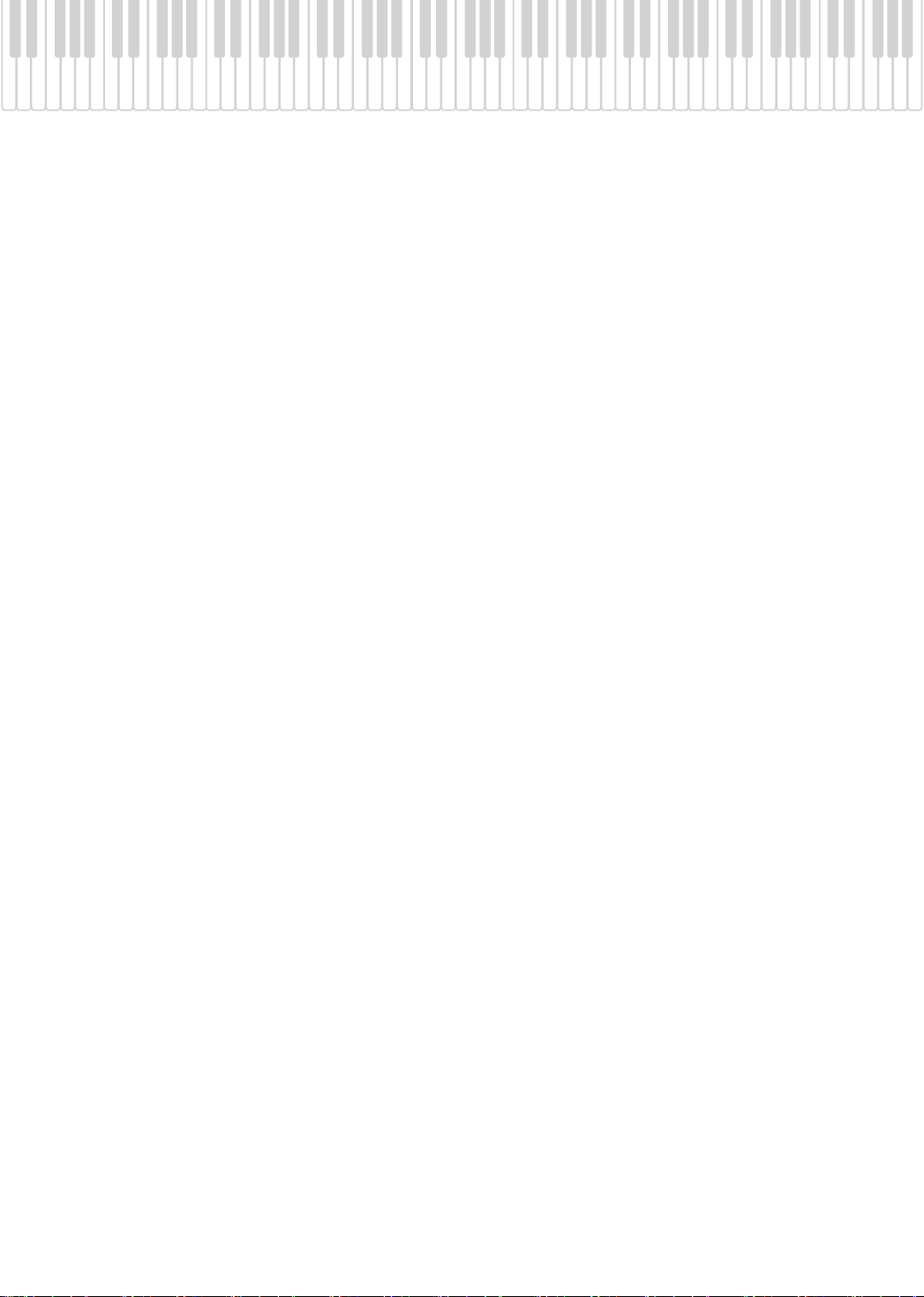
Contents
USING THE UNIT SAFELY..................... 8
IMPORTANT NOTES ........................... 11
Names of Things and What They Do 14
Before You Play.................................. 16
Getting Ready to Play .....................................................16
Connecting the Pedal Cord............................. 16
Connecting the AC Adaptor ...........................16
Opening/Closing the Lid.................................. 17
Turning the Power On/Off ............................................18
Turning the Power On ...................................... 18
Turning the Power Off ......................................18
Adjusting the Sound’s Volume.................................... 19
Using the Pedals ...............................................................20
Using the Headphones................................................... 21
Connecting the Headphones......................... 21
Using the Headphone Hook...........................21
Performing ......................................... 22
Performing with Various Sounds................................ 22
Performing with the Metronome ............................... 23
Changing the Metronome’s Tempo ............23
Changing the Metronome’s Time
Signature ...............................................................24
Adjusting the Metronome’s Volume...........25
Adding a Count-in to Synchronize Your
Performance (Count-in).................................... 25
Adding Reverberation to the Sound (Reverb)....... 26
Adjusting the Depth of the Reverb Effect.. 26
Adjusting the Keyboard Sensitivity (Key Touch)... 27
Performing with Two Layered Tones (Dual Play).. 28
Dividing the Keyboard for Two-person
Performance (Twin Piano)............................................. 29
Changing the Way in Which the Sound is
Heard (Twin Piano Mode)................................30
Playing Different Tones in the Left and Right
Sides of the Keyboard (Split Play)............................... 31
Changing the Tones of the Left and Right
Zones....................................................................... 32
Changing the Keyboard’s Split Point .......... 33
Transposing the Keyboard (Transpose) ...................34
Disabling the Buttons (Panel Lock)............................ 35
Listening to Songs ............................. 36
Playing Back Songs ..........................................................36
Playing Parts Individually...............................................37
Playing All Songs Consecutively (All Songs Play)..38
Adjusting the Volume of the Song Playback..........38
Changing the Song’s Tempo........................................39
Changing the Pitch of the Song (Playback
Transpose)...........................................................................39
Recording Your Performance ........... 40
Recording Your Keyboard Performance...................40
Erasing Your Recorded Performance.........................42
Saving Your Recorded Performance..........................43
Deleting a Saved Song....................................................45
Advanced Recording Methods....................................47
Recording Each Hand Separately.................. 47
Recording a Performance You Play Along
with a Song............................................................50
6
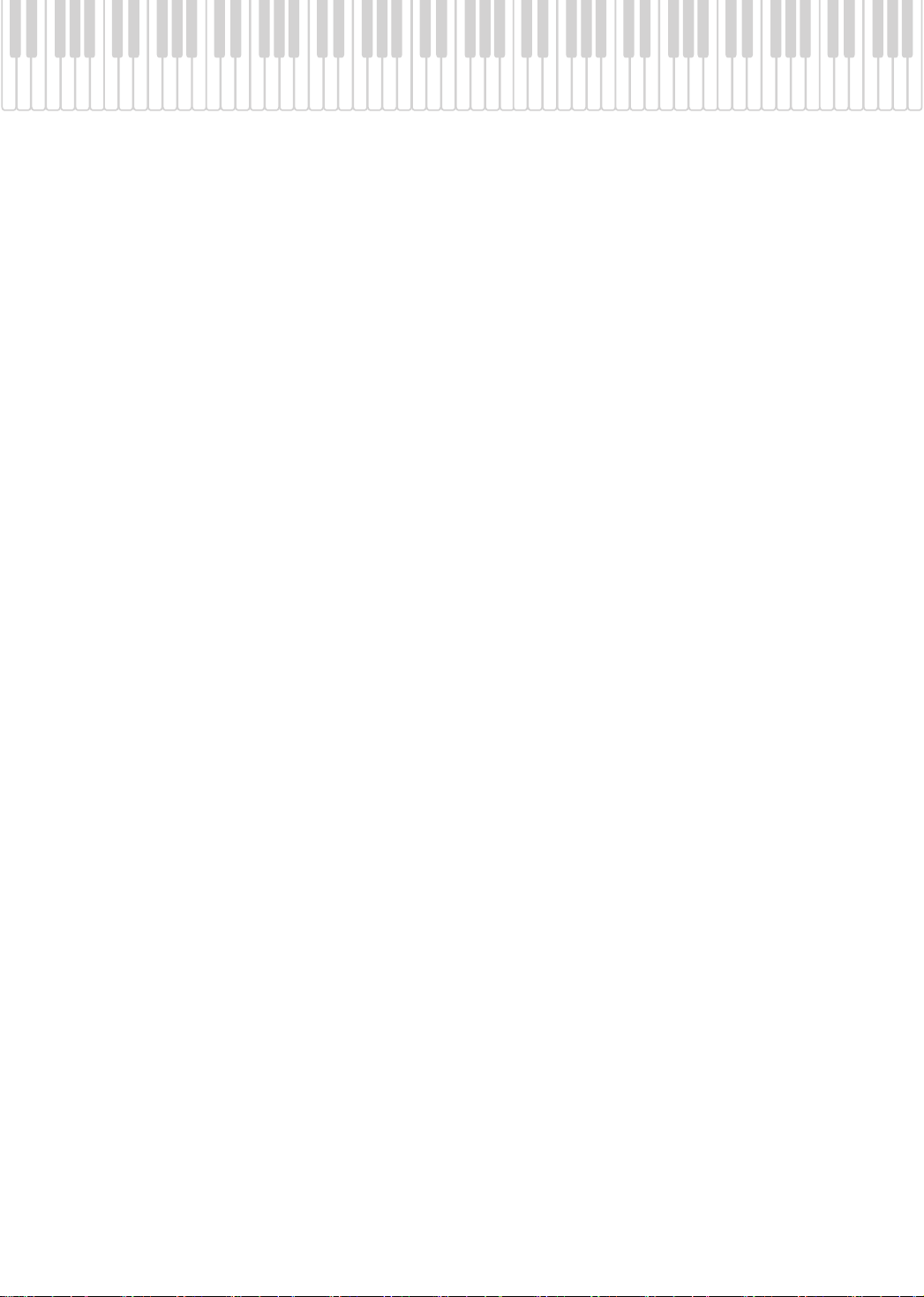
Various Settings................................. 52
Basic Operation in Function Mode ............................52
Sounds Settings................................................................ 54
Adjusting the Sound’s Brilliance
(Brilliance).............................................................. 54
Performing Settings ........................................................54
Specifying What the Key Transpose will
Affect (Transpose Mode).................................. 54
Changing the Pitch of the Tone in Octave
Steps (Octave Shift)............................................ 54
Adjusting the Dual Play Volume Balance
(Dual Balance)......................................................55
Tuning Settings.................................................................55
Matching the Pitch with Other Instruments
(Master Tuning)................................................... 55
Using a Piano’s Unique Tuning
(Stretch Tuning) .................................................55
Adjusting the Tuning (Temperament)........ 55
Specifying the Temperament Key................56
Piano Sound Settings...................................................... 56
Producing Sympathetic Resonance When
You Press the Damper Pedal
(Damper Resonance).........................................56
Producing the Resonance of the Strings
When the Keys Are Played
(String Resonance) .............................................56
Playing Sounds When the Keys Are
Released (Key Off Resonance)........................ 56
Pedal Settings....................................................................56
Changing How the Pedal Effects Are
Applied (Damper Pedal Part).......................... 56
Changing How the Pedals Work
(Center/Left Pedal Function).........................57
Other Settings.................................................................... 57
Playing Back at a Fixed Tempo
(Tempo Mute) ......................................................57
Changing the Parts Assigned to the Track
Buttons During SMF Playback
(Track Assign).......................................................57
Using the Sound of a Specific Part as a
“Guide” (Mute Volume) .................................... 57
Setting the Type of CD To be Played Back
(CD/Audio Type) ...............................................................58
Storing Your Settings
(Memory Backup) .............................................................58
Restoring the Factory Settings (Factory Reset) .....58
Connecting to Other Devices ............ 59
Connecting a Media.........................................................59
Installing the CD Drive ......................................59
Installing the Floppy Disk Drive.....................59
Connecting USB Memory.................................59
Initializing the Memory..................................... 60
Changing the External Memory Setting
(External Memory Mode).................................60
Playing Back Songs on External Media .......61
Adjusting the Volume of an Audio File or
Music CD ................................................................62
Changing the Tempo of an Audio File or
Music CD ................................................................62
Changing the Playback Pitch of a Song
(Playback Transpose).........................................62
Minimizing the Sounds in the Center
(Center Cancel) ....................................................62
Switching VIMA TUNES Recommended
Tones (Recommended Tone) .........................62
Saving Your Recorded Performance on
External Memory.................................................63
Deleting a Song from External Memory .....64
Connecting to Audio Equipment................................65
Having Audio from an External Device be
Sounded Through the DP990F. .....................65
Connecting Speakers to the DP990F and
Outputting Sounds.............................................66
Connecting to MIDI Devices.........................................67
Connecting a MIDI Sequencer to the
DP990F....................................................................67
Producing Sounds from a MIDI Sound
Module by Playing the DP990F......................67
Preventing Doubled Notes When
Connected to a Sequencer
(Local Control)...................................................... 68
MIDI Transmit Channel Settings
(MIDI Transmit Channel)...................................68
Sending Recorded Performance Data to a
MIDI Device (Composer MIDI Out)................68
Connecting a Computer.................................................69
Using the V-LINK Function ............................................70
Specifying the V-LINK Transmit Channel....70
Appendices
Troubleshooting ...............................................................71
Error Messages...................................................................74
Tone List...............................................................................75
Internal Song List..............................................................78
Parameters Stored in Memory Backup .....................79
Music Files That the DP990F Can Use........................80
Main Specifications..........................................................81
Index......................................................................................83
7
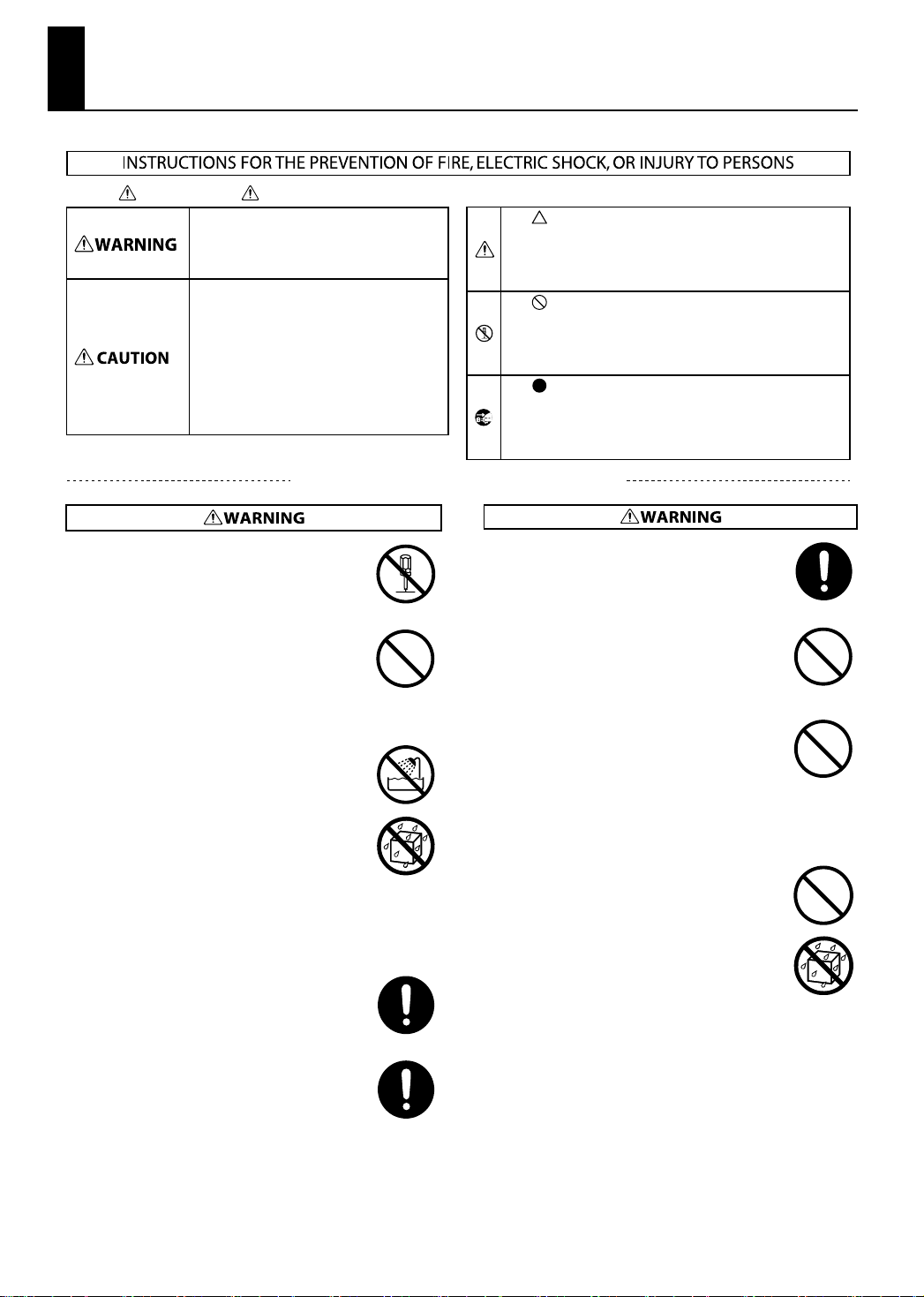
USING THE UNIT SAFELY
About WARNING and CAUTION Notices
Used for instructions intended to alert the
user to the risk of death or severe injury
should the unit be used improperly.
Used for instructions intended to alert the
user to the risk of injury or material
damage should the unit be used
improperly.
* Material damage refers to damage or
other adverse effects caused with
respect to the home and all its
furnishings, as well to domestic animals
or pets.
ALWAYS OBSERVE THE FOLLOWING
Do not open (or modify in any way) the unit or its AC
•
adaptor.
..................................................................................................................................
•
Do not attempt to repair the unit, or replace parts
within it (except when this manual provides specific
instructions directing you to do so). Refer all servicing
to your retailer, the nearest Roland Service Center, or
an authorized Roland distributor, as listed on the
“Information” page.
..................................................................................................................................
•
Never install the unit in any of the following locations.
• Subject to temperature extremes (e.g., direct
sunlight in an enclosed vehicle, near a heating
duct, on top of heat-generating equipment); or are
• Damp (e.g., baths, washrooms, on wet floors); or
are
• Exposed to steam or smoke; or are
• Subject to salt exposure; or are
• Humid; or are
• Exposed to rain; or are
• Dusty or sandy; or are
• Subject to high levels of vibration and shakiness.
..................................................................................................................................
•
Make sure you always have the unit placed so it is
level and sure to remain stable. Never place it on
stands that could wobble, or on inclined surfaces.
About the Symbols
The symbol alerts the user to important instructions or
warnings.The specific meaning of the symbol is
determined by the design contained within the triangle. In
the case of the symbol at left, it is used for general
cautions, warnings, or alerts to danger.
The symbol alerts the user to items that must never be
carried out (are forbidden). The specific thing that must
not be done is indicated by the design contained within
the circle. In the case of the symbol at left, it means that
the unit must never be disassembled.
The symbol alerts the user to things that must be
carried out. The specific thing that must be done is
indicated by the design contained within the circle. In the
case of the symbol at left, it means that the power-cord
plug must be unplugged from the outlet.
• Use only the attached power-supply cord. Also, the
supplied power cord must not be used with any other
device.
..................................................................................................................................
• Do not excessively twist or bend the power cord, nor
place heavy objects on it. Doing so can damage the
cord, producing severed elements and short circuits.
Damaged cords are fire and shock hazards!
..................................................................................................................................
• This unit, either alone or in combination with an
amplifier and headphones or speakers, may be
capable of producing sound levels that could cause
permanent hearing loss. Do not operate for a long
period of time at a high volume level, or at a level that
is uncomfortable. If you experience any hearing loss
or ringing in the ears, you should immediately stop
using the unit, and consult an audiologist.
..................................................................................................................................
Do not allow any objects (e.g., flammable material,
•
coins, pins); or liquids of any kind (water, soft drinks,
etc.) to penetrate the unit.
..................................................................................................................................
..................................................................................................................................
•
Be sure to use only the AC adaptor supplied with the
unit. Also, make sure the line voltage at the
installation matches the input voltage specified on
the AC adaptor’s body. Other AC adaptors may use a
different polarity, or be designed for a different
voltage, so their use could result in damage,
malfunction, or electric shock.
..................................................................................................................................
8
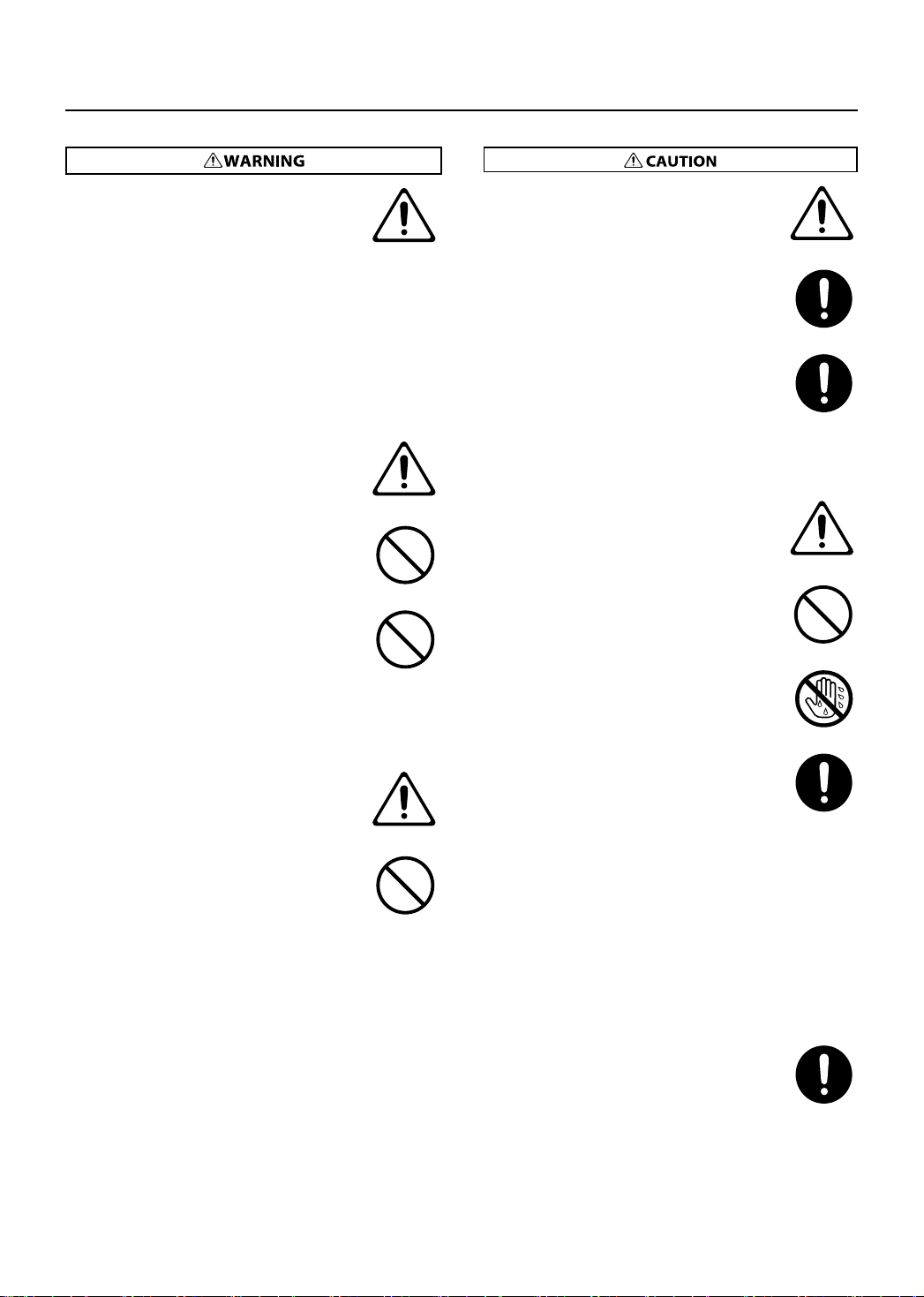
•
Immediately turn the power off, remove the AC
adaptor from the outlet, and request servicing by
your retailer, the nearest Roland Service Center, or an
authorized Roland distributor, as listed on the
“Information” page when:
• The AC adaptor, the power-supply cord, or the
plug has been damaged; or
• If smoke or unusual odor occurs
• Objects have fallen into, or liquid has been spilled
onto the unit; or
• The unit has been exposed to rain (or otherwise
has become wet); or
• The unit does not appear to operate normally or
exhibits a marked change in performance.
..................................................................................................................................
•
In households with small children, an adult should
provide supervision until the child is capable of
following all the rules essential for the safe operation
of the unit.
..................................................................................................................................
•
Protect the unit from strong impact.
(Do not drop it!)
..................................................................................................................................
•
Do not force the unit’s power-supply cord to share an
outlet with an unreasonable number of other devices.
Be especially careful when using extension cords—
the total power used by all devices you have
connected to the extension cord’s outlet must never
exceed the power rating (watts/amperes) for the
extension cord. Excessive loads can cause the
insulation on the cord to heat up and eventually melt
through.
..................................................................................................................................
•
Before using the unit in a foreign country, consult
with your retailer, the nearest Roland Service Center,
or an authorized Roland distributor, as listed on the
“Information” page.
..................................................................................................................................
•
DO NOT play a CD-ROM disc on a conventional audio
CD player. The resulting sound may be of a level that
could cause permanent hearing loss. Damage to
speakers or other system components may result.
..................................................................................................................................
USING THE UNIT SAFELY
The unit and the AC adaptor should be located so
•
their location or position does not interfere with their
proper ventilation.
..................................................................................................................................
Always grasp only the plug on the AC adaptor cord
•
when plugging into, or unplugging from, an outlet or
this unit.
..................................................................................................................................
At regular intervals, you should unplug the AC
•
adaptor and clean it by using a dry cloth to wipe all
dust and other accumulations away from its prongs.
Also, disconnect the power plug from the power
outlet whenever the unit is to remain unused for an
extended period of time. Any accumulation of dust
between the power plug and the power outlet can
result in poor insulation and lead to fire.
..................................................................................................................................
Try to prevent cords and cables from becoming
•
entangled. Also, all cords and cables should be
placed so they are out of the reach of children.
..................................................................................................................................
Never climb on top of, nor place heavy objects on the
•
unit.
..................................................................................................................................
Never handle the AC adaptor or its plugs with wet
•
hands when plugging into, or unplugging from, an
outlet or this unit.
..................................................................................................................................
If you need to move the instrument, take note of the
•
precautions listed below. At least two persons are
required to safely lift and move the unit. It should be
handled carefully, all the while keeping it level. Make
sure to have a firm grip, to protect yourself from injury
and the instrument from damage.
• Check to make sure the screws securing the unit to
the stand have not become loose. Fasten them
again securely whenever you notice any loosening.
• Disconnect the power cord.
• Disconnect all cords coming from external devices.
• Fold down the music rest.
• Spread a piece of cloth between the keyboard and
the lid (music rest) before you close the lid.
..................................................................................................................................
•
Before cleaning the unit, turn off the power and
unplug the AC adaptor from the outlet (p. 18).
..................................................................................................................................
9
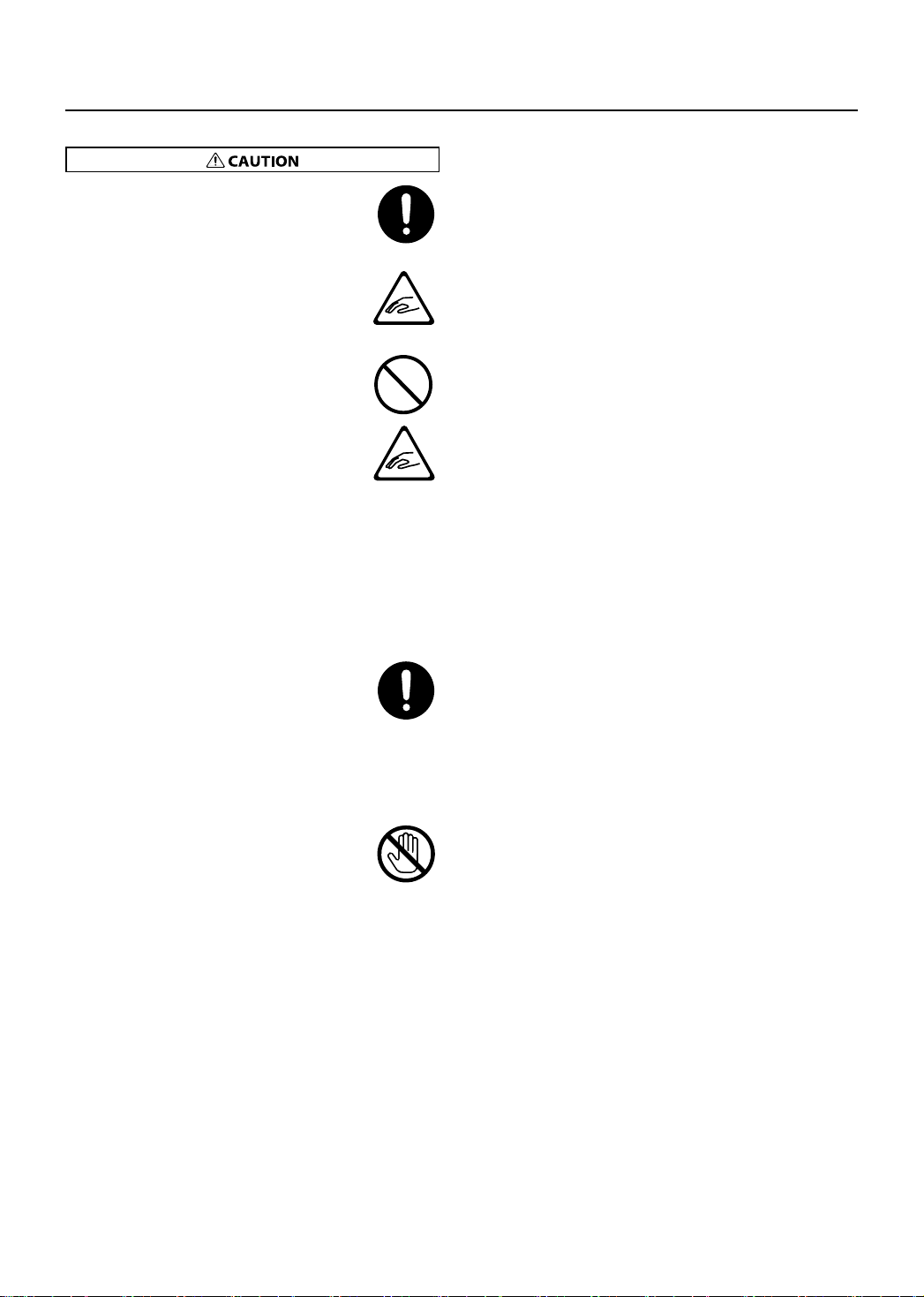
USING THE UNIT SAFELY
Whenever you suspect the possibility of lightning in
•
your area, disconnect the AC adaptor from the outlet.
..................................................................................................................................
Be careful when opening/closing the lid so you do
•
not get your fingers pinched (p. 17). Adult
supervision is recommended whenever small
children use the unit.
..................................................................................................................................
When using the stool (sold separately), please
•
observe the following points:
• Do not use the stool as a toy, or as a stepping
stool.
• Do not allow two or more persons to sit on the
stool.
• Do not adjust the height while sitting on the stool.
• Do not sit on the stool if the bolts holding the
stool legs are loose. (If the bolts are loose, immediately re-tighten them using the supplied tool.)
• Never insert your hand into the gap (the metal
height adjustment mechanism) under the seat lid.
Doing so may cause your hand to be pinched or
injured.
..................................................................................................................................
Always keep the following small parts that may be
•
removed out of the reach of small children to avoid
accidental ingestion of these parts.
• Screws for assembling the stand you may remove
• Included wing nut for headphone hook
• Included stereo 1/4” plug adaptor
(if a stereo 1/4”plug adaptor is included with your
headphones)
..................................................................................................................................
•
The area around the DC In jack on the rear panel may
become hot, so take care to avoid burns.
..................................................................................................................................
10

IMPORTANT NOTES
Power Supply
• Do not connect this unit to same electrical outlet that is being used
by an electrical appliance that is controlled by an inverter (such as a
refrigerator, washing machine, microwave oven, or air conditioner),
or that contains a motor. Depending on the way in which the
electrical appliance is used, power supply noise may cause this unit
to malfunction or may produce audible noise. If it is not practical to
use a separate electrical outlet, connect a power supply noise filter
between this unit and the electrical outlet.
• The AC adaptor will begin to generate heat after long hours of
consecutive use. This is normal, and is not a cause for concern.
• Before connecting this unit to other devices, turn off the power to all
units. This will help prevent malfunctions and/or damage to speakers
or other devices.
Placement
• Using the unit near power amplifiers (or other equipment containing
large power transformers) may induce hum. To alleviate the
problem, change the orientation of this unit; or move it farther away
from the source of interference.
• This device may interfere with radio and television reception. Do not
use this device in the vicinity of such receivers.
• Noise may be produced if wireless communications devices, such as
cell phones, are operated in the vicinity of this unit. Such noise could
occur when receiving or initiating a call, or while conversing. Should
you experience such problems, you should relocate such wireless
devices so they are at a greater distance from this unit, or switch
them off.
• Do not expose the unit to direct sunlight, place it near devices that
radiate heat, leave it inside an enclosed vehicle, or otherwise subject
it to temperature extremes. Also, do not allow lighting devices that
normally are used while their light source is very close to the unit
(such as a piano light), or powerful spotlights to shine upon the same
area of the unit for extended periods of time. Excessive heat can
deform or discolor the unit.
• When moved from one location to another where the temperature
and/or humidity is very different, water droplets (condensation) may
form inside the unit. Damage or malfunction may result if you
attempt to use the unit in this condition. Therefore, before using the
unit, you must allow it to stand for several hours, until the
condensation has completely evaporated.
• Do not allow rubber, vinyl, or similar materials to remain on the unit
for long periods of time. Such objects can discolor or otherwise
harmfully affect the finish.
• Do not allow objects to remain on top of the keyboard. This can be
the cause of malfunction, such as keys ceasing to produce sound.
• Do not paste stickers, decals, or the like to this instrument. Peeling
such matter off the instrument may damage the exterior finish.
• Depending on the material and temperature of the surface on which
you place the unit, its rubber feet may discolor or mar the surface.
You can place a piece of felt or cloth under the rubber feet to prevent
this from happening. If you do so, please make sure that the unit will
not slip or move accidentally.
Maintenance
• To clean the unit, use a dry, soft cloth; or one that is slightly
dampened. Try to wipe the entire surface using an equal amount of
strength, moving the cloth along with the grain of the wood.
Rubbing too hard in the same area can damage the finish.
• Never use benzine, thinners, alcohol or solvents of any kind, to avoid
the possibility of discoloration and/or deformation.
• Since wood will expand and contract depending on how it is used
and the environment in which it is located, products made of wood
may experience a gradual loosening of the screws over time.
To ensure that your piano remains in safe, optimal condition, you
should regularly check the tightness of the screws in the locations
shown in the illustration. If you find that any screws are loose, use a
screwdriver to tighten them.
Maintenance (Polished-finish pianos)
• Since your piano has a polished finish that is as delicate as that found
on finely crafted wooden furniture, it needs careful, periodic care.
• For regular dusting, use a soft, clean cloth and/or a piano-use
feather duster. Be sure to wipe gently. Even tiny granules of grit
can damage the surface of the unit if you use too much pressure
when wiping.
• If the cabinet gets dirty, wipe it with a soft cloth that has been
soaked with water, then squeezed dry. Afterwards, wipe it again
with a soft dry cloth. Do not use any cleaners or detergents, since
they might deteriorate the surface of the cabinet, and produce
cracks. Do not use dusting cloths that contain chemicals.
• If the cabinet’s surface loses its luster, wipe it thoroughly with a
soft cloth dampened with a little of the piano polishing liquid.
• About piano polishing liquid
• Use polishing liquid as directed by the instructions for the
product.
• Use only polishing liquid that is intended for use on polished-
finish pianos. Using any other polishing liquid may cause
scratches, deformation, or discoloration. To purchase polishing
liquid, contact your nearby musical instrument dealer.
• Use the polishing liquid only on the polished surfaces of the
cabinet. Always wipe the surface with the grain using straight,
even strokes. Do not repeatedly wipe the same places using too
much pressure, since that might result in the loss of luster.
• Be sure to keep the polishing liquid out of the reach of small
children. If the polishing liquid is accidentally swallowed, first get
them to vomit, then take them to a doctor.
11
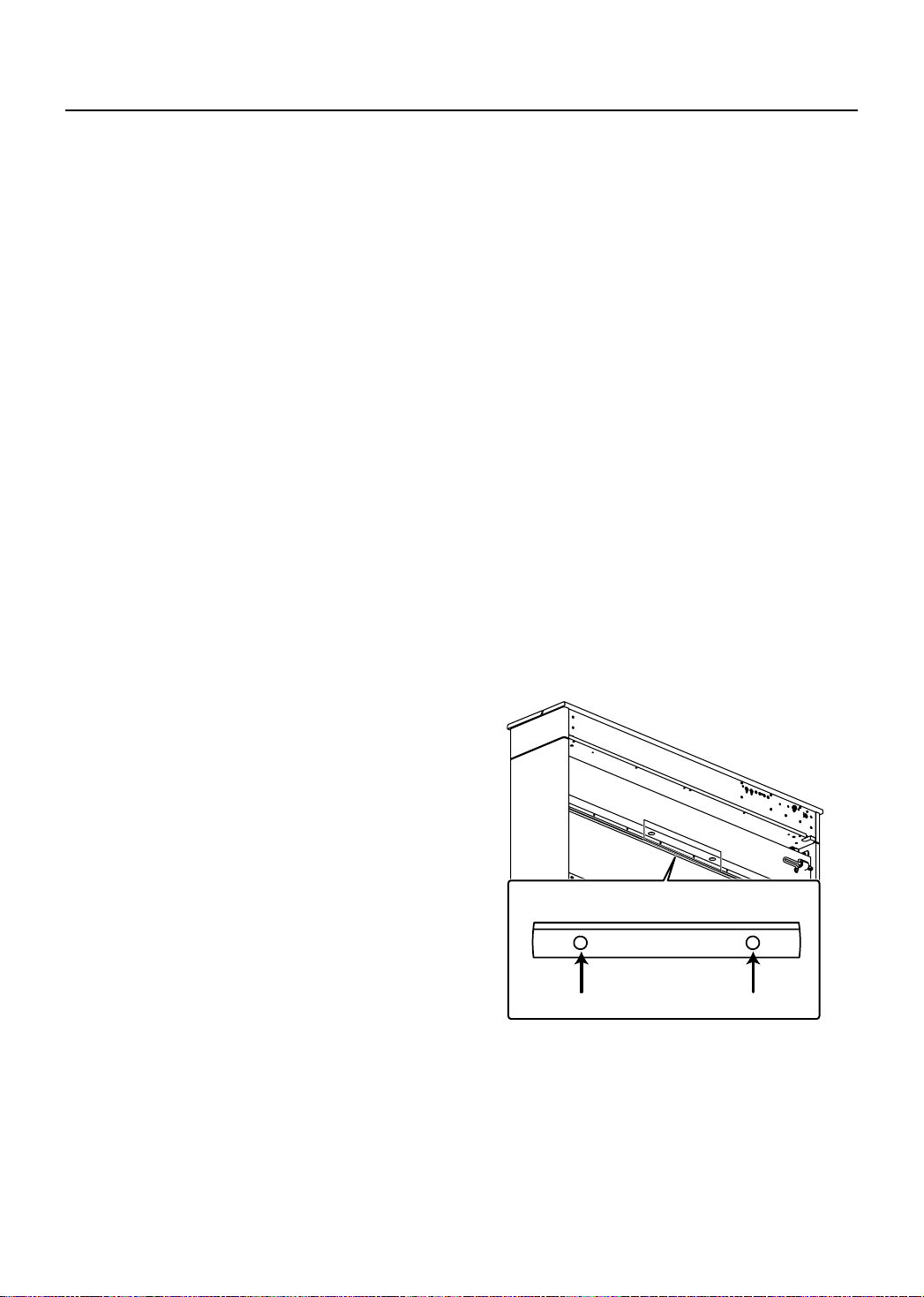
IMPORTANT NOTES
Repairs and Data
• Please be aware that all data contained in the unit’s memory may be
lost when the unit is sent for repairs. Important data should always
be backed up on a USB memory, or written down on paper (when
possible). During repairs, due care is taken to avoid the loss of data.
However, in certain cases (such as when circuitry related to memory
itself is out of order), we regret that it may not be possible to restore
the data, and Roland assumes no liability concerning such loss of
data.
Additional Precautions
• Please be aware that the contents of memory can be irretrievably lost
as a result of a malfunction, or the improper operation of the unit. To
protect yourself against the risk of loosing important data, we
recommend that you periodically save a backup copy of important
data you have stored in the unit’s memory on a USB memory.
• Unfortunately, it may be impossible to restore the contents of data
that was stored on an internal memory, a USB memory or an external
memory once it has been lost. Roland Corporation assumes no
liability concerning such loss of data.
• Use a reasonable amount of care when using the unit’s buttons,
sliders, or other controls; and when using its jacks and connectors.
Rough handling can lead to malfunctions.
• When connecting / disconnecting all cables, grasp the connector
itself—never pull on the cable. This way you will avoid causing
shorts, or damage to the cable’s internal elements.
• To avoid disturbing your neighbors, try to keep the unit’s volume at
reasonable levels. You may prefer to use headphones, so you do not
need to be concerned about those around you (especially when it is
late at night).
• When you need to transport the unit, pack it in shock-absorbent
material. Transporting the unit without doing so can cause it to
become scratched or damaged, and could lead to malfunction.
• Do not apply undue force to the music rest while it is in use.
• Some connection cables contain resistors. Do not use cables that
incorporate resistors for connecting to this unit. The use of such
cables can cause the sound level to be extremely low, or impossible
to hear. For information on cable specifications, contact the
manufacturer of the cable.
• Be careful not to allow foreign objects, pets, etc., to enter the bass
reflex ports.
12
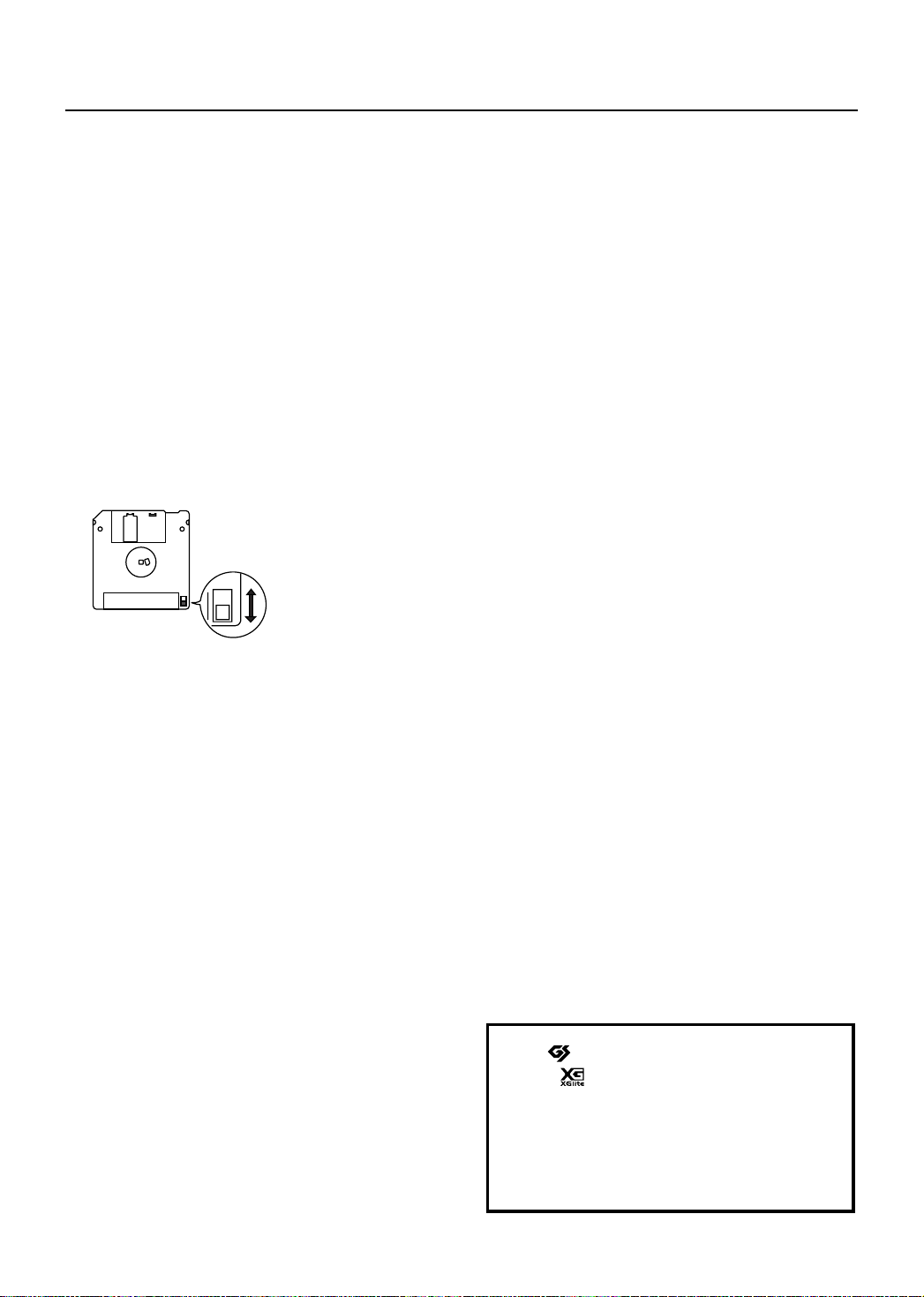
IMPORTANT NOTES
Handling the Floppy Disk Drive
(Using Optional Floppy Disk Drive)
• Never attempt to remove a floppy disk from the drive while the drive
is operating (the indicator is lit); damage could result to both the disk
and the drive.
• Floppy disks contain a plastic disk with a thin coating of magnetic
storage medium. Microscopic precision is required to enable storage
of large amounts of data on such a small surface area. To preserve
their integrity, please observe the following when handling floppy
disks:
• Never touch the magnetic medium inside the disk.
• Do not use or store floppy disks in dirty or dusty areas.
• Do not subject floppy disks to temperature extremes (e.g., direct
sunlight in an enclosed vehicle). Recommended temperature
range: 10 to 50 degree C (50 to 122 degree F).
• Do not expose floppy disks to strong magnetic fields, such as
those generated by loudspeakers.
• Floppy disks have a “write protect” tab which can protect the disk
from accidental erasure. It is recommended that the tab be kept in
the PROTECT position, and moved to the WRITE position only when
you wish to write new data onto the disk.
Rear side of the disk
Write
(can write new data onto disk)
Write Protect Tab
• The identification label should be firmly affixed to the disk. Should
the label come loose while the disk is in the drive, it may be difficult
to remove the disk.
• Store all disks in a safe place to avoid damaging them, and to protect
them from dust, dirt, and other hazards. By using a dirty or dustridden disk, you risk damaging the disk, as well as causing the disk
drive to malfunction.
Protect
(prevents writing to disk)
Handling Using USB memory
(Using Optional USB memory)
• Do not connect or disconnect USB memory while it is being read
from, or written to (i.e., while the USB memory access indicator will
blink).
• Carefully insert the USB memory all the way in—until it is firmly in
place.
• Never touch the External Memory connector. Also, avoid getting the
terminals dirty.
• USB memories are constructed using precision components; handle
the USB memories carefully, paying particular note to the following.
• To prevent damage to the USB memories from static electricity, be
sure to discharge any static electricity from your own body before
handling the USB memories.
• Do not touch or allow metal to come into contact with the contact
portion of the USB memories.
• Do not bend, drop, or subject USB memories to strong shock or
vibration.
• Do not keep USB memories in direct sunlight, in closed vehicles,
or other such locations.
• Do not allow USB memories to become wet.
• Do not disassemble or modify the USB memories.
Handling CD-ROMs
(Using Optional CD-ROMs)
• Avoid touching or scratching the shiny underside (encoded surface)
of the disc. Damaged or dirty CD-ROM discs may not be read
properly. Keep your discs clean using a commercially available CD
cleaner.
* GS ( ) is a registered trademark of Roland Corporation.
* XGlite ( ) is a registered trademark of Yamaha Corporation.
* MMP (Moore Microprocessor Portfolio) refers to a patent
portfolio concerned with microprocessor architecture, which
was developed by Technology Properties Limited (TPL). Roland
has licensed this technology from the TPL Group.
* All product names mentioned in this document are trademarks
or registered trademarks of their respective owners.
13
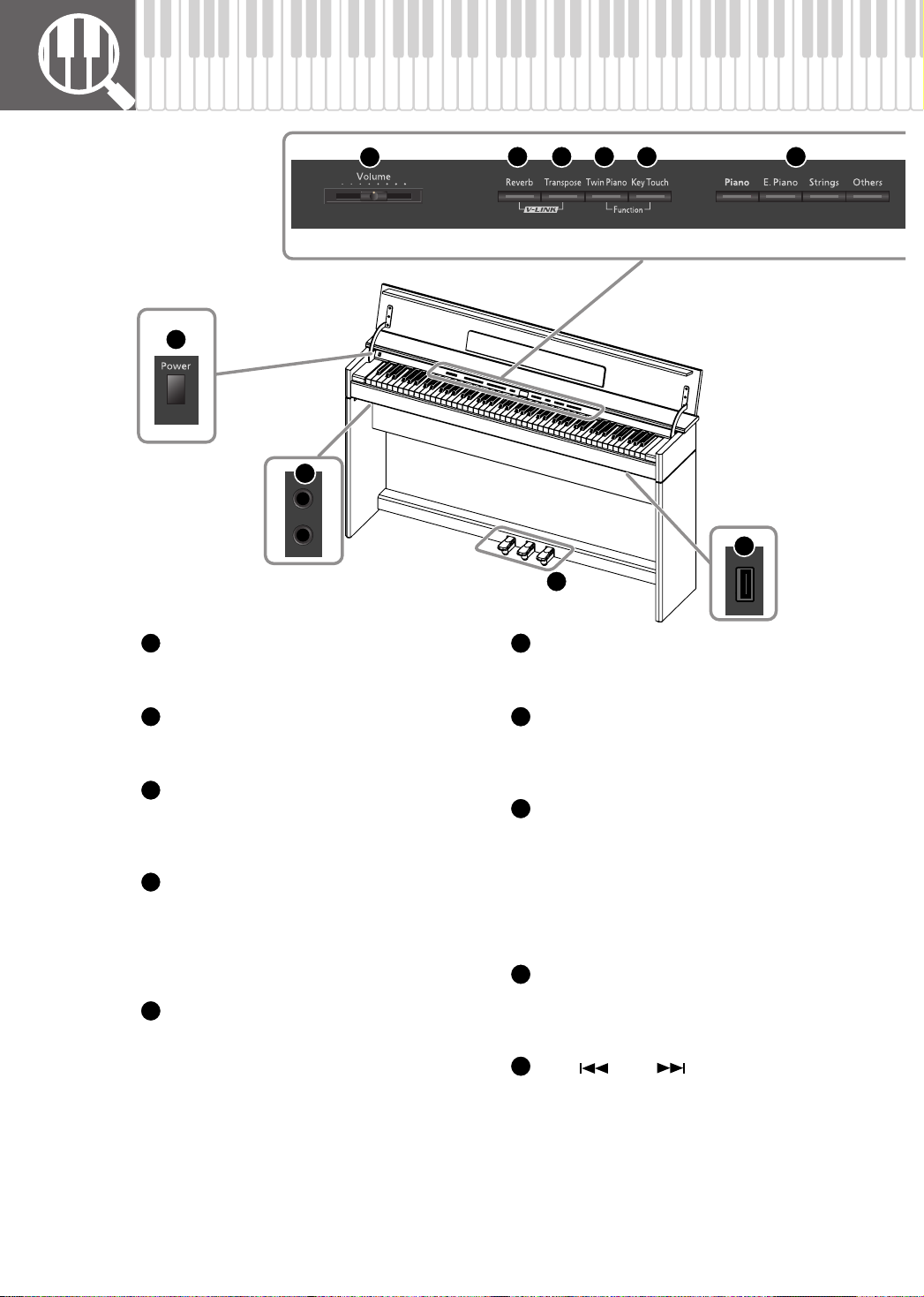
Names of Things and What They Do
1
15
22
1
[Volume] slider
Adjusts the overall volume of the DP990F
(p. 19).
2
[Reverb] button
Adds reverberation similar to what you would
hear when performing in a concert hall (p. 26).
3
[Transpose] button
Transposes the keyboard and/or song.
• Transposing the keyboard (p. 34).
• Transposing the song playback (p. 39).
4
[Twin Piano] button
• Divides the keyboard into two separate
sections, allowing two people to perform in
the same registers (p. 29).
• Allows you to perform with a split keyboard
(p. 31).
5
[Key Touch] button
• Used to adjust the touch sensitivity of the
keyboard (p. 27).
• Additionally, if you hold down this button
while you press the [Twin Piano] button, you
will enter Function mode, where you can
make settings for the sounds and make
changes in a variety of the instrument’s
functions (p. 52).
2 3 4 5 6
24
23
6
Tone buttons
Here you can select the sound you’ll hear when
you play the keyboard (p. 22).
7
[Display] button
• Switches the content of the display.
• Displays the song number, the metronome’s
tempo or time signature (p. 23).
8
Indicators
These indicate the content shown in the display.
• Song indicator: The display shows the song
number.
• Tempo indicator: The display shows the
tempo.
• Beat indicator: The display shows the time
signature.
9
Display
This shows the sound number, song number,
tempo, time signature, and the value of various
settings.
10
[–] (
) [+]( ) button
• Change the value of settings such as sounds
or functions.
• Select the sound to be played from the
keyboard (p. 22).
• Select a song (p. 36).
• Fast-forward/rewind a song (p. 36)
14
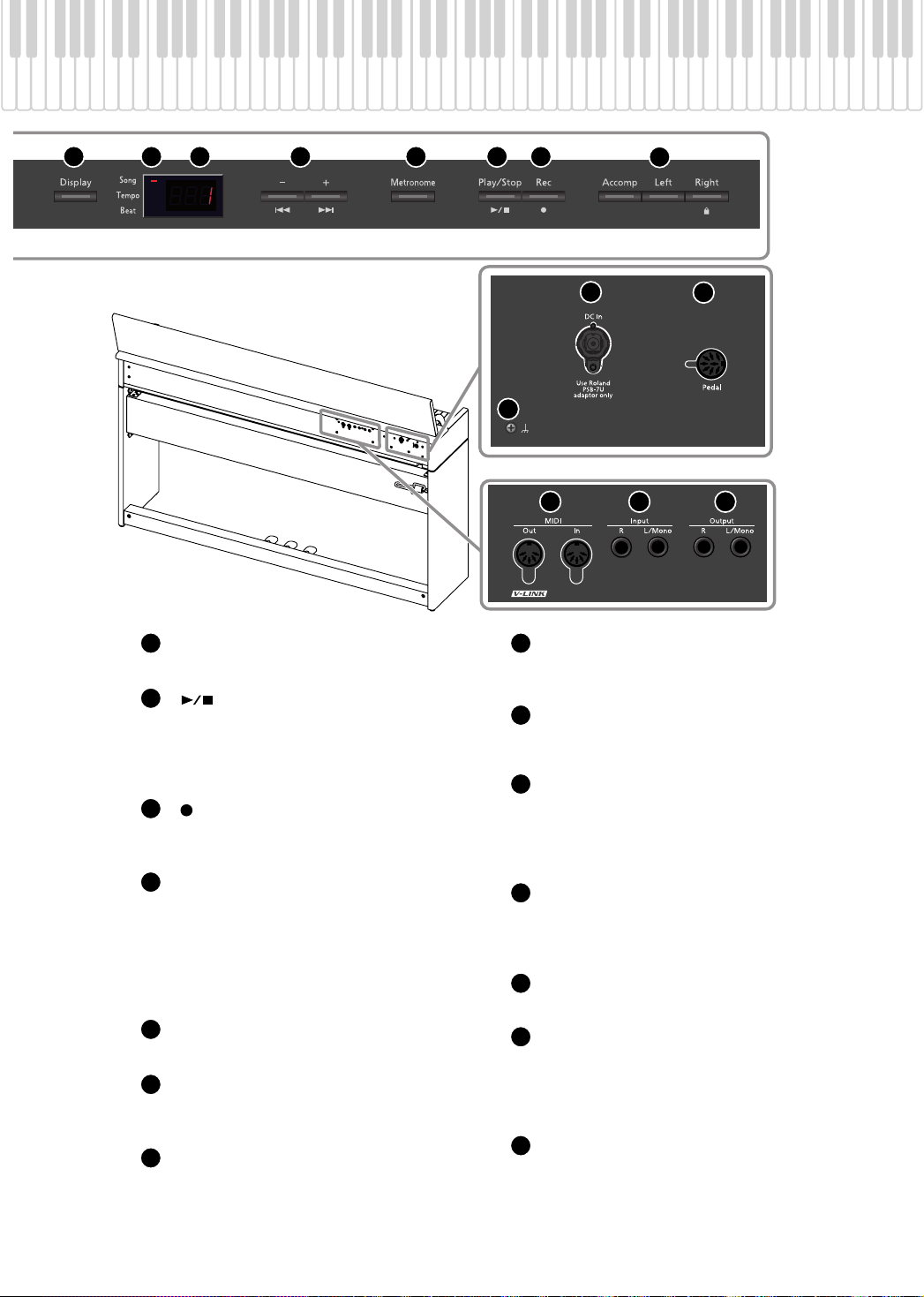
Names of Things and What They Do
7 8 9 10 11 12 13
16
11
[Metronome] button
18
Turns the internal metronome on/off (p. 23).
12
] (Play/Stop) button
[
• Stops/starts playback of an internal song or a
19
recorded performance (p. 36).
• Starts/stops recording of your performance
(p. 40).
13
[
] (Rec) button
20
This lets you record your own performance into
the DP990F (p. 40).
14
Track buttons
21
• Allows you to play back your performance
separately for each hand (p. 37).
• Records your performance separately for each
hand (p. 47).
• Holding down the [Right] button will disable
22
all button operations (Panel Lock) (p. 35).
15
[Power] switch
23
Turns the power on/off (p. 18).
16
Ground terminal
For added safety, you can connect this screw to a
grounding rod or a grounded earth wire (p. 16).
17
DC In jack (DC Inlet)
24
Connect the supplied AC adaptor here (p. 16).
14
17
19 20 21
18
Pedal connector
Connect the pedal cord of the dedicated stand to
this connector (p. 16).
MIDI Out/In connectors
You can connect these to external MIDI devices
to transfer performance data (p. 67).
Input jacks (L/Mono, R)
Here you can connect an audio device or another
electronic musical instrument, and listen to the
connected device through the DP990F’s
speakers (p. 65).
Output jacks (L/Mono, R)
You can connect an audio device or external
powered speakers here to reproduce the
DP990F’s sound (p. 65).
Phones jacks
Here you can connect headphones (p. 21).
Pedal
• These are used mainly when playing piano
(p. 20).
• You can assign a variety of functions to the
pedals (p. 56).
External Memory connector
Here you can connect USB memory, a CD drive,
or a floppy disk drive, and use it to play or save
songs (p. 59).
15
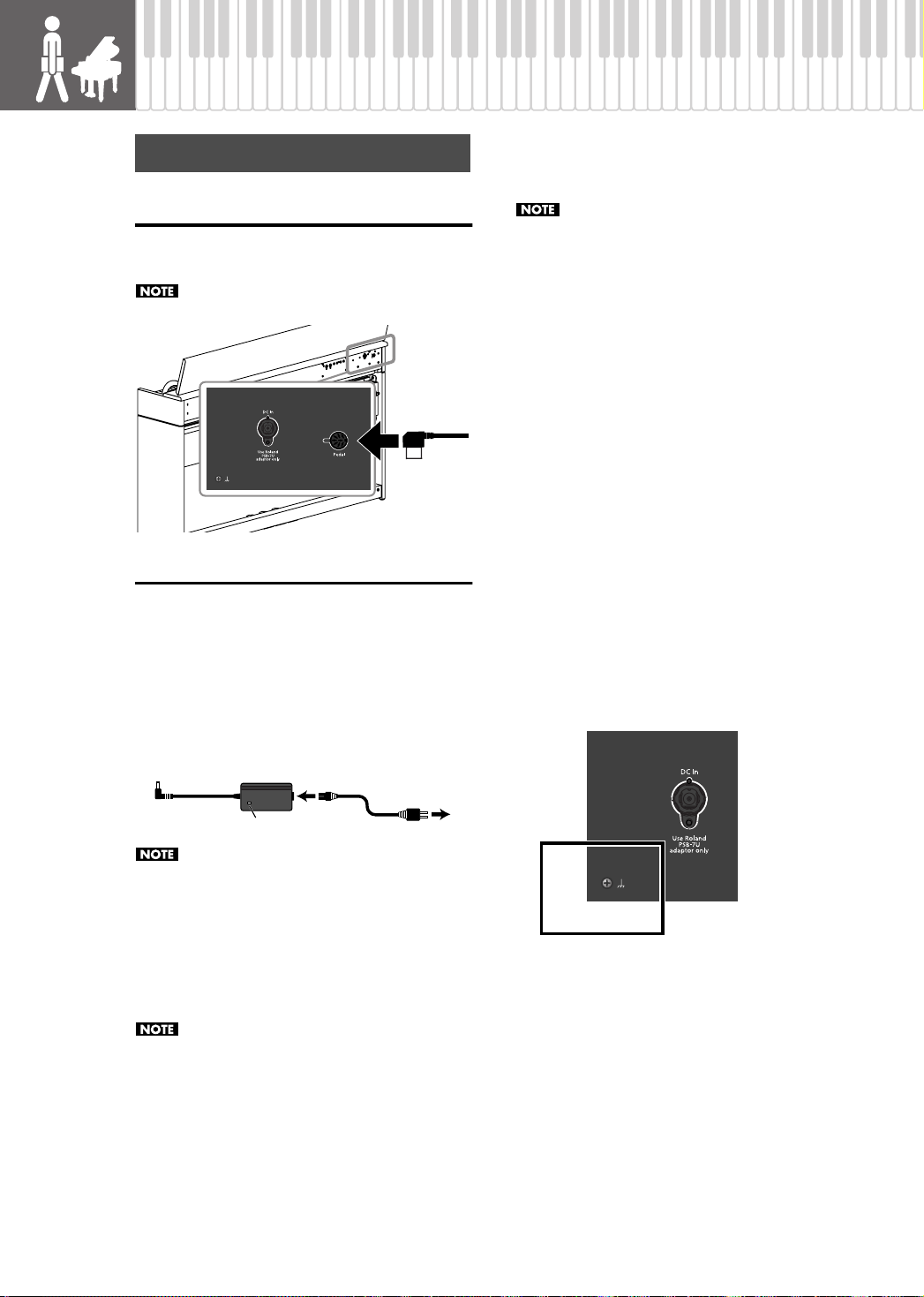
Before You Play
Getting Ready to Play
Connecting the Pedal Cord
Connect the pedal cord to the Pedal jack on the rear
panel of DP990F, at the rear.
924
Plug the pedal cord all the way into the Pedal jack.
Connecting the AC Adaptor
Check before you connect the AC Adaptor.
• Make sure that the [Power] switch is off (p. 18).
• Make sure that the [Volume] slider is minimized (p.
19).
1.
Connect the supplied AC adaptor and power
cord.
3.
Plug the Power cord into a power outlet.
If necessary, secure the AC adaptor cord with the cord
clamps (leaflet: Assembling the DP990F).
Be sure to use only the AC adaptor supplied with
the unit. Also, make sure the line voltage at the
installation matches the input voltage specified on
the AC adaptor’s body. Other AC adaptors may
use a different polarity, or be designed for a
different voltage, so their use could result in
damage, malfunction, or electric shock.
* Depending on the circumstances of a particular setup,
you may experience a discomforting sensation, or
perceive that the surface feels gritty to the touch
when you touch this device or the metal portions of
other equipment connected to it. This is due to an
infinitesimal electrical charge, which is absolutely
harmless. However, if you are concerned about this,
connect the ground terminal (see figure) with an
external ground. When the unit is grounded, a slight
hum may occur, depending on the particulars of your
installation. If you are unsure of the connection
method, contact the nearest Roland Service Center, or
an authorized Roland distributor, as listed on the
“Information” page.
Unsuitable places for connection
• Water pipes (may result in shock or electrocution)
• Gas pipes (may result in fire or explosion)
• Telephone-line ground or lightning rod (may be
dangerous in the event of lightning)
16
AC Adaptor
Indicator
Place the AC adaptor so the side with the indicator
(see illustration) faces upwards and the side with
textual information faces downwards.
The indicator will light when you plug the AC
adaptor into an AC outlet.
Connect the AC adaptor to the DC In jack on
2.
Power Cord
AC Outlet
the rear panel.
Take care not to pull the cord with excessive force,
or strain it. Doing so may damage or break the
cord.
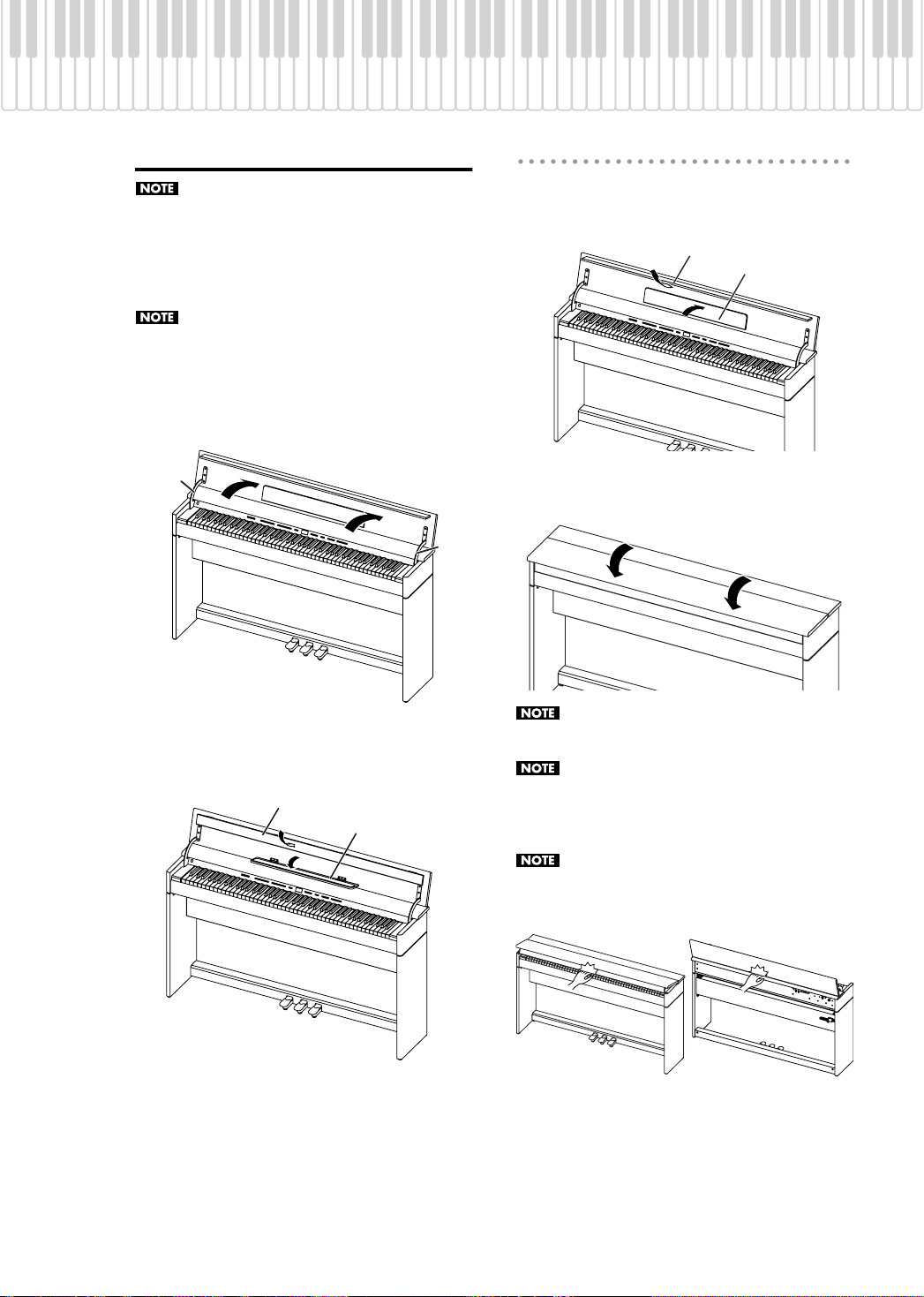
Before You Play
Blind
Opening/Closing the Lid
Always use two hands to open and close the lid.
Although the DP990F’s lid is designed to close
slowly and gently when it is released, the lid
immediately closes if it has been opened only
slightly. Take care not to allow your fingers to
become pinched by the lid.
Never insert your fingers into the opening behind
the arms of the lid. Doing so may cause injury.
Opening the Lid
1.
Grasp and lift the lid with both hands.
Arm
Arm
Closing the Lid
When closing the lid, be sure to close the
1.
music rest and open the blind.
fig.lidclose1
Music Rest
2.
Grasp and gently lower the lid with both
hands.
fig.lidclose2
2.
Close the blind and open the music rest as
shown in the figure.
Blind
Music Rest
Adult supervision is recommended whenever
small children use the unit.
If you need to move the piano, make sure the lid is
closed first to prevent accidents. In addition, do
not hold onto the lid when moving or setting up
the instrument.
When opening and closing the lid, take care not to
allow your fingers to become pinched in the gap.
17
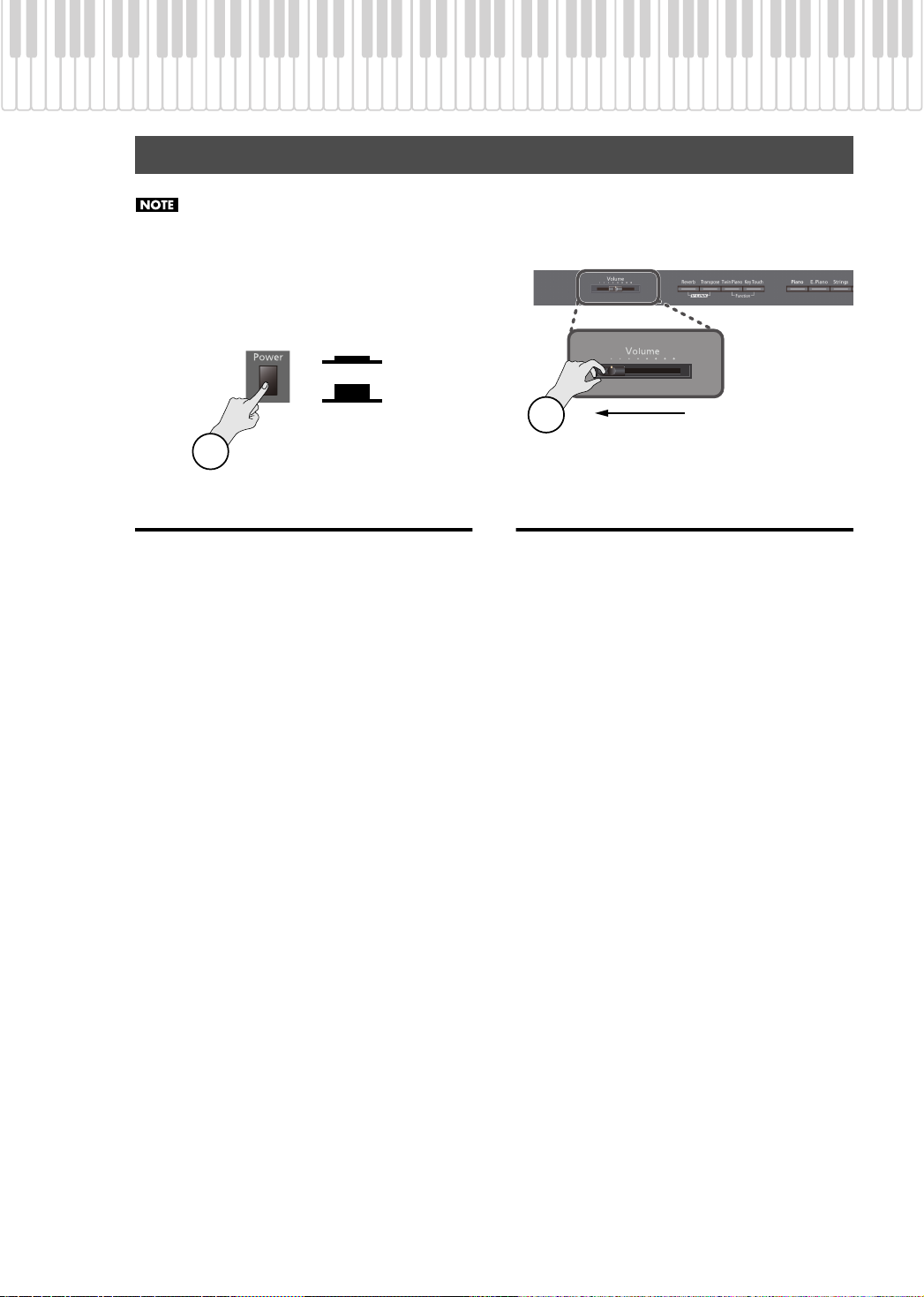
Before You Play
Turning the Power On/Off
Once the connections have been completed (p. 16), turn on power to your various devices in the order specified. By
turning on devices in the wrong order, you risk causing malfunction and/or damage to speakers and other devices.
On
Off
1
2
Turning the Power On
1.
Move the [Volume] slider all the way to the
left to minimize the volume.
2.
Press the [Power] switch.
The power will turn on, and [Piano] button and
[Reverb] button will light.
After a brief interval, you’ll be able to produce sounds
by playing the keyboard.
* This unit is equipped with a protection circuit. A brief
interval (a few seconds) after power up is required
before the unit will operate normally.
* Always make sure to have the volume level turned
down before switching on power. Even with the
volume all the way down, you may still hear some
sound when the power is switched on, but this is
normal, and does not indicate a malfunction.
3.
Use the [Volume] slider to adjust the volume
(p. 19).
Turning the Power Off
1.
Move the [Volume] slider all the way to the
left to minimize the volume.
2.
Press the [Power] switch.
The screen goes blank and the power is turned off.
18

Before You Play
Adjusting the Sound’s Volume
Here’s how to adjust the volume of your keyboard playing or the playback volume of an internal song or USB memory
song.
If headphones are connected, use the [Volume] slider to adjust the headphone volume.
Min
Turn the [Volume] slider to adjust the overall volume.
1.
Adjust the volume while you play the keyboard to produce sound.
Turning the knob toward the right will increase the volume, and turning it toward the left will decrease the volume.
Max
19
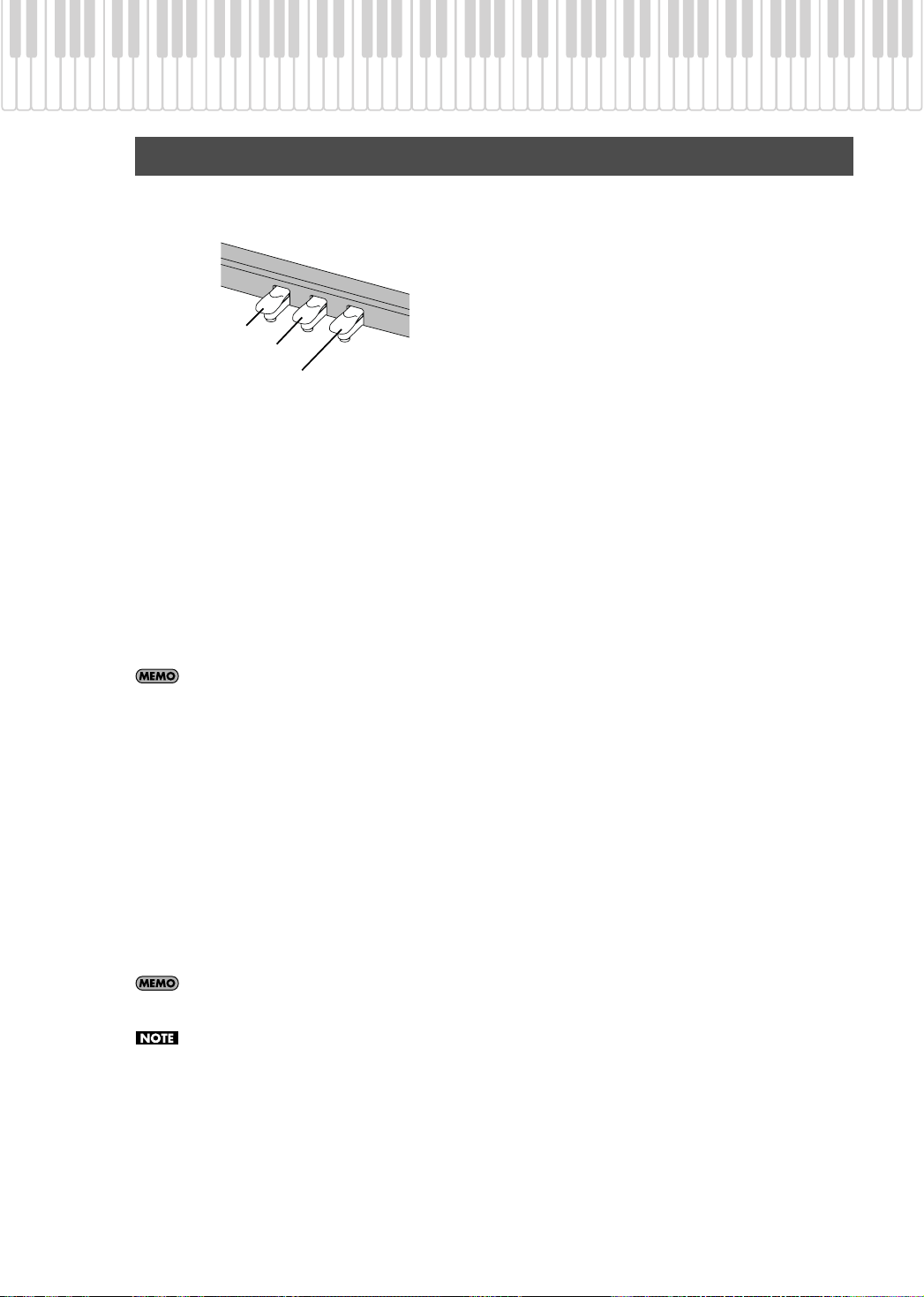
Before You Play
Using the Pedals
Damper Pedal (right pedal)
The pedals perform the following operations. You’ll
use them mainly when playing piano.
Soft Pedal
Sostenuto Pedal
Damper Pedal
Use this pedal to sustain the sound.
While this pedal is held down, notes will be sustained
for an extended time even if you release your fingers
from the keyboard.
The length of sustain will change subtly depending on
how deeply you press the pedal.
On an acoustic piano, holding down the damper
pedal will cause the strings for notes other than the
ones you actually play to vibrate in sympathy with
what you’ve played, producing a rich resonance. The
DP990F simulates this sympathetic vibration (damper
resonance).
You can modify the sound of the sympathetic
vibration (p. 56).
Sostenuto Pedal (center pedal)
The notes you are pressing when this pedal is
depressed will be sustained.
Soft Pedal (left pedal)
This pedal is used to make the sound softer.
Playing with the soft pedal depressed produces a
sound that is not as strong as when otherwise played
with the equivalent strength. This is the same function
as the left pedal of an acoustic piano.
The softness of the tone can be varied subtly by the
depth to which you press the pedal.
You can switch the function of the sostenuto
pedal and the soft pedal (p. 57).
If you disconnect the pedal cord from the DP990F
while the power is turned on, the pedal effect will
remain applied. You must connect or disconnect
the pedal cord while the DP990F’s power is
switched off.
20
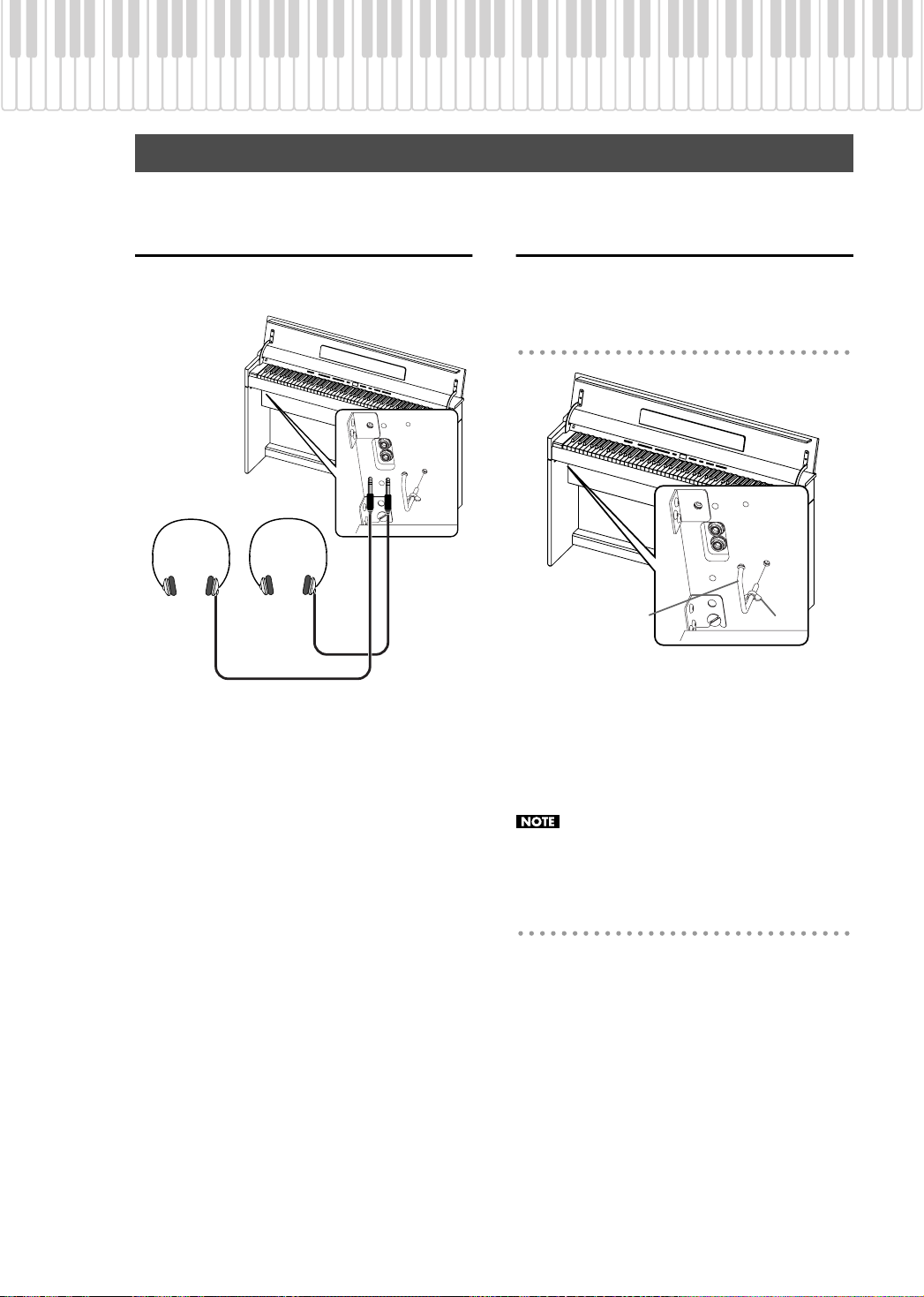
Using the Headphones
You can use headphones to enjoy the DP990F without disturbing those around you, such as at night.
Before You Play
Connecting the Headphones
The DP990F has two headphone jacks, two people can
also use headphones simultaneously.
Plug the headphones into the Phone jack.
1.
If headphones are connected, no sound will be output
from the DP990F’s speakers.
Use the DP990F’s [Volume] slider to adjust
2.
the headphone volume (p. 19).
Using the Headphone Hook
Whenever you are not using the headphones, you can
hang them on the headphone hook of the DP990F.
Attaching the Headphone Hook
Headphone Hook
Press and twist the headphone hook included
1.
with the DP990F into the hole in the bottom
left of the DP990F (refer to the figure above).
Turn the headphone hook wing nut to secure
2.
the headphone hook.
Do not hang anything other than headphones on
the headphone hook. Doing so may damage the
instrument or the hook.
Wing Nut
Cautions when Using Headphones
• To prevent damage to the cord’s internal
conductors, avoid rough handling. When using
headphones, mainly try to handle either the plug or
the headset.
• Your headphones may be damaged if the volume of
a device is already turned up when you plug them
in. Minimize the volume before you plug in the
headphones.
• Excessive input will not only damage your hearing,
but may also strain the headphones. Please enjoy
music at an appropriate volume.
• Use headphones that have a stereo 1/4” phone
plug.
21
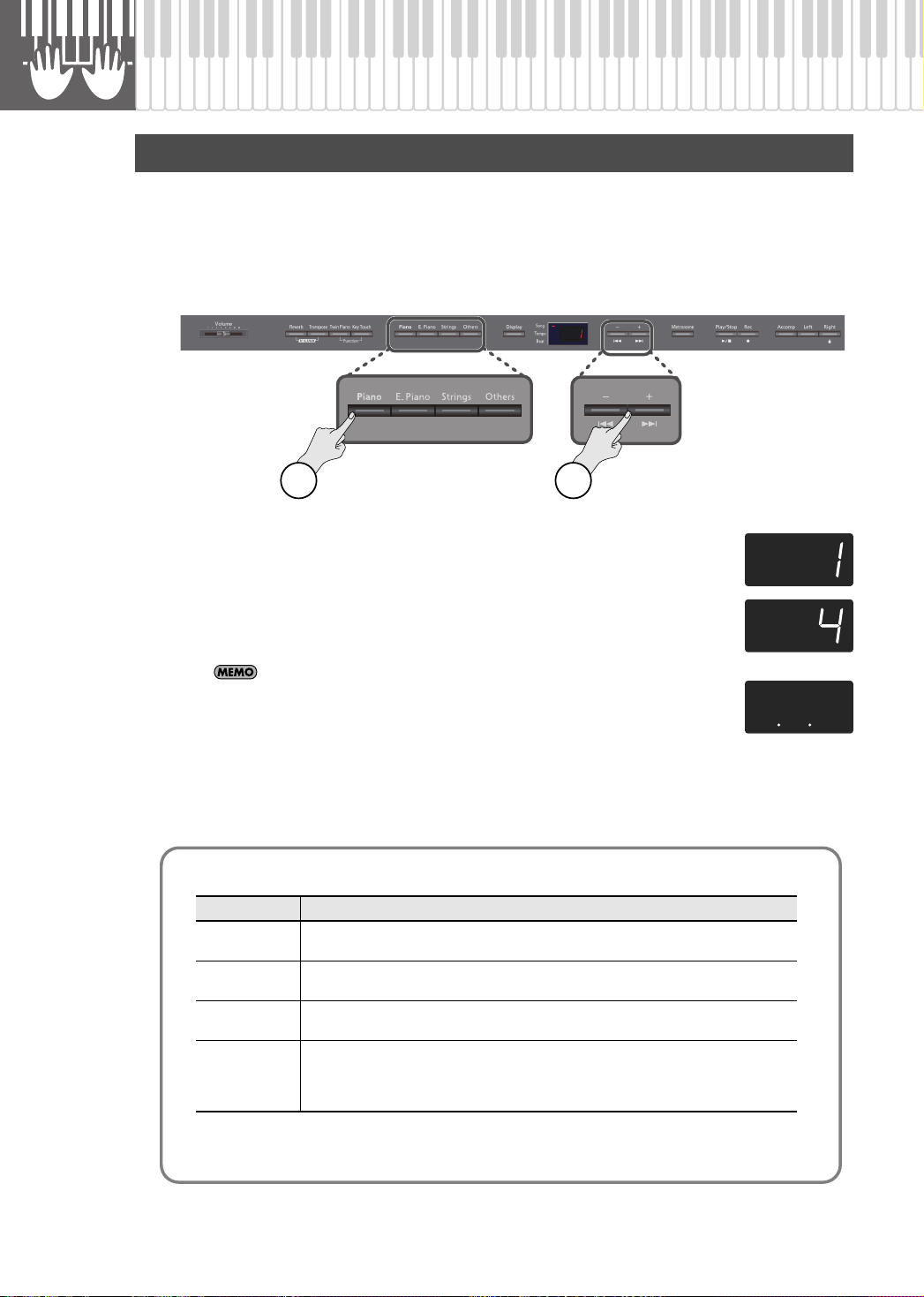
Performing
Performing with Various Sounds
In addition to piano sounds, the DP990F lets you enjoy performing with many other sounds (over 300 types).
These sounds are called “Tones.” The Tones are divided into four groups, each of which is assigned to a
different Tone button.
Let’s start by performing with a piano tone.
When you turn on the power, the “Grand Piano1” Tone is selected.
fig.Panel
1
Press the [Piano] button.
1.
The currently selected tone number is shown.
Press the [-] or [+] button.
2.
A different tone is selected.
If you don’t perform any operation for a while, the indication in the display will
change to the following.
About the tones you can select
Button Description
[Piano] button
[E. Piano] button
[Strings] button
[Others] button
Selects a variety of instruments, including grand pianos, honky-tonk pianos, and historical
instruments.
Selects various electric piano sounds used in pop or rock, as well as the sound of instruments
played using mallets.
Selects the sounds of string instruments such as violins, as well as other instruments used in
orchestras, which are appropriate when used for Dual play with a piano sound.
Selects a variety of sounds such as organ, bass, and GM2 sounds (p. 80).
* If you select a tone number from 35 through 42, the keyboard will act as a drum set.
* If you’ve selected a tone to which the Rotary effect is applied, pressing the [Others] button
will change the modulation speed of the Rotary effect.
2
22
* For some tones, there are keys that do not produce sound.
* For details on the tones, refer to “Tone List” (p. 75).
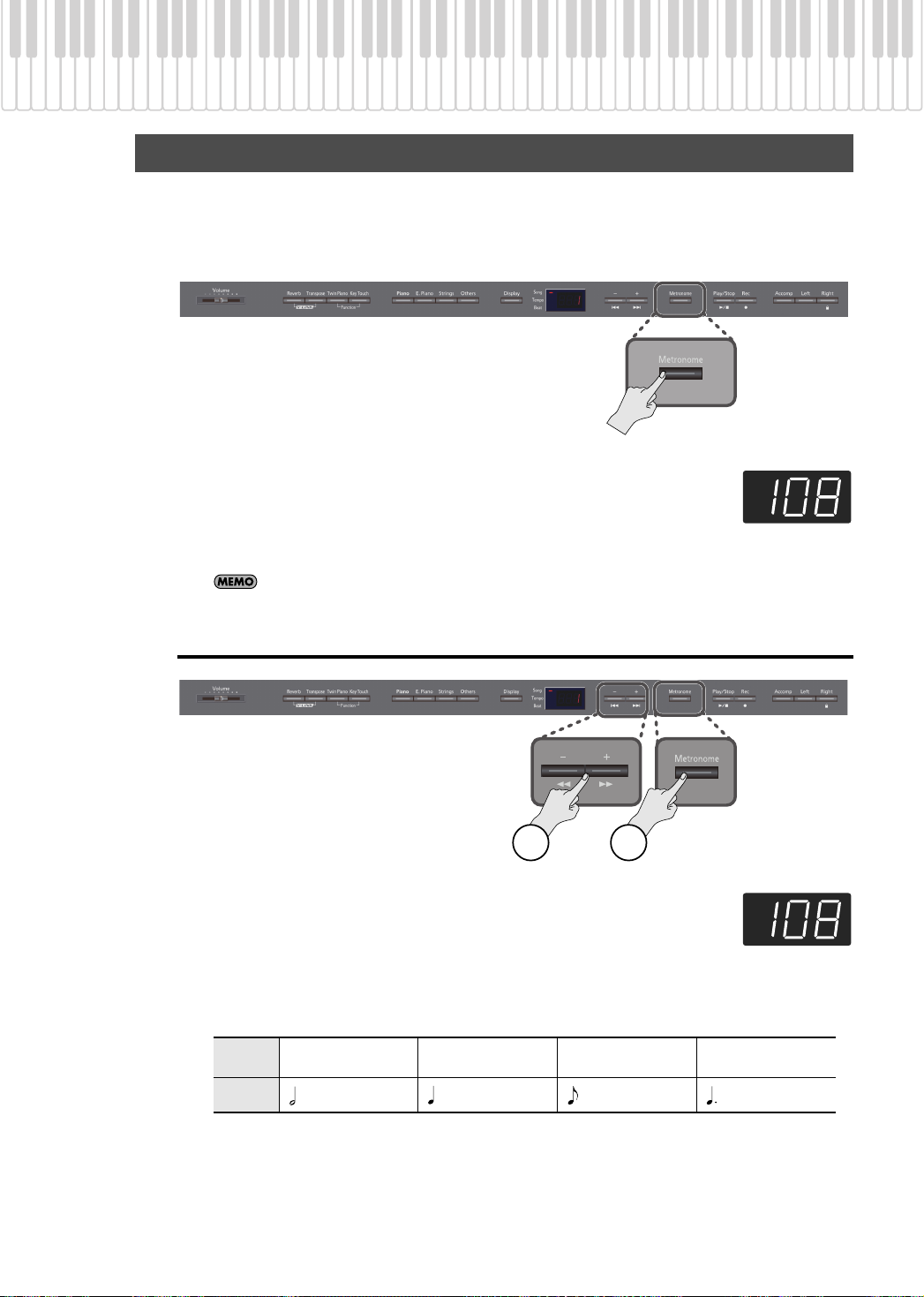
Performing with the Metronome
You can sound the metronome while you perform.
The DP990F contains a versatile metronome feature. You can also change the metronome’s volume and time
signature.
While the song plays, the metronome will sound at the tempo and time signature of the song.
fig.Panel
1.
Press the [Metronome] button.
The [Metronome] button will blink, and the display will indicate “Tempo.”
The metronome will sound.
The [Metronome] button will blink red and green according to the currently selected time
signature; red indicates the strong beats, and green indicates the weak beats.
You can press the [Metronome] button once again to stop the metronome.
Performing
Changing the Metronome’s Tempo
fig.Panel
1.
Press the [Metronome] button.
The metronome will sound.
2.
Press the [-] or [+] button.
Correspondence between beat and tempo display
Beat
Tempo
2/2
=5–250
0/4, 2/4, 3/4, 4/4,
5/4, 6/4, 7/4
=10–500 =20–999 =7–333
12
3/8 6/8, 9/8, 12/8
23
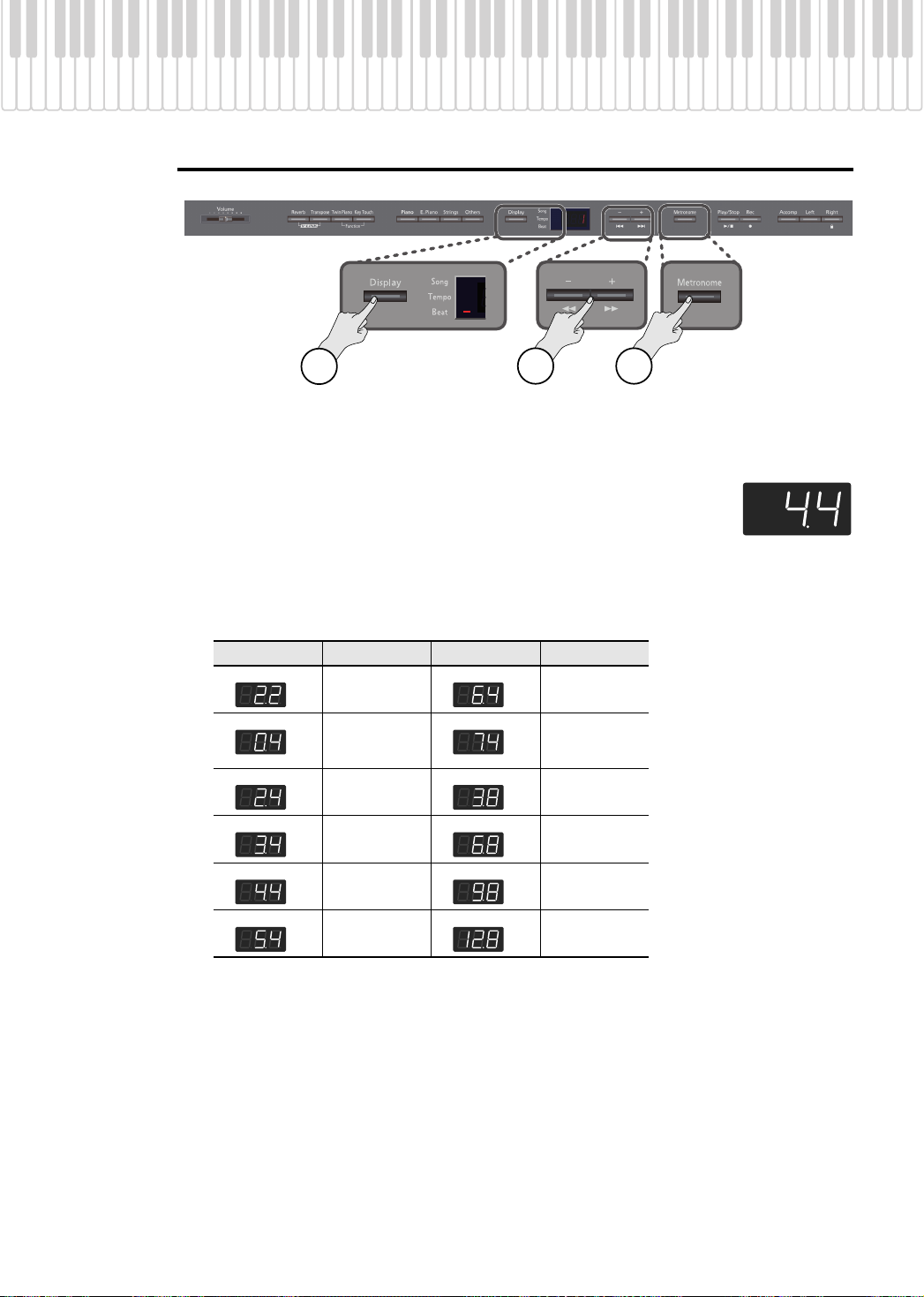
Performing
Changing the Metronome’s Time Signature
2
Press the [Metronome] button.
1.
The metronome will sound.
Press the [Display] button.
2.
The Beat indicator will light, and the display will indicate the time signature.
3.
Press the [-] or [+] button.
If you specify “0/4” only the weak beats will sound.
If you record your performance, it will be recorded with the time signature you specify here.
When you play back a song, the metronome’s time signature will be set to the time signature of that song.
Indicate
Beat Indicate Beat
2/2
0/4
(Only weak beats
will be sounded.)
2/4 3/8
3/4 6/8
3 1
6/4
7/4
24
4/4 9/8
5/4 12/8
* You can’t change the metronome’s time signature while a song is playing.
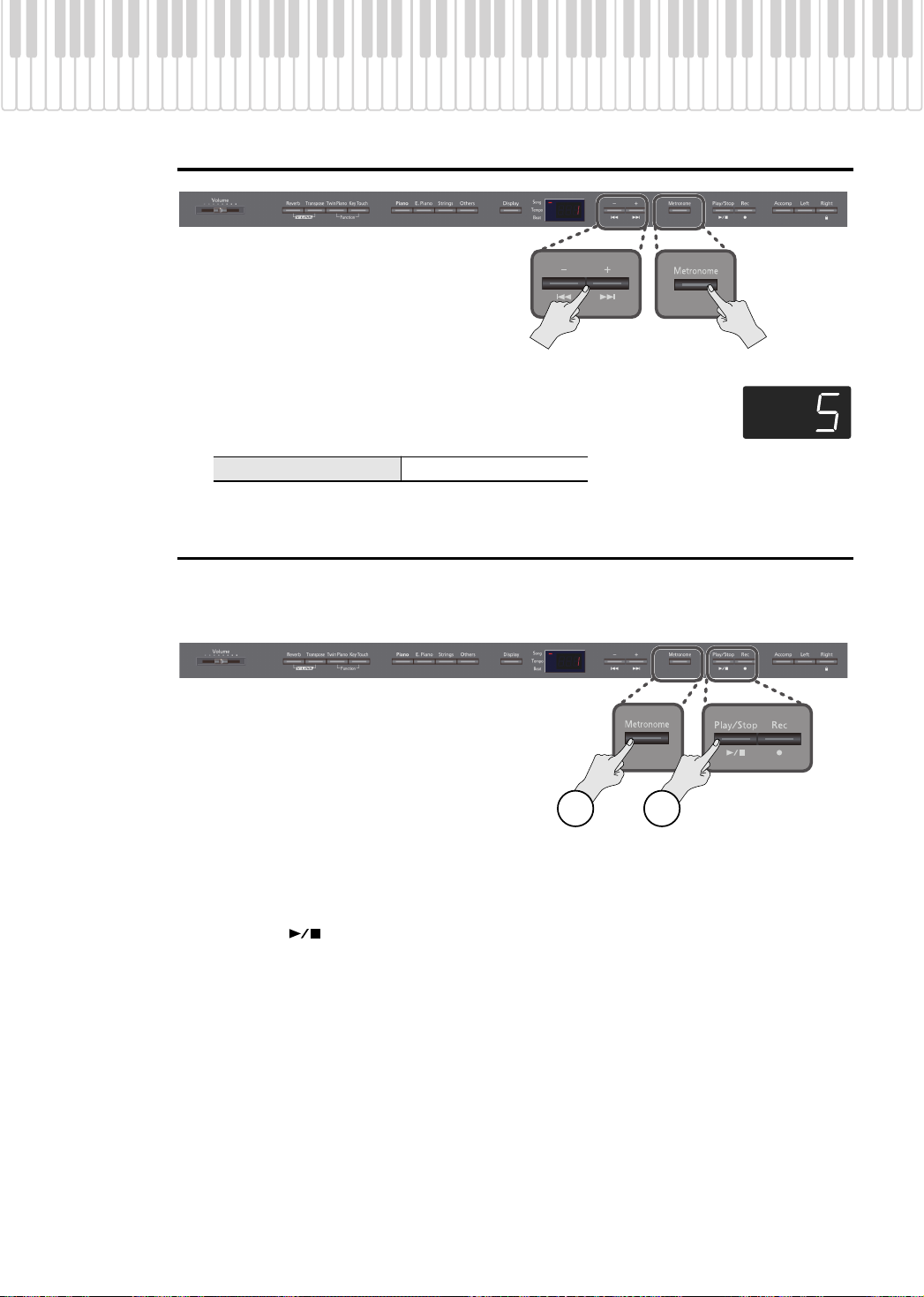
Adjusting the Metronome’s Volume
fig.Panel
1.
While holding down the [Metronome] button, press the [-] or [+] button.
The display will indicate the metronome’s volume.
If you set the metronome’s volume to “0” the metronome will not sound.
Performing
Metronome volume range
0–10
Adding a Count-in to Synchronize Your Performance (Count-in)
A series of sounds rhythmically played to indicate the tempo before a song starts is called a “count-in.”
If you sound a count-in, it will be easier for you to synchronize your own performance to the tempo of the
playback.
fig.Panel
1 2
Press the [Metronome] button.
1.
The metronome will sound.
Press the [
2.
A two-measure count sound will be produced before the song starts playing.
] button.
25
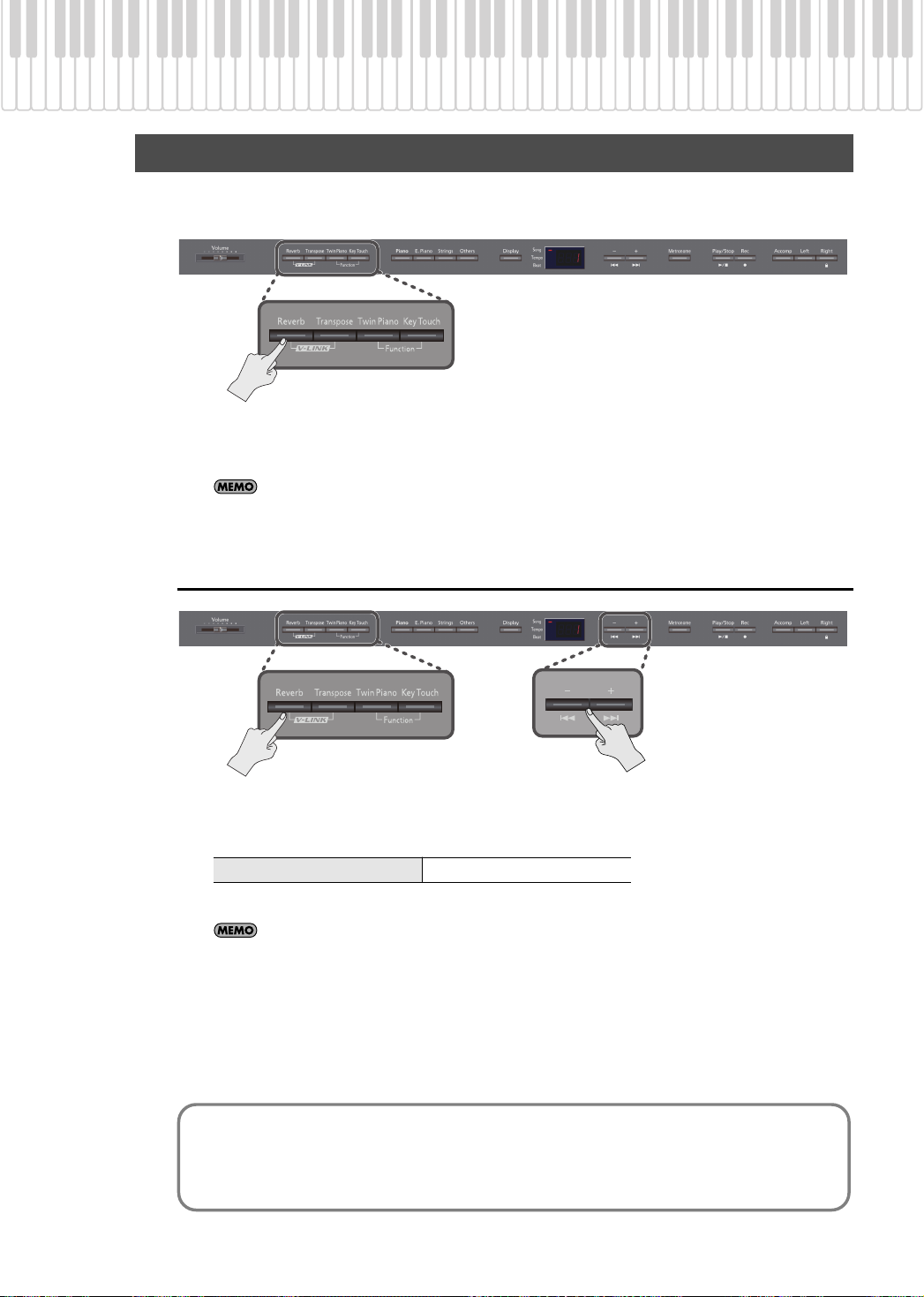
Performing
Adding Reverberation to the Sound (Reverb)
You can add a pleasant reverberation to the sounds you play from the keyboard, producing the impression
that you are performing in a concert hall. This effect is called “Reverb.”
fig.Panel
1.
Press the [Reverb] button.
The [Reverb] button will light.
If you press the [Reverb] button once again, the button will go out and the reverb effect will be
eliminated.
Adjusting the Depth of the Reverb Effect
fig.Panel
26
1.
While holding down the [Reverb] button, press the [-] or [+] button.
The display will indicate the depth of the reverb effect values.
Reverb depth range
Higher values apply deeper reverb.
The adjusted setting will return to its previous value when you turn off the power. If you wish, you can
have this setting be retained even while the power is turned off (p. 18).
* You can’t specify the depth of the reverb effect independently for each sound. Reverb is applied at the same depth
for each sound.
* The depth of the reverb effect for the song that’s playing will not change.
* The reverb effect is not applied if Twin Piano mode (p. 30) is set to Individual.
1 –10
What are Effects?
In addition to reverb, the DP990F provides a wide variety of other “effects” that can modify the
sound in various ways. An appropriate effect is selected for each different tone.
* Some tones do not have an effect.
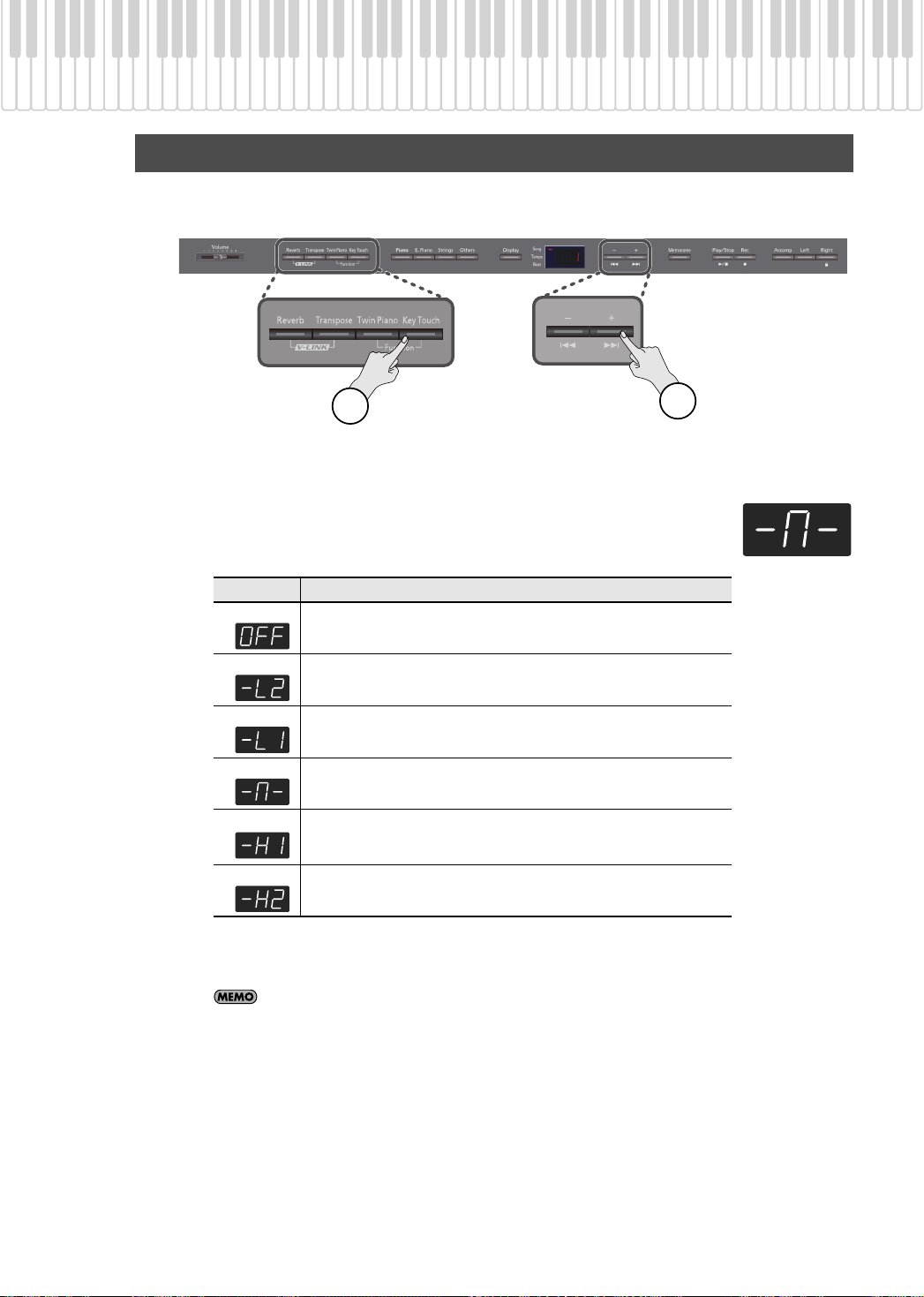
Adjusting the Keyboard Sensitivity (Key Touch)
You can change the touch sensitivity, or response of the keys. You can adjust the keyboard touch as
appropriate for the playing strength of the person who is performing.
fig.Panel
Performing
1
Press the [Key Touch] button so it’s flash.
1.
2.
Press the [-] or [+] button to select the keyboard touch.
Indicate
Fixed
Extra Light
Light
Medium
Heavy
Extra Heavy
Description
The sound plays at one set volume, regardless of the force used to play the keys.
This setting produces the lightest keyboard touch.
You can achieve fortissimo (ff) play with a less forceful touch than “medium,” so
the keyboard feels lighter. This setting makes it easy to play, even for children.
This sets the standard keyboard touch. You can play with the most natural touch.
This is the closest to the touch of an acoustic piano.
You have to finger the keyboard more forcefully than “medium” in order to play
fortissimo (ff), so the keyboard touch feels heavier. Dynamic fingering adds even
more feeling to what you play.
This setting produces the heaviest keyboard touch.
2
3.
Press the [Key Touch] button to return to selection of tones.
If a setting other than “-M-(Medium)” is selected, the [Key Touch] button will be lit.
You can use the Memory Backup function to store this setting in internal memory (p. 58).
27

Performing
Performing with Two Layered Tones (Dual Play)
You can play two tones simultaneously from each note of the keyboard. This feature is called “Dual Play.”
As an example, here’s how to layer piano and strings tones.
fig.Panel
1.
Hold down the [Piano] button and press the [Strings] button.
Both buttons will light.
When you play the keyboard, you’ll hear both the piano and the strings tones.
About the tones
Tone name
Tone 1
Tone 2 Right tone button
* Dual play is not available if Split play or Twin Piano are turned on.
* For some combinations of sounds, the effect is not applied to tone 2, and this may affect how the tone sounds.
Corresponding button How to select tones
Left tone button Press the [-] or [+] button.
Hold down the Tone button for Tone 2 (the rightmost of the lit
Tone buttons), and press the [-] or [+] button.
When you press any tone button, Dual play will be cancelled; you’ll hear only the tone of the button
you pressed.
You can change the pitch of tone 2 in steps of an octave (p. 54).
When you press a damper pedal while using Dual play, the effect will apply to both tone 1 and tone 2,
but you may change this so that the effect applies to only one tone (p. 56).
You can change the volume balance of the two tones (p. 55).
28
