Page 1
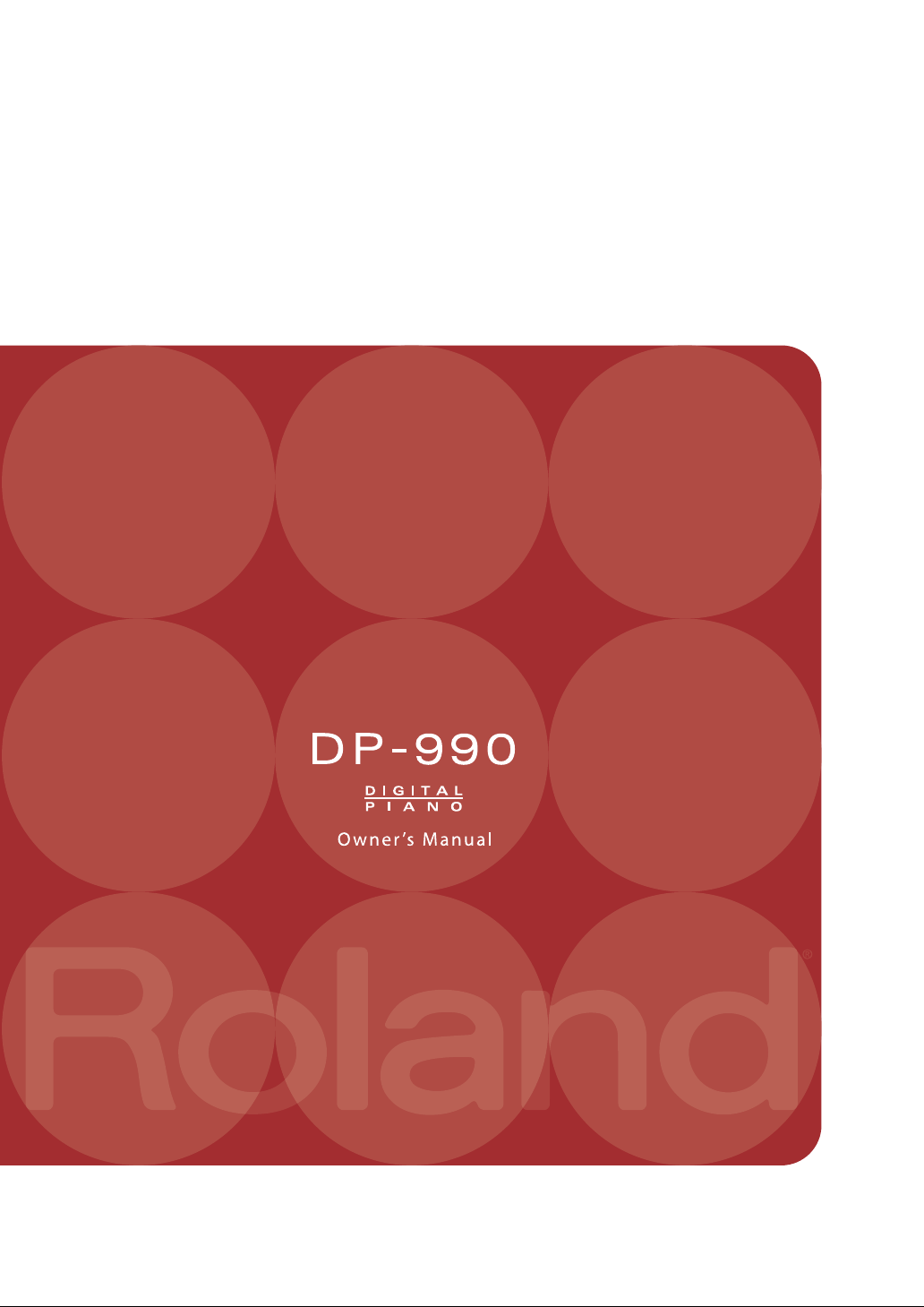
Page 2
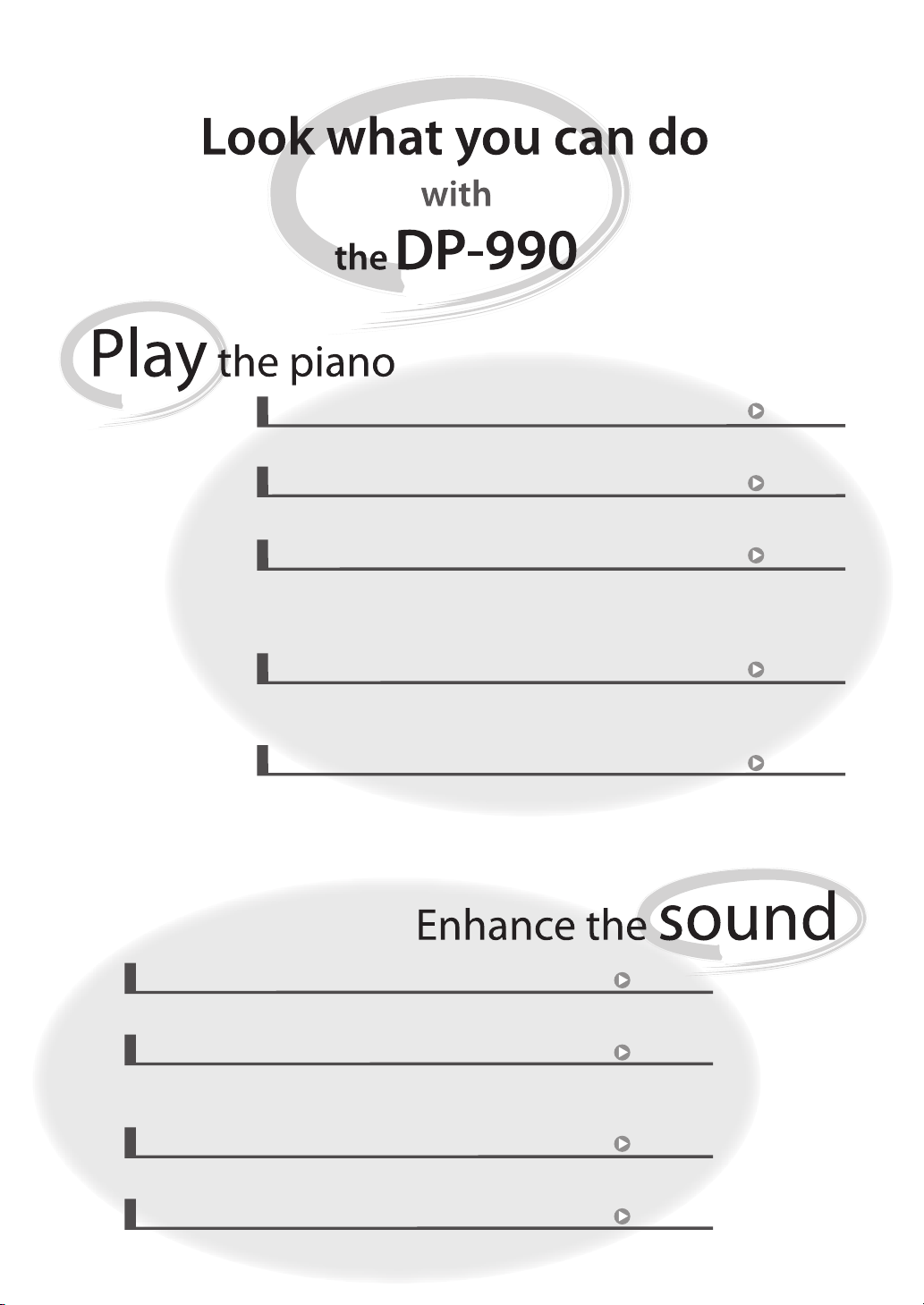
Play various sounds
The DP-990 contains more than three hundred sounds for you to enjoy playing.
p. 27
Adjust the keyboard touch
You can adjust the keyboard touch sensitivity to suit your own playing strength.
Change the tuning of the keyboard
You can use the “Keyboard Transpose” function to transpose the pitch of the keyboard.
You can also change the temperament to play Baroque music and other classical music
using historically correct tunings (p. 70).
Play duets
You can divide the keyboard into left and right regions and play them as though there
were two pianos.
Use the metronome
You can perform while listening to a metronome.
Adjust the brightness of the sound
The DP-990 makes it easy for you to adjust the brightness of the sound.
p. 28
p. 32
p. 33
p. 39
p. 20
Make the sound deeper
You can produce the natural resonance and spaciousness that is characteristic of
a grand piano.
Make the sound more lively
You can make the sound clearer and more lively.
Add reverberation to the sound
You can add reverberation (reverb) to simulate the sensation of playing in a concert hall.
p. 29
p. 30
p. 31
Page 3
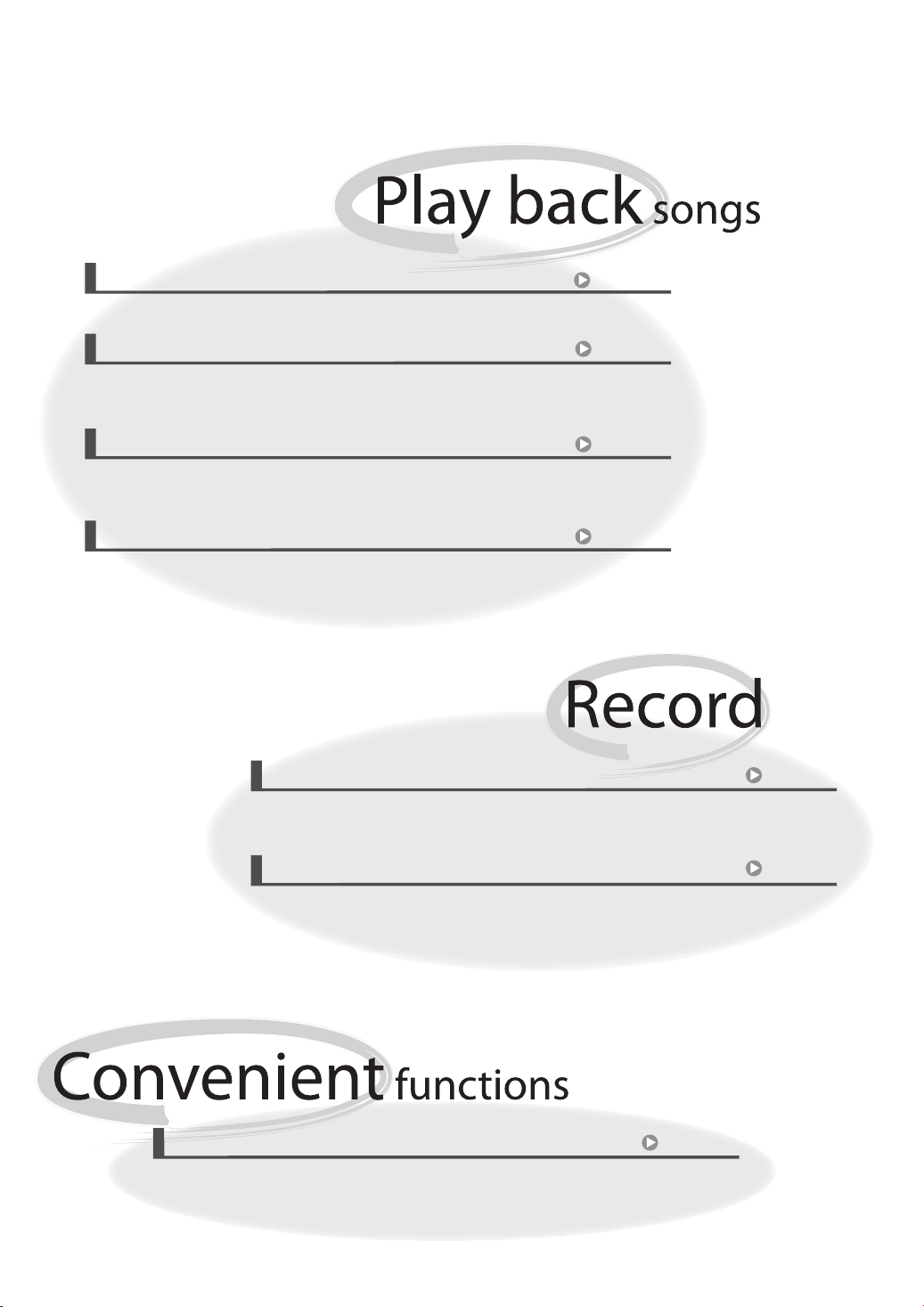
Play back the demo songs
The DP-990 contains seven demo songs for each sound.
p. 24
Play back the internal songs
The DP-990 contains 65 piano songs.
For the titles of the internal songs, refer to “Internal song list” (p. 97).
Play back parts separately
You can choose to have the right hand, left hand, or accompaniment part be played
back while you practice a different part.
Play back songs from a CD
By connecting a commercially available USB-compatible CD drive, you can use the
DP-990 to play back commercial music CDs or CD-ROMs that contain SMF music data.
p. 42
p. 46
p. 23
Record your own performances
It’s easy to record what you play. Such recordings give you an opportunity to
evaluate your own performances. You can also record each hand separately.
p. 51
Save your performances
Songs you record can be saved in internal memory, USB memory (sold separately),
or on a floppy disk (sold separately).
Disable the panel buttons
You can enable Panel Lock so that the buttons will be inoperable. This is a convenient
way to prevent unintended changes in settings while you’re performing.
p. 81
p. 60
Page 4
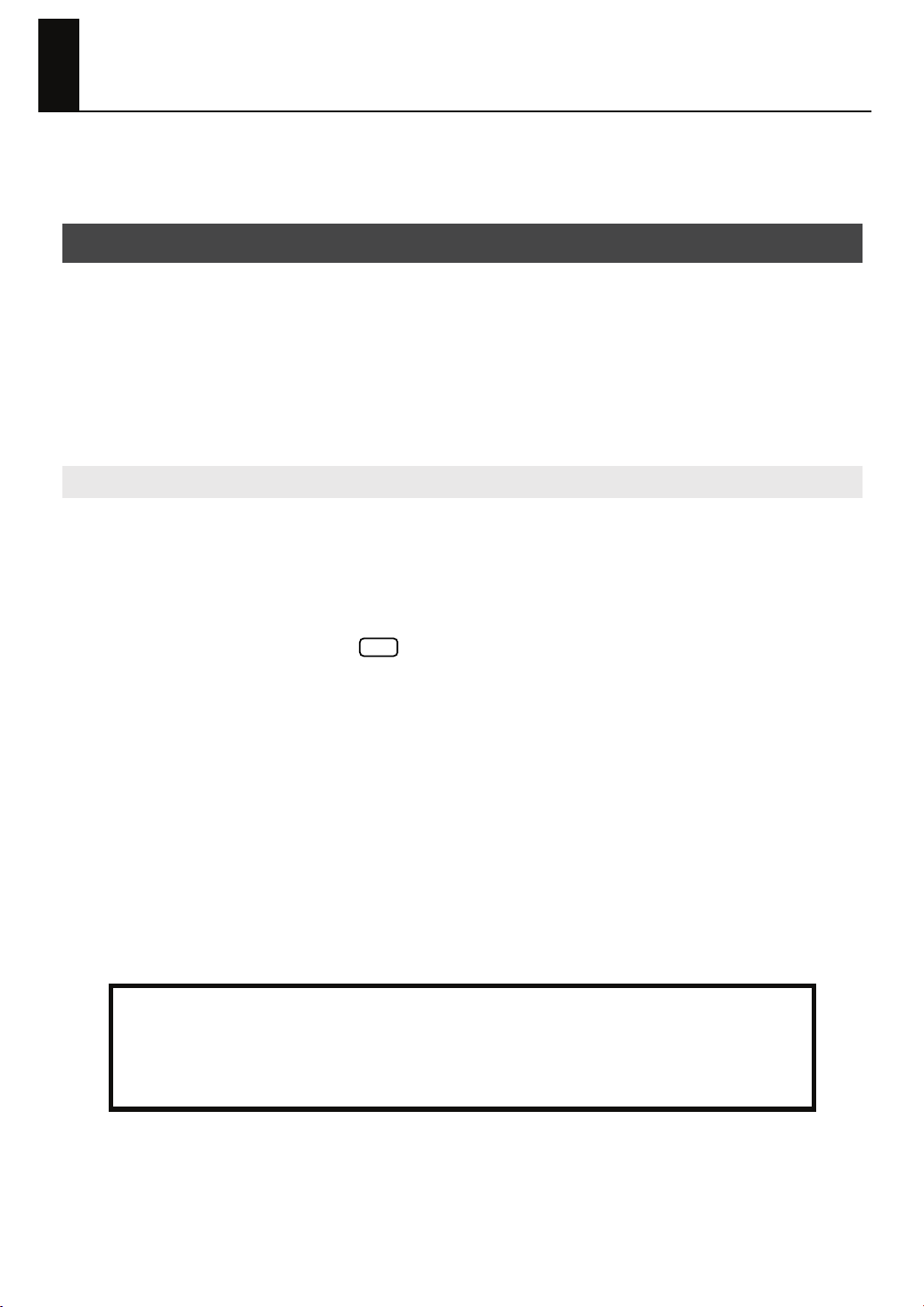
Introduction
Thank you, and congratulations on your choice of the DP-990. To ensure that you obtain
the maximum enjoyment and take full advantage of the DP-990’s functionality, please
read this owner’s manual carefully.
About the Manual
You should first read the “Before You Play” section of the owner’s manual (this
document). This explains how to connect the AC adaptor and turn on the power.
This owner’s manual explains everything from basic operations that use the DP-990’s
playback functions to more advanced operations, such as using the DP-990 to record a
song.
Conventions in this Manual
In order to explain the operations as clearly as possible, this manual uses the following
conventions.
• Text enclosed in square brackets [ ] indicates the name of a button or a knob, such as the
[Piano] button.
• Lines that begin with or an asterisk * are cautionary statements that you must be sure
to read.
• The numbers of pages that you can turn to for additional, related information are given like
this: (p. **).
Before using this unit, carefully read the sections entitled: “USING THE UNIT SAFELY” (p. 8), and
“Important Notes” (p. 11). These sections provide important information concerning the proper
operation of the unit. Additionally, in order to feel assured that you have gained a good grasp of every
feature provided by your new unit, owner’s manual should be read in its entirety. The manual should
be saved and kept on hand as a convenient reference.
NOTE
Copyright © 2007 ROLAND CORPORATION
All rights reserved. No part of this publication may be reproduced in any form
without the written permission of ROLAND CORPORATION.
4
Page 5
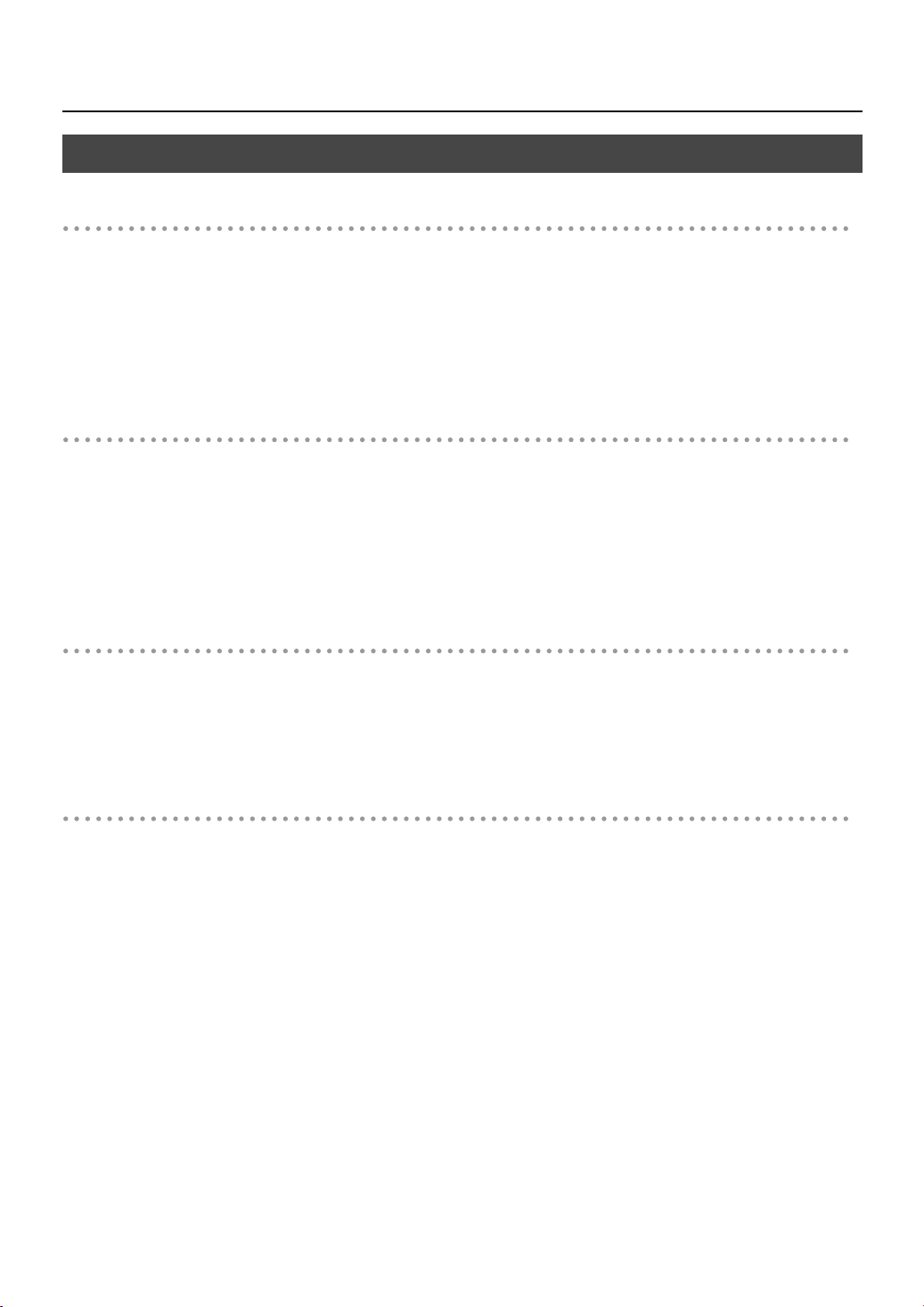
Main Features
Piano sounds with rich resonance and wide expressive range
This instrument features a piano sound generator that utilizes stereo sampling, so it is
capable of faithfully recreating the sound of a high-quality concert grand piano,
realistically reproducing even the finest details, including the sound of the hammers
striking the strings. With a maximum polyphony of 128 notes, it has ample capability
even for performances that make full use of pedaling.
More than three hundred different sounds covering not only piano but a wide range of
instruments are built-in. You can also play drum sets from the keyboard.
The playing feel of a grand piano
The Progressive Hammer Action II (PHA II) action gives you a weighty playing feel in the
low register while becoming lighter in the high register, replicating the authentic feel of
a piano. The distinctive sense of click (escapement) that you experience when softly
playing a piano note is also accurately simulated, ensuring a high degree of playability.
The pedal position is detected smoothly, allowing you to vary the effect by the changing
the depth to which you press the pedal. You can take advantage of the way in which
subtle differences in pedaling will affect the sound.
Introduction
Compact Design
The simple design is at home both in the living room as well as in the children’s room.
When its lid (which descends slowly and smoothly) is closed, the instrument presents a
clean, flat look.
And its compact design, with a depth of only about 1 feet, allows it to fit in perfectly with
other furniture.
The versatile functionality you expect from a digital piano
Replicating the ambience of a concert hall
In addition to a high-quality reverb effect, these instruments also feature a 3D Sound
Control function, which replicates the spatial depth of a full concert grand piano, and a
Dynamic Sound Control function, which enhances the consistency and power of the
sound. Even when performing through headphones, you can use these effects to enjoy
sounds with superb presence.
Convenient functions to help you practice, and built-in piano songs with
accompaniment
A metronome function, a three-track recorder, and internal preset songs with orchestral
accompaniment, making this electronic piano an excellent choice for piano lessons.
Performing and saving data
The data you’ve recorded using the recorder can be saved using a separately sold floppy
disk drive or USB memory. In addition to a floppy disk drive or USB memory, you can
also connect a commercially available USB-type CD drive and play back SMF music
data, music CDs, or audio files. SMF music data from USB memory, a floppy disk, or CDROM can also be saved in internal memory.
5
Page 6
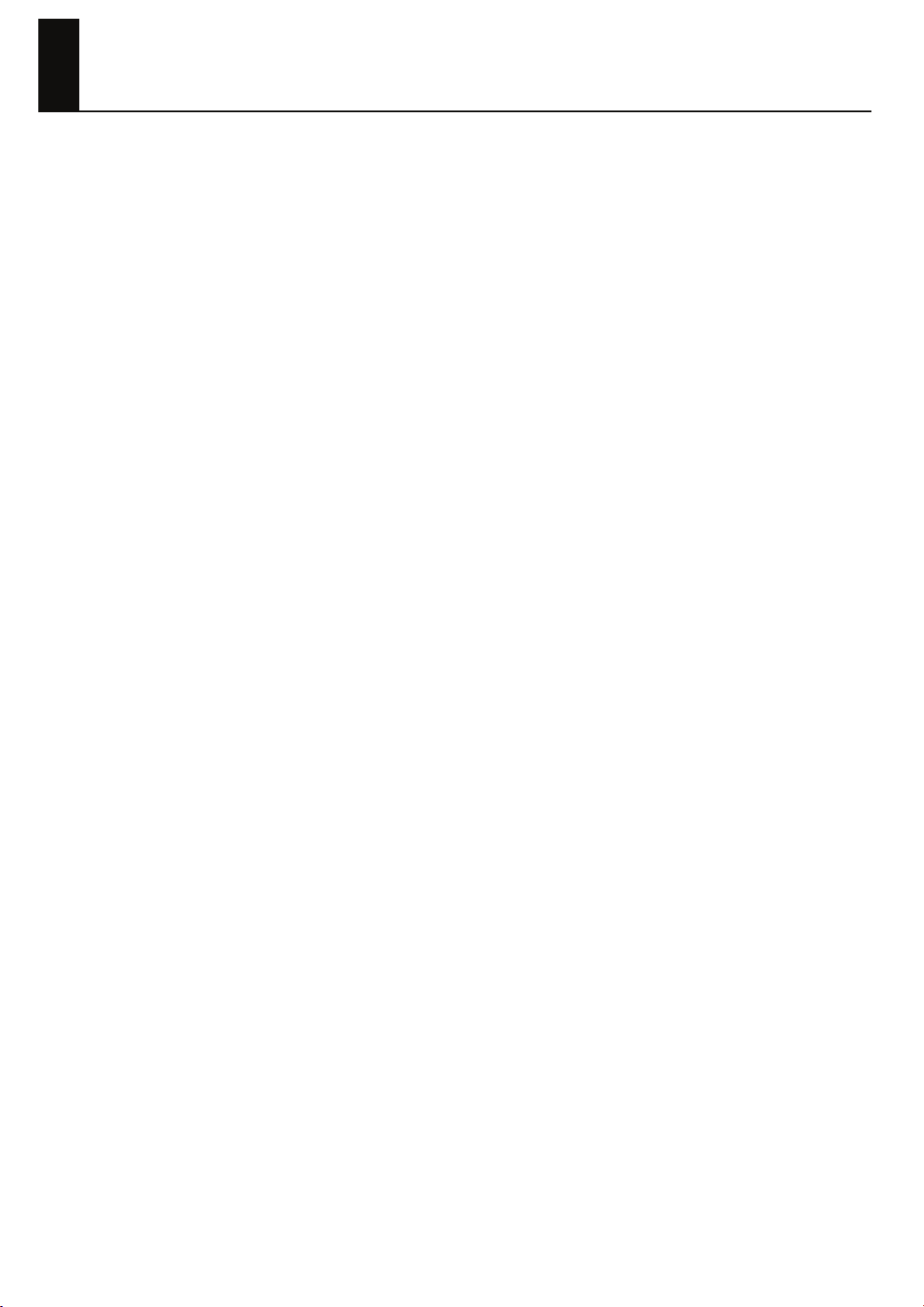
Contents
Introduction ................................................ 4
About the Manual.......................................................4
Conventions in this Manual......................................4
Main Features ............................................................5
USING THE UNIT SAFELY ............................. 8
Important Notes........................................ 11
Names of Things and What They Do .......... 14
Front Panel ..............................................................14
Rear Panel ...............................................................16
Bottom Panel (Front Left) ............................................17
Bottom Panel (Front Right) ..........................................17
Before You Play ........................................ 18
Getting Ready to Play ...............................................18
Connecting the Pedal Cord....................................18
Connecting the AC Adaptor...................................18
Opening and Closing the Lid .................................19
Turning the Power On/Off.........................................20
Adjusting the Sound’s Volume and Brilliance................20
About the Pedals ......................................................21
Listening through Headphones....................................21
Using the Headphone Hook...................................22
Using External Memory .............................................22
Connecting USB Memory (sold separately) ..............22
Installing the Floppy Disk Drive (sold separately).......22
Using CD.................................................................23
Connecting a CD Drive (sold separately) .................23
Installing the CD Drive Holder (sold separately)........23
Listening to Demo Songs............................ 24
Listening to the Tone Demo Songs...............................24
Listening to the Piano Sound Demo Songs................25
Dividing the Keyboard for Two-person Performance
(Twin Piano)............................................................ 33
Changing the Way in Which the Sound is Heard
(Twin Piano Mode) .............................................. 34
Performing With Two Layered Tones (Dual Play)........... 35
Changing the Tone Variations................................ 36
Changing the Volume Balance for Dual Play............36
Performing with Different Tones in the Left and
Right Sides of the Keyboard (Split Play).......................37
Switching Tone Groups and Tone Variations............ 38
Changing the Keyboard’s Split Point....................... 38
Performing with the Metronome.................................. 39
Changing the Tempo ............................................39
Changing the Beat ...............................................40
Changing the Volume ........................................... 41
Sounding a Count to Keep your Timing Accurate.......... 41
Playing Back Songs ...................................42
Listening to Songs..................................................... 42
Playing Back All Songs Continuously (All Song Play)..... 45
Listening to Each Part Separately................................ 46
Determining the Volume of a Muted Part .................47
Changing the Song Playback Volume .........................47
Adjusting the Volume of the Audio Files and
Music CDs........................................................... 47
Changing the Tempo of a Song .................................48
Playing Back at a Fixed Tempo (Tempo Mute)..........48
Changing the Key of the Song Playback
(Playback Transpose) ................................................ 49
Minimizing the Center Sounds in the Playback
(Center Cancel)........................................................50
Recording.................................................. 51
Recording Your Keyboard Performance.......................52
Recording Your Performance Separately for Each Hand 54
Recording Your Playing Along with a Song .................57
Erasing Recorded Performances .................................59
Performing................................................ 27
Performing with a Variety of Sounds ...........................27
Adjusting the Keyboard Sensitivity (Key Touch).............28
Adding Spatial Depth to the Sound (3D Sound Control).29
Adding Liveliness to the Sound
(Dynamics Sound Control) ........................................30
Adding Reverberation to Sounds (Reverb Effect) ...........31
Changing the Depth of Reverb Effect....................... 31
Changing the Key of the Keyboard (Key Transpose)......32
6
Saving Your Performance ..........................60
Initializing the Memory..............................................60
Saving the Songs......................................................62
Deleting a Song ....................................................... 64
Various Settings ........................................66
Basic Operation in Function Mode .............................66
Changing How Grand Space is Applied (3D Mode).67
Keyboard Settings ....................................................68
Page 7
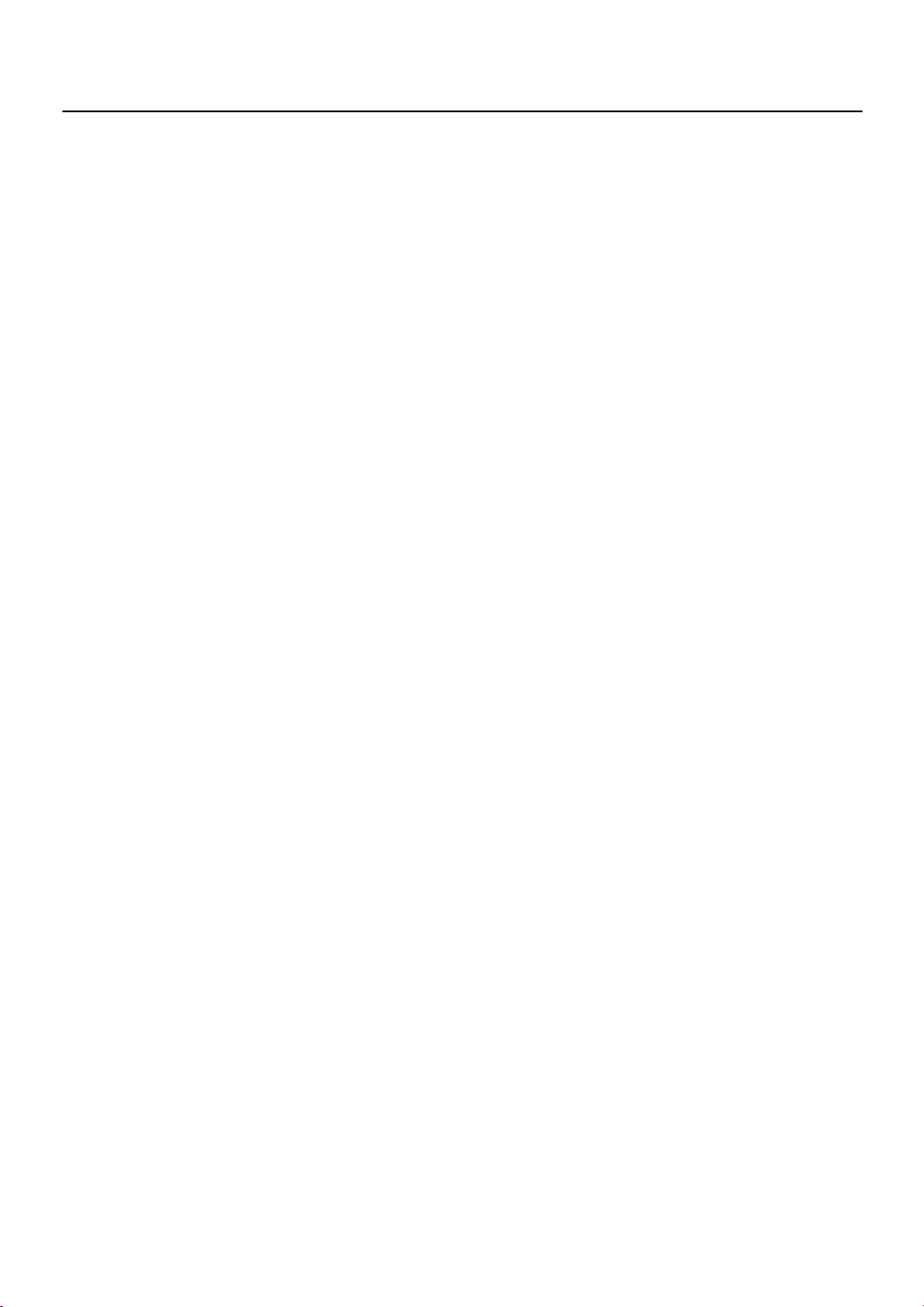
Contents
Specifying What the Key Transpose Will Affect
(Transpose Mode).................................................68
Changing the Pitch of the Tone in Octave Steps
(Octave Shift).......................................................68
Changing the Timing of Sounds According to the Force
Used to Press the Keys (Hammer Response)..............68
Pedal Settings ..........................................................69
Changing How the Damper Pedal Effects Is Applied
(Damper Pedal Part)..............................................69
Changing How the Pedals Work (Center/Left Pedal
Function) .............................................................69
Tuning Settings.........................................................70
Matching the Pitch with Other Instruments
(Master Tuning) ....................................................70
Adjusting the Tuning (Temperament)........................70
Stretched Tuning...................................................71
Sound-related Settings...............................................72
Producing Sympathetic Resonance When You Press the
Damper Pedal (Damper Resonance)........................72
Producing the Resonance of the Strings When the Keys
Are Played
(String Resonance)................................................72
Playing Sounds When the Keys Are Released
(Key Off Resonance) .............................................72
Metronome Settings ..................................................73
Changing the Sound of the Metronome
(Metronome Sound) ..............................................73
Count-down Setting...................................................73
Sounding a Count Before the Melody Begins
(Countdown)........................................................73
Selecting the Count-down Sound
(Countdown Sound) ..............................................73
Selecting the Part that Will Begin the Count-down
(Countdown Part)..................................................74
Song Playback Settings .............................................74
Switching the Part that Will be Muted When You
Press the [Accomp] Button (Accomp Track)...............74
MIDI Settings............................................................75
Preventing Doubled Notes When Connected to a
Sequencer (Local Control)......................................75
MIDI Transmit Channel Settings
(MIDI Transmit Channel) ........................................76
Sending Recorded Performance Data to a MIDI Device
(Composer MIDI Out)............................................76
Other Settings .......................................................... 77
Using the V-LINK Function (V-LINK)..........................77
Changing the External Memory Setting
(External Memory Mode).......................................78
Adjusting the Volume (Master Gain)........................78
Changing the Parts Assigned to the Track Buttons
During SMF Playback (Track Assign)....................... 79
Switching VIMA TUNES Recommended Tones
(Recommended Tone)............................................79
Remembering the Settings (Memory Backup)................80
Restoring the Settings to the Factory Condition
(Factory Reset)..........................................................80
Disabling the Buttons (Panel Lock)...............................81
Connecting to Other Devices ......................82
Connecting to Audio Equipment ................................. 82
Connecting Speakers to the DP-990 and Outputting
Sounds................................................................ 82
Playing Sounds of an Audio Device through
the DP-990 .......................................................... 83
Connecting to MIDI Devices.......................................84
Connecting the Roland MT Series
(MIDI Sequencer) to the DP-990 ............................. 84
Producing Sounds from a MIDI Sound Module
by Playing the DP-990 ..........................................84
Connecting a Computer ............................................ 85
Troubleshooting......................................... 86
Error Messages.......................................... 89
Tone List....................................................90
Internal Song List ....................................... 97
Parameters Stored in Memory Backup........ 98
Music Files That the DP-990 Can Use ..........99
MIDI Implementation Chart ......................100
Main Specifications..................................101
Index ...................................................... 103
7
Page 8
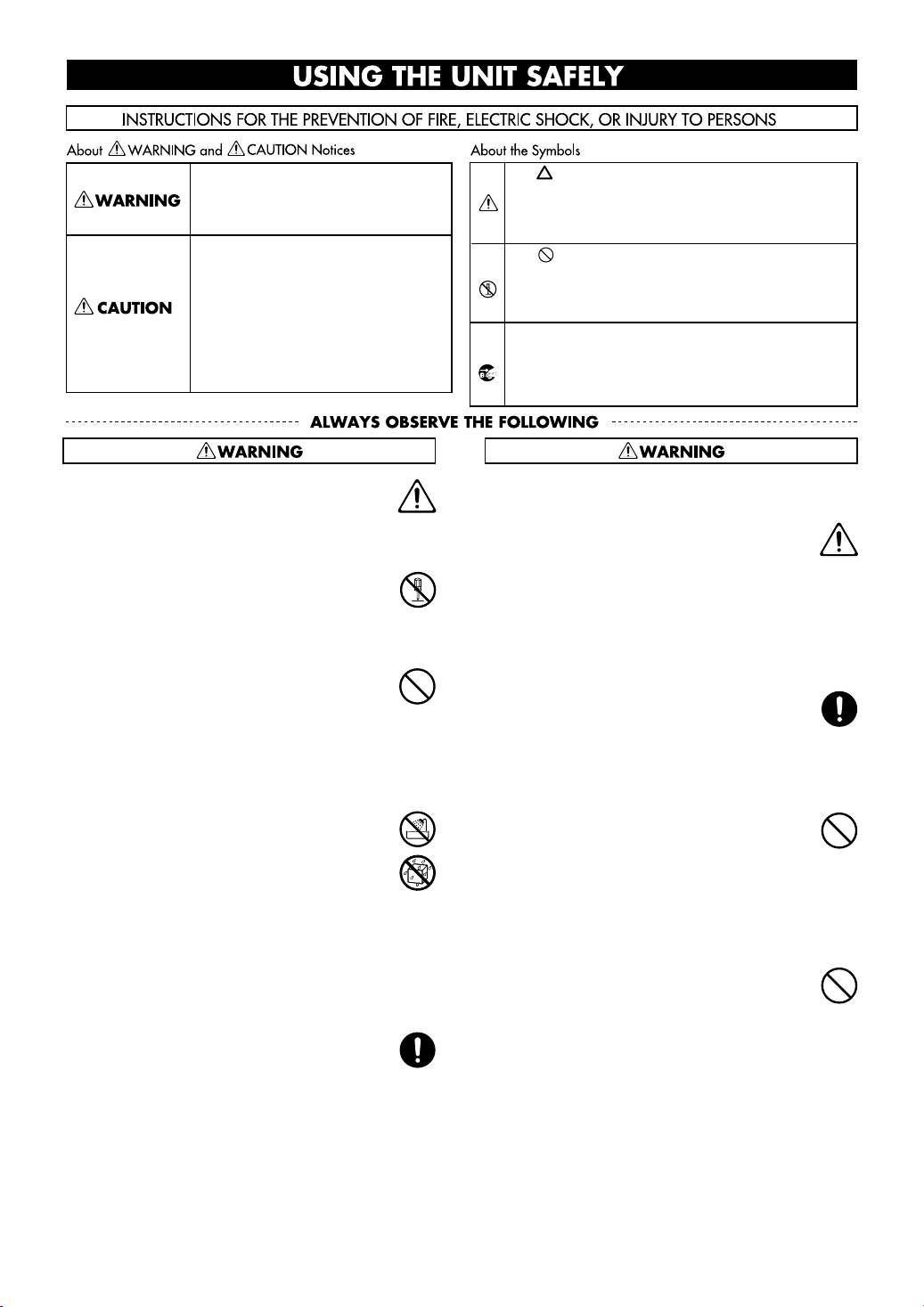
USING THE UNIT SAFELY
Used for instructions intended to alert the
user to the risk of death or severe injury
should the unit be used improperly.
Used for instructions intended to alert the
user to the risk of injury or material
damage should the unit be used
improperly.
* Material damage refers to damage or
other adverse effects caused with
respect to the home and all its
furnishings, as well to domestic animals
or pets.
Before using this unit, make sure to read the instructions below, and the Owner’s Manual.
......................................................................................
Do not disassemble or modify
Do not open (or modify in any way) the unit or its
AC adaptor.
......................................................................................
Do not repair or replace parts
Never attempt to repair this device or replace
parts. If repair or part replacement should become
necessary, you must contact your dealer or a
Roland service center.
......................................................................................
Do not use or store in the following types of
locations
• Locations of extremely high temperature (such as
in direct sunlight, near heating equipment, or on
a device that generates heat)
• Near moisture (such as in a bathroom, near a
sink, or on a wet floor) or in locations of high
humidity
• Locations exposed to rain
• Locations of excessive dust
• Locations subject to heavy vibration
......................................................................................
Do not place in an unstable location
Do not place this device on an unstable stand or a
tilted surface. You must place it in a stable and
level location.
......................................................................................
The symbol alerts the user to important instructions or
warnings.The specific meaning of the symbol is
determined by the design contained within the triangle.
In the case of the symbol at left, it is used for general
cautions, warnings, or alerts to danger.
The symbol alerts the user to items that must never
be carried out (are forbidden). The specific thing that
must not be done is indicated by the design contained
within the circle. In the case of the symbol at left, it
means that the unit must never be disassembled.
The ● symbol alerts the user to things that must be
carried out. The specific thing that must be done is
indicated by the design contained within the circle. In
the case of the symbol at left, it means that the powercord plug must be unplugged from the outlet.
Connect the AC adaptor to an outlet of the correct
voltage
Be sure to use only the AC adaptor supplied with
the unit. Also, make sure the line voltage at the
installation matches the input voltage specified on
the AC adaptor’s body. Other AC adaptors may
use a different polarity, or be designed for a
different voltage, so their use could result in
damage, malfunction, or electric shock
......................................................................................
Use only the included power cord
You must use only the power cord included with the
device. Do not use the included power cord with
any other device.
......................................................................................
Do not bend the power cord or place heavy objects
on it
Do not bend the power cord excessively, or place
heavy objects on the power cord. Doing so will
damage the power cord, and may cause short
circuits or faulty connections, possibly resulting in
fire or electrical shock.
......................................................................................
Do not share an outlet with an unreasonable
number of other devices
Do not connect excessive numbers of electrical
devices to a single power outlet. In particular,
when using a power strip, exceeding the rated
capacity (watts/amps) of the power strip may
cause heat to be generated, possibly melting the
cable.
......................................................................................
8
Page 9
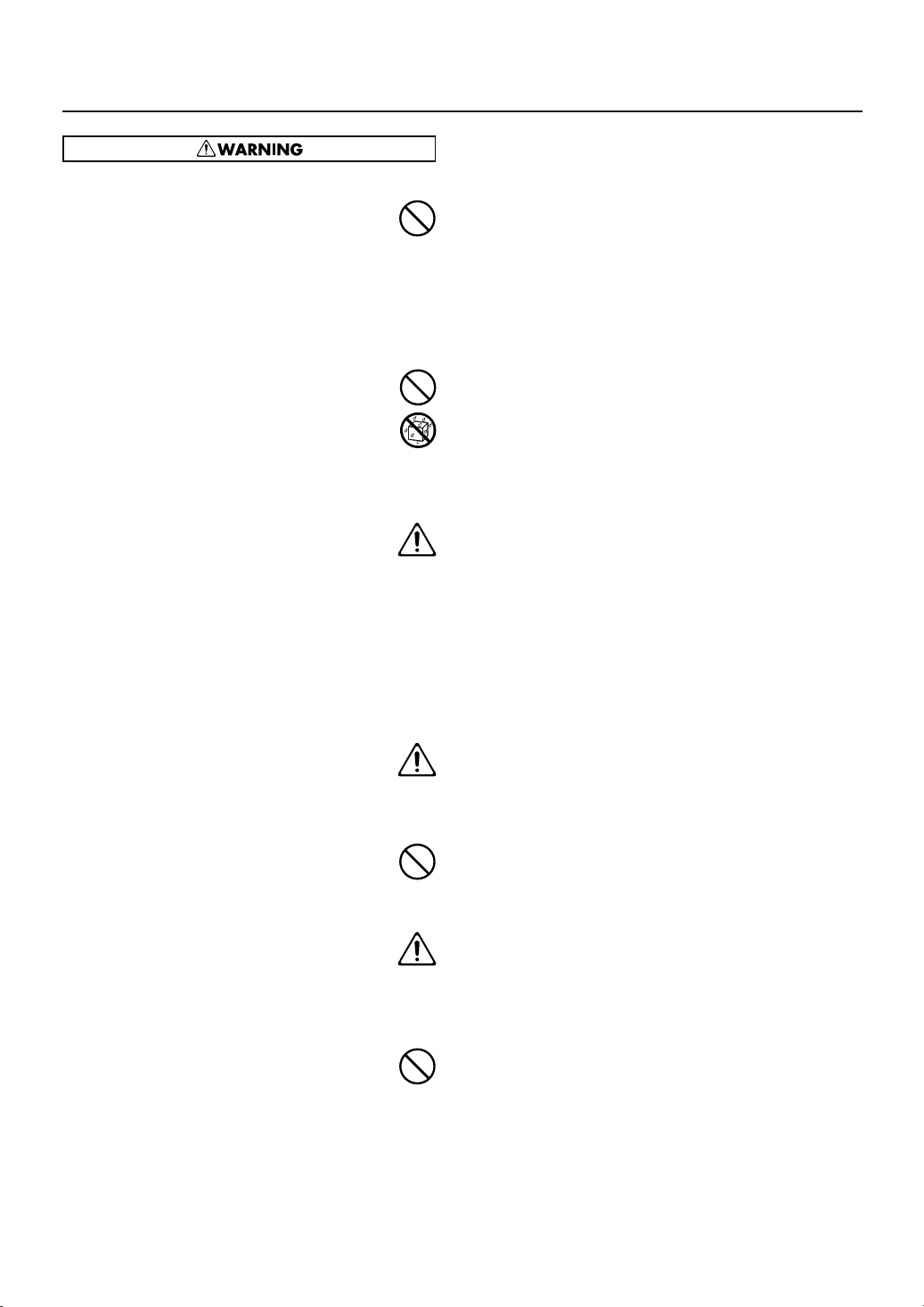
Avoid extended use at high volume
This device, either by itself or used in conjunction
with headphones, amps, and/or speakers, is
capable of producing volume levels that can cause
permanent hearing damage. If you experience
impaired hearing or ringing in your ears, immediately stop using the device and consult a medical
specialist.
......................................................................................
Do not insert foreign objects
Never allow foreign objects (flammable objects,
coins, wires, etc.) to enter this device.
This can cause short circuits or other malfunctions.
......................................................................................
Turn off the power if an abnormality or
malfunction occurs
Immediately turn the power off, remove the AC
adaptor from the outlet, and contact your dealer or
a service center to have the device serviced.
• The AC adaptor, the power-supply cord, or the
plug has been damaged
• The device produces smoke or an unusual smell
• A foreign object enters the device, or liquid
spills into the device
• The device becomes wet (by rain, etc.)
• An abnormality or malfunction occurs in the device
......................................................................................
Do not allow children to use without supervision
In households with children, take particular care
against tampering. If children are to use this device,
they must be supervised or guided by an adult.
......................................................................................
Do not drop or subject to strong impact
Do not drop this device or subject it to strong
impact.
......................................................................................
Do not use overseas
If you wish to use this device overseas, please
contact your dealer or a service center.
......................................................................................
Do not use a CD-ROM in an audio CD player or
DVD player
If you attempt to play back a CD-ROM in a conventional
audio CD player or DVD player, the resulting high
volume may damage your hearing or your speakers.
......................................................................................
USING THE UNIT SAFELY
9
Page 10
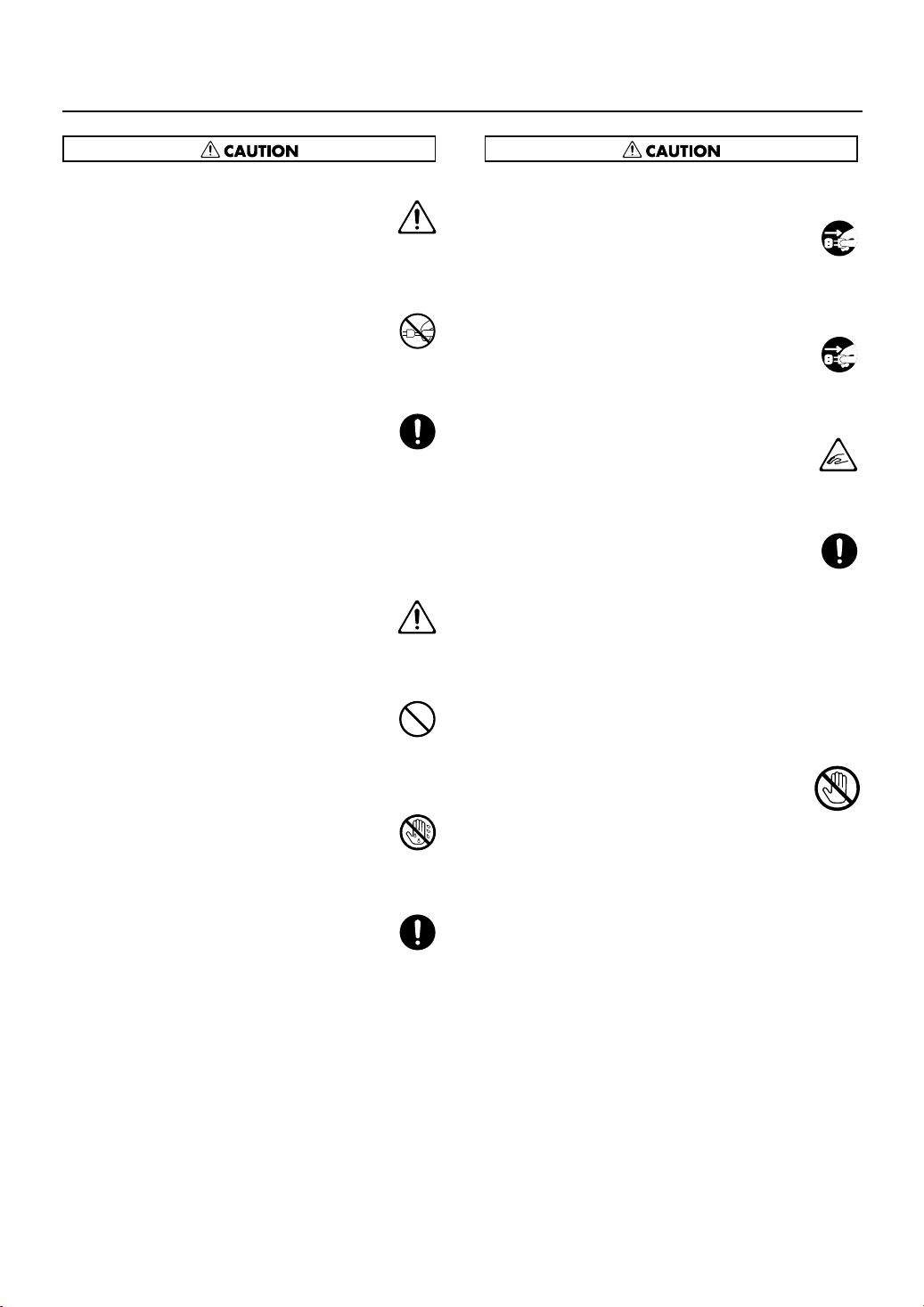
USING THE UNIT SAFELY
Place in a well ventilated location
When using this device and AC adaptor, ensure
that it is placed in a well ventilated location.
..........................................................................................................
Grasp the plug when connecting or disconnecting
the power cord
Always grasp only the plug on the AC adaptor
cord when plugging into, or unplugging from, an
outlet or this unit.
..........................................................................................................
Periodically wipe the dust off the AC adaptor plug
At regular intervals, you should unplug the AC
adaptor and clean it by using a dry cloth to wipe
all dust and other accumulations away from its
prongs. Also, disconnect the power plug from the
power outlet whenever the unit is to remain unused
for an extended period of time. Any accumulation
of dust between the power plug and the power
outlet can result in poor insulation and lead to fire.
..........................................................................................................
Manage cables for safety
Ensure that the connected cables are organized
and managed in a safe manner. In particular,
place the cables out of reach of children.
..........................................................................................................
Do not stand or place heavy objects on this device
Do not stand on this device, or place heavy objects
on it.
..........................................................................................................
Do not connect or disconnect the AC adaptor with
wet hands
Never handle the AC adaptor or its plugs with wet
hands when plugging into, or unplugging from, an
outlet or this unit.
..........................................................................................................
Cautions when moving this device
When moving this device, please check the
following cautions. Then, make sure that at least
two persons work together in lifting and carrying
the device, all the while making sure to keep it
level. When doing so, be careful not to pinch your
hands or drop the device on your feet.
• Make sure that the screws that hold together the
stand have not become loose. If any are loose,
tighten them firmly.
• Disconnect the power cord.
• Disconnect external devices.
• Spread a piece of cloth between the keyboard
and the lid (music stand) before you close the
lid.
......................................................................................
Unplug the AC adaptor from the AC outlet before
cleaning
Before cleaning the unit, turn off the power and
unplug the AC adaptor from the outlet (p. 18).
..........................................................................................................
If there is a possibility of lightning strike,
disconnect the AC adaptor from the AC outlet
Whenever you suspect the possibility of lightning in
your area, disconnect the AC adaptor from the
outlet.
..........................................................................................................
Cautions when opening/closing the lid
Be careful when opening/closing the lid so you do not
get your fingers pinched (p. 19). Adult supervision is
recommended whenever small children use the unit.
..........................................................................................................
Keep small items out of the reach of children
To prevent small items such as the following from
being swallowed accidentally, keep them out of the
reach of children.
• Included items
• Stand assembly screws
• Stand support fixture screws
• Cord clamp
• Wing nut for headphone hook
• Removed parts
• Volume knob
..............................................................................................................
Beware of burns
The area around the DC In jack and the cable
hook on the rear panel will reach a high temperature; be careful to avoid burning yourself.
..........................................................................................................
10
Page 11
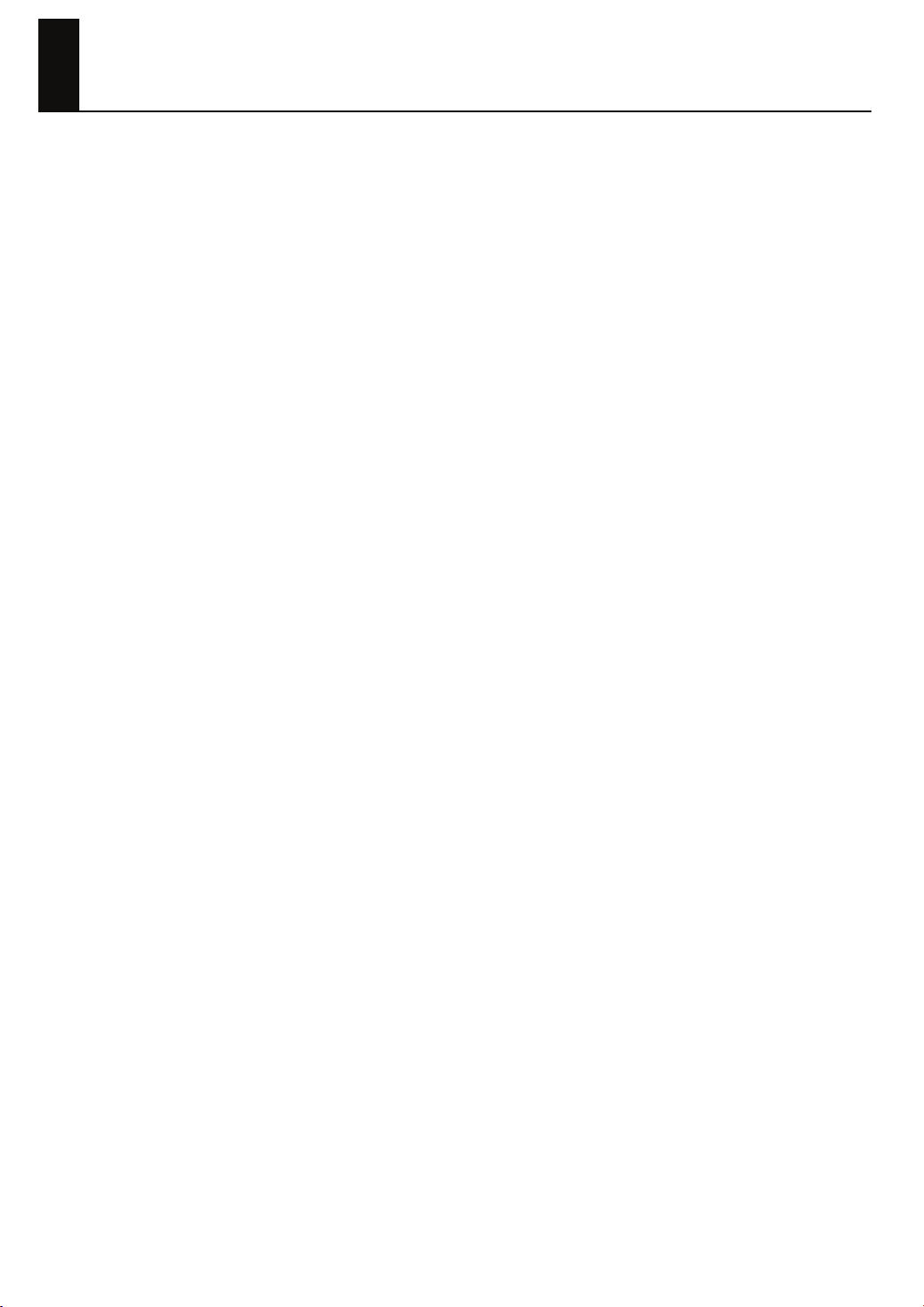
Important Notes
In addition to the “USING THE UNIT SAFELY” listed on page 8, please observe the following cautions.
Power Supply
• Do not connect this device to the same electrical outlet as an
inverter-controlled device such as a refrigerator, microwave
oven, or air conditioner, or a device that contains an electric
motor. Depending on how the other device is used, power
supply noise could cause this device to malfunction or produce
noise. If it is not practical to use a separate electrical outlet,
please connect this device via a power supply noise filter.
• The AC adaptor will begin to generate heat after long
hours of consecutive use. This is normal, and is not a cause
for concern.
• Before you make connections, you must switch off the power
on all devices to prevent malfunction and/or speaker damage.
Location
• If this device is placed near devices that contain large
transformers, such as power amps, hum may be induced in
this device. If this occurs, move this device farther away or
change its orientation.
• If this device is operated near a television or radio, color
distortion may be seen in the television screen or noise may
be heard from the radio. If this occurs, move this device
farther away.
• Keep your cell phone powered off or at a sufficient distance
from this device. If a cell phone is nearby, noise may be
heard when a call is received or initiated, or during
conversation.
• Do not leave this device in direct sunlight, near devices that
produce heat, or in a closed-up automobile. Do not allow
illumination devices operated in close proximity (such as a
piano light) or powerful spotlights to shine on the same
location on this device for an extended time. This can cause
deformation or color change.
• If you move this device between locations of radically different
temperature or humidity, water droplets (condensation) may
form inside the device. Using the device in this condition will
cause malfunctions, so please allow several hours for the
condensation to disappear before you use the device.
• Do not allow items made of rubber or vinyl to remain on
top of this device for an extended time. This can cause
deformation or color change.
• Do not leave objects on top of the keyboard. This can
cause malfunctions such as failure to sound.
• Do not affix adhesive labels to this device. The exterior
finish may be damaged when you remove the labels.
• Depending on the material and temperature of the surface
on which you place the unit, its rubber feet may discolor or
mar the surface.
You can place a piece of felt or cloth under the rubber feet
to prevent this from happening. If you do so, please make
sure that the unit will not slip or move accidentally.
Care
• For everyday care, wipe with a soft, dry cloth, or use a
moistened, tightly wrung-out cloth to remove dirt. Wooden
parts must be wiped in the direction of the grain, applying
equal pressure to the entire part. Forcefully scrubbing the
same location repeatedly may damage the finish.
Part of the finish may adhere to the wiping cloth, but this
will not affect the finish.
• Do not use solvents such as benzene, thinner, or alcohol,
since these can cause deformation or color change.
Servicing
• If you return this device for servicing, the contents of
memory may be lost. Please store important contents on
USB memory, or make a note of the contents. We take
utmost care to preserve the contents of memory when
performing service, but there may be cases when the stored
content cannot be recovered because the memory section
has malfunctioned. Please be aware that we cannot accept
responsibility for the recovery of lost memory content or for
any consequences of such loss.
Other Cautions
• Stored content may be lost due to a malfunction of the
device or because of inadvertent operation. You should
back up important content on USB memory as a safeguard
against such loss
• We cannot accept responsibility for the recovery of any
content lost from internal memory or USB memory, or for
the consequences of such loss.
• Do not apply excessive force to the buttons, knobs, or
input/output jacks, since this may cause malfunctions.
• When connecting or disconnecting cables, grasp the plug
(not the cable) to prevent short circuits or broken
connections.
• Please enjoy your music in ways that do not inconvenience
other people nearby, and pay particular attention to the
volume at nighttime. Using headphones will allow you to
enjoy music without having to be concerned about others.
11
Page 12
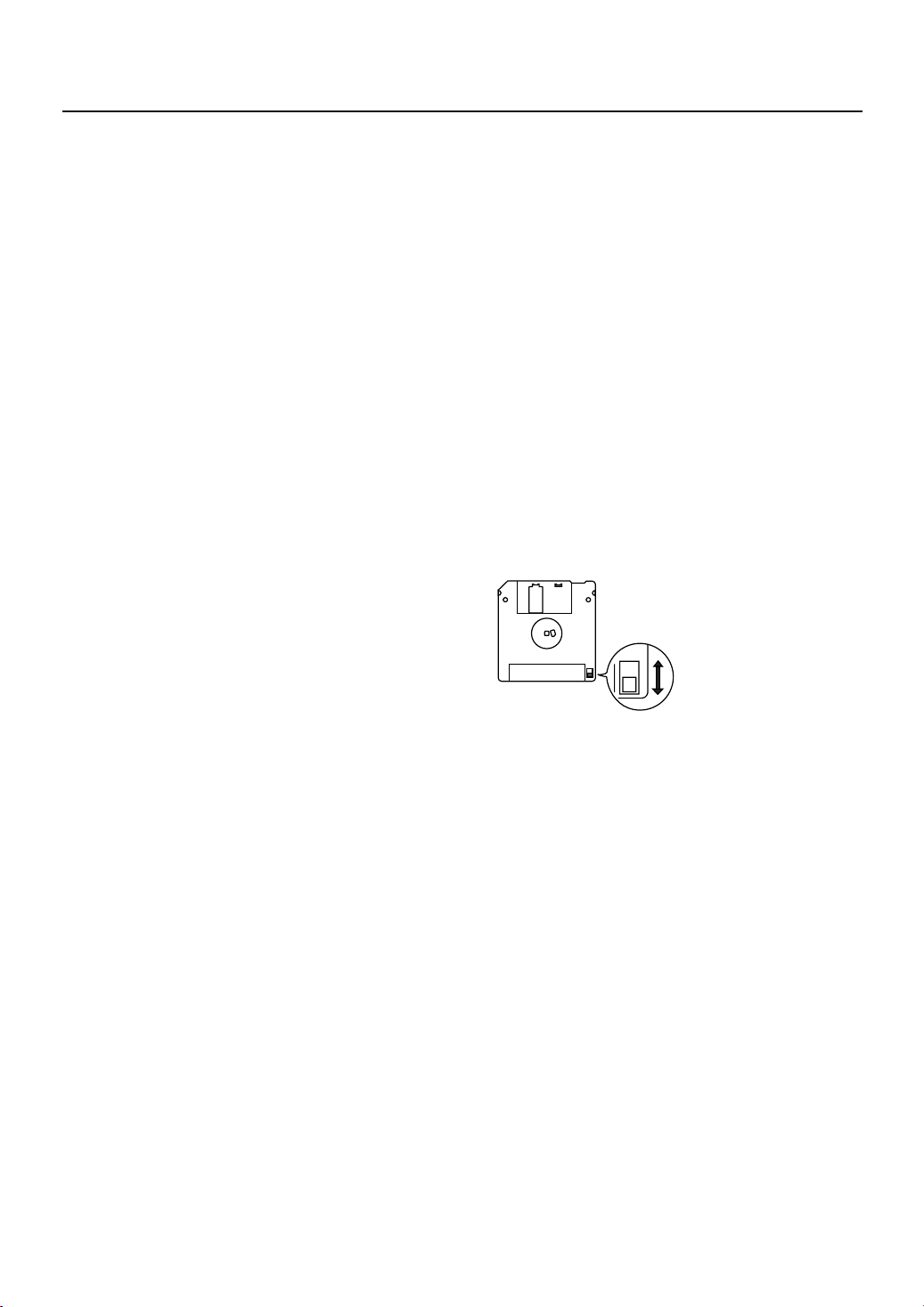
Important Notes
• When you need to transport the unit, package it in the box
(including padding) that it came in, if possible. Otherwise,
you will need to use equivalent packaging materials.
• If using the music rest, do not apply excessive force to it.
• Some connection cables contain a resistor. Do not connect
such cables to this device. Doing so may make the volume
extremely low or inaudible. Please use connection cables
not containing a resistor.
• Do not insert your finger into the bass reflex port (hole) of
the speaker box. The edge of the wood may injure you.
• Never insert foreign objects (flammable material, coins,
wire, etc.) into the bass reflex port (hole) of the speaker
box. Doing so may cause damage or malfunctions.
Floppy Disk Handling
(Using Optional Floppy Disk Drive)
• Floppy disks contain a plastic disk with a thin coating of
magnetic storage medium. Microscopic precision is
required to enable storage of large amounts of data on
such a small surface area. To preserve their integrity,
please observe the following when handling floppy disks:
• Never touch the magnetic medium inside the disk.
• Do not use or store floppy disks in dirty or dusty areas.
• Do not subject floppy disks to temperature extremes
(e.g., direct sunlight in an enclosed vehicle).
Recommended temperature range: 10–50 degrees C
(50–122 degrees F).
• Do not expose floppy disks to strong magnetic fields,
such as those generated by loudspeakers.
• Floppy disks have a “write protect” tab which can protect
the disk from accidental erasure. It is recommended that the
tab be kept in the PROTECT position, and moved to the
WRITE position only when you wish to write new data onto
the disk.
fig.DiskProtect.e.eps
Rear side of the disk
Write
(can write new data onto disk)
Write Protect Tab
• The identification label should be firmly affixed to the disk.
Should the label come loose while the disk is in the drive, it
may be difficult to remove the disk.
• Store all disks in a safe place to avoid damaging them, and
to protect them from dust, dirt, and other hazards. By using
a dirty or dust-ridden disk, you risk damaging the disk, as
well as causing the disk drive to malfunction.
Protect
(prevents writing to disk)
12
Page 13
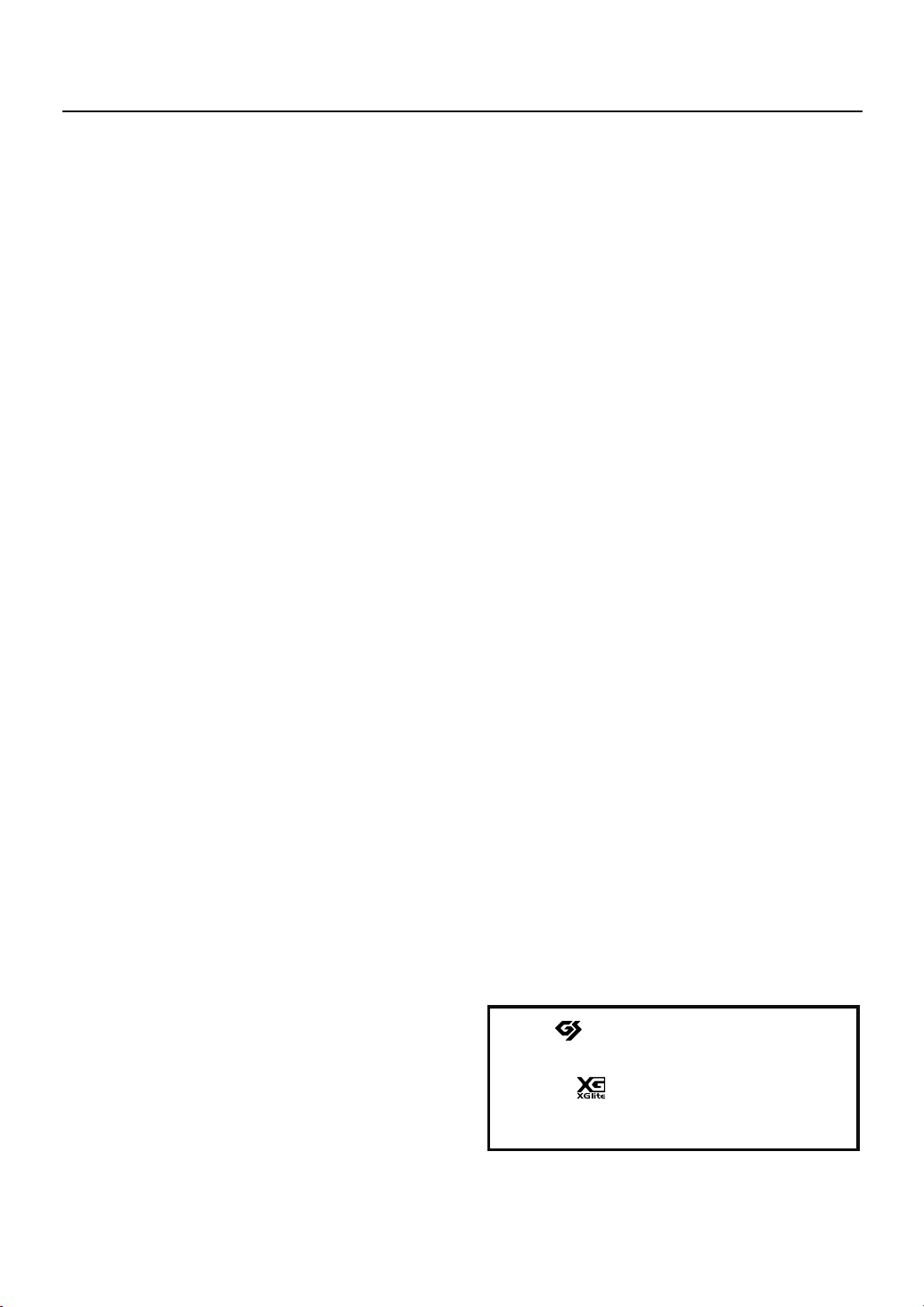
Important Notes
USB Memory Handling
• When connecting USB memory, firmly insert it all the way
in.
• Do not touch the pins of the USB memory connector, or
allow them to become dirty.
• USB memory is made using high-precision electronic
components, so please observe the following points when
handling it.
• To prevent damage from static electrical charges,
discharge any static electricity that might be present in
your body before handling USB memory.
• Do not touch the terminals with your fingers or any metal
object.
• Do not bend or drop USB memory, or subject it to strong
impact.
• Do not leave USB memory in direct sunlight or in
locations such as a closed-up automobile. (Storage
temperature: 0–50 degrees C)
• Do not allow USB memory to become wet.
• Do not disassemble or modify USB memory.
• When connecting USB memory, position it horizontally with
the external memory connector and insert it without using
excessive force. The external memory connector may be
damaged if you use excessive force when inserting USB
memory.
• Do not insert anything other than USB memory (e.g., wire,
coins, other types of device) into the external memory
connector. Doing so will damage the external memory
connector.
• Do not apply excessive force to the connected USB
memory.
• If you will not be using USB memory for an extended period
of time, close the USB memory cover.
Handling the CDs (CD-ROMs)
• When handling the discs, please observe the following.
• Do not touch the encoded surface of the disc.
• Do not use in dusty areas.
• Do not leave the disc in direct sunlight or an enclosed
vehicle.
• Avoid touching or scratching the shiny underside (encoded
surface) of the disc. Damaged or dirty CD-ROM discs may
not be read properly. Keep your discs clean using a
commercially available CD cleaner.
• Keep the disc in the case.
• Do not keep the disc in the CD drive for a long time.
• Do not put a sticker on the label of the disc.
• Wipe the disc with a soft and dry cloth radially from inside
to outside. Do not wipe along circumference.
• Do not use benzine, record cleaner spray or solvents of any
kind.
• Do not bend the disc. Bending discs may prevent proper
reading and writing of data, and may further result in
malfunction.
* GS ( ) is a registered trademark of Roland
Corporation.
* XG lite ( ) is a registered trademark of Yamaha
Corporation.
13
Page 14
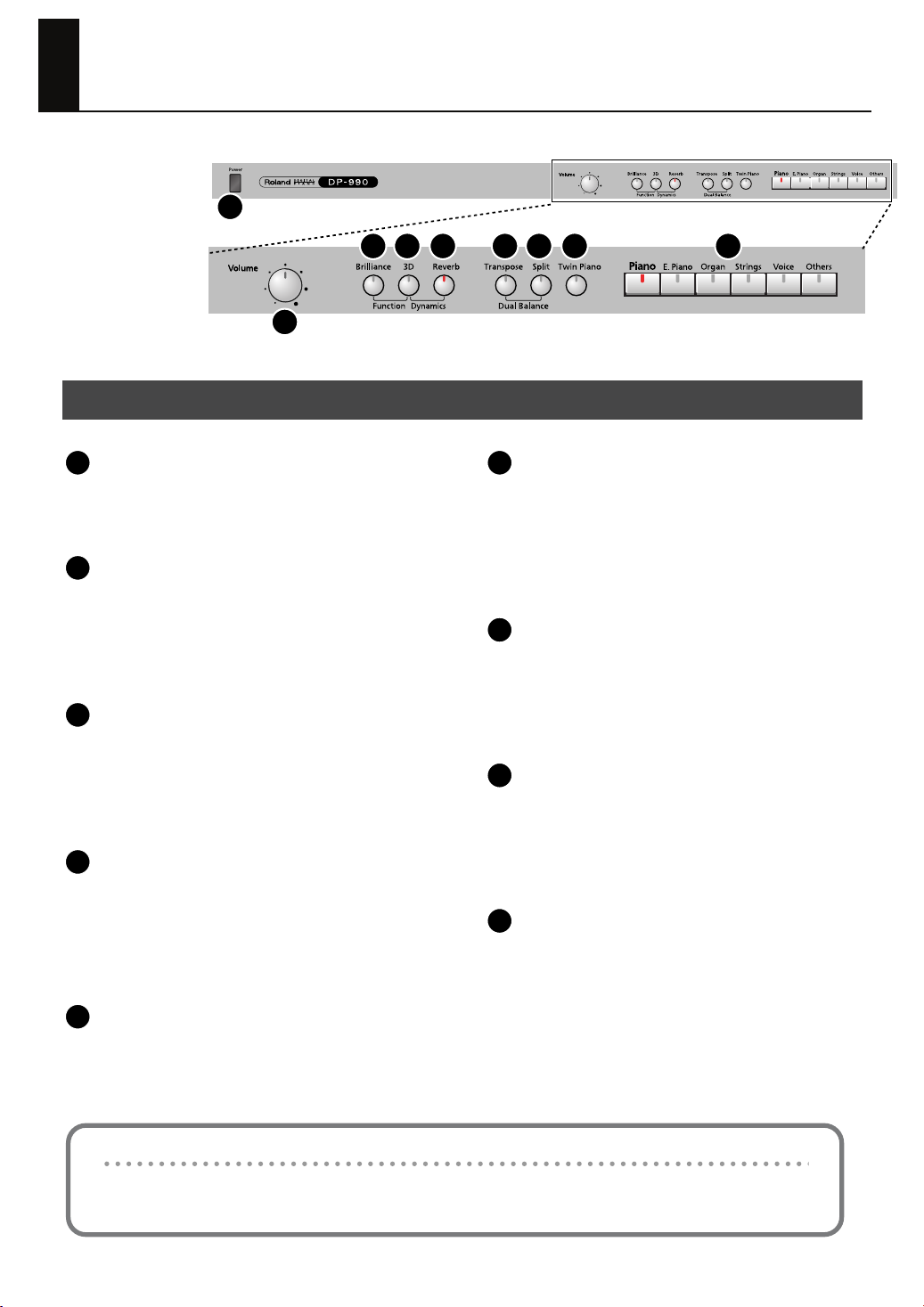
Names of Things and What They Do
1
3 4 5 6 7 8 9
2
Front Panel
1
[Power] switch
Turns the power on/off (p. 20).
2
[Volume] knob
Adjusts the overall volume of the DP-990 (p. 20).
If headphones are connected, this adjusts the
headphone volume (p. 21).
3
[Brilliance] button
Adjusts the tone brightness (p. 20).
You can also set a number of different functions when
this button and the [3D] button are held down (p. 66).
4
[3D] button
Adds a sense of depth to the sound (p. 29).
By holding down this button and pressing the [Reverb]
button to change the setting, you can make the sound
more expressive (p. 30).
6
[Transpose] button
Transposes the keyboard and/or song (p. 32).
By holding down this button and pressing the [Split]
button, you can adjust the volume balance between the
two sounds when using Dual performance (p. 36).
7
[Split] button
Divides the keyboard into right-hand and left-hand
areas, allowing you to play a different sound in each
area (p. 37).
8
[Twin Piano] button
Divides the keyboard into two separate sections,
allowing two people to perform in the same registers (p.
33).
9
TONE buttons
Here you can select the sound (tone group) you’ll hear
when you play the keyboard (p. 27).
5
[Reverb] button
Adds reverberation similar to what you would hear
when performing in a concert hall (p. 31).
Disabling the panel buttons
By using the Panel Lock function you can disable all of the buttons. This allows you to prevent unintended changes in
the settings during a performance. For details, refer to “Disabling the Buttons (Panel Lock)” (p. 81).
14
Page 15
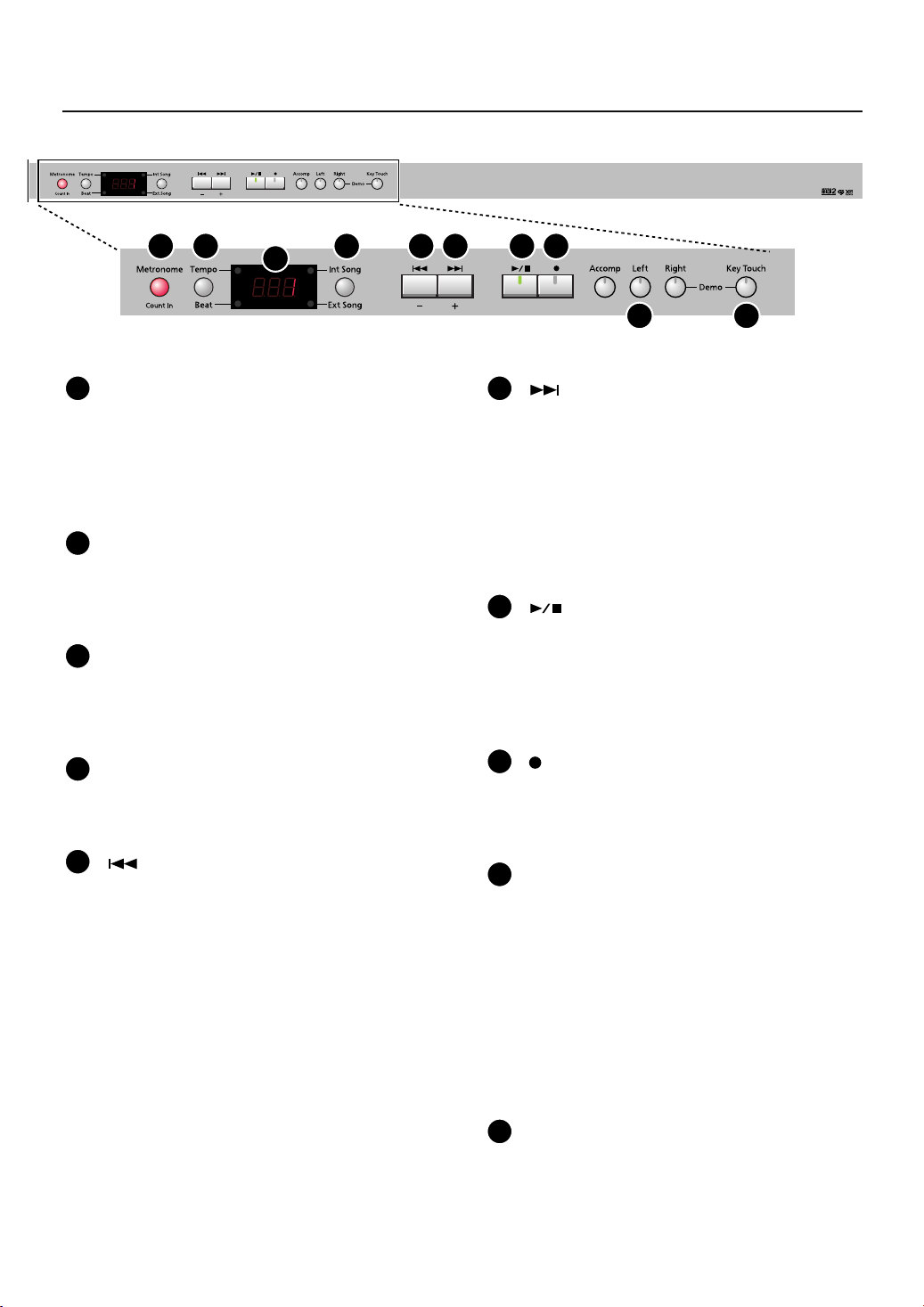
Names of Things and What They Do
10 11 13 14 15 16 17
10
[Metronome/Count In] button
Turns the metronome on/off (p. 39).
This also lets you sound a count before the song begins,
so that you can match the timing of your playing to the
song (p. 41).
11
[Tempo/Beat] button
Here you can adjust the tempo and beat of the
metronome (p. 39).
12
Display
This shows the sound number, song number, tempo, time
signature, and the value of various settings.
13
[Int Song/Ext Song] button
This lets you select the song to play back (p. 42).
12
18 19
15
[ ] (+) button
You can select the next song by pressing this button
while the song select screen is displayed (p. 42).
If you hold down this button while a song is playing, the
song will be fast-forwarded (p. 43).
Use this button to select variations of the sound you’re
playing on the keyboard (p. 27).
This button is also used to edit various values.
16
[ ] (Play/Stop) button
Use this button to play/stop an internal preset song or a
song you’ve recorded (p. 42).
This button is also used to begin recording your
performance (p. 51).
17
[ ] (Rec) button
This lets you record your own performance into the DP990 (p. 51).
14
[ ] (–) button
You can select the preceding song by pressing this
button while the song select screen is displayed (p. 42).
If you hold down this button while a song is playing, the
song will be rewound (p. 43).
Use this button to select variations of the sound you’re
playing on the keyboard (p. 27).
This button is also used to edit various values.
18
Track buttons
You can use these buttons to play back or record your
performance separately for each hand (p. 46, p. 54).
The right-hand performance of internal preset songs is
assigned to the [Right] button, the left-hand performance
to the [Left] button, and the remaining parts of the
performance to the [Accomp] button.
You can listen to the demo songs by holding down the
[Right] button and pressing the [Key Touch] button (p.
24).
19
[Key Touch] button
This lets you adjust the touch sensitivity of the keyboard
(p. 28).
15
Page 16
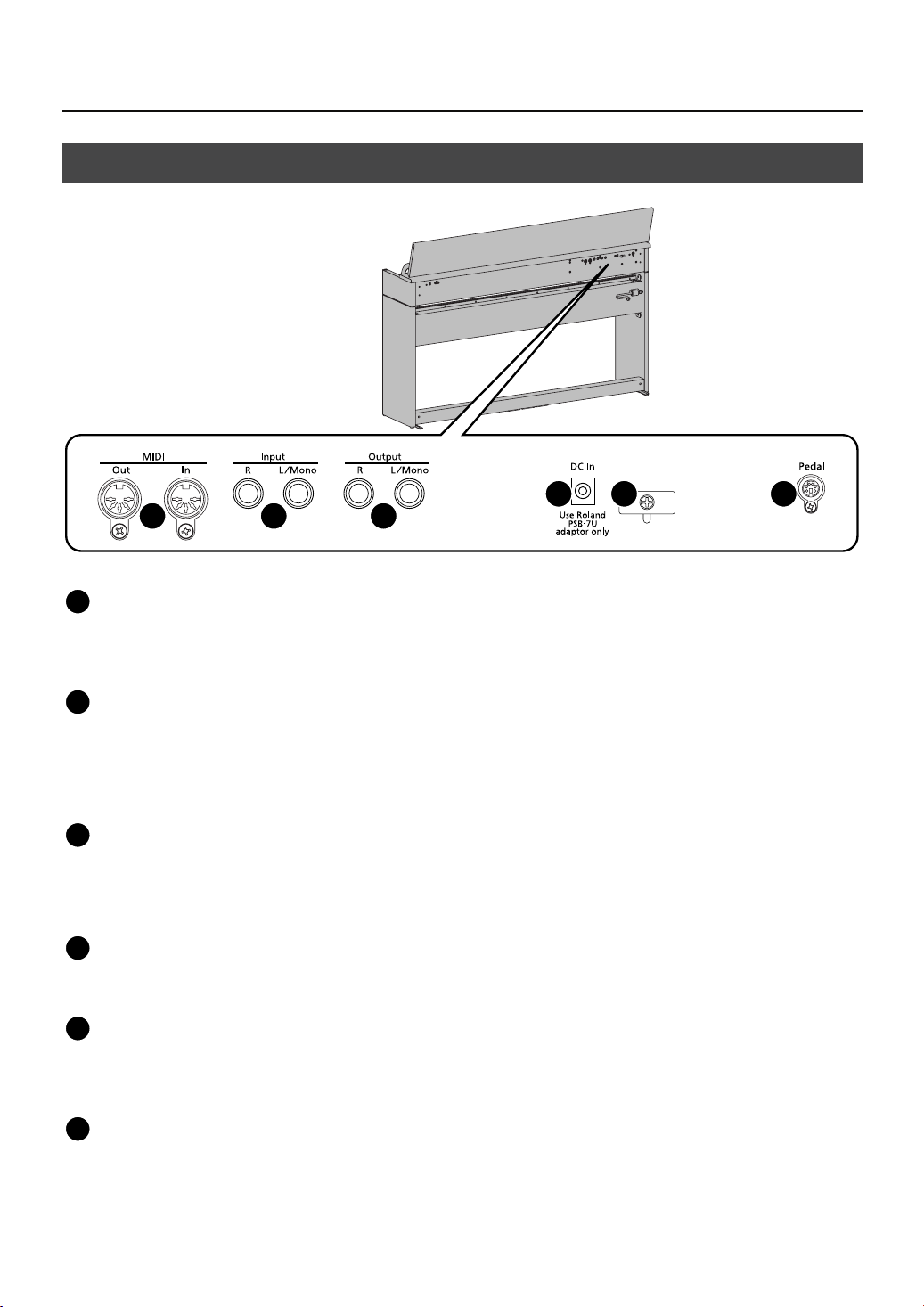
Names of Things and What They Do
Rear Panel
fig.Rearpanel-e.eps
20 21 22
20
MIDI In/Out connectors
You can connect these to external MIDI devices to
transfer performance data (p. 84).
23 24 25
21
Input jacks (L/Mono, R)
Here you can connect an audio device or another
electronic musical instrument, and listen to the connected
device through the DP-990’s speakers (p. 83).
22
Output jacks (L/Mono, R)
You can connect an audio device or external powered
speakers here to reproduce the DP-990’s sound (p. 82).
23
Dc In (DC Inlet)
Connect the supplied AC adaptor here
24
Cord hook
Use this to fix in place the cord from the supplied AC
adaptor (p. 18).
25
Pedal connector
Connect the pedal cord of the dedicated stand to this
connector (p. 18).
(p. 18).
16
Page 17
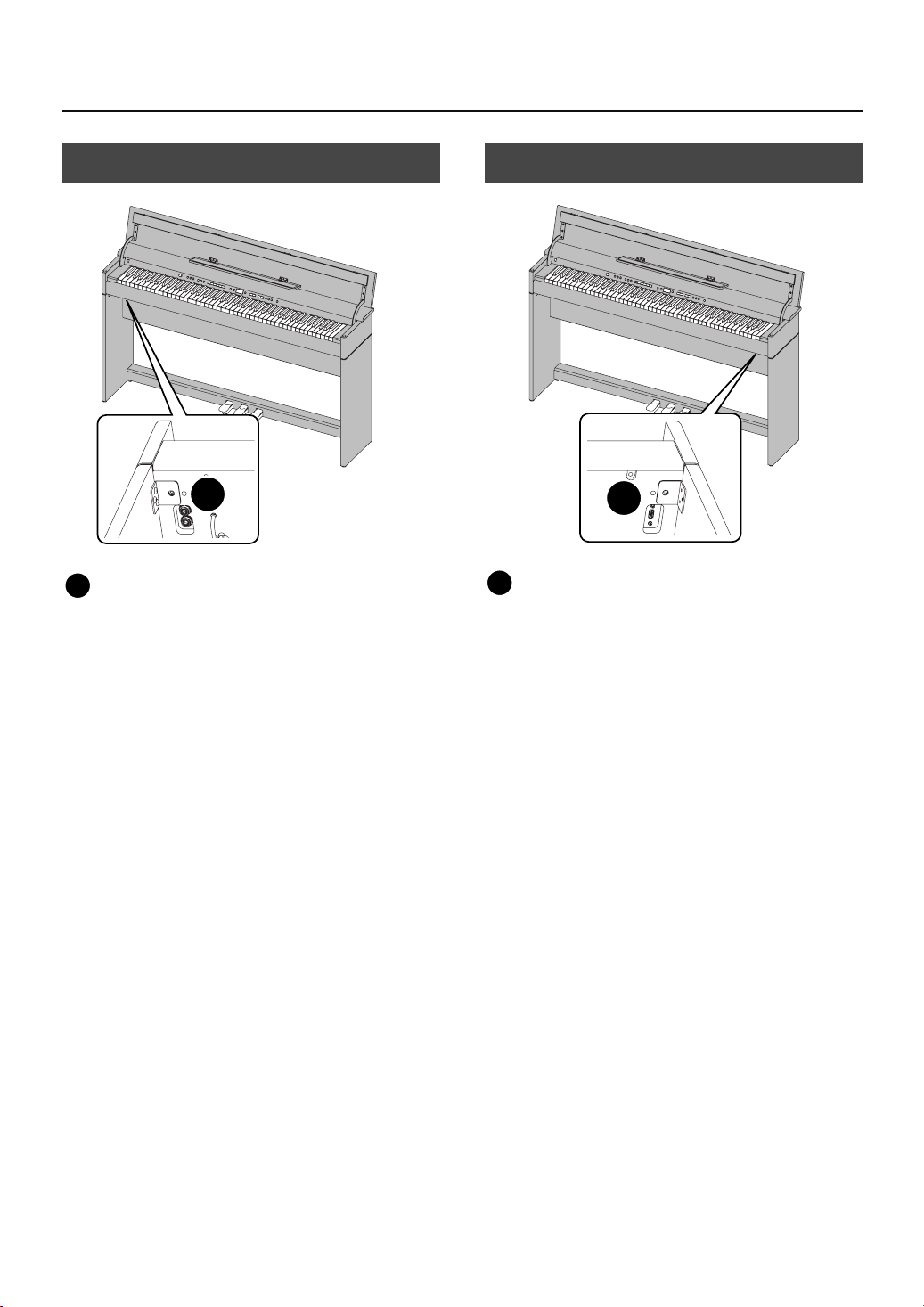
Names of Things and What They Do
Bottom Panel (Front Left)
HP-203BotomPanel1.eps
26
26
Phones jacks
Here you can connect headphones. The DP-990 lets you
use two sets of headphones simultaneously (p. 21).
Bottom Panel (Front Right)
HP-203BotomPanel2.eps
27
27
External Memory connector
Here you can connect USB memory, a floppy disk drive,
or a CD drive, and play back stored songs (p. 42).
You can also use USB memory to save a song you’ve
recorded on the DP-990 (p. 62).
17
Page 18
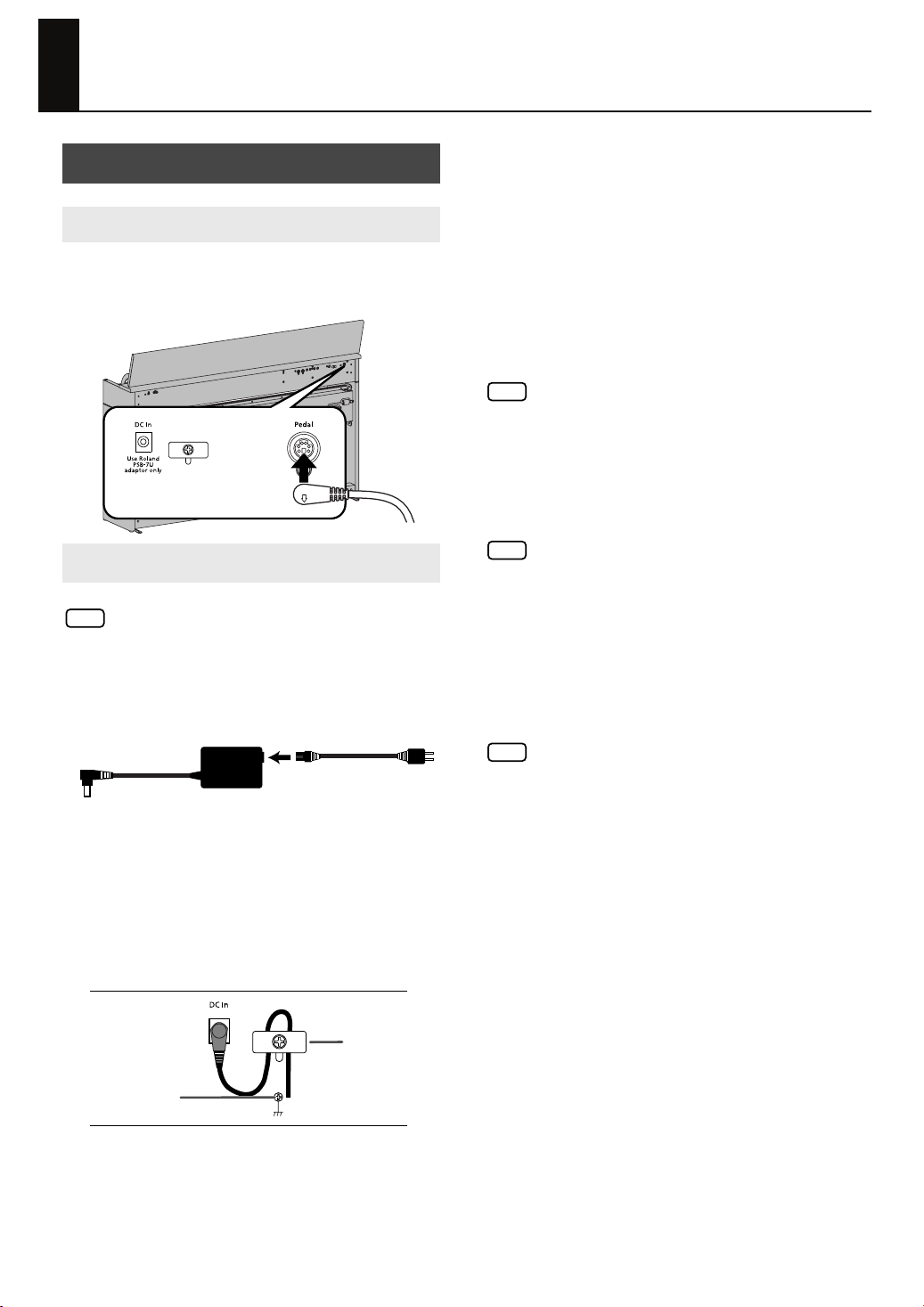
Before You Play
Getting Ready to Play
Connecting the Pedal Cord
Connect the pedal cord to the Pedal jack on
1.
the rear panel of DP-990, at the rear.
fig.00-01
Connecting the AC Adaptor
921
NOTE
To prevent malfunction and/or damage to speakers or
other devices, always turn down the volume, and turn off
the power on all devices before making any connections.
1.
Connect the supplied AC adaptor and AC cord.
fig.00-02.e
AC adaptor
Connect the AC adaptor to the DC In jack on
2.
the rear panel.
As shown in the diagram, loop the AC adaptor
3.
cord around the cord hook to fasten it in place.
fig.00-01.e
Rear panel
Ground terminal
Power cord
Cord hook
008c
NOTE
Be sure to use only the AC adaptor supplied with the unit.
Also, make sure the line voltage at the installation matches
the input voltage specified on the AC adaptor’s body.
Other AC adaptors may use a different polarity, or be
designed for a different voltage, so their use could result
in damage, malfunction, or electric shock
924
NOTE
To prevent the inadvertent disruption of power to your unit
(should the plug be pulled out accidentally), and to avoid
applying undue stress to the AC adaptor jack, anchor the
power cord using the cord hook, as shown in the
illustration.
Even if the cord is fastened, strong tension applied to the
cord may cause it to be damaged or broken. Be careful
not to pull the cord accidentally, or to apply strong
pressure to it.
927
NOTE
Depending on the circumstances of a particular setup, you
may experience a discomforting sensation, or perceive
that the surface feels gritty to the touch when you touch
this device or the metal portions of other objects
connected to it. This is due to an infinitesimal electrical
charge, which is absolutely harmless. However, if you are
concerned about this, connect the ground terminal (see
figure) with an external ground. When the unit is
grounded, a slight hum may occur, depending on the
particulars of your installation. If you are unsure of the
connection method, contact the nearest Roland Service
Center, or an authorized Roland distributor, as listed on
the “Information” page.
Unsuitable places for connection
• Water pipes (may result in shock or electrocution)
• Gas pipes (may result in fire or explosion)
• Telephone-line ground or lightning rod (may be
dangerous in the event of lightning)
4.
Plug the Power cord into a power outlet.
If necessary, secure the AC adaptor cord with the cord
clamps (leaflet: Assembling the DP-990).
18
Page 19
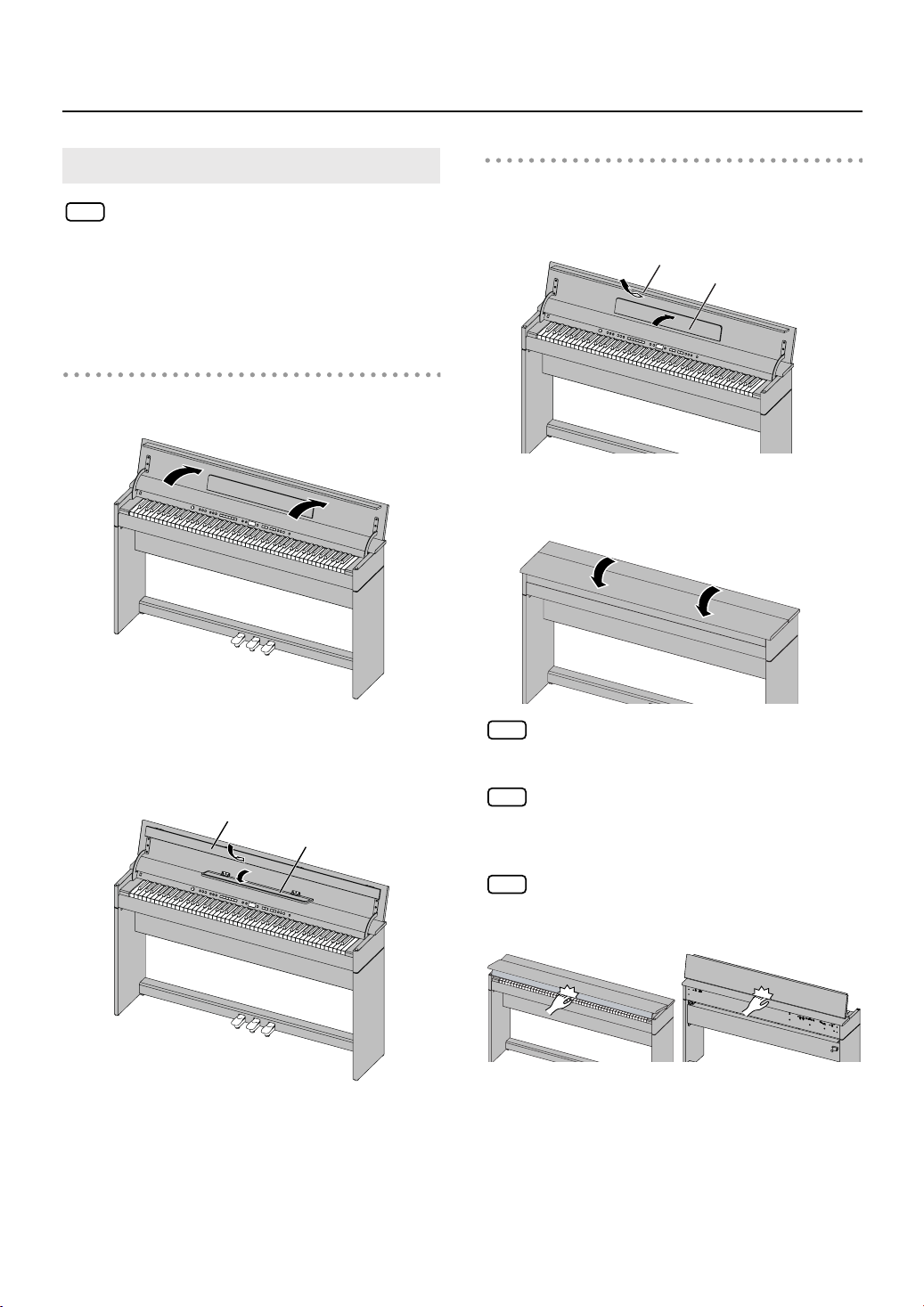
Opening and Closing the Lid
NOTE
Always use two hands to open and close the lid.
Although the DP-990’s lid is designed to close slowly and
gently when it is released, the lid immediately closes if it
has been opened only slightly. Take care not to allow
your fingers to become pinched by the lid.
Opening the Lid
Grasp and lift the lid with both hands.
1.
fig.lidopen1
Before You Play
Closing the Lid
When closing the lid, be sure to close the
1.
music rest and open the blind.
fig.lidclose1
Blind
Music Rest
2.
Grasp and gently lower the lid with both
hands.
fig.lidclose2
Close the blind and open the music rest as
2.
shown in the figure.
fig.lidopen2
Blind
Music Rest
NOTE
Adult supervision is recommended whenever small
children use the unit.
NOTE
If you need to move the piano, make sure the lid is closed
first to prevent accidents. In addition, do not hold onto the
lid when moving or setting up the instrument.
NOTE
When opening and closing the lid, take care not to allow
your fingers to become pinched in the gap.
19
Page 20
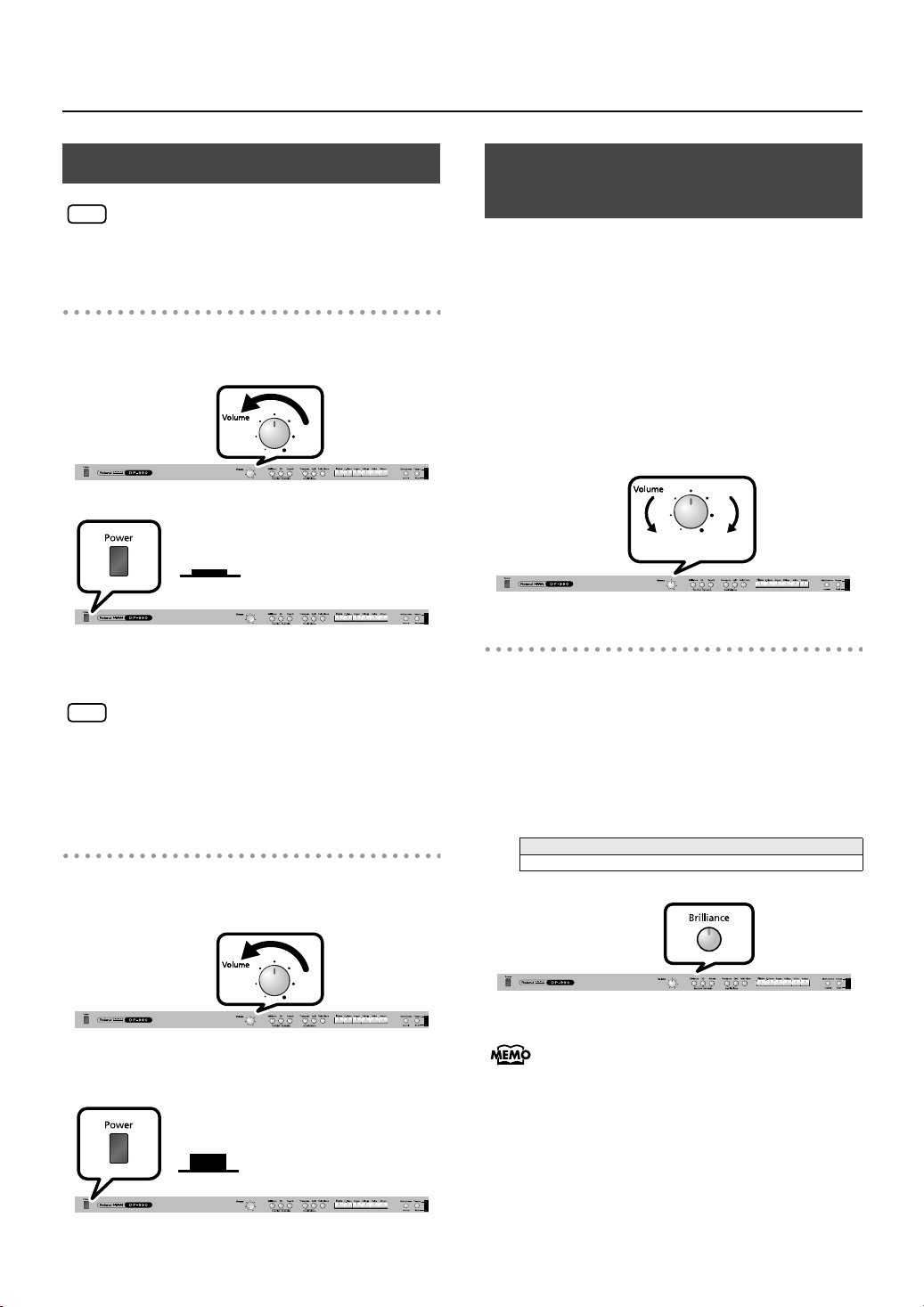
Before You Play
fig.lidcaution
Turning the Power On/Off
Once you’ve got everything connected properly, you
NOTE
can turn on the power using the following procedure. If
you fail to perform these steps in the correct order, you
risk causing a malfunction or damaging your speakers.
Turning the Power On
Turn the [Volume] knob all the way toward the
1.
left to minimize the volume.
2.
Press the [Power] switch.
Lower
position
ON
The power will turn on, and the [Piano] button will light.
After a brief interval, you’ll be able to produce sounds
by playing the keyboard.
Due to a circuitry protection feature, this unit requires
NOTE
a few moments after power is turned on before it is
ready for normal operation.
Use the [Volume] knob to adjust the volume.
3.
Turning the Power Off
Turn the [Volume] knob all the way toward the
1.
left to minimize the volume.
Adjusting the Sound’s Volume and Brilliance
Here’s how to adjust the volume of your keyboard playing or
the playback volume of an internal song or USB memory song.
If headphones are connected, use the [VOLUME] knob to
adjust the headphone volume.
Turn the [VOLUME] knob to adjust the overall
1.
volume.
Adjust the volume while you play the keyboard to
produce sound.
Turning the knob toward the right will increase the
volume, and turning it toward the left will decrease the
volume.
Min
Adjusting the brightness of the sound
Press the [Brilliance] button so it’s lit.
1.
While holding down the [Brilliance] button, use
2.
the [-] [+] buttons to adjust the brightness of
the sound.
Press the [+] button to make the sound brighter.
Press the [-] button to make the sound more mellow.
-10– -1, 1–10
Max
Setting
2.
Press the [Power] switch.
The screen goes blank and the power is turned off.
Upward
position
OFF
20
If you press the [Brilliance] button so it’s no longer
lighted, the sound will return to its original brightness.
You can use the Memory Backup function to store
this setting in internal memory (p. 80).
Page 21
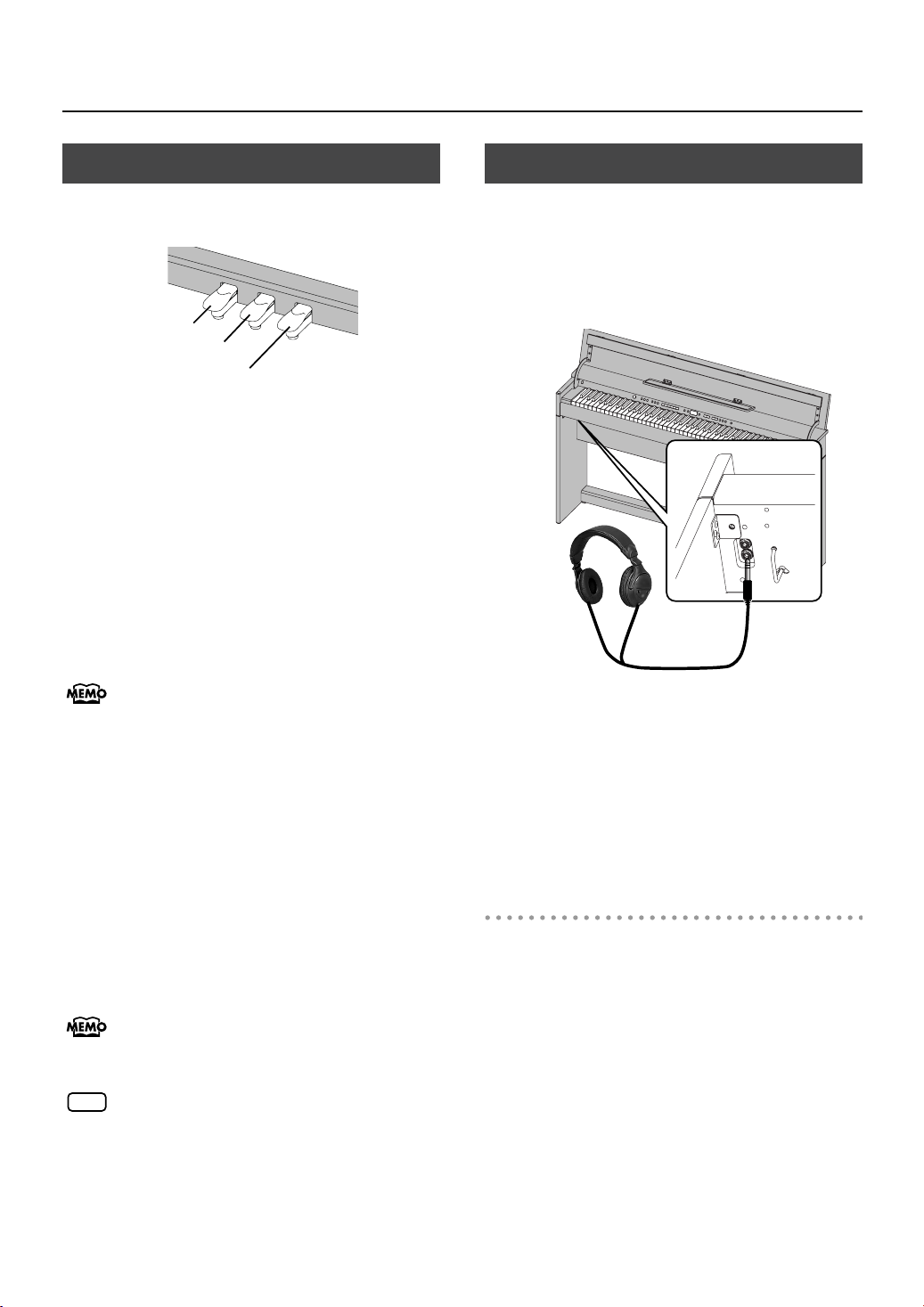
Before You Play
About the Pedals
The pedals perform the following operations. You’ll use them
mainly when playing piano.
fig.Pedals-e.eps
Soft Pedal
Sostenuto Pedal
Damper Pedal
Damper Pedal (right pedal)
Use this pedal to sustain the sound.
While this pedal is held down, notes will be sustained for an
extended time even if you release your fingers from the
keyboard.
The length of sustain will change subtly depending on how
deeply you press the pedal.
On an acoustic piano, holding down the damper pedal will
cause the strings for notes other than the ones you actually
play to vibrate in sympathy with what you’ve played,
producing a rich resonance. The DP-990 simulates this
sympathetic vibration (damper resonance).
You can modify the sound of the sympathetic
vibration. Refer to p. 72.
Sostenuto Pedal (center pedal)
The notes you are pressing when this pedal is depressed will
be sustained.
Listening through Headphones
You can use headphones to enjoy the DP-990 without
disturbing those around you, such as at night. Since the DP990 has two headphone jacks, two people can also use
headphones simultaneously.
If you’re using only one set of headphones, you may connect
them to either of the two headphone jacks.
fig.Headphones-e.eps
Headphones
1.
Plug the headphones into the PHONES jack
located at the left of the DP-990’s bottom
panel.
If headphones are connected, no sound will be output
from the DP-990’s speakers.
Soft Pedal (left pedal)
This pedal is used to make the sound softer.
Playing with the soft pedal depressed produces a sound that is
not as strong as when otherwise played with the equivalent
strength. This is the same function as the left pedal of an
acoustic piano.
The softness of the tone can be varied subtly by the depth to
which you press the pedal.
You can switch the function of the sostenuto pedal
and the soft pedal. Refer to “Changing How the
Pedals Work (Center/Left Pedal Function)” (p. 69).
If you disconnect the pedal cable from the DP-990
NOTE
while the power is turned on, the pedal effect will
remain applied. You must connect or disconnect the
pedal cable while the DP-990’s power is switched
off.
Use the DP-990’s [VOLUME] knob (p. 20) to
2.
adjust the headphone volume.
Cautions when Using Headphones
• To prevent damage to the cord’s internal conductors,
avoid rough handling. When using headphones, mainly
try to handle either the plug or the headset.
• Your headphones may be damaged if the volume of a
device is already turned up when you plug them in.
Minimize the volume before you plug in the headphones.
• Excessive input will not only damage your hearing, but
may also strain the headphones. Please enjoy music at an
appropriate volume.
• Use headphones that have a stereo 1/4” phone plug.
21
Page 22
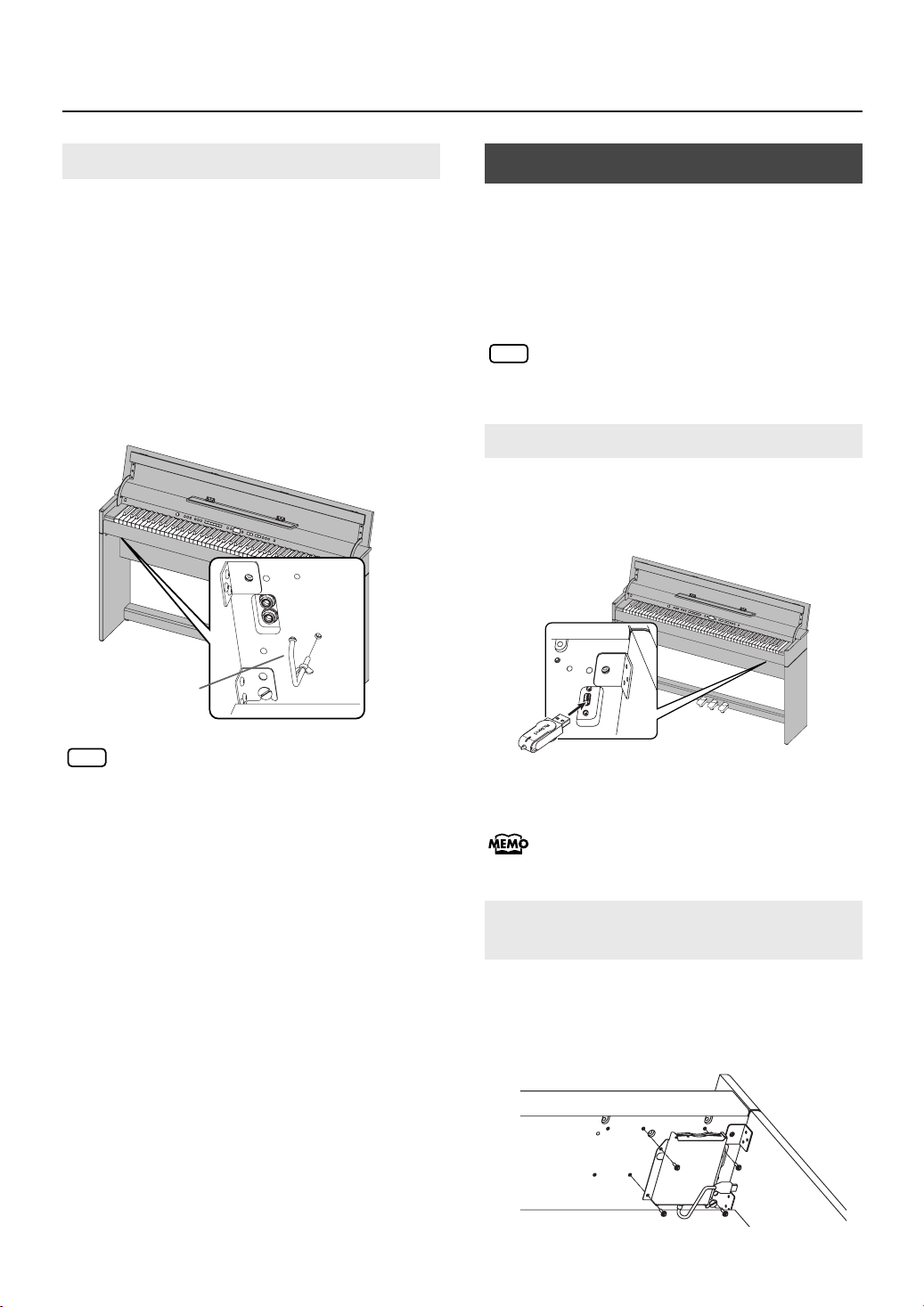
Before You Play
Using the Headphone Hook
Whenever you are not using the headphones, you can hang
them on the headphone hook of the DP-990.
Attaching the Headphone Hook
1.
Press and twist the headphone hook included
with the DP-990 into the hole in the bottom left
of the DP-990 (refer to the figure below).
2.
Turn the headphone hook wing nut to secure
the headphone hook.
fig.HeadphonHook.eps
Using External Memory
A song you’ve recorded on the DP-990 can be saved by
copying it to separately sold USB memory (p. 62).
You can also save songs to a floppy disk using a separately
sold floppy disk drive.
You can also play back SMF music data or audio files (p. 44)
saved on USB memory or a floppy disk.
Use USB memory and floppy disk drive available
NOTE
from Roland. Proper operation cannot be
guaranteed if other USB device is used.
Connecting USB Memory (sold separately)
Connect the USB memory to the External
1.
Memory connector at the right of the DP-990’s
bottom panel.
fig.ConnectUSBMem.eps
Headphone Hook
Do not hang anything other than headphones on the
NOTE
headphone hook. Doing so may damage the
instrument or the hook.
Carefully insert the USB memory all the way in—until it is
firmly in place.
If you’re using new USB memory, you’ll need to
initialize (format) it on the DP-990. For details, refer
to Initializing the USB memory (p. 60).
Installing the Floppy Disk Drive (sold separately)
Attach the floppy disk drive as shown the figure, using
the mounting holes on the DP-990’s bottom panel.
* For details of the attachment, refer to the owner’s manual of the
floppy disk drive.
22
Page 23
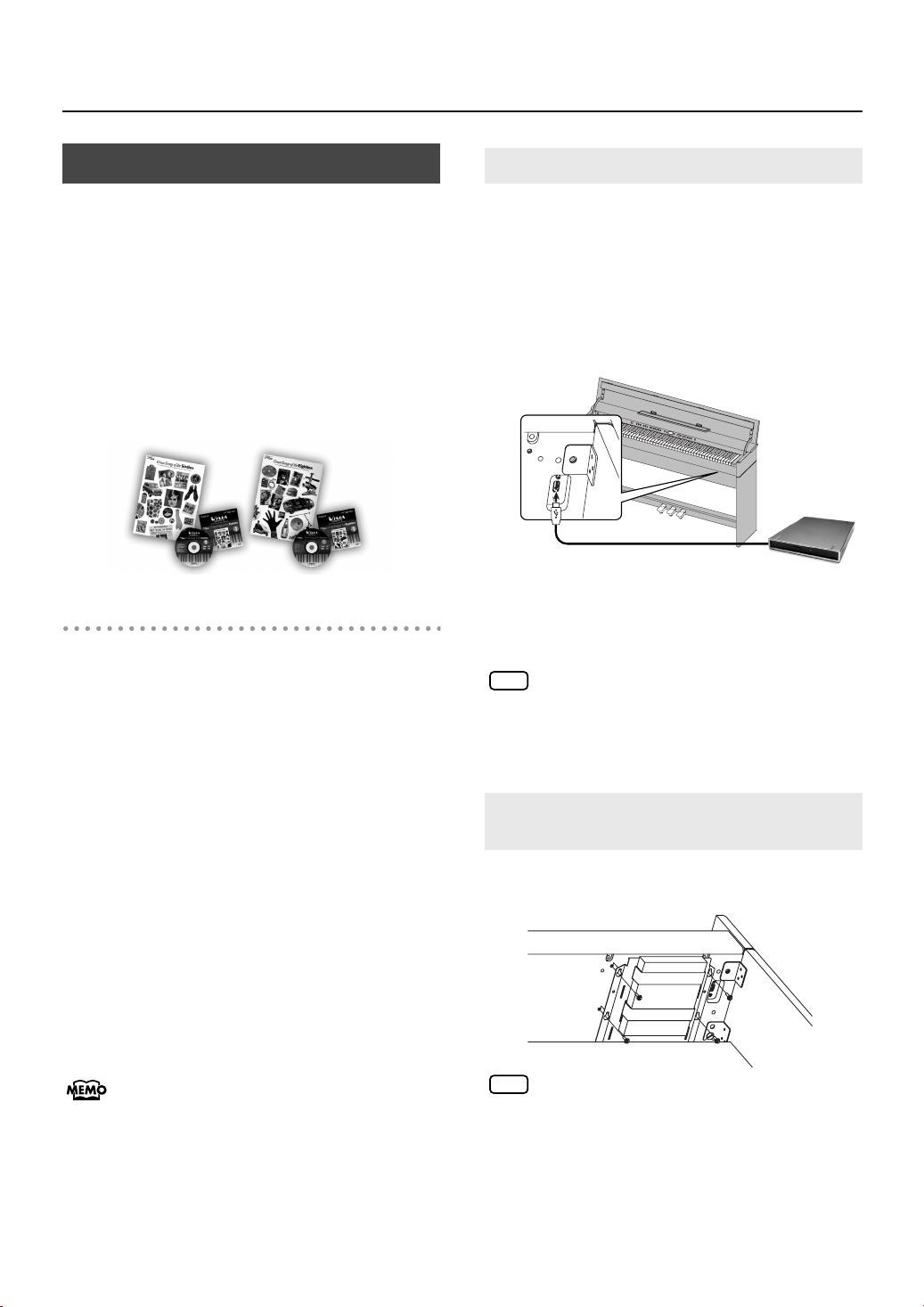
Before You Play
Using CD
By connecting a commercially available CD drive that is USBcompatible, you can use the DP-990 to play back ordinary
music CDs or songs from a CD-ROM that contains SMF music
files (p. 42).
The DP-990 provides a range of performance possibilities,
such as a “Center Cancel” function, which minimizes the vocal
portion of commercially available CDs so that you can sing the
vocal yourself (p. 50), and a “Melody Guide” function, which
mutes the melody portion of SMF music files so that you can
play it yourself (p. 46).
* You can also play songs on VIMA CD-ROMs (VIMA TUNES) sold
by Roland.
Precautions Concerning Use of the CD
• You cannot play back CD-R/RW disks to which audio
tracks have been added or CDs containing both audio
tracks and data (CD Extra).
• The DP-990 is capable of playing back only commercial
CDs that conform the official standards—those that carry
the “COMPACT DISC DIGITAL AUDIO” logo.
• The usability and sound quality of audio discs that
incorporate copyright protection technology and other
non-standard CDs cannot be guaranteed.
• For more detailed information on audio discs featuring
copyright protection technology and other non-standard
CDs, please consult the disc vendor.
• You cannot save songs to CDs, and you cannot delete
songs recorded to CDs. Furthermore, you cannot format
CDs.
Connecting a CD Drive (sold separately)
* CD drives that draw their power from the USB connector cannot
be used.
Switch off the power to the DP-990 and the CD
1.
drive to be connected.
Connect the USB cable included with the CD
2.
drive to the External Memory connector on the
DP-990.
CD Drive
(Sold Separately)
USB Cable
3.
Turn on the power to this instrument.
Turn on the power to the connected CD drive.
4.
For information on how to perform the following CD-
NOTE
drive operations, refer to the owner’s manual for the
drive.
• Switching the power on and off
• Inserting and ejecting a CD
I
nstalling the CD Drive Holder (sold
separately)
Attach the CD drive holder as shown the figure, using
the mounting holes on the DP-990’s bottom panel.
A list of the CD drives that have been tested and
found to be compatible is available on the Roland
website.
http://www.roland.com/
CD drives of the following sizes cannot be attached
NOTE
to the piano using the CD drive holder. You will
need to place such drives on a table or other
surface.
• Width greater than 150 mm (5-15/16 inches)
• Depth greater than 170 mm (6-3/4 inches)
• Thickness (height) greater than 25 mm (1 inches)
23
Page 24
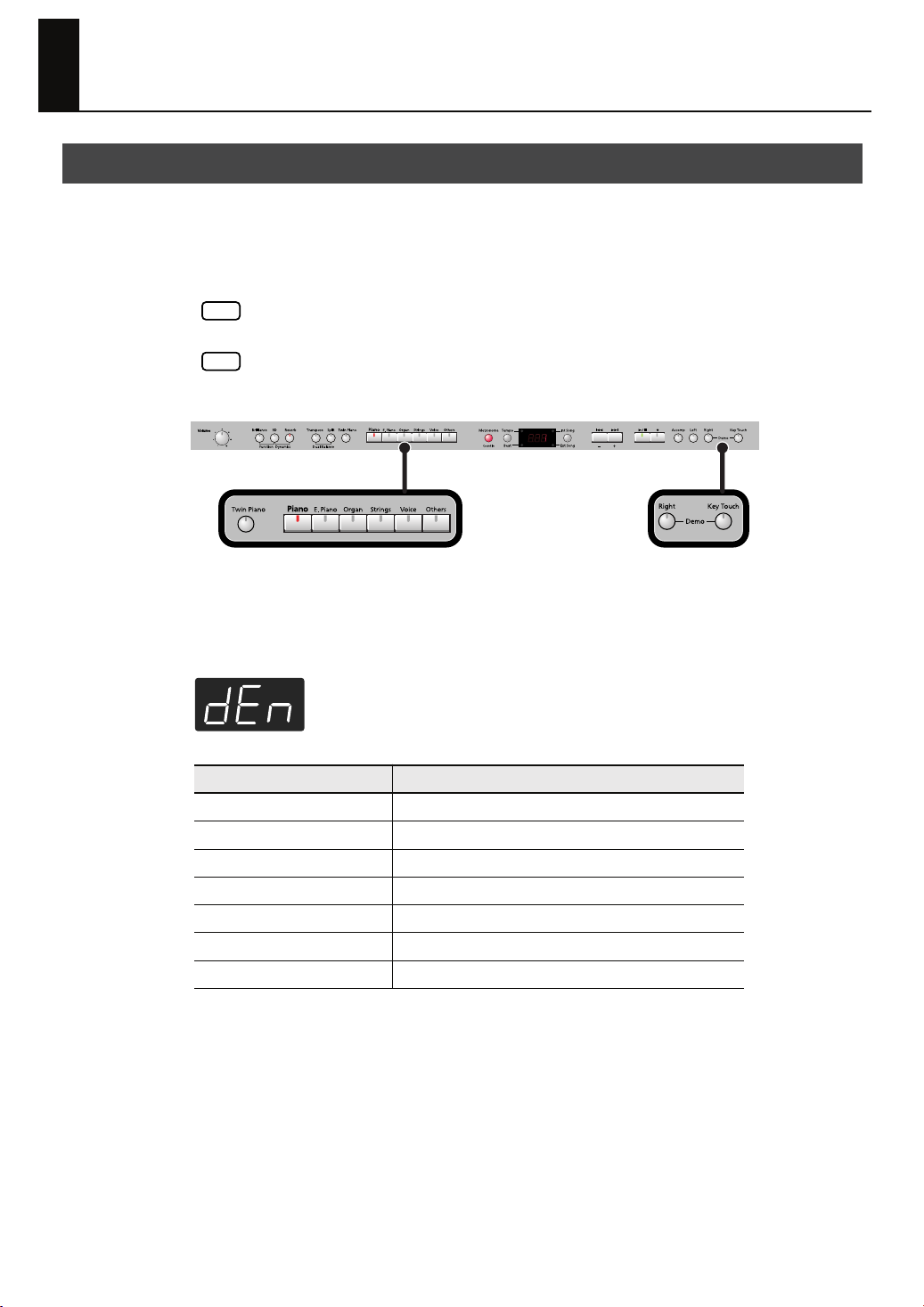
Listening to Demo Songs
Listening to the Tone Demo Songs
Now, try listening to demo songs.
The DP-990 comes with seven demo songs.
The six Tone buttons and the [Twin Piano] button are each assigned one demo song.
All rights reserved. Unauthorized use of this material for purposes other than private,
NOTE
personal enjoyment is a violation of applicable laws.
NOTE
No MIDI data for the music that is played will be output.
fig.Panel-Demo-e.eps
fig.d-dEn.eps
Hold down the [Right] button and press the [Key Touch] button.
1.
The indicators for the
The following appears in the display.
Button with tone demo
[Piano]
[E. Piano] E.piano tone demo song
[Organ] Organ tone demo song
[Strings] Strings tone demo song
[Voice] Demo song using Voice tones
[Others] Demo song using Guitar tones
[Twin Piano] Demo song using the Twin Piano function (p. 33)
six Tone buttons
Piano tone demo song
, [Twin Piano], and [Split] buttons flash.
Demo content
24
Page 25

fig.d-dEL.eps
Listening to Demo Songs
When the following appears in the display
If you have recorded a song but have not yet saved it, “dEL” will appear, blinking, when
you select a song.
You cannot play back a demo song if memory contains an unsaved song.
If you want to delete your performance and play back the demo song, press the [ ]
button. If you don’t want to delete your performance, press the [ ] button. If you want
to save your recorded performance, refer to p. 62.
Press one of the six Tone buttons or the [Twin Piano] button.
2.
The songs will play consecutively, starting with the demo song you selected. The button for the
song currently being played back flashes on and off.
When playback of the last song is reached, playback continues by returning to the first song and
playing that again.
To stop playback, press the flashing button.
3.
4.
Press the [Right] button or the [Key Touch] button to exit Demo mode.
The indicators return to their previous state.
A demo song will not play if you press an unlit button.
Listening to the Piano Sound Demo Songs
In order to simulate the rich sounds typical of an acoustic piano, this instrument produces
reverberation and a variety of other sounds together with the piano sound. This demo
lets you compare how the piano sounds with and without these additional sounds.
Hold down the [Right] button and press the [Key Touch] button.
1.
2.
Press the [Split] button.
The indication in the display will change.
The [Brilliance], [Piano], and [E. Piano] buttons will blink, and the [3D] and [Reverb]
buttons will light.
While the [Brilliance] button is blinking, you can listen to demos of the hammer noise and
key-off resonance. Press the [3D] button if you want to hear the damper resonance demo,
or press the [Reverb] button if you want to hear the string resonance demo.
When you press the [3D] button, the [Organ] button will also blink in addition to the
[Piano] and [E.Piano] buttons.
25
Page 26
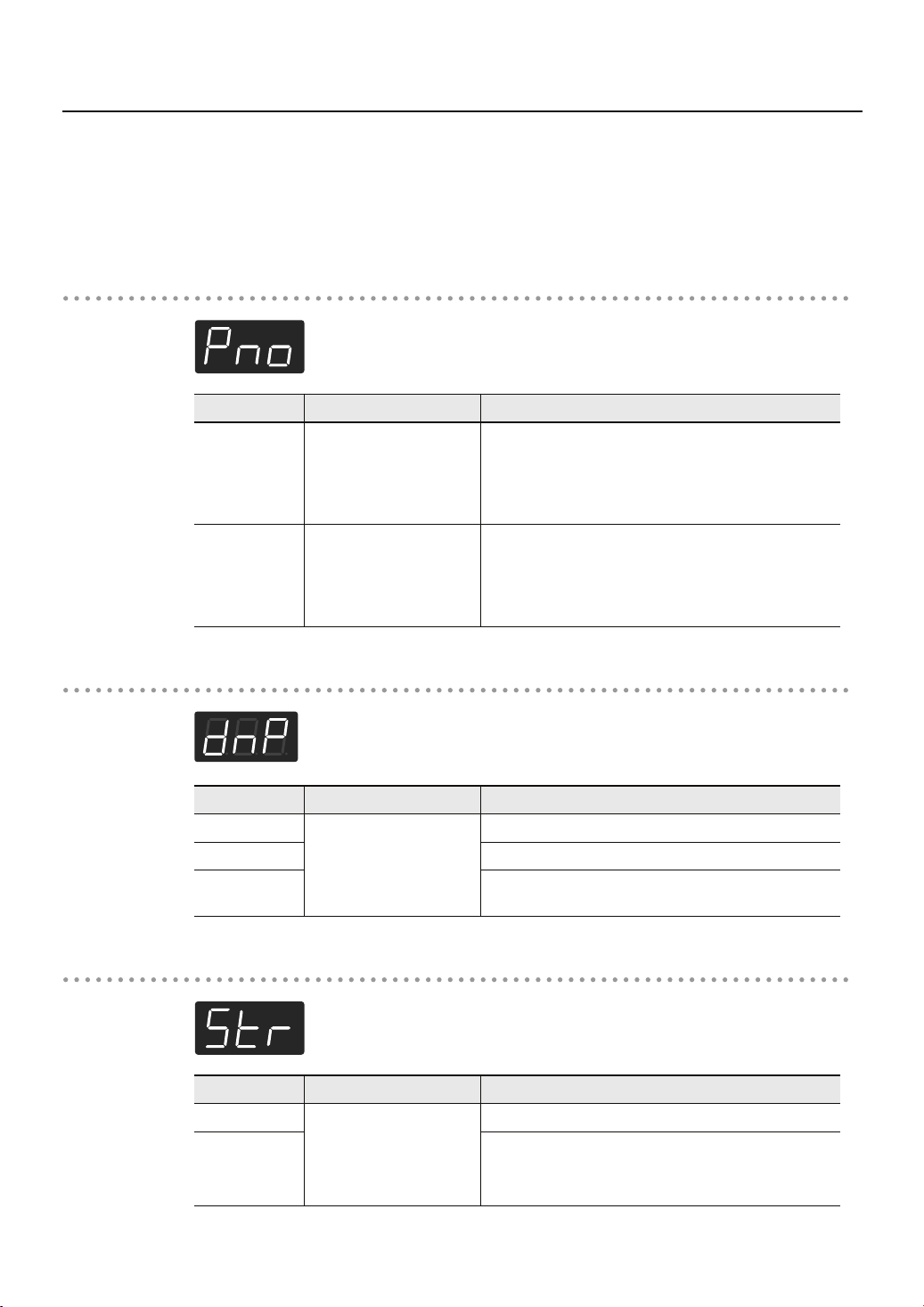
Listening to Demo Songs
Press the [Piano] or [E. Piano] button.
3.
Press the [Right] button or the [Key Touch] button to exit Demo mode.
4.
The indicators return to their previous state.
[Brilliance] button
fig.d-Pno.eps
[3D] button
fig.d-dmp.eps
Button
[Piano]
[E. Piano] Key Off Resonance
Button
[Piano]
[E. Piano] Piano sound without damper resonance
[Organ] Damper resonance by itself
Demo content Sound that is played
Hammer Noise
(the sound of the hammer
striking the string when
you play a note)
(resonance such as the
subtle sounds that occur
when you release a note)
Demo content Sound that is played
Damper Resonance
(the sound of other strings
vibrating in sympathy with
the played strings when the
damper pedal is pressed)
Each press of the button selects the next choice for what
you will hear, in this order:
Piano sound with hammer noise
Piano sound without hammer noise
Hammer noise by itself
Each press of the button selects the next choice for what
you will hear, in this order:
Piano sound with key-off resonance added
Piano sound without key-off resonance
Key-off resonance by itself
Piano sound with damper resonance added
[Reverb] button
fig.d-Str.eps
[Piano]
[E. Piano] Piano sound without string resonance
26
Button
Demo content Sound that is played
String Resonance
(the sound of the strings of
already-played notes
sympathetically vibrating
when you play a note)
Piano sound with string resonance added
Page 27
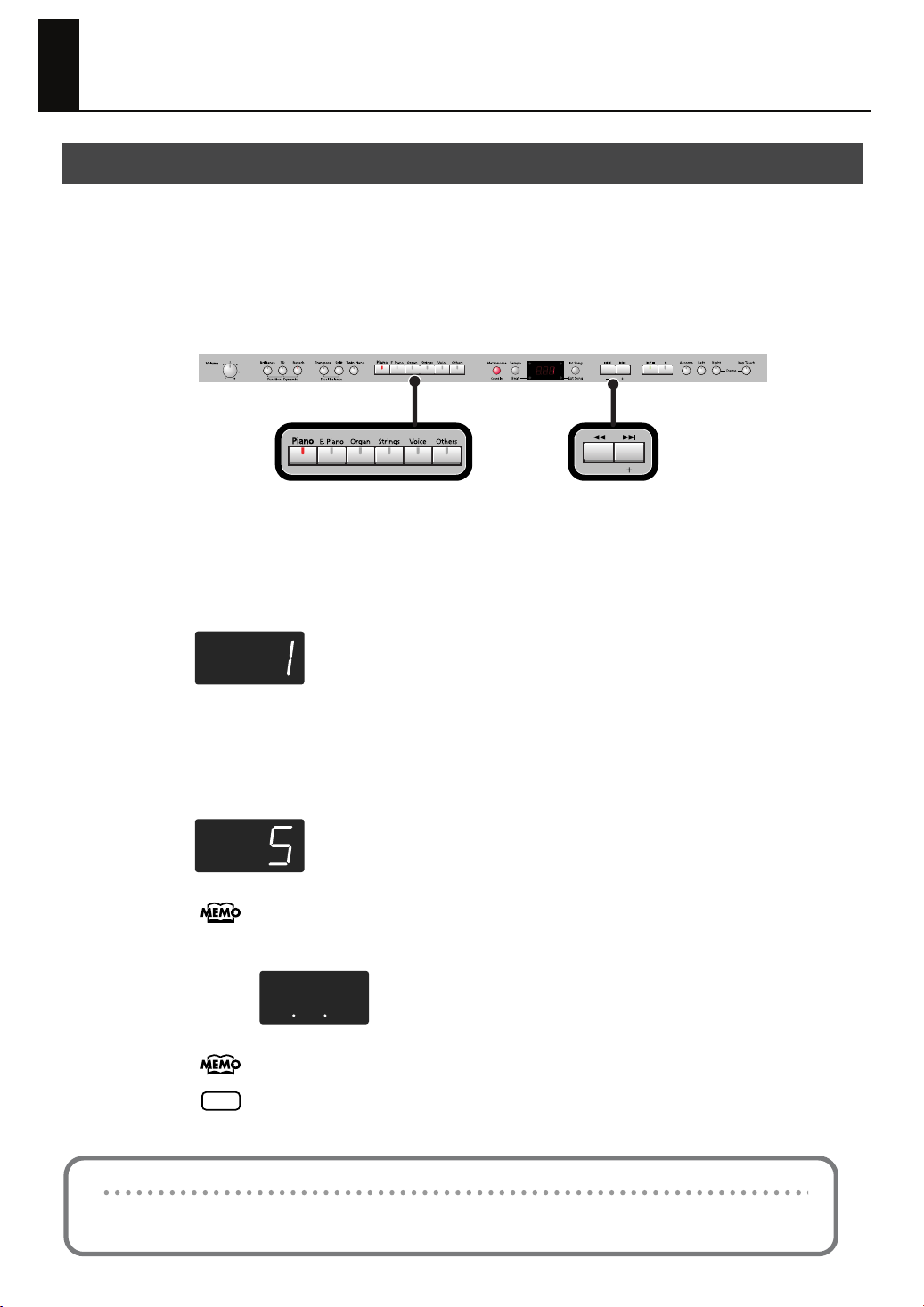
Performing
Performing with a Variety of Sounds
The DP-990 features over 300 different internal sounds, allowing you to enjoy
performing with sounds suitable for many different types of music.
These onboard sounds are called “Tones.” The Tones are divided into six different
groups, each of which is assigned to a different Tone button.
fig.Panel-Tones-e.eps
fig.d-1.eps
The Tone “Grand Piano 1” is selected when the instrument’s power is turned on.
1.
Press a Tone button to select a tone group.
You’ll hear the Tone assigned to Tone number 1 in the selected Tone Group. Try fingering the
keyboard.
The display will indicate the number of the currently selected tone.
Use the [-] [+] buttons to select a sound from the tone group.
2.
The Tone you’ve selected is heard when you finger the keyboard.
fig.d-5.eps
The next time you select this Tone button, you’ll hear the tone you selected here.
If you don’t perform any operation for a while, the indication in the display will change
to the following.
About the Tone, refer to “Tone List” (p. 90).
NOTE
For some sounds, there are keys that do not produce sound.
Disabling the panel buttons
By using the Panel Lock function you can disable all of the buttons. This allows you to prevent unintended changes in
the settings during a performance. For details, refer to “Disabling the Buttons (Panel Lock)” (p. 81).
27
Page 28
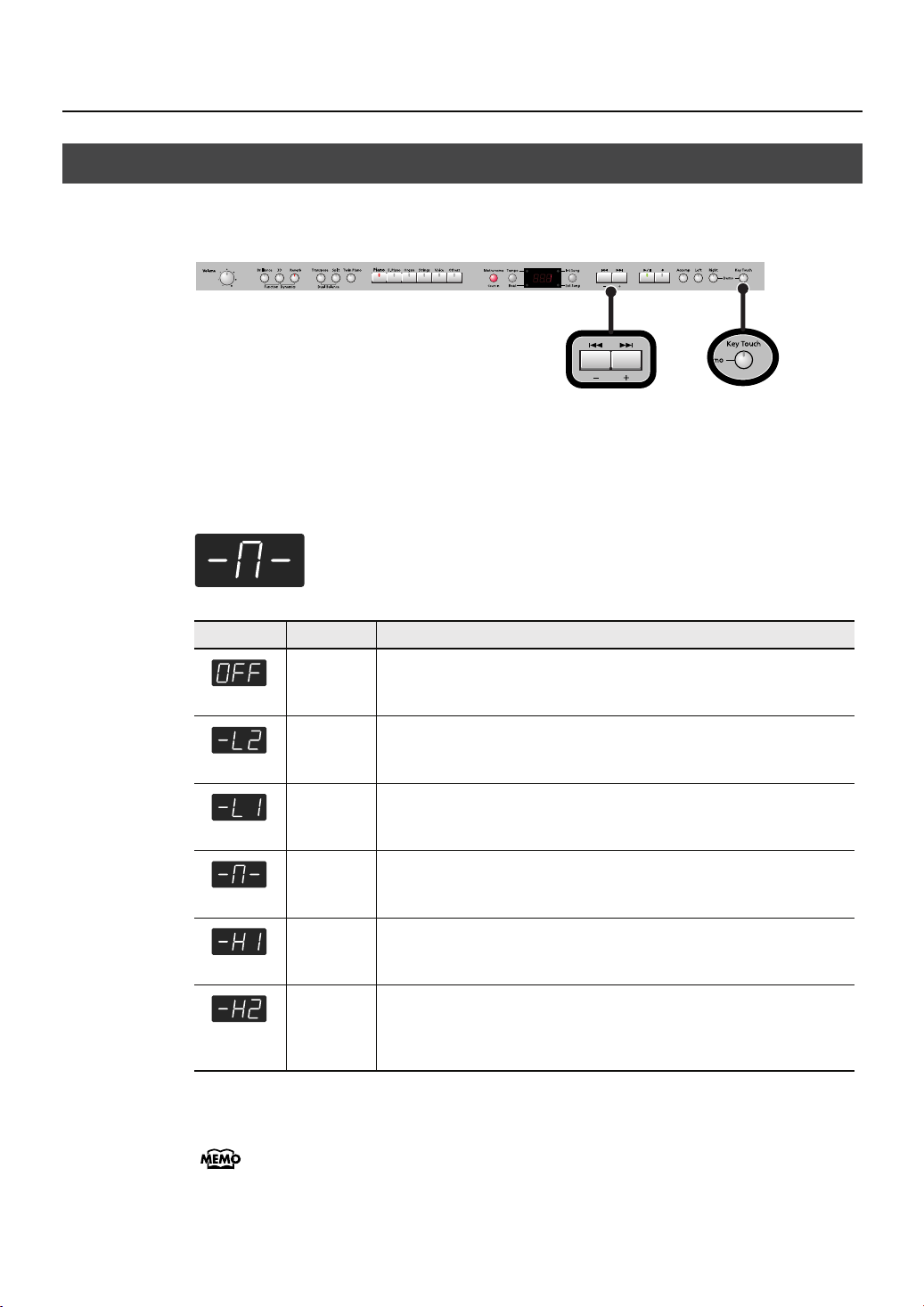
Performing
Adjusting the Keyboard Sensitivity (Key Touch)
You can change the touch sensitivity, or response of the keys. You can adjust the
fig.Panel-KeyTouch-e.eps
fig.d--M-.eps
keyboard touch as appropriate for the playing strength of the person who is performing.
Press the [Key Touch] button so it’s flash.
1.
2.
Press the [-] or [+] button to select the keyboard touch.
Indicate
Fixed
Super Light
Light
Medium
Heavy
Super
Heavy
Press the [Key Touch] button to return to selection of tones.
3.
Button color Description
Orange
Green
Green
Dark
Red
Red
The sound plays at one set volume, regardless of the force used to play the
keys.
This setting produces the lightest keyboard touch.
You can achieve fortissimo (ff) play with a less forceful touch than “medium”,
so the keyboard feels lighter. This setting makes it easy to play, even for
children.
This sets the standard keyboard touch. You can play with the most natural
touch. This is the closest to the touch of an acoustic piano.
You have to finger the keyboard more forcefully than “medium” in order to
play fortissimo (ff), so the keyboard touch feels heavier. Dynamic fingering
adds even more feeling to what you play.
This setting produces the heaviest keyboard touch.
28
You can use the Memory Backup function to store this setting in internal memory (p.
80).
Page 29
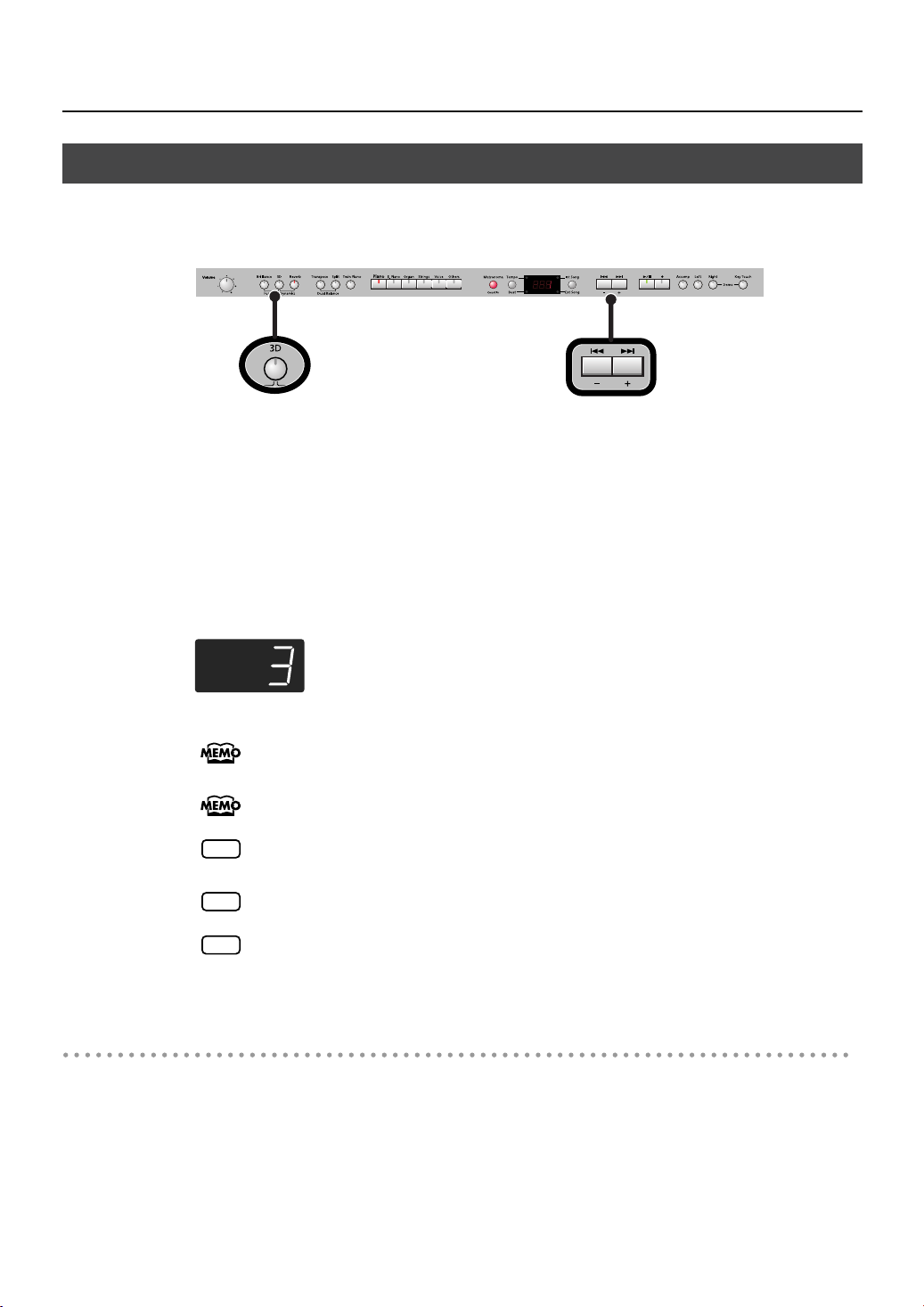
Adding Spatial Depth to the Sound (3D Sound Control)
The DP-990 provides a “3D Sound Control” function. This function adds the natural
fig.Panel-3D-e.eps
fig.d-3.eps
resonance and spaciousness that are characteristic of a grand piano.
Press the [3D] button so it’s lit.
1.
The 3D Sound Control function will be turned on, and the sound will have more spatial depth.
2.
While holding down the [3D] button, use the [-] [+] buttons to adjust the
spatial depth of the sound.
You can adjust the spatial depth over four levels.
Increasing the value will increase the spatial depth of the sound.
Performing
You can use the Memory Backup function to store this setting in internal memory (p.
80).
You can change the way in which the 3D Sound Control function is applied (p. 67).
3D Sound Control does not affect the sound from the Input jack or the sound of external
NOTE
devices connected to the MIDI Out connector.
NOTE
When you turn Twin Piano on, 3D Sound Control will be turned off.
If you use the Playback Transpose function (p. 49) or the Center Cancel function (p.
NOTE
50) when a music CD song or an audio file is selected, 3D Sound Control will be
turned off.
Turning off 3D Sound Control
Press the [3D] button so its light is turned off.
1.
29
Page 30
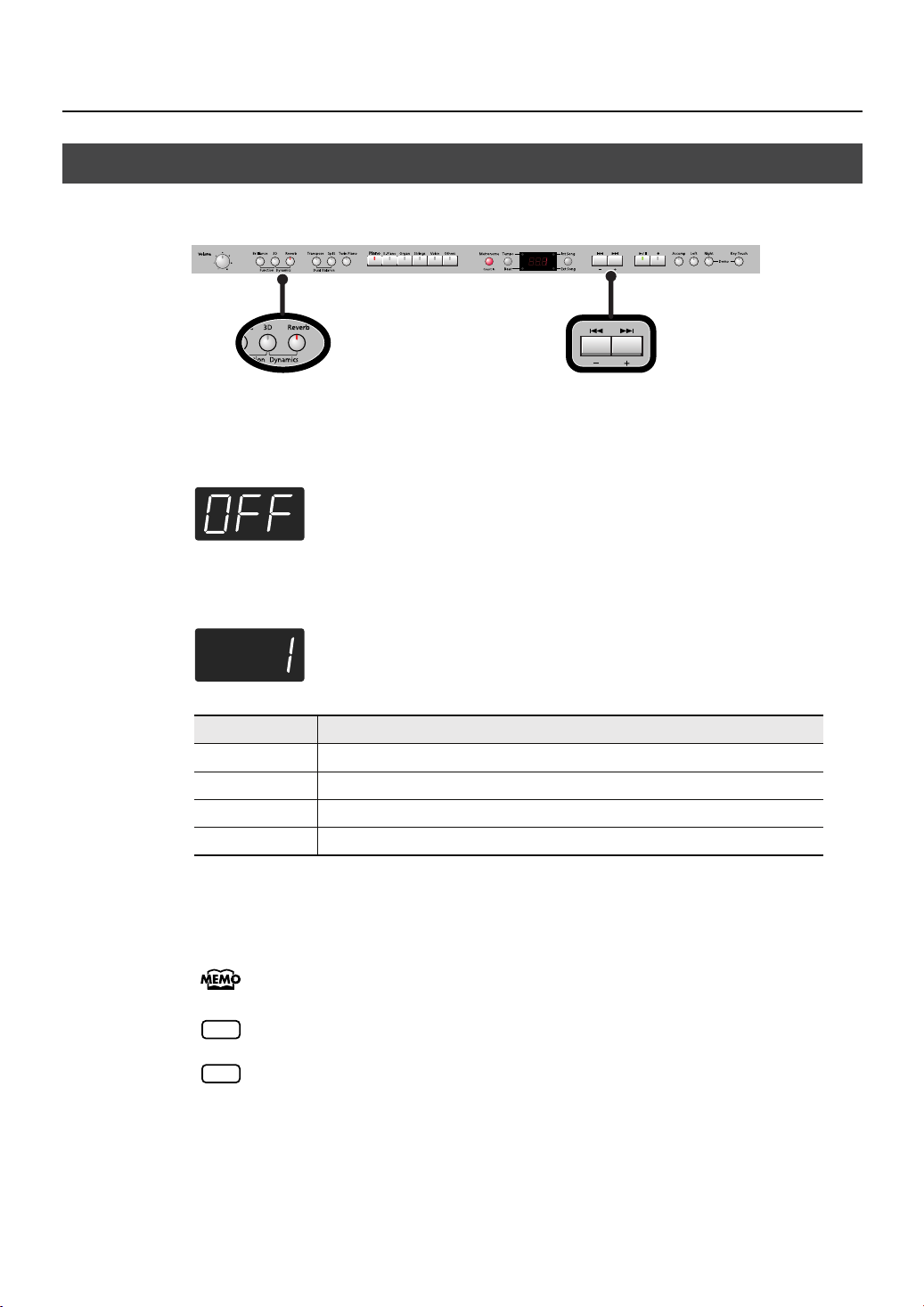
Performing
Adding Liveliness to the Sound (Dynamics Sound Control)
fig.Panel-Dynamics-e.eps
1.
fig.d-OFF.eps
2.
fig.d-1.eps
You can add liveliness to the sound to give it superb clarity and distinctness.
Hold down the [3D] button and press the [Reverb] button.
The display will show the type of dynamics sound control.
Use the [-] [+] buttons to select the desired sound control setting.
Indicate
OFF
1 (Sharp)
2 (Clear)
3 (Power)
Dynamics sound control is turned off.
Creates a sound with boosted bass and treble.
Produces a sound with chords in the low registers that are clear and distinct.
Creates a sound with boosted bass.
Description
30
3.
Press the [3D] button or the [Reverb] button.
You will return to the normal screen.
You can use the Memory Backup function to store this setting in internal memory (p.
80).
NOTE
For some sounds, this may cause distortion.
Dynamics Sound Control does not affect the sound from the Input jack or the sound of
NOTE
external devices connected to the MIDI Out connector.
Page 31

Adding Reverberation to Sounds (Reverb Effect)
You can apply a reverb effect to the notes you play on the keyboard. With the reverb
effect, you obtain a pleasant reverberation, making it sound as if you were performing
fig.Panel-Reverb-e.eps
Turning Off the Reverb Effect
in a concert hall or similar space.
1.
Press the [Reverb] button so it’s lit.
Try fingering the keyboard.
The reverb effect is applied to the entire tone.
Performing
Press the [Reverb] button so its light is turned off.
1.
NOTE
Reverb will not be applied if Twin Piano is turned on with Twin Piano Mode “2”
selected.
Changing the Depth of Reverb Effect
You can select from ten levels of depth for the reverb effect.
Hold down the [Reverb] button and press the [-] or [+] button.
1.
fig.d-4.eps
The depth for the reverb effect appears in the display.
You can use the Memory Backup function to store this setting in internal memory (p.
80).
You cannot make separate reverb effect depth settings for each individual tone.
NOTE
The effect will be applied with the same depth to all tones.
NOTE
This will not change the reverb depth for the song that is playing back.
31
Page 32

Performing
Changing the Key of the Keyboard (Key Transpose)
The “Key Transpose” function lets you play a song at a different key. If you’re accompanying
a singer, you can use the Transpose function to shift the pitch to a key that’s comfortable for
the singer while you continue playing in the same familiar key (fingering).
You can also use this function to transpose the pitch of your playing without changing
your fingering on the keyboard. For example, if the song is in a difficult key with
fig.Panel-Transpose-e.eps
numerous sharps ( ) or flats ( ), you can transpose to a key that’s easier for you to play.
On the DP-990, you can transpose the pitch of just the keyboard, or the pitch of the
keyboard and song together, or the pitch of just the song(Playback Transpose; p. 49)
(Transpose Mode; p. 68).
When the DP-990 is shipped from the factory, it is set so that the pitch of the keyboard
and song will be transposed together .
Hold down the [Transpose] button and press the key corresponding to the
1.
tonic of the desired key. (In this case, the note will not sound.)
The Key Transpose setting value continues to appear in the display while the [Transpose] button
fig.d-0.eps
is held down.
ou can also adjust this setting by holding down the [Transpose] button and using the [-]
Y
[+] buttons.
The available range is -6–0–5 (semitone steps).
If this is set to a value other than 0, the [Transpose] button will light.
If the transpose value is not “0,” you can use the [Transpose] button to turn the Transpose function on/off.
When you release the [Transpose] button, you return to the previous screen.
By holding down the [Transpose] button and pressing both the [-] and [+] buttons
simultaneously, the setting returns to its original value (0).
If you set Transpose Mode (p. 68) to “-S-” (Song playback), the Key Transpose function
NOTE
will not be applied.
Example: Playing a Song in the Key of E Major After Transposition to C Major
Hold down the [Transpose] button and press the E key (since E is the tonic).
Counting from C as a reference point, one moves up four keys, including the black keys,
fig.Transpose.eps
to reach E, thus “4” appears in the display.
If you play C E G It will sound E G# B
32
Page 33

Performing
Dividing the Keyboard for Two-person Performance (Twin Piano)
You can divide the keyboard into left and right areas so that two people can play the
same range of pitches.
This means that you’ll be able to use the keyboard as though it were two separate pianos.
For example, this provides a convenient way for one person to follow along with another
fig.TwinPiano.eps_80
person’s performance to check it.
C4 C5 C6 C7 C8C3C2C1
fig.Panel-TwinPiano-e.eps
1.
fig.d-P-P.eps
C4 C5 C6C3C4 C5C3 C6
Press the [Twin Piano] button, getting its indicator to light.
The following appears in the display.
When you turn Twin Piano on, the instrument will be in the following state.
• The keyboard will be divided into left and right areas, with “middle C” located in the center
of each area.
• The left and right areas will have the same sound (Grand Piano 1).
• The right pedal will be the damper pedal for the right area, and the left pedal will be the
damper pedal for the left area.
• If the Split function or the Dual function was on when you turned Twin Piano on, the Split function
and the Dual function will be turned off.
• 3D Sound Control and the effect will be off.
33
Page 34

Performing
Turning Off Twin Piano
1.
Press the [Twin Piano] button so its illumination is turned off.
Changing the Way in Which the Sound is Heard (Twin Piano Mode)
1.
Hold down the [Twin Piano] button and press the [-] or [+] button.
fig.d-1.eps
You can choose one of the following ways in which the sound will be heard.
Indicate
As usual, the sound will be heard from the right as you play toward the right of the
1
keyboard, and from the left as you play toward the left.
Notes played in the right area will be heard from the right speaker, and notes played in
2
the left area will be heard from the left speaker.
If you set Twin Piano mode to “2,” reverb will no longer be applied when you turn on
NOTE
Twin Piano mode.
For some sounds, the sound may not be split even if you set Twin Piano mode to “2.”
NOTE
You can use the Memory Backup function to store this setting in internal memory (p.
80).
Description
34
Page 35

Performing With Two Layered Tones (Dual Play)
You can play two different sounds from a single key at the same time. This method of
performance is called “Dual Play.”
fig.Panel-Tones-e.eps
As an example, let’s try layering piano and strings sounds.
1.
Hold down the [Piano] button and press the [Strings] button.
The indicators for both buttons light.
Try fingering the keyboard. Both the piano and strings sounds play.
Pressing two Tone buttons at the same time in this manner activates Dual Play.
Of the two selected tones, the one for the tone button at left is called “Tone 1” and the one for the
button at right is called “Tone 2.”
NOTE
You can’t select Dual Play if you’ve turned on Split Performance or Twin Piano.
Performing
Turning Off Dual Play
1.
Press any one of the Tone buttons.
Now you’ll hear only the tone of the button you pressed.
You can change the pitch of the Tone 2 an octave at a time. Refer to “Changing the
Pitch of the Tone in Octave Steps (Octave Shift)” (p. 68).
You can vary the volume-level balance of the two tones. Take a look at “Changing the
Volume Balance for Dual Play” (p. 36).
If you press the damper pedal while using Dual Performance, the effect will be applied
to both Tone 1 and Tone 2. However, you can change this setting so that the damper
pedal will affect only one of the tones. Refer to “Changing How the Damper Pedal
Effects Is Applied (Damper Pedal Part)” (p. 69).
Depending on the combination of the two tones, the effect may not be applied to Tone
NOTE
2.
35
Page 36

Performing
Changing the Tone Variations
Changing the Tone 1
1.
Press the [-] or [+] button.
Changing the Tone 2
Hold down the Tone button for the Tone 2 (the rightmost of the lit Tone
1.
buttons), and press the [-] or [+] button.
Changing the Volume Balance for Dual Play
fig.Panel-Balance-e.eps
1.
fig.d-9-3-e.eps
2.
fig.d-5-9.eps
You can change the volume balance of the Tones 1 and 2.
Hold down the [Transpose] button and press the [Split] button.
The current volume balance is shown.
Volume of
Tone 1
Volume of
Tone 2
Press the [-] or [+] button to change the volume balance.
The volume balance will change.
If you want to return to the original volume balance, press the [-] and [+] buttons simultaneously.
36
3.
Press the [Transpose] button or [Split] button to return to the tone select
screen.
You can use the Memory Backup function to store this setting in internal memory (p.
80).
Page 37

Performing
Performing with Different Tones in the Left and Right Sides of the Keyboard (Split Play)
Performing with the keyboard divided at a certain key into a left side and a right side is
called “Split Play,” and the point at which the keyboard is divided is called the “split point.”
In Split Play, you can have a different tone sound in the left and right sides.
At the factory settings the split point is set to “F 3.” The split point key is included in the
left side.
While in Split Play, a sound played in the right side is called a “right-hand tone,” and
fig.SplitPoint-e.eps
the sound played in the left side is called a “left-hand tone.”
Split Point (Factory default: F 3)
C1 D1 E1 F1 G1 A1 B1A0 B0 C2 C3 C4 C5 C8B7
Left-hand Tone Right-hand Tone
As an example, here’s how to play the tone of the [Piano] button as part of a Split
fig.Panel-Split-e.eps
performance.
1.
Press the [Piano] button.
Now, the piano tone is selected.
Press the [Split] button, getting its indicator to light.
2.
The keyboard will be divided into left and right sides.
The F 3 key forms the division between the left and right sides of the keyboard.
The right-hand section of the keyboard plays piano tone, and the left-hand section plays “A.
Bass+Cymbal” tone.
Turning Off Split Play
Press the [Split] button so its illumination is turned off.
1.
The right-hand tone becomes the tone for the entire keyboard.
When you switch from Dual Play (p. 35) to Split Play, the Tone 1 used in Dual Play is
selected as the right-hand tone for Split Play.
37
Page 38

Performing
Switching Tone Groups and Tone Variations
Changing the Right-hand Tone
1.
Press the Tone button to choose a tone group.
2.
Press the [-] or [+] button to select a variation tone.
Changing the Left-hand Tone
1.
Hold down the [Split] button and press the Tone button to choose a tone
group.
2.
Hold down the [Split] button and press the [-] or [+] button to select a
variation tone.
You can change the pitch of the left-hand tone an octave at a time. Refer to “Changing
the Pitch of the Tone in Octave Steps (Octave Shift)” (p. 68).
Changing the Keyboard’s Split Point
You can change the split point (the key at which the keyboard is divided).
The split point can be set to any value from B1 through B6.
fig.SplitPoint-3-e.eps_78
fig.d-C3.eps
This is set to “F 3” at the factory settings.
Split Point (Factory default: F 3)
C1 B1 B6A0 C2 C3 C4 C5 C6 C7 C8
Range in which you can specify the split point (B1–B6)
1.
Hold down the [Split] button and press a key set as the split point.
The key you pressed becomes the split point, and appears in the display.
The key being used as the split point belongs to the left-hand section of the keyboard.
The previous display will reappear when you release the key.
You can use the Memory Backup function to store this setting in internal memory (p.
80).
38
Page 39

Performing with the Metronome
You can perform while the metronome sounds.
DP-990 provides a versatile Metronome function. You can adjust the volume or beat of
the metronome.
fig.Panel-Metronome-e.eps
If a song is playing, the metronome will sound at the tempo and beat of that song.
Press the [Metronome] button so it’s lit.
1.
The metronome will be heard.
The [Metronome] button flashes in red and green in time with the beat selected at that time.
The indicator lights in red on the downbeats, and in green on weak beats.
If you don’t perform any operation for a while, the indication in the display will change
to the following.
Performing
You can change the sound of the metronome (
Stopping the Metronome Function
Press the [Metronome] button.
1.
Changing the Tempo
1.
Press the [Tempo/Beat] button to make the “Tempo” indicator light.
fig.d-108.eps
The tempo is displayed.
2.
Press the [-] or [+] button to adjust the tempo.
Correspondence between beat and tempo display
Beat
Tempo Value
2/2
=5–250
x/4
=10–500
3/8
=20–999
p. 73
6/8, 9/8, 12/8
= 7–333
).
39
Page 40

Performing
Changing the Beat
Press the [Tempo/Beat] button to make the “Beat” indicator light.
1.
fig.d-44.eps
The beat is displayed.
Press the [-] or [+] button to select the beat.
2.
Indicate
When you record your performance, it will record in the beat that is selected.
When you play back a song, the metronome’s beat will be set to the beat of that song.
NOTE
You can’t change the metronome’s beat while a song is playing.
Beat Indicate Beat
2/2
Only weak beats
will be sounded.
2/4 3/8
3/4 6/8
4/4 9/8
5/4 12/8
6/4
7/4
40
Page 41

Changing the Volume
Performing
fig.Panel-MetronomeVol-e.eps
fig.d-5.eps
The volume of the metronome can be adjusted, with 11 volume levels available.
While holding down the [Metronome] button, press the [-] or [+] button.
1.
The display will indicate the metronome volume.
When the metronome volume is set to “0,” the metronome sound does not play.
Sounding a Count to Keep your Timing Accurate
A “count-in” is a count that is sounded before the song begins to play.
If you’re playing along with a song, you can sound a count to make it easier to
fig.Panel-CountIn-e.eps
synchronize your own playing with the song.
Press the [ ] button while the metronome is sounding.
1.
A two-measure count sounds before the song plays.
A “count-down” is a count that is sounded at the end of the song’s introduction (before
you begin playing the keyboard) (p. 73).
41
Page 42

Playing Back Songs
Listening to Songs
Here’s how to listen to the internal preset songs, songs from internal memory, or songs
from USB memory (sold separately).
fig.Panel-SongPlay-e.eps
Selecting a Song
The DP-990 provides sixty-five piano songs as internal preset songs.
You can listen to songs from floppy disk by using a separately sold floppy disk drive.
By using a commercially-available CD drive, you can listen to SMF data or VIMA CDROMs (VIMA TUNES) on a CD-ROM, or listen to music CDs.
Press the [Int Song/Ext Song] button.
1.
fig.d-P01.eps
2.
Press the [-] or [+] button to select the song.
The “Int Song” indicator will light if an internal preset song or internal memory song is selected,
fig.d-P05.eps
and the “Ext Song” indicator will light if a USB memory song is selected.
Playing the Song
3.
Press the [ ] button.
The selected song will play.
The selected song is played to the end, and then playback stops.
Songs can be selected from internal memory only if the song you want to hear has
already been saved in internal memory. To select a song from USB memory (sold
separately), connect the USB memory containing the desired song to the external
memory connector, then press the Song button (p. 22).
You can play back audio files (p. 44) from external memory, or a music CD.
42
To stop playback,
The next time you press the [ ] button, playback will resume from the point at which you stopped.
press the [ ] button once more.
Page 43

Fast-forward and Rewind
• Press the [ ] button to move to the beginning of the next song.
• Press the [ ] button to move to the beginning of the currently selected song. If you’re
already at the beginning of the song, you will move to the beginning of the preceding song.
• If you hold down the [ ] button while a song is playing, the song will fast-forward. When
you press this button, the measure number (or the time, in the case of an audio file) will be
displayed for several seconds.
• If you hold down the [ ] button while a song is playing, the song will rewind.
When the following appears in the display
If you have recorded a song but have not yet saved it, “dEL” will appear, blinking, when
you select a song.
fig.d-dEL.eps
You cannot play back another song if memory contains an unsaved song.
If you want to delete your performance and play back the song, press the [ ] button.
If you don’t want to delete your performance, press the [ ] button. If you want to
save your recorded performance, refer to “Saving the Songs” (p. 62).
Playing Back Songs
About the Song Select Display
The song select screen will change as follows each time you press the [Int Song/Ext Song] button.
fig.SongDisplay-e.eps
The song you’re
newly recording
NOTE
Indications such as “A.**,” “.**,” or “U.**” will not appear if no songs are
Song of the
External memory
Audio File or Music CD
SMF Music File etc.
saved in external memory or internal memory, or if USB memory is not connected.
About the name of the internal song, refer to “Internal Song List” (p. 97).
If you don’t perform any operation for a while, the indication in the display will change
as follows.
Song of the
Internal memory
Internal
Preset
Song
43
Page 44

Playing Back Songs
To select a song that’s inside a folder
Press the [Int Song/Ext Song] button so the “Ext Song” indicator is lit.
1.
fig.d-01.eps
2. Press the [-] button.
If a folder exists, a display like the following will appear.
3. Press the [ ] button.
The first song in the folder will be selected.
fig.d-01.eps
If the folder contains no songs, or if the first song is selected when you press the [-]
button, the following display will appear. Here you can press the [ ] button to
exit the folder.
fig.d-L[].eps
About audio files
Audio files of the following format can be played
• File extension is “.wav”
• 16-bit linear
• 44.1 kHz sampling rate
The following functions cannot be used for audio file playback.
• 3D Sound Control (p. 29) • Reverb (p. 31)
• Tempo change (p. 48) • Save to internal memory (p. 63)
• Recording (p. 51) • Play back (mute) individual parts (p. 46)
* If you execute an operation such as Save while an audio file is playing, the song
may stop before the end.
44
Page 45

Playing Back All Songs Continuously (All Song Play)
Playing Back Songs
fig.Panel-SongPlay-e.eps
1.
2.
3.
fig.d-ALL.eps
Here’s how to repeatedly play all internal songs or external memory songs in succession.
Press the [Int Song/Ext Song] button so it’s lit.
Use the [-] [+] buttons to select the first song.
While holding down the [Int Song/Ext Song] button, press the [ ]
button.
The display will indicate “ALL,” and the songs will play consecutively, starting with the selected
song.
When the last song finishes playing, playback will return to the first song and then continue.
The songs in internal memory will play consecutively if an internal memory song is
selected, and the songs in USB memory will play consecutively if a USB memory song
is selected.
4.
To stop playback, press the [ ] button so its indicator is turned off.
After you’ve pressed the [ ] button to stop playback, pressing the [ ]
button once again will resume playback from the location where you stopped, but the
next song will not play back. If you want to play back all songs once again, hold down
the [Int Song/Ext Song] button and press the [ ] button.
45
Page 46

Playing Back Songs
Listening to Each Part Separately
When playing back internal songs or external memory songs, you can select the
performance parts that will play.
You can also practice each hand separately while playing along with the song.
fig.Panel-TrackMute-e.eps
The performance data is assigned to the Track buttons as shown below.
fig.TrackButtons-e.eps
The left-hand performance is assigned to the Track [Left]
button, the right-hand performance is assigned to the
Track [Right] button, and other performance is assigned
to the Track [Accomp] button. “Tracks” are areas in
which music data is held, and buttons [Left], [Right], and
[Accomp] are referred to as the “track buttons.”
Accompaniment
Part
Left-hand Part
Right-hand
Part
Select the song that you want to play (p. 42).
1.
Press the [ ] button to play the song.
2.
Select the part that you don’t want to play back.
3.
Press the Track [Left] button, Track [Right] button, or the Track [Accomp] button.
The button you pressed will go out, and the corresponding part will no longer be heard.
If you want to practice the right-hand part, press the Track [Right] button so its
illumination is turned off. When you play back the song, the right-hand part will not
play.
You can select the part that will be muted when you press the Track [Accomp] button
and turn off its light. Please refer to p. 74.
If you mute the accompaniment part before initiating playback, you can skip the intro.
NOTE
Mute settings will be cleared when you switch songs.
46
Page 47

Determining the Volume of a Muted Part
Here’s how to adjust the volume that a part will have after you’ve pressed a track button
to mute the playback while playing back a song.
The DP-990 lets you play back a specific part at a reduced volume so you can use that
part as a “guide” for your own playing.
1.
Hold down a track button and use the [-] [+] buttons to specify the volume
that the track will have when its playback is muted.
The volume for when the track is muted will be shown while you hold down the track button.
fig.d-30.eps
The track mute volume can be set to any value from 0 to 80.
NOTE
When you turn off the power, the track mute volume will be reset to “0.”
Playing Back Songs
Changing the Song Playback Volume
Here’s how to change the volume at which the song will play.
When you’re practicing along with a song, this allows you to adjust the volume balance
between your keyboard performance and the song playback.
1.
While holding down the [ ] button, press the [-] [+] buttons.
The song playback volume is displayed while you hold down the [ ] button.
fig.d-127.eps
Adjusting the Volume of the Audio Files and Music CDs
The playback volume can be set to any value from 0 to 127.
NOTE
When you turn off the power, the song playback volume will revert to “127.”
When you select an audio file or a song from music CD, it will play back at a separatelyspecified volume setting.
1.
While holding down the [ ] button, press the [-] [+] buttons.
NOTE
When you turn off the power, this playback volume will return to a setting of “64.”
47
Page 48

Playing Back Songs
Changing the Tempo of a Song
You can change the tempo at which the song plays.
When you’re practicing one of the internal songs, slowing down the tempo of the
playback can make it easier to play along with a difficult song.
1.
Press the [Tempo/Beat] button so the “Tempo” button’s indicator is lit.
2.
Use the [-] [+] buttons to change the tempo.
Playing Back at a Fixed Tempo (Tempo Mute)
Some of the internal preset songs have a tempo that varies during the song.
Here’s how you can make these songs play back at a fixed, unchanging tempo.
1.
While holding down the [Tempo/Beat] button, use the [-] [+] buttons to
change the setting.
Button
[+] On
[-]
NOTE
Value Explanation
The tempo changes recorded in the song will be ignored, and the song will
play at a fixed tempo.
Off
When you switch songs, the Tempo Mute function will revert to the “off” setting.
The song will play back according to the tempo changes recorded in the song.
Lit if Tempo Mute is enabled
48
Page 49

Playing Back Songs
Changing the Key of the Song Playback (Playback Transpose)
fig.Panel-KeyControl-e.eps
1.
2.
The “Playback Transpose” function lets you change the key of the song playback.
Play back the song that you want to hear or play along with (p. 42).
While holding down the [Transpose] button, use the [-] [+] buttons to adjust
the pitch.
The pitch of the song will change in semitone steps.
The Playback Transpose setting is shown while you hold down the [Transpose] button.
The range is -6–0–5 (semitone steps).
If this is set to a value other than 0, the [Transpose] button will light.
If the transpose value is other than “0,” you can use the [Transpose] button to turn the Playback
Transpose function on/off.
If you hold down the [Transpose] button and press both the [-] and [+] buttons
simultaneously, this setting will return to its original value (0).
The Playback Transpose function won’t be applied if the Transpose Mode (p. 68) is set
NOTE
to “Kbd” (Keyboard).
If you’ve selected a song from a music CD or an audio file, using Playback Transpose
NOTE
may affect the tonal character.
The transpose setting will return to “0” when you select another song.
49
Page 50

Playing Back Songs
Minimizing the Center Sounds in the Playback (Center Cancel)
When playing back a commercially available CD or audio file, you can minimize the
fig.Panel-CenterCancel-e.eps
sounds that are located in the center (such as vocals).
Play back an audio file or music CD (p. 42).
1.
2.
Press the [Right] track button so its illumination is turned off.
The melody or vocal sound will be minimized.
NOTE
For some songs, the sounds in the center may not be entirely eliminated.
NOTE
The Center Cancel setting will be cancelled when you select another song.
NOTE
For some songs, using the Center Cancel function may affect the tonal character.
If you use Center Cancel when 3D Sound Control (p. 29) is on, 3D Sound Control will
NOTE
be turned off.
Defeating the Center Cancel function
1.
Press the [Right] track button so it’s lit.
50
Page 51

Recording
You can easily record your performances.
You can play back a performance you have recorded to check what and how you
played, and play melodies on the keyboard along with prerecorded accompaniment.
You can perform the following types of recording.
fig.OverRec.eps
Recording just your own
keyboard performance
Selecting a track button and
recording
Re-recording
Recording along with an
internal song
→
“Recording Your Keyboard Performance” (p. 52)
→
“Recording Your Performance Separately for Each Hand” (p. 54)
→
“Recording Your Performance Separately for Each Hand” (p. 54)
→
“Recording Your Playing Along with a Song” (p. 57)
Memo
With second or later recordings, the previously recorded song is erased as the new
material is recorded. When recording a new performance, it is probably a good idea to
erase the previously recorded performance first (p. 59).
1st Pass
2nd Pass
The first Performance is preserved
When the following appears in the display
If you have recorded a song but have not yet saved it, “dEL” will appear, blinking, when
you select another song.
fig.d-dEL.eps
You cannot record another song or playback if memory contains an unsaved song.
If it is OK to delete the song, press the [ ] button.
If you don’t want to delete the song, press the [ ] button and save your song to
internal memory or USB memory (p. 62).
51
Page 52

Recording
Recording Your Keyboard Performance
Here’s how to record just your own keyboard performance without using an internal
fig.Panel-RecNew-e.eps
Performance Settings
fig.d-USr.eps
song.
1.
Press the [Int Song/Ext Song] button.
If the display does not show the following, press the [Int Song/Ext Song] button until this indication
appears.
Alternatively, you can get “USr” to be displayed by holding down the [Int Song/Ext
Song] button and pressing the [ ] button.
2.
Select the Tone to be played (p. 27).
If necessary, sound the metronome.
3.
Press the [Metronome] button (p. 39).
While listening to the metronome, adjust the song tempo and the time signature as desired (p. 39).
Settings for Recording
4.
Press the [ ] button.
The [ ] button lights, the [ ] button begins flashing, and the DP-990 is put into recording
standby.
If you decide not to record, press the [ ] button once again.
52
Page 53

Starting Recording
5.
Press the [ ] button or play the keyboard.
After two measures of count sound, recording begins.
Recording starts when you start playing the keyboard (without pressing the [ ] button). In this
case, a count is not sounded.
When recording begins, the [ ] button and [ ] button will light.
During the count-in, the count measure is indicated in the display as “-2” then “-1.”
Stopping Recording
6.
Press the [ ] button.
Recording will stop.
Listening to the Recorded Performance
Recording
If the “Int Song” indicator is not lit, press the [Int Song/Ext Song] button.
Press the [ ] button.
7.
You will return to the beginning of the performance you recorded.
8.
Press the [ ] button.
The recorded performance will play back.
If you press the [ ] button while the metronome is sounding, there will be a twomeasure count (“count-in”) before playback begins.
Press the [ ] button once again to stop playback.
9.
The recorded performance will disappear when you turn off the power. If you want to
NOTE
keep the performance you recorded, you must save it in internal memory or USB
memory. Refer to p. 62.
If you have not saved the performance you recorded, you won’t be able to play back
NOTE
another song. You’ll have to erase (p. 59) or save (p. 62) the performance before
playing back another song.
53
Page 54
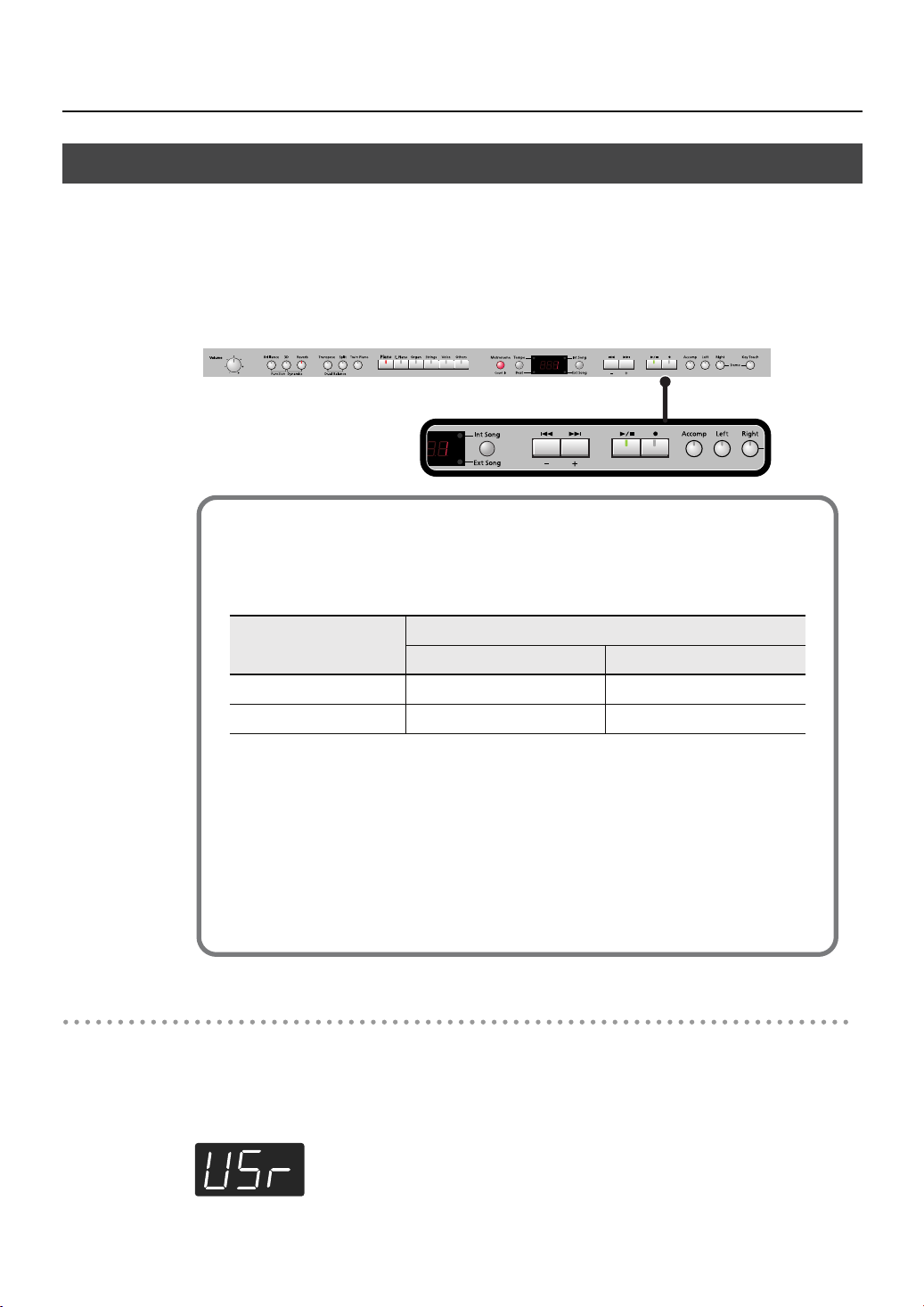
Recording
Recording Your Performance Separately for Each Hand
The DP-990 recorder has three track buttons.
You can record the performance of each hand separately to different track buttons (for
example, the left-hand performance to the [Left] button and the right-hand performance
to the [Right] button), or you can re-record just a specific track of a previously recorded
performance.
fig.Panel-RecTrack-e.eps
How the track buttons correspond to the recorded performances
The recorded performances are assigned to the track buttons as follows.
● Twin Piano (p. 33), Split performance (p. 37)
● Normal performance (the entire keyboard plays a single tone), Dual
performance (p. 35)
• When you record with just one recording track specified
The performance will be recorded on the specified track.
• When you record with multiple recording tracks specified
Recording will take place in this order of priority:
[Right] button ➝ [Left] button ➝ [Accomp] button.
Settings for recording
Press the [Int Song/Ext Song] button.
1.
If the display does not show the following, press the [Int Song/Ext Song] button until this indication
fig.d-USr.eps
appears.
Track button
Recorded performance
Twin Piano Split performance
[Right] button Right area Right-hand tone
[Left] button Left area Left-hand tone
54
Page 55

2.
3.
Recording
4.
Recording
Press the [ ] button.
The [ ] button will light, the [ ] button indicator will flash, and the DP-990 will enter
recording standby mode.
If you decide not to record, press the [ ] button once again.
The button of the track to be recorded will flash.
Press the button of each track you don’t want to record, turning off its
illumination.
You can record to only one track button at a time.
Press the [ ] button.
After two measures of count sound, recording begins.
Recording starts when you start playing the keyboard (without pressing the [ ] button). In this
case, a count is not sounded.
When recording begins, the [ ] button and [ ] button will light.
During the count-in, the count measure is indicated in the display as “-2” then “-1.”
5.
To stop recording, press the [ ] button.
Recording an additional part
If the “Int Song” indicator is not lit, press the [Int Song/Ext Song] button.
6.
Press the [ ] button.
You will return to the beginning of the recorded performance.
Press the [ ] button.
7.
Press the button of the track you want to record, making it flash.
8.
If you select a previously recorded track, that track will be overwritten by the newly
NOTE
recorded performance, and the previously recorded performance will be lost.
The [ ] button will light, the [ ] button will flash, and the DP-990 will enter recording
standby mode.
If you decide not to record, press the [ ] button once again.
55
Page 56

Recording
Press the [ ] button.
9.
After two measures of count sound, recording begins.
Recording starts when you start playing the keyboard (without pressing the [ ] button). In this
case, a count is not sounded.
When recording begins, the [ ] button and [ ] button will light.
During the count-in, the count measure is indicated in the display as “-2” then “-1.”
If you record additional parts without erasing the previously recorded song, the song
NOTE
tempo and time signature will remain as it was when the song was first recorded.
10.
To stop recording, press the [ ] button.
Listening to the Recorded Performance
If the “Int Song” indicator is not lit, press the [Int Song/Ext Song] button.
11.
Press the [ ] button.
You will return to the beginning of the recorded performance.
12.
Press the [ ] button.
The recorded performance will play back.
When you press the [ ] button once again, playback will stop.
13.
You can hold down one of the track buttons and press the [ ] button to erase the
performance of only that track. At this time, the display will indicate “USr.” If you erase
the performance from all tracks, the display will indicate “USr.”
The recorded performance will disappear when you turn off the power. If you want to
NOTE
keep the performance you recorded, you must save it in internal memory or USB
memory. Refer to “Saving the Songs” (p. 62).
If you have not saved the performance you recorded, you won’t be able to play back
NOTE
another song. You’ll have to erase (p. 59) or save (p. 62) the performance before
playing back another song.
56
Page 57

Recording Your Playing Along with a Song
Here’s how you can play along with an internal memory song or an external memory
song, and record your performance.
For example, you can listen to the left-hand part while you record the right-hand part.
The performance you play on the keyboard will be recorded in place of the sound of the
part you select using the track buttons.
The sound of the track button you selected will not be heard during recording.
fig.Panel-RecSong-e.eps
Performance Settings
Recording
Select a song.
1.
For details on how to select a song, refer to “Playing Back Songs” (p. 42).
If you want to record along with a song from external memory, connect USB memory or floppy
disk drive before you continue (p. 22).
2.
Select the Tone to be played (p. 27).
Specify the recording tempo (p. 48).
3.
The performance will be recorded at the tempo of the song you selected when
NOTE
recording. If you record your playing along with a song, it will be recorded with the
time signature of that song.
Settings for Recording
4.
Press the [ ] button.
57
Page 58

Recording
Press the track button for the part you want to record, making the button flash.
5.
This allows you to record while listening to the selected song.
The [ ] button will light, the [ ] button will flash, and the DP-990 will enter recording
standby mode.
If you decide not to record, press the [ ] button once again.
How performance parts correspond with track buttons
Track button
Track [Right] button
Track [Left] button
Track [Accomp] button
Right-hand part
Left-hand part
Performance data other than the right-hand part and left-hand part
Starting Recording
Press the [ ] button.
6.
After a two-measure count, recording will begin.
Even if you don’t press the [ ] button, recording will begin when you play the keyboard. In
this case, a count won’t be sounded.
When recording begins, the [ ] button and [ ] button will light.
During the count, the display will indicate the measure number as “-2” and “-1.”
Stopping Recording
Press the [ ] button.
7.
Recording will stop.
Listening to the Recorded Performance
Performance part
58
If the “Int Song” indicator is not lit, press the [Int Song/Ext Song] button.
Press the [ ] button.
8.
You will return to the beginning of the recorded performance.
Press the [ ] button.
9.
The recorded performance will play.
Press the [ ] button once again to stop playback.
10.
The recorded performance will disappear when you turn off the power. If you want to
NOTE
keep the performance you recorded, you must save it in internal memory or USB
memory. Refer to p. 62.
If you have not saved the performance you recorded, you won’t be able to play back
NOTE
another song. You’ll have to erase (p. 59) or save (p. 62) the performance before
playing back another song.
Page 59

Erasing Recorded Performances
Recording
fig.Panel-RecNew-e.eps
1.
fig.d-USrdotExp-e.eps
2.
fig.d-dEL.eps
You can erase recorded performances.
Press the [Int Song/Ext Song] button.
The screen for the recorded performance will appear.
Lit if there is a recorded song
Press the [+] button.
“dEL” will start blinking in the display.
If you decide not to delete the song, press the [ ] button.
Press the [ ] button.
3.
The recorded performance is erased.
You can also erase the recorded performance by holding down the [Int Song/Ext
Song] button and pressing the [ ] button.
After playing back a song, you can hold down one of the track buttons and press the
[ ] button to erase the performance of only that track. At this time, the display will
indicate “USr.” If you erase the performance from all tracks, the display will indicate
“USr”.
A performance you recorded will be deleted when you turn off the power.
59
Page 60

Saving Your Performance
Initializing the Memory
Here’s how you can completely erase all songs that were saved in internal memory, USB
memory (sold separately), or a floppy disk (sold separately).
Once an initialization is performed, all songs that have been saved in memory will be
NOTE
erased. The erased data cannot be recovered, so we recommend that you check the
contents of memory before you proceed.
In order to use new USB memory or a new floppy disk with the DP-990 for the first
NOTE
time, you’ll need to initialize (format) it. USB memory or a floppy disk that has not been
initialized can’t be used with the DP-990.
For details on handling USB memory, refer to “Using External Memory” (p. 22).
fig.Panel-SaveSong-j.eps
fig.d-Fnc.eps
If you will be initializing USB memory, connect the USB memory to the
1.
external memory connector (p. 22).
If you will be initializing a floppy disk, connect your floppy disk drive to
the external memory connector, and insert the disk into the drive.
2.
Hold down the [Brilliance] button and press the [3D] button.
The display will indicate “Fnc,” and you’ll be in Function mode.
Hold down the [Int Song/Ext Song] button and use the [-] [+] buttons to
3.
make the display indicate “FMt.”
When you take your finger off the button, a screen in which you can select the memory that you
want to initialize will appear.
60
Page 61

Saving Your Performance
Use the [-][+] buttons to select whether you will initialize “Int” (Internal
4.
Memory) or “EXt” (USB memory or floppy disk).
Internal Memory USB memory, floppy disk
Press the [ ] button.
5.
The display will indicate “Sur,” and the [ ] button and [ ] button will blink.
If you decide not to initialize, press the [ ] button.
Press the [ ] button.
6.
Initialization will begin.
The entire contents of the selected memory will be erased.
NOTE
Never turn off the power while “FMt” is blinking in the display.
Initializing the DP-990’s internal memory will not initialize settings other than the
NOTE
contents of internal memory. If you want to return settings other than the contents of
internal memory to their factory-set condition, execute the Factory Reset operation (p.
80).
NOTE
Don’t disconnect the USB memory until USB memory initialization has been completed.
While a floppy disk is being initialized, do not eject the disk from the floppy disk drive
NOTE
or disconnect the cable of the disk drive.
61
Page 62

Saving Your Performance
Saving the Songs
A song you’ve recorded can be saved in internal memory, USB memory (sold separately)
or floppy disk (sold separately).
The songs you record will be lost if you simply turn off the DP-990’s power before they’ve
been saved. You’ll need to save a song if you want to keep it.
A song from internal memory can also be saved to external memory, or a song from
fig.Panel-SaveSong-j.eps
external memory can be saved to internal memory.
NOTE
1.
If you want to save the song on USB memory, connect the USB memory to
the external memory connector (p. 22).
If you want to save the song on a floppy disk, connect your floppy disk
drive to the external memory connector and insert a disk into the drive.
If you want to save a song from internal (external) memory to external (internal) memory, select
the song that you want to save.
You can’t save audio files or songs from a music CD.
62
fig.d-Fnc.eps
Hold down the [Brilliance] button and press the [3D] button.
2.
The display will indicate “Fnc” and you’ll be in Function mode.
3.
Hold down the [Int Song/Ext Song] button and use the [-] [+] buttons to
make the display indicate “SAv.”
When you take your hand off the button, the screen for selecting the destination to which to save
the song will appear.
Page 63

Selecting the Save destination for the Song
4.
Use the [-] [+] buttons to specify whether you want to save the song in
“Int” (Internal Memory) or “EXt” (USB memory or floppy disk).
NOTE
If there is no song to save, the following screen will not appear.
Internal Memory USB memory, floppy disk
5.
Press the [ ] button.
A screen in which you can select the save-destination number will appear.
Internal Memory USB memory, floppy disk
6.
Use the [-] [+] buttons to select the save-destination number.
If the dot in the lower right of the display is lit, a song has already been saved in that number.
Select a number at which no song has been saved.
If you want to erase an unwanted song and replace it with the newly saved song, select the
fig.d-SongExist-e.eps
number of the unwanted song.
Saving Your Performance
Saving the Song
Press the [ ] button.
7.
The display will indicate “Sur,” and the [ ] button and [ ] button will blink.
If you decide not to save the song, press the [ ] button.
8.
Press the [ ] button.
The song will be saved.
NOTE
Lit if a song has been saved
Never turn off the power while “SAv” is blinking in the display.
fig.d-SAv.eps
63
Page 64

Saving Your Performance
Deleting a Song
Here’s how you can delete a previously saved song from internal memory, USB memory
or floppy disk.
fig.Panel-SaveSong-j.eps
If you’re deleting a song from USB memory, connect your USB memory to
1.
the external memory connector (p. 22).
If you’re deleting a song from floppy disk, connect your floppy disk drive
to the external memory connector and insert the disk into the drive.
If you want to delete all songs from internal memory, USB memory or floppy disk, refer
to “Initializing the Memory” (p. 60).
fig.d-Fnc.eps
2.
Hold down the [Brilliance] button and press the [3D] button.
The display will indicate “Fnc” and you’ll be in Function mode.
Hold down the [Int Song/Ext Song] button and use the [-] [+] buttons to
3.
make the display indicate “dEL.”
When you take your finger off the button, a screen in which you can select the song to delete will
appear.
64
Page 65

Selecting the Song to Delete
4.
Use the [-] [+] buttons to select whether you will be deleting a song from
“Int” (Internal Memory) or “EXt” (USB memory or floppy disk).
NOTE
If there is no song to delete, the following screen will not appear.
Internal Memory USB memory, floppy disk
Press the [ ] button.
5.
A screen in which you can select the song to delete will appear.
Internal Memory USB memory, floppy disk
Saving Your Performance
6.
Use the [-] [+] buttons to select the song that you want to delete.
Deleting the Song
7.
Press the [ ] button.
The display will indicate “Sur,” and the [ ] button and [ ] button will blink.
If you decide not to delete the song, press the [ ] button.
8.
Press the [ ] button.
The selected song will be deleted.
NOTE
Never turn off the power while “dEL” is blinking in the display.
65
Page 66

Various Settings
In “Function mode” you can make various settings for
performance and recording.
Basic Operation in Function Mode
1.
Hold down the [Brilliance] button and press
the [3D] button.
The [Brilliance] button and [3D] button will light.
The display will indicate “Fnc” and you’ll be in Function
mode.
fig.d-Fnc.eps
2.
Press one of the blinking buttons to select the
setting you want to change.
The display shows the name of the setting while you hold
down the button. The value of the setting will appear
when you release the button.
3.
Use the [-] [+] buttons to change the setting.
Button
[Reverb]
[Transpose]
[Split]
[Twin Piano]
(&[-][+])
[Piano]
[E.Piano]
Function Page
3D Mode
p. 67
Transpose Mode
p. 68
Octave Shift
p. 68
Damper Pedal Part
p. 69
Center Pedal Function
p. 69
Left Pedal Function
p. 69
Master Tuning
p. 70
Temperament
p. 70
4.
If you want to change a different setting, select
the setting you want to change by pressing
one of the buttons that were blinking before
step 2.
5.
Press the [Brilliance] button or the [3D] button
to exit Function mode.
The button indicators will return to their former state.
The settings you change will return to their original
NOTE
state when you turn off the power (except the Ext.
Memory mode settings.) If you want your changes to
be retained even after the power has been turned
off, carry out the Memory Backup procedure (p. 80)
to save the settings.
[Organ]
[Strings]
[Voice]
[Others]
[Metronome]
[Tempo]
(&[-][+])
Stretched Tuning
p. 71
Damper Resonance
p. 72
String Resonance
p. 72
Key Off Resonance
p. 72
Metronome Sound
p. 73
Countdown
p. 73
Countdown Sound
p. 73
Countdown Part
p. 74
66
Page 67

Various Settings
[Int Song]
(&[-][+])
[Accomp]
(&[-][+])
Button
Function Page
Save a Song
Deleting a Song
Initializing the Memory
Accomp Track
Local Control
MIDI Transmit Channel
Composer MIDI Out
V-LINK
External Memory Mode
Master Gain
Track Assign
p. 62
p. 64
p. 60
p. 74
p. 75
p. 76
p. 76
p. 77
p. 78
p. 78
p. 79
Changing How Grand Space is Applied (3D Mode)
This specifies how 3D Sound Control (p. 29) will be applied.
1.
Hold down the [Brilliance] button and press
the [3D] button.
The display will indicate “Fnc” and you’ll be in Function
mode.
Press the [Reverb] button.
2.
The display will indicate “3d” and then the value of the
setting will appear.
3.
Use the [-] [+] buttons to change the setting.
Setting
Auto
Speaker
Headphones
When the headphones are connected, the depth
effect is optimized for headphones, and when no
headphones are connected, the optimal depth for
speakers is applied.
The optimal depth for speakers is used,
regardless of whether or not headphones are
connected.
Grand Space is also applied to the sound output
from the Output connectors, making this
convenient when you want to play through
speakers connected to the Output connectors.
The optimal depth for headphones is used,
regardless of whether or not headphones are
connected.
Explanation
[Left]
[Right]
[Key Touch]
[Brilliance] +
[Key Touch]
Recommended Tone
p. 79
Memory Backup
p. 80
Factory Reset
p. 80
Hammer Response
p. 68
Panel Lock
p. 81
67
Page 68

Various Settings
Keyboard Settings
2.
Press the [
The display will indicate “Oct” and then the value of the
setting will appear.
Split
] button.
Specifying What the Key Transpose Will Affect (Transpose Mode)
This setting specifies what the key transpose will affect.
You can use the key transpose to change the pitch of both the
song and the keyboard, the pitch of only the song, or the pitch
of only the keyboard.
→
Key Transpose (p. 32), Playback Transpose (p. 49)
1.
Hold down the [Brilliance] button and press
the [3D] button.
The display will indicate “Fnc” and you’ll be in Function
mode.
2.
Press the [Transpose] button.
The display will indicate “trS” and then the value of the
setting will appear.
Use the [-] [+] buttons to change the setting.
3.
Setting
Keyboard notes
Song playback
Keyboard notes and song playback
Explanation
Use the [-] [+] buttons to change the setting.
3.
Indication
-2–0–2
The range of available pitch change spans from two octaves
higher to two octaves lower.
The pitch is lowered one octave each time the [-] button is pressed,
while each press of the [+] button raises the pitch by one octave.
To return to the original pitch, press the [-] and [+] buttons
simultaneously.
Changing the Timing of Sounds According to the Force Used to Press the Keys (Hammer Response)
This adjusts how your playing strength will affect the timing at which
the note sounds. This is called the “Hammer Response” function.
On an acoustic piano, pressing a key moves a hammer, which
strikes a string to produce sound. If you press the key softly,
the hammer will move slowly, meaning that it will take slightly
longer (in comparison to a strongly-played note) from the
moment you press the key until the sound is produced.
If the Hammer Response function is turned on, the time
between the moment you press a key until the sound is heard
will change depending on the strength with which you play.
As you play more softly, this time will become longer.
Changing the Pitch of the Tone in Octave Steps (Octave Shift)
You can change the pitch of the Tone 2 in Dual Play (p. 35)
and Left-hand tone in Split Play (p. 37) an octave at a time.
Altering the pitch in one-octave units in this way is called
“Octave Shift.”
For example, you can raise the pitch of the Left-hand Tone to
the same pitch of the Right-hand Tone in Split Play.
Hold down the [Brilliance] button and press
1.
the [3D] button.
The display will indicate “Fnc” and you’ll be in Function
mode.
68
1.
Hold down the [Brilliance] button and press
the [3D] button.
The display will indicate “Fnc” and you’ll be in Function
mode.
2.
Press the [Key Touch] button.
The display will indicate “HrS” and then the value of the
setting will appear.
3.
Use the [-] [+] buttons to change the setting.
Setting
OFF, 1–10
This adjusts the time from when you play a
key until the piano sound is heard. Higher
settings will produce slower response.
If this is OFF, the sound will be heard as soon
as you strike the key, regardless of how
strongly you strike it.
Explanation
Page 69

Various Settings
Pedal Settings
Changing How the Damper Pedal Effects Is Applied (Damper Pedal Part)
When you press the damper pedal during Dual performance
or Split performance, the damper pedal effect is normally
applied to both tones, but you can also select the tone to
which the effect is to be applied.
1.
Hold down the [Brilliance] button and press
the [3D] button.
The display will indicate “Fnc” and you’ll be in Function
mode.
2.
Press the [Twin Piano] button.
The display will indicate “dPr” and then the value of the
setting will appear.
If the display does not indicate “dPr,” hold down the
[Twin Piano] button and press the [-] button several
times.
3.
Use the [-] [+] buttons to change the setting.
Changing How the Pedals Work (Center/Left Pedal Function)
When you turn on the power, the left pedal functions as the
soft pedal, and the center pedal functions as the sostenuto
pedal (p. 21).
You can change the function of the pedal to a variety of other
operations.
Hold down the [Brilliance] button and press
1.
the [3D] button.
The display will indicate “Fnc” and you’ll be in Function
mode.
Hold down the [Twin Piano] button and use the
2.
[-] [+] buttons to select the pedal whose
function you want to change.
: Center Pedal
: Left Pedal
Use the [-] [+] buttons to change the setting.
3.
Setting
Explanation
Setting
Explanation
All enabled
Applied only to the Tone 1 (in dual mode)/Righthand Tone (in split mode)
Applied only to the Tone 2 (in dual mode)/Left-hand
Tone (in split mode)
Sostenuto
Soft
Effects Switch
Play/Stop
Layer
Octave
Sets function to sostenuto pedal.
(Selectable only for the center pedal)
Sets function to soft pedal.
(Selectable only for the left pedal)
Effects can be switched on/off by pressing the pedal.
When effect type is rotary, you can control the
slow/fast of spinning.
* The most appropriate type of effect is specified
for each sound.
The pedal will have the same function as the
[ ] button.
Pressing the pedal will layer on Tone 2, used for
Dual performance.
* The Layer function can be applied only when
using Dual play.
Pressing the pedal will layer on a sound one
octave higher.
* The Octave function cannot be applied while
using Twin Piano, Dual play, or Split play.
69
Page 70

Various Settings
Tuning Settings
Matching the Pitch with Other Instruments (Master Tuning)
When playing ensemble with other instruments and in other
such instances, you can match the standard pitch to another
instrument.
The standard pitch generally refers to the pitch of the note
that’s played when you finger the middle A key. For a cleaner
ensemble sound while performing with one or more other
instruments, ensure that each instrument’s standard pitch is in
tune with that of the other instruments. This tuning of all the
instruments to a standard pitch is called “master tuning.”
Hold down the [Brilliance] button and press
1.
the [3D] button.
The display will indicate “Fnc” and you’ll be in Function
mode.
2.
Press the [Piano] button.
The display will indicate “tun” and then the value of the
setting will appear.
Adjusting the Tuning (Temperament)
You can play classical music such as baroque pieces using
their original tuning.
Most modern songs are composed and played with the
assumption that equal temperament (the most common tuning
in use today) will be used, but when classical music was
composed, there were a wide variety of other tuning systems
in existence. Playing a composition with its original tuning lets
you enjoy the sonorities of the chords that the composer
originally intended.
1.
Hold down the [Brilliance] button and press
the [3D] button.
The display will indicate “Fnc” and you’ll be in Function
mode.
2.
Press the [E. Piano] button.
The display will indicate “tnP” and then the value of the
setting will appear.
3.
Use the [-] [+] buttons to change the setting.
Use the [-] [+] buttons to change the setting.
3.
The last three digits are indicated in the display. “440.0
Hz” is indicated in the figure above.
Settings
15.3 Hz–40.0 Hz–66.2 Hz
(415.3 Hz–440.0 Hz–466.2 Hz)
When the instrument is shipped from the factory, this is
set to “40.0 (440.0 Hz).”
Temperament Tonic
You can choose from among the eight tunings described
below.
Setting
1
2
3
4
Temperament Qualities
In this tuning, each octave is
Equal
Just (Major)
Just (Minor)
Arabic
divided into twelve equal steps.
Every interval produces about the
same amount of slight dissonance.
This tuning eliminates ambiguities
in the fifths and thirds. It is unsuited
to playing melodies and cannot be
transposed, but is capable of
beautiful sonorities.
The Just tunings differ from major
and minor keys. You can get the
same effect with the minor scale as
with the major scale.
This tuning is suitable for the music
of Arabia.
70
Page 71

Various Settings
Setting
5
6
7
8
Temperament Qualities
This is an improvement of the
Meantone and Just tunings that
Kirnberger
Meantone
Pythagorean
Werkmeister
provides a high degree of freedom
of modulation. Performances are
possible in all keys (III).
This scale makes some
compromises in just intonation,
enabling transposition to other
keys.
This tuning, devised by the
philosopher Pythagoras, eliminates
dissonance in fourths and fifths.
Dissonance is produced by thirdinterval chords, but melodies are
euphonious.
This temperament combines the
Meantone and Pythagorean
tunings. Performances are possible
in all keys (first technique, III).
Specifying the Tonic
When playing with tuning other than equal temperament, you
need to specify the tonic note for tuning the song to be
performed (that is, the note that corresponds to C for a major
key or to A for a minor key).
If you choose an equal temperament, there’s no need to select
a tonic note.
Stretched Tuning
Pianos are generally tuned so that the low range is flatter and
the high range is sharper than equal tempered pitches. This
method of tuning is unique to the piano, and is known as
“stretched tuning.”
1.
Hold down the [Brilliance] button and press
the [3D] button.
The display will indicate “Fnc” and you’ll be in Function
mode.
Press the [Organ] button.
2.
The display will indicate “Str” and then the value of the
setting will appear.
3.
Use the [-] [+] buttons to change the setting.
Setting
This tuning curve expands the bass and treble ends
somewhat. It is suitable for performances such as
piano solos.
This is the standard tuning curve. This is suitable for
when using Dual performance (p. 35) or when
playing in an ensemble with other instruments.
Explanation
4.
While holding down the [E. Piano] button,
press the [-] button or [+] button to select the
tonic note.
Temperament Tonic
Display
Key
NOTE
CCCCd
D
EEFFFFG
E_
E
A_
G
A
When performing in ensemble with other
instruments, be aware that depending on the key,
there may be some shifting of the pitch.
Tune the DP-990 to the fundamental pitch of the
other instruments.
A
bBb_
A
B
71
Page 72

Various Settings
Sound-related Settings
Producing Sympathetic Resonance When You Press the Damper Pedal (Damper Resonance)
You can change the volume of the damper pedal resonance.
On an acoustic piano, depressing the damper pedal makes
the notes you play resonate with other strings, adding rich
reverberations and fatness to the sound. The damper pedal on
the DP-990 recreates this resonance (Damper Resonance)
when depressed.
Hold down the [Brilliance] button and press
1.
the [3D] button.
The display will indicate “Fnc” and you’ll be in Function
mode.
2.
Press the [Strings] button.
The display will indicate “rES” and then the value of the
setting will appear.
Use the [-] [+] buttons to change the setting.
3.
Producing the Resonance of the Strings When the Keys Are Played (String Resonance)
When you play the keys on an acoustic piano, the strings that
are already playing resonate as well. The function that
reproduces this effect is called “String Resonance.”
1.
Hold down the [Brilliance] button and press
the [3D] button.
The display will indicate “Fnc” and you’ll be in Function mode.
2.
Press the [Voice] button.
The display will indicate “rSt” and then the value of the
setting will appear.
3.
Use the [-] [+] buttons to change the setting.
Setting
OFF, 1–10
The resonance level decreases as the value is
decreased, while increasing the value
increases the amount of resonance.
The String Resonance function is not active
when the value is set to “OFF.”
Explanation
Setting
OFF, 1–10
Explanation
The resonance volume decreases as the value
is lowered, while raising the value increases
the volume of the Damper Resonance.
The Damper Resonance function is not active
when the value is set to “OFF.”
Playing Sounds When the Keys Are Released (Key Off Resonance)
You can play the “key off” sound (the subtle sound produced
when the keys are released) obtained when playing an
acoustic piano.
1.
Hold down the [Brilliance] button and press
the [3D] button.
The display will indicate “Fnc” and you’ll be in Function mode.
Press the [Others] button.
2.
The display will indicate “rOF” and then the value of the
setting will appear.
Use the [-] [+] buttons to change the setting.
3.
Setting
OFF, 1–10
The volume of the Key Off sound decreases as
the value is lowered, while raising the value
increases the volume of the Key Off sound.
The Key Off Resonance function is not active
when the value is set to “OFF.”
Explanation
72
Page 73

Various Settings
Metronome Settings
Changing the Sound of the Metronome (Metronome Sound)
You can change the sound that’s played by the metronome.
The metronome will sound when you enter the setting screen.
1.
Hold down the [Brilliance] button and press
the [3D] button.
The display will indicate “Fnc” and you’ll be in Function
mode.
Press the [Metronome] button.
2.
The display will indicate “Mt.S” and then the value of
the setting will appear.
3.
Use the [-] [+] buttons to change the setting.
Sound
(Click), (Electronic),
(Voice: japanese), (Voice: English),
Count-down Setting
Sounding a Count Before the Melody Begins (Countdown)
A “count-down” is when a count is sounded at the end of the
song’s introduction (before you begin playing the keyboard). If
you will be playing along with the song, sounding a count will
help you match the timing of your playing with the song.
1.
Hold down the [Brilliance] button and press
the [3D] button.
The display will indicate “Fnc” and you’ll be in Function mode.
2.
Hold down the [Tempo] button and use the [-]
[+] buttons to make the display indicate “Ctd.”
When you take your finger off the button, the display
will indicate the value of the setting.
3.
Use the [-] [+] buttons to change the setting.
Setting
A count is sounded
Explanation
(Animal), (Wood Block),
(Triangle & Castanets), (Hand Claps)
A count is not sounded
Selecting the Count-down Sound (Countdown Sound)
You can select the sound that will be used to play the countdown.
Hold down the [Brilliance] button and press
1.
the [3D] button.
The display will indicate “Fnc” and you’ll be in Function mode.
Hold down the [Tempo] button and use the [-]
2.
[+] buttons to make the display indicate
“Cd.S.”
When you take your finger off the button, the display
will indicate the value of the setting.
3.
Use the [-] [+] buttons to change the setting.
Sound
(Voice: English), (Voice: Japanese)
73
Page 74

Various Settings
Selecting the Part that Will Begin the Count-down (Countdown Part)
Specifies the part that will determine the beginning of the
performance when adding a count-down.
The count will sound before the selected part begins playing.
Hold down the [Brilliance] button and press
1.
the [3D] button.
The display will indicate “Fnc” and you’ll be in Function
mode.
2.
Hold down the [Tempo] button and use the [-]
[+] buttons to make the display indicate
“Cd.P.”
When you take your finger off the button, the display
will indicate the value of the setting.
Use the [-] [+] buttons to change the setting.
3.
Setting
Right-hand and left-hand parts of a song
Left-hand part of a song
Right-hand part of a song
1–16
NOTE
Part 1–16
When you select another song, this setting will
return to “r - L.”
Explanation
Song Playback Settings
Switching the Part that Will be Muted When You Press the [Accomp] Button (Accomp Track)
Here’s how to switch the part that will be muted when you
press the [Accomp] track button and turn off its light.
Hold down the [Brilliance] button and press
1.
the [3D] button.
The display will indicate “Fnc” and you’ll be in Function
mode.
Hold down the Track [Accomp] button and use
2.
the [-] [+] buttons to make the display indicate
“A.tr.”
When you take your finger off the button, the display
will indicate the value of the setting.
3.
Use the [-] [+] buttons to change the setting.
Setting
Both the accompaniment and rhythm will be muted.
Only the accompaniment will be muted. (The rhythm
will not be muted.)
Only the rhythm will be muted.
(The accompaniment will not be muted.)
Explanation
74
The change you make to this setting will not be
NOTE
applied until you select a song.
Page 75

MIDI Settings
Here you can make various MIDI-related settings for the DP-
990.
For more about MIDI, refer to “Connecting to MIDI Devices”
(p. 84).
Preventing Doubled Notes When Connected to a Sequencer (Local Control)
When you have a MIDI sequencer connected, set this
parameter to Local Off.
Since the Thru function of your sequencer will normally be
turned on, notes played on the keyboard or played back by
the recorder will be transmitted to the sound generator by the
two routes (1) and (2) shown in the illustration, causing notes
to be sounded in duplicate or to be cut off unnaturally. To
prevent this, the setting called “Local Off” is used to disconnect
the route in (1).
fig.LocalCntr.j
Local On
(1)
Sequencer
MIDI
Sound
Generator
MIDI
IN
MIDI
OUT
OUT
MIDI
IN
Memory
Various Settings
1.
Hold down the [Brilliance] button and press
the [3D] button.
The display will indicate “Fnc” and you’ll be in Function
mode.
2.
Hold down the Track [Accomp] button and use
the [-] [+] buttons to make the display indicate
“L.Ct.”
When you take your finger off the button, the display
will indicate the value of the setting.
Use the [-] [+] buttons to change the setting.
3.
Setting
The Local Control is set to On.
The keyboard and recorder are connected to the
internal sound generator.
The Local Control is set to Off.
The keyboard and recorder are not connected to the
internal sound generator. Playing the keyboard or
playing back a song will not produce sound.
Explanation
Soft Thru On
(2)
Local On:
Each note played is sounded twice
The keyboard and recorder are connected to
the internal sound generator.
fig.LocalOn.j
Local Off:
The keyboard and recorder are not connected
Sound is emitted
Sound Generator
Local On
to the internal sound generator. No sound will be produced by
the keyboard when it is played.
fig.LocalOff.j
No sound produced
Sound Generator
Local Off
75
Page 76

Various Settings
MIDI Transmit Channel Settings (MIDI Transmit Channel)
This setting specifies the MIDI channel on which the DP-990
will transmit.
MIDI uses sixteen “MIDI channels,” which are numbered 1
through 16.
By connecting MIDI devices and specifying the appropriate
MIDI channel for each device, you can play or select sounds
on those devices.
The DP-990 will receive all sixteen channels (1–16).
1.
Hold down the [Brilliance] button and press
the [3D] button.
The display will indicate “Fnc” and you’ll be in Function
mode.
2.
Hold down the Track [Accomp] button and use
the [-] [+] buttons to make the display indicate
“Ch.”
When you take your finger off the button, the display
will indicate the value of the setting.
Use the [-] [+] buttons to change the setting.
3.
Settings (Channel)
OFF, 1–16
Sending Recorded Performance Data to a MIDI Device (Composer MIDI Out)
When Composer MIDI Out is “On,” you can send
performance data recorded with the DP-990 to a connected
MIDI device or computer.
Hold down the [Brilliance] button and press
1.
the [3D] button.
The display will indicate “Fnc” and you’ll be in Function
mode.
2.
Hold down the Track [Accomp] button and use
the [-] [+] buttons to make the display indicate
“Out.”
When you take your finger off the button, the display
will indicate the value of the setting.
3.
Use the [-] [+] buttons to change the setting.
Setting
Performance data is transmitted.
Performance data is not transmitted.
Explanation
76
If you turn this “OFF,” the DP-990 will not transmit
MIDI data.
For details on connecting MIDI devices, refer to
“Connecting to MIDI Devices” (p. 84).
Page 77

Other Settings
Using the V-LINK Function (V-LINK)
Various Settings
If V-LINK is on, the bars at the bottom of the display will
be lit.
Connecting the DP-990 to a V-LINK compatible image device
allows you to control the images with the DP-990.
To prevent malfunction and/or damage to speakers or
NOTE
other devices, always turn down the volume, and turn off
the power on all devices before making any connections.
V-LINK
V-LINK ( ) is functionality promoted by Roland that
allows linked performance of music and visual material. By using VLINK-compatible video equipment, visual effects can be easily liked
to, and made part of the expressive elements of a performance.
How to Use the V-LINK
Hold down the [Brilliance] button and press
1.
the [3D] button.
The display will indicate “Fnc” and you’ll be in Function mode.
fig.d-Fnc.eps
Hold down the Track [Accomp] button and use the
2.
[-] [+] buttons to make the display indicate “vLn.”
When you take your finger off the button, the display
will indicate the on/off status of the V-LINK function.
You can control images using the twelve keys at the left
end of the keyboard.
C1 D1 E1 F1 G1A0
B0
A0 – G1#
While V-LINK is switched on, no sound is produced
NOTE
when you press any of the twelve keys at the left
end of the keyboard.
To disengage V-LINK, repeat steps 1–2 on the preceding
page, and choose “OFF” in step 3.
3.
Press the [-] or [+] button to switch the V-LINK
function on or off.
Setting
The V-LINK function is switched on.
The V-LINK function is switched off.
4.
Press the [Brilliance] button or the [3D] button
Explanation
to execute Function mode.
The button indicator will return to its previous state.
77
Page 78

Various Settings
Changing the External Memory Setting (External Memory Mode)
In some cases, when USB memory is connected to the external
memory connector, it may take longer for data to be loaded,
or data may fail to be loaded successfully. If this occurs, you
may be able to solve the problem by changing the external
memory setting.
1.
Hold down the [Brilliance] button and press
the [3D] button.
The display will indicate “Fnc” and you’ll be in Function
mode.
2.
Hold down the Track [Accomp] button and use
the [-] [+] buttons to make the display indicate
“UMd.”
When you take your finger off the button, the display
will indicate the value of the setting.
Use the [-] [+] buttons to change the setting.
3.
Turn on the power once again.
4.
Setting
Mode 1
Explanation
Adjusting the Volume (Master Gain)
If you are playing the DP-990 through a connected external
system, there may be cases in which the volume from your
external system is too low even when the DP-990’s volume is
turned to the maximum setting. In such cases, you can adjust
the master gain setting as follows.
Adjusting the master gain will also affect the volume of the
internal speakers and headphones.
The sound may distort if you increase the volume
NOTE
excessively.
1.
Hold down the [Brilliance] button and press
the [3D] button.
The display will indicate “Fnc” and you’ll be in Function
mode.
2.
Hold down the Track [Accomp] button and use
the [-] [+] buttons to make the display indicate
“MAS.”
When you take your finger off the button, the display
will indicate the value of the setting.
Use the [-] [+] buttons to change the setting.
3.
Setting
-10–0–10 dB
78
Mode 2
This setting is remembered even when the power is
turned off.
Page 79

Various Settings
Changing the Parts Assigned to the Track Buttons During SMF Playback (Track Assign)
Ordinarily, when playing back SMF music files for Roland
Piano Digital instruments (p. 99), the left-hand part is assigned
to the Track [Left] button, and the right-hand part is assigned to
the Track [Right] button. However, right-hand and left-hand
part assignments in certain SMF music files may differ.
If these are set to “Auto,” and as a result you are unable to use
the track buttons to control the left- and right-hand parts (p. 46)
properly, change the setting to “2/1 Part” or “3/4 Part.”
This setting can be used for SMF format songs other
NOTE
than the internal preset songs. It will not affect
internal preset songs.
Hold down the [Brilliance] button and press
1.
the [3D] button.
The display will indicate “Fnc” and you’ll be in Function
mode.
2.
Hold down the Track [Accomp] button and use
the [-] [+] buttons to make the display indicate
“trA.”
When you take your finger off the button, the display
will indicate the value of the setting.
3.
Use the [-] [+] buttons to change the setting.
Setting
Auto
2/1 Part
3/4 Part
The part assigned to each track will be
determined automatically, depending on the
song file.
Assigns Part 1 to the Track [Right] button, Part
2 to the Track [Left] button, and the remaining
parts to the Track [Accomp] button.
Assigns Part 4 to the Track [Right] button, Part
3 to the Track [Left] button, and the remaining
parts to the Track [Accomp] button.
Explanation
Switching VIMA TUNES Recommended Tones (Recommended Tone)
You can connect a commercially available USB CD drive to
the DP-990, and play back separately sold CD-ROMs created
for the VIMA (VIMA TUNES).
Songs on VIMA CD-ROM (VIMA TUNES) are programmed
with “recommended tones” suitable for each song.
When you select a song from a VIMA CD-ROM (VIMA
TUNES), recommended tones will be assigned to the DP-990’s
[Strings], [Voice], and [Others] tone buttons, and these three
tone buttons will blink.
When you press a flashing Tone button, the recommended
tone is then selected, enabling you to perform the selected
song using a tone matched to that song as it plays back.
You can set the DP-990 so that the recommended tones are
automatically assigned or not assigned.
1.
Hold down the [Brilliance] button and press
the [3D] button.
The display will indicate “Fnc” and you’ll be in Function
mode.
Hold down the Track [Accomp] button and use
2.
the [-] [+] buttons to make the display indicate
“rtn.”
When you take your finger off the button, the display
will indicate the value of the setting.
3.
Use the [-] [+] buttons to change the setting.
Setting
When you select a song from a VIMA CD-ROM
(VIMA TUNES), recommended tones will
automatically be assigned to the DP-990’s [Strings],
[Voice], and [Others] tone buttons.
The recommended tones are not used, and only the
DP-990’s internal tones can be selected.
This is set to “On” at the factory.
Explanation
After changing this setting, try selecting the song
NOTE
once again.
79
Page 80

Various Settings
Remembering the Settings (Memory Backup)
Normally, the settings of the various variations will revert to
their default values when the power is turned off. However,
you can specify that the various settings will be remembered
even when the power is turned off.
This function is called “Memory Backup.”
Hold down the [Brilliance] button and press
1.
the [3D] button.
The display will indicate “Fnc” and you’ll be in Function
mode.
fig.d-Fnc.eps
Press the [Left] button.
2.
The display will indicate “buP” and the [ ] button
will blink.
Restoring the Settings to the Factory Condition (Factory Reset)
The settings you’ve changed in Function mode can be restored
to their factory-set condition. This operation is called “Factory
Reset.”
Execute this operation if you want the settings you’ve stored
using Memory Backup to be returned to their original state.
When you execute “Factory Reset,” all settings
NOTE
you’ve stored up to that point will be cleared, and
reset to their factory-set condition.
Executing this operation will not erase the songs
from internal memory or USB memory.
If you want to erase all songs from the DP-990‘s
internal memory and all songs from USB memory,
refer to “Initializing the Memory” (p. 60).
1.
Hold down the [Brilliance] button and press
the [3D] button.
The display will indicate “Fnc” and you’ll be in Function
mode.
fig.d-Fnc.eps
3.
Press the [ ] button.
The display will indicate “Sur,” and the [ ] button
and [ ] button will blink.
If you decide not to save the settings, press the
[ ] button.
4.
To save the settings, press the [ ] button.
Never turn off the power while “buP” is blinking in
NOTE
the display.
When the memory backup has been completed, the
display will indicate “Fnc.”
fig.d-Fnc.eps
For details on the settings stored by the Memory
Backup operation, refer to p. 98.
Press the [Right] button.
2.
The display will indicate “Fct” and the [ ] button
will blink.
3.
Press the [ ] button.
The display will indicate “Sur,” and the [ ] button
and [ ] button will blink.
If you decide not to execute the Factory Reset, press the
[ ] button.
4.
To execute the Factory Reset, press the [ ]
button.
Never turn off the power while “Fct” is blinking in
NOTE
the display.
80
Page 81

When the Factory Reset has been completed, the
following display will appear.
Turn the [Volume] knob all the way toward the
5.
left to minimize the volume.
Switch the power off, then back on.
6.
Various Settings
Disabling the Buttons (Panel Lock)
If you activate the Panel Lock function, all buttons will be
locked and non-functional. You can use this to prevent a child
from accidentally changing the settings by inadvertently
pressing buttons.
Press the [Brilliance] button and [Key Touch]
1.
button simultaneously.
Panel Lock will be activated.
All buttons will be disabled.
The following screen appears when Panel Lock is in
force.
* Pressing buttons during playback or recording of a song stops the
playback or recording.
Canceling the Panel Lock function
Once again, press the [Brilliance] button and [
button simultaneously.
Panel Lock will be cancelled when you turn off the
power.
Key Touch
]
81
Page 82

Connecting to Other Devices
Connecting to Audio Equipment
You can connect audio devices to play the sound of the DP990 through the speakers of your audio system, or to record
your performance on a tape recorder or other recording
device.
Use phone plug audio cables (sold separately) to make
connections.
Connecting Speakers to the DP-990 and Outputting Sounds
* When connection cables with resistors are used, the
volume level of equipment connected to the Input jacks
may be low. If this happens, use connection cables that
do not contain resistors.
* To prevent malfunction and/or damage to speakers or
other devices, always turn down the volume, and turn
off the power on all devices before making any
connections.
Output Jacks
1.
Turn the volume all the way down on the DP990 and on the device you’re about to
connect.
Turn off the power to the DP-990 and
2.
connected speakers.
Use audio cables (sold separately) to make the
3.
connection.
4.
Switch on the DP-990.
Switch on the connected speakers.
5.
6.
Adjust the volume level on the DP-990 and the
connected speakers.
When you play the DP-990’s keyboard, the sound is
played from the connected speakers.
Amplified Speakers,
Audio System, etc.
Input (Line In)
Turning Off the Power
Turn the volume all the way down on the DP-
1.
990 and on the speakers you’re about to
connect.
2.
Turn off the connected speakers.
3.
Turn off the DP-990.
82
Page 83

Playing Sounds of an Audio Device through the DP-990
Input jacks
Portable music player, etc.
Output (Line Out)
Connecting to Other Devices
Turn the volume all the way down on the DP-
1.
990 and on the audio device you’re about to
connect.
Turn off the power to the DP-990 and
2.
connected audio device.
Use audio cables (sold separately) to make the
3.
connection.
Switch on the connected audio device.
4.
5.
Switch on the DP-990.
6.
Adjust the volume level on the DP-990 and the
connected audio device.
The sounds from the connected audio device are played
by the DP-990.
Adjust the volume by using the controls of your
audio device.
Turning Off the Power
Turn the volume all the way down on the DP-
1.
990 and on the audio device you’re about to
connect.
2.
Turn off the DP-990.
3.
Turn off the connected audio device.
83
Page 84

Connecting to Other Devices
Connecting to MIDI Devices
By connecting an external MIDI device and exchanging
performance data, you can control one device from the other.
For instance, you can output sound from the other instrument
or switch Tones on the other instrument.
What’s MIDI?
MIDI, short for “Musical Instrument Digital Interface,” was
developed as a universal standard for the exchange of
performance data between electronic instruments and
computers.
The DP-990 is equipped with MIDI connectors to let it
exchange performance data with external devices. These
connectors can be used to connect the DP-990 to an
external device for even greater versatility.
Connecting a MIDI Sequencer to the DP-990
MIDI Out
connector
Producing Sounds from a MIDI Sound Module by Playing the DP-990
MIDI Out
connector
MIDI cable
MIDI
IN
MIDI Sound Module
Making the Connection
MIDI cable
MIDI Sequencer
Connecting the Roland MT Series
MIDI Out
connector
MIDI cable
MIDI
IN
Roland MT Series
84
1.
Turn the volume all the way down on the DP990 and on the MIDI device you’re about to
connect.
Switch off the power to the DP-990 and the
2.
MIDI device you’re about to connect.
Use a MIDI cables (sold separately) to connect
3.
the MIDI connectors to each other.
Switch on the power to the DP-990 and the
4.
connected device.
Adjust the volume level on the DP-990 and the
5.
connected device.
You should also set the MIDI transmit channel
6.
as needed (p. 76).
When the DP-990 is connected to a MIDI
sequencer, set it to “Local Off.” Refer to “Preventing
Doubled Notes When Connected to a Sequencer
(Local Control)” (p. 75).
Page 85

Connecting a Computer
You can use a USB MIDI interface cable (sold separately) to
connect the DP-990 to your computer.
If the DP-990 is connected to a computer in which sequencer
software is installed, a song you’ve recorded on the DP-990
can be saved on your computer.
Connection Examples
921
* To prevent malfunction and/or damage to speakers
or other devices, always turn down the volume, and
turn off the power on all devices before making any
connections.
* In order to make connections to your computer, you
must install “MIDI driver” software on your computer.
For details, refer to the owner’s manual for your MIDI
interface.
Use a USB MIDI interface cable to connect the USB
connector of your computer to the MIDI connectors of the
DP-990.
fig.comp.e
Connecting to Other Devices
MIDI Out/In
connectors
USB MIDI Interface
USB Connector
of your Computer
Computer
85
Page 86

Troubleshooting
If you think there’s a problem, read this first.
Symptom
Power does not turn on
Pedal does not work, or is “stuck”
Unable to read from/write to USB
memory
“Buzz” is heard from external
devices
Device connected to the Input
jacks have insufficient volume
No sound
Cause/Action Page
Is the AC adaptor connected correctly?
Is the pedal connected correctly?
Plug the cable firmly into the pedal connector.
If you disconnect the pedal cable from the DP-990 while the power is on, the
pedal effect may remain “stuck” in the On condition.
You must power-off the DP-990 before connecting or disconnecting the pedal
cable.
If you’ve switched the function of the soft pedal or sostenuto pedal, these
pedals will not operate as the soft pedal or sostenuto pedal.
Are you using (optional) Roland USB memory?
Reliable performance cannot be guaranteed if you use non-Roland USB
memory products.
If you are unable to read or write USB memory successfully, change the
External Memory setting to “Mode 1.”
Are the external devices connected to more than one AC power outlet?
If you connect external devices, be sure to connect them to the same AC outlet.
Could you be using a connection cable that contains a resistor?
Use a connection cable that does not contain a resistor.
Could the DP-990’s volume or the volume of the connected equipment be
turned down?
p. 18
p. 18
—
p. 69
—
p. 78
—
—
p. 20
No sound
No sound when you play back a
song
No sound from the leftmost notes
of the keyboard
No sound (when a MIDI device is
connected)
Not all the notes you play are
sounded
Could headphones be connected?
Could there be a plug inserted in a headphone jack?
The speakers will not produce sound if headphones or plug are connected to
the headphone jacks.
Has Local Control been set to “Off”?
When Local Control is set to Off, no sound is produced by playing back a
song. Set Local Control to On.
Has Local Control been set to “Off”?
When Local Control is set to Off, no sound is produced by playing back a
song. Set Local Control to On.
Could the song volume be set to “0”? p. 47
Is V-LINK switched on?
When V-LINK is on, the lowest twelve notes of the keyboard are used to control
the image, and will not produce sound.
Are all devices powered on?
Are the MIDI cables connected correctly? p. 84
Do the MIDI channels of the DP-990 and the connected device match? p. 76
The maximum simultaneous polyphony is 128 notes. If you are playing along
with a song and making heavy use of the damper pedal, the number of notes
the DP-990 is attempting to produce may exceed the maximum polyphony,
meaning that some of the notes will drop out.
p. 21
p. 75
p. 75
p. 77
—
—
86
Page 87

Troubleshooting
Symptom
Notes don’t sound right
Pitch of the keyboard or song is
incorrect
Sounds are heard twice (doubled)
when the keyboard is played
The wrong instrument is selected
when you press the [Strings],
[Voice], or [Others] button
Effect does not apply
Cause/Action Page
Could you have made Key Transpose settings?
Is the Master Tune setting appropriate? p. 70
Is the setting for the Temperament correct? p. 70
Is the DP-990 in Dual performance?
When the DP-990 is connected to an external sequencer, set the Local Control
to off. Alternatively, the sequencer could be set so its Soft Thru feature is Off.
INSTRUMENT buttons [Strings] [Voice] [Others] also operate as buttons that
select “Recommended Tones.”
With the factory settings, connecting a commercially-available CD-ROM drive
to the external memory connector and selecting a song from a CD-ROM
produced for the VIMA (VIMA TUNES) will automatically cause sounds
appropriate for that song to be assigned to the [Strings], [Voice], and [Others]
Tone buttons, so that you can select “recommended” sounds by pressing one
of these buttons.
You can also make settings so that “recommended” sounds are not
automatically assigned.
When you are using Dual performance or Split performance, and different
effects are specified for the two selected tones, the effect will not be applied
to Tone 2 (when using Dual performance) or the left-hand tone (when using
Split performance).
p. 32
p. 35
p. 75
p. 79
—
Reverberation remains even if
you defeat the Reverb effect
The sound of the higher notes
suddenly changes from a certain
key
High-pitched ringing is heard
The DP-990’s piano sound faithfully simulates the depth and resonance of an
acoustic piano, and this may give the impression of reverberation even if
you’ve defeated the Reverb effect.
* Lowering the Key Off Resonance (p. 72) may improve matters.
On an acoustic piano, the approximately one and a half octaves of notes at
the top of the keyboard will continue sounding regardless of the damper
pedal. These notes also have a somewhat different tonal character. DP-990
faithfully simulate this characteristic of acoustic pianos. On the DP-990, the
range that is unaffected by the damper pedal will change according to the key
transpose setting.
If you hear this in headphones:
Piano sounds that have a brilliant and crisp character contain substantial highfrequency components that may sound as though a metallic ringing has been
added. This is because the character of an actual piano is being faithfully
reproduced, and is not a malfunction. This ringing is more obtrusive if the
reverb effect is applied heavily, so you may be able to minimize it by
decreasing the reverb.
If you don’t hear this in headphones:
It is likely that there is some other reason (such as resonances within the unit).
Please contact your dealer or a nearby Roland service center.
—
—
—
87
Page 88

Troubleshooting
Symptom
Low notes sound wrong, or are
buzzy
Song does not play correctly
Song won’t play
Only the sound of a particular
instrument in a song does not
play
Cause/Action Page
If you don’t hear this in headphones:
Performing at high volumes may cause the speakers or objects near the DP990 to resonate. Fluorescent lights or glass doors may also resonate
sympathetically. In particular, this is more likely to occur for lower notes and
higher volumes. You can take the following measures to minimize resonances.
• Locate the speakers 10–15 cm away from walls or other surfaces.
• Keep the volume down.
• Move away from the objects that are resonating.
If you hear this in headphones:
It is likely that there is some other reason. Please contact your dealer or a
nearby Roland service center.
If you set the volume to the maximum setting, the sound may be distorted
depending on how you perform.
If this occurs, turn down the volume.
Could the screen be indicating “dEL”?
You can’t play back an internal song if internal memory contains performance
data you recorded. Erase the performance data you recorded before you play
back the song.
Could a track be muted?
If the button indicator is out, the music on that track is not heard. Press the track
button so the indicator is illuminated.
—
p. 20
p. 43
p. 46
Can’t play back a song saved in
USB memory
Song tempo becomes unstable
Can’t record / play back
Can’t record
The recorded performance
disappeared
Audio files of the following format can be played back.
• File extension “.WAV”
• 16-bit linear
• “44.1 kHz” sampling rate
Is the filename extension “MID”?
Files with other filename extensions cannot be handled as song data.
When playing a song from USB memory, the tempo may become unstable if
there is an excessive amount of performance data.
Has one of the track buttons for recording been selected?
Your recorded performance will disappear if you switch off the DP-990’s
power or select a song.
There is no way to recover the lost performance. Before you turn off the power,
save your recorded performance in internal Memory.
p. 44
—
—
p. 54
p. 57
p. 62
88
Page 89

Error Messages
Indication
E.01
E.02
E.10
E.11
E.14
E.15
E.16
E.18
E.30
E.40
E.41
Meaning
You can only read the music file. It can not be saved.
An error occurred during writing.
The external media’s protect tab may be in the “Protect” (writing prohibited) position, or the external
media may not yet be initialized.
No external media is inserted. Insert the external media and try again.
There is not sufficient free memory in the save destination. Either insert other external media or delete
unneeded files and try again.
An error occurred during writing. The external media may be corrupted. Insert other external media
and try again. Alternatively, you can initialize the external media.
The file is unreadable. The data format is not compatible with the DP-990.
Data was not called up in time for playback of the song. After waiting several seconds, you may be
able to play back the song by pressing the [ ] button again.
This audio format is not supported.
Please use 44.1 kHz 16-bit linear WAV format audio files.
The internal memory capacity of the DP-990 is full.
The DP-990 cannot deal with the excessive MIDI data sent from the external MIDI device. Reduce
the amount of MIDI data sent to the DP-990.
A MIDI cable has been disconnected. Connect it properly and securely.
E.43
E.51
E.65
– – –
P – P
d E L
A MIDI transmission error has occurred. Check the MIDI cable and connected MIDI device.
There may be a problem with the system. Repeat the procedure from the beginning. If it is not solved
after you have tried several times, contact the Roland service center.
The External Memory port was subjected to excessive current. Make sure that there is no problem
with the external media, then turn the power off, then on again.
The Panel Lock function is on (p. 81).
The Twin Piano function is on (p. 33).
If you record a performance, then select a song before you’ve saved your recording, “dEL” will
appear, flashing, in the display (p. 25).
* External Media: USB memory, Floppy Disk, CD-ROM, etc.
89
Page 90

Tone List
Piano
1
Grand Piano1
2 Piano + Str.
3 Harpsichord
4 Grand Piano2
5 Piano+Choir
6 Honky-tonk
E.Piano
1 Pop E.Piano
2 FM E.Piano
3 Vibraphone
4 Celesta
5 ’60s E.Piano
6 Clav.
7 Morning Lite
Organ
1 ChurchOrgan1
2 ChurchOrgan2
3 Combo Jz.Org
4 Ballad Organ
5 Nason flt 8’
6 Mellow Bars
7 Light Organ
8 Lower Organ
Strings
1 Rich Strings
2 OrchestraStr
3 Harp
4 Violin
5 Flute
6 PizzicatoStr
7 DecayStrings *
Voice
1 Aerial Choir
2 Jazz Scat
3 Soft Pad
4 Female Aahs
5 Male Aahs
6 Thum Voice
7 Decay Choir *
8 Dcy ChoirPad *
* Tones indicated by ”*” are suitable
for playing layered with a piano
tone.
Others
1 Nylon-str.Gt
2 Steel-str.Gt
3 AcousticBass
4 A.Bass+Cymbl
5 FingeredBass
GM2
6
STANDARD Set
7 ROOM Set
8 POWER Set
9 ELEC.Set
10 ANALOG Set
11 JAZZ Set
12 BRUSH Set
13 ORCH.Set
14 SFX Set
* 6--14 are drum sets. Refer to p.
94–96 for details on the sounds in
the drum sets.
15
Piano 1
16 Piano 1w
17 Piano 1d
18 Piano 2
19 Piano 2w
20 Piano 3
21 Piano 3w
22 Honky-tonk
23 Honky-tonk w
24 E.Piano 1
25 Detuned EP 1
26 Vintage EP
27 ’60s E.Piano
28 E.Piano 2
29 Detuned EP 2
30 St.FM EP
31 EP Legend
90
Page 91

32
EP Phase
33 Harpsichord
34 Coupled Hps.
35 Harpsi.w
36 Harpsi.o
37 Clav.
38 Pulse Clav.
39 Celesta
40 Glockenspiel
41 Music Box
42 Vibraphone
43 Vibraphone w
44 Marimba
45 Marimba w
46 Xylophone
47 TubularBells
48 Church Bell
49 Carillon
50 Santur
51 Organ 1
52 TremoloOrgan
53 ’60s Organ
54 Organ 2
55 Perc.Organ 1
56 Chorus Organ
57 Perc.Organ 2
58 Rock Organ
59 Church Org.1
60 Church Org.2
61 Church Org.3
62 Reed Organ
63 Puff Organ
64 Accordion 1
65 Accordion 2
66 Harmonica
67 Bandoneon
68 Nylon-str.Gt
69 Ukulele
70 Nylon Gt o
71 Nylon Gt 2
72 Steel-str.Gt
73 12-str.Gt
74 Mandolin
75 Steel+Body
76 Jazz Guitar
77 Hawaiian Gt
78 Clean Guitar
79 Chorus Gt 1
80 Mid Tone Gt
81 Muted Guitar
82 Funk Guitar1
83 Funk Guitar2
84 Chorus Gt 2
85 Overdrive Gt
86 Guitar Pinch
87 DistortionGt
88 Gt Feedback1
89 Dist.Rtm Gt
90 Gt Harmonics
91 Gt Feedback2
92 AcousticBass
93 FingeredBass
94 Finger Slap
95 Picked Bass
96 FretlessBass
97 Slap Bass 1
98 Slap Bass 2
99 Synth Bass 1
100 WarmSyn.Bass
101 Synth Bass 3
102 Clav.Bass
103 Hammer
104 Synth Bass 2
105 Synth Bass 4
Tone List
106 RubberSyn.Bs
107 Attack Pulse
108 Violin
109 Slow Violin
110 Viola
111 Cello
112 Contrabass
113 Tremolo Str.
114 PizzicatoStr
115 Harp
116 Yang Qin
117 Timpani
118 Strings
119 Orchestra
120 ’60s Strings
121 Slow Strings
122 Syn.Strings1
123 Syn.Strings3
124 Syn.Strings2
125 Choir 1
126 Choir 2
127 Voice
128 Humming
129 Synth Voice
130 Analog Voice
131 OrchestraHit
132 Bass Hit
133 6th Hit
134 Euro Hit
135 Trumpet
136 Dark Trumpet
137 Trombone 1
138 Trombone 2
139 Bright Tb
140 Tuba
141 MuteTrumpet1
142 MuteTrumpet2
91
Page 92

Tone List
143
French Horn1
144 French Horn2
145 Brass 1
146 Brass 2
147 Synth Brass1
148 Synth Brass3
149 AnalogBrass1
150 Jump Brass
151 Synth Brass2
152 Synth Brass4
153 AnalogBrass2
154 Soprano Sax
155 Alto Sax
156 Tenor Sax
157 Baritone Sax
158 Oboe
159 English Horn
160 Bassoon
161 Clarinet
162 Piccolo
163 Flute
164 Recorder
165 Pan Flute
166 Bottle Blow
167 Shakuhachi
168 Whistle
169 Ocarina
170 Square Lead1
171 Square Lead2
172 Sine Lead
173 Saw Lead 1
174 Saw Lead 2
175 Doctor Solo
176 Natural Lead
177 SequencedSaw
178 Syn.Calliope
179 Chiffer Lead
180 Charang
181 Wire Lead
182 Solo Vox
183 5th Saw Lead
184 Bass+Lead
185 Delayed Lead
186 Fantasia
187 Warm Pad
188 Sine Pad
189 Polysynth
190 Space Voice
191 Itopia
192 Bowed Glass
193 Metallic Pad
194 Halo Pad
195 Sweep Pad
196 Ice Rain
197 Soundtrack
198 Crystal
199 Synth Mallet
200 Atmosphere
201 Brightness
202 Goblins
203 Echo Drops
204 Echo Bell
205 Echo Pan
206 Star Theme
207 Sitar 1
208 Sitar 2
209 Banjo
210 Shamisen
211 Koto
212 Taisho Koto
213 Kalimba
214 Bagpipe
215 Fiddle
216 Shanai
217 Tinkle Bell
218 Agogo
219 Steel Drums
220 Woodblock
221 Castanets
222 Taiko
223 Concert BD
224 Melodic Tom1
225 Melodic Tom2
226 Synth Drum
227 TR-808 Tom
228 Elec.Perc.
229 Reverse Cym.
230 Gt FretNoise
231 Gt Cut Noise
232 BsStringSlap
233 Breath Noise
234 Fl.Key Click
235 Seashore
236 Rain
237 Thunder
238 Wind
239 Stream
240 Bubble
241 Bird 1
242 Dog
243 Horse Gallop
244 Bird 2
245 Telephone 1
246 Telephone 2
247 DoorCreaking
248 Door
249 Scratch
250 Wind Chimes
251 Helicopter
252 Car Engine
253 Car Stop
92
Page 93

254 Car Pass
255 Car Crash
256 Siren
257 Train
258 Jetplane
259 Starship
260 Burst Noise
261 Applause
262 Laughing
263 Screaming
264 Punch
265 Heart Beat
266 Footsteps
267 Gun Shot
268 Machine Gun
269 Laser Gun
270 Explosion
Tone List
* In the tone group “Others” when you
hold down the [-] or [+] button to
switch tone in succession, the tones
will stop changing at number 006
and number 015.
To select the next sound, release the
[-] or [+] button, then press it again.
93
Page 94

Tone List
27
28
29
30
31
32
33
34
35
36
C2
37
38
39
40
41
42
43
44
45
46
47
48
C3
49
50
51
52
53
54
55
56
57
58
59
60
C4
61
62
63
64
65
66
67
68
69
70
71
72
C5
73
74
75
76
77
78
79
80
81
82
83
84
C6
85
86
87
88
Standard Set Room Set Electronic SetPower Set
High-Q
Slap
Scratch Push [EXC7]
Scratch Pull [EXC7]
Sticks
Square Click
Metronome Click
Metronome Bell
Kick Drum 2
Kick Drum 1
Side Stick
Snare Drum
Hand Clap
Electric Snare 3
Low Tom 2
Closed Hi-Hat 1 [EXC1]
Low Tom 1
Pedal Hi-Hat 1 [EXC1]
Mid Tom 2
Open Hi-Hat 1 [EXC1]
Mid Tom 1
High Tom 2
Crash Cymbal 1
High Tom 1
Ride Cymbal 1
Chinese Cymbal 1
Ride Bell 1
Tambourine
Splash Cymbal
Cowbell
Crash Cymbal 2
Vibraslap
Ride Cymbal 2
High Bongo 1
Low Bongo 1
Mute High Conga 1
Open High Conga
Low Conga
High Timbale
Low Timbale
High Agogo
Low Agogo
Cabasa
Maracas
Short High Whistle [EXC2]
Long Low Whistle [EXC2]
Short Guiro [EXC3]
Long Guiro [EXC3]
Claves
High Woodblock
Low Woodblock
Mute Cuica [EXC4]
Open Cuica [EXC4]
Mute Triangle [EXC5]
Open Triangle [EXC5]
Shaker
Jingle Bell
Bar Chimes
Castanets
Mute Surdo [EXC6]
Open Surdo [EXC6]
-----
High-Q
Slap
Scratch Push [EXC7]
Scratch Pull [EXC7]
Sticks
Square Click
Metronome Click
Metronome Bell
Room Kick 2
Room Kick 1
Side Stick
Room Snare
Hand Clap
Electric Snare 4
Room Low Tom 2
Closed Hi-Hat 2 [EXC1]
Room Low Tom 1
Pedal Hi-Hat 2 [EXC1]
Room Mid Tom 2
Open Hi-Hat 2 [EXC1]
Room Mid Tom 1
Room High Tom 2
Crash Cymbal 3
Room High Tom 1
Ride Cymbal 3
Chinese Cymbal 2
Ride Bell 2
Tambourine
Splash Cymbal
Cowbell
Crash Cymbal 4
Vibraslap
Ride Cymbal4
High Bongo 2
Low Bongo 2
Mute High Conga 2
Open High Conga
Low Conga
High Timbale
Low Timbale
High Agogo
Low Agogo
Cabasa
Maracas
Short High Whistle [EXC2]
Long Low Whistle [EXC2]
Short Guiro [EXC3]
Long Guiro [EXC3]
Claves
High Woodblock
Low Woodblock
Mute Cuica [EXC4]
Open Cuica [EXC4]
Mute Triangle [EXC5]
Open Triangle [EXC5]
Shaker
Jingle Bell
Bar Chimes
Castanets
Mute Surdo [EXC6]
Open Surdo [EXC6]
-----
High-Q
Slap
Scratch Push [EXC7]
Scratch Pull [EXC7]
Sticks
Square Click
Metronome Click
Metronome Bell
Room Kick 1
Power Kick
Side Stick
Power Snare
Hand Clap
Electric Snare 5
Power Low Tom 2
Closed Hi-Hat 2 [EXC1]
Power Low Tom 1
Pedal Hi-Hat 2 [EXC1]
Power Mid Tom 2
Open Hi-Hat 2 [EXC1]
Power Mid Tom 1
Power High Tom 2
Crash Cymbal 3
Power High Tom 1
Ride Cymbal 3
Chinese Cymbal 2
Ride Bell 2
Tambourine
Splash Cymbal
Cowbell
Crash Cymbal 4
Vibraslap
Ride Cymbal4
High Bongo 2
Low Bongo 2
Mute High Conga 2
Open High Conga
Low Conga
High Timbale
Low Timbale
High Agogo
Low Agogo
Cabasa
Maracas
Short High Whistle [EXC2]
Long Low Whistle [EXC2]
Short Guiro [EXC3]
Long Guiro [EXC3]
Claves
High Woodblock
Low Woodblock
Mute Cuica [EXC4]
Open Cuica [EXC4]
Mute Triangle [EXC5]
Open Triangle [EXC5]
Shaker
Jingle Bell
Bar Chimes
Castanets
Mute Surdo [EXC6]
Open Surdo [EXC6]
-----
High-Q
Slap
Scratch Push [EXC7]
Scratch Pull [EXC7]
Sticks
Square Click
Metronome Click
Metronome Bell
Power Kick
Electric Kick
Side Stick
Electric Snare 1
Hand Clap
Electric Snare 2
Electric Low Tom 2
Closed Hi-Hat 2 [EXC1]
Electric Low Tom 1
Pedal Hi-Hat 2 [EXC1]
Electric Mid Tom 2
Open Hi-Hat 2 [EXC1]
Electric Mid Tom 1
Electric High Tom 2
Crash Cymbal 3
Electric High Tom 1
Ride Cymbal 3
Reverse Cymbal
Ride Bell 2
Tambourine
Splash Cymbal
Cowbell
Crash Cymbal 4
Vibraslap
Ride Cymbal4
High Bongo 2
Low Bongo 2
Mute High Conga 2
Open High Conga
Low Conga
High Timbale
Low Timbale
High Agogo
Low Agogo
Cabasa
Maracas
Short High Whistle [EXC2]
Long Low Whistle [EXC2]
Short Guiro [EXC3]
Long Guiro [EXC3]
Claves
High Woodblock
Low Woodblock
Mute Cuica [EXC4]
Open Cuica [EXC4]
Mute Triangle [EXC5]
Open Triangle [EXC5]
Shaker
Jingle Bell
Bar Chimes
Castanets
Mute Surdo [EXC6]
Open Surdo [EXC6]
-----
* - - - - - : No sound.
* [EXC]: will not sound simultaneously with other percussion instruments of the same number.
94
Page 95

C2
C3
C4
C5
C6
Tone List
Analog Set Jazz Set Orchestra SetBrush Set
28
29
31
33
35
36
38
40
41
43
45
47
48
50
52
53
55
57
59
60
62
64
65
67
69
71
72
74
76
77
79
81
83
84
86
88
Slap
Scratch Push [EXC7]
Scratch Pull [EXC7]
30
Sticks
32
Square Click
Metronome Click
34
Metronome Bell
TR-808 Kick 2
TR-808 Kick 1
TR-808 Rim shot
37
TR-808 Snare
Hand Clap
39
Electric Snare 6
TR-808 Low Tom 2
TR-808 Closed Hi-Hat 1 [EXC1]
42
TR-808 Low Tom 1
44
TR-808 Closed Hi-Hat 2 [EXC1]
TR-808 Mid Tom 2
46
TR-808 Open Hi-Hat [EXC1]
TR-808 Mid Tom 1
TR-808 High Tom 2
TR-808 Crash Cymbal
49
TR-808 High Tom 1
Ride Cymbal 3
51
Chinese Cymbal 2
Ride Bell 2
Tambourine
54
Splash Cymbal
56
TR-808 Cowbell
Crash Cymbal 4
58
Vibraslap
Ride Cymbal4
High Bongo 2
Low Bongo 2
61
TR-808 High Conga
TR-808 Mid Conga
63
TR-808 Low Conga
High Timbale
Low Timbale
66
High Agogo
68
Low Agogo
Cabasa
70
TR-808 Maracas
Short High Whistle [EXC2]
Long Low Whistle [EXC2]
Short Guiro [EXC3]
73
Long Guiro [EXC3]
Claves
75
High Woodblock
Low Woodblock
Mute Cuica [EXC4]
78
Open Cuica [EXC4]
80
Mute Triangle [EXC5]
Open Triangle [EXC5]
82
Shaker
Jingle Bell
Bar Chimes
Castanets
85
Mute Surdo [EXC6]
Open Surdo [EXC6]
87
-----
High-Q
27
High-Q
Slap
Scratch Push [EXC7]
Scratch Pull [EXC7]
Sticks
Square Click
Metronome Click
Metronome Bell
Room Kick 2
Jazz Kick
Side Stick
Jazz Snare
Hand Clap
Electric Snare 7
Jazz Low Tom
Closed Hi-Hat 2 [EXC1]
Low Tom 1
Pedal Hi-Hat 2 [EXC1]
Mid Tom 2
Open Hi-Hat 2 [EXC1]
Jazz Mid Tom
Jazz High Tom 2
Crash Cymbal 3
Jazz High Tom 1
Ride Cymbal 3
Chinese Cymbal 2
Ride Bell 2
Tambourine
Splash Cymbal
Cowbell
Crash Cymbal 4
Vibraslap
Ride Cymbal4
High Bongo 2
Low Bongo 2
Mute High Conga 2
Open High Conga
Low Conga
High Timbale
Low Timbale
High Agogo
Low Agogo
Cabasa
Maracas
Short High Whistle [EXC2]
Long Low Whistle [EXC2]
Short Guiro [EXC3]
Long Guiro [EXC3]
Claves
High Woodblock
Low Woodblock
Mute Cuica [EXC4]
Open Cuica [EXC4]
Mute Triangle [EXC5]
Open Triangle [EXC5]
Shaker
Jingle Bell
Bar Chimes
Castanets
Mute Surdo [EXC6]
Open Surdo [EXC6]
-----
High-Q
Slap
Scratch Push [EXC7]
Scratch Pull [EXC7]
Sticks
Square Click
Metronome Click
Metronome Bell
Room Kick 2
Jazz Kick
Side Stick
Brush Tap
Brush Slap1
Brush Swirl
Brush Low Tom 2
Brush Closed Hi-Hat [EXC1]
Brush Low Tom 1
Brush Pedal Hi-Hat [EXC1]
Brush Mid Tom 2
Brush Open Hi-Hat [EXC1]
Brush Mid Tom 1
Brush High Tom 2
Jazz Crash Cymbal
Brush High Tom 1
Jazz Ride Cymbal 1
Chinese Cymbal 2
Jazz Ride Cymbal 2
Tambourine
Splash Cymbal
Cowbell
Crash Cymbal 4
Vibraslap
Ride Cymbal4
High Bongo 2
Low Bongo 2
Mute High Conga 2
Open High Conga
Low Conga
High Timbale
Low Timbale
High Agogo
Low Agogo
Cabasa
Maracas
Short High Whistle [EXC2]
Long Low Whistle [EXC2]
Short Guiro [EXC3]
Long Guiro [EXC3]
Claves
High Woodblock
Low Woodblock
Mute Cuica [EXC4]
Open Cuica [EXC4]
Mute Triangle [EXC5]
Open Triangle [EXC5]
Shaker
Jingle Bell
Bar Chimes
Castanets
Mute Surdo [EXC6]
Open Surdo [EXC6]
-----
Closed Hi-Hat 2 [EXC1]
Pedal Hi-Hat 2 [EXC1]
Open Hi-Hat 2 [EXC1]
Ride Cymbal 3
Sticks
Square Click
Metronome Click
Metronome Bell
Concert Bass Drum 2
Concert Bass Drum 1
Side Stick
Concert Snare Drum
Castanets
Concert Snare Drum
Timpani F
Timpani F#
Timpani G
Timpani G#
Timpani A
Timpani A#
Timpani B
Timpani C
Timpani C#
Timpani D
Timpani D#
Timpani E
Timpani F
Tambourine
Splash Cymbal
Cowbell
Concert Cymbal 2
Vibraslap
Concert Cymbal 1
High Bongo 2
Low Bongo 2
Mute High Conga 2
Open High Conga
Low Conga
High Timbale
Low Timbale
High Agogo
Low Agogo
Cabasa
Maracas
Short High Whistle [EXC2]
Long Low Whistle [EXC2]
Short Guiro [EXC3]
Long Guiro [EXC3]
Claves
High Woodblock
Low Woodblock
Mute Cuica [EXC4]
Open Cuica [EXC4]
Mute Triangle [EXC5]
Open Triangle [EXC5]
Shaker
Jingle Bell
Bar Chimes
Castanets
Mute Surdo [EXC6]
Open Surdo [EXC6]
Applause
* - - - - - : No sound.
* [EXC]: will not sound simultaneously with other percussion instruments of the same number.
95
Page 96

Tone List
27
28
29
30
31
32
33
34
35
36
C2
37
38
39
40
41
42
43
44
45
46
47
48
C3
49
50
51
52
53
54
55
56
57
58
59
60
C4
61
62
63
64
65
66
67
68
69
70
71
72
C5
73
74
75
76
77
78
79
80
81
82
83
84
C6
85
86
87
88
SFX Set
-----
-----
-----
-----
-----
-----
-----
-----
-----
-----
-----
----High Q
Slap
Scratch Push [EXC7]
Scratch Pull [EXC7]
Sticks
Square Click
Metronome Click
Metronome Bell
Guitar Fret Noise
Guitar Cutting Noise Up
Guitar Cutting Noise Down
String Slap of Double Bass
Fl.Key Click
Laughing
Screaming
Punch
Heart Beat
Footsteps 1
Footsteps 2
Applause
Door Creaking
Door
Scratch
Wind Chimes
Car-Engine
Car-Stop
Car-Pass
Car-Crash
Siren
Train
Jet Plane
Helicopter
Starship
Gun Shot
Machine Gun
Laser Gun
Explosion
Dog
Horse-Gallop
Birds
Rain
Thunder
Wind
Seashore
Stream
Bubble
-----
-----
-----
-----
* - - - - - : No sound.
* [EXC]: will not sound simultaneously with other percussion instruments of the same number.
96
Page 97

Internal Song List
1
La Fille aux Cheveux de Lin
2
La Campanella
3
Trio Grande
4
Scherzo No.2
5
Sonate No.15
6
Liebesträume 3
7
Étude, op.10-3
8
Je te veux
9
Valse, op.64-1
10
Golliwog’s Cakewalk
11
Fantaisie-Impromptu
12
Arabesque 1
13
An der schönen, blauen Donau
14
Auf Flügeln des Gesanges
15
Mazurka No.5
16
Gymnopédie 1
17
Étude, op.25-1
18
Clair de Lune
19
Étude, op.10-5
20
Dr. Gradus ad Parnassum
21
Grande Valse Brillante
22
La prière d’une Vierge
23
Course en Troïka
24
To The Spring
25
Valse, op.64-2
26
Radetzky Marsch
27
Träumerei
28
Moments Musicaux 3
29
Prélude, op.28-15
30
Harmonious Blacksmith
31
Ungarische Tänze 5
32
Türkischer Marsch (Beethoven)
33
Nocturne No.2
34
Frühlingslied
35
Präludium
36
Jägerlied
37
Menuet Antique
38
Für Elise
39
Türkischer Marsch (Mozart)
40
Ständchen
41
Humoreske
42
Blumenlied
43
Alpenglöckchen
44
Menuett G dur (Beethoven)
45
Venezianisches Gondellied
46
Alpenabendröte
47
Farewell to the Piano
48
Brautchor
49
Battle of Waterloo
50
Wiener Marsch
51
Le Coucou
52
Menuett G dur (Bach)
53
Spinnerlied
54
Gavotte
55
Heidenröslein
56
Zigeuner Tanz
57
La Cinquantaine
58
Csikos Post
59
Dolly’s Dreaming Awakening
60
La Violette
61
Fröhlicher Landmann
62
Sonatine op.36-1 (Clementi)
63
Sonatine op.20-1 (Kuhlau)
64
Sonatine No.5 (Beethoven)
65
Fly Flee
* All rights reserved. Unauthorized use
of this material for purposes other
than private, personal enjoyment is a
violation of applicable laws.
* No data for the music that is played
will be output from MIDI OUT.
97
Page 98

Parameters Stored in Memory Backup
Brilliance (On/Off, Brilliance)
Key Touch p. 28
3D Sound Control (On/Off, Depth) p. 29
Dynamics Sound Control (Off, Type) p. 30
Reverb (On/Off, Depth) p. 31
Dual Balance p. 36
Split Point p. 38
Twin Piano Mode p. 33
3D Mode p. 67
Hammer Response p. 68
Transpose Mode p. 68
Damper Pedal Part p. 69
Tuning p. 70
Temperament (Temperament, Tonic) p. 70
Stretch Tuning p. 71
Damper Resonance p. 72
String Resonance p. 72
Key Off Resonance p. 72
Metronome Sound p. 73
Countdown Sound p. 73
Track Assign p. 79
p. 20
Settings stored immediately, whenever a change is made (Memory Backup procedure not needed)
External Memory Mode p. 78
98
Page 99

Music Files That the DP-990 Can Use
What Are Music Files?
Music files contains musical information such as how long the
key for a corresponding pitch is played, the force applied to
the key played, and other such information. When the
performance data (music file) is sent by your computer or
similar device, the song will be played exactly as specified by
the data. This is different than a audio CD, since the music file
does not contain a recording of the sound itself. This makes it
possible to change tempos and keys freely, allowing you to
use it in many different ways.
Regarding Copyright
Use of the song data supplied with the CD-ROM attached to
this product for any purpose other than private, personal
enjoyment without the permission of the copyright holder is
prohibited by law. Additionally, this data must not be copied,
nor used in a secondary copyrighted work without the
permission of the copyright holder.
Please be aware that if you create derivative works that are
based on existing copyrighted material, such as commercially
available SMF music files, such works may violate copyright
law if used for any purpose other than personal enjoyment.
Roland takes no responsibility for any copyright violation you
may commit by creating such works.
The DP-990 Allows You To Use the
Following Music Files
VIMA TUNES
VIMA TUNES is a Roland specification for music files that
contains image and lyric data, allowing you to enjoy songs with
lyrics and images simultaneously. When data bearing the
“VIMA TUNES” logo is played back on a device that bears the
same logo, lyrics can be shown on the screen of a connected
external display or television, letting you enjoy karaoke or watch
a slide show.
* This instrument (DP-990) is not able to play back VIMA
TUNES images.
General MIDI
The General MIDI is a set of recommendations which seeks to
provide a way to go beyond the limitations of proprietary
designs, and standardize the MIDI capabilities of sound
generating devices. Sound generating devices and music files
that meets the General MIDI standard bears the General MIDI
logo. Music files bearing the General MIDI logo can be
played back using any General MIDI sound generating unit to
produce essentially the same musical performance.
General MIDI 2
The upwardly compatible General MIDI 2 recommendations
pick up where the original General MIDI left off, offering
enhanced expressive capabilities, and even greater
compatibility. Issues that were not covered by the original
General MIDI recommendations, such as how sounds are to
be edited, and how effects should be handled, have now been
precisely defined. Moreover, the available sounds have been
expanded. General MIDI 2 compliant sound generators are
capable of reliably playing back music files that carry either
the General MIDI or General MIDI 2 logo.
In some cases, the conventional form of General MIDI, which
does not include the new enhancements, is referred to as
“General MIDI 1” as a way of distinguishing it from General
MIDI 2.
GS Format
The GS Format is Roland’s set of specifications for standardizing
the performance of sound generating devices. In addition to
including support for everything defined by the General MIDI,
the highly compatible GS Format additionally offers an
expanded number of sounds, provides for the editing of sounds,
and spells out many details for a wide range of extra features,
including effects such as reverb and chorus. Designed with the
future in mind, the GS Format can readily include new sounds
and support new hardware features when they arrive. Since it is
upwardly compatible with the General MIDI, Roland’s GS
Format is capable of reliably playing back GM Scores equally
as well as it performs GS music files (music files that have been
created with the GS Format in mind).
SMF Music Files
SMFs (Standard MIDI Files) use a standard format for music file
that was formulated so that files containing music file could be
widely compatible, regardless of the manufacturer of the
listening device. An enormous variety of music is available,
whether it be for listening, for practicing musical instruments, for
Karaoke, etc.
XG lite
XG is a tone generator format of YAMAHA Corporation, that
defines the ways in which voices are expanded or edited and
the structure and type of effects, in addition to the General
MIDI 1 specification. XGlite is a simplified version of XG tone
generation format. You can play back any XG music files
using an XGlite tone generator. However, keep in mind that
some music files may play back differently compared to the
original files, due to the reduced set of control parameters and
effects.
99
Page 100
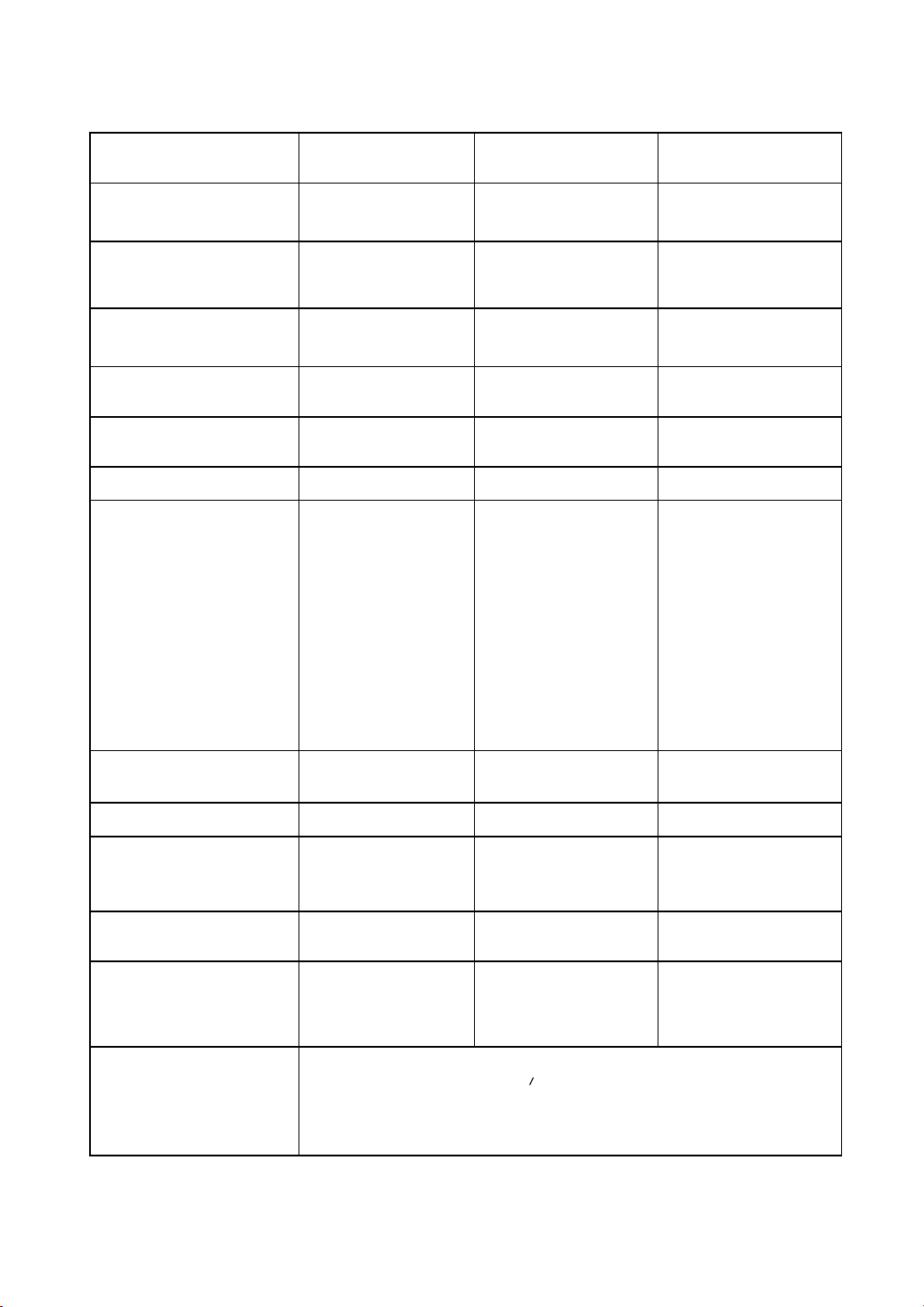
MIDI Implementation Chart
DIGITAL PIANO
Model DP-990
MIDI Implementation Chart
Date : Sep. 1, 2007
Version : 1.00
Basic
Channel
Mode
Note
Number :
Velocity
After
Touch
Pitch Bend
Control
Change
Function...
Default
Changed
Default
Messages
Altered
True Voice
Note ON
Note OFF
Key’s
Ch’s
100, 101
0, 32
6, 38
10
11
64
65
66
67
84
91
93
98, 99
1
1
Mode 3
x
**************
15–113
**************
O
O
x
x
x
O
1
x
5
x
x
7
x
x
O
O
x
O
O
x
O
x
x
x
Transmitted Recognized Remarks
1–16
–16
1–16
Mode 3
Mode 3, 4 (M=1)
* 2
0–127
0–127
O
O
O
O
*1
*1
O
O
O
O
O
O
O
O
O
O
O
O
O
O (Reverb)
O (Chorus)
O
O
Bank select
*1
Modulation
*1
Portamento time
*1
Data entry
*1
Volume
*1
Panpot
*1
Expression
*1
Hold 1
*1
Portamento
*1
Sostenuto
*1
Soft
*1
Portamento control
Effect1 depth
Effect3 depth
NRPN LSB, MSB
*1
RPN LSB, MSB
*1
Prog
Change
: True #
System Exclusive
System
Common
System
Real Time
Aux
Message
: Song Pos
: Song Sel
: Tune
: Clock
: Commands
: All sound off
:
: Local Control
: All Notes OFF
: Active Sense
: Reset
Notes
Mode 1 : OMNI ON, POLY
Mode 3 : OMNI OFF, POLY
100
Reset all controllers
0–127
**************
O
x
x
x
O
O
x
x
x
x
O
x
O
0–127
O
x
x
x
x
x
O (120, 126, 127)
O
O
O (123–125)
O
x
* 1 O x is selectable by Sys Ex.
* 2 Recognized as M=1 even if M=1.
Mode 2 : OMNI ON, MONO
Mode 4 : OMNI OFF, MONO
Program number 1–128
O : Yes
X : No
