Page 1
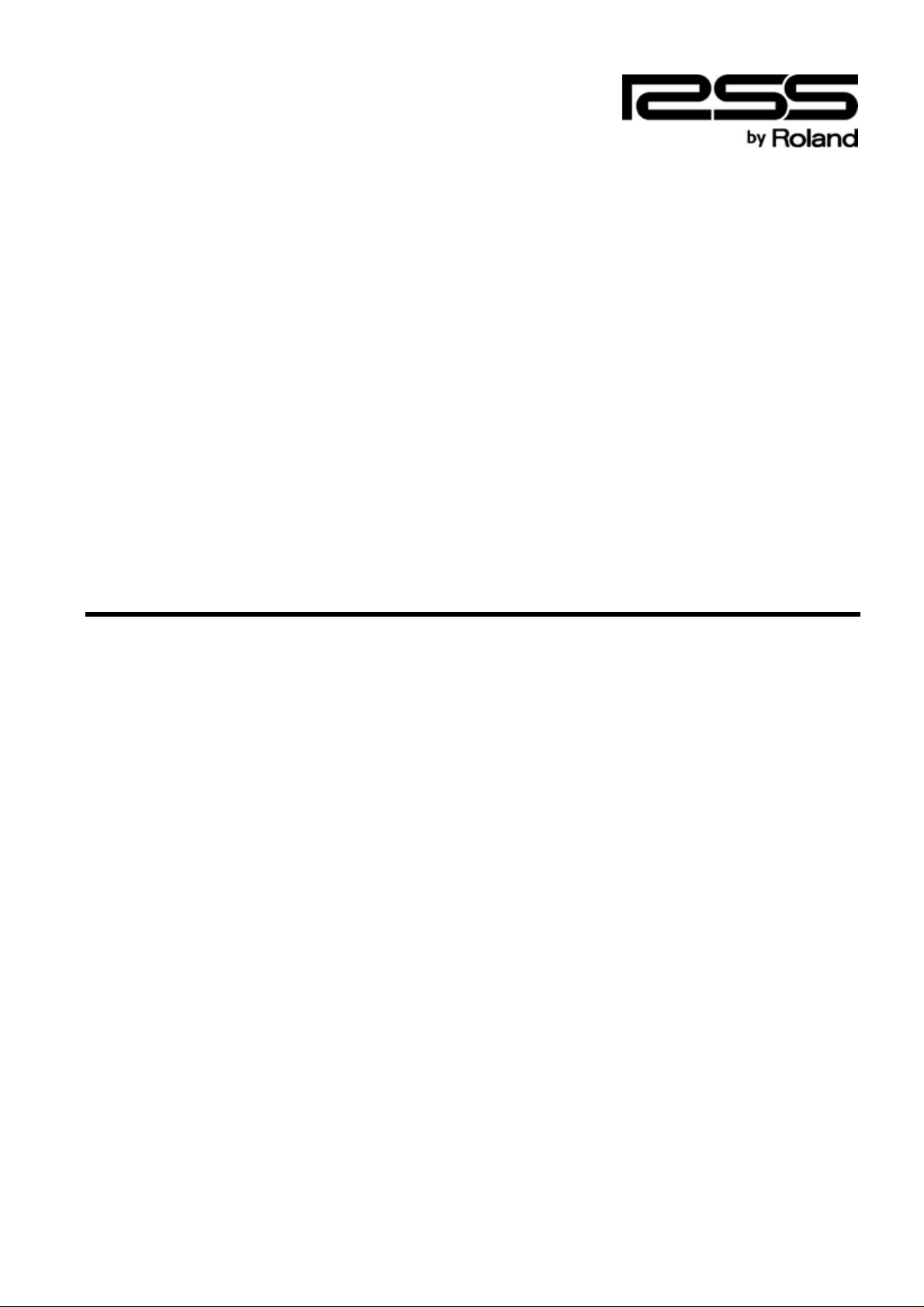
ARE-3000 AR CARD DATA EDITOR
Owner’s Manual
ARE-3000 Owner’s Manual
© 2007 ROLAND CORPORATION
Unauthorized copying or reproduction of this manual in part or in whole is prohibited.
Page 2
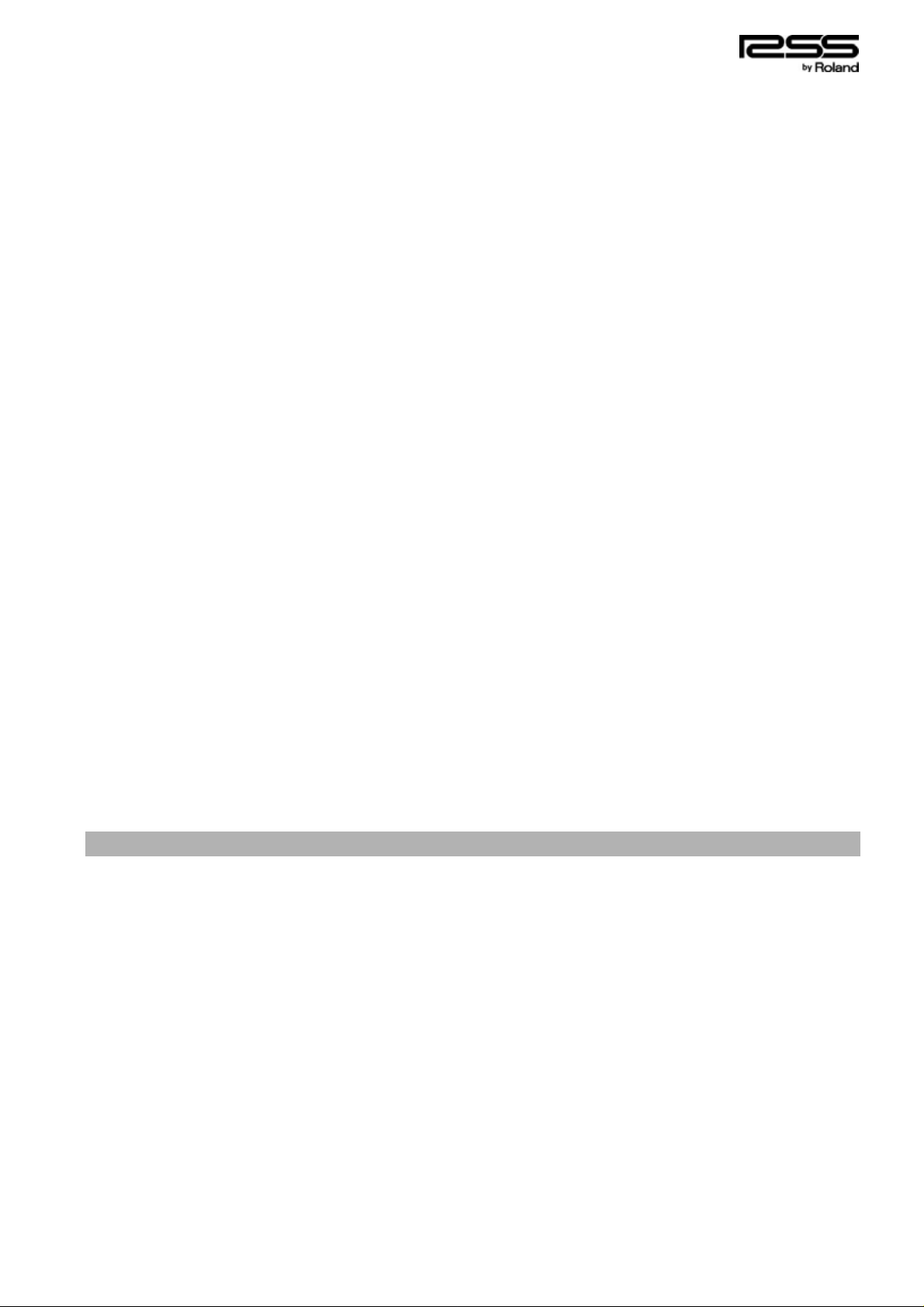
- Contents -
- CONTENTS - ................................................................................................................................................... 2
IMPORTANT NOTES........................................................................................................................................ 2
CHAPTER 1 INTRODUCTION..................................................................................................................... 3
1-1) Operating Environment .................................................................................................................. 3
1-2) Installing the Software.................................................................................................................... 4
1-3) Principles of Editing...................................................................................................................... 4
CHAPTER 2 INSTRUCTIONS FOR RUNNING ARE................................................................................. 5
2-1) Starting Up the Application............................................................................................................. 5
2-2) Quitting the Application.................................................................................................................. 6
2-3) Setting the Card Path..................................................................................................................... 6
2-4) Setting the Backup Path................................................................................................................. 7
2-5) Back Up the Card........................................................................................................................... 7
2-6) To Restore the Card....................................................................................................................... 8
2-7) Loading Card Data......................................................................................................................... 8
2-8) Editing Procedure......................................................................................................................... 10
2-9) Steps Required When Quitting the Editing Process......................................................................11
CHAPTER 3 FILE CONVERT FUNCTION............................................................................................... 12
3-1) Creating AR Phrase Data from WAV Files ................................................................................... 12
3-2) Creating WAV Files from AR Phrase Data.................................................................................... 16
CHAPTER 4 HOW TO EDIT DATA ON AN AR-3000R/3000 CONNECTED T O A LAN.......................... 17
4-1) Using FTP to Load Data from a Remote AR-3000R/3000 into the Computer .............................. 17
4-2) Edit the Data on the Computer..................................................................................................... 17
4-3) Use FTP to Transfer the Edited Data to the Remote AR-3000R/3000 ......................................... 17
CHAPTER 5 WHEN EDITING AR-20 00/100 DATA .................................................................................. 18
5-1) Limitations.......................................................................................................................................18
CHAPTER 6 COPYING MIDI DATA (SMF)............................................................................................... 19
6-1) About MIDI Data .............................................................................................................................. 19
6-2) Copying MIDI Data to the AR Card.................................................................................................. 19
IMPORTANT NOTES
- Unfortunately, it may be impossible to restore the contents of data that has been lost by use of this
software. Roland Corporation assumes no liability concerning such loss of data.
- Do not use this software for purposes that could infringe on a copyright held by a third party.
Roland Corporation assumes no responsibility whatsoever with regard to any infringements of
third-party copyrights arising through your use of this software.
- Unauthorized recording, distribution, sale, lending, public performance, broadcasting, or the like, in
whole or in part, of a work (musical composition, video, broadcast, public performance, or the like)
whose copyright is held by a third party is prohibited by law.
* Microsoft and Windows are registered trademarks of Microsoft Corporation.
* Windows® is known officially as: “Microsoft® Windows® operating system.”
* The screen shots in this document are used in compliance with the guidelines of the Microsoft
Corporation.
* Pentium is a registered trademark of Intel Corporation.
* All product names mentioned in this document are trademarks or registered trademarks of their
respective owners.
ARE-3000 Owner’s Manual - 2
Page 3
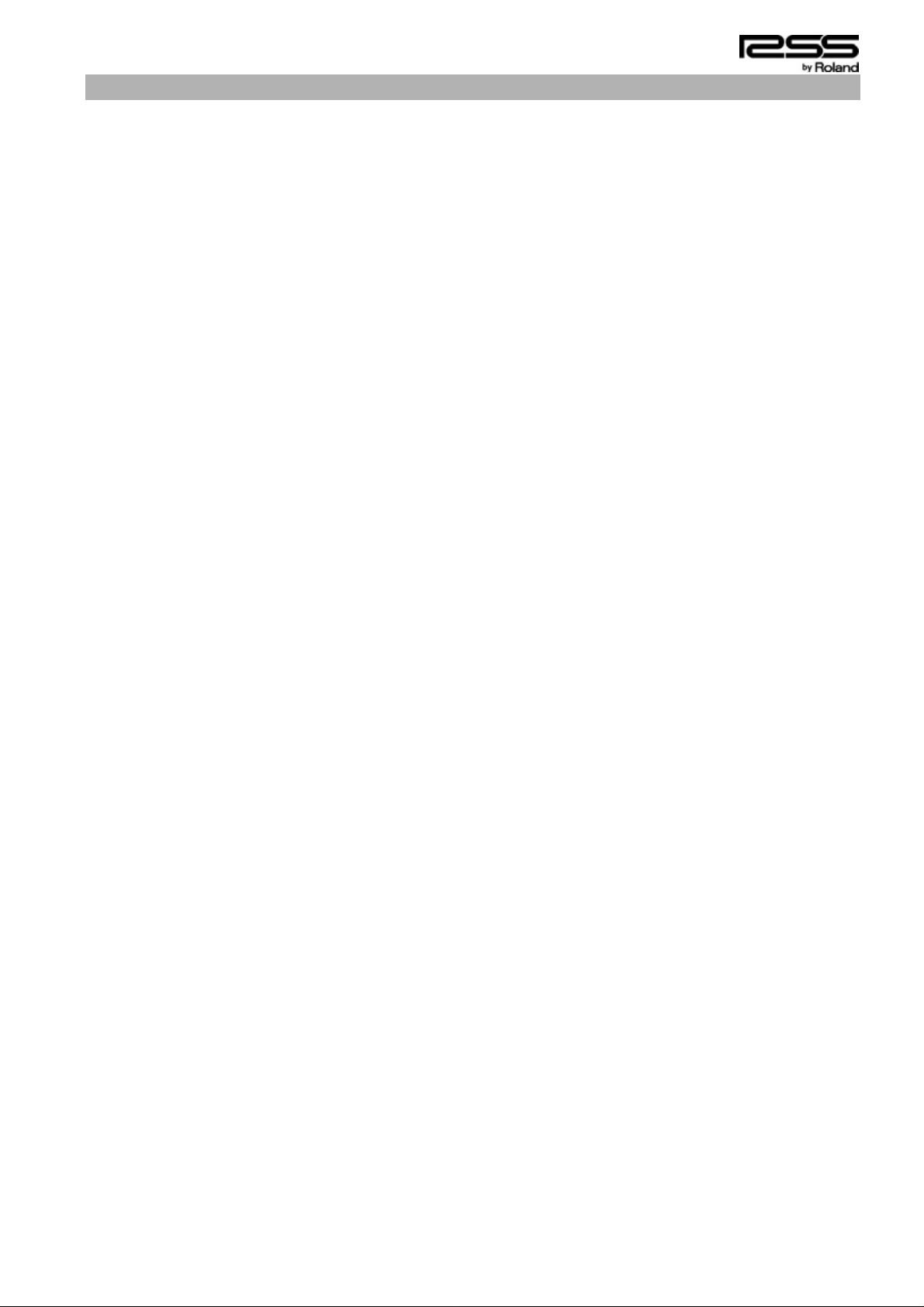
Chapter 1 Introduction
- AR Editor (ARE) is software that allows you to use your computer to edit the data
contained on the PC/CF cards used with AR Series devices.
- Data can be edited very simply just use the mouse to change the AR settings data and
AR-format phrase data on the screen. You can also record memos for cards and phrases,
further simplifying editing and management of your data.
* AR devices cannot be used to check memo data; memos are viewable only on computers.
- This software allows you to use your computer to efficiently manage all your AR data. It
includes a convenient backup feature, which makes use of your computer's storage devices
for backing up the AR data you have stored on PC/CF cards. Such backups can later be
used to restore the content of your PC/CF cards, using the AR data in the backups that
have been placed on your computer's storage device.
- The software features functions for converting WAV file data to phrase data that can be
used on AR devices, as well as for converting AR-format phrase data to WAV files. In
addition to taking WAV files created on a computer and converting them to AR phrase data,
you can also convert AR phrase data to WAV files, edit them using a WAV file editor, then
reconvert the data back to AR format. In this way, by combining the power of WAV file
editing on a computer with AR Series devices, you can enjoy a much higher level of control
over your content.
- Additionally, by installing the optional board (AR-NT1R/NT1) in the AR-3000R/3000,
allowing the unit to be connected to a LAN using TCP/IP, you can then use FTP
applications to transfer files over the network. Combining this functionality with ARE
allows data on a remote AR-3000R/3000 to be edited and exchanged as desired.
Use this software to put AR Series devices in service in an even greater variety of
applications.
1-1) Operating Environment
PC/CF card interface
PC/CF card reader/writer, PC/CF card adapter
CPU
Pentium 166 MHz or faster
OS
Microsoft Windows 2000/XP/Vista
Compatible Data
Data on cards used on AR series devices (AR-3000R/3000/200R/200S/200/2000/100)
* Functions available only on the AR-3000R/3000/200R/200S/200 cannot be used
with the AR-2000/100. For this reason, the parameters for such functions cannot
be selected when editing data on cards used with AR-2000/100 devices.
Parameters that cannot be selected with the AR-2000/100
Display Auto Off
Equalizer settings
Volume Thru
Line Thru settings (Line Thru Volume, Fade In, Fade Out)
Busy settings (Phrase Playback)
AR-LINK settings
Control Input settings (Control Terminal Recording)
MIDI settings (MIDI messages received, MMC Mode, MTC)
phrase data (Fade In, Fade Out, Loop)
Phrase Combination (Song Phrases)
ARE-3000 Owner’s Manual - 3
Page 4
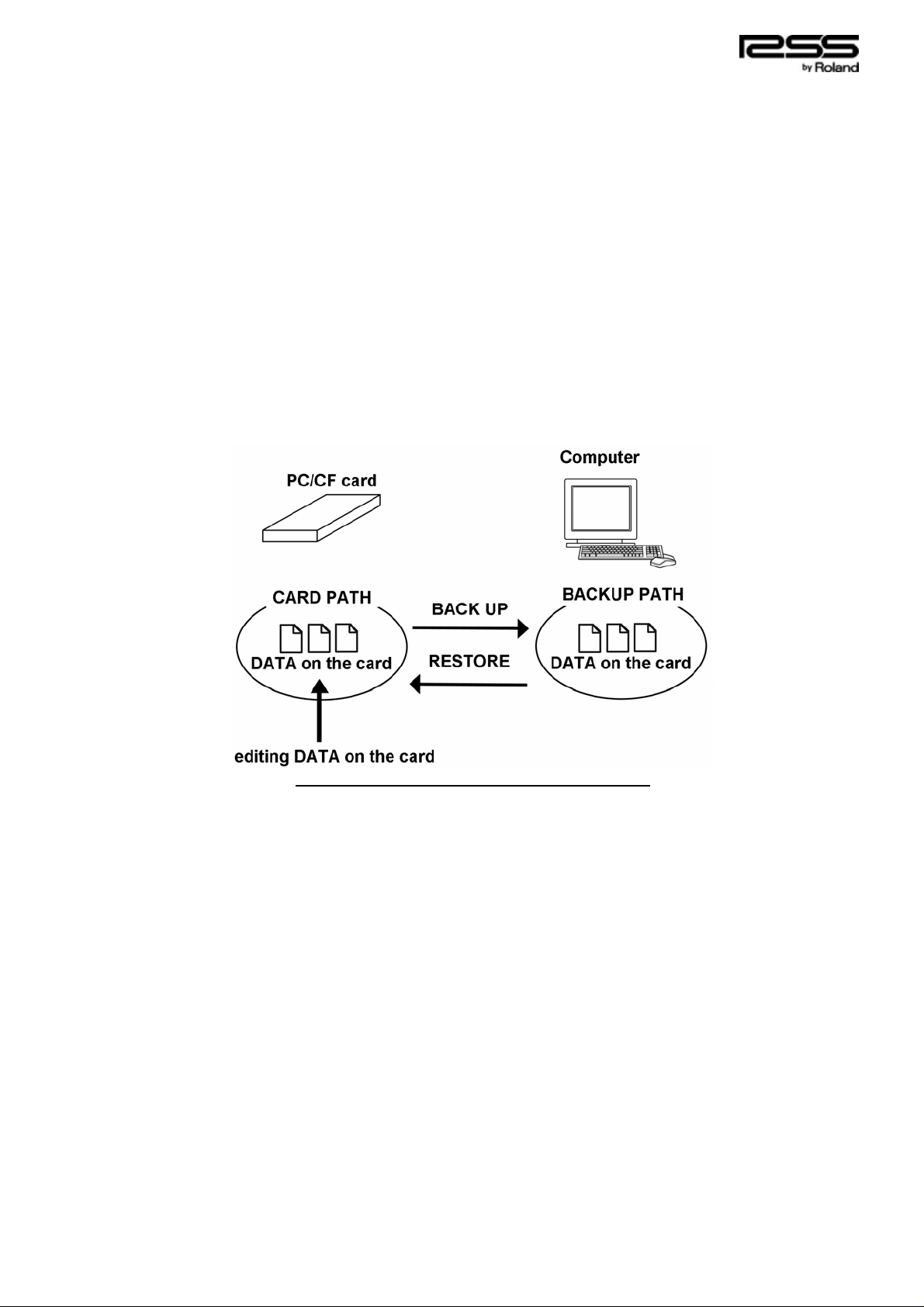
1-2) Installing the Software
This software requires no special installation procedure.
Copy the ARE.EXE file to the computer to be used.
1-3) Principles of Editing
When carrying out editing tasks, the location of the data to be edited with ARE (the card
path) and the location on the computer where the card data is to be stored (the backup path)
must be specified before the data is loaded. Specifying the PC/CF card as the card path, and
the computer's hard disk as the backup path permits simple copying (backup) of PC/CF card
data to the computer and copying (restoration) of data on the computer back to PC/CF cards.
Furthermore, if you want to restore PC/CF card data to its original condition, for example
when deciding to start some editing over again, the data can be recovered simply by restoring
the data backed up on the computer to the PC/CF card.
Note: When managing card data, handle all files on each card as a complete set. The AR
may not function correctly if only a portion of the files are copied or deleted.
The following figure illustrates the general concept of the card path and backup path.
Schematic Illustrating Card Path/Backup Path
For the card path, specify the folder containing the AR's data (with AR-3000 format cards,
this is the _AR3TDIR.CNF folder on the PC/CF card). For the backup path, create a separate
backup folder on your computer, and then specify that folder.
For effective utilization of ARE's functions, use the following process for editing with the
cards.
1. Start up ARE.
2. Specify the card path.
3. Specify the backup path.
4. Back up the card.
5. Load the card data.
6. Perform the editing.
7. Clean up the card data.
8. Saved the edited data and quit ARE.
For a concrete example of this procedure, please refer to “Chapter 2 Instructions for Running
ARE.”
ARE-3000 Owner’s Manual - 4
Page 5
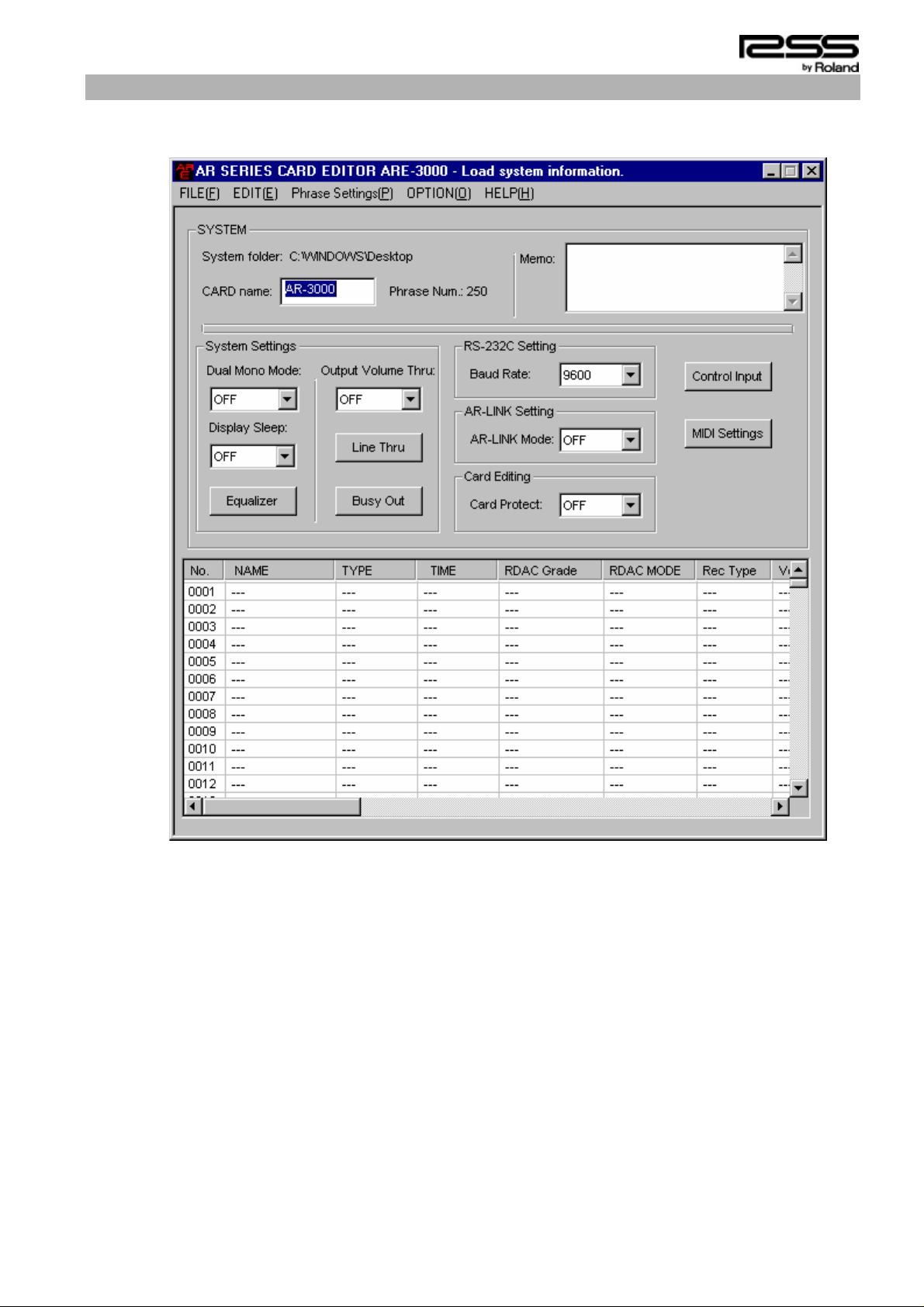
Chapter 2 Instructions for Running ARE
2-1) Starting Up the Application
Double-click the ARE.exe file icon to start up the application.
ARE-3000 Owner’s Manual - 5
Page 6
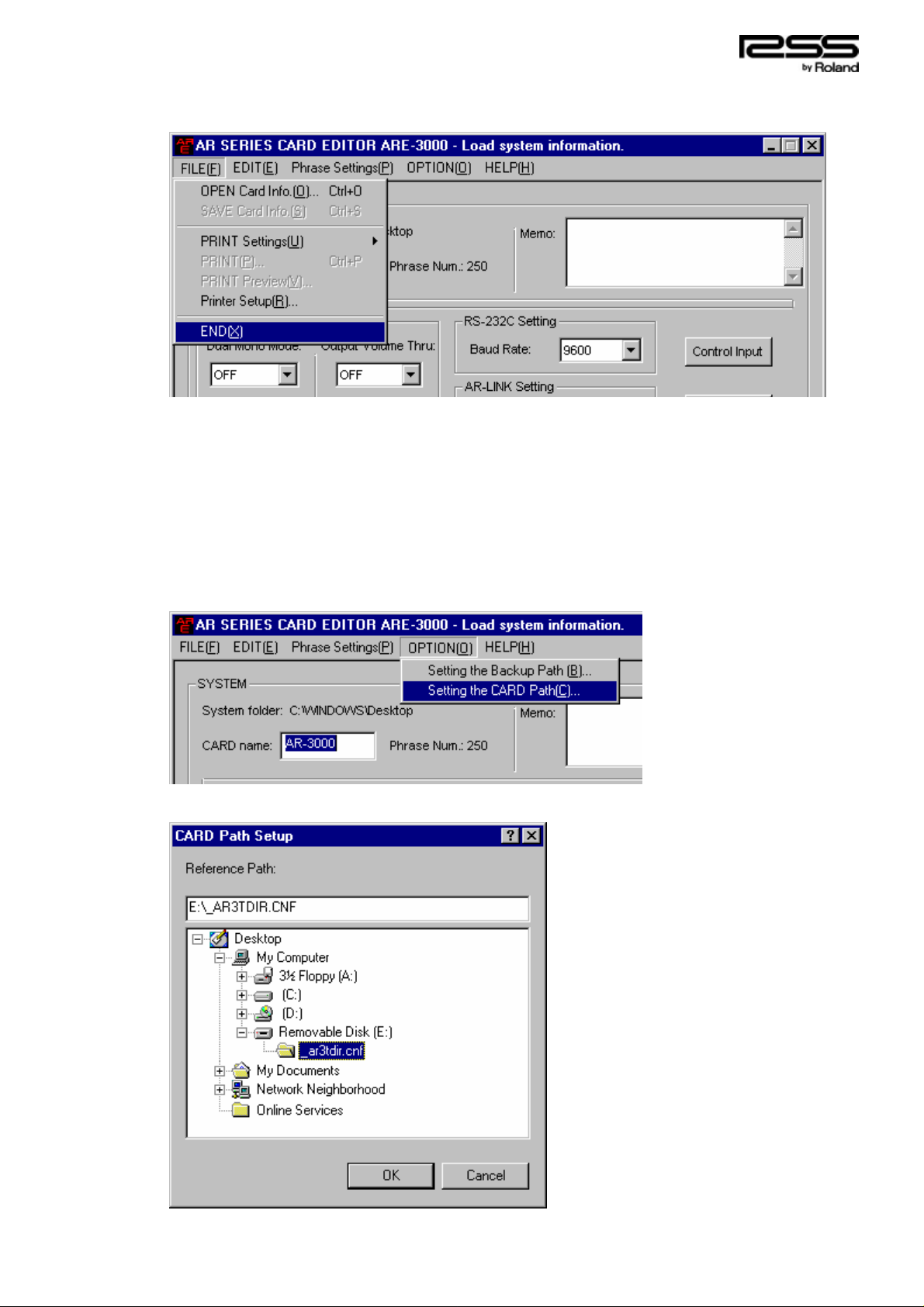
2-2) Quitting the Application
To quit the application, click the [x] button on the screen or select [END] from the [FILE]
menu.
* When quitting, if any data has been changed, a confirmation message appears, asking
whether or not the changed data is to be saved. Click [Yes] if you need to save the data;
click [No] if the data need not be saved.
2-3) Setting the Card Path
First, set the card path. For the card path, select the folder named _AR3TDIR.CNF on the
PC/CF card. The _AR3TDIR.CNF folder is the folder where AR-3000R/3000/200R/200S/200
data is stored (data for the AR-2000/100 is stored in the root directory on the PC/CF card, so
select the PC/CF card root directory as the card path for those devices).
1) Select [OPTION] - [Setting the CARD Path].
2) Select the _AR3TDIR.CNF folder and press OK.
ARE-3000 Owner’s Manual - 6
Page 7
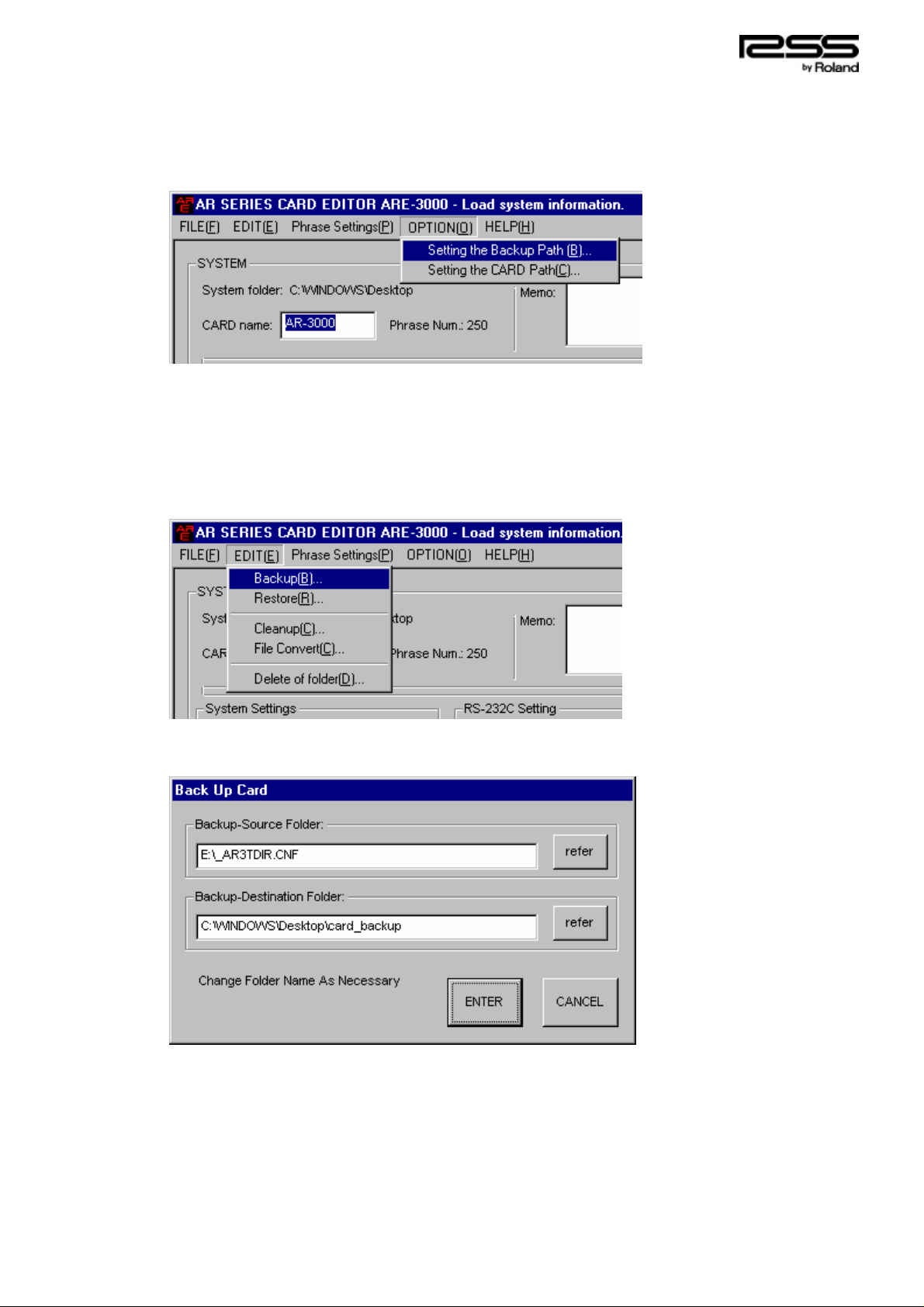
2-4) Setting the Backup Path
Follow the procedure below to set the backup path.
1) On the computer, create a folder that is to be used for backup.
2) Select [OPTION] - [Setting the Backup Path].
3) Select the backup folder that was created.
2-5) Back Up the Card
In order to save the contents of the card as is to the computer, copy all of the card data from
the card path to the backup path.
1) Select [EDIT] - [Backup].
2) The card path and backup path set previously are indicate d as the copy source and copy
destination, respectively. Press the Start button to begin copying the data.
Note) If you had some card data loaded before carrying out the backup, the card data will
be loaded after the backup.
ARE-3000 Owner’s Manual - 7
Page 8

2-6) To Restore the Card
If you want to have edited data be reverted to the data as it was when backed up, or want to
copy AR data that has been managed on the computer to a PC/CF card, you can use the Card
Restore function to overwrite the card path data with the backup path data and restore the
PC/CF card content to its previous condition. The same sort of process is used for restoring
and backing up cards.
* When restoring data to PC/CF cards, be sure to format the restore-destination PC/CF card
on the AR beforehand so that the backup path data and the number of managed phrases
match.
1) Select [EDIT] - [Restore].
2) Press the Start button to begin copying the data.
Note) If you had some card data loaded before carrying out the restoration, the card data
will be loaded after the restoration.
2-7) Loading Card Data
Load the card data to be edited into ARE. Load the _AR3TSYS.CNF file residing in the folder
selected in the card path (when using an AR-2000/100, load the _AR2TSYS.CNF file residing
in the folder selected in the card path).
1) Select [FILE] - [OPEN Card Info.].
ARE-3000 Owner’s Manual - 8
Page 9

2) Select the _AR3TSYS.CNF file in the _AR3TDIR.CNF folder and press "Open."
3) Information for the system and phrase data in the card data being loaded appears on the
screen.
ARE-3000 Owner’s Manual - 9
Page 10

2-8) Editing Procedure
For descriptions of the settings, refer to your AR Owner's Manual.
1. Click in the text box and enter the card name (up to eight characters) and memo content
(up to 800 characters).
2. Click the dropdown button and select the setting you want to edit from the list.
3. For each setting, click the setting's button, select the content using the dropdown menus,
check boxes, and other tools, then click the Setting button. When selecting phrases in
Direct Playback, Count Playback, and other dialog boxes, select phrases by double-clic king
on the item to be set, then click the Setting button.
4. After selecting the phrase you want to edit, select the content to be edited from the [Phrase
Settings] menu. Double-clicking on an item that is used in a particular phrase opens the
[Phrase Setup] dialog. After making the necessary settings, click the [ENTER] button. If
you double-click on an item that is not used in the phrase, the [Phrase to make] dialog
opens. Select a created phrase, click the [OK] button, double-click on the selected No.
parameter, then after making the settings, click the [ENTER] button; when finished
creating the phrase, click the [ENTER] button. Right-clicking on a parameter for the
phrase you want to edit brings up the same content as that in the [Phrase Settings] menu;
select the content to edit.
ARE-3000 Owner’s Manual - 10
Page 11

2-9) Steps Required When Quitting the Editing Process
With the AR, the phrase data for each phrase and the settings data for all phrases have
differing formats. During operations such as copying phrases and converting WAV files to AR
files, content regarding the settings data for all phrases may end up no longer matching the
phrase data count. ARE includes a Cleanup function to prevent such conditions. Running the
Cleanup allows correction of any inconsistencies that exist between the phrase data in each
phrase and the settings data for all the phrases.
When you have finished editing all of the data, be sure to carry out the card cleanup
procedure that follows to ensure consistency in the card's data.
Note) Cleanu p works on the data in the folder specified as the card path. When cleaning
up data after loading and then editing card data in a location other than the folder
specified as the card path, first specify that folder as the card path before carrying
out the cleanup.
1) Select [EDIT] - [Cleanup].
2) Press the Start button to begin the card cleanup.
3) A confirmation dialog appears when the cleanup is completed; click [START] to return to
the Card Editor window.
ARE-3000 Owner’s Manual - 11
Page 12

Chapter 3 File Convert Function
This section describes how to use the function for converting WAV files and AR-format files.
3-1) Creating AR Phrase Data from WAV Files
You can create MODE1, MODE2, MODE3, LINEAR, and H-LINEAR AR files from 16-bit and
14-bit WAV files.
* WAV files in an audio format other than PCM cannot be converted.
* RDAC-Grade is determined by the WAV file sampling frequency. WAV files using a
sampling rate that is not supported by the AR (such as 11.025 kHz) cannot be converted.
* The stereo/monaural type is determined by the type used in the WAV file.
When converting files, a new AR file is created without any changes being made to the
original WAV file. Conversion is non-reversible. Changes in audio quality after conversion
can be checked by reconverting AR files back to WAV files.
Important Note:
The RDAC-Grade and RDAC-Mode for certain AR Series models may be
incompatible. When converting files, first check the AR model being used, and edit
for the applicable RDAC-Grade and RDAC-Mode.
RDAC-Grade Compatibility Chart (By Device)
AR-3000R/3000/
RDAC-Grade
AR-3000R/3000/
RDAC-Mode
S-HIGH(48kHz) O X
HIGH(44.1kHz) O O
STANDARD(32kHz) O O
LONG1(22.05kHz) O O
LONG2(16kHz) O O
ANNOUNCE(8kHz) O O
RDAC-Mode Compatibility Chart (By Device)
H-LINEAR(24bit) O X
LINEAR(16bit) O O
MODE3 O X
MODE2 O O
MODE1 O O
AR-2000/100
200R/200S/200
O: Compatible X: Not Compatible
AR-2000/100
200R/200S/200
O: Compatible X: Not Compatible
ARE-3000 Owner’s Manual - 12
Page 13

1) Select [Edit] - [File Convert].
2) The [File Convert] screen appears.
3) Specify the folder containing the WAV file you want to convert as the “Source Phrase”.
Click the [refer] button, then select the desired file.
ARE-3000 Owner’s Manual - 13
Page 14

4) Specify the folder for the AR file you want to have converted as the “Target Phrase”. Click
the [refer] button, then select the desired file. Specify the folder by means of "Save in."
Select the number for the AR phrase you want to create in "Phrase Number Select."
5) Press the [Start] button in the File Convert screen to begin the conversion.
When the conversion is completed, the program returns to the Card Editor window.
ARE-3000 Owner’s Manual - 14
Page 15

6) Register the converted AR phrase file as a card phrase.
- When the conversion-destination phrase folder holds card data
Even if card data in the conversion-destination phrase folder is selected, the data is not
registered as a phrase for that card. To register an AR phrase file created with File
Convert as a card phrase, set the conversion-destination folder as the card path, and run
cleanup.
- When the conversion-destination phrase folder does not hold card data
To register an AR phrase file created with File Convert as a phrase for any desired card,
first load the data for the selected card. Next, after selecting the AR phrase file created
with File Convert as the copy source, and specifying whatever phrase you want as the
copy destination, carry out a Phrase Copy.
Note: Creating AR phrase files with File Convert does not result in the data being
registered as a card's phrase. Be sure to carry out the card cleanup after editing
the data (refer to “2-9 Steps Required When Quitting the Editing Process”).
ARE-3000 Owner’s Manual - 15
Page 16

3-2) Creating WAV Files from AR Phrase Data
You can create new WAV files from AR phrase data.
* The sampling frequency is determined by the phrase's RDAC-Grade.
* The stereo/monaural type is determined by the type used in the phrase (the stereo or
monaural type is the same as that of the original data).
1) Select [Edit] - [File Convert].
2) The [File Convert] screen appears. Select RDAC->WAV as the “Convert Mode” and the
WAV file's bit count as the “Quantisation Bit Number”. Enter the AR file (_ARP****.PHR)
and the WAV file as the “Source Phrase” and “Target Phrase”, respectively, then press the
[START] button.
***** indicates the phrase number.
When the conversion is completed, a new WAV file is created, and the program returns to the Card
Editor window.
ARE-3000 Owner’s Manual - 16
Page 17

Chapter 4 How to Edit Data on an AR-3000R/3000 Connected to a LAN
Installing the optional board (AR-NT1R/NT1) in the AR-3000R/3000 permits connection of
the unit to a LAN using TCP/IP. This FTP (file transfer) function is used over a LAN,
allowing AR-3000R/3000 data to be obtained by the computer. After the data has been edited
as desired, the FTP (file transfer) function can then be used to transfer the data to the
AR-3000R/3000, thus allowing you to make changes in AR-3000R/3000 phrases at will, from
a remote location. To use this function, the following steps need to be carried out:
1) Use FTP to load the data from a remote AR-3000R/30 00 to the computer.
2) Edit the data on the computer.
3) Use FTP to transfer the edited data to the remote AR-3000R/3000.
For a more detailed description of the procedure, refer to each of the following steps.
4-1) Using FTP to Load Data from a Remote AR-3000R/3000 into the Computer
First, an FTP connection must be made between the AR-3000R/3000 and the computer. For
instructions on making the FTP connection, refer to the AR-NT1R/NT1 “FTP Reference.”
When transferring AR-3000R/3000 data to the computer,
_AR3TDIR.CNF folder shown below must be downloaded. Either create a new
_AR3TDIR.CNF folder on the computer and copy all of the files in the AR-3000R/3000's
_AR3TDIR.CNF folder to the new folder; or, just copy the entire _AR3TDIR.CNF folder to the
computer.
all of the files in the
AR-3000R/3000/200R/200S/200 Data
AR-3000 Format Card File Organization
4-2) Edit the Data on the Computer
ARE is used to edit the downloaded data. When editing,
folder on the computer as the card path. Refer to "Chapter 2, Instructions for Running ARE,"
then edit the data. Be sure to carry out the card cleanup after editing the data.
4-3) Use FTP to Transfer the Edited Data to the Remote AR-3000R/3000
Transfer the edited data from the computer to the remote AR-3000R/3000. Delete all of the
files in the remote AR-3000R/3000's _AR3TDIR.CNF folder, then
the new _AR3TDIR.CNF folder on the computer.
specify the new _AR3TDIR.CNF
transfer all of the files in
ARE-3000 Owner’s Manual - 17
Page 18

Chapter 5 When Editing AR-2000/100 Data
You can also edit AR-2000/100 data with the ARE-3000. In this case, first check the
limitations below before editing.
5-1) Limitations
- Specify the directory containing the _AR2TSYS.CNF file for the card path.
- AR-3000 format cards cannot be edited as AR-2000/100 car ds. When editing cards such as
AR-2000/100 cards, always use the AR-3000R/3000's Card Convert function to convert the
cards to AR-2000 card format.
* ARE-3000 does not feature the Card Convert function.
- When restoring AR-2000/100 data, format the restore-destination PC/CF card with the
AR-2000/100 beforehand so that the units of restored data and the number of phrases
managed are the same.
AR-2000/100 Data
AR-2000 Format Card File Organization
ARE-3000 Owner’s Manual - 18
Page 19

Chapter 6 Copying MIDI Data (SMF)
This chapter explains how to use the ARE-3000 to work with MIDI data (SMFs) created
using a MIDI sequencer or similar device, and copy the data as MIDI phrases onto AR cards.
6-1) About MIDI Data
The AR handles MIDI data as MIDI phrases in the same way that audio phrases are handled.
SMF (Standard MIDI File) Format 0 is the MIDI data format that can be used as MIDI
phrases.
<Reference>
For information on the MIDI messages that can be handled by the AR, refer to the "MIDI
Implementation" section in the Owner's Manual that was supplied with the AR unit.
6-2) Copying MIDI Data to the AR Card
This copies your selected MIDI data (SMF) to the AR card as MIDI phrases.
1) Prepare the SMF (Format 0) that you want to copy so that it can be read from the
computer. Copy the SMF to a floppy disk or other media and insert the media into the
computer's drive, or copy the SMF to the desired folder on the computer.
2)Insert the AR card to which you want the SMF added into the computer's PC/CF card drive,
then start up ARE-3000.
3) On the ARE-3000, load the card data (refer to “2-7 Loading Card Data”).
4) Click on the phrase number (a line where no phrase currently exists) at which the MIDI
phrase is to be added.
ARE-3000 Owner’s Manual - 19
Page 20
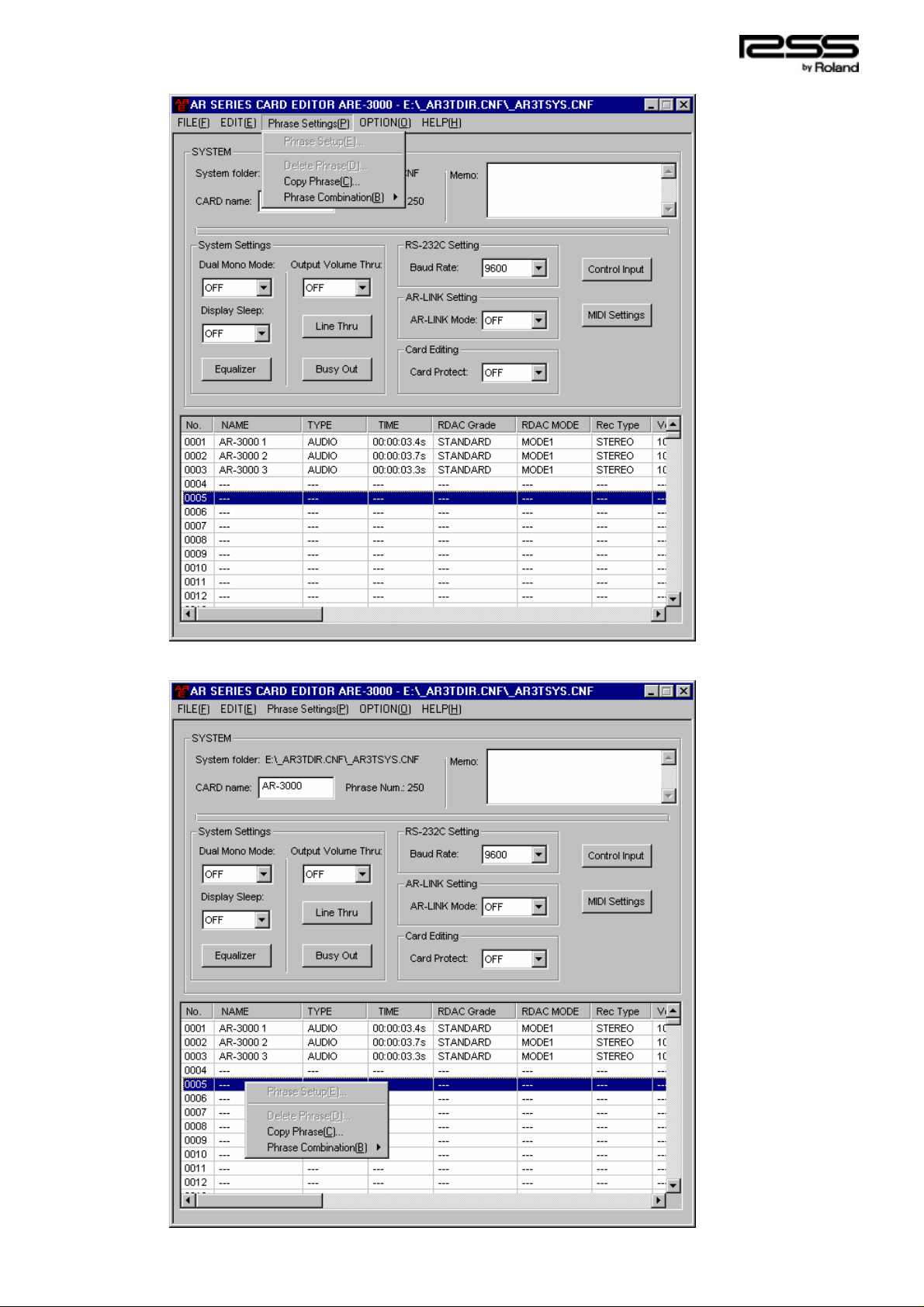
5) Select [Phrase Settings]-[Copy Phrase] from the menu.
You can also accomplish the same thing by moving the mouse pointer to the relevant line,
clicking the right mouse button, then clicking [Copy Phrase].
ARE-3000 Owner’s Manual - 20
Page 21

6) Select the SMF data to be copied, then click [ENTER]. If there is other data you want to
copy, click the Change Copy Destination [DEC] [INC] buttons to change the copy
destination, select the data, then click START.
7) When you have finished copying, click [END].
8) After carrying out a card cleanup (refer to “2-9 Steps Required When Quitting the Editing
Process”), quit ARE-3000.
ARE-3000 Owner’s Manual - 21
