Page 1
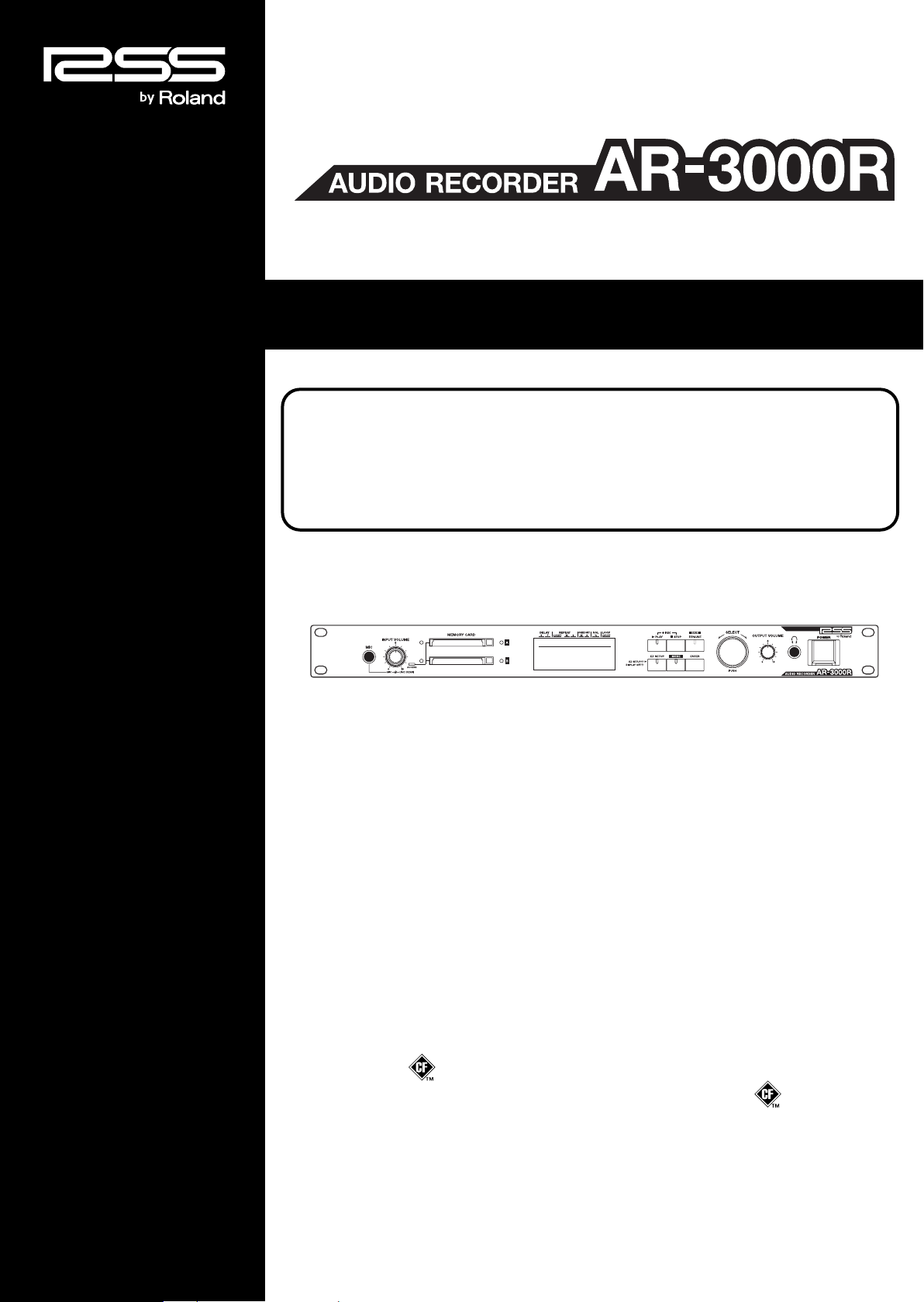
OWNER’S MANUAL
Before using this unit, carefully read the sections entitled: “USING THE UNIT SAFELY”
and “IMPORTANT NOTES” (p. 3; p. 5). These sections provide important information
concerning the proper operation of the unit. Additionally, in order to feel assured that
you have gained a good grasp of every feature provided by your new unit, OWNER’S
MANUAL should be read in its entirety. The manual should be saved and kept on hand as
a convenient reference.
* CompactFlash and are trademarks of SanDisk Corporation and licensed by CompactFlash association.
* Roland Corporation is an authorized licensee of the CompactFlash
* MMP (Moore Microprocessor Portfolio) refers to a patent portfolio concerned with microprocessor architecture,
which was developed by Technology Properties Limited (TPL). Roland has licensed this technology from the
TPL Group.
Copyright © 2006 ROLAND CORPORATION
All rights reserved. No part of this publication may be reproduced in any form without the written permission of
ROLAND CORPORATION.
™
and CF logo ( ) trademarks.
Page 2
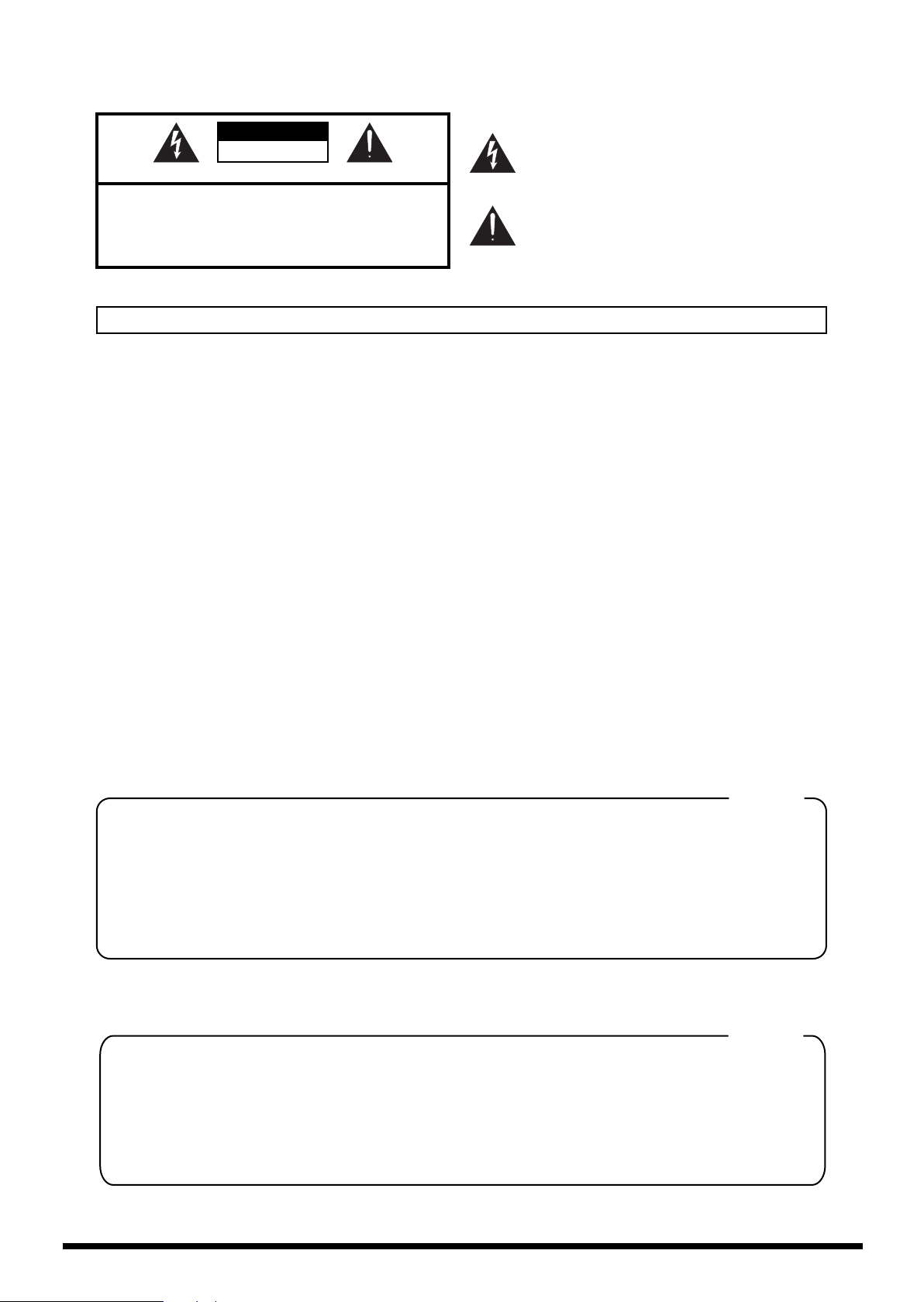
WARNING: To reduce the risk of fire or electric shock, do not expose this apparatus to rain or moisture.
CAUTION
RISK OF ELECTRIC SHOCK
DO NOT OPEN
ATTENTION: RISQUE DE CHOC ELECTRIQUE NE PAS OUVRIR
CAUTION: TO REDUCE THE RISK OF ELECTRIC SHOCK,
DO NOT REMOVE COVER (OR BACK).
NO USER-SERVICEABLE PARTS INSIDE.
REFER SERVICING TO QUALIFIED SERVICE PERSONNEL.
The lightning flash with arrowhead symbol, within an
equilateral triangle, is intended to alert the user to the
presence of uninsulated “dangerous voltage” within the
product’s enclosure that may be of sufficient magnitude to
constitute a risk of electric shock to persons.
The exclamation point within an equilateral triangle is
intended to alert the user to the presence of important
operating and maintenance (servicing) instructions in the
literature accompanying the product.
INSTRUCTIONS PERTAINING TO A RISK OF FIRE, ELECTRIC SHOCK, OR INJURY TO PERSONS.
IMPORTANT SAFETY INSTRUCTIONS
SAVE THESE INSTRUCTIONS
WARNING - When using electric products, basic precautions should always be followed, including the following:
1. Read these instructions.
2. Keep these instructions.
3. Heed all warnings.
4. Follow all instructions.
5. Do not use this apparatus near water.
6. Clean only with a dry cloth.
7. Do not block any of the ventilation openings. Install in
accordance with the manufacturers instructions.
8. Do not install near any heat sources such as radiators,
heat registers, stoves, or other apparatus (including
amplifiers) that produce heat.
9. Do not defeat the safety purpose of the polarized or
grounding-type plug. A polarized plug has two blades with
one wider than the other. A grounding type plug has two
blades and a third grounding prong. The wide blade or the
third prong are provided for your safety. If the provided plug
does not fit into your outlet, consult an electrician for
replacement of the obsolete outlet.
10. Protect the power cord from being walked on or pinched
particularly at plugs, convenience receptacles, and the
point where they exit from the apparatus.
11. Only use attachments/accessories specified
by the manufacturer.
12. Unplug this apparatus during lightning storms or when
unused for long periods of time.
13. Refer all servicing to qualified service personnel. Servicing
is required when the apparatus has been damaged in any
way, such as power-supply cord or plug is damaged, liquid
has been spilled or objects have fallen into the apparatus,
the apparatus has been exposed to rain or moisture, does
not operate normally, or has been dropped.
For the U.K.
IMPORTANT: THE WIRES IN THIS MAINS LEAD ARE COLOURED IN ACCORDANCE WITH THE FOLLOWING CODE.
BLUE:
BROWN:
As the colours of the wires in the mains lead of this apparatus may not correspond with the coloured markings identifying
the terminals in your plug, proceed as follows:
The wire which is coloured BLUE must be connected to the terminal which is marked with the letter N or coloured BLACK.
The wire which is coloured BROWN must be connected to the terminal which is marked with the letter L or coloured RED.
Under no circumstances must either of the above wires be connected to the earth terminal of a three pin plug.
NEUTRAL
LIVE
For the USA
DECLARATION OF CONFORMITY
Compliance Information Statement
Model Name :
Type of Equipment :
Responsible Party :
Address :
Telephone :
AR-3000R
Audio Recorder
Roland Systems Group U.S.
425 Sequoia Drive Suite 114, Bellingham, Washington, 98226 USA
360-594-4282
2
Page 3
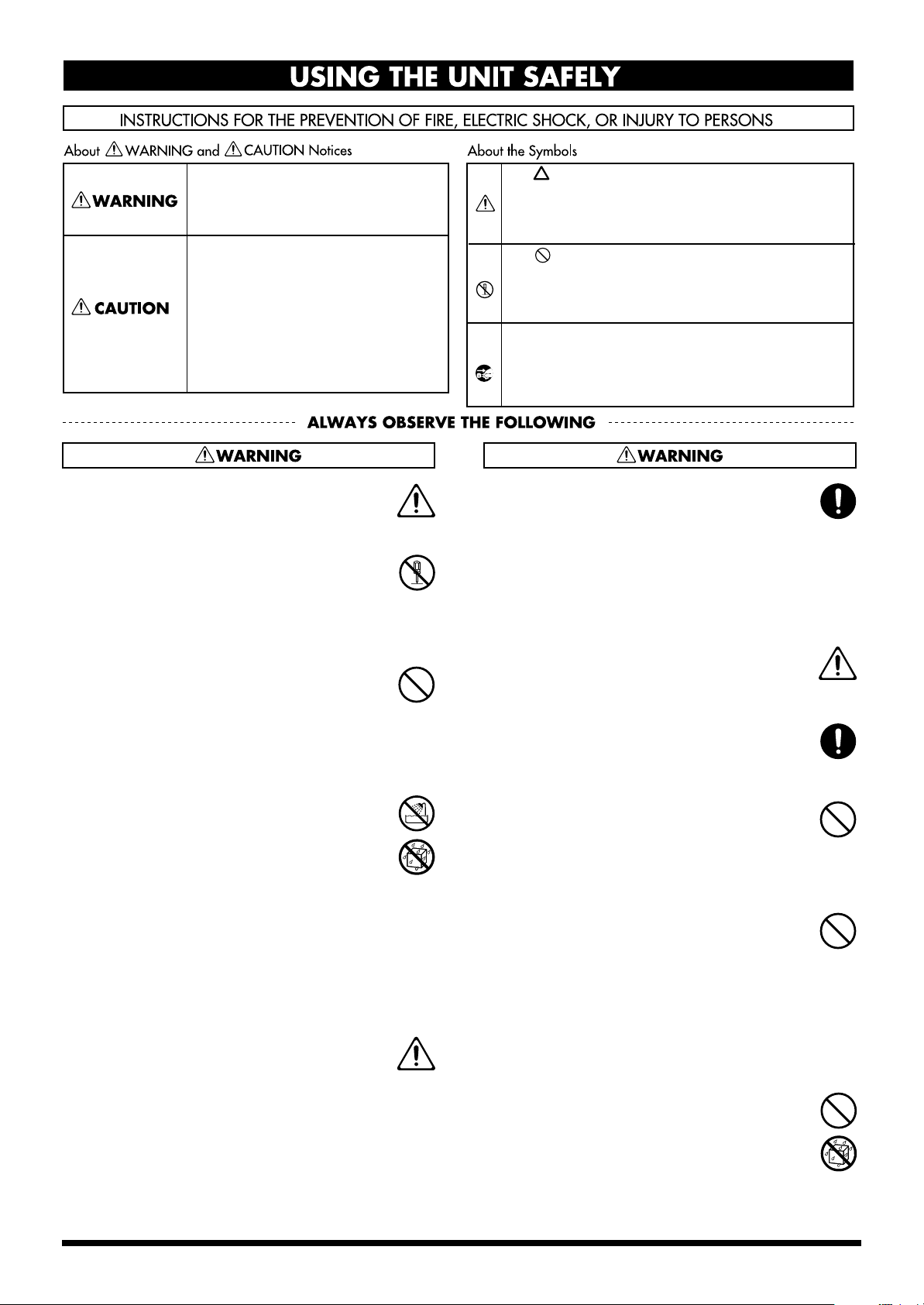
USING THE UNIT SAFELY
Used for instructions intended to alert
the user to the risk of death or severe
injury should the unit be used
improperly.
Used for instructions intended to alert
the user to the risk of injury or material
damage should the unit be used
improperly.
* Material damage refers to damage or
other adverse effects caused with
respect to the home and all its
furnishings, as well to domestic
animals or pets.
001
• Before using this unit, make sure to read the
instructions below, and the Owner’s Manual.
..........................................................................................................
002b
• Do not open or perform any internal modifications on the unit. (The only exception would be
where this manual provides specific instructions
which should be followed in order to put in place
user-installable options; see p. 15.)
..........................................................................................................
003
• Do not attempt to repair the unit, or replace parts
within it (except when this manual provides
specific instructions directing you to do so). Refer
all servicing to your retailer, the nearest Roland Service
Center, or an authorized Roland distributor, as listed on
the “Information” page.
..........................................................................................................
004
• Never use or store the unit in places that are:
• Subject to temperature extremes (e.g., direct
sunlight in an enclosed vehicle, near a heating
duct, on top of heat-generating equipment); or
are
• Damp (e.g., baths, washrooms, on wet floors);
or are
• Humid; or are
• Exposed to rain; or are
• Dusty; or are
• Subject to high levels of vibration.
..........................................................................................................
005
• This unit should be used only with a rack or stand
that is recommended by Roland.
..........................................................................................................
The symbol alerts the user to important instructions
or warnings.The specific meaning of the symbol is
determined by the design contained within the
triangle. In the case of the symbol at left, it is used for
general cautions, warnings, or alerts to danger.
The symbol alerts the user to items that must never
be carried out (are forbidden). The specific thing that
must not be done is indicated by the design contained
within the circle. In the case of the symbol at left, it
means that the unit must never be disassembled.
The ● symbol alerts the user to things that must be
carried out. The specific thing that must be done is
indicated by the design contained within the circle. In
the case of the symbol at left, it means that the powercord plug must be unplugged from the outlet.
006
• When using the unit with a rack or stand recommended by Roland, the rack or stand must be
carefully placed so it is level and sure to remain
stable. If not using a rack or stand, you still need
to make sure that any location you choose for
placing the unit provides a level surface that will
properly support the unit, and keep it from
wobbling.
..........................................................................................................
008a
• The unit should be connected to a power supply
only of the type described in the operating
instructions, or as marked on the side of unit.
..........................................................................................................
008e
• Use only the attached power-supply cord. Also,
the supplied power cord must not be used with
any other device.
..........................................................................................................
009
• Do not excessively twist or bend the power cord,
nor place heavy objects on it. Doing so can
damage the cord, producing severed elements
and short circuits. Damaged cords are fire and
shock hazards!
..........................................................................................................
010
• This unit, either alone or in combination with an
amplifier and headphones or speakers, may be
capable of producing sound levels that could
cause permanent hearing loss. Do not operate for
a long period of time at a high volume level, or at
a level that is uncomfortable. If you experience
any hearing loss or ringing in the ears, you should
immediately stop using the unit, and consult an
audiologist.
..........................................................................................................
011
• Do not allow any objects (e.g., flammable
material, coins, pins); or liquids of any kind
(water, soft drinks, etc.) to penetrate the unit.
..........................................................................................................
3
Page 4
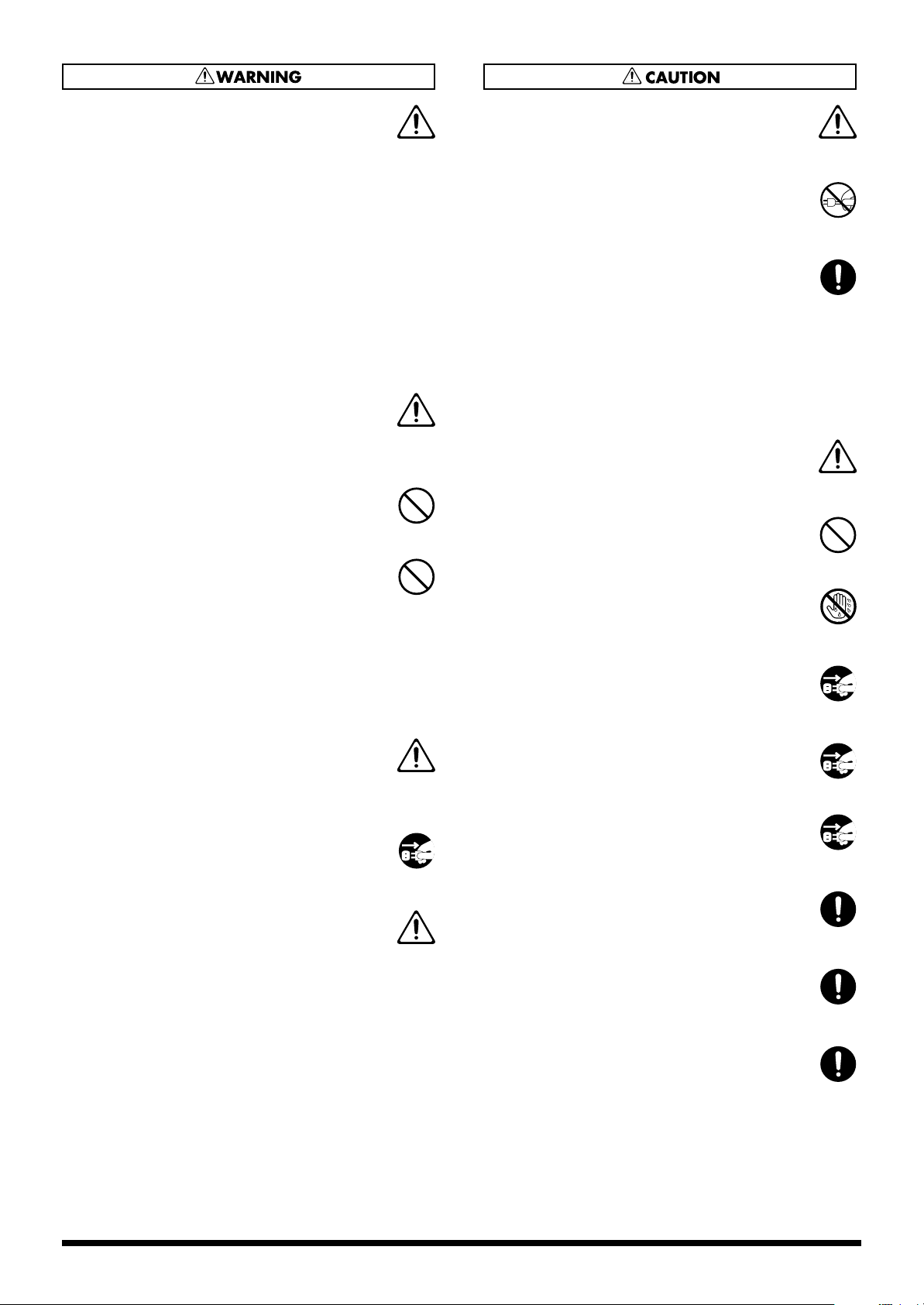
012a
• Immediately turn the power off, remove the
power cord from the outlet, and request servicing
by your retailer, the nearest Roland Service
Center, or an authorized Roland distributor, as
listed on the “Information” page when:
• The power-supply cord, or the plug has been
damaged; or
• If smoke or unusual odor occurs
• Objects have fallen into, or liquid has been
spilled onto the unit; or
• The unit has been exposed to rain (or otherwise
has become wet); or
• The unit does not appear to operate normally
or exhibits a marked change in performance.
..........................................................................................................
013
• In households with small children, an adult
should provide supervision until the child is
capable of following all the rules essential for the
safe operation of the unit.
..........................................................................................................
014
• Protect the unit from strong impact.
(Do not drop it!)
..........................................................................................................
015
• Do not force the unit’s power-supply cord to
share an outlet with an unreasonable number of
other devices. Be especially careful when using
extension cords—the total power used by all
devices you have connected to the extension
cord’s outlet must never exceed the power rating
(watts/amperes) for the extension cord. Excessive
loads can cause the insulation on the cord to heat
up and eventually melt through.
..........................................................................................................
016
• Before using the unit in a foreign country, consult
with your retailer, the nearest Roland Service
Center, or an authorized Roland distributor, as
listed on the “Information” page.
..........................................................................................................
022a
• Always turn the unit off and unplug the power
cord before attempting installation of the circuit
board (AR-NT1/AR-NT1R).
..........................................................................................................
026
• Do not put anything that contains water (e.g.,
flower vases) on this unit. Also, avoid the use of
insecticides, perfumes, alcohol, nail polish, spray
cans, etc., near the unit. Swiftly wipe away any
liquid that spills on the unit using a dry, soft
cloth.
..........................................................................................................
101a
• The unit should be located so that its location or
position does not interfere with its proper ventilation.
..........................................................................................................
102b
• Always grasp only the plug on the power-supply
cord when plugging into, or unplugging from, an
outlet or this unit.
..........................................................................................................
103a
• At regular intervals, you should unplug the
power plug and clean it by using a dry cloth to
wipe all dust and other accumulations away from
its prongs. Also, disconnect the power plug from
the power outlet whenever the unit is to remain
unused for an extended period of time. Any
accumulation of dust between the power plug
and the power outlet can result in poor insulation
and lead to fire.
..........................................................................................................
104
• Try to prevent cords and cables from becoming
entangled. Also, all cords and cables should be
placed so they are out of the reach of children.
..........................................................................................................
106
• Never climb on top of, nor place heavy objects on
the unit.
..........................................................................................................
107b
• Never handle the power cord or its plugs with
wet hands when plugging into, or unplugging
from, an outlet or this unit.
..........................................................................................................
108a
• Before moving the unit, disconnect the power
plug from the outlet, and pull out all cords from
external devices.
..........................................................................................................
109a
• Before cleaning the unit, turn off the power and
unplug the power cord from the outlet (p. 15).
..........................................................................................................
110a
• Whenever you suspect the possibility of lightning
in your area, pull the plug on the power cord out
of the outlet.
..........................................................................................................
115a
• Install only the specified circuit board(s) (ARNT1/AR-NT1R). Remove only the specified
screws (p. 15).
..........................................................................................................
118b
• Keep the included Rubber Feet in a safe place out
of children’s reach, so there is no chance of them
being swallowed accidentally.
..........................................................................................................
118c
• Keep any screws you may remove and the
included screws in a safe place out of children’s
reach, so there is no chance of them being
swallowed accidentally.
..........................................................................................................
4
Page 5
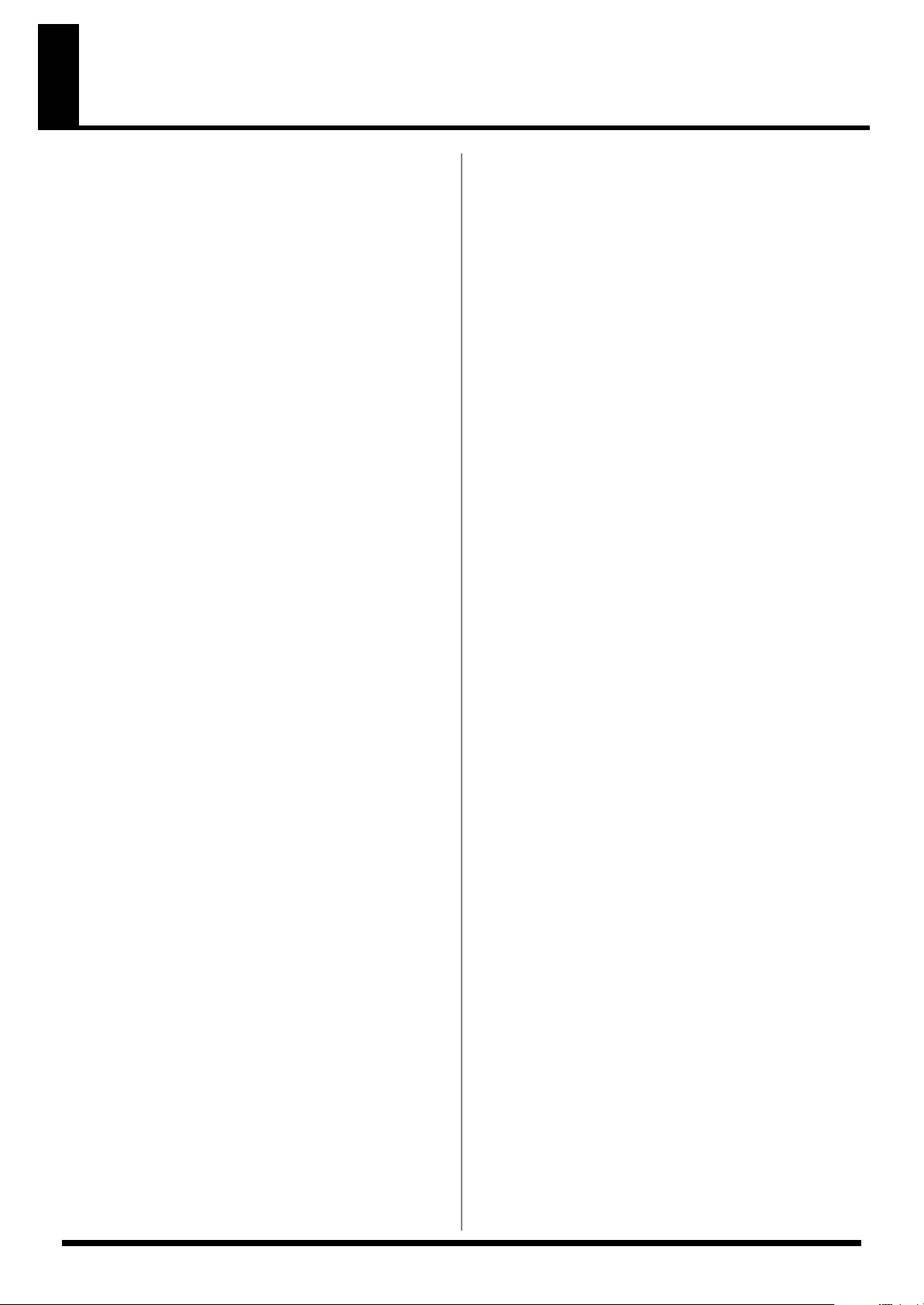
IMPORTANT NOTES
Power Supply
301
• Do not connect this unit to same electrical outlet that is
being used by an electrical appliance that is controlled by
an inverter (such as a refrigerator, washing machine,
microwave oven, or air conditioner), or that contains a
motor. Depending on the way in which the electrical
appliance is used, power supply noise may cause this unit
to malfunction or may produce audible noise. If it is not
practical to use a separate electrical outlet, connect a
power supply noise filter between this unit and the
electrical outlet.
307
• Before connecting this unit to other devices, turn off the
power to all units. This will help prevent malfunctions
and/or damage to speakers or other devices.
308
• Although the LCD and LEDs are switched off when the
POWER switch is switched off, this does not mean that the
unit has been completely disconnected from the source of
power. If you need to turn off the power completely, first
turn off the POWER switch, then unplug the power cord
from the power outlet. For this reason, the outlet into
which you choose to connect the power cord’s plug
should be one that is within easy reach and readily accessible.
Placement
351
• Using the unit near power amplifiers (or other equipment
containing large power transformers) may induce hum.
To alleviate the problem, change the orientation of this
unit; or move it farther away from the source of interference.
352a
• This device may interfere with radio and television
reception. Do not use this device in the vicinity of such
receivers.
352b
• Noise may be produced if wireless communications
devices, such as cell phones, are operated in the vicinity of
this unit. Such noise could occur when receiving or initiating a call, or while conversing. Should you experience
such problems, you should relocate such wireless devices
so they are at a greater distance from this unit, or switch
them off.
355b
• When moved from one location to another where the
temperature and/or humidity is very different, water
droplets (condensation) may form inside the unit. Damage
or malfunction may result if you attempt to use the unit in
this condition. Therefore, before using the unit, you must
allow it to stand for several hours, until the condensation
has completely evaporated.
360
• Depending on the material and temperature of the surface
on which you place the unit, its rubber feet may discolor
or mar the surface.
You can place a piece of felt or cloth under the rubber feet
to prevent this from happening. If you do so, please make
sure that the unit will not slip or move accidentally.
Maintenance
401a
• For everyday cleaning wipe the unit with a soft, dry cloth
or one that has been slightly dampened with water. To
remove stubborn dirt, use a cloth impregnated with a
mild, non-abrasive detergent. Afterwards, be sure to wipe
the unit thoroughly with a soft, dry cloth.
402
• Never use benzine, thinners, alcohol or solvents of any
kind, to avoid the possibility of discoloration and/or
deformation.
Additional Precautions
552
• Unfortunately, it may be impossible to restore the contents
of data that was stored on a memory card once it has been
lost. Roland Corporation assumes no liability concerning
such loss of data.
553
• Use a reasonable amount of care when using the unit’s
buttons, sliders, or other controls; and when using its jacks
and connectors. Rough handling can lead to malfunctions.
554
• Never strike or apply strong pressure to the display.
556
• When connecting / disconnecting all cables, grasp the
connector itself—never pull on the cable. This way you
will avoid causing shorts, or damage to the cable’s
internal elements.
557
• A small amount of heat will radiate from the unit during
normal operation.
558a
• To avoid disturbing your neighbors, try to keep the unit’s
volume at reasonable levels. You may prefer to use
headphones, so you do not need to be concerned about
those around you (especially when it is late at night).
559a
• When you need to transport the unit, package it in the box
(including padding) that it came in, if possible. Otherwise,
you will need to use equivalent packaging materials.
562
• Use a cable from Roland to make the connection. If using
some other make of connection cable, please note the
following precautions.
• Some connection cables contain resistors. Do not use
cables that incorporate resistors for connecting to this
unit. The use of such cables can cause the sound level
to be extremely low, or impossible to hear. For information on cable specifications, contact the manufacturer of the cable.
5
Page 6
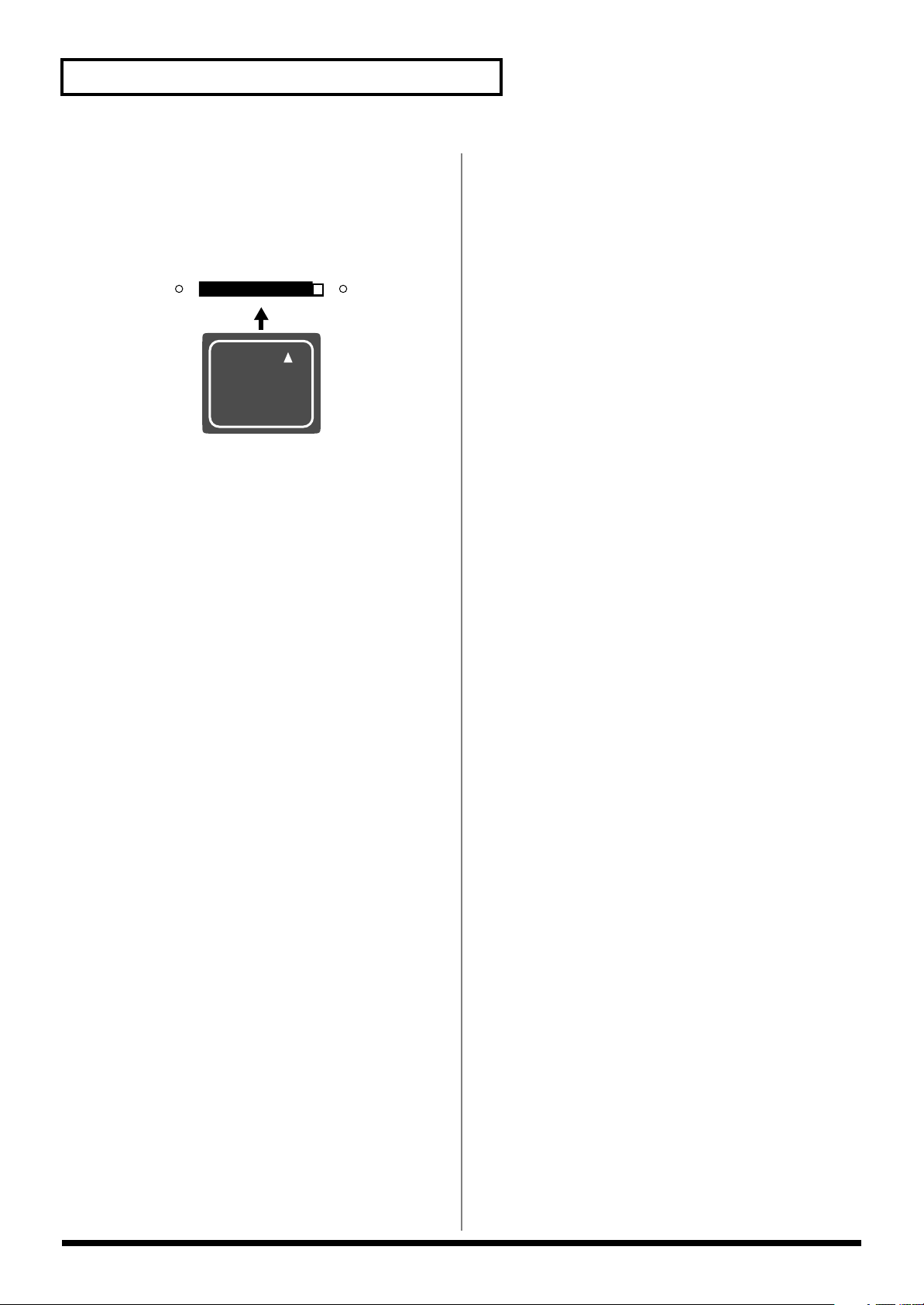
IMPORTANT NOTES
Before Using Cards
Using DATA Cards
704
• Carefully insert the DATA card all the way in—until it is
firmly in place.
fig.M512-Insert
CompactFlash™
705
• Never touch the terminals of the DATA card. Also, avoid
getting the terminals dirty.
707
• This unit’s memory card slot accepts CompactFlash
memory cards. Microdrive storage media are not
compatible.
708
• Memory cards are constructed using precision components; handle the cards carefully, paying particular note to
the following.
• To prevent damage to the cards from static electricity,
be sure to discharge any static electricity from your
own body before handling the cards.
• Do not touch or allow metal to come into contact with
the contact portion of the cards.
• Do not bend, drop, or subject cards to strong shock or
vibration.
• Do not keep cards in direct sunlight, in closed vehicles,
or other such locations (storage temperature: -25 to 85˚
C).
• Do not allow cards to become wet.
• Do not disassemble or modify the cards.
Copyright
851
• Unauthorized recording, distribution, sale, lending, public
performance, broadcasting, or the like, in whole or in part,
of a work (musical composition, video, broadcast, public
performance, or the like) whose copyright is held by a
third party is prohibited by law.
853
• Do not use this unit for purposes that could infringe on a
copyright held by a third party. We assume no responsibility whatsoever with regard to any infringements of
third-party copyrights arising through your use of this
unit.
6
Page 7
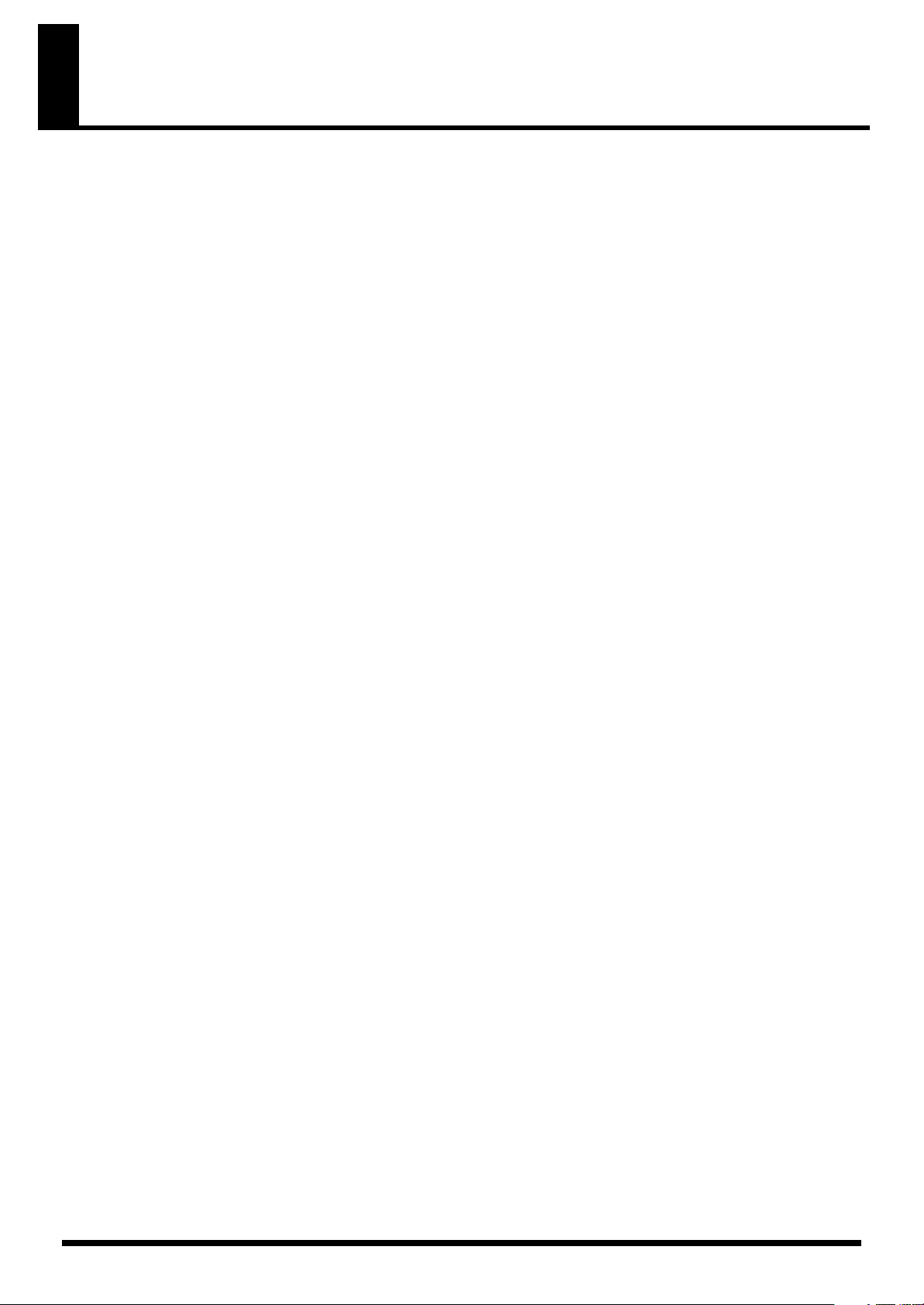
Contents
USING THE UNIT SAFELY......................................................................3
IMPORTANT NOTES ...............................................................................5
Main Features........................................................................................11
Panel Descriptions................................................................................12
Front Panel................................................................................................................................................. 12
Rear Panel.................................................................................................................................................. 14
Installing an Option Board...................................................................................................................... 15
Installation de la carte facultative (French language for Canadian Safety Standard).................... 16
Installation .............................................................................................17
Attaching the Rubber Feet....................................................................................................................... 17
Rack Mounting (Important Notes on Heat Radiation) ....................................................................... 17
Attaching the Card Protector.................................................................................................................. 18
Examples of Usage and Connection for the AR-3000R.....................19
Together with Other Equipment (System Examples) .........................................................................19
Using the Control Input and Output Terminals....................................................................... 19
Using the MIDI Connectors......................................................................................................... 20
Using the RS-232C Connector .....................................................................................................21
Connections (Connection Methods) ......................................................................................................22
Dual Mono Mode .......................................................................................................................... 22
AR-LINK ........................................................................................................................................ 22
What You Can Do (Usage Tips) .............................................................................................................23
Repeat Playback of the Same Phrase.......................................................................................... 23
Playing a Variety of Phrases in Succession ...............................................................................23
Turning the Power On and Off.............................................................24
Turning On the Power............................................................................................................................. 24
Turning Off The Power............................................................................................................................ 24
Easy Setting Operations!—EZ SETUP ................................................25
What Is EZ Setup? ....................................................................................................................................25
What You Can Do with EZ Setup ..........................................................................................................25
Examples of EZ Setup Use ......................................................................................................................27
Recording Audio........................................................................................................................... 27
Cards Compatible with the AR-3000R.................................................30
Types of Usable Cards............................................................................................................................. 30
Card Storage Times and Number of Phrases ....................................................................................... 30
Formatting a Card ....................................................................................................................................31
Important Notes on Handling Cards..................................................................................................... 33
Card Compatibility with Other Models in the AR Series................................................................... 34
Using Cards Formatted on Earlier Model Units with the AR-3000R .................................... 34
Using Cards Formatted on the AR-3000R with Earlier Models.............................................34
The Display............................................................................................35
Viewing the Basic Screen......................................................................................................................... 35
Screen During Audio Phrase Playback...................................................................................... 35
Screen During MIDI Phrase Playback........................................................................................ 35
Screen During Pattern Phrase or Song Phrase Playback......................................................... 35
Viewing the 7-segment Display..................................................................................................36
Display-related Settings........................................................................................................................... 37
Adjusting the Contrast ................................................................................................................. 37
Making the Display Go Dark ......................................................................................................38
7
Page 8
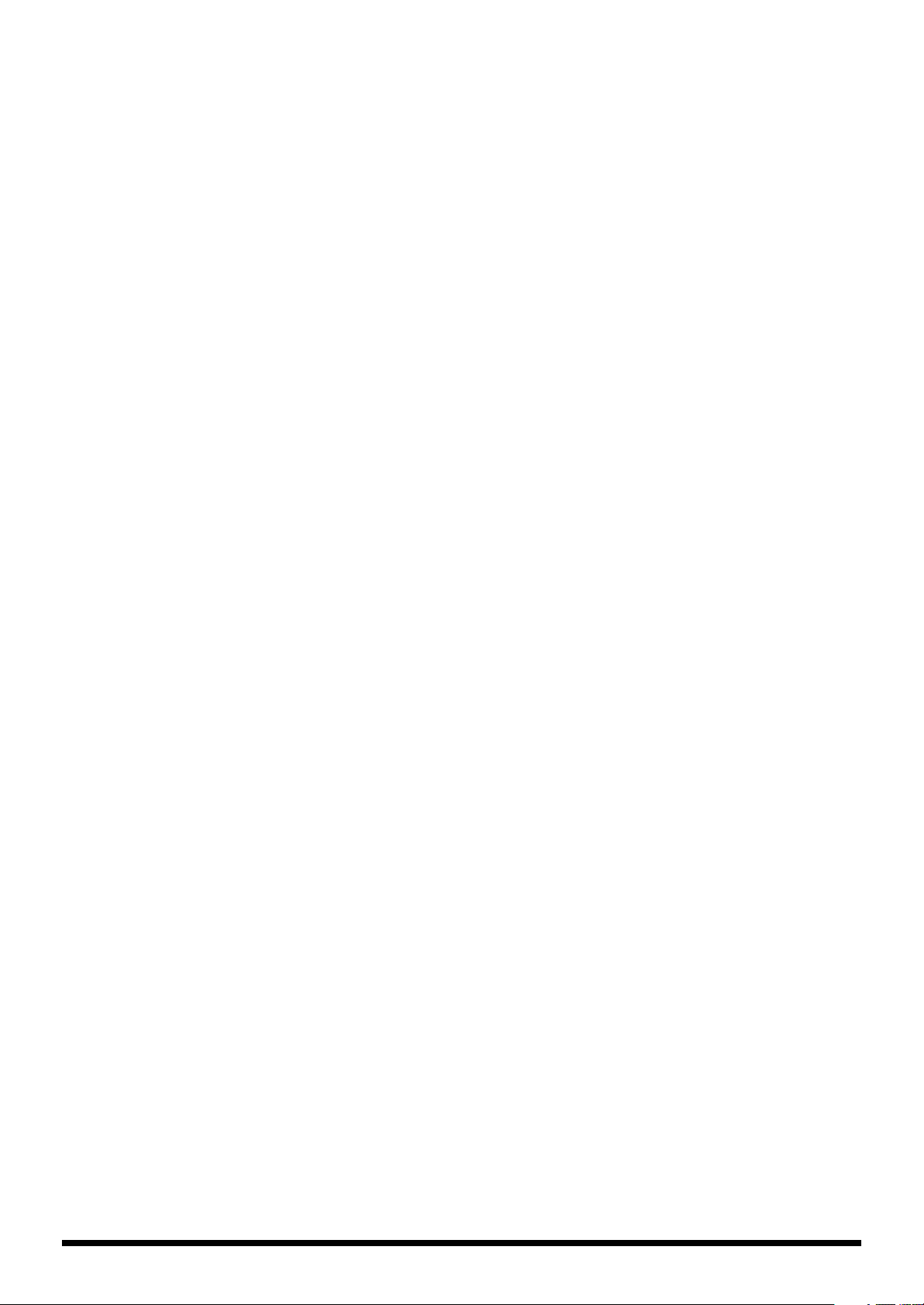
Recording Audio ...................................................................................40
Recording Units—Phrases ........................................................................................................... 40
Connecting Equipment ................................................................................................................ 40
Procedure for Recording .........................................................................................................................41
Enabling Recording Standby....................................................................................................... 41
Required Settings for Recording Audio Signals (Recording Settings).................................. 42
Starting and Ending Recording...................................................................................................49
Checking What You Recorded ...............................................................................................................50
Information Recorded on the Card ............................................................................................ 50
Important Note: About Setting Information Imported from a Card..................................... 50
Playback Using the Panel on the Unit (Manual Playback) ................51
Modifying Recorded Phrases (Phrase Settings).............................54
Adding Information to Individual Phrases (Phrase Information) ....................................................54
Three Useful Playback Modes for Phrase Settings................................................................... 54
Play Volume (%)............................................................................................................................ 54
Delay Time (00s 00f to 59s 29f).................................................................................................... 55
Playback Point (Start and End) ...................................................................................................55
Repeat Play (Repeat, Repeat Interval)........................................................................................ 57
Loop Play (Loop, Loop 1, Loop 2, Crossfade Time)................................................................. 57
Fade (Fade In and Fade Out)....................................................................................................... 58
Control Out .................................................................................................................................... 59
Changing the Playback Tempo for MIDI Phrases (MIDI Playback Tempo) ........................ 60
Phrase Name.................................................................................................................................. 60
Creating Combinations of Phrases (Phrase Combination)................................................................. 62
Combinations of Phrase Units (Pattern Phrases)...................................................................... 62
Time-based Combinations (Song Phrases)................................................................................ 65
Modifying Phrases Themselves (Phrase Edit)......................................................................................67
Deleting a Phrase (Phrase Delete)...............................................................................................67
Deleting Audio Outside the Playback Points (Phrase Truncate) ........................................... 67
Copying a Phrase (Phrase Copy)................................................................................................68
Dividing a Phrase (Phrase Divide) ............................................................................................. 69
Joining Phrases (Phrase Combine).............................................................................................. 70
Expanding or Compressing the Playback Time Without Changing the Pitch (Time Stretch)
Converting a Phrase’s Recording Settings (Phrase Convert) .................................................72
Phrase Information/Phrase Setting Correspondence Table .............................................................. 75
... 71
Making Settings and Edits for Individual Cards ................................76
Making a Card Usable on the AR-3000R (Card Format)......................................................... 76
Deleting All Phrases on a Card (Card Delete) ..........................................................................76
Copying a Card (Card Copy) ......................................................................................................76
Copying Just the Settings (Setting Copy) ..................................................................................77
Protecting a Card (Card Protect)................................................................................................. 77
Changing the Name of a Card (Card Name) ............................................................................ 77
Making Cards for Legacy Models Usable on the AR-3000R (Card Convert)....................... 78
Card Conversion Chart/Conversion Error Chart.................................................................... 80
Recording and Playing MIDI Data (MIDI Phrases)..............................82
What Are MIDI Phrases? .............................................................................................................82
Connecting Equipment ................................................................................................................ 82
Unit Settings................................................................................................................................... 82
Starting and Ending Recording...................................................................................................83
Playback of MIDI Phrases............................................................................................................ 84
Playback Procedures..................................................................................................................... 84
8
Page 9

Controlling the AR-3000R from an External Device
(Control Input Terminals)...........85
What Is No-voltage/Make-contact?........................................................................................... 85
Types of Control Input Playback................................................................................................ 85
Type of Control Input Recording ...............................................................................................86
Assigning a Phrase to a Port and Playing It Back (Direct Playback) ................................................ 86
What Is Direct Playback?/Uses and Applications................................................................... 86
Connecting External Equipment................................................................................................. 86
Operational Specifications for Direct Playback ........................................................................ 86
AR-3000R Settings......................................................................................................................... 87
Playing Back Phrases in the Order They Are Selected (Program Playback) ...................................89
What is Program Playback?/Uses and Applications............................................................... 89
Connecting External Equipment................................................................................................. 90
Operational Specifications for Program Playback.................................................................... 90
Display Indications During Program Playback........................................................................ 91
AR-3000R Settings......................................................................................................................... 91
Specifying Phrase Numbers in Binary Notation (Binary Playback) .................................................92
What is Binary Playback?/Uses and Applications ..................................................................92
Connecting External Equipment................................................................................................. 93
Operational Specifications of Binary Playback......................................................................... 93
AR-3000R Settings......................................................................................................................... 94
To Specify Phrases With Binary Signals ....................................................................................95
Phrase Number/Binary Signal Correspondence Table........................................................... 96
Controlling Recording with the Control Terminals (Binary Recording) .........................................98
What is Binary Recording/Uses and Applications.................................................................. 98
Connecting Equipment ................................................................................................................ 98
Operational Specifications for Binary Recording..................................................................... 98
AR-3000R Settings....................................................................................................................... 100
To Specify Phrases With Binary Signals ..................................................................................101
Controlling Another Device with the AR-3000R
(Control Output Terminal)........102
Starting Another Device (Busy Out).................................................................................................... 102
What Is a Busy Out Signal?/Equipment Connections ..........................................................102
AR-3000R Settings....................................................................................................................... 103
Controlling Another Device (Control Out)......................................................................................... 104
What Is a Control Out Signal?/Equipment Connections...................................................... 104
AR-3000R Settings....................................................................................................................... 104
Controlling the AR-3000R Using MIDI Signals (MIDI Control) ........105
What Is MIDI Control?/What You Can Do with MIDI Control.......................................... 105
Glossary of Selected MIDI Terms ............................................................................................. 105
Playback of Phrases Using MIDI Signals............................................................................................ 105
Connecting External Equipment............................................................................................... 106
AR-3000R Settings....................................................................................................................... 106
Operation Procedures................................................................................................................. 109
Synchronizing Operation to an External MIDI Instrument – 1 (MMC) ......................................... 110
What Is MMC?/Remote Control from Another Device........................................................ 110
Connecting External Equipment............................................................................................... 110
AR-3000R Settings....................................................................................................................... 110
Operation Procedures................................................................................................................. 112
Synchronizing Operation to an External MIDI Instrument – 2 (MMC and MTC) .......................112
What Is MTC?/Synchronized Playback with Video Equipment and Other Devices....... 112
Connecting External Equipment............................................................................................... 113
AR-3000R Settings (When the AR-3000R Is the Slave) .......................................................... 113
Operation Procedures................................................................................................................. 116
AR-3000R Settings (When the AR-3000R Is the Master) .......................................................116
Operation Procedures................................................................................................................. 117
MTC Offset Setting ..................................................................................................................... 118
9
Page 10
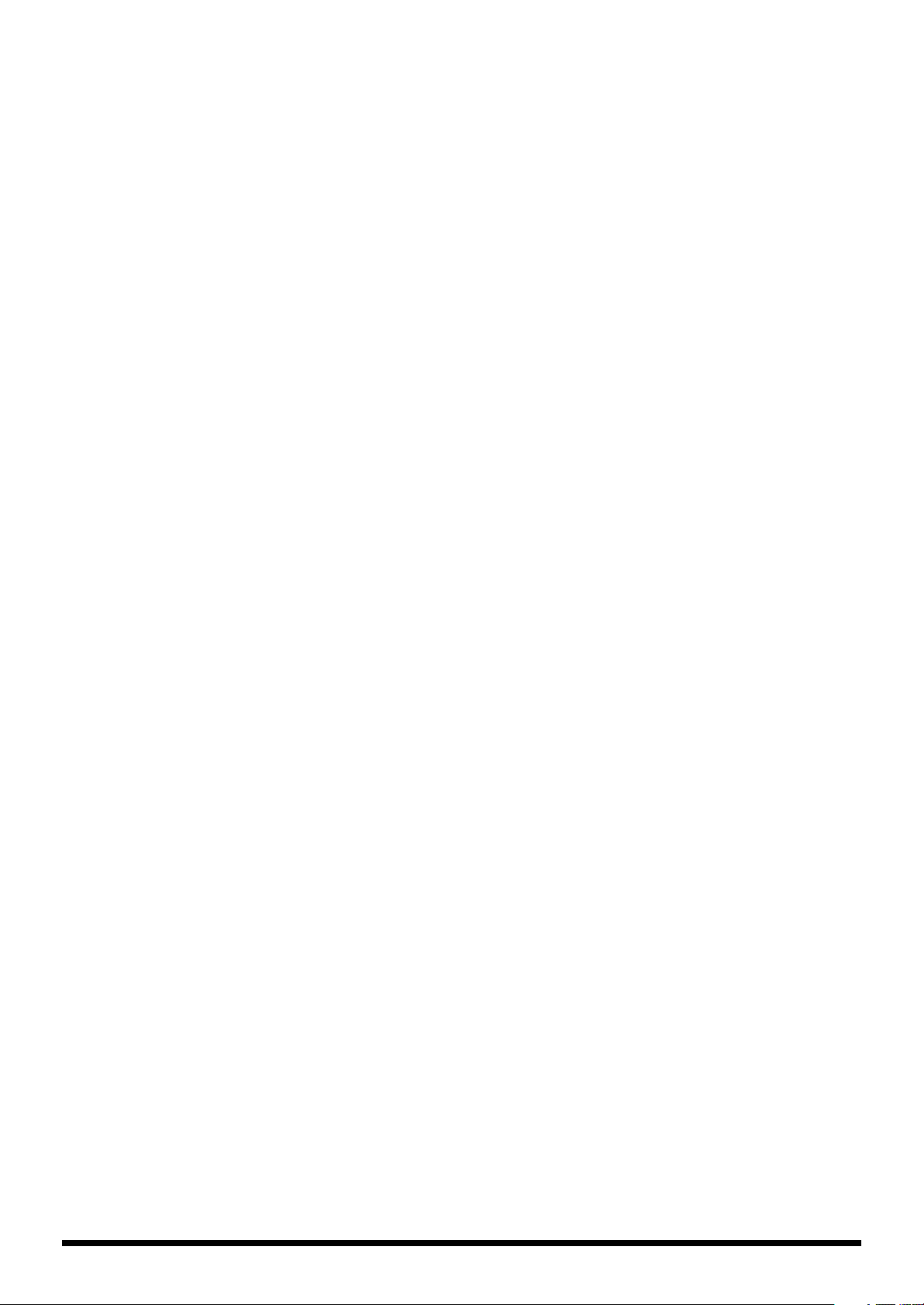
Controlling the AR Using the RS-232C Connector ..........................119
What’s the RS-232C Connector?/What You Can Do with the RS-232C Connector.......... 119
Connecting Equipment .............................................................................................................. 119
Baud Rate Setting........................................................................................................................119
Available Documentation for the RS-232C.............................................................................. 119
Playing Two Units’s Worth of Data on the Left and Right
(Dual Mono Mode) ......120
What Is the Dual Mono Mode?/Equipment Connections.................................................... 120
AR-3000R Settings....................................................................................................................... 120
Operation Procedures................................................................................................................. 121
Synchronized Recording and Playback with Multiple AR Units
(AR-LINK) .....123
What Is AR-LINK?/What You Can Do Using AR-LINK...................................................... 123
Synchronized Audio Phrase Playback with AR-LINK Signals .......................................................123
Example of Connecting to an External Device .......................................................................123
Unit Settings................................................................................................................................. 124
Recording Procedure .................................................................................................................. 124
Playback Procedure ....................................................................................................................124
Other Useful Functions During Phrase Playback ............................125
Line Out (Thru) Setting During Phrase Playback.............................................................................. 125
Handy Uses of Line Thru........................................................................................................... 125
Line Thru Settings....................................................................................................................... 125
Adjusting the Sound Quality During Audio Phrase Playback (Equalizer) ...................................126
Keeping the Output Volume Unchanged (Output Volume Thru).................................................. 127
Troubleshooting..................................................................................129
Error messages...................................................................................132
Cards....................................................................................................134
Card-specific Audio Recording Time Chart....................................................................................... 134
Settings When a Card Is Formatted..................................................................................................... 135
Recorded Phrase Data............................................................................................................................ 136
Terminals .............................................................................................137
Specifications of the Control Input/Output Terminals.................................................................... 137
RS-232C Connector Specifications .......................................................................................................137
AR-LINK Connectors Specifications ...................................................................................................138
MIDI Implementation...........................................................................139
Specification........................................................................................147
Input/Output Standard......................................................................................................................... 149
Dimensions.............................................................................................................................................. 149
Index.....................................................................................................150
10
Page 11
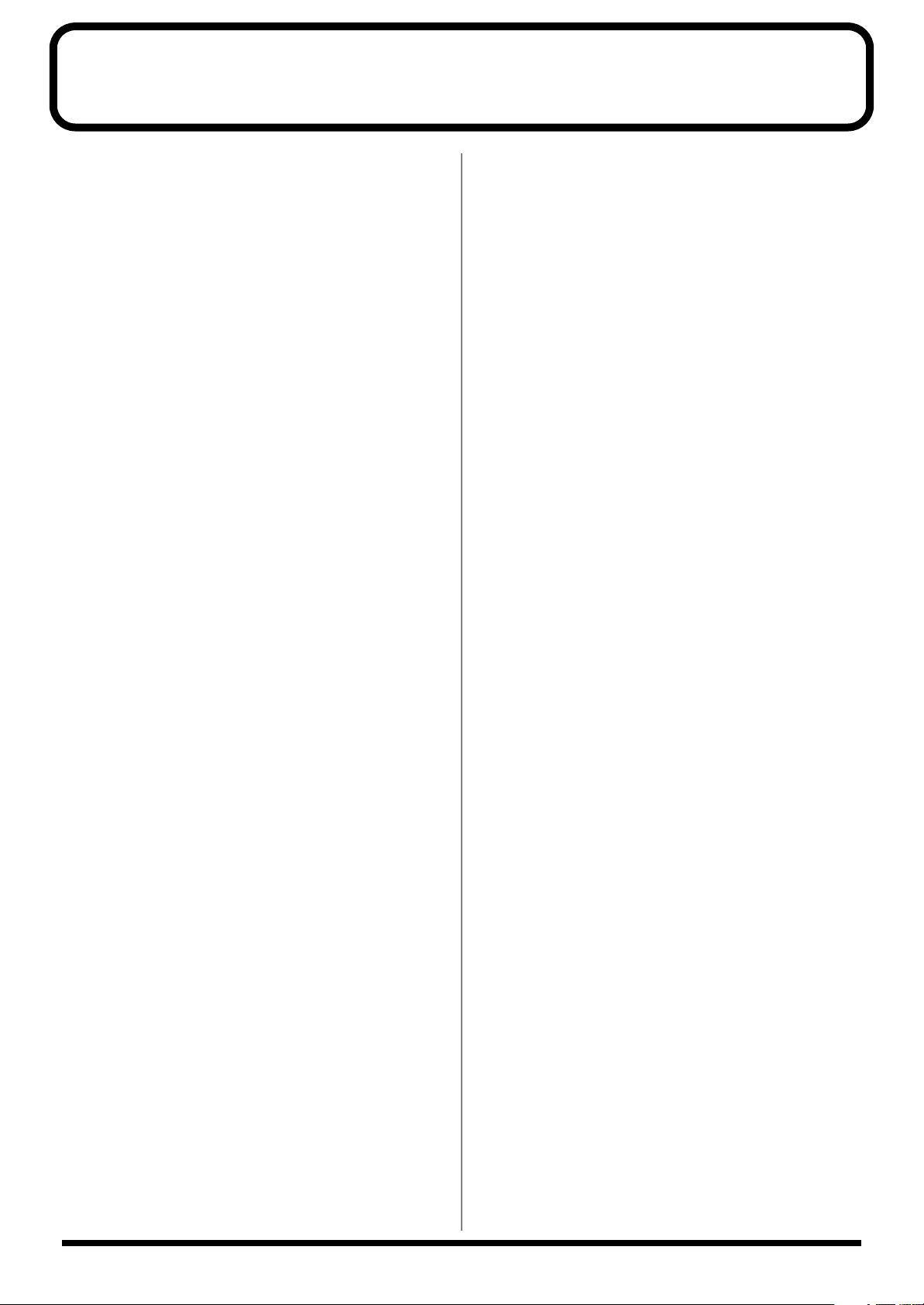
Main Features
High-quality Recording and Playback
Thanks to Roland’s innovative RDAC system, you can enjoy
high-quality, 24-bit recording and playback at 48 kHz using
less data. You can select recording settings that suit the
situation and the capacity of the card (sampling frequency: 6
levels, recording mode: 5 levels). This ensures support for
recording and playback in a variety of situations and uses.
What you record and the settings are all saved on the card, so
you can change situations rapidly simply by changing cards.
You can record and play back up to 2,000 phrases (when
using two cards).
Audio Recording System with No
Moving Parts
An audio recording system that uses CF cardsnd has no
moving parts is employed. The system has no rotating parts
or drive mechanism, so it’s practically maintenance free. This
makes for outstanding durability with no loss of sound
quality.
Digital In Jack
In addition to a Line In jack (analog) and Mic jack, the unit
also features a Digital In jack. This means you can record
audio phrases of even higher sound quality by connecting
the unit to a digital-output device.
Large screen, Easy-to-understand
Messages, and EZ Setup Feature
Assure Simple Settings and Operation
The large display and easy-to-understand messages make it
simple to make settings.
The unit also has a built-in EZ Setup feature that lets you
make settings interactively.
You’ll appreciate the impressive power this provides when
you’re using the AR-3000R for the first time, or when you
need to change the settings in a hurry during play.
A Full Array of Editing Features for
Modifying Phrases the Way You Want
You can use the AR-3000R like a sampler to edit and modify
recorded material, including dividing, joining, and stretching
the time. Nondestructive editing is possible, so you can
modify the material without worrying about loss.
Two-unit Playback with a Single Unit–
Dual Mono Mode
The Dual Mono mode lets you manipulate the left and right
channels independently, and play back mono audio phrases
individually. This means you can play back material for two
units on a single AR-3000R. You can also play back separate
phrases on the left and right channels either simultaneously,
or shifted.
Built-in 2-band Equalizer
The unit features an internal 2-band equalizer for audiophrase effects. This enables on-site correction of the sonic
field.
A Variety of Control Jacks for a Wide
Range of Playback Methods
As connectors to use for control, the unit features a Control
In jack, MIDI connectors, an RS-232C port, and AR-LINK
connectors. This lets you select from a variety of playback
methods and create systems matched to usage and
situations.
MIDI Connectors Allow for Play of
Musical Instruments and Syncing with
Video
Since the unit is equipped with MIDI connectors, you can
record and play back MIDI signals. You can play an
electronic musical instrument automatically, just like playing
back an audio phrase.
Control of recording/playback using MIDI signals is also
supported. This means you can use MTC and MMC signals
to obtain recording/playback that is synchronized to video
and other external devices.
Multi-track Operation–AR-LINK
Feature
The AR-LINK feature lets you link the unit to up to 32 other
units to create a completely synchronized multi-track system.
Conversion Feature for Using Data
from Legacy Models
Performing conversion with the Card Conversion feature
makes it possible for the AR-3000R to utilize cards used with
the earlier AR-2000/100 models, or to use cards created with
the AR-3000R on earlier models. This bidirectional data
exchange lets you make effective use of materials and data.
11
Page 12
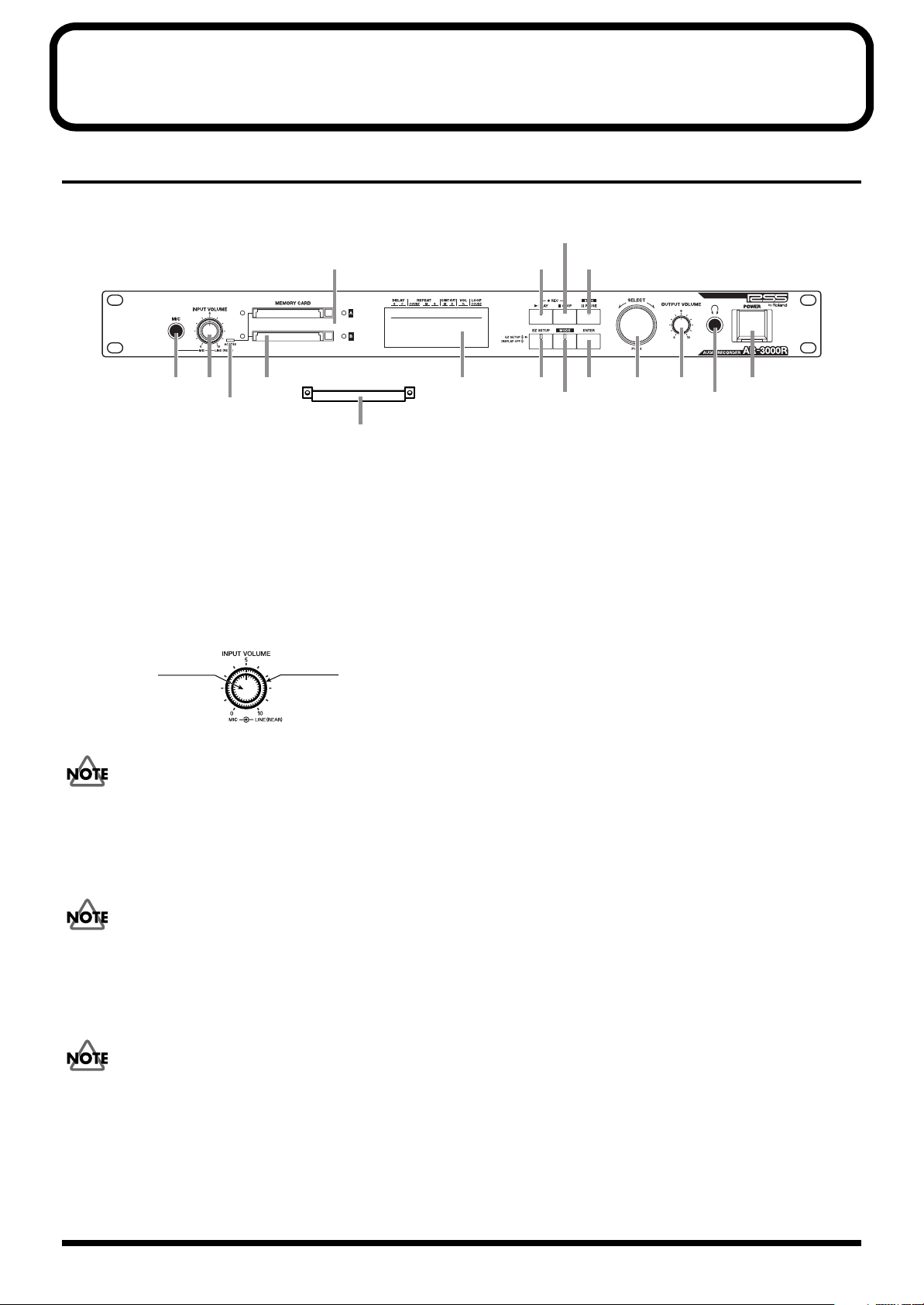
Panel Descriptions
Front Panel
fig.2-01e
5
7
9
8
1234
17
1. Mic In Jack
This is for connecting a microphone during audio recording.
→
“Recording Audio” (p. 40)
2. INPUT VOLUME Knobs
The outer control adjusts the volume level of the signal input to
the Line In jack.
The inner control adjusts the microphone-input volume level.
fig.2-02e
MIC Volume
(inner ring)
→
“Recording Audio” (p. 40)
The volume level of signals input to the Digital In jack cannot
be changed.
3. Card Access Indicator
This lights up when the unit reads or writes to a card.
LINE Volume
(outer ring)
6
101112 13 14
16
15
7. PLAY Button and PLAY Indicator
• Pressing the PLAY button plays back a phrase. When
playback is paused, pressing the PLAY or PAUSE button
restarts playback.
• Holding down the STOP button and pressing the PLAY
button puts the unit in recording standby. Pressing the
PLAY or PAUSE button while in this state starts
recording.
8. PAUSE/BACK Button and PAUSE Indicator
• Pressing the PAUSE button during playback of an audio
phrase pauses playback. Playback resumes when the
PLAY or PAUSE button is pressed again.
• Pressing the PLAY or PAUSE button while in the
recording-standby state starts recording.
• When you are making settings, this button is used to
make the insertion point (highlighted) go back one step.
When the CF card drive is in operation (that is, when the
access indicator is illuminated), do not try to take out the
card or turn off the power. Doing so may damage the card.
4. Card Slots
Do not insert any object other than a CF card (such as a wire,
coin, or different type of card) into the card slots. Doing so
may damage the unit.
5. Card Eject Buttons
6. Display
→
“Viewing the Basic Screen” (p. 35)
962a
* In the interest of product improvement, the specifications and/or appearance of this unit are subject to change without prior notice.
12
Page 13
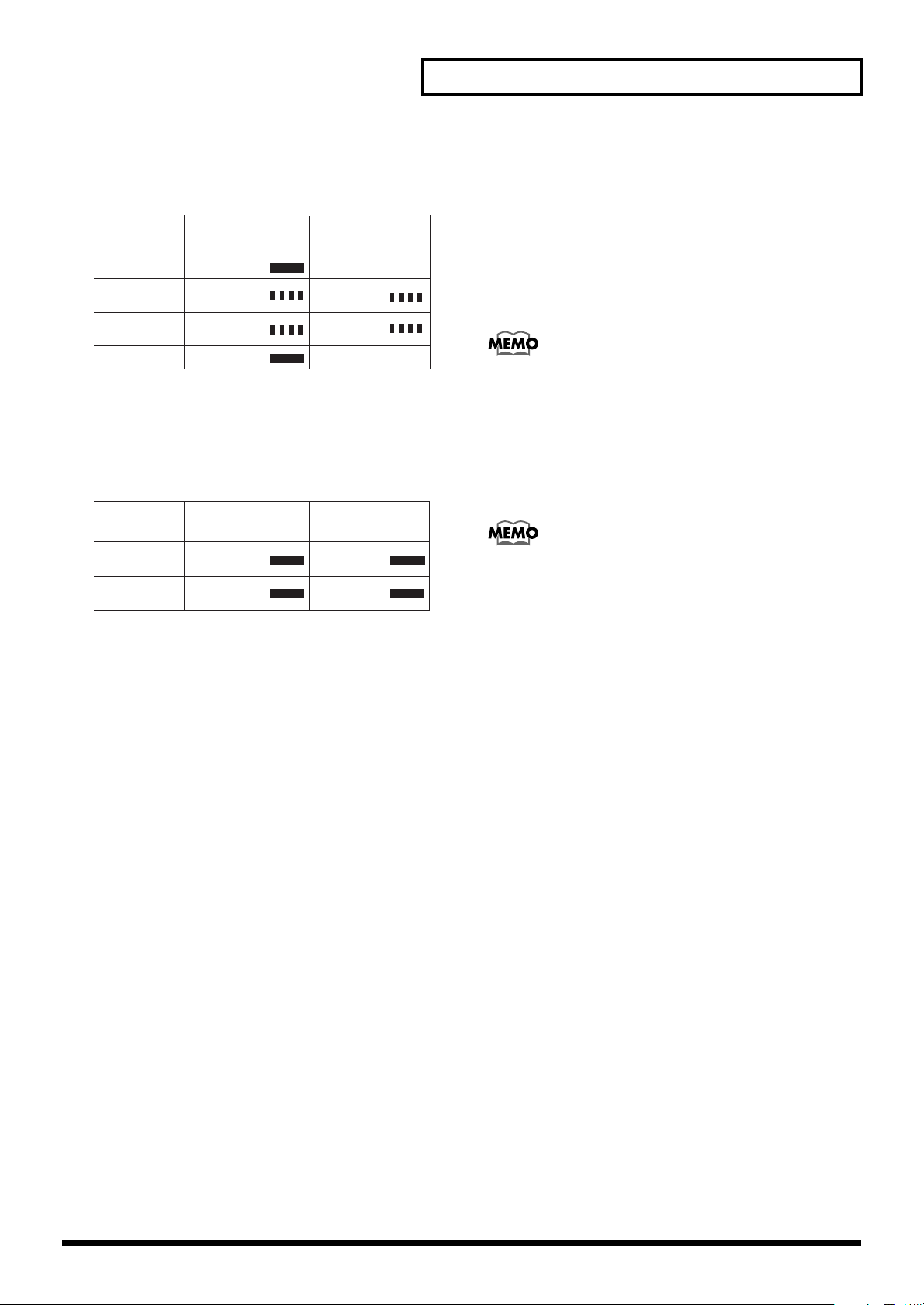
Panel Descriptions
fig.2-03e
●About When the Indicators Light/Flash
When Playing Back/Recording
State
During Playback
During Pause
(Playback)
During Recording
Standby
During Recording
PLAY button
indicator
Lights in green
Flashes in green
Flashes in red
Lights in red
→“Recording Audio” (p. 40)
→“Playback Using the Panel on the Unit
(Manual Playback)” (p. 51)
When Sync Source is set to MTC
State
During Pause
(Playback)
During Recording
Standby
PLAY button
indicator
Lights in green
Lights in red
→“Controlling the AR-3000R Using MIDI Signals
(MIDI Control)” (p. 105)
PAUSE button
indicator
Extinguished
Flashes in green
Flashes in red
Extinguished
PAUSE button
indicator
Lights in orange
Lights in orange
12. ENTER Button
13. SELECT Dial (Doubles As SELECT Button)
This is used for such operations as selecting phrases and
choosing setting items.
14. OUTPUT VOLUME Knob
This adjusts the volume level of the final output (at the audio
output jacks).
To prevent incorrect operation, you can disable this control
and set the volume at a fixed level.
→
“Keeping the Output Volume Unchanged (Output Volume
Thru)” (p. 127)
15. Headphones Jack
This is for connecting headphones for monitoring recording and
playback.
The headphones volume level is adjusted with the OUTPUT
VOLUME control (the same as for the final volume [the audio
output jacks]).
When you activate the Volume Thru feature, you can use the
OUTPUT VOLUME control to adjust the headphones volume
even when the OUTPUT VOLUME control has been deactivated.
9. STOP Button
• Pressing the STOP button stops phrase playback or
recording, extinguishing the PLAY indicator.
• Holding down the STOP button and pressing the PLAY
button puts the unit in recording standby.
10. EZ SETUP Button and EZ SETUP Indicator
This activates the EZ Setup feature, which lets you make settings
interactively.
Use this feature if you’re using the AR-3000R for the first time, or
when you need to change the settings in a hurry during play.
The indicator lights up when EZ Setup is active.
→
“Easy Setup and Operation!–EZ Setup” (p. 25)
11. MODE Button and MODE Indicator
For entering the mode for making settings. The indicator lights
up while settings are made.
16. POWER Switch
Turn the AR-3000R’s power on and off.
* If you need to turn off the power completely, first turn off the
POWER switch, then unplug the power cord from the power
outlet. Refer to
Power Supply
(p. 5).
17. Card Protector (Included)
This allows you to prevent the card being removed by mistake.
13
Page 14
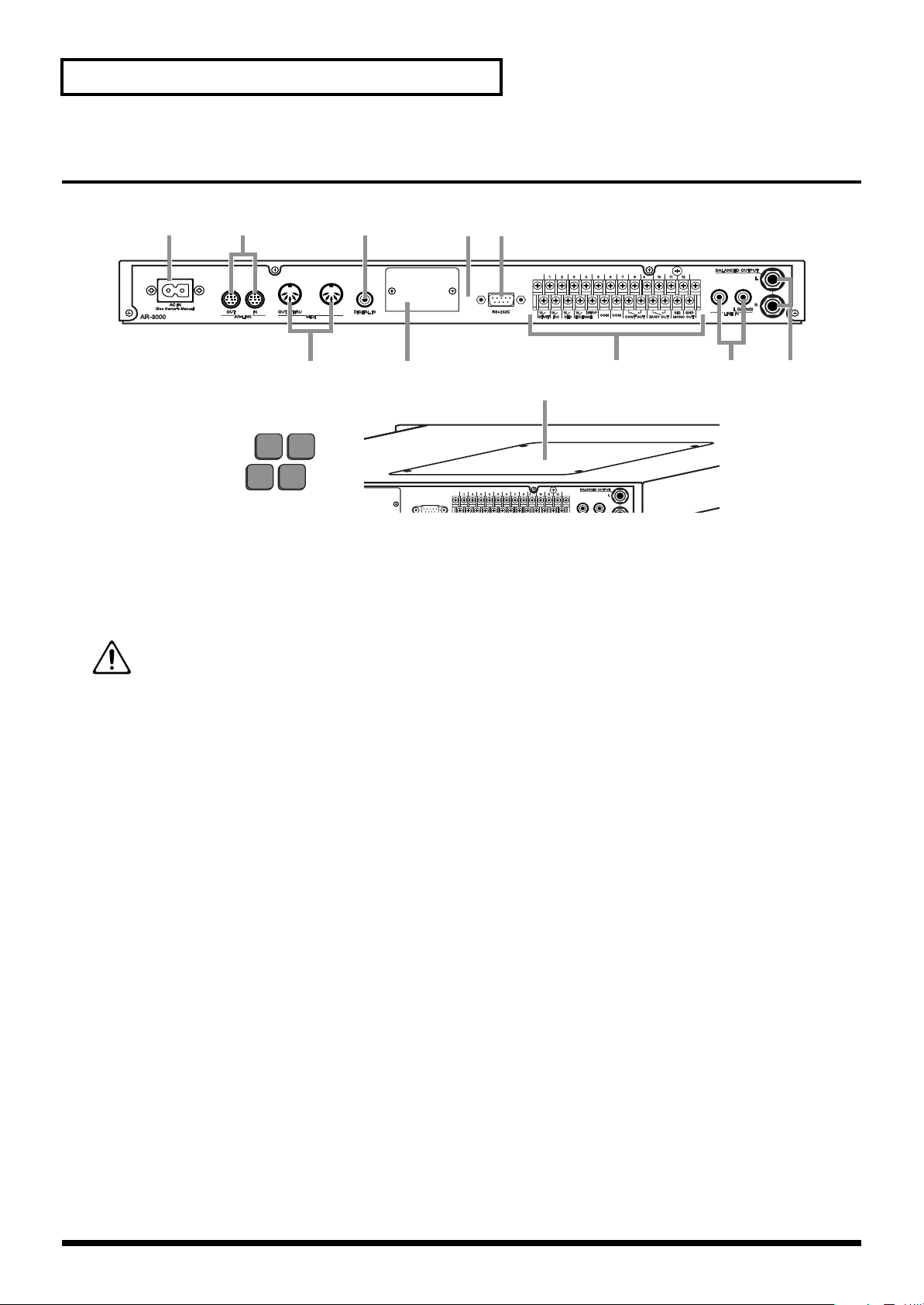
Panel Descriptions
Rear Panel
fig.2-04e
12 4 6
3789
12
1. AC Inlet
This is for connecting the included AC power cord. Connect it
securely so that it doesn’t come loose.
(Refer to p. 147 – for power requirements)
The unit should be connected to a power source only
of the type maked on the side of unit.
2. AR-LINK Connectors (OUT and IN)
These are for connecting the AR units to each other when you’re
using more than one AR unit at the same time.
→
“Synchronized Recording and Playback with Multiple AR
Units (AR-LINK)” (p. 123)
3. MIDI Connectors (OUT/THRU and IN)
These are used to make the connections when you operate the
AR with MIDI signals for recording MIDI phrases, performing
MIDI control, and so on.
• MIDI IN: This receives MIDI information from another MIDI
instrument.
• MIDI OUT: This sends MIDI information from the AR-3000R.
• MIDI THRU: This sends, unchanged, MIDI information
received by MIDI IN.
On the AR-3000R, a single connector doubles in use for MIDI
OUT and MIDI THRU. When shipped from the factory, the
connector is set to “OUT.” You can change the function of the
connector as required.
→
“Recording and Playing MIDI Data” (p. 82)
→
“Controlling the AR with MIDI Signals (MIDI control)” (p.
105)
4. DIGITAL IN Jack (Coaxial, S/P DIF, EIAJ CP1201-compliant)
This is used when recording audio from a device equipped with
a digital audio-output jack.
9
Top Panel
5
11
927
5. Ground Terminal
Depending on the circumstances of a particular setup, you may
experience a discomforting sensation, or perceive that the
surface feels gritty to the touch when you touch this device,
microphones connected to it, or the metal portions of other
objects. This is due to an infinitesimal electrical charge, which is
absolutely harmless. However, if you are concerned about this,
connect the ground terminal (see figure) with an external
ground. When the unit is grounded, a slight hum may occur,
depending on the particulars of your installation. If you are
unsure of the connection method, contact the nearest Roland
Service Center, or an authorized Roland distributor, as listed on
the “Information” page.
Unsuitable places for connection
• Water pipes (may result in shock or electrocution)
• Gas pipes (may result in fire or explosion)
• Telephone-line ground or lightning rod (may be dangerous in
the event of lightning)
6. RS-232C Connector
This is used when connecting the AR-3000R to a computer or the
like for exchanging signals.
→
“Controlling the AR Using the RS-232C Connector” (p. 119)
7. Control Input/Output Terminals
These are used for connecting to external control devices.
• Controlling the AR-3000R with Signals from an External
Control Device
→
“Controlling the AR-3000R from an External Device (Control
Input Terminals)” (p. 85)
• Controlling an External Device with Signals from the
AR-3000R
→
“Controlling Another Device with the AR-3000R(Control
Output Terminals)” (p. 102)
* In the interest of product improvement, the specifications and/or appearance of this unit are subject to change without prior notice.
14
Page 15
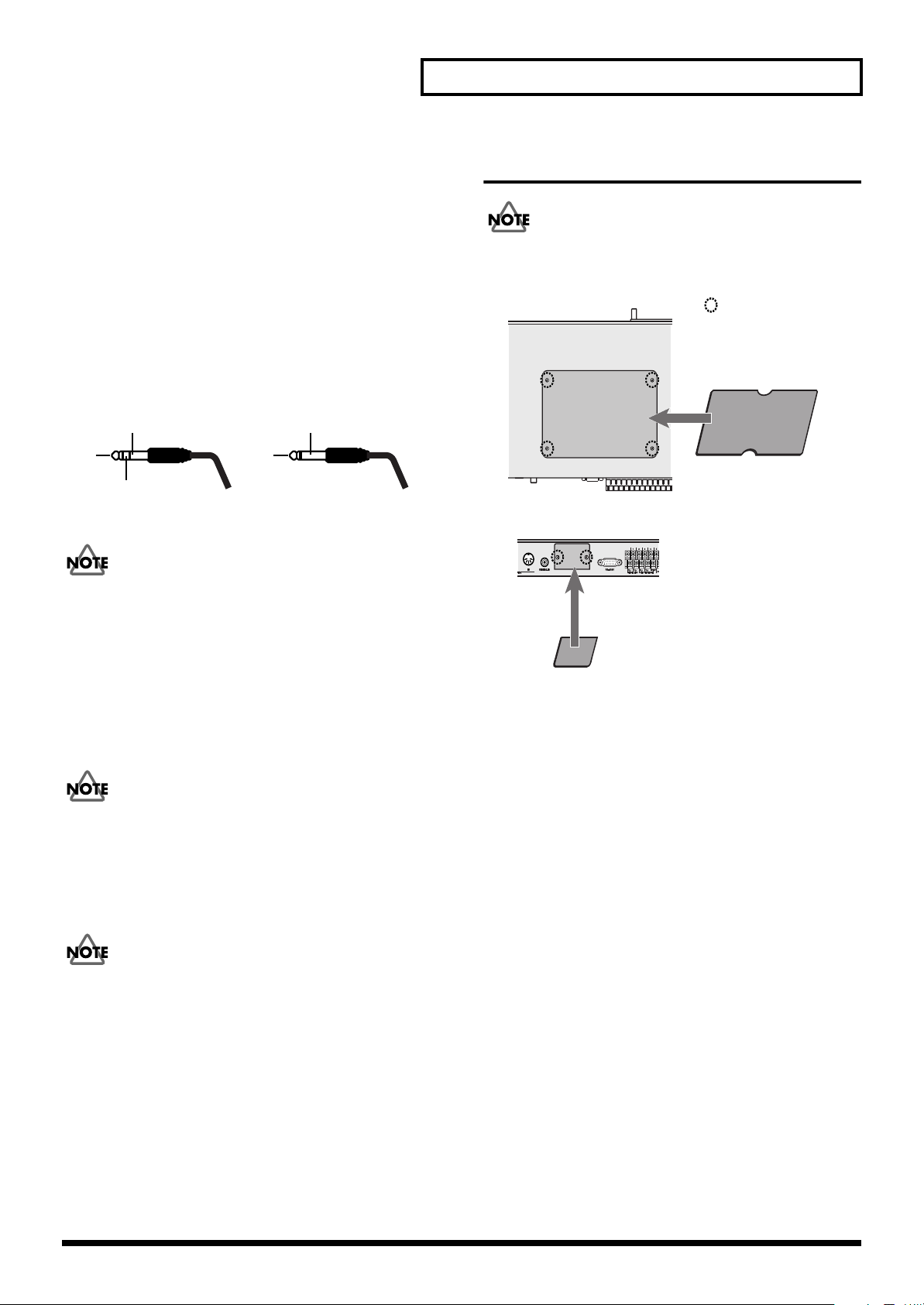
Panel Descriptions
8. LINE IN Jack
This is used when recording audio from a device equipped with
an analog audio-output jack.
9. Audio Output Jacks (BALANCED OUTPUT)
These are the final audio output jacks. They are used for
connection to a power amp or the like. Both balanced and
unbalanced connections are possible.
922
* This instrument is equipped with balanced (TRS) type jacks.
Wiring diagrams for these jacks are shown below. Make
connections after first checking the wiring diagrams of other
equipment you intend to connect.
fig.2-05e
GND(SLEEVE)
HOT(TIP)
COLD(RING)
Balanced Output
926a
GND(SLEEVE)
HOT(TIP)
Unbalanced Output
When connection cables with resistors are used, the volume
level of equipment connected to the inputs (LINE IN Jack)
may be low. If this happens, use connection cables that do
not contain resistors, such as those from the Roland PCS
series.
10. Option Board Slot
This is the recess for installing an option board.
→
“Installing an Option board”
When installing, be sure to refer to the owner’s manual for
the option board.
11. Option Board Space
This is where an option board is installed.
→
“Installing an Option board”
When installing, be sure to refer to the owner’s manual for
the respective option board.
12. Rubber Feet (Included Items)
→
“Attaching the Rubber Feet (Included Items)” (p. 17)
Installing an Option Board
When installing, be sure refer to the owner’s manual for the
respective option board.
fig.2-06e
Top Panel
Rear Panel
Important Notes on Installation
●
Before installing the board, switch off the power to the
equipment and unplug the power cord from the power outlet.
●
Remove only the specified screws.
●
Be careful not to let removed screws fall into the unit.
●
After you have removed the panel, cover, and screws, do not
leave them off. When you have finished installing the option
board, be sure to reattach the panel, cover, and screws.
●
Be careful not to cut your hand on the opening for installing the
board.
●
After installation, if the unit fails to power up when you switch
on the power, contact your Roland Service Station.
●
901
To avoid the risk of damage to internal components that can be
caused by static electricity, please carefully observe the
following whenever you handle the board.
•
Before you handle the circuit board, first touch the front panel
of the AR-3000R, and while maintaining contact with the front
panel, pick up the circuit board. This discharges any static
electricity that has accumulated in your body and clothing.
•
When handling the board, grasp it only by the panel or the
board’s edges. Avoid touching any of the electronic
components or connectors.
•
When handling the board, grasp it only by the panel or
the board’s edges. Avoid touching any of the electronic
components or connectors.
•
Before you connect any cables, make sure they do not
carry a static electricity charge. Such charges can be
Removed screws
Option board
15
Page 16
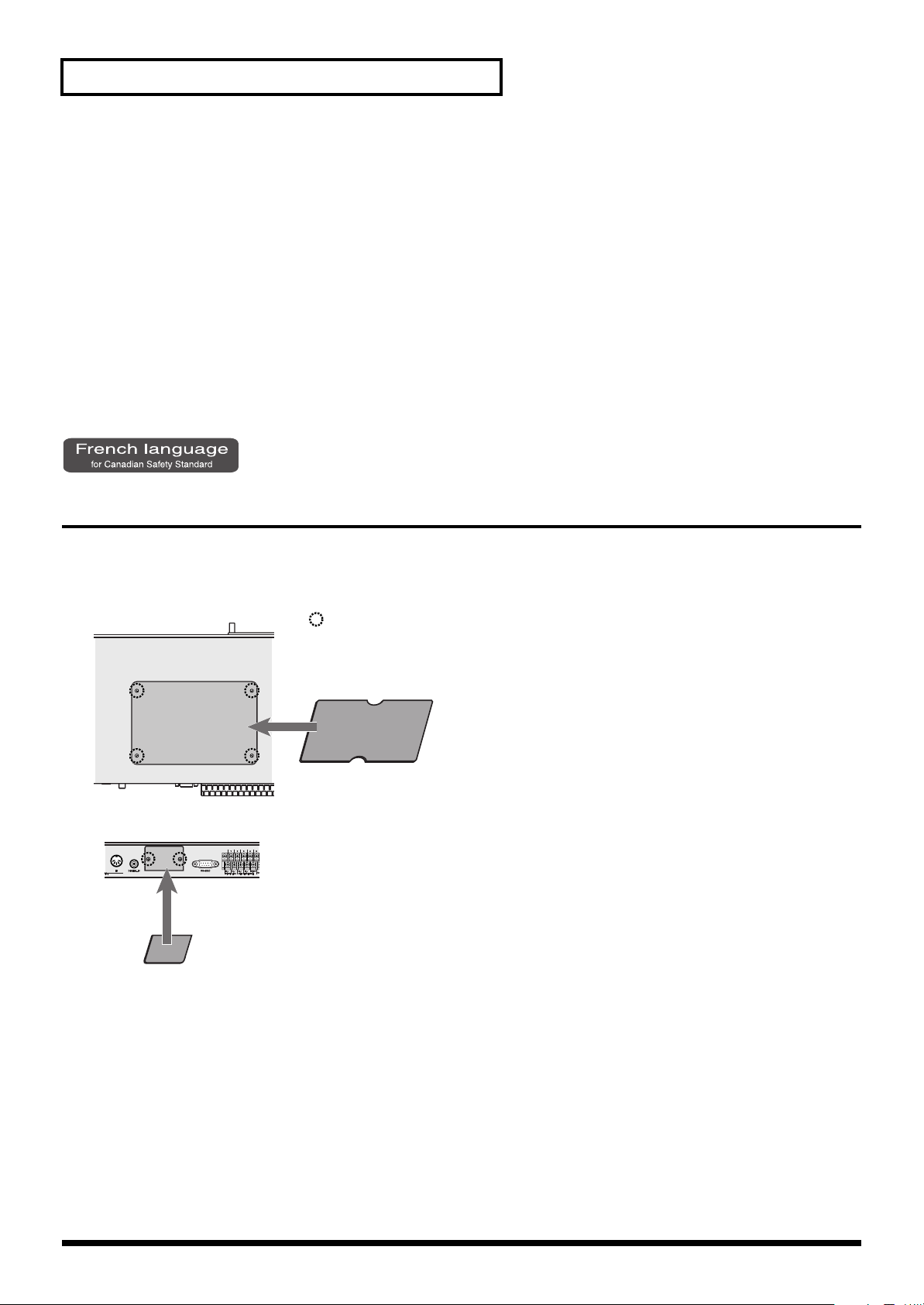
Panel Descriptions
transmitted, for example, if the other end of the cable
has been in contact with a carpet (or other object) where
there is a static electricity buildup.
•
Save the bag in which the board was originally shipped, and
put the board back into it whenever you need to store or
transport it.
911
●
Do not touch any of the printed circuit pathways or connection
912
913
terminals.
●
Never use excessive force when installing a circuit board. If it
doesn’t fit properly on the first attempt, remove the board and
try again.
●
When circuit board installation is complete, double-check your
work.
914
915
928
929
●
Always turn the unit off and unplug the power cord before
attempting installation of the circuit board (model no. AR-NT1/
AR-NT1R).
●
Install only the specified circuit board(s) (model no. AR-NT1/
AR-NT1R). Remove only the specified screws.
●
When turning the unit upside-down, get a bunch of newspapers
or magazines, and place them under the four corners or at both
ends to prevent damage to the buttons and controls. Also, you
should try to orient the unit so no buttons or controls get
damaged.
●
When turning the unit upside-down, handle with care to avoid
dropping it, or allowing it to fall or tip over.
Installation de la carte facultative
Standard)
Pour de plus amples renseignements sur la procédure
d’installation, reportez-vous à la documentation spécifique à la
carte facultative.
fig.install_F
Top Panel
Vis retirées
Option board
Rear Panel
Remarques importantes sur
l’installation
●
Avant d’installer la carte, éteignez l’équipement et débranchez le
cordon d’alimentation de la prise.
●
Retirez uniquement les vis indiquées.
●
Faites attention de ne pas laisser les vis tomber dans l’unité.
●
Après avoir retiré le panneau, le couvercle et les vis, ne les
laissez pas ainsi. Une fois terminée l’installation de la carte
facultative, assurez-vous de remettre le panneau, le couvercle et
les vis en place.
●
Faites attention de ne pas vous couper sur l’ouverture
d’installation de la carte.
901(F)
911(F)
912(F)
913(F)
914(F)
915(F)
●
●
●
●
●
●
●
(French language for Canadian Safety
Après l’installation, si l’unité ne se remet pas en marche lorsque
vous la rallumez, communiquez avec le centre de service
Roland.
Veuillez suivre attentivement les instructions suivantes quand
vous manipulez la carte afin d’éviter tout risque
d’endommagement des pièces internes par l’électricité statique.
•
Toujours toucher un objet métallique relié à la terre (comme un
tuyau par exemple) avant de manipuler la carte pour vous
décharger de l’électricité statique que vous auriez pu
accumuler.
•
Lorsque vous manipulez la carte, la tenir par les côtés. Évitez
de toucher aux composants ou aux connecteurs.
•
Lorsque vous manipulez la carte, la tenir par les côtés de la
plaque ou par les côtés du circuit imprimé. Évitez de toucher
aux composants ou aux connecteurs.
•
Avant de connecter tout câble, assurez-vous qu’il ne contient
aucune charge d’électricité statique. De telles charges peuvent
être transmises, par exemple, si l’autre extrémité du câble
touche à un tapis (ou autre objet) où il y a accumulation
d’électricité statique.
•
Conservez le sachet d’origine dans lequel était la carte lors de
l’envoi et remettez la carte dedans si vous devez la ranger ou la
transporter.
Ne pas toucher aux circuits imprimes ou aux connecteurs.
Ne jamais forcer lors de l’installation de la carte de circuits
imprimes. Si la carte s’ajuste mal au premier essai, enlevez la
carte et recommencez l’installation.
Quand l’installation de la carte de circuits imprimes est
terminee, reverifiez si tout est bien installe.
Toujours eteindre et debrancher l’appareil avant de commencer
l’installation de la carte. (modele no AR-NT1/AR-NT1R).
N’installez que les cartes de circuits imprimes specifiees (modele
no AR-NT1/AR-NT1R). Enlevez seulement les vis indiquees.
16
Page 17
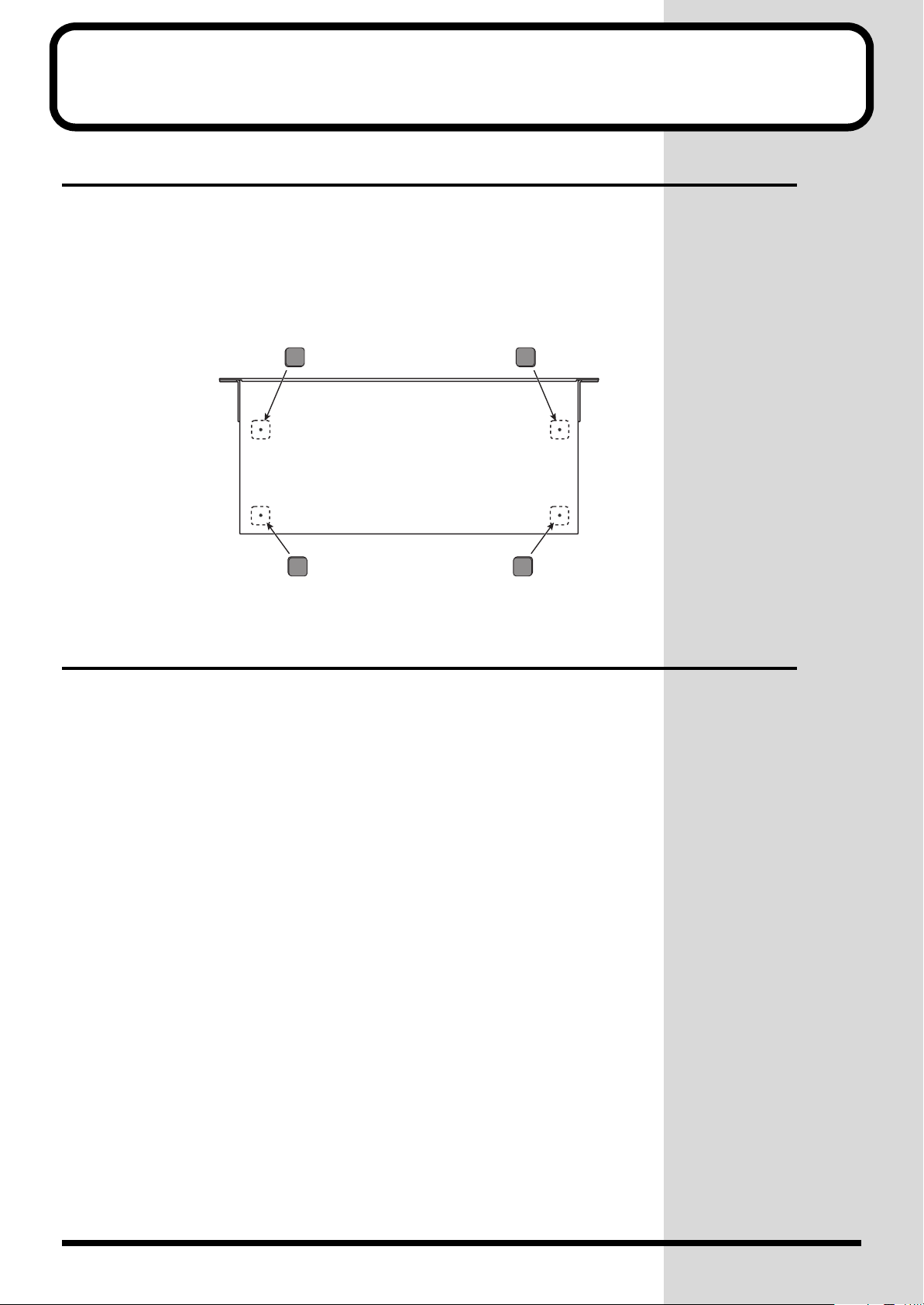
Installation
Attaching the Rubber Feet
Attach these as required, such as when you’re using the AR-3000R without
mounting it on a rack or the like.
Peel off the double-sided tape from the rubber feet and affix the rubber feet
at the locations shown in the following figure.
fig.4-01e
Bottom chassis
Rack Mounting (Important Notes on Heat Radiation)
When you are mounting the unit on a rack or the like, give attention to the
following points to ensure efficient cooling.
• Install in a well-ventilated location.
• Avoid mounting in a sealed rack. Warm air within the rack cannot
escape and is sucked into the unit again, making efficient cooling
impossible.
• When you are using a stacked mounting arrangement, be especially sure
to provide for adequate ventilation within the rack to keep discharged
air from being sucked back into the unit. If the back surface of the rack
cannot be kept open, then provide a ventilation port or ventilation fan at
the upper area of the back surface of the rack, where warm air
accumulates.
• When you are using the unit in a portable case or rack, remove the
covers from the front and back surfaces of the case, so that the front and
back surfaces of the unit are not obstructed.
• If an error message informing you of a dangerous rise in temperature
appears (p. 132), then heat-dissipating measures are needed. Refer to the
cautions just described and check the installed state of the unit and the
rack.
* When placing the unit on the rack, be careful not to pinch your fingers.
* For more information about installation, also see “Placement” in the Important
Notes (p. 5).
17
Page 18
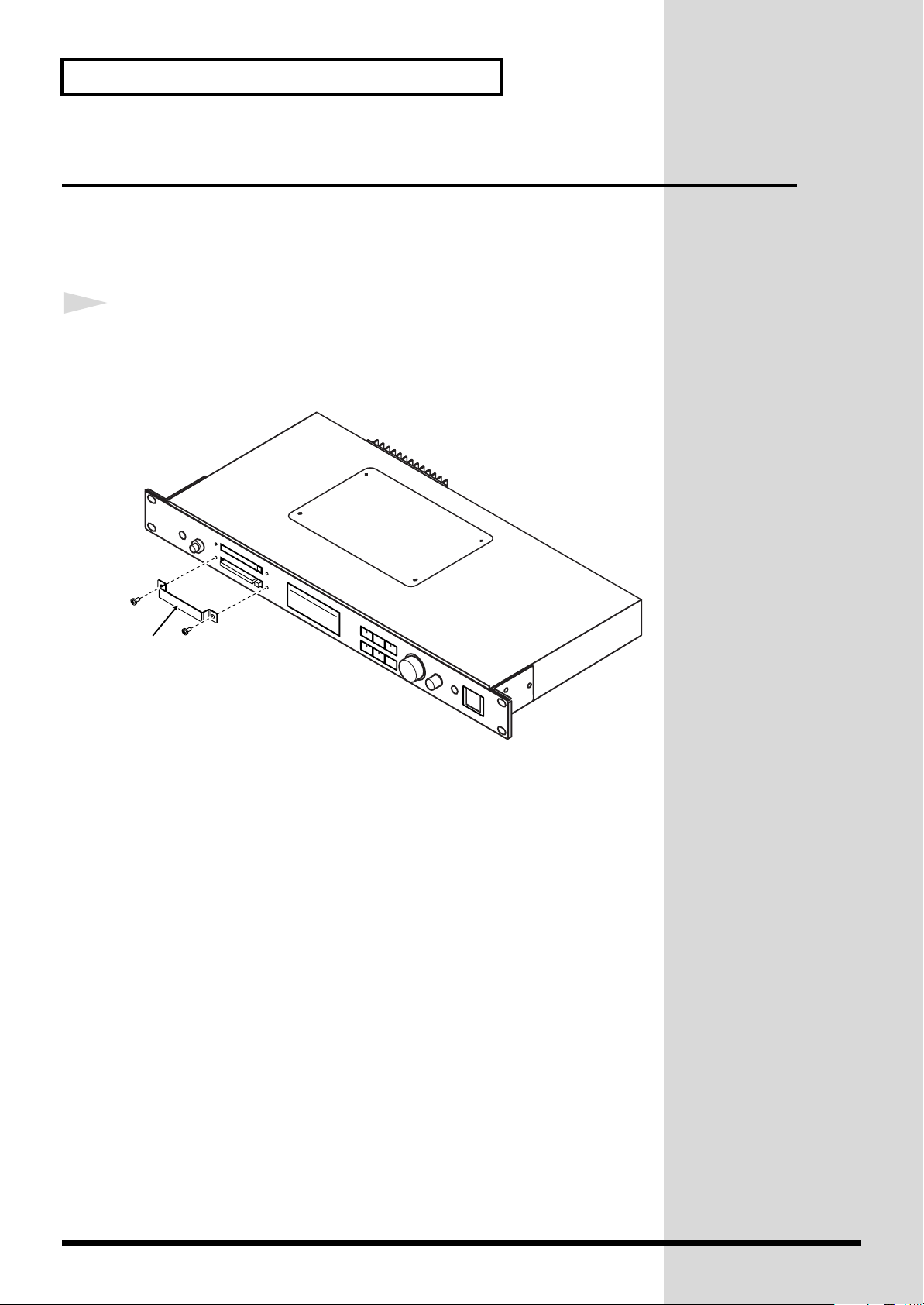
Installation
Attaching the Card Protector
By attaching the Card Protector (supplied) to the AR-3000R, you can
prevent the memory card from inadvertently being removed from the AR3000R.
1
fig.CardProtect.e
Card Protector
After confirming that the card is securely inserted in the card
slot, use the provided screws to attach the Card Protector, as
shown in the figure below.
18
Page 19
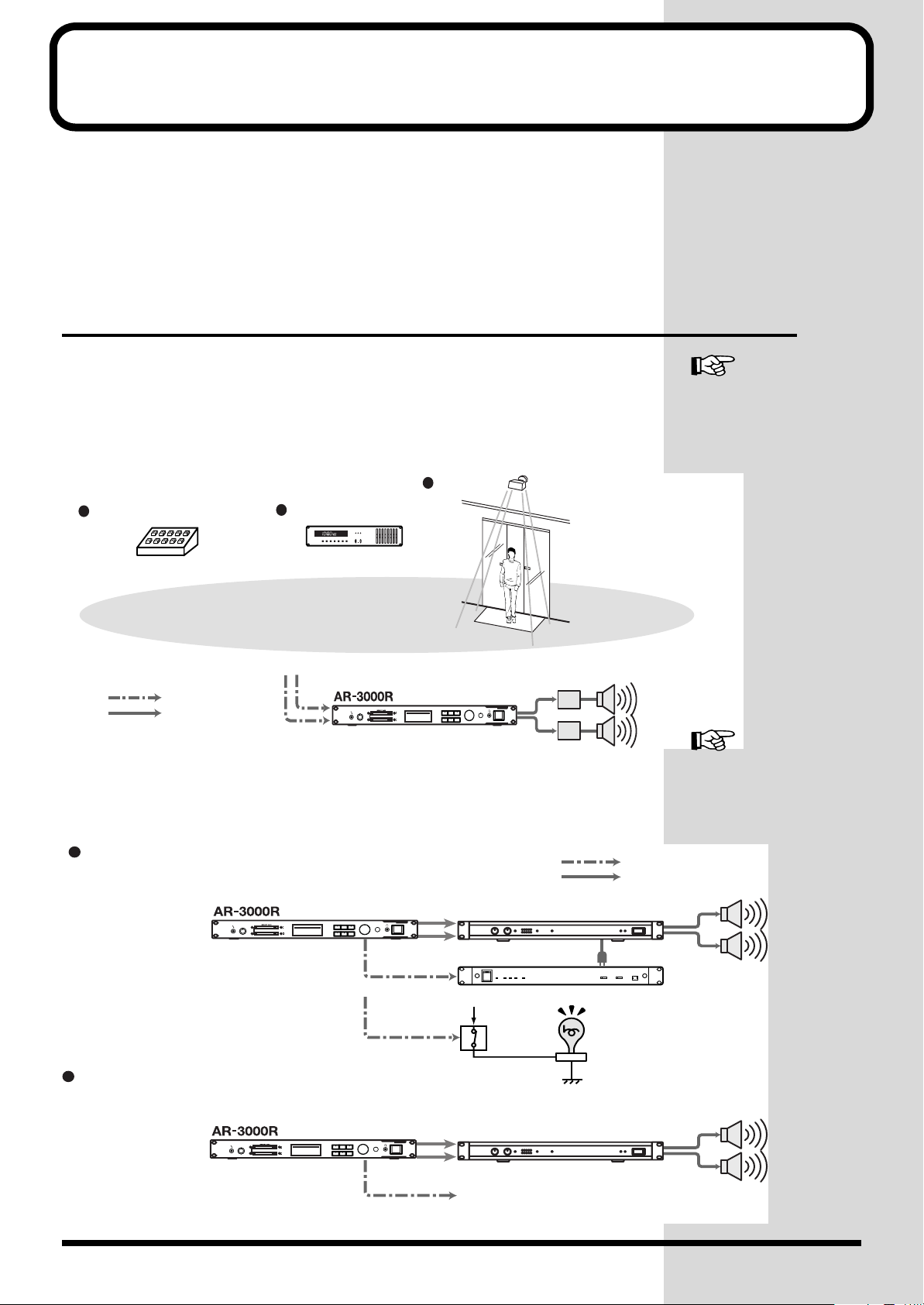
Examples of Usage and Connection for the AR-3000R
You can use the AR-3000R alone or in combination with other AR-3000R
units or other equipment to play audio in a wide variety of scenes. This
section shows some examples of these. You can use these examples as a
starting point for making changes to match your own usage circumstances.
Together with Other Equipment (System Examples)
Using the Control Input and Output Terminals
●
Control Input: Messages, explanations, warnings, announcements, effect
sounds, and the like are played with high sound quality according to control
signals from sensors, buttons, and switches.
fig.5-01e
Sensor
Momentary Switch
Pressing the switch plays back
a set announcement, guidance
message, explanation, or the like
•Set announcements played back as required
•Broadcast of museum exhibition explanations
or guidance
Types of External Control
Control Signal
Audio Signal
●
Control Output: Control signals can be output during or after phrase
playback to control an external device.
fig.5-02e
Busy Out
Program Timer
pm.
Control timer for automatic
broadcasts
•Playback of message broadcasts and
announcements at regular, set times in
offices, factories, or other such areas
•Broadcasts at set times of upcoming
events at amusements areas
Sensor-triggered automatic
broadcasts
Power Amp
Controlling the AR-3000R
from an External Device
(Control Input Terminals)
→ p. 85
•Guidance announcements made upon
detection of a person's presence
•Playback of event performances at
attractions and other sites
Controlling Another
Device with the AR-3000R
(Control Output Terminals)
→ p. 102
Control Signal
Audio Signal
Only during phrase playback, power amp or other
gear is powered up (delay time set to five seconds)
Lamp lights during phrase playback
Control Out
After playback ends, controls external device
Power Amp
Power Unit
Power
Reray
Switch
Power Amp
•Extinguishing lights
•When elevator doors are closed and
other similar situations
19
Page 20
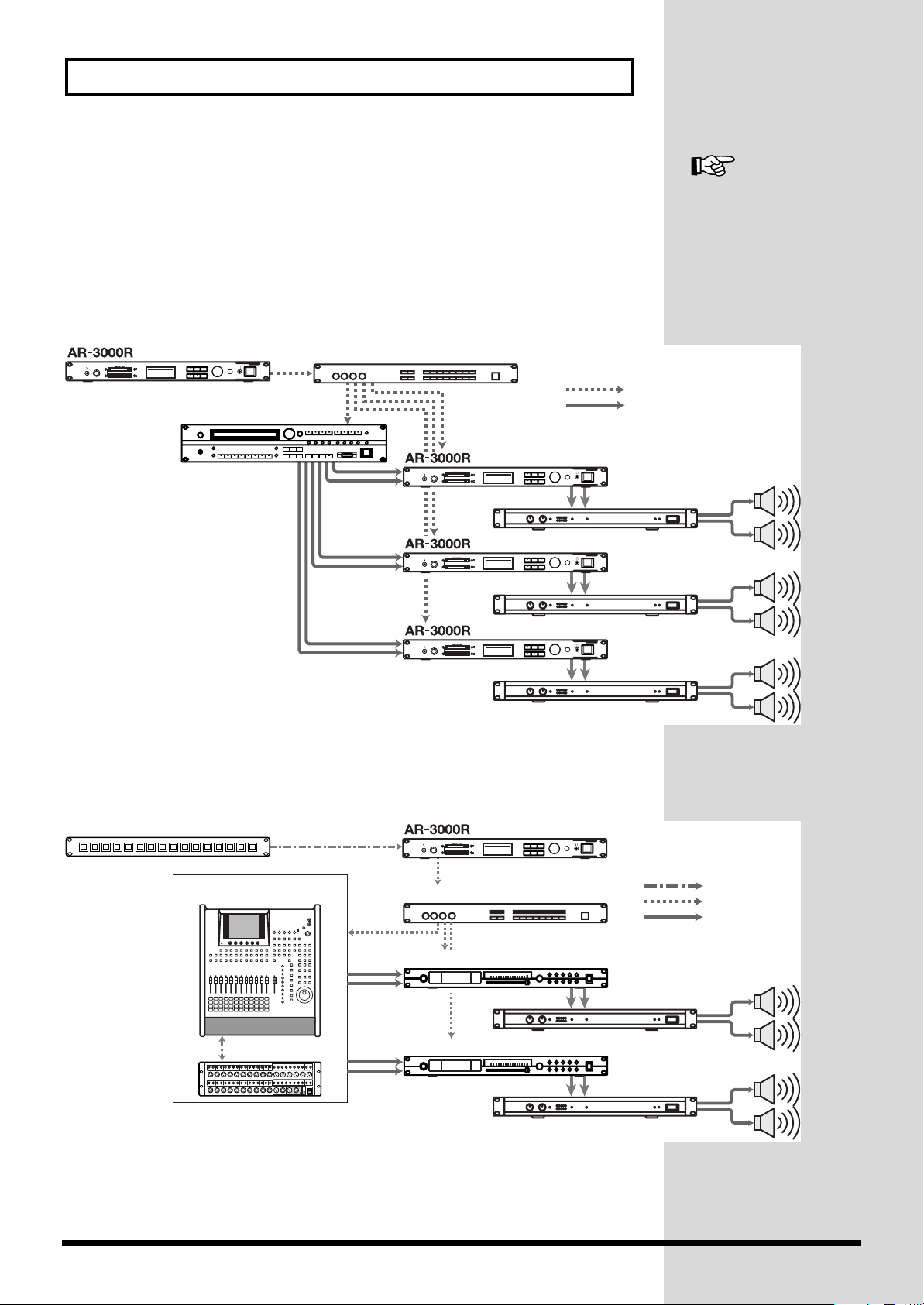
Examples of Usage and Connection for the AR-3000R
Using the MIDI Connectors
●
Spatial Expression
With the AR-3000R serving as the master, the MIDI signals it sends out can
be used to get a sound module to play background music. Or, you can have
sound-effect phrases be played by a slaved AR-3000R. This lets you create
sonic fields with six-channel multi-playback.
fig.5-03e
(for MIDI Sequencer)
Sound Module
MIDI patch bay
Power Amp.
Controlling the AR-3000R
Using MIDI Signals (MIDI
Control) → p. 105
MIDI signal
Audio signal
Power Amp.
Power Amp.
●
Sound-field Control
Using batch MIDI control from a switch box, you can change programs on a
mixer, equalizer, or the like to control the sonic field.
fig.5-04e
Switch box
Digital Mixer
& Console
MIDI patch bay
Equalizer
(for MIDI Sequencer)
Power Amp.
Control signal
MIDI signal
Audio signal
20
Equalizer
Power Amp.
Page 21
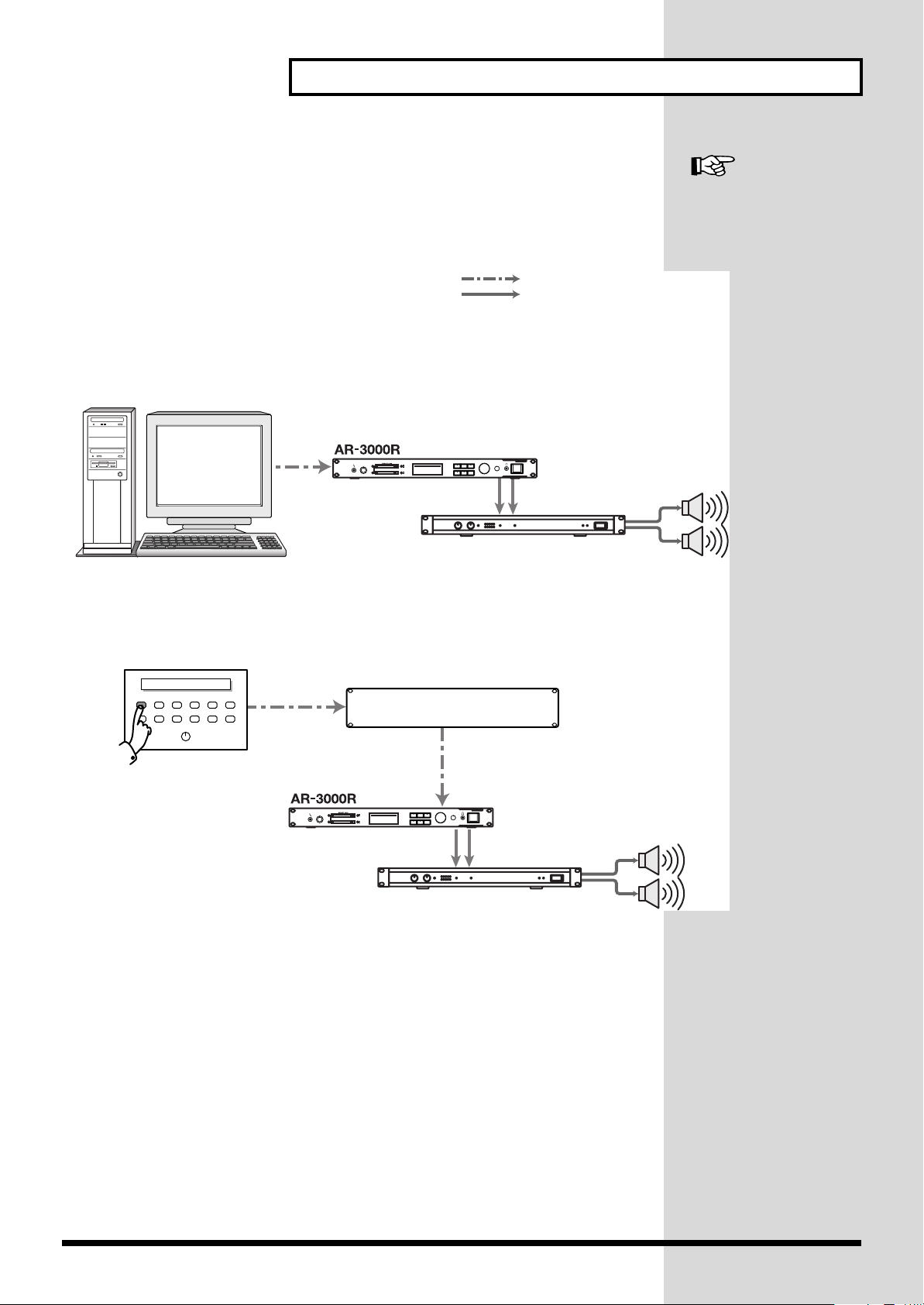
Examples of Usage and Connection for the AR-3000R
Using the RS-232C Connector
By connecting an RS-232C cable, you can control the AR-3000R from an
external control device, such as a computer or touch panel.
fig.5-05e
●AR Control with a computer
Controlling the AR Using
the RS-232C Connector →
p. 119
Control signal
Audio signal
Power Amp.
●Explanatory messages and guidance for public facilities and museum exhibits
CONTROL PANEL
Control Interface
Power Amp.
21
Page 22
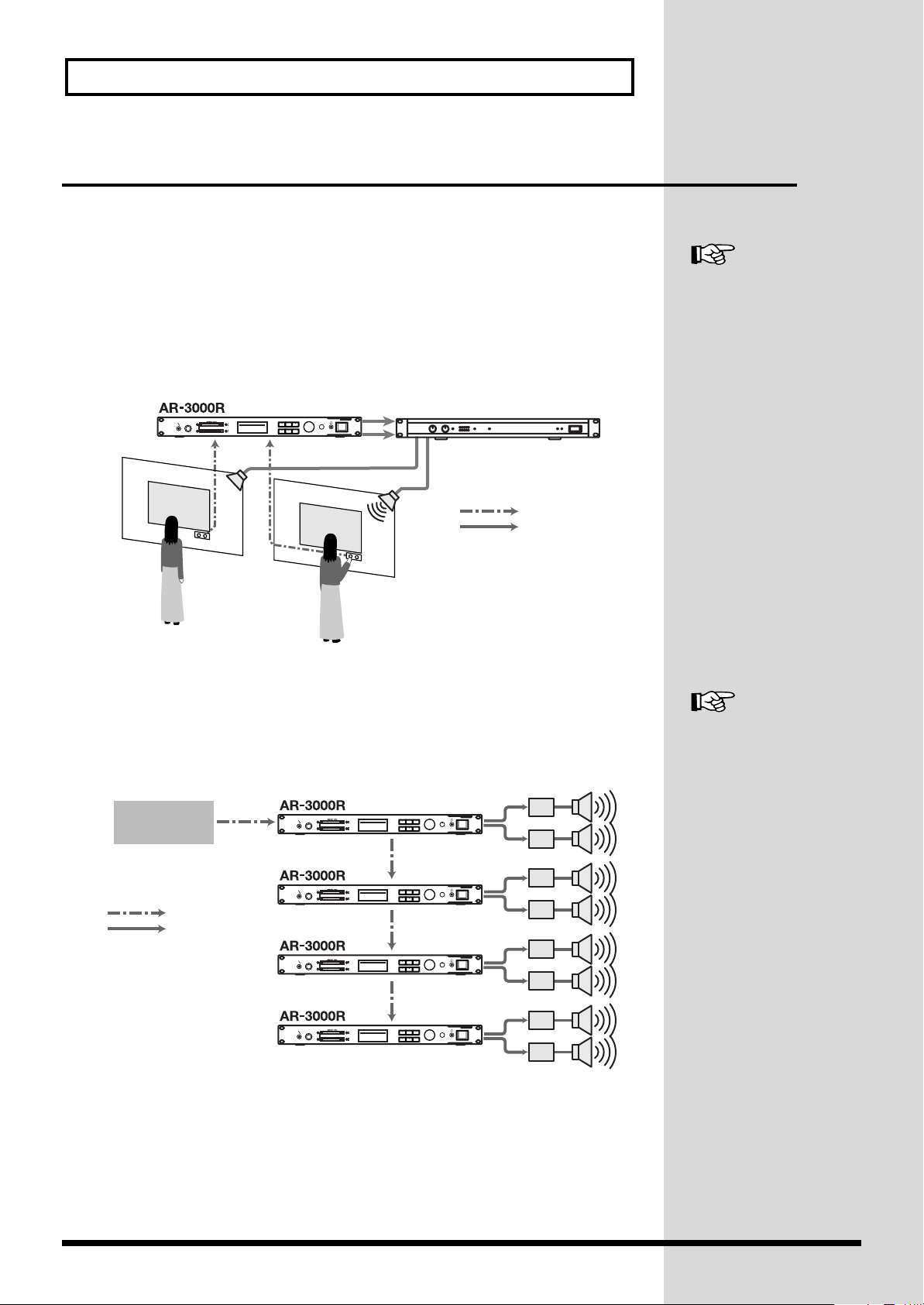
Examples of Usage and Connection for the AR-3000R
Connections (Connection Methods)
Dual Mono Mode
The Dual Mono mode is a feature for playing different mono audio phrases
independently on the left and right channels. This lets you use the unit to
play two units’s worth of data.
You can also play back separate phrases on the left and right channels
simultaneously, or control them individually.
fig.5-06e
Power Amp.
Playing Two Unit’s Worth
of Data on the Left and
Right (Dual Mono Mode)
→ p. 120
AR-LINK
●
Connecting with the AR-LINK Cable
You can operate four AR-3000R units completely in sync as an eight-channel
multi-player.
fig.5-07e
Control input
Exhibit A
Control signal
Audio signal
Exhibit B
Control signal
Audio signal
Power Amp.
Synchronized Recording
and Playback with Multiple
AR Units (AR-LINK) → p.
123
22
Page 23
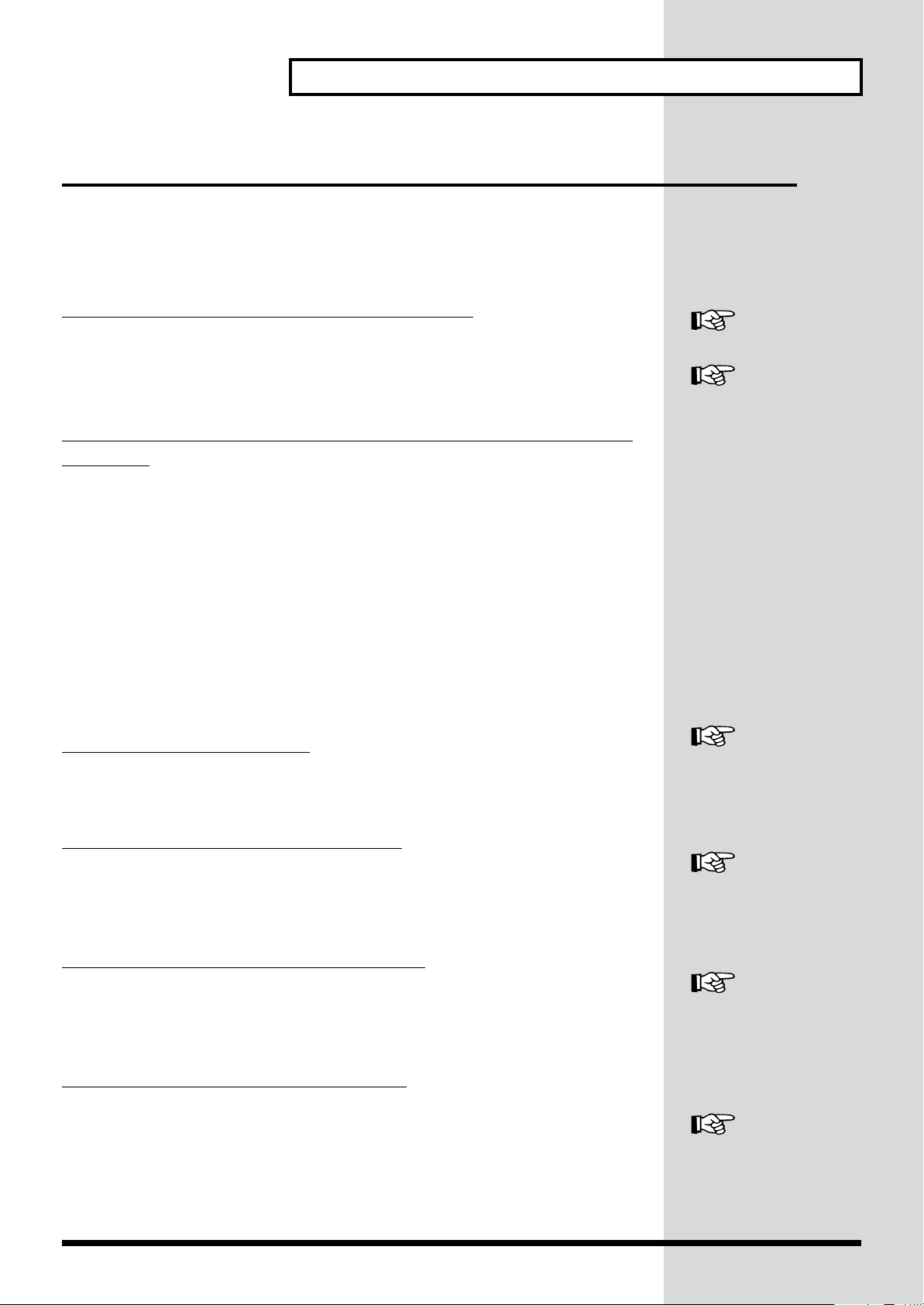
Examples of Usage and Connection for the AR-3000R
What You Can Do (Usage Tips)
Repeat Playback of the Same Phrase
There are several methods for doing this. Choose a playback method that
matches your usage conditions.
Setting the Phrase Information for Repeat Play
You can repeat each individual phrase.
You can also do repeat play for a phrase combination (a group of phrases).
Inputting a Continuous Make-contact Signal to the Control Input
Terminals
You can repeat playback by continuously shorting the control input
terminals.
* With some settings, playback doesn’t repeat even when you continuously input a
make-contact signal.
For information, refer to “Controlling the AR-3000R from an External
Device (Control Input Terminals)” (p. 85).
Playing a Variety of Phrases in Succession
There are several methods for doing this. Choose a playback method that
matches your usage conditions.
Using Phrase Combinations
This continuously plays back stored phrases in succession.
Repeat Play → p. 57
Phrase Combinations → p.
62
Phrase Combinations → p.
62
Using Direct Playback of Control Input
By inputting control signals to a port number from 1 through 16, you can
play back the phrase assigned to the number.
Using Program Playback of Control Input
This successively plays back phrases in preset sequence each time a control
signal is input to the START port.
Using Binary Playback of Control Input
You can select phrases by inputting binary signals to port numbers 1
through 10, and play the selected phrases in succession each time you input
control signals to the START port.
Direct Playback → p. 86
Program Playback → p. 89
Binary Playback→ p. 92
23
Page 24
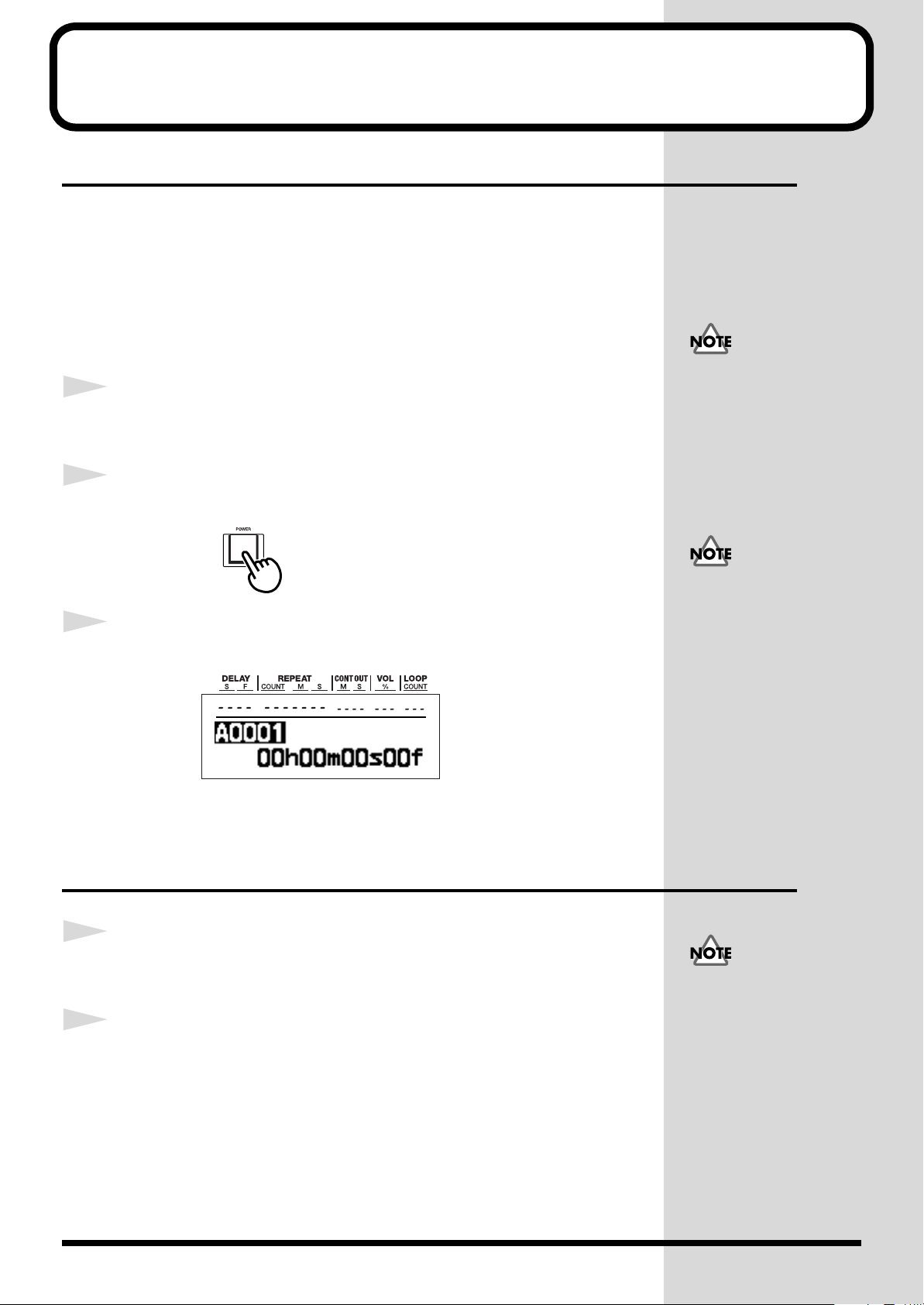
Turning the Power On and Off
b
Turning On the Power
941
1
2
3
* Once the connections have been completed (p. 40), turn on power to your various
devices in the order specified. By turning on devices in the wrong order, you risk
causing malfunction and/or damage to speakers and other devices.
Power on your equipment as described in the following. After the devices
are powered on, set the volumes to each connected devices equipment.
Connected devices → AR-3000R → Power Amplifier etc.
Confirm the volume levels on the AR-3000R and any amp or
mixer that is connected turned down to the lowest settings.
Press the POWER switch to turn on the power.
Watch the display.
942
This unit is equipped with
a protection circuit. A brief
interval (a few seconds)
after power up is required
efore the unit will operate
normally.
To avoid risk of electric
shock, do not touch the
connectors while the unit is
in operation.
* This display is only an example for illustrative purposes, The content of the display
will differ depending on the card settings.
Turning Off The Power
1
2
Confirm the volume levels on the AR-3000R and any amp or
mixer that is connected turned down to the lowest settings.
Switch off the power of the device in the reverse order of that
used to switch on the power.
The display will go dark, indicating that the power has been turned off.
945
If you need to turn off the
power completely, first
turn off the POWER switch,
then unplug the power
cord from the power outlet.
Refer to
5)
Power Supply
(p.
24
Page 25
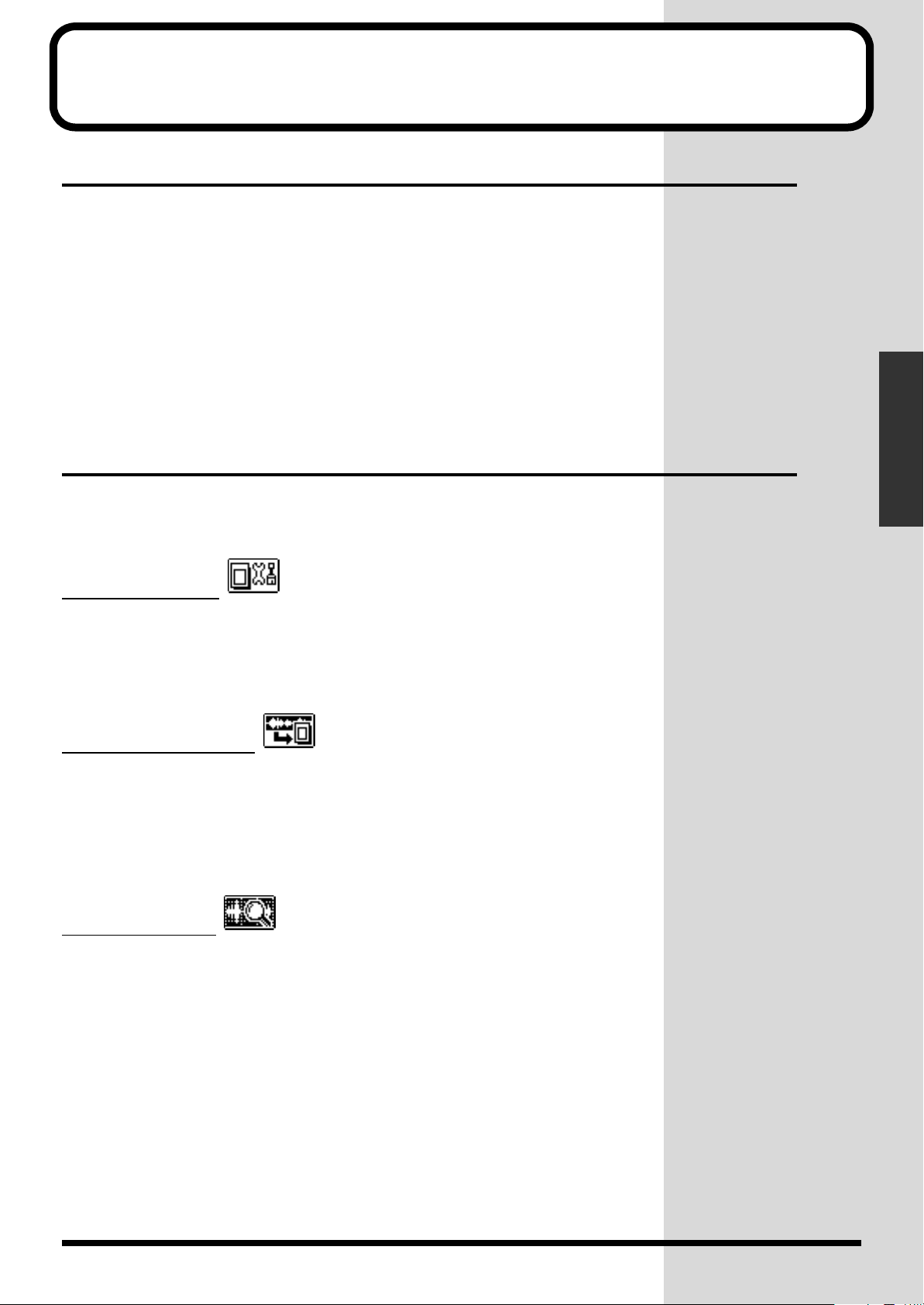
Easy Setting Operations!—EZ SETUP
What Is EZ Setup?
On the AR-3000R, settings are normally made by using the MODE button to
enter the setting mode, then selecting the needed items from the various
menu levels.
EZ Setup is an interactive method for making settings, whereby you first
select the target and the feature you want to use, then make the necessary
settings, one after another.
Use this feature if you’re using the AR-3000R for the first time, if you don’t
know what items need to be set, or when you need to change the settings in
a hurry during play.
What You Can Do with EZ Setup
With EZ Setup, you can make target-specific and function-specific settings
like the ones shown below.
Basic Operations
A. Creating Cards
1. Creating a New Card (p. 31)
2. Copying a Card (p. 76)
3. Using AR-2000 Cards (p. 78)
B. Recording Phrases
1. Audio Recording (Line Input) (p. 40)
2. Audio Recording (Line + Mic) (p. 40)
3. Audio Recording (Digital Connectors) (p. 40)
4. MIDI Recording (p. 82)
C. Phrase Editing
1. Phrase Information Settings (p. 54)
• Playback Volume Setting
• Loop Play
• Repeat Play
2. Combining Phrase (p. 62)
• Creating Pattern Phrases
• Creating Song Phrases
3. Modifying Phrases (p. 67)
• Deleting Phrases
• Splitting Phrases
25
Page 26
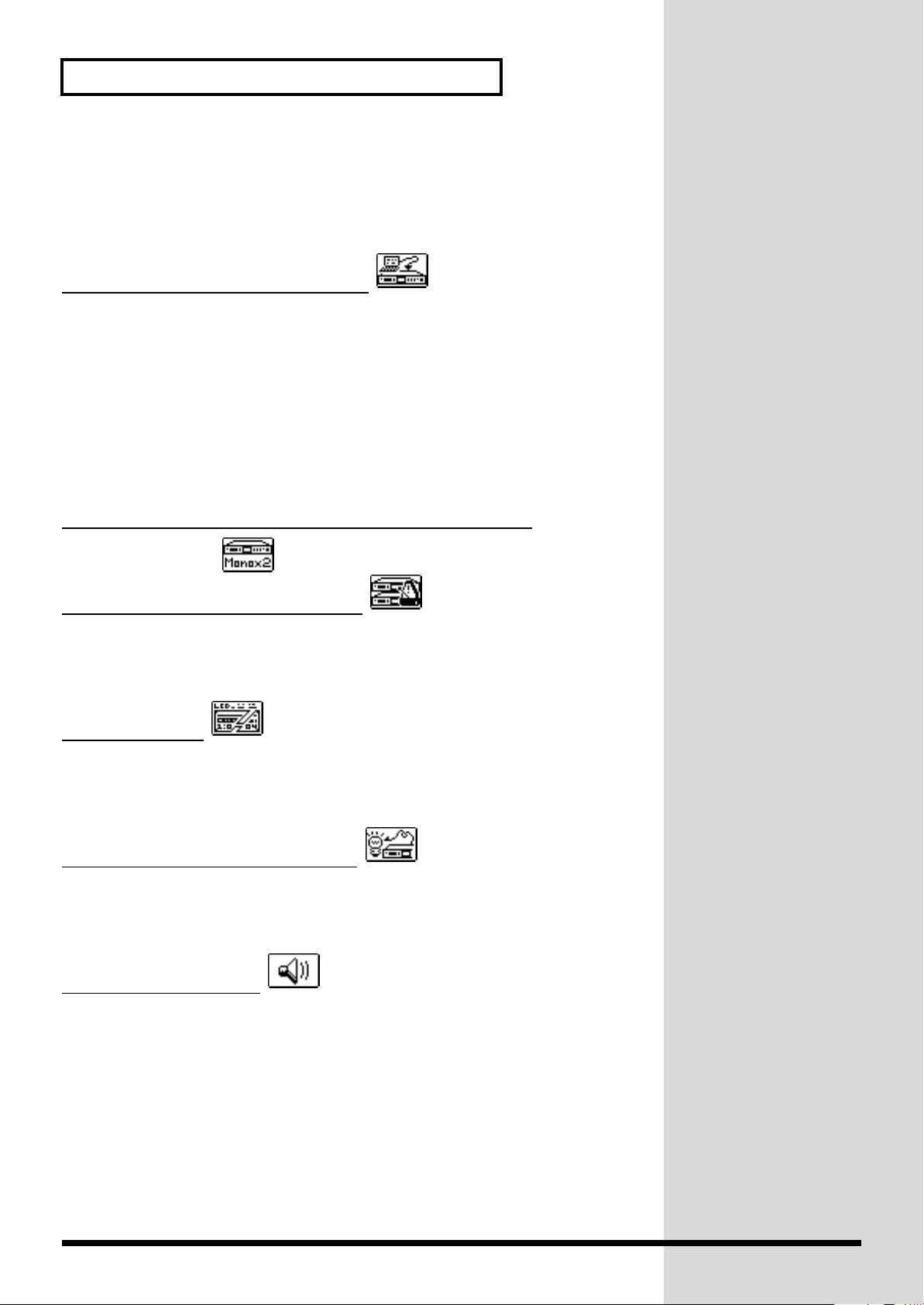
Easy Setting Operations!—EZ SETUP
• Joining Phrases
• Expanding and Compressing Playback Times (Time Stretch)
• Copying Phrases
D. Control from an External Device
1. Playback Using the Screw-on Connectors (p. 85)
• Selected Playback of Stored Phrases
• Sequential Playback of Stored Phrases
• Playback of Specified Phrase Numbers
• Recording Specified Phrase Numbers
2. Playback Using MIDI Signals (p. 105)
3. Control Using RS-232C (p. 119)
E. Independent playback of L and R channels (
F. Synchronizing Multiple Devices
1. Synchronization Using AR-LINK (p. 123)
2. Synchronization Using MIDI (p. 110)
G. LCD Settings
1. Adjusting LCD Contrast (p. 37)
2. LCD Auto Power-off (p. 38)
H. Control Output Signal Settings
1. Signal Settings for Starting Other Equipment (p. 102)
2. Signal Settings for Controlling Other Equipment (p. 104)
p. 120)
I. Line Output Settings
1. Line Thru Settings During Playback (p. 125)
2. Adjusting the Sound Quality of Audio Phrases (p. 126)
3. Locking Output Volume (p. 127)
26
Page 27
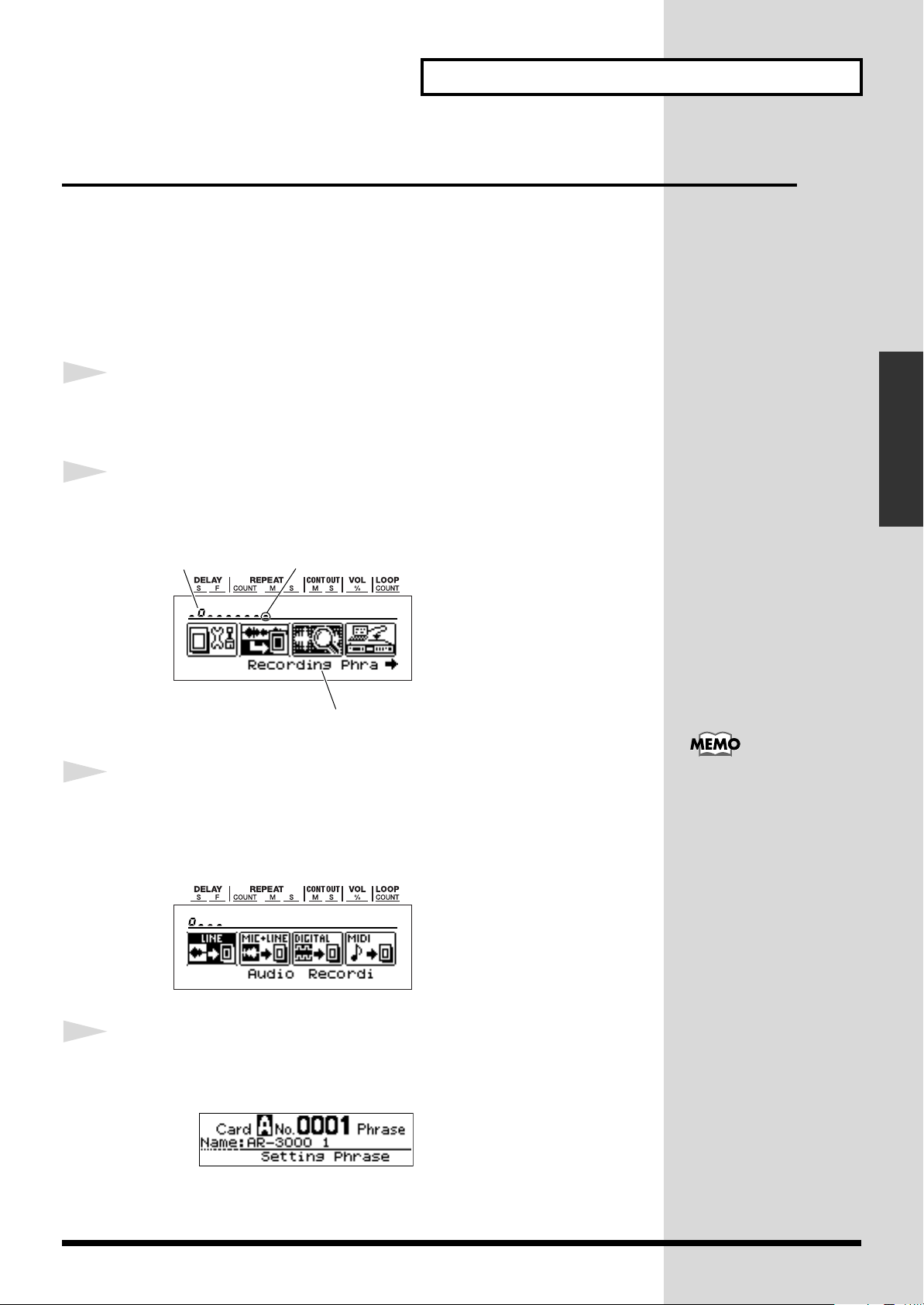
Examples of EZ Setup Use
This section describes “recording audio” as an example of operations using
EZ Setup.
Recording Audio
Refer to “Connecting Equipment” (p. 40) and connect the external
equipment.
Easy Setting Operations!—EZ SETUP
1
2
Press the EZ SETUP button.
The EZ SETUP indicator lights up.
Turn the SELECT dial to choose the “Recording Phrases” icon,
then press the dial.
fig.EZ-01
Present icon location
The present screen content and messages are scrolled at the bottom of the
screen.
3
Turn the SELECT dial to choose the “Audio Recording (Line
Number of icons on the menu
Input)” icon, then press the dial.
Basic Operations
In each step, each press of
the PAUSE (BACK) button
lets you go back one screen.
4
fig.EZ-02
Turn the SELECT dial to choose “Card to Record (A/B),” then
press the dial.
fig.EZ-03
27
Page 28
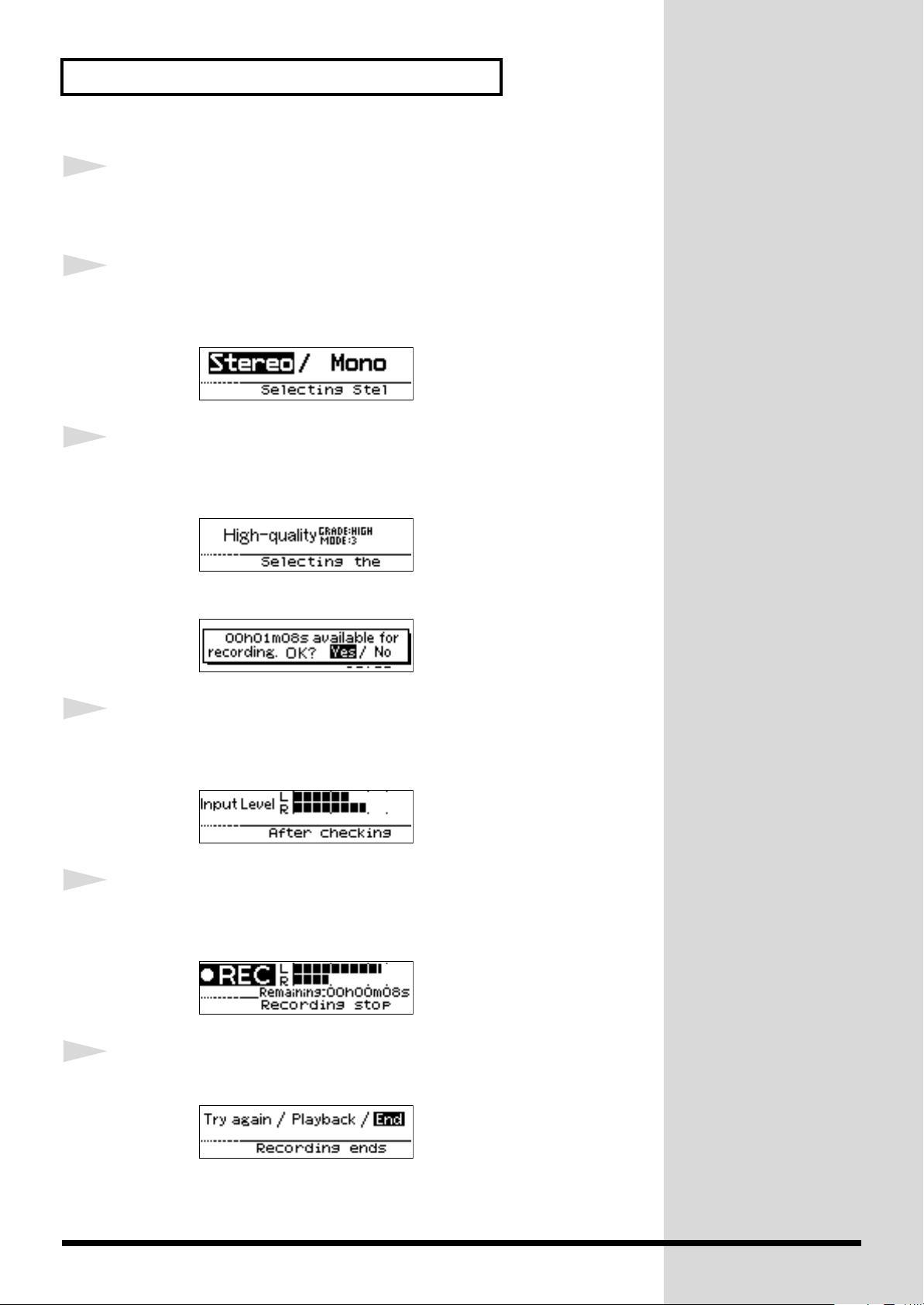
Easy Setting Operations!—EZ SETUP
5
6
7
Turn the SELECT dial to choose the phrase number to record,
then press the dial.
Turn the SELECT dial to choose the recording type (Stereo or
Mono), then press the dial.
fig.EZ-04
Turn the SELECT dial to choose the RDAC grade (Highquality, Normal, or Extended-time).
fig.EZ-05
When you press the SELECT dial, a screen like the one below appears.
fig.EZ-06
8
9
10
Turn the SELECT dial to choose “YES,” then press the ENTER
button to enter recording standby.
fig.EZ-07
Use the INPUT VOLUME control to adjust the recording level,
then press the ENTER button to start recording.
fig.EZ-08
Press the STOP button to stop recording.
fig.EZ-09
28
Page 29
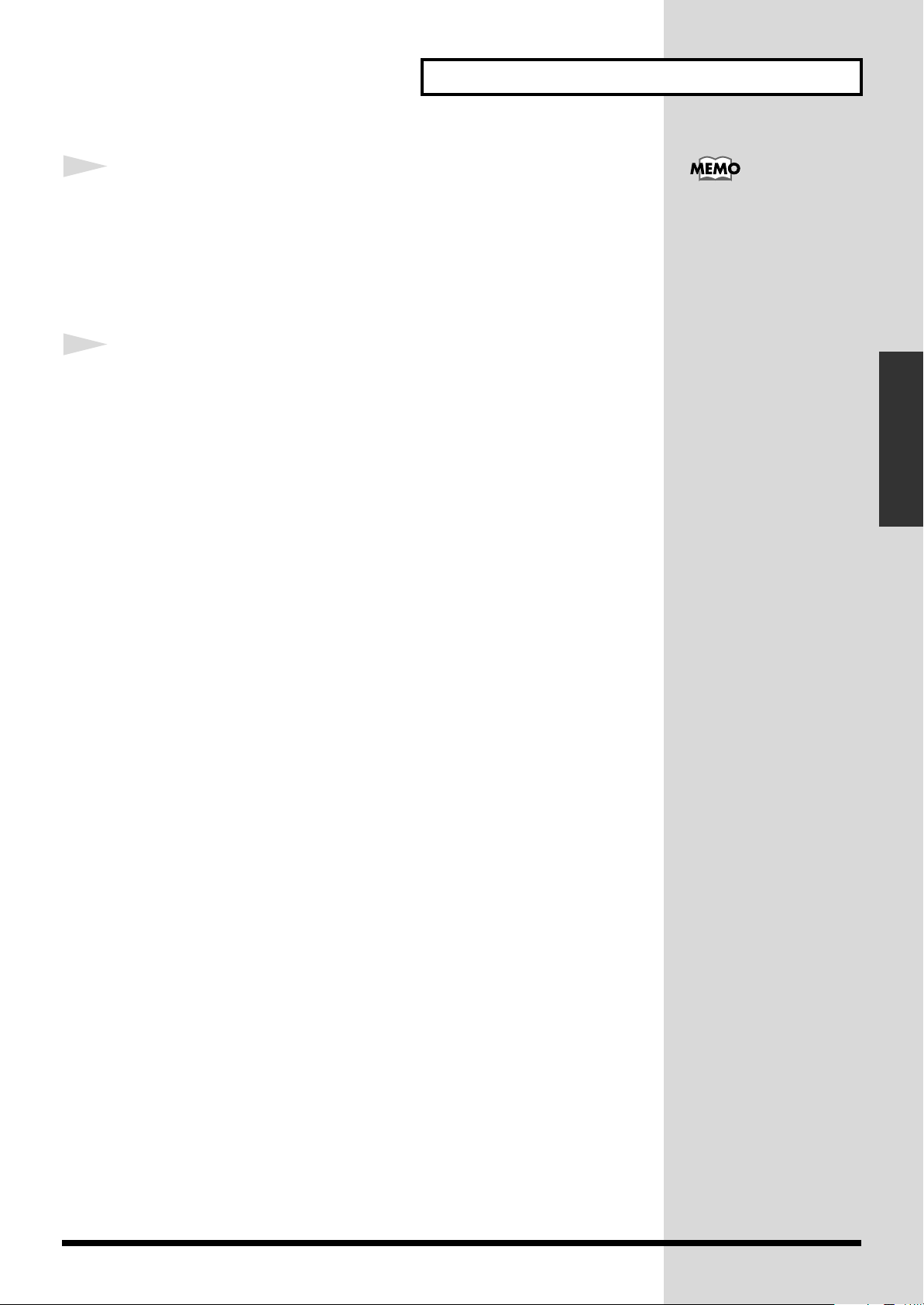
Easy Setting Operations!—EZ SETUP
11
12
Turn the SELECT dial to choose “End,” then press the dial to
return to the initial EZ Setup screen.
* Selecting “playback” and pressing the ENTER button plays back what you
recorded.
* Pressing “Try again” returns you to step 4 so you can record again.
Press the EZ SETUP button to return to the normal screen.
In the provided EZ Setup
menus, depending on the
selected item, the settings
may be made using the
normal setting screens.
However, when you finish
making all necessary
settings, you are returned
to the initial EZ Setup
screen.
Basic Operations
29
Page 30
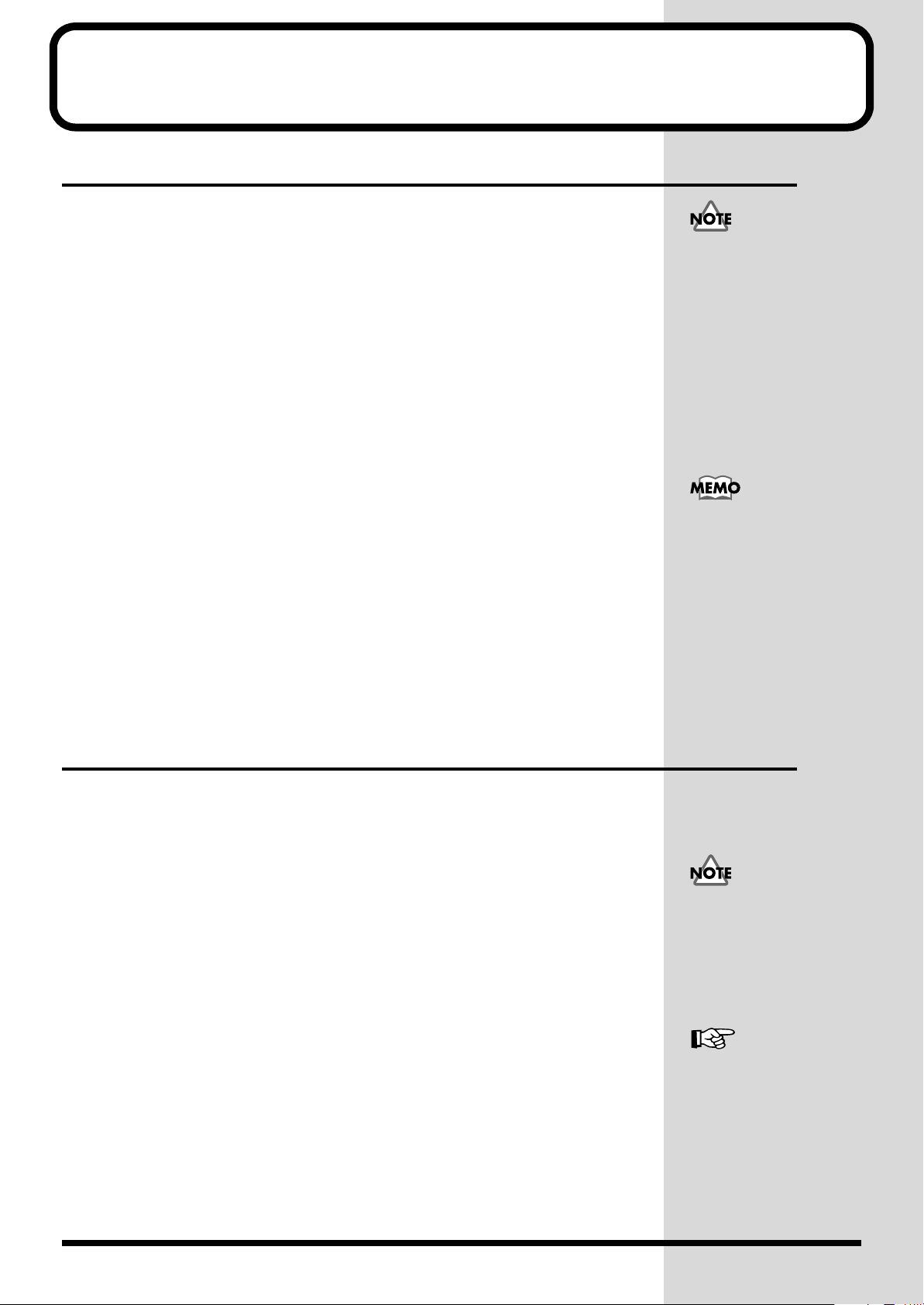
Cards Compatible with the AR-3000R
b
Types of Usable Cards
The AR-3000R stores recorded audio and MIDI signals on the card.
Also, all information other than recorded audio (phrase information) is
stored on the card as well. (That is, it is not stored in the AR unit itself.)
This means that you can change the settings simply by swapping cards.
You can use the ARE-3000 AR Card Editor software to back up all of the data
on memory cards using a Windows computer. When restoring backed up
data to memory cards, be sure to use memory cards formatted with the AR.
* Please download the ARE-3000(free of charge) from the following URL.
http://www.rssamerica.com
Information cannot be
stored in memory in the
AR unit itself, so be sure to
purchase cards separately.
There are several types of
card capacities available.
The amount of information
that you can store differs
according to card capacity.
Depending on the type of
CF card you are using, it
may not be possible to
perform recording or
playback at the set RDACGrade and RDAC-Mode
due to data write speed
and other factors.
Card Storage Times and Number of Phrases
You can create up to 1,000 phrases on a single card.
When you format a card, you preselect 250, 500, or 1,000 as the maximum
number of phrases to record on the card.
* The possible recording time of a card varies according to card capacity and recording
settings.
* After formatting, you cannot change the maximum number of phrases. Please be
aware that changing the maximum number of phrases requires reformatting, which
erases everything stored on the card.
* When you are using Card Conversion to convert a created card to AR-2000 format,
select either 250 or 500 as the setting for the maximum number of phrases.
Depending on the length of
stored phrases, it may not
e possible to create the set
maximum number of
phrases.
For information about
maximum recording times
under various settings,
refer to the “Card-specific
Audio Recording Time
Chart” in Appendices (p.
134).
30
Page 31

Formatting a Card
b
Before you can use a new card, or a card that was formerly used on another
device, you must first format (initialize) the card.
Once the formatting is complete, you can give the card a name (using up to
eight characters). When you record a phrase, this card name is automatically
added to the beginning of the phrase name.
Example: Card name: MESSAGE → Phrase name: MESSAGE 1
* If you don’t give the card a name, the name “AR-3000” is used.
Cards Compatible with the AR-3000R
The time required for
formatting also depends on
the card type (capacity),
and may take from several
seconds to more than a
minute.
Basic Operations
Important Note About Formatting
• Do not format cards on a computer.
• Formatting erases all data on the ard. Before you format a card, make
certain it does not contain any important data.
• You can create up to 1,000 phrases on a single card.
When you format a card, you preselect 250, 500, or 1,000 as the maximum
number of phrases to record on the card.
* The possible recording time of a card varies according to card capacity and recording
settings.
* After formatting, you cannot change the maximum number of phrases. Please be
aware that changing the maximum number of phrases requires reformatting, which
erases everything stored on the card.
* When you are using Card Conversion to convert a created card to AR-2000 format,
select either 250 or 500 as the setting for the maximum number of phrases.
Procedure for Formatting a Card
1
Make sure no CF cards are inserted into card slots A and B,
then switch on the power.
2
Press the MODE button. The MODE indicator lights up.
In order to demonstrate the
full performance of the AR3000R, we recommend
formatting for a maximum
number of 1,000 phrases.
Depending on the length of
stored phrases, it may not
e possible to create the set
maximum number of
phrases.
For information about
maximum recording times
under various settings,
refer to the “Card-specific
Audio Recording Time
Chart” in Appendices (p.
134).
For information about the
initial values of various
settings when formatted,
refer to “Settings When a
Card Is Formatted” (p. 135).
3
4
Use the SELECT dial to choose “4.1 Card Format,” then press
the dial.
Insert the card you want to format into card slot A or B.
When you insert an
unformatted card, an error
message is displayed.
Follow the on-screen
instructions to format the
card.
31
Page 32

Cards Compatible with the AR-3000R
5
6
7
Turn the SELECT dial to choose the card you want to format
(A or B), then press the dial.
fig.07-g01e
Turn the SELECT dial to choose the maximum number of
phrases that can be recorded on the card (250, 500, or 1,000),
then press the dial.
When the prompt appears on the screen, press the ENTER
button to enable the settings.
To quit without making the settings, use the SELECT dial to choose “NO,”
then press the ENTER button.
Never attempt to remove
the card while formatting is
in progress.
8
When formatting ends, enter the card name. Turn the SELECT
dial to choose a character.
Press the dial to confirm the selected character.
fig.07-g02e
•
Characters you can use:
numerals - ! # $ % & ‘ ( ) @ ^ _ { }
•
FWD:
This advances the location for entering a character. Pressing the
dial advances the entry location by one.
•
BACK:
the dial moves back the entry location by one.
•
INS:
•
DEL:
character.
•
END:
This moves back the location for entering a character. Pressing
This inserts a space. Pressing the dial inserts a single space.
This deletes a character. Pressing the dial deletes a single
This quits the settings process.
Letters of the alphabet (upper case) space
32
Page 33

Cards Compatible with the AR-3000R
9
10
11
To quit saving, in step 8, turn the SELECT dial to choose
“END,” then press the dial.
fig.07-g03e
When the prompt appears on the screen, press the ENTER
button to enable the settings.
To quit without making the settings, use the SELECT dial to choose “NO,”
then press the ENTER button.
• When you’re finished making the setting, the display returns to the
setting item selection screen.
Press the MODE button. This ends the setting process and
returns you to the usual screen.
* While making the settings, you can go back to the previous entry position
(highlighted) by using the PAUSE (BACK) button.
Basic Operations
* If you press the MODE button while making settings, a message asking you to
confirm that you want to exit the setting process appears. Note that if you choose
“YES,” then press the ENTER button, you are returned to the usual screen, and all
setting changes you’ve made up to that point will be discarded.
Important Notes on Handling Cards
●
When Inserting
Securely insert the card as far as it will go into the card slot.
●
When Removing
To remove a card, press the eject button.
Never attempt to remove a card while the card access indicator is
illuminated.
Also, do not switch off the power or unplug the power cord while the card
access indicator is illuminated. Doing so may damage the card.
931
* Carefully insert the Memory card all the way in—until it is firmly in place.
33
Page 34

Cards Compatible with the AR-3000R
Card Compatibility with Other Models in the AR Series
The AR-3000R’s file format is the same as the format for the AR-3000/200/
200S.
Using Cards Formatted on Earlier Model Units with the AR-3000R
• Compact Flash cards used with AR-3000/200/200Ss can be used as is
with the AR-3000R.
• Files on PC cards used on AR-3000/200/2000/100 models can be used
by copying the data to CompactFlash with the ARE-3000.
In addition, cards can be copied with the AR-3000 using a Compact
Flash Card Adaptor (cards which have not been copied using ARE-3000
or an AR-3000 cannot be used).
Using Cards Formatted on the AR-3000R with Earlier Models
• Cards can be used as is with the AR-3000/200/200S.
• Cards can be used as is with the AR-3000/200 by copying the data to PC
card (PM series) with the ARE-3000. (Use a Compact Flash Card
Adaptor.)
• Cards cannot be used with the AR-2000/100.
(Cards copied using other AR models cannot be used.)
Please download the ARE-3000 (free of charge) from the following URL.
http://www.rssamerica.com/
34
Page 35

The Display
Viewing the Basic Screen
Screen During Audio Phrase Playback
During normal audio phrase playback, the display shows the following
information.
Stereo phrase
fig.08-g01e
Icon indicating a stereo phrase Phrase Name
Phrase Number
Remaining Time/Elapsed Time
RDAC-ModeRDAC-Grade
(When stopped, the playback time
for the phrase is displayed.)
Mono phrase
fig.08-g01ae
Icon indicating a mono phrase Phrase Name
Phrase Number
Remaining Time/Elapsed Time
RDAC-ModeRDAC-Grade
(When stopped, the playback time
for the phrase is displayed.)
Screen During MIDI Phrase Playback
During MIDI phrase playback, the display shows the following information.
fig.08-g02e
Icon indicating a MIDI phrase Phrase name
Phrase Number
Number of the measure now being
RDAC-Mode
played back
You can the Elapsed Time/
Remaining Time display by
pressing the ENTER button
during playback or while
playback is paused.
MIDI Phrases → p. 82
Basic Operations
Screen During Pattern Phrase or Song Phrase Playback
During pattern phrase or song phrase playback, the display shows the
following information.
Pattern phrase
fig.08-g03e
Icon indicating a Pattern phrase Pattern phrase Name
Pattern phrase Mode
Pattern phrase Number
Standby Playback
Song phrase
fig.08-g03ae
Icon indicating a Song phrase Song phrase Name
Song phrase Number
Number of the phrase now being played back
Number of the phrase now being played back
Remaining Time/Elapsed Time
Pattern Phrases and Song
Phrases → p. 62, p. 65
Remaining Time/Elapsed Time
35
Page 36

The Display
Viewing the 7-segment Display
The following information appears in the upper part of the display.
* Although seven-segment displays are shown in this manual, the actual device uses
a dot matrix display.
fig.8-01e
DELAY REPEAT
CONT OUT
●
DELAY (Delay Time)
When the “Delay Time” setting for a phrase during playback has been
made, this shows the progress.
• This shows the time until playback starts (S: second, F: frame).
• When no delay has been set, “0000” is displayed.
VOL LOOP
For items that do not
function with AR-LINK,
“---” is displayed.
Delay Time → p. 55
●
REPEAT
When the “Repeat Play” setting for a phrase during playback has been
made, this shows the progress.
• This shows the setting for the number of repetitions.
• When the setting for the repeat interval has been made, this shows the
time from when phrase playback ends until playback of the next phrase
starts (M: minute, S: second).
• When Repeat Play is set to “On (Endless),” then “on” is displayed.
• When Repeat Play is set to “Off,” then “OFF” is displayed.
●
CONT OUT (Control Out)
When the “Control Out” setting for a phrase during playback has been
made, this shows the progress.
• This shows the offset time set for Control Out (the time after phrase
playback until output—M: minute, S: second).
• When Control Out is set to “Off,” then “OFF” is displayed.
●
VOL (Volume)
This displays the playback volume setting for audio phrases.
• For MIDI phrases, “---” is displayed.
Repeat Play → p. 57
Control Out → p. 59
Play Volume → p. 54
36
●
LOOP
When the “Loop Play” setting for a phrase during playback has been made,
this shows the progress.
• This shows the setting for the number of loops.
• When the number of loops is set to “On (Endless),” then “on” is
displayed.
• When the number of loops is set to “Off,” then “OFF” is displayed.
• For pattern phrases, song phrases, and MIDI phrases, “---” is displayed.
Page 37

Display-related Settings
Adjusting the Contrast
You can adjust the contrast of the display. Adjust it to match your usage
conditions.
Procedure for Adjusting the Display Contrast
The Display
Loop Play → p. 57
Basic Operations
1
2
3
4
Press the MODE button.
The MODE indicator lights up.
Use the SELECT dial to choose “10.1 Contrast,” then press the
dial.
Turn the SELECT dial to set Contrast (-10 to +10), then press
the dial.
fig.08-g04e
When the prompt appears on the screen, press the ENTER
button to enable the settings.
To quit without making the settings, use the SELECT dial to choose “NO,”
then press the ENTER button.
5
When you’re finished making the setting, the display returns to the setting
item selection screen.
Press the MODE button. This ends the setting process and
returns you to the usual screen.
* Pressing the MODE button while making the setting displays a prompt asking you
whether you want to quit making the setting. Note that choosing “YES” and
pressing the ENTER button returns you to the usual screen, discarding any
settings made up to that point.
37
Page 38

The Display
Making the Display Go Dark
You can make the display go dark automatically after a certain period of
time has elapsed following the last operation in the phrase playback screen.
You can set the time until the display goes dark (Sleep Time) to anything
from 30 seconds to 59 minutes 59 seconds.
When the unit is in continuous use for long periods, such as on systems that
run 24 hours a day, this can help protect the display from deterioration. Set
it to match your usage conditions.
When the display is dark, the EZ SETUP indicator flashes.
When the display is dark, you can make it appear again quickly by pressing
any of the six buttons on the front panel.
Procedure for Making the Display Go Dark
1
2
3
4
Press the MODE button.
The MODE indicator lights up.
Use the SELECT dial to choose “9.6 Display Sleep,” then press
the dial.
Turn the SELECT dial to choose Display Sleep (ON), then
press the dial.
Turn the SELECT dial to make the setting for Sleep Time (00m
30sec to 59m 59sec), then press the dial.
fig.08-g05e
5
38
When the prompt appears on the screen, press the ENTER
button to enable the settings.
To quit without making the settings, use the SELECT dial to choose “NO,”
then press the ENTER button.
When you’re finished making the setting, the display returns to the setting
item selection screen.
Page 39

The Display
6
Press the MODE button. This ends the setting process and
returns you to the usual screen.
* While making the settings, you can go back to the previous entry position
(highlighted) by using the PAUSE (BACK) button.
* Pressing the MODE button while making the setting displays a prompt asking you
whether you want to quit making the setting. Note that choosing “YES” and
pressing the ENTER button returns you to the usual screen, discarding any
settings made up to that point.
Making the Display Appear Again
fig.8-02e
When the display is dark, you can make it appear again quickly by pressing
any of the six buttons.
Basic Operations
39
Page 40

Recording Audio
Recording Units—Phrases
A single item of data recorded from the point where you start recording
until the point where you stop recording is called a phrase. Audio data and
MIDI data are both handled as phrases. Phrases are managed by phrase
numbers.
fig.09-g01e
MIDI Phrases → p. 82
Phrase Number
Connecting Equipment
The AR-3000R has a Mic jack on the front and an Analog Line In jack(LINE
IN) and a Digital In jack(DIGITAL IN) on the back. Make the connections as
appropriate for the equipment being used for recording.
You can also use the Mic jack and the Line In jack (analog only) at the same
time. When you do this, it’s possible to mix the Mic and Line In (analog)
input.
fig.09-01e (Connections for Recording)
Microphone
CF Card
CompactFlash™
IN (DIGITAL)
OUT (DIGITAL)
Phrase Name
Headphone
Sound Recording Device
IN (ANALOG)
OUT (ANALOG)
Powered Speaker
For monitor
You cannot use the Mic and
Digital In jacks at the same
time.
To prevent malfunction
and/or damage to speakers
or other devices, always
turn down the volume, and
turn off the power on all
devices before making any
connections.
40
983
* Howling could be produced depending on the location of microphones relative to
speakers. This can be remedied by:
1. Changing the orientation of the microphone(s).
2. Relocating microphone(s) at a greater distance from speakers.
3. Lowering volume levels.
Page 41

Monitor Output During Recording and Recording Standby
Recording Audio
Audio input from the
Balanced Output jacks, Headphone jack, and Mono Out port only during
recording or recording standby, and you can monitor the recording state.
Audio input from the
jacks, Headphone jack, and Mono Out port during recording or recording
standby, or even during ordinary playback.
* Audio input from the
Balanced Output jacks, Headphone jack, and Mono Out port during playback.
The quality of sounds output from the audio output jack differs from that of
RDAC-Grade or RDAC-Mode sound quality. Be sure to play back the
phrase after recording to confirm the quality of the content.
Mic jack and the Digital In jack
Line In jacks
Mic jack and the Digital In jack
can be output from the Balanced Output
Procedure for Recording
Important! Cards in AR-2000 format cannot be used.
is output from the
cannot be output to the
Basic Operations
Line Thru Settings → p.
125
If a card in AR-2000 format is inserted in either slot A or B (or both), the AR3000R can be used only for playback, and it is not possible to record phrases
or make any settings (except for card conversion and card format). Also, if
you insert a card in AR-2000 format into slot A or B (or both) while making
settings (except for card conversion and card format), the operation will halt
with an error message. Thereafter, the operation cannot be resumed until all
cards are removed. To record or edit cards in AR-2000 format on the AR3000R, follow the steps in “Card Convert” (p. 78).
Enabling Recording Standby
Make the correct connections, then turn on the power switch.
Recording Standby
1
2
Insert a formatted card(p. 31) into one of the slots.
Turn the SELECT dial to choose the phrase number you want
Turning the Power On and
Off → p. 24
to record.
To switch between card slots A and B, press the SELECT dial.
* You cannot change the phrase number after recording, so be sure to select the phrase
number you want to record.
41
Page 42

Recording Audio
3
Hold down the STOP button and press the PLAY button to go
into recording standby.
During recording standby, the PLAY indicator and the PAUSE indicator
flash in red.
fig.09-g02e
If you try to re-record a phrase that’s already been recorded, a prompt
message appears.
If you choose “YES” and press the Enter button, the recorded data for the
phrase is deleted and the unit goes into recording standby. If you choose
“NO,” the unit returns to the normal display.
* Please be aware that data deleted here cannot be recovered, even if you cancel
recording standby without recording anything.
* When Card Protect (p. 77) is set to “ON,” recorded phrases are protected and
recording is not possible (writing, overwriting, deleting, and editing card data is
prohibited).
When you have created a
new phrase by rerecording, the following
phrase information remains
in effect and is not deleted.
1.1 Playback Volume
(except MIDI Phrase)
1.2 Delay Time
1.4 Repeat Play
1.6 Fade (except MIDI
Phrase)
1.7 Control Out
1.8 MIDI Tempo (only
MIDI Phrase) 1.9
Phrase Name
Required Settings for Recording Audio Signals (Recording Settings)
In order perform recording matched to usage conditions, including the
connected equipment, recording source, sound quality, time, and playback
system, you make recording settings.
• Recording settings are made in phrase units. You can mix phrases
having different recording settings on a single card.
• The possible recording time of a card varies according to the recording
settings. For a rough guide to maximum recording times with various
settings, see the “Card-specific Audio Recording Time Chart” in
Appendices (p. 134).
* When you don’t change the recording settings, the recording settings for the most
recent recording made on the specified card are used.
* If you don’t need to change the recording settings in effect when the card was
formatted, you can proceed to “Adjusting the Recording Level” (p. 48).
Recording Settings in Effect When a Card Is Formatted
• REC-IN (Selected recording connector): LINE-IN
• RDAC-Grade: STANDARD
• RDAC-Mode: MODE3
• REC Type: STEREO
Settings When a Card Is
Formatted → p. 135
42
• Trig Level (Trigger recording setting): OFF
Page 43

What’s RDAC?
RDAC (Roland Digital Audio Coding) is a proprietary audio recording
standard from Roland.
It achieves high sound quality and also makes it possible to record for long
times.
REC-IN (Selecting the Recording Connector)
Set the input connector to record from. Make the selection to match the
connected device.
•
LINE-IN:
•
LINE+MIC-IN:
•
DIGITAL-IN:
•
MIDI-IN:
Procedure for Selecting the Recording Connector
LINE IN jacks
LINE IN jacks and Mic jack
DIGITAL IN jack
MIDI connector (In)
Recording Audio
Basic Operations
The “DIGITAL-IN” setting
cannot be used when no
device is connected to the
DIGITAL IN jack
1
2
3
4
Put the unit into recording standby.
Turn the SELECT dial to choose “REC-In.”
Press the SELECT dial to advance the input location
(highlighted).
fig.09-g03e
Turn the SELECT dial to choose the REC-In (for audio
recording, this is LINE-IN, LINE+MIC-IN or DIGITAL-IN),
then press the ENTER button.
fig.09-g04e
* Please be aware that if you press the SELECT dial instead of the ENTER button, the
setting is not confirmed.
• Next, if you’re making the setting for “RDAC-Grade” (p. 44), you can
proceed to step 2 of the procedure for setting the RDAC-Grade.
43
Page 44

Recording Audio
RDAC-Grade (Sampling Frequency)
The RDAC-Grade is the type of sampling frequency for digital recording.
On the AR-3000R, you can select from among six grades.
fig.09-02e (RDAC Grade)
Sound
quality
S-HIGH :
HIGH :
STANDARD :
LONG1 :
LONG2 :
ANNOUNCE :
“S-HIGH” enables recording at the highest sound quality, but uses the most
space on the card. “STANDARD” is best for ordinary recording.
“ANNOUNCE” uses up the least card space, and is best for recording
announcements, narration, and the like. When you are recording audio such
as a narration with “ANNOUNCE” or “LONG2,” you can record with
higher clarity by using the equalizer (external device) to cut the bass range.
Select an RDAC -Grade that matches the circumstances of use.
48 kHz
44.1 kHz
32 kHz
22.05 kHz
16 kHz
8 kHz
High
Amount of card
memory consumed
Large
Small
The setting for the RDACGrade is made only for
analog audio recording
(selected connector: LINEIN, LINE+MIC-IN). For
digital recording, the
setting is made
automatically.
• If the type of card does not provide the recording time you want, change
the RDAC-Mode or RDAC-Grade setting to use less card capacity, then
perform recording again.
• Depending on the card type, an error may appear or recording may
stop. If this happens, change the RDAC-Mode or RDAC-Grade setting to
use less card capacity, then perform recording again.
Procedure for Setting the RDAC-Grade
1
2
Put the unit into recording standby.
Turn the SELECT dial to choose “RDAC-Grade,” then press
the dial.
* You can set the RDAC-Grade only when you have selected “LINE-IN” or
“LINE+MIC-IN” for the recording connector.
fig.09-g05e
“Card-specific Recording
Time Chart” → p. 134
“Error Messages” → p. 132
44
Page 45

Recording Audio
3
Turn the SELECT dial to choose RDAC-Grade (ANNOUNCE,
LONG2, LONG1, STANDARD, HIGH, or S-HIGH), then press
the ENTER button.
fig.09-g06e
* Pressing the PLAY button or the PAUSE button instead of the ENTER button
starts recording without locking in the setting.
* Please be aware that if you press the SELECT dial instead of the ENTER button, the
setting is not confirmed.
• The display of remaining time on the card available for recording
changes according to the selected RDAC-Grade.
• Next, if you’re making the setting for “RDAC-Mode”, you can proceed
to step 2 of the procedure for setting the RDAC-Mode.
RDAC-Mode (Signal Processing System)
The RDAC-Mode is a type of digital data processing system for recording.
On the AR-3000R, you can choose from among five types of modes.
fig.09-03e (RDAC Mode)
Sound
quality
Basic Operations
Amount of card
memory consumed
* 1
H-LINEAR :
LINEAR :
MODE3 :
MODE2 :
MODE1 :
24 bit PCM Recording
16 bit PCM Recording
About 2.5 times the recording of Linear
More than 2.5 times the recording of Linear
About 4 times the recording of Linear
High
Large
Small
“H-LINEAR” enables recording at the highest sound quality, but uses the
most space on the card. “MODE1” uses up the least card space, and is suited
to long recording times. Select an RDAC-Mode that matches the
circumstances of use.
• If the type of card does not provide the recording time you want, change
the RDAC-Mode or RDAC-Grade setting to use less card capacity, then
perform recording again.
• Depending on the card type, an error may appear or recording may
stop. If this happens, change the RDAC-Mode or RDAC-Grade setting to
use less card capacity, then perform recording again.
“Card-specific Recording
Time Chart” → p. 134
“Error Messages” → p. 132
45
Page 46

Recording Audio
* 1 Important Notes When Recording with MODE2 or MODE3
Recording times available when in MODE2 are about the same as in
MODE3, or slightly longer. However, note that for phrases recorded in
MODE2, you cannot make settings for some of the items in the phrase
settings (Phrase Information (p. 54) and Phrase Editing (p. 67)).
<Unsettable Items for Phrases Recorded in MODE2>
●Phrase Information
• 1.3 Playback Point
• 1.5 Loop Play
●Phrase Editing
• 3.2 Phrase Truncate
• 3.4 Phrase Divide
• 3.5 Phrase Combine
• 3.6 Time Stretch
Procedure for Setting the RDAC-Mode
1
2
Put the unit into recording standby.
Turn the SELECT dial to choose “RDAC-Mode,” then press the
dial.
fig.09-g07e
3
Turn the SELECT dial to choose the RDAC-Mode (MODE1,
MODE2, MODE3, LINEAR, or H-LINEAR), then press the
ENTER button.
fig.09-g08e
46
* Pressing the PLAY button or the PAUSE button instead of the ENTER button
starts recording without locking in the setting.
* Please be aware that if you press the SELECT dial instead of the ENTER button, the
setting is not confirmed.
Page 47

• The display of remaining time on the card available for recording
changes according to the selected RDAC-Mode.
• Next, if you’re making the setting for “REC Type”, proceed to step 2 of
the procedure for setting the recording type.
If You’re Not Sure About Which Grade and Mode to Choose
The optimal grade and mode vary according to the usage conditions,
including the connected equipment, recording source, sound quality, time,
and playback system.
When a card is formatted, the RDAC-Grade is set to STANDARD and the
RDAC-Mode is set to MODE3.
First, try recording and playback with these settings. In most cases, this
yields satisfactory sound quality.
REC Type (STEREO or MONO)
Recording Audio
Basic Operations
Select either stereo recording or mono recording.
Choosing mono recording gives you recording times that are twice as long
as with stereo recording.
Procedure for Setting the Recording Type
1
2
Put the unit into recording standby.
Turn the SELECT dial to choose “REC Type,” then press the
dial.
fig.09-g09e
3
Turn the SELECTdial to choose the REC Type (STEREO or
MONO), then press the ENTER button.
fig.09-g10e
* Pressing the PLAY button or the PAUSE button instead of the ENTER button
starts recording without locking in the setting.
* Please be aware that if you press the SELECT dial instead of the ENTER button, the
setting is not confirmed.
• The display of remaining time on the card available for recording
changes according to the selected recording settings.
47
Page 48

Recording Audio
• Next, if you’re making the setting for the “Trig Level”, proceed to step 2
of the procedure for making the trigger recording setting.
Trig Level (Trigger Recording Settings)
A method for starting recording automatically when audio higher than the
trigger level (the volume level for starting recording) is input is called
trigger recording. The following four types of trigger recording settings are
available.
•
•
•
•
OFF:
LOW:
MID:
HIGH:
Trigger recording is not performed.
Recording starts when audio at a low volume level is input (-45
dBm).
Recording starts when audio at an intermediate volume level is
input (-36 dBm).
Recording starts when audio at a high volume level is input (-27
dBm).
( ): Trigger level
* When you are recording from microphone input with the trigger level set at
“LOW,” recording may be inadvertently started by ambient noise. If this happens,
change the trigger level to MID or HIGH, or carry out recording in a quieter
location.
* If you quit recording without waiting for trigger recording to start, no phrase is
created.
Procedure for the Trigger Recording Setting
1
2
Put the unit into recording standby.
Turn the SELECT dial to choose “Trig Level,” then press the
dial.
3
Turn the SELECT dial to choose the Trig Level (OFF, LOW,
MID, or HIGH), then press the ENTER button.
* Please be aware that if you press the SELECT dial instead of the ENTER button, the
setting is not confirmed.
Adjusting the
Input audio from the connected device and adjust the recording level.
48
Recording Level
Page 49

If the input volume level is too high, a symbol (OVER) like the one shown
below appears on the display. If this happens, adjust the recording level by
lowering the volume on the connected device or turning the Input Volume
Knob on the unit so that the symbol does not appear.
fig.09-g13e
Level meter (dB)
Recording Audio
Starting and Ending Recording
1
2
When the unit is in recording standby, pressing the PLAY
button or the PAUSE button starts recording.
During recording, the PLAY indicator lights up in red.
• When you have made the trigger recording setting, the waits for audio
input higher than the trigger level (the volume level at which recording
starts), then starts recording.
fig.09-g14e
Press the STOP button to end recording.
* You cannot change the phrase number afterward, so be sure select the phrase
number you want to record before you start recording.
Basic Operations
* Recording cannot span two cards inserted in the slots. When the free space on one
card is used up, recording ends automatically.
Starting and Stopping Recording with Control Input Terminals
You can start and stop recording using a control input terminals.
For information about making the settings, see “Assigning Phrases to Ports”
for Direct playback (p. 88).
49
Page 50

Recording Audio
Checking What You Recorded
After recording ends, you can play back the phrase by pressing the PLAY
button.
You can verify the phrase’s RDAC-Grade, RDAC-Mode, recording type,
and recording time by viewing the display.
fig.09-g15e
Recording type Phrase name
RDAC-Grade
Recording time
RDAC-Mode
Information Recorded on the Card
The AR-3000R stores recorded audio and MIDI signals on the card.
It also stores all the setting information (such as MIDI settings) other than
the unit’s setting (Contrast) on the card.
This means you can switch all settings to the settings stored on a card simply
by swapping cards.
Important Note: About Setting Information Imported from a Card
When you insert a card into slot, the unit imports setting information from
the card. When a card is inserted in only one of the slots, the unit imports
setting information from the card, but
cards are inserted into both slot A and slot B
The Following Setting Information Is Imported from the Card in
Slot A
note the following points when
.
• Control input settings
• MIDI settings
• RS-232C settings
• AR-LINK settings
• System settings
* Note that when the settings just described on cards in slots A and B are different,
the settings just described on the card in slot B do not take effect.
The Following Setting Information Is Imported from Each Card
• Recording settings
• Phrase settings
• Settings for card editing
50
Page 51

Playback Using the Panel on the Unit (Manual Playback)
fig.10-01e
132
1
2
3
Insert a card containing recorded information into a slot.
Turn the SELECT dial to choose the phrase number to play. To
switch between card slots A and B, press the SELECT dial.
Press the PLAY button to play the phrase.
During playback of the phrase, the PLAY indicator lights up in green.
• Pressing the PAUSE button pauses audio playback. While playback is
paused, the PLAY (green) and PAUSE (green) indicators flash. To
resume playback, press either the PLAY or the PAUSE button.
• Pressing the STOP button ends playback.
• During playback, you can choose the next song to play (without
stopping the phrase being played) by turning the SELECT dial.
Note that playback cannot be paused in the following cases:
●
MIDI phrase (→ p. 82)
●
Pattern phrase (→ p. 62)
Playback cannot be paused
during crossfades, repeats,
or intervals.
Playback of audio phrases
whose RDAC-Mode is
MODE2 cannot be paused.
Basic Operations
●
Song phrase (→ p. 65)
●
Dual Mono mode (ON) (→ p. 120)
Playback Location Search
While paused, you can move the present phrase location forward or
backward by turning the SELECT dial.
To switch the unit of change, press the SELECT dial. (The units cycle
through the sequence of frame → second → minute → hour.)
Pressing the PLAY or PAUSE button again starts playback at the specified
location.
51
Page 52

Playback Using the Panel on the Unit
Time Shown on the Display
During playback or while playback is paused, you switch the time shown
on the display between “Remaining Time (REMAIN)” and “Elapsed Time”
by pressing the ENTER button.
Elapsed Time
Remaining Time
This shows that it is the remaining time.
52
Page 53

Applications
53
Page 54

Modifying Recorded Phrases (Phrase Settings)
Adding Information to Individual Phrases (Phrase Information)
This adds a variety of information to recorded phrases
(phrase information).
If you want the phrase information when the card was
formatted to remain unchanged, then you don’t need to
change any settings.
Settings When a Card Is Formatted → p. 135
To check phrases during various settings, you can play back
and stop phrases using the PLAY and STOP buttons (audio
phrases only). Note that you cannot change settings during
phrase playback.
The items that can be set differ according to the type of
phrase (audio phrase, MIDI phrase, pattern phrase, or song
phrase). Also refer to the Phrase Information/Phrase Setting
Correspondence Table (p. 75).
SELECT dial. Use this to set a precise point for the playback
point or the like.
Procedure
1.
At the various phrase setting screens, press the PLAY
button when making settings such as phrase selections or
playback points.
A menu (window) for selecting the playback mode appears.
fig.playmode-1
* If PLAY is the only selected mode, phrase playback starts at
this time.
2.
Turn the SELECT dial to choose the playback mode.
3.
Press the PLAY button.
Playback starts, in the selected mode.
* If you selected SCRUB, you can move the playback passage
during playback by turning the SELECT dial. You can move
the cursor (highlighting) by pressing the BACK button and
the SELECT dial.
If a card in AR-2000 format is inserted in either slot A or B (or
both), the AR-3000R can be used only for playback, and it is
not possible to record phrases or make any settings (except
for card conversion). Also, if you insert a card in AR-2000
format into slot A or B (or both) while making settings
(except for card conversion), operation will halt with an error
message, and cannot be resumed until such cards are
removed. To record or edit cards in AR-2000 format on the
AR-3000R, follow the steps in “Card Convert” (p. 78).
Three Useful Playback Modes for Phrase Settings
The AR-3000R offers three playback modes that you can use
during phrase settings that let you make point settings and
the like, and check settings smoothly.
* The playback modes that you can select vary according to the
setting items.
PLAY:
This is the mode for normal playback. It plays back
the entire phrase. Use it to check what a phrase includes.
PREVIEW:
effect. Playback is conducted for a fixed time according to the
setting items.
SCRUB:
desired short passage (about 45 msec) in a phrase. During
playback, you can move the playback passage by turning the
This mode plays back phrases with the settings in
This mode performs loop play (scrub play) of a
Approximate guide to the location of the points for
the entire phrase.
4.
Pressing the STOP button ends playback.
Depending on the location of the cursor on the screen, the
playback mode may not be enabled.
Play Volume (%)
This sets the volume level during playback of audio phrases.
The volume level at the time of recording is considered to be
100%.
Procedure for Setting the Play Volume
1.
Use the SELECT dial to choose the phrase whose setting
you want to change.
2.
Press the MODE button.
The MODE indicator lights up.
3.
Use the SELECT dial to choose “1.1 Play Volume,” then
press the dial.
You can reselect a phrase whose setting you want to change
by pressing the PAUSE (BACK) button. The entry position
(highlighted) moves to the phrase selection, so turn the
SELECT dial to reselect card A or B and the phrase number,
then press the dial.
54
Page 55

Modifying Recorded Phrases (Phrase Settings)
Phrase
Start
End
Playback passage
4.
Turn the SELECT dial to set the Volume (from 10% to
100%), then press the dial.
fig.11-g01e
You can play back the selected phrase by pressing the PLAY
button. This makes it possible to make the setting while
monitoring the actual volume level.
You can change the selected phrase by pressing the BACK
button and moving the cursor to the phrase number.
5.
When the prompt appears on the screen, press the
ENTER button to enable the settings.
To quit without making the settings, use the SELECT dial to
choose “NO,” then press the ENTER button.
Once the settings have been successfully modified, you’re
returned to the setting item selection screen.
at the beginning of the phrase at the time of playback.
Busy Out → p. 102
Procedure for Setting the Delay Time
1.
Use the SELECT dial to choose the phrase whose setting
you want to change.
2.
Press the MODE button.
The MODE indicator lights up.
3.
Use the SELECT dial to choose “1.2 Delay Time,” then
press the dial.
You can reselect a phrase whose setting you want to change
by pressing the PAUSE (BACK) button. The entry position
(highlighted) moves to the phrase selection, so turn the
SELECT dial to reselect card A or B and the phrase number,
then press the dial.
4.
Turn the SELECT dial to set the Delay Time, then press
the dial.
fig.11-g02e
Applications
6.
Press the MODE button.
This ends the setting process and returns you to the usual
screen.
* If you press the MODE button while making settings, a
message asking you to confirm that you want to exit the
setting process appears. Note that if you choose “YES,” then
press the ENTER button, you are returned to the usual screen,
and all setting changes you’ve made up to that point will be
discarded.
Delay Time (00s 00f to 59s 29f)
This sets the time until phrase playback starts.
* The frame display varies according to the setting for the MIDI
Time Code (MTC) frame rate.
fig.11-01e
Playback instruction
(Play button, control
input, etc.)
Delay Time
Phrase
5.
When the prompt appears on the screen, press the
ENTER button to enable the settings.
To quit without making the settings, use the SELECT dial to
choose “NO,” then press the ENTER button.
Once the settings have been successfully modified, you’re
returned to the setting item selection screen.
6.
Press the MODE button.
This ends the setting process and returns you to the usual
screen.
* If you press the MODE button while making settings, a
message asking you to confirm that you want to exit the
setting process appears. Note that if you choose “YES,” then
press the ENTER button, you are returned to the usual screen,
and all setting changes you’ve made up to that point will be
discarded.
Playback Point (Start and End)
These determine where phrase playback is to start and end.
fig.11-02e
Playback start
If you’re using Busy Out signals to start an amp or the like, inserting
a delay time into the phrase that corresponds to the amp start time
(that it, the time until sound is produced) can help prevent drop-out
* You can automatically seek and set points at the locations of
silent portions (AUTO).
55
Page 56

Modifying Recorded Phrases (Phrase Settings)
Levels of -45 dBm or lower are treated as silent.
fig.11-03e
Playback passag
Silent portion Silent portion
Phrase
Start End
You can use the phrase-editing Truncate function (p. 67) to
delete data outside the set points.
You cannot make these settings for MODE2 phrases.
Procedure for Setting Playback Point
1.
Use the SELECT dial to choose the phrase whose setting
you want to change.
2.
Press the MODE button.
The MODE indicator lights up.
3.
Use the SELECT dial to choose “1.3 Playback Point,” then
press the dial.
You can reselect the phrase whose setting you want to
change by pressing the PAUSE (BACK) button. The entry
position (highlighted) moves to the phrase selection, so turn
the SELECT dial to reselect card A or B and the phrase
number, then press the dial.
When Making the Settings Manually
5.
When the prompt appears on the screen, press the
ENTER button to enable the settings.
To quit without making the settings, use the SELECT dial to
choose “NO,” then press the ENTER button.
Once the settings have been successfully modified, you’re
returned to the setting item selection screen.
6.
Press the MODE button.
This ends the setting process and returns you to the usual
screen.
* While making the settings, you can go back to the previous
entry location (highlighted) by pressing the PAUSE (BACK)
button.
* If you press the MODE button while making settings, a
message asking you to confirm that you want to exit the
setting process appears. Note that if you choose “YES,” then
press the ENTER button, you are returned to the usual screen,
and all setting changes you’ve made up to that point will be
discarded.
When Making the Settings Automatically
7.
Turn the SELECT dial to choose Auto as the playbackpoint setting method, then press the dial.
fig.11-g03e
The start and end locations are set automatically.
fig.11-g03ae
4.
Turn the SELECT dial to choose MANUAL as the
playback-point setting method, then press the dial.
fig.11-g03e
Turn the SELECT dial to set the start position (time), then
press the dial.
* Each press of the BACK button moves the cursor (highlighted)
in the sequence of sf → f →s → m → h. Pressing the dial while
the cursor (highlighting) is at the “sf” position moves the end
position setting.
* The frame display varies according to the setting for the MIDI
Time Code (MTC) frame rate.
Turn the SELECT dial to set the end position (time), then
press the dial.
While setting the points, you can set the points while
listening to the audio by using the SCRUB playback mode (p.
54).
You can make fine adjustments in the set points by pressing
the PAUSE (BACK) button, moving the entry position
(highlighted) to the start or end location, and using the
SCRUB playback mode (p. 54).
8.
When the prompt appears on the screen, press the
ENTER button to enable the settings.
To quit without making the settings, use the SELECT dial to
choose “NO,” then press the ENTER button.
Once the settings have been successfully modified, you’re
returned to the setting item selection screen.
9.
Press the MODE button.
This ends the setting process and returns you to the usual
screen.
* While making the settings, you can go back to the previous
entry location (highlighted) by pressing the PAUSE (BACK)
button.
56
Page 57

Modifying Recorded Phrases (Phrase Settings)
* If you press the MODE button while making settings, a
message asking you to confirm that you want to exit the
setting process appears. Note that if you choose “YES,” then
press the ENTER button, you are returned to the usual screen,
and all setting changes you’ve made up to that point will be
discarded.
Repeat Play (Repeat, Repeat Interval)
This makes the settings for repeated playback of a phrase.
Repeat passage:
points (described earlier).
Repeat:
(For example, when the number of repetitions is set to five
times, the phrase is played back a total of six times.) When
the number of repetitions is set to ON, playback repeats
endlessly.
Repeat Interval:
value.
fig.11-04e
This sets the number of times playback is repeated.
Procedure for Making Repeat Play Settings
1.
Use the SELECT dial to choose the phrase whose setting
you want to change.
2.
Press the MODE button.
The MODE indicator lights up.
3.
Use the SELECT dial to choose “1.4 Repeat Play,” then
press the dial.
You can reselect a phrase whose setting you want to change
by pressing the PAUSE (BACK) button. The entry position
(highlighted) moves to the phrase selection, so turn the
SELECT dial to reselect card A or B and the phrase number,
then press the dial.
4.
Turn the SELECT dial to choose Repeat (OFF/ON/1 to
99), then press the dial.
fig.11-g04e
This is the passage set with the playback
This sets the playback interval as a time
Repeat Interval
Phrase1 Phrase1
5.
When the prompt appears on the screen, press the
ENTER button to enable the settings.
To quit without making the settings, use the SELECT dial to
choose “NO,” then press the ENTER button.
Once the settings have been successfully modified, you’re
returned to the setting item selection screen.
6.
Press the MODE button.
This ends the setting process and returns you to the usual
screen.
* While making the settings, you can go back to the previous
entry location (highlighted) by pressing the PAUSE (BACK)
button.
* If you press the MODE button while making settings, a
message asking you to confirm that you want to exit the
setting process appears. Note that if you choose “YES,” then
press the ENTER button, you are returned to the usual screen,
and all setting changes you’ve made up to that point will be
discarded.
Loop Play (Loop, Loop 1, Loop 2, Crossfade Time)
This makes the setting for loop playback of the desired
passage of a phrase. Loop Playback starts at the start point
(playback point), then after looping the specified number of
times, playback ends at the end point (playback point).
Loop:
This sets the number of times playback is looped. (For
example, when the number of loops is set to five times, the
looped phrase is played back a total of six times.) When the
number of loops is set to Endless, playback loops endlessly.
Loop 1:
Loop 2:
Crossfade Time: This adjusts the junction during loop
playback. Longer times make for progressively greater
smoothness.
fig.11-05e
This specifies the return point for looping.
This specifies the repeat point for looping.
Loop passage
Phrase
Applications
Turn the SELECT dial to set the Repeat Interval (from 00 m
00 s to 59 m 59 s), then press the dial.
* The number of the repeat interval can be set only when repeat
“ON” or “1–99” is selected.
Loop 1
Loop Play is not possible when in the Dual Mono mode.
You cannot make these settings for MODE2 phrases.
When the number of loops is set to Endless, playback stops
approximately 50 days after the loop begins.
Loop 2
57
Page 58

Modifying Recorded Phrases (Phrase Settings)
Phrase
Fade In
(Time)
Fade Out
(Time)
Phrase
Removal effect when noise or the like is present
Around 10 to 50 milliseconds
Procedure for Making Loop Play Settings
1.
Use the SELECT dial to choose the phrase whose setting
you want to change.
2.
Press the MODE button.
The MODE indicator lights up.
3.
Use the SELECT dial to choose “1.5 Loop Play,” then
press the dial.
You can reselect a phrase whose setting you want to change
by pressing the PAUSE (BACK) button. The entry position
(highlighted) moves to the phrase selection, so turn the
SELECT dial to reselect card A or B and the phrase number,
then press the dial.
4.
Turn the SELECT dial to choose Loop (OFF/ON/1 to 99),
then press the dial.
fig.11-g05e
Loop passage
Phrase
Turn the SELECT dial to set the Loop 1 position (time), then
press the dial. Pressing the dial while the cursor
(highlighting) is at the “sf” position moves the Loop 2
position setting.
* The time that is set is shown as a relative amount of time, with
the start position of the playback point taken to be 0.
* Each press of the BACK button moves the cursor (highlighted)
in the sequence of sf → f → s → m → h.
Turn the SELECT dial to set the Loop 2 position (time), then
press the dial.
* The looped region cannot be set to value less than 10 frames.
You can set the points while listening to the audio by using
the SCRUB playback mode (Owner’s Manual p. 54). You can
check the Loop 1 and Loop 2 junctures using the Preview
playback mode.
5.
Turn the SELECT dial, select the Crossfade Time (0
ms to 1000 ms), then press the dial.
returned to the setting item selection screen.
7.
Press the MODE button.
This ends the setting process and returns you to the usual
screen.
* While making the settings, you can go back to the previous
entry location (highlighted) by pressing the PAUSE (BACK)
button.
* If you press the MODE button while making settings, a
message asking you to confirm that you want to exit the
setting process appears. Note that if you choose “YES,” then
press the ENTER button, you are returned to the usual screen,
and all setting changes you’ve made up to that point will be
discarded.
If a start or end playback point is set within the looped
interval, the start point is set to Loop 1 and the end point is
set to Loop 2.
Fade (Fade In and Fade Out)
This makes the settings for starting phrase playback with a
Fade In and ending playback with a Fade Out.
This sets the time until the playback level is reached from
silence (Fade In) and the time until silence is reached from
the playback level (Fade Out).
fig.11-06e
If there is noise or the like at the beginning or end of a
phrase, you can cause the noise component not to be played
back simply by setting the Fade In or Fade Out times to Time
1 through Time 3.
Time1: Set at approx. 10 msec.
Time2: Set at approx. 30 msec.
Time3: Set at approx. 50 msec.
fig.11-07e
6.
When the prompt appears on the screen, press the
ENTER button to enable the settings.
To quit without making the settings, use the SELECT dial to
choose “NO,” then press the ENTER button.
Once the settings have been successfully modified, you’re
58
Page 59

Modifying Recorded Phrases (Phrase Settings)
screen.
Setting the Fade In or Fade Out time to about 5 seconds is an
effective way to produce a normal Fade In (crescendo), or
Fade Out (decrescendo) effect.
fig.11-08e
Fade In (crescendo)
/Fade Out (decrescendo) effect
Phrase
about 5 sec about 5 sec
When you use the Stop button (or other means) to stop a
phrase during playback for which this setting has been made,
the phrase stops with a Fade Out. If you don’t want a Fade
Out, pressing the Stop button again stops the phrase
immediately.
Procedure for Making the Settings for Fade In
or Fade Out
1.
Use the SELECT dial to choose the phrase whose setting
you want to change.
* While making the settings, you can go back to the previous
entry location (highlighted) by pressing the PAUSE (BACK)
button.
* If you press the MODE button while making settings, a
message asking you to confirm that you want to exit the
setting process appears. Note that if you choose “YES,” then
press the ENTER button, you are returned to the usual screen,
and all setting changes you’ve made up to that point will be
discarded.
Fade settings may not be properly reflected in situations such
as the following:
• When the set fade time is longer than the phrase.
• When fade-in and fade-out settings overlap.
• When loop-interval settings and fade settings overlap.
Control Out
This makes the setting for Control Out operation after phrase
playback ends.
Applications
2.
Press the MODE button.
The MODE indicator lights up.
3.
Use the SELECT dial to choose “1.6 Fade,” then press the
dial.
You can reselect a phrase whose setting you want to change
by pressing the PAUSE (BACK) button. The entry position
(highlighted) moves to the phrase selection, so turn the
SELECT dial to reselect card A or B and the phrase number,
then press the dial.
4.
Turn the SELECT dial to make the setting for Fade In
(time: OFF, Time 1 to Time 3, or from 00.1 to 59.9
seconds), then press the dial.
fig.11-g06e
Turn the SELECT dial to make the setting for Fade Out (time:
OFF, Time 1 to Time 3, or from 00.1 to 59.9 seconds), then
press the dial.
5.
When the prompt appears on the screen, press the
ENTER button to enable the settings.
To quit without making the setting, use the SELECT dial to
choose “NO,” then press the ENTER button.
Once the settings have been successfully modified, you’re
returned to the setting item selection screen.
6.
Press the MODE button.
This ends the setting process and returns you to the usual
For detailed information on how to use Control Out, refer to
“Controlling Another Device with the AR-3000R (Control
Output Terminal)” (p. 102).
Procedure for Making the Control Out Settings
1.
Use the SELECT dial to choose the phrase whose setting
you want to change.
2.
Press the MODE button.
The MODE indicator lights up.
3.
Use the SELECT dial to choose “1.7 Control Out,” then
press the dial.
You can reselect a phrase whose setting you want to change
by pressing the PAUSE (BACK) button. The entry position
(highlighted) moves to the phrase selection, so turn the
SELECT dial to reselect card A or B and the phrase number,
then press the dial.
4.
Turn the SELECT dial to choose Control Out (OFF or
ON), then press the dial.
fig.11-g07e
Turn the SELECT dial to set the Offset Time (from 00m00s to
59m59s), then press the dial.
59
Page 60

Modifying Recorded Phrases (Phrase Settings)
* The offset time can be set only when Control Out “ON” is
selected.
5.
When the prompt appears on the screen, press the
ENTER button to enable the settings.
To quit without making the settings, use the SELECT dial to
choose “NO,” then press the ENTER button.
Once the settings have been successfully modified, you’re
returned to the setting item selection screen.
6.
Press the MODE button.
This ends the setting process and returns you to the usual
screen.
* While making the settings, you can go back to the previous
entry location (highlighted) by pressing the PAUSE (BACK)
button.
* If you press the MODE button while making settings, a
message asking you to confirm that you want to exit the
setting process appears. Note that if you choose “YES,” then
press the ENTER button, you are returned to the usual screen,
and all setting changes you’ve made up to that point will be
discarded.
You can play back the selected phrase by pressing the PLAY
button. This makes it possible to make the setting while
monitoring the actual tempo.
5.
To quit without making the settings, use the SELECT dial to
choose “NO,” then press the ENTER button.
Once the settings have been successfully modified, you’re
returned to the setting item selection screen.
6.
This ends the setting process and returns you to the usual
screen.
Phrase Name
Changing the Playback Tempo for MIDI Phrases (MIDI Playback Tempo)
This changes the playback tempo for MIDI phrases.
This assigns a name to a phrase. You can enter a phrase name
of up to 12 characters. (For a phrase that has already been
recorded, the phrase name is the card name plus the phrase
number.)
When the prompt appears on the screen, press the
ENTER button to enable the settings.
Press the MODE button.
* If you press the MODE button while making settings, a
message asking you to confirm that you want to exit the
setting process appears. Note that if you choose “YES,” then
press the ENTER button, you are returned to the usual screen,
and all setting changes you’ve made up to that point will be
discarded.
For detailed information about how to use MIDI phrases,
refer to the chapter “Recording and Playing MIDI Phrases”
(p. 82).
Procedure for Setting the MIDI Tempo
1.
Use the SELECT dial to choose the phrase whose setting
you want to change.
2.
Press the MODE button.
The MODE indicator lights up.
3.
Use the SELECT dial to choose “1.8 MIDI Tempo,” then
press the dial.
You can reselect a phrase whose setting you want to change
by pressing the PAUSE (BACK) button. The entry position
(highlighted) moves to the phrase selection, so turn the
SELECT dial to reselect card A or B and the phrase number,
then press the dial.
4.
Turn the SELECT dial to set the MIDI tempo (from 5 to
260), then press the dial.
fig.11-g08e
Procedure for Setting the Phrase Name
1.
Use the SELECT dial to choose the phrase whose setting
you want to change.
2.
Press the MODE button.
The MODE indicator lights up.
3.
Use the SELECT dial to choose “1.9 Phrase Name,” then
press the dial.
You can reselect a phrase whose setting you want to change
by pressing the PAUSE (BACK) button. The entry position
(highlighted) moves to the phrase selection, so turn the
SELECT dial to reselect card A or B and the phrase number,
then press the dial.
4.
Turn the SELECT dial to choose a character. Press the
dial to confirm the selected character.
fig.11-g09e
Characters you can use:
case) space numerals ! # $ % & ‘ ( ) @ ^ _ { }
FWD:
This advances the location for entering a character.
Pressing the dial advances the entry location by one.
Letters of the alphabet (upper
60
Page 61

Modifying Recorded Phrases (Phrase Settings)
BACK:
This moves back the location for entering a character.
Pressing the dial moves back the entry location by one.
INS:
This inserts a space. Pressing the dial inserts a single
space.
DEL:
This deletes a character. Pressing the dial deletes a
single character.
END:
To finish the process.
5.
To finish the save process, then in step 4, turn the
SELECT dial to choose End, then press the dial.
fig.11-g10e
6.
When the prompt appears on the screen, press the
ENTER button to enable the settings.
To quit without making the settings, use the SELECT dial to
choose “NO,” then press the ENTER button.
Once the settings have been successfully modified, you’re
returned to the setting item selection screen.
7.
Press the MODE button.
This ends the setting process and returns you to the usual
screen.
* While making the settings, you can go back to the previous
entry location (highlighted) by pressing the PAUSE (BACK)
button.
* If you press the MODE button while making settings, a
message asking you to confirm that you want to exit the
setting process appears. Note that if you choose “YES,” then
press the ENTER button, you are returned to the usual screen,
and all setting changes you’ve made up to that point will be
discarded.
Applications
61
Page 62

Modifying Recorded Phrases (Phrase Settings)
Pattern Phrase A0004
Pattern Phrase A0005
Thank you for coming
Actual phrase A0001
Today
Actual phrase A0002
Despite the bad weather
Actual phrase A0003
A0001 A0002
A0001 A0002 A0003
: Pattern Phrase
: Single Phrase
A0007
Pattern Phrase A0010
A0008
A0009
A0006
Interval (time)Volume (%)
Playback volume for the entire pattern phrase (A0010)
(Phrase Information 1.1 Play Volume)
Creating Combinations of Phrases (Phrase Combination)
You can create new phrases by combining a number of
phrases already recorded and storing the result as a different
phrase. There are two types of methods for creating phrase
combinations: pattern phrases and song phrases.
To check phrases during various settings, you can play back
and stop phrases using the PLAY and STOP buttons (audio
phrases or MIDI phrases). Note that you cannot change
settings during phrase playback. → (p. 54)
If a card in AR-2000 format is inserted in either slot A or B (or
both), the AR-3000R can be used only for playback, and it is
not possible to record phrases or make any settings (except
for card conversion). Also, if you insert a card in AR-2000
format into slot A or B (or both) while making settings
(except for card conversion), operation will halt with an error
message, and cannot be resumed until such cards are
removed. To record or edit cards in AR-2000 format on the
AR-3000R, follow the steps in “Card Convert” (p. 78).
Combinations of Phrase Units (Pattern Phrases)
You can combine a number of phrases to create a new phrase
(pattern phrase). A pattern phrase is a stored combination of
phrases that have already been recorded. A pattern phrase is
also treated as a single phrase.
Creating pattern phrases makes it possible to create and start
a variety of combined-phrase patterns while saving card
memory space.
Specific Examples
First, make actual recordings of three phrases like the ones
described below.
A0001: “Thank you for coming”
A0002: “Today”
A0003: “Despite the bad weather”
Combine these three to create a pattern phrase.
fig.11-09e
A0004: “Thank you for coming today” (for sunny days)
A0005: “Thank you for coming today, despite the bad
weather.” (for rainy days)
Set A0004 or A0005 to start on playback.
Phrases 0001 through 0005 are used, but the phrases actually
recorded (the actual phrases) are only 0001, 0002, and 0003.
●
You can assign up to 100 phrases to a single pattern phrase.
●
You can set the phrase playback sequence (pattern phrase
mode) to SEQ or to RANDOM 1, 2, or 3.
About Pattern Phrase Playback Methods (Pattern Phrase
Modes) → p. 63
The playback volume level for phrases is set at 100% of the
●
volume level when recorded. (The overall volume level for
each pattern phrase is set with phrase information 1.1 Play
Volume.)
* This setting cannot be made for MIDI phrases.
The interval sets the time between playback of one phrase
●
and the next phrase.
fig.11-10e
62
Page 63

Modifying Recorded Phrases (Phrase Settings)
SEQ
Playback in stored sequence
No.001–No.100
RANDOM1
Random playback
No.001–No.100
RANDOM2
Random playback
No.001–No.100
in stored sequence
No.101–No.128
Interrupted once per specified number of times
RANDOM3
Random playback
No.001–No.100
in random
No.101–No.128
Interrupted once per specified number of times
●
You can assign a phrase any number of times to a single
pattern phrase, or to more than one pattern phrase.
●
You can assign pattern phrases that have already been
created to other pattern phrases.
fig.11-11e
Pattern Phrase A0025
A0017 A0019A0018 A0021A0020
A0011
Pattern Phrase
A0012
* When a hierarchy of two or more levels of pattern phrases is
assigned, playback may not be correct.
fig.11-11ae
A0017 A0019A0018 A0020
A0011
Pattern Phrase
A0012
●
You can also assign MIDI phrases to pattern phrases.
●
You can assign a mixture of audio phrases and MIDI
phrases.
Song phrases that have already been created (p. 65) cannot
●
be assigned to pattern phrases.
A0013 A0015
Pattern Phrase
A0014
Pattern Phrase A0025
A0013 A0015
Pattern Phrase
A0014
: Single Phrase
: Pattern Phrase
A0016
: Single Phrase
: Pattern Phrase
A0016
A0017 A0018
Pattern Phrase
A0019
About Pattern Phrase Playback Methods
(Pattern Phrase Modes)
There are four types of pattern-phrase playback methods
(pattern phrase modes), which are described below. Choose
the one that matches your usage conditions.
SEQ:
This plays back the phrases in the sequence in which
they were assigned.
RANDOM1:
through No. 100 at random.
RANDOM2:
through No. 100 at random, while allowing you to insert
another phrase once at a set number of times (interrupt
phrase interval of 1 to 25). The interrupt phrase is selected
sequentially from phrases No. 101 through 128.
RANDOM3:
through No. 100 at random, while allowing you to insert
another phrase once at a set number of times (interrupt
phrase interval of 1 to 25). The interrupt phrase is selected
randomly from phrases No. 101 through 128.
Assign only audio phrases to Nos. 101 through 128.
fig.11-12e
This plays back the phrases assigned to No. 001
This plays back the phrases assigned to No. 001
This plays back the phrases assigned to No. 001
Applications
“Playback Volume“, “Playback Point” and “Fade settings”
included in the phrase information for phrases assigned to a
pattern phrase remain in effect, but other phrase information
is disregarded. Because the volume level set for a phrase
alone is disregarded, to adjust the volume, adjust the volume
setting for the pattern phrase.
• When you are creating a pattern phrase, you can choose
actual phrases from both card A and card B, but note
that the pattern phrase is not played back correctly if the
card containing the constituent phrase is not inserted at
the time of playback. (If a constituent phrase does not
exist, the unit seeks and plays back the next phrase.)
* With random playback, once a phrase has been played back it is
not chosen again.
Procedure for Creating a Pattern Phrase
1.
Press the MODE button.
The MODE indicator lights up.
2.
Use the SELECT dial to choose “2.1 Pattern Phrase,” then
press the dial.
63
Page 64

Modifying Recorded Phrases (Phrase Settings)
3.
Turn the SELECT dial to choose the card containing an
empty phrase for creating a new pattern phrase or the
pattern phrase whose settings you want to change, then
press the dial.
4.
Turn the SELECT dial to choose the empty phrase for
creating a new pattern phrase or the pattern phrase
whose settings you want to change, then press the dial.
* Only phrases that can be executed are displayed.
5.
Turn the SELECT dial to choose the pattern phrase mode
(SEQ, RANDOM1, RANDOM2, or RANDOM3), then
press the dial.
fig.11-g11e
* The interrupt phrase interval described below can be set only
when you have selected RANDOM2 or RANDOM3. If you
selected SEQ or RANDOM1, proceed to step 7.
6.
Turn the SELECT dial to set the interrupt phrase interval
(from 1 to 25), then press the dial.
fig.11-g12e
playback volume level.
fig.11-g15e
Turn the SELECT dial to set the interval for the assigned
phrase (from 00.0 to 59.9 sec), then press the dial.
11.
Repeat steps 7 through 10 to assign phrases.
• The screen displays the total time for the pattern phrase.
fig.11-g16e
* If “-----” is assigned at a number, the interval time for the
previous assigned phrase is not added to the total time.
* The playback time of MIDI phrases is not added to the total
time.
12.
To cancel the save process, then in step 7, turn the
SELECT dial to choose END, then press the dial.
fig.11-g17e
7.
Turn the SELECT dial to choose the playback sequence,
then press the dial.
fig.11-g13e
• If you selected SEQ or RANDOM1, assign phrases in
playback order No. 001 through No. 100.
• If you selected RANDOM2 or RANDOM3, assign
phrases in playback order No. 001 through No. 100, and
also assign interrupt phrases to No. 101 through No. 128.
END:
To finish making settings.
8.
Turn the SELECT dial to choose the card containing the
phrase you want to store, then press the dial.
fig.11-g14e
9.
Turn the SELECT dial to choose the phrase to assign,
then press the dial.
* Only assignable phrases are displayed.
* If phrases are assigned in the playback order you selected in
step 7, then selecting “-----” cancels the phrase assignment.
10.
Turn the SELECT dial to set the playback volume for the
assigned phrase (from 10% to 100%), then press the dial.
* If the assigned phrase is a MIDI phrase, you cannot set the
13.
When the prompt appears on the screen, press the
ENTER button to enable the settings.
To quit without making the settings, use the SELECT dial to
choose “NO,” then press the ENTER button.
Once the settings have been successfully modified, you’re
returned to the setting item selection screen.
14.
Press the MODE button.
This ends the setting process and returns you to the usual
screen.
* While making the settings, you can go back to the previous
entry location (highlighted) by pressing the PAUSE (BACK)
button.
* If you press the MODE button while making settings, a
message asking you to confirm that you want to exit the
setting process appears. Note that if you choose “YES,” then
press the ENTER button, you are returned to the usual screen,
and all setting changes you’ve made up to that point will be
discarded.
When Playing Back Narration with Pattern Phrases
With narrations that use pattern phrases, the proper
treatment of silent portions is important in order to make the
narration sound more natural and easier to understand.
This issue can be addressed as follows:
• Adjust the interval for the pattern phrase.
• Use trigger recording (p. 48) to avoid recording silent
64
Page 65

Modifying Recorded Phrases (Phrase Settings)
portions.
• Use the playback point phrase settings (p. 55), and the
phrase-editing “Truncate feature (p. 67) to delete silent
portions that might be perceived as being odd.
Time-based Combinations (Song Phrases)
You can paste together a number of phrases in temporal
(time-flow) order to create a new phrase (song phrase).
A song phrase is a stored combination of phrases that have
already been recorded. A song phrase is also treated as a
single phrase.
By creating song phrases, you can create time-based phrases,
while saving card memory space.
Specific Examples
Try setting the time frame for playback at 15 minutes.
Prepare phrases like the ones described below.
A0030: A 5-minute song
A0031: A 3-minute song
A0032: A 30-second announcement
A0033: A 15-second announcement
A0034: A 6-minute song
Paste these phrases on a time axis to create song phrase
A0035 having a total time of 15 minutes.
fig.11-13e
Song Phrase
A0035
A0030 A0032A0033 A0034A0031
When you are creating a song phrase, you can choose actual
phrases from both card A and card B, but note that the
pattern phrase is not played back correctly if the card
containing the constituent phrase is not inserted at the time
of playback. (If a constituent phrase does not exist, silence is
heard until the start point [time] for the next phrase is
reached.)
Conditions for Creating Song Phrases
• Song phrases that have already been created cannot be
assigned to a song phrase.
• Pattern phrases that have already been created cannot be
assigned to a song phrase.
• MIDI phrases cannot be assigned to a song phrase.
Procedure for Creating a Song Phrase
1.
Press the MODE button.
The MODE indicator lights up.
2.
Use the SELECT dial to choose “2.2 Song Phrase,” then
press the dial.
3.
Turn the SELECT dial to choose the card containing an
empty phrase for creating a new song phrase or the song
phrase whose settings you want to change, then press the
dial.
* If a card is inserted into either slot A or slot B, the entry
location (highlighted) advances to the phrase number.
Applications
* 1
15 minutes
: Start point of phrase (time)
: End point of song phrase (time)
*1 If the start point (time) for phrase A0034 is set at a time
that overlaps with phrase A0031, playback of A0031 is
interrupted and playback of A0034 starts.
• You can assign up to 100 phrases to a single song phrase.
• You can assign a phrase any number of times to a single
song phrase, or to more than one song phrase.
Playback points and fade settings included in the phrase
information for phrases assigned to a song phrase remain in
effect, but other phrase information is disregarded. Note that
a phrase is assigned to a song phrase in the same state as
when it was just recorded (that is, the state before phraseinformation settings are made).
4.
Turn the SELECT dial to choose the empty phrase for
creating a new song phrase or the song phrase whose
settings you want to change, then press the dial.
* Only phrases that can be executed are displayed.
5.
Turn the SELECT dial to choose the assignment number
(from No. 001 to No. 100), then press the dial.
fig.11-g18e
END:
To finish making settings.
6.
Turn the SELECT dial to choose the card containing the
phrase you want to store, then press the dial.
fig.11-g19e
* If a card is inserted into either slot A or slot B, the entry
location (highlighted) advances to the phrase number.
Turn the SELECT dial to choose the phrase you want to store,
65
Page 66

Modifying Recorded Phrases (Phrase Settings)
then press the dial.
* Only assignable phrases are displayed.
-----:
If a phrase is assigned at the assignment number you
selected in step 5, then this cancels the phrase assignment.
(However, even after the assignment is canceled, point
information is retained.)
STOP:
Select this when you want to specify an ending point
(time) for the song phrase. (In the specific example on p. 65,
this is set at 15 minutes in step 7.)
7.
Turn the SELECT dial to set the point (time) to start the
assigned phrase, then press the dial.
fig.11-g20e
If you selected Stop in step 6, then set the end point (time) for
the song phrase and press the dial. (In the specific example
on p. 65, this is set at 00 h 15 m 00 s 00 f 0 sf.)
8.
Repeat steps 5 through 7 to assign phrases.
• The screen displays the total time for the song phrase.
fig.11-g21e
Total Time
9.
To cancel the save process, then in step 5, turn the
SELECT dial to choose END, then press the dial.
10.
When the prompt appears on the screen, press the
ENTER button to enable the settings.
To quit without making the settings, use the SELECT dial to
choose “NO,” then press the ENTER button.
Once the settings have been successfully modified, you’re
returned to the setting item selection screen.
11.
Press the MODE button.
This ends the setting process and returns you to the usual
screen.
* While making the settings, you can go back to the previous
entry location (highlighted) by pressing the PAUSE (BACK)
button.
* If you press the MODE button while making settings, a
message asking you to confirm that you want to exit the
setting process appears. Note that if you choose “YES,” then
press the ENTER button, you are returned to the usual screen,
and all setting changes you’ve made up to that point will be
discarded.
66
Page 67
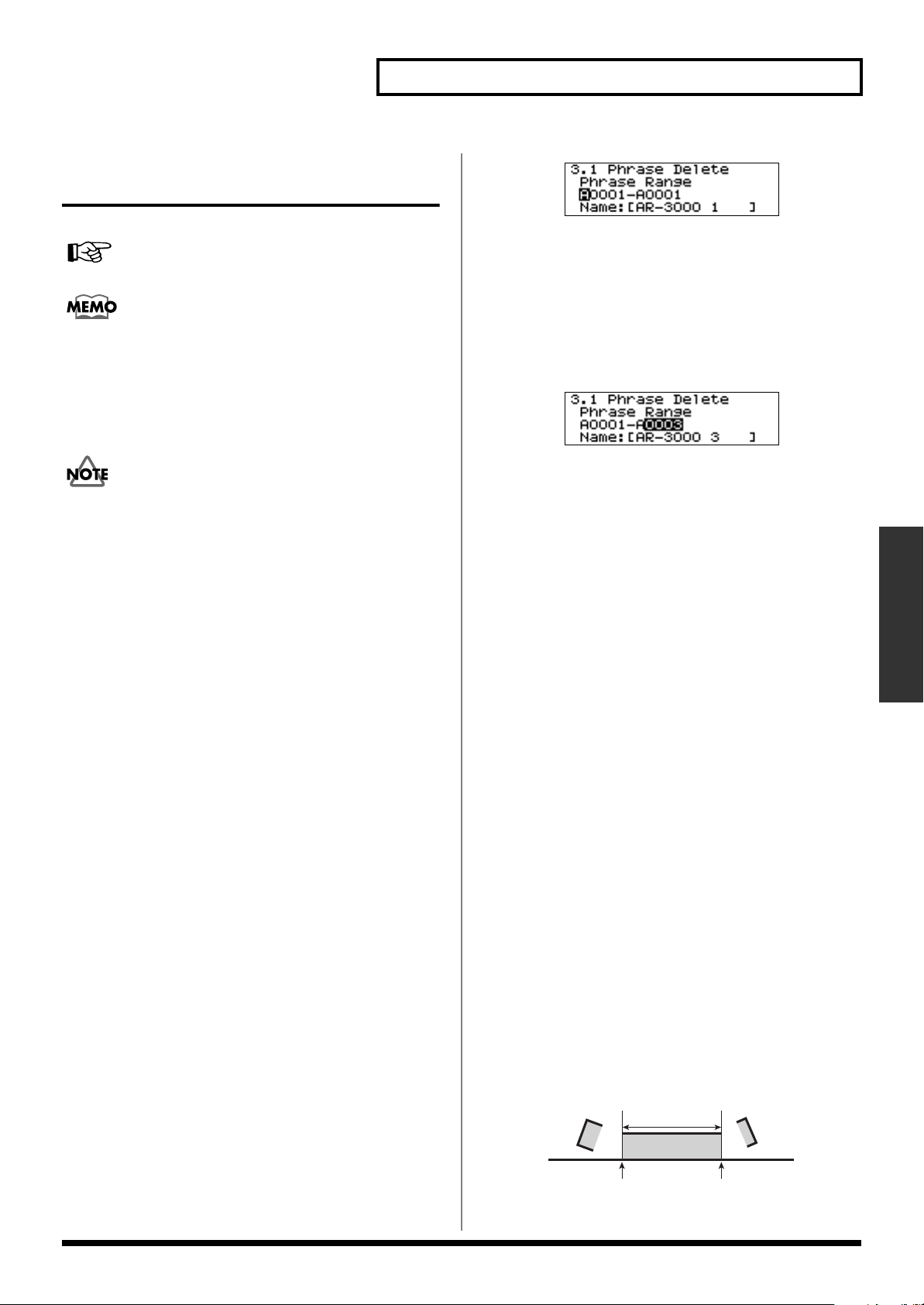
Modifying Recorded Phrases (Phrase Settings)
Start End
Playback passage
Phrase
Modifying Phrases Themselves (Phrase Edit)
This is used to modify (edit) recorded phrases.
For settings when a card is formatted, refer to p. 135.
To confirm phrases when making settings, you can use the
PLAY and STOP buttons to play and stop phrases and the
PAUSE button to pause phrases (audio phrases only), and
the SELECT dial to move the playback location forward and
backward (audio phrases only). Note that you cannot change
settings during phrase playback.
• Items that can be set differ according to the type of
phrase (audio phrase, MIDI phrase, pattern phrase, or
song phrase). Also refer to the Phrase Information/
Phrase Setting Correspondence Table (p. 75).
• When editing a phrase, you cannot overwrite a phrase
itself except by using the phrase delete or truncate
functions. Make sure there is enough free space to carry
out phrase editing.
• If a card in AR-2000 format is inserted in either slot A or
B (or both), the AR-3000R can be used only for playback,
and it is not possible to record phrases or make any
settings (except for card conversion). Also, if you insert a
card in AR-2000 format into slot A or B (or both) while
making settings (except for card conversion), operation
will halt with an error message, and cannot be resumed
until such cards are removed. To record or edit cards in
AR-2000 format on the AR-3000R, follow the steps in
“Card Convert” (p. 78).
• When the phrase editing described below is carried out,
the Phrase Information is not updated.
Phrase Divide
Phrase Combine
Phrase Convert
Time Stretch
Deleting a Phrase (Phrase Delete)
This deletes a phrase. You can also delete a continuous group
of phrases in a batch.
Procedure for Deleting a Phrase
1.
Press the MODE button.
The MODE indicator lights up.
fig.11-g22e
* If a card is inserted into either slot A or slot B, the entry
location (highlighted) advances to the phrase number.
Turn the SELECT dial to choose the beginning phrase to
delete, then press the dial.
* Only phrases that can be executed are displayed.
Turn the SELECT dial to choose the final phrase to delete,
then press the dial.
fig.11-g23e
* Only phrases that can be executed are displayed.
* To delete a single phrase, choose the same phrase for the
beginning phrase and the final phrase.
4.
When the prompt appears on the screen, press the
ENTER button to enable the settings.
To quit without making the settings, use the SELECT dial to
choose “NO,” then press the ENTER button.
Once the settings have been successfully modified, you’re
returned to the setting item selection screen.
5.
Press the MODE button.
This ends the setting process and returns you to the usual
screen.
* While making the settings, you can go back to the previous
entry location (highlighted) by pressing the PAUSE (BACK)
button.
* If you press the MODE button while making settings, a
message asking you to confirm that you want to exit the
setting process appears. Note that if you choose “YES,” then
press the ENTER button, you are returned to the usual screen,
and all setting changes you’ve made up to that point will be
discarded.
Deleting Audio Outside the Playback Points (Phrase Truncate)
This deletes data outside the points set with the Playback
Point phrase information (p. 55). You can also truncate a
continuous group of phrases in a batch.
fig.11-17e
Applications
2.
Use the SELECT dial to choose “3.1 Phrase Delete,” then
press the dial.
3.
Turn the SELECT dial to choose the card containing the
beginning phrase you want to delete, then press the dial.
67
Page 68

Modifying Recorded Phrases (Phrase Settings)
A0060
A0061
A0062
Three continuous empty phrases at the write destination
A0050
A0051
empty
A0052
A0053
Phrase Copy
Copy range
A0015
A0016
A0017
A0019
A0018
A0012
A0030
Phrase Copy
constituent phrases
Pattern Phrase
Song Phrase
Copying a Phrase (Phrase Copy)
Truncate acts upon and modifies the selected phrase itself.
Care must be taken, since once it has been executed, the
phrase cannot be restored to its original state.
You cannot make these settings for MODE2 phrases.
Phrase Truncate Procedure
1.
Press the MODE button.
The MODE indicator lights up.
2.
Use the SELECT dial to choose “3.2 Phrase Truncate,”
then press the dial.
3.
Turn the SELECT dial to choose the card containing the
beginning phrase for truncation, then press the dial.
fig.11-g26e
This copies a phrase. You can also copy a continuous group
of phrases in a batch.
Important Notes About Copying a Continuous Group of
Phrases in a Batch
Example:
A0050 to A0053
If A0052 happens to be a used empty phrase, then specify a
continuous group of three empty phrases as the beginning.
(The system seeks and displays only writable phrases.)
fig.11-14e
Copying a continuous range of phrases from
* If a card is inserted into either slot A or slot B, the entry
location (highlighted) advances to the phrase number.
Turn the SELECT dial to choose the beginning phrase for
truncation, then press the dial.
* Only phrases that can be executed are displayed.
Turn the SELECT dial to choose the final phrase for
truncation, then press the dial.
* Only phrases that can be executed are displayed.
* To truncate a single phrase, choose the same phrase for the
beginning phrase and the final phrase.
4.
When the prompt appears on the screen, press the
ENTER button to enable the settings.
To quit without making the settings, use the SELECT dial to
choose “NO,” then press the ENTER button.
Once the settings have been successfully modified, you’re
returned to the setting item selection screen.
5.
Press the MODE button.
This ends the setting process and returns you to the usual
screen.
* While making the settings, you can go back to the previous
* If you press the MODE button while making settings, a
68
entry location (highlighted) by pressing the PAUSE (BACK)
button.
message asking you to confirm that you want to exit the
setting process appears. Note that if you choose “YES,” then
press the ENTER button, you are returned to the usual screen,
and all setting changes you’ve made up to that point will be
discarded.
Important Notes About Copying Pattern Phrases or Song
Phrases
For pattern phrases and song phrases, only the combination
information is copied. Note that the actual constituent
phrases are not copied.
Example:
●
When a pattern phrase or song phrase on the same card is
copied
→
The actual constituent phrases exist, so playback is correct.
fig.11-15e
●
When a pattern phrase or song phrase is copied between
different cards (A → B)
→
Playback is correct while card A is inserted in the slot (and
Page 69
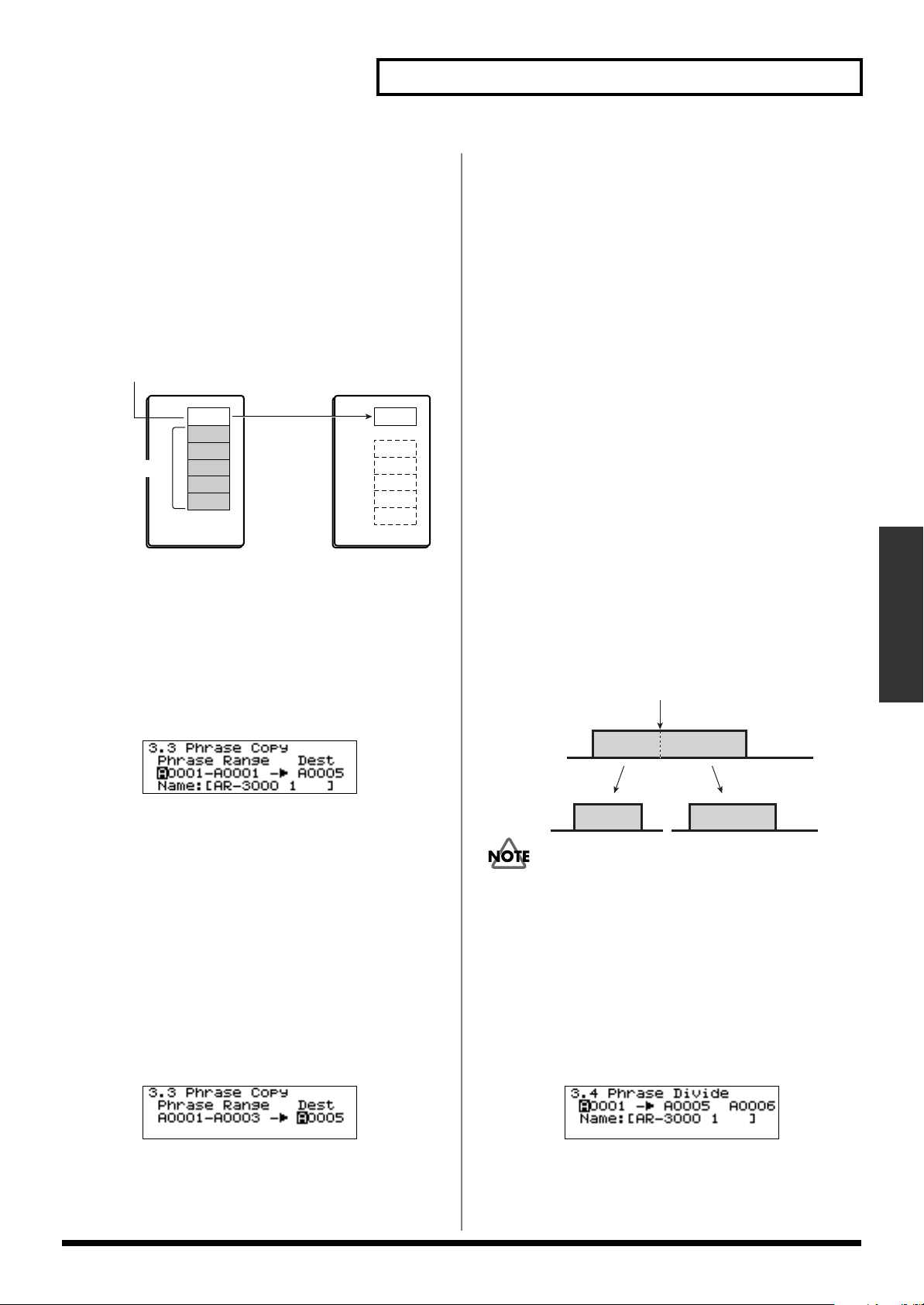
Modifying Recorded Phrases (Phrase Settings)
Deviding point
Phrase 1
Phrase 2
Phrase 3
Two phrases
the actual phrases are present), but if card A is removed or
card B is inserted into slot A, the actual constituent phrases
are no longer present, and so playback is not correct. To
ensure that a pattern phrase or song pattern copied to a
different card (A → B) is played back correctly, copy the
actual constituent phrases separately to card B.
In such cases, with regard to the constituent phrases of the
pattern phrases and song phrases, the actual phrases should
be reregistered after the copying is complete.
fig.11-16e
Pattern Phrase
Song Phrase
constituent phrases
A0012
A0015
A0016
A0017
A0018
A0019
Phrase Copy
B0001
Procedure for Copying a Phrase
1.
Press the MODE button.
The MODE indicator lights up.
2.
Use the SELECT dial to choose “3.3 Phrase Copy,” then
press the dial.
3.
Turn the SELECT dial to choose the card containing the
beginning phrase of the copy source, then press the dial.
fig.11-g24e
* Only phrases that can be executed are displayed.
5.
When the prompt appears on the screen, press the
ENTER button to enable the settings.
To quit without making the settings, use the SELECT dial to
choose “NO,” then press the ENTER button.
Once the settings have been successfully modified, you’re
returned to the setting item selection screen.
6.
Press the MODE button.
This ends the setting process and returns you to the usual
screen.
* While making the settings, you can go back to the previous
entry location (highlighted) by pressing the PAUSE (BACK)
button.
* If you press the MODE button while making settings, a
message asking you to confirm that you want to exit the
setting process appears. Note that if you choose “YES,” then
press the ENTER button, you are returned to the usual screen,
and all setting changes you’ve made up to that point will be
discarded.
Dividing a Phrase (Phrase Divide)
This splits a phrase at the location you specify, creating two
phrases.
fig.11-19e
Applications
* If a card is inserted into either slot A or slot B, the entry
location (highlighted) advances to the phrase number.
Turn the SELECT dial to choose the beginning phrase at the
copy source, then press the dial.
* Only phrases that can be executed are displayed.
Turn the SELECT dial to choose the final phrase of the copy
source, then press the dial.
* Only phrases that can be executed are displayed.
* To copy a single phrase, choose the same phrase for the
beginning phrase and the final phrase.
4.
Turn the SELECT dial to choose the write-destination
card, then press the dial.
fig.11-g25e
* If a card is inserted into either slot A or slot B, the entry
location (highlighted) advances to the phrase number.
Turn the SELECT dial to choose the beginning phrase for the
write destination, then press the dial.
You cannot make these settings for MODE2 phrases.
Procedure for Dividing a Phrase
1.
Press the MODE button.
The MODE indicator lights up.
2.
Use the SELECT dial to choose “3.4 Phrase Divide,” then
press the dial.
3.
Turn the SELECT dial to choose the card containing the
phrase you want to split, then press the dial.
fig.11-g28e
* If a card is inserted into either slot A or slot B, the entry
location (highlighted) advances to the phrase number.
Turn the SELECT dial to choose the phrase to split, then
press the dial.
69
Page 70
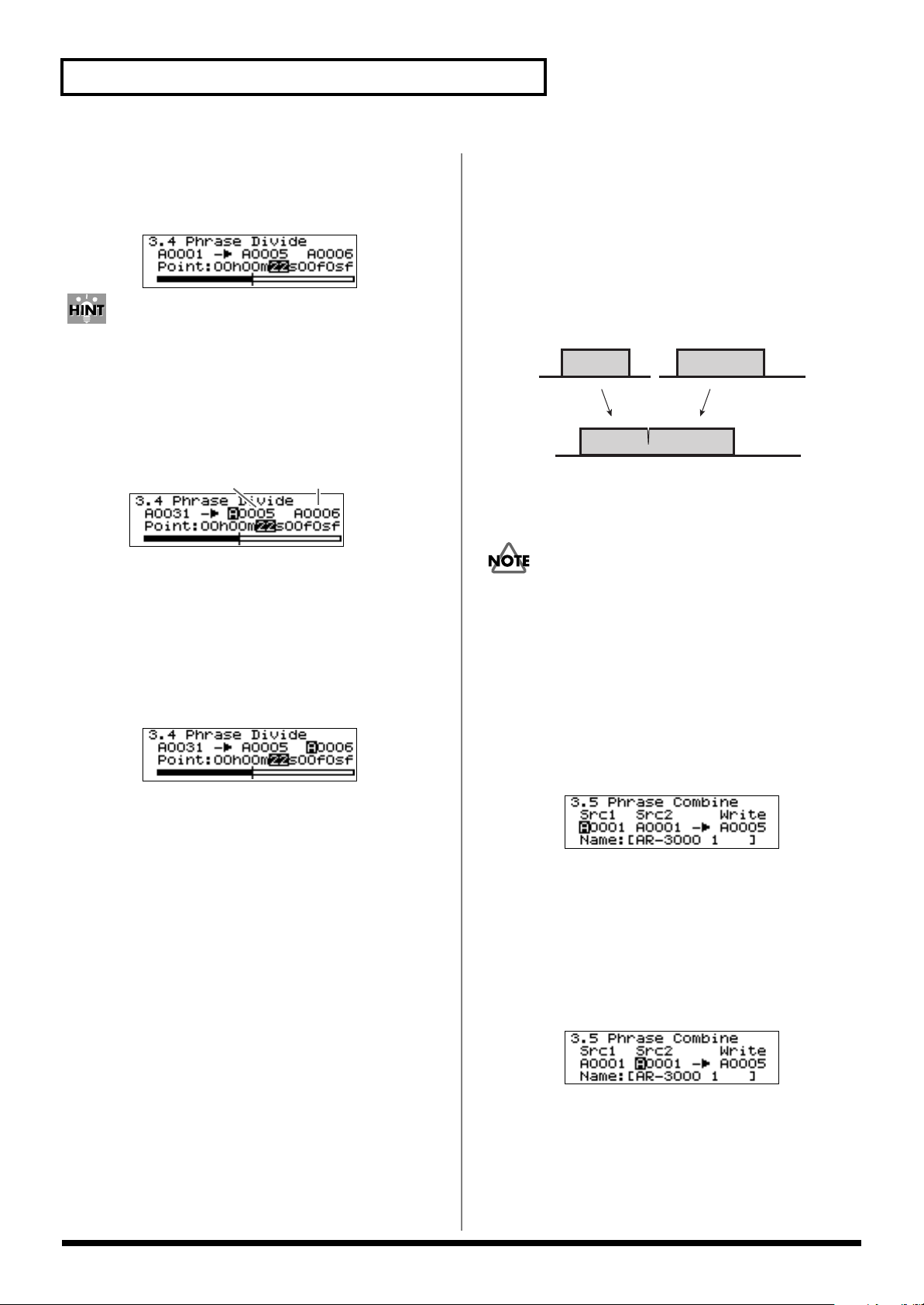
Modifying Recorded Phrases (Phrase Settings)
* Only phrases that can be executed are displayed.
4.
Turn the SELECT dial to set the split point (time), then
press the dial.
fig.11-g29e
You can set the points while listening to the audio by using
the SCRUB playback mode (p. 54). Also, you can use TO (to
split point) and FROM (from split point) to listen to audio for
a fixed time before and after the split point.
5.
Turn the SELECT dial to choose the card for write
destination 1, then press the dial.
fig.11-g30e
Destination 1 Destination 2
* If a card is inserted into either slot A or slot B, the entry
location (highlighted) advances to the phrase number.
Turn the SELECT dial to choose the phrase for write
destination 1, then press the dial.
* Only phrases that can be executed are displayed.
6.
Turn the SELECT dial to choose the card for write
destination 2, then press the dial.
fig.11-g31e
setting process appears. Note that if you choose “YES,” then
press the ENTER button, you are returned to the usual screen,
and all setting changes you’ve made up to that point will be
discarded.
Joining Phrases (Phrase Combine)
This joins two phrases, creating a single phrase.
fig.11-20e (Phrase Join)
Src 1 Src 2
Phrase1
One phrase
Phrase 3
* Phrase Combine cannot be executed unless the RDAC-Grade,
RDAC-Mode, and recording type are the same for both
phrases.
You cannot make these settings for MODE2 phrases.
Procedure for Joining Phrases
1.
Press the MODE button.
The MODE indicator lights up.
2.
Use the SELECT dial to choose “3.5 Phrase Combine,”
then press the dial.
Phrase 2
* If a card is inserted into either slot A or slot B, the entry
location (highlighted) advances to the phrase number.
Turn the SELECT dial to choose the phrase for write
destination 2, then press the dial.
* Only phrases that can be executed are displayed.
7.
When the prompt appears on the screen, press the
ENTER button to enable the settings.
To quit without making the settings, use the SELECT dial to
choose “NO,” then press the ENTER button.
Once the settings have been successfully modified, you’re
returned to the setting item selection screen.
8.
Press the MODE button.
This ends the setting process and returns you to the usual
screen.
* While making the settings, you can go back to the previous
entry location (highlighted) by pressing the PAUSE (BACK)
button.
* If you press the MODE button while making settings, a
message asking you to confirm that you want to exit the
3.
Turn the SELECT dial to choose the card containing the
first phrase to join (Src1), then press the dial.
fig.11-g32e
* If a card is inserted into either slot A or slot B, the entry
location (highlighted) advances to the phrase number.
Turn the SELECT dial to choose the first phrase to join (Src1),
then press the dial.
* Only phrases that can be executed are displayed.
4.
Turn the SELECT dial to choose the card containing the
second phrase to join (Src2), then press the dial.
fig.11-g33e
* If a card is inserted into either slot A or slot B, the entry
location (highlighted) advances to the phrase number.
Turn the SELECT dial to choose the second phrase to join
(Src2), then press the dial.
* Only phrases that can be executed are displayed.
70
Page 71

Modifying Recorded Phrases (Phrase Settings)
Original playback time
Playback time after stretching
5.
Turn the SELECT dial to choose the write-destination
card, then press the dial.
fig.11-g34e
* If a card is inserted into either slot A or slot B, the entry
location (highlighted) advances to the phrase number.
Turn the SELECT dial to choose the write-destination phrase,
then press the dial.
* Only phrases that can be executed are displayed.
6.
When the prompt appears on the screen, press the
ENTER button to enable the settings.
To quit without making the settings, use the SELECT dial to
choose “NO,” then press the ENTER button.
Once the settings have been successfully modified, you’re
returned to the setting item selection screen.
2.
Use the SELECT dial to choose “3.6 Time Stretch,” then
press the dial.
3.
Turn the SELECT dial to choose the card containing the
phrase whose time you want to stretch, then press the
dial.
fig.11-g37e
* If a card is inserted into either slot A or slot B, the entry
location (highlighted) advances to the phrase number.
Turn the SELECT dial to choose the phrase whose time you
want to stretch, then press the dial.
* Only phrases that can be executed are displayed.
4.
Turn the SELECT dial to set the degree of stretching
(from -20.0% to +20.0%), then press the dial.
fig.11-g38e
7.
Press the MODE button.
This ends the setting process and returns you to the usual
screen.
* While making the settings, you can go back to the previous
entry location (highlighted) by pressing the PAUSE (BACK)
button.
* If you press the MODE button while making settings, a
message asking you to confirm that you want to exit the
setting process appears. Note that if you choose “YES,” then
press the ENTER button, you are returned to the usual screen,
and all setting changes you’ve made up to that point will be
discarded.
Expanding or Compressing the Playback Time Without Changing the Pitch (Time Stretch)
This expands or compresses a phrase’s playback time without
changing its pitch. You can set a value within a range of -
20.0% to +20.0% of the phrase’s original playback time.
* The playback time after stretching is displayed simultaneously.
The displayed playback time after stretching is only a rough
guide, and may not match the actual playback time after
conversion.
You cannot make these settings for MODE2 phrases.
Time Stretch Procedure
1.
Press the MODE button.
The MODE indicator lights up.
5.
Turn the SELECT dial to choose the write-destination
card, then press the dial.
fig.11-g39e
* Only executable cards are displayed.
Turn the SELECT dial to choose the write-destination phrase,
then press the dial.
* Only phrases that can be executed are displayed.
6.
When the prompt appears on the screen, press the
ENTER button to enable the settings.
To quit without making the settings, use the SELECT dial to
choose “NO,” then press the ENTER button.
Once the settings have been successfully modified, you’re
returned to the setting item selection screen.
7.
Press the MODE button.
This ends the setting process and returns you to the usual
screen.
* While making the settings, you can go back to the previous
entry location (highlighted) by pressing the PAUSE (BACK)
button.
* If you press the MODE button while making settings, a
message asking you to confirm that you want to exit the
setting process appears. Note that if you choose “YES,” then
press the ENTER button, you are returned to the usual screen,
and all setting changes you’ve made up to that point will be
discarded.
Applications
71
Page 72

Modifying Recorded Phrases (Phrase Settings)
Phrase 1
Stereo Phrase
Phrase 2
Mono Phrase
One phrase
Phrase 1
Stereo Phrase
Two phrases
Phrase 2
Mono Phrase
(L ch of Phrase 1)
Phrase 3
Mono Phrase
(R ch of Phrase 1)
Phrase 3
Stereo Phrase
One phrase
Phrase 1
Mono Phrase
Phrase 2
Mono Phrase
L ch: Phrase 1
R ch: Phrase 2
Converting a Phrase’s Recording Settings (Phrase Convert)
This converts the recording-setting items RDAC-Mode and
recording type to other settings while leaving phrase content
unchanged.
RDAC-Mode (Signal Processing
Format)
•
H-LINEAR:
•
LINEAR:
•
MODE3:
available with LINEAR
•
MODE2:
available with LINEAR, or longer
•
MODE1:
available with LINEAR
The RDAC mode is converted at times like these.
• When conducting Dual Mono mode (p. 120) two-channel
simultaneous playback (In the Dual Mono mode,
simultaneous playback is not possible unless the phrases
are uniformly RDAC-Mode.)
• When conducting multiple-unit simultaneous playback
with AR-LINK (p. 123) (With AR-LINK playback,
simultaneous playback is not possible unless the phrases
are uniformly RDAC-Mode.)
• When phrases recorded with H-LINEAR or MODE3 on
the AR-3000R are used on the AR-2000 or the like (HLINEAR and MODE3 phrases cannot be used
unchanged on the AR-2000.)
24-bit PCM recording
16-bit PCM recording
Approximately 2.5 times the recording time
Approximately 2.5 times the recording time
Approximately 4 times the recording time
• When conducting multiple-unit simultaneous playback
with AR-LINK (p. 123) (With AR-LINK playback,
simultaneous playback is not possible unless the phrases
are of the same recording type.)
<Conversion of a single stereo phrase to a single mono
phrase: STEREO → MONO>
fig.11-22e
You can also convert the recording type in the same way.
<Conversion of a single stereo phrase to two mono phrases:
STEREO → MONO 1, 2>
fig.11-23e
<Conversion of two mono phrases to a single stereo phrase:
MONO 1, 2 → STEREO>
fig.11-24e
Procedure for Phrase Convert
●
Converting the RDAC-Mode
1.
Press the MODE button.
The MODE indicator lights up.
Please be aware that conversion to a higher level does not
enhance the sound quality.
Recording Type
• STEREO
• MONO
The recording type is converted at times like these.
• When conducting two-channel simultaneous playback in
the Dual Mono mode (p. 123)(In the Dual Mono mode,
simultaneous playback is not possible unless the phrases
are mono.)
72
2.
Use the SELECT dial to choose “3.7 Phrase Convert,”
then press the dial.
3.
Turn the SELECT dial to choose RDAC-Mode, then press
the dial.
fig.11-g44e
4.
Turn the SELECT dial to choose RDAC-Mode type (HLINEAR/LINEAR/MODE3/MODE2/MODE1), then
press the dial.
fig.11-g44e
Page 73

Modifying Recorded Phrases (Phrase Settings)
5.
Turn the SELECT dial to choose the card containing the
beginning phrase you want to convert, then press the
dial.
fig.11-g45e
* If a card is inserted into either slot A or slot B, the entry
location (highlighted) advances to the phrase number.
Turn the SELECT dial to choose the beginning phrase to
convert, then press the dial.
* Only phrases that can be executed are displayed.
Turn the SELECT dial to choose the final phrase to convert,
then press the dial.
* Only phrases that can be executed are displayed.
* To convert a single phrase, choose the same phrase for the
beginning phrase and the final phrase.
6.
Turn the SELECT dial to choose the write-destination
card, then press the dial.
fig.11-g46e
Even if there are phrases in “Phrase range” that have the
same RDAC-Mode as the set RDAC-Mode, it is written
unchanged as a new phrase.
●
Converting the Recording Type
1.
Press the MODE button.
The MODE indicator lights up.
2.
Use the SELECT dial to choose “3.7 Phrase Convert,”
then press the dial.
3.
Turn the SELECT dial to choose the recording type, then
press the dial.
fig.11-g47ae
4.
Turn the SELECT dial to choose the recording-type
conversion method (STEREO → MONO, STEREO →
MONO 1, 2, or MONO 1, 2 → STEREO), then press the
dial.
fig.11-g48e
Applications
* If a card is inserted into either slot A or slot B, the entry
location (highlighted) advances to the phrase number.
Turn the SELECT dial to choose the beginning phrase for the
write destination, then press the dial.
fig.11-g47e
* Only phrases that can be executed are displayed.
7.
When the prompt appears on the screen, press the
ENTER button to enable the settings.
To quit without making the settings, use the SELECT dial to
choose “NO,” then press the ENTER button.
Once the settings have been successfully modified, you’re
returned to the setting item selection screen.
8.
Press the MODE button.
This ends the setting process and returns you to the usual
screen.
* While making the settings, you can go back to the previous
entry location (highlighted) by pressing the PAUSE (BACK)
button.
* If you press the MODE button while making settings, a
message asking you to confirm that you want to exit the
setting process appears. Note that if you choose “YES,” then
press the ENTER button, you are returned to the usual screen,
and all setting changes you’ve made up to that point will be
discarded.
When “STEREO → MONO” Is Selected
5.
Turn the SELECT dial to choose the card containing the
beginning phrase you want to convert, then press the
dial.
fig.11-g49e
* If a card is inserted into either slot A or slot B, the entry
location (highlighted) advances to the phrase number.
Turn the SELECT dial to choose the beginning phrase to
convert, then press the dial.
* Only phrases that can be executed are displayed.
Turn the SELECT dial to choose the final phrase to convert,
then press the dial.
* Only phrases that can be executed are displayed.
* To convert a single phrase, choose the same phrase for the
beginning phrase and the final phrase.
6.
Turn the SELECT dial to choose the write-destination
card, then press the dial.
fig.11-g50e
* If a card is inserted into either slot A or slot B, the entry
location (highlighted) advances to the phrase number.
73
Page 74

Modifying Recorded Phrases (Phrase Settings)
7.
Turn the SELECT dial to choose the beginning phrase for
the write destination, then press the dial.
fig.11-g51e
* Only phrases that can be executed are displayed.
8.
When the prompt appears on the screen, press the
ENTER button to enable the settings.
To quit without making the settings, use the SELECT dial to
choose “NO,” then press the ENTER button.
Once the settings have been successfully modified, you’re
returned to the setting item selection screen.
9.
Press the MODE button.
This ends the setting process and returns you to the usual
screen.
When “STEREO → MONO 1, 2” Is Selected
●
5.
Turn the SELECT dial to choose the card containing the
stereo phrase you want to convert, then press the dial.
fig.11-g52e
8.
To quit without making the settings, use the SELECT dial to
choose “NO,” then press the ENTER button.
Once the settings have been successfully modified, you’re
returned to the setting item selection screen.
9.
This ends the setting process and returns you to the usual
screen.
●
5.
fig.11-g55e
Turn the SELECT dial to choose the first mono phrase 1 to
convert, then press the dial.
When the prompt appears on the screen, press the
ENTER button to enable the settings.
Press the MODE button.
When “MONO 1, 2 → STEREO” Is Selected
Turn the SELECT dial to choose the card containing the
first mono phrase 1 (MONO1) you want to convert, then
press the dial.
* If a card is inserted into either slot A or slot B, the entry
location (highlighted) advances to the phrase number.
* If a card is inserted into either slot A or slot B, the entry
location (highlighted) advances to the phrase number.
Turn the SELECT dial to choose the stereo phrase to convert,
then press the dial.
* Only phrases that can be executed are displayed.
6.
Turn the SELECT dial to choose the card for write
destination 1 (MONO1), then press the dial.
fig.11-g53e
* If a card is inserted into either slot A or slot B, the entry
location (highlighted) advances to the phrase number.
Turn the SELECT dial to choose the phrase for write
destination 1, then press the dial.
* Only phrases that can be executed are displayed.
7.
Turn the SELECT dial to choose the card for write
destination 2 (MONO2), then press the dial.
fig.11-g54e
* Only phrases that can be executed are displayed.
6.
Turn the SELECT dial to choose the card containing the
second mono phrase 2 (MONO2) you want to convert,
then press the dial.
fig.11-g56e
* If a card is inserted into either slot A or slot B, the entry
location (highlighted) advances to the phrase number.
Turn the SELECT dial to choose the second mono phrase 2 to
convert, then press the dial.
* Only phrases that can be executed are displayed.
7.
Turn the SELECT dial to choose the write-destination
card, then press the dial.
fig.11-g57e
* If a card is inserted into either slot A or slot B, the entry
location (highlighted) advances to the phrase number.
Turn the SELECT dial to choose the write-destination phrase,
then press the dial.
* If a card is inserted into either slot A or slot B, the entry
location (highlighted) advances to the phrase number.
Turn the SELECT dial to choose the phrase for write
destination 2, then press the dial.
* Only phrases that can be executed are displayed.
74
* Only phrases that can be executed are displayed.
8.
When the prompt appears on the screen, press the
ENTER button to enable the settings.
To quit without making the settings, use the SELECT dial to
choose “NO,” then press the ENTER button.
Page 75

Modifying Recorded Phrases (Phrase Settings)
Once the settings have been successfully modified, you’re
returned to the setting item selection screen.
9.
Press the MODE button.
This ends the setting process and returns you to the usual
screen.
* While making the settings, you can go back to the previous
entry location (highlighted) by pressing the PAUSE (BACK)
button.
Phrase Information/Phrase Setting Correspondence Table
fig.11-25e
1 Phrase
Information
3 Phrase Edit
Phrase Settings
●1.1 Play Volume
●1.2 Delay Time
●1.3 Playback Point
●1.4 Repeat Play
●1.5 Loop Play
●1.6 Fade
●1.7 Control Out
●1.8 MIDI Tempo
●1.9 Phrase Name
●3.1 Phrase Delete
●3.2 Phrase Truncate
●3.3 Phrase Copy
●3.4 Phrase Divide
●3.5 Phrase Combine
●3.6 Time Stretch
●3.7 Phrase Convert
RDAC-Mode:
MODE2
OXOO
OOOO
OXXX
OOOO
OXXX
OXXX
OOOO
XOXX
OOOO
OOOO
OXXX
OOOO
OXXX
OXXX
OXXX
OXXX
Audio
RDAC-Mode:
except MODE2
* If you press the MODE button while making settings, a
message asking you to confirm that you want to exit the
setting process appears. Note that if you choose “YES,” then
press the ENTER button, you are returned to the usual screen,
and all setting changes you’ve made up to that point will be
discarded.
* When two monaural phrases of differing grades are converted
to stereo, the playback pitch in one of the channels may change.
O : Can be set
X : Not set
O
O
X
O
X
O
O
X
O
Phrases
MIDI Pattern Song
AR-LINK
Playback
O
O
O
X
X
O
X
X
O
Dual Mono
Mode (ON)
*2
*2
*2
*2
O
X
O
*1
*1
X
X
X
O
Applications
O
O
O
O
X
O
X
X
O
*1 The actual constituent phrases are not copied.
*2 The AR-LINK slave operates in accord with the data from the master.
75
Page 76

Making Settings and Edits for Individual Cards
You can make batch settings and edits for individual cards.
If a card in AR-2000 format is inserted in either slot A or B (or
both), the AR-3000R can be used only for playback, and it is
not possible to record phrases or make any settings (except
for card conversion). Also, if you insert a card in AR-2000
format into slot A or B (or both) while making settings
(except for card conversion), note that the operation halts
with an error message, and the operation cannot be resumed
until the card or card is removed. To record or edit cards in
AR-2000 format on the AR-3000R, follow the steps in “Card
Convert” (p. 78).
Making a Card Usable on the AR3000R (Card Format)
When you use a new card or a card used previously on a
device other than the unit, you must first format the card.
For an explanation of how to format the card, refer to
“Formatting a Card” (p. 31).
Performing formatting erases all data on the card. Before you
format the card, make sure it contains no data you don’t
want to lose.
4.
When the prompt appears on the screen, press the
ENTER button to enable the settings.
To quit without making the settings, use the SELECT dial to
choose “NO,” then press the ENTER button.
When the operation ends, the display returns to the setting
item selection screen.
5.
Press the MODE button.
This ends the setting process and returns you to the usual
screen.
* Pressing the MODE button while making the setting displays
a prompt asking you whether you want to quit making the
setting. Note that choosing “YES” and pressing the ENTER
button returns you to the usual screen, discarding any
settings made up to that point.
Copying a Card (Card Copy)
This copies the data on the card in slot A to the card in slot B.
Card A and card B don’t have to be the same size (capacity),
but unless the usable space on card B is larger than the space
used on card A, you cannot copy everything on card A to
card B.
Please be aware that performing a “Card Copy” operation
deletes (overwrites) the data on card B.
Deleting All Phrases on a Card (Card Delete)
This deletes all the phrases on a card.
Please be aware that performing a Card Delete operation
deletes all phrase data. (This returns the card to the state it
was in when freshly formatted.)
Card Delete Procedure
1.
Press the MODE button.
The MODE indicator lights up.
2.
Use the SELECT dial to choose “4.2 Card Delete,” then
press the dial.
3.
Turn the SELECT dial to choose the card to delete (A or
B), then press the dial.
fig.12-g01e
A card in AR-2000 format cannot be copied as-is. To copy a
card in AR-2000 format, use Card Convert to convert it to
AR-3000 format, then copy the card.
Card Convert → p. 78
Card Copy Procedure
1.
Press the MODE button.
The MODE indicator lights up.
2.
Use the SELECT dial to choose “4.3 Card Copy (A→B),”
then press the dial.
3.
Insert the card to copy from into slot A and the card to
copy to into slot B, then press the SELECT dial.
* Be sure to insert the cards into the correct slots.
4.
When the prompt appears on the screen, press the
ENTER button to enable the settings.
To quit without making the settings, use the SELECT dial to
choose “NO,” then press the ENTER button.
When the operation ends, the display returns to the setting
item selection screen.
76
Page 77

Making Settings and Edits for Individual Cards
5.
Press the MODE button.
This ends the setting process and returns you to the usual
screen.
* Pressing the MODE button while making the setting displays
a prompt asking you whether you want to quit making the
setting. Note that choosing “YES” and pressing the ENTER
button returns you to the usual screen, discarding any
settings made up to that point.
Copying Just the Settings (Setting Copy)
This copies the following setting information stored on the
card in slot A to the card in slot B.
• Control input settings
• MIDI settings
• RS-232C settings
• AR-LINK settings
• System settings
You cannot copy settings to a card that has a different format
(that is, you cannot copy settings from a card in AR-2000
format to a card in AR-3000 format, or vice versa).
Setting Copy Procedure
1.
Press the MODE button.
The MODE indicator lights up.
Protecting a Card (Card Protect)
This prohibits such card operations as saving, overwriting,
deleting, and editing. (However, playback and copying
phrases to another card are still possible.)
Procedure for Making the Card Protect Setting
1.
Press the MODE button.
The MODE indicator lights up.
2.
Use the SELECT dial to choose “4.5 Card Protect,” then
press the dial.
3.
Turn the SELECT dial to choose the card you want to
protect (A or B), then press the dial.
fig.12-g02e
4.
Turn the SELECT dial to choose Card Protect (OFF or
ON), then press the dial.
5.
When the prompt appears on the screen, press the
ENTER button to enable the settings.
To quit without making the settings, use the SELECT dial to
choose “NO,” then press the ENTER button.
When you’re finished making the setting, the display returns
to the setting item selection screen.
6.
Press the MODE button.
This ends the setting process and returns you to the usual
screen.
Applications
2.
Use the SELECT dial to choose “4.4 Setting Copy
(A→B),” then press the dial.
3.
Insert the card to copy from into slot A and the card to
copy to into slot B, then press the SELECT dial.
* Be sure to insert the cards into the correct slots.
4.
When the prompt appears on the screen, press the
ENTER button to enable the settings.
To quit without making the settings, use the SELECT dial to
choose “NO,” then press the ENTER button.
When the operation ends, the display returns to the setting
item selection screen.
5.
Press the MODE button.
This ends the setting process and returns you to the usual
screen.
* Pressing the MODE button while making the setting displays
a prompt asking you whether you want to quit making the
setting. Note that choosing “YES” and pressing the ENTER
button returns you to the usual screen, discarding any
settings made up to that point.
* While making the settings, you can go back to the previous
entry position (highlighted) by using the PAUSE (BACK)
button.
* Pressing the MODE button while making the setting displays
a prompt asking you whether you want to quit making the
setting. Note that choosing “YES” and pressing the ENTER
button returns you to the usual screen, discarding any
settings made up to that point.
Changing the Name of a Card (Card Name)
This changes the name assigned to a card when it was
formatted (p. 31).
When you record a phrase, this card name is automatically
added to the beginning of the phrase name. You can enter a
card name of up to eight characters.
Example:
Card name before change: MESSAGE
→
Phrase name: MESSAGE 1
Card name after change: ENTRANCE
77
Page 78

Making Settings and Edits for Individual Cards
If you record a new phrase 0002 after changing the card
name, it is given “ENTRANCE 2” as the phrase name.
* The name of phrase 0001, which was recorded before changing
the card name, remains unchanged (“MESSAGE 1”).
* In a phrase name, the number after the card name indicates the
phrase number.
Procedure for Changing the Card Name
1.
Press the MODE button.
The MODE indicator lights up.
2.
Use the SELECT dial to choose “4.6 Card Name,” then
press the dial.
3.
Turn the SELECT dial to choose the card whose name
you want to change (A or B), then press the dial.
4.
Turn the SELECT dial to choose a character. Press the
dial to confirm the selected character.
fig.12-g03e
•
Characters you can use:
(uppercase) space numerals - ! # $ % & ‘ ( ) @ ^ _ { }
•
FWD:
This advances the location for entering a
character. Pressing the dial advances the entry location
by one.
•
BACK:
This moves back the location for entering a
character. Pressing the dial moves back the entry
location by one.
•
INS:
This inserts a space. Pressing the dial inserts a
single space.
•
DEL:
This deletes a character. Pressing the dial deletes a
single character.
•
END:
This finishes the setting process.
5.
To quit saving, turn the SELECT dial to choose “END” in
step 3, then press the dial.
fig.12-g04e
Letters of the alphabet
* While making the settings, you can go back to the previous
entry position (highlighted) by using the PAUSE (BACK)
button.
* Pressing the MODE button while making the setting displays
a prompt asking you whether you want to quit making the
setting. Note that choosing “YES” and pressing the ENTER
button returns you to the usual screen, discarding any
settings made up to that point.
Making Cards for Legacy Models Usable on the AR-3000R (Card Convert)
■ What Is Card Convert?
With the AR-3000R, you can play back cards in AR-2000
format (from models AR-2000/100) without having to make
any changes, but you cannot edit or change settings (write or
rewrite) on such cards.
Also, the legacy models AR-2000/100 can play back cards in
AR-3000 format without having to make any changes, but
cannot be used to edit or change settings (write or rewrite) on
such cards.
“Card Convert” is a feature that lets you take a card in AR2000 format and play it back, change settings, and edit (write
or overwrite) it with the AR-3000R, or vice versa.
Card Compatibility with Other Models in the AR Series → p.
34
■ Conversion of New Functions on the AR-3000R
When you convert a card in AR-3000 format to a card in AR2000 format, the AR-3000R setting items are converted as
shown in the “Card Conversion Chart” (p. 80).
On legacy models such as the AR-2000, items set on the AR3000R are grouped into the following four types.
• Effective without change
• Converted to similar values
• Not valid
• Result in an error and halt conversion
6.
When the prompt appears on the screen, press the
ENTER button to enable the settings.
To quit without making the settings, use the SELECT dial to
choose “NO,” then press the ENTER button.
When you’re finished making the setting, the display returns
to the setting item selection screen.
7.
Press the MODE button.
This ends the setting process and returns you to the usual
screen.
78
• Cards for which the maximum number of phrases was
set at 1,000 when formatted cannot be converted.
• The settings for items which are not valid or are
converted to similar values are lost and cannot be
recovered even by formatting the AR-3000R again.
Also, for items which result in an error and cause conversion
to stop, it is necessary to perform processing such as phrase
conversion, truncating phrases, and backing up and deleting
Page 79

Making Settings and Edits for Individual Cards
to eliminate the cause of the error. (For information on errorcausing items and remedies, refer to “Conversion Error List”
(p. 80).)
• If you are using the AR-3000R to perform recording or
editing on a card used on an AR-2000, we recommend
making settings only for items that remain effective
without change when the card is converted to AR-2000
format.
■ Conversion Using a Single Card and Conversion Using
Two Cards
With Card Convert, in addition to converting a single card
(the card itself), you can perform conversion while copying
one card (the source) to another card (the destination).
We recommend converting using two cards when you want
to leave what is on the card unconverted. When you perform
conversion using two cards, insert the copy-source card into
slot A and the copy-destination card into slot B.
When you are converting using two cards, the copy-source
card and the copy-destination card don’t have to be the same
size (capacity), but you can perform Card Convert only when
the usable space on the destination card is larger than the
space used on the source card.
format to AR-3000 format.
4.
Turn the SELECT dial to choose the Card you want to
convert, then press the dial.
fig.12-g06e
•A →
A:
This converts a single card (the card itself).
•A →
B:
This converts card A (the copy source) to card B
(the copy destination).
* Be sure to insert the cards into the correct slots.
5.
When the prompt appears on the screen, press the
ENTER button to enable the settings.
To quit without making the settings, use the SELECT dial to
choose “NO,” then press the ENTER button.
When the operation ends, the display returns to the setting
item selection screen.
6.
Press the MODE button.
This ends the setting process and returns you to the usual
screen.
* While making the settings, you can go back to the previous
entry position (highlighted) by using the PAUSE (BACK)
button.
Applications
When you convert data in AR-2000 format to AR-3000
format, the amount of data after conversion increases
slightly. This means that even if you are converting the same
card (conversion using a single card) or two cards that have
the same capacity (conversion using two cards), it may not be
possible to perform conversion if there is no more free space
or if there is little free space remaining. If this happens, then
reduce the amount of data on the copy-source card, such as
by deleting unneeded phrases.
Procedure for Card Convert
1.
Press the MODE button.
The MODE indicator lights up.
2.
Use the SELECT dial to choose “4.7 Card Convert,” then
press the dial.
3.
Turn the SELECT dial to choose the Convert, then press
the dial.
fig.12-g05e
* Pressing the MODE button while making the setting displays
a prompt asking you whether you want to quit making the
setting. Note that choosing “YES” and pressing the ENTER
button returns you to the usual screen, discarding any
settings made up to that point.
•
AR-3000 → AR-2000:
format to AR-2000 format.
•
AR-2000 → AR-3000:
This converts a card in AR-3000
This converts a card in AR-2000
79
Page 80

Making Settings and Edits for Individual Cards
Card Conversion Chart/Conversion Error Chart
fig.12-01e
Card Conversion (AR-3000→AR-2000)Chart
* This chart shows compatibility for conver ted cards used on the AR-2000.
When you're using on the AR-100 or AR-1, refer to the owner's manual for
the respective device.
1 Phrase Information
❍ Effective without change
◆ Converted to similar values
✕ Not valid
▲ Result in an error and halt conversion
State of recording settings
●REC-In (Selecting the Recording Connector)
LINE-IN
LINE+MIC-IN
DIGITAL-IN
MIDI-IN
◆
MIDI Rec: OFF
◆
MIDI Rec: OFF
◆
MIDI Rec: OFF
◆
MIDI Rec: ON
●RDAC-Grade
ANNOUNCE
LONG2
LONG1
STANDARD
HIGH
S-HIGH
❍
❍
❍
❍
❍
HIGH
◆
●RDAC-Mode
MODE1
MODE2
MODE3
LINEAR
H-LINEAR
❍
❍
◆
◆
◆
MODE2
MODE2
MODE2
●REC Type
STEREO
MONO
❍
❍
●Trig Level (Trigger Recording Settings)
OFF
LOW
MID
HIGH
❍
❍
❍
❍
●MIDI Time Base
192
240
❍
❍
Recording settings for recorded phrased
●RDAC-Grade
ANNOUNCE
LONG2
LONG1
STANDARD
HIGH
S-HIGH
●RDAC-Mode
MODE1
MODE2
MODE3
LINEAR
H-LINEAR
●REC Type
STEREO
MONO
●MIDI Time Base
192
240
❍
❍
❍
❍
❍
▲
❍
❍
▲
❍
▲
❍
❍
❍
❍
●1.1 Playback Volume (10%--100%)
●1.2 Delay Time (00s00f–59s29f)
●1.3 Playback Point
●1.4 Repeat Play
OFF
ON
Repeat (1–99)
Repeat Interval (00m00s–59m59s)
●1.5 Loop Play
●1.6 Fade
●1.7 Control Out
OFF
ON
Offset Time (00m00s–59m59s)
●1.8 MIDI Playback Tempo (5–260)
●1.9 Phrase Name
2 Phrase Combination
●2.1 Pattern Phrase ▲ Error when pattern phrase is assigned
Pattern Phrase Modes
SEQUENTIAL
RANDOM1
RANDOM2
RANDOM3
Interrupt phrase interval (1–25)
Playback sequence (No.001–128)
Assigned phrase (A0001–B1000)
Volume (10%–100%)
Interval (00.0s–59.9s)
●2.2 Song phrase ▲ Error when song phrase is present
4 Settings for Card Editing
●4.1 Card Format
Select Max Phrases
250
500
1000
●4.5 Card Protect
OFF
ON
●4.6 Card Name ❍
5 Settings for Control Input
●5.1 Control Input Mode
DIRECT PLAY
PROGRAM PLAY
BINARY PLAY
BINARY REC
●5.2 Direct Play
Normal
First-In
Last-In
Sequence
Phrase assignment (1–16)
Assigned phrase
(PLAY,-----,A0001–B1000)
●5.3 Program Play
Program (1–5)
Played back in order
Assigned phrase (A0001–B1000)
●5.4 Binary Play
<Level: Edge>
OFF: OFF
ON: OFF
OFF: ON
ON: ON
●5.5 Binary Recording
Phrase select
BINARY1
BINARY2
❍
◆ Conversion of frames to seconds
▲ Error when playback point is set
❍
❍
✕
❍
✕ Disabled
✕ Disabled
❍
❍
❍
❍
◆ Up to 11 characters
to pattern phrase
❍
◆
RANDOM
◆
RANDOM
◆
RANDOM
✕
Disabled
◆
Valid for No. 001 through 100
❍
Valid for No. 001 through 500
▲
Error when 501 or more are present
✕
Disabled
❍
❍
❍
▲
❍
Recording Phrase Protection
◆
❍
❍
❍
BINARY1
◆
❍
Normal
◆
❍
❍
❍
Valid for No. 001 through 500
❍
▲
Error when 501 or more are present
❍
❍
Valid for No. 001 through 500
❍
▲
Error when 501 or more are present
◆
Trigger Mode: Level
❍
Trigger Mode: Level
❍
Trigger Mode: Edge
◆
Trigger Mode: Level
✕
Disabled
✕
Disabled
80
Page 81

fig.12-02e
6 MIDI settings
●6.1 MIDI Output (MIDI OUT/THRU)
OUT
THRU
❍
❍
●6.2 MIDI Note Map
Assigned phrase (A0001–B1000)
●6.3 MIDI Note Out
●6.4 MIDI Channel
❍
Valid for No. 001 through 500
▲
Error when 501 or more are present
Disabled (Always output when MIDI
✕
output is set to OUT)
❍
●6.5 Note Trigger
Trigger
Gate
❍
❍
●6.6 MIDI Rx Message
Note On Velocity
Panpot
Expression
●6.7 MIDI Device ID (1–32)
●6.8 MMC Mode
●6.9 MTC
Sync Source
Sync Out
MTC Type
MTC Error Level
✕
Disabled
✕
Disabled
✕
Disabled
❍
✕ Disabled
✕
Disabled
✕
Disabled
✕
Disabled
✕
Disabled
7 RS-232C settings
●7.1 Baud Rate
4800
9600
19200
38400
❍
❍
❍
❍
8 AR-LINK settings
●8.1 AR-LINK Mode ✕ Disabled
9 System settings
●9.1 Dual Mono Mode
OFF (STEREO)
ON (Dual MONO)
●9.2 Line Thru settings *1
<Line Thru:Thru Volume> AR-2000 System Version 1.03 or earlier
OFF
ON: When 0%
ON: When 1%–100%
<Line Thru:Thru Volume>
OFF
ON: When 0%
ON: When 1%–100%
Fade Out, Fade In
AR-2000 System Version 1.10 or later
●9.3 Equalizer
●9.4 Output Vol. Thru
●9.5 Busy Out *2
<Delay Time:Phrase Play:Repeat Play> AR-2000 System Version 1.03 or earlier
All settings
<Delay Time:Phrase Play:Repeat Play>
ON:ON:ON
ON:ON:OFF
ON:OFF:ON
ON:OFF:OFF
OFF:ON:ON
OFF:ON:OFF
OFF:OFF:ON
OFF:OFF:OFF
*1, *2
Please note that for *1 Line Thru settings and *2 Busy Out, playback
results may differ according to the AR-2000 system version.
To check the system version of the AR-2000 you're using, switch on the
power while holding down the SELECT dial on the front panel.
The version information appears on the upper portion of the screen.
◆
Channel Mode: OFF
◆
Channel Mode: ON
◆
Line Input Select: OFF
◆
Line Input Select: ON
◆
Line Input Select: ON
❍
◆
Line Input Select: Mute
◆
Line Input Select: Mix
✕
Disabled
✕ Disabled
✕ Disabled
✕
Disabled (Busy always output)
AR-2000 System Version 1.10 or later
❍
Busy Out: All ON
❍
Busy Out: Delay ON
◆
Busy Out: All ON
◆
Busy Out: Delay ON
❍
Busy Out: Repeat ON
❍
Busy Out: All OFF
◆
Busy Out: Repeat ON
◆
Busy Out: All OFF
✕ Disabled●9.6 Display Sleep
Making Settings and Edits for Individual Cards
Conversion Error Chart
In situations like the ones described below, an error occurs and
conversion stops. Take action as described in the remedy, then
carry out card conversion again.
When there is insufficient space on the destination card for conversion
▲
●
If you are carrying out conversion using two cards, the copy-source card
and the copy-destination card do not need to be of the same capacity, but
card conversion is not possible unless the usable space on the destination
card is larger than the used space on the source card.
Use a card for the copy destination that has a greater amount of
Action 1:
available space than that used on the card-source card.
Action 2: Reduce the space used on the copy-source card, such as by
deleting unneeded phrases.
●
When you convert a card in AR-2000 format to AR-3000 format, the
amount of space used after conversion may increase somewhat. Conversion
may not be possible if space is used up or there is little remaining space,
even if conversion uses the same card (for single-card conversion) or cards
of the same capacity (for two-card conversion).
Reduce the space used on the copy-source card, such as by
Action:
deleting unneeded phrases.
(What follows are errors that may occur when conver ting a card in
AR-3000 format to AR-2000 format.)
▲When there are phrases recorded using recording settings that
do not exist in AR-2000 format
Phrases with the following recording settings cannot be used in AR2000 format.
• Phrases for which the RDAC grade is S-HIGH
• Phrases for which the RDAC mode is H-LINEAR or MODE3
Action 1:
Carry out phrase-editing phrase convert (p. 72) to convert the
phrase that caused the error to recording settings that can be
used with AR-2000 format.
Action 2: Make a backup on another card, then delete the phrase.
▲
When there are phrases for which playback points have been set
When there is a phrase for which playback point phrase infor mation (p.
56) has been set, conversion stops.
Carry out phrase-editing phrase truncate.Action 1:
Action 2: Reset the playback points at both ends of the phrase (resulting in
a state in which playback points are not set).
Action 3: Make a backup on another card and delete the phrase.
▲When there is a pattern phrase to which an already-created
pattern phrase is assigned.
In the AR-2000 format, a pattern phrase to which a previously created
pattern phrase is assigned cannot be used.
Re-create the pattern phrase so that previously created pattern
Action 1:
phrases are not assigned.
Action 2: Make a backup on another card and delete the pattern phrase.
▲When there are song phrases
In the AR-2000 format, song phrases cannot be used.
Make a backup on another card and delete the song phrase.Action :
▲When there is a phrase at 501 or higher
In the AR-2000 format, only up to 500 phrases can be used.
Copy the phrases to 500 or less, or make a backup on another
Action :
card and delete the phrase at 501 or higher.
▲When there is a phrase assigned at 501 or higher
When a phrase with the following settings is assigned at 501 or higher,
it cannot be used in the AR-2000 format.
• Pattern Phrase
• Direct Playback
• Program Playback
Redo the settings so that no phrases are assigned at 501 or higher.
Action :
Applications
81
Page 82

Recording and Playing MIDI Data (MIDI Phrases)
What Are MIDI Phrases?
You can record and play back MIDI data with the AR-3000R.
Sets of MIDI data recorded using the AR are called “MIDI
phrases.”
MIDI phrases and audio phrases are both treated as phrases
in the way.
You can do things like taking MIDI data created on a MIDI
sequencer and recording it as a MIDI phrase on the AR3000R, then send the played-back data to a sound source
module or the like to make broadcast announcements.
The AR-3000R saves MIDI data as Format 0 Standard MIDI
Files (SMF).
The AR-3000R can only play back Format 0 SMF data.
* Audio phrases and MIDI phrases cannot be recorded, nor can
they be played back at the same time.
* When recording MIDI phrases, the effective capacity of a card
is related not only to the recording time, but also to the density
of the MIDI data. Please be aware that when you record MIDI
phrases, the possible recording time for any one card will vary
depending on the amount of MIDI data that has been
generated.
During recording or recording standby, this automatically
becomes MIDI THRU.
Turning the Power On and Off → p. 24
Unit Settings
Putting the Unit in Recording Standby
Make the correct connections, then turn on the power switch.
Turning the Power On and Off → p. 24
Recording Standby
1.
Insert a formatted card into one of the slots.
2.
Turn the SELECT dial to choose the phrase number you
want to record. To switch between card slots A and B,
press the SELECT dial.
* You cannot change the phrase number after recording, so be
sure to select the phrase number you want to record.
Controlling the unit by using MIDI signals is described in
another chapter.
Refer to “Controlling the AR-3000R Using MIDI Signals
(MIDI Control)” (p. 105).
Connecting Equipment
fig.13-01e (MIDI Connections)
MIDI IN
MIDI OUT
MIDI OUT
MIDI Sequencer
MIDI IN
3.
Hold down the STOP button and press the PLAY button
to go into recording standby.
fig.13-g01e
During recording standby, the PLAY indicator and the
PAUSE indicator flash in red.
• If you try to re-record a phrase that’s already been
recorded, a prompt message appears. If you choose
“YES” and press the ENTER button, the recorded data
for the phrase is deleted and the unit goes into recording
standby. If you choose “NO,” the unit returns to the
normal display.
* Please be aware that data deleted here cannot be recovered,
even if you cancel recording standby without recording
anything.
• When “Card Protect (p. 77)” is set to “ON,” recorded
phrases are protected and recording is not possible
(writing, overwriting, deleting, and editing card data is
prohibited).
82
MIDI Sound Module
Powered Speaker
(for monitor)
Page 83
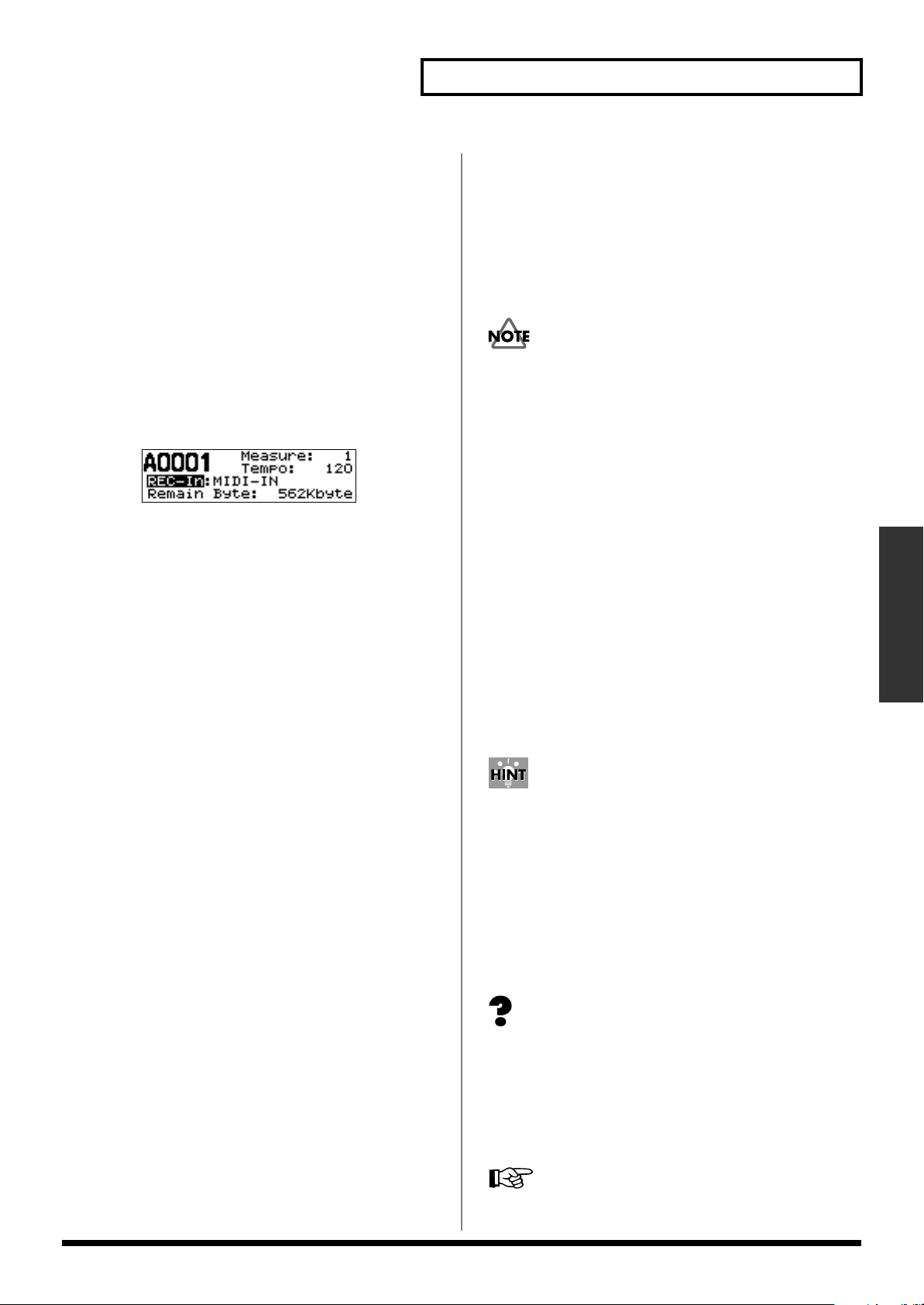
Recording and Playing MIDI Data
Selecting the Recording Connector
When you’re recording MIDI data, choose “MIDI-IN” as the
recording connector.
Procedure for Selecting the Recording
Connector
1.
Put the unit into recording standby.
2.
Turn the SELECT dial to choose the REC-In, then press
the dial.
3.
Turn the SELECT dial to choose the MIDI-IN, then press
the ENTER button.
The screen like the one below appears.
4.
ig.13-g02e
* Please be aware that if you press the SELECT dial instead of
the ENTER button, the setting is not confirmed.
• Next, if you’re setting the MIDI time base, go to step 2 of
the procedure for setting the MIDI time base.
Setting the MIDI Time Base
The MIDI time base determines the precision with which you
can record notes, and differs from one equipment to another.
(On some equipment, this is called “resolution.”)
Set the time base for the AR-3000R to either 192 or 240, to
match the time base of the connected MIDI device.
When the time base of the connected MIDI device is:
24, 48, 96, 192, or 384 → Set the AR-3000R time base to 192
30, 60, 120, 240, or 480 → Set the AR-3000R time base to 240
Procedure for Setting the MIDI Time Base
1.
Put the unit into recording standby.
2.
Turn the SELECT dial to select “Time Base,” then press
the dial.
* You can set the Time Base only when “MIDI-IN” has been
selected as the recording connector.
Starting and Ending Recording
1.
Pressing the PLAY or PAUSE button while in recording
standby starts recording.
During recording, the PLAY indicator lights up in red.
2.
Start playback of the MIDI data.
3.
Press the STOP button to end recording.
• Some MIDI sequencers output the setup data for the
MIDI sound module (data describing the tones for each
part, the volume, effects, etc.)
selected
information correctly when recording is started on the
AR-3000R after song selection. Should this occur, first
start recording on the AR-3000R, and after that initiate
song selection and the start of playback on the MIDI
sequencer.
• In MIDI recording on the AR-3000R, the tempo when
recorded is assumed to be 120. (Tempo information is
not stored.)
• You can’t change a phrase number later, so be sure to
choose the phrase number you want to record to, and
then record.
* Recording cannot span two cards inserted in the slots. When
the free space on one card is used up, recording ends
automatically.
Starting and Stopping Recording Through MIDI Playback
With the AR-3000R, you can start recording when a start
message is received from another MIDI device, and stop
recording when a stop message is received during recording.
During recording standby, recording starts when a System
Realtime start message (FAH) is received, and stops when a
stop message (FCH) is received.
During playback, start (FAH), stop (FCH), and timing clock
(F8H) messages are sent.
, and it may be impossible to record the MIDI
when the song is
Applications
3.
Turn the SELECT dial to choose the Time Base (192 or
240), then press the ENTER button.
* Please be aware that if you press the SELECT dial instead of
the ENTER button, the setting is not confirmed.
What Is a Timing Clock?
This is MIDI information used when synchronizing a
number of instruments using MIDI. The playback device
sends clock messages at intervals that correspond to its own
tempo, and the receiving device operates in accordance with
those messages.
MIDI Implementation and MIDI Implementation Chart → p.
139 through p. 145
83
Page 84

Recording and Playing MIDI Data
Playback of MIDI Phrases
Selection of MIDI Output (OUT/THRU)
This changes the function of the MIDI output connector.
Here, select OUT.
OUT:
This sends out MIDI information from the unit. Select
this when you want to play back MIDI phrases or send
Exclusive (SysEx) messages.
THRU:
This takes MIDI information from MIDI IN and sends
it out unchanged. MIDI signals from the unit are not output.
Procedure for Setting MIDI Output
1.
Press the MODE button. The MODE indicator lights up.
2.
Use the SELECT dial to choose “6.1 MIDI Output,” then
press the dial.
3.
Turn the SELECT dial to choose the MIDI Output (OUT),
then press the dial.
fig.13-g02e
Playback Procedures
Manual Playback
1.
Insert a card containing recorded information into a slot.
2.
Turn the SELECT dial to choose the phrase number to
play. To switch between card slots A and B, press the
SELECT dial.
3.
• Press the PLAY button, and the phrase starts playing
back. During playback of the phrase, the PLAY indicator
lights up in green.
• Pressing the STOP button ends playback.
• During playback, you can choose the next song to play
(without stopping the phrase being played) by turning
the SELECT dial.
* Please be aware that you cannot pause a MIDI phrase.
Playback by Control Input
You can perform playback by control input and other means,
just as you can for audio phrases.
4.
When the prompt appears on the screen, press the
ENTER button to enable the setting. To quit without
making the settings, use the SELECT dial to choose
“NO,” then press the ENTER button.
When you’re finished making the setting, the display returns
to the setting item selection screen.
5.
Press the MODE button.
This ends the setting process and returns you to the usual
screen.
* If you press the MODE button while making settings, a
message asking you to confirm that you want to exit the
setting process appears. Note that if you choose “YES”, then
press the ENTER button, you are returned to the usual screen,
and all setting changes you’ve made up to that point will be
discarded.
Setting the Playback Tempo
This sets the speed for playback of MIDI phrases in beats per
minute (a tempo of from 5 to 260). The setting is made for
individual phrases.
Controlling the AR-3000R from an External Device → p. 85
* In MIDI recording on the AR-3000R, the tempo when
recorded is assumed to be 120. (Tempo information is not
stored.)
The setting for the MIDI playback tempo is made with a
phrase setting. Refer to “Changing the Playback Tempo for
MIDI Phrases (MIDI Playback Tempo)” (p. 60).
84
Page 85

Controlling the AR-3000R from an
When control signals
are input continuously
Direct Play
Normal
Last-In
Sequence
Program Play
Binary Play
Level: OFF
Edge: OFF
Level: ON
Edge: OFF
Level: OFF
Edge: ON
Level: ON
Edge: ON
When new control signals are
input during playback of a phrase
When priority is high, quits and
plays back the phrase specified
later. No effect when priority is low
or when the number is the same.
Quits and plays back the phrase
specified later.
Stored in memory (cued). After
phrase playback finishes, sequential start. Up to 100 can be cued.
Disabled
Disabled
Disabled
Quits and plays back the phrase
specified later.
Quits and plays back the phrase
specified later.
Repeated
Repeated
Played back once only
Playback in assigned
sequence, repeated
playback within the program.
Exchange advances to the
next program.
Played back once only
Played back once only
Repeated
Repeated
First-In Disabled Repeated
External Device (Control Input Terminals)
You can control the unit from an external device by using the
input terminals, among the screw-on control terminals on the
unit’s rear panel.
This chapter describes how to connect external equipment
and make the settings on the AR-3000R.
When making connections to the ports, be careful not to lose
the removed screws. Place the screws out of the reach of
small children. If a screw is accidentally swallowed,
immediately consult a physician.
To confirm phrases when selecting a phrase, you can use the
PLAY and STOP buttons to play and stop phrases, and the
PAUSE button to pause phrases. Note that you cannot
change settings during phrase playback.
What Is No-voltage/Makecontact?
This is a contact that makes starting possible simply by
connecting two lines to the control input terminals and
shorting their ends. This is a general-use method that lets
you create start systems easily using only a switch and
without any need for a power source, enabling easy use for a
variety of applications.
You can control recording and playback on the AR-3000R by
on and off signals input from an external device through the
no-voltage/make-contact or open collector circuit.
The range of situations where you can use the unit can be
expanded by connecting infrared sensors, external-start
connectors such as switches, relays, and timers, and the like
to the unit.
The AR-3000R can help simplify installation operations by
making the starting-side contact hot and sharing the ground
as the common (COM) port.
Types of Control Input Playback
The varieties of control input playback are direct playback (p.
86), program playback (p. 89), and binary playback (p. 92).
The three playback methods yield the following nine types of
operational specifications according to their settings. Choose
the one that matches your usage conditions.
• Direct Playback (NORMAL)
• Direct Playback (FIRST-IN)
• Direct Playback (LAST-IN)
• Direct Playback (SEQUENCE)
• Program Playback
• Binary Playback (Level: OFF; Edge: OFF)
• Binary Playback (Level: ON; Edge: OFF)
• Binary Playback (Level: OFF; Edge: ON)
• Binary Playback (Level: ON; Edge: ON)
* Different types of playback cannot be carried out at the same
time.
Operational Specifications for Control Input
Playback
fig.14-01e
Applications
Also refer to “Examples of Usage and Connection for the AR3000R” (p. 19) for more examples of usage of the control
input and output terminals.
For information about the specifications of the control input
and output terminals, refer to “Specifications of the Control
Input/Output Terminals” (p. 137).
Important Notes on Using the Control Input
and Output Terminals
* The control input and output terminals cannot be used to
switch the power to the AR unit on or off.
* The two common (COM) ports are connected internally, so
you can achieve operation by making the connection to either
one. At times such as when connecting more than one AR
control port to a single make contact, interconnect one COM
port from each AR. However, do not intermix this unit with
other AR series devices. Doing so may result in unstable
operation.
85
Page 86

Controlling the AR-3000R from an External Device
A0002
AUDIO OUTPUT
Port NO. 1
Port NO. 2
STOP Port
A0001
A0001 Interrupted
Type of Control Input Recording
There is one type of control input recording: Binary
Recording (p. 98).
Assigning a Phrase to a Port and Playing It Back (Direct Playback)
What Is Direct Playback?/Uses and Applications
By inputting control signals directly to Port Nos. 1 through
16, you can play back the phrases assigned to the port
numbers. You can play back up to 16 phrases. You need to
assign the phrases you want to Port Nos. 1 through 16 ahead
of time.
This is handy when you want to directly specify the phrases
you want using switches, relays, sensors, and the like.
fig.14-02e
Control signal
Operational Specifications for Direct Playback
Basic Operation of Direct Playback
fig.14-04e
Playback:
Input a control signal to a port from 1 to 16.
→
This plays the phrase assigned to the port.
Stop:
Input a control signal to the Stop port.
→
This stops phrase playback.
Also, Direct playback includes normal playback, First-In
playback, Last-In playback, and sequence playback.
Choose the one that matches your usage conditions.
...
Port No.
Phrase
1
A00022A00103B0008 A00214B0050
5
16
...
A0050
Connecting External Equipment
Ports Used for Direct Play
“1 through 16”: Inputting a control signal directly to the port
having the number corresponding to the phrase starts
playback of the phrase.
“STOP”: This stops phrase playback.
Set to “ON” by shorting the above-mentioned port and
“COM (common).”
fig.14-03e
.....
Phrase playback
Phrase playback
.....
Common port
Stop
Also refer to “Operational Specifications of Control Input
Playback” (p. 85).
Normal Playback
Input made to a port having higher priority takes
precedence, and will result in earlier playback.
Port No. 1 has the highest priority, with the priority
decreasing as the port number increases.
Priority (High) Port No. 1 → 2 → 3 → ... → 16 (Low)
When a control signal is input to a high-priority port during
phrase playback, playback of the current phrase is stopped,
and playback of the specified phrase then begins.
fig.14-05e
Port NO. 1
Port NO. 2
AUDIO OUTPUT
No action results if a control signal is input to a low-priority
port (or the same numbered port) during phrase playback.
fig.14-06e
Port No.1
Port No.2
A0002 A0001
A0002 Interrupted
Disabled
Turning the Power On and Off → p. 24
86
AUDIO OUTPUT
A0001
Page 87

Controlling the AR-3000R from an External Device
Playback is repeated while the control signal is continuously
input.
fig.14-07e
Port No.1
AUDIO OUTPUT
A0001 A0001 A0001
First-In Playback
The phrase played back earlier is given precedence in
playback.
During phrase playback, even when a new START signal is
input, it is disregarded.
fig.14-08e
Disabled
Port No.1
Port No.2
AUDIO OUTPUT
Disabled
A0002
Playback is repeated while the control signal is continuously
input.
fig.14-09e
Port No.1
AUDIO OUTPUT
A0001 A0001 A0001
Last-In Playback
The control signal that is input later is given precedence in
playback.
During phrase playback, when a different START signal is
newly input, playback of the current phrase is stopped, and
playback of the specified phrase begins.
fig.14-10e
Port No.1
Port No.2
fig.14-12e
Port No.1
Port No.2
AUDIO OUTPUT
A0001 A0002
Even when control signals are input continuously, playback
is conducted one time only and then ends.
fig.14-13e
Disabled
Port No.1
AUDIO OUTPUT
A0001
AR-3000R Settings
If a card in AR-2000 format is inserted in either slot A or B (or
both), the AR-3000R can be used only for playback, and it is
not possible to record phrases or make any settings (except
for card conversion). Also, if you insert a card in AR-2000
format into slot A or B (or both) while making settings
(except for card conversion), operation will halt with an error
message, and cannot be resumed until such cards are
removed. To record or edit cards in AR-2000 format on the
AR-3000R, follow the steps in “Card Convert” (p. 78).
Selecting the Control Input Mode
Select “DIRECT PLAY” from the control input modes
(DIRECT PLAY/PROGRAM PLAY/BINARY PLAY/
BINARY REC).
* You cannot achieve control input playback merely by
connecting a device to the port. Be sure to set the control input
mode to match the method used for connecting to the ports.
Applications
AUDIO OUTPUT
A0001 A0002
A0001 Interrupted
Playback is repeated while the control signal is continuously
input.
fig.14-11e
Port No.1
AUDIO OUTPUT
A0001 A0001 A0001
Sequence Playback
When a new control signal is input during phrase playback,
the new phrase is then stored (queued).
When playback of the current phrase is finished, the
subsequently specified phrase is played back.
A maximum of 100 phrases can be stored (queued).
Procedure for Setting the Control Input Mode
1.
Press the MODE button.
The MODE indicator lights up.
2.
Use the SELECT dial to choose “5.1 Control Input
Mode,” then press the dial.
3.
Turn the SELECT dial to choose “DIRECT PLAY,” then
press the dial.
fig.14-g01e
87
Page 88

Controlling the AR-3000R from an External Device
4.
When the prompt appears on the screen, press the
ENTER button to enable the settings.
To quit without making the settings, use the SELECT dial to
choose “NO,” then press the ENTER button.
Once the settings have been made successfully, you’re
returned to the setting item selection screen.
5.
Press the MODE button.
This ends the setting process and returns you to the usual
screen.
* If you press the MODE button while making settings, a
message asking you to confirm that you want to exit the
setting process appears. Note that if you choose YES, then
press the ENTER button, you are returned to the usual screen,
and all setting changes you’ve made up to that point will be
discarded.
Assigning Phrases to the Ports
Assign phrases to control input Port Nos. 1 through 16.
If not assigning a phrase to a port, select “-----.”
* If you press the MODE button while making settings, a
message asking you to confirm that you want to exit the
setting process appears. Note that if you choose “YES,” then
press the ENTER button, you are returned to the usual screen,
and all setting changes you’ve made up to that point will be
discarded.
While you can select phrases from Card A as well as Card B,
note that playback will not work properly if the card inserted
when the phrase was registered is not inserted at the time of
playback (if the phrase is not saved, the playback signal is
disregarded).
Selecting the Direct Playback Method
Select the Direct Playback Method (NORMAL/FIRST-IN/
LAST-IN/ SEQUENCE) to be used.
“Operational Specifications for Direct Playback” → p. 86
Settings When Formatting Cards (in Slot A)
fig.14-14e
Port No.
Phrase
1
A00012A00023A0003 A00044A0005
516
...
...
A0016
Procedure for Setting the Direct Playback
Method
1.
Press the MODE button.
The MODE indicator lights up.
2.
Use the SELECT dial to choose “5.2 Direct Play,” then
press the dial.
3.
Turn the SELECT dial to choose the Direct Playback
system (NORMAL, FIRST-IN, LAST-IN, or SEQUENCE),
then press the dial.
fig.14-g02e
• If making the settings in “Assigning Phrases to the
Ports,” proceed to Step 4 in the procedure for assigning
the phrases.
• To quit making settings, press the ENTER button.
4.
When the prompt appears on the screen, press the
ENTER button to enable the settings.
To quit without making the settings, use the SELECT dial to
choose “NO,” then press the ENTER button.
Once the settings have been made successfully, you’re
returned to the setting item selection screen.
5.
Press the MODE button.
This ends the setting process and returns you to the usual
screen.
By assigning “PLAY” instead of a phrase, you can obtain
the same functions from that port as you do using the
PLAY button on the front panel.
<During Direct Playback>
By inputting a control signal to the port to which
“PLAY” is assigned, you can play back the phrase
indicated in the display. This is convenient when you
want to use an external device to start playback of
phrases selected with the SELECT dial.
You can also stop playback using the STOP port.
<While in Phrase Record Standby>
When recording phrases, you can use the control input
terminals to start and stop recording (for more on
recording methods, please read “Recording Audio” (p.
40) as well).
When in recording standby, if the port to which “PLAY”
is assigned is set to “ON,” recording will begin. This is
convenient when you want to start recording remotely,
using an external device.
You can also stop recording using the Stop port.
* However, this method cannot be used for switching to
recording standby, even when control signals are sent to
both the port to which “PLAY” is assigned and the STOP
port.
88
Page 89
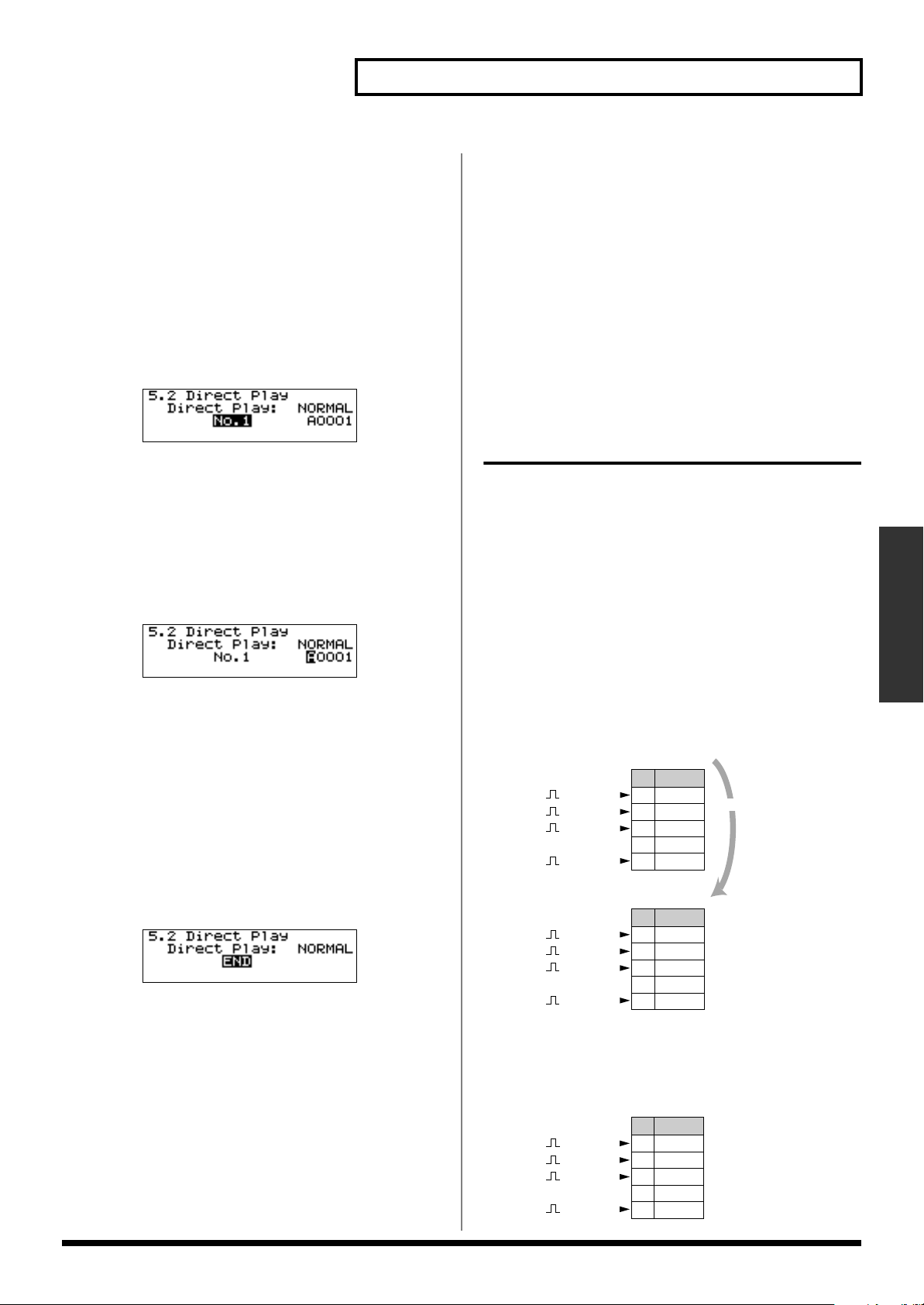
Controlling the AR-3000R from an External Device
Program 1
1 A0001
2 A0005
No. Phrase
3 A0004
:
:
100 A0100
START signal
START signal
START signal
START signal
Program 2
1 B0002
2 B0003
No. Phrase
3 A0006
::
100 B0088
START signal
START signal
START signal
START signal
Program 5
1 A0020
2 B0010
No. Phrase
3 A0021
:
:
100 B0011
START signal
START signal
START signal
START signal
EXCHANGE signal
:
:
:
Procedure for Assigning Phrases
1.
Press the MODE button.
The MODE indicator lights up.
2.
Use the SELECT dial to choose “5.2 Direct Play,” then
press the dial.
3.
Press the SELECT dial to advance the input location
(highlighted) to “No. 1.”
4.
Turn the SELECT dial to choose the number of the
control input port that is to be set, then press the dial.
fig.14-g03e
•
Nos. 1-16:
•
END:
•
RESET:
Port Nos. 1 through No. 16
This quits making the settings.
Restores the settings at the time the card was
formatted.
•
CLEAR:
5.
Turn the SELECT dial to choose the card containing the
Erases all settings.
phrase you want to assign to the port, then press the dial.
fig.14-g04e
• PLAY: Causes this connector to perform the same action
as that resulting from pressing the PLAY button on the
front panel.
• -----: Selected when no phrase is set to the control input
port.
Turn the SELECT dial to choose the phrase to assign to the
port, then press the dial.
6.
Repeat steps 4 and 5 to assign the rest of the phrases.
7.
To quit assigning phrases, turn the SELECT dial in step 4
to choose “END,” then press the dial.
fig.14-g05e
* While making the settings, you can go back to the previous
entry position (highlighted) by using the PAUSE (BACK)
button.
* If you press the MODE button while making settings, a
message asking you to confirm that you want to exit the
setting process appears. Note that if you choose “YES,” then
press the ENTER button, you are returned to the usual screen,
and all setting changes you’ve made up to that point will be
discarded.
Playing Back Phrases in the Order They Are Selected (Program Playback)
What is Program Playback?/ Uses and Applications
You can have the group of preset phrases play back in the
order they are selected by inputting a control signal to the
START port.
With program playback, you can register up to a maximum
of 100 phrases in each of the five patterns of Programs 1
through 5.
Since the order and duration of the phrases is predetermined,
this is a convenient option when you have only one contact,
such as a timer or switch, with which to trigger this action.
fig.14-15e
Applications
8.
When the prompt appears on the screen, press the
ENTER button to enable the settings.
To quit without making the settings, use the SELECT dial to
choose “NO,” then press the ENTER button.
Once the settings have been made successfully, you’re
returned to the setting item selection screen.
9.
Press the MODE button.
This ends the setting process and returns you to the usual
screen.
89
Page 90

Controlling the AR-3000R from an External Device
AUDIO OUTPUT
START Port
No. 001
Disabled
Connecting External Equipment
Ports Used in Program Playback
“START”: Plays back phrases in the order set in program
playback.
“STOP”: This stops phrase playback.
“INC” (Increment): Advances through the program playback
order.
“DEC” (Decrement): Goes back through the previous phrases
in the program playback order.
“EXCHANGE”: Advances through the cycle of the Programs
1 through 5 (1-2-3-4-5-1-2...). In this case, playback begins
from the first phrase selected in the program to which you
have switched.
* If no settings are made for Programs 2 through 5, playback
begins from the first phrase set in Program 1.
Set to “ON” by shorting the above-mentioned port and
“COM (common).”
fig.14-16e
Common port
StopPlayback
Advance the phrase sequence by one
Make the phrase sequence go back by one
Advance the program sequence by one
Turning the Power On and Off → p. 24
Operational Specifications for Program Playback
When a one-shot control signal is input from a timer or
similar device, a single registered phrase is played back.
* If there is no registered phrase saved, the next registered
phrase is played back.
When consecutive signals are input, phrases are played back
in succession in the order registered in the program.
fig.14-17e
START Port
STOP Port
AUDIO OUTPUT
START Port
AUDIO OUTPUT
No. 001 No. 002
No. 001 Interrupted
No.001 No.002 No.003
Playback:
Input a control signal to the START port.
→
Phrases are played back in accord with the registered
program playback order.
Stop:
Input a control signal to the STOP port.
→
This stops phrase playback.
Advancing in the Playback Sequence:
Input a control signal to the INC (Increment) port.
→
This advances through the program playback order one
phrase at a time.
Going Through the Playback Sequence in Reverse
Order:
Input a control signal to the DEC (Decrement) port.
→
This causes the phrases to go back through the program
playback order one phrase at a time.
Advancing Through Programs 1 Through 5:
Input a control signal to the EXCHANGE port.
→
This advances through Programs 1 Through 5 (1-2-3-4-5-1-
2-...).
Playback begins from the first phrase selected in the program
to which you have switched.
* If no settings are made in Programs 2 through 5, playback
begins from the first phrase set in Program 1.
During phrase playback, even when a new START signal is
input, it is disregarded.
fig.14-18e
90
If input of START signals continues when the end of the last
phrase in Program 1 is reached, playback then continues
with the first phrase in Program 1. To advance to Program 2,
input a control signal to the “EXCHANGE” port.
Page 91

Controlling the AR-3000R from an External Device
fig.14-19e
START Port
EXCHANGE Port
AUDIO OUTPUT
Program 1
No. 001
Program 2
No. 001
However, if no settings are made for Programs 2 through 5
when a control signal is input to the “EXCHANGE” port,
playback continues after returning to the beginning in
Program 1 (Reset operation).
fig.14-20e (Count Playback 3)
START Port
EXCHANGE Port
AUDIO OUTPUT
Program Play 1
No. 001
Program Play 1
No. 001
Also refer to “Operational Specifications of Control Input
Playback” (p. 85).
Important Note Regarding Power Outages and Similar
Situations
If due to a blackout or other cause the power to the AR-3000R
is cut during program playback, the program playback is
reset when the power is restored. In such instances, input
control signals to the INC, DEC, and EXCHANGE ports to
restore the program playback order.
fig.14-21e
START Port
INC Port
DEC Port
EXCHANGE Port
AR-3000R Settings
If a card in AR-2000 format is inserted in either slot A or B (or
both), the AR-3000R can be used only for playback, and it is
not possible to record phrases or make any settings (except
for card conversion). Also, if you insert a card in AR-2000
format into slot A or B (or both) while making settings
(except for card conversion), operation will halt with an error
message, and cannot be resumed until such cards are
removed. To record or edit cards in AR-2000 format on the
AR-3000R, follow the steps in “Card Convert” (p. 78).
Selecting the Control Input Mode
Select “PROGRAM PLAY” from the control input modes
(DIRECT PLAY/PROGRAM PLAY/BINARY PLAY/
BINARY REC).
* You cannot achieve control input playback merely by
connecting a device to the port. Be sure to set the control input
mode to match the method used for connecting to the ports.
Procedure for Setting the Control Input Mode
1.
Press the MODE button.
The MODE indicator lights up.
2.
Use the SELECT dial to choose “5.1 Control Input
Mode,” then press the dial.
3.
Turn the SELECT dial to choose “PROGRAM PLAY,”
then press the dial.
fig.14-g06e
Applications
AUDIO OUTPUT
Program 1
No. 001
No. 002 → No. 003
No. 004 → No. 003
No.
003
No.
003
Program 1 → Program 2
Program 2
No. 001
Display Indications During Program Playback
During program playback, the following appears in the
display.
fig.14-21ae
Program Number
Playback order
Registered Phrase No.
Remaining Time/Elapsed Time
4.
When the prompt appears on the screen, press the
ENTER button to enable the settings.
To quit without making the settings, use the SELECT dial to
choose “NO,” then press the ENTER button.
Once the settings have been made successfully, you’re
returned to the setting item selection screen.
5.
Press the MODE button.
This ends the setting process and returns you to the usual
screen.
* If you press the MODE button while making settings, a
message asking you to confirm that you want to exit the
setting process appears. Note that if you choose “YES,” then
press the ENTER button, you are returned to the usual screen,
and all setting changes you’ve made up to that point will be
discarded.
91
Page 92

Controlling the AR-3000R from an External Device
START signal
Binary Specification Port 1–11
000001110000
Phrase A0112
Playback
7.
Registering Phrases
Register the phrases in the program playback order. Up to a
maximum of 100 phrases can be registered in each of the five
patterns of Programs 1 through 5.
Repeat steps 4 and 5 to store more phrases.
8.
To cancel the save process, then in step 4, turn the
SELECT dial to choose “END,” then press the dial.
fig.14-g09e
While you can select phrases from Card A as well as Card B,
note that playback will not work properly if the card inserted
when the phrase was registered is not inserted at the time of
playback (if the phrase is not saved, the next phrase is sought
and then played back).
Settings When Formatting Cards (in Slot A)
fig.14-22e
Program 1
No. Phrase
1 A0001
2 A0002
3 A0003
::
100 A0100
Program 2–5: No setting has been supplied.
Procedure for Registering Phrases
1.
Press the MODE button.
The MODE indicator lights up.
2.
Use the SELECT dial to choose “5.3 Program Playback,”
then press the dial.
9.
When the prompt appears on the screen, press the
ENTER button to enable the settings.
To quit without making the settings, use the SELECT dial to
choose “NO,” then press the ENTER button.
Once the settings have been made successfully, you’re
returned to the setting item selection screen.
10.
Press the MODE button.
This ends the setting process and returns you to the usual
screen.
* While making the settings, you can go back to the previous
entry position (highlighted) by using the PAUSE (BACK)
button.
* If you press the MODE button while making settings, a
message asking you to confirm that you want to exit the
setting process appears. Note that if you choose “YES,” then
press the ENTER button, you are returned to the usual screen,
and all setting changes you’ve made up to that point will be
discarded.
Specifying Phrase Numbers
3.
Turn the SELECT dial to choose the Program No. where
you want to make the setting (1 through 5), then press
the dial.
fig.14-g07e
4.
Turn the SELECT dial to choose the playback sequence,
then press the dial.
•
Nos. 001-100:
•
END:
Finishes the setting process.
•
RESET:
Playback order
Restores the settings the card had when
formatted.
•
CLEAR:
5.
Turn the SELECT dial to choose the card containing the
Erases all settings.
phrase you want to store, then press the dial.
fig.14-g08e
6.
Turn the SELECT dial to choose the phrase you want to
store, then press the dial.
92
in Binary Notation (Binary
Playback)
What is Binary Playback?/Uses and Applications
In binary playback, phrases are selected by means of binary
(Base 2) control signal input to the Port No. 1 through 11,
with the selected phrases played back when control signals
are input to the START port. You can select and play back up
to a maximum of 2000 phrases.
This allows all phrases to be specified with control signals
(from a switch or other ON/OFF signal device) without the
use of computers or other complicated equipment.
fig.14-23e
* To conduct binary playback, you will need to obtain a control
device capable of generating binary signals.
* Input of binary specifications should be completed in no more
than 50 milliseconds.
Page 93

Controlling the AR-3000R from an External Device
AUDIO OUTPUT
Binary Specification
Port 1–11
START Port
A0001
A0001
AUDIO OUTPUT
Binary Specification
Port 1–11
START Port
A0001
A0001 A0002
Disabled
Disabled
A0002
AUDIO OUTPUT
Binary Specification
Port 1–11
START Port
A0001
A0001 A0002
Disabled
A0002A0001
A0003
A0003
Connecting External Equipment
Terminals Used in Binary Playback
“1-10”: Phrases are specified in binary format using
combinations of 0 (OFF) and 1 (ON).
“11”: 0 (OFF) and 1 (ON) are used to select Card A and Card
B.
“START”: Plays back phrases.
“STOP”: This stops phrase playback.
Set to “ON” by shorting the above-mentioned port and
“COM (common).”
fig.14-24e
Phrase select
......
Common Port
StopPlayback
Card select
12: not use
Operational Specifications of Binary Playback
Basic Operation of Binary Playback
fig.14-25e
Playback:
Specify the phrases using combinations of signals to Port
Nos. 1 through 10 and 0 (OFF) and 1 (ON) of Port No. 11, and
input a control signal to the “START” port.
→
This plays back the specified phrase.
Stop:
Input a control signal to the Stop port.
→
This stops phrase playback.
In addition, in binary playback you can use combinations of
playback trigger (Level/Edge) ON and OFF to achieve the
four types of playback shown below. Set it to match your
usage conditions.
Applications
Turning the Power On and Off → p. 24
Even without connecting to all ten ports used for making the
binary specifications, you can still conduct binary playback.
The number of phrases that can be specified is determined by
the formula “two to the nth power minus one” (with “n”
being the number of connectors used).
Example:
Using three timers or other such devices capable of
outputting the necessary signals gives two to the third power
minus one (i.e., 8 - 1 = 7), meaning you can specify the seven
phrases 001 through 007.
However, if Port No. 11 is not connected, only “OFF” is
enabled, leaving Card A as the only card that may be
selected.
Start signals feature other special requirements.
Also refer to “Operational Specifications of Control Input
Playback” (p. 85).
Level: OFF, Edge: OFF
fig.14-26e
The binary-specified phrase is played back only once.
Newly input START signals during playback of a phrase are
disregarded.
Even when START signals are input continuously, the phrase
is played back only once and stopped. Since a phrase is
played back by the instrument detecting the start when the
port switches on from the off status, be sure to make the
control signal to the START port OFF after playback of the
phrase is finished.
Level: ON, Edge: OFF
fig.14-27e
93
Page 94

Controlling the AR-3000R from an External Device
The binary-specified phrase is played back repeatedly.
Phrases are played back repeatedly as long as the START
signal is input continuously.
With START signals being input continuously, playback of
phrases may be started by binary specification.
When the Start port control signal is changed to OFF,
playback tops after completion of the phrase currently being
played.
Newly input START signals during playback of a phrase are
disregarded.
Level: OFF, Edge: ON
fig.14-28e
Binary Specification
Port 1–11
START Port
AUDIO OUTPUT
A0001 A0002
A0001
A0001 Interrupted
A0002
A0003
Disabled
A0003
The binary-specified phrase is played back only once.
When a START signal is input again during playback of a
phrase, the phrase currently being played back is stopped,
and playback of the specified phrase begins.
Even when START signals are input continuously, the phrase
is played back only once and then stopped. Since a phrase is
played back by the instrument detecting the start when the
port switches on from the off status, be sure to make the
control signal to the Start connector OFF after playback of the
phrase is finished.
Level: ON, Edge: ON
fig.14-29e
A0001 A0002
Binary Specification
Port 1–11
START Port
A0001
AUDIO OUTPUT
A0001
The binary-specified phrase is played back repeatedly.
Phrases are played back repeatedly as long as the START
signal is input continuously.
With START signals being input continuously, playback of
phrases may be started by binary specification.
When the Start port control signal is changed to OFF,
playback tops after completion of the phrase currently being
played.
When a START signal is input again during playback of a
phrase, the phrase currently being played back is stopped,
and playback of the specified phrase begins.
A0002
A0003 A0004
A0003
A0003 Interrupted
A0004
AR-3000R Settings
If a card in AR-2000 format is inserted in either slot A or B (or
both), the AR-3000R can be used only for playback, and it is
not possible to record phrases or make any settings (except
for card conversion). Also, if you insert a card in AR-2000
format into slot A or B (or both) while making settings
(except for card conversion), operation will halt with an error
message, and cannot be resumed until such cards are
removed. To record or edit cards in AR-2000 format on the
AR-3000R, follow the steps in “Card Convert” (p. 78).
Selecting the Control Input Mode
Select “BINARY PLAY” from the control input modes
(DIRECT PLAY/PROGRAM PLAY/BINARY PLAY/
BINARY REC).
* You cannot achieve control input playback merely by
connecting a device to the port. Be sure to set the control input
mode to match the method used for connecting to the ports.
Procedure for Setting the Control Input Mode
1.
Press the MODE button.
The MODE indicator lights up.
2.
Use the SELECT dial to choose “5.1 Control Input
Mode,” then press the dial.
3.
Turn the SELECT dial to choose “BINARY PLAY,” then
press the dial.
fig.14-g10e
4.
When the prompt appears on the screen, press the
ENTER button to enable the settings.
To quit without making the settings, use the SELECT dial to
choose “NO,” then press the ENTER button.
Once the settings have been made successfully, you’re
returned to the setting item selection screen.
5.
Press the MODE button.
This ends the setting process and returns you to the usual
screen.
* If you press the MODE button while making settings, a
message asking you to confirm that you want to exit the
setting process appears. Note that if you choose “YES,” then
press the ENTER button, you are returned to the usual screen,
and all setting changes you’ve made up to that point will be
discarded.
94
Page 95

Controlling the AR-3000R from an External Device
Port No. → 1 2 3 4 5 6 7 8 9 10
Phrase No. (Binary)
Card
Input signal → 1 1 1 1 0 0 0 0 0 0
Playback Trigger Settings (Level/Edge)
Use combinations of playback trigger (Level/Edge) ON and
OFF to achieve the four types of playback shown below.
• Level: OFF; Edge: OFF
• Level: ON; Edge: OFF
• Level: OFF; Edge: ON
• Level: ON; Edge: ON
Operational Specifications of Binary Playback → p. 93
Procedure for Setting the Playback Triggers
1.
Press the MODE button.
The MODE indicator lights up.
2.
Use the SELECT dial to choose “5.4 Binary Play,” then
press the dial.
3.
Turn the SELECT dial to choose the playback trigger
Level (OFF or ON), then press the ENTER button.
fig.14-g11e
To Specify Phrases With Binary Signals
Example:
1.
Phrase Number/Binary Signal Correspondence Table (p. 96)
The phrase number “0015” becomes the binary signal
“0000001111.”
2.
* If there is no connection to Port No. 11, this is the same as
With the above steps, Phrase No. A0015 is converted to:
fig.14-30e
Specifying Phrase A0015 (Card: A, Phrase #: 0015)
Convert the phrase number to a binary signal number.
”0” (OFF)
”1” (ON)
Select Card A or B with and ON or OFF control signal to
Port No. 11.
Card A: “0” (OFF)
Card B: “1” (ON)
“OFF,” and Card A is selected.
Applications
4.
Turn the SELECT dial to choose the playback trigger
Edge (OFF or ON), then press the dial.
5.
When the prompt appears on the screen, press the
ENTER button to enable the settings.
To quit without making the settings, use the SELECT dial to
choose “NO,” then press the ENTER button.
Once the settings have been made successfully, you’re
returned to the setting item selection screen.
6.
Press the MODE button.
This ends the setting process and returns you to the usual
screen.
* While making the settings, you can go back to the previous
entry position (highlighted) by using the PAUSE (BACK)
button.
* If you press the MODE button while making settings, a
message asking you to confirm that you want to exit the
setting process appears. Note that if you choose “YES,” then
press the ENTER button, you are returned to the usual screen,
and all setting changes you’ve made up to that point will be
discarded
• Note that the direction of the phrase numbers (binary)
and port numbers are reversed.
• While you can select phrases from Card A as well as
Card B, note that playback will not work properly if the
card inserted when the phrase was registered is not
inserted at the time of playback (if the phrase is not
saved, the playback signal is disregarded).
• Input of binary specifications should be completed in no
more than 50 milliseconds.
95
Page 96

Controlling the AR-3000 from an External Device
Phrase Number/Binary Signal Correspondence Table
fig.14-31e
Phrase
10987654321
No.
0001 0000000001 0101 0001100101 0201 0011001001 0301 0100101101 0401 0110010001
0002 0000000010 0102 0001100110 0202 0011001010 0302 0100101110 0402 0110010010
0003 0000000011 0103 0001100111 0203 0011001011 0303 0100101111 0403 0110010011
0004 0000000100 0104 0001101000 0204 0011001100 0304 0100110000 0404 0110010100
0005 0000000101 0105 0001101001 0205 0011001101 0305 0100110001 0405 0110010101
0006 0000000110 0106 0001101010 0206 0011001110 0306 0100110010 0406 0110010110
0007 0000000111 0107 0001101011 0207 0011001111 0307 0100110011 0407 0110010111
0008 0000001000 0108 0001101100 0208 0011010000 0308 0100110100 0408 0110011000
0009 0000001001 0109 0001101101 0209 0011010001 0309 0100110101 0409 0110011001
0010 0000001010 0110 0001101110 0210 0011010010 0310 0100110110 0410 0110011010
0011 0000001011 0111 0001101111 0211 0011010011 0311 0100110111 0411 0110011011
0012 0000001100 0112 0001110000 0212 0011010100 0312 0100111000 0412 0110011100
0013 0000001101 0113 0001110001 0213 0011010101 0313 0100111001 0413 0110011101
0014 0000001110 0114 0001110010 0214 0011010110 0314 0100111010 0414 0110011110
0015 0000001111 0115 0001110011 0215 0011010111 0315 0100111011 0415 0110011111
0016 0000010000 0116 0001110100 0216 0011011000 0316 0100111100 0416 0110100000
0017 0000010001 0117 0001110101 0217 0011011001 0317 0100111101 0417 0110100001
0018 0000010010 0118 0001110110 0218 0011011010 0318 0100111110 0418 0110100010
0019 0000010011 0119 0001110111 0219 0011011011 0319 0100111111 0419 0110100011
0020 0000010100 0120 0001111000 0220 0011011100 0320 0101000000 0420 0110100100
0021 0000010101 0121 0001111001 0221 0011011101 0321 0101000001 0421 0110100101
0022 0000010110 0122 0001111010 0222 0011011110 0322 0101000010 0422 0110100110
0023 0000010111 0123 0001111011 0223 0011011111 0323 0101000011 0423 0110100111
0024 0000011000 0124 0001111100 0224 0011100000 0324 0101000100 0424 0110101000
0025 0000011001 0125 0001111101 0225 0011100001 0325 0101000101 0425 0110101001
0026 0000011010 0126 0001111110 0226 0011100010 0326 0101000110 0426 0110101010
0027 0000011011 0127 0001111111 0227 0011100011 0327 0101000111 0427 0110101011
0028 0000011100 0128 0010000000 0228 0011100100 0328 0101001000 0428 0110101100
0029 0000011101 0129 0010000001 0229 0011100101 0329 0101001001 0429 0110101101
0030 0000011110 0130 0010000010 0230 0011100110 0330 0101001010 0430 0110101110
0031 0000011111 0131 0010000011 0231 0011100111 0331 0101001011 0431 0110101111
0032 0000100000 0132 0010000100 0232 0011101000 0332 0101001100 0432 0110110000
0033 0000100001 0133 0010000101 0233 0011101001 0333 0101001101 0433 0110110001
0034 0000100010 0134 0010000110 0234 0011101010 0334 0101001110 0434 0110110010
0035 0000100011 0135 0010000111 0235 0011101011 0335 0101001111 0435 0110110011
0036 0000100100 0136 0010001000 0236 0011101100 0336 0101010000 0436 0110110100
0037 0000100101 0137 0010001001 0237 0011101101 0337 0101010001 0437 0110110101
0038 0000100110 0138 0010001010 0238 0011101110 0338 0101010010 0438 0110110110
0039 0000100111 0139 0010001011 0239 0011101111 0339 0101010011 0439 0110110111
0040 0000101000 0140 0010001100 0240 0011110000 0340 0101010100 0440 0110111000
0041 0000101001 0141 0010001101 0241 0011110001 0341 0101010101 0441 0110111001
0042 0000101010 0142 0010001110 0242 0011110010 0342 0101010110 0442 0110111010
0043 0000101011 0143 0010001111 0243 0011110011 0343 0101010111 0443 0110111011
0044 0000101100 0144 0010010000 0244 0011110100 0344 0101011000 0444 0110111100
0045 0000101101 0145 0010010001 0245 0011110101 0345 0101011001 0445 0110111101
0046 0000101110 0146 0010010010 0246 0011110110 0346 0101011010 0446 0110111110
0047 0000101111 0147 0010010011 0247 0011110111 0347 0101011011 0447 0110111111
0048 0000110000 0148 0010010100 0248 0011111000 0348 0101011100 0448 0111000000
0049 0000110001 0149 0010010101 0249 0011111001 0349 0101011101 0449 0111000001
0050 0000110010 0150 0010010110 0250 0011111010 0350 0101011110 0450 0111000010
0051 0000110011 0151 0010010111 0251 0011111011 0351 0101011111 0451 0111000011
0052 0000110100 0152 0010011000 0252 0011111100 0352 0101100000 0452 0111000100
0053 0000110101 0153 0010011001 0253 0011111101 0353 0101100001 0453 0111000101
0054 0000110110 0154 0010011010 0254 0011111110 0354 0101100010 0454 0111000110
0055 0000110111 0155 0010011011 0255 0011111111 0355 0101100011 0455 0111000111
0056 0000111000 0156 0010011100 0256 0100000000 0356 0101100100 0456 0111001000
0057 0000111001 0157 0010011101 0257 0100000001 0357 0101100101 0457 0111001001
0058 0000111010 0158 0010011110 0258 0100000010 0358 0101100110 0458 0111001010
0059 0000111011 0159 0010011111 0259 0100000011 0359 0101100111 0459 0111001011
0060 0000111100 0160 0010100000 0260 0100000100 0360 0101101000 0460 0111001100
0061 0000111101 0161 0010100001 0261 0100000101 0361 0101101001 0461 0111001101
0062 0000111110 0162 0010100010 0262 0100000110 0362 0101101010 0462 0111001110
0063 0000111111 0163 0010100011 0263 0100000111 0363 0101101011 0463 0111001111
0064 0001000000 0164 0010100100 0264 0100001000 0364 0101101100 0464 0111010000
0065 0001000001 0165 0010100101 0265 0100001001 0365 0101101101 0465 0111010001
0066 0001000010 0166 0010100110 0266 0100001010 0366 0101101110 0466 0111010010
0067 0001000011 0167 0010100111 0267 0100001011 0367 0101101111 0467 0111010011
0068 0001000100 0168 0010101000 0268 0100001100 0368 0101110000 0468 0111010100
0069 0001000101 0169 0010101001 0269 0100001101 0369 0101110001 0469 0111010101
0070 0001000110 0170 0010101010 0270 0100001110 0370 0101110010 0470 0111010110
0071 0001000111 0171 0010101011 0271 0100001111 0371 0101110011 0471 0111010111
0072 0001001000 0172 0010101100 0272 0100010000 0372 0101110100 0472 0111011000
0073 0001001001 0173 0010101101 0273 0100010001 0373 0101110101 0473 0111011001
0074 0001001010 0174 0010101110 0274 0100010010 0374 0101110110 0474 0111011010
0075 0001001011 0175 0010101111 0275 0100010011 0375 0101110111 0475 0111011011
0076 0001001100 0176 0010110000 0276 0100010100 0376 0101111000 0476 0111011100
0077 0001001101 0177 0010110001 0277 0100010101 0377 0101111001 0477 0111011101
0078 0001001110 0178 0010110010 0278 0100010110 0378 0101111010 0478 0111011110
0079 0001001111 0179 0010110011 0279 0100010111 0379 0101111011 0479 0111011111
0080 0001010000 0180 0010110100 0280 0100011000 0380 0101111100 0480 0111100000
0081 0001010001 0181 0010110101 0281 0100011001 0381 0101111101 0481 0111100001
0082 0001010010 0182 0010110110 0282 0100011010 0382 0101111110 0482 0111100010
0083 0001010011 0183 0010110111 0283 0100011011 0383 0101111111 0483 0111100011
0084 0001010100 0184 0010111000 0284 0100011100 0384 0110000000 0484 0111100100
0085 0001010101 0185 0010111001 0285 0100011101 0385 0110000001 0485 0111100101
0086 0001010110 0186 0010111010 0286 0100011110 0386 0110000010 0486 0111100110
0087 0001010111 0187 0010111011 0287 0100011111 0387 0110000011 0487 0111100111
0088 0001011000 0188 0010111100 0288 0100100000 0388 0110000100 0488 0111101000
0089 0001011001 0189 0010111101 0289 0100100001 0389 0110000101 0489 0111101001
0090 0001011010 0190 0010111110 0290 0100100010 0390 0110000110 0490 0111101010
0091 0001011011 0191 0010111111 0291 0100100011 0391 0110000111 0491 0111101011
0092 0001011100 0192 0011000000 0292 0100100100 0392 0110001000 0492 0111101100
0093 0001011101 0193 0011000001 0293 0100100101 0393 0110001001 0493 0111101101
0094 0001011110 0194 0011000010 0294 0100100110 0394 0110001010 0494 0111101110
0095 0001011111 0195 0011000011 0295 0100100111 0395 0110001011 0495 0111101111
0096 0001100000 0196 0011000100 0296 0100101000 0396 0110001100 0496 0111110000
0097 0001100001 0197 0011000101 0297 0100101001 0397 0110001101 0497 0111110001
0098 0001100010 0198 0011000110 0298 0100101010 0398 0110001110 0498 0111110010
0099 0001100011 0199 0011000111 0299 0100101011 0399 0110001111 0499 0111110011
0100 0001100100 0200 0011001000 0300 0100101100 0400 0110010000 0500 0111110100
Phrase
No.
10987654321
Phrase
No.
Port No.Port No.Port No. Port No.
10987654321
Phrase
No.
Port No.
10987654321
Phrase
No.
10987654321
96
Page 97

fig.14-32e
Controlling the AR-3000 from an External Device
Phrase
10987654321
No.
0501 0111110101 0601 1001011001 0701 1010111101 0801 1100100001 0901 1110000101
0502 0111110110 0602 1001011010 0702 1010111110 0802 1100100010 0902 1110000110
0503 0111110111 0603 1001011011 0703 1010111111 0803 1100100011 0903 1110000111
0504 0111111000 0604 1001011100 0704 1011000000 0804 1100100100 0904 1110001000
0505 0111111001 0605 1001011101 0705 1011000001 0805 1100100101 0905 1110001001
0506 0111111010 0606 1001011110 0706 1011000010 0806 1100100110 0906 1110001010
0507 0111111011 0607 1001011111 0707 1011000011 0807 1100100111 0907 1110001011
0508 0111111100 0608 1001100000 0708 1011000100 0808 1100101000 0908 1110001100
0509 0111111101 0609 1001100001 0709 1011000101 0809 1100101001 0909 1110001101
0510 0111111110 0610 1001100010 0710 1011000110 0810 1100101010 0910 1110001110
0511 0111111111 0611 1001100011 0711 1011000111 0811 1100101011 0911 1110001111
0512 1000000000 0612 1001100100 0712 1011001000 0812 1100101100 0912 1110010000
0513 1000000001 0613 1001100101 0713 1011001001 0813 1100101101 0913 1110010001
0514 1000000010 0614 1001100110 0714 1011001010 0814 1100101110 0914 1110010010
0515 1000000011 0615 1001100111 0715 1011001011 0815 1100101111 0915 1110010011
0516 1000000100 0616 1001101000 0716 1011001100 0816 1100110000 0916 1110010100
0517 1000000101 0617 1001101001 0717 1011001101 0817 1100110001 0917 1110010101
0518 1000000110 0618 1001101010 0718 1011001110 0818 1100110010 0918 1110010110
0519 1000000111 0619 1001101011 0719 1011001111 0819 1100110011 0919 1110010111
0520 1000001000 0620 1001101100 0720 1011010000 0820 1100110100 0920 1110011000
0521 1000001001 0621 1001101101 0721 1011010001 0821 1100110101 0921 1110011001
0522 1000001010 0622 1001101110 0722 1011010010 0822 1100110110 0922 1110011010
0523 1000001011 0623 1001101111 0723 1011010011 0823 1100110111 0923 1110011011
0524 1000001100 0624 1001110000 0724 1011010100 0824 1100111000 0924 1110011100
0525 1000001101 0625 1001110001 0725 1011010101 0825 1100111001 0925 1110011101
0526 1000001110 0626 1001110010 0726 1011010110 0826 1100111010 0926 1110011110
0527 1000001111 0627 1001110011 0727 1011010111 0827 1100111011 0927 1110011111
0528 1000010000 0628 1001110100 0728 1011011000 0828 1100111100 0928 1110100000
0529 1000010001 0629 1001110101 0729 1011011001 0829 1100111101 0929 1110100001
0530 1000010010 0630 1001110110 0730 1011011010 0830 1100111110 0930 1110100010
0531 1000010011 0631 1001110111 0731 1011011011 0831 1100111111 0931 1110100011
0532 1000010100 0632 1001111000 0732 1011011100 0832 1101000000 0932 1110100100
0533 1000010101 0633 1001111001 0733 1011011101 0833 1101000001 0933 1110100101
0534 1000010110 0634 1001111010 0734 1011011110 0834 1101000010 0934 1110100110
0535 1000010111 0635 1001111011 0735 1011011111 0835 1101000011 0935 1110100111
0536 1000011000 0636 1001111100 0736 1011100000 0836 1101000100 0936 1110101000
0537 1000011001 0637 1001111101 0737 1011100001 0837 1101000101 0937 1110101001
0538 1000011010 0638 1001111110 0738 1011100010 0838 1101000110 0938 1110101010
0539 1000011011 0639 1001111111 0739 1011100011 0839 1101000111 0939 1110101011
0540 1000011100 0640 1010000000 0740 1011100100 0840 1101001000 0940 1110101100
0541 1000011101 0641 1010000001 0741 1011100101 0841 1101001001 0941 1110101101
0542 1000011110 0642 1010000010 0742 1011100110 0842 1101001010 0942 1110101110
0543 1000011111 0643 1010000011 0743 1011100111 0843 1101001011 0943 1110101111
0544 1000100000 0644 1010000100 0744 1011101000 0844 1101001100 0944 1110110000
0545 1000100001 0645 1010000101 0745 1011101001 0845 1101001101 0945 1110110001
0546 1000100010 0646 1010000110 0746 1011101010 0846 1101001110 0946 1110110010
0547 1000100011 0647 1010000111 0747 1011101011 0847 1101001111 0947 1110110011
0548 1000100100 0648 1010001000 0748 1011101100 0848 1101010000 0948 1110110100
0549 1000100101 0649 1010001001 0749 1011101101 0849 1101010001 0949 1110110101
0550 1000100110 0650 1010001010 0750 1011101110 0850 1101010010 0950 1110110110
0551 1000100111 0651 1010001011 0751 1011101111 0851 1101010011 0951 1110110111
0552 1000101000 0652 1010001100 0752 1011110000 0852 1101010100 0952 1110111000
0553 1000101001 0653 1010001101 0753 1011110001 0853 1101010101 0953 1110111001
0554 1000101010 0654 1010001110 0754 1011110010 0854 1101010110 0954 1110111010
0555 1000101011 0655 1010001111 0755 1011110011 0855 1101010111 0955 1110111011
0556 1000101100 0656 1010010000 0756 1011110100 0856 1101011000 0956 1110111100
0557 1000101101 0657 1010010001 0757 1011110101 0857 1101011001 0957 1110111101
0558 1000101110 0658 1010010010 0758 1011110110 0858 1101011010 0958 1110111110
0559 1000101111 0659 1010010011 0759 1011110111 0859 1101011011 0959 1110111111
0560 1000110000 0660 1010010100 0760 1011111000 0860 1101011100 0960 1111000000
0561 1000110001 0661 1010010101 0761 1011111001 0861 1101011101 0961 1111000001
0562 1000110010 0662 1010010110 0762 1011111010 0862 1101011110 0962 1111000010
0563 1000110011 0663 1010010111 0763 1011111011 0863 1101011111 0963 1111000011
0564 1000110100 0664 1010011000 0764 1011111100 0864 1101100000 0964 1111000100
0565 1000110101 0665 1010011001 0765 1011111101 0865 1101100001 0965 1111000101
0566 1000110110 0666 1010011010 0766 1011111110 0866 1101100010 0966 1111000110
0567 1000110111 0667 1010011011 0767 1011111111 0867 1101100011 0967 1111000111
0568 1000111000 0668 1010011100 0768 1100000000 0868 1101100100 0968 1111001000
0569 1000111001 0669 1010011101 0769 1100000001 0869 1101100101 0969 1111001001
0570 1000111010 0670 1010011110 0770 1100000010 0870 1101100110 0970 1111001010
0571 1000111011 0671 1010011111 0771 1100000011 0871 1101100111 0971 1111001011
0572 1000111100 0672 1010100000 0772 1100000100 0872 1101101000 0972 1111001100
0573 1000111101 0673 1010100001 0773 1100000101 0873 1101101001 0973 1111001101
0574 1000111110 0674 1010100010 0774 1100000110 0874 1101101010 0974 1111001110
0575 1000111111 0675 1010100011 0775 1100000111 0875 1101101011 0975 1111001111
0576 1001000000 0676 1010100100 0776 1100001000 0876 1101101100 0976 1111010000
0577 1001000001 0677 1010100101 0777 1100001001 0877 1101101101 0977 1111010001
0578 1001000010 0678 1010100110 0778 1100001010 0878 1101101110 0978 1111010010
0579 1001000011 0679 1010100111 0779 1100001011 0879 1101101111 0979 1111010011
0580 1001000100 0680 1010101000 0780 1100001100 0880 1101110000 0980 1111010100
0581 1001000101 0681 1010101001 0781 1100001101 0881 1101110001 0981 1111010101
0582 1001000110 0682 1010101010 0782 1100001110 0882 1101110010 0982 1111010110
0583 1001000111 0683 1010101011 0783 1100001111 0883 1101110011 0983 1111010111
0584 1001001000 0684 1010101100 0784 1100010000 0884 1101110100 0984 1111011000
0585 1001001001 0685 1010101101 0785 1100010001 0885 1101110101 0985 1111011001
0586 1001001010 0686 1010101110 0786 1100010010 0886 1101110110 0986 1111011010
0587 1001001011 0687 1010101111 0787 1100010011 0887 1101110111 0987 1111011011
0588 1001001100 0688 1010110000 0788 1100010100 0888 1101111000 0988 1111011100
0589 1001001101 0689 1010110001 0789 1100010101 0889 1101111001 0989 1111011101
0590 1001001110 0690 1010110010 0790 1100010110 0890 1101111010 0990 1111011110
0591 1001001111 0691 1010110011 0791 1100010111 0891 1101111011 0991 1111011111
0592 1001010000 0692 1010110100 0792 1100011000 0892 1101111100 0992 1111100000
0593 1001010001 0693 1010110101 0793 1100011001 0893 1101111101 0993 1111100001
0594 1001010010 0694 1010110110 0794 1100011010 0894 1101111110 0994 1111100010
0595 1001010011 0695 1010110111 0795 1100011011 0895 1101111111 0995 1111100011
0596 1001010100 0696 1010111000 0796 1100011100 0896 1110000000 0996 1111100100
0597 1001010101 0697 1010111001 0797 1100011101 0897 1110000001 0997 1111100101
0598 1001010110 0698 1010111010 0798 1100011110 0898 1110000010 0998 1111100110
0599 1001010111 0699 1010111011 0799 1100011111 0899 1110000011 0999 1111100111
0600 1001011000 0700 1010111100 0800 1100100000 0900 1110000100 1000 1111101000
Phrase
No.
10987654321
Phrase
No.
Port No.Port No.Port No. Port No.
10987654321
Phrase
No.
Port No.
10987654321
Phrase
No.
10987654321
Applications
97
Page 98
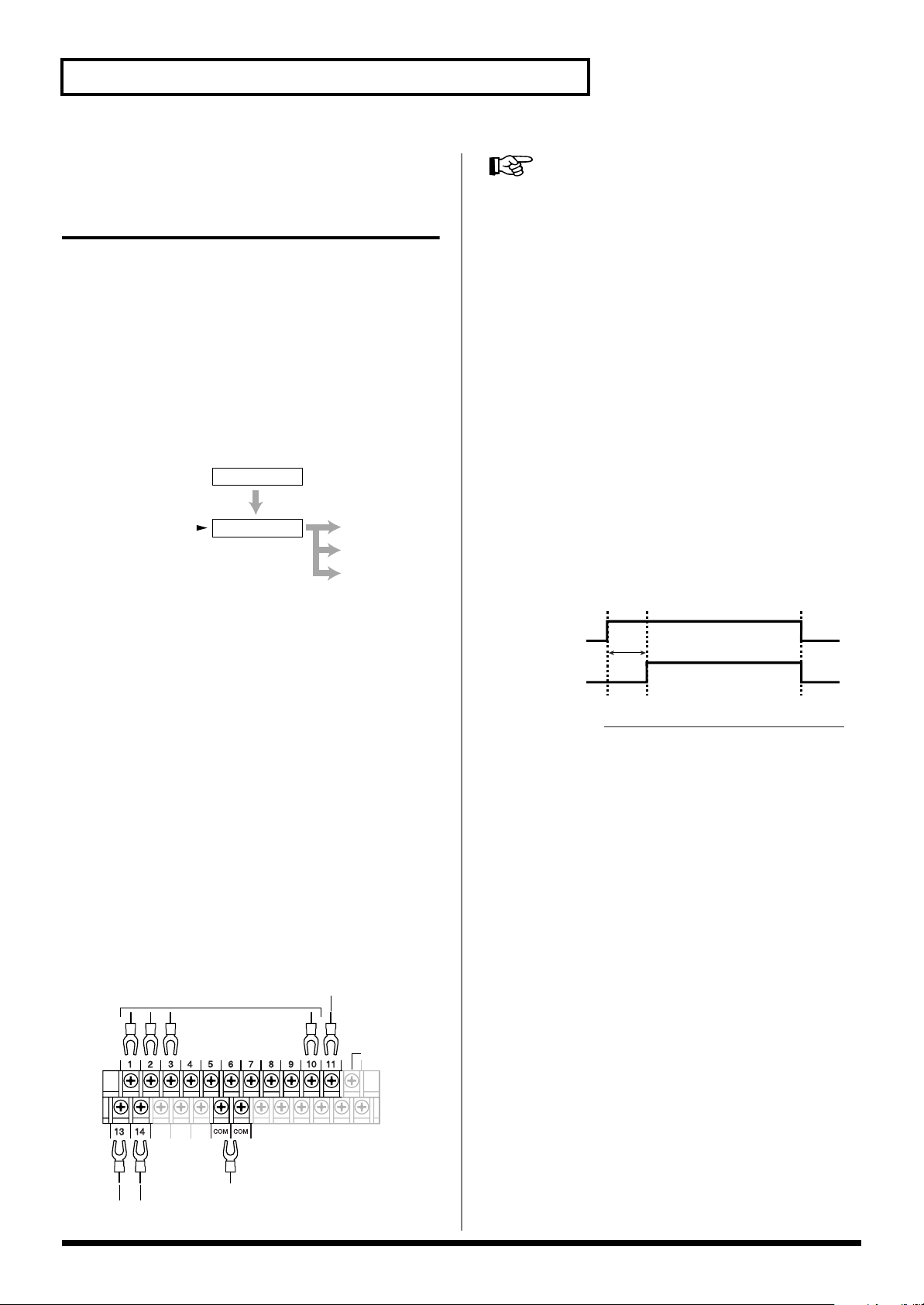
Controlling the AR-3000R from an External Device
Tbcd - 250
min max
(msec)
(the presence or absence
of phrases)
Binary Specification
Port No.1–11
Tbcd
Timing Chart (The presence or absence of phrases)
Binary Phrase Output Delay Times:
Control Out
Controlling Recording with
the Control Terminals (Binary
Turning the Power On and Off → p. 24
Recording)
What is Binary Recording/Uses and Applications
You can specify phrases by inputting binary (base 2) signals
to Port Nos. 1 through 11, and perform record, playback, and
erase functions by inputting control signals to Port Nos. 13
and 14. All phrases can be specified with control signals
(ON/OFF). This is convenient when you want to control
recording from an external control device.
fig.14-33e
Binary Specification Port 1–11
000001110000
Signal sent to Port
Nos. 13 and 14
Phrase A0112
* To conduct binary playback, you will need to obtain a control
device capable of generating binary signals.
* Input of binary specifications should be completed in no more
than 50 milliseconds.
Record
Playback
Erase
Operational Specifications for Binary Recording
Phrases are specified by combinations of signals of 0 (OFF)
and 1 (ON) to the Port Nos. 1 through 10 as well as Port No.
11, and record, playback, and erase functions are specified
with combinations of control signals of 0 (OFF) and 1 (ON) to
Port Nos. 13 and 14.
Presence or Absence of Phrases
If there is a binary-specified phrase that has already been
recorded, a signal is output from the CONT OUT port. If
there is no phrase, no signal is output.
* During Binary Recording, the CONT OUT port functions as
a port for signals confirming the presence or absence of
phrases. Note that this differs from the normal function of
CONT OUT.
fig.14-35e
Connecting Equipment
Ports Used in Binary Recording
“1-10”: Phrases are specified in binary format using
combinations of 0 (OFF) and 1 (ON).
“11”: 0 (OFF) and 1 (ON) are used to select Card A and Card
B.
“13, 14”: Record, erase, and playback are specified using
combinations of 0 (OFF) and 1 (ON).
Set to “ON” by shorting the above-mentioned port and
“COM (common).”
“CONT OUT”: Outputs signals for confirming the presence
or absence of phrases.
fig.14-34e
Phrase select
......
Card select
12: not use
Record/Playback/Erase
98
Common Port
Page 99

Controlling the AR-3000R from an External Device
Timing Chart (PLAY)
Tpw
Tbps
Tbph
Tbpd
Tvpd
Tvbd
(msec)
20
200
100
-
-
-
-
-
300
300
100
min max
Tvbd
Tpw
Tbps
Tbph
Tbpd
Tvpd
AUDIO OUTPUT
Busy Out
Port No.13
Binary Specification
Port No.1–11
: Play Pulse Width
: Binary Setup Time
: Binary Hold Time
: Busy Delay Time
: Audio Delay Time
: End Busy Delay Time
Recording
13: 0 (OFF)
14: 1 (ON)
→
While control signals are being input, the specified phrase
is recorded. When input of the control signal stops, recording
then ends.
fig.14-36e
Timing Chart (Rec)
Tbrs
Tbrh
Binary Specification
Port No.1–11
Port No.14
Busy Out
AUDIO OUTPUT
Tbrd
Tvrd
Trw
: Play Pulse Width
Tbrs
: Binary Setup Time
Tbrh
: Binary Hold Time
Tbrd
: Busy Delay Time
Tvrd
: Audio Delay Time
Tbred
: End Busy Delay Time
Tvred
: End Audio Delay Time
Trw
Tbred
Tvred
min max
300
200
100
-
-
-
-
-
-
300
300
100
100
(msec)
Playback
13: 1 (ON)
14: 0 (OFF)
→
The specified phrase is played back. Even when control
signals are input continuously, the phrase is played back one
time only and then ends.
fig.14-37e
Applications
* Recording does not start if there is a binary-specified phrase
that has already been recorded (the recording instruction is
disabled). When recording, either specify an empty phrase or
delete the existing phrase before recording the new one.
Additionally, in Binary Recording, since a make signal is
output from the CONT OUT port when a specified phrase has
already been recorded, this allows confirmation using a
connected external control device.
* Playback does not begin if the binary-specified phrase is empty
(the playback instruction is disabled). When playing back,
specify a phrase that has already been recorded.
99
Page 100

Controlling the AR-3000R from an External Device
Erase
14: 1 (ON)
13: 1 (ON)
→
First, when ON is input to Port No. 14, and then ON is
input to Port No. 13, erasure of the specified phrase begins.
Erasure ends when the signal from the CONT OUT port
(confirming the presence or absence of the phrase) changes to
OFF.
* Erasure does not begin if the binary-specified phrase is empty
(the playback instruction is disabled). When erasing, specify a
phrase that has already been recorded.
fig.14-38e
Timing Chart ( Delete)
Binary Specification
Port No.1–11
Port No.14
Port No.13
(the presence or absence
Control Out
of phrases)
Trdw
Tpds
Tpdh
Tprd
Tbds
Tbdh
Tbcd
Tpdd
Tbds
Tpds Tpdh
Tbcd
: Delete Rec Pulse Width
: Delete Play Setup Time
: Delete Play Hold Time
: Delete Play Rec Delay Time
: Delete Binary Setup Time
: Delete Binary Hold Time
: Binary Phrase Output Delay Time
: Play Phrase Output Delay Time
Trdw
Tpdd
Tprd
min max
100
50
50
0
200
20
-
-
Tbdh
-
-
-
-
-
-
250
2500 (typ.)
(msec)
AR-3000R Settings
If a card in AR-2000 format is inserted in either slot A or B (or
both), the AR-3000R can be used only for playback, and it is
not possible to record phrases or make any settings (except
for card conversion). Also, if you insert a card in AR-2000
format into slot A or B (or both) while making settings
(except for card conversion), operation will halt with an error
message, and cannot be resumed until such cards are
removed. To record or edit cards in AR-2000 format on the
AR-3000R, follow the steps in “Card Convert” (p. 78).
Selecting the Control Input Mode
Select “BINARY REC” from the control input modes
(DIRECT PLAY/PROGRAM PLAY/BINARY PLAY/
BINARY REC).
* You cannot achieve Binary Recording merely by connecting a
device to the port. Be sure to set the control input mode to
match the method used for connecting to the ports.
Procedure for Setting the Control Input Mode
1.
Press the MODE button.
The MODE indicator lights up.
2.
Use the SELECT dial to choose “5.1 Control Input
Mode,” then press the dial.
3.
Turn the SELECT dial to choose “BINARY REC,” then
press the dial.
fig.14-g12e
* Tpdd: Play phrase output delay time is dependent on the card
used.
100
4.
When the prompt appears on the screen, press the
ENTER button to enable the settings.
To quit without making the settings, use the SELECT dial to
choose “NO,” then press the ENTER button.
Once the settings have been made successfully, you’re
returned to the setting item selection screen.
5.
Press the MODE button.
This ends the setting process and returns you to the usual
screen.
* If you press the MODE button while making settings, a
message asking you to confirm that you want to exit the
setting process appears. Note that if you choose “YES,” then
press the ENTER button, you are returned to the usual screen,
and all setting changes you’ve made up to that point will be
discarded.
