Page 1
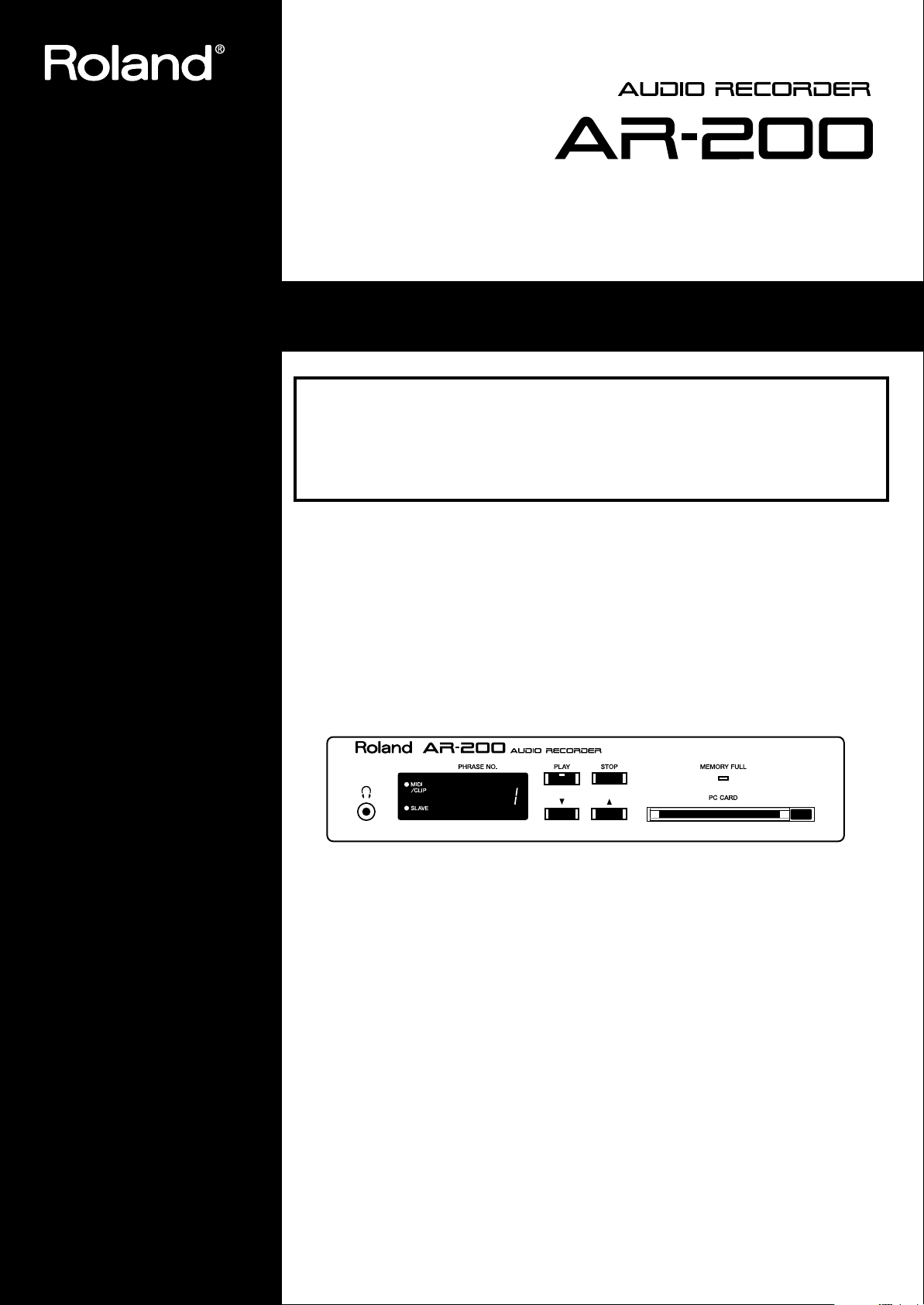
Owner’s Manual
Before using this unit, carefully read the sections entitled: "USING THE UNIT
SAFELY" and "IMPORTANT NOTES" ( p. 2, p. 3). These sections provide important
information concerning the proper operation of the unit. Additionally, in order to feel
assured that you have gained a good grasp of every feature provided by your new
unit, Owner's manual should be read in its entirety. The manual should be saved and
kept on hand as a convenient reference.
Copyright 2000 ROLAND CORPORATION
All rights reserved. No part of this publication may be reproduced in any form
without the written permission of ROLAND CORPORATION.
Page 2
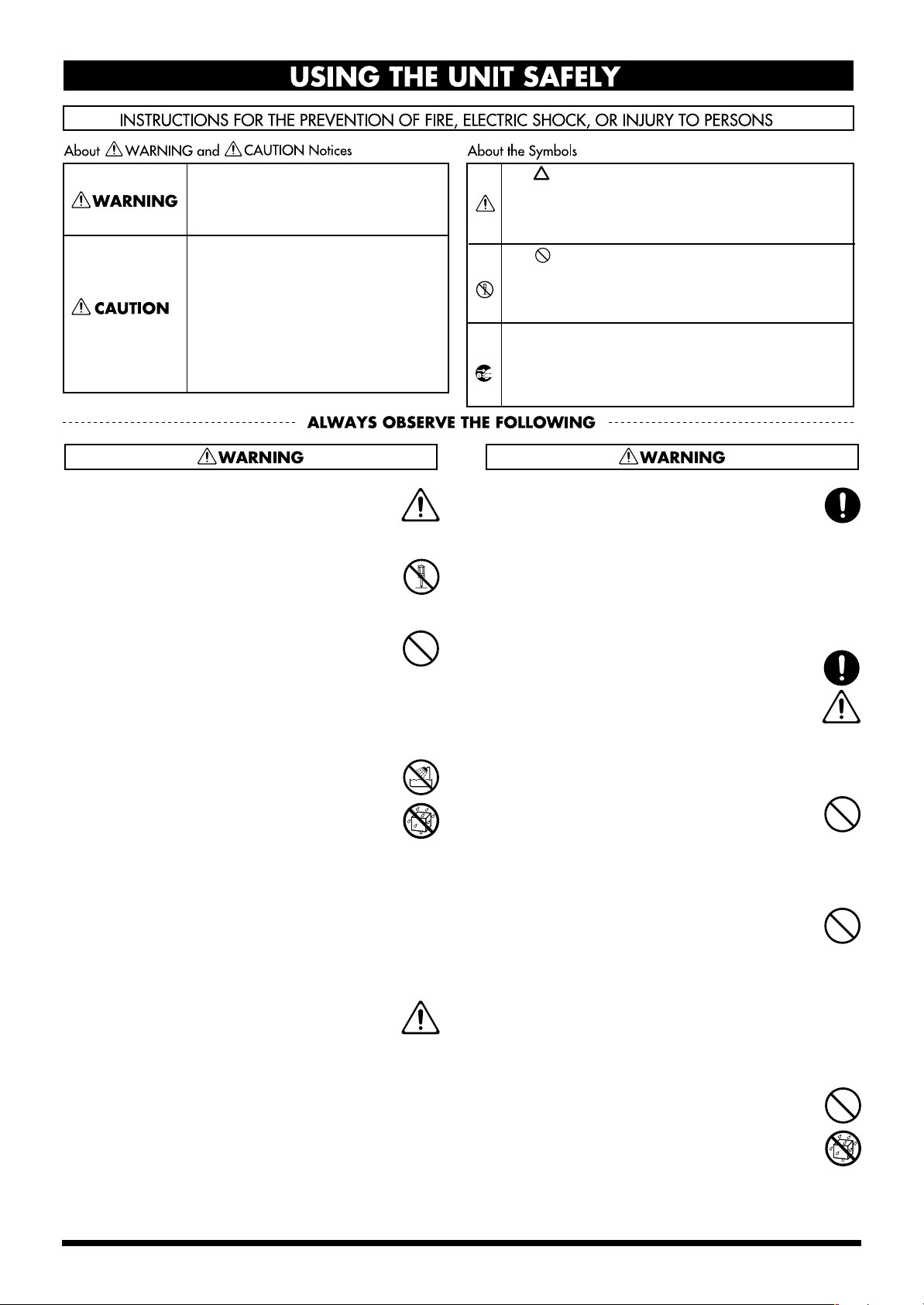
USING THE UNIT SAFELY
Used for instructions intended to alert
the user to the risk of death or severe
injury should the unit be used
improperly.
Used for instructions intended to alert
the user to the risk of injury or material
damage should the unit be used
improperly.
* Material damage refers to damage or
other adverse effects caused with
respect to the home and all its
furnishings, as well to domestic
animals or pets.
• Before using this unit, make sure to read the
instructions below, and the Owner’s Manual.
..........................................................................................................
• Do not open (or modify in any way) the unit or its
AC adaptor.
..........................................................................................................
• Do not attempt to repair the unit, or replace parts
within it (except when this manual provides
specific instructions directing you to do so). Refer
all servicing to your retailer, the nearest Roland
Service Center, or an authorized Roland
distributor, as listed on the "Information" page.
..........................................................................................................
• Never use or store the unit in places that are:
• Subject to temperature extremes (e.g., direct
sunlight in an enclosed vehicle, near a heating
duct, on top of heat-generating equipment); or
are
• Damp (e.g., baths, washrooms, on wet floors);
or are
• Humid; or are
• Exposed to rain; or are
• Dusty; or are
• Subject to high levels of vibration.
..........................................................................................................
• This unit should be used only with a rack or stand
that is recommended by Roland.
..........................................................................................................
The symbol alerts the user to important instructions
or warnings.The specific meaning of the symbol is
determined by the design contained within the
triangle. In the case of the symbol at left, it is used for
general cautions, warnings, or alerts to danger.
The symbol alerts the user to items that must never
be carried out (are forbidden). The specific thing that
must not be done is indicated by the design contained
within the circle. In the case of the symbol at left, it
means that the unit must never be disassembled.
The ● symbol alerts the user to things that must be
carried out. The specific thing that must be done is
indicated by the design contained within the circle. In
the case of the symbol at left, it means that the powercord plug must be unplugged from the outlet.
• When using the unit with a rack or stand recommended by Roland, the rack or stand must be
carefully placed so it is level and sure to remain
stable. If not using a rack or stand, you still need
to make sure that any location you choose for
placing the unit provides a level surface that will
properly support the unit, and keep it from
wobbling.
..........................................................................................................
• Be sure to use only the AC adaptor supplied with
the unit. Also, make sure the line voltage at the
installation matches the input voltage specified on
the AC adaptor’s body. Other AC adaptors may
use a different polarity, or be designed for a
different voltage, so their use could result in
damage, malfunction, or electric shock.
..........................................................................................................
• Do not excessively twist or bend the power cord,
nor place heavy objects on it. Doing so can
damage the cord, producing severed elements and
short circuits. Damaged cords are fire and shock
hazards!
..........................................................................................................
• This unit, either alone or in combination with an
amplifier and headphones or speakers, may be
capable of producing sound levels that could
cause permanent hearing loss. Do not operate for
a long period of time at a high volume level, or at
a level that is uncomfortable. If you experience
any hearing loss or ringing in the ears, you should
immediately stop using the unit, and consult an
audiologist.
..........................................................................................................
2
• Do not allow any objects (e.g., flammable material,
coins, pins); or liquids of any kind (water, soft
drinks, etc.) to penetrate the unit.
..........................................................................................................
Page 3
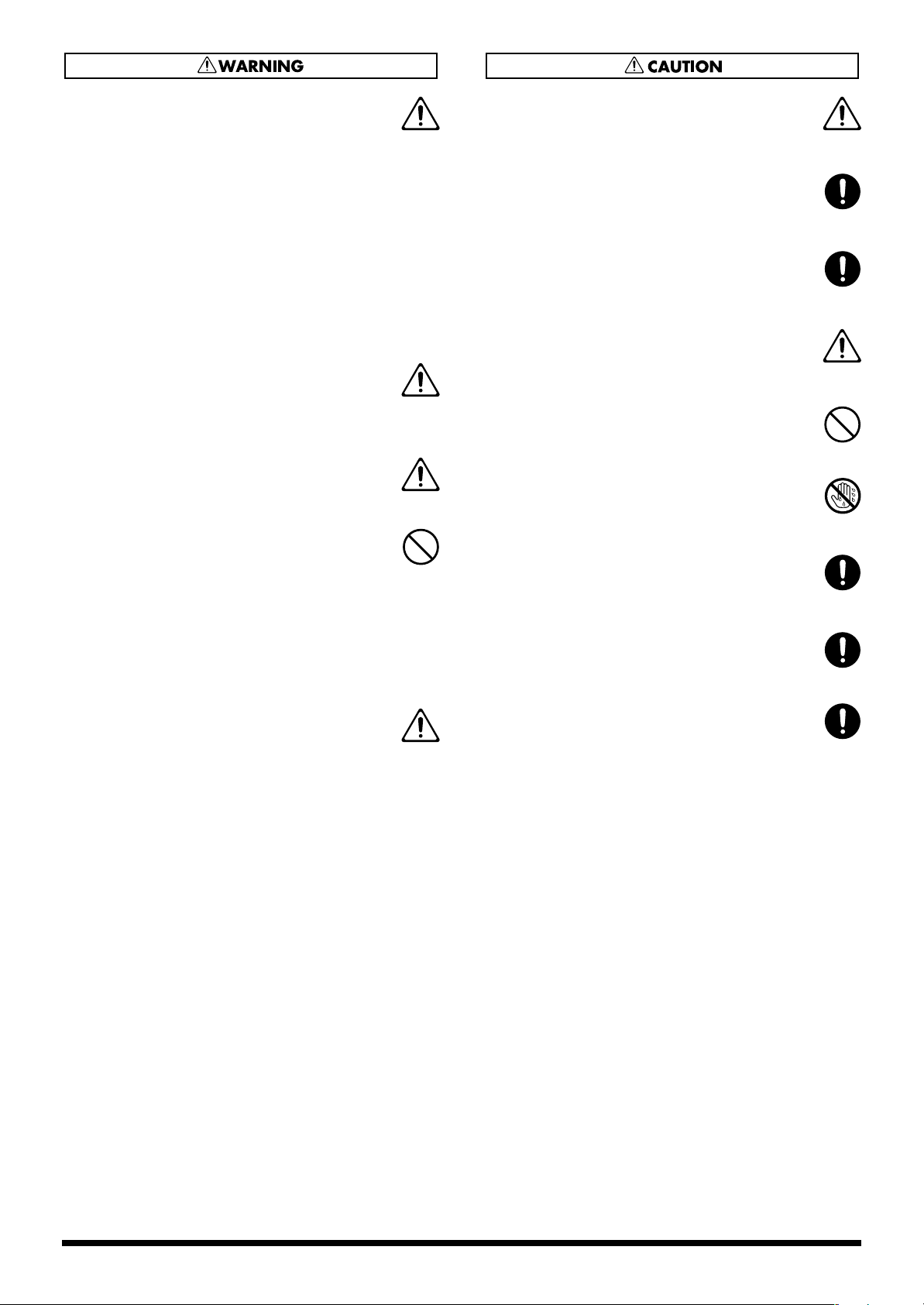
• Immediately turn the power off, remove the AC
adaptor from the outlet, and request servicing by
your retailer, the nearest Roland Service Center, or
an authorized Roland distributor, as listed on the
"Information" page when:
• The AC adaptor or the power-supply cord has
been damaged; or
• Objects have fallen into, or liquid has been
spilled onto the unit; or
• The unit has been exposed to rain (or otherwise
has become wet); or
• The unit does not appear to operate normally or
exhibits a marked change in performance.
..........................................................................................................
• In households with small children, an adult
should provide supervision until the child is
capable of following all the rules essential for the
safe operation of the unit.
..........................................................................................................
• Protect the unit from strong impact.
(Do not drop it!)
..........................................................................................................
• Do not force the unit’s power-supply cord to share
an outlet with an unreasonable number of other
devices. Be especially careful when using
extension cords—the total power used by all
devices you have connected to the extension
cord’s outlet must never exceed the power rating
(watts/amperes) for the extension cord. Excessive
loads can cause the insulation on the cord to heat
up and eventually melt through.
..........................................................................................................
• Before using the unit in a foreign country, consult
with your retailer, the nearest Roland Service
Center, or an authorized Roland distributor, as
listed on the "Information" page.
..........................................................................................................
• The unit and the AC adaptor should be located so
their location or position does not interfere with
their proper ventilation.
..........................................................................................................
• Always grasp only the plug or the body of the AC
adaptor when plugging into, or unplugging from,
an outlet or this unit.
..........................................................................................................
• Whenever the unit is to remain unused for an
extended period of time, disconnect the AC
adaptor.
..........................................................................................................
• Try to prevent cords and cables from becoming
entangled. Also, all cords and cables should be
placed so they are out of the reach of children.
..........................................................................................................
• Never climb on top of, nor place heavy objects on
the unit.
..........................................................................................................
• Never handle the AC adaptor body, or its plugs,
with wet hands when plugging into, or
unplugging from, an outlet or this unit.
..........................................................................................................
• Before moving the unit, disconnect the AC
adaptor and all cords coming from external
devices.
..........................................................................................................
• Before cleaning the unit, turn off the power and
unplug the AC adaptor from the outlet (p. 10).
..........................................................................................................
• Whenever you suspect the possibility of lightning
in your area, disconnect the AC adaptor from the
outlet.
..........................................................................................................
3
Page 4
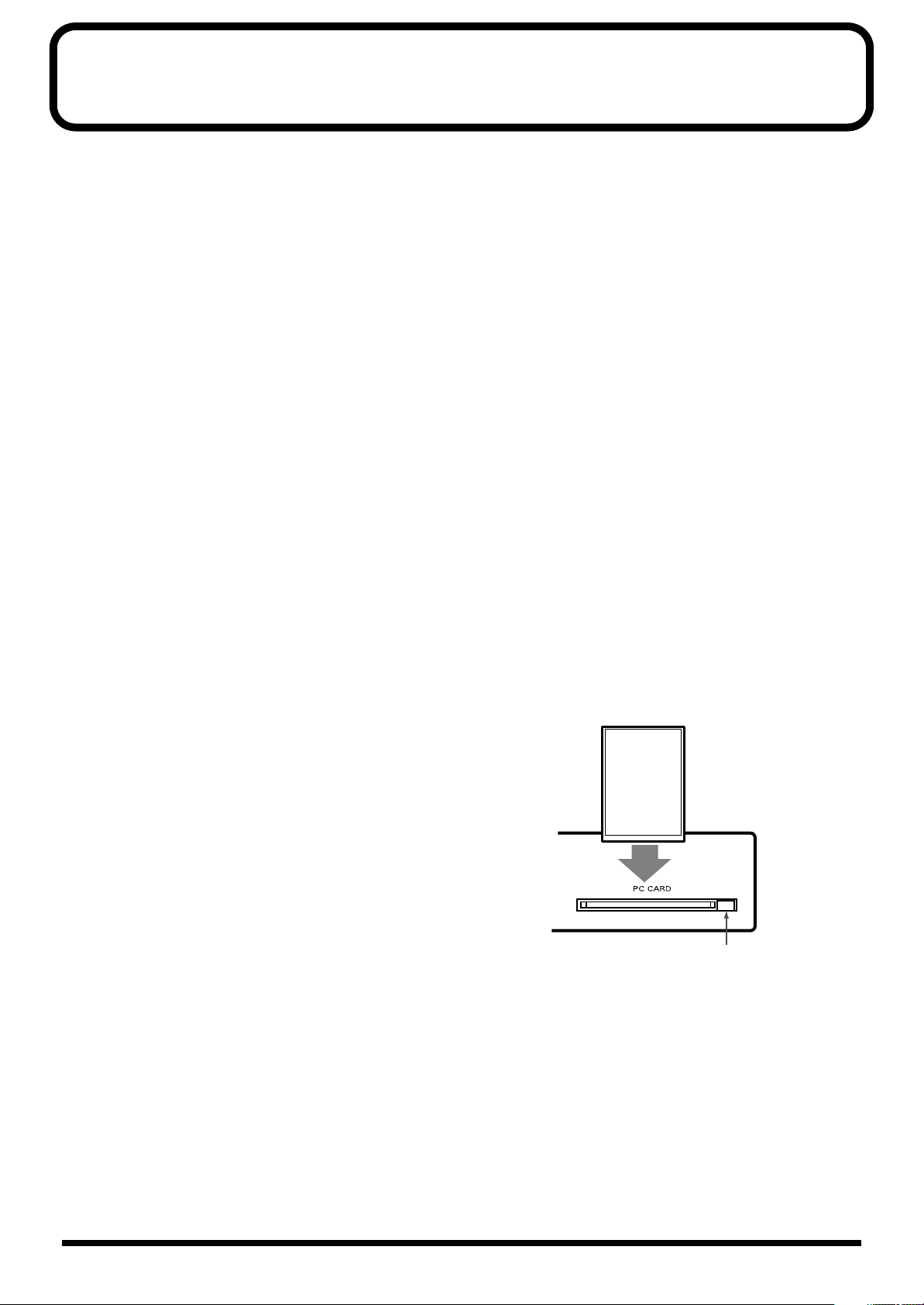
IMPORTANT NOTES
In addition to the items listed under “USING THE UNIT
SAFELY” on page 2-3, please read and observe the
following:
Power Supply
• Do not use this unit on the same power circuit with any
device that will generate line noise (such as an electric
motor or variable lighting system).
• The AC adaptor will begin to generate heat after long
hours of consecutive use. This is normal, and is not a
cause for concern.
• Before connecting this unit to other devices, turn off the
power to all units. This will help prevent malfunctions
and/or damage to speakers or other devices.
Placement
• This device may interfere with radio and television
reception. Do not use this device in the vicinity of such
receivers.
• To avoid possible breakdown, do not use the unit in a wet
area, such as an area exposed to rain or other moisture.
• Use a cable from Roland to make the connection. If using
some other make of connection cable, please note the
following precautions.
• Some connection cables contain resistors. Do not use
cables that incorporate resistors for connecting to this
unit. The use of such cables can cause the sound level
to be extremely low, or impossible to hear. For information on cable specifications, contact the manufacturer of the cable.
Before Using PC Cards
• Never attempt to remove a PC Card from the drive while
the drive is operating (the indicator is lit); damage could
result to both the card and the drive.
• Remove any disk from the drive before powering up or
down.
• To avoid the risk of malfunction and/or damage, insert
only PC Cards into the disk drive. Never insert any other
type of disk. Avoid getting paper clips, coins, or any other
foreign objects inside the drive.
Before Using Cards
Maintenance
• For everyday cleaning wipe the unit with a soft, dry cloth
or one that has been slightly dampened with water. To
remove stubborn dirt, use a cloth impregnated with a
mild, non-abrasive detergent. Afterwards, be sure to wipe
the unit thoroughly with a soft, dry cloth.
• Never use benzine, thinners, alcohol or solvents of any
kind, to avoid the possibility of discoloration and/or
deformation.
Additional Precautions
• Unfortunately, it may be impossible to restore the contents
of data that was stored DATA card once it has been lost.
Roland Corporation assumes no liability concerning such
loss of data.
• Use a reasonable amount of care when using the unit’s
buttons, sliders, or other controls; and when using its jacks
and connectors. Rough handling can lead to malfunctions.
• Never strike or apply strong pressure to the display.
• When connecting / disconnecting all cables, grasp the
connector itself—never pull on the cable. This way you
will avoid causing shorts, or damage to the cable’s
internal elements.
• To avoid disturbing your neighbors, try to keep the unit’s
volume at reasonable levels. You may prefer to use
headphones, so you do not need to be concerned about
those around you (especially when it is late at night).
• When you need to transport the unit, package it in the box
(including padding) that it came in, if possible. Otherwise,
you will need to use equivalent packaging materials.
Using DATA Cards
• Carefully insert the PC card all the way in—until it is
firmly in place.
PC card
Eject button
Copyright
• Unauthorized recording, distribution, sale, lending, public
performance, broadcasting, or the like, in whole or in part,
of a work (musical composition, video, broadcast, public
performance, or the like) whose copyright is held by a
third party is prohibited by law.
• Do not use this unit for purposes that could infringe on a
copyright held by a third party. Roland assumes no
responsibility whatsoever with regard to any infringements of third-party copyrights arising through your use
of this unit.
4
Page 5
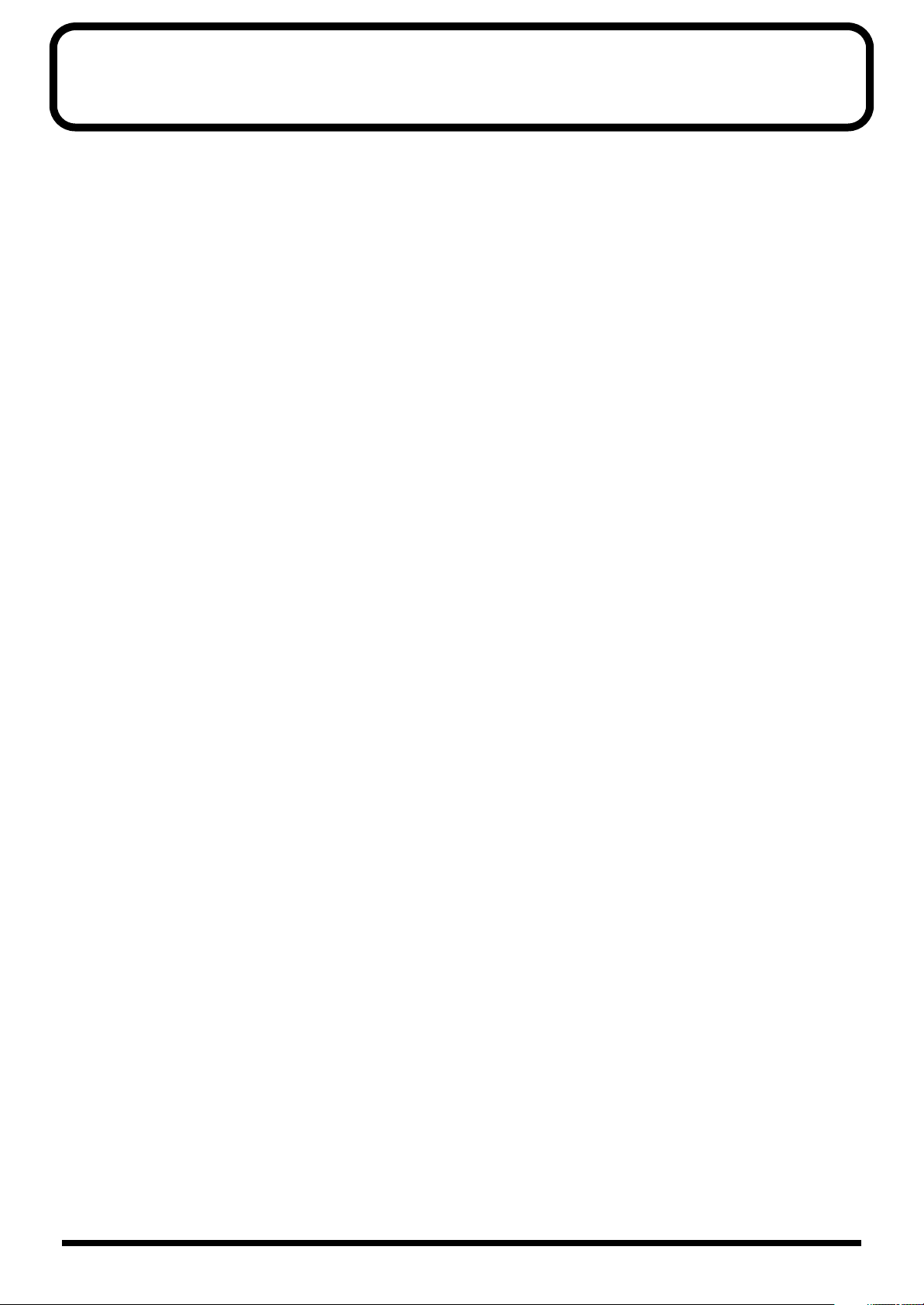
Contents
USING THE UNIT SAFELY ..............................................................................2
IMPORTANT NOTES........................................................................................4
Main Features ..................................................................................................7
Panel Descriptions ..........................................................................................8
Important Notes on Making Connections and Switching the Power On and Off
Turning On the Power.................................................................................................................................................. 9
.......................9
Installation......................................................................................................10
Attaching the Rubber Feet (Included Items)........................................................................................................... 10
Rack Mounting (Important Notes on Heat Radiation).......................................................................................... 10
Attaching the Card Protector .................................................................................................................................... 11
Examples of Usage and Connection for the AR-200..................................12
Together with Other Equipment (System Examples)............................................................................................ 12
Using the Control Input and Output Connectors...................................................................................... 12
Using the MIDI Connectors .......................................................................................................................... 13
What You Can Do (Usage Tips) ................................................................................................................................ 14
Repeat Playback of the Same Phrase ........................................................................................................... 14
Playing a Variety of Phrases in Succession................................................................................................. 14
Cards Handled by the AR-200 ......................................................................15
Types of Usable Cards................................................................................................................................................ 15
Card Storage Times and Number of Phrases.......................................................................................................... 15
Formatting a Card....................................................................................................................................................... 15
Important Notes on Handling Cards ....................................................................................................................... 16
Card Compatibility with Other Models in the AR Series ..................................................................................... 17
Recording Audio............................................................................................18
Recording Units—Phrases............................................................................................................................. 18
Connecting External Devices ........................................................................................................................ 18
Procedure for Recording ............................................................................................................................................ 19
Required Settings for Recording Audio Signals (Recording Settings) ................................................... 19
Procedure......................................................................................................................................................... 22
Checking What You Recorded .................................................................................................................................. 23
Information Recorded on the Card.............................................................................................................. 23
Playback Using the Panel (Manual Playback).............................................24
Deleting Phrases ...........................................................................................25
Deleting Single Phrases ................................................................................................................................. 25
Deleting All Phrases....................................................................................................................................... 25
Recording and Playing MIDI Data (MIDI Phrase) ........................................26
What is a MIDI Phrase? ................................................................................................................................. 26
Connecting External Devices ........................................................................................................................ 26
Procedure for Recording MIDI Phrases ...................................................................................................... 26
Procedure for Playing Back MIDI Phrases.................................................................................................. 27
Controlling the AR-200 from an External Device (Control Input Connectors)
What Is No-voltage/Make-contact? ............................................................................................................ 28
Types of Control Input Playback ................................................................................................................. 28
Types of Control Input Recording ............................................................................................................... 28
Playback By Card Data............................................................................................................................................... 28
Cards Created on the AR-3000, AR-2000, or AR-1 .................................................................................... 28
Card made on the AR-100/200..................................................................................................................... 28
AR-200 Settings............................................................................................................................................... 29
Playing Back Phrases Assigned to the Connectors (Direct Playback)................................................................. 30
.........................28
5
Page 6
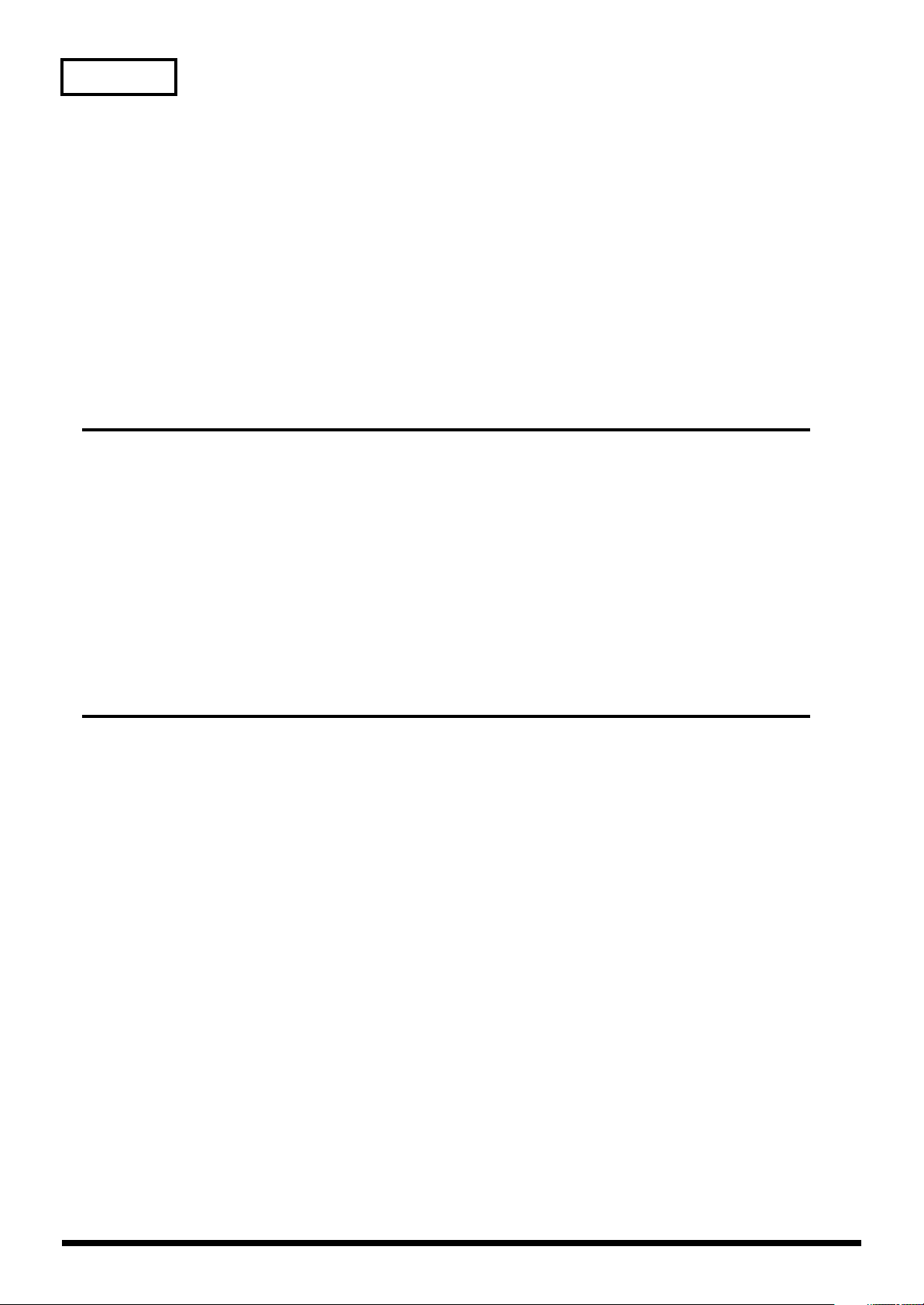
Contents
Specifying Phrases in Binary Notation (Binary Playback).................................................................................... 31
To Specify Phrases with Binary Signals ...................................................................................................... 32
Phrase Number / Binary Signal chart ......................................................................................................... 33
Repeated Playback of Phrases (Interval Playback) ................................................................................................ 34
Controlling Recording with the Control Connectors (Terminal Rec) ................................................................. 34
What is Terminal Rec/Use and Applications ............................................................................................ 34
Connecting Equipment.................................................................................................................................. 35
Operational Specifications for Terminal Rec.............................................................................................. 35
AR-200 Settings............................................................................................................................................... 36
To Specify Phrases with Binary Signals ...................................................................................................... 37
Controlling Another Device with the AR-200 (Control Output Connectors)
Starting Another Device (Busy Out)......................................................................................................................... 38
Controlling Another Device (Control Out) ............................................................................................................. 39
Applications Guide
(For Use in Conjunction with the AR-3000)
...........................38
Controlling the AR-200 with MIDI Signals (MIDI control)...........................42
What is MIDI Control?/What You Can Do Using MIDI Control ........................................................... 42
Playback of Phrases Using MIDI Signals................................................................................................................. 42
Connecting External Devices ........................................................................................................................ 42
Assignment of Phrases to Note Numbers (MIDI Note Map)................................................................... 43
AR-200 Settings............................................................................................................................................... 44
Synchronized Recording and Playback with Multiple AR Units (AR-LINK)
............................45
Other Useful Functions During Phrase Playback.......................................47
Playing Data for Two Units on the Left and Right (Dual Mono Mode)................................................. 47
Line Out (Thru) Setting During Phrase Playback...................................................................................... 47
Adjusting the Sound Quality During Audio Phrase Playback (EQ–Equalizer).................................... 48
Appendices
Troubleshooting ............................................................................................50
Error messages .............................................................................................52
Regarding Cards............................................................................................53
Card Audio Recording Time Chart .......................................................................................................................... 53
Recorded Phrase Data ................................................................................................................................................ 54
Settings When a Card Is Formatted.......................................................................................................................... 54
AR-3000 settings that can be used ............................................................................................................................ 55
MODE SW Settings........................................................................................56
Control I/O Connector specifications ..........................................................57
MIDI Implementation .....................................................................................58
MIDI Implementation Chart ...........................................................................64
Specification ..................................................................................................66
Input/Output Standard........................................................................................................................... 68
Dimensions................................................................................................................................................68
Index ...............................................................................................................69
6
Page 7
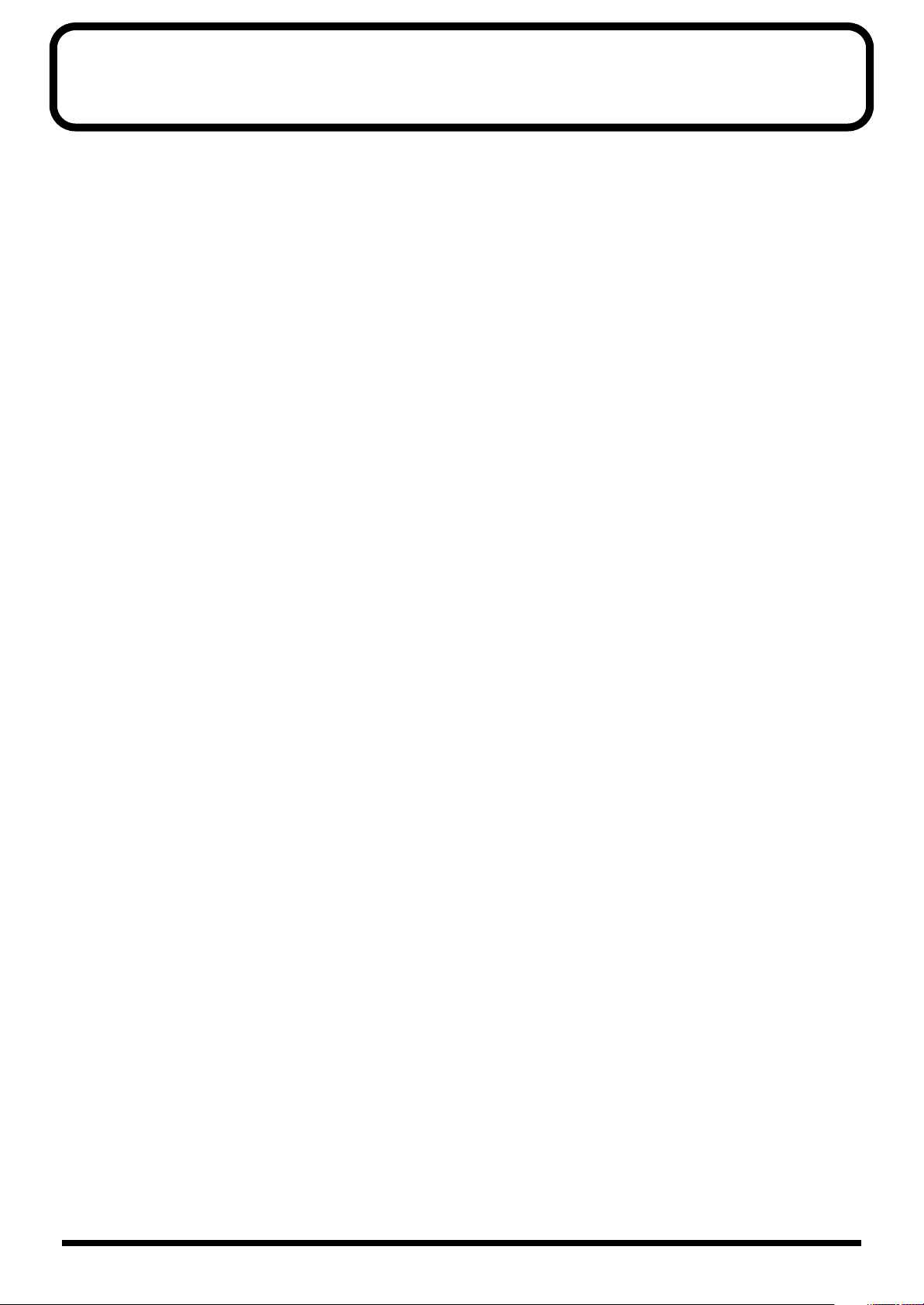
Main Features
High-quality Recording and Playback
Thanks to Roland’s innovative RDAC system, you can enjoy high-quality, recording and playback using less data. You can select
recording settings that suit the situation and the capacity of the card (sampling frequency: 6 levels, recording mode: 4 levels). This
ensures support for recording and playback in a variety of situations and uses.
What you record and the settings are all saved on the card, so you can change situations rapidly simply by changing cards. The
AR-200 can record and play back up to a maximum of 250 phrases (using cards created on Roland’s AR-3000 allows playback of
up to 1000 phrases).
Audio Recording System with No Moving Parts
An audio recording system that uses PC cards and has no moving parts is employed. The system has no rotating parts or drive
mechanism, so it’s practically maintenance free. It provides excellent sound quality and superior reliability.
A Variety of Control Jacks for a Wide Range of Playback Methods
As connectors to use for control, the unit features a Control In jack, MIDI connectors, and AR-LINK connectors. This lets you
select from a variety of playback methods and create systems matched to usage and situations.
Compact Body for Easy Portability
The compact half-rack size body takes little space, and can be conveniently transported. If a separately sold RAD-50 rack mount
adaptor is used, the AR-200 can be installed in an EIA rack.
MIDI Connectors Allow for Play of Musical Instruments and Syncing with Video
Since the unit is equipped with MIDI connectors, you can record and play back MIDI signals. You can play an electronic musical
instrument automatically, just like playing back an audio phrase.
Control of recording/playback using MIDI signals is also supported. This means you can use MTC and MMC signals to obtain
recording/playback that is synchronized to video and other external devices.
Multi-track Operation–AR-LINK Feature
The AR-LINK feature lets you link the unit to up to 31 other units to create a completely synchronized multi-track system.
The AR-3000 is required as a master control device.
Capable of DC-Powered Operation
Since external DC power supply is also supported, a wide variety of applications are possible.
7
Page 8
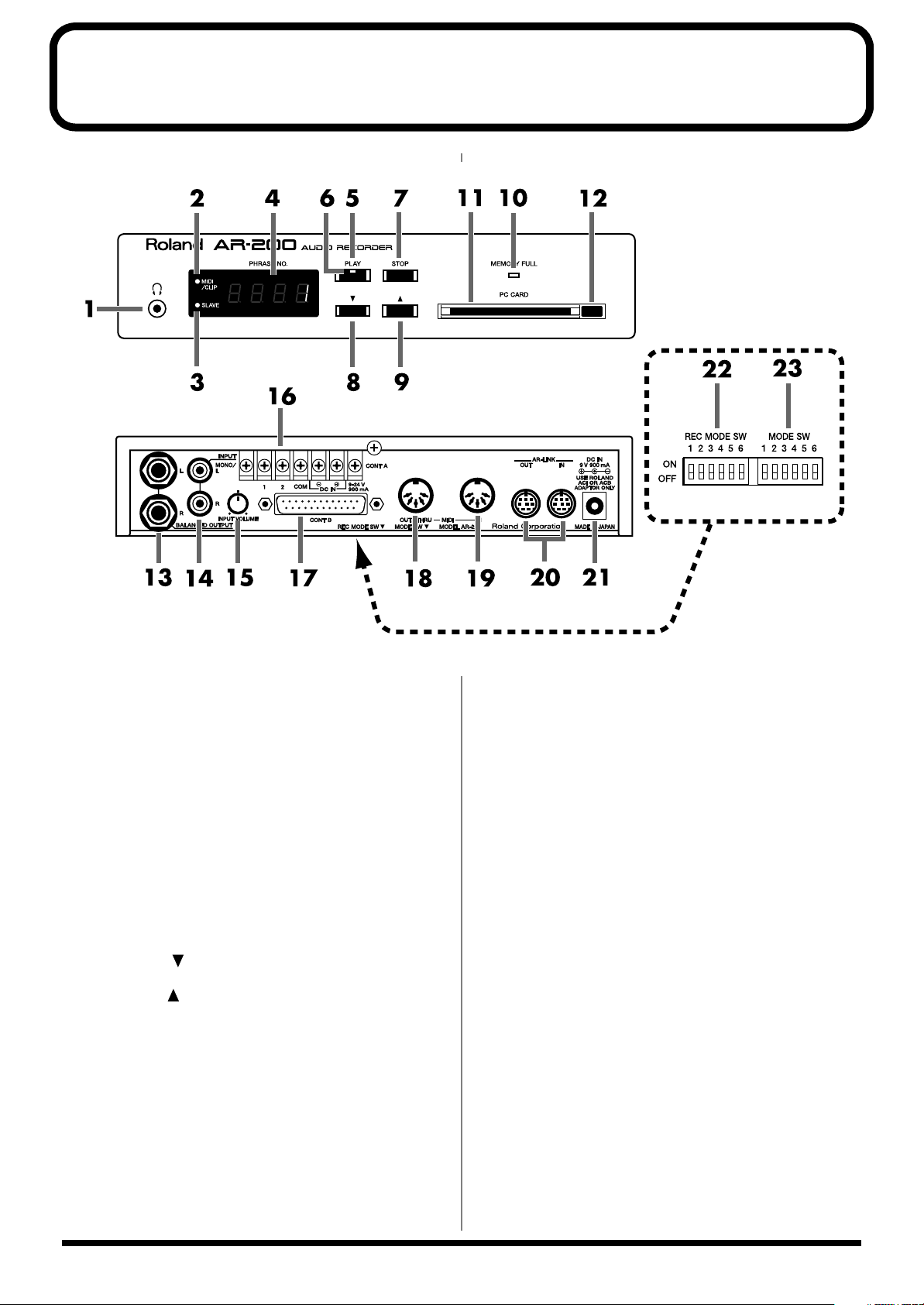
Panel Descriptions
Front Panel
Rear Panel
Bottom Chassis
fig.kakubu
Front panel
1.
2.
3.
4.
5.
6.
7.
8.
9.
10.
11.
12.
Rear panel
13.
14.
PHONES jack
MIDI/CLIP indicator
SLAVE Indicator
Display
PLAY button
PLAY indicator
STOP button
Decrement ( ) button
Increment ( ) button
MEMORY FULL indicator
CARD slot
Eject button
OUTPUT jacks
INPUT jacks
15.
INPUT VOLUME
16.
Control input and DC input terminal (CONT A)
* The terminal/connector section features a protective cover.
Whenever you remove this cover, such as when making
connections to the connectors, make sure not to lose it.
Additionally, keep the cover out of the reach of children.
17.
Control I/O connector (CONT B)
* This is not an RS-232C type connector.
18.
MIDI OUT/THRU connector
This is normally used as a MIDI OUT connector. However,
by using a card with settings made on an AR-3000, this can
also function as a MIDI THRU connector.
19.
MIDI IN connector
20.
AR-LINK Connectors (OUT and IN)
21.
Power connector (for supplied AC adaptor)
Bottom chassis
22.
REC MODE switches
23.
MODE switches
8
Page 9
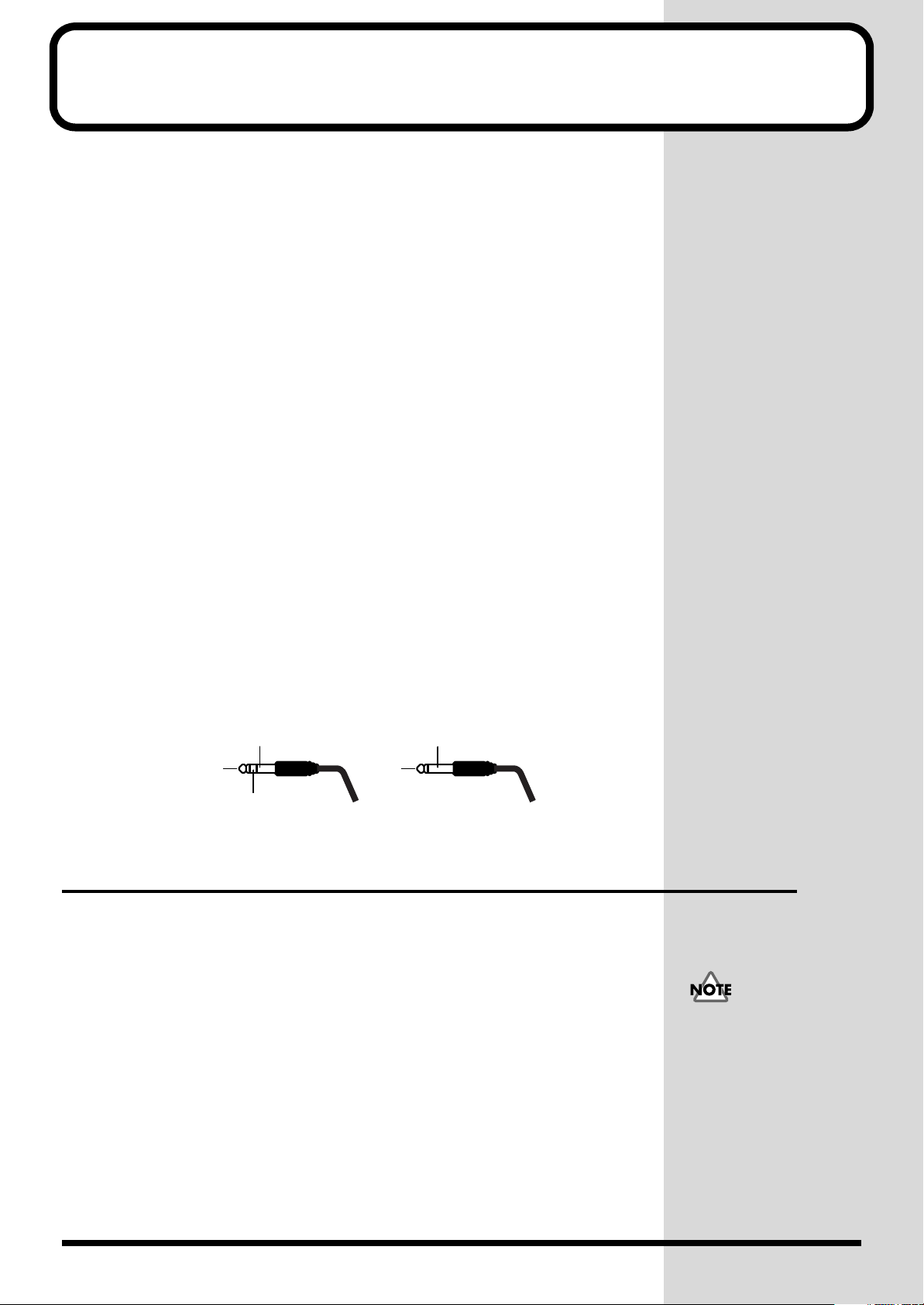
mportant Notes on Making Connections
I
and Switching the Power On and Off
• To prevent malfunction and/or damage to speakers or other devices,
always turn down the volume, and turn off the power on all devices
before making any connections.
• Once the connections have been completed, turn on power to your
various devices in the order specified. By turning on devices in the
wrong order, you risk causing malfunction and/or damage to speakers
and other devices.
(When turning the power off, reverse this procedure.)
Connected device → AR-200 → Power amp, etc.
• This unit is equipped with a protection circuit. A brief interval (a few
seconds) after power up is required before the unit will operate
normally.
• To avoid risk of electric shock, do not touch the connectors while the
unit is in operation.
• Never remove a card during recording of phrases. Furthermore, do not
turn off the power or remove the AC adaptor cord during recording of
phrases. Doing so may damage the card.
• To avoid the risk of malfunction and/or damage, insert only PC Card
into the disk drive. Never insert any other type of disk. Avoid getting
paper clips, coins, or any other foreign objects inside the drive.
• The pin assignment for the connectors is as shown below. Before making
any connections, make sure that this pin assignment is compatible with
that of all your other devices.
GND(SLEEVE)
HOT(TIP)
COLD(RING)
HOT(TIP)
With balanced output
Turning On the Power
The AR-200 is not equipped with a power switch. Power is turned on when
electricity is supplied to the power connector (for the supplied AC adaptor),
or to the control input and DC input, or control I/O connectors’ DC IN (p. 8).
Supplied AC adaptor: ACI-100C (sold separately)
Control input and DC input/control I/O connector specifications
Voltage: 9 to 24 V DC
Current: 900 mA
* Refer also to "
DC power supply
" (p. 57).
GND(SLEEVE)
With unbalanced output
Do not supply electrical
power simultaneously to
multiple connectors or
terminals; doing so may
result in damage to the
unit.
9
Page 10
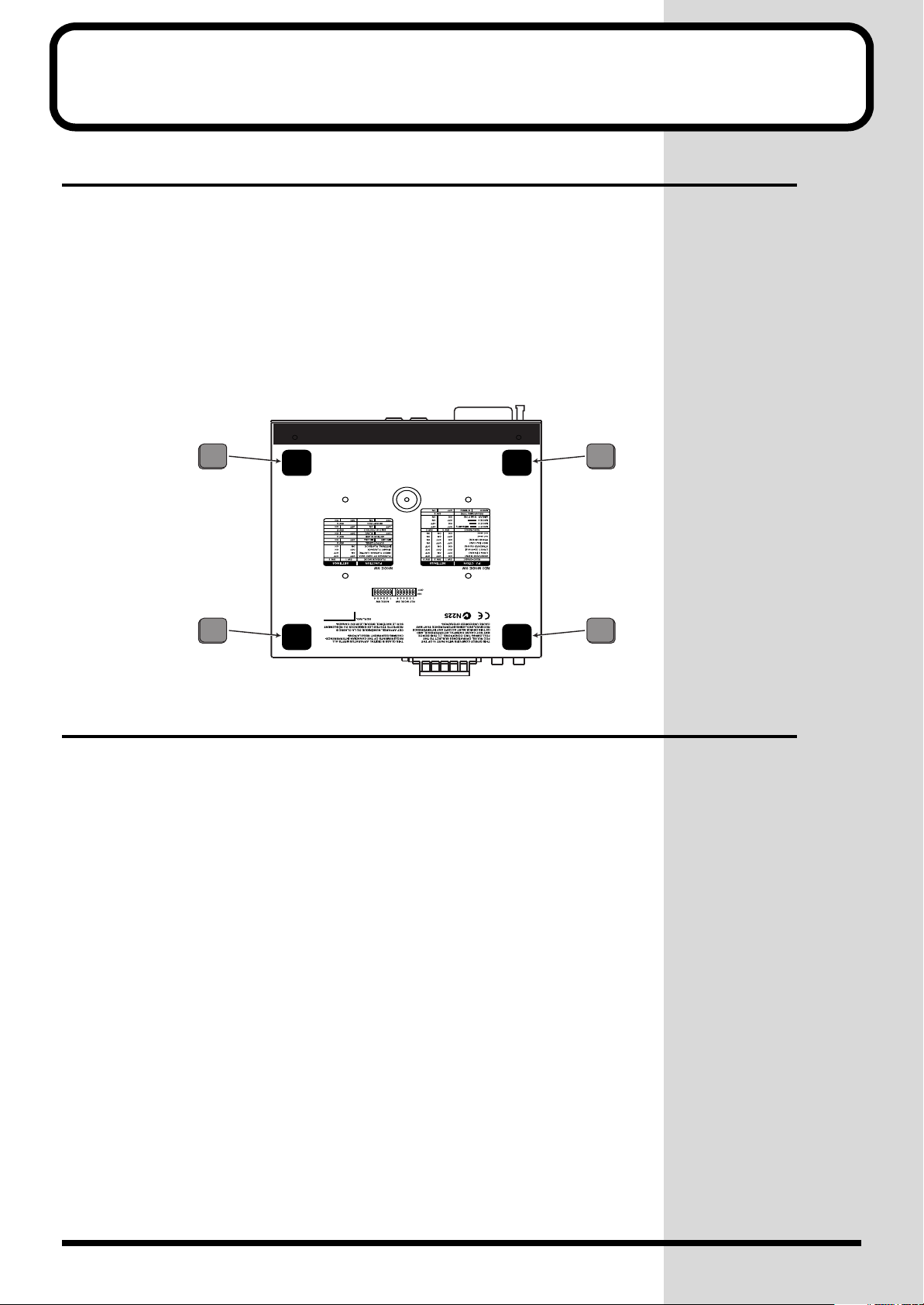
Installation
Bottom Chassis
Attaching the Rubber Feet (Included Items)
Attach these as required, such as when you’re using the AR-200 without
mounting it on a rack or the like.
Peel off the double-sided tape from the rubber feet and affix the rubber feet
at the locations shown in the following figure.
fig.set-01
Rack Mounting (Important Notes on Heat Radiation)
When you are mounting the unit on a rack or the like, give attention to the
following points to ensure efficient cooling.
• Install in a well-ventilated location.
• Avoid mounting in a sealed rack. Warm air within the rack cannot escape
and is sucked into the unit again, making efficient cooling impossible.
• When you are using a stacked mounting arrangement, be especially sure
to provide for adequate ventilation within the rack to keep discharged air
from being sucked back into the unit. If the back surface of the rack cannot
be kept open, then provide a ventilation port or ventilation fan at the
upper area of the back surface of the rack, where warm air accumulates.
• When you are using the unit in a portable case or rack, remove the covers
from the front and back surfaces of the case, so that the front and back
surfaces of the unit are not obstructed.
• If an error message informing you of a dangerous rise in temperature
appears (p. 52), then heat-dissipating measures are needed. Refer to the
cautions just described and check the installed state of the unit and the
rack.
* When placing the unit on the rack, be careful not to pinch your fingers.
* For more information about installation, also see
(p. 4).
"Placement"
in the Usage Notes
10
Page 11
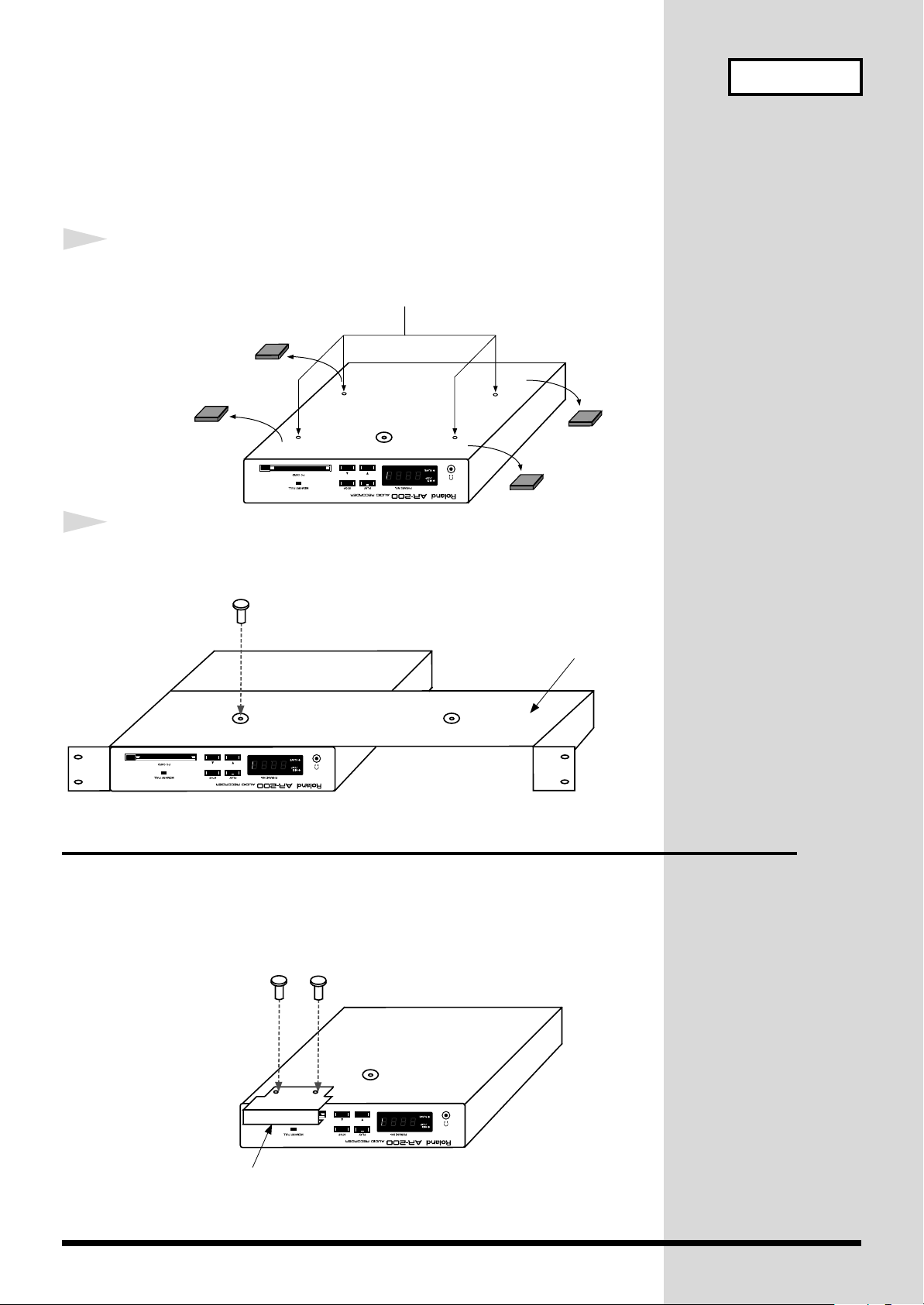
Rack-Mounting the AR-200
RAD-50
By attaching a rack mount adaptor to the AR-200 (RAD-50: sold separately) you can
install it in an EIA rack. One RAD-50 can accommodate up to two AR-200 units.
Installation
1
2
Remove the four rubber feet from bottom of the unit.
fig.set-02
Note: Do not use these holes.
Attach the RAD-50 adaptor to the AR-200 using the screws
that are supplied with the RAD-50.
fig.set-03
Attaching the Card Protector
By attaching the Card Protector (supplied) to the AR-200, you can prevent the
PC card from inadvertently being removed from the AR-200.
After confirming that the card is securely inserted in the card slot, use the
provided screws to attach the Card Protector, as shown in the figure below.
fig.set-04
Card Protector
11
Page 12
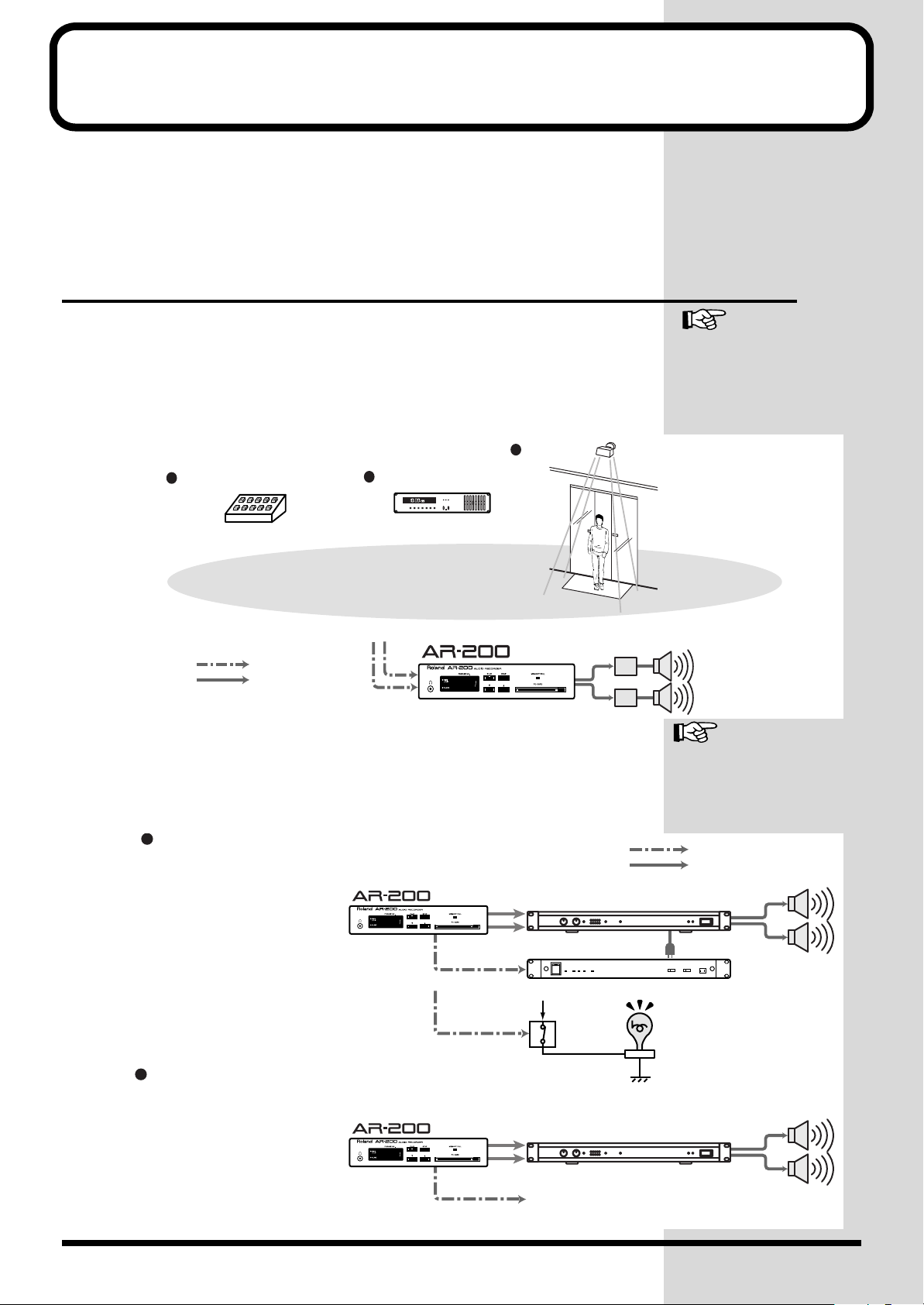
Examples of Usage and Connection
Momentary Switch
pm.
Program Timer
Sensor
Audio Signal
Control Signal
Power Amp
Pressing the switch plays back
a set announcement, guidance
message, explanation, or the like
•Set announcements played back as required
•Broadcast of museum exhibition explanations
or guidance
•Playback of message broadcasts and
announcements at regular, set times in
offices, factories, or other such areas
•Broadcasts at set times of upcoming
events at amusements areas
Control timer for automatic
broadcasts
•Guidance announcements made upon
detection of a person's presence
•Playback of event performances at
attractions and other sites
Sensor-triggered automatic
broadcasts
Types of External Control
for the AR-200
You can use the AR-200 alone or in combination with other AR-200 units or
other equipment to play audio in a wide variety of scenes. This section
shows some examples of these. You can use these examples as a starting
point for making changes to match your own usage circumstances.
Together with Other Equipment (System Examples)
Using the Control Input and Output Connectors
• Control Input: Messages, explanations, warnings, announcements, effect
sounds, and the like are played with high sound quality according to
control signals from sensors, buttons, and switches.
fig.use-01
• Control Output: Control signals can be output during or after phrase
playback to control an external device.
fig.use-02
Busy Out
"Controlling the AR-200
from an External Device
(Control Input
Connectors)"
(p. 28)
"Controlling Another
Device with the AR-200
(Control Output
Connectors)"
Control Signal
Audio Signal
(p. 38)
Only during phrase playback, power amp or other
gear is powered up (offset time set to five seconds)
Lamp lights during phrase playback
Control Out
After playback ends, controls external device
* A card formatted on the AR-2000 or AR-3000 is required.
12
Power Amp
Power Unit
Power
Reray
Switch
Power Amp
•Extinguishing lights
•When elevator doors are closed and
other similar situations
Page 13
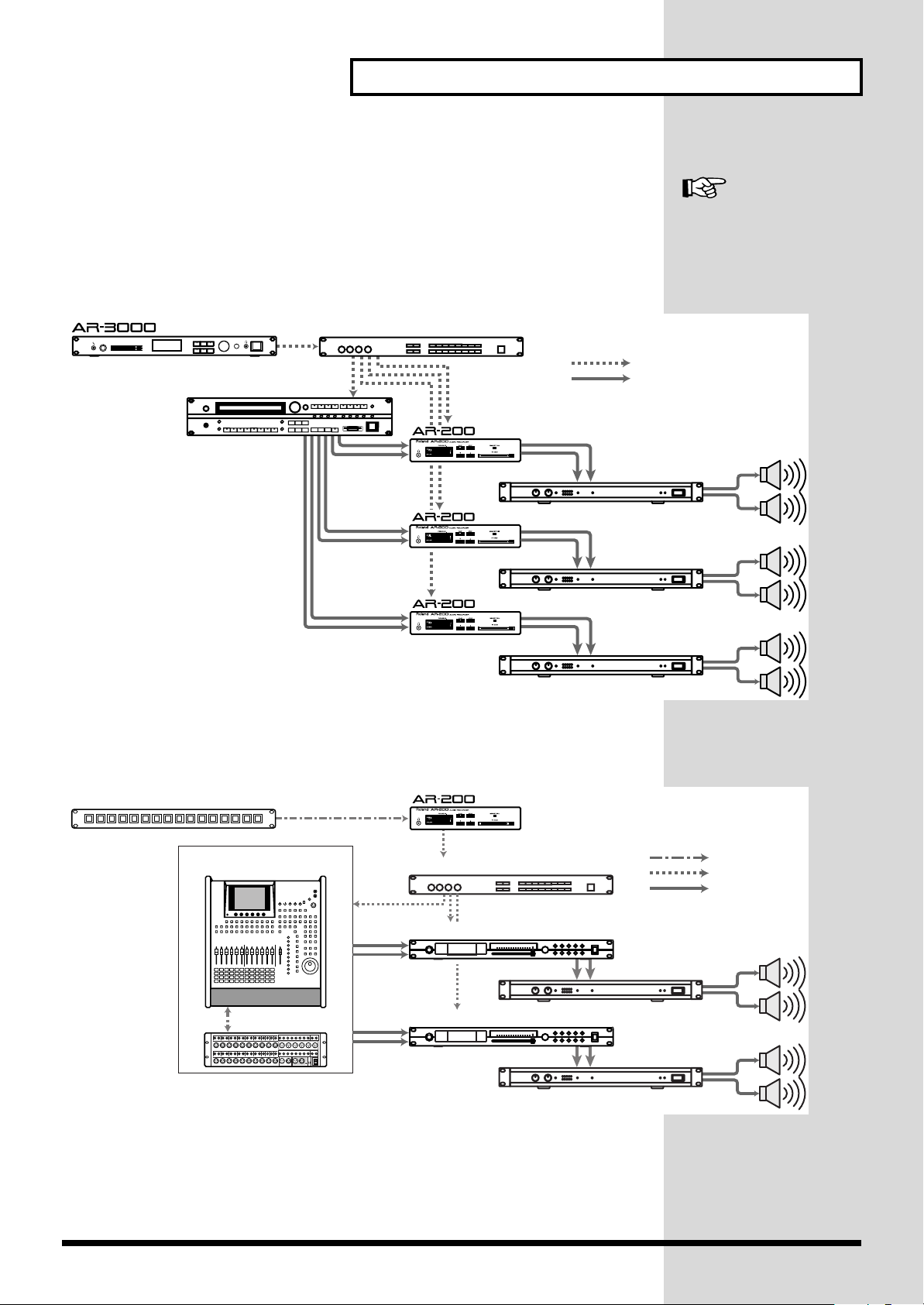
Using the MIDI Connectors
MIDI Patcher
Sound Module
Power Amp
MIDI Signal
Audio Signal
Power Amp
Power Amp
(As a MIDI Sequencer)
• Spatial Expression
Using MIDI signals from a master AR-3000 (sold separately), you can play
back background music performances from sound generating modules and
other devices as well as sound effects phrases on slave AR-200s. This lets
you create sonic fields with six-channel multi-playback.
fig.use-03
Examples of Usage and Connection for the AR-200
"Controlling the AR-200
with MIDI Signals (MIDI
control)"
(p. 42)
• Sound-field Control
Using batch MIDI control from a switch box, you can change programs on a
mixer, equalizer, or the like to control the sonic field.
fig.use-04
Switch Box
Digital Mixer
& Console
MIDI Patcher
Equalizer
Equalizer
( As a MIDI Sequencer)
Power Amp
Power Amp
Control Signal
MIDI Signal
Audio Signal
13
Page 14
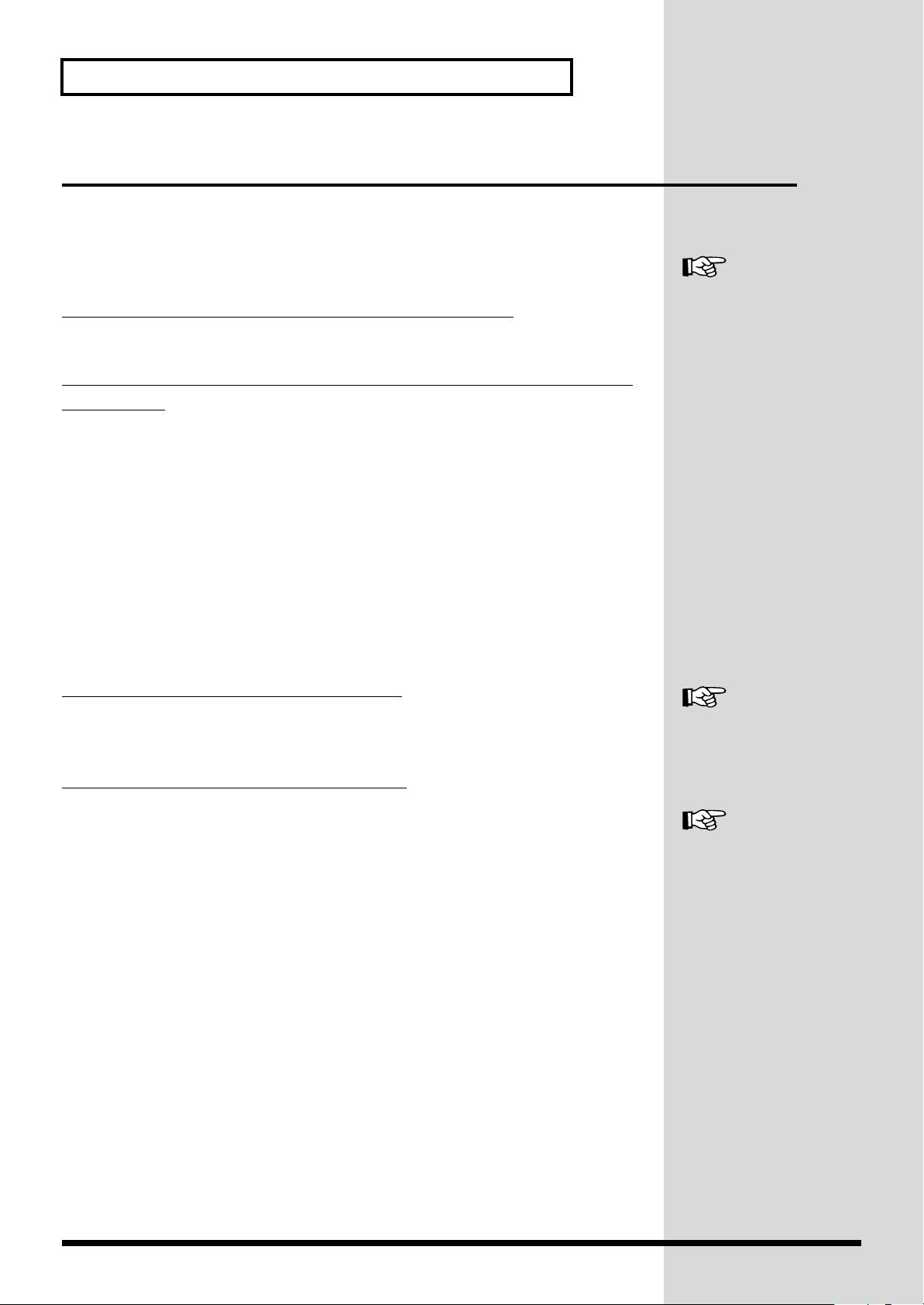
Examples of Usage and Connection for the AR-200
What You Can Do (Usage Tips)
Repeat Playback of the Same Phrase
There are several methods for doing this. Choose a playback method that
matches your usage conditions.
Changing Playback Mode Settings to Interval Mode
You can have phrases be played back repeatedly at set intervals.
Inputting a Continuous Make-contact Signal to the Control Input
Connectors
You can repeat playback by continuously shorting the control input
connectors.
* With some settings, playback doesn’t repeat even when you continuously input a
make-contact signal.
"Interval Playback"
(p. 34)
For information, refer to
Device (Control Input Connectors)"
"Controlling the AR-200 from an External
(p. 30).
Playing a Variety of Phrases in Succession
There are several methods for doing this. Choose a playback method that
matches your usage conditions.
Using Direct Playback of Control Input
By inputting control signals to a connector number from 1 through 9, you
can play back the phrase assigned to the number.
Using Binary Playback of Control Input
You can select phrases by inputting binary signals to connector numbers 1
through 8, and play the selected phrases in succession each time you input
control signals to the START connector.
"Direct Playback"
"Binary Playback"
(p. 30)
(p. 31)
14
Page 15
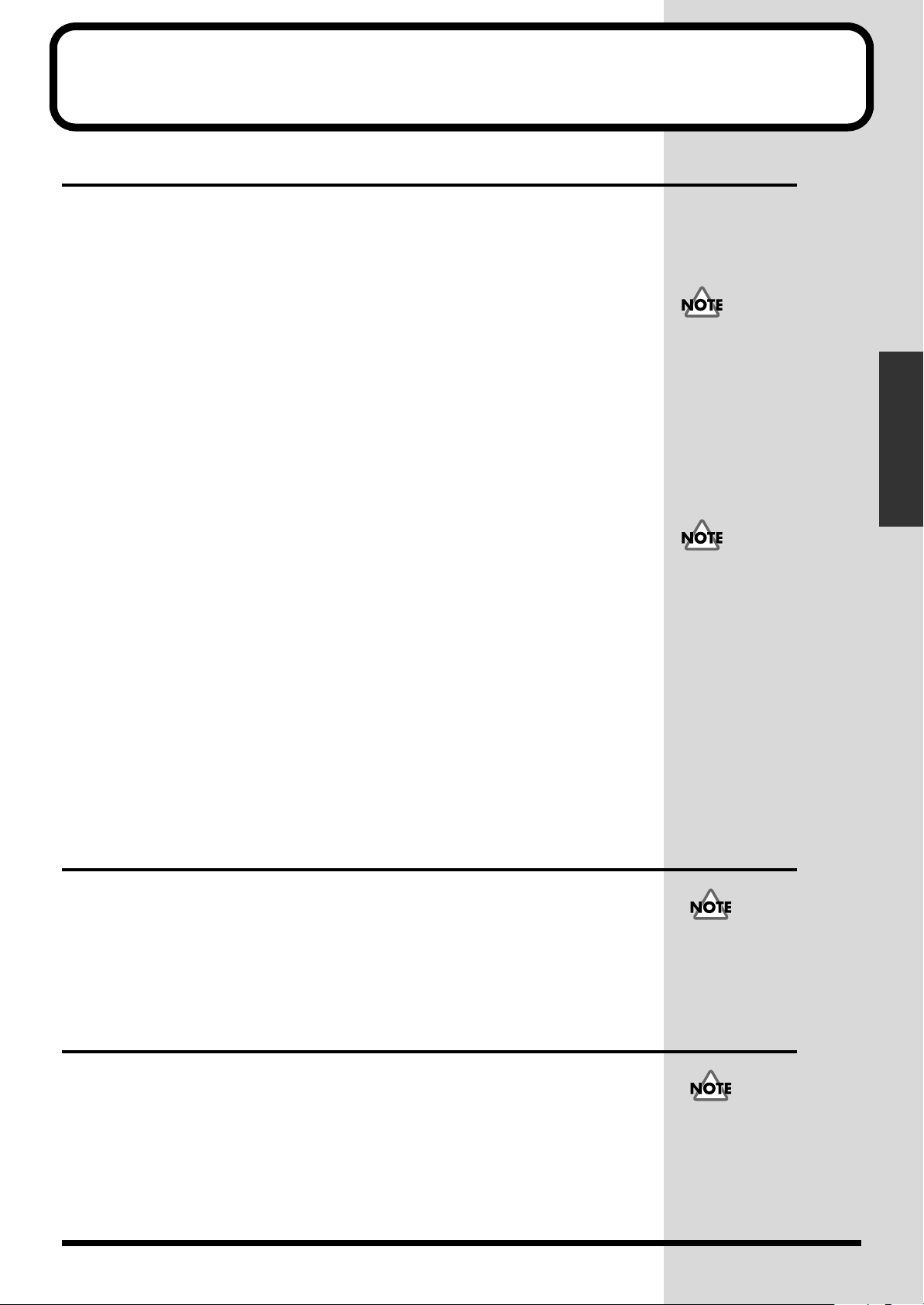
Cards Handled by the AR-200
b
Types of Usable Cards
The AR-200 stores recorded audio and MIDI signals on the card.
Additionally, all information other than recorded audio (phrase
information) is stored on the card as well. (That is, it is not stored in the AR
unit itself.)
This means that you can change the settings simply by swapping cards.
For cards used with the AR-200, we recommend Roland’s line of optional
PC cards (PM Series):
Roland PC Cards (PM series)
PM-004 (4M bytes)
PM-008 (8M bytes)
PM-016 (16M bytes)
PM-024 (24M bytes)
PM-032 (32M bytes)
PM-040 (40M bytes)
PM-080 (80M bytes)
PM-096 (96M bytes)
PM-184 (184M bytes)
PM-256 (256M bytes)
PM-01G (1G bytes)
You can also use a Smart Media adaptor (the optional SMA-1).
→
This adaptor allows commercially available Smart Media cards to be used
with the AR-200.
Information cannot be
stored in memory in the
AR unit itself, so be sure to
purchase cards separately.
There are several types of
card capacities available.
The amount of information
that you can store differs
according to card capacity.
Depending on the type of
PC card or SmartMedia
you are using, it may not
be possible to perform
recording or playback at
the set RDAC-Grade and
RDAC-Mode due to data
write speed and other
factors.
Basic Editing Operations
* SmartMedia is a trademark of Toshiba Corporation.
Card Storage Times and Number of
Phrases
A maximum of 250 phrases may be created on cards formatted on the AR-200.
* The available recording time for a single card varies according to card capacity and
recording settings.
* For a rough guide to maximum recording times with various settings, see the
"Card Audio Recording Time Chart"
in the reference materials (p. 53).
Depending on the length of
stored phrases, it may not
e possible to create the set
maximum number of
phrases.
Formatting a Card
When you use a new card or a card used previously on a device other than
the unit, you must first format (initialize) the card.
* Cards formatted on the AR-3000 can be used just as they are.
* Please refer to p. 18 for information regarding previous models (AR-2000/100/1).
The time required for
formatting a card varies
with the card type
(capacity), but may last
from several seconds up to
ten or twenty seconds.
15
Page 16
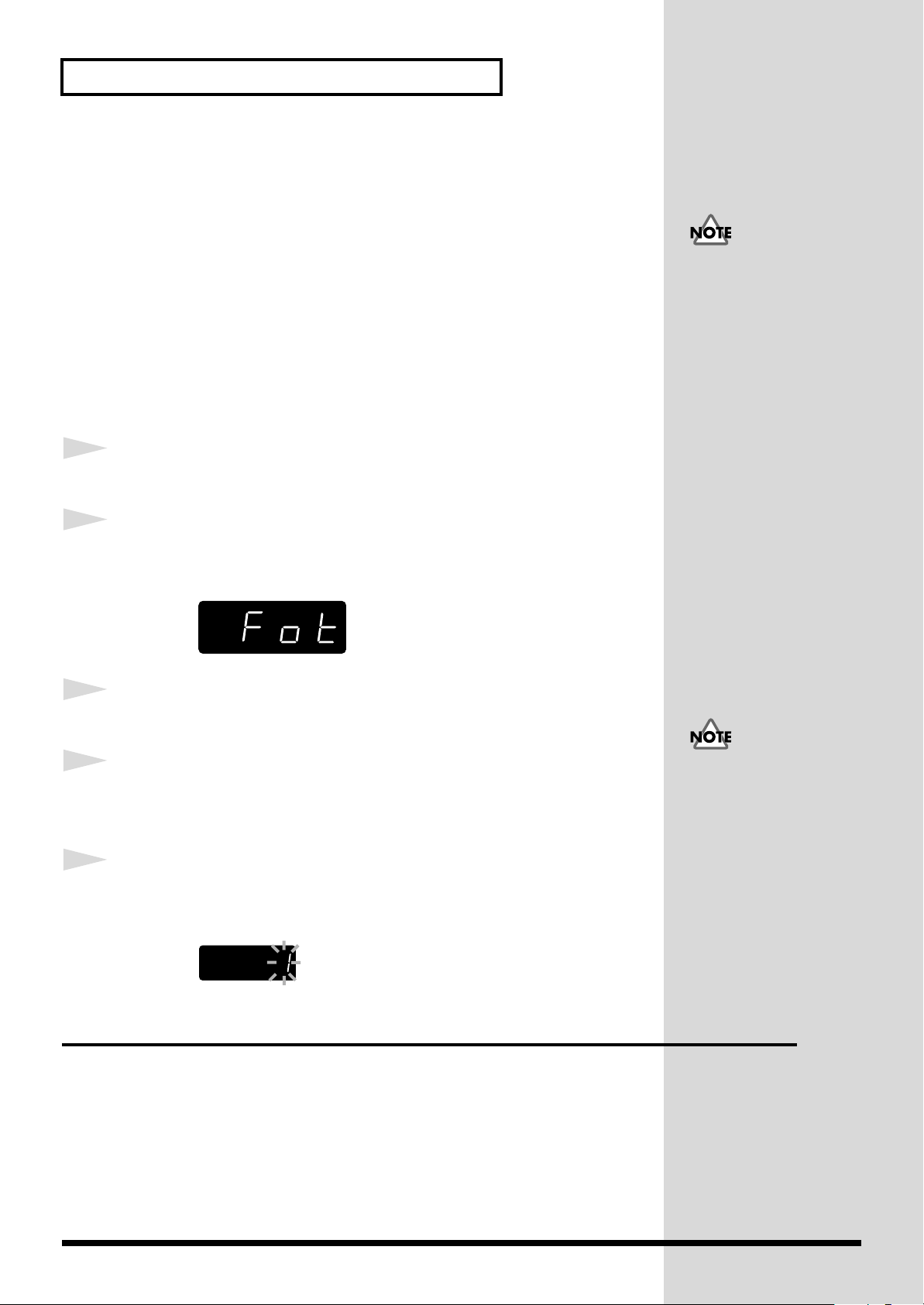
Cards Handled by the AR-200
b
Notes Regarding Formatting
Performing formatting erases all data on the card. Before you format the
card, make sure it contains no data you don’t want to lose.
*A maximum of 250 phrases may be created on cards formatted on the AR-200.
* The available recording time for a single card varies according to card capacity and
recording settings.
* For a rough guide to maximum recording times with various settings, see the
"Card Audio Recording Time Chart"
in the reference materials (p. 53).
Procedure for Formatting Cards
Depending on the length of
stored phrases, it may not
e possible to create the set
maximum number of
phrases.
1
2
3
4
5
Confirm that there is no card inserted in the card slot.
Hold down the STOP button for at least 5 seconds
A flashing “Fot” appears.
fig.card-01
Insert the card that you wish to format into card slot.
Press the PLAY button, formatting will begin.
If you wish to stop the process, press the STOP button.
Never remove a card while
formatting is in progress.
When formatting is completed, the message is changed in the display.
fig.card-02
Important Notes on Handling Cards
• When Inserting
Insert the card all the way into the card slot.
• When Removing
To remove the card, press the eject button.
Never remove a card during recording, playback, or formatting.
Furthermore, do not turn off the power or remove the AC adaptor cord
during recording, playback, or formatting. Doing so may damage the card.
16
Page 17
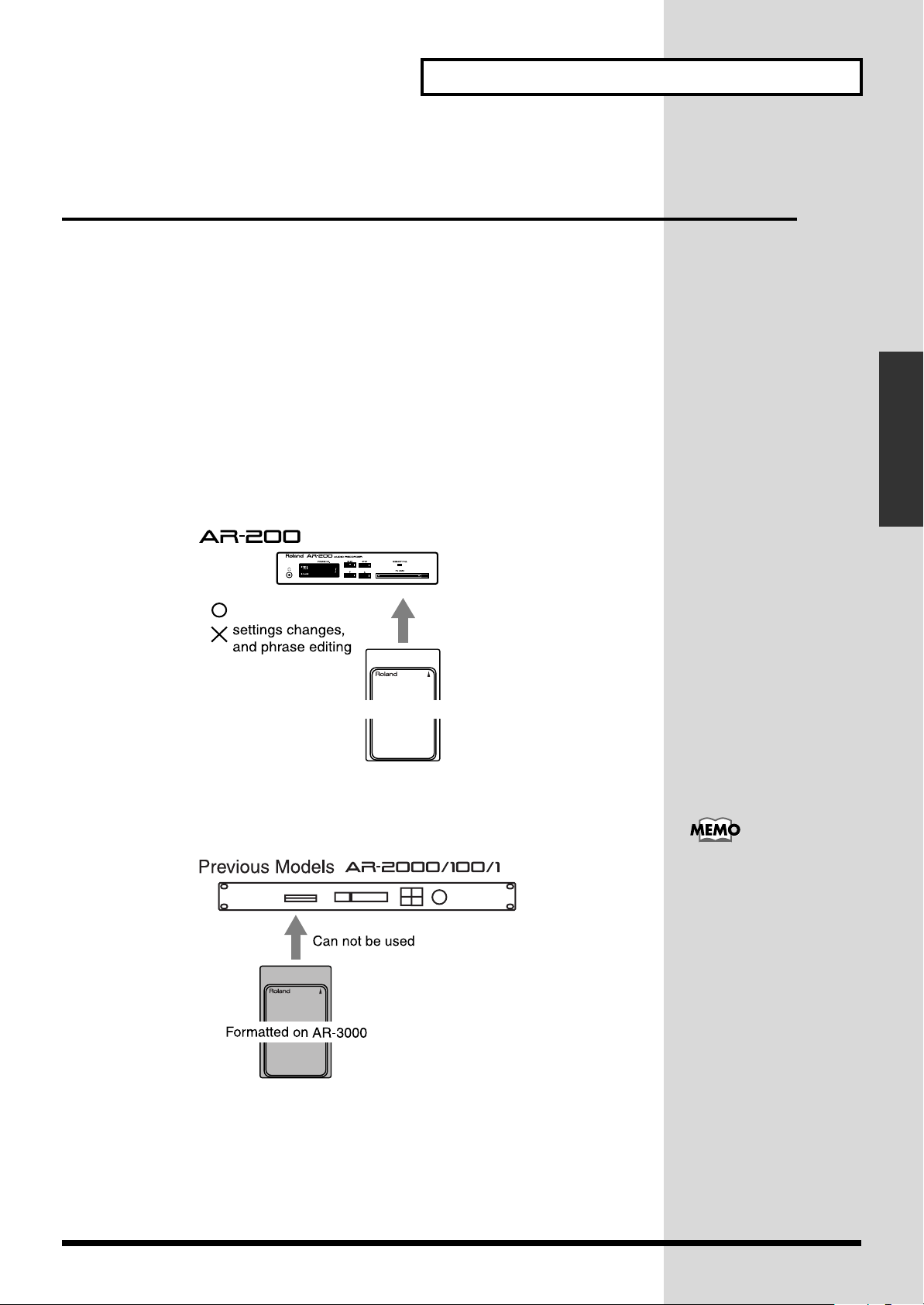
Cards Handled by the AR-200
Formatted on AR-2000
Recording, PLAY
b
Card Compatibility with Other Models
in the AR Series
If You’re Using a Legacy Model
In case the card you are using with the AR-200 has been used on one of
Roland’s previous AR-2000, AR-100, or AR-1 devices; or if using an AR-200
card on one of these legacy models, the operational specifications are shown
below.
• When using a card formatted on the AR-2000 (compatible models: AR-
2000/100/1) with the AR-200.
You can carry out recording and playback without having to make any
special changes.
Although playback may be carried out as is, the card cannot be used for
recording.
fig.card-06
Basic Editing Operations
• When using a card formatted on the AR-200 with a legacy model (AR-
2000/100/1)
Cards formatted on the AR-200 cannot be used with these previous models.
fig.card-07
You must perform Card
Convert and Phrase
Convert on the AR-3000 in
order to make the card
formatted on the AR-200 to
e usable with a legacy
model (AR-2000/100/1).
17
Page 18
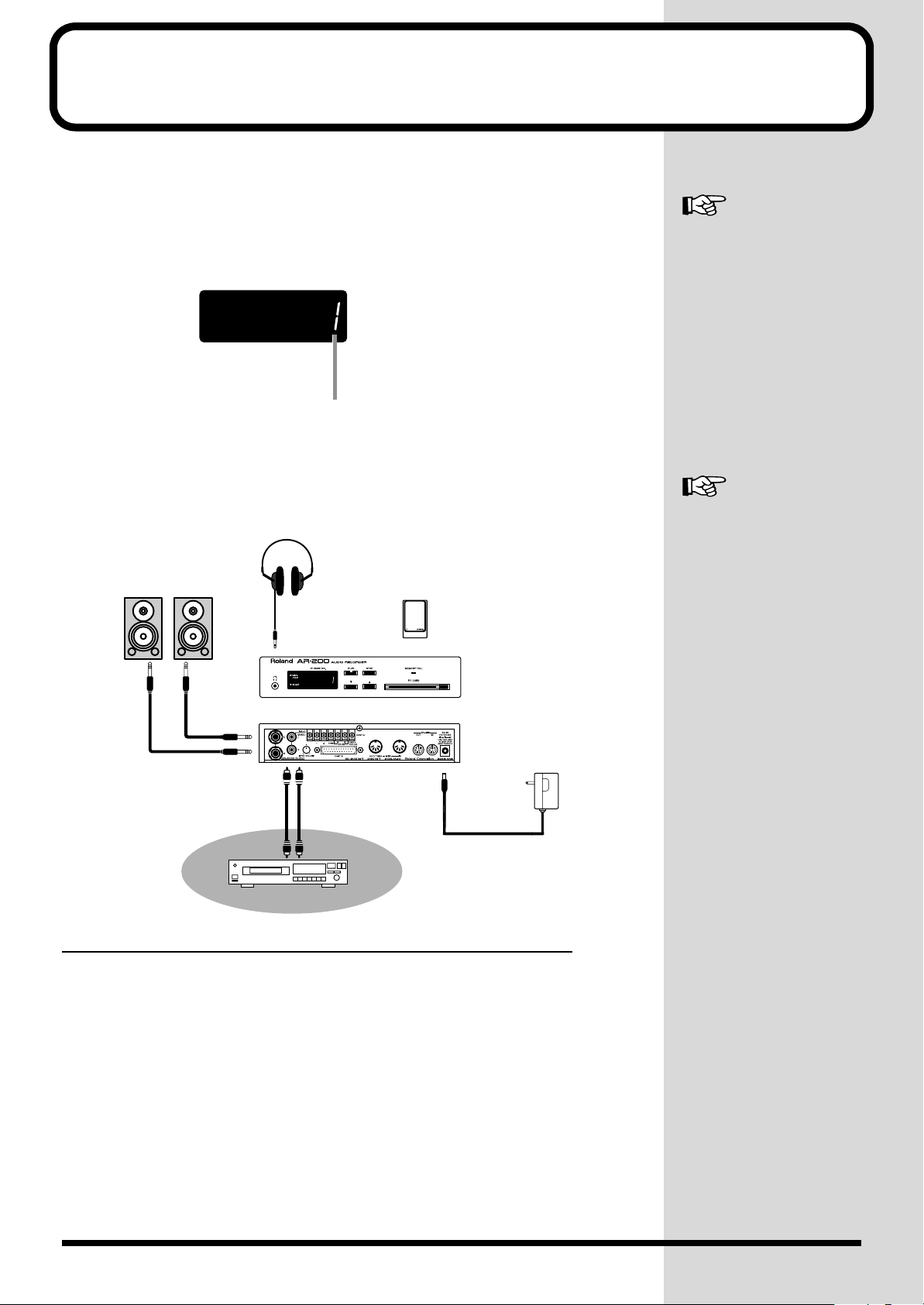
Recording Audio
Sound Recording Device
IN (ANALOG)
Formatted Card
Powered Speakers
For monitor
OUT (ANALOG)
AC Adaptor
Headphone
Recording Units—Phrases
A single item of data recorded from the point where you start recording
until the point where you stop recording is called a phrase. Audio data and
MIDI data are both handled as phrases. Phrases are managed by phrase
numbers.
fig.rec-01
Phrase Number
Connecting External Devices
The AR-200 features analog input jacks (INPUT) on the rear panel.Refer to
the following figure when connecting the AR-200 with external devices.
fig.rec-02
"What is a MIDI Phrase?"
(P.26)
"Important Notes on
Making Connections and
Switching the Power On
and Off"
(P.9)
Monitor Output During Recording and Recording Standby
Sounds input from the analog input jack (INPUT) can be output from the
audio output jacks (BALANCED OUTPUT) during recording, recording
standby, and ordinary playback.
* The quality of sounds output from the audio output jack differs from that of RDAC-
Grade or RDAC-Mode sound quality. Be sure to play back the phrase after
recording to confirm the quality of the content.
18
Page 19
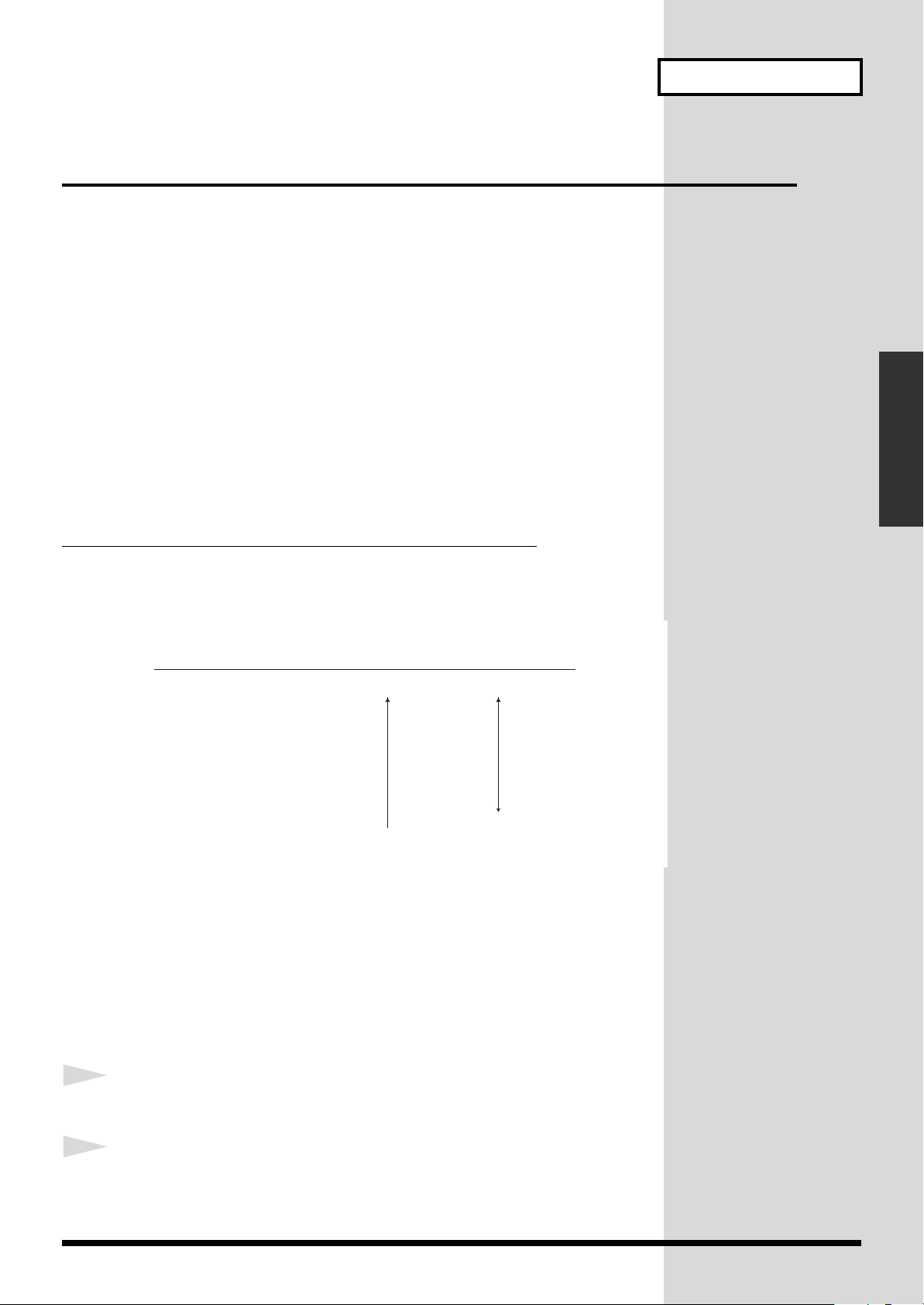
Procedure for Recording
S-HIGH :
HIGH :
STANDARD :
LONG1 :
LONG2 :
ANNOUNCE :
48 kHz
44.1 kHz
32 kHz
22.05 kHz
16 kHz
8 kHz
High
Amount of card
memory consumed
Sound
quality
Large
Small
To enable recording with the AR-200 using cards formatted on the AR-2000,
carry out the
Required Settings for Recording Audio Signals
(Recording Settings)
In order perform recording matched to usage conditions, including the
connected equipment, recording source, sound quality, time, and playback
system, you make recording settings.
Recording settings are made in phrase units. You can mix phrases having
different recording settings on a single card.
The possible recording time of a card varies according to the recording
settings. For a rough guide to maximum recording times with various
settings, see the
"Formatting a Card"
"Recording Audio"
(P.15) procedure.
(P.18) in the reference materials (p. 53).
Recording Audio
Basic Editing Operations
RDAC-Grade(
The RDAC grade is the type of sampling frequency for digital recording.
On the AR-200, you can select from among six grades.
fig.rec-03
STANDARD is best for ordinary recording. ANNOUNCE uses up the least
card space, and is best for recording announcements, narration, and the like.
When you are recording audio such as a narration with ANNOUNCE or
LONG2, you can record with higher clarity by using the equalizer to cut the
bass range. Select an RDAC grade that matches the circumstances of use.
sampling frequency) (REC MODE SW–3)
1
2
Procedure
Turn off the power of the AR-200.
Set the SW 1-3 REC MODE switches on the AR-200’s bottom
panel.
19
Page 20
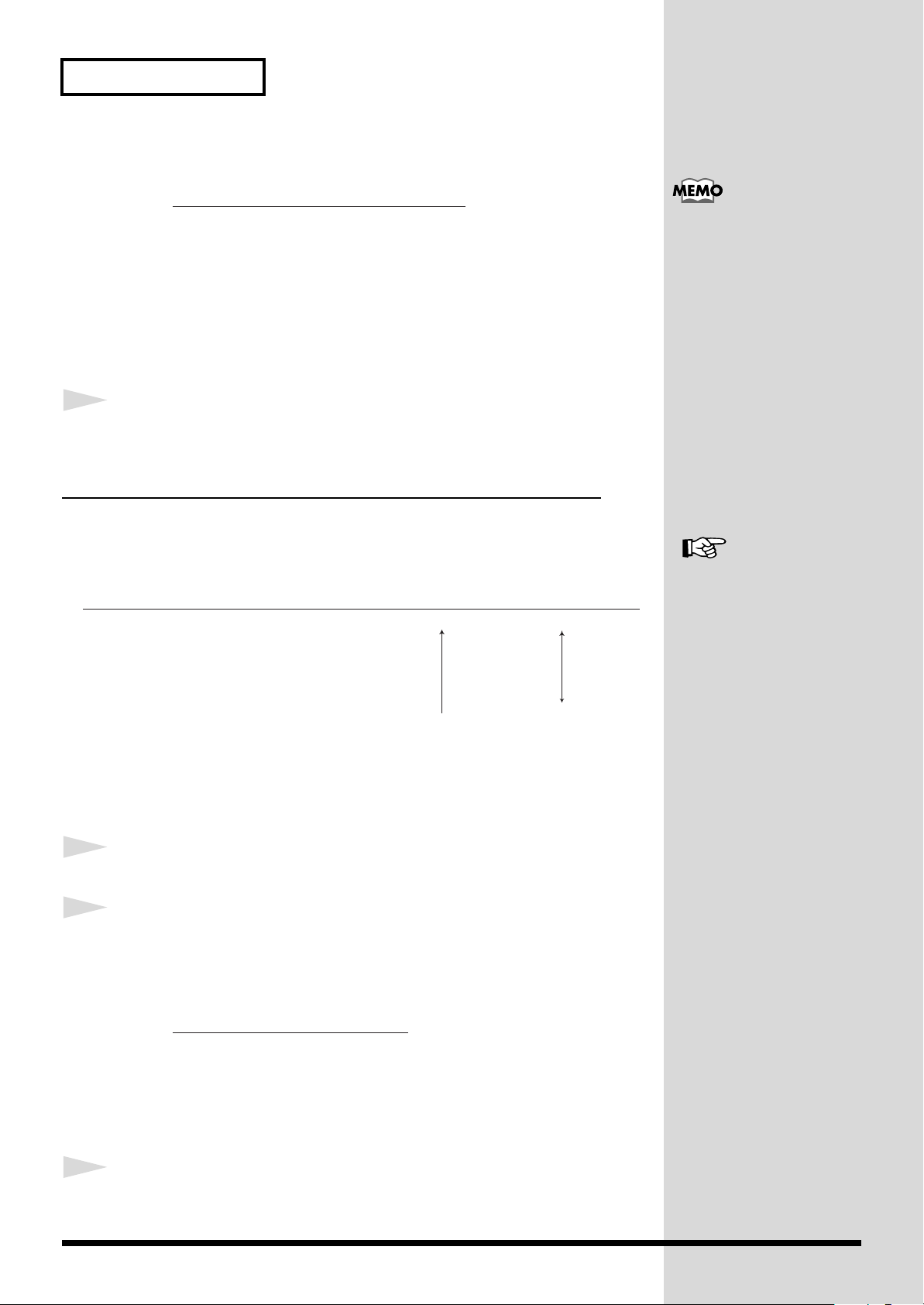
Recording Audio
LINEAR :
MODE3 :
MODE2 :
MODE1 :
16 bit PCM Recording
Amount of card
memory consumed
Sound
quality
High
Large
Small
More than 2.5 times the recording time
of Linear.
About 2.5 times the recording time of Linear.
About 4 times the recording time of Linear.
The different grade settings are shown in the following table.
SW 1 SW 2 SW 3
ON
OFF
OFF
ON
OFF
ON
OFF
ON
OFF
ON
OFF
OFF
3
RDAC-Grade
ANNOUNCE
LONG2
LONG1
STANDARD
HIGH
S-HIGH
Turn on the power of the AR-200.
* Use a narrow-tipped object to set the MODE switches to ON or OFF.
RDAC-Mode (Signal Processing Format)
The RDAC mode is a type of digital data processing system for recording.
On the AR-200, you can select from among four modes.
fig.rec-04
OFF
OFF
OFF
OFF
ON
ON
(REC MODE SW 4, 5)
If the type of card does not
provide the recording time you
want, change the RDAC mode
or RDAC grade setting to use
less card capacity, then
perform recording again.
"Card Audio Recording
Time Chart"
(P.53)
1
2
3
20
LINEAR enables recording at the highest sound quality, but uses the most space
on the card. MODE1 uses up the least card space, and is suited to long recording
times. Select an RDAC mode that matches the circumstances of use.
Procedure
Turn off the power of the AR-200.
Set the SW 4 and 5 REC MODE switches on the AR-200’s
bottom panel.
The different grade settings are shown in the following table.
RDAC-Mode
MODE 1
MODE 2
MODE 3
LINEAR
Turn on the power of the AR-200.
* Use a narrow-tipped object to set the MODE switches to ON or OFF.
SW 5SW 4
OFF
ON
OFF
ON
OFF
OFF
ON
ON
Page 21
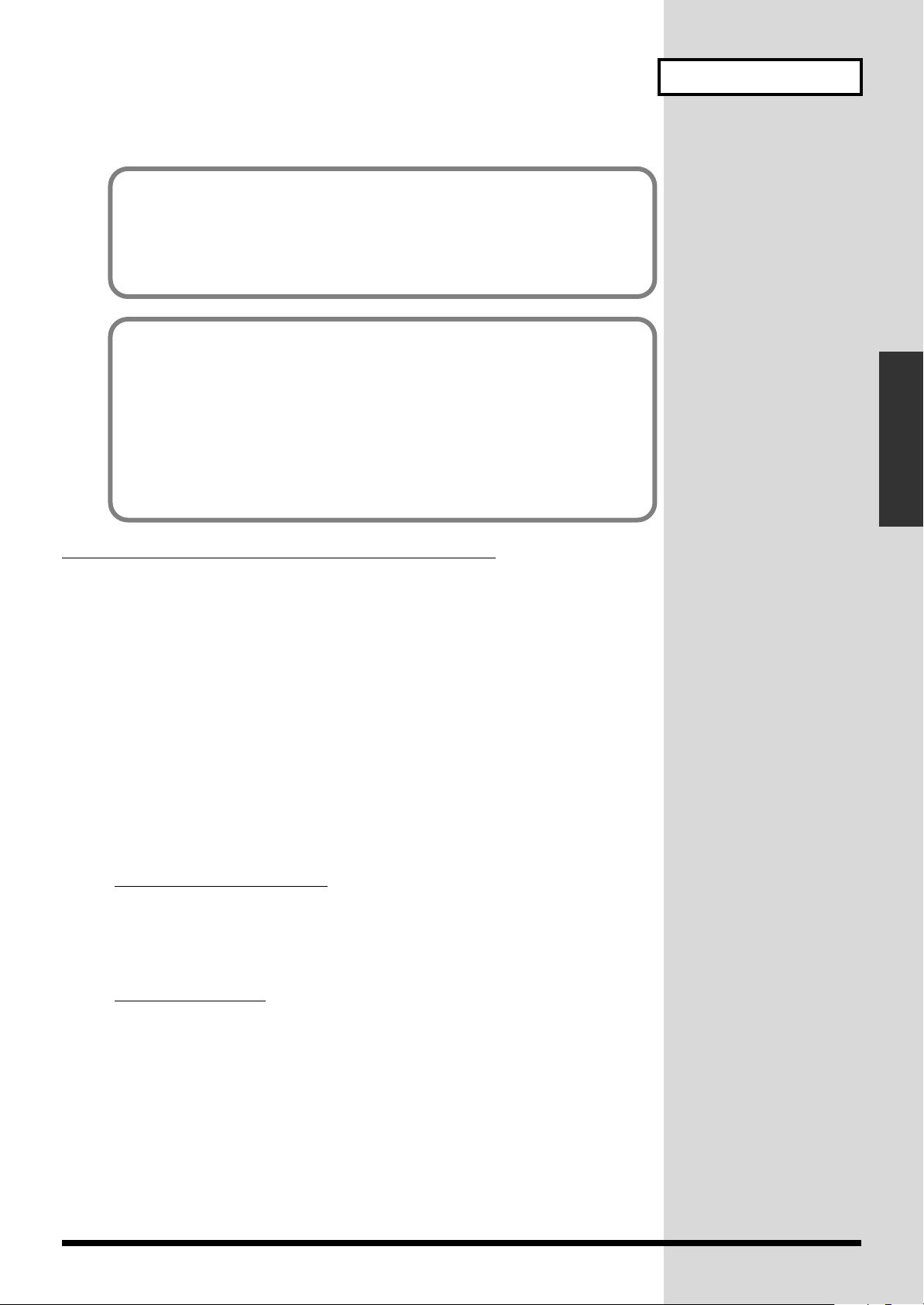
What’s RDAC?
RDAC (Roland Digital Audio Coding) is a proprietary audio recording
standard from Roland.
It achieves high sound quality and also makes it possible to record for long times.
If You’re Not Sure About Which Grade and Mode to Choose
Recording Audio
The optimal grade and mode vary according to the usage conditions,
including the connected equipment, recording source, sound quality, time,
and playback system.
The factory default settings are RDAC-Grade: LONG1; and RDAC-Mode: MODE1.
First, try recording and playback with these settings. In most cases, this
yields satisfactory sound quality.
Recording Type (Stereo/Mono)
Select either stereo recording or mono recording.
Choosing mono recording gives you recording times that are twice as long
as with stereo recording.
Procedure
1.
Turn off the power of the AR-200.
2.
Set the SW 6 REC MODE switch on the AR-200’s bottom panel.
OFF : MONO
ON : STEREO
3.
Turn on the power of the AR-200.
Basic Editing Operations
(REC MODE SW 6)
* Use a narrow-tipped object to set the MODE switches to ON or OFF.
What is mono recording
In the case of mono recording, input the audio signal to the "MONO/L"
input jack. When audio signals are input simultaneously to the "MONO/L"
and "R" input jacks, L and R are mixed and recorded.
Line Thru Output
REC SW6: OFF (mono)
When audio signals are input to "MONO/L," output is from OUTPUT L and
R. When audio signals are input to "R," output is from OUTPUT R only.
When audio signals are input to both "MONO/L" and "R," solely the signals
input to "MONO/L" are output from OUTPUT L, while the "MONO/L" and
"R" signals are mixed and output from OUTPUT R.
REC SW6: ON (stereo)
Audio signals input to "MONO/L" are output from OUTPUT L, and audio
signals input to "R" are output from OUTPUT R.
21
Page 22
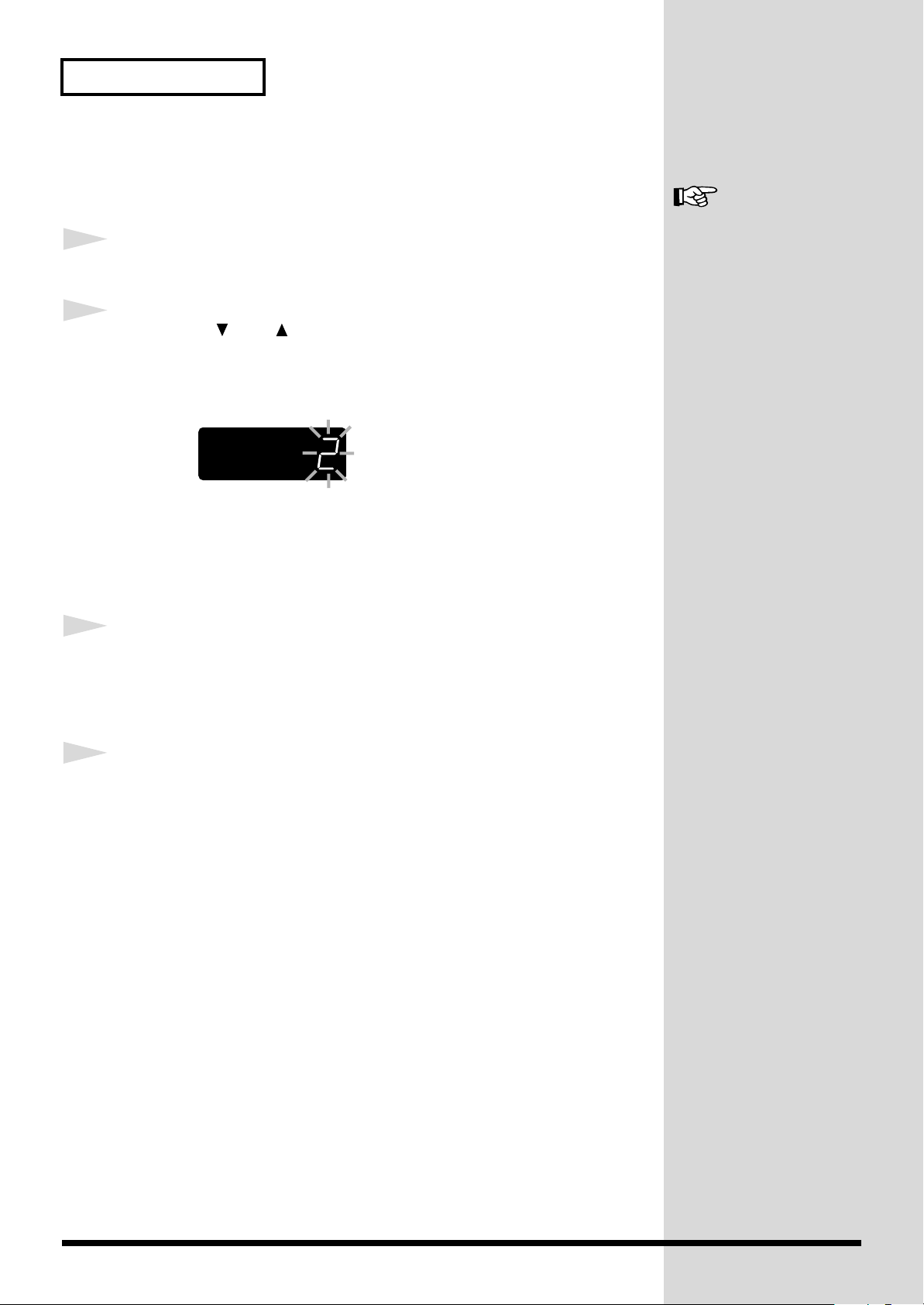
Recording Audio
Procedure
Make the correct connections, then turn on the power switch.
1
Insert a formatted card into one of the slots.
"Important Notes on
Making Connections and
Switching the Power On
and Off"
(P.9)
2
3
4
Press the [ ] or [ ] button to select the number of the phrase
to be recorded.
The non-recording phrase number in display is flashed.
fig.rec-05
* If you are re-recording over a previously recorded phrase, you should delete the
phrase. (p. 26)
* You cannot change the phrase number after recording, so be sure to select the phrase
number you want to record.
Hold down the STOP button and press the PLAY button to go
into recording standby.
The PLAY indicator is flashed while the recording standby mode.
Input the sounds from the device connected to the input jacks,
then use the input volume knob to adjust the recording level
so that the MIDI/CLIP indicator does not light.
Nominal Input level:0 dBm
Maximum input level: +2.5 dBu
* If signals louder than +2.5 dBu are being input, rotate the input volume knob to the
left of center.
* Press the STOP button and recording standby mode will end.
22
Page 23

Recording Audio
5
6
When you press the PLAY button, sounds are input to the
input jacks, and recording begins.
* Even when the PLAY button is pressed, recording does not begin until the sound is
at or above the base level (-36 dBu) (in trigger recording standby).
While recording is in progress, the PLAY indicator lights, and a dot flashes
in the display.
fig.rec-06
* When the card becomes full, recording will stop automatically.
Press the Stop button to end recording.
fig.rec-07
The MEMORY FULL
indicator tells how much
recording time is left. The
MEMORY FULL indicator
light flashes when the
recorded data reaches 90%
of the card’s capacity, then
stays on when 100%
capacity is reached.
Basic Editing Operations
Checking What You Recorded
After recording ends, you can play back the phrase by pressing the Play
button.
Information Recorded on the Card
The AR-200 stores recorded audio and MIDI signals on the card.
Additionally, all settings data (such as MIDI channels and other
information) is stored on the card (the information is not stored in the AR
unit itself).
This means that you can change the settings simply by swapping cards.
23
Page 24

Playback Using the Panel (Manual Playback)
Here is how to playback the phrase to check the recording.
The sound will be output from the Phones jack and from the output jacks.
fig.man-01
Procedure
1
2
3
Insert a card containing recorded information into a slot.
Press the [ ] or [ ] button to select the number of the phrase
to be played back.
* The non-recording phrase number in display is flashed.
Press the PLAY button and the phrase will playback.
During playback of the phrase, the Play indicator lights up.The dot in the
display also lights up.
fig.man-02
lit
Dot lit up
* Pressing the Stop button ends playback.
24
Page 25

Deleting Phrases
You can delete unneeded phrases, either by deleting single phrase units or
entire collections of phrases.
Deleting Single Phrases
1
Press the [ ] or [ ] button to select the number of the phrase
to be deleted.
You cannot delete phrases
on cards formatted on the
AR-2000. Attempting to
enter the menu screen
causes the error message
“Er16” to appear in the
display.
Basic Editing Operations
2
3
Hold down the STOP button for at least 5 seconds.
A flashing “dEL” appears.
fig.del-02
Press the PLAY button to execute deletion of the phrase.
* To stop the procedure, press the STOP button.
When you’re finished deleting the phrase, the display indication changes.
fig.del-03
Deleting All Phrases
1
After confirming that the card to be deleted is inserted in the
card slot, hold down the STOP button for at least five seconds.
Never remove a card while
phrases are being deleted.
2
3
A flashing “dEL” appears.
Press the [ ] button, so you have the “ALL” displayed.
fig.del-04
Press the PLAY button to execute deletion of the phrases.
* To stop the procedure, press the STOP button.
When you’re finished deleting the phrase, the display indication changes.
fig.del-03
25
Page 26

Recording and Playing MIDI Data (MIDI Phrase)
What is a MIDI Phrase?
You can use the AR-200 for recording and playback of MIDI
data. MIDI data recorded with the AR-200 are called “MIDI
phrases.”
MIDI phrases and audio phrases are treated identically as
phrases.
You can take MIDI data recorded with a MIDI sequencer and
record this to the AR-200 as MIDI phrases, using them as
“MIDI data playback sent to sound generating modules for
broadcast within buildings.”
MIDI data is saved by the AR-200 as Format 0 SMFs
(Standard MIDI Files). The MIDI Time Base is fixed at 192.
* Audio phrases and MIDI phrases cannot be recorded or played
back simultaneously.
* The capacity of cards used for MIDI phrases is affected not
only by recording time, but by the size of the MIDI data in the
MIDI phrases themselves. Please be aware that when you
record MIDI phrases, the possible recording time for a single
card varies according to the size of the MIDI data.
Control of the unit by using MIDI signals is described in
another chapter.
Please refer to
(MIDI control)"
"Controlling the AR-200 with MIDI Signals
(P.42).
Connecting External Devices
fig.mid-01
This automatically changes to MIDI THRU during recording
and in recording standby.
"Important Notes on Making Connections and Switching
the Power On and Off"
(P.9)
Procedure for Recording MIDI Phrases
Make the correct connections, then turn on the power switch.
"Important Notes on Making Connections and Switching
the Power On and Off"
1.
Insert a formatted card into one of the slots.
2.
Press the [ ] or [ ] button to select the number of the
phrase to be recorded.
* The non-recording phrase number in display is flashed.
* If you are re-recording over a previously recorded phrase, you
should delete the phrase (p. 25).
* You cannot change the phrase number after recording, so be
sure to select the phrase number you want to record.
3.
Hold down the STOP button and press the PLAY button
to go into recording standby.
The PLAY indicator is flashed while the recording standby
mode.
fig.mid-02
(P.9)
blink
26
MIDI OUT
MIDI IN
MIDI Sound Source
MIDI IN
MIDI OUT
Powerd Speaker
(For Monitor)
MIDI Sequencer
4.
Hold down the [ ] button for at least five seconds to
switch to MIDI mode. The MIDI/CLIP indicator is lit.
* Recording will begin when a System Real time message
“Start” (FAH) is received from the connected MIDI device.
5.
After you press the PLAY button, recording begins when
MIDI signals are input from the connected MIDI device.
While recording is in progress, the PLAY indicator lights,
and a dot flashes in the display.
fig.mid-03
lit
* When the card becomes full, recording will stop automatically.
Page 27

Recording and Playing MIDI Data (MIDI Phrase)
fig.mid-04
The MEMORY FULL indicator tells how much recording
time is left. The MEMORY FULL indicator light flashes when
the recorded data reaches 90% of the card’s capacity, then
stays on when 100% capacity is reached.
6.
Press the Stop button to end recording.
* Recording will also stop if a Stop signal is received from the
connected MIDI device.
• Some MIDI sequencers output MIDI sound generator
setup messages (tone settings for each part, volume
information, effects data, and so on) when a song is
selected, and this may prevent MIDI messages from
being recorded correctly when recording with the AR-
200 begins. In such instances, start recording with the
AR-200 first, then after this select and play back the song
from the MIDI sequencer.
• In recording MIDI with the AR-200, the recording tempo
is set at 120 (tempo information is not stored).
• You cannot change the phrase number afterward, so be
sure select the phrase number you want to record before
you start recording.
Procedure for Playing Back MIDI Phrases
Manual playback
1.
Insert a card containing recorded information into a slot.
2.
Press the / button to select the number of the phrase to
be played back. The MIDI/CLIP indicator lights up
when a MIDI phrase is selected.
fig.mid-05
lit
* The non-recording phrase number in display is flashed.
3.
Press the PLAY button and the phrase will playback.
While playback is in progress, the PLAY indicator lights, and
a dot flashes in the display.
4.
Press the Stop button to end playback.
Playback Using Control Input and Other Input
You can play back control input and other input in the same
manner as you would with audio phrases.
Applications
Using MIDI Signals to Start and Stop Recording
With the AR-200, you can do things such as have recording
start upon reception of a start message from another MIDI
device, as well as have a recording in progress be stopped
upon reception of a stop message. During recording standby,
recording starts when a System Real time start message
(FAH) is received, and stops when a stop message (FCH) is
received.
Furthermore, start (FAH) and stop (FCH) messages are
transmitted when phrases are played back.
"MIDI Implementation", "MIDI Implementation"
(p. 58-p. 64)
27
Page 28

Controlling the AR-200 from an External Device (Control Input Connectors)
You can use the control input and DC input screw terminals
(CONT A) and the 25-pin D-sub-type control I/O connector
(CONT B) on the AR-200’s rear panel to control the AR-200
from an external device.
This chapter explains how to connect external devices and
make the settings for the AR-200.
What Is No-voltage/Makecontact?
This is contact that makes starting possible simply by
connecting two lines to the control input connectors and
shorting their ends. This is a general-use method that lets
you create start systems easily using only a switch and
without any need for a power source, enabling easy use for a
variety of applications.
You can control playback and recording with the AR-200
using On/Off signals from No-voltage/Make-contact input
from an external source.
By connecting infrared sensors or switches, relays, and
timers, or other external starting connectors to the AR-200,
you can use the unit in an even wider variety of applications.
The AR-200 can help simplify installation operations by
making the starting-side contact hot and sharing the ground
as the common connector.
For more on the control input specifications, refer to
"Control I/O Connector specifications"
Appendices.
(p. 57) in the
Operational Specifications for Control Input
Playback
fig.inp-01
Direct Playback
(Nomal)
Direct Playback
(Reverse Priority)
Interval Playback
Binary Playback
When new control signals
are input during playback
of a phrase
A phrase in progress is stopped,
and playback of another specified
phrase is begun only when the
control signal being input is of
a higher priority than that of the
phrase currently being played back
Playback stopped, followed by
playback of the specified phrase
Playback stopped, followed by
playback of the specified phrase
Disabled
When control signals
are input continuously
Repeated
Repeated
Repeated
Repeated
Types of Control Input Recording
The AR-200 features one type of control input recording,
"Terminal Rec "
(p. 34).
Playback By Card Data
Cards Created on the AR-3000, AR-2000, or AR-1
Playback will use the settings (playback method) recorded in
the card. For more information, please refer to the owner’s
manuals for each device.
* Some functions are not available. (p. 55)
Important Note on Using the Control I/O
Connector
The control I/O connector cannot be used to switch the
power to the AR unit on or off.
When making connections to the ports, be careful not to lose
the removed screws. Place the screws out of the reach of
small children. If a screw is accidentally swallowed,
immediately consult a physician.
Types of Control Input Playback
There are four types of control input playback: Playback by
Card Data (p. 28), Direct Playback (Reverse Priority) (p. 30),
Binary Playback (p. 31), and Interval Playback (p. 34).
* You cannot use more than one type of playback at the same
time.
Card made on the AR-100/200
Playback mode is available Direct Playback(Normal).
Phrases 1 through 9 are assigned to the control I/O connector
Port Nos. 1 through 9.
Direct playback(Normal playback)
A phrase is played back when a control signal is input
directly to the terminal with the number to which the phrase
is assigned. Up to 9 phrases can be played back.Assign
Phrases 1 through 9 beforehand to Port Nos. 1 through 9,
respectively.
This makes it very convenient when you want to specify a
desired phrase directly using a switch, relay, sensor, or other
such means.
fig.inp-02
Signal
Signal
Por t No.
Phrase
A Control
Signal
A Control
A Control
1
00012000230003 000440005
Signal
A Control
Signal
A Control
5
Signal
A Control
9
0009
28
Page 29

Controlling the AR-200 from an External Device (Control Input Connectors)
0002
AUDIO OUTPUT
Port NO. 1
Port NO. 2
STOP Port
0001
0001 Interrupted
AUDIO OUTPUT
Port NO. 1
0001 0001 0001
Connectors Used for Direct Play (Control I/O
Connector)
“1–9”: Inputting a control signal directly to the terminal with
the number corresponding to the phrase starts playback of
the phrase.
“10 (Stop)”: This stops phrase playback.
In addition to the connectors just described, shorting “11/12
(GND)” (ground) connectors enables “On.”
fig.inp-03
STOP
12 11
GND
Select a Phrase
9
10 1
"Important Notes on Making Connections and Switching
the Power On and Off"
(p. 9)
Basic Operation of Direct Playback (Normal
Playback)
fig.inp-04
fig.inp-06
Port NO. 1
Port NO. 2
0002 0001
AUDIO OUTPUT
0002 Interrupted
* If a control signal has a lower priority than that of the phrase
currently being played back, the specified phrase is not played
back.
Playback is repeated while the control signal is continuously
input.
fig.inp-07
AR-200 Settings
Selecting the Control Input Mode
Set the MODE switches on the AR-200’s bottom panel to
select “PLAYBACK BY CARD DATA” from the control input
modes (PLAYBACK BY CARD DATA/DIRECT
PLAYBACK/BINARY PLAYBACK/INTERVAL
PLAYBACK).
Applications
Playback:
Input a control signal to a Port, 1–9.
→
stopping:
Input a control signal to Port 10 (STOP).
→
Order of Priority
The control input pins have a priority order.
The priority order is as follows:
fig.inp-05
When a new high-priority control signal is input during
phrase playback, playback of the current phrase is stopped,
and playback of the specified phrase begins.
The phrase assigned to the Port is played back.
Playback of the phrase is stopped.
HIGH LOW
0001 > 0002 > 0003 ........> 0009
* You cannot achieve control input playback merely by
connecting a device to the port. Be sure to set the control input
mode and match the method used for connecting to the
connectors.
Procedure for Setting the Control Input Mode
1.
Turn off the power of the AR-200.
2.
Set the MODE switches on the AR-200’s bottom panel as
shown below.
SW1: OFF
SW2: OFF
3.
Turn on the power of the AR-200.
* Use a pointed object to change the ON/OFF settings of the
MODE switches.
Assigning Phrases to the Terminals
Assign phrases 1 through 9 to Port Nos. 1 through 9.
Settings in Effect When a Card Is Formatted
fig.inp-13
Port No.
Phrase
1
00012000230003 000440005
59
0009
29
Page 30

Controlling the AR-200 from an External Device (Control Input Connectors)
Playing Back Phrases Assigned to the Connectors (Direct Playback)
What Is Direct Playback (Reverse Priority)?/Use and
Applications
By inputting control signals directly to Port Nos. 1 through 9,
you can play back the phrases assigned to those numbers. Up
to 9 phrases can be played back. Assign phrases 1 through 9
beforehand to Port Nos. 1 through 9.
This is very convenient when you want to specify a desired
phrase directly using a switch, relay, sensor, or other such
means.
fig.inp-08
Signal
Signal
A Control
Signal
A Control
Por t No.
Phrase
A Control
1
00012000230003 000440005
Connecting External Devices
Signal
A Control
Signal
A Control
5
Signal
A Control
9
0009
Operational Specifications for Direct Playback (Last-In)
Basic Operation of Direct Playback (Reverse
Priority)
fig.inp-10
Port No. 1
Port No. 2
STOP Port
AUDIO OUTPUT
0002
Playback:
Input control signals to Port Nos. 1 through 9.
→
This plays the phrase assigned to the connector.
stopping:
Input control signals to Port No. 10 (STOP).
→
This stops playback of the phrase.
"Operational Specifications for Control Input Playback"
(p. 28)
0001
0001 Interrupted
Connectors Used for Direct Play (Last-In)
(Control I/O Connector)
1 through 9: Inputting a control signal directly to the
connector with the number corresponding to the phrase
starts playback of the phrase.
“10 (STOP) “: Stop phrase playback.
In addition to the connectors just described, shorting the
“11/12 (GND)” (ground) connectors enables “On.”
fig.inp-09
STOP
12 11
GND
"Important Notes on Making Connections and Switching
the Power On and Off"
Select a Phrase
9
10 1
(p. 9)
Priority Order
The most recently input control signal is given priority in
playback.
If a new and different control signal is input during playback
of a phrase, playback of the current phrase is stopped, and
playback of the specified phrase then begins.
fig.inp-11
Port No. 1
Port NO.2
AUDIO OUTPUT
Playback is repeated while the control signal is continuously
input.
fig.inp-12
Port No.1
AUDIO OUTPUT
0001 0002
0001 Interrupt
0001 0001 0001
30
Page 31

Controlling the AR-200 from an External Device (Control Input Connectors)
10 1
8
Select a Phrase
9
STOP
12 11
GND
START
AR-200 Settings
Selecting the Control Input Mode
Set the MODE switches on the AR-200’s bottom panel to
select “DIRECT PLAYBACK” from the control input modes
(PLAYBACK BY CARD DATA/DIRECT PLAYBACK/
BINARY PLAYBACK/INTERVAL PLAYBACK).
You cannot achieve control input playback merely by
connecting a device to the port. Be sure to set the control
input mode and match the method used for connecting to the
connectors.
Procedure for Setting the Control Input Mode
1.
Turn off the power of the AR-200.
2.
Set the MODE switches on the AR-200’s bottom panel as
shown below.
SW1: ON
SW2: OFF
3.
Turn on the power of the AR-200.
* Use a pointed object to change the ON/OFF settings of the
MODE switches.
fig.inp-14
Binary Specification
Port No.1--8
8 7 6 5 4 3 2 1
01110000
START SIGNAL
Phrase 112
PLAY
* To conduct Binary Playback, you will need to obtain a control
device capable of generating binary signals.
* Input of binary specifications should be completed in no more
than 50 milliseconds.
Connecting External Devices
Connectors Used in Binary Playback
“1–8”: Phrases are specified in binary format using
combinations of 0 (Off) and 1 (On).
“9 (START) “: Start phrase playback.
“10 (STOP) “: Stop phrase playback.
In addition to the connectors just described, shorting the 11/
12 (GND) (Ground) connectors enables “On.”
fig.inp-15
Applications
Assigning Phrases to the Terminals
Assign phrases 1 through 9 to Port Nos. 1 through 9.
Settings in Effect When a Card Is Formatted
fig.inp-13
Port No.
Phrase
1
00012000230003 000440005
59
0009
Specifying Phrases in Binary Notation (Binary Playback)
What Is Binary Playback?/Use and Applications
By inputting binary (Base 2) signals to Port Nos. 1 through 8
to select a phrase and inputting a start message to the START
terminal, you can then play back the selected phrase. A
maximum of 250 phrases can be selected and played back
with this method.
This allows you to specify 250 phrases with control signals
(from a switch or other ON/OFF signal device), without
having to use computers or other complicated equipment.
"Important Notes on Making Connections and Switching
the Power On and Off"
(p. 9)
Even without connecting to all eight connectors used for
making the binary specifications, you can still conduct
Binary Playback. The number of phrases that can be specified
is determined by the formula “two to the nth power minus
one” (with “n” being the number of connectors used).
Example:
Using three timers or other such devices capable of
outputting the necessary signals gives two to the third power
minus one (i.e., 8 - 1 = 7), meaning you can specify the seven
phrases 001 through 007.
However, start signals feature other special requirements.
31
Page 32

Controlling the AR-200 from an External Device (Control Input Connectors)
AUDIO OUTPUT
Binary Specification
Port No.1--8
START Port
0001
0001 0002
Disabled
00020001
0003
0003
Operational Specifications of Binary Playback
Basic Operation of Binary Playback
fig.inp-16
Binary Specification
Port No.1--8
START Port
AUDIO OUTPUT
Playback:
Specify the phrases using combinations of 0 (Off) and 1 (On)
signals to Port Nos. 1 through 8, and Port Nos. 11 and 12, and
input a control signal to the Port No. 9 (START).
→
This plays back the specified phrase.
Stopping:
Input a control signal to Port No. 10 (STOP).
→
This stops playback of the phrase.
The basic operation of Binary Playback is shown below.
fig.inp-17
Binary specified phrases are played back repeatedly.
Playback is repeated while the start signal is continuously
input.
You can begin playback of phrases by specifying phrases in
binary with the start signal continuously being input.
When the START connector control signal switches to Off,
the current phrase finishes, and then playback is stopped.
No action results when a new start signal is input while a
phrase is being played back.
0001
0001
Procedure for Setting the Control Input Mode
1.
Turn off the power of the AR-200.
2.
Set the MODE switches on the AR-200’s bottom panel as
shown below.
SW1: OFF
SW2: ON
3.
Turn on the power of the AR-200.
* Use a pointed object to change the ON/OFF settings of the
MODE switches.
To Specify Phrases with Binary Signals
Example: Specifying Phrase 0112 (Phrase #: 0112)
1.
Convert the phrase number to a binary signal number.
”0” (Off)
”1” (On)
Phrase Number/Binary Signal Correspondence Table (p. 36)
The phrase number “0012” becomes the binary signal
“01110000.”
With the above step, Phrase No. 0112 is converted to:
fig.inp-18
Por t No.
INPUT Signal
Input of binary specifications should be completed in no
more than 50 milliseconds.
8 7 6 5 4 3 2 1
0 1 1 1 0 0 0 0
Phrase Number (Binary)
AR-200 Settings
Selecting the Control Input Mode
Set the MODE switches on the AR-200’s bottom panel to
select “BINARY PLAYBACK” from the control input modes
(PLAYBACK BY CARD DATA/DIRECT PLAYBACK/
BINARY PLAYBACK/INTERVAL PLAYBACK).
* You cannot achieve control input playback merely by
32
connecting a device to the port. Be sure to set the control input
mode and match the method used for connecting to the
connectors.
Page 33

Controlling the AR-200 from an External Device (Control Input Connectors)
001 00000001
002 00000010
003 00000011
004 00000100
005 00000101
006 00000110
007 00000111
008 00001000
009 00001001
010 00001010
011 00001011
012 00001100
013 00001101
014 00001110
015 00001111
016 00010000
017 00010001
018 00010010
019 00010011
020 00010100
021 00010101
022 00010110
023 00010111
024 00011000
025 00011001
026 00011010
027 00011011
028 00011100
029 00011101
030 00011110
031 00011111
032 00100000
033 00100001
034 00100010
035 00100011
036 00100100
037 00100101
038 00100110
039 00100111
040 00101000
041 00101001
042 00101010
043 00101011
044 00101100
045 00101101
046 00101110
047 00101111
048 00110000
049 00110001
050 00110010
051 00110011
052 00110100
053 00110101
054 00110110
055 00110111
056 00111000
057 00111001
058 00111010
059 00111011
060 00111100
061 00111101
062 00111110
063 00111111
064 01000000
065 01000001
066 01000010
067 01000011
068 01000100
069 01000101
070 01000110
071 01000111
072 01001000
073 01001001
074 01001010
075 01001011
076 01001100
077 01001101
078 01001110
079 01001111
080 01010000
081 01010001
082 01010010
083 01010011
084 01010100
085 01010101
086 01010110
087 01010111
088 01011000
089 01011001
090 01011010
091 01011011
092 01011100
093 01011101
094 01011110
095 01011111
096 01100000
097 01100001
098 01100010
099 01100011
100 01100100
101 01100101
102 01100110
103 01100111
104 01101000
105 01101001
106 01101010
107 01101011
108 01101100
109 01101101
110 01101110
111 01101111
112 01110000
113 01110001
114 01110010
115 01110011
116 01110100
117 01110101
118 01110110
119 01110111
120 01111000
121 01111001
122 01111010
123 01111011
124 01111100
125 01111101
126 01111110
127 01111111
128 10000000
129 10000001
130 10000010
131 10000011
132 10000100
133 10000101
134 10000110
135 10000111
136 10001000
137 10001001
138 10001010
139 10001011
140 10001100
141 10001101
142 10001110
143 10001111
144 10010000
145 10010001
146 10010010
147 10010011
148 10010100
149 10010101
150 10010110
151 10010111
152 10011000
153 10011001
154 10011010
155 10011011
156 10011100
157 10011101
158 10011110
159 10011111
160 10100000
161 10100001
162 10100010
163 10100011
164 10100100
165 10100101
166 10100110
167 10100111
168 10101000
169 10101001
170 10101010
171 10101011
172 10101100
173 10101101
174 10101110
175 10101111
176 10110000
177 10110001
178 10110010
179 10110011
180 10110100
181 10110101
182 10110110
183 10110111
184 10111000
185 10111001
186 10111010
187 10111011
188 10111100
189 10111101
190 10111110
191 10111111
192 11000000
193 11000001
194 11000010
195 11000011
196 11000100
197 11000101
198 11000110
199 11000111
200 11001000
201 11001001
202 11001010
203 11001011
204 11001100
205 11001101
206 11001110
207 11001111
208 11010000
209 11010001
210 11010010
211 11010011
212 11010100
213 11010101
214 11010110
215 11010111
216 11011000
217 11011001
218 11011010
219 11011011
220 11011100
221 11011101
222 11011110
223 11011111
224 11100000
225 11100001
226 11100010
227 11100011
228 11100100
229 11100101
230 11100110
231 11100111
232 11101000
233 11101001
234 11101010
235 11101011
236 11101100
237 11101101
238 11101110
239 11101111
240 11110000
241 11110001
242 11110010
243 11110011
244 11110100
245 11110101
246 11110110
247 11110111
248 11111000
249 11111001
250 11111010
Phrase
No.
87654321)
Binary
Phrase
No.
87654321)
Binary
Phrase
No.
87654321)
Binary
Phrase
No.
87654321)
Binary
Phrase
No.
87654321)
Binary
(Port
(Port
(Port
(Port (Port
Phrase Number / Binary Signal chart
33
Page 34

Controlling the AR-200 from an External Device (Control Input Connectors)
Repeated Playback of Phrases (Interval Playback)
The specified phrase will be played back at fixed intervals.
Make each of the terminal settings beforehand for the
playback interval and phrases to be played back.
When making settings in Interval Playback mode, assign
Phrases 1 through 9 to the control output connectors 1
through 9.
The playback interval settings are shown below.
Port No.
11 second
25 seconds
3 10 seconds
4 15 seconds
5 30 seconds
61 minute
75 minutes
8 15 minutes
9 30 minutes
Playback Interval
modes (PLAYBACK BY CARD DATA/DIRECT
PLAYBACK/BINARY PLAYBACK/INTERVAL
PLAYBACK).
You cannot achieve control input playback merely by
connecting a device to the port. Be sure to set the control
input mode and match the method used for connecting to the
connectors.
Procedure for Setting the Control Input Mode
1.
Turn off the power of the AR-200.
2.
Set the MODE switches on the AR-200’s bottom panel as
shown below.
SW1: ON
SW2: ON
3.
Turn on the power of the AR-200.
* Use a pointed object to change the ON/OFF settings of the
MODE switches.
Controlling Recording with
the Control Connectors
Operational Specifications of Interval Playback
Basic Operation of Interval Playback
fig.inp-21
Port No. 2
STOP Port
AUDIO OUTPUT
Interval time used for phrases
[Interval time used for phrases]
Playback:
Input control signals to the control Input/output connectors
No. 1 through 9.
→
Results in the repeated play of the phrase assigned to the
terminal.
stopping:
Input a control signal to Port No. 10 (STOP).
→
This stops playback of the phrase.
0002
0002
0002 interrupted
(Terminal Rec)
What is Terminal Rec/Use and Applications
You can specify phrases by inputting binary (base 2) signals
to the Port Nos. 1 through 8, and perform record, playback,
and erase functions by inputting control signals to Port Nos.
9 and 10. A total of 250 phrases can be specified with control
signals (On/Off). This is convenient when you want to
control recording from an external control device.
fig.inp-22
Binary Specification
Port 1--8
8 7 6 5 4 3 2 1
01110000
Signal sent to Port
Nos. 9 and 10
[Signal sent to Port Nos. 9 and 10]
* To conduct binary control, you need to provide a control
device that can generate binary signals.
Phrase112
Record
Play
Delete
AR-200 Settings
Selecting the Control Input Mode
Set the MODE switches on the AR-200’s bottom panel to
select “INTERVAL PLAYBACK” from the control input
34
* Input of binary specifications should be completed in no more
than 50 milliseconds.
Page 35

Controlling the AR-200 from an External Device (Control Input Connectors)
Timing Chart (Rec)
Trw
Tbrs
Tbrh
Tbrd
Tvrd
Tbred
Tvred
300
200
100
-
-
-
-
-
-
300
300
100
100
min max
(msec)
AUDIO OUTPUT
Busy Out
Port No.10
Tvred
Trw
Tbrs
Tbrh
Tbrd
Tvrd
Tbred
Binary Specification
Port No.1--8
: Play Pulse Width
: Binary Setup Time
: Binary Hold Time
: Busy Delay Time
: Audio Delay Time
: End Busy Delay Time
: End Audio Delay Time
Connecting Equipment
Connectors Used in Terminal Rec
1–8: Phrases are specified in binary format using
combinations of 0 (Off) and 1 (On).
9, 10: Combinations of 0 (Off) and 1 (On) are used to specify
record, erase, and playback.
15–18 (CONT OUT): Outputs signals for confirming the
presence or absence of phrases.
In addition to the connectors just described, shorting Ports 11
and 12 (Ground) enables “On.”
fig.inp-23
Rec /Play /Delete
12 11
GND
"Important Notes on Making Connections and Switching
the Power On and Off"
Select a Phrase
8
9
10 1
18 15
CONT OUT
(p. 9)
Operational Specifications for Terminal Rec
Phrases are specified by combinations of signals of 0 (Off)
and 1 (On) to the Port Nos. 1 through 8 as well as Port Nos.
11 and 12, and record, playback, and erase functions are
specified with combinations of control signals of 0 (Off) and
1 (On) to Port Nos. 9 and 10.
Presence or Absence of Phrases
If there is a binary-specified phrase that has already been
recorded, a signal is output from the CONT OUT connector
(Port No. 15). If there is an empty phrase, no signal is output.
Recording
9: 0 (Off)
10: 1 (On)
→
While control signals are being input, the specified phrase
is recorded. When input of the control signal stops,
recording then ends.
fig.inp-25
* Recording does not start if there is a binary-specified phrase
that has already been recorded (the recording instruction is
disabled). When recording, either specify an empty phrase or
delete the existing phrase before recording the new one.
Additionally, in Terminal Rec, since a make signal is output
from the CONT OUT connector when a specified phrase has
already been recorded, this allows confirmation using a
connected external control device.
* When headphones are being used, no Busy Out signal is
output.
* When you're using the Terminal Recording Mode, recording
takes place immediately, without entering trigger recording
standby.
Applications
* During Terminal Rec, the CONT OUT connector functions as
fig.inp-24
(the presence or absence
a connector for signals confirming the presence or absence of
phrases. Note that this differs from the normal function of
CONT OUT.
Timing Chart (The presence or absence of phrases)
Binary Specification
Port No.1--8
Control Out
of phrases)
Tbcd
Binary Phrase Output Delay Times:
Tbcd - 250
min max
(msec)
35
Page 36

Controlling the AR-200 from an External Device (Control Input Connectors)
Timing Chart ( Delete)
Trdw
Tpds
Tpdh
Tprd
Tbds
Tbdh
Tbcd
Tpdd
100
50
50
0
200
20
-
-
-
-
-
-
-
-
250
*2500(typ.)
min max
(msec)
Tpdd
Trdw
Tpds Tpdh
Tprd
Tbds
Tbdh
Tbcd
Port No.10
Binary Specification
Port No.1--8
Port No.9
(the presence or absence
of phrases)
Control Out
: Delete Rec Pulse Width
: Delete Play Setup Time
: Delete Play Hold Time
: Delete Play Rec Delay Time
: Delete Binary Setup Time
: Delete Binary Hold Time
: Binary Phrase Output Delay Time
: Play Phrase Output Delay Time
*Play phrase output delay time is dependent on the card used.
Playback
9: 1 (On)
10: 0 (Off)
→
The specified phrase is played back. Even when control
signals are input continuously, the phrase is played back
one time only and then ends.
fig.inp-26
Timing Chart (PLAY)
Tbps
Tbph
Binary Specification
Port No.1--8
Port No.9
Busy Out
AUDIO OUTPUT
* Playback does not begin if the binary-specified phrase is empty
(the playback instruction is disabled). When playing back,
specify a phrase that has already been recorded.
Tpw
Tbpd
Tvpd
: Play Pulse Width
Tpw
: Binary Setup Time
Tbps
: Binary Hold Time
Tbph
: Busy Delay Time
Tbpd
: Audio Delay Time
Tvpd
: End Busy Delay Time
Tvbd
Tvbd
min max
20
200
100
-
-
-
-
-
300
300
100
(msec)
Erase
9: 1 (On)
10: 1 (On)
→
First, when ON is input to Port No. 9, and then ON is
input to Port No. 10, erasure of the specified phrase
begins. Erasure ends when the signal from the CONT-
OUT connector confirming the presence or absence of
the phrase changes to OFF.
* Erasure does not begin if the binary-specified phrase is empty
(the erase instruction is disabled). When erasing, specify a
phrase that has already been recorded.
fig.inp-27
* When headphones are being used, no Busy Out signal is
output.
36
AR-200 Settings
Switching the Terminal Recording
Mode
Set the MODE switches on the AR-200’s bottom panel to
select the Terminal Rec (BINARY REC) mode.
You cannot achieve control input playback merely by
connecting a device to the port. Be sure to set the control
input mode and match the method used for connecting to the
connectors.
Procedure for Setting the Control Input Mode
1.
Turn off the power of the AR-200.
2.
Set the MODE switches on the AR-200’s bottom panel as
shown below.
SW6: ON
3.
Turn on the power of the AR-200.
* Use a pointed object to change the ON/OFF settings of the
MODE switches.
Page 37

Controlling the AR-200 from an External Device (Control Input Connectors)
001 00000001
002 00000010
003 00000011
004 00000100
005 00000101
006 00000110
007 00000111
87654321
Phrase
001 00000000
248 11111000
249 11111001
250 11111010
No.Port
No.
To Specify Phrases with Binary Signals
Note that the way phrases are specified in Terminal Rec
differs from that used in Binary Playback.
Example: Binary specification of Phrase 112 (Phrase #: 112)
Convert the phrase number to a binary signal number.
”0” (Off)
”1: (On)
The phrase number “0001” is specified in the binary notation
as “00000000,” and as shown in the Phrase Number/Binary
Signal Correspondence Table below, each subsequent
specification is shifted by one.
"Phrase Number / Binary Signal chart"
The phrase number “112” becomes the binary signal
“01101111.”
Input of binary specifications should be completed in no
more than 50 milliseconds.
(p. 37)
Applications
37
Page 38

Controlling Another Device with the
91
17
13
1317
13
17
Normal
During Output
AR-200
You can use the screw-type control input and DC input
terminals (CONT A) and the 25-pin D-sub-type control I/O
connector (CONT B) on the AR-200’s rear panel to control an
external device from the AR-200.
The AR-200 outputs two kinds of control signals, Busy Out
and Control Out.
This chapter explains how to connect external devices and
make the settings for the AR-200.
For examples describing the use of the control input and DC
input terminals and the control I/O connector, refer to the
"Examples of Usage and Connection for the AR-200" (p. 12)
For more on the control input specifications, refer to
"Control I/O Connector specifications"
Appendices.
(Control Output Connectors)
(p. 57) in the
Important Note on Using the Control Input and
Output Ports
Starting Another Device (Busy Out)
What is the Busy Out Signal?/ Connecting Devices
Busy Out is a continuous signal output from the BUSY OUT
connector during playback (as well as during recording and
recording standby) of audio phrases, MIDI phrases, pattern
phrases, and song phrases.
.
This signal can be used to start amplifiers and other external
devices in sync with phrase playback.
The Busy Out specifications are no-voltage/make-contact,
with a make-contact time of 1 second and a contact capacity
of a maximum of DC 30 V at 3 A.
Port Nos. 13 and 17 have Make-contact during output.
fig.out-01
When making connections to the ports, be careful not to lose
the removed screws. Place the screws out of the reach of
small children. If a screw is accidentally swallowed,
immediately consult a physician.
"Important Notes on Making Connections and Switching
the Power On and Off"
(p. 9)
Output of Busy Out Signals In Dual Mono
Mode (p. 47)
When in Dual Mono mode, the Busy Out signal of the left
channel is output from the BUSY OUT connector, and the
right channel Busy Out signal is output from the CONT OUT
connector.
Dual Mono Mode
fig.out-02
AUDIO OUTPUT
BUSY OUT
ON : ON : ON
(p. 47)
Phrase
During
Interval Repeat
During
Delay Time
During playing a
MAKE START MAKE END
CLOSE (ON)
OPEN (OFF)
38
Page 39

Controlling Another Device with the AR-200 (Control Output Connectors)
Controlling Another Device (Control Out)
What is the Control Out Signal?/ Connecting Devices
The Control Out signal is output for a duration of one second
from the CONT OUT connector after playback of audio
phrases, MIDI phrases, pattern phrases, and song phrases.
This signal can be used to start amplifiers and other external
devices in sync with phrase playback.
You can set the time that is to pass after phrase playback
before output is made to anything from 0 seconds to 59
minutes 59 seconds.
Settings are made in phrase units.
The Control Out specifications are no-voltage/make-contact,
with a make-contact time of 1 second and a contact capacity
of a maximum of DC 30 V at 3 A.
Port Nos. 15 and 18 have Make-contact during output.
Applications
Note that if playback of a phrase in progress is cut off, no
Control Out signal is output.
fig.out-03
91
18 15
"Important Notes on Making Connections and Switching
the Power On and Off"
(p. 9)
18
1518
Normal
15
During Output
Output of Control Out Signals In Dual Mono
Mode (p. 47)
Note that Control Out signals are not output in Dual Mono
Mode (the Control Out settings are not effective).
In such instances, if the Busy Out output settings have been
made, then the Busy Out signal of the left channel is output
from the BUSY OUT connector, and right channel’s Busy
Out signal is output from the CONT OUT connector.
AR-200 Settings
* Settings for these parameters cannot be made with the AR-
200. Only phrases set on the AR-3000 are effective. For
detailed information, please refer to the AR-3000 user’s
manual.
39
Page 40

MEMO
40
Page 41

Applications Guide
(For Use in Conjunction with the AR-3000)
41
Page 42

Controlling the AR-200 with MIDI
Power Amp
MIDI Sequencer
(As a MIDI Sequencer)
MIDI IN
MIDI OUT
Signals (MIDI control)
What is MIDI Control?/What You Can Do Using MIDI Control
MIDI is an acronym for “Musical Instrument Digital
Interface,” and is a standard by which electronic musical
Instruments and computers can exchange musical data. You
can connect any device conforming to the MIDI standard
with a MIDI cable, and then transmit performance data and
control the device’s operation and settings.
• You can record and play back MIDI signals from an
external MIDI device in the same manner as with audio
phrases.
• You can use MIDI signals from an external MIDI device
as control signals for controlling playback of audio and
MIDI phrases.
• You can use received MMC signals to start and stop
recording and playback of audio phrases.
Moreover, by using an optional AR-3000 to create and edit
phrases, the following is also possible. For detailed
information, please refer to the AR-3000 user’s manual.
• You can use MMC and MTC signals from an external
MIDI device for remote control and synchronized
operation.
Refer to the
confirmation of the MIDI messages that can be sent and
received by the AR-200 along with the more detailed MIDI
specifications in
"MIDI Implementation"
"MIDI Implementation"
(p. 64) for easy
(p. 58).
Playback of Phrases Using MIDI Signals
MIDI signals from an external MIDI device can be used as
control signals in order to play back audio and MIDI phrases.
Phrase playback can be controlled by the different types of
MIDI messages, including Note On/Off, Note On Velocity,
Panpot, and Expression.
* MIDI phrases cannot be played back simultaneously with
audio phrases or other MIDI phrases.
Connecting External Devices
When Playing Back Audio Phrases Using MIDI
Signals
fig.midi-01
What is MMC (MIDI Machine Control)?
MMC refers to MIDI messages that were devised in accord
with certain agreements as to how to facilitate the centralized
control of a multiple number of recording devices using one
device. In addition to playback, stopping, and fast
forwarding of songs, you can also select tracks for recording
and carry out other operations merely by operating the one
device which functions as the master. Use of MMC signals
requires that the other devices be capable of remote
operation using MMC signals.
The AR-200 can work as a remote device, starting and
stopping recording and playback of audio phrases when
MMC signals are received.
However, there is no connection between MMC master
(operating device = sending side) and slave (receiving side)
and MTC synchronization master and slave.
What is MTC (MIDI time code)?
MTC consists of MIDI messages that were devised to allow
MIDI devices to synchronize correctly with professional-use
tape recorders, video equipment, and the like. It differs from
MIDI Clock, displaying the absolute time. The master device
transmits the current absolute time (in hours/minutes/
seconds/frames from the start), and the time of the slave
device is advanced to conform with it. Use of MMC signals
requires that the other device is capable of synchronization
using MTC.
42
Page 43

Controlling the AR-200 with MIDI Signals (MIDI control)
Sound Source
MIDI OUT
MIDI IN
MIDI IN
MIDI OUT
Power Amp
MIDI Sequencer
(As a MIDI Sequencer)
1
Note No.
Phrase No.
C-1 – G9
C-1 C0 C1 C2 C3 C4 C5 C6 C7 D#7
100 Phrase all
12 12 12 12 12 12 12 12 4
< Program Change 21–30, 71–80, 2–11>
C-1 C0 C1 C2 C3 C4 C5 C6 C7 C8 C9 G9
128 phrase all
12 12 12 12 12 12 12 12 812 12
< Program Change1>
21
22
23
24
25
26
27
28
29
30
2
3
4
5
6
128
C-1 – D#7
C-1 – D#7
C-1 – D#7
C-1 – D#7
C-1 – D#7
C-1 – D#7
C-1 – D#7
C-1 – D#7
C-1 – D#7
C-1 – D#7
C-1 – D#7
C-1 – D#7
C-1 – D#7
C-1 – D#7
C-1 – D#7
C-1 – G9
A0001 – A0100
A0101 – A0200
A0201 – A0300
A0301 – A0400
A0401 – A0500
A0501 – A0600
A0601 – A0700
A0701 – A0800
A0801 – A0900
A0901 – A1000
A0001 – A0100
A0101 – A0200
A0201 – A0300
A0301 – A0400
A0401 – A0500
Program
Change
You can assign 128 phrases
however you like
The phrase being played back
is stopped.
When Playing Back MIDI Phrases Using MIDI
Signals
fig.midi-02
MIDI Note Map (Phrase Assignments from
Program Changes and Note Numbers)
fig.midi-04
Assignment of Phrases to Note Numbers (MIDI Note Map)
When a Note On message is sent, the phrase corresponding
to the note number is played back. You can specify all
phrases by using a Program Change.
Settings in Effect When a Card Is Formatted
fig.midi-03
Program Change 1
Note
No.
C-1 A0001
C#-1 A0002
D-1 A0003
G9
:
Phrase
:
A0128
Applications guide
* By transmitting program change 128, you can then send a
Note On message for a note number to interrupt a currently
playing phrase.
43
Page 44

Controlling the AR-200 with MIDI Signals (MIDI control)
AR-200 Settings
MIDI Receive channel Settings (MIDI
channel)
This sets the MIDI receive channel. MIDI allows you to
independently control two or more devices over a single
MIDI cable. For example, when the MIDI channel for the
sending device is set to “1,” then unless the MIDI channel of
the receiving device (here, the AR-200) is also set to “1,” the
MIDI message is not transmitted.
Off : MIDI messages will not playback phrases.
1-16: Only the MIDI messages on the selected channel are
received and played back.
All : MIDI messages of any channel will playback phrases.
With cards formatted on the AR-2000, you can check the
MIDI reception channel settings, but they cannot be changed.
Procedure for Making the MIDI Receive
Channel Settings
1.
While holding down the PLAY button, insert the card
into the card slot.
The MIDI indicator will blink, and the display will indicate
the receive channel.
2.
Press the [ ]/[ ] dial to select the MIDI Receive
channel (OFF/1-16/ALL).
3.
Press the PLAY button to set the specified MIDI receive
channel.
The MIDI indicator lights, and the phrase number is
displayed.
• If you press the STOP button, the MIDI receive channel
setting will be canceled.
MIDI Control Signals That Can Be
Received (Receive Messages)
If you use a card whose settings have been made on the AR-
3000, the following MIDI message can be received by the AR-
200.
Note On Velocity: Volume level when playback of the
phrase starts
Panpot (CC10): Changes the positioning of the sound in
the left and right channels
Expression (CC11): Changes the master volume
For more a detailed explanation of MIDI, refer to
Implementation"
p. 64).
and
"MIDI Implementation Chart"
"MIDI
(p. 58-
MIDI Note Out
Moreover, by using an optional AR-3000 to create and edit
phrases, the following function are also possible.
For detailed information, please refer to the AR-3000 user’s
manual.
If MIDI Note Out is set to “ON,” then when an audio phrase
is played back, the MIDI Note Number On/Off signals set in
"MIDI Note Map"
connector.
In this case, if two or more note numbers have been assigned
to that playback phrase, only the lowest note number will be
transmitted.
The MIDI signals are output through the channel set through
the MIDI Receive channel.
If the MIDI Receive channel is set to :
“OFF”: There is no output
“1-16”: Only the MIDI signals in the selected channel
“ALL”: Output is through Channel 1
(p. 43) are output from the MIDI OUT
are input and output
44
* If you are using Note messages to control two or more AR-200
units, set the MIDI Note Trigger setting of the slave AR-200
units to “Trig.””Trigger” is selected when the card is
formatted. However, this setting cannot be changed on the
AR-200.
* Even when playing back MIDI phrases, Note Number On/Off
signals are not output.
Page 45

Synchronized Recording and Playback
Image Device
MIDI SIGNAL
AUDIO SIGNAL
MMC MODE : MASTER
MTC SYNC SOURCE : INTERNAL
MTC SYNC OUT : MTC
MIDI IN
MIDI OUT
MTC, MMC SIGNAL
MMC MODE : SLAVE
MTC SYNC SOURCE : MTC
AR-LINK
SLAVE
AR-LINK
MASTER
AR-LINK
SLAVE
Power Amp
AR-3000
AR-200
Up to 31 AR-3000/200s
(for a total of 32) can be linked.
with Multiple AR Units (AR-LINK)
What is AR-LINK?/What You Can Do Using AR-LINK
The AR-LINK connector is a transmission connector used for
creating completely synchronized recording and playback
with multiple AR-3000/200 devices. The connectors feature
special leads for commands and master clock, allowing
synchronization with sampling frequency precision.
With one AR-3000 as the master, you can then link up to 31
other AR-3000s and/or AR-200s (for a total of 32 devices) to
get 64-channel multitrack recording and playback.
However, this system allows recording and playback only of
audio phrases (MIDI phrases cannot be handled).
* Synchronization with the AR-LINK is not available when only
AR-200s are used.
Synchronized Audio Phrase
Important Notes on Making Connections and Switching
the Power On and Off
(p. 9)
Use MIDI to send signals from an imaging device to the
master AR-3000. You can chain 31 slave AR-200s to
synchronize images and phrases.
fig.link-02
Playback with AR-LINK Signals
Example of Connecting to an External Device
Use MIDI to send a hard disk recorder’s operation data to
the master AR-3000. Connecting four slave AR-200s in a
chain then allows you to get 10-channel multitrack recording.
fig.link-01
Hard Disk Player
AR-LINK
MASTER
LINE IN
MTC, MMC SIGNAL
AR-3000
LINE IN
MIDI OUT
MIDI IN
MIDI SIGNAL
AUDIO SIGNAL
AUDIO PATCH BAY
LINE IN
AR-200
AR-LINK
SLAVE
Important Notes on Making Connections and Switching
the Power On and Off
(p. 9)
Applications Guide
LINE IN
AR-LINK
SLAVE
45
Page 46

Synchronized Recording and Playback with Multiple AR Units (AR-LINK)
AR-200 Settings
Selecting the AR-200’s Operation (ARLINK SLAVE)
Set the AR-2000 so as to enable synchronization with AR-
LINK.
The AR-200 can only be set to AR-LINK slave.
Settings Procedure
1.
Turn off the power of the AR-200.
2.
Set the MODE switches on the AR-200’s bottom panel as
shown below.
SW4: ON
3.
Turn on the power of the AR-200.
The SLAVE indicator on the front panel lights up.
* Use a pointed object to change the ON/OFF settings of the
MODE switches.
* For more detailed information about synchronized operation
with AR-LINK, refer to the AR-3000 Owner’s Manual.
46
Page 47

Other Useful Functions During Phrase
LR
Phrase
0001
0003
0005
. . .
0002
0004
0006
Odd-Numbered Even-Numbered
Phrase
. . .
LINE IN
BALANCED OUTPUT
Power Amp
Sound input to line input
+
AR sound phrase
CD player or other sound playback device
Playback
Moreover, by using an optional AR-3000 to create and edit
phrases, you can also use the following functions.
For detailed information, please refer to the AR-3000 user’s
manual.
Playing Data for Two Units on the Left and Right (Dual Mono Mode)
The Dual Mono mode is a feature for playing different mono
audio phrases independently on the left and right channels.
By outputting odd-numbered phrases (0001, 0003, ...) from
the left channel and even-numbered phrases (0002, 0004, ...)
from the right channel, you can play back two units’ worth of
phrases using only the one device.
You can also play back separate phrases on the left and right
channels either simultaneously, or shifted.
fig.mono-01
Line Out (Thru) Setting During Phrase Playback
You can take audio from Line In, mix it during phrase
playback, and mixed it from Line Out (or Line Thru).
fig.etc-01
* You cannot make settings for this parameter on the AR-200.
Furthermore, it is effective only with phrases whose settings
have been made on the AR-3000. For detailed information,
please refer to the AR-3000 user’s manual.
To Users of the AR-2000/100 (Legacy Models)
On the AR-2000/100 (legacy models), this “Dual Mono
Mode” is the function called “Channel Playback Mode.”
When using them, please try to keep in mind that the two
functions are identical.
This is useful when you want to do things like taking music
from Line In and layering it with narration phrases as
background music.
You can also make the Line In sound fade out or in.
Line throughput is possible only for signals connected to the
Line In jacks.
Applications Guide
47
Page 48

Other Useful Functions During Phrase Playback
AR PHRASE
OUTPUT
When On
During Phrase
Playback
When On
(100%)
When On (0%)
LINE THRU
When On (50%)
AR PHRASE
OUTPUT
Fade-Out
(TIME)
Fade-In
(TIME)
Sound input to line input
When On (0%)
LINE THRU
During Phrase
Playback
During Phrase
Playback
During Phrase
Playback
When fade-out or fade-in settings have been made
Line Thru Output Specifications
The following output specifications apply, depending on the
Line Thru settings.
fig.etc-02
Adjusting the Sound Quality During Audio Phrase Playback (EQ–Equalizer)
You can adjust the quality of the sound during audio phrase
playback with two-band equalization.
48
Page 49

Appendices
49
Page 50

Troubleshooting
About recording
Recording does not start
• In trigger recording, recording starts automatically when
the audio input is of a higher level than the trigger level
(lever for starting recording). Adjust the input level so
that recording is allowed to start.
→
" Trigger recording standby."
(p. 23)
About playback
Control Input Playback (Direct/Binary) does
not work as intended
• Make sure the MODE switches’ settings (Direct/Binary)
are selected correctly. You cannot achieve control input
playback merely by connecting a device to the port. Be
sure to set the control input mode and match the method
used for connecting to the connectors.
→ "MODE SW Settings"
Phrases in Direct Playback cannot be selected
as intended
• When the card is formatted, phrase assignments for Port
Nos. 1 through 9 are such that Phrase 0001 is assigned to
Port No. 1, Phrase 0002 to Port No. 1, and so on up to
Phrase 0001, which is assigned to Port No. 9. Check to
make sure that the phrases are properly selected.
Phrases play repeatedly in Direct Playback
• Check to make sure that “INTERVAL PLAYBACK” is
not selected with the MODE switch settings.
→ "MODE SW Settings"
The AR-LINK function does not work as
intended
• In the AR-LINK settings, is “AR-LINK Mode” set to
“Off?”
When using AR-LINK, set this to “Slave” to match your
usage conditions. In addition, check the device connections
(OUT, IN) for the AR-LINK connector.
(p. 56)
(p. 56)
About playback and recording of MIDI phrases
MIDI phrases cannot be recorded correctly
• Some MIDI sequencers output MIDI sound generator
setup messages (tone settings for each part, volume
information, effects data, etc.) when a song is selected,
and this may prevent MIDI messages from being
recorded correctly when recording with the AR-200
begins. In such instances, start recording with the AR-
200 first, then after this select and play back the song
from the MIDI sequencer.
MIDI data cannot be recorded
• When recording MIDI data, switch to MIDI Recording
mode.
→
"Recording and Playing MIDI Data (MIDI Phrase)"
(p. 26)
MIDI phrases are not played back
• Is the MIDI Receive channel set to “Off?”
→ "MIDI Receive channel Settings (MIDI channel)"
(p. 44)
About MIDI Control Playback
Phrases cannot be played back as intended in
MIDI Control Playback
• When a card is formatted, Program Change 1 is set to C-
1: 0001-G9:0128. Program Changes 21-30 have Phrases
0001-1000 assigned to them. Phrases 001-500 are
assigned to Program Changes 21-30 for compatibility
with the AR-2000. Confirm that the phrase you want to
play back is correctly specified.
* By transmitting program change 128, you can then send a
Note On message for a note number to interrupt a currently
playing phrase.
50
Page 51

Troubleshooting
Others
No sound
• Reconfirm that the power to the AR-200 or connected
device is on.
• Reconfirm that the volume control on the AR-200 or
connected device is turned up.
• Reconfirm that there are no shorts in any connector
cables.
There is a scraping sound coming from the AR200
• In situations such as when control signals are input
continuously, the movement of the internal relays may
make a scraping sound, but this does not indicate any
malfunction. To prevent overuse and failure of the relay,
you may also switch to Interval Playback in order to
have the relay move only once.
→
" Interval Playback"
The volume of the device connected to the
output connector is low
• Are you using a connector cable that introduces or adds
resistance? Use a cable that does not add resistance (such
as Roland’s PCS Series).
(p. 34)
AR-3000 to confirm whether or not the composite phrase
has been saved.
The start of phrase playback is delayed when
playback is controlled from an external device
• Has the “Delay Time” been set for the phrase?
Try playing back the phrase by pressing the AR-200’s PLAY
button (manual operation). If the start of playback is delayed,
check the AR-3000 to confirm whether or not the delay time
has been set.
If the playback is correct when you press the AR-200’s PLAY
button, check the control signals being sent from the external
control device, connections and so on once more.
Card made on the AR-3000
Operation cannot be synchronized
• Are the MTC “Sync Source” and “Sync Out” set
correctly?
When using the AR-200 as a slave, check to make sure the
settings are correctly made for the conditions.
• If using MTC, are both devices set to the same MTC
type?
• Check the AR-3000 to confirm that the MIDI device ID
settings are correct.
Phrases are not played back (PLAY indicator is
flashing)
• Is the MTC “Sync Source” set to “MTC?”
When not synchronizing playback with MTC and using the
AR-200 as a slave, set “Sync Source” on the AR-3000 to
“Internal.”
Pattern phrases and song phrases are not
played back as intended
• Phrases composed from pattern phrases or song phrases
will not be played back properly unless they are saved as
actual phrases (if the composed phrase is not saved, the
next phrase is sought and then played back). Check the
Appendices
51
Page 52

Error messages
If an incorrect operation is attempted or execution is not
possible, an error message will appear in the display. Note
the message that appears, and take the appropriate action.
fig.er-3
Situation: It is possible that the data in the PC card or the
PC card itself has been damaged.
Action: Delete all phrases (p. 25). If delete card is not
possible, or if the same message appears after
the card has been delete card, it may be that
the PC card is malfunctioning. Use a different
PC card.
fig.er-4
Situation: The card is of a type which the AR-200 is not
able to use.
Action: Refer to the section "Reccomended PC cards"
(p. 66) and use an appropriate PC card.
fig.er-5
Situation: No more data can be recorded in the card.
Action: Either delete unnecessary phrases (p. 25), or
use a different card.
fig.er-6
fig.er-10
Situation: Once an Active Sensing message was received,
300 msec elapsed without any message being
received.
Action: Check the MIDI cable connect or turn off.
fig.er-11
Situation: The PC card is not formatted for use with the
AR-200.
Action: Format the PC card.
fig.er-12
Situation: There is no phrase corresponding to the
specified phrase.
Action: Select a saved phrase or record a new phrase.
fig.er-13
Situation: Data was not written to or read from the card
in time.
Action: Change the RDAC-Grade, RDAC-Mode, or
other recording conditions to reduce the
amount of data.
fig.er-14
Situation: Either the phrase data is damaged, or the
AR-200
is not able to handle the phrase.
Action: Check the phrase for which the message was
displayed.
fig.er-7
Situation: The write protect switch on the PC card is set
to the ON position.
Action: Refer to the manual for the PC card, and set
the write protect switch to the OFF position.
fig.er-8
Situation: The backup battery in the PC card has run down.
Action: Refer to the manual for the PC card and
replace the battery.
fig.er-9
Situation: A large amount of MIDI data was received in a
short time, and could not be processed.
Action: Change the way in which MIDI data is being
transmitted.
Situation: Card protect is set to ON, so data cannot be
written to the card.
Action: Set card protect to OFF.
fig.er-15
Situation: The AR-200 gets hot.
Action: Ventilate well to avoid overheating, and keep
the unit cool.
fig.er-16
Situation: Cannot overwrite or make changes on a card
formatted for the AR-2000.
Action: Use a card after formatting it on the AR-200, or
otherwise use an AR-3000 format card.
Situation: Checksum error found in received MIDI data.
Action: Check the transmission status and the MIDI
data.
52
Page 53

Regarding Cards
PM-008
(8MB)
RDAC-Mode
RDAC-Grade
H-LINEAR LINEAR MODE3 MODE2* MODE1
ANNOUNCE
LONG2
LONG1
STANDARD
HIGH
S-HIGH
05:33
02:46
02:00
01:23
01:00
00:55
08:20
04:10
03:01
02:05
01:30
01:23
22:13
11:06
08:03
05:33
04:01
03:42
33:20
16:40
12:05
08:20
06:02
05:33
22:13
11:06
08:03
05:33
04:01
03:42
PM-016
(16MB)
RDAC-Mode
RDAC-Grade
H-LINEAR LINEAR MODE3 MODE2* MODE1
ANNOUNCE
LONG2
LONG1
STANDARD
HIGH
S-HIGH
01:52
02:02
02:48
04:04
05:37
11:14
02:48
03:03
04:12
06:07
08:25
16:51
07:27
08:09
11:14
16:18
22:28
44:57
11:14
12:14
16:51
24:28
33:43
1:07:26
07:27
08:09
11:14
16:18
22:28
44:57
PM-024
(24MB)
RDAC-Mode
RDAC-Grade
H-LINEAR LINEAR MODE3 MODE2* MODE1
ANNOUNCE
LONG2
LONG1
STANDARD
HIGH
S-HIGH
02:49
03:04
04:13
06:08
08:27
16:55
04:13
04:36
06:20
09:12
12:41
25:22
11:16
12:16
16:55
24:34
33:50
1:07:41
16:55
18:25
25:22
36:51
50:45
1:41:31
11:16
12:16
16:55
24:34
33:50
1:07:41
PM-040
(40MB)
RDAC-Mode
RDAC-Grade
H-LINEAR LINEAR MODE3 MODE2* MODE1
ANNOUNCE
LONG2
LONG1
STANDARD
HIGH
S-HIGH
28:18
14:09
10:16
07:04
05:08
04:43
42:27
21:13
15:24
10:36
07:42
07:04
1:53:12
56:36
41:05
28:18
20:32
18:52
2:49:48
1:24:54
1:01:38
42:27
30:48
28:18
1:53:12
56:36
41:05
28:18
20:32
18:52
PM-080
(80MB)
RDAC-Mode
RDAC-Grade
H-LINEAR LINEAR MODE3 MODE2* MODE1
ANNOUNCE
LONG2
LONG1
STANDARD
HIGH
S-HIGH
56:42
28:21
20:34
14:10
10:17
09:27
1:25:04
42:32
30:52
21:16
15:26
14:10
3:46:52
1:53:26
1:22:20
56:43
41:09
37:48
5:40:18
2:50:09
2:03:31
1:25:04
1:01:44
56:42
3:46:52
1:53:26
1:22:20
56:43
41:09
37:48
PM-184
(184MB)
RDAC-Mode
RDAC-Grade
H-LINEAR LINEAR MODE3 MODE2* MODE1
ANNOUNCE
LONG2
LONG1
STANDARD
HIGH
S-HIGH
2:10:38
1:05:19
47:22
32:39
23:41
21:46
3:15:57
1:37:58
1:11:05
48:59
35:32
32:39
8:42:33
4:21:16
3:09:40
2:10:38
1:34:48
1:27:05
13:03:50
6:31:55
4:44:30
3:15:57
2:22:11
2:10:38
8:42:33
4:21:16
3:09:40
2:10:38
1:34:48
1:27:05
PM-004
(4MB)
RDAC-Mode
RDAC-Grade
H-LINEAR LINEAR MODE3 MODE2* MODE1
ANNOUNCE
LONG2
LONG1
STANDARD
HIGH
S-HIGH
00:27
00:29
00:40
00:59
01:21
02:42
00:40
00:44
01:01
01:28
02:02
04:04
01:48
01:58
02:42
03:56
05:25
10:51
02:42
02:57
04:04
05:54
08:08
16:17
01:48
01:58
02:42
03:56
05:25
10:51
*Minimum recording times are listed only for MODE2.
Depending on conditions, you may be able to attain
recording times longer than listed here.
Card Audio Recording Time Chart
The following table shows recording times available for cards formatted for the AR-3000.
* Recording times listed are for mono recording. Recording times are halved when data is recorded in stereo.
* These times are for when 1phrase is recorded continuously, and are provided for your reference when recording. The recording time will
depend on the combination of the grade settings of each phrase recorded in each PC card.
fig.AR-rectime
Appendices
53
Page 54

Appendices
Recorded Phrase Data
When a piece of Phrase data recorded by the AR-200, the set-
tings of data on the card will be as follows.
If you will be using the card on the AR-3000, refer to this list.
Phrase settings
Playback Volume:
Delay time:
Playback point:
• start: 00h00m00s00f00f0sf
• End: The real time of the phrase
Repeat playback:
Loop playback:
fade:
• fade in: OFF
• fade out: OFF
Control output:
MIDI playback time:
Phrase name:
OFF
OFF
MESSAGE1
(MESSAGE + Phrase number)
100
OFF
OFF
120
Settings When a Card Is Formatted
When a card is formatted by the AR-200, the settings of the
card will be as follows.
If you will be using the card on the AR-3000, refer to this list.
Recording settings
• Recording jack select: LINE-IN
• RDAC-GRADE: STANDARD
• Recording type: Stereo
• Trigger recording: OFF
• MIDI Time base: 192 (MIDI phrase only)
Phrase messages
Playback Volume:
Delay time:
Playback point:
• start: 00h00m00s00f0sf
• End: The real time of the phrase
Repeat playback:
Loop playback:
fade:
• fade in: OFF
• fade out: OFF
100
00s00f
OFF
OFF
Control output:
MIDI playback tempo:
Phrase name:
OFF
120
MESSAGE1
(MESSAGE + Phrase number)
Card Edit
Card protect:
card name:
OFF
MESSAGE
Control input settings
control input MODE:
Direct playback method:
• phrase assign
Port No. Phrase
1 A0001
2 A0002
3 A0003
4 A0004
5 A0005
6 A0006
7 A0007
8 A0008
9 A0009
10 A0010
11 A0011
12 A0012
13 A0013
14 A0014
15 A0015
16 A0016
Program Playback
Program 1 played back in order
No. 1: Phrase A0001
↓
No.100: Phrase A0100
Programs 2 through 5 played back in order
No. 1: Phrase ----
↓
No.100: Phrase ----
Binary playback
• Level: ON
• Edge: OFF
Terminal Rec
• Phrase specify:Binary1
DIRECT
Normal
54
Page 55

Appendices
MIDI settings
MIDI OUT:
(MIDI OUT/THRU)
MIDI note map:
C-1: Phrase A0001
↓
G9: PhraseA0128
MIDI note out:
MIDI channel:
MIDI note trigger:
MIDI receive messages:
• Note on Velocity:OFF
• Panpot: OFF
• Expression: OFF
DEVICE ID:
MTC
• Sync source: Internal
• Sync out: OFF
• MTC type: 30
• MTC Error level: 5
MMC Mode
RS-232C Setting
Data transmission speed setting:
1
OUT
OFF
OFF
Trigger
OFF
s
AR-LINK Setting
AR-LINK Mode
System setting
Dual MONO Mode:
Line thru setting
• Line thru select: ON
• Line thru volume level: 0
• Fade out: 0.05
• Fade in: 0.05
EQ
• Switch: OFF
Volume thru:
Busy out
• Delay time: ON
• Phrase playback: ON
• Repeat playback: OFF
• Display Extinguished: OFF
ETC. settings
Recording phrase: 250
: OFF
s
OFF(Stereo)
OFf
9600
AR-3000 settings that can be used
The following AR-3000 settings can be used by the AR-200.
Refer to this list if you will be using a card created by the AR-
3000.
Settings Data With the Card With the AR-200
Setting Setting
Recording Settings x o
Phrase settings(*1) o o (*2)
Direct playback setting o o (*4)
Program Playback Settings o x
Binary Playback Settings o (*3) o (*3)
Terminal Rec Settings o o (*5)
Dual Mono Mode Settings o x
MIDI notes setting o x
MIDI receive channel setting o o
MIDI note trigger o x
MIDI Device ID setting o x
Recording phrase o o
(*1) The phrase name will not be displayed on the AR-200.
(*2) Repeat playback setting of phrase settings will be
ignored at Interval Playback.
(*3) For binary playback, up to 250 phrases can be played
back.
(
*4
) With Direct Playback, only Reverse Priority is
available.
(*5) Only Binary Recording (equivalent to Terminal Rec
Binary2) is possible.
Appendices
55
Page 56

MODE SW Settings
MODE Switch Specifications
In addition to the REC MODE switches (p. 20-22), the AR-
200’s bottom panel also houses the MODE switches. Various
applications are possible by changing the settings of the
MODE switches.
Each switch is ON when in the upward position, and OFF
when in the downward position.
When the AR-200 is shipped from the factory, all switches
will be OFF.
* Use a pointed object to change the ON/OFF settings of the
MODE switches.
fig.mode-01j
Switch Protect Setting (SW 5)
This setting prevents malfunctioning caused when buttons
are pressed by mistake. Setting Switch Protect to “ON”
disables any action from the buttons on the front panel if
they are pressed.
OFF: OFF
ON: ON
Terminal Rec Settings (SW 6)
When conducting Terminal Rec, set this to “ON.”
OFF: OFF
ON: ON
Playback Mode Settings (SW 1, 2)
The AR-200’s playback modes are set by means of varying
combinations of ON and OFF settings for SW 1 and 2.
fig.mode-02
PLAYBACK MODE
Playback By Card Data
Direct Playback (Last-In)
Binary Playback
Interval Playback
Types of Control Input Playback
SW 1
OFF
ON
OFF
ON
(p. 28)
SW 2
OFF
OFF
ON
ON
Output Level Settings (SW 3)
Specifies the output level. Set this in accordance with the
specifications for the device to which the playback is being
output.
OFF: -10dBV
ON: +4dBu
AR-LINK Settings (SW 4)
When using AR-LINK, set this to “SLAVE.”
OFF: OFF
ON: SLAVE
56
Page 57

Control I/O Connector specifications
Port No. Signal Name
1
2
3
4
5
6
7
8
9
10
11
12
13
14
15
16
17
18
19
20
21
22
23
24
25
1/INC
2
3/DEC
4
5/EXCHANGE
6
7
8
9/START
STOP
GND
GND
BUSY OUT
NC
CONT OUT
GND
BUSY OUT
CONT OUT
NC
NC
DC OUT (+5 V, Max :100 mA)
GND
GND
DC IN (+9 – 24 V, 900 mA)
DC IN (+9 – 24 V, 900 mA)
Control Input
Control Output
fig.contB
13 1
25 14
fig.continput
DC power supply
• Power can be supplied to the AR-200 from an external
power supply unit (DC power supply) as well as from
the AC adaptor.
• To supply power from an external power supply unit
(DC power), use the Control Input and DC Input
Terminal (CONT A) or the Control I/O Connector
(CONT B) DC IN and GND pins.
Power supply specifications:
DC +9—24 V, 900 mA
• The DC OUT pin of the Control I/O Connector (CONT
B) can be used as power supply for a sensor, etc.
* Never short a power supply pin (21, 24, 25) to the GND pin,
since this will damage the unit.
* When using the DC OUT, be careful not to exceed the
maximum rating (100 mA).
For reasons of safety, do not connect the DC IN + pin of the
Control Input and DC Input Terminal (CONT A) to metal
parts such as the chassis or the Control I/O Connector
(CONT B).
* Control Input and DC Input Terminal (CONT A) “1,2” are
connected in parallel with Control I/O Connector (CONT B)
“1,2.”
* When using Program Playback on a PC card created by the
AR-3000, use connectors 1 (INC), 3 (DEC), 5
(EXCHANGE), 9 (START), and 10 (STOP)
* Do not make any connection to NC pins, since this will cause
faulty operation.
Do not supply electrical power simultaneously to multiple
connectors or terminals; doing so may result in damage to
the unit.
Appendices
57
Page 58

MIDI Implementation
Model: AR-200/3000 (Audio Recorder)
Date: Nov.1,2000
Version: 1.00
1. Receive data (Media Player Section)
■
Channel Voice Message
●
Note Off
Status Second Third
8nH kkH vvH
9nH kkH 00H
n = MIDI Channel No. : 0H - FH (ch.1 - ch.16)
kk = Note No. : 00H - 7FH (0 - 127)
vv = Velocity : 00H - 7FH (1 - 127)
* This stops playback of the phrase for the corresponding note number. (For more on the
corresponding phrases, refer to the Note On parameter.)
* This is ignored when "Trigger" is selected for MIDI Trigger Mode.
* The Note Off Velocity value is ignored.
* Data is not received if the MIDI Receive channel setting is OFF. When set to 1-16, data is
received only on the selected channel. When set to ALL, data is received on all channels.
●
Note On
Status Second Third
9nH kkH vvH
n = MIDI Channel No. : 0H - FH (ch.1 - ch.16)
kk = Note No. : 00H - 7FH (0 - 127)
vv = Velocity : 01H - 7FH (1 - 127)
* This plays back the phrase for the corresponding note number.
* With Program Change 1 (normally turning the power on), all note numbers (128
numbers) are received. Corresponding phrase numbers may be selected freely.
* With Program Changes 21-30, only Note Numbers 00H-63H (0-99) are received. The
phrase numbers correspond to 1-1000 on Card A. Phrase assignments cannot be
changed.
* With Program Changes 71 through 80, only Note Numbers 00H through 63H (0 through
99) are received. The phrase numbers correspond to 1 through 1,000 on Card B (AR-3000
only). Phrase assignments cannot be changed.
* With Program Changes 2-6 and 7-11, only Note Numbers 00H-63H (0-99) are received.
The phrase numbers correspond to 1-500 on Card A and 1-500 on Card B (AR-3000 only)
respectively. Phrase assignments (AR-2000 compatible) cannot be changed.
* With Program 128, playback of the phrase in progress is stopped, regardless of the note
number.
* Data is not received if the MIDI Receive channel setting is "OFF." When set to 1-16, data
is received only on the selected channel. When set to ALL, data is received on all
channels.
* The Note On Velocity value changes the playback master volume.
* The Note On Velocity value is ignored in Dual Mono mode and MIDI playback.
* The Note On Velocity value is ignored when Note On Velocity is set to "Off."
●
Control Change
❍
Panpot (Controller number 10)
Status Second Third
BnH OAH vvH
n = MIDI Channel No. : 0H - FH (ch.1 - ch.16)
vv = Panpot : 00H - 7FH (0 - 127)
* This is adjustable in 127 steps, with 0 being full left, 64 center, and 127 full right.
* When Panpot is off, this is not received.
* When MIDI playback is conducted in Dual Mono mode, this is not received.
* Data is not received if the MIDI Receive channel setting is "OFF." When set to 1-16, data
is received only on the selected channel. When set to ALL, data is received on all
channels.
❍
Expression (Controller number 11)
status Second Third
BnH 0BH vvH
n = MIDI Channel No. : 0H - FH (ch.1 - ch.16)
vv = Expression : 00H - 7FH (0 - 127)
* This changes the volume level during playback of a phrase.
* When Expression is off, this is not received.
* When MIDI playback is conducted in Dual Mono mode, this is not received.
* Data is not received if the MIDI Receive channel setting is "OFF." When set to 1-16, data
is received only on the selected channel. When set to ALL, data is received on all
channels.
(0-64-127)
default value = 40H(64)
default value = 7FH (127)
●
Program Change
Status
CnH ppH
n = MIDI Channel No. : 0H - FH (ch.1 - ch.16)
pp = Program number : 00H - 05H (prog.1 - prog.6)
* This switches the MIDI note map used for the phrase assignments.
* The change goes into effect with the first new Note On after the Program Change is
received. This has no effect on phrases being played before the Program Change is
received.
* Data is not received if the MIDI Receive channel setting is OFF. When set to 1-16, data is
received only on the selected channel. When set to ALL, data is received on all channels.
■
System Common Message
●
Quarter Frame Messages
* Data is received when Sync Source is set to "MTC." When the Quarter Frame message is
received, operation proceeds with the start of the song synchronized to
"00h00m00s00f00" with the "MTC Offset" and the "Delay Time" added.
* This acts upon the currently selected audio phrase.
* MIDI phrases and pattern phrases are ignored when Dual Mono mode is selected.
Status
F1H mmH (= 0nnndddd)
nnn = Message type: 0 = Frame count LS nibble
dddd = 4 bit nibble data : 0h - FH (0 - 15)
Bit Field is assigned as follws.
Frame Count xxxyyyyy
Seconds Count xxyyyyyy
Minutes Count xxyyyyyy
Hours Count xyyzzzzz
■
System Exclusive Message
Status
F0H iiH, ddH,.., eeH F7H
FOH :System Exclusive Message status
iiH ID Number :an ID number (manufacturer ID) to indicate the manufacturer whose
Exclusive message this is. Roland's manufacturer ID is 41H.
ID numbers 7EH and 7FH are extensions of the MIDI standaerd; Universal Non-Real time
Messages (7EH) and Universal Real time Messages (7FH).
: :
dd,.., ee = Data : 00H-7FH (0-127)
F7H : EOX (End of Exclusive Message)
The system Exclusive Messages recived by the AR-200/3000 are; Data Set (DT1).
Regarding the Data Set (DT1), please refer to "exclusive Communication".
Second
: 06H - 0AH (prog.7 - prog.11) *Only AR-3000
: 14H - 1DH (prog.21 - prog.11)
: 46H - 4FHH (prog.71- prog.80)
: 7FH (prog.128)
Second
1 = Frame count MS nibble
2 = Seconds count LS nibble
3 = Seconds count MS nibble
4 = Minutes count LS nibble
5 = Minutes count MS nibble
6 = Hours count LS nibble
7 = Hours count MS nibble
xxx Reserved (000)
yyyyy Frame No.(0-29)
xx Reserved (00)
yyyyyy Seconds (0-59)
xx Reserved (00)
yyyyyy Minutes (0-59)
x Reserved (0)
yy Time Code type
0 = 24 Frames / Sec
1 = 25 Frames / Sec
2 = 30 Frames / Sec (Drop Frame)
3 = 30 Frames / Sec (Non Drop Frame
zzzzz Hours (0-23)
Data Bytes Status
58
Page 59

●
MIDI Time Code
❍
Full Messages
* Data is received when Sync Source is set to "MTC." When the Quarter Frame message is
received, operation proceeds with the start of the song synchronized to
"00h00m00s00f00" with the "MTC Offset" and the "Delay Time" added.
* This acts upon the currently selected audio phrase.
* MIDI phrases and pattern phrases are ignored when Dual Mono mode is selected.
Status
F0H 7FH, dev, 01H, 01H, 06H, F7H
Byte Description
F0H Status of Exclusive Message
7FH Universal System Exclusive Message Real time Header
dev device ID (or 7FH)
01H sub-ID#1 (MIDI Time Code)
01H sub-ID#1 (Full Messages)
06H number of bytes
01H [TARGET] sub command
hrH Hours Count xyyzzzzz
mnH Minutes Count xxyyyyyy
scH Seconds Count xxyyyyyy
frH Frame Count xxxyyyyy
F7H EOX (End of Exclusive)
●
MIDI Machine Control (MMC)
* This is Received when the MMC mode is set to "SLAVE."
* This acts upon the currently selected phrase.
❍
STOP (MCS)
Status
F0H 7FH, dev, 06H, 01H F7H
Byte Description
F0H Status of Exclusive Message
7FH Universal System Exclusive Message Real time Header
dev device ID (or 7FH)
06H MMC Command Message
01H STOP (MCS)
F7H EOX (End of Exclusive Message)
* Playback is stopped immediately when this command is received if the device ID
matches, or if 7FH is received.
❍
PLAY (MCS)
Status
F0H 7FH, dev, 06H, 02H F7H
Byte
F0H Status of Exclusive Message
7FH Universal System Exclusive Message Real time Header
dev device ID (or 7FH)
06H MMC Command Message
02H PLAY (MCS)
F7H EOX (End of Exclusive Message)
Data Bytes Status
01H, hrH, mnH, scH, frH
x Reserved (0)
yy Time Code type
0 = 24 Frames / Sec
1 = 25 Frames / Sec
2 = 30 Frames / Sec (Drop Frame)
3 = 30 Frames / Sec (Non Drop Frame
zzzzz Hours (0-23)
xx Reserved (00)
yyyyyy Minutes (0-59)
xx Reserved (00)
yyyyyy Seconds (0-59)
xxx Reserved (000)
yyyyy Frame No.(0-29)
Data Bytes Status
Data Bytes Status
Description
MIDI Implementation
* Playback is started immediately when this command is received if the device ID
matches, or if 7FH is received.
❍
RECORD STROBE (MCS)
Status
F0H 7FH, dev, 06H, 06H F7H
Byte
F0H Status of Exclusive Message
7FH Universal System Exclusive Message Real time Header
dev device ID (or 7FH)
06H MMC Command Message
06H RECORD STROBE (MCS)
F7H EOX (End of Exclusive Message)
* Recording of the phrase begins when this command is received if the device ID matches,
or if 7FH is received.
* If MIDI signal recording is in effect, this command is ignored (MIDI cannot be recorded
with MMC).
❍
RECORD EXIT (MCS)
Status
F0H 7FH, dev, 06H, 07H F7H
Byte Description
F0H Status of Exclusive Message
7FH Universal System Exclusive Message Real time Header
dev device ID (or 7FH)
06H MMC Command Message
06H RECORD STROBE (MCS)
F7H EOX (End of Exclusive Message)
* Recording is stopped immediately when this command is received if the device ID
matches, or if 7FH is received.
* If MIDI signal recording is in effect, this command is ignored (MIDI cannot be recorded
with MMC).
❍
LOCATE (MCP)
Format 2 - LOCATE [TARGET]
Status
F0H 7FH, dev, 06H, 44H, 06H, F7H
Byte Description
F0H Status of Exclusive Message
7FH Universal System Exclusive Message Realtime Header
dev device ID (or 7FH)
06H MMC Command Message
44H LOCATE(MCP)
06H Number of Bytes
01H [TARGET] sub command
hrH Standard time with Sub Frame
mnH
scH
frH
ffH
F7H EOX (End of Exclusive Message)
* If the device ID matches, or if 7FH is received, then when this command is received, the
location of the time code specified in the command data is located.
* MIDI phrases and pattern phrases are ignored when Dual Mono mode is selected.
Data Bytes Status
Description
Data Bytes Status
Data Bytes Status
01H, hrH, mnH, scH, frH, ffH
Appendices
* Playback is started immediately when this command is received if the device ID
matches, or if 7FH is received.
❍
DEFERRED PLAY (MCS)
Status
F0H 7FH, dev, 06H, 03H F7H
Byte Description
F0H Status of Exclusive Message
7FH Universal System Exclusive Message Real time Header
dev device ID (or 7FH)
06H MMC Command Message
03H DEFERRED PLAY (MCS)
F7H EOX (End of Exclusive Message)
Data Bytes Status
59
Page 60

MIDI Implementation
2. Transmitted data (Media Player Section)
2.1 Transmitted messages while a phrase
is being played back
The stored MIDI message are transmitted When the MIDI phrase will playback after OUT is
set in the MIDI OUT.
In this case, AR-200/3000 is not transmitted MIDI messages which are received.
2.2 Transmitted message which are received.
When THRU is set in the MIDI OUT, AR-200/3000 transmits message which are received.
2.3
Transmitted message which are produced.
When OUT is set in the MIDI OUT, AR-200/3000 transmits the following produced
messages.
■
Channel Voice Message
●
Note Off
Status Second Third
8nH kkH 40H
n = MIDI Channel No.: 0H -- FH (ch.1--ch.16)
kk = Note No.: 00H--7FH (0--127)
* After the MIDI Phrase is stopped, AR-200/3000 produces Note off message for received
notes remains on.
* When Note On is sent at the start of an audio performance, the same note number as that
of the Note On is transmitted. For more information about sending notes, refer to the
Note On section below.
●
Note ON
Status
9nH kkH 7FH
n = MIDI Channel No.: 0H--FH (ch.1--ch.16)
kk = Note No.: 00H--7FH (0--127)
* At the start of the audio phrase performance, the note number defined in the MIDI note
map is sent.In this instance, if multiple note numbers are selected in the phrase, only the
lowest note number is transmitted.
* There is no transmission when the Note Send setting is set to "OFF" (Note Send settings
are available only with the AR-3000).
* Data is not output if the MIDI Receive channel setting is "OFF." When set to 1-16, data is
transmitted only on the selected channel. When set to ALL, data is transmitted on
Channel 1.
* There is no transmission during playback of MIDI phrases.
●
Control Change
❍
Hold1 OFF
Status Second Third
BnH 40H 00H
n = MIDI Channel No.: 0H--FH (ch.1--ch.16)
* *After the MIDI Phrase is stopped, AR-200/3000 produces Note off message for received
notes remains on.
■
Channel Mode Message
●
All Note Off (Controller No. 1 2 3)
Status
BnH 7BH 00H
n = MIDI channel No.: 0H--FH (ch.1--ch.16)
* Transmitted message while a phrase is being played back.
Second Third
Second Third
2.4 Recognized message for sync
■
System Realtime Message
●
Timing Clock
status
F8H
* Transmitted message while a phrase is being played back.
●
Start
status
FAH
●
Stop
status
FCH
■
System Common Message
●
Quarter Frame
* This is transmitted when Sync Out is set to "MTC." The time count transmitted is the
time with the start of the song set to "00h00m00s00f00" with the "MTC Offset" and the
"Delay Time" added.
* MIDI phrases and pattern phrases are not transmitted when Dual Mono mode is
selected.
status
F1H mmH (= 0nnndddd)
Regarding the Quarter Frame, please refer to "Receive data (Media Player Section) ~Quarter
Frame~".
■
System Exclusive Message
●
MIDI Time Code
❍
Full Message
* This is transmitted when Sync Out is set to "MTC" and the location of the phrase is
moved. The time count transmitted is the time with the start of the song set to
"00h00m00s00f00," and the "MTC Offset" and the "Delay Time" added.
* MIDI phrases and pattern phrases are not transmitted when Dual Mono mode is
selected.
Status Data Bytes Status
F0H 7FH, dev, 01H, 01H F7H
Regarding the MIDI Time Code, please refer to "Receive data (Media Player Section) ~MIDI
Time Code~".
●
MIDI Machine Control (MMC)
* Data is transmitted when MMC mode is set to "MASTER."
❍
STOP (MCS)
Status
F0H 7FH, dev, 06H, 01H F7H
Byte Description
F0H Status of System Exclusive Message
7FH Universal System Exclusive Message Real time Header
dev device ID
06H MMC Command Message
01H STOP (MCS)
F7H EOX (End of System Exclusive Message)
* When "STOP" is pressed, a Device ID of 7FH is transmitted.
❍
DEFERRED PLAY (MCS)
Status Data Bytes Status
F0H 7FH, dev, 06H, 01H F7H
Byte Description
F0H Status of System Exclusive Message
7FH Universal System Exclusive Message Real time Header
dev device ID (or 7FH)
06H MMC Command Message
03H DEFERRED PLAY (MCS)
F7H EOX (End of System Exclusive Message)
* When "START" is pressed, a Device ID of 7FH is transmitted.
❍
RECORD STROBE (MCS)
Status Data Bytes Status
F0H 7FH, dev, 06H, 07H F7H
Byte Description
F0H Status of System Exclusive Message
7FH Universal System Exclusive Message Real time Header
7FH device ID (or 7FH)
06H MMC Command Message
06H RECORD STROBE (MCS)
F7H EOX (End of System Exclusive Message)
* When recording of a phrase begins, a Device ID of 7FH is transmitted.
❍
RECORD EXIT (MCS)
Status Data Bytes Status
F0H 7FH, dev, 06H, 07H F7H
Byte Description
F0H Status of System Exclusive Message
7FH Universal System Exclusive Message Real time Header
dev device ID
06H MMC Command Message
07H RECORD EXIT
F7H EOX (End of System Exclusive Message)
* When recording of a phrase is stopped, a Device ID of 7FH is transmitted
second
hrH, mnH, scH, frH
Data Bytes Status
60
Page 61

❍
LOCATE (MCP)
format2 - LOCATE [TARGET]
Status
F0H 7FH, dev, 06H, 44H, 06H F7H
Byte Description
F0H Status of System Exclusive Message
7FH Universal System Exclusive Message Real time Header
dev device ID (or 7FH)
06H MMC Command Message
44H LOCATE (MCP)
06H Number of byte
01H [TARGET] sub command
hrH Standard time with Sub Frame
mnH
scH
frH
ffH
F7H EOX (End of System Exclusive Message)
* When the location is moved, a Device ID of 7FH is transmitted.
* MIDI phrases and pattern phrases are not transmitted when Dual Mono mode is
selected.
Data Bytes Status
01H, hrH, mnH, scH, frH, ffH
3. Receive data (MIDI Recorder Section)
3.1 Message memorized during recording
■
Channel Voice Message
●
Note Off
Status
8nH kkH vvH
9nH kkH 00H
n = MIDI Channel No. : 0H - FH (ch.1 - ch.16)
kk = Note No. : 00H - 7FH (0 - 127)
vv = Velocity : 00H - 7FH (1 - 127)
●
Note On
Status Second Third
9nH kkH vvH
n = MIDI Channel No. : 0H - FH (ch.1 - ch.16)
kk = Note No. : 00H - 7FH (0 - 127)
vv = Velocity : 01H - 7FH (1 - 127)
●
Polyphonic Key Pressure
Status Second Third
AnH kkH vvH
n = MIDI Channel No. : 0H - FH (ch.1 - ch.16)
kk = Note No. : 00H - 7FH (0 - 127)
vv = value : 00H - 7FH (0 - 127)
●
Control Change
status Second Third
BnH kkH vvH
n = MIDI Channel No. : 0H - FH (ch.1 - ch.16)
kk = Controller No. : 00H - 7FH (0 - 127)
vv = value : 00H - 7FH (0 - 127)
●
Program Change
Status Second Third
CnH ppH vvH
n = MIDI Channel No. : 0H - FH (ch.1 - ch.16)
pp = Program No. : 00H - 7FH (0 - 127)
●
Channel Pressure
Status
BnH kkH
n = MIDI Channel No. : 0H - FH (ch.1 - ch.16)
vv = value : 00H - 7FH (0 - 127)
●
Pitch Bend Change
Status
EnH llH
n = MIDI Channel No. : 0H - FH (ch.1 - ch.16)
Second Third
Second
Second
MIDI Implementation
■
Channel Mode Message
●
All Sound Off
Status Second Third
BnH 78H 00H
n = MIDI channel No. : 0H -FH (ch.1 --ch 16)
●
Reset All Controller
Status Second Third
BnH 78H 00H
n = MIDI channel No. : 0H -FH (ch.1 --ch 16)
●
Local On / Off
Status Second Third
BnH 7AH vvH
n = MIDI channel No. : 0H -FH (ch.1 --ch 16)
vv = value : 00H, 7FH (OFF, ON)
●
MONO
Status Second Third
BnH 7EH mmH
n = MIDI channnel No. : 0H -FH (ch.1 --ch 16)
mm = mono number : 00H - 10H (0 - 16)
* The same processing will be carried out as when All Notes Off is received.
●
POLY
Status
BnH 7EH 00H
n = MIDI channel No. : 0H -FH (ch.1 --ch 16)
mm = mono number : 00H - FH (0 - 16)
* The same processing will be carried out as when All Notes Off is received.
■
System Exclusive Message
Status
F0H iiH, ddH,.., eeH F7H
FOH :System Exclusive Message status
iiH ID Number :an ID number (manufacturer ID) to indicate the manufacturer whose
dd,.., ee = Data : 00H-7FH (0-127)
F7H : EOX (End of Exclusive Message)
Second Third
Data Bytes Status
Exclusive message this is. Roland's manufacturer ID is 41H.
ID numbers 7EH and 7FH are extensions of the MIDI standard;
Universal Non-real time Messages (7EH) and Universal Real time
Messages (7FH).
3.2 Message not memorized during
recording
■
Channel Mode Message
●
All Note Off
Status
BnH 78H 00H
n = MIDI channel No. : 0H -FH (ch.1 --ch 16)
* Note Off is generated for any note not set to OFF, and this note off is stored.
●
OMNI OFF
Status
BnH 78H 00H
n = MIDI channel No. : 0H -FH (ch.1 --ch 16)
* The same processing will be carried out as when All Notes Off is received.
●
OMNI ON
Status
BnH 7AH vvH
n = MIDI channel No. : 0H -FH (ch.1 --ch 16)
vv = value : 00H, 7FH (OFF, ON)
* The same processing will be carried out as when All Notes Off is received.
Second Third
Second Third
Second Third
3.3 Recognized message for remote
control
■
System Real time Message
●
Start
status
F8H
* Not received when recording mode is not “Standby”.
●
Continue
status
FBH
Appendices
61
Page 62

MIDI Implementation
* Not received when recording mode is not “Standby”.
* The same processing will be carried out as when Start is received.
●
Stop
status
FCH
* Not received when recording mode is not “record”.
3.4 Messages received for detecting
trouble in MIDI connection.
■
System Realtime message
●
Active Sensing
Status
FEH
* When Active Sensing is received, the unit will begin monitoring the intervals of all
further messages. While monitoring, if the interval between messages exceeds 400 ms,
the same processing will be carried out as when All Sounds Off, All Notes Off and Reset
All Controllers are received, and message interval monitoring will be halted.
4. Transmit data (MIDI Recorder Section)
When AR-200/3000 is in MIDI Recorder mode, MIDI Messages is not transmitted.
5. Exclusive Communication
Exclusive message model IDs that can be used on the AR-200 and AR-3000 are OOH, 38H
(AR-200), 00H, and 37H (AR-3000). The Device Id can be set to 00H to 1FH.
Only received when AR-200/3000 is in Media Player Section.
●
Data Set 1 DT1 (12H)
Byte
F0H Status of System Exclusive Message
41H Universal System Exclusive Message Real time Header
dev device ID (dev : 00H--1FH)
mdl Model ID (mdl : 00H, 38H) AR-200
12H Command ID (DT1)
aaH address MSB
::
ddH Address LSB
eeH Data
::
llH Data
sum Check Sum
F7H EOX (End of System Exclusive Message)
Description
(mdl : 00H, 37H) AR-3000
5.1 Parameter Address Map
This map indicates address,size, data (range), Parameter, Description,and default Value of
parameters which can be transferred using "Data Set1(DT1)."
All the numbers of address, size, Data, and default Value are indicated in 7-bit
Hexadecimal-form.
(AR-200 Model ID=00H,38H)
(AR-3000 Model ID=00H,37H)
15# 00 - 03 REC Trigger Level 0:OFF
16# 00 - 02 REC Source 0:ANALOG-IN
17# 00 - 01 TimeBase 0:192
===================================================================
Phrase number
A0001-A1000 00 00 - 07 67
B0001-B1000 07 68 - 0H 4F
* Only received packet data.
* When reception of this packet is completed, the AR-3000 goes into REC PAUSE mode.
However, if the phrase already exists, the AR-3000 ignores this SysEx message.
(AR-2000 compatible)
Address(H) SIZE(H) DATA(H) Parameter Description
===================================================================
00 00 00 00 00 08 00 - 07 Phrase Number upper 3bits
01# 00 - 7f Phrase Number lower 7bits
02# 00 - 04 Grade 0:ANNOUNCE
03# 00 - 02 R-DAC mode 0:Linear
04# 00 - 01 REC type 0:MONO
05# 00 - 03 REC Trigger Level 0:OFF
06# 00 - 01 REC Source 0:ANALOG-IN
(MIDI REC OFF)
07# 00 - 01 TimeBase 0:192
===================================================================
Phrase number DATA(H)
A0001 - A0500 00 00 - 03 73
B0001 - B0500 03 74 - 07 67
* Only received packet data.
* When reception of this packet is completed, the AR-3000 goes into REC PAUSE mode.
However, if the phrase already exists, the AR-3000 ignores this SysEx message.
DATA(H)
1:LOW
2:MID
3:HIGH
1:DIGITAL-IN
2:MIDI-IN
1:240
1:LONG2
2:LONG1
3:STANDARD
4:HIGH
1:Mode1
2:Mode2
1:STEREO
1:LOW
2:MID
3:HIGH
1:MIDI-IN
(MIDI REC ON)
1:240
■
Address Block Map
An outlined address map of the Exclusive Communication is as follows;
❍
Exclusive Address Table for recording setting (Only AR-3000)
Address(H) SIZE(H) DATA(H) Parameter Description
===================================================================
00 00 10 00 00 08 00 - 07 Phrase Number upper 4bits
11# 00 - 7f Phrase Number lower 7bits
12# 00 - 04 Grade 0:ANNOUNCE
2:LONG1
3:STANDARD
4:HIGH
5:S-HIGH
6:NASTER
13# 00 - 02 R-DAC mode 0:Linear
14# 00 - 01 REC type 0:MONO
1:LONG2
1:Mode1
2:Mode2
3:Mode3
4:H-LINEAR
1:STEREO
62
Page 63

MIDI Implementation
❍
Exclusive Address Table Recording setting (Replacement Recording)
Address(H) SIZE(H) DATA(H) Parameter Description
===================================================================
00 01 10 00 00 08 00 - 07 Phrase Number upper 4bits
11# 00 - 7f Phrase Number lower 7bits
12# 00 - 04 Grade 0:ANNOUNCE
13# 00 - 02 R-DAC mode 0:Linear
14# 00 - 01 REC type 0:MONO
15# 00 - 03 REC Trigger Level 0:OFF
2:MID
16# 00 - 02 REC Source 0:ANALOG-IN
17# 00 - 01 TimeBase 0:192
===================================================================
Phrase number
A0001 - A1000 00 00 - 07 67
B0001 - B1000 07 68 - 0F 4F
* Only received packet data.
* When reception of this packet is completed, the AR-3000 goes into REC PAUSE mode.
However, if a phrase has already been saved, the AR-3000 deletes that phrase and goes
into REC PAUSE mode.
(AR-2000 compatible)
Address(H) SIZE(H) DATA(H) Parameter Description
===================================================================
00 01 00 00 00 08 00 - 07 Phrase Number upper 3bits
01# 00 - 7f Phrase Number lower 7bits
02# 00 - 04 Grade 0:ANNOUNCE
03# 00 - 02 R-DAC mode 0:Linear
04# 00 - 01 REC type 0:MONO
05# 00 - 03 REC Trigger Level 0:OFF
06# 00 - 01 REC Source 0:ANALOG-IN
07# 00 - 01 TimeBase 0:192
===================================================================
Phrase number DATA(H)
A0001 - A0500 00 00 - 03 73
B0001 - B0500 03 74 - 07 67
* Only received packet data.
* When reception of this packet is completed, the AR-3000 goes into REC PAUSE mode.
However, if a phrase has already been saved, the AR-3000 deletes that phrase and goes
into REC PAUSE mode.
DATA(H)
1:LONG2
2:LONG1
3:STANDARD
4:HIGH
5:S-HIGH
1:Mode1
2:Mode2
3:Mode3
4:H-Linear
1:STEREO
1:LOW
3:HIGH
1:DIGITAL-IN
2:MIDI-IN
1:240
1:LONG2
2:LONG1
3:STANDARD
4:HIGH
1:Mode1
2:Mode2
1:STEREO
1:LOW
2:MID
3:HIGH
(MIDI REC OFF)
1:MIDI-IN
(MIDI REC ON)
1:240
B0001 - B1000 07 68 - 0F 4F (AR-3000)
* Only received packet data.
*V
(AR-100/2000 compatible)
Address(H) SIZE(H) DATA(H) Parameter Description
===================================================================
01 00 00 00 00 02 00 - 07 Phrase Number upper 3bits
01# 00 - 7f Phrase Number lower 7bits
===================================================================
Phrase number
A0001 - A0500 00 00 - 03 73 (AR-200/AR-3000)
B0001 - B0500 03 74 - 07 67 (AR-3000)
* Only received packet data.
* When reception of this packet is completed, the AR-200/3000 changes to the current
(currently displayed) phrase number.
❍
Exclusive Address Table Recording Settings AR-200/3000
Address(H) SIZE(H) DATA(H) Parameter Description
===================================================================
01 00 10 00 00 03 00 - 07 Phrase Number upper 4bits
11# 00 - 7f Phrase Number lower 7bits
12# 00 - 02 REC Source 0:ANALOG-IN
===================================================================
Phrase number
A0001 - A1000 00 00 - 07 67 (AR-200/AR-3000)
B0001 - B1000 07 68 - 0F 4F (AR-3000)
* Only received packet data.
* When reception of this packet is completed, the AR-3000 goes into REC PAUSE mode.
However, if a phrase has already been saved, the AR-3000 deletes that phrase and goes
into REC PAUSE mode.
(AR-100/2000 compatible)
Address(H) SIZE(H) DATA(H) Parameter Description
===================================================================
01 00 00 00 00 03 00 - 07 Phrase Number upper 3bits
01# 00 - 7f Phrase Number lower 7bits
02# 00 - 02 REC Source 0:ANALOG-IN
===================================================================
Phrase number
A0001 - A0500 00 00 - 03 73 (AR-200/AR-3000)
B0001 - B0500 03 74 - 07 67 (AR-3000)
* Only received packet data.
* When reception of this packet is completed, the AR-3000 goes into REC PAUSE mode.
However, if a phrase has already been saved, the AR-3000 deletes that phrase and goes
into REC PAUSE mode.
DATA(H)
1:DIGITAL-IN
2:MIDI-IN
DATA(H)
(MIDI REC OFF)
1:MIDI-IN
(MIDI REC ON)
DATA(H)
Appendices
❍
Exclusive Address Table Phrase Select AR-200/3000
Address(H) SIZE(H) DATA(H) Parameter Description
===================================================================
01 00 10 00 00 02 00 - 07 Phrase Number upper 4bits
11#‘ 00 - 7f Phrase Number lower 7bits
===================================================================
Phrase number
A0001 - A1000 00 00 - 07 67 (AR-200/AR-3000)
DATA(H)
63
Page 64

MIDI Implementation
AUDIO RECORDER
Model AR-200
Media Player Section
Function ...
Basic
Channel
Mode
Note
Number :
Velocity
After
Touch
Pitch Bend o
Default
Changed
Default
Message
Altered
True Voice
Note ON
Note OFF
Key's
Ch's
*1
*1
*1
RecognizedTransmitted
x
1–16
x
x
x
x
x
x
x
x
x
MIDI Implementation Chart
All channels
x
x
x
****************
0 –127
****************
o
o
o
o
Date : Nov. 1, 2000
Version : 1.00
Remarks
Memorized
*2
*2
*2
10
11
0 – 119
Control
Change
Program
Change : True #
System Exclusive o
System
Common
System
Real Time
Aux
Messages
: Quarter Frame
: Song Pos
: Song Sel
: Tune
: Clock
: Commands
: All Sounds OFF
:
Reset All Controllers
: Local ON/OFF
: All Notes OFF
: Active Sensing
: System Reset
o
o
****************
x
x
x
x
o
o
o
o
x
o
x
x
*1
*1
*1
*1
*1
*3
*1
*1
*1
*1
x
x
x
x
1–6, 21–30
o
x
x
x
x
x
x
x
x
x
x
x
x
Panpot
*2
Expression
*2
Messages other than
the above
*2
Program number :
1–11, 21–30,71–80,128
*4
Notes
Mode 1 : OMNI ON, POLY
Mode 3 : OMNI OFF, POLY
64
*1 Transmitted only during MIDI phrase playback
*2 o x is selectable.
*3 Transmitted when Sync Out is at MTC.
*4 Received when Sync Source is at MTC.
Mode 2 : OMNI ON, MONO
Mode 4 : OMNI OFF, MONO
o : Yes
x : No
Page 65

AUDIO RECORDER
Date : Nov. 1, 2000
Model AR-200
MIDI Recording Section
Function ...
Basic
Channel
Mode
Note
Number :
Velocity
After
Touch
Pitch Bend x
Default
Changed
Default
Message
Altered
True Voice
Note ON
Note OFF
Key's
Ch's
0 –119
MIDI Implementation Chart
RecognizedTransmitted
x
x
x
x
****************
x
****************
x
x
x
x
x
all channels
x
x
x
0 –127
0 –127
o
o
o
o
o
o
Version : 1.00
Remarks
Not Basic Channel
Control
Change
Program
Change : True #
System Exclusive x
System
Common
System
Real Time
Aux
Messages
: Quarter Frame
: Song Pos
: Song Sel
: Tune
: Clock
: Commands
: All Sounds OFF
:
Reset All Controllers
: Local ON/OFF
: All Notes OFF
: Active Sensing
: System Reset
x
****************
x
x
x
x
x
x
x
x
x
x
x
x
*1
o
0 –127
o
x
x
x
x
x
o
o
o
x
o ( 123–127 )
o
x
Appendices
*1
Notes
Mode 1 : OMNI ON, POLY
Mode 3 : OMNI OFF, POLY
Mode messages (123–127) are stored/transmitted after All Note Off processing is
performed.
Mode 2 : OMNI ON, MONO
Mode 4 : OMNI OFF, MONO
o : Yes
x : No
65
Page 66

Specification
Recording Format
RDAC (Roland Digital Audio Coding)
RDAC-GRADE (Sampling rate)
S-HIGH: 48kHz
HIGH: 44.1kHz
STANDARD: 32kHz
LONG1: 22.05kHz
LONG2: 16kHz
ANNOUNCE:8kHz
Playback rate Area
S-HIGH: 20kHz–22kHz
HIGH: 20kHz–20kHz
STANDARD: 20kHz–15kHz
LONG1: 20kHz–10kHz
LONG2: 20kHz–7.5kHz
ANNOUNCE:20kHz–3.7kHz
RDAC-Mode (Signal processing method)
H-Linear: 24 bit PCM recording (Playback Only)
Linear: 16 bit PCM recording
Mode 3:
Mode 2: 2.5 times more extended Recording time than
Mode 1: 4 times more extended Recording time than
2.5 times extended Recording time than Linear
Linear.
Linear.
Recording media
PC card (PC Card Standard (1995) compatible, TYPE1.2)
Recommended PC cards
Roland PC Cards PM series (PCMCIA2.0/2.1, JEDA Ver.4.1/
4.2 Spec Standard)
* In order to recording/playback of audio signal and MIDI data,
you will need to purchase one of the PC cards.
PC Card Slot
1Slot (TYPE1, 2)
Phrase types
Audio phrases (stereo/mono)
MIDI phrases
Number of phrases
• Card made on the AR-200
Maximum 250 Phrases
• Card made on the AR-3000
Maximum 1000 phrases
Playback method
• Card made on the AR-200
Manual playback
Direct playback: 9 phrases, 2 modes(Normal, Last-In)
Interval playback: 9 phrases
Count Playback: 100phrases,5 program
Binary playback: 250 phrases
MIDI playback: 500 phrases
AR-LINK playback: 1000 phrases
• Card made on the AR-3000
Manual playback
Direct playback: 9 phrases,
Interval playback: 9 phrases
Count Playback: 100 phrases,5 program
Binary playback: 250 phrases
MIDI playback: 500 phrases
AR-LINK playback: 1000 phrases
Equalizer
have been prepared on the AR-3000.)
High : -12dB – +12dB (3/6kHz, Shelving Type)
.
Low : -12dB – +12dB (200/400Hz, Shelving Type)
(Functions only when using cards that
Residual Noise Level (Input Short, front sense:
middle, DIN- Audio,typ.)
- 80dBu or less
S/N Ratio
Output : 84 dB (DIN-Audio, Typ)
Display
7 Segment 4 characters (LED)
Controllers
INPUT Volume Knob
Card Eject Button
PLAY Button
STOP Button
INCrement Button
DECrement Button
REC MODE Switch (Bottom Chassis)
MODE Switch (Bottom Chassis)
Indicators
MIDI /CLIP Indicator
SLAVE Indicator
PLAY Indicator
MEMORY FULL Indicator
66
Page 67

Connectors
LINE IN jacks (MONO/L, R, RCA phono type)
Control I/O Terminal (5 pin Terminal Block with M3 bolts)
Control I/O Connector (25 pin D-sub type)
MIDI Connectors (OUT/THRU, IN, 5-pin DIN type)
AR-LINK Connectors (OUT, IN, 8-pin mini DIN type)
Audio Output jacks (1/4 inch phone type, TRS balanced)
PHONES jack (Stereo miniature phone type)
Power Supply
DC 9 V (AC Adaptor)
DC 9 V – DC 24 V (Control/Power In Jack, Control I/ O
Connector)
Current Draw
900 mA
Dimensions
218 (W) x 246.2 (D) x 44 (H) mm
8-5/8 (W) x 9-3/4(D) x 1-3/4 (H) inches
Specification
Weight
1.4 kg / 31 bs 2 oz.
Supplied Accessories
Rubber Feet
Card Protector (with screws)
Owner’s Manual
AC Adaptor (ACI/ACB Series)
Options
Roland PM Series
AR-LINK Cable (RSC-15APL)
*0 dBu=0.775Vrms
* In the interest of product improvement, the specifications and/
or appearance of this unit are subject to change without prior
notice.
Appendices
67
Page 68

Specification
215.6
13.6
246.2
17.0
41.8 4.0
218.0
44.0 46.4
2.4
217.6
*Dimensions are with card inserted and rubber feet (included) attached.
*The power cord is not included.
Input/Output Standard
fig.spec
Dimentions
fig.dimensi
Input Standard
Input Jack
Line Input Jack
Output Standard
Output Jack
Audio Output Jack
Phones Jack
*0 dBu = 0.775 Vrms, -10 dBV=-7.79 dBu
*1: 100 ohms with both channels loaded
Input Sense
-10 dBu 0 dBu +6 dBu
Rated Input Level
Rated Output Level
+4 dBu / -10 dBV +9 dBu
---------- 70mW+70mW
Non Clip
Max Input Level
Non Clip
Max Output Level
*1
Input
Impedance
10 k ohms
Output
Impedance
500 ohms
270 ohms
Recommended
Souce Impedance
1 k ohms
or less
Recommended
Load Impedance
600 ohms
or more
30 ohms
or more
68
Page 69

Index
A
AR-LINK ...................................................................45, 56
AR-LINK SLAVE ............................................................46
B
Binary Playback ..............................................................31
C
Card Audio Recording Time Chart .............................53
Card Compatibility ........................................................17
Card Protector .................................................................11
control input connectors ...............................................28
Control Input Playback .................................................28
Control Out .....................................................................39
D
Deleting Phrases .............................................................25
Direct Playback ...............................................................30
Direct playback ...............................................................28
I
Implementation ..............................................................58
Interval Playback ............................................................34
M
Manual Playback ............................................................24
MEMORY FULL indicator ............................................23
MIDI control ....................................................................42
MIDI Implementation Chart .........................................64
MIDI Note Map ..............................................................43
MIDI Note Out ...............................................................44
MIDI Phrase ....................................................................26
MIDI Phrases ..................................................................26
MIDI Receive Channel ...................................................44
MIDI/CLIP indicator .........................................22, 26–27
MMC ................................................................................42
MTC ..................................................................................42
S
sampling frequency ........................................................19
slave ..................................................................................46
Smart Media ....................................................................15
Switch Protect .................................................................56
T
Terminal Rec ...................................................................34
Terminal Rec Settings ....................................................56
trigger recording .............................................................23
N
No-voltage/Make-contact ............................................28
O
Output Level ...................................................................56
P
Phrases .............................................................................18
Playback Mode ...............................................................56
Playing Back MIDI Phrases ..........................................27
R
RDAC .........................................................................19–21
RDAC-Grade ...................................................................19
RDAC-Mode ...................................................................20
REC MODE SW ........................................................19, 21
REC MODE SW 4, 5 .......................................................20
Recorded Phrase Data ...................................................54
Recording Type ..............................................................21
69
Page 70

Information
When you need repair service, call your nearest Roland Service Center or authorized Roland distributor in your country as
shown below.
AFRICA
AFRICA
EGYPT
Al Fanny Trading Office
9, EBN Hagar A1 Askalany Street,
ARD E1 Golf, Heliopolis,
Cairo 11341, EGYPT
TEL: 20-2-417-1828
REUNION
Maison FO - YAM Marcel
25 Rue Jules Hermann,
Chaudron - BP79 97 491
Ste Clotilde Cedex,
REUNION ISLAND
TEL: (0262) 218-429
SOUTH AFRICA
That Other Music Shop
(PTY) Ltd.
11 Melle St., Braamfontein,
Johannesbourg, SOUTH AFRICA
P.O.Box 32918, Braamfontein 2017
Johannesbourg, SOUTH AFRICA
TEL: (011) 403 4105
Paul Bothner (PTY) Ltd.
17 Werdmuller Centre,
Main Road, Claremont 7708
SOUTH AFRICA
P.O.BOX 23032, Claremont 7735,
SOUTH AFRICA
TEL: (021) 674 4030
ASIA
CHINA
Roland Shanghai Electronics
Co.,Ltd.
5F. No.1500 Pingliang Road
Shanghai 200090, CHINA
TEL: (021) 5580-0800
Roland Shanghai Electronics
Co.,Ltd.
(BEIJING OFFICE)
10F. No.18 Anhuaxili
Chaoyang District, Beijing 100011
CHINA
TEL: (010) 6426-5050
Roland Shanghai Electronics
Co.,Ltd.
(GUANGZHOU OFFICE)
2/F., No.30 Si You Nan Er Jie Yi
Xiang, Wu Yang Xin Cheng,
Guangzhou 510600, CHINA
Tel: (020) 8736-0428
HONG KONG
Tom Lee Music Co., Ltd.
Service Division
22-32 Pun Shan Street, Tsuen
Wan, New Territories,
HONG KONG
TEL: 2415 0911
Parsons Music Ltd.
8th Floor, Railway Plaza, 39
Chatham Road South, T.S.T,
Kowloon, HONG KONG
TEL: 2333 1863
INDIA
Rivera Digitec (India) Pvt. Ltd.
409, Nirman Kendra Mahalaxmi
Flats Compound Off. Dr. Edwin
Moses Road, Mumbai-400011,
INDIA
TEL: (022) 2493 9051
INDONESIA
PT Citra IntiRama
J1. Cideng Timur No. 15J-150
Jakarta Pusat
INDONESIA
TEL: (021) 6324170
KOREA
Cosmos Corporation
1461-9, Seocho-Dong,
Seocho Ku, Seoul, KOREA
TEL: (02) 3486-8855
MALAYSIA
BENTLEY MUSIC SDN BHD
140 & 142, Jalan Bukit Bintang
55100 Kuala Lumpur,MALAYSIA
TEL: (03) 2144-3333
PHILIPPINES
G.A. Yupangco & Co. Inc.
339 Gil J. Puyat Avenue
Makati, Metro Manila 1200,
PHILIPPINES
TEL: (02) 899 9801
SINGAPORE
Swee Lee Company
150 Sims Drive,
SINGAPORE 387381
TEL: 6846-3676
CRISTOFORI MUSIC PTE
LTD
Blk 3014, Bedok Industrial Park E,
#02-2148, SINGAPORE 489980
TEL: 6243-9555
TAIWAN
ROLAND TAIWAN
ENTERPRISE CO., LTD.
Room 5, 9fl. No. 112 Chung Shan
N.Road Sec.2, Taipei, TAIWAN,
R.O.C.
TEL: (02) 2561 3339
THAILAND
Theera Music Co. , Ltd.
330 Verng NakornKasem, Soi 2,
Bangkok 10100, THAILAND
TEL: (02) 2248821
VIETNAM
Saigon Music
Suite DP-8
40 Ba Huyen Thanh Quan Street
Hochiminh City, VIETNAM
Tel: (08) 930-1969
AUSTRALIA/
NEW ZEALAND
AUSTRALIA
Roland Corporation
Australia Pty., Ltd.
38 Campbell Avenue
Dee Why West. NSW 2099
AUSTRALIA
TEL: (02) 9982 8266
NEW ZEALAND
Roland Corporation Ltd.
32 Shaddock Street, Mount Eden,
Auckland, NEW ZEALAND
TEL: (09) 3098 715
CENTRAL/LATIN
AMERICA
ARGENTINA
Instrumentos Musicales S.A.
Av.Santa Fe 2055
(1123) Buenos Aires
ARGENTINA
TEL: (011) 4508-2700
BRAZIL
Roland Brasil Ltda
Rua San Jose, 780 Sala B
Parque Industrial San Jose
Cotia - Sao Paulo - SP, BRAZIL
TEL: (011) 4615 5666
COSTA RICA
JUAN Bansbach
Instrumentos Musicales
Ave.1. Calle 11, Apartado 10237,
San Jose, COSTA RICA
TEL: 258-0211
CHILE
Comercial Fancy S.A.
Rut.: 96.919.420-1
Nataniel Cox #739, 4th Floor
Santiago - Centro, CHILE
TEL: (02) 688-9540
EL SALVADOR
OMNI MUSIC
75 Avenida Norte y Final
Alameda Juan Pablo ,
Edificio No.4010 San Salvador,
EL SALVADOR
TEL: 262-0788
MEXICO
Casa Veerkamp, s.a. de c.v.
Av. Toluca No. 323, Col. Olivar
de los Padres 01780 Mexico D.F.
MEXICO
TEL: (55) 5668-6699
PANAMA
SUPRO MUNDIAL, S.A.
Boulevard Andrews, Albrook,
Panama City, REP. DE PANAMA
TEL: 315-0101
PARAGUAY
Distribuidora De
Instrumentos Musicales
J.E. Olear y ESQ. Manduvira
Asuncion PARAGUAY
TEL: (021) 492-124
URUGUAY
Todo Musica S.A.
Francisco Acuna de Figueroa 1771
C.P.: 11.800
Montevideo, URUGUAY
TEL: (02) 924-2335
VENEZUELA
Musicland Digital C.A.
Av. Francisco de Miranda,
Centro Parque de Cristal, Nivel
C2 Local 20 Caracas
VENEZUELA
TEL: (212) 285-8586
EUROPE
AUSTRIA
Roland Austria GES.M.B.H.
Siemensstrasse 4, P.O. Box 74,
A-6063 RUM, AUSTRIA
TEL: (0512) 26 44 260
BELGIUM/HOLLAND/
LUXEMBOURG
Roland Benelux N. V.
Houtstraat 3, B-2260, Oevel
(Westerlo) BELGIUM
TEL: (014) 575811
DENMARK
Roland Scandinavia A/S
Nordhavnsvej 7, Postbox 880,
DK-2100 Copenhagen
DENMARK
TEL: 3916 6200
FRANCE
Roland France SA
4, Rue Paul Henri SPAAK,
Parc de l'Esplanade, F 77 462 St.
Thibault, Lagny Cedex FRANCE
TEL: 01 600 73 500
FINLAND
Roland Scandinavia As,
Filial Finland
Elannontie 5
FIN-01510 Vantaa, FINLAND
TEL: (0)9 68 24 020
GERMANY
Roland Elektronische
Musikinstrumente HmbH.
Oststrasse 96, 22844 Norderstedt,
GERMANY
TEL: (040) 52 60090
GREECE
STOLLAS S.A.
Music Sound Light
155, New National Road
Patras 26442, GREECE
TEL: 2610 435400
HUNGARY
Roland East Europe Ltd.
Warehouse Area ‘DEPO’ Pf.83
H-2046 Torokbalint, HUNGARY
TEL: (23) 511011
IRELAND
Roland Ireland
G2 Calmount Park, Calmount
Avenue, Dublin 12
Republic of IRELAND
TEL: (01) 4294444
ITALY
Roland Italy S. p. A.
Viale delle Industrie 8,
20020 Arese, Milano, ITALY
TEL: (02) 937-78300
NORWAY
Roland Scandinavia Avd.
Kontor Norge
Lilleakerveien 2 Postboks 95
Lilleaker N-0216 Oslo
NORWAY
TEL: 2273 0074
POLAND
P. P. H. Brzostowicz
UL. Gibraltarska 4.
PL-03664 Warszawa POLAND
TEL: (022) 679 44 19
PORTUGAL
Tecnologias Musica e Audio,
Roland Portugal, S.A.
Cais Das Pedras, 8/9-1 Dto
4050-465 PORTO
PORTUGAL
TEL: (022) 608 00 60
ROMANIA
FBS LINES
Piata Libertatii 1,
RO-4200 Gheorghehi
TEL: (095) 169-5043
RUSSIA
MuTek
3-Bogatyrskaya Str. 1.k.l
107 564 Moscow, RUSSIA
TEL: (095) 169 5043
SPAIN
Roland Electronics
de España, S. A.
Calle Bolivia 239, 08020
Barcelona, SPAIN
TEL: (93) 308 1000
SWEDEN
Roland Scandinavia A/S
SWEDISH SALES OFFICE
Danvik Center 28, 2 tr.
S-131 30 Nacka SWEDEN
TEL: (0)8 702 00 20
SWITZERLAND
Roland (Switzerland) AG
Landstrasse 5, Postfach,
CH-4452 Itingen,
SWITZERLAND
TEL: (061) 927-8383
UKRAINE
TIC-TAC
Mira Str. 19/108
P.O. Box 180
295400 Munkachevo, UKRAINE
TEL: (03131) 414-40
UNITED KINGDOM
Roland (U.K.) Ltd.
Atlantic Close, Swansea
Enterprise Park, SWANSEA
SA7 9FJ,
UNITED KINGDOM
TEL: (01792) 702701
MIDDLE EAST
BAHRAIN
Moon Stores
No.16, Bab Al Bahrain Avenue,
P.O.Box 247, Manama 304,
State of BAHRAIN
TEL: 211 005
CYPRUS
Radex Sound Equipment Ltd.
17, Diagorou Street, Nicosia,
CYPRUS
TEL: (022) 66-9426
IRAN
MOCO, INC.
No.41 Nike St., Dr.Shariyati Ave.,
Roberoye Cerahe Mirdamad
Tehran, IRAN
TEL: (021) 285-4169
ISRAEL
Halilit P. Greenspoon &
Sons Ltd.
8 Retzif Ha'aliya Hashnya St.
Tel-Aviv-Yafo ISRAEL
TEL: (03) 6823666
JORDAN
AMMAN Trading Agency
245 Prince Mohammad St.,
Amman 1118, JORDAN
TEL: (06) 464-1200
KUWAIT
Easa Husain Al Yousifi Est.
Abdullah Salem Street,
Safat, KUWAIT
TEL: 243-6399
LEBANON
Chahine S.A.L.
Gerge Zeidan St., Chahine Bldg.,
Achrafieh, P.O.Box: 16-5857
Beirut, LEBANON
TEL: (01) 20-1441
QATAR
Al Emadi Co. (Badie Studio
& Stores)
P.O. Box 62, Doha, QATAR
TEL: 4423-554
SAUDI ARABIA
aDawliah Universal
Electronics APL
Corniche Road, Aldossary Bldg.,
1st Floor, Alkhobar,
SAUDI ARABIA
P.O.Box 2154, Alkhobar 31952
SAUDI ARABIA
TEL: (03) 898 2081
SYRIA
Technical Light & Sound
Center
Khaled Ebn Al Walid St.
Bldg. No. 47, P.O.BOX 13520,
Damascus, SYRIA
TEL: (011) 223-5384
TURKEY
Barkat muzik aletleri ithalat
ve ihracat Ltd Sti
Siraselviler Caddesi Siraselviler
Pasaji No:74/20
Taksim - Istanbul, TURKEY
TEL: (0212) 2499324
U.A.E.
Zak Electronics & Musical
Instruments Co. L.L.C.
Zabeel Road, Al Sherooq Bldg.,
No. 14, Grand Floor, Dubai, U.A.E.
TEL: (04) 3360715
NORTH AMERICA
CANADA
Roland Canada Music Ltd.
(Head Office)
5480 Parkwood Way Richmond
B. C., V6V 2M4 CANADA
TEL: (604) 270 6626
Roland Canada Music Ltd.
(Toronto Office)
170 Admiral Boulevard
Mississauga On L5T 2N6
CANADA
TEL: (905) 362 9707
U. S. A.
Roland Corporation U.S.
5100 S. Eastern Avenue
Los Angeles, CA 90040-2938,
U. S. A.
TEL: (323) 890 3700
As of July 1, 2003 (Roland)
Page 71

For EU Countries
This product complies with the requirements of European Directive 89/336/EEC.
For the USA
FEDERAL COMMUNICATIONS COMMISSION
RADIO FREQUENCY INTERFERENCE STATEMENT
This equipment has been tested and found to comply with the limits for a Class B digital device, pursuant to Part 15 of the
FCC Rules. These limits are designed to provide reasonable protection against harmful interference in a residential
installation. This equipment generates, uses, and can radiate radio frequency energy and, if not installed and used in
accordance with the instructions, may cause harmful interference to radio communications. However, there is no guarantee
that interference will not occur in a particular installation. If this equipment does cause harmful interference to radio or
television reception, which can be determined by turning the equipment off and on, the user is encouraged to try to correct the
interference by one or more of the following measures:
– Reorient or relocate the receiving antenna.
– Increase the separation between the equipment and receiver.
– Connect the equipment into an outlet on a circuit different from that to which the receiver is connected.
– Consult the dealer or an experienced radio/TV technician for help.
Unauthorized changes or modification to this system can void the users authority to operate this equipment.
This equipment requires shielded interface cables in order to meet FCC class B Limit.
For Canada
NOTICE
This Class B digital apparatus meets all requirements of the Canadian Interference-Causing Equipment Regulations.
AVIS
Cet appareil numérique de la classe B respecte toutes les exigences du Règlement sur le matériel brouilleur du Canada.
Page 72

02235223 ’03-8-7N
