Page 1
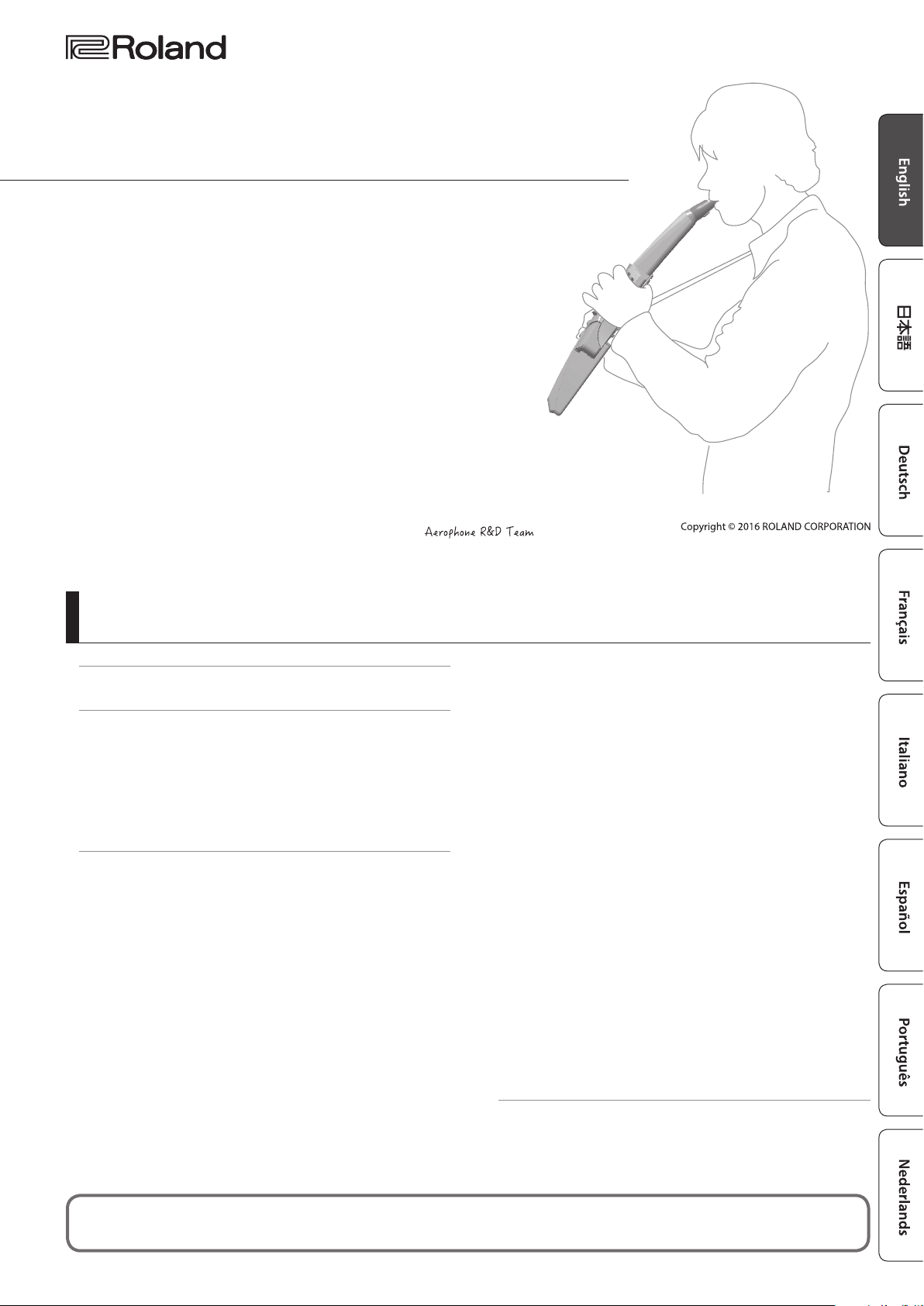
Aerophone AE-10
Owner’s Manual
New digital wind instrument to expand the musical realm of saxophone players.
Saxophones are popular in all music scenes all over the world, from jazz, classical to rock
and so on. And now, Roland is introducing a new digital wind instrument, developed with
the latest technology, but designed based on the traditional acoustic saxophone. You can
enjoy playing the sounds of dierent saxophones from soprano, alto, tenor and baritone,
other wind instruments such as clarinet, ute and trumpet, strings instruments such as
violin, and even powerful synth leads, oering the sax players the new musical expression
and creativity.
Not only the volume but also the sound itself is dynamically aected by the force with
which you blow into the mouthpiece and the strength with which you bite it, providing a
natural and richly expressive sound.
It can be played using the same ngering as a saxophone, so if you’re a saxophone player,
you’ll be able to start playing after you’ve read a few pages of this manual. It’s compact,
and can also be used with headphones, so you can enjoy playing to your heart’s content
even on your living room sofa, without being concerned about the time or place.
We hope that the Aerophone will spark your imagination and enrich your musical life.
Contents
Panel Descriptions . . . . . . . . . . . . . . . . . . . . . . . . . . . . . . . . . . . . . . . . 2
Connecting Your Equipment . . . . . . . . . . . . . . . . . . . . . . . . . . . . . . 3
Playing Saxophone Tones . . . . . . . . . . . . . . . . . . . . . . . . . . . . . . . . 4
Holding the Aerophone . . . . . . . . . . . . . . . . . . . . . . . . . . . . . . . . . . 4
Embouchure . . . . . . . . . . . . . . . . . . . . . . . . . . . . . . . . . . . . . . . . . . . . 4
Pressing the Performance Keys . . . . . . . . . . . . . . . . . . . . . . . . . . . . 4
Using the Thumb . . . . . . . . . . . . . . . . . . . . . . . . . . . . . . . . . . . . . . . . 4
Selecting a Saxophone Tone . . . . . . . . . . . . . . . . . . . . . . . . . . . . . . 5
Short Cut . . . . . . . . . . . . . . . . . . . . . . . . . . . . . . . . . . . . . . . . . . . . . . . 5
Instantly Recalling a User Tone . . . . . . . . . . . . . . . . . . . . . . . 5
Menu Settings . . . . . . . . . . . . . . . . . . . . . . . . . . . . . . . . . . . . . . . . . . . . 6
Making Settings in the Menu . . . . . . . . . . . . . . . . . . . . . . . . . . . . . 6
Example: Changing the Master Tuning . . . . . . . . . . . . . . . . 6
Saving a Tone . . . . . . . . . . . . . . . . . . . . . . . . . . . . . . . . . . . . . . . . . . . 6
Menu List . . . . . . . . . . . . . . . . . . . . . . . . . . . . . . . . . . . . . . . . . . . . . . . 7
Adjusting the Volume . . . . . . . . . . . . . . . . . . . . . . . . . . . . . . . 7
Changing the Master Tuning . . . . . . . . . . . . . . . . . . . . . . . . 7
Adjusting the Breath Sensitivity . . . . . . . . . . . . . . . . . . . . . . 7
Tone volume . . . . . . . . . . . . . . . . . . . . . . . . . . . . . . . . . . . . . . 7
Changing the Key (Transpose) . . . . . . . . . . . . . . . . . . . . . . . 7
Octave Shift Setting . . . . . . . . . . . . . . . . . . . . . . . . . . . . . . . . 7
Reverb Setting . . . . . . . . . . . . . . . . . . . . . . . . . . . . . . . . . . . . . 7
Chorus Setting . . . . . . . . . . . . . . . . . . . . . . . . . . . . . . . . . . . . . 7
Multi-Eect Setting . . . . . . . . . . . . . . . . . . . . . . . . . . . . . . . . . 7
Specifying the Control of the Bite Sensor
(Reed Bite Strength) . . . . . . . . . . . . . . . . . . . . . . . . . . . . . . . . 8
Pitch Change Sensitivity Setting . . . . . . . . . . . . . . . . . . . . . 8
Pitch Change Setting (Down) . . . . . . . . . . . . . . . . . . . . . . . . 8
Pitch Change Setting (Up) . . . . . . . . . . . . . . . . . . . . . . . . . . . 8
Thumb Controller Up/Down (Bend Up/Down) Setting . . 8
Bend Range Setting . . . . . . . . . . . . . . . . . . . . . . . . . . . . . . . . 8
Thumb Controller Left/Right Assignment Setting . . . . . . 8
Thumb Controller Left/Right Range
(Minimum/Maximum Value) Settings . . . . . . . . . . . . . . . . . 8
Thumb Controller Toggle Settings . . . . . . . . . . . . . . . . . . . . 8
Octave Key Setting . . . . . . . . . . . . . . . . . . . . . . . . . . . . . . . . . 8
Hold Setting . . . . . . . . . . . . . . . . . . . . . . . . . . . . . . . . . . . . . . . 8
Speaker Setting When Using Headphones. . . . . . . . . . . . . 8
Making the Power Automatically Turn O After a Time
(Auto O) . . . . . . . . . . . . . . . . . . . . . . . . . . . . . . . . . . . . . . . . . 9
User tone shortcut setting . . . . . . . . . . . . . . . . . . . . . . . . . . . 9
Key display setting . . . . . . . . . . . . . . . . . . . . . . . . . . . . . . . . . 9
Switches the ngering mode. . . . . . . . . . . . . . . . . . . . . . . . . 9
Add/Edit/Delete Fingering . . . . . . . . . . . . . . . . . . . . . . . . . . 9
Breath Threshold Adjustment . . . . . . . . . . . . . . . . . . . . . . . . 10
Specifying the Basic State of the Bite Sensor
(Reed Bite Strength) . . . . . . . . . . . . . . . . . . . . . . . . . . . . . . . . 10
Specifying Sensitivity of the Bite Sensor
(Reed Bite Strength) . . . . . . . . . . . . . . . . . . . . . . . . . . . . . . . . 10
MIDI Transmit Channel Settings (MIDI Transmit Ch) . . . . . 10
Breath MIDI output setting 1/2 . . . . . . . . . . . . . . . . . . . . . . . 10
Bite MIDI output setting 1/2 . . . . . . . . . . . . . . . . . . . . . . . . . 10
Backing up user tones and system settings . . . . . . . . . . . . 10
Restoring user tones and system settings . . . . . . . . . . . . . 11
Returning to the Factory Settings (Factory Reset). . . . . . . 11
Clearing the user tones . . . . . . . . . . . . . . . . . . . . . . . . . . . . . 11
Version Information . . . . . . . . . . . . . . . . . . . . . . . . . . . . . . . . 11
Appendix . . . . . . . . . . . . . . . . . . . . . . . . . . . . . . . . . . . . . . . . . . . . . . . . . 13
Main Specications . . . . . . . . . . . . . . . . . . . . . . . . . . . . . . . . . . . . . . 13
USING THE UNIT SAFELY . . . . . . . . . . . . . . . . . . . . . . . . . . . . . . . . . . 13
IMPORTANT NOTES . . . . . . . . . . . . . . . . . . . . . . . . . . . . . . . . . . . . . . 13
Before using this unit, carefully read “USING THE UNIT SAFELY” and “IMPORTANT NOTES” (the leaet “USING THE UNIT SAFELY” and the Owner’s Manual (p. 12)) After reading,
keep the document(s) where it will be available for immediate reference.
1
Page 2
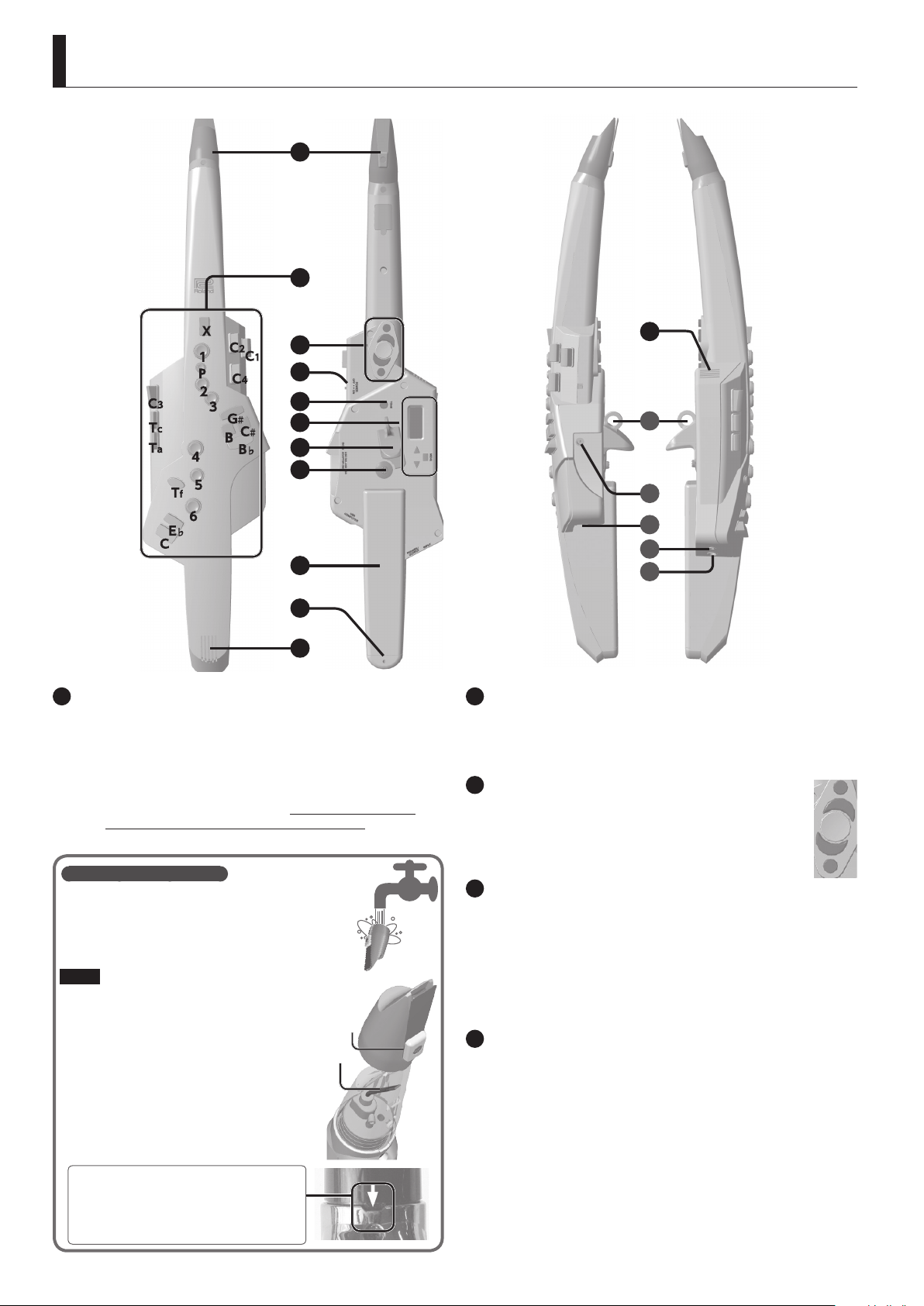
Panel Descriptions
1
2
3
4
5
6
7
8
9
10
11
1
Mouthpiece
This is the Aerophone’s dedicated mouthpiece.
&
For details, refer to “Embouchure” (p. 4).
5 When you’re not playing, protect this with the included
mouthpiece cap.
5 The mouthpiece sensitivity is automatically adjusted when
the power turns on. For this reason, don’t bite or touch the
mouthpiece while turning on the power switch.
Maintaining the mouthpiece
The maintenance needed for a conventional
saxophone is not necessary. If the mouthpiece
becomes soiled from playing, remove the mouthpiece,
wash it with water, and use a soft cloth to dry o any
water droplets.
NOTE
5 When removing or attaching the mouthpiece, take
care not to bend the bite bar.
5 Take care not to hurt your hand on the screw that’s
inside the mouthpiece.
5 When attaching the mouthpiece, take care not to
pinch your nger between the movable part and
the body of the instrument. Applying commercially
available recorder cream makes attachment and
removal easier.
5 If the mouthpiece needs to be replaced due to age or
any other reason, you may purchase the separately
sold OP-AE10MP or OP-AE10MPH (Hard type).
As shown in the illustration, insert the mouthpiece all the
way until the concave and convex portions align.
* If the mouthpiece is not inserted all the way, it will not
be possible to raise or lower the pitch (to apply vibrato)
by varying your bite strength on the reed.
Screw
Bite
bar
11
A
B
C
D
E
2
Performance keys
These keys are used for performance. They allow performance using
the same ngering as a saxophone (p. 4).
&
For details, refer to “Fingering Chart” at the end of this manual.
3
Octave keys
Switch the octave. Operate them using the left-hand
thumb.
* The octave keys can be assigned to +1 / ±2 / ±3 octaves
(p. 8).
4
[POWER] switch
This turns the power on/o.
* The power to this unit will be turned o automatically after
a predetermined amount of time has passed since it was last
used for playing music, or its buttons or controls were operated
(Auto O function).
If you do not want the power to be turned o automatically,
disengage the Auto O function (p. 9).
5
[TONE] (tone selection) button
Accesses the tone (sound) select screen.
You can use this button in conjunction with the performance keys to
instantly recall user tones.
&
“Instantly Recalling a User Tone” (p. 5)
+2
+1
-1
-2
2
Page 3
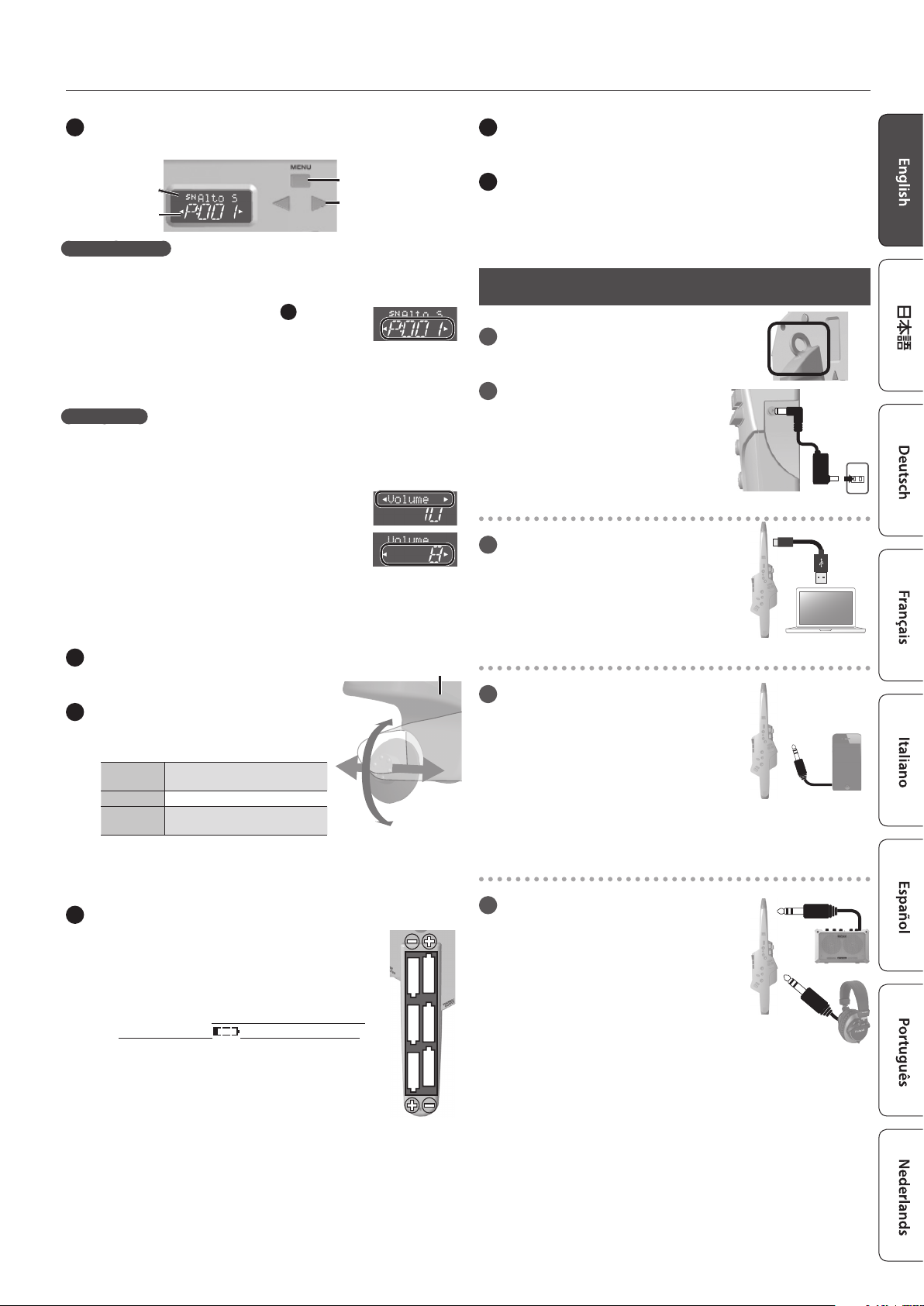
Panel Descriptions
6
Display section
Displays the tone name and menu.
Tone name/
Menu item
Tone number/
Value
Selecting the tone
On the Aerophone, each of the various sounds that you can select is
called a “ tone.”
1. Hold down the [TONE] button
5
[MENU] button
[C] [A] buttons
and then
press the [C] [A] buttons to select the tone
number.
You can select tones from Preset tones (P:001–) and User tones
(U:001–). When you turn on the power, the last-selected tone is
selected.
Edit the menu
Pressing the [MENU] button, you can make various settings.
1. Press the [MENU] button to display the menu screen.
2. Use the [
item, and then press the [MENU] button.
3. Use the [
value.
C
] [A] buttons to select the menu
C
] [A] buttons to change the
4. To return to the tone selection screen, press the [TONE]
button.
&
For details, refer to “Menu Settings” (p. 6).
10
Water drain
Drops of water will exit here. Wipe them o with a soft cloth.
11
Built-in speakers
You mainly adjust the volume by the force of your breath while
playing, but you can also adjust the volume in the menu (p. 7).
Connecting Your Equipment
A
Strap ring
Attach a neck strap here.
B
DC IN jack
Connect the included AC adaptor here.
Connecting your computer
C
USB COMPUTER port
Use a commercially available USB 2.0 cable
to connect this port to your computer. It
can be used to transfer USB MIDI data.
7
Thumb hook
Place your right thumb here.
8
Thumb controller
Use your right thumb to operate this
controller.
Bend up/
Down
Portamento Makes the pitch change smoothly.
Growl
* With the factory settings, these are the functions when a
saxophone tone is selected. The operation diers depending on
the tone that you select.
9
Battery case
The Aerophone can operate on batteries or on the
included AC adaptor. If you are using batteries, insert
six rechargeable Ni-MH batteries (AA, HR6), making
sure that the batteries are oriented correctly.
* The battery life is approximately 7 hours for typical
performance use. When the batteries run low,
the Battery icon (
Replace the battery as soon as possible.
* If you handle batteries improperly, you risk
explosion and uid leakage. Make sure that
you carefully observe all of the items related
to batteries that are listed in “USING THE UNIT
SAFELY” and “IMPORTANT NOTES” (leaet “USING
THE UNIT SAFELY” and the Owner’s Manual (p. 12)).
* When turning the unit over, be careful so as to protect the
buttons and knobs from damage. Also, handle the unit carefully;
do not drop it.
Bends the pitch up/down.
Applies a saxophone’s growl
technique.
) blinks in the display.
Growl
Bend up
Thumb hook
Portamento
Bend down
Connecting your audio player
D
INPUT jack
Connect your audio player. Sound from
the connected device comes out of
the Aerophone’s built-in speaker and
PHONES/OUTPUT jack.
This lets you play along with your favorite
songs.
Use the controls of the connected device (audio player) to adjust the
volume.
Connecting your monitor speakers or headphones
E
PHONES/OUTPUT jack
Connect this jack to your monitor speakers
or headphones.
If you connect headphones or a cable to
this jack, sound is not output from the builtin speakers, but you can change a menu
setting so that sound is output even in this
case (p. 8).
* After you’ve made connections to
devices such as speakers, be sure to turn on the power in the
order of the Aerophone rst, and then the connected system.
Powering-on in the incorrect order may cause malfunctions or
damage. When turning the power o, power-o the connected
system rst, and then the Aerophone.
or
3
Page 4

Playing Saxophone Tones
Holding the Aerophone
Attach the neck strap, put the strap around your neck, and hold the
Aerophone as shown in the illustration.
Place your left thumb in the middle of the octave keys, and place
your right thumb on the thumb hook.
NOTE
If you continue playing for an extended
time, saliva from your mouth might drip
down across the instrument and enter
the interior from around the [POWER]
switch or any keys.
When playing the instrument, wrap the
included band around it as shown in the
illustration.
Embouchure
Pressing the Performance Keys
These are the performance keys. You can perform using the same
ngering as on a saxophone.
&
For details, refer to “Fingering Chart” at the end of this manual.
X
2
C
1
P
C4
2
C3
Right index nger
* Use the ball of the nger to press the side keys (C1–C4, Tc, Ta).
Tc
Ta
T
E
C
3
G
#
C
B
4
5
f
6
B
Playing harmonics (overtones)
By using special ngering and blowing techniques on a saxophone, you can
produce harmonics (overtones) that sound notes in a range above the normal
range.
5 On the Aerophone, you can easily produce harmonics simply by pressing the
performance keys, without having to adjust your breath in a special way.
5 For the ngering, refer to the “Fingering Chart” at the end of this manual.
5 You can also edit the ngering to suit your preference (p. 9).
Left index nger
C1
#
Hold the mouthpiece lightly between your lips and teeth, and blow
into it in the same way as a conventional saxophone.
5 The strength of your breath aects not only the volume but also
the sound itself.
5 By using tonguing (using your tongue to control your breath)
and legato you can control the sound more expressively.
5 The force with which you bite the reed will raise or lower the
pitch (producing vibrato) just as a conventional saxophone.
Basic state
Pitch falls
Pitch rises
Using the Thumb
Octave keys
Switch the octave. Operate them using the left-hand
thumb.
* The octave keys can be assigned to +1 / ±2 / ±3
octaves (p. 8).
Thumb controller
Use your right thumb to operate this
controller.
Bend up/
Down
Portamento
Growl
* “Growl” is a performance technique in
which you produce a rough sound by vocalizing while blowing
the sax. On the Aerophone, you can easily apply a growl
technique simply by operating the thumb controller, without
having to vocalize.
* With the factory settings, these are the functions when a
saxophone tone is selected. The operation diers depending on
the tone that you select.
Bends the pitch up/down.
Makes the pitch change
smoothly.
Applies a saxophone’s growl
technique. (*)
Growl
+2
+1
-1
-2
Bend up
Portamento
Bend down
4
Page 5
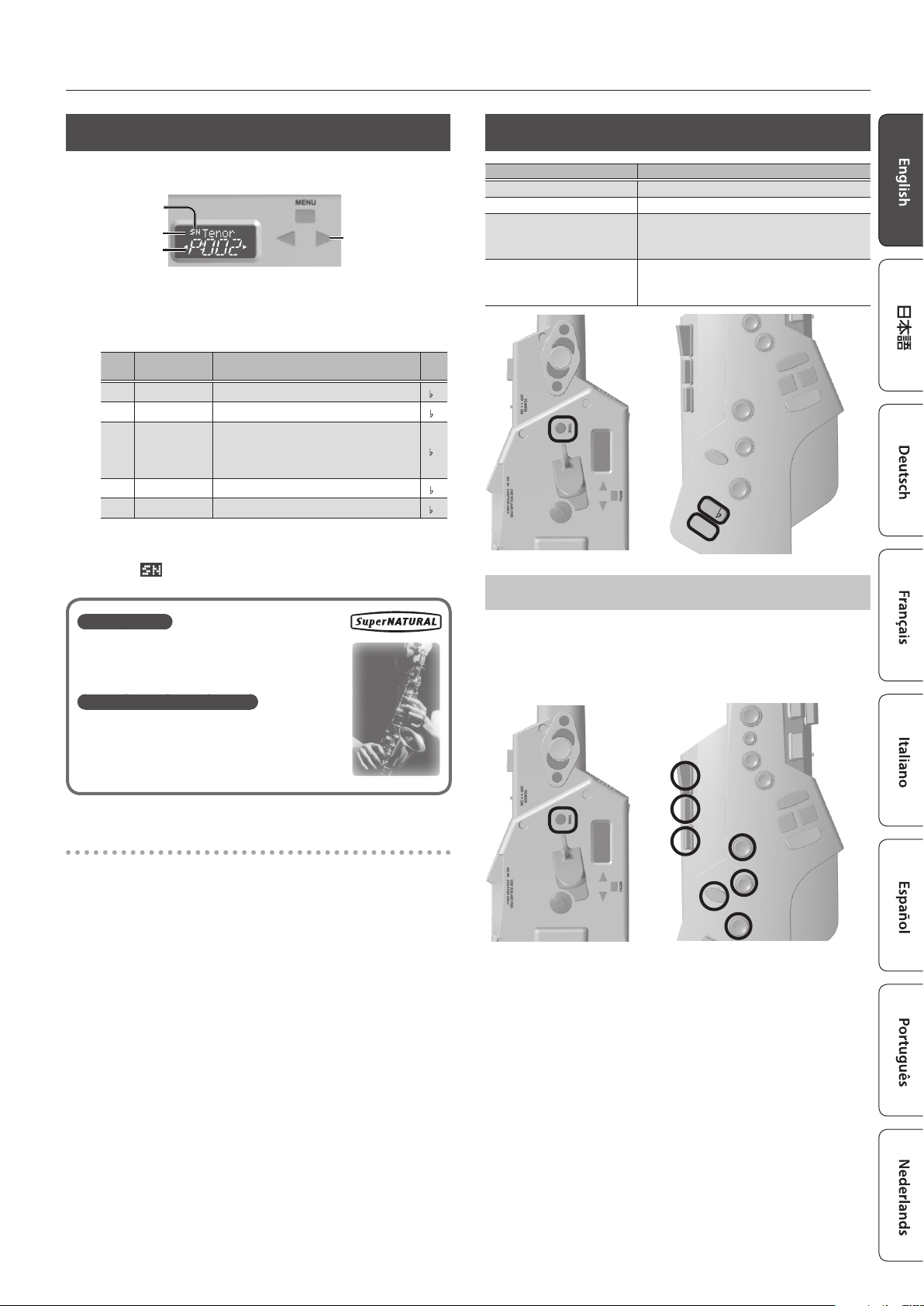
Playing Saxophone Tones
Selecting a Saxophone Tone
Here’s how to select a typical saxophone tone.
SuperNATURAL icon
Tone name
Tone number
1. Hold down the [TONE] button and then press the [
buttons to select the tone number.
Use the [TONE] + [C] [A] buttons to select the following tone
number.
# Tone Name Explanation
P:001 Alto Sax Eb Alto saxophone
P:002 Tenor Sax Bb Tenor saxophone
Full range saxophone
P:012 Full Sax Eb
P:013 Soprano Sax Bb Soprano saxophone
P:014 Baritone Sax Eb Baritone saxophone
* The base key is the pitch that sounds when you play the “C”
ngering of the “Fingering Chart” at the end of this manual.
* The icon is shown if a SuperNATURAL tone is selected.
SuperNATURAL
These are proprietary Roland sounds created using
Behavior Modeling Technology, which enables natural
and rich expression that was dicult to achieve on earlier
sound generators.
Behavior Modeling Technology
Not only physical modeling of the instruments, Roland
takes it a step further by modeling the instrument’s
distinctive behavior that responds to how the performer
plays, resulting in true-to-life, expressive sounds in
realtime.
Depending on the pitch range in which you
play, the sound automatically changes from
baritone through soprano saxophone sound.
[C] [A] buttons
C
] [A]
Base
Key
E
B
E
B
E
Short Cut
Buttons Explanation
Hold down [C] and press [A]
Hold down [A] and press [C]
[TONE] + Performance Key [E²]
[TONE] + Performance Key [C]
[TONE] button
Instantly Recalling a User Tone
User tones (U:001–U:007) can be recalled instantly by holding down
the [TONE] button and pressing one of the [1]–[7] performance
keys. This is a convenient way to switch tones during a live
performance.
* Available only if the menu item “UserTone” (p. 9) is ON
[TONE] button
Decrease the value rapidly
Increase the value rapidly
Decrement the tone number
* Available only if the menu item “UserTone”
(p. 9) is ON
Increment the tone number
* Available only if the menu item “UserTone”
(p. 9) is ON
Decrement the tone number
E
C
Increment the tone number
4
5
Playing Various Tones
&
For details, refer to the leaet “Tone List.”
6
1
2
7
3
5
Page 6
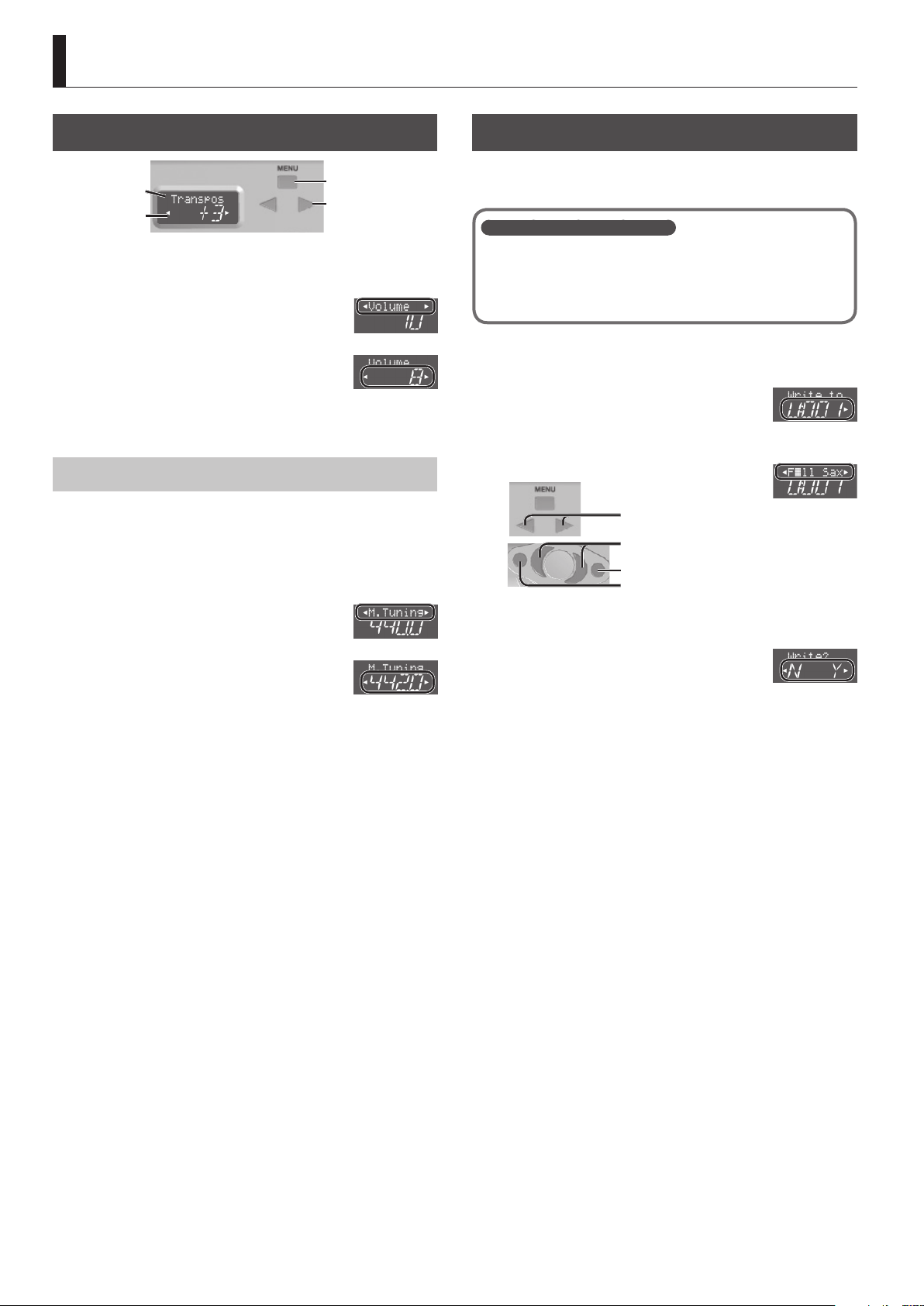
Menu Settings
Making Settings in the Menu
Tone name/
Menu item
Tone number/
Value
Pressing the [MENU] button, you can various settings.
1. Press the [MENU] button to display the menu screen.
2. Use the [
menu item, and then press the [MENU]
button.
3. Use the [
value.
C
] [A] buttons to select the
C
] [A] buttons to change the
4. To return to the tone selection screen, press the [TONE]
button.
Example: Changing the Master Tuning
Here’s how to change the tuning of the Aerophone. The displayed
value is the frequency of the A key. With the factory settings, the
Aerophone’s tuning is set to A=440.0 Hz, but you can change this to
some other tuning such as 442.0 Hz.
1. Press the [MENU] button.
2. Use the [
M.Tuning
“
button.
3. Use the [
tuning.
You can adjust the tuning in the range of 415.3 Hz–440.0 Hz
(default)–466.2 Hz (in 0.1 Hz steps).
C
] [A] buttons to select
,” and then press the [MENU]
C
] [A] buttons to change the
[MENU] button
[C] [A] buttons
Saving a Tone
Items indicated by the 2 symbol in “Menu List” (p. 7) are “tone
settings.” If you want to save the tone settings, save them as a user
tone as described below.
System settings and tone settings
There are two types of settings: system settings and tone settings.
5 System settings are common to all tones. These settings are saved
automatically when you change them.
5 Tone settings are for an individual tone. When you change a tone setting, it is
not saved automatically; it is saved when you save the tone.
1. Long-press the [MENU] button.
The lower line shows the save-destination user tone number.
2. Use the [
user tone number of the save destination.
3. Press the [MENU] button.
4. Rename the tone (16 characters).
5. Press the [MENU] button.
A conrmation message appears.
6. To execute the write, press the [
button.
If you decide to cancel the write, press the [C] (N) button.
* Never turn o the power while data is being saved.
C
] [A] buttons to change the
Move the cursor
Change the character
Delete
Insert
A
] (Y)
6
Page 7
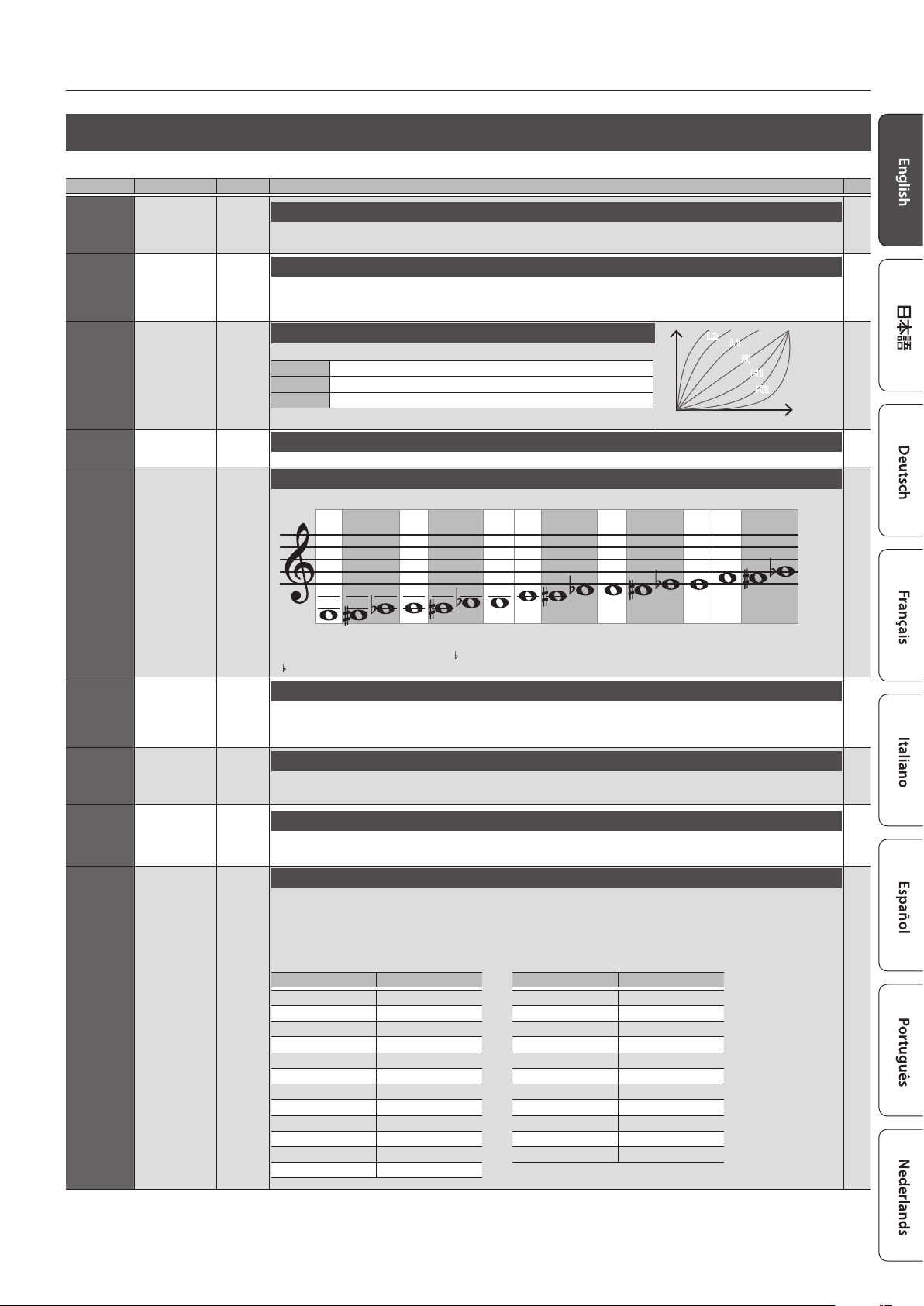
Menu List
Menu Value Default Explanation
Volume
M.Tuning
Breath
Tone Vol
0–10 8
415.3–466.2 (Hz) 440.0
L3, L2, L1, M, H1,
H2, H3
0–10 10
M
Adjusting the Volume
You generally adjust the volume by the strength of your breath when performing, but you can also set the volume in the
menu. This changes the volume of the speaker and the PHONES/OUTPUT jack.
Changing the Master Tuning
Changes the tuning of the Aerophone.
The displayed value is the frequency of the A key. With the factory settings, the Aerophone’s tuning is set to A=440.0 Hz, but
you can change this to some other tuning such as 442.0 Hz.
Adjusting the Breath Sensitivity
Species how the sound responds to the force of your breath.
L3, L2, L1 Fortissimo () can be produced even by blowing relatively softly.
M This setting is the closest to the response of an actual wind instrument.
H1, H2, H3 Fortissimo () is produced only when you blow quite strongly.
Tone volume
Species the volume of each tone.
Changing the Key (Transpose)
Transposes the pitch range of the tone in semitone steps.
Menu Settings
2
: Tone Setting S: System Setting
L3
L2
Level
L1
M
H1
H2
Breath force
-5 -4 -3 -2 -1 0 +1 +2 +3 +4 +5 +6
S
S
S
H3
2
Transpos
Octave
Reverb
Chorus
MFX1
MFX2
-5–+6
-3–+3
0–10
0–10
Depends on the
tone
Depends
on the
tone
Depends
on the
tone
Depends
on the
tone
Depends
on the
tone
Depends
on the
tone
If this is set to “0,” the “C” ngering in the “Fingering Chart” at the end of this manual produces the pitch C.
The alto saxophone whose base key is “E
“B
” is set to “-2.”
” is set to a transpose setting of “+3,” and the soprano saxophone whose base key is
Octave Shift Setting
Shifts the pitch range of the tone in one-octave steps.
The octave shift value is set appropriately for each tone so that it will have the appropriate pitch range. For example, this is set
to “0” for the soprano saxophone, “-1” for the alto saxophone, and “-2” for the baritone saxophone.
Reverb Setting
Adjusts the depth of reverb (the reverberation that is characteristic of a performance in a concert hall).
Higher values produce deeper reverberation; lower values produce shallower reverberation.
Chorus Setting
Adjusts the depth of the chorus eect.
Chorus is an eect that creates a beautiful spaciousness and depth by adding a slightly modulated sound.
Multi-Eect Setting
Species the depth of the eect that’s assigned to each tone.
* The eect type is set for each tone; it cannot be selected on the Aerophone.
&
For details on the eect signal ow, refer to “Eect Flow” at the end of this manual.
Multi-Eect List
MFX TYPE Display
EQUALIZER EQ
LOW BOOST LOW
ENHANCER EH
AUTO WAH WAH
HUMANIZER HMN
PHASER PH
RING MUDULATOR RNG
TREMOLO TRM
AUTO PAN PAN
RO TARY RTR
FLANGER FL
SPACE-D SPC
MFX TYPE Display
OVERDRIVE OD
DISTORTION DS
COMPRESSOR CMP
LIMITER LM
GATE GAT
DELAY DLY
LONG DELAY LDL
3TAP PAN DELAY 3DL
TELEPHONE TEL
PITCH SHIFTER PS
GATED REVERB GRV
2
2
2
2
2
7
Page 8

Menu Settings
Menu Value Default Explanation
Specifying the Control of the Bite Sensor (Reed Bite Strength)
The parameter that is controlled by the strength with which you bite the reed is specied for each individual tone.
OFF
O
Control via the bite sensor is turned o.
(For SuperNATURAL sounds, vibrato is naturally applied when you blow.)
Pitch control 1
BiteCtrl
VibSens
Pit Down
Pit Up
Bend Sw
Bend Rng
Left Asn
RightAsn
Left Min
Left Max
RightMin
RightMax
Left Tgl
RightTgl
OFF, PIT1, PIT2,
VIB
0–10 5
0–64
0–64
OFF, ON
1–12
OFF, CC.1–31,
CC.33–95, H.-8,
H3, H5, H8
0–127
OFF, ON
Depends
on the
tone
Depends
on the
tone
Depends
on the
tone
Depends
on the
tone
Depends
on the
tone
Depends
on the
tone
Depends
on the
tone
Depends
on the
tone
You can lower the pitch by weakening the strength of your bite on
PIT1
the reed.
This is close to pitch control operation of a sax.
Pitch control 2
You can apply vibrato by repeatedly strengthening and
PIT2
weakening the strength of your bite on the reed.
This is the vibrato operation of a wind synth.
Vibrato control
VIB
Vibrato is automatically applied when you bite the reed strongly.
Weakening the strength
of your bite on the reed
lowers the pitch
Apply vibrato by repeatedly
strengthening and weakening the
strength of your bite on the reed
Pitch Change Sensitivity Setting
This species how easily vibrato is applied by pitch control.
* This is valid only when “BiteCtrl” is set to “PIT2.”
Pitch Change Setting (Down)
This species how the pitch falls when you weaken your bite on the reed.
* This is valid only when “BiteCtrl” is set to “PIT1” or “PIT2.”
Pitch Change Setting (Up)
This species how the pitch rises when you strengthen your bite on the reed.
* This is valid only when “BiteCtrl” is set to “PIT2.”
Thumb Controller Up/Down (Bend Up/Down) Setting
Species whether thumb controller up/down (bend up/down) is enabled or disabled.
Bend Range Setting
Species the thumb controller up/down (bend up/down) bend range in semitone units.
Thumb Controller Left/Right Assignment Setting
For each tone, this assigns the parameter that is controlled by the thumb controller (left/right).
Value Explanation
OFF O
CC.1–31, CC.33–95 Control Change
H.-8 Harmony -1 Oct
H.3 Harmony 3rd
H.5 Harmony 5th
H.8 Harmony +1 Oct
Thumb Controller Left/Right Range (Minimum/Maximum Value) Settings
Specify the range (minimum/maximum value) of the values controlled by the thumb controller (left/right).
Thumb Controller Toggle Settings
Species whether to toggle the thumb controller (left/right).
OFF Normal controller operation.
ON Switch to the maximum value or minimum value each time you move the controller.
2
S
2
2
2
2
2
2
2
Oct Key
Hold
Speaker
8
OCT1, OCT2,
OCT3
OFF, ON OFF
OFF, ON, AUTO AUTO
Depends
on the
tone
Octave Key Setting
The octave keys can be set to +1 octave, ±2 octaves, or ±3 octaves.
OCT1 OCT2 OCT3
+1
+1
For details, refer to
²
“Fingering Chart”
at the end of this
manual.
A
A
+2
+1
-1
-2
+3
Press simultaneously for +2
+1
-1
Press simultaneously for -2
-3
Hold Setting
If this is on, blowing makes the note continue sounding. Inhale to stop the note.
Speaker Setting When Using Headphones
OFF Sound is not output from the built-in speakers.
ON Sound is output from the built-in speakers.
Sound is not output from the built-in speakers if headphones or a cable are connected to the PHONES/OUTPUT
AUTO
jack.
2
2
S
Page 9

Menu Value Default Explanation
Making the Power Automatically Turn O After a Time (Auto O)
Auto Off
UserTone
KeyDelay
OFF, 5, 30 30
OFF, ON OFF
0–10 5
The power to this unit will be turned o automatically after a predetermined amount of time has passed since it was last used
for playing music, or its buttons or controls were operated (Auto O function).
If you don’t want the unit to turn o automatically, change this setting to “OFF.”
User tone shortcut setting
Enables/disables user tone shortcuts (p. 5).
Key display setting
Unintended notes can be sounded due to inconsistent ngering when you press or release multiple keys simultaneously. By
specifying the key delay, you can make it less likely that unintended notes will be sounded.
Switches the ngering mode.
&
For details on ngering in each mode, refer to “Fingering Chart” at the end of this manual.
SAX1 Sax ngering with altissimo
SAX2
RECO
FingMode
SAX1, SAX2,
RECO, EWND,
TRPT, LEFT, RIGH
SAX1
EWND
TRPT
LEFT Fingering that lets you perform using only the left hand
RIGH Fingering that lets you perform using only the right hand
Menu Settings
Sax ngering without altissimo
Choose this if you’re not using agolet ngering.
Recorder ngering
This uses standard recorder ngering, with the pitch range expanded by the table key. With this ngering, the side
keys are disabled so that the note does not change even if you inadvertently press the left or right side key.
Electronic wind instrument ngering
The same “C D E F G A B C” ngering as a standard sax or recorder, with key combinations that raise/lower the pitch
by a semitone.
1, 2, 3, 4, 5, 6, C The same “C D E F G A B C” ngering as a standard sax or recorder
Tc, G#, C# Raise by a semitone
Ta, Tf, Eb, B Lower by a semitone
Bb Lower by a whole tone
Trumpet ngering
This mode is close to the ngering of a typical brass instrument. Right-hand keys 4, 5, and 6 correspond to pistons
1, 2, and 3 of a trumpet.
S
S
S
S
Fingerin
– –
Add/Edit/Delete Fingering
You can add, edit, or delete your preferred ngerings.
* Up to 10 ngering settings can be specied.
* In this mode, transpose and octave shift settings are ignored.
&
For details on the displayed note name and ngering, refer to “Fingering Chart” at the end of this manual.
How to add or edit
1. Select “
2. Press a performance key.
3. While ngering the desired key, press the octave key [+2].
4. Use the [
5. Press the [MENU] button.
6. To execute the write, press the [
Fingering
” in the upper, and then press the [MENU] button.
The note name appears in the lower line.
If there is no corresponding note, the lower line indicates “NONE.”
C][A
] buttons to change the note name.
If you choose “NONE,” that ngering does nothing.
A conrmation message appears.
A
] (Y) button.
If you decide to cancel the write, press the [C] (N) button.
An added or disabled ngering is indicated by a “.” (dot) in the lower right of the screen.
How to delete
1. Select “
2. Press a performance key.
3. While ngering the desired key, press the octave key [+2].
4. Use the [
5. Press the [MENU] button.
6. To execute the write, press the [
Fingering
” in the upper, and then press the [MENU] button.
The note name appears in the lower line.
An added or disabled ngering is indicated by a “.” (dot) in the lower right of the screen.
C][A
] buttons to choose “DEL.“
A conrmation message appears.
A
] (Y) button.
If you decide to cancel the write, press the [C] (N) button.
The “.” (dot) in the lower right of the screen disappears.
+2
S
+2
9
Page 10

Menu Settings
Menu Value Default Explanation
Breath Threshold Adjustment
This lets you adjust the strength of breath at which sound starts being heard.
Typically, you’ll set this to “AUTO” so that the sensitivity is adjusted automatically
when the power is turned on.
If you want to adjust it manually, proceed as follows.
BreatAdj
Bite Adj
BiteSens
AUTO, 0–100 AUTO
AUTO, 0–100 AUTO
AUTO, 0–100 AUTO
1. Set the value to 0.
The note continues sounding.
2. Gradually increase the value until the sound stops.
3. Blow into the mouthpiece, and adjust the value as desired to
specify when the sound starts.
Specifying the Basic State of the Bite Sensor (Reed Bite Strength)
This species the basic state for the strength with which you bite the reed.
Normally, you can specify “AUTO” so that the adjustment is automatic.
If you want to adjust this manually, proceed as follows.
1. Bite the mouthpiece (reed) with your normal playing strength.
2. While continuing to bite the mouthpiece, press the octave key
[+2] button. The strength at which you are biting the reed at
this time is specied as the basic state.
* You can also use the [C] [A] buttons to adjust the value of the setting.
Specifying Sensitivity of the Bite Sensor (Reed Bite Strength)
Adjust the reed position at which the pitch eect specied by
“BiteCtrl” starts to take eect. Normally, you can specify
“AUTO” so that the adjustment is automatic.
If the bite sensor has too much eect, decrease the value.
If the eect is dicult to apply, increase the value.
Level
BreatAdj
No eect
Eect
Breath
force
Bite the mouthpiece
(reed) with your normal
playing strength
Increasing the value increases
the range of eectiveness
Decreasing the value decreases
the range of eectiveness
S
S
S
MIDI Ch
BreaOut1
BreaOut2
BiteOut1
BiteOut2
Backup
1–16 1
OFF, CC.1–31,
CC.33–95, BEND,
AFT.T, TONE
– –
MIDI Transmit Channel Settings (MIDI Transmit Ch)
This setting species the MIDI channel on which the unit will transmit.
This unit will receive all sixteen channels (1–16).
CC.2
OFF S
BEND
OFF S
Breath MIDI output setting 1/2
Species the MIDI output that is controlled by the breath sensor.
Bite MIDI output setting 1/2
Species the MIDI output that is controlled by the bite sensor.
About the values
OFF No output
CC.1 – 31,
CC.33 – 95
BEND Pitch bend
AFT.T Aftertouch
TONE
Control change
Control specied for each
tone
Backing up user tones and system settings
Here’s how to back up user tones and system settings to your computer.
1. Using a USB cable, connect your computer to the USB COMPUTER port (p. 3).
2. Select “
3. To execute Backup, press the [
Backup
” in the upper, and then press the [MENU] button.
A conrmation message appears.
A
] (Y) button.
If you decide to cancel, press the [C] (N) button.
When you execute, the screen of the Aerophone indicates “WAIT,” and the BACKUP drive appears in the
screen of your computer.
4. Copy the AE10_BKUP.SVD le from the Aerophone/BACKUP folder of the BACKUP drive to your
computer.
5. Eject the BACKUP drive, and disconnect the USB cable.
* Don’t turn o the power while the display indicates “WAIT.”
6. When the display indicates “END,” turn the power o and then on again.
S
S
S
–
10
Page 11

Menu Value Default Explanation
Restoring user tones and system settings
Here’s how to restore the user tones and system settings from your computer.
1. Using a USB cable, connect your computer to the USB COMPUTER port (p. 3).
Menu Settings
Restore
FctReset
User Clr
– –
– –
– –
2. Select “
3. To execute Restore, press the [
Restore
A conrmation message appears.
If you decide to cancel, press the [C] (N) button.
When you execute, the screen of the Aerophone indicates “WAIT,” and the RESTORE drive appears in the
screen of your computer.
” in the upper, and then press the [MENU] button.
A
] (Y) button.
4. Copy the backed-up AE10_BKUP.SVD le into the RESTORE drive.
5. Eject the RESTORE drive, and disconnect the USB cable.
* Don’t turn o the power while the display indicates “WAIT.”
6. When the display indicates “END,” turn the power o and then on again.
Returning to the Factory Settings (Factory Reset)
Here’s how to return the Aerophone to its factory-set state.
1. Select “
2. To execute the Factory Reset, press the [
Clearing the user tones
Here’s how to clear the user tones. In Ver 2.00 and later, the factory reset operation (FctReset) only resets the system settings,
and does not clear the user tones.
1. Select “
FctReset
A conrmation message appears.
If you decide to cancel, press the [C] (N) button.
User Clr
A conrmation message appears.
” in the upper, and then press the [MENU] button.
” in the upper, and then press the [MENU] button.
A
] (Y) button.
–
–
–
Version
– –
2. To execute the User Clear, press the [
If you decide to cancel, press the [C] (N) button.
Version Information
Displays the version of the unit’s system program.
A
] (Y) button.
–
11
Page 12

Appendix
Main Specications
Roland Aerophone AE-10: Digital Wind Instrument
Power Supply
Current Draw 418 mA
Expected battery
life under
continuous use
Dimensions
Weight
(including
batteries)
Accessories
Options
(sold separately)
* This document explains the specications of the product at the time that the
document was issued. For the latest information, refer to the Roland website.
AC adaptor (DC 5.7 V)
Rechargeable Ni-MH battery (AA, HR6) (sold separately) x 6
Rechargeable nickel metal hydride batteries: approximately 7
hours (When using batteries having a capacity of 1,900 mAh.)
* Diers depending on the conditions of use.
* Carbon-zinc or alkaline batteries cannot be used
128 (W) x 93 (D) x 574 (H) mm
5-3/64 (W) x 3-31/32 (D) x 22-19/32 (H) inches
855 g
1.9 lbs 31 oz (including batteries)
Owner’s manual, Leaet “USING THE UNIT SAFELY,” AC adaptor,
Mouthpiece cap, Neck strap, Band, Dedicated hand carry bag
Dedicated mouthpiece
USING THE UNIT SAFELY
WARNING
When using the strap, take care that it does not become
wound around your neck.
Concerning the Auto O function
The power to this unit will be turned o automatically after a
predetermined amount of time has passed since it was last used
for playing music, or its buttons or controls were operated (Auto
O function). If you do not want the power to be turned o
automatically, disengage the Auto O function (p. 9).
Use only the supplied AC adaptor and the correct voltage
Be sure to use only the AC adaptor supplied with the unit. Also,
make sure the line voltage at the installation matches the input
voltage specied on the AC adaptor’s body. Other AC adaptors may
use a dierent polarity, or be designed for a dierent voltage, so
their use could result in damage, malfunction, or electric shock.
CAUTION
Take care so as not to get ngers pinched
When handling the following moving parts, take care so as not to
get ngers, toes, etc., pinched. Whenever a child uses the unit, an
adult should be on hand to provide supervision and guidance.
• Mouthpiece (p. 2)
IMPORTANT NOTES
Power Supply: Use of Batteries
• If the batteries run extremely low, the sound may distort, but this does not
indicate a malfunction. If this occurs, please replace the batteries / use the
included AC adaptor.
• If operating this unit on batteries, please use rechargeable Ni-MH batteries.
• Even if batteries are installed, the unit will turn o if you connect or
disconnect the power cord from the AC outlet while the unit is turned on, or
if you connect or disconnect the AC adaptor from the unit. You must turn o
the power before you connect or disconnect the power cord or AC adaptor.
Repairs and Data
• Before sending the unit away for repairs, be sure to make a backup of
the data stored within it; or you may prefer to write down the needed
information. Although we will do our utmost to preserve the data stored
in your unit when we carry out repairs, in some cases, such as when the
memory section is physically damaged, restoration of the stored content
may be impossible. Roland assumes no liability concerning the restoration
of any stored content that has been lost.
Additional Precautions
• When placing this instrument on the surface of a desk or table, take care
that the surface is not scratched.
• Any data stored within the unit can be lost as the result of equipment
failure, incorrect operation, etc. To protect yourself against the irretrievable
loss of data, try to make a habit of creating regular backups of the data
you’ve stored in the unit.
• Roland assumes no liability concerning the restoration of any stored content
that has been lost.
• Never strike or apply strong pressure to the display.
• Do not use connection cables that contain a built-in resistor.
Intellectual Property Right
• The copyright of content in this product (the sound waveform data, style
data, accompaniment patterns, phrase data, audio loops and image data) is
reserved by Roland Corporation.
• Purchasers of this product are permitted to utilize said content (except
song data such as Demo Songs) for the creating, performing, recording and
distributing original musical works.
• Purchasers of this product are NOT permitted to extract said content in
original or modied form, for the purpose of distributing recorded medium
of said content or making them available on a computer network.
• Roland, BOSS,SuperNATURAL and Aerophone are either registered
trademarks or trademarks of Roland Corporation in the United States and/
or other countries.
12
Page 13

Fingering Chart / 運指表
A#3/B²3 C#4/D²4 D#4/E²4
F#4/G²4 G#4/A²4 A#4/B²4
B3 C4 D4 E4
G4 A4 B4
F4
C5 D5 E5
F5
C#5/D²5 D#5/E²5
F#5/G²5
Oct Key: OCT 1
A3
G#2/A²3
Page 14

Fingering Chart / 運指表
Playing harmonics (overtones)/フラジオ奏法
F#5/G²5
G5
G5
G#5/A²5
G#5/A²5
A5
Page 15

Fingering Chart / 運指表
A5
A#5/B²5
A#5/B²5
A#5/B²5
B5
B5
C6
Page 16

Fingering Chart / 運指表
C6
C6
D#6/E²6
C#6/D²6
D6
D#6/E²6
E6
E6
F6
Page 17

Recorder ngering / リコーダー運指
Fingering Chart / 運指表
A#/B²3
F#/G²4
B3
C4 D4 F4
G4
C#/D²4 D#/E²4
A4
E4
A#/B²4G#/A²4
B4 D5
C5
C#/D²5
Page 18

Fingering Chart / 運指表
Electronic wind instrument ngering / 電子吹奏楽器運指
A3 B3 C4
A#/B²3 C#/D²4
F#/G²4
G#/A²4
D4 E4
A4F4 G4
A#/B²4
D#/E²4
B4
C5
C#/D²5 D#/E²5
E5
F#/G²5
G5D5 F5
Page 19

Trumpet ngering / トランペット運指
Fingering Chart / 運指表
F#/G²3
D4 E4
G3
D#/E²4
G#/A²3 A#/B²3 C#/D²4
A3 B3 C4
F#/G²4
G#/A²4
A4F4 G4
A#/B²4
F#/G²5
B4
G5
C5 D5 F5
C#/D²5 D#/E²5
E5
Page 20

Fingering Chart / 運指表
Fingering that lets you perform using only the left hand / 左手のみで演奏できる運指
C4 D4 F4
F#/G²4
C#/D²4 D#/E²4
G4
A4
E4
A#/B²4G#/A²4
B4
C5
C#/D²5
D5
D#/E²5
E5
F5
Page 21

Fingering Chart / 運指表
Fingering that lets you perform using only the Right hand / 右手のみで演奏できる運指
C4
G4
C#/D²4
G#/A²4
D4 E4
D#/E²4
A4
A#/B²4
F4
F#/G²4
B4
C#/D²5
D5
D#/E²5
E5C5
F5
Page 22

Eect Flow / エフェクトの流れ
PART 4
PART 3
PART 2
MFX1
MFX2
PART 1
PART 4
PART 3
PART 2
PART 1
PART 4
PART 3
PART 2
PART 1
MFX1
MFX2
CHORUS
REVERB
PART 4
PART 3
PART 2
PART 1
Sound
OUTPUT
LEVEL
CHORUS
REVERB
OUTPUT
ASSIGN
OUTPUT
MFX
SELECT
MFX
MFX2
OUTPUT
OUTPUT
CHORUS
PART 4
PART 3
PART 2
PART 1
PART 4
PART 3
PART 2
PART 1
REVERB
CHORUS
CHORUS
LEVEL
CHORUS
OUTPUT
MAIN
REV
REVERB
LEVEL
REVERB
