Page 1
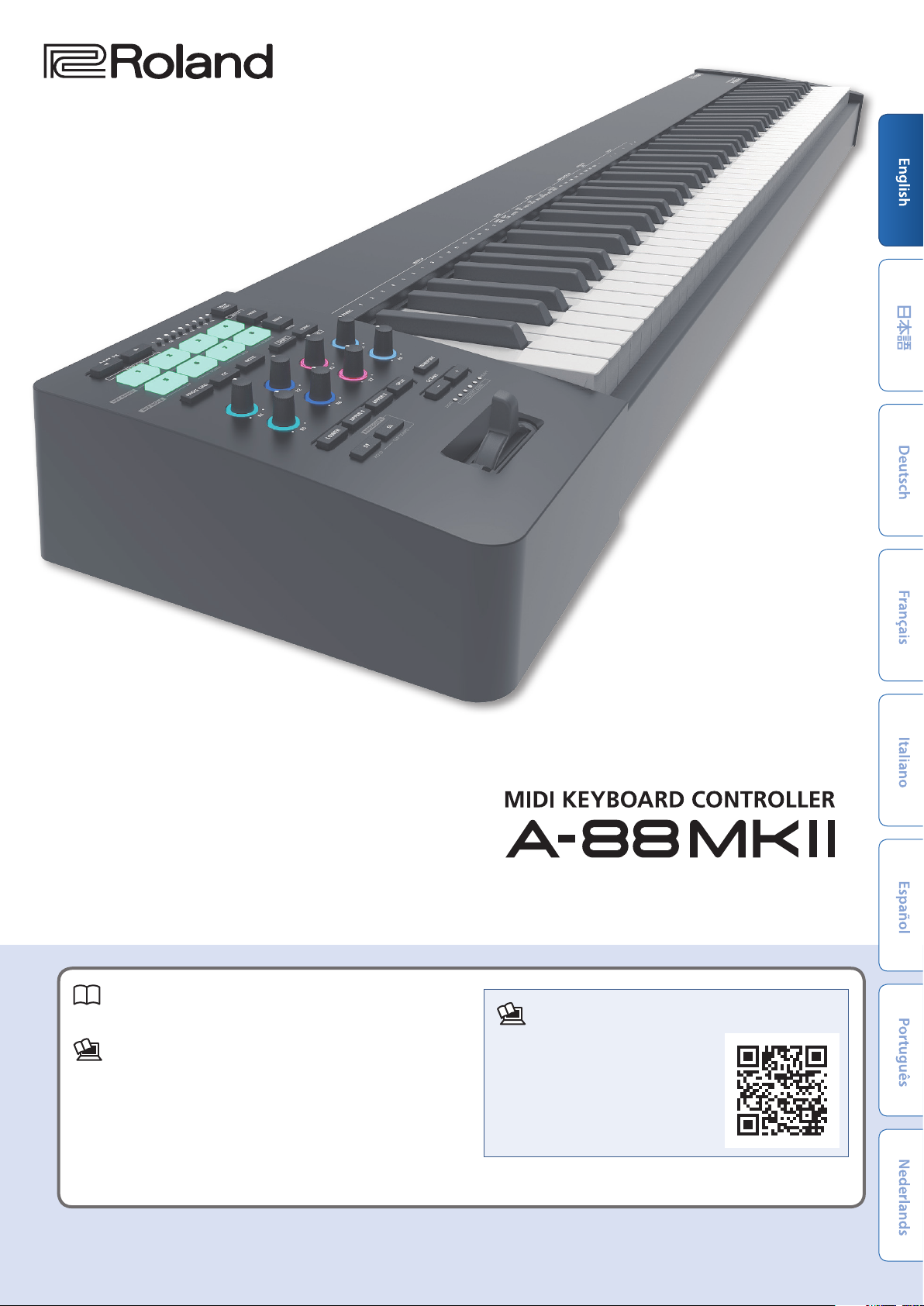
Owner’s Manual
Owner’s Manual (this document)
Read this rst. This explains basic operation.
PDF Manual (download from the Web)
A-88MKII Control Manual (English)
5
This explains A-88MKII Control.
To obtain the PDF manual
Enter the following URL in your
1.
computer.
http://www.roland.com/manuals/
I
Choose “A-88MKII.”
2.
Before using this unit, carefully read “USING THE UNIT SAFELY” (p. 15) and “IMPORTANT NOTES” (p. 16). After reading, keep the document(s) where it will be available for
immediate reference.
© 2019 Roland Corporation
Page 2
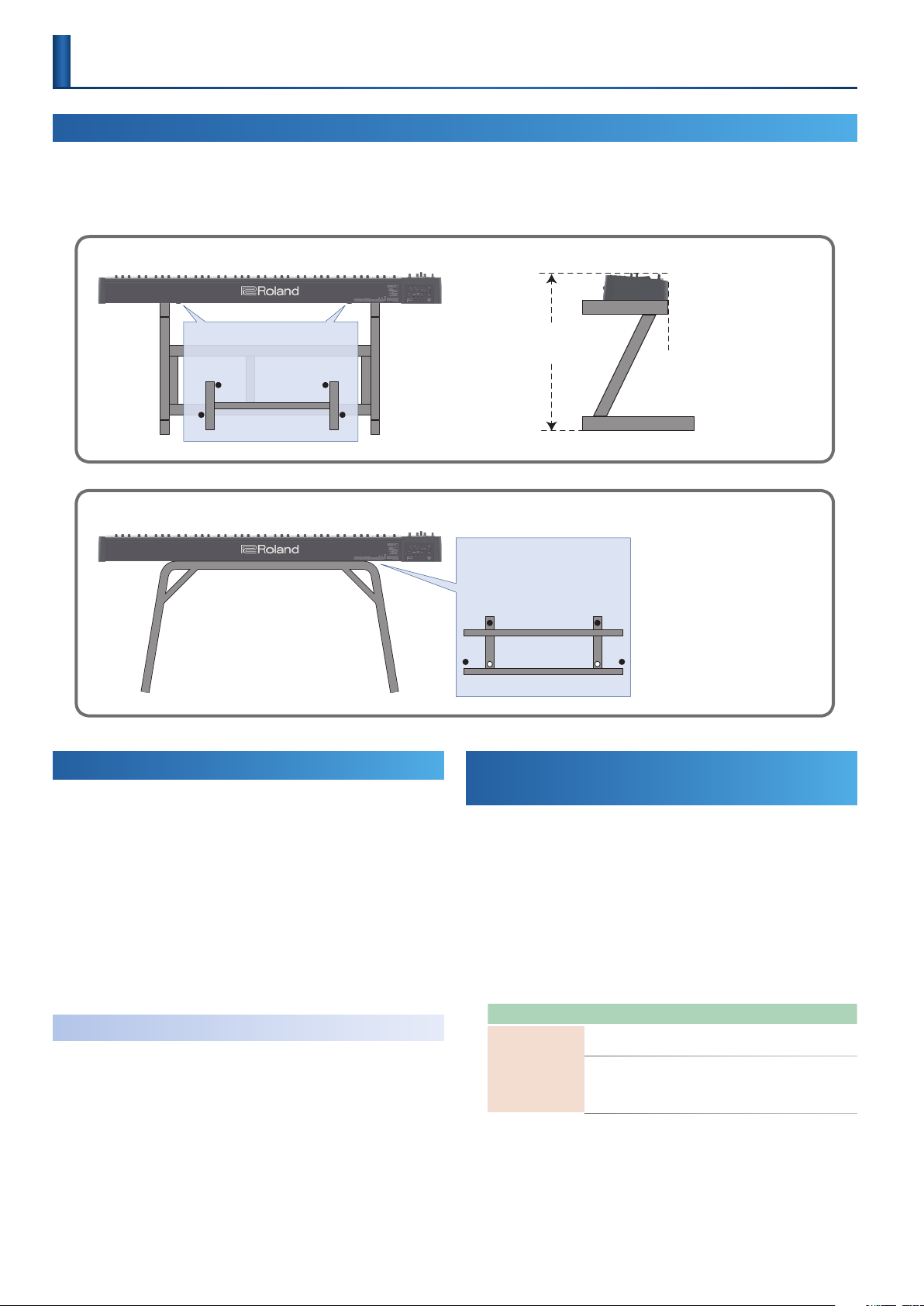
Introduction
Placing the A-88MKII on a Stand
If you want to place the A-88MKII on a stand, use the Roland KS-10Z or KS-12. Place the A-88MKII on the stand as follows.
Be sure to follow the instructions in the Owner’s Manual carefully when placing this unit on a stand. If it is not set up properly, you risk creating an
unstable situation which could lead to the unit falling or the stand toppling, and may result in injury.
* Be careful not to pinch your ngers when setting up the stand.
KS-10Z
Adjust the width of the stand so
that the rubber feet of the A-88MKII
straddle the stand.
Top view
KS-12
Turning the A-88MKII On
* Once everything is properly connected (p. 5), be sure to follow the
procedure below to turn on their power. If you turn on equipment in the wrong
order, you risk causing malfunction or equipment failure.
Power-on your equipment in the order of A-88MKII 0
1.
connected equipment.
Power-on the connected equipment, and raise the volume
2.
to an appropriate level.
* If the A-88MKII is not connected to a computer, it automatically powers-o four
hours after it was last played or operated (Auto O function).
If you do not want the power to be turned o automatically, disengage the
Auto O function.
To restore power, turn the power on again.
5
Turning O the Power
Power-o your equipment in the order of connected
1.
equipment 0 A-88MKII.
Adjust so that the height does
not exceed 1 meter.
Adjust the width of the stand
so that the rubber feet on the
keyboard side of the bottom of
the keyboard t into the holes
provided for the rubber.
Top view
Align the front of the A-88MKII
with the front of the stand.
Making the Power Automatically Turn O
After a Time
If the A-88MKII is not connected to a computer, it automatically
powers-o four hours after it was last played or operated (if the factory
settings have been unmodied). If you don’t want the unit to turn o
automatically, change the “AUTO OFF” setting to “OFF” as described
below.
Press the [FUNC] button.
1.
Press the keys that have “MISC” printed above them.
2.
Use the OCTAVE [-] [+] buttons to make the setting.
3.
Parameter Button Explanation
MISC
(Auto O)
OCTAVE [-]
OCTAVE [+]
OFF: The power will not turn o
automatically.
ON (default): If the A-88MKII is
not connected to a computer, it
automatically powers-o four hours
after it was last played or operated.
Press the [NEXT] (ENTER) button.
4.
2
Page 3
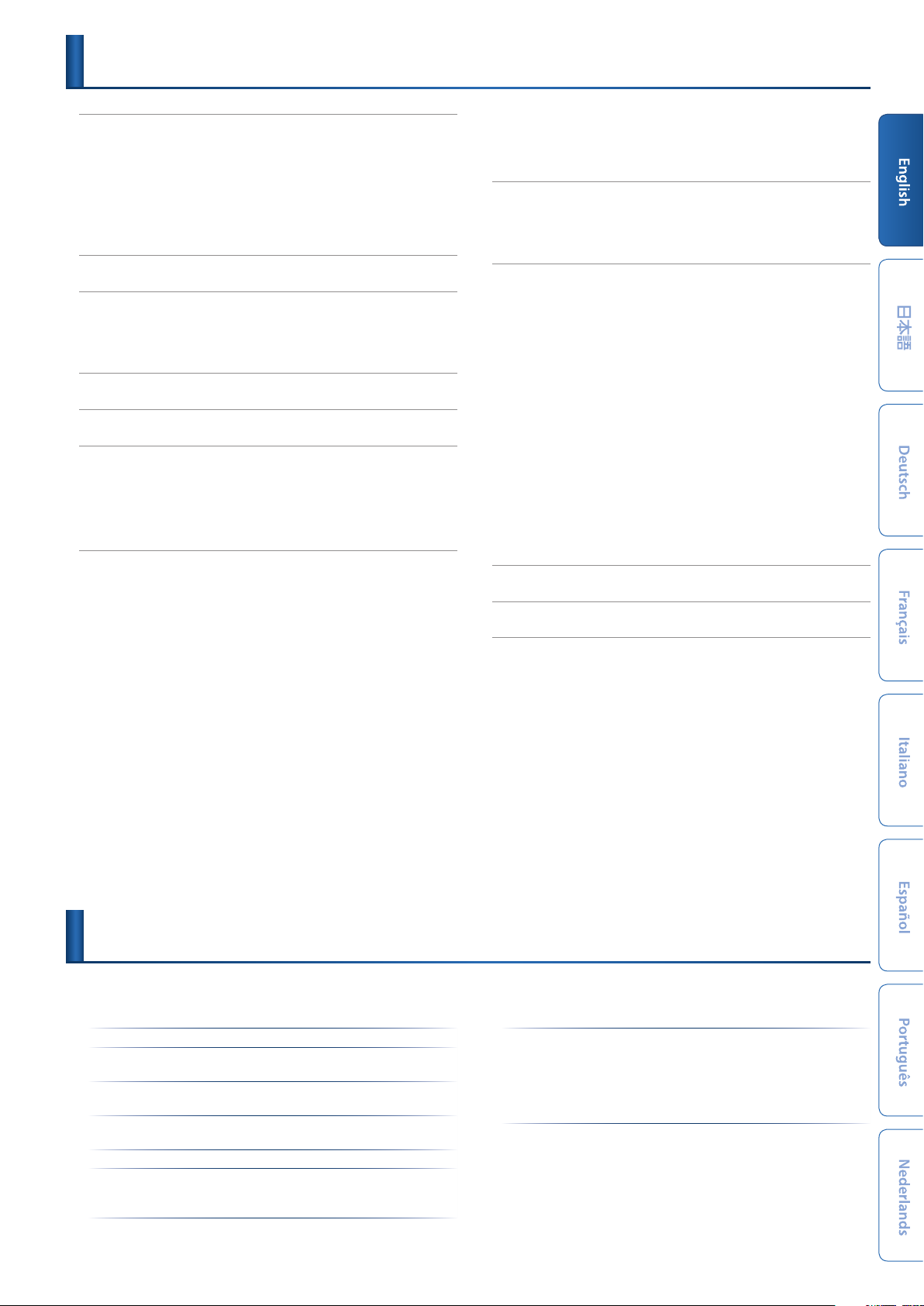
Contents
Introduction
:Placing the A-88MKII on a Stand
:Turning the A-88MKII On
Turning O the Power
:Making the Power Automatically Turn O After a Time
(Auto O)
Main Specications
Panel Descriptions
:Top Panel
:Rear Panel
Restoring the Factory Settings
Overview of the A-88MKII
Zone Settings
:Specifying the MIDI Transmit Channel
:Specifying the Bank Select MSB/LSB
:Specifying the Zone’s Output Destination
Playing
:Specifying the Velocity Curve
:Specifying the Zone and Key Range
Playing One Sound
Playing Multiple Layered Sounds
Specifying a Key Range for Sounds
Transmitting Controller Messages to a Specic Zone
(Target Zone)
:Changing the Octave
:Changing the Pitch in Semitones
:Using the Knobs to Transmit Control Change Messages
:Using the Pads to Transmit MIDI Messages
Using the Pads to Switch Sounds
Using the Pads to Transmit Control Changes
Using the Pads to Play Notes
.................................. 2
................... 2
......................... 2
............................. 2
...................................... 2
........................... 3
............................ 4
..................................... 4
(Connecting Your Equipment)
.................. 5
(FACTORY RESET)
..................... 6
(FUNCTION)
....................... 7
(MIDI CHANNEL)
(BANK MSB/LSB)
(OUTPUT)
....................................... 8
(VELO CURVE)
(Single)
.......................... 8
(Layer)
(Split)
............ 8
(Zone Settings)
................. 8
................ 8
..................................... 9
(Octave Shift)
................... 9
(Transpose)
........... 9
........... 10
(Program Change)
(Note On)
.................. 10
........... 10
(Cc/Control Change)
.. 5
.... 7
...... 7
..... 7
....... 8
. 9
.. 10
:Performing Arpeggios
Changing the Steps of the Arpeggio
Changing the Note Duration
Saving the Settings
:Recalling a SNAP SHOT
:Saving a SNAP SHOT
System Settings
:Specifying the Keyboard Velocity Values
:Preventing Suspend When USB-Connected
:Selecting the USB Driver
:Setting the Operation of the Pedal
:Switching the Operation of the Pads
:Assigning a Controller Number to a Knob
:Using Pedals to Modify the Sound
:Assigning a Program Change Message to a Pad
(PROG CHG)
:Assigning a Control Change Message to a Pad
:Assigning Note Messages to Pads
:Halting Stuck Notes
..................................... 14
USING THE UNIT SAFELY
IMPORTANT NOTES
........................... 11
(ARPEGGIATOR STEP)
(ARPEGGIATOR GATE)
(SNAP SHOT)
................. 12
.......................... 12
............................ 12
(FUNCTION)
..................... 13
(DRIVER)
................... 13
(CTRL DIR)
(Latch/Momentary)
.................. 14
(NOTE)
............. 14
(PANIC)
........................ 14
...................... 15
........................... 16
....... 11
............ 11
(KEY VELO)
...... 13
(NO SUSPEND)
. 13
........... 13
.... 14
............ 14
(CC)
...... 14
Main Specications
Roland A-88MKII: MIDI Keyboard Controller
Keyboard 88 keys (PHA-4 Standard Keyboard: with Escapement and Ivory Feel)
Power
Supply
Current
Draw
Dimensions 1,429 (W) x 274 (D) x 119 (H) mm
Weight 16.3 kg / 35 lbs 15 oz
Accessories Owner’s manual
Supplied from the computer via USB COMPUTER port
AC-Adaptor
260 mA (USB)
300 mA (AC adaptor)
56-5/16 (W) x 10-13/16 (D) x 4-11/16 (H) inches
USB Type-C to USB Type-C cable
USB Type-C to USB A type cable
Options Keyboard stand (KS-10Z, KS-12)
Piano pedal (RPU-3)
Damper pedal (DP-10)
Pedal switch (DP-2)
Expression pedal (EV-5)
AC-Adaptor (PSB-1U)
* This document explains the specications of the product at the time that the
document was issued. For the latest information, refer to the Roland website.
3
Page 4
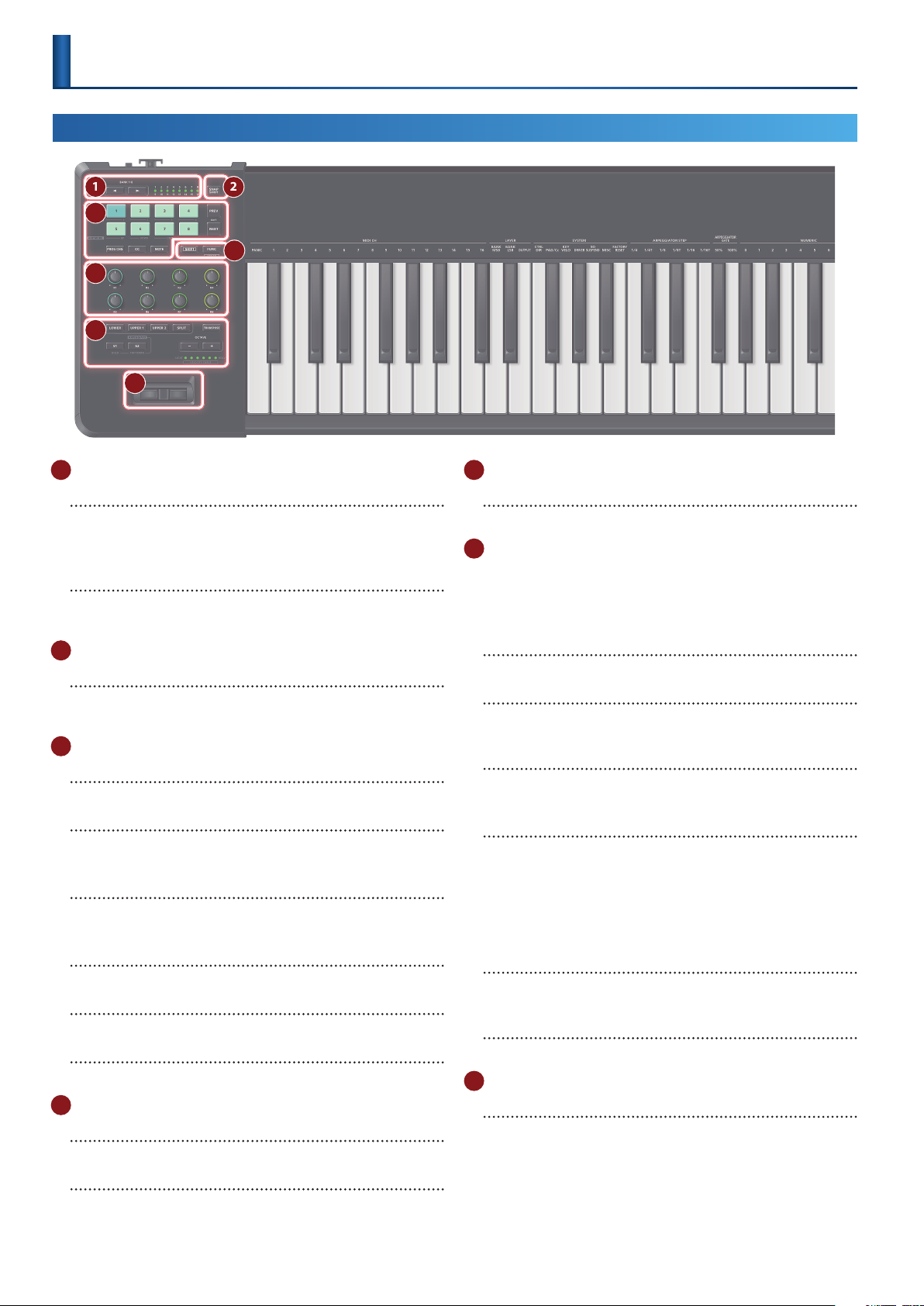
Panel Descriptions
Top Panel
1
3
5
6
7
1 PAD control
BANK [K] [J] button
Switch banks 1–8.
By holding down the [SHIFT] button and using the BANK [K] [J]
buttons, you can switch to banks 9–16.
BANK indicator
The currently selected bank is lit. White indicates banks 1–8 and red
indicates banks 9–16.
2
[SNAP SHOT] (WRITE) button
This lets you save assignments and zone settings to user memory
as a snapshot, or load them.
3
PAD [1]–[8]
Use these to transmit the assigned messages.
[PREV] (EXIT) button
Returns to the previous program change.
This is also used to cancel a setting.
[NEXT] (ENTER) button
Advances to the next program change.
This is also used to conrm a setting.
[PROG CHG] button
Makes the pads transmit program changes.
[CC] button
Makes the pads transmit control changes.
[NOTE] button
Makes the pads transmit notes.
4
[SHIFT] button
Used together with other buttons to execute various functions.
[FUNC] (ASSIGN) button
If you press this button so it’s lit, you can change the MIDI channel
or transmit a program number by pressing the appropriate keys
(p. 7).
2
4
5 Assignable control
[1]–[8] knobs
You can switch sounds by pressing these buttons.
6 Zone control
These buttons allow you to play three layered sounds
simultaneously (Layer), or to play dierent sounds in the left and
right sections of the keyboard, divided at a specied key (Split)
(p. 8).
[LOWER] [UPPER1] [UPPER2] buttons
Turn each zone on (button lit) or o (button unlit).
[SPLIT] button
When split is on (button lit), the keyboard is divided for
performance.
[S1] [S2] buttons
You can send control change messages by pressing these buttons.
Default: [S1] CC#80, [S2] CC#81
[TRANSPOSE] button
While you hold down the [TRANSPOSE] button, the OCTAVE/
TRANSPOSE indicator and OCTAVE [-] [+] button functions are
switched.
When the [TRANSPOSE] button is turned on, the transposition
setting is enabled. When the [TRANSPOSE] button is turned o, the
transposition setting is disabled.
OCTAVE [-] [+] buttons
These buttons let you shift the pitch of the keyboard up or down in
steps of one octave.
OCTAVE / TRANSPOSE indicator
Indicates the octave or transpose value.
7 Pitch Bend / Modulation
Pitch Bend / Modulation lever
Use this lever to vary the pitch or to apply vibrato.
4
Page 5
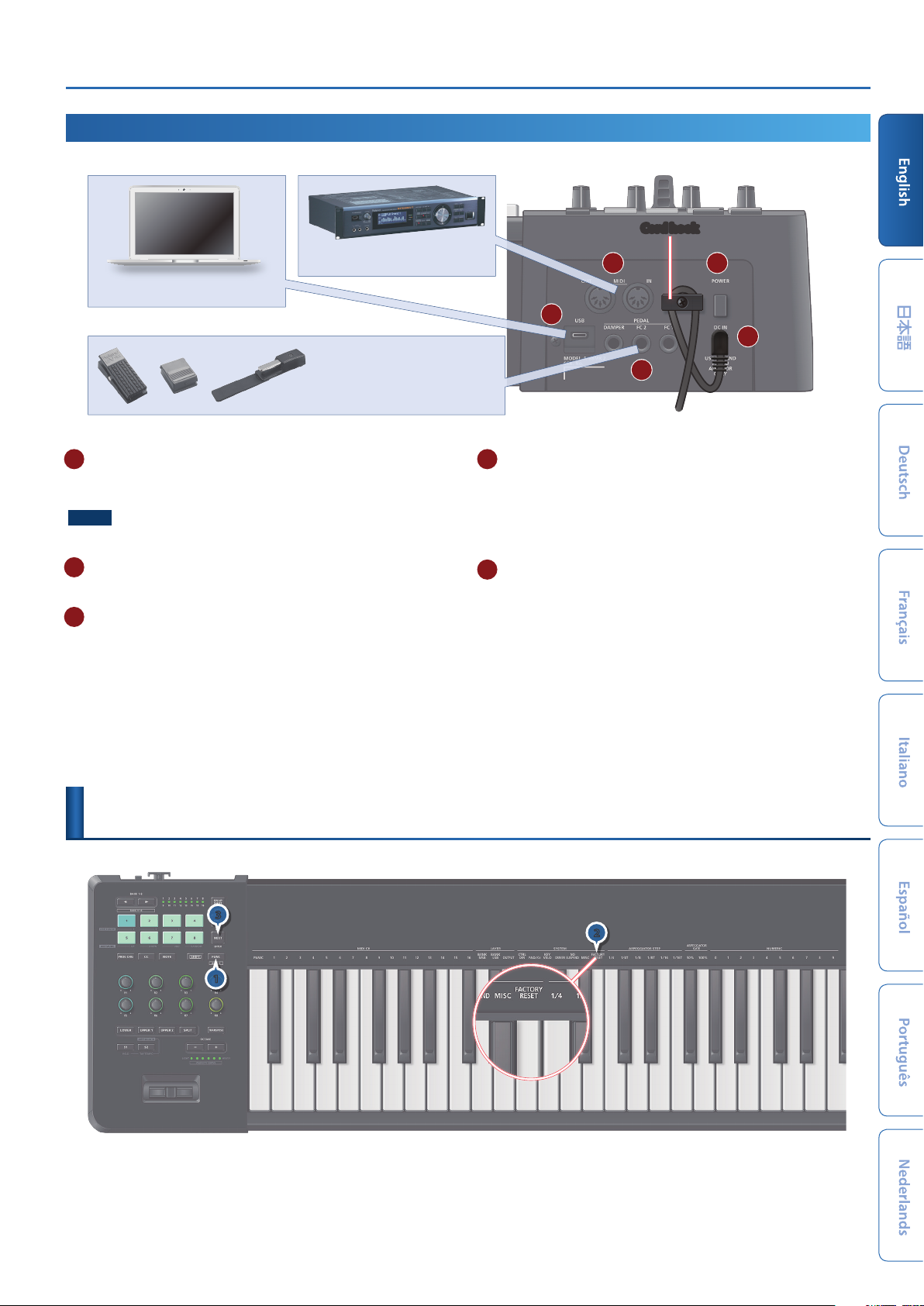
Restoring the Factory Settings (FACTORY RESET)
Rear Panel
* To prevent malfunction and equipment failure, always turn down the volume, and turn o all the units before making any connections.
A MIDI (IN/OUT) connectors
Transmit or receive MIDI messages to or from an external MIDI
device connected here.
NOTE
Data from MIDI IN might lag while a snapshot is being saved or loaded.
B [POWER] switch
Turns the power on/o (p. 2).
C USB port (Type C)
Use a USB cable to connect this port to a USB port of your
computer. This allows the A-88MKII to operate as a USB MIDI device.
There’s no need to install a driver.
* Do not use a USB cable that is designed only for charging a device. Charge-only
cables cannot transmit data.
(Connecting Your Equipment)
Computer
External MIDI device
Expression pedal (EV-5)
or
Pedal switch
(DP series)
Cord hook
A
C
D
D Pedal jacks
Connect a separately sold Roland DP series or EV-5 pedal.
* Use only the specied expression pedal. By connecting any other expression
pedals, you risk causing malfunction and/or damage to the unit.
* In order to use an expression pedal, you must make settings in the dedicated
app.
E DC-IN jack
Connect the AC adaptor (sold separately) here.
* Use the cord hook to secure the cord of the AC adaptor as shown in the
illustration.
B
E
Restoring the Factory Settings
3
1
Press the [FUNC] button.
1.
Press the keys that have “FACTORY RESET” printed above them.
2.
Press the [NEXT] (ENTER) button.
3.
(FACTORY RESET)
2
5
Page 6

Overview of the A-88MKII
ZONE
UPPER 1
ArpeggioArpeggio
ZONE
UPPER 2
ZONE
LOWER
TransposeTranspose
Controller
Pitch bend/
Modulation
Keyboard
Pad,
Knob,
Switch
MIDI OUT
USB MIDI
MIDI OUT
USB MIDI
Three Zones
(LOWER, UPPER 1, UPPER 2)
The A-88MKII stores the keyboard settings for three zones, LOWER,
UPPER 1 and UPPER 2.
The keyboard settings include the output setting, MIDI channel,
volume, bank select and octave shift.
Settings stored by each zone
OUTPUT
“Zone Settings (FUNCTION)” (p. 7) 0 “OUTPUT”
&
The output destination port names dier depending on the driver setting of
“Selecting the USB Driver (DRIVER)” (p. 13).
For GENERIC
Port name Explanation
A-88MK2 port 1 Keyboard, control
A-88MK2 port 2 MIDI (IN/OUT) connectors p. 5)
MIDI OUT
USB MIDI
VOLUME
Control change (CC#7)
Bank select
“Zone Settings (FUNCTION)” (p. 7) 0 “Bank Select MSB/LSB”
&
OCTAVE
“Changing the Octave (Octave Shift)” (p. 9)
&
MIDI OUT CH
6
For the dedicated driver
Port name Explanation
A-88MK2 Keyboard, control
A-88MK2 MIDI MIDI IN/OUT
A-88MK2 port 2 MIDI (IN/OUT) connectors
“Zone Settings (FUNCTION)” (p. 7) 0 “MIDI CHANNEL”
&
(p. 5)
Page 7

Zone Settings
(FUNCTION)
Specifying the MIDI Transmit Channel
In order for you to play sounds on a MIDI sound module, the A-88MKII’s MIDI transmit channel must match the MIDI sound module’s MIDI receive
channel.
NOTE
This setting is remembered even when you turn o the power.
1
Press the [FUNC] button.
1.
The target’s zone button blinks. You can change the target by
pressing a dierent zone button.
2
Specifying the Bank Select MSB/LSB
4
(MIDI CHANNEL)
2.
(BANK MSB/LSB)
2
Press the keys that have “MIDI CH 1–16” printed above
them.
Value: 0–127
3
1
Press the [FUNC] button.
1.
The target’s zone button blinks. You can change the target by
pressing a dierent zone button.
Press the keys that have “BANK MSB” or “BANK LSB” printed
2.
above them.
Specifying the Zone’s Output Destination
3
4
1
Press the [FUNC] button.
1.
The target's zone button blinks. You can change the target by
pressing a dierent zone button.
Press the keys that have “OUTPUT” printed above them.
2.
Press pad [1] or [2] to specify the output.
3.
Pad Lit Unlit
1 Output from MIDI OUT.
2 Output from the USB port.
No output.
3.
4.
(OUTPUT)
Press the keys that have “NUMERIC (0–9)” printed above
them to input value.
Range: 0–127
Press the [NEXT] (ENTER) button.
Each time you use the pads to send a program change, the MSB
and LSB are also transmitted.
2
What the pads mean
Output
destination
1 2
MIDI OUT USB
Red Blue
Press the [NEXT] (ENTER) button.
4.
7
Page 8

Playing
Specifying the Velocity Curve
Hold down the [SHIFT] button and use the OCTAVE [-] [+]
1.
(VELO CURVE)
buttons to make settings.
Range: 1–6
6 (SUPER HEAVY)
5 (HEAVY)
4 (MEDIUM HEAVY)
3 (MEDIUM)
2 (LIGHT)
1 (SUPER LIGHT)
Parameter Value Explanation
1 (SUPER LIGHT)
2 (LIGHT)
3 (MEDIUM)
VELO CURVE
4 (MEDIUM HEAVY)
5 (HEAVY)
6 (SUPER HEAVY)
To return to the original setting, hold down the [SHIFT]
2.
SUPER LIGHT: An even lighter setting
than LIGHT.
LIGHT: Sets the keyboard to a light
touch. You can achieve fortissimo ()
play with a less forceful touch than
MEDIUM, so the keyboard feels lighter.
This setting makes it easy to play, even
for children.
MEDIUM (default): Sets the keyboard
to the standard touch. You can play
with the most natural touch. This is
the closest to the touch of an acoustic
piano.
MEDIUM HEAVY: Close to the typical
key touch of a Roland digital piano.
HEAVY: Sets the keyboard to a heavy
touch. You have to nger the keyboard
more forcefully than MEDIUM in order
to play fortissimo (), so the keyboard
touch feels heavier. Dynamic ngering
adds even more feeling to what you
play.
SUPER HEAVY: An even heavier setting
than HEAVY.
button and press the OCTAVE [-] [+] buttons simultaneously.
Specifying the Zone and Key Range
(Zone Settings)
The A-88MKII stores keyboard settings such as MIDI channel and
octave shift in three zones: LOWER, UPPER 1, and UPPER 2.
Playing One Sound
Here’s how to play using just one zone.
Press the [SPLIT] button to make it go dark.
1.
Press a zone button ([UPPER 1], [UPPER 2], or [LOWER])
2.
whose sound you want to play, making the button light.
Playing Multiple Layered Sounds
According to the order in which you press the zone buttons, you can
combine multiple sounds using up to three layers (LOWER, UPPER 1,
UPPER 2).
Press the [SPLIT] button to make it go dark.
1.
Press the desired zone buttons ([UPPER 1], [UPPER 2], or
2.
[LOWER]) simultaneously to make them light.
Specifying a Key Range for Sounds
“Split” refers to settings in which the keyboard is divided into left and
right regions, and the “split point” is the key at which this division is
located.
Hold down the [SPLIT] button and press the [UPPER 1],
1.
[UPPER 2], and [LOWER] buttons simultaneously to make
them light.
You can make split point settings to divide the keyboard into two
or three regions.
To exit split, press the [SPLIT] button once again to make it
2.
go dark.
(Single)
(Layer)
(Split)
Divided in two (split + l
Split point (F#3)
The right side of the keyboard plays the UPPER 1/2 zones (as a
layer), and the left side plays the LOWER zone (single). The split
point key is included in the LOWER zone.
ayer)
8
Page 9

Playing
Transmitting Controller Messages to a
Specic Zone
When playing a split, you can transmit controller messages to a specic
zone.
Press the [UPPER 1], [UPPER 2], or [LOWER] button to which
1.
you want to transmit.
The button is lit brightly.
Perform.
2.
Controller messages from the pads and knobs etc. are transmitted
to the zone that is brightly lit.
Changing the keyboard’s split point
Hold down the [SPLIT] button and press the key where you
1.
want to divide the keyboard.
The split point key is included in the LOWER zone.
Divided in three (two spl
Split point (F#3)
The UPPER 1/2 zones that are divided into two regions can be
further divided, so that three dierent regions of the keyboard can
be played separately. UPPER 2 is the right region of the keyboard,
UPPER 1 is the center, and LOWER is the left.
Changing the keyboard’s split point
(Target Zone)
it points)
Split point (B5)
(divided in three)
Changing the Octave
Here’s how to shift the pitch range of the keyboard in units of an
octave.
Press the OCTAVE [-] [+] buttons.
1.
Each time you press the button, the pitch changes by one octave.
The current setting is shown by the OCTAVE/TRANSPOSE indicators.
Range: -4–5 octave
-4 +5–
To return to the original setting, press the [+] button and [-]
2.
button simultaneously.
The octave shift setting is reset to 0.
Changing the Pitch in Semitones
Here’s how to shift the pitch range of the keyboard in units of a
semitone.
Hold down the [TRANSPOSE] button and press the OCTAVE
1.
[-] [+] buttons.
The button is lit, and transpose turns on.
Each time you press the button, the setting changes by a semitone.
The current setting is shown by the OCTAVE/TRANSPOSE indicators.
Range: -6–5
(Octave Shift)
(Transpose)
hold down the [SPLIT] button and the [SHIFT] button,
1.
and press the key where you want to further divide the
keyboard.
The key of the second split point is included in the UPPER 1 zone.
To return to a two-way split, hold down the [SPLIT] button
2.
and the [SHIFT] button, and press the highest (or lowest)
key of the keyboard.
+5-4
To turn transpose o, press the [TRANSPOSE] button to
2.
make it go dark.
To return to the original setting, hold down the
3.
[TRANSPOSE] button and press the [+] button and [-] button
simultaneously.
The transpose setting is reset to 0.
Using the Knobs to Transmit Control Change Messages
Principal parameters of Roland’s plug-in synthesizers are already
assigned to the knobs.
You can use the [SHIFT] button + [FUNC] button to assign parameters
of your choice to the knobs.
“Assigning a Controller Number to a Knob” (p. 14)
&
9
Page 10

Playing
Using the Pads to Transmit MIDI Messages
Using the Pads to Switch Sounds
(Program Change)
Press the [PROG CHG] button.
1.
Pads 1–8 are dimly lit.
Select a bank.
2.
“Selecting a bank” (p. 10)
&
Press a pad to transmit a program change.
3.
The pad is lit red.
“Selecting a sound” (p. 10)
&
MEMO
You can also successively transmit program change messages by pressing the
[NEXT] (ENTER) button.
Selecting a bank
Indicator
Using the Pads to Transmit Control Changes
(Cc/Control Change)
Press the [CC] button.
1.
Pads 1–8 are dimly lit.
Select a bank.
2.
“Selecting a bank” (p. 10)
&
Press a pad to transmit a control change message.
3.
The pad is lit blue.
* You can use a FUNCTION setting (p. 14) to specify whether the pad operates
as a momentary or a latched controller.
If “momentary,” the pad is lit while you hold it down.
If “latch,” the pad alternates between lit and unlit each time you
press the pad.
Using the Pads to Play Notes
Press the [NOTE] button.
1.
Pads 1–8 are dimly lit.
Select a bank.
2.
“Selecting a bank” (p. 10)
&
Press a pad to transmit a note.
3.
The pad is lit orange.
The PAD LED is lit while you hold down the pad.
(Note On)
Bank Operation Indicator color
1–8 Press the BANK [K] [J] button. White
9–16
Hold down the [SHIFT] button and press the
BANK [K] [J] button.
Red
Selecting a sound
Press the pad [1]–[8].
Pad/bank correspondence
Bank
(Indicator color)
1
(white) 0 1 2 3 4 5 6 7
(white) 8 9 10 11 12 13 14 15
2
(white) 16 17 18 19 20 21 22 23
3
(white) 24 25 26 27 28 29 30 31
4
(white) 32 33 34 35 36 37 38 39
5
(white) 40 41 42 43 44 45 46 47
6
(white) 48 49 50 51 52 53 54 55
7
(white) 56 57 58 59 60 61 62 63
8
(red) 64 65 66 67 68 69 70 71
9
10
11
12
13
14
15
16
1 2 3 4 5 6 7 8
(red) 72 73 74 75 76 77 78 79
(red) 80 81 82 83 84 85 86 87
(red) 88 89 90 91 92 93 94 95
(red) 96 97 98 99 100 101 102 103
(red) 104 105 106 107 108 109 110 111
(red) 112 113 114 115 116 117 118 119
(red) 120 121 122 123 124 125 126 127
Pad
10
Page 11

Playing
Performing Arpeggios
An “arpeggio” is a performance technique in which the notes of a
chord are played at dierent times.
The performance data of the UPPER 1 zone is sent to the arpeggio
(p. 6).
Hold down the [SHIFT] button and press the [UPPER1]
1.
(ARPEGGIO) button to make it light.
The arpeggio turns on, and the pads are lit green.
Use pads [1]–[4] (ARP RANGE) to select the range of the
2.
arpeggio (the distance across which notes are played).
Pad ARP RANGE Explanation
1 1 octave
2 2 octaves
3 3 octaves
4 4 octaves
Use pads [5]–[8] (ARP MODE) to select the arpeggio pattern.
3.
Pad ARP MODE Explanation
5 UP
6 DOWN
U&D
7
(UP & DOWN)
RND
8
(RANDOM)
Selects the arpeggio’s range in units of an octave.
The keys you press are sounded consecutively from the
lowest.
The keys you press are sounded consecutively from the
highest.
The keys you press are sounded consecutively from
lowest to highest and then back to lowest repeatedly.
The last note of UP is the rst note of DOWN.
The keys you press are sounded randomly.
Changing the Note Duration
(ARPEGGIATOR GATE)
Here’s how to change the duration of the notes to make them legato
or staccato.
Press the [FUNC] button.
1.
Press the keys that have “ARPEGGIATOR GATE” printed
2.
above them.
Parameter Key Explanation
Notes sound for half the duration of the
note value (staccato).
Notes sound for the full duration of the note
value (legato).
ARPEGGIATOR
GATE
50%
100%
Press the [S2] (TAP TEMPO) button to change the tempo.
4.
* If your DAW starts, the arpeggio synchronizes to the tempo of the DAW.
* While the [S1] (HOLD) button is held down, notes will be sustained for an
extended time even if you release your ngers from the keyboard.
To turn arpeggio o, hold down the [SHIFT] button and
5.
press the [UPPER1] (ARPEGGIO) button once again.
Changing the Steps of the Arpeggio
(ARPEGGIATOR STEP)
Here’s how to change each step’s note length (timing resolution).
Press the [FUNC] button.
1.
Press the keys that have “ARPEGGIATOR STEP” printed
2.
above them.
Parameter Key Explanation
1/4 Quarter note
1/4T Quarter-note triplet
ARPEGGIATOR
STEP
1/8 Eighth note
1/8T Eighth-note triplet
1/16 Sixteenth note
1/16T Sixteenth-note triplet
11
Page 12

Saving the Settings
(SNAP SHOT)
The A-88MKII lets you save settings such as zones and controllers in
the user memory as “snapshots” (up to eight).
User Memory
Assign parameter
Velocity curve Transpose setting
Zone
UPPER 1
Zone
UPPER 2
Zone
LOWER
MIDI OUT
USB MIDI
MIDI OUT
USB MIDI
MIDI OUT
USB MIDI
Recalling a SNAP SHOT
1
Saving a SNAP SHOT
Here’s how to write the current settings to a snapshot.
1
2
3
1
Hold down the [SHIFT] button and press the [SNAP SHOT]
1.
button.
Specify the pad into which you want to write the snapshot.
2.
The pad and the [NEXT] (ENTER) button blink.
Press the [NEXT] (ENTER) button.
3.
The settings are written.
2
3
Press the [SNAP SHOT] button to turn snapshot on.
1.
Pads in which a snapshot is already written are lit pale white.
These can recall user memories.
Use the pads to specify the number of the snapshot that
2.
you want to recall.
The pad and the [NEXT] (ENTER) button blink.
Press the [NEXT] (ENTER) button.
3.
The settings are recalled.
12
Page 13

System Settings
(FUNCTION)
SYSTEM Settings
[NEXT] (ENTER) button
[FUNC] button
OCTA VE [-] [+] buttons
Specifying the Keyboard Velocity Values
(KEY VELO)
Press the [FUNC] button.
1.
Press the keys that have “KEY VELO” printed above them.
2.
Press the keys that have “NUMERIC (0–9)” printed above
3.
them to input value.
Parameter Value Explanation
0 (TOUCH)
KEY VELO
1–127 (FIXED VALUE)
Press the [NEXT] (ENTER) button.
4.
TOUCH (default): Velocity values
corresponding to your keyboard playing
dynamics are transmitted.
FIXED VALUE: The xed velocity
value that you specify is transmitted
regardless of your keyboard playing
dynamics.
Preventing Suspend When USBConnected
(NO SUSPEND)
NUMERIC [0]–[9] keys
Selecting the USB Driver
Press the [FUNC] button.
1.
Press the keys that have “DRIVER” printed above them.
2.
Use the OCTAVE [-] [+] buttons to make the setting.
3.
Parameter Button Explanation
OCTAVE [+]
DRIVER
OCTAVE [-]
* If you’re using A-88MKII Control on Windows, choose the dedicated driver.
Press the [NEXT (ENTER)] button.
4.
* After changing the setting, turn the power o, then back on again so that the
setting is placed into eect.
(DRIVER)
GENERIC (default): The default driver
provided by the operating system is used.
This is convenient if there is no dedicated
driver, or if you can’t install the dedicated
driver.
Dedicated driver: The dedicated driver is
used.
Setting the Operation of the Pedal
(CTRL DIR)
When the A-88MKII is connected to your computer via USB, it can enter
a power-saving mode (suspend) while preserving the settings.
If you don’t want the A-88MKII to enter suspend mode while you’re
working, choose “NO SUSPEND.”
Press the [FUNC] button.
1.
Press the keys that have “NO SUSPEND” printed above
2.
them.
Use the OCTAVE [-] [+] buttons to make the setting.
3.
Parameter Button Explanation
NO SUSPEND
Press the [NEXT] (ENTER) button.
4.
OCTAVE [+] SUSPEND (default): Suspend will occur.
OCTAVE [-] NO SUSPEND: Suspend will not occur.
Press the [FUNC] button.
1.
Press the keys that have “CTRL DIR” printed above them.
2.
Use the OCTAVE [-] [+] buttons to make the setting.
3.
Parameter Button Explanation
OCTAVE [+]
CTRL DIR
OCTAVE [-]
Press the [NEXT] (ENTER) button.
4.
POSITIVE (default): Pressing the pedal
increases the value.
REVERSED: Pressing the pedal decreases
the value.
13
Page 14

System Settings (FUNCTION)
Switching the Operation of the Pads
(Latch/Momentary)
* This can be specied only when the [CC] button is lit.
When you press a pad to transmit a control change message, the
setting you make here species whether the control change is on only
while you hold down the pad (momentary) or alternates on/o each
time you press the pad (latch).
Press the [FUNC] button.
1.
Press the keys that have “PAD/Cc” printed above them.
2.
Use the OCTAVE [-] [+] buttons to make the setting.
3.
Parameter Button Explanation
OCTAVE [+]
PAD/Cc
OCTAVE [-]
Press the [NEXT] (ENTER) button.
4.
Momentary: The control change is on only
while you hold down the pad.
Latch (default): The control change
alternates on/o each time you press the
pad.
Assigning a Controller Number to a Knob
Hold down the [SHIFT] button and press the [FUNC] button.
1.
The assignable pads and knobs blink.
To select the controller that you want to assign, operate
2.
that knob.
Specify the controller number by pressing keys that have
3.
“NUMERIC (0–9)” printed above them.
Range: 0–127
Press the [NEXT] (ENTER) button.
4.
Using Pedals to Modify the Sound
The A-88MKII can use the included damper pedal, a pedal unit (RPU-3:
sold separately), an expression pedal (EV-5: sold separately), or a pedal
switch (DP series: sold separately).
* In order to use an expression pedal, you must make settings in the dedicated
app.
DAMPER Hold (CC#64)
Use this pedal to sustain notes. While you hold down this pedal,
notes will sustain even if you take your ngers o the keyboard.
FC2 Sostenuto (CC#66)
Only the notes that were already played when this pedal was
pressed are sustained.
Assigning a Program Change Message to
a Pad
1.
2.
3.
4.
5.
(PROG CHG)
Press the [PROG CHG] button.
Hold down the [SHIFT] button and press the [FUNC] button.
The assignable pads blink.
Press the pad that you want to assign.
Specify the program number by pressing keys that have
“NUMERIC (0–9)” printed above them.
Range: 0–127
Press the [NEXT] (ENTER) button.
Assigning a Control Change Message to a
(CC)
Pad
Press the [CC] button.
1.
Hold down the [SHIFT] button and press the [FUNC] button.
2.
The assignable pads blink.
Press the pad that you want to assign.
3.
Specify the controller number by pressing keys that have
4.
“NUMERIC (0–9)” printed above them.
Range: 0–127
Press the [NEXT] (ENTER) button.
5.
Assigning Note Messages to Pads
Press the [NOTE] button.
1.
Hold down the [SHIFT] button and press the [FUNC] button.
2.
The assignable pads blink.
Press the pad that you want to assign.
3.
Press one or more keys to specify the notes.
4.
You can specify up to four notes.
Press the [NEXT] (ENTER) button.
5.
Halting Stuck Notes
If you experience “stuck notes” on the connected MIDI sound module,
or if there’s something else wrong with the sound, you can transmit
reset messages to x the problem.
(PANIC)
(NOTE)
FC1 Soft pedal (CC#67)
This pedal is used to make the sound softer.
* The assigned eect diers depending on the sound module.
MEMO
Adding expression to your performance (Expression Pedal)
While playing the keyboard, raise and lower the expression pedal.
By varying the volume, you can make your performance more
expressive.
* Example: Using an expression pedal connected to the FC2 jack to adjust the
volume (expression: CC#11)
14
Press the [FUNC] button.
1.
Press the keys that have “PANIC” printed above them.
2.
The reset messages (All Sounds O, All Notes O, and Reset All
Controller) are transmitted on all channels.
Page 15

USING THE UNIT SAFELY
About WARNING and CAUTION Notices
Used for instructions intended to alert the
user to the risk of death or severe injury
should the unit be used improperly.
Used for instructions intended to alert the
user to the risk of injury or material
damage should the unit be used
improperly.
* Material damage refers to damage or
other adverse effects caused with
respect to the home and all its
furnishings, as well to domestic animals
or pets.
ALWAYS OBSERVE THE FOLLOWING
WARNING
To completely turn o power to the unit, pull out
the plug from the outlet
Even with the power switch turned o, this
unit is not completely separated from its
main source of power. When the power
needs to be completely turned o, turn o
the power switch on the unit, then pull out the plug
from the outlet. For this reason, the outlet into which
you choose to connect the power cord’s plug should
be one that is within easy reach and readily accessible.
Concerning the Auto O function
The power to this unit will be turned
o automatically after a predetermined
amount of time has passed since it was
last used for playing music, or its buttons
or controls were operated (Auto O function). If you
do not want the power to be turned o automatically,
disengage the Auto O function (p. 2).
Do not disassemble or modify by yourself
Do not carry out anything unless you are
instructed to do so in the owner’s manual.
Otherwise, you risk causing malfunction.
Do not repair or replace parts by yourself
Be sure to contact your dealer, a Roland
service center, or an ocial Roland dealer.
For a list of Roland service centers and
ocial Roland dealers, refer to the Roland
website.
Do not use or store in the following types of
locations
• Subject to temperature extremes (e.g.,
direct sunlight in an enclosed vehicle,
near a heating duct, on top of heatgenerating equipment); or are
• Damp (e.g., baths, washrooms, on wet
oors); or are
• Exposed to steam or smoke; or are
• Subject to salt exposure; or are
• Exposed to rain; or are
• Dusty or sandy; or are
• Subject to high levels of vibration and shakiness;
or are
• Placed in a poorly ventilated location.
Use only the stand that is recommended
This unit should be used only with a stand
that is recommended by Roland.
Do not place in a location that is unstable
When using the unit with a stand
recommended by Roland, the stand must
be carefully placed so it is level and sure to
remain stable. If not using a stand, you still
need to make sure that any location you
choose for placing the unit provides a level surface
that will properly support the unit, and keep it from
wobbling.
About the Symbols
The symbol alerts the user to important instructions or
warnings.The specific meaning of the symbol is
determined by the design contained within the triangle. In
the case of the symbol at left, it is used for general
cautions, warnings, or alerts to danger.
The symbol alerts the user to items that must never be
carried out (are forbidden). The specific thing that must
not be done is indicated by the design contained within
the circle. In the case of the symbol at left, it means that
the unit must never be disassembled.
The symbol alerts the user to things that must be
carried out. The specific thing that must be done is
indicated by the design contained within the circle. In the
case of the symbol at left, it means that the power-cord
plug must be unplugged from the outlet.
WARNING
Precautions regarding placement of this unit on a
stand
Be sure to follow the instructions in the
Owner’s Manual carefully when placing this
unit on a stand (p. 2).
If it is not set up properly, you risk creating
an unstable situation which could lead to
the unit falling or the stand toppling, and may result
in injury.
Use only the specied AC adaptor and the correct
voltage
Use only the specied AC adaptor,
and make sure the line voltage at the
installation matches the input voltage
specied on the AC adaptor’s body.
Use only the supplied power cord
Use only the attached power cord. Also, the
supplied power cord must not be used with
any other device.
Do not bend the power cord or place heavy objects
on it
Otherwise, re or electric shock may result.
Do not allow foreign objects or liquids to enter
unit; never place containers with liquid on unit
Do not place containers containing liquid
(e.g., ower vases) on this product. Never
allow foreign objects (e.g., ammable
objects, coins, wires) or liquids (e.g., water
or juice) to enter this product. Doing so
may cause short circuits, faulty operation,
or other malfunctions.
Turn o the unit if an abnormality or malfunction
occurs
In the following cases, immediately turn o
the power, remove the AC adaptor from the
outlet, and contact your dealer, a Roland
service center, or an ocial Roland dealer
for service.
• The AC adaptor or the power cord has been
damaged; or
• If smoke or unusual odor occurs; or
• Objects have fallen into, or liquid has been spilled
onto the unit; or
• The unit has been exposed to rain (or otherwise has
become wet); or
• The unit does not appear to operate normally or
exhibits a marked change in performance.
For a list of Roland service centers and ocial Roland
dealers, refer to the Roland website.
WARNING
Be cautious to protect children from injury
Always make sure that an adult is on hand
to provide supervision and guidance when
using the unit in places where children are
present, or when a child will be using the
unit.
Do not drop or subject to strong impact
Otherwise, you risk causing damage or
malfunction.
Do not share an outlet with an unreasonable
number of other devices
Otherwise, you risk overheating or re.
Do not use overseas
Before using the unit in overseas, consult
with your retailer, the nearest Roland
service center, or an authorized Roland
distributor.
For a list of Roland service centers and ocial Roland
dealers, refer to the Roland website.
CAUTION
Use only the specied stand(s)
This unit is designed to be used in
combination with specic stands (KS-10Z,
KS-12) manufactured by Roland. If used
in combination with other stands, you
risk sustaining injuries as the result of this product
dropping down or toppling over due to a lack of
stability.
Evaluate safety issues before using stands
Even if you observe the cautions given
in the owner’s manual, certain types of
handling may allow this product to fall
from the stand, or cause the stand to
overturn. Please be mindful of any safety issues before
using this product.
When disconnecting the power cord, grasp it by the
plug
To prevent conductor damage, always
grasp the power cord by its plug when
disconnecting it.
Periodically clean the power plug
An accumulation of dust or foreign objects
between the power plug and the power
outlet can lead to re or electric shock.
At regular intervals, be sure to pull out
the power plug, and using a dry cloth,
wipe away any dust or foreign objects that may have
accumulated.
Disconnect the power plug whenever the unit will
not be used for an extended period of time
Fire may result in the unlikely event that a
breakdown occurs.
Route all power cords and cables in such a way as
to prevent them from getting entangled
Injury could result if someone were to trip
on a cable and cause the unit to fall or
topple.
15
Page 16

IMPORTANT NOTES
CAUTION
Avoid climbing on top of the unit, or placing heavy
objects on it
Otherwise, you risk injury as the result of
the unit toppling over or dropping down.
Never connect/disconnect a power plug if your
hands are wet
Otherwise, you could receive an electric
shock.
Disconnect all cords/cables before moving the unit
Before moving the unit, disconnect the
power plug from the outlet, and pull out all
cords from external devices.
IMPORTANT NOTES
Power Supply
• Do not connect this unit to same electrical outlet
that is being used by an electrical appliance that
is controlled by an inverter or a motor (such as a
refrigerator, washing machine, microwave oven, or
air conditioner). Depending on the way in which
the electrical appliance is used, power supply noise
may cause this unit to malfunction or may produce
audible noise. If it is not practical to use a separate
electrical outlet, connect a power supply noise lter
between this unit and the electrical outlet.
• The AC adaptor will begin to generate heat after
long hours of consecutive use. This is normal, and is
not a cause for concern.
• Place the AC adaptor so the side with the indicator
faces upwards. The indicator will light when you
plug the AC adaptor into an AC outlet.
Placement
• This unit may interfere with radio and television
reception. Do not use this unit in the vicinity of
such receivers.
• When moved from one location to another where
the temperature and/or humidity is very dierent,
water droplets (condensation) may form inside
the unit. Damage or malfunction may result if you
attempt to use the unit in this condition. Therefore,
before using the unit, you must allow it to stand
for several hours, until the condensation has
completely evaporated.
• Do not allow objects to remain on top of the
keyboard. This can be the cause of malfunction,
such as keys ceasing to produce sound.
• Depending on the material and temperature of the
surface on which you place the unit, its rubber feet
may discolor or mar the surface.
• Do not place containers or anything else containing
liquid on top of this unit. Also, whenever any liquid
has been spilled on the surface of this unit, be sure
to promptly wipe it away using a soft, dry cloth.
Maintenance
• Never use benzine, thinners, alcohol or solvents of
any kind, to avoid the possibility of discoloration
and/or deformation.
CAUTION
Before cleaning the unit, disconnect the power
plug from the outlet
If the power plug is not removed from the
outlet, you risk receiving an electric shock.
Whenever there is a threat of lightning, disconnect
the power plug from the outlet
If the power plug is not removed from the
outlet, you risk causing malfunction or
receiving an electric shock.
Care of the Keyboard
• Do not write on the keyboard with any pen or other
implement, and do not stamp or place any marking
on the instrument. Ink will seep into the surface
lines and become unremovable.
• Do not ax stickers on the keyboard. You
may be unable to remove stickers that use
strong adhesives, and the adhesive may cause
discoloration.
• To remove stubborn dirt, use a commercially
available keyboard cleaner that does not contain
abrasives. Start by wiping lightly. If the dirt does
not come o, wipe using gradually increasing
amounts of pressure while taking care not to
scratch the keys.
Repairs and Data
• Before sending the unit away for repairs, be sure to
make a backup of the data stored within it; or you
may prefer to write down the needed information.
Although we will do our utmost to preserve the
data stored in your unit when we carry out repairs,
in some cases, such as when the memory section
is physically damaged, restoration of the stored
content may be impossible. Roland assumes no
liability concerning the restoration of any stored
content that has been lost.
Additional Precautions
• Any data stored within the unit can be lost as the
result of equipment failure, incorrect operation,
etc. To protect yourself against the irretrievable
loss of data, try to make a habit of creating regular
backups of the data you’ve stored in the unit.
• Roland assumes no liability concerning the
restoration of any stored content that has been lost.
• Use a reasonable amount of care when using the
unit’s buttons, sliders, or other controls; and when
using its jacks and connectors. Rough handling can
lead to malfunctions.
• When disconnecting all cables, grasp the connector
itself—never pull on the cable. This way you will
avoid causing shorts, or damage to the cable’s
internal elements.
• The sound of keys being struck and vibrations
produced by playing an instrument can be
transmitted through a oor or wall to an
unexpected extent. Please take care not to cause
annoyance to others nearby.
• Use only the specied expression pedal. By
connecting any other expression pedals, you risk
causing malfunction and/or damage to the unit.
• Continuous playing may cause dis-coloration of the
pad, but this will not aect the pad’s function.
Intellectual Property Right
• Roland is an either registered trademarks or
trademarks of Roland Corporation in the United
States and/or other countries.
• Company names and product names appearing
in this document are registered trademarks or
trademarks of their respective owners.
16
