Rohde & Schwarz TSMA User Manual
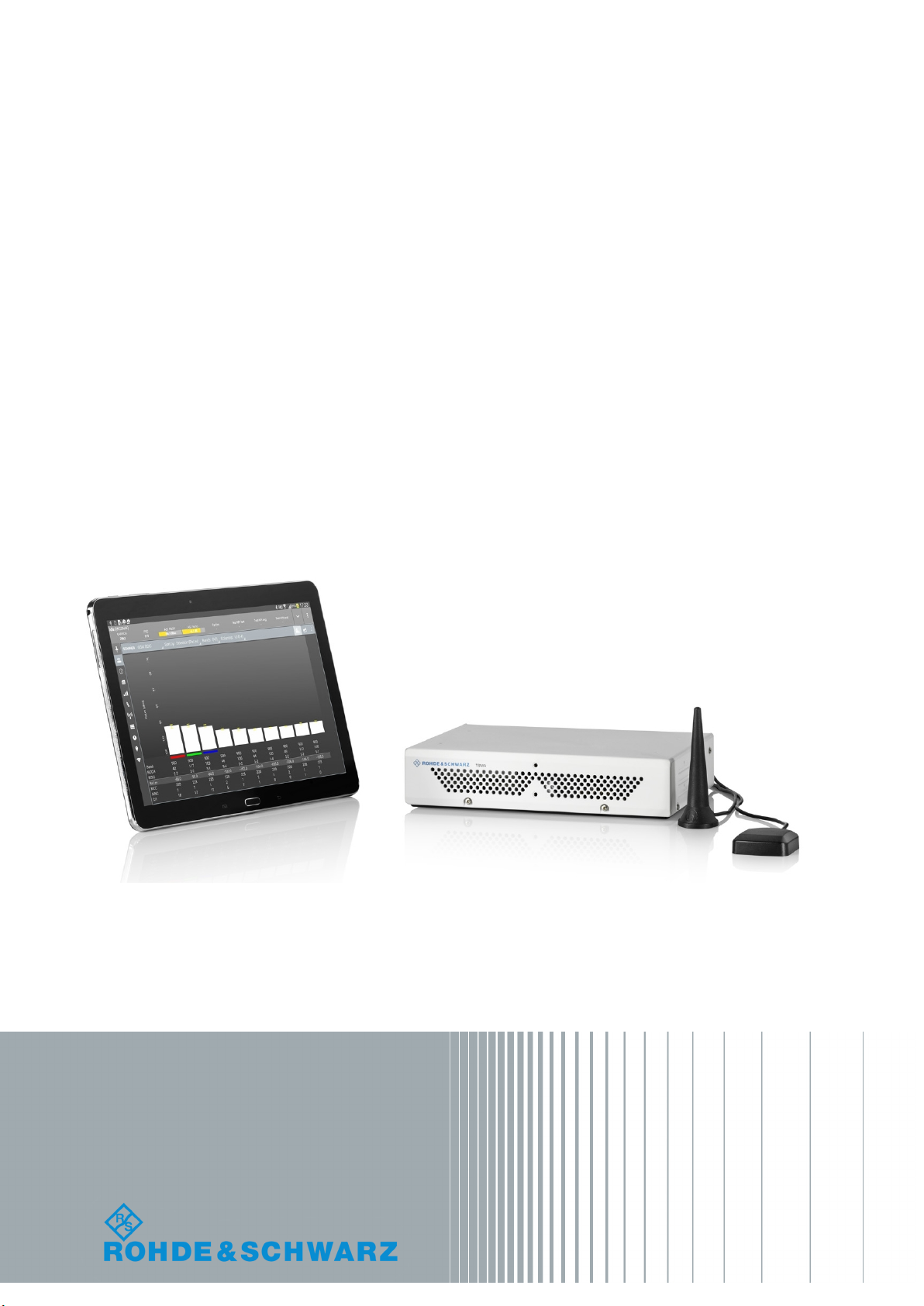
R&S®TSMA
Autonomous Mobile Network Scanner
User Manual
(;ÛÆ:2)
1177561002
User Manual
Version 11

This manual describes firmware version FW 01.32.00.04 and later of the R&S®TSMA.
It describes the following R&S®TSMA models and options:
●
R&S®TSMA (1514.6520.20)
●
TD-SCDMA Option R&S®TSME-K20 (1510.0079.02)
●
WCDMA Scanner Option R&S®TSME-K21 (1514.6820.02)
●
CDMA2000® Option R&S®TSME-K22 (1514.6836.02)
●
GSM Scanner Option R&S®TSME-K23 (1510.0085.02)
●
1xEVDO Option R&S®TSME-K24 (1510.0010.02)
●
CW Scanner Option R&S®TSME-K25 (1522.6954.02)
●
TETRA Scanner Option R&S®TSME-K26 (1514.6920.02)
●
RF Power Scan Option R&S®TSME-K27 (1514.6813.02)
●
WiMAX Scanner Option R&S®TSME-K28 (1514.6842.02)
●
LTE Scanner Option R&S®TSME-K29 (1514.6859.02)
●
LTE MIMO 2x2, 4x2, 4x4 R&S®TSME-K30 (1514.6871.02)
●
LTE DL Allocation Analyzer R&S®TSME-K31 (1522.6990.02)
●
LTE eMBMS Option R&S®TSME-K32 (1522.6960.02)
●
LTE UL Allocation Analyzer R&S®TSME-K33 (4900.5112.02)
●
NB-IoT/Cat NB1 Scanning R&S®TSME-K34 (1522.6731.02
●
Automatic Channel Detection R&S®TSME-K40 (1514.7232.02)
© 2019 Rohde & Schwarz GmbH & Co. KG
Mühldorfstr. 15, 81671 München, Germany
Phone: +49 89 41 29 - 0
Fax: +49 89 41 29 12 164
Email: info@rohde-schwarz.com
Internet: www.rohde-schwarz.com
Subject to change – Data without tolerance limits is not binding.
R&S® is a registered trademark of Rohde & Schwarz GmbH & Co. KG.
Trade names are trademarks of the owners.
1177.5610.02 | Version 11 | R&S®TSMA
Throughout this manual, products from Rohde & Schwarz are indicated without the ® symbol , e.g. R&S®TSMA is indicated as
R&S TSMA.

R&S®TSMA
1.1.1 Getting Started Manual................................................................................................... 9
1.1.2 User Manuals and Help...................................................................................................9
1.1.3 Basic Safety Instructions.................................................................................................9
1.1.4 Data Sheets and Brochures............................................................................................ 9
1.1.5 Release Notes and Open Source Acknowledgment (OSA)............................................ 9
Contents
Contents
1 Preface.................................................................................................... 9
1.1 Documentation Overview............................................................................................. 9
1.2 Key Features................................................................................................................10
2 Safety Information................................................................................11
3 System Overview................................................................................. 12
3.1 R&S TSMA Base Unit..................................................................................................12
3.2 R&S TSMA-BP Battery Pack Unit - Optional Unit.....................................................13
4 Instrument Tour....................................................................................15
4.1 Front Panel.................................................................................................................. 15
4.2 Rear Panel....................................................................................................................15
4.3 Status LEDs................................................................................................................. 18
4.3.1 PWR, SCAN, STATE.....................................................................................................18
4.3.2 SCAN LINK................................................................................................................... 20
5 R&S TSMA Option Concept................................................................ 21
5.1 Technology Options....................................................................................................21
5.2 Band Options...............................................................................................................22
5.3 R&S NESTOR Options................................................................................................ 22
5.4 R&S ROMES Options..................................................................................................22
6 Preparing for Use.................................................................................23
6.1 Unpacking the Instrument..........................................................................................23
6.2 Connecting External Devices.....................................................................................25
6.3 Connecting Power Supply..........................................................................................27
6.3.1 Connecting to a Vehicle DC Power Supply...................................................................27
6.3.2 Connecting an AC Power Supply..................................................................................27
6.3.3 Connecting the R&S TSMA-BP Battery Pack Unit........................................................28
3User Manual 1177.5610.02 ─ 11
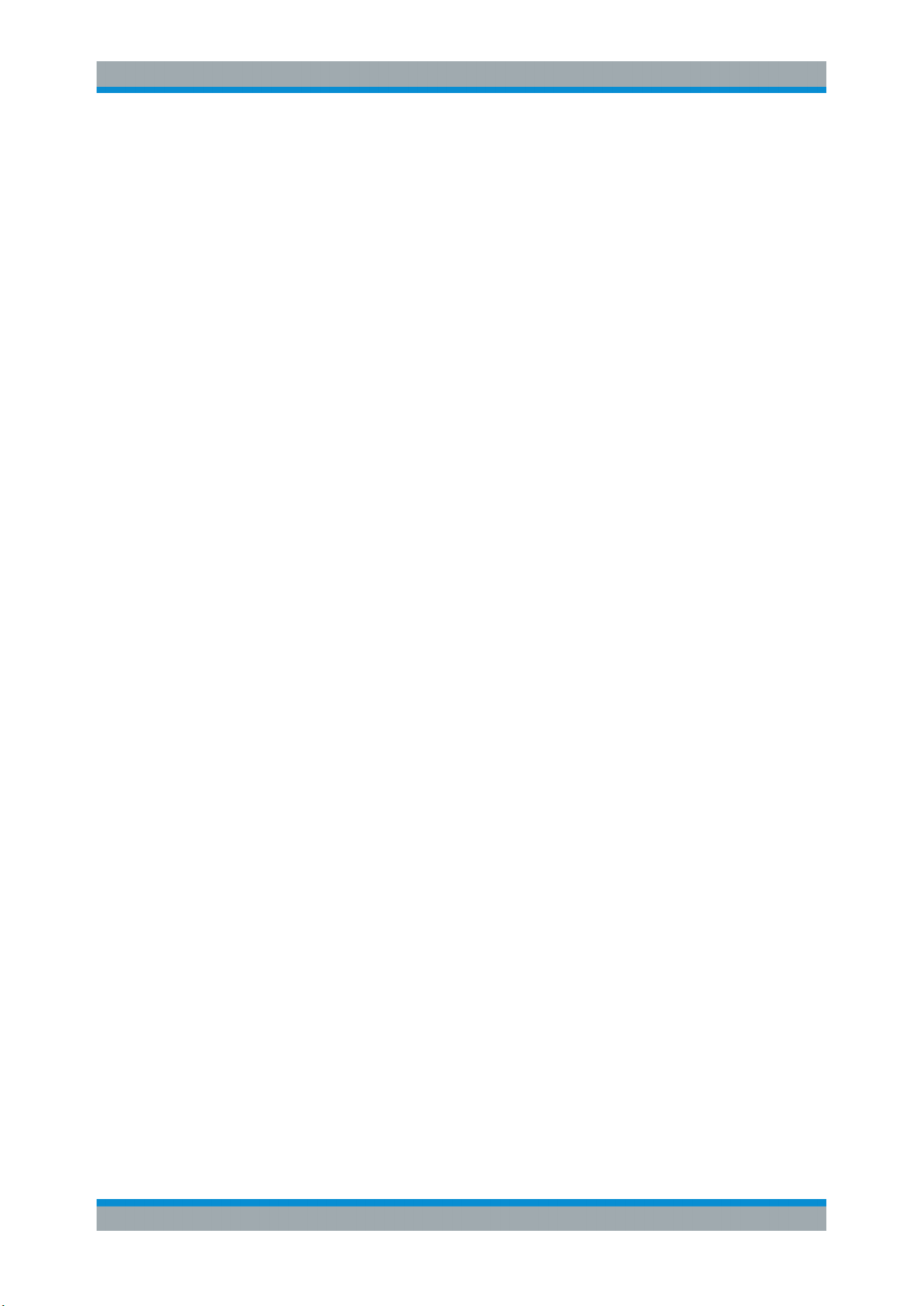
R&S®TSMA
6.4.1 MIMO 2x2 Upgrade Kit..................................................................................................34
6.4.2 Mounting R&S TSME ................................................................................................... 35
6.6.1 Installation MIMO Extension ........................................................................................ 38
6.6.2 Installation ROMES/NESTOR Mobile Device Drivers...................................................40
7.1.1 Start the R&S TSMA Web-GUI..................................................................................... 43
7.1.2 Establish a Remote Desktop Connection......................................................................44
Contents
6.4 Connecting an Additional R&S TSME for MIMO Support........................................33
6.5 Connecting Test Mobile Phones................................................................................ 37
6.6 R&S TSMA Driver Update...........................................................................................38
7 Configuring the R&S TSMA.................................................................43
7.1 Accessing the R&S TSMA.......................................................................................... 43
7.2 Changing Password of R&S TSMA........................................................................... 46
7.3 Measurement Setup.................................................................................................... 48
7.4 Measurement Modes...................................................................................................49
7.4.1 Remote ViCom Server Mode........................................................................................ 49
7.4.2 QualiPoc Mode..............................................................................................................50
7.4.3 NESTOR and NESTOR Probe Mode............................................................................52
7.4.4 ROMES Mode............................................................................................................... 54
7.4.5 PC Mode....................................................................................................................... 55
7.4.6 Scanner Only Mode...................................................................................................... 55
7.5 Power Settings............................................................................................................ 55
8 Update and Restore............................................................................. 57
8.1 Firmware Update......................................................................................................... 57
8.1.1 Preparing Installation.................................................................................................... 57
8.1.2 Executing Setup............................................................................................................ 57
8.1.2.1 Local Execution of the Setup File..................................................................................57
8.1.2.2 Remote Installation of the Setup File............................................................................ 59
8.1.2.3 Installation Using a USB Stick.......................................................................................62
8.1.3 Calling R&S TSMA Web GUI........................................................................................ 66
8.1.4 Checking Mode of Operation........................................................................................ 67
8.2 Software Installation................................................................................................... 69
8.2.1 Remote ViCom Server Software................................................................................... 70
8.2.1.1 Preparation....................................................................................................................70
4User Manual 1177.5610.02 ─ 11
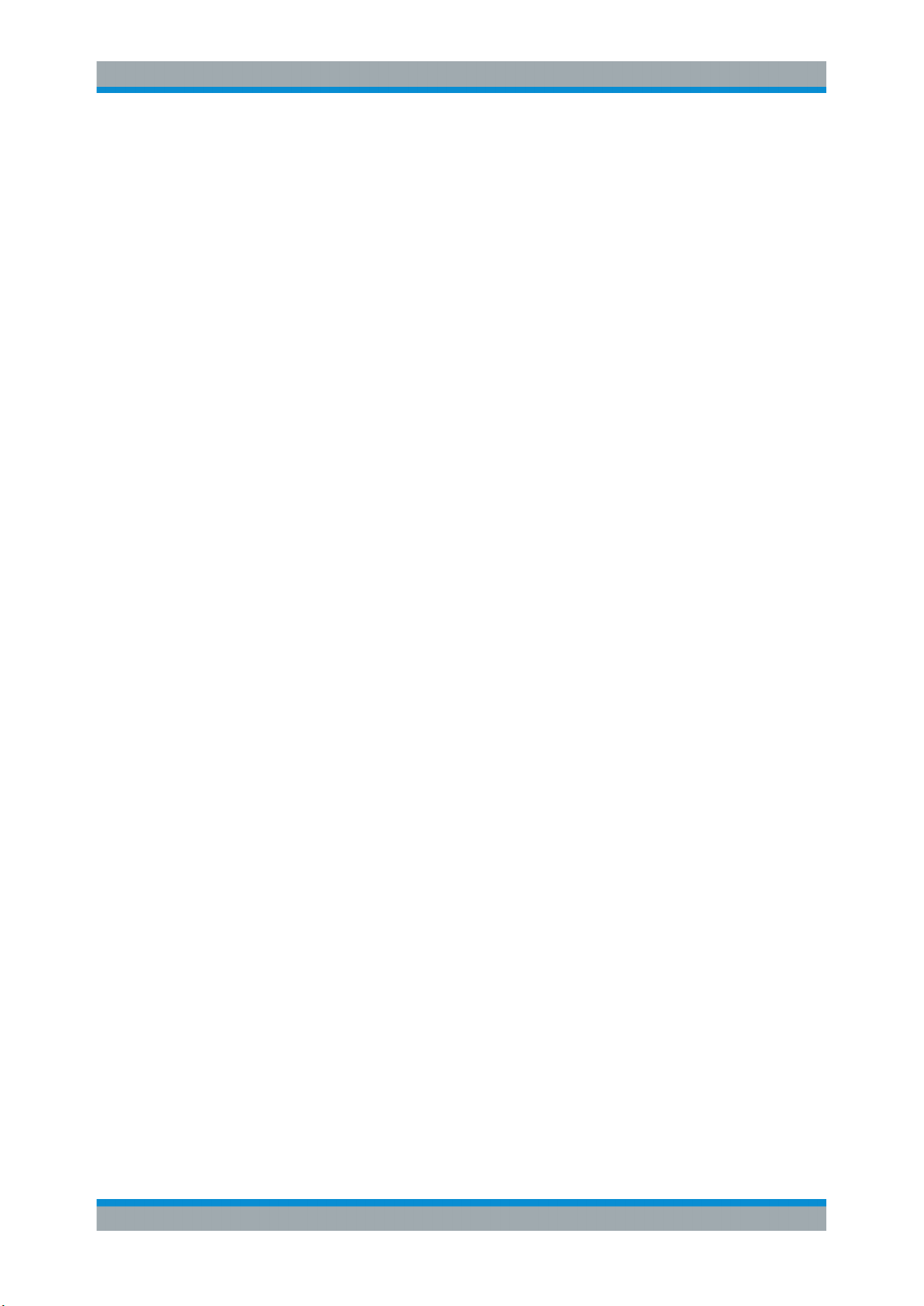
R&S®TSMA
8.2.1.2 ViCom Server Local Installation.................................................................................... 70
8.2.1.3 ViCom Server Remote Installation................................................................................ 71
8.2.1.4 ViCom Server Installation Using a USB Stick............................................................... 72
8.2.2 R&S NESTOR Software................................................................................................73
8.2.2.1 Preparation....................................................................................................................73
8.2.2.2 NESTOR Local Installation............................................................................................74
8.2.2.3 NESTOR Remote Installation........................................................................................74
8.2.2.4 NESTOR Installation Using a USB Stick.......................................................................75
8.2.3 SwissQual DiversityProbe for QualiPoc Software.........................................................76
8.2.3.1 Preparation....................................................................................................................76
8.2.3.2 DiversityProbe for QualiPoc Local Installation.............................................................. 77
8.2.3.3 DiversityProbe for QualiPoc Remote Installation.......................................................... 77
8.2.3.4 DiversityProbe for QualiPoc Installation Using a USB Stick......................................... 78
Contents
8.2.4 R&S ROMES Setup...................................................................................................... 79
8.2.4.1 Preparation....................................................................................................................79
8.2.4.2 ROMES Local Installation............................................................................................. 80
8.2.4.3 ROMES Remote Installation......................................................................................... 80
8.2.4.4 ROMES Installation Using a USB Stick........................................................................ 81
8.3 Options (NESTOR, TSMA, ROMES)...........................................................................82
8.3.1 Installation of NESTOR Options....................................................................................82
8.3.2 Installation of TSMA Options.........................................................................................83
8.3.3 Installation of ROMES Options..................................................................................... 83
8.4 User Backup and Restore.......................................................................................... 83
8.4.1 Backup.......................................................................................................................... 83
8.4.2 Restore..........................................................................................................................84
8.5 Master Image............................................................................................................... 84
8.5.1 Prepare a TSMA Image Stick / TSMA Recovery Stick..................................................85
8.5.1.1 USB Stick Preparation.................................................................................................. 86
8.5.1.2 Copy File Contents on the USB Stick (Image Stick)..................................................... 88
8.5.1.3 Copy File Contents on the USB Stick (Recovery Stick)................................................ 88
8.5.2 Install the RSRecoveryCreator Tool ............................................................................. 88
8.5.3 Capture a TSMA Image (TSMA Image Stick)............................................................... 89
8.5.4 Create a TSMA Recovery Stick.................................................................................... 92
5User Manual 1177.5610.02 ─ 11

R&S®TSMA
8.5.5 Deploy a TSMA image from a TSMA Recovery Stick................................................... 94
Contents
9 Troubleshooting................................................................................... 96
9.1 No remote access to the R&S TSMA via LAN port.................................................. 96
9.2 The Scanner Unit could not be loaded from Software (R&S ROMES, R&S NES-
TOR)..............................................................................................................................99
9.3 Check the Cabling between Scanner Unit and CPU Unit...................................... 102
9.4 Verify Scanner Port LAN Settings........................................................................... 103
9.5 No Navigation Data in R&S ROMES / R&S NESTOR..............................................104
9.6 No RF Data.................................................................................................................105
9.7 Remote ViCom Sample App on Smart Phone could not connect with R&S TSMA
.................................................................................................................................... 106
9.8 R&S TSMA Web-GUI not accessible........................................................................108
Annex...................................................................................................111
A Usage of the Web GUI........................................................................111
A.1 Home...........................................................................................................................111
A.1.1 Overview......................................................................................................................111
A.1.2 IP Settings................................................................................................................... 113
A.1.3 HW Info........................................................................................................................113
A.2 Configuration.............................................................................................................115
A.2.1 System.........................................................................................................................115
A.2.1.1 Mode............................................................................................................................115
A.2.1.2 Power.......................................................................................................................... 115
A.2.1.3 Speaker....................................................................................................................... 116
A.2.1.4 RF Band...................................................................................................................... 116
A.2.2 Connectivity.................................................................................................................116
A.2.2.1 Bluetooth..................................................................................................................... 117
A.2.2.2 WLAN.......................................................................................................................... 117
A.2.2.3 WLAN AP.................................................................................................................... 118
A.2.2.4 LAN..............................................................................................................................119
A.2.2.5 Lan Ext.1..................................................................................................................... 120
A.3 File Transfer...............................................................................................................120
A.4 Options.......................................................................................................................121
A.4.1 Available......................................................................................................................121
6User Manual 1177.5610.02 ─ 11

R&S®TSMA
A.4.2 Install...........................................................................................................................122
B.2.1 General Requirements................................................................................................ 126
B.2.2 Preparation..................................................................................................................126
B.3.1 Connection Establishment.......................................................................................... 127
Contents
A.5 Update........................................................................................................................ 123
A.6 Backup....................................................................................................................... 123
A.7 Restart........................................................................................................................124
A.8 Help............................................................................................................................ 125
B Introduction to Remote ViCom Sample App................................... 126
B.1 Overview.................................................................................................................... 126
B.2 Requirements............................................................................................................ 126
B.3 Usage......................................................................................................................... 127
B.3.1.1 Connection Type Selection......................................................................................... 127
B.3.1.2 Server Discovery.........................................................................................................127
B.3.2 GSM RSSI Scan......................................................................................................... 129
B.3.2.1 GSM Preferences........................................................................................................129
B.3.2.2 GSM Scan Results......................................................................................................130
B.3.3 WCDMA Top-N Pilot Scan.......................................................................................... 131
B.3.3.1 WCDMA Top-N Pilot Preferences............................................................................... 131
B.3.3.2 WCDMA Top-N Pilot Scan Results............................................................................. 131
B.3.4 LTE Top Signal Scan...................................................................................................132
B.3.4.1 LTE Top Signal Preferences........................................................................................132
B.3.4.2 LTE Top Signal Scan Results......................................................................................133
B.3.5 Throughput Test Case.................................................................................................134
B.3.5.1 Throughput Preferences............................................................................................. 134
B.3.5.2 Throughput Results.....................................................................................................134
B.3.6 RF Power Scan........................................................................................................... 135
B.3.6.1 RF Power Scan References........................................................................................135
B.3.6.2 RF Power Scan Results.............................................................................................. 136
C Available Cellular Bands................................................................... 138
Glossary: Abbreviations....................................................................145
Index....................................................................................................147
7User Manual 1177.5610.02 ─ 11
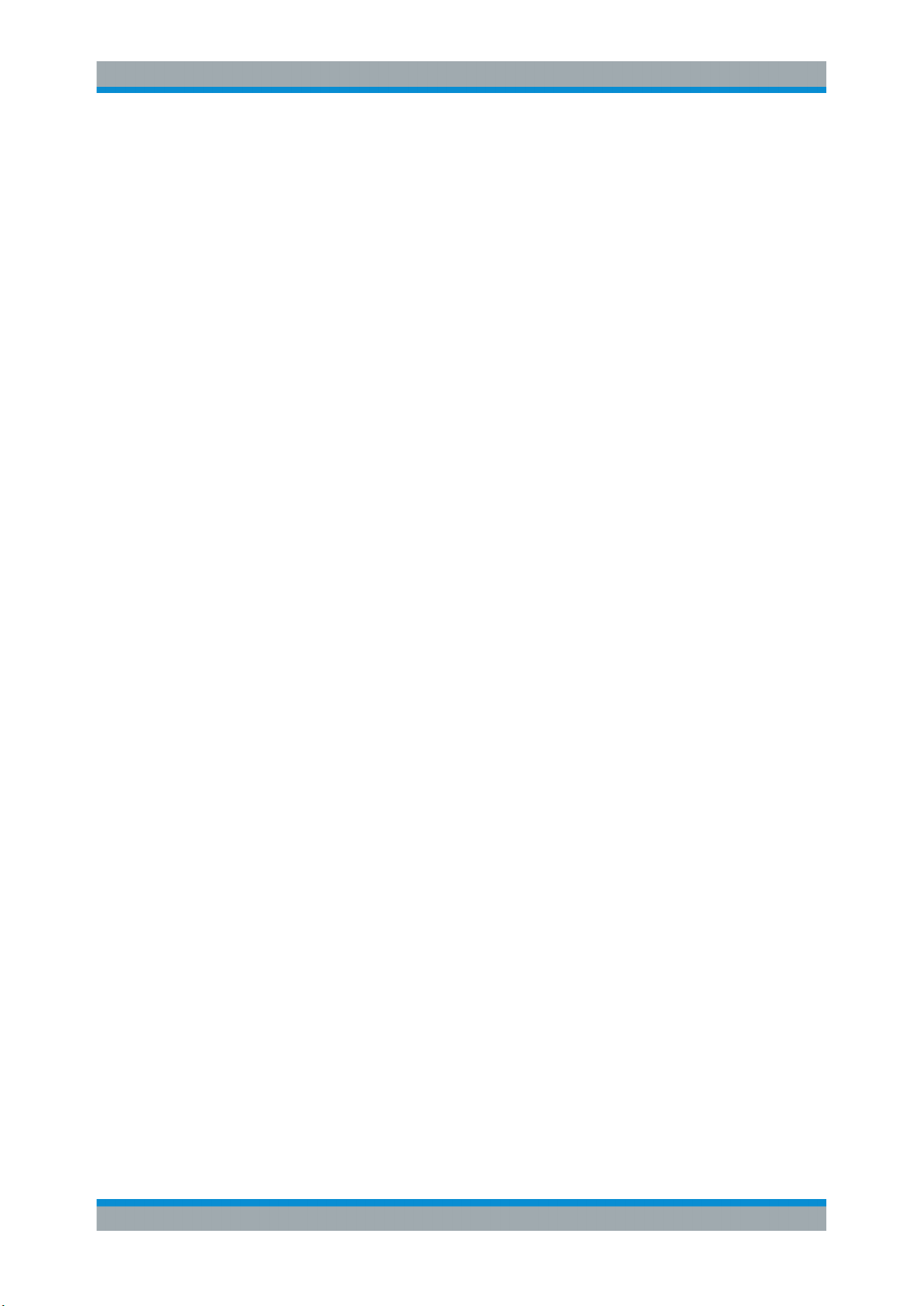
R&S®TSMA
Contents
8User Manual 1177.5610.02 ─ 11

R&S®TSMA
1.1.1 Getting Started Manual
Preface
Documentation Overview
1 Preface
1.1 Documentation Overview
This section provides an overview of the R&S TSMA user documentation. Unless
specified otherwise, you find the documents on the R&S TSMA product page at:
www.rohde-schwarz.com/manual/tsmx
Introduces the R&S TSMA and describes how to set up and start working with the
product. Includes basic operations, typical measurement examples, and general information, e.g. safety instructions, etc. A printed version is delivered with the instrument.
1.1.2 User Manuals and Help
Contains the description of all instrument modes and functions. Includes the contents
of the getting started manual .
1.1.3 Basic Safety Instructions
Contains safety instructions, operating conditions and further important information.
The printed document is delivered with the instrument.
1.1.4 Data Sheets and Brochures
The data sheet contains the technical specifications of the R&S TSMA. It also lists the
firmware applications and their order numbers, and optional accessories.
The brochure provides an overview of the instrument and deals with the specific characteristics.
See www.rohde-schwarz.com/brochure-datasheet/tsmx
1.1.5 Release Notes and Open Source Acknowledgment (OSA)
The release notes list new features, improvements and known issues of the current
firmware version, and describe the firmware installation.
The open source acknowledgment document provides verbatim license texts of the
used open source software.
See www.rohde-schwarz.com/firmware/tsmx
9User Manual 1177.5610.02 ─ 11
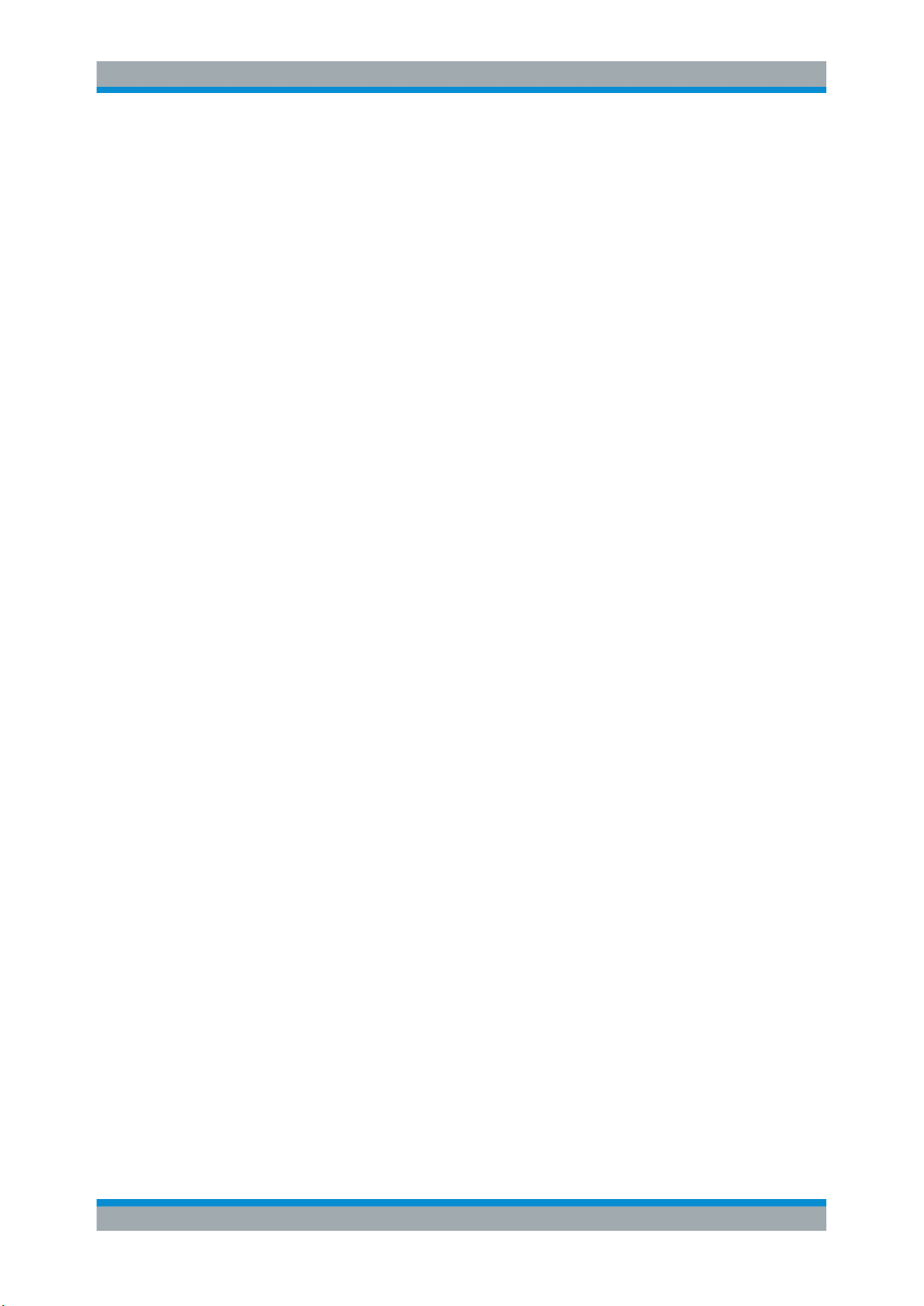
R&S®TSMA
1.2 Key Features
As in-building traffic in cellular networks grows, there is an increased need for indoor
measurements. While traditional drive test systems consist of a laptop with test mobile
phones and scanners, there are also walk-test solutions that use tablets and smartphones.
The R&S TSMA enhances such solutions, providing the user with accurate insight into
the RF environment.
The R&S TSMA combines the technology of the R&S TSME ultra-compact drive test
scanner with a high-performance Intel processor. The scanner can run PC-based drive
test software, and smartphones can be connected via USB. The scanner measures up
to eight technologies simultaneously in the 350 MHz to 4400 MHz wireless communications bands. It can be combined with an R&S TSME to perform LTE MIMO measurements.
●
User-definable input frequency range from 350 MHz to 4400 MHz
●
RF and signal processing path with a bandwidth of 20 MHz
●
Parallel measurement of all technologies in all bands (up to eight technologies
simultaneously)
●
Integrated Intel PC with Microsoft® Windows operating system which allows to
install any drive test software supporting the R&S TSMA (e.g R&S ROMES)
●
Open remote ViCom interface in order to integrate into Windows and Androidbased software tools.
●
Automatic detection of active channels in a specified band (Automatic Channel
Detection (ViCom only), R&S TSMA-K40, Order No. 1524.6339.02 or R&S
ROMES4ACD )
●
Analysis of the DL allocations of the strongest eNodeBs during measurement (LTE
Downlink Allocation Analyzer, R&S TSMA-K31, Order No. 1524.6322.02)
Preface
Key Features
10User Manual 1177.5610.02 ─ 11
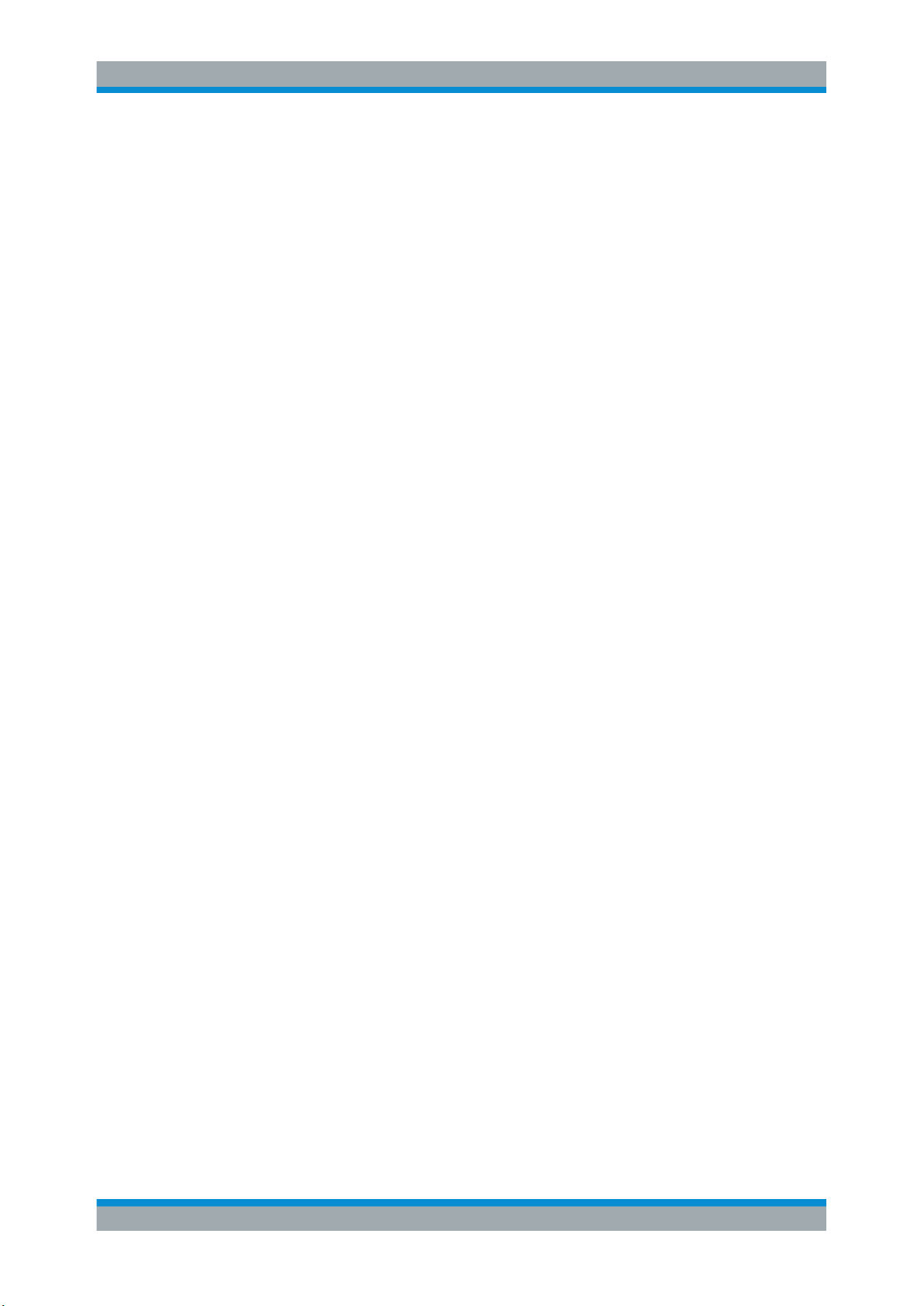
R&S®TSMA
Safety Information
2 Safety Information
The product documentation helps you use the R&S TSMA safely and efficiently. Follow
the instructions provided here and in the printed "Basic Safety Instructions". Keep the
product documentation nearby and offer it to other users.
Intended use
The R&S TSMA is intended for the development, production and verification of electronic components and devices in industrial, administrative, and laboratory environments. Use the R&S TSMA only for its designated purpose. Observe the operating
conditions and performance limits stated in the data sheet.
Where do I find safety information?
Safety information is part of the product documentation. It warns you about the potential dangers and gives instructions how to prevent personal injuries or damage caused
by dangerous situations. Safety information is provided as follows:
●
The printed "Basic Safety Instructions" provide safety information in many languages and are delivered with the R&S TSMA.
●
Throughout the documentation, safety instructions are provided when you need to
take care during setup or operation.
11User Manual 1177.5610.02 ─ 11
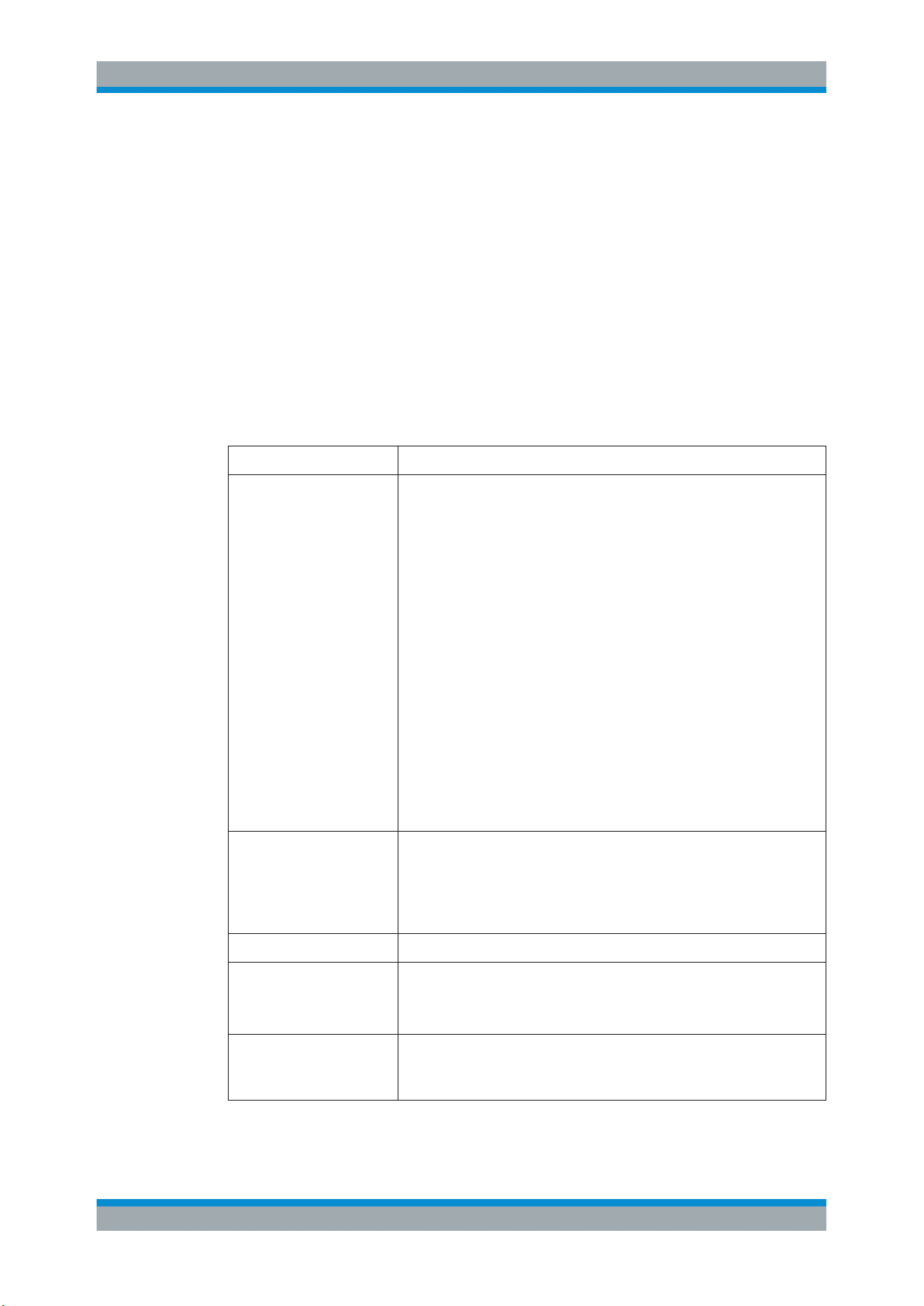
R&S®TSMA
3 System Overview
3.1 R&S TSMA Base Unit
The R&S TSMA base unit consists of the following components:
●
R&S TSME drive test scanner unit
●
Integrated Intel PC with a high-performance i5 processor and an embedded Microsoft Windows Operating System (Windows 7, 64 bit).
●
Internal SSD ensuring high data processing speeds and sufficient memory
(128 Gbyte) for measurement data.
Equipment Availability
●
Antennas
GPS: active antenna with cable and SMA connector included in package
●
RF antenna: 700 MHz to 2600 MHz paddle antenna included in package
●
Bluetooth®/WiFi antennas included in package
●
optionally: R&S TSME accessory antennas:
(See the product page on the Rohde & Schwarz website at: https://
www.rohde-schwarz.com/product/TSMA > "Options")
– TSME-ZA1 (1506.9817.02): Antenna-mount magnetic
– TSME-ZA2 (1506.9823.02): Antenna-mount fixed
– TSME-ZA3 (1506.9830.02): Antenna-mount magnetic with GPS
– TSME-ZA4 (1506.9846.02): Antenna-mount fixed with GPS
– TSMW-ZE2 (1117.8165.00): Antenna Emitter 406 MHz - 440 MHz
– TSMW-ZE9 (1519.5709.03): Antenna Emitter 430 MHz - 470 MHz
– TSMW-ZE10 (3625.6742.02): Antenna Emitter 698 MHz - 3800
– TSMW-Z7 (1518.1845.02): MIMO Antenna, 700 MHz
– TSME-Z10 (4900.1917.02): Antenna Emitter 698 MHz - 6000 MHz
– TSME-Z11 (4900.1923.02): Antenna Emitter 698 MHz - 2690 MHz
– TSME-Z12 ( 4900.1930.02): Antenna Emitter 698 MHz - 2700
– TSME-Z13 (4900.1946.02): Antenna Emitter 698 MHz - 3800 MHz
– TSME-Z14 (4900.1952.02): Antenna Emitter 698 MHz - 3500 MHz
System Overview
R&S TSMA Base Unit
MHz
MHz
●
Connection cables
AC power supply TSMA-Z1 (1523.8450.02), optional
Battery Pack, Batteries and
Dual Charger
Adapter R&S TSPC-DPDH (3592.4060.02), Display Port Adapter to DVI/HDMI,
12V DC power supply cable with a cigarette lighter connector (included
in package)
●
LAN cable to connect host PC (RJ45 Patch cable CAT6 2 m, included
in package)
●
LAN cable to connect scanner unit and internal PC unit (5016.1890.00,
included in package)
R&S TSMA-BP (1523.8009.02), optional
R&S TSMA-BAT (1523.8021.03), optional
R&S TSMA-BC2 (1523.8015.02), optional
optional
R&S TSPC-DPVG (3592.4076.02) Display Port Adapter to VGA, optional
12User Manual 1177.5610.02 ─ 11

R&S®TSMA
System Overview
R&S TSMA-BP Battery Pack Unit - Optional Unit
Equipment Availability
Carrying Bag and Carrying
Box
MIMO Setup R&S TSPC-U2L (3593.8430.02), USB to LAN Adapter
Other R&S TSPC-DVDD (3592.4053.02), External DVD Drive, optional
R&S TSMA-ZCB (1523.8467.02), optional
Accommodates the R&S TSMA with battery pack, two spare batteries, a
mobile phone, and the R&S TSME-Z7 antenna (frequency range: 700 MHz
to 2.6 GHz).
R&S TSMA-Z6 (3593.36909.02), optional
R&S TSME-ZC2 (1522.6560.02), SYNC cable
R&S TSMA-MIMO kit including DC cable to connect R&S TSME to R&S
TSMA-BP, metal brackets to allow different configurations, Ethernet patch
cable 15 cm
R&S TSPC-MHDM (3592.4082.02), Mini HDMI Cable, optional
R&S TSPC-MMON (3592.4047.02), 10" Portable Monitor, HDMI, optional
R&S TSPC-KEYB (1508.1607.02), Compact Keyboard, US, with trackball,
USB, optional
R&S TSPC-SF3P (3591.3024.02). Surface Pro 3, remote tablet, optional
3.2 R&S TSMA-BP Battery Pack Unit - Optional Unit
The R&S TSMA-BP Battery Pack Unit features two rechargeablehot-swapable batteries (R&S TSMA-BAT, 1523.8021.03), which can be charged directly if the battery pack
is connected to an external power supply. Alternatively, a separate battery charger
(R&S TSMA-BC2, 1523.8015.02) can be used for recharging the batteries.
Figure 3-1: R&S TSMA with R&S TSMA-BP battery pack unit (containing two batteries)
Use only Li-ion batteries of the type RRC2054.
13User Manual 1177.5610.02 ─ 11
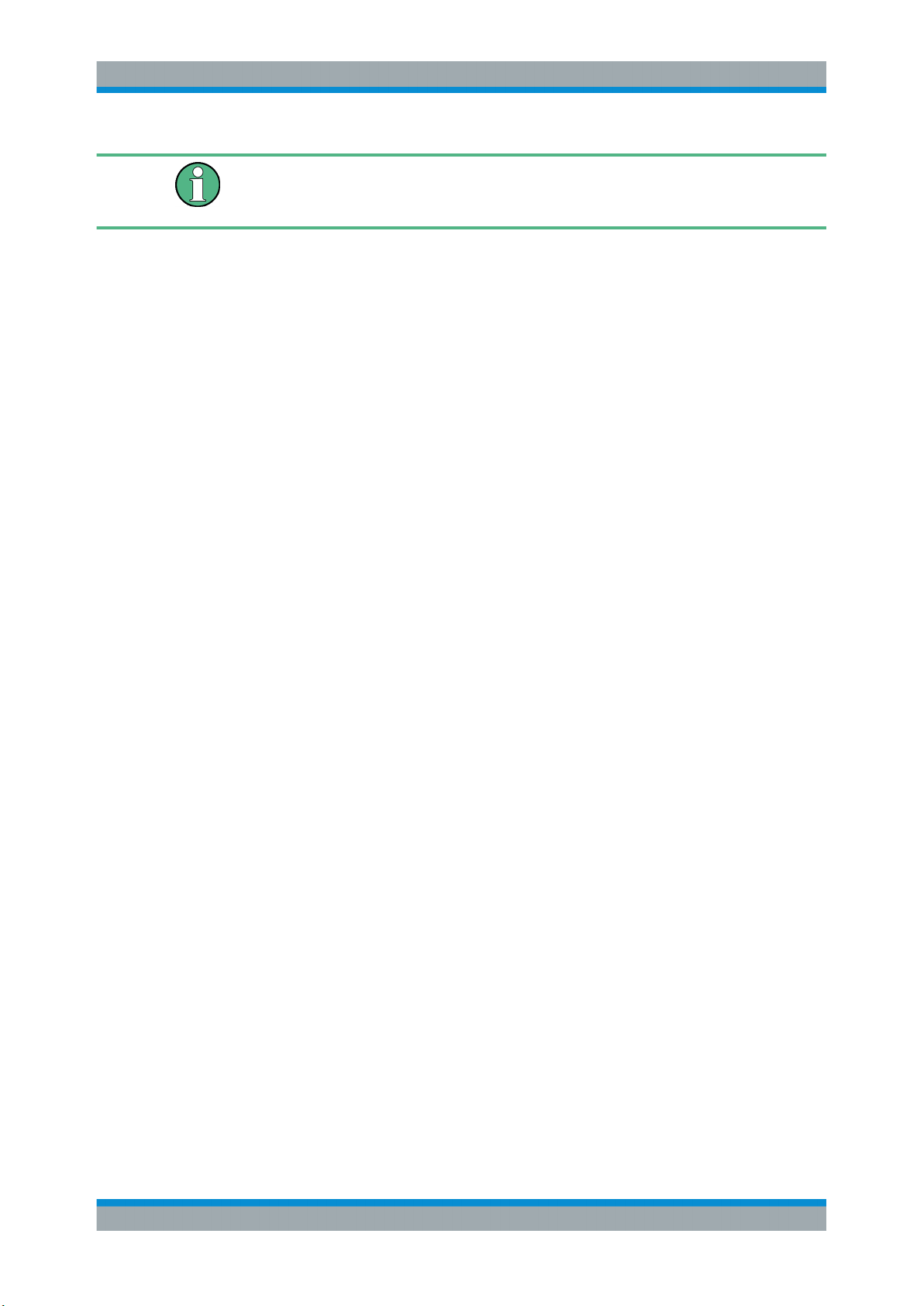
R&S®TSMA
System Overview
R&S TSMA-BP Battery Pack Unit - Optional Unit
The recharging of the batteries is only allowed via the separate charger (R&S TSMABC2, 1523.8015.02) or via an external power supply. In this case, the batteries must be
inside the R&S TSMA.
14User Manual 1177.5610.02 ─ 11

R&S®TSMA
Instrument Tour
Rear Panel
4 Instrument Tour
4.1 Front Panel
The front panel of the R&S TSMA does not provide any connectors or control elements
for operation.
4.2
Figure 4-1: R&S TSMA - Front Panel
Rear Panel
The following figure provides an overview of the control elements and the connectors
on the rear panel of the instrument.
Figure 4-2: R&S TSMA - Rear Panel
1 = POWER ON/OFF
2 = STATUS LEDs
3 = AUX Connector
4 = SCAN (scanner port from scanner)
5 = SCAN (scanner port to embedded PC)
6 = USB 2.0 (2x)
7 = USB 3.0 (2x)
8 = mini HDMI
9 = MINI Display Port
10 = LAN Connector CPU
11 = DC IN Connector
15User Manual 1177.5610.02 ─ 11
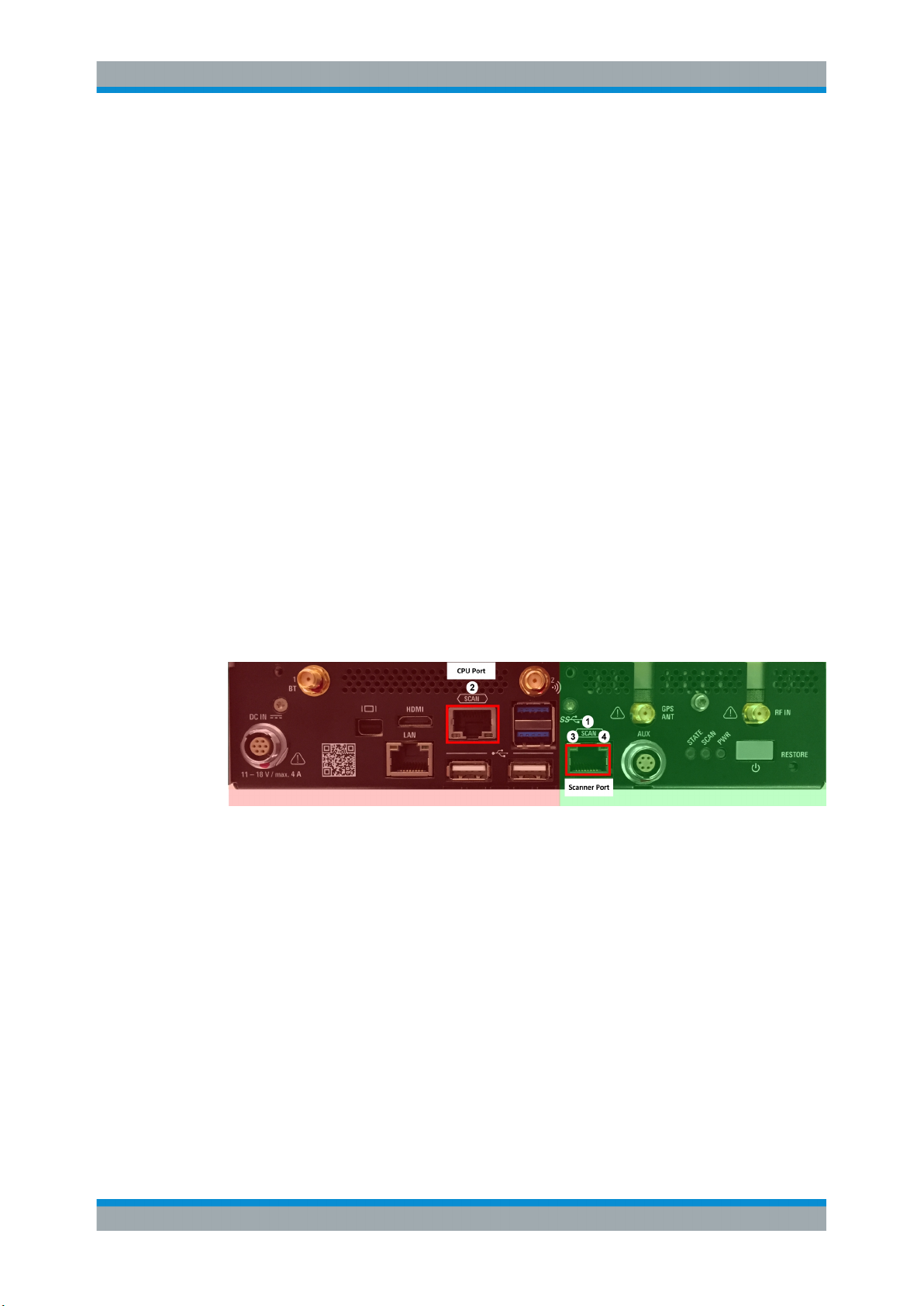
R&S®TSMA
Instrument Tour
Rear Panel
12 = RF IN Connector
13 = GPS Antenna Connector
14 =
Antenna 1 Connector (Bluetooth® / WLAN MIMO)
15 = Antenna 2 Connector (WLAN)
16 = RESTORE
POWER ON/OFF
The POWER ON/OFF key turns on and off the device if power is supplied via the DC
IN connector.
STATUS LEDs
The three status LEDs, STATE, SCAN, PWR, indicate the operating status of the R&S
TSMA. For a detailed description, see Chapter 4.3, "Status LEDs", on page 18.
AUX Connector
The AUX connector can be used to synchronize the R&S TSMA with the external 10
MHz reference frequency output of a signal generator or to synchronize multiple R&S
TSMA/TSME in a MIMO setup; the Sync cable is necessary.
SCAN (2x)
The two SCAN connectors are used to establish a high-speed data link between the
R&S TSMA scanner unit (SCAN connector on the right side) and the R&S TSMA internal PC unit (SCAN connector on the left side).
Figure 4-3: Connectors of the R&S TSMA
red side = Internal PC unit of R&S TSMA
green side = Scanner Unit of the R&S TSMA
1 = SCAN Link: Scanner port (used for PC connection in mode "Scanner only")
2 = SCAN Link: CPU port of R&S TSMA
3 = SCAN Link LED1 (link status)
4 = SCAN Link LED2 (activity status)
SCAN Link LEDs
The LEDs on the SCAN connectors display the status of the scan link interconnection.
For a detailed description, see Chapter 4.3.2, "SCAN LINK", on page 20.
USB 2.0 (2x)
The two USB 2.0 ports can be used for connecting external devices as keyboard,
mouse or other devices.
16User Manual 1177.5610.02 ─ 11
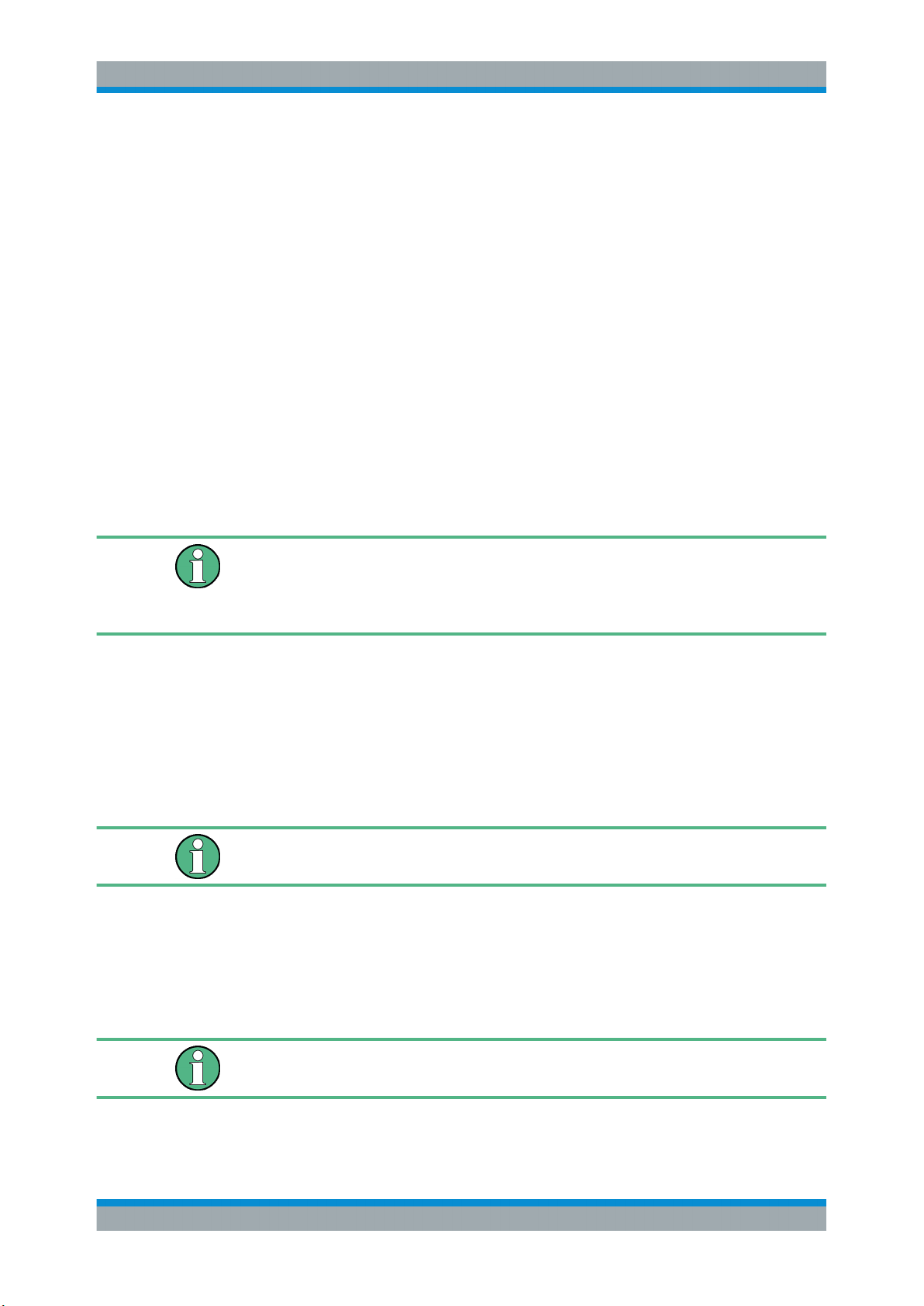
R&S®TSMA
Instrument Tour
Rear Panel
USB 3.0 (2x)
The two USB 3.0 ports can be used for connecting external storage devices, data
sticks and test mobile phones.
Mini-HDMI Port
The MINI-HDMI port can be used for connecting an external monitor. (max. resolution:
2560 x 1600 pixel)
MINI-Display Port
The MINI-Display port can be used for connecting an external monitor. (max. resolution: 5120 x 2880 pixel)
LAN
The LAN connector provides a high-speed 100 Mbit Ethernet interface with an RJ 45
connector using IPv4. It is used to connect the R&S TSMA to a host PC in a local network.
The LAN interface can be used for Remote Control / Remote Desktop Connections. In
this case, the device must not be in the "Scanner Only" mode.
Alternatively, it can also be used for distributed versions of R&S ROMES and R&S
NESTOR.
The LEDs on the LAN connector indicate the status of the connection to the host PC.
LED 1 (yellow, link status) is on the left side of the connector, LED 2 (green, activity
status) is on the right.
DC IN Connector
The DC IN connector is used to supply the R&S TSMA with DC power. A wide DC
input range 10 to 18 V / max. 4 A is supported.
Use only cable type with R&S No. 1523.7948.00 (included in delivery package).
RF IN Connector
The RF IN connector is the RF input of the R&S TSMA. The multi-band RF paddle
antenna (700 MHz to 2.6 GHz), which is included in the shipment of R&S TSMA or any
customer side RF source is connected to this SMA connector. The maximum input
power is +20 dBm/10 V DC.
For the multi-band RF paddle antenna (700 MHz to 2.6 GHz), no adapter is required.
17User Manual 1177.5610.02 ─ 11

R&S®TSMA
Instrument Tour
Status LEDs
Risk of instrument damage
Do not overload the maximum allowed input of 20 dBm.
Non-compliance destroys the input mixer.
GPS ANT
This SMA port is used for the GPS antenna input. It is an active antenna port with output voltage 3 V / max. 35 mA.
The accessory GPS antenna is connected to this input.
Antenna Connector 1 BT
The port with the label "1 BT" is a combined Bluetooth / WLAN antenna port. Connect
the accessory WLAN / Bluetooth stub antenna to this SMA connector.
Antenna Connector 2 WLAN
The port with the label "2
WLAN / Bluetooth antennas to this SMA connector.
RESTORE
With the RESTORE button, it is possible to bring the R&S TSMA back to factory
default.
Loss of user data after RESTORE
Executing restore brings the R&S TSMA irreversible back to the condition of delivery or
any other later stored backup version.
All user data since last restore is lost.
4.3 Status LEDs
4.3.1 PWR, SCAN, STATE
" is the WLAN antenna port. Connect one of the accessory
The three status LEDs on the rear panel indicate the following states.
18User Manual 1177.5610.02 ─ 11

R&S®TSMA
Instrument Tour
Status LEDs
LEDs Mode Comment
PWR SCAN STATE x x
green (blinking slowly) off off Delayed start enabled R&S TSMA will auto
power on after a delay
which was configured in
the web-GUI during previous session.
off - amber (cont.) "Scanner Only" Mode Only the scanner mod-
ule is powered.
blue (10 sec) ->
green (10 sec) ->
off
blue off amber (cont.) Idle / WLAN On Device powered / idle
blue off green (cont.) Idle / WLAN Off Device powered / idle
blue green LED controlled by soft-
blue green (flashing rapidly) LED controlled by soft-
blue amber (2 sec.) ->
blue - white Firmware update –
blue / green (alternating) - - CPU in sleep mode -
Error States
- green (blinking 1Hz) Power up / selftest Power up cycle in progress after switching on
via power button.
state / WLAN AP is on
state / WLAN AP is off
Ready Scanner module con-
ware application
Busy Active scanner mea-
ware application
green (blinking 1Hz) Power down in progress Power down in progress
red (2 sec.) ->
off
microcontroller flash in
progress
nected / no measurement
surement running
when switched off via
power button.
-
blue red (blinking 2 Hz) - Temperature warning
scanner module
blue red (cont.) - Temperature error scan-
ner module
blue - red Scanner link failed See Chapter 9.2, "The
-
-
Scanner Unit could not
be loaded from Software
(R&S ROMES, R&S
NESTOR)",
on page 99
This description of the STATE LED is based on the initial firmware. If the R&S TSMA is
working in a specific mode, e.g. ROMES, NESTOR, ViCom or QualiPoc, the STATE
LED may be used for these applications.
19User Manual 1177.5610.02 ─ 11
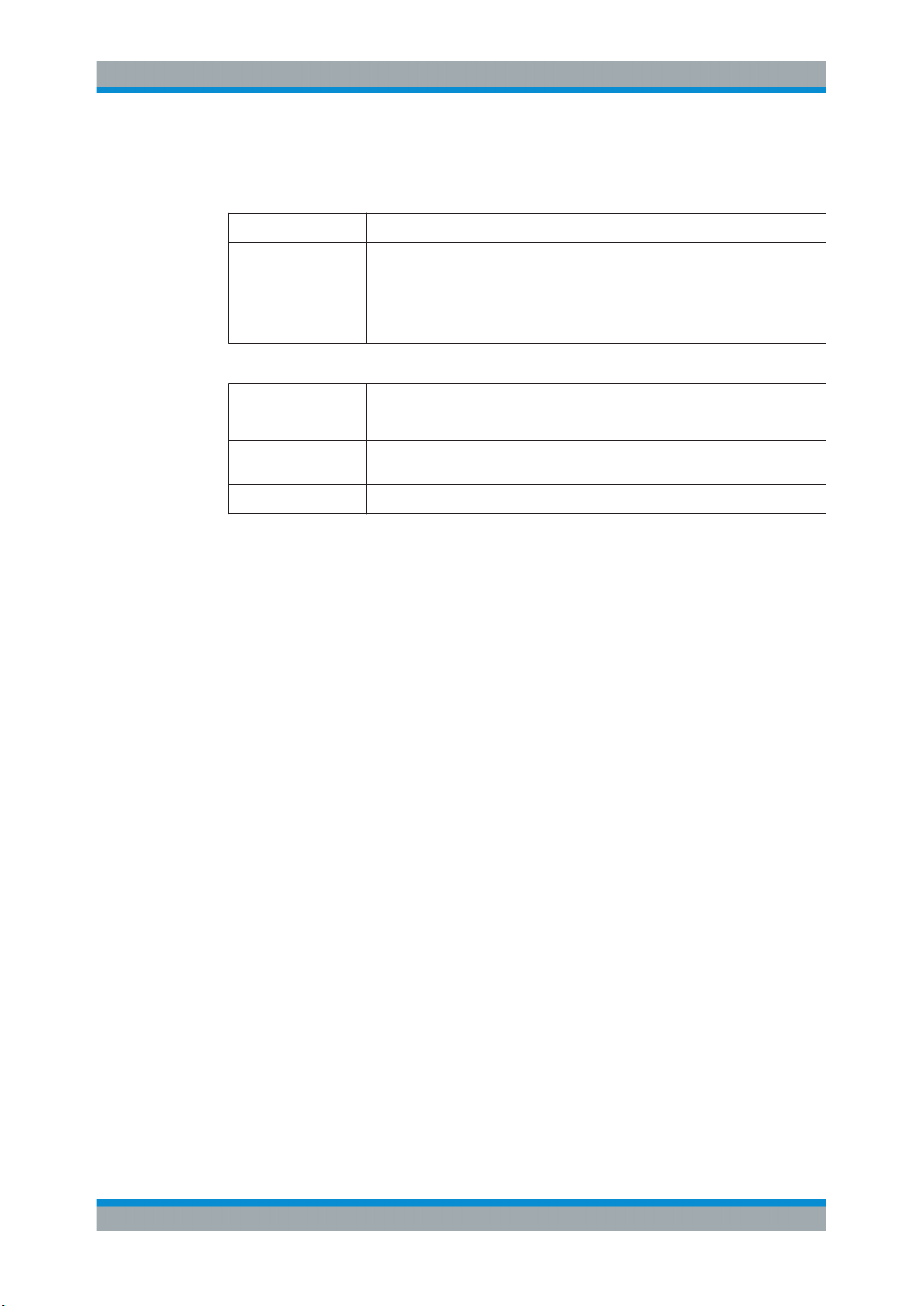
R&S®TSMA
4.3.2 SCAN LINK
Instrument Tour
Status LEDs
Table 4-1: SCAN Link LED1 (link) states and their meaning
LED state Description
off No link
yellow, blinking Identify scanner module (TSME Device Manager test), (synchronous with SCAN
LED and SCAN Link LED2)
yellow Link established
Table 4-2: SCAN Link LED2 (activity) states and their meaning
LED state Description
off No data
green, blinking Identify scanner module (TSME Device Manager test), (synchronous with SCAN
LED and SCAN Link LED1)
green, flashing Data transfer on scan link
20User Manual 1177.5610.02 ─ 11
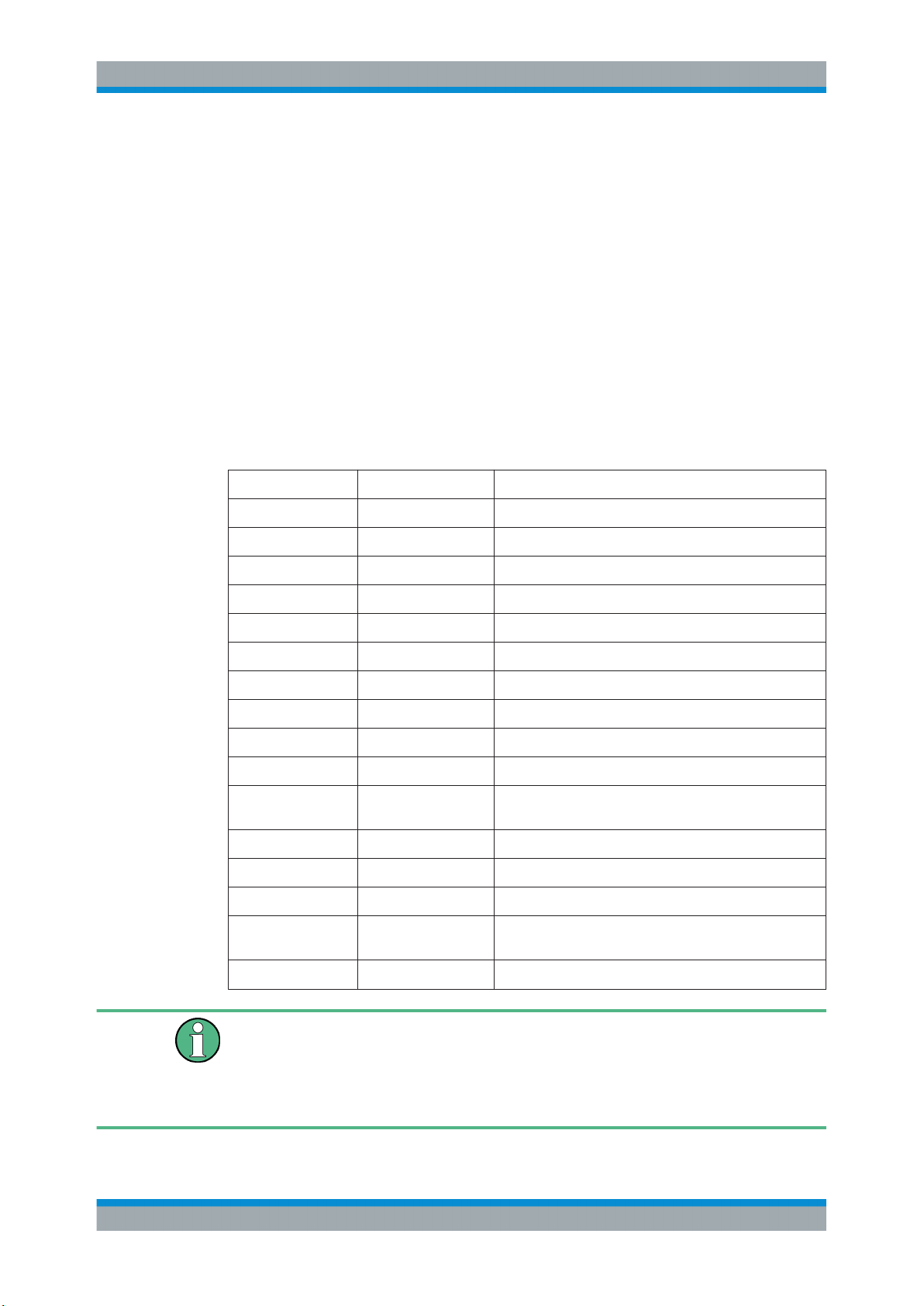
R&S®TSMA
R&S TSMA Option Concept
Technology Options
5 R&S TSMA Option Concept
The R&S TSMA scanner consists of the R&S TSMA hardware and a set of (specified)
technology and band options when it comes from the factory.
5.1 Technology Options
Technology options allow the R&S TSMA to scan the input based on a specific technology, for example, LTE. All technology options can be installed on the same instrument;
the R&S TSMA can measure various technologies simultaneously.
Following technology options are available:
Table 5-1: Available R&S TSMA technology options
Option Order Number Description
R&S TSMA-K20 1524.6080.02 R&S TSMA scanner option: TD-SCDMA
R&S TSMA-K21 1524.6097.02 R&S TSMA scanner option: WCDMA
R&S TSMA-K22 1524.6100.02 R&S TSMA scanner option: CDMA2000
R&S TSMA-K23 1524.6116.02 R&S TSMA scanner option: GSM
R&S TSMA-K24 1524.6122.02 R&S TSMA scanner option: 1xEV-DO
R&S TSMA-K26 1524.6145.02 R&S TSMA scanner option: TETRA
R&S TSMA-K27 1524.6151.02 R&S TSMA scanner option: RF Power Scan
R&S TSMA-K28 1524.6168.02 R&S TSMA scanner option: WiMAX™
R&S TSMA-K29 1524.6174.02 R&S TSMA scanner option: LTE
R&S TSMA-K30 1524.6197.02 R&S TSMA scanner option: LTE-MIMO
R&S TSMA-K31 1524.6322.02 R&S TSMA scanner option: LTE Downlink Allocation Ana-
lyzer
R&S TSMA-K32 1524.6416.02 R&S TSMA scanner option: LTE eMBMS
R&S TSMA-K33 4900.5112.02 R&S TSMA scanner option: LTE UL Allocation Analyzer
R&S TSMA-K34 1522.6731.02 R&S TSMA scanner option: NB-IoT/Cat NB1-Scanning
R&S TSMA-K40 1524.6339.02 R&S TSMA scanner option: Automatic Channel Detection
(ViCom only, not for R&S ROMES4)
R&S TSMA-K61 1524.6345.02 R&S TSMA scanner option: QualiPoc® Support
Ordering software options
When ordering a software option, the serial number of the R&S TSMA must be supplied. License keys are shipped as a printed "License Keys List". Advance deliveries
may consist of a PDF file. Unregistered software licenses can be downloaded from the
Rohde & Schwarz website (https://extranet.rohde-schwarz.com/service).
21User Manual 1177.5610.02 ─ 11

R&S®TSMA
R&S TSMA Option Concept
R&S ROMES Options
5.2 Band Options
TheR&S TSMA hardware simultaneously measures in all wireless communications
bands from 350 MHz to 4.4 GHz. Using band licenses, more cost-efficient configurations are available for applications where only a limited number of bands need to be
measured simultaneously. These configurations limit the number of bands that can be
measured in parallel. You can reconfigure the bands for each measurement as desired.
Upgrade options are available to increase the bandwidth of the R&S TSMA from a limited number of bands to full bandwidth.
Following band options are available:
Table 5-2: Available R&S TSMA band options
Option Order Number Description
R&S TSMA-KAB 1524.6297.02 All bands measured simultaneously
R&S TSMA-K1B 1524.6068.02 1 band measured simultaneously
R&S TSMA-K2B 1524.6180.02 2 bands measured simultaneously
R&S TSMA-K3B 1524.6200.02 3 bands measured simultaneously
R&S TSMA-K4B 1524.6216.02 4 bands measured simultaneously
R&S TSMA-K5B 1524.6222.02 5 bands measured simultaneously
R&S TSMA-KUB 1524.6300.02 Upgrade: 1 additional band measured simultaneously
5.3 R&S NESTOR Options
The R&S NESTOR options are available on the internal smart card of the R&S TSMA,
if the R&S NESTOR application is part of the initial installed R&S TSMA.
A later enhancement of the R&S TSMA with the R&S NESTOR application requires a
dongle (with the NESTOR options) and an installation DVD.
The installation is done via R&S TSMA Web-GUI (see "Install NESTOR Options"
on page 122).
5.4 R&S ROMES Options
A later enhancement of the R&S TSMA with the R&S ROMES application requires a
dongle (with the ROMES options) and installation DVD.
The installation of the option<serial number>.dat file is done via R&S TSMA
Web-GUI (see Chapter A.4.2, "Install", on page 122).
22User Manual 1177.5610.02 ─ 11

R&S®TSMA
Preparing for Use
Unpacking the Instrument
6 Preparing for Use
Risk of injury and instrument damage
The instrument must be used in an appropriate manner to prevent electric shock, fire,
personal injury, or damage.
●
Do not open the instrument casing.
●
Read and observe the "Basic Safety Instructions" delivered as a printed brochure
with the instrument.
In addition, read and observe the safety instructions in the following sections.
Notice that the data sheet may specify additional operating conditions.
Risk of instrument damage during operation
An unsuitable operating site or test setup can cause damage to the instrument and to
connected devices. Ensure the following operating conditions before you switch on the
instrument:
●
The instrument is dry and shows no sign of condensation.
●
The instrument is positioned as described in the following sections.
●
Signal levels at the input connectors are all within the specified ranges.
EMI Suppression
Electromagnetic interference (EMI) may affect the measurement results.
To suppress generated electromagnetic interference (EMI):
●
Use suitable shielded cables of high quality. For example, use double-shielded RF
and LAN cables.
●
Always terminate open cable ends.
●
Note the EMC classification in the data sheet.
6.1 Unpacking the Instrument
The following section describes how to setup the instrument.
23User Manual 1177.5610.02 ─ 11

R&S®TSMA
Preparing for Use
Unpacking the Instrument
Risk of instrument damage due to inappropriate operating conditions
Specific operating conditions are required to ensure accurate measurements and to
avoid damage to the instrument. Observe the information on appropriate operating
conditions provided in the basic safety instructions and the instrument's data sheet.
Check the equipment for completeness using the delivery note and the accessory lists
for the various items. Check the instrument for any damage. If there is damage, immediately contact the carrier who delivered the instrument. Make sure not to discard the
box and packing material.
Packing material
Retain the original packing material. If the instrument needs to be transported or shipped later, you can use the material to protect the control elements and connectors.
Accessory list
The following items are included with shipment of the R&S TSMA:
●
SCAN Link interconnection cable (SCAN <-> SCAN)
●
12 V DC power supply cable with a cigarette lighter connector
●
Wide range RF paddle antenna (700 MHz to 2600 MHz)
●
Active GPS patch antenna
●
Two stub antennas for WLAN/Bluetooth
®
24User Manual 1177.5610.02 ─ 11

R&S®TSMA
Preparing for Use
Connecting External Devices
Figure 6-1: Scope of R&S TSMA Delivery
1 = SCAN Link interconnection cable
2 = Car Adapter cable
3 = RF Antenna
4 = GPS Antenna
5 = WiFi/Bluetooth Antennas
6.2 Connecting External Devices
The following external devices must be connected before connecting the power supply.
To select the correct connectors, refer to Figure 4-2.
1. Connect the SCAN ports of scanner and PC unit of the R&S TSMA.
25User Manual 1177.5610.02 ─ 11
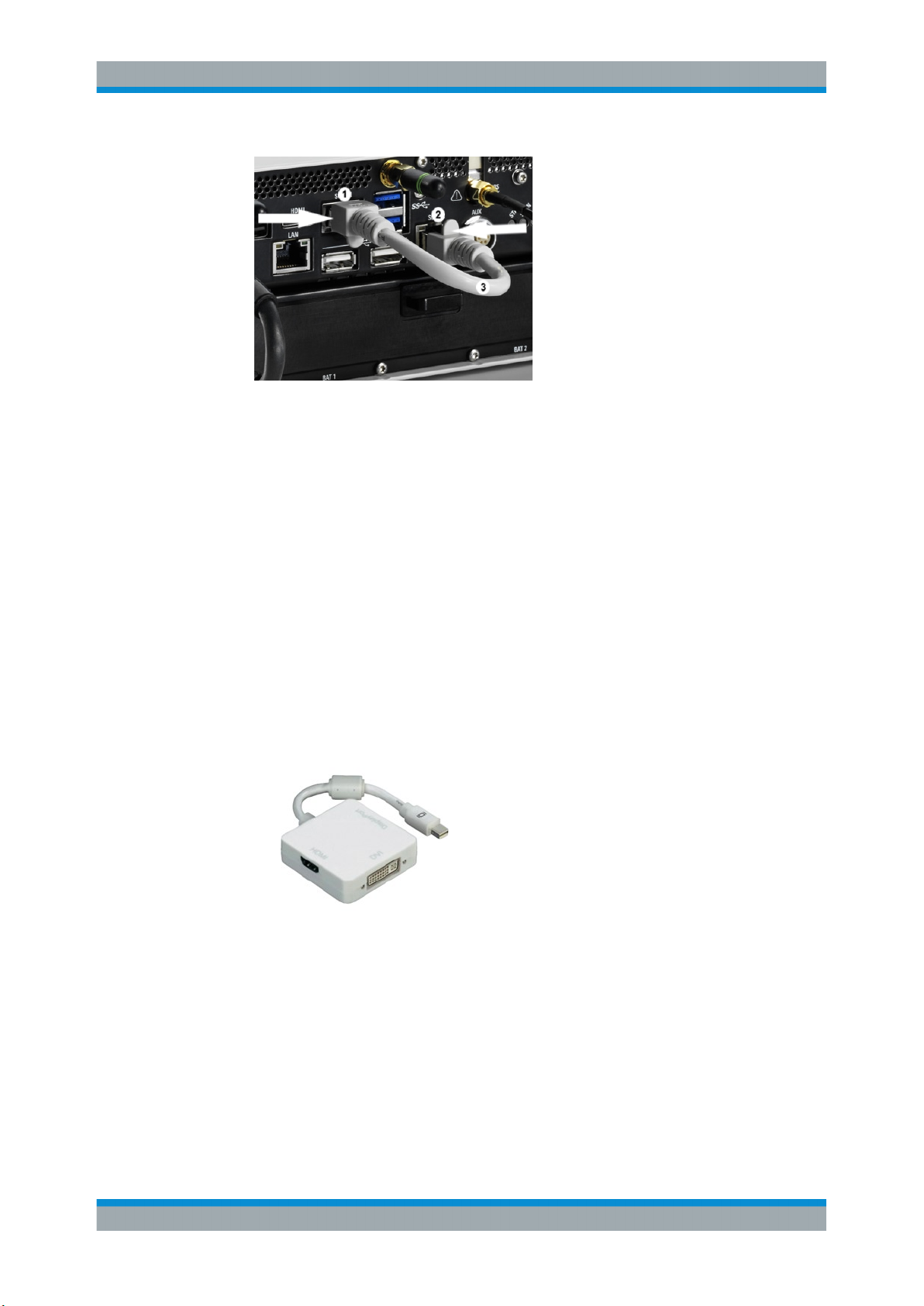
R&S®TSMA
Preparing for Use
Connecting External Devices
Figure 6-2: Connection between scanner unit and internal PC unit
1 = SCAN Link connector (CPU port)
2 = SCAN Link connector (Scanner Port)
3 = SCAN Link interconnection cable
Note: Use only the LAN interconnection cable (R&S No. 5016.1890.00) for connecting the SCAN ports.
2. Connect the RF antenna to the RF IN connector.
3. Connect the GPS antenna to the GPS ANT port.
4. Connect the accessory WLAN / Bluetooth stub antennas to ANT1 and ANT 2.
5. Connect mouse and keyboard to the USB 2.0 ports and a monitor to the appropriate monitor port (mini HDMI or MINI Display port) if you want to use local operation.
(optional)
If necessary, following display port adapters can be used:
● Display Port Adapter to DVI/HDMI, R&S TSPC-DPDH (R&S No. 3592.4060.02)
Figure 6-3: Display Port Adapter to DVI/HDMI
● Display Port Adapter to VGA, R&S TSPC-DPVG (R&S No. 3592.4076.02)
26User Manual 1177.5610.02 ─ 11
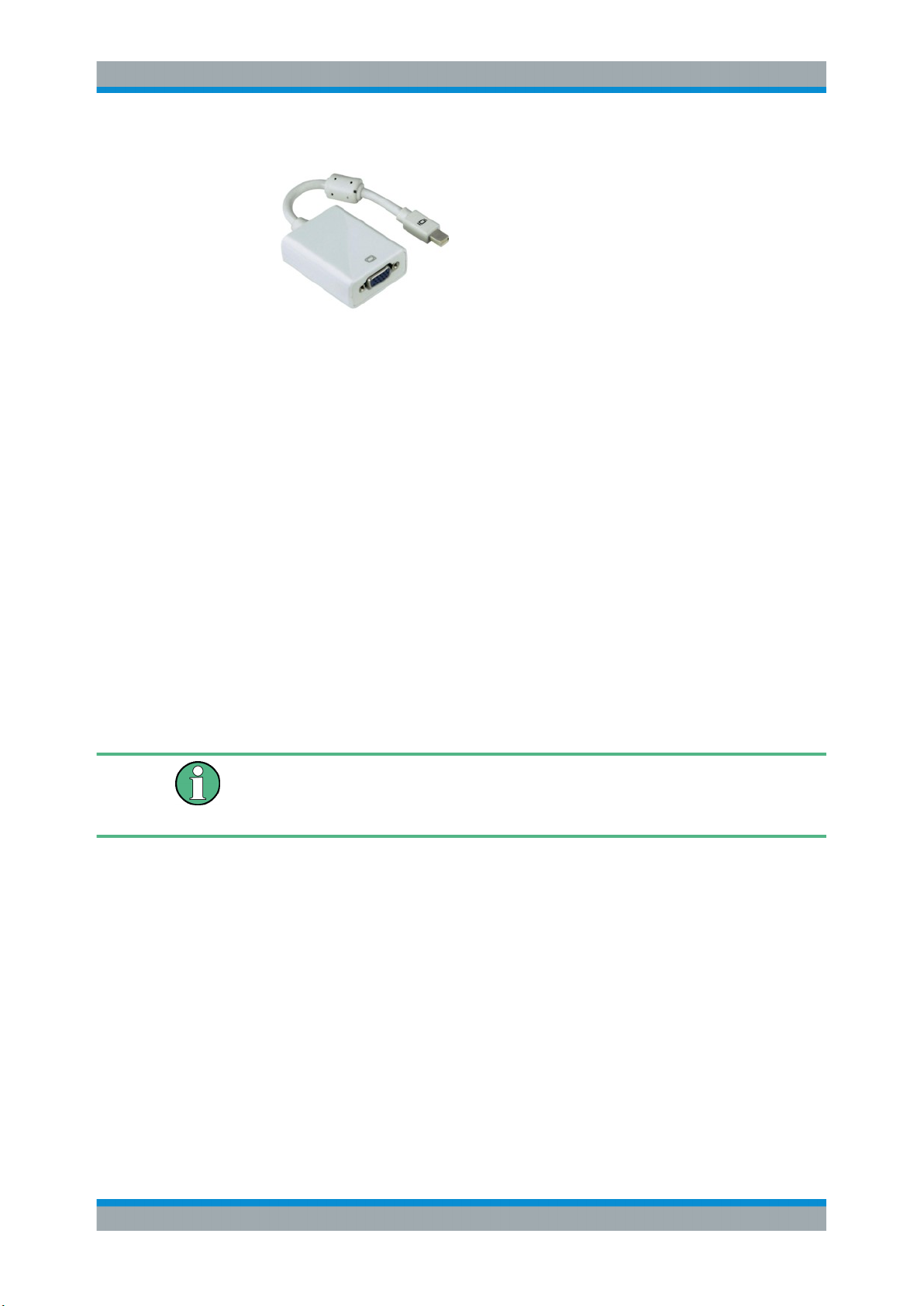
R&S®TSMA
Preparing for Use
Connecting Power Supply
Display Port Adapter to VGA
6. Connect a LAN cable to the LAN port if you want to use the R&S TSMA via
Remote Desktop or as distributed system. (optional)
7. Connect external devices/storage devices and test mobile phones to USB 2.0/USB
3.0 ports.
Note: The length of the connected USB cables should not exceed 3 m.
6.3 Connecting Power Supply
This section describes how to connect the R&S TSMA to a power supply unit.
6.3.1 Connecting to a Vehicle DC Power Supply
Use the accessory DC cable with cigarette lighter adapter to power the R&S TSMA
from the vehicle power supply. Connect the 7-pin connector to DC IN.
For DC Supply Only
The R&S TSMA is to be used with a 12 V vehicle power supply only.
DC-based lab networks are not allowed to be used for power supply!
6.3.2 Connecting an AC Power Supply
To operate the R&S TSMA with an AC power supply, connect the DC IN connector with
the AC power supply (R&S TSMA-Z1, R&S No. 1523.8450.02).
27User Manual 1177.5610.02 ─ 11
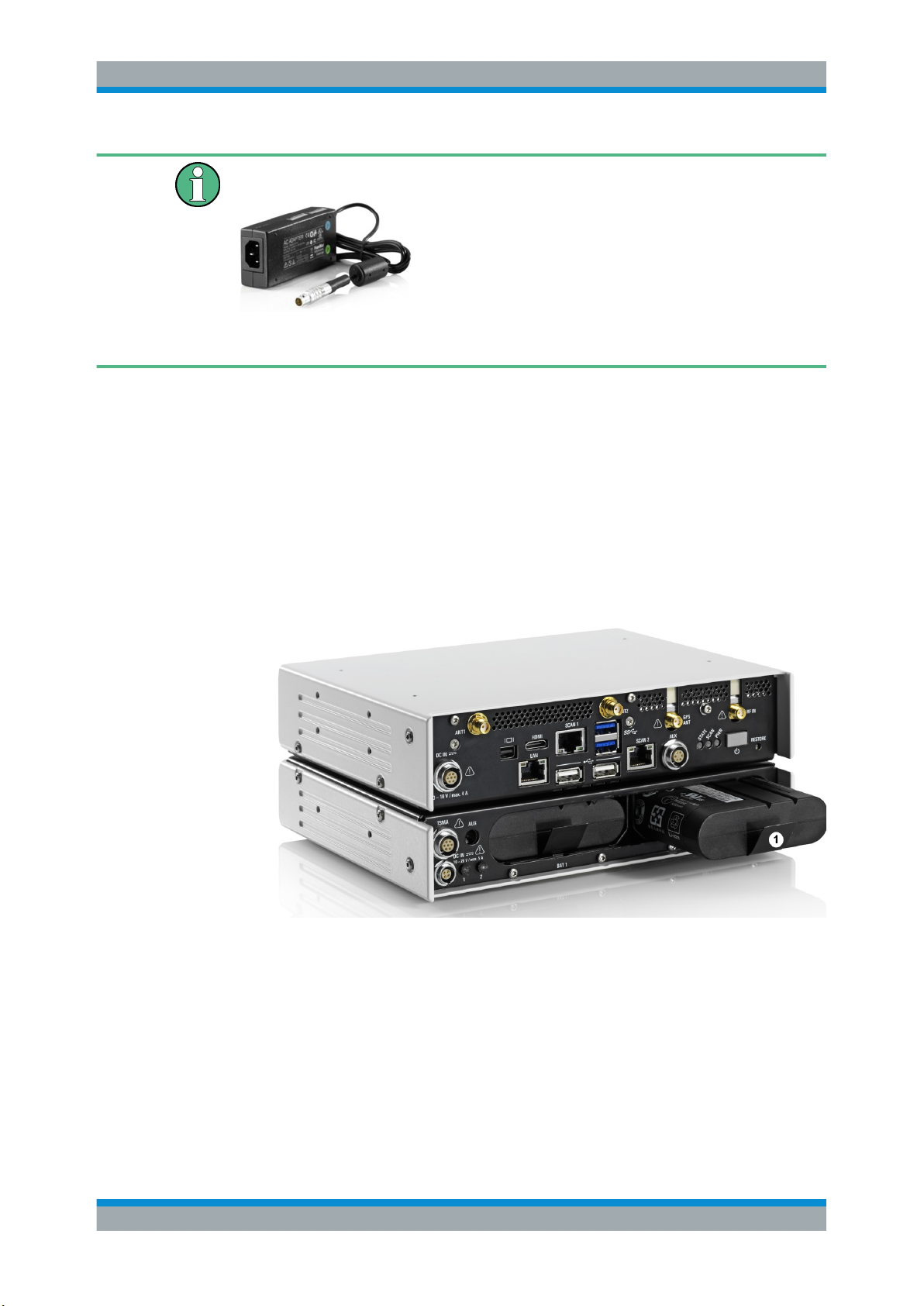
R&S®TSMA
6.3.3 Connecting the R&S TSMA-BP Battery Pack Unit
Preparing for Use
Connecting Power Supply
Use only the R&S TSMA-Z1, R&S No. 1523.8450.02 as AC power supply.
Figure 6-4: TSMA-Z1 AC Power Supply
Alternatively, it is possible to power the R&S TSMA via the R&S TSMA-BP Battery
Pack Unit.
To use the R&S TSMA with the battery pack, the following steps must be performed.
1. Insert the batteries into the R&S TSMA.
Note: The R&S TSMA may be used only with closed battery cover.
Note: Make sure, that the batteries are inserted in the correct orientation.
Figure 6-5: R&S TSMA - Battery Orientation
1 = Battery insert orientation
2. Attach the R&S TSMA base unit with the bottom side (see Figure 6-7) on top of the
R&S TSMA-BP (see Figure 6-6).
28User Manual 1177.5610.02 ─ 11

R&S®TSMA
Preparing for Use
Connecting Power Supply
Figure 6-6: R&S TSMA-BP
1 = Connectors for R&S TSMA base unit
Figure 6-7: R&S TSMA Base Unit (bottom side)
1 = Connectors for R&S TSMA-BP
3. Move the R&S TSMA base unit to the front side (2) until the connectors are locked.
29User Manual 1177.5610.02 ─ 11
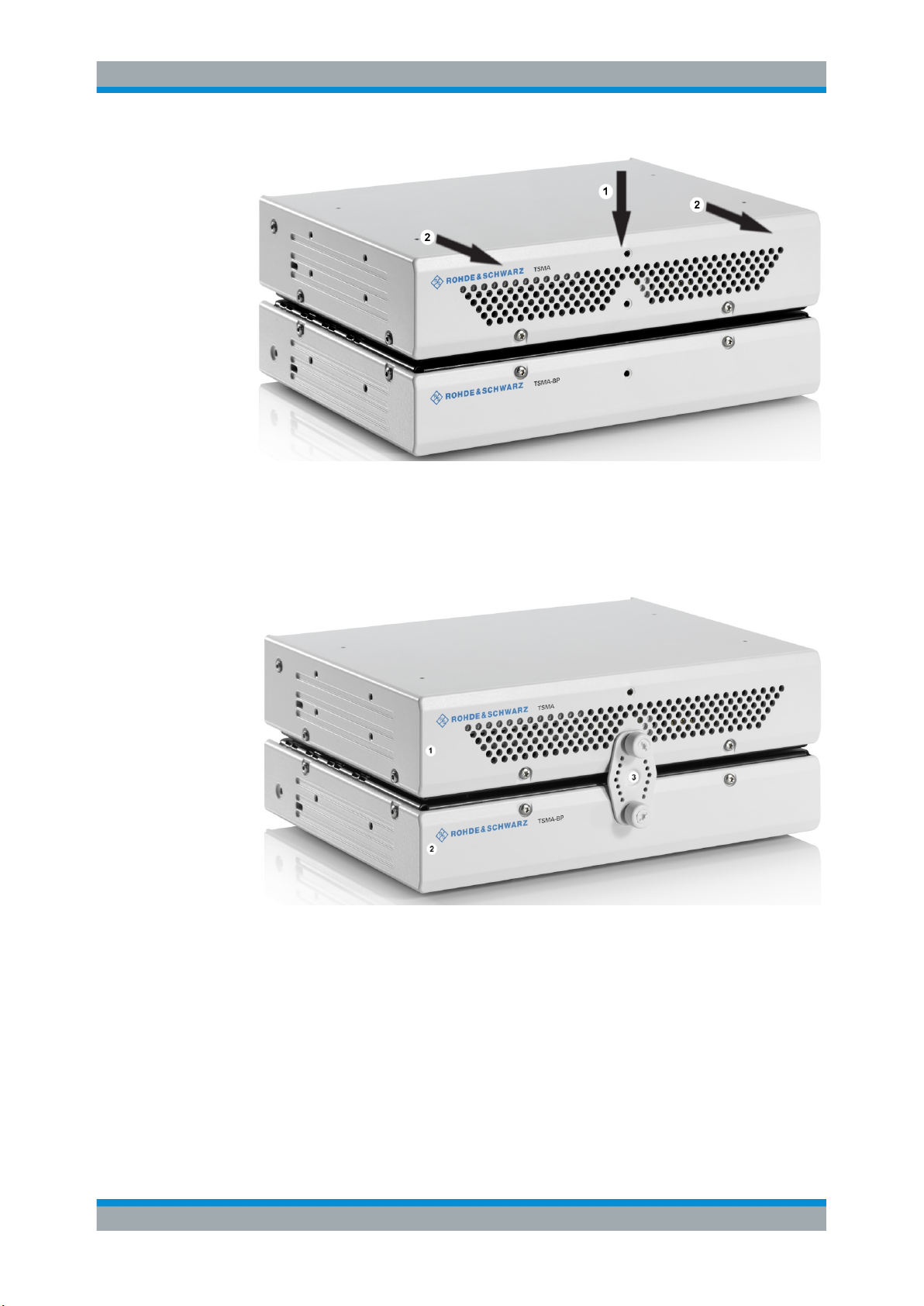
R&S®TSMA
Preparing for Use
Connecting Power Supply
Figure 6-8: Connected R&S TSMA Base Unit and R&S TSMA-BP
1 = Vertical attachment of R&S TSMA base unit (bottom) with R&S TSMA BP (top)
2 = Move T&S TSMA base unit to the front side
4. Lock the interconnection using the lock (3).
Figure 6-9: Connection of R&S TSMA with R&S TSMA
1 = R&S TSMA Base Unit
2 = R&S TSMA
3 = Lock (front side)
5. Via the cable (3), you have to connect the DC IN connector on the R&S TSMA (1)
with the TSMA connector (7 pins) on the R&S TSMA-BP (2).
30User Manual 1177.5610.02 ─ 11
