Rohde & Schwarz SMBVB-K54, SMBVB-K142, SMBVB-K86 User Manual
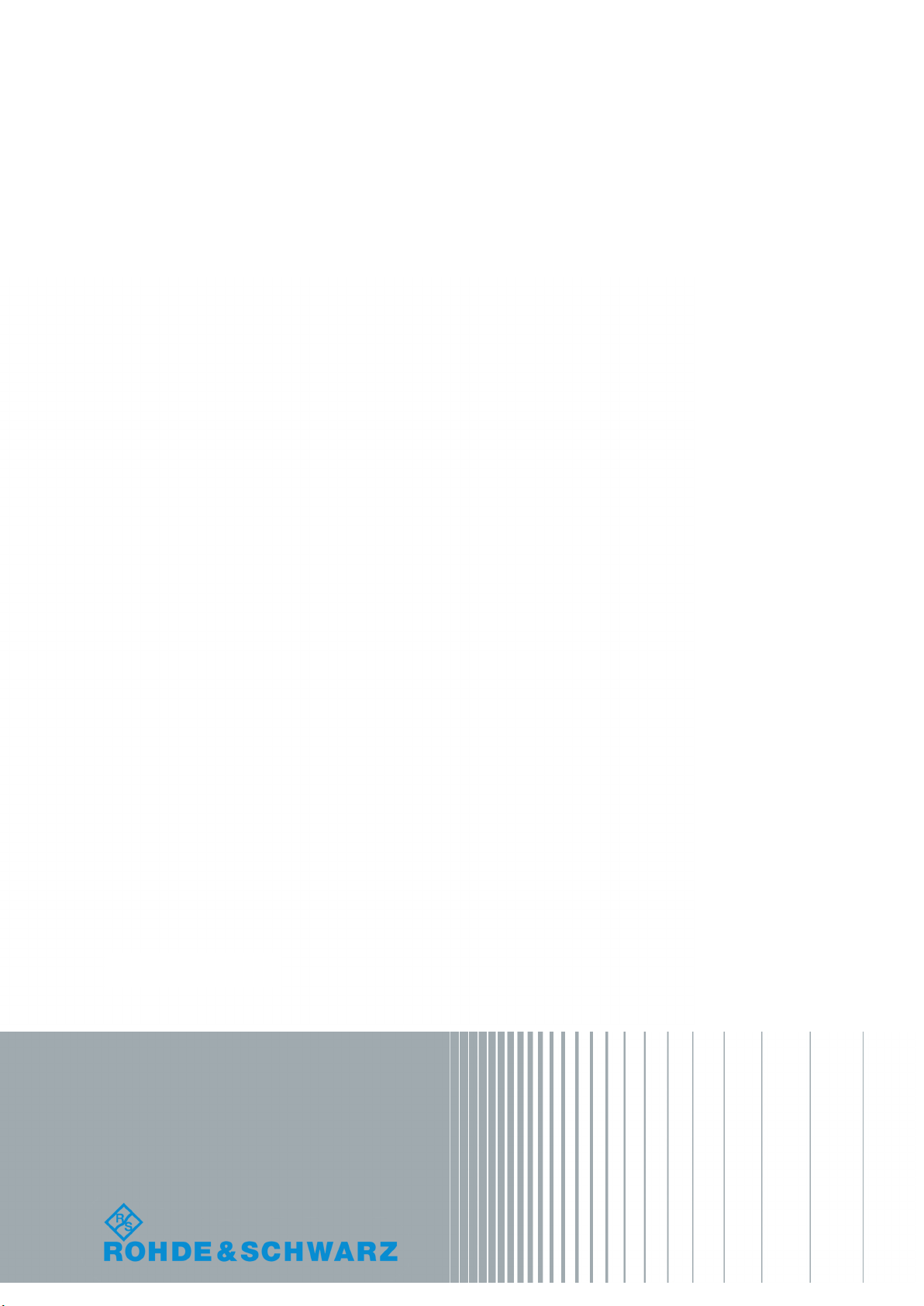
R&S®SMBVB-K54/-K86/-K142
IEEE 802.11a/b/g/n, IEEE 802.11ac,
IEEE 802.11ax
User Manual
(;ÜàD2)
1178822002
User Manual
Version 01
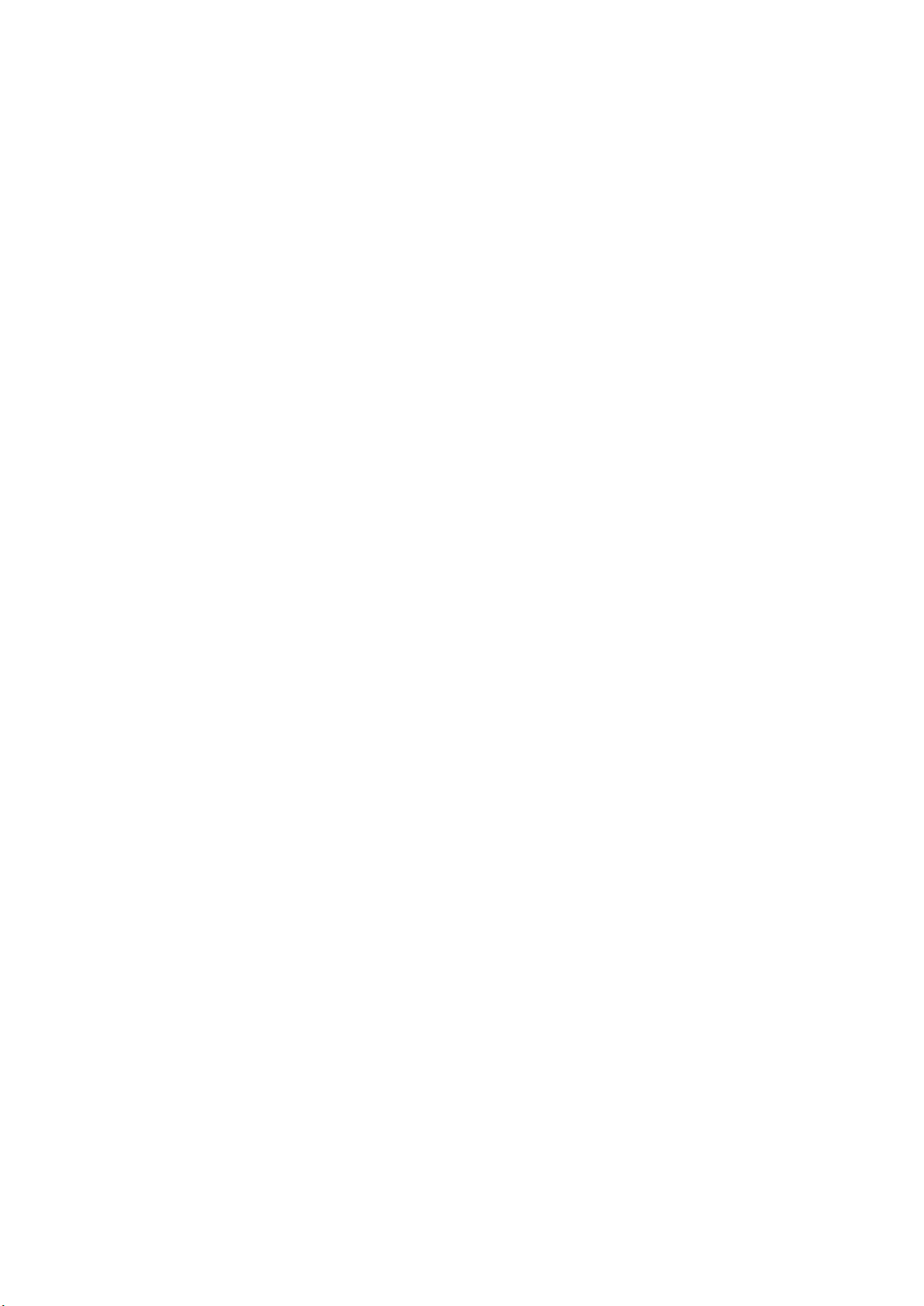
This document describes the following software options:
●
R&S®SMBVB-K54/-K86/-K142
1423.7824.02, 1423.7924.02, 1423.8114.02
This manual describes firmware version FW 4.30.060.xx and later of the R&S®SMBV100B.
© 2018 Rohde & Schwarz GmbH & Co. KG
Mühldorfstr. 15, 81671 München, Germany
Phone: +49 89 41 29 - 0
Fax: +49 89 41 29 12 164
Email: info@rohde-schwarz.com
Internet: www.rohde-schwarz.com
Subject to change – Data without tolerance limits is not binding.
R&S® is a registered trademark of Rohde & Schwarz GmbH & Co. KG.
Trade names are trademarks of the owners.
1178.8220.02 | Version 01 | R&S®SMBVB-K54/-K86/-K142
The following abbreviations are used throughout this manual: R&S®SMBV100B is abbreviated as R&S SMBVB, R&S®WinIQSIM2
is abbreviated as R&S WinIQSIM2; the license types 02/03/07/11/13/16/12 are abbreviated as xx.
TM
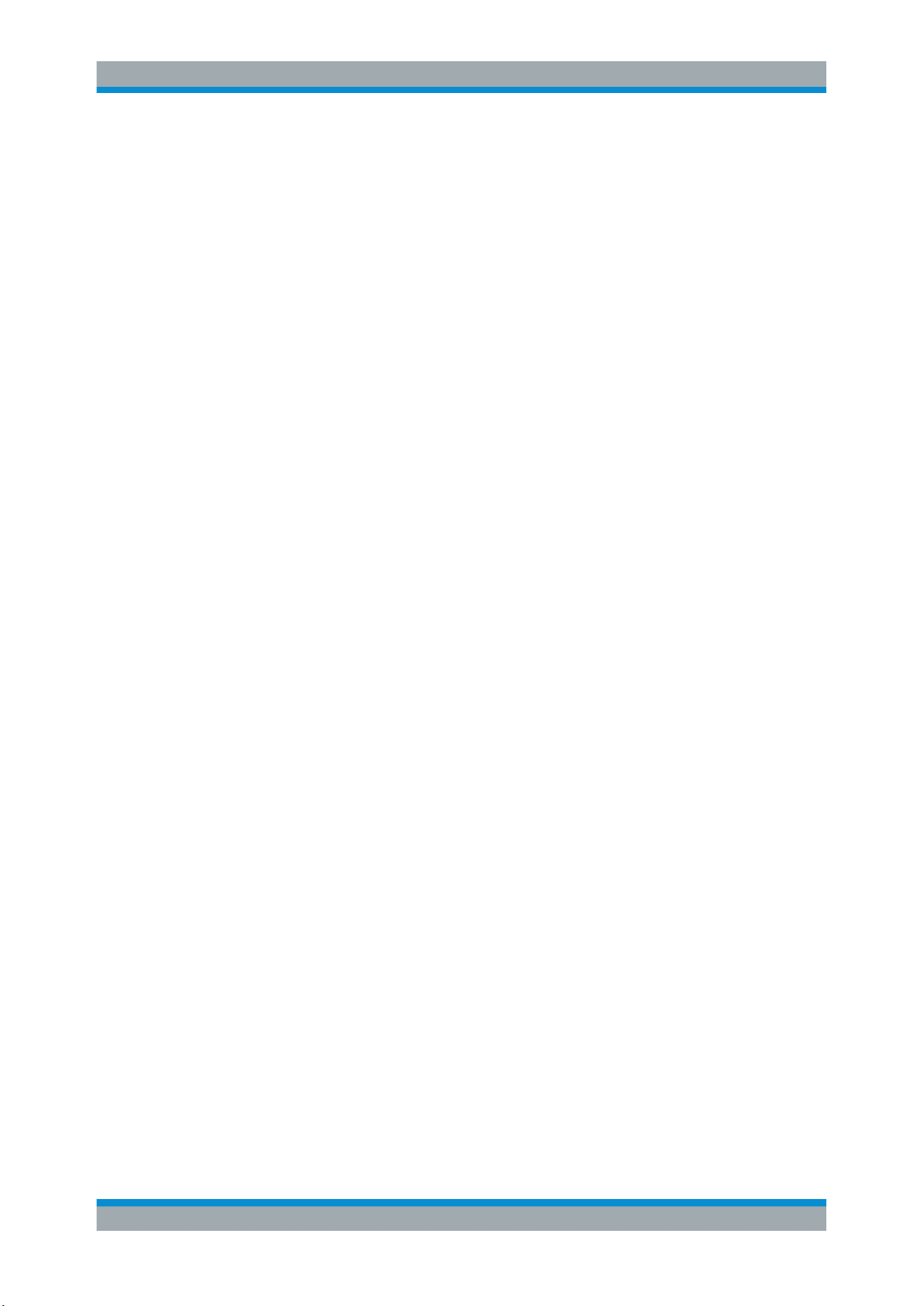
R&S®SMBVB-K54/-K86/-K142
Contents
1 Preface.................................................................................................... 7
1.1 About This Manual........................................................................................................ 7
1.2 Documentation Overview............................................................................................. 7
1.2.1 Getting Started Manual................................................................................................... 8
1.2.2 User Manuals and Help...................................................................................................8
1.2.3 Service Manual............................................................................................................... 8
1.2.4 Instrument Security Procedures......................................................................................8
1.2.5 Basic Safety Instructions.................................................................................................8
1.2.6 Data Sheets and Brochures............................................................................................ 9
1.2.7 Release Notes and Open Source Acknowledgment (OSA)............................................ 9
1.2.8 Application Notes, Application Cards, White Papers, etc................................................9
Contents
2 Welcome to the IEEE 802.11 WLAN Digital Standard....................... 10
2.1 Accessing the IEEE 802.11 WLAN Dialog................................................................. 11
2.2 Scope............................................................................................................................11
2.3 Notes on Screenshots................................................................................................ 12
3 About IEEE 802.11 WLAN and Basics................................................13
3.1 Operation Modes.........................................................................................................14
3.2 Signal Generation....................................................................................................... 15
4 WLAN Configuration and Settings..................................................... 16
4.1 General Settings..........................................................................................................16
4.2 Transmit Antenna Setup.............................................................................................20
4.2.1 Antenna and Mapping Setting.......................................................................................20
4.2.2 Transmission Chain Matrix............................................................................................20
4.3 Trigger Settings...........................................................................................................21
4.4 Marker Settings........................................................................................................... 25
4.5 Clock Settings............................................................................................................. 27
4.6 Global Connector Settings.........................................................................................28
4.7 Frame Block Configuration........................................................................................ 29
4.8 PPDU Configuration....................................................................................................34
4.8.1 General Settings........................................................................................................... 35
3User Manual 1178.8220.02 ─ 01
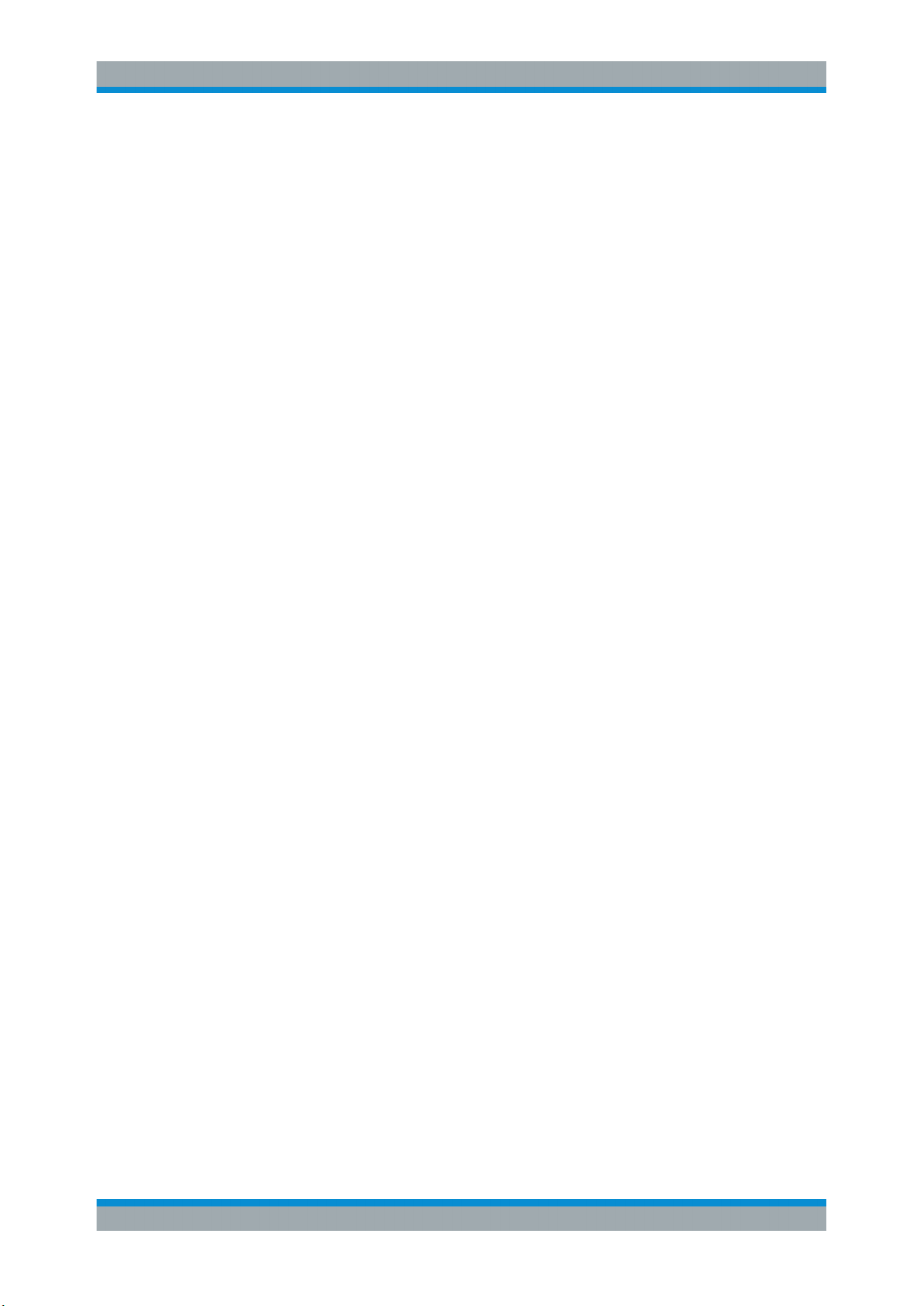
R&S®SMBVB-K54/-K86/-K142
4.8.1.1 Stream Settings.............................................................................................................35
4.8.1.2 User Settings.................................................................................................................36
4.8.1.3 Modulation and Coding Scheme................................................................................... 37
4.8.1.4 PSDU Bit Rate (CCK/PBCC)........................................................................................ 39
4.8.2 HE Configuration Settings.............................................................................................40
4.8.2.1 HE General Configuration Settings .............................................................................. 40
4.8.2.2 Additional HE-SIG-A-Fields...........................................................................................43
4.8.2.3 Logging......................................................................................................................... 44
4.8.3 User Configuration........................................................................................................ 45
4.8.4 Data Settings.................................................................................................................48
4.8.4.1 Data Settings.................................................................................................................48
4.8.4.2 Header Settings............................................................................................................ 52
4.9 A-MPDU Settings.........................................................................................................53
Contents
4.10 MAC Header and FCS Configuration for Frame Block............................................ 55
4.10.1 MAC Header and FCS.................................................................................................. 55
4.10.2 802.11 MAC Frame Field.............................................................................................. 56
4.10.3 Beacon Settings............................................................................................................ 60
4.10.3.1 General Beacon Functions............................................................................................60
4.10.3.2 Capability Information Parameters................................................................................62
4.10.3.3 ERP Parameters........................................................................................................... 64
4.10.3.4 HT Capability Information..............................................................................................65
4.10.4 Trigger Frame Settings..................................................................................................66
4.10.4.1 Common Info Field........................................................................................................66
4.10.4.2 User Info Field...............................................................................................................69
4.11 MAC Header HT/HE and VHT Configuration.............................................................71
4.11.1 Common Settings..........................................................................................................72
4.11.2 MAC HT Configuration.................................................................................................. 72
4.11.3 MAC VHT Configuration................................................................................................75
4.11.4 MAC HE Configuration..................................................................................................78
4.12 Spatial Mapping...........................................................................................................79
4.13 Filter / Clipping Settings.............................................................................................82
4.13.1 Filter Settings................................................................................................................ 82
4.13.2 Clipping Settings........................................................................................................... 85
4User Manual 1178.8220.02 ─ 01
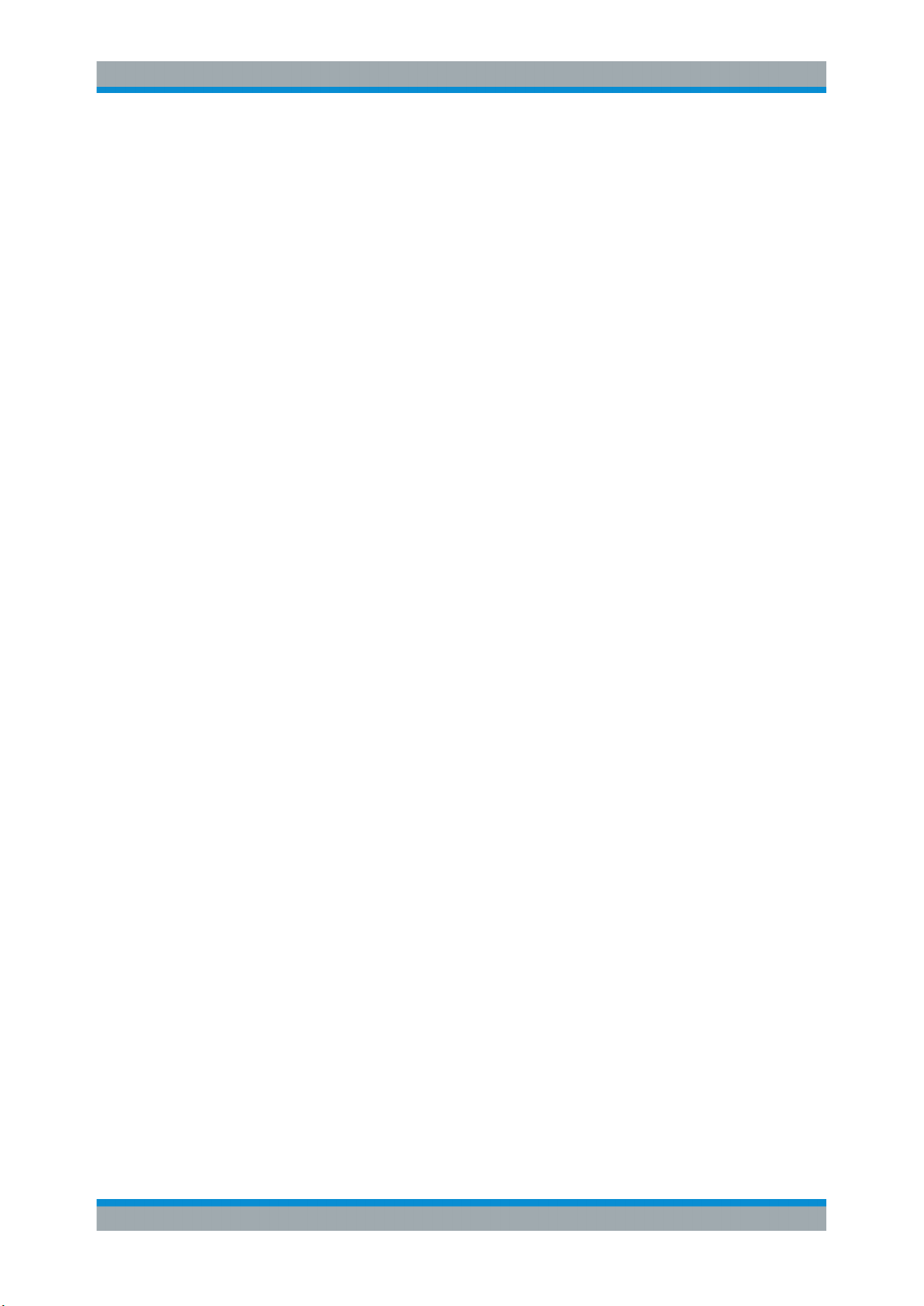
R&S®SMBVB-K54/-K86/-K142
5 How to Work with the IEEE 802.11 WLAN Option............................. 87
5.1 Generating a Realistic MxN MIMO WLAN 802.11n/ac/p Signal for Receiver Test
under Static Conditions..............................................................................................87
6 Remote-Control Commands............................................................... 89
6.1 Programming Examples............................................................................................. 90
6.1.1 Trigger Settings.............................................................................................................90
6.1.2 Marker Settings............................................................................................................. 91
6.1.3 Clock Settings............................................................................................................... 91
6.2 General Commands.................................................................................................... 92
6.3 Filter/Clipping Settings...............................................................................................96
6.4 Trigger Settings.........................................................................................................101
6.5 Marker Settings......................................................................................................... 106
6.6 Clock Settings............................................................................................................111
Contents
6.7 Antenna Configuration Settings.............................................................................. 111
6.8 Frame Block Configuration...................................................................................... 114
6.9 Frame Configuration Settings..................................................................................120
6.9.1 Frame Block PPDU Configuration ..............................................................................120
6.9.2 HE Configuration.........................................................................................................134
6.9.3 User Configuration...................................................................................................... 139
6.9.4 MPDU Configuration................................................................................................... 142
6.9.5 MAC Header Configuration......................................................................................... 144
6.9.5.1 Common Fields Commands .......................................................................................144
6.9.5.2 MAC Header HT Configuration................................................................................... 151
6.9.5.3 MAC Header VHT Configuration.................................................................................156
6.9.5.4 MAC Header HE Configuration................................................................................... 161
6.9.5.5 Trigger Frame Settings................................................................................................161
6.9.6 Beacon Configuration..................................................................................................163
6.9.6.1 General Beacon Functions..........................................................................................163
6.9.6.2 Capability Information Parameters..............................................................................165
6.9.6.3 ERP Parameters ........................................................................................................ 171
6.9.7 Spatial Mapping Configuration.................................................................................... 172
List of Commands..............................................................................175
Index....................................................................................................182
5User Manual 1178.8220.02 ─ 01
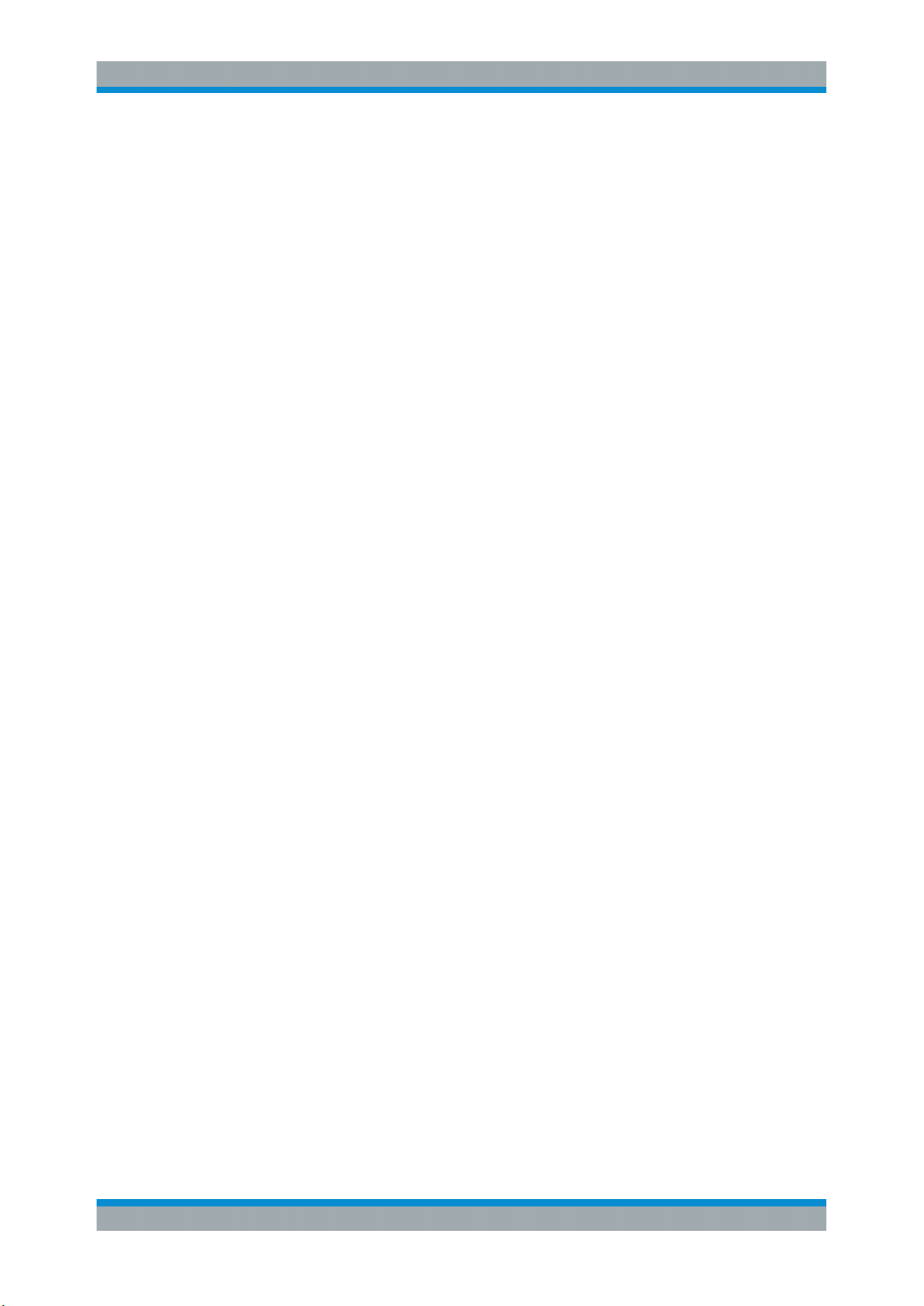
R&S®SMBVB-K54/-K86/-K142
Contents
6User Manual 1178.8220.02 ─ 01
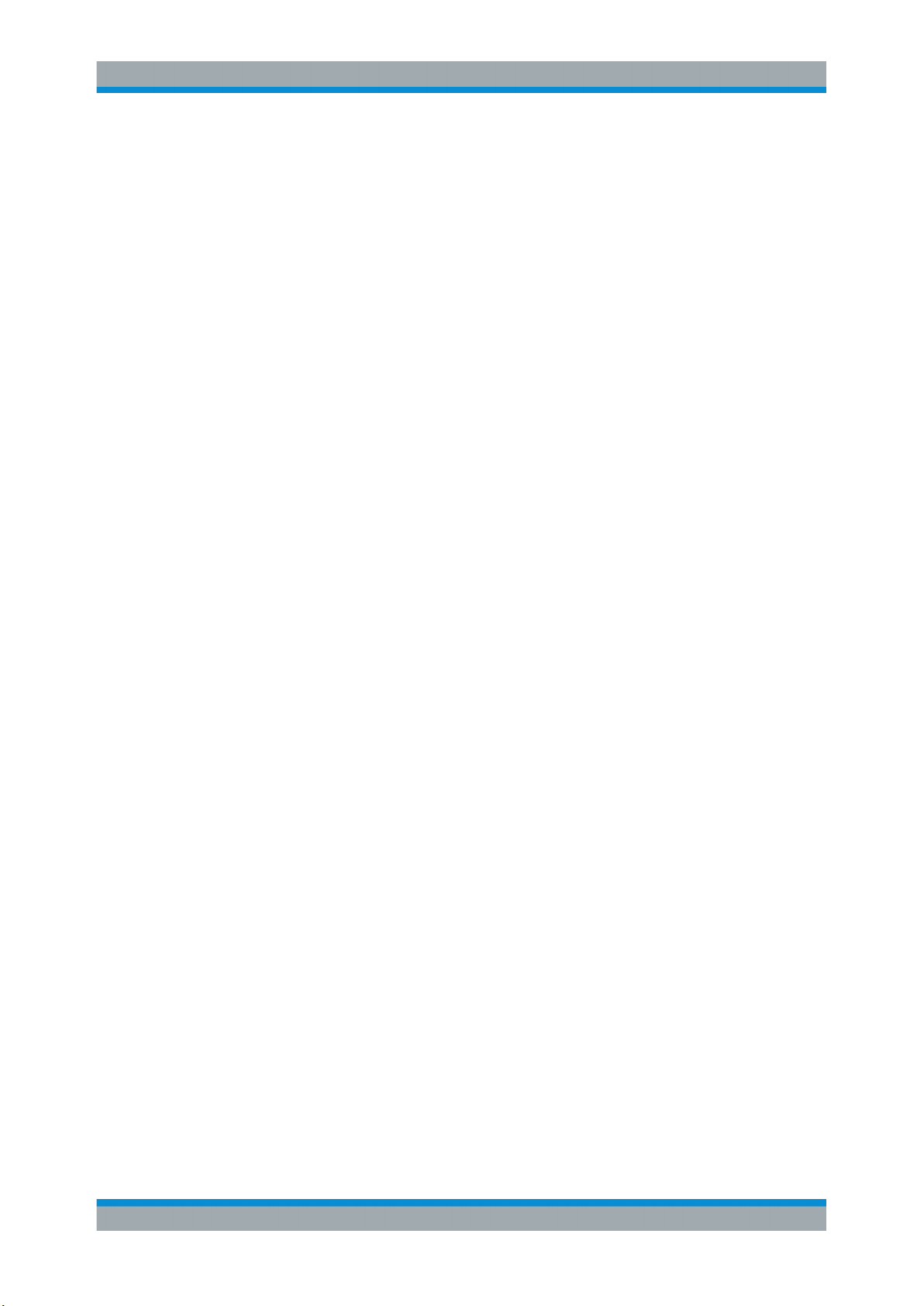
R&S®SMBVB-K54/-K86/-K142
1 Preface
1.1 About This Manual
This user manual provides all the information specific to the digital standard
IEEE 802.11.
The main focus of this manual is on the provided settings and the tasks required to
generate a signal. The following topics are included:
●
Introduction to and getting familiar with the option
●
About the IEEE 802.11 and basics
Background information on basic terms and principles in the context of the signal
generation
●
IEEE 802.11 configuration and settings
A concise description of all functions and settings available to configure signal generation with their corresponding remote control commands
●
Remote control commands
Remote commands required to configure and perform signal generation in a
remote environment, sorted by tasks
●
List of remote commands
Alphabetical list of all remote commands described in the manual
●
Index
Preface
Documentation Overview
Contents and scope
This description assumes R&S SMBV100B equipped with all availabe options.
Depending on your model and the installed options, some of the functions may not be
available on your instrument.
Notes on screenshots
When describing the functions of the product, we use sample screenshots. These
screenshots are meant to illustrate as much as possible of the provided functions and
possible interdependencies between parameters. The shown values may not represent
realistic usage scenarios.
The screenshots usually show a fully equipped product, that is: with all options installed. Thus, some functions shown in the screenshots may not be available in your particular product configuration.
1.2 Documentation Overview
This section provides an overview of the R&S SMBV100B user documentation. Unless
specified otherwise, you find the documents on the R&S SMBV100B product page at:
7User Manual 1178.8220.02 ─ 01

R&S®SMBVB-K54/-K86/-K142
www.rohde-schwarz.com/manual/smbv100b
1.2.1 Getting Started Manual
Introduces the R&S SMBV100B and describes how to set up and start working with the
product. Includes basic operations, typical measurement examples, and general information, e.g. safety instructions, etc. A printed version is delivered with the instrument.
1.2.2 User Manuals and Help
Separate manuals for the base unit and the software options are provided for download:
●
Base unit manual
Contains the description of all instrument modes and functions. It also provides an
introduction to remote control, a complete description of the remote control commands with programming examples, and information on maintenance, instrument
interfaces and error messages. Includes the contents of the getting started manual.
●
Software option manual
Contains the description of the specific functions of an option. Basic information on
operating the R&S SMBV100B is not included.
Preface
Documentation Overview
All user manuals are also available for download or for immediate display on the Internet.
1.2.3 Service Manual
Describes the performance test for checking the rated specifications, module replacement and repair, firmware update, troubleshooting and fault elimination, and contains
mechanical drawings and spare part lists.
The service manual is available for registered users on the global Rohde & Schwarz
information system (GLORIS, https://gloris.rohde-schwarz.com).
1.2.4 Instrument Security Procedures
Deals with security issues when working with the R&S SMBV100B in secure areas. It
is available for download on the Internet.
1.2.5 Basic Safety Instructions
Contains safety instructions, operating conditions and further important information.
The printed document is delivered with the instrument.
8User Manual 1178.8220.02 ─ 01
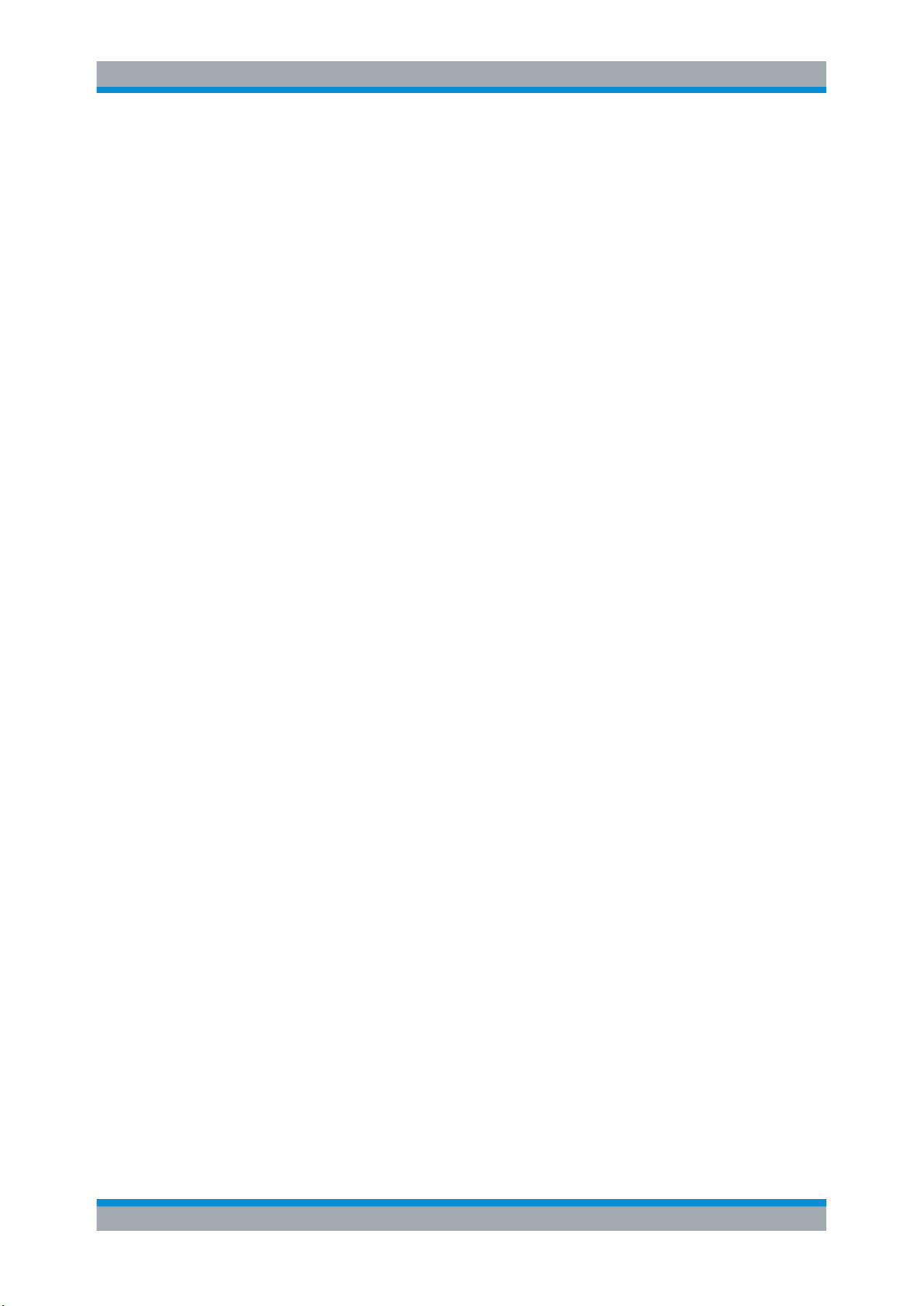
R&S®SMBVB-K54/-K86/-K142
1.2.6 Data Sheets and Brochures
The data sheet contains the technical specifications of the R&S SMBV100B. It also
lists the options and their order numbers and optional accessories.
The brochure provides an overview of the instrument and deals with the specific characteristics.
See www.rohde-schwarz.com/brochure-datasheet/smbv100b
1.2.7 Release Notes and Open Source Acknowledgment (OSA)
The release notes list new features, improvements and known issues of the current
firmware version, and describe the firmware installation.
The open source acknowledgment document provides verbatim license texts of the
used open source software.
See www.rohde-schwarz.com/firmware/smbv100b
Preface
Documentation Overview
1.2.8 Application Notes, Application Cards, White Papers, etc.
These documents deal with special applications or background information on particular topics.
See www.rohde-schwarz.com/application/smbv100b
9User Manual 1178.8220.02 ─ 01
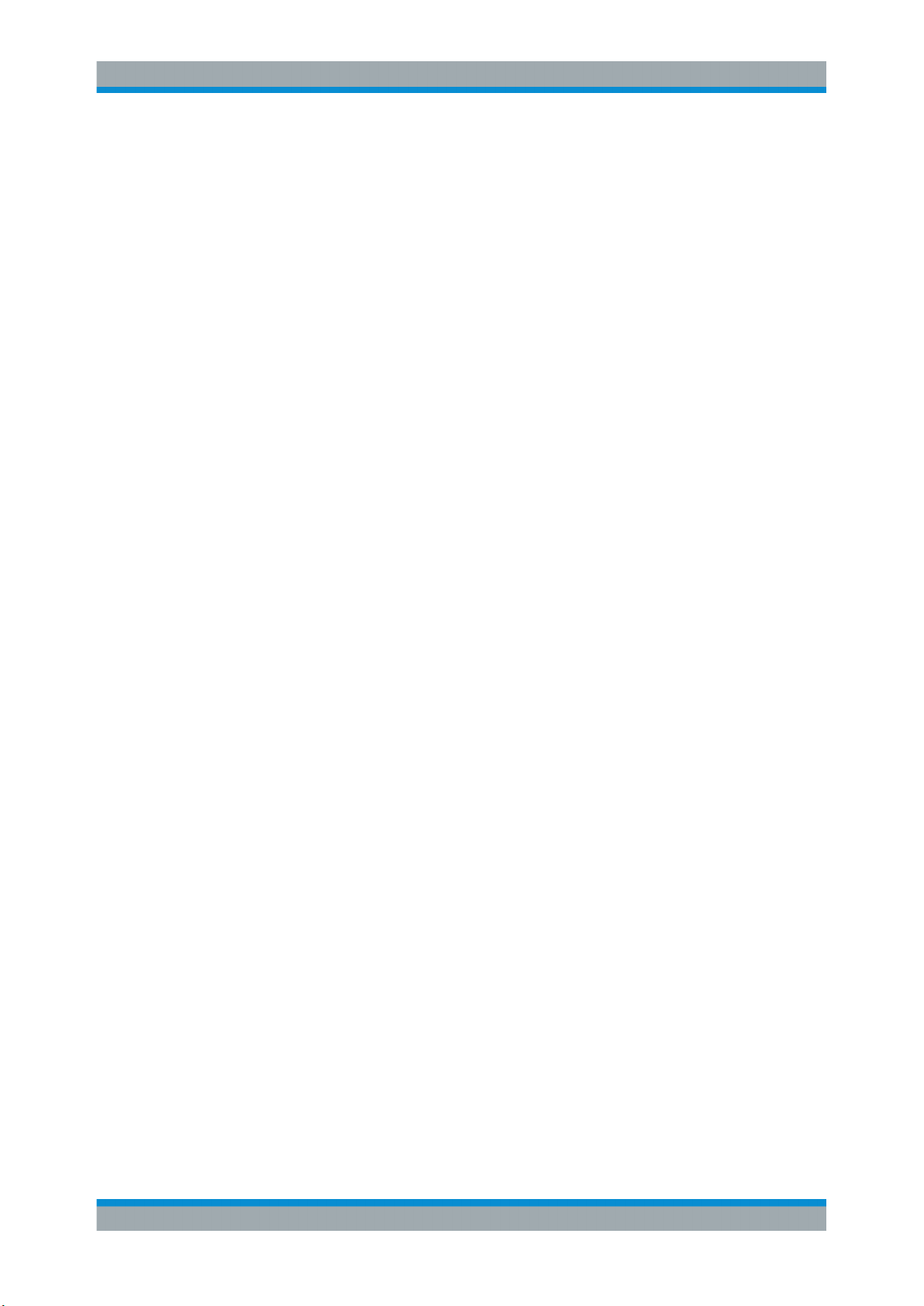
R&S®SMBVB-K54/-K86/-K142
2 Welcome to the IEEE 802.11 WLAN Digital
Standard
The R&S SMBV100B-K54/-K86/-K142 are firmware applications that add functionality
to generate signals in accordance with the wireless LAN standards
IEEE 802.11a/b/g/n/ac/p/j/ax.
The option R&S SMBVB-K54 offers signal generation according to IEEE 802.11n, also
legacy modes of IEEE 802.11a/b/g and IEEE 802.11p/j are supported. For
IEEE 802.11ac signal generation option R&S SMBVB-K86 is required and for
IEEE 802.11ax signal generation option R&S SMBVB-K142. At least one
R&S SMBVB-K54 option must be installed on the respective instrument as a prerequisite.
The R&S SMBV100B supports all mandatory and almost all optional features of the
IEEE 802.11 standard.
The following list gives an overview of the main features:
●
Support of up to eight Tx antennas
●
20 MHz and 40 MHz
●
80 MHz and 160 MHz bandwidth with option R&S SMBVB-K86/-K142
●
Support of all three operation modes (Legacy, Mixed Mode, Green Field)
●
Support of all legacy transmission modes (L-10 MHz, L-20 MHz, L-Duplicate, LUpper, L-Lower)
●
Support of all 11n transmission modes (HT-20 MHz, HT-40 MHz, HT-Duplicate, HTUpper, HT-Lower)
●
Support of all 11ac transmission modes with option R&S SMBVB-K86 (VHT-20
MHz, VHT-40 MHz, VHT-80 MHz, VHT-80+80 MHz, VHT-160 MHz)
●
Support of all 11ax transmission modes with option R&S SMBVB-K142 (HE-20
MHz, HE-40 MHz, HE-80 MHz, HE-80+80 MHz, HE-160 MHz)
●
Additional support of the CCK and PBCC frames in accordance with
IEEE 820.11a/b/g standard
●
Support of Space Time Block Coding ( STBC) and Spatial Multiplexing
●
Up to 8 spatial streams in all supported channel widths
●
Multi-User MIMO available with 2 or more total spatial streams
●
Configurable number of spatial streams, space time streams and additional spatial
streams, as well as configurable modulation per spatial stream
●
Support of short guard interval
●
Configurable state of the scramble, interleaver, time domain windowing and channel coding
●
Configurable PPDU, MAC header and FCS
●
Integrated frame block concept for the generation of sequence of cascaded frame
blocks with different configurations and data rates
●
Support of simple diversity and MIMO tests (frequency flat MIMO channel simulation) without additional channel simulator
Welcome to the IEEE 802.11 WLAN Digital Standard
10User Manual 1178.8220.02 ─ 01
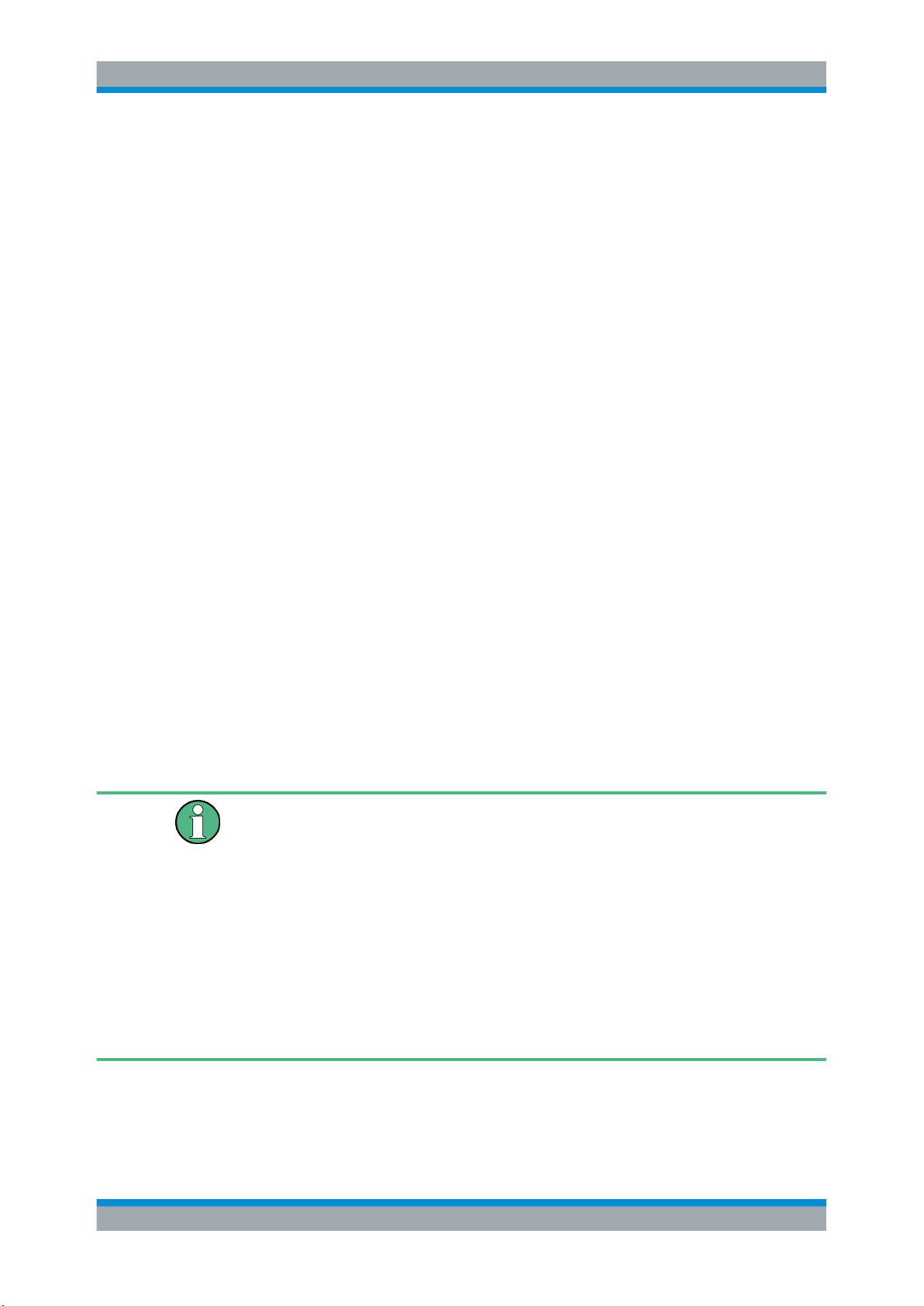
R&S®SMBVB-K54/-K86/-K142
●
Simulation of real-time MIMO channel condition for instruments equipped with the
fading options R&S SMBVB-K74/-B14(x2)
This user manual contains a description of the functionality that the application provides, including remote control operation.
All functions not discussed in this manual are the same as in the base unit and are
described in the R&S SMBV100B user manual. The latest version is available at:
www.rohde-schwarz.com/manual/SMBV100B
Installation
You can find detailed installation instructions in the delivery of the option or in the
R&S SMBV100B service manual.
2.1 Accessing the IEEE 802.11 WLAN Dialog
Welcome to the IEEE 802.11 WLAN Digital Standard
Scope
To open the dialog with IEEE 802.11 WLAN settings
► In the block diagram of the R&S SMBV100B, select "Baseband > IEEE 802.11".
A dialog box opens that displays the provided general settings.
The signal generation is not started immediately. To start signal generation with the
default settings, select "State > On".
2.2 Scope
Tasks (in manual or remote operation) that are also performed in the base unit in the
same way are not described here.
In particular, it includes:
●
Managing settings and data lists, like storing and loading settings, creating and
accessing data lists, or accessing files in a particular directory.
●
Information on regular trigger, marker and clock signals and filter settings, if appropriate.
●
General instrument configuration, such as checking the system configuration, configuring networks and remote operation
●
Using the common status registers
For a description of such tasks, see the R&S SMBV100B user manual.
11User Manual 1178.8220.02 ─ 01
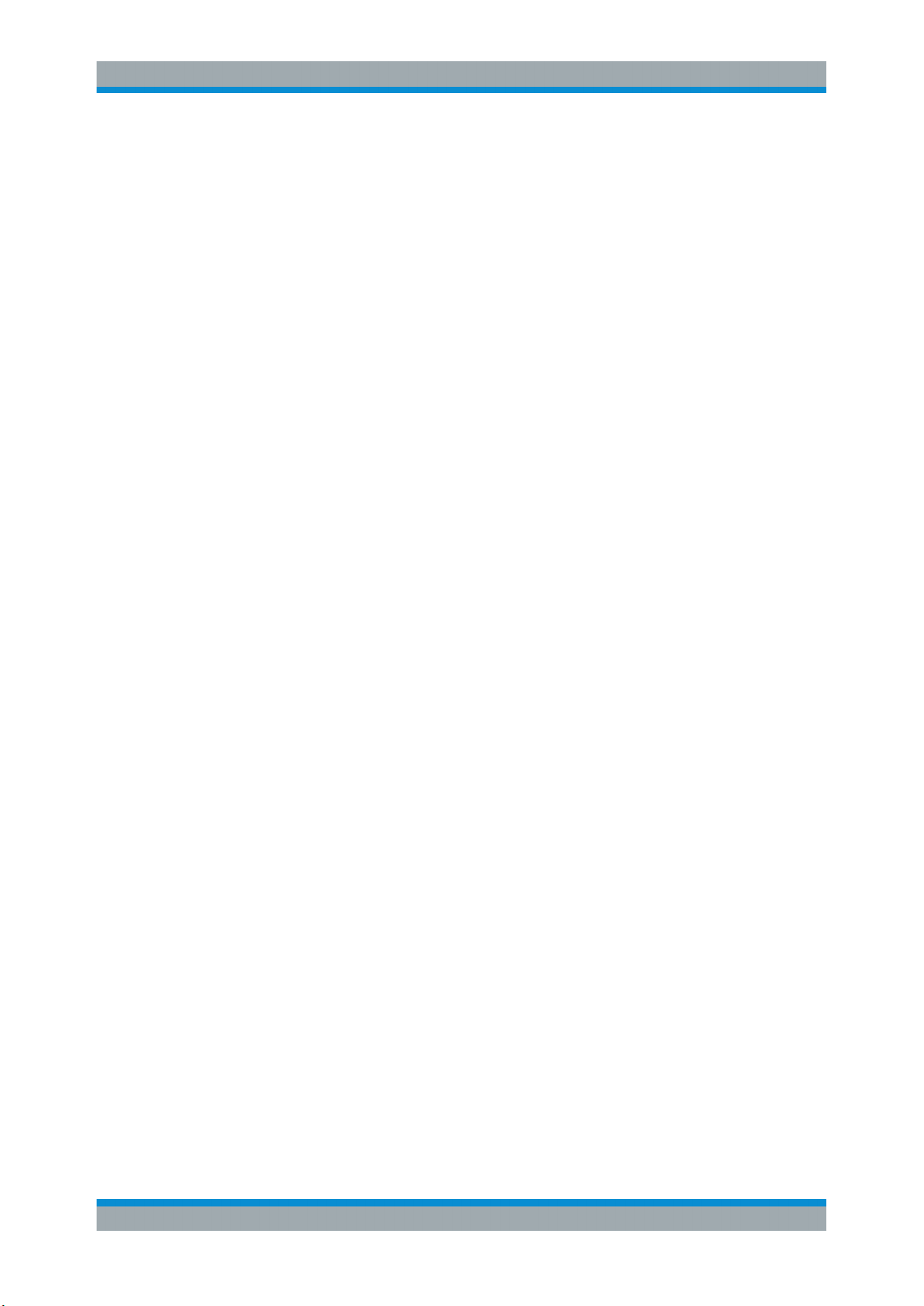
R&S®SMBVB-K54/-K86/-K142
2.3 Notes on Screenshots
When describing the functions of the product, we use sample screenshots. These
screenshots are meant to illustrate as many as possible of the provided functions and
possible interdependencies between parameters. The shown values may not represent
realistic usage scenarios.
The screenshots usually show a fully equipped product, that is: with all options installed. Thus, some functions shown in the screenshots may not be available in your particular product configuration.
Welcome to the IEEE 802.11 WLAN Digital Standard
Notes on Screenshots
12User Manual 1178.8220.02 ─ 01
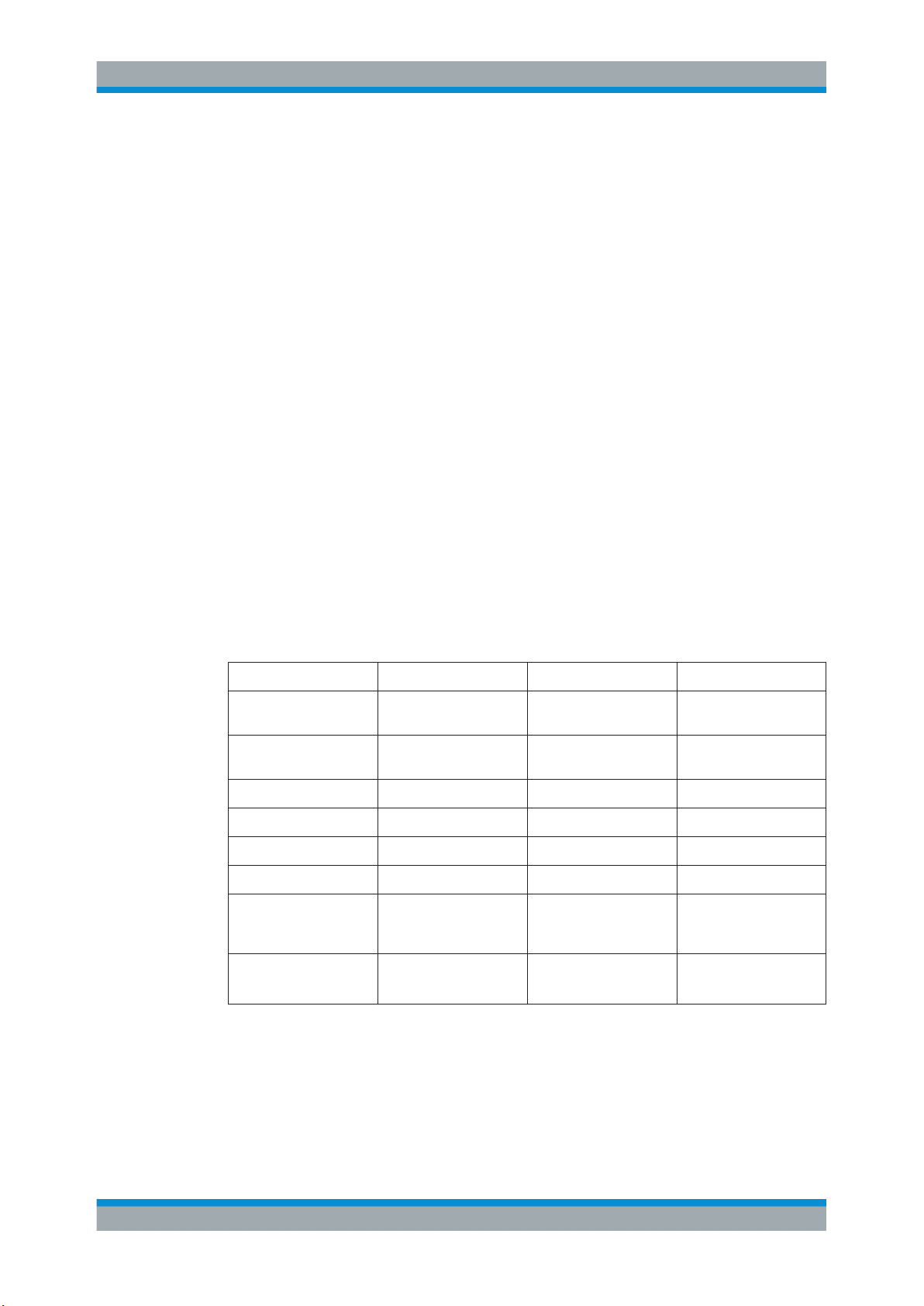
R&S®SMBVB-K54/-K86/-K142
3 About IEEE 802.11 WLAN and Basics
IEEE 802.11n is the extension of the WLAN IEEE 802.11a/g standard to nominal peak
data rates of 600 Mbps. Like IEEE 802.11a/g, IEEE 802.11n is also based on OFDM.
Additionally, IEEE 802.11n uses MIMO technology, up to 40 MHz bandwidth and special coding for increased throughput. The extension towards higher data rates is also
known as high throughput mode (HT mode) of 802.11n, whereas the non-HT mode can
be seen as the part of 802.11n, which is backwards compatible to 802.11a/g.
IEEE 802.11p is another extension to the WLAN IEEE 802.11a/g standard for the
usage of wireless access in vehicular environment, e.g. Car-to-Car (C2C)/ VehicletoVehicle (V2V), intelligent transport systems(ITS).
IEEE 802.11ac further extends 802.11n to nominal peak data rates of 6240.0 Mbps.
Like IEEE 802.11a/g/n, IEEE 802.11ac is also based on OFDM. Additionally, IEE
802.11ac uses MIMO technology, up to 160 MHz bandwidth and special coding for
increased throughput. The extension towards higher data rates is also known as very
high throughput (VHT) mode of 802.11ac.
About IEEE 802.11 WLAN and Basics
IEEE 802.11ax is aimed to improve the user experience and network performance in
dense deployments in the 2.4 and 5 GHz band. It support uplink and downlink multi
user MIMO and up to 160 MHz bandwidth. It is based on OFDM and OFDMA modulation.
A short comparison between the IEEE 802.11 standards is provided in Table 3-1.
Table 3-1: Overview Comparison of 11n, 11ac, and 11ax
Channel Bandwidth
(MHz)
Subcarrier Spacing
(KHz)
Symbol Time (us) 3.2 3.2 12.8
Cyclic Prefix (us) 0.8 0.8, 0.4 0.8, 1.6, 3.2
MU-MIMO No Downlink Uplink and Downlink
Modulation OFDM OFDM OFDM, OFDMA
Data Subcarrier Modulation
Coding BCC (Mandatory)
802.11n 802.11ac 802.11ax
20, 40 20, 40, 80, 80+80, 160 20, 40, 80, 80+80, 160
312.5 312.5 78.125
BPSK, QPSK, 16-QAM,
64-QAM
LDPC (Optional)
*
BPSK, QPSK, 16-QAM,
64-QAM, 256-QAM
BCC (Mandatory)
LDPC (Optional)
BPSK, QPSK, 16-QAM,
64-QAM, 256-QAM,
1024- QAM
BCC (Mandatory)
LDPC (Mandatory)
*
this table is taken from the white paper 1MA222: IEEE 802.11ax Technology Introduc-
tion.
The following application notes also contain information about the different IEEE
802.11 standards.There are available for free downolad on the Rohde & Schwarz website.
13User Manual 1178.8220.02 ─ 01
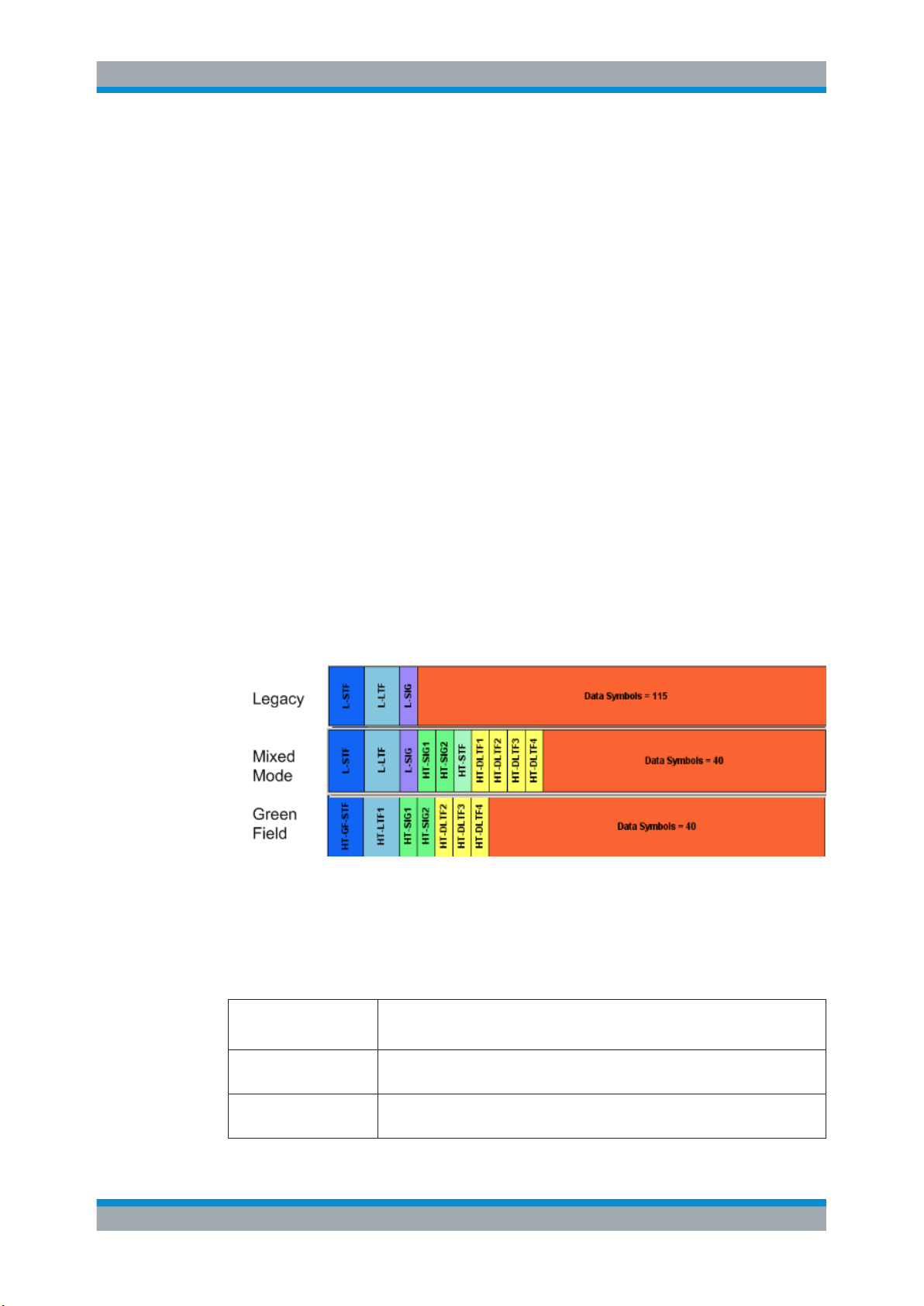
R&S®SMBVB-K54/-K86/-K142
●
1GP94: Generating Signals for WLAN 802.11ac
●
1MA152: Intelligent Transportation Systems Using IEEE 802.11p
●
1MA179: WLAN 802.11n: From SISO to MIMO
●
1MA192: 802.11ac Technology Introduction
●
1MA222: IEEE 802.11ax Technology Introduction
3.1 Operation Modes
The IEEE 802.11n standard defined the following three operation modes:
●
Legacy mode
This mode is provided for backwards compatibility with the IEEE 802. a/g standard.
The mode is also known as Non-HT mode.
●
Mixed Mode
A legacy preamble and header (L-STF, L-LTF and L-SIG) are wrapping the HT part
of the frame so that the frame is complying with OFDM-PHY and ERP-OFDM-PHY
corresponding to 802.11 a/g respectively.
●
Green Field
In this mode, frames are being transmitted in a new high throughput format that
does not comply with the legacy mode. Green Field is an optional mode.
About IEEE 802.11 WLAN and Basics
Operation Modes
The Figure 3-1 shows the packet formats of the different operation modes that can be
triggered by a device supporting the IEEE 802.11n standard.
Figure 3-1: PLCP packet format for IEEE 802.11
The Table 3-2 gives an overview of the frequency domain operation modes of the
physical layer. Note that the duplicate mode corresponds to repeating the same complex numbers modulating the subcarriers of the upper channel on the lower channel.
Table 3-2: Frequency domain PHY operation
LM Legacy mode as in IEEE 802.11a/g
Also, the CCK and the PBCC frames as in IEEE 802.11b/g
HT-Mode Frequency: 20 MHz and 40 MHz, 1...4 spatial streams (HT Duplicate Mode
included)
Duplicate Non-HT mode IEEE 802.11a OFDM-PHY format, 20 MHz and 40 MHz dual operation, upper
channel rotated by 90˚ relative to lower channel
14User Manual 1178.8220.02 ─ 01
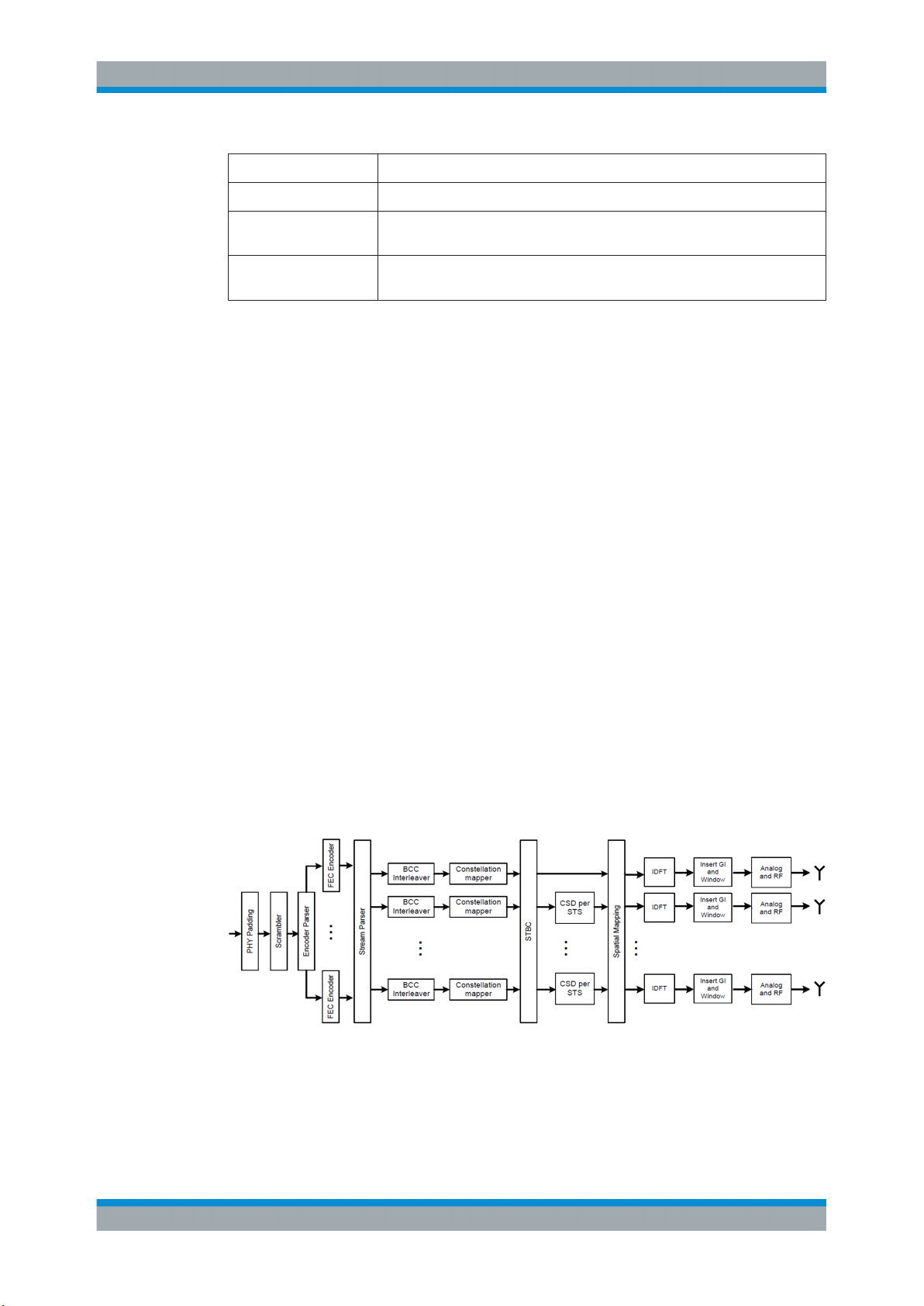
R&S®SMBVB-K54/-K86/-K142
Upper mode Non-HT/HT frame in the upper 20 MHz channel
Lower mode Non-HT/HT frame in the lower 20 MHz channel
VHT-Mode Frequency 20 MHz, 40 MHz, 80 MHz, 160 MHz, 1...8 spatial streams (option
HE mode Frequency 20 MHz, 40 MHz, 80 MHz, 160 MHz, 1...8 spatial streams (option
When operating in the OFDM 20 MHz mode, there are 64 subcarriers available; the
migration to 40 MHz mode offers 128 subcarriers with the same frequency spacing of
312.5 KHz. 80 MHz bandwidth is using 256 subcarriers, keeping the original frequency
spacing. With 160 MHz bandwidth 512 subcarriers apply.
For IEEE 802.11ax in the OFDMA frequency allocation, the resource units (RU) may
contain 26, 52, 106, 242, 484 or 996 tones (aka subcarriers) and are in fixed locations.
The tones/subcarriers in the resource units are adjacent and contiguous except in the
middle of the channel where DC null carriers are present.
About IEEE 802.11 WLAN and Basics
Signal Generation
R&S SMBVB-K86 required)
R&S SMBVB-K142 required)
3.2 Signal Generation
The generation of an IEEE 802.11n/ac/ax signal is done in multiple steps. In high
throughput (HT) and very high throughput (VHT) modes, the data of a single user is
specially coded and transmitted via up to eight Tx antennas.
In this implementation, the mapping of the Tx antennas' signals to the output paths of
the instrument can be configured. This function can be used for the simulation of frequency flat MIMO channel, i.e. one carrier analysis like BER tests for instance. Another
application of the configurable mapping is the possibility to generate a combined signal
from different antennas if there is one path instrument or limited number of baseband
paths.
Refer to Figure 3-2 for an overview of the signal flow for generation of such a signal in
HT mode.
Figure 3-2: IEEE 802.11 n/ac/ax transmission chain
15User Manual 1178.8220.02 ─ 01
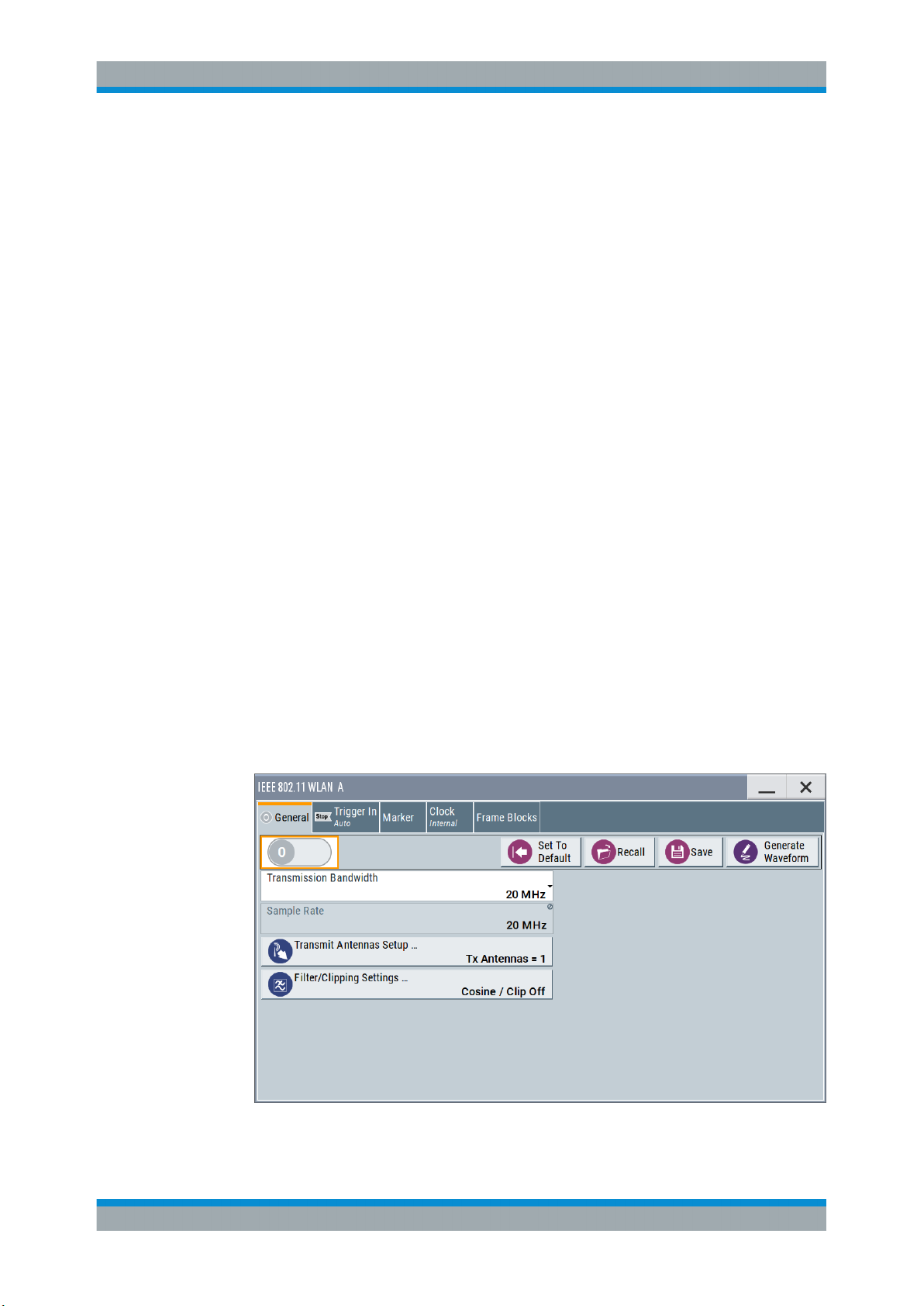
R&S®SMBVB-K54/-K86/-K142
4 WLAN Configuration and Settings
► To access the IEEE 802.11 WLAN settings, select "Baseband > IEEE 802.11
WLAN".
The remote commands required to define these settings are described in Chapter 6,
"Remote-Control Commands", on page 89.
● General Settings..................................................................................................... 16
● Transmit Antenna Setup......................................................................................... 20
● Trigger Settings.......................................................................................................21
● Marker Settings.......................................................................................................25
● Clock Settings......................................................................................................... 27
● Global Connector Settings...................................................................................... 28
● Frame Block Configuration......................................................................................29
● PPDU Configuration................................................................................................34
● A-MPDU Settings....................................................................................................53
● MAC Header and FCS Configuration for Frame Block........................................... 55
● MAC Header HT/HE and VHT Configuration..........................................................71
● Spatial Mapping...................................................................................................... 79
● Filter / Clipping Settings.......................................................................................... 82
WLAN Configuration and Settings
General Settings
4.1 General Settings
This dialog provides access to the default and the "Save/Recall" settings, and displays
the sample rate.
► To access this dialog select "Baseband > IEEE 802.11 WLAN > General".
This tab comprises the standard general settings.
16User Manual 1178.8220.02 ─ 01
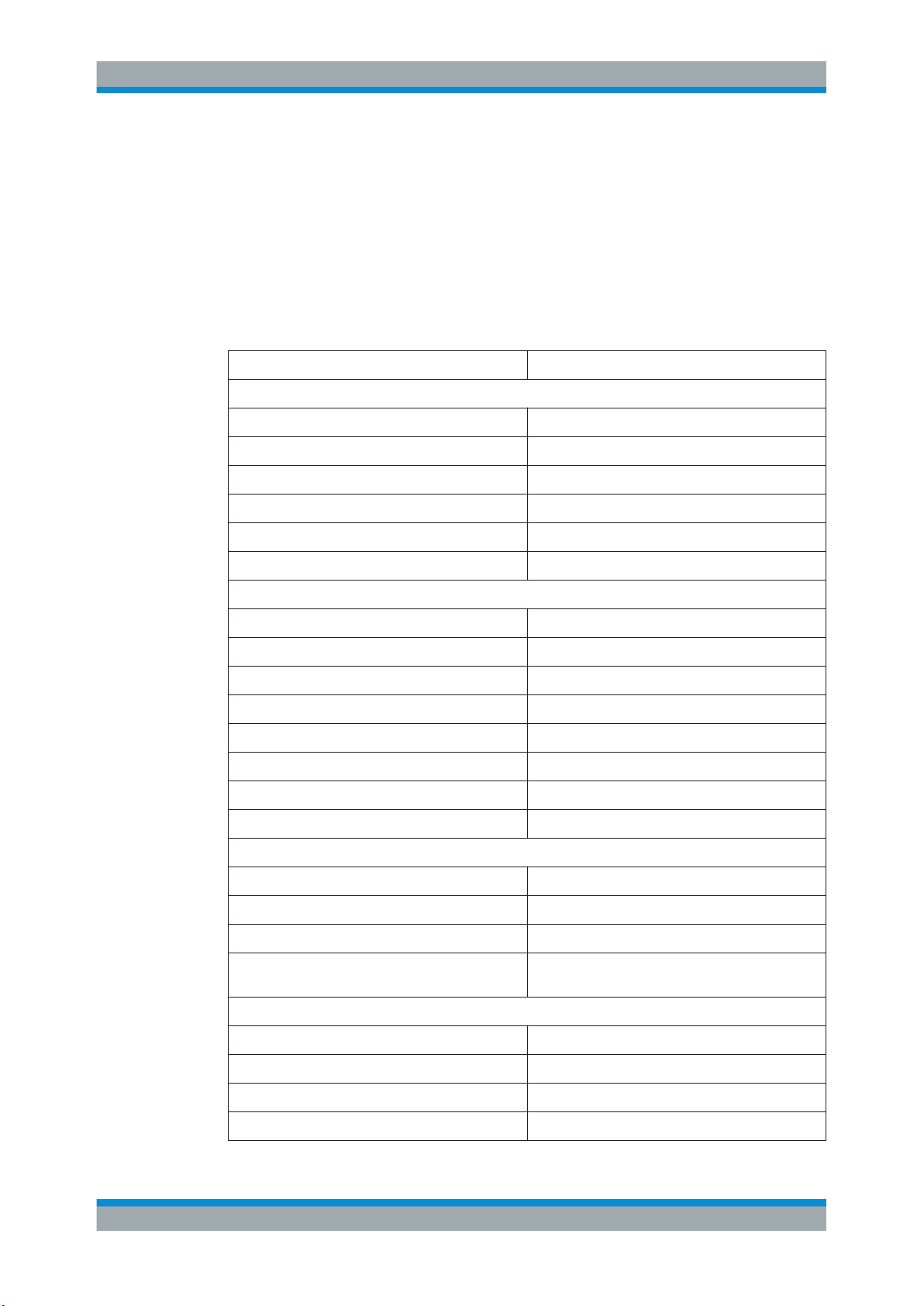
R&S®SMBVB-K54/-K86/-K142
State
Activates the standard and deactivates all the other digital standards and digital modulation modes in the same path.
Remote command:
[:SOURce<hw>]:BB:WLNN:STATe on page 95
Set to Default
Calls the default settings. The values of the main parameters are listed in the following
table.
Parameter Value
WLAN Configuration and Settings
General Settings
General parameters
"State" Not affected by "Set to Default"
"Transmission Bandwidth" 20 MHz
"Configure Baseband B from Baseband A" Off
"Tx Antennas" 1
"Filter" Cosine
"Clipping " Off
Frame blocks configuration
"Frame Blocks" 1
"Frame Block Type" DATA
"Frame Blocks State" On
"Physical Mode" Mixed mode
"Tx Mode" HT-20 MHz
"Frames" 1
"Idle Time" 0.1 ms
"Data Source" PN9
TX antenna setup
"Antennas" 1
"Mapping Coordinates" Cartesian
"Output" First set "Baseband", rest is set to Off
"Matrix Elements" ("Real", "Imaginary", "Magnitude",
"Phase")
PPDU configuration
"Spatial Streams" 1
"Space Time Streams" 1
"Extended Spatial Streams" 0
"Space Time Block Coding" inactive
All zero but diagonal = 1
17User Manual 1178.8220.02 ─ 01
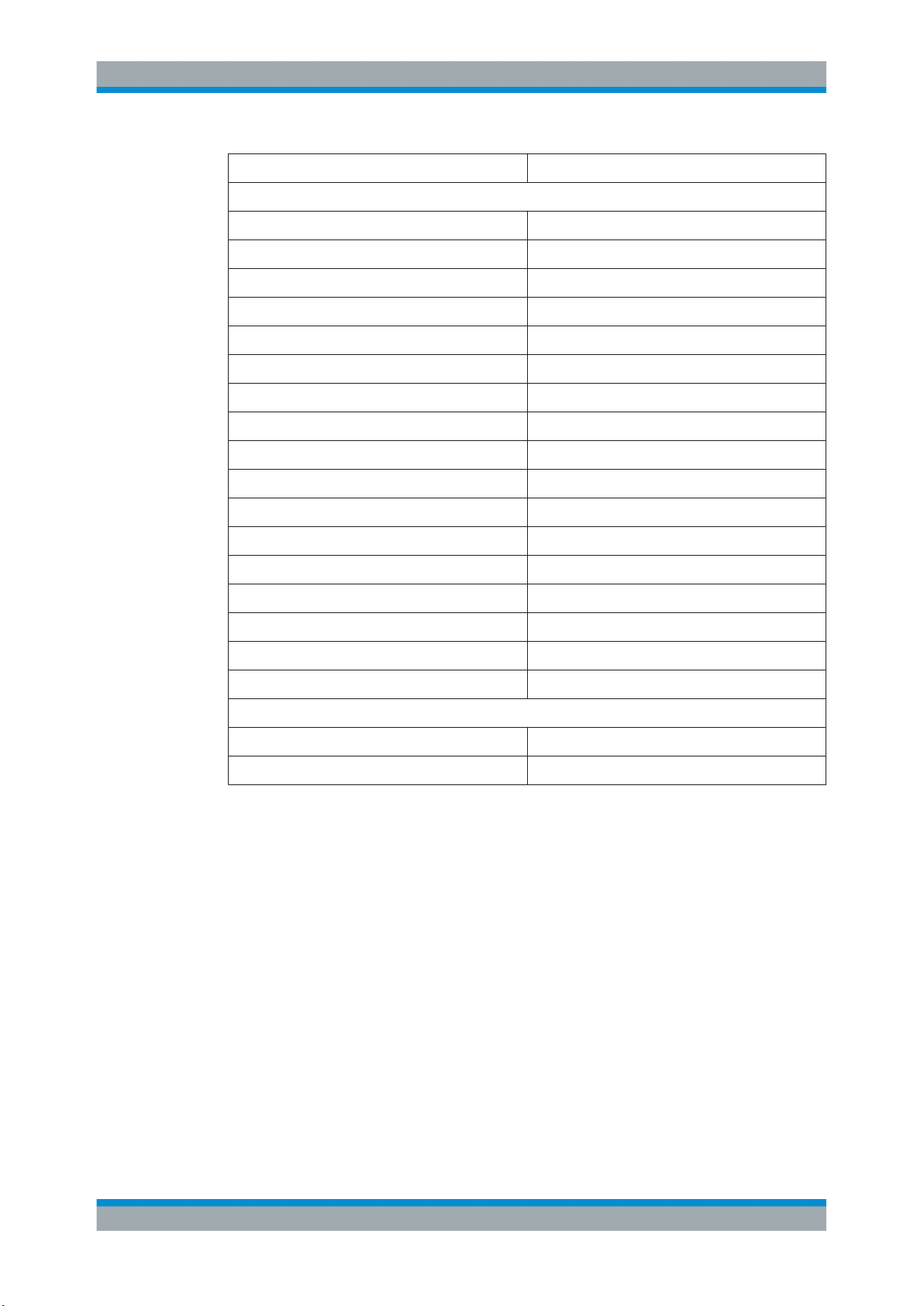
R&S®SMBVB-K54/-K86/-K142
Parameter Value
WLAN Configuration and Settings
General Settings
Parameter value
"MCS" 1
"Data Rate (Mbps)" 13
"Data Bits Per Symbol" 52
"Stream 1" QPSK
"Channel Coding" BCC
"Coding Rate" ½
"Guard" Long
"Data Length" 1024 bytes
"Number of Data Symbols" 158
"Scrambler" "ON (user init)"
"Scrambler Init" 01
"Interleaver Active" ON
"Service Field" 0000
"Time Domain Windowing Active" On
"Transition Time" 100 ns
"Preamble/Header Active" ON
"Smoothing" ON
Spatial mapping
"Mode" Spatial expansion
"Index k" 20
Remote command:
[:SOURce<hw>]:BB:WLNN:PRESet on page 94
Save/Recall
Accesses the "Save/Recall" dialog, that is the standard instrument function for saving
and recalling the complete dialog-related settings in a file. The provided navigation
possibilities in the dialog are self-explanatory.
The filename and the directory, in which the settings are stored, are user-definable; the
file extension is however predefined.
See also, chapter "File and Data Management" in the R&S SMBV100B user manual.
Remote command:
[:SOURce<hw>]:BB:WLNN:SETTing:CATalog? on page 94
[:SOURce<hw>]:BB:WLNN:SETTing:LOAD on page 95
[:SOURce<hw>]:BB:WLNN:SETTing:STORe on page 95
[:SOURce<hw>]:BB:WLNN:SETTing:DELete on page 94
18User Manual 1178.8220.02 ─ 01
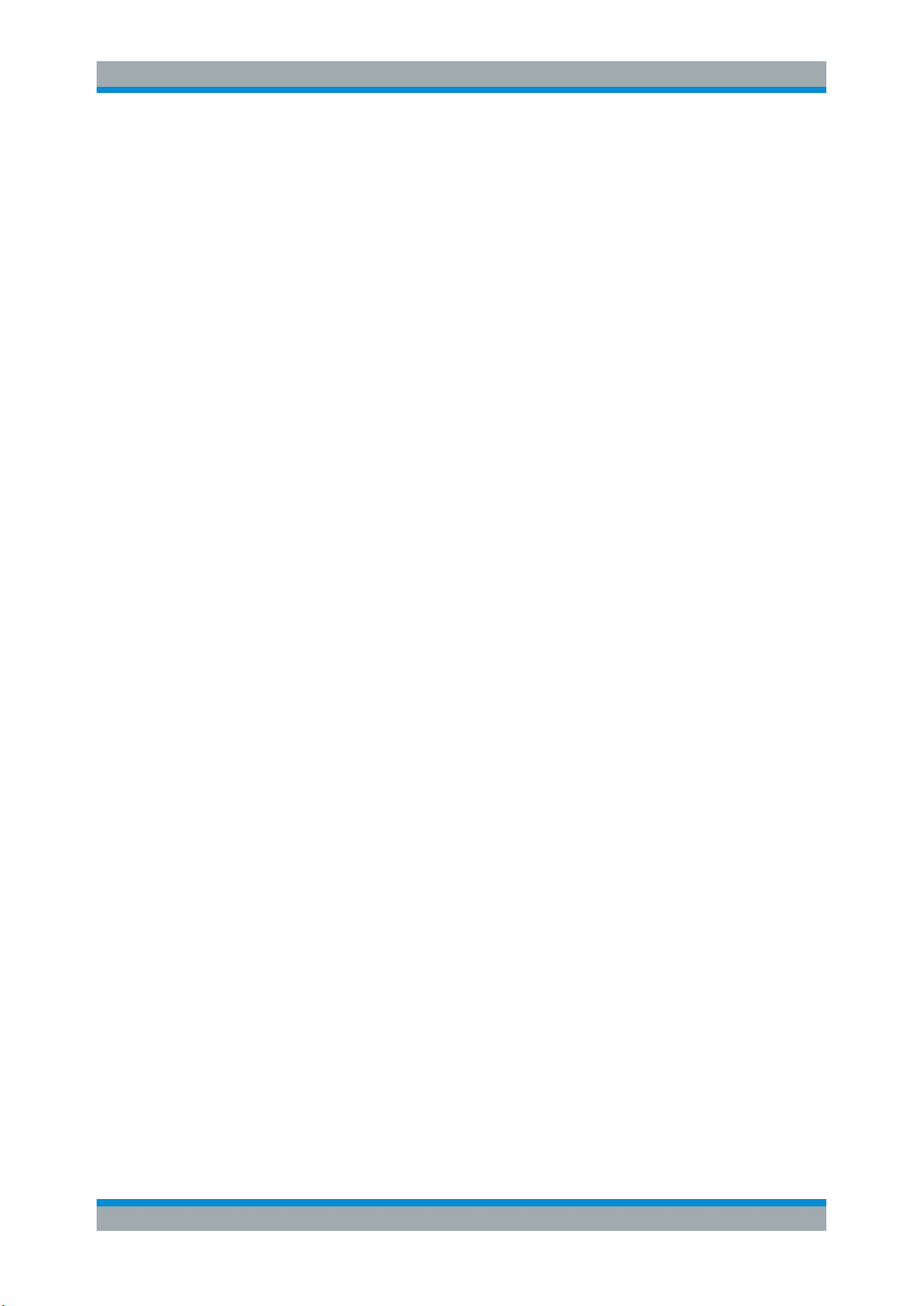
R&S®SMBVB-K54/-K86/-K142
Generate Waveform File
With enabled signal generation, triggers the instrument to store the current settings as
an ARB signal in a waveform file. Waveform files can be further processed by the ARB
and/or as a multi-carrier or a multi-segment signal.
The filename and the directory it is stored in are user-definable; the predefined file
extension for waveform files is *.wv.
Remote command:
[:SOURce<hw>]:BB:WLNN:WAVeform:CREate on page 96
Transmission Bandwidth
Selects the transmission bandwidth.
If the system bandwidth is set to 20 MHz, all invalid configurations in the frame blocks
table are set to the default values.
Remote command:
[:SOURce<hw>]:BB:WLNN:BWidth on page 92
Sample Rate
Displays the sample rate of the signal specific for the selected bandwidth.
Remote command:
[:SOURce<hw>]:BB:WLNN:SRATe? on page 100
WLAN Configuration and Settings
General Settings
Transmit Antennas Setup
Accesses the dialog for configuring the TX antennas.
The menu is described in Chapter 4.2, "Transmit Antenna Setup", on page 20.
Remote command:
n.a.
Filter / Clipping Settings
Accesses the dialog for setting baseband filtering and clipping, seeChapter 4.13, "Fil-
ter / Clipping Settings", on page 82.
19User Manual 1178.8220.02 ─ 01
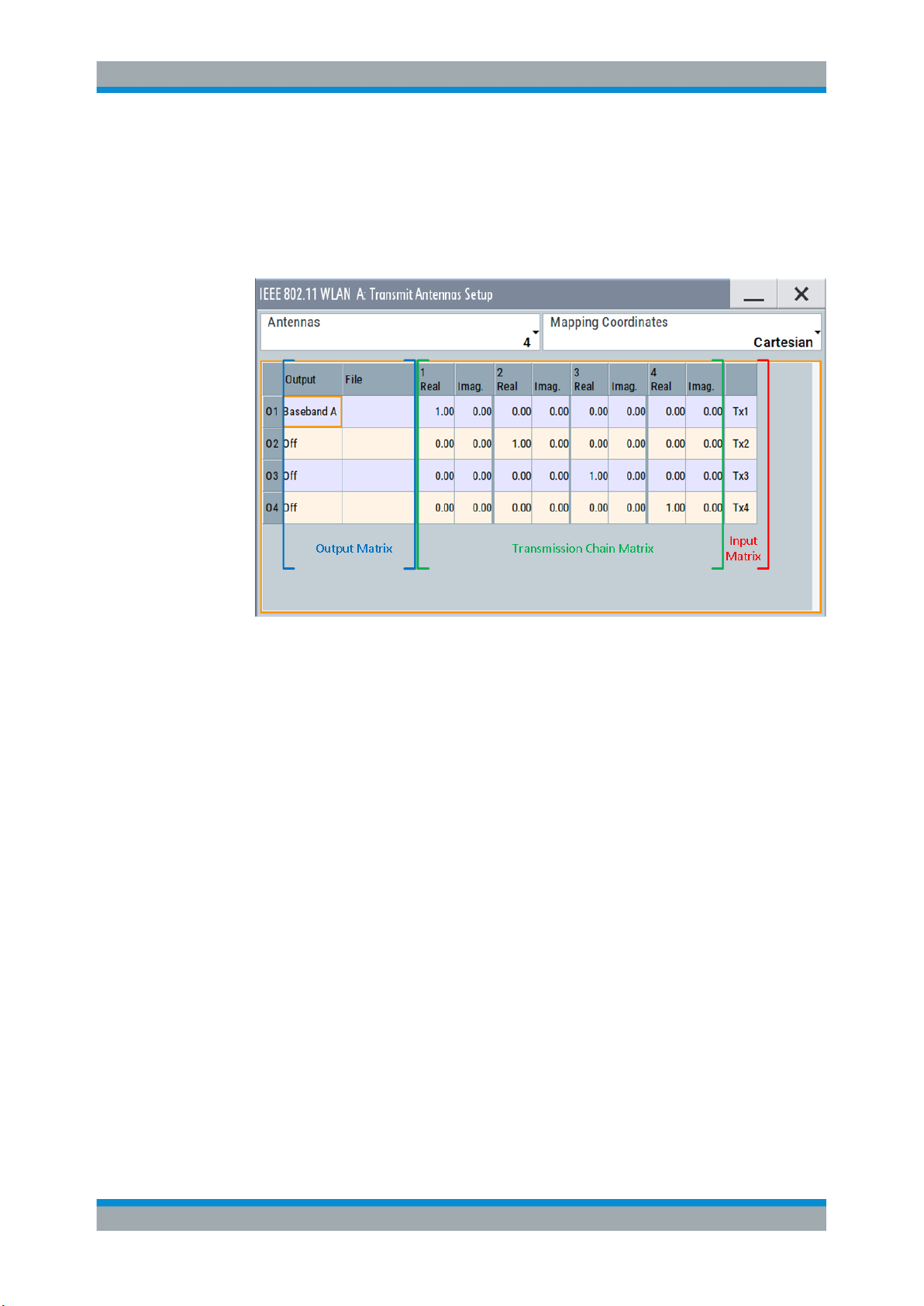
R&S®SMBVB-K54/-K86/-K142
4.2 Transmit Antenna Setup
► To access this dialog select "Baseband > WLAN Standards > IEEE 802.11...> Gen-
eral > Transmit Antennas Setup".
WLAN Configuration and Settings
Transmit Antenna Setup
This dialog is used to map the generated Tx chains to different destinations ("Baseband A/B", "File" or "OFF") and makes it possible to combine different Tx antenna
signals.
4.2.1 Antenna and Mapping Setting
Antennas
Selects the number of transmit antennas to be used.
Remote command:
[:SOURce<hw>]:BB:WLNN:ANTenna:MODE on page 111
Mapping Coordinates
Selects the coordinate system of the transmission chain matrix.
"Cartesian"
"Cylindrical"
Remote command:
[:SOURce<hw>]:BB:WLNN:ANTenna:SYSTem on page 112
Sets the Cartesian coordinates system ("Real", "Imaginary").
Sets the cylindrical coordinates system ("Magnitude", "Phase").
4.2.2 Transmission Chain Matrix
The transmission chain matrix can be used to adjust the channel coefficients.
20User Manual 1178.8220.02 ─ 01
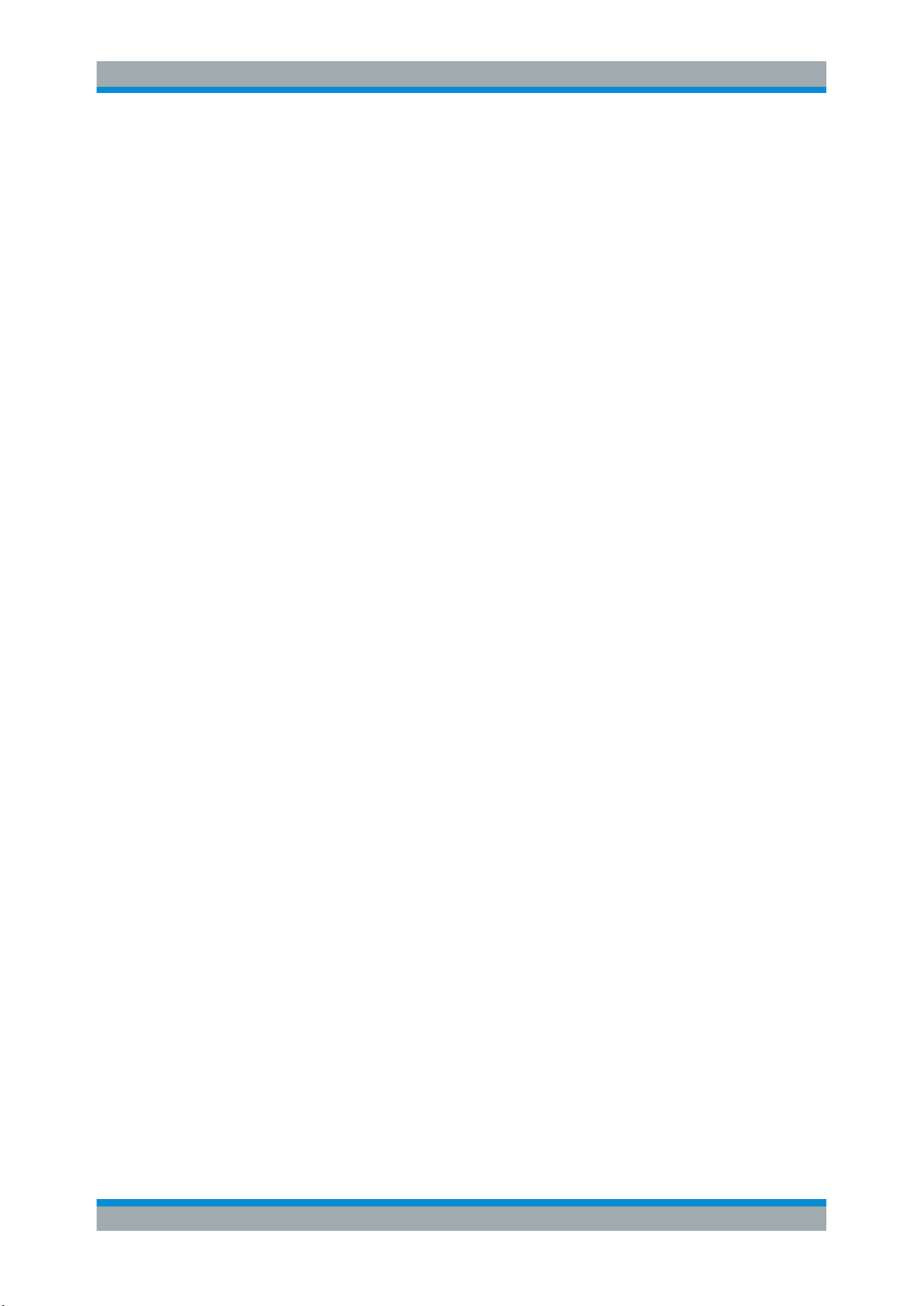
R&S®SMBVB-K54/-K86/-K142
During signal calculation, the R&S SMBV100B evaluates the transmission matrix and
takes the phase ratios set into account. However, the power ratio of the antennas is not
considered. To generate a WLAN signal of antennas with different power level, set the
power level of the corresponding path to the desired level in the header display of the
instrument.
Output
Selects the destination of the calculated IQ chains.
"OFF"
"Baseband A/B"
"File"
Remote command:
[:SOURce<hw>]:BB:WLNN:ANTenna:TCHain<ch>:OUTPut:DESTination
on page 112
[:SOURce<hw>]:BB:WLNN:ANTenna:TCHain<ch>:OUTPut:FSELect
on page 112
WLAN Configuration and Settings
Trigger Settings
No mapping takes place.
The IQ chain is output to the selected baseband. Exactly one output
stream can be mapped to a baseband.
The IQ chain is saved in a file.
Real/Magnitude
Enters the value of the real or the magnitude coordinates.
Remote command:
For "Cartesian" mapping coordinates:
[:SOURce<hw>]:BB:WLNN:ANTenna:TCHain<ch>:TX<dir>:REAL on page 112
For "Cylindrical" mapping coordinates:
[:SOURce<hw>]:BB:WLNN:ANTenna:TCHain<ch>:TX<dir>:MAGNitude
on page 113
Imaginary/Phase
Enters the value of the imaginary or the phase coordinates.
Remote command:
For Cartesian mapping coordinates:
[:SOURce<hw>]:BB:WLNN:ANTenna:TCHain<ch>:TX<dir>:IMAGinary
on page 113
For "Cylindrical" mapping coordinates:
[:SOURce<hw>]:BB:WLNN:ANTenna:TCHain<ch>:TX<dir>:PHASe on page 113
4.3 Trigger Settings
This tab provides access to the settings necessary to select and configure the trigger
and to arm or trigger an internal trigger manually. The current signal generation status
is displayed in the header of the tab together with information on the enabled trigger
mode. As in the "Marker" and "Clock" tabs, this tab provides also access to the settings
of the related connectors.
21User Manual 1178.8220.02 ─ 01
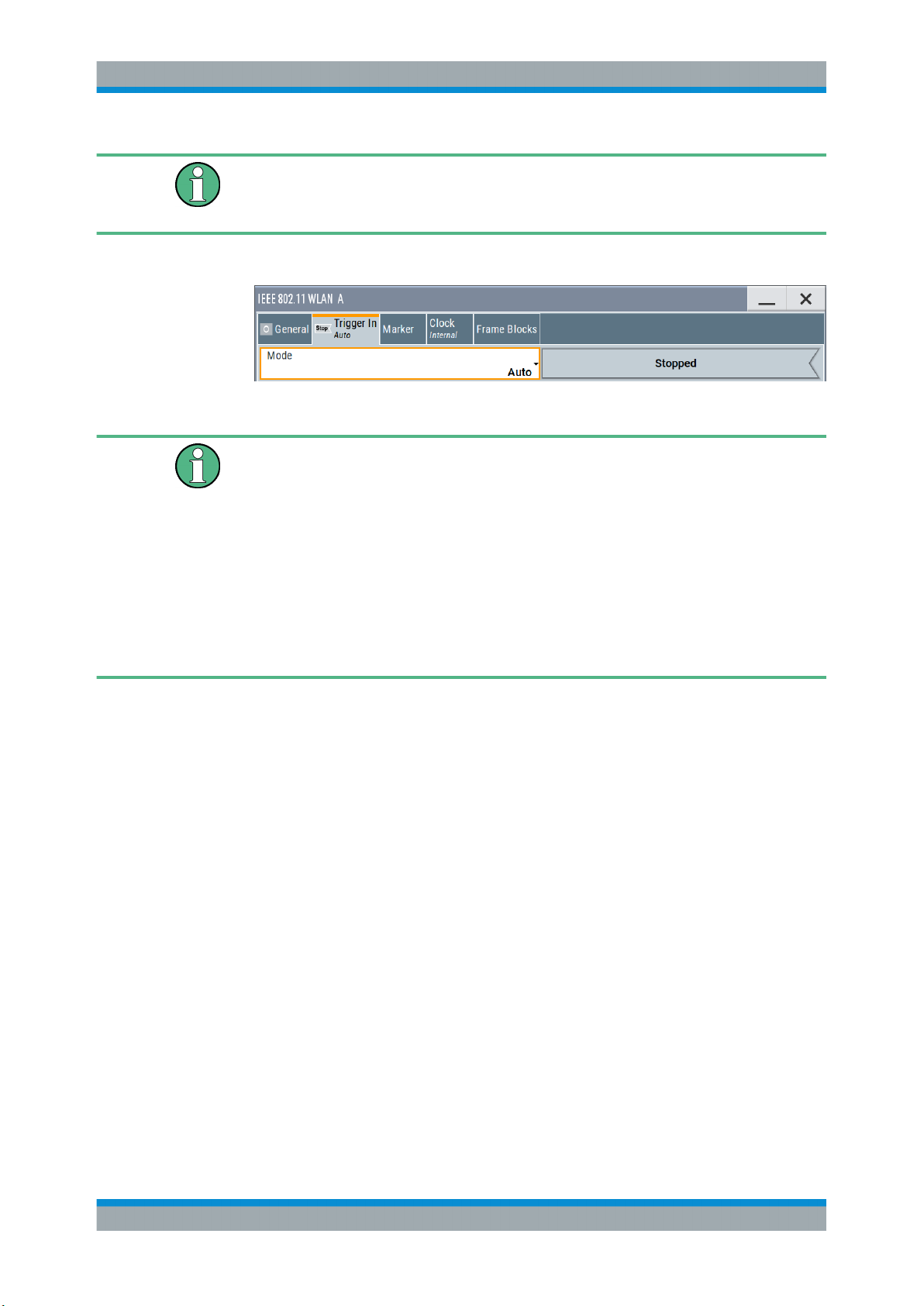
R&S®SMBVB-K54/-K86/-K142
This section focuses on the available settings.
For information on how these settings affect the signal, refer to section "Basics on ..."
in the R&S SMBV100B user manual.
► To access this dialog, select "Baseband > IEEE 802.11 WLAN > Trigger In".
This dialog comprises the settings required for configuring the trigger signal.
Routing and enabling a trigger
The provided trigger signals are not dedicated to a particular connector. Trigger signals
can be mapped to one or more User x connectors.
Use the Global Connector Settings to configure the signal mapping, the polarity, the
trigger threshold and the input impedance of the input connectors.
To route and enable a trigger signal, perform the following general steps:
●
Define the signal source and the effect of a trigger event.
Select the "Trigger In > Mode" and "Trigger In > Source".
●
Define the connector where the selected signal is provided.
Use the Global Connector Settings.
WLAN Configuration and Settings
Trigger Settings
Trigger Mode
Selects trigger mode, i.e. determines the effect of a trigger event on the signal generation.
●
"Auto"
The signal is generated continuously.
●
"Retrigger"
The signal is generated continuously. A trigger event (internal or external) causes a
restart.
●
"Armed Auto"
The signal is generated only when a trigger event occurs. Then the signal is generated continuously.
An "Arm" stops the signal generation. A subsequent trigger event (internal with or
external) causes a restart.
●
"Armed Retrigger"
The signal is generated only when a trigger event occurs. Then the signal is generated continuously. Every subsequent trigger event causes a restart.
An "Arm" stops signal generation. A subsequent trigger event (internal with or
external) causes a restart.
●
"Single"
The signal is generated only when a trigger event occurs. Then the signal is generated once to the length specified at "Signal Duration".
Every subsequent trigger event (internal or external) causes a restart.
22User Manual 1178.8220.02 ─ 01
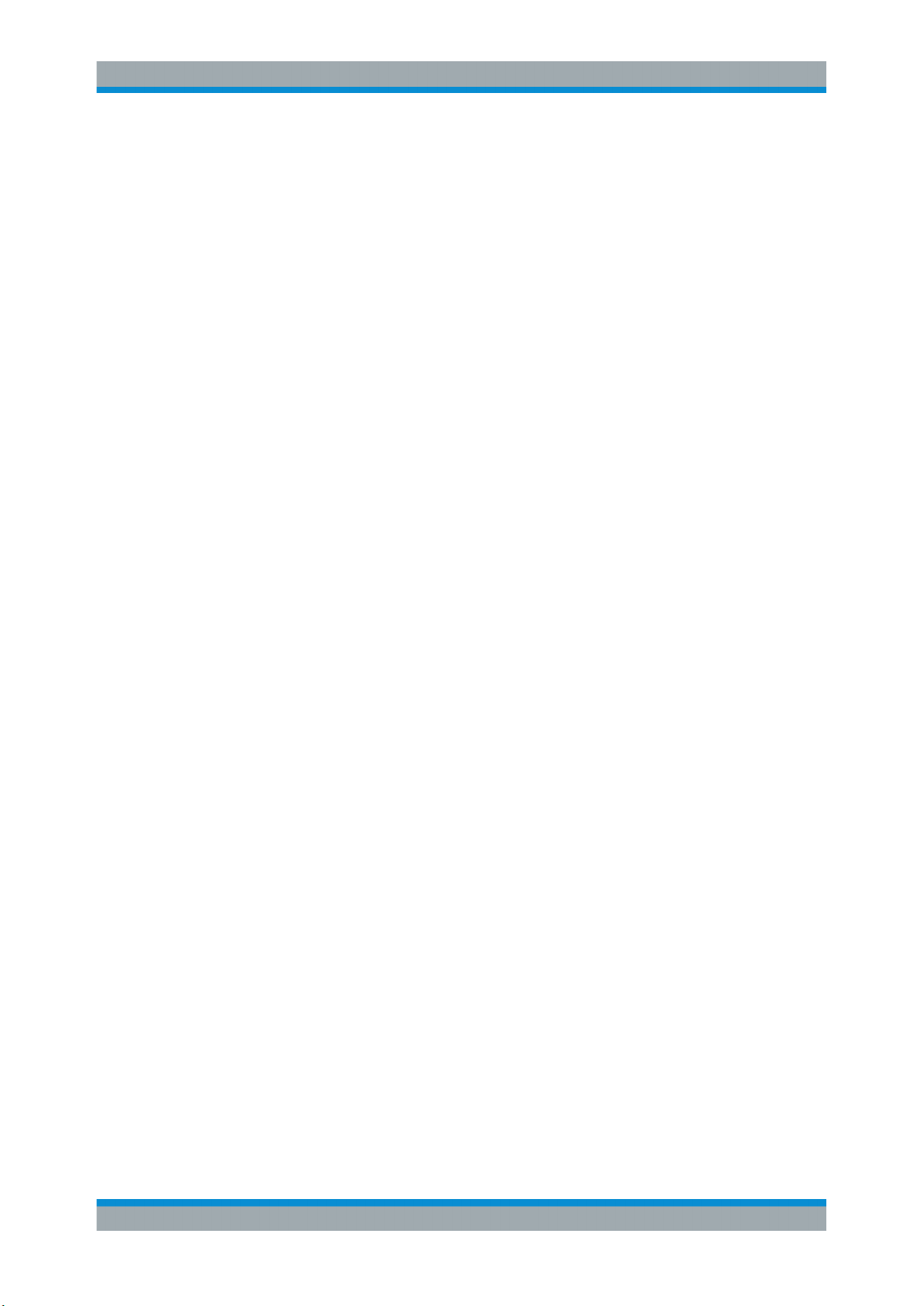
R&S®SMBVB-K54/-K86/-K142
Remote command:
[:SOURce<hw>]:BB:WLNN[:TRIGger]:SEQuence on page 105
Signal Duration Unit
Defines the unit for describing the length of the signal sequence to be output in the
"Single" trigger mode.
Remote command:
[:SOURce<hw>]:BB:WLNN:TRIGger:SLUNit on page 104
Trigger Signal Duration
Enters the length of the signal sequence to be output in the "Single" trigger mode.
Use this parameter to output part of the signal deliberately, an exact sequence of the
signal, or a defined number of repetitions of the signal.
Remote command:
[:SOURce<hw>]:BB:WLNN:TRIGger:SLENgth on page 103
Running/Stopped
With enabled modulation, displays the status of signal generation for all trigger modes.
●
"Running"
The signal is generated; a trigger was (internally or externally) initiated in triggered
mode.
●
"Stopped"
The signal is not generated and the instrument waits for a trigger event.
Remote command:
[:SOURce<hw>]:BB:WLNN:TRIGger:RMODe? on page 103
WLAN Configuration and Settings
Trigger Settings
Arm
Stops the signal generation until subsequent trigger event occurs.
Remote command:
[:SOURce<hw>]:BB:WLNN:TRIGger:ARM:EXECute on page 102
Execute Trigger
For internal trigger source, executes trigger manually.
Remote command:
[:SOURce<hw>]:BB:WLNN:TRIGger:EXECute on page 102
Trigger Source
The following sources of the trigger signal are available:
●
"Internal"
The trigger event is executed manually by the "Execute Trigger".
●
"External Global Trigger"
The trigger event is the active edge of an external trigger signal provided and configured at the User x connectors.
●
"Baseband Sync In"
In master-slave mode, slave instruments are triggered by the active edge of the
synchronization signal.
23User Manual 1178.8220.02 ─ 01
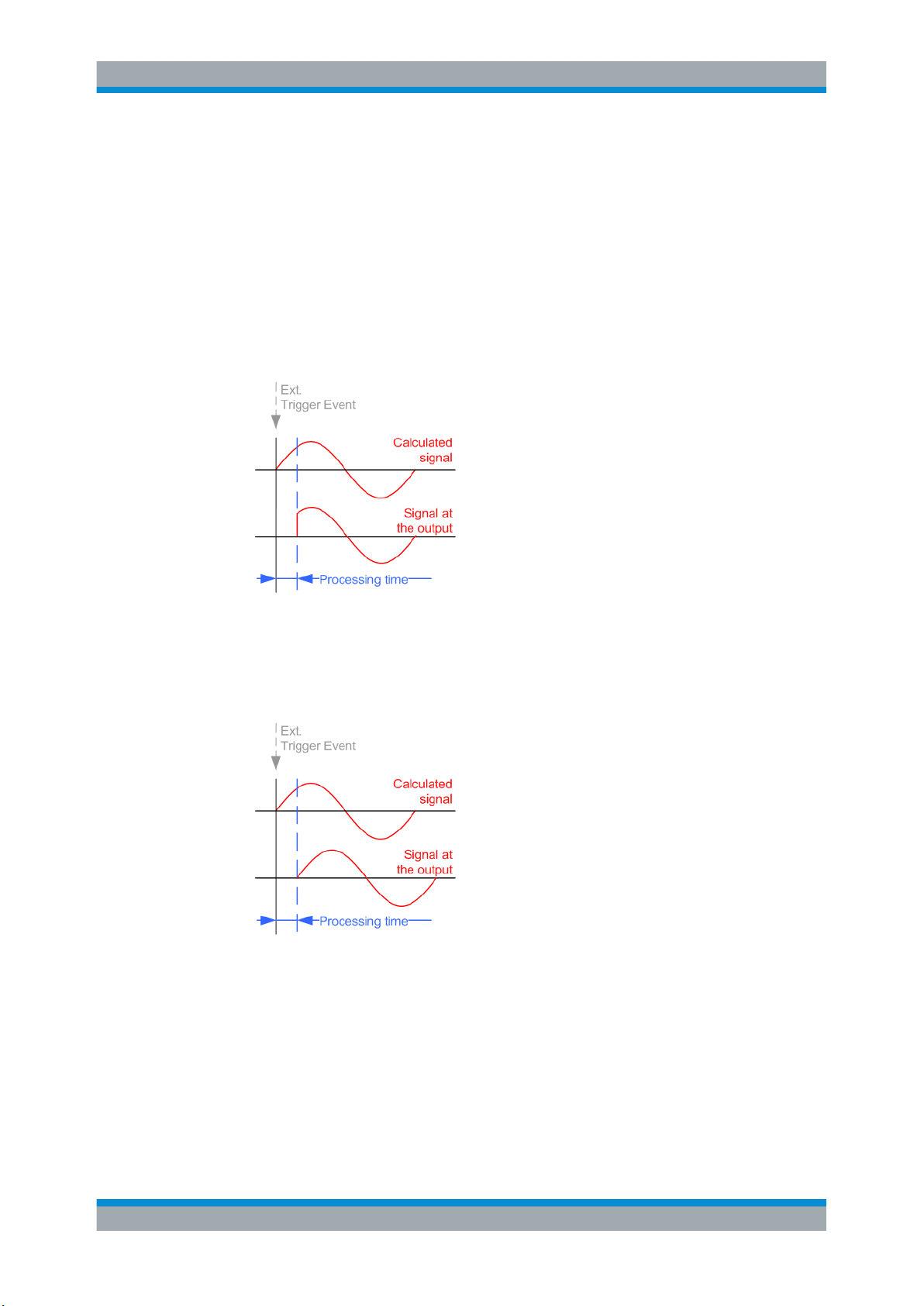
R&S®SMBVB-K54/-K86/-K142
Remote command:
[:SOURce<hw>]:BB:WLNN:TRIGger:SOURce on page 104
Sync. Output to External Trigger/Sync. Output to Trigger
Enables signal output synchronous to the trigger event.
●
"On"
Corresponds to the default state of this parameter.
The signal calculation starts simultaneously with the trigger event. Because of the
processing time of the instrument, the first samples are cut off and no signal is output. After elapsing of the internal processing time, the output signal is synchronous
to the trigger event.
WLAN Configuration and Settings
Trigger Settings
●
"Off"
The signal output begins after elapsing of the processing time. Signal output starts
with sample 0. The complete signal is output.
This mode is recommended for triggering of short signal sequences. Short sequences are sequences with signal duration comparable with the processing time of the
instrument.
In master-slave mode, this setting ensures that once achieved, synchronization is not
lost if the baseband signal sampling rate changes.
Remote command:
[:SOURce<hw>]:BB:WLNN:TRIGger:EXTernal:SYNChronize:OUTPut
on page 103
External Trigger Inhibit
Applies for external trigger signal.
24User Manual 1178.8220.02 ─ 01
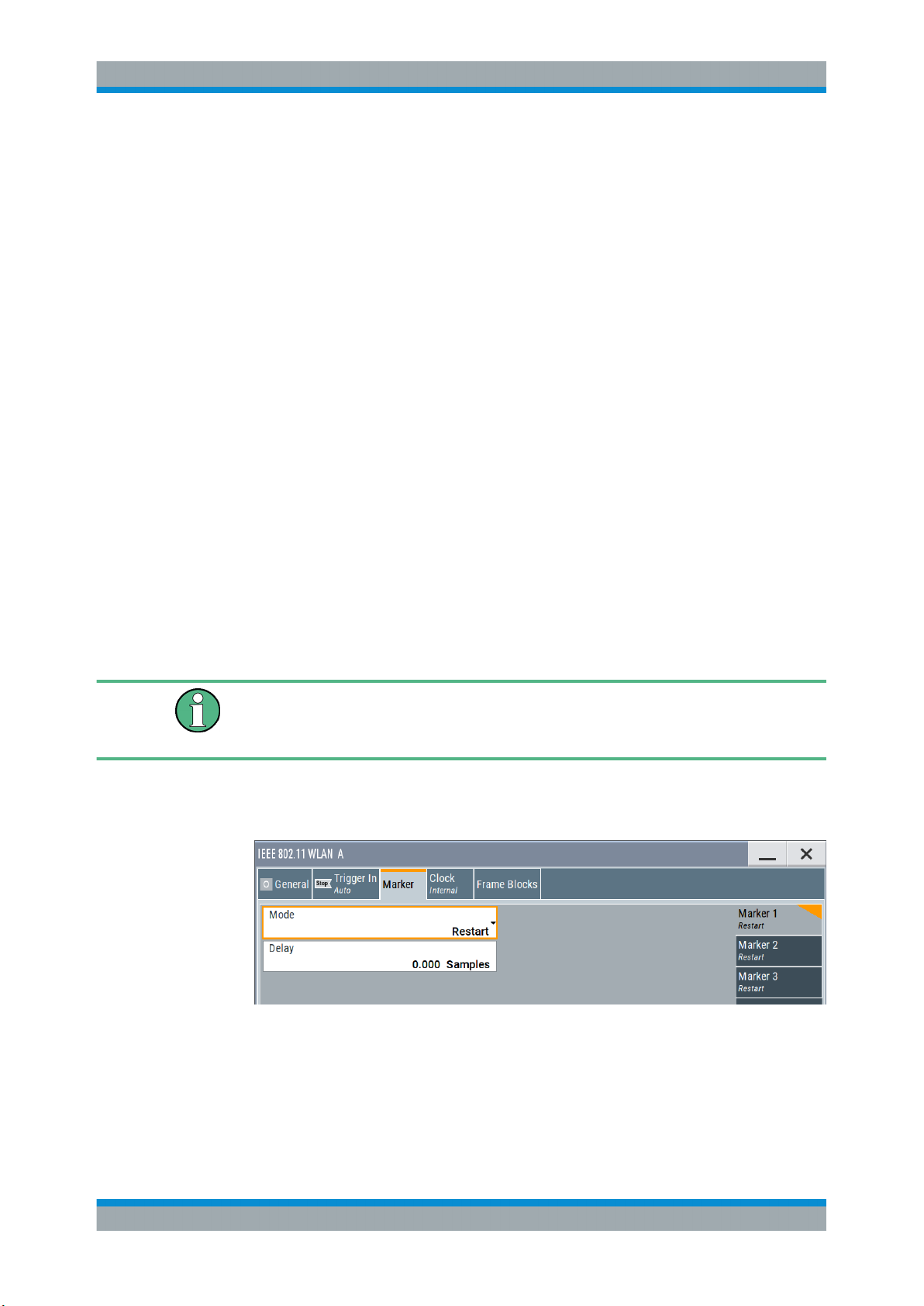
R&S®SMBVB-K54/-K86/-K142
Sets the duration with that any following trigger event is suppressed. In "Retrigger"
mode, for example, a new trigger event does not cause a restart of the signal generation until the specified inhibit duration does not expire.
For more information, see chapter "Basics" in the R&S SMBV100B user manual.
Remote command:
[:SOURce<hw>]:BB:WLNN:TRIGger[:EXTernal]:INHibit on page 105
Trigger Delay
Delays the trigger event of the signal from:
●
The external trigger source
Use this setting to:
●
Synchronize the instrument with the device under test (DUT) or other external devices
●
Compensate delays and align the signal generation start in multi-instrument setup
For more information, see chapter "Basics on ..." in the R&S SMBV100B user manual.
Remote command:
[:SOURce<hw>]:BB:WLNN:TRIGger[:EXTernal]:DELay on page 105
WLAN Configuration and Settings
Marker Settings
4.4 Marker Settings
This tab provides access to the settings necessary to select and configure the marker
output signal, like the marker mode or marker delay settings.
This section focuses on the available settings.
For information on how these settings affect the signal, refer to section "Basics on ..."
in the R&S SMBV100B user manual.
Access:
► Select "Baseband > IEEE 802.11 WLAN > Marker".
This dialog comprises the settings required for configuring the marker mode and
the marker delay.
25User Manual 1178.8220.02 ─ 01

R&S®SMBVB-K54/-K86/-K142
Routing and enabling a marker
The provided marker signals are not dedicated to a particular connector. They can be
mapped to one or more User x connectors.
To route and enable a marker signal, perform the following general steps:
●
Define the shape of the generated marker, i.e. select the "Marker > Mode".
●
Define the connector where the selected signal is provided.
Use the Global Connector Settings.
Marker Mode
Marker configuration for up to 3 markers. The settings are used to select the marker
mode defining the shape and periodicity of the markers. The contents of the dialog
change with the selected marker mode; the settings are self-explanatory.
"Restart"
"Frame Block"
Remote command:
[:SOURce<hw>]:BB:WLNN:TRIGger:OUTPut<ch>:FBINdex on page 108
WLAN Configuration and Settings
Marker Settings
A marker signal is generated at the start of each signal sequence
(period = all frame blocks).
"Number of Frame Blocks" = 1, that is, a marker signal is generated
at the start of each frame block. Otherwise a specific frame block
index is given and the whole frame block is marked.
"Frame"
Remote command:
[:SOURce<hw>]:BB:WLNN:TRIGger:OUTPut<ch>:FINDex on page 108
"Frame Active Part / Frame Inactive Part"
Remote command:
[:SOURce<hw>]:BB:WLNN:TRIGger:OUTPut<ch>:FESHift on page 109
[:SOURce<hw>]:BB:WLNN:TRIGger:OUTPut<ch>:RESHift on page 109
"Number of Frame Blocks" = 1, that is, a marker signal is generated
at the start of each frame in the single frame block. Otherwise, the
frame block and frame index are entered and the specific frame is
masked.
A marker signal is generated to mark every active part of each frame.
The active data transfer part (PPDU) of a frame period is marked with
high, the inactive part (idle time) with low. This marker can be used to
decrease the carrier leakage during inactive signal parts by feeding it
into the pulse modulator.
Otherwise, the frame block and frame index are entered and the
active part of the specific frame is masked.
The parameters "Rising Edge Shift / Falling Edge Shift" open when
"Frame Active Part" or "Frame Inactive Part" is selected.
They shift the rising/falling edge of the marker the specified number
of samples. Negative values result in a shift back of the marker edge.
26User Manual 1178.8220.02 ─ 01
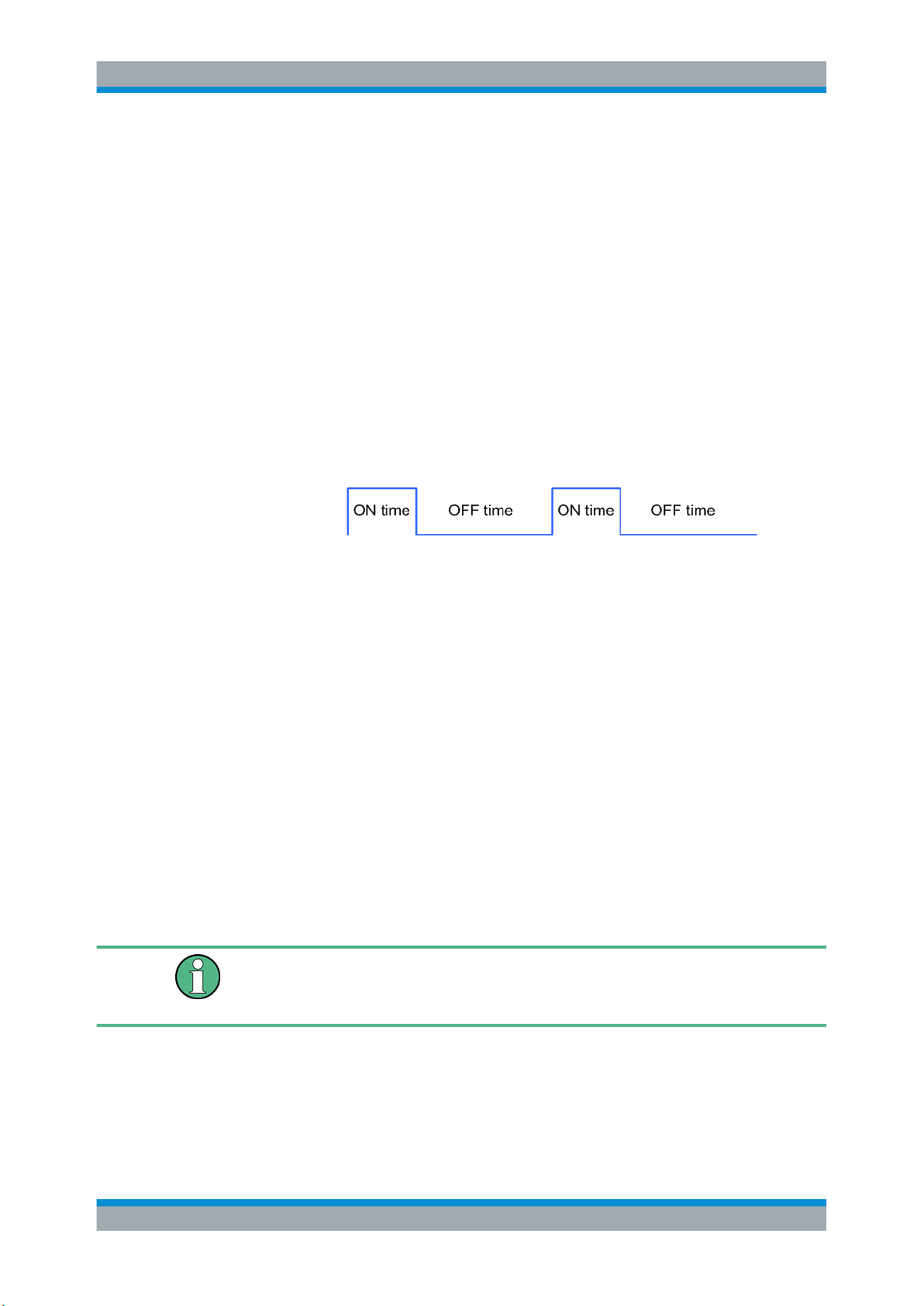
R&S®SMBVB-K54/-K86/-K142
WLAN Configuration and Settings
Clock Settings
"Pulse"
Remote command:
[:SOURce<hw>]:BB:WLNN:TRIGger:OUTPut<ch>:PULSe:DIVider on page 109
[:SOURce<hw>]:BB:WLNN:TRIGger:OUTPut<ch>:PULSe:FREQuency?
on page 110
"Pattern"
Remote command:
[:SOURce<hw>]:BB:WLNN:TRIGger:OUTPut<ch>:PATTern on page 109
"ON/OFF Ratio"
Remote command:
[:SOURce<hw>]:BB:WLNN:TRIGger:OUTPut<ch>:ONTime on page 108
[:SOURce<hw>]:BB:WLNN:TRIGger:OUTPut<ch>:OFFTime on page 108
A regular marker signal is generated. The clock frequency is defined
by entering a divider. The frequency is derived by dividing the chip
rate by the divider. The input box for the divider opens when "Pulse"
is selected, and the resulting pulse frequency is displayed below it.
A marker signal that is defined by a bit pattern is generated. The pattern has a maximum length of 32 bits.
A regular marker signal that is defined by an ON/OFF ratio is generated. A period lasts one ON and OFF cycle.
Remote command:
[:SOURce<hw>]:BB:WLNN:TRIGger:OUTPut<ch>:MODE on page 106
Marker x Delay
Delays the marker signal at the marker output relative to the signal generation start.
Variation of the parameter "Marker x Delay" causes signal recalculation.
Remote command:
[:SOURce<hw>]:BB:WLNN:TRIGger:OUTPut<ch>:DELay on page 110
4.5 Clock Settings
This tab provides access to the settings necessary to select and configure the clock
signal, like the clock source and clock mode.
This section focuses on the available settings.
For information on how these settings affect the signal, refer to section "Basics on ..."
in the R&S SMBV100B user manual.
► To access this dialog, select "Baseband > IEEE 802.11 WLAN > Clock".
27User Manual 1178.8220.02 ─ 01
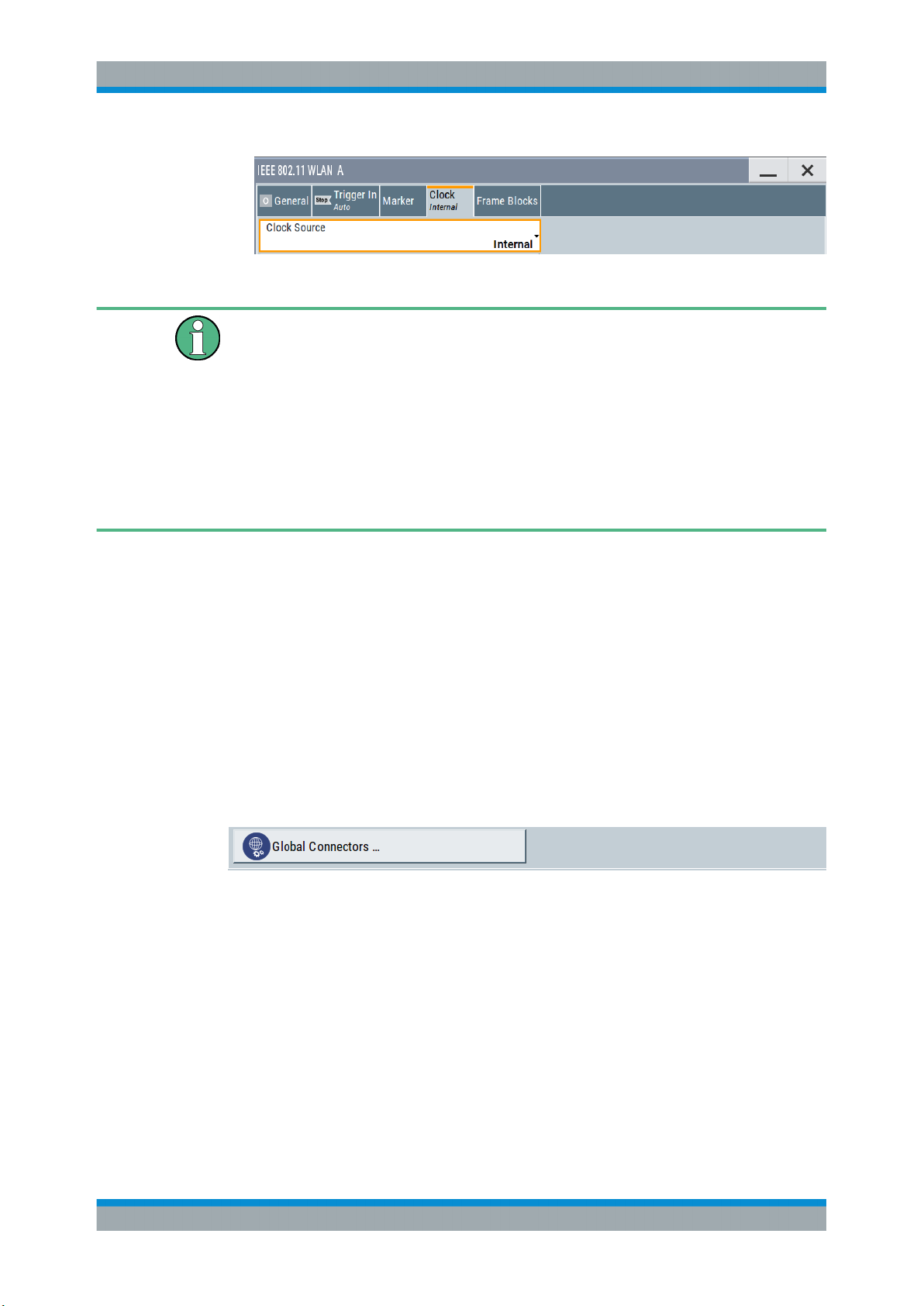
R&S®SMBVB-K54/-K86/-K142
This dialog comprises the settings required for configuring the clock signal.
Defining the Clock
The provided clock signals are not dedicated to a particular connector. They can be
mapped to one or more User x connectors.
Use the Global Connector Settings to configure the signal mapping, the polarity, the
trigger threshold, and the input impedance of the input connectors.
To route and enable a trigger signal, perform the following general steps:
●
Define the signal source, that is select the "Clock > Source".
●
Define the connector where the selected signal is provided.
Use the Global Connector Settings.
WLAN Configuration and Settings
Global Connector Settings
Clock Source
Selects the clock source.
●
"Internal"
The instrument uses its internal clock reference.
Remote command:
[:SOURce<hw>]:BB:WLNN:CLOCk:SOURce on page 111
4.6 Global Connector Settings
Each of the "Trigger In", "Marker" and "Clock" dialogs as well as the "Trigger Marker
Clock" dialog provides a quick access to the related connector settings.
For more information, refer to the description R&S SMBV100B user manual, section
"Global Connector Settings".
28User Manual 1178.8220.02 ─ 01
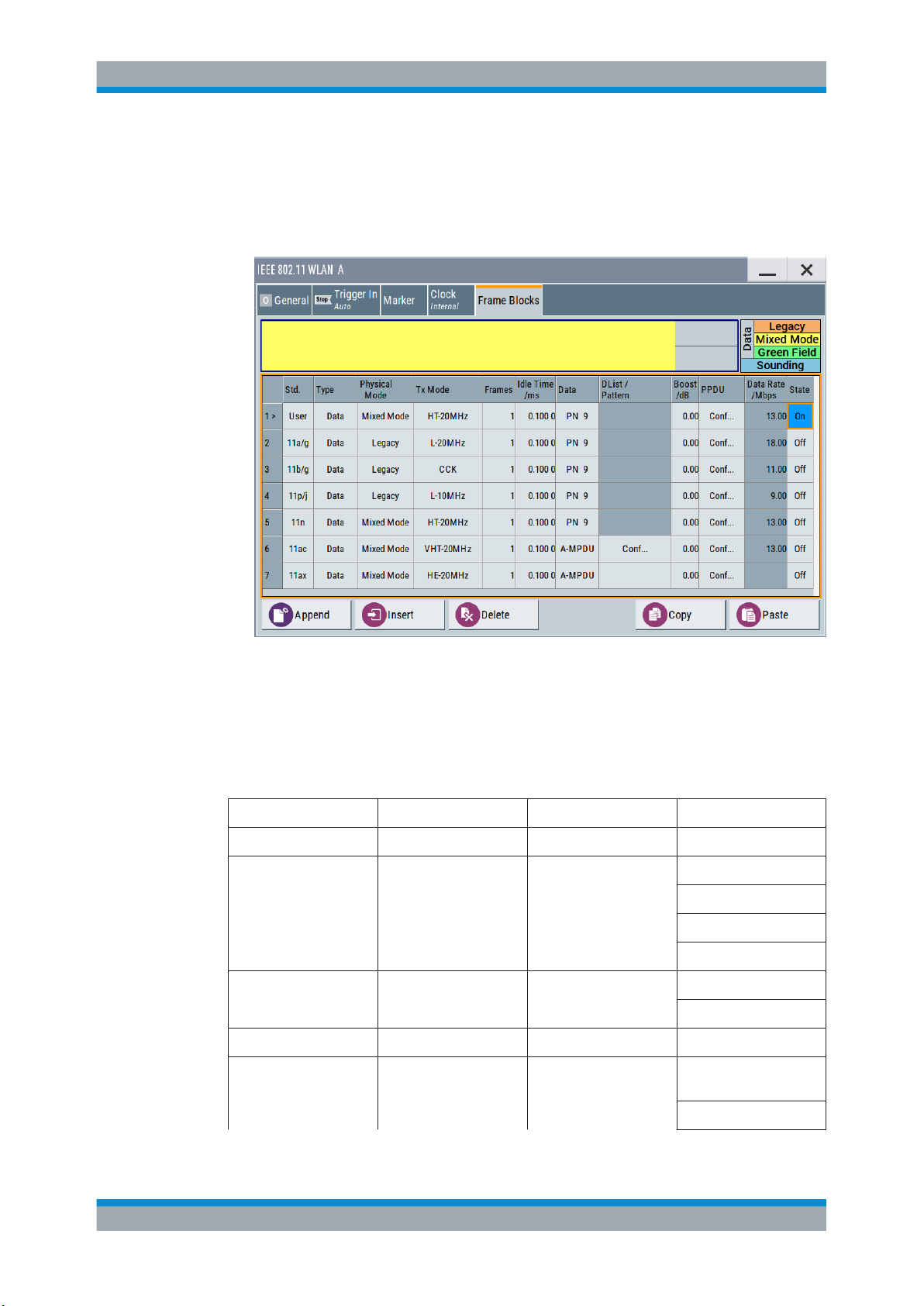
R&S®SMBVB-K54/-K86/-K142
4.7 Frame Block Configuration
► To access this dialog select "Baseband > IEEE 802.11 WLAN > Frame Blocks".
WLAN Configuration and Settings
Frame Block Configuration
This tab comprises the settings to select and configure a frame block.
Standard
Selects the IEEE 802.11 WLAN standard. After you have set your standard only the
settings for this standard relevant "Type", "Physical Mode" and "Tx Mode" are available, see Table 4-1.
Table 4-1: Availability "Standard", "Type", "Physical Mode", "TxMode"
Standard Type Physical mode Txmode
User all all all
11a/g Data/ Beacon/ Trigger Legacy L-20MHz
11b/g Data/ Beacon/ Trigger Legacy CCK
11p/j Data/ Beacon/ Trigger Legacy L-10MHz
11n Data/ Sounding/Beacon/
Trigger
Mixed Mode/ Green
Field
L-Duplicate
L-Upper
L-Lower
PBCC
HT-20MHz
HT-40MHz
29User Manual 1178.8220.02 ─ 01
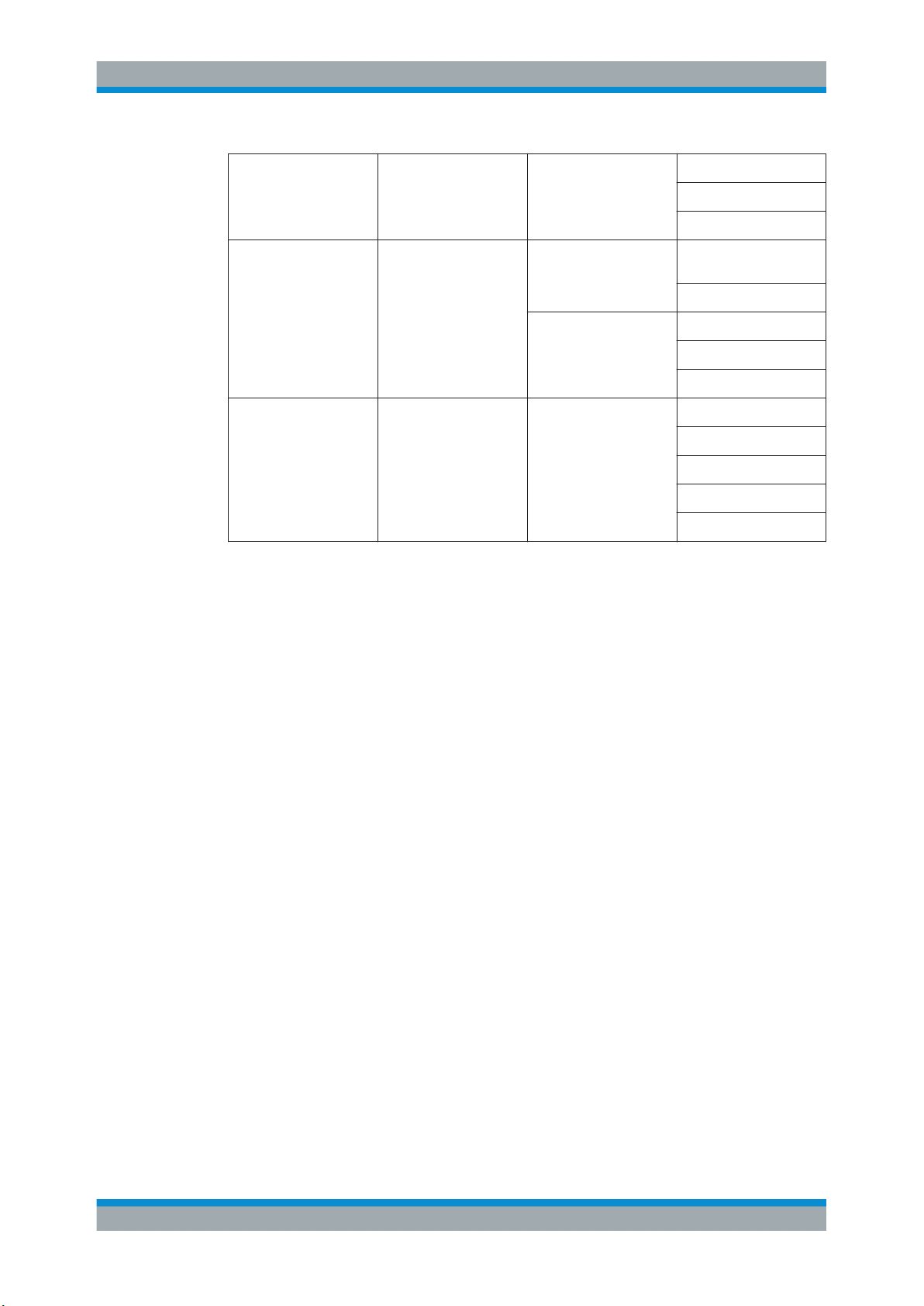
R&S®SMBVB-K54/-K86/-K142
WLAN Configuration and Settings
Frame Block Configuration
11ac Data/ Sounding/ Beacon/
Trigger
11ax Data/ Trigger Mixed Mode HE-20MHz
Mixed Mode VHT-20MHz
HT-Duplicate
HT-Upper
HT-Lower
VHT-40MHz
VHT-80MHz
VHT-80 + 80 MHz
VHT-160MHz
HE-40MHz
HE-80MHz
HE-80 + 80MHz
HE-160MHz
Remote command:
[:SOURce<hw>]:BB:WLNN:FBLock<ch>:STANdard on page 117
Type
Selects the PPDU type.
"Data"
"Sounding"
Only "Data Long Training" fields are used to probe the channel.
Staggered preambles are used to probe additional dimension of the
MIMO channel.
"Type > Sounding" is not available for "Physical Mode > Legacy".
"Beacon"
A frame of type "Beacon" contains all the information about a network, for example the beacon interval, capability information and the
IBSS parameter set. The access point (AP) of a service set periodically transmits the beacon frame to establish and maintain the network.
Remote command:
[:SOURce<hw>]:BB:WLNN:FBLock<ch>:TYPE on page 119
Physical Mode
Selects the preamble design.
For "Physical Mode > Legacy", only "Type > Data" is available.
From 80 MHz transmission bandwidth in the frame block "Type > Data" you can only
operate in "Physical Mode > Mixed Mode".
Note: "Physical Mode > Mixed Mode" transmissions can be detected by a physical
layer transceiver of 802.11a/g OFDM, MAC FCS would however fail.
"Legacy"
Compatible with 802.11a/g OFDM devices. Also, CCK/PBCC frames
as defined in IEEE 802.11b/g are supported.
This mode applies to "Cylindrical" mapping coordinates.
30User Manual 1178.8220.02 ─ 01
