
R&S®FSWP-K60
Transient Analysis
User Manual
(;ÜáZ2)
1178834202
Version 03
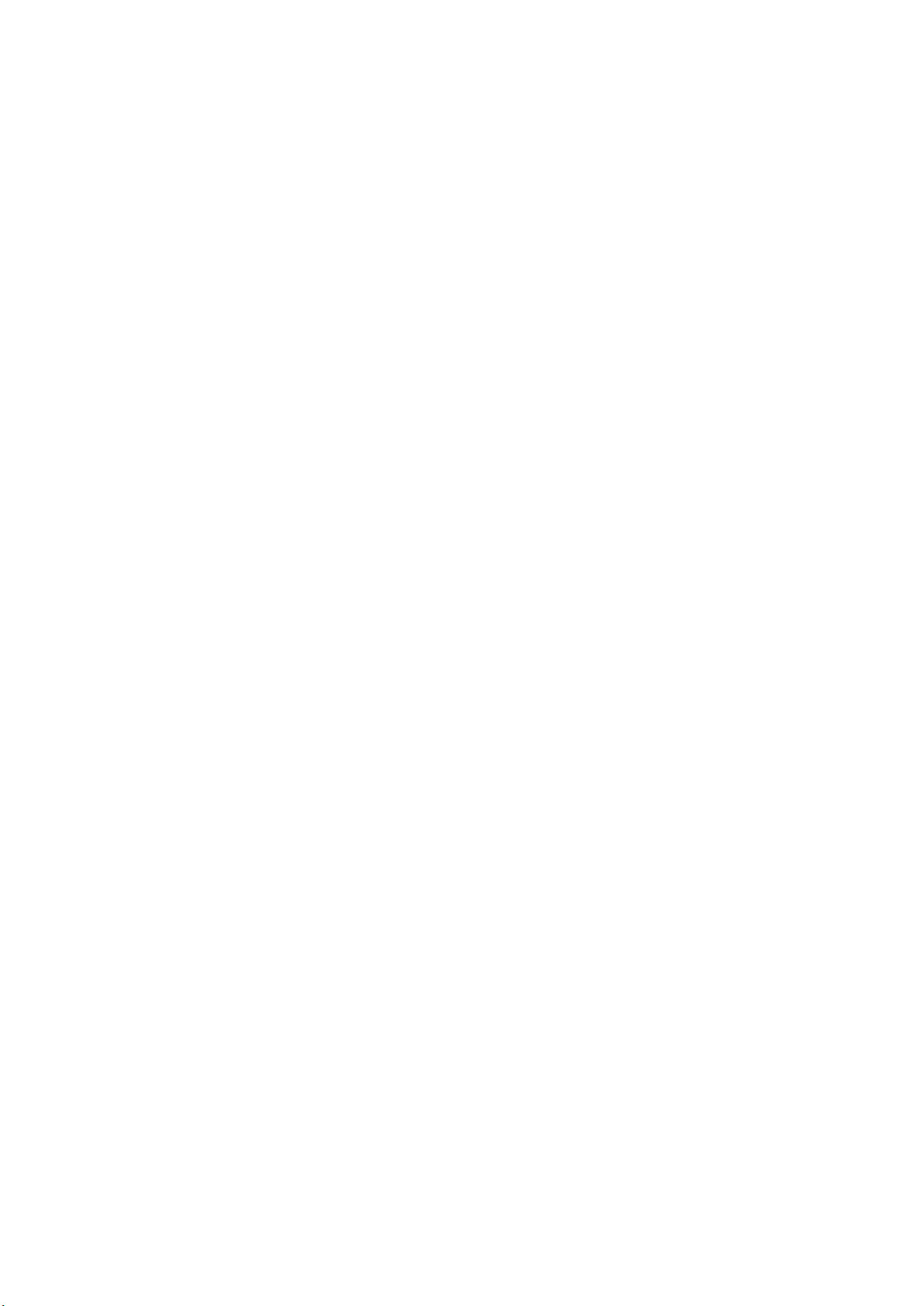
This manual describes the following R&S®FSWP models with firmware version 2.00 or higher:
●
R&S®FSWP8 (1322.8003K08)
●
R&S®FSWP26 (1322.8003K26)
●
R&S®FSWP50 (1322.8003K50)
The following firmware options are described:
●
R&S FSWP-K60 Transient Analysis (1338.4525.02)
●
R&S FSWP-K60C Transient Chirp Measurements (1338.4531.02)
●
R&S FSWP-K60H Transient Hop Measurements (1338.4548.02)
© 2021 Rohde & Schwarz GmbH & Co. KG
Mühldorfstr. 15, 81671 München, Germany
Phone: +49 89 41 29 - 0
Fax: +49 89 41 29 12 164
Email: info@rohde-schwarz.com
Internet: www.rohde-schwarz.com
Subject to change – Data without tolerance limits is not binding.
R&S® is a registered trademark of Rohde & Schwarz GmbH & Co. KG.
Trade names are trademarks of their owners.
1178.8342.02 | Version 03 | R&S®FSWP-K60
The following abbreviations are used throughout this manual: R&S®FSW is abbreviated as R&S FSW.

R&S®FSWP-K60
1 Preface.................................................................................................... 9
1.1 About this Manual......................................................................................................... 9
1.2 Documentation Overview........................................................................................... 10
1.2.1 Getting Started Manual................................................................................................. 10
1.2.2 User Manuals and Help.................................................................................................10
1.2.3 Service Manual............................................................................................................. 10
1.2.4 Instrument Security Procedures....................................................................................10
1.2.5 Printed Safety Instructions.............................................................................................11
1.2.6 Data Sheets and Brochures.......................................................................................... 11
1.2.7 Release Notes and Open Source Acknowledgment (OSA).......................................... 11
1.2.8 Application Notes, Application Cards, White Papers, etc..............................................11
Contents
Contents
1.3 Conventions Used in the Documentation................................................................. 11
1.3.1 Typographical Conventions...........................................................................................11
1.3.2 Conventions for Procedure Descriptions.......................................................................12
1.3.3 Notes on Screenshots...................................................................................................12
2 Welcome to the Transient Analysis Application............................... 13
2.1 Starting the Transient Analysis Application.............................................................13
2.2 Understanding the Display Information....................................................................14
3 About Transient Analysis....................................................................17
4 Measurement Basics........................................................................... 18
4.1 Data Acquisition..........................................................................................................18
4.2 Basics on Input from I/Q Data Files...........................................................................18
4.3 Signal Processing....................................................................................................... 19
4.4 Signal Models.............................................................................................................. 22
4.4.1 Frequency Hopping.......................................................................................................22
4.4.2 Frequency Chirping.......................................................................................................24
4.4.3 Automatic vs. Manual Hop/Chirp State Detection......................................................... 25
4.5 Basis of Evaluation..................................................................................................... 25
4.6 Analysis Region.......................................................................................................... 26
4.7 Zooming and Shifting Results................................................................................... 29
3User Manual 1178.8342.02 ─ 03

R&S®FSWP-K60
4.8 Measurement Range................................................................................................... 30
4.9 Trace Evaluation..........................................................................................................32
4.9.1 Mapping Samples to Measurement Points with the Trace Detector............................. 32
4.9.2 Analyzing Several Traces - Trace Mode....................................................................... 34
4.9.3 Trace Statistics..............................................................................................................35
4.10 Working with Spectrograms.......................................................................................36
4.10.1 Time Frames................................................................................................................. 38
4.10.2 Markers in the Spectrogram..........................................................................................39
4.10.3 Color Maps....................................................................................................................40
4.11 Transient Analysis in MSRA Mode............................................................................ 43
5 Measurement Results..........................................................................45
5.1 Hop Parameters...........................................................................................................46
Contents
5.2 Chirp Parameters........................................................................................................ 56
5.3 Evaluation Methods for Transient Analysis..............................................................67
6 Configuration........................................................................................79
6.1 Configuration Overview..............................................................................................79
6.2 Signal Description.......................................................................................................81
6.2.1 Signal Model................................................................................................................. 81
6.2.2 Signal States................................................................................................................. 82
6.2.3 Timing............................................................................................................................86
6.3 Configuring Data Inputs and Outputs....................................................................... 87
6.3.1 Inputs............................................................................................................................ 87
6.3.2 Outputs..........................................................................................................................90
6.4 Frequency Configuration........................................................................................... 93
6.5 Amplitude Configuration............................................................................................ 94
6.6 Trigger Settings...........................................................................................................96
6.7 Data Acquisition and Analysis Region................................................................... 100
6.8 Bandwidth Settings...................................................................................................103
6.9 Hop / Chirp Measurement Settings......................................................................... 105
6.9.1 General Hop/Chirp Measurement Settings................................................................. 105
6.9.2 Specific Measurement Settings...................................................................................107
6.10 FM Video Bandwidth.................................................................................................109
6.11 Sweep Settings..........................................................................................................110
4User Manual 1178.8342.02 ─ 03

R&S®FSWP-K60
6.12 Adjusting Settings Automatically............................................................................ 112
7 Analysis...............................................................................................113
7.1 Display Configuration............................................................................................... 113
7.2 Result Configuration.................................................................................................113
7.2.1 Result Range...............................................................................................................114
7.2.2 Table Configuration......................................................................................................115
7.2.3 Parameter Configuration for Result Displays.............................................................. 116
7.2.4 Y-Axis Scaling..............................................................................................................119
7.2.5 Units............................................................................................................................ 121
7.3 Evaluation Basis....................................................................................................... 122
7.4 Trace Settings............................................................................................................122
7.5 Trace / Data Export Configuration...........................................................................126
Contents
7.6 Spectrogram Settings...............................................................................................127
7.6.1 General Spectrogram Settings....................................................................................128
7.6.2 Color Map Settings......................................................................................................132
7.7 Export Functions.......................................................................................................134
7.8 Marker Settings......................................................................................................... 137
7.8.1 Individual Marker Setup.............................................................................................. 137
7.8.2 General Marker Settings............................................................................................. 140
7.8.3 Marker Search Settings and Positioning Functions.................................................... 142
7.9 Zoom Functions........................................................................................................ 145
7.10 Analysis in MSRA Mode........................................................................................... 147
8 How to Perform Transient Analysis..................................................148
8.1 How to Configure the Color Mapping......................................................................152
8.2 How to Export Table Data......................................................................................... 155
9 Optimizing and Troubleshooting...................................................... 157
10 Remote Commands to Perform Transient Analysis....................... 158
10.1 Introduction............................................................................................................... 158
10.1.1 Conventions used in Descriptions...............................................................................159
10.1.2 Long and Short Form.................................................................................................. 159
10.1.3 Numeric Suffixes......................................................................................................... 160
10.1.4 Optional Keywords...................................................................................................... 160
5User Manual 1178.8342.02 ─ 03

R&S®FSWP-K60
10.1.5 Alternative Keywords.................................................................................................. 160
10.1.6 SCPI Parameters........................................................................................................ 161
10.2 Common Suffixes......................................................................................................163
10.3 Activating Transient Analysis..................................................................................164
10.4 Configuring Transient Analysis...............................................................................167
10.4.1 Input and Output Configuration................................................................................... 167
10.4.2 Frequency................................................................................................................... 172
10.4.3 Amplitude Settings...................................................................................................... 173
10.4.4 Triggering.................................................................................................................... 177
10.4.5 Data Acquisition.......................................................................................................... 183
10.4.6 Bandwidth Settings..................................................................................................... 185
10.4.7 Selecting the Signal Model..........................................................................................186
10.4.8 Configuring Signal Detection.......................................................................................186
Contents
10.4.9 Configuring the Measurement Range......................................................................... 194
10.4.10 Configuring Demodulation...........................................................................................211
10.4.11 Selecting the Analysis Region.....................................................................................212
10.4.12 Adjusting Settings Automatically................................................................................. 215
10.5 Capturing Data and Performing Sweeps................................................................ 215
10.6 Analyzing Transient Effects..................................................................................... 220
10.6.1 Configuring the Result Display....................................................................................221
10.6.2 Defining the Evaluation Basis..................................................................................... 229
10.6.3 Configuring the Result Range..................................................................................... 229
10.6.4 Selecting the Hop/Chirp.............................................................................................. 232
10.6.5 Table Configuration..................................................................................................... 233
10.6.6 Configuring Parameter Distribution Displays.............................................................. 253
10.6.7 Configuring Parameter Trends....................................................................................264
10.6.8 Configuring the Y-Axis Scaling and Units....................................................................302
10.6.9 Configuring Traces......................................................................................................305
10.6.10 Configuring Spectrograms.......................................................................................... 310
10.6.11 Configuring Color Maps.............................................................................................. 314
10.6.12 Working with Markers Remotely..................................................................................316
10.6.13 Zooming into the Display.............................................................................................338
10.7 Configuring an Analysis Interval and Line (MSRA mode only)............................ 342
6User Manual 1178.8342.02 ─ 03

R&S®FSWP-K60
10.8 Retrieving Results.....................................................................................................343
10.8.1 Retrieving Information on Detected Hops................................................................... 344
10.8.2 Retrieving Information on Detected Chirps................................................................. 372
10.8.3 Retrieving Trace Data................................................................................................. 402
10.8.4 Exporting Trace and Table Results............................................................................. 405
10.8.5 Retrieving Captured I/Q Data......................................................................................408
10.9 Status Reporting System..........................................................................................411
10.10 Programming Examples........................................................................................... 411
10.10.1 Programming Example: Performing a Basic Transient Analysis Measurement.......... 411
10.10.2 Programming Example: Performing a Chirp Detection Measurement........................ 412
10.10.3 Programming Example: Performing a Hop Detection Measurement.......................... 414
10.10.4 Programming Example: Analyzing Parameter Distribution......................................... 417
10.10.5 Programming Example: Analyzing Parameter Trends................................................ 417
Contents
Annex.................................................................................................. 419
A Reference............................................................................................419
A.1 Reference: ASCII File Export Format...................................................................... 419
A.2 I/Q Data File Format (iq-tar)......................................................................................420
A.2.1 I/Q Parameter XML File Specification......................................................................... 421
A.2.2 I/Q Data Binary File.....................................................................................................426
List of Remote Commands (Transient Analysis)............................ 429
Index....................................................................................................443
7User Manual 1178.8342.02 ─ 03
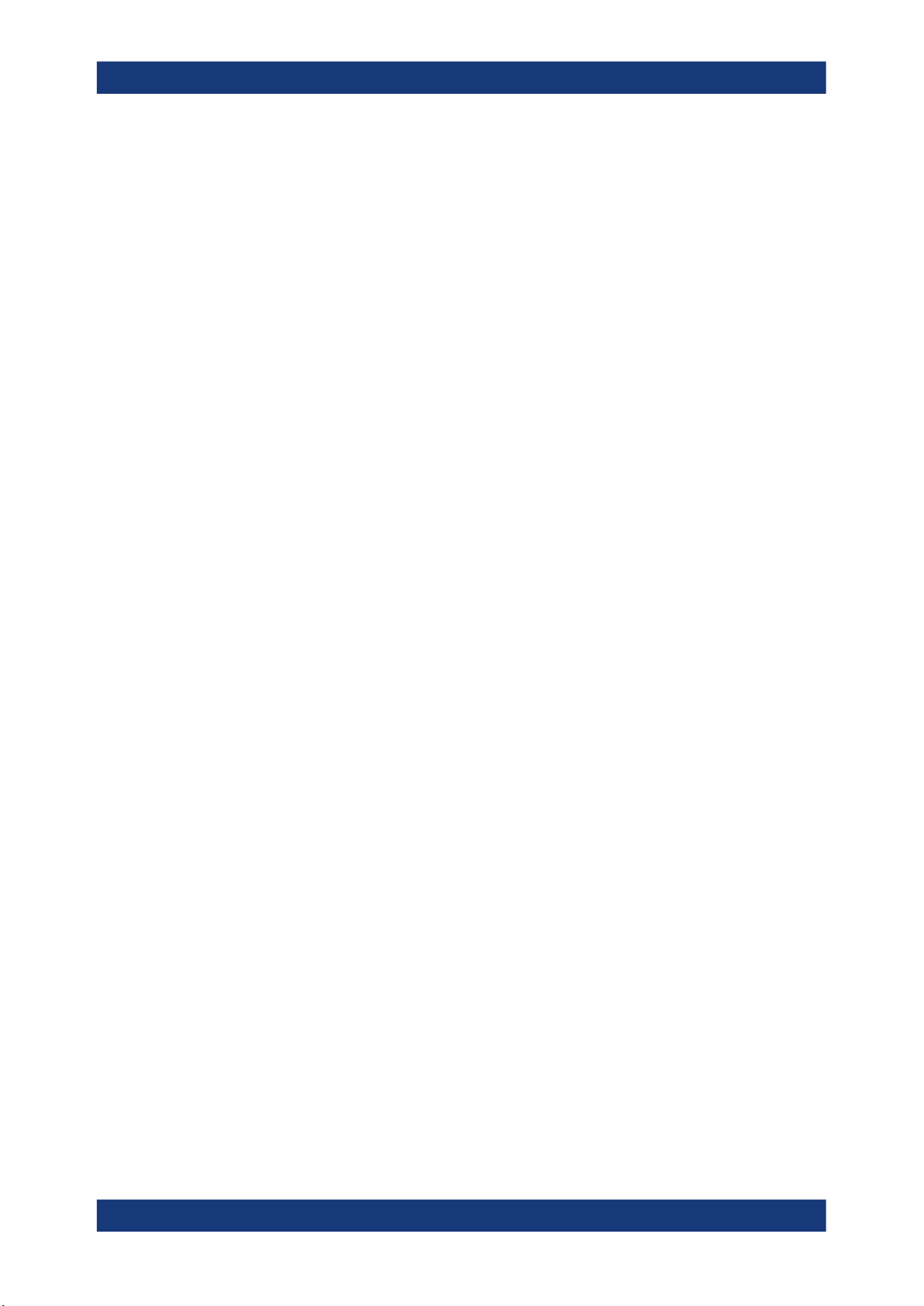
R&S®FSWP-K60
Contents
8User Manual 1178.8342.02 ─ 03

R&S®FSWP-K60
1 Preface
1.1 About this Manual
Preface
About this Manual
This Transient Analysis User Manual provides all the information specific to the appli-
cation. All general instrument functions and settings common to all applications and
operating modes are described in the main R&S FSWP User Manual.
The main focus in this manual is on the measurement results and the tasks required to
obtain them. The following topics are included:
●
Welcome to the Transient Analysis Application
Introduction to and getting familiar with the application
●
Measurements and Result Displays
Details on supported measurements and their result types
●
Measurement Basics
Background information on basic terms and principles in the context of the measurement
●
Configuration + Analysis
A concise description of all functions and settings available to configure measurements and analyze results with their corresponding remote control command
●
How to Perform Measurements in the Transient Analysis Application
The basic procedure to perform each measurement and step-by-step instructions
for more complex tasks or alternative methods
●
Measurement Examples
Detailed measurement examples to guide you through typical measurement scenarios and allow you to try out the application immediately
●
Optimizing and Troubleshooting the Measurement
Hints and tips on how to handle errors and optimize the test setup
●
Remote Commands for Transient Analysis
Remote commands required to configure and perform Transient Analysis in a
remote environment, sorted by tasks
(Commands required to set up the environment or to perform common tasks on the
instrument are provided in the main R&S FSWP User Manual)
Programming examples demonstrate the use of many commands and can usually
be executed directly for test purposes
●
Reference
File format description
●
List of remote commands
Alphabetical list of all remote commands described in the manual
●
Index
9User Manual 1178.8342.02 ─ 03
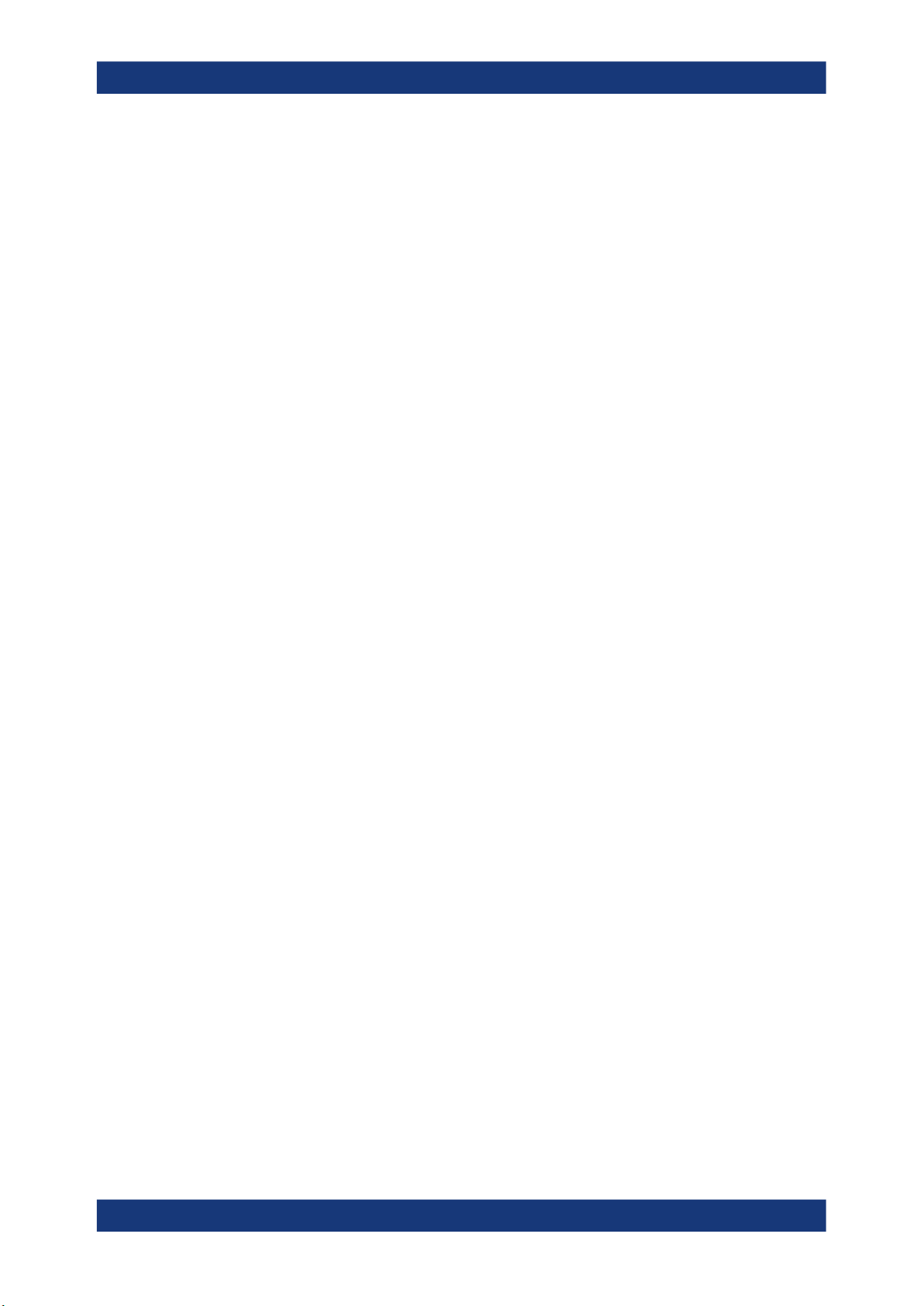
R&S®FSWP-K60
1.2 Documentation Overview
1.2.1 Getting Started Manual
1.2.2 User Manuals and Help
Preface
Documentation Overview
This section provides an overview of the R&S FSWP user documentation. Unless
specified otherwise, you find the documents on the R&S FSWP product page at:
www.rohde-schwarz.com/manual/FSWP
Introduces the R&S FSWP and describes how to set up and start working with the
product. Includes basic operations, typical measurement examples, and general information, e.g. safety instructions, etc.
A printed version is delivered with the instrument. A PDF version is available for download on the Internet.
The user manual contains the description of all instrument modes and functions. It also
provides an introduction to remote control, a complete description of the remote control
commands with programming examples, and information on maintenance, instrument
interfaces and error messages. Includes the contents of the getting started manual.
The contents of the user manual are available as help in the R&S FSWP. The help
offers quick, context-sensitive access to the complete information for the instrument
and its firmware.
The user manual is also available for download or for immediate display on the Internet.
1.2.3 Service Manual
Describes the performance test for checking the rated specifications, module replacement and repair, firmware update, troubleshooting and fault elimination, and contains
mechanical drawings and spare part lists.
The service manual is available for registered users on the global Rohde & Schwarz
information system (GLORIS):
https://gloris.rohde-schwarz.com
1.2.4 Instrument Security Procedures
Deals with security issues when working with the R&S FSWP in secure areas. It is
available for download on the Internet.
10User Manual 1178.8342.02 ─ 03
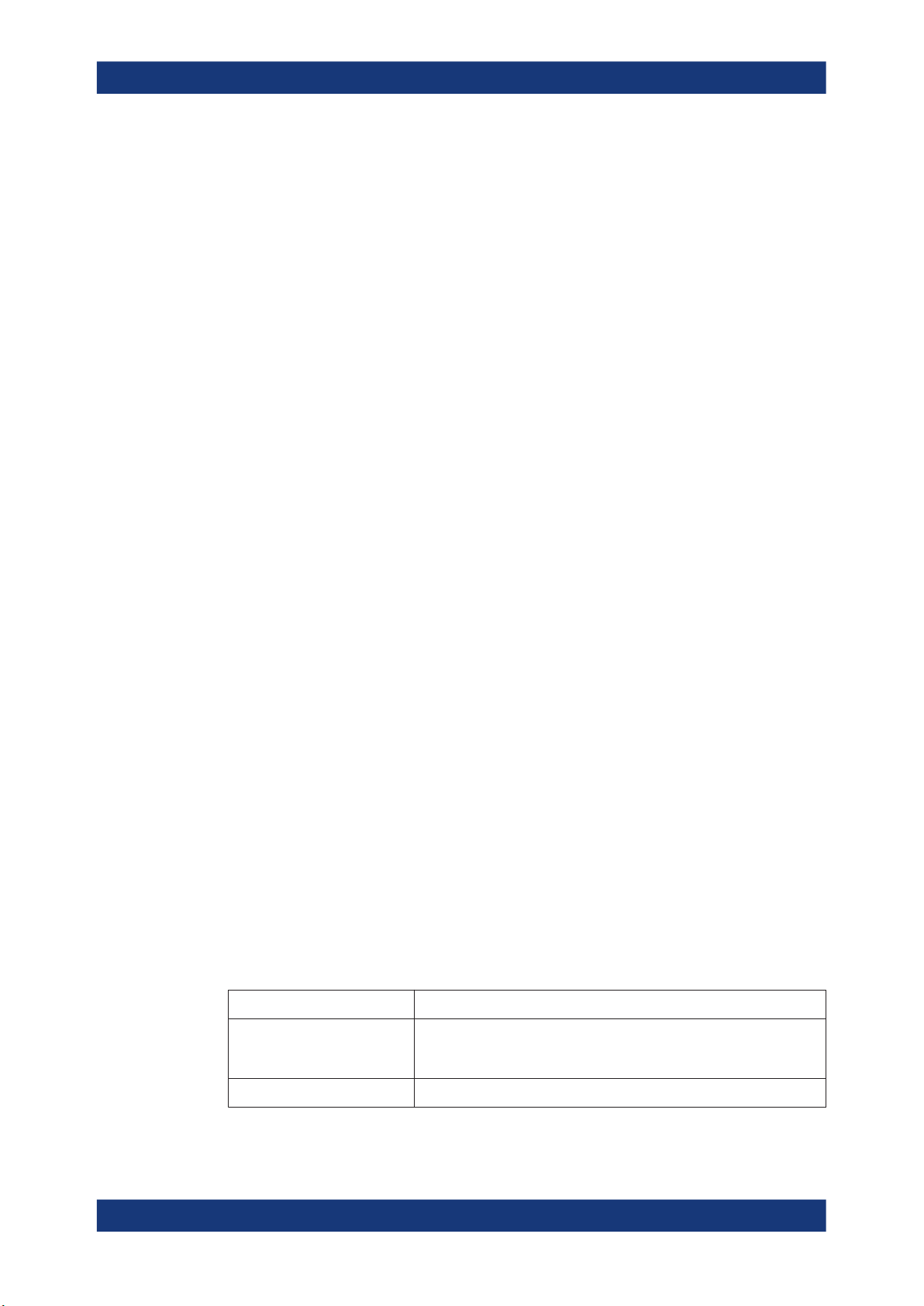
R&S®FSWP-K60
1.2.5 Printed Safety Instructions
1.2.6 Data Sheets and Brochures
1.2.7 Release Notes and Open Source Acknowledgment (OSA)
Preface
Conventions Used in the Documentation
Provides safety information in many languages. The printed document is delivered with
the product.
The data sheet contains the technical specifications of the R&S FSWP. It also lists the
firmware applications and their order numbers, and optional accessories.
The brochure provides an overview of the instrument and deals with the specific characteristics.
See www.rohde-schwarz.com/brochure-datasheet/FSWP
The release notes list new features, improvements and known issues of the current
firmware version, and describe the firmware installation.
The open-source acknowledgment document provides verbatim license texts of the
used open source software.
See www.rohde-schwarz.com/firmware/FSWP
1.2.8 Application Notes, Application Cards, White Papers, etc.
These documents deal with special applications or background information on particular topics.
See www.rohde-schwarz.com/application/FSWP
1.3 Conventions Used in the Documentation
1.3.1 Typographical Conventions
The following text markers are used throughout this documentation:
Convention Description
"Graphical user interface elements"
[Keys] Key and knob names are enclosed by square brackets.
All names of graphical user interface elements on the screen, such as
dialog boxes, menus, options, buttons, and softkeys are enclosed by
quotation marks.
11User Manual 1178.8342.02 ─ 03
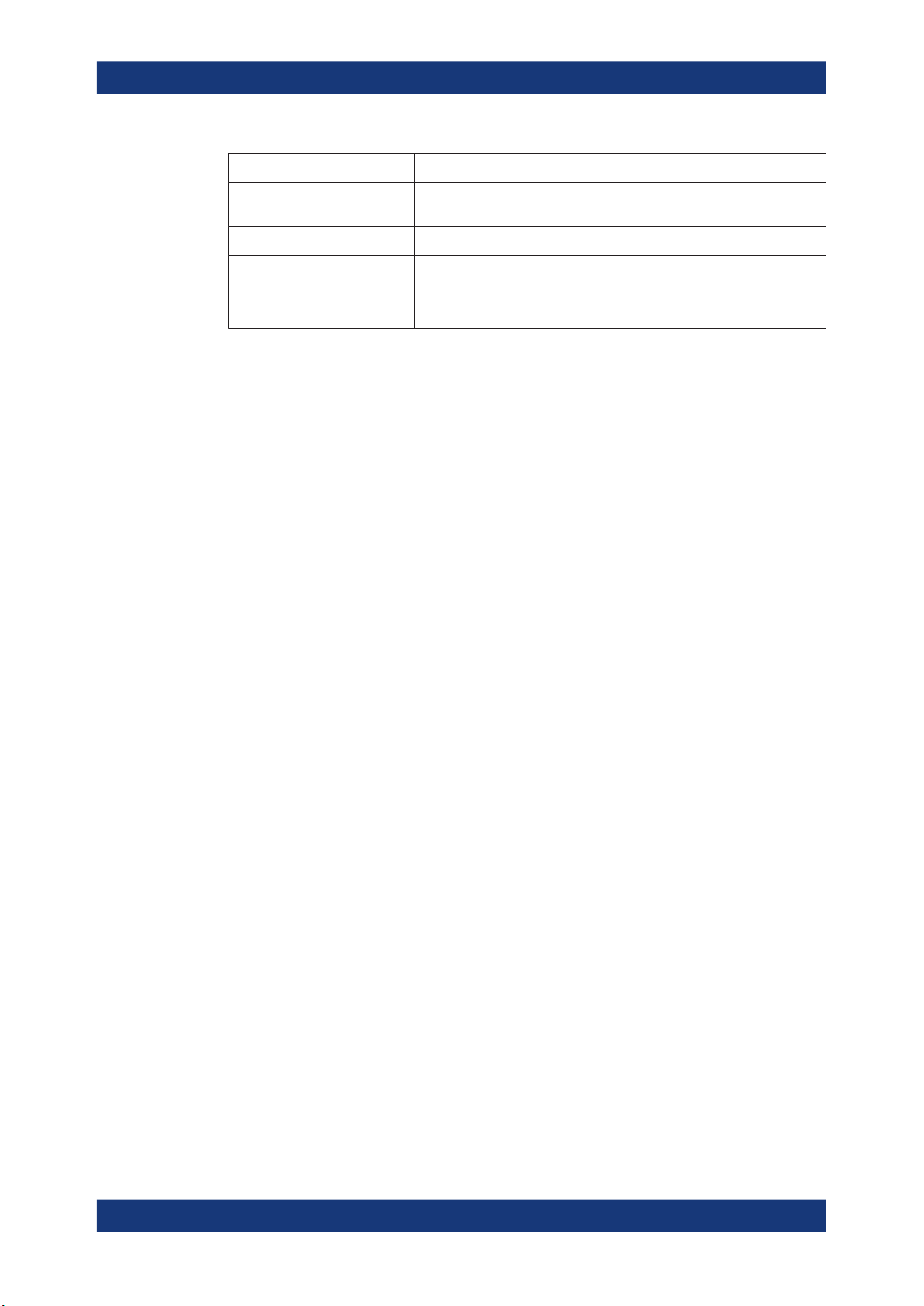
R&S®FSWP-K60
Preface
Conventions Used in the Documentation
Convention Description
Filenames, commands,
program code
Input Input to be entered by the user is displayed in italics.
Links Links that you can click are displayed in blue font.
"References" References to other parts of the documentation are enclosed by quota-
Filenames, commands, coding samples and screen output are distinguished by their font.
tion marks.
1.3.2 Conventions for Procedure Descriptions
When operating the instrument, several alternative methods may be available to perform the same task. In this case, the procedure using the touchscreen is described.
Any elements that can be activated by touching can also be clicked using an additionally connected mouse. The alternative procedure using the keys on the instrument or
the on-screen keyboard is only described if it deviates from the standard operating procedures.
The term "select" may refer to any of the described methods, i.e. using a finger on the
touchscreen, a mouse pointer in the display, or a key on the instrument or on a keyboard.
1.3.3 Notes on Screenshots
When describing the functions of the product, we use sample screenshots. These
screenshots are meant to illustrate as many as possible of the provided functions and
possible interdependencies between parameters. The shown values may not represent
realistic usage scenarios.
The screenshots usually show a fully equipped product, that is: with all options installed. Thus, some functions shown in the screenshots may not be available in your particular product configuration.
12User Manual 1178.8342.02 ─ 03
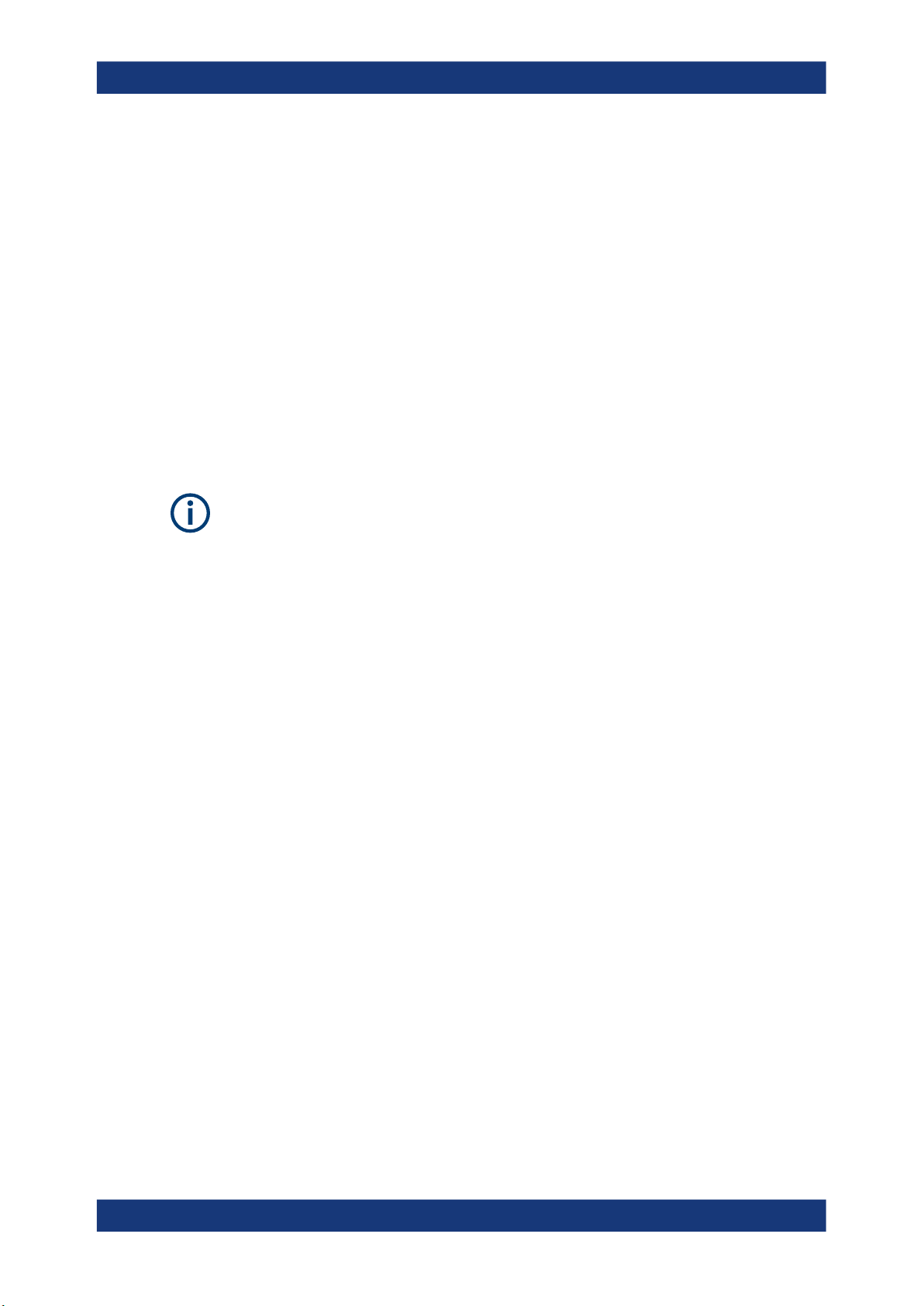
R&S®FSWP-K60
2 Welcome to the Transient Analysis Applica-
Welcome to the Transient Analysis Application
Starting the Transient Analysis Application
tion
The R&S FSWP-K60 is a firmware application that adds functionality to detect transient
signal effects to the R&S FSWP.
The Transient Analysis measurement application features:
●
Analysis of transient effects
●
Quick analysis even before measurement end due to online transfer of captured
and measured I/Q data
●
Easy analysis of user-defined regions within the captured data
●
Analysis of frequency hopping or chirped FM signals (with additional Transient
Analysis options)
Availability of the Transient Analysis measurement application
Using the Transient Analysis measurement application requires the optional Spectrum
Analyzer hardware (R&S FSWP-B1).
This user manual contains a description of the functionality that the application provides, including remote control operation.
Functions that are not discussed in this manual are the same as in the Spectrum application and are described in the R&S FSWP User Manual. The latest version is available for download at the product homepage.
An application note discussing RF signal analysis and interference tests using the
Transient Analysis measurement application is available from the Rohde & Schwarz
website:
1MA267: Automotive Radar Sensors - RF Signal Analysis and Inference Tests
Installation
You can find detailed installation instructions in the R&S FSWP Getting Started manual
or in the Release Notes.
2.1 Starting the Transient Analysis Application
The Transient Analysis application adds a new application to the R&S FSWP.
To activate the Transient Analysis application
1. Press the [MODE] key on the front panel of the R&S FSWP.
A dialog box opens that contains all operating modes and applications currently
available on your R&S FSWP.
13User Manual 1178.8342.02 ─ 03
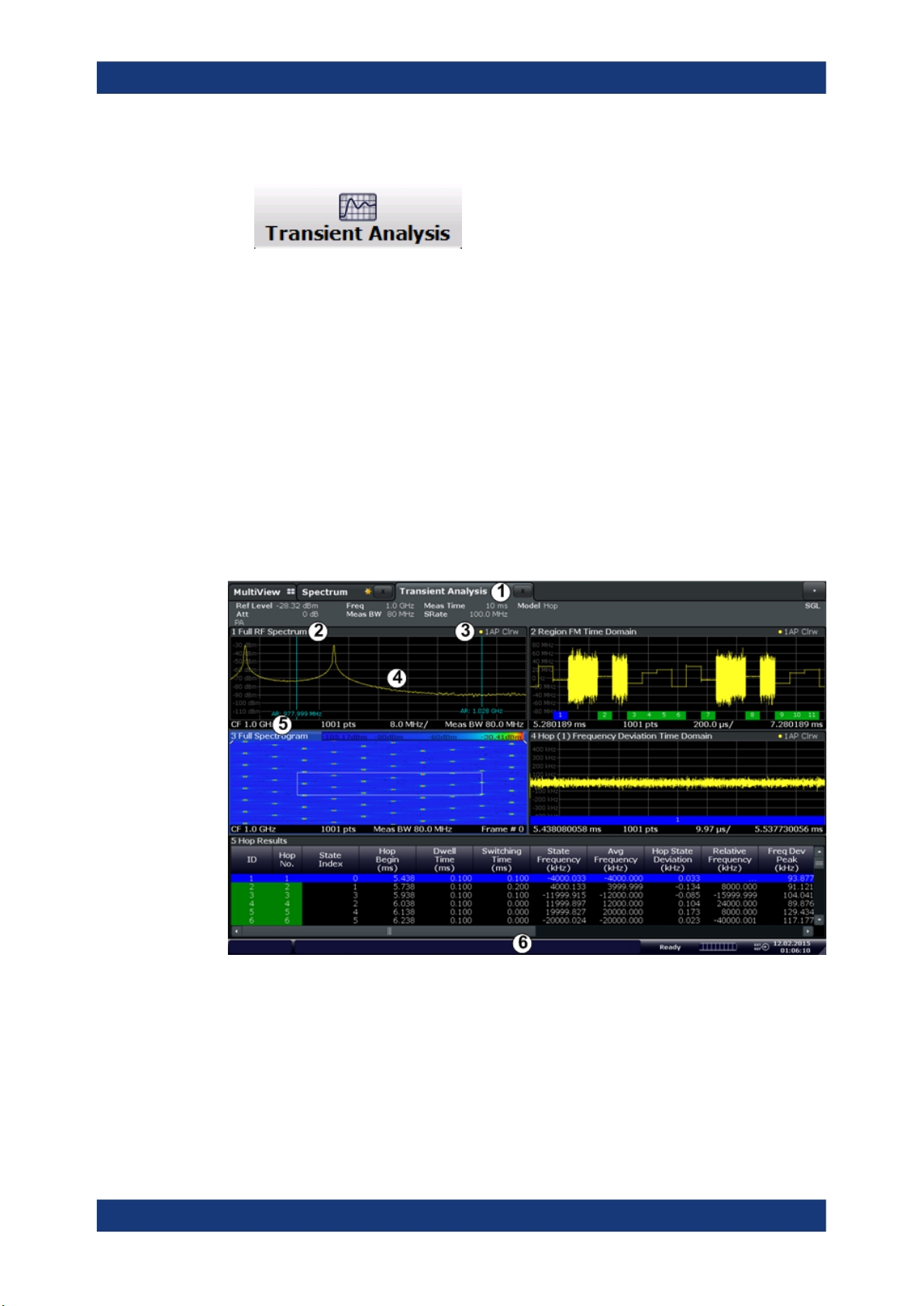
R&S®FSWP-K60
2.2 Understanding the Display Information
Welcome to the Transient Analysis Application
Understanding the Display Information
2. Select the "Transient Analysis" item.
The R&S FSWP opens a new measurement channel for the Transient Analysis
application.
The measurement is started immediately with the default settings. It can be configured
in the Transient "Overview" dialog box, which is displayed when you select the "Overview" softkey from any menu (see Chapter 6.1, "Configuration Overview",
on page 79).
The following figure shows a measurement diagram during analyzer operation. All different information areas are labeled. They are explained in more detail in the following
sections.
1
= Channel bar for firmware and measurement settings
2+3 = Window title bar with diagram-specific (trace) information
4 = Diagram area
5 = Diagram footer with diagram-specific information
6 = Instrument status bar with error messages, progress bar and date/time display
14User Manual 1178.8342.02 ─ 03
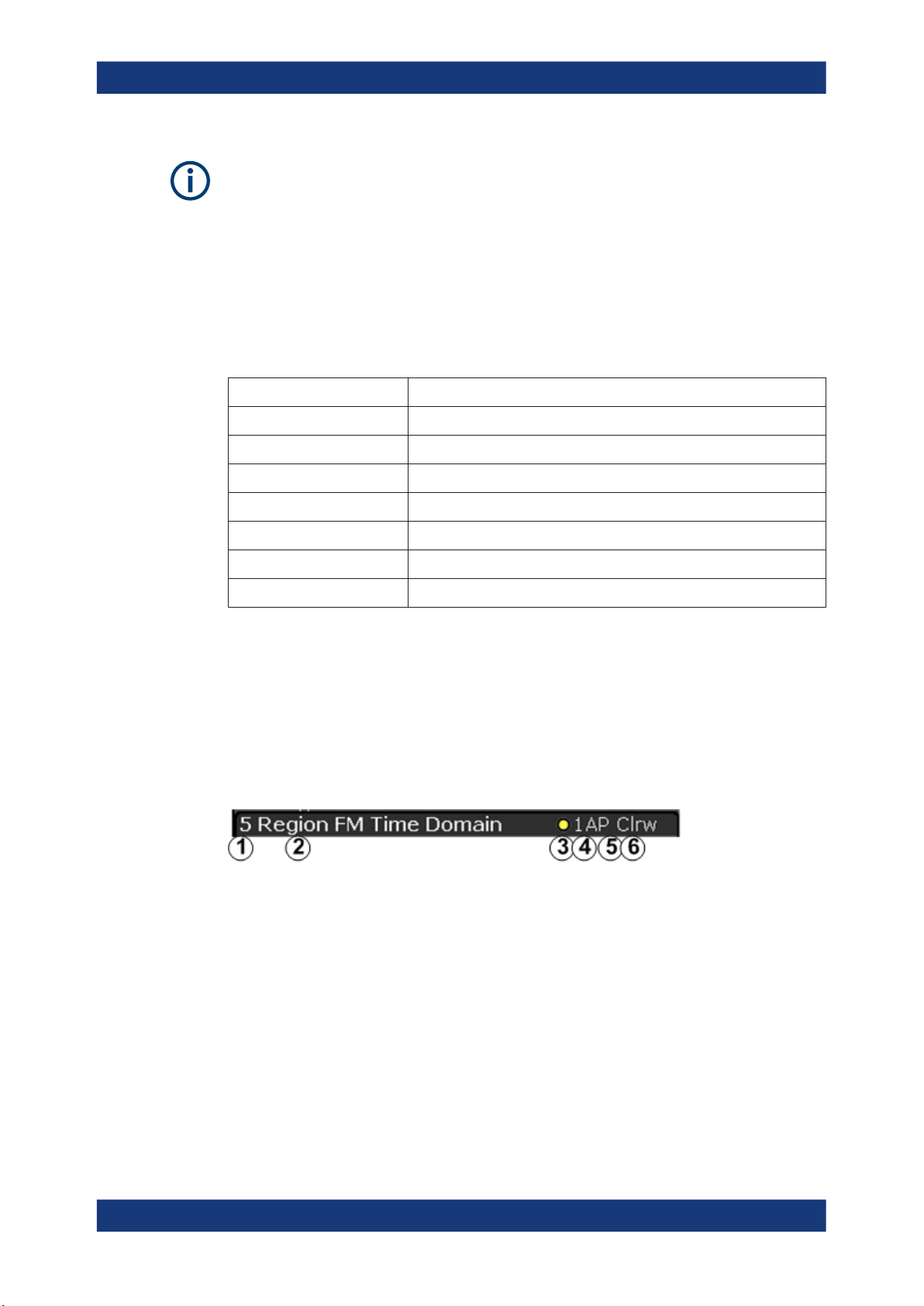
R&S®FSWP-K60
Welcome to the Transient Analysis Application
Understanding the Display Information
MSRA operating mode
In MSRA operating mode, additional tabs and elements are available. A colored background of the screen behind the channel tabs indicates that you are in MSRA operating
mode.
For details on the MSRA operating mode see the R&S FSWP MSRA User Manual.
Channel bar information
In the Transient Analysis application, the R&S FSWP shows the following settings:
Table 2-1: Information displayed in the channel bar in the Transient Analysis application
Ref Level Reference level
Att RF attenuation
Freq Center frequency for the RF signal
Meas BW Measurement bandwidth
Meas Time Measurement time (data acquisition time)
Sample Rate Sample rate
Model Signal model (hop, chirp or none)
SGL The sweep is set to single sweep mode.
In addition, the channel bar also displays information on instrument settings that affect
the measurement results even though this is not immediately apparent from the display
of the measured values (e.g. transducer or trigger settings). This information is displayed only when applicable for the current measurement. For details see the
R&S FSWP Getting Started manual.
Window title bar information
For each diagram, the header provides the following information:
Figure 2-1: Window title bar information in the Transient Analysis measurement application
1 = Window number
2 = Window type
3 = Trace color
4 = Trace number
5 = Detector mode
6 = Trace mode
Diagram footer information
The diagram footer (beneath the diagram) contains the following information, depending on the evaluation:
15User Manual 1178.8342.02 ─ 03

R&S®FSWP-K60
Time domain:
●
Start and stop time of data acquisition
●
Number of data points
●
Time displayed per division
Frequency domain:
●
Center frequency
●
Number of data points
●
Bandwidth displayed per division
●
Measurement bandwidth
Spectrogram:
●
Center frequency
●
Number of data points
●
Measurement bandwidth
●
Selected frame number
Welcome to the Transient Analysis Application
Understanding the Display Information
Status bar information
Global instrument settings, the instrument status and any irregularities are indicated in
the status bar beneath the diagram. Furthermore, the progress of the current operation
is displayed in the status bar.
16User Manual 1178.8342.02 ─ 03

R&S®FSWP-K60
3 About Transient Analysis
About Transient Analysis
Transient analysis refers to signal effects which may appear briefly or change rapidly in
time or frequency. Typical examples are spurious emissions or modulated signals
using frequency-hopping techniques. Such signals often require analysis of a large
bandwidth, if possible without gaps.
Ideally, such signals are analyzed in real-time mode, which employs special hardware
in order to capture and process data simultaneously, and seamlessly. However, if a
real-time analyzer is not available, the Transient Analysis application is a good choice.
Similarly to real-time mode, but without the special hardware, this application captures
data and asynchronously - before data acquisition is completed - starts analyzing the
available input and displays first results. Especially for large bandwidths or long measurement times, analysis becomes much more efficient and the complete measurement task can be sped up significantly. Although gaps may occur between successive
measurements with large bandwidths, the results from each individual measurement
are complete without gaps.
Thus, the Transient Analysis application supports you in analyzing time- and frequency-variant signals with large bandwidths.
17User Manual 1178.8342.02 ─ 03

R&S®FSWP-K60
4 Measurement Basics
Measurement Basics
Basics on Input from I/Q Data Files
Some background knowledge on basic terms and principles used in analysis of transient signals is provided here for a better understanding of the required configuration
settings.
● Data Acquisition...................................................................................................... 18
● Basics on Input from I/Q Data Files........................................................................ 18
● Signal Processing................................................................................................... 19
● Signal Models..........................................................................................................22
● Basis of Evaluation..................................................................................................25
● Analysis Region...................................................................................................... 26
● Zooming and Shifting Results................................................................................. 29
● Measurement Range...............................................................................................30
● Trace Evaluation..................................................................................................... 32
● Working with Spectrograms.................................................................................... 36
● Transient Analysis in MSRA Mode..........................................................................43
4.1 Data Acquisition
The Transient Analysis measurement application measures the power of the signal
input over time. How much data is captured depends on the measurement bandwidth
and the measurement time. These two values are interdependant and allow you to
define the data to be measured using different methods:
●
By defining a bandwidth around the specified center frequency to be measured at a
specified sample rate
●
By defining a time length during which a specified number of samples are measured at the specified center frequency
4.2 Basics on Input from I/Q Data Files
The I/Q data to be evaluated in a particular R&S FSWP application can not only be
captured by the application itself, it can also be loaded from a file, provided it has the
correct format. The file is then used as the input source for the application.
For example, you can capture I/Q data using the I/Q Analyzer application, store it to a
file, and then analyze the signal parameters for that data later using the Pulse application (if available).
An application note on converting Rohde & Schwarz I/Q data files is available from the
Rohde & Schwarz website:
1EF85: Converting R&S I/Q data files
18User Manual 1178.8342.02 ─ 03

R&S®FSWP-K60
Measurement Basics
Signal Processing
As opposed to importing data from an I/Q data file using the import functions provided
by some R&S FSWP applications, the data is not only stored temporarily in the capture
buffer, where it overwrites the current measurement data and is in turn overwritten by a
new measurement. Instead, the stored I/Q data remains available as input for any
number of subsequent measurements. Furthermore, the (temporary) data import
requires the current measurement settings in the current application to match the settings that were applied when the measurement results were stored (possibly in a different application). When the data is used as an input source, however, the data acquisition settings in the current application (attenuation, center frequency, measurement
bandwidth, sample rate) can be ignored. As a result, these settings cannot be changed
in the current application. Only the measurement time can be decreased, in order to
perform measurements on an extract of the available data (from the beginning of the
file) only.
When using input from an I/Q data file, the [RUN SINGLE] function starts a single measurement (i.e. analysis) of the stored I/Q data, while the [RUN CONT] function repeatedly analyzes the same data from the file.
Sample iq.tar files
If you have the optional R&S FSWP VSA application (R&S FSWP-K70), some sample
iq.tar files are provided in the C:/R_S/Instr/user/vsa/DemoSignals directory
on the R&S FSWP.
Pre-trigger and post-trigger samples
In applications that use pre-triggers or post-triggers, if no pre-trigger or post-trigger
samples are specified in the I/Q data file, or too few trigger samples are provided to
satisfy the requirements of the application, the missing pre- or post-trigger values are
filled up with zeros. Superfluous samples in the file are dropped, if necessary. For pretrigger samples, values are filled up or omitted at the beginning of the capture buffer,
for post-trigger samples, values are filled up or omitted at the end of the capture buffer.
4.3 Signal Processing
The Transient Analysis measurement application measures the power of the signal
input over time. In order to convert the time domain signal to a frequency spectrum, an
FFT (Fast Fourier Transformation) is performed which converts a vector of input values
into a discrete spectrum of frequencies.
The application calculates multiple FFTs per capture, by dividing one capture into several overlapping FFT frames. This is especially useful in conjunction with window functions since it enables a gap-free frequency analysis of the signal.
Using overlapping FFT frames leads to more individual results and improves detection
of transient signal effects. However, it also extends the duration of the calculation. The
size of the FFT frame depends on the number of input signal values (record length),
the overlap factor, and the time resolution (time span used for each FFT calculation).
19User Manual 1178.8342.02 ─ 03
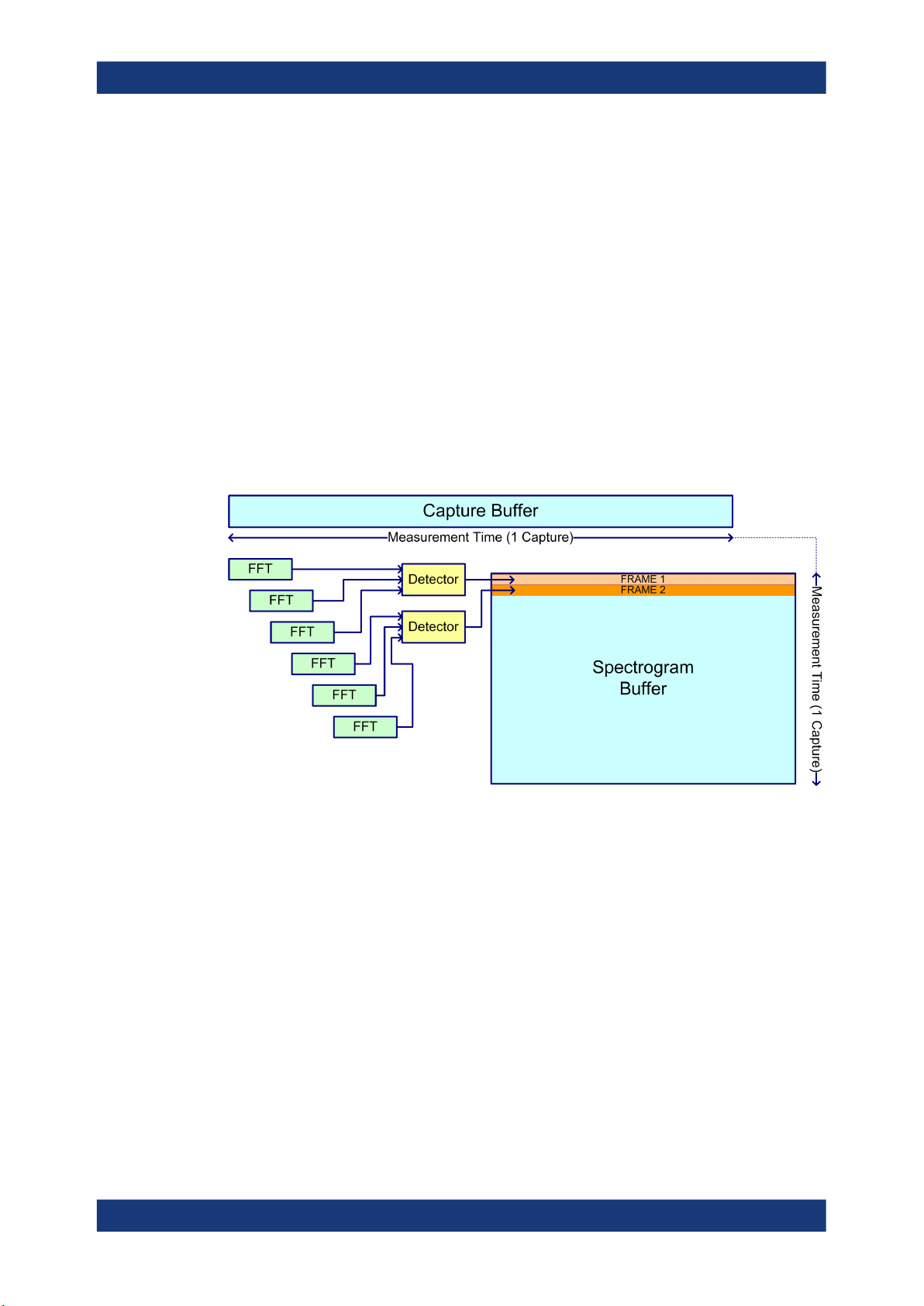
R&S®FSWP-K60
Measurement Basics
Signal Processing
FFT window functions
Each FFT frame is multiplied with a specific window function after sampling in the time
domain. Windowing helps minimize the discontinuities at the end of the measured signal interval and thus reduces the effect of spectral leakage, increasing the frequency
resolution.
Additional filters can be applied after demodulation to filter out unwanted signals, or
correct pre-emphasized input signals.
Asynchronous data processing
During a measurement in the Transient Analysis measurement application, the data is
captured and stored in the capture buffer until the defined measurement time has
expired. As soon as a minimum amount of data is available, the first FFT calculation is
performed. As soon as the required number of (overlapping) FFT results is available,
the detector function is applied to the data and the first frame is displayed in the Spectrogram (and any other active result displays).
Figure 4-1: Signal processing: calculating one spectrogram frame
Shortly after the measurement time is over, the final results are displayed and the measurement is complete. Due to this asynchronous processing, initial analysis results are
available very quickly. At the same time, the data is captured over the full bandwidth
entirely without gaps. The following figure illustrates how the capture and result display
processes are performed asynchronously.
20User Manual 1178.8342.02 ─ 03

R&S®FSWP-K60
Measurement Basics
Signal Processing
Figure 4-2: Asynchronous data processing
Multiple spectrograms
However, after each data acquisition, a short delay occurs before the next acquisition
can be carried out. Thus, for measurements for which several spectrograms are
required and the capturing process is repeated several times (defined by the "frame
count"), a short gap in the results between spectrograms can be detected.
Figure 4-3: Signal processing: calculating several spectrograms
Resolution bandwidth
The resolution bandwidth (RBW) has an effect on how the spectrum is measured and
displayed. It determines the frequency resolution of the measured spectrum and is
directly coupled to the selected analysis bandwidth (ABW). The ABW can be the full
measurement bandwidth, the bandwidth of the analysis region, or the length of the
result range, depending on the evaluation basis of the result display (see Chapter 4.5,
"Basis of Evaluation", on page 25). If the ABW is changed, the resolution bandwidth is
21User Manual 1178.8342.02 ─ 03

R&S®FSWP-K60
Measurement Basics
Signal Models
automatically adjusted. Which coupling ratios are available depends on the selected
FFT Window.
A small resolution bandwidth has several advantages. The smaller the resolution bandwidth, the better you can observe signals whose frequencies are close together and
the less noise is displayed. However, a small resolution bandwidth also increases the
required measurement time.
The resolution bandwidth parameters can be defined in the bandwidth configuration,
see Chapter 6.8, "Bandwidth Settings", on page 103.
Time resolution
The time resolution determines the size of the bins used for each FFT calculation. The
shorter the time span used for each FFT, the shorter the resulting span, and thus the
higher the resolution in the spectrum becomes. The time resolution to be used for
R&S FSWP can be defined manually or automatically according to the data acquisition
settings.
4.4 Signal Models
If the additional firmware options R&S FSWP-K60H or -K60C are installed, the Transient Analysis measurement application supports different signal models for which similar parameters are characteristic.
● Frequency Hopping.................................................................................................22
● Frequency Chirping.................................................................................................24
● Automatic vs. Manual Hop/Chirp State Detection...................................................25
4.4.1 Frequency Hopping
Some digital data transmission standards employ a frequency-hopping technique, in
which a carrier signal is rapidly switched among many frequency channels. Discrete
frequencies and continuous modulation are characteristic of this signal model.
22User Manual 1178.8342.02 ─ 03

R&S®FSWP-K60
Measurement Basics
Signal Models
Figure 4-4: Typical spectrogram of a frequency-hopping signal
Analyzing such signals includes the following challenges:
●
Detecting the currently used carrier frequency and a possible offset
●
Determining the duration the signal stays at one frequency and the time it takes to
switch to another
●
Measuring the average power level
●
Demodulating the signal correctly
The Transient Analysis measurement application (with the additional R&S FSWP-K60H
option installed) can automatically detect frequency hops in a measured signal and
determine characteristic hop parameters. Both pulsed and continuous wave hopping
signals can be analyzed.
Assuming a frequency-hopping signal model, the frequency bands in which the carrier
can be expected are usually known in advance. Therefore, you can configure conditions that must apply to the measured signal in order to detect a frequency hop and
distinguish it from random spurs or frequency distortions. Such conditions can be a frequency tolerance around a defined nominal value, for instance, or a minimum or maximum dwell time in which the frequency remains steady.
Figure 4-5: Parameters required to detect hops
23User Manual 1178.8342.02 ─ 03

R&S®FSWP-K60
Measurement Basics
Signal Models
Nominal Frequency Values (Hop States)
The (nominal) frequency values the carrier is expected to "hop" to are defined in
advance. Each such level is considered to be a hop state. The hop states are defined
as frequency offsets from the center frequency. A tolerance span can be defined to
compensate for settling effects. As long as the deviation remains within the tolerance
above or below the nominal frequency, the hop state is detected.
The nominal frequency levels are numbered consecutively in the "Hop States" table
(see Chapter 6.2.2, "Signal States", on page 82), starting at 0. The state index of the
corresponding nominal frequency level is assigned to each detected hop in the measured signal results.
Dwell Time Conditions
The dwell time is the time the signal remains in the tolerance area of a nominal hop
frequency, or in other words: the duration of a hop from beginning to end. In a default
measurement, useful dwell times for the current measurement are determined automatically. However, you can define minimum or maximum dwell times, or both, manually, in order to detect only specific hops, for example.
4.4.2 Frequency Chirping
Frequency chirping is similar to hopping, however, instead of switching to discrete frequencies, the frequency varies with time at a particular chirp rate. Transient analysis
with the R&S FSWP application (and the additional R&S FSWP-K60C option) is restricted to the commonly used linear FM chirp signals. In this case, the nominal chirp
switches to discrete values, referred to as the chirp states.
Figure 4-6: Typical spectrogram of a chirped signal
24User Manual 1178.8342.02 ─ 03

R&S®FSWP-K60
Measurement Basics
Basis of Evaluation
The Transient Analysis measurement application can automatically detect chirps in a
measured signal and determine characteristic chirp parameters. Both pulsed and continuous wave chirp signals can be analyzed.
Obviously, if you consider the chirps rather than the individual frequencies, the measured data from chirped signals is very similar to hopped signals, and thus the analysis
tasks and the characteristic parameters are very similar, as well.
Figure 4-7: Parameters required to detect chirps
In the Transient Analysis measurement application, for a chirp signal, the derivation of
the captured signal data is calculated before further analysis. From there, processing is
identical for both signal models.
4.4.3 Automatic vs. Manual Hop/Chirp State Detection
By default, the Transient Analysis measurement application automatically detects the
existing hop/chirp states in a pre-measurement. For an initial overview of the signal at
hand this detection is usually sufficient. For more accurate results, particularly if the
input signal is known in advance, the nominal frequency or chirp values can be defined
manually.
4.5 Basis of Evaluation
Depending on the measurement task, not all of the measured data in the capture buffer
may be of interest. In some cases it may be useful to restrict analysis to a specific
user-definable region, or to a selected individual chirp or hop. This makes analysis
more efficient and the display clearer.
Automatic detection of hops or chirps, for example, is always based on a restricted
analysis region. Numeric results for characteristic parameters, as well as statistical
results, are also calculated on this restricted basis.
For graphical displays, selecting an individual hop or chirp allows you to analyze or
compare characteristic values in detail.
Which evaluation basis is available for which result display is indicated in Table 5-1.
25User Manual 1178.8342.02 ─ 03
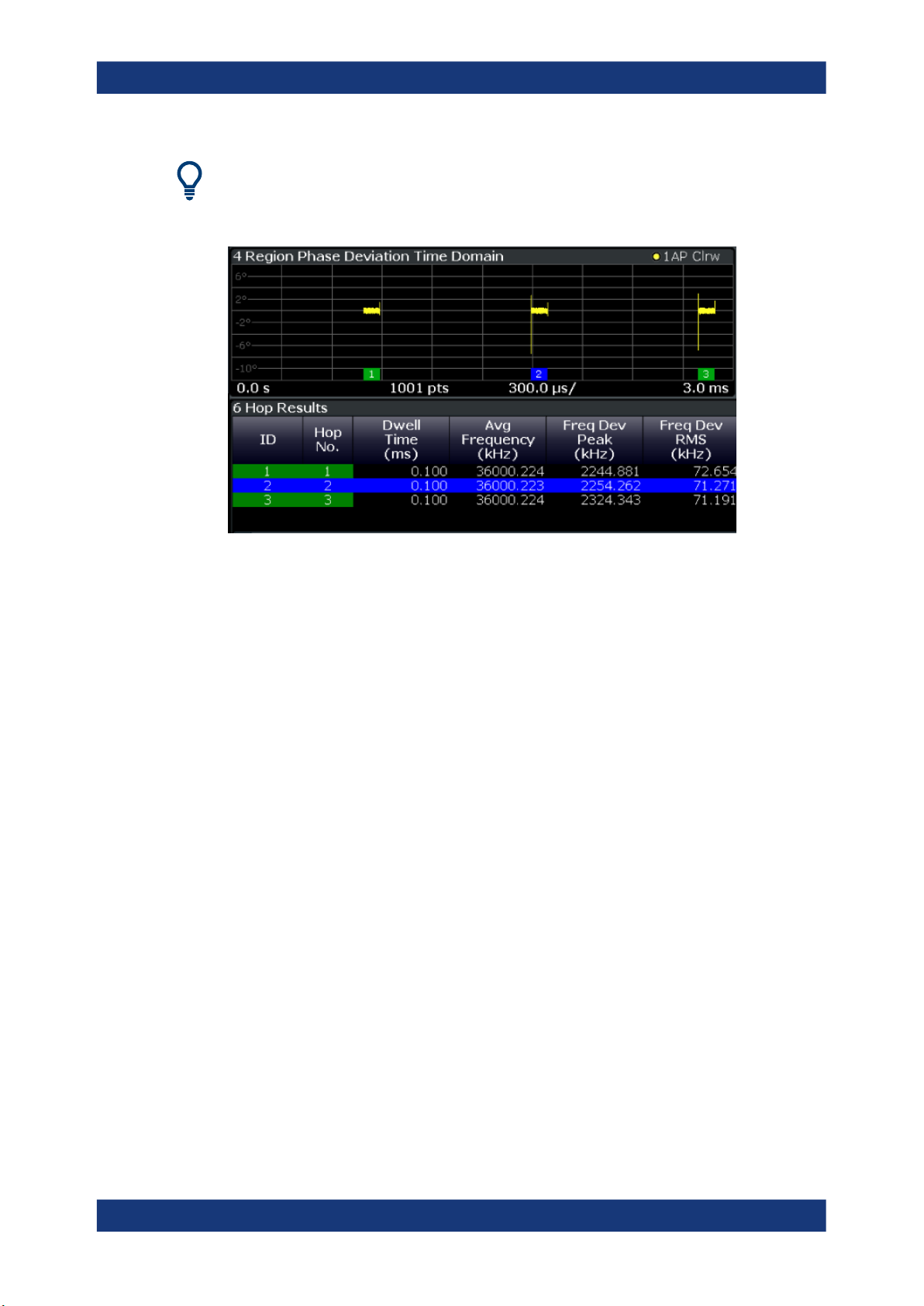
R&S®FSWP-K60
Measurement Basics
Analysis Region
Detected hops/chirps are indicated by green bars along the x-axis in graphical result
displays. The selected hop/chirp (see "Select Hop / Select Chirp" on page 122) is indicated by a blue bar. The hop/chirp index as displayed in the result tables is indicated at
the bottom of each bar.
Figure 4-8: Example of detected hops with hop index in graphical result display and result table
4.6 Analysis Region
The analysis region determines which of the captured data is analyzed and displayed
on the screen. By default, the entire capture buffer data is defined as the analysis
region. However, you can select a specific frequency and time region which is of interest for analysis. The results can then be restricted to this region (see Chapter 7.3,
"Evaluation Basis", on page 122).
Note, however, that only one analysis region can be defined. All result displays that are
restricted to the analysis region thus have the same data basis.
26User Manual 1178.8342.02 ─ 03
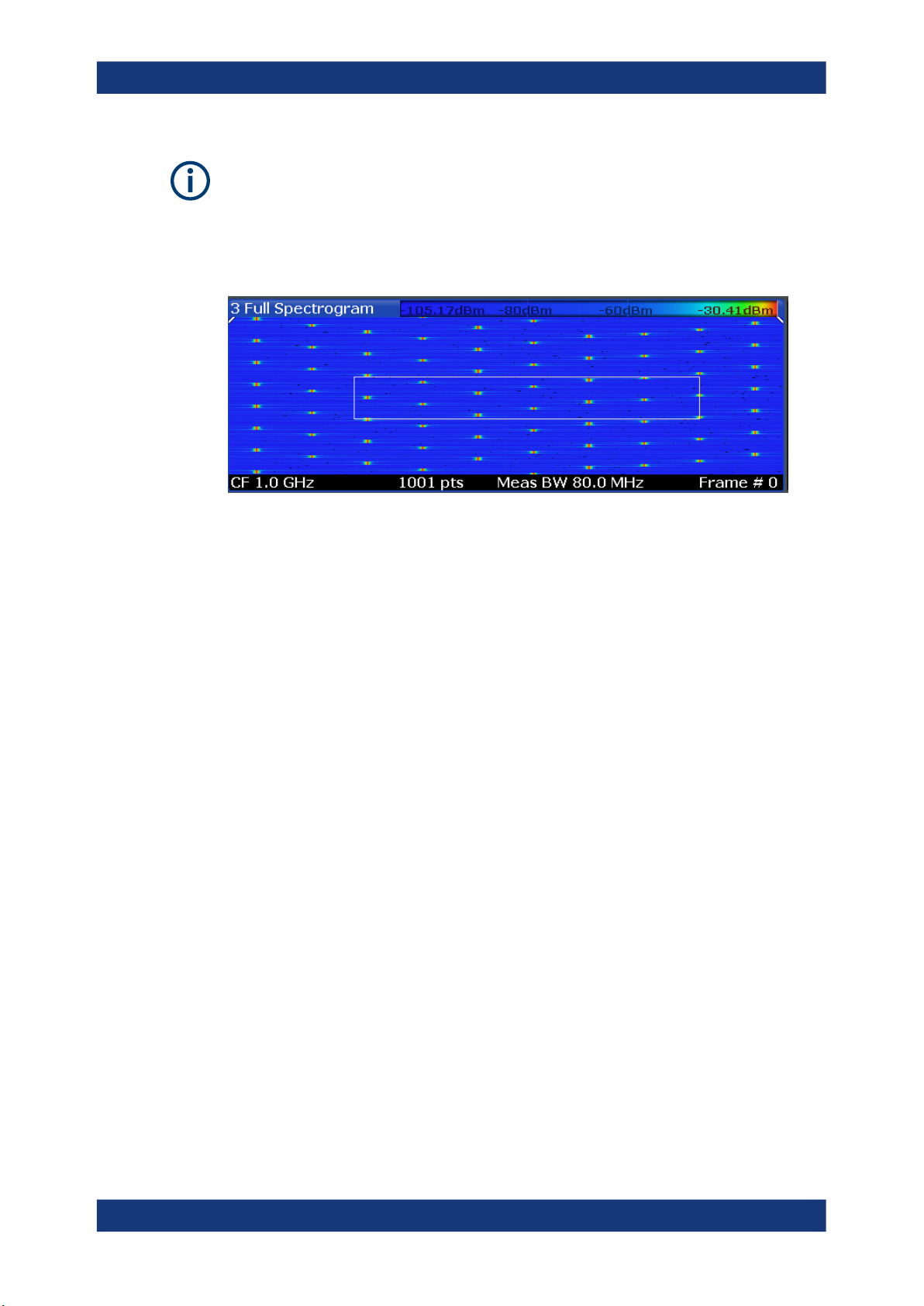
R&S®FSWP-K60
Measurement Basics
Analysis Region
Numeric results (displayed in the result or statistics tables) are always calculated
based on the analysis region.
For graphical result displays based on the analysis region, the x-axis range corresponds to the analysis region length (see "Time Gate Length" on page 102).
The analysis region is indicated by a colored frame in the Full Spectrogram display,
and by vertical blue lines in result displays based on the full capture buffer.
The colors used to indicate the analysis range in spectrograms are configurable, see
"Modifying Analysis Region and Sweep Separator Colors" on page 130.
Defining the analysis region
There are different methods of defining the analysis region:
●
absolute definition: by defining an absolute frequency span and an absolute time
gate
The frequency span is defined by an offset from the center frequency and an analysis bandwidth.
The time gate is defined by a starting point after measurement begin and the gate
length.
●
Relative definition: by linking the analysis region to the full capture buffer and defining a percentage of the full bandwidth and measurement time
The specified frequency offset or time gate start are also considered for relative
values.
●
Graphically: The analysis region is indicated by a dotted frame in the Spectrogram
display and by vertical lines in the full spectrum display. Its size and position can be
moved by tapping and dragging the frame on the touchscreen.
Furthermore, the data zoom and shift functions allow you to change the size and
position of the analysis region from any graphical result display (see Chapter 4.7,
"Zooming and Shifting Results", on page 29).
The absolute and relative methods can be combined, for example by defining an absolute frequency span and a relative time gate.
27User Manual 1178.8342.02 ─ 03
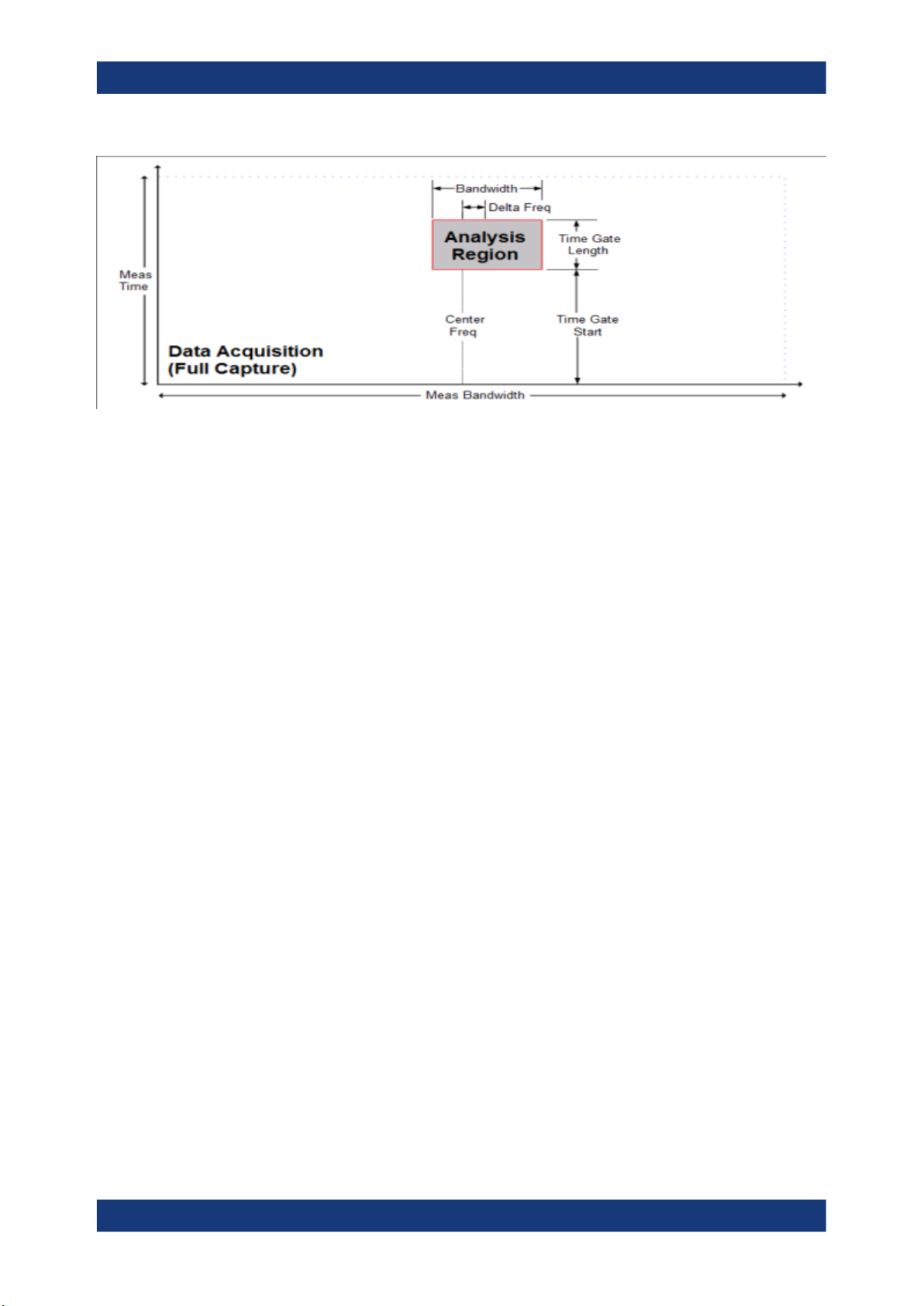
R&S®FSWP-K60
Measurement Basics
Analysis Region
Figure 4-9: Visualization of absolute analysis region parameters
Processing data in the analysis region - data zoom
In result displays restricted to the analysis region, only the data measured for the
specified frequency range and within the defined time gate is considered. Furthermore,
the analysis region data is taken only from the latest data acquisition, that is, only data
that is still in the capture buffer is analyzed.
Restricting the results to an analysis region has the same effect as a data zoom: the
results are recalculated for a restricted data base. The data in the capture buffer is filtered by the defined time gate; the measured data within that time span then passes a
bandpass filter, so only the frequency range of interest is analyzed. Depending on the
selected result display, the data is then demodulated, if necessary, and distributed
among the trace points using a detector. The time span displayed per division of the
diagram is much smaller compared to the initial full data analysis. Thus, the results of
the analysis range become more precise.
28User Manual 1178.8342.02 ─ 03

R&S®FSWP-K60
Measurement Basics
Zooming and Shifting Results
Figure 4-10: Data zoom - full result vs. analysis region result
4.7 Zooming and Shifting Results
As described above (Processing data in the analysis region - data zoom), restricting
the results to an analysis region has the same effect as a data zoom: the results are
recalculated for a restricted data base.
This is exactly what the "Data Zoom" ( ) function in the toolbar does: it changes the
size of the analysis region and re-evaluates the new data base. Thus, if the analysis
region is reduced, less data is displayed in the same area of the screen, thus enlarging
the display of the selected data. If the analysis region is enlarged, more data is displayed.
The "Data Shift" ( ) function, on the other hand, does not change the size of the
analysis region, but the position. Thus you can scroll through the signal and analyze
several hops/chirps after another, for example.
The effects of a data zoom or shift are reflected in the Analysis Region settings of the
"Data Acquisition" dialog box.
Similarly, when the data zoom and shift functions are applied to a hop/chirp-based
result display, the size or position of the result range are changed (see Chapter 7.2.1,
"Result Range", on page 114).
This means that ALL result displays based on the analysis region or hop/chirp result
range are re-evaluated after a data zoom or shift function is applied in any window.
This includes result tables, which may take some time to re-calculate. Close the result
tables during a data shift/zoom to improve the screen update speed.
29User Manual 1178.8342.02 ─ 03
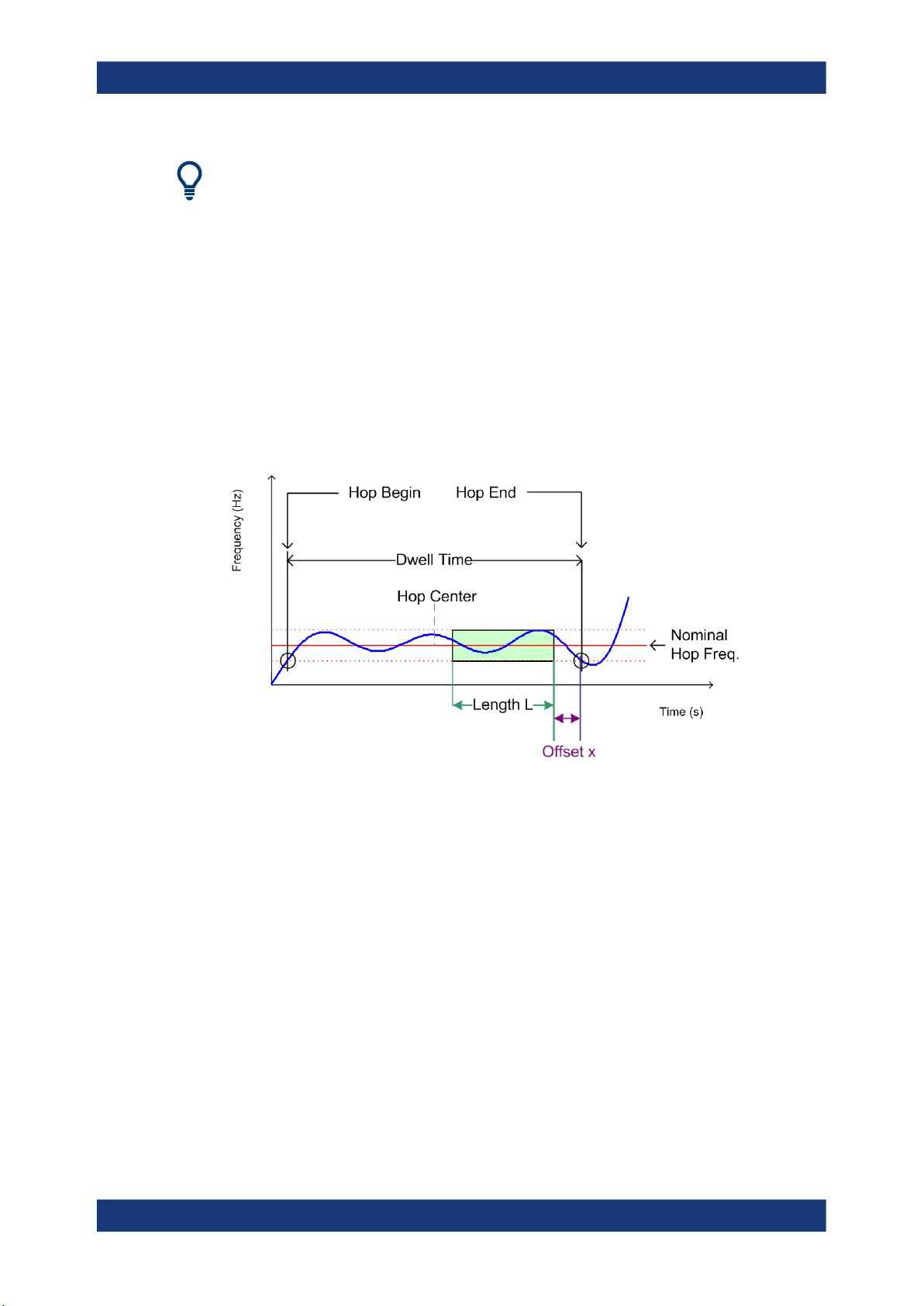
R&S®FSWP-K60
4.8 Measurement Range
Measurement Basics
Measurement Range
Use the data zoom or shift functions in the full spectrum or spectrogram displays and
analyze the data sequentially or hop-by-hop / chirp-by-chirp in the other result displays!
In order to calculate frequency, phase or power results in frequency hopping or chirped
signals more accurately, it may be useful not to take the entire dwell time of the hop (or
length of the chirp) into consideration, but only a certain range within the dwell time/
length. Thus, it is possible to eliminate settling effects, for instance. For other measurements, the settling time may be of particular interest.
For such cases, a measurement range can be defined for frequency, phase and power
results, in relation to specific hop or chirp characteristics.
Figure 4-11: Dwell time parameters for hopped signals
Similarly, for chirped signals, a measurement range can be defined for the corresponding parameters.
30User Manual 1178.8342.02 ─ 03
