
R&S® FSV-K40
Firmware Option Phase Noise
Measurements
Operating Manual
(;ÚÙa2)
1176.7549.02 ─ 03.1
Operating Manual
Test & Measurement

This manual describes the following options:
●
R&S FSV-K40 (1310.8403.02)
The contents of this manual correspond to the following R&S®FSVR models with firmware version 2.23 or
higher:
●
R&S®FSVR7 (1311.0006K7)
●
R&S®FSVR13 (1311.0006K13)
●
R&S®FSVR30 (1311.0006K30)
●
R&S®FSVR40 (1311.0006K40)
The software contained in this product makes use of several valuable open source software packages. For information, see the
"Open Source Acknowledgement" on the user documentation CD-ROM (included in delivery).
Rohde & Schwarz would like to thank the open source community for their valuable contribution to embedded computing.
© 2015 Rohde & Schwarz GmbH & Co. KG
Mühldorfstr. 15, 81671 München, Germany
Phone: +49 89 41 29 - 0
Fax: +49 89 41 29 12 164
Email: info@rohde-schwarz.com
Internet: www.rohde-schwarz.com
Subject to change – Data without tolerance limits is not binding.
R&S® is a registered trademark of Rohde & Schwarz GmbH & Co. KG.
Trade names are trademarks of the owners.
The following abbreviations are used throughout this manual: R&S®FSV is abbreviated as R&S FSV. R&S®FSVR is abbreviated as
R&S FSVR.

R&S® FSV-K40
1 Preface.................................................................................................... 5
1.1 Documentation Overview............................................................................................. 5
1.2 Conventions Used in the Documentation...................................................................7
1.3 How to Use the Help System........................................................................................8
2 Introduction.......................................................................................... 10
3 Instrument Functions of Phase Noise Measurements (R&S FSV-
3.1 Measurements and Results........................................................................................12
3.2 Softkeys of the Phase Noise Menu (R&S FSV-K40).................................................26
3.3 FREQ key..................................................................................................................... 28
Contents
Contents
K40)....................................................................................................... 11
3.4 SPAN key..................................................................................................................... 29
3.5 AMPT key..................................................................................................................... 29
3.6 BW key......................................................................................................................... 29
3.7 Softkeys of the Sweep Menu – SWEEP key (R&S FSV-K40)...................................30
3.8 Softkeys of the Trace Menu – TRACE key (R&S FSV-K40)..................................... 30
3.9 Softkeys of the Auto Set menu - AUTO SET Key (R&S FSV-K40).......................... 34
3.10 Softkeys of the Marker Menu – MKR key (R&S FSV-K40)....................................... 35
3.11 Softkeys of the Marker To Menu – MKR-> key (R&S FSV-K40)...............................36
3.12 Softkeys of the Lines Menu – LINES key (R&S FSV-K40)....................................... 36
3.13 Working with Limit Lines............................................................................................38
3.14 Editing Limit Lines...................................................................................................... 38
3.15 Detector Overview.......................................................................................................40
3.16 Selecting the Appropriate Filter Type....................................................................... 41
3.17 List of Available RRC and Channel Filters............................................................... 42
3.18 Trace Mode Overview................................................................................................. 44
3.19 ASCII File Export Format............................................................................................45
4 Remote Control.................................................................................... 47
4.1 Notation........................................................................................................................48
4.2 CALCulate subsystem................................................................................................ 50
4.3 CONFigure Subsystem............................................................................................... 68
4.4 DISPlay Subsystem.....................................................................................................69
3Operating Manual 1176.7549.02 ─ 03.1

R&S® FSV-K40
4.5 FETCh Subsystem...................................................................................................... 73
4.6 FORMat subsystem.....................................................................................................74
4.7 INITiate subsystem..................................................................................................... 75
4.8 INPut Subsystem.........................................................................................................76
4.9 INSTrument subsystem.............................................................................................. 77
4.10 MMEMory subsystem................................................................................................. 77
4.11 SENSe Subsystem...................................................................................................... 78
4.12 STATus Subsystem.................................................................................................... 87
4.13 Status Reporting System........................................................................................... 91
4.14 TRACe subsystem...................................................................................................... 96
4.15 Other Commands Referenced in this Document..................................................... 96
Contents
List of Commands................................................................................98
Index....................................................................................................101
4Operating Manual 1176.7549.02 ─ 03.1

R&S® FSV-K40
1 Preface
Preface
Documentation Overview
1.1 Documentation Overview
The user documentation for the R&S FSVR is divided as follows:
●
Quick Start Guide
●
Operating Manuals for base unit and options
●
Service Manual
●
Online Help
●
Release Notes
Quick Start Guide
This manual is delivered with the instrument in printed form and in PDF format on the
CD. It provides the information needed to set up and start working with the instrument.
Basic operations and basic measurements are described. Also a brief introduction to
remote control is given. The manual includes general information (e.g. Safety Instructions) and the following chapters:
Chapter 1 Introduction, General information
Chapter 2 Front and Rear Panel
Chapter 3 Preparing for Use
Chapter 4 Firmware Update and Installation of Firmware Options
Chapter 5 Basic Operations
Chapter 6 Basic Measurement Examples
Chapter 7 Brief Introduction to Remote Control
Appendix Printer Interface
Appendix LAN Interface
Operating Manuals
The Operating Manuals are a supplement to the Quick Start Guide. Operating Manuals
are provided for the base unit and each additional (software) option.
The Operating Manual for the base unit provides basic information on operating the
R&S FSVR in general, and the "Spectrum" mode in particular. Furthermore, the software options that enhance the basic functionality for various measurement modes are
described here. The set of measurement examples in the Quick Start Guide is expanded by more advanced measurement examples. In addition to the brief introduction to
remote control in the Quick Start Guide, a description of the basic analyzer commands
and programming examples is given. Information on maintenance, instrument interfaces and error messages is also provided.
5Operating Manual 1176.7549.02 ─ 03.1

R&S® FSV-K40
Preface
Documentation Overview
In the individual option manuals, the specific instrument functions of the option are
described in detail. For additional information on default settings and parameters, refer
to the data sheets. Basic information on operating the R&S FSVR is not included in the
option manuals.
The following Operating Manuals are available for the R&S FSVR:
●
R&S FSVR base unit; in addition:
– R&S FSV-K7S Stereo FM Measurements
– R&S FSV-K9 Power Sensor Support
– R&S FSV-K14 Spectrogram Measurement
●
R&S FSV-K10 GSM/EDGE Measurement
●
R&S FSV-K30 Noise Figure Measurement
●
R&S FSV-K40 Phase Noise Measurement
●
R&S FSV-K70 Vector Signal Analysis Operating Manual
R&S FSV-K70 Vector Signal Analysis Getting Started (First measurements)
●
R&S FSV-K72 3GPP FDD BTS Analysis
●
R&S FSV-K73 3GPP FDD UE Analysis
●
R&S FSV-K76/77 3GPP TD-SCDMA BTS/UE Measurement
●
R&S FSV-K82/83 CDMA2000 BTS/MS Analysis
●
R&S FSV-K84/85 1xEV-DO BTS/MS Analysis
●
R&S FSV-K91 WLAN IEEE 802.11
●
R&S FSV-K93 WiMAX IEEE 802.16 OFDM/OFDMA Analysis
●
R&S FSV-K100/K104 EUTRA / LTE Downlink Measurement Application
●
R&S FSV-K101/K105 EUTRA / LTE Uplink Measurement Application
These manuals are available in PDF format on the CD delivered with the instrument.
Service Manual
This manual is available in PDF format on the CD delivered with the instrument. It
describes how to check compliance with rated specifications, instrument function,
repair, troubleshooting and fault elimination. It contains all information required for
repairing the R&S FSVR by replacing modules. The manual includes the following
chapters:
Chapter 1 Performance Test
Chapter 2 Adjustment
Chapter 3 Repair
Chapter 4 Software Update / Installing Options
Chapter 5 Documents
Online Help
The online help contains context-specific help on operating the R&S FSVR and all
available options. It describes both manual and remote operation. The online help is
6Operating Manual 1176.7549.02 ─ 03.1

R&S® FSV-K40
Preface
Conventions Used in the Documentation
installed on the R&S FSVR by default, and is also available as an executable .chm file
on the CD delivered with the instrument.
Release Notes
The release notes describe the installation of the firmware, new and modified functions, eliminated problems, and last minute changes to the documentation. The corresponding firmware version is indicated on the title page of the release notes. The current release notes are provided in the Internet.
1.2 Conventions Used in the Documentation
1.2.1 Typographical Conventions
The following text markers are used throughout this documentation:
Convention Description
"Graphical user interface elements"
KEYS Key names are written in capital letters.
File names, commands,
program code
Input Input to be entered by the user is displayed in italics.
Links Links that you can click are displayed in blue font.
"References" References to other parts of the documentation are enclosed by quota-
All names of graphical user interface elements on the screen, such as
dialog boxes, menus, options, buttons, and softkeys are enclosed by
quotation marks.
File names, commands, coding samples and screen output are distinguished by their font.
tion marks.
1.2.2 Conventions for Procedure Descriptions
When describing how to operate the instrument, several alternative methods may be
available to perform the same task. In this case, the procedure using the touchscreen
is described. Any elements that can be activated by touching can also be clicked using
an additionally connected mouse. The alternative procedure using the keys on the
instrument or the on-screen keyboard is only described if it deviates from the standard
operating procedures.
The term "select" may refer to any of the described methods, i.e. using a finger on the
touchscreen, a mouse pointer in the display, or a key on the instrument or on a keyboard.
7Operating Manual 1176.7549.02 ─ 03.1

R&S® FSV-K40
Preface
How to Use the Help System
1.2.3 Notes on Screenshots
When describing the functions of the product, we use sample screenshots. These
screenshots are meant to illustrate as much as possible of the provided functions and
possible interdependencies between parameters.
The screenshots usually show a fully equipped product, that is: with all options installed. Thus, some functions shown in the screenshots may not be available in your particular product configuration.
1.3 How to Use the Help System
Calling context-sensitive and general help
► To display the general help dialog box, press the HELP key on the front panel.
The help dialog box "View" tab is displayed. A topic containing information about
the current menu or the currently opened dialog box and its function is displayed.
For standard Windows dialog boxes (e.g. File Properties, Print dialog etc.), no contextsensitive help is available.
► If the help is already displayed, press the softkey for which you want to display
help.
A topic containing information about the softkey and its function is displayed.
If a softkey opens a submenu and you press the softkey a second time, the submenu
of the softkey is displayed.
Contents of the help dialog box
The help dialog box contains four tabs:
●
"Contents" - contains a table of help contents
●
"View" - contains a specific help topic
●
"Index" - contains index entries to search for help topics
●
"Zoom" - contains zoom functions for the help display
To change between these tabs, press the tab on the touchscreen.
Navigating in the table of contents
●
To move through the displayed contents entries, use the UP ARROW and DOWN
ARROW keys. Entries that contain further entries are marked with a plus sign.
●
To display a help topic, press the ENTER key. The "View" tab with the corresponding help topic is displayed.
8Operating Manual 1176.7549.02 ─ 03.1

R&S® FSV-K40
Preface
How to Use the Help System
●
To change to the next tab, press the tab on the touchscreen.
Navigating in the help topics
●
To scroll through a page, use the rotary knob or the UP ARROW and DOWN
ARROW keys.
●
To jump to the linked topic, press the link text on the touchscreen.
Searching for a topic
1. Change to the "Index" tab.
2. Enter the first characters of the topic you are interested in. The entries starting with
these characters are displayed.
3. Change the focus by pressing the ENTER key.
4. Select the suitable keyword by using the UP ARROW or DOWN ARROW keys or
the rotary knob.
5. Press the ENTER key to display the help topic.
The "View" tab with the corresponding help topic is displayed.
Changing the zoom
1. Change to the "Zoom" tab.
2. Set the zoom using the rotary knob. Four settings are available: 1-4. The smallest
size is selected by number 1, the largest size is selected by number 4.
Closing the help window
► Press the ESC key or a function key on the front panel.
9Operating Manual 1176.7549.02 ─ 03.1

R&S® FSV-K40
2 Introduction
Introduction
Phase Noise Measurement Software R&S FSV-K40 extends the measurement capabilities of Rohde&Schwarz signal and spectrum analyzers by phase noise tests. The
R&S FSVR is ideal for this purpose because of its low inherent phase noise and noise
figure. The high phase noise measurement speed is achieved through the high sweep
rates of all analyzers. It is possible to trade off speed against accuracy at small resolution bandwidths (≤1 kHz) by using either FFT or digital filters. The software allows different settings within a phase noise diagram, e.g. FFT close to the carrier and analog/
digital filters far off the carrier.
This part of the documentation consists of the following chapters:
10Operating Manual 1176.7549.02 ─ 03.1

R&S® FSV-K40
3 Instrument Functions of Phase Noise Mea-
Instrument Functions of Phase Noise Measurements (R&S FSV-K40)
surements (R&S FSV-K40)
To open the main Phase Noise measurements menu
●
If the Phase Noise mode is not the active measurement mode, press the MODE
key and activate the "Phase Noise" option.
●
If the Phase Noise mode is already active, press the HOME key.
The main phase noise figure measurements menu is displayed.
Menu and softkey description
In the following sections the specific softkeys available for phase noise measurements
are described.
●
chapter 3.2, "Softkeys of the Phase Noise Menu (R&S FSV-K40)", on page 26
●
chapter 3.7, "Softkeys of the Sweep Menu – SWEEP key (R&S FSV-K40)",
on page 30
●
chapter 3.8, "Softkeys of the Trace Menu – TRACE key (R&S FSV-K40)",
on page 30
●
chapter 3.9, "Softkeys of the Auto Set menu - AUTO SET Key (R&S FSV-K40)",
on page 34
●
chapter 3.12, "Softkeys of the Lines Menu – LINES key (R&S FSV-K40)",
on page 36
●
chapter 3.10, "Softkeys of the Marker Menu – MKR key (R&S FSV-K40)",
on page 35
●
chapter 3.11, "Softkeys of the Marker To Menu – MKR-> key (R&S FSV-K40)",
on page 36
The "Trigger", "Meas Config", "Input/Output", and "Marker Functions" menus are not
available for Phase noise measurements.
Further information
●
chapter 3.1.4, "Measurement Settings and Results Display", on page 24
●
chapter 3.15, "Detector Overview", on page 40
●
chapter 3.18, "Trace Mode Overview", on page 44
●
chapter 3.16, "Selecting the Appropriate Filter Type", on page 41
●
chapter 3.17, "List of Available RRC and Channel Filters", on page 42
●
chapter 3.19, "ASCII File Export Format", on page 45
Tasks
●
chapter 3.1.1, "Overview of General Settings", on page 13
●
chapter 3.1.2, "Overview of Measurement Settings", on page 20
●
chapter 3.1.3, "Running Measurements", on page 23
●
chapter 3.13, "Working with Limit Lines", on page 38
11Operating Manual 1176.7549.02 ─ 03.1

R&S® FSV-K40
3.1 Measurements and Results........................................................................................12
3.1.1 Overview of General Settings....................................................................................... 13
3.1.2 Overview of Measurement Settings.............................................................................. 20
3.1.3 Running Measurements................................................................................................23
3.1.4 Measurement Settings and Results Display................................................................. 24
3.1.5 Saving and Recalling Settings and Results.................................................................. 25
3.2 Softkeys of the Phase Noise Menu (R&S FSV-K40).................................................26
3.3 FREQ key..................................................................................................................... 28
3.4 SPAN key..................................................................................................................... 29
3.5 AMPT key..................................................................................................................... 29
3.6 BW key......................................................................................................................... 29
3.7 Softkeys of the Sweep Menu – SWEEP key (R&S FSV-K40)...................................30
Instrument Functions of Phase Noise Measurements (R&S FSV-K40)
●
chapter 3.14, "Editing Limit Lines", on page 38
Measurements and Results
3.8 Softkeys of the Trace Menu – TRACE key (R&S FSV-K40)..................................... 30
3.9 Softkeys of the Auto Set menu - AUTO SET Key (R&S FSV-K40).......................... 34
3.10 Softkeys of the Marker Menu – MKR key (R&S FSV-K40)....................................... 35
3.11 Softkeys of the Marker To Menu – MKR-> key (R&S FSV-K40)...............................36
3.12 Softkeys of the Lines Menu – LINES key (R&S FSV-K40)....................................... 36
3.13 Working with Limit Lines............................................................................................38
3.14 Editing Limit Lines...................................................................................................... 38
3.15 Detector Overview.......................................................................................................40
3.16 Selecting the Appropriate Filter Type....................................................................... 41
3.17 List of Available RRC and Channel Filters............................................................... 42
3.18 Trace Mode Overview................................................................................................. 44
3.19 ASCII File Export Format............................................................................................45
3.1 Measurements and Results
This section contains a detailed description of performing measurements and their
results. It covers the following subjects:
12Operating Manual 1176.7549.02 ─ 03.1

R&S® FSV-K40
3.1.1 Overview of General Settings....................................................................................... 13
3.1.2 Overview of Measurement Settings.............................................................................. 20
3.1.3 Running Measurements................................................................................................23
3.1.4 Measurement Settings and Results Display................................................................. 24
3.1.5 Saving and Recalling Settings and Results.................................................................. 25
Instrument Functions of Phase Noise Measurements (R&S FSV-K40)
Measurements and Results
3.1.1 Overview of General Settings
This section describes the "General Settings" view where all settings related to the
general measurement can be modified, i.e. the signal characteristics, display settings,
trace settings, residual calculation settings and spot noise settings.
When a particular parameter is selected within the "General Settings" view, the status
bar changes to display information on the valid settings for the selected parameter.
Fig. 3-1: "General Settings" view
The parameters within the "General Settings" view are logically grouped together into:
13Operating Manual 1176.7549.02 ─ 03.1
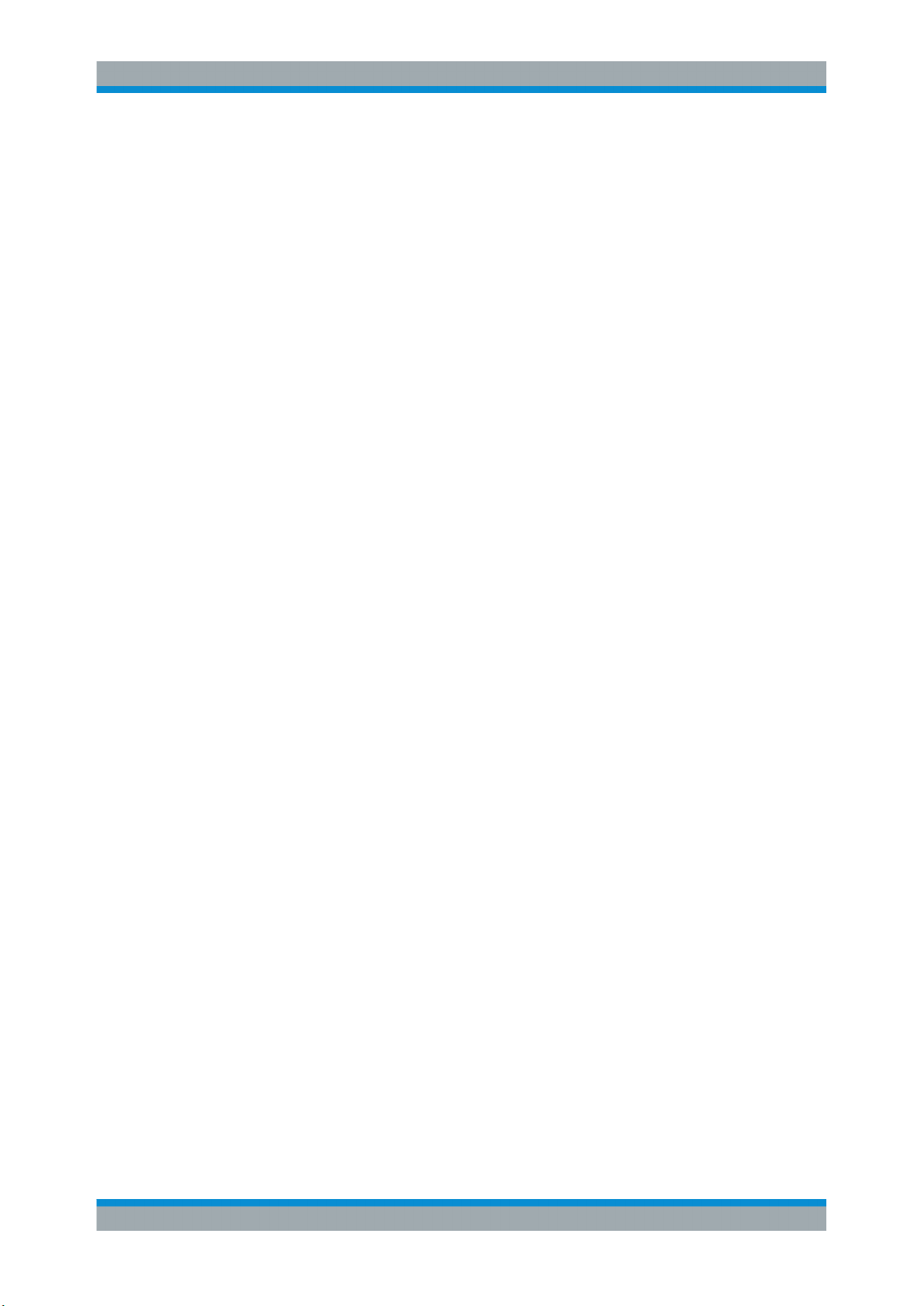
R&S® FSV-K40
Instrument Functions of Phase Noise Measurements (R&S FSV-K40)
Measurements and Results
Signal Settings.............................................................................................................. 14
└ Frequency.......................................................................................................14
└ Level............................................................................................................... 14
└ Sweep Forward...............................................................................................15
└ Verify Freq and Level......................................................................................15
└ Frequency Tolerance......................................................................................15
└ Level Tolerance.............................................................................................. 15
AFC Settings Track Frequency.....................................................................................15
└ Track Level..................................................................................................... 16
Display Settings............................................................................................................ 16
└ X Axis Start..................................................................................................... 16
└ X Axis Stop..................................................................................................... 16
└ Autoscale Once...............................................................................................16
└ Y Axis Top.......................................................................................................17
└ Y Axis Range.................................................................................................. 17
Trace Settings...............................................................................................................17
└ Trace Offset.................................................................................................... 18
└ Smoothing.......................................................................................................18
└ Smoothing Type..............................................................................................18
Residual Calculations Use Meas Settings.................................................................... 18
Eval From......................................................................................................................18
To..................................................................................................................................19
Spot Noise Settings.......................................................................................................19
└ Enable.............................................................................................................19
└ Offset Freq 1,2,3,4..........................................................................................19
PreSelector................................................................................................................... 19
Preamplifier (Preselect).................................................................................................19
Preamplifier...................................................................................................................20
Signal Settings
The "Signal Settings" are the general settings concerning the level and frequency of
the signal to be measured. These settings contain the following parameters:
●
"Frequency" on page 14
●
"Level" on page 14
●
"Sweep Forward" on page 15
●
"Verify Freq and Level" on page 15
●
"Frequency Tolerance" on page 15
●
"Level Tolerance" on page 15
Frequency ← Signal Settings
Specifies the center frequency of the signal to be measured.
Tip: you can switch directly to this field by pressing the FREQ key.
Remote command:
[SENSe:]FREQuency:CENTer on page 80
Level ← Signal Settings
Specifies the expected level of the RF input signal.
Tip: you can switch directly to this field by pressing the AMPT key.
14Operating Manual 1176.7549.02 ─ 03.1

R&S® FSV-K40
Instrument Functions of Phase Noise Measurements (R&S FSV-K40)
Measurements and Results
[SENSe:]POWer:RLEVel on page 83
Sweep Forward ← Signal Settings
Determines the sweep direction for the current measurement.
"ON"
"OFF"
Remote command:
[SENSe:]SWEep:FORWard on page 85
Verify Freq and Level ← Signal Settings
Enables a search across a frequency tolerance range, for the carrier of greatest magnitude. Carrier frequency and level are measured. If the level is within a level tolerance
range, the measured level overrides the specified Level. Otherwise the measurement
is aborted.
This should be used when the carrier frequency is not known precisely.
When "Verify Freq" is on, Frequency Tolerance and Level Tolerance parameters
become enabled.
Remote command:
[SENSe:]FREQuency:VERify[:STATe] on page 81
The measurement is performed from the start offset frequency to the
stop offset frequency.
The measurement is performed from the stop offset frequency to the
start offset frequency.
Frequency Tolerance ← Signal Settings
Used to verify the input signal frequency; the value used is the higher value of the
specified "Relative" or "Absolute" tolerance values.
"Relative"
"Absolute"
Remote command:
[SENSe:]FREQuency:VERify:TOLerance:RELative on page 82
[SENSe:]FREQuency:VERify:TOLerance on page 81
Level Tolerance ← Signal Settings
Offset relative to the "Level". It is used to verify the "Level" of the input signal.
"Level Tolerance" specifies the maximum and mimum deviation from the specified
"Level" setting that the input signal may vary by and still pass the verification, i.e. the
measured level between ("Level"+"Level_Tolerance") and ("Level"-"Level_Tolerance")
is accepted.
Remote command:
[SENSe:]POWer:RLEVel:VERify:TOLerance on page 84
The "Relative Frequency Tolerance" parameter is the ratio of the subspan’s start frequency. A frequency and level check is carried out
before each subsweep.
The "Absolute Frequency Tolerance" is the range either side of the
"Signal Frequency" within which the carrier is known to be. A frequency and level check is carried out before each subsweep.
AFC Settings Track Frequency
Enables or disables the signal frequency tracking mechanism during the measurement.
15Operating Manual 1176.7549.02 ─ 03.1

R&S® FSV-K40
Instrument Functions of Phase Noise Measurements (R&S FSV-K40)
Measurements and Results
This parameter is only available when the "Verify Freq and Level" on page 15 parameter is enabled.
Remote command:
[SENSe:]FREQuency:TRACk on page 81
Track Level ← AFC Settings Track Frequency
Enables or disables the signal level tracking mechanism during the measurement.
This parameter is only available when the "Verify Freq and Level" on page 15 parame-
ter is enabled.
Remote command:
[SENSe:]POWer:TRACk on page 85
Display Settings
The display settings configure the display of the measurement results. The settings
contain the following parameters:
●
"X Axis Start" on page 16
●
"X Axis Stop" on page 16
●
"Autoscale Once" on page 16
●
"Y Axis Top" on page 17
●
"Y Axis Range" on page 17
X Axis Start ← Display Settings
Specifies the minimum frequency for the X axis.
When "X Axis Start" changes, the "Start" parameter in the "Measurement Settings"
view is updated accordingly.
Remote command:
[SENSe:]FREQuency:STARt on page 80
X Axis Stop ← Display Settings
Specifies the maximum frequency for the X axis.
When "X Axis Stop" changes, the "Stop" parameter in the "Measurement Settings"
view is updated accordingly.
Remote command:
[SENSe:]FREQuency:STOP on page 80
Autoscale Once ← Display Settings
If activated, the y-axis scaling is calculated from the results.
The autoscaling is only carried out once in the first sweep. The subsequent sweeps do
not autoscale the y-axis.
When "Autoscale Once" is on, "Y Axis Top" and "Range" parameters are unavailable.
When it is off, the "Y Axis Top" and "Range" parameters are editable.
Remote command:
DISPlay[:WINDow<n>]:TRACe<t>:Y[:SCALe]:AUTO on page 72
16Operating Manual 1176.7549.02 ─ 03.1

R&S® FSV-K40
nLogsy
n
sx
n
sx
xy
2
1
2
1
10
)(
10
1010)('
5101010310)0('
10
)2(
10
)1(
10
)0(
10
yyy
Logy
Instrument Functions of Phase Noise Measurements (R&S FSV-K40)
Measurements and Results
Y Axis Top ← Display Settings
Specifies the maximum phase noise level in the y-axis for the trace results.
Remote command:
DISPlay[:WINDow<n>]:TRACe<t>:Y[:SCALe]:RLEVel on page 72
Y Axis Range ← Display Settings
Specifies the distance from the top to the origin in the y-axis.
Remote command:
[SENSe:]POWer:RLEVel:VERify:TOLerance on page 84
Trace Settings
The trace settings configure the trace and contain the following parameters:
●
"Trace Offset" on page 18
●
"Smoothing" on page 18
●
"Smoothing Type" on page 18
If smoothing is activated using the "Smoothing" on page 32 softkey in the "Trace"
menu, the trace on the screen is smoothed by the defined smoothing percentage (see
"Smoothing" on page 18). Each trace (trace1, trace2 and trace3) can be smoothed
and unsmoothed individually.
The smoothing algorithm used is as follows:
Where:
"s" = the trace sample number
"y(s)" = the phase noise at sample "s"
"x" = the sample offset from "s"
"n" = the width of the sliding window
When "x" exceeds the boundary samples, the boundary sample is used, i.e. if the trace
has samples numbered 0 to 500, then with "n" = 5 and "s" = 0, the average is calculated as:
If both trace averaging (see "Sweep Mode Settings" on page 21) and smoothing are
activated, then trace smoothing is applied first, and averaging is performed on the
smoothed trace.
17Operating Manual 1176.7549.02 ─ 03.1

R&S® FSV-K40
Instrument Functions of Phase Noise Measurements (R&S FSV-K40)
Measurements and Results
When smoothing is applied to a trace, the original (unsmoothed) trace is still held in
memory. This makes it possible to toggle between a smoothed and unsmoothed trace
without the need to run a new measurement sweep.
Remote command:
DISPlay[:WINDow<n>]:TRACe<t>:SMOothing:APERture on page 70
Trace Offset ← Trace Settings
Defines an arithmetic reference level offset which is added to the y axis labelling.
Remote command:
DISPlay[:WINDow<n>]:TRACe<t>:Y[:SCALe]:RLEVel:OFFSet on page 73
Smoothing ← Trace Settings
Specifies the % of the display width to be used as a window when a trace is smoothed.
The larger the setting of the "Smoothing" parameter, the greater the smoothing effect.
Remote command:
DISPlay[:WINDow<n>]:TRACe<t>:SMOothing:APERture on page 70
Smoothing Type ← Trace Settings
Defines whether linear or logarithmic smoothing is to be used.
Remote command:
DISPlay[:WINDow<n>]:TRACe<t>:SMOothing:TYPE on page 71
Residual Calculations Use Meas Settings
Specifies whether to use the whole measurement range or the user defined evaluation
range for the residual calculations.
If the "Use Meas Settings" is activated, the "Eval From" on page 18 and "To"
on page 19 fields become disabled and residual calculations are performed across
the complete range of the measurement results.
If the "Use Meas Settings" is deactivated, the "Eval From" on page 18 and "To"
on page 19 fields become enabled. Use them to specify the range over which residual calculations are performed.
Remote command:
CALCulate<n>:EVALuation[:STATe] on page 53
Eval From
Specifies the start of the measurement range for which residual calculations are to be
performed.
The minimum value that can be specified for the "Eval From" setting is the value of the
"X Axis Start" on page 16 setting.
The maximum value that can be specified for the "Eval From" setting is the value of the
"X Axis Stop" on page 16 setting.
When the "X Axis Start" on page 16 or "X Axis Stop" on page 16 settings are modified,
the "Eval From" is automatically adjusted to ensure that it is not outside the measurement range.
18Operating Manual 1176.7549.02 ─ 03.1

R&S® FSV-K40
Instrument Functions of Phase Noise Measurements (R&S FSV-K40)
Measurements and Results
The "Eval From" setting cannot be set higher than the "To" setting.
Remote command:
CALCulate<n>:EVALuation:STARt on page 53
To
Specifies the end of the measurement range for which residual calculations are to be
performed.
The minimum value that can be specified for the "To" setting is the value of the "X Axis
Start" on page 16 setting.
The maximum value that can be specified for the "To" setting is the value of the "X Axis
Stop" on page 16 setting.
When the "X Axis Start" on page 16or "X Axis Stop" on page 16 settings are modified,
the "Eval From" on page 18 setting is automatically adjusted to ensure that it is not outside the measurement range.
The "To" setting cannot be set lower than the "Eval From" on page 18 setting.
Remote command:
CALCulate<n>:EVALuation:STOP on page 54
Spot Noise Settings
In spot noise settings you can specify up to 4 discrete frequency points from which the
phase noise result from a measurement sweep can be obtained and displayed.
Spot noise results are updated while a sweep is running.
Enable ← Spot Noise Settings
Activates and deactivates spot noise calculations.
Remote command:
CALCulate<n>:SNOise<m>:STATe on page 66
CALCulate<n>:SNOise<m>:AOFF on page 65
Offset Freq 1,2,3,4 ← Spot Noise Settings
In the "Offset Freq" settings you can specify up to four frequency points at which spot
noise calculations are performed.
If an offset frequency is specified which is outside the measurement frequency range,
no results are displayed for that offset frequency.
Remote command:
CALCulate<n>:SNOise<m>:X on page 66
PreSelector
Activates or deactivates the preselector (if installed).
Remote command:
INPut:PRESelection[:STATe] on page 77
Preamplifier (Preselect)
Activates or deactivates the preamplifier on the preselector (if installed).
Remote command:
INPut:GAIN:STATe on page 76
19Operating Manual 1176.7549.02 ─ 03.1

R&S® FSV-K40
Instrument Functions of Phase Noise Measurements (R&S FSV-K40)
Measurements and Results
Preamplifier
Activates or deactivates the preamplifier.
Remote command:
INPut:GAIN:STATe on page 76
3.1.2 Overview of Measurement Settings
This section describes the "Measurement Settings" view, in which the settings associated with measurement sweep are specified.
The "Measurement Settings" are logically grouped together into:
●
"Sweep Mode Settings" on page 21
●
"Span Settings" on page 21
●
"Carrier Frequency Offset Table" on page 22
●
"Preset Settings" on page 23
When a particular parameter is selected within the "Measurement Settings" view, the
status bar changes to display information about the valid settings for the selected
parameter.
Fig. 3-2: Measurement Settings view
20Operating Manual 1176.7549.02 ─ 03.1

R&S® FSV-K40
Instrument Functions of Phase Noise Measurements (R&S FSV-K40)
Measurements and Results
Sweep Mode Settings
When the "Sweep Mode" parameter is changed, the "Carrier Frequency Offset" table is
updated from the instrument's default settings.
Tip: You can switch directly to this field by pressing the "Sweep Mode" softkey.
In fast, normal and averaged modes, the table is not editable, it is for information only.
"Fast"
Not averaged. The measurement is very fast, as the average column
is set to 1 for all sub-bands.
"Normal"
Normal averaged. The measurement is slower than the "Fast" mode,
but the sub-bands are averaged more.
"Averaged"
Highly averaged. The measurement is very slow, with high average in
each sub-band for more accurate results.
"Manual"
The "RBW", "Average" and "FFT" columns in the "Carrier Ferquency
Offset Table", as well as the "Preset Settings", can be set by the user
(see "Carrier Frequency Offset Table" on page 22 and "Preset Set-
tings" on page 23).
Sweep Settings ← Sweep Mode Settings
The following sweep settings are displayed for information only:
Sweep type FFT, Sweep or Auto
Window function Window function for FFT, e.g. "Window FLATTOP"
Use overlap Overlapping FFTs
Span Settings
Defines the span settings of the measurement.
Start Offset ← Span Settings
Defines the start frequency of the measurement.
When this parameter changes, the "X Axis Start" on page 16 parameter in the "General
Settings" view is updated accordingly.
The selected span for the noise measurement is highlighted in the "Carrier Frequency
Offset Table" on page 22 table.
Tip: you can switch directly to this setting by pressing the SPAN key.
Stop Offset ← Span Settings
Defines the stop frequency of the measurement.
When this parameter changes, the "X Axis Stop" on page 16 parameter in the "General
Settings" view is updated accordingly.
The selected span for the noise measurement is highlighted in the "Carrier Frequency
Offset Table" on page 22 table.
21Operating Manual 1176.7549.02 ─ 03.1

R&S® FSV-K40
Instrument Functions of Phase Noise Measurements (R&S FSV-K40)
Measurements and Results
Carrier Frequency Offset Table
Note: The selected spans for the noise measurement are highlighted in the "Carrier
Frequency Offset" table.
The "RBW", "Avg" and "FFT" fields are editable in "Manual" sweep mode only. For all
other sweep modes, this table is for information only.
The total measurement time for the selected sub-bands is displayed at the bottom of
the table.
From ← Carrier Frequency Offset Table
The start frequency of each sub-band.
Remote command:
[SENSe:]FREQuency:STARt on page 80
To ← Carrier Frequency Offset Table
The stop frequency of each sub-band.
Remote command:
[SENSe:]FREQuency:STOP on page 80
RBW ← Carrier Frequency Offset Table
The resolution filter bandwidth used for each sub-band. Enter values in steps of 1/3/10.
Tip: you can switch directly to the first "RBW" field in the span by pressing the BW key.
Range ← Carrier Frequency Offset Table
0.1 % .. 30 % of the start frequency in that row.
Average ← Carrier Frequency Offset Table
The number of sweeps to average over for each sub-band.
22Operating Manual 1176.7549.02 ─ 03.1

R&S® FSV-K40
Instrument Functions of Phase Noise Measurements (R&S FSV-K40)
Measurements and Results
Range ← Carrier Frequency Offset Table
1 .. 10000
FFT ← Carrier Frequency Offset Table
Selection to use the FFT Resolution Filter or the conventional filter for each decade.
FFT is only available for RBW values between 1 Hz and 30 kHz.
Meas Time ← Carrier Frequency Offset Table
The estimated measurement time for each sub-band. Note this time is for the measurement only and does not include processing time.
Preset Settings
The "Preset Settings" display the default values used for "RBW" , "Average" , "FFT"
when the "Preset Settings" softkey is pressed (see "Preset Settings" on page 28).
For sweep mode "MANUAL", you can edit these settings. In this case, the values in the
"Carrier Frequency Offset" table are changed accordingly (see "Carrier Frequency Off-
set Table" on page 22).
3.1.3 Running Measurements
To start a measurement, press the RUN SINGLE or RUN CONT key.
●
"RUN SINGLE" switches to single sweep mode and performs a single sweep, just
as the Single Sweep softkey in the "Sweep" menu does.
●
"RUN CONT" switches to continuous sweep mode and starts sweeping, just as the
"Continuous Sweep" on page 30 softkey in the "Sweep" menu does.
If you press one of the RUN keys while a measurement is running, the measurement is
aborted.
During a measurement, the text "Running…" is displayed in the status bar at the bottom of the screen. A progress bar is also displayed to show progress through the current measurement sweep. After successful completion of a single measurement, the
status bar displays "Measurement Complete".
If the "Verify Freq and Level" on page 15 parameter is selected in the "General Settings" view, then R&S FSV-K40 checks if there is a signal within the specified frequency and level tolerance ranges relative to the specified signal frequency and level.
If no signal is found, or a signal is found which is outside the tolerance range, then a
message is displayed in the status bar ("No signals found within tolerance range") and
the measurement is aborted.
While a measurement sweep is running, changing any of the settings in the "General
Settings" or "Meas Settings" views causes the measurement to be aborted, apart from
the following settings:
●
"Verify On/Off" on page 27
●
"Track Level On/Off" on page 27
●
"Track Freq On/Off" on page 28
23Operating Manual 1176.7549.02 ─ 03.1

R&S® FSV-K40
Instrument Functions of Phase Noise Measurements (R&S FSV-K40)
Measurements and Results
●
"Preset Settings" on page 28
●
"Autoscale Y Axis" on page 28
●
"Ref Meas" on page 28
Once a measurement sweep has been performed, all active limit lines as well as the
limit result are displayed.
3.1.4 Measurement Settings and Results Display
The diagram header shows the general measurement settings used to obtain the current measurement results.
Fig. 3-3: Diagram header with measurement settings and results
The header includes the following information:
Settings
Signal Frequency The frequency of the measured input signal.
Signal Level The level of the input signal
Signal Freq Δ The measured frequency difference (during verification and
tracking)
Signal Level Δ The measured level difference (during verification and tracking)
Top The Y-Axis top (the maximum phase noise level in the y-axis
for the trace results)
RF Atten The RF attenuation
Residual Noise
Eval from ... to ... The frequency range for which residual noise is calculated. The
range of the residual noise calculations is displayed in the
results trace by two lines, marker EL1 and EL2.
Residual PM The residual PM result over the selected evaluation range.
Residual FM The residual FM result over the selected evaluation range.
RMS Jitter The RMS jitter result over the selected evaluation range
Spot Noise
1 kHz/ 10 kHz/ 100 kHz/ 1MHz Spot noise results at selected frequencies within the evaluation
range
24Operating Manual 1176.7549.02 ─ 03.1

R&S® FSV-K40
Instrument Functions of Phase Noise Measurements (R&S FSV-K40)
Measurements and Results
Fig. 3-4: Phase Noise Measurement Results
Note that the residual noise results are displayed at the end of a measurement sweep.
If you change the range for the residual noise results in the "General Setting" view after
a measurement sweep has been run, the residual noise results are automatically updated. The range of the residual noise calculations is displayed in the results trace by two
lines, marker EL1 and EL2.
3.1.5 Saving and Recalling Settings and Results
The save/recall functions for phase noise measurements using R&S FSV-K40 are the
same as for the base unit. For details see the Save/Rcl menu description for the base
unit.
Specifically in the R&S FSV-K40 option, the following items can be saved or recalled:
●
Current Settings - all user settings for phase noise measurements
●
K40 Results - all current trace results
●
All Limit Lines - all defined limit lines
25Operating Manual 1176.7549.02 ─ 03.1

R&S® FSV-K40
Instrument Functions of Phase Noise Measurements (R&S FSV-K40)
Softkeys of the Phase Noise Menu (R&S FSV-K40)
3.2 Softkeys of the Phase Noise Menu (R&S FSV-K40)
The following table shows all softkeys available in the "Phase Noise" menu.
General Settings........................................................................................................... 26
└ Signal Settings................................................................................................26
└ Display Settings.............................................................................................. 26
└ Trace Settings.................................................................................................26
└ Residual Calc..................................................................................................26
└ Spot Noise...................................................................................................... 26
└ Smoothing %...................................................................................................27
Meas Settings............................................................................................................... 27
└ Sweep Mode...................................................................................................27
└ Span Start.......................................................................................................27
└ Span Stop....................................................................................................... 27
└ Subspan RBW................................................................................................ 27
└ RBW %........................................................................................................... 27
└ Average...........................................................................................................27
└ Use FFT On/Off.............................................................................................. 27
Verify On/Off................................................................................................................. 27
Track Level On/Off........................................................................................................27
Track Freq On/Off......................................................................................................... 28
Preset Settings..............................................................................................................28
Autoscale Y Axis........................................................................................................... 28
Ref Meas.......................................................................................................................28
General Settings
Displays the "General Settings" view and the "General Settings" submenu. See Over-
view of General Settings for details.
Signal Settings ← General Settings
Switches to the first setting in the "Signal Settings" area of the "General Settings" view.
Display Settings ← General Settings
Switches to the first setting in the "Display Settings" area of the "General Settings"
view. See Overview of General Settings for details.
Trace Settings ← General Settings
Switches to the first setting in the "Trace Settings" area of the "General Settings" view.
See Overview of General Settings for details.
Residual Calc ← General Settings
Switches to the first setting in the "Residual Calculations" area of the "General Settings" view. See Overview of General Settings for details.
Spot Noise ← General Settings
Switches to the first setting in the "Spot Noise Settings" area of the "General Settings"
view. See Overview of General Settings for details.
26Operating Manual 1176.7549.02 ─ 03.1

R&S® FSV-K40
Instrument Functions of Phase Noise Measurements (R&S FSV-K40)
Softkeys of the Phase Noise Menu (R&S
Smoothing % ← General Settings
Switches to the "Smoothing" setting in the "Trace Settings" area of the "General Settings" view. See Overview of General Settings for details.
Meas Settings
Displays the "Meas Settings" view and the "Meas Settings" submenu. See Overview of
Measurement Settings for details.
Sweep Mode ← Meas Settings
Switches to the "Sweep Mode" setting in the "Measurement Settings" view. See Over-
view of Measurement Settings for details.
Span Start ← Meas Settings
Switches to the "Start Offset" setting in the "Span Settings" area of the "Measurement
Settings" view. See Overview of Measurement Settings for details.
Span Stop ← Meas Settings
Switches to the "Stop Offset" setting in the "Span Settings" area of the "Measurement
Settings" view. See Overview of Measurement Settings for details.
FSV-K40)
Subspan RBW ← Meas Settings
Switches to the first field in the "RBW" column for the subspan in the "Measurement
Settings" view. This softkey is only available in sweep mode "MANUAL". See Overview
of Measurement Settings for details.
RBW % ← Meas Settings
Switches to the "RBW" setting in the "Preset Settings" area of the "Measurement Settings" view. This softkey is only available in sweep mode "MANUAL". See Overview of
Measurement Settings for details.
Average ← Meas Settings
Switches to the "Average" setting in the "Preset Settings" area of the "Measurement
Settings" view. This softkey is only available in sweep mode "MANUAL". See Overview
of Measurement Settings for details.
Use FFT On/Off ← Meas Settings
Switches to the "FFT Filters" setting in the "Preset Settings" area of the "Measurement
Settings" view. This softkey is only available in sweep mode "MANUAL". See Overview
of Measurement Settings for details.
Verify On/Off
toggles frequency and level verification on and off
Remote command:
[SENSe:]FREQuency:VERify[:STATe]
Track Level On/Off
toggles level tracking on and off
Remote command:
[SENSe:]POWer:TRACk
27Operating Manual 1176.7549.02 ─ 03.1

R&S® FSV-K40
Instrument Functions of Phase Noise Measurements (R&S FSV-K40)
FREQ key
Track Freq On/Off
toggles frequency tracking on and off
Remote command:
[SENSe:]FREQuency:TRACk
Preset Settings
Presets the option back to the default settings
Autoscale Y Axis
Scales the Y axis according to the trace results
Remote command:
DISPlay[:WINDow<n>]:TRACe<t>:Y[:SCALe]:AUTO on page 72
Ref Meas
Performs a measurement and stores the trace as a reference trace in trace 3
Remote command:
CONFigure:POWer:EXPected:RF
3.3 FREQ key
This key opens the "General Settings" dialog box and jumps directly to the "Frequency"
field (see "Frequency" on page 14). Furthermore, a submenu with the following softkeys is displayed:
Frequency
Opens the "General Settings" dialog box and jumps directly to the "Frequency" field
(see "Frequency" on page 14).
Remote command:
[SENSe:]FREQuency:CENTer on page 80
X Axis Start
Opens the "General Settings" dialog box and jumps directly to the "X Axis Start" field
(see "X Axis Start" on page 16).
Remote command:
[SENSe:]FREQuency:STARt on page 80
X Axis Stop
Opens the "General Settings" dialog box and jumps directly to the "X Axis Stop" field
(see "X Axis Stop" on page 16).
Remote command:
[SENSe:]FREQuency:STOP on page 80
28Operating Manual 1176.7549.02 ─ 03.1

R&S® FSV-K40
Instrument Functions of Phase Noise Measurements (R&S FSV-K40)
SPAN key
3.4 SPAN key
This key opens the "Measurement Settings" dialog box and jumps directly to the "Start
Offset" field (see "Start Offset" on page 21"Span Settings" on page 21).
Furthermore, the "Frequency" submenu is displayed, see chapter 3.3, "FREQ key",
on page 28.
3.5 AMPT key
This key opens the "General Settings" dialog box and jumps directly to the "Level" field
(see "Level" on page 14).
Furthermore, a submenu with the following softkeys is displayed:
Level
Opens the "General Settings" dialog box and jumps directly to the "Level" field (see
"Level" on page 14).
Remote command:
[SENSe:]POWer:RLEVel on page 83
Autoscale Once
Activates or deactivates the "Autoscale Once" function (see "Autoscale Once"
on page 16).
Remote command:
DISPlay[:WINDow<n>]:TRACe<t>:Y[:SCALe]:AUTO on page 72
Y Axis Top
Opens the "General Settings" dialog box and jumps directly to the "Y Axis Top" field
(see "Y Axis Top" on page 17).
Remote command:
DISPlay[:WINDow<n>]:TRACe<t>:Y[:SCALe]:RLEVel on page 72
Y Axis Range
Opens the "General Settings" dialog box and jumps directly to the "Y Axis Range" field
(see "Y Axis Range" on page 17).
Remote command:
[SENSe:]POWer:RLEVel:VERify:TOLerance on page 84
3.6 BW key
This key opens the "Measurement Settings" dialog box and jumps directly to the
"Sweep Mode" field (see "Sweep Mode Settings" on page 21).
29Operating Manual 1176.7549.02 ─ 03.1

R&S® FSV-K40
Instrument Functions of Phase Noise Measurements (R&S FSV-K40)
Softkeys of the Sweep Menu – SWEEP key (R&S FSV-K40)
3.7 Softkeys of the Sweep Menu – SWEEP key (R&S FSV-
K40)
Continuous Sweep
Sets the continuous sweep mode: the sweep takes place continuously according to the
trigger settings. This is the default setting.
The trace averaging is determined by the sweep count value (see the "Sweep Count"
softkey, "Sweep Count" on page 30).
Remote command:
INIT:CONT ON, see INITiate<n>:CONTinuous on page 75
Single Sweep
Sets the single sweep mode: after triggering, starts the number of sweeps that are
defined by using the Sweep Count softkey. The measurement stops after the defined
number of sweeps has been performed.
Remote command:
INIT:CONT OFF, see INITiate<n>:CONTinuous on page 75
Sweep Count
Opens an edit dialog box to enter the number of sweeps to be performed in the single
sweep mode. Values from 0 to 32767 are allowed. If the values 0 or 1 are set, one
sweep is performed. The sweep count is applied to all the traces in a diagram.
If the trace configurations "Average", "Max Hold" or "Min Hold" are set, the sweep
count value also determines the number of averaging or maximum search procedures.
In continuous sweep mode, if sweep count = 0 (default), averaging is performed over
10 sweeps. For sweep count =1, no averaging, maxhold or minhold operations are performed.
Remote command:
[SENSe:]SWEep:COUNt on page 85
3.8 Softkeys of the Trace Menu – TRACE key (R&S FSV-
K40)
The TRACE key is used to configure the data acquisition for measurement and the
analysis of the measurement data. In this section, only the commands specific to the
phase noise option are described. The following softkeys of the "Trace" menu are
available for phase noise measurements:
Trace 1 / Trace 2 / Trace 3............................................................................................31
└ Clear Write......................................................................................................31
└ Max Hold.........................................................................................................31
└ Min Hold..........................................................................................................31
└ Average...........................................................................................................32
└ View................................................................................................................ 32
30Operating Manual 1176.7549.02 ─ 03.1
