
R&S® FSVA/FSV
Signal and Spectrum Analyzer
Operating Manual
(;ÚÙ:2)
1176751002
Version 13
Operating Manual

This manual describes the following R&S FSVA/FSV models with firmware version 3.30 and higher:
●
R&S®FSVA4 (1321.3008K05)
●
R&S®FSVA7 (1321.3008K08)
●
R&S®FSVA13 (1321.3008K14)
●
R&S®FSVA30 (1321.3008K31)
●
R&S®FSVA40 (1321.3008K41)
●
R&S®FSV4 (1321.3008K04)
●
R&S®FSV7 (1321.3008K07)
●
R&S®FSV13 (1321.3008K13)
●
R&S®FSV30 (1321.3008K30)
●
R&S®FSV40 (1321.3008K39/1321.3008K40)
It also applies to the following R&S®FSV models. However, note the differences described in Chapter 1.1,
"Notes for Users of R&S FSV 1307.9002Kxx Models", on page 5.
●
R&S®FSV3 (1307.9002K03)
●
R&S®FSV7 (1307.9002K07)
●
R&S®FSV13 (1307.9002K13)
●
R&S®FSV30 (1307.9002K30)
●
R&S®FSV40 (1307.9002K39/1307.9002K40)
In addition to the base unit, the following options are described:
●
R&S FSV-B9/10 (1310.9545.02/1310.9551.02)
●
R&S FSVA-B11 (1321.3714.xx)
●
R&S FSV-B17 (1310.9568.02)
●
R&S FSV-B21 (1310.9597.02)
●
R&S FSV-B22 (1310.9600.02)
●
R&S FSV-B24 (1310.9616.13)
●
R&S®FSVA-B40 (1329.0214.02) / R&S®FSV-B70 (1310.9645.02)
●
R&S FSV-B160 (1311.2015.02/1311.2015.13/1311.2015.40)
●
R&S FSV-K9 (1310.8203.02)
●
R&S FSV-K14 (1310.8255.02)
© 2019 Rohde & Schwarz GmbH & Co. KG
Mühldorfstr. 15, 81671 München, Germany
Phone: +49 89 41 29 - 0
Fax: +49 89 41 29 12 164
Email: info@rohde-schwarz.com
Internet: www.rohde-schwarz.com
Subject to change – Data without tolerance limits is not binding.
R&S® is a registered trademark of Rohde & Schwarz GmbH & Co. KG.
Trade names are trademarks of the owners.
1176.7510.02 | Version 13 | R&S® FSVA/FSV
Throughout this manual, products from Rohde & Schwarz are indicated without the ® symbol , e.g. R&S®FSV is indicated as R&S
FSV.

R&S® FSVA/FSV
1 Preface.................................................................................................... 5
1.1 Notes for Users of R&S FSV 1307.9002Kxx Models.................................................. 5
1.2 Conventions Used in the Documentation...................................................................5
1.3 How to Use the Help System........................................................................................6
2 Safety Information..................................................................................8
3 Documentation Overview......................................................................9
3.1 Quick Start Guide..........................................................................................................9
3.2 Operating Manuals and Help........................................................................................9
3.3 Service Manual.............................................................................................................. 9
3.4 Instrument Security Procedures................................................................................10
Contents
Contents
3.5 Basic Safety Instructions........................................................................................... 10
3.6 Data Sheets and Brochures....................................................................................... 10
3.7 Release Notes and Open Source Acknowledgment (OSA).....................................10
3.8 Application Notes, Application Cards, White Papers, etc.......................................10
4 Quick Start............................................................................................ 11
4.1 Front and Rear Panel View......................................................................................... 11
4.2 Preparing for Use........................................................................................................ 23
4.3 Firmware Update and Installation of Firmware Options..........................................47
4.4 Basic Operations.........................................................................................................50
4.5 Basic Measurement Examples...................................................................................77
4.6 Advanced Measurement Examples......................................................................... 105
5 Instrument Functions........................................................................ 135
5.1 General Settings, Printout and Instrument Settings..............................................138
5.2 Measurement Parameters........................................................................................ 182
5.3 Measurement Functions...........................................................................................248
5.4 Measurement Modes.................................................................................................406
5.5 Instrument Functions - I/Q Analyzer........................................................................411
5.6 Instrument Functions – Tracking Generator (Options R&S FSV-B9/ R&S FSV-B10)
.................................................................................................................................... 445
5.7 Instrument Functions - R&S Digital I/Q Interface (Option R&S FSV-B17)............470
3Operating Manual 1176.7510.02 ─ 13

R&S® FSVA/FSV
5.8 Instrument Functions – External Mixer (Option R&S FSV-B21)............................488
5.9 Instrument Functions - Power Sensor (R&S FSV-K9)............................................509
5.10 Instrument Functions - Spectrogram Measurements............................................522
6 Remote Control.................................................................................. 535
6.1 Remote Control - Basics.......................................................................................... 537
6.2 Controlling the R&S FSVA/FSV Remotely...............................................................567
6.3 Remote Control – Commands..................................................................................607
6.4 Remote Control – Programming Examples.......................................................... 1011
7 Maintenance..................................................................................... 1055
7.1 Cleaning................................................................................................................... 1055
7.2 Storing and Packing............................................................................................... 1056
7.3 List of Available Power Cables.............................................................................. 1056
Contents
8 Error Messages................................................................................ 1057
List of Commands............................................................................1059
Index..................................................................................................1076
4Operating Manual 1176.7510.02 ─ 13

R&S® FSVA/FSV
1 Preface
1.1 Notes for Users of R&S FSV 1307.9002Kxx Models
Preface
Conventions Used in the Documentation
This chapter provides safety-related information, an overview of the user documentation and the conventions used in the documentation.
Users of R&S FSV 1307.9002Kxx models should consider the following differences to
the description of the newer R&S FSVA/FSV 1321.3008Kxx models:
●
Functions that are based on the Windows 10 operating system (e.g. printing or setting up networks) may have a slightly different appearance or require different settings on the Windows XP based models. For such functions, refer to the Windows
documentation or the documentation originally provided with the R&S FSV instrument.
●
The R&S FSV 1307.9002K03 model is restricted to a maximum frequency of
3 GHz, whereas the R&S FSVA/FSV1321.3008K04 model has a maximum frequency of 4 GHz.
●
The bandwidth extension option R&S FSV-B160 (1311.2015.xx) is not available for
the R&S FSV 1307.9002Kxx models. The maximum usable I/Q analysis bandwidth
for these models is 28 MHz, or with option R&S FSV-B70, 40 MHz.
1.2 Conventions Used in the Documentation
1.2.1 Typographical Conventions
The following text markers are used throughout this documentation:
Convention Description
"Graphical user interface elements"
[Keys] Key and knob names are enclosed by square brackets.
Filenames, commands,
program code
Input Input to be entered by the user is displayed in italics.
Links Links that you can click are displayed in blue font.
"References" References to other parts of the documentation are enclosed by quota-
All names of graphical user interface elements on the screen, such as
dialog boxes, menus, options, buttons, and softkeys are enclosed by
quotation marks.
Filenames, commands, coding samples and screen output are distinguished by their font.
tion marks.
5Operating Manual 1176.7510.02 ─ 13

R&S® FSVA/FSV
1.2.2 Conventions for Procedure Descriptions
1.2.3 Notes on Screenshots
Preface
How to Use the Help System
When operating the instrument, several alternative methods may be available to perform the same task. In this case, the procedure using the touchscreen is described.
Any elements that can be activated by touching can also be clicked using an additionally connected mouse. The alternative procedure using the keys on the instrument or
the on-screen keyboard is only described if it deviates from the standard operating procedures.
The term "select" may refer to any of the described methods, i.e. using a finger on the
touchscreen, a mouse pointer in the display, or a key on the instrument or on a keyboard.
When describing the functions of the product, we use sample screenshots. These
screenshots are meant to illustrate as many as possible of the provided functions and
possible interdependencies between parameters. The shown values may not represent
realistic usage scenarios.
The screenshots usually show a fully equipped product, that is: with all options installed. Thus, some functions shown in the screenshots may not be available in your particular product configuration.
1.3 How to Use the Help System
Calling context-sensitive and general help
► To display the general help dialog box, press the [HELP] key on the front panel.
The help dialog box "View" tab is displayed. A topic containing information about
the current menu or the currently opened dialog box and its function is displayed.
For standard Windows dialog boxes (e.g. File Properties, Print dialog etc.), no contextsensitive help is available.
► If the help is already displayed, press the softkey for which you want to display
help.
A topic containing information about the softkey and its function is displayed.
If a softkey opens a submenu and you press the softkey a second time, the submenu
of the softkey is displayed.
6Operating Manual 1176.7510.02 ─ 13

R&S® FSVA/FSV
How to Use the Help System
Contents of the help dialog box
The help dialog box contains four tabs:
●
"Contents" - contains a table of help contents
●
"View" - contains a specific help topic
●
"Index" - contains index entries to search for help topics
●
"Zoom" - contains zoom functions for the help display
To change between these tabs, press the tab on the touchscreen.
Navigating in the table of contents
●
To move through the displayed contents entries, use the [UP ARROW] and [DOWN
ARROW] keys. Entries that contain further entries are marked with a plus sign.
●
To display a help topic, press the [ENTER] key. The "View" tab with the corresponding help topic is displayed.
●
To change to the next tab, press the tab on the touchscreen.
Preface
Navigating in the help topics
●
To scroll through a page, use the rotary knob or the [UP ARROW] and [DOWN
ARROW] keys.
●
To jump to the linked topic, press the link text on the touchscreen.
Searching for a topic
1. Change to the "Index" tab.
2. Enter the first characters of the topic you are interested in. The entries starting with
these characters are displayed.
3. Change the focus by pressing the [ENTER] key.
4. Select the suitable keyword by using the [UP ARROW] or [DOWN ARROW] keys
or the rotary knob.
5. Press the [ENTER] key to display the help topic.
The "View" tab with the corresponding help topic is displayed.
Changing the zoom
1. Change to the "Zoom" tab.
2. Set the zoom using the rotary knob. Four settings are available: 1-4. The smallest
size is selected by number 1, the largest size is selected by number 4.
Closing the help window
► Press the [ESC] key or a function key on the front panel.
7Operating Manual 1176.7510.02 ─ 13
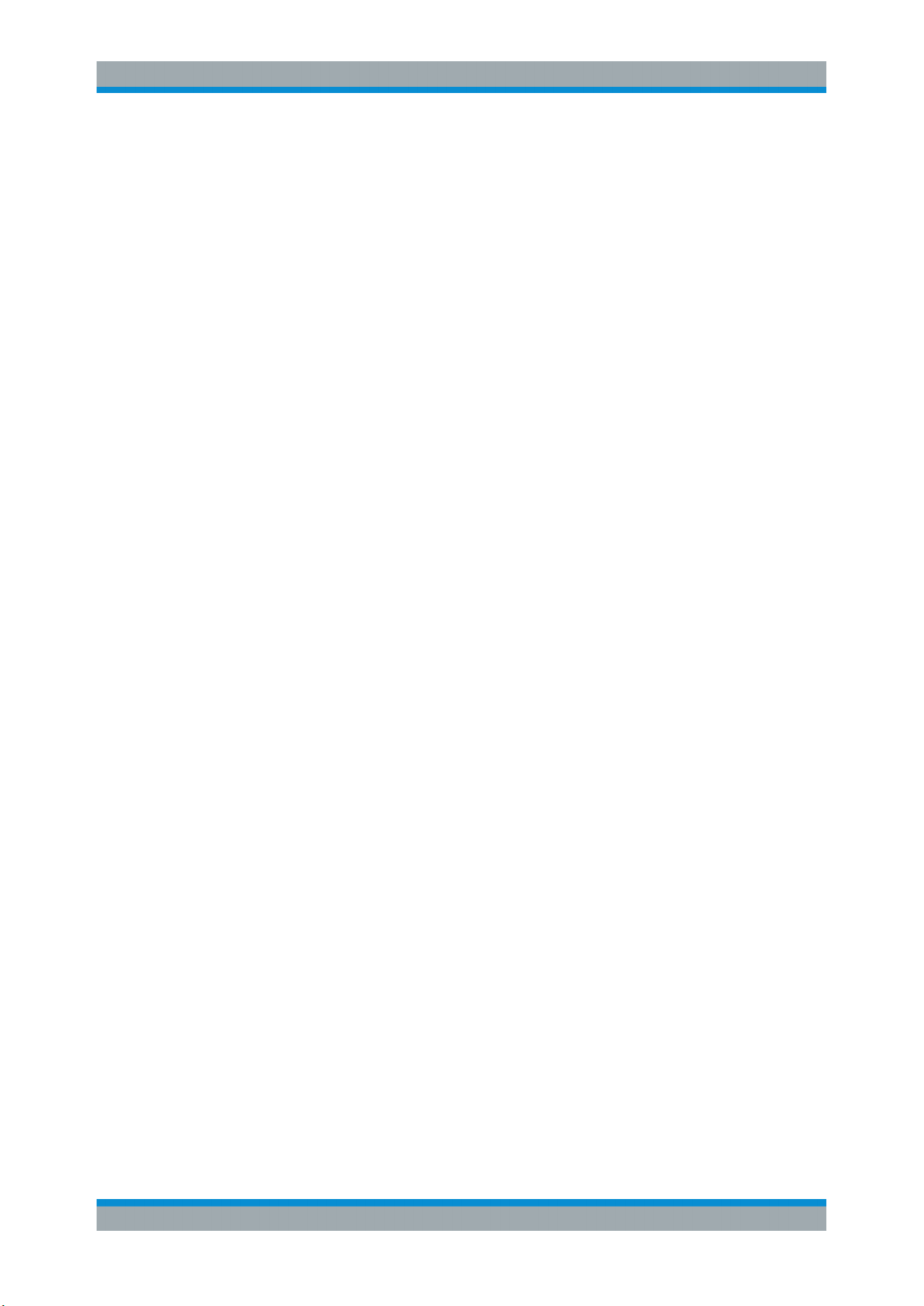
R&S® FSVA/FSV
2 Safety Information
Safety Information
The product documentation helps you use the R&S FSVA/FSV safely and efficiently.
Follow the instructions provided here and in the printed "Basic Safety Instructions".
Keep the product documentation nearby and offer it to other users.
Intended use
The R&S FSVA/FSV is intended for the development, production and verification of
electronic components and devices in industrial, administrative, and laboratory environments. Use the R&S FSVA/FSV only for its designated purpose. Observe the operating
conditions and performance limits stated in the data sheet.
Where do I find safety information?
Safety information is part of the product documentation. It warns you about the potential dangers and gives instructions how to prevent personal injuries or damage caused
by dangerous situations. Safety information is provided as follows:
●
The printed "Basic Safety Instructions" provide safety information in many languages and are delivered with the R&S FSVA/FSV.
●
Throughout the documentation, safety instructions are provided when you need to
take care during setup or operation.
8Operating Manual 1176.7510.02 ─ 13

R&S® FSVA/FSV
3 Documentation Overview
3.1 Quick Start Guide
Documentation Overview
Service Manual
This section provides an overview of the R&S FSVA/FSV user documentation. Unless
specified otherwise, you find the documents on the R&S FSVA/FSV product page at:
www.rohde-schwarz.com/manual/FSVA
Introduces the R&S FSVA/FSV and describes how to set up and start working with the
product. Includes basic operations, typical measurement examples, and general information, e.g. safety instructions, etc. A printed version is delivered with the instrument.
A PDF version is available for download on the Internet.
3.2 Operating Manuals and Help
Separate operating manuals are provided for the base unit and the firmware applications:
●
Base unit manual
Contains the description of all instrument modes and functions. It also provides an
introduction to remote control, a complete description of the remote control commands with programming examples, and information on maintenance, instrument
interfaces and error messages. Includes the contents of the getting started manual.
●
Firmware application manual
Contains the description of the specific functions of a firmware application. Basic
information on operating the R&S FSVA/FSV is not included.
The contents of the operating manuals are available as help in the R&S FSVA/FSV.
The help offers quick, context-sensitive access to the complete information for the
base unit and the firmware applications.
All operating manuals are also available for download or for immediate display on the
Internet.
3.3 Service Manual
Describes the performance test for checking the rated specifications, module replacement and repair, firmware update, troubleshooting and fault elimination, and contains
mechanical drawings and spare part lists.
The service manual is available for registered users on the global Rohde & Schwarz
information system (GLORIS, https://gloris.rohde-schwarz.com).
9Operating Manual 1176.7510.02 ─ 13
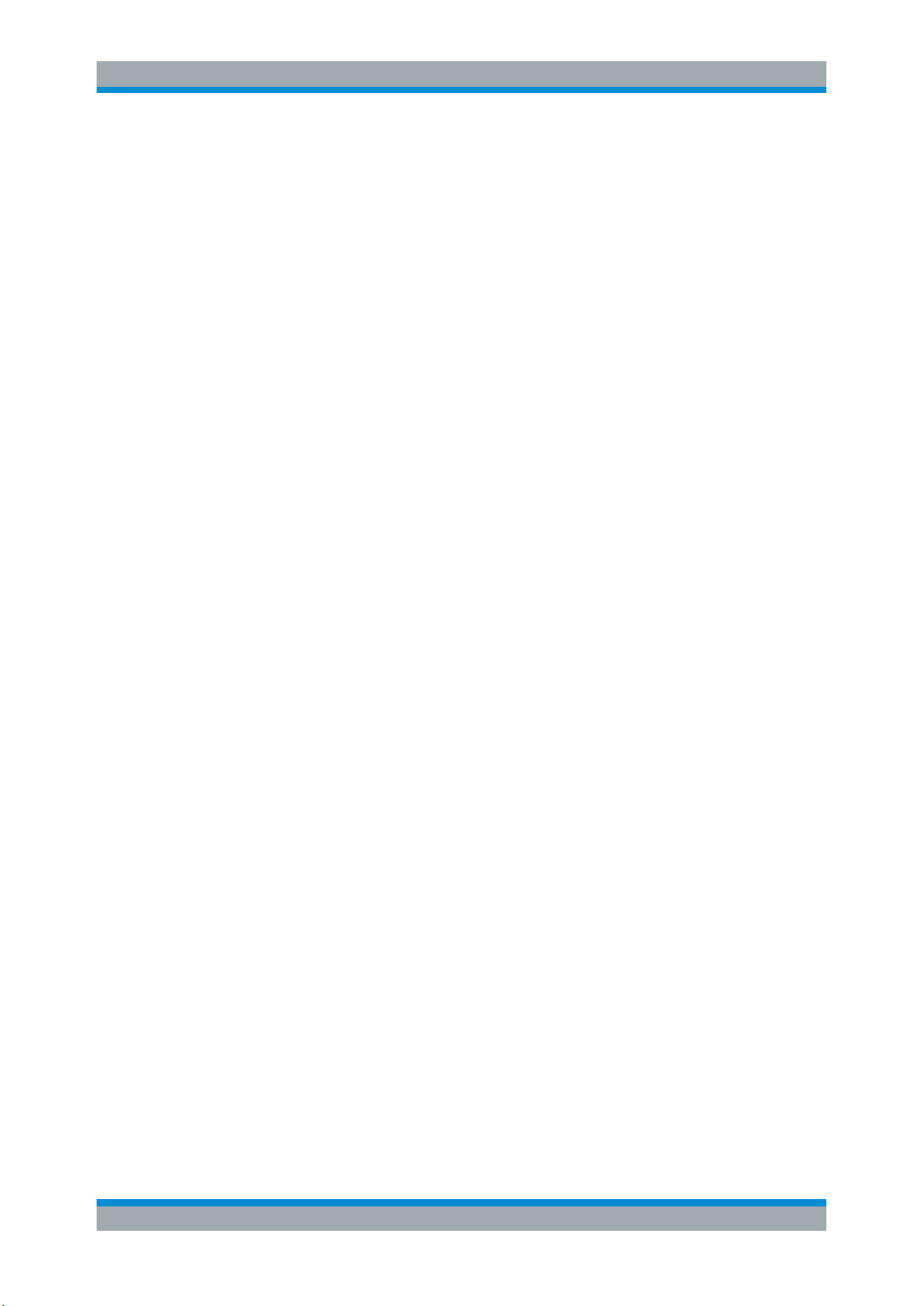
R&S® FSVA/FSV
3.4 Instrument Security Procedures
3.5 Basic Safety Instructions
3.6 Data Sheets and Brochures
Documentation Overview
Application Notes, Application Cards, White Papers, etc.
Deals with security issues when working with the R&S FSVA/FSV in secure areas. It is
available for download on the Internet.
Contains safety instructions, operating conditions and further important information.
The printed document is delivered with the instrument.
The data sheet contains the technical specifications of the R&S FSVA/FSV. It also lists
the firmware applications and their order numbers, and optional accessories.
The brochure provides an overview of the instrument and deals with the specific characteristics.
See www.rohde-schwarz.com/brochure-datasheet/FSV
3.7 Release Notes and Open Source Acknowledgment (OSA)
The release notes list new features, improvements and known issues of the current
firmware version, and describe the firmware installation.
The open source acknowledgment document provides verbatim license texts of the
used open source software.
See www.rohde-schwarz.com/firmware/FSV
3.8 Application Notes, Application Cards, White Papers, etc.
These documents deal with special applications or background information on particular topics.
See www.rohde-schwarz.com/application/FSV
10Operating Manual 1176.7510.02 ─ 13

R&S® FSVA/FSV
4 Quick Start
4.1 Front and Rear Panel View
Quick Start
Front and Rear Panel View
Note: the following chapters are identical to those in the printed R&S FSVA/FSV Quick
Start Guide.
● Front and Rear Panel View..................................................................................... 11
● Preparing for Use....................................................................................................23
● Firmware Update and Installation of Firmware Options..........................................47
● Basic Operations.....................................................................................................50
● Basic Measurement Examples................................................................................77
● Advanced Measurement Examples...................................................................... 105
4.1.1 Front Panel View
This chapter describes the front panel, including all function keys and connectors.
Figure 4-1 shows the front panel view of the R&S FSVA. (The R&S FSV is very simi-
lar.) The individual elements are described in more detail in the subsequent sections.
1
4
2
3
5 76
8
10 11
12
16
20 21
9
13
14 15
17 182219
Figure 4-1: Front panel view of an R&S
No. Description See
1 General device functions e.g. Change
mode, Setup, Default Settings, Help.
2 USB connector for external devices, e.g.
keyboard, mouse
FSVA
Chapter 4.1.1.1, "Function Keys on the Front Panel",
on page 12
Chapter 4.1.1.3, "Connectors on the Front Panel",
on page 16
11Operating Manual 1176.7510.02 ─ 13
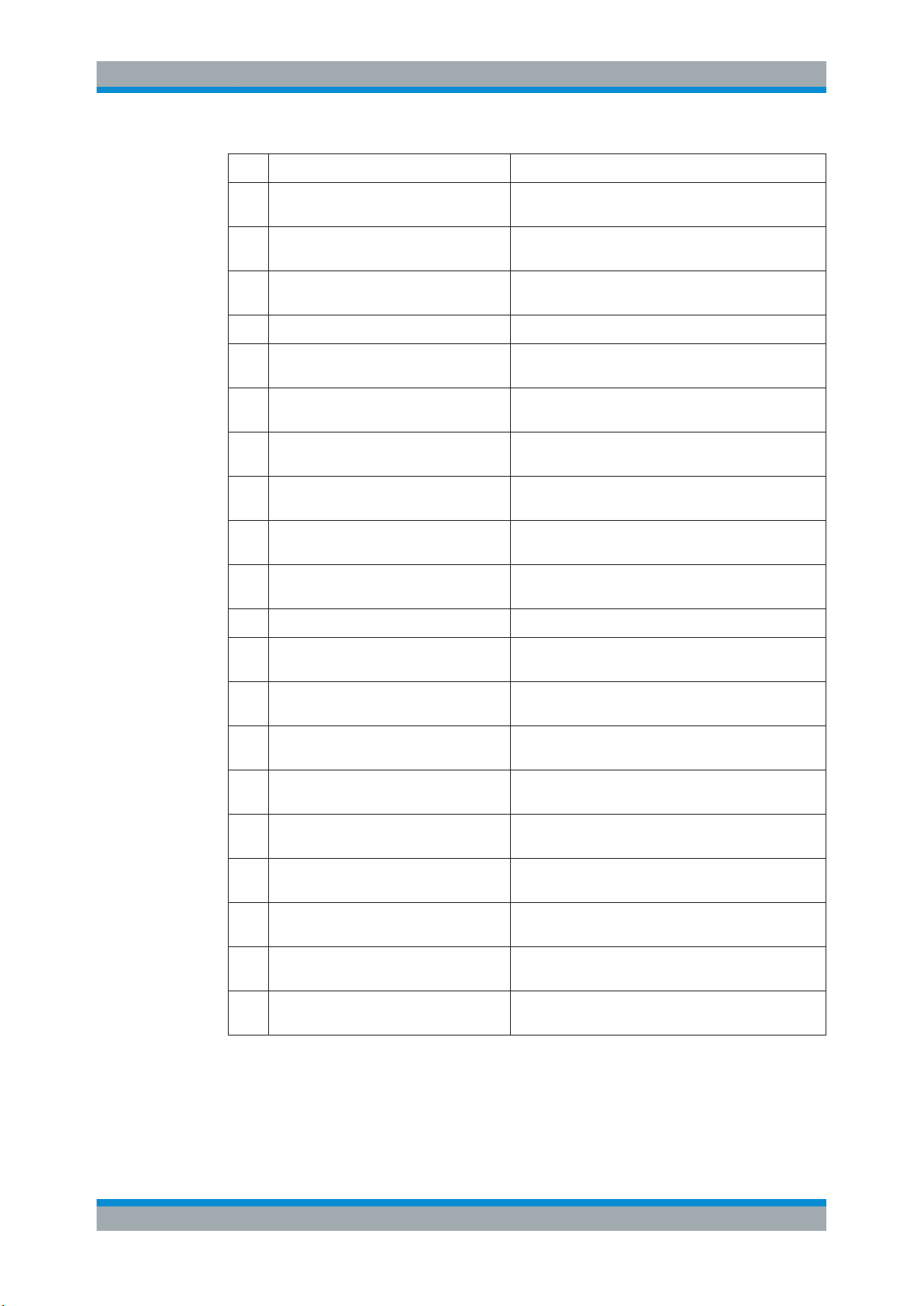
R&S® FSVA/FSV
Quick Start
Front and Rear Panel View
No. Description See
3 ON/OFF switch Chapter 4.2.1.8, "Switching the Instrument On and Off",
on page 32
4 Touchscreen; display area for measure-
ment results
5 Auxiliary functions to display Windows
Start menu or on-screen keyboard
6 Display options for screen Chapter 4.4.4, "Changing the Display", on page 70
7 Navigation options for screen menu Chapter 4.4.2.6, "Arrow Keys, UNDO/REDO Keys",
8 Measurement control settings, e.g. fre-
quency, levels
9 Marker functions Chapter 4.1.1.1, "Function Keys on the Front Panel",
10 Measurement configuration Chapter 4.1.1.1, "Function Keys on the Front Panel",
11 Measurement start Chapter 4.1.1.1, "Function Keys on the Front Panel",
12 Numeric keyboard, units and data entry
keys
13 Rotary knob Chapter 4.4.2.5, "Rotary Knob", on page 61
14 Arrow keys Chapter 4.4.2.6, "Arrow Keys, UNDO/REDO Keys",
Chapter 4.1.1.2, "Touchscreen Display", on page 15
Chapter 4.1.1.1, "Function Keys on the Front Panel",
on page 12
on page 61
Chapter 4.1.1.1, "Function Keys on the Front Panel",
on page 12
on page 12
on page 12
on page 12
Chapter 4.4.2.4, "Keypad", on page 60
on page 61
15 Undo/redo functions Chapter 4.4.2.6, "Arrow Keys, UNDO/REDO Keys",
16 AF output with volume control, optional Chapter 4.1.1.4, "Optional Front Panel Connectors",
17 Noise source control Chapter 4.1.1.3, "Connectors on the Front Panel",
18 Power sensor, optional Chapter 4.1.1.4, "Optional Front Panel Connectors",
19 Probe power connector - supply voltage
for measurement accessories
20 Tracking generator output, optional Chapter 4.1.1.4, "Optional Front Panel Connectors",
21 External mixer (LO output, IF input),
optional
22 RF input Chapter 4.1.1.3, "Connectors on the Front Panel",
4.1.1.1 Function Keys on the Front Panel
A detailed description of the corresponding menus and the other function keys is provided in chapter 6 "Instrument Functions" of the Operating Manual.
on page 61
on page 17
on page 16
on page 17
Chapter 4.1.1.3, "Connectors on the Front Panel",
on page 16
on page 17
Chapter 4.1.1.4, "Optional Front Panel Connectors",
on page 17
on page 16
12Operating Manual 1176.7510.02 ─ 13
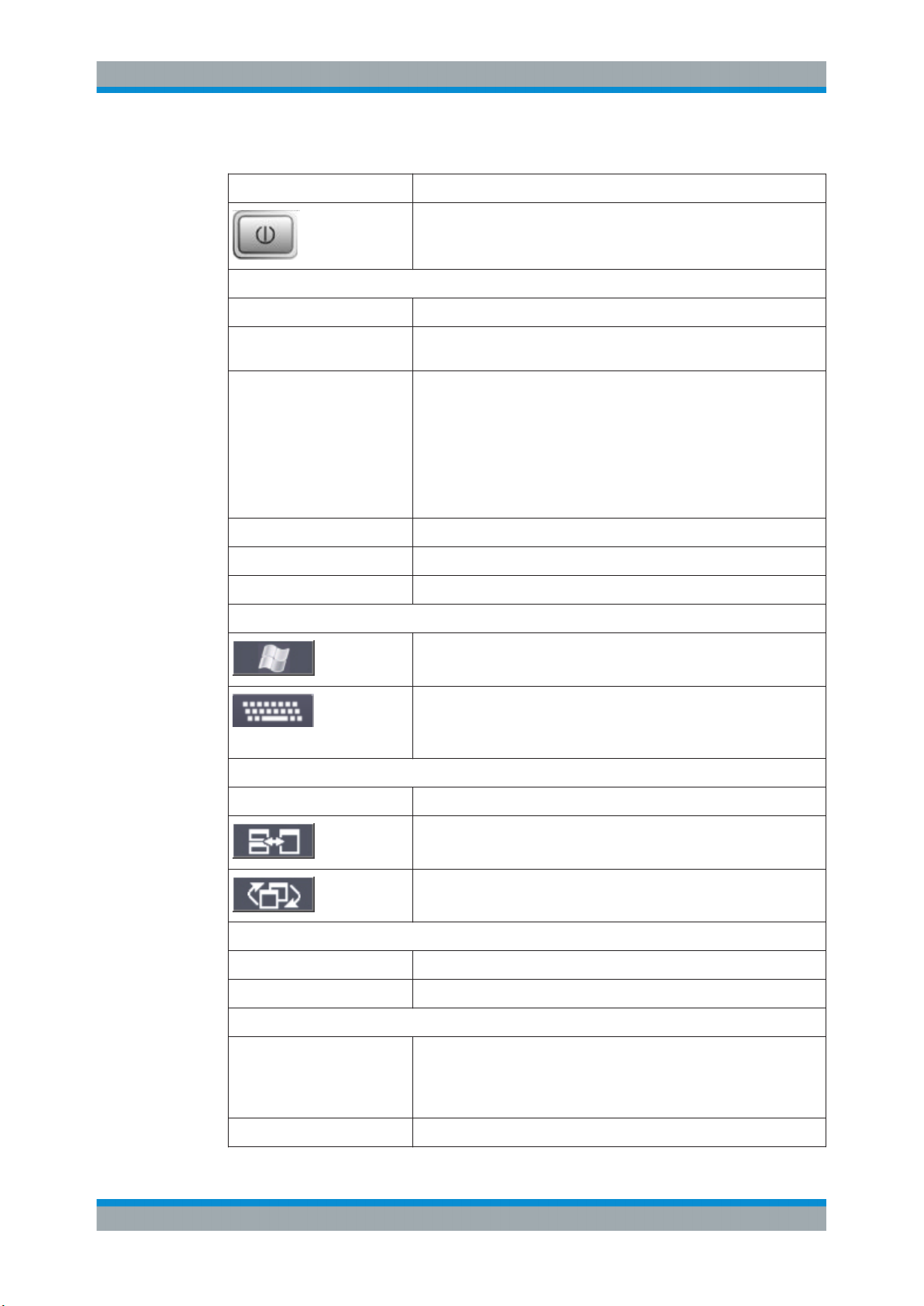
R&S® FSVA/FSV
Quick Start
Front and Rear Panel View
Table 4-1: Front panel function keys
Function key Assigned functions
Switches the instrument on and off.
General device functions
PRESET Resets the instrument to the default state.
SAVE/RCL Provides the functions for saving/loading instrument settings and for
managing stored files.
SETUP
PRINT Customizes the printout, selects and configures the printer.
HELP Displays the Online Help.
MODE Provides the selection between firmware options.
External functions
Display options
DISPLAY Opens a dialog box to switch screen elements on or off.
Provides basic instrument configuration functions, e.g.:
●
Reference frequency (external/internal), noise source
●
Date, time, display configuration
●
LAN interface
●
Self-alignment
●
Firmware update and enabling of options
●
Information about instrument configuration incl. firmware version and
system error messages
●
Service support functions (self test etc.)
Displays Windows Start menu.
Toggles the on-screen keyboard display:
●
at the top of the screen
●
at the bottom of the screen
●
off
Switches between maximized and split display of focus area.
Switches focus area between table and diagram.
Navigation functions
USER Allows you to define and use softkeys to load user-specific settings files.
HOME Jumps to the highest softkey menu level of the current firmware option.
Measurement settings
FREQ
(CHANNEL)
SPAN Sets the frequency span to be analyzed.
Sets the center frequency as well as the start and stop frequencies for
the frequency range under consideration. This key is also used to set the
frequency offset and the signal track function.
(CHANNEL for special applications)
13Operating Manual 1176.7510.02 ─ 13
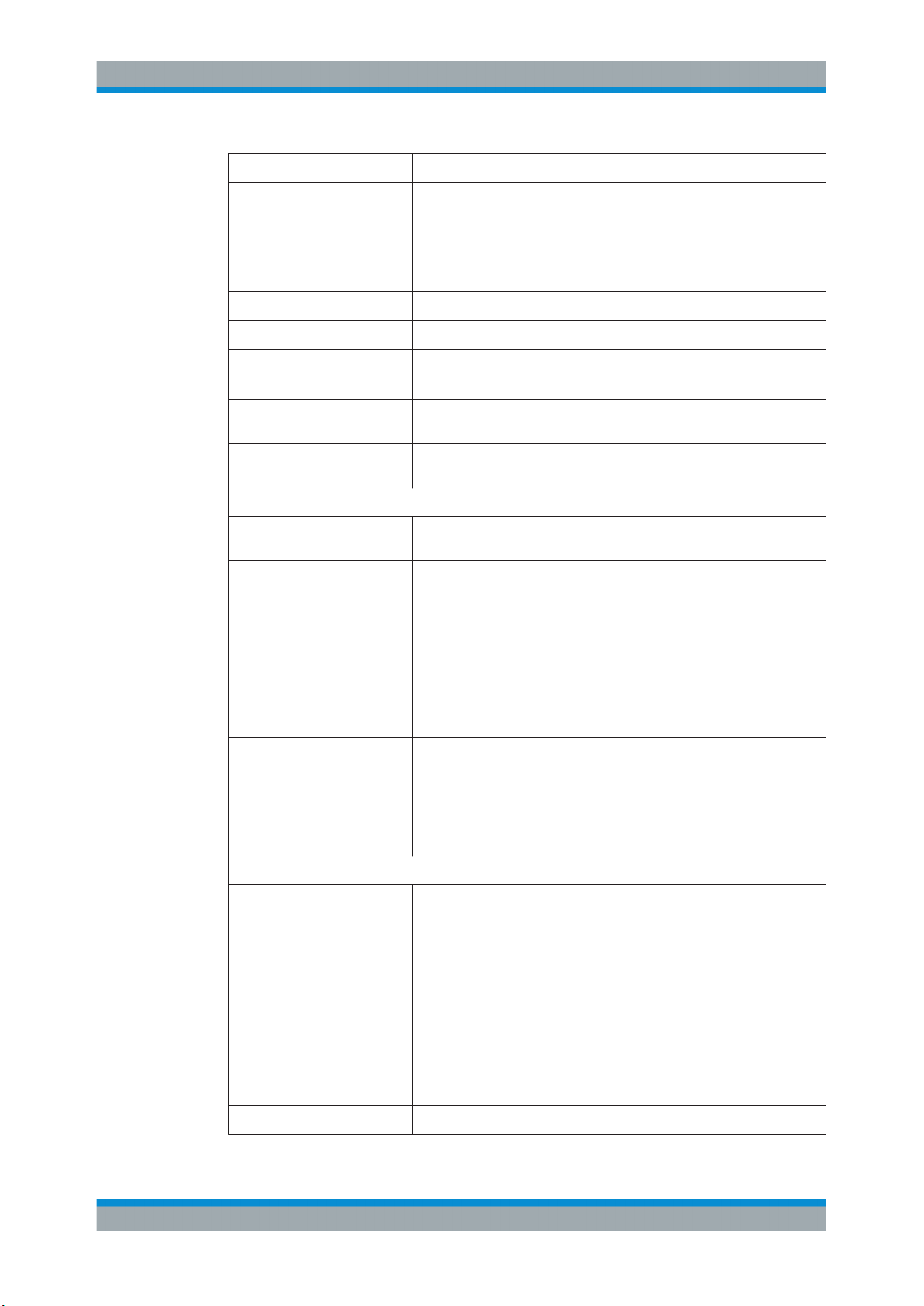
R&S® FSVA/FSV
Quick Start
Front and Rear Panel View
Function key Assigned functions
AMPT
(SCALE)
AUTO SET Enables automatic settings for level, frequency or sweep type mode.
BW Sets the resolution bandwidth and the video bandwidth.
SWEEP Sets the sweep time and the number of measurement points.
TRACE Configures the measured data acquisition and the analysis of the mea-
TRIG Sets the trigger mode, the trigger threshold, the trigger delay, and the
Marker functions
MKR Sets and positions the absolute and relative measurement markers
PEAK SEARCH Performs a peak search for active marker. If no marker is active, normal
MKR FUNC
Sets the reference level, the displayed dynamic range, the RF attenuation and the unit for the level display.
Sets the level offset and the input impedance.
Activates the preamplifier (option RF Preamplifier, R&S FSV-B22).
(SCALE for special applications)
Selects continuous measurement or single measurement.
surement data.
gate configuration in the case of gated sweep.
(markers and delta markers).
marker 1 is activated and the peak search is performed for it.
Provides additional analysis functions of the measurement markers:
●
Frequency counter (Sig Count)
●
Fixed reference point for relative measurement markers (Ref Fixed)
●
Noise marker (Noise Meas)
●
Phase noise
●
n dB down function
●
AM/FM audio demodulation (with option R&S FSV-B3)
●
Peak list
MKR-> Used for search functions of the measurement markers (maximum/mini-
mum of the trace).
Assigns the marker frequency to the center frequency, and the marker
level to the reference level.
Restricts the search area (Search Limits) and characterizes the maxi-
mum points and minimum points (Peak Excursion).
Measurement functions
MEAS
MEAS CONFIG Used to define measurement configuration.
LINES Configures display lines and limit lines.
Provides the measurement functions:
●
Measurement of multicarrier adjacent channel power (Ch Power
ACLR)
●
Carrier to noise spacing (C/N C/No)
●
Occupied bandwidth (OBW)
●
Spectrum emission mask measurement (Spectrum Emission Mask)
●
Spurious emissions (Spurious Emissions)
●
Measurement of time domain power (Time Domain Power)
●
Signal statistics: amplitude probability distribution (APD) and cumulative complementary distribution function (CCDF)
●
Third-order intercept point (TOI)
●
AM modulation depth (AM Mod Depth)
14Operating Manual 1176.7510.02 ─ 13

R&S® FSVA/FSV
4.1.1.2 Touchscreen Display
Quick Start
Front and Rear Panel View
Function key Assigned functions
INPUT/OUTPUT Displays softkeys for input/output functions.
Measurement start functions
RUN SINGLE Starts a single new measurement (Single Sweep Mode).
RUN CONT Starts a continuous measurement (Continuous Sweep Mode).
Function execution
UNDO Reverts last operation.
REDO Repeats previously reverted operation.
All measurement results are displayed in the screen on the front panel. Additionally,
the screen display provides status and setting information and allows you to switch
between various measurement tasks. The screen is touch-sensitive, offering an alternative means of user interaction for quick and easy handling of the device.
The Figure 4-2 shows the touchscreen display of the R&S FSVA/FSV. The individual
elements are described in more detail in Chapter 4.4, "Basic Operations",
on page 50.
Figure 4-2: Touchscreen elements
15Operating Manual 1176.7510.02 ─ 13

R&S® FSVA/FSV
4.1.1.3 Connectors on the Front Panel
Quick Start
Front and Rear Panel View
1 = Toolbar with standard application functions, e.g. print, save/open file etc.
2 = Tabs for individual measurement tasks
3 = Channel information bar for current measurement settings
4 = Diagram header with diagram-specific (trace) information
5 = Measurement results area
6 = Diagram footer with diagram-specific information, depending on measurement mode
7 = Error indicator
8 = Error message, if available
9 = Device status
10 = Progress bar for measurement
11 = Date and time display
12 = Softkeys for menu access
This section describes the front connectors and interfaces of the R&S FSVA/FSV.
Optional connectors and interfaces are indicated by the option name in brackets. Most
connectors on the front panel (except for USB) are located at the bottom right-hand
side.
USB
The front panel provides two female USB connectors to connect devices like a keyboard or mouse. Also a memory stick can be connected to store and reload instrument
settings and measurement data.
NOISE SOURCE CONTROL
The noise source control female connector is used to provide the supply voltage for an
external noise source, e.g., to measure the noise figure and gain of amplifiers and frequency converting DUTs.
Conventional noise sources require a voltage of +28 V in order to be switched on and
0 V to be switched off. The output supports a maximum load of 100 mA.
RF INPUT 50Ω
The RF input is to be connected to the DUT via a cable equipped with an appropriate
connector.
Risk of instrument damage
Do not overload the input. For maximum allowed values, see the data sheet.
For AC-coupling, a DC input voltage of 50 V must never be exceeded. For DC-cou-
pling, DC voltage must not be applied at the input. In both cases, noncompliance will
destroy the input mixers.
PROBE POWER
16Operating Manual 1176.7510.02 ─ 13

R&S® FSVA/FSV
4.1.1.4 Optional Front Panel Connectors
Quick Start
Front and Rear Panel View
The R&S FSVA/FSV provides a connector for supply voltages of +15 V to -12 V and
ground for active probes and preamplifiers. A maximum current of 140 mA is available.
This connector is suitable as power supply for high-impedance probes from Agilent.
POWER SENSOR
The LEMOSA female connector is used to connect power sensors of the R&S NRP
family (requires option R&S FSV-K9). For details on supported power sensors see the
data sheet.
AF OUTPUT (Audio Demodulator option, R&S FSV-B3)
Headphones equipped with a miniature jack plug can be connected to the AF output
female connector. The internal impedance is 10 Ω. The output voltage can be set by
using the volume control to the right of the female connector. If a plug is connected, the
internal loudspeaker is automatically switched off.
The female connector and volume control are available only with the audio demodulator option (R&S FSV-B3). To use the AF OUTPUT, in the "In-/Output" menu ([INPUT/
OUTPUT] key), select "Video Output". The output voltage (volume) is 1V.
Risk of hearing damage
Before putting on the headphones, make sure that the volume setting is not too high to
protect your hearing.
Tracking Generator Output (GEN OUTPUT 50Ω, Option R&S FSV-B9)
The R&S FSVA/FSV is equipped with an optional tracking generator and therefore provides a tracking generator output connector.
The output of the tracking generator is to be connected to the DUT via a cable equipped with a male N connector. The female connector is available only with the tracking
generator option (R&S FSV-B9).
If the output is active, the LED is green.
Risk of damaging the tracking generator
To avoid damaging the tracking generator, make sure that the reverse power (i.e. input
power caused, for example, by reflections in the test setup) never exceeds 1 W RF
power. Do not apply a DC voltage at the output.
For details, refer to the data sheet.
17Operating Manual 1176.7510.02 ─ 13

R&S® FSVA/FSV
Quick Start
Front and Rear Panel View
Sensitive DUTs concerning matching
For DUTs with sensitive RF characteristics with regard to matching (VSWR) at the
input, insert a 10 dB attenuator between the DUT and the tracking generator.
Connections for External Mixers (EXT MIXER, Option R&S FSV-B21)
External mixers can be connected at the LO OUT/IF IN and IF IN female connectors
(option R&S FSV-B21 for R&S FSVA/FSV 30 and R&S FSVA/FSV 40 instruments).
Both two-port and three-port mixers can be used. Connect the mixer as follows:
Use the supplied coaxial cable to feed in the LO signal. If no external mixers are connected to the R&S FSVA/FSV, cover the two front connectors LO OUT / IF IN and IF IN
with the SMA caps supplied.
Three-port mixer
1. Connect the LO OUT / IF IN output of the R&S FSVA/FSV to the LO port of the
external mixer.
2. Connect the IF IN input of the R&S FSVA/FSV to the IF port of the external mixer.
3. Feed the signal to be measured to the RF input of the external mixer.
18Operating Manual 1176.7510.02 ─ 13

R&S® FSVA/FSV
Quick Start
Front and Rear Panel View
Two-port mixer
1. 1. Connect the LO OUT / IF IN output of the R&S FSVA/FSV to the LO/IF port of
the external mixer. The nominal LO level is 15.5 dBm.
Because of the diplexer contained in the R&S FSVA/FSV, the IF signal can be tapped from the line which is used to feed the LO signal to the mixer.
2. Feed the signal to be measured to the RF input of the external mixer.
4.1.2 Rear Panel View
Figure 4-3 shows the rear panel view of the R&S FSVA/FSV. The individual elements
are described in more detail in the subsequent sections. Optional connectors and interfaces are indicated by the option name in brackets.
19Operating Manual 1176.7510.02 ─ 13

R&S® FSVA/FSV
Quick Start
Front and Rear Panel View
1
15
2
6
8
Figure 4-3: Rear panel view
1 = LAN
2 = TRIGGER OUTPUT
3 = IF/VIDEO
4 = USB
5 = AUX PORT
6+7 = External generator control (option B10)
8 = EXT TRIGGER / GATE IN
9+10 = DIGITAL BASEBAND INPUT/OUTPUT connectors (option B17)
11 = MONITOR (VGA)
12 = REF IN
13 = REF OUT
14 = GPIB interface
15 = AC Power Supply Connection and Main Power Switch with fuse
16 = EXT REF with OCXO option (-B4)
4
3
9
5
7
11 12 13 14
10
16
4.1.2.1 Standard Rear Panel Connectors
AC Power Supply Connection and Main Power Switch
An AC power supply connector and main power switch are located in a unit on the rear
panel of the instrument.
Main power switch function:
Position 1: The instrument is in operation.
Position O: The entire instrument is disconnected from the AC power supply.
For details refer to Chapter 4.2.1.8, "Switching the Instrument On and Off",
on page 32.
20Operating Manual 1176.7510.02 ─ 13

R&S® FSVA/FSV
Quick Start
Front and Rear Panel View
Warm-up time for OCXO
When the instrument is switched on, the OCXO requires an extended warm-up time
(see data sheet).
LAN
The LAN interface can be used to connect the R&S FSVA/FSV to a local network for
remote control, printouts and data transfer. The assignment of the RJ-45 connector
supports twisted-pair category 5 UTP/STP cables in a star configuration (UTP stands
for unshielded twisted pair, and STP for shielded twisted pair).
MONITOR (VGA)
The female VGA connector is used to connect an external monitor. Step-by-step
instructions how to connect an external monitor are provided in Chapter 4.2.3, "Con-
necting an External Monitor", on page 35.
EXT TRIGGER / GATE IN
The female connector for external trigger/gate input is used to control the measurement by means of an external signal. The voltage levels can range from 0.5 to 3.5 V.
The default value is 1.4 V. The typical input impedance is 10 kΩ.
REF IN
As a reference signal, you can either use the internal reference, or connect an external
one. The setup menu is used to switch between the internal and an external reference.
The REF IN female connector is used as an input for a 1-20 MHz reference signal. The
required input level is 0-10 dBm.
REF OUT
This connector can be used to provide an external reference signal (e.g. the OCXO or
ultra high precision reference signal) to other devices that are connected to this instrument. The REF OUT female connector can output a 10 MHz reference signal with an
output level of 0 dBm.
GPIB interface
The GPIB interface is in compliance with IEEE488 and SCPI. A computer for remote
control can be connected via this interface. To set up the connection, a shielded cable
is recommended. For more details refer to chapter 7 "Remote Control Basics" in the
Operating Manual.
TRIGGER OUTPUT
The female BNC connector can be used to provide a signal to another device. The signal is TTL compatible (0 V / 5 V). The "Trigger out" softkey in the "In-/Output" menu
([INPUT/OUTPUT] key) is used to control the trigger output.
IF/VIDEO
The female BNC connector can be used for various outputs:
21Operating Manual 1176.7510.02 ─ 13

R&S® FSVA/FSV
Quick Start
Front and Rear Panel View
●
Intermediate frequency (IF) output of approximately 20 MHz
●
Video output (1V)
The "In-/Output" menu ([INPUT/OUTPUT] key) is used to select between the IF and
video output.
USB
The rear panel provides two additional female USB connectors to connect devices like
keyboard and mouse. Also, a memory stick can be connected to store and reload
instrument settings and measurement data.
EMI impact on measurement results
Electromagnetic interference (EMI) can affect the measurement results. To avoid any
impact, make sure that the following conditions are met:
●
Use suitable double-shielded cables.
●
Do not use USB connecting cables exceeding 1 m in length.
●
Use only USB devices that remain within the permissible EMI limits.
●
Always terminate any connected IEC-bus cables with an instrument or controller.
AUX PORT
The 9 pole SUB-D male connector provides control signals for controlling external devices. The voltage levels are of the TTL type (5 V).
Pin Signal Description
1 +5 V / max. 250 mA Supply voltage for external circuits
2 to 7 I/O Control lines for user ports (see User manual)
8 GND Ground
9 READY FOR TRIGGER Signal indicating that the instrument is ready to
Short-circuit hazard
Always observe the designated pin assignment. A short-circuit can damage the port.
4.1.2.2 Optional Rear Panel Connectors
receive a trigger signal (Low active = 0 V)
OCXO option (R&S FSV-B4)
This option generates a very precise 10 MHz reference signal with an output level of ≥
0 dBm. If installed, and if no external signal or ultra high precision reference is used
(see "Ultra High Precision Reference Option (R&S FSV-B14)" on page 23), this sig-
22Operating Manual 1176.7510.02 ─ 13

R&S® FSVA/FSV
Quick Start
Preparing for Use
nal is used as an internal reference. It can also be used to synchronize other connected devices via the REF OUT connector.
Warm-up time for OCXO
When the instrument is switched on, the OCXO requires an extended warm-up time
(see data sheet).
Ultra High Precision Reference Option (R&S FSV-B14)
Alternatively to the OCXO reference, an ultra high precision reference (option
R&S FSV-B14) is available. This option generates an even more precise 10 MHz reference signal with an output level of ≥ 0 dBm. If installed, and if no external signal is
used, this signal is used as an internal reference (also if an OCXO reference is installed). It can also be used to synchronize other connected devices via the REF OUT
connector.
External Generator Control Option (R&S FSV-B10)
The external generator control option provides an additional GPIB and an [AUX
CONTROL] connector.
The GPIB connector can be used to connect the external generator to the R&S FSVA/
FSV.
The female [AUX CONTROL] connector is required for TTL synchronization, if supported by the generator.
For details on connecting an external generator see the "External Generator Control"
section of the R&S FSVA/FSV User Manual.
Digital Baseband Interface (R&S FSV-B17)
The R&S FSVA/FSV Digital Baseband Interface option (R&S FSV-B17) provides an
online digital I/Q data interface on the rear panel of the instrument for input and output.
The digital input and output can be enabled in the base unit or in one of the applications (where available).
4.2 Preparing for Use
4.2.1 Putting into Operation
This section describes the basic steps to be taken when setting up the R&S FSVA/FSV
for the first time.
23Operating Manual 1176.7510.02 ─ 13

R&S® FSVA/FSV
Quick Start
Preparing for Use
Risk of injury due to disregarding safety information
Observe the information on appropriate operating conditions provided in the data sheet
to prevent personal injury or damage to the instrument. Read and observe the basic
safety instructions provided with the instrument, in addition to the safety instructions in
the following sections. In particular:
●
Do not open the instrument casing.
Risk of instrument damage due to inappropriate operating conditions
Specific operating conditions are required to ensure accurate measurements and to
avoid damage to the instrument. Observe the information on appropriate operating
conditions provided in the basic safety instructions and the instrument's data sheet.
Risk of instrument damage due to inappropriate operating conditions
An unsuitable operating site or test setup can damage the instrument and connected
devices. Before switching on the instrument, observe the information on appropriate
operating conditions provided in the data sheet. In particular, ensure the following:
●
All fan openings are unobstructed and the airflow perforations are unimpeded. A
minimum distance of 10 cm to other objects is recommended.
●
The instrument is dry and shows no sign of condensation.
●
The instrument is positioned as described in the following sections.
●
The ambient temperature does not exceed the range specified in the data sheet.
●
Signal levels at the input connectors are all within the specified ranges.
●
Signal outputs are connected correctly and are not overloaded.
Instrument damage caused by electrostatic discharge
Electrostatic discharge (ESD) can damage the electronic components of the instrument
and the device under test (DUT). Electrostatic discharge is most likely to occur when
you connect or disconnect a DUT or test fixture to the instrument's test ports. To prevent electrostatic discharge, use a wrist strap and cord and connect yourself to the
ground, or use a conductive floor mat and heel strap combination.
24Operating Manual 1176.7510.02 ─ 13

R&S® FSVA/FSV
4.2.1.1 Unpacking and Checking the Instrument
Quick Start
Preparing for Use
EMI impact on measurement results
Electromagnetic interference (EMI) may affect the measurement results.
To suppress generated electromagnetic interference (EMI):
●
Use suitable shielded cables of high quality. For example, use double-shielded RF
and LAN cables.
●
Always terminate open cable ends.
●
Note the EMC classification in the data sheet.
To remove the instrument from its packaging and check the equipment for completeness, proceed as follows:
1. Pull off the polyethylene protection pads from the instrument's rear feet.
2. Carefully remove the pads from the instrument handles at the front.
3. Pull off the corrugated cardboard cover that protects the rear of the instrument.
4. Carefully unthread the corrugated cardboard cover at the front that protects the
instrument handles and remove it.
5. Check the equipment for completeness using the delivery note and the accessory
lists for the various items.
6. Check the instrument for any damage. If there is damage, immediately contact the
carrier who delivered the instrument. Make sure not to discard the box and packing
material.
Packing material
Retain the original packing material. If the instrument needs to be transported or shipped later, you can use the material to protect the control elements and connectors.
4.2.1.2 Accessory List
The instrument comes with the following accessories:
●
Power cable
●
Quick Start Guide
4.2.1.3 Placing or Mounting the Instrument
The R&S FSVA/FSV is designed for use under laboratory conditions, either on a bench
top or in a rack.
25Operating Manual 1176.7510.02 ─ 13

R&S® FSVA/FSV
Quick Start
Preparing for Use
Bench Top Operation
If the R&S FSVA/FSV is operated on a bench top, the surface should be flat. The
instrument can be used in horizontal position, standing on its feet, or with the support
feet on the bottom extended.
Risk of injury if feet are folded out
The feet can fold in if they are not folded out completely or if the instrument is shifted.
Collapsing feet can cause injury or damage the instrument.
●
Fold the feet completely in or out to ensure stability of the instrument. Never shift
the instrument when the feet are folded out.
●
When the feet are folded out, do not work under the instrument or place anything
underneath.
●
The feet can break if they are overloaded. The overall load on the folded-out feet
must not exceed 500 N.
26Operating Manual 1176.7510.02 ─ 13

R&S® FSVA/FSV
Quick Start
Preparing for Use
Risk of injury when stacking instruments
A stack of instruments can tilt over and cause injury if not stacked correctly. Furthermore, the instruments at the bottom of the stack can be damaged due to the load
imposed by the instruments on top.
Observe the following instructions when stacking instruments:
●
Never stack more than three instruments. If you need to stack more than three
instruments, install them in a rack.
●
The overall load imposed on the lowest instrument must not exceed 500 N.
●
It is best if all instruments have the same dimensions (width and length).
If you need to stack smaller instruments on the top, the overall load imposed on the
lowest instrument must not exceed 250 N.
●
If the instruments have foldable feet, fold them in completely.
Rackmounting
The R&S FSVA/FSV can be installed in a rack using a rack adapter kit (for the order
no., see data sheet). The installation instructions are part of the adapter kit.
Risk of instrument damage due to insufficient airflow in a rack
If you mount several instruments in a rack, you need an efficient ventilation concept to
ensure that the instruments do not overheat. Insufficient airflow for a longer period can
disturb the operation and even cause damage.
4.2.1.4 Connecting the AC Power
The R&S FSVA/FSV is equipped with an AC power supply connector. The
R&S FSVA/FSV can be used with different AC power voltages and adapts itself automatically to it. Refer to the datasheet for the requirements of voltage and frequency.
The AC power connector is located on the rear panel of the instrument.
27Operating Manual 1176.7510.02 ─ 13
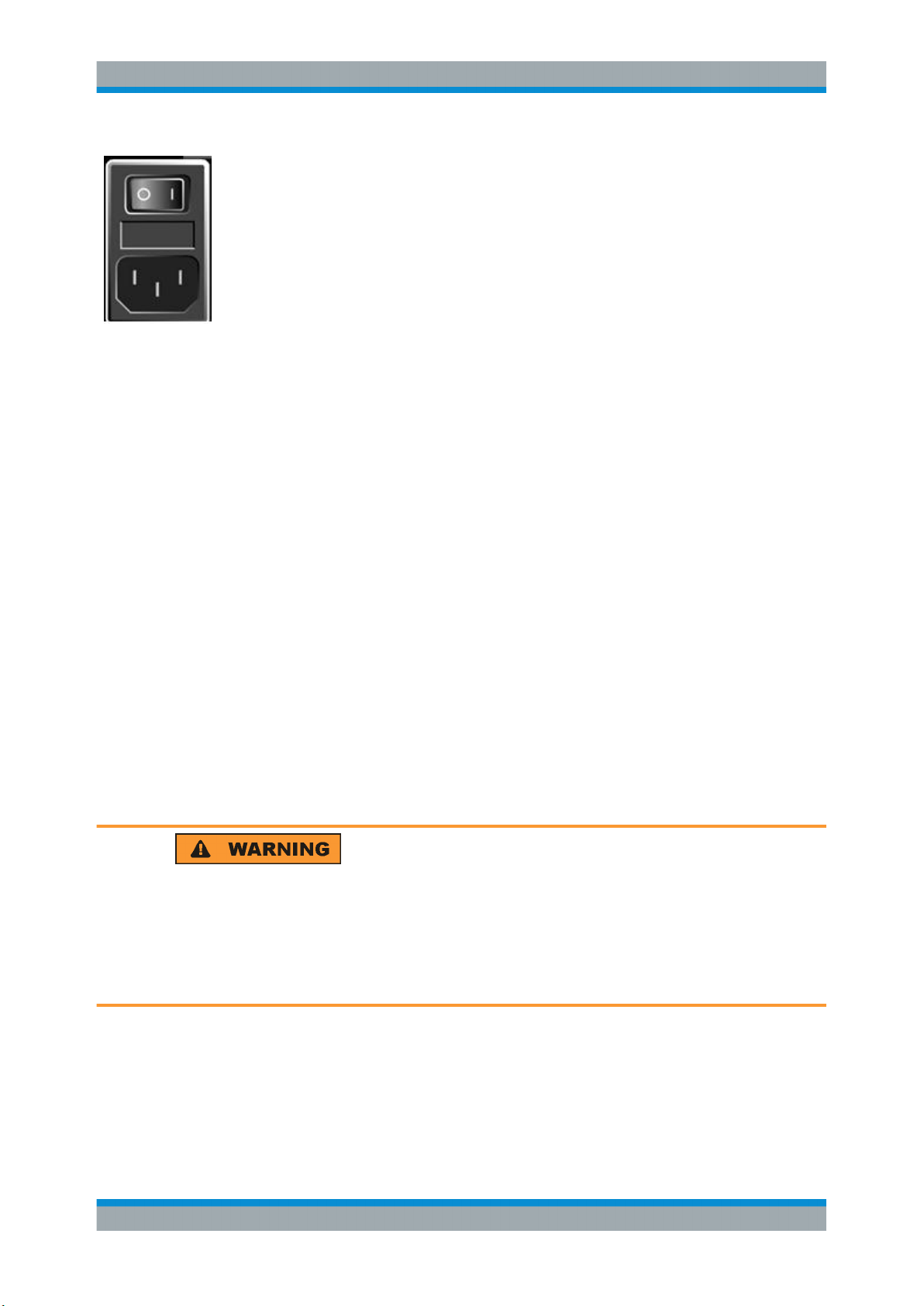
R&S® FSVA/FSV
4.2.1.5 Changing the AC Supply Fuse
Quick Start
Preparing for Use
► Connect the R&S FSVA/FSV to the AC power supply using the supplied power
cable.
Since the instrument is assembled in line with the specifications for safety class
EN61010, it may only be connected to an outlet that has a ground contact.
Only fuses of the type IEC 60 127-T3.15H/250 V should be used. Those fuses are
used for all of the specified nominal AC supply voltages.
To change the AC supply fuses
1. Disconnect the power cable.
2. Open the flap covering the fuse holder using a small screwdriver (or similar).
3. Remove the fuse holder.
4. Remove both fuses and install the new ones.
5. Reinsert the fuse holder.
6. Close the flap.
4.2.1.6 Using an Optional DC Power Supply
When only DC power is available, for example from a battery or in a vehicle, an
optional DC power supply adapter (R&S FSV-B30) can be connected to the
R&S FSVA/FSV to operate the instrument with a DC voltage of 10 V to 28 V.
For installation instructions see the option's installation guide.
Shock hazard due to power supply
If you use external power supplies to supply the equipment with DC safety extra low
voltage (SELV), make sure the requirements for reinforced or double insulation are
met, according to DIN/EN/IEC 61010 (UL61010, CAN CSA C22.2 No. 61010) or
DIN/EN/IEC 60950 (UL60950, CAN CSA C22.2 No. 60950). Otherwise you may be
injured due to electrical shock.
Before switching on the R&S FSVA/FSV, switch on the DC power supply:
Switching the DC power supply on
1. Connect the R&S FSVA/FSV DC power supply device to the DC power source
(e.g. battery pack or vehicle) as described in the option's installation guide.
28Operating Manual 1176.7510.02 ─ 13

R&S® FSVA/FSV
Quick Start
Preparing for Use
2. Set the switch on the DC power supply to "I". A green LED indicates that the DC
power supply is ready for operation.
3. In case of overvoltage or undervoltage, the DC power supply switches off automati-
cally. This state is indicated by means of a red LED.
4. Set the power switch on the rear panel to "I".
5. Press the [ON/OFF] key on the front panel. A green LED above the [ON/OFF] key
indicates that the instrument is ready for operation.
Switching the DC power supply off
1. Press the [ON/OFF] key on the front panel of the R&S FSVA/FSV and wait until the
instrument has shut down.
2. Switch off the power switch on the rear panel of the R&S FSVA/FSV.
3. Switch off the DC power supply.
4.2.1.7 Using an Optional Battery Pack and Charger (Options R&S FSV-B32/-B34)
A lithum-ion battery pack with four rechargeable batteries is available for all
R&S FSVA/FSV instruments (R&S FSV-B32). This battery pack also requires the DC
power supply adapter (option R&S FSV-B30, see Chapter 4.2.1.6, "Using an Optional
DC Power Supply", on page 28). To charge these batteries, an additional external bat-
tery charger is available (option R&S FSV-B34).
For installation instructions see the option's installation guide.
Switching on the battery pack
1. Connect the battery pack to the R&S FSVA/FSV as described in the installation
guide.
Note: The batteries must be charged before initial use, see "Charging the Battery
Pack" on page 30.
2. Set the switch on the battery pack to "I".
3. Set the switch on the DC power supply to "I". A green LED indicates that the DC
power supply is ready for operation.
4. In case of undervoltage, the DC power supply switches off automatically. This state
is indicated by means of a red LED.
5. Set the power switch on the rear panel to "I".
6. Press the [ON/OFF] key on the front panel. A green LED above the [ON/OFF] key
indicates that the instrument is ready for operation.
Switching off the battery pack
1. Press the [ON/OFF] key on the front panel of the R&S FSVA/FSV and wait until the
instrument has shut down.
29Operating Manual 1176.7510.02 ─ 13

R&S® FSVA/FSV
Quick Start
Preparing for Use
2. Switch off the power switch on the rear panel of the R&S FSVA/FSV.
3. Switch off the DC power supply.
4. Switch off the battery pack.
Charging the Battery Pack
The battery pack is not charged in the factory. The rechargeable batteries must be
charged before they are used for the first time.
The R&S FSV-B34 charger is a standalone charging device which can be used to
charge all four rechargeable batteries of the R&S FSV-B32 battery pack simultaneously. The rechargeable batteries can be charged at ambient temperatures of 0 °C to
+45 °C.
1. Undo the knurled screws (10) on the front of the battery pack and open the flap
(11).
2. Pull the rechargeable batteries (12) by the tab out of the housing.
Figure 4-4: Battery compartment
3. Connect the power cable to the charger.
4. Insert the rechargeable batteries into the charging slots of the charger.
30Operating Manual 1176.7510.02 ─ 13
