Page 1

R&S®FSV/A3000-K72/K73
3GPP FDD Measurements Options
User Manual
(;ÜìË2)
1178946102
Version 07
Page 2

This manual applies to the following R&S®FSV3000 and R&S®FSVA3000 models with firmware version
1.70 and higher:
●
R&S®FSV3004 (1330.5000K04) / R&S®FSVA3004 (1330.5000K05)
●
R&S®FSV3007 (1330.5000K07) / R&S®FSVA3007 (1330.5000K08)
●
R&S®FSV3013 (1330.5000K13) / R&S®FSVA3013 (1330.5000K14)
●
R&S®FSV3030 (1330.5000K30) / R&S®FSVA3030 (1330.5000K31)
●
R&S®FSV3044 (1330.5000K43) / R&S®FSVA3044 (1330.5000K44)
The following firmware options are described:
●
R&S FSV/A-K72 (1330.5080.02)
●
R&S FSV/A-K73 (1330.5097.02)
The software contained in this product uses several valuable open source software packages. For information, see the "Open
Source Acknowledgment" on the user documentation CD-ROM (included in delivery).
Rohde & Schwarz would like to thank the open source community for their valuable contribution to embedded computing.
© 2022 Rohde & Schwarz GmbH & Co. KG
Muehldorfstr. 15, 81671 Muenchen, Germany
Phone: +49 89 41 29 - 0
Email: info@rohde-schwarz.com
Internet: www.rohde-schwarz.com
Subject to change – data without tolerance limits is not binding.
R&S® is a registered trademark of Rohde & Schwarz GmbH & Co. KG.
Trade names are trademarks of the owners.
1178.9461.02 | Version 07 | R&S®FSV/A3000-K72/K73
The following abbreviations are used throughout this manual: R&S®FSV/A3000 is abbreviated as R&S FSV/A3000. "R&S FSV/
A3000-K72 and R&S FSV/A3000-K73" are abbreviated as R&S FSV/A3000-K72/K73.
Page 3

R&S®FSV/A3000-K72/K73
Contents
1 Documentation overview.......................................................................9
1.1 Getting started manual................................................................................................. 9
1.2 User manuals and help.................................................................................................9
1.3 Service manual..............................................................................................................9
1.4 Instrument security procedures................................................................................ 10
1.5 Printed safety instructions.........................................................................................10
1.6 Data sheets and brochures........................................................................................ 10
1.7 Release notes and open-source acknowledgment (OSA).......................................10
1.8 Application notes, application cards, white papers, etc......................................... 11
2 Welcome to the 3GPP FDD applications............................................12
Contents
2.1 Starting the 3GPP FDD application........................................................................... 12
2.2 Understanding the display information.................................................................... 13
3 Measurements and result display...................................................... 16
3.1 Code domain analysis................................................................................................ 16
3.1.1 Code domain parameters..............................................................................................17
3.1.2 Evaluation methods for code domain analysis..............................................................19
3.2 Time alignment error measurements........................................................................ 34
3.3 RF measurements....................................................................................................... 35
3.3.1 RF measurement types and results.............................................................................. 35
3.3.2 Evaluation methods for RF measurements...................................................................38
4 Measurement basics............................................................................41
4.1 Channel detection....................................................................................................... 44
4.2 BTS channel types...................................................................................................... 44
4.3 UE channel types........................................................................................................ 48
4.4 3GPP FDD BTS test models....................................................................................... 49
4.5 Setup for base station tests....................................................................................... 50
4.6 3GPP FDD UE test models......................................................................................... 51
4.7 Setup for user equipment tests................................................................................. 52
4.8 Time alignment error measurements........................................................................ 53
4.8.1 Measurement setup for two antennas in a base station................................................54
3User Manual 1178.9461.02 ─ 07
Page 4

R&S®FSV/A3000-K72/K73
4.8.2 Measurement setup for transmit signals from multiple base Stations...........................54
4.9 I/Q data import and export......................................................................................... 55
5 Configuration........................................................................................57
5.1 Result display..............................................................................................................57
5.2 Code domain analysis................................................................................................ 58
5.2.1 Configuration overview..................................................................................................59
5.2.2 Signal description..........................................................................................................60
5.2.2.1 BTS signal description.................................................................................................. 60
5.2.2.2 BTS scrambling code.................................................................................................... 62
5.2.2.3 UE signal description (UE measurements)................................................................... 64
5.2.3 Data input and output settings...................................................................................... 65
5.2.3.1 Radio frequency input................................................................................................... 66
Contents
5.2.3.2 Settings for input from I/Q data files..............................................................................68
5.2.3.3 Output settings.............................................................................................................. 69
5.2.4 Frontend settings.......................................................................................................... 70
5.2.4.1 Amplitude settings.........................................................................................................71
5.2.4.2 Y-axis scaling................................................................................................................ 74
5.2.4.3 Frequency settings........................................................................................................75
5.2.5 Trigger settings..............................................................................................................76
5.2.6 Signal capture (data acquisition)...................................................................................81
5.2.7 Synchronization (BTS measurements only)..................................................................82
5.2.8 Channel detection......................................................................................................... 84
5.2.8.1 General channel detection settings...............................................................................84
5.2.8.2 Channel table management.......................................................................................... 86
5.2.8.3 Channel table settings and functions............................................................................ 88
5.2.8.4 Channel details............................................................................................................. 89
5.2.9 Sweep settings..............................................................................................................91
5.2.10 Automatic settings.........................................................................................................92
5.3 Time alignment error measurements........................................................................ 94
5.3.1 Configuration overview..................................................................................................95
5.3.2 Carrier table configuration.............................................................................................96
5.3.2.1 Carrier table management............................................................................................ 96
5.3.2.2 Carrier table settings and functions...............................................................................97
4User Manual 1178.9461.02 ─ 07
Page 5

R&S®FSV/A3000-K72/K73
5.3.2.3 Carrier details................................................................................................................99
5.4 RF measurements..................................................................................................... 101
5.4.1 Channel power (ACLR) measurements...................................................................... 101
5.4.2 Occupied bandwidth....................................................................................................102
5.4.3 Output power measurements......................................................................................103
5.4.4 Spectrum emission mask............................................................................................ 103
5.4.5 CCDF.......................................................................................................................... 104
6 Analysis.............................................................................................. 105
6.1 Evaluation range....................................................................................................... 105
6.2 Code domain settings (BTS measurements)..........................................................107
6.3 Code domain settings (UE measurements)............................................................109
6.4 Traces.........................................................................................................................110
Contents
6.5 Trace / data export configuration.............................................................................112
6.6 Markers.......................................................................................................................113
6.6.1 Individual marker settings............................................................................................113
6.6.2 General marker settings.............................................................................................. 115
6.6.3 Marker search settings................................................................................................ 116
6.6.4 Marker positioning functions........................................................................................117
7 Optimizing and troubleshooting the measurement........................ 120
7.1 Error messages......................................................................................................... 120
8 How to perform measurements in 3GPP FDD applications........... 121
9 Measurement examples.....................................................................126
9.1 Measurement 1: measuring the signal channel power..........................................126
9.2 Measurement 2: determining the spectrum emission mask.................................127
9.3 Measurement 3: measuring the relative code domain power...............................129
9.3.1 Synchronizing the reference frequencies....................................................................130
9.3.2 Behavior with deviating center frequency................................................................... 131
9.3.3 Behavior with incorrect scrambling code.....................................................................132
9.4 Measurement 4: triggered measurement of relative code domain power........... 133
9.5 Measurement 5: measuring the composite EVM................................................... 135
9.6 Measurement 6: determining the peak code domain error................................... 136
10 Remote commands for 3GPP FDD measurements.........................139
5User Manual 1178.9461.02 ─ 07
Page 6

R&S®FSV/A3000-K72/K73
10.1 Introduction............................................................................................................... 139
10.1.1 Conventions used in descriptions............................................................................... 140
10.1.2 Long and short form.................................................................................................... 141
10.1.3 Numeric suffixes..........................................................................................................141
10.1.4 Optional keywords.......................................................................................................141
10.1.5 Alternative keywords................................................................................................... 142
10.1.6 SCPI parameters.........................................................................................................142
10.1.6.1 Numeric values........................................................................................................... 142
10.1.6.2 Boolean....................................................................................................................... 143
10.1.6.3 Character data............................................................................................................ 144
10.1.6.4 Character strings.........................................................................................................144
10.1.6.5 Block data................................................................................................................... 144
10.2 Common suffixes...................................................................................................... 144
Contents
10.3 Activating 3GPP FDD measurements..................................................................... 145
10.4 Selecting a measurement.........................................................................................148
10.5 Configuring code domain analysis and time alignment error measurements....149
10.5.1 Signal description........................................................................................................150
10.5.1.1 BTS signal description................................................................................................ 150
10.5.1.2 BTS scrambling code.................................................................................................. 153
10.5.1.3 UE signal description.................................................................................................. 154
10.5.2 Configuring the data input and output......................................................................... 155
10.5.2.1 RF input.......................................................................................................................155
10.5.2.2 Configuring file input................................................................................................... 158
10.5.2.3 Configuring the outputs............................................................................................... 159
10.5.3 Frontend configuration................................................................................................ 161
10.5.3.1 Frequency................................................................................................................... 161
10.5.3.2 Amplitude settings.......................................................................................................163
10.5.3.3 Configuring the attenuation......................................................................................... 167
10.5.4 Configuring triggered measurements..........................................................................170
10.5.4.1 Configuring the triggering conditions...........................................................................170
10.5.4.2 Configuring the trigger output......................................................................................174
10.5.5 Signal capturing.......................................................................................................... 177
10.5.6 Synchronization...........................................................................................................179
6User Manual 1178.9461.02 ─ 07
Page 7

R&S®FSV/A3000-K72/K73
10.5.7 Channel detection....................................................................................................... 180
10.5.7.1 General channel detection.......................................................................................... 181
10.5.7.2 Managing channel tables............................................................................................ 182
10.5.7.3 Configuring channel tables..........................................................................................187
10.5.7.4 Configuring channel details (BTS measurements)......................................................189
10.5.7.5 Configuring channel details (UE measurements)........................................................190
10.5.8 Sweep settings............................................................................................................192
10.5.9 Automatic settings.......................................................................................................193
10.5.10 Evaluation range......................................................................................................... 196
10.5.11 Code domain analysis settings (BTS measurements)................................................ 197
10.5.12 Code domain analysis settings (UE measurements).................................................. 199
10.5.13 Configuring carrier tables for time alignment measurements......................................200
10.6 Configuring RF measurements................................................................................205
Contents
10.6.1 Special RF configuration commands.......................................................................... 205
10.6.2 Analysis.......................................................................................................................206
10.7 Configuring the result display................................................................................. 206
10.7.1 General window commands........................................................................................206
10.7.2 Working with windows in the display...........................................................................207
10.8 Starting a measurement........................................................................................... 214
10.9 Retrieving results......................................................................................................218
10.9.1 Retrieving calculated measurement results................................................................ 218
10.9.2 Measurement results for TRACe<n>[:DATA]? TRACE<n>.........................................223
10.9.2.1 Bitstream..................................................................................................................... 224
10.9.2.2 Channel table.............................................................................................................. 225
10.9.2.3 Code domain error power........................................................................................... 226
10.9.2.4 Code domain power.................................................................................................... 226
10.9.2.5 Composite constellation.............................................................................................. 227
10.9.2.6 Composite EVM (RMS)...............................................................................................227
10.9.2.7 EVM vs chip................................................................................................................ 227
10.9.2.8 Frequency error vs slot............................................................................................... 227
10.9.2.9 Mag error vs chip........................................................................................................ 227
10.9.2.10 Peak code domain error..............................................................................................227
10.9.2.11 Phase discontinuity vs slot.......................................................................................... 228
7User Manual 1178.9461.02 ─ 07
Page 8

R&S®FSV/A3000-K72/K73
10.9.2.12 Phase error vs chip..................................................................................................... 228
10.9.2.13 Power vs slot...............................................................................................................228
10.9.2.14 Power vs symbol......................................................................................................... 228
10.9.2.15 Result summary.......................................................................................................... 228
10.9.2.16 Symbol constellation................................................................................................... 229
10.9.2.17 Symbol EVM............................................................................................................... 229
10.9.2.18 Symbol magnitude error..............................................................................................230
10.9.2.19 Symbol phase error.....................................................................................................230
10.9.3 Retrieving trace results............................................................................................... 230
10.9.4 Exporting trace results................................................................................................ 239
10.9.5 Retrieving RF results...................................................................................................241
10.10 Analysis..................................................................................................................... 245
10.10.1 Traces......................................................................................................................... 245
Contents
10.10.2 Markers....................................................................................................................... 246
10.10.2.1 Individual marker settings........................................................................................... 247
10.10.2.2 General marker settings..............................................................................................250
10.10.2.3 Positioning the marker................................................................................................ 251
Positioning normal markers.........................................................................................251
Positioning delta markers............................................................................................253
10.11 Importing and exporting I/Q data and results........................................................ 256
10.12 Configuring the secondary application data range (MSRA mode only).............. 258
10.13 Querying the status registers.................................................................................. 260
10.14 Deprecated commands.............................................................................................262
10.15 Programming examples (R&S FSV/A-k72)..............................................................266
10.15.1 Measurement 1: measuring the signal channel power................................................267
10.15.2 Measurement 2: determining the spectrum emission mask........................................268
10.15.3 Measurement 3: measuring the relative code domain power..................................... 270
10.15.4 Measurement 4: triggered measurement of relative code domain power................... 271
10.15.5 Measurement 5: measuring the composite EVM........................................................ 272
10.15.6 Measurement 6: determining the peak code domain error......................................... 273
List of Remote Commands (3GPP FDD).......................................... 274
Index....................................................................................................279
8User Manual 1178.9461.02 ─ 07
Page 9

R&S®FSV/A3000-K72/K73
1 Documentation overview
This section provides an overview of the R&S FSV/A user documentation. Unless
specified otherwise, you find the documents on the R&S FSV/A product page at:
www.rohde-schwarz.com/product/FSVA3000.html/
www.rohde-schwarz.com/product/FSV3000.html
1.1 Getting started manual
Introduces the R&S FSV/A and describes how to set up and start working with the
product. Includes basic operations, typical measurement examples, and general information, e.g. safety instructions, etc.
A printed version is delivered with the instrument. A PDF version is available for download on the Internet.
Documentation overview
Service manual
1.2 User manuals and help
Separate user manuals are provided for the base unit and the firmware applications:
●
Base unit manual
Contains the description of all instrument modes and functions. It also provides an
introduction to remote control, a complete description of the remote control commands with programming examples, and information on maintenance, instrument
interfaces and error messages. Includes the contents of the getting started manual.
●
Firmware application manual
Contains the description of the specific functions of a firmware application, including remote control commands. Basic information on operating the R&S FSV/A is
not included.
The contents of the user manuals are available as help in the R&S FSV/A. The help
offers quick, context-sensitive access to the complete information for the base unit and
the firmware applications.
All user manuals are also available for download or for immediate display on the Internet.
1.3 Service manual
Describes the performance test for checking the rated specifications, module replacement and repair, firmware update, troubleshooting and fault elimination, and contains
mechanical drawings and spare part lists.
9User Manual 1178.9461.02 ─ 07
Page 10

R&S®FSV/A3000-K72/K73
The service manual is available for registered users on the global Rohde & Schwarz
information system (GLORIS):
R&S®FSVA3000/FSV3000 Service manual
1.4 Instrument security procedures
Deals with security issues when working with the R&S FSV/A in secure areas. It is
available for download on the Internet.
1.5 Printed safety instructions
Provides safety information in many languages. The printed document is delivered with
the product.
Documentation overview
Release notes and open-source acknowledgment (OSA)
1.6 Data sheets and brochures
The data sheet contains the technical specifications of the R&S FSV/A. It also lists the
firmware applications and their order numbers, and optional accessories.
The brochure provides an overview of the instrument and deals with the specific characteristics.
See www.rohde-schwarz.com/brochure-datasheet/FSV3000 /
www.rohde-schwarz.com/brochure-datasheet/FSVA3000
1.7 Release notes and open-source acknowledgment (OSA)
The release notes list new features, improvements and known issues of the current
firmware version, and describe the firmware installation.
The open-source acknowledgment document provides verbatim license texts of the
used open source software.
See www.rohde-schwarz.com/firmware/FSV3000 /
www.rohde-schwarz.com/firmware/FSVA3000
10User Manual 1178.9461.02 ─ 07
Page 11

R&S®FSV/A3000-K72/K73
1.8 Application notes, application cards, white papers, etc.
These documents deal with special applications or background information on particular topics.
See www.rohde-schwarz.com/application/FSV3000 /
www.rohde-schwarz.com/application/FSVA3000
Documentation overview
Application notes, application cards, white papers, etc.
11User Manual 1178.9461.02 ─ 07
Page 12

R&S®FSV/A3000-K72/K73
2 Welcome to the 3GPP FDD applications
The 3GPP FDD applications add functionality to the R&S FSV/A to perform code
domain analysis or power measurements according to the 3GPP standard (FDD
mode). The application firmware is in line with the 3GPP standard (Third Generation
Partnership Project) with Release 5. Signals that meet the conditions for channel configuration of test models 1 to 4 according to the 3GPP standard, e.g. W-CDMA signals
using FDD, can be measured with the 3GPP FDD BTS application. In addition to the
code domain measurements specified by the 3GPP standard, the application firmware
offers measurements with predefined settings in the frequency domain, e.g. power and
ACLR measurements.
R&S FSV/A-K72 performs Base Transceiver Station (BTS) measurements (for downlink signals).
R&S FSV/A-K73 performs User Equipment (UE) measurements (for uplink signals).
In particular, the 3GPP FDD applications feature:
●
Code domain analysis, providing results like code domain power, EVM, peak code
domain error etc.
●
Time alignment error determination
●
Various power measurements
●
"Spectrum Emission Mask" measurements
●
Statistical ("CCDF") evaluation
Welcome to the 3GPP FDD applications
Starting the 3GPP FDD application
This user manual contains a description of the functionality that the application provides, including remote control operation.
Functions that are not discussed in this manual are the same as in the Spectrum application and are described in the R&S FSV/A User Manual. The latest version is available for download at the product homepage
http://www.rohde-schwarz.com/product/FSV3000.html.
Installation
You can find detailed installation instructions in the R&S FSV/A Getting Started manual
or in the Release Notes.
2.1 Starting the 3GPP FDD application
The 3GPP FDD measurements require a special application on the R&S FSV/A.
To activate the 3GPP FDD applications
1. Select the [MODE] key.
A dialog box opens that contains all operating modes and applications currently
available on your R&S FSV/A.
12User Manual 1178.9461.02 ─ 07
Page 13

R&S®FSV/A3000-K72/K73
2. Select the "3GPP FDD BTS" or "3GPP FDD UE" item.
The R&S FSV/A opens a new measurement channel for the 3GPP FDD application.
A Code Domain Analysis measurement is started immediately with the default settings.
It can be configured in the 3GPP FDD "Overview" dialog box, which is displayed when
you select the "Overview" softkey from any menu (see Chapter 5.2.1, "Configuration
overview", on page 59).
Multiple Measurement Channels and Sequencer Function
When you activate an application, a new measurement channel is created which determines the measurement settings for that application. The same application can be activated with different measurement settings by creating several channels for the same
application.
Welcome to the 3GPP FDD applications
Understanding the display information
Only one measurement can be performed at any time, namely the one in the currently
active channel. However, in order to perform the configured measurements consecutively, a Sequencer function is provided.
If activated, the measurements configured in the currently active channels are performed one after the other in the order of the tabs. The currently active measurement is
indicated by a
are updated in the tabs (including the "MultiView") as the measurements are performed. Sequential operation itself is independent of the currently displayed tab.
For details on the Sequencer function see the R&S FSV/A User Manual.
symbol in the tab label. The result displays of the individual channels
2.2 Understanding the display information
The following figure shows a measurement diagram during a 3GPP FDD BTS measurement. All different information areas are labeled. They are explained in more detail
in the following sections.
(The basic screen elements are identical for 3GPP FDD UE measurements)
13User Manual 1178.9461.02 ─ 07
Page 14
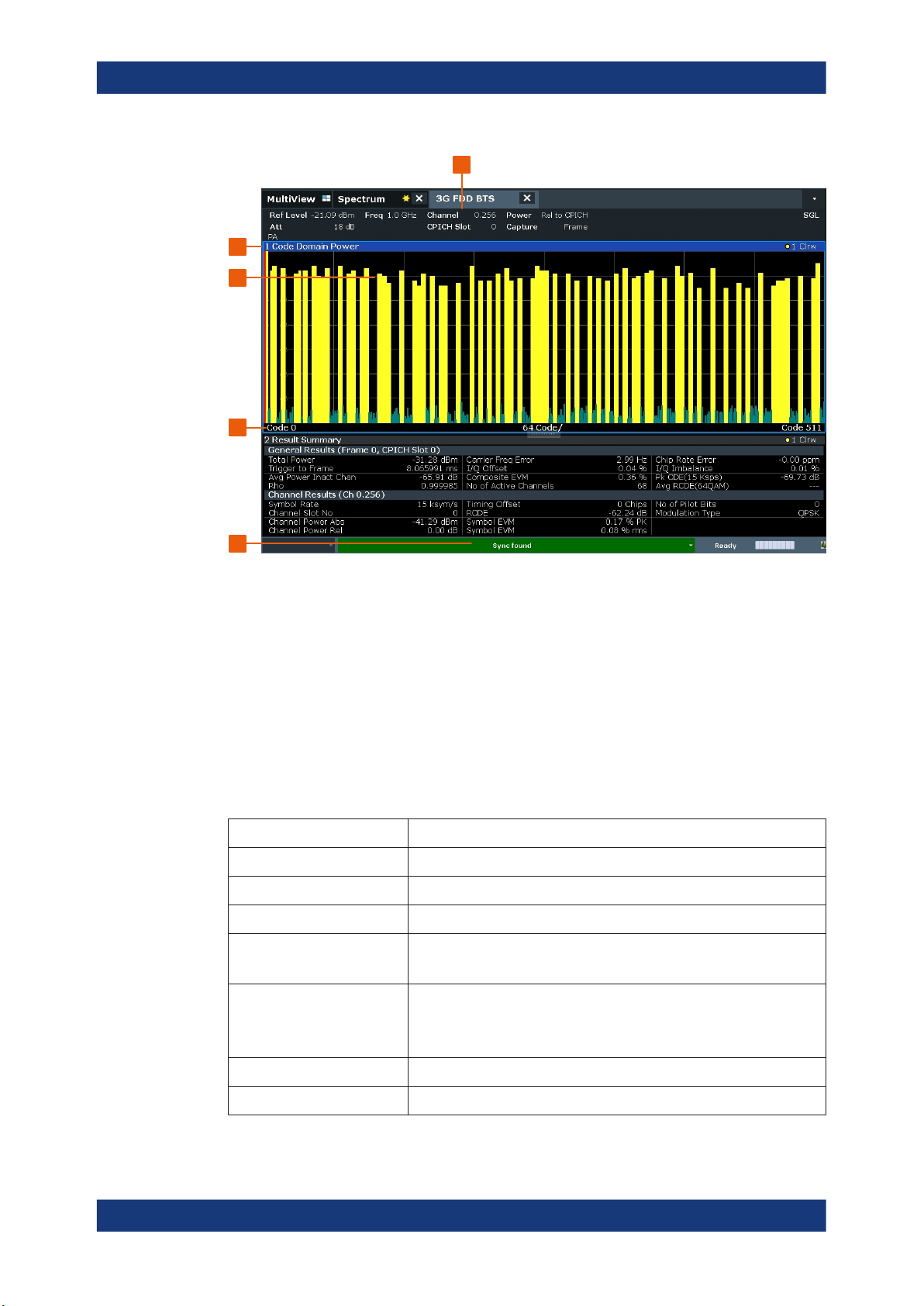
R&S®FSV/A3000-K72/K73
2
3
4
Welcome to the 3GPP FDD applications
Understanding the display information
1
5
1 = Channel bar for firmware and measurement settings
2 = Window title bar with diagram-specific (trace) information
3 = Diagram area
4 = Diagram footer with diagram-specific information
5 = Instrument status bar with error messages, progress bar and date/time display
Channel bar information
In 3GPP FDD applications, when performing Code Domain Analysis, the R&S FSV/A
screen display deviates from the Spectrum application. For RF measurements, the
familiar settings are displayed (see the R&S FSV/A Getting Started manual).
Table 2-1: Hardware settings displayed in the channel bar in 3GPP FDD applications for Code
Ref Level Reference level
Att Mechanical and electronic RF attenuation
Freq Center frequency for the RF signal
Channel Channel number (code number and spreading factor)
CPICH Slot
/ Slot (UE)
Domain Analysis
Slot of the (CPICH) channel
Power Power result mode:
SymbRate Symbol rate of the current channel
Capture (UE application (K73) only): basis for analysis (slot or frame)
●
Absolute
●
Relative to CPICH (BTS application (K72) only)
●
Relative to total power
14User Manual 1178.9461.02 ─ 07
Page 15

R&S®FSV/A3000-K72/K73
Window title bar information
For each diagram, the header provides the following information:
1 2
Figure 2-1: Window title bar information in 3GPP applications
1 = Window number
2 = Window type
3 = Trace color
4 = Trace number
5 = Detector
Diagram footer information
For most graphical evaluations the diagram footer (beneath the diagram) contains scaling information for the x-axis, where applicable:
Welcome to the 3GPP FDD applications
Understanding the display information
4
3
5
●
Start channel/chip/frame/slot
●
Channel/chip/frame/slot per division
●
Stop channel/chip/frame/slot
For the Bitstream evaluation, the diagram footer indicates:
●
Channel format (type and modulation type (HS-PDSCH only))
●
Number of data bits
●
Number of TPC bits
●
Number of TFCI bits
●
Number of pilot bits
(The bit numbers are indicated in the order they occur.)
Status bar information
Global instrument settings, the instrument status and any irregularities are indicated in
the status bar beneath the diagram. Furthermore, the progress of the current operation
is displayed in the status bar.
15User Manual 1178.9461.02 ─ 07
Page 16

R&S®FSV/A3000-K72/K73
3 Measurements and result display
The 3GPP FDD applications provide several different measurements for signals
according to the 3GPP FDD standard. The main and default measurement is "Code
Domain Analysis". Furthermore, a "Time Alignment Error" measurement is provided.
In addition to the code domain power measurements specified by the 3GPP standard,
the 3GPP FDD options offer measurements with predefined settings in the frequency
domain, e.g. RF power measurements.
Evaluation methods
The captured and processed data for each measurement can be evaluated with various different methods. All evaluation methods available for the selected 3GPP FDD
measurement are displayed in the evaluation bar in SmartGrid mode.
Evaluation range
You can restrict evaluation to a specific channel, frame or slot, depending on the evaluation method. See Chapter 6.1, "Evaluation range", on page 105.
Measurements and result display
Code domain analysis
● Code domain analysis.............................................................................................16
● Time alignment error measurements...................................................................... 34
● RF measurements...................................................................................................35
3.1 Code domain analysis
Access: [MEAS] > "Code Domain Analyzer"
The "Code Domain Analysis" measurement provides various evaluation methods and
result diagrams.
The code domain power measurements are performed as specified by the 3GPP
standards. A signal section of approximately 20 ms is recorded for analysis and then
searched through to find the start of a 3GPP FDD frame. If a frame start is found in the
signal, the code domain power analysis is performed for a complete frame starting
from slot 0. The different evaluations are calculated from the captured I/Q data set.
Therefore it is not necessary to start a new measurement to change the evaluation.
The 3GPP FDD applications provide the peak code domain error measurement and
composite EVM specified by the 3GPP standard, as well as the code domain power
measurement of assigned and unassigned codes. The power can be displayed either
for all channels in one slot, or for one channel in all slots. The composite constellation
diagram of the entire signal can also be displayed. In addition, the symbols demodulated in a slot, their power, and the determined bits or the symbol EVM can be displayed
for an active channel.
The power of a code channel is always measured in relation to its symbol rate within
the code domain. It can be displayed either as absolute values or relative to the total
signal or the CPICH channel. By default, the power relative to the CPICH channel is
displayed. The total power can vary depending on the slot, since the power can be
16User Manual 1178.9461.02 ─ 07
Page 17

R&S®FSV/A3000-K72/K73
controlled on a per-slot-basis. The power in the CPICH channel, on the other hand, is
constant in all slots.
For all measurements performed in a slot of a selected channel (bits, symbols, symbol
power, EVM), the actual slot spacing of the channel is taken as a basis, rather than the
CPICH slots. The time reference for the start of a slot is the CPICH slot. If code channels contain a timing offset, the start of a specific slot of the channel differs from the
start of the reference channel (CPICH). Thus, the power-per-channel display is possibly not correct. If channels with a timing offset contain a power control circuit, the channel-power-versus-time display can possibly provide better results.
The composite EVM, peak code domain error and composite constellation measurements are always referenced to the total signal.
Remote command:
CONF:WCDP:MEAS WCDP, see CONFigure:WCDPower[:BTS]:MEASurement
on page 148
Measurements and result display
Code domain analysis
3.1.1 Code domain parameters
Two different types of measurement results are determined and displayed in the
"Result Summary": global results and channel results (for the selected channel).
The number of the CPICH slot at which the measurement is performed is indicated
globally for the measurement in the channel bar.
The spreading code of the selected channel is indicated with the channel number in
the channel bar and above the channel-specific results in the "Result Summary".
In the "Channel Table", the analysis results for all active channels are displayed.
Table 3-1: General code domain power results for a specific frame and slot
Parameter Description
Total Power: The total signal power (average power of total evaluated slot).
Carrier Freq Error: The frequency error relative to the center frequency of the analyzer. The absolute
frequency error is the sum of the analyzer and DUT frequency error. The specified
value is averaged for one (CPICH) slot. See also the note on "Carrier Frequency
Error" on page 18.
Chip Rate Error: The chip rate error in the frame to analyze in ppm. As a result of a high chip rate
error, symbol errors arise and the CDP measurement is possibly not synchronized
to the 3GPP FDD BTS signal. The result is valid even if synchronization of the analyzer and signal failed.
Trigger to Frame: The time difference between the beginning of the recorded signal section to the
start of the analyzed frame. For triggered data collection, this difference is identical
to the time difference of frame trigger (+ trigger offset) – frame start. If synchronization of the analyzer and input signal fails, the value of "Trigger to Frame" is not significant.
IQ Offset: DC offset of the signal in the selected slot in %
IQ Imbalance: I/Q imbalance of signals in the selected slot in %
17User Manual 1178.9461.02 ─ 07
Page 18

R&S®FSV/A3000-K72/K73
Parameter Description
Measurements and result display
Code domain analysis
Avg Power Inact
Chan
"Composite EVM": The composite EVM is the difference between the test signal and the ideal refer-
Pk CDE (15 ksps): The "Peak Code Domain Error" projects the difference between the test signal and
RHO Quality parameter RHO for each slot.
No of Active Chan: The number of active channels detected in the signal in the selected slot. Both the
Avg. RCDE Average Relative Code Domain Error over all channels detected with 64 QAM (UE:
Average power of the inactive channels
ence signal in the selected slot in %.
See also "Composite EVM" on page 24
the ideal reference signal onto the selected spreading factor in the selected slot
(see "Peak Code Domain Error" on page 28). The spreading factor onto which
projection is performed can be derived from the symbol rate indicated in brackets.
detected data channels and the control channels are considered active channels.
4PAM) modulation in the selected frame.
Carrier Frequency Error
The maximum frequency error that can be compensated is specified in Table 3-2 as a
function of the synchronization mode. Transmitter and receiver should be synchronized
as far as possible.
Table 3-2: Maximum frequency error that can be compensated
SYNC mode ANTENNA DIV Max. Freq. Offset
CPICH X 5.0 kHz
SCH OFF 1.6 kHz
SCH ANT 1 330 Hz
SCH ANT 2 330 Hz
Table 3-3: Channel-specific code domain power results
Symbol Rate: Symbol rate at which the channel is transmitted
Channel Slot No: (BTS measurements only):
Channel slot number; determined by combining the value of the selected CPICH and
the channel's timing offset
Channel Mapping (UE measurements only):
Branch onto which the channel is mapped (I or Q, specified by the standard)
Chan Power Abs: Channel power, absolute
Chan Power Rel: Channel power, relative (referenced to CPICH or total signal power)
Timing Offset: Offset between the start of the first slot in the channel and the start of the analyzed
3GPP FDD BTS frame
RCDE Relative Code Domain Error for the complete frame of the selected channel
"Symbol EVM": Peak and average of the results of the error vector magnitude evaluation
18User Manual 1178.9461.02 ─ 07
Page 19

R&S®FSV/A3000-K72/K73
No of Pilot Bits: Number of pilot bits of the selected channel
Modulation Type: BTS measurements:
3.1.2 Evaluation methods for code domain analysis
Access: "Overview" > "Display Config"
The captured I/Q data can be evaluated using various different methods without having
to start a new measurement.
The selected evaluation also affects the results of the trace data query (see Chap-
ter 10.9.2, "Measurement results for TRACe<n>[:DATA]? TRACE<n>", on page 223).
Bitstream.......................................................................................................................19
Channel Table............................................................................................................... 20
└ Table Configuration.........................................................................................21
Code Domain Power.....................................................................................................22
Code Domain Error Power............................................................................................23
Composite Constellation............................................................................................... 23
Composite EVM............................................................................................................ 24
EVM vs Chip................................................................................................................. 25
Frequency Error vs Slot................................................................................................ 26
Magnitude Error vs Chip............................................................................................... 26
Marker Table................................................................................................................. 27
Peak Code Domain Error..............................................................................................28
Phase Discontinuity vs Slot...........................................................................................28
Phase Error vs Chip......................................................................................................29
Power vs Slot................................................................................................................ 30
Power vs Symbol.......................................................................................................... 31
Result Summary............................................................................................................31
Symbol Constellation.................................................................................................... 32
Symbol EVM................................................................................................................. 32
Symbol Magnitude Error............................................................................................... 33
Symbol Phase Error......................................................................................................33
Measurements and result display
Code domain analysis
Modulation type of an HSDPA channel. High-speed physical data channels can be
modulated with QPSK, 16 QAM or 64 QAM modulation.
UE measurements: the modulation type of the selected channel. Valid entries are:
●
BPSK I for channels on I-branch
●
BPSK Q for channels on Q-branch
●
NONE for inactive channels
Bitstream
The "Bitstream" evaluation displays the demodulated bits of a selected channel for a
given slot. Depending on the symbol rate, the number of symbols within a slot can vary
from 12 (min) to 384 (max). For QPSK modulation, a symbol consists of 2 bits (I and
Q). For BPSK modulation, a symbol consists of 1 bit (only I used).
19User Manual 1178.9461.02 ─ 07
Page 20

R&S®FSV/A3000-K72/K73
Figure 3-1: Bitstream display for 3GPP FDD BTS measurements
TIP: Select a specific symbol using the MKR key while the display is focused. If you
enter a number, the marker jumps to the selected symbol, which is highlighted by a
blue circle.
The diagram footer indicates:
●
Channel format (type and modulation type (HS-PDSCH only))
●
Number of data bits (D1 / D2)
●
Number of TPC bits (TPC)
●
Number of TFCI bits (TFCI)
●
Number of pilot bits (Pil)
Remote command:
LAY:ADD? '1',RIGH, BITS, see LAYout:ADD[:WINDow]? on page 207
TRACe<n>[:DATA]? ABITstream
Measurements and result display
Code domain analysis
Channel Table
The "Channel Table" evaluation displays the detected channels and the results of the
code domain power measurement. The channel table can contain a maximum of 512
entries.
In BTS measurements, this number corresponds to the 512 codes that can be
assigned within the class of spreading factor 512.
In UE measurements, this number corresponds to the 256 codes that can be assigned
within the class of spreading factor 256, with both I and Q branches.
The first entries of the table indicate the channels that must be available in the signal to
be analyzed and any other control channels (see Chapter 4.2, "BTS channel types",
on page 44 and Chapter 4.3, "UE channel types", on page 48).
The lower part of the table indicates the data channels that are contained in the signal.
If the type of a channel can be fully recognized, based on pilot sequences or modula-
tion type, the type is indicated in the table. In BTS measurements, all other channels
are of type CHAN.
The channels are in descending order according to symbol rates and, within a symbol
rate, in ascending order according to the channel numbers. Therefore, the unassigned
codes are always displayed at the end of the table.
20User Manual 1178.9461.02 ─ 07
Page 21

R&S®FSV/A3000-K72/K73
Figure 3-2: Channel Table display for 3GPP FDD BTS measurements
Remote command:
LAY:ADD? '1',RIGH, CTABle, see LAYout:ADD[:WINDow]? on page 207
TRACe<n>[:DATA]? CTABle
TRACe<n>[:DATA]? PWCDp
TRACe<n>[:DATA]? CWCDp
Table Configuration ← Channel Table
You can configure which parameters are displayed in the "Channel Table" by clicking
(not double-clicking!) a column header.
A "Table Configuration" dialog box is displayed in which you can select the columns to
be displayed.
Measurements and result display
Code domain analysis
By default, only active channels are displayed. To display all channels, including the
inactive ones, enable the "Show Inactive Channels" option.
The following parameters of the detected channels are determined by the CDP measurement and can be displayed in the "Channel Table" evaluation. (For details see
Chapter 3.1.1, "Code domain parameters", on page 17.)
21User Manual 1178.9461.02 ─ 07
Page 22

R&S®FSV/A3000-K72/K73
Table 3-4: Code domain power results in the channel table
Label Description
Chan Type Type of channel (active channels only)
Ch. SF Number of channel spreading code (0 to [spreading factor-1])
Symbol Rate [ksps] Symbol rate at which the channel is transmitted
State Active: channel is active and all pilot symbols are correct
TFCI (BTS measurements only):
Mapping (UE measurements only):
PilotL [Bits] Number of pilot bits in the channel
Measurements and result display
Code domain analysis
In BTS measurements: always
Inactive: channel is not active
Pilotf: channel is active, but pilot symbols incomplete or missing
Data channel uses TFCI symbols
Branch the channel is mapped to (I or Q)
(UE measurements: only for control channel DPCCH)
Pwr Abs [dBm]/Pwr Rel [dBm] Absolute and relative channel power (referred to the CPICH or the
total power of the signal)
T Offs [Chips] (BTS measurements only):
Timing offset
Code Domain Power
Figure 3-3: Code Domain Power Display for 3GPP FDD BTS measurements
The "Code Domain Power" evaluation shows the power of all possible code channels
in the selected channel slot. The x-axis shows the possible code channels from 0 to
the highest spreading factor. Due to the circumstance that the power is regulated from
slot to slot, the result power can differ between different slots. Detected channels are
displayed yellow. The selected code channel is highlighted red. The codes where no
channel could be detected are displayed green.
Note: Effects of missing or incomplete pilot symbols. In "Autosearch" channel detection
mode, the application expects specific pilot symbols for DPCH channels. If these symbols are missing or incomplete, the channel power in the "Code Domain Power" evaluation is displayed green at the points of the diagram the channel should appear due to
its spreading code. Furthermore, a message ("INCORRECT PILOT") is displayed in
22User Manual 1178.9461.02 ─ 07
Page 23

R&S®FSV/A3000-K72/K73
the status bar. In this case, check the pilot symbols for those channels using the
"Power vs Slot" or the "Bitstream" evaluations.
Optionally, all QPSK-modulated channels can also be recognized without pilot symbols
(see "HSDPA/UPA" on page 61).
Remote command:
LAY:ADD? '1',RIGH, CDPower, see LAYout:ADD[:WINDow]? on page 207
CALC:MARK:FUNC:WCDP:RES? CDP, seeCALCulate<n>:MARKer<m>:FUNCtion:
WCDPower[:BTS]:RESult on page 221
CALC:MARK:FUNC:WCDP:MS:RES? CDP, see CALCulate<n>:MARKer<m>:
FUNCtion:WCDPower:MS:RESult? on page 220
TRACe<n>[:DATA]? CTABle
TRACe<n>[:DATA]? PWCDp
TRACe<n>[:DATA]? CWCDp
Code Domain Error Power
"Code Domain Error Power" is the difference in power between the measured and the
ideal signal. The unit is dB. There are no other units for the y-axis.
Measurements and result display
Code domain analysis
Figure 3-4: Code Domain Error Power Display for 3GPP FDD BTS measurements
Remote command:
LAY:ADD? '1',RIGH, CDEPower, see LAYout:ADD[:WINDow]? on page 207
TRACe<n>[:DATA]? TRACE<1...4>
Composite Constellation
The "Composite Constellation" evaluation analyzes the entire signal for one single slot.
If many channels are to be analyzed, the results are superimposed. In that case, the
benefit of this evaluation is limited (senseless).
In "Composite Constellation" evaluation the constellation points of the 1536 chips are
displayed for the specified slot. This data is determined inside the DSP even before the
channel search. Thus, it is not possible to assign constellation points to channels. The
constellation points are displayed normalized to the total power.
23User Manual 1178.9461.02 ─ 07
Page 24

R&S®FSV/A3000-K72/K73
2560|%100*
²
²
1
0
0
N
x
xs
EVM
N
n
n
N
n
nn
RMS
Figure 3-5: Composite Constellation display for 3GPP FDD BTS measurements
Remote command:
LAY:ADD? '1',RIGH, CCONst, see LAYout:ADD[:WINDow]? on page 207
TRACe<n>[:DATA]? TRACE<1...4>
Composite EVM
The "Composite EVM" evaluation displays the root mean square composite EVM
(modulation accuracy) according to the 3GPP specification. The square root is determined of the mean squared errors between the real and imaginary components of the
received signal, and an ideal reference signal (EVM referenced to the total signal). The
error is averaged over all channels for individual slots. The "Composite EVM" evaluation covers the entire signal during the entire observation time.
Measurements and result display
Code domain analysis
where:
EVM
RMS
s
n
x
n
n index number for mean power calculation of received and reference signal.
N number of chips at each CPICH slot
root mean square of the vector error of the composite signal
complex chip value of received signal
complex chip value of reference signal
24User Manual 1178.9461.02 ─ 07
Page 25

R&S®FSV/A3000-K72/K73
Figure 3-6: Composite EVM display for 3GPP FDD BTS measurements
The measurement result consists of one composite EVM measurement value per slot.
In this case, the measurement interval is the slot spacing of the CPICH (timing offset of
0 chips referenced to the beginning of the frame). Only the channels recognized as
active are used to generate the ideal reference signal. If an assigned channel is not
recognized as active because pilot symbols are missing or incomplete, the difference
between the measurement and reference signal and the composite EVM is very high.
Remote command:
LAY:ADD? '1',RIGH, CEVM, see LAYout:ADD[:WINDow]? on page 207
TRACe<n>[:DATA]? TRACE<1...4>
Measurements and result display
Code domain analysis
EVM vs Chip
"EVM vs Chip" activates the Error Vector Magnitude (EVM) versus chip display. The
EVM is displayed for all chips of the selected slot.
Note: In UE measurements, if the measurement interval "Halfslot" is selected for evaluation, 30 slots are displayed instead of the usual 15 (see "Measurement Interval"
on page 109).
The EVM is calculated by the root of the square difference of received signal and reference signal. The reference signal is estimated from the channel configuration of all
active channels. The EVM is related to the square root of the mean power of reference
signal and given in percent.
where:
EVM
s
k
x
k
k
vector error of the chip EVM of chip number k
complex chip value of received signal
complex chip value of reference signal
k index number of the evaluated chip
25User Manual 1178.9461.02 ─ 07
Page 26

R&S®FSV/A3000-K72/K73
N number of chips at each CPICH slot
n index number for mean power calculation of reference signal
Figure 3-7: EVM vs Chip display for 3GPP FDD BTS measurements
Remote command:
LAY:ADD? '1',RIGH, EVMChip, see LAYout:ADD[:WINDow]? on page 207
TRACe<n>[:DATA]? TRACE<1...4>
Measurements and result display
Code domain analysis
Frequency Error vs Slot
For each value to be displayed, the difference between the frequency error of the corresponding slot to the frequency error of the first (zero) slot is calculated (based on
CPICH slots). This helps eliminate a static frequency offset of the whole signal to achieve a better display of the actual time-dependant frequency diagram.
Figure 3-8: Frequency Error vs Slot display for 3GPP FDD BTS measurements
Remote command:
LAY:ADD? '1',RIGH, FESLot, see LAYout:ADD[:WINDow]? on page 207
TRACe<n>[:DATA]? ATRACE
Magnitude Error vs Chip
The Magnitude Error versus chip display shows the magnitude error for all chips of the
selected slot.
Note: In UE measurements, if the measurement interval "Halfslot" is selected for evaluation, 30 slots are displayed instead of the usual 15 (see "Measurement Interval"
on page 109).
26User Manual 1178.9461.02 ─ 07
Page 27

R&S®FSV/A3000-K72/K73
The magnitude error is calculated as the difference of the magnitude of the received
signal to the magnitude of the reference signal. The reference signal is estimated from
the channel configuration of all active channels. The magnitude error is related to the
square root of the mean power of reference signal and given in percent.
Where:
Measurements and result display
Code domain analysis
MAG
k
s
k
x
k
k Index number of the evaluated chip
N Number of chips at each CPICH slot
n Index number for mean power calculation of reference signal
Figure 3-9: Magnitude Error vs Chip display for 3GPP FDD BTS measurements
Magnitude error of chip number k
Complex chip value of received signal
Complex chip value of reference signal
Remote command:
LAY:ADD? '1',RIGH, MECHip, see LAYout:ADD[:WINDow]? on page 207
TRACe<n>[:DATA]? TRACE<1...4>
Marker Table
Displays a table with the current marker values for the active markers.
This table is displayed automatically if configured accordingly.
Tip: To navigate within long marker tables, simply scroll through the entries with your
finger on the touchscreen.
27User Manual 1178.9461.02 ─ 07
Page 28

R&S®FSV/A3000-K72/K73
Remote command:
LAY:ADD? '1',RIGH, MTAB, see LAYout:ADD[:WINDow]? on page 207
Results:
CALCulate<n>:MARKer<m>:X on page 247
CALCulate<n>:MARKer<m>:Y? on page 248
Peak Code Domain Error
In line with the 3GPP specifications, the error between the measurement signal and
the ideal reference signal for a given slot and for all codes is projected onto the various
spreading factors. The result consists of the peak code domain error value per slot.
The measurement interval is the slot spacing of the CPICH (timing offset of 0 chips referenced to the beginning of the frame). Only the channels recognized as active are
used to generate the ideal reference signal for the peak code domain error. If an
assigned channel is not recognized as active since pilot symbols are missing or incomplete, the difference between the measurement and reference signal is very high. This
display is a bar diagram over slots. The unit is dB. The "Peak Code Domain Error"
evaluation covers the entire signal and the entire observation time.
Measurements and result display
Code domain analysis
Figure 3-10: Peak Code Domain Error display for 3GPP FDD BTS measurements
Remote command:
LAY:ADD? '1',RIGH, PCDerror, see LAYout:ADD[:WINDow]? on page 207
TRACe<n>[:DATA]? TRACE<1...4>
Phase Discontinuity vs Slot
The "Phase Discontinuity vs Slot" is calculated according to 3GPP specifications. The
phase calculated for each slot is interpolated to both ends of the slot using the frequency shift of that slot. The difference between the phase interpolated for the beginning of one slot and the end of the preceding slot is displayed as the phase discontinuity of that slot.
28User Manual 1178.9461.02 ─ 07
Page 29

R&S®FSV/A3000-K72/K73
Figure 3-11: Phase Discontinuity vs Slot display for 3GPP FDD BTS measurements
Remote command:
LAY:ADD? '1',RIGH, PDSLot, see LAYout:ADD[:WINDow]? on page 207
TRACe<n>[:DATA]? TRACE<1...4>
Phase Error vs Chip
"Phase Error vs Chip" activates the phase error versus chip display. The phase error is
displayed for all chips of the selected slot.
Note: In UE measurements, if the measurement interval "Halfslot" is selected for evaluation, 30 slots are displayed instead of the usual 15 (see "Measurement Interval"
on page 109).
The phase error is calculated by the difference of the phase of received signal and
phase of reference signal. The reference signal is estimated from the channel configuration of all active channels. The phase error is given in degrees in a range of +180° to
-180°.
Measurements and result display
Code domain analysis
Figure 3-12: Calculating the magnitude, phase and vector error per chip
Where:
29User Manual 1178.9461.02 ─ 07
Page 30

R&S®FSV/A3000-K72/K73
Measurements and result display
Code domain analysis
PHI
k
s
k
x
k
k Index number of the evaluated chip
N Number of chips at each CPICH slot
φ(x) Phase calculation of a complex value
Phase error of chip number k
Complex chip value of received signal
Complex chip value of reference signal
Remote command:
LAY:ADD? '1',RIGH, PECHip, see LAYout:ADD[:WINDow]? on page 207
TRACe<n>[:DATA]? TRACE<1...4>
Power vs Slot
The "Power vs Slot" evaluation displays the power of the selected channel for each
slot. The power is displayed either absolute or relative to the total power of the signal
or to the CPICH channel.
Note: In UE measurements, this evaluation is only available if the analysis mode
"Frame" is selected (see "Capture Mode" on page 82).
If the measurement interval "Halfslot" is selected for evaluation, 30 slots are displayed
instead of the usual 15 (see "Measurement Interval" on page 109).
Figure 3-13: Power vs Slot Display for 3GPP FDD BTS measurements
30User Manual 1178.9461.02 ─ 07
Page 31

R&S®FSV/A3000-K72/K73
If a timing offset of the selected channel in relation to the CPICH channel occurs, the
power is calculated and displayed per channel slot (as opposed to the "Code Domain
Power" evaluation). However, for reference purposes, the grid in the "Power vs Slot"
diagram indicates the CPICH slots. The first CPICH slot is always slot 0, the grid and
labels of the grid lines do not change. Thus, the channel slots can be shifted in the diagram grid. The channel slot numbers are indicated within the power bars. The selected
slot is highlighted in the diagram.
Remote command:
LAY:ADD? '1',RIGH, PSLot, see LAYout:ADD[:WINDow]? on page 207
TRACe<n>[:DATA]? TPVSlot
Power vs Symbol
The Power vs. Symbol evaluation shows the power over the symbol number for the
selected channel and the selected slot. The power is not averaged here. The trace is
drawn using a histogram line algorithm, i.e. only vertical and horizontal lines, no diagonal, linear Interpolation (polygon interpolation). Surfaces are NOT filled.
Measurements and result display
Code domain analysis
Figure 3-14: Power vs Symbol display for 3GPP FDD BTS measurements
Remote command:
LAY:ADD? '1',RIGH, PSYMbol, see LAYout:ADD[:WINDow]? on page 207
TRACe<n>[:DATA]? TRACE<1...4>
Result Summary
The "Result Summary" evaluation displays a list of measurement results on the screen.
For details see Chapter 3.1.1, "Code domain parameters", on page 17.
Figure 3-15: Result Summary display for 3GPP FDD BTS measurements
Remote command:
LAY:ADD? '1',RIGH, RSUMmary, see LAYout:ADD[:WINDow]? on page 207
TRACe<n>[:DATA]? TRACE<1...4>
TRACe[:DATA]? TRACE<1...4>
31User Manual 1178.9461.02 ─ 07
Page 32

R&S®FSV/A3000-K72/K73
Symbol Constellation
The "Symbol Constellation" evaluation shows all modulated signals of the selected
channel and the selected slot. QPSK constellation points are located on the diagonals
(not x and y-axis) of the constellation diagram. BPSK constellation points are always
on the x-axis.
Measurements and result display
Code domain analysis
Figure 3-16: Symbol Constellation display for 3GPP FDD BTS measurements
Remote command:
LAY:ADD? '1',RIGH, SCONst, see LAYout:ADD[:WINDow]? on page 207
TRACe<n>[:DATA]? TRACE<1...4>
Symbol EVM
The "Symbol EVM" evaluation shows the error between the measured signal and the
ideal reference signal in percent for the selected channel and the selected slot. A trace
over all symbols of a slot is drawn. The number of symbols is in the range from 12
(min) to 384 (max). It depends on the symbol rate of the channel.
Figure 3-17: Symbol EVM display for 3GPP FDD BTS measurements
Remote command:
LAY:ADD? '1',RIGH, SEVM, see LAYout:ADD[:WINDow]? on page 207
TRACe<n>[:DATA]? TRACE<1...4>
32User Manual 1178.9461.02 ─ 07
Page 33

R&S®FSV/A3000-K72/K73
Symbol Magnitude Error
The "Symbol Magnitude Error" is calculated analogous to symbol EVM. The result is
one symbol magnitude error value for each symbol of the slot of a special channel.
Positive values of symbol magnitude error indicate a symbol magnitude that is larger
than the expected ideal value. Negative symbol magnitude errors indicate a symbol
magnitude that is less than the expected ideal value. The symbol magnitude error is
the difference between the magnitude of the received symbol and that of the reference
symbol, related to the magnitude of the reference symbol.
Measurements and result display
Code domain analysis
Figure 3-18: Symbol Magnitude Error display for 3GPP FDD BTS measurements
Remote command:
LAY:ADD? '1',RIGH, SMERror, see LAYout:ADD[:WINDow]? on page 207
TRACe<n>[:DATA]? TRACE<1...4>
Symbol Phase Error
The "Symbol Phase Error" is calculated analogous to symbol EVM. The result is one
symbol phase error value for each symbol of the slot of a special channel. Positive values of symbol phase error indicate a symbol phase that is larger than the expected
ideal value. Negative symbol phase errors indicate a symbol phase that is less than the
expected ideal value.
Figure 3-19: Symbol Phase Error display for 3GPP FDD BTS measurements
Remote command:
LAY:ADD? '1',RIGH, SPERror, see LAYout:ADD[:WINDow]? on page 207
TRACe<n>[:DATA]? TRACE<1...4>
33User Manual 1178.9461.02 ─ 07
Page 34

R&S®FSV/A3000-K72/K73
3.2 Time alignment error measurements
Access: [MEAS] > "Time Alignment Error"
"Time Alignment Error" measurements are a special type of "Code Domain Analysis"
used to determine the time offset between signals on different antennas in a base station and different base stations. This measurement is required by the standard for Tx
diversity and MIMO signals. It can be performed for the two transmitter branches of a
BTS as well as for the transmit signals of multiple base stations on different transmit
frequencies.
They are only available in 3GPP FDD BTS measurements.
The numeric results are displayed in a table.
Synchronization errors
A synchronization check is performed for both antennas which must have the result
"Sync OK" to ensure a proper TAE result. Synchronization problems are indicated by
the messages "No antenna 1 sync", "No antenna 2 sync" and "No sync".
Measurements and result display
Time alignment error measurements
For more information, see Chapter 4.8, "Time alignment error measurements",
on page 53.
Evaluation Methods
For "Time Alignment Error" measurements, the following evaluation methods are available:
Time Alignment Error
Figure 3-20: Time Alignment Error display for 1 base station
Provides the following time alignment information for the selected frame:
"Carrier" Carrier number
"Offset" Frequency offset from the nominal frequency for each carrier
"Ant1 [chips]"/
"Ant2 [chips]"
Time delay (in chips) for each antenna, relative to the specified reference carrier.
"State" Synchronization state for each antenna ("OK" / "No Sync)". The overall status indicated
above the table is "SYNC OK" only if the signals for all of the antennas for all of the
base stations defined in the table are "SYNC OK".
34User Manual 1178.9461.02 ─ 07
Page 35

R&S®FSV/A3000-K72/K73
Remote command:
CONF:WCDP:MEAS TAER, seeCONFigure:WCDPower[:BTS]:MEASurement
on page 148
Selecting the frame:
[SENSe:]CDPower:FRAMe[:VALue] on page 196
Retrieving results:
CALC:MARK:FUNC:TAER:RES? TAER, see CALCulate<n>:MARKer<m>:
FUNCtion:TAERror:RESult on page 219
3.3 RF measurements
In addition to the "Code Domain Analysis" measurements, the 3GPP FDD applications
also provide some RF measurements as defined in the 3GPP FDD standard. RF measurements are identical to the corresponding measurements in the base unit, but configured according to the requirements of the 3GPP FDD standard.
For details on these measurements see the R&S FSV/A User Manual.
Measurements and result display
RF measurements
3.3.1 RF measurement types and results
Access: [MEAS] > Select Meas
The 3GPP FDD applications provide the following RF measurements:
Channel Power ACLR...................................................................................................35
Occupied Bandwidth..................................................................................................... 35
Power............................................................................................................................36
Spectrum Emission Mask..............................................................................................36
CCDF............................................................................................................................ 37
Channel Power ACLR
Access: [MEAS] > "Channel Power ACLR"
"Channel Power ACLR" performs an adjacent channel power measurement in the
default setting according to 3GPP specifications (adjacent channel leakage ratio).
The R&S FSV/A measures the channel power and the relative power of the adjacent
channels and of the alternate channels. The results are displayed below the diagram.
Remote command:
CONF:WCDP:MEAS ACLR, see CONFigure:WCDPower[:BTS]:MEASurement
on page 148
Querying results:
CALC:MARK:FUNC:POW:RES? ACP, see CALCulate<n>:MARKer<m>:FUNCtion:
POWer<sb>:RESult? on page 242
CALC:MARK:FUNC:POW:RES? ACP, see CALCulate<n>:MARKer<m>:FUNCtion:
POWer<sb>:RESult? on page 242
Occupied Bandwidth
Access: [MEAS] > "OBW"
35User Manual 1178.9461.02 ─ 07
Page 36

R&S®FSV/A3000-K72/K73
The "Occupied Bandwidth" measurement determines the bandwidth that the signal
occupies.
The occupied bandwidth is defined as the bandwidth in which – in default settings 99 % of the total signal power is to be found. The percentage of the signal power to be
included in the bandwidth measurement can be changed.
The occupied bandwidth (Occ BW) and the frequency markers are displayed in the
marker table.
Remote command:
CONF:WCDP:MEAS OBAN, see CONFigure:WCDPower[:BTS]:MEASurement
on page 148
Querying results:
CALC:MARK:FUNC:POW:RES? OBW, see CALCulate<n>:MARKer<m>:FUNCtion:
POWer<sb>:RESult? on page 242
CALC:MARK:FUNC:POW:RES? ACP, see CALCulate<n>:MARKer<m>:FUNCtion:
POWer<sb>:RESult? on page 242
Power
Access: [MEAS] > "Power"
The Output Power measurement determines the 3GPP FDD signal channel power.
The R&S FSV/A measures the unweighted RF signal power in a bandwidth of:
Measurements and result display
RF measurements
The power is measured in zero span mode (time domain) using a digital channel filter
of 5 MHz in bandwidth. According to the 3GPP standard, the measurement bandwidth
(5 MHz) is slightly larger than the minimum required bandwidth of 4.7 MHz. The bandwidth is displayed numerically below the screen.
Remote command:
CONF:WCDP:MEAS POW, see CONFigure:WCDPower[:BTS]:MEASurement
on page 148
Querying results: CALC:MARK:FUNC:POW:RES? CPOW, see CALCulate<n>:
MARKer<m>:FUNCtion:POWer<sb>:RESult? on page 242
CALC:MARK:FUNC:POW:RES? ACP, see CALCulate<n>:MARKer<m>:FUNCtion:
POWer<sb>:RESult? on page 242
Spectrum Emission Mask
Access: [MEAS] > "Spectrum Emission Mask"
The "Spectrum Emission Mask" measurement determines the power of the 3GPP FDD
signal in defined offsets from the carrier and compares the power values with a spectral mask specified by 3GPP.
36User Manual 1178.9461.02 ─ 07
Page 37

R&S®FSV/A3000-K72/K73
Figure 3-21: SEM measurement results for 3GPP FDD BTS measurements
Measurements and result display
RF measurements
Remote command:
CONF:WCDP:MEAS ESP, see CONFigure:WCDPower[:BTS]:MEASurement
on page 148
Querying results:
CALC:MARK:FUNC:POW:RES? CPOW, see CALCulate<n>:MARKer<m>:FUNCtion:
POWer<sb>:RESult? on page 242
CALC:MARK:FUNC:POW:RES? ACP, see CALCulate<n>:MARKer<m>:FUNCtion:
POWer<sb>:RESult? on page 242
CALCulate<n>:LIMit<li>:FAIL? on page 241
CCDF
Access: [MEAS] > "CCDF"
The "CCDF" measurement determines the distribution of the signal amplitudes (complementary cumulative distribution function). The "CCDF" and the Crest factor are displayed. For the purposes of this measurement, a signal section of user-definable
length is recorded continuously in the zero span, and the distribution of the signal
amplitudes is evaluated.
37User Manual 1178.9461.02 ─ 07
Page 38

R&S®FSV/A3000-K72/K73
Figure 3-22: CCDF measurement results for 3GPP FDD BTS measurements
Remote command:
CONF:WCDP:MEAS CCDF, see CONFigure:WCDPower[:BTS]:MEASurement
on page 148
Querying results:
CALCulate<n>:MARKer<m>:Y? on page 248
CALC:MARK:FUNC:POW:RES? ACP, see CALCulate<n>:MARKer<m>:FUNCtion:
POWer<sb>:RESult? on page 242
CALC:MARK:FUNC:POW:RES? ACP, see CALCulate<n>:MARKer<m>:FUNCtion:
POWer<sb>:RESult? on page 242
CALCulate<n>:STATistics:RESult<res>? on page 244
Measurements and result display
RF measurements
3.3.2 Evaluation methods for RF measurements
Access: "Overview" > "Display Config"
The evaluation methods for RF measurements are identical to those in the Spectrum
application.
Diagram.........................................................................................................................38
Result Summary............................................................................................................39
Marker Table................................................................................................................. 39
Marker Peak List........................................................................................................... 40
Diagram
Displays a basic level vs. frequency or level vs. time diagram of the measured data to
evaluate the results graphically. This is the default evaluation method. Which data is
displayed in the diagram depends on the "Trace" settings. Scaling for the y-axis can be
configured.
38User Manual 1178.9461.02 ─ 07
Page 39

R&S®FSV/A3000-K72/K73
Remote command:
LAY:ADD? '1',RIGH, DIAG, see LAYout:ADD[:WINDow]? on page 207
Results:
Result Summary
Result summaries provide the results of specific measurement functions in a table for
numerical evaluation. The contents of the result summary vary depending on the
selected measurement function. See the description of the individual measurement
functions for details.
Measurements and result display
RF measurements
Remote command:
LAY:ADD? '1',RIGH, RSUM, see LAYout:ADD[:WINDow]? on page 207
Marker Table
Displays a table with the current marker values for the active markers.
This table is displayed automatically if configured accordingly.
Tip: To navigate within long marker tables, simply scroll through the entries with your
finger on the touchscreen.
Remote command:
LAY:ADD? '1',RIGH, MTAB, see LAYout:ADD[:WINDow]? on page 207
Results:
CALCulate<n>:MARKer<m>:X on page 247
CALCulate<n>:MARKer<m>:Y? on page 248
39User Manual 1178.9461.02 ─ 07
Page 40

R&S®FSV/A3000-K72/K73
Marker Peak List
The marker peak list determines the frequencies and levels of peaks in the spectrum or
time domain. How many peaks are displayed can be defined, as well as the sort order.
In addition, the detected peaks can be indicated in the diagram. The peak list can also
be exported to a file for analysis in an external application.
Measurements and result display
RF measurements
Tip: To navigate within long marker peak lists, simply scroll through the entries with
your finger on the touchscreen.
Remote command:
LAY:ADD? '1',RIGH, PEAK, see LAYout:ADD[:WINDow]? on page 207
Results:
CALCulate<n>:MARKer<m>:X on page 247
CALCulate<n>:MARKer<m>:Y? on page 248
40User Manual 1178.9461.02 ─ 07
Page 41

R&S®FSV/A3000-K72/K73
4 Measurement basics
Some background knowledge on basic terms and principles used in 3GPP FDD tests
and measurements is provided here for a better understanding of the required configuration settings.
Basic principle
The basic principle of 3GPP FDD (frequency division duplex) is that the communication
between a base station and several mobile stations is performed in the same frequency band and in the same time slots. The separation of the data for the different
mobile stations is achieved by using CDMA (Code Division Multiple Access). In this
technique, channels are distinguished by using different orthogonal codes.
Scrambling codes
Each base station uses a unique scrambling code. The mobile station can only demodulate the base station signal if it knows which scrambling code was used by the base
station.
Measurement basics
Thus, in order to demodulate the data in the 3GPP FDD applications, you must either
specify the scrambling code explicitly, or the application can perform an automatic
search to detect the scrambling code itself.
Channels, codes and symbol rate
In signals according to the 3GPP FDD standard, the data is transmitted in channels.
These channels are based on orthogonal codes and can have different data rates. The
data rate depends on the used modulation type and the spreading factor of the channel.
Spreading factors
Spreading factors determine whether the transmitted data is sent in short or long
sequences. The spreading factor is re-assigned dynamically in certain time intervals
according to the current demand of users and data to be transmitted. The higher the
spreading factor, the lower the data rate; the lower the spreading factor, the higher the
data rate.
The smallest available spreading factor is 4, the largest is 512. So we can say that the
code domain consists of 512 basic codes. A channel with a lower spreading factor consists of several combined codes. That means a channel can be described by its number and its spreading factor.
The following table shows the relationship between the code class, the spreading factor, the number of codes per channel, and the symbol rate.
41User Manual 1178.9461.02 ─ 07
Page 42

R&S®FSV/A3000-K72/K73
Measurement basics
Table 4-1: Relationship between code class, spreading factor, codes per channel and symbol rate for
Code class Spreading factor No. codes / chan-
2 4 128 960 ksps
3 8 64 480 ksps
4 16 32 240 ksps
5 32 16 120 ksps
6 64 8 60 ksps
7 128 4 30 ksps
8 256 2 15 ksps
9 512 1 7.5 ksps
3GPP FDD signals
Symbol rate
nel
In the measurement settings and results, the spreading factor is often represented by
the corresponding symbol rate (in kilo symbols per second, ksps). The power of a
channel is always measured in relation to its symbol rate (or spreading factor).
In the 3GPP FDD applications, the channel number consists of the used spreading factor and the channel's sequential number in the code domain, assuming the code
domain is divided into equal divisions:
<sequence number>.<spreading factor>
Example:
For a channel number of 5.32, for example, imagine a code domain of 512 codes with
a scale of 16 codes per division. Each division represents a possible channel with
spreading factor 32. Since channel numbering starts at 0, channel number 5 is the
sixth division on the scale.
Selected codes and channels
In the result displays that refer to channels, the currently selected channel is highlighted in the diagram. You select a channel by entering a channel number and spreading
factor in the "Evaluation Range" settings. In the example above, if you select the channel number 5.32, the sixth division on the scale with 16 codes per division is highlighted.
For the display in the 3GPP FDD applications, the scale for code-based diagrams contains 512 divisions, one for each code. The selected channel in the example (5.32)
would thus correspond to codes 80-96. (The division starts at 5*16=80 and is 16 codes
wide.)
If no spreading factor is given for the channel number, the default factor 512 is
assumed. Channel number 5 would thus refer to the sixth division on the scale, which
is the sixth code in the code domain. If the code belongs to a detected channel, the
entire channel is highlighted.
42User Manual 1178.9461.02 ─ 07
Page 43

R&S®FSV/A3000-K72/K73
If the selected channel is not active, only the first code belonging to the corresponding
division is highlighted. In the example, for the inactive channel number 5.32, the first
code in the sixth division on the scale with 16 codes per division is highlighted. That
corresponds to code number 80 with the scale based on 512 divisions.
Special channels - PCCPCH, SCH, CPICH, DPCH
In order to control the data transmission between the sender and the receiver, specific
symbol must be included in the transmitted data, for example the scrambling code of
the sender or the used spreading factor, as well as synchronization data for different
channels. This data is included in special data channels defined by the 3GPP standard
which use fixed codes in the code domain. Thus, they can be detected easily by the
receiver.
The Primary Common Control Physical Channel (PCCPCH) must always be contained
in the signal. As the name implies, it is responsible for common control of the channels
during transmission.
The Synchronization Channel (SCH) is a time reference and responsible for synchronizing the individual channels.
Measurement basics
Another important channel is the Common Pilot Channel (CPICH), which continuously
transmits the sender's scrambling code. This channel is used to identify the sender, but
also as a reference in 3GPP FDD signal measurements.
The user data is contained in the Dedicated Physical Channel (DPCH).
More details on channel types are provided in Chapter 4.2, "BTS channel types",
on page 44.
Chips, frames and slots
The user data is spread across the available bandwidth using the spreading factor
before transmission. The spread bits are referred to as "chips".
A time span of 10 ms is also known as a "frame". A frame is a basic time unit in the
transmission process. Each frame is divided into 15 time "slots". Various channel
parameters are put in relation to frames or the individual slots in the 3GPP standard,
as well as some measurement results for 3GPP FDD signals. A slot contains 2560
chips.
Channel slots versus CPICH slots
The time slots of the individual channels may not be absolutely synchronous. A time
offset may occur, so that the slots in a data channel are slightly shifted in relation to the
CPICH slots, for example. In the 3GPP FDD BTS application, the CPICH slot number
is provided as a reference with the measurement settings in the channel bar. In the
"Result Summary", the actual slot number of the evaluated channel is indicated as the
"Channel Slot No".
Pilot symbols
Some slots contain a fixed sequence of symbols, referred to as "pilot symbols". These
pilot symbols allow the receiver to identify a particular channel, if the unique pilot symbols can be detected in the input signal.
43User Manual 1178.9461.02 ─ 07
Page 44

R&S®FSV/A3000-K72/K73
Power control
While the spreading factors are adjusted for each frame, i.e. every 10 ms, the power
levels for transmission must be adapted to the current requirements (such as interference) much more dynamically. Thus, power control bits are transmitted in each slot,
allowing for much higher change rates. As the CPICH channel continuously transmits
the same data, the power level need not be adapted. Thus, the power control bits can
lead to a timing offset between the CPICH slots and other channel slots.
4.1 Channel detection
The 3GPP FDD applications provide two basic methods of detecting active channels:
●
Automatic search using pilot sequences
The application performs an automatic search for active (DPCH) channels throughout the entire code domain. The search is based on the presence of known symbol
sequences (pilot symbols) in the despread symbols of a channel. A data channel is
considered to be active if the pilot symbols as specified by the 3GPP FDD standard
are found at the end of each slot. In this mode, channels without or with incomplete
pilot symbols are therefore not recognized as being active.
An exception to this rule is seen in the special channels PICH and SCCPCH, which
can be recognized as active in the automatic search mode although they do not
contain pilot symbols. Optionally, all QPSK-modulated channels can also be recognized without pilot symbols (see "HSDPA/UPA" on page 61).
In addition, the channel must exceed a minimum power in order to be considered
active (see "Inactive Channel Threshold (BTS measurements only)" on page 85).
In UE measurements, a channel is considered to be active if a minimum signal/
noise ratio is maintained within the channel.
●
Comparison with predefined channel tables
The input signal is compared to a predefined channel table. All channels that are
included in the predefined channel table are considered to be active.
Measurement basics
BTS channel types
4.2 BTS channel types
The 3GPP FDD standard defines various BTS channel types. Some channels are
mandatory and must be contained in the signal, as they have control or synchronization functions. Thus, these channels always occupy a specific channel number and use
a specific symbol rate by which they can be identified.
Control and synchronization channels
The 3GPP FDD BTS application expects the following control and synchronization
channels for the "Code Domain Power" measurements:
44User Manual 1178.9461.02 ─ 07
Page 45

R&S®FSV/A3000-K72/K73
Table 4-2: Common 3GPP FDD BTS control channels and their usage
Channel type Description
PSCH Primary Synchronization Channel
SSCH Secondary Synchronization Channel
PCCPCH Primary Common Control Physical Channel
SCCPCH Secondary Common Control Physical Channel
Measurement basics
BTS channel types
The Primary Synchronization Channel is used to synchronize the signal in the case
of SCH synchronization. It is a non-orthogonal channel. Only the power of this
channel is determined.
The Secondary Synchronization Channel is a non-orthogonal channel. Only the
power of this channel is determined.
The Primary Common Control Physical Channel is also used to synchronize the
signal in the case of SCH synchronization. It is expected at code class 8 and code
number 1.
The Secondary Common Control Physical Channel is a QPSK-modulated channel
without any pilot symbols. In the 3GPP test models, this channel can be found in
code class 8 and code number 3. However, the code class and code number need
not be fixed and can vary. For this reason, the following rules are used to indicate
the SCCPCH.
●
Only one QPSK-modulated channel without pilot symbols is detected and displayed as the SCCPCH. Any further QPSK-modulated channels without pilot
symbols are not detected as active channels.
●
If the signal contains more than one channel without pilot symbols, the channel
that is received in the highest code class and with the lowest code number is
displayed as the SCCPCH. It is expected that only one channel of this type is
included in the received signal. According to this assumption, this channel is
probably the SCCPCH.
●
If the application is configured to recognize all QPSK-modulated channels
without pilot symbols (see "HSDPA/UPA" on page 61), and one of these
channels is received at code class 8 and code number 3, it is displayed as the
SCCPCH.
CPICH Common Pilot Channel
The Common Pilot Channel is used to synchronize the signal in the case of CPICH
synchronization. It is expected at code class 8 and code number 0.
If it is not contained in the signal configuration, the firmware application must be
configured to synchronize to the SCH channel (see "Synchronization Type"
on page 83).
Other channels are optional and contain the user data to be transmitted. A data channel is any channel that does not have a predefined channel number and symbol rate.
The following channel types can be detected by the 3GPP FDD BTS application.
45User Manual 1178.9461.02 ─ 07
Page 46

R&S®FSV/A3000-K72/K73
Table 4-3: Common 3GPP FDD BTS data channels and their usage
Channel type Description
PICH Paging Indication Channel
DPCH Dedicated Physical Channel of a standard frame
CPRSD Dedicated Physical Channel (DPCH) in compressed mode
Measurement basics
BTS channel types
The Paging Indication Channel is expected at code class 8 and code number 16.
The lower part of the table indicates the data channels contained in the signal. A
data channel is any channel that does not have a predefined channel number and
symbol rate. There are different types of data channels, which are indicated in the
column "Chan Type".
The Dedicated Physical Channel is a data channel that contains pilot symbols. The
displayed channel type is DPCH.
Compressed mode channels usually do not transmit valid symbols in all slots.
There are different lengths of the transmitting gap. One to fourteen slots can be
switched off in each frame. In some cases outside the gap the symbol rate is
increased by 2 to ensure a constant average symbol rate of this channel. In any
case all of the transmitted slots contain a pilot sequence defined in the 3GPP specification. There are different types of compressed mode channels.
To evaluate compressed mode channels, the associated measurement mode
needs to be activated (see "Compressed Mode" on page 61).
CPR-TPC DPCH in compressed mode where TPC symbols are sent in the first slot of the
transmitting gap
CPR-SF/2 DPCH in compressed mode using half spreading factor (SF/2) to increase the
symbol rate of the active slots by two
CPR-SF/2-TPC DPCH in compressed mode using half spreading factor (SF/2) to increase the
symbol rate of the active slots by two, where TPC symbols are sent in the first slot
of the transmitting gap
HS-PDSCH HSDPA: High Speed Physical Downlink Shared Channel
The High Speed Physical Downlink Shared Channel (HSDPA) does not contain any
pilot symbols. It is a channel type that is expected in code classes lower than 7.
The modulation type of these channels can vary depending on the selected slot.
HSPDSCH-QPSK_: QPSK-modulated slot of an HS PDSCH channel
HSPDSCH-16QAM_: 16QAM-modulated slot of an HS PDSCH channel
HSPDSCH-NONE_: slot without power of an HS PDSCH channel
HS-SCCH HSDPA: High Speed Shared Control Channel
The High Speed Shared Control Channel (HSDPA) does not contain any pilot symbols. It is a channel type that is expected in code classes equal to or higher than 7.
The modulation type should always be QPSK. The channel does not contain any
pilot symbols.
If the application is configured to recognize all QPSK-modulated channels without
pilot symbols (see "HSDPA/UPA" on page 61), the channels of HSDPA will be
found among the data channels. If the type of a channel can be fully recognized, as
for example with a DPCH (based on pilot sequences) or HS-PDSCH (based on
modulation type), the type is entered in the field TYPE. All other channels without
pilot symbols are of type CHAN. The channels are in descending order according to
symbol rates and, within a symbol rate, in ascending order according to the channel
numbers. There-fore, the unassigned codes are always to be found at the end of
the table.
If the modulation type for a channel can vary, the measured value of the modulation
type will be appended to the type of the channel.
46User Manual 1178.9461.02 ─ 07
Page 47

R&S®FSV/A3000-K72/K73
Channel type Description
EHICH-ERGCH HSUPA:
EAGCH Enhanced Absolute Grant Channel
SCPICH Secondary Common Pilot Channel
CHAN If the application is configured to recognize all QPSK-modulated channels without
MIMO channel types
Optionally, single antenna MIMO measurement channels can also be detected. In this
case, HS-PDSCH channels with exclusively QPSK or exclusively 16 QAM on both
transport streams are automatically detected and demodulated. The corresponding
channel types are denoted as "HS-MIMO-QPSK" and "HS-MIMO-16QAM".
Measurement basics
BTS channel types
Enhanced HARQ Hybrid Acknowledgement Indicator Channel
Enhanced Relative Grant Channel
pilot symbols (see "HSDPA/UPA" on page 61), all QPSK-modulated channels
without pilot symbols and a code class higher than or equal to 7 are marked with
the channel type CHAN.
The MIMO constellations resulting on a single antenna consist of three amplitudes per
dimension (-1, 0, 1) in the case of QPSK x QPSK, and seven amplitudes per dimension (-3, -2, -1, 0, 1, 2, 3) in the case of 16 QAM x 16 QAM. The symbol decisions of
these constellations can be retrieved via the bitstream output. The mapping between
bits and constellation points is given by the following table.
Table 4-4: Mapping between bits and constellation points for MIMO-QPSK
Constellation point (normalized) Bit sequence
0,0 0,1,0,1
1,0 0,1,0,0
-1,0 0,1,1,1
0,1 0,0,0,1
1,1 0,0,0,0
-1,1 0,0,1,1
0,-1 1,1,0,1
1,-1 1,1,0,0
-1,-1 1,1,1,1
For MIMO-16QAM, the bit sequence is the same in both I and Q. Only one dimension
is given here.
Table 4-5: Mapping between bits and constellation points for MIMO-16QAM
Constellation point (normalized) Bit sequence
-3 1,1,1
-2 1,1,0
-1 1,0,0
47User Manual 1178.9461.02 ─ 07
Page 48

R&S®FSV/A3000-K72/K73
Constellation point (normalized) Bit sequence
0 1,0,1
1 0,0,1
2 0,0,0
3 0,1,0
4.3 UE channel types
The following channel types can be detected in 3GPP FDD uplink signals by the 3GPP
FDD UE application.
Control channels
The 3GPP FDD UE application expects the following control channels for the "Code
Domain Power" measurements:
Measurement basics
UE channel types
Table 4-6: Common 3GPP FDD UE control channels and their usage
Channel type Description
DPCCH The Dedicated Physical Control Channel is used to synchronize the signal. It
carries pilot symbols and is expected in the Q branch at code class 8 with code
number 0. This channel must be contained in every channel table.
HSDPCCH The High Speed Dedicated Physical Control Channel (for HS-DCH) is used to
carry control information (CQI/ACK/NACK) for downlink high speed data channels (HS-DCH). It is used in HSDPA signal setup. The symbol rate is fixed to
15ksps. The code allocation depends on the number of active DPCH. The HSDPCCH can be switched on or off after the duration of 1/5 frame or 3 slots or
2ms. Power control is applicable too.
EDPCCH The Enhanced Dedicated Physical Control Channel is used to carry control
information for uplink high speed data channels (EDPDCH). It is used in
HSUPA signal setup. The symbol rate is fixed to 15ksps.
Other channels are optional and contain the user data to be transmitted. A data channel is any channel that does not have a predefined channel number and symbol rate.
The following channel types can be detected by the 3GPP FDD UE application:
Table 4-7: Common 3GPP FDD UE data channels and their usage
Channel type Description
DPDCH The Dedicated Physical Data Channel is used to carry UPLINK data from the UE to
the BS. The code allocation depends on the total required symbol rate.
EDPDCH The Enhanced Dedicated Physical Data Channel is used to carry UPLINK data for
high speed channels (EDPDCH). It is used in HSUPA signal setup. The symbol rate
and code allocation depends on the number of DPDCH and HS-DPCCH.
48User Manual 1178.9461.02 ─ 07
Page 49

R&S®FSV/A3000-K72/K73
As specified in 3GPP, the channel table can contain up to 6 DPDCHs or up to 4 EDPDCHs.
4.4 3GPP FDD BTS test models
For measurements on base-station signals in line with 3GPP, test models with different
channel configurations are specified in the document "Base station conformance testing (FDD)" (3GPP TS 25.141 V5.7.0). An overview of the test models is provided here.
Table 4-8: Test model 1
Measurement basics
3GPP FDD BTS test models
Channel type Number of chan-
nels
PCCPCH+SCH 1 10 -10 1 0
Primary CPICH 1 10 -10 0 0
PICH 1 1.6 -18 16 120
SCCPCH (SF=256) 1 1.6 -18 3 0
DPCH (SF=128) 16/32/64 76.8
Table 4-9: Test model 2
Channel type Number of chan-
nels
PCCPCH+SCH 1 10 -10 1 0
Primary CPICH 1 10 -10 0 0
PICH 1 5 -13 16 120
SCCPCH (SF=256) 1 5 -13 3 0
DPCH (SF=128) 3 2 × 10,
Power
(%)
total
Power
(%)
1 × 50
Level (dB) Spreading
code
see TS
25.141
Level (dB) Spreading
2 × -10, 1 ×-324, 72, 120 1, 7, 2
see TS 25.141 see TS 25.141
code
Timing offset
(×256Tchip)
Timing offset
(x256Tchip)
Table 4-10: Test model 3
Channel type Number of
channels
PCCPCH+SCH 1 12.6/7.9 -9/-11 1 0
Primary CPICH 1 12.6/7.9 -9/-11 0 0
PICH 1 5/1.6 -13/-18 16 120
SCCPCH
(SF=256)
DPCH (SF=256) 16/32 63,7/80,4
1 5/1.6 -13/-18 3 0
Power (%)
16/32
total
Level (dB)
16/32
see TS
25.141
Spreading
code
see TS 25.141 see TS 25.141
Timing offset
(×256Tchip)
49User Manual 1178.9461.02 ─ 07
Page 50

R&S®FSV/A3000-K72/K73
Table 4-11: Test model 4
Measurement basics
Setup for base station tests
Channel type Number of chan-
nels
PCCPCH+SCH 1 50 to 1.6 -3 to -18 1 0
Primary CPICH* 1 10 -10 0 0
Table 4-12: Test model 5
Channel type Number of
channels
PCCPCH+SCH 1 7.9 -11 1 0
Primary CPICH 1 7.9 -11 0 0
PICH 1 1.3 -19 16 120
SCCPCH (SF=256) 1 1.3 -19 3 0
DPCH (SF=256) 30/14/6 14/14.2/14.4 total see TS
HS_SCCH 2 4 total see TS
HS_PDSCH
(16QAM)
8/4/2 63.6/63.4/63.2 total see TS
Power
(%)
16/32
Power (%) Level
Level (dB)
16/32
(dB)
25.141
25.141
25.141
Spreading code Timing offset
Spreading
code
see TS
25.141
see TS
25.141
see TS
25.141
(×256Tchip)
Timing offset
(×256Tchip)
see TS 25.141
see TS 25.141
see TS 25.141
4.5 Setup for base station tests
This section describes how to set up the analyzer for 3GPP FDD BTS tests. As a prerequisite for starting the test, the R&S FSV/A must be correctly set up and connected
to the AC power supply as described in the instrument's Getting Started manual. Furthermore, the 3GPP FDD BTS application must be available.
Standard Test Setup
●
Connect the antenna output (or Tx output) of the BTS to the RF input of the analyzer via a power attenuator of suitable attenuation.
The following values are recommended for the external attenuator to ensure that
the RF input of the analyzer is protected and the sensitivity of the analyzer is not
reduced too much.
Max. power Recommended ext. attenuation
≥55 to 60 dBm 35 to 40 dB
≥50 to 55 dBm 30 to 35 dB
≥45 to 50 dBm 25 to 30 dB
≥40 to 45 dBm 20 to 25 dB
≥35 to 40 dBm 15 to 20 dB
50User Manual 1178.9461.02 ─ 07
Page 51

R&S®FSV/A3000-K72/K73
Max. power Recommended ext. attenuation
≥30 to 35 dBm 10 to 15 dB
≥25 to 30 dBm 5 to 10 dB
≥20 to 25 dBm 0 to 5 dB
<20 dBm 0 dB
●
For signal measurements at the output of two-port networks, connect the reference
frequency of the signal source to the rear reference input of the analyzer (EXT REF
IN/OUT).
●
To ensure that the error limits specified by the 3GPP standard are met, the analyzer should use an external reference frequency for frequency measurements on
base stations. For instance, a rubidium frequency standard may be used as a reference source.
●
If the base station is provided with a trigger output, connect this output to the trigger input of the analyzer.
Measurement basics
3GPP FDD UE test models
Presetting
Configure the R&S FSV/A as follows:
●
Set the external attenuation (Reference level offset).
●
Set the reference level.
●
Set the center frequency.
●
Set the trigger.
●
Select the BTS standard and measurement.
4.6 3GPP FDD UE test models
The possible channel configurations for the mobile station signal are limited by 3GPP.
Only two different configurations for data channels DPDCH are permissible according
to the specification. In addition to these two channel configurations, the HS-DPCCH
channel can be transmitted to operate the mobile station in HSDPA mode. Thus, the
3GPP FDD UE application checks for these channel configurations only during the
automatic channel search. Therefore, channels whose parameters do not correspond
to one of these configurations are not automatically detected as active channels.
The two possible channel configurations are summarized below:
Table 4-13: Channel configuration 1: DPCCH and 1 DPDCH
Channel type Number of chan-
nels
DPCCH 1 15 ksps 0 Q
DPDCH 1 15 ksps – 960
Symbol rate Spreading
code(s)
[spreading-
ksps
factor/4]
Mapping
I
51User Manual 1178.9461.02 ─ 07
Page 52

R&S®FSV/A3000-K72/K73
Table 4-14: Channel configuration 2: DPCCH and up to 6 DPDCH
Channel type Number of channels Symbol rate Spreading code(s) Mapping
DPCCH 1 15 ksps 0 Q
DPDCH 1 960 ksps 1 I
DPDCH 1 960 ksps 1 Q
DPDCH 1 960 ksps 3 I
DPDCH 1 960 ksps 3 Q
DPDCH 1 960 ksps 2 I
DPDCH 1 960 ksps 2 Q
Measurement basics
Setup for user equipment tests
Table 4-15: Channel configuration 3: DPCCH, up to 6 DPDCH and 1 HS-DPCCH The channel configu-
Number of
DPDCH
1 15 – 960 ksps 15 ksps 64 Q
2 1920 ksps 15 ksps 1 I
3 2880 ksps 15 ksps 32 Q
4 3840 ksps 15 ksps 1 I
5 4800 ksps 15 ksps 32 Q
6 5760 ksps 15 ksps 1 I
Table 4-16: Channelization code of HS-DPCCH
Nmax-dpdch (as defined in subclause 4.2.1) Channelization code C
1 C
2,4,6 C
3,5 C
ration is as above in table 4-2. On HS-DPCCH is added to each channel table.
Symbol rate all DPDCH Symbol rate
HS-DPCCH
Spreading code
HS-DPCCH
ch,256,64
ch,256,1
ch,256,32
Mapping (HS-DPCCH)
ch
4.7 Setup for user equipment tests
This section describes how to set up the R&S FSV/A for 3GPP FDD UE user equipment tests. As a prerequisite for starting the test, the R&S FSV/A must be correctly set
up and connected to the AC power supply as described in the analyzer's Getting Started manual. Furthermore, the 3GPP FDD UE application must be installed.
Standard Test Setup
●
Connect antenna output (or Tx output) of UE to RF input of the analyzer via a
power attenuator of suitable attenuation.
52User Manual 1178.9461.02 ─ 07
Page 53

R&S®FSV/A3000-K72/K73
The following values are recommended for the external attenuator to ensure that
the RF input of the analyzer is protected and the sensitivity of the analyzer is not
reduced too much.
Max. power Recommended ext. attenuation
³55 to 60 dBm 35 to 40 dB
³50 to 55 dBm 30 to 35 dB
³45 to 50 dBm 25 to 30 dB
³40 to 45 dBm 20 to 25 dB
³35 to 40 dBm 15 to 20 dB
³30 to 35 dBm 10 to 15 dB
³25 to 30 dBm 5 to 10 dB
³20 to 25 dBm 0 to 5 dB
<20 dBm 0 dB
Measurement basics
Time alignment error measurements
●
For signal measurements at the output of two-port networks, connect the reference
frequency of the signal source to the external reference input connector of the analyzer ([REF INPUT]).
●
To ensure that the error limits specified by the 3GPP standard are met, the analyzer should use an external reference frequency for frequency measurements on
user equipment. For instance, a rubidium frequency standard may be used as a
reference source.
●
If the user equipment is provided with a trigger output, connect this output to one of
the [trigger input] connectors of the analyzer.
Presetting
Configure the R&S FSV/A as follows:
●
Set the external attenuation (Reference level offset).
●
Set the reference level.
●
Set the center frequency.
●
Set the trigger.
●
Select the UE standard and measurement.
4.8 Time alignment error measurements
"Time Alignment Error" Measurements are a special type of Code Domain Analysis
used to determine the time offset between signals on different antennas in a base station and different base stations. They can be performed for the two transmitter
branches of a BTS as well as for the transmit signals of multiple base stations on differ-
53User Manual 1178.9461.02 ─ 07
Page 54

R&S®FSV/A3000-K72/K73
ent transmit frequencies. The time alignment error is relevant, for instance, for
WCDMA base stations using TX diversity or MIMO configurations.
● Measurement setup for two antennas in a base station......................................... 54
● Measurement setup for transmit signals from multiple base Stations.....................54
4.8.1 Measurement setup for two antennas in a base station
The antenna signals of the two BTS transmitter branches are fed to the analyzer via a
combiner. Each antenna must provide a common pilot channel, i.e. P-CPICH for
antenna 1 and P-CPICH or S-CPICH for antenna 2. The Time Alignment Error Mea-
surement setup for one base station using an R&S FSV/A shows the measurement
setup.
Measurement basics
Time alignment error measurements
Figure 4-1: Time Alignment Error Measurement setup for one base station using an R&S FSV/A
Synchronization check
A synchronization check is performed for both antennas which must have the result
"Sync OK" to ensure a proper TAE result. Synchronization problems are indicated by
the messages "No antenna 1 sync", "No antenna 2 sync" and "No sync". Errors can
also be read remotely via bits 1 and 2 of the Sync status register (see Chapter 10.13,
"Querying the status registers", on page 260).
4.8.2 Measurement setup for transmit signals from multiple base Stations
All of the signals must be superimposed in a similar way to the measurement with a
single base station, prior to feeding them into the spectrum analyzer's RF input. The
signals from the different base stations can each include one or both of the transmit
antennas. Here too, all of the signals on all of the antennas to be tested must provide a
54User Manual 1178.9461.02 ─ 07
Page 55

R&S®FSV/A3000-K72/K73
common pilot channel: P-CPICH for all signals on antenna 1, P-CPICH or S-CPICH for
signals on antenna 2.
Carrier tables
The number of base stations and the transmit frequency of the base stations can be
defined using a table. You can define a table interactively in the R&S FSV3000 3GPP
FDD Measurements application, using remote commands, or offline by defining an xml
file with a specified structure. A template for such a file is provided with the R&S
FSV3000 3GPP FDD Measurements application.
A default table ("RECENT") is always available and cannot be deleted.
Carriers and reference carrier
The measurement can be performed for base station signals on different transmit frequencies for up to 4 signals. One carrier must be defined as the reference carrier for
the time alignment error results. Based on the maximum spacing for the base stations
set in the table, the R&S FSV3000 3GPP FDD Measurements application determines
the necessary bandwidth and sampling rate. The smallest possible bandwidth and
sampling rate are always used.
Measurement basics
I/Q data import and export
Carrier frequencies
Carriers are defined by their frequencies, or more precisely: as frequency offsets to the
reference carrier. The reference carrier itself is set to the current center frequency, thus
the offset is always 0.
The minimum spacing between two carriers is 2.5 MHz. If this minimum spacing is
not maintained, a conflict is indicated.
The maximum positive and negative frequency offset which a carrier can have
from the reference depends on the available analysis bandwidth.
●
R&S FSV/A with no bandwidth extension options: 1 carrier only (multi-carrier not
available)
●
R&S FSV/A with bandwidth extension option B40: ±17.5 MHz
●
R&S FSV/A with bandwidth extension option B200 or higher: ±61.5 MHz
If the maximum offsets from the reference are exceeded, a conflict is indicated.
Carrier details
For each base station to be tested, the scrambling code, CPICH number and patterns
used on both antennas must be known in order to enable synchronization to the signal
for this antenna.
4.9 I/Q data import and export
Baseband signals mostly occur as so-called complex baseband signals, i.e. a signal
representation that consists of two channels; the inphase (I) and the quadrature (Q)
channel. Such signals are referred to as I/Q signals. The complete modulation informa-
55User Manual 1178.9461.02 ─ 07
Page 56

R&S®FSV/A3000-K72/K73
tion and even distortion that originates from the RF, IF or baseband domains can be
analyzed in the I/Q baseband.
Importing and exporting I/Q signals is useful for various applications:
●
Generating and saving I/Q signals in an RF or baseband signal generator or in
external software tools to analyze them with the R&S FSV/A later
●
Capturing and saving I/Q signals with the R&S FSV/A to analyze them with the
R&S FSV/A or an external software tool later
As opposed to storing trace data, which can be averaged or restricted to peak values, I/Q data is stored as it was captured, without further processing. Multi-channel
data is not supported.
The data is stored as complex values in 32-bit floating-point format. The I/Q data is
stored in a format with the file extension .iq.tar.
For a detailed description, see the R&S FSV/A I/Q Analyzer and I/Q Input User
Manual.
An application note on converting Rohde & Schwarz I/Q data files is available from the
Rohde & Schwarz website:
1EF85: Converting R&S I/Q data files
Measurement basics
I/Q data import and export
For details on import and export functions, see the R&S FSV/A I/Q Analyzer and I/Q
Input User Manual.
56User Manual 1178.9461.02 ─ 07
Page 57

R&S®FSV/A3000-K72/K73
5 Configuration
The 3GPP FDD applications provide several different measurements for signals
according to the 3GPP FDD application. The main and default measurement is Code
Domain Analysis. Furthermore, a "Time Alignment Error" measurement is provided. In
addition to the code domain power measurements specified by the 3GPP standard, the
3GPP FDD options offer measurements with predefined settings in the frequency
domain, e.g. RF power measurements.
Only one measurement type can be configured per channel; however, several channels with 3GPP FDD applications can be configured in parallel on the . Thus, you can
configure one channel for a Code Domain Analysis, for example, and another for a
"Time Alignment Error" or Power R&S FSV/Ameasurement for the same input signal.
Then you can use the Sequencer to perform all measurements consecutively and
either switch through the results easily or monitor all results at the same time in the
"MultiView" tab.
For details on the Sequencer function see the R&S FSV/A User Manual.
Configuration
Result display
Selecting the measurement type
When you activate an 3GPP FDD application, Code Domain Analysis of the input signal is started automatically. However, the 3GPP FDD applications also provide other
measurement types.
► To select a different measurement type, do one of the following:
● In the "Overview", select the "Select Measurement" button. Select the required
measurement.
● Press the [MEAS] key. In the "Select Measurement" dialog box, select the
required measurement.
● Result display..........................................................................................................57
● Code domain analysis.............................................................................................58
● Time alignment error measurements...................................................................... 94
● RF measurements.................................................................................................101
5.1 Result display
The captured signal can be displayed using various evaluation methods. All evaluation
methods available for 3GPP FDD applications are displayed in the evaluation bar in
SmartGrid mode when you do one of the following:
●
Select the
●
Select the "Display" button in the "Overview".
●
Press the [MEAS] key.
●
Select the "Display Config" softkey in any 3GPP FDD menu.
"SmartGrid" icon from the toolbar.
57User Manual 1178.9461.02 ─ 07
Page 58

R&S®FSV/A3000-K72/K73
Up to 16 evaluation methods can be displayed simultaneously in separate windows.
The 3GPP FDD evaluation methods are described in Chapter 3.1.2, "Evaluation meth-
ods for code domain analysis", on page 19.
To close the SmartGrid mode and restore the previous softkey menu select the
"Close" icon in the righthand corner of the toolbar, or press any key.
For details on working with the SmartGrid see the R&S FSV/A Getting Started manual.
5.2 Code domain analysis
Access: [MODE] > "3G FDD BTS"/ "3G FDD UE"
3GPP FDD measurements require special applications on the R&S FSV/A.
When you activate a 3GPP FDD application the first time, a set of parameters is
passed on from the currently active application:
●
center frequency and frequency offset
●
reference level and reference level offset
●
attenuation
Configuration
Code domain analysis
After initial setup, the parameters for the measurement channel are stored upon exiting
and restored upon re-entering the channel. Thus, you can switch between applications
quickly and easily.
When you activate a 3GPP FDD application, Code Domain Analysis of the input signal
is started automatically with the default configuration. The "Code Domain Analyzer"
menu is displayed and provides access to the most important configuration functions.
The "Span", "Bandwidth", "Lines", and "Marker Functions" menus are not available in
3GPP FDD applications.
Code Domain Analysis can be configured easily in the "Overview" dialog box, which is
displayed when you select the "Overview" softkey from any menu.
Importing and Exporting I/Q Data
Access: , "Save/Recall" menu > "Import I/Q"/ "Export I/Q"
The 3GPP FDD applications can not only measure the 3GPP FDD I/Q data to be evaluated. They can also import I/Q data, provided it has the correct format. Furthermore,
the evaluated I/Q data from the 3GPP FDD applications can be exported for further
analysis in external applications.
For details on importing and exporting I/Q data, see the R&S FSV/A User Manual.
58User Manual 1178.9461.02 ─ 07
Page 59

R&S®FSV/A3000-K72/K73
● Configuration overview............................................................................................59
● Signal description....................................................................................................60
● Data input and output settings................................................................................ 65
● Frontend settings.................................................................................................... 70
● Trigger settings....................................................................................................... 76
● Signal capture (data acquisition).............................................................................81
● Synchronization (BTS measurements only)............................................................82
● Channel detection................................................................................................... 84
● Sweep settings........................................................................................................91
● Automatic settings...................................................................................................92
5.2.1 Configuration overview
Access: [Meas Config] > "Overview"
Throughout the measurement configuration, an overview of the most important currently defined settings is provided in the "Overview".
Configuration
Code domain analysis
Figure 5-1: Configuration "Overview" for CDA measurements
In addition to the main measurement settings, the "Overview" provides quick access to
the main settings dialog boxes. Thus, you can easily configure an entire measurement
channel from input over processing to evaluation by stepping through the dialog boxes
as indicated in the "Overview".
The available settings and functions in the "Overview" vary depending on the currently
selected measurement.
For "Time Alignment Error" Measurements see Chapter 5.3.1, "Configuration over-
view", on page 95.
For RF measurements see Chapter 5.4, "RF measurements", on page 101.
59User Manual 1178.9461.02 ─ 07
Page 60

R&S®FSV/A3000-K72/K73
To configure settings
► Select any button in the "Overview" to open the corresponding dialog box.
Select a setting in the channel bar (at the top of the measurement channel tab) to
change a specific setting.
Preset Channel............................................................................................................. 60
Select Measurement..................................................................................................... 60
Specific Settings for...................................................................................................... 60
Preset Channel
Select the "Preset Channel" button in the lower left-hand corner of the "Overview" to
restore all measurement settings in the current channel to their default values.
Note: Do not confuse the "Preset Channel" button with the [Preset] key, which restores
the entire instrument to its default values and thus closes all channels on the
R&S FSV/A (except for the default channel)!
Remote command:
SYSTem:PRESet:CHANnel[:EXEC] on page 148
Configuration
Code domain analysis
Select Measurement
Selects a different measurement to be performed.
See Chapter 3, "Measurements and result display", on page 16.
Specific Settings for
The channel can contain several windows for different results. Thus, the settings indicated in the "Overview" and configured in the dialog boxes vary depending on the
selected window.
Select an active window from the "Specific Settings for" selection list that is displayed
in the "Overview" and in all window-specific configuration dialog boxes.
The "Overview" and dialog boxes are updated to indicate the settings for the selected
window.
5.2.2 Signal description
Access: "Overview" > "Signal Description"
or: [MEAS CONFIG] > "Signal Description"
The signal description provides information on the expected input signal.
● BTS signal description............................................................................................ 60
● BTS scrambling code..............................................................................................62
● UE signal description (UE measurements)............................................................. 64
5.2.2.1 BTS signal description
Access: "Overview" > "Signal Description"
or: [MEAS CONFIG] > "Signal Description"
60User Manual 1178.9461.02 ─ 07
Page 61

R&S®FSV/A3000-K72/K73
The settings available to describe the input signal in BTS measurements are described
here.
Configuration
Code domain analysis
HSDPA/UPA..................................................................................................................61
Compressed Mode........................................................................................................61
MIMO............................................................................................................................ 61
Antenna Diversity..........................................................................................................62
Antenna Number...........................................................................................................62
HSDPA/UPA
If enabled, the application detects all QPSK-modulated channels without pilot symbols
(HSDPA channels) and displays them in the channel table. If the type of a channel can
be fully recognized, as for example with a HS-PDSCH (based on modulation type), the
type is indicated in the table. All other channels without pilot symbols are of type
"CHAN".
Remote command:
[SENSe:]CDPower:HSDPamode on page 150
Compressed Mode
If compressed mode is switched on, some slots of a channel are suppressed. To keep
the overall data rate, the slots just before or just behind a compressed gap can be sent
with half spreading factor (SF/2). This mode must be enabled to detect compressed
mode channels (see Chapter 4.2, "BTS channel types", on page 44).
Remote command:
[SENSe:]CDPower:PCONtrol on page 152
MIMO
Activates or deactivates single antenna MIMO measurement mode.
61User Manual 1178.9461.02 ─ 07
Page 62

R&S®FSV/A3000-K72/K73
If activated, HS-PDSCH channels with exclusively QPSK or exclusively 16 QAM on
both transport streams are automatically detected and demodulated. The corresponding channel types are denoted as "HS-MIMO-QPSK" and "HS-MIMO-16QAM", respectively.
For details see "MIMO channel types" on page 47.
Remote command:
[SENSe:]CDPower:MIMO on page 152
Antenna Diversity
This option switches the antenna diversity mode on and off.
Remote command:
[SENSe:]CDPower:ANTenna on page 150
Antenna Number
This option switches between diversity antennas 1 and 2. Depending on the selected
setting, the 3GPP FDD application synchronizes to the CPICH of antenna 1 or antenna
2.
Remote command:
[SENSe:]CDPower:ANTenna on page 150
Configuration
Code domain analysis
5.2.2.2 BTS scrambling code
Access: "Overview" > "Signal Description" > "Scrambling Code" tab
or: [MEAS CONFIG] > "Signal Description" > "Scrambling Code" tab
The scrambling code identifies the base station transmitting the signal. You can either
define the used scrambling code manually, or perform a search on the input signal to
detect a list of possible scrambling codes automatically.
62User Manual 1178.9461.02 ─ 07
Page 63

R&S®FSV/A3000-K72/K73
Configuration
Code domain analysis
Scrambling Code...........................................................................................................63
Format Hex/Dec............................................................................................................63
Scrambling Codes.........................................................................................................63
Autosearch for Scrambling Code.................................................................................. 63
Export............................................................................................................................64
Scrambling Code
Defines the scrambling code. The scrambling codes are used to distinguish between
different base stations. Each base station has its own scrambling code.
Remote command:
[SENSe:]CDPower:LCODe:DVALue on page 153
Format Hex/Dec
Switch the display format of the scrambling codes between hexadecimal and decimal.
Remote command:
[SENSe:]CDPower:LCODe:DVALue on page 153
[SENSe:]CDPower:LCODe[:VALue] on page 153
Scrambling Codes
This table includes all found scrambling codes from the last autosearch sequence. In
the first column each detected scrambling code can be selected for export.
Remote command:
[SENSe:]CDPower:LCODe:SEARch:LIST on page 151
Autosearch for Scrambling Code
Starts a search on the measured signal for all scrambling codes. The scrambling code
that leads to the highest signal power is chosen as the new scrambling code.
63User Manual 1178.9461.02 ─ 07
Page 64

R&S®FSV/A3000-K72/K73
Searching requires that the correct center frequency and level are set. The scrambling
code search can automatically determine the primary scrambling code number. The
secondary scrambling code number is expected as 0. Alternative scrambling codes
can not be detected. Therefore the range for detection is 0x0000 – 0x1FF0h, where the
last digit is always 0.
Remote command:
[SENSe:]CDPower:LCODe:SEARch[:IMMediate] on page 151
Export
Writes the detected scrambling codes together with their powers into a text file in the
R&S user directory (C:\R_S\INSTR\USER\ScrCodes.txt)
5.2.2.3 UE signal description (UE measurements)
Access: "Overview" > "Signal Description" > "Signal Description"
or: [MEAS CONFIG] > "Signal Description"
The settings available to describe the input signal in UE measurements are described
here.
Configuration
Code domain analysis
Scrambling Code...........................................................................................................64
Format...........................................................................................................................65
Type.............................................................................................................................. 65
HSDPA/UPA..................................................................................................................65
QPSK Modulation Only................................................................................................. 65
Scrambling Code
Defines the scrambling code used to transmit the signal in the specified format.
The scrambling code identifies the user equipment transmitting the signal. If an incor-
rect scrambling code is defined, a CDP measurement of the signal is not possible.
64User Manual 1178.9461.02 ─ 07
Page 65

R&S®FSV/A3000-K72/K73
Remote command:
[SENSe:]CDPower:LCODe[:VALue] on page 153
Format
Switches the display format of the scrambling codes between hexadecimal and decimal.
Remote command:
SENS:CDP:LCOD:DVAL <numeric value> (see [SENSe:]CDPower:LCODe:
DVALue on page 153)
Type
Defines whether the entered scrambling code is to be handled as a long or short
scrambling code.
Remote command:
[SENSe:]CDPower:LCODe:TYPE on page 154
HSDPA/UPA
If enabled, the application detects all QPSK-modulated channels without pilot symbols
(HSDPA channels) and displays them in the channel table. If the type of a channel can
be fully recognized, as for example with a HS-PDSCH (based on modulation type), the
type is indicated in the table. All other channels without pilot symbols are of type
"CHAN".
Remote command:
[SENSe:]CDPower:HSDPamode on page 150
Configuration
Code domain analysis
QPSK Modulation Only
If enabled, it is assumed that the signal uses QPSK modulation only. Thus, a special
QPSK-based synchronization can be performed and the measurement therefore runs
with optimized speed.
Do not enable this mode for signals that do not use QPSK modulation.
Remote command:
[SENSe:]CDPower:QPSKonly on page 154
5.2.3 Data input and output settings
Access: "Overview" > "Input/Frontend"
or: [INPUT/OUTPUT]
The R&S FSV/A can analyze signals from different input sources and provide various
types of output (such as noise or trigger signals).
65User Manual 1178.9461.02 ─ 07
Page 66

R&S®FSV/A3000-K72/K73
Input from other sources
The R&S FSV3000 3GPP FDD Measurements application application can also process input from the following optional sources:
●
I/Q Input files
●
Probes
For details, see the R&S FSV/A I/Q Analyzer and I/Q Input User Manual.
● Radio frequency input............................................................................................. 66
● Settings for input from I/Q data files........................................................................68
● Output settings........................................................................................................69
5.2.3.1 Radio frequency input
Access: "Overview" > "Input/Frontend" > "Input Source" > "Radio Frequency"
Configuration
Code domain analysis
RF Input Protection
The RF input connector of the R&S FSV/A must be protected against signal levels that
exceed the ranges specified in the data sheet. Therefore, the R&S FSV/A is equipped
with an overload protection mechanism for DC and signal frequencies up to 30 MHz.
This mechanism becomes active as soon as the power at the input mixer exceeds the
specified limit. It ensures that the connection between RF input and input mixer is cut
off.
When the overload protection is activated, an error message is displayed in the status
bar ("INPUT OVLD"), and a message box informs you that the RF input was disconnected. Furthermore, a status bit (bit 3) in the STAT:QUES:POW status register is set.
In this case, you must decrease the level at the RF input connector and then close the
message box. Then measurement is possible again. Reactivating the RF input is also
possible via the remote command INPut<ip>:ATTenuation:PROTection:RESet.
Radio Frequency State................................................................................................. 67
Input Coupling...............................................................................................................67
Impedance.................................................................................................................... 67
Direct Path.................................................................................................................... 67
YIG-Preselector.............................................................................................................68
Input Connector.............................................................................................................68
66User Manual 1178.9461.02 ─ 07
Page 67

R&S®FSV/A3000-K72/K73
Radio Frequency State
Activates input from the "RF Input" connector.
Remote command:
INPut<ip>:SELect on page 157
Input Coupling
The RF input of the R&S FSV/A can be coupled by alternating current (AC) or direct
current (DC).
AC coupling blocks any DC voltage from the input signal. AC coupling is activated by
default to prevent damage to the instrument. Very low frequencies in the input signal
can be distorted.
However, some specifications require DC coupling. In this case, you must protect the
instrument from damaging DC input voltages manually. For details, refer to the data
sheet.
Remote command:
INPut<ip>:COUPling on page 156
Configuration
Code domain analysis
Impedance
For some measurements, the reference impedance for the measured levels of the
R&S FSV/A can be set to 50 Ω or 75 Ω.
Select 75 Ω if the 50 Ω input impedance is transformed to a higher impedance using a
75 Ω adapter of the RAZ type. (That corresponds to 25Ω in series to the input impedance of the instrument.) The correction value in this case is 1.76 dB = 10 log (75Ω/
50Ω).
This value also affects the unit conversion (see "Reference Level" on page 71).
This function is not available for input from the optional "Digital Baseband" interface or
from the optional "Analog Baseband" interface. For analog baseband input, an impedance of 50 Ω is always used.
Remote command:
INPut<ip>:IMPedance on page 157
Direct Path
Enables or disables the use of the direct path for small frequencies.
In spectrum analyzers, passive analog mixers are used for the first conversion of the
input signal. In such mixers, the LO signal is coupled into the IF path due to its limited
isolation. The coupled LO signal becomes visible at the RF frequency 0 Hz. This effect
is referred to as LO feedthrough.
To avoid the LO feedthrough the spectrum analyzer provides an alternative signal path
to the A/D converter, referred to as the direct path. By default, the direct path is
selected automatically for RF frequencies close to zero. However, this behavior can be
disabled. If "Direct Path" is set to "Off", the spectrum analyzer always uses the analog
mixer path.
"Auto"
"Off"
(Default) The direct path is used automatically for frequencies close
to zero.
The analog mixer path is always used.
67User Manual 1178.9461.02 ─ 07
Page 68

R&S®FSV/A3000-K72/K73
Remote command:
INPut<ip>:DPATh on page 156
YIG-Preselector
Enables or disables the YIG-preselector, if available on the R&S FSV/A.
An internal YIG-preselector at the input of the R&S FSV/A ensures that image frequen-
cies are rejected. However, image rejection is only possible for a restricted bandwidth.
To use the maximum bandwidth for signal analysis you can disable the YIG-preselector
at the input of the R&S FSV/A, which can lead to image-frequency display.
Note: Note that the YIG-preselector is active only on frequencies greater than
7.5 GHz. Therefore, switching the YIG-preselector on or off has no effect if the frequency is below that value.
Remote command:
INPut<ip>:FILTer:YIG[:STATe] on page 156
Input Connector
Determines which connector the input data for the measurement is taken from.
"RF"
"RF Probe"
Remote command:
INPut<ip>:CONNector on page 155
Configuration
Code domain analysis
(Default:) The "RF Input" connector
The "RF Input" connector with an adapter for a modular probe
This setting is only available if a probe is connected to the "RF Input"
connector.
5.2.3.2 Settings for input from I/Q data files
Access: "Overview" > "Input/Frontend" > "Input Source" > "I/Q File"
Or: [INPUT/OUTPUT] > "Input Source Config" > "Input Source" > "I/Q File"
I/Q Input File State........................................................................................................ 68
Select I/Q data file.........................................................................................................69
I/Q Input File State
Enables input from the selected I/Q input file.
68User Manual 1178.9461.02 ─ 07
Page 69

R&S®FSV/A3000-K72/K73
If enabled, the application performs measurements on the data from this file. Thus,
most measurement settings related to data acquisition (attenuation, center frequency,
measurement bandwidth, sample rate) cannot be changed. The measurement time
can only be decreased to perform measurements on an extract of the available data
only.
Note: Even when the file input is disabled, the input file remains selected and can be
enabled again quickly by changing the state.
Remote command:
INPut<ip>:SELect on page 157
Select I/Q data file
Opens a file selection dialog box to select an input file that contains I/Q data.
The I/Q data file must be in one of the following supported formats:
.iq.tar
●
.iqw
●
.csv
●
.mat
●
.wv
●
.aid
●
For details on formats, see the R&S FSV/A I/Q Analyzer and I/Q Input user manual.
Configuration
Code domain analysis
Note: Only a single data stream or channel can be used as input, even if multiple
streams or channels are stored in the file.
Note: For some file formats that do not provide the sample rate and measurement time
or record length, you must define these parameters manually. Otherwise the traces are
not visible in the result displays.
The default storage location for I/Q data files is C:\R_S\INSTR\USER.
Remote command:
INPut<ip>:FILE:PATH on page 158
5.2.3.3 Output settings
Access: [Input/Output] > "Output"
The R&S FSV/A can provide output to special connectors for other devices.
For details on connectors, refer to the R&S FSV/A Getting Started manual, "Front /
Rear Panel View" chapters.
How to provide trigger signals as output is described in detail in the R&S FSV/A User
Manual.
69User Manual 1178.9461.02 ─ 07
Page 70

R&S®FSV/A3000-K72/K73
Noise Source Control....................................................................................................70
Configuration
Code domain analysis
Noise Source Control
Enables or disables the 28 V voltage supply for an external noise source connected to
the "Noise source control / Power sensor") connector. By switching the supply voltage
for an external noise source on or off in the firmware, you can enable or disable the
device as required.
External noise sources are useful when you are measuring power levels that fall below
the noise floor of the R&S FSV/A itself, for example when measuring the noise level of
an amplifier.
In this case, you can first connect an external noise source (whose noise power level is
known in advance) to the R&S FSV/A and measure the total noise power. From this
value, you can determine the noise power of the R&S FSV/A. Then when you measure
the power level of the actual DUT, you can deduct the known noise level from the total
power to obtain the power level of the DUT.
Remote command:
DIAGnostic:SERVice:NSOurce on page 159
5.2.4 Frontend settings
Access: "Overview" > "Input/Frontend"
Frequency, amplitude and y-axis scaling settings represent the "frontend" of the measurement setup.
● Amplitude settings...................................................................................................71
● Y-axis scaling.......................................................................................................... 74
● Frequency settings..................................................................................................75
70User Manual 1178.9461.02 ─ 07
Page 71

R&S®FSV/A3000-K72/K73
5.2.4.1 Amplitude settings
Access: "Overview" > "Input/Frontend" > "Amplitude"
Amplitude settings determine how the R&S FSV/A must process or display the expected input power levels.
Configuration
Code domain analysis
Reference Level............................................................................................................71
└ Shifting the Display (Offset)............................................................................ 72
└ Unit..................................................................................................................72
└ Setting the Reference Level Automatically (Auto Level).................................72
RF Attenuation.............................................................................................................. 72
└ Attenuation Mode / Value................................................................................72
Using Electronic Attenuation.........................................................................................73
Input Settings................................................................................................................ 73
└ Preamplifier.....................................................................................................73
Reference Level
Defines the expected maximum reference level. Signal levels above this value are possibly not measured correctly. Signals above the reference level are indicated by an "IF
Overload" status display.
The reference level can also be used to scale power diagrams; the reference level is
then used for the calculation of the maximum on the y-axis.
Since the hardware of the R&S FSV/A is adapted according to this value, it is recommended that you set the reference level close above the expected maximum signal
level. Thus you ensure an optimum measurement (no compression, good signal-tonoise ratio).
71User Manual 1178.9461.02 ─ 07
Page 72

R&S®FSV/A3000-K72/K73
Remote command:
DISPlay[:WINDow<n>][:SUBWindow<w>]:TRACe<t>:Y[:SCALe]:RLEVel
on page 164
Shifting the Display (Offset) ← Reference Level
Defines an arithmetic level offset. This offset is added to the measured level. In some
result displays, the scaling of the y-axis is changed accordingly.
Define an offset if the signal is attenuated or amplified before it is fed into the
R&S FSV/A so the application shows correct power results. All displayed power level
results are shifted by this value.
The setting range is ±200 dB in 0.01 dB steps.
Note, however, that the internal reference level (used to adjust the hardware settings to
the expected signal) ignores any "Reference Level Offset". Thus, it is important to keep
in mind the actual power level the R&S FSV/A must handle. Do not rely on the displayed reference level (internal reference level = displayed reference level - offset).
Remote command:
DISPlay[:WINDow<n>][:SUBWindow<w>]:TRACe<t>:Y[:SCALe]:RLEVel:
OFFSet on page 165
Configuration
Code domain analysis
Unit ← Reference Level
For CDA measurements, do not change the unit, as it would lead to useless results.
Setting the Reference Level Automatically (Auto Level) ← Reference Level
Automatically determines a reference level which ensures that no overload occurs at
the R&S FSV/A for the current input data. At the same time, the internal attenuators
are adjusted. As a result, the signal-to-noise ratio is optimized, while signal compression and clipping are minimized.
To determine the required reference level, a level measurement is performed on the
R&S FSV/A.
If necessary, you can optimize the reference level further. Decrease the attenuation
level manually to the lowest possible value before an overload occurs, then decrease
the reference level in the same way.
You can change the measurement time for the level measurement if necessary (see
"Changing the Automatic Measurement Time (Meastime Manual)" on page 94).
Remote command:
[SENSe:]ADJust:LEVel on page 196
RF Attenuation
Defines the attenuation applied to the RF input of the R&S FSV/A.
Attenuation Mode / Value ← RF Attenuation
The RF attenuation can be set automatically as a function of the selected reference
level (Auto mode). Automatic attenuation ensures that no overload occurs at the RF
Input connector for the current reference level. It is the default setting.
By default and when no (optional) electronic attenuation is available, mechanical
attenuation is applied.
72User Manual 1178.9461.02 ─ 07
Page 73

R&S®FSV/A3000-K72/K73
This function is not available for input from the optional "Digital Baseband" interface.
In "Manual" mode, you can set the RF attenuation in 1 dB steps (down to 0 dB). Other
entries are rounded to the next integer value. The range is specified in the data sheet.
If the defined reference level cannot be set for the defined RF attenuation, the reference level is adjusted accordingly and the warning "limit reached" is displayed.
NOTICE! Risk of hardware damage due to high power levels. When decreasing the
attenuation manually, ensure that the power level does not exceed the maximum level
allowed at the RF input, as an overload can lead to hardware damage.
Remote command:
INPut<ip>:ATTenuation on page 167
INPut<ip>:ATTenuation:AUTO on page 168
Using Electronic Attenuation
If the (optional) Electronic Attenuation hardware is installed on the R&S FSV/A, you
can also activate an electronic attenuator.
In "Auto" mode, the settings are defined automatically; in "Manual" mode, you can
define the mechanical and electronic attenuation separately.
Note: Electronic attenuation is not available for stop frequencies (or center frequencies
in zero span) above 7 GHz.
In "Auto" mode, RF attenuation is provided by the electronic attenuator as much as
possible to reduce the amount of mechanical switching required. Mechanical attenuation can provide a better signal-to-noise ratio, however.
When you switch off electronic attenuation, the RF attenuation is automatically set to
the same mode (auto/manual) as the electronic attenuation was set to. Thus, the RF
attenuation can be set to automatic mode, and the full attenuation is provided by the
mechanical attenuator, if possible.
The electronic attenuation can be varied in 1 dB steps. If the electronic attenuation is
on, the mechanical attenuation can be varied in 5 dB steps. Other entries are rounded
to the next lower integer value.
If the defined reference level cannot be set for the given attenuation, the reference
level is adjusted accordingly and the warning "limit reached" is displayed in the status
bar.
Remote command:
INPut<ip>:EATT:STATe on page 169
INPut<ip>:EATT:AUTO on page 169
INPut<ip>:EATT on page 168
Configuration
Code domain analysis
Input Settings
Some input settings affect the measured amplitude of the signal, as well.
The parameters "Input Coupling" and "Impedance" are identical to those in the "Input"
settings.
Preamplifier ← Input Settings
If the (optional) internal preamplifier hardware is installed, a preamplifier can be activated for the RF input signal.
You can use a preamplifier to analyze signals from DUTs with low output power.
73User Manual 1178.9461.02 ─ 07
Page 74

R&S®FSV/A3000-K72/K73
For R&S FSV/A3004, 3007, 3013, and 3030 models, the following settings are available:
"Off"
"15 dB"
"30 dB"
For R&S FSV/A44 or higher models, the input signal is amplified by 30 dB if the pream-
plifier is activated. In this case, the preamplifier is only available under the following
conditions:
●
In zero span, the maximum center frequency is 43.5 GHz
●
For frequency spans, the maximum stop frequency is 43.5 GHz
●
For I/Q measurements, the maximum center frequency depends on the analysis
bandwidth:
f
center
If any of the conditions no longer apply after you change a setting, the preamplifier is
automatically deactivated.
Remote command:
INPut<ip>:GAIN:STATe on page 166
INPut<ip>:GAIN[:VALue] on page 167
Deactivates the preamplifier.
The RF input signal is amplified by about 15 dB.
The RF input signal is amplified by about 30 dB.
≤
43.5 GHz - (<Analysis_bw> / 2)
Configuration
Code domain analysis
5.2.4.2 Y-axis scaling
Access: "Overview" > "Input/Frontend" > "Scale"
The vertical axis scaling is configurable. In Code Domain Analysis, the y-axis usually
displays the measured power levels.
Y-Maximum, Y-Minimum................................................................................................74
Auto Scale Once........................................................................................................... 75
Restore Scale (Window)............................................................................................... 75
Y-Maximum, Y-Minimum
Defines the amplitude range to be displayed on the y-axis of the evaluation diagrams.
74User Manual 1178.9461.02 ─ 07
Page 75

R&S®FSV/A3000-K72/K73
Remote command:
DISPlay[:WINDow<n>]:TRACe<t>:Y[:SCALe]:MAXimum on page 165
DISPlay[:WINDow<n>]:TRACe<t>:Y[:SCALe]:MINimum on page 165
Auto Scale Once
Automatically determines the optimal range and reference level position to be displayed for the current measurement settings.
The display is only set once; it is not adapted further if the measurement settings are
changed again.
Remote command:
DISPlay[:WINDow<n>][:SUBWindow<w>]:TRACe<t>:Y[:SCALe]:AUTO ONCE
on page 164
Restore Scale (Window)
Restores the default scale settings in the currently selected window.
5.2.4.3 Frequency settings
Configuration
Code domain analysis
Access: "Overview" > "Input/Frontend" > "Frequency"
Center Frequency......................................................................................................... 75
Center Frequency Stepsize...........................................................................................76
Frequency Offset...........................................................................................................76
Center Frequency
Defines the center frequency of the signal in Hertz.
The allowed range of values for the center frequency depends on the frequency span.
span > 0: span
f
and span
max
/2 ≤ f
min
depend on the instrument and are specified in the data sheet.
min
center
≤ f
max
– span
min
/2
Remote command:
[SENSe:]FREQuency:CENTer on page 161
75User Manual 1178.9461.02 ─ 07
Page 76

R&S®FSV/A3000-K72/K73
Center Frequency Stepsize
Defines the step size by which the center frequency is increased or decreased using
the arrow keys.
The step size can be coupled to another value or it can be manually set to a fixed
value.
This setting is available for frequency and time domain measurements.
"X * Span"
Configuration
Code domain analysis
Sets the step size for the center frequency to a defined factor of the
span. The "X-Factor" defines the percentage of the span.
Values between 1 % and 100 % in steps of 1 % are allowed. The
default setting is 10 %.
"= Center"
"Manual"
Remote command:
[SENSe:]FREQuency:CENTer:STEP on page 162
Frequency Offset
Shifts the displayed frequency range along the x-axis by the defined offset.
This parameter has no effect on the instrument's hardware, on the captured data, or on
data processing. It is simply a manipulation of the final results in which absolute frequency values are displayed. Thus, the x-axis of a spectrum display is shifted by a
constant offset if it shows absolute frequencies. However, if it shows frequencies relative to the signal's center frequency, it is not shifted.
A frequency offset can be used to correct the display of a signal that is slightly distorted
by the measurement setup, for example.
The allowed values range from -1 THz to 1 THz. The default setting is 0 Hz.
Remote command:
[SENSe:]FREQuency:OFFSet on page 162
Sets the step size to the value of the center frequency. The used
value is indicated in the "Value" field.
Defines a fixed step size for the center frequency. Enter the step size
in the "Value" field.
5.2.5 Trigger settings
Access: "Overview" > "Trigger"
Trigger settings determine when the input signal is measured.
76User Manual 1178.9461.02 ─ 07
Page 77

R&S®FSV/A3000-K72/K73
External triggers from one of the [TRIGGER INPUT/OUTPUT] connectors on the
R&S FSV/A are configured in a separate tab of the dialog box.
For step-by-step instructions on configuring triggered measurements, see the main
R&S FSV/A User Manual.
Trigger Source...............................................................................................................77
└ Trigger Source................................................................................................ 77
└ Trigger Level...................................................................................................78
└ Trigger Offset..................................................................................................78
└ Slope...............................................................................................................79
Trigger 1/2.....................................................................................................................79
└ Output Type.................................................................................................... 80
Configuration
Code domain analysis
└ Free Run...............................................................................................77
└ External Trigger 1/2.............................................................................. 78
└ IF Power............................................................................................... 78
└ Level..................................................................................................... 80
└ Pulse Length.........................................................................................80
└ Send Trigger.........................................................................................80
Trigger Source
The trigger settings define the beginning of a measurement.
Trigger Source ← Trigger Source
Defines the trigger source. If a trigger source other than "Free Run" is set, "TRG" is
displayed in the channel bar and the trigger source is indicated.
Remote command:
TRIGger[:SEQuence]:SOURce on page 173
Free Run ← Trigger Source ← Trigger Source
No trigger source is considered. Data acquisition is started manually or automatically
and continues until stopped explicitly.
Remote command:
TRIG:SOUR IMM, see TRIGger[:SEQuence]:SOURce on page 173
77User Manual 1178.9461.02 ─ 07
Page 78

R&S®FSV/A3000-K72/K73
External Trigger 1/2 ← Trigger Source ← Trigger Source
Data acquisition starts when the TTL signal fed into the specified input connector
meets or exceeds the specified trigger level.
(See "Trigger Level" on page 78).
Note: The "External Trigger 1" softkey automatically selects the trigger signal from the
"Trigger 1 Input / Output" connector on the front panel.
For details, see the "Instrument Tour" chapter in the R&S FSV/A Getting Started man-
ual.
"External Trigger 1"
"External Trigger 2"
Remote command:
TRIG:SOUR EXT, TRIG:SOUR EXT2
See TRIGger[:SEQuence]:SOURce on page 173
Configuration
Code domain analysis
Trigger signal from the "Trigger 1 Input / Output" connector.
Trigger signal from the "Trigger 2 Input / Output" connector.
Note: Connector must be configured for "Input" in the "Output" configuration
(See the R&S FSV/A user manual).
IF Power ← Trigger Source ← Trigger Source
The R&S FSV/A starts capturing data as soon as the trigger level is exceeded around
the third intermediate frequency.
For frequency sweeps, the third IF represents the start frequency. The trigger threshold
depends on the defined trigger level, as well as on the RF attenuation and preamplification. A reference level offset, if defined, is also considered. The trigger bandwidth at
the intermediate frequency depends on the RBW and sweep type. For details on available trigger levels and trigger bandwidths, see the instrument data sheet.
For measurements on a fixed frequency (e.g. zero span or I/Q measurements), the
third IF represents the center frequency.
This trigger source is only available for RF input.
This trigger source is available for frequency and time domain measurements only.
The available trigger levels depend on the RF attenuation and preamplification. A refer-
ence level offset, if defined, is also considered.
For details on available trigger levels and trigger bandwidths, see the data sheet.
Remote command:
TRIG:SOUR IFP, see TRIGger[:SEQuence]:SOURce on page 173
Trigger Level ← Trigger Source
Defines the trigger level for the specified trigger source.
For details on supported trigger levels, see the instrument data sheet.
Remote command:
TRIGger[:SEQuence]:LEVel[:EXTernal<port>] on page 172
Trigger Offset ← Trigger Source
Defines the time offset between the trigger event and the start of the measurement.
78User Manual 1178.9461.02 ─ 07
Page 79

R&S®FSV/A3000-K72/K73
Offset > 0: Start of the measurement is delayed
Offset < 0: Measurement starts earlier (pretrigger)
Remote command:
TRIGger[:SEQuence]:HOLDoff[:TIME] on page 171
Slope ← Trigger Source
For all trigger sources except time, you can define whether triggering occurs when the
signal rises to the trigger level or falls down to it.
Remote command:
TRIGger[:SEQuence]:SLOPe on page 173
Trigger 1/2
Configuration
Code domain analysis
The trigger input and output functionality depends on how the variable "Trigger Input/
Output" connectors are used.
Note: Providing trigger signals as output is described in detail in the R&S FSV/A User
Manual.
"Trigger 1"
"Trigger 2"
"Trigger 1" is input only.
Defines the usage of the variable "Trigger Input/Output" connector on
the front panel
"Trigger 3"
Defines the usage of the variable "Trigger 3 Input/Output" connector
on the rear panel
"Input"
The signal at the connector is used as an external trigger source by
the R&S FSV/A. Trigger input parameters are available in the "Trigger" dialog box.
79User Manual 1178.9461.02 ─ 07
Page 80

R&S®FSV/A3000-K72/K73
Configuration
Code domain analysis
"Output"
Remote command:
OUTPut<up>:TRIGger<tp>:DIRection on page 175
Output Type ← Trigger 1/2
Type of signal to be sent to the output
"Output Off"
"Device Triggered"
"Trigger
Armed"
"User Defined"
Remote command:
OUTPut<up>:TRIGger<tp>:OTYPe on page 176
The R&S FSV/A sends a trigger signal to the output connector to be
used by connected devices.
Further trigger parameters are available for the connector.
Deactivates the output. (Only for "Trigger 3", for which only output is
supported.)
(Default) Sends a trigger when the R&S FSV/A triggers.
Sends a (high level) trigger when the R&S FSV/A is in "Ready for trigger" state.
This state is indicated by a status bit in the STATus:OPERation register (bit 5), as well as by a low-level signal at the "AUX" port (pin 9).
Sends a trigger when you select the "Send Trigger" button.
In this case, further parameters are available for the output signal.
Level ← Output Type ← Trigger 1/2
Defines whether a high (1) or low (0) constant signal is sent to the trigger output connector (for "Output Type": "User Defined".
The trigger pulse level is always opposite to the constant signal level defined here. For
example, for "Level" = "High", a constant high signal is output to the connector until you
select the Send Trigger function. Then, a low pulse is provided.
Remote command:
OUTPut<up>:TRIGger<tp>:LEVel on page 175
Pulse Length ← Output Type ← Trigger 1/2
Defines the duration of the pulse (pulse width) sent as a trigger to the output connector.
Remote command:
OUTPut<up>:TRIGger<tp>:PULSe:LENGth on page 176
Send Trigger ← Output Type ← Trigger 1/2
Sends a user-defined trigger to the output connector immediately.
80User Manual 1178.9461.02 ─ 07
Page 81

R&S®FSV/A3000-K72/K73
Note that the trigger pulse level is always opposite to the constant signal level defined
by the output Level setting. For example, for "Level" = "High", a constant high signal is
output to the connector until you select the "Send Trigger" function. Then, a low pulse
is sent.
Which pulse level is sent is indicated by a graphic on the button.
Remote command:
OUTPut<up>:TRIGger<tp>:PULSe:IMMediate on page 176
5.2.6 Signal capture (data acquisition)
Access: "Overview" > "Signal Capture"
or: [MEAS CONFIG] > "Signal Capture"
How much and how data is captured from the input signal are defined in the "Signal
Capture" settings.
Configuration
Code domain analysis
Sample Rate
Swap I/Q....................................................................................................................... 82
RRC Filter State............................................................................................................82
Capture Mode............................................................................................................... 82
Capture Length (Frames)..............................................................................................82
Frame To Analyze......................................................................................................... 82
Capture Time.................................................................................................................82
Sample Rate
The sample rate is always 16 MHz (indicated for reference only).
................................................................................................................. 81
81User Manual 1178.9461.02 ─ 07
Page 82

R&S®FSV/A3000-K72/K73
Swap I/Q
Activates or deactivates the inverted I/Q modulation. If the I and Q parts of the signal
from the DUT are interchanged, the R&S FSV/A can do the same to compensate for it.
On I and Q signals are interchanged
Off I and Q signals are not interchanged
Remote command:
[SENSe:]SWAPiq on page 178
RRC Filter State
Selects if a root raised cosine (RRC) receiver filter is used or not. This feature is useful
if the RRC filter is implemented in the device under test (DUT).
"ON"
"OFF"
Remote command:
[SENSe:]CDPower:FILTer[:STATe] on page 177
Configuration
Code domain analysis
Inverted sideband, Q+j*I
Normal sideband, I+j*Q
If an unfiltered signal is received (normal case), the RRC filter should
be used to get a correct signal demodulation. (Default settings)
If a filtered signal is received, the RRC filter should not be used to get
a correct signal demodulation. This is the case if the DUT filters the
signal.
Capture Mode
Captures a single slot or one complete frame.
Remote command:
[SENSe:]CDPower:BASE on page 177
Capture Length (Frames)
Defines the capture length (amount of frames to record).
Remote command:
[SENSe:]CDPower:IQLength on page 178
Frame To Analyze
Defines the frame to be analyzed and displayed.
Remote command:
[SENSe:]CDPower:FRAMe[:VALue] on page 196
Capture Time
This setting is read-only.
It indicates the capture time determined by the capture length and sample rate.
5.2.7 Synchronization (BTS measurements only)
Access: "Overview" > "Synchronization" > "Antenna1"/"Antenna2"
82User Manual 1178.9461.02 ─ 07
Page 83

R&S®FSV/A3000-K72/K73
or: [MEAS CONFIG] > "Sync"
For BTS tests, the individual channels in the input signal need to be synchronized to
detect timing offsets in the slot spacings. These settings are described here.
Configuration
Code domain analysis
Synchronization Type....................................................................................................83
Antenna1 / Antenna2.................................................................................................... 83
└ CPICH Mode...................................................................................................84
└ S-CPICH Code Nr...........................................................................................84
S-CPICH Antenna Pattern............................................................................................ 84
Synchronization Type
Defines whether the signal is synchronized to the CPICH or the synchronization channel (SCH).
"CPICH"
"SCH"
Remote command:
[SENSe:]CDPower:STYPe on page 179
Antenna1 / Antenna2
Synchronization is configured for each diversity antenna individually, on separate tabs.
The 3GPP FDD standard defines two different CPICH patterns for diversity antenna 1
and antenna 2. The CPICH pattern used for synchronization can be defined depending
on the antenna (standard configuration), or fixed to either pattern, independently of the
antenna (user-defined configuration).
The 3GPP FDD application assumes that the CPICH control channel
is present in the signal and attempts to synchronize to this channel. If
the signal does not contain CPICH, synchronization fails.
The 3GPP FDD application synchronizes to the signal without assuming the presence of a CPICH. This setting is required for measurements on test model 4 without CPICH. While this setting can also be
used with other channel configurations, it should be noted that the
probability of synchronization failure increases with the number of
data channels.
83User Manual 1178.9461.02 ─ 07
Page 84

R&S®FSV/A3000-K72/K73
Remote command:
[SENSe:]CDPower:ANTenna on page 150
CPICH Mode ← Antenna1 / Antenna2
Defines whether the common pilot channel (CPICH) is defined by its default position or
a user-defined position.
"P-CPICH"
"S-CPICH"
Remote command:
[SENSe:]CDPower:UCPich:ANTenna<antenna>[:STATe] on page 265
S-CPICH Code Nr ← Antenna1 / Antenna2
If a user-defined CPICH definition is to be used, enter the code of the CPICH based on
the spreading factor 256. Possible values are 0 to 255.
Remote command:
[SENSe:]CDPower:UCPich:ANTenna<antenna>:CODE on page 179
Configuration
Code domain analysis
Standard configuration (CPICH is always on channel 0)
User-defined configuration. Enter the CPICH code number in the S-
CPICH Code Nr field.
S-CPICH Antenna Pattern
Defines the pattern used for evaluation.
Remote command:
[SENSe:]CDPower:UCPich:ANTenna<antenna>:PATTern on page 265
5.2.8 Channel detection
Access: "Overview" > "Channel Detection"
or: [MEAS CONFIG] > "Channel Detection"
The channel detection settings determine which channels are found in the input signal.
● General channel detection settings.........................................................................84
● Channel table management....................................................................................86
● Channel table settings and functions...................................................................... 88
● Channel details....................................................................................................... 89
5.2.8.1 General channel detection settings
Access: "Overview" > "Channel Detection"
or: [MEAS CONFIG] > "Channel Detection"
84User Manual 1178.9461.02 ─ 07
Page 85

R&S®FSV/A3000-K72/K73
Configuration
Code domain analysis
Inactive Channel Threshold (BTS measurements only)................................................85
Using Predefined Channel Tables.................................................................................86
Comparing the Measurement Signal with the Predefined Channel Table.....................86
Timing Offset Reference............................................................................................... 86
Inactive Channel Threshold (BTS measurements only)
Defines the minimum power that a single channel must have compared to the total signal in order to be recognized as an active channel.
85User Manual 1178.9461.02 ─ 07
Page 86

R&S®FSV/A3000-K72/K73
Remote command:
[SENSe:]CDPower:ICTReshold on page 182
Using Predefined Channel Tables
Defines the channel search mode.
"Predefined"
"Autosearch"
Remote command:
BTS measurements:
CONFigure:WCDPower[:BTS]:CTABle[:STATe] on page 183
UE measurements:
CONFigure:WCDPower:MS:CTABle[:STATe] on page 185
Comparing the Measurement Signal with the Predefined Channel Table
If enabled, the 3GPP FDD application compares the measured signal to the predefined
channel tables. In the result summary, only the differences to the predefined table settings are displayed.
Remote command:
CONFigure:WCDPower[:BTS]:CTABle:COMPare on page 181
Configuration
Code domain analysis
Compares the input signal to the predefined channel table selected in
the "Predefined Tables" list
Detects channels automatically using pilot sequences
Timing Offset Reference
Defines the reference for the timing offset of the displayed measured signal.
"Relative to
CPICH"
"Relative to
Predefined
Table"
Remote command:
CONFigure:WCDPower:MS:CTABle:TOFFset on page 182
5.2.8.2 Channel table management
Access: "Overview" > "Channel Detection"
Predefined Tables......................................................................................................... 86
Selecting a Table...........................................................................................................87
Creating a New Table....................................................................................................87
Editing a Table...............................................................................................................87
Copying a Table............................................................................................................ 87
Deleting a Table............................................................................................................ 87
Restoring Default Tables............................................................................................... 87
The measured timing offset is shown in relation to the CPICH.
If the predefined table contains timing offsets, the delta between the
defined and measured offsets are displayed in the evaluations.
Predefined Tables
The list shows all available channel tables and marks the currently used table with a
checkmark. The currently focussed table is highlighted blue.
86User Manual 1178.9461.02 ─ 07
Page 87

R&S®FSV/A3000-K72/K73
Remote command:
BTS measurements:
CONFigure:WCDPower[:BTS]:CTABle:CATalog on page 183
UE measurements:
CONFigure:WCDPower:MS:CTABle:CATalog on page 185
Selecting a Table
Selects the channel table currently focused in the "Predefined Tables" list and compares it to the measured signal to detect channels.
Remote command:
BTS measurements:
CONFigure:WCDPower[:BTS]:CTABle:SELect on page 185
UE measurements:
CONFigure:WCDPower:MS:CTABle:SELect on page 186
Creating a New Table
Creates a new channel table. See Chapter 5.2.8.4, "Channel details", on page 89.
For step-by-step instructions on creating a new channel table, see "To define or edit a
channel table" on page 122.
Configuration
Code domain analysis
Editing a Table
You can edit existing channel table definitions. The details of the selected channel are
displayed in the "Channel Table" dialog box. See Chapter 5.2.8.4, "Channel details",
on page 89.
Copying a Table
Copies an existing channel table definition. The details of the selected channel are displayed in the "Channel Table" dialog box. See Chapter 5.2.8.4, "Channel details",
on page 89.
Remote command:
BTS measurements:
CONFigure:WCDPower[:BTS]:CTABle:COPY on page 184
UE measurements:
CONFigure:WCDPower:MS:CTABle:COPY on page 186
Deleting a Table
Deletes the currently selected channel table after a message is confirmed.
Remote command:
BTS measurements:
CONFigure:WCDPower[:BTS]:CTABle:DELete on page 184
UE measurements:
CONFigure:WCDPower:MS:CTABle:DELete on page 186
Restoring Default Tables
Restores the predefined channel tables delivered with the instrument.
87User Manual 1178.9461.02 ─ 07
Page 88

R&S®FSV/A3000-K72/K73
5.2.8.3 Channel table settings and functions
Access: "Overview" > "Channel Detection" > "New"/"Copy"/"Edit"
or: [MEAS CONFIG] > "Channel Detection" > "New"/"Copy"/"Edit"
Some general settings and functions are available when configuring a predefined
channel table.
Name.............................................................................................................................88
Comment.......................................................................................................................88
Adding a Channel..........................................................................................................88
Deleting a Channel........................................................................................................88
Creating a New Channel Table from the Measured Signal (Measure Table)................ 88
Sorting the Table........................................................................................................... 89
Cancelling Configuration...............................................................................................89
Saving the Table............................................................................................................89
Name
Name of the channel table that will be displayed in the "Predefined Channel Tables"
list.
Remote command:
BTS measurements:
CONFigure:WCDPower[:BTS]:CTABle:NAME on page 188
UE measurements:
CONFigure:WCDPower:MS:CTABle:NAME on page 188
Configuration
Code domain analysis
Comment
Optional description of the channel table.
Remote command:
BTS measurements:
CONFigure:WCDPower[:BTS]:CTABle:COMMent on page 187
UE measurements:
CONFigure:WCDPower:MS:CTABle:COMMent on page 188
Adding a Channel
Inserts a new row in the channel table to define another channel.
Deleting a Channel
Deletes the currently selected channel from the table.
Creating a New Channel Table from the Measured Signal (Measure Table)
Creates a completely new channel table according to the current measurement data.
Remote command:
BTS measurements:
CONFigure:WCDPower[:BTS]:CTABle:MTABle on page 187
UE measurements:
CONFigure:WCDPower:MS:CTABle:MTABle on page 188
88User Manual 1178.9461.02 ─ 07
Page 89

R&S®FSV/A3000-K72/K73
Sorting the Table
Sorts the channel table entries.
Cancelling Configuration
Closes the "Channel Table" dialog box without saving the changes.
Saving the Table
Saves the changes to the table and closes the "Channel Table" dialog box.
5.2.8.4 Channel details
Access: "Overview" > "Channel Detection" > "New"/"Copy"/"Edit"
or: [MEAS CONFIG] > "Channel Detection" > "New"/"Copy"/"Edit"
Configuration
Code domain analysis
Channel Type
Symbol Rate..................................................................................................................90
Channel Number (Ch. SF)............................................................................................ 90
Use TFCI.......................................................................................................................90
Mapping (UE only)........................................................................................................ 90
Timing Offset.................................................................................................................90
Pilot Bits........................................................................................................................ 90
CDP Relative.................................................................................................................90
State..............................................................................................................................90
Conflict.......................................................................................................................... 91
................................................................................................................90
89User Manual 1178.9461.02 ─ 07
Page 90

R&S®FSV/A3000-K72/K73
Channel Type
Type of channel. For a list of possible channel types see Chapter 4.2, "BTS channel
types", on page 44.
Remote command:
CONFigure:WCDPower[:BTS]:CTABle:DATA on page 189
Symbol Rate
Symbol rate at which the channel is transmitted.
Channel Number (Ch. SF)
Number of channel spreading code (0 to [spreading factor-1])
Remote command:
CONFigure:WCDPower[:BTS]:CTABle:DATA on page 189
Use TFCI
Indicates whether the slot format and data rate are determined by the Transport Format Combination Indicator(TFCI).
This function is available in BTS mode only.
Remote command:
CONFigure:WCDPower[:BTS]:CTABle:DATA on page 189
Configuration
Code domain analysis
Mapping (UE only)
Branch onto which the channel is mapped (I or Q). The setting is not editable, since the
standard specifies the channel assignment for each channel.
Timing Offset
Defines a timing offset in relation to the CPICH channel. During evaluation, the detected timing offset can be compared to this setting; only the delta is displayed (see "Tim-
ing Offset Reference" on page 86).
Remote command:
CONFigure:WCDPower[:BTS]:CTABle:DATA on page 189
Pilot Bits
Number of pilot bits of the channel (only valid for the control channel DPCCH)
Remote command:
CONFigure:WCDPower[:BTS]:CTABle:DATA on page 189
CDP Relative
Code domain power (relative to the total power of the signal)
Remote command:
CONFigure:WCDPower[:BTS]:CTABle:DATA on page 189
State
Indicates the channel state. Codes that are not assigned are marked as inactive channels.
Remote command:
CONFigure:WCDPower[:BTS]:CTABle:DATA on page 189
90User Manual 1178.9461.02 ─ 07
Page 91

R&S®FSV/A3000-K72/K73
Conflict
Indicates a code domain conflict between channel definitions (e.g. overlapping channels).
5.2.9 Sweep settings
Access: [Sweep]
The sweep settings define how the data is measured.
Continuous Sweep / Run Cont......................................................................................91
Single Sweep / Run Single............................................................................................91
Continue Single Sweep.................................................................................................92
Sweep/Average Count.................................................................................................. 92
Continuous Sweep / Run Cont
After triggering, starts the sweep and repeats it continuously until stopped. This is the
default setting.
While the measurement is running, the "Continuous Sweep" softkey and the [RUN
CONT] key are highlighted. The running measurement can be aborted by selecting the
highlighted softkey or key again. The results are not deleted until a new measurement
is started.
Note: Sequencer. If the Sequencer is active, the "Continuous Sweep" softkey only controls the sweep mode for the currently selected channel. However, the sweep mode
only takes effect the next time the Sequencer activates that channel, and only for a
channel-defined sequence. In this case, a channel in continuous sweep mode is swept
repeatedly.
Furthermore, the [RUN CONT] key controls the Sequencer, not individual sweeps.
[RUN CONT] starts the Sequencer in continuous mode.
For details on the Sequencer, see the R&S FSV/A User Manual.
Configuration
Code domain analysis
Remote command:
INITiate<n>:CONTinuous on page 215
Single Sweep / Run Single
After triggering, starts the number of sweeps set in "Sweep Count". The measurement
stops after the defined number of sweeps has been performed.
While the measurement is running, the "Single Sweep" softkey and the [RUN SINGLE]
key are highlighted. The running measurement can be aborted by selecting the highlighted softkey or key again.
Note: Sequencer. If the Sequencer is active, the "Single Sweep" softkey only controls
the sweep mode for the currently selected channel. However, the sweep mode only
takes effect the next time the Sequencer activates that channel, and only for a channel-defined sequence. In this case, the Sequencer sweeps a channel in single sweep
mode only once.
Furthermore, the [RUN SINGLE] key controls the Sequencer, not individual sweeps.
[RUN SINGLE] starts the Sequencer in single mode.
If the Sequencer is off, only the evaluation for the currently displayed channel is updated.
91User Manual 1178.9461.02 ─ 07
Page 92

R&S®FSV/A3000-K72/K73
For details on the Sequencer, see the R&S FSV/A User Manual.
Remote command:
INITiate<n>[:IMMediate] on page 216
Continue Single Sweep
After triggering, repeats the number of sweeps set in "Sweep Count", without deleting
the trace of the last measurement.
While the measurement is running, the "Continue Single Sweep" softkey and the [RUN
SINGLE] key are highlighted. The running measurement can be aborted by selecting
the highlighted softkey or key again.
Remote command:
INITiate<n>:CONMeas on page 215
Sweep/Average Count
Defines the number of measurements to be performed in the single sweep mode. Values from 0 to 200000 are allowed. If the values 0 or 1 are set, one measurement is
performed.
The sweep count is applied to all the traces in all diagrams.
If the trace modes "Average", "Max Hold" or "Min Hold" are set, this value also deter-
mines the number of averaging or maximum search procedures.
In continuous sweep mode, if "Sweep Count" = 0 (default), averaging is performed
over 10 measurements. For "Sweep Count" =1, no averaging, maxhold or minhold
operations are performed.
Remote command:
[SENSe:]SWEep:COUNt on page 192
Configuration
Code domain analysis
5.2.10 Automatic settings
Access: [AUTO SET]
Some settings can be adjusted by the R&S FSV/A automatically according to the current measurement settings. In order to do so, a measurement is performed. The duration of this measurement can be defined automatically or manually.
Adjusting all Determinable Settings Automatically (Auto All)........................................ 92
Setting the Reference Level Automatically (Auto Level)...............................................93
Autosearch for Scrambling Code.................................................................................. 93
Auto Scale Window.......................................................................................................93
Auto Scale All................................................................................................................93
Restore Scale (Window)............................................................................................... 94
Resetting the Automatic Measurement Time (Meastime Auto).....................................94
Changing the Automatic Measurement Time (Meastime Manual)................................ 94
Upper Level Hysteresis.................................................................................................94
Lower Level Hysteresis.................................................................................................94
Adjusting all Determinable Settings Automatically (Auto All)
Activates all automatic adjustment functions for the current measurement settings,
including:
92User Manual 1178.9461.02 ─ 07
Page 93

R&S®FSV/A3000-K72/K73
●
Auto Level
●
"Autosearch for Scrambling Code" on page 63
●
"Auto Scale All" on page 93
Note: Auto measurement. For some measurements, the ""Auto All"" function determines the required measurement parameters automatically. In this case, the progress
of the auto measurement is indicated in a message box.
See the R&S FSV3000/ FSVA3000 base unit user manual.
Remote command:
[SENSe:]ADJust:ALL on page 194
Setting the Reference Level Automatically (Auto Level)
Automatically determines a reference level which ensures that no overload occurs at
the R&S FSV/A for the current input data. At the same time, the internal attenuators
are adjusted. As a result, the signal-to-noise ratio is optimized, while signal compression and clipping are minimized.
To determine the required reference level, a level measurement is performed on the
R&S FSV/A.
If necessary, you can optimize the reference level further. Decrease the attenuation
level manually to the lowest possible value before an overload occurs, then decrease
the reference level in the same way.
You can change the measurement time for the level measurement if necessary (see
"Changing the Automatic Measurement Time (Meastime Manual)" on page 94).
Remote command:
[SENSe:]ADJust:LEVel on page 196
Configuration
Code domain analysis
Autosearch for Scrambling Code
Starts a search on the measured signal for all scrambling codes. The scrambling code
that leads to the highest signal power is chosen as the new scrambling code.
Searching requires that the correct center frequency and level are set. The scrambling
code search can automatically determine the primary scrambling code number. The
secondary scrambling code number is expected as 0. Alternative scrambling codes
can not be detected. Therefore the range for detection is 0x0000 – 0x1FF0h, where the
last digit is always 0.
Remote command:
[SENSe:]CDPower:LCODe:SEARch[:IMMediate] on page 151
Auto Scale Window
Automatically determines the optimal range and reference level position to be displayed for the current measurement settings in the currently selected window. No new
measurement is performed.
Auto Scale All
Automatically determines the optimal range and reference level position to be displayed for the current measurement settings in all displayed diagrams. No new measurement is performed.
93User Manual 1178.9461.02 ─ 07
Page 94

R&S®FSV/A3000-K72/K73
Restore Scale (Window)
Restores the default scale settings in the currently selected window.
Resetting the Automatic Measurement Time (Meastime Auto)
Resets the measurement duration for automatic settings to the default value.
Remote command:
[SENSe:]ADJust:CONFigure:LEVel:DURation:MODE on page 195
Changing the Automatic Measurement Time (Meastime Manual)
This function allows you to change the measurement duration for automatic setting
adjustments. Enter the value in seconds.
Note: The maximum measurement duration depends on the currently selected measurement and the installed (optional) hardware. Thus, the measurement duration
actually used to determine the automatic settings can be shorter than the value you
define here.
Remote command:
[SENSe:]ADJust:CONFigure:LEVel:DURation:MODE on page 195
[SENSe:]ADJust:CONFigure:LEVel:DURation on page 194
Configuration
Time alignment error measurements
Upper Level Hysteresis
When the reference level is adjusted automatically using the Auto Level function, the
internal attenuators and the preamplifier are also adjusted. To avoid frequent adaptation due to small changes in the input signal, you can define a hysteresis. This setting
defines an upper threshold the signal must exceed (compared to the last measurement) before the reference level is adapted automatically.
Remote command:
[SENSe:]ADJust:CONFigure:HYSTeresis:UPPer on page 195
Lower Level Hysteresis
When the reference level is adjusted automatically using the Auto Level function, the
internal attenuators and the preamplifier are also adjusted. To avoid frequent adaptation due to small changes in the input signal, you can define a hysteresis. This setting
defines a lower threshold the signal must fall below (compared to the last measurement) before the reference level is adapted automatically.
Remote command:
[SENSe:]ADJust:CONFigure:HYSTeresis:LOWer on page 195
5.3 Time alignment error measurements
Access: "Overview" > "Select Measurement" > "Time Alignment Error"
"Time Alignment Error" measurements are only available in the 3GPP FDD BTS application.
94User Manual 1178.9461.02 ─ 07
Page 95

R&S®FSV/A3000-K72/K73
5.3.1 Configuration overview
Access: [Meas Config] > "Overview"
For "Time Alignment Error" measurements, the "Overview" provides quick access to
the following configuration dialog boxes (listed in the recommended order of processing):
Configuration
Time alignment error measurements
1. "Select Measurement"
See Chapter 3, "Measurements and result display", on page 16
2. "Scrambling Code"
See Chapter 5.2.2.2, "BTS scrambling code", on page 62
3. "Input/ Frontend"
See Chapter 5.2.3, "Data input and output settings", on page 65
4. (Optionally:) "Trigger"
See Chapter 5.2.5, "Trigger settings", on page 76
5. "Signal Capture"
See Chapter 5.2.6, "Signal capture (data acquisition)", on page 81
6. "Synchronization"
See Chapter 5.2.7, "Synchronization (BTS measurements only)", on page 82
7. "Carrier Table"
See Chapter 5.3.2, "Carrier table configuration", on page 96
8. "Display Configuration"
See Chapter 3.1.2, "Evaluation methods for code domain analysis", on page 19
and "Evaluation Methods" on page 34
95User Manual 1178.9461.02 ─ 07
Page 96

R&S®FSV/A3000-K72/K73
All settings required for "Time Alignment Error" measurements are identical to those
described for Code Domain Analysis (see Chapter 5.2, "Code domain analysis",
on page 58).
For TAE measurement on multiple base stations, however, the carrier table must be
defined.
5.3.2 Carrier table configuration
For "Time Alignment Error" measurements on signals from different base stations, the
number of base stations and the transmit frequency of the base stations can be
defined using a table.
5.3.2.1 Carrier table management
Access: "Overview" > "Select Measurement":"Time Alignment Error" > "Carrier Table"
Configuration
Time alignment error measurements
Carrier Tables................................................................................................................96
Selecting a Table...........................................................................................................97
Creating a New Table....................................................................................................97
Editing a Table...............................................................................................................97
Copying a Table............................................................................................................ 97
Deleting a Table............................................................................................................ 97
Carrier Tables
The list shows all carrier tables found in the default directory and marks the currently
used table with a checkmark. The currently focussed table is highlighted blue.
The default directory for carrier tables is
C:\R_S\INSTR\USER\chan_tab\carrier_table\.
Remote command:
[SENSe:]TAERror:CATalog on page 203
96User Manual 1178.9461.02 ─ 07
Page 97

R&S®FSV/A3000-K72/K73
Selecting a Table
Selects the currently highlighted carrier table.
Remote command:
[SENSe:]TAERror:PRESet on page 204
Creating a New Table
Creates a new carrier table. See Chapter 5.3.2.2, "Carrier table settings and functions",
on page 97.
Remote command:
[SENSe:]TAERror:NEW on page 204
Editing a Table
You can edit existing carrier table definitions. The details of the selected carrier are displayed in the "Carrier table" dialog box. See Chapter 5.3.2.2, "Carrier table settings
and functions", on page 97.
Copying a Table
Copies an existing carrier table definition. The details of the selected carrier are displayed in the "Carrier table" dialog box. See Chapter 5.3.2.2, "Carrier table settings
and functions", on page 97.
Configuration
Time alignment error measurements
Deleting a Table
Deletes the currently selected carrier table after a message is confirmed.
The default table ("RECENT") cannot be deleted.
Remote command:
[SENSe:]TAERror:DELete on page 203
5.3.2.2 Carrier table settings and functions
Access: "Overview" > "Select Measurement":"Time Alignment Error" > "Carrier Table"
> "New"/ "Copy"/ "Edit"
Some general settings and functions are available when configuring a carrier table.
97User Manual 1178.9461.02 ─ 07
Page 98

R&S®FSV/A3000-K72/K73
Configuration
Time alignment error measurements
Name.............................................................................................................................98
Comment.......................................................................................................................98
Adding a Carrier............................................................................................................98
Deleting a Carrier..........................................................................................................98
Selecting the Scrambling Code Format........................................................................ 98
Cancelling and Closing Configuration...........................................................................98
Saving the Table............................................................................................................99
Name
Name of the carrier table that will be displayed in the "Carrier Tables" list.
Comment
Optional description of the carrier table.
Adding a Carrier
Inserts a new row in the carrier table to define another carrier. Up to 4 carriers can be
defined.
Remote command:
[SENSe:]TAERror:CARRier<c>:INSert on page 202
Deleting a Carrier
Deletes the currently selected carrier from the table.
Remote command:
[SENSe:]TAERror:CARRier<c>:DELete on page 202
Selecting the Scrambling Code Format
The Scrambling Code can be defined in hexadecimal (default) or in decimal format.
Cancelling and Closing Configuration
Closes the "Carrier Table Settings" dialog box without saving the changes.
98User Manual 1178.9461.02 ─ 07
Page 99

R&S®FSV/A3000-K72/K73
Saving the Table
Saves the changes to the table and closes the "Carrier Table Settings" dialog box.
The new or edited table is stored in the default directory for carrier tables:
C:\R_S\INSTR\USER\chan_tab\carrier_table\.
Remote command:
[SENSe:]TAERror:SAVE on page 204
5.3.2.3 Carrier details
Access: "Overview" > "Select Measurement":"Time Alignment Error" > "Carrier Table"
> "New"/ "Copy"/ "Edit"
Configuration
Time alignment error measurements
Carrier........................................................................................................................... 99
Frequency Offset...........................................................................................................99
Scrambling Code.........................................................................................................100
Antenna 1: CPICH-Number.........................................................................................100
Antenna 1: CPICH-Pattern..........................................................................................100
Antenna 2: CPICH-Number.........................................................................................100
Antenna 2: CPICH-Pattern..........................................................................................100
Conflict........................................................................................................................ 101
Carrier
Consecutive carrier number. The first carrier to be defined is used as the reference carrier for relative measurement results.
Remote command:
[SENSe:]TAERror:CARRier<c>:COUNt on page 201
Frequency Offset
The frequency offset with respect to the reference carrier. (The reference carrier is set
to the current center frequency, thus the offset is always 0.)
99User Manual 1178.9461.02 ─ 07
Page 100

R&S®FSV/A3000-K72/K73
By default, an offset of 5 MHz is defined for each newly inserted carrier. The minimum
spacing between two carriers is 2.5 MHz. If this minimum spacing is not maintained, a
Conflict is indicated and the conflicting carriers are indicated below the table.
The maximum positive and negative frequency offset which a carrier can have from the
reference depends on the available analysis bandwidth (see "Carrier frequencies"
on page 55).
If the maximum offsets from the reference are exceeded, a Conflict is indicated and the
carrier that is out of range is indicated below the table.
Remote command:
[SENSe:]TAERror:CARRier<c>:OFFSet on page 202
Scrambling Code
The scrambling code identifying the base station transmitting the signal. This code can
be defined in hexadecimal (default) or decimal format (see "Selecting the Scrambling
Code Format" on page 98).
The scrambling code for the reference carrier is taken from the Signal Description settings for CDA measurements (see Chapter 5.2.2.2, "BTS scrambling code",
on page 62).
Remote command:
[SENSe:]TAERror:CARRier<c>:SCODe on page 203
Configuration
Time alignment error measurements
Antenna 1: CPICH-Number
The CPICH number used for synchronization
Remote command:
[SENSe:]TAERror:CARRier<c>:ANTenna<antenna>:CPICh on page 200
Antenna 1: CPICH-Pattern
The CPICH pattern used for synchronization
If "NONE" is selected, this antenna is considered to be unused. The time alignment
error of this antenna is not measured and its status does not enter into the overall status for the overall signal.
Remote command:
[SENSe:]TAERror:CARRier<c>:ANTenna<antenna>:PATTern on page 201
Antenna 2: CPICH-Number
The CPICH number used for synchronization
Remote command:
[SENSe:]TAERror:CARRier<c>:ANTenna<antenna>:CPICh on page 200
Antenna 2: CPICH-Pattern
The CPICH pattern used for synchronization
If "NONE" is selected, this antenna is considered to be unused. The time alignment
error of this antenna is not measured and its status does not enter into the overall status for the overall signal.
Remote command:
[SENSe:]TAERror:CARRier<c>:ANTenna<antenna>:PATTern on page 201
100User Manual 1178.9461.02 ─ 07
