Page 1

R&S®FSV3-K7
AM/FM/PM Modulation Analysis
Option
User Manual
(;Üèa2)
1178904902
Version 08
Page 2

This manual applies to the following R&S®FSV3000 and R&S®FSVA3000 models with firmware version
1.90 and higher:
●
R&S®FSV3004 (1330.5000K04) / R&S®FSVA3004 (1330.5000K05)
●
R&S®FSV3007 (1330.5000K07) / R&S®FSVA3007 (1330.5000K08)
●
R&S®FSV3013 (1330.5000K13) / R&S®FSVA3013 (1330.5000K14)
●
R&S®FSV3030 (1330.5000K30) / R&S®FSVA3030 (1330.5000K31)
●
R&S®FSV3044 (1330.5000K43) / R&S®FSVA3044 (1330.5000K44)
●
R&S®FSV3050 (1330.5000K50) / R&S®FSVA3050 (1330.5000K51)
The following firmware options are described:
●
R&S FSV/A-K7 (1330.5022.02)
© 2022 Rohde & Schwarz GmbH & Co. KG
Muehldorfstr. 15, 81671 Muenchen, Germany
Phone: +49 89 41 29 - 0
Email: info@rohde-schwarz.com
Internet: www.rohde-schwarz.com
Subject to change – data without tolerance limits is not binding.
R&S® is a registered trademark of Rohde & Schwarz GmbH & Co. KG.
All other trademarks are the properties of their respective owners.
1178.9049.02 | Version 08 | R&S®FSV3-K7
The following abbreviations are used throughout this manual: R&S®FSVA3000 is abbreviated as R&S FSVA3000. R&S®FSV3000 is
abbreviated as R&S FSV3000. R&S®FSV/A refers to both the R&S FSV3000 and the R&S FSVA3000. Products of the R&S®SMW
family, e.g. R&S®SMW200A, are abbreviated as R&S SMW.
Page 3

R&S®FSV3-K7
1.1 Getting started manual................................................................................................. 9
1.2 User manuals and help.................................................................................................9
1.3 Service manual............................................................................................................10
1.4 Instrument security procedures................................................................................ 10
1.5 Printed safety instructions.........................................................................................10
1.6 Data sheets and brochures........................................................................................ 10
1.7 Release notes and open-source acknowledgment (OSA).......................................10
1.8 Application notes, application cards, white papers, etc......................................... 11
Contents
Contents
1 Documentation overview.......................................................................9
2 Welcome to the R&S FSV3 AM/FM/PM Modulation Analysis applica-
tion.........................................................................................................12
2.1 Starting AM/FM/PM Modulation Analysis..................................................................12
2.2 Understanding the display information.................................................................... 13
3 Measurements and result displays.................................................... 16
4 Measurement basics............................................................................27
4.1 Demodulation process............................................................................................... 27
4.2 Demodulation bandwidth........................................................................................... 29
4.3 Sample rate and demodulation bandwidth...............................................................30
4.4 AF triggers................................................................................................................... 31
4.5 AF filters.......................................................................................................................32
4.6 Time domain zoom......................................................................................................32
4.7 I/Q data import and export......................................................................................... 33
5 Configuration........................................................................................35
5.1 Configuration overview.............................................................................................. 35
5.2 Configuration according to standards......................................................................37
5.3 Input and frontend settings........................................................................................39
5.3.1 Input source settings..................................................................................................... 39
5.3.1.1 Radio frequency input................................................................................................... 39
5.3.1.2 Settings for input from I/Q data files..............................................................................42
5.3.2 Settings for input from I/Q data files..............................................................................43
3User Manual 1178.9049.02 ─ 08
Page 4

R&S®FSV3-K7
5.3.3 Amplitude settings.........................................................................................................44
5.3.4 Frequency..................................................................................................................... 48
5.4 Trigger configuration..................................................................................................49
5.4.1 Trigger source settings..................................................................................................50
5.4.2 Trigger input and output settings...................................................................................53
5.5 Data acquisition.......................................................................................................... 55
5.5.1 Bandwidth settings........................................................................................................ 55
5.5.2 Sweep settings..............................................................................................................57
5.6 Demodulation display.................................................................................................60
5.7 Demodulation.............................................................................................................. 60
5.7.1 Basic demodulation measurement parameters (Demod)..............................................60
5.7.2 Demodulation spectrum................................................................................................ 63
5.7.2.1 AF evaluation................................................................................................................ 64
Contents
5.7.2.2 RF evaluation................................................................................................................ 65
5.7.3 AF filter..........................................................................................................................66
5.7.4 Scaling.......................................................................................................................... 69
5.7.4.1 AF evaluation................................................................................................................ 70
5.7.4.2 RF evaluation................................................................................................................ 72
5.7.5 Units.............................................................................................................................. 73
5.7.6 Result table settings......................................................................................................74
5.7.7 Settling time.................................................................................................................. 76
5.8 Output settings............................................................................................................78
5.8.1 Output settings.............................................................................................................. 78
5.8.2 Analog demod output settings.......................................................................................79
5.9 Adjusting settings automatically...............................................................................80
6 Analysis................................................................................................ 85
6.1 Trace settings..............................................................................................................85
6.2 Spectrogram settings................................................................................................. 89
6.2.1 General spectrogram settings....................................................................................... 89
6.2.2 Color map settings........................................................................................................ 93
6.3 Trace / data export configuration.............................................................................. 94
6.4 Working with markers in the R&S FSV3 AM/FM/PM Modulation Analysis applica-
tion................................................................................................................................98
4User Manual 1178.9049.02 ─ 08
Page 5

R&S®FSV3-K7
6.4.1 Marker settings..............................................................................................................98
6.4.1.1 Individual marker setup................................................................................................. 98
6.4.1.2 General marker settings..............................................................................................101
6.4.2 Marker search settings and positioning functions....................................................... 103
6.4.2.1 Marker search settings................................................................................................103
6.4.2.2 Positioning functions................................................................................................... 104
6.4.3 Marker search settings for spectrograms....................................................................105
6.4.4 Marker function configuration......................................................................................108
6.4.4.1 Measuring characteristic bandwidths (n db down marker)..........................................109
6.4.4.2 Phase noise measurement marker..............................................................................111
6.4.4.3 Marker peak list........................................................................................................... 113
6.4.4.4 Measuring the power in a channel (band power marker)............................................ 117
6.4.4.5 AF phase marker.........................................................................................................120
Contents
6.4.4.6 Deactivating all marker functions................................................................................ 121
7 How to perform measurements in the R&S FSV3 AM/FM/PM Modu-
lation Analysis application................................................................122
7.1 How to export trace data and numerical results.................................................... 123
8 Measurement example: demodulating an FM signal...................... 125
9 Optimizing and troubleshooting the measurement........................ 130
10 Remote commands for AM/FM/PM Modulation Analysis............... 131
10.1 Introduction............................................................................................................... 132
10.1.1 Conventions used in descriptions............................................................................... 133
10.1.2 Long and short form.................................................................................................... 133
10.1.3 Numeric suffixes..........................................................................................................134
10.1.4 Optional keywords.......................................................................................................134
10.1.5 Alternative keywords................................................................................................... 134
10.1.6 SCPI parameters.........................................................................................................135
10.1.6.1 Numeric values........................................................................................................... 135
10.1.6.2 Boolean....................................................................................................................... 136
10.1.6.3 Character data............................................................................................................ 136
10.1.6.4 Character strings.........................................................................................................137
10.1.6.5 Block data................................................................................................................... 137
5User Manual 1178.9049.02 ─ 08
Page 6

R&S®FSV3-K7
10.2 Common suffixes...................................................................................................... 137
10.3 Activating analog modulation analysis...................................................................137
10.4 Configuring the measurement................................................................................. 141
10.4.1 Managing standard settings........................................................................................ 141
10.4.2 Configuring the input................................................................................................... 142
10.4.2.1 RF input.......................................................................................................................143
10.4.2.2 Configuring file input................................................................................................... 145
10.4.2.3 Working with power sensors....................................................................................... 147
10.4.2.4 External generator control...........................................................................................157
Contents
Configuring power sensors......................................................................................... 147
Configuring power sensor measurements.................................................................. 148
Triggering with power sensors.................................................................................... 154
Measurement configuration.........................................................................................157
Interface configuration.................................................................................................160
Source calibration....................................................................................................... 162
10.4.3 Configuring the output.................................................................................................164
10.4.4 Frequency settings......................................................................................................167
10.4.5 Configuring the vertical axis (amplitude, scaling)........................................................168
10.4.5.1 Amplitude settings.......................................................................................................169
10.4.5.2 Configuring the attenuation......................................................................................... 170
10.4.5.3 Configuring a preamplifier........................................................................................... 173
10.4.5.4 Scaling the Y-axis........................................................................................................175
10.4.6 Configuring data acquisition........................................................................................178
10.4.7 Triggering.................................................................................................................... 182
10.4.7.1 Configuring the triggering conditions...........................................................................182
10.4.7.2 Configuring the trigger output......................................................................................189
10.4.8 Configuring demodulation........................................................................................... 191
10.4.8.1 Basic demodulation settings....................................................................................... 191
10.4.8.2 Time domain zoom settings........................................................................................ 194
10.4.8.3 Configuring the demodulation spectrum..................................................................... 196
AF evaluation.............................................................................................................. 196
RF evaluation.............................................................................................................. 198
10.4.8.4 (Post-processing) AF filters.........................................................................................198
6User Manual 1178.9049.02 ─ 08
Page 7

R&S®FSV3-K7
10.4.8.5 Defining the scaling and units..................................................................................... 204
10.4.8.6 Scaling for AF evaluation............................................................................................ 204
10.4.8.7 Scaling for RF evaluation............................................................................................ 205
10.4.8.8 Units............................................................................................................................ 205
10.4.8.9 Relative demodulation results..................................................................................... 206
10.4.8.10 Settling time................................................................................................................ 209
10.4.9 Adjusting settings automatically.................................................................................. 210
10.5 Capturing data and performing sweeps................................................................. 214
10.6 Configuring the result display................................................................................. 218
10.6.1 General window commands........................................................................................218
10.6.2 Working with windows in the display...........................................................................219
10.7 Retrieving results......................................................................................................226
10.7.1 Retrieving trace results............................................................................................... 226
Contents
10.7.2 Exporting trace results................................................................................................ 229
10.7.3 Retrieving result summary values............................................................................... 232
10.7.4 Formats for returned values: ASCII format and binary format.................................... 237
10.7.5 Reference: ASCII file export format............................................................................ 237
10.8 Analyzing results...................................................................................................... 238
10.8.1 Configuring spectrograms........................................................................................... 238
10.8.1.1 Configuring a spectrogram measurement...................................................................238
10.8.1.2 Configuring the color map........................................................................................... 243
10.8.2 Configuring standard traces........................................................................................ 245
10.8.3 Working with markers remotely...................................................................................252
10.8.3.1 Setting up individual markers...................................................................................... 252
10.8.3.2 General marker settings..............................................................................................259
10.8.3.3 Marker search (spectrograms).................................................................................... 260
Using markers............................................................................................................. 261
Using delta markers.................................................................................................... 265
10.8.3.4 Marker search settings................................................................................................270
10.8.3.5 Positioning the marker................................................................................................ 270
Positioning normal markers.........................................................................................271
Positioning delta markers............................................................................................273
10.8.3.6 Configuring special marker functions.......................................................................... 275
7User Manual 1178.9049.02 ─ 08
Page 8

R&S®FSV3-K7
10.8.4 Marker search (spectrograms).................................................................................... 292
10.8.4.1 Using markers............................................................................................................. 292
10.8.4.2 Using delta markers.................................................................................................... 297
10.8.5 Defining limit checks................................................................................................... 301
10.8.5.1 Configuring limit lines.................................................................................................. 301
10.8.5.2 Managing limit lines.....................................................................................................310
10.8.5.3 Checking the results of a limit check...........................................................................313
Contents
Fixed reference marker settings..................................................................................275
Marker peak lists......................................................................................................... 277
N db down marker.......................................................................................................282
Phase noise measurement marker............................................................................. 285
Band power marker.....................................................................................................286
Configuring and retrieving AF phase marker values................................................... 290
10.8.5.4 Programming example: using limit lines......................................................................314
Example: configuring limit lines...................................................................................314
Example: performing a limit check.............................................................................. 315
10.9 Importing and exporting I/Q data and results........................................................ 317
10.10 Deprecated commands.............................................................................................318
10.11 Programming example............................................................................................. 319
Annex.................................................................................................. 322
A Reference............................................................................................322
A.1 Predefined standards and settings......................................................................... 322
List of Remote Commands (AnalogModAnalysis)..........................325
Index....................................................................................................336
8User Manual 1178.9049.02 ─ 08
Page 9

R&S®FSV3-K7
1 Documentation overview
1.1 Getting started manual
Documentation overview
User manuals and help
This section provides an overview of the R&S FSV/A user documentation. Unless
specified otherwise, you find the documents at:
www.rohde-schwarz.com/manual/FSVA3000
www.rohde-schwarz.com/manual/FSV3000
Further documents are available at:
www.rohde-schwarz.com/product/FSVA3000
www.rohde-schwarz.com/product/FSV3000
Introduces the R&S FSV/A and describes how to set up and start working with the
product. Includes basic operations, typical measurement examples, and general information, e.g. safety instructions, etc.
A printed version is delivered with the instrument. A PDF version is available for download on the Internet.
1.2 User manuals and help
Separate user manuals are provided for the base unit and the firmware applications:
●
Base unit manual
Contains the description of all instrument modes and functions. It also provides an
introduction to remote control, a complete description of the remote control commands with programming examples, and information on maintenance, instrument
interfaces and error messages. Includes the contents of the getting started manual.
●
Firmware application manual
Contains the description of the specific functions of a firmware application, including remote control commands. Basic information on operating the R&S FSV/A is
not included.
The contents of the user manuals are available as help in the R&S FSV/A. The help
offers quick, context-sensitive access to the complete information for the base unit and
the firmware applications.
All user manuals are also available for download or for immediate display on the Internet.
9User Manual 1178.9049.02 ─ 08
Page 10

R&S®FSV3-K7
1.3 Service manual
1.4 Instrument security procedures
Documentation overview
Release notes and open-source acknowledgment (OSA)
Describes the performance test for checking the rated specifications, module replacement and repair, firmware update, troubleshooting and fault elimination, and contains
mechanical drawings and spare part lists.
The service manual is available for registered users on the global Rohde & Schwarz
information system (GLORIS):
R&S®FSVA3000/FSV3000 Service manual
Deals with security issues when working with the R&S FSV/A in secure areas. It is
available for download on the Internet.
1.5 Printed safety instructions
Provides safety information in many languages. The printed document is delivered with
the product.
1.6 Data sheets and brochures
The data sheet contains the technical specifications of the R&S FSV/A. It also lists the
firmware applications and their order numbers, and optional accessories.
The brochure provides an overview of the instrument and deals with the specific characteristics.
See www.rohde-schwarz.com/brochure-datasheet/FSV3000 /
www.rohde-schwarz.com/brochure-datasheet/FSVA3000
1.7 Release notes and open-source acknowledgment (OSA)
The release notes list new features, improvements and known issues of the current
firmware version, and describe the firmware installation.
The software makes use of several valuable open source software packages. An opensource acknowledgment document provides verbatim license texts of the used open
source software.
See www.rohde-schwarz.com/firmware/FSV3000 /
10User Manual 1178.9049.02 ─ 08
Page 11

R&S®FSV3-K7
1.8 Application notes, application cards, white papers,
Documentation overview
Application notes, application cards, white papers, etc.
www.rohde-schwarz.com/firmware/FSVA3000
etc.
These documents deal with special applications or background information on particular topics.
See www.rohde-schwarz.com/application/FSV3000 /
www.rohde-schwarz.com/application/FSVA3000
11User Manual 1178.9049.02 ─ 08
Page 12
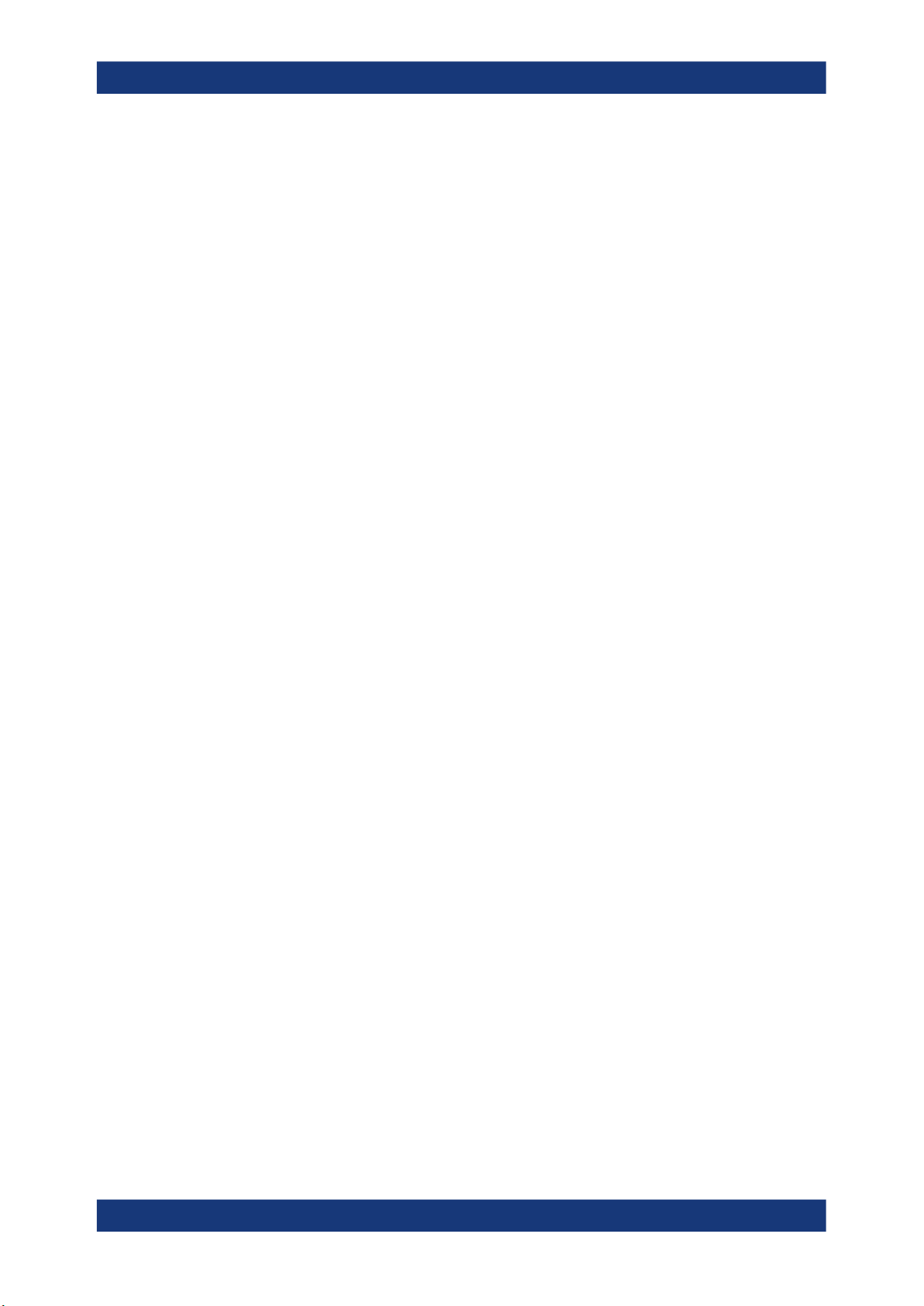
R&S®FSV3-K7
2 Welcome to the R&S FSV3 AM/FM/PM
Welcome to the R&S FSV3 AM/FM/PM Modulation Analysis application
Starting AM/FM/PM Modulation Analysis
Modulation Analysis application
The R&S FSV3 AM/FM/PM Modulation Analysis application option converts the
R&S FSV/A into an analog modulation analyzer for amplitude-, frequency- or phasemodulated signals. It measures not only characteristics of the useful modulation, but
also factors such as residual FM or synchronous modulation.
The digital signal processing in the R&S FSV/A, used in the Spectrum application for
digital IF filters, is also ideally suited for demodulating AM, FM, or PM signals. The
firmware option R&S FSV3-K7 provides the necessary measurement functions.
The R&S FSV3 AM/FM/PM Modulation Analysis application features:
●
AM, FM, and PM demodulation, with various result displays:
– Modulation signal versus time
– Spectrum of the modulation signal (FFT)
– RF signal power versus time
– Spectrum of the RF signal
●
Determining maximum, minimum and average or current values in parallel over a
selected number of measurements
●
Maximum accuracy and temperature stability due to sampling (digitization) already
at the IF and digital down-conversion to the baseband (I/Q)
●
Error-free AM to FM conversion and vice versa, without deviation errors, frequency
response or frequency drift at DC coupling
●
Relative demodulation, in relation to a user-defined or measured reference value
This user manual contains a description of the functionality that the application provides, including remote control operation.
All functions not discussed in this manual are the same as in the base unit and are
described in the R&S FSV/A User Manual. The latest version is available for download
at the product homepage http://www.rohde-schwarz.com/product/FSVA3000.
Installation
You can find detailed installation instructions in the R&S FSV/A Getting Started manual
or in the Release Notes.
2.1 Starting AM/FM/PM Modulation Analysis
AM/FM/PM Modulation Analysis is a separate application on the R&S FSV/A.
To activate AM/FM/PM Modulation Analysis
1. Select the [MODE] key.
12User Manual 1178.9049.02 ─ 08
Page 13
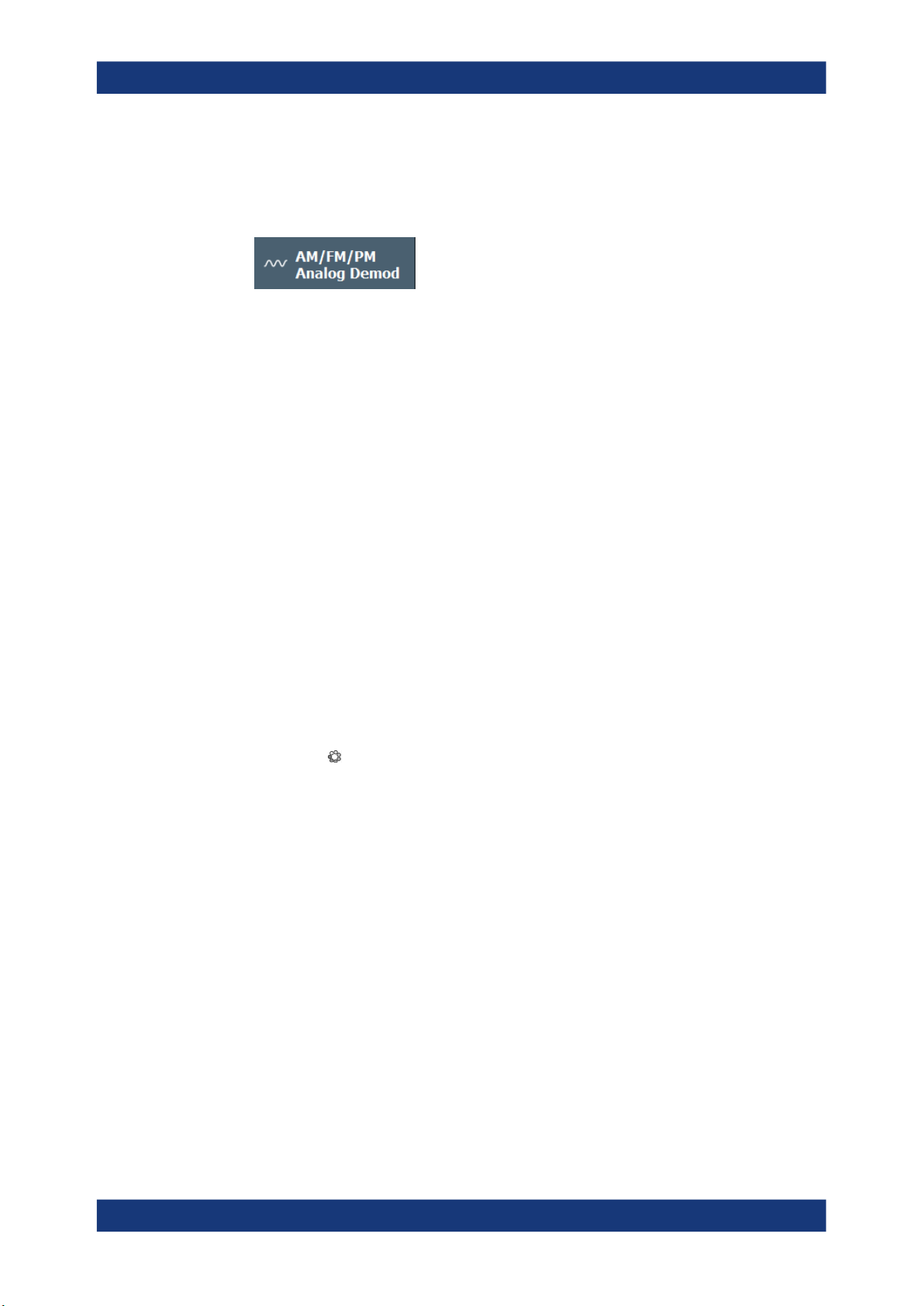
R&S®FSV3-K7
Welcome to the R&S FSV3 AM/FM/PM Modulation Analysis application
Understanding the display information
A dialog box opens that contains all operating modes and applications currently
available on your R&S FSV/A.
2. Select the "AM FM PM Analog Demod" item.
The R&S FSV/A opens a new channel for the application for analog modulation
analysis.
The measurement is started immediately with the default settings. It can be configured
in the analog modulation analysis "Overview" dialog box, which is displayed when you
select the "Overview" softkey from any menu (see Chapter 5.1, "Configuration over-
view", on page 35).
Multiple Channels and Sequencer Function
When you activate an application, a new channel is created which determines the
measurement settings for that application ("Channel"). The same application can be
activated with different measurement settings by creating several "Channel"s for the
same application.
The number of channels that can be configured at the same time depends on the available memory on the instrument.
Only one measurement can be performed at any time, namely the one in the currently
active channel. However, to perform the configured measurements consecutively, a
Sequencer function is provided.
If activated, the measurements configured in the currently defined "Channel"s are performed one after the other in the order of the tabs. The currently active measurement is
indicated by a
The result displays of the individual channels are updated in the tabs (as well as the
"MultiView") as the measurements are performed. Sequential operation itself is independent of the currently displayed tab.
For details on the Sequencer function, see the R&S FSV/A User Manual.
symbol in the tab label.
2.2 Understanding the display information
The following figure shows a measurement diagram during analog modulation analysis. All different information areas are labeled. They are explained in more detail in the
following sections.
13User Manual 1178.9049.02 ─ 08
Page 14
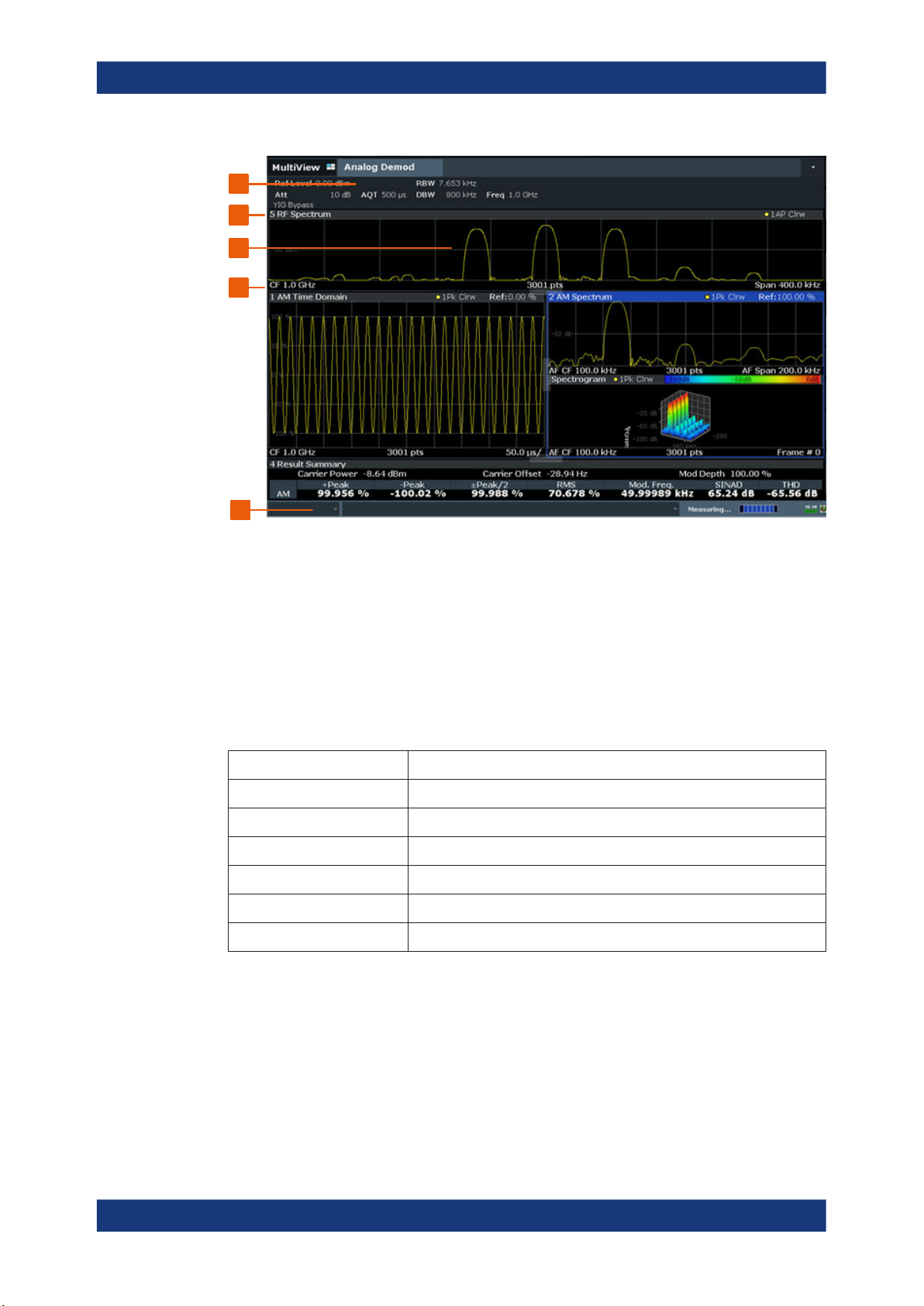
R&S®FSV3-K7
Welcome to the R&S FSV3 AM/FM/PM Modulation Analysis application
Understanding the display information
1
2
3
4
5
1 = Channel bar for firmware and measurement settings
2 = Diagram area
3 = Window title bar with diagram-specific (trace) information
4 = Instrument status bar with error messages and date/time display
5 = Diagram footer with diagram-specific information, depending on result display
Channel bar information
In the Analog Modulation Analysis application, the R&S FSV/A shows the following settings:
Table 2-1: Information displayed in the channel bar in the application for analog modulation analysis
Ref Level Reference level
m.+el.Att Mechanical and electronic RF attenuation
Offset Reference level offset
AQT Measurement time for data acquisition.
RBW Resolution bandwidth
DBW Demodulation bandwidth
Freq Center frequency for the RF signal
Window title bar information
For each diagram, the header provides the following information:
14User Manual 1178.9049.02 ─ 08
Page 15

R&S®FSV3-K7
Welcome to the R&S FSV3 AM/FM/PM Modulation Analysis application
Understanding the display information
1 2 345 6 7 8 9
Figure 2-1: Window title bar information in the application for analog modulation analysis
1 = Window number
2 = Window type
3 = Trace color
4 = Trace number
5 = Detector
6 = Trace mode
7 = Reference value (at the defined reference position)
8 = AF coupling (AC/DC), only in AF time domains, if applicable
9 = Results are selected for demodulation output
Diagram footer information
The diagram footer (beneath the diagram) contains the following information, depending on the evaluation:
"RF Spectrum"
CF: Center frequency
of input signal
RF Time domain
CF: Center frequency
of input signal
AF Spectrum
AF CF: center frequency of demodulated signal
AF Time domain
CF: Center frequency
of input signal
Sweep points Span: measured span
Sweep points Time per division
Sweep points AF Span: evaluated span
Sweep points Time per division
For most modes, the number of sweep points shown in the display are indicated in the
diagram footer. In zoom mode, the (rounded) number of currently displayed points are
indicated.
Status bar information
Global instrument settings, the instrument status and any irregularities are indicated in
the status bar beneath the diagram.
Furthermore, the progress of the current operation is displayed in the status bar.
15User Manual 1178.9049.02 ─ 08
Page 16

R&S®FSV3-K7
3 Measurements and result displays
Measurements and result displays
Access: "Overview" > "Display Config"
Or: [MEAS] > "Display Config"
The data that was measured by the R&S FSV/A can be evaluated using various different methods. In the Analog Modulation Analysis application, up to six evaluation methods can be displayed simultaneously in separate windows. The results can be displayed as absolute deviations or relative to a reference value or level.
The abbreviation "AF" (for Audio Frequency) refers to the demodulated AM, FM or PM
signal.
Basis for evaluation
All evaluations are based on the I/Q data set acquired during the measurement. The
spectrum of the modulated signal to be evaluated is determined by the demodulation
bandwidth. However, it can be restricted to a limited span ("AF Span") if only part of the
signal is of interest. Furthermore, the time base for evaluations in the time domain can
be restricted to analyze a smaller extract in more detail, see Chapter 4.6, "Time
domain zoom", on page 32.
AM Time Domain...........................................................................................................16
FM Time Domain...........................................................................................................17
PM Time Domain...........................................................................................................18
AM Spectrum................................................................................................................ 19
FM Spectrum.................................................................................................................20
PM Spectrum................................................................................................................ 21
RF Time Domain...........................................................................................................22
RF Spectrum.................................................................................................................23
Result Summary............................................................................................................24
Marker Table................................................................................................................. 26
Marker Peak List........................................................................................................... 26
AM Time Domain
Displays the modulation depth of the demodulated AM signal (in %) versus time.
16User Manual 1178.9049.02 ─ 08
Page 17

R&S®FSV3-K7
Measurements and result displays
Optionally, the settling time can be evaluated and displayed, see Chapter 5.7.7, "Set-
tling time", on page 76.
Remote command:
LAY:ADD? '1',RIGH,'XTIM:AM:REL'
(See LAYout:ADD[:WINDow]? on page 219)
FM Time Domain
Displays the frequency spectrum of the demodulated FM signal versus time.
17User Manual 1178.9049.02 ─ 08
Page 18

R&S®FSV3-K7
Measurements and result displays
Optionally, the settling time can be evaluated and displayed, see Chapter 5.7.7, "Set-
tling time", on page 76.
Remote command:
LAY:ADD? '1',RIGH,'XTIM:FM'
(See LAYout:ADD[:WINDow]? on page 219)
PM Time Domain
Displays the phase deviations of the demodulated PM signal (in rad or °) versus time.
18User Manual 1178.9049.02 ─ 08
Page 19

R&S®FSV3-K7
Measurements and result displays
Optionally, the settling time can be evaluated and displayed, see Chapter 5.7.7, "Set-
tling time", on page 76.
Remote command:
LAY:ADD? '1',RIGH,'XTIM:PM'
(See LAYout:ADD[:WINDow]? on page 219)
AM Spectrum
Displays the modulation depth of the demodulated AM signal (in % or dB) versus AF
span. The spectrum is calculated from the demodulated AM signal in the time domain
via FFT.
19User Manual 1178.9049.02 ─ 08
Page 20

R&S®FSV3-K7
Measurements and result displays
Note: If a high pass or low pass AF filter is defined, the filter is indicated by a vertical
red line in the spectrum display.
Remote command:
LAY:ADD? '1',RIGH,'XTIMe:AM:REL:AFSPectrum1'
(see LAYout:ADD[:WINDow]? on page 219)
FM Spectrum
Displays the frequency deviations of the demodulated FM signal (in Hz or dB) versus
AF span. The spectrum is calculated from the demodulated AM signal in the time
domain via FFT.
20User Manual 1178.9049.02 ─ 08
Page 21

R&S®FSV3-K7
Measurements and result displays
Note: If a high pass or low pass AF filter is defined, the filter is indicated by a vertical
red line in the spectrum display.
Remote command:
LAY:ADD? '1',RIGH,'XTIMe:FM:AFSPectrum1'
(see LAYout:ADD[:WINDow]? on page 219)
PM Spectrum
Displays the phase deviations of the demodulated PM signal (in rad, ° or dB) versus
AF span. The spectrum is calculated from the demodulated AM signal in the time
domain via FFT.
21User Manual 1178.9049.02 ─ 08
Page 22

R&S®FSV3-K7
Measurements and result displays
Note: If a high pass or low pass AF filter is defined, the filter is indicated by a vertical
red line in the spectrum display.
Remote command:
LAY:ADD? '1',RIGH,'XTIMe:PM:AFSPectrum1'
(see LAYout:ADD[:WINDow]? on page 219)
RF Time Domain
Displays the RF power of the input signal versus time. The level values represent the
magnitude of the I/Q data set.
22User Manual 1178.9049.02 ─ 08
Page 23

R&S®FSV3-K7
Measurements and result displays
Optionally, the settling time can be evaluated and displayed, see Chapter 5.7.7, "Set-
tling time", on page 76.
Remote command:
LAY:ADD? '1',RIGH,'XTIM:AM'
(see LAYout:ADD[:WINDow]? on page 219)
RF Spectrum
Displays the spectrum of the input signal. In contrast to the Spectrum application, the
frequency values are determined using FFT from the recorded I/Q data set.
23User Manual 1178.9049.02 ─ 08
Page 24

R&S®FSV3-K7
Measurements and result displays
Remote command:
LAY:ADD? '1',RIGH,'XTIM:SPECTRUM'
(see LAYout:ADD[:WINDow]? on page 219)
Result Summary
The "result summary" displays the results of the demodulation functions for all windows
in a table.
The following general results are provided:
For each demodulation, the following results are provided:
Label Description
"Carr Power" Measured carrier power
"Carr Offset" Carrier offset to nominal center frequency
"Mod. Depth" Modulation depth
24User Manual 1178.9049.02 ─ 08
Page 25

R&S®FSV3-K7
Measurements and result displays
Table 3-1: Result summary description
Label Description
"Settling Time" Time after which signal remains in a specified value range.
Only evaluated and displayed if enabled, see Chapter 5.7.7, "Settling time",
on page 76.
"+Peak" Positive peak (maximum)
"-Peak" Negative peak (minimum)
"+/-Peak/2" Average of positive and negative peaks
"RMS" Root Mean Square value
"Mod Freq" Modulation frequency
"SINAD" Signal-to-noise-and-distortion
(Calculated only if AF Spectrum is displayed)
Measures the ratio of the total power to the power of noise and harmonic distortions.
The noise and harmonic power is calculated inside the AF spectrum span. The DC
offset is removed before the calculation.
"DISTORT" Modulation distortion in %
(Calculated only if "SINAD" is also calculated)
Measures the distortion of the modulation in relation to the total power of the signal
inside the AF spectrum span. Indicates the quality of the modulation.
"THD" Total harmonic distortion
The ratio of the harmonics to the fundamental and harmonics. All harmonics inside
the AF spectrum span are considered up to the tenth harmonic.
(Calculated only if AF Spectrum is displayed)
Note: Relative demodulation results. Optionally, the demodulation results in relation to
user-defined or measured reference values are determined. See Chapter 5.7.6, "Result
table settings", on page 74.
In addition, the following general information for the input signal is provided:
●
"Carrier Power": the power of the carrier without modulation
●
"Carrier Offset": the deviation of the calculated carrier frequency to the ideal carrier
frequency
●
"Modulation Depth" (AM or "RF Time Domain" only): the difference in amplitude the
carrier signal is modulated with
25User Manual 1178.9049.02 ─ 08
Page 26

R&S®FSV3-K7
Measurements and result displays
Remote command:
LAY:ADD? '1',RIGH,RSUM, see LAYout:ADD[:WINDow]? on page 219
Results:
Chapter 10.7.3, "Retrieving result summary values", on page 232
Marker Table
Displays a table with the current marker values for the active markers.
This table is displayed automatically if configured accordingly.
Tip: To navigate within long marker tables, simply scroll through the entries with your
finger on the touchscreen.
Remote command:
LAY:ADD? '1',RIGH, MTAB, see LAYout:ADD[:WINDow]? on page 219
Results:
CALCulate<n>:MARKer<m>:X on page 254
CALCulate<n>:MARKer<m>:Y? on page 254
Marker Peak List
The marker peak list determines the frequencies and levels of peaks in the spectrum or
time domain. How many peaks are displayed can be defined, as well as the sort order.
In addition, the detected peaks can be indicated in the diagram. The peak list can also
be exported to a file for analysis in an external application.
Tip: To navigate within long marker peak lists, simply scroll through the entries with
your finger on the touchscreen.
Remote command:
LAY:ADD? '1',RIGH, PEAK, see LAYout:ADD[:WINDow]? on page 219
Results:
CALCulate<n>:MARKer<m>:X on page 254
CALCulate<n>:MARKer<m>:Y? on page 254
26User Manual 1178.9049.02 ─ 08
Page 27

R&S®FSV3-K7
4 Measurement basics
4.1 Demodulation process
Measurement basics
Demodulation process
Some background knowledge on basic terms and principles used in Analog Modulation
Analysis measurements is provided here for a better understanding of the required
configuration settings.
● Demodulation process............................................................................................ 27
● Demodulation bandwidth.........................................................................................29
● Sample rate and demodulation bandwidth..............................................................30
● AF triggers...............................................................................................................31
● AF filters..................................................................................................................32
● Time domain zoom..................................................................................................32
● I/Q data import and export...................................................................................... 33
The demodulation process is shown in Figure 4-1. All calculations are performed simultaneously with the same I/Q data set. Magnitude (= amplitude) and phase of the complex I/Q pairs are determined. The frequency result is obtained from the differential
phase.
For details on general I/Q data processing in the R&S FSV/A, refer to the reference
part of the I/Q Analysis remote control description in the R&S FSV/A User Manual.
27User Manual 1178.9049.02 ─ 08
Page 28
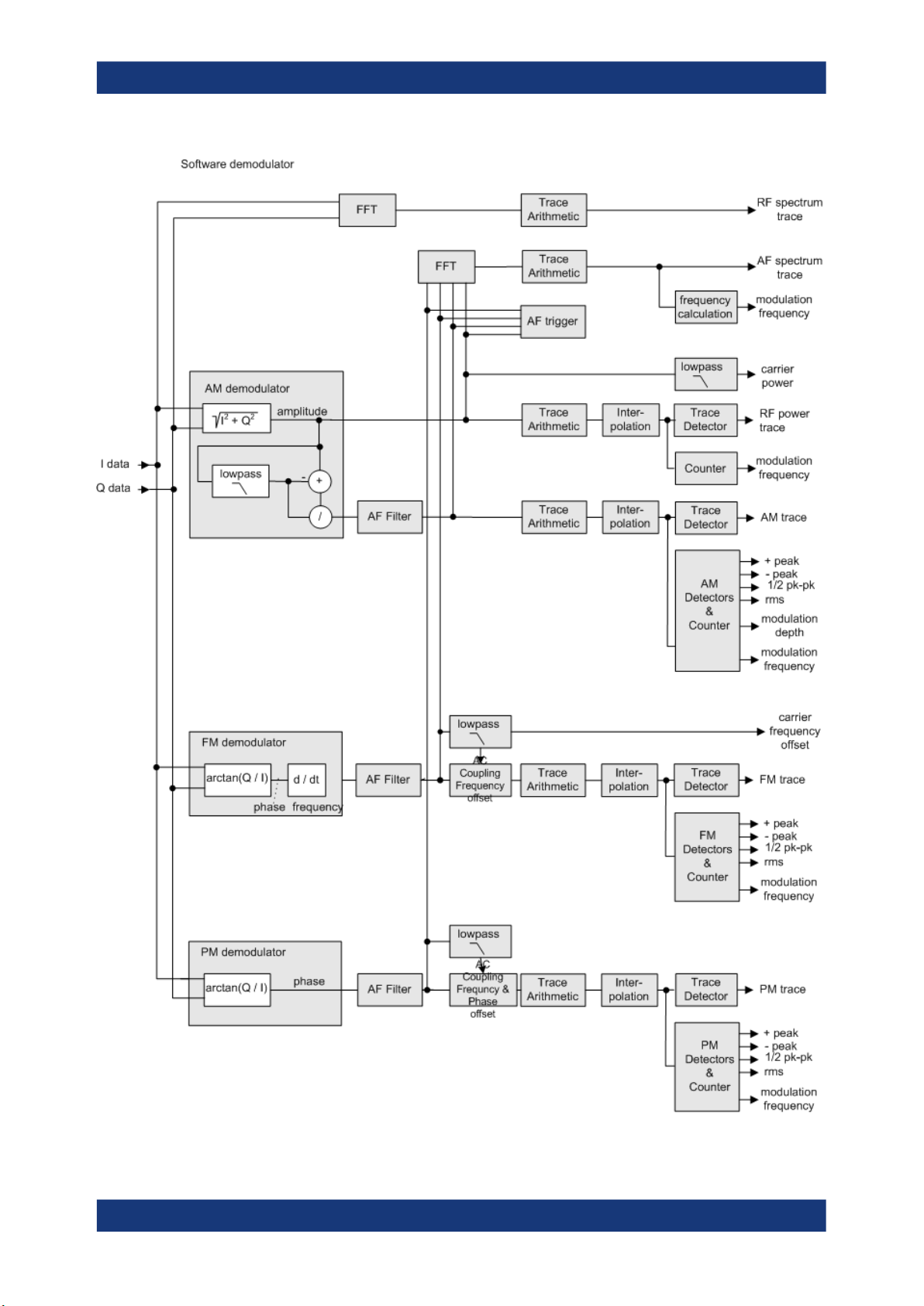
R&S®FSV3-K7
Measurement basics
Demodulation process
Figure 4-1: Block diagram of software demodulator
28User Manual 1178.9049.02 ─ 08
Page 29

R&S®FSV3-K7
Measurement basics
Demodulation bandwidth
The AM DC, FM DC and PM DC raw data of the demodulators is fed into the "Trace
Arithmetic" block that combines consecutive data sets. Possible trace modes are:
Clear Write, Max Hold, Min Hold and Average. The output data of the "Trace Arithmetic" block can be read via remote control ([SENS:]ADEM:<evaluation>:RES?,
see [SENSe:]ADEMod:AM[:ABSolute][:TDOMain]:RESult? on page 227.
The collected measured values are evaluated by the selected detector. The result is
displayed on the screen and can be read out via remote control.
In addition, important parameters are calculated:
●
A counter determines the modulation frequency for AM, FM, and PM.
●
average power = carrier power (RF power)
●
average frequency = carrier frequency offset (FM)
●
The modulation depth or the frequency or phase deviation; the deviations are
determined from the trace data
AC coupling is possible with FM and PM display.
4.2 Demodulation bandwidth
The demodulation bandwidth determines the span of the signal that is demodulated. It
is not the 3-dB bandwidth of the filter, but the useful bandwidth which is distortion-free
regarding phase and amplitude.
Therefore the following formulas apply:
●
AM: demodulation bandwidth ≥ 2 x modulation frequency
●
FM: demodulation bandwidth ≥ 2 x (frequency deviation + modulation frequency)
●
PM: demodulation bandwidth ≥ 2 x modulation frequency x (1 + phase deviation)
If the center frequency of the analyzer is not set exactly to the signal frequency, the
demodulation bandwidth must be increased by the carrier offset, in addition to the
requirement described above. The bandwidth must also be increased if FM or PM AC
coupling is selected.
In general, select the demodulation bandwidth as narrow as possible to improve the
S/N ratio. The residual FM caused by noise floor and phase noise increases dramatically with the bandwidth, especially with FM.
For help on determining the adequate demodulation bandwidth, see "Determining the
demodulation bandwidth" on page 130.
A practical example is described in Chapter 8, "Measurement example: demodulating
an FM signal", on page 125.
29User Manual 1178.9049.02 ─ 08
Page 30

R&S®FSV3-K7
4.3 Sample rate and demodulation bandwidth
Measurement basics
Sample rate and demodulation bandwidth
The maximum demodulation bandwidths that can be obtained during the measurement, depending on the sample rate, are listed in the tables below for different demodulation filter types. The allowed value range of the measurement time and trigger offset
depends on the selected demodulation bandwidth and demodulation filter. If the AF filter or the AF trigger are not active, the measurement time increases by 20 %.
A maximum of 24 million samples can be captured, assuming sufficient memory is
available; thus the maximum measurement time can be determined according to the
following formula:
Meas.time
The minimum trigger offset is (-Meas.time
Table 4-1: Available demodulation bandwidths and corresponding sample rates
Demodulation BW Sample Rate (Flat Top) Sample Rate (Gaussian Top)
= Sample count
max
/ sample rate
max
max
)
100 Hz 122.0703125 Hz 400 Hz
200 Hz 244.140625 Hz 800 Hz
400 Hz 488.28125 Hz 1.6 kHz
800 Hz 976.5625 Hz 3.2 kHz
1.6 kHz 1.953125 kHz 6.4 kHz
3.2 kHz 3.90625 kHz 12.8 kHz
6.4 kHz 7.8125 kHz 25.6 kHz
12.5 kHz 15.625 kHz 50 kHz
25 kHz 31.25 kHz 100 kHz
50 kHz 62.5 kHz 200 kHz
100 kHz 125 kHz 400 kHz
200 kHz 250 kHz 800 kHz
400 kHz 500 kHz 1.6 MHz
800 kHz 1 MHz 3.2 MHz
1.6 MHz 2 MHz 6.4 MHz
3 MHz 4 MHz 12 MHz
5 MHz 8 MHz 20 MHz
8 MHz 16 MHz 32 MHz
10 MHz 32 MHz 40 MHz
18 MHz 32 MHz 72 MHz
28 MHz 64 MHz 112 MHz
30User Manual 1178.9049.02 ─ 08
Page 31

R&S®FSV3-K7
Measurement basics
AF triggers
Demodulation BW Sample Rate (Flat Top) Sample Rate (Gaussian Top)
40 MHz 64 MHz 160 MHz
80 MHz 128 MHz 320 MHz
Flat top filters require an I/Q bandwidth at least the size of the demodulation bandwidth
on the R&S FSV/A. Gauss filters require at least twice the size of the demodulation
bandwidth on the R&S FSV/A. If necessary, install optional bandwidth extensions on
the R&S FSV/A to use the required demodulation filter.
Example:
For example, a 500 MHz flat top filter requires a bandwidth extension of 500 MHz or
larger (e.g. B512). A 500 MHz Gauss filter requires a bandwidth extension of
1000 MHz or larger (e.g. B1200).
Large numbers of samples
Principally, the R&S FSV/A can handle up to 24 million samples. However, when
480001 samples are exceeded, all traces that are not currently being displayed in a
window are deactivated to improve performance. The traces can only be activated
again when the samples are reduced.
Effects of measurement time on the stability of measurement results
Despite amplitude and frequency modulation, the display of carrier power and carrier
frequency offset is stable.
Stability is achieved by a digital filter which sufficiently suppresses the modulation. As
a prerequisite, the measurement time must be ≥ 3 x 1 / modulation frequency, i.e. at
least three periods of the AF signal are recorded.
The mean carrier power for calculating the AM is also calculated with a digital filter.
The filter returns stable results after a measurement time of ≥ 3 x 1 / modulation frequency, i.e. at least three cycles of the AF signal must be recorded before a stable AM
can be shown.
4.4 AF triggers
The Analog Modulation Analysis application allows triggering to the demodulated signal. The display is stable if a minimum of five modulation periods are within the recording time.
Triggering is always DC-coupled. Therefore triggering is possible directly to the point
where a specific carrier level, phase or frequency is exceeded or not attained.
31User Manual 1178.9049.02 ─ 08
Page 32

R&S®FSV3-K7
4.5 AF filters
4.6 Time domain zoom
Measurement basics
Time domain zoom
Additional filters applied after demodulation help filter out unwanted signals, or correct
pre-emphasized input signals. A CCITT filter allows you to evaluate the signal by simulating the characteristics of human hearing.
For evaluations in the time domain, the demodulated data for a particular time span
can be extracted and displayed in more detail using the "Time Domain Zoom" function.
Zooming is useful if the measurement time is very large and thus each sweep point
represents a large time span. The time domain zoom function distributes the available
sweep points only among the time span defined by the zoom area length. The time
span displayed per division of the diagram is decreased. Thus, the display of the
extracted time span becomes more precise.
Figure 4-2: FM time domain measurement with a very long measurement time (200 ms)
Figure 4-3: FM time domain measurement with time domain zoom (2.0 ms per division)
The time domain zoom area affects not only the diagram display, but the entire evaluation for the current window.
32User Manual 1178.9049.02 ─ 08
Page 33

R&S®FSV3-K7
Measurement basics
I/Q data import and export
In contrast to the time domain zoom, the graphical zoom is available for all diagram
evaluations. However, the graphical zoom is useful only if more measured values than
trace points are available. The (time) span represented by each measurement point
remains the same.
Time domain zoom Graphical zoom
4.7 I/Q data import and export
Baseband signals mostly occur as so-called complex baseband signals, i.e. a signal
representation that consists of two channels; the inphase (I) and the quadrature (Q)
channel. Such signals are referred to as I/Q signals. The complete modulation information and even distortion that originates from the RF, IF or baseband domains can be
analyzed in the I/Q baseband.
Importing and exporting I/Q signals is useful for various applications:
●
Generating and saving I/Q signals in an RF or baseband signal generator or in
external software tools to analyze them with the R&S FSV/A later
●
Capturing and saving I/Q signals with the R&S FSV/A to analyze them with the
R&S FSV/A or an external software tool later
As opposed to storing trace data, which can be averaged or restricted to peak values, I/Q data is stored as it was captured, without further processing. Multi-channel
data is not supported.
33User Manual 1178.9049.02 ─ 08
Page 34

R&S®FSV3-K7
Measurement basics
I/Q data import and export
The data is stored as complex values in 32-bit floating-point format. The I/Q data is
stored in a format with the file extension .iq.tar.
For a detailed description, see the R&S FSV/A I/Q Analyzer and I/Q Input User
Manual.
For example, you can capture I/Q data using the I/Q Analyzer application, if available,
and then analyze that data later using the R&S FSV3 AM/FM/PM Modulation Analysis
application.
An application note on converting Rohde & Schwarz I/Q data files is available from the
Rohde & Schwarz website:
1EF85: Converting R&S I/Q data files
For details on import and export functions, see the R&S FSV/A I/Q Analyzer and I/Q
Input User Manual.
34User Manual 1178.9049.02 ─ 08
Page 35

R&S®FSV3-K7
5 Configuration
Configuration
Configuration overview
Access: [MODE] > "AM FM PM Analog Demod"
Analog Modulation Analysis requires a special application on the R&S FSV/A.
When you activate an R&S FSV3 AM/FM/PM Modulation Analysis application the first
time, a set of parameters is passed on from the currently active application. After initial
setup, the parameters for the channel are stored upon exiting and restored upon reentering the channel. Thus, you can switch between applications quickly and easily.
When you activate the R&S FSV3 AM/FM/PM Modulation Analysis application, Analog
Modulation Analysis for the input signal is started automatically with the default configuration. The "AM FM PM Analog Demod" menu is displayed and provides access to
the most important configuration functions.
The remote commands required to perform these tasks are described in Chapter 10,
"Remote commands for AM/FM/PM Modulation Analysis", on page 131.
Predefined settings
For commonly performed measurements, standard setup files are provided for quick
and easy configuration. Simply load an existing standard settings file and, if necessary,
adapt the measurement settings to your specific requirements.
For an overview of predefined standards and settings see Chapter A.1, "Predefined
standards and settings", on page 322.
● Configuration overview............................................................................................35
● Configuration according to standards..................................................................... 37
● Input and frontend settings......................................................................................39
● Trigger configuration............................................................................................... 49
● Data acquisition.......................................................................................................55
● Demodulation display..............................................................................................60
● Demodulation..........................................................................................................60
● Output settings........................................................................................................78
● Adjusting settings automatically..............................................................................80
5.1 Configuration overview
Access: "Meas Config" > "Overview"
Using the R&S FSV3 AM/FM/PM Modulation Analysis application you can perform
Analog Modulation Analysis using predefined standard setting files, or independently of
standards using user-defined measurement settings. Such settings can be stored for
recurrent use.
Thus, configuring AM/FM/PM Modulation Analysis measurements requires one of the
following tasks:
●
Selecting an existing standard settings file and, if necessary, adapting the measurement settings to your specific requirements.
35User Manual 1178.9049.02 ─ 08
Page 36

R&S®FSV3-K7
Configuration
Configuration overview
●
Configuring the measurement settings and, if necessary, storing the settings in a
file.
"Overview" window
Throughout the channel configuration, an overview of the most important currently
defined settings is provided in the "Overview".
In addition to the main measurement settings, the "Overview" provides quick access to
the main settings dialog boxes. The individual configuration steps are displayed in the
order of the data flow. In particular, the "Overview" provides quick access to the following configuration dialog boxes (listed in the recommended order of processing):
1. Input/Frontend
See Chapter 5.3, "Input and frontend settings", on page 39
2. Trigger
See Chapter 5.4, "Trigger configuration", on page 49
3. Data Acquisition
See Chapter 5.5, "Data acquisition", on page 55
4. Demod/Display
See Chapter 5.6, "Demodulation display", on page 60
5. Demodulation Settings
See Chapter 5.7, "Demodulation", on page 60
6. Analysis
See Chapter 6, "Analysis", on page 85
7. (Optionally:) Outputs
See Chapter 5.8.1, "Output settings", on page 78
36User Manual 1178.9049.02 ─ 08
Page 37

R&S®FSV3-K7
Configuration
Configuration according to standards
To configure settings
► Select any button in the "Overview" to open the corresponding dialog box.
Select a setting in the channel bar (at the top of the channel tab) to change a specific setting.
Preset Channel
Select the "Preset Channel" button in the lower left-hand corner of the "Overview" to
restore all measurement settings in the current channel to their default values.
Note: Do not confuse the "Preset Channel" button with the [Preset] key, which restores
the entire instrument to its default values and thus closes all channels on the
R&S FSV/A (except for the default channel)!
Remote command:
SYSTem:PRESet:CHANnel[:EXEC] on page 141
Setup Standard
Opens a file selection dialog box to select a predefined setup file. See "Setup Stan-
dard" on page 38.
Specific Settings for
The channel can contain several windows for different results. Thus, the settings indicated in the "Overview" and configured in the dialog boxes vary depending on the
selected window.
Select an active window from the "Specific Settings for" selection list that is displayed
in the "Overview" and in all window-specific configuration dialog boxes.
The "Overview" and dialog boxes are updated to indicate the settings for the selected
window.
5.2 Configuration according to standards
Access: "Overview" > "Setup Standard"
Various predefined settings files for common standards are provided for use with the
R&S FSV3 AM/FM/PM Modulation Analysis application. In addition, you can create
your own settings files for user-specific measurements.
For details on which settings are defined and an overview of predefined standards see
Chapter A.1, "Predefined standards and settings", on page 322.
Setup Standard............................................................................................................. 38
└ Selecting Storage Location - Drive/ Path/ Files.............................................. 38
└ File Name........................................................................................................38
└ Load Standard................................................................................................ 38
└ Save Standard................................................................................................ 38
└ Delete Standard..............................................................................................38
└ Restore Standard Files................................................................................... 38
37User Manual 1178.9049.02 ─ 08
Page 38

R&S®FSV3-K7
Configuration
Configuration according to standards
Setup Standard
Opens a file selection dialog box to select a predefined setup file. The predefined settings are configured in the R&S FSV3 AM/FM/PM Modulation Analysis application,
which allows for quick and easy configuration for commonly performed measurements.
Selecting Storage Location - Drive/ Path/ Files ← Setup Standard
Select the storage location of the file on the instrument or an external drive.
The default storage location for the settings files is:
C:\R_S\INSTR\USER\predefined\AdemodPredefined.
Note: Saving instrument settings in secure user mode.
In secure user mode, settings that are stored on the instrument are stored to volatile
memory, which is restricted to 256 MB. Thus, a "memory limit reached" error can occur
although the hard disk indicates that storage space is still available.
To store data permanently, select an external storage location such as a USB memory
device.
For details, see "Protecting Data Using the Secure User Mode" in the "Data Management" section of the R&S FSV3000/ FSVA3000 base unit user manual.
File Name ← Setup Standard
Contains the name of the data file without the path or extension.
File names must be compatible with the Windows conventions for file names. In partic-
ular, they must not contain special characters such as ":", "*", "?".
For details on the filename and location, see the "Data Management" topic in the
R&S FSV/A User Manual.
Load Standard ← Setup Standard
Loads the selected measurement settings file.
Remote command:
[SENSe:]ADEMod:PRESet[:STANdard] on page 142
Save Standard ← Setup Standard
Saves the current measurement settings for a specific standard as a file with the
defined name.
Remote command:
[SENSe:]ADEMod:PRESet:STORe on page 142
Delete Standard ← Setup Standard
Deletes the selected standard. Standards predefined by Rohde & Schwarz can also be
deleted. A confirmation query is displayed to avoid unintentional deletion of the standard.
Note: Restoring predefined standard files. The standards predefined by Rohde &
Schwarz available at the time of delivery can be restored using the "Restore Standard
Files" function (see "Restore Standard Files" on page 38).
Restore Standard Files ← Setup Standard
Restores the standards predefined by Rohde & Schwarz available at the time of delivery.
38User Manual 1178.9049.02 ─ 08
Page 39

R&S®FSV3-K7
5.3 Input and frontend settings
Configuration
Input and frontend settings
Note that this function overwrites customized standards that have the same name as
predefined standards.
Remote command:
[SENSe:]ADEMod:PRESet:RESTore on page 142
Access: "Overview" > "Input/Frontend"
The source and characteristics of the input signal to be demodulated are configured in
the "Input/Frontend Settings" dialog box.
● Input source settings...............................................................................................39
● Settings for input from I/Q data files........................................................................43
● Amplitude settings...................................................................................................44
● Frequency............................................................................................................... 48
5.3.1 Input source settings
Access: "Overview" > "Input/Frontend" > "Input Source"
The input source determines which data the R&S FSV/A analyzes.
The default input source for the R&S FSV/A is "Radio Frequency", i.e. the signal at the
"RF Input" connector of the R&S FSV/A. If no additional options are installed, this is the
only available input source.
● Radio frequency input............................................................................................. 39
● Settings for input from I/Q data files........................................................................42
5.3.1.1 Radio frequency input
Access: "Overview" > "Input/Frontend" > "Input Source" > "Radio Frequency"
39User Manual 1178.9049.02 ─ 08
Page 40

R&S®FSV3-K7
Configuration
Input and frontend settings
RF Input Protection
The RF input connector of the R&S FSV/A must be protected against signal levels that
exceed the ranges specified in the data sheet. Therefore, the R&S FSV/A is equipped
with an overload protection mechanism for DC and signal frequencies up to 30 MHz.
This mechanism becomes active as soon as the power at the input mixer exceeds the
specified limit. It ensures that the connection between RF input and input mixer is cut
off.
When the overload protection is activated, an error message is displayed in the status
bar ("INPUT OVLD"), and a message box informs you that the RF input was disconnected. Furthermore, a status bit (bit 3) in the STAT:QUES:POW status register is set.
In this case, you must decrease the level at the RF input connector and then close the
message box. Then measurement is possible again. Reactivating the RF input is also
possible via the remote command INPut<ip>:ATTenuation:PROTection:RESet.
Radio Frequency State................................................................................................. 40
Input Coupling...............................................................................................................40
Impedance.................................................................................................................... 40
Direct Path.................................................................................................................... 41
YIG-Preselector.............................................................................................................41
Input Connector.............................................................................................................41
Radio Frequency State
Activates input from the "RF Input" connector.
Remote command:
INPut<ip>:SELect on page 145
Input Coupling
The RF input of the R&S FSV/A can be coupled by alternating current (AC) or direct
current (DC).
For an active external frontend, input coupling is always DC.
AC coupling blocks any DC voltage from the input signal. AC coupling is activated by
default to prevent damage to the instrument. Very low frequencies in the input signal
can be distorted.
However, some specifications require DC coupling. In this case, you must protect the
instrument from damaging DC input voltages manually. For details, refer to the data
sheet.
Remote command:
INPut<ip>:COUPling on page 143
Impedance
For some measurements, the reference impedance for the measured levels of the
R&S FSV/A can be set to 50 Ω or 75 Ω.
Select 75 Ω if the 50 Ω input impedance is transformed to a higher impedance using a
75 Ω adapter of the RAZ type. (That corresponds to 25Ω in series to the input impedance of the instrument.) The correction value in this case is 1.76 dB = 10 log (75Ω/
50Ω).
40User Manual 1178.9049.02 ─ 08
Page 41

R&S®FSV3-K7
Configuration
Input and frontend settings
This value also affects the unit conversion (see "Reference Level" on page 45).
This function is not available for input from the optional "Digital Baseband" interface or
from the optional "Analog Baseband" interface. For analog baseband input, an impedance of 50 Ω is always used.
Remote command:
INPut<ip>:IMPedance on page 145
Direct Path
Enables or disables the use of the direct path for small frequencies.
In spectrum analyzers, passive analog mixers are used for the first conversion of the
input signal. In such mixers, the LO signal is coupled into the IF path due to its limited
isolation. The coupled LO signal becomes visible at the RF frequency 0 Hz. This effect
is referred to as LO feedthrough.
To avoid the LO feedthrough the spectrum analyzer provides an alternative signal path
to the A/D converter, referred to as the direct path. By default, the direct path is
selected automatically for RF frequencies close to zero. However, this behavior can be
disabled. If "Direct Path" is set to "Off", the spectrum analyzer always uses the analog
mixer path.
For an active external frontend, the direct path is always used automatically for frequencies close to zero.
"Auto"
"Off"
Remote command:
INPut<ip>:DPATh on page 144
(Default) The direct path is used automatically for frequencies close
to zero.
The analog mixer path is always used.
YIG-Preselector
Enables or disables the YIG-preselector.
This setting requires an additional option R&S FSV3-B11 on the R&S FSV/A.
An internal YIG-preselector at the input of the R&S FSV/A ensures that image frequen-
cies are rejected. However, image rejection is only possible for a restricted bandwidth.
To use the maximum bandwidth for signal analysis, you can disable the YIG-preselector at the input of the R&S FSV/A, which can lead to image-frequency display.
Note: Note that the YIG-preselector is active only on frequencies greater than
7.5 GHz. Therefore, switching the YIG-preselector on or off has no effect if the frequency is below that value.
For frequencies above 50 GHz (requires option R&S FSV3-B54G, for R&S FSVA3050
only), the YIG-preselector is automatically switched off (internally, not indicated in the
display). In this case, image frequencies can occur, as specified in the data sheet.
Remote command:
INPut<ip>:FILTer:YIG[:STATe] on page 144
Input Connector
Determines which connector the input data for the measurement is taken from.
"RF"
(Default:) The "RF Input" connector
41User Manual 1178.9049.02 ─ 08
Page 42

R&S®FSV3-K7
Configuration
Input and frontend settings
"RF Probe"
Remote command:
INPut<ip>:CONNector on page 143
5.3.1.2 Settings for input from I/Q data files
Access: "Overview" > "Input/Frontend" > "Input Source" > "I/Q File"
Or: [INPUT/OUTPUT] > "Input Source Config" > "Input Source" > "I/Q File"
The "RF Input" connector with an adapter for a modular probe
This setting is only available if a probe is connected to the "RF Input"
connector.
It is not available for an active external frontend.
I/Q Input File State........................................................................................................ 42
Select I/Q data file.........................................................................................................42
I/Q Input File State
Enables input from the selected I/Q input file.
If enabled, the application performs measurements on the data from this file. Thus,
most measurement settings related to data acquisition (attenuation, center frequency,
measurement bandwidth, sample rate) cannot be changed. The measurement time
can only be decreased to perform measurements on an extract of the available data
only.
Note: Even when the file input is disabled, the input file remains selected and can be
enabled again quickly by changing the state.
Remote command:
INPut<ip>:SELect on page 145
Select I/Q data file
Opens a file selection dialog box to select an input file that contains I/Q data.
The I/Q data file must be in one of the following supported formats:
.iq.tar
●
.iqw
●
.csv
●
.mat
●
.wv
●
.aid
●
For details on formats, see the R&S FSV/A I/Q Analyzer and I/Q Input user manual.
42User Manual 1178.9049.02 ─ 08
Page 43

R&S®FSV3-K7
5.3.2 Settings for input from I/Q data files
Configuration
Input and frontend settings
Note: Only a single data stream or channel can be used as input, even if multiple
streams or channels are stored in the file.
Note: For some file formats that do not provide the sample rate and measurement time
or record length, you must define these parameters manually. Otherwise the traces are
not visible in the result displays.
The default storage location for I/Q data files is C:\R_S\INSTR\USER.
Remote command:
INPut<ip>:FILE:PATH on page 146
Access: "Overview" > "Input/Frontend" > "Input Source" > "I/Q File"
Or: [INPUT/OUTPUT] > "Input Source Config" > "Input Source" > "I/Q File"
I/Q Input File State........................................................................................................ 43
Select I/Q data file.........................................................................................................43
I/Q Input File State
Enables input from the selected I/Q input file.
If enabled, the application performs measurements on the data from this file. Thus,
most measurement settings related to data acquisition (attenuation, center frequency,
measurement bandwidth, sample rate) cannot be changed. The measurement time
can only be decreased to perform measurements on an extract of the available data
only.
Note: Even when the file input is disabled, the input file remains selected and can be
enabled again quickly by changing the state.
Remote command:
INPut<ip>:SELect on page 145
Select I/Q data file
Opens a file selection dialog box to select an input file that contains I/Q data.
The I/Q data file must be in one of the following supported formats:
.iq.tar
●
.iqw
●
.csv
●
.mat
●
43User Manual 1178.9049.02 ─ 08
Page 44

R&S®FSV3-K7
5.3.3 Amplitude settings
Configuration
Input and frontend settings
.wv
●
.aid
●
For details on formats, see the R&S FSV/A I/Q Analyzer and I/Q Input user manual.
Note: Only a single data stream or channel can be used as input, even if multiple
streams or channels are stored in the file.
Note: For some file formats that do not provide the sample rate and measurement time
or record length, you must define these parameters manually. Otherwise the traces are
not visible in the result displays.
The default storage location for I/Q data files is C:\R_S\INSTR\USER.
Remote command:
INPut<ip>:FILE:PATH on page 146
Access: "Overview" > "Input/Frontend" > "Amplitude"
Amplitude settings determine how the R&S FSV/A must process or display the expected input power levels.
Reference Level............................................................................................................45
└ Shifting the Display (Offset)............................................................................ 45
└ Unit..................................................................................................................45
└ Setting the Reference Level Automatically (Auto Level).................................46
RF Attenuation.............................................................................................................. 46
└ Attenuation Mode / Value................................................................................46
44User Manual 1178.9049.02 ─ 08
Page 45

R&S®FSV3-K7
Configuration
Input and frontend settings
Using Electronic Attenuation.........................................................................................47
Input Settings................................................................................................................ 47
└ Preamplifier.....................................................................................................47
Reference Level
Defines the expected maximum reference level. Signal levels above this value are possibly not measured correctly. Signals above the reference level are indicated by an "IF
Overload" status display.
The reference level can also be used to scale power diagrams; the reference level is
then used for the calculation of the maximum on the y-axis.
Since the hardware of the R&S FSV/A is adapted according to this value, it is recommended that you set the reference level close above the expected maximum signal
level. Thus you ensure an optimal measurement (no compression, good signal-tonoise ratio).
For an active external frontend, the reference level refers to the RF input at the external frontend, not the levels at the RF input of the R&S FSV/A. The hardware is adjusted to the defined reference level optimally for input signals with a crest factor of 10 dB.
Thus, the required reference level for an optimal measurement can differ depending on
the crest factor of the input signal.
Remote command:
DISPlay[:WINDow<n>][:SUBWindow<w>]:TRACe<t>:Y[:SCALe]:RLEVel
on page 170
Shifting the Display (Offset) ← Reference Level
Defines an arithmetic level offset. This offset is added to the measured level. In some
result displays, the scaling of the y-axis is changed accordingly.
Define an offset if the signal is attenuated or amplified before it is fed into the
R&S FSV/A so the application shows correct power results. All displayed power level
results are shifted by this value.
The setting range is ±200 dB in 0.01 dB steps.
Note, however, that the internal reference level (used to adjust the hardware settings to
the expected signal) ignores any "Reference Level Offset". Thus, it is important to keep
in mind the actual power level the R&S FSV/A must handle. Do not rely on the displayed reference level (internal reference level = displayed reference level - offset).
Remote command:
DISPlay[:WINDow<n>][:SUBWindow<w>]:TRACe<t>:Y[:SCALe]:RLEVel:
OFFSet on page 170
Unit ← Reference Level
The R&S FSV/A measures the signal voltage at the RF input.
In the default state, the level is displayed at a power level of 1 mW (= dBm). Via the
known input impedance (50 Ω or 75 Ω, see "Impedance" on page 40), conversion to
other units is possible.
The following units are available and directly convertible:
●
dBm
●
dBmV
45User Manual 1178.9049.02 ─ 08
Page 46

R&S®FSV3-K7
Configuration
Input and frontend settings
●
dBμV
●
dBμA
●
dBpW
●
Volt
●
Ampere
●
Watt
Remote command:
INPut<ip>:IMPedance on page 145
CALCulate<n>:UNIT:POWer on page 169
Setting the Reference Level Automatically (Auto Level) ← Reference Level
Automatically determines a reference level which ensures that no overload occurs at
the R&S FSV/A for the current input data. At the same time, the internal attenuators
are adjusted. As a result, the signal-to-noise ratio is optimized, while signal compression and clipping are minimized.
To determine the required reference level, a level measurement is performed on the
R&S FSV/A.
If necessary, you can optimize the reference level further. Decrease the attenuation
level manually to the lowest possible value before an overload occurs, then decrease
the reference level in the same way.
You can change the measurement time for the level measurement if necessary (see
"Changing the Automatic Measurement Time (Meastime Manual)" on page 83).
Remote command:
[SENSe:]ADJust:LEVel on page 213
RF Attenuation
Defines the attenuation applied to the RF input of the R&S FSV/A.
Attenuation Mode / Value ← RF Attenuation
The RF attenuation can be set automatically as a function of the selected reference
level (Auto mode). Automatic attenuation ensures that no overload occurs at the RF
Input connector for the current reference level. It is the default setting.
By default and when no (optional) electronic attenuation is available, mechanical
attenuation is applied.
This function is not available for input from the optional "Digital Baseband" interface.
In "Manual" mode, you can set the RF attenuation in 1 dB steps (down to 0 dB). Other
entries are rounded to the next integer value. The range is specified in the data sheet.
If the defined reference level cannot be set for the defined RF attenuation, the reference level is adjusted accordingly and the warning "limit reached" is displayed.
NOTICE! Risk of hardware damage due to high power levels. When decreasing the
attenuation manually, ensure that the power level does not exceed the maximum level
allowed at the RF input, as an overload can lead to hardware damage.
Remote command:
INPut<ip>:ATTenuation on page 171
INPut<ip>:ATTenuation:AUTO on page 171
46User Manual 1178.9049.02 ─ 08
Page 47

R&S®FSV3-K7
Configuration
Input and frontend settings
Using Electronic Attenuation
If the (optional) Electronic Attenuation hardware is installed on the R&S FSV/A, you
can also activate an electronic attenuator.
In "Auto" mode, the settings are defined automatically; in "Manual" mode, you can
define the mechanical and electronic attenuation separately.
For an active external frontend, electronic attenuation is not available.
Note: Electronic attenuation is not available for stop frequencies (or center frequencies
in zero span) above 7 GHz.
In "Auto" mode, RF attenuation is provided by the electronic attenuator as much as
possible to reduce the amount of mechanical switching required. Mechanical attenuation can provide a better signal-to-noise ratio, however.
When you switch off electronic attenuation, the RF attenuation is automatically set to
the same mode (auto/manual) as the electronic attenuation was set to. Thus, the RF
attenuation can be set to automatic mode, and the full attenuation is provided by the
mechanical attenuator, if possible.
The electronic attenuation can be varied in 1 dB steps. If the electronic attenuation is
on, the mechanical attenuation can be varied in 5 dB steps. Other entries are rounded
to the next lower integer value.
If the defined reference level cannot be set for the given attenuation, the reference
level is adjusted accordingly and the warning "limit reached" is displayed in the status
bar.
Remote command:
INPut<ip>:EATT:STATe on page 173
INPut<ip>:EATT:AUTO on page 172
INPut<ip>:EATT on page 172
Input Settings
Some input settings affect the measured amplitude of the signal, as well.
The parameters "Input Coupling" and "Impedance" are identical to those in the "Input"
settings.
Preamplifier ← Input Settings
If the (optional) internal preamplifier hardware is installed, a preamplifier can be activated for the RF input signal.
You can use a preamplifier to analyze signals from DUTs with low output power.
For an active external frontend, a preamplifier is not available.
For R&S FSV/A3004, 3007, 3013, and 3030 models, the following settings are availa-
ble:
"Off"
"15 dB"
"30 dB"
For R&S FSV/A44 or higher models, the input signal is amplified by 30 dB if the pream-
plifier is activated. In this case, the preamplifier is only available under the following
conditions:
●
In zero span, the maximum center frequency is 43.5 GHz
Deactivates the preamplifier.
The RF input signal is amplified by about 15 dB.
The RF input signal is amplified by about 30 dB.
47User Manual 1178.9049.02 ─ 08
Page 48

R&S®FSV3-K7
5.3.4 Frequency
Configuration
Input and frontend settings
●
For frequency spans, the maximum stop frequency is 43.5 GHz
●
For I/Q measurements, the maximum center frequency depends on the analysis
bandwidth:
≤
43.5 GHz - (<Analysis_bw> / 2)
f
center
If any of the conditions no longer apply after you change a setting, the preamplifier is
automatically deactivated.
Remote command:
INPut<ip>:GAIN:STATe on page 174
INPut<ip>:GAIN[:VALue] on page 175
Access: "Overview" > "Input/Frontend" > "Frequency" tab
Center Frequency......................................................................................................... 48
Center Frequency Stepsize...........................................................................................48
Center Frequency
Defines the center frequency of the signal in Hertz.
The allowed range of values for the center frequency depends on the frequency span.
span > 0: span
f
and span
max
/2 ≤ f
min
depend on the instrument and are specified in the data sheet.
min
center
≤ f
max
– span
min
/2
Remote command:
[SENSe:]FREQuency:CENTer on page 167
Center Frequency Stepsize
Defines the step size of the center frequency. The step size can be coupled to the
demodulation bandwidth, or you can set it to a fixed value manually.
"0.1 * Demod
BW"
"0.5 * Demod
BW"
(default:) Sets the step size for the center frequency to 10 % of the
demodulation bandwidth.
Sets the step size for the center frequency to 50 % of the demodulation bandwidth.
48User Manual 1178.9049.02 ─ 08
Page 49

R&S®FSV3-K7
Configuration
Trigger configuration
"X * Demod
BW"
"= Center"
"Manual"
Remote command:
[SENSe:]FREQuency:CENTer:STEP:LINK on page 168
[SENSe:]FREQuency:CENTer:STEP:LINK:FACTor on page 168
[SENSe:]FREQuency:CENTer:STEP on page 167
Sets the step size for the center frequency to a manually defined factor of the demodulation bandwidth. The "X-Factor" defines the percentage of the demodulation bandwidth.
Values between 1 % and 100 % in steps of 1 % are allowed. The
default setting is 10 %.
Sets the step size to the value of the center frequency and removes
the coupling of the step size to the demodulation bandwidth. The
used value is indicated in the "Value" field.
Defines a fixed step size for the center frequency. Enter the step size
in the "Value" field.
5.4 Trigger configuration
Access: "Overview" > "Trigger"
Triggering means to capture the interesting part of the signal. Choosing the right trigger
type and configuring all trigger settings correctly allows you to detect various incidents
in your demodulated signals.
Optionally, the trigger signal used by the R&S FSV/A can be output to a connected
device, and an external trigger signal from a connected device can be used by the
R&S FSV/A.
Trigger settings are identical to the base unit, except for the available trigger sources.
Gating is not available for Analog Modulation Analysis.
For background information on trigger settings, trigger output and working with external
triggers, see the R&S FSV/A User Manual.
● Trigger source settings............................................................................................50
● Trigger input and output settings.............................................................................53
49User Manual 1178.9049.02 ─ 08
Page 50

R&S®FSV3-K7
5.4.1 Trigger source settings
Configuration
Trigger configuration
Access: "Overview" > "Trigger" > "Trigger Source" tab
Trigger Source...............................................................................................................50
└ Free Run.........................................................................................................50
└ External Trigger 1/2........................................................................................ 50
└ IF Power..........................................................................................................51
└ FM (Offline) / AM (Offline) / PM (Offline) / RF (Offline)................................... 51
└ Time................................................................................................................51
└ Power Sensor................................................................................................. 51
Trigger Level................................................................................................................. 52
Repetition Interval......................................................................................................... 52
Trigger Offset................................................................................................................ 52
Hysteresis..................................................................................................................... 52
Drop-Out Time...............................................................................................................53
Slope.............................................................................................................................53
Trigger Holdoff...............................................................................................................53
Trigger Source
In the R&S FSV3 AM/FM/PM Modulation Analysis application, the next measurement
can be triggered if the selected input signal exceeds the threshold specified using the
"Trigger Level" setting (see "Trigger Level" on page 52). Thus, a periodic signal
modulated onto the carrier frequency can be displayed. It is recommended that the
measurement time covers at least five periods of the audio signal.
Remote command:
TRIGger[:SEQuence]:SOURce on page 187
Free Run ← Trigger Source
No trigger source is considered. Data acquisition is started manually or automatically
and continues until stopped explicitly.
Remote command:
TRIG:SOUR IMM, see TRIGger[:SEQuence]:SOURce on page 187
External Trigger 1/2 ← Trigger Source
Data acquisition starts when the TTL signal fed into the specified input connector
meets or exceeds the specified trigger level.
(See "Trigger Level" on page 52).
Note: The "External Trigger 1" softkey automatically selects the trigger signal from the
"Trigger 1 Input / Output" connector on the front panel.
For details, see the "Instrument Tour" chapter in the R&S FSV/A Getting Started man-
ual.
"External Trigger 1"
Trigger signal from the "Trigger 1 Input / Output" connector.
50User Manual 1178.9049.02 ─ 08
Page 51

R&S®FSV3-K7
Configuration
Trigger configuration
"External Trigger 2"
Trigger signal from the "Trigger 2 Input / Output" connector.
Note: Connector must be configured for "Input" in the "Output" configuration
(See the R&S FSV/A user manual).
Remote command:
TRIG:SOUR EXT, TRIG:SOUR EXT2
See TRIGger[:SEQuence]:SOURce on page 187
IF Power ← Trigger Source
The R&S FSV/A starts capturing data as soon as the trigger level is exceeded around
the third intermediate frequency.
For frequency sweeps, the third IF represents the start frequency. The trigger threshold
depends on the defined trigger level, as well as on the RF attenuation and preamplification. A reference level offset, if defined, is also considered. The trigger bandwidth at
the intermediate frequency depends on the RBW and sweep type. For details on available trigger levels and trigger bandwidths, see the instrument data sheet.
For measurements on a fixed frequency (e.g. zero span or I/Q measurements), the
third IF represents the center frequency.
This trigger source is only available for RF input.
The available trigger levels depend on the RF attenuation and preamplification. A refer-
ence level offset, if defined, is also considered.
For details on available trigger levels and trigger bandwidths, see the data sheet.
Remote command:
TRIG:SOUR IFP, see TRIGger[:SEQuence]:SOURce on page 187
FM (Offline) / AM (Offline) / PM (Offline) / RF (Offline) ← Trigger Source
Triggers when the demodulated input signal exceeds the trigger level.
Remote command:
TRIGger[:SEQuence]:SOURce on page 187
Time ← Trigger Source
Triggers in a specified repetition interval.
See "Repetition Interval" on page 52.
Remote command:
TRIG:SOUR TIME, see TRIGger[:SEQuence]:SOURce on page 187
Power Sensor ← Trigger Source
Uses an external power sensor as a trigger source. This option is only available if a
power sensor is connected and configured.
Note: For Rohde & Schwarz power sensors, the "Gate Mode" Lvl is not supported. The
signal sent by these sensors merely reflects the instant the level is first exceeded,
rather than a time period. However, only time periods can be used for gating in level
mode. Thus, the trigger impulse from the sensors is not long enough for a fully gated
measurement; the measurement cannot be completed.
51User Manual 1178.9049.02 ─ 08
Page 52

R&S®FSV3-K7
Configuration
Trigger configuration
Remote command:
TRIG:SOUR PSE, see TRIGger[:SEQuence]:SOURce on page 187
Trigger Level
Defines the trigger level for the specified trigger source.
For details on supported trigger levels, see the instrument data sheet.
Remote command:
TRIGger[:SEQuence]:LEVel:IFPower on page 185
TRIGger[:SEQuence]:LEVel:IQPower on page 185
TRIGger[:SEQuence]:LEVel[:EXTernal<port>] on page 184
TRIGger[:SEQuence]:LEVel:AM:RELative on page 185
TRIGger[:SEQuence]:LEVel:AM[:ABSolute] on page 186
TRIGger[:SEQuence]:LEVel:FM on page 186
TRIGger[:SEQuence]:LEVel:PM on page 186
Repetition Interval
Defines the repetition interval for a time trigger.
The shortest interval is 1 μs. The granularity of the repetition interval is 1/256 MHz.
Set the repetition interval to the exact pulse period, burst length, frame length or other
repetitive signal characteristic. If the required interval cannot be set with the available
granularity, configure a multiple of the interval that can be set. Thus, the trigger
remains synchronized to the signal.
Remote command:
TRIGger[:SEQuence]:TIME:RINTerval on page 188
Trigger Offset
Defines the time offset between the trigger event and the start of the sweep.
Offset > 0: Start of the sweep is delayed
Offset < 0: Sweep starts earlier (pretrigger)
For the "Time" trigger source, this function is not available.
Remote command:
TRIGger[:SEQuence]:HOLDoff[:TIME] on page 183
Hysteresis
Defines the distance in dB to the trigger level that the trigger source must exceed
before a trigger event occurs. Setting a hysteresis avoids unwanted trigger events
caused by noise oscillation around the trigger level.
This setting is only available for "IF Power" trigger sources. The range of the value is
between 3 dB and 50 dB with a step width of 1 dB.
(For details see the R&S FSV/A I/Q Analyzer and I/Q Input User Manual.)
Remote command:
TRIGger[:SEQuence]:IFPower:HYSTeresis on page 184
52User Manual 1178.9049.02 ─ 08
Page 53

R&S®FSV3-K7
Configuration
Trigger configuration
Drop-Out Time
Defines the time that the input signal must stay below the trigger level before triggering
again.
Remote command:
TRIGger[:SEQuence]:DTIMe on page 183
Slope
For all trigger sources except time, you can define whether triggering occurs when the
signal rises to the trigger level or falls down to it.
Remote command:
TRIGger[:SEQuence]:SLOPe on page 187
Trigger Holdoff
Defines the minimum time (in seconds) that must pass between two trigger events.
Trigger events that occur during the holdoff time are ignored.
Remote command:
TRIGger[:SEQuence]:IFPower:HOLDoff on page 183
5.4.2 Trigger input and output settings
Access: "Overview" > "Trigger" > "Trigger In/Out" tab
Trigger 1/2.....................................................................................................................53
└ Output Type.................................................................................................... 54
└ Level..................................................................................................... 54
└ Pulse Length.........................................................................................55
└ Send Trigger.........................................................................................55
Trigger 1/2
53User Manual 1178.9049.02 ─ 08
Page 54

R&S®FSV3-K7
Configuration
Trigger configuration
The trigger input and output functionality depends on how the variable "Trigger Input/
Output" connectors are used.
Note: Providing trigger signals as output is described in detail in the R&S FSV/A User
Manual.
"Trigger 1"
"Trigger 2"
"Trigger 3"
"Input"
"Output"
Remote command:
OUTPut<up>:TRIGger<tp>:DIRection on page 189
"Trigger 1" is input only.
Defines the usage of the variable "Trigger Input/Output" connector on
the front panel
Defines the usage of the variable "Trigger 3 Input/Output" connector
on the rear panel
The signal at the connector is used as an external trigger source by
the R&S FSV/A. Trigger input parameters are available in the "Trigger" dialog box.
The R&S FSV/A sends a trigger signal to the output connector to be
used by connected devices.
Further trigger parameters are available for the connector.
Note: For offline AF or RF triggers, no output signal is provided.
Output Type ← Trigger 1/2
Type of signal to be sent to the output
"Output Off"
"Device Triggered"
"Trigger
Armed"
"User Defined"
Remote command:
OUTPut<up>:TRIGger<tp>:OTYPe on page 190
Level ← Output Type ← Trigger 1/2
Defines whether a high (1) or low (0) constant signal is sent to the trigger output connector (for "Output Type": "User Defined".
The trigger pulse level is always opposite to the constant signal level defined here. For
example, for "Level" = "High", a constant high signal is output to the connector until you
select the Send Trigger function. Then, a low pulse is provided.
Deactivates the output. (Only for "Trigger 3", for which only output is
supported.)
(Default) Sends a trigger when the R&S FSV/A triggers.
Sends a (high level) trigger when the R&S FSV/A is in "Ready for trigger" state.
This state is indicated by a status bit in the STATus:OPERation register (bit 5), as well as by a low-level signal at the "AUX" port (pin 9).
For details, see the description of the STATus:OPERation register
in the R&S FSV/A User Manual and the description of the "AUX" port
in the R&S FSV/A Getting Started manual.
Sends a trigger when you select the "Send Trigger" button.
In this case, further parameters are available for the output signal.
54User Manual 1178.9049.02 ─ 08
Page 55

R&S®FSV3-K7
Configuration
Data acquisition
Remote command:
OUTPut<up>:TRIGger<tp>:LEVel on page 189
Pulse Length ← Output Type ← Trigger 1/2
Defines the duration of the pulse (pulse width) sent as a trigger to the output connector.
Remote command:
OUTPut<up>:TRIGger<tp>:PULSe:LENGth on page 191
Send Trigger ← Output Type ← Trigger 1/2
Sends a user-defined trigger to the output connector immediately.
Note that the trigger pulse level is always opposite to the constant signal level defined
by the output Level setting. For example, for "Level" = "High", a constant high signal is
output to the connector until you select the "Send Trigger" function. Then, a low pulse
is sent.
Which pulse level is sent is indicated by a graphic on the button.
Remote command:
OUTPut<up>:TRIGger<tp>:PULSe:IMMediate on page 190
5.5 Data acquisition
Access: "Overview" > "Data Acquisition"
You configure how data is acquired and then demodulated in the "Data Acquisition"
dialog box.
● Bandwidth settings..................................................................................................55
● Sweep settings........................................................................................................57
5.5.1 Bandwidth settings
Access: "Overview" > "Data Acquisition" > "Bandwidth" tab
The bandwidth settings define which parts of the input signal are acquired and then
demodulated.
55User Manual 1178.9049.02 ─ 08
Page 56

R&S®FSV3-K7
Configuration
Data acquisition
Demodulation Bandwidth.............................................................................................. 56
Demodulation Filter.......................................................................................................56
Measurement Time (AQT).............................................................................................56
Resolution Bandwidth................................................................................................... 56
Demodulation Bandwidth
Defines the demodulation bandwidth of the measurement. The demodulation bandwidth determines the sample rate with which the input signal is captured and analyzed.
For recommendations on finding the correct demodulation bandwidth, see Chapter 4.2,
"Demodulation bandwidth", on page 29.
Remote command:
[SENSe:]BWIDth:DEMod on page 180
Demodulation Filter
Defines the filter to be used for demodulation.
For details on sample rates, measurement times and trigger offsets for various demod-
ulation bandwidths when using a Gaussian filter, see Chapter 4.3, "Sample rate and
demodulation bandwidth", on page 30.
"Flat"
"Gauss"
Remote command:
[SENSe:]BWIDth:DEMod:TYPE on page 181
Measurement Time (AQT)
Defines how long data is acquired for demodulation.
Remote command:
[SENSe:]ADEMod:MTIMe on page 178
Default
Optimizes the settling behavior of the filter
Resolution Bandwidth
Defines the resolution bandwidth for data acquisition. The available range is specified
in the data sheet.
Remote command:
[SENSe:]BANDwidth[:RESolution] on page 181
56User Manual 1178.9049.02 ─ 08
Page 57

R&S®FSV3-K7
5.5.2 Sweep settings
Configuration
Data acquisition
Access: "Overview" > "Data Acquisition" > "Sweep" tab
The sweep settings define how often data from the input signal is acquired and then
demodulated.
Continuous Sweep / Run Cont......................................................................................57
Single Sweep / Run Single............................................................................................58
Continue Single Sweep.................................................................................................58
Measurement Time (AQT).............................................................................................58
Sweep Points................................................................................................................ 59
Sweep/Average Count.................................................................................................. 59
Select Frame.................................................................................................................59
Continue Frame............................................................................................................ 59
Frame Count................................................................................................................. 59
Clear Spectrogram........................................................................................................60
Continuous Sweep / Run Cont
After triggering, starts the sweep and repeats it continuously until stopped. This is the
default setting.
While the measurement is running, the "Continuous Sweep" softkey and the [RUN
CONT] key are highlighted. The running measurement can be aborted by selecting the
highlighted softkey or key again. The results are not deleted until a new measurement
is started.
57User Manual 1178.9049.02 ─ 08
Page 58

R&S®FSV3-K7
Configuration
Data acquisition
Note: Sequencer. If the Sequencer is active, the "Continuous Sweep" softkey only controls the sweep mode for the currently selected channel. However, the sweep mode
only takes effect the next time the Sequencer activates that channel, and only for a
channel-defined sequence. In this case, a channel in continuous sweep mode is swept
repeatedly.
If the Sequencer is active in MSRT mode, the "Continuous Sweep" function does not
start data capturing. It merely affects trace averaging over multiple sequences. In this
case, trace averaging is performed.
Furthermore, the [RUN CONT] key controls the Sequencer, not individual sweeps.
[RUN CONT] starts the Sequencer in continuous mode.
For details on the Sequencer, see the R&S FSV/A User Manual.
Remote command:
INITiate<n>:CONTinuous on page 215
Single Sweep / Run Single
After triggering, starts the number of sweeps set in "Sweep Count". The measurement
stops after the defined number of sweeps has been performed.
While the measurement is running, the "Single Sweep" softkey and the [RUN SINGLE]
key are highlighted. The running measurement can be aborted by selecting the highlighted softkey or key again.
Note: Sequencer. If the Sequencer is active, the "Single Sweep" softkey only controls
the sweep mode for the currently selected channel. However, the sweep mode only
takes effect the next time the Sequencer activates that channel, and only for a channel-defined sequence. In this case, the Sequencer sweeps a channel in single sweep
mode only once.
Furthermore, the [RUN SINGLE] key controls the Sequencer, not individual sweeps.
[RUN SINGLE] starts the Sequencer in single mode.
If the Sequencer is off, only the evaluation for the currently displayed channel is updated.
For details on the Sequencer, see the R&S FSV/A User Manual.
Remote command:
INITiate<n>[:IMMediate] on page 216
Continue Single Sweep
After triggering, repeats the number of sweeps set in "Sweep Count", without deleting
the trace of the last measurement.
While the measurement is running, the "Continue Single Sweep" softkey and the [RUN
SINGLE] key are highlighted. The running measurement can be aborted by selecting
the highlighted softkey or key again.
Remote command:
INITiate<n>:CONMeas on page 215
Measurement Time (AQT)
Defines how long data is acquired for demodulation.
Remote command:
[SENSe:]ADEMod:MTIMe on page 178
58User Manual 1178.9049.02 ─ 08
Page 59

R&S®FSV3-K7
Configuration
Data acquisition
Sweep Points
Defines the number of measured values to be collected during one sweep.
All values from 101 to 100001 can be set. The default value is 1001 sweep points.
Remote command:
[SENSe:]SWEep[:WINDow<n>]:POINts on page 182
Sweep/Average Count
Defines the number of sweeps to be performed in the single sweep mode. Values from
0 to 200000 are allowed. If the values 0 or 1 are set, one sweep is performed.
The sweep count is applied to all the traces in all diagrams.
If the trace modes "Average", "Max Hold" or "Min Hold" are set, this value also deter-
mines the number of averaging or maximum search procedures.
In continuous sweep mode, if "Sweep Count" = 0 (default), averaging is performed
over 10 sweeps. For "Sweep Count" =1, no averaging, maxhold or minhold operations
are performed.
Remote command:
[SENSe:]SWEep:COUNt on page 181
Select Frame
Selects a specific frame, loads the corresponding trace from the memory, and displays
it in the Spectrum window.
Note that activating a marker or changing the position of the active marker automatically selects the frame that belongs to that marker.
This function is only available in single sweep mode or if the sweep is stopped, and
only if a spectrogram is selected.
The most recent frame is number 0, all previous frames have a negative number.
Remote command:
CALCulate<n>:SPECtrogram:FRAMe:SELect on page 240
Continue Frame
Determines whether the results of the previous sweeps are included in the analysis of
the next sweeps for trace modes "Max Hold", "Min Hold", and "Average".
This function is available in single sweep mode only.
●
On
When the average or peak values are determined for the new sweep, the results of
the previous sweeps in the spectrogram are also considered.
●
Off
The average or peak values are determined from the results of the newly swept
frames only.
Remote command:
CALCulate<n>:SPECtrogram:CONTinuous on page 239
Frame Count
Determines how many frames are plotted during a single sweep (as opposed to a continuous sweep). The maximum number of possible frames depends on the history
depth (see "History Depth" on page 91).
59User Manual 1178.9049.02 ─ 08
Page 60

R&S®FSV3-K7
5.6 Demodulation display
Configuration
Demodulation
Remote command:
CALCulate<n>:SPECtrogram:FRAMe:COUNt on page 240
Clear Spectrogram
Resets the spectrogram result display and clears the history buffer.
This function is only available if a spectrogram is selected.
Remote command:
CALCulate<n>:SPECtrogram:CLEar[:IMMediate] on page 239
Access: "Overview" > "Demod/Display"
The demodulated signal can be displayed using various evaluation methods. All evaluation methods available for the Analog Modulation Analysis application are displayed in
the evaluation bar in SmartGrid mode when you do one of the following:
Up to six evaluation methods can be displayed simultaneously in separate windows.
The Analog Modulation Analysis evaluation methods are described in Chapter 3, "Mea-
surements and result displays", on page 16.
For details on working with the SmartGrid, see the R&S FSV/A Getting Started manual.
5.7 Demodulation
Access: "Overview" > "Demod Settings"
Or: "Meas Setup" > "Demod"
● Basic demodulation measurement parameters (Demod)........................................60
● Demodulation spectrum.......................................................................................... 63
● AF filter....................................................................................................................66
● Scaling.................................................................................................................... 69
● Units........................................................................................................................73
● Result table settings................................................................................................74
● Settling time............................................................................................................ 76
5.7.1 Basic demodulation measurement parameters (Demod)
Access: "Overview" > "Demod Settings" > "Demod"
Or: "Meas Setup" > "Demod" > "Demod" tab
The basic demodulation measurement parameters define how the measurement is
performed.
60User Manual 1178.9049.02 ─ 08
Page 61

R&S®FSV3-K7
Configuration
Demodulation
Squelch State................................................................................................................61
Squelch Level................................................................................................................61
AF Coupling.................................................................................................................. 61
Selected Trace..............................................................................................................62
Time Domain Zoom.......................................................................................................62
└ State................................................................................................................62
└ Start................................................................................................................ 62
└ Length.............................................................................................................63
└ Time per Division............................................................................................ 63
Zero Phase Reference Position (PM Time Domain only)..............................................63
Phase Wrap On/Off (PM Time Domain only)................................................................ 63
Squelch State
Activates the squelch function, that is: if the signal falls below a defined threshold, the
demodulated data is automatically set to 0. This is useful, for example, to avoid
demodulation noise during transmission breaks.
This function is only available for FM demodulation.
Remote command:
[SENSe:]ADEMod:SQUelch[:STATe] on page 193
Squelch Level
Defines the level threshold below which the demodulated data is set to 0 if squelching
is enabled. The squelch level is an absolute value.
Remote command:
[SENSe:]ADEMod:SQUelch:LEVel on page 193
AF Coupling
Controls the automatic correction of the frequency offset and phase offset of the input
signal:
61User Manual 1178.9049.02 ─ 08
Page 62

R&S®FSV3-K7
Configuration
Demodulation
This function is only available for FM or PM time domain evaluations.
●
FM time evaluation
If DC is selected, the absolute frequency is displayed. That means, an input signal
with an offset relative to the center frequency is not displayed symmetrically to the
zero line.
If AC is selected, the frequency offset is automatically corrected, i.e. the trace is
always symmetric to the zero line.
●
PM time evaluation
If DC is selected, the phase runs according to the existing frequency offset. In addition, the DC signal contains a phase offset of ± π.
If AC is selected, the frequency offset and phase offset are automatically corrected,
i.e. the trace is always symmetric to the zero line.
Remote command:
[SENSe:]ADEMod<n>:AF:COUPling on page 192
Selected Trace
Defines the trace used to determine the results in the "Result Summary".
Time Domain Zoom
Using the time domain zoom, the demodulated data for a particular time span is extracted and displayed in more detail. Time domain zoom is useful if the measurement time
is very large and thus each sweep point represents a large time span. The time domain
zoom function distributes the available sweep points only among the time span defined
by the zoom area length. The time span displayed per division of the diagram is
decreased. Thus, the display of the extracted time span becomes more precise. Note
that the time domain zoom area affects not only the diagram display, but the entire
evaluation for the current window.
This function is only available for evaluations in the time domain.
Tip: In addition to the Time Domain Zoom, a graphical zoom is available for all diagram
evaluations. However, the graphical zoom is useful only if more measured values than
trace points are available. The (time) span represented by each measurement point
remains the same.
State ← Time Domain Zoom
Activates or deactivates the time domain zoom mode.
"On"
"Off"
Remote command:
[SENSe:]ADEMod<n>:ZOOM[:STATe] on page 195
Activates the time domain zoom.
Deactivates the time domain zoom and restores the original display. If
more measured values than measurement points are available, several measured values are combined in one measurement point
according to the method of the selected trace detector.
Start ← Time Domain Zoom
Defines the start time for the time domain zoom area. For spectrum evaluations, the
start time is always 0.
62User Manual 1178.9049.02 ─ 08
Page 63

R&S®FSV3-K7
Configuration
Demodulation
Remote command:
[SENSe:]ADEMod<n>:ZOOM:STARt on page 195
Length ← Time Domain Zoom
Defines the length of the time domain zoom area. Enter the length as a time value
manually, or use the "Auto" setting to set the length to the current number of sweep
points automatically.
Remote command:
[SENSe:]ADEMod<n>:ZOOM:LENGth on page 194
[SENSe:]ADEMod<n>:ZOOM:LENGth:MODE on page 195
Time per Division ← Time Domain Zoom
Enables the "Time Domain Zoom" function and defines the zoom area length in one
step. The width of the zoom display is divided into 10 divisions; thus, by entering the
time that is displayed in each division, you indirectly define the zoom area length
("Time per Division" * 10). The starting point of the zoom area is determined automatically. To specify the starting point manually, use the Start setting.
The "Time per Division" softkey is available from the main "AM FM PM Analog Demod"
menu.
Zero Phase Reference Position (PM Time Domain only)
Defines the position in time at which the phase of the PM-demodulated signal is set to
0 rad. In the default setting, the time of the first measured value is set to 0 rad. You can
define a different position manually, or select the time of the last measured value as the
reference position. The time of the last measured value corresponds to the acquisition
time, considering the trigger event and trigger offset, if applicable. If the acquisition
time or the trigger values are changed, the reference position is automatically adapted.
This setting is only available for PM time domain displays with DC coupling.
Remote command:
[SENSe:]ADEMod:PM:RPOint[:X] on page 192
[SENSe:]ADEMod:PM:RPOint[:X]:MODE on page 192
Phase Wrap On/Off (PM Time Domain only)
Activates/deactivates the phase wrap.
On The phase is displayed in the range ±180° (± Π). For example, if the phase exceeds +180°,
360° is subtracted from the phase value, with the display thus showing >-180°.
Off The phase is not wrapped.
This setting is only available for PM time domain displays with DC coupling.
Remote command:
CALC:FORM PHAS/CALC:FORM UPH, see CALCulate<n>:FORMat on page 194
5.7.2 Demodulation spectrum
Access: "Overview" > "Demod Settings" > "Spectrum"
63User Manual 1178.9049.02 ─ 08
Page 64

R&S®FSV3-K7
5.7.2.1 AF evaluation
Configuration
Demodulation
Or: "Meas Setup" > "Demod" > "Spectrum" tab
The demodulation spectrum defines which span of the demodulated data is evaluated.
Depending on the evaluation (AF or RF display), the settings vary.
● AF evaluation.......................................................................................................... 64
● RF evaluation..........................................................................................................65
Access: "Overview" > "Demod Settings" > "Spectrum"
Or: "Meas Setup" > "Demod" > "Spectrum" tab
These settings are only available for AF Spectrum evaluations, not in the time domain.
AF Center......................................................................................................................64
AF Start.........................................................................................................................64
AF Stop......................................................................................................................... 65
AF Span........................................................................................................................ 65
AF Full Span................................................................................................................. 65
AF Center
Defines the center frequency of the demodulated data to evaluate.
Remote command:
[SENSe:]ADEMod:AF:CENTer on page 196
AF Start
Defines the start frequency of the demodulated data to evaluate.
Remote command:
[SENSe:]ADEMod:AF:STARt on page 197
64User Manual 1178.9049.02 ─ 08
Page 65

R&S®FSV3-K7
Configuration
Demodulation
AF Stop
Defines the stop frequency of the demodulated data to evaluate.
The maximum AF stop frequency corresponds to half the demodulation bandwidth.
Remote command:
[SENSe:]ADEMod:AF:STOP on page 197
AF Span
Defines the span (around the center frequency) of the demodulated data to evaluate.
The maximum span is DBW/2.
Remote command:
[SENSe:]ADEMod:AF:SPAN on page 196
AF Full Span
Sets the span (around the center frequency) of the demodulated data to the maximum
of DBW/2.
Remote command:
[SENSe:]ADEMod:AF:SPAN:FULL on page 197
5.7.2.2 RF evaluation
Access: "Overview" > "Demod Settings" > "Spectrum"
Or: "Meas Setup" > "Demod" > "Spectrum" tab
These settings are only available for RF evaluation, both in time and frequency
domain. Note that for RF data the center frequency and demodulation bandwidth correspond to the settings defined in the "Input" and "Data Acquisition" configuration.
65User Manual 1178.9049.02 ─ 08
Page 66

R&S®FSV3-K7
Configuration
Demodulation
Center Frequency......................................................................................................... 66
Span..............................................................................................................................66
Demodulation Bandwidth.............................................................................................. 66
RF Full Span................................................................................................................. 66
Center Frequency
Defines the center frequency of the signal in Hertz.
The allowed range of values for the center frequency depends on the frequency span.
span > 0: span
f
and span
max
/2 ≤ f
min
depend on the instrument and are specified in the data sheet.
min
center
≤ f
max
– span
min
/2
Remote command:
[SENSe:]FREQuency:CENTer on page 167
Span
Defines the frequency span. The center frequency is kept constant. The following
range is allowed:
span = 0: 0 Hz
span >0:
span
and f
f
min
max
and span
max
≤ f
span
=DBW/2
min
≤ f
max
are specified in the data sheet.
Remote command:
[SENSe:]ADEMod:SPECtrum:SPAN[:MAXimum] on page 198
[SENSe:]ADEMod:SPECtrum:SPAN:ZOOM on page 198
Demodulation Bandwidth
Defines the demodulation bandwidth of the measurement. The demodulation bandwidth determines the sample rate with which the input signal is captured and analyzed.
For recommendations on finding the correct demodulation bandwidth, see Chapter 4.2,
"Demodulation bandwidth", on page 29.
Remote command:
[SENSe:]BWIDth:DEMod on page 180
RF Full Span
Sets the span (around the center frequency) of the RF data to be evaluated to the
demodulation bandwidth.
Remote command:
[SENSe:]ADEMod:SPECtrum:SPAN[:MAXimum] on page 198
5.7.3 AF filter
Access: "Overview" > "Demod Settings" > "AF Filter"
Or: "Meas Setup" > "Demod" > "AF Filter" tab
66User Manual 1178.9049.02 ─ 08
Page 67

R&S®FSV3-K7
Configuration
Demodulation
The AF filter reduces the evaluated bandwidth of the demodulated signal and can
define a weighting function.
AF filters are only available for AF evaluations, not for RF evaluation.
High Pass......................................................................................................................67
Low Pass.......................................................................................................................68
Weighting...................................................................................................................... 68
Deemphasis.................................................................................................................. 69
Deactivating all AF Filters............................................................................................. 69
High Pass
Defines a high pass filter with the given limit to separate the DC component. The filters
are indicated by the 3 dB cutoff frequency. The 50 Hz and 300 Hz filters are designed
as 2nd-order Butterworth filter (12 dB/octave). The 20 Hz filter is designed as 3rd-order
Butterworth filter (18 dB/octave).
The high pass filters are active in the following demodulation bandwidth range:
None No AF Filter used (default)
20 Hz 100 Hz ≤ demodulation bandwidth ≤ 1.6 MHz
50 Hz: 200 Hz ≤ demodulation bandwidth ≤ 3 MHz
300 Hz: 800 Hz ≤ demodulation bandwidth ≤ 8 MHz
Manual: A high pass filter with the manually defined frequency is used.
67User Manual 1178.9049.02 ─ 08
Page 68

R&S®FSV3-K7
Configuration
Demodulation
Remote command:
[SENSe:]FILTer<n>:HPASs[:STATe] on page 202
[SENSe:]FILTer<n>:HPASs:FREQuency[:ABSolute] on page 201
[SENSe:]FILTer<n>:HPASs:FREQuency:MANual on page 202
Low Pass
Defines a low pass filter type. Relative and absolute low pass filter are available.
●
Absolute low pass filters:
Absolute filters are indicated by the 3 dB cutoff frequency. The 3 kHz, 15 kHz and
23 kHz filters are designed as 5th-order Butterworth filters (30 dB/octave). The 150
kHz filter is designed as 8th-order Butterworth filter (48 dB/octave).
The absolute low pass filters are active in the following demodulation bandwidth
range:
Filter type Demodulation bandwidth
3 kHz: 6.4 kHz ≤ demodulation bandwidth ≤ 3 MHz
15 kHz: 50 kHz ≤ demodulation bandwidth ≤ 8 MHz
23 kHz 50 kHz ≤ demodulation bandwidth ≤ 18 MHz
150 kHz: 400 kHz ≤ demodulation bandwidth ≤ 8 MHz
Manual: A low pass filter with the manually defined frequency is used.
●
Relative low pass filters:
Relative filters (3 dB) can be selected in % of the demodulation bandwidth. The filters are designed as 5th-order Butterworth filter (30 dB/octave) and active for all
demodulation bandwidths.
●
"NONE" deactivates the AF low pass filter (default).
Remote command:
[SENSe:]FILTer<n>:LPASs[:STATe] on page 204
[SENSe:]FILTer<n>:LPASs:FREQuency[:ABSolute] on page 202
[SENSe:]FILTer<n>:LPASs:FREQuency:RELative on page 203
[SENSe:]FILTer<n>:LPASs:FREQuency:MANual on page 203
Weighting
Selects a weighting AF filter. By default, no weighting filter is active.
"A weighted"
Switches on the A weighted filter. The weighting filter is active in the
following demodulation bandwidth range:
100 kHz ≤ demodulation bandwidth ≤ 800 kHz
"CCITT"
Switches on a CCITT P.53 weighting filter. The weighting filter is
active in the following demodulation bandwidth range:
20 kHz ≤ demodulation bandwidth ≤ 3 MHz
"CCIR weighted"
Switches on the CCIR weighted filter. The weighting filter is active in
the following demodulation bandwidth range:
100 kHz ≤ demodulation bandwidth ≤ 3.0 MHz
68User Manual 1178.9049.02 ─ 08
Page 69

R&S®FSV3-K7
Configuration
Demodulation
"CCIR
unweighted"
Switches on the CCIR unweighted filter, which is the combination of
the 20 Hz highpass and 23 kHz low pass filter. The weighting filter is
active in the following demodulation bandwidth range:
50 kHz ≤ demodulation bandwidth ≤ 1.6 MHz
Remote command:
[SENSe:]FILTer<n>:CCITt[:STATe] on page 200
[SENSe:]FILTer<n>:CCIR[:UNWeighted][:STATe] on page 200
[SENSe:]FILTer<n>:CCIR:WEIGhted[:STATe] on page 199
[SENSe:]FILTer<n>:AWEighted[:STATe] on page 199
Deemphasis
Activates a deemphasis filter with the given time constant.
Sometimes a modulated signal is extorted by a pre-emphasis filter before transmission,
for example to eliminate frequencies that are more prone to interferences. In this case,
the emphasis function must be reversed after demodulation, which is done by the
deemphasis filter.
The deemphasis filter is active in the following demodulation bandwidth range:
25 µs: 25 kHz ≤ demodulation bandwidth ≤ 40 MHz
50 µs: 6.4 kHz ≤ demodulation bandwidth ≤ 18 MHz
75 µs: 6.4 kHz ≤ demodulation bandwidth ≤ 18 MHz
750 µs: 800 Hz ≤ demodulation bandwidth ≤ 3 MHz
Depending on the deemphasis filter, a minimum demodulation bandwidth is required
for an error less than 0.5 dB, up to a maximum AF frequency. The following table
shows the dependencies.
Deemphasis [us] 25 µs 50 µs 75 µs 750 µs
Max. AF frequency 25 kHz 12 kHz 8 kHz 800 Hz
Required demodulation bandwidth ≥ 200 kHz ≥ 100 kHz ≥ 50 kHz ≥ 6.4 kHz
For higher AF frequencies, the demodulation bandwidth must be increased.
Remote command:
[SENSe:]FILTer<n>:DEMPhasis[:STATe] on page 201
[SENSe:]FILTer<n>:DEMPhasis:TCONstant on page 200
Deactivating all AF Filters
The "All Filter Off" button deactivates all AF filters for the selected evaluation.
Remote command:
[SENSe:]FILTer<n>:AOFF on page 199
5.7.4 Scaling
Access: "Overview" > "Demod Settings" > "Scaling"
69User Manual 1178.9049.02 ─ 08
Page 70

R&S®FSV3-K7
5.7.4.1 AF evaluation
Configuration
Demodulation
Or: "Meas Setup" > "Demod" > "Scaling" tab
The scaling parameters define the range of the demodulated data to be displayed.
● AF evaluation.......................................................................................................... 70
● RF evaluation..........................................................................................................72
Access: "Overview" > "Demod Settings" > "Scaling"
Or: "Meas Setup" > "Demod" > "Scaling" tab
These settings are only available for AF evaluations.
Dev per Division/ dB per Division..................................................................................70
Reference Value Position..............................................................................................70
Reference Value............................................................................................................71
AF Coupling.................................................................................................................. 71
Deviation....................................................................................................................... 71
AF Auto Scale............................................................................................................... 72
Dev per Division/ dB per Division
Defines the modulation depth or the phase deviation or frequency deviation per division (logarithmic: 0.1 dB to 20 dB):
AM display: 0.0001 % to 1000 %
FM display: 10 mHz/div to 100 MHz/div
PM display: 0.0001 rad/div to 1000 rad/div
Note: The value defined per division refers to the default display of 10 divisions on the
y-axis. If fewer divisions are displayed (e.g. because the window is reduced in height),
the range per division is increased. Thus, the same result range is displayed in the
smaller window. In this case, the per division value does not correspond to the actual
display.
Remote command:
DISPlay[:WINDow<n>][:SUBWindow<w>]:TRACe<t>:Y[:SCALe]:PDIVision
on page 176
Reference Value Position
Determines the position of the reference value for the modulation depth or the phase
deviation or frequency deviation on the y-axis of the diagram.
The position is entered as a percentage of the diagram height with 100 % corresponding to the upper diagram border. The default setting is 50 % (diagram center) for the
AF time evaluations and 100 % (upper diagram border) for the AF spectrum evaluations.
Remote command:
DISPlay[:WINDow<n>][:SUBWindow<w>]:TRACe<t>:Y[:SCALe]:RPOSition
on page 177
70User Manual 1178.9049.02 ─ 08
Page 71

R&S®FSV3-K7
Configuration
Demodulation
Reference Value
Determines the modulation depth or the phase deviation or the frequency deviation at
the reference line of the y-axis. The reference value can be set specifically for each
evaluation.
●
AF time display
The trace display takes individual frequency/phase offsets into account (in contrast,
the AF Coupling setting permits automatic correction by the average frequency/
phase offset of the signal, and therefore cannot be activated simultaneously).
●
AF spectrum display
In the default setting, the reference value defines the modulation depth or the
FM/PM deviation at the upper diagram border.
Possible values:
●
AM: 0 and ± 10000 %
●
FM: 0 and ± 10 MHz
●
PM: 0 and ± 10000 rad
Note: The reference value for the AF range in the window title bar is displayed with
respect to the defined reference position. The position can vary for different windows.
For time domain and frequency domain windows, for example, a different reference
value can be displayed, although the same reference is actually used (but the positions
vary).
Remote command:
DISPlay[:WINDow<n>][:SUBWindow<w>]:TRACe<t>:Y[:SCALe]:RVALue
on page 204
AF Coupling
Controls the automatic correction of the frequency offset and phase offset of the input
signal:
This function is only available for FM or PM time domain evaluations.
●
FM time evaluation
If DC is selected, the absolute frequency is displayed. That means, an input signal
with an offset relative to the center frequency is not displayed symmetrically to the
zero line.
If AC is selected, the frequency offset is automatically corrected, i.e. the trace is
always symmetric to the zero line.
●
PM time evaluation
If DC is selected, the phase runs according to the existing frequency offset. In addition, the DC signal contains a phase offset of ± π.
If AC is selected, the frequency offset and phase offset are automatically corrected,
i.e. the trace is always symmetric to the zero line.
Remote command:
[SENSe:]ADEMod<n>:AF:COUPling on page 192
Deviation
Switches between logarithmic and linear display of the modulation depth or the phase
deviation or the frequency deviation.
Remote command:
DISPlay[:WINDow<n>][:SUBWindow<w>]:TRACe<t>:Y:SPACing on page 177
71User Manual 1178.9049.02 ─ 08
Page 72

R&S®FSV3-K7
5.7.4.2 RF evaluation
Configuration
Demodulation
AF Auto Scale
Activates automatic scaling of the y-axis for AF measurements. RF power and RF
spectrum measurements are not affected by the auto-scaling.
Remote command:
[SENSe:]ADJust:SCALe[:Y]:AUTO[:CONTinuous] on page 213
Access: "Overview" > "Demod Settings" > "Scaling"
Or: "Meas Setup" > "Demod" > "Scaling" tab
These settings are only available for RF evaluations and the "result summary".
Range............................................................................................................................72
Ref Level Position......................................................................................................... 72
Auto Scale Once........................................................................................................... 73
Scaling.......................................................................................................................... 73
Range
Defines the displayed y-axis range in dB.
The default value is 100 dB.
For Analog Modulation Analysis measurements, time domain scaling is defined in Hz
(default: 500 kHz).
Remote command:
DISPlay[:WINDow<n>][:SUBWindow<w>]:TRACe<t>:Y[:SCALe] on page 175
Ref Level Position
Defines the reference level position, i.e. the position of the maximum AD converter
value on the level axis in %.
0 % corresponds to the lower and 100 % to the upper limit of the diagram.
72User Manual 1178.9049.02 ─ 08
Page 73

R&S®FSV3-K7
Configuration
Demodulation
Values from -120 % to +600 % are available. Larger values are useful for small scales,
such as a power range of 10 dB or 20 dB, and low signal levels, for example 60 dB
below the reference level. In this case, large reference level position values allow you
to see the trace again.
Only available for RF measurements.
Remote command:
DISPlay[:WINDow<n>][:SUBWindow<w>]:TRACe<t>:Y[:SCALe]:RPOSition
on page 177
Auto Scale Once
Automatically determines the optimal range and reference level position to be displayed for the current measurement settings.
The display is only set once; it is not adapted further if the measurement settings are
changed again.
Remote command:
DISPlay[:WINDow<n>][:SUBWindow<w>]:TRACe<t>:Y[:SCALe]:AUTO ONCE
on page 176
Scaling
Defines the scaling method for the y-axis.
"Logarithmic"
"Linear with
Unit"
"Linear Percent"
"Absolute"
"Relative"
Remote command:
DISPlay[:WINDow<n>][:SUBWindow<w>]:TRACe<t>:Y:SPACing on page 177
DISPlay[:WINDow<n>][:SUBWindow<w>]:TRACe<t>:Y[:SCALe]:MODE
on page 176
5.7.5 Units
Logarithmic scaling (only available for logarithmic units - dB..., and A,
V, Watt)
Linear scaling in the unit of the measured signal
Linear scaling in percentages from 0 to 100
The labeling of the level lines refers to the absolute value of the reference level (not available for "Linear Percent")
The scaling is in dB, relative to the reference level (only available for
logarithmic units - dB...). The upper line of the grid (reference level) is
always at 0 dB.
Access: "Overview" > "Demod Settings" > "Unit"
Or: "Meas Setup" > "Demod" > "Unit" tab
The units define how the demodulated data is displayed.
Phase Unit (Rad/Deg)...................................................................................................74
THD Unit (%/ DB)..........................................................................................................74
Relative Unit..................................................................................................................74
73User Manual 1178.9049.02 ─ 08
Page 74

R&S®FSV3-K7
5.7.6 Result table settings
Configuration
Demodulation
Phase Unit (Rad/Deg)
Sets the phase unit to rad or deg for displaying PM signals.
Remote command:
UNIT<n>:ANGLe on page 205
THD Unit (%/ DB)
Sets the unit to percent or DB for the calculation of the THD (in the "Result Summary").
Remote command:
UNIT<n>:THD on page 206
Relative Unit
Defines the unit for relative demodulation results (see Chapter 5.7.6, "Result table set-
tings", on page 74).
Remote command:
CONFigure:ADEMod:RESults:UNIT on page 208
Access: "Overview" > "Demod Settings" > "Result Table"
Or: "Meas Setup" > "Demod" > "Result Table" tab
The demodulation results are displayed in the "Result Summary" table (see also
"Result Summary" on page 24). The detectors used to determine the results can be
configured.
In addition to common absolute demodulation, the R&S FSV3 AM/FM/PM Modulation
Analysis application also provides demodulation results relative to user-defined or
measured reference values in the "Result Summary".
The settings for the "Result Summary" can be defined individually for the different modulation types (FM, AM, PM). For each modulation, a separate tab is provided in the dialog box.
Detector.........................................................................................................................74
Mode............................................................................................................................. 75
State..............................................................................................................................75
Reference Value............................................................................................................75
Meas -> Reference........................................................................................................75
Detector
Detector type for demodulation results
"+ Peak"
"- Peak"
"+/- Peak"
"RMS"
Remote command:
The detector is specified by the DETector<det> suffix in
CONFigure:RELative:AM|FM|PM:DETector<det>... commands.
Positive peak
Negative peak
Autopeak
Root mean square
74User Manual 1178.9049.02 ─ 08
Page 75

R&S®FSV3-K7
Configuration
Demodulation
Mode
Defines the mode with which the demodulation result is determined.
"Clear Write"
"Max Hold"
"Average"
Remote command:
CONFigure:ADEMod:RESults:AM:DETector<det>:MODE on page 208
CONFigure:ADEMod:RESults:FM:DETector<det>:MODE on page 208
CONFigure:ADEMod:RESults:PM:DETector<det>:MODE on page 208
State
Activates relative demodulation for the selected detector. If activated, the demodulated
result is set in relation to the Reference Value.
Remote command:
CONFigure:ADEMod:RESults:AM:DETector<det>:STATe on page 207
CONFigure:ADEMod:RESults:FM:DETector<det>:STATe on page 207
CONFigure:ADEMod:RESults:PM:DETector<det>:STATe on page 207
Overwrite mode: the detector value is overwritten by each sweep.
This is the default setting.
The maximum value is determined over several sweeps and displayed. The R&S FSV/A saves each result only if the new value is
greater than the previous one.
The average result is determined over all sweeps.
Reference Value
Defines the reference value to be used for relative demodulation results and recalculates the results. If necessary, the detector is activated.
Note: A reference value 0 would provide infinite results and is thus automatically cor-
rected to 0.1.
Remote command:
CONFigure:ADEMod:RESults:AM:DETector<det>:REFerence on page 206
CONFigure:ADEMod:RESults:FM:DETector<det>:REFerence on page 206
CONFigure:ADEMod:RESults:PM:DETector<det>:REFerence on page 206
Meas -> Reference
Sets the Reference Value to be used for relative demodulation results to the currently
measured value for all relative detectors.
Note: A reference value 0 would provide infinite results and is thus automatically cor-
rected to 0.1.
If necessary, the detectors are activated.
Remote command:
CONFigure:ADEMod:RESults:AM:DETector<det>:REFerence:MEAStoref<t>
on page 207
CONFigure:ADEMod:RESults:FM:DETector<det>:REFerence:MEAStoref<t>
on page 207
CONFigure:ADEMod:RESults:PM:DETector<det>:REFerence:MEAStoref<t>
on page 207
75User Manual 1178.9049.02 ─ 08
Page 76

R&S®FSV3-K7
5.7.7 Settling time
Configuration
Demodulation
Access: "Overview" > "Demod Settings" > "Settling Time"
Or: "Meas Setup" > "Demod" > "Settling Time" tab
The settling time defines when the signal remains within a specified target corridor. The
corridor is defined by the upper and lower settling limit. The function is available for all
time domain displays.
If enabled, the time is determined by evaluating the signal values from the end of the
measurement. The last position at which the signal exceeds the corridor is the settling
time. The settling time is defined with reference to the start of the data acquisition or
the trigger event. A possible trigger offset is not considered.
The settling time is indicated by a temporary marker in the time domain diagram. The
result is also indicated in the "result summary". The settling time is evaluated for each
time domain window for the selected trace (see "Selected Trace" on page 62).
76User Manual 1178.9049.02 ─ 08
Page 77

R&S®FSV3-K7
Configuration
Demodulation
State..............................................................................................................................77
Upper Settling Limit.......................................................................................................77
Lower Settling Limit.......................................................................................................77
State
Enables or disables the calculation and display of the settling time.
Remote command:
[SENSe:]ADEMod:SETTling:TIME:STATe on page 210
Result: [SENSe:]ADEMod:SETTling:TIME:RESult<t>? on page 236
Upper Settling Limit
Defines the upper limit of the settling time corridor. The value is defined with reference
to the reference value, see also "Reference Value" on page 71 and "Zero Phase Refer-
ence Position (PM Time Domain only)" on page 63.
Remote command:
[SENSe:]ADEMod:SETTling:TIME:LIMit:UPPer on page 209
Lower Settling Limit
Defines the lower limit of the settling time corridor. The value is defined with reference
to the reference value, see also "Reference Value" on page 71 and "Zero Phase Refer-
ence Position (PM Time Domain only)" on page 63.
Remote command:
[SENSe:]ADEMod:SETTling:TIME:LIMit:LOWer on page 209
77User Manual 1178.9049.02 ─ 08
Page 78

R&S®FSV3-K7
5.8 Output settings
5.8.1 Output settings
Configuration
Output settings
● Output settings........................................................................................................78
● Analog demod output settings.................................................................................79
Access: [Input/Output] > "Output"
The R&S FSV/A can provide output to special connectors for other devices.
For details on connectors, refer to the R&S FSV/A Getting Started manual, "Front /
Rear Panel View" chapters.
How to provide trigger signals as output is described in detail in the R&S FSV/A User
Manual.
Digital I/Q output is not available for Analog Modulation Analysis.
Noise Source Control....................................................................................................78
Noise Source Control
Enables or disables the 28 V voltage supply for an external noise source connected to
the "Noise source control / Power sensor") connector. By switching the supply voltage
for an external noise source on or off in the firmware, you can enable or disable the
device as required.
External noise sources are useful when you are measuring power levels that fall below
the noise floor of the R&S FSV/A itself, for example when measuring the noise level of
an amplifier.
78User Manual 1178.9049.02 ─ 08
Page 79

R&S®FSV3-K7
5.8.2 Analog demod output settings
Configuration
Output settings
In this case, you can first connect an external noise source (whose noise power level is
known in advance) to the R&S FSV/A and measure the total noise power. From this
value, you can determine the noise power of the R&S FSV/A. Then when you measure
the power level of the actual DUT, you can deduct the known noise level from the total
power to obtain the power level of the DUT.
Remote command:
DIAGnostic:SERVice:NSOurce on page 164
Access: "Overview" ≥ "Output" > "Analog Demod"
The demodulated signal in time domain results can be output to the IF output connector on the R&S FSV/A.
The following settings and functions are available to configure the output in the R&S
FSV3 AM/FM/PM Modulation Analysis application.
Note that the audio frequency (AF) filter settings used for demodulation also apply to
the online output. However, a maximum of two high pass, low pass or deemphasis filters can be active at the same time if "Analog Demod" output is active.
(See Chapter 5.7.3, "AF filter", on page 66)
Online Demodulation Output State............................................................................... 79
Output Selection............................................................................................................80
AF Coupling.................................................................................................................. 80
AC Cutoff Frequency.....................................................................................................80
Online Demodulation Output State
Enables or disables online demodulation output. If enabled, the demodulated audio frequencies are output to the IF output connector on the rear panel of the R&S FSV/A.
Remote command:
OUTPut<up>:ADEMod[:ONLine][:STATe] on page 165
79User Manual 1178.9049.02 ─ 08
Page 80

R&S®FSV3-K7
Configuration
Adjusting settings automatically
Output Selection
Selects the result display whose results are output. Only time domain results can be
selected. All currently active time domain result displays are listed.
"Current Focus" dynamically switches to the currently selected window. Thus you can
easily change the output signal simply by selecting the windows in the display. If a window is selected that does not contain a time-domain result display, the selection is
ignored and the previous setting is maintained.
The result display currently used for output is indicated by a "Demod Out" label in the
window title bar.
Remote command:
OUTPut<up>:ADEMod[:ONLine]:SOURce on page 165
AF Coupling
Controls the automatic correction of the frequency offset and phase offset of the input
signal:
This function is only available for FM or PM time domain evaluations.
●
FM time evaluation
If DC is selected, the absolute frequency is displayed. That means, an input signal
with an offset relative to the center frequency is not displayed symmetrically to the
zero line.
If AC is selected, the frequency offset is automatically corrected, i.e. the trace is
always symmetric to the zero line.
●
PM time evaluation
If DC is selected, the phase runs according to the existing frequency offset. In addition, the DC signal contains a phase offset of ± π.
If AC is selected, the frequency offset and phase offset are automatically corrected,
i.e. the trace is always symmetric to the zero line.
Remote command:
[SENSe:]ADEMod<n>:AF:COUPling on page 192
AC Cutoff Frequency
Defines the cutoff frequency for the AC highpass filter (for AC coupling only, see AF
Coupling).
Note that the audio frequency (AF) filter settings used for demodulation also apply to
the online output.
(See Chapter 5.7.3, "AF filter", on page 66)
Remote command:
OUTPut<up>:ADEMod[:ONLine]:AF[:CFRequency] on page 166
5.9 Adjusting settings automatically
Access: [AUTO SET]
80User Manual 1178.9049.02 ─ 08
Page 81

R&S®FSV3-K7
Configuration
Adjusting settings automatically
Some settings can be adjusted by the R&S FSV/A automatically according to the current measurement settings. To do so, a measurement is performed. You can configure
this measurement.
Adjusting settings automatically during triggered measurements
When you select an auto adjust function, a measurement is performed to determine
the optimal settings. If you select an auto adjust function for a triggered measurement,
you are asked how you want the R&S FSV/A to behave:
●
(default:) The measurement for adjustment waits for the next trigger
●
The measurement for adjustment is performed without waiting for a trigger.
The trigger source is temporarily set to "Free Run". After the measurement is completed, the original trigger source is restored. The trigger level is adjusted as follows:
– For IF Power and RF Power triggers:
Trigger Level = Reference Level - 15 dB
– For Video trigger:
Trigger Level = 85 %
Remote command:
[SENSe:]ADJust:CONFigure:TRIGger on page 213
Adjusting all Determinable Settings Automatically (Auto All)........................................ 82
Adjusting the Center Frequency Automatically (Auto Frequency)................................ 82
AF Auto Scale............................................................................................................... 82
Setting the Reference Level Automatically (Auto Level)...............................................82
Resetting the Automatic Measurement Time (Meastime Auto).....................................83
Changing the Automatic Measurement Time (Meastime Manual)................................ 83
81User Manual 1178.9049.02 ─ 08
Page 82

R&S®FSV3-K7
Configuration
Adjusting settings automatically
Upper Level Hysteresis.................................................................................................83
Lower Level Hysteresis.................................................................................................83
Show Search Protocol...................................................................................................83
Search Mode.................................................................................................................84
Adjusting all Determinable Settings Automatically (Auto All)
Activates all automatic adjustment functions for the current measurement settings,
including:
●
Auto Frequency
●
Auto Level
●
"AF Auto Scale" on page 72
Note: Auto measurement. For some measurements, the ""Auto All"" function determines the required measurement parameters automatically. In this case, the progress
of the auto measurement is indicated in a message box.
See the R&S FSV3000/ FSVA3000 base unit user manual.
Remote command:
[SENSe:]ADJust:ALL on page 211
Adjusting the Center Frequency Automatically (Auto Frequency)
The R&S FSV/A adjusts the center frequency automatically.
The optimum center frequency is the frequency with the highest S/N ratio in the fre-
quency span. As this function uses the signal counter, it is intended for use with sinusoidal signals.
At the same time, the optimal reference level is also set (see "Setting the Reference
Level Automatically (Auto Level)" on page 46).
This function is not available for input from the optional "Digital Baseband" interface.
Remote command:
[SENSe:]ADJust:FREQuency on page 213
AF Auto Scale
Activates automatic scaling of the y-axis for AF measurements. RF power and RF
spectrum measurements are not affected by the auto-scaling.
Remote command:
[SENSe:]ADJust:SCALe[:Y]:AUTO[:CONTinuous] on page 213
Setting the Reference Level Automatically (Auto Level)
Automatically determines a reference level which ensures that no overload occurs at
the R&S FSV/A for the current input data. At the same time, the internal attenuators
are adjusted. As a result, the signal-to-noise ratio is optimized, while signal compression and clipping are minimized.
To determine the required reference level, a level measurement is performed on the
R&S FSV/A.
If necessary, you can optimize the reference level further. Decrease the attenuation
level manually to the lowest possible value before an overload occurs, then decrease
the reference level in the same way.
82User Manual 1178.9049.02 ─ 08
Page 83

R&S®FSV3-K7
Configuration
Adjusting settings automatically
You can change the measurement time for the level measurement if necessary (see
"Changing the Automatic Measurement Time (Meastime Manual)" on page 83).
Remote command:
[SENSe:]ADJust:LEVel on page 213
Resetting the Automatic Measurement Time (Meastime Auto)
Resets the measurement duration for automatic settings to the default value.
Remote command:
[SENSe:]ADJust:CONFigure:LEVel:DURation:MODE on page 211
Changing the Automatic Measurement Time (Meastime Manual)
This function allows you to change the measurement duration for automatic setting
adjustments. Enter the value in seconds.
Note: The maximum measurement duration depends on the currently selected measurement and the installed (optional) hardware. Thus, the measurement duration
actually used to determine the automatic settings can be shorter than the value you
define here.
Remote command:
[SENSe:]ADJust:CONFigure:LEVel:DURation:MODE on page 211
[SENSe:]ADJust:CONFigure:LEVel:DURation on page 211
Upper Level Hysteresis
When the reference level is adjusted automatically using the Auto Level function, the
internal attenuators and the preamplifier are also adjusted. To avoid frequent adaptation due to small changes in the input signal, you can define a hysteresis. This setting
defines an upper threshold the signal must exceed (compared to the last measurement) before the reference level is adapted automatically.
Remote command:
[SENSe:]ADJust:CONFigure:HYSTeresis:UPPer on page 212
Lower Level Hysteresis
When the reference level is adjusted automatically using the Auto Level function, the
internal attenuators and the preamplifier are also adjusted. To avoid frequent adaptation due to small changes in the input signal, you can define a hysteresis. This setting
defines a lower threshold the signal must fall below (compared to the last measurement) before the reference level is adapted automatically.
Remote command:
[SENSe:]ADJust:CONFigure:HYSTeresis:LOWer on page 212
Show Search Protocol
Displays the results of the automatic measurement performed to determine the optimal
measurement configuration.
83User Manual 1178.9049.02 ─ 08
Page 84

R&S®FSV3-K7
Configuration
Adjusting settings automatically
Search Mode
Determines the search mode for the automatic measurement performed to determine
the optimal measurement configuration.
"Fast"
"Pulse opti-
mized"
Remote command:
[SENSe:]ADJust:CONFigure:SMODe on page 212
The measurement is optimized for speed.
The measurement is optimized to analyze pulse signals adequately.
84User Manual 1178.9049.02 ─ 08
Page 85

R&S®FSV3-K7
6 Analysis
Analysis
Trace settings
Access: "Overview" > "Analysis"
General result analysis settings concerning the trace, markers, lines etc. are identical
to the analysis functions in the base unit except for the special marker functions.
For a description of the lines functionality, see the R&S FSV/A User Manual.
The remote commands required to perform these tasks are described in Chapter 10,
"Remote commands for AM/FM/PM Modulation Analysis", on page 131.
● Trace settings..........................................................................................................85
● Spectrogram settings.............................................................................................. 89
● Trace / data export configuration............................................................................ 94
● Working with markers in the R&S FSV3 AM/FM/PM Modulation Analysis applica-
tion.......................................................................................................................... 98
6.1 Trace settings
Access: "Overview" > "Analysis" > "Traces"
Or: [TRACE] > "Trace Config"
You can configure the settings for up to 6 individual traces in the same result display.
Each trace is displayed in a different color, indicated in the window title bar and the
trace settings.
In the R&S FSV3 AM/FM/PM Modulation Analysis application, when you configure the
traces for a window with a specific evaluation (e.g. AM time domain), the traces in all
windows with the same evaluation are configured identically.
Trace data can also be exported to an ASCII file for further analysis. For details see
Chapter 6.3, "Trace / data export configuration", on page 94.
85User Manual 1178.9049.02 ─ 08
Page 86

R&S®FSV3-K7
Analysis
Trace settings
Trace 1/Trace 2/Trace 3/Trace 4/Trace 5/Trace 6.........................................................86
Trace Mode...................................................................................................................86
Detector.........................................................................................................................87
Hold...............................................................................................................................87
Average Mode...............................................................................................................87
Average Count.............................................................................................................. 88
Predefined Trace Settings - Quick Config.....................................................................88
Trace 1/ Trace 2/ Trace 3/ Trace 4 (Softkeys)...............................................................88
Trace 1/Trace 2/Trace 3/Trace 4/Trace 5/Trace 6
Selects the corresponding trace for configuration. The currently selected trace is highlighted.
Remote command:
Selected via numeric suffix of:TRACe<1...6> commands
DISPlay[:WINDow<n>][:SUBWindow<w>]:TRACe<t>[:STATe] on page 248
Trace Mode
Defines the update mode for subsequent traces.
"Clear/ Write"
"Max Hold"
"Min Hold"
"Average"
Overwrite mode (default): the trace is overwritten by each sweep.
The maximum value is determined over several sweeps and dis-
played. The R&S FSV/A saves each trace point in the trace memory
only if the new value is greater than the previous one.
The minimum value is determined from several measurements and
displayed. The R&S FSV/A saves each trace point in the trace memory only if the new value is lower than the previous one.
The average is formed over several sweeps.
The Sweep/Average Count determines the number of averaging procedures.
86User Manual 1178.9049.02 ─ 08
Page 87

R&S®FSV3-K7
Analysis
Trace settings
"View"
"Blank"
Remote command:
DISPlay[:WINDow<n>][:SUBWindow<w>]:TRACe<t>:MODE on page 246
Detector
Defines the trace detector to be used for trace analysis.
"Auto"
"Type"
Remote command:
[SENSe:][WINDow<n>:]DETector<t>[:FUNCtion] on page 251
[SENSe:][WINDow<n>:]DETector<t>[:FUNCtion]:AUTO on page 251
The current contents of the trace memory are frozen and displayed.
Removes the selected trace from the display.
(default:) Selects the optimum detector for the selected trace and filter mode
Defines the selected detector type.
Note: If the EMI (R&S FSV3-K54) measurement option is installed,
additional detectors are available, even if EMI measurement is not
active. If you select a CISPR trace detector, the RBW filter type is
automatically also set to CISPR.
CISPR detectors are only available under the following conditions:
●
Time domain measurements and frequency measurements in
sweep mode (not FFT mode, not power measurements, emission
measurements, or statistics measurements)
●
Trigger mode "Free Run" or "External" (trigger offset ≥0 only for
"External")
●
Gate mode: "Off"
Hold
If activated, traces in "Min Hold", "Max Hold" and "Average" mode are not reset after
specific parameter changes have been made.
Normally, the measurement is started again after parameter changes, before the measurement results are analyzed (e.g. using a marker). In all cases that require a new
measurement after parameter changes, the trace is reset automatically to avoid false
results (e.g. with span changes). For applications that require no reset after parameter
changes, the automatic reset can be switched off.
The default setting is off.
Remote command:
DISPlay[:WINDow<n>][:SUBWindow<w>]:TRACe<t>:MODE:HCONtinuous
on page 247
Average Mode
Defines the mode with which the trace is averaged over several sweeps.
This setting is generally applicable if trace mode "Average" is selected.
For FFT sweeps, the setting also affects the VBW (regardless of whether the trace is
averaged).
(See the chapter on ACLR power measurements in the R&S FSV/A User Manual.)
How many sweeps are averaged is defined by the "Average Count" on page 88.
87User Manual 1178.9049.02 ─ 08
Page 88

R&S®FSV3-K7
Analysis
Trace settings
"Linear"
The power level values are converted into linear units before averaging. After the averaging, the data is converted back into its original
unit.
"Logarithmic"
For logarithmic scaling, the values are averaged in dBm. For linear
scaling, the behavior is the same as with linear averaging.
"Power"
Activates linear power averaging.
The power level values are converted into unit Watt before averaging.
After the averaging, the data is converted back into its original unit.
Use this mode to average power values in Volts or Amperes correctly.
In particular, for small VBW values (smaller than the RBW), use
power averaging mode for correct power measurements in FFT
sweep mode.
Remote command:
[SENSe:]AVERage<n>:TYPE on page 250
Average Count
Determines the number of averaging or maximum search procedures If the trace
modes "Average", "Max Hold" or "Min Hold" are set.
In continuous sweep mode, if sweep count = 0 (default), averaging is performed over
10 sweeps. For sweep count =1, no averaging, Max Hold or Min Hold operations are
performed.
Remote command:
[SENSe:]AVERage<n>:COUNt on page 250
Predefined Trace Settings - Quick Config
Commonly required trace settings have been predefined and can be applied very
quickly by selecting the appropriate button.
Function Trace Settings
Preset All Traces Trace 1: Clear Write
Traces 2-6: Blank
Set Trace Mode
Max | Avg | Min
Set Trace Mode
Max | ClrWrite | Min
Trace 1: Max Hold
Trace 2: Average
Trace 3: Min Hold
Traces 4-6: Blank
Trace 1: Max Hold
Trace 2: Clear Write
Trace 3: Min Hold
Traces 4-6: Blank
Trace 1/ Trace 2/ Trace 3/ Trace 4 (Softkeys)
Displays the "Traces" settings and focuses the "Mode" list for the selected trace.
88User Manual 1178.9049.02 ─ 08
Page 89

R&S®FSV3-K7
6.2 Spectrogram settings
Analysis
Spectrogram settings
Remote command:
DISPlay[:WINDow<n>][:SUBWindow<w>]:TRACe<t>[:STATe] on page 248
Access: [TRACE] > "Spectrogram Config"
The individual settings available for spectrogram display are described here. For settings on color mapping, see Chapter 6.2.2, "Color map settings", on page 93.
Settings concerning the frames and how they are handled during a sweep are provided
as additional sweep settings for spectrogram display.
See Chapter 5.5, "Data acquisition", on page 55.
Search functions for spectrogram markers are described in Chapter 6.4.3, "Marker
search settings for spectrograms", on page 105.
● General spectrogram settings.................................................................................89
● Color map settings.................................................................................................. 93
6.2.1 General spectrogram settings
Access: [TRACE] > "Spectrogram Config"
This section describes general settings for spectrogram display.
89User Manual 1178.9049.02 ─ 08
Page 90

R&S®FSV3-K7
Analysis
Spectrogram settings
State..............................................................................................................................90
3D Spectrogram State...................................................................................................90
Select Frame.................................................................................................................91
History Depth................................................................................................................ 91
3-D Display Depth.........................................................................................................91
Trace.............................................................................................................................91
Time Stamp...................................................................................................................91
Color Mapping...............................................................................................................91
Continuous Sweep / Run Cont......................................................................................92
Single Sweep / Run Single............................................................................................92
Clear Spectrogram........................................................................................................92
State
Activates and deactivates a Spectrogram subwindow.
"Off"
Remote command:
CALCulate<n>:SPECtrogram:LAYout on page 241
3D Spectrogram State
Activates and deactivates a 3-dimensional spectrogram. As opposed to the common 2dimensional spectrogram, the power is not only indicated by a color mapping, but also
in a third dimension, the z-axis.
For details see the R&S FSV/A User Manual.
Closes the Spectrogram subwindow.
90User Manual 1178.9049.02 ─ 08
Page 91

R&S®FSV3-K7
Analysis
Spectrogram settings
Remote command:
CALCulate<n>:SPECtrogram:THReedim[:STATe] on page 241
Select Frame
Selects a specific frame, loads the corresponding trace from the memory, and displays
it in the Spectrum window.
Note that activating a marker or changing the position of the active marker automatically selects the frame that belongs to that marker.
This function is only available in single sweep mode or if the sweep is stopped, and
only if a spectrogram is selected.
The most recent frame is number 0, all previous frames have a negative number.
Remote command:
CALCulate<n>:SPECtrogram:FRAMe:SELect on page 240
History Depth
Sets the number of frames that the R&S FSV/A stores in its memory.
The maximum number of frames depends on the Sweep Points.
For an overview of the maximum number of frames depending on the number of
sweep points, see the R&S FSV/A User Manual.
If the memory is full, the R&S FSV/A deletes the oldest frames stored in the memory
and replaces them with the new data.
Remote command:
CALCulate<n>:SPECtrogram:HDEPth on page 240
3-D Display Depth
Defines the number of frames displayed in a 3-dimensional spectrogram.
For details see the R&S FSV/A User Manual.
Trace
Selects the diagram trace on which the spectrogram is based.
Remote command:
CALCulate<n>:SGRam:TRACe on page 242
Time Stamp
Activates and deactivates the timestamp. The timestamp shows the system time while
the measurement is running. In single sweep mode or if the sweep is stopped, the
timestamp shows the time and date of the end of the sweep.
When active, the timestamp replaces the display of the frame number.
Remote command:
CALCulate<n>:SPECtrogram:TSTamp[:STATe] on page 243
CALCulate<n>:SPECtrogram:TSTamp:DATA? on page 242
Color Mapping
Opens the "Color Mapping" dialog.
For details see the R&S FSV/A User Manual.
91User Manual 1178.9049.02 ─ 08
Page 92

R&S®FSV3-K7
Analysis
Spectrogram settings
Continuous Sweep / Run Cont
After triggering, starts the sweep and repeats it continuously until stopped. This is the
default setting.
While the measurement is running, the "Continuous Sweep" softkey and the [RUN
CONT] key are highlighted. The running measurement can be aborted by selecting the
highlighted softkey or key again. The results are not deleted until a new measurement
is started.
Note: Sequencer. If the Sequencer is active, the "Continuous Sweep" softkey only controls the sweep mode for the currently selected channel. However, the sweep mode
only takes effect the next time the Sequencer activates that channel, and only for a
channel-defined sequence. In this case, a channel in continuous sweep mode is swept
repeatedly.
If the Sequencer is active in MSRT mode, the "Continuous Sweep" function does not
start data capturing. It merely affects trace averaging over multiple sequences. In this
case, trace averaging is performed.
Furthermore, the [RUN CONT] key controls the Sequencer, not individual sweeps.
[RUN CONT] starts the Sequencer in continuous mode.
For details on the Sequencer, see the R&S FSV/A User Manual.
Remote command:
INITiate<n>:CONTinuous on page 215
Single Sweep / Run Single
After triggering, starts the number of sweeps set in "Sweep Count". The measurement
stops after the defined number of sweeps has been performed.
While the measurement is running, the "Single Sweep" softkey and the [RUN SINGLE]
key are highlighted. The running measurement can be aborted by selecting the highlighted softkey or key again.
Note: Sequencer. If the Sequencer is active, the "Single Sweep" softkey only controls
the sweep mode for the currently selected channel. However, the sweep mode only
takes effect the next time the Sequencer activates that channel, and only for a channel-defined sequence. In this case, the Sequencer sweeps a channel in single sweep
mode only once.
Furthermore, the [RUN SINGLE] key controls the Sequencer, not individual sweeps.
[RUN SINGLE] starts the Sequencer in single mode.
If the Sequencer is off, only the evaluation for the currently displayed channel is updated.
For details on the Sequencer, see the R&S FSV/A User Manual.
Remote command:
INITiate<n>[:IMMediate] on page 216
Clear Spectrogram
Resets the spectrogram result display and clears the history buffer.
This function is only available if a spectrogram is selected.
Remote command:
CALCulate<n>:SPECtrogram:CLEar[:IMMediate] on page 239
92User Manual 1178.9049.02 ─ 08
Page 93

R&S®FSV3-K7
6.2.2 Color map settings
Analysis
Spectrogram settings
Access: "Overview" > "Analysis" > "Traces" > "Spectrogram" > "Color Mapping"
or: [TRACE] > "Spectrogram Config" > "Color Mapping"
In addition to the available color settings, the dialog box displays the current color map
and provides a preview of the display with the current settings.
Figure 6-1: Color Mapping dialog box
1 = Color map: shows the current color distribution
2 = Preview pane: shows a preview of the spectrogram with any changes that you make to the color
scheme
3 = Color curve pane: graphical representation of all settings available to customize the color scheme
4/5 = Color range start and stop sliders: define the range of the color map or amplitudes for the spectrogram
6 = Color curve slider: adjusts the focus of the color curve
7 = Histogram: shows the distribution of measured values
8 = Scale of the horizontal axis (value range)
Start / Stop.................................................................................................................... 93
Shape............................................................................................................................94
Hot/Cold/Radar/Grayscale............................................................................................ 94
Auto...............................................................................................................................94
Set to Default................................................................................................................ 94
Close.............................................................................................................................94
Start / Stop
Defines the lower and upper boundaries of the value range of the spectrogram.
Remote command:
DISPlay[:WINDow<n>]:SPECtrogram:COLor:LOWer on page 244
DISPlay[:WINDow<n>]:SPECtrogram:COLor:UPPer on page 245
93User Manual 1178.9049.02 ─ 08
Page 94

R&S®FSV3-K7
Analysis
Trace / data export configuration
Shape
Defines the shape and focus of the color curve for the spectrogram result display.
"-1 to <0"
"0"
">0 to 1"
Remote command:
DISPlay[:WINDow<n>]:SPECtrogram:COLor:SHAPe on page 244
Hot/Cold/Radar/Grayscale
Sets the color scheme for the spectrogram.
Remote command:
DISPlay[:WINDow<n>]:SPECtrogram:COLor[:STYLe] on page 245
Auto
Defines the color range automatically according to the existing measured values for
optimized display.
More colors are distributed among the lower values
Colors are distributed linearly among the values
More colors are distributed among the higher values
Set to Default
Sets the color mapping to the default settings.
Remote command:
DISPlay[:WINDow<n>]:SPECtrogram:COLor:DEFault on page 244
Close
Saves the changes and closes the dialog box.
6.3 Trace / data export configuration
Access: "Save" > "Export" > "Trace Export Configuration"
Or: [TRACE] > "Trace Config" > "Trace / Data Export"
The standard data management functions (e.g. saving or loading instrument settings)
that are available for all R&S FSV/A applications are not described here.
See the R&S FSV3000/ FSVA3000 base unit user manual for a description of the standard functions.
94User Manual 1178.9049.02 ─ 08
Page 95

R&S®FSV3-K7
Analysis
Trace / data export configuration
Export all Traces and all Table Results......................................................................... 95
Include Instrument & Measurement Settings................................................................ 95
Trace to Export..............................................................................................................95
Decimal Separator........................................................................................................ 96
Export Trace to ASCII File.............................................................................................96
└ File Type......................................................................................................... 97
└ Decimal Separator.......................................................................................... 97
└ Column Separator...........................................................................................97
└ File Explorer....................................................................................................97
Export Spectrogram to ASCII File.................................................................................97
Export all Traces and all Table Results
Selects all displayed traces and result tables (e.g. "Result Summary", marker table
etc.) in the current application for export to an ASCII file.
Alternatively, you can select one specific trace only for export (see Trace to Export).
The results are output in the same order as they are displayed on the screen: window
by window, trace by trace, and table row by table row.
Remote command:
FORMat:DEXPort:TRACes on page 231
Include Instrument & Measurement Settings
Includes additional instrument and measurement settings in the header of the export
file for result data.
See the R&S FSV3000/ FSVA3000 base unit user manual for details.
Remote command:
FORMat:DEXPort:HEADer on page 230
Trace to Export
Defines an individual trace to be exported to a file.
This setting is not available if Export all Traces and all Table Results is selected.
95User Manual 1178.9049.02 ─ 08
Page 96

R&S®FSV3-K7
Analysis
Trace / data export configuration
Decimal Separator
Defines the decimal separator for floating-point numerals for the data export/import
files. Evaluation programs require different separators in different languages.
Remote command:
FORMat:DEXPort:DSEParator on page 230
Export Trace to ASCII File
Saves the selected trace or all traces in the currently active result display to the specified file and directory in the selected ASCII format.
"File Explorer": Instead of using the file manager of the R&S FSV/A firmware, you can
also use the Microsoft Windows File Explorer to manage files.
Note: Secure user mode.
In secure user mode, settings that are stored on the instrument are stored to volatile
memory, which is restricted to 256 MB. Thus, a "memory limit reached" error can occur
although the hard disk indicates that storage space is still available.
To store data permanently, select an external storage location such as a USB memory
device.
96User Manual 1178.9049.02 ─ 08
Page 97

R&S®FSV3-K7
Analysis
Trace / data export configuration
For details, see "Protecting Data Using the Secure User Mode" in the "Data Management" section of the R&S FSV3000/ FSVA3000 base unit user manual.
Remote command:
MMEMory:STORe<n>:TRACe on page 232
File Type ← Export Trace to ASCII File
Determines the format of the ASCII file to be imported or exported.
Depending on the external program in which the data file was created or is evaluated,
a comma-separated list (CSV) or a plain data format (DAT) file is required.
Remote command:
FORMat:DEXPort:FORMat on page 229
Decimal Separator ← Export Trace to ASCII File
Defines the decimal separator for floating-point numerals for the data export/import
files. Evaluation programs require different separators in different languages.
Remote command:
FORMat:DEXPort:DSEParator on page 230
Column Separator ← Export Trace to ASCII File
Selects the character that separates columns in the exported ASCII file. The character
can be either a semicolon, a comma or a tabulator (tab).
Example for semicolon:
Type;FSV3007;Version;1.80;Date;01.Jan 3000;
Example for comma:
Type,FSV3007,
Version,1.80,
Date,01.Jan 3000,
Example for tabulator (tab after the last column is not visible):
Type FSV3007
Version 1.80
Date 01.Jan 3000
The selected column separator setting remains the same, even after a preset.
Remote command:
FORMat:DEXPort:CSEParator on page 230
File Explorer ← Export Trace to ASCII File
Opens the Microsoft Windows File Explorer.
Remote command:
not supported
Export Spectrogram to ASCII File
Opens a file selection dialog box and saves the selected spectrogram in ASCII format
(.dat) to the specified file and directory.
For details on the file format, see the R&S FSV3000/ FSVA3000 base unit user manual.
97User Manual 1178.9049.02 ─ 08
Page 98

R&S®FSV3-K7
6.4 Working with markers in the R&S FSV3 AM/FM/PM
Analysis
Working with markers in the R&S FSV3 AM/FM/PM Modulation Analysis application
Remote command:
MMEMory:STORe<n>:SPECtrogram on page 231
Modulation Analysis application
Access: "Overview" > "Analysis"
Basically, markers in the R&S FSV3 AM/FM/PM Modulation Analysis application are
very similar to those in the Spectrum application. However, some additional functions
are available.
● Marker settings........................................................................................................98
● Marker search settings and positioning functions................................................. 103
● Marker search settings for spectrograms..............................................................105
● Marker function configuration................................................................................108
6.4.1 Marker settings
Access: "Overview" > "Analysis" > "Marker" > "Markers"
Or: "Marker" > "Markers"
● Individual marker setup...........................................................................................98
● General marker settings........................................................................................101
6.4.1.1 Individual marker setup
Access: "Overview" > "Analysis" > "Marker" > "Markers"
Or: "Marker" > "Markers" tab
In the R&S FSV3 AM/FM/PM Modulation Analysis application, up to 17 markers or
delta markers can be activated for each window simultaneously.
98User Manual 1178.9049.02 ─ 08
Page 99

R&S®FSV3-K7
Analysis
Working with markers in the R&S FSV3 AM/FM/PM Modulation Analysis application
The markers are distributed among 3 tabs for a better overview. By default, the first
marker is defined as a normal marker, whereas all others are defined as delta markers
with reference to the first marker. All markers are assigned to trace 1, but only the first
marker is active.
Selected Marker............................................................................................................99
Marker State..................................................................................................................99
Marker Position X-value..............................................................................................100
Marker Type................................................................................................................100
Reference Marker....................................................................................................... 100
Linking to Another Marker...........................................................................................100
Assigning the Marker to a Trace................................................................................. 100
All Markers Off.............................................................................................................101
Selected Marker
Marker name. The marker which is currently selected for editing is highlighted orange.
Remote command:
Marker selected via suffix <m> in remote commands.
Marker State
Activates or deactivates the marker in the diagram.
Remote command:
CALCulate<n>:MARKer<m>[:STATe] on page 253
CALCulate<n>:DELTamarker<m>[:STATe] on page 257
99User Manual 1178.9049.02 ─ 08
Page 100

R&S®FSV3-K7
Analysis
Working with markers in the R&S FSV3 AM/FM/PM Modulation Analysis application
Marker Position X-value
Defines the position (x-value) of the marker in the diagram. For normal markers, the
absolute position is indicated. For delta markers, the position relative to the reference
marker is provided.
Remote command:
CALCulate<n>:MARKer<m>:X on page 254
CALCulate<n>:DELTamarker<m>:X on page 257
Marker Type
Toggles the marker type.
The type for marker 1 is always "Normal", the type for delta marker 1 is always "Delta".
These types cannot be changed.
Note: If normal marker 1 is the active marker, switching the "Mkr Type" activates an
additional delta marker 1. For any other marker, switching the marker type does not
activate an additional marker, it only switches the type of the selected marker.
"Normal"
"Delta"
Remote command:
CALCulate<n>:MARKer<m>[:STATe] on page 253
CALCulate<n>:DELTamarker<m>[:STATe] on page 257
A normal marker indicates the absolute value at the defined position
in the diagram.
A delta marker defines the value of the marker relative to the specified reference marker (marker 1 by default).
Reference Marker
Defines a marker as the reference marker which is used to determine relative analysis
results (delta marker values).
Remote command:
CALCulate<n>:DELTamarker<m>:MREFerence on page 256
Linking to Another Marker
Links the current marker to the marker selected from the list of active markers. If the xaxis value of the initial marker is changed, the linked marker follows to the same position on the x-axis. Linking is off by default.
Using this function you can set two markers on different traces to measure the difference (e.g. between a max hold trace and a min hold trace or between a measurement
and a reference trace).
Remote command:
CALCulate<n>:MARKer<ms>:LINK:TO:MARKer<md> on page 253
CALCulate<n>:DELTamarker<ms>:LINK:TO:MARKer<md> on page 255
CALCulate<n>:DELTamarker<m>:LINK on page 255
Assigning the Marker to a Trace
The "Trace" setting assigns the selected marker to an active trace. The trace determines which value the marker shows at the marker position. If the marker was previously assigned to a different trace, the marker remains on the previous frequency or
time, but indicates the value of the new trace.
100User Manual 1178.9049.02 ─ 08
