Page 1

HANDHELD COMPUTER
DA04 SERIES
USER’S GUIDE
Page 2

Copyright © 2005
All rights reserved. No part of this publication may be reproduced, transmitted,
transcribed, stored in a retrieval system, or translated into any language, or computer
language, in any form, or by any means, electronic, mechanical, magnetic, optical,
chemical, or other, without the prior written permission of the manufacturer.
The manufacture reserves the right to revise this publication and to make changes
from time to time in the contents hereof without obligation to notify any person of
such revision or changes.
The manufacturer makes no representations or warranties, either expressed or
implied, with respect to the contents hereof and specifically disclaims any warranties
as to merchantability or fitness for any particular purpose. Any of the manufacturer's
software described in this manual is sold or licensed "as is". Should the programs
prove defective following their purchase, the buyer (and not the manufacturer, its
distributor, or its dealer), assumes the entire cost of all necessary servicing, repair
and any incidental or consequential damages resulting from any defect in the
software.
Trademark Acknowledgments
IBM, PC are registered trademarks of International Business Machines Corp.
Page 3

Microsoft, Windows CE, Pocket PC, and Windows Mobile are registered trademarks
of Microsoft Corp.
Intel, Xscale are the registered trademarks of Intel Corp.
All product and company names are trademarks or registered trademarks of their
respective holders.
Page 4

EMC and Safety Notice
Federal Communications Commission Radio Frequency Interference Statement
This equipment generates, uses, and can radiate radio frequency energy and if not
installed and used in accordance with the instructions, may cause interference to
radio communications. This equipment has been tested and found to comply with
Class B digital devices, pursuant to Part 15 of the FCC rules which are designed to
provide reasonable protection against such interference when operated in a
commercial or residential environment.
Countermeasures if interference occurs
You are encouraged to do the following if interference occurs while you are
operating the device:
1. Turn OFF the unit and unplug the AC adapter from the outlet to see if the
interference disappears.
2. Connect the AC adapter to the outlet in another room and check if the
interference still exists.
3. Use an outlet that is far away from the interfered appliance.
4. Re-orient your computer in respect to the interfered appliance to see if there
is improvement.
If all of these failed, please call your dealer for help.
Page 5

CE
This equipment complies with the requirements set out in the Council Direction on the
Approximation of the laws of the Member States relating to Electromagnetic
Compatibility (89/336/EEC). For the evaluation regarding the electromagnetic
compatibility, the following standards were applied :
EN55022 +A2:2003 Class B EMI Conduction and Radiation
EN61000-3-2 Harmonics
EN61000-3-3 +A1:2001 Flicker (Voltage fluctuation)
EN55024 EMS
EN61000-4-2 +A2:2001 ESD
EN61000-4-3 +A1:2002 RS
EN61000-4-4 +A2:2001 EFT
EN61000-4-5 +A1:2001 Surge
EN61000-4-6 +A1:2001 CS
EN61000-4-8 Power-Frequency Magnetic Field
EN61000-4-11 +A1:2001 Voltage Dips and Voltage Interruptions
LVD EN60950 :2001
ETSI EN301 489-01 V1.4.1 EMC Standards for Radio Equipment
Page 6

ETSI EN 301 489-17 1.2.1 EMC Standards for 2.4GHz Wideband
Transmission Systems)
ETSI EN 300 328-2 V1.2.1 EMC Standards for Using Spread Spectrum
Modulation Techniques
UL, TÜV
AC Adapter (EN60950 LVD is included in TÜV)
E-Mark
Registered e13
Material Safety and Recycling Notice
All materials used in the construction of this unit are recyclable or environmentally
friendly. No mercury, cadmium, CFC or related materials were used in the
manufacturing process or inside the product.
Please recycle the packing materials, and at the end of the unit's life, all other
materials in accordance with the local regulations.
Please refer “Materials and Recycling” for the contents of the materials.
Page 7

CONTENTS
GETTING STARTED.............................................................................................. 1
UNPACKING ............................................................................................................. 1
QUICK CHECK.......................................................................................................... 3
CONTROLS, INDICATORS, AND PORTS ...................................................................... 4
OPERATING ENVIRONMENT AND RUGGEDNESS...................................................... 13
COMPONENTS AND FUNCTIONS.................................................................... 14
AC ADAPTER.......................................................................................................... 14
BATTERY ............................................................................................................... 14
Charge Battery.................................................................................................. 15
Swap Battery..................................................................................................... 15
OPTIONAL DEVICES........................................................................................... 18
CRADLE (OPTIONAL).............................................................................................. 18
Front:................................................................................................................ 19
Rear................................................................................................................... 20
PCMCIA SLOT...................................................................................................... 22
SD SLOT ................................................................................................................ 23
Page 8

SPARE BATTERY.....................................................................................................23
WIRELESS LAN (LOCAL AREA NETWORK) ............................................................23
GSM/GPRS (GENERAL PACKET RADIO SERVICE), PPC VERSION ONLY.................24
BLUETOOTH............................................................................................................24
GPS (GLOBAL POSITIONING SYSTEM)....................................................................24
BASIC OPERATION..............................................................................................25
WINCE VERSION....................................................................................................25
START PROGRAMS .................................................................................................. 25
CALIBRATE TOUCH SCREEN ...................................................................................25
SETTING POWER .....................................................................................................25
ADJUST VOLUME....................................................................................................26
SET YOUR OWN BUTTON FUNCTIONS.....................................................................26
BACKUP DATA........................................................................................................27
DATA SYNC ............................................................................................................28
GPS (OPTIONAL)..................................................................................................... 28
POCKET PC VERSION.........................................................................................28
GET HELP ...............................................................................................................29
CALIBRATE TOUCH SCREEN ...................................................................................29
Page 9

ADJUST VOLUME ................................................................................................... 29
SET YOUR OWN BUTTON FUNCTIONS.................................................................... 29
TODAY SCREEN...................................................................................................... 29
FIND A FILE............................................................................................................ 30
REMOVE PROGRAMS.............................................................................................. 30
MANAGE CERTIFICATES......................................................................................... 30
INPUT..................................................................................................................... 31
MENUS................................................................................................................... 31
OWNER INFORMATION ........................................................................................... 31
PASSWORD............................................................................................................. 31
SOUNDS & NOTIFICATIONS.................................................................................... 31
CLOCK ................................................................................................................... 32
MEMORY................................................................................................................ 32
POWER................................................................................................................... 32
WIRELESS LAN FUNCTION.............................................................................. 32
POCKET PC VERSION.............................................................................................. 33
WINDOWS CE.NET 4.2........................................................................................... 42
GPRS SETTING..................................................................................................... 45
Page 10

BLUETOOTH WIRELESS TRANSMISSION ....................................................49
POCKET PC VERSION.........................................................................................49
BLUETOOTH CONNECTION SETTING .......................................................................49
Pair ....................................................................................................................51
Serial Port..........................................................................................................53
WINCE VERSION..................................................................................................56
SPECIFICATIONS .................................................................................................59
CPU........................................................................................................................59
MEMORY ................................................................................................................59
DISPLAY .................................................................................................................59
TOUCH SCREEN ......................................................................................................59
I/O PORTS ...............................................................................................................60
SYSTEM UNIT DIMENSIONS AND WEIGHT...............................................................60
AC ADAPTER..........................................................................................................60
BATTERY ................................................................................................................61
MATERIALS AND RECYCLING .................................................................................62
ENVIRONMENTAL RATINGS ....................................................................................63
Page 11

MAINTENANCE / SERVICE............................................................................... 64
CLEANING.............................................................................................................. 64
TROUBLESHOOTING ............................................................................................... 64
RMA SERVICE....................................................................................................... 65
Page 12

Page 13

Getting Started
1
GETTING STARTED
Unpacking
The following components come with your handheld computer.
If anything is missing or damaged please notify the dealer immediately.
4
3
2
5
1
6
1. Handheld computer unit
Page 14

Getting Started
2
2. AC adapter
3. AC power cord
4. User's guide
5. Microsoft Companion CD(PPC version only)
6. Data sync cable (USB)
7. Spare stylus
Page 15

Getting Started
3
Quick Check
• Attach the AC adapter to AC outlet. The adapter LED indicates the power is
ready.
• Install the battery and then plug in the adapter to handheld computer. Charge
LED will light up till the battery is full. Charging time will be about 4 hours.
For first time use, please charge for more than 8 hours.
• Press the power button momentarily to turn on this device.
• Follow up the instruction on screen to finish the basic setting.
• Press the power button for > 1 second to turn LCD backlight OFF or ON
• Press power button momentarily to turn OFF computer.
Page 16

Getting Started
4
Controls, Indicators, and Ports
Front:
4
1
6
7
2
5
3
Page 17

Getting Started
5
1. Wireless ON/OFF (Flight or button 3)
Turn ON/OFF the wireless device (
PPC version only)
(Wireless device WLAN, GPRS, Bluetooth, etc. are optional) Please turn it OFF
at locations with wireless control (hospital, onboard airplane, etc.)
2. Button 5 (User programmable)(Dial button in PPC Phone edition)
3. Button 2 (User programmable)
4. Cursor Control
[Left], [Right], [Up], [Down] 4 directions
[Enter] at the center
5. Button 1 (User programmable)
6. Button 4 (User programmable) (Hang up button in PPC Phone edition)
7. Power Button
Press momentarily turns the power ON or OFF.
Press > 1 second turns LCD backlight ON or OFF
(actually power OFF is “suspend” only, the battery is still b acking up memory
data)
8.
Power indicator
Page 18

Getting Started
6
9. Battery charge indicator
10.
Wireless indicator
Page 19

Getting Started
7
Rear:
2
3
8
4
5
6
7
Page 20

Getting Started
8
1. Speaker (under hand strap)
2. Master switch (Don’t remove the label, otherwise warranty will expire)
Turn OFF all power including backup battery.
All data in RAM will be lost when turned OFF.
The switch is for troubleshooting or emergency only.
3. Stylus
4. Reset Button
Soft reset: Press the reset button to warm-boot. After reset the data stored in
DRAM remains intact.
Hard reset: Press the reset button and power button simultaneously.
Hard reset clears all data, all settings, then cold-boot. After reset need to
calibrate touch screen, do set up, etc. again, but RAM data can not be recovered.
5. Battery knob
6. Battery
7. Microphone
Page 21

Getting Started
9
Left:
3
2
1
4
1. Antenna (optional)
Wireless device antenna
2. USB client port
Data sync with the computer.
3. USB Host port
For Keyboard, mouse, USB Flash storage.
4. Kensington lock slot
Page 22

Getting Started
10
Right:
1
2
4
3
1. Microphone/Earphone jack
2. Infrared port (IR, optional)
3. SD I/O slot (Secured Digital card and device)
4. 2
nd
antenna (optional)
Page 23

Getting Started
11
Top:
1
1. Serial port
(serial port may be not be used in some configurations.)
Page 24

Getting Started
12
Bottom:
2
3
1
1. DC jack
2. PCMCIA slot
One PCMCIA type II slot
CF (Compact Flash card) will be available by PCMCIA-to-CF adapter
3. Cradle docking connector
Connection to cradle
Page 25
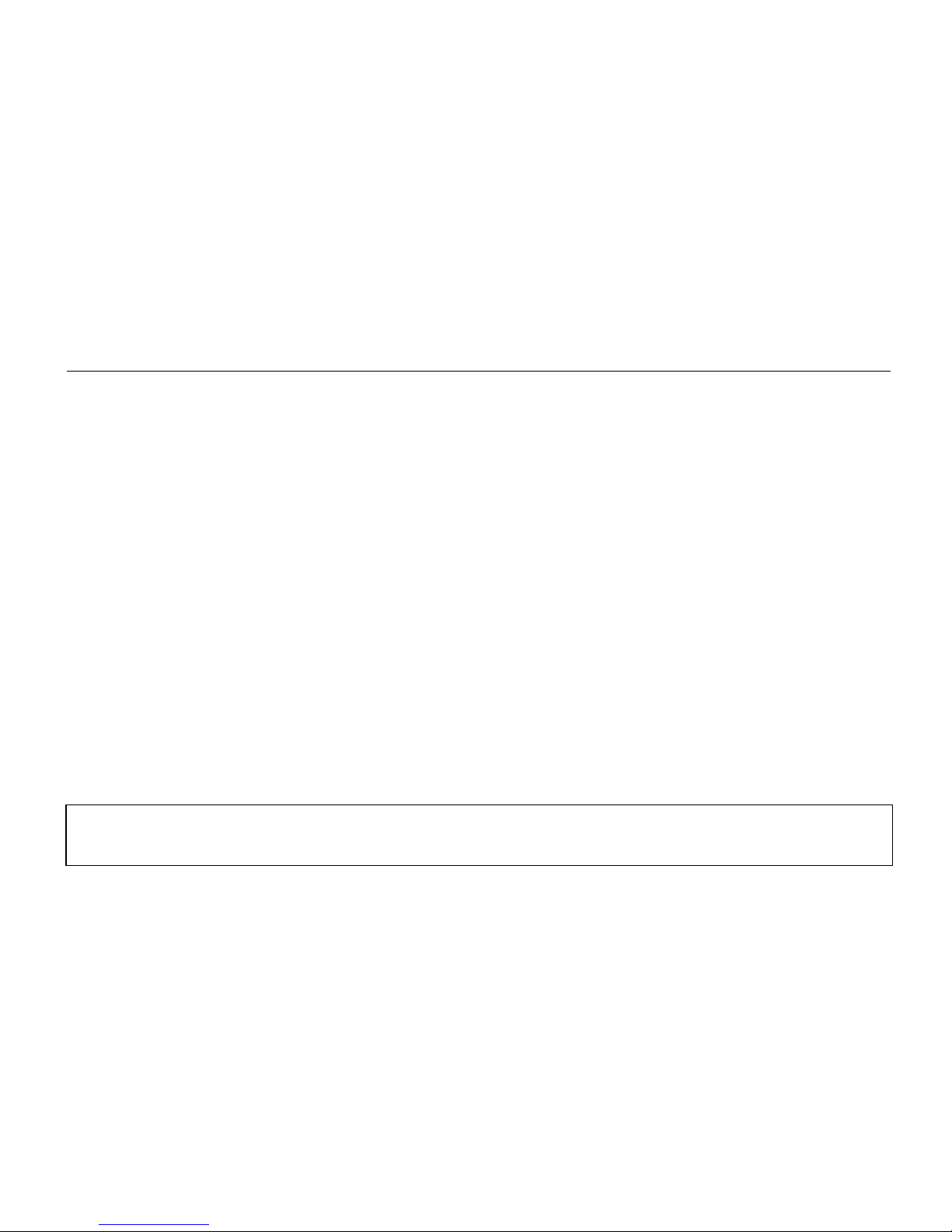
Getting Started
13
Operating Environment and Ruggedness
A clean and moisture-free environment is preferred.
If it is necessary to work in a hostile environment, please make sure all ports are well
protected from dust, moisture, or water. Proper isolation from extreme hazardous
exposure is recommended.
The computer is designed with rugged features of vibration, shock, dust, and rain/water
protection. However, it is still necessary to provide appropriate protection while
exposing to harsh environments.
All connectors will decay or corrode if exposed to water or moisture. Corrosion is
accelerated if the power is ON. Please take proper water-resistant measures for cable
connections.
The DC jack is sealed type which may be operated with water splashing while DC power
cord attached. All other port caps should be in place when no cable is attached.
Regularly maintain the computer by cleaning dust, water, etc. will help keep ing it in
optimal condition.
Warning: There is no isolated compartment in SD slot, PCMCIA slot, and docking.
These ports must be tightly sealed while working with dust/water.
Page 26

Basic Operation
14
COMPONENTS AND FUNCTIONS
AC adapter
When using the AC adapter:
• Use a properly grounded AC outlet.
• Use one AC outlet exclusively for the computer. Having other appliances on
the same line may cause interference.
• Use a power strip with built-in surge protection.
The AC adapter automatically detects the AC line voltage (110V or 220V) and
adjusts accordingly.
Battery
The computer will automatically switch to battery power when the external power
source (AC adapter) is disconnected.
Battery Power Saving Tips
• Turn OFF the LCD backlight when it is visible with external light
• Lower the intensity of the backlight
Page 27

Basic Operation
15
• Shut down the computer when not to use for a longer time
Battery Low
When the battery is nearly exhausted, the computer prompts a window warning it.
Once the Battery Low warning occurs, please do either or all of the following:
1. Save and close the files you are currently working on
2. Plug in the AC adapter to recharge the battery
3. Swap a charged battery
Charge Battery
Plug in AC adapter will charge the battery automatically. If the battery is already full,
the system will stop charge automatically.
Dock to optional cradle + adapter will charge battery, too . Cradle has a battery slot to
charge another battery solely.
Swap Battery
To swap the battery:
1. Turn power OFF
Page 28

Basic Operation
16
2. Turn the battery knob counterclockwise to loose the battery
3. Remove battery from compartment
4. Insert a new battery
5. Press the battery down and turn battery knob clockwise to lock it
6. Press power button to turn ON the computer
Page 29

Basic Operation
17
Note: During battery swap the memory data is sustained by a small backup battery.
Please swap battery within 20 minute to avoid data loss.
Page 30

Basic Operation
18
Optional Devices
Cradle (optional)
Cradle is the device for docking, port extension, and battery charging. AC adapter
may attach directly to cradle and charges the computer battery as well as spare
battery.
There is a battery slot on the back of cradle to mount spare battery.
Page 31

Basic Operation
19
Front:
Cradle connector
Page 32

Basic Operation
20
Rear
1
2
6
3
4
5
7
8
Page 33

Basic Operation
21
1. Battery Lock
2. Spare battery charger
3. USB Client
4. USB Host
5. USB Host
6. DC IN
7. COM port
8. Optional COM port
Page 34

Basic Operation
22
Mount the cradle:
1. Computer may dock either power is ON or OFF (recommend OFF)
2. Open the rubber cap on the docking connector
3. Align the computer with cradle docking connector
4. Firmly push the computer down to engage the docking connector
5. Turn rotary latch to fix the computer
Remove from the cradle:
1. Turn loose the rotary latch to release computer
2. Pull away the computer either power is ON or OFF
Mount spare battery: (spare battery is optional)
Perform the same procedure as mounting primary battery on computer. Cradle will
charge computer and spare battery simultaneously.
PCMCIA Slot
The computer accepts one type-II PCMCIA card. Insert the card firmly into the slot
and fix the rubber cover for water/dust protection.
Page 35

Basic Operation
23
To remove the card, push the eject button to pop out the card. The eject button can
hide into the compartment by pushing it inward gen tly.
May need to load PCMCIA card driver to enable the function.
Note: If the computer is working with dust, moisture, or wa ter, to be sure to fix the
PCMCIA rubber cap tightly with screws.
SD Slot
The computer accepts one SD card (Secured Digital Card).
Insert the card firmly into the slot and fix the rubber cover for water/dust protection.
To remove the card, push the eject button to release it.
Note: If the computer is working with dust, moisture, or wa ter, be sure to fix the
SD rubber cap tightly with screws.
Spare Battery
It’s the same size and capacity as the primary battery.
Wireless LAN (Local Area Network)
Page 36

Basic Operation
24
IEEE 802.11b wireless LAN module
GSM/GPRS
General Packet Radio Service, PPC version only
Wireless voice and data communication
Bluetooth
Short-range wireless data communication
GPS (Global Positioning System)
Positioning your location b y GPS satellite sig nals
Page 37

Basic Operation
25
BASIC OPERATION
WinCE version
Start Programs
( = Start)
Tap Start Æ Programs Æ (desired programs)
Or tap Start Æ Windows Explorer Æ (desired programs)
Calibrate Touch Screen
Tap Start Æ Settings Æ Control Panel Æ Stylus to calibrate.
Use pen to touch the center of mark ”+” and repeat the action when the mark ”+”
moves. Tap the screen to confirm when finished.
Setting Power
Tap Start Æ Settings Æ Control Panel Æ Power, set the length of idle time for
computer to shut down automatically.
Page 38

Basic Operation
26
Setting LCD
Adjust backlight brightness:
Tap on Start Æ Settings Æ Control Panel Æ System Console Æ Backlight Level,
adjust the brightness level as desire.
Setting backlight timeout:
In the same window adjust the timeout period as desired.
Timeout is the idle time that the LCD backlight would turn OFF automatically.
Adjust Volume
Tap Start Æ Settings Æ Control Panel Æ Volume & Sounds, adjust the volume
level as desired.
Set Your Own Button Functions
The lower four buttons are user-definable.
Tap Start Æ Settings Æ Control Panel Æ System Console Æ Buttons
Define the button functions as you want from the selection list.
Other buttons are not user-programmable.
Page 39

Basic Operation
27
Backup Data
There are two types memory on the computer: Temporary memory RAM (Random
Access Memory) and permanent memory ROM (Read Only Memory).
Most data of ongoing program are stored in RAM. It would stay intact when power
turns OFF. (Actually pressing power button OFF/ON is “suspend/resume” only. Part
of the computer is still running, power supply to memory is always ON.)
However, data or program in RAM will be lost when hardware reset or master switch
turns OFF. And if primary battery been removed for too long time (for example,
swap battery for >20 minutes), there are risks to lose RAM data as back up battery
may run exhausted. Long time storage will drain primary and backup battery to
exhaust thus unable to keep memory data.
To avoid data loss you may move data into ROM or memory card as follows:
Tap and hold the file to pop up the small menu. Tap Copy then browse to Flash Disk
(ROM) or memory card folder. Tap and hold to pop up the small menu, tap Paste.
Flask Disk folder:
Tap Start Æ Programs Æ Windows Explorer Æ Flash Disk
Page 40

Basic Operation
28
Data Sync
You may transmit/receive data between this handheld computer and other computers
via data sync.
Install Microsoft ActiveSync 7.0 or above on host computer.
Connect handheld computer and host computer with the USB cable.
Follow the prompt to execute data sync.
Perform Copy, Paste, Cut, Delete, etc. same as PC.
Note: ActiveSync run on Windows CE prompts “Failed to Set Up Partnership”
because it’s designed for Pocket PC only. However, it still works despite the
message
GPS (optional)
Tap Start Æ Program Æ Windows Explorer Æ (Navigator) to start GPS.
Remark: Install navigator and map is necessary for this function. No default
navigator.
Pocket PC version
Page 41

Basic Operation
29
Get Help
Tap Start Æ Help
Get the needed information from the list.
Calibrate Touch Screen
Tap Start Æ Settings Æ System Æ Screen Æ Align Screen to calibrate.
Adjust Volume
Tap speaker icon on the top bar and adjust the volume level as desired.
Set Your Own Button Functions
Tap Start Æ Settings Æ Personal Æ Buttons
Define the button functions from the selection list
Today Screen
The today screen displays information of today’s appointments and status icons, etc.
Tap the information listed on today screen to execute the associated program. Tap
Start Æ Today to enter Today screen.
Page 42

Basic Operation
30
Find a File
Tap Start Æ Find
In Find, enter the file name, word, or other information you want to search for, If
you have looked for this item before, tap the Find arrow and select the item from the
list.
In Type, select a data type to help narrow your search. Tap Go, My document folder
and subfolder are searched in the results list.
Remove Programs
Tap Start Æ Settings Æ System Æ Remove Programs and follow the prompts to
delete.
Manage Certificates
Tap Start Æ Settings Æ System Æ Certificates
Input your certificates. To delete a certificate, tap and hold it in the list, and then tap
Delete.
Page 43

Basic Operation
31
Input
Tap Start Æ Settings Æ Personal Æ Input
Select the input method and option you want.
Menus
Tap Start Æ Settings Æ Personal Æ Menus and select the items you want to
appear on Start Menu.
Owner Information
Tap Start Æ Settings Æ Personal Æ Owner Information and follow the
descriptions. On the identification tab, enter you r personal information. Select “Show
information when device is turn on” your information will be displayed at power
ON.
Password
Tap Start Æ Settings Æ Personal Æ Password and follow the descriptions.
Sounds & Notifications
Tap Start Æ Settings Æ Personal Æ Sound & Notification and set your favorite
notifications.
Page 44

Basic Operation
32
Clock
Tap Start Æ Settings Æ System Æ Clock.
Memory
Tap Start Æ Settings Æ System Æ Memory and follow the descriptions.
The main tab displays the amount of memory the system has allocated to file and data
storage versus the available memory.
The storage card tab displays how much memory is available on a storage card that is
inserted in your device.
The running programs tab displays the list of the currently active programs. You can
stop a program by selecting it in the list and tapping stop.
Power
Tap Start Æ Settings Æ System Æ Power
The Battery tab displays the amount of battery power remaining.
Wireless LAN function
Page 45

Basic Operation
33
Pocket PC version
1. Turn on the Wireless signals.
2. Tap StartÆSettingsÆ SystemÆPower.
3. Select WirelessÆ “Wireless signal on” Æ “GlobespanVirata PRISM…”
4. Wireless function has been enabled. Refer to (Fig PPC-1)
Page 46

Basic Operation
34
Fig PPC-1
5. Access points/ad-hoc links are detected automatically.
6. Select the connection and tap “Connect”, (note: If the connection type is not
connected to Internet directly (via proxy...), it’s necessary to choose “Work”
option and set the proxy later.) Refer to (Fig PPC-2).
7. If the connection needs network key, the screen will promptly pop up a
Network key input.
Page 47

Basic Operation
35
Just type a correct network keys and then tap “Connect”. Refer to (Fig PPC-3)
Page 48

Basic Operation
36
Fig PPC-3
Fig PPC-2
Page 49

Basic Operation
37
8. Manual connection with Access point or Ad-hoc if they’re not detected
automatically.
9. Tap StartÆSettings, tap ConnectionsÆNetwork card, all discoverable access
point/ad-hoc will be listed.
10. Tap the connection in the list. System will enter the “Configure wireless
network” page.
11. In the “General” page (Fig. PPC-4), select the “connect to” option for this
connection (The Internet or Work, select Work if internet access will via a
local network for this connection, for example: proxy).
12. In the “Network Key” page (Fig. PPC-5), input the Network Key if password
is needed for an encryption connection. (The option “The key is provided
automatically” should be disabled).
13. Tape and hold the selected connection.
14. Tap “Connect”, then the connection will be established and the icon on title bar
will be changed as Fig. PPC-6
Page 50

Basic Operation
-
-
38
Page 51

Basic Operation
39
15. Set up proxy server address. (If the connection is via proxy server)
-
16. Tap StartÆSettingsÆConnectionsÆ “Edit my proxy server” (Fig PPC-7)
17. Input the proxy IP address and its port number (Fig.PPC-8, PPC-9).
18. Open Internet Explorer, type the URL in the address bar, then the web page
will show up.
Page 52

Basic Operation
40
Fig PPC-8
Fig PPC-7
Page 53

Basic Operation
41
Fig PPC-9
Page 54

Basic Operation
Windows CE.Net 4.2
1. Click icon (located in the bottom bar), system will pop up a setting
dialog as (Fig. CE-1). It will include all discoverable access point/ad-hoc
42
Fig. CE-1
.
Page 55

Basic Operation
2. Establish a connection with an access point.
2.1 Tap the access point/Ad-Hoc link name in the list.
2.2 Tap “Connect” button, then the “Wireless Network Properties” dialog
will pop up (Fig. CE-2).
2.3 Tap “OK” button after setting done, then the connection will be
established (Fig.CE-3).
43
Page 56

Basic Operation
44
Note:
1. Enter the Network Key if password is needed for an encryption connection.
(The option “The key is provided automatically” should be disabled).
2. If the connection type is Ad-Hoc, the “This is a Computer-to-Computer
(ad hoc) network” option should be enabled.
3. Open Pocket Internet Explorer, tap tools->Options, the Internet setting
dialog will pop up. Tap “Connection” page to enter the proxy address and
its port if the internet connection via a local proxy server.
Page 57

Basic Operation
45
4. Enter the URL address in the browser, then tap enter button in Input panel,
the web page will show up.
GPRS Setting
1.Turn on GSM wireless signal, you should be able to see the antenna icon and 'G'
icon on title bar
2.Tap Start->Settings->Connections, tap Connection, tap "Add a new modem
connection" under My ISP section, then select modem type to "Cellular Line(GPRS)",
tap Next, then enter the Access Point Name(APN) ( It is most important to enter this
name, and the APN is different for each ISP provider). tap Next, enter user Name,
Password, even domain name if needed, then tap Finish.
Page 58

Basic Operation
46
Page 59

Basic Operation
47
Page 60

Basic Operation
48
Page 61

Basic Operation
49
3.Open Internet explorer, enter a url then browse, the GPRS will connect
automatically, and the status will become Connected.
Bluetooth Wireless Transmission
Bluetooth is a short-distance wireless communica tion technology with an effective range under 10
meters (30 feet). When you turn on the power for Bluetooth, the indicator flashes blue.
Pocket PC version
Bluetooth Connection Setting
Before you use the Bluetooth function, turn on its power.
Page 62

Basic Operation
50
Tap the icon on the lower right corner of
the Today screen to enter the
Bluetooth
Manager
Setting screen.
4. Tap
Bluetooth Manager
, the
Setting
tab
Power
nTap ON to turn on Bluetooth power.
o
Tap OFF to turn off Bluetooth power.
Make sure that you turn off the power when
you need to save power or if you are in
locations such as an airplane or hospital that
ban the use of wireless devices.
Page 63

Basic Operation
51
Connections
(Bluetooth connection mode)
nON (connect to other devices): The Bluetooth connection is on. Your
Pocket PC can transmit data to other devices but other devices cannot detect
your Pocket PC.
o
DISCOVERABLE (allow other devices to connect): The Bluetooth
connection is on. Within an effective range of 10 meters (30 feet), all devices
supporting Bluetooth can detect your Pocket PC and data transmission is
performed with confirmation from the other party.
Device ID
nAddress: This is the unique address of your Pocket PC.
oName: Tap Rename to change the name. Other devices supporting
Bluetooth can identify your Pocket PC by this name.
Pair
Page 64

Basic Operation
52
5. Tap
Bluetooth Manager
, the
Pair
tab
Search for New Devices
Search for all devices supporting
Bluetooth such as personal computers,
Bluetooth headsets, Pocket PCs, etc.
Tap
Search New Device
to enter the search
screen.
Follow the instructions on the screen.
This screen is for reference only. The actual
screen displayed on your Pocket PC is the
standard display.
Tap the paired devices and then tap Delete
Device to delete the pair relationship.
Page 65

Basic Operation
53
Serial Port
If you have Bluetooth GPS software, use the product as instructed and refer to the
accompanied documentation and this section to register your Pocket PC as an
effective serial port or search for other serial ports.
Page 66

Basic Operation
54
Tap
Bluetooth Manager
, the
Serial Port
tab
Register new serial port
•
ap
Register New Server Port
or
R
e
T
egister New Client Port
to enter th
Setting
screen.
Page 67

Basic Operation
55
The figure on the left shows the setting
screen for registering a new serial port.
nIf you select COM for the “COM Prefix”
field, then the valid options for the “COM
Index” field are 0, 7 and 9.
o
If you select BTS for the “COM Prefix”
field, then the valid options for the “COM
Index” field are 0 to 9.
If you no longer need to use a registered
serial port, tap this serial port under the “Port
Name” column to highlight and then tap
Deregister Serial Port to delete it.
Page 68

Basic Operation
56
WinCE version
Serial Port
If you have Bluetooth GPS software, use the product as instructed and refer to the
accompanied documentation and this section to register your Pocket PC as an
effective serial port or search for other serial ports.
Page 69

Basic Operation
57
1.
Tap
Bluetooth Serial Port
on the
screen
2. Register new serial port
3.
Tap
Register New Server Port
or
Register New Client Port
to enter
the
Setting
screen.
Page 70

Basic Operation
The figure on the left shows the setting
screen for registering a new serial port.
nIf you select COM for the “COM Prefix”
field, then the valid options for the “COM
Index” field are 0, 7 and 9.
o
If you select BTS for the “COM Prefix”
field, then the valid options for the “COM
Index” field are 0 to 9.
If you no longer need to use a registered
serial port, tap this serial port under the “Port
Name” column to highlight and then tap
Deregister Serial Port to delete it.
58
Page 71

Maintenance/service
SPECIFICATIONS
CPU
Intel XScale PXA255
CPU speed 400MHz
Memory
RAM 128MB
ROM 64MB
Display
Type: 4” Active TFT Transflective Color LCD
Resolution: 480 x 640 pixels (WinCE) or 240 x 320(PPC)
Mode: VGA (WinCE) or QVGA (PPC)
Color: 256 for VGA or 64K for QVGA
Backlight: LED
Touch Screen
Type: Resistive
59
Page 72

Maintenance/service
Interface: Serial
I/O ports
USB port (USB 1.1 compatible)
USB client port
Serial port
Audio ports (Microphone/Earphone)
PCMCIA slot (type II x 1)
SD slot
System Unit Dimensions and Weight
Width: 90mm (W 3.5”)
Depth: 150mm (H 5.9”)
Height: 33mm (D 1.3”)
Weight: 450g (15 oz.)
AC Adapter
Voltage: AC 90~240 V
60
Page 73

Maintenance/service
Frequency: 50/60 Hz
Output Voltage: DC 10V 3.5A
Maximum Power: 35 Watts
Dimension: 108mm (4.2” W) x 56mm (2.2” D) x 34mm (1.3” H)
Weight: 270 g (9.5 oz.)
Battery
Type: Lithium Ion
Capacity: 7.4V 1800mAH
Dimension: 71mm (W 2.8”) x 64mm (D 2.5”) x 12.3mm (H 0.5”)
Weight: 108 g (3.8 oz.)
61
Page 74

Maintenance/service
Materials and Recycling
Materials of the computer are as follows:
Cabinet: Aluminum alloy ADC-12 or A380,
Magnesium alloy AZ91D,
UL grade PC+ABS GE C6200 or TN-3813BW
Bracket: Aluminum 5052
Steel with Nickel plating
Stainless Steel S304
Cushion pad: Nature rubber
PCB: FR-4, UL 94V0
Battery: Rechargeable Lithium Ion
Packing: Carton: Unbleached paper
User's Guide: Recycled/Recyclable paper
Please recycle the parts according to local regulations.
62
Page 75

Maintenance/service
Environmental Ratings
Temperature: DA04I:
0ºC ~ 45ºC (32ºF ~ 113ºF) operating
-20ºC ~ 60ºC (-4ºF ~ 140ºF) storage
DA04M:
-10ºC ~ 50ºC (-4ºF ~ 122ºF) operating
-40ºC ~ 70ºC (-40ºF ~ 158ºF) storage
Humidity: 5 ~ 95% Non-condensing operating
95% maximum storage
Altitude: 0 ~ 12,180 meters (0 ~ 40,000 feet) operating and storage
63
Page 76

Maintenance/service
MAINTENANCE / SERVICE
Cleaning
Always turn OFF the power, unplug the power cord and remove the battery
before cleaning.
The exterior of the system and display may be wiped with a clean, soft, and lintfree cloth. If there is difficulty removing dirt, apply non-ammonia, non-alcohol
based glass cleaner to the cloth and wipe.
An air gun is recommended for cleaning water and dust. For salty water please
wipe with fresh water then blow-dry with an air gun. Close all caps tightly
before water cleaning.
Troubleshooting
Should the computer fail to function properly, you may try the following
troubleshooting steps: (Please backup your data before troubleshooting)
• Check AC adapter, battery, and the power source.
• Press hardware reset to re-boot the computer.
64
Page 77

Maintenance/service
• Turn OFF the master switch for a while then turn ON and re-boot.
• Remove the software suspected.
RMA Service
If troubleshooting is unsuccessful, please consult your dealer for service
If it is necessary to send in the computer for repairs, please follow the dealer’s
instructions for RMA# procedure.
Shipping instructions:
1. Use the original shipping container and packing materials, if possible.
2. If the original packing materials are not available, wrap the equipment with
soft material (e.g., PU/ PE form) then put the wrapped equipment into a
hard cardboard shipping box.
3. Include a sheet with the following information: (Note: please keep a copy
for your record)
• Name
• Address
• Unit serial number
65
Page 78

Maintenance/service
66
•
Place and date of purchase or the original invoice number
• Date of failure
• A DETAILED description of the problems you have encountered
• A list of the hardware/software configuration, if applicable.
4. Clearly mark the outside of the shipping box with the RMA number. This
will facilitate faster processing and avoid faulty return.
5. Unless prior arrangements have been made, the customer is responsible for
all shipping costs. Unauthorized use of the company’s shipping accounts is
not permitted.
Recycled /
Recycleable
Printed in
Taiwan
Page 79

1
