Rockwell software RSLOGIX 500 Manual
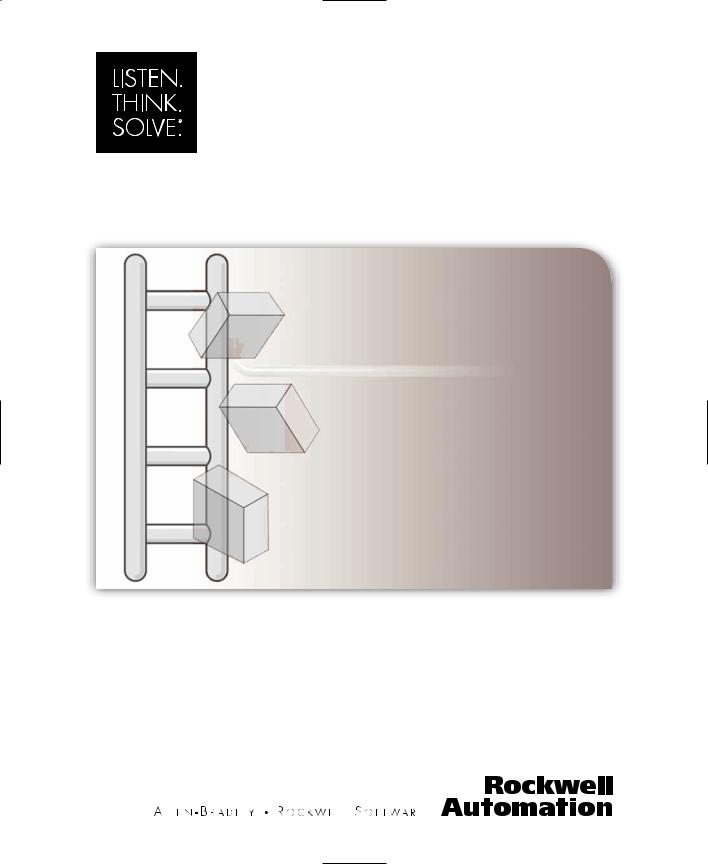
RSLogix™500
GETTING RESULTS GUIDE
PUBLICATION LG500-GR002C-EN-P–January 2007
Supersedes Publication LG500-GR002B-EN-P
Contact Rockwell Customer Support Telephone — 1.440.646.3434
Online Support — http://support.rockwellautomation.com
Copyright Notice © 2007 Rockwell Automation Technologies, Inc. All rights reserved. Printed in USA.
This document and any accompanying Rockwell Software products are copyrighted by Rockwell Automation Technologies, Inc. Any reproduction and/or distribution without prior written consent from Rockwell Automation Technologies, Inc. is strictly prohibited. Please refer to the license agreement for details.
Trademark Notices Allen-Bradley, FactoryTalk, Rockwell Automation, Rockwell Software, RSLinx, RSView, and the Rockwell Software logo are registered trademarks of Rockwell Automation, Inc.
The following logos and products are trademarks of Rockwell Automation, Inc.: RSLogix.
Advanced Interface (A.I.) Series, A.I. Series, Data Highway Plus, DH+, RSView.
FactoryTalk Activation, FactoryTalk Administration Console, FactoryTalk Automation Platform, FactoryTalk Directory, RSAssetSecurity, FactoryTalk Security, and RSSql.
MicroLogix, RSLinx Classic, RSLinx Enterprise, SLC 5, and SLC 500.
Other Trademarks ActiveX, Microsoft, Microsoft Access, SQL Server, Visual Basic, Visual C++, Visual SourceSafe, Windows, Windows ME, Windows NT, Windows 2000, Windows Server 2003, and Windows XP are either registered trademarks or trademarks of Microsoft Corporation in the United States and/or other countries.
Adobe, Acrobat, and Reader are either registered trademarks or trademarks of Adobe Systems Incorporated in the United States and/or other countries.
ControlNet is a registered trademark of ControlNet International.
DeviceNet is a trademark of the Open DeviceNet Vendor Association, Inc. (ODVA).
Ethernet is a registered trademark of Digital Equipment Corporation, Intel, and Xerox Corporation. OLE for Process Control (OPC) is a registered trademark of the OPC Foundation.
Oracle, SQL*Net, and SQL*Plus are registered trademarks of Oracle Corporation.
All other trademarks are the property of their respective holders and are hereby acknowledged.
Warranty This product is warranted in accordance with the product license. The product’s performance may be affected by system configuration, the application being performed, operator control, maintenance, and other related factors. Rockwell Automation is not responsible for these intervening factors. The instructions in this document do not cover all the details or variations in the equipment, procedure, or process described, nor do they provide directions for meeting every possible contingency during installation, operation, or maintenance. This product’s implementation may vary among users.
This document is current as of the time of release of the product; however, the accompanying software may have changed since the release. Rockwell Automation, Inc. reserves the right to change any information contained in this document or the software at anytime without prior notice. It is your responsibility to obtain the most current information available from Rockwell when installing or using this product.
Version: 7.30.xx (CPR 7)
Modified: June 28, 2007 9:02 am
ii
Preface
Purpose of this book
This Getting Results book provides you with information on how to install and navigate the RSLogix 500 software. This guide includes troubleshooting information and tips on how to use RSLogix 500 effectively. It also explains how to access and navigate the online help.
Intended audience
We assume that you are a control engineer familiar with:
IBM-compliant personal computers
Microsoft Windows 2000™, Windows XP™ ,Windows Server 2003™, or Windows Server 2003™ R2.
Rockwell Automation’s SLC 500™ and MicroLogix™ families of controllers
Document conventions
This manual uses the following typographical conventions:
[Bold] characters in brackets represent keystrokes used to execute a function. When more than one key is to be pressed at a time, the keys are separated by a plus sign. For example, [Ctrl + v] means hold down the [Ctrl] key and press the [v] key.
Bold characters represent menu choices.
TEXT IN THIS FONT represents characters that you should type.
Online help
If you need help while using RSLogix 500, use any of the following methods:
choose Help from the menu bar
click the Help button on any RSLogix 500 dialog
press [F1] on any instruction, dialog box, or window view.
For more information about the online help refer to RSLogix 500 online help on page 91.
Preface n iii
Training
Rockwell Software offers both classroom training and a computer-based training program for RSLogix 500 software. For more information see RSLogix 500 Training on page 95.
Commonly used terms
The following table defines terms commonly used in this book.
This term: |
Represents this concept: |
|
|
activation files |
Hidden files in the root folder that allow the software to run. The |
|
software checks for these files before you have access to offline |
|
or online programming |
|
|
back up |
To make a copy of the current file before replacing that file with |
|
an updated version. |
|
|
download |
Restore a specified file to a specified processor. For example, |
|
when you download the current project file, you copy the file to |
|
a specified processor so the processor can begin running that file. |
|
|
library |
A file into which you store or from which you retrieve portions |
|
of ladder logic. |
|
|
mnemonic |
A term, usually an abbreviation that is easy to remember. SLC |
|
instructions are typically represented by a 3-letter mnemonic. |
|
|
project |
All of the files that make up the SLC 500 logic program including |
|
the documentation files. |
|
|
upload |
Access an SLC processor and save a copy of the project. |
|
|
verification |
An analysis of the ladder program files that results in the display |
|
of any programming errors. |
|
|
zone |
Portion of the ladder logic identified by a marker indicating the |
|
edited state of the file. |
|
|
iv n Getting Results with RSLogix 500™
Contents |
|
Preface .................................................................................... |
iii |
Purpose of this book ................................................................................................................ |
iii |
Intended audience ..................................................................................................................... |
iii |
Document conventions............................................................................................................ |
iii |
Online help................................................................................................................................. |
iii |
Training....................................................................................................................................... |
iv |
Commonly used terms ............................................................................................................. |
iv |
Chapter 1 |
|
Installing RSLogix 500.............................................................. |
1 |
Introduction ................................................................................................................................ |
1 |
System requirements.................................................................................................................. |
1 |
Hardware requirements....................................................................................................................... |
1 |
Software requirements ........................................................................................................................ |
2 |
Activation .................................................................................................................................... |
2 |
Installing RSLogix 500 software .............................................................................................. |
3 |
Installing RSLinx Classic Lite software ............................................................................................ |
3 |
Installing the FactoryTalk Automation Platform............................................................................ |
4 |
Installing the FactoryTalk Activation Client.................................................................................... |
6 |
Installing the Security Server Client .................................................................................................. |
8 |
Installing RSLogix 500 ........................................................................................................................ |
9 |
Upgrading the FactoryTalk Platform .................................................................................... |
11 |
Upgrading a Stand-Alone System on a Single Computer ........................................................... |
11 |
Upgrading a Distributed FactoryTalk System on a Network .................................................... |
12 |
Importing a Security Configuration from the Rockwell Software Security Server into |
|
FactoryTalk Security ................................................................................................................ |
15 |
Configuring FactoryTalk Security for RSLogix 500 ........................................................... |
16 |
Setting Security Policies for RSLogix 500..................................................................................... |
17 |
Securing Actions for RSLogix 500................................................................................................. |
20 |
Starting RSLogix 500 software............................................................................................... |
28 |
Troubleshooting installation................................................................................................... |
28 |
Table of Contents • v
Chapter 2 |
|
|
|
Getting started with RSLogix 500 .......................................... |
31 |
||
Welcome to RSLogix 500....................................................................................................... |
31 |
||
Exploring RSLogix 500 .......................................................................................................... |
32 |
||
Quick Start Steps ..................................................................................................................... |
33 |
||
Step 1 |
• |
Configure a driver in RSLinx Classic .......................................................................... |
34 |
Step 2 |
• |
Configure system communications ............................................................................. |
36 |
Step 3 |
• |
Create a new project or open an existing project ..................................................... |
38 |
Step 4 |
• |
Create program and data table files ............................................................................ |
40 |
Step 5 |
• |
Define chassis and modules ......................................................................................... |
41 |
Step 6 |
• |
Enter a logic program ................................................................................................... |
41 |
Step 7 |
• |
Add documentation to your logic instructions ......................................................... |
43 |
Step 8 |
• |
Validate your project ..................................................................................................... |
44 |
Step 9 |
• |
Configure communication channel, download and go online ................................ |
45 |
Step 10 • Monitor data files........................................................................................................... |
45 |
||
Step 11 • Search and replace instructions ................................................................................... |
46 |
||
Step 12 • Print a report .................................................................................................................. |
47 |
||
Chapter 3 |
|
|
|
Chassis and module setup ...................................................... |
49 |
||
Power supply loading .............................................................................................................. |
50 |
||
Analog and specialty module configuration ........................................................................ |
50 |
||
Automatic I/O configuration................................................................................................ |
50 |
||
Chapter 4 |
|
|
|
Entering ladder logic............................................................... |
51 |
||
Backing up your work............................................................................................................. |
51 |
||
Crash Recovery.................................................................................................................................. |
52 |
||
Quick entry of instructions .................................................................................................... |
53 |
||
Addressing |
................................................................................................................................ |
54 |
|
Branching |
.................................................................................................................................. |
|
55 |
Add a branch ..................................................................................................................................... |
55 |
||
Move a branch................................................................................................................................... |
55 |
||
Expand a ...............................................................................................................................branch |
55 |
||
Nested branches................................................................................................................................ |
55 |
||
Parallel branches................................................................................................................................ |
55 |
||
Copy branch .................................................................................................................................leg |
56 |
||
Copy entire ...........................................................................................................branch structure |
56 |
||
vi • Getting Results with RSLogix 500™ |
|
||
Delete a branch ................................................................................................................................. |
56 |
Branching restrictions ...................................................................................................................... |
56 |
Undo operation ........................................................................................................................ |
56 |
Online editing ........................................................................................................................... |
57 |
Lower case zone markers................................................................................................................. |
58 |
Upper case zone markers................................................................................................................. |
58 |
Online editing example .................................................................................................................... |
59 |
Online editing restrictions ............................................................................................................... |
60 |
ASCII editing ............................................................................................................................ |
60 |
Configuring interrupts............................................................................................................. |
60 |
Selectable Timed Interrupt.............................................................................................................. |
61 |
Discrete Input Interrupt .................................................................................................................. |
61 |
Chapter 5 |
|
Importing or exporting the documentation database ........... |
63 |
Introduction .............................................................................................................................. |
63 |
Import database........................................................................................................................ |
63 |
A.I. project documentation database ............................................................................................. |
64 |
APS project documentation database............................................................................................ |
64 |
RSLogix 500 documentation database........................................................................................... |
64 |
CSV (Comma Separated Values) file ............................................................................................. |
64 |
ASCII delimited text file.................................................................................................................. |
65 |
Export database........................................................................................................................ |
65 |
RS500 ASCII delimited text file examples.................................................................................... |
66 |
A.I. ASCII delimited text file examples......................................................................................... |
67 |
Chapter 6 |
|
Monitoring data....................................................................... |
69 |
Introduction .............................................................................................................................. |
69 |
Multipoint Monitor.................................................................................................................. |
70 |
Forces......................................................................................................................................... |
70 |
Custom Data Monitor (CDM) ............................................................................................... |
71 |
Custom Graphical Monitor .................................................................................................... |
71 |
Recipe Monitor......................................................................................................................... |
72 |
Trends ........................................................................................................................................ |
73 |
Histograms ................................................................................................................................ |
73 |
Data Logging (MicroLogix 1500LRP only) ......................................................................... |
74 |
Cross Reference........................................................................................................................ |
75 |
Table of Contents • vii
Chapter 7 |
|
Saving and loading SLC libraries ............................................ |
77 |
Introduction.............................................................................................................................. |
77 |
Exporting libraries ................................................................................................................... |
77 |
Importing libraries................................................................................................................... |
78 |
Chapter 8 |
|
Features in RSLogix 500 Professional.................................... |
81 |
Microsoft® Visual Basic for Applications® support ........................................................ |
81 |
Custom Graphical Monitor.................................................................................................... |
81 |
Editing project databases using Microsoft® Excel®......................................................... |
82 |
Logic Trace ............................................................................................................................... |
83 |
How logic trace works...................................................................................................................... |
83 |
Appendix A |
|
EVMOVE Activation................................................................. |
85 |
Chapter B |
|
Getting the information you need........................................... |
91 |
Introduction.............................................................................................................................. |
91 |
RSLogix 500 online help ........................................................................................................ |
91 |
Opening an expandable table of contents..................................................................................... |
92 |
Index .......................................................................................................................................... |
92 |
Find .......................................................................................................................................... |
92 |
Learning RSLogix 500 step-by-step...................................................................................... |
93 |
Quick tips about Windows operating systems and RSLogix 500..................................... |
94 |
Keyboard shortcuts ................................................................................................................. |
94 |
User Application help ............................................................................................................. |
94 |
Instruction Set help ................................................................................................................. |
95 |
RSLogix 500 Training ............................................................................................................. |
95 |
Classroom training ............................................................................................................................ |
95 |
Interactive training ............................................................................................................................ |
96 |
Technical support services ..................................................................................................... |
96 |
When you call .................................................................................................................................... |
97 |
Index........................................................................................ |
99 |
viii • Getting Results with RSLogix 500™

1Chapter Installing RSLogix 500
Introduction
This chapter explains how to install and start RSLogix 500 software. This chapter includes information on the following:
system requirements
installation methods
activation overview and methods
installation and activation procedures
starting procedures
troubleshooting installation and activation
After installing the software, we recommend that you read the release note located in the online help. The release note may contain more up-to-date information than was available when this document was published. To view the Release Notes, start the RSLogix 500 software; then choose Help > RSLogix Release Notes.
|
Important |
If you are installing RSLogix 500 on a computer running Windows |
|
|
2000™, Windows XP™, Windows Server 2003™, or Windows |
|
|
|
|
|
Server 2003™ R2, you must have administrator privileges for the |
|
|
computer to install RSLogix 500. For more information, contact |
|
|
your system administrator. |
|
|
|
System requirements
To use RSLogix 500 effectively, your personal computer must meet the following hardware and software requirements:
Hardware requirements
an Intel Pentium II® or greater microprocessor
128 MB of RAM for Windows NT, Windows 2000, or Windows XP installations (64 MB for Windows 98® installations)
Installing RSLogix 500 • 1
45 MB of available hard disk space)
256-color SVGA graphics adapter with 800x600 resolution
a CD-ROM drive
any Windows-compatible mouse or other pointing device
We recommend a 500-MHz Pentium computer with 128MB RAM or greater for optimal performance.
Software requirements
The operating system must be one of the following:
Microsoft Windows 2000
Windows XP (with or without Service Pack 2)
Windows Server 2003 (with or without Service Pack 1)
Windows Server 2003 R2
RSLogix 500 will not run on earlier versions of Windows, nor will it run on Windows Vista.
RSLogix 500 relies on RSLinx Classic™ communication software, version 2.51.00 or later. One copy of the RSLinx Classic Lite software is included with the RSLogix 500 software.
Activation
Software activation is a process by which you identify that you have installed a legitimate copy of RSLogix 500 on your computer. Activation works through an activation file that indicates to the software that you are using the software legitimately.
There are two forms of activation supported by RSLogix 500:
EVMOVE activation, which uses a master disk to deliver an activation file to your computer
FactoryTalk Activation, which allows you to download an activation file through an Internet connection
For new installations of RSLogix 500, you must use FactoryTalk Activation to activate the software.
2 • Getting Results with RSLogix 500™

If you are upgrading a current installation of RSLogix 500, you may continue to use your EVMOVE activation. However, future versions of RSLogix 500 will require you to use FactoryTalk Activation. Rockwell Software advises you to activate your software using FactoryTalk Activation now.
|
Tip |
Future versions of RSLogix 500 will require using FactoryTalk |
|
|
Activation to activate the software. Rockwell Software strongly |
|
|
|
|
|
suggests that you activate your software with FactoryTalk Activation |
|
|
now to prevent difficulties with future versions of the software. |
|
|
|
Installing RSLogix 500 software
Installing RSLogix 500 software involves installing and configuring the following software packages:
Installing RSLinx Classic Lite software (if you do not have RSLinx Classic already installed on your computer)
Installing the FactoryTalk Automation Platform (if you intend to use FactoryTalk Security to control access to features of RSLogix 500 – in this case, you will also need to configure FactoryTalk Security to allow users to access the software).
Installing the FactoryTalk Activation Client (if you have a new RSLogix 500 installation or need to upgrade your activation to FactoryTalk Activation. If you intend to continue using EVMOVE activation for now, you do not have to install this software.)
Installing the Security Server Client (if you intend to use the Rockwell Software Security Server to control access to features of RSLogix 500 – in this case, you will also need to configure your Security Server to allow users to access the software. Rockwell Software advises that you use FactoryTalk Security instead of the Security Server to provide security functions)
Configuring FactoryTalk Security to permit access to features of RSLogix 500
RSLogix 500 software
If you have RSLinx Classic 2.51 or later installed, you do not need to install RSLinx Classic Lite.
Installing RSLinx Classic Lite software
RSLinx Classic Lite provides communication between the programmable controller and a personal computer.
To install RSLinx Classic Lite software:
1.Log onto the computer as an administrator or as a user with administrative privileges.
Installing RSLogix 500 • 3
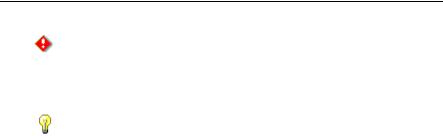
2.Insert the RSLogix 500 CD-ROM into the CD-ROM drive. The installation program should start automatically. If it does not, open the installation disk with Windows Explorer and run AUTORUN.EXE.
3.Click Required Steps, and then click Install RSLinx Lite.
4.Follow the directions that appear on the screen.
Installing the FactoryTalk Automation Platform
|
Caution |
If you are upgrading the FactoryTalk Automation Platform, see |
|
|
Upgrading the FactoryTalk Platform on page 11 for important |
|
|
|
|
|
information. |
|
|
|
|
|
|
|
|
The FactoryTalk Automation Platform is required for using |
|
Tip |
|
|
|
FactoryTalk Security with RSLogix 500. It does not serve any other |
|
|
|
|
|
purpose with regard to RSLogix 500, however, it is used with a |
|
|
variety of other Rockwell Software products. |
|
|
If you have already installed the FactoryTalk Automation Platform |
|
|
for the current release (the CPR number indicates the release), you |
|
|
do not need to install it again. |
|
|
|
To install the FactoryTalk Automation Platform:
1.Log onto the computer as an administrator or as a user with administrative privileges.
2.Insert the RSLogix 500 CD-ROM into the CD-ROM drive. The installation program should start automatically. If it does not, open the installation disk with Windows Explorer and run AUTORUN.EXE.
3.Click Required Steps, and then click Install FactoryTalk Components.
4.Click Install FactoryTalk Automation Platform.
5.Follow the on-screen instructions to install the FactoryTalk Automation Platform, keeping in mind the following key points:
You must uninstall all Rockwell Software products that depend on FactoryTalk before uninstalling and reinstalling the FactoryTalk Automation Platform on the same computer.
The FactoryTalk Automation Platform, and all of the FactoryTalkenabled software products participating in the same automation system, must be part of the same Coordinated Process Release (CPR). To upgrade to FactoryTalk Automation Platform 2.10.00, all participating software products must also be upgraded to versions that support CPR 9.
4 • Getting Results with RSLogix 500™

For a networked automation system, upgrade the computer hosting the Network Directory Server first, and then upgrade the client computers on the network.
After installing the FactoryTalk Automation Platform, a FactoryTalk Directory Configuration Wizard runs and prompts you to configure a FactoryTalk Directory. Configure the type of directory required by the software products you plan to use and the type of automation system you plan to run: either a FactoryTalk Network Directory or a FactoryTalk Local Directory.
The FactoryTalk Directory Configuration Wizard may prompt you to create an administrator account for each directory that you configure.
Write down the user name and password that you enter, and keep this information in a safe place. Remember that the password is case sensitive. You will need these credentials later to access the FactoryTalk Directory and to log on to the FactoryTalk Administration Console.
The FactoryTalk Directory Configuration Wizard prompts you to allow all user accounts or only administrative accounts initial access to the FactoryTalk Directory. If you plan to use FactoryTalk Security, choose "only administrative accounts." If you prefer not to secure your automation system, choose "all users."
After installing the FactoryTalk Automation Platform and configuring a FactoryTalk Directory, reinstall the software products that you plan to use in the automation system. All of the participating FactoryTalkenabled software products must support CPR 9. For details, refer to each product's installation documentation.
|
Tip |
The setup program will ask if you want to install the FactoryTalk |
|
|
Administration Console. The Administration Console allows you to |
|
|
|
|
|
configure your FactoryTalk Directory. You will need to have the |
|
|
Administration Console available on at least one computer so you |
|
|
can configure FactoryTalk Security (and perform other tasks in the |
|
|
FactoryTalk Directory). |
|
|
If you will be using FactoryTalk Security only locally, you must |
|
|
install the Administration Console. |
|
|
|
6.After the FactoryTalk Automation Platform is installed, the FactoryTalk Directory Configuration Wizard starts. This wizard allows you to configure your FactoryTalk directory.
Installing RSLogix 500 • 5
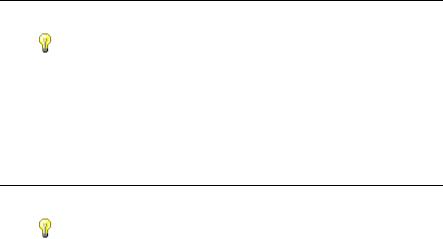
On the first screen of the FactoryTalk Directory Configuration Wizard, you need to choose whether you want to install the FactoryTalk Network Directory, the FactoryTalk Local Directory, or both. If you will be using the computer to access another FactoryTalk Directory Server for FactoryTalk Security, or if other computers will be accessing your computer for FactoryTalk Security, you must install the FactoryTalk Network Directory.
If you will be using FactoryTalk Security only on the local computer – with no other computers accessing the computer for security information – you can install the FactoryTalk Local Directory.
You can install both the FactoryTalk Network Directory and the FactoryTalk Local Directory.
|
Tip |
Using FactoryTalk Security on the local directory does not require |
|
|
activation. |
|
|
|
|
|
On a network directory, FactoryTalk Security does not require |
|
|
activation for ten or fewer users. If you intend to have more than ten |
|
|
users (including administrative users) on a network directory, you |
|
|
must purchase and activate FactoryTalk Security licenses for the |
|
|
additional users. |
|
|
|
Installing the FactoryTalk Activation Client
|
Tip |
The FactoryTalk Activation Client is used to activate RSLogix 500 |
|
|
software. If you have a current installation of RSLogix 500 that uses |
|
|
|
|
|
EVMOVE activation, you may continue to do so. However, future |
|
|
versions of RSLogix 500 will no longer support EVMOVE |
|
|
activation. Rockwell Software advises you to upgrade to FactoryTalk |
|
|
Activation to avoid problems with future releases of RSLogix 500. |
|
|
If you have already installed the FactoryTalk Activation Client for |
|
|
the current release (the CPR number indicates the release), you do |
|
|
not need to install it again. |
|
|
|
To install the FactoryTalk Activation Client:
1.Log onto the computer as an administrator or as a user with administrative privileges.
2.Insert the RSLogix 500 CD-ROM into the CD-ROM drive. The installation program should start automatically. If it does not, open the installation disk with Windows Explorer and run AUTORUN.EXE.
3.Click Required Steps, and then click Install FactoryTalk Components.
6 • Getting Results with RSLogix 500™

4.Click Install FactoryTalk Activation Client.
5.Follow the on-screen instructions to install the FactoryTalk Activation Client.
6.After the installation is finished, the FactoryTalk Activation Tool and FactoryTalk Activation Wizard both launch. The FactoryTalk Activation Tool allows you to manage the activations on your computer and obtain new activations. The FactoryTalk Activation Wizard is a simpler method for obtaining activations.
Use the Activation Tool or the Activation Wizard to obtain your activation for RSLogix 500. If you need help in obtaining activations, or if you need to learn more about the process of activating Rockwell Software products, click Start > Programs > Rockwell Software > FactoryTalk Activation > FactoryTalk Activation Help (or click the Help button in the FactoryTalk Activation Tool).
|
Tip |
Your computer must be connected to the Internet to be able to |
|
|
obtain activations directly using the Activation Tool or Activation |
|
|
|
|
|
Wizard. You can obtain the activation using a different computer |
|
|
than the one you are actually activating. |
|
|
It is also possible to obtain activations by phone or fax. See the |
|
|
FactoryTalk Activation help file for more information (click Start > |
|
|
Programs > Rockwell Software > FactoryTalk Activation > |
|
|
FactoryTalk Activation Help). |
|
|
|
Supported activation types for RSLogix 500
RSLogix 500 supports the following types of FactoryTalk Activation:
Node-locked, either to a computer or to a dongle. With this activation type, the software is locked to a specific computer or to a dongle that can be moved from one computer to another.
Concurrent, where the activation resides on a FactoryTalk Activation server. Computers running RSLogix 500 then use the activations from the server, releasing the activations when they are not in use. Computers can also “borrow” activations if they are not going to remain connected to the network.
For more information about activation types, see the FactoryTalk Activation Help file (click Start > Programs > Rockwell Software > FactoryTalk Activation > FactoryTalk Activation Help (or click the Help button in the FactoryTalk Activation Tool).
Installing RSLogix 500 • 7

Installing the Security Server Client
|
Tip |
Install the Security Server Client software only if you are already |
|
|
using a Rockwell Software Security Server to control access to |
|
|
|
|
|
features of RSLogix 500. |
|
|
If you do not already have a Rockwell Software Security Server |
|
|
running in your facility and want to secure access to features of |
|
|
RSLogix 500, Rockwell Software advises you to use FactoryTalk |
|
|
Security instead of the Security Server. |
|
|
If you already have a Security Server in your facility, you may install |
|
|
the Security Server Client software. However, Rockwell Software |
|
|
advises that future releases of RSLogix 500 will no longer support |
|
|
the Security Server. Security functions will be supplied through |
|
|
FactoryTalk Security. |
|
|
|
To install the Security Server Client:
1.Log onto the computer as an administrator or as a user with administrative privileges.
2.Insert the RSLogix 500 CD-ROM into the CD-ROM drive. The installation program should start automatically. If it does not, open the installation disk with Windows Explorer and run AUTORUN.EXE.
3.Click Optional Steps, and then click Security Server Client.
4.Follow the on-screen instructions for installing the Security Server Client.
5.During the Security Server Client installation, the Rockwell Software’s Security Server Definitions window appears. This window allows you to define what Security Server(s) the client will access for security information. If you need help configuring a list of servers, click the Help button on this window. If you do not know which Security Server(s) to use, ask your Security Server administrator.
8 • Getting Results with RSLogix 500™
6.When the Enable/Disable Security Keys window appears:
a.If you are certain that you have a functioning Security Server that is configured to allow users access to the features of RSLogix 500, check the RSLogix 500 or RSLogix 500 Pro boxes (the box you need to check depends on whether you are installing RSLogix 500 or RSLogix 500 Professional). Checking these boxes indicates that you want to enable security for the software.
|
Caution |
Do not enable security unless you are certain that the Security Server |
|
|
will be configured to permit user access to RSLogix 500 actions. If |
|
|
|
|
|
the Security Server is not configured, users will not be able to use |
|
|
RSLogix 500! |
|
|
|
b.Do not check boxes for any other product. (If a box is already checked, you will not be able to uncheck it.)
Installing RSLogix 500
To install RSLogix 500 software, perform the following steps:
1.Log onto the computer as an administrator or as a user with administrative privileges.
2.Insert the RSLogix 500 CD-ROM into the CD-ROM drive. The installation program should start automatically. If it does not, open the installation disk with Windows Explorer and run AUTORUN.EXE.
3.Click Required Steps, and then click Install RSLogix 500.
4.Follow the instructions that appear on the screen to install the software.
5.If you installed the FactoryTalk Automation Platform: During the
installation, the setup program displays a window asking if you want to enable FactoryTalk Security.
|
Caution |
If you enable support for FactoryTalk Security, you must configure |
|
|
FactoryTalk Security before users will be able to use RSLogix 500. |
|
|
|
|
|
For information about configuring FactoryTalk Security, see |
|
|
Configuring FactoryTalk Security for RSLogix 500 on page 16. |
|
|
If you accidentally enable FactoryTalk Security and wish to disable |
|
|
it, you must uninstall RSLogix 500 and re-install it. |
|
|
|
If you do not want to use FactoryTalk Security to control user access to function of RSLogix 500, make sure the Enable FactoryTalk Security box is unchecked, and then click Next.
Installing RSLogix 500 • 9
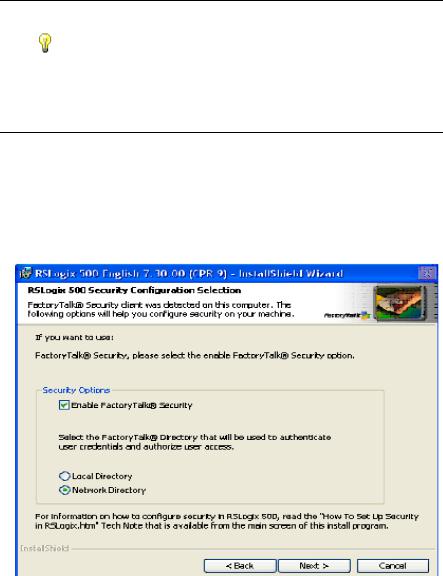
If you want to use FactoryTalk Security to control user access to functions of RSLogix 500:
a.Check the Enable FactoryTalk Security box.
Tip |
If you have used the Rockwell Software Security Server to control |
|
user access to functions of RSLogix 500 and you have enabled |
|
|
|
FactoryTalk Security, you can import your Security Server database |
|
into FactoryTalk Security. |
See Importing a Security Configuration from the Rockwell Software Security Server into FactoryTalk Security on page 15 for more information.
b.Select whether you want to use the local directory or the network directory to authenticate user access and security credentials. If you use the local directory, users on other computers are unaffected by FactoryTalk Security. To be able to authenticate users from remote computers, you must use the network directory. (You do not need to activate FactoryTalk Security if you use the local directory.)
c.Click Next.
d.The setup program asks you to log onto the FactoryTalk Directory. You must log on using an administrative account. Enter your FactoryTalk directory user name and password, and then click Next.
10 • Getting Results with RSLogix 500™

Upgrading the FactoryTalk Platform
If you are upgrading the FactoryTalk Platform, there are procedures you must follow to ensure that the platform will function properly.
Upgrading a Stand-Alone System on a Single Computer
To upgrade the automation system software on a stand-alone system that uses a FactoryTalk Local Directory on a single computer, follow the steps below.
Caution |
Uninstall all FactoryTalk-enabled products before uninstalling and |
|
reinstalling the FactoryTalk Automation Platform. |
|
1.On the stand-alone computer where an earlier version of FactoryTalk Automation Platform is installed, shut down all running software products, and then uninstall all Rockwell Software products that depend on FactoryTalk, such as RSView SE Station, RSView ME, RSLinx Classic, RSLogix products, and so on.
2.Install FactoryTalk Automation Platform v. 2.10.00.
The installation program prompts you for confirmation, and then uninstalls the earlier version of the FactoryTalk software before installing the new version.
3.When the installation finishes, the FactoryTalk Directory Configuration Wizard runs. On the first screen, click Next to select the default option, "Configure FactoryTalk Local Directory."
4.At the prompt to create an administrator account for this Local Directory, either:
Click Next to accept default user name and leave password blank
— recommended if you plan to override security services.
Enter a user name and password — recommended if you plan to secure your system with FactoryTalk Security. Remember that the password is case sensitive.
5.Whether you accept the default user name and password entries or create your own, write this information down and keep it in a safe place. You will need these credentials to access the Local Directory and to log on to FactoryTalk Administration Console.
6.At the prompt to select who has full access to the Local Directory, choose either:
All users — recommended if you plan to override security services.
Installing RSLogix 500 • 11

Only administrators — recommended if you plan to secure your system with FactoryTalk Security.
7.When the FactoryTalk Directory Configuration Wizard finishes, install the software products that you plan to use in your stand-alone automation system.
All of the participating FactoryTalk-enabled software products must also be upgraded to versions that support Coordinated Process Release (CPR) 9. For details, consult each product's installation documentation.
Upgrading a Distributed FactoryTalk System on a Network
To upgrade the automation system software on a distributed system that uses a FactoryTalk Network Directory across networked computers, follow the steps below.
cUpgrade FactoryTalk Automation Platform on the Network Directory Server computer
d Add computer accounts to the Network Directory Server
eUpgrade FactoryTalk Automation Platform on the remote client computers
Caution |
Uninstall all FactoryTalk-enabled products before uninstalling and |
|
reinstalling the FactoryTalk Automation Platform. |
|
cUpgrade FactoryTalk Automation Platform on the Network Directory Server Computer
1.On the computer that is hosting the FactoryTalk Network Directory Server, shut down all running software products, and then uninstall all Rockwell Software products that depend on FactoryTalk, such as RSView SE Distributed, RSLinx Classic, RSLinx Enterprise, RSLogix products, RSSql, and so on.
2.Install FactoryTalk Automation Platform v. 2.10.00.
The installation program prompts for confirmation, and then un-installs the earlier version of the FactoryTalk software before installing the new version.
3.When the installation finishes, the FactoryTalk Directory Configuration Wizard runs. On the first screen, select the check box, "Configure FactoryTalk Network Directory," either accept or clear the check box, "Configure FactoryTalk Local Directory," and then click Next to continue.
12 • Getting Results with RSLogix 500™
In most cases, you do not need to configure a Local Directory when upgrading a distributed system. To configure only a Network Directory, clear the "Configure FactoryTalk Local Directory" check box.
If you plan to install RSBizWare Batch software on this computer, or if you plan to install other stand-alone software, then you need both a Network Directory and Local Directory configured on this computer. Leave the "Configure FactoryTalk Local Directory" check box selected.
4.At the prompt to create an administrator account for this Network Directory, enter a user name and password, and then write this information down and keep it in a safe place. You will need these credentials to access the Network Directory and to log on to FactoryTalk Administration Console.
Passwords are case sensitive.
If you are configuring both a Network Directory and a Local Directory, you will be prompted to create separate administrator accounts for each directory.
5.At the prompt to select who has full access to the Network Directory, choose either:
Only administrators — recommended if you plan to secure your system with FactoryTalk Security.
All users — if you plan to override security by allowing all users full access to your system.
6.Follow the steps in the wizard to finish configuring a Network Directory (and optional Local Directory) on this computer.
7.Next, add a computer account to the Network Directory Server for each remote client computer that is part of your distributed system. See the steps below.
dAdd computer accounts to the Network Directory Server
1.After installing FactoryTalk Automation Platform and configuring a Network Directory, run FactoryTalk Administration Console from the Windows Start menu: Start > Programs > Rockwell Software > FactoryTalk Administration Console.
2.At the prompt to choose a FactoryTalk Directory, choose Network, and then log on, using the administrator user name and password you created when you configured the directory.
3.In the Administration Console Explorer pane, open Network > System > Computers and Groups > Computers. Create a computer account for each remote client computer that is part of your distributed automation system. For help, click the Help button on any dialog.
Installing RSLogix 500 • 13
4.Log off FactoryTalk Administration Console (File > Log off), and then log off FactoryTalk (Start > Programs > Rockwell Software > FactoryTalk Tools > Log On to FactoryTalk).
5.Next, upgrade FactoryTalk Automation Platform on the client computers that are part of your networked system. See the steps below.
eUpgrade FactoryTalk Automation Platform on the Remote Client Computers
1.On each of the client computers in your distributed system, shut down all running software products, and then uninstall all Rockwell Software products that depend on FactoryTalk, such as RSView SE Distributed, RSLinx Classic, RSLinx Enterprise, RSLogix products, RSSql, and so on.
2.On each of the client computers, install FactoryTalk Automation Platform v. 2.10.00.
The installation program prompts for confirmation, and then un-installs the earlier version of the FactoryTalk software before installing the new version.
3.When the installation finishes, the FactoryTalk Directory Configuration Wizard runs. On each screen, select the same options that you selected when you configured the FactoryTalk Network Directory on the Network Directory Server computer.
On the first screen, select the check box, "Configure FactoryTalk Network Directory," either accept or clear the check box, "Configure FactoryTalk Local Directory."
At the prompt to create an administrator account, enter the user name and password of the administrator account you created when you configured the directory on the Network Directory Server computer. (Passwords are case sensitive.)
4.Next, on the various client computers on your network, reinstall the software products that you plan to use in your distributed automation system.
All of the participating FactoryTalk-enabled software products must also be upgraded to versions that support Coordinated Process Release (CPR) 9. For details, refer to each product's installation documentation.
14 • Getting Results with RSLogix 500™

Importing a Security Configuration from the Rockwell Software Security Server into FactoryTalk Security
If you have used the Rockwell Software Security Server to control access to user actions in RSLogix 500 and you have enabled FactoryTalk Security, you can import your security configuration from the Security Server into FactoryTalk Security. The import process will import your users, user groups, and ACLs from the Security Server, saving you time.
Tip |
After importing your security configuration into FactoryTalk |
|
Security, uninstall the Security Server. |
|
To import the security configuration from the Rockwell Software Security Server into FactoryTalk Security:
1.Because the import process writes to the FactoryTalk directory, it is important that you backup your FactoryTalk Directory before beginning the import.
a.Run the FactoryTalk Administration Console by clicking Start >
Programs > Rockwell Software > FactoryTalk Administration Console.
b.Log onto the FactoryTalk Directory where you are using FactoryTalk Security.
c.Right-click the top-level object in the Explorer tree (this is the Network or Local object, depending on whether you are viewing the Network or Local directory), and then click Backup.
d.In the Backup window, type a name for the backup file in the Specify archive name field. In the Specify archive location field, enter the path to where you want to save the backup file. You can click the browse( ... ) button to browse for a folder.
e.Click OK.
2.In the Rockwell Software Security Server Configuration Explorer, export your security database to a file by clicking File > Export Database.
3.After exporting the database, close the Configuration Explorer.
4.Click Start > Programs > Rockwell Software > FactoryTalk Tools > Import RSSecurity Configuration. This starts the FactoryTalk Security Import utility.
5.In the import utility, enter the path to the file you exported from the Security Server in the Select RS Security Server backup database to import field. If you prefer, click Browse and locate the file.
Installing RSLogix 500 • 15
6.From the Destination Directory pull-down list, select the FactoryTalk Directory that you are using with FactoryTalk Security (Network or Local).
7.If you have actions in your Security Server database that do not have security rights granted or denied, you can grant access to those actions to users by default by checking the Add implicitly grant access box. If you do not check this box, those actions will be denied to users by default.
8.If you want to display a log file of what happens during the import, check the Display log on completion box.
9.Click OK.
10.The import utility warns that you should back up your FactoryTalk Directory. If you have not done so, do so now (see step 1). If you have backed up your FactoryTalk Directory, click Yes.
11.Log onto the FactoryTalk Directory where you will be using FactoryTalk Security.
12.The import process runs. Depending on the contents of the file you are importing and of your FactoryTalk Directory, you may receive a warning message during the import. If this happens, review the information and click OK to continue the import process.
13.When the process is complete, the import utility displays a window saying whether it was successful or unsuccessful. Click OK.
14.If you chose to display a log file at the end of the import, the log file opens.
Configuring FactoryTalk Security for RSLogix 500
FactoryTalk Security allows you to control who can access features and functions of RSLogix 500.
There are two methods for controlling access to the features and functions of RSLogix 500:
Policies, which are features and functions that are controlled globally. When you set access rights to an RSLogix 500 policy, those rights affect users without respect to the controllers they are using.
Actions, which are features and functions that can be secured globally, but can also be set on a controller-by-controller basis.
16 • Getting Results with RSLogix 500™
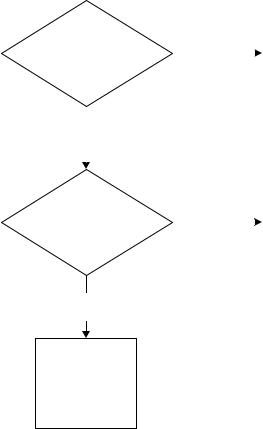
For example, we want to determine whether a user named Bob may use a given function of RSLogix 500. To answer that question, we have to know whether the feature is secured through a policy or through an action. If it is secured through an action, we need to know whether the controller Bob is using inherits its security settings from the global settings for RSLogix 500.
|
|
|
|
|
|
|
|
|
|
The setting in the |
|
Is the feature secured |
|
|
|
|
|
|
policy for RSLogix 500 |
|
|||
by a policy or by |
|
|
Policy |
|
|
|
determines whether |
|
|||
|
|
|
|
|
|||||||
an action? |
|
|
|
|
|
|
Bob may use the |
|
|||
|
|
|
|
|
|
||||||
|
|
|
|
|
|
|
|
|
|
feature. |
|
|
|
|
|
|
|
|
|
|
|
|
|
|
|
|
|
|
|
|
|
|
|
|
|
|
|
|
|
|
|
|
|
|
|
|
|
|
Action |
|
|
|
|
|
|
|
|
|
|
|
|
|
|
|
|
|
|
|
|
|
|
|
|
|
|
|
|
|
|
|
|
|
|
Does the |
|
|
|
|
|
|
The global action |
|
|||
|
|
|
|
|
|
setting for |
|
||||
controller Bob is using |
|
|
|
|
|
|
|
||||
|
Controller |
|
|
RSLogix 500 |
|
||||||
inherit security for actions from |
|
|
|
|
|||||||
|
inherits |
|
|
determines whether |
|
||||||
|
|
|
|
||||||||
the global action settings for |
|
|
|
|
|||||||
|
|
|
|
|
|
Bob may use the |
|
||||
|
|
|
|
|
|
|
|||||
RSLogix 500? |
|
|
|
|
|
|
|
||||
|
|
|
|
|
|
feature. |
|
||||
|
|
|
|
|
|
|
|
|
|
|
|
Controller does not inherit
The action security setting for the controller determines whether Bob may use the feature.
Setting Security Policies for RSLogix 500
Security policies control features globally. If a user is granted access to a feature of RSLogix 500 that is controlled by a policy, that user can use the feature regardless of the controller the user is using.
Installing RSLogix 500 • 17
RSLogix 500 security policies control the following features:
This policy: |
If granted to a user: |
If denied to a user: |
|
|
|
Allow the installation of |
Permits the user to install |
Prevents the user from |
RSLogix |
RSLogix 500. |
installing RSLogix 500. |
|
|
|
Allow the un-installation |
Permits the user to |
Prevents the user from |
of RSLogix |
uninstall RSLogix 500. |
uninstalling RSLogix 500. |
|
|
|
Change Report Settings |
Permits the user to |
Prevents the user from |
|
change reporting settings. |
changing reporting |
|
|
settings. |
|
|
|
Change Software |
Permits the user to access |
Prevents the user from |
Properties |
and change the software |
accessing or changing |
|
configuration options |
software configuration |
|
(the Tools > Options |
options. |
|
menu item). Also allows |
|
|
access to the properties |
|
|
for ladder files, data table |
|
|
files, force files, and |
|
|
database files. |
|
|
|
|
Compare Utility |
Permits the user to use |
Prevents the user from |
|
the Compare utility. |
using the Compare utility. |
|
|
|
Enable VBA Editor |
Permits the user to use |
Prevents the user from |
(RSLogix 500 |
the Visual Basic for |
using the VBA editor. |
Professional only) |
Applications (VBA) |
|
|
editor. |
|
|
|
|
Enable/Disable VBA |
Permits the user to run |
Prevents the user from |
(RSLogix 500 |
VBA scripts. |
running VBA scripts. |
Professional only) |
|
|
|
|
|
Generate Report |
Permits the user to |
Prevents the user from |
|
generate reports. |
generating reports. |
|
|
|
Prompt for audit |
RSLogix 500 prompts the |
The user is not prompted |
comment on File New |
user for a comment when |
for a comment when |
|
creating a new file (if |
creating a new file. |
|
RSLogix 500 is |
|
|
configured to audit user |
|
|
actionsa). |
|
18 • Getting Results with RSLogix 500™
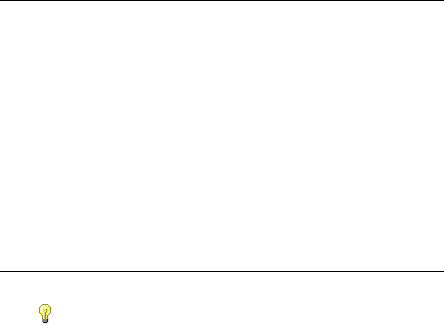
This policy: |
If granted to a user: |
If denied to a user: |
|
|
|
Prompt for audit |
RSLogix 500 prompts the |
The user is not prompted |
comment on File Open |
user for a comment when |
for a comment when |
|
opening a file (if RSLogix |
opening a file. |
|
500 is configured to audit |
|
|
user actionsa). |
|
Prompt for audit |
RSLogix 500 prompts the |
The user is not prompted |
comment on File Save |
user for a comment when |
for a comment when |
|
saving a file (if RSLogix |
saving a file. |
|
500 is configured to audit |
|
|
user actionsa). |
|
a.To enable auditing, you will need to install the optional source control software for RSLogix 500. This software is available from Rockwell Software Technical Support.
To set security policies for RSLogix 500:
1.Start the FactoryTalk Administration Console by clicking Start >
Programs > Rockwell Software > FactoryTalk Administration Console.
2.If you are not automatically logged onto the FactoryTalk Directory Server, log onto the server when prompted to do so. You must log onto the FactoryTalk Directory using an administrator account (or an account that has the rights to change security settings).
3.Once you are logged onto the server, click the System > Policies > Product Policies > RSLogix 500 folder, and then open the Feature Security object.
|
Tip |
To be able to use RSLogix 500, users (or user groups) must have the |
|
|
Read right to the Feature Security object for RSLogix 500. (To |
|
|
|
|
|
configure security for RSLogix 500, users must be FactoryTalk |
|
|
administrators.) |
|
|
If users do not have the Read right to the Feature Security object, the |
|
|
FactoryTalk Directory will not allow them to read what rights they |
|
|
have in RSLogix 500, and secured features will not function for |
|
|
those users. |
|
|
|
Installing RSLogix 500 • 19
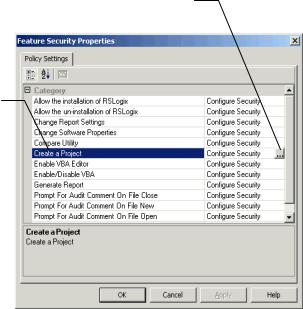
4.The Feature Security Properties window appears. In this window, click the function to which you want control access, and then click the small button (labeled ...) that appears on the right side of the window.
Click the small button (…) that appears on the right side
Click the function to which you want to control access
5. Configure the access for the function.
If you need more information about configuring FactoryTalk Security, click the Help button on the Feature Security Properties window.
Securing Actions for RSLogix 500
Secured actions are functions that are secured either globally (affecting all controllers) or that are secured on a controller-by-controller basis. Whether the security settings apply globally or not depends on whether controllers inherit their security settings from the Networks and Devices object in the FactoryTalk Directory.
20 • Getting Results with RSLogix 500™
The following actions can be secured for RSLogix 500:
This action: |
If granted to a user: |
|
|
Change passwords |
The user may change controller |
|
passwords. |
|
|
Change Processor Mode |
The user may change controller modes. |
|
|
Clear Fault |
The user may clear processor faults. |
|
|
Clear Memory |
The user may clear controller memory. |
|
|
Communications Configuration |
The user may configure controller |
|
communications. |
|
|
Create/Delete Custom Data Monitor |
The user may create or delete custom |
|
data monitors. |
|
|
Create/Delete Data Files |
The user may create or delete data table |
|
files. |
|
|
Create/Delete Program Files |
The user may create or delete program |
|
files. |
|
|
Create/Delete Recipe Templates |
The user may create or delete recipe |
|
templates. |
|
|
Create/Delete Trend |
The user may create or delete trends. |
|
|
Data File Properties |
The user may set the properties of data |
|
table files. |
|
|
Data Table Modification |
The user may modify data table files. |
|
|
Database Import/Export |
The user may import and export |
|
description databases. |
|
|
Description Editing |
The user may edit the description |
|
database. |
|
|
Download |
The user may download to a controller. |
|
|
Force Functions |
The user may force I/O or modify |
|
forces. |
|
|
Go Online |
The user may go online with a controller. |
|
|
Monitor Custom Data Monitors |
The user may monitor custom data |
|
monitors. |
|
|
Monitor Recipe Templates |
The user may monitor recipe templates. |
|
|
Monitor Trend |
The user may monitor trends. |
|
|
Installing RSLogix 500 • 21
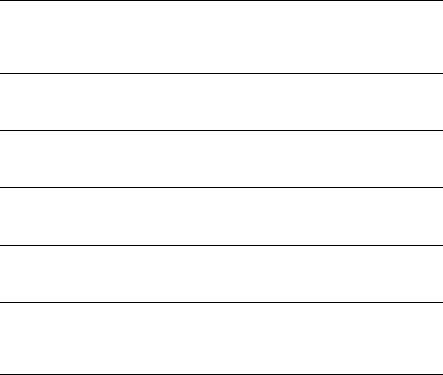
This action: |
If granted to a user: |
|
|
Offline Data File Monitoring |
The user may monitor data table files |
|
while offline. |
|
|
Offline Program File Editing |
The user may modify program files while |
|
offline. |
|
|
Offline Program File Monitoring |
The user may monitor program files |
|
while offline. |
|
|
Online Data File Monitoring |
The user may monitor data table files |
|
while online. |
|
|
Online Program File Editing |
The user may modify program files while |
|
online. |
|
|
Online Program File Monitoring |
The user may monitor program files |
|
while online. |
|
|
Prevent Factory Password Override |
The user may override a controller’s |
|
password using the factory override |
|
password. |
|
|
Program File Properties |
The user may set the properties of |
|
program files. |
Prompt for audit comment on applying port configuration
If auditing is enableda, the user will be prompted for a comment when applying changes to controller port configurations.
Prompt for audit comment on Assembling Pending Edits
If auditing is enableda, the user will be prompted for a comment when assembling pending rung edits.
Prompt for audit comment on Change Processor Mode
If auditing is enableda, the user will be prompted for a comment when changing controller mode.
Prompt for audit comment on Changing Master Password
If auditing is enableda, the user will be prompted for a comment when changing a master password.
Prompt for audit comment on Changing Password
If auditing is enableda, the user will be prompted for a comment when changing a controller password.
Prompt for audit comment on Channel Configuration Data
If auditing is enableda, the user will be prompted for a comment when changing controller channel configuration data.
22 • Getting Results with RSLogix 500™
