Page 1
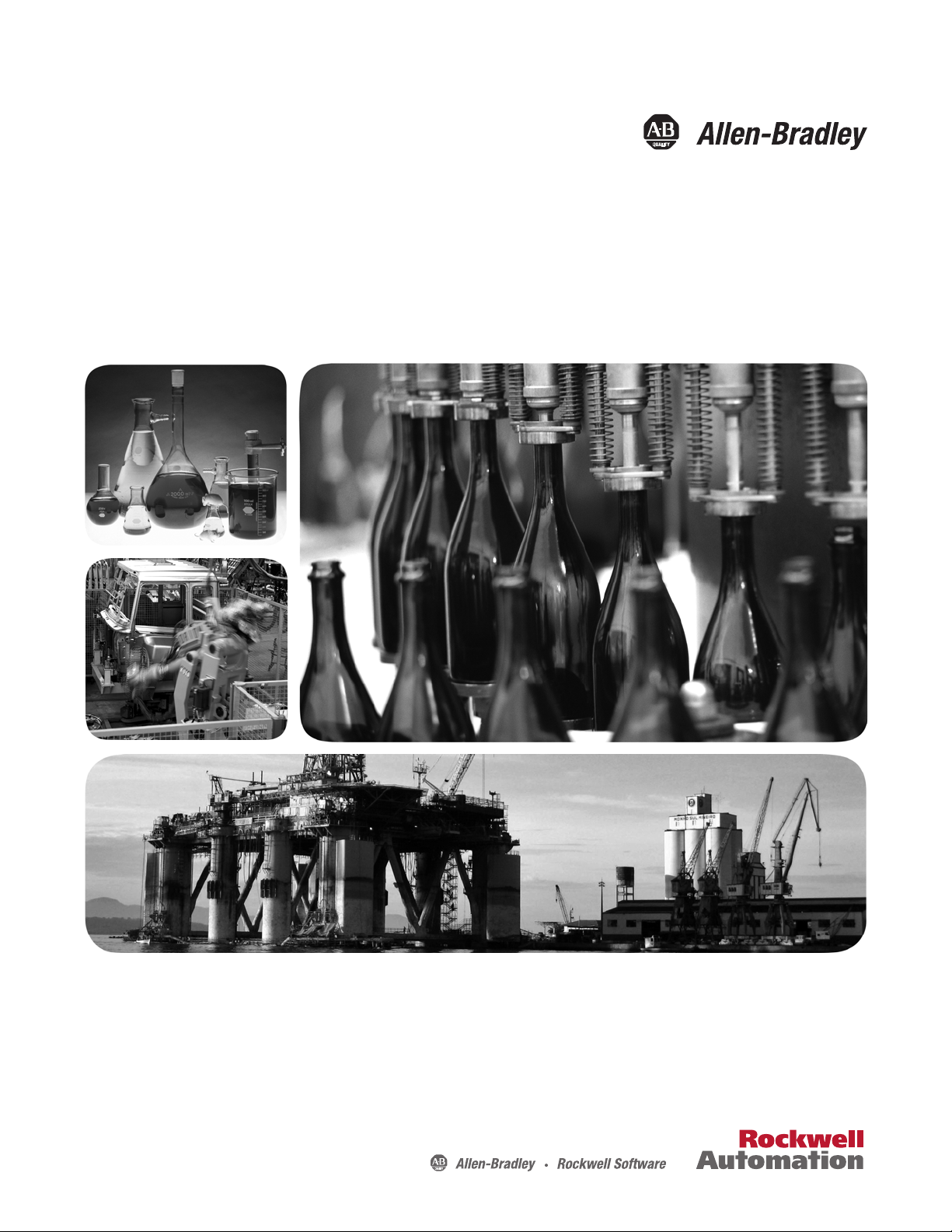
Installation Instructions
PowerFlex 700 Drive - Frame 9 Components
Replacement
Catalog Numbers
XXX XXX XXXX XXX XXX XXX
Page 2
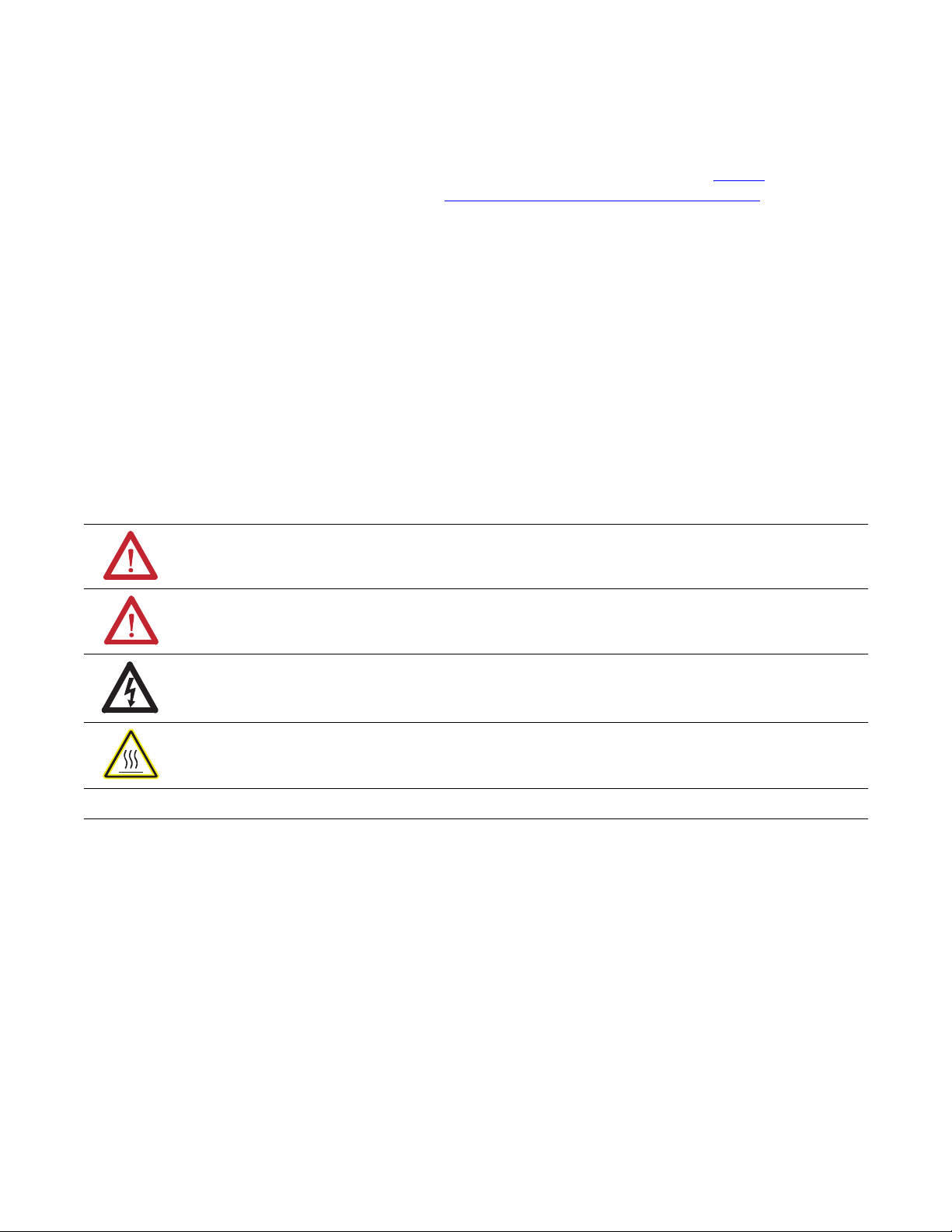
Important User Information
Solid-state equipment has operational characteristics differing from those of electromechanical equipment. Safety
Guidelines for the Application, Installation and Maintenance of Solid State Controls (publication SGI-1.1
your local Rockwell Automation sales office or online at http://www.rockwellautomation.com/literature/
important differences between solid-state equipment and hard-wired electromechanical devices. Because of this difference,
and also because of the wide variety of uses for solid-state equipment, all persons responsible for applying this equipment
must satisfy themselves that each intended application of this equipment is acceptable.
In no event will Rockwell Automation, Inc. be responsible or liable for indirect or consequential damages resulting from
the use or application of this equipment.
The examples and diagrams in this manual are included solely for illustrative purposes. Because of the many variables and
requirements associated with any particular installation, Rockwell Automation, Inc. cannot assume responsibility or
liability for actual use based on the examples and diagrams.
No patent liability is assumed by Rockwell Automation, Inc. with respect to use of information, circuits, equipment, or
software described in this manual.
Reproduction of the contents of this manual, in whole or in part, without written permission of Rockwell Automation,
Inc., is prohibited.
Throughout this manual, when necessary, we use notes to make you aware of safety considerations.
WARNING: Identifies information about practices or circumstances that can cause an explosion in a hazardous
environment, which may lead to personal injury or death, property damage, or economic loss.
available from
) describes some
ATTENTION: Identifies information about practices or circumstances that can lead to personal injury or death,
property damage, or economic loss. Attentions help you identify a hazard, avoid a hazard, and recognize the
consequence
SHOCK HAZARD: Labels may be on or inside the equipment, for example, a drive or motor, to alert people that
dangerous voltage may be present.
BURN HAZARD: Labels may be on or inside the equipment, for example, a drive or motor, to alert people that
surfaces may reach dangerous temperatures.
IMPORTANT
Allen-Bradley, Rockwell Software, Rockwell Automation, and TechConnect are trademarks of Rockwell Automation, Inc.
Trademarks not belonging to Rockwell Automation are property of their respective companies.
Identifies information that is critical for successful application and understanding of the product.
Page 3
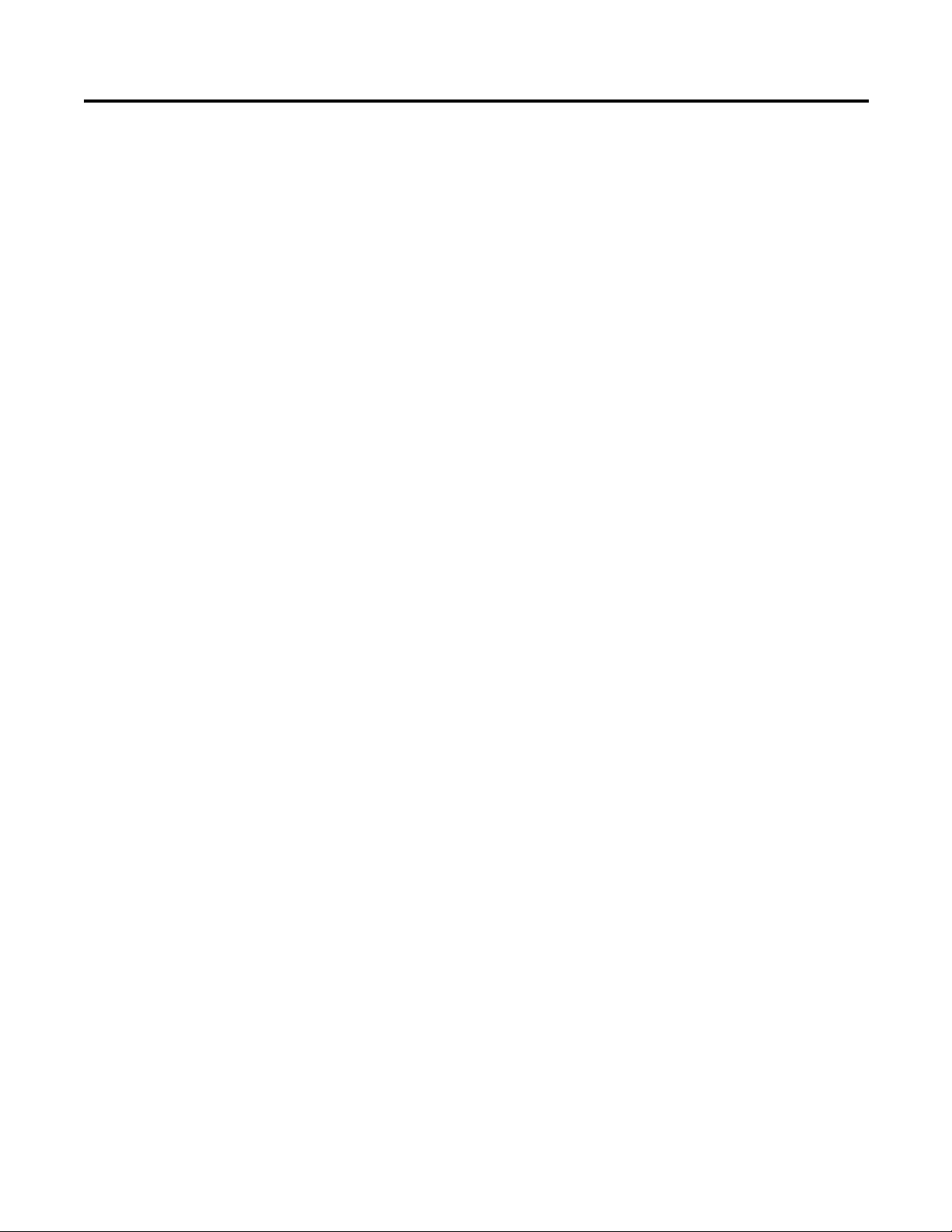
Table of Contents
Summary of Changes
Preface
New and Updated Information. . . . . . . . . . . . . . . . . . . . . . . . . . . . . . . . . . . . . . 5
Introduction. . . . . . . . . . . . . . . . . . . . . . . . . . . . . . . . . . . . . . . . . . . . . . . . . . . . . . . 7
Component Kits . . . . . . . . . . . . . . . . . . . . . . . . . . . . . . . . . . . . . . . . . . . . . . . . . . . 7
Recommended Tools . . . . . . . . . . . . . . . . . . . . . . . . . . . . . . . . . . . . . . . . . . . . . . . 8
Safety Precautions. . . . . . . . . . . . . . . . . . . . . . . . . . . . . . . . . . . . . . . . . . . . . . . . . . 9
Important Initial Steps . . . . . . . . . . . . . . . . . . . . . . . . . . . . . . . . . . . . . . . . . . . 10
Chapter 1 Component Diagrams and Torque Specs
Overview . . . . . . . . . . . . . . . . . . . . . . . . . . . . . . . . . . . . . . . . . . . . . . . . . . . . . . . . 11
Circuit Boards . . . . . . . . . . . . . . . . . . . . . . . . . . . . . . . . . . . . . . . . . . . . . . . . . . . 16
Fastener Torque Specifications . . . . . . . . . . . . . . . . . . . . . . . . . . . . . . . . . . . . 17
Chapter 2 Basic Component Removal Procedures
Overview . . . . . . . . . . . . . . . . . . . . . . . . . . . . . . . . . . . . . . . . . . . . . . . . . . . . . . . . 21
Main Control Panel . . . . . . . . . . . . . . . . . . . . . . . . . . . . . . . . . . . . . . . . . . . . . . 22
Blower Control Panel . . . . . . . . . . . . . . . . . . . . . . . . . . . . . . . . . . . . . . . . . . . . 24
Stacking Panel . . . . . . . . . . . . . . . . . . . . . . . . . . . . . . . . . . . . . . . . . . . . . . . . . . . 25
Transitional Busbar . . . . . . . . . . . . . . . . . . . . . . . . . . . . . . . . . . . . . . . . . . . . . . 28
Chapter 3 Component Replacement Procedures
Overview . . . . . . . . . . . . . . . . . . . . . . . . . . . . . . . . . . . . . . . . . . . . . . . . . . . . . . . . 35
Main Control Board. . . . . . . . . . . . . . . . . . . . . . . . . . . . . . . . . . . . . . . . . . . . . . 35
T-Comm Board. . . . . . . . . . . . . . . . . . . . . . . . . . . . . . . . . . . . . . . . . . . . . . . . . . 38
Power Interface Board . . . . . . . . . . . . . . . . . . . . . . . . . . . . . . . . . . . . . . . . . . . . 40
Switch Mode Power Supply Board. . . . . . . . . . . . . . . . . . . . . . . . . . . . . . . . . 43
24V Power Supply Board (for Current Transducers) . . . . . . . . . . . . . . . . 45
Precharge Board. . . . . . . . . . . . . . . . . . . . . . . . . . . . . . . . . . . . . . . . . . . . . . . . . . 46
DC Bus Filter Board. . . . . . . . . . . . . . . . . . . . . . . . . . . . . . . . . . . . . . . . . . . . . . 48
Bus Capacitor. . . . . . . . . . . . . . . . . . . . . . . . . . . . . . . . . . . . . . . . . . . . . . . . . . . . 49
Capacitor Bank Fan . . . . . . . . . . . . . . . . . . . . . . . . . . . . . . . . . . . . . . . . . . . . . . 51
Balancing Resistor. . . . . . . . . . . . . . . . . . . . . . . . . . . . . . . . . . . . . . . . . . . . . . . . 52
Inverter Power Module (IGBT) . . . . . . . . . . . . . . . . . . . . . . . . . . . . . . . . . . . 53
Gate Interface Board . . . . . . . . . . . . . . . . . . . . . . . . . . . . . . . . . . . . . . . . . . . . . 58
Current Transducer . . . . . . . . . . . . . . . . . . . . . . . . . . . . . . . . . . . . . . . . . . . . . . 60
Converter Power Module (SCR) - AC Input Only. . . . . . . . . . . . . . . . . . 62
Converter Snubber Resistors - AC Input Only. . . . . . . . . . . . . . . . . . . . . . 64
Converter Snubber Board - AC Input Only . . . . . . . . . . . . . . . . . . . . . . . . 66
Fan Transformer . . . . . . . . . . . . . . . . . . . . . . . . . . . . . . . . . . . . . . . . . . . . . . . . . 67
Heatsink Fan - Removal from Back of Drive . . . . . . . . . . . . . . . . . . . . . . . . 68
Heatsink Fan - Removal from Front of Drive . . . . . . . . . . . . . . . . . . . . . . . 70
Thermal Sensors . . . . . . . . . . . . . . . . . . . . . . . . . . . . . . . . . . . . . . . . . . . . . . . . . 75
DC Link Choke - AC Input Only . . . . . . . . . . . . . . . . . . . . . . . . . . . . . . . . . 78
MOV Surge Suppressor - AC Input Only . . . . . . . . . . . . . . . . . . . . . . . . . . 79
Precharge SCR Module and Diode - DC Input Only . . . . . . . . . . . . . . . . 80
Rockwell Automation Publication 20B-IN025B-EN-P - January 2011 3
Page 4
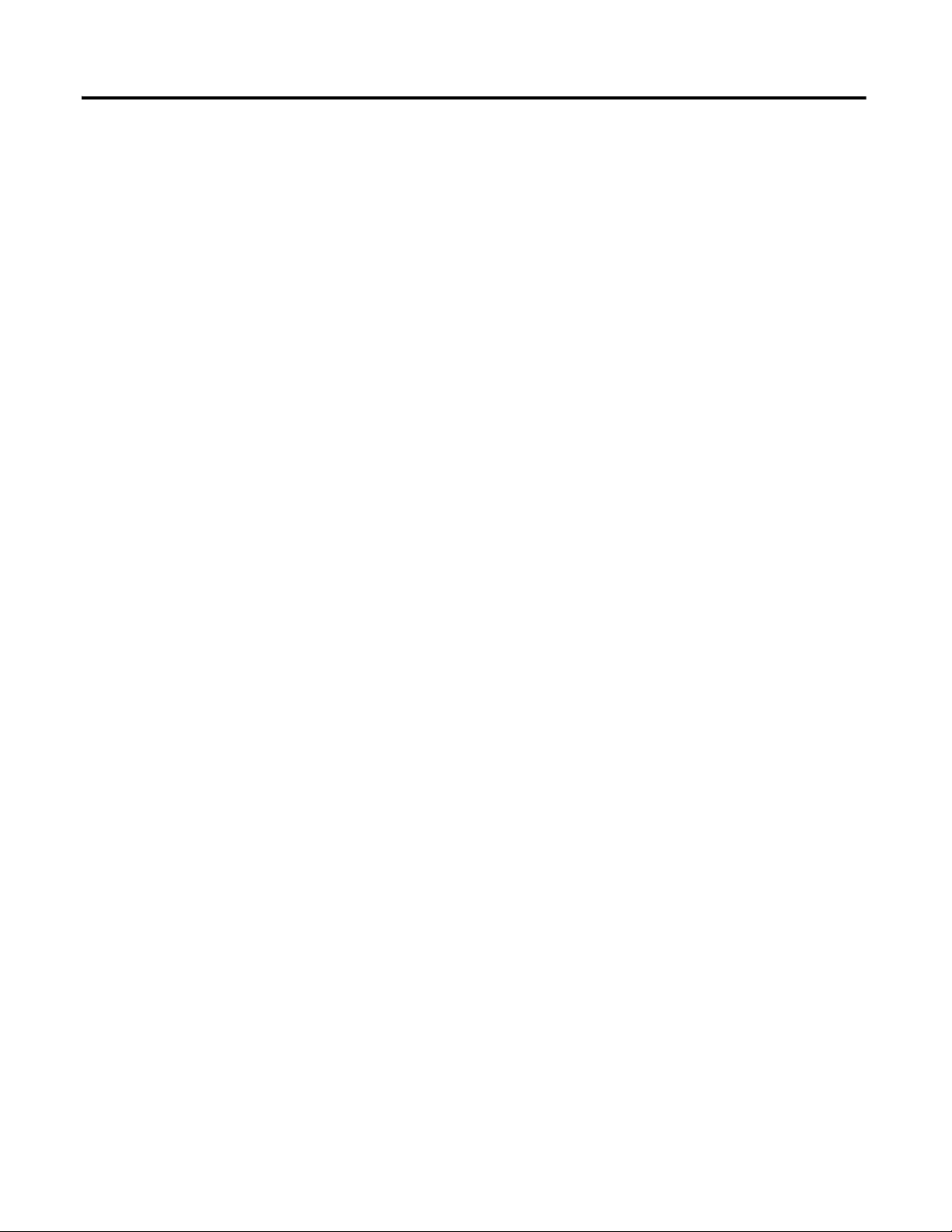
Table of Contents
Notes:
4 Rockwell Automation Publication 20B-IN025B-EN-P - January 2011
Page 5
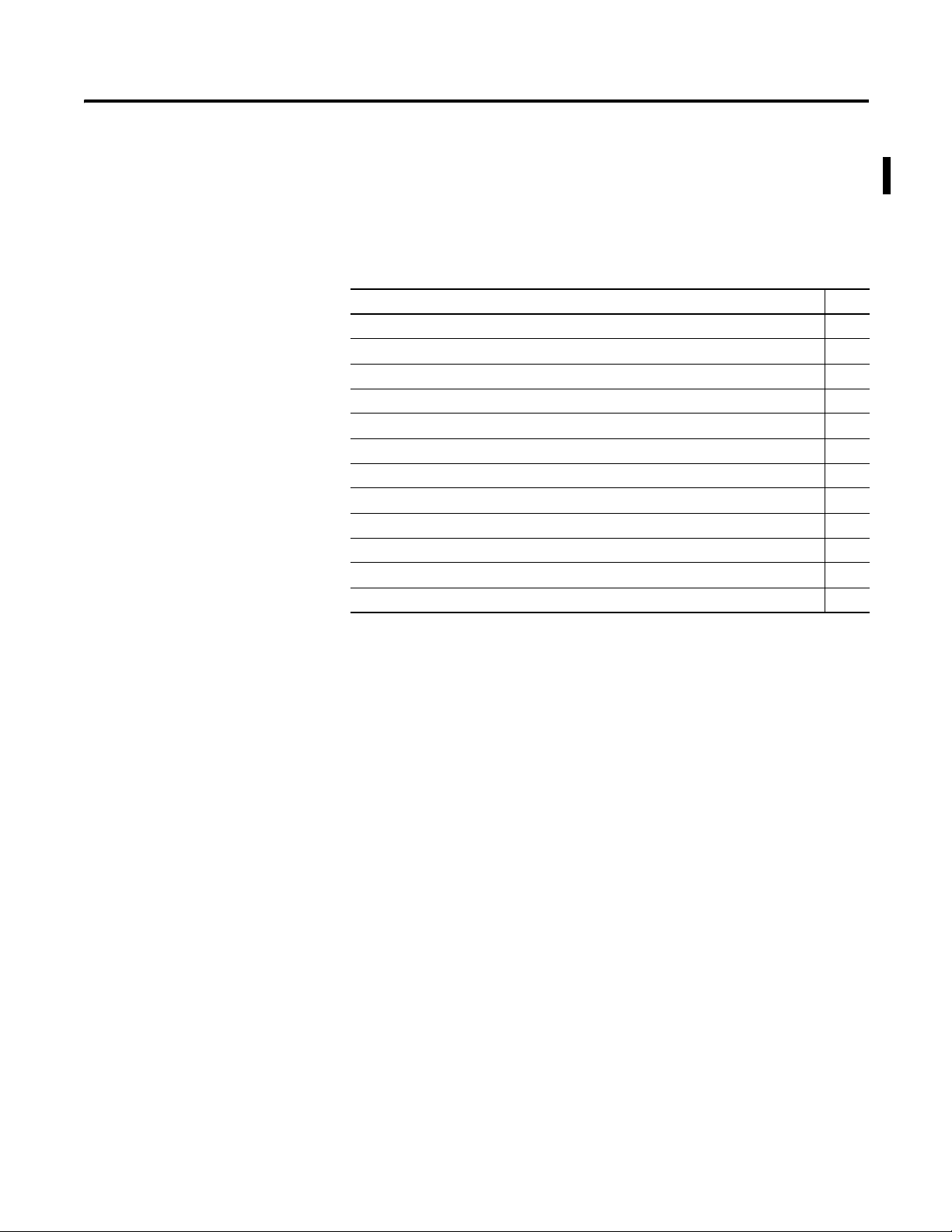
Summary of Changes
This manual contains new and updated information. Changes throughout this
revision are marked by change bars, as shown to the right of this paragraph.
New and Updated Information
This table contains the changes made to this revision.
Topic Page
Preface
Balancing resistor part number corrected in Component Kits table 8
Chapter 1
Overview heading and text added 11
Chapter 2
Overview heading added 16
Circuit board cross-reference text added to Overview section 16
Chapter 3
Overview heading and text added 35
Step 6 figure orientation changed in T-Comm removal section 39
J6 connector location changed from Main Control Board to Power Interface Board 75
Figure 7 removed from the Thermal Sensors section 75
Rockwell Automation Publication 20B-IN025B-EN-P - January 2011 5
Page 6
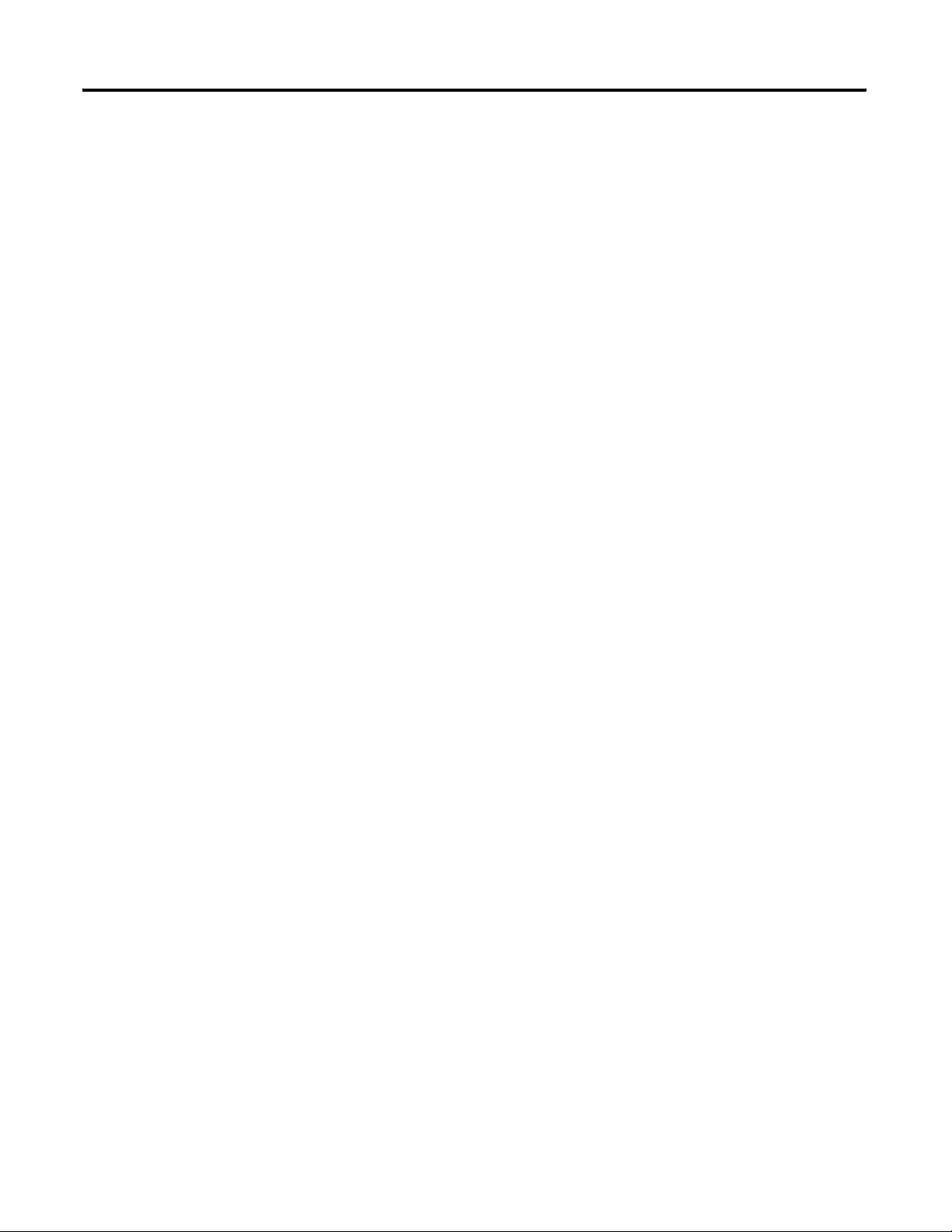
Summary of Changes
Notes:
6 Rockwell Automation Publication 20B-IN025B-EN-P - January 2011
Page 7
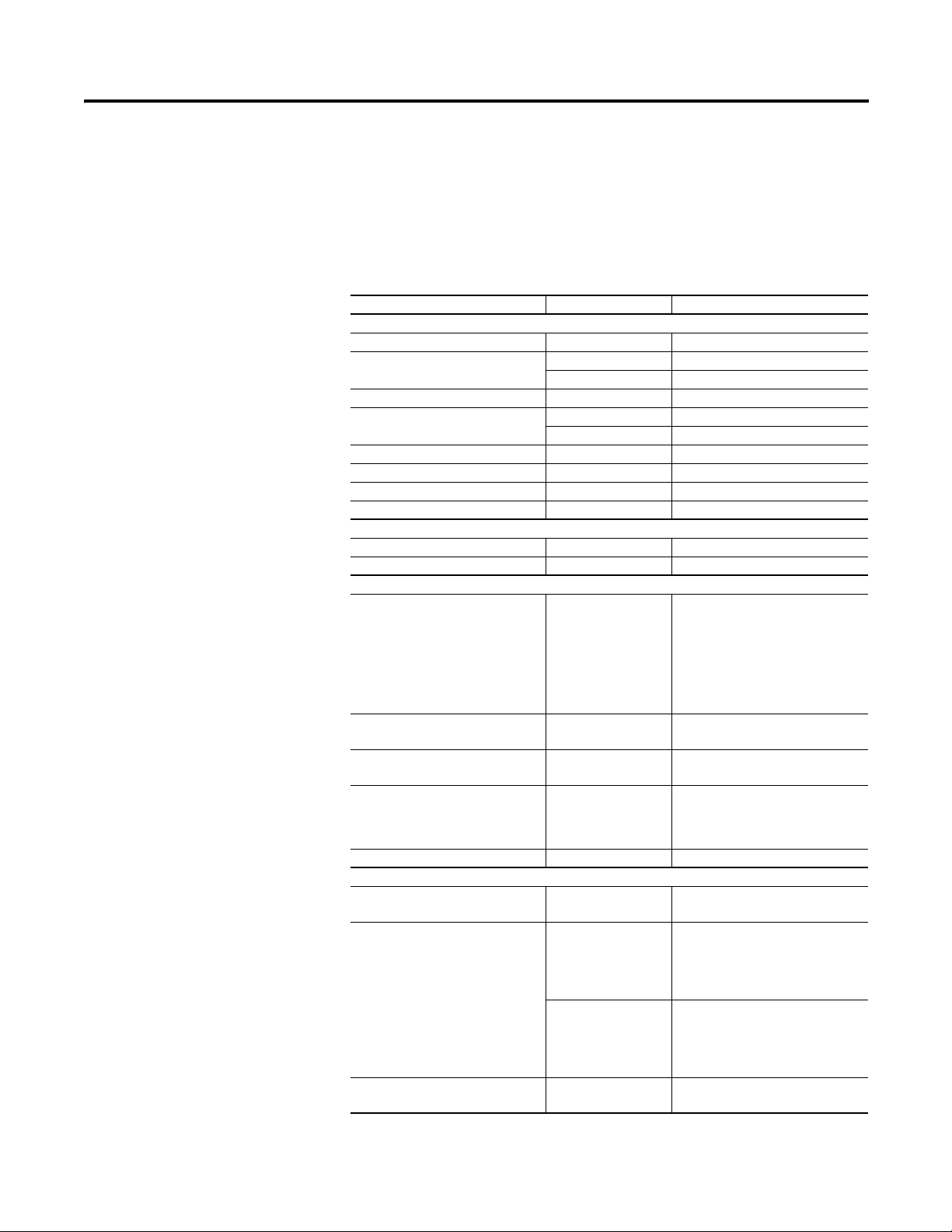
Preface
Introduction
Component Kits
This publication provides guidelines for replacing the major components in the
PowerFlex 700 Frame 9 drive.
All kits include necessary components, ESD wrist strap and hardware (if
required), and thermal grease (if required).
Description Kit Catalog No. Notes
Printed Circuit Boards
Gate Interface Board SK-G1-GDB1-F8910 Drive requires three kits
Precharge Board SK-G9-PRE1-V480 AC input
1336-PB-SP22C DC input
Power Interface Board SK-G9-GDB1-D700 730 A
Main Control Board SK-G9-VMCB1-D0 115V I/O
SK-G9-VMCB1-C0 24V I/O
T-Comm Board SK-G9-TCOMM
Switch Mode Power Supply Board SK-G9-PWRS1-D0
24V Power Supply Board (CTS) SK-G9-PSR24
DC Bus Filter Board 2364-SPP02A
Fans and Main Fan Circuit Components
Heatsink Fan SK-G1-FAN1-F9 Includes Fan and Fan enclosure
Capacitor Fan SK-G1-FAN2-F8910
Power Module Sub-assemblies
Inverter Power Module (IGBT) SK-G1-QOUT1-F910 Includes:
• One IGBT module
• One Gate Interface Board
• Gate Interconnect Harness
• Six Flexible Capacitor Busbars
• Three Snubber Capacitors
• One Tie Down Capacitor Mount
Drive requires three kits.
Converter Power Module (SCR) SK-G1-SCR1-F89 For AC input drives only.
Kit includes three SCR Modules.
SCR Snubber Kit SK-G1-SCRSNUBRB AC input drive requires three kits.
DC input drive requires one kit.
DC Precharge SCR Module SK-G1-SCR2-F89 For DC input drives only.
Includes:
• One SCR Module
• One Diode
DC Link Choke SK-G1-DCCHOKE1-F9 For AC input drives only
Miscellaneous
Current Transducer SK-G1-CT1-F910 Includes one Transducer.
Drive requires three kits.
Thermal Sensor Kit SK-G1-THM1-F89 For AC input drives only.
Includes:
• Main Control Panel Thermal
Sensor
• Heatsink Thermal Sensor
SK-G1-THM2-F89 For DC input drives only.
Includes:
• Main Control Panel Thermal
Sensor
• Heatsink Thermal Sensor
Bus Capacitor Kit SK-G1-BUSCAP1-F9 Includes one Capacitor.
Drive requires 18 kits.
Rockwell Automation Publication 20B-IN025B-EN-P - January 2011 7
Page 8
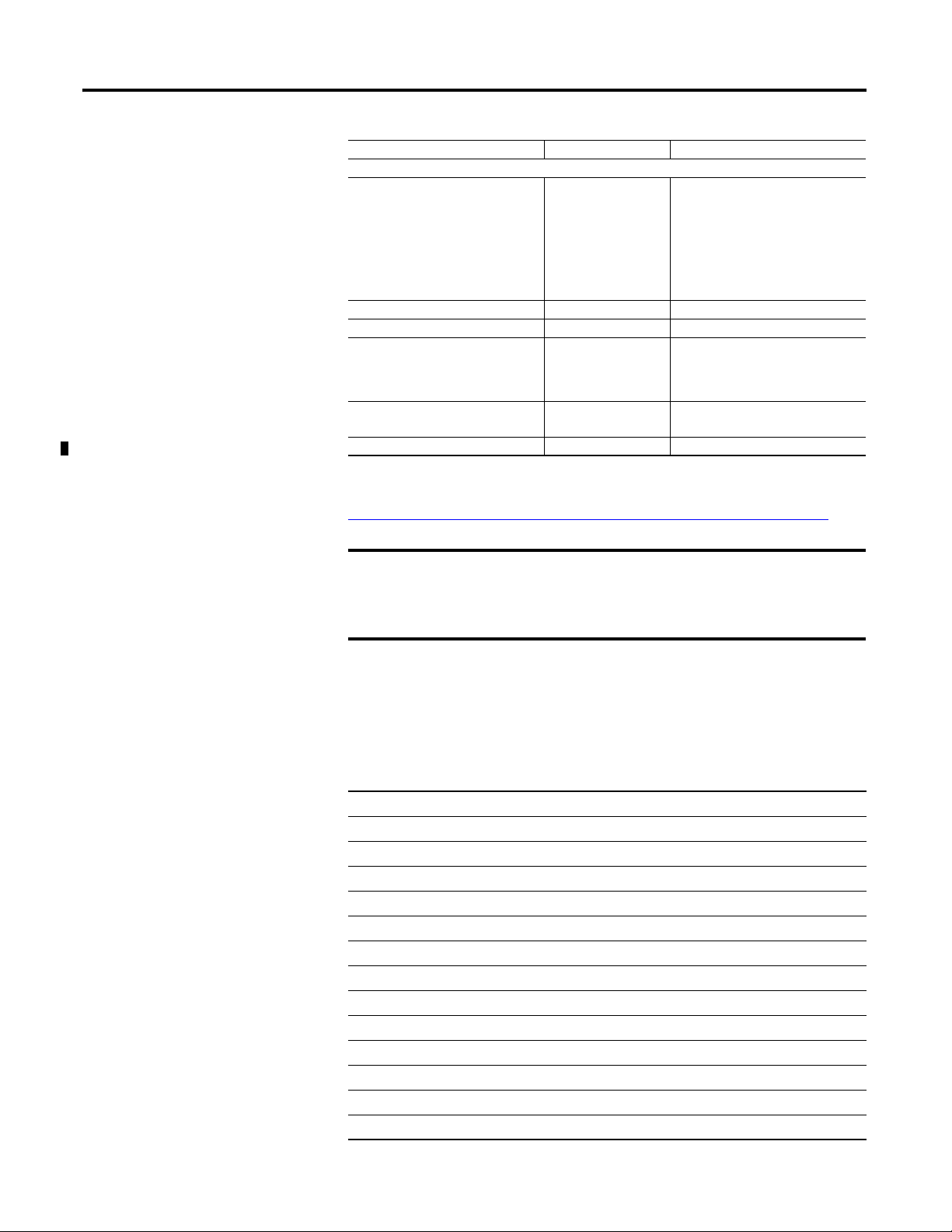
Preface
Description Kit Catalog No. Notes
Miscellaneous (continued)
Capacitor Bus Finger Kit SK-G1-FLXBUS1 Included with the kit for Inverter
Power Module (IGBT).
Can be ordered separately.
Includes:
• Three positive Flexible Capacitor
Busbars
• Three negative Flexible Capacitor
Busbars
MOV Surge Suppressor SK-G1-MOV1-F89 For AC input drives only.
Power Supply, 24V SK-G9-PWRS24
Transformer, 500 VA SK-G9-XFMR1-F89 For AC input drives only.
Includes:
• One Transformer
• Three fuses
Transformer Fuses SK-G9-FUSE1-F8 For AC input drives only.
Includes three fuses.
Balancing Resistor 1336-RLOAD-SP3A
See the master parts list for the most up-to-date information:
http://www.ab.com/support/abdrives/powerflex70/PF7ReleasedParts.pdf
Recommended Tools
IMPORTANT
See the instruction sheet included with each component kit for
discarding or returning replaced components.
If discarding, be sure to discard according to local, state, and federal
regulations.
The following list of tools is provided for your reference to disassemble and
assemble the drive and components. This list may not be all-encompassing for
your situation. Not all tools are needed for some components. See pertinent
sections for details.
Description
Torque wrench (metered in N•m or lb•in)
Volt ohm meter
Torque seal or colored marker
Screwdrivers (standard, Phillips, torx
Magnetic screwdriver, long
Socket set, metric
Cylindrical pick-up magnet
Pliers, regular and needle-nose
Wire cutters
Isopropyl alcohol and applicator cloth
Nylon tie wraps
3- or 4-inch paint roller with short nap or 3- or 4-inch putty knife (for installing SCR modules)
Pencil
– various sizes)
8 Rockwell Automation Publication 20B-IN025B-EN-P - January 2011
Page 9
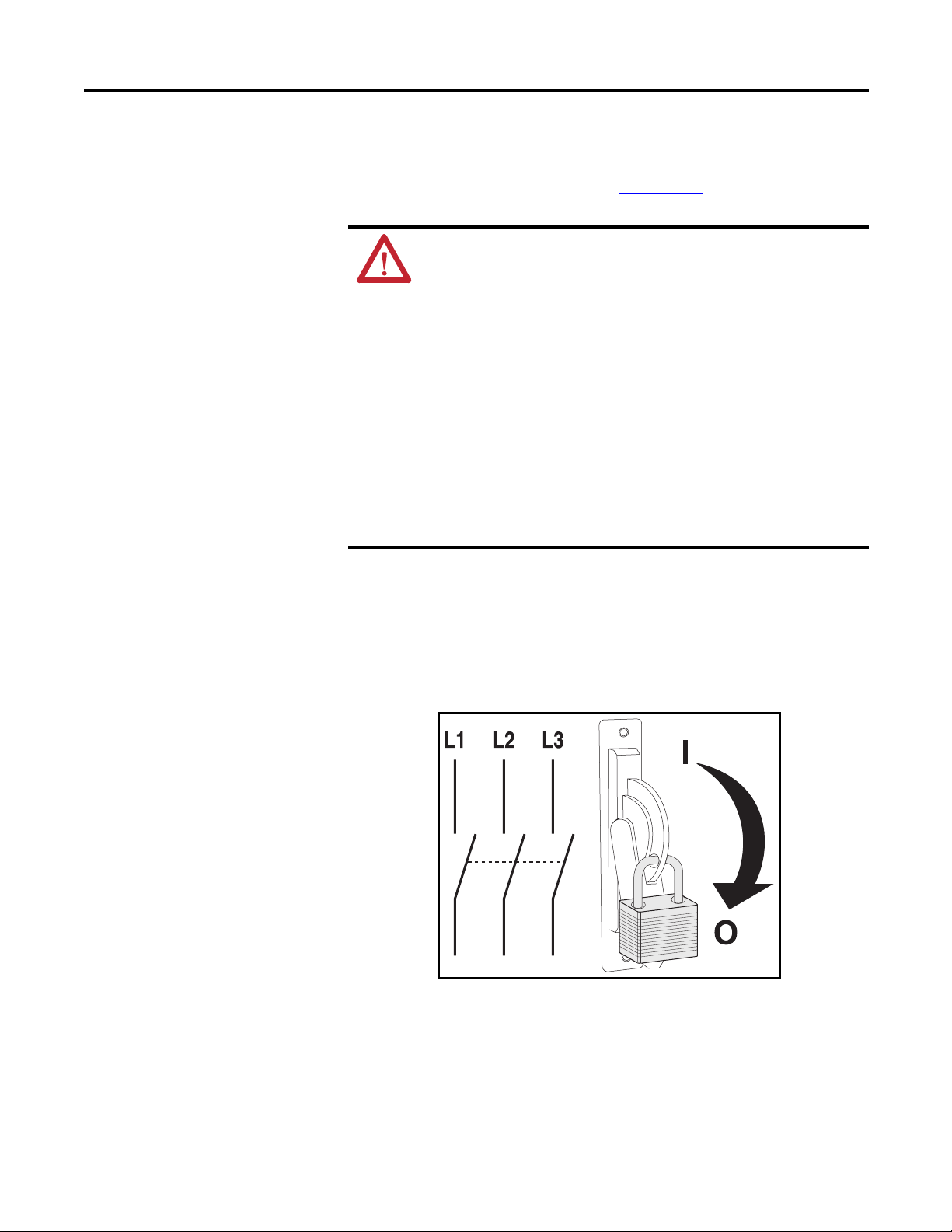
Preface
Safety Precautions
The precautions and general installation requirements provided in the PowerFlex
700 Frame 7-10 Installation Instructions (publication 20B-IN014
PowerFlex 700 User Manual (publication 20B-UM002
) must be followed with
) and the
those included here.
ATTENTION: To avoid an electric shock hazard, ensure that all
power has been removed before proceeding. In addition, before
servicing, verify that the voltage on the bus capacitors has
discharged. Check the DC bus voltage at the Power Terminals by
measuring between the +DC & -DC terminals, between the +DC
terminal and the chassis, and between the -DC terminal and the
chassis. The voltage must be zero for all three measurements.
Remove power before making or breaking cable connections. When
you remove or insert a cable connector with power applied, an
electrical arc may occur. An electrical arc can cause personal injury or
property damage by:
• sending an erroneous signal to your system’s field devices,
causing unintended machine motion.
• causing an explosion in a hazardous environment.
Electrical arcing causes excessive wear to contacts on the module and
its mating connector. Worn contacts may create electrical resistance.
1. Turn off and lock out input power. Wait five minutes.
2. Verify that there is no voltage at the drive’s input power terminals.
3. Check the DC bus voltage at the Power Terminals by measuring between
the +DC and –DC terminals, between the +DC terminal and the chassis,
and between the –DC terminal and the chassis. The voltage must be zero
for all three measurements.
Rockwell Automation Publication 20B-IN025B-EN-P - January 2011 9
Page 10
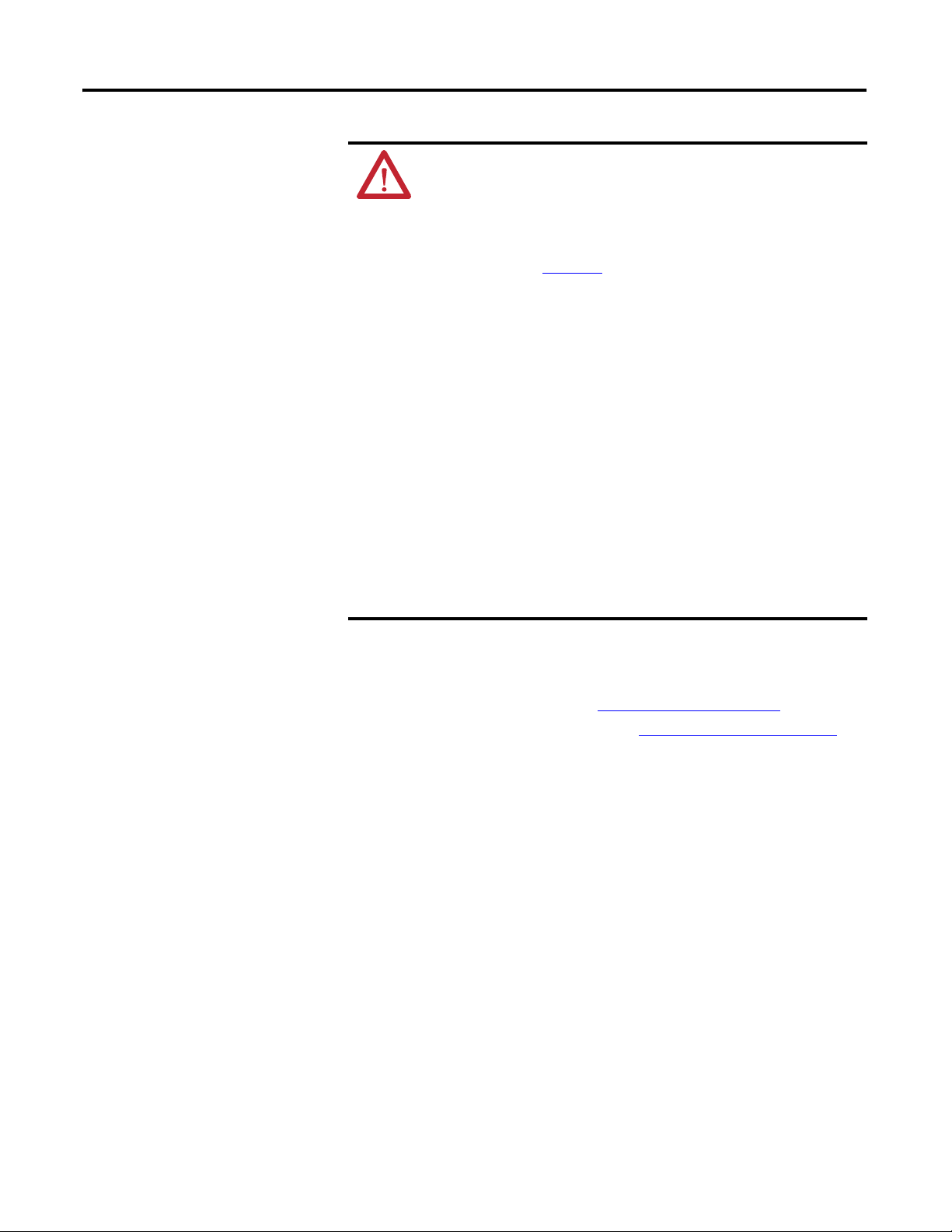
Preface
ATT ENTI ON: This assembly contains parts and sub-assemblies
that are sensitive to electrostatic discharge. Static control
precautions are required when servicing this assembly. Component
damage may result if you ignore electrostatic discharge control
procedures. If you are not familiar with static control procedures,
refer to Guarding Against Electrostatic Damage, Allen-Bradley
publication 8000-4.5.2
handbook.
The information in this publication is merely a guide for proper
installation. Rockwell Automation, Inc. cannot assume responsibility
for the compliance or the noncompliance to any code (national, local,
or otherwise) for the proper installation of this drive or associated
equipment. A hazard of personal injury and/or equipment damage
exists if codes are ignored.
Only qualified personnel familiar with adjustable frequency AC drives
and associated machinery should plan or implement the installation,
start-up, and subsequent maintenance of the system. Failure to
comply may result in personal injury and/or equipment damage.
HOT surfaces can cause severe burns. Do not touch the heatsink
surface during operation of the drive. After disconnecting power,
allow time for cooling.
Replace all protective shields before applying power to the drive.
Failure to replace protective shields may result in death or serious
injury.
, or any other applicable ESD protection
Important Initial Steps
Read and follow these statements before performing any service on the drive.
· Read and follow the precautions in Safety Precautions
· Identify components to be replaced using Drive Components on page 13
on page 9.
.
· Remove protective shields only as necessary.
· Before disconnecting any wire or cable, verify that it is labeled. Also, when
removing components, note hardware type and location.
· When torquing any fasteners, use a colored marker or torque seal to mark each
screw after torquing so you know when all are done and to indicate signs of
any subsequent tampering.
· See the product installation documentation for startup and other instructions
after servicing.
10 Rockwell Automation Publication 20B-IN025B-EN-P - January 2011
Page 11

Chapter
Component Diagrams and Torque Specs
1
Overview
Drive components and their locations are identified in this chapter, as well as
torque specifications for fasteners that are part of component removal and
replacement.
Rockwell Automation Publication 20B-IN025B-EN-P - January 2011 11
Page 12
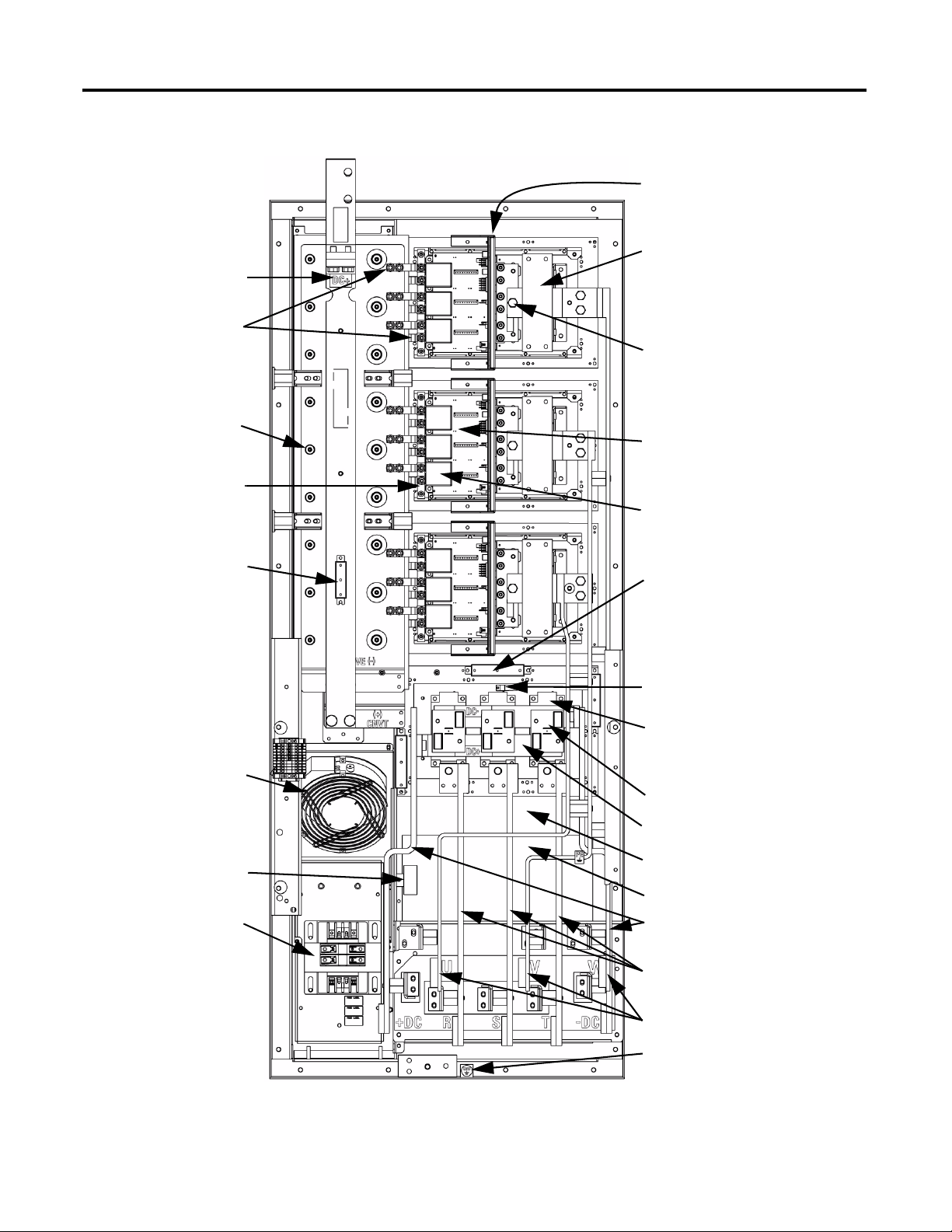
Chapter 1 Component Diagrams and Torque Specs
Figure 1 - Frame 9 - AC Drive Components
Drive Shown
With Stacking Panel Removed
Transitional Busbar
Flexible Capacitor
Busbars (18)
DC Bus Capacitor (18)
Tie Down Capacitor Mount (3)
Gate Interface Board (3)
Current Transducer (3)
Output Busbar (3)
IGBT Interface Board and IGBT
(3 each)
Snubber Capacitors (9) for IGBTs
Balancing Resistor
Capacitor Bank Fan
MOV Surge Suppressor
Fan Transformer (AC)
Converter Snubber Resistors (3)
Heatsink Thermal Sensor location
Converter Power Module (SCR) (3)
Converter Snubber Board (3)
Converter Busbar (2)
Heatsink Fan
(Behind Busbar Mounting Plate)
Busbar Mounting Plate
+DC, -DC Busbars
AC Busbars (R, S, T)
12 Rockwell Automation Publication 20B-IN025B-EN-P - January 2011
Motor Busbars (U, V, W)
PE Ground (and MOV Wire)
Page 13

Drive Shown
With Stacking Panel Removed
Transitional Busbar
Flexible Capacitor
Busbars (18)
DC Bus Capacitor (18)
Component Diagrams and Torque Specs Chapter 1
Figure 2 - Frame 9 - DC Drive Components
Gate Interface Board (3)
Current Transducer (3)
Output Busbar (3)
IGBT Interface Board and IGBT
(3 each)
Tie Down Capacitor Mount (3)
Balancing Resistor
Precharge SCR Module
Capacitor Bank Fan
Precharge Resistors (2)
Precharge Fuse
Snubber Capacitors (9) for IGBTs
Precharge Busbar (Top)
Diode
Precharge Busbar (Bottom)
Heatsink Fan
(Behind Busbar Mounting Plate)
Busbar Mounting Plate
Motor Busbars (U, V, W)
PE Ground
Rockwell Automation Publication 20B-IN025B-EN-P - January 2011 13
Page 14
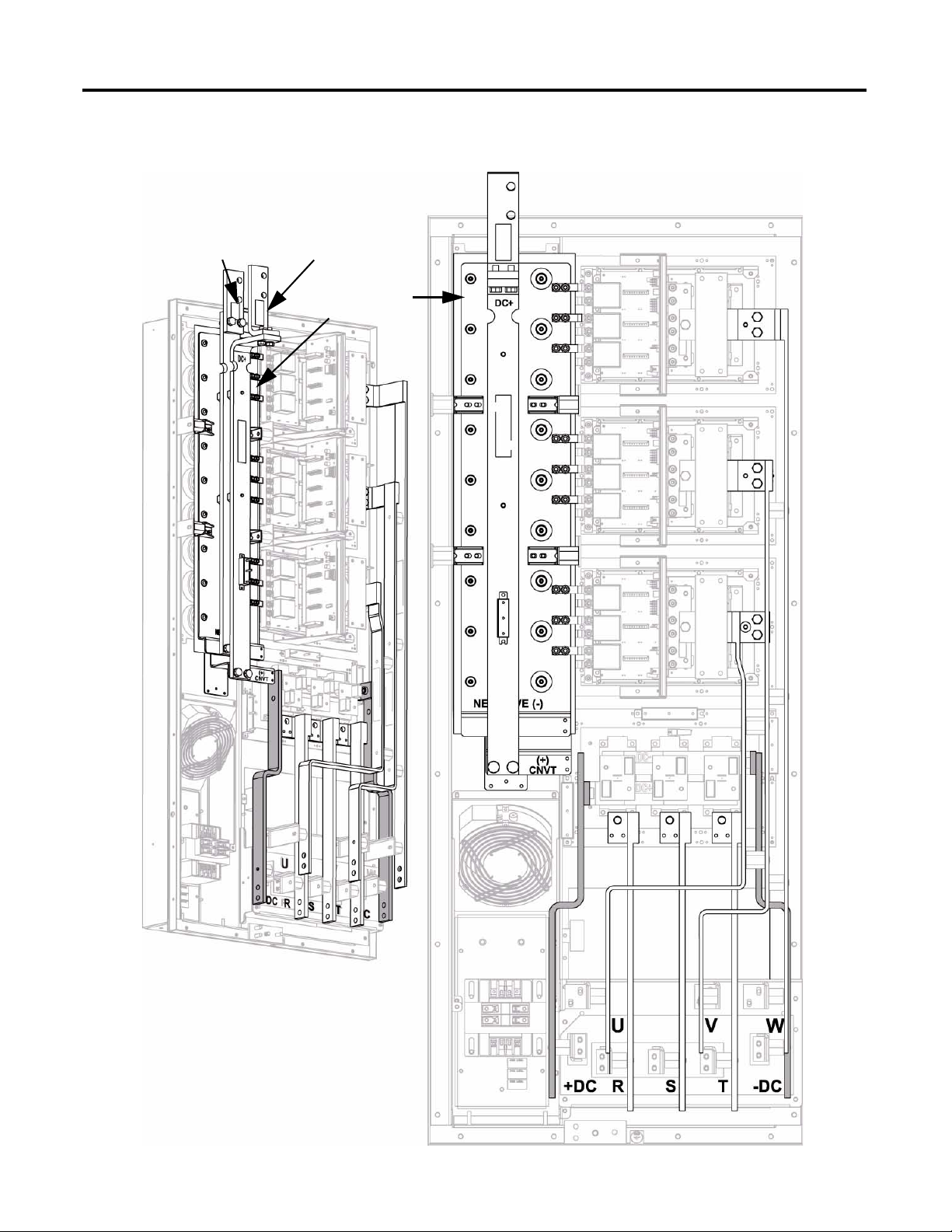
Chapter 1 Component Diagrams and Torque Specs
Figure 3 - Frame 9 Busbars (AC Drive shown)
DC- Bar
DC+ Bar
Transitional Bus
Bar Assembly
14 Rockwell Automation Publication 20B-IN025B-EN-P - January 2011
Page 15

Figure 4 - Frame 9 (AC input drive shown)
Component Diagrams and Torque Specs Chapter 1
DC Link Choke Output
Connection (Top)
Transitional Busbar
DC Capacitor Bank
(Under Transitional Busbar)
Inverter Power Module IGBT
(under Capacitors)
IGBT Gate and CT Wire Harness
Balancing Resistor
Stacking Panel
Blower Control Panel
Inverter Snubber
Capacitors (3 per IGBT)
Gate Interface Board
Current Transducer (3)
Motor Busbars (U, V, W)
Main Control Board (below
Communication Panel)
Communication Panel
Fan Terminal Block – TB9
Phase Monitor Relay
DC Bus Filter Board
24V Power Supply Board
Fan Transformer
+DC Busbar
HIM Cradle/
Communication Board
Main Control Panel
TB 11
-DC Busbar
AC Busbars (R, S, T)
DC Link Choke
Rockwell Automation Publication 20B-IN025B-EN-P - January 2011 15
Page 16
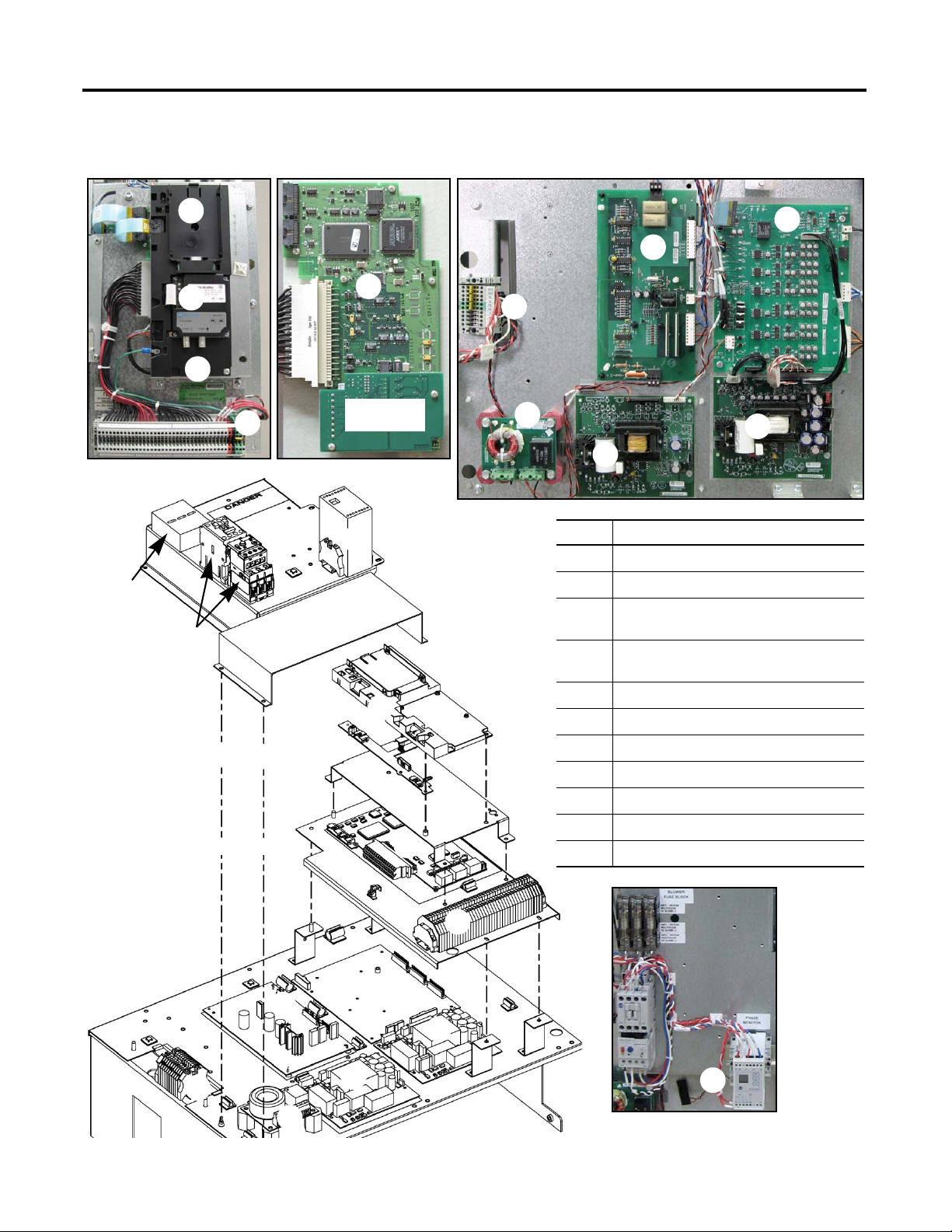
Chapter 1 Component Diagrams and Torque Specs
Circuit Boards
Y
Y
X
Blower Control Panel
Fuse
Holders
Overload Protector
Communications Panel
Main Control Panel
W
Safety Shield
T- Co mm
Interface
Figure 5 - Circuit Boards on Frame 9
Z
\
Encoder Board
(optional)
[
^
Y
X
Y
Z
a
]
No. Description
0
· TB11
1
· HIM Cradle/Communication Board
2
· Communication Board Slots
(for optional devices)
3
· Main Control Board
(shown with optional encoder board)
4
· DC Bus Filter Board
5
· TB9
6
· 24V Power Supply Board (CTS)
7
· Phase Monitor Relay
8
· Power Interface Board
9
· Switch Mode Power Supply Board
10
· Precharge Board (DC input shown)
_
`
W
Stacking Panel
_
a
`
\
]
[
16 Rockwell Automation Publication 20B-IN025B-EN-P - January 2011
^
Page 17
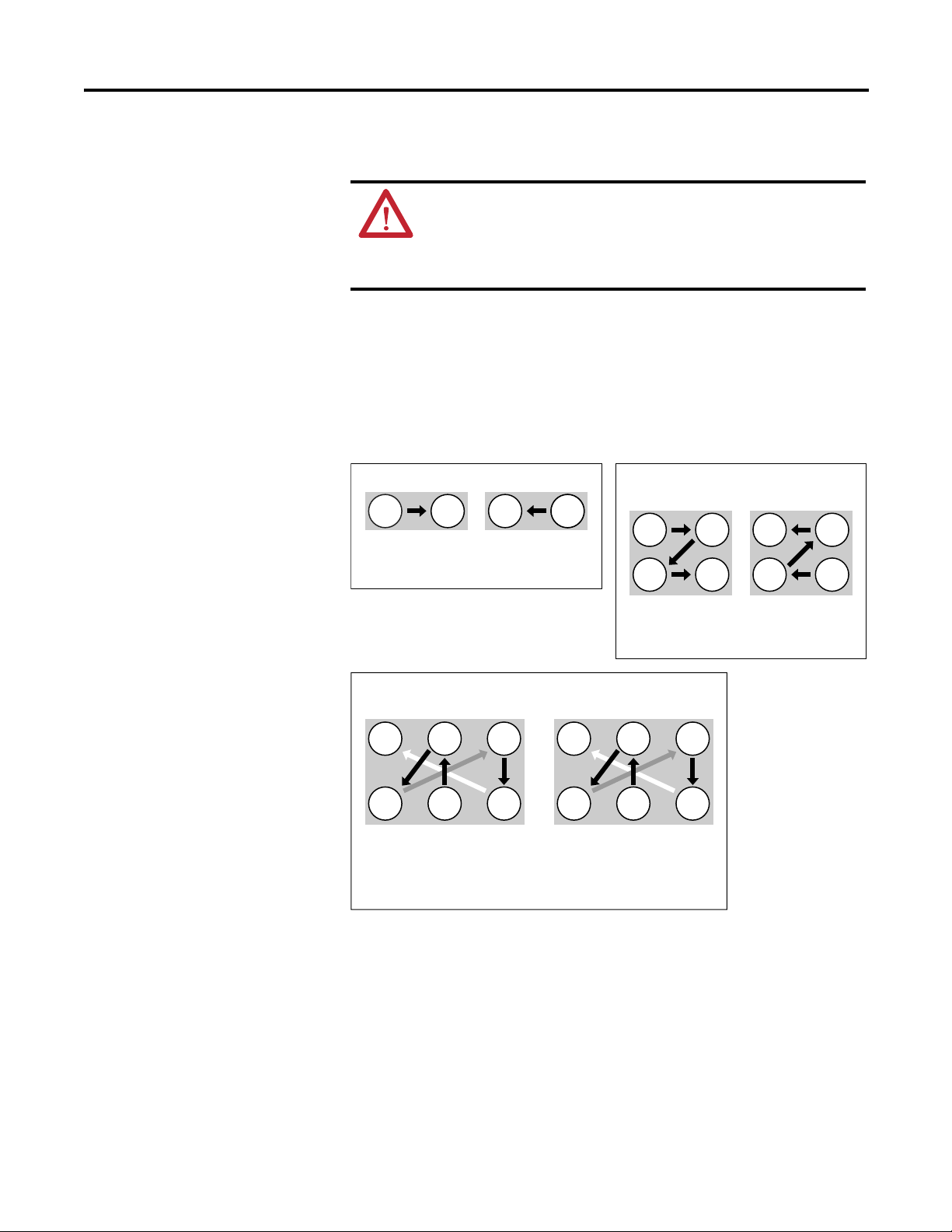
Component Diagrams and Torque Specs Chapter 1
Fastener Torque Specifications
Torque Sequence
ATTENTION: When mounting components to a drive’s heat sink,
component fastener torque sequences and tolerances are crucial
to component-to-heat sink heat dissipation.
Components can be damaged if initial tightening procedure is not
performed to specification.
Figure 6 illustrates initial and final tightening sequences for components fastened
to a heat sink using two, four, and six screws. Initial torque is one-third (33.3%) of
final torque, except six-point mountings, which require 0.7 N•m (6 lb•in.) The
numeric illustration labels are for your assistance. Drive components do not carry
these labels.
Figure 6 - Various-Point Mounting
Two-Point Mounting
Four-Point Mounting
Start
End
1212
Start
Torque Sequence
End
Initial
End Start
Final
Torque Sequence
1243
3 42 1
End
Initial
Torque Sequence
Torque Sequence
Start
Final
Six-Point Mounting
End
62
3 1
Start
Initial Torque Sequence
Note: Do not exceed 0.7 N•m (6 lb•in) on initial torque.
4
5
End
62
3 1
Start
Final Torque Sequence
4
5
Rockwell Automation Publication 20B-IN025B-EN-P - January 2011 17
Page 18
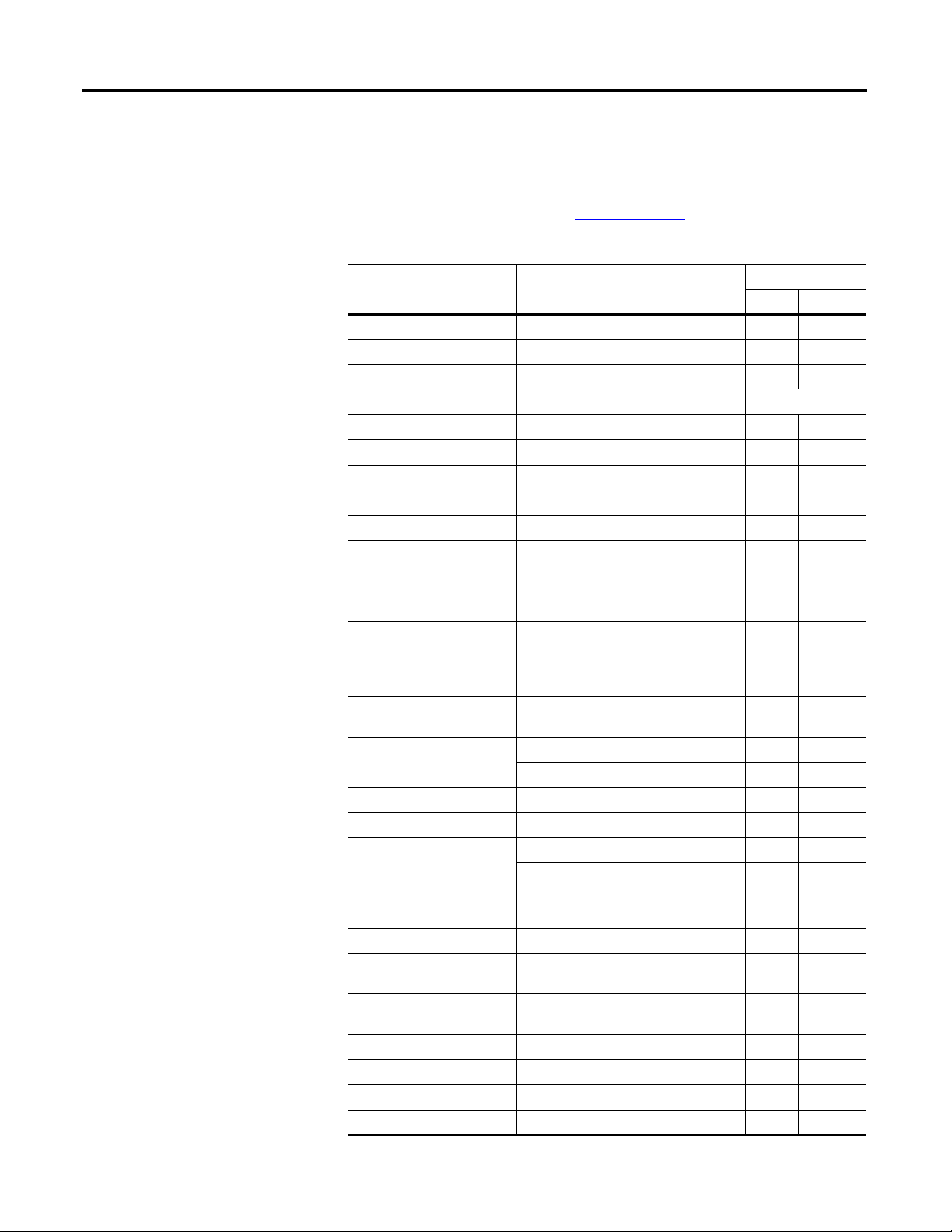
Chapter 1 Component Diagrams and Torque Specs
Torque Specifications
The following table lists fastener locations by component, how the fasteners are
used, and torque specifications. See To r qu e S e q ue nc e
two-point, four-point, and six-point components to the heat sink.
in this chapter for fastening
Torque
Component Fastener Application lb•in N•m
Fan Motor Motor to Fan Cover Assembly 14 2
Fan Cover Assembly Assembly to chassis 26 3
Fan Transformer Transformer to chassis 26 3
Fan Capacitor Capacitor to chassis Hand tighten
MOV Surge Suppressor MOV to chassis 14 2
Converter Snubber Board Board to Input Rectifier 50 6
Balancing Resistor
Balancing Resistor Wires to Capacitor Busbar Assembly 50 6
Converter Heatsink Thermal
Sensor
Main Control Panel Thermal
Sensor
Bus Capacitor Holder Holder to Bus Capacitors 26 3
Capacitor Busbar Assembly Assembly to Bus Capacitors 50 6
Gate Interface Board Board to Power Modules 14 2
Inverter Power Module (IGBT)
Busbar
Inverter Power Module (IGBT)
DIN Rail (TB1) Rail to chassis 50 6
PE Shortening Bar Bar to TB1 80 9
Converter Power Module (SCR)
Transitional Busbar Assembly Assembly to Power Module Busbar
DC Bus Inductor L1 Inductor to chassis 50 6
Busbar Cable Adaptor Adaptor to Transitional Busbar and DC Bus
Converter Bus and Motor
Busbars
Wires (PE) Wires to Ground Stud 80 9
Wires Wires to TB1 80 9
Wire (TE) Wire to TB1 50 6
Wires Wires to TB2 7 0.8
Resistor to heat sink Initial sequence: 6 0.7
Final sequence: 26 3
Thermistor to heatsink 14 2
Thermistor to mounting bracket 14 2
Busbar to Power Modules 80 9
Module to heat sink Initial sequence: 6 0.7
Final sequence: 32 3.6
SCR to heat sink Initial sequence: 6 0.7
Final sequence: 50 6
80 9
Assembly
80 9
Inductor
Busbars to all connections 80 9
18 Rockwell Automation Publication 20B-IN025B-EN-P - January 2011
Page 19
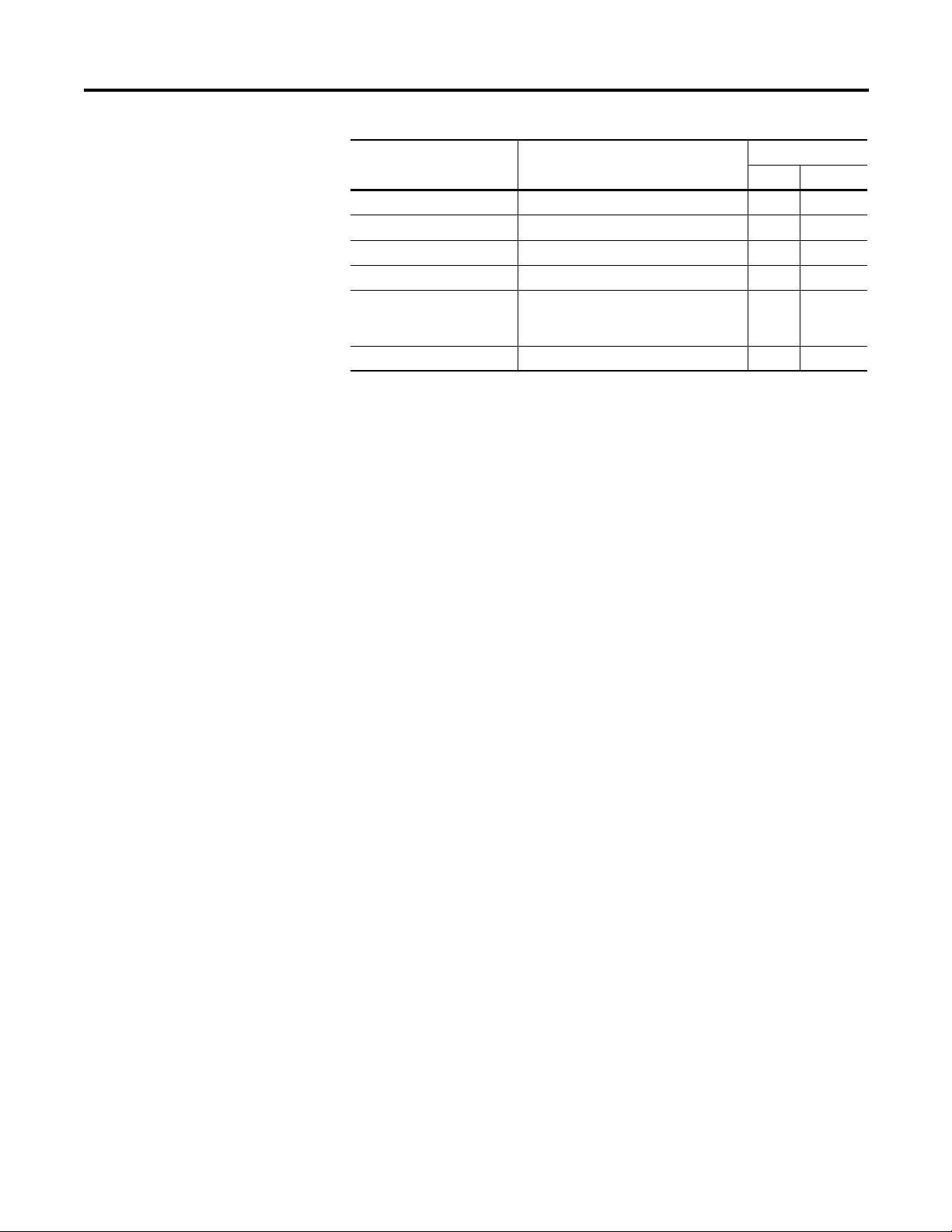
Component Diagrams and Torque Specs Chapter 1
Torque
Component Fastener Application lb•in N•m
Wires Wires to TB3 8 – 10 0.9 – 1.1
CT Mounting Plate Mounting Plate to CT Clamping Plate 14 2
CT Clamping Plate Clamping Plate to Busbar 26 3
Power Cables Cables to terminals 80 9
Main Control, Gate Driver,
Precharge Board Mounting
Plates
High Voltage Guard Guard to chassis 26 3
Plates to chassis 26 3
Rockwell Automation Publication 20B-IN025B-EN-P - January 2011 19
Page 20
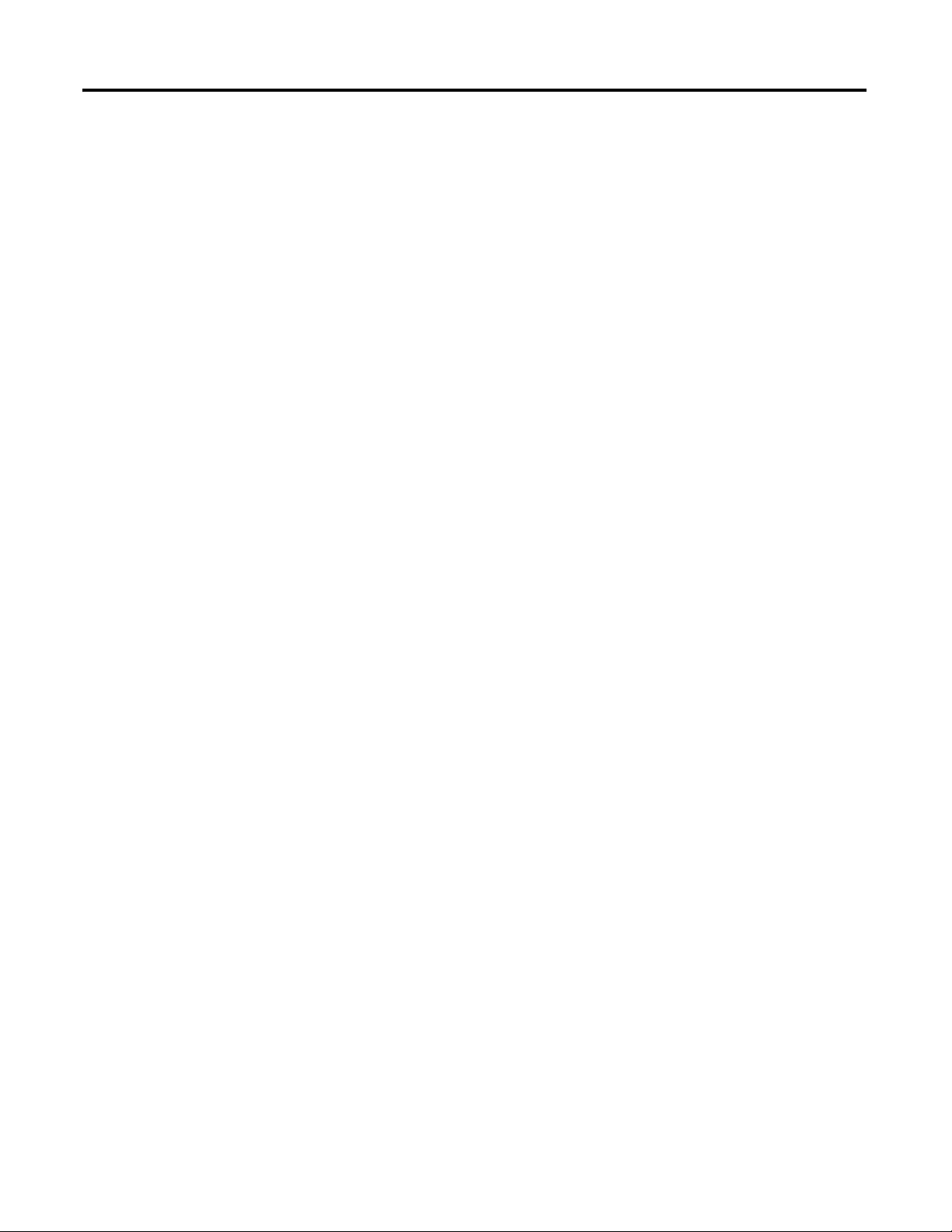
Chapter 1 Component Diagrams and Torque Specs
Notes:
20 Rockwell Automation Publication 20B-IN025B-EN-P - January 2011
Page 21
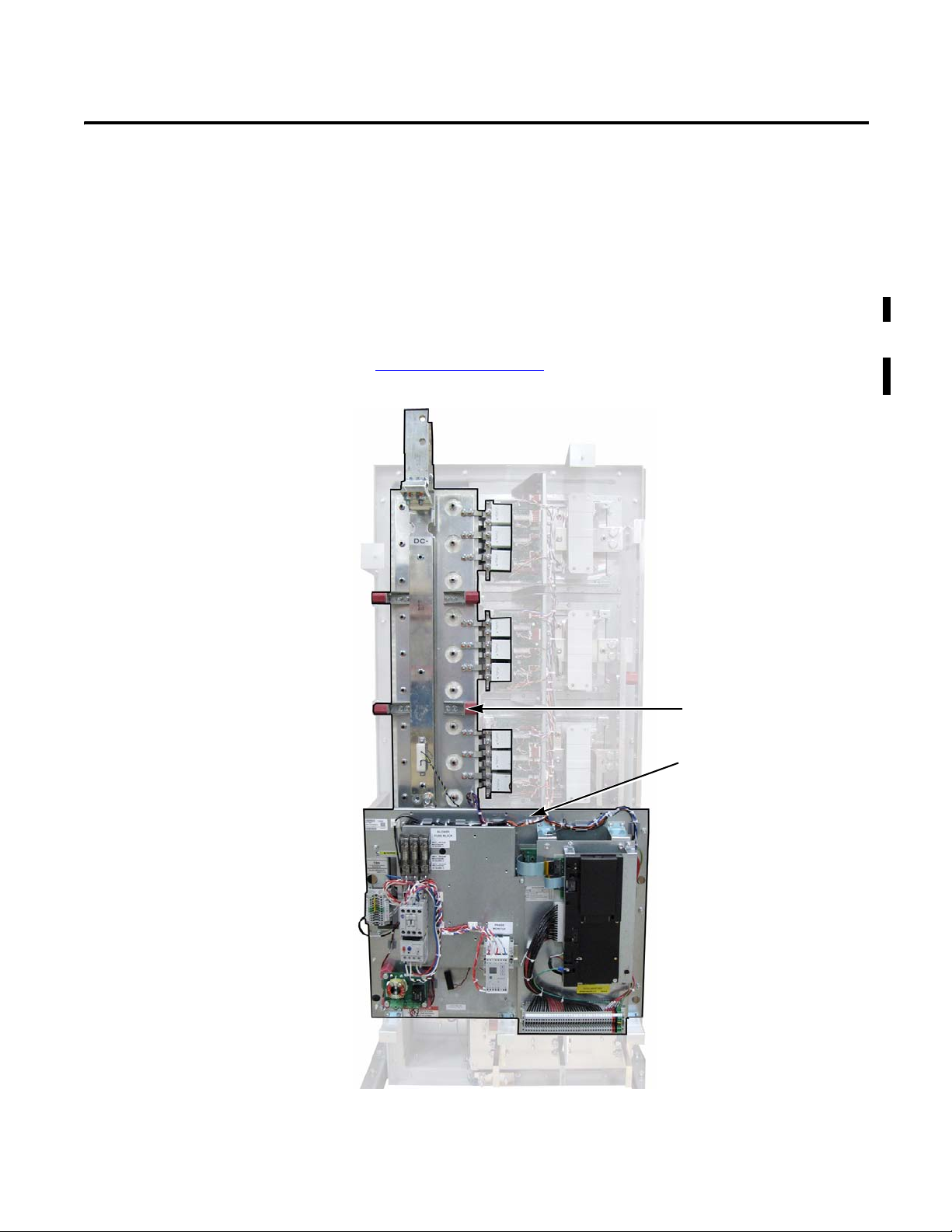
Chapter
Basic Component Removal Procedures
2
Overview
Component removal procedures detailed in this chapter are located on the
Stacking Panel and Transitional Busbar assemblies highlighted below.
See Circuit Boards
Stacking Panel assembly.
on page 16 to identify the various panels that comprise the
Transitional Busbar Assembly
Stacking Panel Assembly
Rockwell Automation Publication 20B-IN025B-EN-P - January 2011 21
Page 22

Chapter 2 Basic Component Removal Procedures
Main Control Panel
See Chapter 1 - Drive Components to locate the component detailed in these
instructions.
Remove Components
1. Read and follow the Safety Precautions on page 8 and Important Initial
Steps on page 10.
2. Remove safety shields as needed.
Ribbon Cable from Main Control
Board to Power Interface Board
Mounting Screws (2) that adjoin
Blower Control Panel to
Main Control Panel
Mounting Nuts (2) at top of
Main Control Panel
Mounting Screws (2)
below TB11
Ground Wire
to TB11
3. Remove the ribbon cable going from the Main Control Board (J2) to the
Power Interface Board (J1).
4. Disconnect the incoming ground wire to TB11.
5. Remove the two mounting screws below TB11.
6. Remove the two screws that adjoin the Blower Control Panel to the Main
Control Panel. These screws are larger than the two removed from below
TB11 so do not mix the two sets.
7. Remove the two mounting nuts above the Main Control Board.
8. Remove Main Control Panel; support.
22 Rockwell Automation Publication 20B-IN025B-EN-P - January 2011
Page 23
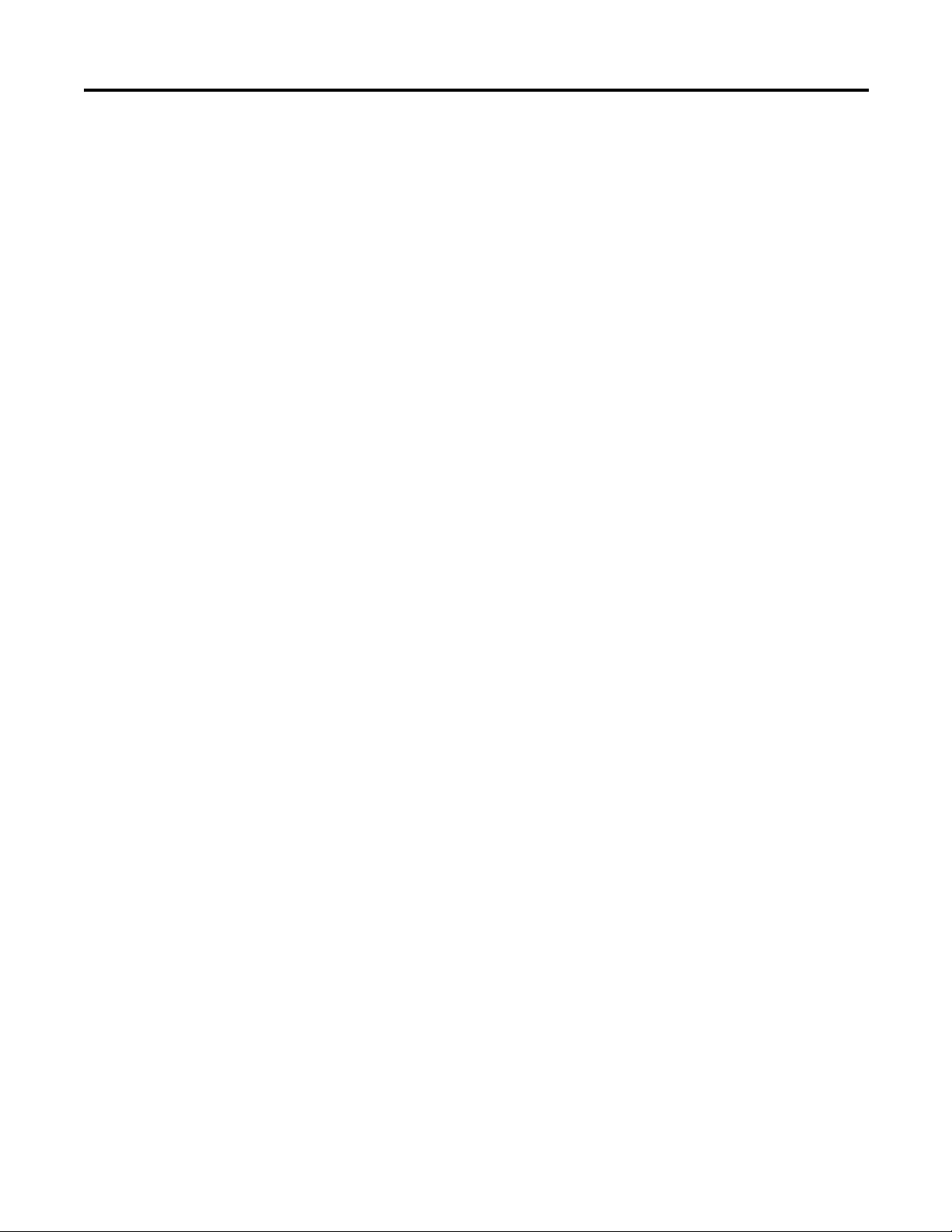
Basic Component Removal Procedures Chapter 2
9. Disconnect wire harnesses from TB11 to:
• J4 on the Switch Mode Power Supply Board
• TB1 and TB2 on the Power Interface Board
10. Label and remove all customer wiring from TB11.
11. Carefully set aside the Main Control Panel.
Install Components
1. When instructed for the component you are replacing, reinstall the Main
Control Panel Assembly components in the reverse order of removal.
2. Torque panel mounting screws to 2.9 N•m (26 lb•in).
3. Replace all safety shields and enclosure covers before applying power to the
drive.
Rockwell Automation Publication 20B-IN025B-EN-P - January 2011 23
Page 24
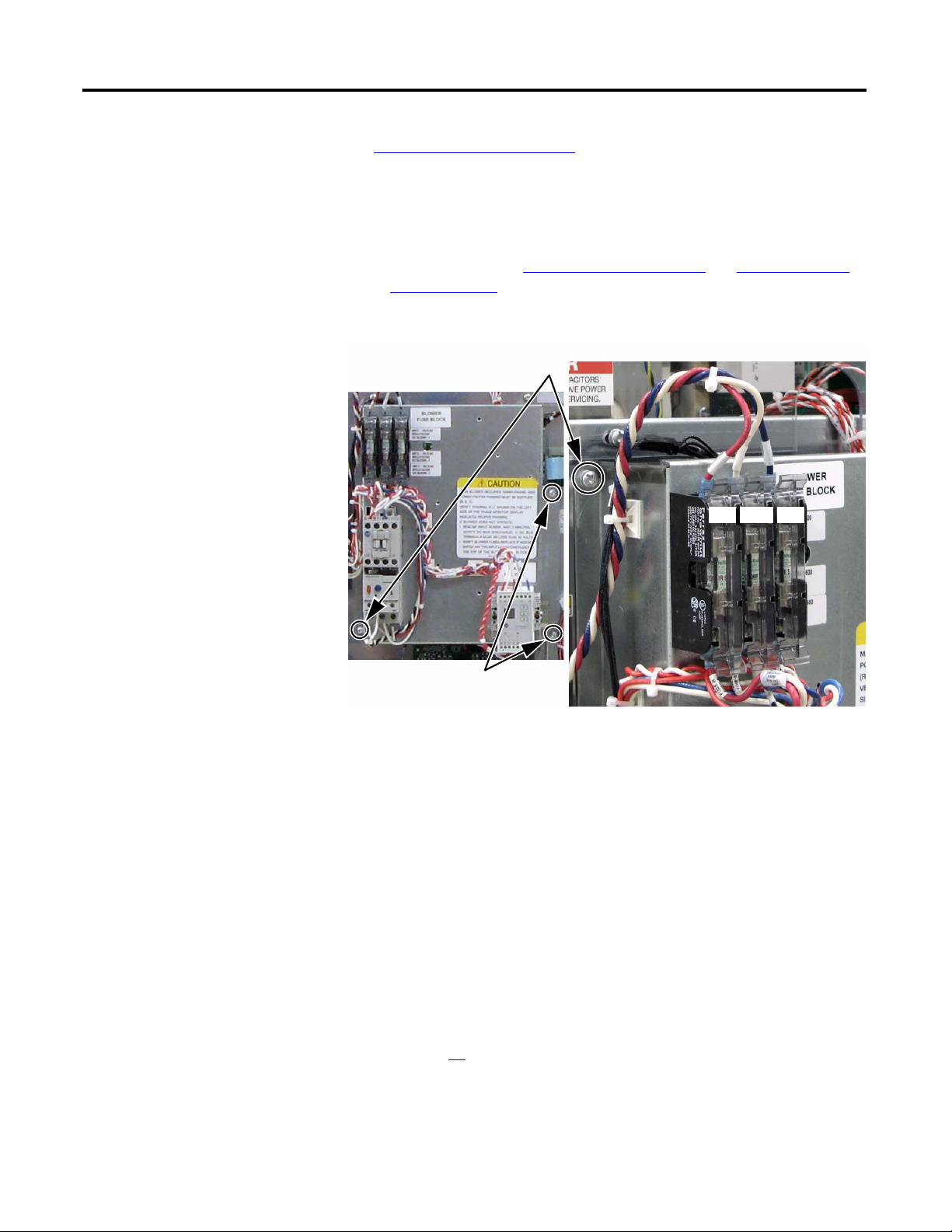
Chapter 2 Basic Component Removal Procedures
Blower Control Panel
See Chapter 1 - Drive Components to locate the component detailed in these
instructions.
Remove Components
1. Read and follow the Safety Precautions on page 8 and Important Initial
Steps on page 10.
2. Disconnect the three wires (red, white, and blue) at the top of the blower
fuse block.
Screws (2) to connect to Stacking Panel
Red
White Blue
Screws (2) to connect to
Main Control Panel
3. Label and remove all wiring to TB9.
4. Remove the two screws that connect the Blower Control Panel to the
Main Control Panel.
NOTE: These screws are already removed if the Main Control Panel has
been removed.
5. Remove the two screws that connect the Blower Control Panel to the
Stacking Panel.
6. Carefully set the Blower Control Panel aside.
Install Components
1. When instructed for the component you are replacing, reinstall the Blower
Control Panel in the reverse order of removal.
2. See page 26
3. Torque panel mounting screws to 2.9 N•m (26 lb•in).
4. Replace all safety shields and enclosure covers before applying power to the
drive.
for reinstalling wires to TB9.
24 Rockwell Automation Publication 20B-IN025B-EN-P - January 2011
Page 25
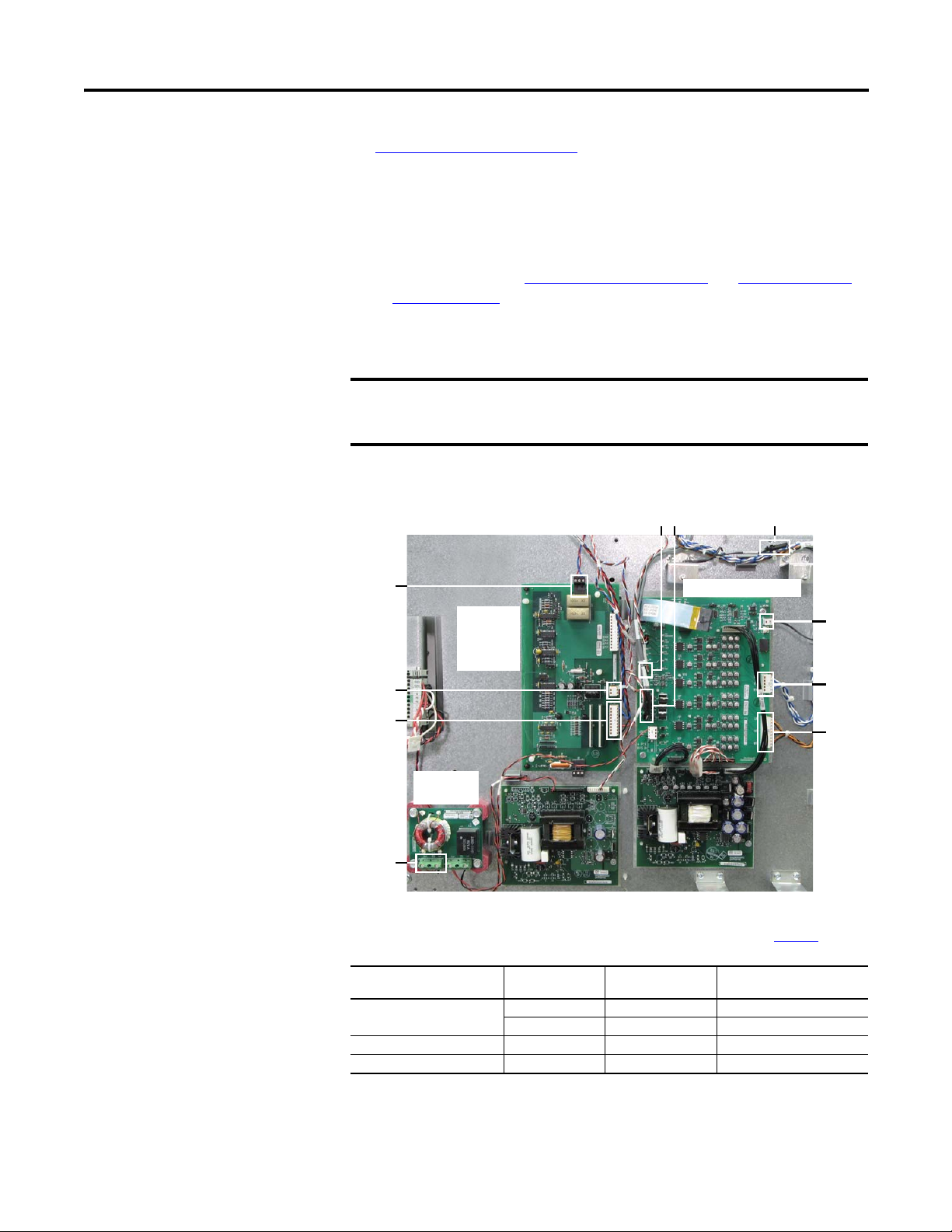
Basic Component Removal Procedures Chapter 2
Stacking Panel
See Chapter 1 - Drive Components to locate the component detailed in these
instructions.
Remove Components
1. Read and follow the Safety Precautions on page 8 and Important Initial
Steps on page 10.
2. All wiring and terminals attached to the Stacking Panel are shown below.
Label any unidentified wiring and terminals before disconnecting.
IMPORTANT
Shown with Main Control Panel, Blower Control Panel and Safety Shield Removed
TB2
The figure below is shown with the Blower Control Panel removed for
visual clarity. However, you don’t need to remove the Blower Control
Panel to remove the Stacking Panel.
J8
J14…J16
Power Interface Board
Thermal Sensor
Wire
Precharge
Board
(DC input
shown)
J1
J2
DC Bus
Filter Board
TB2
TIP
This step may be performed more easily if you first remove the
Communications Panel following the instructions on page 22
Connected Component Label on Wire
or Connector
Precharge Board J1, J2 J1, J2
TB2 TB2 For DC input only.
DC Bus Filter Board TB2
Thermal Sensor Wire
Label on Board Notes
J6
J18
J23
.
Rockwell Automation Publication 20B-IN025B-EN-P - January 2011 25
Page 26
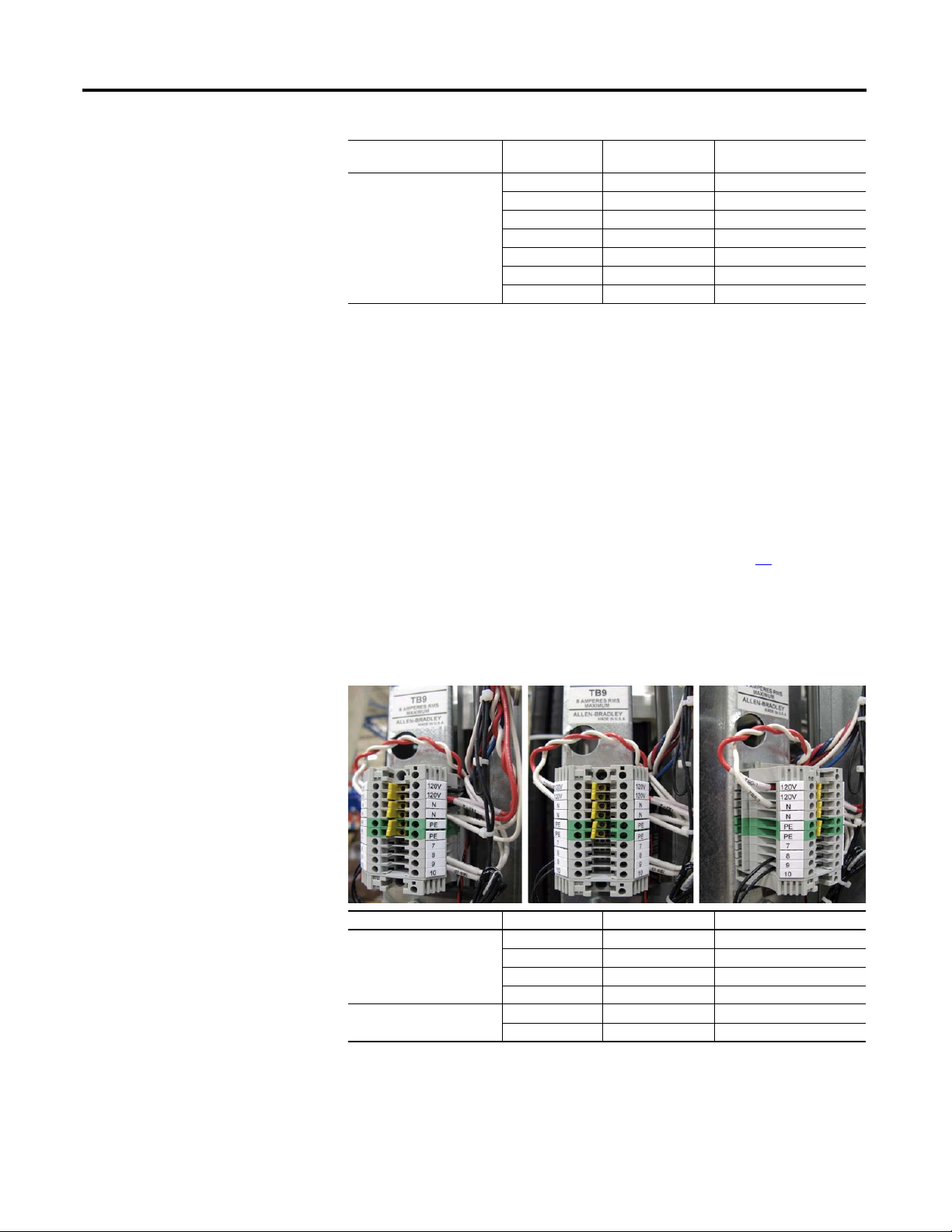
Chapter 2 Basic Component Removal Procedures
Connected Component Label on Wire
or Connector
Power Interface Board J6 J6
J8 J8
J16 U U Phase CT
J15 V V Phase CT
J14 W W Phase CT
J23 UP, VP, WP U, V, W positive gates
J18 UN, VN, WN U, V, W negative gates
Label on Board Notes
3. Remove the J1 and J2 connectors on the Precharge Board.
4. DC input only: Remove the TB2 connector at the top of the Precharge
Board.
5. Using your fingers or needle-nose pliers, squeeze the tabs of each of the
four spacers and remove the safety shield over the DC Bus Filter Board and
24V Power Supply Board.
6. Disconnect the red and black wires from TB2 on the DC Bus Filter Board.
Do not disconnect the wires from TB1.
7. Disconnect the black Main Control Panel Thermal Sensor Wire above the
Main Control Board at the connector junction. See page 73
for its
location.
Do not remove the sensor from the bracket.
8. Carefully label and disconnect all wiring to TB9.
TB9 Shown with Factory Wiring only
Connected Component Wire Color TB9 Terminal Notes
Fan Harness Black 120V, RT side Lower 120V slot
Black N, RT side Upper N slot
Red 120V, LT side Upper 120V slot
White N, LT side Upper N slot
Blower Harness White TB-9, RT side
White TB-10, RT side
LT = Left and RT = Right
26 Rockwell Automation Publication 20B-IN025B-EN-P - January 2011
Page 27

Basic Component Removal Procedures Chapter 2
9. Remove the six nuts for mounting the Stacking Panel.
Shown with Main Control Panel and Blower Control Panel Removed
Mounting Nuts (6)
10. Remove Stacking Panel; carefully set aside.
Install Components
1. When instructed for the component you are replacing, reinstall the
Stacking Panel components in the reverse order of removal.
2. Torque mounting screws to 5.6 N•m (50 lb•in).
3. Replace all safety shields and enclosure covers before applying power to the
drive.
Rockwell Automation Publication 20B-IN025B-EN-P - January 2011 27
Page 28

Chapter 2 Basic Component Removal Procedures
Transitional Busbar
See Chapter 1 - Drive Components to locate the component detailed in these
instructions.
Remove Components
1. Read and follow the Safety Precautions on page 8 and Important Initial
Steps on page 10.
2. Remove Main Control Panel
3. Remove Blower Control Panel
4. Remove Stacking Panel
5. Locate the Transitional Busbar.
on page 22.
on page 24.
on page 25.
DC Choke Output Cables
Transitional Busbar
Balancing Resistor
6. If present, remove all customer wiring to Transitional Busbar.
7. For AC input drives, remove the DC Choke output cables.
For DC input drives, there is no choke.
8. If present, disconnect the +DC IN and +DC OUT cables from the
Transitional Busbar.
28 Rockwell Automation Publication 20B-IN025B-EN-P - January 2011
Page 29

Basic Component Removal Procedures Chapter 2
9. Remove all IGBT Snubber components:
a. Remove the six nuts that secure each set of Snubber Capacitors.
Remove the capacitors, and save nuts and capacitors.
Tie Down
Capacitor
Mount
Screw
Snubber
Capacitor
Mount Nuts (6)
Tie Down
Capacitor
Mount
Screw
Snubber
Capacitors
b. Remove the two screws that secure each Tie Down Capacitor Mount.
Remove the Tie Down Capacitor Mounts and save screws and
Capacitor Mounts.
c. Remove the six setscrews from each IGBT and save.
Setscrews (6)
Nuts for
DC- Flexible
Capacitor
Busbars
d. If replacing an IGBT module, remove the nuts and DC- Flexible
Capacitor Busbars, and save nuts and busbars.
IMPORTANT
Rockwell Automation Publication 20B-IN025B-EN-P - January 2011 29
The positive (DC+) Flexible Capacitor Busbars are connected to the
back side of the Transitional Busbar. The Transitional Busbar must be
removed before they can be accessed and removed.
Page 30

Chapter 2 Basic Component Removal Procedures
10. Cut tie wraps for the Balancing Resistor wiring.
11. Disconnect the yellow wire for the Balancing Resistor.
You do not need to disconnect the blue and black wires.
Balancing Resistor
Resistor wiring tie wraps
Balancing Resistor yellow wire
Disconnect here
12. Remove the four side standoffs and brackets for the Transitional Busbar
assembly.
13. Remove the 18 nuts fastening the Transitional Busbar assembly to the Bus
Capacitors.
Setscrews may come out with the nuts. Save all nuts and setscrews.
DC Choke Output Cables
Transitional Busbar Nuts (18)
attached to Setscrews
Photo shows Setscrews in
Transitional Busbar
Capacitors; these Setscrews may come
out with the Transitional Busbar nuts
when they are removed.
Side Standoffs and Brackets (4)
30 Rockwell Automation Publication 20B-IN025B-EN-P - January 2011
Balancing Resistor
Page 31

Basic Component Removal Procedures Chapter 2
14. Remove the Transitional Busbar unit.
Transitional Busbar Unit Removed
Negative (DC-) Flexible
Capacitor Busbar (attached to
top side of Transitional Busbar)
Positive (DC+) Flexible Capacitor
Busbar (attached to bottom side
of Transitional Busbar)
Rockwell Automation Publication 20B-IN025B-EN-P - January 2011 31
Page 32

Chapter 2 Basic Component Removal Procedures
Install Components
See the photographs in the preceding Transitional Busbar section to identify any
components discussed in this section.
Positive (DC+)
Flexible Capacitor
Busbar (short)
Negative (DC-)
Flexible Capacitor
Busbar (tall)
IMPORTANT
Each IGBT replacement kit includes three positive (DC+) and three
negative (DC-) Flexible Capacitor Busbars. The positive ones are
shorter (see above) because they attach to the back side of the
Transitional Busbar. For ease of installation, replace positive Flexible
Capacitor Busbars while the Transitional Busbar is removed.
1. Replace the three positive (DC+) Flexible Capacitor Busbars supplied in
an IGBT replacement kit on the back side of the Transitional Busbar for
each IGBT module being replaced.
2. Mount Transitional Busbar to Bus Capacitors. If needed, use a rubber
mallet to gently tap the Transitional Busbar onto the longer setscrews of
the Bus Capacitors.
3. Add a washer (rounded side down) and nut to each Bus Capacitor
setscrew. Finger tighten only.
4. Install the nine negative Flexible Capacitor Busbars to the Transitional
Busbar with two washers (rounded side down) and two nuts for each
Flexible Capacitor Busbar. Finger tighten only.
5. Install the six setscrews to secure the Flexible Capacitor Busbars to each
IGBT board. Finger tighten only.
32 Rockwell Automation Publication 20B-IN025B-EN-P - January 2011
Page 33

Basic Component Removal Procedures Chapter 2
6. Reinstall the screws for the four side standoffs and brackets to secure the
Transitional Busbar assembly to the chassis.
a. Torque the screws to 5.6 N•m (50 lb•in) to secure the brackets to the
four red glastic spacers.
b. Torque screws to 2.9 N•m (26 lb•in) to secure the two brackets to the
drive chassis.
7. Torque the six setscrews for each IGBT board to 5.6 N•m (50 lb•in).
IMPORTANT
When torquing down each setscrew, place a flathead screwdriver
against the side of the Flexible Capacitor Busbar to minimize twisting.
Do not rest the screwdriver against any IGBT board while performing
this task to avoid cracking or breaking the board.
8. Reinstall the Tie Down Capacitor Mount on each IGBT board.
Reinstall two screws simultaneously to secure each Mount. Torque screws
to 5.6 N•m (50 lb•in).
9. Install three Snubber Resistors onto the six setscrews for each IGBT board.
Reinstall two screws to secure each Snubber Resistor against the Tie Down
Capacitor Mount. Torque screws to 5.6 N•m (50 lb•in).
10. Torque the nuts that secure the nine negative Flexible Capacitor Busbars to
the Transitional Busbar to 5.6 N•m (50 lb•in).
11. Torque the nuts that secure the Transitional Bus Bar to the Bus Capacitor
setscrews to 5.6 N•m (50 lb•in).
12. Reconnect the yellow wire for the Balancing Resistor.
13. Install a new tie wrap for the Balancing Resistor wiring.
14. If present, reconnect the +DC IN and +DC OUT cables from the
Transitional Busbar.
15. For AC input drives, reinstall the DC Choke output cables.
16. Reinstall any customer wiring to the Transitional Busbar.
17. Reinstall the Stacking Panel as instructed on page 27
18. Reinstall the Blower Control Panel as instructed on page 24
19. Reinstall the Main Control Panel as instructed on page 23
.
.
.
20. Verify all wiring to the three panels and the Transitional Busbar has been
reconnected.
21. Replace all safety shields and enclosure covers before applying power to the
drive.
Rockwell Automation Publication 20B-IN025B-EN-P - January 2011 33
Page 34

Chapter 2 Basic Component Removal Procedures
Notes:
34 Rockwell Automation Publication 20B-IN025B-EN-P - January 2011
Page 35

Chapter
Component Replacement Procedures
3
Overview
Main Control Board
Component procedures detailed in this chapter apply to PowerFlex 700 Frame 9
drives for AC or DC input. Removal and replacement instructions for the Stacking
Panel and Transitional Bar assemblies are detailed in Chapter 2.
See Chapter 1 - Drive Components to locate the component detailed in these
instructions.
Remove Components
1. Read and follow the Safety Precautions on page 8 and Important Initial
Steps on page 10.
2. Remove safety shields as needed.
Communication Panel
Mounting Nuts (2)
Ribbon Cable
from HIM Cradle/Board
to Main Control Board
HIM Cradle/Board
(Located over
Main Control Panel)
Cable at DPI Port 2 Clamp
Screw for green/yellow
Ground Wire
Communication Panel
Mounting Screws and
Washers (2 each)
3. Unscrew the green/yellow ground wire from the Communications Panel.
4. Remove the nuts, screws and washers (two each) that secure the
Communications Panel to the Main Control Panel.
5. Disconnect the ribbon cable that connects the HIM Cradle/Board to the
Main Control Board.
Rockwell Automation Publication 20B-IN025B-EN-P - January 2011 35
Page 36

Chapter 3 Component Replacement Procedures
6. Holding the Communications Panel, release the cable from the DPI Port 2
clamp and set the Communications Panel aside.
Ribbon Cable
from Main Control
Panel to Power
Interface Board
Connector
Screw
Main Control
Board Screws (6)
TB11 Harness
Connector
Connector
Screw
Main Control Board
7. Disconnect the ribbon cable that connects the Main Control Board to the
Power Interface Board.
8. Loosen the two connector screws for the TB11 Harness Connector on the
Main Control Board.
9. Gently pull to disconnect the TB11 Harness Connector from the Main
Control Board.
Do not disconnect any Harness Connector wires from TB11.
10. If present, unscrew the two screws for the Encoder Board. Gently pull off
the Encoder Board.
11. Unscrew the six screws and two hex standoffs (if Encoder Board is present)
holding the Main Control Board.
12. If present, disconnect the J7 connectors for the Encoder Board.
13. Remove the Encoder Board and put aside to reinstall later.
14. Remove the Main Control Board; return or dispose of it properly.
36 Rockwell Automation Publication 20B-IN025B-EN-P - January 2011
Page 37

Component Replacement Procedures Chapter 3
Install Components
1. Install the new Main Control Board with six screws and two hex standoffs
(if Encoder Board is present).
2. If present, reinstall the Encoder Board with two screws, taking care to
match the J7 connectors.
3. Torque screws on Main Control Board and Encoder Board to 0.6 N•m
(5 lb•in).
4. Reassemble all components in the reverse order of removal.
5. Reconnect all cables, safety shields and enclosure covers before applying
power to the drive.
Rockwell Automation Publication 20B-IN025B-EN-P - January 2011 37
Page 38

Chapter 3 Component Replacement Procedures
T-Comm Board
See Chapter 1 - Drive Components to locate the component detailed in these
instructions.
Remove Components
1. Read and follow the Safety Precautions on page 8 and Important Initial
Steps on page 10.
2. Remove the Main Control Board:
a. Remove the HIM board from its slot (if used).
b. Disconnect the ribbon cable from the Main Control Board (connects
to J1on Power Interface Board).
c. Disconnect the wiring connector from the Main Control Board
(connects to 8-pin serial port in the lower-right corner of Main Control
Board panel).
d. Remove and save the grounding-wire screw (connects to PE on TB11).
e. Remove and save the two mounting screws for the Main Control Board.
f. Remove the Main Control Board.
HIM Board slot
Ribbon Cable Connector
Mounting Screw
Ribbon Cable Connection to T-Comm Board
Wiring Connector
Grounding-Wire Screw
Optional 20-Comm-C Board Detail
Mounting Screws (4)
Mounting Screw
3. Remove the 20-Comm-C Board (if used):
a. Disconnect the ribbon cable between the 20-Comm-C Board and T-
Comm board; disconnect only from the T-Comm board.
38 Rockwell Automation Publication 20B-IN025B-EN-P - January 2011
Page 39

Component Replacement Procedures Chapter 3
b. Remove and save the four mounting screws.
4. If the 20-Comm-C Board is not used, remove the screw securing the T-
Comm grounding tab.
T-Comm grounding tab screw T-Comm grounding tab flat T-Comm grounding tab upright
5. Place the tip of a flathead screwdriver between the T-Comm grounding tab
and screw mount. Gently pry up until the grounding tab is in an upright
position or about 90 degrees from the screw mount.
6. If needed, use the same flathead screwdriver tip to pry the seven locking
tabs away from the T-Comm Board.
T-Comm Board Locking Tab Locations
Five locking tabs are on the back side of the Main Control Board (above); two are on the front side in the area between
the optional HIM and 20-Comm-C board slots (upper right).
NOTE: Use a flathead screwdriver tip to pry the locking tabs away from the T-Comm Board (lower right).
7. Remove the T-Comm Board from the Main Control Board; return or
dispose of it properly.
Rockwell Automation Publication 20B-IN025B-EN-P - January 2011 39
Page 40

Chapter 3 Component Replacement Procedures
Install Components
1. Install the new T-Comm Board.
2. Verify the board is locked into all seven locking tabs.
Power Interface Board
3. Carefully bend the T-Comm grounding tab until it is flush with the screw
mount on the Main Control Board.
4. Reassemble all components in the reverse order of removal.
5. Reconnect all cables, safety shields and enclosure covers before applying
power to the drive.
See Chapter 1 - Drive Components to locate the component detailed in these
instructions.
Remove Components
1. Read and follow the Safety Precautions on page 8 and Important Initial
Steps on page 10.
2. Perform Remove Main Control Panel on page 22
.
40 Rockwell Automation Publication 20B-IN025B-EN-P - January 2011
Page 41

Component Replacement Procedures Chapter 3
3. Remove wiring to this Board, and wiring from this board to the Switch
Mode Power Supply Board.
DC input shown
J1
J10
J8
J9
J16
J15
J14
J24
J13
Connector Wire Color(s) Connects To:
J1 Ribbon J2 on Main Control Board (ribbon cable)
J2 Black J1 on Switch Mode Power Supply Board
J6 Black Monitor wire to thermal sensors
J8 Red/White/Black J7-U on U Phase Gate Interface Board
J9 Red/White/Black J1 on 24V Power Supply Board
J10 Red/Black/White/Blue J3 on Precharge Board
J12 Red/White J3 on Switch Mode Power Supply Board
J13 Black J2 on Switch Mode Power Supply Board
J14 Red/White/Black U Phase Current Transducer
J15 Red/White/Black V Phase Current Transducer
J16 Red/White/Black W Phase Current Transducer
J18 Blue/White U, V, W negative (–) gates (lower phase)
J23 Orange/Black U, V, W positive (+) gates (upper phase)
J24 Red/Black J1 on Precharge Board,
TB1 on DC Bus Filter Board (AC input only)
TB1 on DC Bus Filter Board (DC input only)
TB1 Green/Yellow PE on TB11
TB2 Red #33, #34, and #35 on TB11
J2
TB1
J6
TB2
Spacers (9)
J18
J23
J12
Rockwell Automation Publication 20B-IN025B-EN-P - January 2011 41
Page 42

Chapter 3 Component Replacement Procedures
4. Remove the two mounting torx screws located
at the upper right and lower left corners of the
board as shown at right.
5. Using your fingers or needle-nose pliers,
squeeze the tabs of each of the nine spacers (see
previous page for their locations), and separate
the Power Interface Board from the mounting
plate.
6. Remove the Power Interface Board; return or
dispose of it properly.
Install Components
1. Install the new Power Interface Board.
Tighten board screws to 1.7 N•m (15 lb•in).
2. Reconnect all wiring as detailed in the Table on the previous page.
3. Reconnect the Main Control Board wires to TB1 and TB2 on the Power
Interface Board.
Tighten sheet metal screws to 3.2 N•m (28 lb•in).
4. Reconnect the ribbon cable going from the Power Interface Board (J1) to
the Main Control Board ( J2).
5. Reinstall the Main Control Board as instructed on page 22
.
6. Replace all safety shields and enclosure covers before applying power to the
drive.
42 Rockwell Automation Publication 20B-IN025B-EN-P - January 2011
Page 43

Component Replacement Procedures Chapter 3
Switch Mode Power Supply Board
See Chapter 1 - Drive Components to locate the component detailed in these
instructions.
Remove Components
1. Read and follow the Safety Precautions on page 8 and Important Initial
Steps on page 10.
2. Perform Remove Main Control Panel on page 22
3. Disconnect all wiring from the Switch Mode Power Supply Board.
Connector Wire Color(s) Connects To:
J1 Black J2 on Power Interface Board
J2 Black J13 on Power Interface Board
J3 Red/White J12 on Power Interface Board
J4 Open
4. Remove the Switch Mode Power Supply Board mounting torx screw
located at the lower right corner of the board.
J2 J4 J3
.
J1
Spacers (3)
Rockwell Automation Publication 20B-IN025B-EN-P - January 2011 43
Screw
Page 44

Chapter 3 Component Replacement Procedures
5. Using your fingers or needle-nose pliers, squeeze the tabs of each of the
three spacers and separate the Switch Mode Power Supply Board from the
mounting plate.
6. Remove the Switch Mode Power Supply Board; return or dispose of it
properly.
Install Components
1. Install the new Switch Mode Power Supply Board.
Tighten board screws to 1.7 N•m (15 lb•in).
2. Reconnect all wiring as detailed in the Table on the previous page.
3. Reassemble all components in the reverse order of removal.
4. Tighten sheet metal screws to 3.2 N•m (28 lb•in).
5. Reconnect the ribbon cable going from the Power Interface Board (J1) to
the Main Control Board ( J2).
6. Reinstall the Main Control Board as instructed on page 22
.
7. Replace all safety shields and enclosure covers before applying power to the
drive.
44 Rockwell Automation Publication 20B-IN025B-EN-P - January 2011
Page 45

Component Replacement Procedures Chapter 3
24V Power Supply Board (for Current Transducers)
See Chapter 1 - Drive Components to locate the component detailed in these
instructions.
Remove Components
1. Read and follow the Safety Precautions on page 8 and Important Initial
Steps on page 10.
2. Perform Remove Blower Control Panel on page 24
3. Remove the safety shield over the 24V Power Supply Board.
4. Disconnect all wiring from the 24V Power Supply Board.
Connector Wire Color(s) Connects To:
J1 Red/White/Black J9 on Power Interface Board
J3 Red/Black TB1 on DC Bus Filter Board
5. Remove the mounting torx
screw located at the lower
right corner of the board.
6. Using your fingers or
needle-nose pliers, squeeze
the tabs of each of the three
spacers and separate the
board from the mounting
plate.
.
J3 J1
7. Remove the 24V Power
Supply Board; return or
dispose of it properly.
Install Components
1. Install the new 24V Power Supply Board.
Tighten the torx screw to 1.7 N•m (15 lb•in).
2. Reconnect all wiring as detailed in the Table on previous page.
3. Replace all safety shields and enclosure covers before applying power to the
drive.
ScrewSpacers (3)
Rockwell Automation Publication 20B-IN025B-EN-P - January 2011 45
Page 46

Chapter 3 Component Replacement Procedures
Precharge Board
See Chapter 1 - Drive Components to locate the component detailed in these
instructions.
Remove Components
1. Read and follow the Safety Precautions on page 8 and Important Initial
Steps on page 10.
2. Perform Remove Blower Control Panel on page 24
3. For DC input: Label customer wiring to TB2 and then disconnect TB2.
4. Disconnect the all wiring from the Precharge Board.
Connector Wire Color(s) Connects To:
AC Input
J1 Red/Black J24 (+BUS IN) on Power Interface Board
J2 Red/White Converter SCR Modules (R, S, T)
J3 Red/White Converter SCR Modules (R, S, T)
DC Input
J1 Red/White Precharge SCR Module
J2 Blue Precharge +DC In Busbar
Red Precharge +DC Out Busbar
Black DC- Bus Capacitor
J3 Red/White J10 on Power Interface Board
TB1 Open
TB2 Blue +DC In Busbar
Red +DC Out Busbar
.
Note: Label unidentified connectors to simplify reinstallation.
46 Rockwell Automation Publication 20B-IN025B-EN-P - January 2011
Page 47

Component Replacement Procedures Chapter 3
AC Input
Screw
J1
J3
J2
Spacers (3)
DC Input
Lock Screws (6)
5. For AC input: Remove the Precharge Board mounting torx screw located
at the upper left corner of the Precharge Board.
6. Remove the Precharge Board; return or dispose of it properly.
• For AC input: Using your fingers or needle-nose pliers, squeeze the
tabs of each of the three spacers and separate the Precharge Board from
the mounting plate.
• For DC input: Turn each of the six lock screws 1/4 turn
counterclockwise to unlock.
TB2
J3
J1
J2
TB1
Install Components
1. Install the new Precharge Board.
2. Reconnect all wiring as detailed in the Table on the previous page.
3. Reinstall the Blower Control Board as instructed on page 24
4. Replace all safety shields and enclosure covers before applying power to the
drive.
.
Rockwell Automation Publication 20B-IN025B-EN-P - January 2011 47
Page 48

Chapter 3 Component Replacement Procedures
DC Bus Filter Board
See Chapter 1 - Drive Components to locate the component detailed in these
instructions.
Remove Components
1. Read and follow the Safety Precautions on page 8 and Important Initial
Steps on page 10.
2. Remove the safety shield over the DC Bus Filter Board.
3. Disconnect all wiring from TB1 and TB2 terminals.
Board Mounting Bolts (4)
TB2 TB1
TB2-3 TB2-1
Connector Wire Color(s) Connects To:
TB1-1 Black J24 on Power Interface Board
TB1-3 Red J24 on Power Interface Board
TB2-1 Black DC- Bus Capacitor
TB2-3 Red DC+ Bus Capacitor
TB1-3 TB1-1
4. Remove the four board mounting bolts.
5. Remove the DC Bus Filter Board; return or dispose of it properly.
Install Components
1. Install the new DC Bus Filter Board. Torque mounting bolts to 1.7 N•m
(15 lb•in).
2. Reconnect all wiring as detailed in the above Table.
3. Replace all safety shields and enclosure covers before applying power to the
drive.
48 Rockwell Automation Publication 20B-IN025B-EN-P - January 2011
Page 49

Component Replacement Procedures Chapter 3
Bus Capacitor
See Chapter 1 - Drive Components to locate the component detailed in these
instructions.
Remove Components
1. Read and follow the Safety Precautions on page 8 and Important Initial
Steps on page 10.
2. Perform Remove Main Control Panel on page 22
3. Perform Remove Stacking Panel on page 25
4. Perform Remove Transitional Busbar on page 28
Transitional Busbar Unit
Removed
Bus Capacitor Busbar
.
.
.
Bus Capacitor Busbar
Nuts and Washers (18 each)
5. Label and remove all wires and connectors from the Bus Capacitor Busbar.
6. Remove nuts and washers (18 each) fastening the Bus Capacitor Busbar to
the Bus Capacitors.
The setcrews may come out with the nuts. Save all nuts and setscrews.
7. Remove the Bus Capacitor Busbar.
8. Remove Capacitors by pulling them out; dispose of them properly.
Rockwell Automation Publication 20B-IN025B-EN-P - January 2011 49
Page 50

Chapter 3 Component Replacement Procedures
Install Components
ATT ENTI ON: Install each capacitor so its vent plug is at the top
or 12 o’clock. Component and system damage may result if you
position any Bus Capacitor incorrectly.
1. Replace setscrews for each new Capacitor using a 3 mm angle hex wrench.
Each Capacitor needs a short and long setscrew; see the illustration below
for where to install each one.
Vent Plug (must be at
top or 12 o’clock)
Longer Setscrew for
Transitional Busbar
Shorter Setscrew for
Bus Capacitor Busbar
– + – +
Capacitors shown
with Bus Capacitor
Busbar installed
2. Place Capacitors into correct position in drive (vent plug at top or
12 o’clock).
3. Place Bus Capacitor Busbar onto Capacitors.
4. Install washers and nuts onto the shorter setscrews to secure the Bus
Capacitor Busbar to the Bus Capacitors.
Note: Install all setscrews, washers, and nuts but do not tighten yet.
5. Place the Transitional Busbar in position, but do not install yet. Verify the
Bus Capacitor setscrews, Flexible Capacitor Busbars, and all washers and
nuts fit. Adjust as needed.
6. Remove the Transitional Busbar, and tighten all washers and nuts for the
Bus Capacitor Busbar. Torque to 5.6 N•m (50 lb•in).
7. Install the Transitional Busbar according to the instructions on page 32
8. Reconnect all wires and connectors.
9. Reassemble remaining components in reverse order.
10. Replace all safety shields and enclosure covers before applying power to the
drive.
50 Rockwell Automation Publication 20B-IN025B-EN-P - January 2011
.
Page 51

Component Replacement Procedures Chapter 3
Capacitor Bank Fan
See Chapter 1 - Drive Components to locate the component detailed in these
instructions.
Remove Components
1. Read and follow the Safety Precautions on page 8 and Important Initial
Steps on page 10.
2. Perform Remove Main Control Panel on page 22
3. Perform Remove Stacking Panel on page 25
4. Locate the Capacitor Bank Fan.
5. Label and disconnect all wires for the fan.
6. Remove the top and bottom mounting screws.
7. Remove the fan assembly and dispose of it
properly.
.
.
Top Fan Mounting Screw
Install Components
1. Install the new fan assembly. Hand tighten the
two mounting screws.
Bottom Mounting Screw is
directly behind this screw
2. Reconnect wires.
3. Torque the two mounting screws to 2.9 N•m (26 lb•in).
4. Reassemble remaining components in reverse order.
5. Replace all safety shields and enclosure covers before applying power to the
drive.
Rockwell Automation Publication 20B-IN025B-EN-P - January 2011 51
Page 52

Chapter 3 Component Replacement Procedures
Balancing Resistor
See Chapter 1 - Drive Components to locate the component detailed in these
instructions.
Remove Components
1. Read and follow the Safety Precautions on page 8 and Important Initial
Steps on page 10.
2. Perform Remove Main Control Panel on page 22
3. Perform Remove Stacking Panel on page 25
4. Locate the Balancing Resistor as shown below.
Balancing Resistor and Mounting Screws
Screw for Resistor black wire
.
.
Screw for Resistor blue wire
Screw for Resistor yellow wire
5. Label and disconnect all wires for the Balancing Resistor.
Black: Negative (–) Busbar
Yellow: Bus Capacitor Busbar
Blue: Converter (+) Busbar
6. Remove the Balancing Resistor mounting screws.
7. Remove the Balancing Resistor and dispose of it properly.
Install Components
1. Install the new Balancing Resistor. Hand tighten the two mounting screws.
2. Reconnect all wires for the Balancing Resistor.
Black: Negative (–) Busbar
Yellow: Bus Capacitor Busbar
Blue: Converter (+) Busbar
3. Torque the two Balancing Resistor mounting screws to 2.9 N•m
(26 lb•in).
4. Reassemble remaining components in reverse order.
5. Replace all safety shields and enclosure covers before applying power to the
drive.
52 Rockwell Automation Publication 20B-IN025B-EN-P - January 2011
Page 53

Component Replacement Procedures Chapter 3
Inverter Power Module (IGBT)
Kit includes:
Qty Component
1 IGBT module with circuit board
1 Gate Interface Board
1 Gate Interconnect Harness
3 Flexible Capacitor Busbar, Positive
3 Flexible Capacitor Busbar, Negative
1 Tie Down Capacitor Mount
3 Snubber Capacitor
The photograph below is an example of an IGBT module failure. IGBT damage
may impact other components near or associated with IG BT operation, including
components that are not part of the aforementioned kit.
Example of IGBT
Module Failure
Bus Capacitor,
under Transitional
Busbar
Flexible Capacitor
Busbar, Negative
Transitional
Busbar
IMPORTANT
If any IGBT module is damaged, all IGBT modules and associated
components should be replaced. Perform the following procedure for
all IGBT modules.
See Chapter 1 - Drive Components
instructions.
to locate the component detailed in these
Rockwell Automation Publication 20B-IN025B-EN-P - January 2011 53
Page 54

Chapter 3 Component Replacement Procedures
Remove Components
1. Read and follow the Safety Precautions on page 8 and Important Initial
Steps on page 10.
2. Locate the Inverter Power Module to be replaced.
Tie Down
Capacitor Mount
AC Output
Busbar
Snubber
Capacitors
IGBT
Gate Interface
Board Assembly
Current
Transducer
3. Remove the Output Busbar at the Current Transducer:
a. Remove and save the torx head bolt that secures the Output Busbar to
the AC Output Busbar.
b. Remove and save the two hex head bolts that secure the Output Busbar
to the U, V or W Busbar.
c. Remove and save the nut and setscrew for the Output Busbar standoff.
d. Slide the Output Busbar to the right as far as it goes.
4. Remove the AC Output Busbar:
a. Remove and save the six torx screws and two standoff nuts that secure
the AC Output Busbar to the IGBT.
b. Remove and save the two nuts that secure the AC Output Busbar to the
standoffs.
c. Remove and save the AC Output Busbar.
54 Rockwell Automation Publication 20B-IN025B-EN-P - January 2011
Page 55

Component Replacement Procedures Chapter 3
AC Output Busbar Torx
Screws (6)
Output Busbar
Torx Head Bolt
AC Output Busbar
Standoff Nuts (2)
Output Busbar Standoff Nut
Output Busbar
Hex Head Bolts(2)
and Setscrew
5. Perform Remove all IGBT Snubber components: on page 29.
6. Perform component removal for Gate Interface Board
7. Perform Remove Transitional Busbar on page 28
on page 58.
if Bus Capacitors or the
positive (DC+) Flexible Capacitor Busbars supplied with the kit must be
installed.
8. Remove the eight screws that secure the IGBT to the chassis. Remove the
IGBT by tipping the right edge out first; return or dispose of it properly.
Rockwell Automation Publication 20B-IN025B-EN-P - January 2011 55
Page 56

Chapter 3 Component Replacement Procedures
Install Components
1. Carefully examine the Transitional Busbar and Bus Capacitors for damage.
When replacing any IGBT, it is recommended that you replace all Bus
Capacitors. If needed, see Bus Capacitor
Bus Capacitors.
2. Install the IGBT module.
a. Using isopropyl alcohol, thoroughly clean the surface of the Heatsink.
b. Verify that the mounting surface of the new IGBT module is clean. If
not, clean with isopropyl alcohol.
c. Using a 3- or 4-inch paint roller or putty knife, apply a thin even coating
of the supplied thermal grease to the mounting surface of the IGBT
module.
In the next step, take care to not disturb any of the thermal grease on the
IGBT module.
on page 49 to replace damaged
IMPORTANT
If the Transitional Busbar was not removed, take care to not damage
the Flexible Capacitor Busbars fitting over and under the Transitional
Busbar.
d. Place the IGBT on the chassis with the serial number label at the top.
Install with supplied screws using this torque sequence:
IGBT Torque Sequence
First Sequence: 0.7 N-m (6.0 lb.-in.)
Second Sequence: 2.3 N-m (20 lb.-in.)
Final Sequence: 5.6 N-m (50 lb.-in.)
IMPORTANT
The three positive (+) Flexible Capacitor Busbars supplied with the kit
must be installed on the back side of the Transitional Busbar before
they can be installed on the IGBT. See page 32
busbars on the Transitional Busbar.
for how to install these
3. If needed, install the three supplied positive (DC+) Flexible Capacitor
Busbars on the back side of the Transitional Busbar.
The positive (DC+) Flexible Capacitor Busbars have a shorter angle.
56 Rockwell Automation Publication 20B-IN025B-EN-P - January 2011
Page 57

Component Replacement Procedures Chapter 3
Shown with Transitional Busbar and
all Flexible Capacitor Busbars installed
1
2
3
4
5
6
Negative (DC-) Flexible Capacitor Busbars
Positive (DC+) Flexible Capacitor Busbars
4. Reinstall the Transitional Busbar as instructed on page 32.
5. Install the three supplied negative (DC-) Flexible Capacitor Busbars in
positions 1, 3, and 5 on the IGBT.
The negative (DC-) Flexible Capacitor Busbars have a higher angle.
6. Install the Tie Down Capacitor Mount:
a. Insert the short ends of the six threaded studs with nuts through the
Flexible Capacitor Busbars and into the left side of the IGBT. Torque to
5.6 N•m (50 lb•in).
WARNING: Correct torque is critical to ensure correct operation
of the drive. Improper torquing could cause premature failure when
attempting to operate the drive.
b. Install the Tie Down Capacitor Mount with the two screws previously
removed from the top and bottom of the Capacitor Mount. Torque to
2.9 N•m (26 lb•in).
7. Install the Current Transducer, AC Output Busbar, and Output Busbar
according to Install Components
on page 61.
Rockwell Automation Publication 20B-IN025B-EN-P - January 2011 57
Page 58

Chapter 3 Component Replacement Procedures
8. Install the Gate Interface Board:
a. Install the Gate Interface Board using the four nuts removed previously.
Torque screws to 2.9 N•m (26 lb•in).
b. Install the supplied Gate Interconnect Harness.
c. Connect wiring between the IGBT and Gate Interface Board as shown
in Gate Interface Board
on page 58.
d. Connect wires to the Current Transducer.
9. Install the three Snubber Capacitors in the reverse order of Remove all
IGBT Snubber components: on page 29.
Torque nuts to 5.6 N•m (50 lb•in).
10. Reassemble remaining components in reverse order.
11. Replace all safety shields and enclosure covers before applying power to the
drive.
Gate Interface Board
See Chapter 1 - Drive Components to locate the component detailed in these
instructions.
Remove Components
1. Read and follow the Safety Precautions on page 8 and Important Initial
Steps on page 10.
2. Locate the Gate Interface Board to be replaced.
3. Remove the safety cover over the Gate Interface Board.
4. Label and disconnect all wires.
Connector Wire Color(s) Connects To:
J1 Red/White/Black J1 on IGBT
J2 Red/White/Black J2 on IGBT
J3 Red/White/Black J3 on IGBT
J4 Orange/Black J23 on Power Interface Board
J5 Blue/White J18 on Power Interface Board
J6 Red/White J4 on IGBT
J7 Red/White/Black J7-W to J7-V (Gate Interface Boards W and V)
J7-V to J7-U (Gate Interface Boards V and U)
J7-U to J8 on Power Interface Board
J8 Black J8-W to J8-V (Gate Interface Boards W and V)
J8-V to J8-U (Gate Interface Boards V and U)
J8-U to J6 on Power Interface Board
58 Rockwell Automation Publication 20B-IN025B-EN-P - January 2011
Page 59

Component Replacement Procedures Chapter 3
5. Remove the four 7 mm board-mounting nuts.
6. Remove the board; return or dispose of it properly.
Gate Interface Board
Mounting Nuts (4)
J5
J3
J2
J1
J4
J7
J8
J6
Install Components
1. Install the new board.
2. Torque mounting nuts to 1.6 N•m (14 lb•in).
3. Reconnect wiring as detailed in the Table on previous page.
4. Replace all safety shields and enclosure covers before applying power to the
drive.
Rockwell Automation Publication 20B-IN025B-EN-P - January 2011 59
Page 60

Chapter 3 Component Replacement Procedures
Current Transducer
See Chapter 1 - Drive Components to locate the component detailed in these
instructions.
Remove Components
1. Read and follow the Safety Precautions on page 8 and Important Initial
Steps on page 10.
2. Locate the Current Transducer to be replaced.
3. Perform Remove the Output Busbar at the Current Transducer:
page 54.
Wire to Transducer
on
Transducer Assembly
Torx Screws (2)
4. Remove the two torx screws that secure the Current Transducer assembly
(transducer and brackets) to the chassis.
5. Rotate the Current Transducer assembly counterclockwise and tip until
the Output Busbar clears the U, V, or W Busbar and spacer.
NOTE: Avoid any contact with the circuit board to the left of the
transducer being removed.
6. Move the busbar and transducer to an ESD-safe flat surface for working
with it.
7. Separate the Output Busbar from the Current Transducer.
8. Separate the Current Transducer from the brackets.
9. Properly discard the Current Transducer.
60 Rockwell Automation Publication 20B-IN025B-EN-P - January 2011
Page 61

Component Replacement Procedures Chapter 3
Install Components
1. Mount brackets to the new Current Transducer. Torque screw to 2.9 N•m
(26 lb•in).
2. Slide Output Busbar through the Current Transducer assembly with the
angled end to the left.
3. Replace the Current Transducer assembly in mounting position by
reversing the process used in Step 5.
4. Secure the Current Transducer assembly to the drive chassis with two torx
screws. Torque to 2.9 N•m (26 lb•in).
5. Reinstall the AC Output Busbar:
a. Place the AC Output Busbar onto the two existing standoff set screws.
b. Reinstall the six torx screws that secure the busbar to the IGBT
heatsink. Torque to 5.6 N•m (50 lb•in).
c. Reinstall the two standoff nuts. Torque to 5.7 N•m (50 lb•in).
6. Reinstall the Output Busbar:
a. Reinstall the set screw. Hand tighten.
b. Reinstall the torx bolt that secures the busbar to the AC Output Busbar.
Torque to 9.0 N•m (80 lb•in).
c. Reinstall the two hex head bolts that secure the busbar to the U, V, or W
Busbar. Torque to 5.7 N•m (50 lb•in).
d. Reinstall the standoff nut to the set screw. Torque the nut to 5.6 N•m
(50 lb•in), which will torque the set screw correctly.
of the removal process.
7. Reconnect the wire to the Current Transducer.
8. Replace all safety shields and enclosure covers before applying power to the
drive.
Rockwell Automation Publication 20B-IN025B-EN-P - January 2011 61
Page 62

Chapter 3 Component Replacement Procedures
Converter Power Module (SCR) - AC Input Only
IMPORTANT
If any Converter SCR module fails, all three SCR modules should be
replaced (kit includes all three modules).
See Chapter 1 - Drive Components to locate the component detailed in these
instructions.
Remove Components
1. Read and follow the Safety Precautions on page 8 and Important Initial
Steps on page 10.
2. Perform Remove Main Control Panel on page 22
3. Perform Remove Stacking Panel on page 25
4. Locate the Converter SCR modules (R, S, T) to be replaced.
Converter SCR Modules (3)
Converter Snubber Boards (3)
T
R
Converter
Busbar,
Lower (+DC)
S
Converter
Busbar,
Upper (-DC)
.
.
R S T
AC Busbar
(R) Bolt
AC Busbar
(S) Bolt
AC Busbar
(T) Bolt
5. Remove all three Converter Snubber Boards:
a. Disconnect the wires between each Converter Snubber Resistor and
Converter Snubber Board.
b. Remove the two screws that secure each board.
c. Remove each board and set aside.
6. Note the orientation of the Converter Busbars and remove the eight bolts
that secure the busbars to the SCR modules and to the DC+ and DCBusbars. Set the Converter Busbars aside.
7. Remove the bolt at the top of each AC Busbar (R, S, T) where they
connect to the SCR modules.
You do not need to remove the wires from the AC Busbars.
8. Label and note the position of the SCR module leads. Remove the leads.
Typically, the leads are marked as R, S, or T, and each is notched with the
notch to the front of the SCR module.
9. Remove the four Phillips screws that hold each SCR to the Heatsink.
10. Remove the SCR modules; return or dispose of them properly.
62 Rockwell Automation Publication 20B-IN025B-EN-P - January 2011
Page 63

Component Replacement Procedures Chapter 3
Install Components
1. Using isopropyl alcohol, thoroughly clean the Heatsink mounting surface
where each new SCR module will be installed.
2. Verify that the mounting surface of each new SCR module is clean. If not,
clean with isopropyl alcohol.
3. Using a 3- or 4-inch paint roller or putty knife, apply a thin, even coating of
the supplied thermal grease to the mounting surface of each new SCR
module.
IMPORTANT
In the next step, take care to not disturb any of the thermal grease on
the SCR module.
4. Install each new SCR module with supplied screws and tighten using this
torque sequence:
➍➋
➊
SCR Torque
First Sequence:
0.7 N-m (6.0 lb.-in.)
➊➌
SCR Torque
Final Sequence:
5.6 N-m (50 lb.-in.)
➍➋
5. Replace the SCR module leads.
Each set of leads is marked R, S, or T. The notch and red wire on each lead
are positioned to the front.
6. Install the Converter Busbars per the illustration and step 6
on the
previous page. Torque all bolts to 9.0 N•m (80 lb•in).
7. Install the Snubber Boards, oriented with the serial number at the top, and
torque to 2.9 N•m (26 lb•in).
➌
8. Replace the wires from the Converter Snubber Resistors to the Snubber
Boards. See Converter Snubber Resistors - AC Input Only
on page 64 to
identify each resistor.
The black wire goes to J1.
The blue wire goes to J2.
9. Reinstall the bolts at the top of the AC Busbars (R, S, T). Torque to 9.0
N•m (80 lb•in).
10. Reinstall the DC+ and DC- Busbars and torque to 9.0 N•m (80 lb•in).
11. Reassemble remaining components in reverse order.
12. Replace all safety shields and enclosure covers before applying power to the
drive.
Rockwell Automation Publication 20B-IN025B-EN-P - January 2011 63
Page 64

Chapter 3 Component Replacement Procedures
Converter Snubber Resistors - AC Input Only
See Chapter 1 - Drive Components to locate the component detailed in these
instructions.
Remove Components
Kit includes Snubber Board and Resistor.
1. Read and follow the Safety Precautions on page 8
Steps on page 10.
2. Perform Remove Main Control Panel on page 22
3. Perform Remove Stacking Panel on page 25
4. Locate the Snubber Resistor(s) to be replaced.
Snubber Resistor for “R” SCR
Snubber Resistor for “S” SCR
and Important Initial
.
.
Snubber
Resistor for
“T” SCR
5. Verify the Snubber Resistor(s) with a volt ohm meter. The reading should
be 8 ohms ± 10%.
• If the reading is not
within tolerance, perform the remainder of this
procedure.
• If the reading is within tolerance, do not perform the remainder of this
procedure.
6. For the R Snubber Resistor only: Perform Remove Transitional Busbar on
page 28.
7. Label and disconnect the wires from Snubber Resistor(s) that will be
replaced.
8. Remove the resistor(s) and properly discard.
64 Rockwell Automation Publication 20B-IN025B-EN-P - January 2011
Page 65

Component Replacement Procedures Chapter 3
Install Components
1. Using isopropyl alcohol, clean the surface where the new Snubber Resistor
will be installed.
2. Verify that the mounting surface of the new Snubber Resistor is clean. If
not, clean with isopropyl alcohol.
3. Using a 3-inch paint roller or putty knife, apply a thin even coating of the
supplied thermal grease to the mounting surface of the new Snubber
Resistor and install. Torque screws to 2.9 N•m (26 lb•in).
4. Reconnect wires.
5. Reassemble remaining components in reverse order.
6. Replace all safety shields and enclosure covers before applying power to the
drive.
Rockwell Automation Publication 20B-IN025B-EN-P - January 2011 65
Page 66

Chapter 3 Component Replacement Procedures
Converter Snubber Board AC Input Only
See Chapter 1 - Drive Components to locate the component detailed in these
instructions.
Remove Components
1. Read and follow the Safety Precautions on page 8 and Important Initial
Steps on page 10.
2. Perform Remove Main Control Panel on page 22
3. Perform Remove Stacking Panel on page 25
4. Locate the Converter Snubber Board to be replaced.
Snubber Board
for “R” SCR
Snubber Board
for “S” SCR
.
.
Snubber Board
for “T” SCR
5. Label and disconnect wires from the Converter Snubber Resistor and the
Converter Snubber Board to be replaced.
6. Remove the two screws that secure the board.
7. Remove the board and properly discard.
Install Components
1. Install the new Snubber Board. Torque screws to 2.9 N•m (26 lb•in).
2. Reconnect wires from the Converter Snubber Resistor.
3. Black wire goes to J1. Blue wire goes to J2.
4. Reassemble remaining components in reverse order.
5. Replace all safety shields and enclosure covers before applying power to the
drive.
66 Rockwell Automation Publication 20B-IN025B-EN-P - January 2011
Page 67

Component Replacement Procedures Chapter 3
Fan Transformer
See Chapter 1 - Drive Components to locate the component detailed in these
instructions.
Remove Components
1. Read and follow the Safety Precautions on page 8 and Important Initial
Steps on page 10.
Fan Transformer
Label and unplug
these two red wires
Label and disconnect
these three wires
Mounting bracket screws (4)
2. Label and unplug or disconnect the five wires for the Fan Transformer.
3. Unscrew the four transformer mounting bracket screws.
4. Remove the transformer and properly discard.
Install Components
1. Install the new Fan Transformer by screwing mounting brackets to drive.
2. Reconnect all wires for the transformer.
3. Replace all safety shields and enclosure covers before applying power to the
drive.
Rockwell Automation Publication 20B-IN025B-EN-P - January 2011 67
Page 68

Chapter 3 Component Replacement Procedures
Heatsink Fan - Removal from Back of Drive
The Heatsink Fan is located on the back of the drive.
(For equipment clearance considerations, the Fan
can also be removed from the front of the drive. See
Heatsink Fan - Removal from Front of Drive
on
page 70.)
See Chapter 1 - Drive Components
to locate the
component detailed in these instructions.
Remove Components
1. Read and follow the Safety Precautions on page 8 and Important Initial
Steps on page 10.
2. Verify that there is at least a 91 cm (3 ft) clearance in back of the drive for
access to the Heatsink Fan.
3. From the front of the drive, disconnect the cables for the Fan and the Fan
Capacitor.
Access the cables by gently pulling the wiring from behind the busbar
mounting panel.
Front of drive
Connectors
Press tabs in for removal
Disconnect
here
4. On the back of the drive, remove the 11 screws for the Fan cover; see the
figure on the next page for the screw locations.
Do not remove the screws for the screen.
5. Using the handle, separate the Fan assembly from the drive enclosure.
Some force may be needed to separate the Fan from the enclosure as the
gasket may be tight or sticky.
6. Remove Fan and properly discard.
68 Rockwell Automation Publication 20B-IN025B-EN-P - January 2011
Page 69

Component Replacement Procedures Chapter 3
Fan Cover Screw Locations on Back of Drive
4 on top and bottom
for a total of 8
3 on right side
NOTE: No screws on left side
Install Components
1. Place Fan assembly into the chassis but not installed in final position. Leave
space for accessing Fan cables from the front of the drive.
Take care to not pinch wires.
Fan Assembly
(Front View),
Removed from Drive
2. From the front of the drive, reconnect Fan cables.
TIP
The connectors, one set shown below, are designed so they go
together only one way. The two end sections are flat on one side and
each section has a ridge at the matching edge.
Connectors shown
slightly separated
Flat Sections
Ridges
3. Place Fan assembly in final position in the chassis.
4. On the back of the drive, install the 11 screws for the Fan cover. Torque to
9.0 N•m (80 lb•in).
Rockwell Automation Publication 20B-IN025B-EN-P - January 2011 69
Page 70

Chapter 3 Component Replacement Procedures
Heatsink Fan - Removal from Front of Drive
The Heatsink Fan is located on the back of the drive. These instructions explain
how to remove the fan from the front of the drive.
Heatsink Fan
(DC input drive shown)
See Chapter 1 - Drive Components
instructions.
to locate the component detailed in these
Remove Components
1. Read and follow the Safety Precautions on page 8 and Important Initial
Steps on page 10.
2. Disconnect all wiring to AC and DC Busbars so you can remove all
busbars with the busbar mounting plate in a later step.
3. Perform Remove Main Control Panel on page 22
4. Perform Remove Stacking Panel on page 25
5. AC input only: Disconnect the DC+ and DC- Busbars that connect to
the Converter Busbars at the top of each bar.
.
.
70 Rockwell Automation Publication 20B-IN025B-EN-P - January 2011
Page 71

Component Replacement Procedures Chapter 3
Do not disconnect the U, V, or W Busbars at the bottom.
AC Drive Shown
17 mm bolt on
DC+ Busbar
Do not
disconnect
Busbars at
the bottom.
17 mm bolt on
DC– Busbar
16 mm bolts
6. AC input only: Disconnect all busbars where they connect to the
Converter SCR modules with 16 mm bolts. Disconnect wiring.
Do not disconnect the U, V, or W Busbars at the bottom.
7. Disconnect the U, V, and W Busbars at the top of each bar where they
connect to the Output Busbars for the Current Transducers with two 17
mm bolts and one 11 mm nut.
Do not remove the busbars from the setscrew on the Output Busbars at
this time.
Rockwell Automation Publication 20B-IN025B-EN-P - January 2011 71
Page 72

Chapter 3 Component Replacement Procedures
Do not disconnect the U, V, or W Busbars at the bottom.
11 mm Nut
and Setscrew
Current
Transducer
U, V, and W
Busbars
Output
Busbar
8. Remove the four 10 mm nuts for the busbars mounting plate.
AC Input Drive Shown
Busbar Mounting Plate
17 mm
Bolts (2)
10 mm nuts (4)
72 Rockwell Automation Publication 20B-IN025B-EN-P - January 2011
Page 73

Component Replacement Procedures Chapter 3
9. Remove the entire busbar and mounting plate assembly. Set aside.
AC Input Drive DC Input Drive
10. Unplug the fan cables.
11. For AC input only: Remove the MOV Surge Suppressor as instructed on
page 79
.
12. Remove the left busbar mounting plate bracket.
Rockwell Automation Publication 20B-IN025B-EN-P - January 2011 73
Page 74

Chapter 3 Component Replacement Procedures
13. Remove the 12 exterior screws on the fan mounting plate.
Fan Mounting
Plate Screws (12)
Busbar Mounting
Plate Bracket
14. Carefully remove the mounting plate and fan through the front of the
drive chassis; you may need to pry the mounting plate away from the
gasket.
The fan housing remains mounted on the chassis.
Install Components
1. Remove the new fan housing from the new fan and mounting plate.
Discard the new fan housing.
2. Install new fan and screw mounting plate to chassis.
3. Reassemble remaining components in reverse order of removal
instructions.
4. Replace all safety shields and enclosure covers before applying power to the
drive.
74 Rockwell Automation Publication 20B-IN025B-EN-P - January 2011
Page 75

Component Replacement Procedures Chapter 3
Thermal Sensors
In the AC input drive, the Thermal Sensor system consists of:
• A connector to J8 on each of the three Gate Interface Boards.
• A sensor secured to the Heatsink above the SCR modules.
• A sensor secured to the upper mounting bracket for the Main Control
Panel.
• A connector to J6 on the Power Interface Board.
• Wiring to TB9 (terminals 9 and 10) on the Stacking Panel.
• Wiring to the DC Choke Plate at TB15 OUT and TB OUT, jumpered
together internally.
ATTENTION: Thermal sensors wired to the DC Choke Plate and to
the three-phase motor cannot be replaced. The DC link choke and
three-phase motor must be replaced if these thermal sensors or
their wiring are destroyed.
In the DC input drive, the Thermal Sensor system consists of:
• A connector to J8 on each of the three Gate Interface Boards.
• A sensor secured to the Heatsink above the SCR modules.
• A sensor secured to the upper mounting bracket for the Main Control
Panel.
• A connector to J6 on the Power Interface Board.
• Wiring to TB9 (terminals 9 and 10) on the Stacking Panel.
The connectors to J8 on each of the three Gate Interface Boards are wired in
series. There is one J8 connector with four wires that senses the temperature of its
IGBT. The other two connectors have two wires and only sense an overtemperature condition.
Rockwell Automation Publication 20B-IN025B-EN-P - January 2011 75
Page 76

Chapter 3 Component Replacement Procedures
Thermal Sensor wiring for AC input drive Thermal Sensor wiring for DC input drive
J8-U J8-V J8-W
AB
TO INVTO CNV
TO INVTO CNV
Heatsink
Thermal
Sensor
TO INV
CNV-3
CNV-2
TO INVTB9 - 9 & 10
Main Control
TO INVTB9 - 9 & 10 CNV-1
TO INVTB9 - 9 & 10
Panel Thermal Sensor
TO INV
CNV TOPCNV BOT
Main Control
Panel Thermal Sensor
J8-U J8-V J8-W
AB
Heatsink
Thermal
Sensor
J6
Power
Interface
Board
9
TB15 OUT
TB15 OUT
(jumpered)
DC Choke Plate
10
TB9
See Chapter 1 - Drive Components to locate the component detailed in these
instructions.
76 Rockwell Automation Publication 20B-IN025B-EN-P - January 2011
J6
Power
Interface
Board
Page 77

Component Replacement Procedures Chapter 3
Remove Components
1. Read and follow the Safety Precautions on page 8 and Important Initial
Steps on page 10.
2. Cut the wire ties for the
wiring harness along the Gate
Interface Boards.
Heatsink
Thermal
Sensor
& Screw
3. Note wire routing and
location of sensors.
MCP
4. For the Main Control Panel
thermal sensor, remove its
screw and nut on the Main
Control Panel and
disconnect the other end
Thermal
Sensor
Wiring
Harness
End
from the wiring harness.
Note: This screw and nut are
Main Control Panel (MCP)
Thermal Sensor & Bracket
Wire Ties along
Gate Interface Boards
small. Take care to not drop
or misplace.
5. For the Heatsink thermal sensor, remove its screw on the Heatsink above
the SCR modules and unplug the other end from the wiring harness.
Note: This screw and nut are small. Take care to not drop or misplace.
6. Unplug the J8 connectors on each of the three Gate Interface Boards. See
page 58
for connector locations.
7. Unplug the other end of this wiring harness at the J6 connector on the
Power Interface Board. See page 38
for connector locations.
Install Components
1. For the Main Control Panel thermal sensor or the Heatsink thermal sensor,
apply a thin layer of supplied thermal grease to the metal side of the new
Thermal Sensor and install it with supplied screw with star washer toward
the panel. Torque screw to 1.7 N•m
2. For the three Gate Interface Boards, carefully route wires and connect to J8
on each Gate Interface Board. Be sure that the J8 connectors go to the
correct IGBT. See page 58
for connector locations.
3. Reconnect the other end of this wiring harness at the J6 connector on the
Power Interface Board. See page 38
4. Reassemble remaining components in reverse order.
5. Replace all safety shields and enclosure covers before applying power to the
drive.
Rockwell Automation Publication 20B-IN025B-EN-P - January 2011 77
(15 lb•in).
for connector locations.
Page 78

Chapter 3 Component Replacement Procedures
DC Link Choke AC Input Only
See Chapter 1 - Drive Components to locate the component detailed in these
instructions.
Remove Components
1. Read and follow the Safety Precautions on page 8 and Important Initial
Steps on page 10.
2. Locate the DC Link Choke.
L1 L4
L2 L3
TB15
3. Label and disconnect DC Choke connectors (L1…L4).
4. Label and disconnect wiring to TB15.
5. Remove the four screws that mount the DC Link Choke to the DC Choke
Plate.
6. Remove the DC Link Choke and properly discard.
DC Choke Plate
Mounting Screws (4)
Install Components
1. Install new DC Link Choke to DC Choke Plate.
2. Torque the four mounting screws to 9.0 N•m (80 lb•in).
3. Reassemble remaining components in reverse order.
4. Replace all safety shields and enclosure covers before applying power to the
drive.
78 Rockwell Automation Publication 20B-IN025B-EN-P - January 2011
Page 79

Component Replacement Procedures Chapter 3
MOV Surge Suppressor AC Input Only
See Chapter 1 - Drive Components to locate the component detailed in these
instructions.
Remove Components
1. Read and follow the Safety Precautions on page 8 and Important Initial
Steps on page 10.
2. Perform Remove Main Control Panel on page 22
3. Perform Remove Stacking Panel on page 25
4. Locate the MOV Surge Suppressor assembly.
.
.
MOV
5. Note wire placement and connections. Disconnect the MOV ground wire
to transformer and the R, S, and T wires to the AC Busbars.
6. Remove the MOV mounting nut.
7. Remove the MOV assembly and properly discard.
Install Components
1. Install the new MOV assembly. Torque the MOV mounting nut to
2.9 N•m (26 lb•in).
2. Reconnect all wires and connectors for the MOV.
3. Torque the R, S, and T Phase power terminal block screws to 9.8 N•m (80
lb•in).
4. Reassemble remaining components in reverse order.
5. Replace all safety shields and enclosure covers before applying power to the
drive.
Rockwell Automation Publication 20B-IN025B-EN-P - January 2011 79
Page 80

Chapter 3 Component Replacement Procedures
Precharge SCR Module and Diode - DC Input Only
See Chapter 1 - Drive Components to locate the component detailed in these
instructions.
Remove Components
1. Read and follow the Safety Precautions on page 8 and Important Initial
Steps on page 10.
2. Perform Remove Main Control Panel on page 22
3. Perform Remove Stacking Panel on page 25
4. Locate the Precharge SCR module and Diode to be replaced.
SCR Diode
.
.
Busbars
5. Label and remove all DC+ power cables and all connected wires from the
two busbars.
6. Remove the two busbars and carefully set aside.
7. For the Precharge SCR module, remove its connector wire.
8. Remove the SCR module and Diode, and properly discard them.
Install Components
1. Using isopropyl alcohol, thoroughly clean the Heatsink mounting surface
where the SCR module and Diode will be installed.
2. Verify the mounting surfaces of the new SCR module and Diode are clean.
If not, clean with isopropyl alcohol.
80 Rockwell Automation Publication 20B-IN025B-EN-P - January 2011
Page 81

Component Replacement Procedures Chapter 3
3. Using a 3- or 4-inch paint roller or putty knife, apply a thin, even coating of
the supplied thermal grease to the mounting surface of each SCR module
and Diode.
WARNING: In the next step, be sure to properly install the
modules as shown. If you install the SCR incorrectly, it will not
work. If you install the Diode incorrectly, then the Drive and the
Bus Capacitors may not operate properly and may prematurely fail.
The SCR (on the left) has a plug with prongs located at the bottom. The Diode
(on the right) has a plug without prongs located at the top.
Plug with
No Prongs
Diode
IMPORTANT
SCR
Plug
with Prongs
In the next step, take care to not disturb any of the thermal grease on
the SCR module.
4. Install the SCR module or Diode with supplied screws and torque using
the sequences and specifications shown in the diagram below.
First Torque
Sequence:
0.7 N•m (6.0 lb•in)
➊➌
Final Torque
Sequence:
5.6 N•m (50 lb•in)
➍➋
➍➋
➊
➌
5. Install the busbars, all wires, and the DC cables.
6. Torque DC cable screws to 12.2 N•m (108 lb•in).
7. Reassemble remaining components in reverse order.
8. Replace all safety shields and enclosure covers before applying power to the
drive.
Rockwell Automation Publication 20B-IN025B-EN-P - January 2011 81
Page 82

Chapter 3 Component Replacement Procedures
Notes:
82 Rockwell Automation Publication 20B-IN025B-EN-P - January 2011
Page 83

Page 84

Rockwell Automation Support
Rockwell Automation provides technical information on the Web to assist you in using its products.
At http://www.rockwellautomation.com/support/
application notes, sample code and links to software service packs, and a MySupport feature that you can customize to make the
best use of these tools.
For an additional level of technical phone support for installation, configuration, and troubleshooting, we offer TechConnect
support programs. For more information, contact your local distributor or Rockwell Automation representative,
or visit http://www.rockwellautomation.com/support/
Installation Assistance
If you experience a problem within the first 24 hours of installation, review the information that is contained in this manual.
You can contact Customer Support for initial help in getting your product up and running.
United States or Canada 1.440.646.3434
Outside United States or
Canada
Use the Worldwide Locator
your local Rockwell Automation representative.
, you can find technical manuals, a knowledge base of FAQs, technical and
.
at http://www.rockwellautomation.com/support/americas/phone_en.html, or contact
New Product Satisfaction Return
Rockwell Automation tests all of its products to ensure that they are fully operational when shipped from the manufacturing facility.
However, if your product is not functioning and needs to be returned, follow these procedures.
United States Contact your distributor. You must provide a Customer Support case number (call the phone number above to obtain
Outside United States Please contact your local Rockwell Automation representative for the return procedure.
one) to your distributor to complete the return process.
Documentation Feedback
Your comments will help us serve your documentation needs better. If you have any suggestions on how to improve this document,
complete this form, publication RA-DU002
Rockwell Otomasyon Ticaret A.Ş., Kar Plaza İş Merkezi E Blok Kat:6 34752 İçerenköy, İstanbul, Tel: +90 (216) 5698400
, available at http://www.rockwellautomation.com/literature/.
Publication 20B-IN025B-EN-P - January 2011 84 PN-XXXXX
Supersedes Publication 20B-IN025A-EN-P - May 2010 Copyright © 2011 Rockwell Automation, In c. All rights reserved. Printed in the U.S.A.
