Page 1
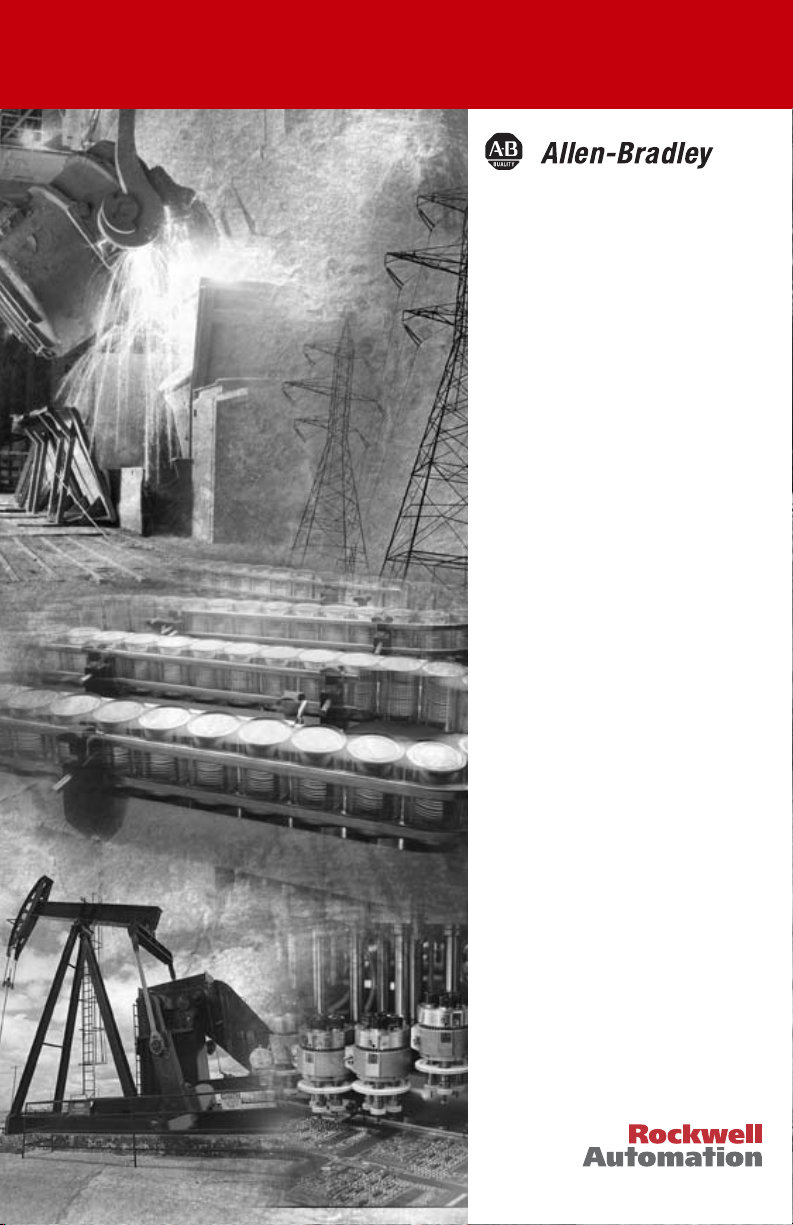
DeviceNet
Pendant Stations
Bulletin 800E/F
User Manual
Page 2
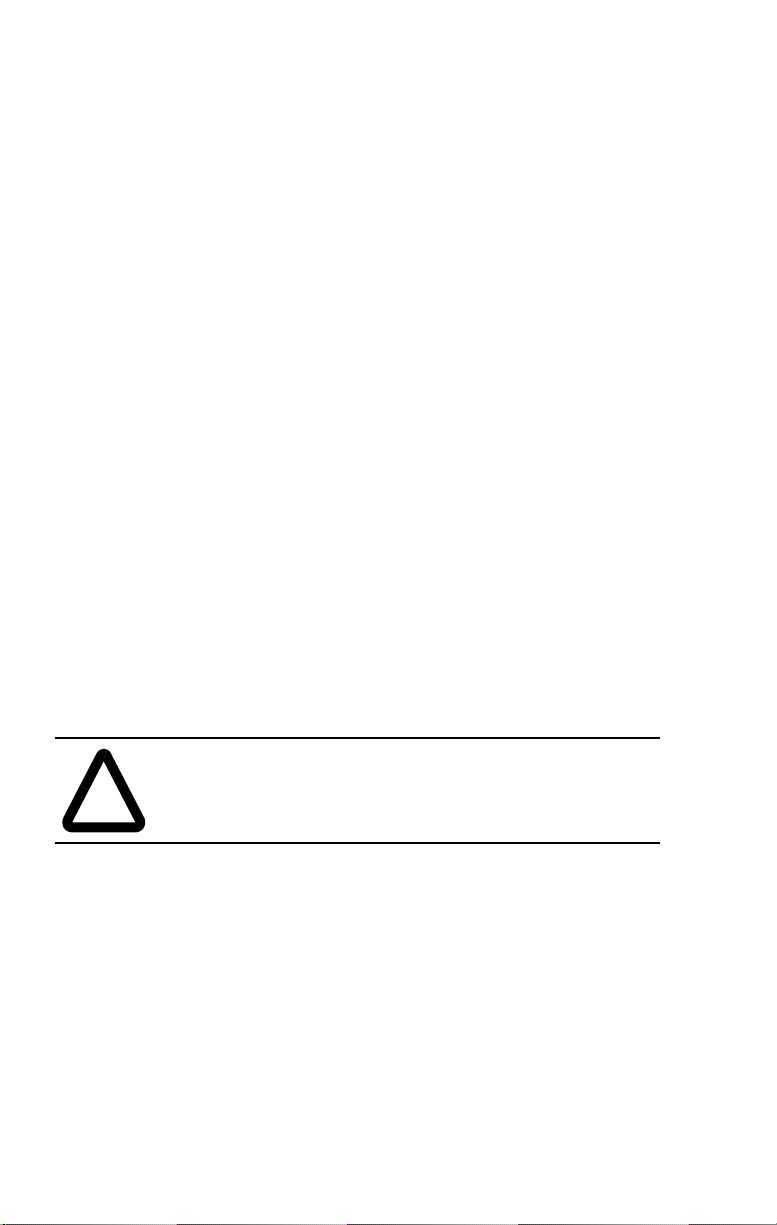
Important User Information
The illustrations, charts, sample programs, and layout examples
shown in this guide are intended solely for purposes of example.
Since there are many variables and requirements associated with any
particular installation, Allen-Bradley does not assume responsibility
or liability (to include intellectual property liability) for actual use
based upon the examples shown in this publication.
Allen-Bradley publication SGI-1.1, Safety Guidelines for the
Application, Installation, and Maintenance of Solid-State Control
(available from your local Allen-Bradley office), describes some
important differences between solid-state equipment and
electromechanical devices that should be taken into consideration
when applying products such as those described in this publication.
Reproduction of the contents of this copyrighted publication, in
whole or in part, without written permission of Allen-Bradley
Company, Inc., is prohibited.
Throughout this manual we use notes to make you aware of safety
considerations:
ATTENTION: Identifies information about practices
or circumstances that can lead to personal injury or
!
Attention statements help you to:
• identify a hazard
• avoid the hazard
• recognize the consequences
Important: Identifies information that is critical for successful
application and understanding of the product.
DeviceNet is a trademark of the Open DeviceNet Vendor Association (ODVA).
death, property damage or economic loss.
Page 3
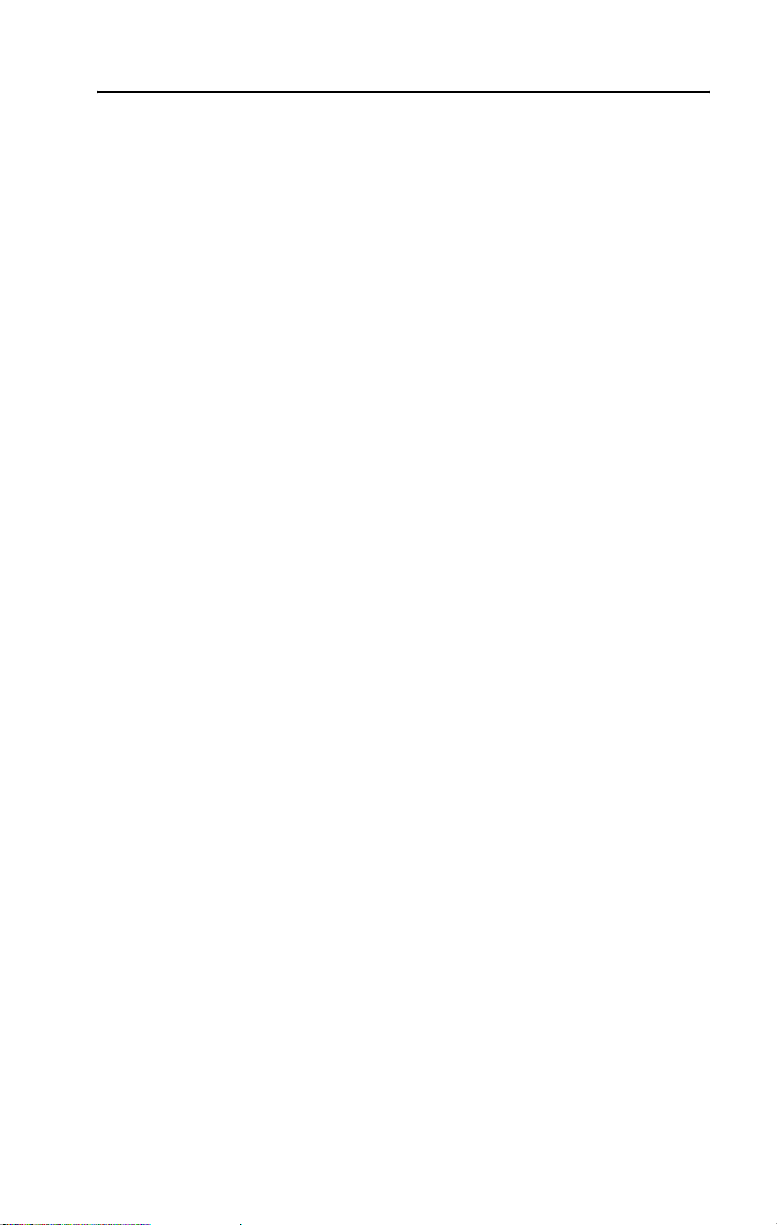
Table of Contents
Important User Information . . . . . . . . . . . . . . . . . . . . . . . . . . . . . . . . . . . 1
Preface
This manual gives an overview of the Bulletin 800E/F DeviceNet
Pendant Station and describes how to configure, install, operate and
troubleshoot the device on the DeviceNet Network.. . . . . . . . . . . . . P-1
Intended Audience. . . . . . . . . . . . . . . . . . . . . . . . . . . . . . . . . . . . . . . . P-1
Contents of Manual . . . . . . . . . . . . . . . . . . . . . . . . . . . . . . . . . . . . . . . P-2
Related Publications . . . . . . . . . . . . . . . . . . . . . . . . . . . . . . . . . . . . . . P-2
EDS Web Site . . . . . . . . . . . . . . . . . . . . . . . . . . . . . . . . . . . . . . . . . . . P-2
Chapter 1 Overview of DeviceNet Pendant Station
Chapter Objectives . . . . . . . . . . . . . . . . . . . . . . . . . . . . . . . . . . . . . . . 1-1
Description. . . . . . . . . . . . . . . . . . . . . . . . . . . . . . . . . . . . . . . . . . . . . . 1-1
Enclosure Features . . . . . . . . . . . . . . . . . . . . . . . . . . . . . . . . . . . . 1-2
Summary of Features . . . . . . . . . . . . . . . . . . . . . . . . . . . . . . . . . . . . . 1-2
DeviceNet Connection . . . . . . . . . . . . . . . . . . . . . . . . . . . . . . . . . . . 1-3
DeviceNet Sealed Connector . . . . . . . . . . . . . . . . . . . . . . . . . . . 1-3
Typical DeviceNet Configuration . . . . . . . . . . . . . . . . . . . . . . . . . . . 1-4
DeviceNet Components . . . . . . . . . . . . . . . . . . . . . . . . . . . . . . . . . . 1-5
Replacement Parts . . . . . . . . . . . . . . . . . . . . . . . . . . . . . . . . . . . . . . . 1-5
Chapter 2 Quick Start
Chapter Objectives . . . . . . . . . . . . . . . . . . . . . . . . . . . . . . . . . . . . . . . 2-1
Data Rate Configuration . . . . . . . . . . . . . . . . . . . . . . . . . . . . . . . . . . . 2-1
Node Address Configuration . . . . . . . . . . . . . . . . . . . . . . . . . . . . . . . . 2-1
Connection to the Network . . . . . . . . . . . . . . . . . . . . . . . . . . . . . . . . . 2-2
Pendant Station Parameter Configuration . . . . . . . . . . . . . . . . . . . . . . 2-2
Scanner Configuration. . . . . . . . . . . . . . . . . . . . . . . . . . . . . . . . . . . . . 2-4
Page 4
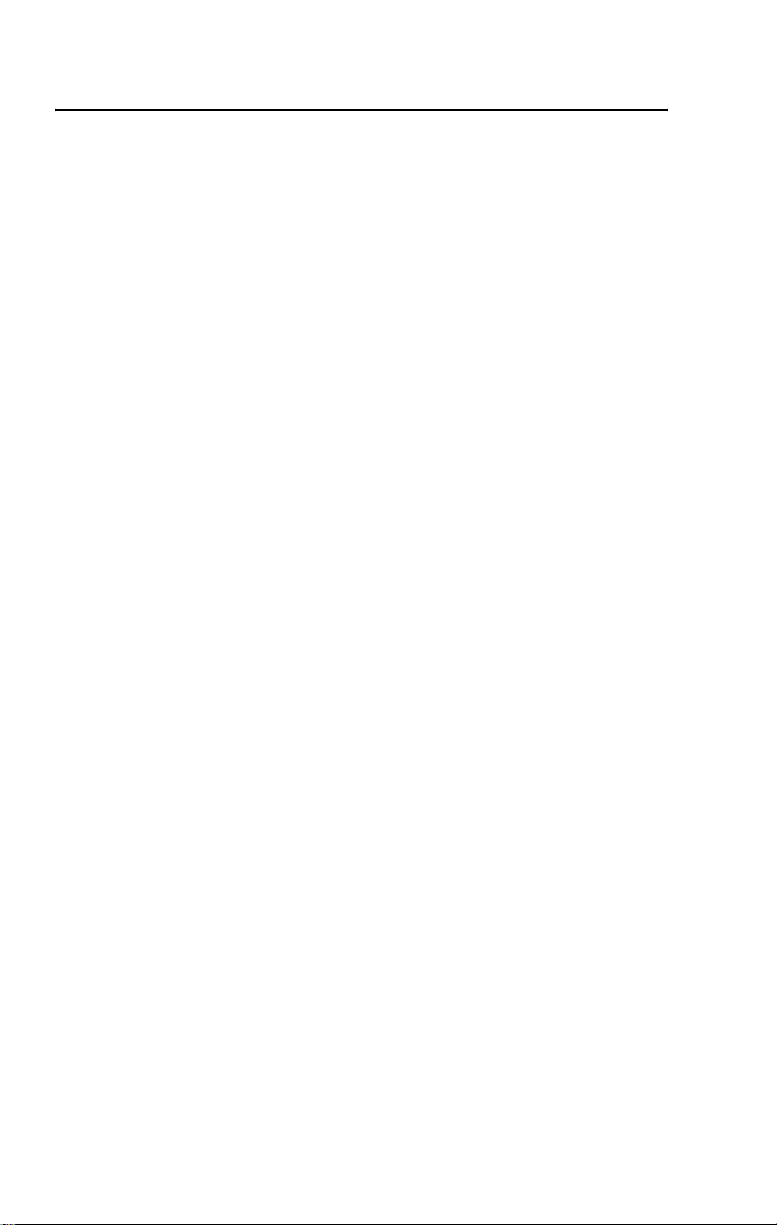
toc–ii Table of Contents
Chapter 3 Installation and Mounting
Chapter Objectives. . . . . . . . . . . . . . . . . . . . . . . . . . . . . . . . . . . . . . . . 3-1
DeviceNet Guidelines . . . . . . . . . . . . . . . . . . . . . . . . . . . . . . . . . . . . 3-1
Setting the Data Rate . . . . . . . . . . . . . . . . . . . . . . . . . . . . . . . . . . . 3-1
Setting the DeviceNet Node Address . . . . . . . . . . . . . . . . . . . . . . . . 3-2
Hanging the Pendant Station . . . . . . . . . . . . . . . . . . . . . . . . . . . . . . . . 3-4
Quick Disconnect Cordsets . . . . . . . . . . . . . . . . . . . . . . . . . . . . . . . . . 3-4
Recommended Strain-Relief Method . . . . . . . . . . . . . . . . . . . . . . . . . . 3-4
Chapter 4 Operations
Chapter Objectives. . . . . . . . . . . . . . . . . . . . . . . . . . . . . . . . . . . . . . . . 4-1
Modes of Operation . . . . . . . . . . . . . . . . . . . . . . . . . . . . . . . . . . . . . . . 4-1
Power-up/Reset Mode . . . . . . . . . . . . . . . . . . . . . . . . . . . . . . . . . . . . . 4-1
Run Mode. . . . . . . . . . . . . . . . . . . . . . . . . . . . . . . . . . . . . . . . . . . . . . . 4-2
Control/Status Communications. . . . . . . . . . . . . . . . . . . . . . . . . . . . . . 4-6
Error Mode . . . . . . . . . . . . . . . . . . . . . . . . . . . . . . . . . . . . . . . . . . . . . . 4-7
Resetting the Device . . . . . . . . . . . . . . . . . . . . . . . . . . . . . . . . . . . . . . 4-7
DeviceNet Operations . . . . . . . . . . . . . . . . . . . . . . . . . . . . . . . . . . . . 4-8
Chapter 5 Troubleshooting and Maintenance
Chapter Objectives. . . . . . . . . . . . . . . . . . . . . . . . . . . . . . . . . . . . . . . . 5-1
Preventive Maintenance. . . . . . . . . . . . . . . . . . . . . . . . . . . . . . . . . . . . 5-1
Using the LED Indicator . . . . . . . . . . . . . . . . . . . . . . . . . . . . . . . . . . . . 5-2
Replacing a Pilot Light Lamp . . . . . . . . . . . . . . . . . . . . . . . . . . . . . . . . 5-3
Specifications
Mechanical Ratings . . . . . . . . . . . . . . . . . . . . . . . . . . . . . . . . . . . . . . . A-1
Materials of Construction . . . . . . . . . . . . . . . . . . . . . . . . . . . . . . . . A-1
Shock and Vibration . . . . . . . . . . . . . . . . . . . . . . . . . . . . . . . . . . . . A-1
Environmental Ratings . . . . . . . . . . . . . . . . . . . . . . . . . . . . . . . . . . . . . A-2
Ingress Ratings . . . . . . . . . . . . . . . . . . . . . . . . . . . . . . . . . . . . . . . . . . A-2
Temperature Ratings . . . . . . . . . . . . . . . . . . . . . . . . . . . . . . . . . . . A-2
Relative Humidity (Non-Condensing) . . . . . . . . . . . . . . . . . . . . . . .A-2
Electrical Ratings . . . . . . . . . . . . . . . . . . . . . . . . . . . . . . . . . . . . . . . . . A-2
Supply Voltage . . . . . . . . . . . . . . . . . . . . . . . . . . . . . . . . . . . . . . . . A-2
Current Consumption . . . . . . . . . . . . . . . . . . . . . . . . . . . . . . . . . . . A-2
Publication 800-UM001A-EN-P – June 2004
Page 5
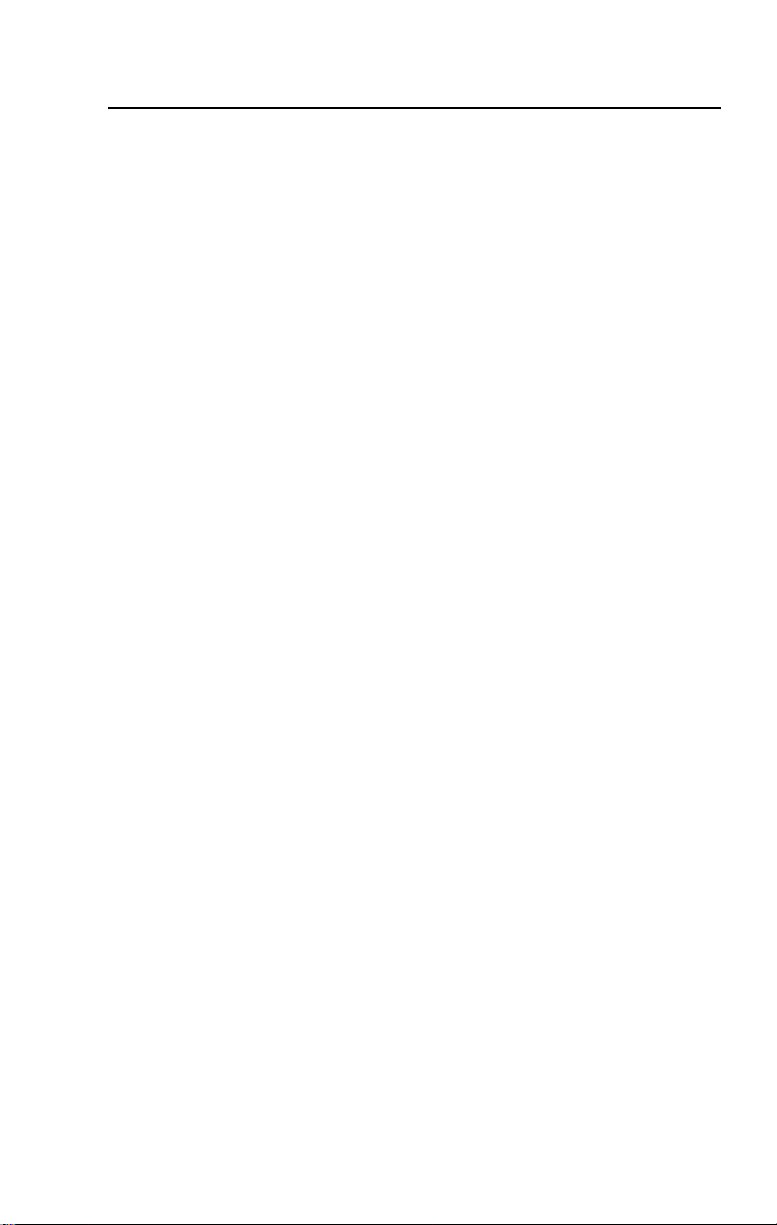
Table of Contents toc–iii
Input/Output . . . . . . . . . . . . . . . . . . . . . . . . . . . . . . . . . . . . . . . . . . A-3
DeviceNet Connection. . . . . . . . . . . . . . . . . . . . . . . . . . . . . . . . . A-3
Communications . . . . . . . . . . . . . . . . . . . . . . . . . . . . . . . . . . . . . . . . . A-3
Data Rates . . . . . . . . . . . . . . . . . . . . . . . . . . . . . . . . . . . . . . . . . . . A-3
Distances . . . . . . . . . . . . . . . . . . . . . . . . . . . . . . . . . . . . . . . . . . . . A-3
Certifications . . . . . . . . . . . . . . . . . . . . . . . . . . . . . . . . . . . . . . . . . . . . A-3
Special Notes . . . . . . . . . . . . . . . . . . . . . . . . . . . . . . . . . . . . . . . . . . . A-3
Publication 800-UM001A-EN-P – June 2004
Page 6
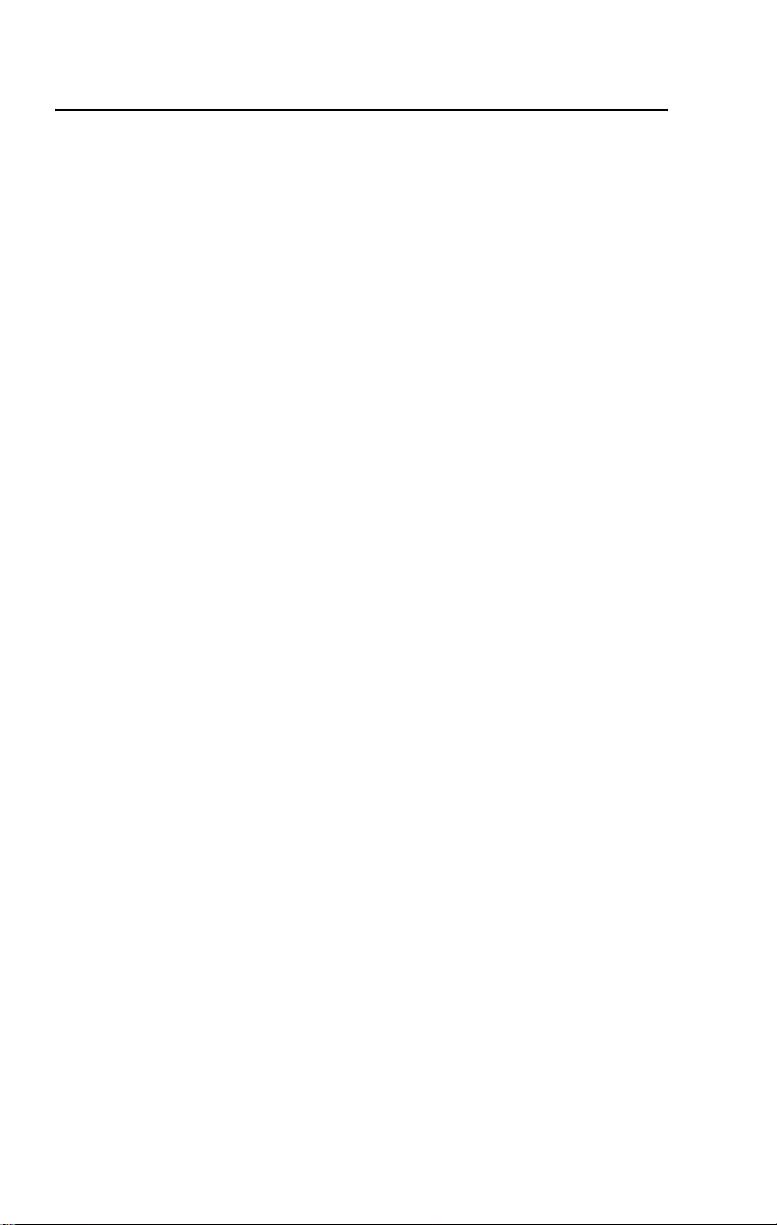
toc–iv Table of Contents
Publication 800-UM001A-EN-P – June 2004
Page 7
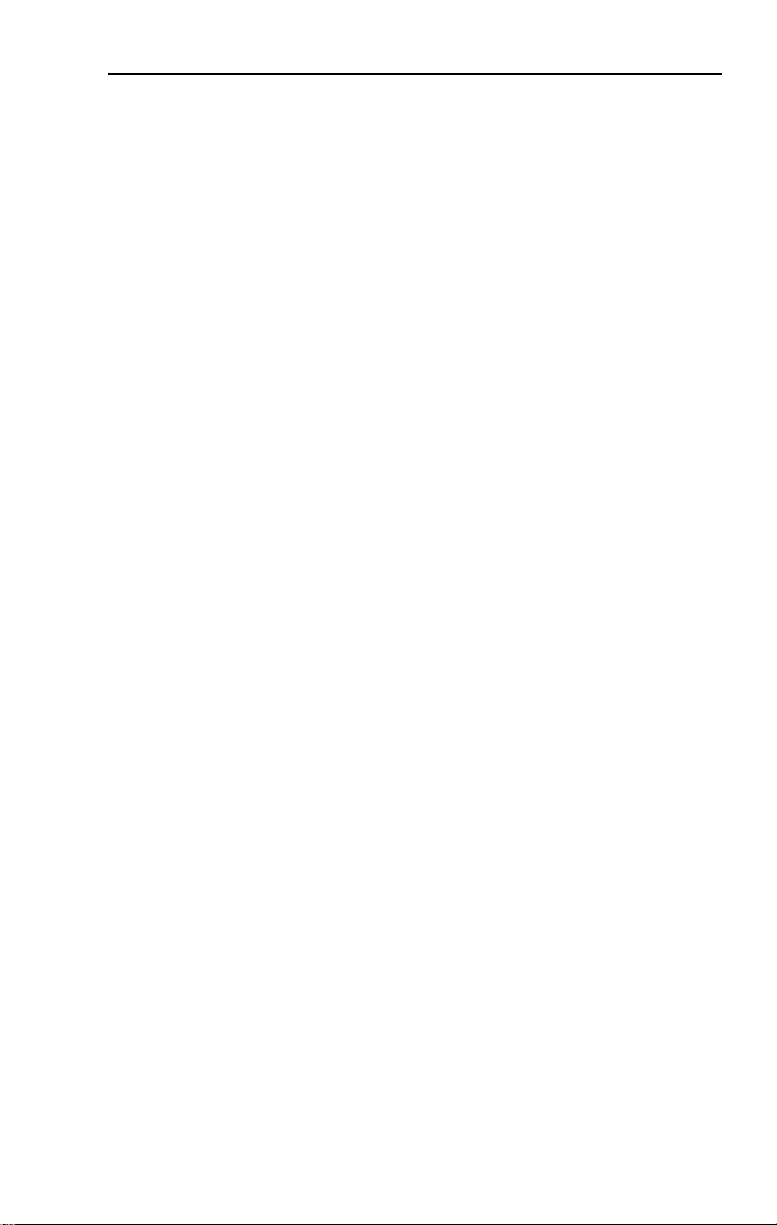
Preface
Preface
This manual gives an overview of the Bulletin 800E/F DeviceNet
Pendant Station and describes how to configure, install, operate and
troubleshoot the device on the DeviceNet Network.
Intended Audience
This manual is for the individuals responsible for installing, mounting
and operating the 800E/F DeviceNet Pendant Station in an
industrial environment.
You should understand DeviceNet Network operations, including
how slave devices operate on the network and communicate with a
DeviceNet Master.
Page 8
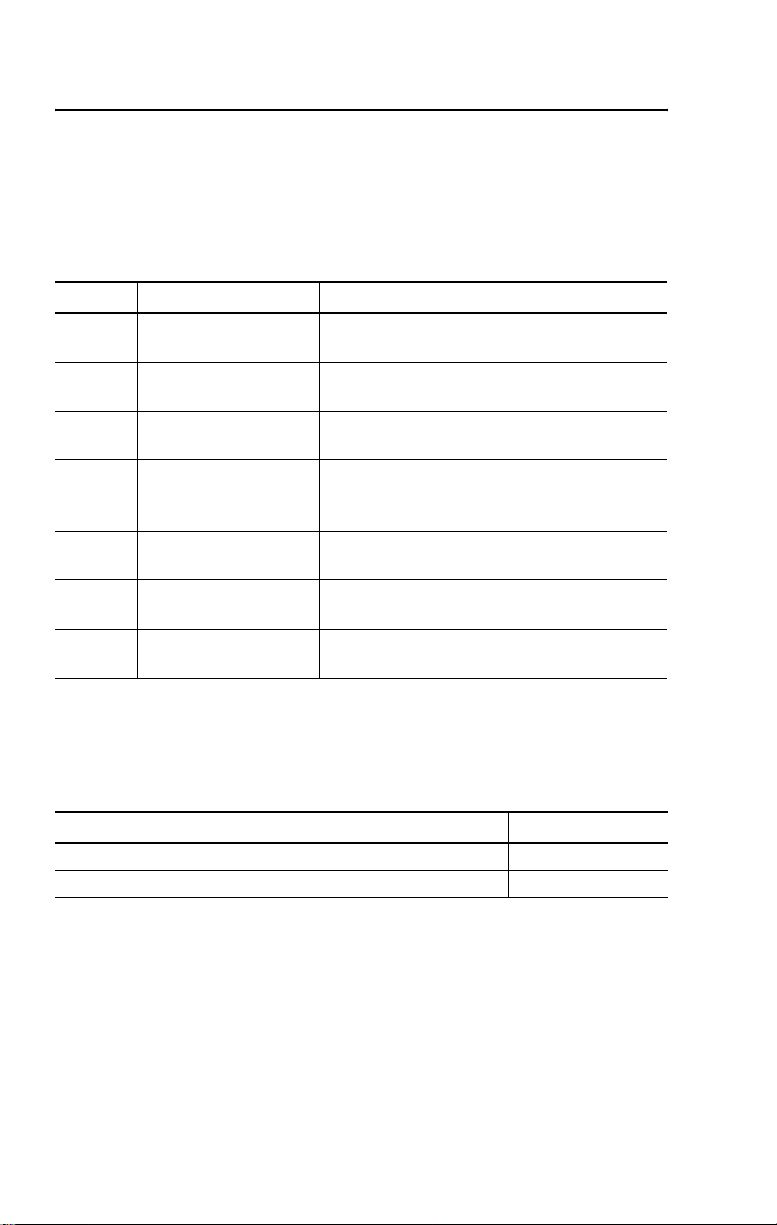
P–2 Preface
Contents of Manual
This manual is organized as follows:
Chapter Title Description
Preface
1 Overview
2 Quick Start
3 Installation and Mounting
4 Operations
5
A Specifications
Troubleshooting and
Maintenance
Describes the purpose and contents of the manual
and the intended audience.
Provides an overview of the 800E/F DeviceNet
Pendant Station and its features.
Describes how to get the 800E/F DeviceNet
Pendant Station operating on the network.
Describes how to configure, mount and install the
800E/F DeviceNet Pendant Station on the
DeviceNet™ Network.
Describes 800E/F DeviceNet Pendant Station
operations and other pertinent information.
Provides information on how to troubleshoot and
maintain this device.
Provides 800E/F DeviceNet Pendant Station
specifications.
Related Publications
The following table lists DeviceNet Network related publications.
Publication Title Publication No.
DeviceNet Cable System Planning and Installation Manual DN-6.7.2
1756-DNB Scanner Module Configuraiton 1756-6.5.15
EDS Web Site
EDS files are available for downloading at:
www.ab.com/networks/eds/
Publication 800-UM001A-EN-P – June 2004
Page 9
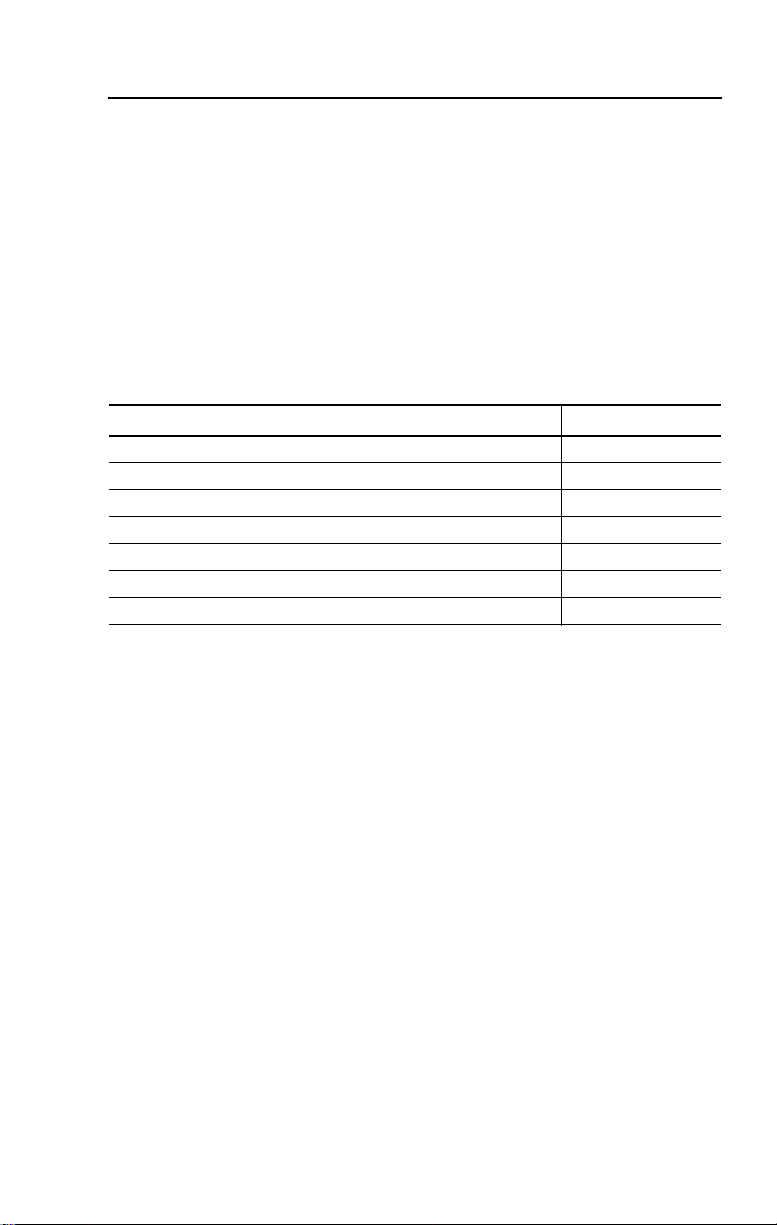
Chapter 1
Overview of
DeviceNet Pendant Station
Chapter Objectives
This chapter provides an overview of the DeviceNet Pendant Station
and its features. It contains the following sections:
Section Page
Description 1-1
Summary of Features 1-2
Enclosure Features 1-2
DeviceNet Connection 1-3
Typical DeviceNet Configuration 1-4
DeviceNet Components 1-5
Replacement Parts 1-5
Description
The 800E/F Pendant Station line offers a DeviceNet connection for
applications where network communication is desired. All of the
functionality for the DeviceNet interface is contained within the
housing. The entire unit is powered from the DeviceNet Network. A
separate power supply is not required.
The 800E/F DeviceNet Pendant Station allows two operators,
1
– input/1 – output.
Page 10

1–2 Overview of DeviceNet Pendant Station
Summary of Features
• Standard configurations
• NEMA Type 4/4X/13
environmental rating
• Easy installation and startup
•DeviceNet connectivity
• Powered by DeviceNet
connection (no power supply
required)
• Available with mini connector
• Integral hanging bracket
Enclosure Features
Hanging
Bracket
Enclosure
800E/F
Operators
• Standard 800E/F legend
carrier (800E-18xxxxxx or
800F-18xxxxxx)
• Button guards to protect
against inadvertent operation
• Long life LED
• Auto baud
• Auto Device Replace Enabled
• Standard 800E/F operators
Device Net
Connector
800 E/F
Legend
Carrier
Button
Guards
Publication 800-UM001A-EN-P – June 2004
Page 11
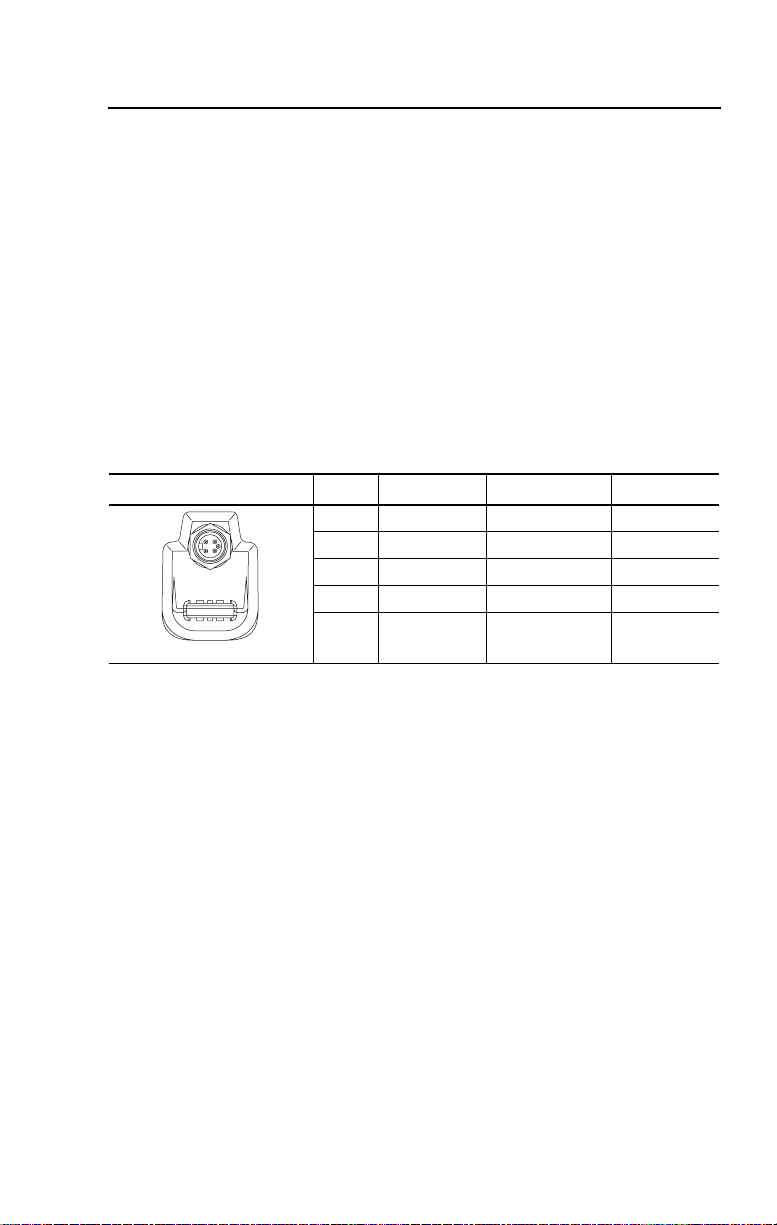
Overview of DeviceNet Pendant Station 1–3
DeviceNet Connection
The DeviceNet Pendant receives all power and communications
through the DeviceNet connection. A separate power supply is not
required. This is the only external connection to the DeviceNet
Pendant.
The DeviceNet Pendant connects to the DeviceNet Network using
a mini connector.
DeviceNet Sealed Connector
Sealed Connector Pin # Signal Function Color
54
3
12
1 SHIELD SHIELD Uninsulated
2 VDC+ Power Supply Red
3 COM Common Black
4 CAN_H Signal High White
5 CAN_L Signal Low Blue
Publication 800-UM001A-EN-P – June 2004
Page 12
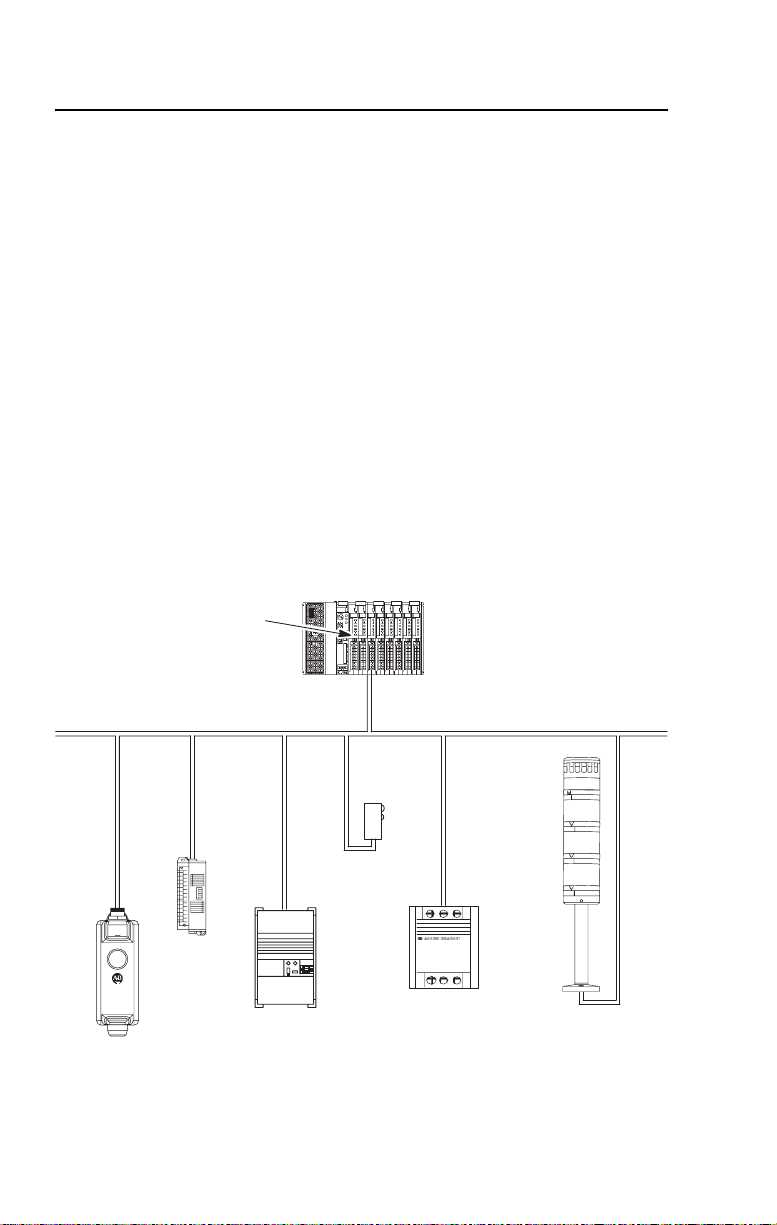
1–4 Overview of DeviceNet Pendant Station
Typical DeviceNet Configuration
A DeviceNet Network supports multiple Pendant devices and
allows them to communicate with other network devices (up to 64).
The DeviceNet Pendant operates on the network as a slave device. It
does not initiate communications except for change-of-state,
duplicate I/O messages and a node address check on power-up. The
master writes data to, and receives data back from, the DeviceNet
Pendant.
The following Device Net configuration shows a variety of products
operating as slaves to a PLC-5 controller with a 1771-SDN
DeviceNet Scanner Module.
PLC-5 Controller
DeviceNet™ Scanner Module
Block I/O
Drive
800E/F Pendant
Publication 800-UM001A-EN-P – June 2004
DeviceNet™ Network
Sensor
SMC
Smart Motor Controller
Stack Light
Page 13
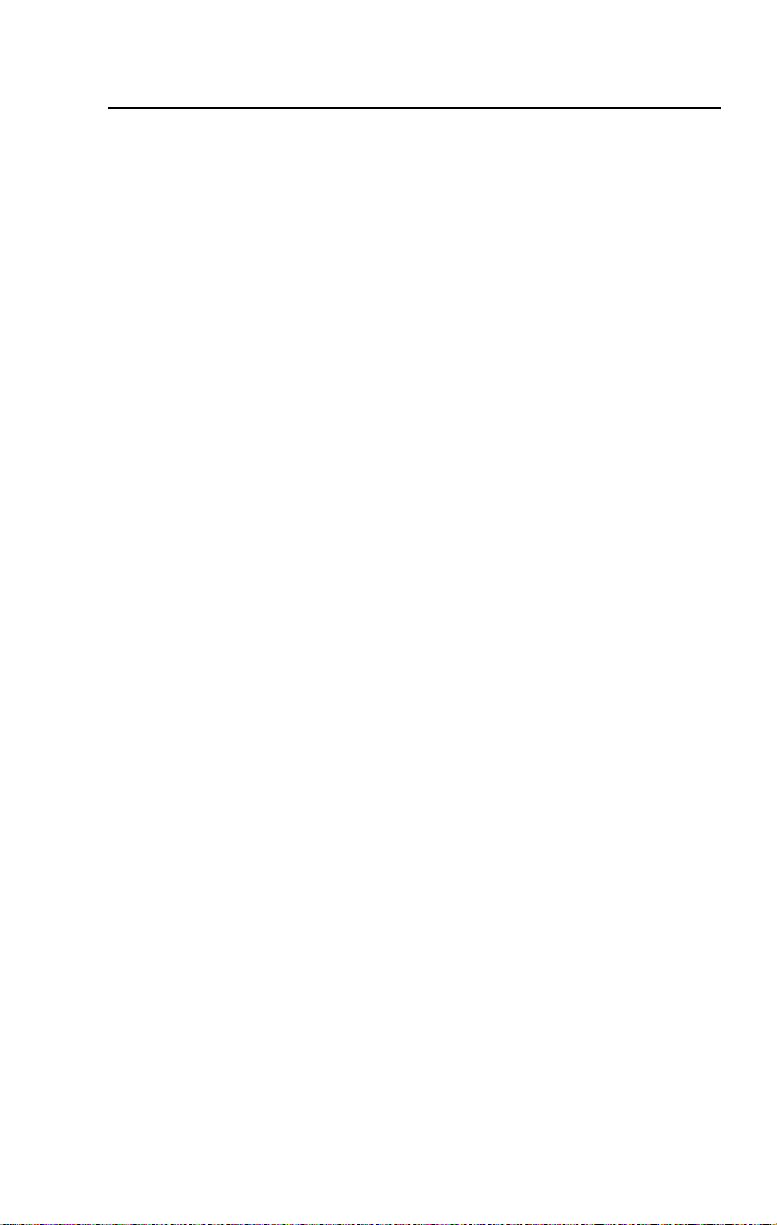
Overview of DeviceNet Pendant Station 1–5
DeviceNet Components
DeviceNet Cables and components are available from
Allen-Bradley as separate catalog numbers.
It is your responsibility to install and implement the DeviceNet
Network and supported devices according to the DeviceNet
guidelines.
Replacement Parts
The DeviceNet Pendant stations come with all the parts required to
install and use the product. The installer needs only to supply the
mounting hardware and cabling.
Replacement parts for 800E/F components (operators and
replacement lamps) are available as separate catalog numbers. Refer
to the Industrial Controls Catalog or 22 mm Push Button Selection
Guide.
Publication 800-UM001A-EN-P – June 2004
Page 14
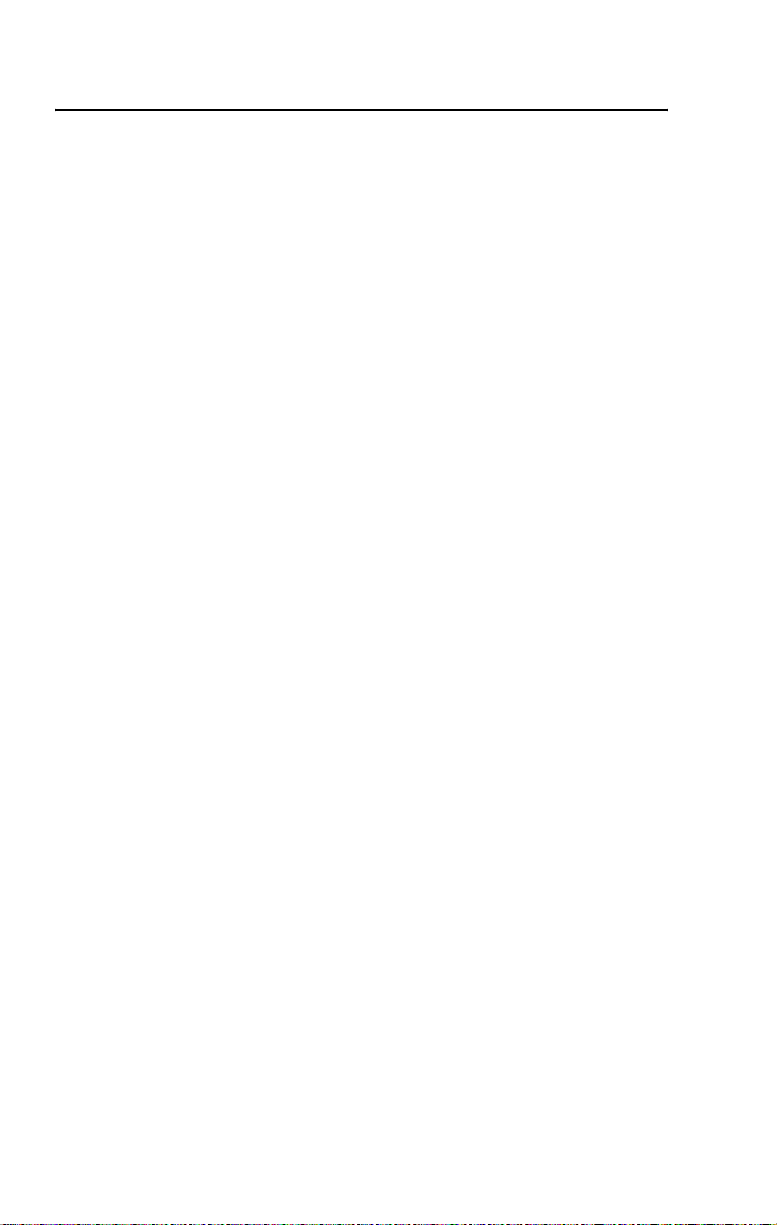
1–6 Overview of DeviceNet Pendant Station
Publication 800-UM001A-EN-P – June 2004
Page 15
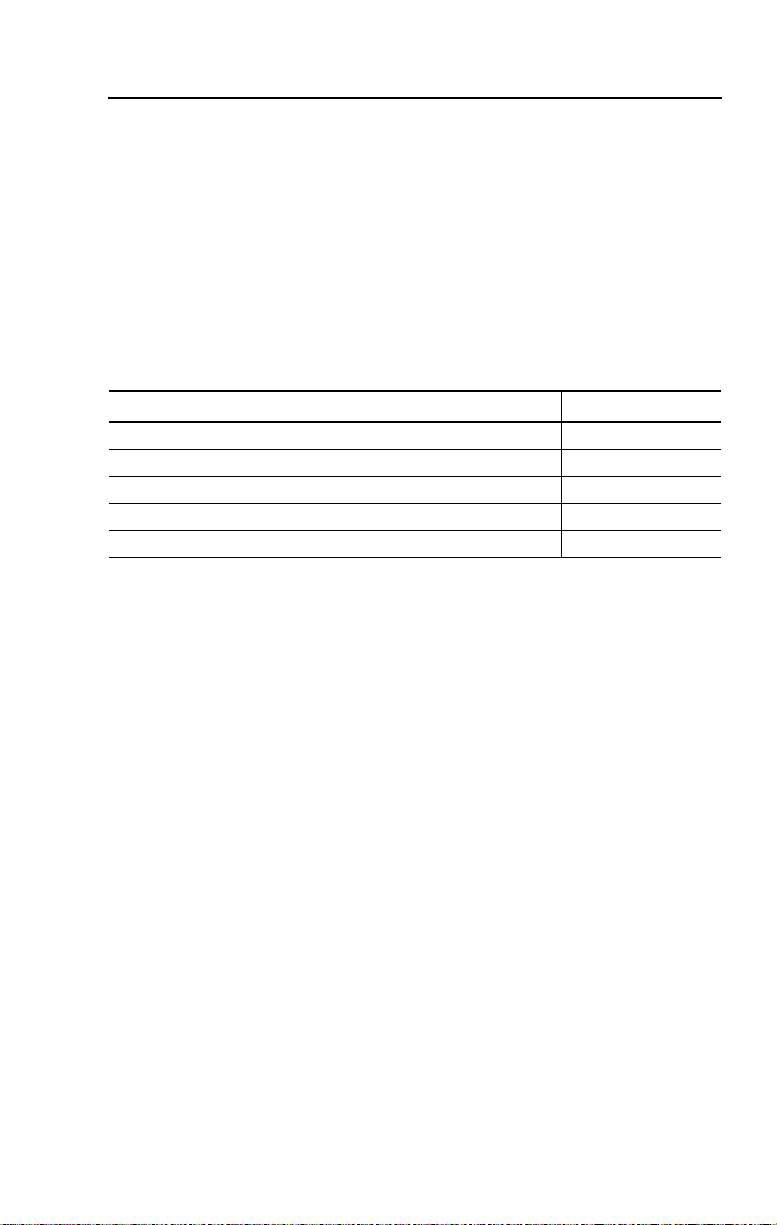
Chapter 2
Quick Start
Chapter Objectives
This chapter provides the necessary steps to get the DeviceNet
Pendant Station operating on the network. It contains the following
sections:
Section Page
Data Rate Configuration 2-1
Node Address Configuration 2-1
Connection to the Network 2-2
Pendant Station Parameter Configuration 2-2
Scanner Configuration 2-4
Data Rate Configuration
This device is Auto Baud enabled. There is no need to configure data
rate.
Node Address Configuration
Node address is set through node commissioning.
For more information on node address configuration, please see
Chapter 3 – Installation and Mounting (Setting the DeviceNet node
address).
Page 16

2–2 Quick Start
Connection to the Network
Wire the DeviceNet Pendant Station to an operating network. It will
be connected with the mini connector. The device is fully powered by
the network.
For more information on system installation, please refer to the
DeviceNet Cable System – Planning and Installation Manual
(Publication DN-6.7.2).
Pendant Station Parameter Configuration
In order for proper operation, the parameters must be configured. The
parameters can be configured using RSNetWorx for DeviceNet.
To access the parameter configuration screen from the Online view,
double click on the 800E/F Pendant Station Icon.
Publication 800-UM001A-EN-P – June 2004
Page 17
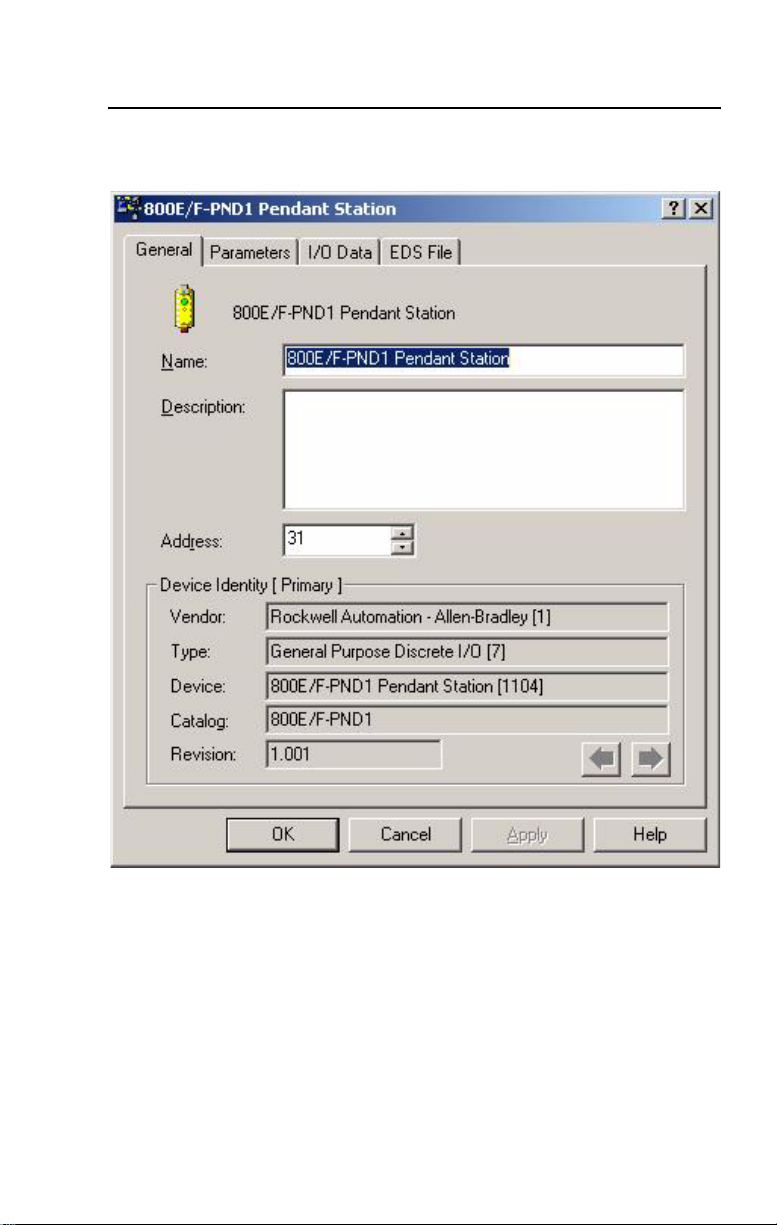
Quick Start 2–3
.
Click on the Device Parameters tab.
Publication 800-UM001A-EN-P – June 2004
Page 18

2–4 Quick Start
For more information on device configuration, please see Chapter 4 –
Operations and the RSNetWorx for DeviceNet documentation.
Scanner Configuration
In order for proper operation, the scanner must be configured. The
following graphics show the configuration of a 1756-DNB from the
RSNetWorx for DeviceNet Software.
Publication 800-UM001A-EN-P – June 2004
Page 19

Quick Start 2–5
To access the Scanner Module Configuration screen from an Online
view, double click on the 1756-DNB Scanner Icon.
Publication 800-UM001A-EN-P – June 2004
Page 20

2–6 Quick Start
To access the Scanlist Editor, click on the Scanlist tab.
Publication 800-UM001A-EN-P – June 2004
Page 21

Quick Start 2–7
Add the 800E/F Pendant Station to the Scanlist. Select the Device in
the Available Devices List. To have the software automatically assign
the I/O addresses, select the Automap on Add selection box. Click on
the “>” button.
Publication 800-UM001A-EN-P – June 2004
Page 22

2–8 Quick Start
To view/edit I/O parameters, click on Edit I/O Parameters.
Publication 800-UM001A-EN-P – June 2004
Page 23

Quick Start 2–9
To view/edit the mapping of the Input data, select the Input tab.
Publication 800-UM001A-EN-P – June 2004
Page 24

2–10 Quick Start
To view/edit the mapping of the Output data, select the Output tab.
Publication 800-UM001A-EN-P – June 2004
Page 25

Quick Start 2–11
To view/edit the auto device replacement parameters, click on the
ADR tab. Select the Enable Auto-Address Recovery box. Click on
Load Device Config. Select Configuration Recovery and Auto
Address Recovery.
Publication 800-UM001A-EN-P – June 2004
Page 26

2–12 Quick Start
For more information on scanner configuration, please refer to the
DeviceNet Scanner Configuration Manual (Publication 1756-6.5.15
for the ControlLogix Platform, Publication 1747-6.5.2 for the SLC
500 Platform, or Publication 1711-6.5.118 for the PLC 5 Platform).
Publication 800-UM001A-EN-P – June 2004
Page 27

Chapter 3
Installation and Mounting
Chapter Objectives
This chapter describes how to install and mount a standard or custom
DeviceNet Pendant Station. It contains the following sections:
Section Page
DeviceNet Guidelines 3-1
Equipment Needed 3-1
Setting the DeviceNet Node Address 3-2
DeviceNet Pendant Dimensions 3-3
Hanging the Pendant Station 3-4
Recommended Strain-Relief Method 3-4
DeviceNet Guidelines
It is your responsibility to install and implement the DeviceNet
Network and supported devices according to the DeviceNet
guidelines.
Equipment Needed
There is no need to open the enclosure. The only tools required are for
installing a hanging cable.
Setting the Data Rate
This device contains Autobaud functionality, it will automatically
detect the network data rate and synchronize to it.
The data rate determines the maximum length of the DeviceNet
Cable.
Page 28

3–2 Installation and Mounting
Data Rate Cable Length (Maximum)
125KB 500 m (1600 ft)
250KB 200 m (600 ft)
500KB 100 m (300 ft)
Autobaud See above, based on data rate of connected network
Setting the DeviceNet Node Address
The Node Address for the 800E/F Pendant Stations must be set
through Node Commissioning. The factory default is Node 63.
To set the DeviceNet Node Address:
1. Start RSNetWorx and select TOOLS from the Menu Bar.
2. Select Node Commissioning. The following screen will appear.
3. Select Browse and select the Pendant Station at Node 63.
4. Change the Node Address to the desired address and click on
Apply.
Publication 800-UM001A-EN-P – June 2004
Page 29

Installation and Mounting 3–3
DeviceNet Pendant Dimensions
Figure 3.1 shows the dimensions of the Pendant Stations. Dimensions
in millimeters (inches). Dimensions are not intended to be used for
manufacturing purposes.
Figure 3.1 Pendant Station Dimensions
149
(5.87)
60
(2.36)
81
(3.19)
Publication 800-UM001A-EN-P – June 2004
Page 30

3–4 Installation and Mounting
Hanging the Pendant Station
Dimensions in millimeters (inches). Dimensions are not intended to
be used for manufacturing purposes.
Figure 3.2 Pendant Mounting
∅ 6
(.24)
Quick Disconnect Cordsets
Standard
4-Pin Straight Quick Disconnect
Cable-Mini
Length Cat. No. Length Cat. No.
1.8 m 889N-F4AF-6F 1 m 1485R-P1N5-C
3.7 m 889N-F4AF-12F 2 m 1485R-P2N5-C
6.1 m 889N-F4AF-20F 3 m 1485R-P3N5-C
5-Pin Straight Quick Disconnect
DeviceNet
Cable-Mini
For more information on cabling options, please refer to DeviceNet
Catalog DN-2.15 or Sensor Catalog C113.
Recommended Strain-Relief Method
1/8 in. diameter wire rope/aircraft cable through eyelet of base,
crimped into a loop/eye with aluminum duplex sleeve.
Publication 800-UM001A-EN-P – June 2004
Page 31
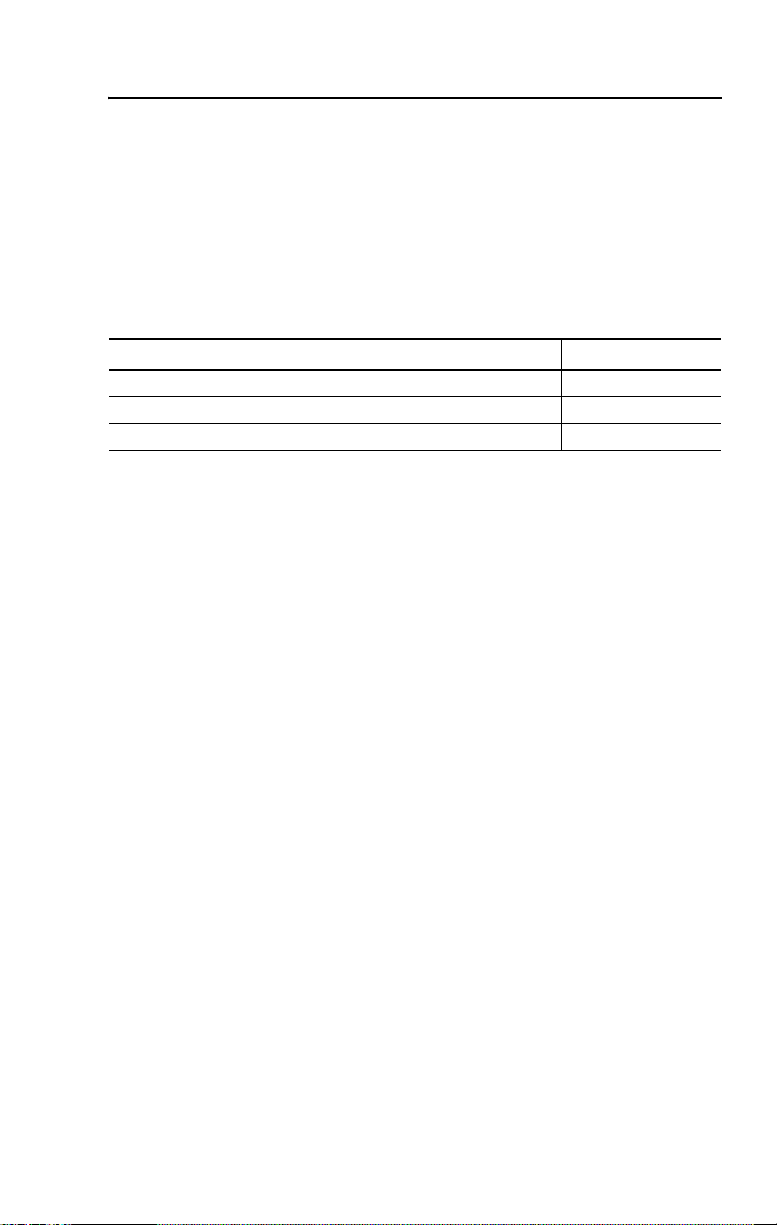
Chapter 4
Operations
Chapter Objectives
This chapter contains the following sections:
Section Page
Modes of Operation 4-1
Resetting the Device 4-7
DeviceNet Operations 4-8
Modes of Operation
The 800E/F DeviceNet Pendant Station has 3 operating modes:
• Power-up/Reset Mode
•Run Mode
• Error Mode
Power-up/Reset Mode
During a power-up or reset, the 800E/F DeviceNet Pendant Station:
1. Clears output (turns output off).
2. Performs power-up diagnostic tests.
3. If Autobaud is enabled, device synchronizes to the network.
4. Performs Duplicate MAC ID check.
If a duplicate node occurs, the output remains off and the device
goes to “Bus Off”. You must cycle power to clear the error.
Page 32

4–2 Operations
Run Mode
After a successful power-up or reset, the 800E/F DeviceNet
Pendant Station enters run mode and operates as a slave device to a
master device.
Configuration is done over the network using DeviceNet Manager
or RSNetWorx for DeviceNet software.
ON-DELAY TIMEBASE – Parameter 4
In normal operation, the device shall permit configuration of an on-delay timer for the input. The On-Delay timer is always enabled for debounce on inputs. The device shall permit configuration of the On-Delay Timebase. The default timebase is 1 ms.
Val ue Timebase
0 1 ms
1 10 ms
ON-DELAY PRESET – Parameter 5
In normal operation, the device shall permit configuration of the On-Delay Preset. When this value is reached, the On-Delay timer output is set. It is user-configurable with a maximum value of 65,535. The default for the Preset is 2.
Val ue Preset
User Configurable 2 – 65,535
Publication 800-UM001A-EN-P – June 2004
Page 33

Operations 4–3
OFF-DELAY/ONE-SHOT TYPE – Parameter 6
In normal operation, the device shall permit configuration of an off-delay/one-shot timer for the input. The default value for Off-Delay/One-Shot Type is disabled.
Val ue Function
0 Disabled
1 One-Shot
2 Not Supported
3 Off-Delay
OFF-DELAY/ONE-SHOT TIMEBASE – Parameter 7
In normal operation, the device shall permit configuration of the Off-Delay/One-Shot Timebase. The default timebase is 1 ms.
Val ue Timebase
0 1 ms
1 10 ms
OFF-DELAY/ONE-SHOT PRESET – Parameter 8
In normal operation, the device shall permit configuration of the
Off-Delay/One-Shot Preset. When this value is reached, the
Off-Delay/One-Shot Timer output is set. It is user-configurable with a
maximum value of 65,535. The default for the Preset is 0.
Val ue Preset
User Configurable 0…65,535
Publication 800-UM001A-EN-P – June 2004
Page 34

4–4 Operations
OUTPUT VALUE – Parameter 9
In normal operation, the device shall permit output to be turned on and off. The default for the Output Value is Output Off.
Val ue Output Value
0 Output Off
1 Output On
Important: If the device is connected to a master with I/O
messaging, the I/O messaging will overwrite this
command.
OUTPUT FAULT ACTION – Parameter 11
In normal operation, the device shall permit configuration of the
Output Fault Action. This tells the device what to do with the output
in the case of a fault state. If Fault Value is selected, the device refers
to parameter 12, Output Fault Value, for action on a fault. The default
for Output Fault Value is Fault Value.
Val ue Fault Action
0 Fault Value
1 Hold Last State
OUTPUT FAULT VALUE – Parameter 12
In normal operation, the device shall permit configuration of the
Output Fault Value. If parameter 11, Output Fault Action is set to
Fault Value, this parameter tells the device what to do with the output
in case of a fault state. The default for Output Fault Value is Fault
Output Off.
Val ue Fault Value
0 Fault Output Off
1 Fault Output On
Publication 800-UM001A-EN-P – June 2004
Page 35

Operations 4–5
OUTPUT IDLE ACTION – Parameter 13
In normal operation, the device shall permit configuration of the
Output Idle Action. This tells the device what to do with the output in
the case of an idle state. If Idle Value is selected, the device refers to
parameter 14, Output Idle Value, for action on an idle state. The
default for Output Idle Value is Idle Value.
Val ue Idle Action
0 Idle Value
1 Hold Last State
OUTPUT IDLE VALUE – Parameter 14
In normal operation, the device shall permit configuration of the
Output Idle Value. If parameter 13, Output Idle Action is set to Idle
Value, this parameter tells the device what to do with the output in the
case of an idle state. The default for Output Idle Value is Idle Output
Off.
Val ue Idle Value
0 Idle Output Off
1 Idle Output On
AUTOBAUD – Parameter 15
In normal operation, the device shall permit disabling of the Autobaud feature. The default value for this parameter is Enabled.
Val ue Function
0 Enabled
1 Disabled
Publication 800-UM001A-EN-P – June 2004
Page 36

4–6 Operations
Control/Status Communications
The I/O messaging is set up through client/server connections at
power-up by the master device. Both Change-of-State (COS) and
Strobe messaging connections are supported by this device. COS
communications with the DeviceNet interface will consist of a
single input byte and a single output byte. They are defined as below.
INPUT/STATUS BYTE
Bit Number Function When = 1 Function When = 0
7 N/A N/A
6 N/A N/A
5 N/A N/A
4 N/A N/A
3 Output Status - On Output Status - Off
2 N/A N/A
1 N/A N/A
0 Input 1 On Input 1 Off
Publication 800-UM001A-EN-P – June 2004
Page 37

OUTPUT BYTE
Bit Number Function When = 1 Function When = 0
7 N/A N/A
6 N/A N/A
5 N/A N/A
4 N/A N/A
3 N/A N/A
2 N/A N/A
1 N/A N/A
0 Output 1 Execute Output 1 Idle
Error Mode
Errors are critical and non-critical.
Error Type Description
Critical (non-recoverable)
Non-Critical (recoverable) I/O connection timeout
Failure of diagnostic tests during power-up/reset mode
Duplicate node address detected
Operations 4–7
See the troubleshooting chart in Chapter 5 for details on how to recover from an error.
Resetting the Device
To reset the 800E/F DeviceNet Pendant Station, you must cycle
power to the unit or disconnect and reconnect the DeviceNet
Cabling.
Publication 800-UM001A-EN-P – June 2004
Page 38

4–8 Operations
DeviceNet Operations
The Allen-Bradley 1747-SDN, 1756-DNB, and 1771-SDN
DeviceNet Scanner Modules are master devices on the DeviceNet
Network. The 800E/F Pendant Station supports the Master/Slave
Connection Set for master/slave communications on the DeviceNet
Network.
To communicate with 800E/F Pendant Station, the DeviceNet
Scanner Module must be configured with the Pendant Station:
• Node Address
• Input bytes (1)
• Output bytes (1)
The DeviceNet Scanner Module:
• Connects to the 800E/F Pendant Station slave device
• Performs appropriate connection configuration
• Uses Change-of-State or Strobe Messaging for the 800E/F
Pendant Station I/O
Publication 800-UM001A-EN-P – June 2004
Page 39

Chapter 5
Troubleshooting and Maintenance
Chapter Objectives
This chapter contains the following sections:
Section Page
Preventive Maintenance 5-1
Using the LED Indicator 5-2
Replacing a Pilot Light Lamp 5-3
Preventive Maintenance
• Prevent accumulation of dust and dirt by:
– keeping enclosure clean
– keeping enclosure cover closed
• Periodically check for loose connections.
ATTENTION: To avoid shock hazard, remove
incoming power before checking connections.
!
Page 40

5–2 Troubleshooting and Maintenance
Using the LED Indicator
The LED provides status information on Pendant Station operations.
The LED is visible when the enclosure cover is removed.
The troubleshooting chart shows LED indications. It also shows how
to use the LED to detect and correct common operating problems.
LED
Color State
None
Red Solid
Red Flashing
Green Solid
Green Flashing
What It Means: What To Do:
Check DeviceNet power
Pendant Station is not
receiving input power.
Diagnostics failed on
power-up/reset.
Duplicate DeviceNet node
address. Two nodes cannot
have the same address.
IO connection timeout. Reset device.
Normal operating state and
device is allocated to a
master device.
Device is online and
operating properly, but not
allocated to master.
Device is in idle state.
and cable connections and
the power connection on the
DeviceNet connector.
Internal fault. Reset device. If
fault still exists, return
Pendant Station for repair.
Set Mac ID through Node
Commissioning. (See
“Setting the DeviceNet
Node Address” on page 3-2.)
No action required.
Check DeviceNet master
for correct Pendant Station
configuration information
(node address, input bytes,
output bytes).
Check DeviceNet master
for proper operation.
Publication 800-UM001A-EN-P – June 2004
Page 41

Troubleshooting and Maintenance 5–3
The LED does not indicate the following malfunctions.
Problem What It Means: What To Do:
Check wiring and cable
connections.
Check address setting via
Network Who.
Use an ohmmeter to verify
opening/closing of contacts.
Switch or button operators do
not function.
Loose wiring
Incorrect address
Faulty contacts, switch or
button
Replacing a Pilot Light Lamp
Pilot light lamps can be replaced easily by opening enclosure.
To replace a pilot light lamp:
ATTENTION: To avoid electrical shock or
unintended operation of the equipment, remove power.
!
1. Remove lens cap from the pilot light.
2. Remove lamp from socket. If necessary, use lamp removal tool –
Cat. No. 800F-ALR1.
ATTENTION: Do not use a screwdriver or other metal
object to remove lamp.
!
3. Carefully insert new LED module into latch.
ATTENTION: Use only 24V LED modules.
!
Publication 800-UM001A-EN-P – June 2004
Page 42

5–4 Troubleshooting and Maintenance
ATTENTION: Before replacing the lens cap, be sure
the lamp is seated properly or a short may result.
!
4. Replace the lens cap.
5. Check for proper operation.
Publication 800-UM001A-EN-P – June 2004
Page 43

Specifications
Mechanical Ratings
Materials of Construction
Table A.A Materials of Construction
Appendix A
Relative
Part Description Material
Enclosure PBT/PC Blend Thermo plastic
Enclosure Gasket Nitrile 70 Durometer — —
Shell – Nylon
Insert – PVC
Mini Connector
Screws Stainless Steel AISI 304 — —
800E/F Operators Misc. – See Industrial Control Catalog — —
Contact – Brass w/ Gold Flash Over
Palladium Nickel Plating
Gasket – Neoprene Shore ‘A’
Thermal
Index
248° F
(120° C)
Flammability
Rating
94-5VA
— —
Shock and Vibration
MECHANICAL SHOCK
1. Wave Shape – 1/2 cycle sine wave
2. Duration – 11 ms
3. Frequency – 3 times in each axis
4. Maximum Allowable G Force:
Operational 100 G
Page 44

A–2 Specifications
MECHANICAL VIBRATION
1. Axis Definitions – 3 mutually perpendicular axes
2. Frequency – 10…2000 Hz
3. Duration – 2 hours each axis
4. Maximum Allowable G Force:
Operational 10 G
Environmental Ratings
Ingress Ratings
All Units – Type 4/4X/13, IP66.
Dependent upon rating of installed devices.
Temperature Ratings
Operating Temperature -13° F…+131° F (-25° C…+55° C)
Storage Temperature -40° F…158° F (-40° C…+70° C)
(185° F (85° C) Max. for 24 hours)
Relative Humidity (Non-Condensing)
0…95% Humidity
Electrical Ratings
Supply Voltage
11…25V DC with reverse polarity protection. Class 2 Power Source
required.
Current Consumption
50 mA RMS, 100 mA peak @ 24V DC.
Publication 800-UM001A-EN-P – June 2004
Page 45

Specifications A–3
Input/Output
The voltage on I/O is 24V DC. 1 input and 1 output shall be
supported. Most 800E/F operators will be supported.
DeviceNet Connection
A mini connector will be available. It consists of five 18 AWG wires
for power and communications.
Communications
Data Rates
125 KB, 250 KB, and 500 KB
Distances
500 m (1600 ft) 125 KB
200 m (600 ft) 250 KB
100 m (300 ft) 500 KB
Certifications
UL, CUL, and CE marked for all applicable directives. CE directives
include EN55011, EN50081-2, EN50082-2 and EN60947-5-1. This
product is intended for use in an industrial environment.
Special Notes
Please refer to the Industrial Controls Catalog for 800E/F
operator-specific information.
Publication 800-UM001A-EN-P – June 2004
Page 46
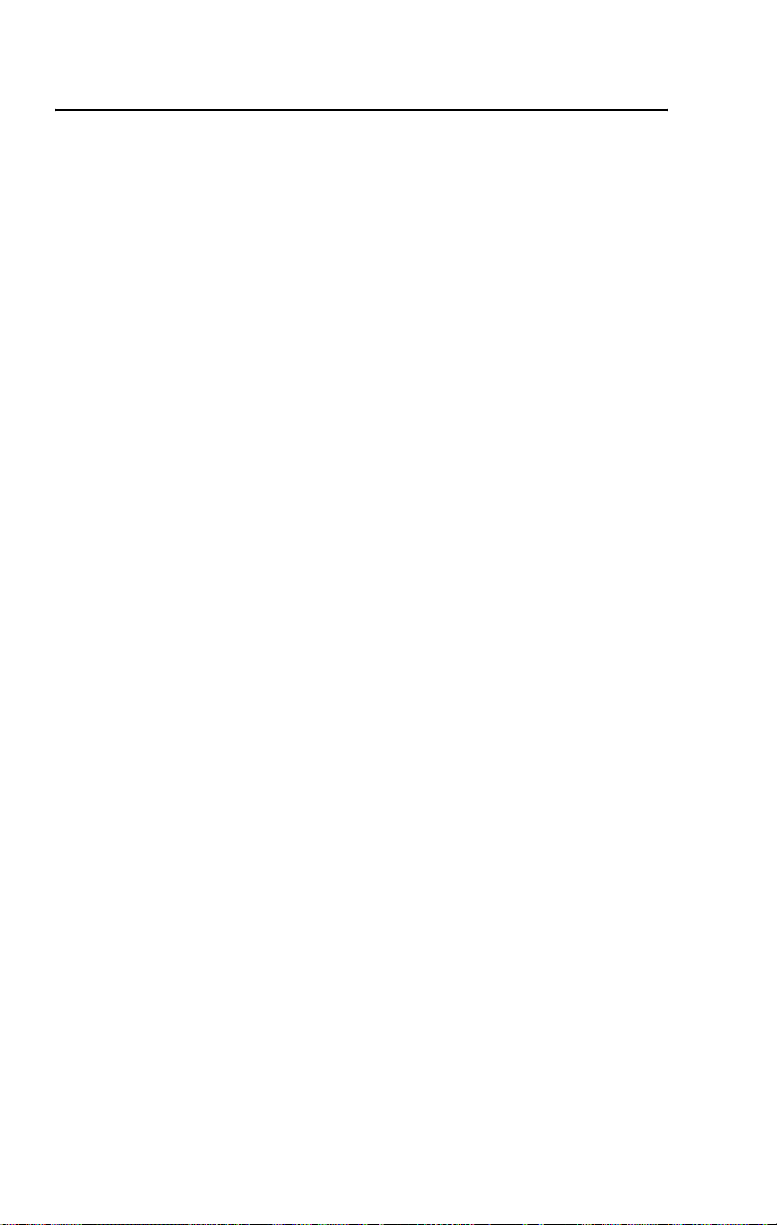
A–4 Specifications
Publication 800-UM001A-EN-P – June 2004
Page 47

Page 48

Publication 800-UM001A-EN-P – June 2004. . . . . . . . . . . . . . . . . . . . . . . . . . . Copyright 2004 Allen-Bradley Company, Inc. Printed in USA
