Page 1
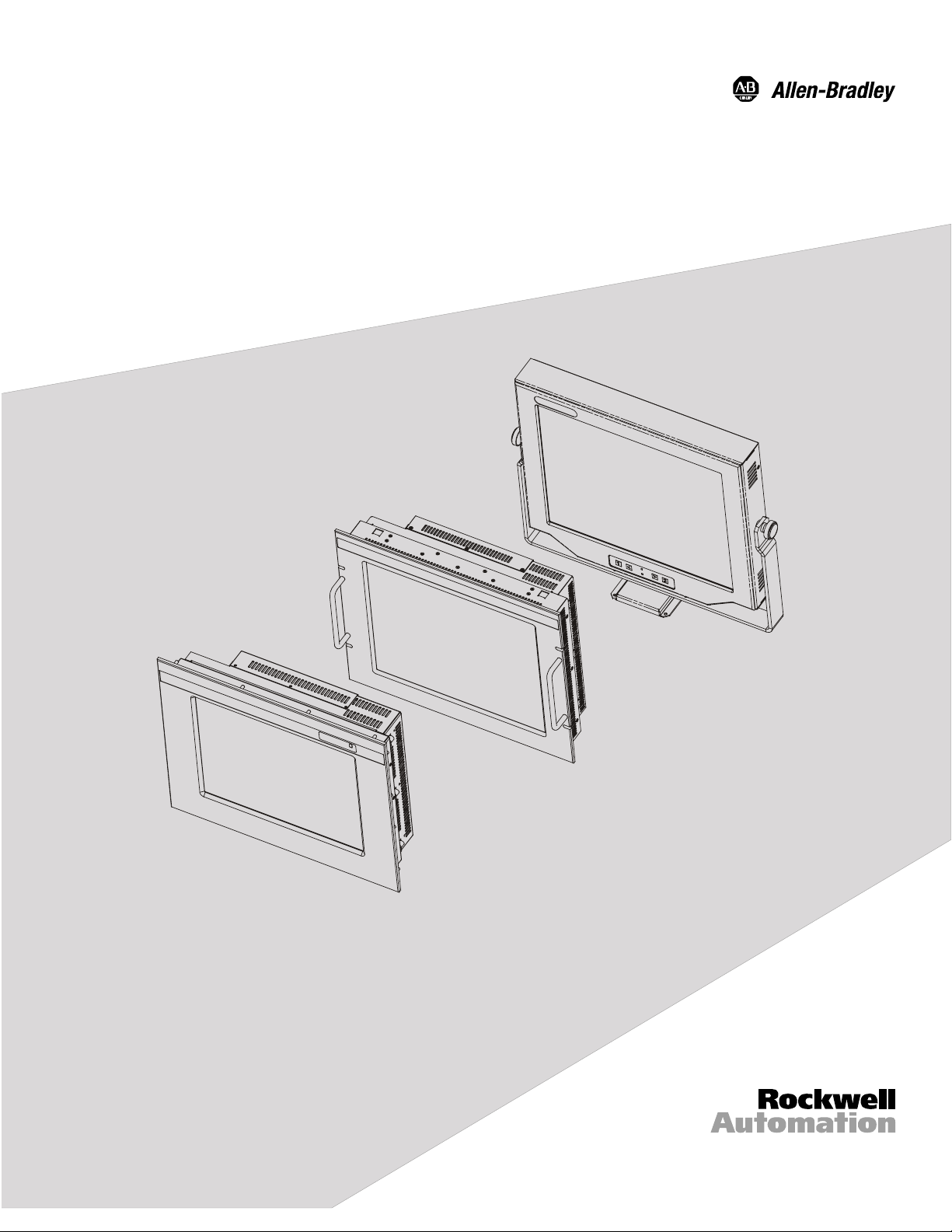
Industrial 18.1" Flat Panel Monitor
l
(Bulletin 6185-D, 6185-N, and 6185-V)
Installation and User Manua
Page 2
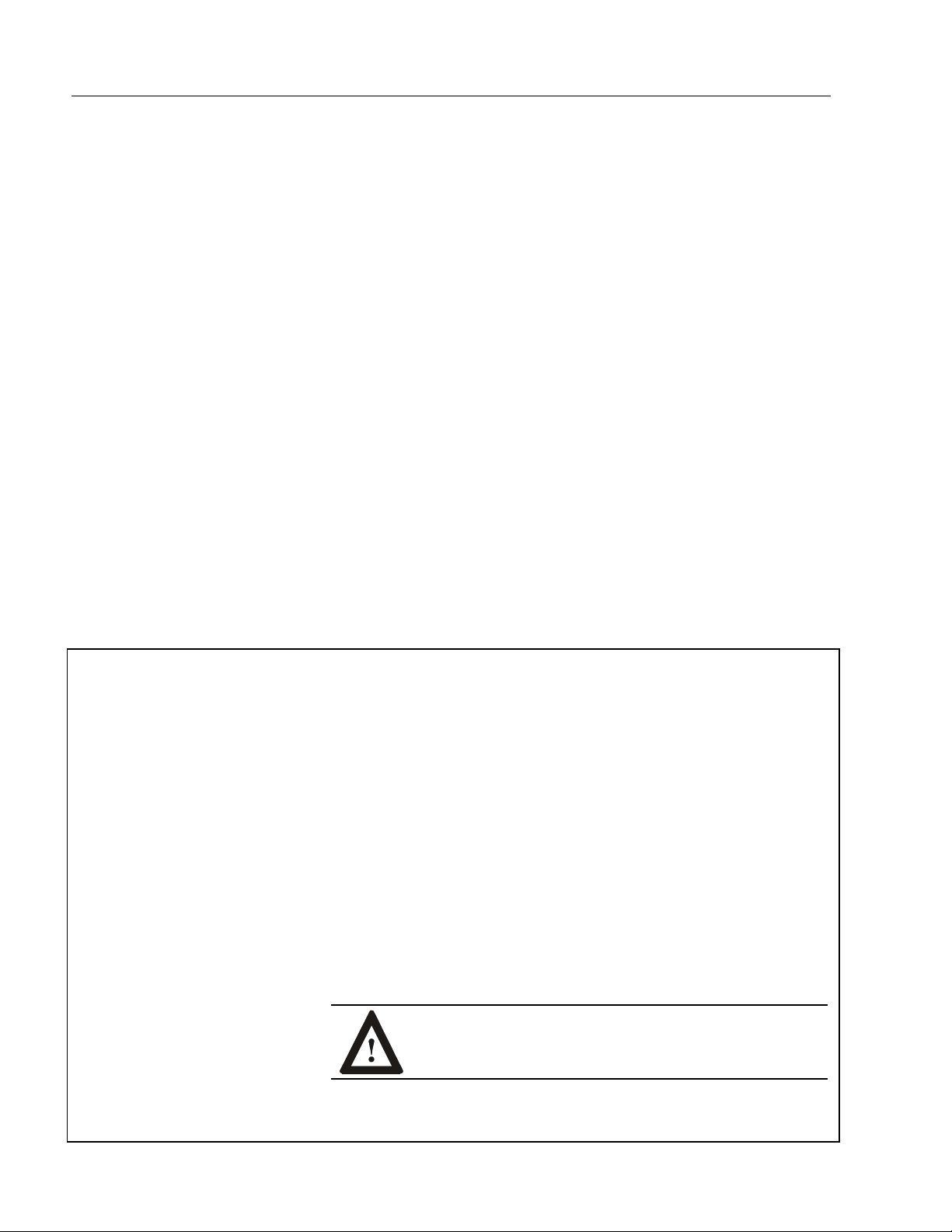
2 Table of Contents
Table of Contents
Table of Contents
Table of ContentsTable of Contents
Industrial 18.1" Flat Panel Monitor .................................... 3
Flat Panel Monitor Models...................................................... 3
Description .............................................................................. 3
Package Contents .................................................................... 7
Hazardous Locations ............................................................... 7
Installing the 6185 18.1" Flat Panel Monitor (All Models)..... 8
Panel Mount (6185-D)............................................................. 9
Rack Mount (6185-N) ............................................................. 13
Versa Mount (6185-V)............................................................. 17
Connecting the 6185 18.1" Flat Panel Monitor (All Models) . 28
Operating the 6185 18.1" Flat Panel Monitor ......................... 36
Initial Video Setup (All Models) ............................................. 41
Routine Maintenance (All Models) ......................................... 50
Troubleshooting (All Models)................................................. 51
Allen-Bradley Support ............................................................ 53
Appendix A: Touchscreen Serial Interface.......................... 54
Description .............................................................................. 54
Setting Up the Touchscreen Interface...................................... 55
Performing a Calibration......................................................... 56
HD-15 Connector .................................................................... 57
BNC Adapter Cable................................................................. 58
Specifications (6185-D and 6185-N)..................................... 59
Specifications (6185-V).......................................................... 61
Important User Information Solid state equipment has operational characteristics differing from those of
electromechanical equipment. "Safety Guidelines for the Application, Installation, and
Maintenance of Solid State Controls" (Publication SGI-1.1) describes some important
differences between solid state equipment and hard-wired electromechanical devices.
Because of this difference, and because of the wide variety of uses for solid state
equipment, all persons responsible for applying this equipment must satisfy themselves
that each intended application of this equipment is acceptable.
In no event will Rockwell Automation be responsible or liable for indirect or
consequential damages resulting from the use or application of this equipment.
The examples and diagrams in this manual are included solely for illustrative purposes.
Because of the many variables and requirements associated with any particular
installation, Rockwell Automation cannot assume responsibility or liability for actual
use based on the examples and diagrams.
No patent liability is assumed by Rockwell Automation with respect to use of the
information, circuits, equipment, or software described in this manual.
Reproduction of the contents of this manual, in whole or in part, without written
permission of Rockwell Automation is prohibited.
Throughout this manual, we use notes to make you aware of safety considerations.
ATTENTION: Identifies information about practices or
circumstances that can lead to personal injury or death,
property damage, or economic loss.
Important: Identifies information that is especially important for successful
application and understanding of the product.
Publication 6185-UM001B-EN-P
Page 3
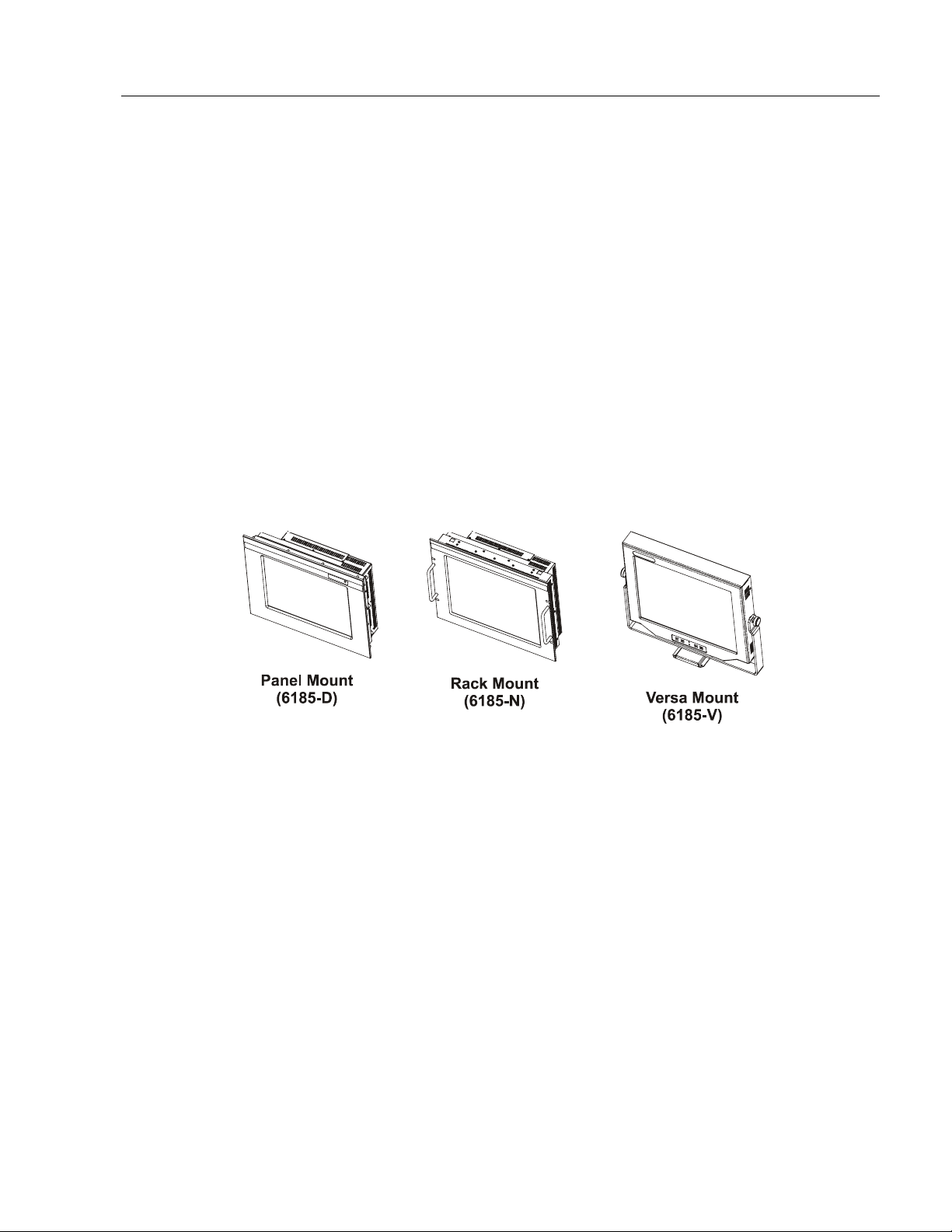
Industrial 18.1" Flat Panel Monitor 3
Industrial 18.1" Flat Panel
Industrial 18.1" Flat Panel
Industrial 18.1" Flat PanelIndustrial 18.1" Flat Panel
Monitor
Monitor
MonitorMonitor
Flat Panel Monitor Models
This manual provides installation, operation, and maintenance
instructions for the Allen-Bradley RAC6185 18.1" Flat Panel Monitor.
Rockwell Automation offers the following models of the RAC6185 18.1"
Flat Panel Monitor:
• Panel mount (6185-D)
• Rack mount (6185-N)
• Versa mount (6185-V)
Figure 1
Models of the RAC6185 18.1" Flat Panel Monitor
Description
All models of the RAC6185 18.1" Industrial Flat Panel Monitor offer the
following capabilities:
• Full color display
• Bright (200 nits) Active Matrix-TFT 1280x1024 display
• Video formats supported from 640x480 to 1280x1024
• 170° viewing angle
• AC or DC power options
• Plug and Play compatible
Publication 6185-UM001B-EN-P
Page 4
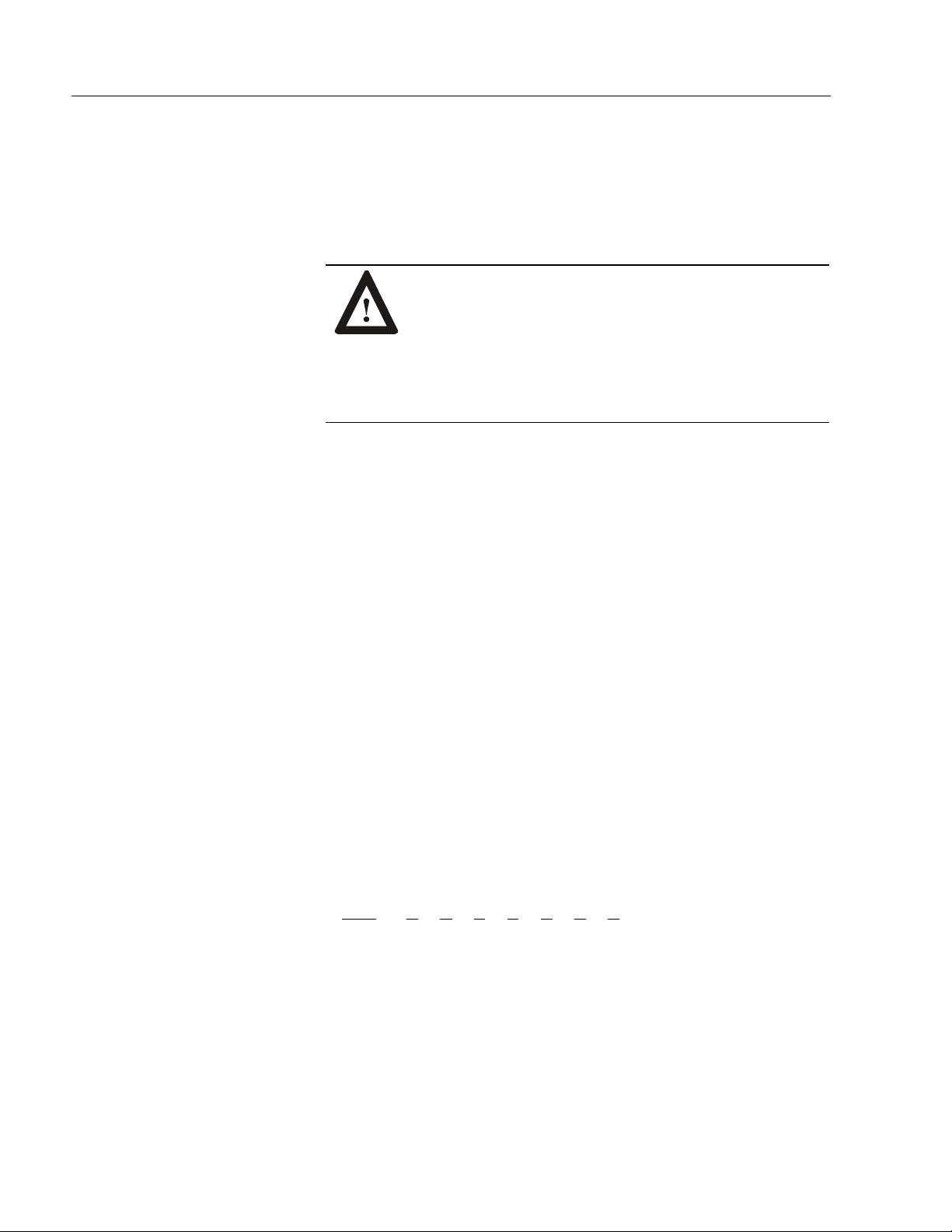
4 Industrial 18.1" Flat Panel Monitor
The panel mount (6185-D) and rack mount (6185-N) models also offer
the following:
• Full-range dimming
• Class 1, Division 2 Hazardous Area Certification
Available Options
The following options are available for the RAC6185 18.1" Industrial
Flat Panel Monitor:
ATTENTION: The equipment described in this
document generates, uses, and emits radio frequency
energy. The equipment has been tested and found to
comply with FCC Rules, Part 15, subpart J, for Class A
computing devices.
The use of non-shielded interface or power cords with
Allen-Bradley industrial monitors is prohibited.
• AC and DC power options
• (6185-D only) NEMA 4/12 options (IP65/IP52 equivalent) or 4X
(stainless steel) front panel
• Touchscreen options
• Video cable options
• Power cord options
Catalog Numbers
The catalog number for your particular unit consists of the model
number (6185) followed by a seven-digit code indicating the options on
your unit.
Example:
6185 -
Following are explanations of the catalog numbers for the various
models of the 6185 units.
V A C B A A C
1 2345678
Publication 6185-UM001B-EN-P
Page 5
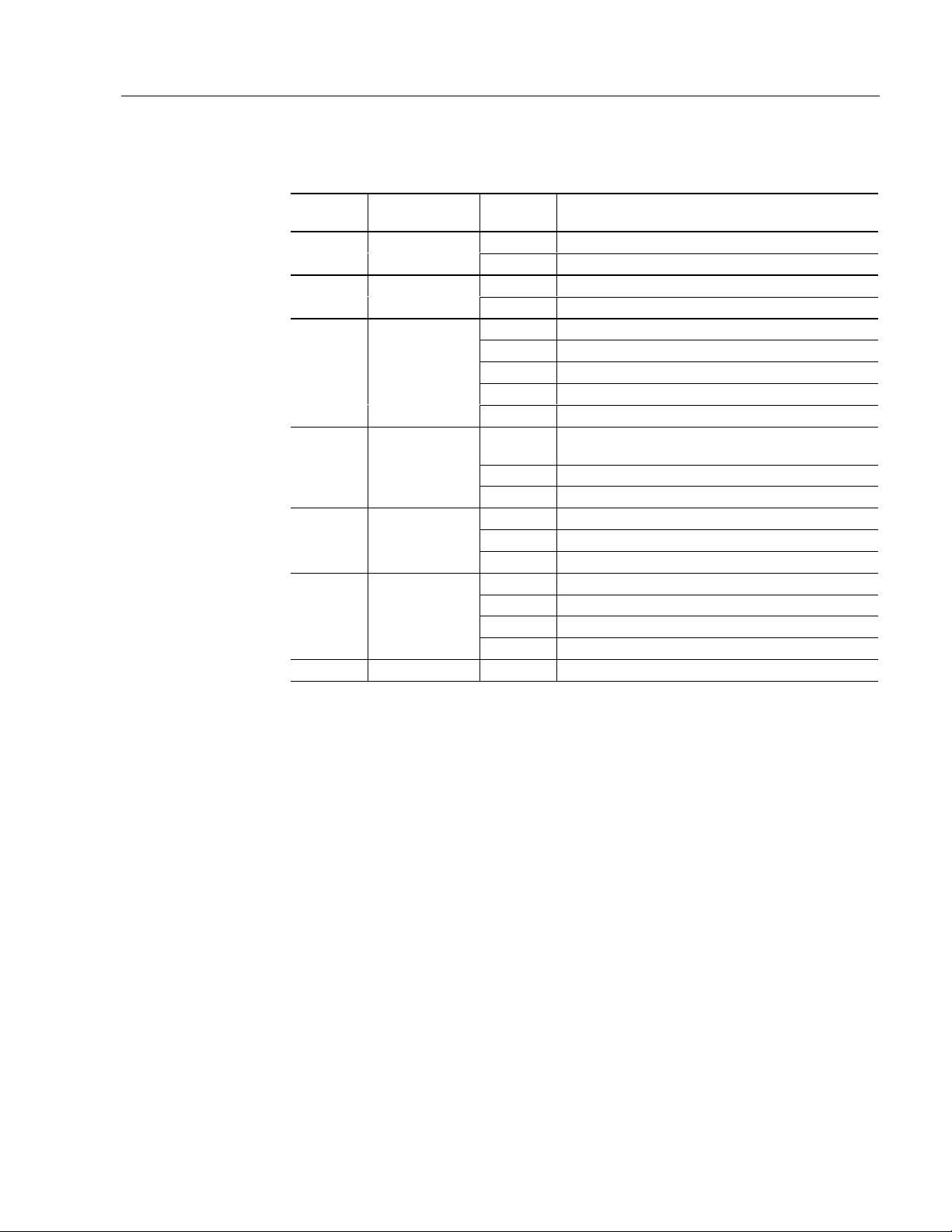
Industrial 18.1" Flat Panel Monitor 5
Table A
Catalog Number Explanation for 6185-D (Panel Mount) and 6185-N
(Rack Mount)
Position Option Option
Letter
Display type
and size
Touchscreen A Resistive Polished Touchscreen
4
Power input A
5
External video
6
7
8 Accessories Z None (Dimming Standard on 18.1" and 20.1")
cable
Touchscreen
cable
D 18.1” (1280x1024) (Panel Mount)2
N 18.1” (1280x1024) (Rack Mount)
A Painted Aluminum Bezel3 Enclosure type
B Stainless Steel Bezel
C Resistive Antiglare Touchscreen
D Capacitive Antiglare Touchscreen
W Antireflective Tempered Glass Screen Protector
Z Polycarbonate Screen Protector
85 to 265VAC, Auto-Switching, 6 foot (1.8 meter)
USA Power Cord
B 85 to 265VAC, Auto-Switching, No Power Cord
C 18 to 32VDC, Screw Terminals
A 6 foot (1.8 meter) HD15-HD15 Cable
B 15 foot (4.6 meter) HD15-HD15 Cable
Z None
A 6 foot (1.8 meter) DB9-DB9 Cable
B 15 foot (4.6 meter) DB9-DB9 Cable
D 6 foot (1.8 meter) DB9-DB25 Cable
Z None
Category Description
Publication 6185-UM001B-EN-P
Page 6
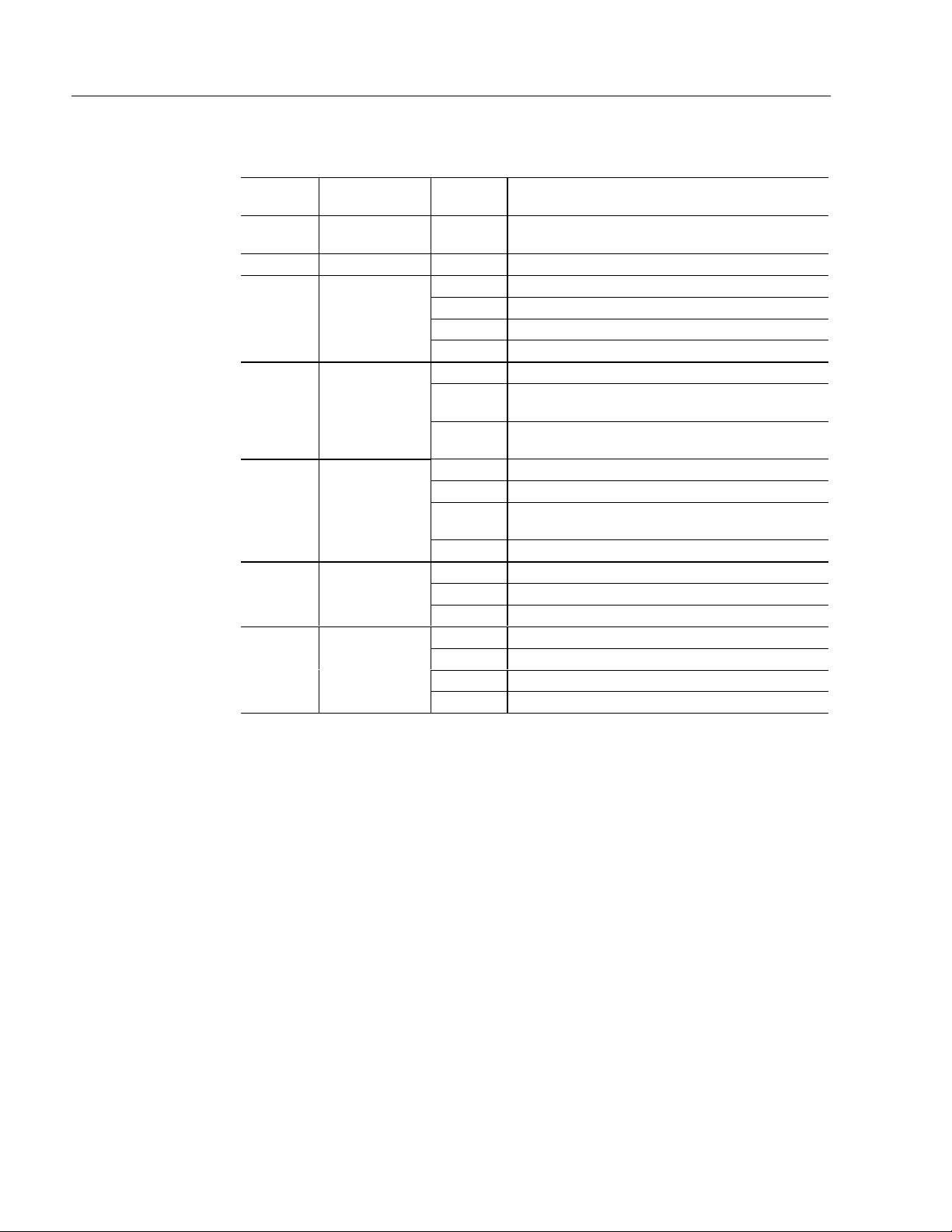
6 Industrial 18.1" Flat Panel Monitor
Table B
Catalog Number Explanation for 6185- V (Versa)
Position Option
2
3 Enclosure type A Painted Aluminum Enclosure
4
5
6 External video
7 Touchscreen
8
Display type
and size
Touchscreen C Resistive Antiglare Touchscreen
Power input E 12 VDC ±5% input
cable
cable
Accessories B Benchtop Mount Arm (Bolt or Table Edge Clamp)
Option
Letter
V 18.1” (1280x1024) (Versa Mount)
D Capacitive Antiglare Touchscreen
W Antireflective Tempered Glass Screen Protector
Z Polycarbonate Screen Protector
F 120/240 VAC, 6 ft USA Power Cord (Remote or
Attached)
G
A 6 foot (1.8 meter) HD15-HD15 Cable
B 15 foot (4.6 meter) HD15-HD15 Cable
K 1 ft (0.3 m) HD15-5 BNC Cable (Separate,
Z None
A 6 foot (1.8 meter) DB9-DB9 Cable
B 15 foot (4.6 meter) DB9-DB9 Cable
Z None
C Wall Mount Arm (Bolt)
D Bench/Wall Mount Yoke Bracket Assembly (Bolt)
Z None
120/240 VAC, No Power Cord (Remote or
Attached)
Composite, and Sync on Green)
Category Description
Publication 6185-UM001B-EN-P
Page 7
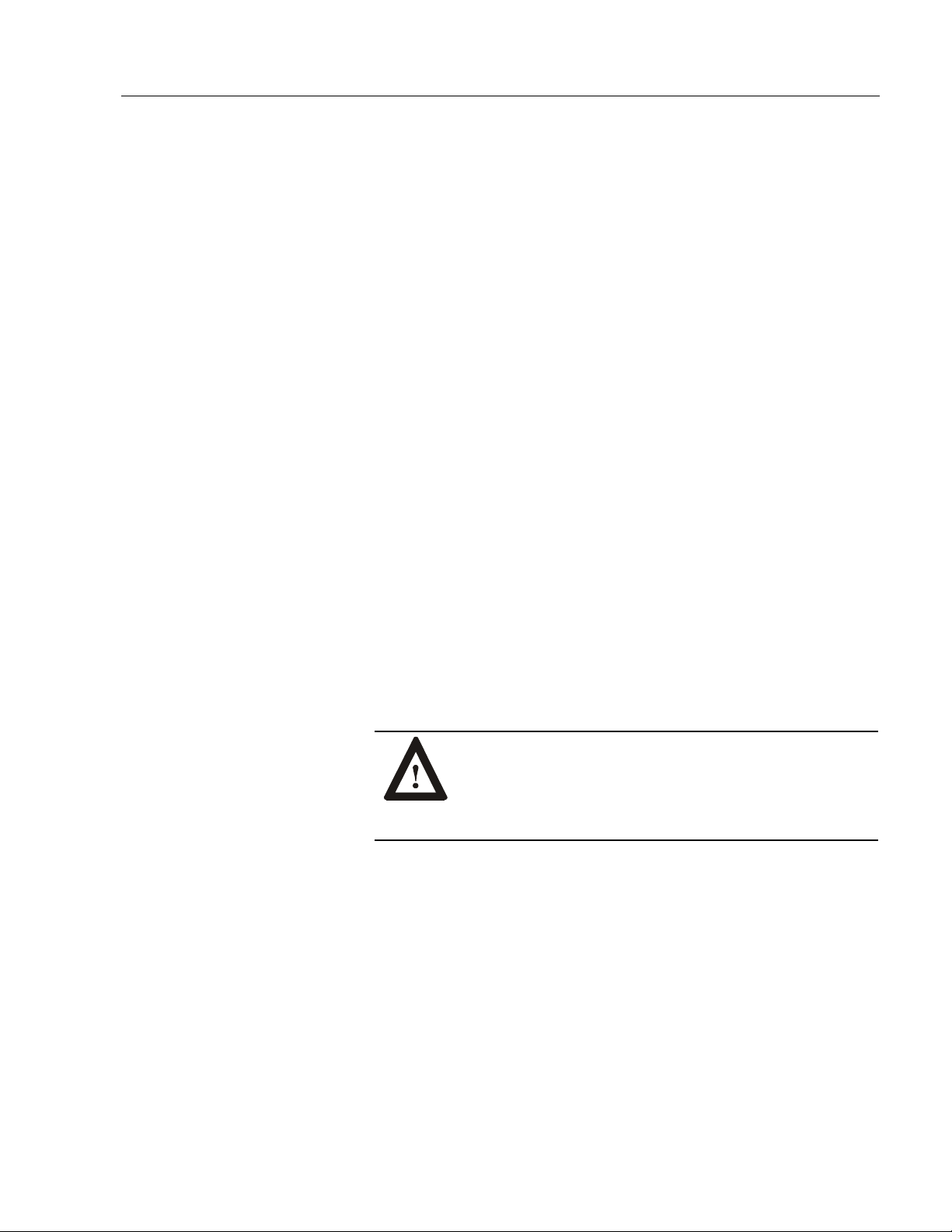
Industrial 18.1" Flat Panel Monitor 7
Package Contents
The RAC6185 18.1" Flat Panel Monitor shipping carton contains the
following items:
• Monitor
• Monitor adjustment utility on floppy diskette
• Package of mounting hardware
• AC power cord (optional)
• External power supply (6185-V only)
• Video cable (optional)
• This user manual
A RAC6185 18.1" Industrial Flat Panel Monitor with a touchscreen
option is shipped with supporting software and manuals and an optional
RS-232 serial extension cable.
Unpacking the Unit
Before unpacking a new monitor, inspect the shipping carton for
damage. If damage is visible, immediately contact the shipper and
request assistance. Otherwise, proceed with unpacking.
Hazardous Locations
Note:
See the nameplate label on the monitor for certifications.
Make sure you keep the original packaging for the monitor
in case you need to return the monitor for repair.
ATTENTION: In Class I, Division 2 hazardous
locations, the panel mount (6185-D) and rack mount
(6185-N) must be wired per the National Electric Code
and/or Canadian Electric code as it applies to hazardous
locations.
Publication 6185-UM001B-EN-P
Page 8
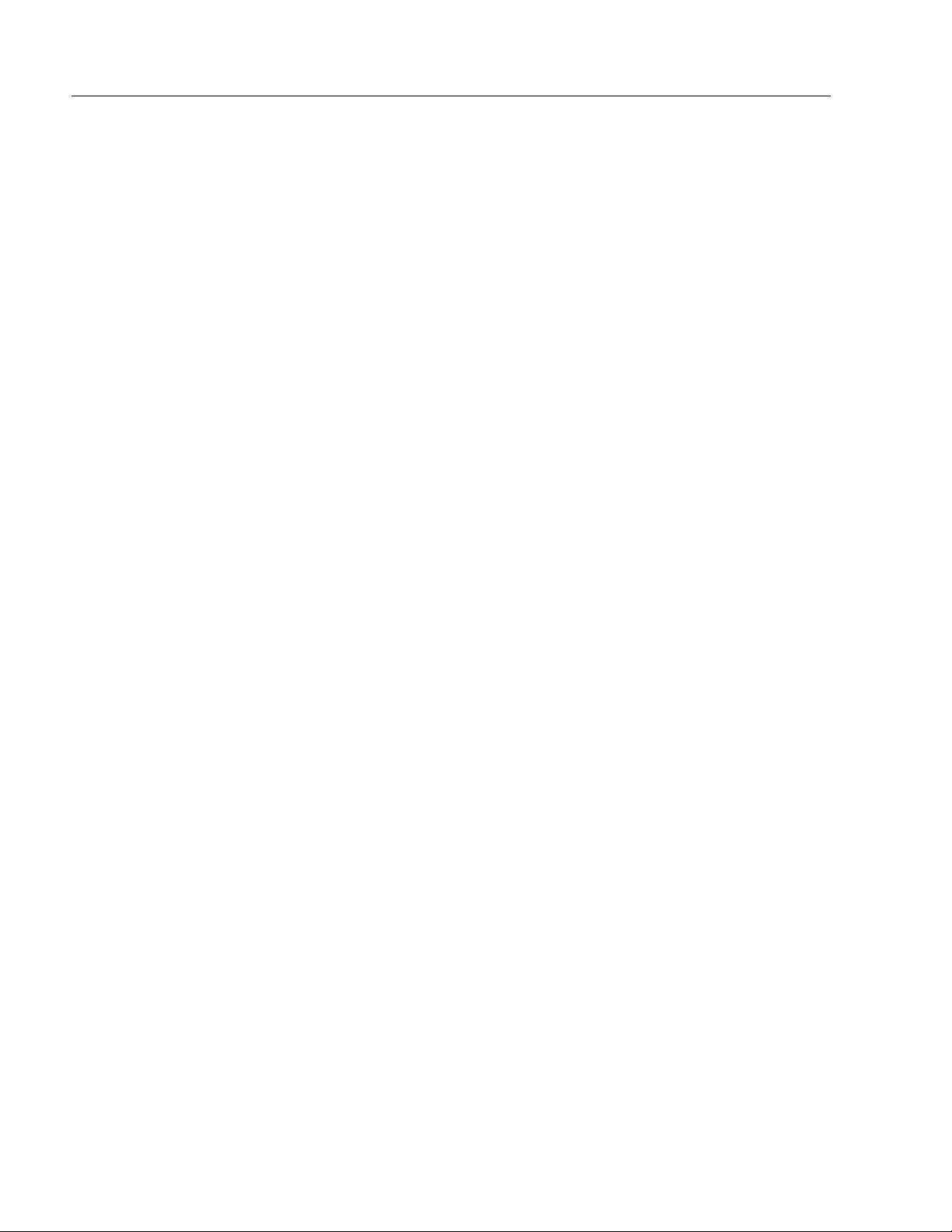
8 Industrial 18.1" Flat Panel Monitor
Installing the RAC6185
18.1" Flat Panel Monitor
(All Models)
This section describes how to install the RAC6185 18.1" Flat Panel
Monitor.
When installing the unit, it is important to consider environmental
factors at the site that could affect performance as well as possible
effects from equipment operation on personnel and nearby equipment.
Following the guidelines will help ensure that the monitor will provide
safe and reliable service.
• Ensure that sufficient power is available from a single phase AC
outlet at the site.
• Ensure that sufficient space is available around air inlets and outlets
to provide the circulation necessary for cooling. Never allow air
passages to become obstructed.
• Ensure that the ambient air temperature will not exceed the
specified maximum temperature. A user supplied fan, heat exchanger
or air conditioner may be required to meet this condition in some
installations.
• Leave the monitor’s enclosure or cover in place at all times during
operation. The cover affords protection against high voltages inside
the monitor and inhibits radio-frequency emissions that might
interfere with other equipment.
• The Federal Communications Commission has prepared a pamphlet
that addresses the problem of radio frequency interference to radio
and television reception, which should be consulted in case of
problems with such interference. This publication, “How to Identify
and Resolve Radio/TV Interference Problems” (Stock #004-00000345-4) may be obtained from the US Government Printing Office,
Washington, DC 20402.
• Determine the minimum and maximum ambient humidity for the
monitor by consulting the specification sheets at the back of this
manual. Ensure that the humidity of the ambient air will not exceed
these limits. In very dry environments, static charges build up very
readily. Proper grounding of the equipment through the AC power
cord can help reduce the likelihood of static discharges, which may
cause shocks and damage electronic components.
• Following product hose down, a monitor with a capacitive
touchscreen may not operate properly until the surface area between
the front panel sealing gasket and the touchscreen sensor dries
completely. Drying time can vary from 30 minutes to two hours,
depending on ambient conditions. Furthermore, the monitor should
not be powered up and operational during a hose down.
Publication 6185-UM001B-EN-P
Page 9
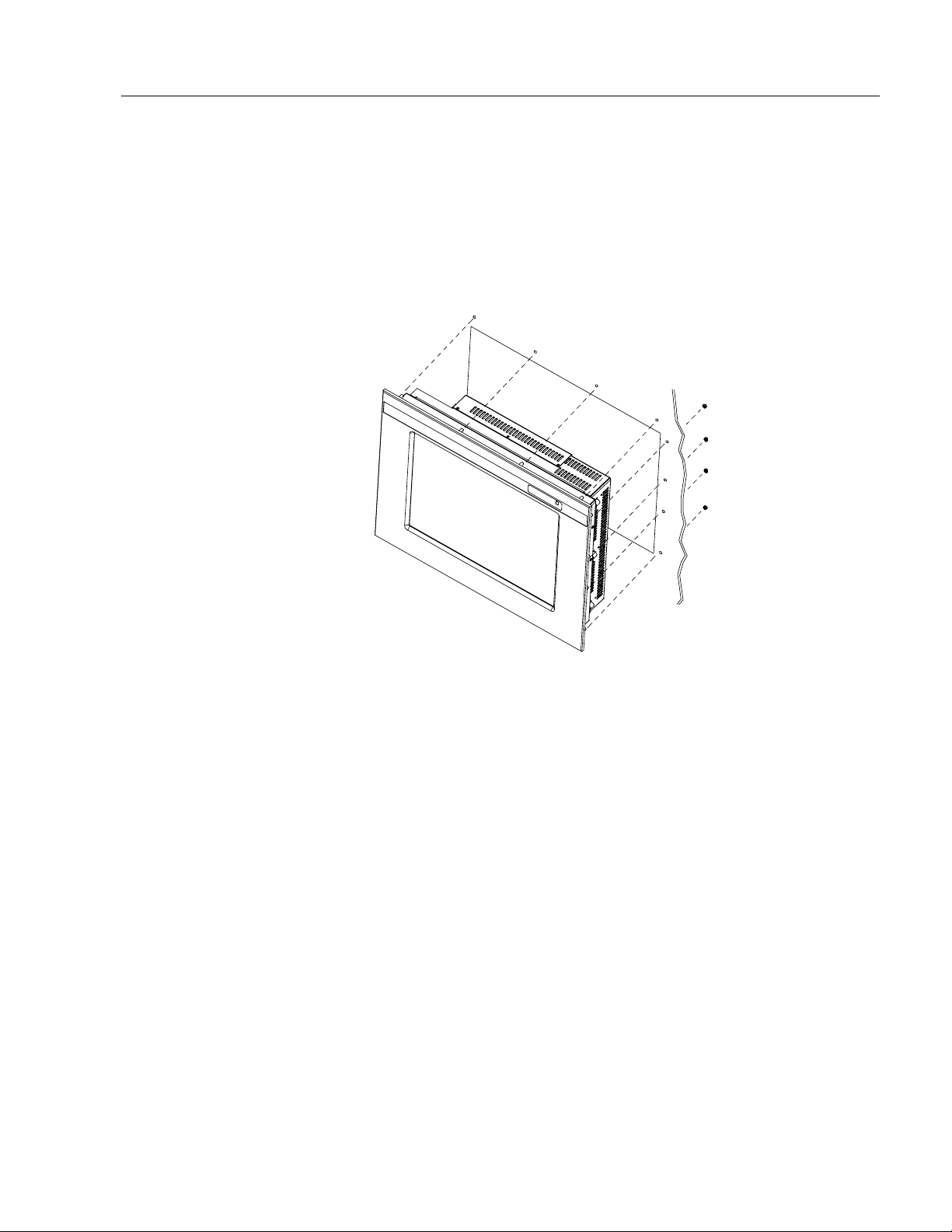
Industrial 18.1" Flat Panel Monitor 9
Panel Mount (6185-D)
The panel mount (6185-D) monitor is designed to provide protection
against water and dust to NEMA 4 (IP65) and NEMA 12 (IP52)
standards.
No slides or shelves are required because the panel mount (6185-D)
monitor is designed to be supported by the panel in which it is installed.
Figure 2
Generic Panel Mount Diagram
Tools Needed
In addition to the tools required to make the panel cutout, you will need
the following tools:
• 3/8" deep well socket
• ¼" drive extension – 6" or longer
• ¼" drive ratchet or ¼" drive torque ratchet
Publication 6185-UM001B-EN-P
Page 10
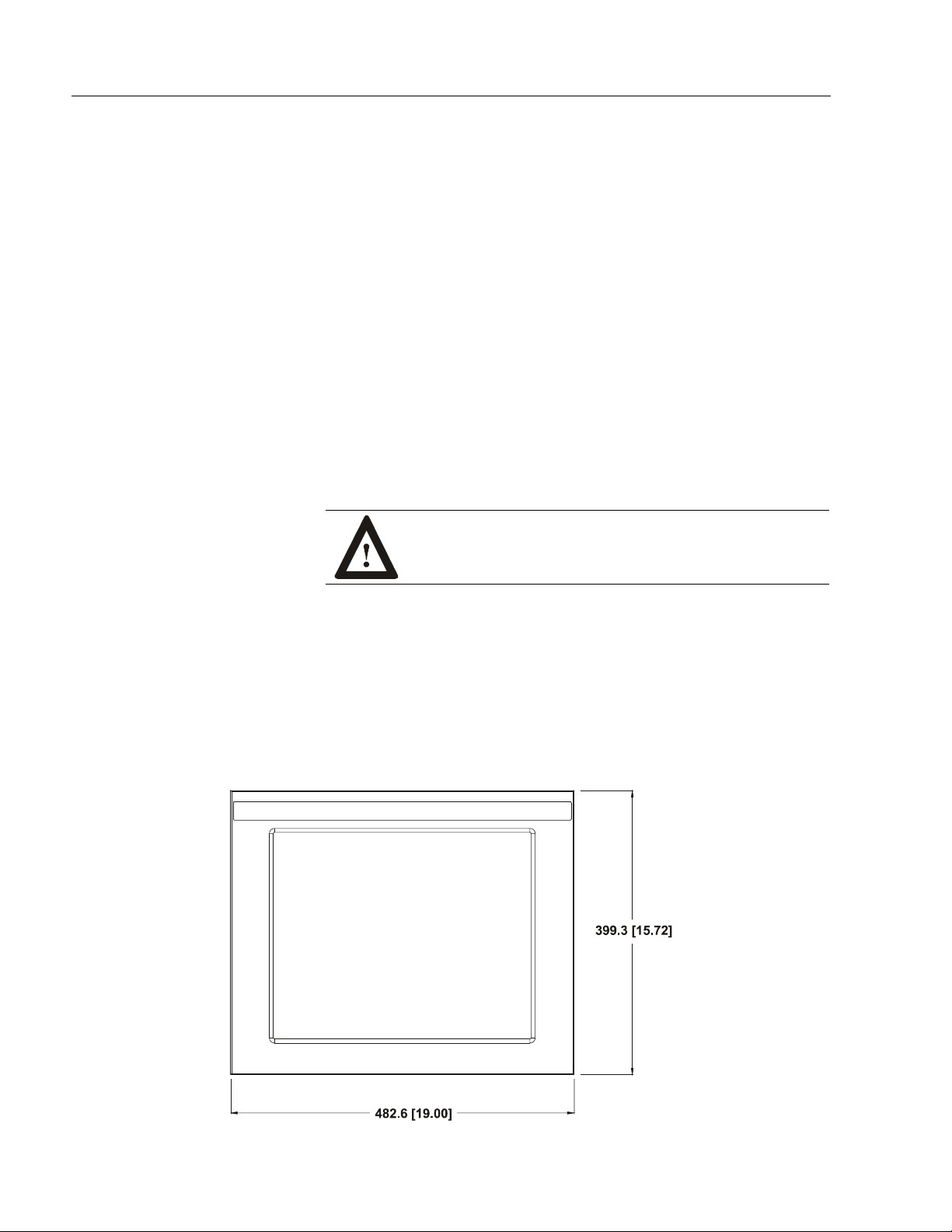
10 Industrial 18.1" Flat Panel Monitor
Panel Mounting Guidelines (6185-D)
Observe the following precautions before installing the unit in a panel:
• Confirm that there is adequate space behind the panel. Remember to
allow extra space (0.5 in. or 12.7 mm behind and on each side) for air
circulation. A cabinet with a minimum depth of 5.12 in. (130 mm) is
sufficient.
• Take precautions so that metal cuttings do not enter any components
that are already installed in the panel.
• Supporting panels should be at least 14 gauge to ensure proper
sealing against water and dust and to provide proper support. The
mounting hardware supplied accommodates panels up to 0.25 in.
(6.35 mm) thick.
Note:
Supporting panels must be cut and drilled to
specifications prior to installation.
ATTENTION: Failure to follow these warnings may
result in personal injury or damage to the panel
components.
Panel Mount Dimensions (6185-D)
This section shows the dimensions of the panel mount unit. Use this
information to ensure you have adequate space to install the unit and
route cables. Units are in mm [inches].
Figure 3
Panel Mount Dimensions (Front View)
Publication 6185-UM001B-EN-P
Page 11
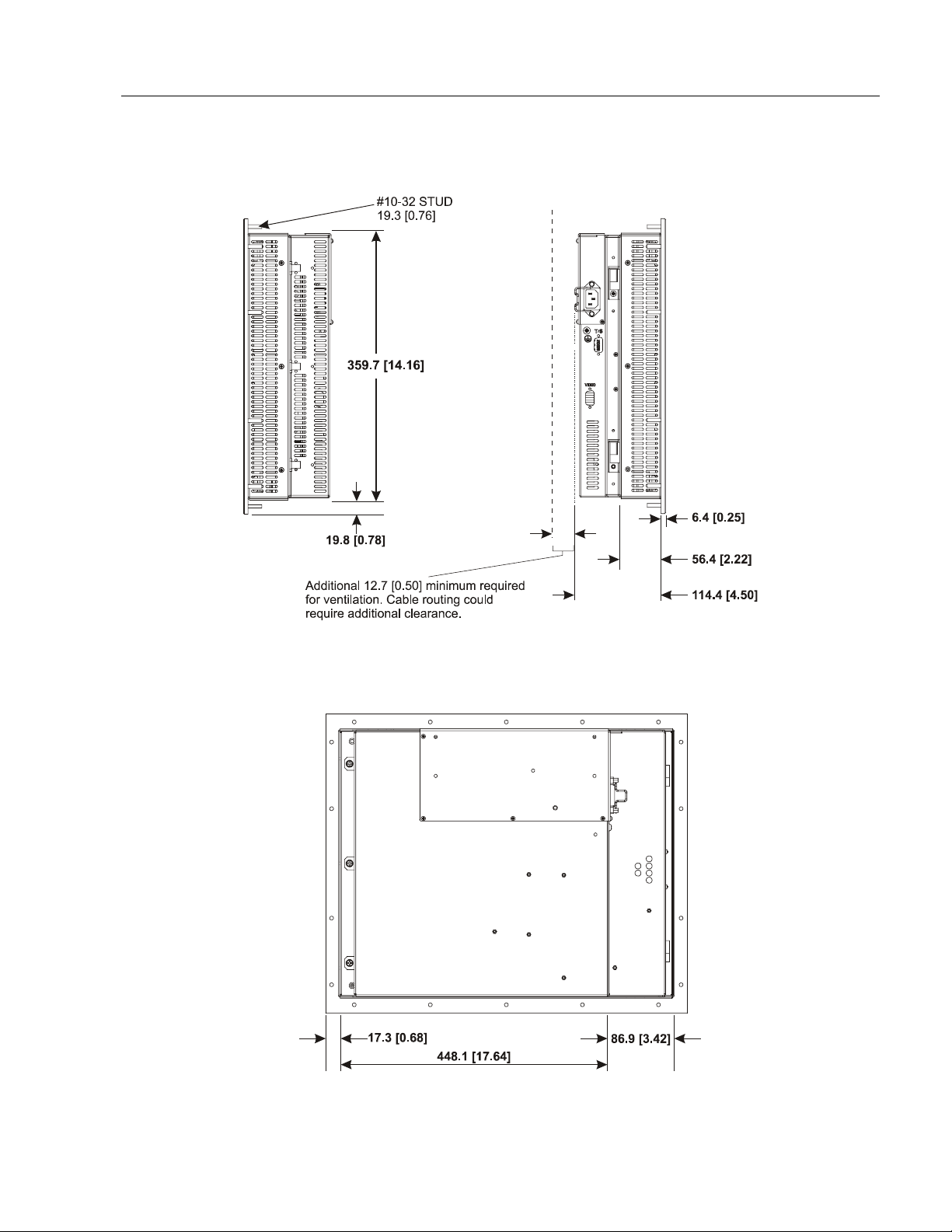
Industrial 18.1" Flat Panel Monitor 11
Figure 4
Panel Mount Dimensions (Side View)
Figure 5
Panel Mount Dimensions (Back View)
Publication 6185-UM001B-EN-P
Page 12
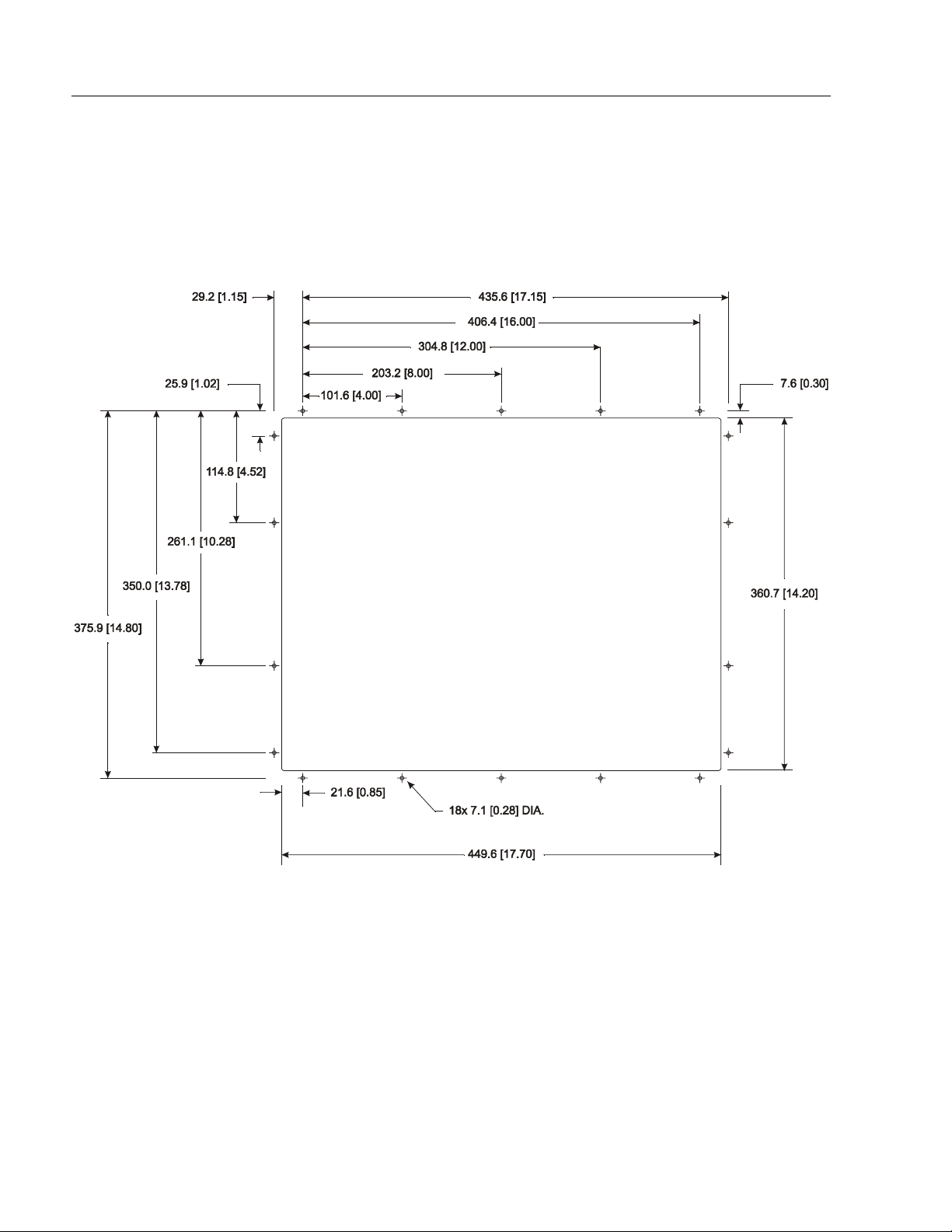
12 Industrial 18.1" Flat Panel Monitor
Panel Mounting Procedure (6185-D)
1. Cut and drill the panel (refer to following figure). Units are in mm
[inches].
Figure 6
Panel Mounting Cutout
Publication 6185-UM001B-EN-P
2. If access to the side of the monitor is not available following
installation, attach the power and video cables to the side of the
monitor at this time. Refer to the figure on Page 28.
3. Install the monitor in the prepared cutout.
4. Install the lock nuts and washers, supplied with the monitor, behind
the holes running along the sides and top/bottom of the cutout in the
panel. Extra lock nuts and washers are provided.
Note:
Use #10-32 or M5 self-locking nuts for mounting.
Page 13
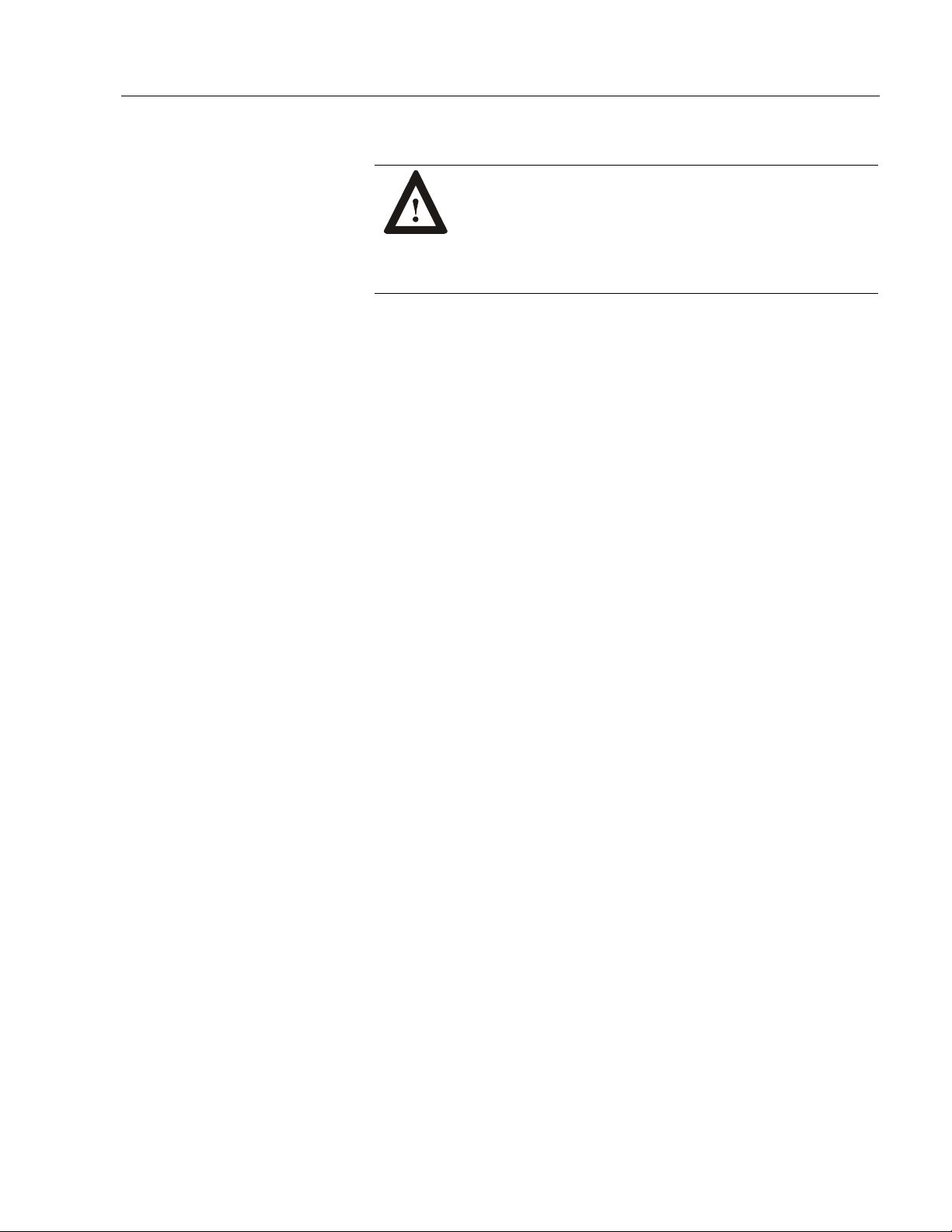
Industrial 18.1" Flat Panel Monitor 13
5. Tighten all mounting nuts evenly to a torque of 24 inch-pounds.
ATTENTION: Mounting nuts must be tightened to a
torque of 24 inch-pounds to provide panel seal and avoid
potential damage. Rockwell Automation assumes no
responsibility for water or chemical damage to the
monitor or other equipment within the enclosure due to
improper installation.
6. Attach the power and video cables to the side of the monitor if you
have not already done so. See the figure on Page 28.
Rack Mount (6185-N)
The rack mount (6185-N) monitor is designed for installation in a rack
cabinet that conforms to EIA standards for equipment with 19" (483 mm)
wide panels.
Tools Needed
You will need the following tools:
• EIA panel mounting hardware
• Phillips screwdriver (medium)
Rack Mounting Guidelines (6185-N)
Observe the following precautions when installing this unit in a rack:
• The cabinet must be tall enough to accommodate the monitor's panel
height of nine rack units, 15.75" (400 mm), and deep enough to
accommodate the monitor's depth while providing rear clearance for
cabling and air flow. A cabinet with depth of 5.0" (127 mm) is
sufficient.
• No slides or shelves are required because the rack mount (6185-N)
monitor is designed to be supported by the panels in which it is
installed.
Publication 6185-UM001B-EN-P
Page 14
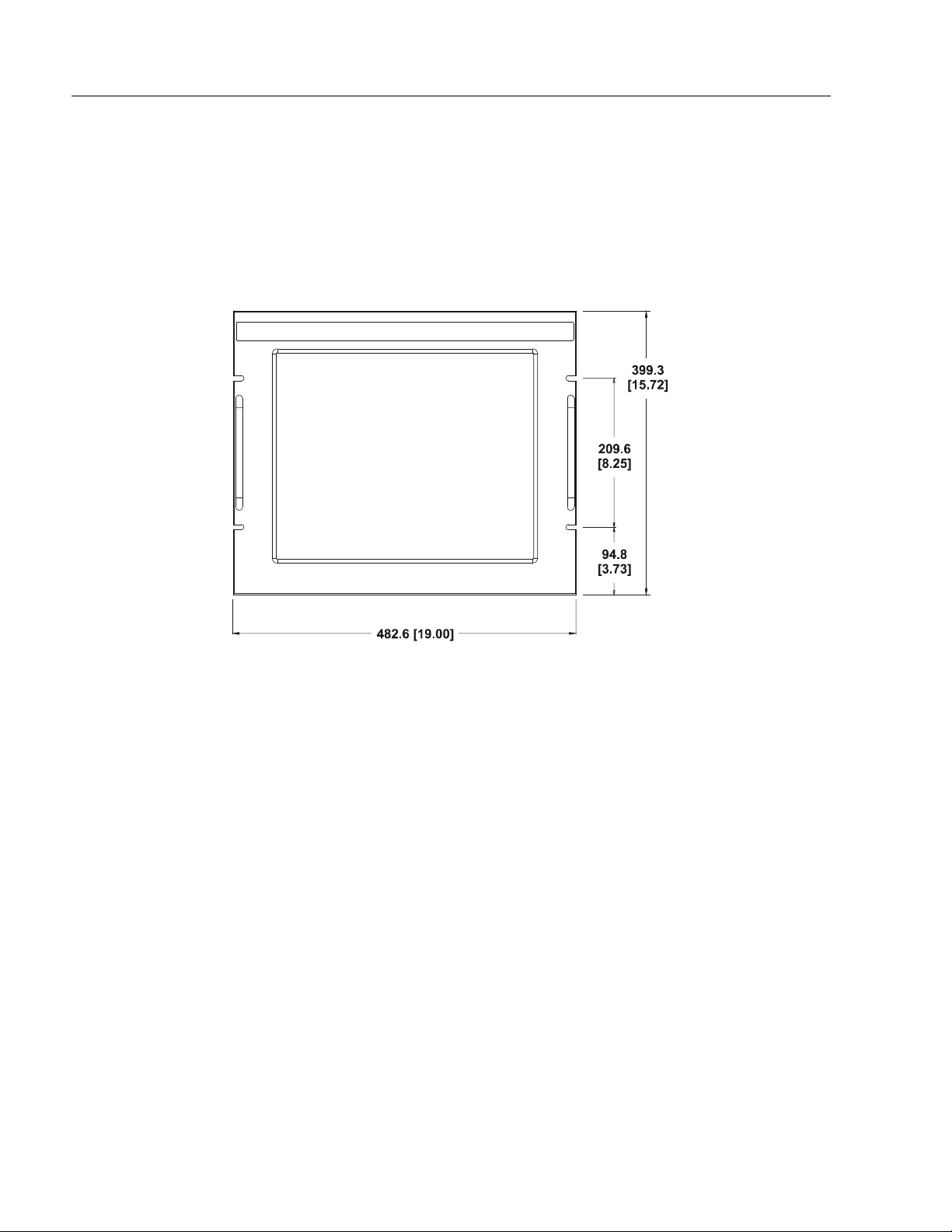
14 Industrial 18.1" Flat Panel Monitor
Rack Mount Dimensions (6185-N)
This section shows the dimensions of the rack mount unit. Use this
information to ensure you have adequate space to install the unit and
route cables. Units are in mm [inches].
Figure 7
Rack Mount Dimensions (Front View)
Publication 6185-UM001B-EN-P
Page 15
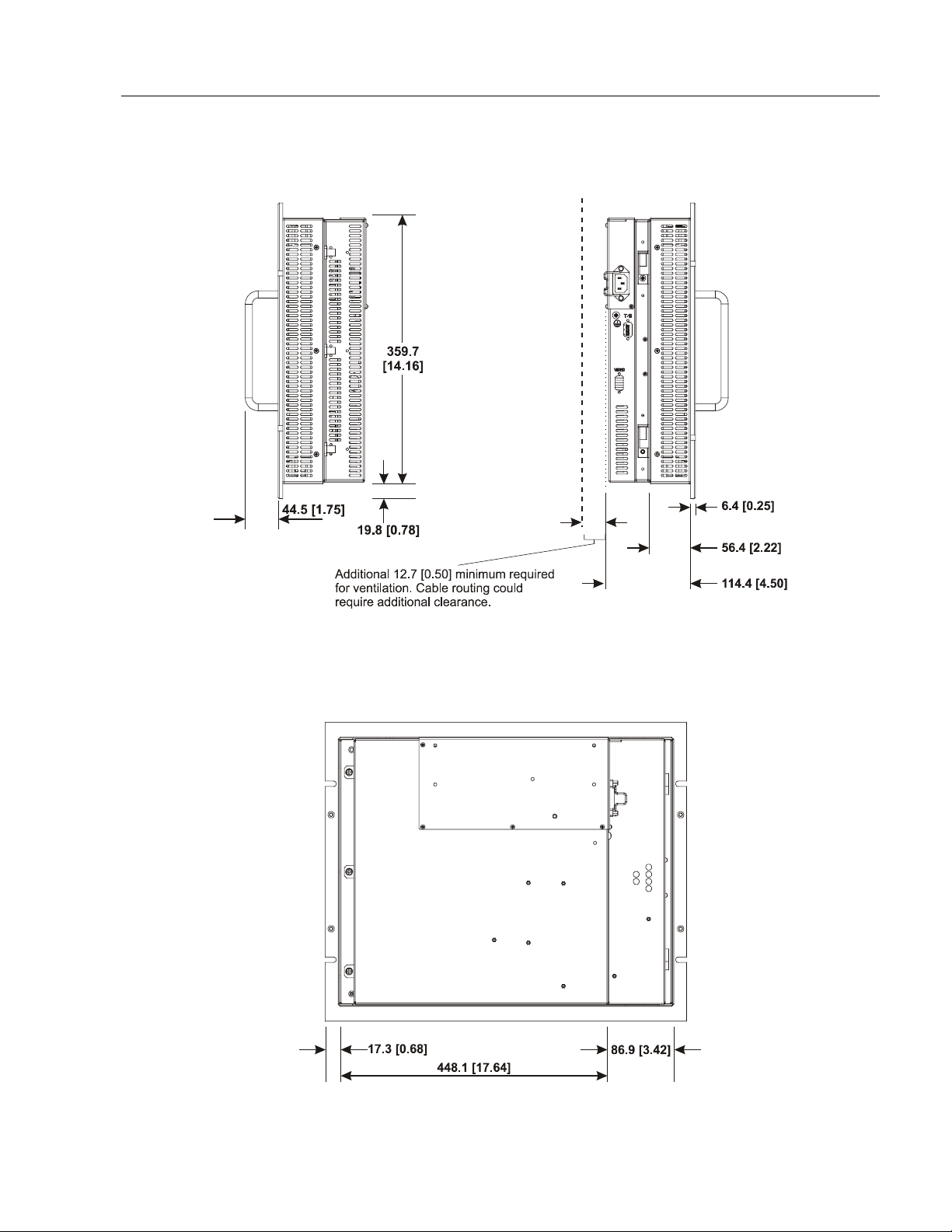
Industrial 18.1" Flat Panel Monitor 15
Figure 8
Rack Mount Dimensions (Side View)
Figure 9
Rack Mount Dimensions (Back View)
Publication 6185-UM001B-EN-P
Page 16
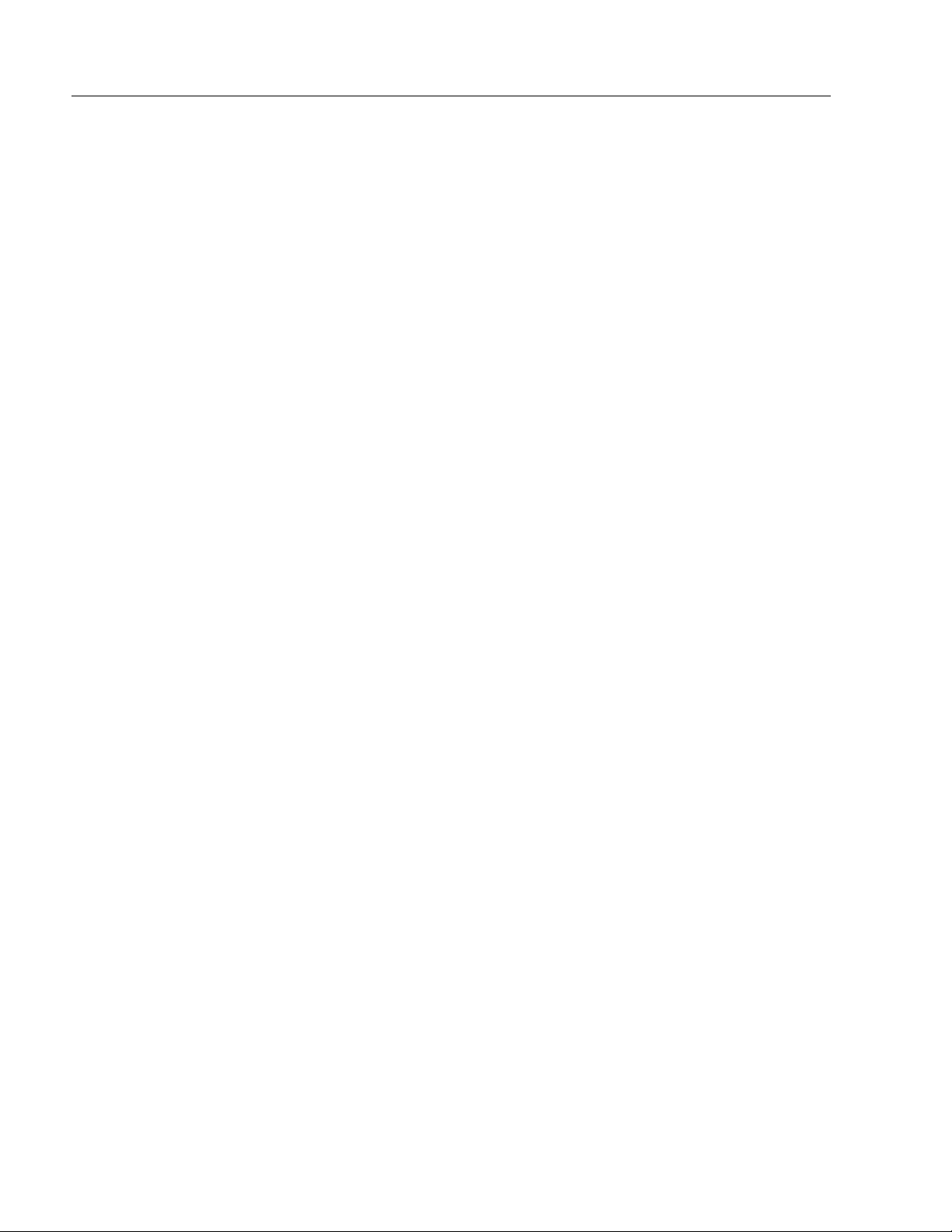
16 Industrial 18.1" Flat Panel Monitor
Rack Mounting Procedure (6185-N)
1. Carefully remove the monitor from its packaging.
2. Locate holes in the cabinet front mounting rails corresponding to the
holes in the monitor front panel. Install clip nuts behind the holes in
the rails if threaded rails are not provided.
Note:
The mounting rails that run vertically along the inside
edges of the front opening of an EIA rack cabinet can
be of two types:
• “Wide” rails have holes spaced 0.5"(12.7 mm) and
1.25"(31.8 mm) on centers, in a repeating pattern.
Wide rails are prevalent in Europe.
• “Universal” rails have holes spaced 0.5"(12.7 mm),
0.625"(31.8 mm), and 0.625"(31.8 mm) on centers,
in a repeating pattern. Thus, the universal rails have
a hole pattern that contains the wide pattern but
provides an additional hole at the midpoint of the
pattern. Universal rails are most prevalent in the US.
3. Install the monitor into the cabinet from the front.
4. Secure the monitor chassis to the cabinet by installing panel-
mounting screws through the holes in the monitor front panel and
into the rails behind.
Publication 6185-UM001B-EN-P
Page 17
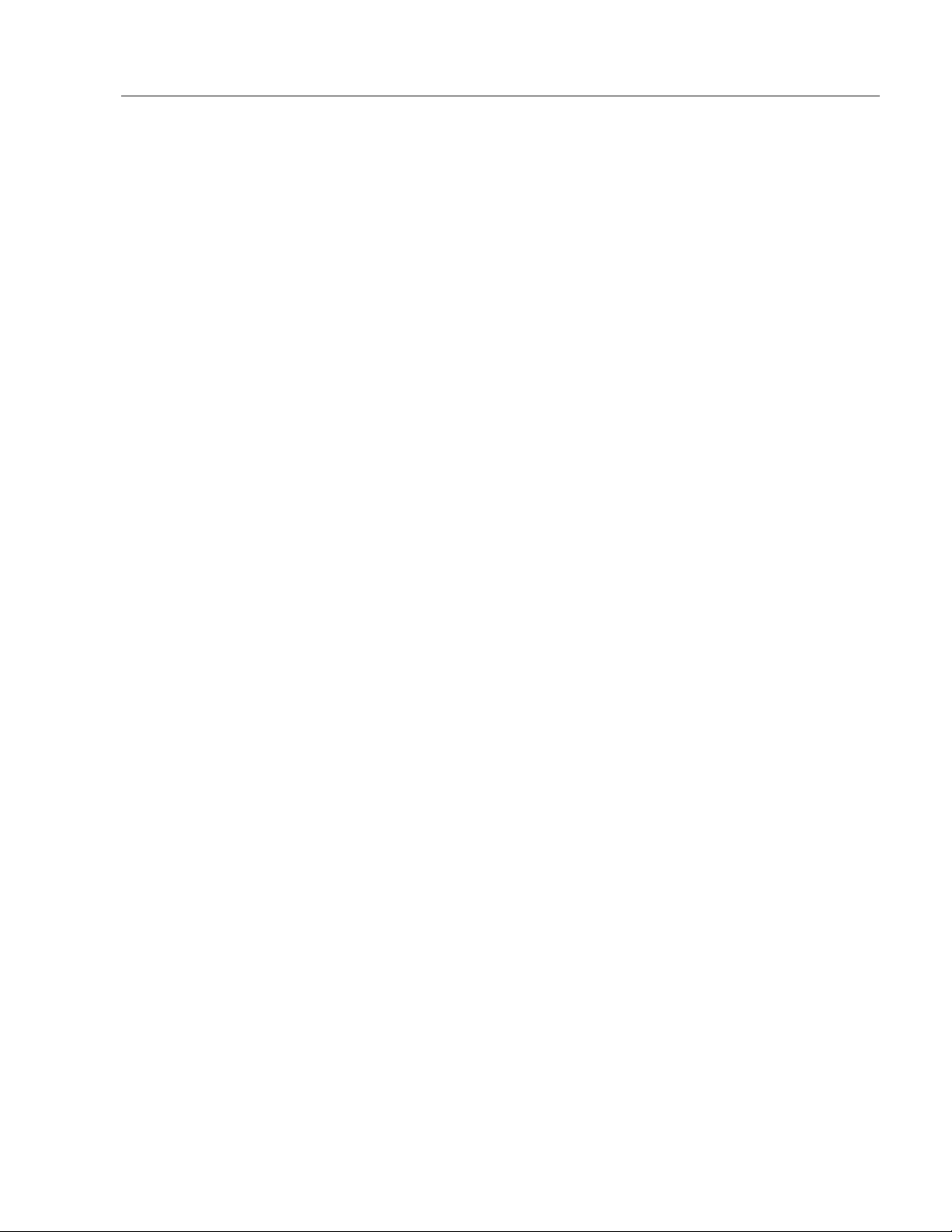
Industrial 18.1" Flat Panel Monitor 17
Versa Mount (6185-V)
The Versa mount (6185-V) monitor is designed to be mounted using
VESA FPMPMI 100 mm arm or yoke mounting hardware.
The arm attachment allows you to mount the monitor on a horizontal or a
vertical surface, and provides the flexibility to swing the monitor out of
the way in tight areas or to reposition it as the operator moves around the
workspace.
The yoke bracket assembly allows you to tilt and swivel the monitor to
adjust it for optimal viewing.
Tools Needed
You will need a medium Phillips screwdriver for this procedure.
Versa Mount Mounting Guidelines (6185-V)
Observe the following precautions when installing this unit on an arm or
in a yoke:
• Ensure that the surface you are mounting the unit on is sturdy enough
to support it. The monitor alone weighs approximately 14.0 lb.
(6.4 kg). The weight of the entire unit is the monitor weight plus the
mounting hardware weight.
• Ensure that the mounting arm used is strong enough to support the
unit. The arm should meet VESA FPMPMI 100 mm standards.
• Select a location for mounting that provides clearance for mounting
and positioning the adjustable unit as well as routing all cables. See
Figures 10-13 below.
Publication 6185-UM001B-EN-P
Page 18
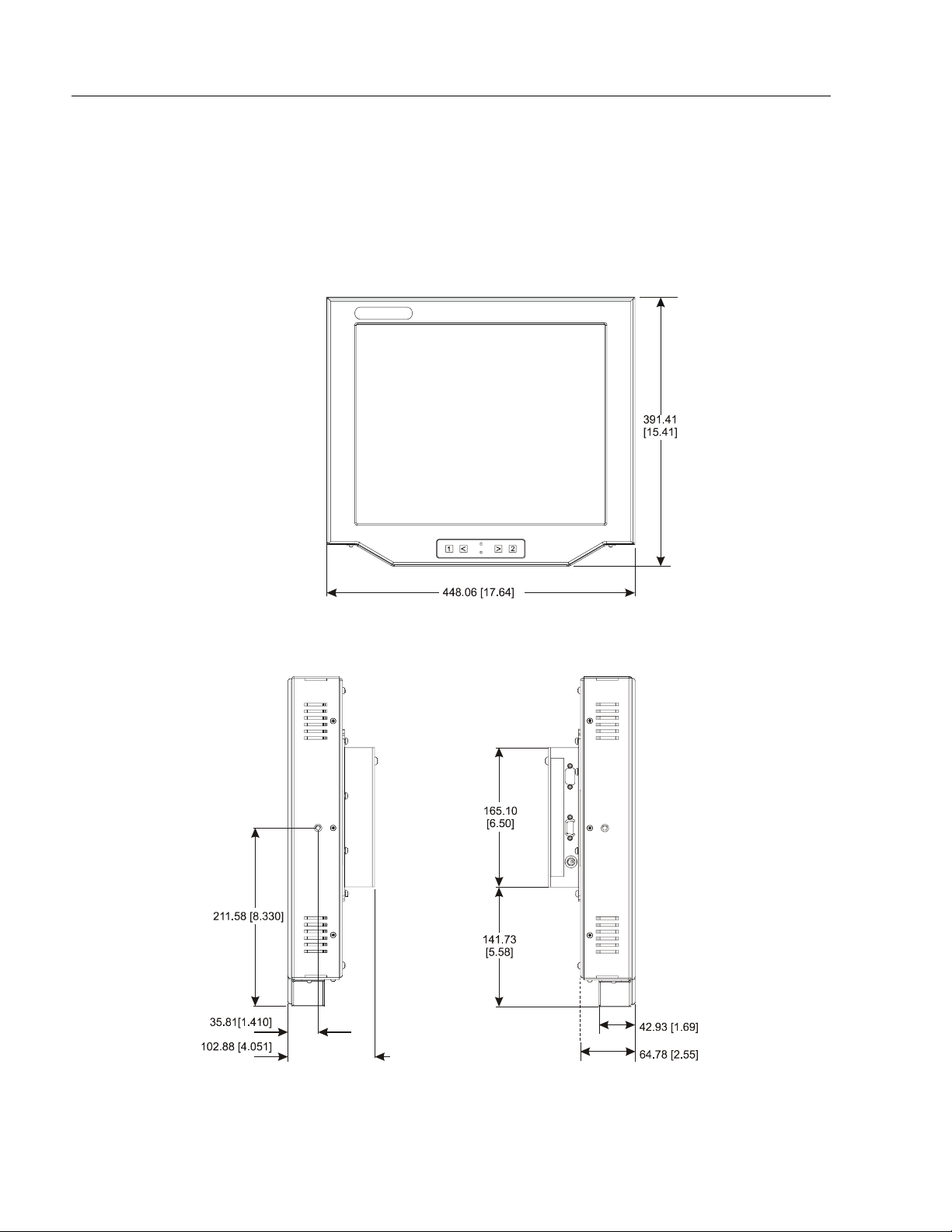
18 Industrial 18.1" Flat Panel Monitor
Versa Mount Monitor Dimensions (6185-V)
The figures below show the dimensions of the Versa mount monitor
without mounting hardware. Units are in mm [inches].
Figure 10
Versa Mount Monitor Dimensions, Front
Figure 11
Versa Mount Monitor Dimensions, Side
Publication 6185-UM001B-EN-P
Page 19
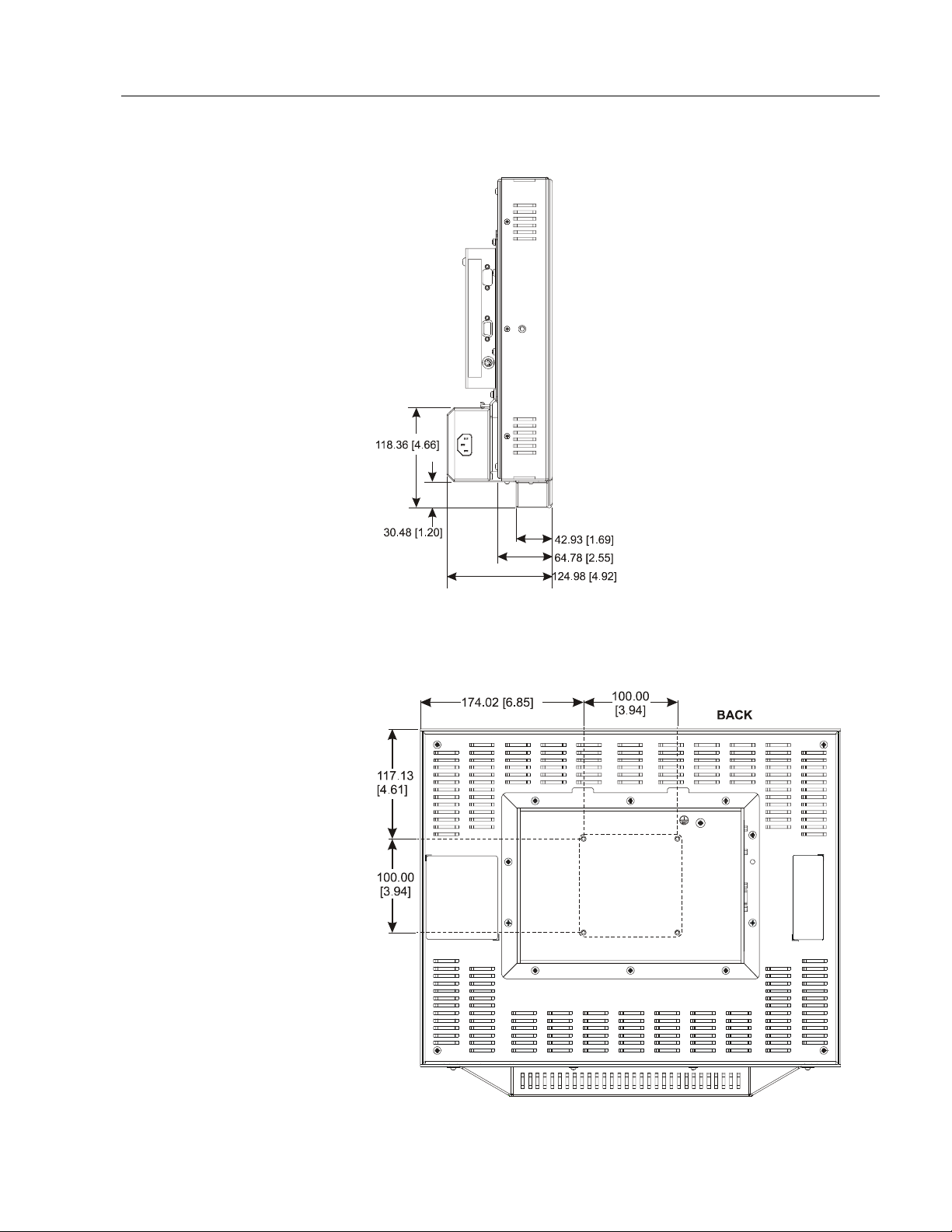
Industrial 18.1" Flat Panel Monitor 19
Figure 12
Versa Mount Monitor Dimensions, With Power Supply Dimensions
Figure 13
Versa Mount Monitor Dimensions, Back (VESA FPMPMI Mounting Location)
Publication 6185-UM001B-EN-P
Page 20
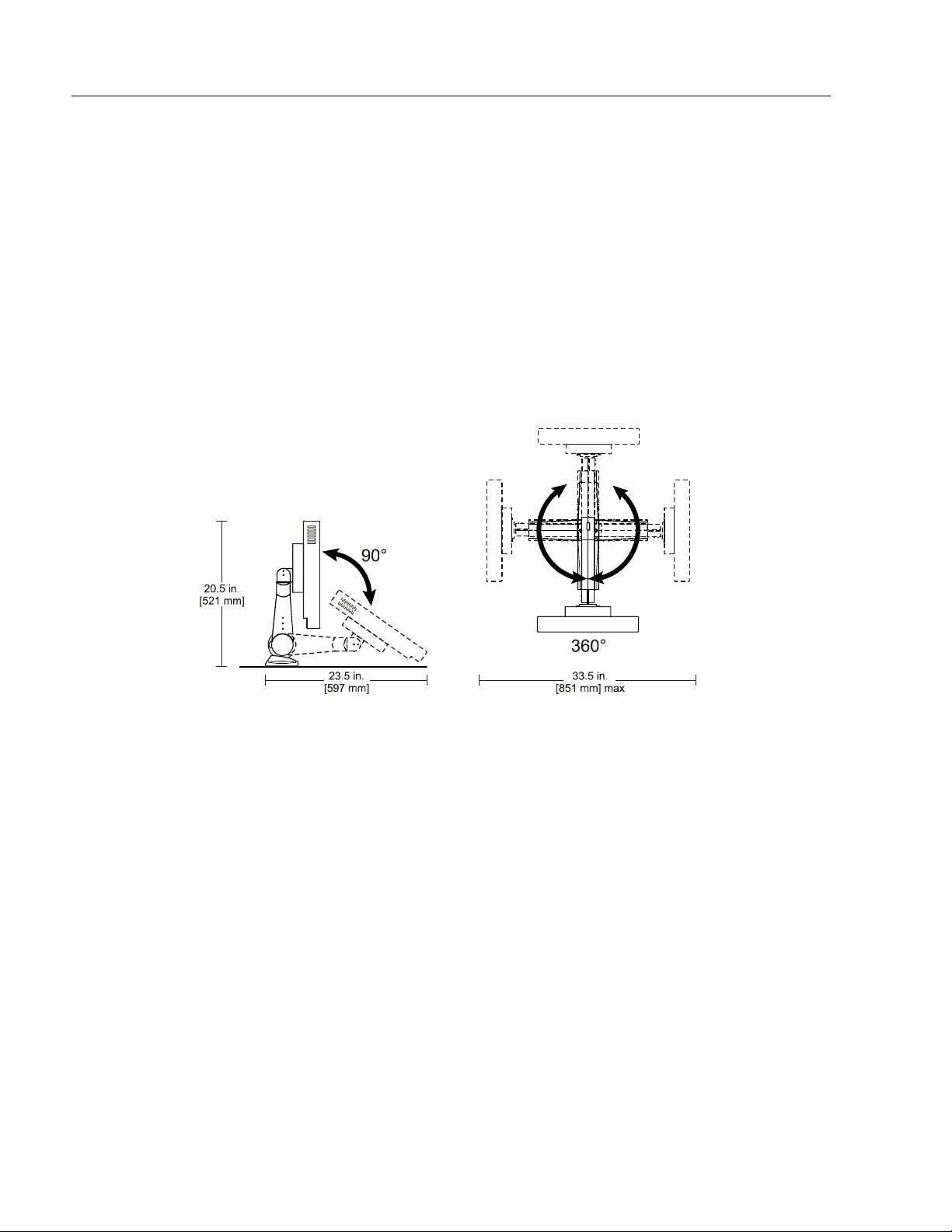
20 Industrial 18.1" Flat Panel Monitor
Mounting Options (6185-V)
There are three main options for mounting the Versa mount monitor.
• Bench top mount arm (mounts on horizontal surfaces using bolts or
table edge clamp)
• Wall mount arm (mounts on vertical surfaces using bolts)
• Bench or wall mount yoke (mounts on horizontal or vertical surfaces
using bolts)
Figure 14
Benchtop Mount Arm (6185-VxxxxxB)
Mounting Clearances
Publication 6185-UM001B-EN-P
Page 21

Industrial 18.1" Flat Panel Monitor 21
Figure 15
Benchtop Mount Arm (6185-VxxxxxB)
Mounting Points
Figure 16
Wall Mount Arm (6185-VxxxxxC)
Mounting Clearances
Publication 6185-UM001B-EN-P
Page 22

22 Industrial 18.1" Flat Panel Monitor
Figure 17
Wall Mount Arm (6185-VxxxxxC)
Mounting Points
Figure 18
Yoke Mounting Assembly (6185-VxxxxxD)
Mounting Clearances
Publication 6185-UM001B-EN-P
Page 23

Industrial 18.1" Flat Panel Monitor 23
Figure 19
Yoke Mounting Assembly (6185-VxxxxxD)
Mounting Points
Publication 6185-UM001B-EN-P
Page 24

24 Industrial 18.1" Flat Panel Monitor
Mounting Procedures (6185-V)
The Versa mount unit can be mounted using a jointed arm or a yoke
bracket assembly. Both the arm and the yoke allow maximum
adjustment of the monitor. The optional AC power supply may be
attached to the rear of the monitor for convenience.
To mount the unit, complete the steps listed below:
1. Attach the power supply to the monitor (optional).
2. Mount the arm or yoke.
3. Mount the monitor on the arm or yoke.
To attach the AC-to-12 VDC power supply to the Versa mount unit
(optional):
1. Turn off the main switch or breaker.
2. Remove three screws from the back of the monitor with the Phillips
screwdriver.
Figure 20
Attaching the Power Supply to the Monitor
3. Position the bracket on the back of the monitor, insert the three
screws through the bracket into the monitor and tighten.
Publication 6185-UM001B-EN-P
4. Orient the power supply on the bracket so the IEC AC power socket
points toward the long end of the mounting bracket and snap the
power supply in place.
5. Remove the two Phillips pan-head screws from the bottom of the
monitor.
Page 25

Industrial 18.1" Flat Panel Monitor 25
6. Hook one end of the retaining clip in the hole at the top of the
mounting bracket. Then align the other end of the clip over the
bottom of the monitor, insert a screw through the clip and into the
monitor, and tighten.
7. Repeat step 6 for the second retaining clip.
For information on connecting power to the unit, refer to Page 28.
To mount the monitor (benchtop or wall arm mount):
The Versa mount arm can be bolt mounted directly on a bench or a wall,
or you can mount it on a table using the edge clamp provided. For
detailed instructions on arm mounting or assembly, refer to the
documentation provided with the arm.
1. Mark the location for mounting the arm and drill the mounting holes.
Refer to the figures on Pages 21 and 22.
Note:
The horizontal arm-mount unit may also be mounted on
a bench using the edge clamp provided.
2. Insert four screws through the arm brackets and secure it to the
bench or wall. Tighten the screws.
3. Adjust the pivot controls on the arm. Refer to the arm
documentation.
Publication 6185-UM001B-EN-P
Page 26

26 Industrial 18.1" Flat Panel Monitor
To attach the monitor to the arm (benchtop or wall arm mount):
1. Place the monitor over the arm. Insert the four M4 x 0.7 screws
through the arm brackets and into the monitor.
Note:
The horizontal arm has a 75 to 100 mm adapter plate. This
adapter plate is already installed.
Figure 21
Attaching the Monitor to the Arm
2. Tighten the screws.
To mount the monitor (yoke mount):
The Versa mount unit can be mounted using a yoke bracket assembly
that allows the operator to tilt or swivel the monitor for ideal viewing.
You can mount the yoke directly to the horizontal or vertical surface,
allowing the unit to tilt, or you can mount the yoke on a base bracket that
allows the unit to swivel (horizontal surface only).
1. Mark the location at which you need to install the yoke. Refer to the
figures on Page 23.
2. Drill holes for mounting the yoke or the swivel-base mounting
bracket.
3. Insert four screws through the yoke or the swivel-base mounting
bracket and secure it to the mounting surface. Tighten the screws.
Publication 6185-UM001B-EN-P
Page 27

Industrial 18.1" Flat Panel Monitor 27
To mount the monitor on the yoke:
1. If the swivel-base mounting bracket is being used, insert one of the
three knobs through the bottom hole of the yoke, placing the large
washer between the yoke and the mounting plate. Insert the knob
into the mounting bracket and tighten.
Figure 22
Mounting the Monitor in the Yoke
2. Insert the other two knobs through the sides of the yoke and place
the washers between the yoke and the monitor.
3. Tighten each knob firmly by hand, allowing enough movement to be
able to tilt the monitor as needed.
Connecting and Routing Cables to the Monitor
The figure on Page 28 shows the locations for installing the cables to
provide power, video, and optional touchscreen input on your Versa unit.
Refer to the instructions provided with the arm for detailed information
about routing cables.
Publication 6185-UM001B-EN-P
Page 28

28 Industrial 18.1" Flat Panel Monitor
Connecting the RAC6185
18.1" Flat Panel Monitor
(All Models)
The RAC6185 18.1" Flat Panel Monitor has connectors for attaching
cables to the monitor. The following figure shows the location of the
connectors on the monitor.
Note:
Figure 23
Monitor Connections
Some connectors on your monitor may differ from
these illustrations.
Publication 6185-UM001B-EN-P
Page 29

Industrial 18.1" Flat Panel Monitor 29
Connecting Guidelines (6185-D/6185-N only)
When connecting the RAC6185 18.1" Industrial Flat Panel Monitor, note
the following safety considerations for the rack mount and panel mount
units:
ATTENTION: EXPLOSION HAZARD! – Substitution
of components may impair suitability for Class I, Div. 2.
ATTENTION: EXPLOSION HAZARD! – Do not
disconnect equipment unless power has been switched off
or the area is known to be non-hazardous.
Connecting AC Power (AC Power Option)
The RAC6185 18.1" Flat Panel Monitor requires a single-phase power
supply providing 85-264 VAC at 47-70 Hz. Power must be available at a
grounded three-pin outlet located nearby. Whenever possible, connect
the monitor to the same AC source that supplies the computer.
Publication 6185-UM001B-EN-P
Page 30

30 Industrial 18.1" Flat Panel Monitor
To connect AC power to the panel mount (6185-D) or the rack mount
(6185-N) monitor:
1. Turn off the main switch or breaker.
2. Use the ground terminal of the monitor (below the power connector)
to establish a chassis-to-earth ground connection. Secure one end of
a ground strap to the ground terminal. Connect the other end of the
ground strap to a good earth ground.
The ground terminal is an M5 screw.
ATTENTION: Chassis ground must be connected for
safe operation of the monitor. The AC receptacle on the
monitor is a 3-wire type with chassis ground pin, and the
mating AC cord supplied is a 3-wire type, designed for
connection to a grounded 3-pin AC outlet. However, a
properly ground AC outlet is not always available, and
grounding using a 3-wire cord can easily be defeated. If
you fail to ground the monitor properly, the setup may
result in personal injury from electrical shock or damage
to the equipment.
3. Connect the socket end of the AC power cord to the mating
connector on the side of the monitor. See the figure on Page 28.
4. Route the power cord to the AC outlet. Secure the cord with the
power cord retainer clip.
ATTENTION: EXPLOSION HAZARD! You must
install the power cord retainer clip to ensure safety in
hazardous locations.
Failure to secure the power cord with the retainer clip
could result in hazardous conditions if the power cord is
accidentally disconnected.
ATTENTION: EXPLOSION HAZARD! – Do not
disconnect equipment unless power has been switched off
or the area is known to be non-hazardous.
5. Connect the plug end of the AC power cord to the main outlet.
6. Restore AC power to the outlet.
Publication 6185-UM001B-EN-P
Page 31

Industrial 18.1" Flat Panel Monitor 31
To connect AC power to the Versa mount (6185-V ) monitor:
1. Verify that power to the main switch or breaker is turned off.
2. Connect the DIN connector on the external power supply cable to the
12 VDC power input connector on the monitor. See the figure on
Page 28.
3. Connect the IEC plug end of the AC power cord to the IEC AC
power connector on the power supply.
Note:
If the power supply is attached to the back of the
monitor, secure the power supply cable on the back
panel of the monitor using the wire ties and the slots in
the mounting bracket.
4. Plug the other end of the AC power cord into the main outlet.
5. Restore AC power.
Publication 6185-UM001B-EN-P
Page 32

32 Industrial 18.1" Flat Panel Monitor
Connecting DC Power (DC Power Option)
All models of the 6185 Flat Panel Monitor can be run with direct current.
Table C below lists the power requirements for each model.
Table C
DC Power Requirements for Model 6185 18" Flat Panel Monitors
Model Power Requirement
Panel mount (6185-D)
Rack mount (6185-N)
Versa mount (6185-V) 12 VDC (±5%)
24 VDC (18-32 VDC)
Note:
The Versa mount unit can be directly connected to a power
source using a cable with a locking DIN connector provided
with your equipment.
To connect DC power to the panel mount (6185-D) or rack mount (6185-N)
monitor:
1. Turn off the main switch or breaker.
2. Use the ground terminal on the monitor below the power connector
to establish a chassis-to-earth ground connection. Secure one end of
a ground strap to the ground terminal. Connect the other end of the
ground strap to a good earth ground.
The ground terminal is an M5 screw.
ATTENTION: Chassis ground must be connected for
safe operation of the monitor. The DC screw terminals on
the monitor have a chassis ground pin. However, some
DC sources may not provide a proper ground path. If you
fail to ground the monitor properly, the setup may result
in personal injury from electrical shock or damage to the
equipment.
Publication 6185-UM001B-EN-P
ATTENTION: EXPLOSION HAZARD! – Do not
disconnect equipment unless power has been switched off
or the area is known to be non-hazardous.
Page 33

Industrial 18.1" Flat Panel Monitor 33
3. Route the power wires from your 18-32 VDC power supply and
connect the leads to the DC input terminal block on the monitor as
shown in the following figure. Tighten the screw terminals to ensure
a good connection.
Figure 24
Connecting Power to the Terminal Block
4. Restore DC power.
To connect DC power to the Versa mount (6185-V ) monitor:
1. Turn off the main switch or breaker.
2. Connect the power cable to the power supply if it is not already
connected. See the figure below.
Figure 25
Connecting Power to the Versa Mount (6185-V)
Note:
To reduce voltage drop from the source, connect both
+V leads to a +12V source and both -V leads to a -12V
source.
3. Connect the locking DIN connector on the power cable to the
monitor.
4. Restore DC power.
Publication 6185-UM001B-EN-P
Page 34

34 Industrial 18.1" Flat Panel Monitor
Connecting the Video Source to the
RAC6185 18.1" Flat Panel Monitor
The video connection to the host is made on the side panel of the
RAC6185 18.1" Flat Panel Monitor using either a HD-15 (female)
connector a 5-BNC to HD-15 adapter cable. See the figures on Pages 57
and 58.
Note:
It may be possible to connect the monitor to video
generators that do not conform to VGA standards. The
main requirement is that the generator provides analog
RGB video signals (0.714V above reference black into 75
ohms) and separate horizontal and vertical sync signals.
Please contact your Allen-Bradley representative for more
information.
To establish a signal using the HD-15 connector:
1. Obtain a shielded, properly terminated video cable of length as short
as possible. Longer cables (up to approximately 50 feet in some
cases) may be used, provided they are properly constructed. Your
package may include a six-foot video cable, if specified.
2. Connect one end of the cable to the female HD-15 video input
connector on the side panel of the monitor.
3. Connect the other end to the output of any IBM-compatible VGA
adapter or other video generator.
To establish a signal using an adapter cable:
1. Attach the HD-15 to 5-BNC adapter cable to the monitor at the
HD-15 connector.
Publication 6185-UM001B-EN-P
Figure 26
5-BNC to HD-15 Adapter Cable
Page 35

Industrial 18.1" Flat Panel Monitor 35
2. Obtain 75 ohm coaxial cables fitted with BNC connectors. Make
sure the cables are of equal length and are of adequate length to
provide connections from the video source to the adapter cable.
3. Plug the BNC coax cables into the BNC receptacles on the adapter
cable.
Note:
The BNC cables are color coordinated for the red,
green, and blue connectors. The horizontal and vertical
sync connectors are typically gray and black. The
letters H (horizontal sync) and V (vertical sync) are
embossed on the plastic covering of the appropriate
connector.
4. Connect the other end of the coax connectors to the corresponding
output of the video source. For example, connect the red output
cable from the host to the red input connector from the monitor.
Connecting the Optional Touchscreen Interface
(All Models)
An optional serial touchscreen interface connection to the host can be
made through an RS-232 DE-9 (female) D-shell connector located on the
side panel.
The optional touchscreen provides a high-resolution touch input system.
Driver software included with the package allows the touchscreen to
function with many popular DOS and Windows
applications as a pointing device (mouse).
®
-based industrial
Note:
Refer to the manual included with the touchscreen option
and Appendix A of this manual (Page 54) for additional
details on the installation and operation of the touchscreen.
To connect the touchscreen:
1. For units with the touchscreen option, make sure you have one of the
optional serial cables.
2. Connect one end of the touchscreen serial cable to the T/S port
connector on the side of the monitor.
3. Connect the other end to any communications port on the host
computer.
4. Tighten the captive screws on the cable connector to secure it.
Publication 6185-UM001B-EN-P
Page 36

36 Industrial 18.1" Flat Panel Monitor
Operating the 6185 18.1" Flat Panel Monitor
This section describes how to operate the 6185 18.1" Flat Panel Monitor.
In addition, instructions for adjusting the luminance controls and
calibrating the video gain are provided for the 6185-D and 6185-N
models.
Control Identification
The figures below depict the location of the controls on the panel mount
(6185-D), rack mount (6185-N), and Versa mount (6185-V) units.
Figure 27
Back Panel Controls on the Panel Mount (6185-D) and Rack Mount
(6185-N) Units
Publication 6185-UM001B-EN-P
Page 37

Industrial 18.1" Flat Panel Monitor 37
Figure 28
Controls on the Versa Mount (6185-V) Unit
Table D
Control Keys for the Versa Mount Unit
Control Description
(Select)
This operation key:
• Displays the main menu.
• Displays the control box for the highlighted selection when the main menu is
displayed.
• Toggles between the control box and any of its secondary control boxes.
• Answers “Yes” to questions.
< >
(Down, Up)
(Exit)
Arrow keys have two functions:
• If the main menu is displayed, pressing these keys moves the cursor to desired
selection that needs adjusting.
• If a control box is displayed, may be used to adjust the value for the control.
This operation key:
• Records changes made to the selection when the control box for a desired
selection is displayed. The control box closes and the main menu is displayed.
• Exits the main menu. This action memorizes any settings and completes the
adjustments.
• Answers “No” to questions.
For information on adjusting the controls to achieve the best screen
image, refer to the workstation setup information on Page 41.
Publication 6185-UM001B-EN-P
Page 38

38 Industrial 18.1" Flat Panel Monitor
Luminance Controls (6185-D and 6185-N Only)
The luminance control buttons adjust the level of light emitted by the flat
panel monitor's backlights. You may want to reduce the luminance of
the monitor in low light conditions.
Luminance is different from brightness. Luminance controls affect the
amount of light passing through the display from the backlights.
Brightness controls affect the appearance of the image displayed.
Figure 29
Luminance Control (6185-D and 6185-N)
Publication 6185-UM001B-EN-P
Note:
The luminance controls are located on the rear of the panel
mount (6185-D) monitor with the optional stainless steel
front panel.
Page 39

Industrial 18.1" Flat Panel Monitor 39
To adjust the luminance of the monitor:
Press and hold either one of the luminance buttons until the luminance is
adjusted as desired.
• The left luminance button reduces the luminance and the right button
increases it.
• The green LED blinks fast when you first press the button and slows
down as you reach the end of the adjustment range.
• When you release the luminance button for three seconds, the amber
LED blinks twice to indicate that your changes have been saved and
will be used each time the monitor is powered ON.
Table E
Interpreting the Luminance LEDs
Green LED Amber LED Condition
On Off Normal Operation - The monitor is receiving a valid video signal.
Off On Signal Not Received - The monitor is not receiving a valid video signal.
On (blinking
slowly)
On (blinking
fast then slow)
On On (blinking
Off Backlight Off - The monitor is still ON but the backlight is powered OFF. Hold
down both buttons for 2 seconds to disable the backlight. Press either button to
enable the backlight.
Off Changing Luminance Setting - When you are pressing one of the luminance
buttons, the LED blinks fast and slows down as you reach the end of the
possible luminance adjustments in that direction. The light stops blinking when
you stop pressing the button, and the amber LED blinks twice when the change
has been saved. Once a luminance setting has been saved, it will be used each
time the monitor is powered ON.
Calibration Mode - See instructions below.
slowly)
To turn off the monitor without turning off the power:
1. Press and hold both buttons for 2 seconds, until the monitor’s
backlight is turned OFF.
2. Press either button to turn the backlight back ON.
Publication 6185-UM001B-EN-P
Page 40

40 Industrial 18.1" Flat Panel Monitor
Calibrating the Video Gain (6185-D and 6185-N only)
The panel mount (6185-D) and rack mount (6185-N) monitors have a
calibration mode to allow you to compensate for abnormal video signal
levels. Many PC video cards drive the video signal above the .714V as
defined by the VGA standard. You may need to calibrate the video gain
if you see “ghosting” (shadows to the right of the image) or washed out
colors.
To calibrate the monitor:
1. Start the flat panel adjustment utility included with the monitor. For
instructions on starting the utility, refer to Page 45.
2. Press and hold down both luminance buttons for eight seconds.
Note:
The screen will go blank after two seconds and will
come back on after eight seconds.
The amber LED blinks slowly to indicate that you are in calibration
mode.
3. Use the left luminance button to lower the contrast until the white
bar stays white and the first light gray bar changes back to light gray.
This is the optimal setting for the video gain. (See the figure on
Page 49.)
4. Press and hold down both luminance buttons for two seconds to exit
calibration mode.
The amber light blinks twice when the calibration is complete.
Publication 6185-UM001B-EN-P
Page 41

Industrial 18.1" Flat Panel Monitor 41
Initial Video Setup (All Models)
The RAC6185 18.1" Flat Panel Monitor is configured at the factory, but
typically requires initial adjustments to ensure the best screen image.
Rockwell Automation provides the Flat Panel Monitor Adjustment
Utility with each flat panel monitor to assist you in adjusting the monitor
settings.
Workstation Setup
There are three important aspects of your workstation setup that affect
the screen image of the RAC6185 18.1" Flat Panel Monitor:
• Monitor type
• Video resolution
• Video refresh rate
You need to verify that your workstation is using the appropriate settings
for these before you begin to adjust the monitor itself.
Note:
Verify and change these settings for your workstation using
the Windows Control Panel. Select the Start button and
select Settings to access Control Panel. In Control Panel,
select Display to access monitor settings. The options on
the Control Panel screens may vary depending on your
video driver.
Monitor Type
If you are using Windows 95 or Windows 98 and your video card
supports it, you should enable your workstation to detect Plug & Play
monitors and select Plug and Play as the monitor type. To access these
settings from Control Panel, select the Settings tab and select either
Change Display Type or Advanced Properties. Windows will detect the
flat panel monitor and configure your workstation with the appropriate
settings.
If your video card does not support Plug and Play, or if you are using
Windows NT, you should select “Super VGA 1280x1024” from the list
of standard monitor types.
Note:
This monitor has a flat panel display, but it uses the
workstation’s analog VGA interface. Because of this, some
setup screens may indicate that the monitor is operating as a
CRT (analog) device, rather than a flat panel (digital)
device.
Publication 6185-UM001B-EN-P
Page 42

42 Industrial 18.1" Flat Panel Monitor
Video Resolution
Flat panel monitors are fixed resolution devices and the image looks best
when operated at their native resolution. If you switch the resolution of
this monitor from 1280x1024 resolution, the display may look slightly
distorted due to replication techniques to display the full screen.
The following table lists the amount of video memory you need to run to
each video mode:
Table F
Video Memory Requirements
Resolution Color Mode Video Memory
640x480 256 colors (8 bit) 0.4 Mb
800x600 256 colors (8 bit) 0.6 Mb
1024x768 256 colors (8 bit) 0.9 Mb
1280x1024 256 colors (8 bit) 1.5 Mb
High color (16 bit color) 0.7 Mb
True Color (24 bit color) 1.0 Mb
High color (16 bit color) 1.0 Mb
True Color (24 bit color) 1.5 Mb
High color (16 bit color) 1.7 Mb
True Color (24 bit color) 2.4 Mb
High color (16 bit color) 2.6 Mb
True Color (24 bit color) 4 Mb
Note:
The RAC6185 18.1" Flat Panel Monitor displays images up
to Full Color or True Color mode. The monitor will support
all other color modes, but you must select at least True
Color 24-bit mode within the Control Panel to utilize the
full color range of the monitor.
Video Refresh Rate
Unlike CRT monitors, there is no benefit to operating a flat panel
monitor at higher vertical refresh rates. It is best to select 60 Hz.
Changing the Resolution and Refresh Rate
You can verify and change the video settings for your workstation using
the Windows Control Panel. Select the Start button and select Settings to
access Control Panel. Then select Display from Control Panel to access
display settings.
Publication 6185-UM001B-EN-P
Page 43

Industrial 18.1" Flat Panel Monitor 43
Common Flat Panel Video Adjustments
The RAC6185 18.1" Flat Panel Monitor provides controls to adjust the
following settings for the monitor video display:
• Brightness
• Contrast
• Position Information
It is important that you make initial adjustments to these settings to
ensure that the screen image on the flat panel monitor is set up correctly.
Brightness
Adjusts the overall intensity of the monitor. After allowing the backlight
to warm up, adjust for the least amount of brightness needed to achieve
black at ambient lighting conditions.
Contrast
Adjusts the difference between the monitor’s light and dark elements.
With a suitable image displayed on the screen, adjust the contrast control
to achieve the best balance between image brightness and fine detail
rendition.
Position Information
Adjusts the image position of the monitor, and includes the following
adjustments:
• Horizontal Size
• Clock Phase
• Horizontal and Vertical Position
• Reset
Importance of Correctly Setting Up the Monitor
If you do not correctly set up the flat panel monitor, the image may
appear correct when you view the Windows Desktop (the screen
displayed when Windows starts). However, when you display an
application with certain colors or patterns, you may notice noisy video or
jitter problems at that time.
For example, if the horizontal or vertical position of the display is not
adjusted correctly, one edge of the screen image may extend beyond the
side of the monitor screen.
Publication 6185-UM001B-EN-P
Page 44

44 Industrial 18.1" Flat Panel Monitor
The horizontal size and clock phase adjustments are especially important
for flat panel monitors. If the horizontal size setting is not properly
adjusted, the screen image may contain vertical shaded bars or the image
may be too wide or too narrow for the screen. If the clock phase setting
is not properly adjusted, the screen image may be “jittery” when certain
images are displayed.
Figure 30
Monitor Video Adjustments
Horizontal and Vertical
Position Adjustment
Required
Vertical Shaded Bards
(Horizontal Size
Adjustment Required)
Screen Jitter
(Clock Phase
Adjustment Required)
You may also need to adjust the brightness or contrast of the screen
image based on the physical location of the monitor.
Note:
The adjustment utility delivered with the RAC6185 18.1"
Flat Panel Monitor is designed to present the “worst case”
scenario for graphic display. It shows a range of colors and
presents a pattern you can use to ensure that the monitor is
adjusted properly.
Note:
Flat panel monitors are not susceptible to magnetic
interference in the same way that CRT monitors are.
However, all monitors are susceptible to ground loop
problems between the computer and the monitor. Ground
loops occur when two or more devices with different
ground potentials are connected with cables and ground
currents flow between them. These currents may cause
vertical or horizontal noise bars to move through the
display screen.
Publication 6185-UM001B-EN-P
Page 45

Industrial 18.1" Flat Panel Monitor 45
Adjusting Settings
Use this procedure to adjust the monitor settings for a specific resolution
and refresh rate. Once you have adjusted the monitor, the monitor
settings will automatically be saved. If you need to run the monitor at a
different resolution or refresh rate, you must adjust the settings again.
Then you can toggle back and forth between these settings as needed.
The 6185 Flat Panel Monitor will save up to 16 settings for your video
screen.
Note:
The location and labeling of the control keys for the panel
mount and rack mount units (6185-D/6185-N) are different
than those for the Versa mount unit (6185-V). For ease of
reference, these instructions are written with the rack mount
and panel mount keys first and the Versa mount keys in
parentheses.
For graphics displaying the location and operation of the
controls on the monitor, see Page 36.
Important:
The on-screen menu closes automatically approximately ten
seconds after you stop pressing controls. The monitor
automatically saves any changes you have made to the
settings when it closes.
Step 1 - Start the Adjustment Utility
1. Insert the diskette provided with the monitor in the floppy drive of
the host computer.
Note:
The adjustment utility is designed for 32-bit operating
systems only (Windows 95/98/2000 or
Windows NT 4.0 or greater).
2. Start the Flat Panel Monitor Adjustment utility using the instructions
on the diskette label.
The utility displays an image on the screen to assist you in adjusting
the monitor settings.
Note:
The utility may take several seconds to display the
screen image.
Publication 6185-UM001B-EN-P
Page 46

46 Industrial 18.1" Flat Panel Monitor
Step 2 - Display the on-screen menu and verify workstation settings
1. Press Select
Refer to Page 36.
2. Highlight the Information option using the up and down
press Select (
3. Verify that you are running with the desired resolution and a vertical
refresh rate of 60 or 75Hz.
4. If necessary, change the resolution or video refresh rate for the
workstation using the Windows Control Panel. Refer to Page 41 for
more information.
Note:
Step 3 - Adjust the horizontal size
1. Highlight the Position option on the on-screen menu and press the
Select (
( ) on the monitor to display the on-screen menu.
keys and
) to select it.
If the Control Panel display settings indicate a resolution of
1280x1024, but the on-screen display indicates 640x480
resolution, your video interface board is operating in
1280x1024 Interlaced mode. You need to change the video
board to Non-Interlaced mode. Consult the documentation
for your video board for details.
) key.
2. Highlight the Horizontal Size option and press Select (
3. Adjust the horizontal size until the pattern of vertical shaded bars
disappears. You should see each individual vertical line in the setup
image across the screen. See the figure below.
Note:
If you are running the monitor with a resolution other than
1280x1024 (native mode), you will see individual lines in
all cases. This is a result of the replication techniques used
to display the full image.
You can use the white border around the setup screen to set
up the horizontal size correctly.
).
Publication 6185-UM001B-EN-P
Page 47

Industrial 18.1" Flat Panel Monitor 47
Figure 31
Horizontal Size Adjustment
Note:
Since you have not yet adjusted the clock phase of the
monitor, it is possible that the lines may appear
consistently fuzzy across the image. You may need to
complete the adjustment process before the vertical
lines are sharp and crisp.
4. Use the up and down
keys to adjust the horizontal size until the
vertical shaded bars disappear and the screen image fits the display
precisely. Then press the Select key.
5. Press Exit (
Note:
) to return to the position options.
The vertical size is set automatically by the monitor to
maintain proper video aspect ratio. (1280
x1024 resolution
has a 5:4 ratio; all others have 4:3.)
Step 4 - Adjust the horizontal position
1. Highlight the Horizontal Position option on the on-screen menu and
press Select ( ).
2. Adjust the horizontal screen position so that the white border line is
visible on both sides of the image.
If the horizontal size and position are adjusted correctly, you should
be able to adjust the horizontal position one adjustment to the left or
right and the white border line should move off the edge of the
screen. If this does not occur, you may need to repeat the horizontal
size adjustment step.
3. Press Exit (
) to return to the position options.
Publication 6185-UM001B-EN-P
Page 48

48 Industrial 18.1" Flat Panel Monitor
Step 5 - Adjust the vertical position
1. Highlight the Vertical Position option on the on-screen menu and
press Select (
2. Adjust the vertical screen position so that the white border line is
visible on the top and bottom of the image.
).
3. Press Exit (
) to return to the position options.
Step 6 - Adjust the clock phase
1. Highlight the Clock Phase option on the on-screen menu and press
Select (
).
2. Adjust the clock phase until the screen image is sharp and there is no
screen “jitter.” The change should be most apparent in the vertical
lines of the screen.
3. Press Exit (
) twice to return to the on-screen menu.
Step 7 - Adjust the brightness
To obtain the best display, first set the brightness control to the
appropriate setting under the lighting conditions in which the monitor
will be used.
Note:
Allow time for the backlight on the monitor to warm up
completely before you adjust the brightness control.
1. Highlight the Brightness option and on the on-screen menu and press
Select (
).
Publication 6185-UM001B-EN-P
2. Select the White Sub Brightness setting and press the Select (
)
key.
3. Adjust the brightness value to its lowest setting.
4. Adjust the brightness until the black bar at the top of the screen
changes from black to dark gray.
5. Adjust the brightness down until the bar changes back to black. This
is the optimal brightness setting given the current lighting
conditions.
6. Press Exit (
) to return to the main options menu.
Page 49

Industrial 18.1" Flat Panel Monitor 49
Step 8 - Adjust the contrast
1. Highlight the Contrast option on the on-screen menu and press
Select (
).
2. Adjust the contrast value up to its highest setting. The gray bars on
the bottom of the screen image change to white.
3. Adjust the contrast down until the white bar stays white and the first
light gray bar changes back to light gray. This is the optimal contrast
setting given the current lighting conditions.
Figure 32
Contrast Adjustment
4. Press Exit ( ) to return to the main options menu.
Step 9 - Exiting the Menu
Press Exit (
) to close the on-screen menu and save your changes.
Publication 6185-UM001B-EN-P
Page 50

50 Industrial 18.1" Flat Panel Monitor
Routine Maintenance (All Models)
Cleaning
Occasionally clean the display panel and cabinet with a soft cloth
dampened (not soaked) with a mild (non-abrasive) glass cleaner. Keep
turning a fresh side of the cloth toward the screen surface to avoid
scratching it with accumulated grit.
Note:
Special care should be taken when cleaning a touchscreen or
polycarbonate shield that is installed over the screen. Abrasive and
certain chemical cleaners can easily damage the surface.
Note:
The solvent should be applied only to the cloth, and not
directly on the monitor screen.
Do not use paper products as they may scratch the surface.
To minimize the risk of abrasion, allow the screen to
stand dry.
For best results cleaning a monitor with the optional
antireflective tempered glass display shield, a solution of
denatured alcohol is recommended to thoroughly clean the
display.
Never use alcoholic or ammoniac cleaners to clean the
polycarbonate shield or a touchscreen.
Replacing a Line Cord
To avoid shock and fire hazards, the monitor’s power cord should be
replaced if the insulation becomes broken or if it develops a loose
internal connection.
Substitution of Components
When connecting the panel mount (6185-D) and rack mount (6185-N)
models of the RAC6185 18.1" Flat Panel Monitor, note the following
safety considerations:
ATTENTION: EXPLOSION HAZARD! – Substitution
of components may impair suitability for Class I, Div. 2
hazardous locations.
Other Maintenance
Qualified service personnel should perform all maintenance, except for
the power cord replacement described above.
Publication 6185-UM001B-EN-P
Page 51

Industrial 18.1" Flat Panel Monitor 51
Troubleshooting (All Models)
You can refer to this table to help identify the cause and offer a solution
to a problem. This table lists typical problems you may encounter.
Table G
Troubleshooting Table
Symptom Possible Problem Action
Front panel status LED does not come on. Power cord not connected. Connect the power cord.
No power available at outlet.
Power cord faulty. Replace power cord.
Monitor faulty. Have monitor serviced.
Screen is blank. Screen saver activated. Check the status LED using the table
Brightness control not properly adjusted. Turn brightness control UP.
Video cable problem Check for proper installation of video
Image is too bright or white. Brightness control not properly adjusted. Turn brightness control DOWN.
No image visible even when brightness
control is set full UP.
Image is dim, even with brightness and
contrast controls set full UP.
Image is not centered.
Image will not adjust.
Image position changes are not saved. Position mode not saved correctly.
Image is not stable. Monitor is not synched to video source. Refer to installation instructions.
Image not properly centered or sized.
Vertical shaded bars on screen image. Horizontal size not properly adjusted. Adjust horizontal size settings (Page 45).
Monitor is out of adjustment or faulty. Have monitor serviced.
Video cable problem
Fault in video source Test video source by connecting to
Fault in monitor Have monitor serviced.
Position controls are not properly
adjusted.
Video timing outside of range.
Not operating in native resolution.
Size and position controls incorrectly
adjusted.
Test outlet by plugging in a lamp or other
known good device.
provided on Page 39. Disable screen
saver by activating an input to the host
system.
cable(s). Refer to installation instructions.
Replace suspected faulty cable(s).
Check for proper installation of video
cable(s). Refer to installation instructions.
Replace suspected faulty cable(s).
another monitor that is known to be
operational.
Reset the horizontal and vertical
positioning using the on-screen menu
(Page 45). Also, check to ensure that
video source is operating within the
monitor’s range.
Use the on-screen menu to adjust the
Clock Setting (Page 45). Make sure timing
is within VESA.
When not in native mode (1280x1024,
5:4 aspect ratio) black bands appear at the
top and bottom of the screen.
Reposition the image using the on-screen
menu. Wait 5 seconds for the changes to
be saved before you turn off power.
Check for proper video cable installation.
Replace suspected faulty cable.
Check to ensure that video source is
operating within the display’s range. Adjust
the Phase control (Page 45).
Adjust controls for proper size and position
of image (Page 45)
Publication 6185-UM001B-EN-P
Page 52

52 Industrial 18.1" Flat Panel Monitor
Symptom Possible Problem Action
Color(s) are missing. Video cable problem Check for proper video cable installation.
Fault in monitor Have monitor serviced.
Screen jitter or noisy video. Monitor clock phase not properly
Slight distortion in text or graphics. Not operating monitor in native resolution.
Display is present, but “bars” appear
across it or roll through it.
Image has blurry streaks or “ghosting” to
the right of objects on the screen.
The background looks acceptable but text
and icons seem to be missing rows of
pixels.
adjusted.
Video cable problem. Check for proper video cable installation.
Electrical noise interference from nearby
equipment.
“Noise” generated by other equipment in
the environment is present at the video
inputs.
Ground loop problems between computer
and monitor.
Contrast set too high. Adjust brightness and contrast settings
Video cable problem.
Video is running in Interlaced mode. Change the video mode to Non-Interlaced
Replace suspected faulty cable.
Adjust monitor clock phase settings
(Page 45).
Replace suspected faulty cable.
Check for proper video cable routing and
installation. Reroute cables or replace
suspected faulty cables.
Check host and monitor grounding.
Change the video source to 1280x1024
resolution.
Consult the application note that
discusses methods of eliminating noise.
Eliminate ground loops by connecting
monitor and computer to the same power
source location or installing an AC
isolation transformer.
(Page 45).
Check for proper video cable installation.
Replace suspected faulty cable.
(Page 46). Consult the documentation for
your video board.
Publication 6185-UM001B-EN-P
Page 53

Industrial 18.1" Flat Panel Monitor 53
Allen-Bradley Support
Allen-Bradley offers support services worldwide, with over 75
Sales/Support Offices, 512 authorized Distributors and 260 authorized
Systems Integrators located throughout the United States alone, plus
Allen-Bradley representatives in every major country in the world.
Local Product Support
Contact your local Allen-Bradley representative for:
• Sales and order support
• Product technical training
• Warranty support
• Support service agreements
Refer to the Rockwell Automation/Allen-Bradley Internet site at
http://www.ab.com for local contact information.
Technical Product Assistance
If you need to contact Allen-Bradley for technical assistance, please
review the information in the Troubleshooting section first. Then call
your local Allen-Bradley representative or contact Allen-Bradley
technical support at (440) 646-5800.
For additional product information and a description of the technical
services available, visit the Rockwell Automation/Allen-Bradley Internet
site listed above.
Publication 6185-UM001B-EN-P
Page 54

54 Industrial 18.1" Flat Panel Monitor
Appendix A: Touchscreen Serial
Appendix A: Touchscreen Serial
Appendix A: Touchscreen SerialAppendix A: Touchscreen Serial
Interface
Interface
InterfaceInterface
Description
All touch controllers are configured by default to provide serial
communications at 9600 baud, 8 data bits, 1 stop bit, no parity.
For Allen-Bradley monitors equipped with touchscreens, a serial
communications cable is required. A suitable cable can be obtained from
Rockwell Automation or you can create one. The cable is a straightwired serial (RS-232) cable with a male DE-9 D-shell connector on the
monitor end.
The cable provides a communications channel between the touchscreen
controller, which is mounted inside the monitor, and an RS-232-C serial
port on the host computer. Because the touch controller obtains power
from the monitor's power supply, no external touch power connections
are necessary.
Software supplied with the touchscreen must be loaded on the host
computer to handle communications with the touch controller over the
channel.
Because the touchscreen emulates a mouse, there may be compatibility
issues involving how the touchscreen emulates mouse buttons, especially
multiple buttons. For a complete discussion of these issues and how to
troubleshoot them, refer to the touchscreen documentation.
Publication 6185-UM001B-EN-P
Page 55

Industrial 18.1" Flat Panel Monitor 55
Setting Up the Touchscreen Interface
Monitor
(DCE Device) Host (DTE Device)
DE-9 (Female) Signal Description DE-9 (Male) DB-25 (Male)
This section describes how to set up the touchscreen system using the
RAC6185 18.1" Flat Panel Monitor. Setup involves the following:
• Enabling the touchscreen interface
• Installing the software on the host computer that will handle
communications with the touchscreen controller
• Performing a calibration
Enabling the Touchscreen Interface
The RAC6185 18.1" Flat Panel Monitor provides a female DE-9
connector on the side panel. This connector provides the serial interface
for the touch controller.
Interconnecting wiring to the host serial port connection is shown in the
following table.
Table H
Touchscreen Interface
1 Not Connected (DCD) 1 8
2 Transmit Data (TXD) 2 3
3 Receive Data (RXD) 3 2
4 Data Terminal Ready (DTR) 4 20
5 Common Signal Return (SG) 5 7
6 Not Connected (DSR) 6 6
7 Request To Send (RTS) 7 4
8 Clear To Send (CTS) 8 5
9 Not Connected 9 22
Publication 6185-UM001B-EN-P
Page 56

56 Industrial 18.1" Flat Panel Monitor
Installing the Touchscreen Driver Software
To install the touchscreen driver software correctly, obtain the following
information about the host hardware:
• The COM port in use for the touchscreen. Ensure that the RS-232
cable is properly installed between the monitor port and the host’s
COM port.
• The baud rate at which the controller is operating. You will need to
match the baud rate at the COM port. The controller baud rate is
factory set at 9600.
Performing a Calibration
Note:
Once you have obtained this information, install the software using the
installation disks found in the touchscreen accessory package.
Note:
After installing the driver software, follow the instructions in the
touchscreen documentation.
Following installation of the touchscreen software and calibration, the
touchscreen is ready to use.
If you are using older touchscreen software, you may be
prompted for the type of touchscreen controller being used.
The RAC6185 18.1" Flat Panel Monitor uses the following
controllers:
• Resistive: Elo TouchSystems model E271-2210.
• Capacitive: MicroTouch model SMT-3.
Before installation, you may want to check the touchscreen
manufacturer’s site on the World Wide Web for the latest
software drivers. Enter these addresses in your Internet
browser:
• www.elotouch.com for resistive touchscreens
• www.microtouch.com for capacitive touchscreens.
Publication 6185-UM001B-EN-P
Page 57

Industrial 18.1" Flat Panel Monitor 57
Appendix B: Video Cables
Appendix B: Video Cables
Appendix B: Video CablesAppendix B: Video Cables
You can use an HD-15 connector (all models) or a BNC adapter cable
(6185-V only) to connect the RAC6185 18.1" Flat Panel Monitor to the
host computer.
HD-15 Connector
The HD-15 video cable you use with this monitor is equipped with a
conventional HD-15 connector at each end.
Note:
The following figure is the view looking into the pin end of
the male connector or solder term end of the female
connector.
Figure 33
HD-15 Video Connector
The following table provides the pin numbers and corresponding pin
assignments for the HD-15 video connector with the DDC2B capability:
Table I
Standard HD-15 Video Cable
Monitor (Female) Signal Description Host (Male)
1 Red Video 1
2 Green Video 2
3 Blue Video 3
4 Not Used 4
5 Return 5
6 Red Video Ground 6
7 Green Video Ground 7
8 Blue Video Ground 8
9
10 Sync Ground 10
11 Not Used 11
12 Bi-Directional Data 12
13 Horizontal Sync 13
14 Vertical Sync (VCLK) 14
15 Data Clock (SCL) 15
Not Used (6185-D and 6185-N)
DDC +5V (6185-V)
9
Publication 6185-UM001B-EN-P
Page 58

58 Industrial 18.1" Flat Panel Monitor
BNC Adapter Cable
A 5-BNC-to-HD-15 adapter cable is available. The functions of the
cables are described below.
• R, B, and G: Red, Green, and Blue input connectors to establish
color. These are used for RS-343 analog signals.
• HS/CS: Separate horizontal/composite sync signal from the video
source.
• VS: Separate vertical sync signal from the video source.
Figure 34
BNC Adapter Cable
This table describes the signal types you can use with the connectors:
Table J
BNC Signal Types
BNC Signal Type Description R G B HS/CSVS
Sync-on-Green
Composite Sync Use the three video connectors plus the
Separate
Horizontal and
Vertical Sync
Use the three video connectors. Horizontal
and vertical syncs are supplied on the green
video line.
horizontal sync/composite sync input.
Use the three video connectors plus the
horizontal sync/composite sync and vertical
sync input.
XXX
XXXX
XXXXX
Publication 6185-UM001B-EN-P
Page 59

Specifications (6185-D and 6185-N)
Display
Type Active Matrix Color Thin Film Transistor (TFT) LCD
Backlight
Type
Life Expectancy
Field Replaceable
Nominal Display Area
Diagonal
Horizontal
Vertical
Resolution 1280x1024 pixels, full color
Viewing Angle (CR ≥ 10)
Horizontal (typical)
Vertical (typical)
Luminance (typical) 200 nit, 58 fL (screen overlay option will reduce
Contrast Ratio (typical) 150:1
CIE coordinates - White x=0.315, y=0.329
Response Time 45 msec (typical)
Industrial 18.1" Flat Panel Monitor 59
Cold Cathode Tubes (CCT) (8 bulbs)
50,000 hours (mean for 1/2 brightness point)
No
18.1 in. (460 mm)
14.1 in. (359 mm)
11.3 in. (287 mm)
+/-85 deg.
+/-85 deg.
luminance)
Video
Supported Standards 720x400 at 70 Hz (VGA text)
640x480 at 60 Hz and 75 Hz
800x600 at 60 Hz and 75 Hz
1024x768 at 60 Hz and 75 Hz
1280x1024 at 60 Hz and 75 Hz (native)
Video Input Signal
Sync Input Signals H and V separate (TTL levels, positive or negative),
Input Connection
Controls and Indicators
Front Panel Luminance, status LEDs
Back Panel Access on-screen menu to adjust screen display
On-Screen Menu
Operator Input
RGB analog (white level = 0.714V above ref. Black,
into 75 Ohms
Composite
Female HD-15
5-BNC connector support through cable adapter
Horizontal size, vertical position, horizontal position,
contrast, brightness, clock phase, color balance
Touchscreen Option - Resistive or capacitive
touchscreen, with serial controller and DOS and
Windows 95/98/2000 drivers. Other OS drivers are
available.
Electrical
Line Voltage 85 to 264 VAC, 18 to 32 VDC
Line Frequency 47-70 Hz or DC
Publication 6185-UM001B-EN-P
Page 60

60 Industrial 18.1" Flat Panel Monitor
Electrical
Ground Leakage 1.0 uA max at 1.5 KVDC
Power Consumption 65W max, 75 VA
Environmental
Panel Mount Option Rating NEMA 4/12 (built to IP65 or IP53 standards), NEMA
Rack Mount Option Rating NEMA 1 (IP30 equivalent)
Operating Temperature 0C to 50C
Storage Temperature -20C to 60C
Relative Humidity 10% to 85% non-condensing
Operating Altitude Sea level to 10,000 ft (3048m)
Non-Operating Altitude Sea level to 25,000 ft (7620m)
Operating Electrostatic
Discharge
Non-Operating Electrostatic
Discharge
Operating Shock 20g (1/2 sine, 11 msec)
Non-Operating Shock 30g (1/2 sine, 11 msec)
Operating Vibration 0.015 in. p-p, 5-53 Hz sine,
Non-Operating Vibration
4X optional
8.0K VDC (IEC 801-2, level 3)
20.0K VDC
2.0g peak, 53-640 Hz sine
0.015 in. p-p, 5-53 Hz sine,
2.0g peak, 53-640 Hz sine
Physical (without handles)
Bezel Dimensions
(W x H x D)
Rear Chassis Dimensions
(from rear surface of front
panel to back) (W x H x D)
Net Weight 17.0 lb. (7.7 kg)
Certifications Agency Approvals
LVD (73/23/EEC) EN 60950 (per UL 1950 3rd ed. without D3 dev.)
EMC (89/336/EEC)
Emissions
Immunity
19.0 in. x 15.75 in. x 0.25 in.
(483 mm x 400 mm x 6 mm)
17.7 in. x 14.2 in. x 4.4 in.
(450 mm x 361 mm x 112 mm)
UL 1604 Listed UL/C-UL Industrial Flat Panel Monitor
UL Listed when mounted in appropriate enclosure
UL 1950 Recognized Component,
C-UL 950 Recognized Component
EN 50081-2
EN 50082-2
Australian C-Tick
Publication 6185-UM001B-EN-P
FCC Class A
Page 61

Specifications (6185-V)
Industrial 18.1" Flat Panel Monitor 61
Display
Type Active Matrix Color Thin Film Transistor (TFT) LCD
Backlight
Type
Life Expectancy
Field Replaceable
Nominal Display Area
Diagonal
Horizontal
Vertical
Resolution 1280x1024 pixels, full color
Viewing Angle (CR ≥ 10)
Horizontal (typical)
Vertical (typical)
Luminance (typical) 200 nit, 58 fL (screen overlay option will reduce
Contrast Ratio (typical) 150:1
CIE coordinates - White x=0.315, y=0.329
Response Time 45 msec (typical)
Cold Cathode Tubes (CCT) (8 bulbs)
50,000 hours (mean for 1/2 brightness point)
No
18.1 in. (460 mm)
14.1 in. (359 mm)
11.3 in. (287 mm)
+/-85 deg.
+/-85 deg.
luminance)
Video
Supported Standards 720x400 at 70 Hz (VGA text)
640x480 at 60 Hz and 75 Hz
800x600 at 60 Hz and 75 Hz
1024x768 at 60 Hz and 75 Hz
1280x1024 at 60 Hz and 75 Hz (native)
Video Bandwidth 135 MHz (max video dot clock)
Video Input Signal
Sync Input Signals Separate horizontal and vertical sync (TTL signal
Input Connection Female HD-15
Controls and Indicators
On-Screen Display
Operator Input
RGB analog (white level = 0.714V above ref. black,
into 75 Ohms, single ended)
levels), sync on green (0.285V below ref. black), or
composite sync.
5-BNC connector support through cable adapter
Horizontal size, vertical position, horizontal position,
contrast, brightness, clock phase, color balance, and
video information
Touchscreen Option - Resistive or capacitive
touchscreen, with serial RS-232 interface controller
and DOS and Windows 95/98/2000 or NT drivers.
Other OS drivers are available.
Electrical
Line Voltage 90 to 264 VAC or 12 VDC
Line Frequency 47-70 Hz or DC
Publication 6185-UM001B-EN-P
Page 62

62 Industrial 18.1" Flat Panel Monitor
Electrical
Ground Leakage 1.0 uA max at 1.5 KVDC
Power Consumption 65W max, 75 VA max
Environmental
Versa Mount Option Rating NEMA 1 (IP30 equivalent)
Operating Temperature 0C to 40C
Storage Temperature -20C to 65C
Relative Humidity 10% to 85% non-condensing
Operating Altitude Sea level to 10,000 ft (3048m)
Non-Operating Altitude Sea level to 25,000 ft (7620m)
Operating Electrostatic
Discharge
Non-Operating Electrostatic
Discharge
Operating Shock 10g (1/2 sine, 11 msec)
Non-Operating Shock 20g (1/2 sine, 11 msec)
Operating Vibration 0.003 in. p-p, 10-57 Hz sine,
Non-Operating Vibration
8.0K VDC (IEC 801-2, level 3)
20.0K VDC
0.5g peak, 57-640 Hz sine
0.006 in. p-p, 10-57 Hz sine,
1.0g peak, 57-640 Hz sine
Physical
Overall Dimensions
(W x H x D)
Net Weight 14.0 lb. (6.4 kg)
Certifications Agency Approvals
LVD (73/23/EEC) EN 60950 (per UL 1950 3rd ed. without D3 dev.)
EMC (89/336/EEC)
Emissions
Immunity
17.64 in. x 15.41 in. x 4.05 in.
(448.1 mm x 391.4 mm x 102.9 mm)
UL 1950 Listed, C-UL 1950 Listed
EN 50081-2
EN 50082-2
Australian C-Tick
FCC Class A
Publication 6185-UM001B-EN-P
Page 63

Page 64

IBM is a registered trademark of International Business Machines Corporation.
VGA is a trademark of International Business Machines Corporation.
PC AT is a trademark of International Business Machines Corporation.
Microsoft is a registered trademark of Microsoft Corporation.
Microsoft Windows is a trademark of Microsoft Corporation.
VESA is a registered trademark of the Video Electronics Standards Association.
FPMPMI is a trademark of VESA.
Publication 6185-UM001B-EN-P–April 2002
Supercedes 6185-5.3–June 2000
Copyright © 2002 Rockwell Automation. All rights reserved. Printed in USA.
41061-209-01(3)
