Page 1
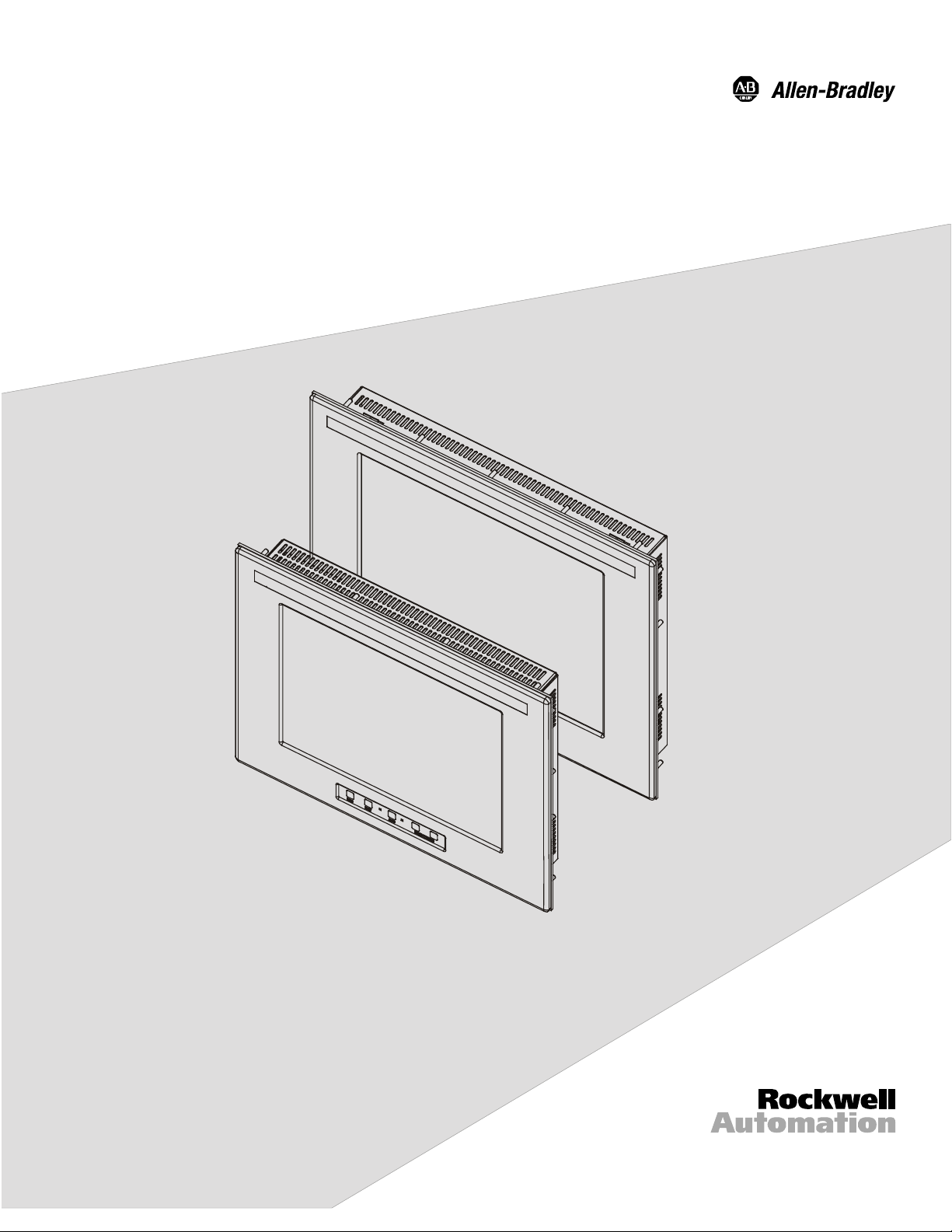
Economy Line Industrial Flat Panel
l
Monitors
Bulletin 6185-H, 6185-J and 6185-K
Installation and User Manua
Page 2
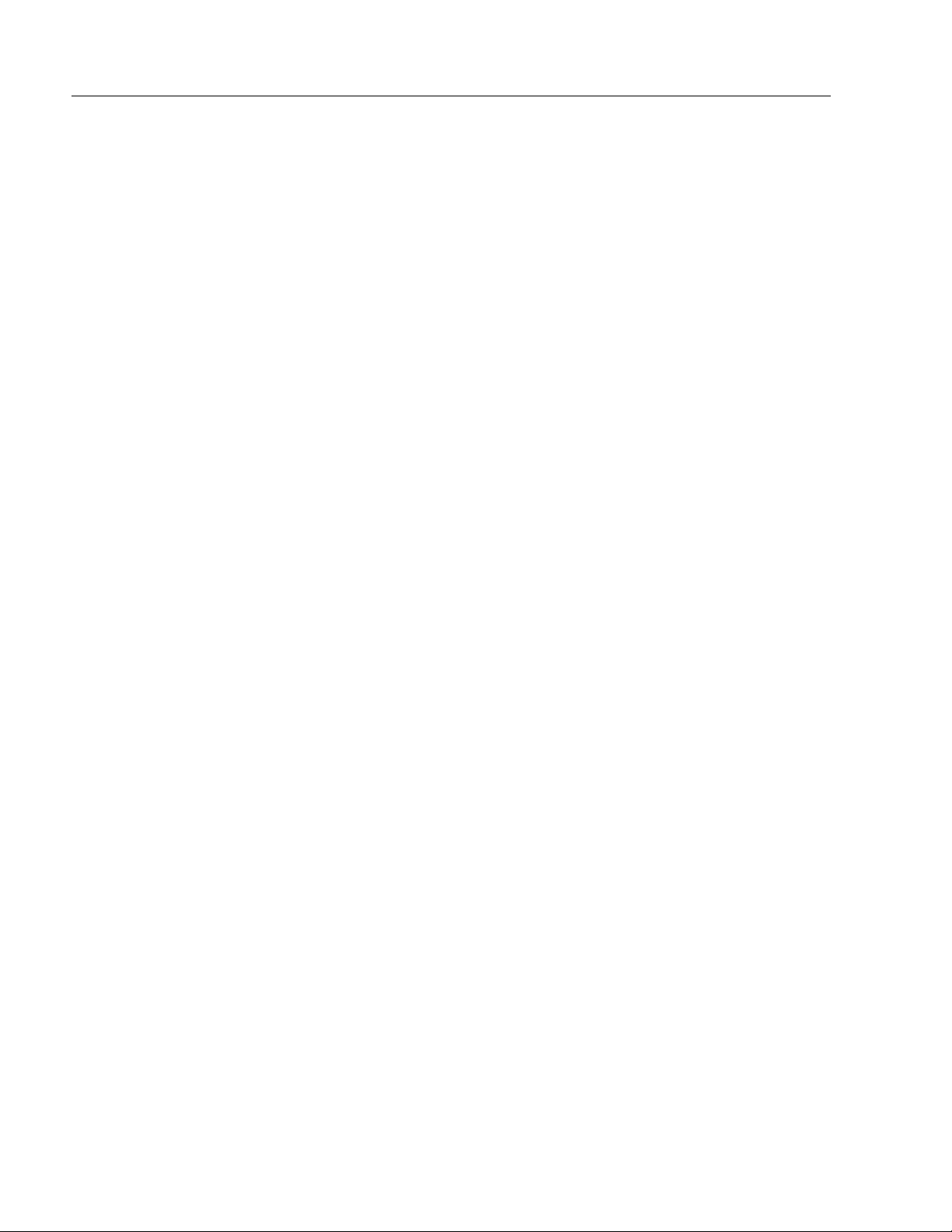
2 6185 Economy Line Monitors
6185 Economy Line Monitors............................................... 4
Description .............................................................................. 5
Part Numbers........................................................................... 7
Installing Your Monitor ........................................................ 8
Before you Begin..................................................................... 8
Installing Your Monitor ........................................................... 9
Installing your Monitor in a Panel........................................... 10
Installing Your Monitor in a Rack ........................................... 13
Making Connections.............................................................. 15
Connecting a Host Video Source............................................. 16
Connecting the Touchscreen Interface (Optional)................... 17
Connecting Power ................................................................... 18
Disabling the Keypad .............................................................. 19
Configuring Video Setup....................................................... 20
Setting the Monitor Type......................................................... 21
Check Operating Resolution.................................................... 22
Performing AUTO Setup......................................................... 23
Adjusting Your Monitor Using the On-screen Display ........... 25
Verifying the Coarse Settings .................................................. 26
Verifying Fine Settings............................................................ 26
Verifying Horizontal and Vertical Positions ............................ 27
Setting Brightness and Contrast .............................................. 27
OSD Menu Reference ............................................................. 28
Performing Routine Maintenance........................................ 30
Cleaning................................................................................... 30
Replacing a Line Cord............................................................. 30
Other Maintenance .................................................................. 30
Troubleshooting and Support............................................... 31
Self-Test................................................................................... 31
Troubleshooting Solutions....................................................... 32
Allen-Bradley Support ............................................................ 34
Appendix A: Installing Rack Brackets on the 6185-H ....... 35
Appendix B: Monitor Dimensions........................................ 36
6185-H (15” Panel Mount) Dimensions.................................. 36
6185-J (17” Panel Mount) Dimensions ................................... 38
6185-K (17” Rack Mount) Dimensions .................................. 40
Appendix C: Touchscreen Serial Interface ......................... 41
Description .............................................................................. 41
Setting Up the Touchscreen Interface...................................... 41
Appendix D: Video Cables.................................................... 44
HD-15 Video Connector.......................................................... 44
Appendix E: Product Specifications .................................... 45
Publication 6185-UM003C-EN-P
Page 3
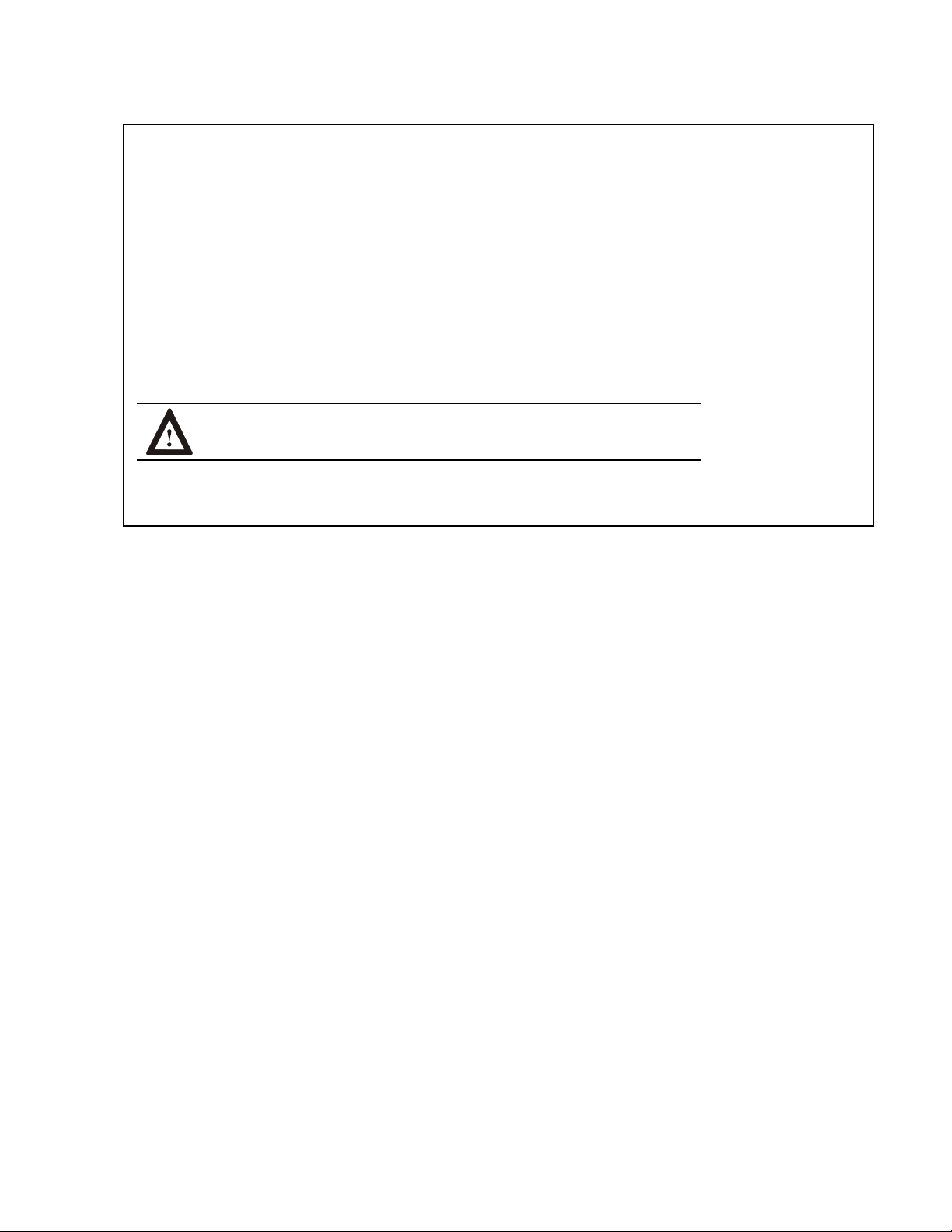
Important User Information Solid state equipment has operational characteristics differing from those of electromechanical equipment. "Safety Guidelines for the Application, Installation, and Maintenance of Solid State Controls" (Publication SGI-1.1) describes some important differences between solid state equipment and hard-wired electromechanical devices. Because of this difference, and because of the wide variety of uses for solid state equipment, all persons responsible for applying this equipment must satisfy themselves that each intended application of this equipment is acceptable.
In no event will Rockwell Automation be responsible or liable for indirect or consequential damages resulting from the use or
application of this equipment. The examples and diagrams in this manual are included solely for illustrative purposes. Because
of the many variables and requirements associated with any particular installation, Rockwell Automation cannot assume
responsibility or liability for actual use based on the examples and diagrams.
No patent liability is assumed by Rockwell Automation with respect to use of the information, circuits, equipment, or software
described in this manual.
Reproduction of the contents of this manual, in whole or in part, without written permission of Rockwell Automation is
prohibited.
Throughout this manual, we use notes to make you aware of safety considerations.
ATTENTION: Identifies information about practices or circumstances that can
lead to personal injury or death, property damage, or economic loss.
Important: Identifies information that is especially important for successful application and understanding of the product.
3
Publication 6185-UM003C-EN-P
Page 4
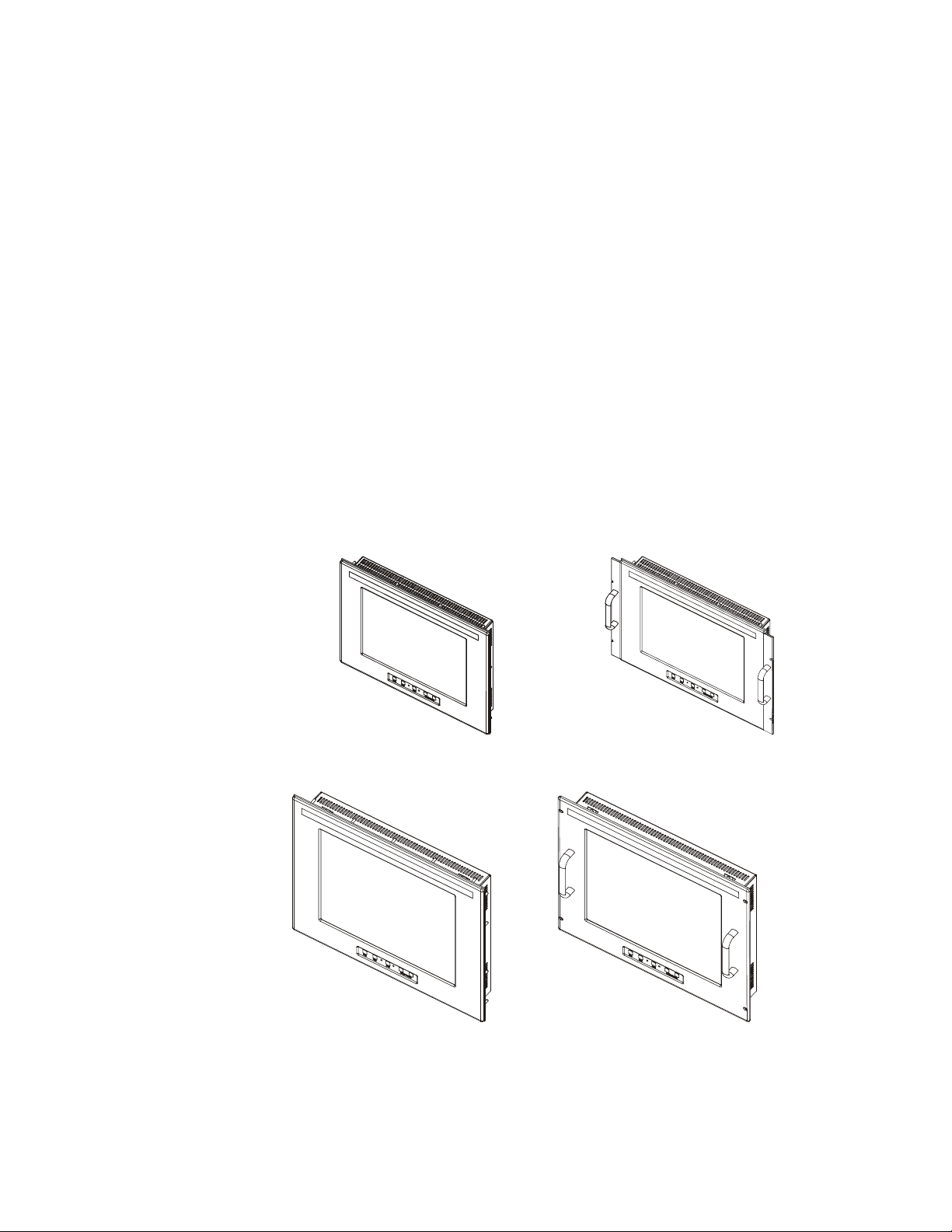
6185 Economy Line Monitors
6185 Economy Line Monitors
6185 Economy Line Monitors6185 Economy Line Monitors
This manual provides installation, operation, and maintenance
instructions for the Allen-Bradley 6185 Economy Line monitors.
This manual supports the following models:
• 6185-H 15.0” Panel Mount
• 6185-J 17.0” Panel Mount
• 6185-K 17.0” Rack Mount
Note:
Figure 1
6185-H (15”) Panel Mount
Figure 3
6185-J (17”) Panel Mount
If you want to mount your 15” monitor into a 19” rack, you
can use the optional rack adapters brackets.
Figure 2
6185-H (15”) Panel Mount with Optional
Rack Adapter Brackets
Figure 4
6185-K (17”) Rack Mount
Publication 6185-UM003C-EN-P
Page 5
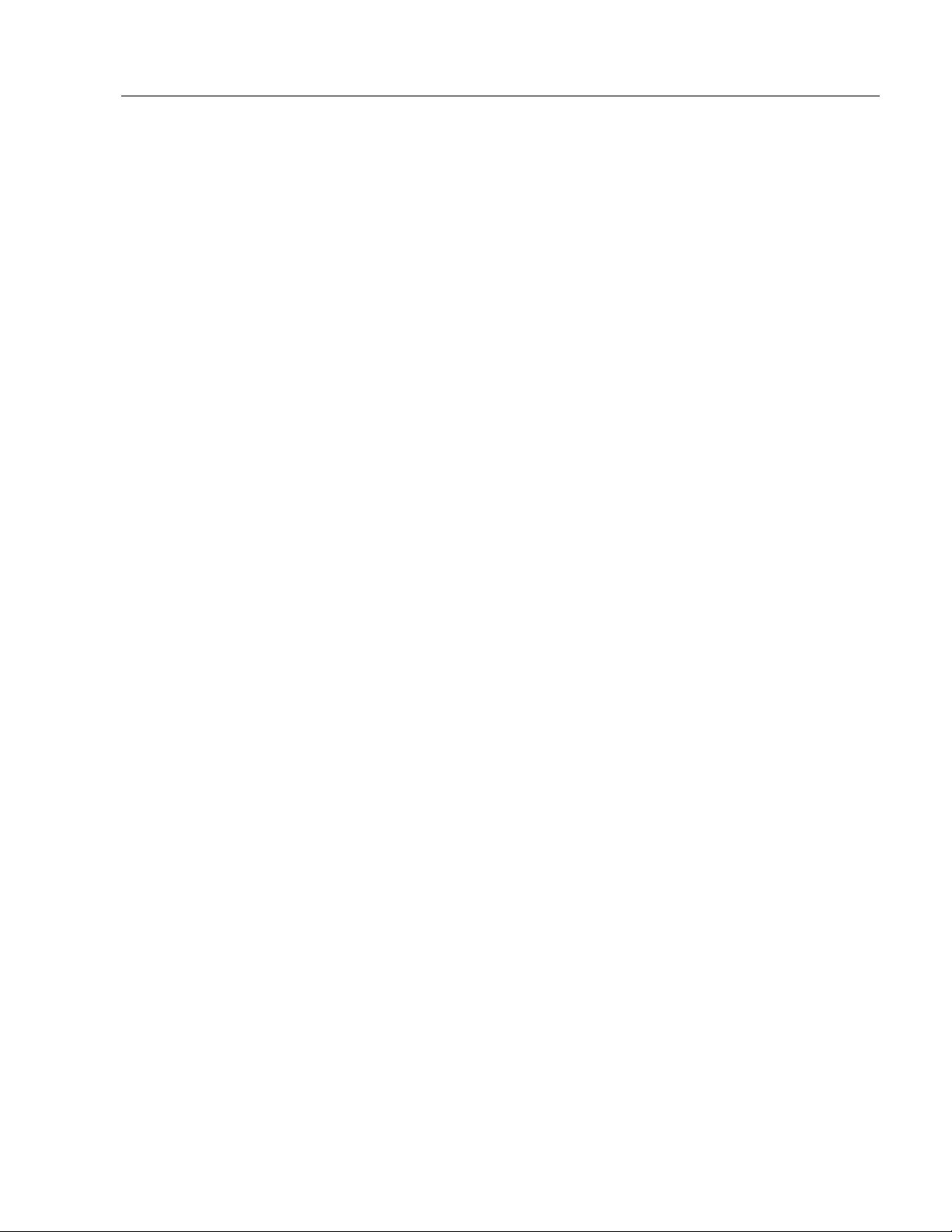
6185 Economy Line Monitors 5
Description
The 6185 Economy Line monitors offer the following:
• One-button automatic screen setup
• Front panel keypad with lockout feature
• External 90-264 VAC Power Supply
• Plug and Play and Energy Star compatible
• NEMA 4/4X/12 (IP65/IP53 equivalent) front panel
Capabilities specific to the 6185-H include the following:
• Thin enclosure (2.4in [61mm])
• 256K color (18-bit) display
• Bright (200 nits) Active Matrix-TFT 1024x768 display
• Video formats supported from 640x480 to 1024x768
• Fast response time (<25 msec)
• 120°H, 100°V viewing angle
• Rack mount adapter brackets (EIA-19 8U) option
Capabilities specific to the 6185-J and 6185-K include the following:
• Thin enclosure (2.5in [63mm])
• 16.7M color (24-bit) display
• Bright (170 nits) Active Matrix-TFT 1280x1024
• Video formats supported from 640x480 to 1280x1024
• Fast response time (<40 msec)
• 160° viewing angle
Touchscreen Option
A resistive antiglare touchscreen option is available for all models of
6185 Economy Line monitors.
Publication 6185-UM003C-EN-P
Page 6
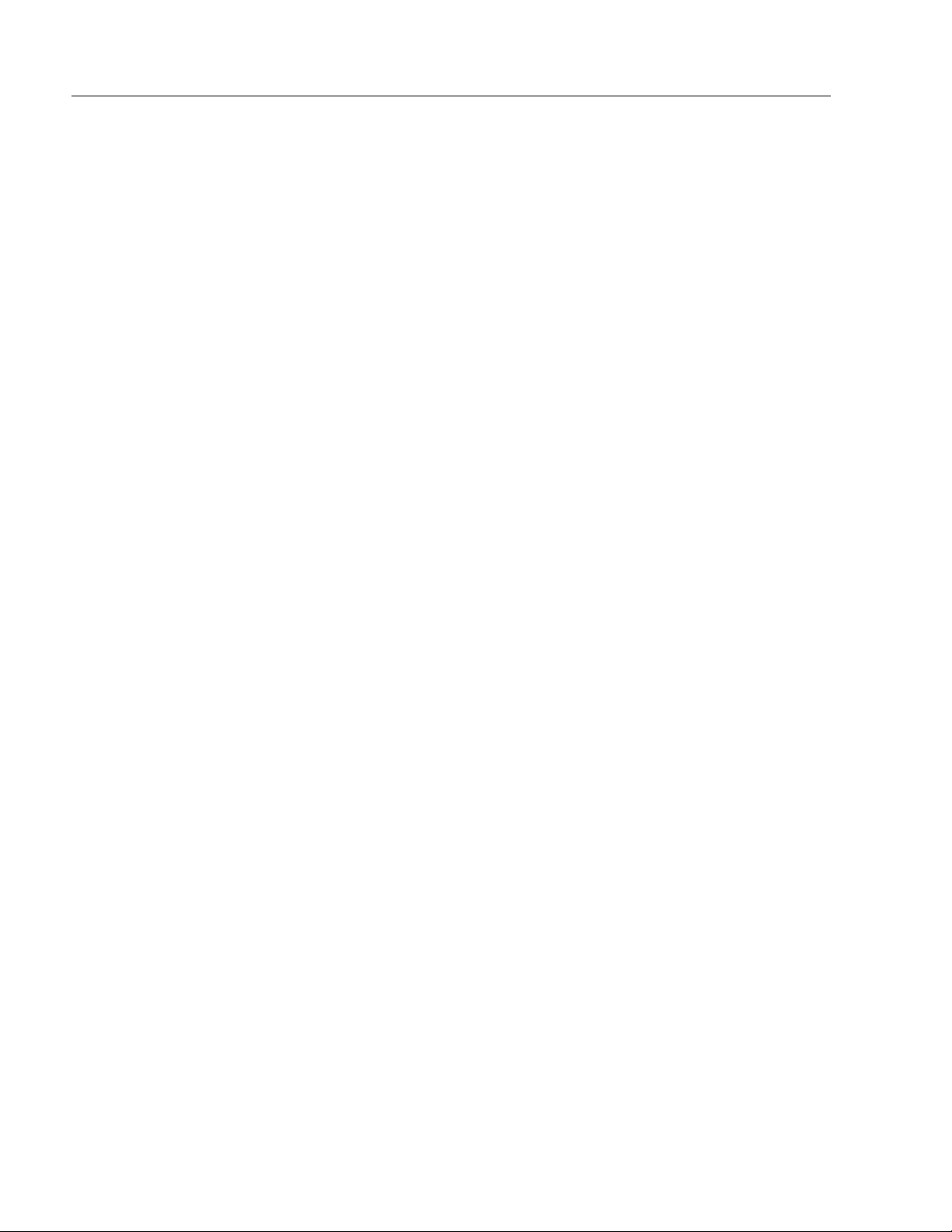
6 6185 Economy Line Monitors
Package Contents
The shipping cartons contain the following items:
• Monitor
• ScreenSet monitor setup utility
• Package of mounting hardware
• AC power cord
• Video cable
• This user manual
A monitor with a touchscreen option ships with these additional items:
• Supporting software and manuals
• RS-232 serial extension cable
Publication 6185-UM003C-EN-P
Page 7
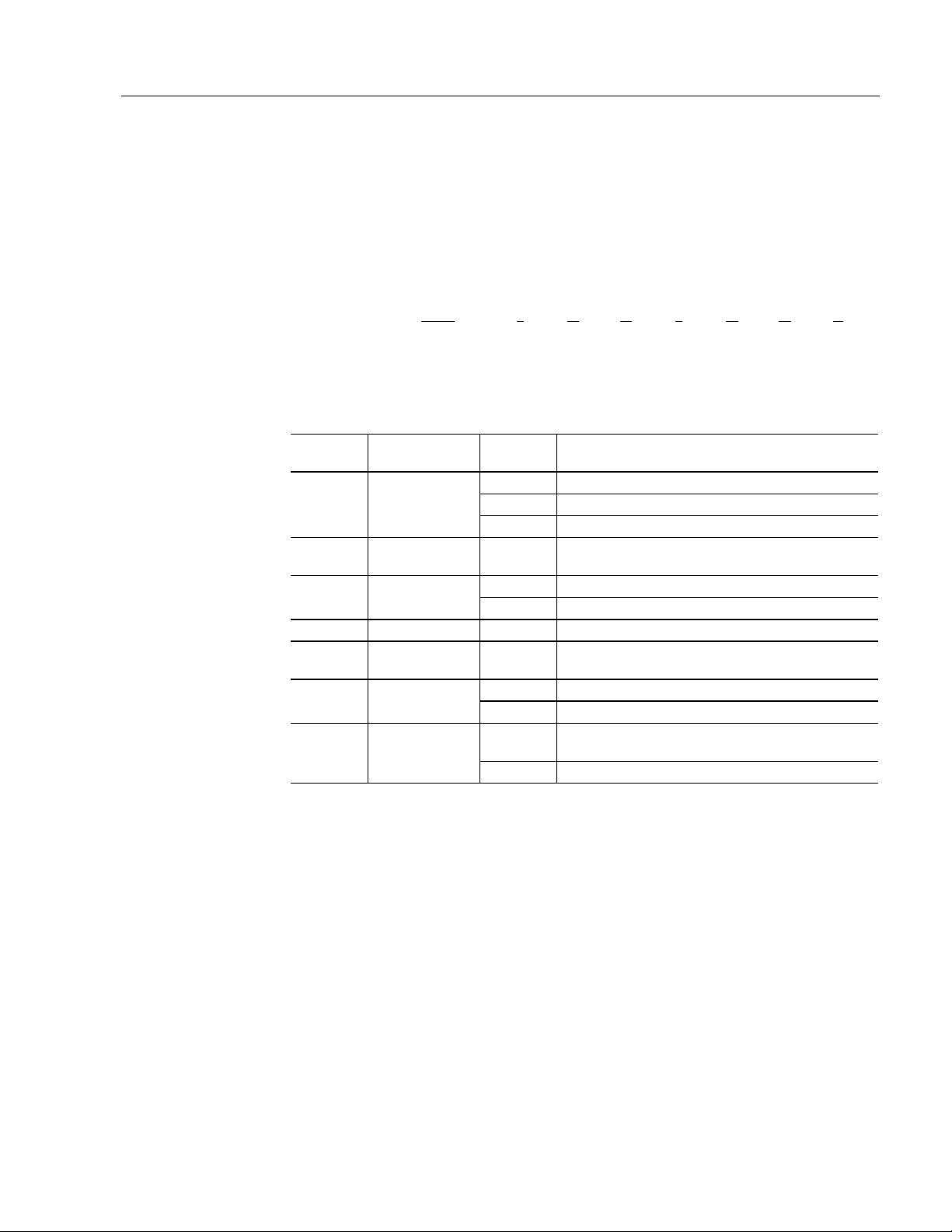
6185 Economy Line Monitors 7
Part Numbers
The part number for your particular unit consists of the Bulletin number
(6185) followed by a seven-digit code indicating the display size and
enclosure (H, J, or K) and options on your unit.
Following are explanations of the part numbers for the various models of
monitors.
Example:
6185
J C C J A A Z
1 2345678
Table A
Catalog Number Explanation for 6185 Economy Line Monitors
Position Option
2 Monitor Size
3
5 Power Input J Ext. 120/240 AC input, USA Power Cord
6
8 Accessories
Front Panel
Type
Touchscreen/
Display Shield
External Video
Cable
Touchscreen
Serial Cable
Option
Letter
H 6185 15.0” Panel Mount
J 6185 17.0” Panel Mount
K 6185 17.0” Rack Mount – 9U
C Plastic Front Panel
C Resistive Antiglare Touchscreen4
Z Polycarbonate Display Shield
A 6 foot (1.8 meter) HD15-HD15 Cable
A 6 foot (1.8 meter) DE9-DE9 Cable7
Z None (non-touchscreen only)
R
Z None
Rack Mount Adapter Brackets (EIA19-8U), 6185H only
Category Description
Publication 6185-UM003C-EN-P
Page 8
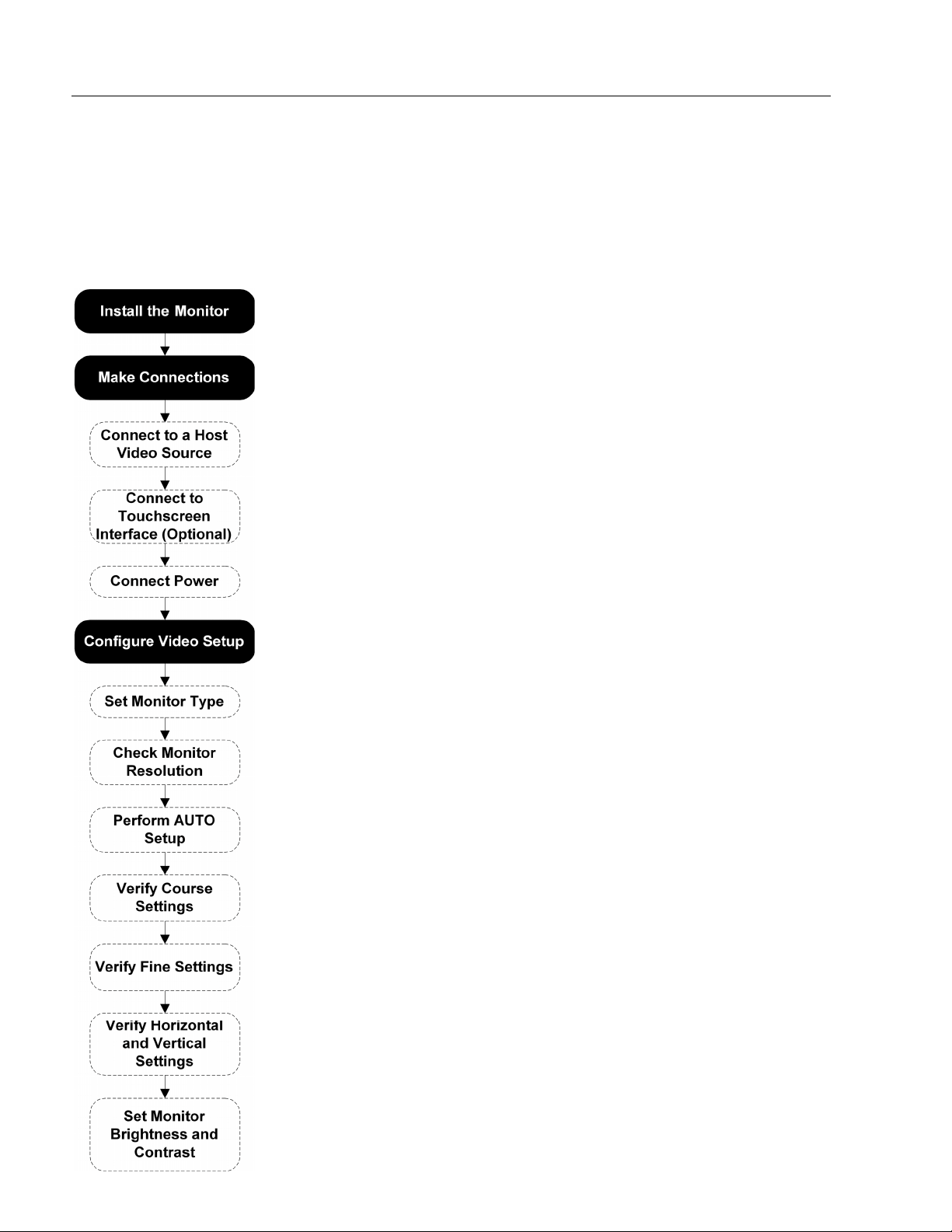
8 6185 Economy Line Monitors
Installing Your Monitor
Installing Your Monitor
Installing Your MonitorInstalling Your Monitor
Before you Begin
This section describes how to install 6185-H, 6185-J and 6185-K
monitors.
When installing the monitor, it is important to consider environmental
factors that could affect performance as well as possible effects from
equipment operation on personnel and nearby equipment.
The figure on the left displays the general process to install, connect, and
adjust your monitor.
Installation Guidelines
Following these guidelines will help ensure that the monitor provides
safe and reliable service.
• Ensure that sufficient power is available from a single phase AC
outlet at the site.
• Ensure that sufficient space is available around air inlets and outlets
to provide the circulation necessary for cooling. Never allow air
passages to become obstructed.
• Ensure that the ambient air temperature will not exceed the
specified maximum temperature. You may need a user-supplied fan,
heat exchanger, or air conditioner to meet this condition in some
installations.
Publication 6185-UM003C-EN-P
Note:
Important:
• Leave the monitor’s enclosure or cover in place at all times during
operation. The cover affords protection against high voltages inside
the monitor and inhibits radio-frequency emissions that might
interfere with other equipment.
Remember that heat rises—many times the temperature at
the top of an enclosure is much higher than the rest of the
enclosure if the air is not circulating.
This monitor is designed to operate at a range of extremes,
however it is not good design practice to continuously
operate the monitor at the highest end of the specified
temperature range.
While the product will operate at its highest specified
temperature, the overall life span of any electronic device is
shortened when it operates at its highest rated temperature.
Page 9
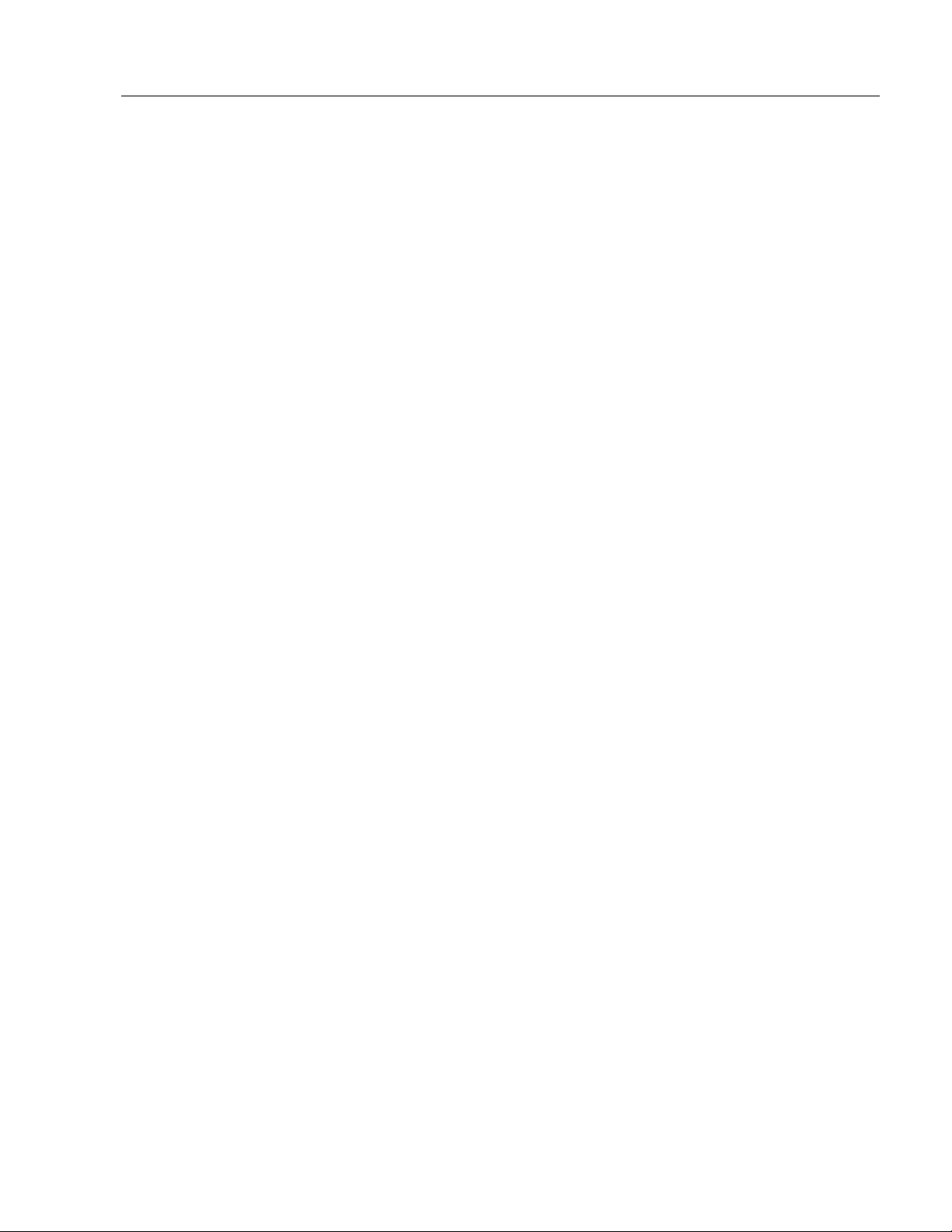
Installing Your Monitor 9
• The Federal Communications Commission has prepared a pamphlet
that addresses the problem of radio frequency interference to radio
and television reception, which should be consulted in case of
problems with such interference. This publication, “How to Identify
and Resolve Radio/TV Interference Problems” (Stock #004-00000345-4) may be obtained from the US Government Printing Office,
Washington, DC 20402.
• Determine the minimum and maximum ambient humidity for the
monitor by consulting the Appendix E: Product Specifications on
page 45. Ensure that the humidity of the ambient air will not exceed
these limits. In very dry environments, static charges build up very
readily. Proper grounding of the equipment through the AC power
cord can help reduce the likelihood of static discharges, which may
cause shocks and damage electronic components.
Installing Your Monitor
Depending on the options you selected when ordering your 6185
Economy Line monitor, you can install your monitor in of the following
ways:
• Panel mount
• Rack mount
Before Unpacking the Monitor
Before unpacking a new monitor, inspect the shipping carton for
damage. If damage is visible, immediately contact the shipper and
request assistance. Otherwise, proceed with unpacking.
Note:
Make sure you keep the original packaging for the monitor
in case you need to return the monitor for repair.
Publication 6185-UM003C-EN-P
Page 10
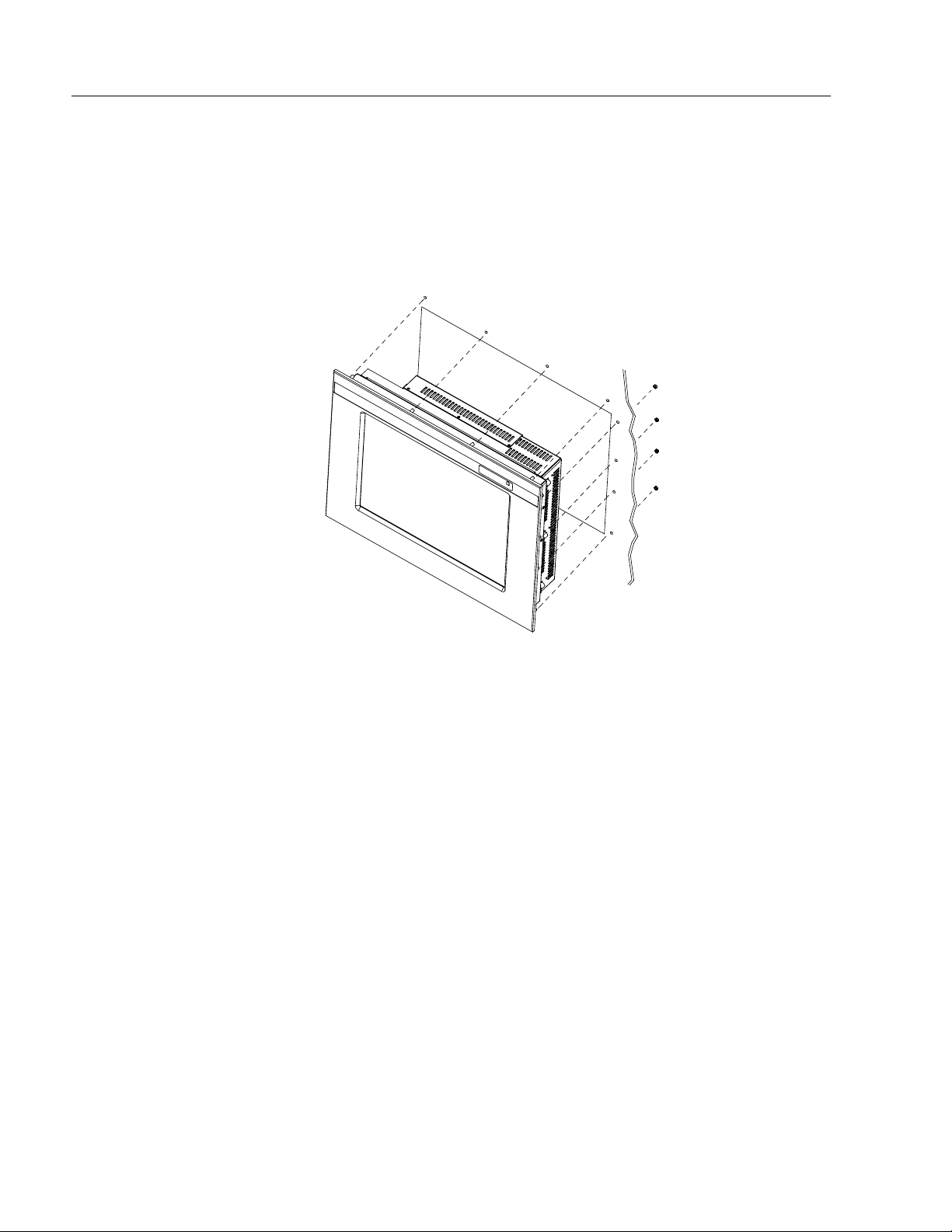
10 6185 Economy Line Monitors
Installing your Monitor in a Panel
Panel mount monitors are designed to provide protection against water
and dust to NEMA 4/4X/12 (IP65/IP53 equivalent) standards.
Slides or shelves are not required because the panel mount monitor is
designed to be supported by the panel in which it is installed.
Figure 5
Generic Panel Mount Diagram
Note:
Your monitor may differ from the above graphic.
Tools Needed for Panel Mount Installation
In addition to the tools required to make the panel cutout, you will need
the following tools:
• 3/8" deep well socket
• ¼" drive extension – 6" or longer
• ¼" drive ratchet or ¼" drive torque ratchet
Publication 6185-UM003C-EN-P
Page 11
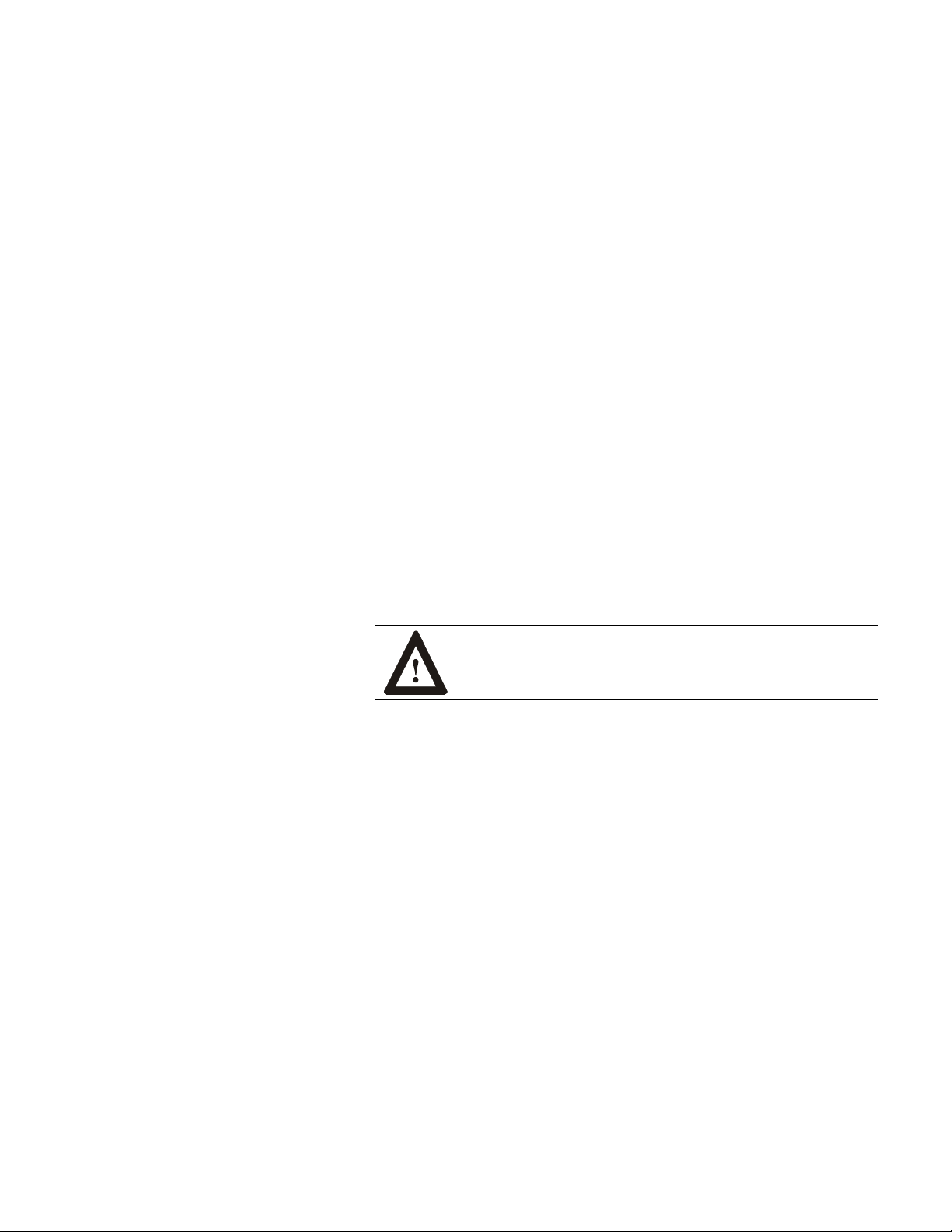
Installing Your Monitor 11
Panel Mounting Guidelines
Observe the following precautions before installing the unit in a panel:
• Confirm that there is adequate space behind the panel.
Allow at least 1.0” (26mm) on the sides and bottom and 2.0” (51mm)
on the top ventilation.
− For a 6185-H (15” panel mount), a cabinet with a minimum depth
of 2.9 in. (74mm) is sufficient.
− For a 6185-J (17” panel mount), a cabinet with a minimum depth
of 3.0 in. (76mm) is sufficient
• Take precautions so that metal cuttings do not enter any components
that are already installed in the panel.
• Supporting panels should be at least 14 gauge to ensure proper
sealing against water and dust and to provide proper support. The
mounting hardware supplied accommodates panels up to 0.25 in.
(6.35 mm) thick.
Note:
Supporting panels must be cut and drilled to
specifications before installation.
ATTENTION: Failure to follow these warnings may
result in personal injury or damage to the panel
components.
Publication 6185-UM003C-EN-P
Page 12
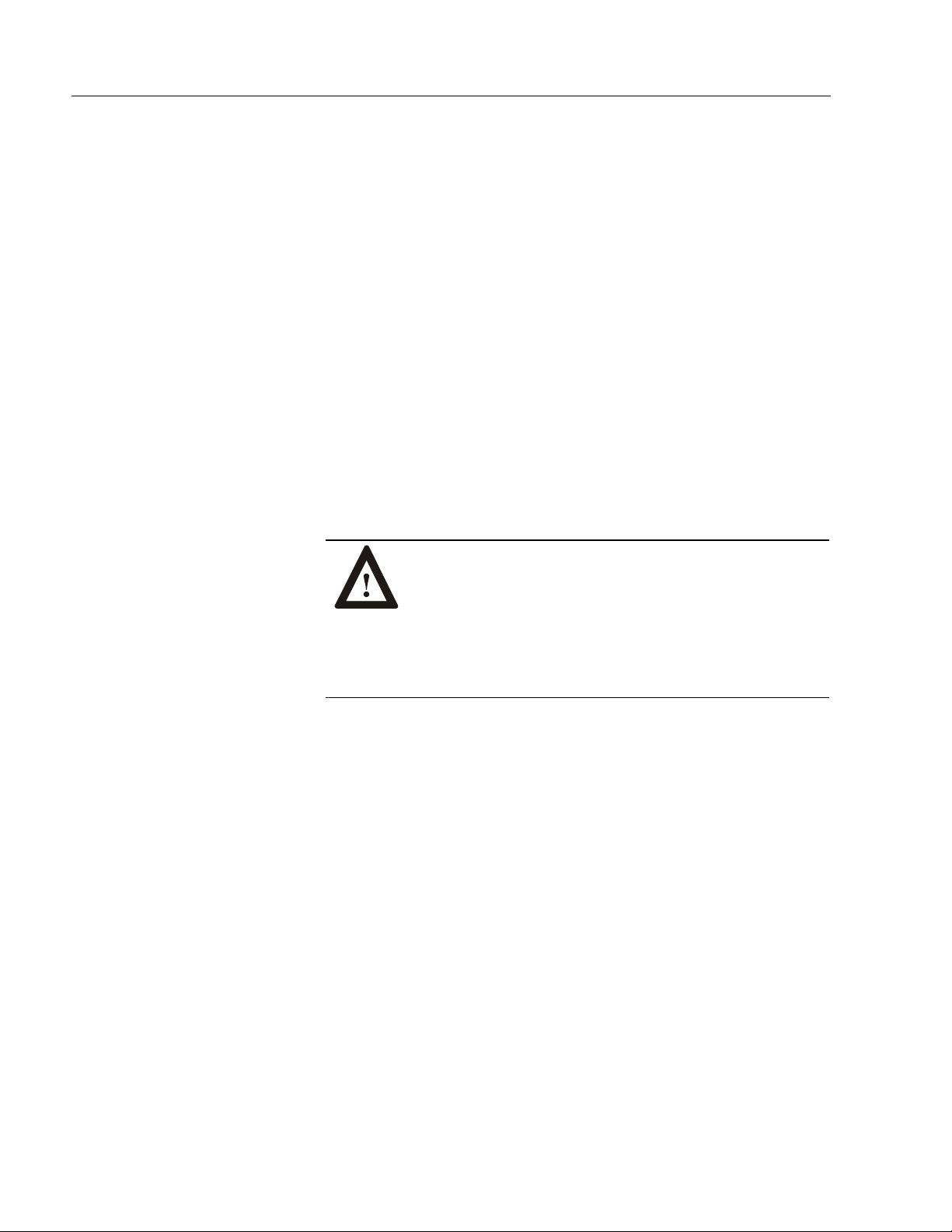
12 6185 Economy Line Monitors
Installing Your Panel Mount Monitor
Complete the following to install your monitor:
1. Prepare panel cutout for monitor. Refer to specific cutout drawings
in Appendix B: Monitor Dimensions on page 36.
2. If access to the rear of the monitor is not available following
installation, attach the cables to the monitor at this time. Refer to the
figure on Page 15.
3. Install the monitor in the prepared cutout.
4. Install the lock nuts and washers, supplied with the monitor, around
the perimeter of the monitor. Extra lock nuts and washers are
provided.
Note:
Use #10-32 or M5 self-locking nuts for mounting.
ATTENTION: You must apply nuts and washers on all
studs for NEMA 4/4X/12 fluid applications.
Mounting nuts must be tightened to a torque of 24 inchpounds to provide panel seal and avoid potential damage.
Allen-Bradley assumes no responsibility for water or
chemical damage to the monitor or other equipment
within the enclosure due to improper installation.
5. Tighten all mounting nuts evenly to a torque of 24 inch-pounds.
Publication 6185-UM003C-EN-P
Page 13
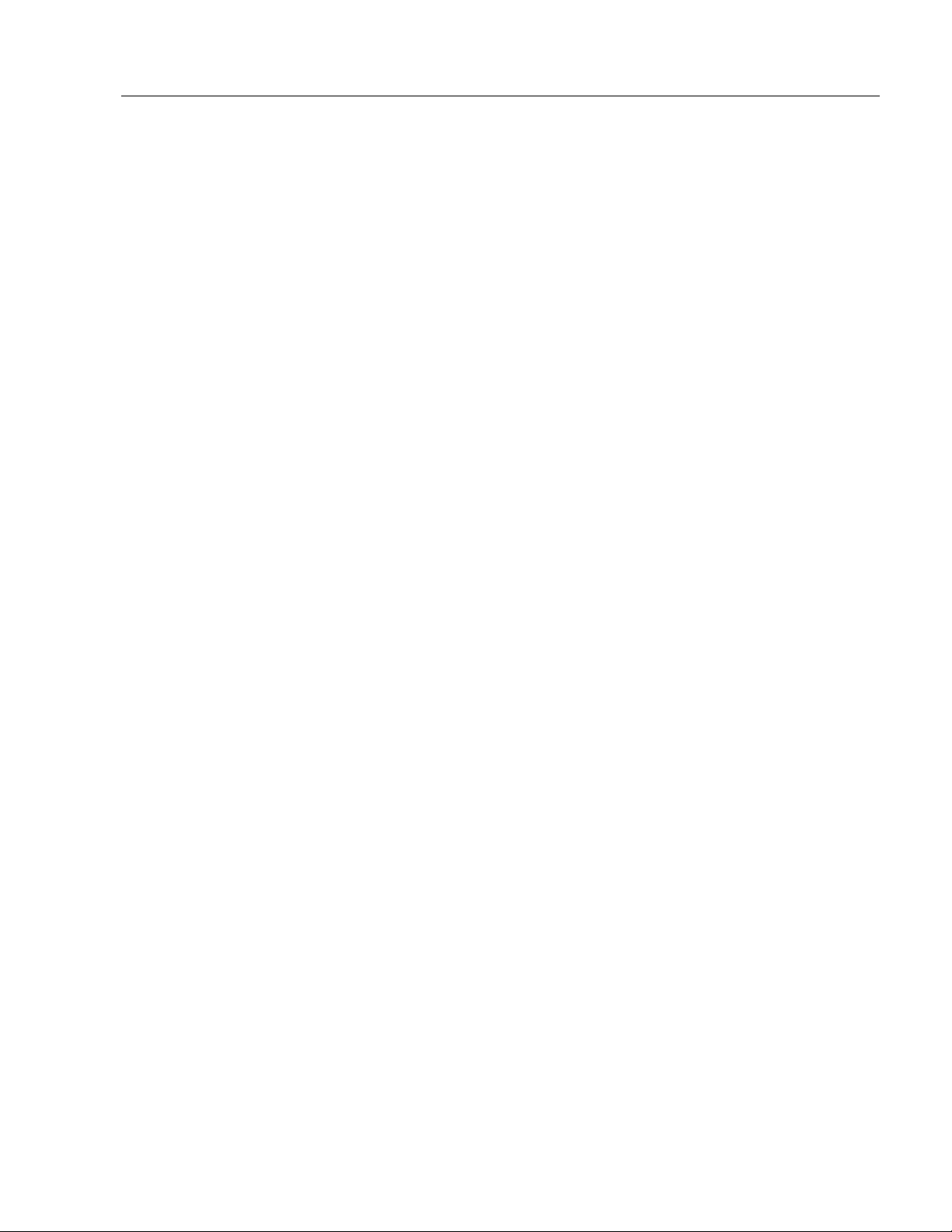
Installing Your Monitor 13
Installing Your Monitor in a Rack
The 6185-K (17” rack mount) is designed for rack mounting, but you can
also install the 6185-J (17” panel mount) into a standard rack.
Using optional rack adapters, you can also install the 6185-H into a rack.
The rack adapter option for the 6185-H is Accessory option R. For rack
adapter installation procedures, see Appendix A: Installing Rack
Brackets on the 6185-H on page 35.
Tools Needed
You will need the following tools:
• EIA panel mounting hardware
• Phillips screwdriver (medium)
Rack Mounting Guidelines
Observe the following precautions when installing this unit in a rack:
• The cabinet must be tall enough to accommodate the monitor's panel
height:
− eight rack units, 14.00" (356 mm), for the 6185-H (15” panel
mount) with adapter
− nine rack units, 15.75" (400 mm), for the 6185-K (17” rack
mount)
• The cabinet must be deep enough to accommodate the monitor's
depth while providing rear clearance for cabling and airflow. The
following cabinet depths are sufficient:
− 2.9" (74 mm) for the 6185-H (15” panel mount)
− 3.0" (76 mm) for the 6185-K (17” rack mount)
• No slides or shelves are required because the rack mount monitor is
designed to be supported by the panels in which it is installed.
Publication 6185-UM003C-EN-P
Page 14
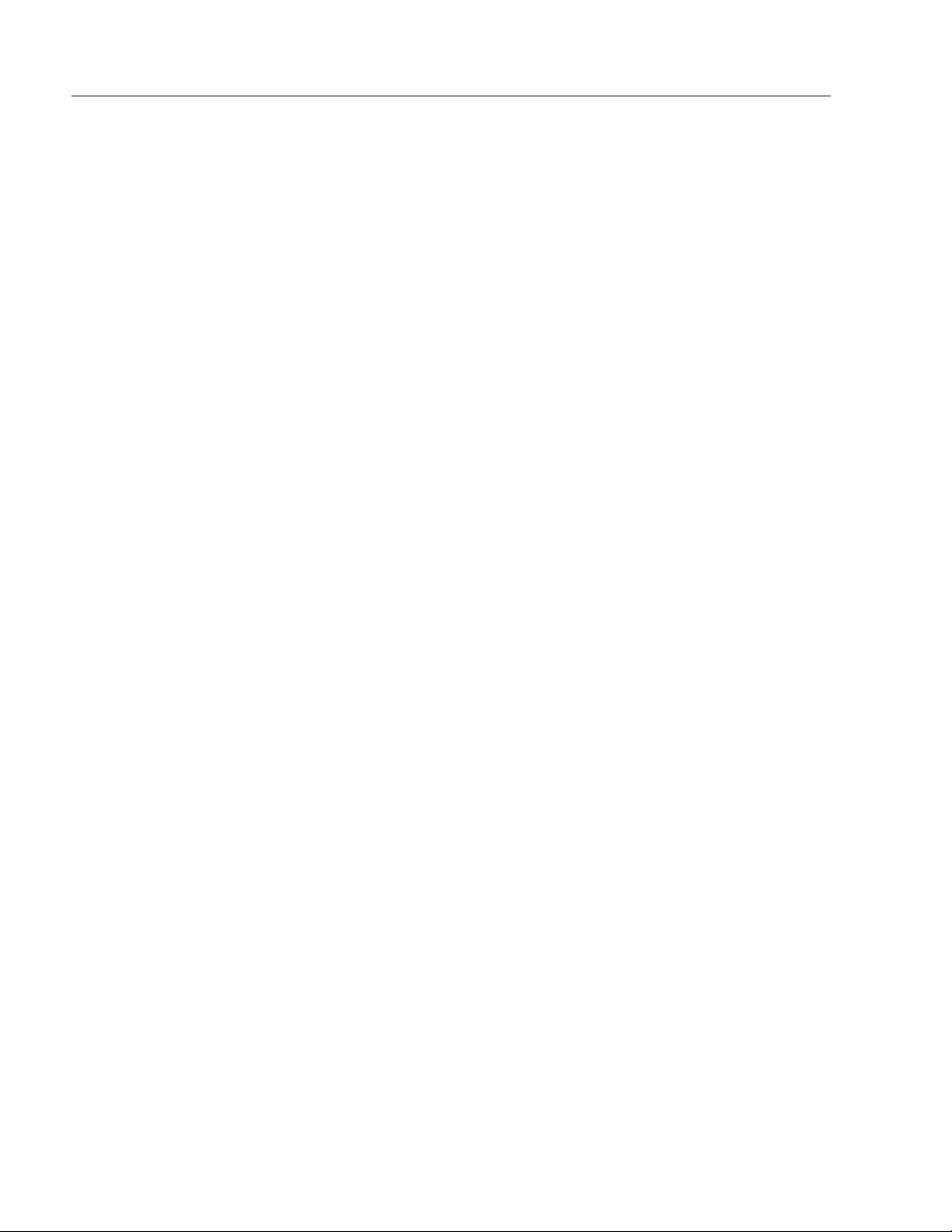
14 6185 Economy Line Monitors
Installing a Monitor into a Rack
1. Verify that you have either eight rack units, 14.00" (356 mm), for the
6185-H (15” panel mount) or nine rack units, 15.75" (400 mm), for
the 6185-K (17” rack mount) available to mount your monitor.
2. Locate holes in the rack mounting rails corresponding to the holes in
the monitor front panel. Install clip nuts behind the holes in the rails
if threaded rails are not provided.
Note:
The mounting rails that run vertically along the inside
edges of the front opening of an EIA rack cabinet can
be of two types:
• “Wide” rails have holes spaced 0.5"(12.7 mm) and
1.25"(31.8 mm) on centers, in a repeating pattern.
Wide rails are prevalent in Europe.
• “Universal” rails have holes spaced 0.5"(12.7 mm),
0.625"(31.8 mm), and 0.625"(31.8 mm) on centers,
in a repeating pattern. Thus, the universal rails have
a hole pattern that contains the wide pattern but
provides an additional hole at the midpoint of the
pattern. Universal rails are most prevalent in the US.
3. Install the monitor into the cabinet from the front.
4. Secure the monitor chassis to the cabinet by installing panel-
mounting screws through the holes in the monitor’s front panel and
into the rails behind.
Publication 6185-UM003C-EN-P
Page 15
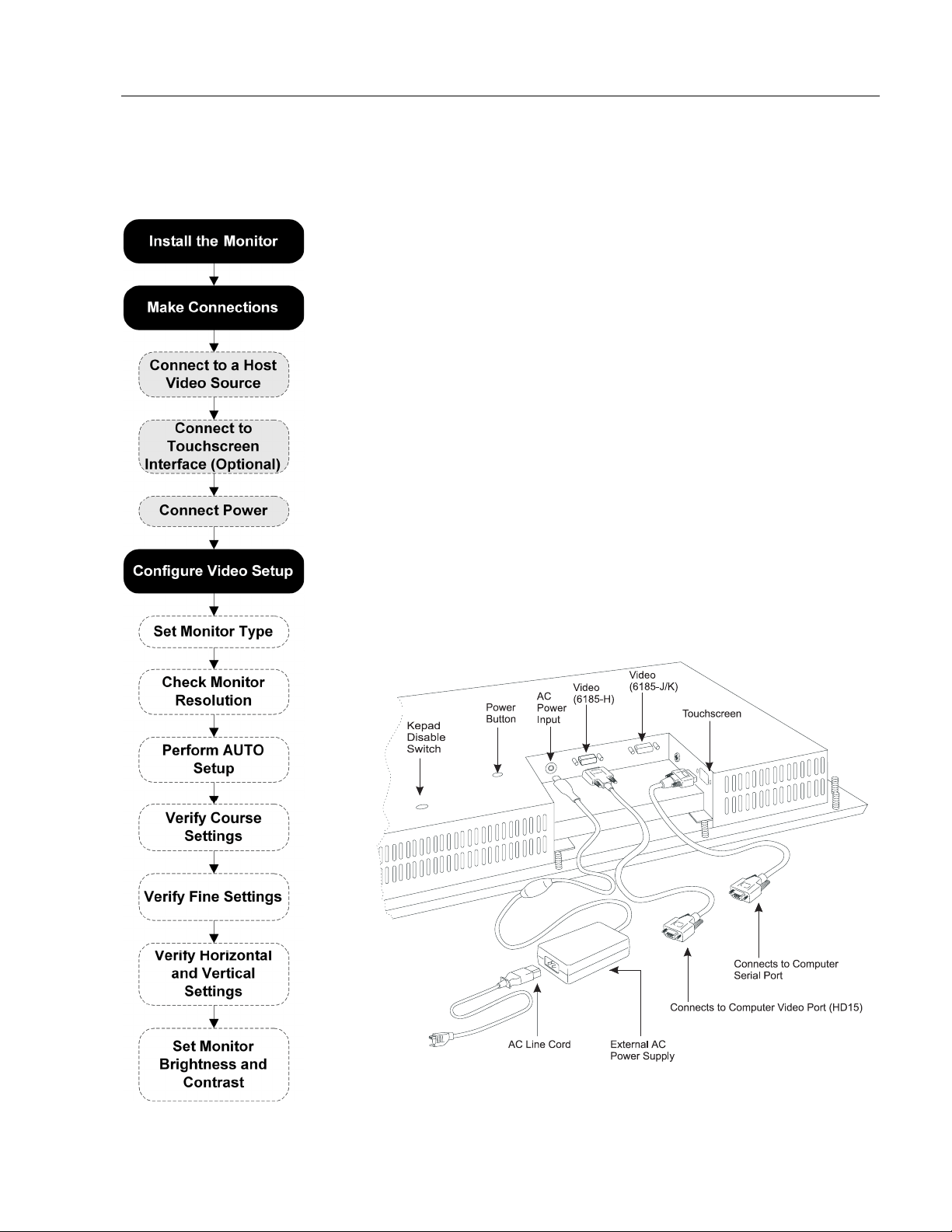
Making Connections 15
Making Connections
Making Connections
Making ConnectionsMaking Connections
The rear panels of both 6185 Economy Line monitors have connectors
for attaching cables to accomplish the following:
• Connecting to a host computer video source (HD-15 VGA connector)
• Connecting to a host computer serial port for touchscreen
• Connecting to power (IEC connector)
In the figure on the left, the gray shaded areas represent where you are
now in the general process to install, connect, and adjust your monitor.
Monitor Connections
The following figure shows standard configurations for your monitor.
Note:
Figure 6
6185 Economy Line Connections
Some connectors on your monitor may differ slightly
from the following figure.
Publication 6185-UM003C-EN-P
Page 16

16 6185 Economy Line Monitors
Connecting a Host Video Source
The video connection to the host is made through a HD-15 (female)
connector.
Note:
For specifications on a HD-15 video cable, see page 44.
To establish a signal using the HD-15 connector:
1. Connect one end of the included six-foot video cable to the female
HD-15 video input connector.
Figure 7
6185 Economy Line Video Cable Connections
Publication 6185-UM003C-EN-P
Note:
You can use longer cables (up to approximately 75 feet
in some cases), provided they are properly constructed.
2. Connect the other end to the output of any IBM-compatible VGA
adapter or other video generator.
Note:
You may connect the monitor to video generators that
do not conform to VGA standards. The main
requirement is that the generator provides analog RGB
video signals (0.714V above reference black into 75
ohms) and separate horizontal and vertical sync signals.
Page 17

Making Connections 17
Connecting the Touchscreen Interface (Optional)
The serial touchscreen interface connection to the host is made through
an RS-232 DE-9 (female) D-shell connector located on the side panel.
The optional touchscreen provides a high-resolution touch input system.
Driver software included with the package allows the touchscreen to
®
function with many popular DOS and Windows
-based industrial
applications as a pointing device (mouse).
Note:
Refer to Appendix C: Touchscreen Serial Interface on page
41 for additional details on the installation and operation of
the touchscreen.
To connect the touchscreen:
1. For units with the touchscreen option, make sure you have the serial
cable. This is Touchscreen Serial Cable option A.
2. Connect one end of the touchscreen serial cable to the T/S port
connector on the monitor.
Figure 8
6185 Economy Line Touchscreen Connections
3. Connect the other end to a serial port (usually COM2) on the host
computer.
4. Tighten the captive screws on the cable connector to secure it.
Publication 6185-UM003C-EN-P
Page 18

18 6185 Economy Line Monitors
Connecting Power
6185 Economy Line monitors require a single-phase power supply
providing 90 to 264V AC at 50 to 60 Hz.
Power must be available at a grounded three-pin outlet located nearby.
Whenever possible, connect the monitor to the same AC source that
supplies the computer.
To connect power to the monitor:
1. Turn off the main switch or breaker.
2. Connect the external power supply cable to the 12 VDC power input
connector on the monitor.
Important:
If you need an extra cable restraint, Rockwell Automation
provides a lance in the sheet metal, so you can secure the
power cable to the chassis with a tie wrap.
Figure 9
6185 Economy Line Power Connections
Publication 6185-UM003C-EN-P
3. Connect the plug end of the AC power cord to the AC power
connector on the external power supply.
4. Plug the other end of the AC power cord into the main outlet.
5. Restore AC power.
Page 19

Making Connections 19
Disabling the Keypad
You can disable the keypad, if you wish.
The keypad disable switch is covered with a hole plug.
1. Remove the plug with a small screwdriver.
2. Slide the switch to the right to disable the keypad.
The left position keeps the keypad enabled.
3. Replace the plug when you are finished.
Figure 10
6185 Economy Line Keypad Disable Switch
If the keypad is disabled and a key is pressed, the LEDs on the front
flash back and forth for about 5 seconds, indicating that the keypad is
locked out.
Publication 6185-UM003C-EN-P
Page 20

20 6185 Economy Line Monitors
Configuring Video Setup
Configuring Video Setup
Configuring Video SetupConfiguring Video Setup
After making the connections, you are ready to setup your monitor.
This section describes how to setup and configure your monitor.
In the figure on the left, the gray shaded areas represent where you are
now in the general process to install, connect, and adjust your monitor.
Control Buttons and Power Indicator
Figure 11
Front Panel User Controls
Table B
Control Buttons
Control Description
Menu Opens the OSD and sub-menus
Selects the highlighted function
Exit Exits the OSD
Selects the Video signal (A or B) while the OSD is
off (6185-J and 6185-K only)
Auto Starts the Auto Video Adjustment function
Brightness +/-
LEDs There are two LEDs on the keypad:
Adjusts the brightness level if pressed while the
OSD is off
Moves between OSD menus and submenus
Decreases or increases values
• Green LED On: Power good, video and sync
signals are present and good.
• Amber LED On: Monitor in power saving mode
or power good, but video sync signals are not
present (disconnected cable) or out of range.
• Amber and Green LEDs Flashing: Key has
been pressed when keypad is locked out.
Publication 6185-UM003C-EN-P
Page 21

Configuring Video Setup 21
Setting the Monitor Type
If you are using Windows 95, Windows 98 or Windows 2000, and your
video card supports it, you should enable your workstation to detect Plug
& Play monitors and select Plug and Play as the monitor type.
If your video card does not support Plug and Play, or if you are using
Windows NT, you should set the monitor type manually.
The possible settings are:
• “Plug and Play Monitor” - 6185-H, 6185-J and 6185-K monitors with
Plug and Play enabled system
• “Super VGA 1024x768” – 6185-H manual setting
• “Super VGA 1280x1024” – 6185-J and 6185-K manual setting
Note:
These monitors use a flat panel display, but they use the
workstation’s analog VGA interface. Because of this, some
setup screens may indicate that the monitor is operating as a
CRT (analog) device, rather than a flat panel (digital)
device.
Publication 6185-UM003C-EN-P
Page 22

22 6185 Economy Line Monitors
Depending on if you are using Windows NT, Windows 95 Windows 98,
or Windows 2000 accessing the monitor type settings can differ.
Use the following table as a procedure guideline for accessing the
monitor types manually.
Table C
Procedures for Accessing Monitor Type Manually
Windows NT Windows 95 Windows 98/2000
1. Open Control Panel 1. Open Control Panel 1. Open Control Panel
2. Open Display icon 2. Open Display icon 2. Open Display icon
3. Click Settings tab 3. Click Settings tab 3. Click Settings tab
4. Verify Desktop Area
(Resolution) set for
the desired
resolutions:
• 1024x768 is best for
6185-H.
• 1280x1024 is best
for 6185-J and 6185K.
5. Verify Refresh
Frequency:
• 60 or 75 Hz is best.
4. Click Advance
Properties button
5. Click Monitor tab
6. Click Change button
7. Click Show all
Devices button
8. Verify Manufacturer:
Standard monitor
types
9. Click Show all
Devices button
10. Verify Manufacturer:
Standard monitor
types
11. Verify Models:
• Plug and Play
Monitor
• Super VGA
1024x768
• Super VGA
1280x1024
4. Click Advance
Properties button
5. Click Monitor tab
6. Click Show all
Devices button
7. Verify Manufacturer:
Standard monitor
types
8. Verify Models:
• Plug and Play
Monitor
• Super VGA 800x600
• Super VGA
1024x768
• Super VGA
1280x1024
Check Operating Resolution
Publication 6185-UM003C-EN-P
Setting Up Video Resolution
Flat panel monitors are fixed resolution devices and the image looks best
when operated at their native resolution. However, 6185 Economy Line
monitors have advanced scaling capabilities to make the display look as
good as possible while running in non-native modes.
If you switch the resolution of this monitor from the native resolution,
the display may look slightly distorted due to replication techniques used
to fill the full screen with an image. The native resolutions are as
follows:
• 1024x768 for 6185-H
• 1280x1024 for 6185-J and 6185-K
Page 23

Configuring Video Setup 23
Changing the Resolution
You can change the resolution in the Display section of the Control
Panel. For guidelines on accessing the Control Panel, see Table C
Procedures for Accessing Monitor Type Manually on page 22.
The following table lists the amount of video memory you need to run in
each video mode:
Table D
Video Memory Requirements
Resolution Color Mode Video Memory
640x480 256 colors (8 bit) 0.4 Mb
High color (16 bit color) 0.7 Mb
True Color (24 bit color) 1.0 Mb
800x600 256 colors (8 bit) 0.6 Mb
High color (16 bit color) 1.0 Mb
True Color (24 bit color) 1.5 Mb
1024x768 256 colors (8 bit) 0.9 Mb
High color (16 bit color) 1.7 Mb
True Color (24 bit color) 2.4 Mb
1280x1024 256 colors (8 bit) 1.5 Mb
High color (16 bit color) 2.6 Mb
True Color (24 bit color) 4 Mb
Performing AUTO Setup
Note:
The 6185-H displays up to 256k colors (18-bit color).
Because most workstations only support 8-bit, 16-bit, or
24-bit color, you must operate the monitor in True Color
mode (24-bit color) to use the full color range of the
monitor. The monitor will interpret the colors correctly.
6185-J and 6185-K uses True Color (24-bit).
The 6185 Economy Line monitors can sample the input video signal and
set themselves up with a press of the AUTO setup button.
The AUTO setup function works with most screens using reasonable
video content, but Rockwell Automation provides a ScreenSet monitor
setup utility to display the best possible image.
Note:
The ScreenSet monitor setup utility is designed for 32-bit
Windows operating systems only (Windows 95/98/2000 or
Windows NT 4.0 or greater).
Publication 6185-UM003C-EN-P
Page 24

24 6185 Economy Line Monitors
1. Insert the ScreenSet utility diskette provided with the monitor, into
your computer’s floppy drive.
2. Start the ScreenSet utility using the instructions on the diskette.
Note:
Your setup screen may look slightly different.
3. Press the AUTO button.
The automatic adjustment display appears.
Figure 12
Auto Adjustment Display
For most users, with the touch of one button, the AUTO adjustment
feature quickly and accurately adjusts the monitor.
Note:
A computer switches through several different video modes
while booting. The monitor stores setup information for
each video mode. If you have trouble reading the display
during the booting video modes, you can also press the
AUTO key during that time.
Publication 6185-UM003C-EN-P
Page 25

Configuring Video Setup 25
Adjusting Your Monitor Using the On-screen Display
You may want to fine tune or verify setup for your monitor. Use the
control buttons and On-screen Display (OSD) to modify your monitor’s
settings, while viewing the ScreenSet setup screen.
From the OSD main menu you can select any function.
Note:
Figure 13
OSD Main Menu
The 6185-H, 6185-J and 6185-K OSD main menus differ
slightly.
OSD Menu Navigation
Refer to the following for OSD menu navigation guidelines:
• Press the MENU button. This opens the OSD main menu.
• Press the “-” and “+” buttons to move between the function icons.
• As you move from one function to the other, the function menu
changes to represent the correct icon.
• To activate the highlighted function, press the MENU button.
• Use the “-” and “+” buttons to make your changes.
• Press the EXIT button once to return to the main menu where you can
select another function.
• To exit the main menu, press the EXIT button again.
• If an icon has more than one sub-function, use the “-” and “+” buttons
to select the sub-function.
• To activate a highlighted sub-function, press the MENU button.
Note:
For OSD icons and descriptions, see OSD Menu Reference
on page 28.
Publication 6185-UM003C-EN-P
Page 26
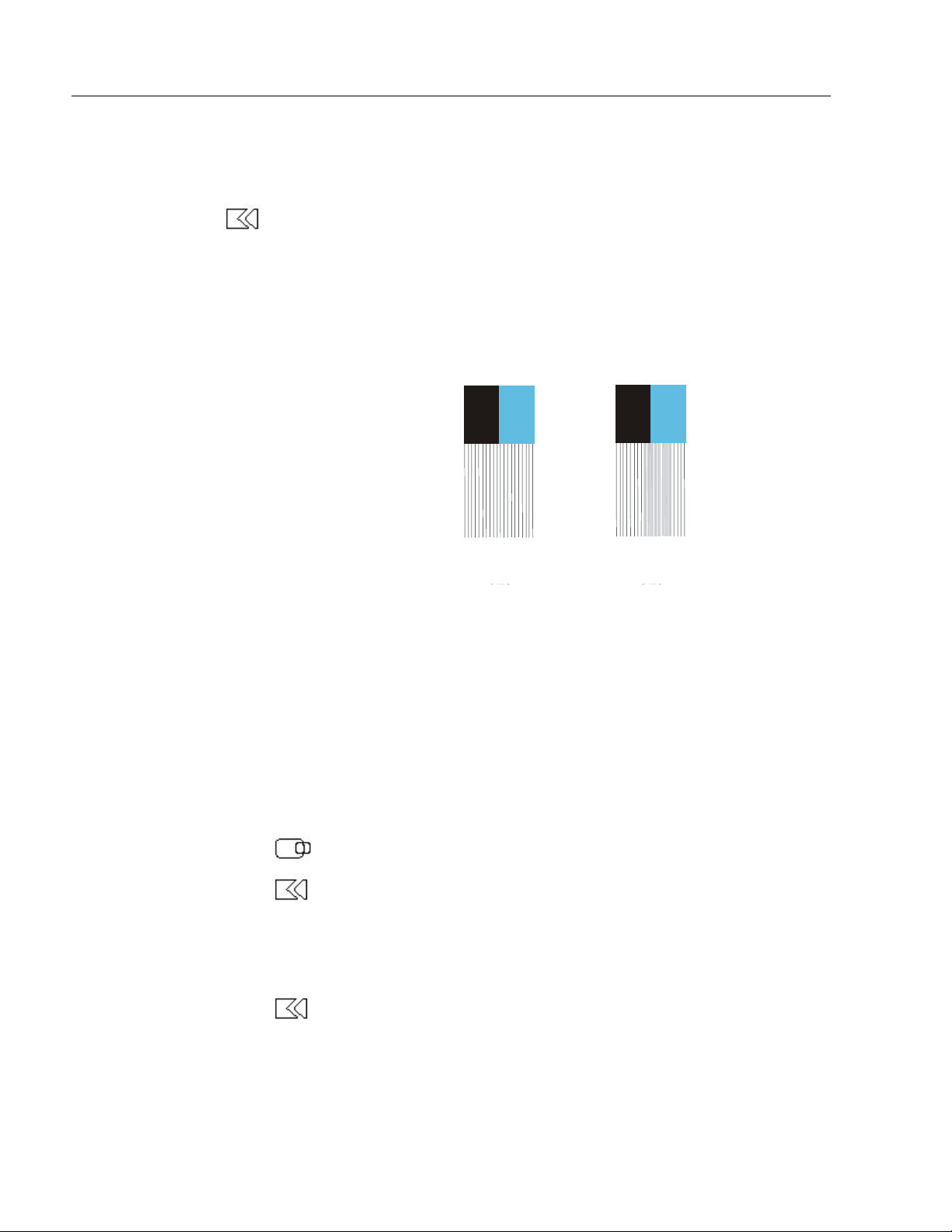
26 6185 Economy Line Monitors
Verifying the Coarse Settings
The Coarse adjustment controls the video sample rate of the monitor and
effects the horizontal size of the monitor image
If you are running native mode…
You should see individual lines across the center section of the ScreenSet
utility. If you do not see these individual lines, adjust the Coarse OSD
setting until the lines are as clear as possible.
Use the following as a guideline.
Figure 14
Correct Coarse Setting
Figure 15
Incorrect Coarse Setting
Verifying Fine Settings
A repeating vertical shaded bar pattern may occur across the screen if the
Coarse setting is incorrect.
If you are running non-native mode…
If you are running non-native mode (resolution different than the
monitor), the left side border on the setup screen should be as far left as
possible while still being visible. Refer to Check Operating Resolution
on page 22.
Note:
The left side border could be off the screen just to the left.
If it is not, adjust the Horizontal Position control until it is.
Once the left side is set, adjust the Coarse setting until the right side
border is as far right as possible while still being visible.
If you see video noise across the center section of the setup screen, adjust
the Fine setting until the lines are as clear as possible.
Fine settings are sometimes referred to as Phase settings.
Note:
All the noise may not be eliminated, due to environmental
conditions and some video cards.
Publication 6185-UM003C-EN-P
Page 27

Configuring Video Setup 27
Verifying Horizontal and Vertical Positions
Setting Brightness and Contrast
The white pixel border on the setup screen should be visible around the
perimeter of the display.
If it is not, adjust the Horizontal and Vertical position controls until it
is.
If the Coarse adjustment was set correctly, you should be able to adjust
the Horizontal position one click to the right or left and the white border
should disappear off the respective side.
If not, readjust the Coarse setting again.
When adjusting the brightness and contrast, you want to ensure that
black appears black and white appears white and that all shades of gray
in between are visible.
These adjustments will vary depending on your lighting conditions.
Perform these adjustments under the normal operating lighting
conditions.
1. Adjust the Brightness control as high as possible while maintaining a
black bar in the top left-hand corner of the setup screen.
If this bar starts to turn gray, you have gone too far.
Figure 16
Brightness Menu
2. Adjust the Contrast control until the full range of gray scale is
visible.
Figure 17
Contrast Adjustment
If Contrast is set too high, the first gray boxes will be all white,
instead of white followed by light shades of gray.
If Contrast is set too low, a white box is not visible.
Publication 6185-UM003C-EN-P
Page 28

28 6185 Economy Line Monitors
OSD Menu Reference
You can make other adjustments in addition to the most common ones
previously listed. Use the following table as a reference of the available
options on the OSD menu.
Note:
The OSD Menu items included in this table include the
ones supported by your monitor. However, 6185-H, 6185-J
and 6185-K have a few OSD differences, so this table also
includes some icons not used by your monitor.
Table E
OSD Menu Reference
Settings and Sub-menus Description
Brightness Adjusts the overall intensity of the monitor.
Contrast Adjusts the difference between the monitor's
light and dark elements.
Image Lock
• Fine
• Coarse
Position:
Limits the amount of noise in the video signal
that causes the image to be unstable or jittery.
Use the BRIGHTNESS “+” and “-“ buttons to
adjust away interference. Try the Fine
adjustment first. If you are not satisfied, use the
Coarse adjustment and then use the Fine
again.
These functions may change the width of the
display image. Use the horizontal function on
the Position menu to center the display image
on the screen.
Moves the viewing area around the screen.
Publication 6185-UM003C-EN-P
• Horizontal
• Vertical
Reset
• Geometry
• Color
Color Temperature
• Mode 1
• Mode 2
• Mode 3
Returns the setting to the factory-preset values
for the selected group of functions. Geometry
changes the Position, Image Lock and Image
Size settings. Color changes the RGB settings
back to the defaults.
Temperature
Select the Color Mode you find most
comfortable and then fine tune the colors using
the Color Control menus.
Mode 1 sets the color to the natural
characteristics of the flat panel display.
Mode 2 sets the color to a warm (reddish)
white.
Mode 3 sets the color to a cool (bluish) white.
Page 29

Configuring Video Setup 29
or
Color Control:
• R(ed)
• G(reen)
• B(lue)
Language:
• English
• Deutsch
• Espanol
• Francais
• Italiano
• Svenska
Menu Position:
• Horizontal
• Vertical
Image Size:
• Normal
• Expanded 1
• Expanded 2
Adjusts the color hue and saturation. Color hue
is most noticeable in areas of white.
Sets the OSD language display. The language
setting only affects the language of the OSD. It
has no effect on software running on the
computer.
Controls the position OSD position on the
screen. Each time the OSD opens, it displays in
the same location on the screen.
If your computer or video board supplies a
signal rate and addressability lower than your
monitor does, then the scaling processor can
expand the addressability up to the native
resolution.
• Normal uses the normal size viewing area
for the current signal.
• Expanded 1 expands the viewing area to
the full width of the monitor screen.
• Expanded 2 extends the viewing area both
horizontally and vertically to the full size of
the monitor screen.
Image Effect:
• Scaling
• Filtering
Menu Display Time:
• 5 seconds
• 10 seconds
• 20 seconds
• 200 seconds
Display Mode This screen shows the horizontal and vertical
Image Effect optimizes the display for the type
of software you are using.
• Scaling smooths an image, which may help
the eye to see more detail.
• Filtering sharpens text by adding a fine,
contrasting line around each character so
that it is easier to recognize.
Sets the length of time the OSD remains active
after the last time you push a button.
frequencies, sync polarity and the display
resolution of the images received from the
computer or video card.
Publication 6185-UM003C-EN-P
Page 30

30 6185 Economy Line Monitors
Performing Routine Maintenance
Performing Routine Maintenance
Performing Routine MaintenancePerforming Routine Maintenance
Cleaning
Replacing a Line Cord
Occasionally clean the display panel and cabinet with a soft cloth
dampened (not soaked) with a mild (non-abrasive) glass cleaner. Keep
turning a fresh side of the cloth toward the screen surface to avoid
scratching it with accumulated grit.
Note:
Special care should be taken when cleaning a touchscreen or
polycarbonate shield that is installed over the screen. Abrasive and
certain chemical cleaners can easily damage the surface.
To avoid shock and fire hazards, the monitor’s power cord should be
replaced if the insulation becomes broken or if it develops a loose
internal connection.
The solvent should be applied only to the cloth, and not
directly on the monitor screen.
Do not use paper products as they may scratch the surface.
To minimize the risk of abrasion, allow the screen to
stand dry.
ATTENTION: You can use alcoholic or ammoniac
cleaners to clean the polycarbonate shield or a
touchscreen. However, use only one or the other at all
times. A residue mixture can cause a chemical reaction.
Other Maintenance
Publication 6185-UM003C-EN-P
Qualified service personnel should perform all maintenance, except for
the power cord replacement described above.
Page 31

Troubleshooting and Support 31
Troubleshooting and Support
Troubleshooting and Support
Troubleshooting and SupportTroubleshooting and Support
Self-Test
Rockwell Automation also provides a self-test feature for verifying that
your monitor is running correctly.
If the monitor and computer are property connected but the monitor
remains dark and the power indicator is blinking, run the self-test.
To run the self-test:
1. Power down the computer and monitor.
2. Unplug the video cable from the back of the computer.
3. Power up the monitor.
If the monitor is functioning properly, you will see a white box with
a red border that reads “Check Signal Cable.” This is the self-test
box.
Three smaller boxes (red, green, and blue) appear inside the border.
If any of these boxes do not appear, this indicates a problem.
Note:
This self-test box also appears during normal operation
if the monitor is disconnected or damaged.
4. Power down your monitor and reconnect the video cable; then turn
on both your computer and the monitor.
5. If your monitor screen remains blank after the previous procedure,
check your video controller and computer system because your
monitor is functioning properly.
Publication 6185-UM003C-EN-P
Page 32

32 6185 Economy Line Monitors
Troubleshooting Solutions
Refer to this table to help identify the cause and offer a solution to a
problem. This table lists typical problems you may encounter.
Table F:
Troubleshooting Table
Symptom Action
No picture Verify that the power cord is connected.
Test outlet by plugging in a properly functioning device.
Replace power cord.
Have monitor serviced.
“No Connection, Check Video Signal Cable”
appears
Screen is blank Disable screen saver.
Video Mode is not supported
Picture is scrambled Check the video cable connection between the computer and monitor.
Picture is not clear Adjust Fine and Coarse settings as needed using the OSD menu. See page 25.
Picture is fuzzy Perform LCD Monitor reset.
Vertical shaded bars on screen image Image Lock not properly adjusted. Reset the Horizontal positioning using the
Display is present, but “bars” appear across it or
roll through it
Picture bounces or has wavy oscillations
Picture has blurry streaks or “ghosting” to the
right of objects on the screen
Images are too bright or too dark Adjust the Brightness and Contrast settings using the OSD. See page 25.
Image is not stable Check for proper video cable installation. Replace suspected faulty cable.
Screen jitter or noisy video Check for proper video cable installation. Replace suspected faulty cable.
Image is dim, even with brightness, and contrast
controls set full UP
Screen image is not centered or sized properly Adjust the Horizontal and Vertical position settings using the OSD. See page 25.
Color is not uniform
Colors are distorted with dark or shadowed areas
White does not look white
Image position changes are not saved Reposition the image using the OSD. Wait 5 seconds for the changes to be saved
Check the video cable connection between the computer and monitor.
Use the self-test feature. See page 31.
Adjust the Brightness and Contrast settings using the OSD. See page 25.
Replace suspected faulty cable.
Check the maximum resolution and the frequency on the video port of your
computer
Perform Auto Adjust.
Eliminate unnecessary accessories such as video extension cables.
OSD.
Eliminate ground loops by connecting monitor and computer to the same power
source location or installing an AC isolation transformer.
Check the video cable connection between the computer and monitor.
Adjust the Contrast settings using the OSD. See page 25.
Reroute cables or replace suspected faulty cables.
Check host and monitor grounding.
Monitor out of adjustment. Redo Coarse and Fine adjustments.
Check for proper video cable installation. Replace suspected faulty cable.
Test video source by connecting to another monitor that you know is operational.
Check the Image Size selection using the OSD. See page 25.
Perform Auto Adjustment.
Adjust the Color setting using the OSD menu. See page 25.
before you turn off power.
Publication 6185-UM003C-EN-P
Page 33

Troubleshooting and Support 33
Symptom Action
The power indicator blinks amber once The monitor is saving your changes to the OSD.
The power indicator blinks amber. The monitor is using its power management.
Green and Amber LEDs blink back and forth
when keypad is pressed.
Monitor keypad lock is enabled. See page 19.
Publication 6185-UM003C-EN-P
Page 34
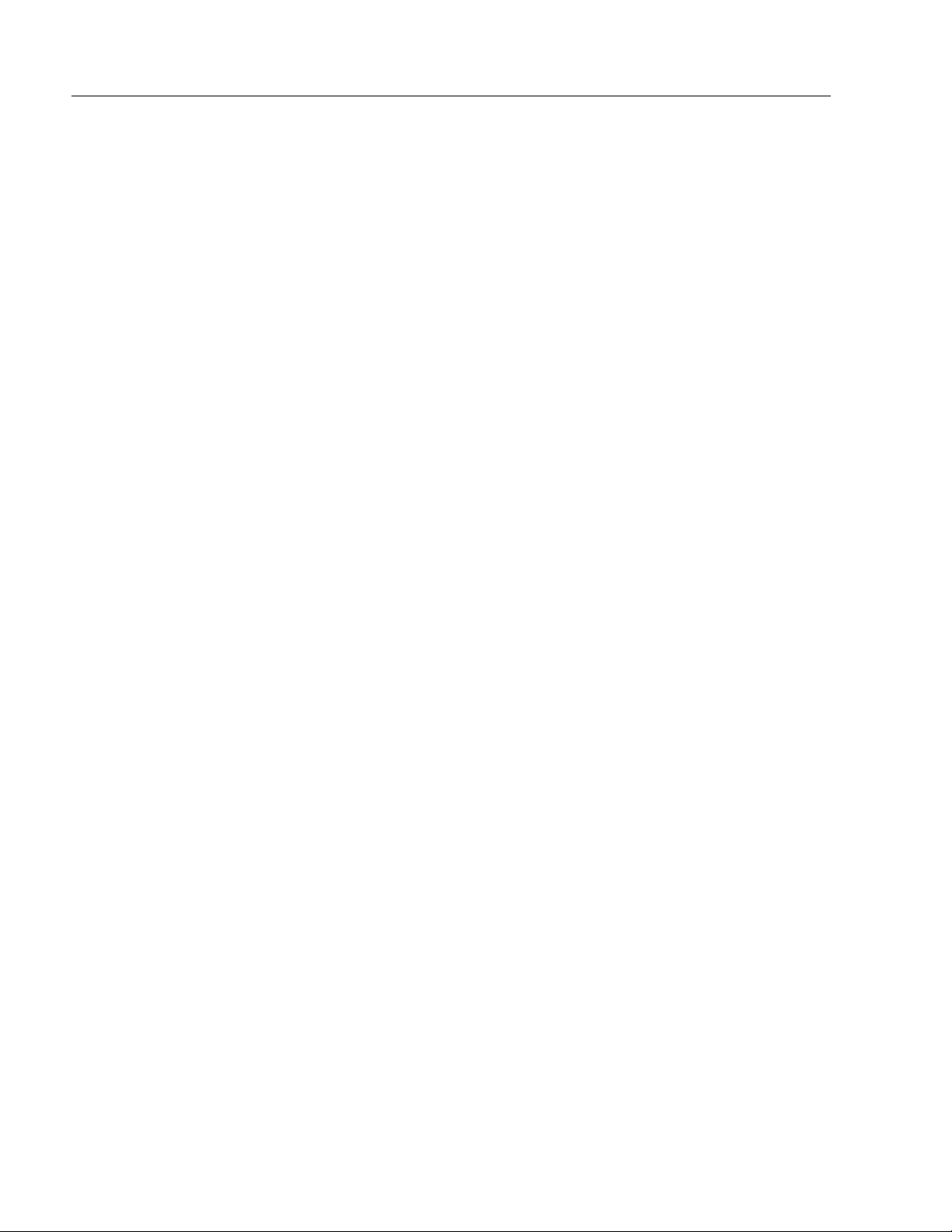
34 6185 Economy Line Monitors
Allen-Bradley Support
Rockwell Automation offers support services worldwide, with over 75
Sales/Support Offices, 512 authorized Distributors and 260 authorized
Systems Integrators located throughout the United States alone, plus
Allen-Bradley representatives in every major country in the world.
Note:
When contacting Technical Support, always provide the
serial number of the unit in question.
Local Product Support
Contact your local Allen-Bradley representative for:
• Sales and order support
• Product technical training
• Warranty support
• Support service agreements
Refer to the Rockwell Automation/Allen-Bradley Internet site at
http://www.ab.com for local contact information.
Technical Product Assistance
If you need to contact Allen-Bradley for technical assistance, please
review the information in the Troubleshooting section first. Then call
your local Allen-Bradley representative or contact Allen-Bradley
technical support at (440) 646-5800.
For additional product information and a description of the technical
services available, visit the Rockwell Automation/Allen-Bradley Internet
site listed above.
Publication 6185-UM003C-EN-P
Page 35

Appendix A: Installing Rack Brackets on the 6185-H 35
Appendix
Appendix AAAA: Installing Rack
Appendix Appendix
Brackets on the 6185-H
Brackets on the 6185-H
Brackets on the 6185-HBrackets on the 6185-H
You can install the 6185-H (15” panel mount) monitor into a rack using
optional rack adapters. The rack adapters are designed for installation in
a rack cabinet that conforms to EIA standards for equipment with 19"
(483 mm) wide panels. The rack adapter option is Accessory option R.
: Installing Rack
: Installing Rack: Installing Rack
Installing Rack Adapter Brackets on a 6185-H Monitor
1. Carefully remove the monitor from its packaging.
2. Locate four mounting studs on each side of the monitor’s back
enclosure.
3. Install handles onto rack adapter brackets, if required.
4. Install the rack adapter brackets onto the four mounting studs on the
monitor’s back enclosure.
Figure 18
Generic Rack Adapter Brackets Diagram
Note:
5. Secure the rack adapter brackets with the provided nuts for all eight
mounting studs (4 studs for each rack adapter bracket).
Your monitor may differ from the above graphic.
Publication 6185-UM003C-EN-P
Page 36

36 6185 Economy Line Monitors
Appendix
Appendix BBBB: Monitor Dimensions
Appendix Appendix
This section shows the dimensions of the monitors. Use this information
to ensure you have adequate space to install the unit and route cables.
Units are in mm [inches].
: Monitor Dimensions
: Monitor Dimensions: Monitor Dimensions
6185-H (15” Panel Mount) Dimensions
Figure 19
6185-H Panel Mounting Cutout
6185 – H
(15” Panel Mount)
Publication 6185-UM003C-EN-P
Page 37

Appendix B: Monitor Dimensions 37
Figure 20
6185-H Front Panel Dimensions
Front Panel Dimensions
(W1 x H1 x D1):
17.25in x 14.0in x 0.3in
(438mm x 355mm x 7mm)
Figure 21
6185-H Rear Chassis Dimensions
Rear Chassis Dimensions
(W2 x H2 x D2):
15.2in x 12.3in x 2.4in
(386mm x 313mm x 61mm)
Publication 6185-UM003C-EN-P
Page 38

38 6185 Economy Line Monitors
6185-J (17” Panel Mount) Dimensions
Figure 22
6185-J Panel Mounting Cutout
6185 – J
(17” Panel Mount)
Publication 6185-UM003C-EN-P
Page 39

Appendix B: Monitor Dimensions 39
Figure 23
6185-J Front Panel Dimensions
Front Panel Dimensions
(W1 x H1 x D1):
19.0in x 15.7in x 0.3in
(483mm x 399mm x 7mm)
Figure 24
6185-J Rear Chassis Dimensions
Rear Chassis Dimensions
(W2 x H2 x D2):
16.9in x 13.8in x 2.47in
(429mm x 351mm x 63mm)
Publication 6185-UM003C-EN-P
Page 40

40 6185 Economy Line Monitors
6185-K (17” Rack Mount) Dimensions
Figure 25
6185-K Front Panel Dimensions
Front Panel Dimensions
(W1 x H1 x D1):
19.0in x 15.7in x 1.75in
(483mm x 399mm x 44mm)
Figure 26
6185-J Rear Chassis Dimensions
Rear Chassis Dimensions
(W2 x H2 x D2):
16.9in x 13.8in x 2.47in
(429mm x 351mm x 63mm)
Publication 6185-UM003C-EN-P
Page 41

Appendix C: Touchscreen Serial Interface 41
Appendix
Appendix CCCC: Touchscreen Serial
Appendix Appendix
Interface
Interface
InterfaceInterface
: Touchscreen Serial
: Touchscreen Serial: Touchscreen Serial
Description
All touch controllers are configured by default to provide serial
communications at 9600 baud, 8 data bits, 1 stop bit, and no parity.
For Allen-Bradley monitors equipped with touchscreens, a serial
communications cable is required. A suitable cable can be obtained from
Rockwell Automation or you can create one. The cable is a straightwired serial (RS-232) cable with a male DE-9 D-shell connector on the
monitor end.
The cable provides a communications channel between the touchscreen
controller, which is mounted inside the monitor, and an RS-232-C serial
port on the host computer. Because the touch controller obtains power
from the monitor's power supply, no external touch power connections
are necessary.
Software supplied with the touchscreen must be loaded on the host
computer to handle communications with the touch controller over the
channel.
Because the touchscreen emulates a mouse, there may be compatibility
issues involving how the touchscreen emulates mouse buttons, especially
multiple buttons. For a complete discussion of these issues and how to
troubleshoot them, refer to the touchscreen documentation.
Setting Up the Touchscreen Interface
This section describes how to set up the touchscreen system. Setup
involves the following:
• Enabling the touchscreen interface
• Installing the software on the host computer that will handle
communications with the touchscreen controller
• Performing a calibration
Publication 6185-UM003C-EN-P
Page 42

42 6185 Economy Line Monitors
Enabling the Touchscreen Interface
The 6185 Economy Line monitors provide a female DE-9 connector on
the side panel. This connector provides the serial interface for the touch
controller.
Interconnecting wiring to the host serial port connection is shown in the
following table.
Table G
Touchscreen Interface
Monitor
(DCE Device) Host (DTE Device)
DE-9 (Female) Signal Description DE-9 (Male) DB-25 (Male)
1 Not Connected (DCD) 1 8
2 Transmit Data (TXD) 2 3
3 Receive Data (RXD) 3 2
4 Data Terminal Ready (DTR) 4 20
5 Common Signal Return (SG) 5 7
6 Not Connected (DSR) 6 6
7 Request To Send (RTS) 7 4
8 Clear To Send (CTS) 8 5
9 Not Connected 9 22
Installing the Touchscreen Driver Software
To install the touchscreen driver software correctly, obtain the following
information about the host hardware:
• The COM port in use for the touchscreen. Ensure that the RS-232
cable is properly installed between the monitor port and the host’s
COM port.
• The baud rate at which the controller is operating. You will need to
match the baud rate at the COM port. The controller baud rate is
factory set at 9600.
Note:
Once you have obtained this information, install the software using the
installation disks found in the touchscreen accessory package.
• If you are using older touchscreen software, you may be
prompted for the type of touchscreen controller being
used. The 6185 Economy Line monitors use Resistive:
Elo TouchSystems model E271-2210 controllers.
Publication 6185-UM003C-EN-P
Page 43

Appendix C: Touchscreen Serial Interface 43
Note:
Before installation, you may want to check the touchscreen
manufacturer’s site on the World Wide Web for the latest
software drivers. Enter these addresses in your Internet
browser:
• www.elotouch.com for resistive AccuTouch™
touchscreens
Performing a Calibration
After installing the driver software, follow the instructions in the
touchscreen documentation.
Following installation of the touchscreen software and calibration, the
touchscreen is ready to use.
Publication 6185-UM003C-EN-P
Page 44

44 6185 Economy Line Monitors
Appendix
Appendix DDDD: Video Cables
Appendix Appendix
You can use a HD-15 connector cable to connect your monitor to the
host computer.
: Video Cables
: Video Cables: Video Cables
HD-15 Video Connector
The HD-15 video cable you use with this monitor is equipped with a
conventional HD-15 connector at each end.
Note:
The following figure is the view looking into the pin end of
the male connector or solder term end of the female
connector.
Figure 27
HD-15 Video Connector
The following table provides the pin numbers and corresponding pin
assignments for the HD-15 video connector with the DDC2B capability:
Table H
Standard HD-15 Video Cable
Monitor (Female) Signal Description Host (Male)
1 Red Video 1
2 Green Video 2
3 Blue Video 3
4 Not Used 4
5 Return 5
6 Red Video Ground 6
7 Green Video Ground 7
8 Blue Video Ground 8
9 Not Used 9
10 Sync Ground 10
11 Not Used 11
12 Bi-Directional Data 12
13 Horizontal Sync 13
14 Vertical Sync (VCLK) 14
15 Data Clock (SCL) 15
Publication 6185-UM003C-EN-P
Page 45
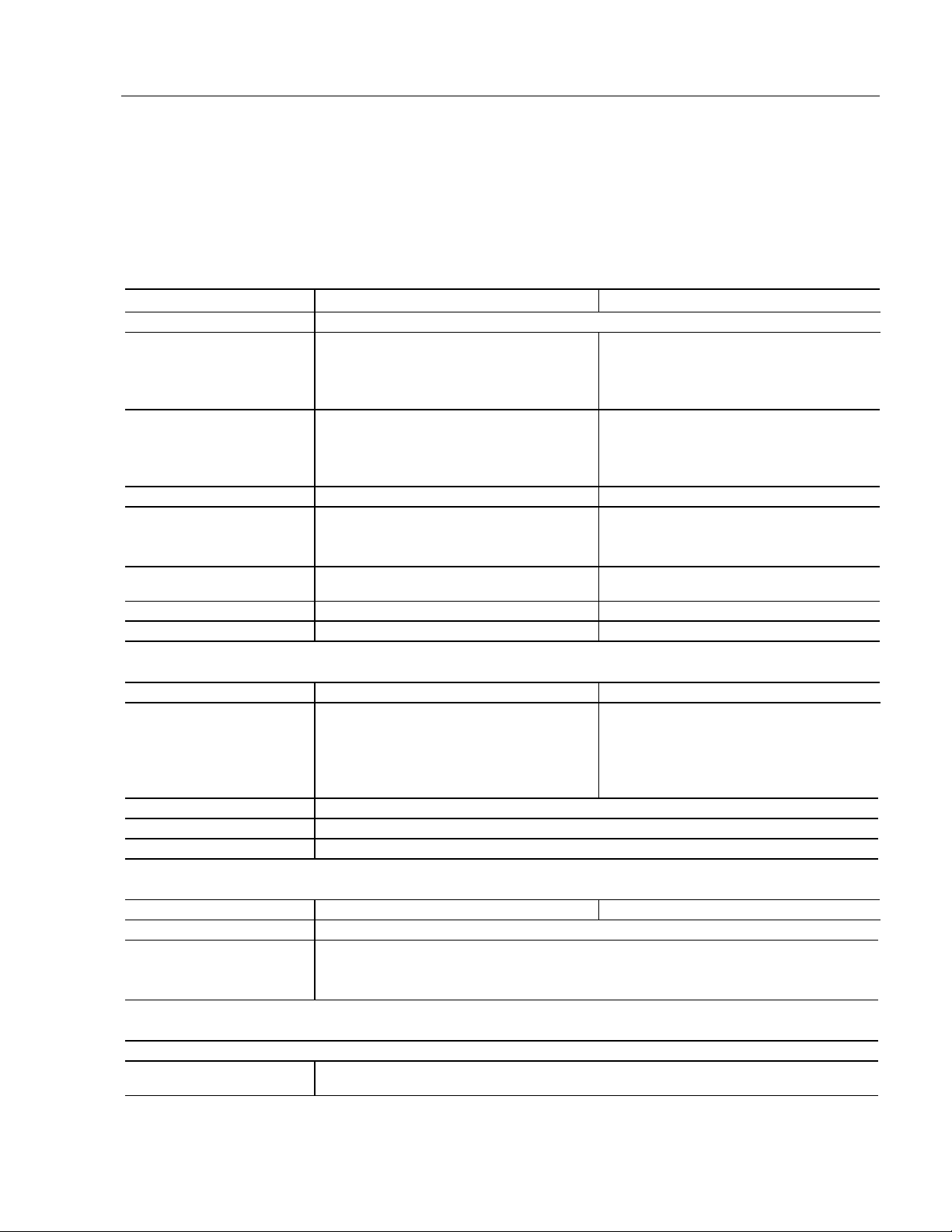
Appendix E: Product Specifications 45
Appendix
Appendix E: Product
Appendix Appendix
Specifications
Specifications
SpecificationsSpecifications
Display 6185-H 6185-J and 6185-K
Type Active Matrix Color Thin Film Transistor (TFT) LCD
Backlight
Type
Life Expectancy
Field Replaceable
Nominal Display Area
Diagonal
Horizontal
Vertical
Resolution 1024x768 x RGB pixels, 256K colors 1280x1024 x RGB pixels, 16.7m colors
Viewing Angle (CR ≥ 5)
Horizontal (typical)
Vertical (typical)
Luminance (typical)
Contrast Ratio (typical) 250:1 200:1
Response Time 25 msec (typical) 40 msec (typical)
Cold Cathode Tubes (CCT) (2 bulbs)
50,000 hours (mean for 1/2 brightness point)
Yes
15 in. (380 mm)
12 in. (304 mm)
9.0 in. (228 mm)
+/-60 deg.
+55/-45 deg.
200 nit, 58 fL (screen overlay option will reduce
luminance)
: Product
: Product: Product
Cold Cathode Tubes (CCT) (4 bulbs)
25,000 hours (mean for 1/2 brightness point)
Yes
17.0 in. (432 mm)
13.3 in. (388 mm)
910.6 in. (270 mm)
+/-80 deg.
+/-80 deg.
170 nit, 50 fL (screen overlay option will reduce
luminance)
Video 6185-H 6185-J and 6185-K
Supported Standards 720x400 at 70Hz (VGA text)
640x480 at 60Hz and 75Hz
800x600 at 60Hz and 75Hz
1024x768 at 60Hz and 75Hz (native)
Video Input Signal RGB analog (white level = 0.714V above ref. Black, into 75 Ohms
Sync Input Signals H and V separate (TTL levels, positive or negative)
Input Connection HD-15
Controls and Indicators 6185-H 6185-J and 6185-K
Front Panel Auto Adjustment, Status LEDs, OSD Control, Brightness
OSD Menu
Operator Input
Coarse/Fine, Position, Color Control, Reset, Language, Menu Display Time, Menu Position, Image
Effect
Keypad can be disabled from the rear of the monitor. See page 19.
Touchscreen Option - Resistive touchscreen, with serial controller and DOS drivers. Other OS
drivers are available.
720x400 at 70Hz (VGA text)
640x480 at 60Hz and 75Hz
800x600 at 60Hz and 75Hz
1024x768 at 60Hz and 75Hz
1280x1024 at 60Hz and 75Hz (native)
Publication 6185-UM003C-EN-P
Page 46

46 6185 Economy Line Monitors
Electrical 6185-H 6185-J and 6185-K
Line Voltage 90 to 264VAC
Line Frequency 47-70Hz or DC
Ground Leakage 1.0 uA max at 1.5KVDC
Power Consumption 30W max, 36 VA 42W max, 75 VA
Environmental
Panel Mount Option Rating NEMA 4/4X/12 (built to IP65 or IP53 standards)
Operating Temperature 0C to 40C
Storage Temperature -20C to 60C
Relative Humidity 10% to 80% non-condensing
Operating Altitude Sea level to 10,000 ft (3048m)
Non-Operating Altitude Sea level to 25,000 ft (7620m)
Operating Electrostatic
Discharge
Non-Operating Electrostatic
Discharge
Operating Shock 10g (1/2 sine, 11 msec)
Non-Operating Shock 20g (1/2 sine, 11 msec)
Operating Vibration 0.006 in. p-p, 10-57 Hz sine,
Non-Operating Vibration
8.0K VDC (IEC 801-2, level 3)
15.0K VDC
1.0g peak, 57-640 Hz sine
0.006 in. p-p, 10-57 Hz sine,
1.0g peak, 57-640 Hz sine
Physical 6185-H 6185-J and 6185-K
Front Panel Dimensions
(W x H x D)
Rear Chassis Dimensions
(from rear surface of front
panel to back) (W x H x D)
Net Weight 15.6 lb (7.1 kg) 20.0 lb (9.1kg)
Shipping Weight 25.6 lb (11.6 kg) 30.0 lb (13.6kg)
Warranty
Standard 12 months
Optional Extensions available
17.25in. x 14.0in. x 0.3in.
(438mm x 355mm x 7mm)
(without rack adapter brackets)
15.2in. x 12.3in. x 2.4in.
(386mm x 313mm x 61mm)
19.0in x 15.7in x 0.3in
(483mm x 399mm x 7mm)
Rack Mount handles add 1.45” (37mm) to front
panel depth
16.9in x 13.8in x 2.47in
(429mm x 351mm x 63mm)
Publication 6185-UM003C-EN-P
Page 47
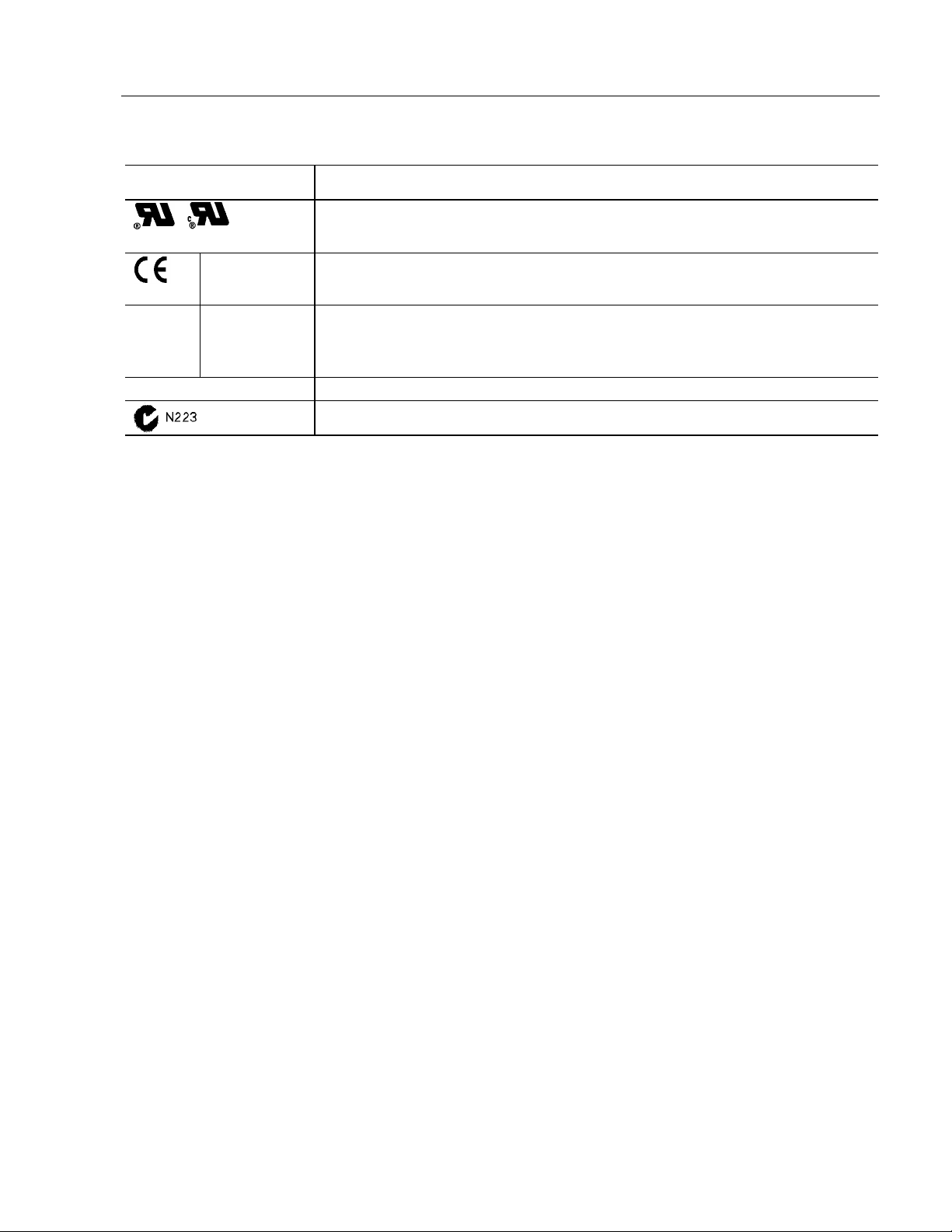
Certifications - Agency
Approvals
LVD (73/23/EEC) EN 60950 (per UL 1950 3rd ed. without D3 dev.)
EMC
(89/336/EEC)
Emissions
Immunity
Appendix E: Product Specifications 47
UL 1950 Recognized Component,
C-UL 950 Recognized Component
UL Listed when mounted in appropriate enclosure
EN 50081-2
EN 50082-2
FCC Class A
Australian C-Tick
Publication 6185-UM003C-EN-P
Page 48

IBM is a registered trademark of International Business Machines Corporation.
VGA is a trademark of International Business Machines Corporation.
PC AT is a trademark of International Business Machines Corporation.
Microsoft is a registered trademark of Microsoft Corporation.
Microsoft Windows is a trademark of Microsoft Corporation.
AccuTouch is a trademark of Elo TouchSystems.
ClearTek is a trademark of Microtouch.
Publication 6185-UM003C-EN-P
Copyright © 2001 Rockwell Automation. All rights reserved. Printed in USA.
41061-193-01(3)
