Page 1
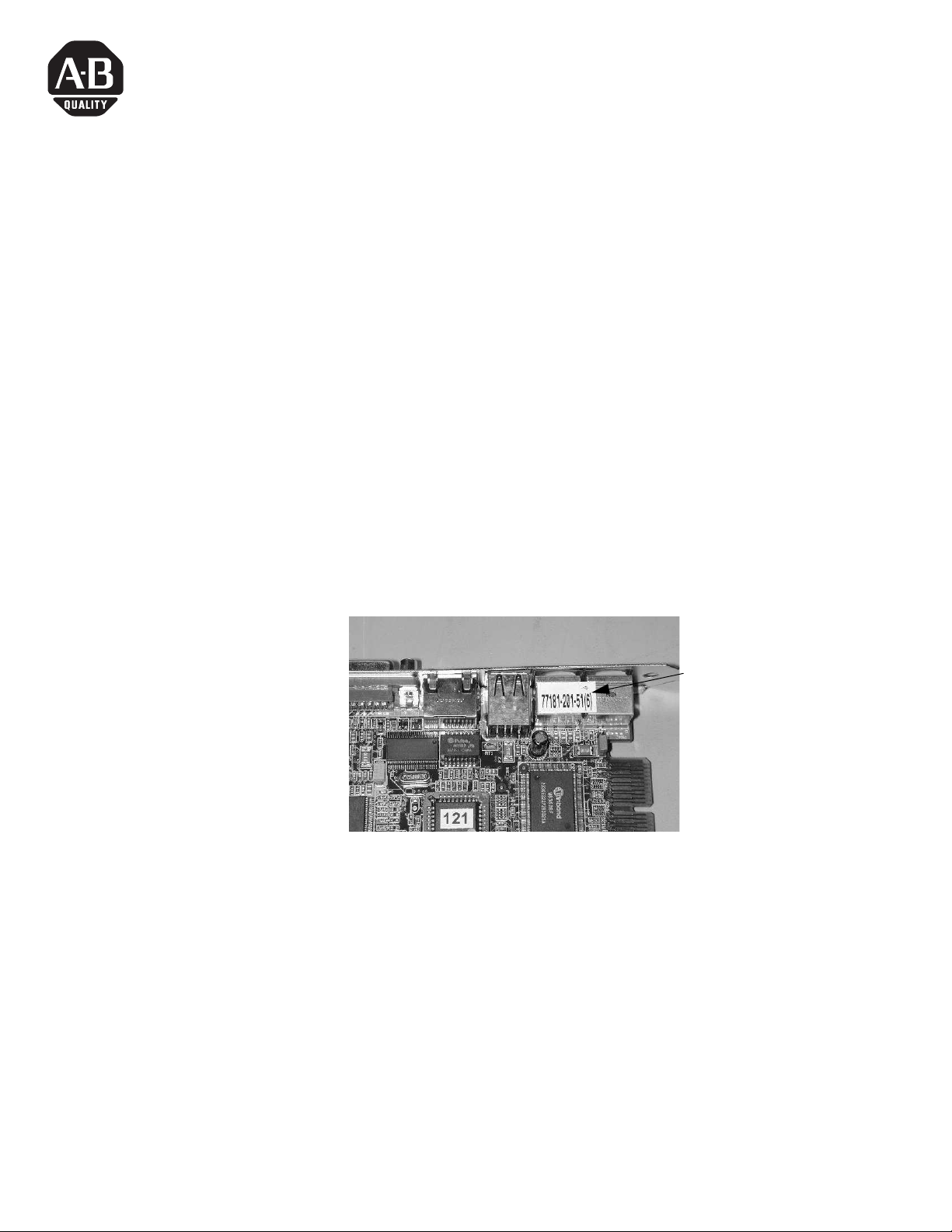
Installation Instructions
Upgrading CPU Board
for RAC6181 and VersaView 6181P Computers
Catalog Nos. 6189-1CPU600D10, 6189-1CPU600D12,
6189-1CPU866D10, 6189-CPU866D12
This document shows how to upgrade the CPU motherboard to REV 6
(from previous revisions of the Pentium III motherboard) using
Windows 2000.
The REV 6 motherboard uses the latest Intel 815E chipset and requires
installation of the Intel® 82815 Graphics Controller Driver and the
Intel Application Accelerator when running Windows 2000. Both the
graphics driver and the Intel Application Accelerator are located on
the Accessory CD that comes with this upgrade.
The REV 6 motherboard can identified by a sticker on the PS/2
connectors indicating the part number and revision "77181-201-51
(6)".
.
REV 6 motherboard
sticker
This sticker was implemented during REV 5 of the CPU board. If a
sticker is not attached, it is a REV 5 or earlier version.
1 Publication 6181-IN003B-EN-P
Page 2
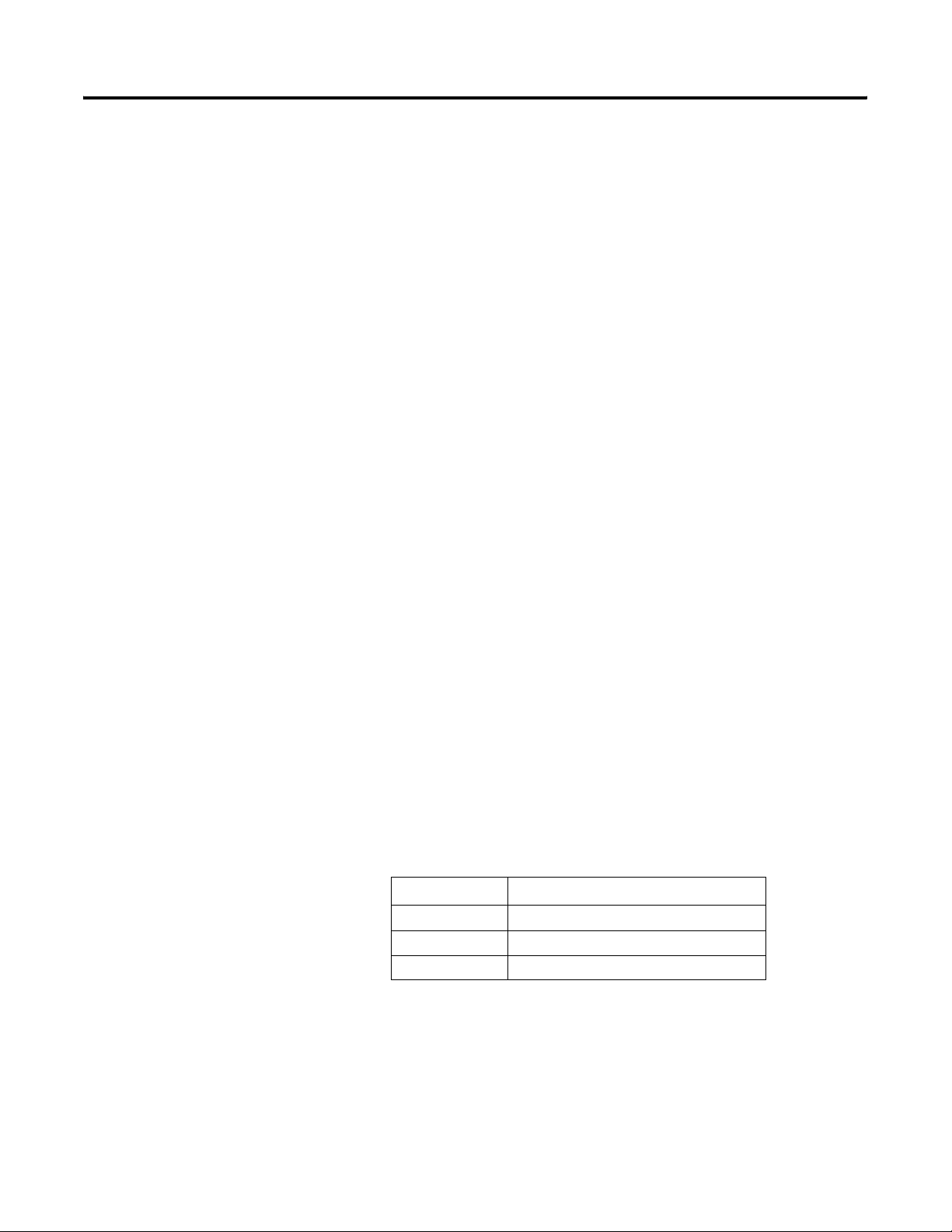
2 Upgrading CPU Board
Installing the Intel 82815 Graphics Controller Driver
1. Insert Accessory CD into CD-ROM drive.
2. When prompted by the Found New Hardware wizard, select
Search for a suitable driver (recommended).
3. Deselect floppy disk and CD-ROM drives and select Specify a
location.
4. Browse to the Accessory CD.
The driver is currently on the Accessory CD at the location
below, but the exact location on the CD may change as revisions
are made. This latest driver can also be found at the
http://support.rockwellautomation.com website.
{CD-ROM}:\6181\Drivers\2_Video\2_AGP (Intel 815
GMCH)\Win 2K, XP\Win2000
5. Open i81xnt5.inf file and click OK.
Install will prompt for the location of the i81xnt5.sys file. Point
to the same directory as above.
6. Select i81xnt5.sys file and click OK
7. Select Finish.
Setting the Display Resolution
1. Open the Display Properties, Settings window.
2. Set Screen Area to corresponding screen size.
Screen Size Screen Area
10.4” 640 x 480
12.1” 800 x 600
NDM desired resolution for attached monitor
Publication 6181-IN003B-EN-P - January 2004
3. Set Colors to High Color (16 bit) or True Color (24 bit) as
desired.
4. Select Apply. Display will adjust accordingly when the Apply
button is pressed.
5. Click OK to close Display Properties window.
Page 3
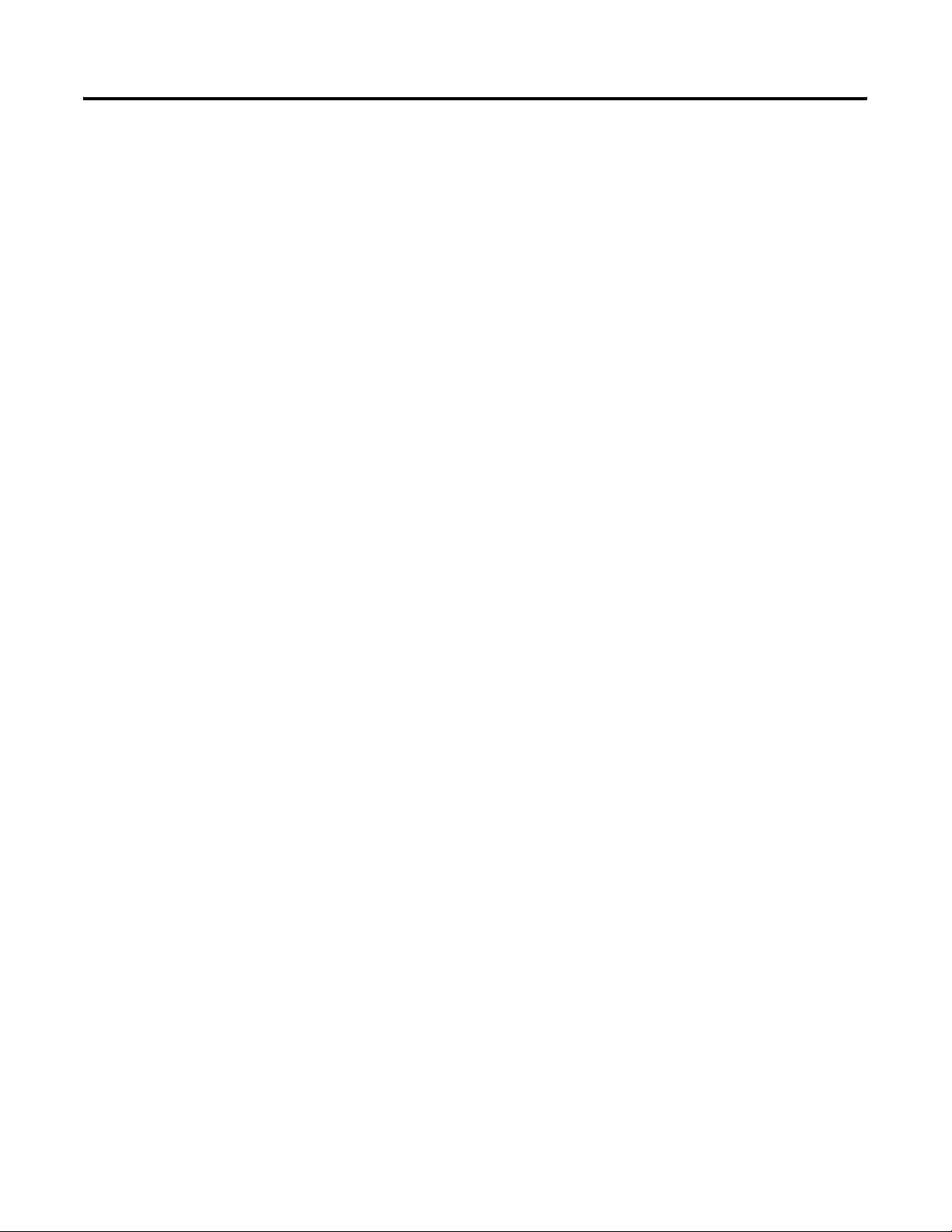
Upgrading CPU Board 3
Installing the Intel Application Accelerator
1. Open Windows Explorer window.
Locate the following directory and file on your local hard disk
drive:
C:\DRIVERS\ATA\iaa222_enu.exe
This file is also located on the Accessory CD at the location
below, but the exact location on the CD may change as revisions
are made. This latest driver can also be found at the
http://support.rockwellautomation.com website.
{CD-ROM}:\6181\Drivers\Motherboard\Application Accelerator
(Intel)\Win NT 4.0, 2K, XP\ iaa222_enu.exe
2. Double click on iaa222_enu.exe file to launch the installation.
3. Accept default settings for the installation.
4. Restart the computer.
Intel is a registered trademark of Intel Corporation.
Publication 6181-IN003B-EN-P
Page 4
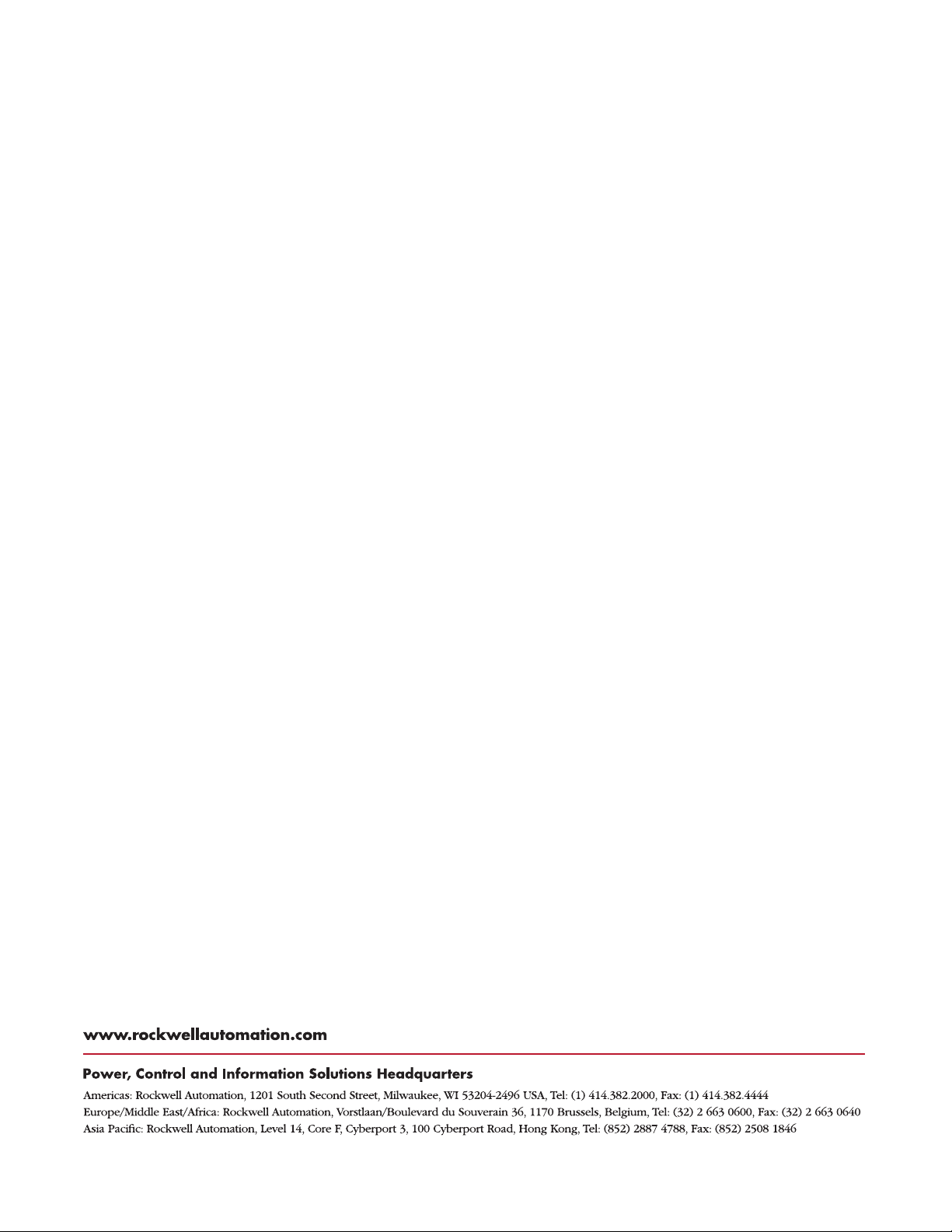
Publication 6181-IN003B-EN-P - January 2004 4 PN 41061-342-01(2)
Copyright © 2004 Rockwell Automation, Inc . All rights reserved. Printed in the U.S.A.
