Page 1
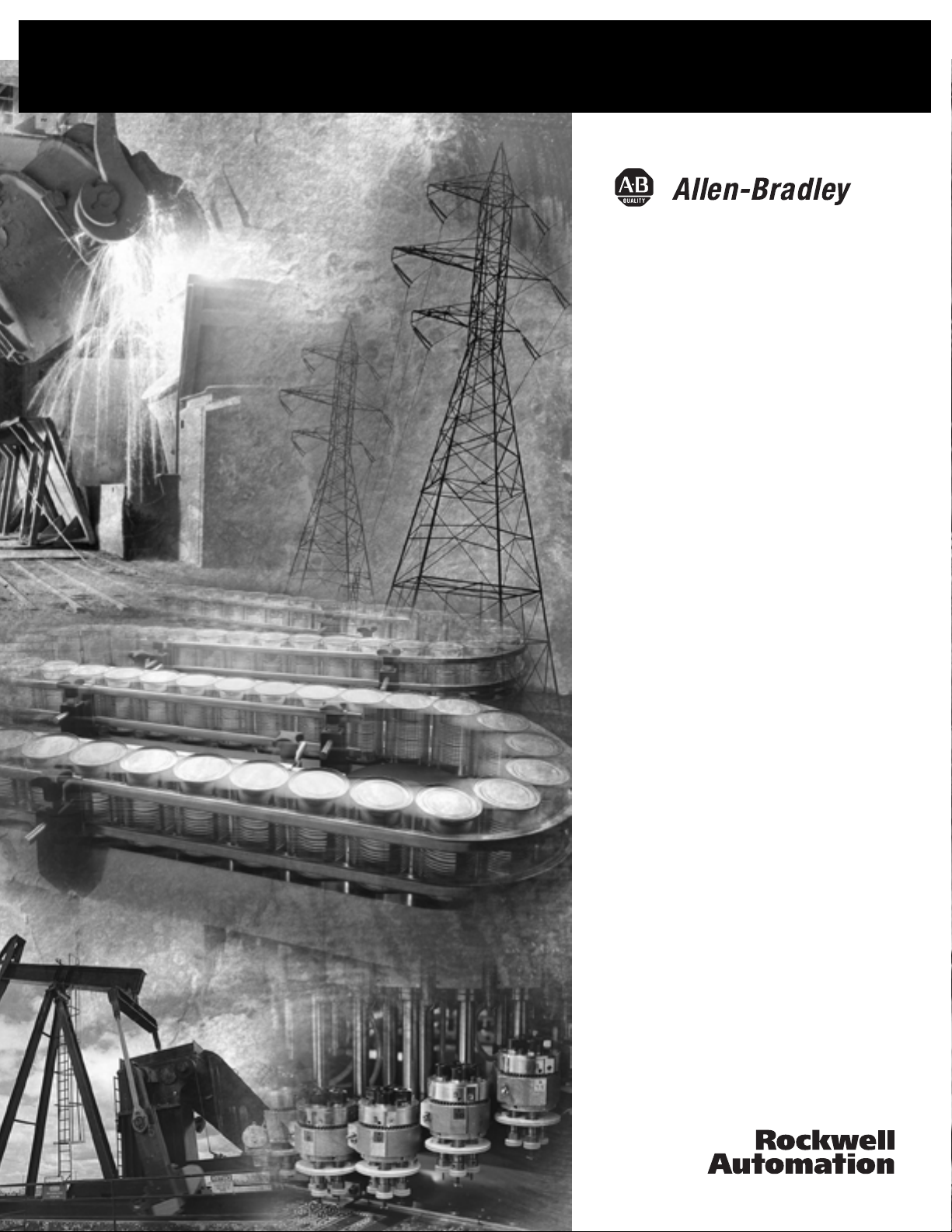
VersaView Industrial Workstations
Catalog Numbers
6180W-12KSXPH,
6180W-12KPXPH,
6180W-12BSXPH,
6180W-12BPXPH,
6180W-12BPXPHDC,
6180W-15KSXPH,
6180W-15KPXPH,
6180W-15BSXPH,
6180W-15BPXPH,
6180W-15BPXPHDC
User Manual
Page 2
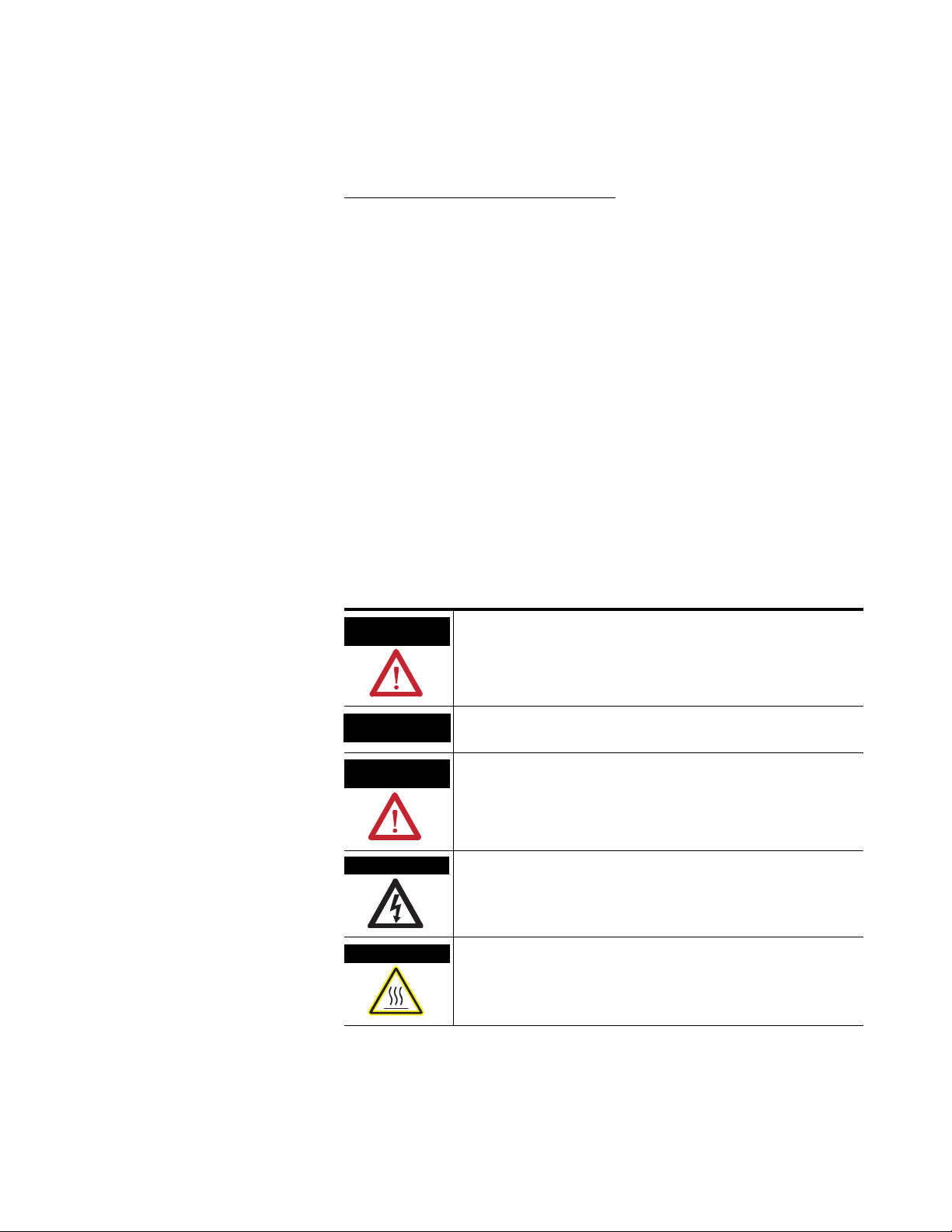
Important User Information
Solid state equipment has operational characteristics differing from those of
electromechanical equipment. Safety Guidelines for the Application,
Installation and Maintenance of Solid State Controls, publication SGI-1.1,
available from your local Rockwell Automation sales office or online at
http://literature.rockwellautomation.com
describes some important
differences between solid state equipment and hard-wired electromechanical
devices. Because of this difference, and also because of the wide variety of
uses for solid state equipment, all persons responsible for applying this
equipment must satisfy themselves that each intended application of this
equipment is acceptable.
In no event will Rockwell Automation, Inc. be responsible or liable for
indirect or consequential damages resulting from the use or application of
this equipment.
The examples and diagrams in this manual are included solely for illustrative
purposes. Because of the many variables and requirements associated with
any particular installation, Rockwell Automation, Inc. cannot assume
responsibility or liability for actual use based on the examples and diagrams.
No patent liability is assumed by Rockwell Automation, Inc. with respect to
use of information, circuits, equipment, or software described in this manual.
Reproduction of the contents of this manual, in whole or in part, without
written permission of Rockwell Automation, Inc., is prohibited.
Throughout this manual, when necessary, we use notes to make you aware
of safety considerations.
WARNING
Identifies information about practices or circumstances that can cause
an explosion in a hazardous environment, which may lead to personal
injury or death, property damage, or economic loss.
IMPORTANT
ATTENTION
Identifies information that is critical for successful application and
understanding of the product.
Identifies information about practices or circumstances that can lead
to personal injury or death, property damage, or economic loss.
Attentions help you identify a hazard, avoid a hazard, and recognize
the consequence
SHOCK HAZARD
Labels may be on or inside the equipment, for example, a drive or
motor, to alert people that dangerous voltage may be present.
BURN HAZARD
Labels may be on or inside the equipment, for example, a drive or
motor, to alert people that surfaces may reach dangerous
temperatures.
Allen-Bradley, Rockwell Automation, TechConnect, and VersaView are trademarks of Rockwell Automation, Inc.
Trademarks not belonging to Rockwell Automation are property of their respective companies.
Page 3
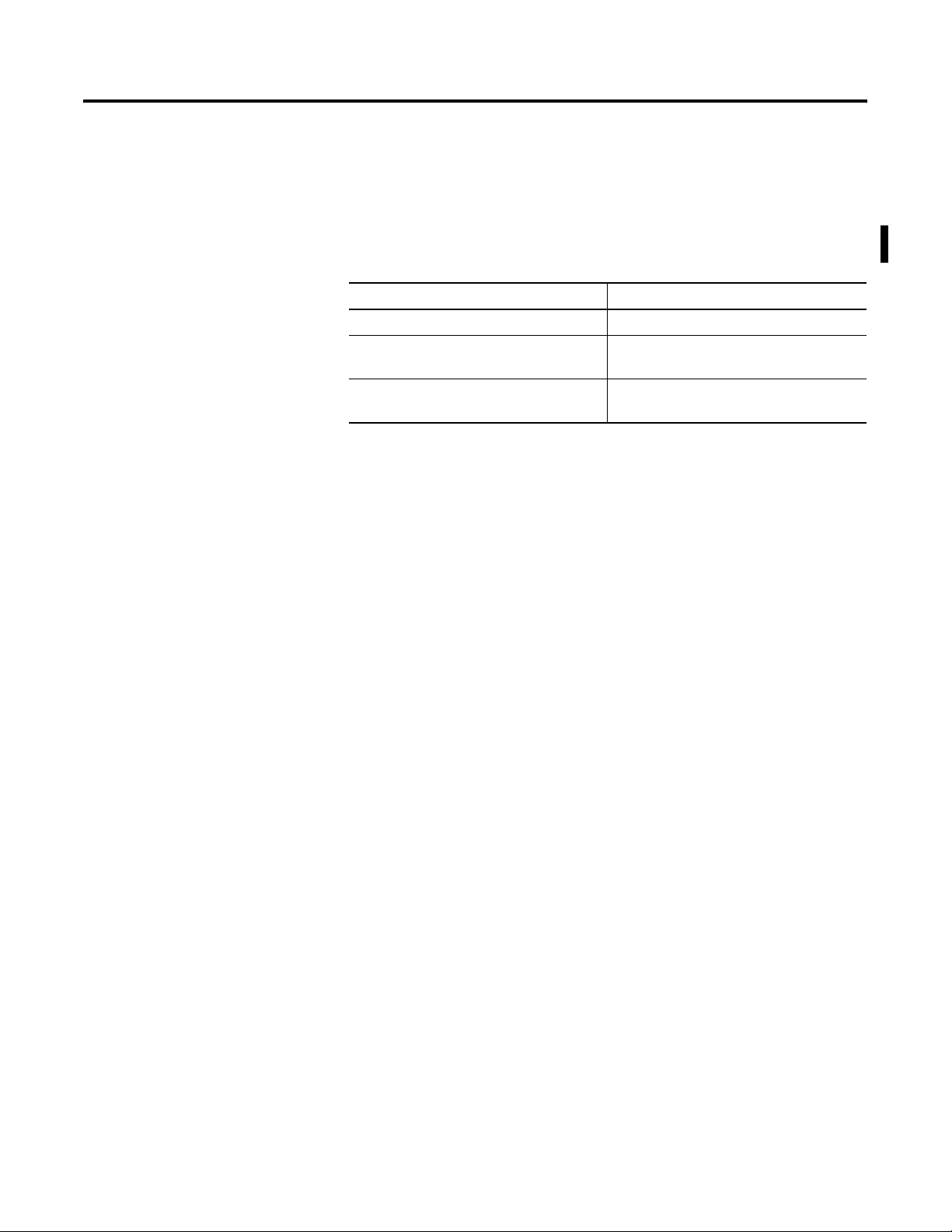
Summary of Changes
The information below summarizes the changes made to this manual
since the last revision.
Revision bars, as shown in the margin, identify updated information.
These are the changes for this version of the document.
Topic Page
Operating system information updated. 11
Information on the Multilingual User
Interface CD Pack updated.
Added information on backlight assembly
disposal.
11
57
3 Publication 6180W-UM001H-EN-P - August 2007
Page 4
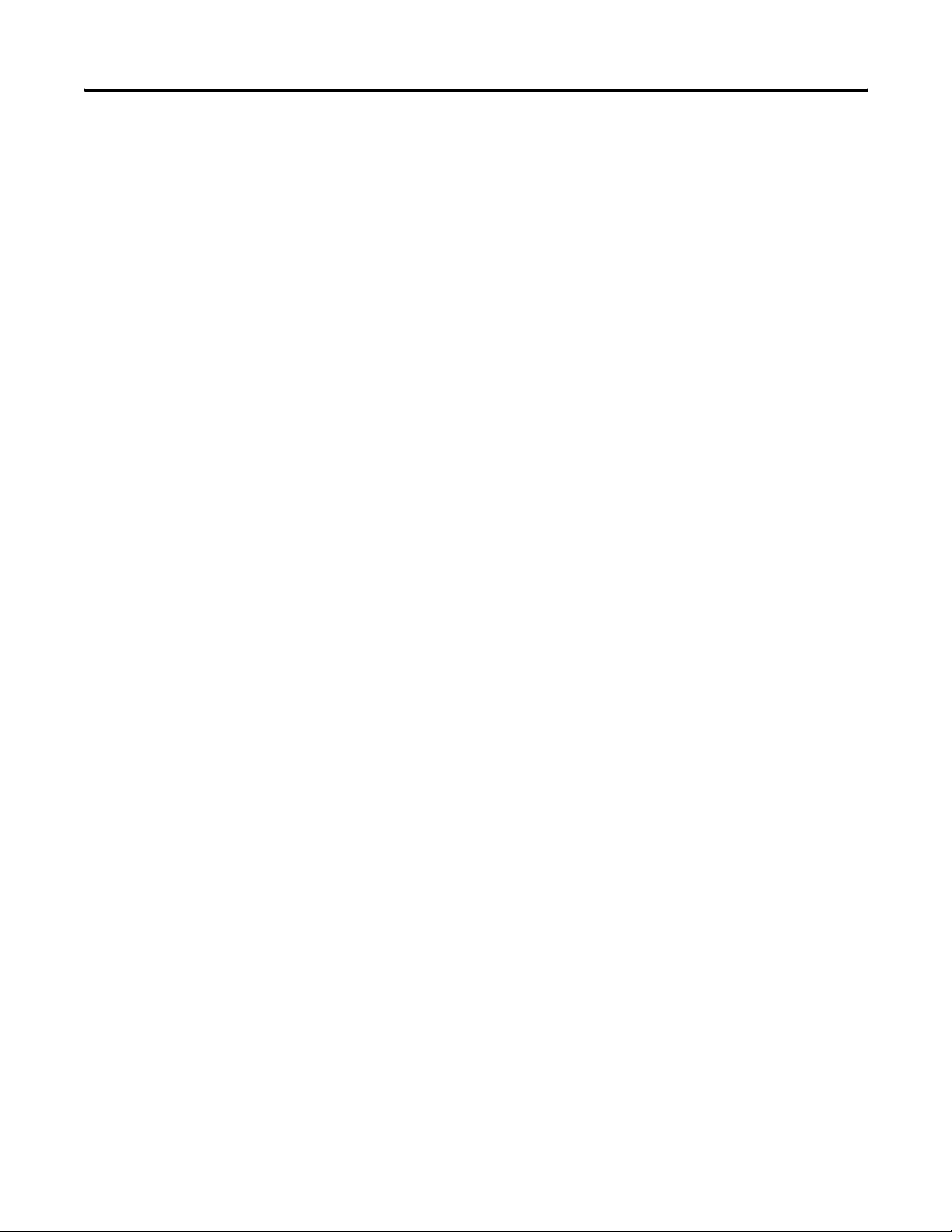
4 Summary of Changes
Publication 6180W-UM001H-EN-P - August 2007
Page 5
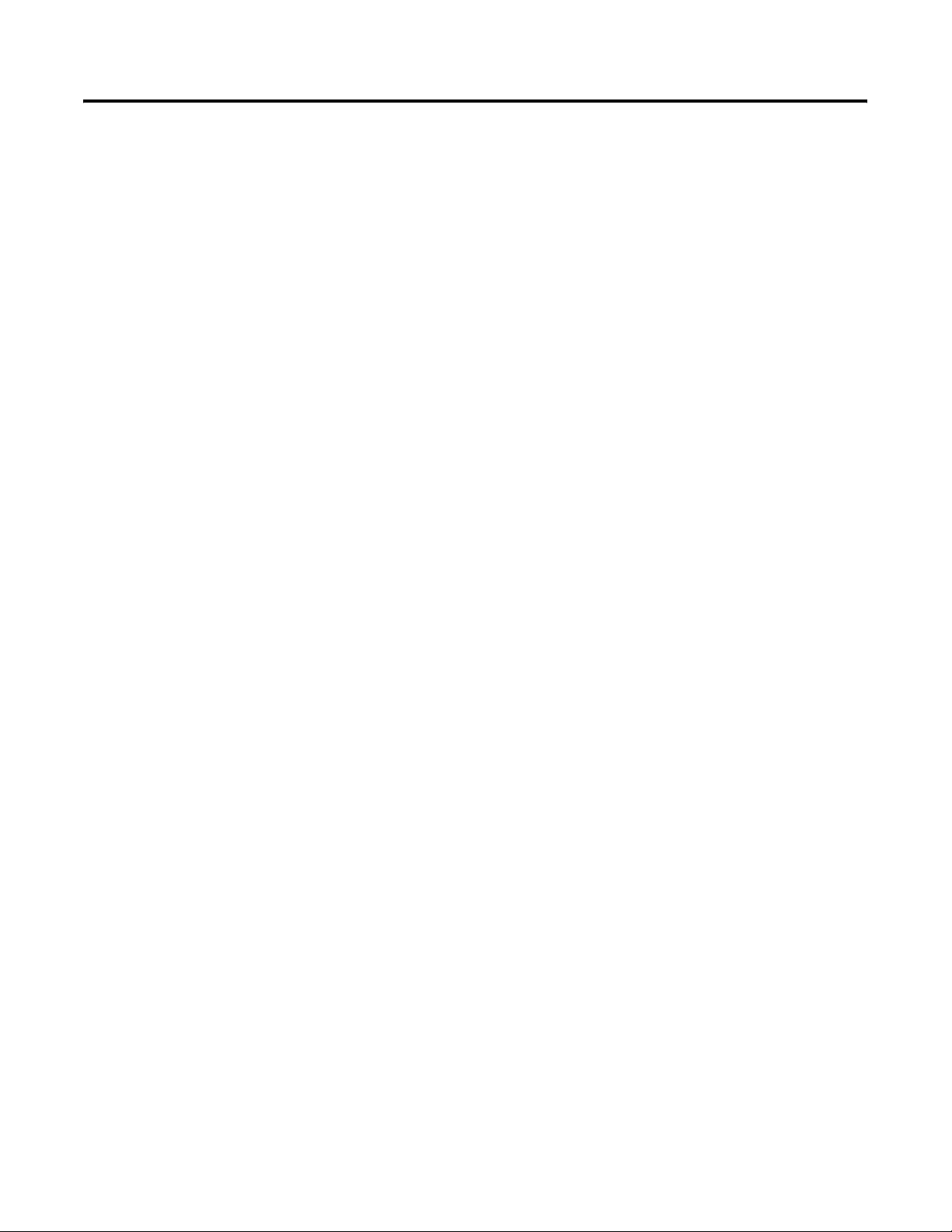
Table of Contents
Preface
System Features
Installation
About This Publication . . . . . . . . . . . . . . . . . . . . . . . . . . . . . 7
Who Should Use This Manual . . . . . . . . . . . . . . . . . . . . . . . . 7
Purpose of This Manual. . . . . . . . . . . . . . . . . . . . . . . . . . . . . 7
Additional Resources. . . . . . . . . . . . . . . . . . . . . . . . . . . . . . . 7
Chapter 1
Chapter Objectives . . . . . . . . . . . . . . . . . . . . . . . . . . . . . . . . 9
Overview . . . . . . . . . . . . . . . . . . . . . . . . . . . . . . . . . . . . . . . 9
Product Options . . . . . . . . . . . . . . . . . . . . . . . . . . . . . . . . . 10
Accessories and Replacement Parts . . . . . . . . . . . . . . . . . . . 10
Operating Systems . . . . . . . . . . . . . . . . . . . . . . . . . . . . . . . 11
Multilingual User Interface CD Pack. . . . . . . . . . . . . . . . . . . 11
Features . . . . . . . . . . . . . . . . . . . . . . . . . . . . . . . . . . . . . . . 12
Before You Begin . . . . . . . . . . . . . . . . . . . . . . . . . . . . . . . . 15
Chapter 2
Chapter Objective . . . . . . . . . . . . . . . . . . . . . . . . . . . . . . . . 17
European Union Compliance. . . . . . . . . . . . . . . . . . . . . . . . 17
Environment and Enclosure Information . . . . . . . . . . . . . . . 18
Installation Considerations. . . . . . . . . . . . . . . . . . . . . . . . . . 19
Tools Required . . . . . . . . . . . . . . . . . . . . . . . . . . . . . . . . . . 19
Mount the Workstation in a Panel . . . . . . . . . . . . . . . . . . . . 19
Mount the Non-display Workstation in a Panel. . . . . . . . . . . 23
Product Dimensions . . . . . . . . . . . . . . . . . . . . . . . . . . . . . . 24
Connect a Keyboard and Mouse . . . . . . . . . . . . . . . . . . . . . 26
Connect the Video . . . . . . . . . . . . . . . . . . . . . . . . . . . . . . . 26
Connect AC Power . . . . . . . . . . . . . . . . . . . . . . . . . . . . . . . 27
Connect DC Power . . . . . . . . . . . . . . . . . . . . . . . . . . . . . . . 28
Connect to the Network . . . . . . . . . . . . . . . . . . . . . . . . . . . 29
Chapter 3
Operation
5 Publication 6180W-UM001H-EN-P - August 2007
Chapter Objective . . . . . . . . . . . . . . . . . . . . . . . . . . . . . . . . 31
Operating Guidelines . . . . . . . . . . . . . . . . . . . . . . . . . . . . . 31
Operator Access . . . . . . . . . . . . . . . . . . . . . . . . . . . . . . . . . 31
DIP Switch Settings for Front-panel Keypad . . . . . . . . . . . . . 32
Video Loopback Cable . . . . . . . . . . . . . . . . . . . . . . . . . . . . 32
Start the System . . . . . . . . . . . . . . . . . . . . . . . . . . . . . . . . . 33
Reset the System . . . . . . . . . . . . . . . . . . . . . . . . . . . . . . . . . 33
Install Drivers . . . . . . . . . . . . . . . . . . . . . . . . . . . . . . . . . . . 33
Universal Serial Bus (USB) Ports . . . . . . . . . . . . . . . . . . . . . 33
Page 6
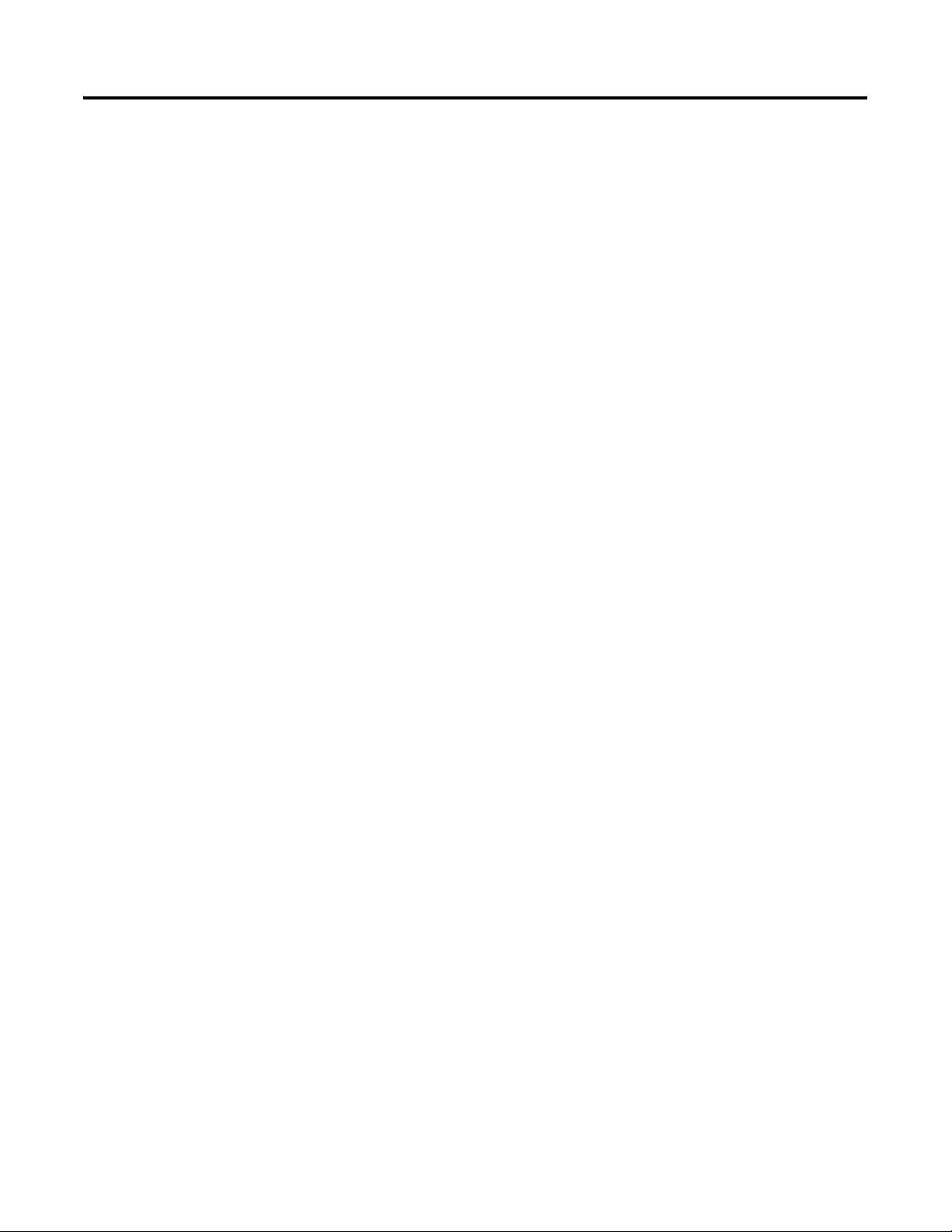
6 Table of Contents
Replace System Components
System Troubleshooting
Chapter 4
Chapter Objectives . . . . . . . . . . . . . . . . . . . . . . . . . . . . . . . 35
Accessories and Replacement Parts . . . . . . . . . . . . . . . . . . . 35
Safety Precautions . . . . . . . . . . . . . . . . . . . . . . . . . . . . . . . . 35
Electrostatic Discharge (ESD). . . . . . . . . . . . . . . . . . . . . . . . 35
Remove the Covers . . . . . . . . . . . . . . . . . . . . . . . . . . . . . . . 36
Install or Remove Add-in Cards . . . . . . . . . . . . . . . . . . . . . . 37
Replace the Hard Disk Drive . . . . . . . . . . . . . . . . . . . . . . . . 40
Replace the Floppy Drive . . . . . . . . . . . . . . . . . . . . . . . . . . 43
Replace the CD-ROM/DVD-ROM Drive . . . . . . . . . . . . . . . . 46
Replace the Memory Modules . . . . . . . . . . . . . . . . . . . . . . . 48
Chapter 5
Chapter Objectives . . . . . . . . . . . . . . . . . . . . . . . . . . . . . . . 51
Troubleshooting Procedure . . . . . . . . . . . . . . . . . . . . . . . . . 51
Diagnostic Utility . . . . . . . . . . . . . . . . . . . . . . . . . . . . . . . . 52
Troubleshooting Checklists . . . . . . . . . . . . . . . . . . . . . . . . . 53
Maintenance
Index
Chapter 6
Chapter Objectives . . . . . . . . . . . . . . . . . . . . . . . . . . . . . . . 55
Clean the Display . . . . . . . . . . . . . . . . . . . . . . . . . . . . . . . . 55
Replace the Battery . . . . . . . . . . . . . . . . . . . . . . . . . . . . . . . 56
Replace the Fan Filter . . . . . . . . . . . . . . . . . . . . . . . . . . . . . 57
Backlight Assembly Disposal . . . . . . . . . . . . . . . . . . . . . . . . 57
Ship or Transport the Product . . . . . . . . . . . . . . . . . . . . . . . 57
Appendix A - Specifications
Appendix B - Use a Touchscreen
Appendix C - Upgrade to a New BIOS
Publication 6180W-UM001H-EN-P - August 2007
Page 7
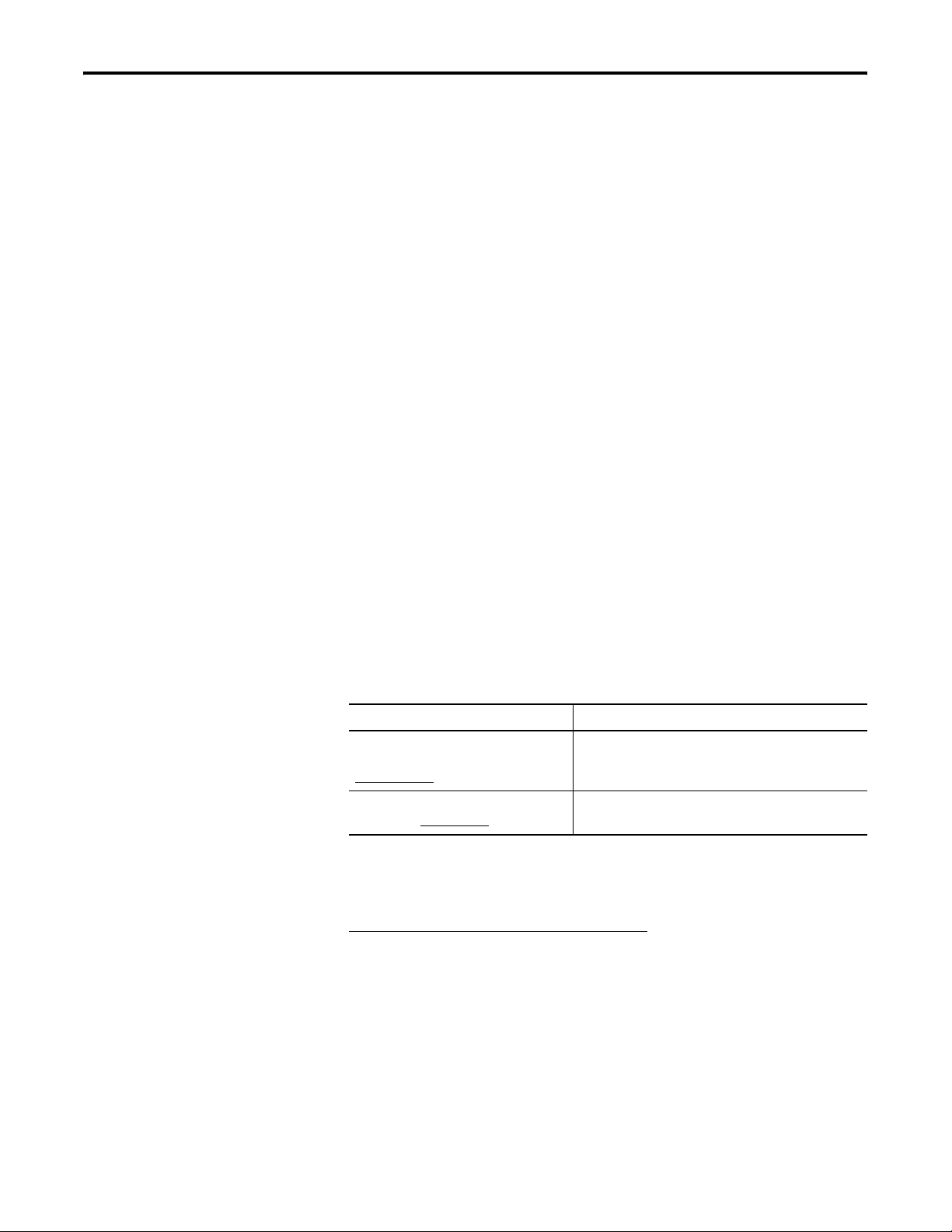
Preface
About This Publication
Who Should Use This Manual
Purpose of This Manual
Read this preface to familiarize yourself with the rest of the manual.
The preface covers these topics:
• Who should use this manual
• Purpose of the manual
• Additional resources
Use this manual if you are responsible for installing, using, or
troubleshooting the VersaView Workstations.
This manual is a user guide for the VersaView Workstations. It gives an
overview of the system and describes procedures to:
• install the computer in a panel or enclosure.
• make computer connections.
• configure the computer.
• troubleshoot the computer.
Additional Resources
For additional information about the VersaView industrial
workstations, refer to these publications.
Resource Description
VersaView Industrial Workstations
Installation Instructions,
6180W-IN001
Cloning Utility Technical Data,
publication 6000-TD001
These publications are on the VersaView Accessories/Cloning CD, that
is shipped with your computer. You can also download electronic
versions of these publications from the Rockwell Automation website
http://literature.rockwellautomation.com
.
.
Provides procedures on how to install the
computer and make connections to the
workstation.
Provides information on how to create and restore
a backup image of your computer’s hard disk drive.
.
7 Publication 61780W-UM001H-EN-P - August 2007
Page 8
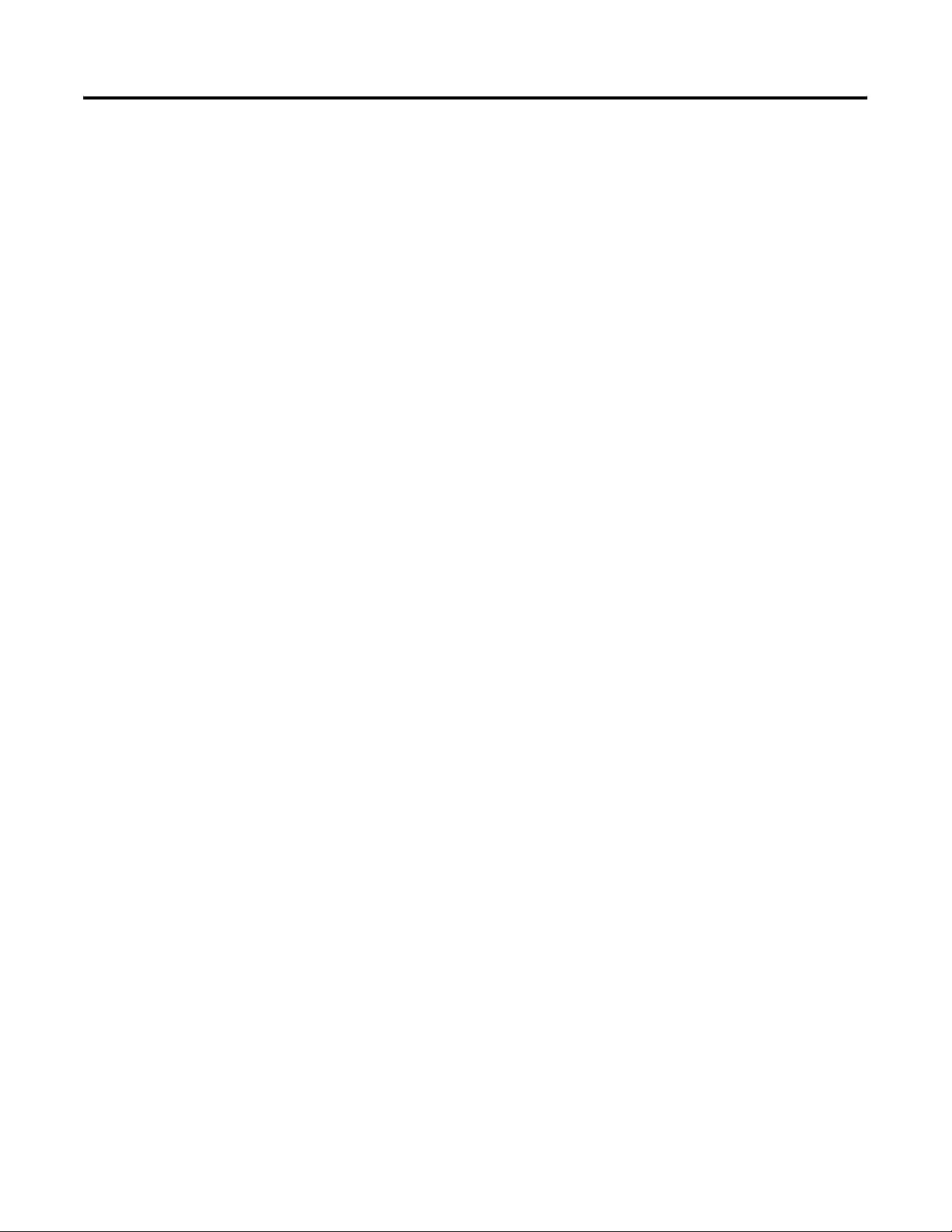
8 Preface
Publication 61780W-UM001H-EN-P - August 2007
Page 9
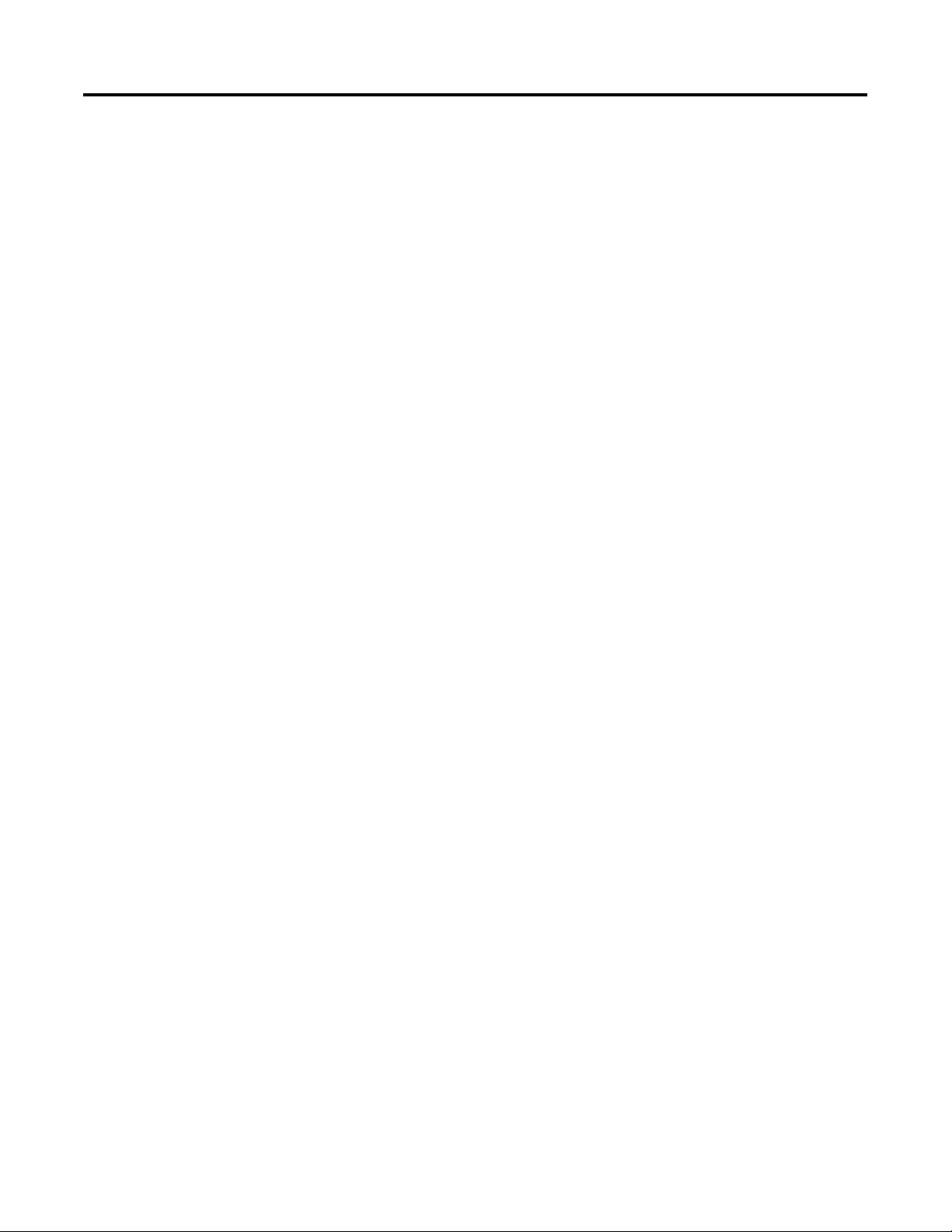
System Features
Chapter
1
Chapter Objectives
Overview
This chapter provides an overview of the following topics:
• Product options
• Operating systems
• Features
• Accessories
• Parts list
The workstations feature an integrated 12.1 or 15-inch display and
keypad. These panel mount devices feature 32 or 36 programmable
function keys, a full alphanumeric keypad, and a resistive touch
screen option. With the workstation, you can run visual interface,
maintenance, control, and basic information applications from one
machine.
With its integrated display, function keys, alphanumeric keypad, and
resistive touch screen option, the workstation can function as an
industrial computer or an operator input station. The absence of
external monitor cables and separate component mounting
requirements allows for simple integration.
The workstations provide serial and Ethernet communication ports.
9 Publication 6180W-UM001H-EN-P - August 2007
Page 10
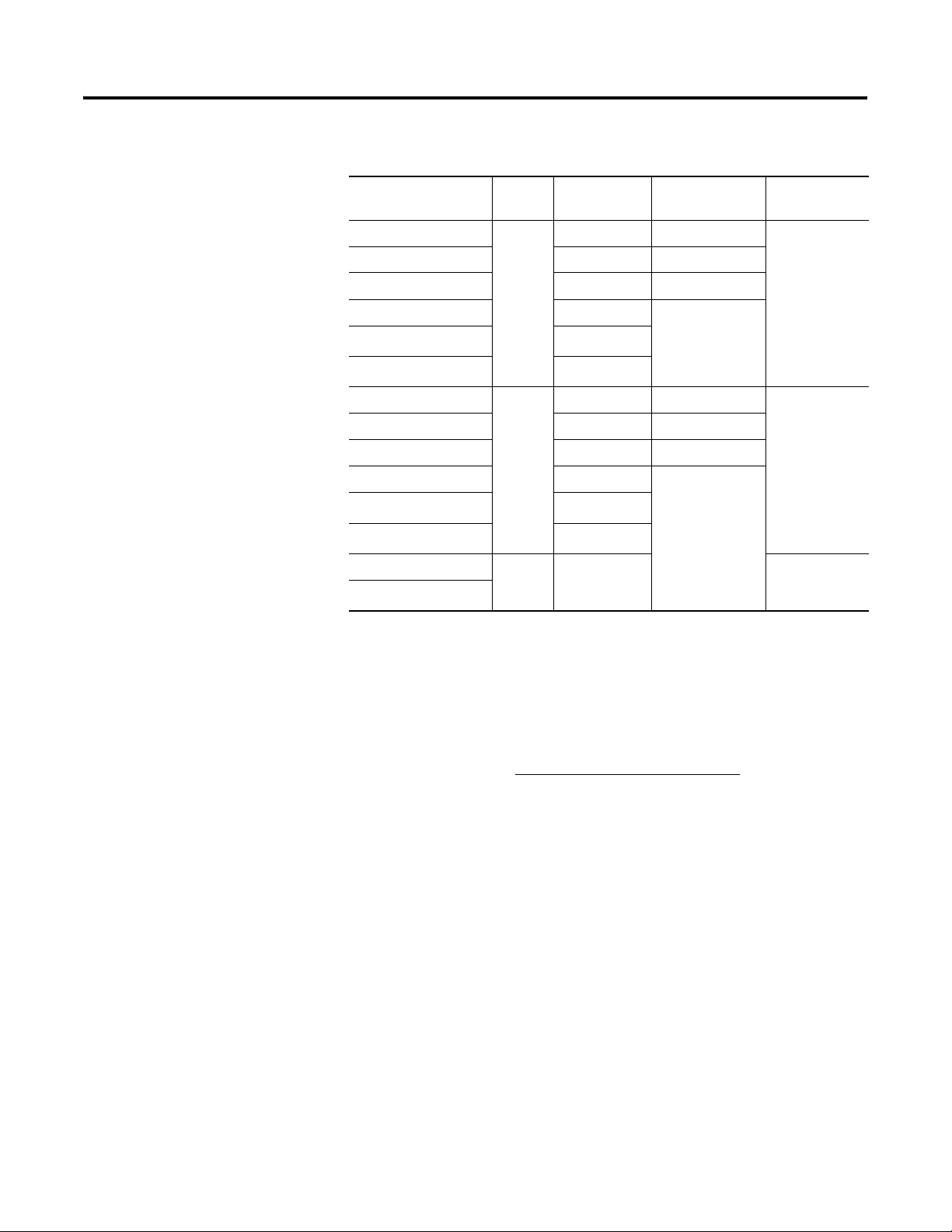
10 System Features
Product Options
Catalog Number
(1)
Display
Size
Touchscreen Performance Operating
System
6180W-12BSXPH
Key/Touch Standard
6180W-12BPXPH Key/Touch Performance
6180W-12KSXPH Keypad only Standard
6180W-12KPXPH Keypad only
6180W-12BPXPHDC
6180W-15BSXPH
12 in.
(2)
(2)
Keypad only
Key/Touch
Key/Touch Standard
Performance6180W-12KPXPHDC
Windows XP
6180W-15BPXPH Key/Touch Performance
6180W-15KSXPH Keypad only Standard
6180W-15KPXPH Keypad only
6180W-15KPXPHDC
6180W-15BPXPHDC
15 in.
Windows XP
15 in.
(2)
(2)
Keypad only
Key/Touch
Performance
6180W-7PXPH
6180W-7PXPHDC
(1)
The workstations are available with the Windows XP or Windows 2000 operating system. Replace XP with 2K
in the catalog number, to order a workstation with the Windows 2000 operating system.
(2)
These catalog numbers operate on 24V dc power.
(2)
N/A N/A Windows XP
Accessories and Replacement Parts
Publication 6180W-UM001H-EN-P - August 2007
You can view a current list of accessories at the Rockwell Automation/
Allen-Bradley website http://www.ab.com/versaview
.
Page 11
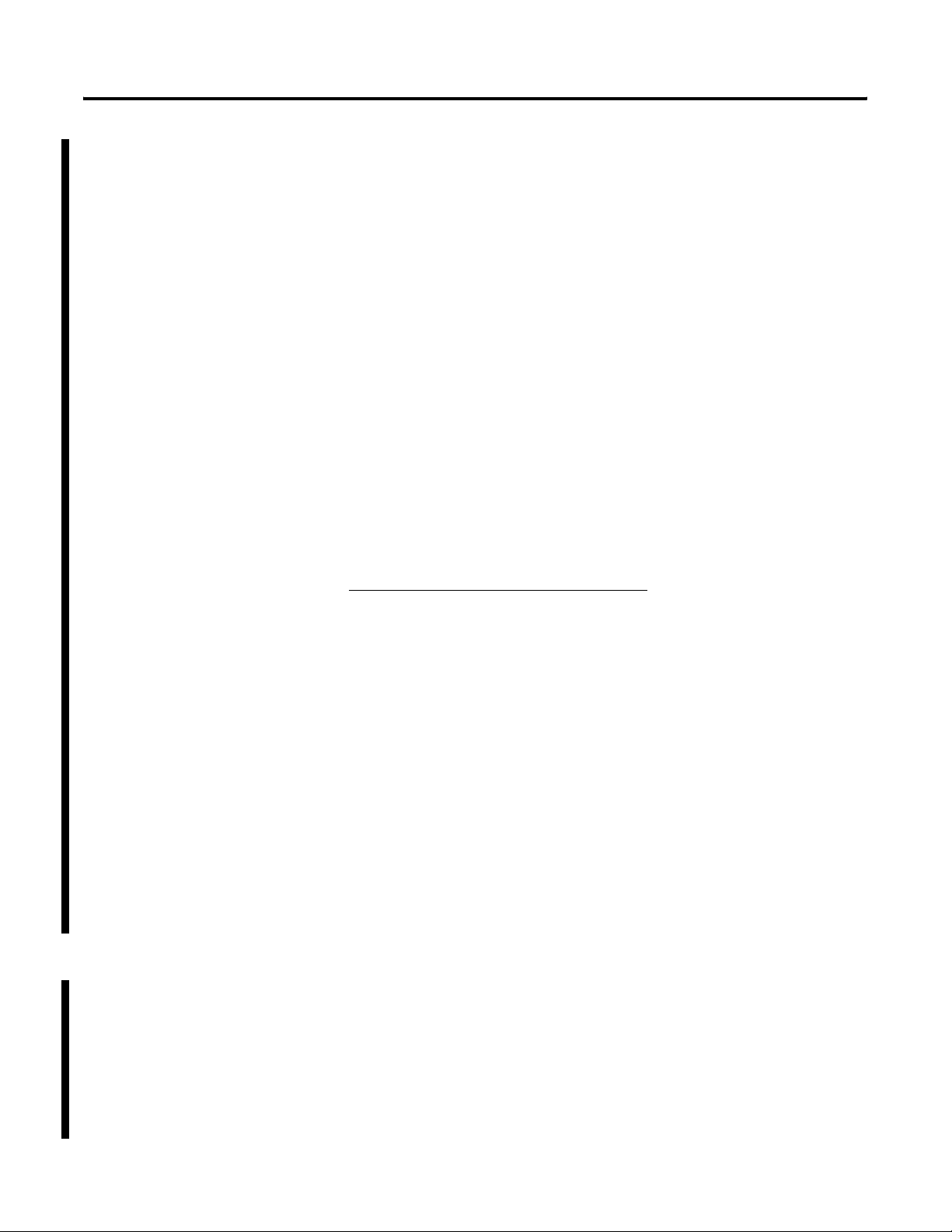
System Features 11
Operating Systems
The computers are shipped with one of these operating systems:
• Windows 2000 Professional, Service Pack 4 with Update
Rollup 1
• Windows XP Professional, Service Pack 2b
No operating system updates have been applied to the factory image
beyond the service packs.
For your convenience, the I386 source directory for Microsoft
Windows is on the system drive of your computer off the root
directory, C:\I386. This allows for easy removal and addition of
Windows components.
Computers with rotating-media hard drives include a recovery
partition on the system drive containing the original factory image.
You can use the supplied System Accessories/Cloning CD to restore
the operating system from the recovery partition, create a new
recovery image, and create bootable external recovery media.
Refer to the Cloning Utility documentation, publication 6000-TD001,
for instructions. You can view or download publications at
http://literature.rockwellautomation.com
.
Multilingual User Interface CD Pack
Computers with solid state drives have been customized to
accommodate the unique properties of the solid state drive. Some of
the pre-installed customizations include:
• no paging file.
• system restore set to zero and disabled.
• DLLCACHE directory emptied.
Computers with solid state hard drives do not contain a recovery
partition. If additional drive space is required, copy the I386 directory
to external media; then delete the I386 directory from C:\I386, which
is approximately 400 MB.
To obtain the original factory image on bootable external recovery
media, which also includes the I386 source directory, contact your
local technical support center.
The Microsoft Multilingual User Interface (MUI) CD Pack contains a
collection of different language sets that can be installed into the
operating system. MUI packs are available for all Windows XP
operating systems and provide a localized start menu and system
icons support.
The instructions for installing MUI languages on your computer are
supplied with the MUI CD Pack.
Publication 6180W-UM001H-EN-P - August 2007
Page 12
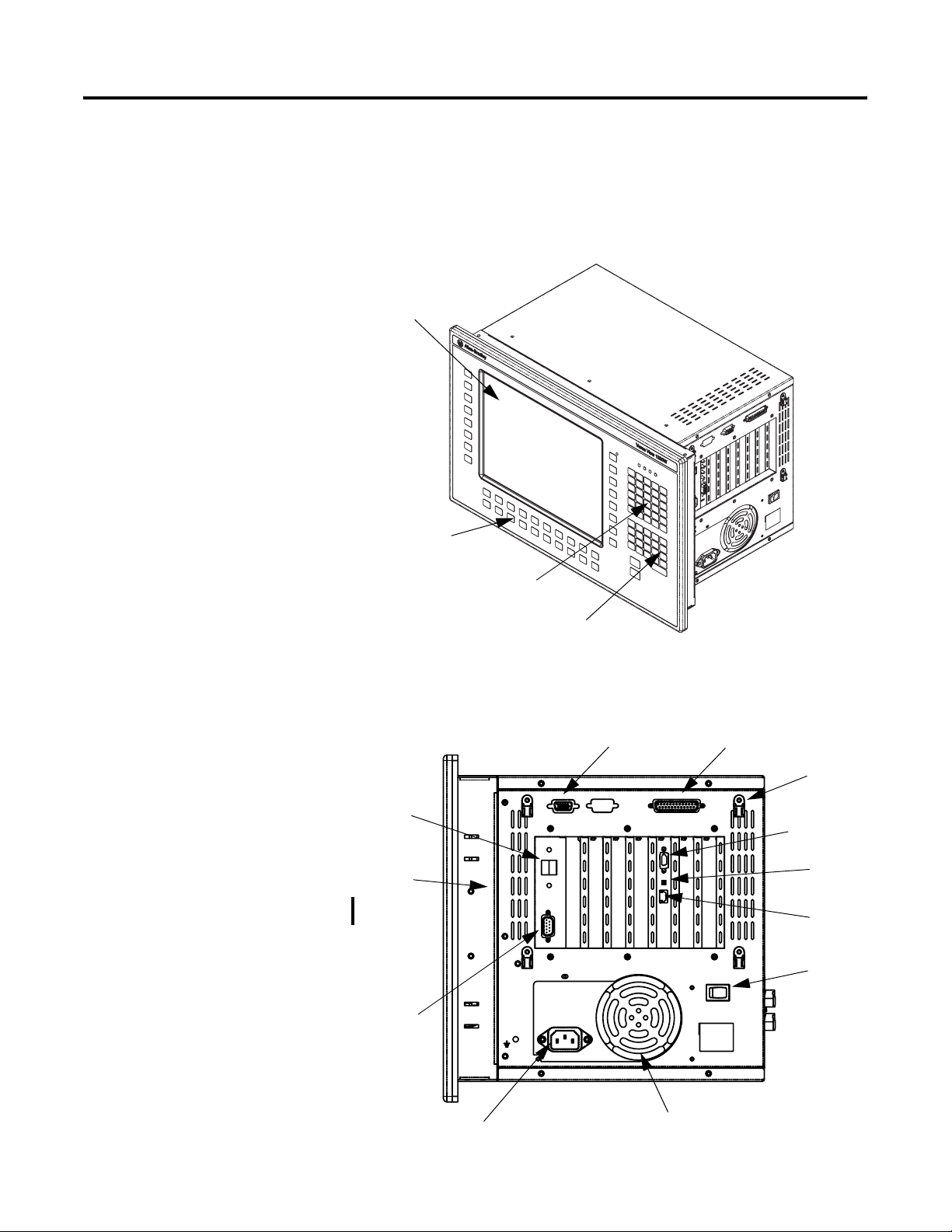
12 System Features
Features
The illustrations show the major features and controls of each
computer.
1200W Workstation - Top and Side View
LCD Display
(with or without
optional touchscreen)
36 Function Keys
Alpha Keys
Numeric Keys
1200W Workstation - Side View
USB
Auto
Adjust
Button
(hidden in
this view)
Screen
Display
Input
COM1
Printer
Cable Tie
Retainer
VGA Output
Audio
Output
LAN
Power
Switch
Publication 6180W-UM001H-EN-P - August 2007
Power
Fan
Page 13
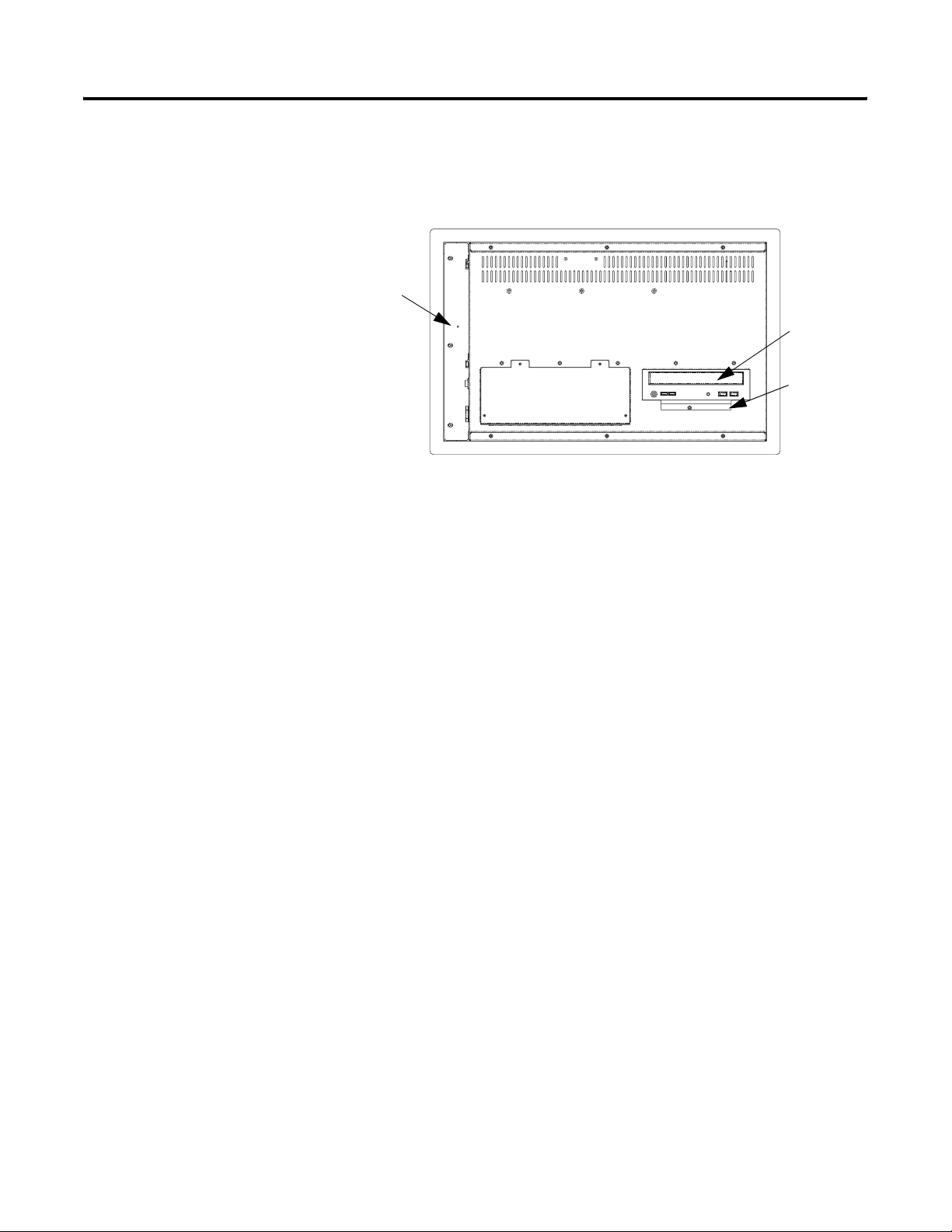
1200W Workstation - Back View
Auto Adjust
Button
System Features 13
Optical Drive
Floppy Disk
Drive
Publication 6180W-UM001H-EN-P - August 2007
Page 14
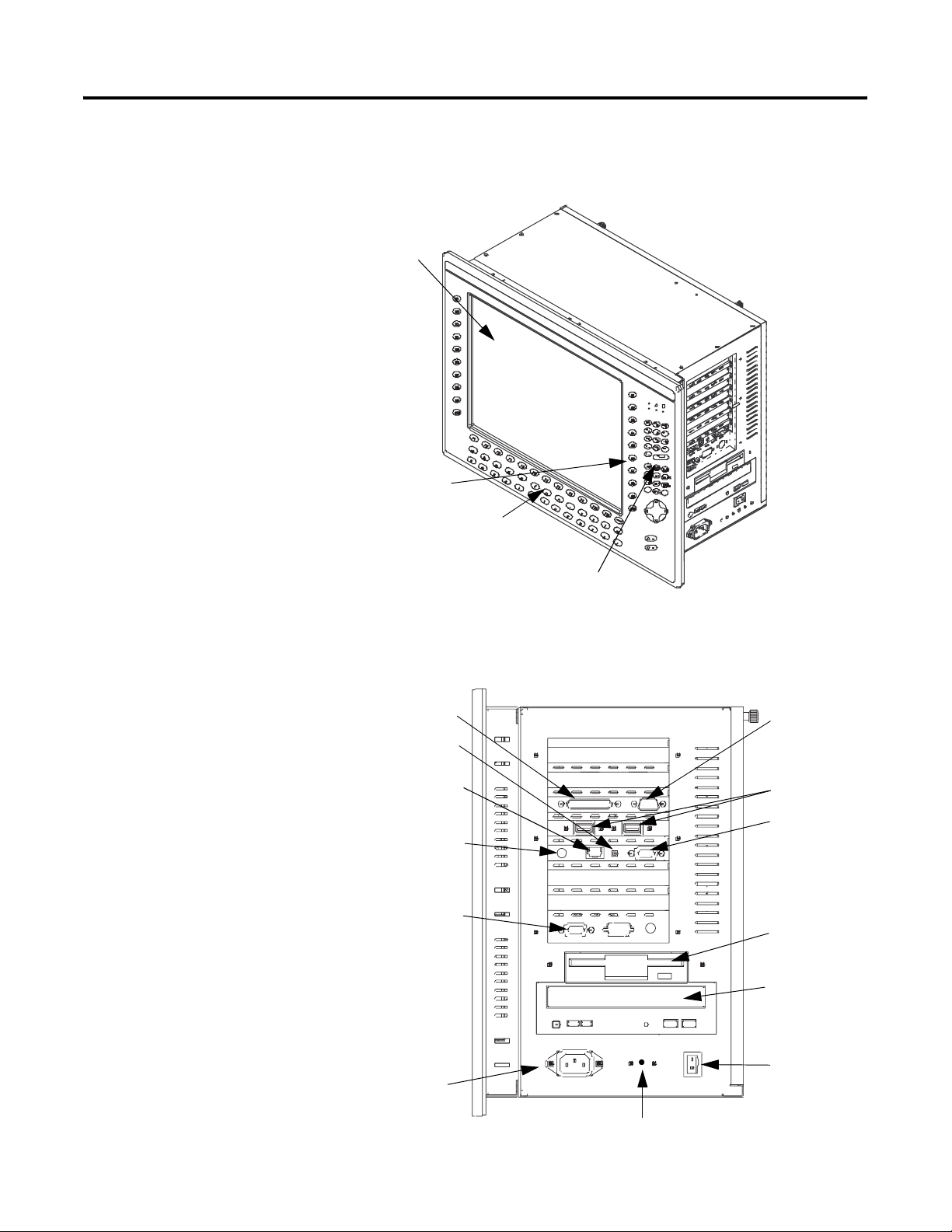
14 System Features
1500W and Non-display Workstations - Top and Side
LCD Display
(with or without
optional touchscreen)
32 Function Keys
Alpha Keys
Numeric Keys
1500W and Non-display Workstations - Side View
Printer
Audio Output
LAN
PS2 Keyboard/Mouse
Port (non-display only)
Screen Display Input
(display only)
COM1
USB Ports
VGA Output
Floppy Disk
Drive
Optical Drive
Publication 6180W-UM001H-EN-P - August 2007
Power Switch
Power
Screen Auto Adjust Button (display only)
Page 15

System Features 15
Before You Begin
Before unpacking the product, inspect the shipping carton for
damage. If damage is visible, immediately contact the shipper and
request assistance. Otherwise, proceed with unpacking.
Keep the original packing material in case you need to return the
product for repair or transport it to another location. Use both the
inner and outer packing cartons to provide adequate protection for a
unit returned for service.
Parts List
Your workstation is shipped with these items:
• VersaView System Accessories/Cloning CD
• VersaView Support CD
• Microsoft Multilingual User Interface (MUI) CD Pack
This CD pack is not included with VersaView computers
containing solid-state hard drive or VersaView computers with
the Windows 2000 operating system.
• Mounting clips
• Power cord, ac (when appropriate)
• Video Loopback cable (when appropriate)
• PS/2 Y adapter cable for non-display workstation
• Card hold downs for PCI and ISA cards
• Installation guide and cutout template
Publication 6180W-UM001H-EN-P - August 2007
Page 16
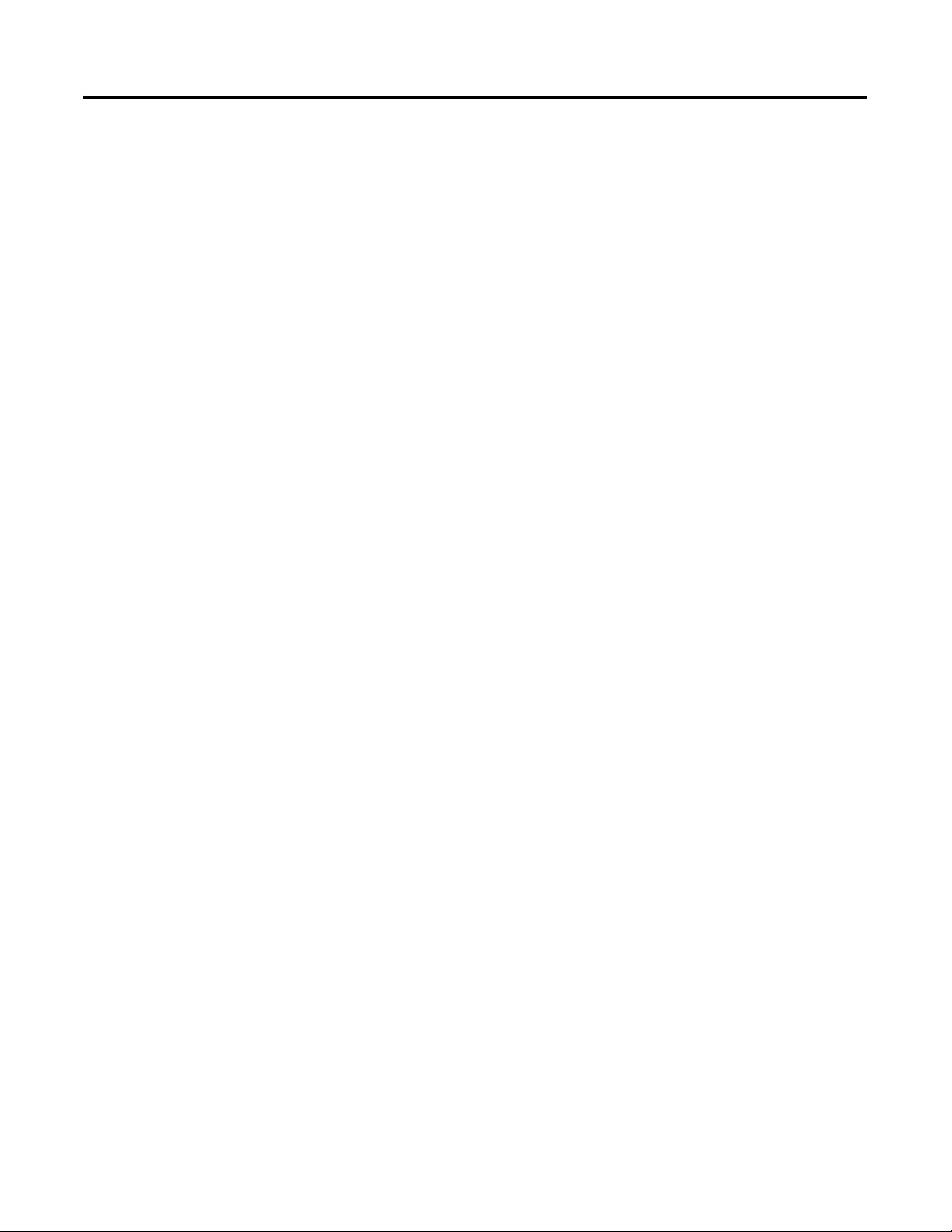
16 System Features
Publication 6180W-UM001H-EN-P - August 2007
Page 17
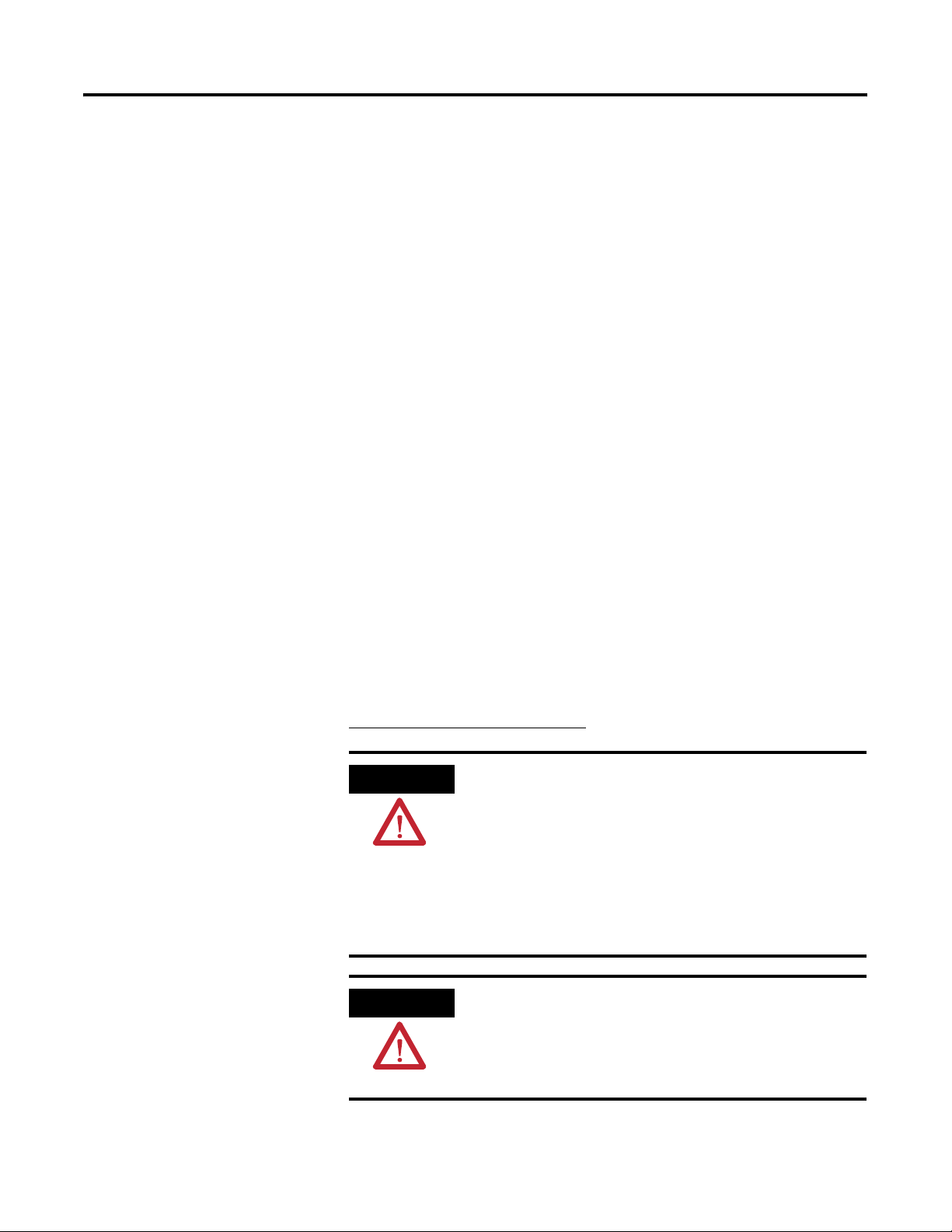
Installation
Chapter
2
Chapter Objective
European Union Compliance
This chapter describes how to install your workstation in a panel and
how to make connections to the workstation. It covers these topics:
• European Union Compliance
• Environment and enclosure information
• Installation guidelines
• Required tools
• Mount the workstation in a panel
• Product dimensions
• Connect a keyboard and mouse
• Connect the video
• Connect ac or dc power
• Connect to the network
This product meets the European Union Directive requirements when
installed within the European Union or EEA regions and has the CE
mark. A copy of the Declaration of Conformity is available at the
Rockwell Automation/Allen-Bradley website
http://www.ab.com/certification
.
ATTENTION
ATTENTION
17 Publication 6180W-UM001H-EN-P - August 2007
The product is intended to operate in an industrial or control
room environment, which utilizes some form of power isolation
from the public low voltage mains. Some computer
configurations may not comply with the EN 61000-3-2
Harmonic Emissions standard as specified by the EMC Directive
of the European Union. Obtain permission from the local power
authority before connecting any computer configuration that
draws more than 75 watts of ac power directly from the public
mains.
To comply with EN 55024, the Ethernet port LAN cable must be
less than 30 m (98.42 ft) long, and it must be used only indoors
(that is, not exit the building at any point). All other I/O cables
must be less than 3 m (9.84 ft) long, and must be used only
indoors.
Page 18
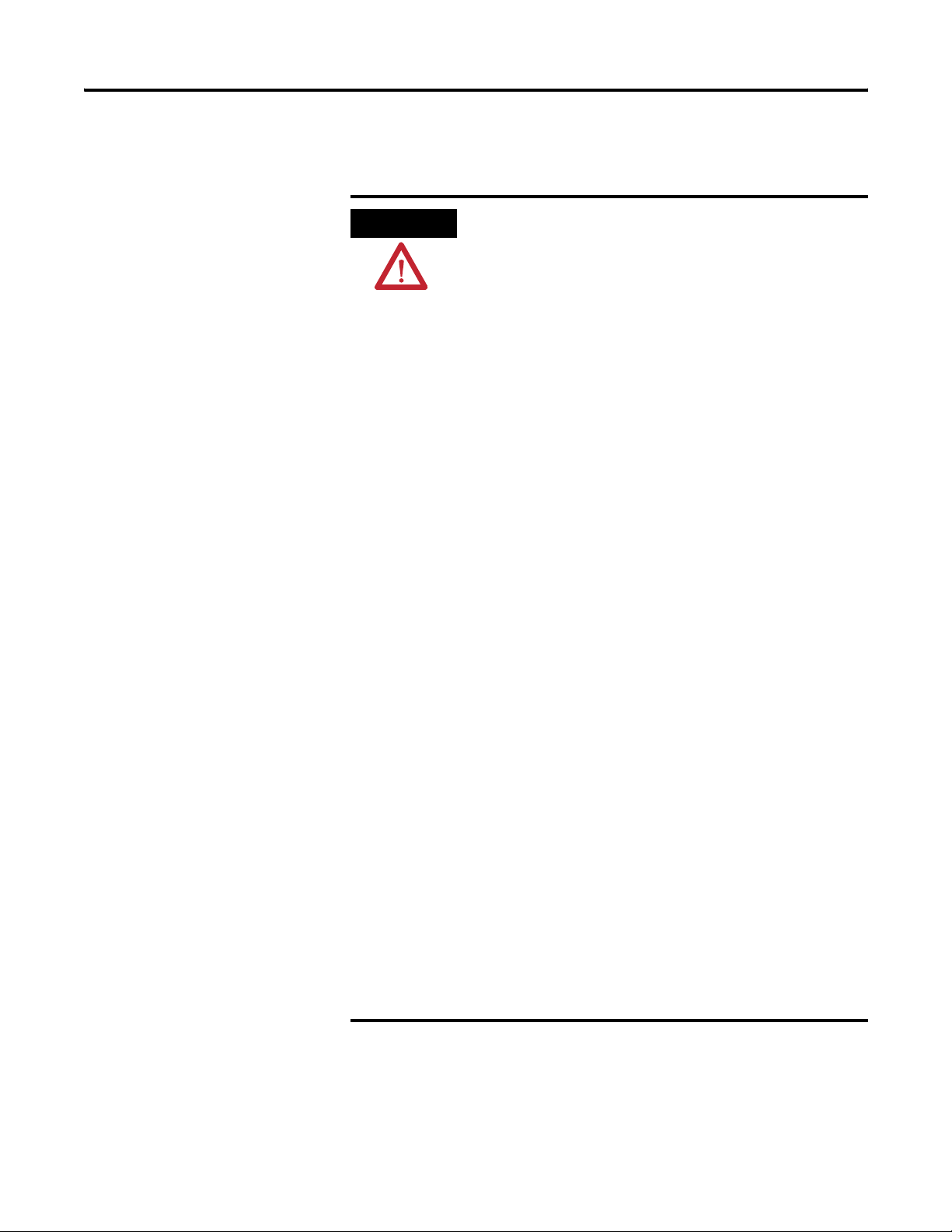
18 Installation
Environment and Enclosure Information
Review the information on enclosures and environments before
installing your computer.
ATTENTION
This equipment is intended for use in a Pollution Degree 2
industrial environment, in overvoltage Category II applications
(as defined in IEC publication 60664-1), at altitudes up to
2000 meters (6562 feet) without derating.
This equipment is considered Group 1, Class A industrial
equipment according to IEC/CISPR Publication 11. Without
appropriate precautions, there may be potential difficulties
ensuring electromagnetic compatibility in other environments
due to conducted as well as radiated disturbance.
Operating the capacitive touchscreen version in a high noise
environment may cause the touchscreen to respond slowly to
touch inputs, or may cause the position of the screen cursor to
drift.
This equipment is supplied as ‘open type’ equipment. UL
recognized equipment must be mounted in an enclosure that is
suitably designed and rated for those specific environmental
conditions that will be present, and designed to prevent
personal injury resulting from accessibility to live parts. UL
listed equipment need not be mounted inside another enclosure
if NEMA Type and IEC ratings are not required, but the
mounting method must limit the tilt of the product to +/- 30°
from vertical. Examples include articulated arm, table-top
stand, wall mount, or other means having sufficient mechanical
stability. The mounting means must be firmly attached to the
supporting surface using screws bolts, or clamps so the
computer cannot tip. All units meet specified NEMA and IEC
ratings only when mounted in a panel or enclosure with an
equivalent rating. Subsequent sections of this publication may
contain additional information regarding specific enclosure type
ratings that are required to comply with certain product safety
certifications.
Publication 6180W-UM001H-EN-P - August 2007
In addition to this publication, see:
• Industrial Automation Wiring and Grounding Guidelines, for
additional installation requirements, Allen-Bradley
publication 1770-4.1.
• NEMA Standards publication 250 and IEC publication
60529, as applicable, for explanations of the degrees of
protection provided by different types of enclosure.
Page 19
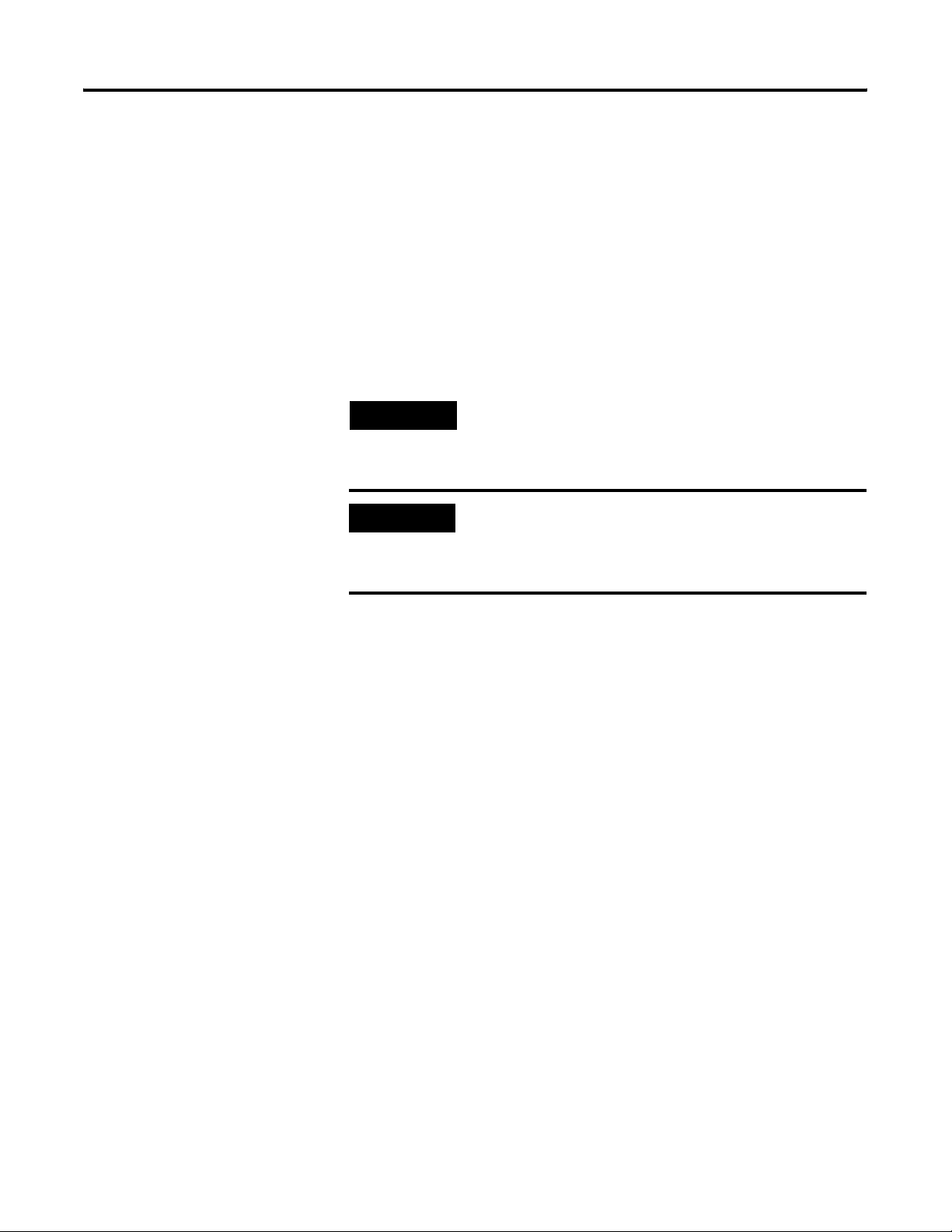
Installation 19
Installation Considerations
Follow these guidelines to make sure your product provides safe and
reliable service:
• The installation site must have sufficient power.
• The enclosure must have sufficient space around air inlets and
outlets to provide the circulation necessary for cooling. Never
allow air passages to become obstructed.
• The ambient air temperature must not exceed the maximum
operating temperature. Consider heat produced by other devices
in the enclosure. You may need to supply a fan, heat exchanger,
or air conditioner to meet this condition.
TIP
IMPORTANT
Hot air rises. The temperature at the top of the enclosure is
often higher than the temperature in other parts of the
enclosure, especially if air is not circulating.
The product can operate at a range of extremes. However, the
life span of any electronic device is shortened if you
continuously operate the product at its highest rated
temperature.
Tools Required
Mount the Workstation in a Panel
• The humidity of the ambient air must not exceed specified
limits. In very dry environments, static charges build up readily.
Proper grounding of the equipment through the ac power cord
helps to reduce static discharges, which may cause shocks and
damage electronic components.
• The enclosure or cover must remain in place at all times during
operation. The cover provides protection against high voltages
inside the product and inhibits radio-frequency emissions that
might interfere with other equipment.
These tools are required for product installation.
• Panel cutout tools
• #2 Phillips screwdriver
You can install the 1200W and 1500W models of the workstation in a
panel by using mounting clips. The non-display version can be
installed in a panel by using the four screw holes on the front plate.
Publication 6180W-UM001H-EN-P - August 2007
Page 20
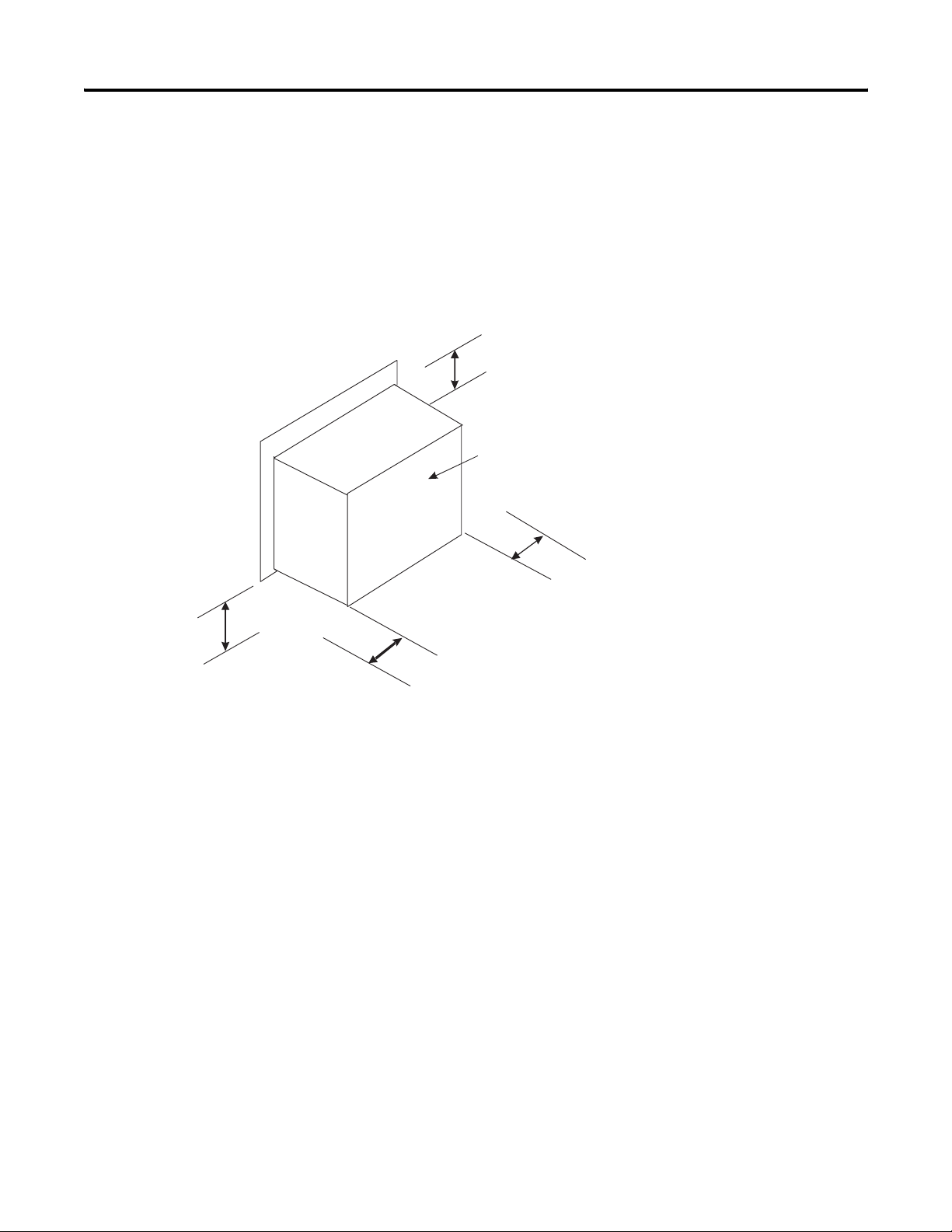
20 Installation
Mounting Clearances
Allow adequate space around the computer for mounting, air flow,
connections, and maintenance. Do not operate the computer in an
enclosure using the minimum clearances unless adequate ventilation
or other cooling methods are used to maintain the temperature at its
specified rating.
Top: 50 mm (2 in.) For Air Flow
Back:
1500W and Non-display: 25 mm (1 in.) For Air Flow
1200W: 140 mm (5.5 in.) For Drive Access
Bottom:
102 mm (4 in.) For Air Flow
And Connections
Left: 50 mm (2 in.) For Air Flow
Right:
1500W and Non-display: 140 mm (5.5 in.) For Drive Access
1200W: 75 mm (3 in.) For Video Loopback Cable
Publication 6180W-UM001H-EN-P - August 2007
Page 21
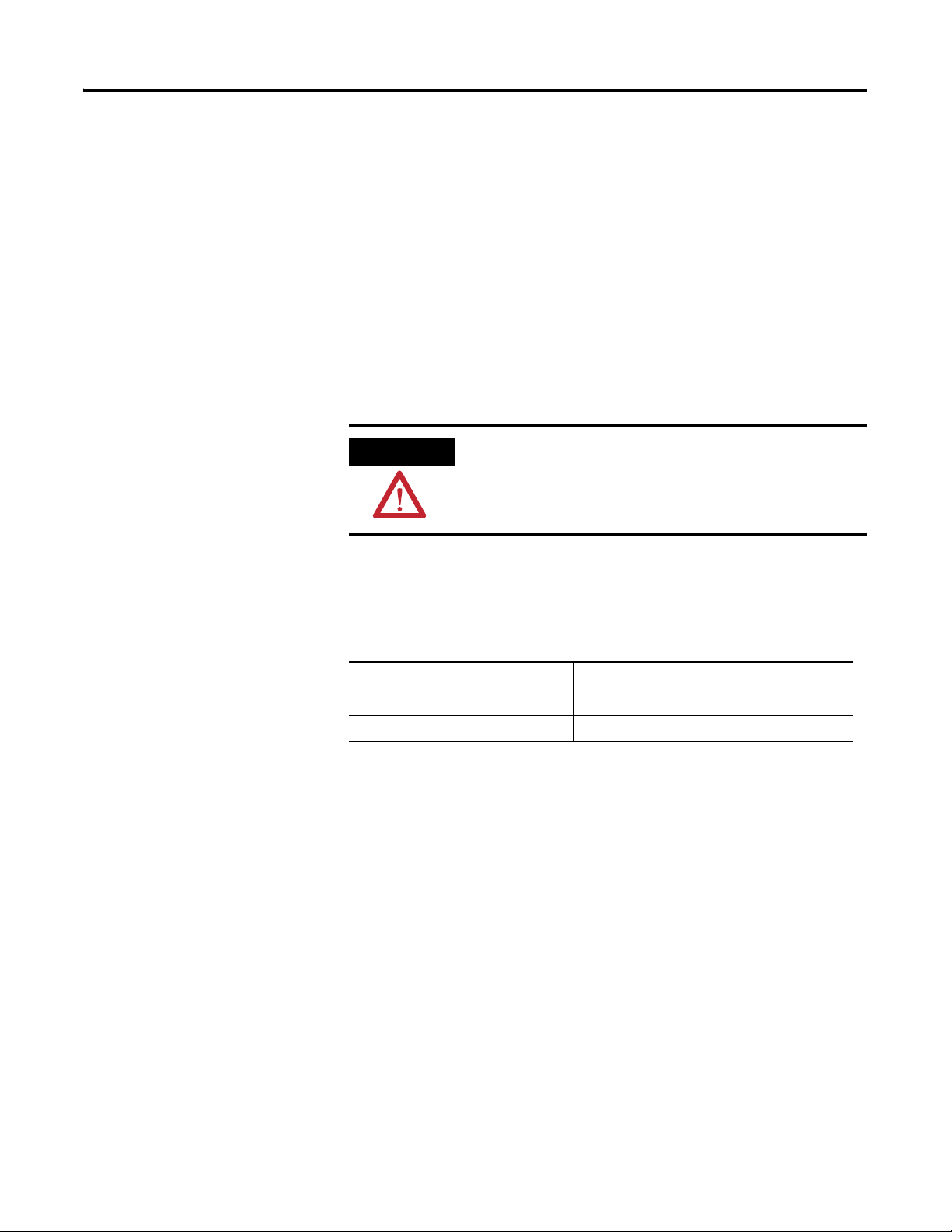
Installation 21
Panel Mounting Guidelines
Observe these guidelines when installing the unit in a panel:
• Confirm that there is adequate space within the panel enclosure.
• Cut supporting panels to specifications before installation. Take
precautions so metal cuttings do not enter components already
installed in panel.
• Supporting panels must be at least 14 gauge to be sure of proper
sealing against water and dust and to provide proper support.
The mounting hardware supplied accommodates panels up to
6.25 mm (0.25 in.) thick.
ATTENTION
Failure to follow these guidelines may result in personal injury
or damage to the panel components.
Panel Cutout Dimensions
Workstation Model Cutout Dimensions (HxW), approx.
1200W 279.0 x 450.0 mm (10.98 x 17.72 in.)
1500W, Non-display 326.4 x 429.3 mm (12.85 x 16.90 in.)
Publication 6180W-UM001H-EN-P - August 2007
Page 22

22 Installation
Mount the Display Workstation in a Panel
Mounting clips secure the workstation to the panel. The 1200W
requires 10 clips; the 1500W requires 12 clips.
1. Remove electrical power from the panel.
ATTENTION
Remove all electrical power from the panel before making
cutout.
Make sure the area around the panel cutout is clear.
Take precautions so metal cuttings do not enter components
already installed in panel.
Failure to follow these warnings may result in personal injury or
damage to the panel components.
2. Cut an opening in the panel using the appropriate panel cutout
dimensions.
3. Make sure the sealing gasket is properly positioned on the
computer.
This gasket forms a compression-type seal. Do not use sealing
compounds.
4. Place the computer in the panel cutout.
5. Slide the mounting clips into the slots on the top, bottom, and
sides of the computer.
Publication 6180W-UM001H-EN-P - August 2007
Page 23

Installation 23
6. Gradually tighten the clips, one at a time, around the bezel by
following the specified sequence.
The sequence begins with the center clips and continues to the
corner clips. Repeat this process at least three times until the
clips are hand-tight and the gasket is compressed uniformly
against the panel.
Mount the Non-display Workstation in a Panel
187
39
Torque Sequence for 1200W
10
256
5
Torque Sequence for 1500W
4
12
4
1109
11
3
6
278
7. Tighten the mounting clips to a torque of 1.4 Nm (12 lb-in)
using the sequence in step 6, being sure not to overtighten.
ATTENTION
Tighten the mounting clips to the specified torque to provide a
proper seal and prevent damage to the product. Rockwell
Automation assumes no responsibility for water or chemical
damage to the product or other equipment within the enclosure
because of improper installation.
The non-display workstation mounts on a wall, panel, or 19-inch rack.
The workstation attaches to the panel using the four screw slots in the
front plate. Use M5 or #10 screws (or larger). Screws are not included.
ATTENTION
Remove all electrical power from the panel before making the
cutout. Make sure the area around the panel cutout is clear. Do
not allow metal cuttings to enter components that are already
installed in the panel. Failure to follow these warnings may
result in personal injury or damage to the panel components.
279.40 mm (11.01 in.)
465.30 mm (18.33 in.)
Publication 6180W-UM001H-EN-P - August 2007
Page 24

24 Installation
Product Dimensions
Product dimensions for each workstation are given in mm (in.).
1200W Workstation with Display, 6180W-12xxxxx
445 [17.53]
410 [16.15]
13 [.51]
95 [3.74]
311 [12.25]
155 [6.10]
483 [19.01]
155 [6.10]
49.20 [1.93]
288 [11.34]
274 [10.79]
297 [11.70]
Publication 6180W-UM001H-EN-P - August 2007
Page 25

1500W Workstation with Display, 6180W-15xxxxx
427.20 [16.83]
410.00 [16.15]
9.00 [0.35]
Installation 25
155.00 [6.11]
57.30 [2.25]
R5.00 [0.19]
354.80 [13.97]
155.00 [6.11]
306.00 [12.05]
482.60 [19.01]
47.40 [1.86]
230.00 [9.06]
9.00 [0.35]
125.00
[4.92]
125.00
[4.92]
225.00 [8.86]
6180W Non-display Workstation, 6180W-7xxxxx
427.20 [16.83]
410.00 [16.15]
7.00 [0.27]
323.80 [12.75]
R5.00 [0.20]
2.00 [0.08]
465.30 [18.33]
482.60 [19.01]
155.00 [6.11]
7.00 [0.27]
125.00 [4.93]
323.80 [12.76]
125.00 [4.93]
217.00 [8.55]
155.00 [6.11]
06.86 [0.27]
010.16 [0.40]
7.62 [0.30]
323.80 [12.76]
279.40 [11.01]
Publication 6180W-UM001H-EN-P - August 2007
Page 26

26 Installation
Connect a Keyboard and Mouse
Connect the Video
You can connect a USB keyboard and/or mouse to the USB ports on
the computer. On the non-display computers, you can also connect a
keyboard or mouse to the PS/2 port.
To PS/2 Port on the Non-display Computer
A video loopback cable is shipped with the display computers. The
loopback cable connects between the VGA Video Output connector
and the Screen Display Input connector on the computer. You must
connect this cable to view images on the front panel display of the
computer.
VGA Video Output
Screen
Display
Input
IMPORTANT
Images will not appear on the front panel display if the video
loopback cable is not connected.
Publication 6180W-UM001H-EN-P - August 2007
Page 27

Installation 27
Connect AC Power
A standard IEC 320 power cord provides power to the computer. The
power supply input accepts 120/240V ac. The power supply is
autoswitching.
Operate the computer in an industrial or control room environment,
which uses some form of power isolation from the public low voltage
mains.
.
ATTENTION
The power cord must be connected to a terminal block and
Earth ground. Failure to follow this warning could result in
severe electrical shock.
Installing the computers in a panel, enclosure, or rack that is
already connected to Earth ground will satisfy this requirement.
Otherwise, connect your computer to Earth ground using a
2
1.3 mm
(16 AWG) or larger external wire.
The ground wire should have green insulation with a yellow
stripe for easy identification.
The power source must have its own disconnect. Do not
connect the computer to a supply that is connected to the main
electrical disconnect.
To prevent problems resulting from power surges or unexpected
power failure, you should protect the outlet with its own fuses
or circuit breakers, as well as an Uninterruptible Power Supply
(UPS) system.
Always shut down the operating system prior to removing
power to minimize performance degradation and operating
system failures.
Publication 6180W-UM001H-EN-P - August 2007
Page 28

28 Installation
Connect DC Power
The computers are also available with a 24V dc power option. The
power supply is internally protected against reverse polarity.
ATTENTION
Use a Class 2/SELV (safety extralow voltage) isolated and
ungrounded power supply as input power to the computer. This
power source provides protection so that under normal and
single fault conditions, the voltage between the conductors and
Functional Earth/Protective Earth does not exceed a safe value.
1. Secure the dc power wires to the terminal block screws.
2. Secure the ground wire to the GND terminal block screw.
3. Apply 24V dc power to the computer.
Publication 6180W-UM001H-EN-P - August 2007
V + (dc positive)
V - (dc negative)
Gnd (ground)
Page 29

Installation 29
Connect to the Network
The computers connect to the Ethernet network using CAT5 or CAT5E
twisted-pair Ethernet cabling with RJ45 connectors.
The computers support 10/100 Mbps network communication.
IMPORTANT
To prevent performance degradation of Ethernet
communication, do not subject the computer or cables to
extreme radiated or conducted high-frequency noise.
Proper cable routing and power conditioning is required to be
sure of reliable Ethernet communication in industrial
environments. Rockwell Automation recommends that you
route all Ethernet cabling through dedicated metal conduits.
Installing ferrite bead filters at the cable ends may also improve
reliability.
Publication 6180W-UM001H-EN-P - August 2007
Page 30

30 Installation
Publication 6180W-UM001H-EN-P - August 2007
Page 31

Operation
Chapter
3
Chapter Objective
Operating Guidelines
This chapter covers these topics:
• General operating guidelines
• Operator access to computer
• DIP switch settings
• Video loopback cable
• Starting the system
• Resetting the system
• Installing drivers
• Universal Serial Bus (USB) ports
Follow these operating guidelines for your computer:
• Avoid turning the system on and off frequently.
• Always use the proper power down procedures as required by
your operating system, such as the Shut Down command in the
Microsoft Windows operating system.
• Do not operate the computer with the covers removed. An
electrical shock hazard exists. Removing the covers will disrupt
air flow and may result in overheating. All covers are required to
maintain EMI shield.
ATTENTION
Operator Access
31 Publication 6180W-UM001H-EN-P - August 2007
Operator access is limited to the front panel of the workstation. This
includes the display, keypad, and touchscreen. Access to components
behind the panel in which the workstation is installed is restricted to
authorized and properly trained personnel.
After shutting the system off, do not move the computer, or turn
it back on again, until the hard drive comes to a complete stop,
which takes about 30 seconds.
Page 32

32 Operation
DIP Switch Settings for Front-panel Keypad
The workstation includes a pair of DIP switches that control the
operation of the front panel keypad. The switches are inside the rear
panel of the 1500W, and inside the top cover of the 1200W. The
switches are both set to the 1 position at the factory. The factory
setting is appropriate for all Windows applications. Under normal
circumstances there is no need to alter the switch settings. Keypad
operation is controlled by the switches as shown in the table.
SW1 SW2 Keypad Encoding
0 0 DOS application for legacy 6180W applications
0 1 Reserved, consult factory
1 0 Reserved, consult factory
1 1 Default setting for Windows applications
Video Loopback Cable
1
All 1200W workstations and 1500W series A workstations require that
you install the video loopback cable for proper operation. Make sure
the cable is connected between the VGA video output connector and
the screen display input connector.
Publication 6180W-UM001H-EN-P - August 2007
Page 33

Operation 33
Start the System
Reset the System
Apply power to the system. The computer performs a Power On Self
Test (POST). The processor board, memory, keyboard, and certain
peripheral devices are tested.
The system displays the progress of the POST and initialization of
accessory devices. The computer displays the startup dialogs for the
operating system that is installed.
If your system does not start up, or you notice other problems, refer to
System Troubleshooting.
To reset the computer, press Ctrl+Alt+Delete and follow the operating
system instructions.
After resetting, the computer begins the Power On Self Test (POST).
During a reset, the computer:
• clears RAM.
• starts the POST.
• initializes peripheral devices, such as drives and printers.
• loads the operating system.
Install Drivers
Universal Serial Bus (USB) Ports
The operating system usually selects the best device driver settings.
However, to be sure of fully optimized performance by manually
installing the device drivers included with your system. Refer to the
Readme files on the supplied accessory CD for details on the latest
device drivers and installation procedures.
The Universal Serial Bus (USB) is an external bus standard that
supports data transfer rates up to 12 Mbps (12 million bits per
second). You can connect multiple peripheral devices to the USB
ports, such as a mouse, modem, and keyboard. USB also supports
plug-and-play installation and hot plugging.
For information on installing or using USB, refer to the documentation
for your USB peripheral device.
TIP
Many USB devices only work with Windows XP or Windows
2000 operating systems because they have native USB drivers.
Make sure the selected USB peripheral has software drivers
available for your target operating system.
Publication 6180W-UM001H-EN-P - August 2007
Page 34

34 Operation
Publication 6180W-UM001H-EN-P - August 2007
Page 35

Replace System Components
Chapter
4
Chapter Objectives
Accessories and Replacement Parts
Safety Precautions
This chapter provides safety precautions and the following
procedures:
• Remove the covers
• Install or remove add-in cards
• Replace the hard disk drive
• Replace the floppy disk drive
• Replace the CD-ROM/DVD-ROM drive
• Replace the memory modules
You can view a current list of accessories at the Rockwell Automation
Allen-Bradley website http://www.ab.com/versaview
The computers contain line voltages. Disconnect all power to the
computer before you install or remove system components.
ATTENTION
Disconnect all power from the computer before removing
components. Failure to disconnect power could result in severe
electrical shock or damage to the computer.
.
Electrostatic Discharge (ESD)
ATTENTION
35 Publication 6180W-UM001H-EN-P - August 2007
Electrostatic discharge (ESD) can damage the computer and
components. Make sure you work in a static-safe environment
and wear a grounding strap whenever handling circuit boards,
power supply, memory modules, or other internal components.
Page 36

36 Replace System Components
Remove the Covers
To maintain, install, or upgrade computer components, you must first
remove the cover.
ATTENTION
Failure to follow proper safety precautions could result in
severe electrical shock and/or damage to the computer.
Remove the Top and Bottom Covers on the 1200W
Follow these steps to remove the top and bottom covers.
1. Disconnect power from the computer.
2. Remove the 7 screws from the top cover or the 11 screws from
the bottom cover.
3. Lift the cover from the chassis.
Publication 6180W-UM001H-EN-P - August 2007
Page 37

Replace System Components 37
Remove the Back Cover on the 1500W
Follow these steps to remove the back cover of the 1500W
workstation.
1. Disconnect power from the computer.
2. Loosen the two thumb screws securing the back cover.
3. Lift the cover up to disengage from the base.
Install or Remove Add-in Cards
4. To reinstall the back cover, position the back cover over the
chassis, sliding the cover down to engage the brackets at the
base and tighten the thumb screws.
You can install ISA and PCI compatible cards.
ATTENTION
ATTENTION
Failure to follow proper safety precautions could result in
severe electrical shock and/or damage to the computer.
Add-in cards are sensitive to ESD and require careful handling.
Hold cards only by the edges. Do not touch connectors,
components, or circuits. After removing a card, place it on a
flat, static-free surface, component side up. Do not slide the
card over any surface.
Publication 6180W-UM001H-EN-P - August 2007
Page 38

38 Replace System Components
Install an Add-in Card
Follow these steps to install an add-in card.
1. Disconnect power from the computer.
2. Remove the back cover of the 1500W or the non-display
computer; remove the top cover of the 1200W computer.
3. Remove the hold-down brackets by removing the screws
securing them to the chassis and then lifting them out of the
bracket latch at the other end.
4. Remove the screw securing the slot cover to the chassis at the
selected slot location and remove the slot cover.
5. Remove the add-in card from its anti-static packaging.
6. Hold the card by the edges and firmly press the board into the
slot on the backplane.
Hold Down Brackets
7. Confirm that the card is fully seated in the backplane connector.
8. Attach the card orb with the slot cover screw removed earlier.
Publication 6180W-UM001H-EN-P - August 2007
Page 39

Replace System Components 39
9. For lower profile cards, loosely attach a padded hold down
finger to the hold down bracket.
Hold Down Finger
Add-in card
10. Reattach the hold down brackets to the chassis with the screws
removed earlier.
11. Position and tighten the hold down finger, if appropriate.
12. Reinstall the cover.
Remove an Add-in Card
Follow these steps to remove an add-in card.
1. Disconnect power from the computer.
2. Remove the cover.
3. Remove the hold down bracket by removing the screw securing
it to the chassis.
4. Lift the hold down bracket out of the bracket latch at the other
end.
5. Remove the screw securing the add-in card’s orb to the chassis.
6. Pull the add-in card free of the slot.
Store the card in an anti-static wrapper.
7. Install a slot cover over the open slot and secure with the screw
you removed earlier.
Publication 6180W-UM001H-EN-P - August 2007
Page 40

40 Replace System Components
8. Remove the unused hold down finger from the hold down
bracket if appropriate.
9. Replace the hold down bracket to the chassis using the screw
removed earlier.
10. Reinstall the cover.
Replace the Hard Disk Drive
Follow these precautions when working with the hard disk drive.
• Do not touch internal components unnecessarily.
• Always handle the hard disk drive by its metal frame.
• Store the hard disk drive in an anti-static bag when it is not
installed.
• Never remove or install a hard disk drive with the power on.
ATTENTION
ATTENTION
Failure to follow proper safety precautions could result in
severe electrical shock and/or damage to the computer.
Mechanical shock can damage a hard drive. Do not drop or
bump the drive.
Publication 6180W-UM001H-EN-P - August 2007
Page 41

Replace System Components 41
Remove the Hard Disk Drive
This procedure describes how to remove the hard disk drive from the
1500W and the non-display workstations.
TIP
The 1200W drive assembly includes the hard disk drive, the
floppy drive, and the CD/DVD drive. You access the drive
assembly through the bottom cover. Four screws fasten the
drive assembly to the chassis as shown in the 1200W Drive
Assembly illustration. After removing the 1200W drive
assembly, remove the hard disk drive similar to the 1500W and
non-display workstations.
1. Disconnect power from the computer.
2. Remove the back cover.
3. Disconnect the ribbon cable and the four-pin power cable from
the hard disk drive.
IMPORTANT
Note the location and orientation of all cables before you
remove the existing power supply and cabling, so that you can
reattach them correctly.
4. Remove the two screws that fasten the hard disk drive assembly
to the chassis.
5. Lift the hard disk drive assembly out of the chassis.
6. Remove the four screws that secure the mounting bracket to the
drive.
7. Remove the four screws that attach the anti-shock brackets to
the disk drive.
Publication 6180W-UM001H-EN-P - August 2007
Page 42

42 Replace System Components
1500W and Non-display Hard Disk Drive
Hard Disk Drive
Anti-Shock
Brackets
Mounting Bracket
#6-32
CD/DVD Drive
M3
#6-32
1200W Drive Assembly
Hard Disk Drive
Floppy Drive
1200W computer shown
upside down.
Publication 6180W-UM001H-EN-P - August 2007
Page 43

Replace System Components 43
Install the Hard Disk Drive
Follow these steps to install the hard disk drive.
1. Attach the anti-shock brackets to the drive using the screws
removed during disassembly.
2. Reattach the disk assembly to the mounting bracket using the
screws removed during disassembly.
3. Slide the hard disk drive assembly back into the chassis.
4. Connect the ribbon cable and four-pin power cable to the hard
disk drive.
Make sure that the cable assembly is properly secured so that
the connection will not be strained by shock or vibration.
Replace the Floppy Drive
IMPORTANT
Make sure the ribbon cable is properly oriented and fully
seated.
5. Fasten the hard disk drive assembly to the chassis with two (M3)
screws.
6. Reinstall the back cover.
Follow these precautions when working with the floppy drive.
• Do not touch internal components.
• Always handle the floppy drive by its metal frame.
• Store the floppy drive in an anti-static bag when it is not
installed.
• Never disconnect or install a floppy drive with the power on.
ATTENTION
Failure to follow proper safety precautions could result in
severe electrical shock and/or damage to the computer.
ATTENTION
Mechanical shock will damage a floppy drive. Do not drop or
bump the drive.
Publication 6180W-UM001H-EN-P - August 2007
Page 44

44 Replace System Components
Remove the Floppy Drive
This procedure shows how to remove the floppy drive from the
1500W and non-display workstations.
TIP
For the 1200W, remove the drive assembly as described under
Replace the Hard Disk Drive. You can then remove the floppy
drive similar to the 1500W and non-display workstations.
1. Disconnect power from the computer.
2. Remove the back cover.
3. Disconnect the flat cable and the four-pin power cable at the
floppy drive.
IMPORTANT
Note the location and orientation of all cables before you
remove the existing power supply and cabling, so that you can
reattach them correctly.
4. Remove the two M3 screws from each side of the floppy drive
on the outside of the chassis.
5. Slide the drive cage toward the power supply to access both
sides of the floppy drive to disengage lock points.
6. Remove the six screws that secure the floppy drive to the drive
cage.
Publication 6180W-UM001H-EN-P - August 2007
Lock Point
Drive Cage
7. Slide the floppy drive out the front of the cage.
Page 45

Replace System Components 45
Install the Floppy Drive
1. Slide the floppy drive into the drive cage from the front, aligning
screw holes.
2. Fasten the floppy drive to the floppy drive bracket with six
screws.
3. Reinsert the drive cage into the chassis making sure to engage
lock points.
4. Fasten the drive cage with the two screws on the outside of the
chassis, next to the new floppy drive.
5. Connect the flat cable and power cable to the floppy drive.
6. Reinstall the back cover.
Publication 6180W-UM001H-EN-P - August 2007
Page 46

46 Replace System Components
Replace the CD-ROM/DVD-ROM Drive
Follow these precautions when working with the CD-ROM/DVD-ROM
drive.
• Do not touch internal components.
• Always handle the drive by its metal frame.
• Store the drive in an anti-static bag when it is not installed.
• Never disconnect or install a drive with the power on.
ATTENTION
ATTENTION
Failure to follow proper safety precautions could result in
severe electrical shock and/or damage to the computer.
Mechanical shock can damage a CD-ROM or DVD-ROM drive.
Do not drop or bump the drive.
Remove the Drive
The procedure shows how to remove the CD/DVD drive from the
1500W and non-display workstations.
TIP
1. Disconnect power from the computer.
2. Remove the back cover.
3. Disconnect the power supply, audio cable, and ribbon cable
from the drive.
IMPORTANT
For the 1200W, remove the drive assembly as described under
Replace the Hard Disk Drive. You can then remove the CD/DVD
drive similar to the 1500W and non-display workstations.
Note the location and orientation of all cables before you
remove the existing power supply and cabling, so that you can
reattach them correctly.
Publication 6180W-UM001H-EN-P - August 2007
Page 47

Replace System Components 47
4. Remove the two screws that fasten the drive cage to the chassis
(on either side of the floppy drive on the outside of the chassis).
5. Lift the drive assembly out of the chassis.
6. Slide the drive cage toward the power supply disengage lock
points to access both sides of the drive.
Lock Point
Drive Cage
7. Remove the eight screws that fasten the drive to the drive cage.
8. Slide the drive out the front of the cage.
Publication 6180W-UM001H-EN-P - August 2007
Page 48

48 Replace System Components
Install the Drive
1. Slide the drive into the drive cage from the front, aligning the
screw holes.
2. Fasten the drive to the floppy drive bracket with four screws.
3. Reinsert the driver cage into the chassis making sure to engage
lock points.
4. Fasten drive cage with two screws on outside of chassis, next to
the new drive.
5. Connect the flat cable, audio cable and power cable to the drive.
6. Reinstall the back cover.
Replace the Memory Modules
The CPU board has two 168-pin sockets. Each socket supports a
single or double-sided 3.3V Dual In-Line Memory Module (DIMM).
For memory replacement or expansion, use the Allen-Bradley 512 MB
DIMM memory module, catalog number 6189V-DIMM512.
TIP
We recommend that you use only qualified Allen-Bradley parts.
Guidelines for Replacing Memory
ATTENTION
• Always handle the memory cards by the ends, not by the
memory module contacts.
• Store memory in a sealed anti-static bag when it is not installed.
• Never install or remove memory with the power turned on.
ESD can damage the computer and components. Make sure you
work in a static-safe environment and wear a grounding strap
whenever handling circuit boards, power supply, memory
modules, or other internal components.
Publication 6180W-UM001H-EN-P - August 2007
Page 49

Replace System Components 49
Add or Remove Memory
1. Disconnect power from the computer.
2. Remove the back cover on the 1500W or non-display computer,
or the top cover on the 1200W.
3. Remove any retaining brackets blocking access to the memory
module.
The DIMM sockets are near the top of the CPU board.
4. Remove the existing memory modules from the CPU card by
clipping the cable tie and pressing outward on the retaining
latches.
5. To install a new DIMM, hold the module by the edges as you
remove it from its anti-static package.
6. Position the DIMM so that the small notches in the bottom edge
of the DIMM align with the notches in the DIMM socket on the
CPU card.
The retaining latches must be fully disengaged, or open, when
you install a DIMM.
7. Press down firmly and uniformly on the DIMM to seat it in the
socket.
The latches must engage in the DIMM slot to secure the DIMM.
8. Replace the tie wrap around the DIMM and latches to fully
secure the DIMM.
9. Replace the cover.
Publication 6180W-UM001H-EN-P - August 2007
Page 50

50 Replace System Components
Publication 6180W-UM001H-EN-P - August 2007
Page 51

System Troubleshooting
Chapter
5
Chapter Objectives
Troubleshooting Procedure
This chapter provides information on the following topics:
• Troubleshooting procedure
• Diagnostic utility
• Troubleshooting checklists
Follow these steps to identify and isolate a problem.
1. Shut down the computer’s operating system by using the
appropriate method for your operating system.
2. Disconnect power to the computer.
3. Disconnect all peripheral devices from the computer.
4. Connect the keyboard and mouse, if used.
5. Check the video connection, if using an external monitor.
6. Connect power to the computer.
When power is applied, check the Power On Self Test (POST). If
a nonfatal failure occurs, POST emits beep codes that indicate
errors in hardware, software, and firmware. If a display monitor
is attached, POST can show a related error message. However, if
a fatal error is detected, the startup process is terminated.
7. If the system restarts, isolate the problem by connecting
peripheral devices one at a time until the problem occurs.
If the problem is with a specific software package, or driver,
reinstall the software.
8. Refer to the diagnostic utility and the troubleshooting checklists
if the problem is not related specifically to a software installation
or peripheral device.
51 Publication 6180W-UM001H-EN-P - August 2007
Page 52

52 System Troubleshooting
Diagnostic Utility
If you followed the troubleshooting procedure and are still having
problems, use the VersaView diagnostic utility to isolate the problem.
This utility determines the cause of the malfunction by testing
computer components.
You can perform an initial diagnosis without disconnecting or moving
your computer. The process takes as little as five minutes or as long as
eight hours, depending on the problem. After the diagnostic utility has
run, you can generate a report for analysis by a technical support
representative, expediting any necessary repair process.
The diagnostic utility and documentation are on the VersaView
Support CD that is shipped with your computer. To run the diagnostic
utility, insert the Support CD into the computer’s CD-ROM drive and
restart the computer. No software is installed, nor does the utility
affect any software already installed.
Publication 6180W-UM001H-EN-P - August 2007
Page 53

System Troubleshooting 53
Troubleshooting Checklists
Use the following checklists to test or verify items.
Problems During Start-up
• Is the video loopback cable installed and secure?
• Are all connections secure?
• Are the device drivers installed?
• Are the jumpers on any add-in boards correctly positioned?
• Is the hard drive formatted and recognized correctly in the
BIOS?
• Is the RAM memory properly installed? You may want to reinstall
it to be sure of a good connection.
• Is the IDE cable from the hard drive properly connected? You
may want to see if the system will start from a floppy disk.
• Is BIOS properly configured? Select Load Optimal Default in the
CMOS setup procedure. This will restore the BIOS settings to the
original factory settings.
Problem After Start-up
• If you are running a software package, reinstall the software.
• If the problem is intermittent, you may have a loose connection.
Check all connections including any ISA/PCI cards. Check that
the memory module is fully installed.
• Does your system have a computer virus? Run anti-virus
software.
• Select Load Optimal Default in the CMOS setup procedure. This
will restore the BIOS settings to the original factory settings.
• Although the computers have a regulated and protected power
supply, a transient voltage in the power line or peripheral cable
may cause a flickering display, unexpected restarts, or a locked
up system. If so, exit the application and start over.
• Is the IDE cable from the hard drive properly connected? You
may want to see if the system will start from a floppy drive.
• Is the system overheating? Verify that the chassis fan is working
and the fan filter is clean.
Publication 6180W-UM001H-EN-P - August 2007
Page 54

54 System Troubleshooting
Problems Running the New Software
• Does the software have a hardware requirement that is not
present?
• Are you using an authorized copy of the software? Some copies
of software will not work without proper activation.
• Did the software install correctly? Reinstall the software.
• Are you following the software’s instructions? Refer to the
software vendor’s user manual.
Problems with the Add-in Card
• Is the card installed and configured correctly? Check the jumper
and other configuration settings.
• Are cables incorrectly installed?
• If the card uses a dedicated interrupt, you may need to reserve
that interrupt in the CMOS setup PCI/PnP menu.
Problems with the Display
• Are the display contrast and brightness controls properly
adjusted? Refer to the operating system containing the video
driver for setup functions.
• Is the monitor compatible with the selected video mode?
• If you are using the integrated display, try to correct the problem
by pressing the Auto Adjust button.
• Is the monitor functioning properly? Verify the monitor function
by operating it with another computer.
• Is the video cable properly installed?
• Check that the selected character color is not the same as the
background color.
• Is the video driver properly installed?
• Restart the computer with the external monitor connected and
powered up.
Publication 6180W-UM001H-EN-P - August 2007
Page 55

Maintenance
Chapter
6
Chapter Objectives
Clean the Display
This chapter provides information on these procedures:
• Clean the display
• Replace the battery
• Replace the fan filter
• Backlight assembly disposal
• Ship or transport the computer
ATTENTION
Follow these steps to clean the display.
1. Disconnect power from the computer at the power source.
Use of abrasive cleansers or solvents may damage the display
window. Do not scrub or use brushes.
2. Clean the display with a mild soap or detergent by using a clean
sponge or a soft cloth.
3. Dry the display with a chamois or moist cellulose sponge to
avoid water spots.
ATTENTION
55 Publication 6180W-UM001H-EN-P - August 2007
If the computer has a touchscreen, be aware that it is possible
for screen objects to activate during equipment wash-downs if
the computer is turned on.
Page 56

56 Maintenance
Remove Paint and Grease
Remove fresh paint splashes and grease before drying by rubbing
lightly with isopropyl alcohol. Then, provide a final wash using mild
soap or detergent solution. Rinse with clean water.
Replace the Battery
ATTENTION
Make sure the isopropyl alcohol does not come in contact with
the equipment labels. Alcohol may cause the label printing to
smear.
The computer contains a lithium battery to maintain CMOS settings
and the real-time clock. The battery is in a battery holder on the
computer’s CPU board. Replace this battery as needed with a
Panasonic battery, part number CR2032, or equivalent.
WARNING
To avoid the danger of explosion, only replace the battery with
part number CR2032 or a recommended equivalent. Dispose of
used batteries according to the manufacturer’s instructions.
The battery life depends on the amount of on-time (time computer is
powered on) per week.
Estimated Battery Life
Publication 6180W-UM001H-EN-P - August 2007
On-time Expected Battery Life
0 hours/week 4 years
40 hours/week 5.5 years
80 hours/week 7 years
Page 57

Maintenance 57
Replace the Fan Filter
Replace the fan filter every 6 to 12 months. The replacement schedule
depends on the environment. The more severe the environment, the
more often you need to replace the filter.
On the 1500W or non-display workstation, remove the fan filter from
the back. On the 1200W, remove the fan filter from the top.
Backlight Assembly Disposal
Ship or Transport the Product
ATTENTION
If you need to ship the product via common carrier or otherwise
transport it to another location, you must first uninstall the product
and place it in its original packing material.
ATTENTION
The backlight assembly in this unit contains mercury. At the end
of its life, this equipment should be collected separately from
any unsorted municipal waste.
Do not ship or transport the product when it is installed in a
machine, panel or rack. Doing so may cause damage to the
product. You must uninstall the product and place in its original
packing material before shipping. Rockwell Automation is not
responsible for damage incurred to a product that is shipped or
transported while installed in a machine, panel, or rack.
Publication 6180W-UM001H-EN-P - August 2007
Page 58

58 Maintenance
Publication 6180W-UM001H-EN-P - August 2007
Page 59

Appendix
Specifications
VersaView Industrial Workstations Specifications
Attribute Value
Display
Display type Color Active Matrix Thin Film Transistor (TFT)
Touchscreen (optional) Resistive analog
Display size (diagonal)
1200W
1500W
Display area (WxH), approx.
1200W
1500W
Native resolution
1200W
1500W
Viewing angle
Horizontal
Vertical
Response time 16 ms
Electrical
Input voltage, ac 90…264V ac, autoswitching
Line frequency, ac 47…63 Hz
Power consumption, ac 160 VA (1.6 A at 100V rms, 0.67 A at 240V rms)
Power dissipation, ac 160 W
Input voltage, dc 19…32V dc
Power consumption, dc 180 W (7.5 A at 24V dc)
Inrush current at 24V 20 A peak, 5 ms
Mechanical
Weight
1200W
1500W
Non-display workstations
Dimensions, overall (HxWxD), approx.
1200W
1500W
Non-display workstations
Cutout dimensions (HxW), approx.
1200W
1500W, Non-display workstations
308 mm (12.1 in.)
381 mm (15 in.)
246 x 185 mm (9.7 x 7.3 in.)
305 x 229 mm (12 x 9 in.)
800 x 600
1024 x 768
60°
40°
17 kg (37.4 lb)
18.5 kg (40.8 lb)
16.5 kg (36.4 lb)
311 x 483 x 297 mm (12.25 x 19.01 x 11.70 in.)
355 x 483 x 225 mm (13.97 x 19.01 x 8.86 in.
324 x 483 x 217 mm (12.75 x 19.01 x 8.55 in.)
279.0 x 450.0 mm (10.98 x 17.72 in.)
326.4 x 429.3 mm (12.85 x 16.9 in.)
A
59 Publication 6180W-UM001H-EN-P - August 2007
Page 60

60 Specifications
Environmental Specifications
Attribute Value
Temperature, operating 0…50 °C (32…122 °F)
Temperature, storage -20…60 °C (-4…140 °F)
Relative humidity, operating
(1)
Relative humidity, nonoperating
20…85% without condensation
(2)
5…90% without condensation
Vibration, operating 0.006 in. p-p, (10…57 Hz); 1 g peak (57…500 Hz)
Vibration, nonoperating 0.012 in. p-p, (10…57 Hz); 2 g peak, (57…500 Hz)
Shock, operating 15 g (1/2 sine, 11 ms)
Shock, nonoperating 30 g (1/2 sine, 11 ms)
Enclosure ratings, panel mounted NEMA Type 4, 12, IEC IP66
(1)
Derate above 40 °C to 45% at 50 °C.
(2)
Derate above 40 °C to 39% at 60 °C.
Certifications
(1)
Attribute Value
c-UL-us UL 60950 recognized component, c-UL 950
recognized component, or UL/c-UL listed when
marked
CE Marked for all applicative directives
LVD (72/23/EEC)
EMC (89/336/EEC)
C-Tick Australian Radiocommunications Act, compliant
with: AS/NZS CISPR 11; Industrial Emissions
RoHS compliant
(1)
See http://ab.com for declarations of conformity, certificates, and other certification details.
Publication 6180W-UM001H-EN-P - August 2007
Page 61

Appendix
Use a Touchscreen
Computers with the touchscreen option are shipped with the
touchscreen and touchscreen controller installed and connected.
B
Touchscreen Serial Port Usage
Driver Software
For Additional Information
Resistive Touchscreen Technology
The optional touchscreen controller connects internally to the COM2
serial port. The touchscreen is factory configured with the proper
COM2 and touchscreen driver settings, so no user configuration is
required.
The touchscreen driver is already loaded on the computer. The driver
software is also on the accessory cd.
TIP
For more information on setting up or operating a touchscreen or for
future driver upgrades, refer to http://www.ab.com
Resistive touchscreens are activated when you apply pressure to the
touchscreen with your finger. You can operate a resistive touchscreen
while wearing gloves.
If it becomes necessary to reinstall the touchscreen driver, the
touchscreen utility will automatically detect the serial port used
by the touchscreen controller.
.
ATTENTION
Do not use sharp instruments to activate the touchscreen.
Scratching the surface of the touchscreen could damage the
unit.
!
61 Publication 6180W-UM001H-EN-P - August 2007
Page 62

62 Use a Touchscreen
Calibrate the Touchscreen
The touchscreen supplied with the computer is factory installed and
calibrated.
Follow these steps to recalibrate the touchscreen.
1. Run the touchscreen configuration utility through the
PROGRAMS menu of the operating system.
2. Start the calibration routine offered within the utility.
3. Follow the calibration instructions given on the computer
screen.
Publication 6180W-UM001H-EN-P - August 2007
Page 63

Upgrade to a New BIOS
Appendix
C
Introduction
BIOS Update Procedure
If a new BIOS is released to enhance the performance of your
computer, or to correct a defect, you can download the BIOS and
update your computer. Download the BIOS from the Rockwell
Automation website http://www.ab.com
Sometimes a new BIOS is released to enhance the performance of
your computer (to make it compatible with new hardware/software
releases), or to correct a defect. In such cases, you can download the
new BIOS and update your computer. Download the BIOS update
from the Rockwell Automation website
http://www.ab.com/versaview
Follow these steps to update the system BIOS.
1. Attach a display monitor, keyboard, and external USB floppy
drive to the VersaView computer.
2. On any computer connected to the Internet and containing a
floppy disk, go to the website http://www.ab.com/versaview
3. Click Support Resources > Drivers.
.
.
.
4. Click the link matching your computer’s description and
navigate to your specific product.
5. On your computer’s VersaView Downloads page, click the link
for the System BIOS download and save it to the hard drive.
6. Unzip the download.
7. Run the extracted executable and choose to write on the floppy
drive.
This creates a BIOS update floppy disk that will start on the
VersaView co mput e r.
8. Restart the VersaView computer after inserting the floppy disk
containing the BIOS update utility.
9. Follow the directions that display on the computer screen to
properly update the BIOS.
63 Publication 6180W-UM001H-EN-P - August 2007
Page 64

64 Upgrade to a New BIOS
Publication 6180W-UM001H-EN-P - August 2007
Page 65

Index
A
accessories 10
add-in cards, installing and removing
36, 37
B
back cover, removal 36
battery replacement 56
BIOS
update procedures
upgrade 63
63
C
calibrating touchscreen 62
CD-ROM/DVD-ROM drive, installing and
removing
cover removal 36
cutout dimensions 21
46
D
diagnostic utility
location
usage 52
display, cleaning 55
driver installation 33
52
connect keyboard 23
connect power 27
considerations 19
environment and enclosure 18
floppy drive 43
hard disk drive 40
memory modules 48
mounting procedure 21
mouse or keyboard 26
panel mounting 19
panel mounting guidelines 21
product dimensions 24
required tools 19
K
keyboard or mouse connection 26
M
maintenance
battery
56
clean display 55
fan filter 57
memory modules
replace
48
mouse or keyboard connection 26
multilingual user interface 11
E
electrostatic discharge (ESD) 35
F
fan filter replacement 57
features
1200W
12
1500W 14
filter replacement 57
floppy drive, installing and removing 43
H
hard disk drive, installing or removing
40
I
installation 17
CD-ROM/DVD-ROM drive 46
clearances 20
N
network connection 29
O
operating guidelines 31
operator access 31
P
panel mounting 19, 23
POST
troubleshooting function
power
connect AC
connect DC 28
product dimensions 24
product options 10
27
R
replacement parts 10
reset 33
51
Publication 6180W-UM001H-EN-P - August 2007
Page 66

66 Index
S
safety precautions 35
ship product 57
specifications 59
start the system 33
system
overview
reset 33
9
T
touchscreen 61
calibrating 62
driver software 61
serial port 61
type 61
troubleshooting
check lists
diagnostic utility 52
distorted or incorrect characters 54
problem after start-up 53
problem during start-up 53
problem running software 54
problem with add-in card 54
procedure 51
53
U
USB, installing or using 33
V
video loopback cable 32
Publication 6180W-UM001H-EN-P - August 2007
Page 67

Page 68

Rockwell Automation
Support
Rockwell Automation provides technical information on the Web to assist
you in using its products. At
find technical manuals, a knowledge base of FAQs, technical and application
notes, sample code and links to software service packs, and a MySupport
feature that you can customize to make the best use of these tools.
For an additional level of technical phone support for installation,
configuration, and troubleshooting, we offer TechConnect support programs.
For more information, contact your local distributor or Rockwell Automation
representative, or visit
http://support.rockwellautomation.com, you can
http://support.rockwellautomation.com.
Installation Assistance
If you experience a problem within the first 24 hours of installation, please
review the information that's contained in this manual. You can also contact a
special Customer Support number for initial help in getting your product up
and running.
United States 1.440.646.3434
Monday – Friday, 8am – 5pm EST
Outside United
States
Please contact your local Rockwell Automation representative for any
technical support issues.
New Product Satisfaction Return
Rockwell Automation tests all of its products to ensure that they are fully
operational when shipped from the manufacturing facility. However, if your
product is not functioning and needs to be returned, follow these
procedures.
United States Contact your distributor. You must provide a Customer Support case
number (see phone number above to obtain one) to your distributor in
order to complete the return process.
Outside United
States
Please contact your local Rockwell Automation representative for the
return procedure.
Publication 6180W-UM001H-EN-P - August 2007 68
Supersedes Publication 6180W-UM00 1G-EN-P - September 2005 Copyright © 2007 Rockwell Automatio n, Inc. All rights reserved. Printed in the U.S.A.
