Page 1

User Manual
Integrated Display Industrial Computers with Keypad
Catalog Numbers 6180P-12KSXP, 6180P-12BSXP, 6180P-12BPXP, 6180P-12BPXPDC, 6180P-12KPXP,
6180P-15KSXP, 6180P-15BSXP, 6180P-15BPXP, 6180P-15KPXP, 6180P-15BPXPDC
Page 2
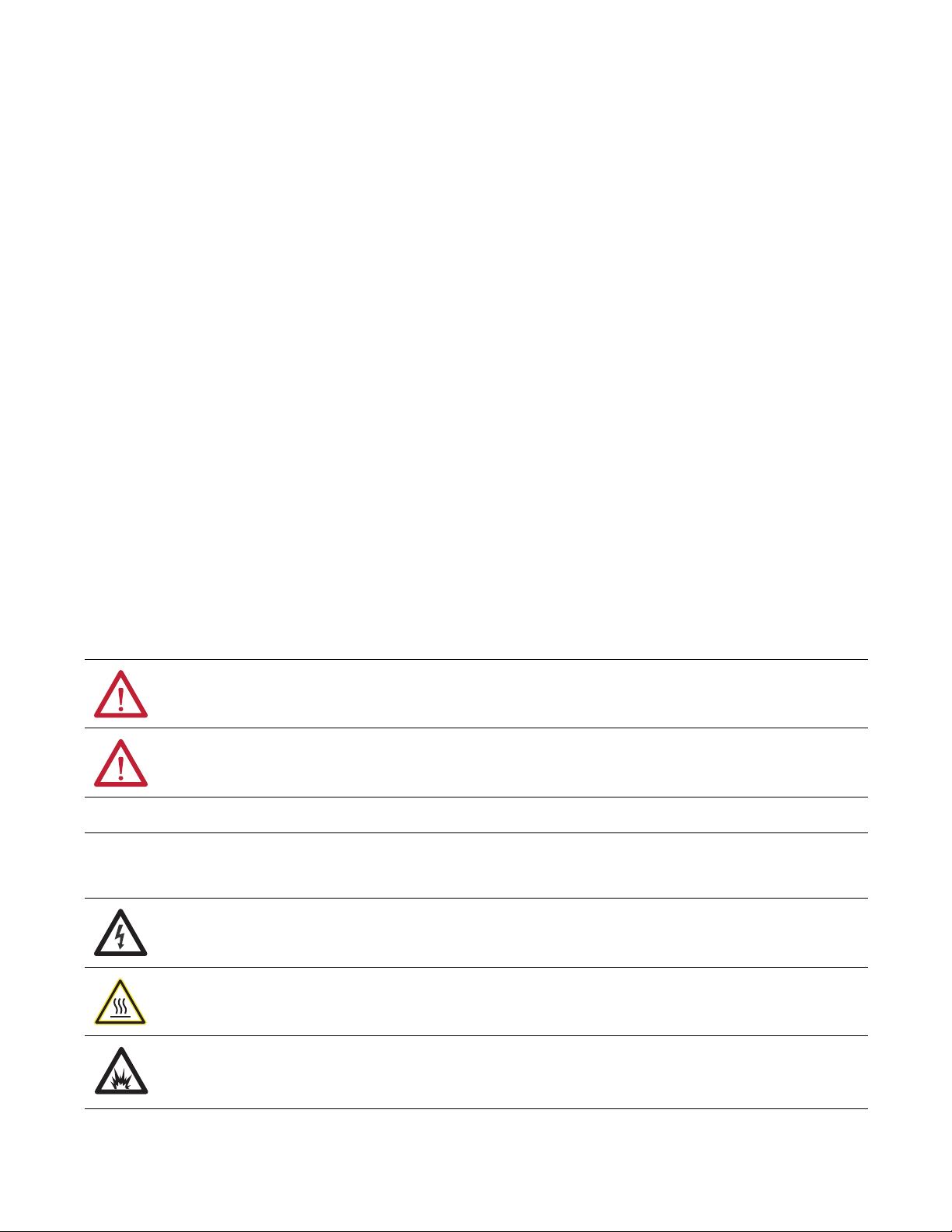
Important User Information
IMPORTANT
Read this document and the documents listed in the additional resources section about installation, configuration, and
operation of this equipment before you install, configure, operate, or maintain this product. Users are required to
familiarize themselves with installation and wiring instructions in addition to requirements of all applicable codes, laws,
and standards.
Activities including installation, adjustments, putting into service, use, assembly, disassembly, and maintenance are required
to be carried out by suitably trained personnel in accordance with applicable code of practice.
If this equipment is used in a manner not specified by the manufacturer, the protection provided by the equipment may be
impaired.
In no event will Rockwell Automation, Inc. be responsible or liable for indirect or consequential damages resulting from the
use or application of this equipment.
The examples and diagrams in this manual are included solely for illustrative purposes. Because of the many variables and
requirements associated with any particular installation, Rockwell Automation, Inc. cannot assume responsibility or
liability for actual use based on the examples and diagrams.
No patent liability is assumed by Rockwell Automation, Inc. with respect to use of information, circuits, equipment, or
software described in this manual.
Reproduction of the contents of this manual, in whole or in part, without written permission of Rockwell Automation,
Inc., is prohibited.
Throughout this manual, when necessary, we use notes to make you aware of safety considerations.
WARNING: Identifies information about practices or circumstances that can cause an explosion in a hazardous environment,
which may lead to personal injury or death, property damage, or economic loss.
ATTENTION: Identifies information about practices or circumstances that can lead to personal injury or death, property
damage, or economic loss. Attentions help you identify a hazard, avoid a hazard, and recognize the consequence.
Identifies information that is critical for successful application and understanding of the product.
Labels may also be on or inside the equipment to provide specific precautions.
SHOCK HAZARD: Labels may be on or inside the equipment, for example, a drive or motor, to alert people that dangerous
voltage may be present.
BURN HAZARD: Labels may be on or inside the equipment, for example, a drive or motor, to alert people that surfaces may
reach dangerous temperatures.
ARC FLASH HAZARD: Labels may be on or inside the equipment, for example, a motor control center, to alert people to
potential Arc Flash. Arc Flash will cause severe injury or death. Wear proper Personal Protective Equipment (PPE). Follow ALL
Regulatory requirements for safe work practices and for Personal Protective Equipment (PPE).
Allen-Bradley, Rockwell Software, and Rockwell Automation are trademarks of Rockwell Automation, Inc.
Trademarks not belonging to Rockwell Automation are property of their respective companies.
Page 3
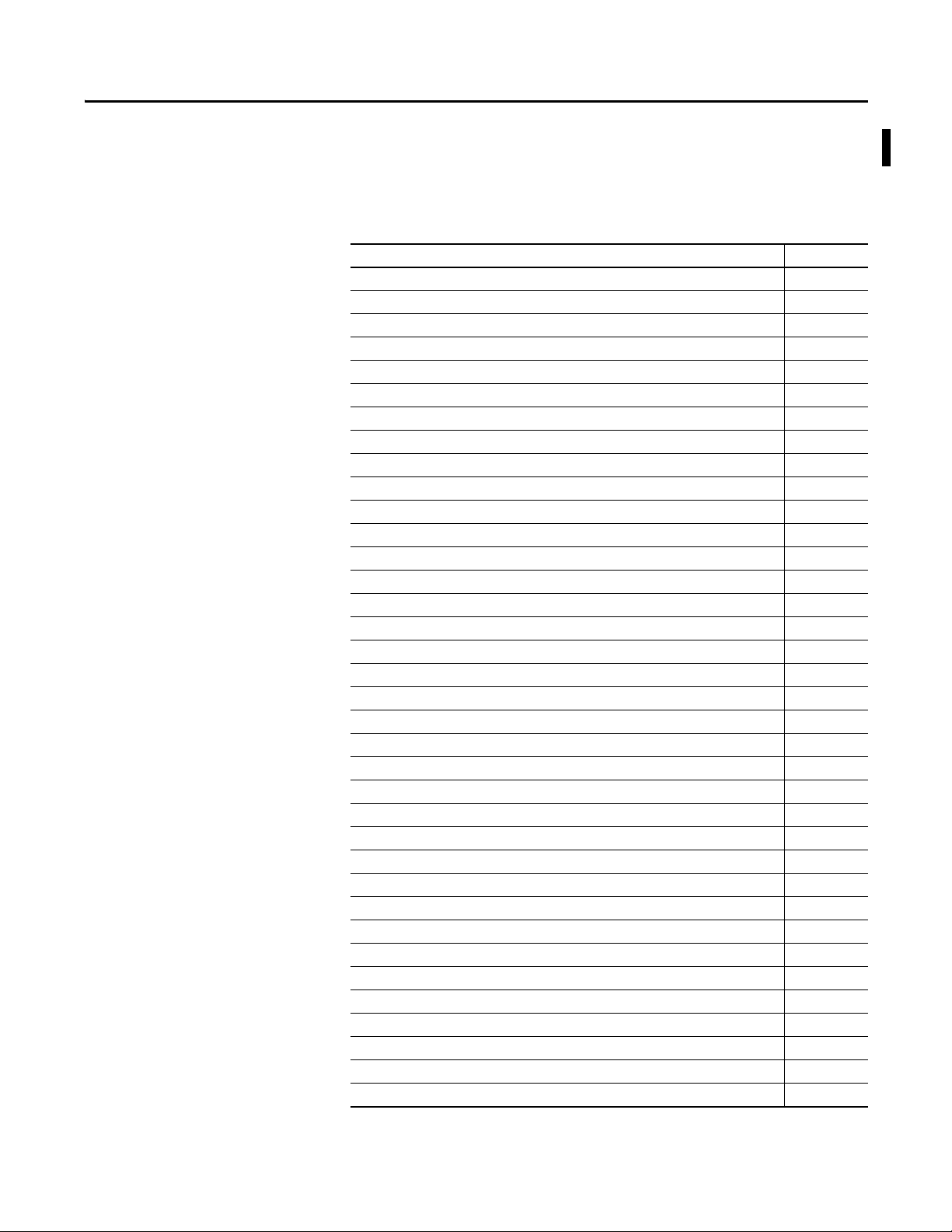
Summary of Changes
This manual contains new and updated information. Changes throughout this
revision are marked by change bars, as shown to the right of this paragraph.
New and Updated Information
This table contains the changes made to this revision.
Top ic Pag e
Added title and updated ‘Preface Objectives’ section 9
Added ‘Abbreviations’ section 10
Updated ‘Chapter Objectives’ section
Added link to Rockwell Automation Product Compatibility and Download Center (PCDC) website 11, 49, 57, 59
Removed ‘Multilingual User-interface CD Pack’ section 12
Reduced what compact discs (CDs) are shipped with computer in ‘Parts List’ section 12
Moved existing information into ‘Installation Precautions’ section 18
Revised title and added information to ‘Installation Guidelines’ section 19
Moved existing information into ‘Mounting Clearance Requirements’ section 20
Moved existing installation and mounting information into ‘Install the Computer’ section 22
Added steps in ‘Mount the Display Computer in a Panel’ section 23
Moved existing AC and DC power information into ‘Connect Power’ section 25
Added Attention table in ‘Connect Power’ section 25
Updated IEC number for power cord in ‘Connect AC Power’ section 26
Changed Attention table to Shock Hazard table in ‘Connect AC Power’ section 26
Revised and added steps in ‘Connect DC Power’ section 27
Added information in ‘Functional Ground Screw’ section 27
Moved ‘Operator Access’ s ection into ‘Operating Gui delines’ section 29
Added information in ‘Operating Guidelines’ section 29
Added information in ‘Start the Computer’ section 30
Added information in ‘Restart the Computer’ section 31
Added information in ‘Shut Down the Computer’ section 32
Updated link to Rockwell Automation Computers and Operators Interface website 33, 53
Updated step 4 in ‘Post-configuration’ section 35
Added step 4 in ‘Remove the Cover’ section 36
Added information in ‘Reinstall the Cover’ section 36
Added ‘Drive Precautions’ section 37
Added ‘Hardware Monitoring’ section 47
Added Tip table in ‘Troubleshooting’ section 48
Revised opening paragraph for ‘Troubleshooting Checklists’ section 48
Replaced ‘Diagnostic Utility’ section with ‘Load the System Defaults’ section 51
Added ‘Clear the CMOS’ section 51
Added ‘Ship or Transport the Computer’ section 52
Added Turkey RoHS statement in Certifications table 55
Revised information in ‘Upgrade the BIOS from the CD Drive’ section 59
Revised information in ‘Upgrade the BIOS from an External Floppy Disk Drive’ section 61
11, 17, 29, 33, 47
Rockwell Automation Publication 6180P-UM001C-EN-P - February 2014 3
Page 4
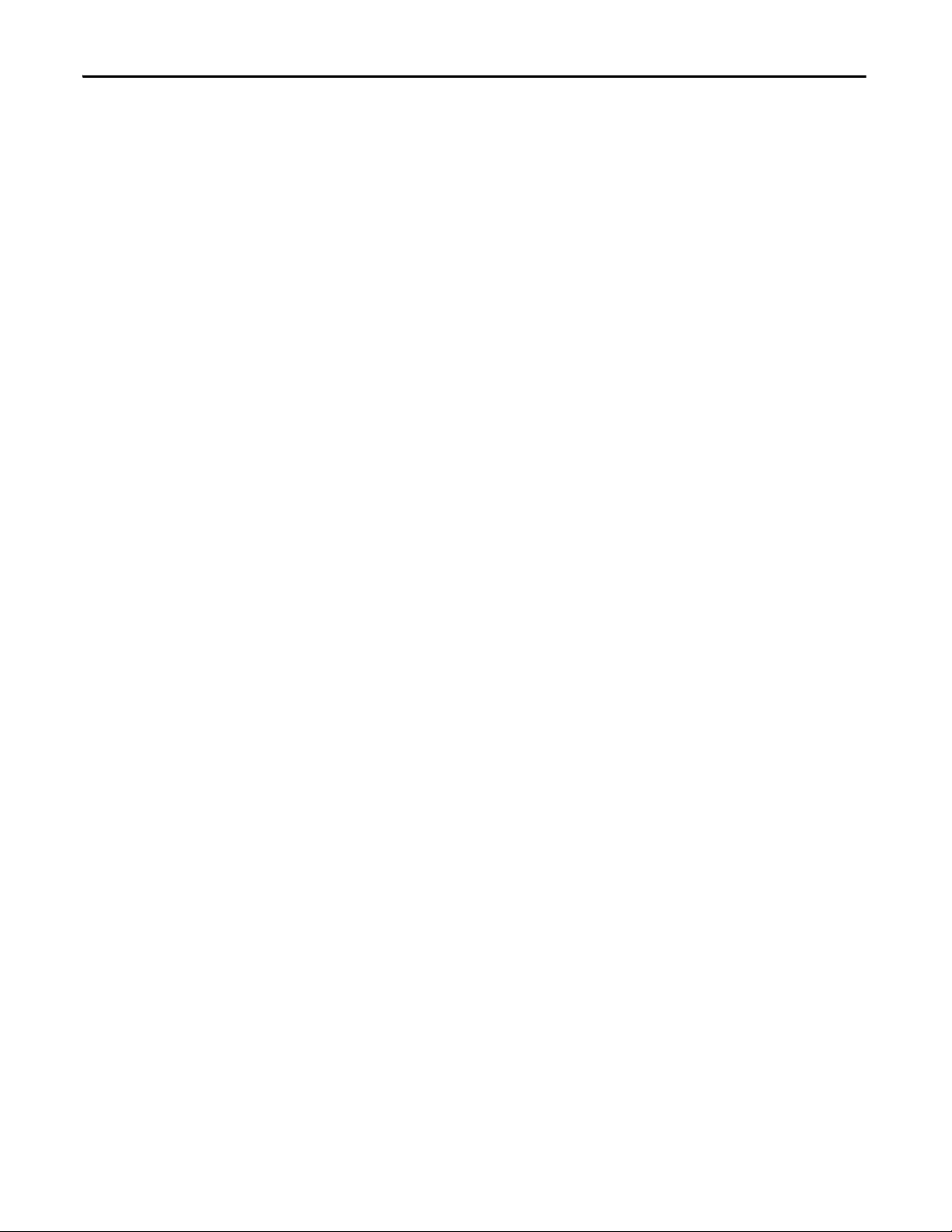
Summary of Changes
Notes:
4 Rockwell Automation Publication 6180P-UM001C-EN-P - February 2014
Page 5
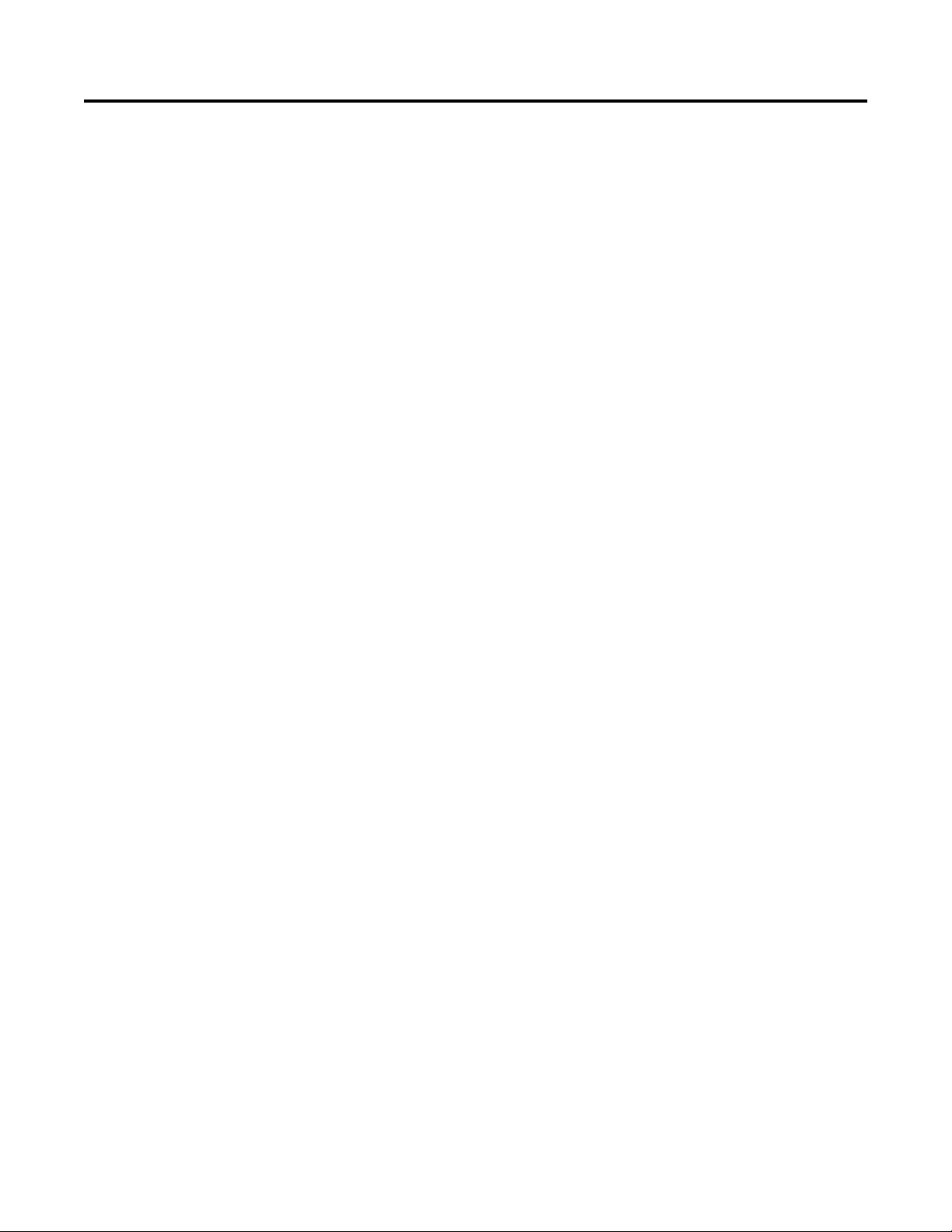
Table of Contents
Preface
Features
Installation
Preface Objectives . . . . . . . . . . . . . . . . . . . . . . . . . . . . . . . . . . . . . . . . . . . . . . . . . 9
Purpose of This Manual . . . . . . . . . . . . . . . . . . . . . . . . . . . . . . . . . . . . . . . . . . . 9
Additional Resources . . . . . . . . . . . . . . . . . . . . . . . . . . . . . . . . . . . . . . . . . . . . . . 9
Abbreviations. . . . . . . . . . . . . . . . . . . . . . . . . . . . . . . . . . . . . . . . . . . . . . . . . . . . 10
Chapter 1
Chapter Objectives. . . . . . . . . . . . . . . . . . . . . . . . . . . . . . . . . . . . . . . . . . . . . . . 11
Computer Overview. . . . . . . . . . . . . . . . . . . . . . . . . . . . . . . . . . . . . . . . . . . . . . 11
Operating Systems . . . . . . . . . . . . . . . . . . . . . . . . . . . . . . . . . . . . . . . . . . . . . . . 11
Computer Options. . . . . . . . . . . . . . . . . . . . . . . . . . . . . . . . . . . . . . . . . . . . . . . 12
Before You Begin. . . . . . . . . . . . . . . . . . . . . . . . . . . . . . . . . . . . . . . . . . . . . . . . . 12
Parts List . . . . . . . . . . . . . . . . . . . . . . . . . . . . . . . . . . . . . . . . . . . . . . . . . . . . . . . . 12
Hardware Features . . . . . . . . . . . . . . . . . . . . . . . . . . . . . . . . . . . . . . . . . . . . . . . 13
Chapter 2
Chapter Objectives. . . . . . . . . . . . . . . . . . . . . . . . . . . . . . . . . . . . . . . . . . . . . . . 17
Installation Precautions. . . . . . . . . . . . . . . . . . . . . . . . . . . . . . . . . . . . . . . . . . . 18
Environment and Enclosure Information. . . . . . . . . . . . . . . . . . . . . . . 18
European Union Compliance . . . . . . . . . . . . . . . . . . . . . . . . . . . . . . . . . 18
Installation Guidelines. . . . . . . . . . . . . . . . . . . . . . . . . . . . . . . . . . . . . . . . . . . . 19
Mounting Clearance Requirements . . . . . . . . . . . . . . . . . . . . . . . . . . . . . . . . 20
Computer Dimensions . . . . . . . . . . . . . . . . . . . . . . . . . . . . . . . . . . . . . . . . . . . 21
Required Tools . . . . . . . . . . . . . . . . . . . . . . . . . . . . . . . . . . . . . . . . . . . . . . . . . . 22
Install the Computer . . . . . . . . . . . . . . . . . . . . . . . . . . . . . . . . . . . . . . . . . . . . . 22
Panel Mounting Guidelines . . . . . . . . . . . . . . . . . . . . . . . . . . . . . . . . . . . 22
Panel Cutout Dimensions. . . . . . . . . . . . . . . . . . . . . . . . . . . . . . . . . . . . . 22
Mount the Display Computer in a Panel . . . . . . . . . . . . . . . . . . . . . . . 23
Connect Peripherals. . . . . . . . . . . . . . . . . . . . . . . . . . . . . . . . . . . . . . . . . . . . . . 24
Connect Power . . . . . . . . . . . . . . . . . . . . . . . . . . . . . . . . . . . . . . . . . . . . . . . . . . 25
Connect AC Power. . . . . . . . . . . . . . . . . . . . . . . . . . . . . . . . . . . . . . . . . . . 26
Connect DC Power . . . . . . . . . . . . . . . . . . . . . . . . . . . . . . . . . . . . . . . . . . 26
Functional Ground Screw. . . . . . . . . . . . . . . . . . . . . . . . . . . . . . . . . . . . . . . . . 27
Connect to a Network. . . . . . . . . . . . . . . . . . . . . . . . . . . . . . . . . . . . . . . . . . . . 28
Operation
Chapter 3
Chapter Objectives. . . . . . . . . . . . . . . . . . . . . . . . . . . . . . . . . . . . . . . . . . . . . . . 29
Operating Guidelines. . . . . . . . . . . . . . . . . . . . . . . . . . . . . . . . . . . . . . . . . . . . . 29
Keypad Function Setting. . . . . . . . . . . . . . . . . . . . . . . . . . . . . . . . . . . . . . . . . . 30
Start the Computer. . . . . . . . . . . . . . . . . . . . . . . . . . . . . . . . . . . . . . . . . . . . . . . 30
Restart the Computer . . . . . . . . . . . . . . . . . . . . . . . . . . . . . . . . . . . . . . . . . . . . 31
Shut Down the Computer . . . . . . . . . . . . . . . . . . . . . . . . . . . . . . . . . . . . . . . . 32
Rockwell Automation Publication 6180P-UM001C-EN-P - February 2014 5
Page 6
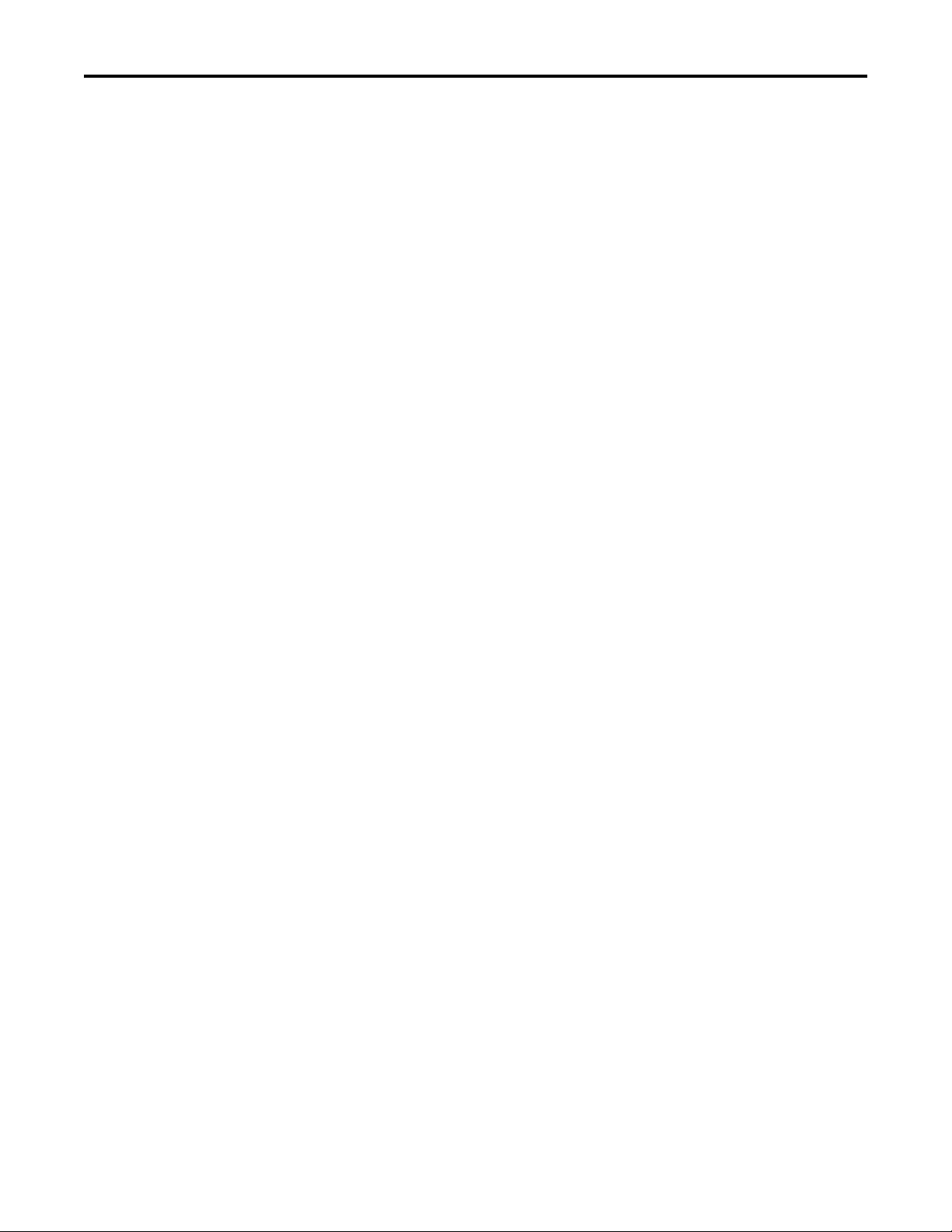
Table of Contents
Chapter 4
Component Replacement
System Troubleshooting
Chapter Objectives. . . . . . . . . . . . . . . . . . . . . . . . . . . . . . . . . . . . . . . . . . . . . . . 33
Accessories and Replacement Parts . . . . . . . . . . . . . . . . . . . . . . . . . . . . . . . . 33
Voltage Precautions . . . . . . . . . . . . . . . . . . . . . . . . . . . . . . . . . . . . . . . . . . . . . . 34
Electrostatic Discharge Precautions . . . . . . . . . . . . . . . . . . . . . . . . . . . . . . . . 34
Pre-configuration . . . . . . . . . . . . . . . . . . . . . . . . . . . . . . . . . . . . . . . . . . . . . . . . 35
Post-configuration . . . . . . . . . . . . . . . . . . . . . . . . . . . . . . . . . . . . . . . . . . . . . . . 35
Required Tools . . . . . . . . . . . . . . . . . . . . . . . . . . . . . . . . . . . . . . . . . . . . . . . . . . 35
Remove the Cover. . . . . . . . . . . . . . . . . . . . . . . . . . . . . . . . . . . . . . . . . . . . . . . . 36
Reinstall the Cover . . . . . . . . . . . . . . . . . . . . . . . . . . . . . . . . . . . . . . . . . . . . . . . 36
Drive Precautions . . . . . . . . . . . . . . . . . . . . . . . . . . . . . . . . . . . . . . . . . . . . . . . . 37
Replace or Install a Drive. . . . . . . . . . . . . . . . . . . . . . . . . . . . . . . . . . . . . . . . . . 37
Replace the Existing HDD . . . . . . . . . . . . . . . . . . . . . . . . . . . . . . . . . . . . 37
Install a Second HDD . . . . . . . . . . . . . . . . . . . . . . . . . . . . . . . . . . . . . . . . 39
Install an Add-in Card. . . . . . . . . . . . . . . . . . . . . . . . . . . . . . . . . . . . . . . . . . . . 41
Replace or Add Memory Modules . . . . . . . . . . . . . . . . . . . . . . . . . . . . . . . . . 43
Memory Configuration Guidelines. . . . . . . . . . . . . . . . . . . . . . . . . . . . . 44
Replace or Add a Memory Module . . . . . . . . . . . . . . . . . . . . . . . . . . . . . 44
Replace the RTC Battery . . . . . . . . . . . . . . . . . . . . . . . . . . . . . . . . . . . . . . . . . 45
Backlight Assembly Disposal . . . . . . . . . . . . . . . . . . . . . . . . . . . . . . . . . . . . . . 46
Chapter 5
Chapter Objectives. . . . . . . . . . . . . . . . . . . . . . . . . . . . . . . . . . . . . . . . . . . . . . . 47
Hardware Monitoring . . . . . . . . . . . . . . . . . . . . . . . . . . . . . . . . . . . . . . . . . . . . 47
Troubleshooting . . . . . . . . . . . . . . . . . . . . . . . . . . . . . . . . . . . . . . . . . . . . . . . . . 48
Troubleshooting Checklists . . . . . . . . . . . . . . . . . . . . . . . . . . . . . . . . . . . . . . . 48
Issues during Startup. . . . . . . . . . . . . . . . . . . . . . . . . . . . . . . . . . . . . . . . . . 48
Issues after Startup . . . . . . . . . . . . . . . . . . . . . . . . . . . . . . . . . . . . . . . . . . . 49
Issues Running New Software . . . . . . . . . . . . . . . . . . . . . . . . . . . . . . . . . 49
Issues with the Add-in Card . . . . . . . . . . . . . . . . . . . . . . . . . . . . . . . . . . . 50
Issues with the Integrated Display . . . . . . . . . . . . . . . . . . . . . . . . . . . . . 50
Issues with an External Display . . . . . . . . . . . . . . . . . . . . . . . . . . . . . . . . 50
Diagnostic Utility . . . . . . . . . . . . . . . . . . . . . . . . . . . . . . . . . . . . . . . . . . . . . . . . 51
Load the System Defaults . . . . . . . . . . . . . . . . . . . . . . . . . . . . . . . . . . . . . . . . . 51
Clear the CMOS. . . . . . . . . . . . . . . . . . . . . . . . . . . . . . . . . . . . . . . . . . . . . . . . . 52
Ship or Transport the Computer . . . . . . . . . . . . . . . . . . . . . . . . . . . . . . . . . . 52
Appendix A
Specifications
. . . . . . . . . . . . . . . . . . . . . . . . . . . . . . . . . . . . . . . . . . . . . . . . . . . . . . . . . . . . . . . . . 53
Appendix B
Use a Touchscreen
6 Rockwell Automation Publication 6180P-UM001C-EN-P - February 2014
Touchscreen Controller . . . . . . . . . . . . . . . . . . . . . . . . . . . . . . . . . . . . . . . . . . 57
Driver Software . . . . . . . . . . . . . . . . . . . . . . . . . . . . . . . . . . . . . . . . . . . . . . . . . . 57
Resistive Touchscreen Technology. . . . . . . . . . . . . . . . . . . . . . . . . . . . . . . . . 57
Calibrate the Touchscreen . . . . . . . . . . . . . . . . . . . . . . . . . . . . . . . . . . . . . . . . 57
Page 7
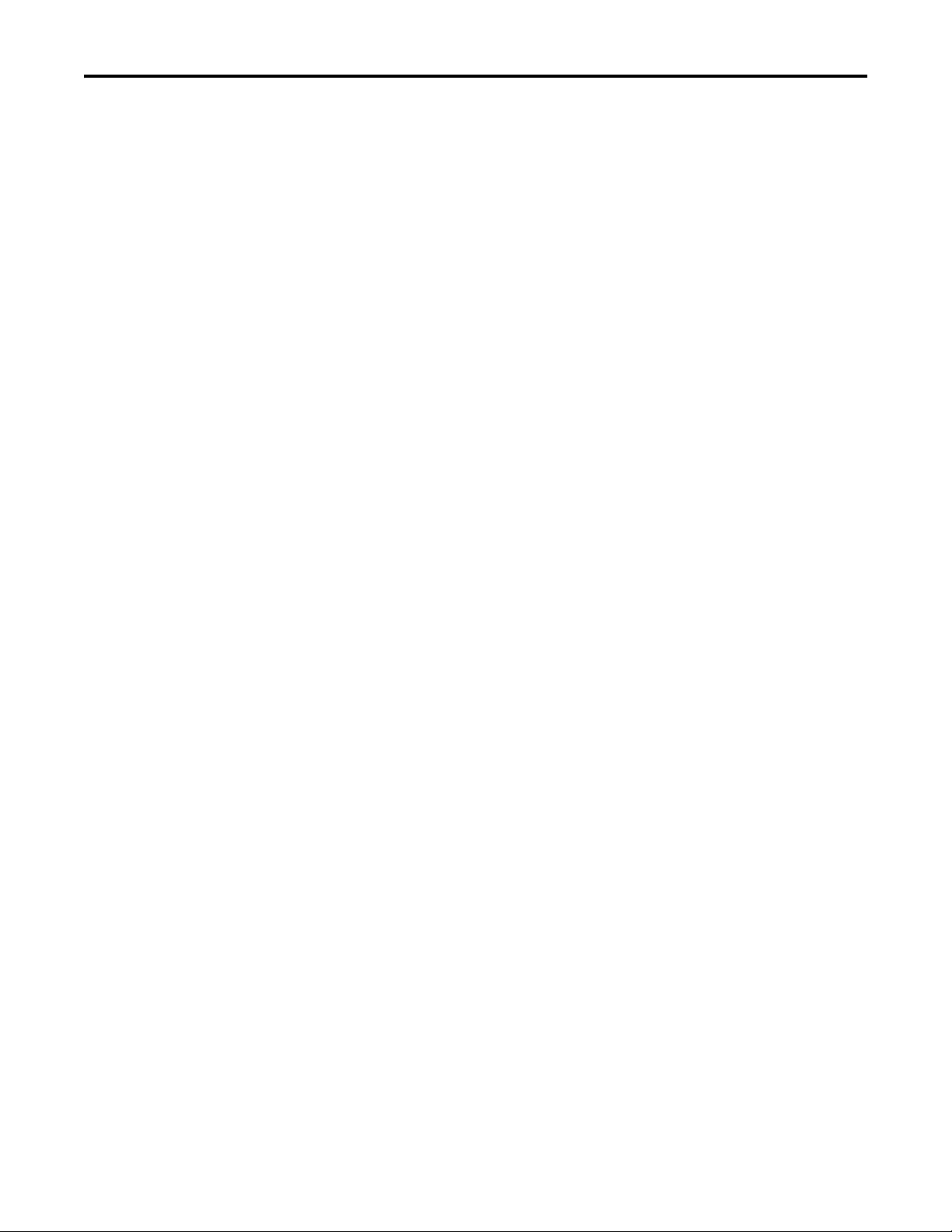
Appendix C
Table of Contents
Upgrade to a New BIOS
Index
BIOS Upgrade Procedure . . . . . . . . . . . . . . . . . . . . . . . . . . . . . . . . . . . . . . . . . 59
Upgrade the BIOS from the CD Drive. . . . . . . . . . . . . . . . . . . . . . . . . . . . . 59
Upgrade the BIOS from an External Floppy Disk Drive . . . . . . . . . . . . . 61
. . . . . . . . . . . . . . . . . . . . . . . . . . . . . . . . . . . . . . . . . . . . . . . . . . . . . . . . . . . . . . . . . 63
Rockwell Automation Publication 6180P-UM001C-EN-P - February 2014 7
Page 8
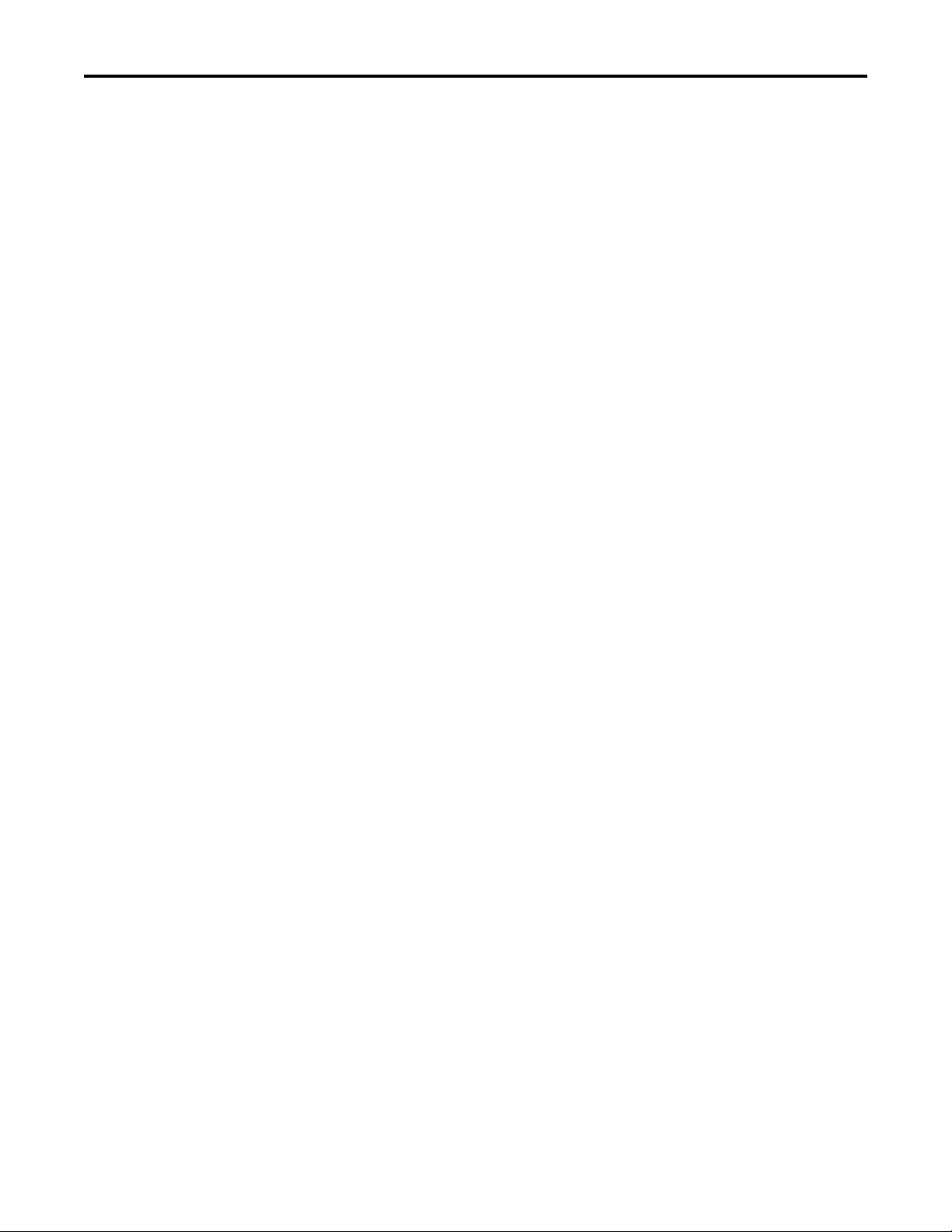
Table of Contents
Notes:
8 Rockwell Automation Publication 6180P-UM001C-EN-P - February 2014
Page 9
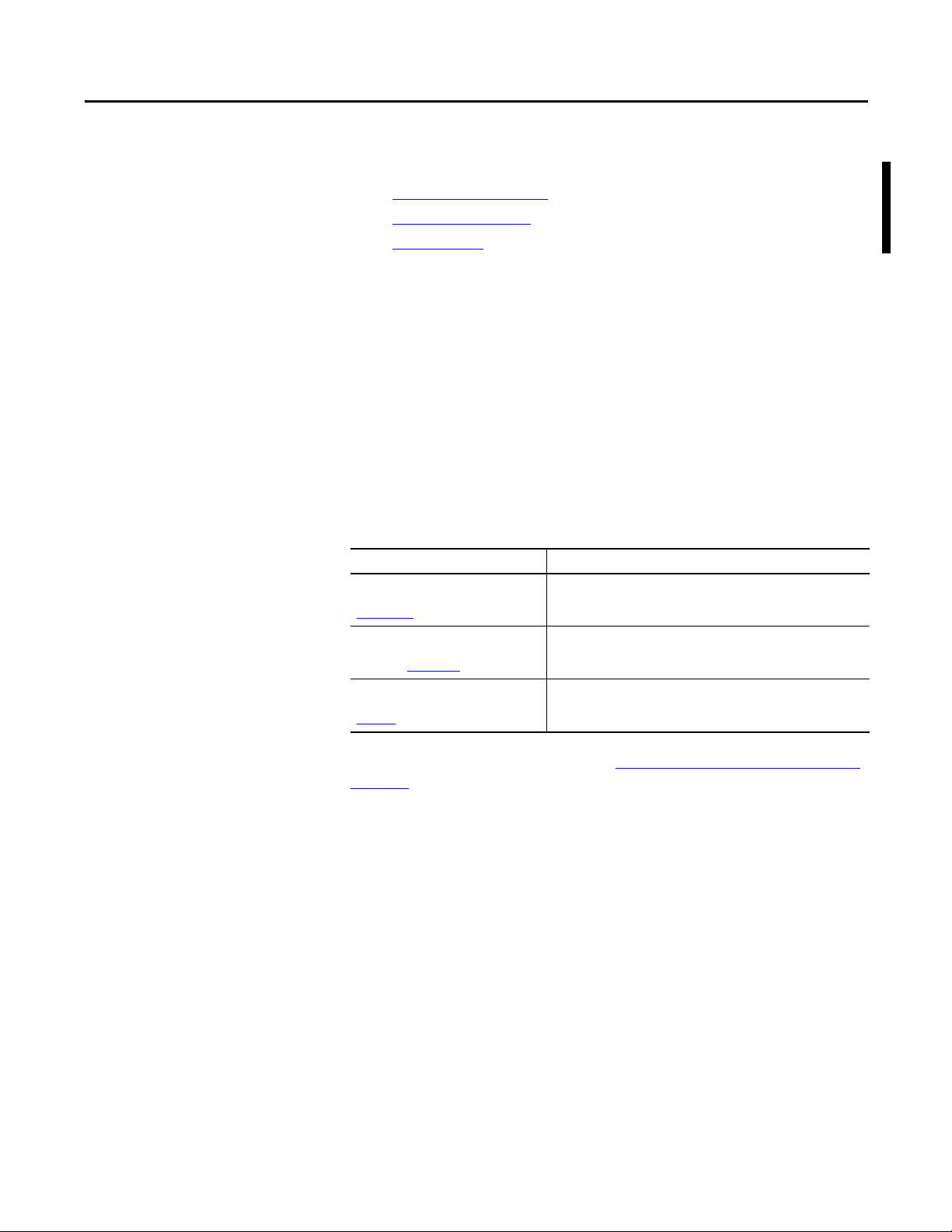
Preface
Preface Objectives
Purpose of This Manual
Additional Resources
This preface covers the following topics:
• Purpose of This Manual
• Additional Resources
• Abbreviations
This manual is a user guide for integrated display industrial computers with
keypad. It provides procedures to the following:
• Install the computer.
• Make computer connections.
• Operate the computer.
• Troubleshoot the computer.
These documents contain additional information to related products from
Rockwell Automation.
Resource Description
Integrated Display Computer with Keypad
Installation Instructions, publication
6180P-IN001
Cloning Utility for Rockwell Automation
Industrial Computers Technical Data,
publication 6000-TD002
Industrial Automation Wiring and
Grounding Guidelines, publication
1770-4.1
Provides procedures on how to install the computer and make
connections to the workstation.
Provides information on how to create and restore a back-up image of
your computer’s hard disk drive.
Provides general guidelines for installing a Rockwell Automation®
industrial system.
You can view or download publications at http://www.rockwellautomation.com/
literature. To order paper copies of
technical documentation, contact your local
Allen-Bradley distributor or Rockwell Automation sales representative.
Rockwell Automation Publication 6180P-UM001C-EN-P - February 2014 9
Page 10
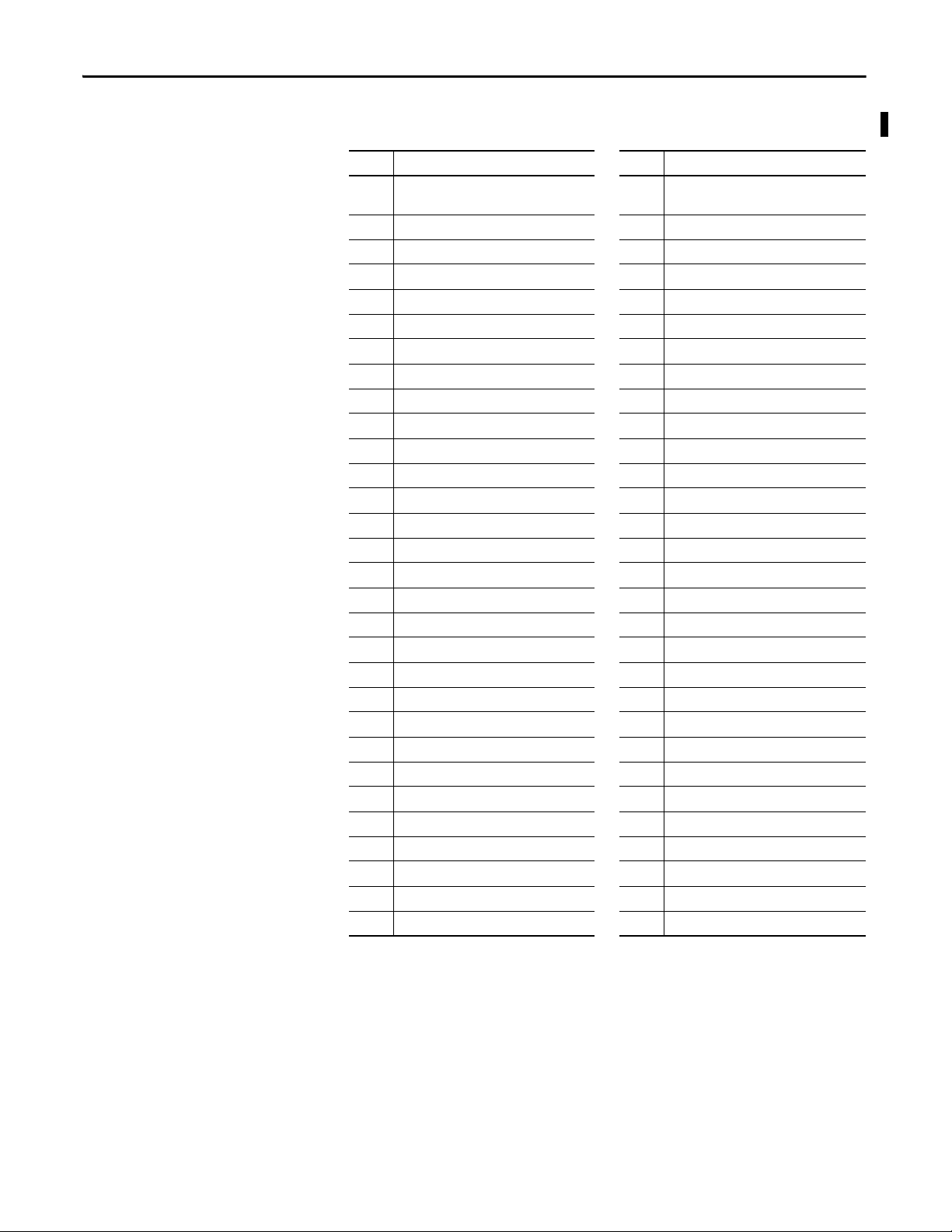
Preface
Abbreviations
This publication can use the following abbreviations.
Abbr Meaning Abbr Meaning
ACPI Advanced configuration (and) power
interface
AHCI Advanced host controller interface PCDC Product Compatibility and Download Center
AMI American Megatrends, Inc. PCH Platform control hub
AMT Active management technology PCI Peripheral component interconnect
BIOS Basic input/output system PCIe Peripheral component interconnect express
CF CompactFlash PEG PCI express graphics
CPU Central processing unit PELV Protective extra-low voltage
CMOS Complementary metal oxide semiconductor PERR PCI parity error
COM Communication (serial port interface) POST Power on self test
CRC Cyclic redundancy c lock PSU Power suppl y unit
DDR Double data rate (RAM) PXE Pre-boot execution environment
DIMM Dual in-line memory module RAID Redundant array (of) independent disks
DVI Digital video interface RAM Random access memory
DVMT Dynamic video memory technology RIUP Remove or insert under power
ECC Error correcting code RMS Root-mean-square
EEA European Environment Agency RTC Real-time clock
EMC Electromagnetic compatibility SAS Serial attached SCSI
EOS Embedded operating system SATA Serial advanced technology attachment
ESD Electrostatic discharge SCSI Small computer system interface
EWF Enhanced write filter SELV Safety extra-low voltage
FAT File allocation table SERR PCI signal error
HDD Hard disk drive SPD Serial presence detect
HORM Hibernate once, resume many SSD Solid-state drive
IDE Integrated device electronics TFT Thin film transistor
IEC International Engineering Consortium UEFI Universal extensible firmware interface
IGD Intel graphics driver USB Universal serial bus
KVM Keyboard video mouse UPS Uninterruptible power source
LAN Local area network VBAT Voltage (battery)
NEMA
National Electrical Manufacturers Association
ODD
Optical disk drive
PCB Printed circuit board
VDDR Voltage (DDR RAM)
VGA Video graphics array
10 Rockwell Automation Publication 6180P-UM001C-EN-P - February 2014
Page 11
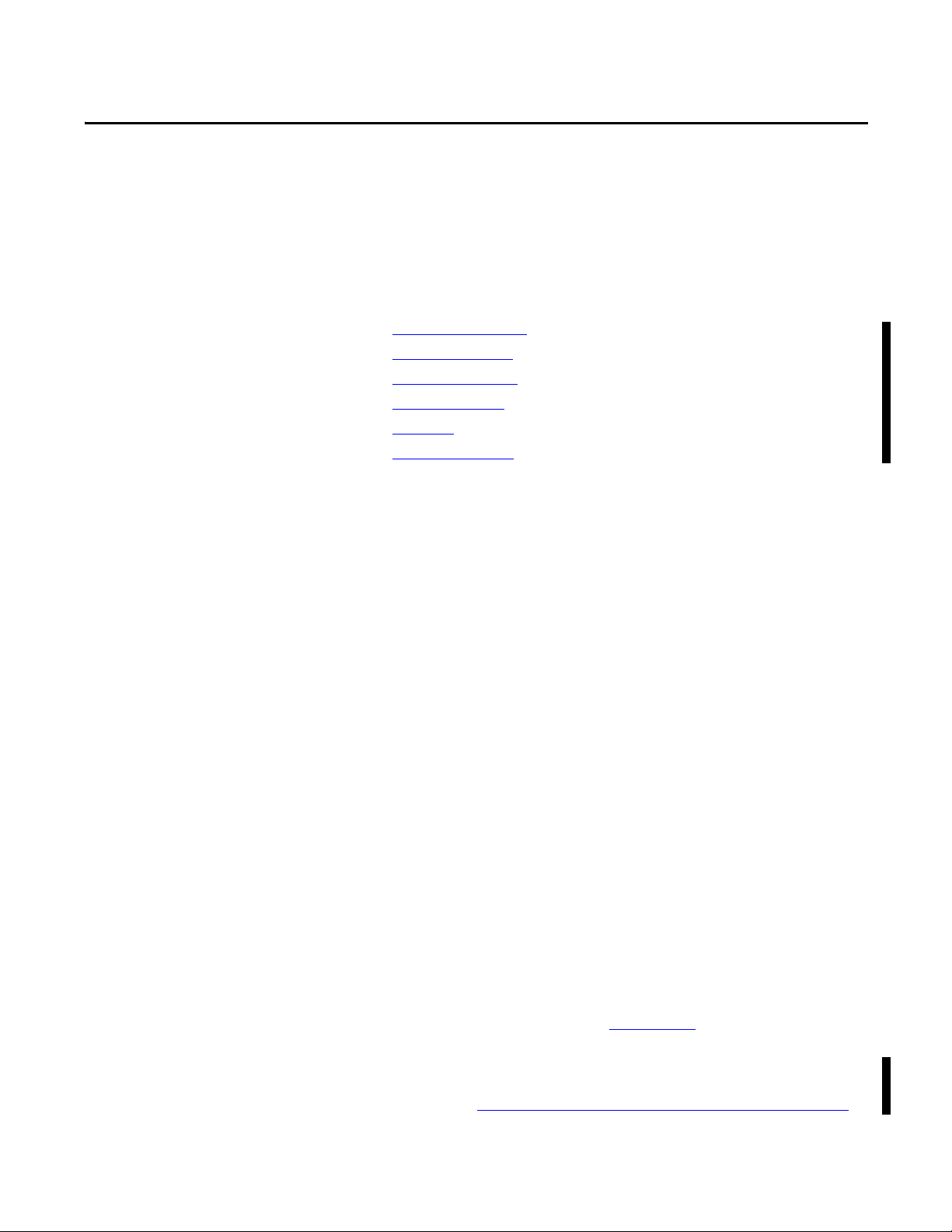
Features
Chapter 1
Chapter Objectives
Computer Overview
This chapter provides information on the following topics:
• Computer Overview
• Operating Systems
• Computer Options
• Before You Begin
• Parts List
• Hardware Features
The integrated display computers with keypad feature an integrated 12- or 15inch display panel. These panel mount devices feature 36 or 44 programmable
function keys, a full alphanumeric keypad, and a resistive, anti-glare touch screen
option. With these features, the computers can function as an industrial
computer or an operator input station. It can be used to run visual interface,
maintenance, control, and basic information applications from one machine. The
absence of external display cables and separate component mounting
requirements allows for simple integration.
These computers are available with standard and performance features. They
come standard with a selection of I/O ports for peripheral connections; ISA and
PCI slots for expansion options; and LAN ports for communication.
Operating Systems
The computers are shipped with Microsoft-licensed Windows XP Professional,
Service Pack 3 operating system installed and configured. No operating system
updates have been applied to the factory image beyond the service packs.
The I386 source directory for Microsoft Windows is on the system drive of your
computer off the root directory, C:\I386. This allows for easy removal and
addition of Windows components.
Computers with HDDs include a recovery partition with the original factory
image. Refer to the Cloning Utility for Rockwell Automation Industrial
Computers Technical Data, publication 6000-TD002
To obtain a copy of a factory system image, contact your local technical support
center or access the Rockwell Automation Product Compatibility and Download
Center (PCDC) at http://www.rockwellautomation.com/support/pcdc.page
Rockwell Automation Publication 6180P-UM001C-EN-P - February 2014 11
, for instructions.
.
Page 12
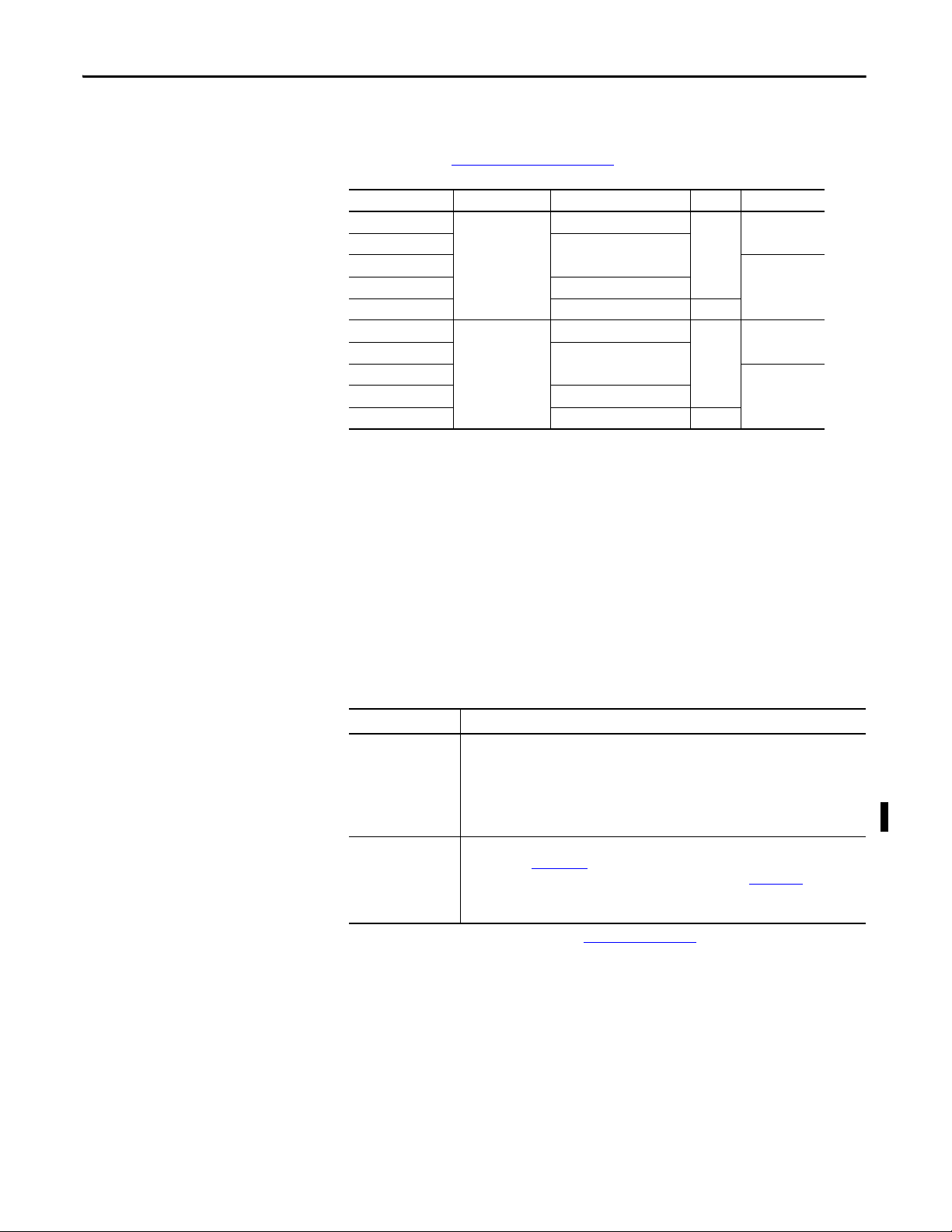
Chapter 1 Feat ures
Computer Options
Before You Begin
This table summarizes the options available for the integrated display industrial
computers with keypad. A comparative summary of features for the computers is
in Appendix A, Specifications on page 87
Cat. No. Display Size (in.) Touchscreen Power Package
6180P-12KSXP 12 Keypad AC Standard
6180P-12BSXP Keypad and Touchscreen
6180P-12BPXP Performance
6180P-12KPXP Keypad
6180P-12BPXPDC Keypad and Touchscreen DC
6180P-15KSXP 15 Keypad AC Standard
6180P-15BSXP Keypad and touchscreen
6180P-15BPXP Performance
6180P-15KPXP Keypad
6180P-15BPXPDC Keypad and touchscreen DC
.
Before unpacking the computer, inspect the shipping carton for damage. If
damage is visible, immediately contact the shipper and request assistance.
Otherwise, proceed with unpacking.
Parts List
Keep the original packing material in case you need to return the computer for
repair or transport it to another location. Use both inner and outer packing
cartons to provide adequate protection for a computer returned for service.
The computers ship with the following items.
Item Description
Hardware • Power cord for AC power models
• Mounting clips
• Keys for front access cover lock
• Assembly screw bag
• Industrial Computer System Cloning Utility CD (red)
• CD with CD/DVD burning software
Documents • Integrated Display Industri al Computers with Keypad Installation Instructions,
publication 6180P-IN001
• Shipped Compact Discs (CDs) Update Release Note, publication 6000-RN009
• China RoHS hazardous material table insert
• Production test report
(1) Shipped only with Performance models; see the table in Computer Options on page 12 for more information.
(1)
12 Rockwell Automation Publication 6180P-UM001C-EN-P - February 2014
Page 13
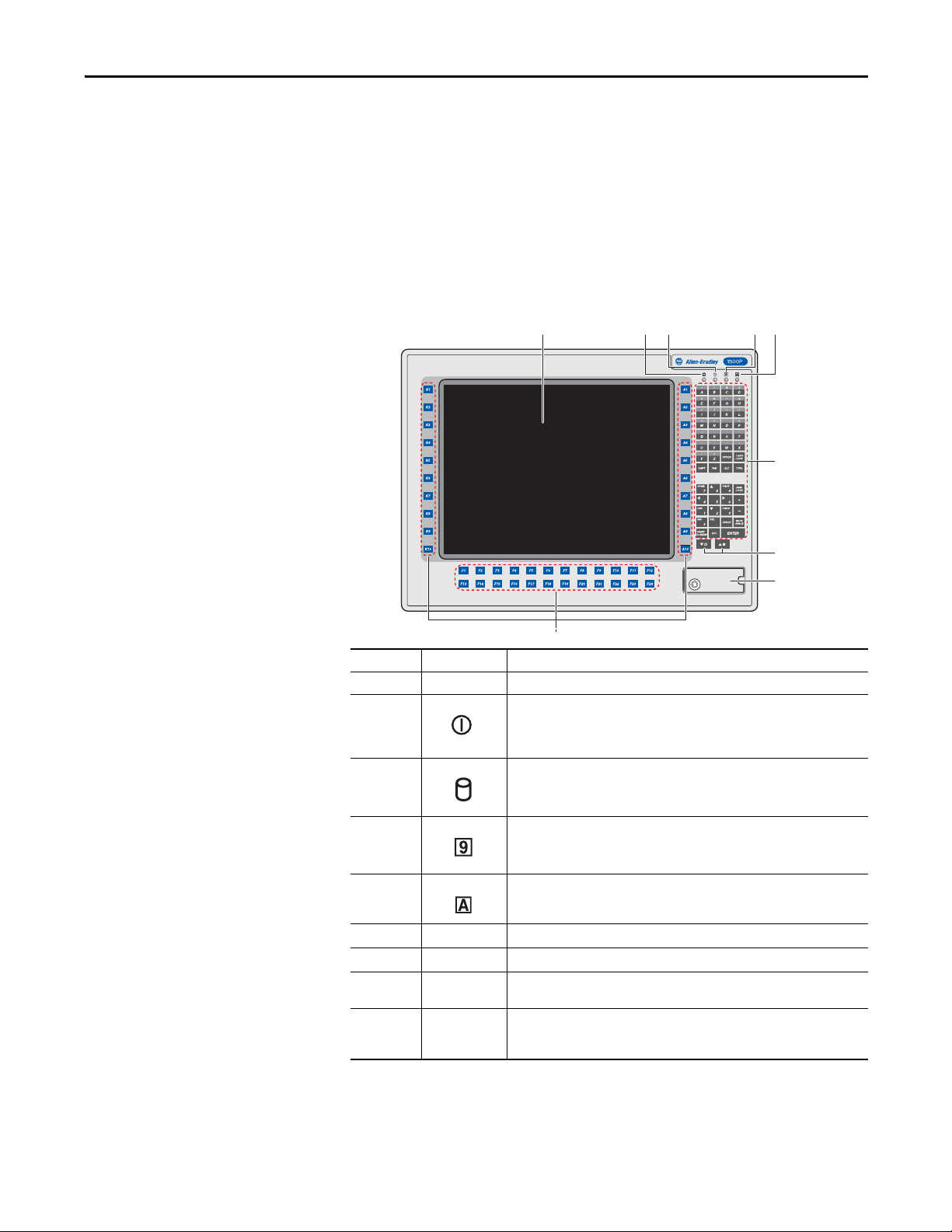
Featu res Chapter 1
1
2
3
4
5
6
7
8
9
Hardware Features
The illustrations in this section show the hardware features of each computer:
• Exterior views
– Front panel
– Side panel
– Rear panel
• Interior view
• Motherboard
Figure 1 - Front Panel
Item Icon Component
1LCD panel
2 Power/standby indicator shows the computer’s power status.
3 HDD/ODD activity indicator shows the drive’s status.
4 NumLock indicator lights up green when the NumLock function is enabled.
5 CapsLock indicator lights up green when the CapsLock function is enabled.
6Alphanumeric keypad
7 Brightness control keys / Display auto adjust
8 Front access cover - Protects the front USB ports and power switch from
9Function keys
• Green: Powered on and running
• Flashing orange: Standby mode
• Off: Powered off
• Flashing red: Ongoing drive activity
• Off: No hard drive activity
unauthorized access.
• 1200P - 36 function keys
• 1500P - 44 function keys
Rockwell Automation Publication 6180P-UM001C-EN-P - February 2014 13
Page 14
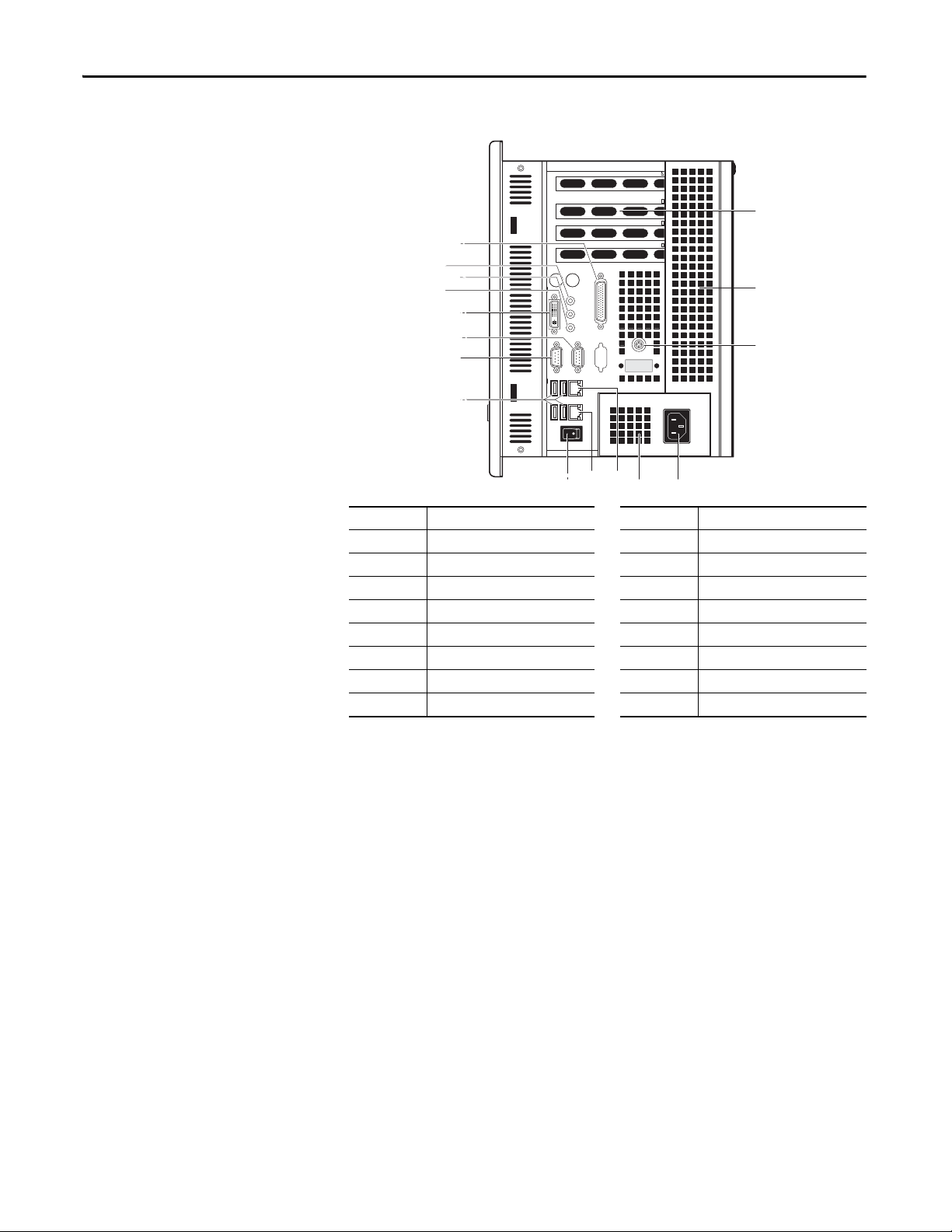
Chapter 1 Feat ures
16
14
15
1
2
3
4
5
6
7
8
91011
12
13
Figure 2 - Side Panel
Item Component Item Component
1 Parallel port 9 Power switch
2 Microphone-in jack 10 LAN port 2
3 Line-out jack 11 LAN port 1
4 Line-in jack 12 Power supply fan
5 DVI port 13 Power input, AC
6 COM 2 14 Functional ground screw
7 COM 1 15 Ventilation slots
8 USB ports (4) 16 Expansion slot covers
14 Rockwell Automation Publication 6180P-UM001C-EN-P - February 2014
Page 15
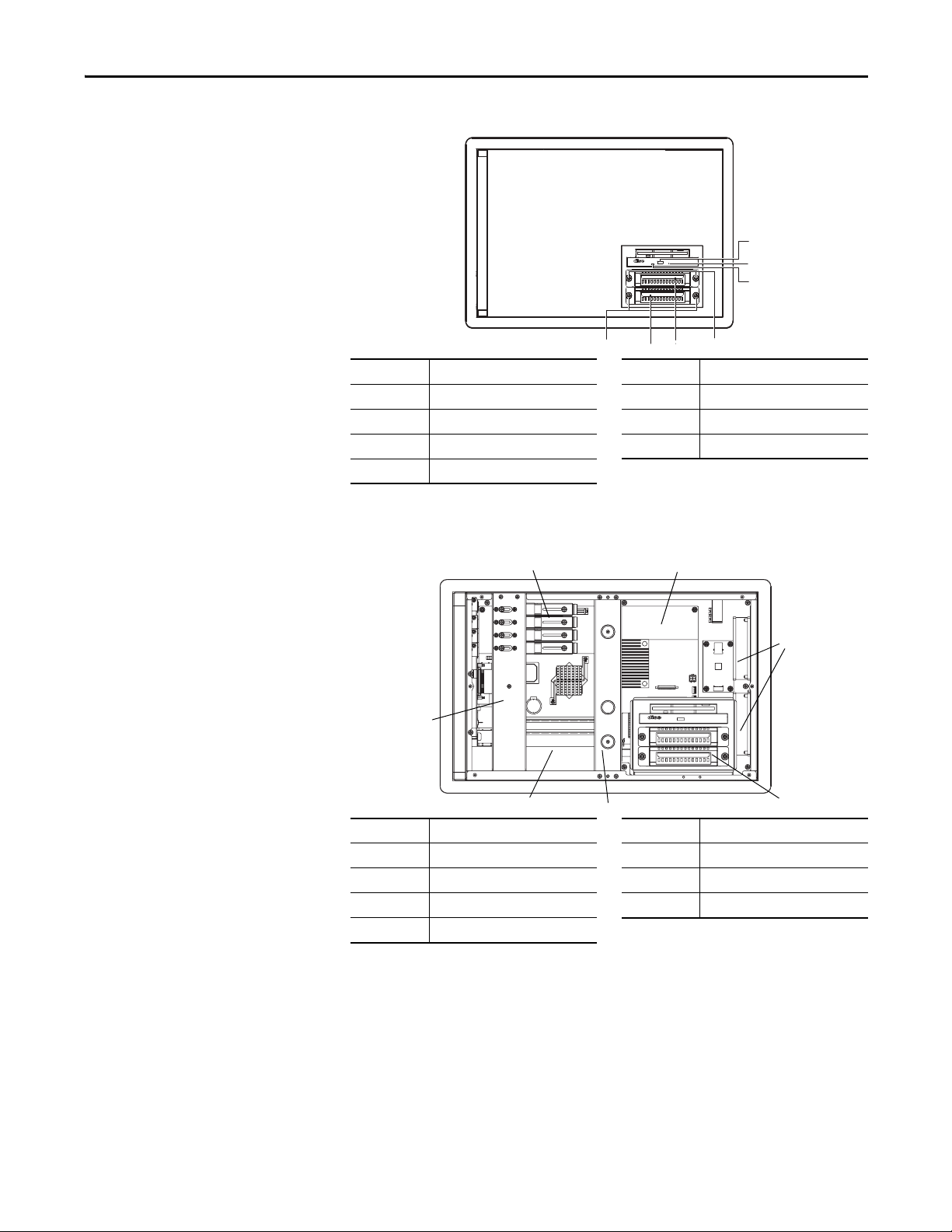
Featu res Chapter 1
1
2
3
4
6
7
5
1
2
3
4
6
5
7
Figure 3 - Rear Panel
Item Component Item Component
1 ODD eject button 5 HDD 1 bay
2 ODD mechanical eject hole 6 HDD 2 bay
3 ODD activity indicator 7 HDD 2 bay captive thumbscrews
4 HDD 1 captive thumbscrews
(1) HDD bay shipped empty for optional, second HDD.
(1)
Figure 4 - Interior View
Item Component Item Component
1 Expansion board hold-down clamps 5 Power supply unit
2 System board 6 Expansion board hold-down bar
3System fans 7Chassis center support bar
4System drive cage
Rockwell Automation Publication 6180P-UM001C-EN-P - February 2014 15
Page 16
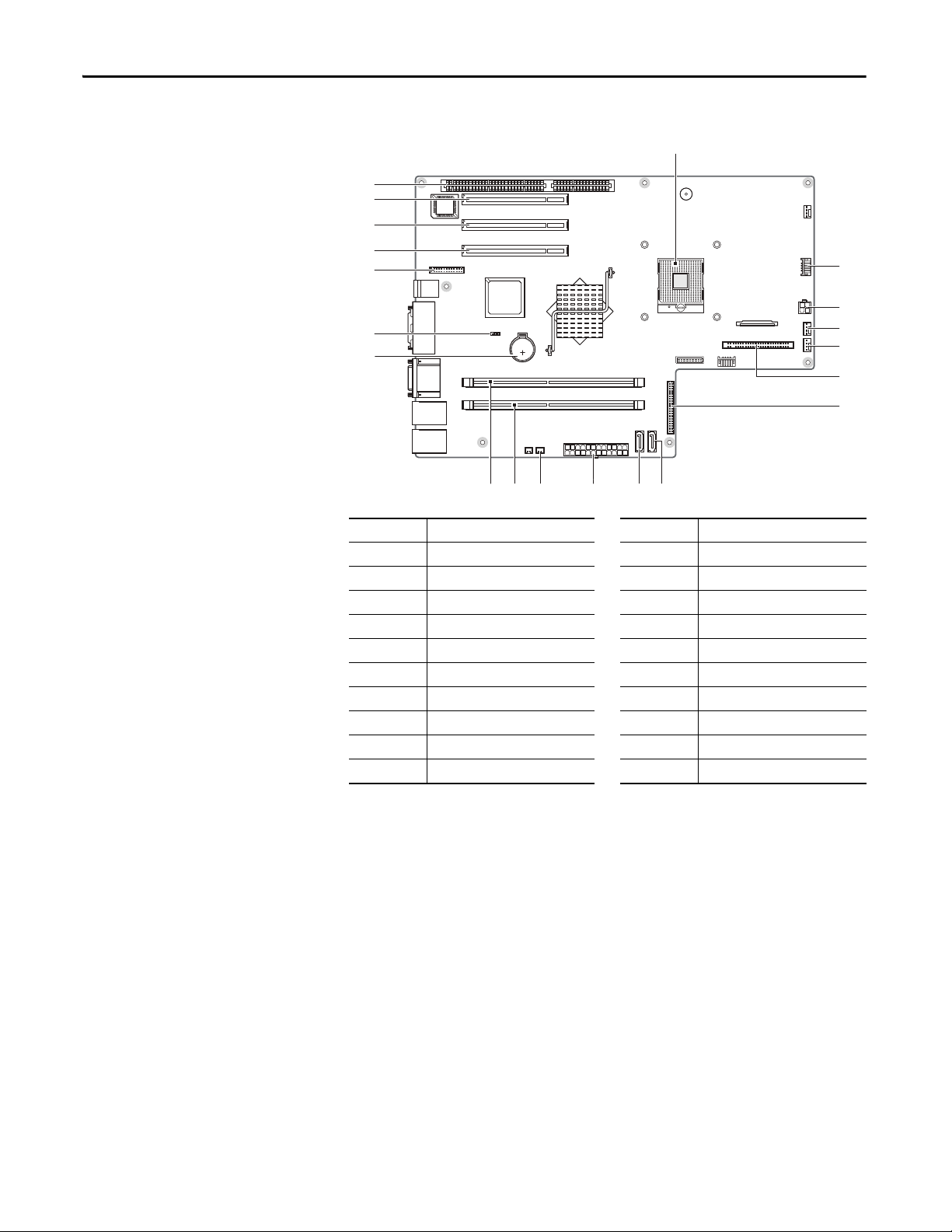
Chapter 1 Feat ures
1
2
3
7
6
5
4
89
10
111213
14
15
16
17
18
19
20
Figure 5 - Motherboard
Item Component Item Component
1 LGA775 processor socket 11 Power switch cable connector
2 Reserved for USB port connector 12 DIMM 1 slot
3 ATX12V power connector 13 DIMM 2 slot
4 Heat sink fan connector 14 RTC battery socket
5 System fan connector 15 Clear CMOS jumper
6 ODD cable connector 16 Parallel port cable connector
7 Keypad cable connector 17 PCI 3 expansion slot
8 SATA 2 cable connector 18 PCI 2 expansion slot
9 SATA 1 cable connector 19 PCI 1 expansion slot
10 ATX power connector 20 ISA expansion slot
16 Rockwell Automation Publication 6180P-UM001C-EN-P - February 2014
Page 17
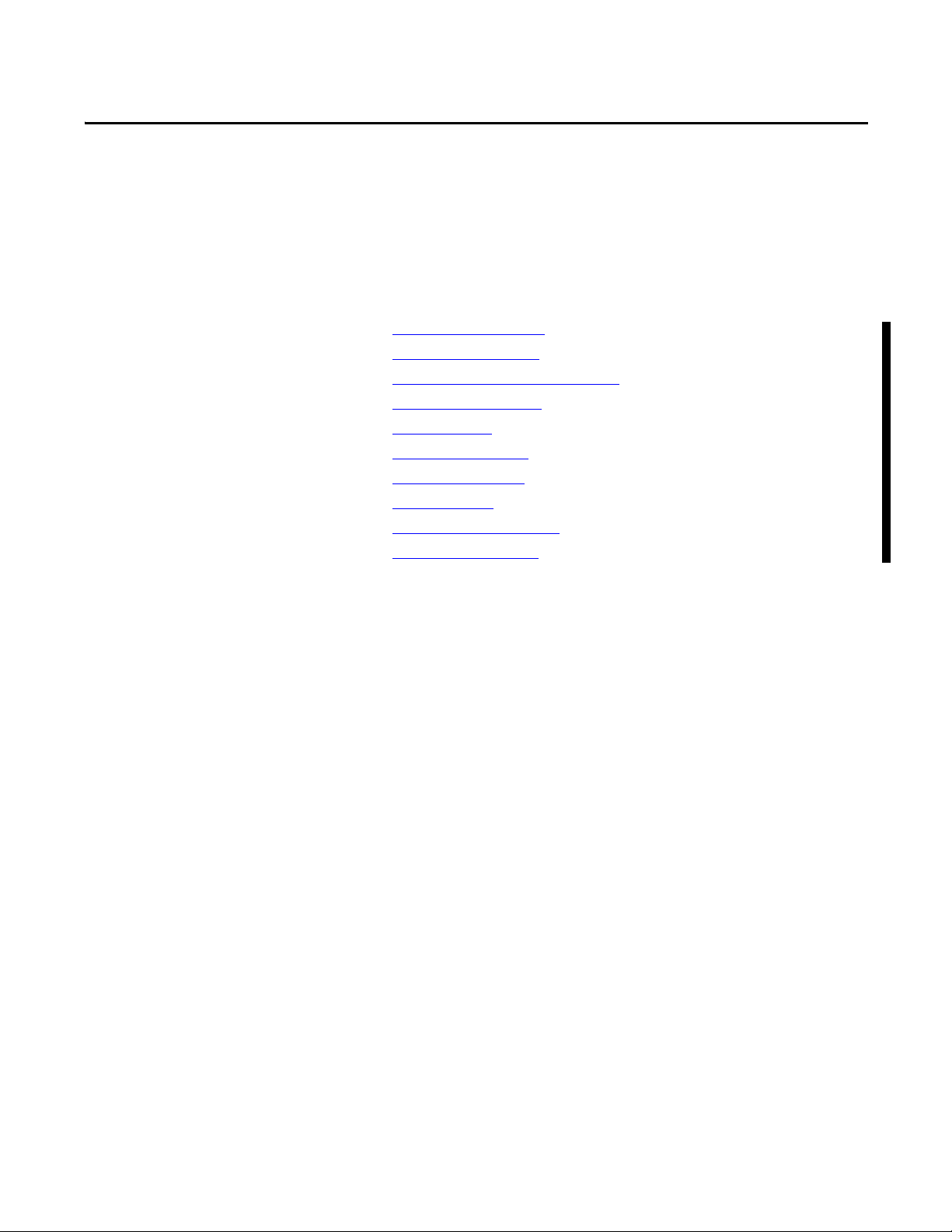
Installation
Chapter 2
Chapter Objectives
This chapter provides information on the following topics:
• Installation Precautions
• Installation Guidelines
• Mounting Clearance Requirements
• Computer Dimensions
• Required Tools
• Install the Computer
• Connect Peripherals
• Connect Power
• Functional Ground Screw
• Connect to a Network
Review each mounting type and computer dimensions before installing.
Rockwell Automation Publication 6180P-UM001C-EN-P - February 2014 17
Page 18
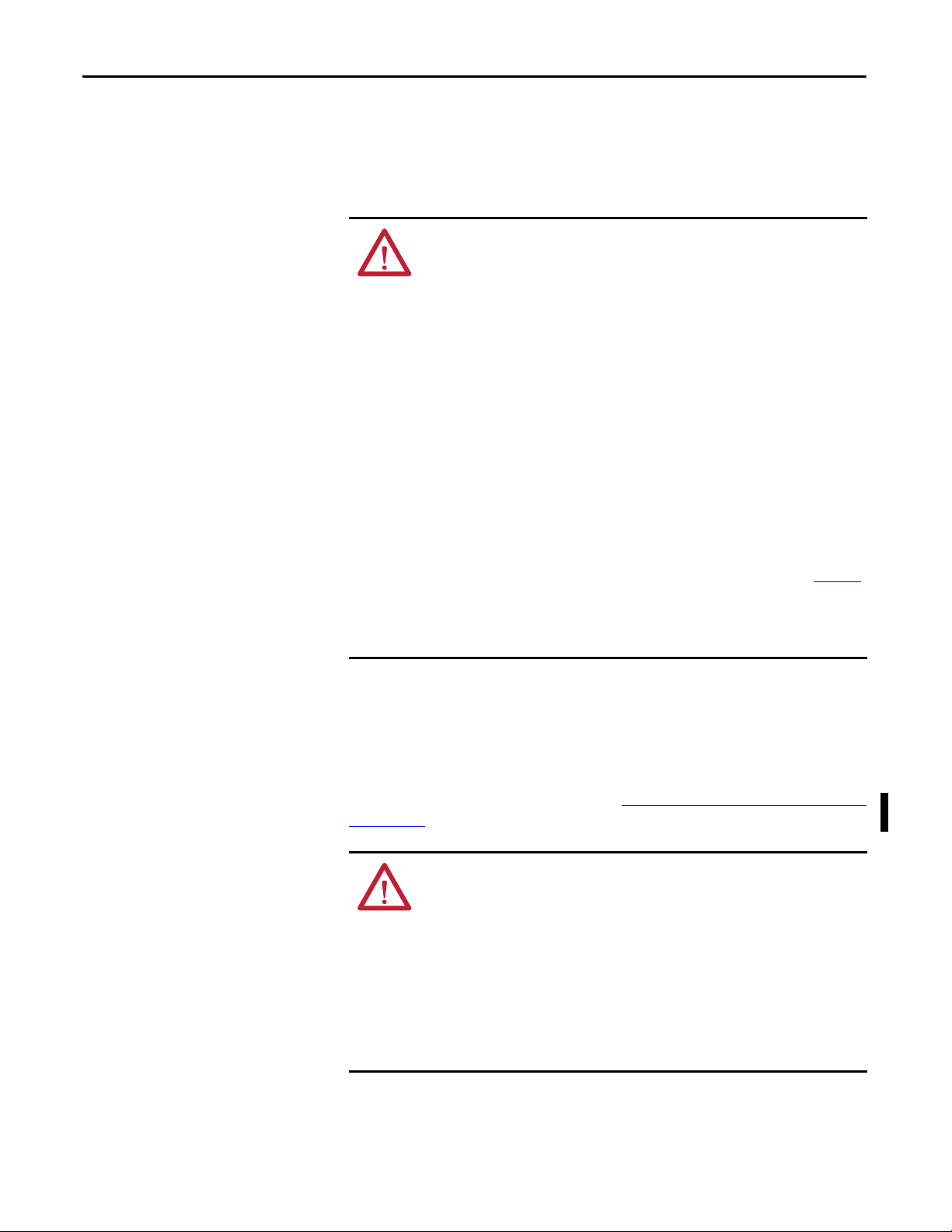
Chapter 2 Installation
Installation Precautions
Read and follow these precautions before installing the computer.
Environment and Enclosure Information
ATT EN TI ON :
environment, in overvoltage Category II applications (as defined in IEC 60664-1),
at altitudes up to 2000 m (6562 ft) without derating. The enclosure door must
be closed.
This equipment is considered Group 1, Class A equipment according to IEC/CISPR 11.
Without appropriate precautions, there can be potential difficulties ensuring
electromagnetic compatibility in other environments due to conducted as well as
radiated disturbance.
This equipment can be mounted in an enclosure that is suitably designed to
prevent personal injury resulting from accessibility to live parts. If not mounted
inside another enclosure, the mounting method must limit the tilt of the computer
to +/- 30° from vertical. Examples include articulated arm, table-top stand, wall
mount, or other means having sufficient mechanical stability. The mounting
means must be firmly attached to the supporting surface using screws bolts, or
clamps so the computer cannot tip.
In addition to this publication, see the following:
• Industrial Automation Wiring and Grounding Guidelines, publication 1770-4.1
for additional installation requirements
• NEMA 250 and IEC 60529, as applicable, for explanations of the degrees of
protection provided by different types of enclosure
This equipment is intended for use in a Pollution Degree 2
,
European Union Compliance
This computer meets the European Union Directive requirements when installed
within the European Union or EEA regions and have the CE mark. A copy of the
declaration of the conformity is available at http://www.rockwellautomation.com/
certification
.
ATT EN TI ON : This computer is intended to operate in an industrial or control
room environment, which uses some form of power isolation from the public
low–voltage mains. Some computer configurations cannot comply with the
EN 61000-3-2 Harmonic Emissions standard as specified by the EMC Directive of
the European Union. Obtain permission from the local power authority before
connecting any computer configuration that draws more than 75 W of AC power
directly from the public mains.
To comply with EN 55024, the Ethernet port LAN cable 30 m (98.42 ft), only used
indoors, and not exit the building at any point. All other I/O cables must be less
than 3 m (9.84 ft) and only used indoors.
18 Rockwell Automation Publication 6180P-UM001C-EN-P - February 2014
Page 19
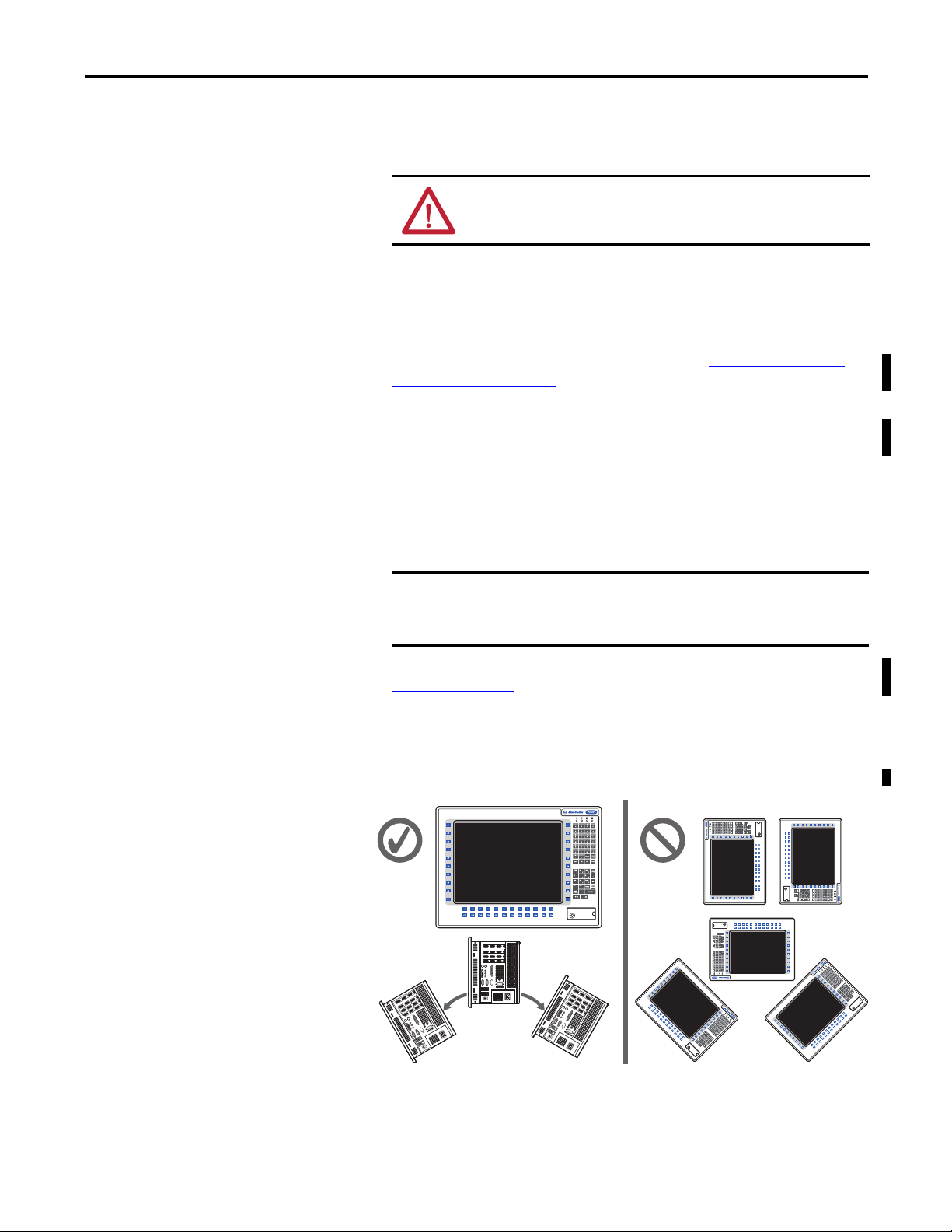
Installation Chapter 2
TIP
IMPORTANT
Acceptable Unacceptable
≤30°
from Vertical
≤30°
from Vertical
Installation Guidelines
Follow these guidelines to make sure your computer provides safe and reliable service:
• The installation site must have sufficient power.
ATTENTION: To maintain an electrically safe installation, AC powered
computers must be plugged into a grounded outlet.
• In dry environments, static charges can build up easily. Proper grounding
of the computer helps to reduce static discharges, which can cause shock
and damage electronic components.
• The enclosure must allow sufficient space around air inlets and outlets to
provide the circulation necessary for cooling. See Mounting Clearance
Requirements on page 20 for further information. Never allow air passages
to become obstructed.
• The ambient air temperature must not exceed the maximum operating
temperature specified in Tab le 4 on p ag e 4 8
. Consider a user-supplied fan,
heat exchanger, or air conditioner for heat generated by other devices in
the enclosure.
Hot air rises. The temperature at the top of the enclosure is often
higher than the temperature in other parts of the enclosure, especially
if air is not circulating.
The computer can operate at a range of extremes. However, the life
span of any electronic device is shortened if you continuously operate
the computer at its highest rated temperature.
• The humidity of the ambient air must not exceed limits specified in
Tab le 4 o n pa ge 4 8
The enclosure or cover must remain in place at all times during operation. The
•
and must avoid condensation.
cover provides protection against high voltages inside the computer and
inhibits radio-frequency emissions that can interfere with other equipment.
•
When mounted, the computer cannot be tilted more than 30° from vertical.
Rockwell Automation Publication 6180P-UM001C-EN-P - February 2014 19
Page 20
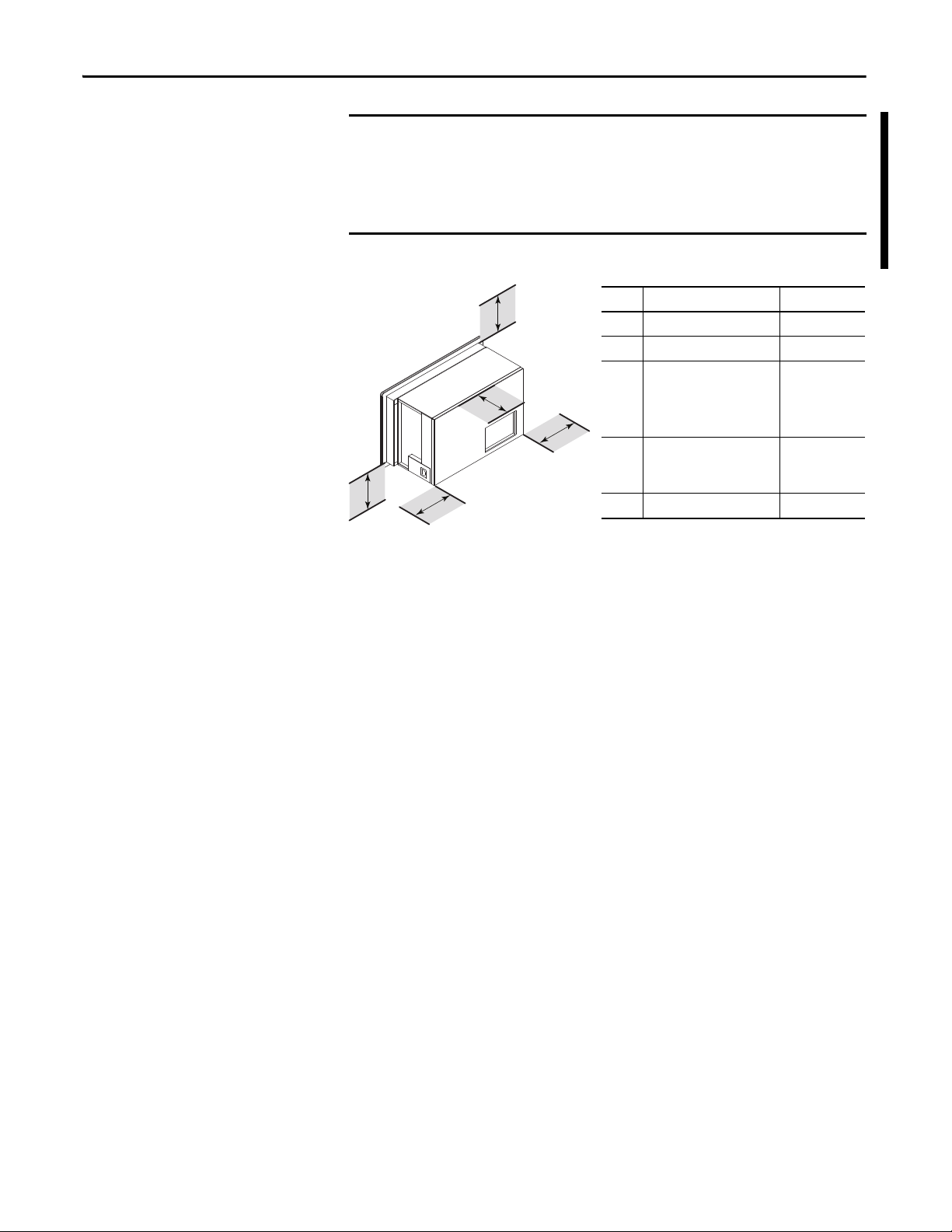
Chapter 2 Installation
IMPORTANT
1
2
3
4
5
Item Description Value
1 Top 50 mm (2 in.)
2Left 50 mm (2 in.)
3Rear
Air flow
ODD
HDD access
25 mm (1 in.)
140 mm (5.5 in.)
178 mm (7 in.)
4Right
I/O port access and
ventilation
76.2 mm (3 in.)
5 Bottom 102 mm (4 in.)
Right and left are based on facing the front of the
computer.
Mounting Clearance Requirements
Because of self-heating, do not operate the computer in an enclosure with the
minimum clearances unless adequate ventilation or other cooling methods are
used to lower the temperature within the enclosure.
Allow enough clearance to easily install or remove peripheral
as internal drives.
Figure 6 - Minimum Clearances
components, such
20 Rockwell Automation Publication 6180P-UM001C-EN-P - February 2014
Page 21
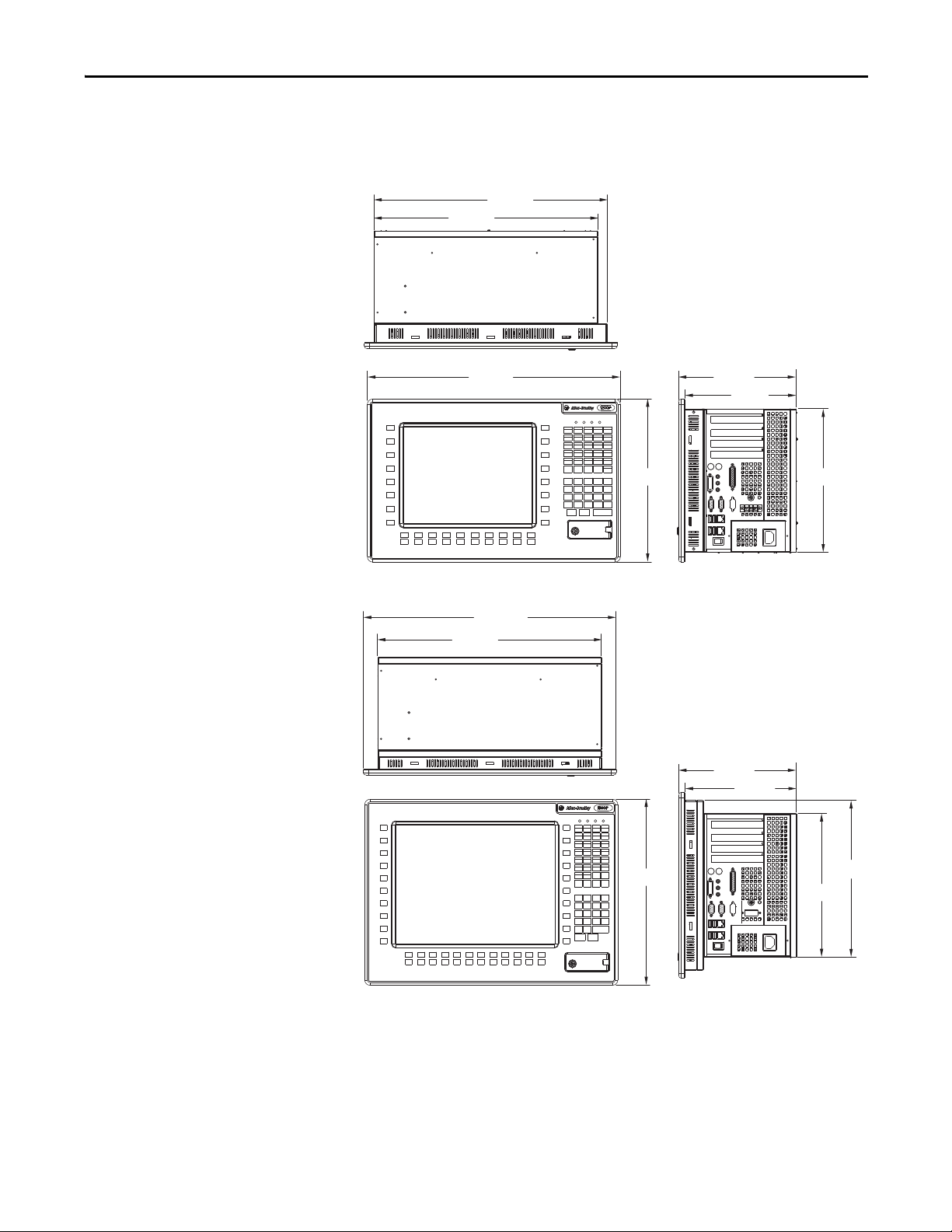
Installation Chapter 2
445 [17.5]
427 [16.8]
225 [8.9]
215 [8.5]
274[10.8]
311[12.2]
483 [19.0]
427 [16.8]
225 [8.9]
215 [8.5]
274 [10.8]
324 [12.8]
355 [14.0]
483 [19.0]
Computer Dimensions
Review computer dimensions to estimate the clearance necessary for computer
installation. Dimensions are given in mm (in.).
Figure 7 - 1200P with Keypad
Figure 8 - 1500P with Keypad
Rockwell Automation Publication 6180P-UM001C-EN-P - February 2014 21
Page 22

Chapter 2 Installation
Required Tools
Install the Computer
These tools are required for computer installation:
• #2 cross-head screwdriver
• Panel cutout tools
• Antistatic wrist strap
You can install these computers in a panel by using mounting clips. Computers
are mounted through a rectangular cutout in the panel.
Panel Mounting Guidelines
Observe these guidelines when installing the computer in a panel:
• Remove all electrical power from the panel before making the cutout.
• Confirm that there is adequate space behind the panel. For specific
information, refer to Mounting Clearance Requirements
•
Cut supporting panels to specifications before installation. Take precautions
so metal cuttings do not enter components already installed in panel.
Supporting panels must be at least 14 gauge for proper sealing against water
and dust and to provide proper support. The mounting hardware supplied
accommodates panel thickness between 1.5…5.5 mm (0.06…0.22 in.).
• Make sure the area around the panel cutout is clear.
on page 20.
ATTENTION: Failure to follow these guidelines can result in personal
injury or damage to the panel components.
Panel Cutout Dimensions
The computers must be mounted to meet the panel cutout dimensions specified
below.
Model Cutout Dimensions (HxW), approx
1200P 279.0 x 450.0 mm (10.98 x 17.72 in.)
1500P 326.4 x 429.3 mm (12.85 x 16.90 in.)
22 Rockwell Automation Publication 6180P-UM001C-EN-P - February 2014
Page 23

Installation Chapter 2
5
4
3
6
9110
827
Hand-tighten and Torque Sequence for
1200P and 1500P Computers
Mount the Display Computer in a Panel
Mounting clips secure the computer to the panel, which total 10 for both
computer models.
Follow these steps to mount the computer in a panel.
1. Remove power from the panel.
2. Verify that the panel surface around the area to be cut is clean and free of
be debris.
ATTENTION: Take precautions so metal cuttings do not enter
components already installed in panel to avoid personal injury or
damage to the panel components.
3.
Cut an opening in the panel using the appropriate panel cutout dimensions.
4. Attach cables to the computer before installation if rear access to the
computer will be limited after installation. For where to attach cables, see
Connect Peripherals
on page 24.
5. Make sure the sealing gasket is properly positioned on the computer.
This gasket forms a compression-type seal. Do not use sealing compounds.
6. Place the computer in the panel cutout.
7. Slide the mounting clips into the slots on the top, bottom, and sides of the
computer.
8. Hand-tighten the mounting clips around the bezel by following the
tightening sequence below.
9. Repeat this process at least three times until the clips are hand-tight and
the gasket is compressed uniformly against the panel.
10. Tighten the mounting clips to a torque of 1.4 N•m (12 lb•in.) by
following the torque sequence above, being sure to not overtighten.
Rockwell Automation Publication 6180P-UM001C-EN-P - February 2014 23
Page 24

Chapter 2 Installation
11. Repeat this process at least three times until the clips are properly torqued,
making sure the gasket is compressed uniformly against the panel.
ATTENTION: Tighten the mounting clips to the specified torque to
provide a proper seal and prevent damage to the product. Rockwell
Automation assumes no responsibility for water or chemical damage to
the computer or other equipment within the enclosure because of
improper installation.
Connect Peripherals
The following illustration shows the I/O port panel of the computers. Peripheral
components compatible to each port are inside the callout figures.
24 Rockwell Automation Publication 6180P-UM001C-EN-P - February 2014
Page 25

Installation Chapter 2
The 1200P and 1500P computers have USB ports located on both the I/O port
side panel and the front panel. Use these ports to connect various USB devices to
the computer, such as an external drive. The front USB port is enabled or
disabled through settings in the BIOS set-up menu.
Connect Power
The computer connects to either a 90…264V AC or 18…32V DC power source,
depending on the model.
ATT EN TI ON : When connecting power to the computer for the first time, the
following actions occur:
• The default BIOS setting automatically starts the computer after it is plugged
into a power source.
• You must read and accept an End User Setup procedure for computers with a
Windows operating system.
Do not disconnect power from the system until after the Windows Setup
procedure is completed. Disconnecting power during this procedure can result
in a corrupted system image.
Operate the computer in an industrial or control room environment, which uses
some form of power isolation from the public low-voltage mains.
ATT EN TI ON : Supply the computer circuit with its own disconnect. Use an
uninterruptible power source (UPS) to protect against unexpected power failure
or power surges.
Always shut down the Windows operating system before disconnecting power to
the computer to minimize performance degradation and operating system failures.
Rockwell Automation Publication 6180P-UM001C-EN-P - February 2014 25
Page 26

Chapter 2 Installation
Connect AC Power
A grounded, 3-prong IEC60320-C13 power cord provides power to the
computer. The power supply input accepts 90…264V AC and is autoranging.
Follow these steps to connect the computer to an AC power source.
1. Connect the power cord to the AC power input.
2. Connect the AC power cord to a power source.
SHOCK HAZARD:
earth ground. Failure to follow this warning can result in electrical shock.
3. Apply 90…264V AC power to the computer.
Connect the AC power cord to a power source with an
Connect DC Power
The following 6180P models are available with a DC power option using a
3-screw terminal block (+24VDC, 24VTRN, GND):
• 6180P-12BPXPDC
• 6180P-15BPXPDC
DC power models support operation from either a SELV or PELV power source.
A pre-installed ground bus strip lets you connect the DC common and
functional ground terminals together. This is to support some cases of SELV
where grounding at the computer is required by the end user.
The power supply is internally protected against reverse polarity.
ATT EN TI ON : Use a Class 2/SELV isolated and ungrounded power supply as
input power to the computer. This power source provides protection so that
under normal and single fault conditions, the voltage between the conductors
and Functional Earth/Protective Earth does not exceed a safe value.
26 Rockwell Automation Publication 6180P-UM001C-EN-P - February 2014
Page 27

Installation Chapter 2
Pre-installed DC
Ground Bus Strip
+v
-v
GND
Side View
Follow these steps to connect the computer to a DC power source.
1. Turn off the main power switch or breaker.
2. Verify that the DC wires meet these requirements:
• Material: Stranded copper
2
• Wire gauge: 0.325…0.823 mm
(22…18 AWG)
3. Secure the DC power wires
to the correct terminalblock screws, and the DC
ground wire to the GND
terminal screw.
Torque the terminal screws
to 0.687 N•m (6.1 lb•in).
4. Apply 24V DC power to the
computer.
Functional Ground Screw
The pre-installed functional ground screw is not required for safety or regulatory
compliance. However, if a supplemental ground is desired, use the functional
ground screw located in the I/O area on the side panel of the computer.
If using the functional ground screw, connect the computer to earth ground by
using a 1.5 mm
2
(16 AWG) or larger external wire. Use a ground wire with green
insulation and a yellow stripe for easy identification.
Rockwell Automation Publication 6180P-UM001C-EN-P - February 2014 27
Page 28

Chapter 2 Installation
IMPORTANT
Connect to a Network
The computers connect to an Ethernet network by using CAT5 or CAT5e
twisted-pair Ethernet cabling with RJ45 connectors.
To prevent performance degradation of Ethernet communication, do not
subject the computer or cables to extreme radiation or conducted
high-frequency noise.
Proper cable routing and power conditioning is required for reliable Ethernet
communication in industrial environments. We recommend that you route all
Ethernet cabling through dedicated metal conduits. Installing ferrite bead
filters at the cable ends can also improve reliability.
28 Rockwell Automation Publication 6180P-UM001C-EN-P - February 2014
Page 29

Operation
Chapter 3
Chapter Objectives
Operating Guidelines
This chapter provides information on the following topics:
• Operating Guidelines
• Keypad Function Setting
• Start the Computer
• Restart the Computer
• Shut Down the Computer
Follow these operating guidelines for your computer.
• Operator access is limited to the front of the computer, which includes the
display and the touchscreen (if available).
ATTENTION: Access to components behind the panel where the
computer is installed and the front USB port (if available) is restricted to
authorized and properly trained personnel.
• When mounted in an enclosure, keep the enclosure door closed during
operation so dust and other airborne contamination do not infiltrate the
computer. Open the door only for routine maintenance.
• Do not operate the computer with the covers removed. Removing the
covers disrupts air flow and results in overheating.
SHOCK HAZARD: All covers are required to maintain EMI shield.
• Always use the proper power down procedures as required by your
operating system, such as the Shut Down command in the Microsoft
Windows operating system.
• After shutting down the computer, do not apply power again until
shutdown is complete.
For computers with a HDD, the HDD must come to a complete stop,
which can take up to 30 seconds after shutdown is initiated.
Rockwell Automation Publication 6180P-UM001C-EN-P - February 2014 29
Page 30

Chapter 3 Operation
IMPORTANT
Keypad Function Setting
Start the Computer
The keypad for these computers has two functional settings labeled Set 1 and Set 4.
Function Setting Keypad Encoding
Set 1 DOS applications
Set 4 Default setting for Windows applications
Follow these steps to start the computer.
The following steps apply to when you must manually start the computer. See
Connect Power
first time.
1. Make sure any connected components with separate power supplies (such
as an external display) are turned on first.
Make sure all necessary peripheral devices are connected to the corresponding
2.
I/O ports on the computer.
3. AC powered models: See Connect AC Power
install the AC power cord into the AC power input on the computer.
on page 25 for when power is applied to the computer for the
on page 26 for how to
DC powered models: See Connect DC Power
install DC power to the DC power input on the computer.
4. AC powered models: Plug the AC power cord into a power source or wall
outlet.
SHOCK HAZARD: Connect the AC power cord to a power source with an
earth ground to prevent electrical shock. Failure to do so can result in
electrical shock.
DC powered models: Apply 18…32V DC power to the computer.
on page 26 for how to
30 Rockwell Automation Publication 6180P-UM001C-EN-P - February 2014
Page 31

Operation Chapter 3
B
A
C
5. Press the computer’s power switch.
a. Unlock the front bay access cover with the provided key (A).
b. Open the front bay access cover (B).
c. Press the power switch (C).
The computer performs certain actions every time it is started or reset. See
Restart the Computer
on page 31 for what is done.
Restart the Computer
If your computer does not start or you notice other anomalies, refer to
Troubleshooting starting on page 48
.
Use either of the following methods to restart your computer:
• From the Start menu, choose Restart.
• Press CTRL+ALT+DEL on the keypad.
During a restart, the computer does the following:
• Clears the RAM.
• Starts the POST.
• Initializes peripheral devices such as drives and printers.
• Loads the operating system.
Use the computer display to view the progress of the POST, the initialization of
accessory devices, and the start-up dialogs for the operating system that is
installed.
Rockwell Automation Publication 6180P-UM001C-EN-P - February 2014 31
Page 32

Chapter 3 Operation
Shut Down the Computer
Use either of the following methods to shut down the computer.
Method Actions
Windows OS With the keypad, do one of the following.
Power switch Press the power switch to shut down the computer. See Hardware Features
• Press CTRL+ALT+DEL and click Shut Down.
• From the Start menu, click or choose Shut Down from the pull-down menu.
on
page 13 for the power switch location.
After shutting down the computer, do not apply power again until shutdown is
complete. For computers with a HDD, the HDD must come to a complete stop,
which can take up to 30 seconds after shutdown is initiated.
32 Rockwell Automation Publication 6180P-UM001C-EN-P - February 2014
Page 33

Component Replacement
IMPORTANT
Chapter 4
Chapter Objectives
Accessories and Replacement Parts
This chapter provides information on the following topics:
• Accessories and Replacement Parts
• Vol ta ge Pr eca uti on s
• Electrostatic Discharge Precautions
• Pre-configuration
• Post-configuration
• Required Tools
• Remove the Cover
• Reinstall the Cover
• Drive Precautions
• Replace or Install a Drive
• Install an Add-in Card
• Replace or Add Memory Modules
• Replace the RTC Battery
• Backlight Assembly Disposal
You can view a list of accessories and replacement parts at the following Rockwell
Automation website at http://ab.rockwellautomation.com/Computers
.
Review the specifications of a new component before installing it to make sure it
is compatible with the computer. Record the model and serial number, and any
other pertinent information of new components for future reference.
We recommend that you use only Allen-Bradley approved accessories and
replacement parts.
Rockwell Automation Publication 6180P-UM001C-EN-P - February 2014 33
Page 34

Chapter 4 Component Replacement
Voltage Precautions
Electrostatic Discharge Precautions
The computers contain line voltages. Disconnect all power to the computer
before you install or remove components.
SHOCK HAZARD: Disconnect all power to the computer before removing
components.
Failure to disconnect power can result in severe electrical shock to an individual or
electrostatic discharge (ESD) damage to the computer and components.
ATT EN TI ON : Electrostatic discharge (ESD) can damage static-sensitive devices
or microcircuitry.
• Disconnect all power before working on the computer as detailed in Volta ge
Precautions on page 34.
• Observe proper packaging and grounding techniques to prevent damage.
Follow the precautions listed below:
• Transport the computer and replacement parts in static-safe containers,
such as conductive tubes, bags, or boxes.
• Keep electrostatic-sensitive parts in their containers until they arrive at the
designated static-free work area.
• Cover the designated work area with approved static-dissipating material:
– Use an antistatic wrist strap connected to the work surface.
– Use properly grounded tools and equipment.
• Keep the designated work area free of nonconductive materials, such as
ordinary plastic assembly aids and foam packing.
• Avoid touching pins, leads, or circuitry.
• Always hold components with a printed circuit board (PCB) by its edges
and place it with the assembly side down.
34 Rockwell Automation Publication 6180P-UM001C-EN-P - February 2014
Page 35

Component Replacement Chapter 4
IMPORTANT
Pre-configuration
Post-configuration
When installing hardware or performing maintenance procedures that require
access to internal components, we recommend that you first back up all
computer data to avoid loss.
ATT EN TI ON : Make sure to read and understand all installation and removal
procedures before you begin configuring the computer hardware.
Follow these steps before removing the cover or replacing a hardware component.
1. Shut down the computer and all peripherals connected to it.
2. Disconnect all cables from power outlets to avoid exposure to high energy
levels.
If necessary, label each cable to expedite reassembly.
3. Disconnect telecommunication cables to avoid exposure to a shock hazard
from ringing voltages.
Follow these steps after installing or removing a hardware component.
Required Tools
1. Make sure all components are installed according to instructions.
2. Make sure that no tools or loose parts are left inside the computer.
3. Reinstall any expansion boards, peripherals, and system cables that were
previously removed.
4. Reinstall the cover according to the instructions on page 36
5. Reconnect all external cables and power to the computer.
6. Press the computer’s power switch to start the computer.
The following tools are required for component replacement:
• #2 cross-head screwdriver
• Slot-head plastic screwdriver (for ODD replacement)
• Antistatic wrist strap
• Side cutters (for cutting cable ties, if necessary)
.
Rockwell Automation Publication 6180P-UM001C-EN-P - February 2014 35
Page 36

Chapter 4 Component Replacement
Remove the Rear Cover Reinstall the Rear Cover
Remove the Cover
To install, replace, or upgrade internal computer components, you must first
remove the cover.
Follow these steps to remove the rear cover.
1. Follow the steps for Pre-configuration
2. Loosen and remove the nine screws that secure the rear cover.
3. Detach the rear cover from the chassis.
on page 35.
Reinstall the Cover
4. After installing, replacing, or upgrading internal computer components,
reinstall the cover as detailed in Reinstall the Cover
Follow these steps to reinstall the rear cover.
1. Follow steps 1…3 of the Post-configuration
2. Align the rear cover against the chassis.
3. Reinstall the nine screws to secure the back cover to the chassis.
Torque the screws to 0.6 N•m (5.2 lb•in).
4. Follow steps 4 and 5 of the Post-configuration
on page 35.
on page 36.
on page 35.
36 Rockwell Automation Publication 6180P-UM001C-EN-P - February 2014
Page 37

Component Replacement Chapter 4
IMPORTANT
B
A
A
Drive Precautions
Replace or Install a Drive
Follow these precautions when working with a drive.
Back up or clone your computer before replacing a drive.
• Do not touch internal components.
• Always handle the drive by its frame.
• Never remove or install a drive with the power on.
• Store the drive in an antistatic bag when it is not installed.
SHOCK HAZARD: Electrostatic discharge (ESD) can damage the computer and
components. Read and follow Electrostatic Discharge Precautions
before removing a drive.
Failure to follow proper safety precautions can result in severe electrical shock to
an individual or ESD damage to the computer and its components.
ATT EN TI ON : Mechanical shock can damage a drive. Do not drop or bump the
drive.
You can replace the existing HDD or install another HDD in the empty drive
bay.
on page 34
Replace the Existing HDD
Follow these steps to replace the existing HDD, which is in the bottom bay.
1. Follow the steps for Pre-configuration
2. Remove the HDD assembly from its bay.
a. Loosen the two captive thumbscrews of
the HDD assembly (A).
b. Pull the HDD assembly from its bay (B).
on page 35.
Rockwell Automation Publication 6180P-UM001C-EN-P - February 2014 37
Page 38

Chapter 4 Component Replacement
Drive Tray
Mounting Screws (4)
C
C
C
C
D
F
F
F
F
E
Existing
HDD Module
New
HDD Module
G
H
H
3. Remove the HDD module from its tray.
a. Remove the four mounting screws from the bottom of the tray (C).
b. Detach the tray from the existing HDD module (D).
4. Install the new HDD module to the tray.
ATTENTION: Mechanical shock can damage a drive. Do not drop or
bump the drive.
a. Install the new HDD module with
the PCB-side down.
b. Fasten the drive tray over the HDD
module (E).
c. Secure the drive tray to the module
with the four mounting screws (F).
Torque the screws to 0.59 N•m
(5.2 lb•in).
5. Return the HDD assembly into its bay
(G).
6. Tighten the two captive thumbscrews of
the drive assembly to secure it to the computer (H).
7. Follow the steps for Post-configuration
on page 35.
38 Rockwell Automation Publication 6180P-UM001C-EN-P - February 2014
Page 39

Component Replacement Chapter 4
TIP
TIP
Security Screw
B
A
A
Install a Second HDD
You can install another HDD in the secondary (top) bay.
Follow these steps to install a second HDD.
1. Follow the steps for Pre-configuration
on page 35.
Use an antistatic wrist strap connected to the work surface, and
properly grounded tools and equipment.
2. Remove the computer cover as detailed in Remove the Cover
on page 36.
3. Locate and remove the security screw below the ODD; set the screw aside.
Use a magnetized screwdriver to prevent the screw from falling into
the chassis.
4. Remove the HDD assembly from the
secondary bay.
a. Loosen the two captive thumbscrews
of the HDD assembly (A).
b. Pull the HDD assembly from its bay
(B).
Rockwell Automation Publication 6180P-UM001C-EN-P - February 2014 39
Page 40

Chapter 4 Component Replacement
Wei ght
HDD Tray
Mounting Screws (4)
HDD Module
C
C
C
C
D
F
F
F
F
E
G
H
H
5. Remove the weight from the drive tray.
a. Remove the four mounting screws from the bottom of the weight (C).
b. Detach the tray from the weight (D).
6. Install the new HDD module to the tray.
ATTENTION: Mechanical shock can damage a HDD module. Do not drop
or bump the HDD module.
a. Install the new HDD module with
the PCB-side down.
b. Fasten the tray over the HDD module
(E).
c. Secure the tray to the HDD module
with the four mounting screws (F).
Torque the screws to 0.59 N•m
(5.2 lb•in).
7. Return the HDD assembly into its bay
(G).
8. Tighten the two captive thumbscrews of
the HDD assembly to secure it to the computer (H).
9. Reinstall the security screw removed in step 3
10. Follow the steps for Post-configuration
.
on page 35.
40 Rockwell Automation Publication 6180P-UM001C-EN-P - February 2014
Page 41

Component Replacement Chapter 4
IMPORTANT
D
C
B
A
C
A
Install an Add-in Card
The motherboard of the computers supports the following PCI slots.
• Two f ull -le ng th P CI slo ts
• One half-length PCI slot
• One full-length ISA slot
ATT EN TI ON : Add-in cards are sensitive to ESD and require careful handling.
• Hold cards only by the edges.
• Do not touch the card connectors, components, or circuits.
• After removing an add-in card, place it on a flat, static-free surface, component
side up.
• Do not slide the card over any surface.
Use an antistatic wrist strap connected to the work surface, and properly
grounded tools and equipment.
Follow these steps to install an add-in card.
1. Follow the steps for Pre-configuration
on page 35.
2. Remove the computer cover as detailed in Remove the Cover
3. Remove the four screws
securing the chassis center
support bar (A) and detach
from the chassis (B).
4. Remove the four screws
securing expansion hold-down
bar (C) and detach from the
chassis (D).
5. Locate an empty PCI slot.
on page 36.
Rockwell Automation Publication 6180P-UM001C-EN-P - February 2014 41
Page 42

Chapter 4 Component Replacement
IMPORTANT
H
G
E
F
J
K
I
K
K
K
6. Remove the screw securing the slot cover of the selected PCI slot (E).
7. Pull out the slot cover (F) and store it.
Do not discard the slot cover. If the add-in card is removed in the
future, the slot cover must be reinstalled to maintain proper cooling.
8. Remove the add-in card from its protective packaging.
9. Slide the add-in card into the selected PCI slot (G).
Press to make sure it is firmly seated.
10. Secure the add-in card bracket to the chassis with its screw (H).
11. Connect any necessary cables to the add-in card.
12. Replace the center support and
expansion board hold-down
bars.
a. Align the center support (I)
and the hold-down bar (J)
against the chassis.
b. Secure each bar with four
screws (K).
42 Rockwell Automation Publication 6180P-UM001C-EN-P - February 2014
Page 43

Component Replacement Chapter 4
A
L
N
M
O
Retaining Latch
Keyed Sur face
of DIMM Slot
13. Secure the new add-in board in place.
a. Extend the clamp to the desired length (L).
b. Tighten the hold-down clamp screw (M).
c. Bend the clamp against the add-in card to secure it in place (N).
d. Lock the clamp screw on the hold-down bar (O).
14. Refer to any installation instructions that came with the add-in card to
verify that all installation steps are followed.
Replace or Add Memory Modules
15. Follow the steps for Post-configuration
on page 35.
The motherboard of the computers has two dual-channel DDR-II DIMM slots
that support up to 2 GB per slot with 4 GB maximum system memory.
Figure 9 - Memory Module Slots and Module Alignment
Rockwell Automation Publication 6180P-UM001C-EN-P - February 2014 43
Page 44

Chapter 4 Component Replacement
IMPORTANT
IMPORTANT
TIP
TIP
Memory Configuration Guidelines
Follow these guidelines when replacing or adding memory to the computers:
· Use only standard unbuffered memory modules that conform to both
PC2-5300 and SPD compliance industry standards.
· Use only DDR-II type memory modules.
· Use only memory modules with gold-plated contacts.
· Always handle a memory module by its edges.
We recommend that you use only Allen-Bradley approved memory
modules. Refer to http://ab.rockwellautomation.com/Computers
qualified replacement parts and accessories.
Replace or Add a Memory Module
Follow these steps to replace or add a memory module.
for
Use an antistatic wrist strap connected to the work surface, and properly
grounded tools and equipment.
1. Follow the steps for Pre-configuration
2. Remove the computer cover as detailed in Remove the Cover
To install additional memory, proceed to step 4 of this section.
3. Remove the selected memory module.
a. If necessary, use side cutters to cut the cable tie from the retaining
latches that hold the selected memory module.
b. Completely open the retaining latches to release the memory module
from its slot and make it easier to remove. See Figure 9 on page 43
c. Gently pull out the memory module to remove it from its slot.
d. Place the memory module on a static-dissipating work surface or inside
an antistatic bag.
4. Install the new memory module.
a. Hold the memory module by its edges as you remove it from its
antistatic bag.
b. Orient the module so the notch on its bottom edge aligns with the
keyed surface of the DIMM slot. See Figure 9 on page 43
on page 35.
on page 36.
.
.
The keyed surface is off center to assist the correct alignment.
c. Press the module fully into the slot to engage the retaining latches. See
Figure 9 on page 43
5. Reinstall the computer cover as detailed in Reinstall the Cover
6. Follow the steps for Post-configuration
44 Rockwell Automation Publication 6180P-UM001C-EN-P - February 2014
.
on page 36.
on page 35.
Page 45

Component Replacement Chapter 4
IMPORTANT
Battery
On-time
(hrs/wk)
Expected Battery
Life (yrs)
04
40 5.5
80 7
AB
Replace the RTC Battery
The computers use nonvolatile memory that require a battery to retain system
information when power is removed. The 3V, 200 mAh lithium battery is on the
motherboard.
The battery must be replaced during the life of the computer. Battery life depends
on the amount of time the computer is on, or on-time.
If the computer does not display the correct time and date, replace the battery.
ATTENTION: A risk of fire and chemical burn exists if the battery is not handled
properly.
• Do not disassemble, crush, puncture, or short external contacts.
• Do not expose the battery to temperatures higher than 60 °C (140 °F).
• Do not dispose of a used battery in water or fire.
For safety information on handling lithium batteries, see Guidelines for Handling
Lithium Batteries, publication AG-5.4
.
Follow these steps to replace the RTC battery.
1. Follow the steps for Pre-configuration
2. Remove the computer cover as detailed in Remove the Cover
on page 35.
on page 36.
3. If necessary, remove any accessory boards or cables that prevent access to
the RTC battery socket.
4. Remove the battery.
a. To dislodge the battery from its
socket, insert a non-conductive
tool (such as a small flat-blade
plastic screwdriver) between the
battery and spring latch (A).
b. Remove the old battery from its socket (B).
Do not bend the spring latch when replacing the RTC battery. For
proper operation, the latch must retain contact with the battery.
Rockwell Automation Publication 6180P-UM001C-EN-P - February 2014 45
Page 46

Chapter 4 Component Replacement
IMPORTANT
5. Insert the new battery with the positive polarity (+ side) facing up, and
make sure that it is seated completely.
Backlight Assembly Disposal
6. Reinstall the computer cover as detailed in Reinstall the Cover
7. Follow the steps for Post-configuration
8. During POST, press F2 to enter the BIOS setup and reconfigure settings.
Replacing the battery results in all BIOS settings returning to their
default settings. BIOS settings other than default must be reconfigured
after replacing the battery.
This computer contains a sealed lithium battery that may need to be
replaced during the life of the computer.
At the end of its life, the battery contained in this computer should be
collected separately from any unsorted municipal waste.
ATT EN TI ON : The backlight assembly in this computer can contain mercury. At
the end of its life, this equipment should be collected separately from any
unsorted municipal waste.
on page 35.
on page 36.
46 Rockwell Automation Publication 6180P-UM001C-EN-P - February 2014
Page 47

System Troubleshooting
TIP
Chapter 5
Chapter Objectives
Hardware Monitoring
This chapter provides information on the following topics:
• Hardware Monitoring
• Troubleshooting
• Troubleshooting Checklists
• Diagnostic Utility
• Load the System Defaults
• Clear the CMOS
• Ship or Transport the Computer
The built-in hardware monitor of the computer tracks the operating threshold
levels of the voltage and temperature sensors.
Follow these steps to determine whether an operating threshold has been reached.
1. Shut down the computer by using the appropriate method for the installed
operating system.
See Shut Down the Computer
2. Apply power to the computer.
on page 32 for more information.
3. During POST, press F2 to access the BIOS set-up utility.
Use the arrow keys on a keyboard to navigate between BIOS menus
and menu selections.
4. From the BIOS-Advanced menu, select the Hardware Monitor menu.
Use this menu to determine if there is an issue with internal voltages or
component temperatures.
Rockwell Automation Publication 6180P-UM001C-EN-P - February 2014 47
Page 48

Chapter 5 System Troubleshooting
TIP
Troubleshooting
Follow these steps to identify and isolate an issue with the computer’s operation.
1. Shut down the computer by using the appropriate method for the installed
operating system.
See Shut Down the Computer
on page 32 for more information.
2. Disconnect power to the computer.
3. Disconnect all peripheral devices from the computer.
4. If using a keyboard and mouse, verify that they are properly connected.
5. If using an external display, verify that it is properly connected.
6.
Connect power to the computer. During POST, one of three events occurs:
• The computer completes the start-up process.
• A nonfatal error occurs and the related error message is displayed.
• A fatal error occurs and the start-up process terminates.
If Then
The computer starts Isolate the issue by connecting peripheral devices one at a
The issue is with a specific software or driver Reinstall the software or driver.
The issue is not related specifically to soft ware,
a driver, or a peripheral device
time until the issue occurs.
Refer to the troubleshooting checklists.
Troubleshooting Checklists
Some computers emit beeps. These audible alerts only signal that an
error is detected. The beeps can apply to nonfatal and fatal errors.
To manage common issues, use these checklists to test and verify components. If
an issue occurs, refer to these checklists before calling technical support.
Issues during Startup
• Are all connections secure?
• Are the device drivers installed?
• Are the jumpers on any add-in boards correctly positioned?
• If starting from a drive:
– Is it formatted and set up in the BIOS?
– Are the drive’s data and power cables properly connected? Verify that
the computer can start from an external bootable device.
• Are memory modules properly installed? You can reinstall them to be sure
of a good connection.
48 Rockwell Automation Publication 6180P-UM001C-EN-P - February 2014
Page 49

System Troubleshooting Chapter 5
• Is the BIOS properly configured? You can restore the default BIOS
settings by either of the following methods:
– Load system defaults as detailed in Diagnostic Utility
– Use the CMOS jumper to reset the BIOS as detailed in Clear the
CMOS on page 52.
on page 51.
Issues after Startup
• If an issue is intermittent, you can have a loose connection. Verify that the
following items are secure or properly installed:
– All connections to the computer including any add-in cards
– The memory modules
• Does your computer have a virus? Run an anti-virus software.
• Is the BIOS properly configured? To restore the default BIOS settings, see
Diagnostic Utility
• If there is a flickering display or a locked computer, restart the computer as
specified in Restart the Computer
have a regulated and protected power supply, a transient voltage in the
power line or peripheral cable can cause errors.
• Is the drive’s data cable properly connected? Verify that the computer can
start from an external bootable device.
• Is the computer overheating? Verify the following:
– Any fan (if available) is working.
– Any fan filter (if available) is clean.
– Any cooling method (such as heat sink and vents) is not blocked.
– There is proper clearance as detailed in Mounting Clearance
Requirements on page 20.
– The ambient temperature is within the operating range specified in
Tab le 4 o n p ag e 5 5
on page 51.
on page 31. Although the computers
.
Issues Running New Software
• Does the software have a hardware requirement that is not present?
• Are you using an authorized copy of the software? Some software does not
work without proper activation.
• Did the software install correctly? Reinstall the software.
• Are you following the software’s instructions? Refer to the software
vendor’s user manual.
Rockwell Automation Publication 6180P-UM001C-EN-P - February 2014 49
Page 50

Chapter 5 System Troubleshooting
Issues with the Add-in Card
• Is the card installed and configured correctly? Verify the jumper and other
configuration settings.
• Are the card cables properly connected?
• Is the add-in card recognized in Device Manager?
• A card issue not listed here? Refer to troubleshooting information
supplied by the add-in card manufacturer.
Issues with the Integrated Display
• Are the display contrast and brightness controls properly adjusted?
Try to correct the issue through auto adjust by pressing and holding the
two display brightness keys for a few seconds. These keys are on the front
panel keypad.
• Verify that the selected character color is not the same as the background
color.
• Try setting to the native resolution. Refer to Appendix A, Specifications
.
Issues with an External Display
• Are the display contrast and brightness controls properly adjusted? Refer
to the operating system containing the video driver for set-up functions.
• Verify that the selected character color is not the same as the background
color.
• Is the display compatible with the selected video mode?
• Is the video cable properly connected?
• Is the video driver properly installed?
• Restart the computer with the external display connected and turned on.
• Is the display functioning properly? Verify display function by operating it
with another computer.
50 Rockwell Automation Publication 6180P-UM001C-EN-P - February 2014
Page 51

System Troubleshooting Chapter 5
TIP
Diagnostic Utility
Load the System Defaults
If you completed the troubleshooting steps and are still having issues, you can use
a diagnostic utility to isolate the issue. This utility determines the cause by testing
computer components.
Computers shipped before January of 2013 include a system diagnostic (green)
CD with this diagnostic utility. If you need a copy of the CD, please contact your
local distributor or Rockwell Automation representative, or use the resources on
the back cover of this publication.
By using the diagnostic utility, you can perform an initial diagnosis without
disconnecting or moving your computer. No software is installed nor does the
utility affect any software already installed. Depending on the tests selected, the
process can take as little as five minutes or as long as eight hours. After the
diagnostic utility is run, you can generate a report for analysis by a technical
support representative, expediting any necessary repair process.
If the computer fails after you make changes in the set-up menus, load the system
default settings to correct the error. These default settings have been selected to
optimize your computer’s performance.
Follow these steps to load the system defaults.
1. Restart the computer as specified in Restart the Computer on page 41
2. During POST, press F2 to access the BIOS set-up utility.
Use the arrow keys on a keyboard to navigate between BIOS menus
and menu selections.
3. Depending on your computer series, press or select the system defaults and
exit the BIO set-up utility.
.
Rockwell Automation Publication 6180P-UM001C-EN-P - February 2014 51
Page 52

Chapter 5 System Troubleshooting
IMPORTANT
IMPORTANT
123
Jumper
Block
Default
Posit ion
Clear CMOS
Posit ion
Pins
Clear the CMOS
If the system configuration has been corrupted, an incorrect setting has caused
error messages to be unreadable, or you cannot access the BIOS set-up utility to
load the system defaults, you must clear the system configuration values stored in
the CMOS.
Follow these steps to clear the CMOS.
1. Back up all system data and then shut down the computer.
2. Follow the steps for Pre-configuration on page 30
3. Remove the cover as detailed in Remove the Bottom Plate on page 31
.
.
4. Locate the CMOS jumper on the
motherboard.
See Figure 7 on page 20
or Figure 8 on
page 21 for where the CMOS jumper is on
the motherboard.
5. Remove the jumper block from its default
position (over pins 1 and 2).
6. Place the jumper block over pins 2 and 3
for 10 seconds.
7. Return the jumper block to its default position.
Ship or Transport the Computer
The jumper block must be returned to its default position over pins 1
and 2. The computer does not start if you leave the jumper block over
pins 2 and 3.
8. Reinstall the cover as detailed in Reinstall the Bottom Plate on page 32
9. Follow the steps for Post-configuration on page 31
.
.
When you clear the CMOS, all BIOS settings return to their defaults.
BIOS settings other than default must be reconfigured after clearing
the CMOS.
10. During POST, press F2 to access the BIOS set-up utility and reconfigure
settings.
If you need to ship the computer via common carrier or otherwise transport it to
another location for servicing or any other reason, you must first uninstall the
computer and place it in its original packing material.
ATTENTION:
Do not ship or transport the computer when it is installed in a
machine, panel, or rack. Doing so can damage the computer. You must uninstall
the computer and place it in its original packing material before shipping. Rockwell
Automation is not responsible for damage incurred to a computer that is shipped or
transported while installed in a machine, panel, or rack.
52 Rockwell Automation Publication 6180P-UM001C-EN-P - February 2014
Page 53

Appendix A
Specifications
The following tables contain specifications for the 1200P and 1500P integrated
display industrial computers with keypad. For additional specifications, go to
http://ab.rockwellautomation.com/Computers
Table 1 - Hardware and Software Specifications
Cat. No. 6180P-
Specifications Attribute
Hardware Processor
Standard
Performance
System chipset Intel 945GME
Memory slot Dual channel DDR II, 2 DIMM slots, 2 GB/slot
Memory size
Standard
Performance
PCI expansion slot 2 full length and 1 half-length slot, PCI 2.2, 5V I/O
ISA expansion slot 1 full length slot
Hard disk drive 3.5-inch, SATA interface, 160 GB hot-swap
Optical disc drive
Standard
Performance
I/O ports • Front USB (2)
Audio jacks • Microphone-in jack
Ethernet LAN 2 10/100/1000 Mbps LAN ports (RJ-45)
Status indicators • Ca ps Lock
Thermal solution • Chassis fans (2)
Software Operating system Windows XP Professional, Service Pack 3
12KSXP, 12BSXP, 12BPXP, 12BPXPDC, 12KPXP, 15KSXP,
15BSXP, 15BPXP, 15KPXP, and 15BPXPDC
Intel Core Duo Celeron M processor
Intel Core Duo processor
4.0 GB maximum system memory
1 GB
2 GB
Slim DVD-ROM/CD-RW
Slim DVD-RW
• Rear USB (4)
• Serial (2)
• DVI
• Paral lel
• Line-out jack
• Line-in jack
• NumLock
• HDD/ODD/FDD activity
• Power /stand by
• PSU fan
• Processor heat sink
.
Rockwell Automation Publication 6180P-UM001C-EN-P - February 2014 53
Page 54

Appendix A Specifications
Table 2 - Display Specifications
Cat. No. 6180P-
Attribute
Display Color Active Matrix Thin Film Transistor (TFT)
Touchscreen (optional) Resistive antiglare
Display size (diagonal)
1200P
1500P
Display area (WxH), approx
1200P
1500P
Native resolution
1200P
1500P
Viewing angle
Horizontal
Ver tic al
Response time 20 ms
12KSXP, 12BSXP, 12BPXP, 12BPXPDC, 12KPXP, 15KSXP,
15BSXP, 15BPXP, 15KPXP, and 15BPXPDC
308 mm (12.1 in.)
381 mm (15 in.)
246 x 185 mm (9.7 x 7.3 in.)
305 x 229 mm (12 x 9 in.)
800 x 600
1024 x 768
60°
40°
Table 3 - Power Specifications
Cat. No. 6180P-
Attribute
Input voltage, AC 90…264V AC, autoranging
Line frequency, AC 47…63 Hz
Power consumption, AC 144VA (1.4 A at 100V rms, 0.6 A at 240V rms)
Power consumption, DC 144 W (8 A at 18V DC, 4.5 A at 32V DC)
Power dissipation, AC 144 W
Power dissipation, DC 144 W
Input voltage, DC 18…32V DC
Inrush current at 24V 20 A peak, 5 ms
Power management ACPI compliant
12KSXP, 12BSXP, 12BPXP, 12BPXPDC, 12KPXP, 15KSXP,
15BSXP, 15BPXP, 15KPXP, and 15BPXPDC
54 Rockwell Automation Publication 6180P-UM001C-EN-P - February 2014
Page 55

Specifications Appendix A
Table 4 - Environmental Specifications
Attribute Value
Dimensions, (HxWxD), approx
1200P
1500P
Panel cutout dimensions (HxW), approx
1200P
1500P
Weight, approx
1200P
1500P
Temperature, operating 0…55 °C (32…131 °F)
Temperature, storage -20…60 °C (-4…140 °F)
Relative humidity, operating
Relative humidity, nonoperating
(1)
(2)
Vibration, operating 0.006 in. p-p, (10…57 Hz); 1 g peak (57…640 Hz)
Vibration, nonoperating 0.012 in. p-p, (10…57 Hz); 2 g peak, (57…640 Hz)
Shock, operating 15 g (1/2 sine, 11 ms)
Shock, nonoperating 30 g (1/2 sine, 11 ms)
Enclosure ratings, panel mounted IEC IP66
311 x 483 x 225 mm (12.25 x 19.01 x 8.86 in.)
355 x 483 x 225 mm (13.97 x 19.01 x 8.86 in.)
279.0 x 450.0 mm (10.98 x 17.72 in.)
326.4 x 429.3 mm (12.85 x 16.9 in.)
16.0 kg (35.3 lb)
17.6 kg (38.8 lb)
20…85% without condensation
5…90% without condensation
(1) Derate above 40 °C to 45% at 50 °C.
(2) Derate above 40 °C to 39% at 60 °C.
Table 5 - Certifications
(1)
Regulatory Area Standards Group Regulatory Standard
Americas Safety requirements UL 60950-1
CSA C22.2 - 60950-1
Emissions requirements FCC Rules for class A devices
Product certification marks c-UL-us
Europe Enclosure rating IP66 per EN60529:1991
Safety requirements EN60950-1
Immunity requirements EN55024, EN61000-3-2, EN61000-3-3
Emissions requirements EN55022 Class A
Product certification marks CE mark
EMC directive EU Directive 2004/108/EC
(as amended by 92/31/EEC and 93/68/EEC)
Low voltage directive EU Directive 2006/95/EC
Restriction of Hazardous Substance (RoHS) EU Directive 2002/95/EC
Turkey RoHS (EEE Yönetmeliğine Uygundur.
In Conformity with the EEE Regulation)
Asia Pacific Emissions requirements CISPR-22
Product certification marks C-Tick mark
RoHS China RoHS
(1) See http://www.rockwellautomation.com/certification for declarations of conformity, certificates, and other certification details.
Rockwell Automation Publication 6180P-UM001C-EN-P - February 2014 55
Page 56

Appendix A Specifications
Notes:
56 Rockwell Automation Publication 6180P-UM001C-EN-P - February 2014
Page 57

Use a Touchscreen
TIP
Appendix B
Touchscreen Controller
Driver Software
Resistive Touchscreen Technology
Computers with an optional touchscreen are shipped with the touchscreen
controller installed and connected. The touchscreen controller connects
internally to a USB port. The touchscreen is factory configured with the proper
USB and touchscreen driver settings, so no user configuration is required.
The touchscreen driver is already loaded on the computer. The driver software is
also available for download at the Rockwell Automation Product Compatibility
and Download Center (PCDC) at http://www.rockwellautomation.com/
support/pcdc.page.
If you must reinstall the touchscreen driver, the touchscreen utility
automatically detects the USB port used by the touchscreen controller.
Resistive touchscreens are activated when you apply pressure to the touchscreen
with your finger. You can operate a resistive touchscreen while wearing gloves.
ATT EN TI ON : Do not use sharp instruments to activate the touchscreen.
Scratching the surface of the touchscreen can damage the display.
Calibrate the Touchscreen
The touchscreen supplied with the computer is factory installed and calibrated.
Follow these steps to recalibrate the touchscreen.
1. Run the touchscreen configuration utility through the PROGRAMS
menu of the operating system.
2. Start the calibration routine offered within the utility.
3. Follow the calibration instructions on the touchscreen.
Rockwell Automation Publication 6180P-UM001C-EN-P - February 2014 57
Page 58

Appendix B Use a Touchscreen
Notes:
58 Rockwell Automation Publication 6180P-UM001C-EN-P - February 2014
Page 59

Upgrade to a New BIOS
TIP
A
B
Appendix C
BIOS Upgrade Procedure
Upgrade the BIOS from the CD Drive
Sometimes a new BIOS is released to enhance the performance of your computer
or to correct a defect. In such cases, you can download BIOS upgrades at the
Rockwell Automation Product Compatibility and Download Center (PCDC)
website at http://www.rockwellautomation.com/support/pcdc. CD and floppy disk
upgrades are available.
drive
Follow these steps to upgrade the BIOS in your computer from the CD drive.
1. Access the Rockwell Automation PCDC website at
http://www.rockwellautomation.com/support/pcdc
2. Click the Get Downloads tab (A).
3. Click the Find Product Downloads link (B).
.
4. Use the Product Search criteria to find your specific computer model.
5. Follow the instructions on the PCDC site to find your BIOS.
You must be registered with the Rockwell Automation PCDC website to
download files.
You must accept a User Agreement before files can be downloaded.
Rockwell Automation Publication 6180P-UM001C-EN-P - February 2014 59
Page 60

Appendix C Upgrade to a New BIOS
TIP
6. After the download completes, click Open to access the folder where ZIP
files were downloaded.
7. Open the downloaded file to locate and extract the ISO (*.iso) file.
8. Write the ISO file to a blank CD/CD-RW with the included CD Write
utility (or one of your choice).
9. With the BIOS upgrade CD in the CD drive, restart the computer.
10. During POST, press F2 to access the BIOS set-up utility.
Use the arrow keys on a keyboard to navigate between BIOS menus
and menu selections.
11. Navigate through the BIOS set-up utility to where you can select the CD
drive as your boot source.
12. Save your change and exit the BIOS set-up utility.
13.
Follow the directions that appear on the display to properly upgrade the BIOS.
60 Rockwell Automation Publication 6180P-UM001C-EN-P - February 2014
Page 61

Upgrade to a New BIOS Appendix C
TIP
Upgrade the BIOS from an External Floppy Disk Drive
Follow these steps to upgrade the BIOS in your computer from an external floppy
disk drive.
1. Attach an external floppy disk drive to your computer.
2. Follow step 1
starting on page 59
3. Open the downloaded file to locate and extract the executable (*.exe) file.
4. Run the extracted executable file and then write that file to a floppy disk
inserted in the external floppy disk drive.
This creates a BIOS upgrade floppy disk that you can use to start your
computer.
5. With the BIOS upgrade disk in the external floppy disk drive, restart the
computer.
6. During POST, press F2 to access the BIOS set-up utility.
7. Navigate through the BIOS set-up utility to where you can select the
floppy disk drive as your boot source.
through step 6 in Upgrade the BIOS from the CD Drive
before proceeding to step 3 in this section.
Use the arrow keys on a keyboard to navigate between BIOS menus
and menu selections.
8. Save your change and exit the BIOS set-up utility.
9.
Follow the directions that appear on the display to properly upgrade the BIOS.
Rockwell Automation Publication 6180P-UM001C-EN-P - February 2014 61
Page 62

Appendix C Upgrade to a New BIOS
Notes:
62 Rockwell Automation Publication 6180P-UM001C-EN-P - February 2014
Page 63

Index
A
accessories 33
C
cables
16
SATA
calibrating touchscreen
CMOS clear
cover removal
cutout dimensions
52
36
57
22
D
DIMM slots
install memory
44
F
functional ground screw lug
27
usage
H
hard disk drive
precautions
removal
hard disk drive (HDD)
replace
secondary 39
specifications
hardware diagnostics
hardware monitor
37
37
39
53
47
47
I
installation
clearances
environment and enclosure
functional ground connection
network connection 28
product dimensions
20
21
M
memory
installation guidelines
44
18
27
O
optical disc drive (ODD)
specifications
53
P
parts list 12
POST, see Power On Self Test
power connection
25
notices
power management 54
Power On Self Test
R
replace components
post-configuration procedure
pre-configuration procedure
replacement parts 33
RTC battery
disposal reminders
replace
45
45
S
SATA cables 16, 53
shut down procedure
specifications
system
defaults
32
55
51
T
touchscreen
calibrating
driver software
type
troubleshooting
check lists
clearing CMOS
hardware monitor 47
integrated display problem
load system defaults
problem after start-up
problem during start-up
problem running software
problem with add-in card
procedure
57
57
57
48
52
51
49
48
35
35
50
48
49
50
N
network connection
LAN cable reminder
specification
Rockwell Automation Publication 6180P-UM001C-EN-P - February 2014 63
18
28
Page 64

Index
Notes:
64 Rockwell Automation Publication 6180P-UM001C-EN-P - February 2014
Page 65

Notes:
Index
Rockwell Automation Publication 6180P-UM001C-EN-P - February 2014 65
Page 66

Index
Notes:
66 Rockwell Automation Publication 6180P-UM001C-EN-P - February 2014
Page 67

Page 68

Rockwell Automation Support
Rockwell Otomasyon Ticaret A.Ş., Kar Plaza İş Merkezi E Blok Kat:6 34752 İçerenköy, İstanbul, Tel: +90 (216) 5698400
Rockwell Automation provides technical information on the Web to assist you in using its products.
At http://www.rockwellautomation.com/support
software service packs. You can also visit our Support Center at https://rockwellautomation.custhelp.com/
updates, support chats and forums, technical information, FAQs, and to sign up for product notification updates.
In addition, we offer multiple support programs for installation, configuration, and troubleshooting. For more
information, contact your local distributor or Rockwell Automation representative, or visit
http://www.rockwellautomation.com/services/online-phone
Installation Assistance
If you experience a problem within the first 24 hours of installation, review the information that is contained in this
manual. You can contact Customer Support for initial help in getting your product up and running.
United States or Canada 1.440.646.3434
Outside United States or Canada Use the Wor ldw ide Loc ator
Rockwell Automation representative.
at http://www.rockwellautomation.com/rockwellautomation/support/overview.page, or contact your local
New Product Satisfaction Return
you can find technical and application notes, sample code, and links to
for software
.
Rockwell Automation tests all of its products to help ensure that they are fully operational when shipped from the
manufacturing facility. However, if your product is not functioning and needs to be returned, follow these procedures.
United States Contact your distributor. You must provide a Customer Support case number (call the phone number above to obtain one) to your
Outside United States Please contact your local Rockwell Automation representative for the return procedure.
distributor to complete the return process.
Documentation Feedback
Your comments will help us serve your documentation needs better. If you have any suggestions on how to improve this
document, complete this form, publication RA-DU002
, available at http://www.rockwellautomation.com/literature/.
Publication 6180P-UM001C-EN-P - February 2014 PN-XXXXXX-XX
Supersedes Publication 6180P-UM001B-EN-P - November 2011 Copyright © 2014 Rockwell Auto mation, Inc. All rights reserved. Pr inted in the U.S.A.
