Page 1

User Manual
Standard Industrial Monitors
Catalog Numbers 6176M-15VN, 6176M-15VT, 6176M-15PN, 6176M-15PT, 6176M-17VN, 6176M-17VT, 6176M-17PN,
6176M-17PT, 6176M-19VN, 6176M-19VT, 6176M-19PN, 6176M-19PT
Page 2

Important User Information
IMPORTANT
Solid-state equipment has operational characteristics differing from those of electromechanical equipment. Safety
Guidelines for the Application, Installation and Maintenance of Solid State Controls (publication SGI-1.1
your local Rockwell Automation sales office or online at http://www.rockwellautomation.com/literature/
important differences between solid-state equipment and hard-wired electromechanical devices. Because of this difference,
and also because of the wide variety of uses for solid-state equipment, all persons responsible for applying this equipment
must satisfy themselves that each intended application of this equipment is acceptable.
In no event will Rockwell Automation, Inc. be responsible or liable for indirect or consequential damages resulting from the
use or application of this equipment.
The examples and diagrams in this manual are included solely for illustrative purposes. Because of the many variables and
requirements associated with any particular installation, Rockwell Automation, Inc. cannot assume responsibility or
liability for actual use based on the examples and diagrams.
No patent liability is assumed by Rockwell Automation, Inc. with respect to use of information, circuits, equipment, or
software described in this manual.
Reproduction of the contents of this manual, in whole or in part, without written permission of Rockwell Automation,
Inc., is prohibited.
Throughout this manual, when necessary, we use notes to make you aware of safety considerations.
available from
) describes some
WARNING: Identifies information about practices or circumstances that can cause an explosion in a hazardous environment,
which may lead to personal injury or death, property damage, or economic loss.
ATTENTION: Identifies information about practices or circumstances that can lead to personal injury or death, property
damage, or economic loss. Attentions help you identify a hazard, avoid a hazard, and recognize the consequence.
SHOCK HAZARD: Labels may be on or inside the equipment, for example, a drive or motor, to alert people that dangerous
voltage may be present.
BURN HAZARD: Labels may be on or inside the equipment, for example, a drive or motor, to alert people that surfaces may
reach dangerous temperatures.
Identifies information that is critical for successful application and understanding of the product.
Allen-Bradley, Rockwell Software, Rockwell Automation, and TechConnect are trademarks of Rockwell Automation, Inc.
Trademarks not belonging to Rockwell Automation are property of their respective companies.
Page 3

Summary of Changes
This manual contains new and updated information. Changes throughout this
revision are marked by change bars, as shown to the right of this paragraph.
New and Updated Information
This table contains the changes made to this revision.
Topic Page
Added ‘Preface Objectives’ title and updated section information 7
Added ‘Abbreviations’ section 7
Updated hypertext links for Rockwell Automation websites 7, 12, 42
Added Bezel column to table in ‘Monitor Options’ section 10
Consolidated Environment and Enclosure Information and European Union Directive information
into new ‘Installation Precautions’ section
Added Important table and cross-references in ‘Installation Guidelines’ section 13
Added monitor tilt information and illustration in ‘Installation Guidelines’ section 13
Removed mounting clearance information from ‘Panel Mounting’ section for new ‘Mounting
Clearance Requirements’ section
Consolidated all dimensions into one illustration and one table in ‘Monitor Dimensions’ section 15
Added ‘Install the Monitor’ section title and introductory paragraph 15
Added table for replacement panel mounting clips 15
Consolidated two mounting clip illustrations into Figure 1 16
Removed rack mounting information for 1550M and 1750M monitors 17
Added step 2 and illustration to ‘Mounting the Monitor on a Bench or Tabletop’ subsection 19
Modified illustration in ‘Monitor Connections’ sec tion 19
Updated information and illustration in ‘Connecting the USB and Optional USB Touchscreen
Interface’ subsection
Added the ‘Installing the Touchscreen Driver’ subsection 22
Added the ‘Performing a Calibration’ subsection 22
Changed Chapter 3 title from ‘Video Setup’ to ‘Display Configuration’ 25
Added Tip table to ‘Check and Change the Display Resolution’ section 25
Changed OSD lock access time from eight to three seconds 26
Changed section title from ‘Perform the Automatic Video Adjustment Function’ to ‘Use the Auto
Adjust Control’
Updated information and Important table in ‘Use the Auto Adjust Control’ section 27
Added Important table to ‘Use the Auto Adjust Control’ section 27
Updated information in ‘General OSD Menu Navigation Guidelines’ subsection 28
Added cross reference to Tip table for ‘Brightness and Contrast Menu’ subsection 30
Removed ‘Auto’ button and corresponding information in ‘Color Menu’ subsection 31
Added OSD Submenu and Rotation Submenu tables in ‘Tool Menu’ subsection 33
Added replacement screen covers table in ‘Clean the Monitor’ section 35
Updated and added information in Table 8, Display, in the ‘Specifications’ section 41
Added illustration to ‘HD-15 Video Connector’ section 45
Added illustration to ‘DVI Video Connector’ section 46
12
14
22
27
Rockwell Automation Publication 6176M-UM001D-EN-P - December 2012 3
Page 4
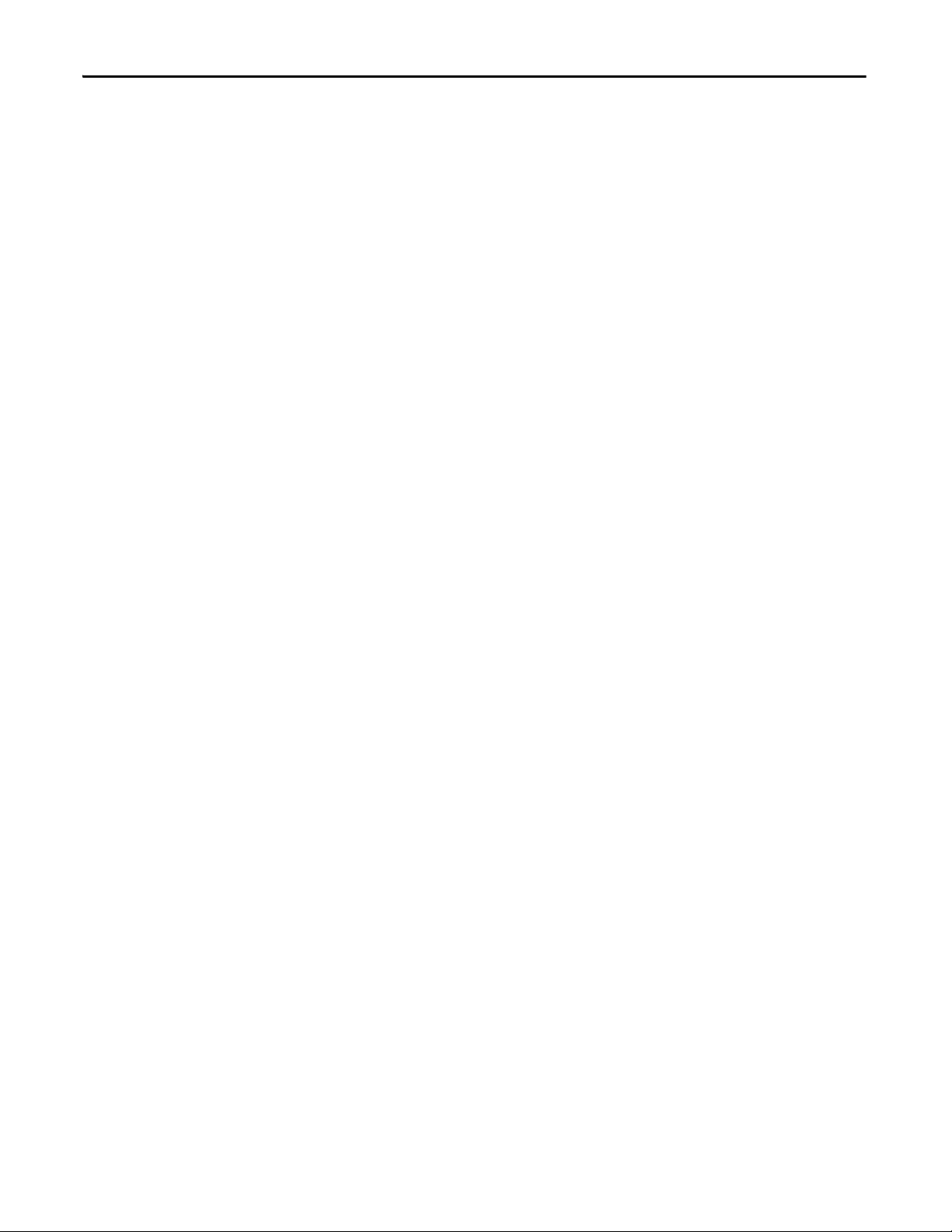
Summary of Changes
Notes:
4 Rockwell Automation Publication 6176M-UM001D-EN-P - December 2012
Page 5
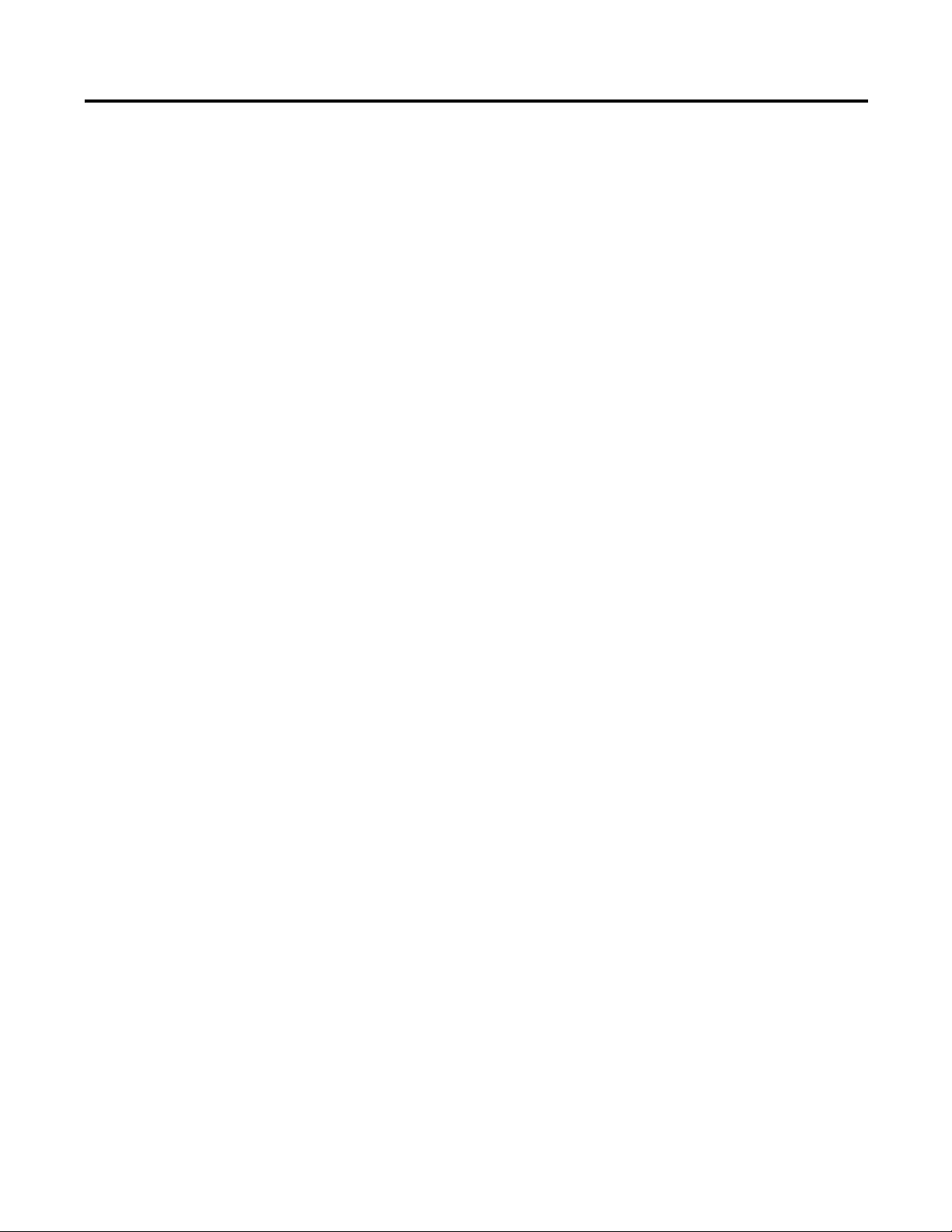
Table of Contents
Preface
Monitor Features
Installation
Preface Objectives. . . . . . . . . . . . . . . . . . . . . . . . . . . . . . . . . . . . . . . . . . . . . . . . . . 7
Purpose of This Manual . . . . . . . . . . . . . . . . . . . . . . . . . . . . . . . . . . . . . . . . . . . . 7
Abbreviations. . . . . . . . . . . . . . . . . . . . . . . . . . . . . . . . . . . . . . . . . . . . . . . . . . . . . . 7
Additional Resources . . . . . . . . . . . . . . . . . . . . . . . . . . . . . . . . . . . . . . . . . . . . . . . 7
Chapter 1
Chapter Objectives. . . . . . . . . . . . . . . . . . . . . . . . . . . . . . . . . . . . . . . . . . . . . . . . . 9
Monitor Overview . . . . . . . . . . . . . . . . . . . . . . . . . . . . . . . . . . . . . . . . . . . . . . . . . 9
Monitor Options . . . . . . . . . . . . . . . . . . . . . . . . . . . . . . . . . . . . . . . . . . . . . . . . 10
Before You Begin . . . . . . . . . . . . . . . . . . . . . . . . . . . . . . . . . . . . . . . . . . . . . . . . 10
Parts List . . . . . . . . . . . . . . . . . . . . . . . . . . . . . . . . . . . . . . . . . . . . . . . . . . . . . . . . 10
Chapter 2
Chapter Objectives. . . . . . . . . . . . . . . . . . . . . . . . . . . . . . . . . . . . . . . . . . . . . . . 11
Installation Precautions. . . . . . . . . . . . . . . . . . . . . . . . . . . . . . . . . . . . . . . . . . . 12
Environment and Enclosure Information. . . . . . . . . . . . . . . . . . . . . . . 12
European Union Directive . . . . . . . . . . . . . . . . . . . . . . . . . . . . . . . . . . . . 12
Installation Guidelines . . . . . . . . . . . . . . . . . . . . . . . . . . . . . . . . . . . . . . . . . . . 13
Required Tools . . . . . . . . . . . . . . . . . . . . . . . . . . . . . . . . . . . . . . . . . . . . . . . . . . 14
Mounting Clearance Requirements. . . . . . . . . . . . . . . . . . . . . . . . . . . . . . . . 14
Monitor Dimensions . . . . . . . . . . . . . . . . . . . . . . . . . . . . . . . . . . . . . . . . . . . . . 15
Install the Monitor . . . . . . . . . . . . . . . . . . . . . . . . . . . . . . . . . . . . . . . . . . . . . . . 15
Panel Mounting . . . . . . . . . . . . . . . . . . . . . . . . . . . . . . . . . . . . . . . . . . . . . . 15
Rack Mounting (1950M monitors) . . . . . . . . . . . . . . . . . . . . . . . . . . . . 17
VESA Mounting . . . . . . . . . . . . . . . . . . . . . . . . . . . . . . . . . . . . . . . . . . . . . 18
Monitor Connections . . . . . . . . . . . . . . . . . . . . . . . . . . . . . . . . . . . . . . . . . . . . 19
Connect to an Analog Video Source . . . . . . . . . . . . . . . . . . . . . . . . . . . 20
Connect to a Digital Video Source . . . . . . . . . . . . . . . . . . . . . . . . . . . . . 20
Connect USB Peripheral Devices . . . . . . . . . . . . . . . . . . . . . . . . . . . . . . 21
Connect the Optional Touchscreen Interface. . . . . . . . . . . . . . . . . . . 21
Connect Power . . . . . . . . . . . . . . . . . . . . . . . . . . . . . . . . . . . . . . . . . . . . . . . . . . 23
Functional Ground Screw . . . . . . . . . . . . . . . . . . . . . . . . . . . . . . . . . . . . . . . . 23
Secure Cables . . . . . . . . . . . . . . . . . . . . . . . . . . . . . . . . . . . . . . . . . . . . . . . . . . . . 23
Display Configuration
Chapter 3
Chapter Objective . . . . . . . . . . . . . . . . . . . . . . . . . . . . . . . . . . . . . . . . . . . . . . . 25
Set the Monitor Type . . . . . . . . . . . . . . . . . . . . . . . . . . . . . . . . . . . . . . . . . . . . 25
Check and Change the Display Resolution . . . . . . . . . . . . . . . . . . . . . . . . . 25
How to Use the OSD Buttons . . . . . . . . . . . . . . . . . . . . . . . . . . . . . . . . . . . . 26
Lock Access to the OSD . . . . . . . . . . . . . . . . . . . . . . . . . . . . . . . . . . . . . . 26
Adjust the Monitor Brightness . . . . . . . . . . . . . . . . . . . . . . . . . . . . . . . . . . . . 26
Use the Auto Adjust Control . . . . . . . . . . . . . . . . . . . . . . . . . . . . . . . . . . . . . 27
Change Monitor Settings with OSD. . . . . . . . . . . . . . . . . . . . . . . . . . . . . . . 28
General OSD Menu Navigation Guidelines . . . . . . . . . . . . . . . . . . . . 28
Rockwell Automation Publication 6176M-UM001D-EN-P - December 2012 5
Page 6
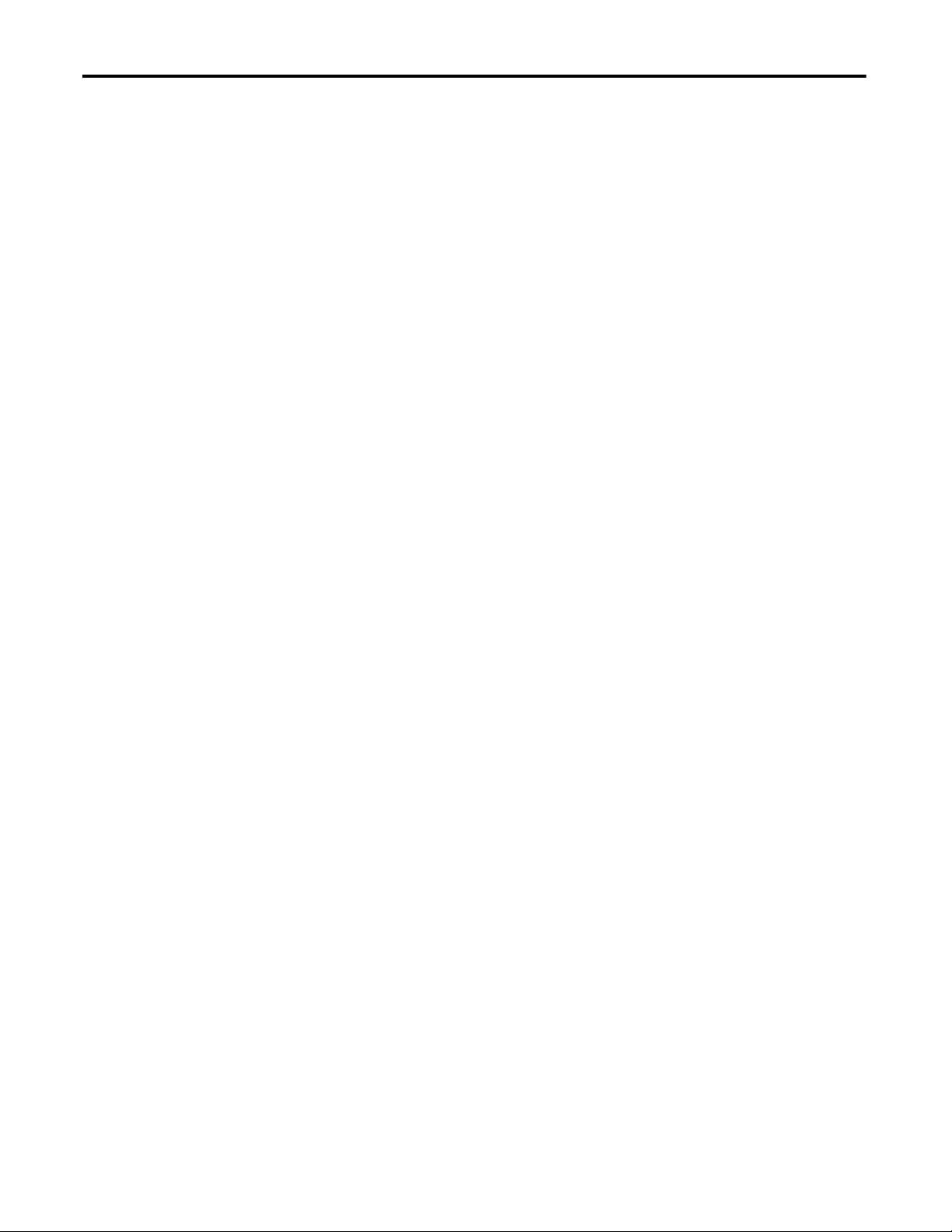
Table of Contents
Perform Routine Maintenance
Troubleshoot the Monitor
OSD Menus . . . . . . . . . . . . . . . . . . . . . . . . . . . . . . . . . . . . . . . . . . . . . . . . . . . . . 29
OSD Main Menu. . . . . . . . . . . . . . . . . . . . . . . . . . . . . . . . . . . . . . . . . . . . . 29
Signal Selection Menu. . . . . . . . . . . . . . . . . . . . . . . . . . . . . . . . . . . . . . . . . 30
Brightness and Contrast Menu . . . . . . . . . . . . . . . . . . . . . . . . . . . . . . . . 30
Color Menu. . . . . . . . . . . . . . . . . . . . . . . . . . . . . . . . . . . . . . . . . . . . . . . . . . 31
Image Menu. . . . . . . . . . . . . . . . . . . . . . . . . . . . . . . . . . . . . . . . . . . . . . . . . . 32
Tool Menu. . . . . . . . . . . . . . . . . . . . . . . . . . . . . . . . . . . . . . . . . . . . . . . . . . . 33
Chapter 4
Chapter Objective. . . . . . . . . . . . . . . . . . . . . . . . . . . . . . . . . . . . . . . . . . . . . . . . 35
Clean the Monitor . . . . . . . . . . . . . . . . . . . . . . . . . . . . . . . . . . . . . . . . . . . . . . . 35
Replace a Line Cord . . . . . . . . . . . . . . . . . . . . . . . . . . . . . . . . . . . . . . . . . . . . . . 35
Other Maintenance. . . . . . . . . . . . . . . . . . . . . . . . . . . . . . . . . . . . . . . . . . . . . . . 36
Backlight Assembly Disposal . . . . . . . . . . . . . . . . . . . . . . . . . . . . . . . . . . . . . . 36
Ship or Transport the Monitor . . . . . . . . . . . . . . . . . . . . . . . . . . . . . . . . . . . . 36
Chapter 5
Chapter Objective. . . . . . . . . . . . . . . . . . . . . . . . . . . . . . . . . . . . . . . . . . . . . . . . 37
Run the Self-test. . . . . . . . . . . . . . . . . . . . . . . . . . . . . . . . . . . . . . . . . . . . . . . . . . 37
Troubleshooting . . . . . . . . . . . . . . . . . . . . . . . . . . . . . . . . . . . . . . . . . . . . . . . . . 38
Specifications
Touchscreen Serial Interface
Video Cables
Index
Appendix A
. . . . . . . . . . . . . . . . . . . . . . . . . . . . . . . . . . . . . . . . . . . . . . . . . . . . . . . . . . . . . . . . . 41
Appendix B
Set Up the Touchscreen Interface. . . . . . . . . . . . . . . . . . . . . . . . . . . . . . . . . . 43
Enable the Touchscreen Interface. . . . . . . . . . . . . . . . . . . . . . . . . . . . . . . . . . 44
Install the Touchscreen Driver Software. . . . . . . . . . . . . . . . . . . . . . . . . . . . 44
Perform a Calibration. . . . . . . . . . . . . . . . . . . . . . . . . . . . . . . . . . . . . . . . . . . . . 44
Appendix C
HD-15 Video Connector . . . . . . . . . . . . . . . . . . . . . . . . . . . . . . . . . . . . . . . . . 45
DVI Video Connector . . . . . . . . . . . . . . . . . . . . . . . . . . . . . . . . . . . . . . . . . . . . 46
. . . . . . . . . . . . . . . . . . . . . . . . . . . . . . . . . . . . . . . . . . . . . . . . . . . . . . . . . . . . . . . . . 47
6 Rockwell Automation Publication 6176M-UM001D-EN-P - December 2012
Page 7
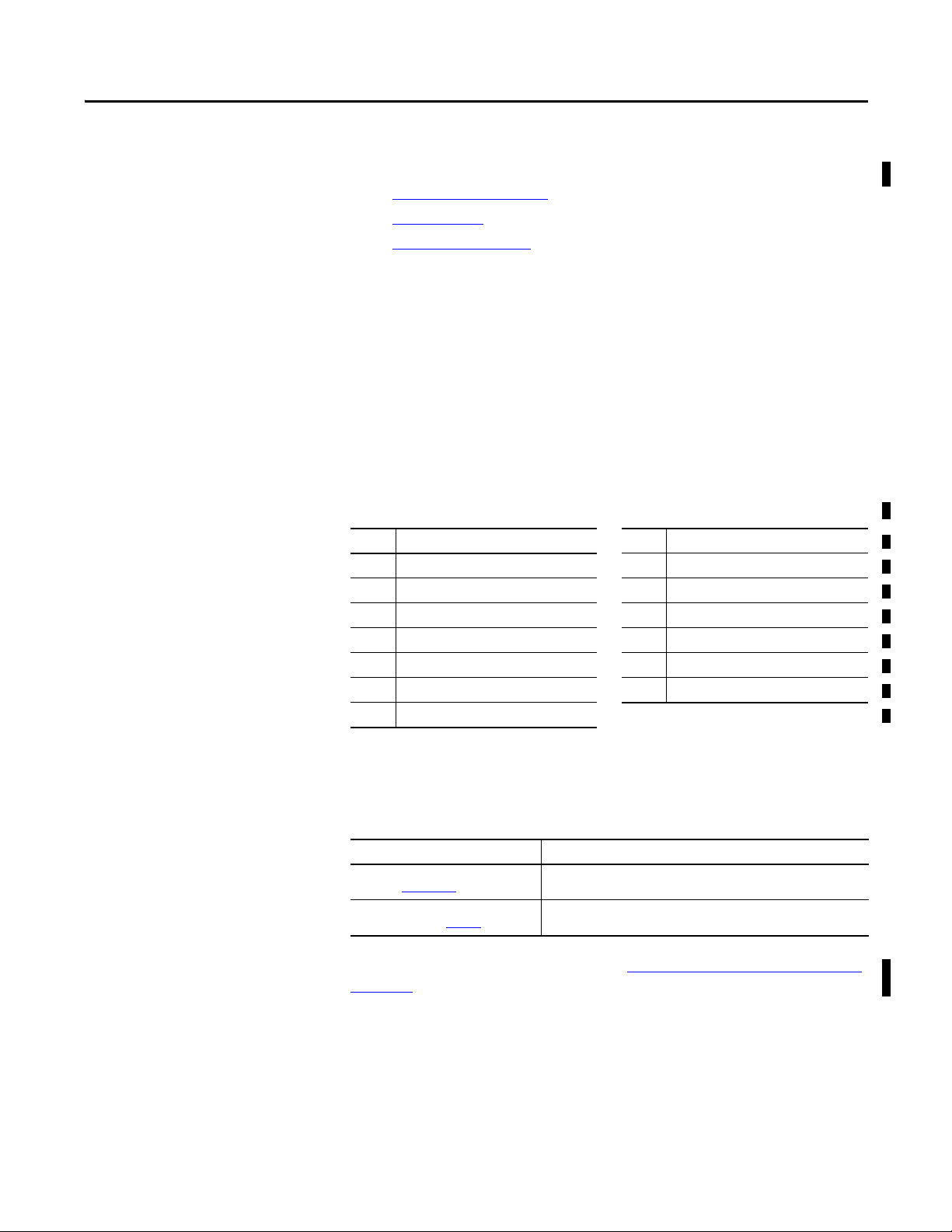
Preface
Preface Objectives
Purpose of This Manual
Abbreviations
This preface covers the following topics:
• Purpose of This Manual
• Abbreviations
• Additional Resources
This manual is a user guide for the monitors. It provides procedures to the
following:
• Install the monitor.
• Make monitor connections.
• Configure the monitor’s video setup.
• Troubleshoot the monitor.
The following abbreviations are used in this publication.
Abbr Meaning Abbr Meaning
BIOS Basic input/output system PELV Protective extra-low voltage
COM Communication (serial port interface) POST Power on self test
CRT Cathode ray tube SELV Safety extra-low voltage
DIMM Dual in-line memory module TFT Thin film transistor
DVI Digital visual interface USB Universal serial bus
LCD Liquid crystal display VGA Video graphics array
OSD On screen display
Additional Resources
These documents contain additional information concerning related products
from Rockwell Automation.
Resource Description
Industrial Monitors Cutout Template,
publication 6186M-DS001
Industrial Automation Wiring and Grounding
Guidelines, publication 1770-4.1
Provides cut-out templates to panel mount 6176M industrial monitors.
Provides general guidelines for installing a Rockwell Automation industrial system.
You can view or download publications at the http://www.rockwellautomation.com/
literature/.
To order paper copies of technical documentation, contact your local
Allen-Bradley distributor or Rockwell Automation sales representative.
Rockwell Automation Publication 6176M-UM001D-EN-P - December 2012 7
Page 8
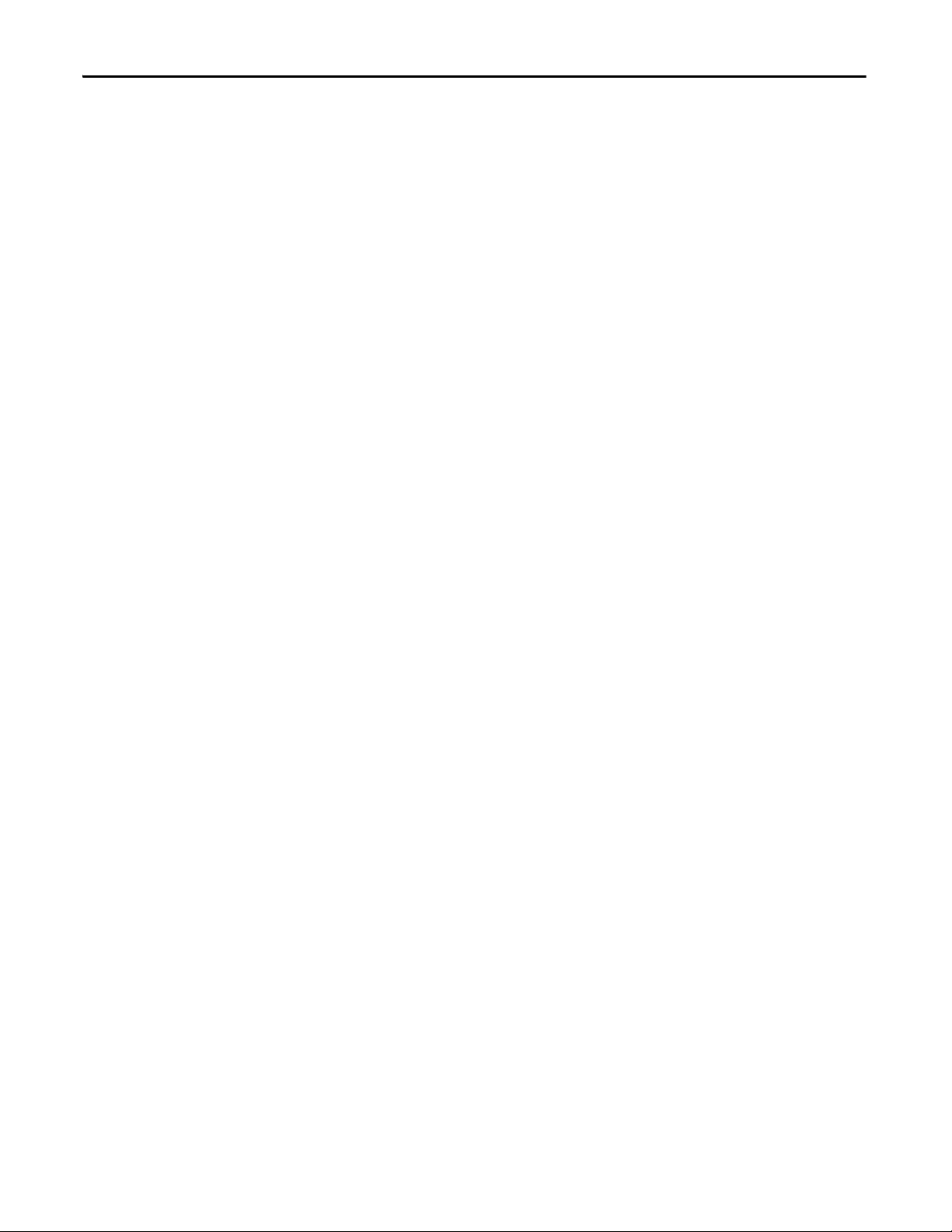
Preface
Notes:
8 Rockwell Automation Publication 6176M-UM001D-EN-P - December 2012
Page 9
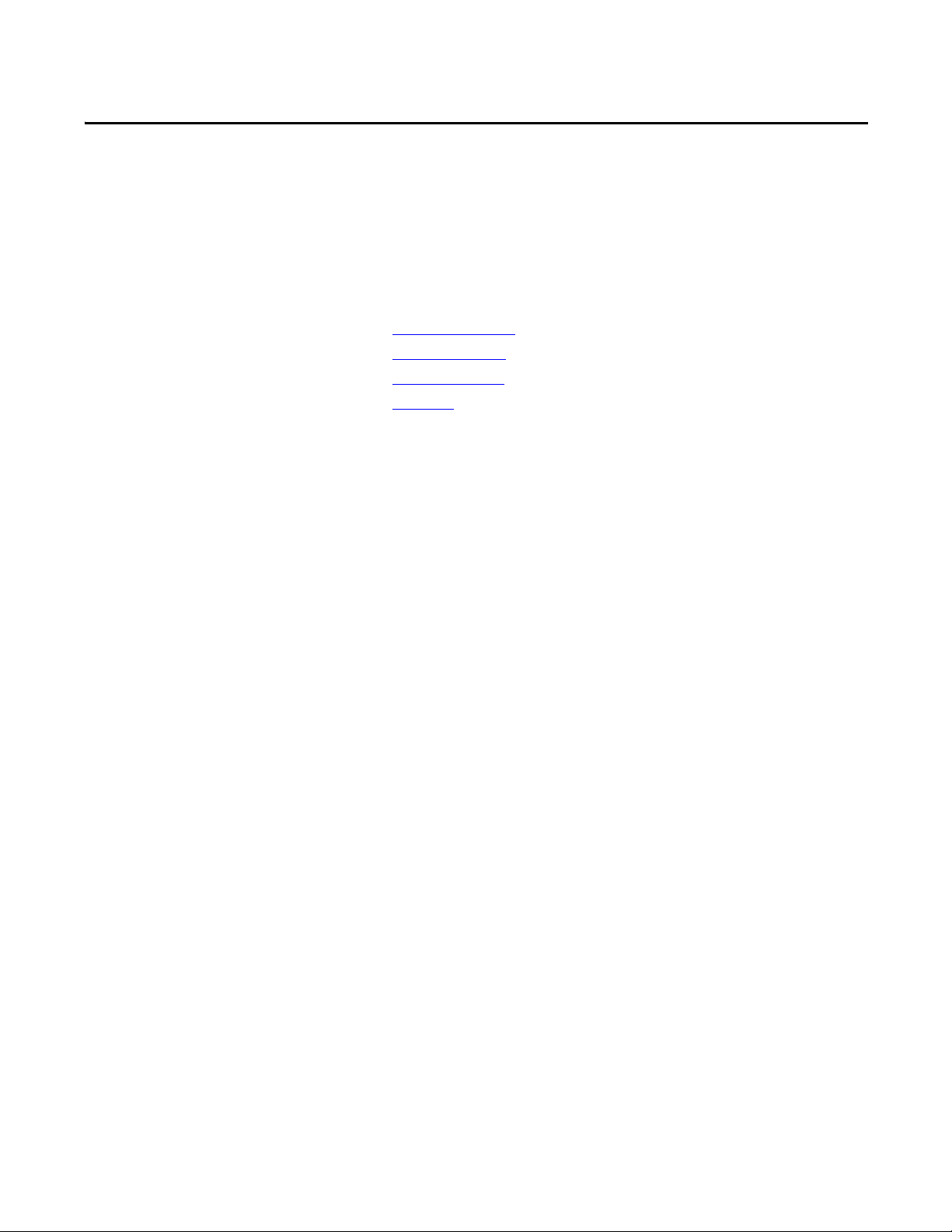
Monitor Features
Chapter 1
Chapter Objectives
Monitor Overview
This chapter covers the following topics:
• Monitor Overview
• Monitor Options
• Before You Begin
• Parts List
Standard industrial monitors provide the latest in LCD flat panel technology.
Combine these monitors with an industrial non-display computer or any
computer to create a visualization, maintenance, control, or information
computing solution.
Standard industrial monitors offer the following features:
• 15, 17, and 19-inch displays
• VESA and panel mount options
• Active matrix TFT display
• Native display resolutions from 1024x768 to 1280x1024
• Wide viewing angles
• Optional RS-232 or USB touchscreen interface
• USB hub for external devices such as keyboard and mouse
• One button screen auto-adjust
• OSD controls with lockout feature
• Input power, adapter (AC models)
• Space efficient chassis that is less than 58 mm (2.3 in.) deep
• Optional bench-mount adapters (for VESA mount monitors)
Rockwell Automation Publication 6176M-UM001D-EN-P - December 2012 9
Page 10
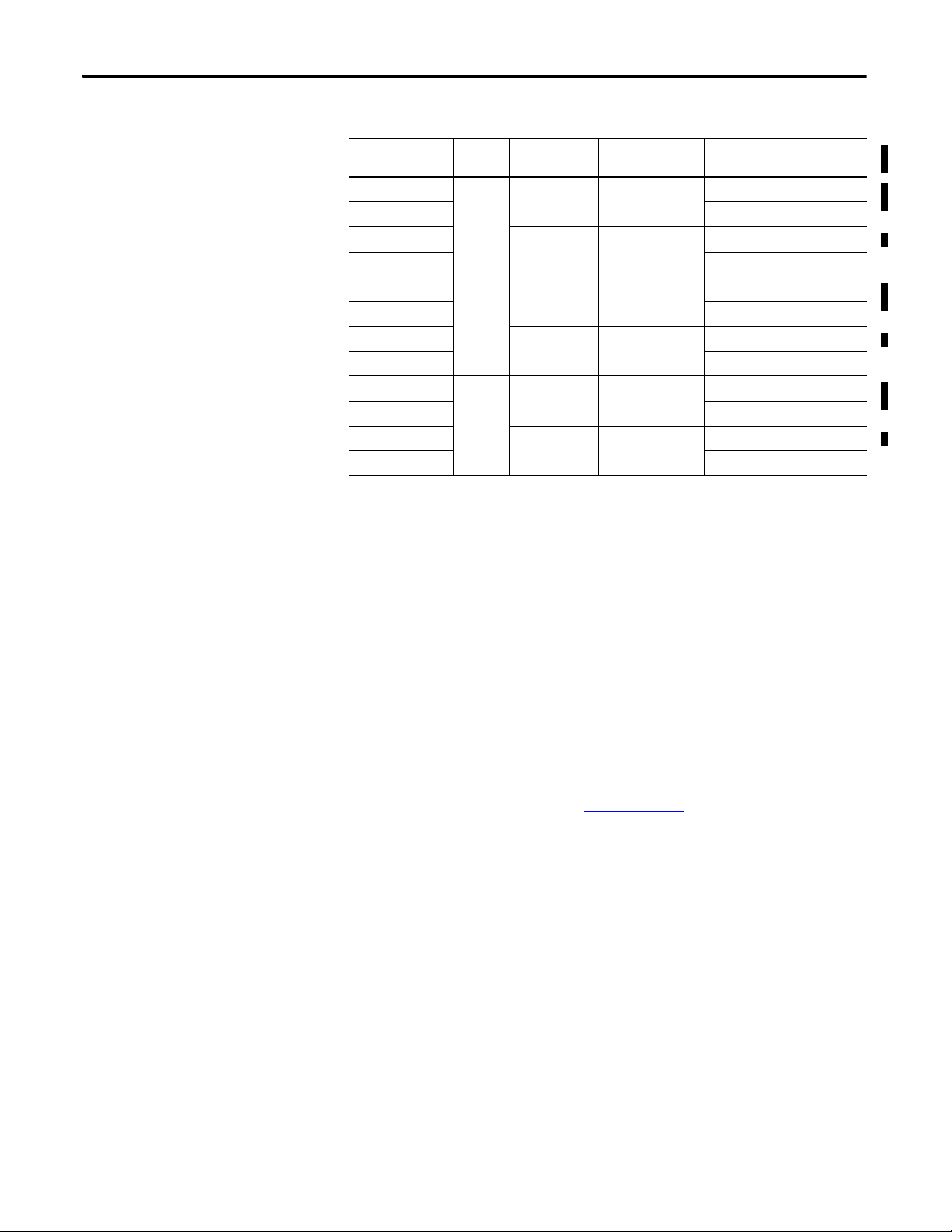
Chapter 1 Monitor Features
Monitor Options
Before You Begin
This table summarizes the options available for standard industrial monitors.
Cat. No.
6176M-15VN 15 VESA Plastic with
6176M-15VT Resistive touch screen
6187M-15PN Panel Aluminum alloy None
6176M-15PT Resistive touch screen
6186M-17VN 17 VESA Plastic with
6186M-17VT Resistive touch screen
6186M-17PN Panel Aluminum alloy None
6186M-17PT Resistive touch screen
6186M-19VN 19 VESA Plastic with
6186M-19VT Resistive touch screen
6186M-19PN Panel Aluminum alloy None
6186M-19PT Resistive touch screen
Display
Size (in.)
Mounting
Option Bezel Touch Screen
None
reinforced steel
None
reinforced steel
None
reinforced steel
Before unpacking the monitor, inspect the shipping carton for damage. If damage
is visible, immediately contact the shipper and request assistance. Otherwise,
proceed with unpacking.
Parts List
Keep the original packing material in case you need to return the monitor for
repair or transport it to another location. Use both the inner and outer packing
cartons to provide adequate protection for a monitor returned for service.
The monitors are shipped with the following items:
• Industrial Monitors and Accessories CD that contains device drivers
• Installation instructions (this document)
• Cutout template (publication 6186M-DS001
)
• Mounting clips
• Four VESA mounting screws (M4 x 0.7)
• Power adapter and line cord (both AC)
• HD-15 analog video cable
• RS-232 touchscreen interface cable (for touch-enabled monitors)
• USB touchscreen interface cable (for touch-enabled monitors)
10 Rockwell Automation Publication 6176M-UM001D-EN-P - December 2012
Page 11
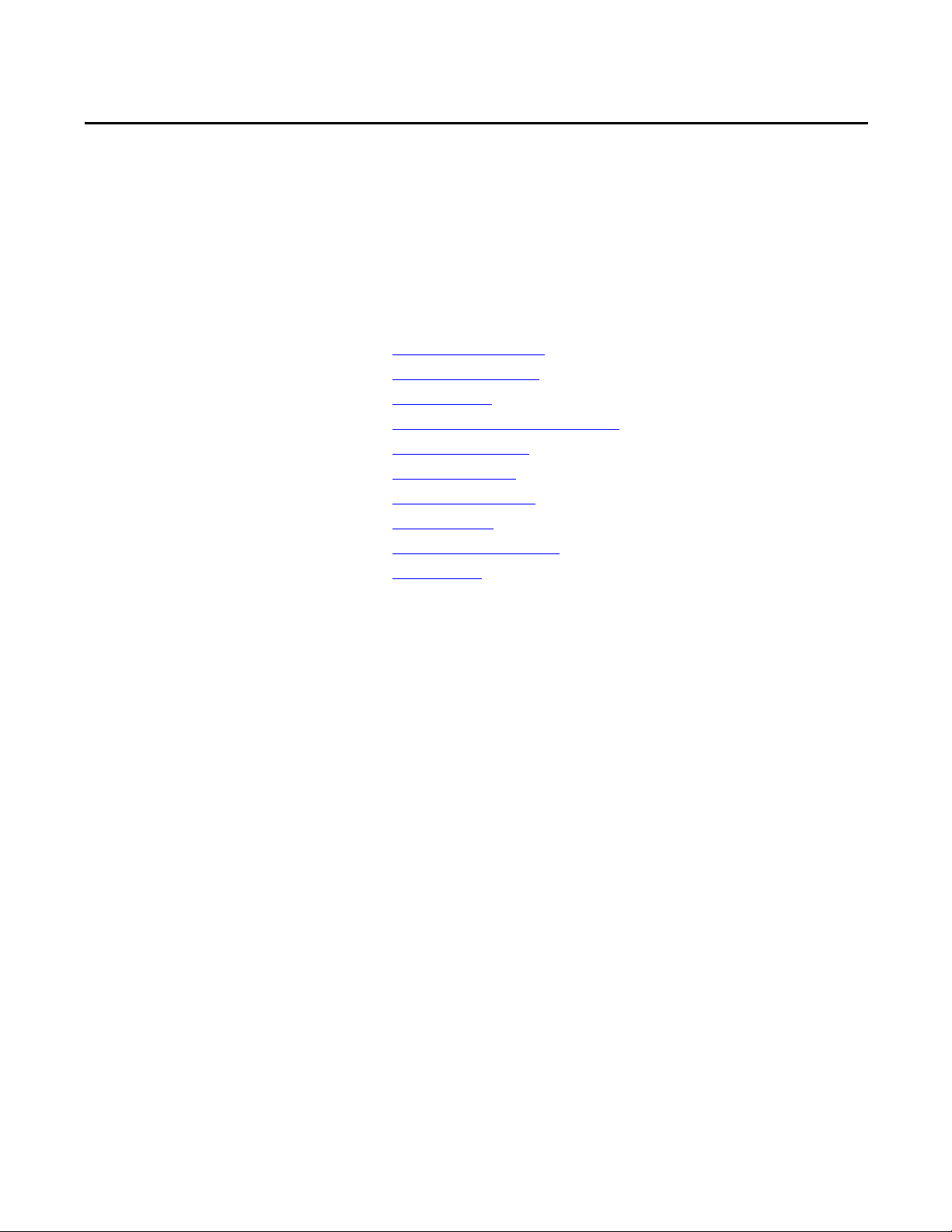
Installation
Chapter 2
Chapter Objectives
This chapter provides pre-installation information and procedures to mount the
monitor and make connections. The chapter covers the following topics:
• Installation Precautions
• Installation Guidelines
• Required Tools
• Mounting Clearance Requirements
• Monitor Dimensions
• Install the Monitor
• Monitor Connections
• Connect Power
• Functional Ground Screw
• Secure Cables
Review each mounting type and the monitor dimensions before installation.
Rockwell Automation Publication 6176M-UM001D-EN-P - December 2012 11
Page 12
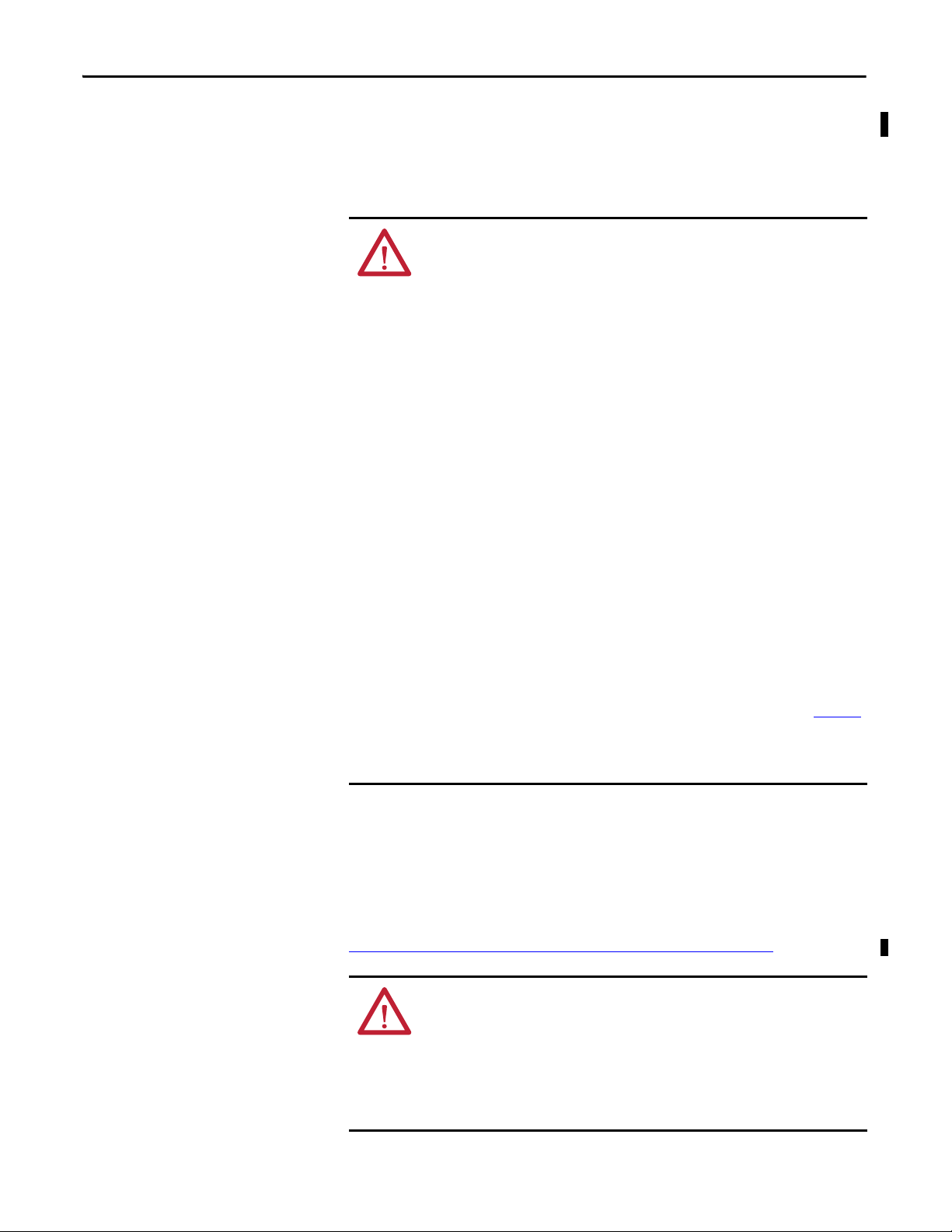
Chapter 2 Installation
Installation Precautions
Read and follow these precautions before installing the monitor.
Environment and Enclosure Information
ATT EN TI ON : This monitor is intended for use in a Pollution Degree 2 industrial
environment, in overvoltage Category II applications (as defined in IEC 60664-
1), at altitudes up to 2000 m (6561 ft) without derating.
This monitor is considered Group 1, Class A industrial equipment according to
IEC/CISPR 11. Without appropriate precautions, there may be potential difficulties
ensuring electromagnetic compatibility in other environments due to conducted as
well as radiated disturbance.
This monitor is supplied as open-type equipment. UL recognized and hazardous
location equipment must be mounted in an enclosure that is suitably designed or
rated for those specific environmental conditions that will be present, and
designed to prevent personal injury resulting from accessibility to live parts.
UL Listed equipment need not be mounted inside another enclosure in ordinary
(nonhazardous) locations if NEMA Type and IEC ratings are not required, but the
mounting method must limit the tilt of the product to no more than 30° from
vertical. The mounting means must be firmly attached to the supporting surface
using screws, bolts, or clamps so the monitor cannot tip.
All monitors ship with a gasketed bezel to meet specified NEMA and IEC ratings
only when mounted in a panel or enclosure with an equivalent rating.
Subsequent sections of this publication may contain additional information
regarding specific enclosure type ratings that are required to comply with certain
product safety certifications.
In addition to this publication, see the following:
• Industrial Automation Wiring and Grounding Guidelines, publication 1770-4.1
for additional installation requirements
• NEMA Standard 250 and IEC 60529, as applicable, for explanations of the
degrees of protection provided by enclosures
,
European Union Directive
This monitor meets the European Union Directive requirements when installed
within the European Union or EEA regions and have the CE mark. A copy of the
declaration of conformity is available at the Rockwell Automation website at
http://www.rockwellautomation.com/certification/overview.page
ATT EN TI ON : This monitor is intended to operate in an industrial or control
room environment, which uses some form of power isolation from the public
low–voltage mains. Some computer configurations may not comply with the
EN 61000-3-2 Harmonic Emissions standard as specified by the EMC Directive of
the European Union. Obtain permission from the local power authority before
connecting any computer configuration that draws more than 75 W of AC power
directly from the public mains.
12 Rockwell Automation Publication 6176M-UM001D-EN-P - December 2012
.
Page 13
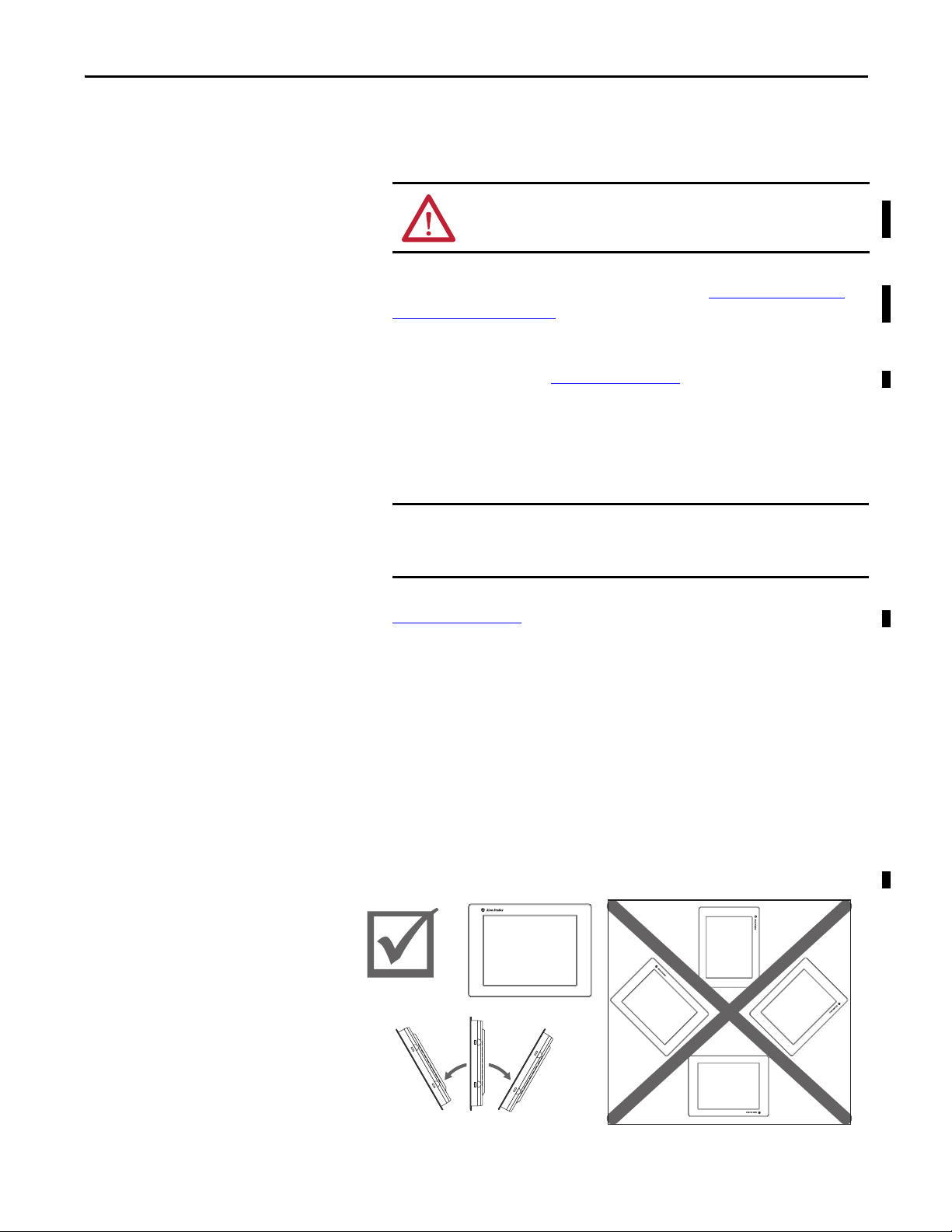
Installation Chapter 2
TIP
IMPORTANT
≤30°
from Vertical
≤30°
from Vertical
Installation Guidelines
Follow these guidelines to make sure your monitor provides safe and reliable
service:
• The installation site must have sufficient power.
ATTENTION: To maintain an electrically safe installation, the AC
powered monitors must be plugged into a grounded outlet.
• The enclosure must allow sufficient space around air inlets and outlets to
provide the circulation necessary for cooling. See Mounting Clearance
Requirements on page 14 for further information. Never allow air passages
to become obstructed.
• The ambient air temperature must not exceed the maximum operating
temperature specified in Table 13 on page 42
. Consider heat produced by
other devices in the enclosure. You may need a user-supplied fan, heat
exchanger, or air conditioner to meet this condition.
Hot air rises. The temperature at the top of the enclosure is often
higher than the temperature in other parts of the enclosure, especially
if air is not circulating.
The monitor can operate at a range of extremes. However, the life span
of any electronic device is shortened if you continuously operate the
monitor at its highest rated temperature.
• The humidity of the ambient air must not exceed limits specified in
Table 13 on page 42
, and must avoid condensation.
• In dry environments, static charges build up easily. Proper grounding of the
equipment through the AC power cord helps to reduce static discharges,
which may cause shocks and damage electronic components.
• The enclosure or cover must remain in place at all times during operation.
The cover provides protection against high voltages inside the monitor
and inhibits radio-frequency emissions that might interfere with other
equipment.
• For VESA mounting, the installation must provide sufficient mechanical
stability to minimize the effects from vibration and shock. The mounting
means must be firmly attached to the supporting surface with the
appropriate hardware.
• When mounted, the monitor cannot be tilted more than 30° from vertical.
Rockwell Automation Publication 6176M-UM001D-EN-P - December 2012 13
Page 14
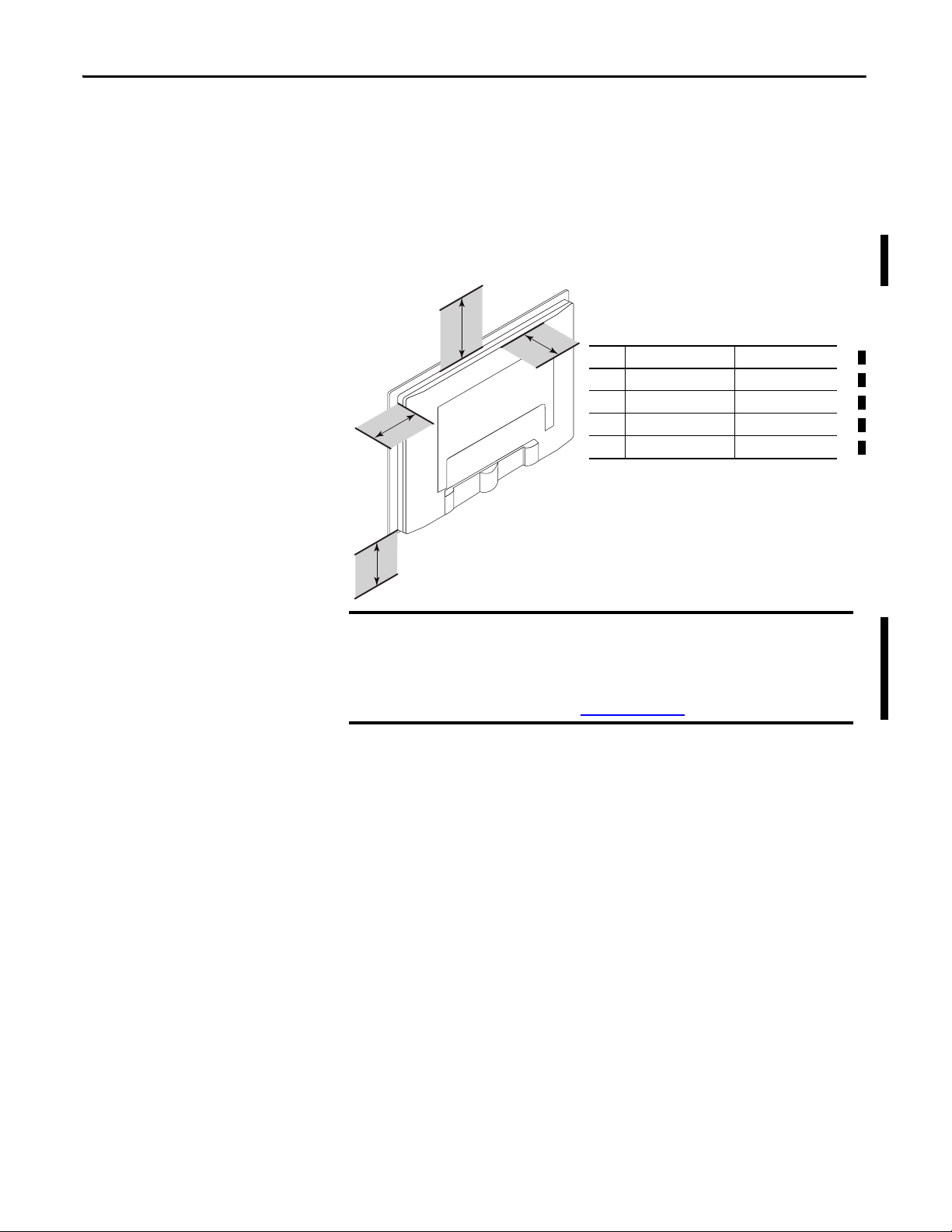
Chapter 2 Installation
IMPORTANT
Item Monitor Location Clearance, min
1 Top 77 mm (3 in.)
2 Side (both) 50 mm (2 in.)
3 Back 50 mm (2 in.)
4 Bottom 50 mm (2 in.)
2
1
3
4
Required Tools
Mounting Clearance Requirements
These tools are required for installation:
• Panel cutout tools
• #2 Phillips torque screwdriver
Review the monitor dimensions to make sure you allow adequate clearance
around the monitor for ventilation and cable connections.
Do not operate the monitor in an enclosure that uses minimum clearances
unless adequate ventilation or other cooling methods are used to maintain
the monitor temperature at its specified rating.
The ambient temperature around the monitor must not exceed the operating
temperature specified in Table 13 on page 42
.
14 Rockwell Automation Publication 6176M-UM001D-EN-P - December 2012
Page 15
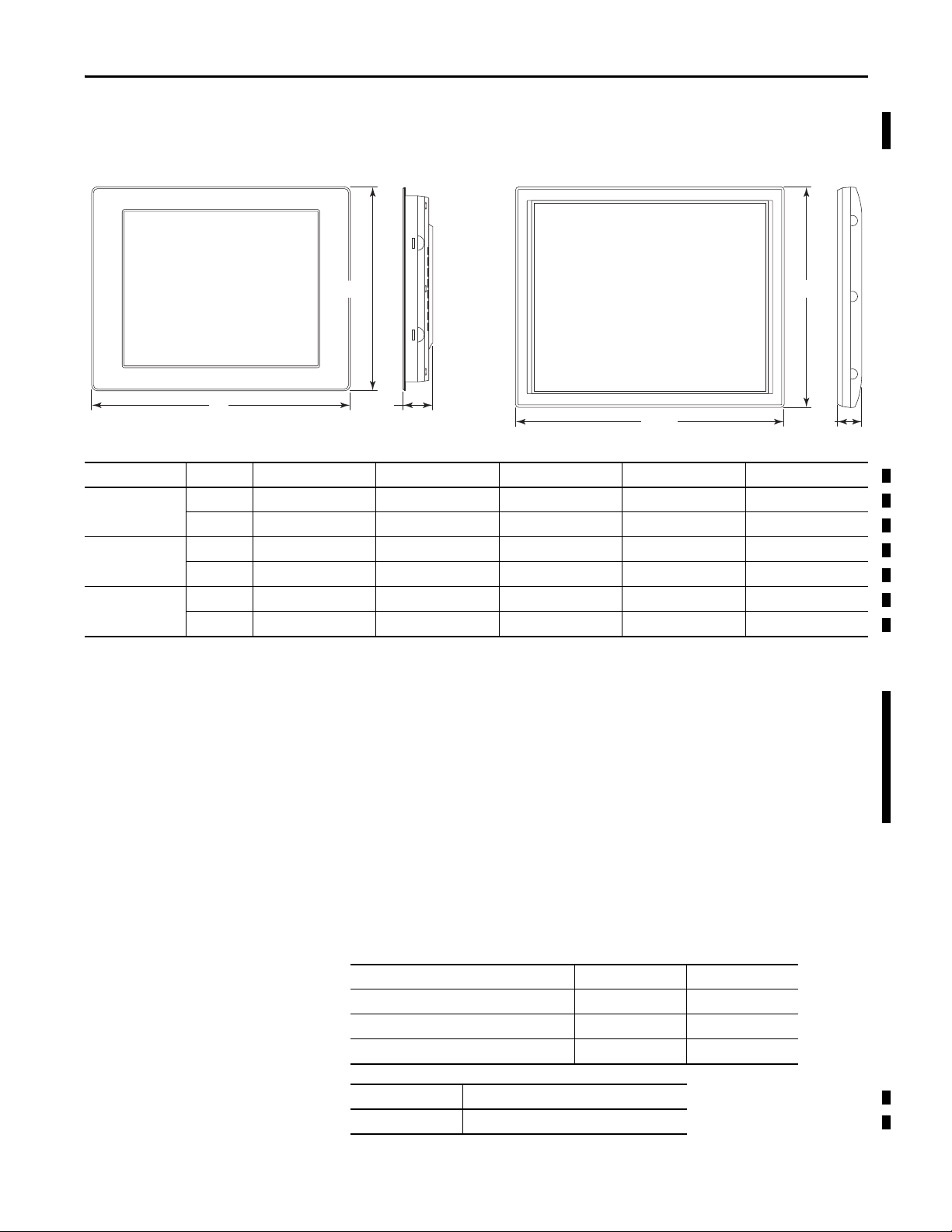
Installation Chapter 2
C
B
C
B
1750M Panel Mount Shown 1750M VESA Mount Shown
A
A
Monitor Dimensions
The following illustration and table show dimensions for the panel mount and
VESA mount monitors.
Table 1 - Monitor Dimensions
6176M Model Mount A (height) B (width) C (depth) Panel Cutout Height Panel Cutout Width
1550M Panel 309 mm (12.3 in.) 410 mm (16.1 in.) 50 mm (2.0 in.) 285.6 mm (11.24 in.) 386.6 mm (15.22 in.)
VESA 282.6 mm (11.0 in.) 383.6 mm (15.0 in.) 50 mm (2.0 in.) — —
1750M Panel 356 mm (14.0 in.) 452 mm (17.8 in.) 53 mm (2.1 in.) 329.5 mm (12.97 in.) 424 mm (16.69 in.)
VESA 326.5 mm (12.9 in.) 421 mm (16.6 in.) 53 mm (2.1 in.) — —
1950M Panel 399.3 mm (15.7 in.) 482.6 mm (19.0 in.) 58 mm (2.3 in.) 363.5 mm (14.31 in.) 449.6 mm (17.70 in.)
VESA 357 mm (14.1 in.) 444 m (17.5 in.) 58 mm (2.3 in.) — —
Install the Monitor
There are various ways to install the monitors:
• Panel mount
• Rack mount (for only 1950M monitors)
• VESA mount
Review each mounting type and monitor dimensions before installation.
Panel Mounting
Panel mount monitors are installed directly into a panel with mounting clips.
The number of clips varies by model.
Cat. No. Monitor Model Mounting Clips
6176M-15PN, 6176M-15PT 1550M 10
6176M-17PN, 6176M-17PT 1750M 10
6176M-19PN, 6176M-19PT 1950M 12
Cat. No. Description
6189V-MCLPS2 Replacement mounting clips (12)
Rockwell Automation Publication 6176M-UM001D-EN-P - December 2012 15
Page 16
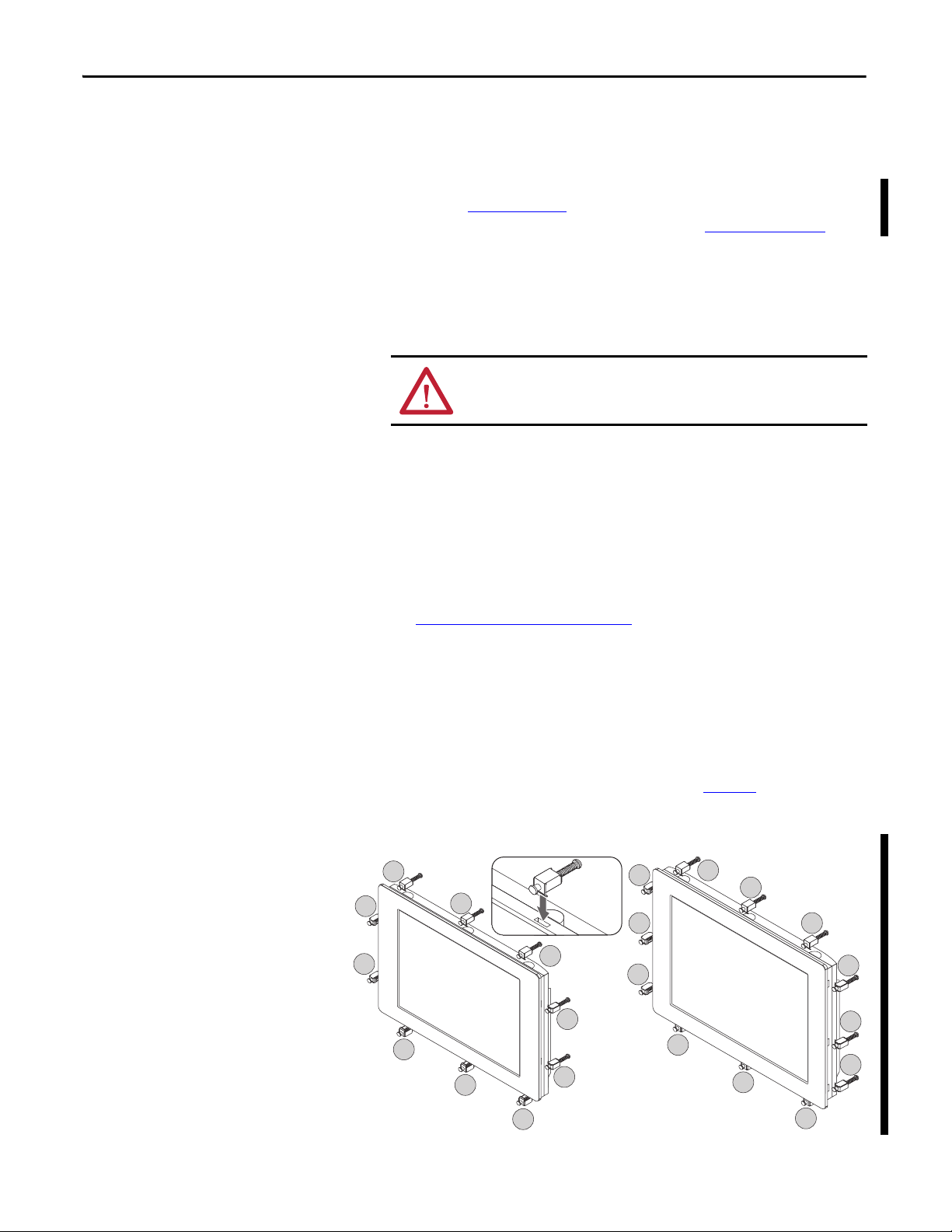
Chapter 2 Installation
1550M and 1750M Monitors
9
4
3
10
7
1
5
6
2
8
1950M Monitors
9
11
12
10
7
1
5
6
2
8
4
3
Panel Mounting Guidelines
Observe these guidelines when installing the monitor in a panel:
• Included with the monitor is Industrial Monitors Cutout Template,
publication 6186M-DS001
, with a cutout template for each monitor
model. Panel cutout dimensions are also listed in Ta ble 1 o n pa ge 15
•
Cut supporting panels to specifications before installation. Take precautions
so metal cuttings do not enter components already installed in the panel.
• Supporting panels must be at least 14 gauge to be sure of proper sealing
against water and dust and to provide proper support. The mounting
hardware supplied accommodates panels up to 6.25 mm (0.25 in.) thick.
ATTENTION: Failure to follow these guidelines may result in personal
injury or damage to the panel components.
Mount the Monitor in a Panel
Follow these steps to mount the monitor in a panel.
.
1. Cut the panel opening using the appropriate cutout dimensions.
2. Attach cables to the monitor before installing if rear access to the monitor
is limited after installation.
See Monitor Connections
on page 19 for where to attach cables.
3. Verify that the sealing gasket is properly positioned on the monitor.
This gasket forms a compression-type seal. Do not use sealing compounds.
4. Place the monitor in the panel cutout.
5. Slide the mounting clips into the slots on the top, bottom, and sides of the
monitor.
6. Hand-tighten the clips in the sequence shown in Figure 1
until the gasket
is compressed uniformly against the panel.
Figure 1 - Tightening and Torque Sequence
16 Rockwell Automation Publication 6176M-UM001D-EN-P - December 2012
Page 17

Installation Chapter 2
TIP
7.
Tighten the mounting clips to a torque of 1.1 N•m (10 lb•in) by following
the torque sequence in
ATTENTION: Tighten the mounting clips to the specified torque to
provide a proper seal and prevent damage to the monitor. Rockwell
Automation assumes no responsibility for water or chemical damage to
the monitor or other equipment within the enclosure because of
improper installation.
8. Repeat the torque sequence at least three times until all mounting clips are
torqued to 1.1 N•m (10 lb•in) and the sealing gasket is compressed
uniformly against the panel.
Figure 1 on page 16
, making sure to not overtighten.
Rack Mounting (1950M monitors)
The 1950M monitor is installed directly into a standard 19-inch rack.
Make sure there is adequate space behind the rack panel. Allow minimum
clearances for cables and airflow. See Panel Mounting Guidelines
on page 16.
Mount the 1950M Monitor in a Rack
Follow these steps to mount the 1950M monitor in an EIA-rack cabinet.
1. Position the monitor into a standard 19-inch EIA-rack cabinet (A) as
shown in Figure 2 on page 18
For ease of installation, make sure two or more people help to install
the monitor.
2. Slide the two clips into the first slots on the sides of the monitor (B).
3. Tighten the clips to a torque of 1.1 N•m (10 lb•in) (C).
4. Slide the remaining clips into the slots on the sides of the monitor (D).
5. Tighten the remaining clips to a torque of 1.1 N•m (10 lb•in) (C).
.
Rockwell Automation Publication 6176M-UM001D-EN-P - December 2012 17
Page 18
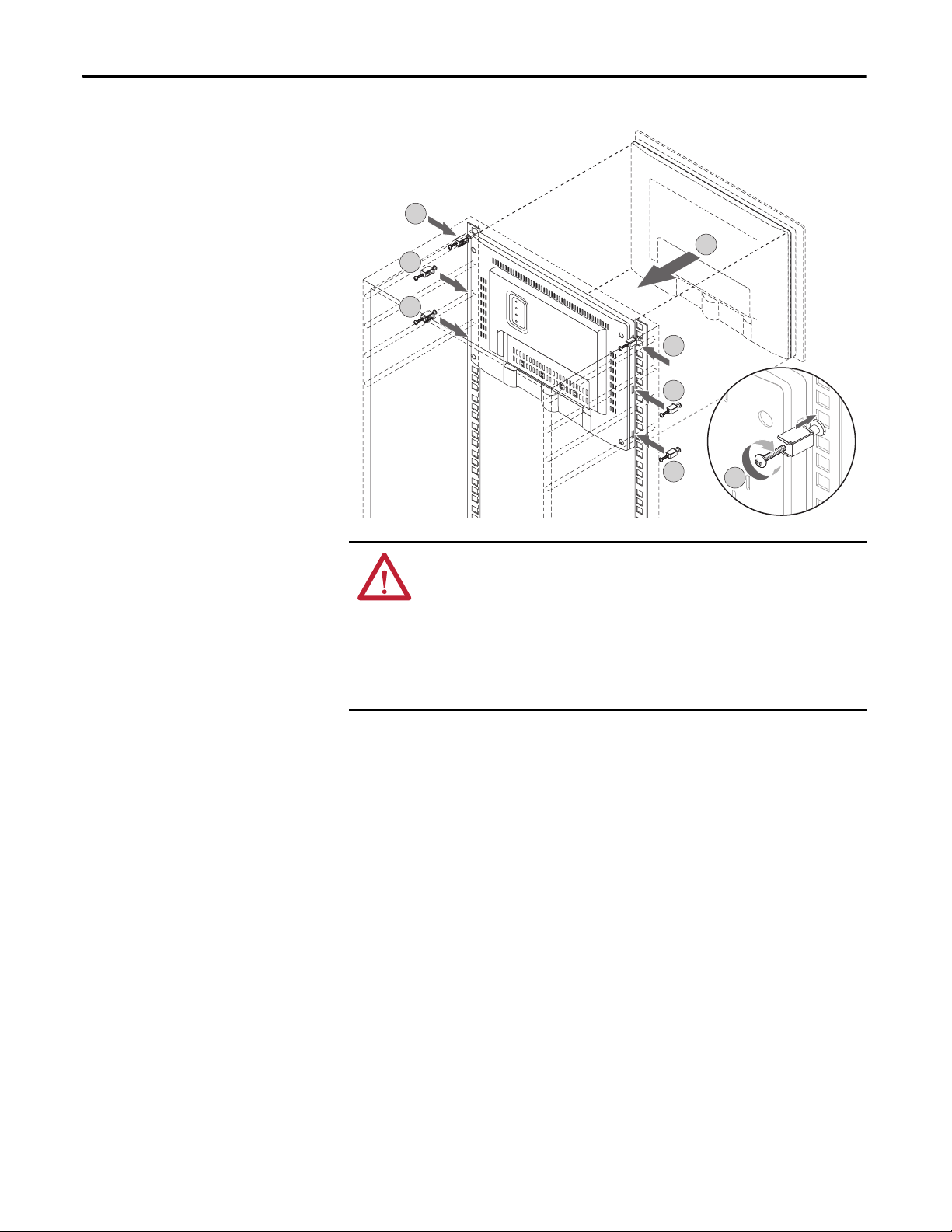
Chapter 2 Installation
B
D
D
B
D
D
C
A
Figure 2 - Rack Mounting a 1950M Monitor
ATT EN TI ON : The mounting rails that run vertically along the inside edges of
the front opening of an EIA-rack cabinet are either wide or universal:
• Wide rails have holes spaced 12.7 mm (0.5 in.) and 31.8 mm (1.25 in.) on
centers, in a repeating pattern. Wide rails are prevalent in Europe.
• Universal rails have holes spaced 12.7 mm (0.5 in.), 15.9 mm (0.625 in.), and
31.8 mm (1.25 in.) on centers, in a repeating pattern. The universal rails have a
hole pattern that contains the wide pattern but provides an additional hole at
the midpoint of the pattern. Universal rails are prevalent in the United States.
VESA Mounting
Use the optional bench/tabletop adapter for monitors, catalog number
6189V-MBA, to mount your VESA monitor on a bench or tabletop.
VESA Mounting Guidelines
Observe these guidelines when installing the VESA monitor on an arm:
• The mounting surface and the mounting arm must be strong enough to
support both the monitor and the mounting hardware.
• The interface between the arm and the monitor must meet VESA
FPMPMI 100 mm (3.94 in.) standards.
• The mounting location must provide adequate clearance for positioning
and moving the adjustable unit and for routing cables.
18 Rockwell Automation Publication 6176M-UM001D-EN-P - December 2012
Page 19

Installation Chapter 2
Monitor Mounting Holes (4)
Install Arm Install Monitor to Arm
1234657
Back of Monitor
Mount the Monitor on a Bench or Tabletop
Follow these directions to mount the VESA monitor to a bench or tabletop.
1. Mount the arm to the bench or tabletop by using screws, bolts, or clamps
so the monitor cannot tip.
2. Align the VESA mounting holes in the back of the monitor with the holes
in the arm bracket.
3. Insert the four supplied VESA mounting screws through the arm brackets
and into the monitor.
4. Tighten the screws to secure the VESA monitor to the arm.
Monitor Connections
Use the connectors on the rear of the monitor to connect the following:
• Analog video source (HD-15 VGA connector)
• Digital video source (DVI connector)
• Serial port on a computer for the optional touchscreen interface
• USB port on a computer for the optional touchscreen interface
• USB hub device ports for connecting peripheral devices
•
No. Connector No. Connector
1 DVI-D video input 5 DC power input (AC adapter)
2 HD-15 video input 6 USB Type A connection to peripheral devices (2)
3 USB Type B connection to computer 7 M5 ground screw
4 RS-232 input (optional)
Power (DC input connector must be used with supplied AC power adapter)
Rockwell Automation Publication 6176M-UM001D-EN-P - December 2012 19
Page 20

Chapter 2 Installation
TIP
TIP
Connect to an Analog Video Source
All monitors support analog video. Your monitor is shipped with a high-quality
analog video cable. Use this video cable to connect a computer to the monitor.
Cat. No. Description
6189V-VGACBL2 Analog video cable, 1.9 m (6.3 ft)
6189V-PCIDVI Dual analog/digital video card, PCI
Follow these steps to connect the monitor to an analog video source.
1. Connect one end of the analog video cable to the female, HD-15 video
input connector on the monitor.
2. Connect the other cable end to the VGA port on the computer or to the
video generator VGA port, if used.
You can use a cable with a maximum length of 15 m (50 ft) at lower
monitor resolutions, provided it is a high-quality video cable. Video
amplifiers are available for longer distances.
You can connect the monitor to a video generator that does not
conform to VGA standards if the generator provides analog RGB video
signals (0.714V above reference black into 75 W) and separate
horizontal and vertical sync signals. Depending on the signal, the
monitor may or may not function properly.
Connect to a Digital Video Source
All monitors support digital video. Use a digital video cable to connect a
computer to the DVI connector on the monitor. This cable is not supplied, but
can be purchased as an accessory.
Cat. No. Description
6189V-DVICBL2 Digital video cable, 1.8 m (6 ft)
6189V-DVICBL5 Digital video cable, 5 m (16.4 ft)
6189V-PCIDVI Dual analog/digital video card, PCI
Follow these steps to connect the monitor to a digital video source.
1. Connect one end of the digital video cable to the female, DVI video input
connector on the monitor.
2. Connect the other cable end to the output of any digital DVI video source.
For a DVI cable longer than 5 m (16.4 ft), use a DVI cable extension.
However, DVI cables longer than 5 m (16.4 ft) exceed the DVI
maximum cable length specification.
20 Rockwell Automation Publication 6176M-UM001D-EN-P - December 2012
Page 21

Installation Chapter 2
Connect USB Peripheral Devices
The monitor is equipped with a USB hub that provides communication between
a computer and any USB compatible device, such as a keyboard, mouse, or
memory stick. The USB hub ports are enabled only when the monitor is powered
on and the connection is made between the type B connector and the computer.
Connect the Optional Touchscreen Interface
An optional touchscreen provides a high-resolution touch input system. The
driver software included with the monitor lets the touchscreen function with
many Microsoft Windows industrial applications such as a pointing device or
mouse.
A touchscreen interface to the computer can be configured using either the serial
RS-232 connection or USB connection.
Connect the Optional Serial RS-232 Touchscreen Interface
The RS-232 DB9 (female) D-shell connector on the bottom side of the monitor
provides the serial touchscreen interface connection to the host.
Follow these directions to connect the touchscreen interface.
1. For units with the touchscreen option, connect one end of the included
touchscreen serial cable to the RS-232 port connector on the monitor.
2. Connect the other end of the cable to a serial port on the host computer.
3. Tighten the captive screws on the cable connector to secure it.
Connect the USB and Optional USB Touchscreen Interface
The USB Type A connection to the host computer is used to connect USB
devices and the optional USB touchscreen interface to the host computer.
Cat. No. Description
6189V-TCHCBL2 Serial touch cable, RS-232 cable, 1.8 m (6 ft)
6189V-USBCBL2 USB/USB touch cable, Type A to Type B, 1.8 m (6 ft)
Rockwell Automation Publication 6176M-UM001D-EN-P - December 2012 21
Page 22

Chapter 2 Installation
USB Type B Male
Connector of USB Cable
USB Type A Male
Connector of USB Cable
Follow these directions to connect the touchscreen interface.
1. Connect the USB Type A male connector on the included USB cable to
the USB Type A female connector on the monitor.
2. Connect the USB Type B male connector on the USB cable to the USB
Type B female connector on the host computer.
Install the Touchscreen Driver
Before installing the touchscreen driver, we recommend that you check cable
connections and communication rate for the interface you are using.
Interface Action
RS-232 • Verify that the supplied RS-232 cable is properly installed between RS-232 input connector on
USB • Verify that the USB cable is properly installed between the USB input connector on the monitor
the monitor and the host’s COM por t.
• Verify that the communication rate of the COM port matches the touchscreen controller
communication rate.
The controller communication rate is factory-set at 9,600 baud.
and a USB port on the host computer.
You are now ready to install the touchscreen driver found on the Accessories CD
or at http://www.ab.com/linked/industrialcomputers/drivers/monitors.html
.
Perform a Calibration
After installing the driver, follow the calibration instructions in the touchscreen
documentation. After calibration, the touchscreen is ready to use.
22 Rockwell Automation Publication 6176M-UM001D-EN-P - December 2012
Page 23

Installation Chapter 2
B
A
C
Optional
Cable
Ties
Monitor Cables
Cable Restraints on Back of Monitor
Connect Power
With the AC power adapter, the monitor can use a single-phase AC power
supply, providing 90…264V AC at 47…63 Hz. Use only the AC adapter supplied
with the monitor.
Power must be available at a nearby grounded outlet. Whenever possible, connect
the monitor to the same AC power source that supplies the computer.
Cat. No. Description
6189V-MPS3 Replacement AC power adapter
Follow these steps to connect power to the monitor.
1. Connect the supplied AC power adapter cable to the power input
connector on the monitor (A).
2. Secure this connection by screwing the barrel over the threads (B).
Functional Ground Screw
Secure Cables
3. Connect the AC power cord to the main power supply (C).
Using the functional ground screw is not required for safety and regulatory
compliance. However, you can use the functional ground screw on the rear panel
of the monitor if a supplemental ground is desired.
Use optional cable ties to organize the monitor cables and secure them to the
cable restraints on the back of the monitor. Organizing your cables provides
easier access and identification.
Rockwell Automation Publication 6176M-UM001D-EN-P - December 2012 23
Page 24

Chapter 2 Installation
Notes:
24 Rockwell Automation Publication 6176M-UM001D-EN-P - December 2012
Page 25

Display Configuration
TIP
Chapter 3
Chapter Objective
Set the Monitor Type
Check and Change the Display Resolution
This chapter covers the following topics:
· Set the Monitor Type
· Check and Change the Display Resolution
· How to Use the OSD Buttons
· How to Use the OSD Buttons
· Use the Auto Adjust Control
· Change Monitor Settings with OSD
· OSD Menus
The monitors are plug-and-play compliant devices. Your computer automatically
sets the monitor type. Additional setup is not required.
Flat panel monitors are fixed-resolution devices. The image looks best when the
monitors are operated at their native resolution. However, the monitors have
advanced scaling capabilities to make the display look as good as possible while
running in non-native modes.
These are the native resolutions of the monitors:
· 1550M: 1024x768
· 1750M and 1950M: 1280x1024
If you switch the resolution of your monitor from its native resolution, the
display may look slightly distorted due to the replication techniques used to fill
the full screen with an image.
To check or change your monitor’s display resolution, access the Display settings
in the Control Panel on your computer.
A refresh rate of 60 Hz is optimal for LCD flat-panel displays.
Rockwell Automation Publication 6176M-UM001D-EN-P - December 2012 25
Page 26

Chapter 3 Display Configuration
How to Use the OSD Buttons
To adjust your monitor, use the OSD buttons at the rear of the monitor.
Table 2 - OSD Buttons Description
OSD Button Control Description
Menu/Return • Opens the OSD and submenus.
Adjust B uttons
(up and down arrows)
• Selects the highlighted function.
• Saves selections.
• Moves between OSD menus and submenus.
• Increases or decreases values in OSD menus and submenus.
• Increase or decrease monitor brightness level when OSD is off.
Adjust the Monitor Brightness
Auto Adjust/Exit • Starts the automatic (video) adjustment function.
• Exits the OSD.
Lock Access to the OSD
OSD Lockout prevents unauthorized or unintentional adjustments to OSD
functions.
To perform an OSD Lock or Unlock on the monitors while the OSD is off, press
and hold the up and down arrow buttons simultaneously for at least three seconds.
To adjust brightness levels, use the Adjust buttons on the rear of the
monitor. Press the ‘+’ button to increase brightness and the ‘–’ button to decrease
brightness while the OSD is off. Adjusted settings are automatically saved.
26 Rockwell Automation Publication 6176M-UM001D-EN-P - December 2012
Page 27

Display Configuration Chapter 3
IMPORTANT
IMPORTANT
TIP
Use the Auto Adjust Control
The Auto Adjust function applies only to a VGA analog video source; there is
no effect on a DVI digital video source.
When you press the Auto Adjust/Exit button, the monitor samples the
input video signal and accurately adjusts the screen size, position, and phasing.
This function works with most screens that use reasonable video content, but
Rockwell Automation ships a ScreenSet monitor set-up utility on a CD to
display the best possible image for setup.
The ScreenSet monitor set-up utility is designed for only Windows 32-bit and
64-bit operating systems.
1. Insert the Accessories CD, provided with the monitor, into your
computer’s CD-ROM drive.
2. Locate and start the ScreenSet utility that is named ScreenSet.exe.
3. Press the Auto Adjust/Exit button.
The auto adjustment display appears. Your screen has the potential to
flicker during the Auto Setup process. When the auto adjustment is
complete, your monitor is properly adjusted and the settings are
automatically saved.
A computer switches through several video modes while starting. The
monitor stores set-up information for each video mode. If you have
trouble reading the display during the starting video modes, you can
also press the Auto Adjust/Exit button during that time.
Rockwell Automation Publication 6176M-UM001D-EN-P - December 2012 27
Page 28

Chapter 3 Display Configuration
Change Monitor Settings with OSD
Use the OSD buttons on the back of your monitor to change your monitor’s
settings.
The OSD contains similar menu functions for each monitor. The menus are icon
driven.
General OSD Menu Navigation Guidelines
See How to Use the OSD Buttons on page 26 for where the Menu/Return and
arrow buttons are located. See any of the six OSD main menu tabs starting on
page 30
for where the Back and Exit buttons are located.
• Press the Menu/Return button to do the following:
– Open the OSD main menu.
– Activate the highlighted function.
– Activate a highlighted sub-function.
• Press the arrow buttons to do the following:
– Move between the function icons.
– Make your changes.
– Select the sub-function if an icon has more than one sub-button.
• As you move from one function to the other, the function menu changes
to represent the correct icon.
• Press the Back button once to return to the OSD main menu where
you can select another function.
• Press the Exit button to exit the OSD main menu.
28 Rockwell Automation Publication 6176M-UM001D-EN-P - December 2012
Page 29

Display Configuration Chapter 3
Signal
Selection
Brightness
& Contrast
Color Image Tools Exit
Video Resolution
and Refresh Rate
OSD Menus
You can modify the settings to the monitors by using the following menus:
• Signal Selection
• Brightness and Contrast
• Color
• Image
• To o l s
OSD Main Menu
Table 3 - Main Menu Description
Main Menu Description
Signal Selection Accesses options for selecting analog or digital picture input. The input selection
depends on the signal from the computer and the type of cable connected to the
monitor.
Brightness & Contrast Accesses functions to adjust the brightness and contrast.
Color Accesses functions to select standard RGB levels, manually adjust RGB levels or set the
color temperature.
Image Accesses functions to auto-adjust the display settings or manually adjust the
horizontal and vertical image position, frequency phase, and width level.
Tools Accesses functions to adjust the OSD, reset factory settings.
Exit Exits the OSD main menu.
Rockwell Automation Publication 6176M-UM001D-EN-P - December 2012 29
Page 30

Chapter 3 Display Configuration
TIP
BackVGA DVI
Contra st BackBrightness
Signal Selection Menu
Table 4 - Signal Selection Menu Description
Icon Function
VGA (analog input) Displays the incoming VGA analog signal from the 15-pin VGA input connector.
DVI (digital input) Displays the incoming DVI digital signal from the DVI input connector.
Back Returns to the OSD main menu.
Brightness and Contrast Menu
Table 5 - Brightness and Contrast Menu Description
Icon Function Value Range
Brightness Adjusts the brightness of the screen. 0…100
Contrast Adjusts the contrast of the screen. 0…100
Back Returns to the OSD main menu.
The more common way to adjust brightness is to use the Up/Down buttons
on the back of the monitor. See page 26
for further information.
30 Rockwell Automation Publication 6176M-UM001D-EN-P - December 2012
Page 31
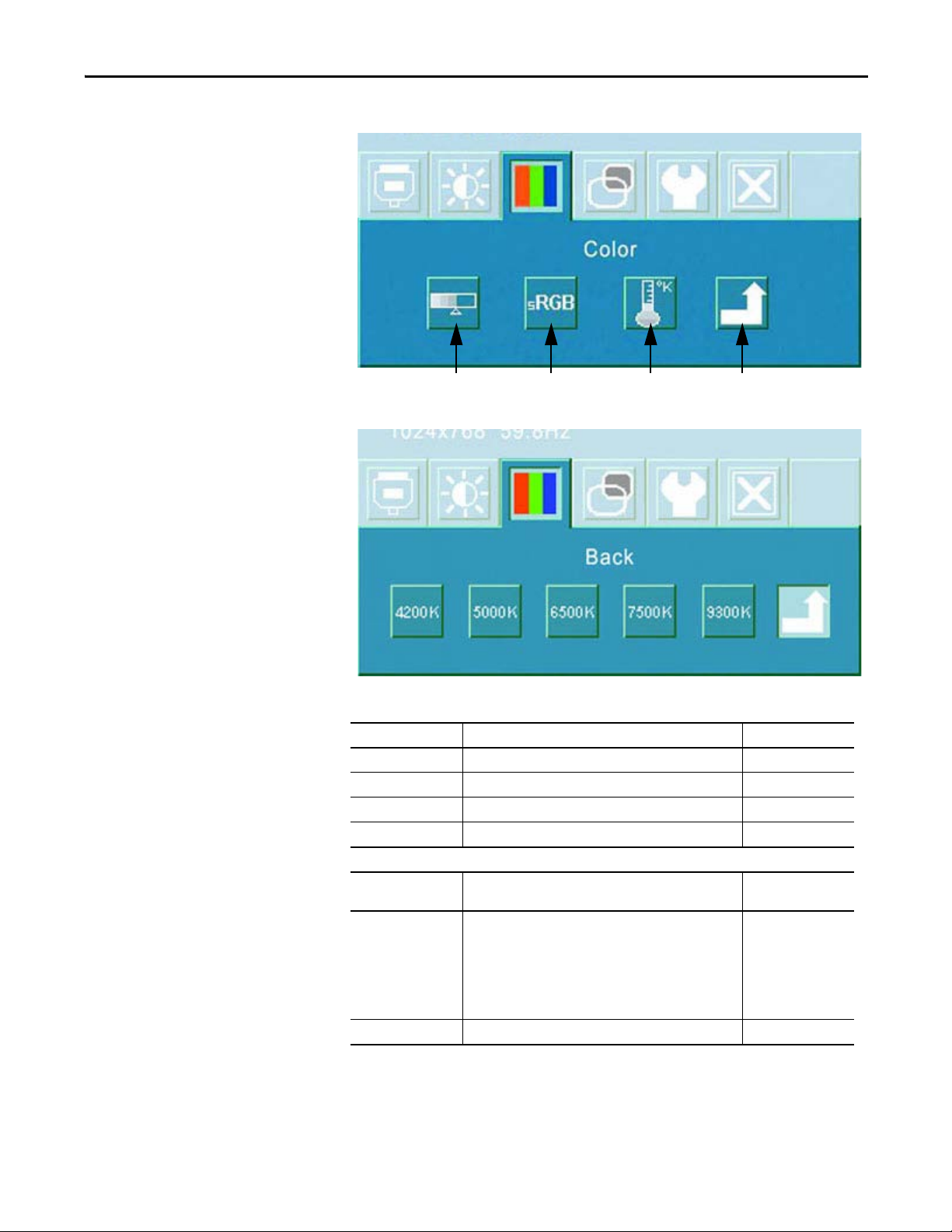
Color Menu
Temperature Submenu
sRGB TemperatureManual
Back
Display Configuration Chapter 3
Table 6 - Color Menu and Temperature Submenu Descriptions
Color Functions Description Value Range
Manual Adjusts the amount of red, green, and blue on the screen. 0…100
sRGB Automatically adjusts the RGB settings.
Temperature Adjusts the color temperature values.
Back Returns to the OSD main menu.
Temperature
Functions
Temperature Settings Sets the white point/color temperature based on degrees
Back Returns to the Color menu.
Description Value Range
4200…9300
Kelvin (K):
• 4200
• 5000
• 6500 = typical personal computer
• 7500
• 9300 = typical television and monitor default setting
Rockwell Automation Publication 6176M-UM001D-EN-P - December 2012 31
Page 32

Chapter 3 Display Configuration
TIP
Widt h Phas eAuto Horizontal
Posi tion
Ver tica l
Posit ion
Back
Image Menu
Table 7 - Image Menu Description
Image Functions Description Value Range
Auto Automatically adjusts the horizontal and vertical image
Width Adjusts the width. 0...100
Phase Adjusts the sampling phase. 0...100
Horizontal Position Adjusts the horizontal position of the image on the
Vertical Position Adjusts the vertical position of the image on the screen. 0...100
Back Returns to the OSD main menu.
position, frequency phase, and black level.
0...100
screen.
The Image functions are not available with a DVI connection.
32 Rockwell Automation Publication 6176M-UM001D-EN-P - December 2012
Page 33

Tool Menu
Fac tor y
Reset
BackOSD
Standard
Mirror
Left
Right Back
Back
Rotation
Timer
Horizontal
Posit ion
Ver tic al
Positi on
OSD Submenu Rotation Submenu
180 Degree
Display Configuration Chapter 3
Table 8 - Tool Menu, OSD Submenu, and Rotation Submenu Descriptions
Tool Functions Description OSD Functions Description Value Range
OSD Accesses the OSD submenu. Timer Sets a maximum idle time for exiting the OSD
Factory Reset Resets all OSD settings to factory defaults. Horizontal Position Adjusts the horizontal position of the OSD menu. 0…255
Back Returns to the OSD main menu. Vertical Position Adjusts the vertical position of the OSD menu. 0…155
Rotation Adjusts the direction of the OSD menu. See submenu below
Back Returns to the Tools menu.
(1) Rotation functions apply to display but not the monitor. See installation guidelines on page 13 for monitor orientatio n.
Rockwell Automation Publication 6176M-UM001D-EN-P - December 2012 33
Rotation Functions
Standard Images are upright and text is read left-to-right.
Mirror Images and text are reversed (backwards).
Left View moves from bottom-to-top of monitor.
Right View moves from top-to-bottom of monitor.
180 Degree Images and text are reversed and upside down.
Back Returns to the Tools menu.
system if input is not received.
(1)
Description
0…100 seconds in
increments of 2
Page 34

Chapter 3 Display Configuration
Notes:
34 Rockwell Automation Publication 6176M-UM001D-EN-P - December 2012
Page 35

Perform Routine Maintenance
IMPORTANT
Chapter 4
Chapter Objective
Clean the Monitor
This chapter describes how to clean the monitors, replace a line cord, and
perform other routine maintenance.
Occasionally clean the display panel and cabinet with a soft cloth dampened (not
soaked) with a mild (non-abrasive) glass cleaner. Keep turning a fresh side of the
cloth towards the screen surface to avoid scratching it with accumulated grit.
Displays and touch screens are resistant to the following chemicals:
• Ethyl alcohol
• Methyl alcohol
• Cleaning naphtha
• Commercial glass cleaners
• Ammonia in 10% diluted solution
Apply the solvent only to the cloth, and not directly on the monitor screen. Do
not use paper products as they may scratch the surface. To minimize the risk of
abrasion, allow the screen to air dry.
ATT EN TI ON : You can use alcoholic or ammonia cleaners to clean the
polycarbonate shield or a touchscreen. However, use only one or the other at all
times. A residue mixture can cause a chemical reaction.
Replace a Line Cord
Be careful when cleaning a touch screen shield that is installed over the screen.
Abrasive and certain chemical cleaners can easily damage the surface.
Cat. No. Description
6189V-SCRNCOVER15 15" Screen Cover for flat front bezels
6189V-SCRNCOVER17 17" Screen Cover for flat front bezels
To avoid shock and fire hazards, replace the monitor’s power cord if the
insulation breaks or if the cord develops a loose internal connection. Contact
your authorized Allen-Bradley distributor for ordering information.
Rockwell Automation Publication 6176M-UM001D-EN-P - December 2012 35
Page 36

Chapter 4 Perform Routine Maintenance
Other Maintenance
Backlight Assembly Disposal
Ship or Transport the Monitor
Qualified service personnel must perform all maintenance, except for the power
cord replacement. Contact Allen-Bradley Technical Support for assistance.
ATT EN TI ON : The backlight assembly in this monitor contains mercury. At the
end of its life, this monitor must be collected separately from any unsorted
municipal waste.
If you need to ship the monitor via common carrier or transport it to another
location, you must first uninstall the monitor and place it in its original packing
material.
ATT EN TI ON : Do not ship or transport the monitor when it is installed in a
machine, panel, or rack. Doing so may cause damage to the monitor. You must
uninstall the monitor and place in its original packing material before shipping.
Rockwell Automation is not responsible for damage incurred to a monitor that
is shipped or transported while installed in a machine, panel, or rack.
36 Rockwell Automation Publication 6176M-UM001D-EN-P - December 2012
Page 37

Troubleshoot the Monitor
IMPORTANT
Chapter 5
Chapter Objective
Run the Self-test
This chapter covers the following topics:
• Run the Self-test
• Troubleshooting
Use the self-test procedure to verify that your monitor is running correctly. If the
monitor and computer are property connected but the monitor remains dark and
the power indicator is blinking, run the self-test.
Follow these steps to run the self-test.
1. Shut down the computer and disconnect power to the monitor.
2. Unplug the video cable from the back of the computer.
3. Apply power to the monitor.
If the monitor is functioning properly, a self-test box appears that reads:
No Signal
This self-test box also appears during normal operation if the monitor
is disconnected or damaged.
4. Disconnect power from your monitor and reconnect the video cable
5. Apply power to your computer and the monitor.
6. If your monitor screen remains blank after the previous procedure, check
your video controller and computer system because your monitor is
functioning properly.
Rockwell Automation Publication 6176M-UM001D-EN-P - December 2012 37
Page 38
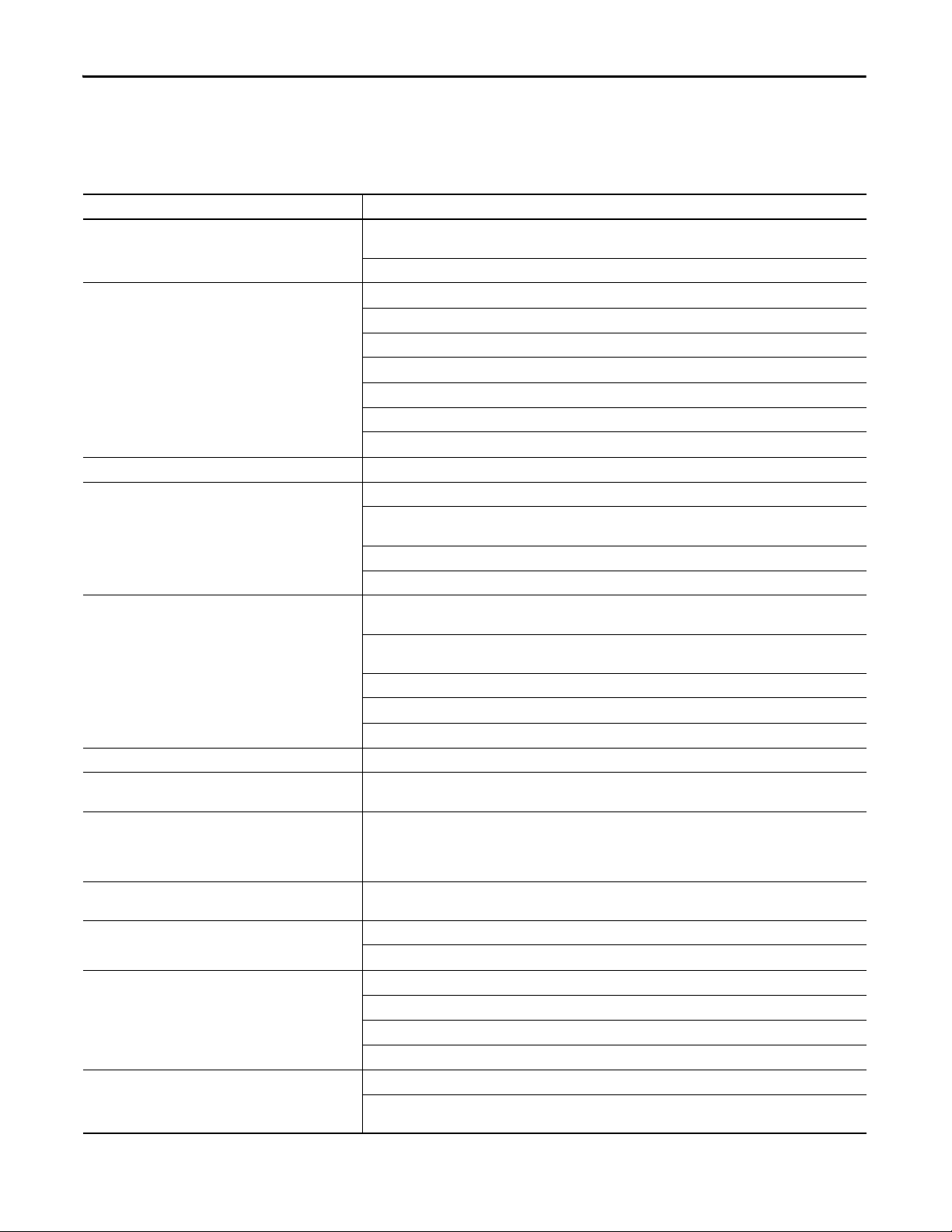
Chapter 5 Troubleshoot the Monitor
Troubleshooting
The troubleshooting table lists typical issues you may encounter when using your
monitor. It contains symptoms and possible actions to correct an issue.
Table 9 - Troubleshooting
Symptom Action
No Sync or No Signal, going to sleep appears Check the video cable connection between the computer and monitor. Make sure you are using the video cable
Screen is blank The video mode may be out of range. Change to the native resolution.
Video mode is not supported Check the maximum resolution and the frequency on the video port of your computer.
Picture is scrambled The video mode may be out of range. Change to the native resolution.
Picture is not clear Verify that the refresh frequency rate is set to 60 Hz. Access the Control Panel>Displays>Settings, then click the
Vertical shaded bars on screen image Image lock is not properly adjusted. Reset the horizontal positioning using the appropriate OSD menu.
Display is present, but bars appear across it or roll through it Eliminate ground loops by connecting the monitor and computer to the same power source location, or installing an
Picture bounces or has wavy oscillations
Picture has blurry streaks or ghosting to the right of objects on
the screen
Images are too bright or too dark Adjust the brightness and contrast settings using the appropriate OSD menu. Brightness issues that cannot be
Image is not stable The video mode may be out of range. Change to the native resolution.
Screen jitter or noisy video The video mode may be out of range. Change to the native resolution.
Image is dim, even with brightness, and contrast controls set to
highest level
supplied with the monitor or a similar high quality cable.
Perform the automatic video adjustment function.
Disable the screen saver.
Adjust the brightness and contrast settings using the appropriate OSD menu.
Verify that the power cord is connected.
Test the outlet by plugging in a properly functioning device.
Replace the suspected faulty cable or power cord.
Have the monitor serviced.
Check the video cable connection between the computer and monitor. Make sure you are using the video cable
supplied with the monitor or a similar high quality cable.
Check the maximum resolution and the frequency of the video port of your computer.
Perform the automatic video adjustment function.
Advanced button and the Monitors tab.
Check the video cable connection between the computer and monitor. Make sure you are using the video cable
supplied with the monitor or a similar high quality cable.
Perform a monitor reset.
Eliminate unnecessary accessories such as video extension cables.
Perform the automatic video adjustment function.
ac isolation transformer.
Verify that the refresh frequency rate is set to 60 Hz. Access the Control Panel>Displays>Settings, then click the
Advanced button and the Monitors tab.
Adjust the contrast settings using the appropriate OSD menu.
corrected can be the result of a poor video signal output from the video source.
Check for proper video cable installation. Replace the suspected faulty cable.
Check for proper video cable installation. Replace the suspected faulty cable.
Reroute the cables or replace suspected faulty cables.
Check the host computer and monitor grounding.
Check for proper video cable installation. Replace the suspected faulty cable.
Test the video source by connecting to another monitor that you know is operational. Brightness issues that cannot
be corrected can be the result of a poor video signal output from the video source.
38 Rockwell Automation Publication 6176M-UM001D-EN-P - December 2012
Page 39

Troubleshoot the Monitor Chapter 5
Table 9 - Troubleshooting (continued)
Symptom Action
Screen image is not centered or sized properly The video mode may be out of range. Change to the native resolution.
Adjust the horizontal and vertical position settings using the appropriate OSD menu.
Check the image size selection using the appropriate OSD menu.
Perform the automatic video adjustment function.
Color is not uniform Adjust the color setting using the appropriate OSD menu.
Colors are distorted with dark or shadowed areas Adjust the color setting using the appropriate OSD menu.
White does not look white Adjust the color setting using the appropriate OSD menu.
Image position changes are not saved Reposition the image using the appropriate OSD menu. Make sure you press the Menu/Return button to save
The power indicator blinks amber once The monitor is saving your changes to the OSD menu.
The power indicator is amber The monitor is using its power management.
OSD does not respond to any button press except ON/OFF and
Auto adjust.
selections.
A firm button press is required.
Make sure the OSD lockout is disabled.
Rockwell Automation Publication 6176M-UM001D-EN-P - December 2012 39
Page 40

Chapter 5 Troubleshoot the Monitor
Notes:
40 Rockwell Automation Publication 6176M-UM001D-EN-P - December 2012
Page 41

Appendix A
Specifications
Table 10 - Display
Attribute 1550M Models 1750M Models 1950M Models
Display type Color Active Matrix TFT LCD
Touchscreen description Resistive antiglare
Touchscreen controller
Series A and B
Series C
Available touchscreen drivers
Series A and B
Series C
Display size (diagonal) 381 mm (15.0 in.) 432 mm (17.0 in.) 483 mm (19.0 in.)
Display area (WxH), approx 305 x 229 mm
Resolution (WxH), approx 1024 x 768 (native
Luminance (typical) 350 cd/m
Contrast ratio (typical) 400:1 800:1
Response time
Rising
Fal ling
Backlight CCFT tubes; 50,000 hr (for 1/2 brightness)
Panji t
EETI
• Windows XP Professional
• Windows Server 2003 (32-bit)
• Windows 7 Professional (32-bit)
• Windows XP Professional
• Windows Server 2003 (32-bit)
• Windows 7 Professional (32-bit and 64-bit)
• Windows Server 2008 (64-bit)
(9.0 x 12.0 in.)
mode), 16.7M colors
2
(Nits) 300 cd/m
4 ms
12 ms
338 x 270 mm
(13.3 x 10.7 in.)
1280 x 1024 (native mode), 16.7M colors
2
(Nits)
6 ms
3 ms
377 x 302 mm
(14.8 x 11.9 in.)
Table 11 - Mechanical
Attribute 1550M Models 1750M Models 1950M Models
Dimensions (HxWxD), approx
Panel mount monitors
VESA mount monitors
Wei ght
Panel mount monitors
VESA mount monitors
Rockwell Automation Publication 6176M-UM001D-EN-P - December 2012 41
309.0 x 410.0 x 50.0 mm
(12.2 x 16.1 x 2.0 in.)
282.6 x 383.6 x 50.0 mm
(11.0 x 15.0 x 2.0 in.)
4.1 kg (9.02 lb)
3.1 kg (6.82 lb)
356.0 x 452.0 x 53.0 mm
(14.0 x 17.8 x 2.1 in.)
326.5 x 421.0 x 53.0 mm
(12.9 x 16.6 x 2.1 in.)
5.7 kg (12.54 lb)
4.6 kg (10.12 lb)
399.3 x 482.6 x 58.0 mm
(15.7 x 19.0 x 2.3 in.)
357.0 x 444.0 x 58.0 mm
(14.1 x 17.5 x 2.3 in.)
7.5 kg (16.50 lb)
6.0 kg (13.20 lb)
Page 42

Appendix A Specifications
Table 12 - Electrical
Attribute 1550M Models 1750M Models 1950M Models
Input voltage,
AC
DC
90…264V, autoranging
12V (power adapter required)
Line frequency 47…63 Hz
Power consumption 2 A at 24 W 3 A at 36 W 3.5 A at 42 W
Table 13 - Environment
Attribute 1550M, 1750M, 1950M Models
Temperature
Operating
Nonoperating
Relative humidity 10…90% noncondensing
Shock
Operating
Nonoperating
Shock
Operating
Nonoperating
Vibration
Operating
Nonoperating
Enclosure ratings
(1)
0…45 °C (32…113 °F)
-20…60 °C (-4…140 °F)
15 g (1/2 sine, 11 ms)
20 g (1/2 sine, 11 ms)
15 g (1/2 sine, 11 ms)
20 g (1/2 sine, 11 ms)
0.015 in p-p, 10…53 Hz,
1.0 g peak, 53…640 Hz
0.015 in p-p, 10…53 Hz,
2.0 g peak, 53…640 Hz
NEMA Type 4, 12, IEC IP66
(1) Applies only to panel mounted monitors.
Table 14 - Certifications
1550M, 1750M, 1950M Models
• C-Tick • CE Marked for all applicable
• China RoHS • RoHS Compliant • UL/c-UL Listed
(1) See http://www.rockwellautomation.com/certification/overview.page for declarations of conformity, certificates, and other
certification details.
(1)
• European RoHS
directives
42 Rockwell Automation Publication 6176M-UM001D-EN-P - December 2012
Page 43

Appendix B
Touchscreen Serial Interface
All touchscreen controllers are configured by default to provide serial
communication at 9600 Kbps, 8 data bits, 1 stop bit, and no parity.
The RS-232 and USB input connectors on the monitor provide a
communication channel between the touchscreen controller, which is mounted
inside the monitor, and either the RS-232 or USB connector on the host
computer. Because the touch controller obtains power from the monitor’s power
supply, no external touch power connections are necessary. The monitors ship
with a serial RS-232 and USB touch screen interface cable.
Software supplied with the touchscreen must be loaded on the host computer to
handle communication with the touch controller over the channel.
Set Up the Touchscreen Interface
Because the touchscreen emulates a mouse, there may be compatibility issues
involving how the touchscreen emulates mouse buttons, especially multiple
buttons. For a complete discussion of these issues and how to troubleshoot them,
refer to the touchscreen documentation.
To set up the touchscreen system, you must do the following:
• Enable the Touchscreen Interface
• Install the Touchscreen Driver Software
• Perform a Calibration
Rockwell Automation Publication 6176M-UM001D-EN-P - December 2012 43
Page 44
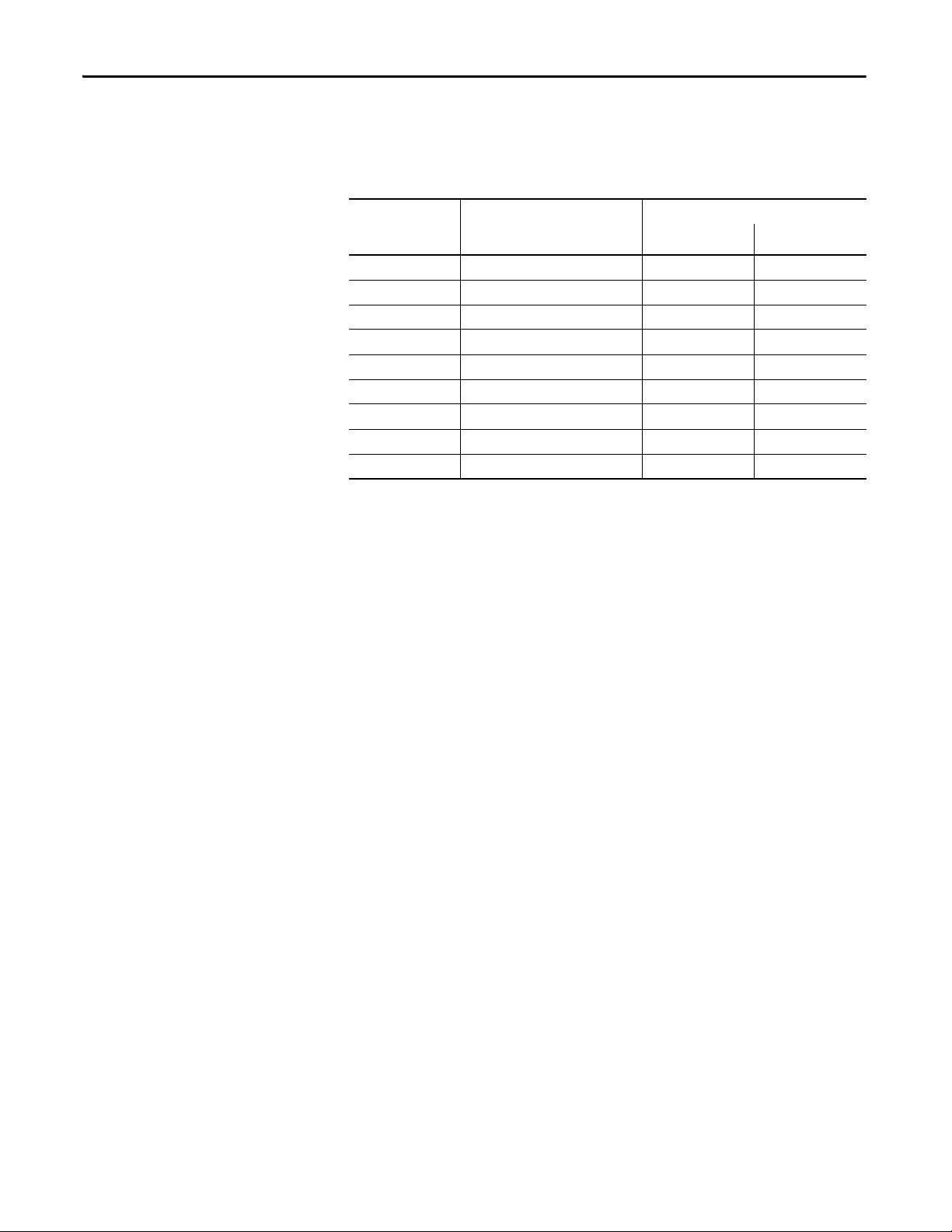
Appendix B Touchscreen Serial Interface
Enable the Touchscreen Interface
Install the Touchscreen Driver Software
The monitors have an RS-232 input and USB input connector on the rear of the
unit. These connectors provide the interface for the touch controller.
The table shows how to interconnect the RS-232 wiring to the host serial port.
Monitor
(DCE Device)
DB-9 (Male)
1 Not connected (DCD) 1 8
2 Transmit Data (TXD) 2 3
3 Receive Data (RXD) 3 2
4 Data Terminal Ready (DTR) 4 20
5 Common Signal Return (SG) 5 7
6 Not Connected (DSR) 6 6
7Request to Send (RTS) 7 4
8Clear to Send (CTS) 8 5
9 Not Connected 9 22
Signal Description
DB-9 (Female) DB-25 (Male)
Host (DTE Device)
Before installing the touchscreen driver software, check the following for the
interface you are using:
• RS-232 Interface: Verify that the supplied RS-232 cable is properly
installed between the RS-232 input connector on the monitor and the
COM port (typically COM2) on the host computer.
• USB interface: Verify that the USB cable is properly installed between the
USB input connector on the monitor and a USB port on the host
computer.
• Verify that the COM port communication rate matches the touchscreen
controller communication rate, which is factory-set at 9600 Kbps.
You are now ready to install the touchscreen driver on the Industrial Monitors
and Accessories CD.
Perform a Calibration
After installing the driver software, follow the instructions in the touchscreen
documentation.
Following installation of the touchscreen software and calibration, the
touchscreen is ready to use.
44 Rockwell Automation Publication 6176M-UM001D-EN-P - December 2012
Page 45

Appendix C
12345
678910
11 12 13 14 15
Video Cables
You can use the HD-15 connector cable included with your monitor to connect
the monitor to the host computer.
HD-15 Video Connector
The HD-15 video cable, 1.83 m (6 ft), has a conventional HD-15 connector at
each end.
The Standard DVI Video Cable table provides the pin numbers and corresponding
pin assignments for the HD-15 video connector with the DDC2B capability.
Table 15 - Standard HD-15 Video Cable
Monitor
(female)
1Red video 1 9VGA power 9
2 Green video 2 10 Not used 10
3 Blue video 3 11 Not used 11
4 Not used 4 12 DDC data 12
5 Hot plug detect 5 13 Horizontal sync 13
6 Red video ground 6 14 Vertical sync 14
7 Green video ground 7 15 DDC clock 15
8 Blue video ground 8
Signal Description Host
(male)
Monitor
(female)
Signal Description Host
(male)
Rockwell Automation Publication 6176M-UM001D-EN-P - December 2012 45
Page 46

Appendix C Video Cables
1
9
17
2
10
18
3
11
19
4
12
20
5
13
21
6
14
22
7
15
23
8
16
24
DVI Video Connector
The Standard DVI Video Cable Connector table provides the pin numbers and
corresponding pin assignments for the supported video connectors. Each
connector is female.
Table 16 - Standard DVI Video Cable
Pin # DVI Port Pin # DVI Port
1 DATA2- 13 Not used
2DATA2+ 14DVI power +5V
3 DATA 2/4 shield 15 Ground
4 Not used 16 Hot plug detect
5 Not used 17 DATA0–
6DDC clock 18DATA0+
7 DD C DATA 19 DATA 0 shie ld
8 Not used 20 Not used
9 DATA1- 21 Not used
10 DATA1+ 22 Clock shield
11 DATA 1/3 shield 23 Clock+
12 Not used 24 Clock–
46 Rockwell Automation Publication 6176M-UM001D-EN-P - December 2012
Page 47

Index
A
auto calibration 27
automatic setup
27
B
brightness adjustment 26
brightness and contrast
OSD (on-screen display) menu
using monitor buttons
26
C
cables 45
DVI video connector
HD-15 video connector
catalog numbers
35
cleaning
connections
analog video source
46
45
10
20
D
DVI video connector 46
F
factory reset 33
9
features
functional ground screw lug
23
usage
33
monitors
brightness adjustment
catalog numbers
features 9
installation
native resolution
OSD buttons
plug and play device
mounting clearances
10
11
25
26
25
14
N
native resolutions 25
navigation
28
O
on-screen display (OSD) 26
OSD (on-screen display)
26
buttons
factory reset
horizontal and vertical position 33
lockout
menus
timer for exiting OSD 33
OSD menus
navigation
33
26
28
28
P
parts list 10
plug and play device
25
26
H
HD-15 video connector 45
I
installation
environment and enclosure notice
functional ground connection 23
guidelines
mounting clearances
secure cables 23
13
M
maintenance 35
35
cleaning
replacing line cord
monitor type
35
25
14
12
R
resolution 25
S
ScreenSet utility 27
37
self-test
setup
automatic
OSD menus
setup utility 27
specifications
general
27
28
41
T
touchscreen interface 43
43
RS-232
43
setup
USB
43
troubleshooting
self-test
table
37
37
38
Rockwell Automation Publication 6176M-UM001D-EN-P - December 2012 47
Page 48

Index
Notes:
48 Rockwell Automation Publication 6176M-UM001D-EN-P - December 2012
Page 49

Notes:
Index
Rockwell Automation Publication 6176M-UM001D-EN-P - December 2012 49
Page 50

Index
Notes:
50 Rockwell Automation Publication 6176M-UM001D-EN-P - December 2012
Page 51

Page 52

Rockwell Automation Support
Rockwell Otomasyon Ticaret A.Ş., Kar Plaza İş Merkezi E Blok Kat:6 34752 İçerenköy, İstanbul, Tel: +90 (216) 5698400
Rockwell Automation provides technical information on the Web to assist you in using its products.
At http://www.rockwellautomation.com/support
code and links to software service packs, and a MySupport feature that you can customize to make the best use of these
tools. You can also visit our Knowledgebase at http://www.rockwellautomation.com/knowledgebase
information, support chat and forums, software updates, and to sign up for product notification updates.
, you can find technical manuals, technical and application notes, sample
for FAQs, technical
For an additional level of technical phone support for installation, configuration, and troubleshooting, we offer
SM
Te c hCo n n e c t
representative, or visit http://www.rockwellautomation.com/support/
support programs. For more information, contact your local distributor or Rockwell Automation
.
Installation Assistance
If you experience a problem within the first 24 hours of installation, review the information that is contained in this
manual. You can contact Customer Support for initial help in getting your product up and running.
United States or Canada 1.440.646.3434
Outside United States or Canada Use the Worl dwid e Loc ator at http://www.rockwellautomation.com/support/americas/phone_en.html, or contact your local Rockwell
Automation representative.
New Product Satisfaction Return
Rockwell Automation tests all of its products to ensure that they are fully operational when shipped from the
manufacturing facility. However, if your product is not functioning and needs to be returned, follow these procedures.
United States Contact your distributor. You must provide a Customer Sup port case number (call the phone number above to obtain one) to your
Outside United States Please contact your local Rockwell Automation representative for the return procedure.
distributor to complete the return process.
Documentation Feedback
Your comments will help us serve your documentation needs better. If you have any suggestions on how to improve this
document, complete this form, publication RA-DU002
Publication 6176M-UM001D-EN-P - December 2012 PN-XXXXXX-XX
Supersedes Publication 6176M-UM001C-EN-P - September 2007 Copyright © 2012 Rockwell Auto mation, Inc. All rights reserved. Pr inted in the U.S.A.
, available at http://www.rockwellautomation.com/literature/.
