Page 1
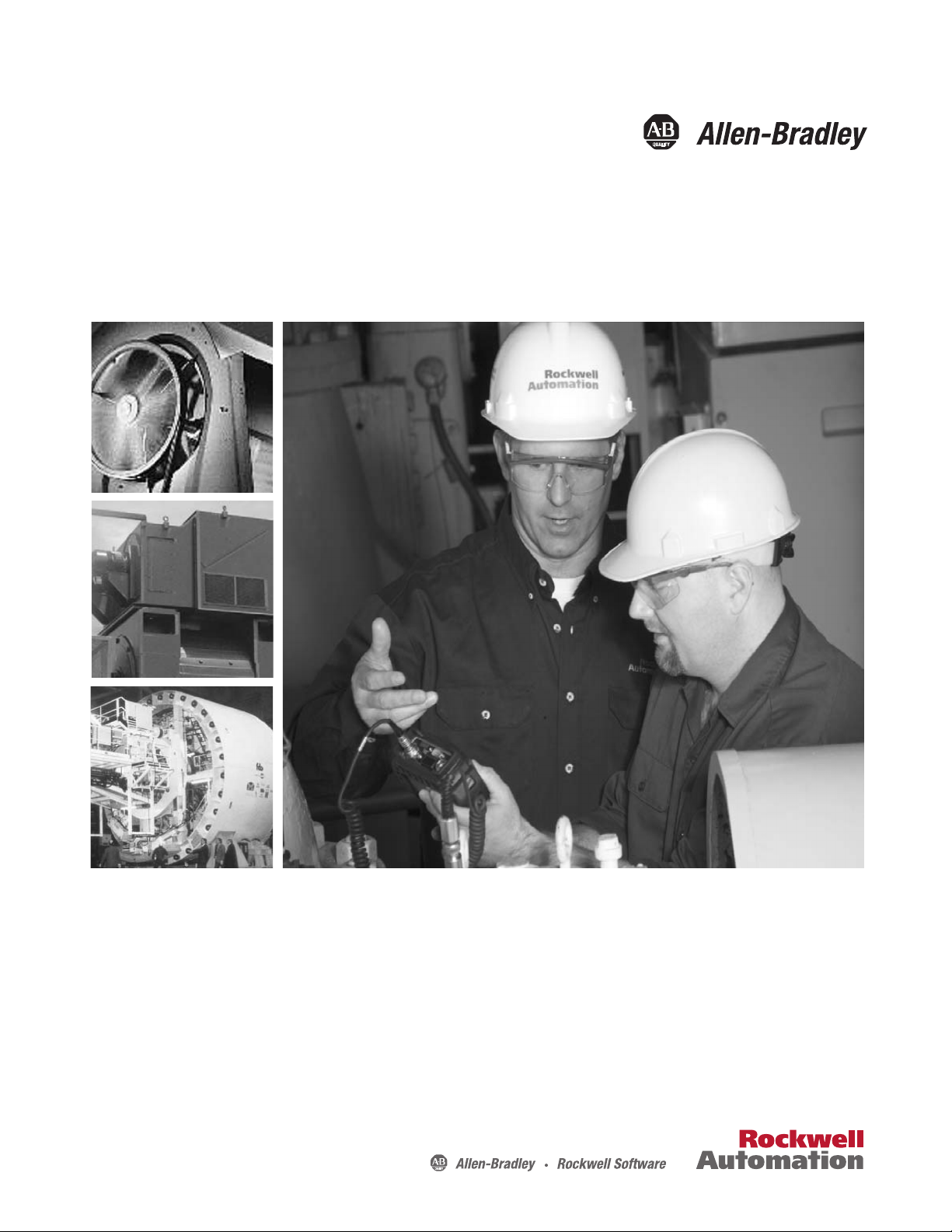
User Manual
Dynamix 2500 Data Collector
Catalog Numbers
1441-DYN25, 1441-DYN25-Z
Page 2
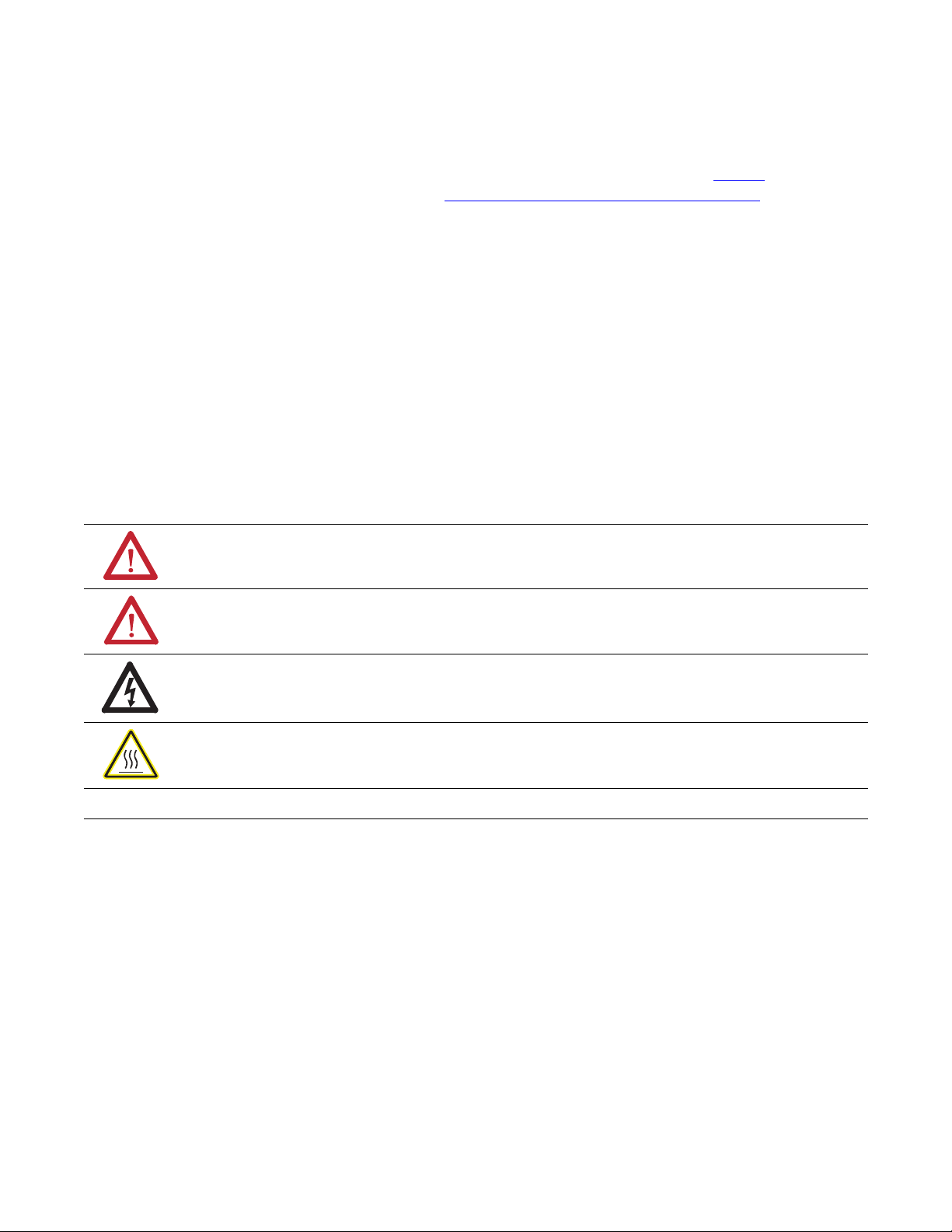
Important User Information
IMPORTANT
Solid-state equipment has operational characteristics differing from those of electromechanical equipment. Safety
Guidelines for the Application, Installation and Maintenance of Solid State Controls (publication SGI-1.1
your local Rockwell Automation sales office or online at http://www.rockwellautomation.com/literature/
important differences between solid-state equipment and hard-wired electromechanical devices. Because of this difference,
and also because of the wide variety of uses for solid-state equipment, all persons responsible for applying this equipment
must satisfy themselves that each intended application of this equipment is acceptable.
In no event will Rockwell Automation, Inc. be responsible or liable for indirect or consequential damages resulting from
the use or application of this equipment.
The examples and diagrams in this manual are included solely for illustrative purposes. Because of the many variables and
requirements associated with any particular installation, Rockwell Automation, Inc. cannot assume responsibility or
liability for actual use based on the examples and diagrams.
No patent liability is assumed by Rockwell Automation, Inc. with respect to use of information, circuits, equipment, or
software described in this manual.
Reproduction of the contents of this manual, in whole or in part, without written permission of Rockwell Automation,
Inc., is prohibited.
Throughout this manual, when necessary, we use notes to make you aware of safety considerations.
WARNING: Identifies information about practices or circumstances that can cause an explosion in a hazardous
environment, which may lead to personal injury or death, property damage, or economic loss.
available from
) describes some
ATTENTION: Identifies information about practices or circumstances that can lead to personal injury or death,
property damage, or economic loss. Attentions help you identify a hazard, avoid a hazard, and recognize the
consequence
SHOCK HAZARD: Labels may be on or inside the equipment, for example, a drive or motor, to alert people that
dangerous voltage may be present.
BURN HAZARD: Labels may be on or inside the equipment, for example, a drive or motor, to alert people that
surfaces may reach dangerous temperatures.
Identifies information that is critical for successful application and understanding of the product.
Allen-Bradley, Rockwell Software, Rockwell Automation, Dynamix, Enpac, Emonitor, Datapac, and TechConnect are trademarks of Rockwell Automation, Inc.
Trademarks not belonging to Rockwell Automation are property of their respective companies.
Page 3
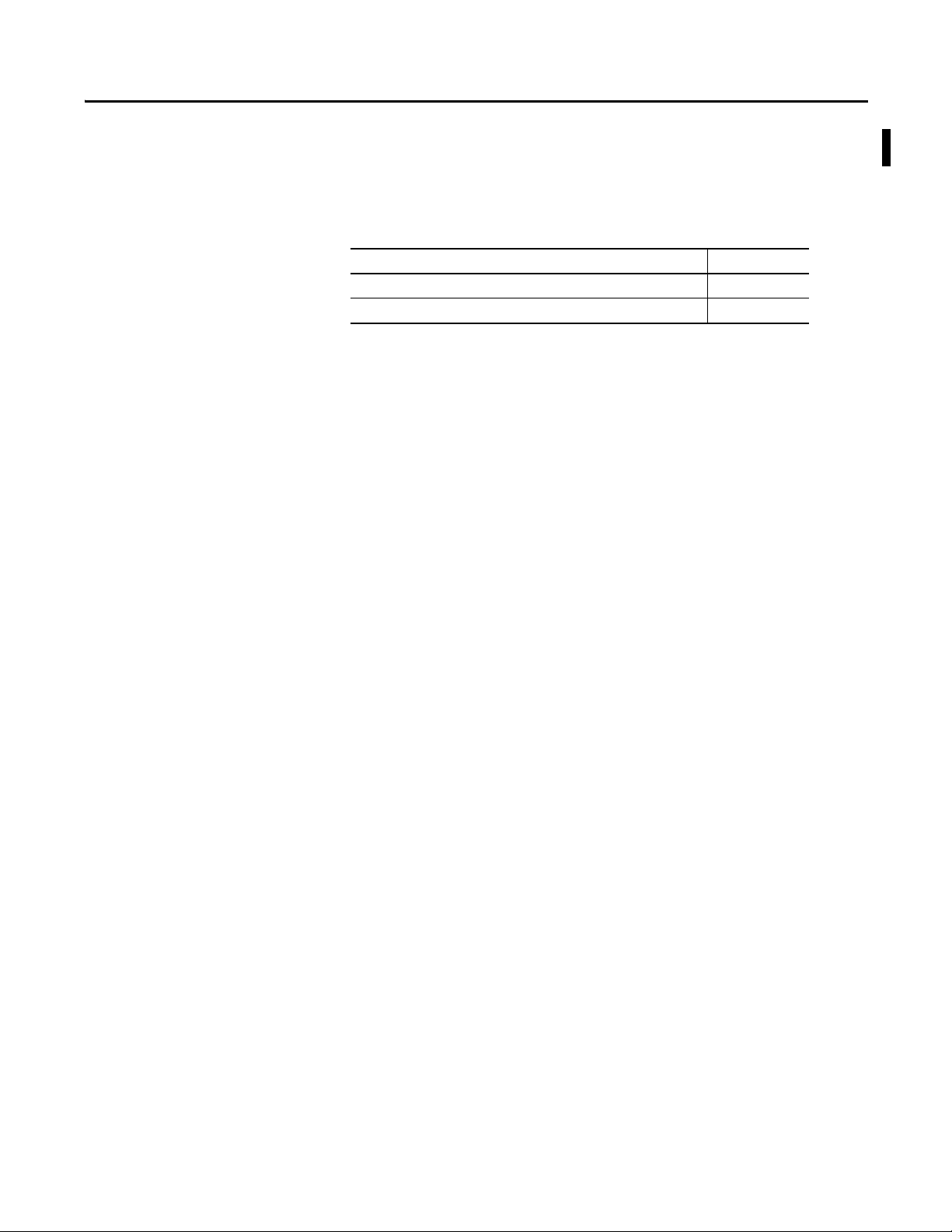
Summary of Changes
This manual contains new and updated information. Changes throughout this
revision are marked by change bars, as shown to the right of this paragraph.
New and Updated Information
This table contains the changes made to this revision.
Top ic Pag e
Calibrati on 27
Updating the Operating System 34
Rockwell Automation Publication 1441-UM001B-EN-P - September 2012 3
Page 4
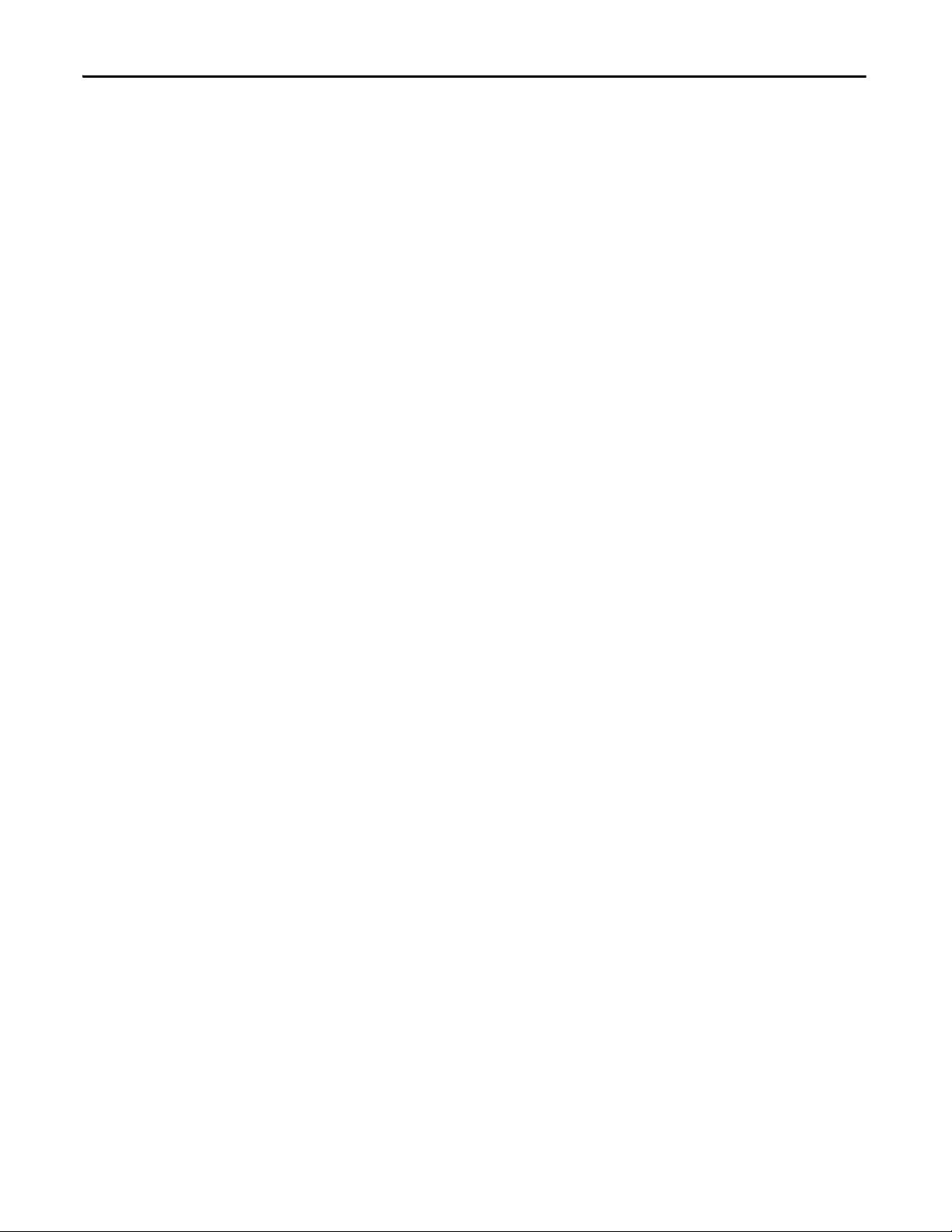
Summary of Changes
Notes:
4 Rockwell Automation Publication 1441-UM001B-EN-P - September 2012
Page 5
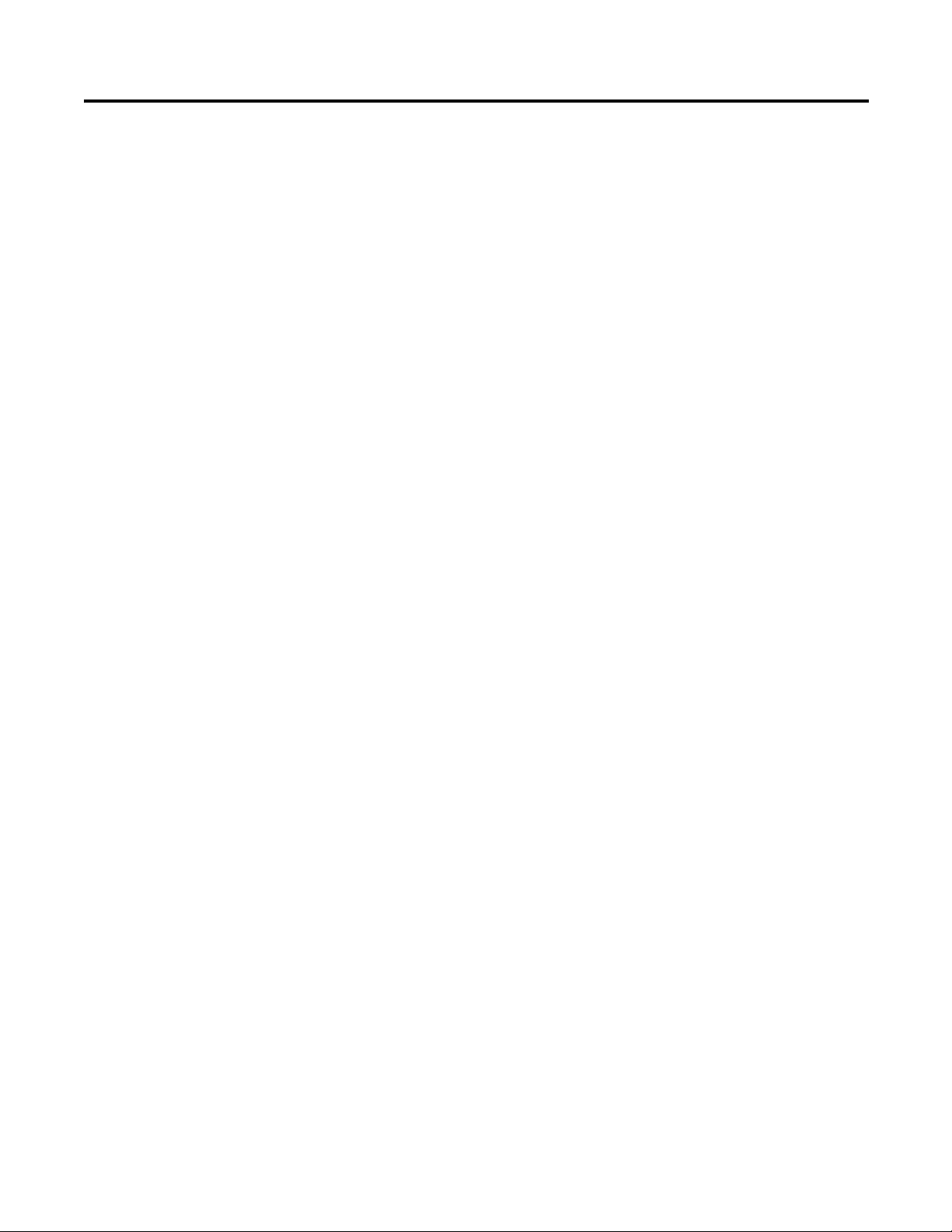
Table of Contents
Preface
The Dynamix 2500 Data
Collector
Optional Extension Modules. . . . . . . . . . . . . . . . . . . . . . . . . . . . . . . . . . . . . . . . 9
Dynamix 2500 Data Collector and the Emonitor Software . . . . . . . . . . 10
Software Compatibilities . . . . . . . . . . . . . . . . . . . . . . . . . . . . . . . . . . . . . . . . . 10
USB Driver and Communication Software . . . . . . . . . . . . . . . . . . . . . 10
Operating System . . . . . . . . . . . . . . . . . . . . . . . . . . . . . . . . . . . . . . . . . . . . 10
Document Conventions . . . . . . . . . . . . . . . . . . . . . . . . . . . . . . . . . . . . . . . . . . 10
Using Online Help . . . . . . . . . . . . . . . . . . . . . . . . . . . . . . . . . . . . . . . . . . . . . . . 11
Help Screen. . . . . . . . . . . . . . . . . . . . . . . . . . . . . . . . . . . . . . . . . . . . . . . . . . 11
Additional Resources . . . . . . . . . . . . . . . . . . . . . . . . . . . . . . . . . . . . . . . . . . . . . 12
Chapter 1
Safety Information . . . . . . . . . . . . . . . . . . . . . . . . . . . . . . . . . . . . . . . . . . . . . . . 15
Optical Ports. . . . . . . . . . . . . . . . . . . . . . . . . . . . . . . . . . . . . . . . . . . . . . . . . 15
Laser Radiation Ports . . . . . . . . . . . . . . . . . . . . . . . . . . . . . . . . . . . . . . . . . 15
Dynamix 2500 Data Collector Kit Parts List . . . . . . . . . . . . . . . . . . . . . . . 15
Dynamix 2500 Data Collector Optional Parts List . . . . . . . . . . . . . . . . . . 16
Parts of the Dynamix 2500 Data Collector . . . . . . . . . . . . . . . . . . . . . . . . . 17
External Connections. . . . . . . . . . . . . . . . . . . . . . . . . . . . . . . . . . . . . . . . . 19
Connector A and Connector B Inputs . . . . . . . . . . . . . . . . . . . . . . . . . 19
POWER /USB/TRIGGER . . . . . . . . . . . . . . . . . . . . . . . . . . . . . . . . . . . 20
Using the Headphones. . . . . . . . . . . . . . . . . . . . . . . . . . . . . . . . . . . . . . . . 20
Connecting to the External Power Adapter . . . . . . . . . . . . . . . . . . . . . 21
Status Indicators . . . . . . . . . . . . . . . . . . . . . . . . . . . . . . . . . . . . . . . . . . . . . 22
Strap Attachment . . . . . . . . . . . . . . . . . . . . . . . . . . . . . . . . . . . . . . . . . . . . 23
Battery Pack . . . . . . . . . . . . . . . . . . . . . . . . . . . . . . . . . . . . . . . . . . . . . . . . . 23
Check the Battery Level. . . . . . . . . . . . . . . . . . . . . . . . . . . . . . . . . . . . . . . 23
Insert and Remove the Battery Pack. . . . . . . . . . . . . . . . . . . . . . . . . . . . 26
Battery Maintenance. . . . . . . . . . . . . . . . . . . . . . . . . . . . . . . . . . . . . . . . . . 27
Calibration . . . . . . . . . . . . . . . . . . . . . . . . . . . . . . . . . . . . . . . . . . . . . . . . . . 27
Configuring the Dynamic 2500
Data Collector
Rockwell Automation Publication 1441-UM001B-EN-P - September 2012 5
Chapter 2
Apply Power to the Data Collector . . . . . . . . . . . . . . . . . . . . . . . . . . . . . . . . 29
Installing the USB Drivers for the Data Collector. . . . . . . . . . . . . . . . . . . 30
Install ActiveSync or Mobile Device Center Software. . . . . . . . . . . . 30
Install USB Drivers . . . . . . . . . . . . . . . . . . . . . . . . . . . . . . . . . . . . . . . . . . . 31
Updating the Operating System . . . . . . . . . . . . . . . . . . . . . . . . . . . . . . . . . . . 34
Install the Dynamix 2500 OS Loader Application . . . . . . . . . . . . . . . 35
Install the Dynamix 2500 Data Collector Firmware . . . . . . . . . . . . . 37
Restarting the Data Collector . . . . . . . . . . . . . . . . . . . . . . . . . . . . . . . . . . . . . 42
Perform Soft Restart . . . . . . . . . . . . . . . . . . . . . . . . . . . . . . . . . . . . . . . . . . 42
Perform Hard Restart. . . . . . . . . . . . . . . . . . . . . . . . . . . . . . . . . . . . . . . . . 42
The Data Collector’s Engineer Mode. . . . . . . . . . . . . . . . . . . . . . . . . . . 43
Dynamix 2500 Data Collector Main Menu. . . . . . . . . . . . . . . . . . . . . . . . . 45
Main Menu . . . . . . . . . . . . . . . . . . . . . . . . . . . . . . . . . . . . . . . . . . . . . . . . . . 45
Display the Operating System Version Number . . . . . . . . . . . . . . . . . 46
Page 6
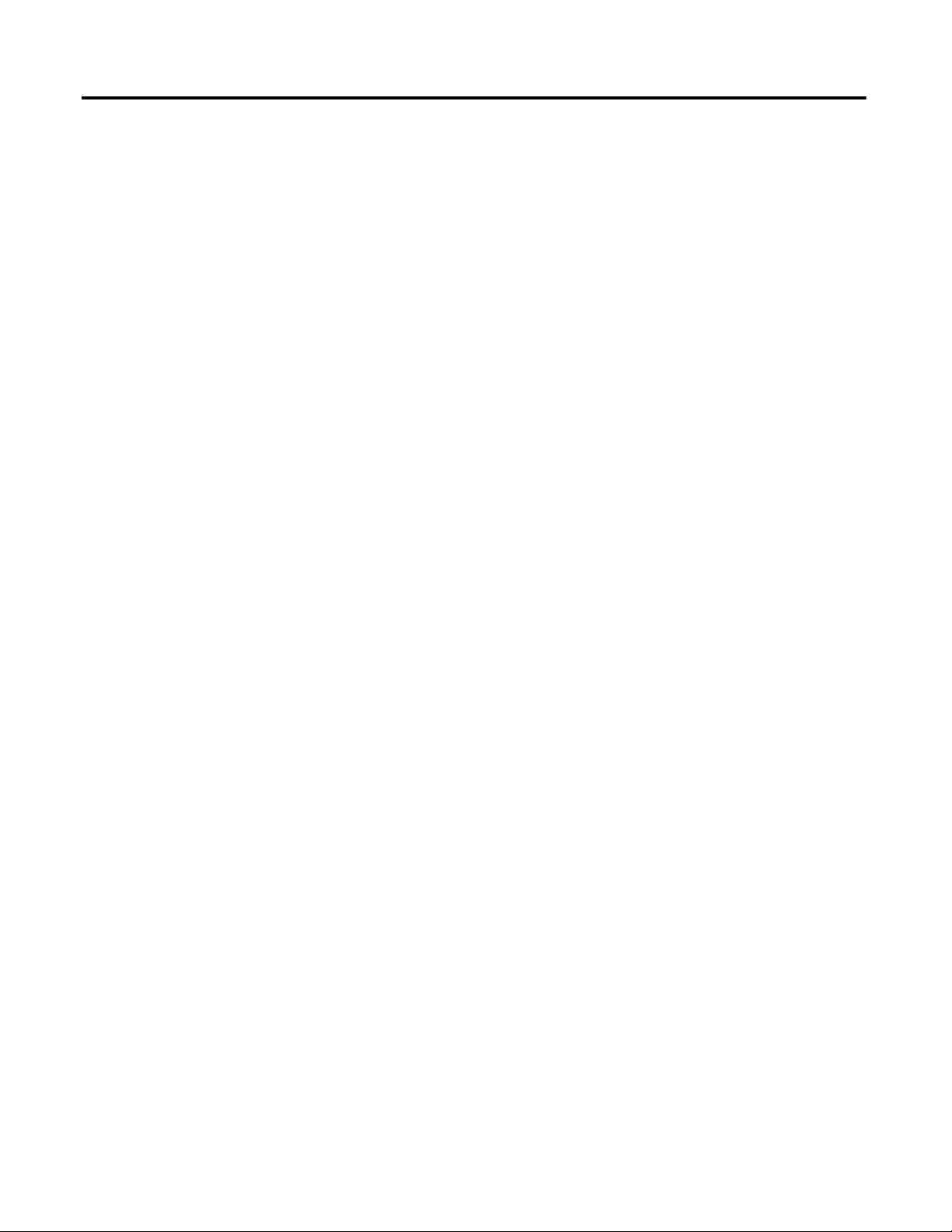
Table of Contents
Setting Up Measurements
Change the Display Backlight. . . . . . . . . . . . . . . . . . . . . . . . . . . . . . . . . . 47
Dynamix 2500 Data Collector Setup Screen . . . . . . . . . . . . . . . . . . . . . . . . 48
Set the Date, Time and Date Format . . . . . . . . . . . . . . . . . . . . . . . . . . . 50
Dynamix 2500 Data Collector Data Collection Screen . . . . . . . . . . . . . . 51
View Settings for Current Measurement Definition . . . . . . . . . . . . . 54
Setting Up the Dynamix 2500 Data Collector . . . . . . . . . . . . . . . . . . . . . . 55
Configure the Data Collector. . . . . . . . . . . . . . . . . . . . . . . . . . . . . . . . . . 55
Configure the Data Collection Options . . . . . . . . . . . . . . . . . . . . . . . . 57
Using Memory Cards . . . . . . . . . . . . . . . . . . . . . . . . . . . . . . . . . . . . . . . . . . . . . 64
Insert and Remove a Storage Card. . . . . . . . . . . . . . . . . . . . . . . . . . . . . . 64
Chapter 3
Measurement Definition Options. . . . . . . . . . . . . . . . . . . . . . . . . . . . . . . . . . 66
Measurement Types. . . . . . . . . . . . . . . . . . . . . . . . . . . . . . . . . . . . . . . . . . . 67
Measurement Filters . . . . . . . . . . . . . . . . . . . . . . . . . . . . . . . . . . . . . . . . . . 67
Measurement Units. . . . . . . . . . . . . . . . . . . . . . . . . . . . . . . . . . . . . . . . . . . 74
Setting Up Collection Specifications . . . . . . . . . . . . . . . . . . . . . . . . . . . . . . . 75
Edit the Measurement Definitions . . . . . . . . . . . . . . . . . . . . . . . . . . . . . 75
Measurement Input Types. . . . . . . . . . . . . . . . . . . . . . . . . . . . . . . . . . . . . 76
Measurement Window Types. . . . . . . . . . . . . . . . . . . . . . . . . . . . . . . . . . 77
Measurement Signal Detection Types . . . . . . . . . . . . . . . . . . . . . . . . . . 77
Measurement Maximum Frequencies. . . . . . . . . . . . . . . . . . . . . . . . . . . 78
Measurement Resolution . . . . . . . . . . . . . . . . . . . . . . . . . . . . . . . . . . . . . . 79
Number and Type of Averages . . . . . . . . . . . . . . . . . . . . . . . . . . . . . . . . . 80
Order Normalization for Orders Track Spectrum . . . . . . . . . . . . . . . 81
Using Frequency Items for the Diagnostic Frequency Cursor . . . . . 82
Setting Up Speed References. . . . . . . . . . . . . . . . . . . . . . . . . . . . . . . . . . . 83
Unsupported Measurement Selections. . . . . . . . . . . . . . . . . . . . . . . . . . 85
Setting Up Measurement Definitions . . . . . . . . . . . . . . . . . . . . . . . . . . . . . . 86
Magnitude Measurement Definitions. . . . . . . . . . . . . . . . . . . . . . . . . . . 86
Magnitude and Phase Measurements at Orders. . . . . . . . . . . . . . . . . . 89
Numeric (Process) Measurement Definitions . . . . . . . . . . . . . . . . . . . 92
Spectrum Measurement Definitions. . . . . . . . . . . . . . . . . . . . . . . . . . . . 95
Time Waveform Measurement Definitions . . . . . . . . . . . . . . . . . . . . . 98
Voltage Measurement Definitions. . . . . . . . . . . . . . . . . . . . . . . . . . . . . 100
Combine Measurement Definitions for a Location . . . . . . . . . . . . . 101
Set Up Tri-axial Measurements . . . . . . . . . . . . . . . . . . . . . . . . . . . . . . . 102
Setting Up Alarms, Lists, and Inspection Codes . . . . . . . . . . . . . . . . . . . . 104
Alarms and the Data Collector. . . . . . . . . . . . . . . . . . . . . . . . . . . . . . . . 104
Lists and the Data Collector . . . . . . . . . . . . . . . . . . . . . . . . . . . . . . . . . . 105
Inspection Codes and the Data Collector . . . . . . . . . . . . . . . . . . . . . . 105
Chapter 4
Loading and Unloading
6 Rockwell Automation Publication 1441-UM001B-EN-P - September 2012
Set Up Communication. . . . . . . . . . . . . . . . . . . . . . . . . . . . . . . . . . . . . . . . . . 107
Use the USB Connection. . . . . . . . . . . . . . . . . . . . . . . . . . . . . . . . . . . . . 107
Install ActiveSync Software . . . . . . . . . . . . . . . . . . . . . . . . . . . . . . . . . . . 108
Page 7
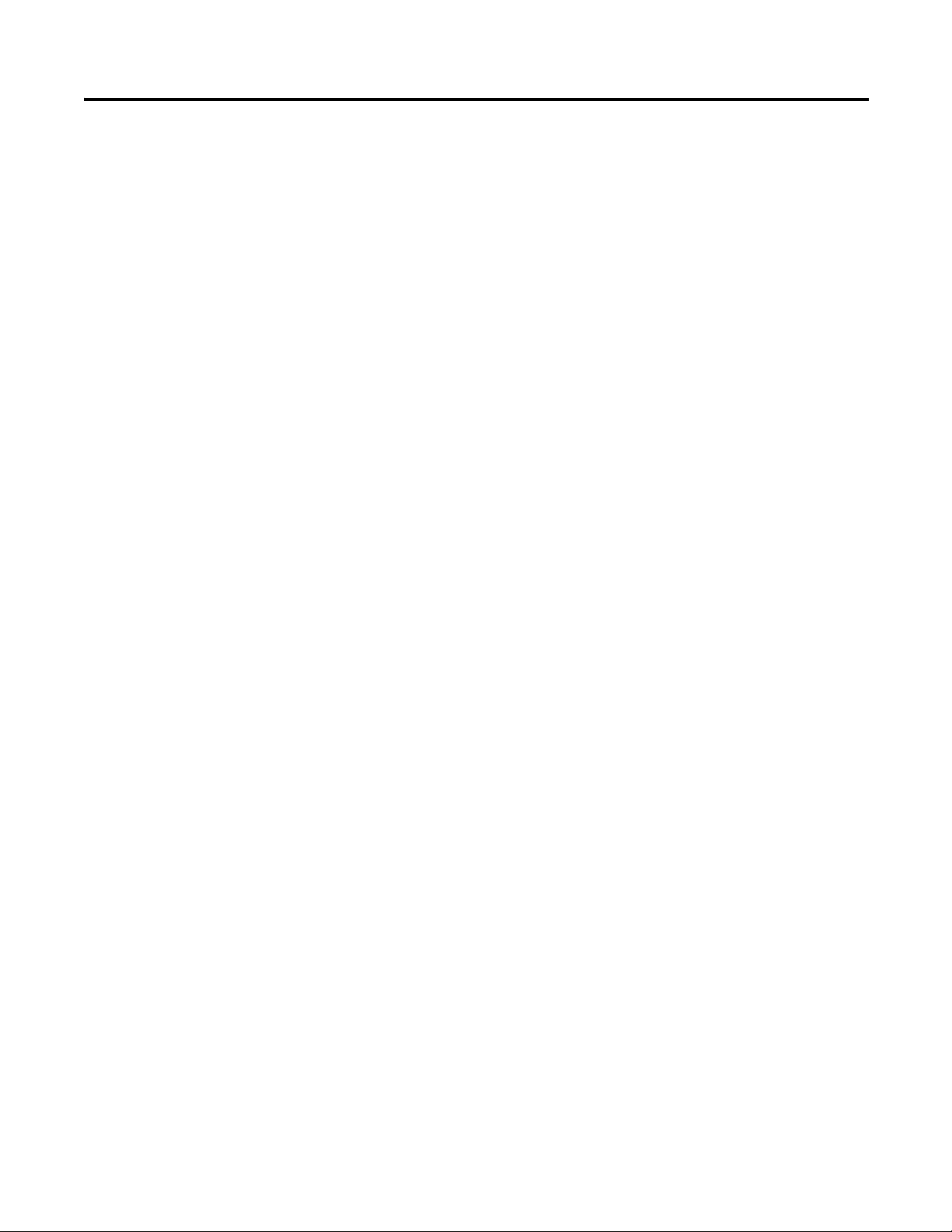
Table of Contents
Create the Connection from the
Data Collector to a Computer . . . . . . . . . . . . . . . . . . . . . . . . . . . . . . 108
Set Up the Current Data Collector in the Emonitor software . . . 110
Loading Lists to the Data Collector. . . . . . . . . . . . . . . . . . . . . . . . . . . . . . . 113
Prepare the Data Collector before Loading . . . . . . . . . . . . . . . . . . . . 113
Initialize the Data Collector before Loading . . . . . . . . . . . . . . . . . . . 114
Loading Inspection Codes. . . . . . . . . . . . . . . . . . . . . . . . . . . . . . . . . . . . 116
Load Frequency Labels. . . . . . . . . . . . . . . . . . . . . . . . . . . . . . . . . . . . . . . 117
Override the Collect On Alarm Setting. . . . . . . . . . . . . . . . . . . . . . . . 117
Select the Lists . . . . . . . . . . . . . . . . . . . . . . . . . . . . . . . . . . . . . . . . . . . . . . 118
Load Selected Lists to the Data Collector. . . . . . . . . . . . . . . . . . . . . . 119
Display the Data Collector Driver Version Number . . . . . . . . . . . . 120
Unloading Lists from the Data Collector. . . . . . . . . . . . . . . . . . . . . . . . . . 121
Unload Lists in the Emonitor Software. . . . . . . . . . . . . . . . . . . . . . . . 122
Unload Multiple Measurements Points
in the Emonitor Software. . . . . . . . . . . . . . . . . . . . . . . . . . . . . . . . . . . 122
Unload Unscheduled (Offroute) Data from the
Dynamix 2500 Data Collector . . . . . . . . . . . . . . . . . . . . . . . . . . . . . . 123
Unload Measurements using Smart Unscheduled Mode . . . . . . . . 125
Automatically Print Reports after Unloading . . . . . . . . . . . . . . . . . . 126
Quickload Files. . . . . . . . . . . . . . . . . . . . . . . . . . . . . . . . . . . . . . . . . . . . . . 127
Load a list to the Storage Card . . . . . . . . . . . . . . . . . . . . . . . . . . . . . . . . 128
Collecting and Reviewing Data
Chapter 5
Preparing for Data Collection . . . . . . . . . . . . . . . . . . . . . . . . . . . . . . . . . . . . 129
Connect a Transducer to the Data Collector. . . . . . . . . . . . . . . . . . . 130
Select the Data Collection Options . . . . . . . . . . . . . . . . . . . . . . . . . . . 130
Collecting Route Data. . . . . . . . . . . . . . . . . . . . . . . . . . . . . . . . . . . . . . . . . . . 131
Select a Route . . . . . . . . . . . . . . . . . . . . . . . . . . . . . . . . . . . . . . . . . . . . . . . 131
Move through a List . . . . . . . . . . . . . . . . . . . . . . . . . . . . . . . . . . . . . . . . . 133
Start Data Collection . . . . . . . . . . . . . . . . . . . . . . . . . . . . . . . . . . . . . . . . 135
Select Inspection Codes. . . . . . . . . . . . . . . . . . . . . . . . . . . . . . . . . . . . . . 137
Manually Enter a Numeric Measurement. . . . . . . . . . . . . . . . . . . . . . 138
Collect a Process DC Voltage Measurement . . . . . . . . . . . . . . . . . . . 139
Collect a Magnitude Measurement. . . . . . . . . . . . . . . . . . . . . . . . . . . . 141
Collect a Spectrum Measurement . . . . . . . . . . . . . . . . . . . . . . . . . . . . . 142
Collect a Time Waveform Measurement . . . . . . . . . . . . . . . . . . . . . . 145
Collect Magnitude and Phase Measurements at Orders . . . . . . . . . 146
Collect Multiple Measurements for a Point . . . . . . . . . . . . . . . . . . . . 148
Collecting Offroute Data . . . . . . . . . . . . . . . . . . . . . . . . . . . . . . . . . . . . . . . . 149
Methods for Collecting Offroute Data . . . . . . . . . . . . . . . . . . . . . . . . 149
Collect Offroute Data using a Pre-defined Measurement. . . . . . . . 150
Create and Collect a User-defined Point. . . . . . . . . . . . . . . . . . . . . . . 152
Storing Unscheduled Data . . . . . . . . . . . . . . . . . . . . . . . . . . . . . . . . . . . . . . . 159
Changing Display View. . . . . . . . . . . . . . . . . . . . . . . . . . . . . . . . . . . . . . . . . . 161
Reviewing Data . . . . . . . . . . . . . . . . . . . . . . . . . . . . . . . . . . . . . . . . . . . . . . . . . 161
Rockwell Automation Publication 1441-UM001B-EN-P - September 2012 7
Page 8
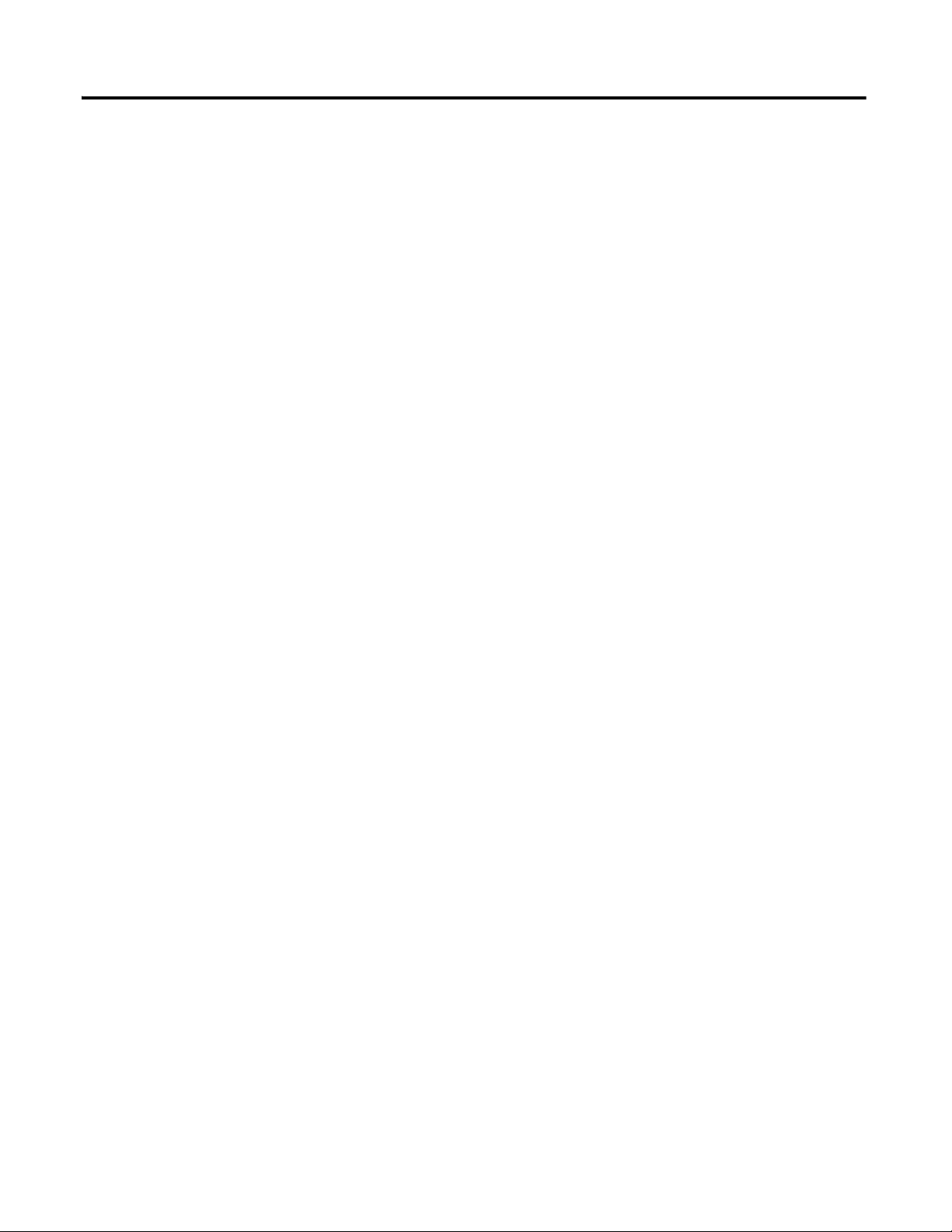
Table of Contents
Review Route Data . . . . . . . . . . . . . . . . . . . . . . . . . . . . . . . . . . . . . . . . . . 162
Review Offroute Data. . . . . . . . . . . . . . . . . . . . . . . . . . . . . . . . . . . . . . . . 162
Review Data. . . . . . . . . . . . . . . . . . . . . . . . . . . . . . . . . . . . . . . . . . . . . . . . . 164
Use Diagnostic Frequency Cursors with a Spectrum . . . . . . . . . . . . 166
Review Waterfall Spectra Data. . . . . . . . . . . . . . . . . . . . . . . . . . . . . . . . 167
Delete a Measurement. . . . . . . . . . . . . . . . . . . . . . . . . . . . . . . . . . . . . . . . 168
Capturing Screens . . . . . . . . . . . . . . . . . . . . . . . . . . . . . . . . . . . . . . . . . . . . . . . 168
Print Reports and Plots by Using the Emonitor Software. . . . . . . . 168
Chapter 6
Multi-channel Measurements
Two Channel Measurements . . . . . . . . . . . . . . . . . . . . . . . . . . . . . . . . . . . . . 169
Predictive Maintenance Program. . . . . . . . . . . . . . . . . . . . . . . . . . . . . . 169
Orbit Measurements. . . . . . . . . . . . . . . . . . . . . . . . . . . . . . . . . . . . . . . . . . . . . 170
Understanding an Orbit Plot . . . . . . . . . . . . . . . . . . . . . . . . . . . . . . . . . 170
Set Up Orbit Measurements Definitions
in the Emonitor Software . . . . . . . . . . . . . . . . . . . . . . . . . . . . . . . . . . . 173
Set Up Offroute Orbit Measurements . . . . . . . . . . . . . . . . . . . . . . . . . 176
Collect Orbit Measurements. . . . . . . . . . . . . . . . . . . . . . . . . . . . . . . . . . 178
Review Orbit Data Screen . . . . . . . . . . . . . . . . . . . . . . . . . . . . . . . . . . . . 182
Cross Channel Phase Measurements . . . . . . . . . . . . . . . . . . . . . . . . . . . . . . 182
Phase Tables. . . . . . . . . . . . . . . . . . . . . . . . . . . . . . . . . . . . . . . . . . . . . . . . . 183
Multi-channel Cursor, Display Expand, and
Full Scale Adjustments . . . . . . . . . . . . . . . . . . . . . . . . . . . . . . . . . . . . . 183
Set Up Cross Channel Phase Measurement Definitions in the
Emonitor Software. . . . . . . . . . . . . . . . . . . . . . . . . . . . . . . . . . . . . . . . . 184
Set Up an Offroute Cross Channel Phase Measurement. . . . . . . . . 185
Collect a Cross Channel Phase Measurement . . . . . . . . . . . . . . . . . . 188
Review Cross Channel Phase Data . . . . . . . . . . . . . . . . . . . . . . . . . . . . 190
Dual Channel Measurements. . . . . . . . . . . . . . . . . . . . . . . . . . . . . . . . . . . . . 192
Set Up Dual Channel Measurement Definitions
in the Emonitor Software . . . . . . . . . . . . . . . . . . . . . . . . . . . . . . . . . . . 192
Collect an Offroute Dual Channel Measurement. . . . . . . . . . . . . . . 193
Magnitude and Phase Offroute Measurement. . . . . . . . . . . . . . . . . . . . . . 196
Multi-channel Measurements. . . . . . . . . . . . . . . . . . . . . . . . . . . . . . . . . . . . . 197
Collect a 4-channel Measurement . . . . . . . . . . . . . . . . . . . . . . . . . . . . . 197
Collect Multi-channel Measurements . . . . . . . . . . . . . . . . . . . . . . . . . 198
Collect a Tri-axial Measurement . . . . . . . . . . . . . . . . . . . . . . . . . . . . . . 202
Chapter 7
Installing Optional Extension
Modules
Install Optional Extension Modules. . . . . . . . . . . . . . . . . . . . . . . . . . . . . . . 205
Uninstall an Extension Module. . . . . . . . . . . . . . . . . . . . . . . . . . . . . . . . . . . 207
Manage Extension Modules . . . . . . . . . . . . . . . . . . . . . . . . . . . . . . . . . . . . . . 209
Index
8 Rockwell Automation Publication 1441-UM001B-EN-P - September 2012
Page 9
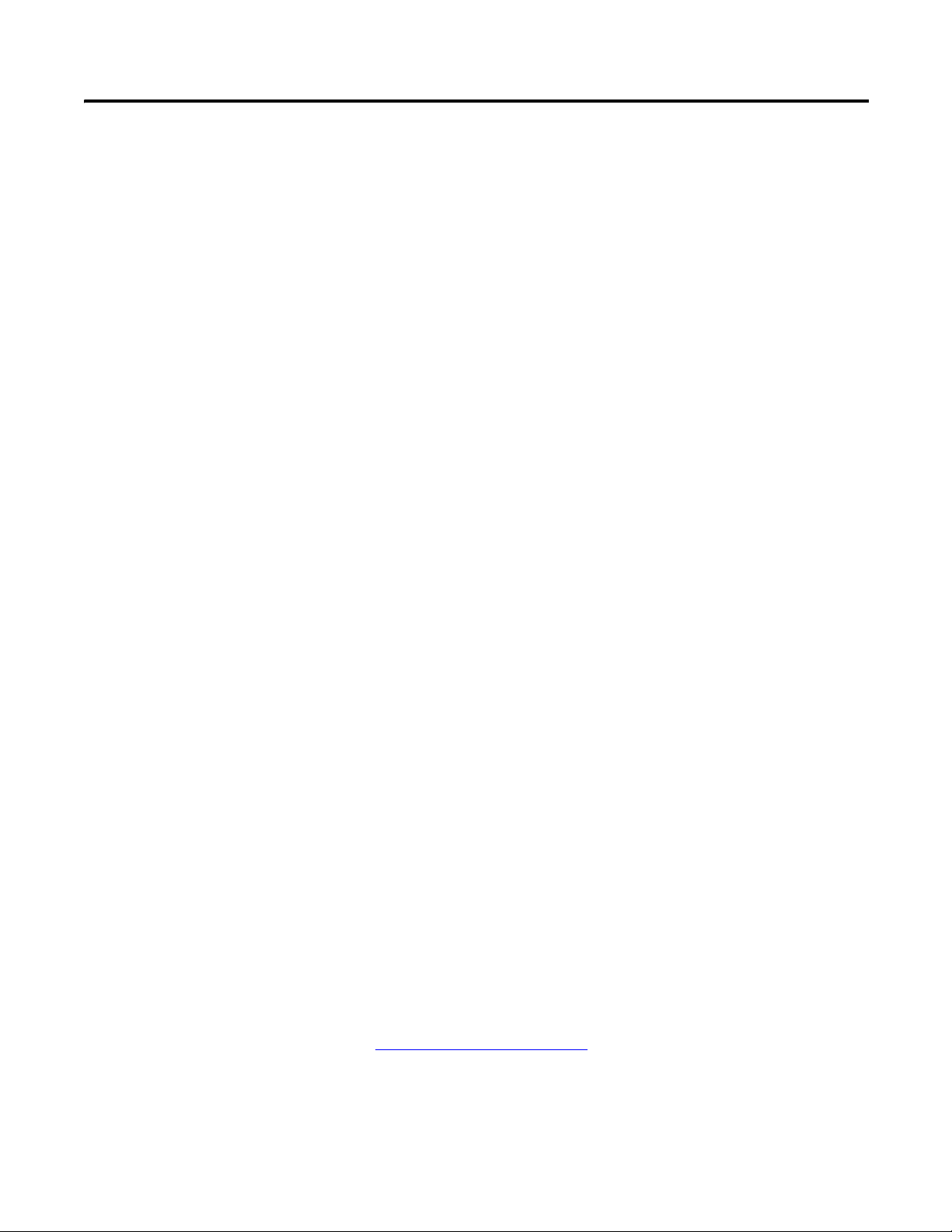
Preface
This manual covers the Dynamix™ 2500 data collector module which is used for
predictive maintenance using noise and vibration analysis.
When using the Dynamix 2500 data collector, you can do the following:
• Create lists of measurement definitions.
• Load lists from Emonitor® into the Dynamix 2500 data collector.
• Use an 80 Khz fmax, Route and Offroute.
• Collect magnitude, process, spectrum, time, and phase data.
• View selected alarms.
• Select inspection codes to store with a measurement.
• Define and collect unscheduled measurements
• Unload the data from the Dynamix 2500 data collector directly into the
Emonitor database.
• View the high resolution, up to 25,600 lines on the data collector.
Optional Extension Modules
These are the optional extension modules for the Dynamix 2500 data collector:
• 1441-DYN25-4C, 4-Channel Activation
The 4-channel activation lets you take 3 and 4 channel magnitude, time
waveform, spectra, and Offroute measurements.
• 1441-DYN25-MBMP Bump Test
A bump test (or hammer test) determines the natural frequencies of a
machine or a structure.
• 1441-DYN25-MBAL Balancing
Balancing application resolves single-plane, two-plane, and static-couple
balances with high precision.
• 1441-DYN25-MFRF Frequency Response Function
The FRF test lets you determine the natural frequencies of a machine as
well as sophisticated information about the frequency response of the
structure being tested.
• 1441-DYN25-MREC Time Recorder
The Time Recorder test uses a the instrument as a data recorder for realtime data acquisition and analysis.
• 1441-DYN25-MRUC Run Up Coast Down
The RUCD test records and analyzes data from intermittent events and
transient vibration signals from non-steady state machines.
(1)
See Additional Resources on page 12
(1) This is an activation license for the Dynamix 2500 data collector.
Rockwell Automation Publication 1441-UM001B-EN-P - September 2012 9
for a listing of available publications.
Page 10
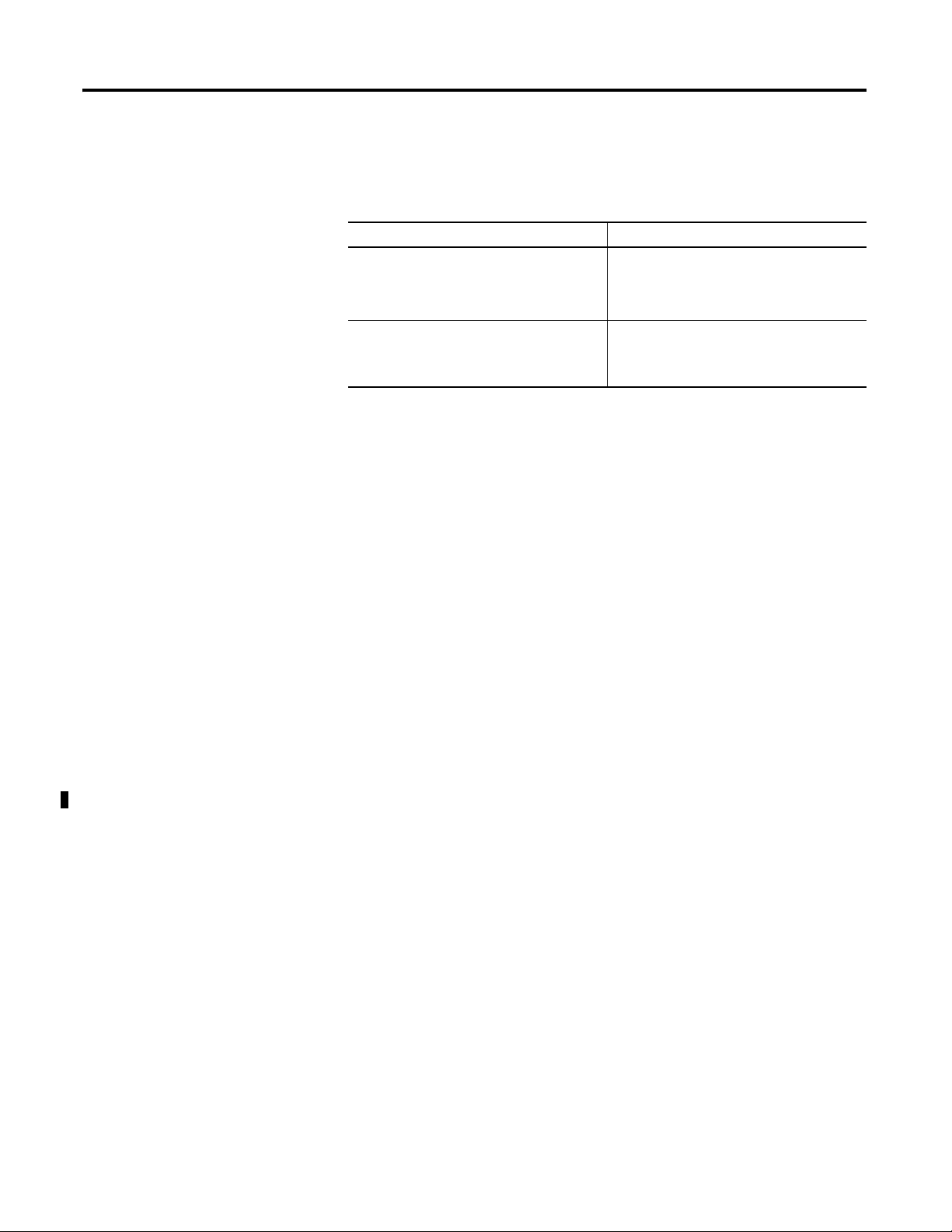
Preface
Dynamix 2500 Data Collector and the Emonitor Software
Software Compatibilities
The terminology in the data collector and the software differ in several ways.
This table illustrates the differences.
Table 1 Terminology Differences
Dynamix 2500 Terminology Emonitor Terminology
Offroute
Measurements that are taken but are not
downloaded on to the instrument from Emonitor.
These measurements can be upload to Emonitor.
Route
The Dynamix 2500 data collector uses the term
route’ to refer to a list loaded in the data
collector.
Unscheduled measurements
Measurements that are not defined in the list of
measurements downloaded by Emonitor.
These measurements are unscheduled.
List
The Emonitor software uses the term ‘list’ for an
ordered set of measurement definitions.
The Dynamix 2500 data collector requires the following software versions.
USB Driver and Communication Software
• USB communication with Microsoft Windows 2000 and Windows XP is
supported using Microsoft ActiveSync software version 4.5 or greater
• USB communication with Microsoft Windows 7 is supported using
Microsoft Mobile Device Center
• Microsoft Windows 7 32 bit and/or Microsoft Windows 7 64 bit are
supported
Document Conventions
Operating System
• Microsoft Windows 2000 (SP4) with ActiveSync software
• Microsoft Windows XP (SP3) with ActiveSync software
• Microsoft Windows 7 with Mobile Device Center software installed
These are document conventions used in this manual.
• The Dynamix 2500 data collector is referred to as a data collector and an
instrument in this manual.
• The different versions of the Emonitor software are Enterprise, Factory,
and Workstation. These are all are referred to as the Emonitor software in
this manual.
• The Emonitor software screen captures are from version 3.4 and reference
the Enpac 2500 data collector. The next version of the Emonitor software
and this manual will reflect the name Dynamix 2500 data collector.
10 Rockwell Automation Publication 1441-UM001B-EN-P - September 2012
Page 11
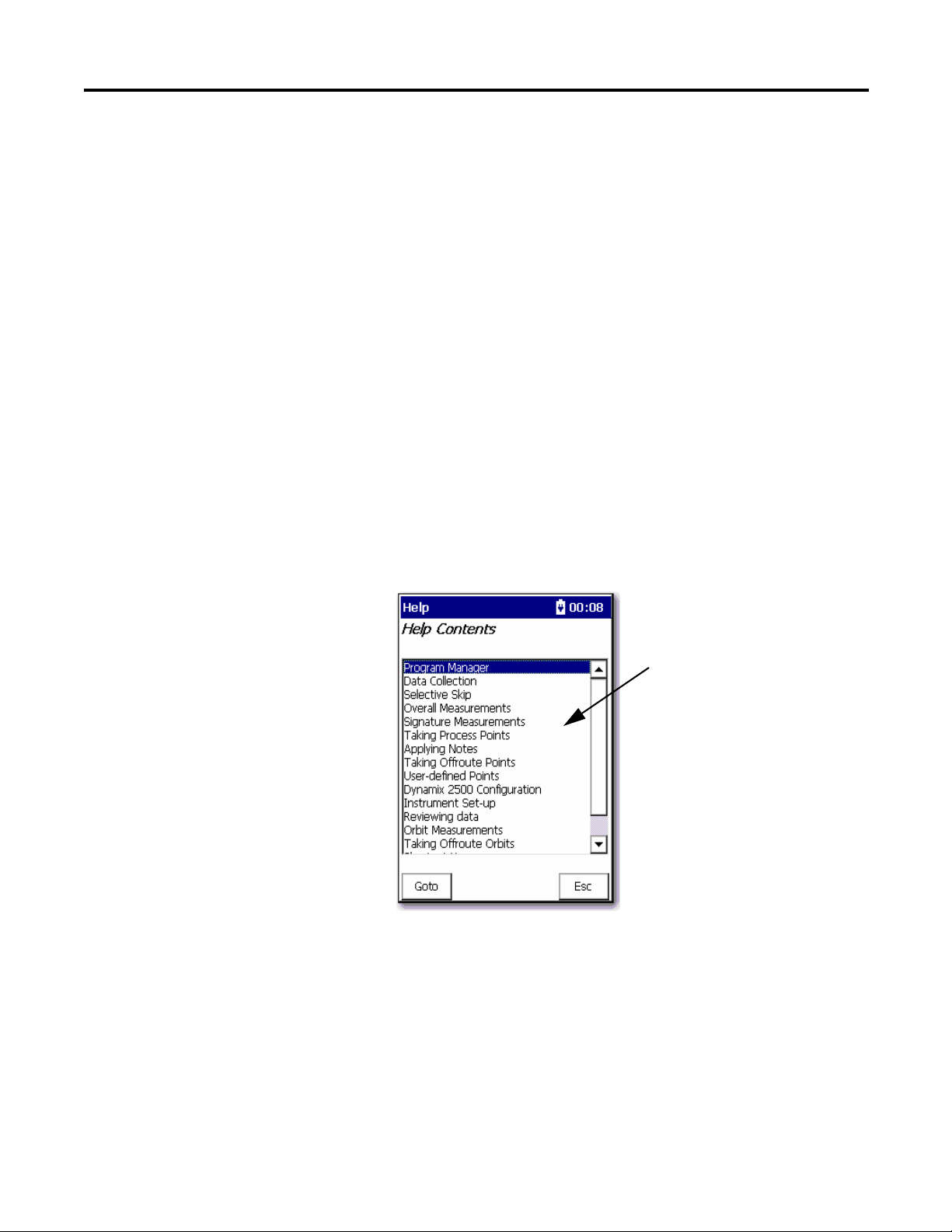
Preface
To highlight a topic, use the
Up or Down arrows.
Using Online Help
The Emonitor software and the Dynamix 2500 data collector each include online
help:
• Emonitor Online Help
The Emonitor online help is available from the Emonitor Help menu or by
pressing F1.
• Dynamix 2500 Online Help
The Dynamix 2500 data collector online help is available from any screen
where the Help function appears. Press F1 (Help) to access the online help.
On some screens that do not display the Help function, pressing Shift(0)
provides access also to the Help.
Help Screen
Press F1 (Help) to access online help from any screen where the Help function is
displayed on the screen.
1. Press F1 (Help) to access the online help.
The Help Contents screen appears.
Rockwell Automation Publication 1441-UM001B-EN-P - September 2012 11
2. Select the topic for which you want to view and press F1 (Goto).
3. When you are finished viewing the topic, press F1 (Contents) to return to
the Help Contents screen or press F4 (Esc) to exit the online help.
Page 12
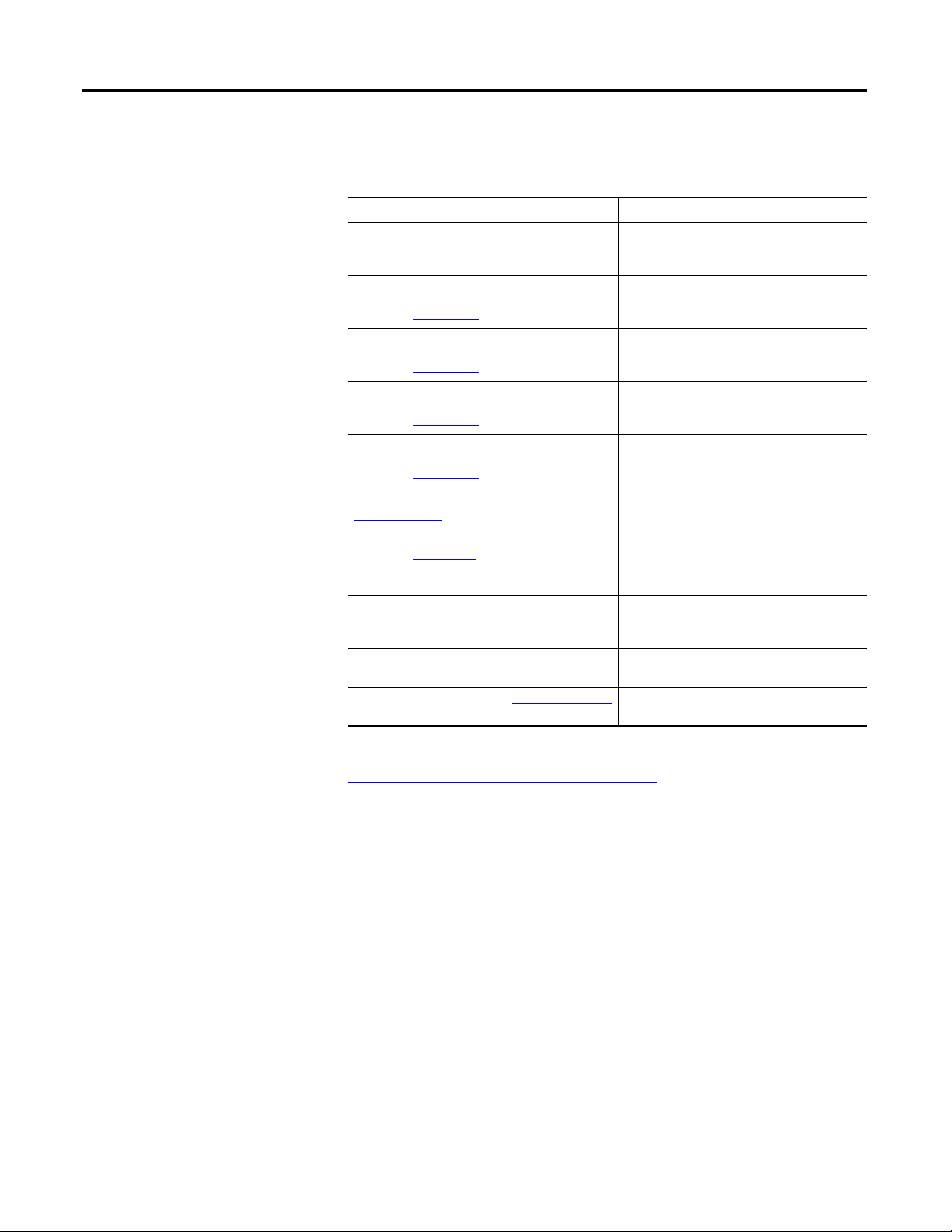
Preface
Additional Resources
These documents contain additional information concerning related products
from Rockwell Automation®.
Resource Description
Bump Test Extension Module for the Dynamix 2500
Data Collector User Manual,
publication 1441-UM002
Frequency Response Function Extension Module
for the Dynamix 2500 Data Collector User Manual,
publication 1441-UM003
Balancing Extension Module for the Dynamix 2500
Data Collector User Manual,
publication 1441-UM004
Time Recorder Extension Module for the Dynamix
2500 Data Collector User Manual,
publication 1441-UM005
Run Up Coast Down Extension Module for the
Dynamix 2500 Data Collector User Manual,
publication 1441-UM006
Emonitor User’s Guide, publication
EMONTR-UM001
Dynamix 2500 Data Collector Kit Release Notes,
publication 1441-RN001
Dynamix 2500 Data Collector Optional Extension
Modules Release Notes, publication 1441-RN002
Industrial Automation Wiring and Grounding
Guidelines, publication 1770-4.1
Product Certifications website, http://www.ab.com
Describes how determine natural (or resonant)
frequencies of a machine or structure.
Describes how to determine the natural
frequencies of a machine or structure using
modal hammer.
Describes the direct method to balance your
rotating machinery in one or two planes.
Describes how to use the data collector as a
data recorder for real-time data acquisition,
post processing, and analysis.
Describes how to record and analyze data from
intermittent events and transient vibration
signals from nonsteady state machines.
Describes data management for predictive
maintenance services.
Provides important information on the latest
updates, for example, firmware, certifications,
warnings, and hardware changes for the data
collector.
Provides important information on how to
install the Optional Extension Modules onto
the Dynamix 2500 data collector.
Provides general guidelines for installing a
Rockwell Automation industrial system.
Provides declarations of conformity,
certificates, and other certification details.
You can view or download publications at
http://www.rockwellautomation.com/literature
technical documentation, contact your local Allen-Bradley® distributor or
Rockwell Automation sales representative.
12 Rockwell Automation Publication 1441-UM001B-EN-P - September 2012
. To order paper copies of
Page 13
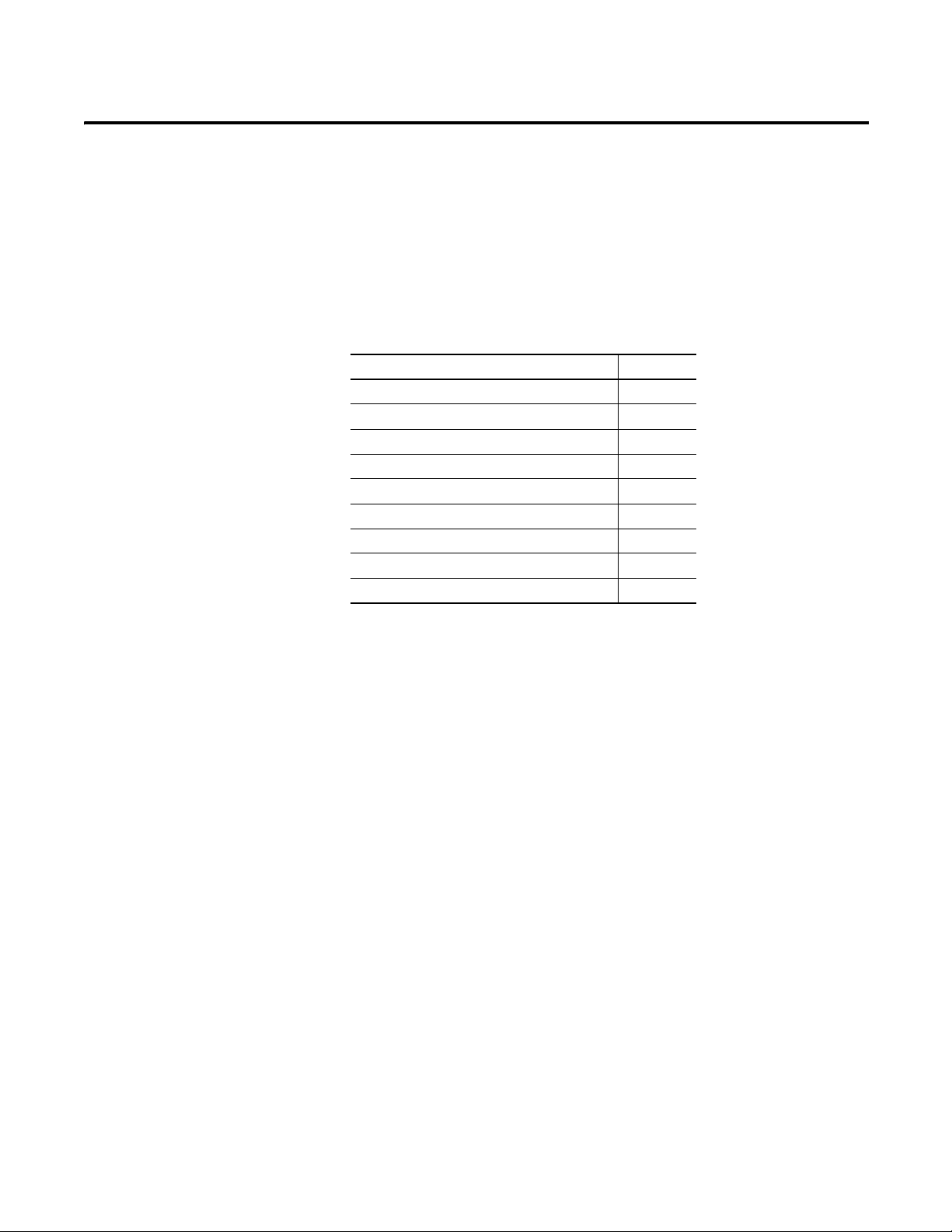
Chapter
The Dynamix 2500 Data Collector
This chapter describes the Dynamix 2500 data collector and explains the
instrument’s basic and configuration and operation.
Topic Page
Safety Information 15
Parts of the Dynamix 2500 Data Collector 17
External Connections 19
Connector A and Connector B Inputs 19
Using the Headphones 20
Connecting to the External Power Adapter 21
Dynamix 2500 Data Collector Kit Parts List 15
Status Indicators 22
Battery Pack 23
1
The Dynamix 2500 data collector is a real-time multi-channel Fast Fourier
Transforms (FFT) analyzer and data collector for predictive maintenance and
machinery vibration diagnostics. It is capable of measuring, processing, displaying
and storing a wide range of analysis functions. It can operate as a stand alone
instrument or you can download your measurements to your software application
for program analysis.
The combination of the Dynamix 2500 data collector with the Emonitor
software provides you with the tools for predictive maintenance using noise and
vibration analysis. The data collector can be used for a variety of other
applications also, such as balancing or bearing analysis.
A predictive maintenance program helps you decide when equipment needs to be
serviced or replaced. Part of a complete predictive maintenance program includes
vibration monitoring. The Emonitor software and the Dynamix 2500 data
collector let you to perform vibration analysis by collecting data samples.
Rockwell Automation Publication 1441-UM001B-EN-P - September 2012 13
Page 14
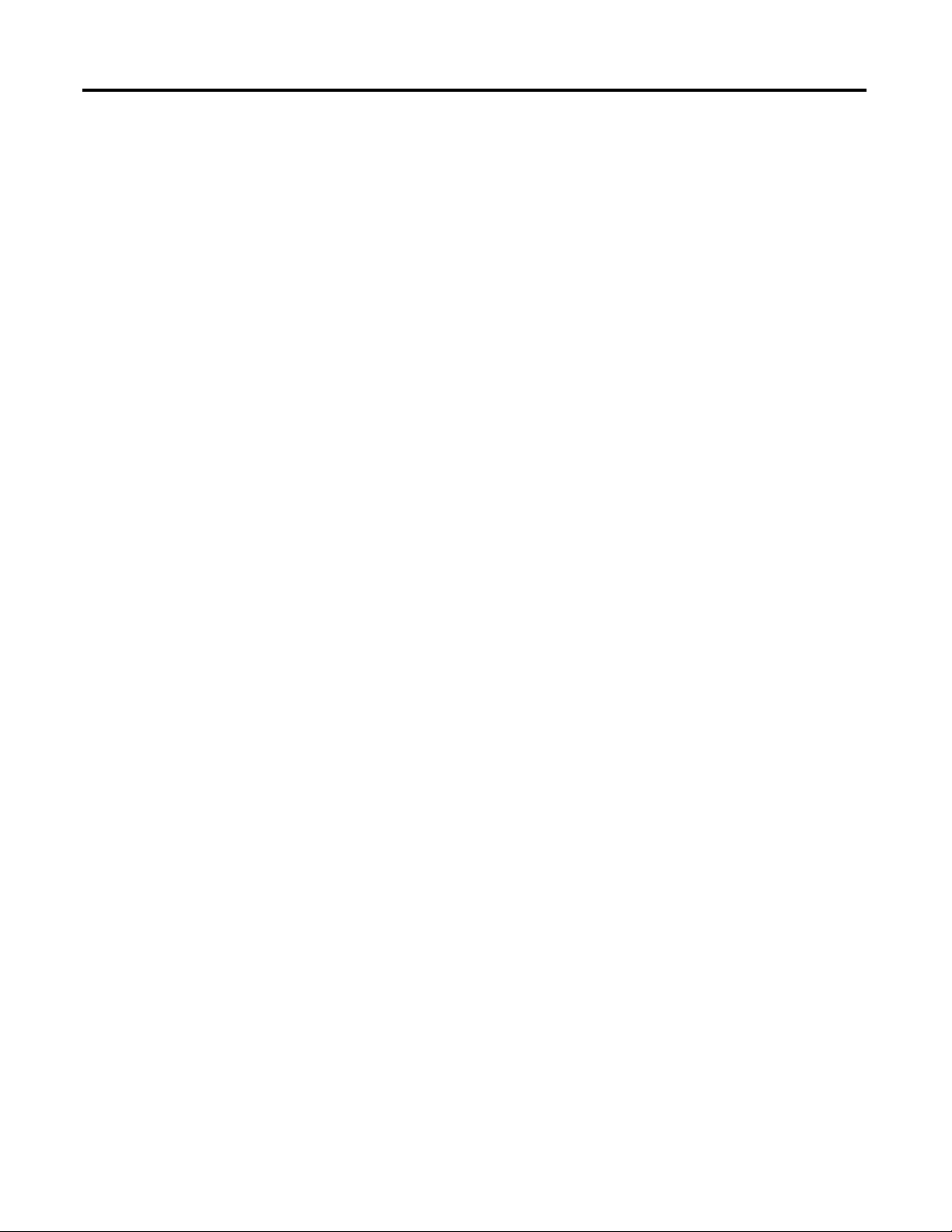
Chapter 1 The Dynamix 2500 Data Collector
With the combination of predictive maintenance software and the Dynamix
2500 data collector, you can do the following:
• Create lists of measurement definitions for data collection.
• Load lists from the Emonitor software into the Dynamix 2500 data
collector.
• Collect magnitude, process, spectrum, time, and phase data.
• View selected alarms with the data.
The Dynamix 2500 data collector alerts you when a measurement exceeds
an alarm.
• Define and collect unscheduled measurements.
• Select inspection codes to store with a measurement, documenting the
condition of the machine.
• Unload the data from the Dynamix 2500 data collector directly into the
Emonitor database, along with any inspection codes and unscheduled
measurements.
In addition, the Emonitor software can optimize your data collection by
combining measurement definitions at a location. For example, the
software can combine magnitude and spectrum measurement definitions
so that the list appears to contain only a single measurement. This lets you
to collect all three measurements at one time, minimizing the time you
spend collecting data.
14 Rockwell Automation Publication 1441-UM001B-EN-P - September 2012
Page 15
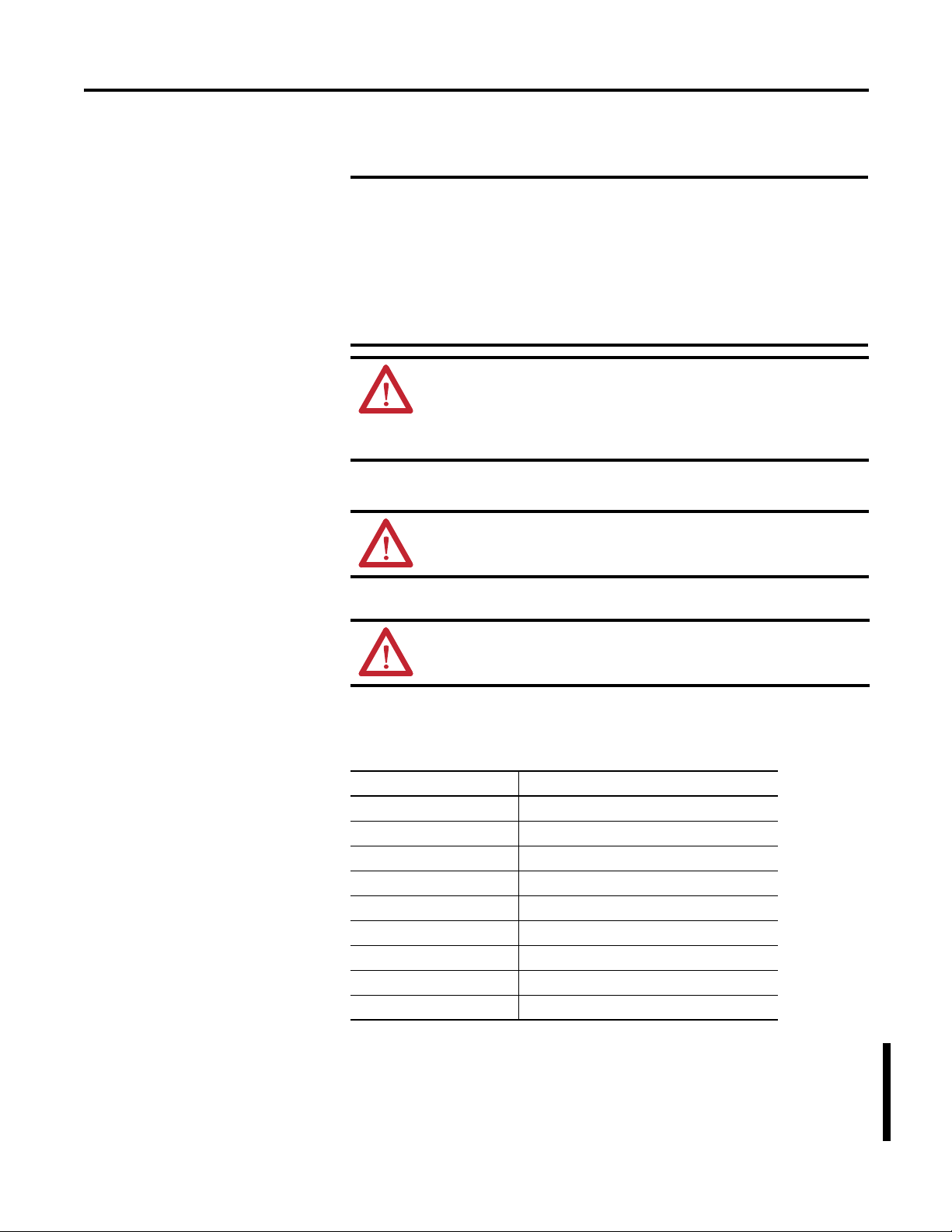
The Dynamix 2500 Data Collector Chapter 1
IMPORTANT
Safety Information
Be aware of these safety precautions.
Avoid Water
The Dynamix 2500 data collector is splash and dust resistant. However,
avoid direct contact with water, wet surfaces, or condensing humidity.
Keep this instrument away from wet locations, for example, laundry, wet
basements, swimming pools.
If the data collector subject to these conditions, adverse operation may
result. Before you use it, let the instrument dry thoroughly before
operating.
ATTENTION: To avoid damage or injury, place the Dynamix 2500 data
collector on a solid stable surface when not in use and do not place any
heavy objects on it. Use only the accessories recommended by Rockwell
Automation. Keep liquids and foreign objects away from the instrument,
and never operate it if any liquid or foreign object has entered it.
Optical Ports
ATTENTION: When the laser on the data collector is active, viewing the
laser beam can expose your eyes beyond the maximum permissible
exposure recommendations and cause harm.
Dynamix 2500 Data Collector Kit Parts List
Laser Radiation Ports
ATTENTION: Class 1 laser product. Laser radiation is present when the
system is open and interlocks bypassed. Only trained and qualified
personnel should be allowed to install, replace, or service the instrument.
This table list the parts list for the data collector kit.
Table 2 - Dynamix 2500 Data Collector Kit Parts List, 1441-DYN25-2C
Catalog No. Description
1441-DYN25-Z Dynamix 2500 data collector
1441-DYN25-CAP Dust Cap Set for Inputs
1441-DYN25-CD Operating System and Documentation CD
1441-DYN25-PS Global Power Supply
1441-PEN25-BAT Battery
1441-PEN25-CASE-T Transit Case
1441-PEN25-COMS-US Communication Cable USB Power Splitter
1441-PEN25-HS Hand Strap
1441-PEN25-RBS Rubber Bump Sleeve
The Dynamix 2500 data collector, catalog number, 1441-DYN25-Z-2C, is for
ATEX Zone 2 and IECEx for hazardous environments. This kit contains the
same parts as the Dynamix 2500 data collector,
catalog number 1441-DYN25-2C except 1441-DYN25-Z replaces 1441DYN25.
Rockwell Automation Publication 1441-UM001B-EN-P - September 2012 15
Page 16
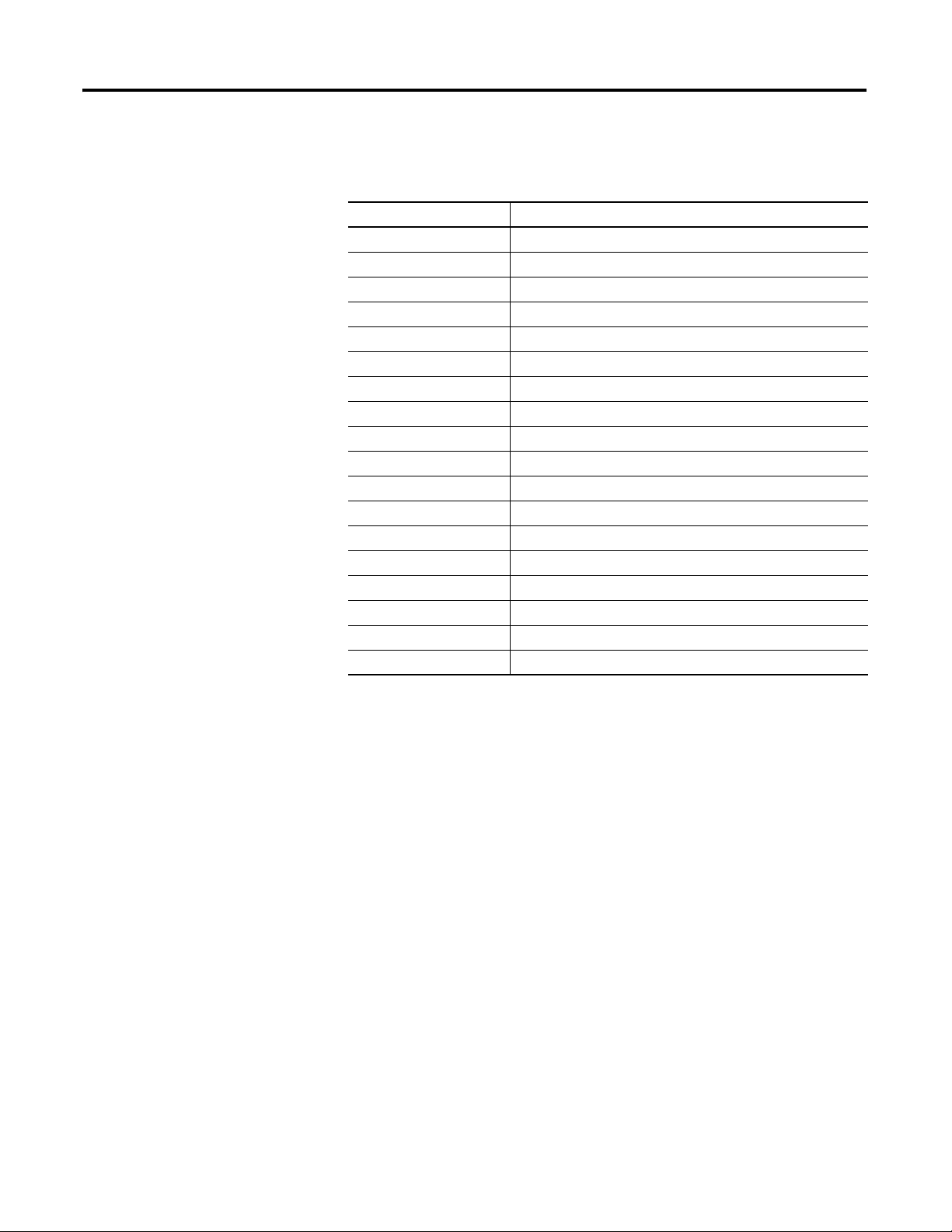
Chapter 1 The Dynamix 2500 Data Collector
Dynamix 2500 Data Collector Optional Parts List
This table list the optional hardware parts list for the data collector.
Table 3 - Dynamix 2500 Data Collector Optional Parts List
Cat. No. Description
1441-DYN25-CBL2CH 2 Channel Adapter Cable for Connectors A or B
1441-DYN25-CBLHS Headset Adapter Cable
1441-DYN25-CD Dynamix 2500 Operating System & Info CD
1441-DYN25-M4CH 4 Channel Activation
1441-DYN25-MBAL 2 Plane Balancing Extension Module
1441-DYN25-MBMP Bump Test Extension Module
1441-DYN25-MFRF Frequency Response Extension Module
1441-DYN25-MREC Time Recorder Extension Module
1441-DYN25-MRUC Run Up Coast Down Extension Module
1441-DYN25-PS Global Power Supply
1441-PEN25-BAT Spare Battery
1441-PEN25-CASE-T Transit Case
1441-PEN25-COMS-US Communication Cable USB Power Splitter
1441-PEN25-HS Hand Strap
1441-PEN25-NS Neck Strap
1441-PEN25-RBS Rubber Bump Sleeve
1441-PEN25-Z2-100 100 mV per G Zone II Accel Kit
1441-PEN25-Z2-50 50 mV per G Zone II Accel Kit
16 Rockwell Automation Publication 1441-UM001B-EN-P - September 2012
Page 17

The Dynamix 2500 Data Collector Chapter 1
Enter
Arrow Keys
On/Off
Numeric Keys
+/-
Decimal
0 or Shift
Enter
Function Keys
Parts of the Dynamix 2500 Data Collector
This section describes the basic components of the Dynamix 2500 Data
Collector including key definitions, hardware connections, and status indicators.
Figure 1 - The Dynamix 2500 Data Collector Keys
32142-M
Rockwell Automation Publication 1441-UM001B-EN-P - September 2012 17
Page 18
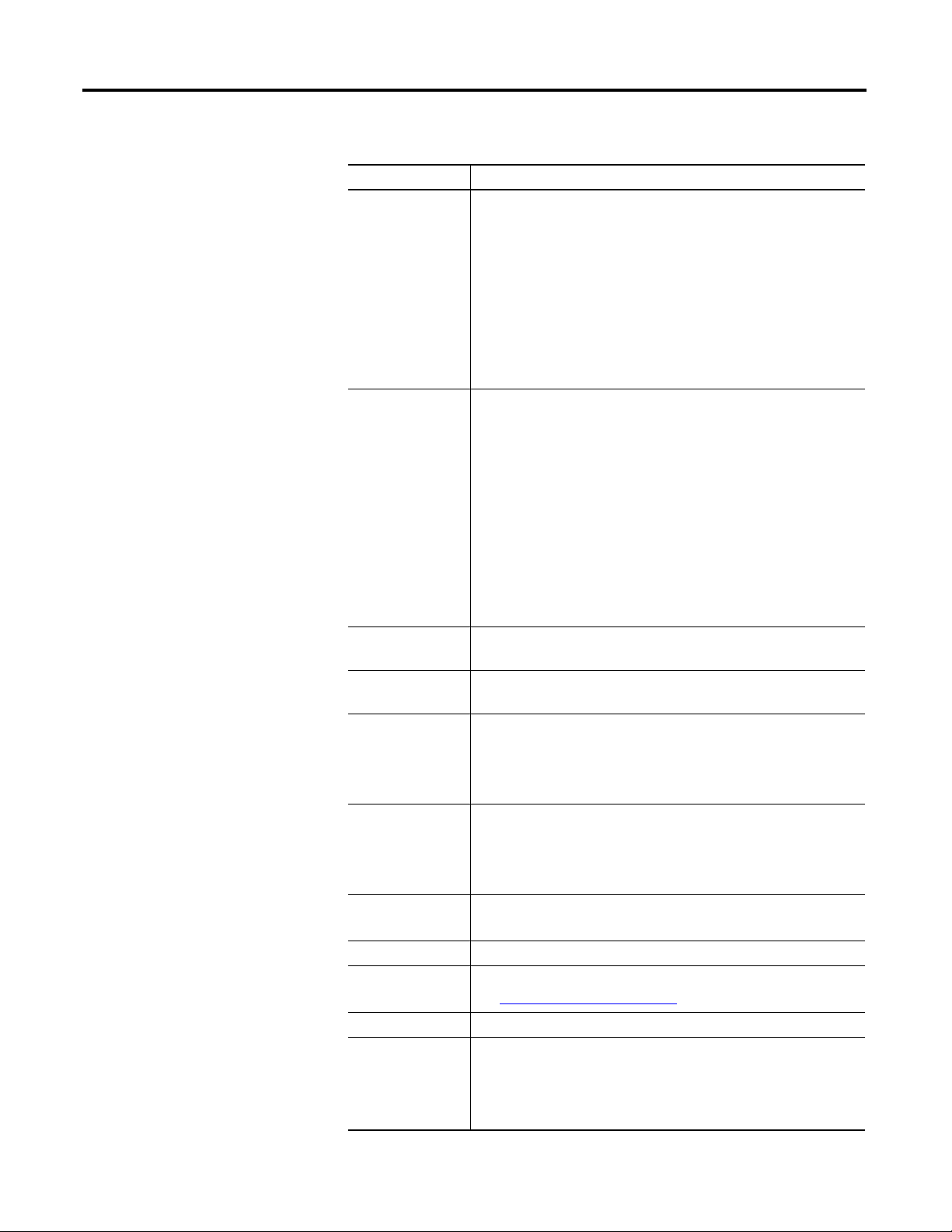
Chapter 1 The Dynamix 2500 Data Collector
Table 4 - Dynamix 2500 Data Collector Key Definitions
Keys Definition
Enter The two Enter buttons are on either side of the LCD display. In any screen,
Function keys The four function keys used are F1, F2, F3, and F4. The functions change
Up arrow • Moves to the previous field or menu selection.
Down arrow • Moves to the next field or menu selection.
Left arrow • Displays the previous screen of information if there is more than one
Right arrow • Displays the next screen of information if there is more than one screen,
On/Off Turns the instrument on and off.
Numeric Enter alpha/numeric values.
Decimal (.) Check the status of the battery, or type a decimal point in a numeric field.
+/- Expand or compress a signature plot on the data collector screen.
0 Acts as a `shift’ key that has multiple uses depending on the current data
pressing one of the Enter buttons selects the highlighted option, or
progresses through data collection screens.
Either left/right Enter key does the following in different situations:
• Same as using the Apply function key.
• Starts collecting data for the current point or accepts the current
measurement.
• Accepts changes to parameter selections.
• May be referred also as the Fire, Read, and OK key.
• In many screens the Left arrow will take you back one screen as will F4
(Esc) and the Right arrow will act the same as Enter and go forward.
depending on the current state of the data collector.
The data collector displays the current function of the keys in the data
collector screen. When no text appears above a function key, the key is
inactive in the current window.
Many functions provide an additional row of function keys. By pressing the
shift (0) key, the data collector provides another row of function keys, still
referred to as F1…F4.
For example: When you go to the Setup menu, F1…F4 appear as Help, Cont.
- (less screen contrast), Cont. + (more screen contrast), and Apply. After
pressing the shift (0) key, the functions change to Extn Mngr (Extension
Manager) and Calib (Calibration).
You will notice that if you don’t hold down the shift (0) key for a longer
period of time the first set of functions reappear.
• Decreases the Y-axis scaling in a signature plot.
• Increases the Y-axis scaling in a signature plot.
screen, for example, selecting a point in the Data Collection screen.
• Closes the menu selection on the Setup and Instrument Configuration
screens.
• Moves the signature cursor to the left.
for example, selecting a point in the Data Collection screen.
• Opens the menu selection on the Setup and Instrument Configuration
screens.
• Moves the signature cursor to the right.
To turn the instrument off, press and hold the On/Off key for one second.
See Check the Battery Level on page 23
collector operation:
• In a Setup screen numeric input field, the key acts as a zero.
• In all other screens, pressing and holding the key displays alternate
functions for the function keys.
for more information.
18 Rockwell Automation Publication 1441-UM001B-EN-P - September 2012
Page 19
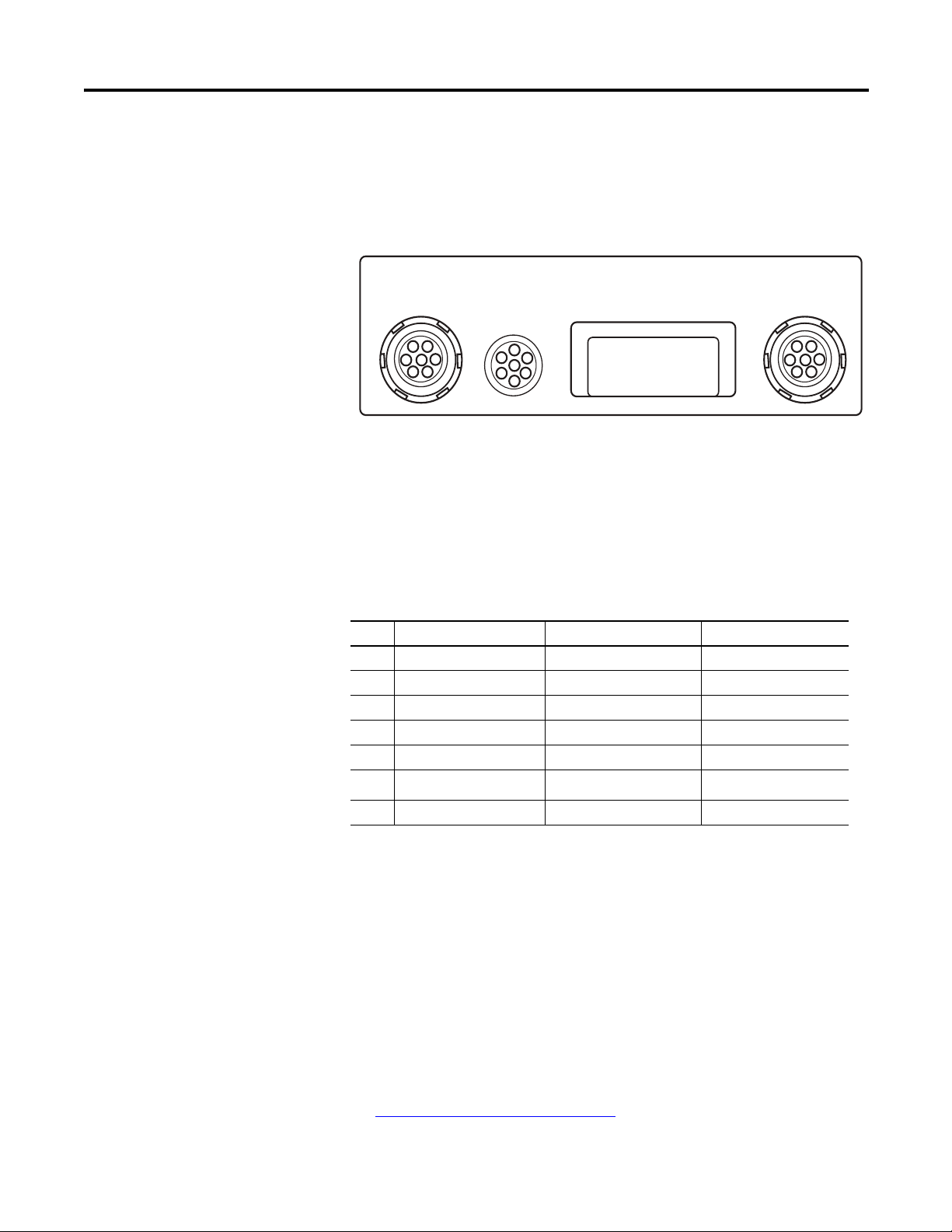
The Dynamix 2500 Data Collector Chapter 1
A
POWER/USB/
TRIGGER
LASER
B
32144-M
156
7
4
3
2
156
7
4
3
2
1
2
3
4
5
6
7
TIP
External Connections
The external hardware connections for communication and data collection are
located on the top panel of the Dynamix 2500 data collector.
Figure 2 - External Hardware Connections
Connector A and Connector B Inputs
The data collector has two signal inputs (LEMO connectors), connector A and
B. Headphone access is supported on Connectors A and B.
Table 5 - Dynamix 2500 Data Collector Pin Assignments
Pin Connector A Connector B POWER/USB/TRIG
1 Audio Output Audio Output USBV
2 Channel X Channel Y USB+
3 Channel Z N/C USB4 Strobe Out Strobe Out DIGITAL GND
5 ANALOG GND ANALOG GND EXT-DC-IN
6 Channel Y N/C
7 Channel R Channel Z +5V DC TACHO SUPPLY
± 25 V EXT-TRIG-IN
The measurement Input signal range is ±25 V maximum. Input over voltage
protection is AC ± 50 V peak, DC ± 50 V. The inputs are protected ±50 V AC
or DC sustained against high-voltage transients, but trigger range over-voltage
input levels must be avoided.
Voltage can be DC or AC coupled, while the third option, Accel (ICP) 24 V DC
@ 2.4mA, is available for direct connection of integrated circuit piezoelectric
transducers. These settings are specified in the Emonitor software.
In some circumstances you may find a reference to channel numbers
instead of X, Y, Z or R. Channel numbers can be cross referenced to
See Setting Up Measurements on page 65
Rockwell Automation Publication 1441-UM001B-EN-P - September 2012 19
X= Ch(1), Y = Ch(2), Z= Ch(3), R = Ch(4).
for more information.
Page 20
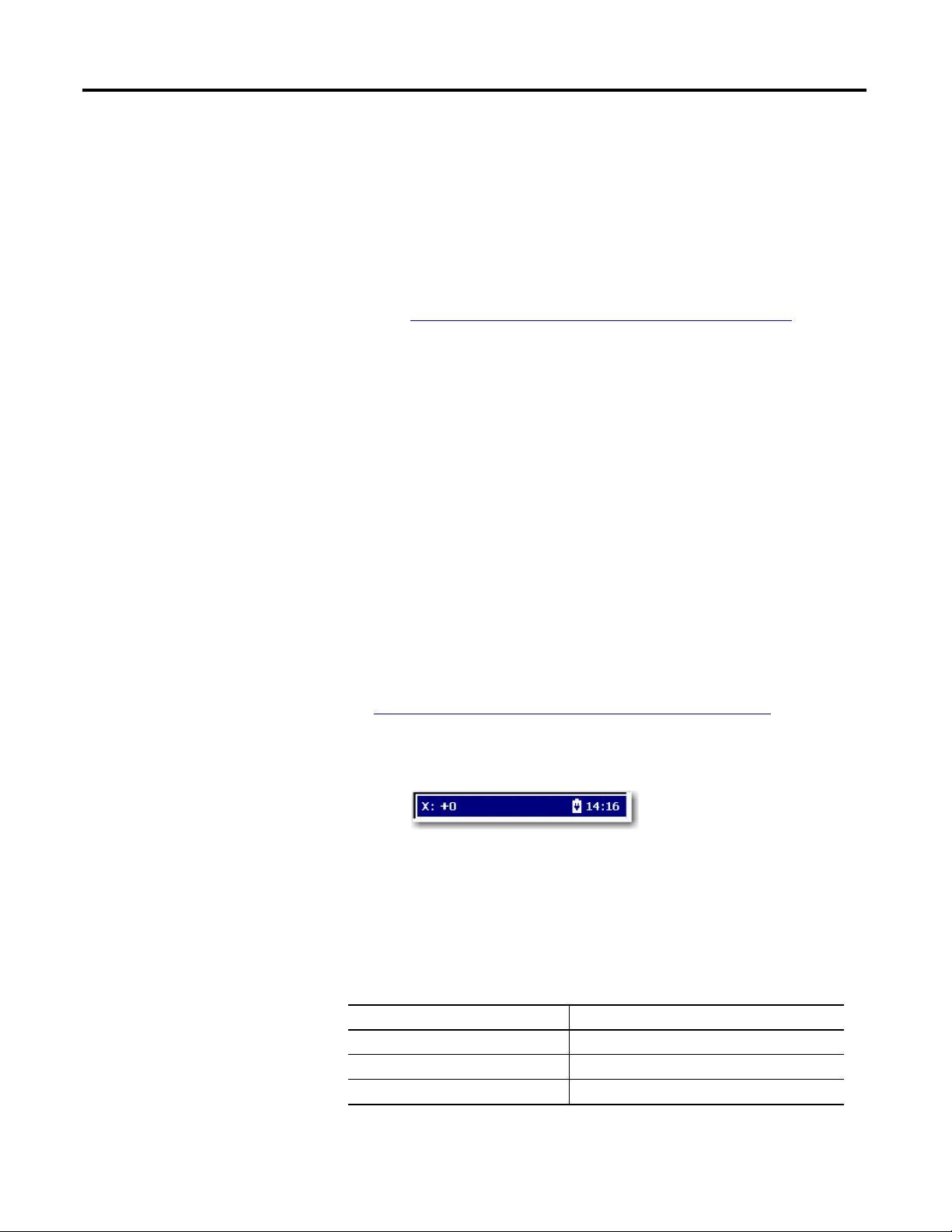
Chapter 1 The Dynamix 2500 Data Collector
POWER /USB/TRIGGER
This socket connects the Dynamix 2500 data collector to either an external
trigger, power adapter, or a USB interface. The external trigger enables the
synchronization of the data acquisition process to external events, such as
tachometer inputs for rotational synchronization for balancing applications, or
for order normalization of frequency spectrum. You can use the trigger pulse also
to collect running speeds of machinery. The pin assignment for the trigger is
shown in Dynamix 2500 Data Collector Pin Assignments on page 19
.
Using the Headphones
The Dynamix 2500 data collector lets you listen to the vibration signal as
measurements are being recorded. You need to have the optional part, the headset
adapter cable.
You can use either Connector A, or Connector B to listen to any data being
collected. The accelerometer would be connected to the opposite connector.
When collecting data, the headphone output is switched to listen to another
input channel (X, Y, Z, and R) by using the shift + left and right arrows.
The headphone output always cycles through X, Y, Z, and R, but only outputs
sound when set to a channel that is currently measuring data. The channels that
are collecting data are controlled by which connector (A, or B) that the
accelerometer is connected to.
See Dynamix 2500 Data Collector Optional Parts List on page 16
.
You can control the volume using the keypad on the data collector. You can listen
to any channel.
The status bar on the top of the screen indicates the monitored channel and the
headphone volume. You can listen to the following:
• Connector A: Channels X, Y, Z, and R
• Connector B: Channels Y and Z
Table 6 - Headphone Controls
Keys Description
6(M) Toggles mute on and off for current channel
Shift, up arrow or shift, down arrow Adjusts the volume 0…10
Shift, left arrow or shift, right arrow Cycle through channels you are monitoring
20 Rockwell Automation Publication 1441-UM001B-EN-P - September 2012
Page 21
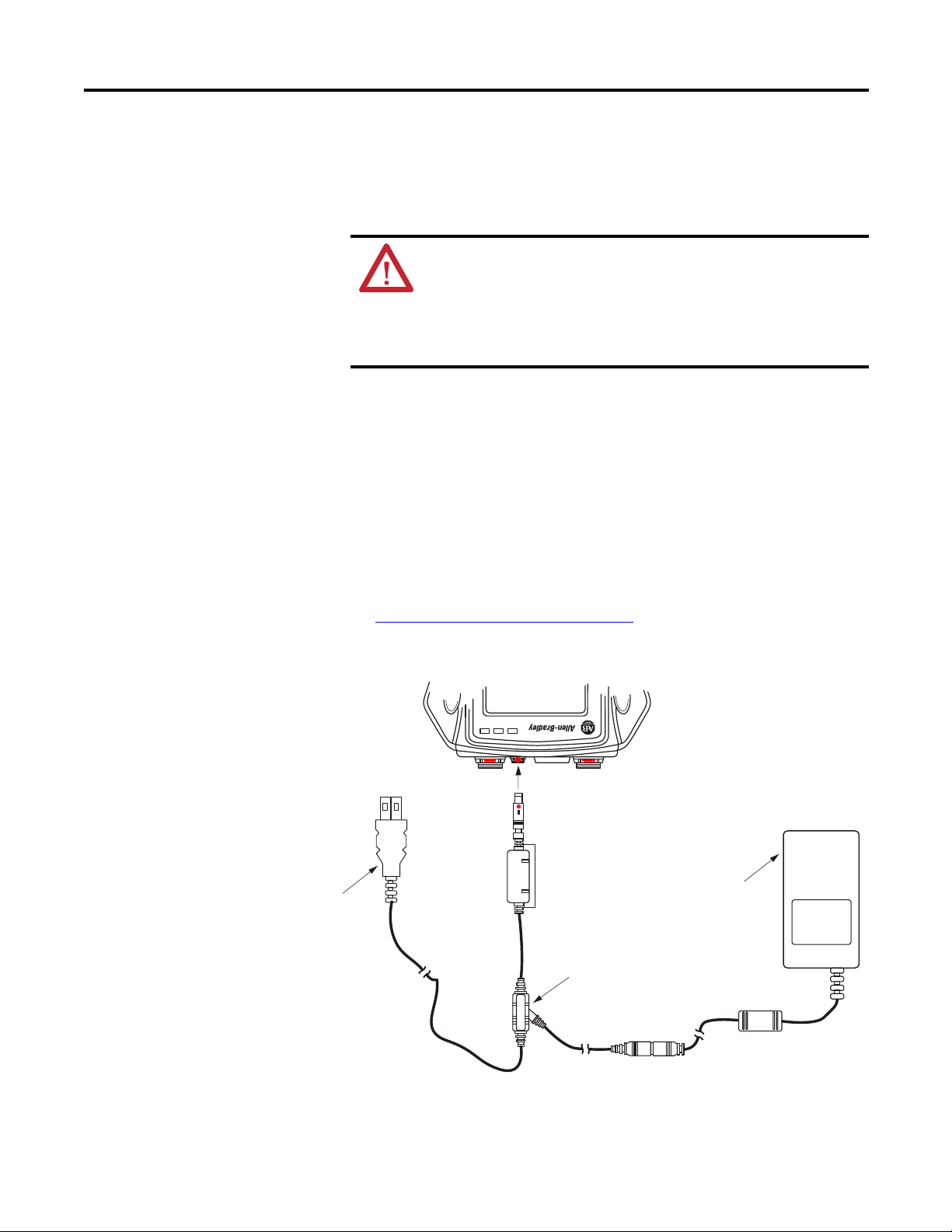
The Dynamix 2500 Data Collector Chapter 1
External power
adapter
USB cable
In-line socket
Line red dots up to insert
Connecting to the External Power Adapter
The external power adapter can be used to charge the internal battery and the
battery pack.
WARNING: When you are powering or charging the data collector, place
the power adapter in a well ventilated area. The data collector may
overheat and cause a fire.
WARNING: Only the provided power supply may be used. Any other
supply may cause permanent damage to the data collector.
WARNING: Connect the power supply only in a safe nonhazardous area.
1. Connect the data collector to the DC output of the power supply to
the in-line socket of the USB power splitter cable.
2. Connect the Fischer plug into the POWER/USB/TRIGGER socket on
top of the instrument.
3. When needed, use the USB splitter cable to connect to a computer.
The interface is configured as a Client to provide an automatic connection
to a computer through the Microsoft ActiveSync software. This interface
lets you to copy files and transfer data from the data collector to your
computer.
See Install ActiveSync Software on page 108
Figure 3 - The Dynamix 2500 Data Collector Connections for the
USB/Power Splitter Cable
for more information.
Rockwell Automation Publication 1441-UM001B-EN-P - September 2012 21
32145-M
Page 22
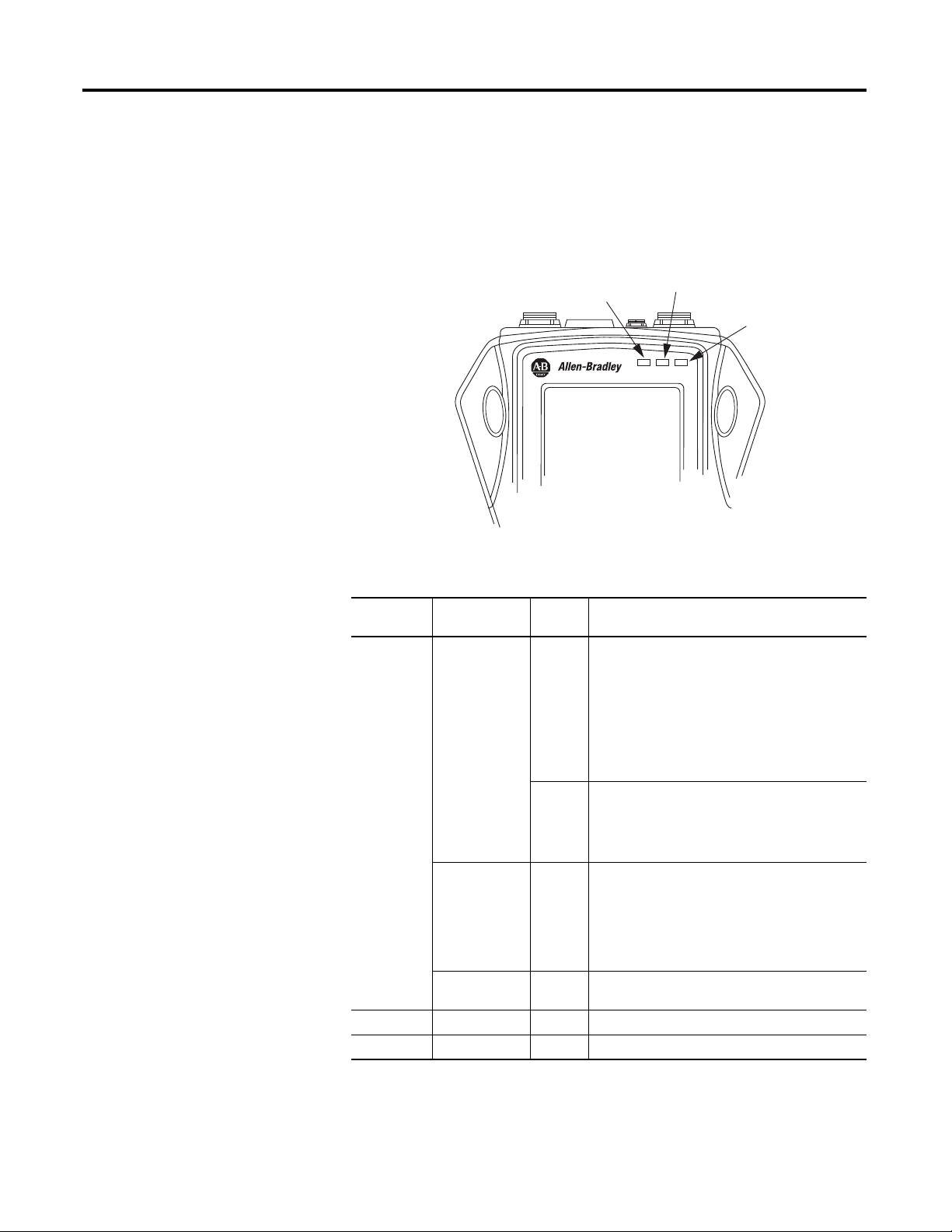
Chapter 1 The Dynamix 2500 Data Collector
32146-M
Dual Status: Red and Blue
Green
Amber
Status Indicators
The Dynamix 2500 data collector has four status indicators located in the
upper-right side of the instrument nameplate.
Figure 4 - Status Indicators
Table 7 - Status Indicators
Status
Indicator
Dual State
Status
Red
Blue Communication Solid • Communicating to Emonitor through the USB
Amber Data Collection Solid Acquisition sub-system is settling.
Green Data Collection Solid Input signal is stable and data is ready to be stored.
Operation State Definition
Charging Battery Flashing When first connected to the power adapter, the
Solid The battery pack is OK. The power adapter is
Data Collection Solid • An alarm condition has been set.
Dynamix 2500 Data Collector tests the condition of
the battery pack. Within 30 seconds, the status
indicators should go to a solid state.
If the status indicator continues to flash, the
instrument has diagnosed a fault in the battery pack
and it will not charge the battery. The anomaly may
be that the cell temperature is too high or there is a
fault with the battery pack.
connected to the instrument and charging. The
battery pack is maintained by a trickle charge from
the power adapter for as long as it remains attached
to the instrument.
• Input signal is out of range.
• ICP check has failed and there is an ICP fault
condition.
• The power adapter is connected to the
instrument.
connection.
22 Rockwell Automation Publication 1441-UM001B-EN-P - September 2012
Page 23
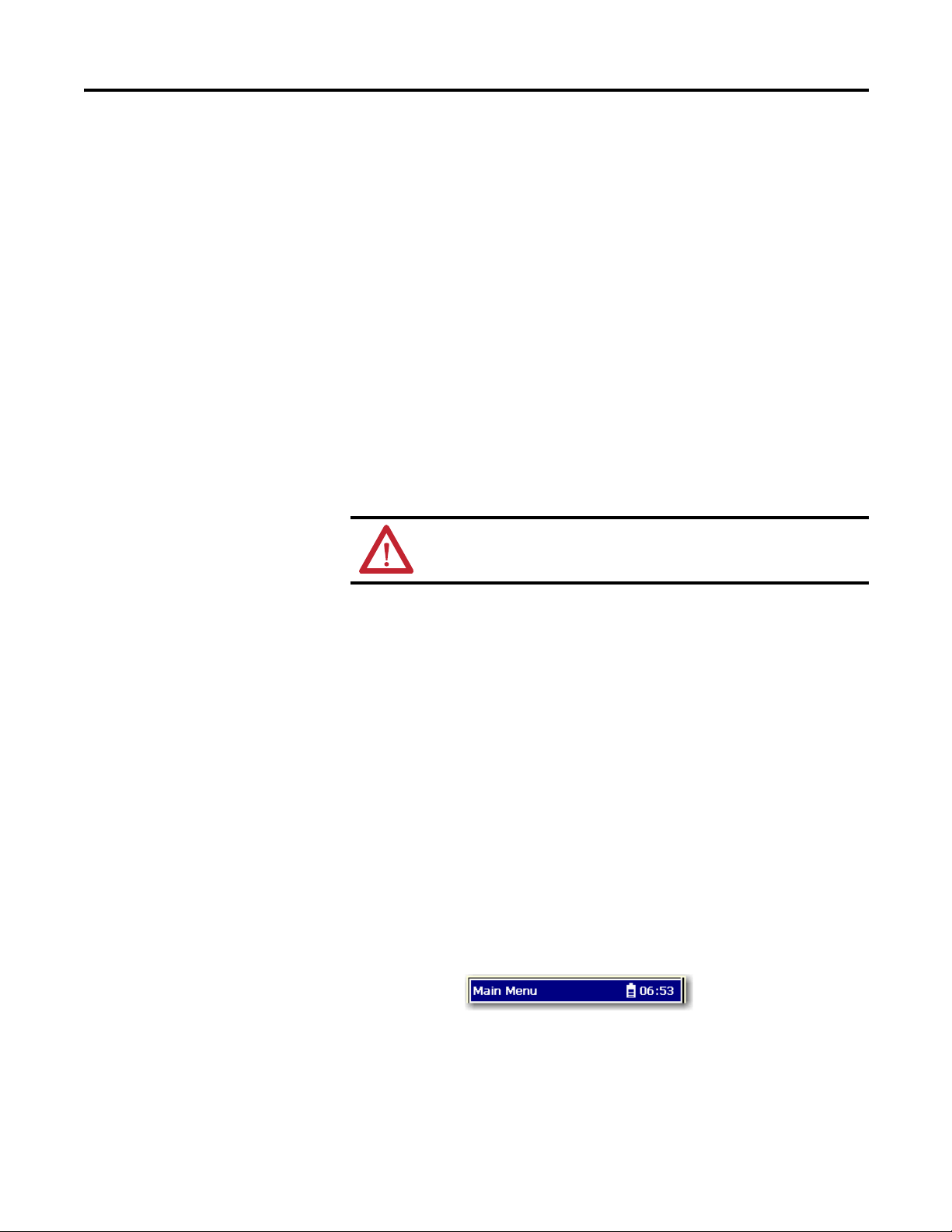
The Dynamix 2500 Data Collector Chapter 1
Strap Attachment
The strap can be fitted to either the left or right side of the Dynamix 2500 data
collector.
1. Feed the ends of the strap through the top and bottom corner pillars.
2. Loop the ends of the strap through the buckles and adjust the tightness to
suit.
Battery Pack
The Dynamix 2500 data collector can be powered either from the battery pack or
the external power supply. The internal back-up battery maintains the system
settings is used while replacing the battery pack. This internal battery keeps the
data collector on for a very short period of time.
WARNING: To make sure proper and safe Dynamix 2500 data collector
operation, only use the supplied battery pack.
If you do not replace the battery pack quickly the data collector will shut down
resulting in a hard restart. If this occurs, the following happens:
• Data you have not saved will be lost.
• Last system settings will be reset to defaults.
• You will not be taken back to your last the location when the restart occurs.
The most efficient way to replace the battery pack is to do one of the following:
• Connect to a power source then remove the battery.
• Save your data and turn off the data collector to remove the battery.
Check the Battery Level
You can check the level of the data collector’s battery at any time by looking at the
top status bar on the screen.
Rockwell Automation Publication 1441-UM001B-EN-P - September 2012 23
Page 24
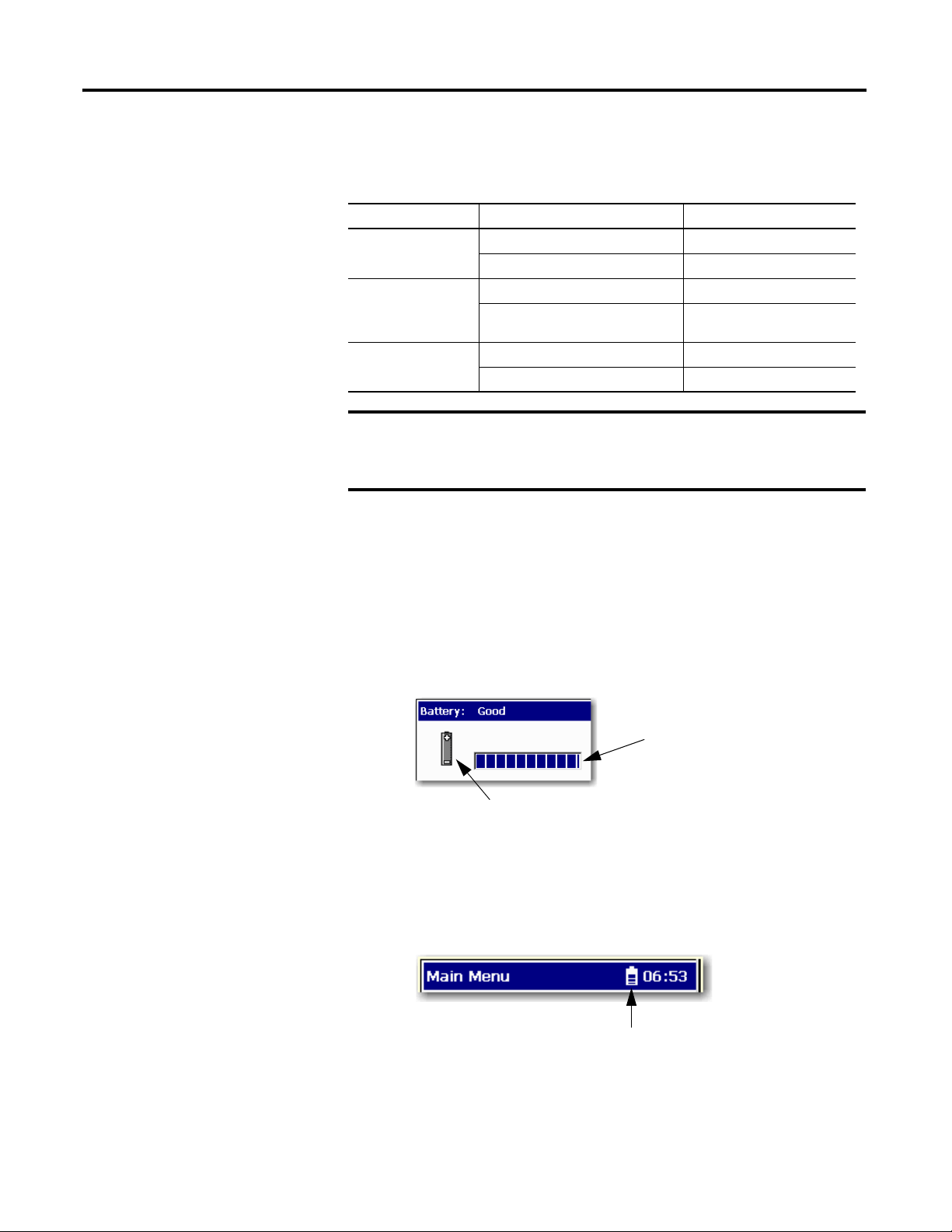
Chapter 1 The Dynamix 2500 Data Collector
IMPORTANT
Battery pack indicator
Indicates that the data collector is operating with the battery pack.
When using a power supply, this changes to a plug and indicates
that the battery pack is charging.
Battery pack status indicator
This table shows the typical battery life for a fully charged battery pack
Table 8 - Battery Capacity
Mode State Typical Battery Life
On Performing typical data collection 8 hours minimum
Idle mode 14 hours minimum
Off Main battery & back-up battery 14 days minimum
Main Battery Charge
Tim e
Main battery removed & instrument
running on back-up battery
100% 5 hours
70% 3 hours
2 days minimum
If you let the main battery discharge completely, the instrument will
behave as if it has experienced a hardware reset. On restart the
current date, time and status information will be lost.
You can check the status of the battery also in the instrument by pressing the
decimal (.) key. This function is available on most screens.
The Battery status display reports the status of the internal battery and the
condition of the instrument’s back-up battery. The back-up battery charges while
the instrument is connected to the external DC power adapter or when the
instrument is powered on using the internal battery.
Figure 5 - Battery Status Display
The battery status appears in the upper-right corner of the caption bar, as
illustrated below.
Figure 6 - Battery Pack Status Indicator
24 Rockwell Automation Publication 1441-UM001B-EN-P - September 2012
Page 25
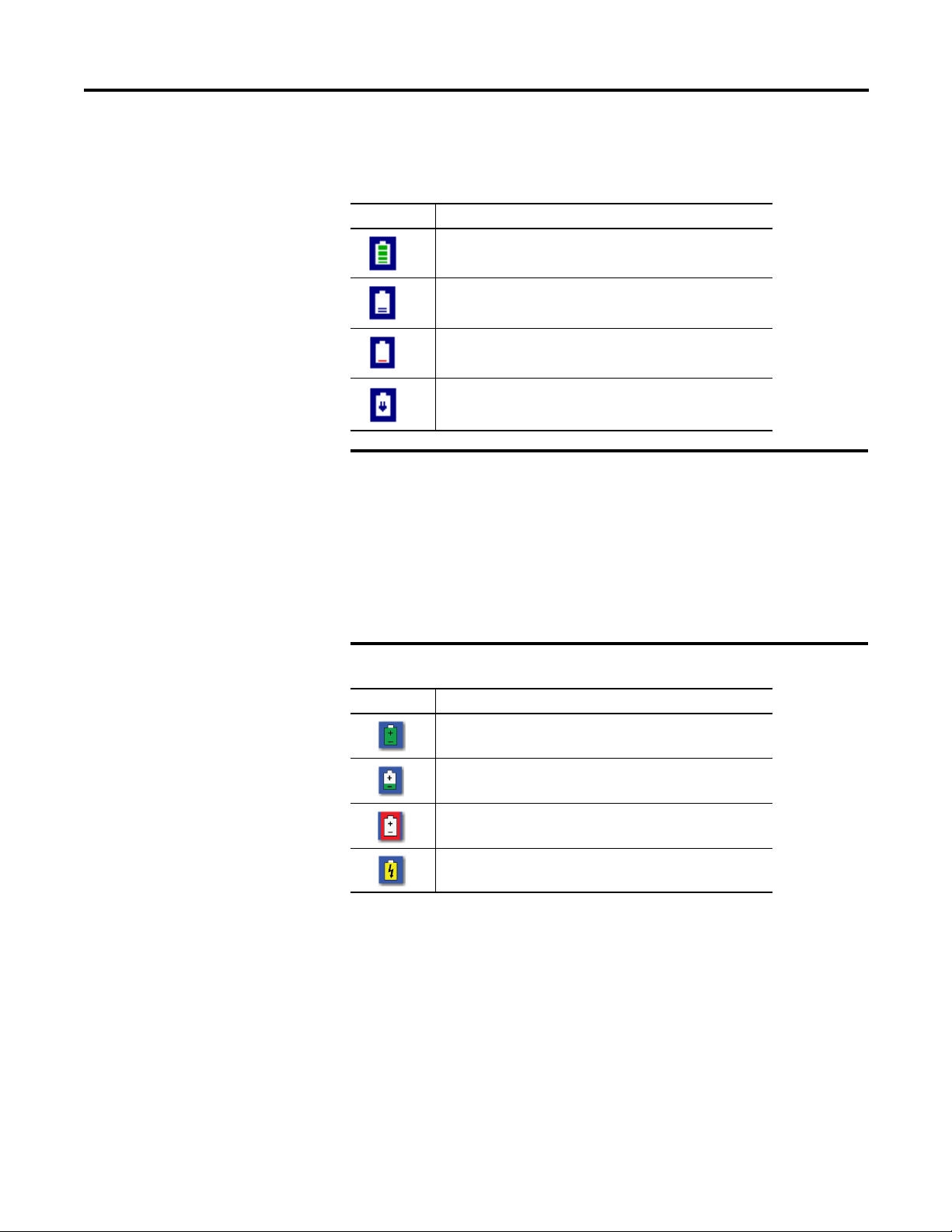
The Dynamix 2500 Data Collector Chapter 1
IMPORTANT
The battery status icons show the strength of the battery.
Table 9 - Battery Status Icons
Battery Icon Meaning
Battery status is good: >30% life remaining.
Battery status is low: >10% life remaining.
Battery status is very low: <10% life remaining.
Battery is charging.
The Dynamix 2500 data collector automatically notifies you
when the battery status is at 30% or lower. To clear the
notification, press the decimal (.) key. The notification
periodically appears until the battery is recharged or the power
adapter is attached.
To prevent any loss of data, we do not recommend that you use
USB communication when the battery status is at 10% or
lower.
Table 10 - Dynamix 2500 Extension Module Battery Icon Descriptions
Battery Icon Meaning
Battery status is good: >30% life remaining.
Battery status is low: >10% life remaining.
Battery status is very low: <10% life remaining.
Battery is charging.
Rockwell Automation Publication 1441-UM001B-EN-P - September 2012 25
Page 26
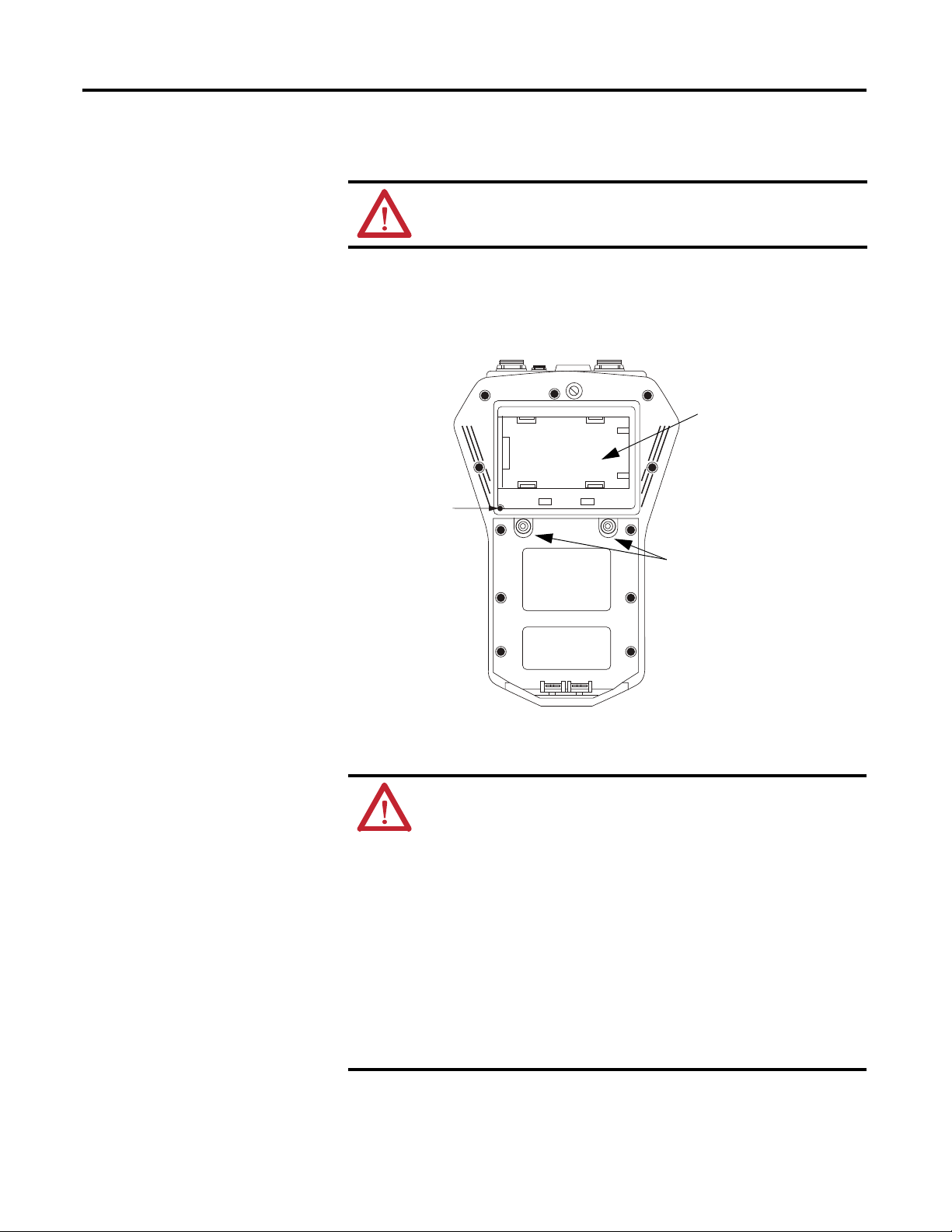
Chapter 1 The Dynamix 2500 Data Collector
Release screws to access
battery pack.
Once battery cover is removed,
slide the battery to the left and
lift out.
Reset switch
Insert and Remove the Battery Pack
WARNING: To make sure proper and safe Dynamix 2500 data collector
operation, only use the supplied battery pack.
1. On the back of the instrument, use a flat head screwdriver to unlatch the
release screws.
Figure 7 - Rear View of the Dynamix 2500 Data Collector
2. Remove the battery cover.
WARNING: Only remove the battery in a nonhazardous environment:
• Avoid Battery Compartment Exposure.
• Do not open the battery compartment in a hazardous area, or in locations
where contact with water or other contaminants may occur.
WARNING: To minimize the risk of serious injury or damage do the
following:
• Do not expose the battery pack to temperatures in
excess of 60 °C (140 °F).
• Do not disassemble, incinerate, or short-circuit the battery pack.
• Danger of explosion if battery is incorrectly replaced.
• Replace the battery only with the same or equivalent type recommended
by the manufacturer.
• Dispose of used batteries according to the manufacturer’s instructions.
• Do not open battery compartment in a hazardous / explosive area.
3. Slide the battery pack to the left and lift it out.
26 Rockwell Automation Publication 1441-UM001B-EN-P - September 2012
Page 27
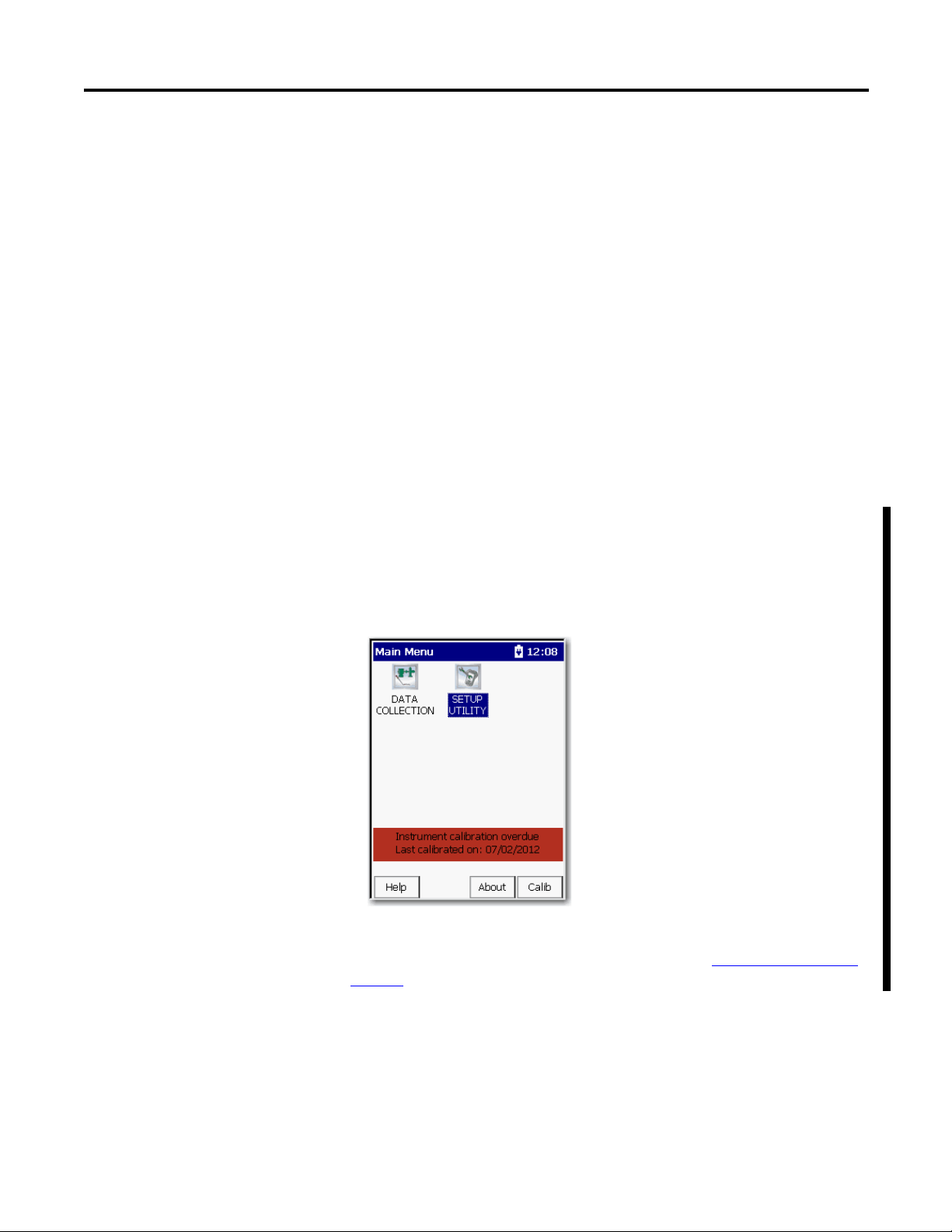
The Dynamix 2500 Data Collector Chapter 1
Battery Maintenance
These are recommendations to extend the life of the battery pack:
• If the data collector is not in use and/or not regularly charged, it should be
recharged at least every 25 days to prevent damage to the battery cells.
• If the battery pack is not installed recharge the battery pack every 12
months to prevent damage to the battery cells.
• Recalibrate the electronic state of charge meter around every 30th
recharge. This prevents the state of charge from showing an incorrect
battery charge percentage. To do this, fully discharge the battery pack and
then fully charge it without any interruptions, ideally with the data
collector off. It will take longer to charge the battery if the data collector is
on while charging.
• The battery capacity is reduced at temperature extremes, high and low.
Calibration
After a 12-month period, you may notice that a calibration reminder message
appears at the bottom of the Main Menu screen. This is just a reminder to get
your instrument calibrated. To hide the reminder message, select Calib (F4) and
the message will be hidden until the following month.
We recommend that you return the Dynamix 2500 data collector annually to
Allen-Bradley for calibration. For more information, see Rockwell Automation
Support on the back cover.
Rockwell Automation Publication 1441-UM001B-EN-P - September 2012 27
Page 28
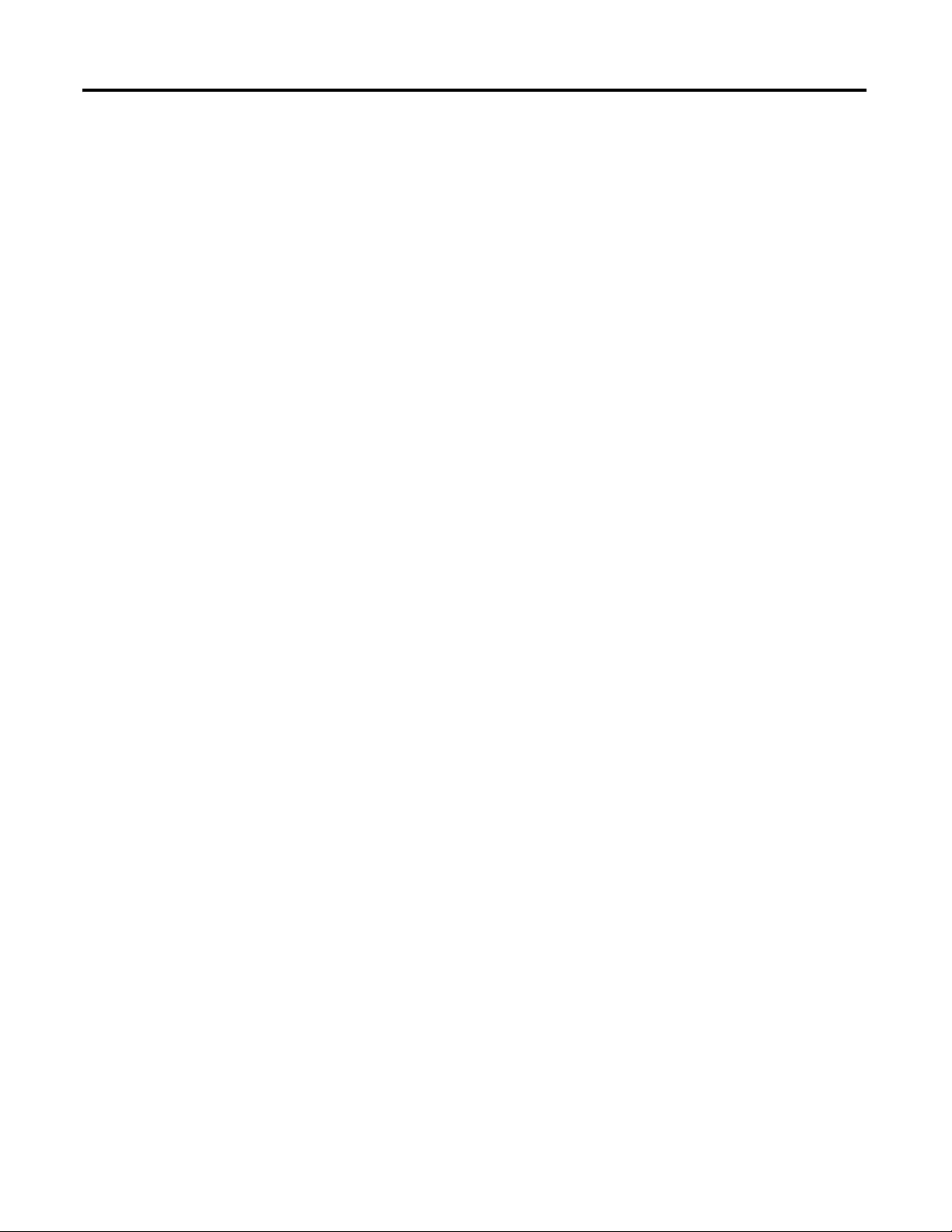
Chapter 1 The Dynamix 2500 Data Collector
Notes:
28 Rockwell Automation Publication 1441-UM001B-EN-P - September 2012
Page 29
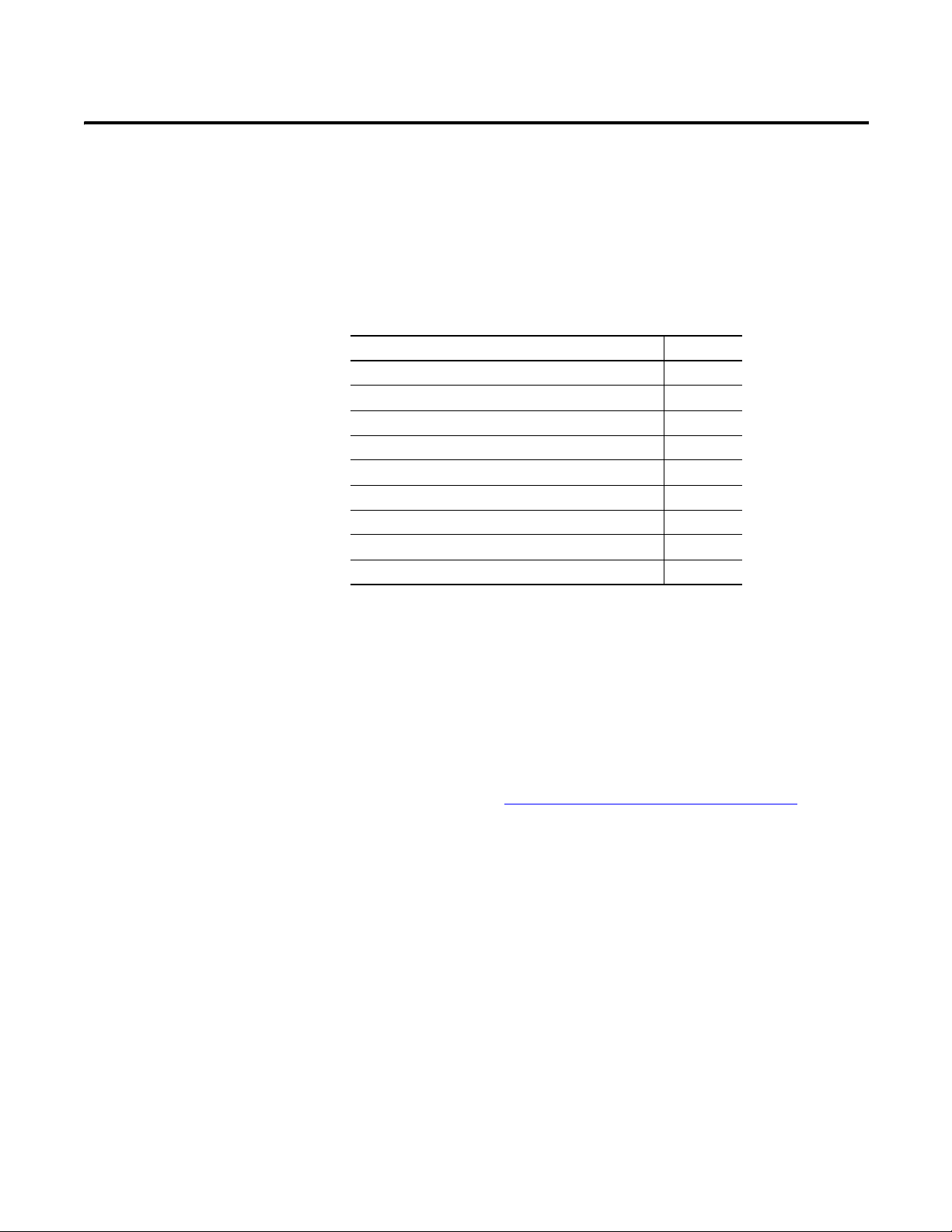
Chapter
TIP
2
Configuring the Dynamic 2500 Data Collector
This chapter describes what you need to do to configure the data collector.
Topic Page
Apply Power to the Data Collector 29
Installing the USB Drivers for the Data Collector 30
Updating the Operating System 34
Restarting the Data Collector 42
Dynamix 2500 Data Collector Main Menu 45
Dynamix 2500 Data Collector Setup Screen 48
Dynamix 2500 Data Collector Data Collection Screen 51
Setting Up the Dynamix 2500 Data Collector 55
Using Memory Cards 64
Apply Power to the Data Collector
After connecting the data collector to AC power or installing the battery, a single
press of the On/Off key applies power to the instrument. However, to power off
the instrument you need to press On/Off for a period of one second. The
instrument resumes operation at the last screen you viewed when you powered off
the data collector.
The first time you turn on the Dynamix 2500 Data Collector or
following a reset, the Instrument Setup screen automatically appears.
See Set the Date, Time and Date Format on page 50 for more
information.
Rockwell Automation Publication 1441-UM001B-EN-P - September 2012 29
Page 30
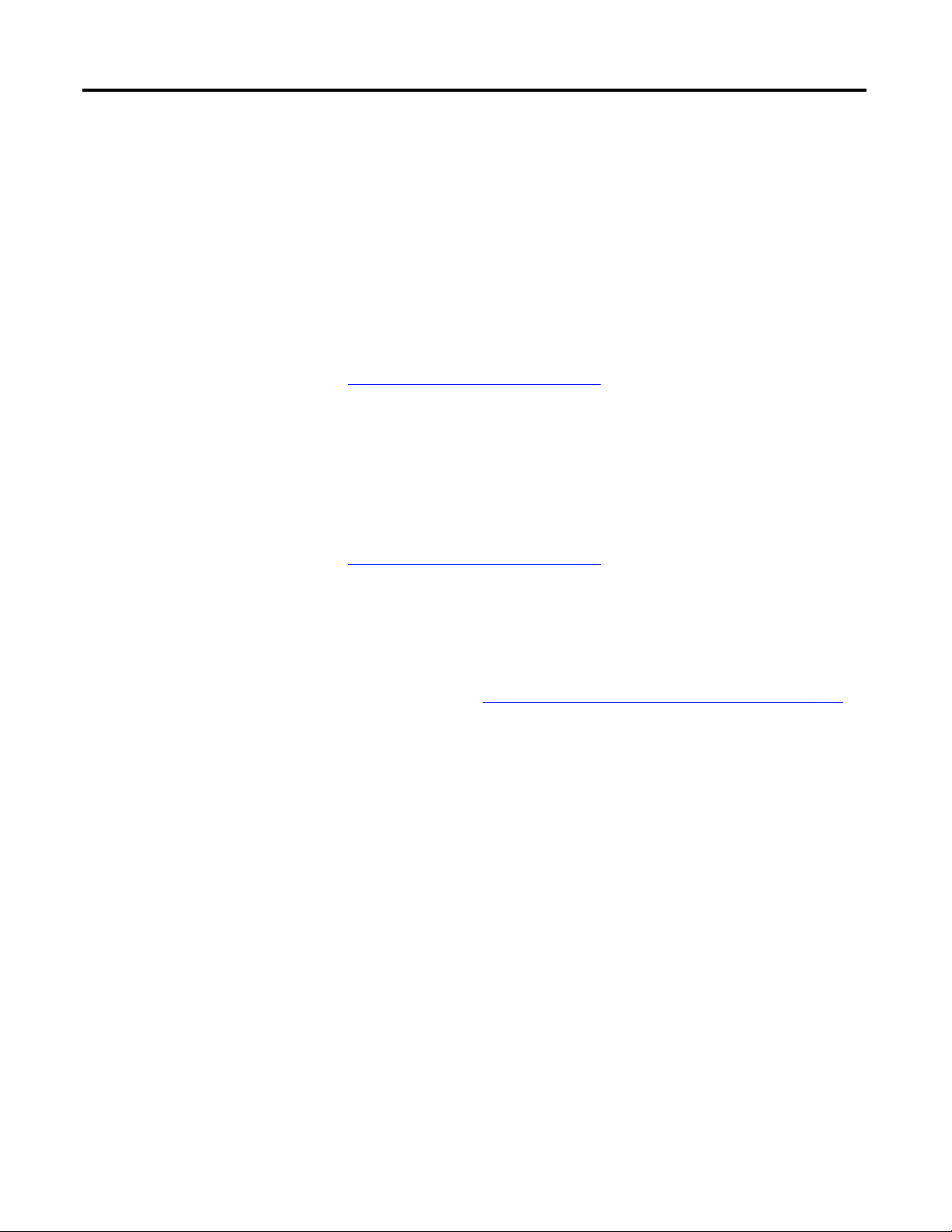
Chapter 2 Configuring the Dynamic 2500 Data Collector
TIP
TIP
Installing the USB Drivers for the Data Collector
You can communicate between the Dynamix 2500 data collector and your
computer by installing specific USB driver files and communication software. If
you want to load and unload routes to your data collector you must install
Microsoft ActiveSync software and the USB drivers.
Install ActiveSync or Mobile Device Center Software
When using Microsoft Windows 2000 or Windows XP, use the ActiveSync
software to communicate through the USB connection. You can download the
ActiveSync software from
http://www.microsoft.com/downloads
to download and install ActiveSync software.
We recommend that you use ActiveSync software version 4.5 or later
when using the Dynamix 2500 data collector.
When using Microsoft Windows 7, use the Mobile Device Center software. You
can download the Mobile Device Center software from
http://www.microsoft.com/downloads
Follow the instructions on the website to download and install the Mobile Device
Center software.
. Follow the instructions on the website
.
Microsoft ActiveSync software automatically launches and asks to Set
Up a Partnership. Select No and click Next. ActiveSync software then
displays its Connected dialog.
See Install ActiveSync or Mobile Device Center Software on page 30
more information.
for
30 Rockwell Automation Publication 1441-UM001B-EN-P - September 2012
Page 31

Configuring the Dynamic 2500 Data Collector Chapter 2
Install USB Drivers
You can communicate between the Dynamix 2500 data collector and your
computer by installing specific USB driver files.
When you connect Dynamix 2500 data collector to a computer for the first time,
the computer identifies new mobile device hardware. The instrument requires a
USB driver installed on you computer. Once you have installed the driver, it will
not be required to be installed again
Follow these steps to install the USB driver files.
1. From the Dynamix 2500 data collector product CDROM USB Driver
folder, run the USB driver setup wizard.
2. From the Start menu, choose CMC USB Driver/Install.
Rockwell Automation Publication 1441-UM001B-EN-P - September 2012 31
Page 32

Chapter 2 Configuring the Dynamic 2500 Data Collector
3. Apply power to the Dynamix 2500 data collector and connect the
instrument to the computer using the 1441-PEN25-US USB/Power
Splitter Cable.
The Found New Hardware Wizard dialog box appears prompts you,
“What do you want the wizard to do?”
4. Check Install the software automatically (Recommended) and click Next.
5. Wait while the new hardware installation wizard proceeds to install the
Dynamix 2500 data collector software.
32 Rockwell Automation Publication 1441-UM001B-EN-P - September 2012
Page 33

Configuring the Dynamic 2500 Data Collector Chapter 2
TIP
A Windows compatibility warning appears.
6. Click Continue Anyway.
The wizard completes the process.
7. Click Finish.
Dynamix 2500 data collector automatically connects to the computer.
USB drivers are now installed and the instrument is able to communicate
with your computer.
If Microsoft ActiveSync software is already installed on the computer.
ActiveSync software will automatically launch and asks to Set Up a
Partnership. Select No and click Next. ActiveSync software then displays
its Connected dialog.
See Install ActiveSync or Mobile Device Center Software on page 30
Rockwell Automation Publication 1441-UM001B-EN-P - September 2012 33
.
Page 34

Chapter 2 Configuring the Dynamic 2500 Data Collector
IMPORTANT
IMPORTANT
Updating the Operating System
Download the Dynamix 2500 .zip upgrade file from
http://www.rockwellautomation.com/support/
. Choose Downloads > Firmware
Updates > Condition Monitoring.
We recommend that you delete all older versions of the installer loader
.msi files from your computer before updating the Dynamix 2500 data
collector’s operating system.
You can load the operating system/firmware from Dynamix 2500 data collector
product CD by using the USB connection. Use the Dynamix 2500 OS Loader
application on the product CD or at
http://www.rockwellautomation.com/support/firmware.html
To use the Dynamix 2500 OS Loader application, the following must be installed
on your computer:
• Microsoft’s ActiveSync software
Communication is supported through the USB port using Microsoft
ActiveSync software version, 4.5 or later.
If you have not installed ActiveSync software, see Install ActiveSync or
Mobile Device Center Software on page 30 for more information.
• USB Drivers
If you have not installed the USB drivers for your Dynamix 2500 data
collector, see Install USB Drivers on page 31
Whenever you rerun the OS Loader software, you will reload only the
main OS firmware. The OS loader will back up licence files and data, but
not the optional extension modules. Once you have updated the OS
firmware, install the latest version of your optional extension modules.
for more information.
34 Rockwell Automation Publication 1441-UM001B-EN-P - September 2012
Page 35

Configuring the Dynamic 2500 Data Collector Chapter 2
TIP
Before performing the 1.020 firmware upgrade, take note of the modules
installed on the Dynamix 2500 data collector.
To confirm which modules are installed and the version, press F3 (About)
on the Main Menu.
Table 11 - Data Collector Modules
Cat. No. Module Version
1441-DYN25-MBAL Balancing Upgrade
1441-DYN25-MBMP Bump Test
1441-DYN25-MFRF FRF - Frequency Response Function
1441-DYN25-MREC RuCD - RunUp CoastDown
1441-DYN25-MRUC Recorder
Install the Dynamix 2500 OS Loader Application
1. Double-click the Dynamix 2500
Dynamix2500_OS_Loader_v1.02.13506.msi file on your computer.
2. Click Next.
Rockwell Automation Publication 1441-UM001B-EN-P - September 2012 35
Page 36

Chapter 2 Configuring the Dynamic 2500 Data Collector
3. Select an installation folder and click Next.
4. Click Next.
The loader is installed.
The installation is complete.
5. Click Close.
36 Rockwell Automation Publication 1441-UM001B-EN-P - September 2012
Page 37

Configuring the Dynamic 2500 Data Collector Chapter 2
TIP
Install the Dynamix 2500 Data Collector Firmware
This procedure details the steps necessary to reinstall or upgrade your data
collector’s firmware by using the Dynamix 2500 OS Loader application.
We recommend that you upload your data to Emonitor before you update
the operating system just in case there is an error with the firmware
installation, such as a cable disconnect.
Follow these instruction to install the firmware.
1. Apply power to the data collector.
2. Connect your Dynamix 2500 data collector to the computer by using the
splitter cable USB connection.
3. Make sure the ActiveSync software is running.
4. From the Start Menu, choose Programs>Allen-Bradley>Dynamix
2500>Dynamix 2500 OS Loader.
5. Click OK.
During the installation, the Dynamix 2500 data collector restarts several
times and multiple screens are displayed. Disrupting or disconnecting the
data collector from the computer causes the installation procedure to
terminate and may leave the data collector in a corrupted state.
You will be prompted to back up module data, for example, Run-up Coastdown measurements, route database, and measurement data. You can
choose to backup this data; it is automatically restored later in the firmware
installation process. Any module data that is not backed up will be erased.
Rockwell Automation Publication 1441-UM001B-EN-P - September 2012 37
Page 38

Chapter 2 Configuring the Dynamic 2500 Data Collector
6. Click Yes, if desired.
7. Click Yes, if desired.
You will be prompted also to back up Routes. If backed up, these are also
automatically restored later in the firmware installation process. Any
Routes that are not backed up will be erased.
The loader goes through a series of backing up, deleting, and copying files.
38 Rockwell Automation Publication 1441-UM001B-EN-P - September 2012
Page 39

Configuring the Dynamic 2500 Data Collector Chapter 2
You will notice that the unit will reboot and ActiveSync will disconnect
and reconnect. Let the loader run through its processes. Do not remove
any cables or press any keys on the data collector.
8. Click OK.
Installation is complete.
9. Click Exit.
Rockwell Automation Publication 1441-UM001B-EN-P - September 2012 39
Page 40

Chapter 2 Configuring the Dynamic 2500 Data Collector
IMPORTANT
TIP
Module Licensing
Any modules that were licensed prior to the upgrade will still be licensed. Any
modules that are installed, but which have not been licensed will appear grayed
out as unavailable.
To activate grayed-out modules, contact your local Allen-Bradley distributor or
Rockwell Automation sales representative. Use the table Data Collector Modules
on page 35 to identify what modules you need to order.
It will be necessary to reenter the date and time in the data collector.
To confirm that the correct revision was loaded, press F3 (About) on
the Main Menu. The firmware revision should match the operating
system file just loaded.
40 Rockwell Automation Publication 1441-UM001B-EN-P - September 2012
Page 41

Configuring the Dynamic 2500 Data Collector Chapter 2
Upgrading the Emonitor Software
The Dynamix 2500 data collector, firmware revisions 1.010 and 1.020, are
compatible with the Emonitor software, revision 3.4 and later. For instructions
on how to upgrade your Emonitor software, refer to one of the Emonitor
installation manual.
Figure 8 - Emonitor Installation Manuals
Publication Publication Number
Emonitor Gupta Single User Installation Manual EMONTR-IN001
Emonitor Gupta Multi User Installation Manual EMONTR-IN002
Emonitor Oracle Multi User Installation Manual EMONTR-IN003
Emonitor MSSQL Multi User Installation Manual EMONTR-IN004
Rockwell Automation Publication 1441-UM001B-EN-P - September 2012 41
Page 42

Chapter 2 Configuring the Dynamic 2500 Data Collector
TIP
Reset Switch
Restarting the Data Collector
You should restart the Dynamix 2500 data collector if the instrument locks up
and does not respond to any key presses including the On/Off key.
When you need to reset the data collector you can perform a hard or soft reset. A
hard reset resets the defaults vales of the date, time, and time zone. A soft reset
keeps the current values. A reset does not delete data or Routes.
Perform Soft Restart
When doing a soft restart, all files and programs present in memory remain in
memory following the restart.
Most of the time, a soft restart will reset any anomalies you are having
with the data collector.
With the data collector on, simultaneously hold down the 2, 7, 8, and 9 keys for
about a second. The data collector restarts and the Main Screen appears.
Perform Hard Restart
A hardware reset lets you to reconfigure the Dynamix 2500 data collector back to
the factory default setup. Programs or data files stored in RAM are cleared, but
any programs or files stored in internal memory and any registry changes will be
maintained.
The reset switch is located behind the battery access panel on the underside of the
instrument. The reset switch can only by pressed using a 1/16- in diameter pin or
a straightened paper clip.
42 Rockwell Automation Publication 1441-UM001B-EN-P - September 2012
Page 43

Configuring the Dynamic 2500 Data Collector Chapter 2
IMPORTANT
IMPORTANT
IMPORTANT
A hardware reset can also initiate the Engineer Mode Menu.
See The Data Collector’s Engineer Mode on page 43
information.
for more
Follow these steps to replace the battery.
1. Using a flat head screwdriver, remove the two latch screws on the battery
access panel.
2. Remove the battery access panel.
3. Press the Reset button using a 1/16th inch diameter pin or a straightened
paper clip.
4. Replace the battery access panel and tighten the two screws.
The Dynamix 2500 data collector automatically powers on.
Allow at least thirty seconds for the instrument to reconfigure and activate the
display after the Instrument Setup screen appears.
The current date, time and some status information will be lost, and
the backlight setting will be returned to the default setting following a
hardware reset.
See Set the Date, Time and Date Format on page 50
information.
Any data held in internal memory is secure and will not be lost nor
destroyed during a hardware reset.
for more
The Data Collector’s Engineer Mode
The Engineer Mode Menu lets you to perform various maintenance operations
such as resetting the instrument to the default settings, or upgrading the
Dynamix 2500 data collector’s firmware.
ATTENTION: The Engineer Mode Menu can only be initiated
manually. This menu should be used only by an experienced person
who is familiar with these options.
ATTENTION: If you are not experienced and attempt to run options 2,
3, and 4, expect unwanted behavior and hardware damage.
Rockwell Automation Publication 1441-UM001B-EN-P - September 2012 43
Page 44

Chapter 2 Configuring the Dynamic 2500 Data Collector
ENGINEERING MENU
Bootloader vx.xxxx
IP xxx.xxx.xx.x - 255.255.255.0
1. Force Clean Reboot
2. Upgrade from SD Card
3. Upgrade from RNDIS
4. Force Internal Disk Format
5. Run Windows CE
Follow these steps to initiate the Engineer Mode Menu by performing a hardware
reset.
1. Remove battery access cover.
2. Press the reset button while continually holding down the Right and left
The Engineering menu appears.
arrow keys until the menu appears.
Table 12 - Engineer Mode Menu
3. Press a numeric key to choose an item from the Engineering Menu.
Function Description
1 Force Clean Reboot During a normal start sequence, the instrument automatically
2 Upgrade from SD Card This option is for hardware maintenance and testing.
3 Upgrade from RNDIS This option is for hardware maintenance and testing.
4 Force Internal Disk Format This option is for hardware maintenance and testing.
5 Run Windows CE Exit the Engineer Mode Menu and launch the Dynamix 2500 data
updates the registry contents into nonvolatile memory so that any
changes are permanently stored.
Select this option to bypass the normal start sequence and revert
back to a `clean’ or default setup.
Contact Rockwell Automation Technical Support at
http://www.rockwellautomation.com/support
Contact Rockwell Automation Technical Support at
http://www.rockwellautomation.com/support
Contact Rockwell Automation Technical Support at
http://www.rockwellautomation.com/support.
collector’s operating system.
.
.
44 Rockwell Automation Publication 1441-UM001B-EN-P - September 2012
Page 45

Configuring the Dynamic 2500 Data Collector Chapter 2
To make a selection from
the Main Menu, highlight
the option using the arrow
keys and press Enter.
Balancing, RUCD (Run Up Coast
Down), Bump Test, Recorder, and
FRF (Frequency Response Function
are optional extension modules.
See Install Optional Extension
Modules on page 205 for more
information.
Dynamix 2500 Data Collector Main Menu
This section introduces you to the screens that appear when operating the
Dynamix 2500 data collector.
Main Menu
You use the Main Menu to navigate to the different programs and optional
extension modules installed in the Dynamix 2500 data collector. The Main
Menu is where you can access various tasks, such as collecting data, defining the
setup options, and reviewing data.
Figure 9 - Dynamix 2500 Main Menu
For more information about the optional extension modules, see:
• Additional Resources on page 12
• Install Optional Extension Modules on page 205
.
.
The Main Menu includes two standard options:
• Data Collection
Select the Data Collection option to collect both Route and Offroute
(unscheduled in the Emonitor software) data. You can view any data stored
in the instrument.
See Dynamix 2500 Data Collector Data Collection Screen on page 51
details on data collection settings.
• Setup Utility
Select the Setup option to define global options for collecting data.
See Setting Up the Dynamix 2500 Data Collector on page 55
on global settings.
for
for details
Rockwell Automation Publication 1441-UM001B-EN-P - September 2012 45
Page 46

Chapter 2 Configuring the Dynamic 2500 Data Collector
Display the Operating System Version Number
You can view information about the Dynamix 2500 data collector.
Press F3 (About) on the Main Menu screen to view the operating system version
number. The About screen displays the following:
• Data collector ID number
• Firmware revision
• Free space on the internal disk
• Free space on the Secure Digital (SD) card, if one is inserted in the
Figure 10 - Dynamix 2500 About Screen
instrument.
To display additional information about the firmware build and to view the
version of the Windows CE operating system, press F2 (Info) on the About
screen.
46 Rockwell Automation Publication 1441-UM001B-EN-P - September 2012
Page 47

Configuring the Dynamic 2500 Data Collector Chapter 2
Use these functions to change
the display backlight.
Change the Display Backlight
The backlight of the display can be adjusted from most screens. On the Setup
screen the Cont- and Cont+ appear automatically. On some of the screens that
don’t display the buttons, you can press 0 to change the backlight.
1. For example, on the Setup screen, the Cont. - and Cont. + functions
appear on the screen.
2. Press F2 (Cont. -) to lighten the display. Press F3 (Cont. +) to darken the
display.
3. Repeat until the display is adjusted properly.
Rockwell Automation Publication 1441-UM001B-EN-P - September 2012 47
Page 48

Chapter 2 Configuring the Dynamic 2500 Data Collector
To select an option, press the
Up or Down arrow key.
Dynamix 2500 Data Collector Setup Screen
The Setup dialog box lets you define global options for the Dynamix 2500 data
collector. You select Setup Utility on the Main Menu to access the Setup dialog
box.
The data collector automatically displays the Setup screen when you do the
following:
• First apply power
• Perform a hardware reset.
Follow these steps to edit an option.
1. Use the up or down arrow keys to select the option.
2. Press the Right arrow key to open a list of choices.
This is an example of the timeout options.
3. Use the left arrow to make the choice.
48 Rockwell Automation Publication 1441-UM001B-EN-P - September 2012
Page 49

Configuring the Dynamic 2500 Data Collector Chapter 2
4. Press 0 to display the additional options on the Setup dialog box.
The Extension Manager and Calibration buttons appear.
The Extension Manager lists the option extension modules installed on the
data collector.
See Install Optional Extension Modules on page 205
for extension module
details.
5. Select the choice by pressing the arrow keys or type in a value using the
numeric key pad.
6. Press the left arrow key to make your selection.
When you are finished, press F4 (Apply) to return to the Main Menu.
For a list and description of the Setup Utility parameters,
see Instrument Configuration Parameters on page 59
.
Rockwell Automation Publication 1441-UM001B-EN-P - September 2012 49
Page 50
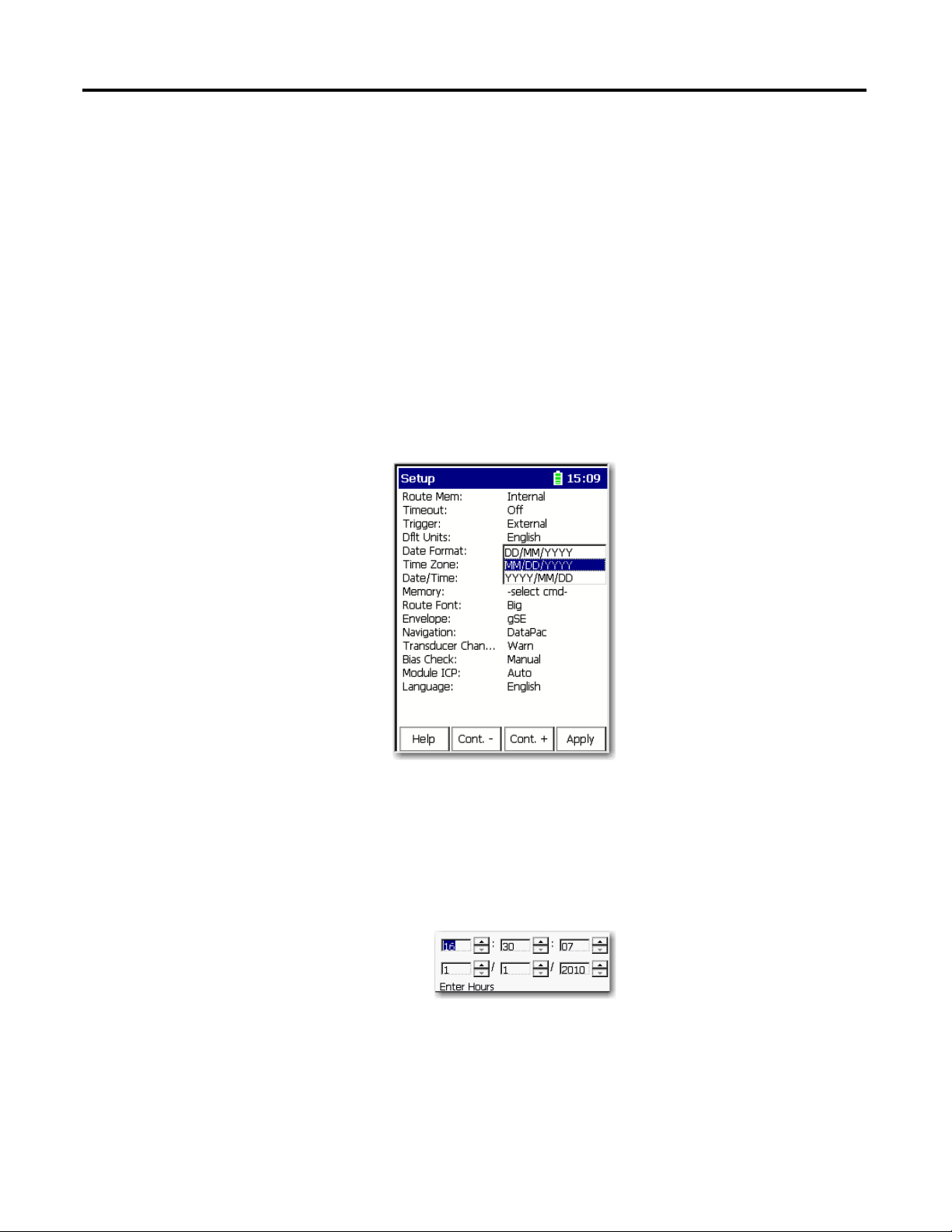
Chapter 2 Configuring the Dynamic 2500 Data Collector
TIP
Set the Date, Time and Date Format
The Dynamix 2500 data collector keeps the current date format, date, and time
even when the instrument is powered off. However, there may be times when you
need to change these settings. For example, after restarting or resetting the
Dynamix 2500 data collector, the date and time get set to 00:00:00.
Follow these steps to set the date, time, and select a date format.
1. Select Setup Utility from the Main Menu and press Enter.
The Setup screen appears.
On powering on the Dynamix 2500 data collector for the first
time or after a restart or hardware reset, the Setup screen
automatically appears.
2. To change the format of the date, highlight Date Format and press the
Right arrow key to display the format choices.
3. Select the appropriate format and press the Left arrow key to save your
choice.
4. To change the date and time, highlight Date/Time and press the Right
arrow key to open the date and time window.
5. Enter the current time and date.
6. When you get to the Year field, press the Right arrow key to save your
entry.
7. When you are finished, press Enter to return to the Main Menu.
50 Rockwell Automation Publication 1441-UM001B-EN-P - September 2012
Page 51

Configuring the Dynamic 2500 Data Collector Chapter 2
Displays the instrument
configuration screen, which lets
you access global data collection
settings.
If you press 0, the Help button
appears in the next level of
function keys.
Dynamix 2500 Data Collector Data Collection Screen
The basic operations of the instrument includes changing your display contrast,
resetting the data collector, setting the date, time, and date format.
The Data Collection screen lets you do the following :
• Navigate around the routes loaded in the data collector.
• Collect and store Route and Offroute data.
• Edit the data collection options.
• Navigate through the stored data and to review previously collected Route
and Offroute data.
When you select Data Collection from the Main Menu, the Route Manager
screen appears
All of the routes that you download from Emonitor to the data collector appear
on the Route Manger screen.
Follow these steps to open a Route.
1. Select the route and press Enter.
Rockwell Automation Publication 1441-UM001B-EN-P - September 2012 51
Page 52
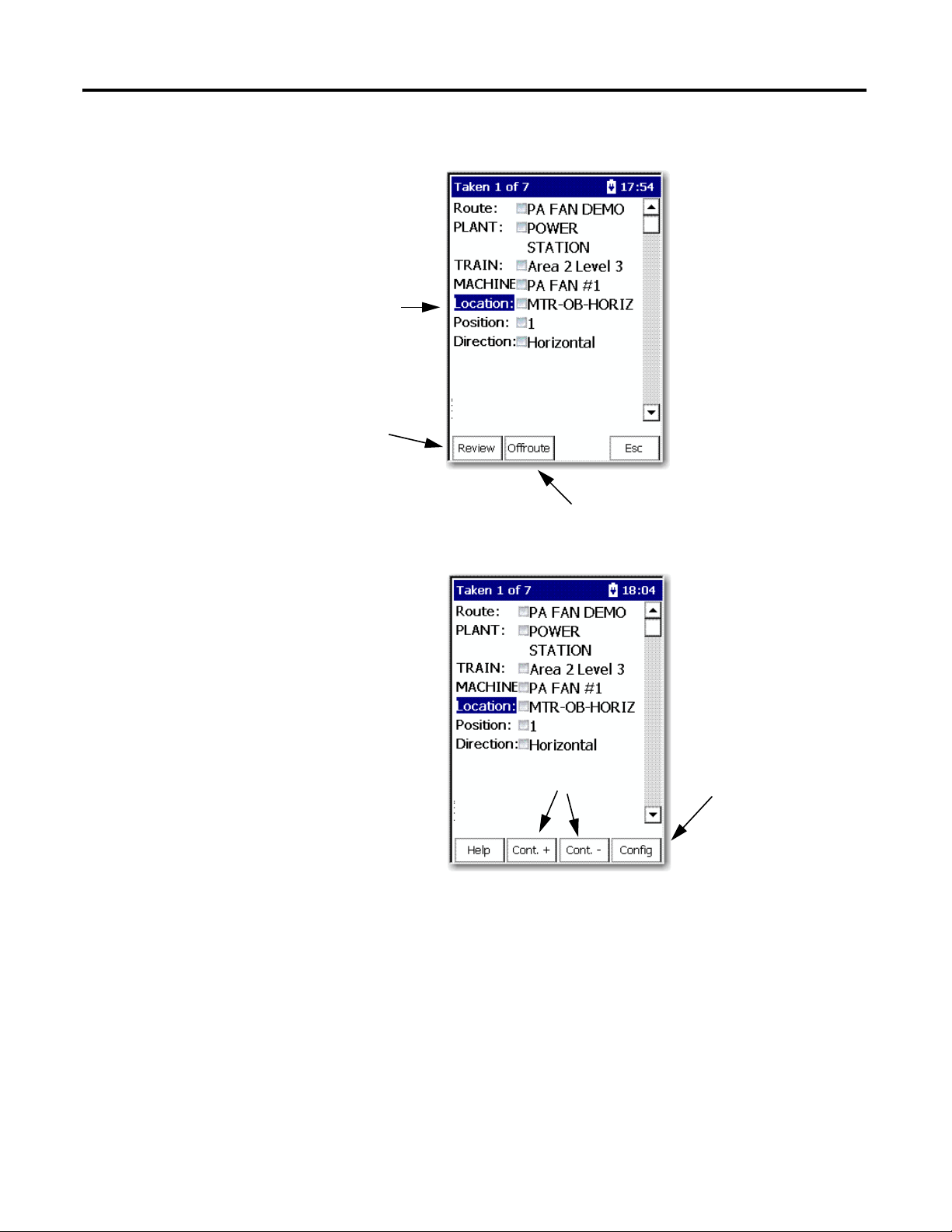
Chapter 2 Configuring the Dynamic 2500 Data Collector
To highlight an item, press
the Up or Down arrow key.
To view previously
collected route data.
Collect and review Offroute data.
Displays the Instrument
Configuration screen.
Backlight adjustments
The information for the first point taken appears.
To access four additional functions for the Data Collection screen, press 0.
Follow these steps to move around in the Data Collection screen.
1. Select the hierarchy level, for example, Plant, Train, Machine, and
Location.
The Dynamix 2500 data collector supports up to six hierarchy levels for
each point. These levels are defined by the structure of the Route database
in the Emonitor software. The number and labels of these levels vary
according to the way your Route database was set up.
2. Display the next screen of information, for example, a list of location
52 Rockwell Automation Publication 1441-UM001B-EN-P - September 2012
measurement points, press the Right arrow key.
Page 53

Configuring the Dynamic 2500 Data Collector Chapter 2
TIP
Use the Up and Down
arrow keys to highlight the
point.
The Select Location screen appears.
The Selection screen does not appear if you set the route
Navigation mode to `DataPac’ in the Setup Utility menu.
Instead, the Dynamix 2500 data collector automatically moves
to the next point in the route when you press the Right arrow.
Tas k A ct io n
Select an item. Highlight the item and press the Left arrow key.
Leave the screen without selecting an item. F4 (Esc)
Start collecting data. Enter
Review previously collected route data. F1 (Review)
Collect and review Offroute data. F2 (Offroute)
See Collecting and Reviewing Data on page 129
for more information.
Rockwell Automation Publication 1441-UM001B-EN-P - September 2012 53
Page 54

Chapter 2 Configuring the Dynamic 2500 Data Collector
TIP
View Settings for Current Measurement Definition
You can review the measurement definitions for the current active measurement
point from the online help.
1. Press F1 (Help) to access the online help.
The Help Contents screen appears.
On some screens, Help is located on the second set of functions,
press (shift) to display F1 (Help)
2. Press F2 (Pt. Info.) to view the measurement definition.
The Current Point Info screen appears.
3. When you are finished, press F4 (Esc) to exit the online help or press F1
(Contents) to return to the Help Contents screen.
54 Rockwell Automation Publication 1441-UM001B-EN-P - September 2012
Page 55

Configuring the Dynamic 2500 Data Collector Chapter 2
For the Route data to be
accurately time based, you must
set the date and time before
leaving this screen.
Setting Up the Dynamix 2500 Data Collector
Before you begin to take readings, you need to configure the instrument
parameters by using the Setup Utility, Instrument Configuration and Data
Collection screens.
Configure the Data Collector
Using the Setup Utility, you can configure the global options for your data
collector.
Follow these steps to configure the data collector.
1. Select Setup Utility from the Main Menu and press Enter.
The Setup screen appears.
2. Review the default values and edit if necessary.
Use the descriptions in Instrument Configuration Parameters on page 59
to help you configure these options.
See Dynamix 2500 Data Collector Setup Screen on page 48
editing the parameters.
3. When finished, press F4 (Apply) to return to the Main Menu.
Rockwell Automation Publication 1441-UM001B-EN-P - September 2012 55
for help on
Page 56

Chapter 2 Configuring the Dynamic 2500 Data Collector
Table 13 - Setup Screen Parameter Descriptions
Parameter Description Value
Route Mem Sets the location where the loaded route data is stored. Internal (default)
Storage Card
Timeout The number of minutes the Dynamix 2500 data collector can remain idle
before it shuts itself off to conserve battery power.
Press On/Off to reactivate the instrument following a timeout. The
instrument returns to the point in the program where it was when it shut
off. No stored data will be lost.
Trigger Sets the Phase/Order input trigger synchronization:
• Laser Tach enables the internal Laser Tachometer when a Phase or
Order measurement is collected.
• External uses the trigger input from the POWER/USB/TRIGGER
connector as the trigger source.
Dflt Units Defines the units of measurement for Offroute standard velocity
measurements.
Important: Used only for Offroute standard velocity measurements.
Date Format The format of the date displayed in the Dynamix 2500 data collector. MM/DD/YYYY (default)
Time Zone Sets the time zone.
Only used when using ActiveSync software data synchronization. The time
zone on the instrument must match the time zone on the computer. If you
are not using ActiveSync software then the time zone setting has no
effect.
Important: Always set your instrument to the correct time zone or your
files will not be in sync by time zone.
Date/Time Displays the date and time in the format you select in the Date and Time
parameters.
Memory Configures the memory:
• Select cmd to exit this field without selecting an option.
• Delete all routes and data from memory.
• Initialize formats the memory. Deletes all files from memory including
any route files and directories.
Important: These commands are performed on the memory location as
set by Route Memory.
Route Font You can select the font size for the Route. Big or Small
Envelope The type of envelope to use for high frequency and rolling element bearing
analysis.
Determines which pre-defined measurement you can use to collect
Offroute data.
Navigation Determines how the instrument navigates through the routes in the Data
Collection screens when the Right arrow key is pressed:
• Enpac- The instrument displays a Selection screen from which you
select the item you want to collect or review.
• DataPac - The instrument functions like a dataPAC 1500 in that it
automatically advances to the next point in the route.
Off (default)
5 min
10 min
15 min
20 min
External (default)
Laser Tach
English (ips) (default)
Metric (mm/s)
DD/MM/YYYY
YYYY/MM/DD
List of 30 time zones
Current data and time
Select cmd (default)
Delete all routes
Initialize
gSE (default), collects an Offroute gSE point.
ESP, collects an Offroute ESP point
Enpac
DataPac (default)
56 Rockwell Automation Publication 1441-UM001B-EN-P - September 2012
Page 57

Configuring the Dynamic 2500 Data Collector Chapter 2
Table 13 - Setup Screen Parameter Descriptions
Parameter Description Value
Transducer Change Notification of a transducer change.
If set to Warn, a prompt appears on the screen warning you of the
transducer change.
Bias Check The bias of the transducer before taking the measurement. Manual (default)
Module ICP The Module ICP option allows the manual control of turning off/on ICP
power to transducers in application modules.
Language Sets the language for the user interface. Chinese
Warn (default)
Do not warn
Automatic
Never
Always
Auto
English
Francais
Deutsch
Italiano
Portuguese (Brasil)
Russkiy
Espanol (Spain, traditional)
Configure the Data Collection Options
The data collection options affect the measurement, the data collection process,
and how the data displays on the Dynamix 2500 data collector. The instrument
stores the data collection settings even when the instrument is powered off.
However, you should check these options each time you start data collection.
Follow these steps to download a Route onto the data collector using the
Emonitor software.
1. Using the Route Manager, select an appropriate route and press Enter.
Rockwell Automation Publication 1441-UM001B-EN-P - September 2012 57
Page 58

Chapter 2 Configuring the Dynamic 2500 Data Collector
2. Press 0 (Shift) to display the Config function.
The Data Collection screen appears.
The Config function should remain on the screen for approximately three
seconds after releasing the 0 key.
3. Press F4 (Config) to display the data collection options.
58 Rockwell Automation Publication 1441-UM001B-EN-P - September 2012
Page 59

Configuring the Dynamic 2500 Data Collector Chapter 2
Value Description
On Default
The display is updated only when the data collector has collected and averaged all the data.
For example, if the number of averages is set to `20,’ then data is displayed only when 20 blocks have
been collected and averaged. There is no progress indication during data collection, only a `Collecting
data...’ message.
This speeds up the data collection of the spectra using the percent overlap specified in Emonitor. The
interim averages are not displayed.
Off The display is updated as often as possible while the data collector is collecting and averaging the
data. For example, if the number of averages is set to `20’ then data might be displayed for averages
1, 6, 12, 18, and 20. The averages that are displayed depends on the Fmax and number of lines
selected. If each block is acquired very quickly then only the first and last updates may be seen. Data
can be stored at any time once the spectrum has been displayed.
Important: The Off option applies only to spectral averaging, not time synchronous averaging. This
means it has no effect on Phase points or other time synchronous averaged measurements.
The Instrument Configuration screen appears.
4. Review the default values and edit if necessary.
Use the descriptions in Instrument Configuration Parameters on page 59
to help you configure the data collection options.
5. When you are finished, press F4 (Apply) to return to the Data Collection
screen.
Table 14 - Instrument Configuration Parameters
Parameter Description Value
Freq. Units The frequency units for displaying spectra/FFT data in the
Fast
Averaging
data collector.
This parameter is initially set to the default frequency (Hz or
CPM) in Emonitor when you load a list.
Sets the averaging display and overlap processing.
Rockwell Automation Publication 1441-UM001B-EN-P - September 2012 59
Hz: displays spectra in Hertz, cycles per second.
CPM (default): displays spectra in cycles per minute.
Orders: spectra in orders of the operating speed.
This is used only when order normalized or phase data is
collected using a tachometer or strobe to trigger data
collection.
Page 60

Chapter 2 Configuring the Dynamic 2500 Data Collector
Value Description
On The instrument automatically accepts both the overall and signature measurements and proceeds to
the next point in the list.
The overall measurement is accepted based on an algorithm. The algorithm is based on a percent
fluctuation over a period of time (seconds).
If the overall stays with the % specified by Percent for the number of seconds specified with Time,
the overall magnitude is accepted.
You must press Enter to accept the overall measurement, and then press Enter again to accept the
signature measurement.
Off Default
Value Description
On The instrument automatically moves forward to the next point in
the list after collecting data for the current point. No spectrum is
displayed.
Off Default
The instrument displays a spectrum after collecting data for the
current point.
Value Description
Single shot Measures a single average for the signature and then stops.
Continuous Default
Continuously measures the signature until you press Enter to stop the averaging. This will pause the
acquisition. Press the Continue function to restart the acquisition. Press Enter a second time to store
the data.
Table 14 - Instrument Configuration Parameters
Parameter Description Value
Auto Store Controls the number of key presses required to accept data.
Time The number of seconds that the input signal must be steady
for Auto Store to occur.
Percent The fluctuation percent for Auto Store to occur. 30% (default)
Auto Advance Determines whether the Dynamix 2500 data collector automatically moves forward to the next point in the list after
collecting data for the current point.
Acquisition Determines how the Dynamix 2500 data collector collects a signature when the measurement definition specifies just one
average.
2 s (default)
This parameter is used only when Auto Store is set to `On.’
This parameter is used only when Auto Store is set to `On.’
60 Rockwell Automation Publication 1441-UM001B-EN-P - September 2012
Page 61

Table 14 - Instrument Configuration Parameters
Value Description
Aggressive Default
Limits the auto-ranging to 20 mV level and sets the range limits from 1% to 70% of range.
When the input is under-range, the instrument recalculates the most appropriate setting and begin
data sampling. The range will not be adjusted a second time or checked prior to data collection.
Use Aggressive autoranging when faster data collection is desired. When using Aggressive
autoranging, set Auto Store to `Off,’ or set Auto Store Time to `2’ seconds when Auto Store is set to
`On.’
Conservative Allows auto-ranging to go as low as 2 mV and sets the range limits from 10% to 70% of range.
The instrument perform a series of checks prior to sampling data. This will result in longer data
collection times and potentially lengthy acquisition.
When the input is under-range, the instrument recalculates the most appropriate range setting and
sample data to make sure the range has been properly selected. In addition, the dynamic range will
be adjusted several times prior to data collection.
Use Conservative autoranging when large variations in signal amplitude are present for proper input
range selection but increases the settling time required.
Fixed No autoranging measurements are taken. Input range is set based on the transducer type and
sensitivity.
For example, an accelerometer, the input range will be 5 V for 100 mV/G sensitivity or 500 mV for 10
mV/G sensitivity.
Transducer Input Range (EUs)
Accelerometer 50 g
Velocimeter 50 ips
Displacement probe 200 mils
Volts, A.C. 2 V
Parameter Description Value
Autoranging Sets the input range during data collection.
Configuring the Dynamic 2500 Data Collector Chapter 2
• If Autoranging is set to Fixed or Aggressive, the software integration is used on all FFT measurements. This is to give
improved dynamic range and faster hardware settling times.
• If hardware integration is required, set Autoranging to `Conservative.’
• For all autoranging settings (including Fixed), the input range is automatically increased and the data retaken if clipping
occurs. This means that the final input range used will never be too low for the signal being measured.
Rockwell Automation Publication 1441-UM001B-EN-P - September 2012 61
Page 62

Chapter 2 Configuring the Dynamic 2500 Data Collector
Value Description
Normal Sets the auto-ranging algorithm to only track signals above 120 rpm. Therefore, use this setting
when the machine speed is greater than 120 rpm.
The normal speed setting guarantees the waiting time be no longer than 0.5 seconds. It will
significantly improve auto-ranging times and therefore data collection times for any points that
have low filters (<2 Hz) selected.
Slow Sets the auto-ranging algorithm down to the Low Pass Filter setting. (If none, it will track down to
approximately 0.33 Hz or 20 CPM.) Therefore, use this setting when the machine speed is less than
120 rpm.
The slow speed setting enables low frequency auto-ranging to accommodate collection of low
frequency components. For slow speed equipment, this is necessary to be sure adequate sampling
and collection of the peak signal. The slow speed setting allows the Dynamix 2500 data collector to
auto-range on machines running as slow as 20 rpm. The auto-ranging algorithm makes an
assumption about the speed of the machine that is being monitored to determine how long to wait
for the peak signal value to be seen. With the slow speed setting, the wait-time is calculated as 1
/ f
hpf
where f
hpf
is the high-pass filter cutoff in Hz for the current point.
For example, if a 0.36 Hz filter is selected, the auto-ranging algorithm will wait for 1 / 0.36 = 2.78
seconds to make sure it has seen the peak signal value.
Auto (default) Select to have the Dynamix 2500 automatically select Normal or Slow depending on the
measurements speed setting specified by Emonitor.
Value Description
Select cmd: Default Exit this parameter without selecting an option.
Purge Marks all the points on the route as taken, sets the current reading to be
the previous reading for each point, and deletes all the Offroute data.
Delete route Deletes the current route in memory.
If you have an internal or SD storage card, the route to be deleted
depends on what you have chosen on the Setup Utility screen.
Delete all routes Deletes all routes and data in memory.
If you have an internal or SD storage card, the route to be deleted
depends on what you have chosen on the Setup Utility screen.
Initialize Formats the active memory. Note this will delete all routes and data in
active memory.
TIP
Configure only when you open data collection. You must have a Route
open for the memory option to display. A Route must be in active
memory.
Table 14 - Instrument Configuration Parameters
Parameter Description Value
Mach. Speed Controls the amount of time auto-ranging will wait to be sure it has seen the peak signal value of the sample.
When faster data collection is desired, set Autoranging to `Aggressive’ and Mach. Speed to `Normal.’
Settling Delay The amount of time the instrument should delay data
Memory Configures the data collector’s memory.
62 Rockwell Automation Publication 1441-UM001B-EN-P - September 2012
acquisition after applying power to an ICP accelerometer.
The specified delay applies only to the first ICP
measurement after turning ICP on, for example, the first
measurement at the start of a ROUTE or a measurement
following a non-ICP measurement
After the first measurement, data acquisition times are not
affected. If ski slope anomalies occur, try increasing the
settling delay by one or two seconds.
0.00…60.00 s
5.00 s (default)
Page 63

Configuring the Dynamic 2500 Data Collector Chapter 2
Value Description
Automatic Samples the trigger signal before collecting the triggered measurement and sets an appropriate trigger
level automatically. When collecting data on a triggered point, a message displays on the screen while
the trigger level is being sampled.
The length of time for which the trigger is sampled during autotriggering is dependent on two factors:
• The high pass filter selected for the point.
• The lower the high pass filter cutoff, the longer the trigger will be sampled.
Mach. Speed
If the Mach. Speed is set to `Normal,’ the maximum trigger sampling time is about one second. If the
Mach. Speed is set to `Slow,’ the maximum trigger sampling time is about 10 seconds. The Normal
setting supports autotriggering on machines running at speeds down to ~120 rpm. The Slow setting
will support autotriggering on machines running at speeds down to ~6 rpm, depending on the width of
the trigger pulse.
Fixed: Default The Dynamix 2500 data collector uses the signal level entered in the point setup information (either
Route or Offroute) as the trigger point.
Table 14 - Instrument Configuration Parameters
Parameter Description Value
Multi Meas
View
Trigger Sets the trigger source. External (default)
Trig Level Sets the trigger level. Applies only to triggered measurements (rpm points, phase points, time-synchronous averaged points).
Determines what is viewed on the screen while taking
multiple measurement location.
First (default)
Last
All
None
Uses the trigger input from the POWER/USB/TRIGGER
connector as the trigger source.
Laser Tach
Enables the internal Laser Tachometer when a Phase or Order
measurement is collected.
Hist. Data
Collect
Determines how data is stored in the Dynamix 2500 data
collector when collecting multiple measurements for a signal
point:
• If you want to conserve space, you should select Always
Overwrite.
• If you want multiple data sets to be stored and unloaded,
select Always Append.
Rockwell Automation Publication 1441-UM001B-EN-P - September 2012 63
Always Append: adds the new data for a point to existing
data.
Always Overwrite: replaces existing data with new data.
Always Ask (default): displays a dialog box before attempting
to store the data.
Page 64

Chapter 2 Configuring the Dynamic 2500 Data Collector
IMPORTANT
TIP
TIP
Using Memory Cards
The Dynamix 2500 data collector can store program information and collect data
internally and on a memory card. The data collector accepts a standard SDHC
storage card up to 16 GB that is supported with a Microsoft Windows CE driver.
The storage card can be inserted when the instrument is powered on or off.
The Dynamix 2500 data collector is only certified for use with the Sandisk
Secure Digital (SD) card SDSDx-yyy.
Due to the limitations of the Windows CE operating system. The largest
single file size can be 2 GB.
Insert and Remove a Storage Card
You insert the memory card into the collector through the base cover at the
bottom of the instrument. The memory card can be inserted while the Dynamix
2500 data collector is powered on or off.
The SD storage card must be initialized/formatted before you can use it
in the data collector. The data collector does not initialize/format the
cards.
Insert a Storage Card
Follow these steps to insert a storage card.
1. With the bottom of the Dynamix 2500 data collector facing you, press
down the two latches of the base cover.
2. Pull the base cover towards you.
3. With the memory card contact side facing up, gently slide the card into the
instrument until it is firmly seated in place.
4. Close the base cover.
WARNING: To prevent loss of route data, it is recommend that memory
cards (SDHC) are properly formatted prior to use to FAT 32 using a
computer before use.
Remove a Storage Card
Follow these steps to remove a storage card.
1. With the bottom of the Dynamix 2500 data collector facing you, press
down the latches of the base cover to open.
2. Press the card to release and gently remove the card.
64 Rockwell Automation Publication 1441-UM001B-EN-P - September 2012
Page 65

Chapter
IMPORTANT
3
Setting Up Measurements
This chapter describes setting up the measurement definitions in the Emonitor
software, how alarms are handled, lists, and inspection codes.
Measurement definitions define how to collect and store measurements. You can
create several different types of measurement definitions at each location. The
Emonitor software can then take advantage of the abilities of your data collector
by combining some of the measurement definitions when you load them into the
data collector. By combining measurements, the software can shorten the data
collection time.
Topic Page
Measurement Definition Options 66
Setting Up Collection Specifications 75
Setting Up Measurement Definitions 86
Setting Up Alarms, Lists, and Inspection Codes 104
For complete information on all the Emonitor software features, tasks,
and interface elements, refer to the software’s online help.
Rockwell Automation Publication 1441-UM001B-EN-P - September 2012 65
Page 66

Chapter 3 Setting Up Measurements
IMPORTANT
When using the Dynamix
2500 data collector, select
the Enpac 2500 (EP25)
driver.
Measurement Definition Options
From the Tools menu, choose Set Active Collectors to determine the definitions
for measuring in the Emonitor software.
Figure 11 - Set Active Collectors
If no data collectors are active, the selections that appear in the
Measurement Definition pane are the ones available to all data
collectors:
• If only the Dynamix 2500 data collector is active, then only the
valid choices for the unit appear in the lists.
• If the data collector and other data collectors are active at the
same time, you see the selections that are common to all data
collectors that are active.
Therefore, you may not see all the selections available for the
Dynamix 2500 data collector.
In some cases, both the Emonitor software and the Dynamix 2500 data collector
support only certain options. In other cases, the Emonitor software can support
an option that the Dynamix 2500 data collector cannot support.
For example, the Emonitor software can apply a software high pass filter to the
data after it unloads the data from the Dynamix 2500 data collector. This lets you
use a filter that is not available in the data collector.
66 Rockwell Automation Publication 1441-UM001B-EN-P - September 2012
Page 67

Setting Up Measurements Chapter 3
TIP
Measurement Types
The Emonitor software and the Dynamix 2500 data collector support the
following measurement definition types.
Table 15 - Measurement Types
Item Description
Magnitude This measurement type is a single value representing the total energy of
Numeric Manual entry or DC voltage measurement of an overall value such as
Numeric Spectrum Frequency domain measurement of frequency versus amplitude, usually
Time Waveform Time domain measurement of time versus amplitude, usually for
a measurement. For example, a vibration magnitude represents the total
energy in a vibration spectrum. The Dynamix 2500 data collector can
also collect magnitude+phase measurements, for the first through the
eighth orders.
temperature, pressure, flow rate, operating speed, or proximity probe
gap readings.
for velocity or acceleration. The Dynamix can collect phase with
spectrum measurement definitions.
displacement, velocity, or acceleration.
The available measurement types in the Emonitor software depend on
the active collectors you choose Set Active Collectors from the Tools
menu. If you have two or more active data collectors, you may not see all
the selections available for the Dynamix 2500 data collector.
Measurement Filters
The Emonitor software and the Dynamix 2500 data collector each support
certain measurement filters. Some of the filters are supported in both. You can
define custom band filters (high pass, low pass, band pass) by creating a new band
filter using the Band Filter function. You can choose to use a filter in the Dynamix
2500 data collector by selecting the Analog or RSS (digital) option when you
define a filter.
See Instrument Configuration Parameters on page 59
Follow these steps to define a band filter.
.
Rockwell Automation Publication 1441-UM001B-EN-P - September 2012 67
Page 68

Chapter 3 Setting Up Measurements
1. From the Setup menu, choose Band Filters.
2. Choose a Band Filter and click New.
3. Type a name and click OK.
Filters in the Emonitor software are referred to as software filters. Filters in data
collectors are referred to as hardware filters.
Hardware filters alter the signal in the data collector. The Emonitor software
filters alter the signal (data representing the signal) after you unload the data into
the software.
In general, if the filter you want to use is available in both the software and in the
data collector, it is to your advantage to use the hardware filter in the data
collector.
Advantage of Hardware Filters
They can remove low frequency, high amplitude signal components that would
dominate the dynamic range in the data collector. This results in improved
amplitude resolution of the remaining signal range.
When collecting low frequency vibration data, applying an overall filter helps
reduce long ranging times. In particular, overall filters with the highest low
68 Rockwell Automation Publication 1441-UM001B-EN-P - September 2012
Page 69

Setting Up Measurements Chapter 3
TIP
IMPORTANT
frequency cutoff point decrease ranging time the most. Try to set your maximum
frequency and lines of resolution such that the formula results in the highest value
that would be practical in your application.
These are two other ways you can reduce ranging time:
• Only use filters that are built into the data collector.
• Change the Autoranging in the Instrument Configuration menu to
either Fixed or Aggressive.
See Instrument Configuration Parameters on page 59
for more information
about filters.
Advantage of Software Filters
If there is no corresponding filter in the data collector, or you choose not to use it,
the Emonitor software can apply a digital filter after you unload the data from the
data collector.
gSE Filters
Use a gSE filter to detect bearing and other component defects. The gSE filters
provide a demodulated measurement similar to the ‘envelope’ measurements in
other instruments. You can use gSE filters with magnitude and spectrum
measurement definitions.
These six gSE filters are available in the Dynamix 2500 data collector. If you
select the Envelope filter, the Emonitor software automatically picks the 5 kHz
gSE filter.
Table 16 - gSE Filters
Filter CPM
100 Hz gSE 6000
200 Hz gSE 12000
500 Hz gSE 30000
1000 Hz gSE 60000
2000 Hz gSE 120000
5000 Hz gSE 300000
In Emonitor software, on the Data Collector dialog box, the Enpac
Emulation parameter must be set to Yes.
See Data Collector Advanced Settings Parameters on page 112
for settings descriptions.
Rockwell Automation Publication 1441-UM001B-EN-P - September 2012 69
Page 70

Chapter 3 Setting Up Measurements
IMPORTANT
2 (max frequency)
number of lines
--------------------------------------------
ESP Filters
Use an Envelope Spectrum Processing (ESP) filter to detect bearing and other
component defects. The ESP filters apply a band pass filter, envelope the time
domain signal, and then perform a frequency analysis on the result. ESP filters are
built into the Dynamix 2500 data collector, and you cannot change them in the
Emonitor software. You can use ESP filters with the magnitude and spectrum
measurement definitions.
The following ESP filters are available with the Emonitor software and the
Dynamix 2500 data collector:
• 0.6…1.25 kHz
• 1.25…2.5 kHz
• 2.5…5 kHz
• 5…10 kHz
• 10…20 kHz
In Emonitor software, on the Data Collector dialog box, the
Enpac Emulation parameter must be set to No.
See Data Collector Advanced Settings Parameters on page 112
for Settings descriptions.
High Pass Filters
Use a high pass filter to remove high vibration, low frequency signal components
that would dominate the signal. For example, structural vibration or signal
components generated by an integrator.
The high pass filter excludes all frequencies below a defined frequency. It allows,
or passes, frequencies above the defined frequency. You define these and other
band filters using the Setup > Band Filter function in the data collector. You can
use a high pass filter with the magnitude and spectrum measurement definitions.
If you select Analog as the data collector filter type, when you define a high pass
filter, the data collector uses one of the following filters determined by the
following formula.
70 Rockwell Automation Publication 1441-UM001B-EN-P - September 2012
Page 71

Setting Up Measurements Chapter 3
EXAMPLE
IMPORTANT
2 120,000 CPM
400 lines
-------------------------------------------
240000
400
------------------
600 CPM 10 Hz== =
The Emonitor software uses a high pass filter with one of the low frequency
cutoffs shown in this table. It uses the filter whose cutoff is greater than or equal
to the result of the formula.
Table 17 - Low Frequency Cutoffs
Integrated (A to V, A to D, V to D) Non-integrated (A, V, and D)
0.36 Hz (21.6 CPM) 0.18 Hz (10.8 CPM)
5.30 Hz (318 CPM) 2.67 Hz (160.2 CPM)
23.80 Hz (1428 CPM)
The Emonitor software uses the 5.30 Hz (318 CPM) filter for an
integrated measurement. It uses the 2.67 Hz (160.2 CPM) filter for a
nonintegrated measurement.
Order (Magnitude) Filters
Use order filters to define the bands around orders for magnitude and
magnitude+phase measurements. You define these filters using Setup > Band
Filter function in the data collector. You can use order filters with the magnitude
and spectrum measurement definitions.
You can define and use order filters for the first through the eighth orders with
the Dynamix 2500 data collector. If you specify the Maximum frequency in
Orders filters, select Analog and Order normalize when you define the orders
filters, then the data collector calculates the orders from an external trigger.
The Dynamix 2500 data collector then uses its own filters to calculate the
magnitude and phase for the first through the eighth orders. The Emonitor
software calculates the magnitude values (without phase) for additional orders
after you unload the data.
If you select None instead of Analog, the Emonitor software also calculates
magnitude values after you unload the data.
If you want phase, remember to specify the Maximum
frequency (in Collection Specification dialog box) in Orders,
select Analog in the Band Filter Specification dialog box and
Order normalize in the Collection Specification dialog box. The
Emonitor software does not select these options by default.
Rockwell Automation Publication 1441-UM001B-EN-P - September 2012 71
Page 72

Chapter 3 Setting Up Measurements
2 (max frequency)
number of lines
--------------------------------------------
Integrated (A to V, A to D, V to D) Non-integrated (A, V, and D)
5.30 Hz (318 CPM) 2.67 Hz (160.2 CPM)
23.80 Hz (1428 CPM)
Example
The
Emonitor software uses the 5.30 Hz (318 CPM) filter for an
integrated measurement. It uses the 2.67 Hz (160.2 CPM) filter
for a non-integrated measurement.
2 120,000 CPM
400 lines
-------------------------------------------
240000
400
------------------
600 CPM 10 Hz== =
2 (max frequency)
number of lines
--------------------------------------------
Default Filters
There are also four default filters in the Emonitor software that map to specific
filters in the Dynamix 2500 data collector. The filters are High Frequency,
Envelope, Smart HP, and Overall.
Table 18 - Default Filter Descriptions
Default Filters Description
High Frequency Typically this filter maps to a high frequency filter in the data collector and is
available only for magnitude acceleration measurements. In the Dynamix
2500 data collector, it maps to the 5 kHz gSE filter.
Envelope Typically this filter maps to one of the gSE filters in the data collector and is
available for magnitude and spectrum acceleration measurements. In the
Dynamix 2500 data collector, it maps to the 5 kHz gSE filter.
SmartHP (Smart High Pass) Typically this filter maps to a specific high pass filter in the
data collector and is available for magnitude, spectrum, and time waveform
measurements. In the Dynamix 2500 data collector, it maps to the filters
shown in the table below, depending on the results of comparing the filter
choice to the formula below.
The Emonitor software uses the following formula.
The Emonitor software chooses an overall filter with one of the low frequency
cutoffs shown in the table below. It uses the filter whose cutoff is less than
the result of the formula.
Overall Typically this filter maps to a specific high pass filter in the data collector and
is available for magnitude, spectrum, and time waveform measurements.
In the Dynamix 2500 data collector, it maps to the unit filters shown in the
table below, depending on the results of comparing the filter choice to the
formula below. The Emonitor software uses the following formula.
72 Rockwell Automation Publication 1441-UM001B-EN-P - September 2012
Page 73

Setting Up Measurements Chapter 3
EXAMPLE
IMPORTANT
2 30,000 CPM
400 lines
----------------------------------------
60000
400
---------------
150 CPM 2.5 Hz== =
the Emonitor software uses an overall filter with one of the low frequency cutoffs shown
in the table below. It uses the filter whose cutoff is greater than or equal to the result
of the formula.
Integrated (A to V, A to D, V to D) Non-integrated (A, V, and D)
0.36 Hz (21.6 CPM) 0.18 Hz (10.8 CPM)
5.30 Hz (318 CPM) 2.67 Hz (160.2 CPM)
23.80 Hz (1428 CPM)
The Emonitor software uses the 5.30 Hz (318 CPM) filter for an
integrated measurement. It uses the 2.67 Hz (160.2 CPM) filter for a
non-integrated measurement.
The available filters in the Emonitor software depend on the data
collectors you select as active data collectors using Tools > Set Active
Collectors:
• If you have two or more active data collectors, you may not see all
the selections available for the unit.
• If you have no active data collectors, you see all the selections for
every data collector, not just the selections for the unit.
RSS Overall
The Dynamix 2500 data collector lets you to take a digital overall measurement,
instead of analog. This set up makes measurement collection faster. Be aware that
this Root Sum Squares (RSS) overall value is not as complete because it does not
include the power in the signal from below the first spectral bin or above the
highest spectral bin. The RSS overall values may not trend well with analog
overall measurements.
To use the RSS filter, you must create a Band Filter in the Emonitor software.
1. Select Setup > Band Filter and click New.
2. Choose RSS (digital) as the filter type.
Rockwell Automation Publication 1441-UM001B-EN-P - September 2012 73
Page 74

Chapter 3 Setting Up Measurements
IMPORTANT
TIP
Click to use the RSS filter
Figure 12 - RSS filter
Using the 0.36 Hz (21.6 CPM) low cutoff filter for integrated
measurements or the 0.18 Hz (10.8 CPM) low cutoff filter for
non-integrated measurements will always cause the Dynamix
2500 data collector to go into a long autorange mode. Only use
these filter settings when very low frequency data is required.
Measurement Units
The Emonitor software and the Dynamix 2500 data collector support many
different measurement units. The measurement units that appear in the data
collector are text that depend on the following definitions:
• Type of measurement definition
• Units for the measurement definition
• Transducer specification used in the collection specification for the
measurement definition
The data collector collects data for english units, metric units, or decibels. It uses
the units that you select in the Emonitor software. You can select units from a
single system, for example, English g’s, in/sec, or you can mix units from different
2
systems, for example, English g’s, in/sec and Metric m/s
The Dynamix 2500 data collector loads the exact text string from the Emonitor
software. The signal detection type, for example, peak, rms and true peak is
appended to the units on the data collector.
The measurement units cannot be changed after you collect
data for the measurement definition.
, m/sec) in one list.
74 Rockwell Automation Publication 1441-UM001B-EN-P - September 2012
Page 75

Setting Up Measurements Chapter 3
Measurement
Input Type
Measurement
Window Type
Measurement
Maximum
Frequency
Measurement
Zoom
Measurement
Resolution
Measurement Signal
Detection Type
Number and Type of
Averages
Orders Track
Magnitude and Phase
Measurement at
Orders
Magnitude and Phase
Measurement at
Orders
IMPORTANT
Setting Up Collection Specifications
Measurement definitions are controlled in part by the collection specification
(Setup > Collection). You select the collection specification when you set up the
measurement definition. You can create new collection specifications based on
your specific measurement by choosing Setup > Collection.
Figure 13 - Collection Specification Dialog Box
The transducer specification used in the collection specification includes both
the base unit and the calibration value.
Edit the Measurement Definitions
The Emonitor software does not allow you to change some of the information for
a measurement definition after you collect data for that measurement definition.
This prevents you from collecting and then comparing data with different
measurement definition selections. You cannot edit the Data Type or Units
columns in the Measurement Definition dialog box after you collect data You
can, however, change the Collection, Filter, and the Storage columns for a
measurement definition after collecting data.
Changing the collection specification can make it difficult to
compare data after the change with data before the change.
The figures in a typical measurement setup in the following sections refer to
making selections in these dialog boxes. For example, a table for STD (HZ) 2000
collection specification would look like this.
Table 19 - STD (Hz) 2000 collection specification
Transducer Window Signal Detection Fmax Lines Phase? Order Norm? Averages
Accelerometer Hanning Peak 2 kHz 400 No No 4 linear
Rockwell Automation Publication 1441-UM001B-EN-P - September 2012 75
Page 76
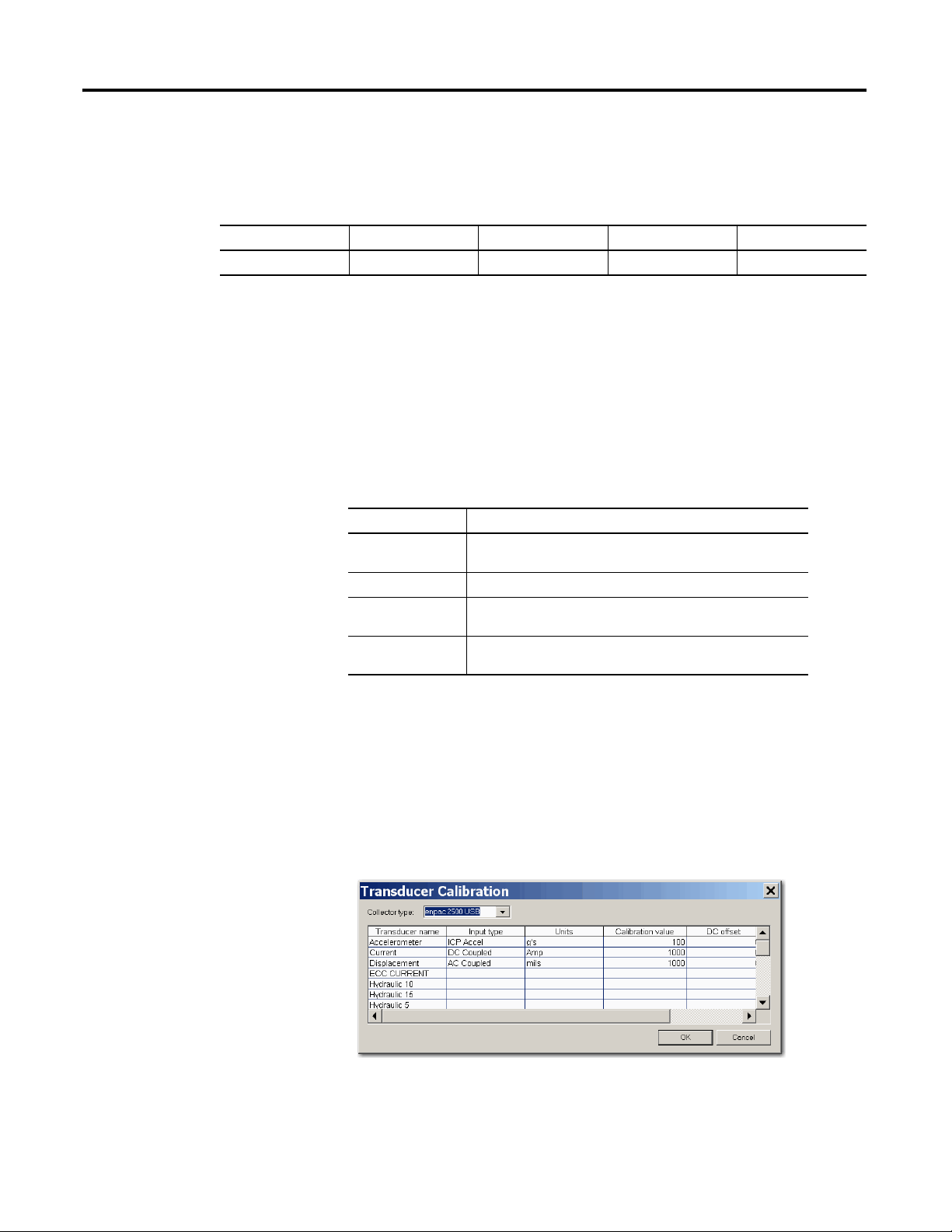
Chapter 3 Setting Up Measurements
Table 20 - Transducer specification in STD (Hz) 2000 collection specification
Name Base Unit Input Type Units DC Offset
Accelerometer Acceleration ICP Accel g’s 0
The table for the transducer specification in the STD (Hz) 2000 collection
specification would look like this.
Measurement Input Types
The input type is part of the transducer specification (Setup > Calibration). The
transducer is part of the collection specification (Setup > Collection). You select
the collection specification when you set up the measurement definition.
The Emonitor software and the Dynamix 2500 data collector support the
following input types.
Input Type Description
ICP Accel Use for ICP accelerometers requiring current from a power
supply.
AC Coupled Use for AC voltage measurements and non-ICP accelerometers.
DC Coupled Use for DC voltage measurements. This includes numeric
(process) measurements taken from a DC voltage output.
Manual Entry Use for numeric (process) measurements where you enter the
value for the measurement with the data collector keyboard.
Follow these to specify an input type.
1. Select Setup > Calibration.
2. Choose the correct Dynamix 2500 data collector from the Collector list.
3. Assign Input types, Calibration, and appropriate Units to the transducer.
Figure 14 - Transducer Calibration dialog box
76 Rockwell Automation Publication 1441-UM001B-EN-P - September 2012
Page 77

Setting Up Measurements Chapter 3
Measurement Window Types
The measurement window type is part of the collection specification (Setup >
Collection). Select the collection specification when you set up the measurement
definition.
The Emonitor software and the Dynamix 2500 data collector support the
following measurement window types. In general, the Hanning measurement
window provides the best compromise of frequency and amplitude accuracy for
most predictive maintenance measurements.
Measurement
Window Types
Hanning A general purpose window to use on random type data when frequency
Rectangular The data collector does not apply a window. Use this only for transient
Flattop Use this when amplitude accuracy is more important than frequency
Hamming A general purpose window that is similar to the Hanning window. It
Description
resolution is more important than amplitude accuracy. Use this setting
for most of your machinery monitoring activities.
signals that die out before the end of the time sample, or for exactly
periodic signals within the time sample.
resolution. In data with closely spaced peaks, a Flattop window may
smear the peaks together into one wide peak. Use this setting for
sinusoidal or calibration signals.
provides better frequency resolution but decreased amplitude accuracy
when compared to the Hanning window. You can use it to separate close
frequency components.
Measurement Signal Detection Types
The signal detection is part of the collection specification (Setup > Collection).
See Collection Specification Dialog Box on page 75
specification when you set up the measurement definition.
The Emonitor software and the Dynamix 2500 data collector support the
following signal detection types.
. You select the collection
Table 21 - Signal Detection Types
Signal
Detection Type
None Use for numeric measurements. None defaults to RMS when applied to
RMS Use for detection of voltage and current. For the frequency domain, the dynamic
Rockwell Automation Publication 1441-UM001B-EN-P - September 2012 77
Description
magnitude or spectrum measurement definition.
signal is measured as the square root of the mean of the square of the signal.
This is the RMS amplitude of a sine wave at the frequency of interest. For the
time domain, the dynamic time signal is squared, integrated over some time
period, and then the square root is taken.
Page 78

Chapter 3 Setting Up Measurements
Table 21 - Signal Detection Types
Signal
Detection Type
Peak Use for detection of acceleration, velocity, and high frequency energy. This is the
True Peak Use to detect impacts and random transients. The dynamic time signal contains
True Peak-Peak Use to detect impacts and random transients. The dynamic time signal contains
Description
peak (0 to maximum) amplitude of a sine wave at the frequency of interest and is
calculated from the RMS value.
the absolute value of the largest peak (positive or negative) within a specified
time window. Returns a magnitude value only. If used with a spectrum
measurement, the Emonitor software uses a Peak signal detection type instead.
This value is not calculated but is measured directly.
the absolute value of the largest peak to peak distance within a specified time
window. Returns a magnitude value only. If used with a spectrum measurement,
the Emonitor software uses a Peak-Peak signal detection type instead. This value
is not calculated but is measured directly.
Measurement Maximum Frequencies
The measurement maximum frequency is part of the collection specification
(Setup > Collection). See Collection Specification Dialog Box on page 75
Select the collection specification when you set up the measurement definition.
The Emonitor software and the Dynamix 2500 data collector support the
following maximum frequencies in Hz (CPM).
.
Table 22 - Maximum frequencies
Hz CPM Hz CPM Hz CPM Hz CPM Hz CPM
10 (600) 200 (12,000) 1100 (66,000) 3000 (180,000) 12,800* (768,000)*
20 (1200) 250 (15,000) 1200 (72,000) 3125* (187,500)* 13,000 (780,000)
25 (1500) 256* (15,360)* 1250 (75,000) 3200 (192,000) 15,000 (900,000)
32* (1920)* 300 (18,000) 1280* (76,800)* 4000 (240,000) 16,000 (960,000)
40 (2400) 320 (19,200) 1300 (78,000) 5000 (300,000) 18,000 (1,080,000
50 (3000) 400 (24,000) 1400 (84,000) 6000 (360,000) 20,000 (1,200,000)
64* (3840)* 500 (30,000) 1500 (90,000) 6250* (375,000)* 25,000 (1,500,000)
80 (4800) 600 (36,000) 1600 (96,000) 6400 (384,000) 30,000 (1,800,000)
100 (6000) 625 (37,500) 1700 (102,000) 7000 (420,000) 32,000* (1,920,000)*
120 (7200) 640* (38,400)* 1800 (108,000) 8000 (480,000) 40,000 (2,400,000)
125 (7500) 700 (42,000) 1900 (114,000) 9000 (540,000) 80,000 (4,800,000)
(1)
128
150 (9000) 900 (54,000) 2500 (150,000) 12,000 (720,000)
160 (9600) 1000 (60,000) 2560* (153,600)* 12,500* (750,000)*
(1) These values are available in the Dynamix 2500 data collector only in Offroute data collection.
(7680)* 800 (48,000) 2000 (120,000) 10,000 (600,000)
78 Rockwell Automation Publication 1441-UM001B-EN-P - September 2012
Page 79

Setting Up Measurements Chapter 3
time samples spectral lines 2.56=
You can either select a value from the drop down list, or you can enter a value in
Maximum frequency in the Collection Specification dialog box. If you enter a
value that does not match one of the values above, the Emonitor software uses the
next higher maximum frequency.
Measurement Resolution
The measurement resolution is part of the collection specification (Setup >
Collection). See Collection Specification Dialog Box on page 75
Select the collection specification when you set up the measurement definition.
The Emonitor software and the Dynamix 2500 data collector support these
resolutions.
Table 23 - Measurement Resolutions
Spectral Lines Time Samples
100 256
200 512
400 1024
800 2048
1600 4096
3200 8192
6400 16,384
12,800 32,768
25,600
(1)
65536
(2)
.
(1) The Emonitor software does not currently support 25,600 spectral lines and will
not upload this data.
(2) The data collector is able to take the time samples Offroute but will not upload the
data to the Emonitor software.
The values that appear in the Number of lines drop down list in the Collection
Specification dialog box are those for spectrum measurements. The Emonitor
software uses the corresponding number of time samples from the table above for
time measurement definition.
You can calculate the number of time samples from the number of spectral lines
using this formula.
You can calculate the total time required to collect a time waveform measurement
from the Number of lines value and the Maximum frequency value in the
Collection Specification dialog box (Setup > Collections).
Rockwell Automation Publication 1441-UM001B-EN-P - September 2012 79
Page 80

Chapter 3 Setting Up Measurements
EXAMPLE
Fmax (Hz)
Fmax (CPM)
60
-------------------------------
=
collection time
spectral lines
Fmax (Hz)
-------------------------------
=
7200 CPM
60
--------------------------
120 Hz=
400 lines
120 Hz
---------------------
3.3 seconds=
If your Maximum frequency is specified in CPM, convert CPM to Hertz using
the following formula.
Next, find the total collection time for the time waveform measurement using
this formula.
If you had a Maximum frequency value of 7200 CPM and a Number of
lines value of 400, you would:
1. Convert CPM to Hz.
2. Find the total collection time.
Number and Type of Averages
The number and type of averages are part of the collection specification (Setup >
Collection). See Collection Specification Dialog Box on page 75
Select the collection specification when you set up the measurement definition.
The Emonitor software and the Dynamix 2500 data collector support the
following number and types of averages for data collection.
Averages Description
Linear Up to 4096 averages.
Time Synchronous Up to 255 averages, and requires a trigger.
Exponential Up to 99 averages. Uses exponential weighting. Use for measurements on a
continuous signal that may be slowly varying. Also use to obtain a uniform
statistical error over all frequencies.
Peak Hold Up to 99 averages. Holds the highest measured value in each bin (line).
Averaging is useful for reducing random errors. Random errors include
background vibration due to some source other than the machine being
measured. If you collect more averages, you have fewer random errors. However,
collecting more averages requires more time.
.
Overlap processing (Percent overlap) speeds up the averaging process. The
overlap amount determines how much of the time samples are overlapped for
successive averages. The greater the overlap, the faster the sample can be collected.
The disadvantage is that the greater the overlap, the less new data there is, and the
greater the influence of random errors.
80 Rockwell Automation Publication 1441-UM001B-EN-P - September 2012
Page 81

Setting Up Measurements Chapter 3
Order Normalization for Orders Track Spectrum
There are two requirements for implementing Orders Track measurements. The
Fmax value must fall within the range of 10 to 5000 Hz, and the machine speed
may not vary by more than 10% during the measurement collection.
For example, if you set up a machine that runs at 3500 rpm for an Fmax of 100
Orders, the measurement will not work because the required Fmax is 15,000 Hz.
To Set Up Orders Track FFT Collection
The Dynamix 2500 data collector supports the specification and collection of a
spectrum with an Fmax defined in terms of number of orders for a varying
machine speed. For Orders Track data collection, you are required to use a trigger
to continually determine machine speed.
With orders tracking, the sampling rate is not fixed during the collection period.
Instead, the time spacing between the samples may be constantly varying so that a
fixed number of samples per shaft revolution is collected. The x-axis of the time
waveform is no longer measured in seconds, but instead it is measured in degrees
or shaft position. From this, the corresponding spectral information is no longer
measured in Hz or CPM, but instead it is measured in orders. Orders tracking
removes all non-synchronous frequencies from the spectrum.
Follow these steps to set up route points using the Orders Track collection.
1. Create a collection specification in the Emonitor software that uses Orders
for the maximum frequency (Fmax).
Rockwell Automation Publication 1441-UM001B-EN-P - September 2012 81
Page 82

Chapter 3 Setting Up Measurements
Orders Track
2. Also, check the Order Normalization checkbox to signify Orders Track to
the Dynamix 2500 data collector.
3. Create a Spectrum measurement definition that uses the Orders Based
collection specification.
4. Tag that measurement and load it to the Dynamix 2500 data collector with
a list.
For Orders Track data collection, you are required to use a trigger to continually
determine machine speed.
Orders tracking analysis can be used effectively to diagnose the vibrations of
variable speed machines. The orders tracking yields data in the revolution
domain, not the time domain. In an orders spectrum, signals that are periodic in
the revolution domain appear as peaks and orders or harmonic components
remain fixed in their position through speed changes. This is a clear advantage
when comparing the characteristics of variable speed machines over a period of
time.
Using Frequency Items for the Diagnostic Frequency Cursor
Using the Dynamix 2500 data collector, you set up frequency items in the
Emonitor software and download them to the Dynamix 2500 data collector.
Then, you can review the data using the Diagnostic Frequencies cursor. This
feature lets you to diagnose the peaks you see in the Dynamix 2500 data collector
using the frequency items from the host software.
82 Rockwell Automation Publication 1441-UM001B-EN-P - September 2012
Page 83

Setting Up Measurements Chapter 3
To load the Diagnostic Frequency labels, you must check the Load Frequency
Labels checkbox in the Load Options dialog box.
Setting Up Speed References
The Dynamix 2500 data collector can determine the speed using speed references
in the Emonitor software. The speed reference value is used by the frequency
items to calculate the Fmax of the dependent measurements.
To set up speed references in the Emonitor software, double-click in the rpm
column in the Location pane.
The Machine Speed Setup dialog box appears.
You can choose a frequency reference item as your machine speed reference. This
allows for machine speeds to be stored and retrieved dynamically. The Dynamix
2500 data collector supports two types of frequency types: speed reference and
linear rotational.
If you want to use a collected measurement from the Dynamix 2500 data
collector to set the machine speed, you have two options:
• Use a manual entry process measurement to enter machine speed by
reading it from any instrument in your plant. The measurement can then
be referenced for the machine speed, and would be updated every time you
unload that measurement.
Rockwell Automation Publication 1441-UM001B-EN-P - September 2012 83
Page 84

Chapter 3 Setting Up Measurements
TIP
Current spectrum measurement and Extract from
current spectrum measurement are not supported in
the Dynamix 2500 data collector 2500.
• Use a measurement with Order normalization checked in the collection
specification. The machine speed from an internal or external tachometer
will be used for the machine speed. If the Order normalization checkbox is
not checked, the Dynamix 2500 data collector will use a fixed Fmax value
and will not calculate the Fmax based on the current speed of the machine.
The Orders normalization checkbox does not produce
Orders Tracking measurements when used with speed
references.
The Emonitor software orders all the measurements in the route so that the
dependent machine speed measurement is collected first. This way, the route is
set up for the most accurate machine speed entry, and the measurements refer to
the correct machine speed. The band alarms and frequency labels adjust to
changes in the machine’s speed.
To set up the Speed Reference Frequency for the Dynamix 2500 data collector,
double-click in the Definition column in the Speed Reference row in the
Frequency Item pane. The Speed Reference Frequency dialog box appears.
There are three ways to obtain a speed references:
• You can enter a constant for the speed.
• You can use the value in the Machine Speed column for a location on an
item in the Hierarchy Tree.
• You can use the value from a process measurement as the speed.
Press F1 to find out more information about each option in the Speed Reference
Frequency dialog box.
84 Rockwell Automation Publication 1441-UM001B-EN-P - September 2012
Page 85

Setting Up Measurements Chapter 3
You can set up the Linear to Rotational Frequency by double-clicking the
Definition column in the Linear to Rotational row in the Frequency Item pane.
This dialog box lets you to set up a rotational frequency item based on a linear
speed.
Unsupported Measurement Selections
Each data collector supports only certain selections in the drop down lists in the
Measurement Definition pane. the Emonitor software automatically displays the
correct selections when you select one or more active collectors. You select the
active collector or collectors by choosing Tools > Set Active Collectors in the
Emonitor software. If you do not select the Dynamix 2500 data collector as the
active collector, it can affect the selections in one of two ways:
• If you do not select any collectors, the Emonitor software displays all
possible selections, not just those for the Dynamix 2500 data collector.
• If you select two or more different collectors, the Emonitor software
displays only the selections that are available for both collectors.
As an example, there are certain filters available in the Dynamix 2500 data
collector. Then there are three possible cases:
• You select the Dynamix 2500 data collector as the only active collector. the
Emonitor software displays the correct filters in the measurement filter
column of the Measurement Definition pane.
• You do not select any active collectors. the Emonitor software displays
many more filters than are available for the Dynamix 2500 data collector.
• You select two or more active collectors. the Emonitor software may
display only some, or none, of the filters that are available for the Dynamix
2500 data collector.
For more information on setting the active collectors, see the Emonitor software
online help.
Rockwell Automation Publication 1441-UM001B-EN-P - September 2012 85
Page 86

Chapter 3 Setting Up Measurements
Setting Up Measurement Definitions
The Emonitor and the Dynamic 2500 data collector can collect and store a wide
range of measurements. A few questions can arise when determining how the
Emonitor software works with the Dynamix 2500 data collector for each
different type of measurement definition:
• How does the Emonitor software handle measurement units and alarms
available in the Emonitor software but not supported in the Dynamix
2500 data collector?
• How many orders of magnitude and phase can the Dynamix 2500 data
collector collect?
• How does the Dynamix 2500 data collector support collecting a spectrum
when a magnitude measurement is in alarm?
The Emonitor software combines measurement definitions when it creates a load
file from a list of measurement definitions. For example, the Emonitor software
can combine the measurement definitions at a location so that the data collector
collects all the measurements at one time. This makes data collection faster and
more efficient because you do not have to start each measurement individually.
The Emonitor software and the Dynamix 2500 data collector are designed to
make collecting data as quick and efficient as possible. To shorten data collection
time, the Emonitor software combines two or more measurement definitions at a
location into a single measurement. This lets you collect two or more
measurements by pressing a single key on the Dynamix 2500 data collector.
For more general information on setting up measurement definitions, see the
Emonitor software online help.
Magnitude Measurement Definitions
The Emonitor software and the Dynamix 2500 data collector support magnitude
measurement definitions. This topic lists the unique characteristics of the
Dynamix 2500 data collector that you may need to know when setting up and
collecting magnitude data.
Measurement Units Not Supported in the Dynamic 2500 Data Collector
• Magnitude measurement definitions with unit not supported by the
Dynamix 2500 data collector map to units of USER (eus) in the data
collector. This results in a process (DC) voltage measurement.
• For a list of supported measurement units, see Measurement Units on
page 74.
When you display a measurement definition in the data collector with an
unsupported unit, it chooses the USER (eus) units. You can still collect and store
data using unsupported units.
86 Rockwell Automation Publication 1441-UM001B-EN-P - September 2012
Page 87

Setting Up Measurements Chapter 3
Magnitude Alarms in the Dynamic 2500 Data Collector
• The Dynamix 2500 data collector supports above, below, in window, and
out of window magnitude alarms.
• You must set Trigger to ‘Yes’ for any magnitude alarms you want to appear
in the Dynamix 2500 data collector during data collection.
• For more on how the Emonitor software combines alarms before sending
them to the Dynamix 2500 data collector, see Alarms and the Data
Collector on page 104.
Collecting Magnitude Measurements in Multiple Frequency Bands
You can set up multiple measurement definitions at a location to collect
magnitude values for individual frequency bands. Use band filters to define the
different frequency bands in the measurement definitions.
Make sure you select None in the Band Filter dialog box. This forces the
Dynamix 2500 data collector to collect a spectrum measurement. After you
unload the measurement, the Emonitor software calculates the magnitude values
in the bands from the spectrum.
If your measurements include both magnitude and phase, the unit can collect up
to eight orders. If your measurements include magnitude only, the unit can
collect up to 200 orders.
Proximity Probe Measurements
Proximity probes measure the movement of a shaft within a bearing. You usually
make two types of proximity probe measurements with magnitude measurement
definitions.
The dynamic or AC component indicates the changing (dynamic) distance
between the probe and bearing shaft. The static or DC component indicates the
average distance between the probe and the shaft. This is also referred to as the
DC gap.
Follow these steps to setup a Dynamic (AC) Component.
1. Set up a displacement transducer in the Transducer Calibration dialog box
with Input type set to AC Coupled and Units set mils or um.
Make sure you enter the Calibration value that converts the voltage to a
displacement.
2. Set up a Collection Specification with Transducer set to the AC
displacement and Signal detection set to Peak-peak.
Rockwell Automation Publication 1441-UM001B-EN-P - September 2012 87
Page 88

Chapter 3 Setting Up Measurements
3. Finish setting up the dynamic proximity probe measurement by setting
Data Type to Magnitude and Units to mils or um.
You can use a Filter if desired.
Follow these steps to setup a Static (DC) component or gap.
1. Set up a displacement transducer in the Transducer Calibration dialog box
with Input type set to DC Coupled and Units set to mils or um.
Make sure you enter the Calibration value that converts the voltage to a
displacement. If you are using the DC Input Module to remove the AC
component and attenuate the signal be a factor of 2.5, then you must
divide your transducer’s calibration by 2.5.
2. Set up a Collection Specification with Transducer set to the DC
displacement and Signal detection set to RMS.
3. Finish setting up the dynamic proximity probe measurement by setting
Data Type to Magnitude and Units to mils or um.
You must set the Filter to None because any type of high pass filtering
removes the DC component.
Typical Magnitude Measurement Definitions
This figure shows the setup for a typical magnitude measurement definition
Figure 15 - Magnitude measurement definition
The following table shows the STD (Hz) 2000 collection specification.
Table 24 - Collection specification for magnitude measurement definition
Transducer Window Signal Detection Fmax Lines Phase Order Norm? Averages
Accelerometer Hanning Peak 2 kHz 400 No No 4 linear
The following table shows the transducer specification in the STD (Hz) 2000
collection specification.
Table 25 - Transducer specification in STD (Hz) 2000 collection specification
Name Base Unit Input Type Units Calibration Value DC Offset
Accelerometer acceleration ICP Accel g’s 100 0
88 Rockwell Automation Publication 1441-UM001B-EN-P - September 2012
Page 89

Setting Up Measurements Chapter 3
This figure shows the setup for a typical set of measurement definitions with
multiple frequency bands.
Figure 16 - Magnitude with Multiple Frequency Bands Measurement Definitions
The filter specifications are shown in the table below:
Table 26 - Filter specifications for magnitude with multiple frequencies
Name Low Cutoff High Cutoff Data collector filter type
0.8-1.2 Order 0.8 Orders 1.2 Orders None
1.2-3.5 Order 1.2 Orders 3.5 Orders None
3.5-8.5 Order 3.5 Orders 8.5 Orders None
8.5-50% Fmax 8.5 Orders 50% Max Freq None
50%-100% Fmax 50% Max Freq 100% Max Freq None
0.8-100% Fmax 0.8 Orders 100% Max Freq None
(1)
Magnitude and Phase Measurements at Orders
the Emonitor software and the Dynamix support collecting the magnitude and
phase at orders. This topic describes the steps to set up measurement definitions
to collect magnitude and phase with the Dynamix. This table describes items that
you may need to know about collecting magnitude and phase at orders.
Item Description
Collecting phase • You must select Also collect phase data in the collection
Defining order filters You must select Analog when you define orders filters. The Dynamix
Collecting magnitude and
phase at orders
(1) The filter specifications used in the tables are not currently defined in the Emonitor software database. To
define a new filter specification, choose Setup > Band Filters and click New.
specification to collect phase.
• The data collector can collect phase only at the first through eighth
orders.
2500 data collector automatically uses its internal order filters if you
are collecting phase.
If you are collecting only magnitude values and you do not select this
option, the data collector collects a spectrum and the Emonitor
software calculates the magnitudes after unloading.
When collecting magnitude and phase at orders, the data collector
always collects a spectrum measurement, and then calculates the
magnitude and phase values from the spectrum.
Rockwell Automation Publication 1441-UM001B-EN-P - September 2012 89
Page 90

Chapter 3 Setting Up Measurements
IMPORTANT
Item Description
Collecting magnitudes The Dynamix 2500 data collector can collect magnitude only at the first
Collecting more orders
than requested
Displaying phase value The Dynamix 2500 data collector may display a phase value that differs
Require trigger signal Phase and magnitude measurements at orders require a trigger signal.
through the eighth orders. If you request additional orders, the Emonitor
software calculates magnitude values at additional orders from the
spectrum after unloading the data.
The Dynamix 2500 data collector may collect more orders than
requested, but it does not collect fewer than requested. Only the
requested values are unloaded into the Emonitor software.
from the value that appears in the Emonitor software by up to one
degree.
This can be from the internal laser tachometer or from an external
trigger source such as a key phasor.
To Set Up Multiple Measurement Definitions for Magnitude and Phase
You create only one measurement definition for magnitude and phase at each
order. The Also collect phase data checkbox in the Collection Specification
dialog box determines whether you also want to collect phase as well as
magnitude data.
follow these instructions to set up multiple measurement definitions for
magnitude and phase.
1. Create a new measurement definition by selecting Magnitude in the Data
Type column in the Measurement Definition pane.
2. Select the units for the measurement definition, using a dynamic unit such
as g’s, m/s2, ips, mm/s, mils, um, or V.
3. Select the measurement filter.
4. Collect the magnitude and phase at an order, select a band filter centered
on the order.
For example, select (create if necessary) a first order band filter with a Low
cutoff of 0.8 Orders, and a High cutoff of 1.2 Orders.
See Measurement Filters on page 67
for details and the examples on the
following pages.
It is very important that order band filters be centered on the
order. For example, 0.7…1.3 orders, 0.8…1.2 orders, 0.9…1.1
orders, and so forth. If you do not center the band filters,
magnitude and phase readings may not be accurate.
5. Select the collection specification.
90 Rockwell Automation Publication 1441-UM001B-EN-P - September 2012
Page 91

Setting Up Measurements Chapter 3
You must check the Also collect phase data checkbox in the Collection
Specification dialog box so the data collector collects phase at orders.
6. Select the storage specification.
The first measurement definition is now complete.
7. If you want to create more than one measurement, copy the measurement
definition by selecting the correct row and choosing Edit > Copy.
8. Move down to the next empty row in the measurement definition
spreadsheet, and choose Edit > Paste to paste the copied measurement
definition.
9. Edit the new measurement definition by changing the measurement filter.
10. Select a band filter centered on the next order.
11. Repeat steps 6 and 7 to create measurement definitions for the desired
orders.
You can then include these measurement definitions in a list and load it to
the data collector. Remember that you must have a trigger signal to collect
magnitude and phase at an order.
Typical Magnitude and Phase Measurement Definitions
The Measurement Definition pane for one through four orders might look like
Magnitude and Phase Measurement Definitions on page 91
measurement definitions have the same units and collection specification.
Figure 17 - Magnitude and Phase Measurement Definitions
The following table shows the collection specification for Mag & Phase.
Table 27 - Collection specification for mag & phase measurement definitions
Transducer Window Signal Detection Fmax Lines Phase Order Norm? Averages
Accelerometer Hanning Peak 500 Hz 400 Yes Yes 4 linear
. Note that all
Rockwell Automation Publication 1441-UM001B-EN-P - September 2012 91
Page 92

Chapter 3 Setting Up Measurements
Table 28 - Transducer specification in mag & phase collection specification
Name Base Unit Input Type Units Calibration Value DC Offset
Accelerometer Acceleration ICP Accel g’s 100 0
The transducer specification in the Mag & Phase collection specification is
shown in the table below.
The filter specifications are shown in the table below:
Table 29 - Filter specifications in mag & phase measurement definitions
Name Low Cutoff High Cutoff Data collector filter type
1st Order 0.8 Orders 1.2 Orders None
2nd Order 1.8 Orders 2.2 Orders None
3rd Order 2.8 Orders 3.2 Orders None
4th Order 3.8 Orders 4.2 Orders None
Numeric (Process) Measurement Definitions
The Emonitor software and the Dynamix 2500 data collector support numeric
measurement definitions. This topic lists the unique characteristics of the
Dynamix 2500 data collector that you may need to know when setting up and
collecting numeric data.
Measurements Units Not Supported in the Dynamic 2500 Data Collector
• You can make a numeric measurement definition for any available
measurement unit by setting Data Type to ‘Numeric.’
• Numeric measurement definitions with Input type set to ‘DC Coupled’
with units not supported by the Dynamix 2500 data collector map to units
of USER (eus). The input type is part of the transducer specification that
you select for the collection specification. This results in a process (DC)
voltage measurement in the Dynamix 2500 data collector.
• For a list of support measurement units, see Measurement Units on
page 74.
Full Scale Values for Numeric Measurements in the Dynamix 2500 data
collector
• The full scale value in the Dynamix 2500 data collector for a numeric
measurement is defined as ten times the value of the alarm or the baseline
measurement.
• If no alarm or baseline measurement exists for the measurement in the data
collector, the Dynamix 2500 data collector assumes a full scale value of
10,000.
92 Rockwell Automation Publication 1441-UM001B-EN-P - September 2012
Page 93

Setting Up Measurements Chapter 3
• A full scale value of 10,000 can be a problematic if you want to enter a very
large or very small value for the numeric measurement. For example, you
can not enter a value greater than the full scale value. If you enter a value
that is very small compared to the full scale, the Dynamix 2500 data
collector may round the value off. If you enter 0.01 with a full scale value of
10,000, the Dynamix 2500 data collector stores it as a 0 (zero).
Temperature Measurements
You set up a temperature measurement definition by setting Data Type to
Numeric and Units to rpm, CPM, or deg. C.
Follow these steps to set up temperature measurements.
1. Set up the temperature transducer in the Transducer Calibration dialog
box with Input type set to DC Coupled and Units set to deg. F or deg. C.
Make sure you enter the Calibration value that converts the voltage to a
temperature.
2. Set up the collection specification to include a Signal detection of RMS.
Machine Speed (rpm) Measurements
You set up a tachometer measurement definition by setting Data Type to
Numeric and Units to rpm, CPM, or Hz.
Follow these steps to set up machine speed measurements.
1. Go to the Transducer Calibration screen.
2. Set the Input type to ICP Accel for either the internal laser tachometer or
an external TTL device, for example, entach laser sensor, an optical trigger,
or a strobe light with TTL output.
3. Set the Input type to AC Coupled or DC Coupled if your speed sensor has
an AC or DC voltage signal proportional to speed.
4. Set Units to rpm, CPM, or Hz.
Make sure you enter the Calibration value that converts the voltage to
speed.
5. Set up a Collection Specification with Transducer set to the tachometer
transducer you set up above, Window set to Rectangular, and Signal
detection set to None.
Do not fill in any fields in the Resolution area or the Averaging area of the
dialog box.
Rockwell Automation Publication 1441-UM001B-EN-P - September 2012 93
Page 94

Chapter 3 Setting Up Measurements
6. Connect the speed sensor to the trigger connector on the Dynamix 2500
data collector when collecting data.
Magnitude Alarms in the Dynamic 2500 Data Collector
You can use magnitude alarms with numeric measurements:
• The Dynamix 2500 data collector supports above, below, in window, and
out of window magnitude alarms with numeric measurements.
• You must set Trigger to Yes for any alarms you want to appear in the
Dynamix 2500 data collector during data collection.
For more on how the Emonitor software combines alarms before sending
them to the Dynamix 2500 data collector, see Alarms and the Data
Collector on page 104.
Typical Numeric Measurement Definitions
This figure shows the setup for typical numeric measurement definitions. The
first two measurements are numeric (DC) voltage measurements, and the third is
a numeric manual entry measurement.
Figure 18 - Numeric measurement definitions
The collection specifications appear in the table below. N/A means not applied.
Table 30 - Collection specifications for numeric measurement definitions
Transducer Window Signal Detection Fmax Lines Phase Order Norm? Averages
Temperature N/A RMS N/A N/A No No N/A
Tachometer N/A None N/A N/A No No N/A
Manual Entry N/A None N/A N/A No No N/A
This table shows the transducer specifications in the collection specifications
Table 31 - Transducer specifications in numeric collection specifications
Name Base Unit Input Type Units Calibration Value
Temperature Temperature DC Coupled deg. F See note below. 0
Tachometer Frequency DC Coupled rpm See note below. 0
Manual Entry None Manual Entry None See note below. 0
(1)
DC Offset
.
(1) Make sure you enter the Calibration value that converts the voltage to a known unit such as speed.
94 Rockwell Automation Publication 1441-UM001B-EN-P - September 2012
Page 95
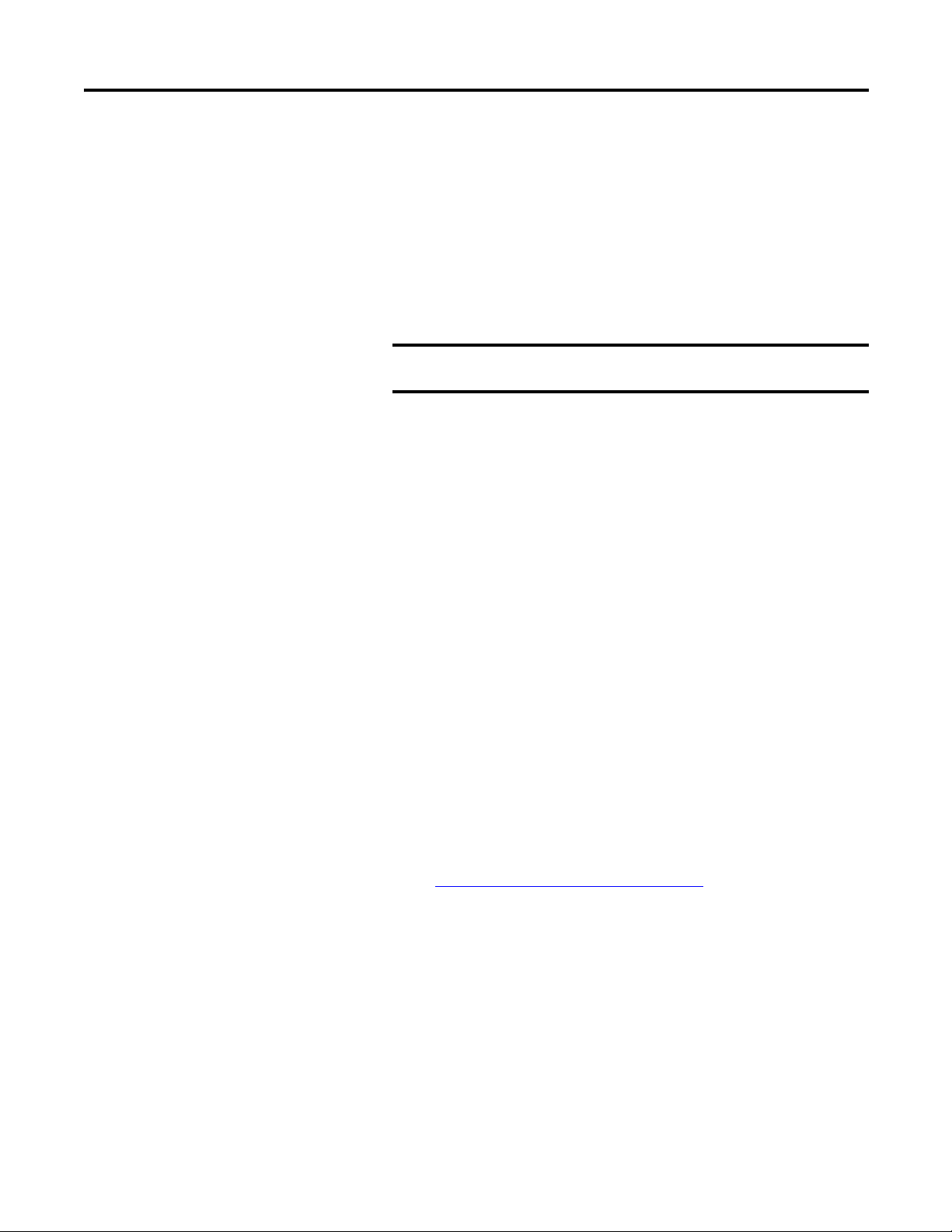
Setting Up Measurements Chapter 3
IMPORTANT
Spectrum Measurement Definitions
The Emonitor software and the Dynamix 2500 data collector support spectrum
measurement definitions. There are unique characteristics of the Dynamix 2500
data collector that you may need to know when setting up and collecting
spectrum data:
• The Dynamix cannot collect phase with a spectrum measurement
definition.
Do not check the Also collect phase data checkbox in the
Collection Specification dialog box.
• You can choose to have the Dynamix 2500 data collector collect a
spectrum only if a magnitude measurement at the same location is in
alarm.
Set the Collect and store condition in the Edit Storage Specification dialog
box to On Magnitude Alarm for the storage specification for the spectrum
measurement definition.
Time Synchronous Averaging in the Dynamic 2500 Data Collector
Time synchronous averaging cancels out the effects of signals not related to the
synchronizing trigger. Time synchronous mechanical effects include imbalance,
misalignment, eccentricity of bent shafts, blade passing, and gear meshing:
• Time synchronous averaging requires the internal laser tachometer or
external trigger.
• Set up a Collection Specification with the averaging Type set to Time
Synchronous and enter the Number of averages.
• Use a large number of averages (such as 20 or 30) to get the desired
reduction in non-synchronous effects.
For more on supported averaging in the Dynamix 2500 data collector data
collector, see Number and Type of Averages on page 80
.
Order Normalized Spectra in the Dynamic 2500 Data Collector
Order normalized spectrum measurements have a frequency axis based on
multiples of the running speed (orders). This quickly identifies the frequency
relationship between each measured vibration amplitude and the running speed
of the machine. It is particularly useful on variable speed machinery.
An order normalized spectrum measurement requires a trigger input to the
Dynamix 2500 data collector.
Rockwell Automation Publication 1441-UM001B-EN-P - September 2012 95
Page 96

Chapter 3 Setting Up Measurements
TIP
To up a Collection Specification with Window set to Hanning, select the
Maximum frequency in Orders, and make sure to select the Order normalization
option.
The Averaging can be either linear or time synchronous, but should
include at least four averages.
The Dynamix 2500 data collector may collect more orders than required. For
example, if you set the Maximum frequency to 10 Orders, the Dynamix 2500
data collector may collect more than ten orders. The Dynamix 2500 data
collector always collects at least the number of orders you request in the
Collection Specification.
The Dynamix 2500 data collector displays an order normalized spectrum:
• If the Collection Specification dialog box has Also collect phase data
checked, and if the Maximum frequency is eight orders or less, the table on
the instrument’s screen shows the magnitude and phase values at each
order.
• If the Collection Specification dialog box does not have the Also collect
phase data checkbox checked, or if the Maximum frequency is more than
eight orders, the table on the data collector shows magnitude values only.
The instrument displays a maximum of eight orders in the table.
• If the table has eight orders or less, the arrow keys move the spectrum
cursor.
• If the table has more than eight orders, the arrow keys scroll the table
values.
Proximity Probe Measurements
Proximity probes measure the position and motion of a shaft within a bearing.
You can use a spectrum measurement definition to measure the dynamic or AC
component of a proximity probe measurement. This indicates the motion of the
shaft within the bearing at each frequency.
Follow these steps to set up a proximity probe.
1. Set up a displacement transducer in the Transducer Calibration dialog box
with Input type set to AC Coupled and Units set to mils or um.
Make sure you enter the Calibration value that converts the voltage to a
displacement.
2. Set up the Collection Specification to include the displacement
Transducer, and set the Signal detection to Peak-Peak.
96 Rockwell Automation Publication 1441-UM001B-EN-P - September 2012
Page 97

Setting Up Measurements Chapter 3
IMPORTANT
You also need to select the window, frequency range, and averaging
options.
3. Finish setting up the dynamic proximity probe measurement by setting
Data Type to Magnitude and Units to mils or um.
You can use a Filter if desired, but make sure it does not interfere with the
frequency of interest.
Spectrum Alarms in the Dynamic 2500 Data Collector
The Dynamix 2500 data collector supports band alarms with up to ten bands.
You can have the data collector collect a spectrum measurement if a magnitude
alarm is in alarm.
1. Set the Collect and store condition in the Edit Storage Specification dialog
box to On Magnitude Alarm for the storage specification for the spectrum
measurement definition.
2. You must set Trigger to Yes for any alarms you want to appear in the
Dynamix 2500 data collector during data collection.
If you set Trigger to Yes for two or more alarms for the same measurement
definition, the Emonitor software combines the alarms before sending the
combined alarm to the Dynamix 2500 data collector.
For more on how the Emonitor software combines alarms before sending them to
the Dynamix 2500 data collector, see Alarms and the Data Collector on
page 104.
The Dynamix does not support spectrum alarms. You can still set up the
alarms for the spectrum measurement definitions. the Emonitor software
tests the data against the alarms after you unload the data.
Typical Spectrum Measurement Definitions
This figure shows the setup for typical spectrum measurement definitions. The
first is a standard spectrum, the second is an order normalized spectrum, and the
third is a time synchronous spectrum.
Figure 19 - Spectrum measurement definitions
Rockwell Automation Publication 1441-UM001B-EN-P - September 2012 97
Page 98

Chapter 3 Setting Up Measurements
TIP
time samples spectral lines 2.56=
The following table shows the collection specifications (in the same order as the
measurement definition table above).
Table 32 - Collection specifications for spectrum measurement definitions
Transducer Window Signal Detection Fmax Lines Phase Order Norm? Averages
Accelerometer Hanning Peak 2 kHz 400 No No 4 linear
Accelerometer Hanning Peak 10 orders 400 No Yes 4 linear
Accelerometer Hanning Peak 2 kHz 400 No No 4 time synch.
The following table shows the transducer specification in the collection
specifications.
Table 33 - Transducer specification in spectrum collection specifications
Name Base Unit Input Type Units Calibration Value DC Offset
Accelerometer Acceleration ICP Accel g’s 100 0
Time Waveform Measurement Definitions
The Emonitor software and the Dynamic 2500 data collector support time
waveform measurement definitions. This topic lists the unique characteristics of
the Dynamix that you may need to know when setting up and collecting time
waveform data.
The Dynamix 2500 data collector cannot collect phase with time waveform
measurement definitions. You can choose to have the instrument collect a time
waveform only if a magnitude measurement at the same location is in alarm.
Set the Collect and store condition in the Edit Storage Specification
dialog box to On Magnitude Alarm for the storage specification for the
time waveform measurement definition.
The Dynamic 2500 data collector supports integrated time waveform
measurements (single integration). This means you can collect a time waveform
with velocity units using an accelerometer or displacement units using a velocity
transducer.
The length of the time waveform depends on the maximum frequency you select
in the collection specification. You can calculate the number of time samples from
the number of spectral lines (Collection Specification dialog box) using this
formula.
You can calculate the total time required to collect a time waveform measurement
from the Number of lines value and the Maximum frequency value in the
Collection Specification dialog box (Setup > Collection Specification).
98 Rockwell Automation Publication 1441-UM001B-EN-P - September 2012
Page 99

Setting Up Measurements Chapter 3
Fmax (Hz)
Fmax (CPM)
60
-------------------------------
=
collection time
spectral lines
Fmax (Hz)
-------------------------------
=
7200 CPM
60
--------------------------
120 Hz=
400 lines
120 Hz
---------------------
3.3 seconds=
If your Maximum frequency is specified in CPM, convert CPM to Hertz using
this formula.
Next, find the total collection time for the time waveform measurement using
this formula.
If you had a Maximum frequency value of 7200 CPM and a Number of lines
value of 400, you would:
1. Convert CPM to Hz.
2. Find the total collection time.
Time Synchronous Averaging in the Dynamic 2500 Data Collector
Time synchronous averaging cancels out the effects of signals not related to the
synchronizing trigger. Time synchronous mechanical effects include imbalance,
misalignment, eccentricity of bent shafts, blade passing, and gear meshing.
Time synchronous averaging requires the internal laser tachometer or an external
trigger input to the data collector.
Set up a collection specification with the averaging Type set to Time
Synchronous and enter the Number of averages. Use a large number of averages
(such as 20 or 30) to get the desired reduction in non-synchronous effects.
For more on supported averaging in the data collector, see Number and Type of
Averages on page 80.
Rockwell Automation Publication 1441-UM001B-EN-P - September 2012 99
Page 100

Chapter 3 Setting Up Measurements
Typical Time Waveform Measurement Definitions
This figure shows the setup for a typical time waveform measurement definition.
Figure 20 - Time waveform measurement definitions
The following table shows the collection specification.
Table 34 - Collection specification for time waveform measurement definition
Transducer Window Signal Detection Fmax Lines Phase Order Norm? Averages
Accelerometer Hanning Peak 2 kHz 400 No No 1 linear
The following table shows the
specification.
Table 35 - Transducer specification in time waveform collection specification
Name Base Unit Input Type Units Calibration Value DC Offset
Accelerometer Acceleration ICP Accel g’s 100 0
transducer specification in the collection
Voltage Measurement Definitions
The Emonitor software and the Dynamic 2500 data collector support
measurement definitions with units of volts (AC or DC). You can collect several
different types of voltage measurements. This topic shows the typical
measurement definition setup for three voltage measurements.
Voltage is similar to other units in that you can collect magnitude, numeric,
spectrum, and time waveform voltage measurements.
Typical Voltage Measurement Definitions
This figure shows the setup for three typical voltage measurement definitions.
Figure 21 - Voltage measurement definitions
100 Rockwell Automation Publication 1441-UM001B-EN-P - September 2012
