Page 1

XM-220 Dual Speed Module
User Guide
Firmware Revision 5
1440-SPD02-01RB
Page 2
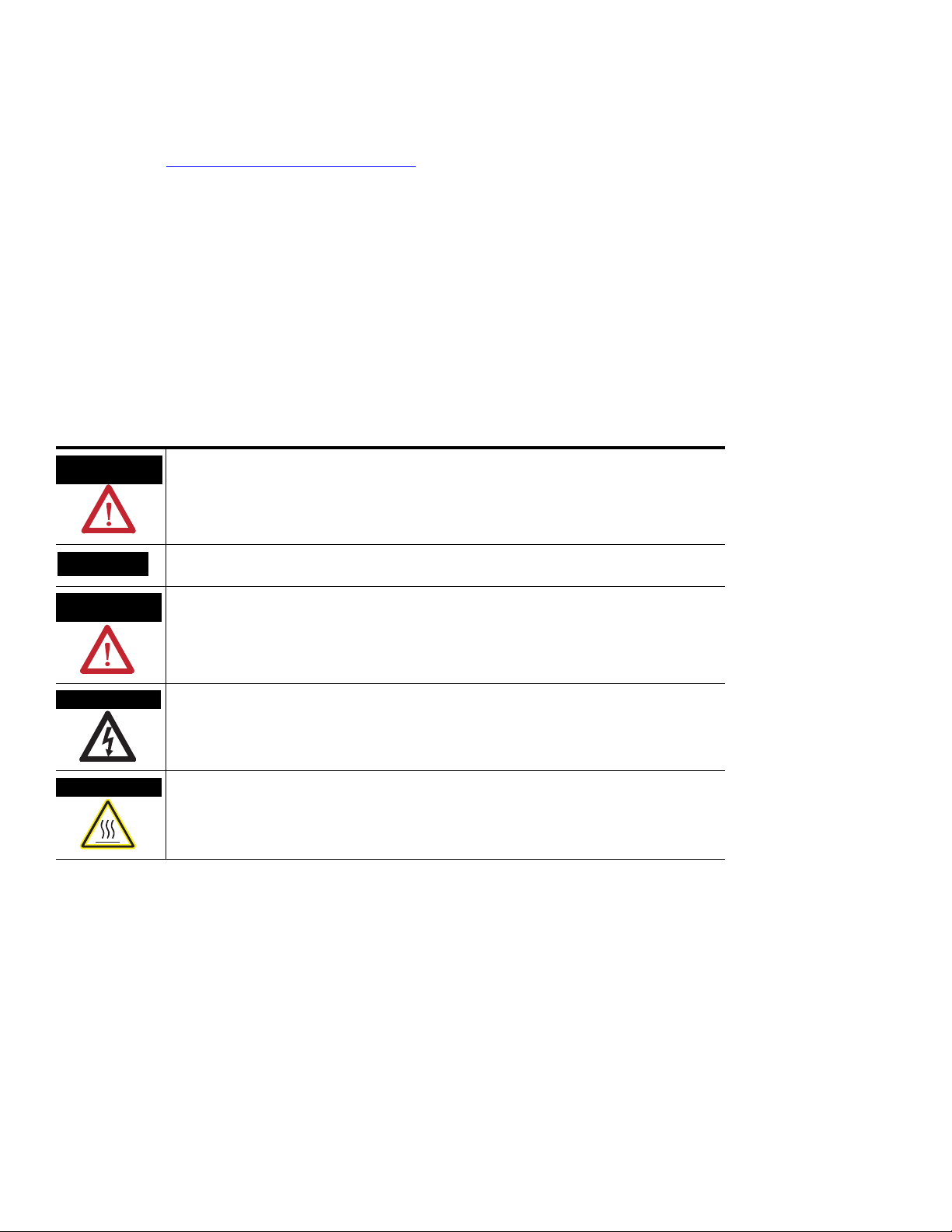
Important User Information
WARNING
IMPORTANT
ATTENTION
SHOCK HAZARD
BURN HAZARD
Solid state equipment has operational characteristics differing from those of electromechanical equipment. Safety Guidelines for the
Application, Installation and Maintenance of Solid State Controls (publication SGI-1.1 available from your local Rockwell Automation sales
office or online at http://literature.rockwellautomation.com
wired electromechanical devices. Because of this difference, and also because of the wide variety of uses for solid state equipment, all
persons responsible for applying this equipment must satisfy themselves that each intended application of this equipment is acceptable.
In no event will Rockwell Automation, Inc. be responsible or liable for indirect or consequential damages resulting from the use or
application of this equipment.
The examples and diagrams in this manual are included solely for illustrative purposes. Because of the many variables and requirements
associated with any particular installation, Rockwell Automation, Inc. cannot assume responsibility or liability for actual use based on the
examples and diagrams.
No patent liability is assumed by Rockwell Automation, Inc. with respect to use of information, circuits, equipment, or software described in
this manual.
Reproduction of the contents of this manual, in whole or in part, without written permission of Rockwell Automation, Inc., is prohibited.
Throughout this manual, when necessary, we use notes to make you aware of safety considerations.
Identifies information about practices or circumstances that can cause an explosion in a
hazardous environment, which may lead to personal injury or death, property damage, or
economic loss.
) describes some important differences between solid state equipment and hard-
Identifies information that is critical for successful application and understanding of the product.
Identifies information about practices or circumstances that can lead to personal injury or death,
property damage, or economic loss. Attentions help you identify a hazard, avoid a hazard, and
recognize the consequence
Labels may be on or inside the equipment, for example, a drive or motor, to alert people that
dangerous voltage may be present.
Labels may be on or inside the equipment, for example, a drive or motor, to alert people that
surfaces may reach dangerous temperatures.
Allen-Bradley, Rockwell Automation, and XM are trademarks of Rockwell Automation, Inc.
Trademarks not belonging to Rockwell Automation are property of their respective companies.
Page 3
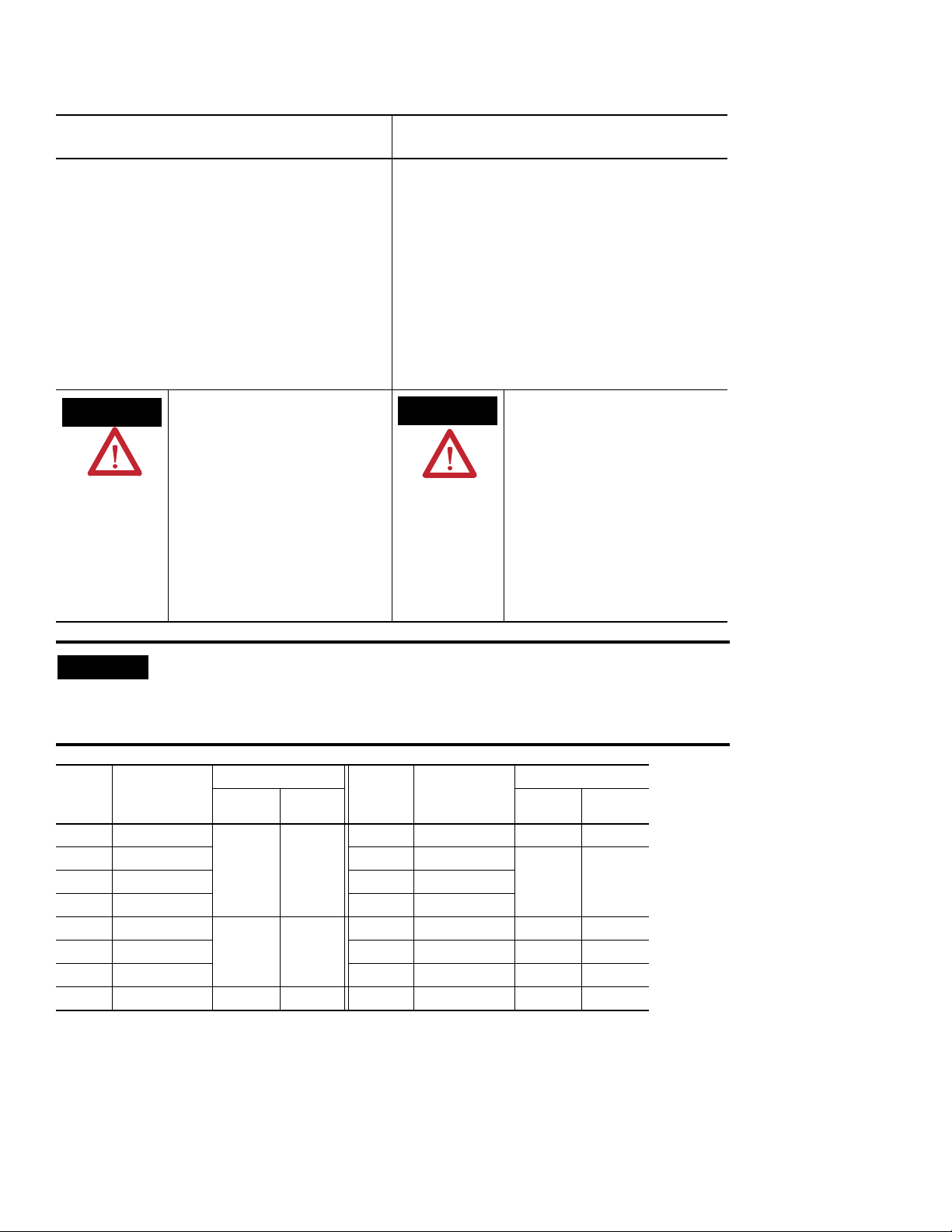
Safety Approvals
WARNING
AVERTISSEMENT
IMPORTANT
The following information applies when operating
this equipment in hazardous locations.
Products marked "CL I, DIV 2, GP A, B, C, D" are suitable
for use in Class I Division 2 Groups A, B, C, D, Hazardous
Locations and nonhazardous locations only. Each product
is supplied with markings on the rating nameplate
indicating the hazardous location temperature code.
When combining products within a system, the most
adverse temperature code (lowest "T" number) may be
used to help determine the overall temperature code of
the system. Combinations of equipment in your system
arfe subject to investigation by the local Authority Having
Jurisdiction at the time of installation.
EXPLOSION HAZARD -
•Do not disconnect equipment unless power
has been removed or the area is known to be
nonhazardous.
•Do not disconnect connections to this
equipment unless power has been removed
or the area is known to be nonhazardous.
Secure any external connections that mate to
this equipment by using screws, sliding
latches, threaded connectors, or other means
provided with this product.
•Substitution of components may impair
suitability for Class I, Division 2.
•If this product contains batteries, they must
only be changed in an area known to be
nonhazardous.
Informations sur l’utilisation de cet équipement en
environnements dangereux.
Les produits marqués "CL I, DIV 2, GP A, B, C, D" ne
conviennent qu'à une utilisation en environnements de
Classe I Division 2 Groupes A, B, C, D dangereux et non
dangereux. Chaque produit est livré avec des marquages
sur sa plaque d'identification qui indiquent le code de
température pour les environnements dangereux. Lorsque
plusieurs produits sont combinés dans un système, le
code de température le plus défavorable (code de
température le plus faible) peut être utilisé pour
déterminer le code de température global du système. Les
combinaisons d'équipements dans le système sont
sujettes à inspection par les autorités locales qualifiées
au moment de l'installation.
RISQUE D’EXPLOSION –
•Couper le courant ou s'assurer que
l'environnement est classé non dangereux
avant de débrancher l'équipement.
•Couper le courant ou s'assurer que
l'environnement est classé non dangereux
avant de débrancher les connecteurs. Fixer
tous les connecteurs externes reliés à cet
équipement à l'aide de vis, loquets
coulissants, connecteurs filetés ou autres
moyens fournis avec ce produit.
•La substitution de composants peut rendre
cet équipement inadapté à une utilisation en
environnement de Classe I, Division 2.
•S'assurer que l'environnement est classé non
dangereux avant de changer les piles.
Wiring to or from this device, which enters or leaves the system enclosure, must
utilize wiring methods suitable for Class I, Division 2 Hazardous Locations, as
appropriate for the installation in accordance with the product drawings as
indicated in the following table.
Model Catalog Number Haz Location Drawings* Model Catalog Number Haz Location Drawings*
w/o
Barriers
XM-120 1440-VST0201RA
XM-121 1440-VLF0201RA XM-360 1440-TPR0600RE
XM-122 1440-VSE0201RA XM-361 1440-TUN0600RE
XM-123 1440-VAD0201RA XM-361 1440-TTC0600RE
XM-160 1440-VDRS0600RH
XM-161 1440-VDRS0606RH XM-441 1440-REX0004RD 48241-HAZ N/A
XM-162 1440-VDRP0600RH XM-442 1440-REX0304RG 48642-HAZ N/A
XM-220 1440-SPD0201RB 48640-HAZ 48641-HAZ
48178-HAZ 48179-HAZ
51263-HAZ 51264-HAZ
* Drawings are available on the included CD
w/
Barriers
w/o
Barriers
XM-320 1440-TPS0201RB 48238-HAZ 48239-HAZ
48295-HAZ 48299-HAZ
XM-440 1440-RMA0004RC 48240-HAZ N/A
w/
Barriers
Page 4
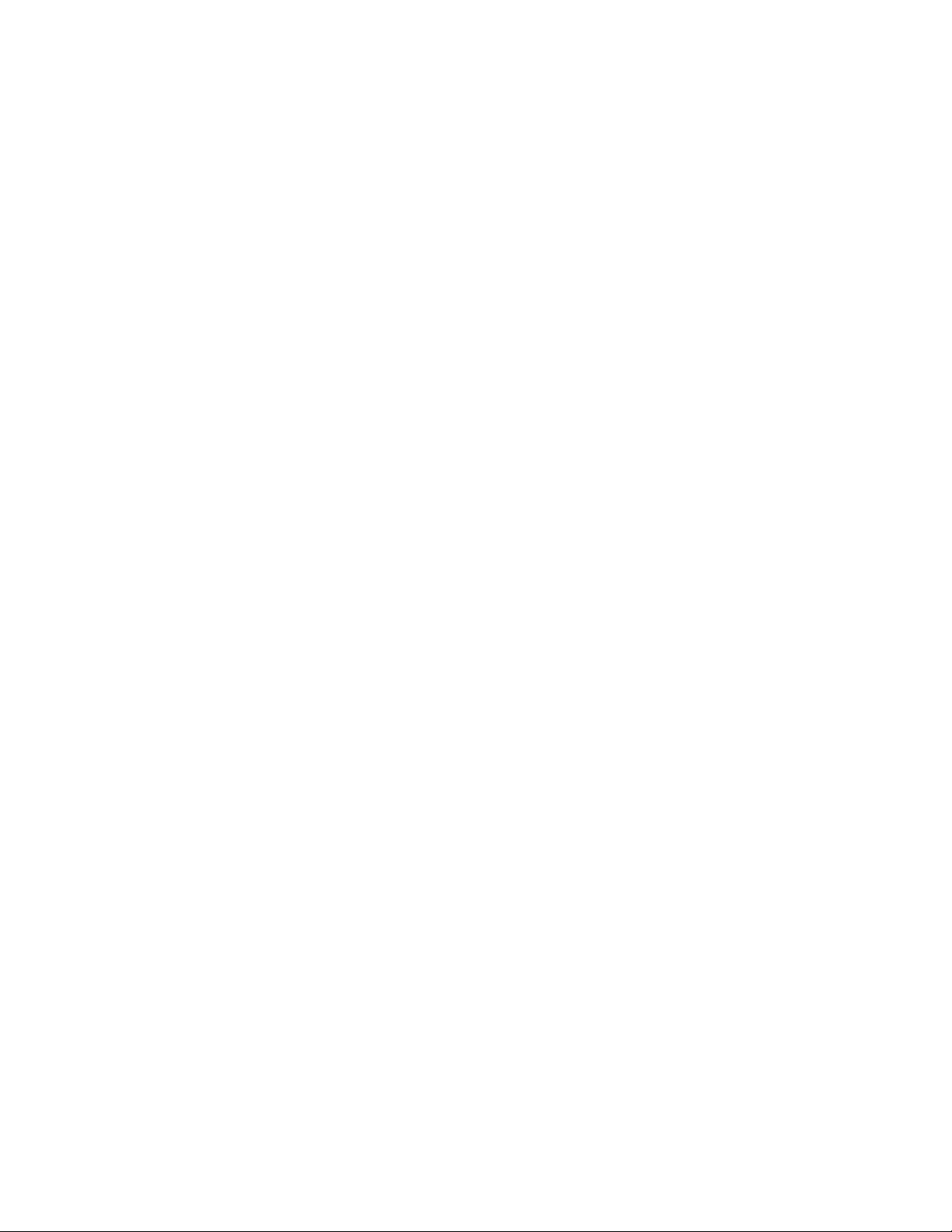
Page 5
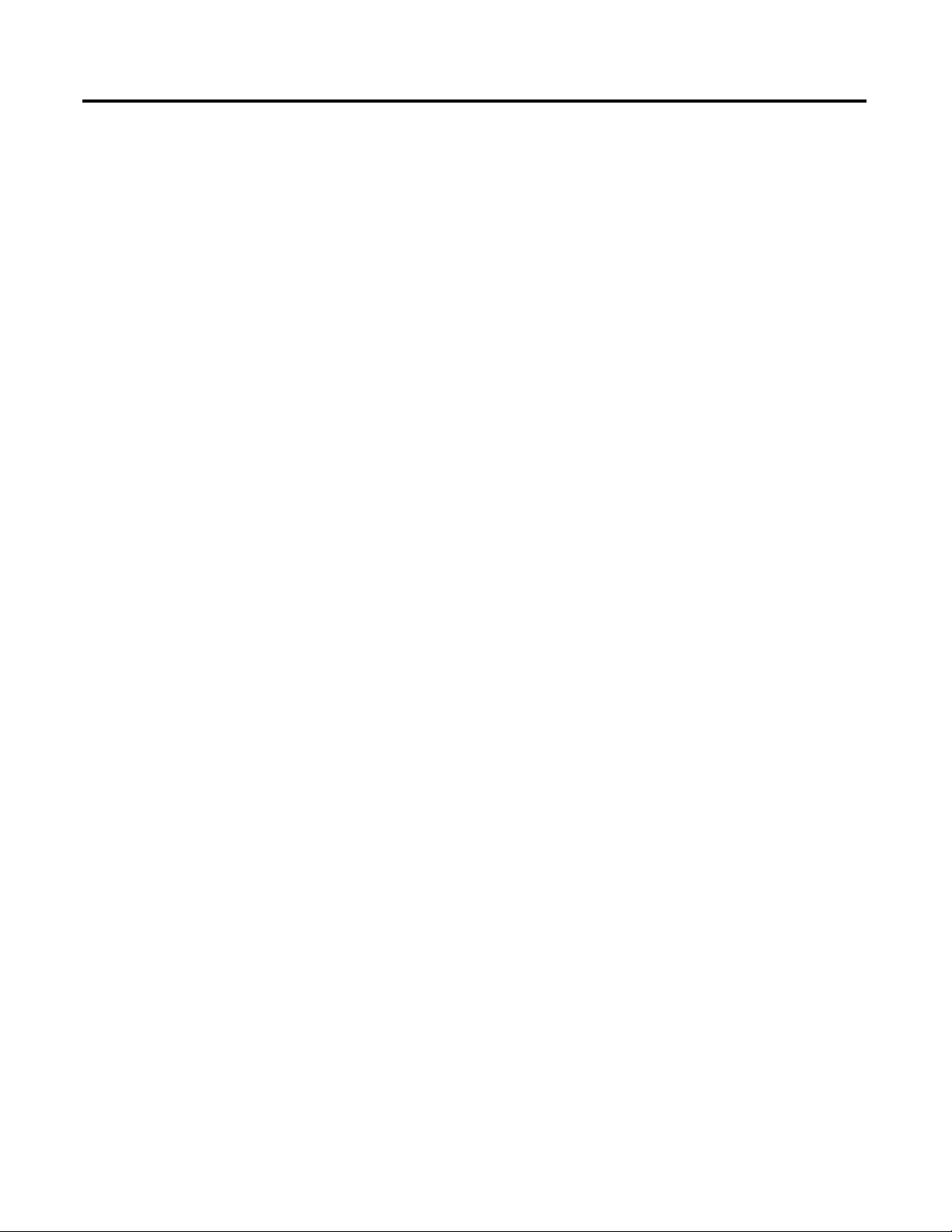
Introduction
Installing the XM-220 Dual Speed
Module
Table of Contents
Chapter 1
Introducing the XM-220 Module . . . . . . . . . . . . . . . . . . . . . . . . . . . . . . 1
XM-220 Module Components. . . . . . . . . . . . . . . . . . . . . . . . . . . . . . . . . 2
Using this Manual. . . . . . . . . . . . . . . . . . . . . . . . . . . . . . . . . . . . . . . . . . . 3
Organization. . . . . . . . . . . . . . . . . . . . . . . . . . . . . . . . . . . . . . . . . . . . 3
Document Conventions . . . . . . . . . . . . . . . . . . . . . . . . . . . . . . . . . . 4
Chapter 2
XM Installation Requirements. . . . . . . . . . . . . . . . . . . . . . . . . . . . . . . . . 6
Wiring Requirements . . . . . . . . . . . . . . . . . . . . . . . . . . . . . . . . . . . . . 6
Power Requirements . . . . . . . . . . . . . . . . . . . . . . . . . . . . . . . . . . . . . 6
Grounding Requirements . . . . . . . . . . . . . . . . . . . . . . . . . . . . . . . . . 8
Mounting the Terminal Base Unit. . . . . . . . . . . . . . . . . . . . . . . . . . . . . 13
DIN Rail Mounting . . . . . . . . . . . . . . . . . . . . . . . . . . . . . . . . . . . . . 14
Interconnecting Terminal Base Units . . . . . . . . . . . . . . . . . . . . . . . 15
Panel/Wall Mounting . . . . . . . . . . . . . . . . . . . . . . . . . . . . . . . . . . . 16
Connecting Wiring for Your Module . . . . . . . . . . . . . . . . . . . . . . . . . . 17
Terminal Block Assignments. . . . . . . . . . . . . . . . . . . . . . . . . . . . . . 18
Connecting the Power Supply. . . . . . . . . . . . . . . . . . . . . . . . . . . . . 20
Connecting the Relays . . . . . . . . . . . . . . . . . . . . . . . . . . . . . . . . . . . 21
Connecting the Buffered Outputs . . . . . . . . . . . . . . . . . . . . . . . . . 24
Connecting the Switched Buffered Output . . . . . . . . . . . . . . . . . . 25
Connecting the 4-20mA Outputs . . . . . . . . . . . . . . . . . . . . . . . . . . 26
Connecting the Remote Relay Reset Signal . . . . . . . . . . . . . . . . . . 27
Connecting the Startup Switch . . . . . . . . . . . . . . . . . . . . . . . . . . . . 29
Connecting the Transducer . . . . . . . . . . . . . . . . . . . . . . . . . . . . . . . 29
Sensor Placement for Reverse Rotation . . . . . . . . . . . . . . . . . . . . . 35
PC Serial Port Connection . . . . . . . . . . . . . . . . . . . . . . . . . . . . . . . 36
DeviceNet Connection . . . . . . . . . . . . . . . . . . . . . . . . . . . . . . . . . . 37
Mounting the Module . . . . . . . . . . . . . . . . . . . . . . . . . . . . . . . . . . . . . . 39
Module Indicators . . . . . . . . . . . . . . . . . . . . . . . . . . . . . . . . . . . . . . . . . 40
Basic Operations . . . . . . . . . . . . . . . . . . . . . . . . . . . . . . . . . . . . . . . . . . 43
Powering Up the Module . . . . . . . . . . . . . . . . . . . . . . . . . . . . . . . . 43
Manually Resetting Relays . . . . . . . . . . . . . . . . . . . . . . . . . . . . . . . . 43
Chapter 3
Configuration Parameters
v Publication GMSI10-UM004B-EN-P - May 2010
Measurement Mode Parameter . . . . . . . . . . . . . . . . . . . . . . . . . . . . . . . 46
Channel Tachometer Parameters . . . . . . . . . . . . . . . . . . . . . . . . . . . . . 47
Alarm Parameters. . . . . . . . . . . . . . . . . . . . . . . . . . . . . . . . . . . . . . . . . . 50
Relay Parameters . . . . . . . . . . . . . . . . . . . . . . . . . . . . . . . . . . . . . . . . . . 53
4-20mA Output Parameters. . . . . . . . . . . . . . . . . . . . . . . . . . . . . . . . . . 58
I/O Data Parameters . . . . . . . . . . . . . . . . . . . . . . . . . . . . . . . . . . . . . . . 59
Data Parameters . . . . . . . . . . . . . . . . . . . . . . . . . . . . . . . . . . . . . . . . . . . 60
Monitor Data Parameters . . . . . . . . . . . . . . . . . . . . . . . . . . . . . . . . 60
Alarm and Relay Status Parameters . . . . . . . . . . . . . . . . . . . . . . . . 61
Device Mode Parameters. . . . . . . . . . . . . . . . . . . . . . . . . . . . . . . . . . . . 63
Page 6
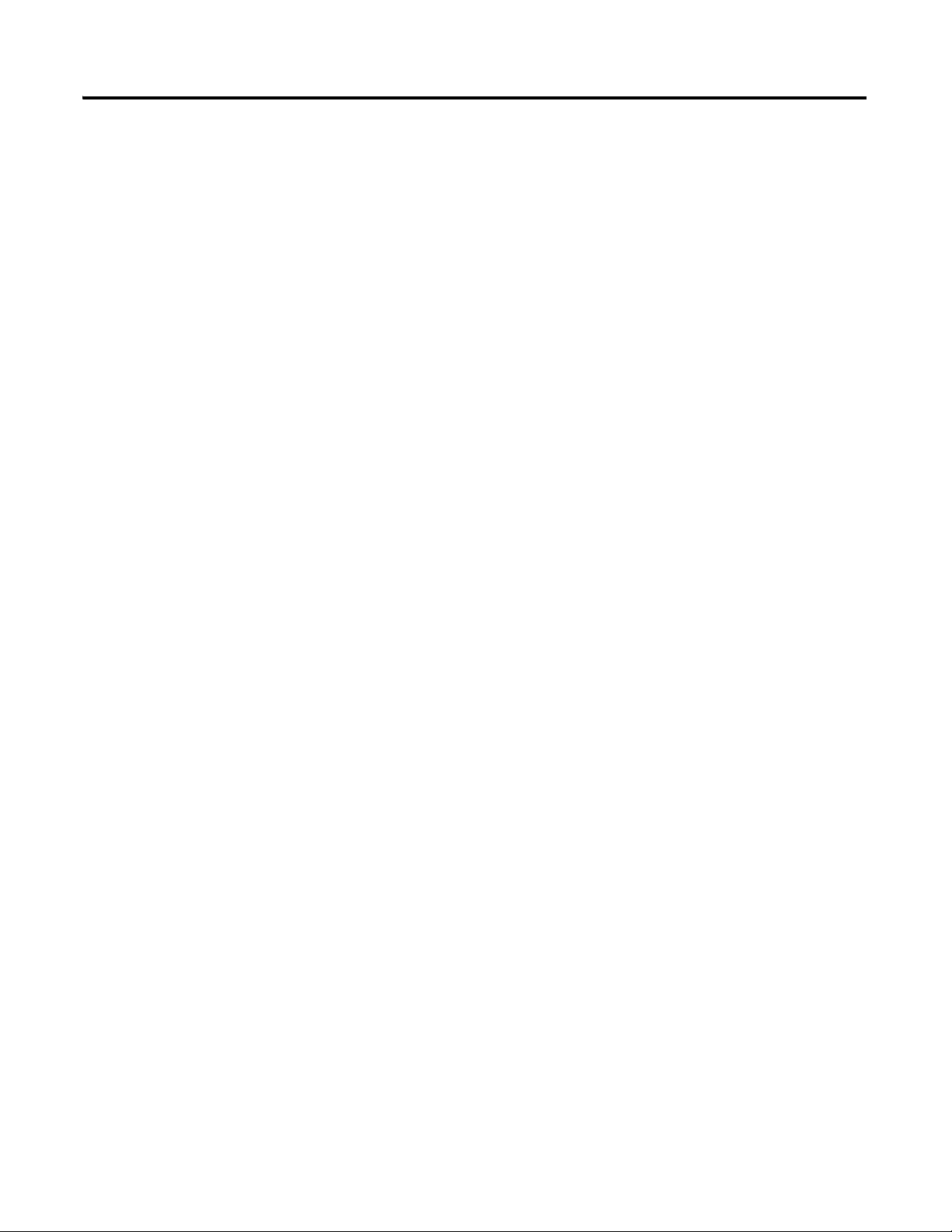
Table of Contents vi
Specifications
DeviceNet Information
DeviceNet Objects
Appendix A
. . . . . . . . . . . . . . . . . . . . . . . . . . . . . . . . . . . . . . . . . . . . . . . . . . . . . . . . . 65
Appendix B
Electronic Data Sheets. . . . . . . . . . . . . . . . . . . . . . . . . . . . . . . . . . . . . . 71
Changing Operation Modes. . . . . . . . . . . . . . . . . . . . . . . . . . . . . . . . . . 71
Transition to Program Mode. . . . . . . . . . . . . . . . . . . . . . . . . . . . . . 72
Transition to Run Mode . . . . . . . . . . . . . . . . . . . . . . . . . . . . . . . . . 72
XM Services . . . . . . . . . . . . . . . . . . . . . . . . . . . . . . . . . . . . . . . . . . . . . . 73
Invalid Configuration Errors . . . . . . . . . . . . . . . . . . . . . . . . . . . . . . . . . 74
XM-220 I/O Message Formats. . . . . . . . . . . . . . . . . . . . . . . . . . . . . . . 75
Poll Message Format . . . . . . . . . . . . . . . . . . . . . . . . . . . . . . . . . . . . 75
COS Message Format . . . . . . . . . . . . . . . . . . . . . . . . . . . . . . . . . . . 77
ADR for XM Modules. . . . . . . . . . . . . . . . . . . . . . . . . . . . . . . . . . . . . . 78
Appendix C
Identity Object (Class ID 01H) . . . . . . . . . . . . . . . . . . . . . . . . . . . . . . . 82
Class Attributes . . . . . . . . . . . . . . . . . . . . . . . . . . . . . . . . . . . . . . . . 82
Instance Attributes. . . . . . . . . . . . . . . . . . . . . . . . . . . . . . . . . . . . . . 82
Status . . . . . . . . . . . . . . . . . . . . . . . . . . . . . . . . . . . . . . . . . . . . . . . . 82
Services. . . . . . . . . . . . . . . . . . . . . . . . . . . . . . . . . . . . . . . . . . . . . . . 83
DeviceNet Object (Class ID 03H) . . . . . . . . . . . . . . . . . . . . . . . . . . . . 84
Class Attributes . . . . . . . . . . . . . . . . . . . . . . . . . . . . . . . . . . . . . . . . 84
Instance Attributes. . . . . . . . . . . . . . . . . . . . . . . . . . . . . . . . . . . . . . 84
Services. . . . . . . . . . . . . . . . . . . . . . . . . . . . . . . . . . . . . . . . . . . . . . . 85
Assembly Object (Class ID 04H) . . . . . . . . . . . . . . . . . . . . . . . . . . . . . 85
Class Attribute . . . . . . . . . . . . . . . . . . . . . . . . . . . . . . . . . . . . . . . . . 85
Instances. . . . . . . . . . . . . . . . . . . . . . . . . . . . . . . . . . . . . . . . . . . . . . 85
Instance Attributes. . . . . . . . . . . . . . . . . . . . . . . . . . . . . . . . . . . . . . 86
Assembly Instance Attribute Data Format. . . . . . . . . . . . . . . . . . . 86
Services. . . . . . . . . . . . . . . . . . . . . . . . . . . . . . . . . . . . . . . . . . . . . . . 89
Connection Object (Class ID 05H). . . . . . . . . . . . . . . . . . . . . . . . . . . . 89
Class Attributes . . . . . . . . . . . . . . . . . . . . . . . . . . . . . . . . . . . . . . . . 90
Instances. . . . . . . . . . . . . . . . . . . . . . . . . . . . . . . . . . . . . . . . . . . . . . 90
Instance Attributes. . . . . . . . . . . . . . . . . . . . . . . . . . . . . . . . . . . . . . 90
Services. . . . . . . . . . . . . . . . . . . . . . . . . . . . . . . . . . . . . . . . . . . . . . . 91
Discrete Input Point Object (Class ID 08H) . . . . . . . . . . . . . . . . . . . . 91
Class Attributes . . . . . . . . . . . . . . . . . . . . . . . . . . . . . . . . . . . . . . . . 91
Instance Attributes. . . . . . . . . . . . . . . . . . . . . . . . . . . . . . . . . . . . . . 92
Services. . . . . . . . . . . . . . . . . . . . . . . . . . . . . . . . . . . . . . . . . . . . . . . 92
Parameter Object (Class ID 0FH). . . . . . . . . . . . . . . . . . . . . . . . . . . . . 92
Class Attributes . . . . . . . . . . . . . . . . . . . . . . . . . . . . . . . . . . . . . . . . 93
Instances. . . . . . . . . . . . . . . . . . . . . . . . . . . . . . . . . . . . . . . . . . . . . . 93
Instance Attributes. . . . . . . . . . . . . . . . . . . . . . . . . . . . . . . . . . . . . . 96
Services. . . . . . . . . . . . . . . . . . . . . . . . . . . . . . . . . . . . . . . . . . . . . . . 96
Publication GMSI10-UM004B-EN-P - May 2010
Page 7
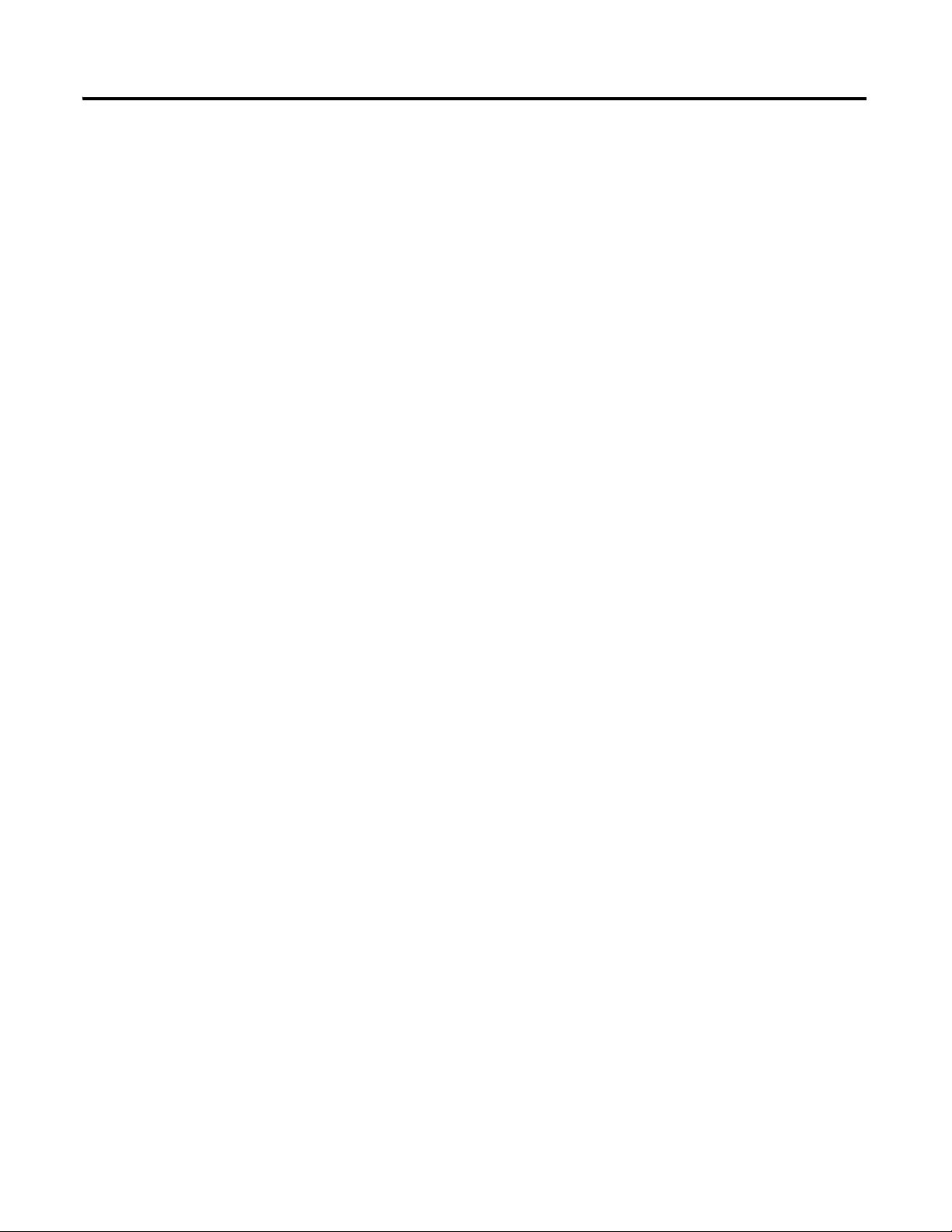
Table of Contents vii
Acknowledge Handler Object (Class ID 2BH) . . . . . . . . . . . . . . . . . . 97
Class Attributes . . . . . . . . . . . . . . . . . . . . . . . . . . . . . . . . . . . . . . . . 97
Instances. . . . . . . . . . . . . . . . . . . . . . . . . . . . . . . . . . . . . . . . . . . . . . 97
Instance Attributes. . . . . . . . . . . . . . . . . . . . . . . . . . . . . . . . . . . . . . 97
Services. . . . . . . . . . . . . . . . . . . . . . . . . . . . . . . . . . . . . . . . . . . . . . . 97
Alarm Object (Class ID 31DH) . . . . . . . . . . . . . . . . . . . . . . . . . . . . . . 98
Class Attributes . . . . . . . . . . . . . . . . . . . . . . . . . . . . . . . . . . . . . . . . 98
Instances. . . . . . . . . . . . . . . . . . . . . . . . . . . . . . . . . . . . . . . . . . . . . . 98
Instance Attributes. . . . . . . . . . . . . . . . . . . . . . . . . . . . . . . . . . . . . . 98
Services. . . . . . . . . . . . . . . . . . . . . . . . . . . . . . . . . . . . . . . . . . . . . . . 99
Device Mode Object (Class ID 320H) . . . . . . . . . . . . . . . . . . . . . . . . 100
Class Attributes . . . . . . . . . . . . . . . . . . . . . . . . . . . . . . . . . . . . . . . 100
Instance Attributes. . . . . . . . . . . . . . . . . . . . . . . . . . . . . . . . . . . . . 100
Services. . . . . . . . . . . . . . . . . . . . . . . . . . . . . . . . . . . . . . . . . . . . . . 100
Relay Object (Class ID 323H) . . . . . . . . . . . . . . . . . . . . . . . . . . . . . . . 101
Class Attributes . . . . . . . . . . . . . . . . . . . . . . . . . . . . . . . . . . . . . . . 101
Instances. . . . . . . . . . . . . . . . . . . . . . . . . . . . . . . . . . . . . . . . . . . . . 102
Instance Attributes. . . . . . . . . . . . . . . . . . . . . . . . . . . . . . . . . . . . . 102
Services. . . . . . . . . . . . . . . . . . . . . . . . . . . . . . . . . . . . . . . . . . . . . . 103
Speed Measurement Object (Class ID 325H). . . . . . . . . . . . . . . . . . . 104
Class Attributes . . . . . . . . . . . . . . . . . . . . . . . . . . . . . . . . . . . . . . . 104
Instances. . . . . . . . . . . . . . . . . . . . . . . . . . . . . . . . . . . . . . . . . . . . . 104
Instance Attributes. . . . . . . . . . . . . . . . . . . . . . . . . . . . . . . . . . . . . 104
Services. . . . . . . . . . . . . . . . . . . . . . . . . . . . . . . . . . . . . . . . . . . . . . 105
Tachometer Channel Object (Class ID 326H) . . . . . . . . . . . . . . . . . . 106
Class Attributes . . . . . . . . . . . . . . . . . . . . . . . . . . . . . . . . . . . . . . . 106
Instances. . . . . . . . . . . . . . . . . . . . . . . . . . . . . . . . . . . . . . . . . . . . . 106
Instance Attributes. . . . . . . . . . . . . . . . . . . . . . . . . . . . . . . . . . . . . 106
Services. . . . . . . . . . . . . . . . . . . . . . . . . . . . . . . . . . . . . . . . . . . . . . 107
Transducer Object (Class ID 328H) . . . . . . . . . . . . . . . . . . . . . . . . . . 107
Class Attributes . . . . . . . . . . . . . . . . . . . . . . . . . . . . . . . . . . . . . . . 107
Instances. . . . . . . . . . . . . . . . . . . . . . . . . . . . . . . . . . . . . . . . . . . . . 107
Instance Attributes. . . . . . . . . . . . . . . . . . . . . . . . . . . . . . . . . . . . . 108
Services. . . . . . . . . . . . . . . . . . . . . . . . . . . . . . . . . . . . . . . . . . . . . . 108
4-20mA Output Object (Class ID 32AH) . . . . . . . . . . . . . . . . . . . . . 109
Class Attributes . . . . . . . . . . . . . . . . . . . . . . . . . . . . . . . . . . . . . . . 109
Instances. . . . . . . . . . . . . . . . . . . . . . . . . . . . . . . . . . . . . . . . . . . . . 109
Instance Attributes. . . . . . . . . . . . . . . . . . . . . . . . . . . . . . . . . . . . . 109
Services. . . . . . . . . . . . . . . . . . . . . . . . . . . . . . . . . . . . . . . . . . . . . . 110
Glossary
Index
. . . . . . . . . . . . . . . . . . . . . . . . . . . . . . . . . . . . . . . . . . . . . . . . . . . . . . . . 111
. . . . . . . . . . . . . . . . . . . . . . . . . . . . . . . . . . . . . . . . . . . . . . . . . . . . . . . . 115
Publication GMSI10-UM004B-EN-P - May 2010
Page 8
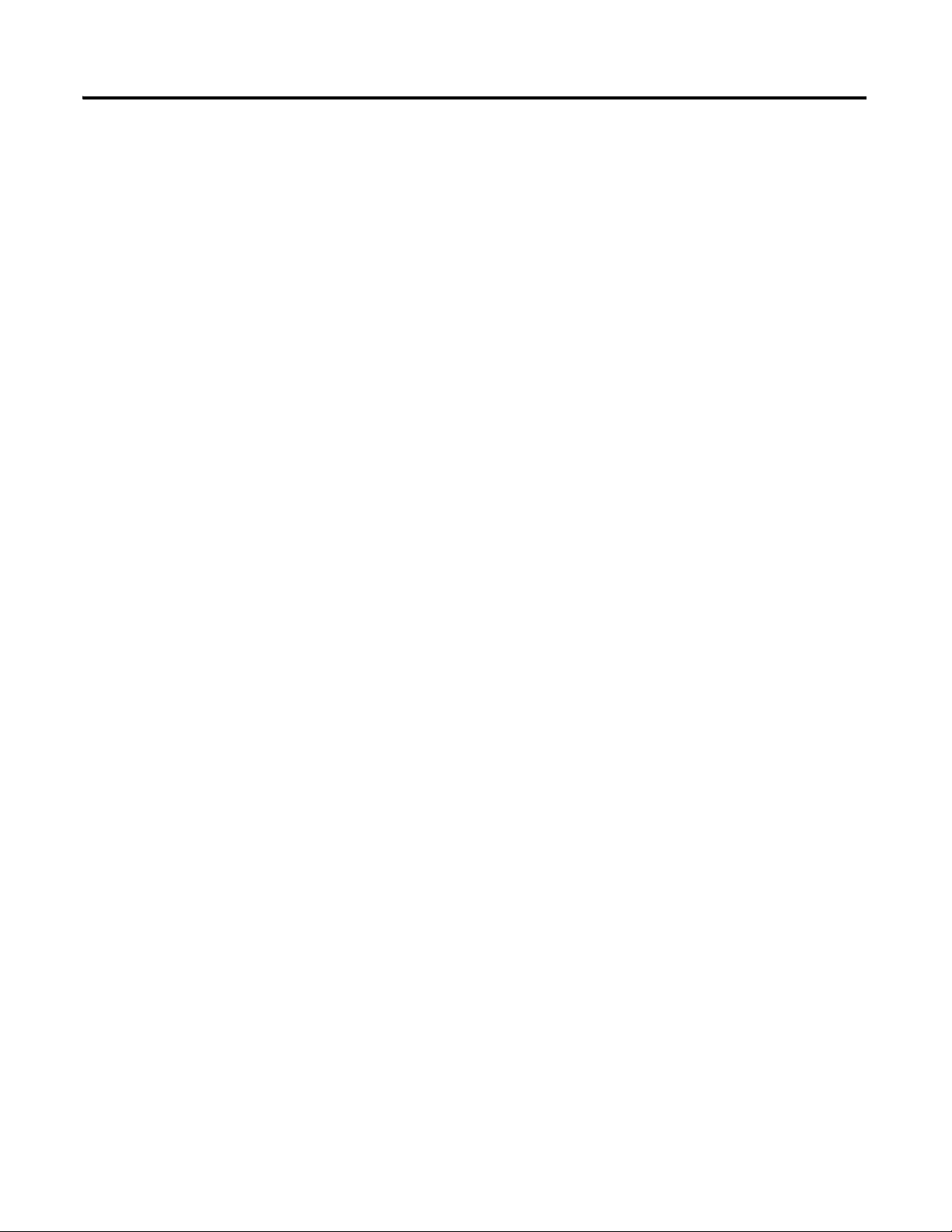
Table of Contents viii
Publication GMSI10-UM004B-EN-P - May 2010
Page 9
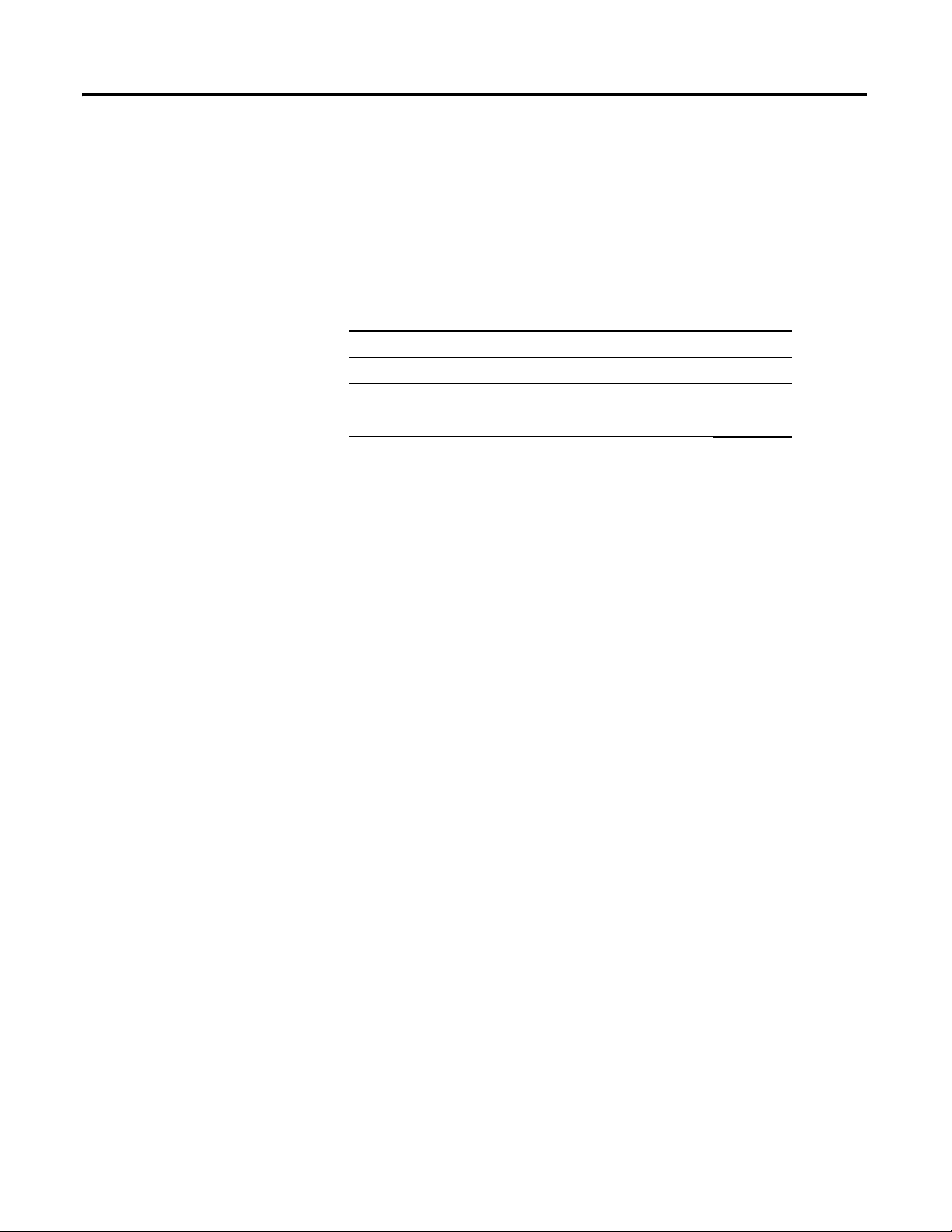
Chapter
1
Introduction
This chapter provides an overview of the XM-220 Dual Speed module. It also
discusses the components of the module.
For information about See page
Introducing the XM-220 Module 1
XM-220 Module Components 2
Using this Manual 3
Introducing the XM-220 Module
The XM-220 Dual Speed module is a member of the Allen-Bradley™ XM®
Series, a family of DIN rail mounted condition monitoring and protection
modules that operate both in stand-alone applications or integrate with
Programmable Logic Controllers (PLCs) and control system networks.
The XM-220 is a two channel module that accepts input from any two
tachometers of any standard type including eddy current probes, magnetic
pickups, optical tachometers, and TTL output devices. It measures speed,
rotor acceleration, and peak speed and is capable of detecting zero speed,
locked rotor, and reverse rotation conditions. It is also used as a component of
the XM Electronic Overspeed Detection system.
The XM-220 can be configured (using the configuration software) to operate
in three different modes. This controls how the sensors are used to calculate
the speed, acceleration, and peak measurements.
• Dual Channel Mode - This is the default mode. The two sensors are
used independently to perform two separate sets of speed, acceleration,
and peak speed measurements.
• Single Redundant Channel Mode- One of the two sensors is used
perform the speed, acceleration, and peak speed measurements. The
module automatically switches to the other (redundant) sensor when a
transducer or tachometer fault is detected on the current sensor.
• Reverse Rotation Mode - The two sensors are used to monitor speed
and direction of a single shaft. The two sensors must be mounted out of
phase from each other so that the rotational direction can be determined
by monitoring which sensor the shaft keyway passes first. Refer
to Sensor Placement for Reverse Rotation on page 35.
1 Publication GMSI10-UM004B-EN-P - May 2010
Page 10

2 Introduction
D
U
A
L
S
P
E
E
D
1
4
4
0
S
P
D
0
2
0
1
R
B
XM-941 Speed/Position Module
Terminal Base Unit
Cat. No. 1440-TB-B
XM-220 Dual Speed Module
Cat. No. 1440-SPD02-01RB
The module includes a single on-board relay (expandable to five), two 4-20mA
outputs, and a buffered output for each input. A third buffered output is
available when the module is functioning in the single redundant channel
mode. This buffered output signal corresponds to the active input signal so
that the machine speed can be accurately tracked regardless of which of the
redundant sensors is active.
The XM-220 can operate stand-alone, or it can be deployed on a standard or
dedicated DeviceNet network where it can provide real-time data and status
information to other XM modules, PLCs, distributed control systems (DCS),
and Condition Monitoring Systems.
The module can be configured remotely via the DeviceNet network, or locally
using a serial connection to a PC or laptop. Refer to Chapter 3 for a list of the
configuration parameters.
XM-220 Module Components
The XM-220 module consists of a terminal base and an instrument module.
The XM-220 Dual Speed module and the XM-941 Position/Speed Terminal
Base are shown below.
Figure 1.1 XM-220 Module Components
• XM-941 Position/Speed Module Terminal Base - A DIN rail mounted
base unit that provides terminations for all field wiring required by
Position and Speed modules, including the XM-220.
Publication GMSI10-UM004B-EN-P - May 2010
Page 11
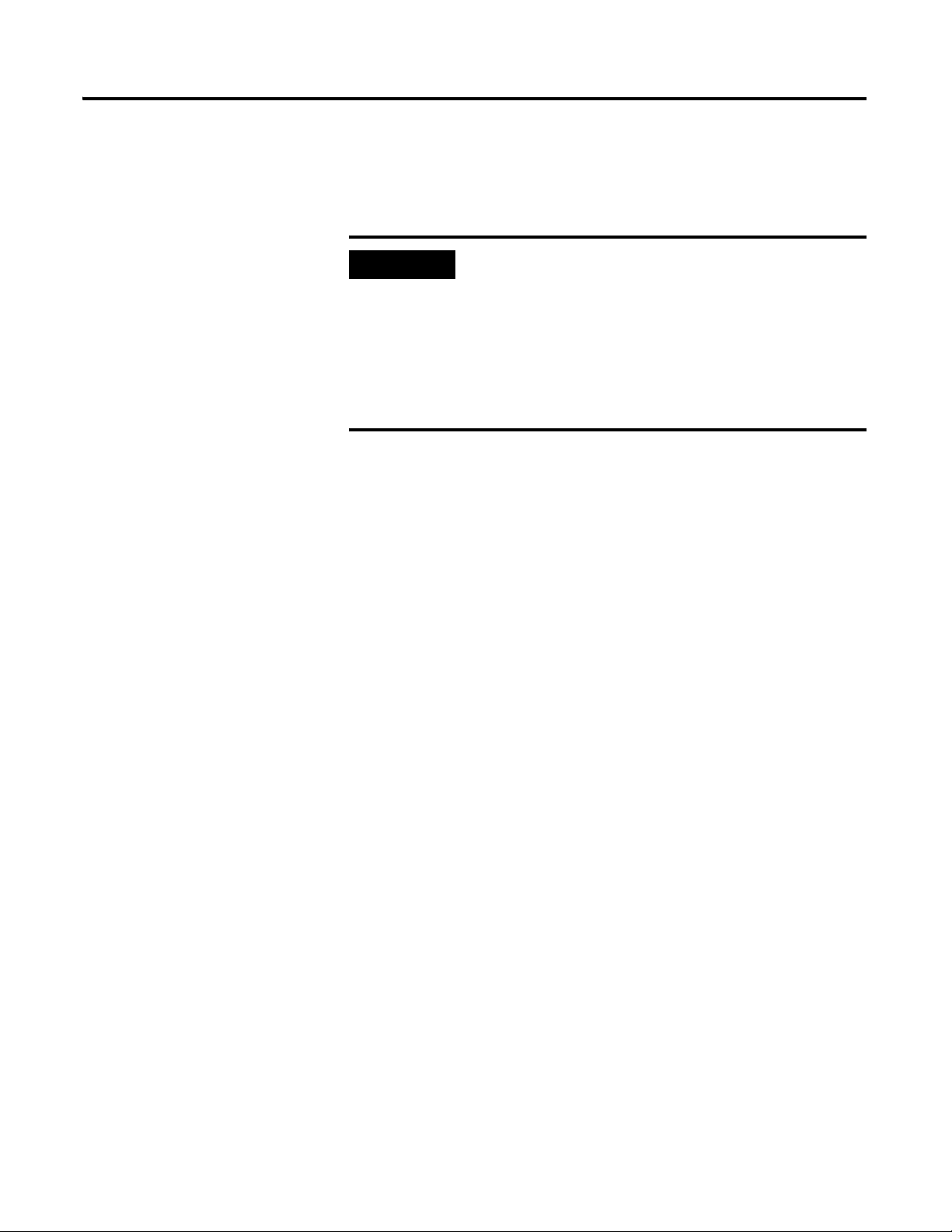
Introduction 3
IMPORTANT
• XM-220 Dual Speed Module - Mounts on the XM-941 terminal base
unit via a keyswitch and a 96-pin connector. The XM-220 contains the
measurement electronics, processor, relay, and serial interface port for
local configuration.
The XM-441 Expansion Relay module may be connected
to the XM-220 module via the XM-941 terminal base unit.
When connected to the XM-220, the Expansion Relay
module simply “expands” the capability of the XM-220 by
adding four additional epoxy-sealed relays. The XM-220
controls the Expansion Relay module by extending to it the
same logic and functional controls as the XM-220 module’s
on-board relay.
Using this Manual
This manual introduces you to the XM-220 Dual Speed module. It is intended
for anyone who installs, configures, or uses the XM-220 Dual Speed Module.
Organization
To help you navigate through this manual, it is organized in chapters based on
these tasks and topics.
Chapter 1 “Introduction” contains an overview of this manual and the
XM-220 module.
Chapter 2 “Installing the XM-220 Dual Speed Module” describes how to
install, wire, and use the XM-220 module.
Chapter 3 “Configuration Parameters” provides a complete listing and
description of the XM-220 parameters. The parameters can be viewed and
edited using the XM Serial Configuration Utility software and a personal
computer.
Appendix A “Specifications” lists the technical specifications for the XM-220
module.
Appendix B “DeviceNet Information” provides information to help you
configure the XM-220 over a DeviceNet network.
Appendix C “DeviceNet Objects” provides information on the DeviceNet
objects supported by the XM-220 module.
For definitions of terms used in this Guide, see the Glossary at the end of the
Guide.
Publication GMSI10-UM004B-EN-P - May 2010
Page 12
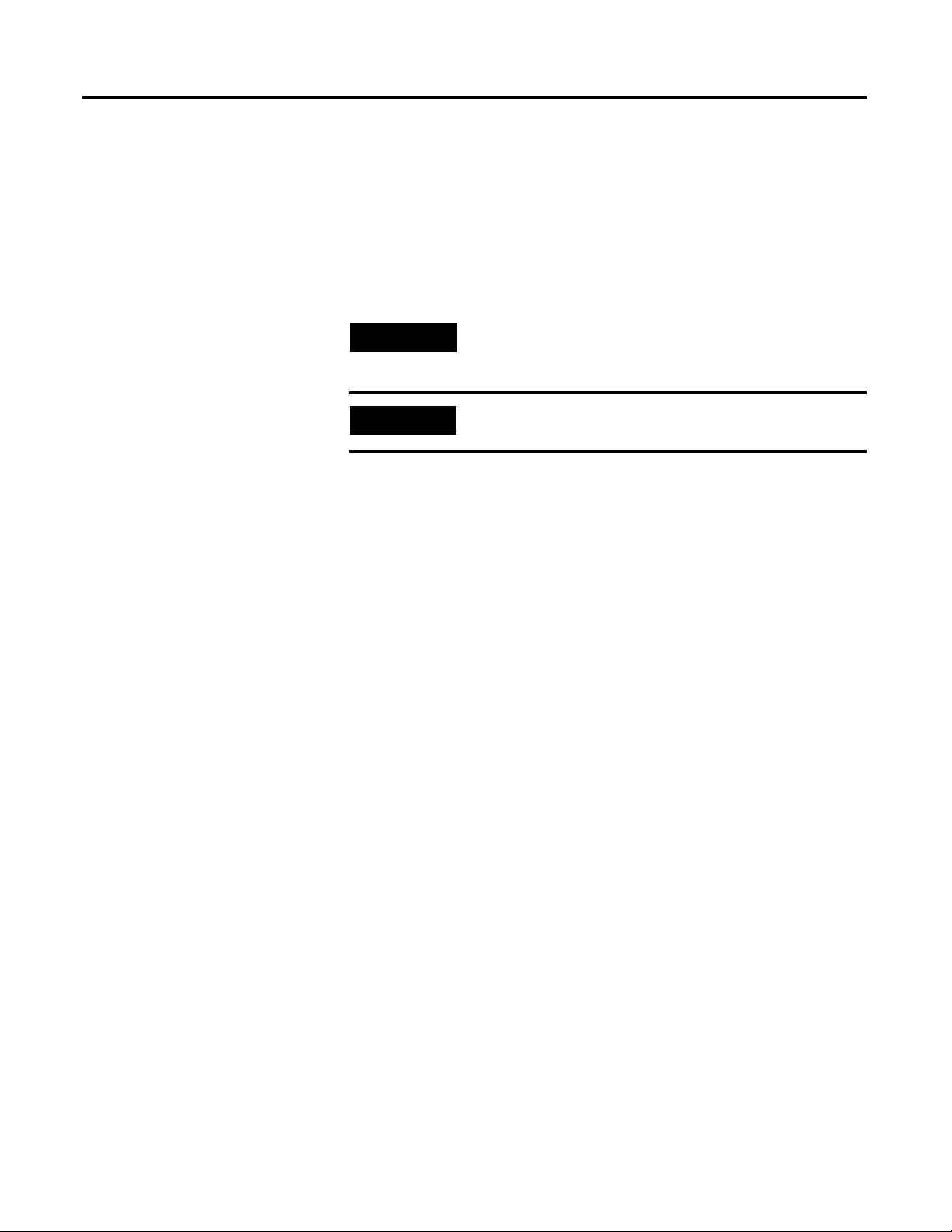
4 Introduction
TIP
EXAMPLE
Document Conventions
There are several document conventions used in this manual, including the
following:
The XM-220 module is referred to as XM-220, Speed module, device, or
module throughout this manual.
A tip indicates additional information which may be
helpful.
This convention presents an example.
Publication GMSI10-UM004B-EN-P - May 2010
Page 13
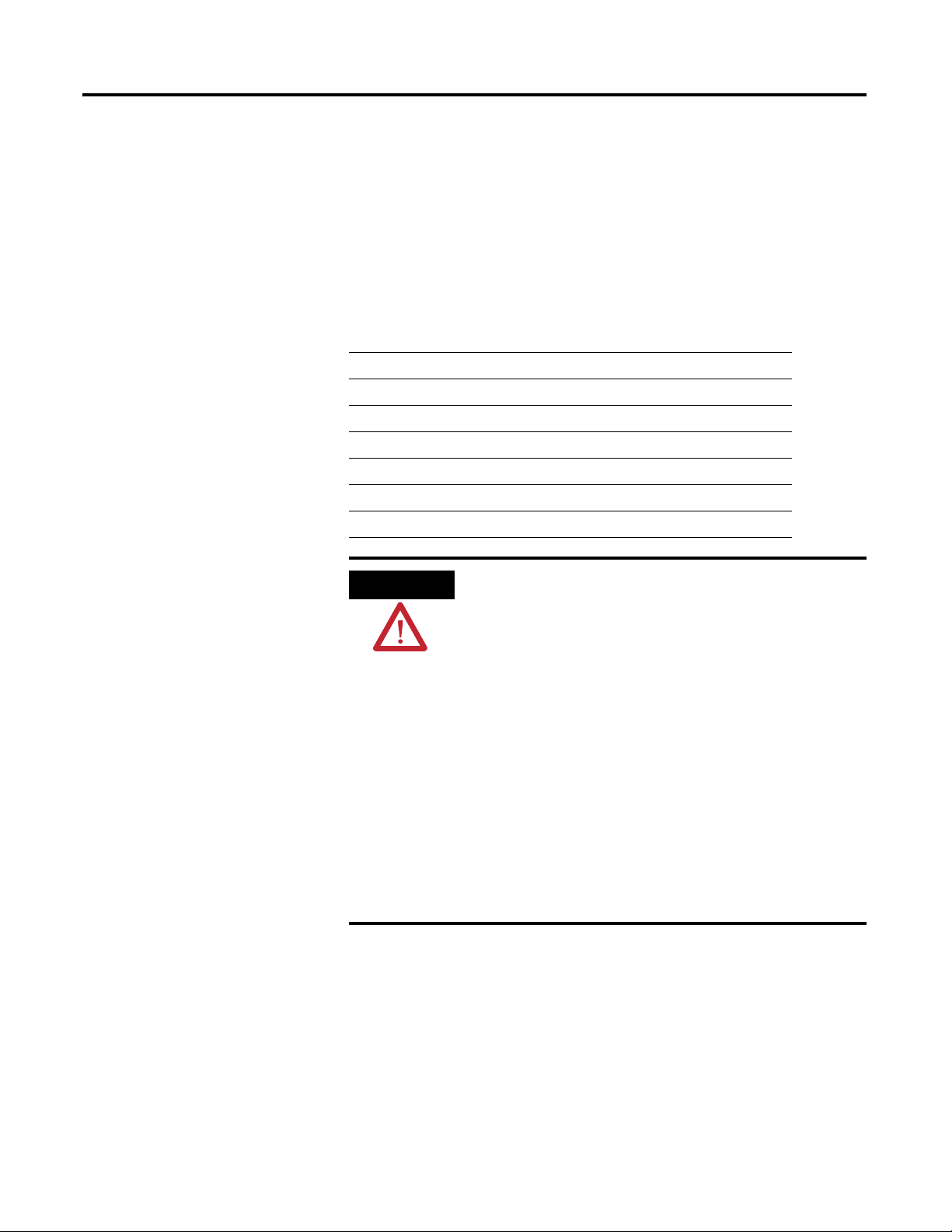
Chapter
ATTENTION
2
Installing the XM-220 Dual Speed Module
This chapter discusses how to install and wire the XM-220 Dual Speed
module. It also describes the module indicators and the basic operation of the
module.
For information about See page
XM Installation Requirements 6
Mounting the Terminal Base Unit 13
Connecting Wiring for Your Module 17
Mounting the Module 39
Module Indicators 40
Basic Operations 43
Environment and Enclosure
This equipment is intended for use in a Pollution Degree 2
Industrial environment, in overvoltage Category II applications
(as defined in IED publication 60664–1), at altitudes up to 2000
meters without derating.
This equipment is supplied as “open type” equipment. It must be
mounted within an enclosure that is suitably designed for those
specific environmental conditions that will be present, and
appropriately designed to prevent personal injury resulting from
accessibility to live parts. The interior of the enclosure must be
accessible only by the use of a tool. Subsequent sections of this
publication may contain additional information regarding specific
enclosure type ratings that are required to comply with certain
product safety certifications.
See NEMA Standards publication 250 and IEC publication
60529, as applicable, for explanations of the degrees of
protection provided by different types of enclosures.
5 Publication GMSI10-UM004B-EN-P - May 2010
Page 14
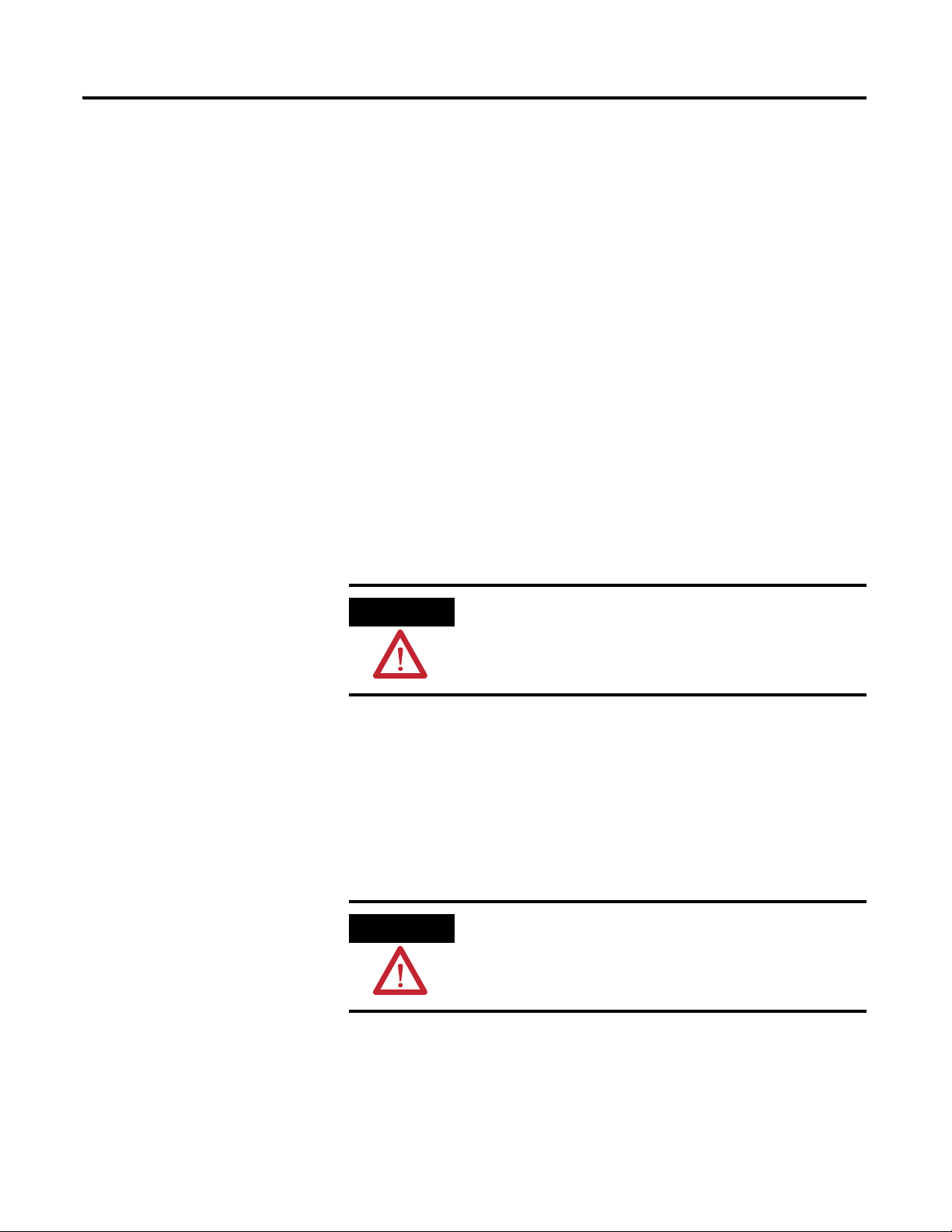
6 Installing the XM-220 Dual Speed Module
ATTENTION
ATTENTION
XM Installation Requirements
This section describes wire, power and grounding requirements, and
instructions for an XM system.
Wiring Requirements
Use solid or stranded wire. All wiring should meet the following specifications:
• 14 to 22 AWG copper conductors without pretreatment; 8 AWG
required for grounding the DIN rail for electromagnetic interference
(emi) purposes
• Recommended strip length 8 millimeters (0.31 inches)
• Minimum insulation rating of 300V
• Soldering the conductor is forbidden
• Wire ferrules can be used with stranded conductors; copper ferrules
recommended
See the XM Documentation and Configuration Utility CD
for Hazardous Locations installation drawings. The XM
Documentation and Configuration Utility CD is packaged
with the XM modules.
Power Requirements
Before installing your module, calculate the power requirements of all modules
interconnected via their side connectors. The total current draw through the
side connector cannot exceed 3A. Refer to the specifications for the specific
modules for power requirements.
A separate power connection is necessary if the total
current draw of the interconnecting modules is greater than
3A.
Figure 2.1 is an illustration of wiring modules using separate power
connections.
Publication GMSI10-UM004B-EN-P - May 2010
Page 15
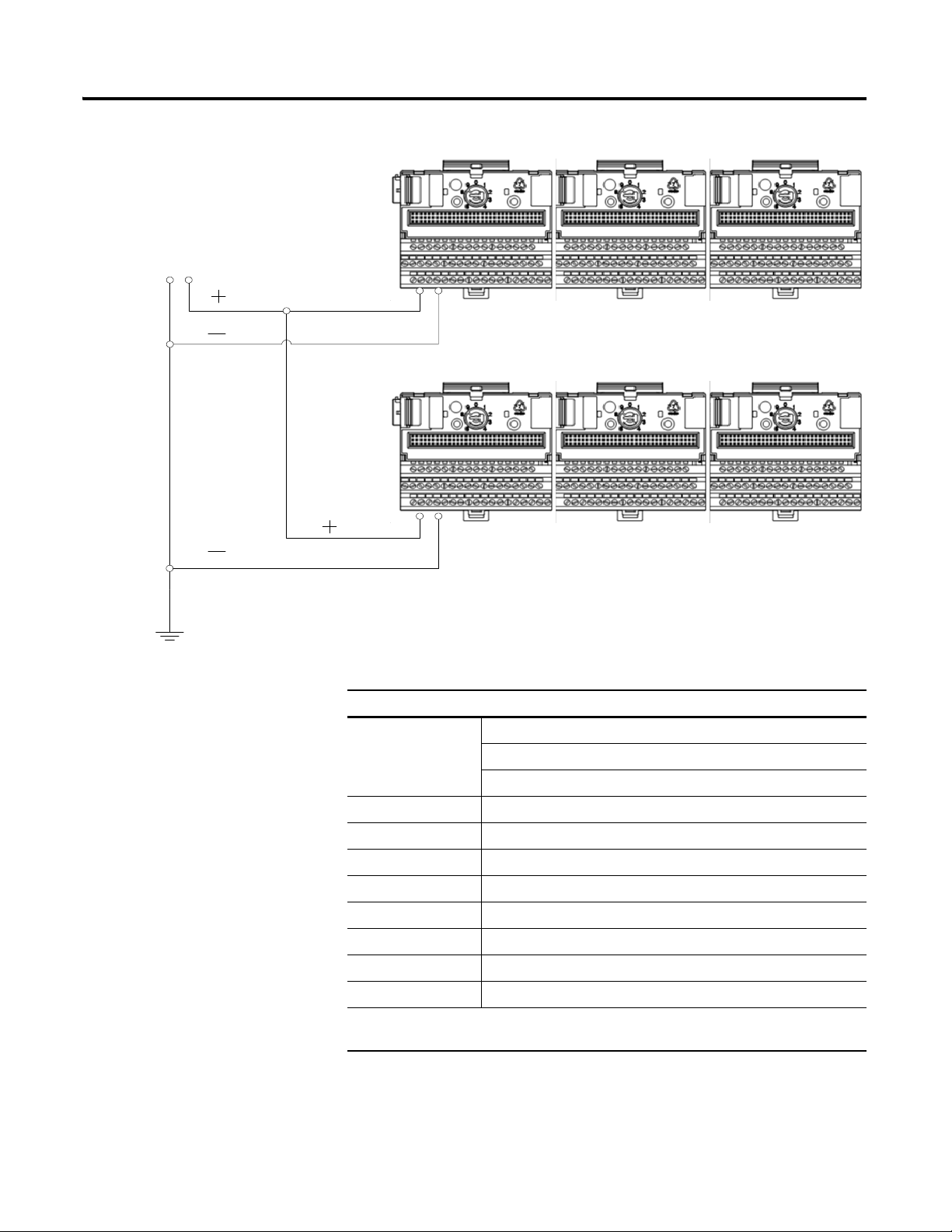
Installing the XM-220 Dual Speed Module 7
Any limited power
source that satisfies
the requirements
specified below
Figure 2.1 XM Modules with Separate Power Connections
Power Supply Requirements
XM Power Supply Requirements
Listed Class 2 rated supply, or
Protection
Fused* ITE Listed SELV supply, or
Fused* ITE Listed PELV supply
Output Voltage 24 Vdc ± 10%
Output Power 100 Watts Maximum (~4A @ 24 Vdc)
Static Regulation ± 2%
Dynamic Regulation ± 3%
Ripple < 100mVpp
Output Noise Per EN50081-1
Overshoot < 3% at turn-on, < 2% at turn-off
Hold-up Time As required (typically 50mS at full rated load)
* When a fused supply is used the fuse must be a 5 amp, listed, fast acting fuse such as
provided by Allen-Bradley part number 1440-5AFUSEKIT
Publication GMSI10-UM004B-EN-P - May 2010
Page 16
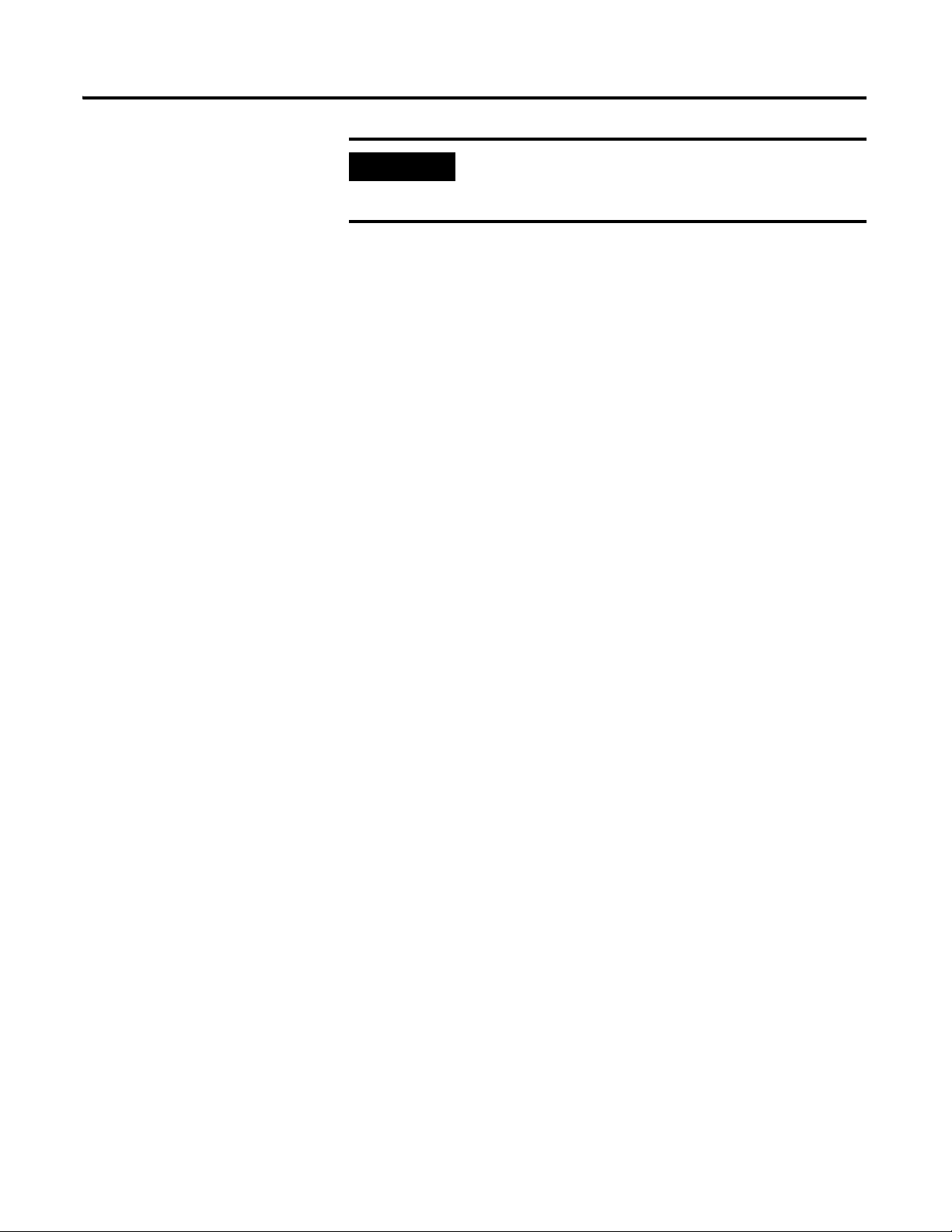
8 Installing the XM-220 Dual Speed Module
IMPORTANT
See Application Technique "XM Power Supply Solutions",
publication ICM-AP005A-EN-E, for guidance in
architecting power supplies for XM systems.
Grounding Requirements
Use these grounding requirements to ensure safe electrical operating
circumstances, and to help avoid potential emi and ground noise that can cause
unfavorable operating conditions for your XM system.
DIN Rail Grounding
The XM modules make a chassis ground connection through the DIN rail.
The DIN rail must be connected to a ground bus or grounding electrode
conductor using 8 AWG or 1 inch copper braid. See Figure 2.2.
Use zinc-plated, yellow-chromated steel DIN rail (Allen-Bradley part no.
199-DR1 or 199-DR4) or equivalent to assure proper grounding. Using other
DIN rail materials (e.g. aluminum, plastic, etc.), which can corrode, oxidize, or
are poor conductors can result in improper or intermittent platform
grounding.
Publication GMSI10-UM004B-EN-P - May 2010
Page 17
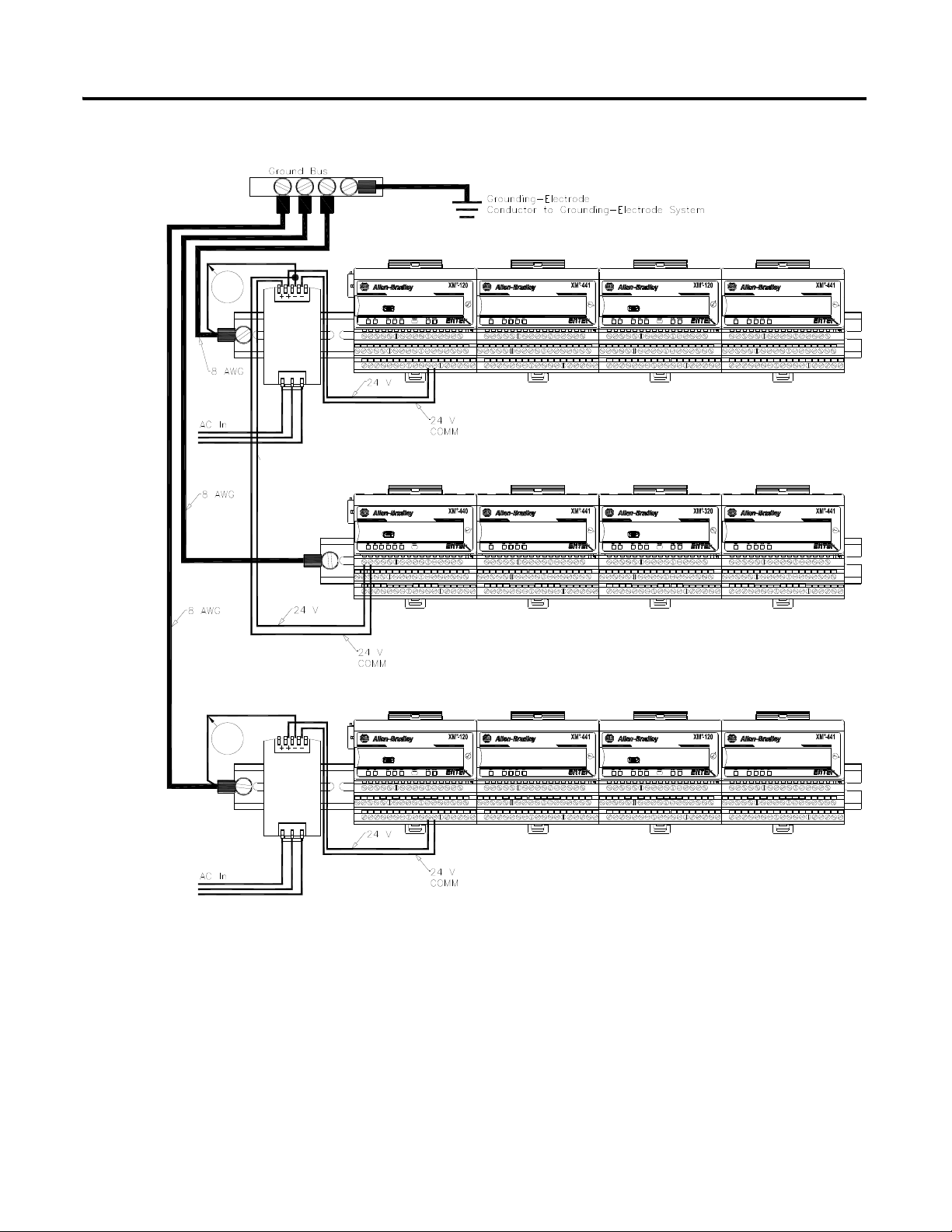
Figure 2.2 XM System DIN Rail Grounding
Power
Supply
DYNAMIC MEASUREMENT
1440-VST02-01RA
DYNAMIC MEASUREMENT
1440-VST02-01RA
POSITION
1440-TSP02-01RB
MASTER RELAY
1440-RMA00-04RC
EXPANSION RELAY
1440-REX00-04RD
EXPANSION RELAY
1440-REX00-04RD
EXPANSION RELAY
1440-REX00-04RD
EXPANSION RELAY
1440-REX00-04RD
Power
Supply
DYNAMIC MEASUREMENT
1440-VST02-01RA
DYNAMIC MEASUREMENT
1440-VST02-01RA
EXPANSION RELAY
1440-REX00-04RD
EXPANSION RELAY
1440-REX00-04RD
1
1
Installing the XM-220 Dual Speed Module 9
1 Use 14 AWG wire.
The grounding wire can be connected to the DIN rail using a DIN Rail
Grounding Block (Figure 2.3).
Publication GMSI10-UM004B-EN-P - May 2010
Page 18
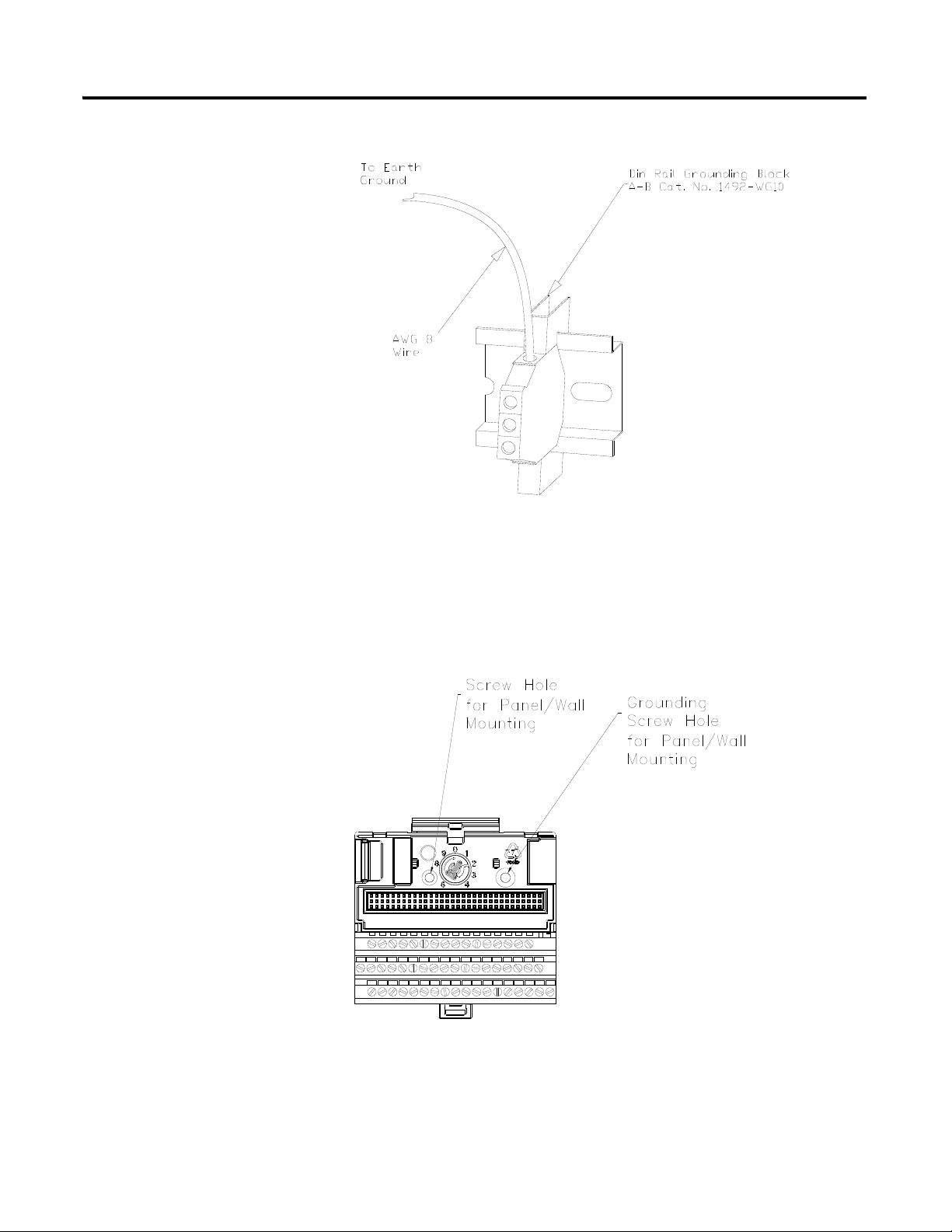
10 Installing the XM-220 Dual Speed Module
Figure 2.3 DIN Rail Grounding Block
Panel/Wall Mount Grounding
The XM modules can also be mounted to a conductive mounting plate that is
grounded. See Figure 2.5. Use the grounding screw hole provided on the
terminal base to connect the mounting plate the Chassis terminals.
Figure 2.4 Grounding Screw on XM Terminal Base
Publication GMSI10-UM004B-EN-P - May 2010
Page 19
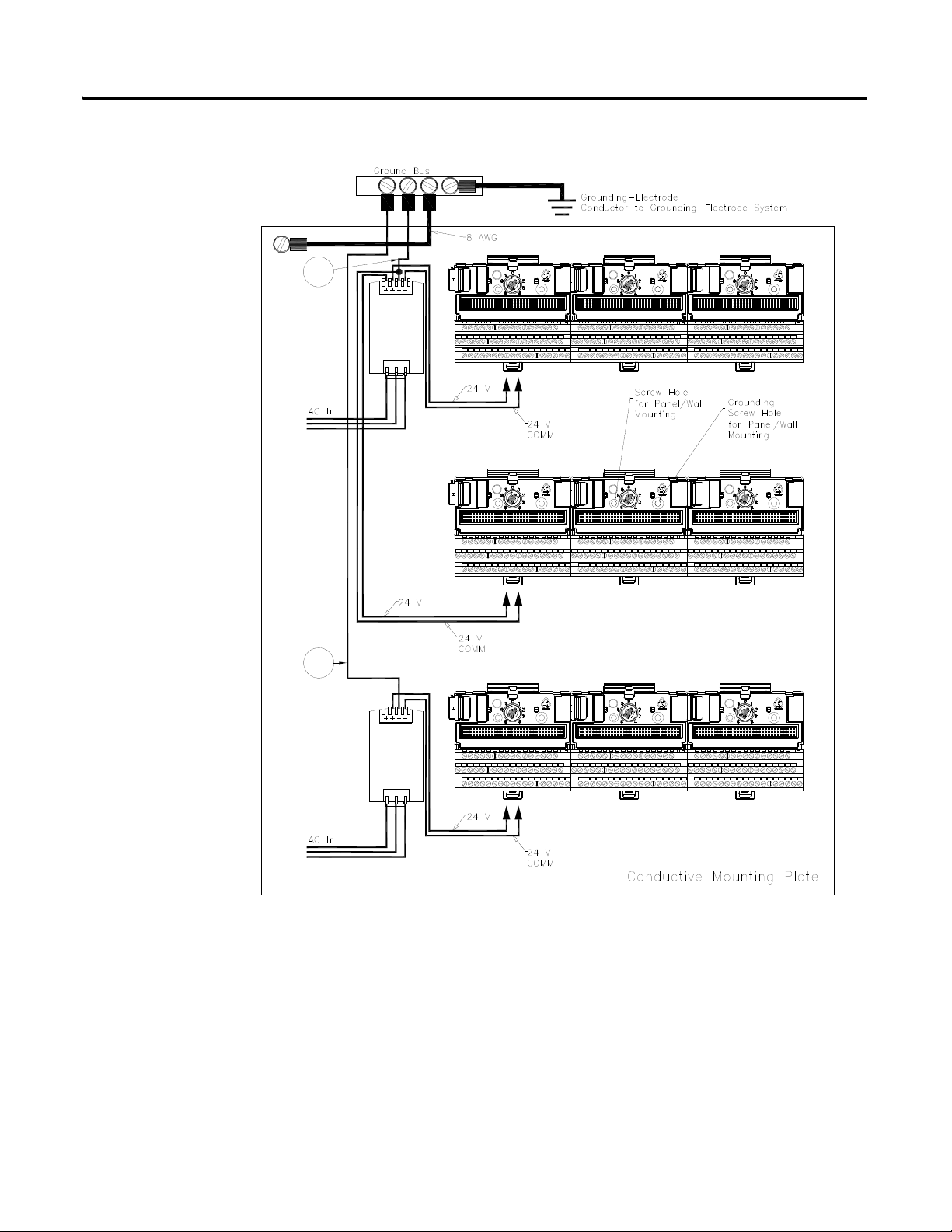
Figure 2.5 Panel/Wall Mount Grounding
Power
Supply
Power
Supply
1
1
Installing the XM-220 Dual Speed Module 11
1 Use 14 AWG wire.
Publication GMSI10-UM004B-EN-P - May 2010
Page 20
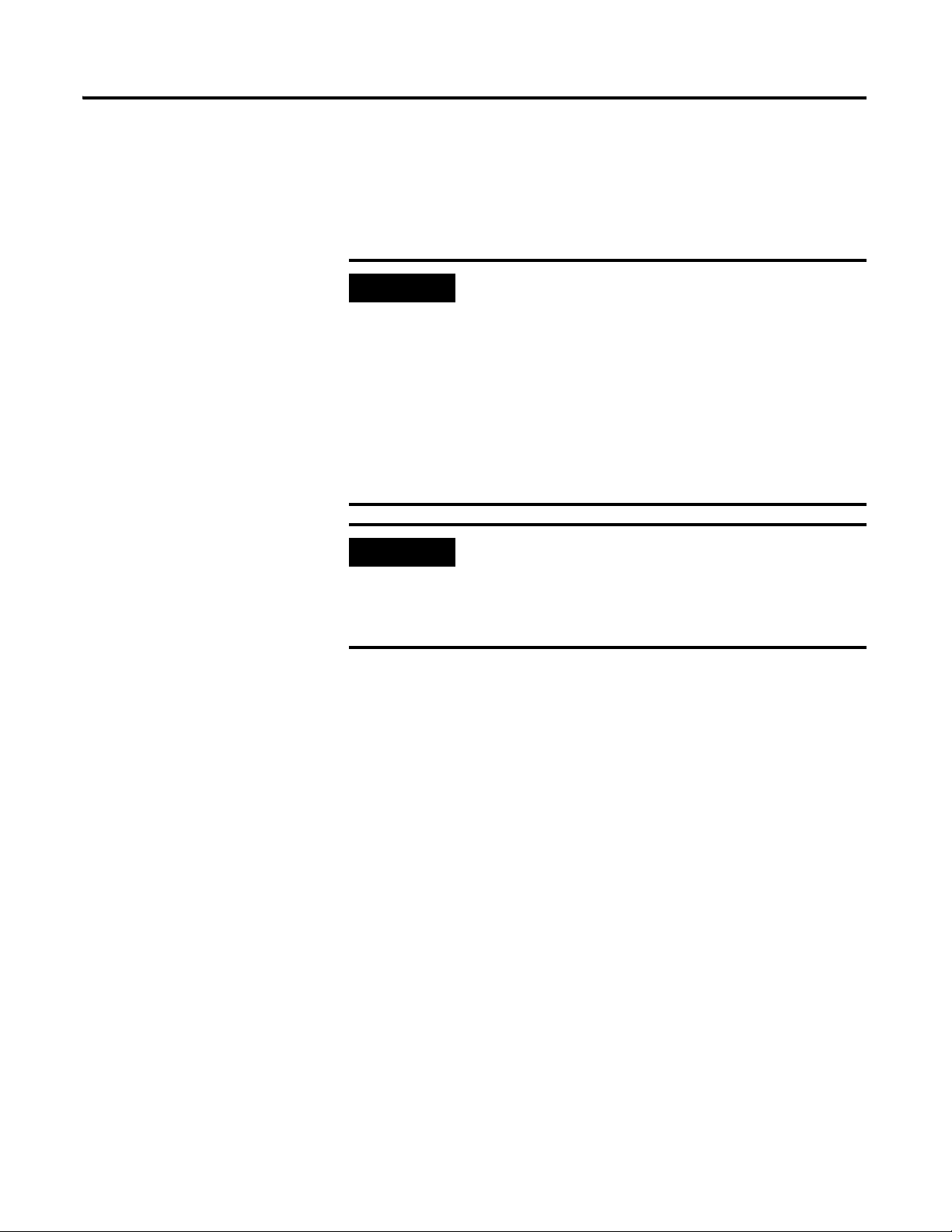
12 Installing the XM-220 Dual Speed Module
IMPORTANT
IMPORTANT
24V Common Grounding
24V power to the XM modules Must be grounded. When two or more power
supplies power the XM system, ground the 24V Commons at a single point,
such as the ground bus bar.
If it is not possible or practical to ground the -24Vdc
supply, then it is possible for the system to be installed and
operate ungrounded. However, if installed ungrounded
then the system must not be connected to a ground
through any other circuit unless that circuit is isolated
externally. Connecting a floating system to a non-isolated
ground could result in damage to the XM module(s)
and/or any connected device. Also, operating the system
without a ground may result in the system not performing
to the published specifications regards measurement
accuracy and communications speed, distance or reliability.
The 24V Common and Signal Common terminals are
internally connected. They are isolated from the Chassis
terminals unless they are connected to ground as described
in this section. See Terminal Block Assignments on page 18
for more information.
Transducer Grounding
Make certain the transducers are electrically isolated from earth ground. Cable
shields must be grounded at one end of the cable, and the other end left
floating or not connected. It is recommended that where possible, the cable
shield be grounded at the XM terminal base (Chassis terminal) and not at the
transducer.
DeviceNet Grounding
The DeviceNet network is functionally isolated and must be referenced to
earth ground at a single point. XM modules do not require an external
DeviceNet power supply. Connect DeviceNet V- to earth ground at one of the
XM modules, as shown in Figure 2.6.
Publication GMSI10-UM004B-EN-P - May 2010
Page 21
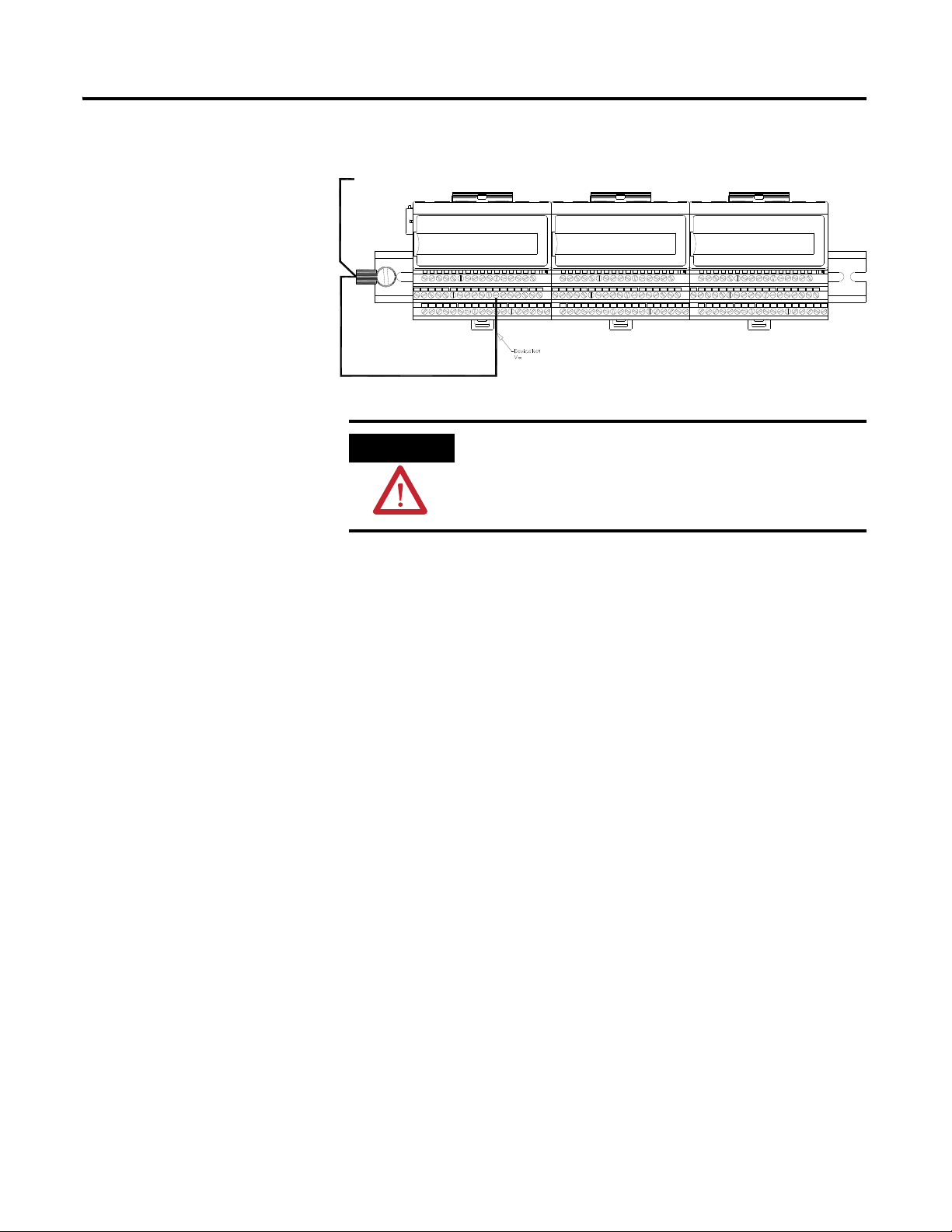
Installing the XM-220 Dual Speed Module 13
To
Ground
Bus
ATTENTION
Figure 2.6 Grounded DeviceNet V- at XM Module
Use of a separate DeviceNet power supply is not
permitted. See Application Technique "XM Power Supply
Solutions", publication ICM-AP005A-EN-E, for guidance
in using XM with other DeviceNet products.
Mounting the Terminal Base Unit
For more information on the DeviceNet installation, refer to the ODVA
Planning and Installation Manual - DeviceNet Cable System, which is available
on the ODVA web site (http://www.odva.org).
Switch Input Grounding
The Switch Input circuits are functionally isolated from other circuits. It is
recommended that the Switch RTN signal be grounded at a single point.
Connect the Switch RTN signal to the XM terminal base (Chassis terminal) or
directly to the DIN rail, or ground the signal at the switch or other equipment
that is wired to the switch.
The XM family includes several different terminal base units to serve all of the
measurement modules. The XM-941 terminal base, Cat. No. 1440-TB-B, is the
only terminal base unit used with the XM-220.
Publication GMSI10-UM004B-EN-P - May 2010
Page 22
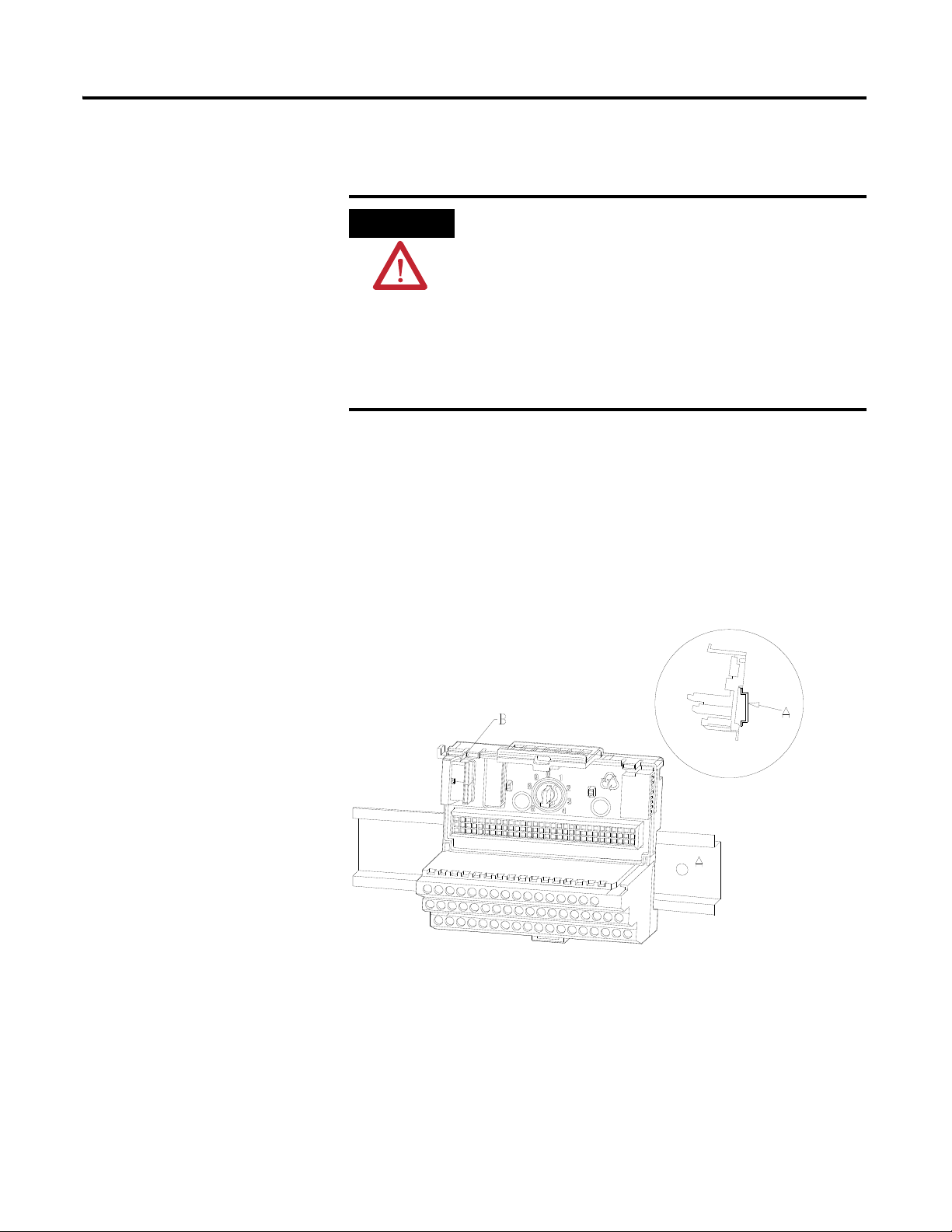
14 Installing the XM-220 Dual Speed Module
ATTENTION
Position terminal base at a slight angle and hook over the top of the DIN rail.
The terminal base can be DIN rail or wall/panel mounted. Refer to the
specific method of mounting below.
The XM modules make a chassis ground connection
through the DIN rail. Use zinc plated, yellow chromated
steel DIN rail to assure proper grounding. Using other
DIN rail materials (e.g. aluminum, plastic, etc.), which can
corrode, oxidize or are poor conductors can result in
improper or intermittent platform grounding.
You can also mount the terminal base to a grounded
mounting plate. Refer to Panel/Wall Mount Grounding on
page 10.
DIN Rail Mounting
Use the steps below to mount the XM-941 terminal base unit on a DIN rail
(A-B pt no. 199-DR1 or 199-DR4).
1. Position the terminal base on the 35 x 7.5mm DIN rail (A).
2. Slide the terminal base unit over leaving room for the side
connector (B).
Publication GMSI10-UM004B-EN-P - May 2010
Page 23
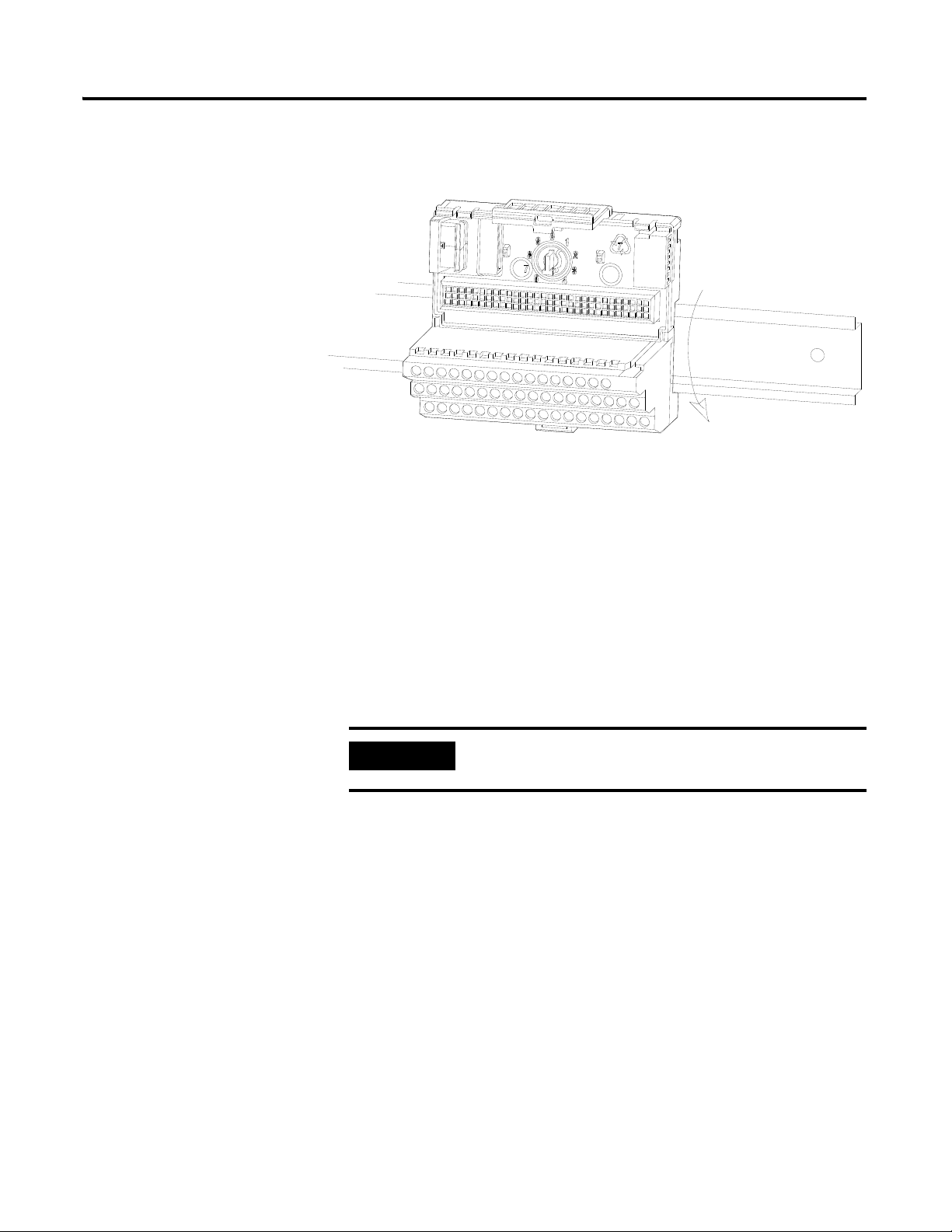
Installing the XM-220 Dual Speed Module 15
IMPORTANT
3. Rotate the terminal base onto the DIN rail with the top of the rail
hooked under the lip on the rear of the terminal base.
4. Press down on the terminal base unit to lock the terminal base on the
DIN rail. If the terminal base does not lock into place, use a screwdriver
or similar device to open the locking tab, press down on the terminal
base until flush with the DIN rail and release the locking tab to lock the
base in place.
Interconnecting Terminal Base Units
Follow the steps below to install another terminal base unit on the DIN rail.
Make certain you install the terminal base units in order of
left to right.
1. Position the terminal base on the 35 x 7.5mm DIN rail (A).
2. Make certain the side connector (B) is fully retracted into the base unit.
3. Slide the terminal base unit over tight against the neighboring terminal
base. Make sure the hook on the terminal base slides under the edge of
the terminal base unit.
4. Press down on the terminal base unit to lock the terminal base on the
DIN rail. If the terminal base does not lock into place, use a screwdriver
or similar device to open the locking tab, press down on the terminal
base until flush with the DIN rail and release the locking tab to lock the
base in place.
Publication GMSI10-UM004B-EN-P - May 2010
Page 24
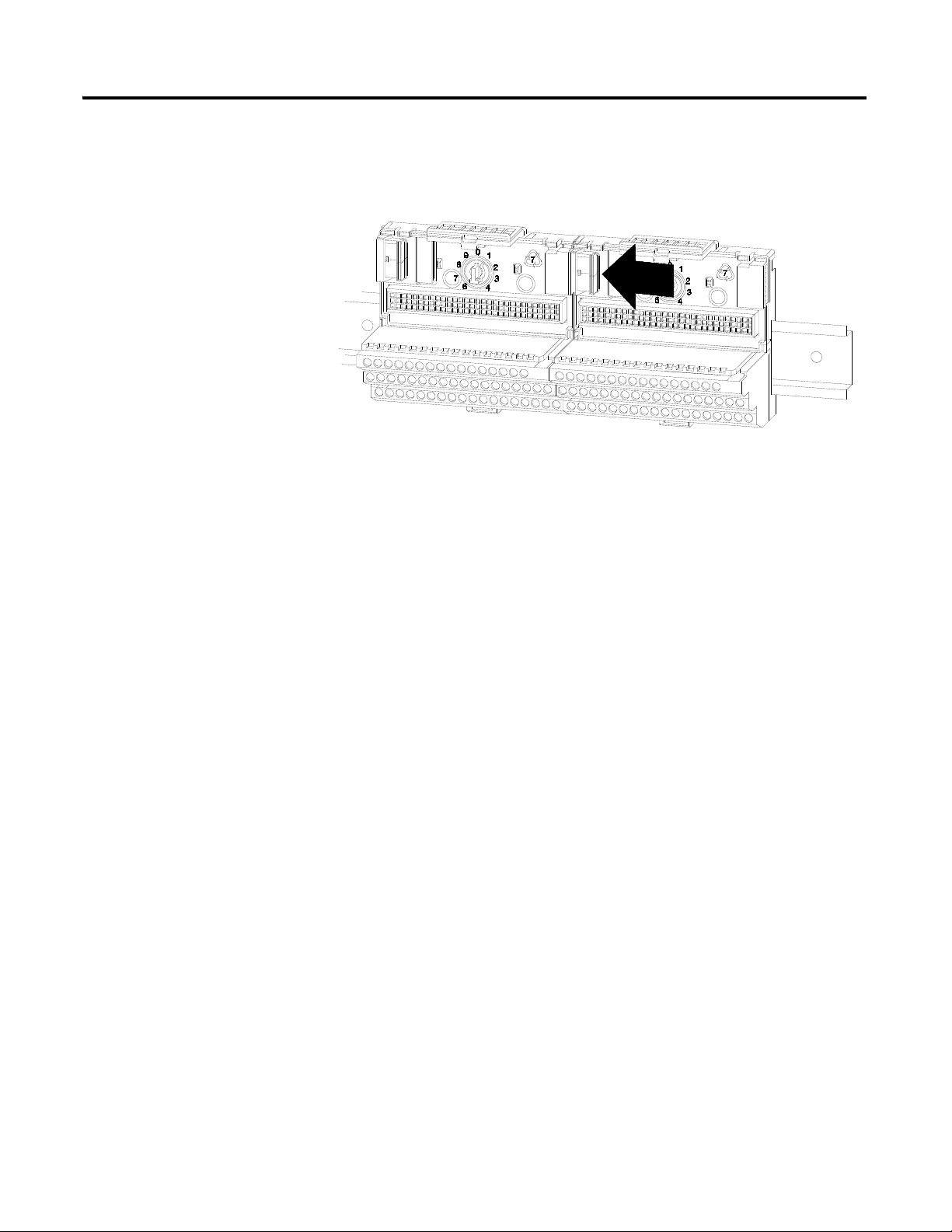
16 Installing the XM-220 Dual Speed Module
5. Gently push the side connector into the side of the neighboring terminal
base unit to complete the backplane connection.
Panel/Wall Mounting
Installation on a wall or panel consists of:
• laying out the drilling points on the wall or panel
• drilling the pilot holes for the mounting screws
• installing the terminal base units and securing them to the wall or panel
Use the following steps to install the terminal base on a wall or panel.
Publication GMSI10-UM004B-EN-P - May 2010
Page 25
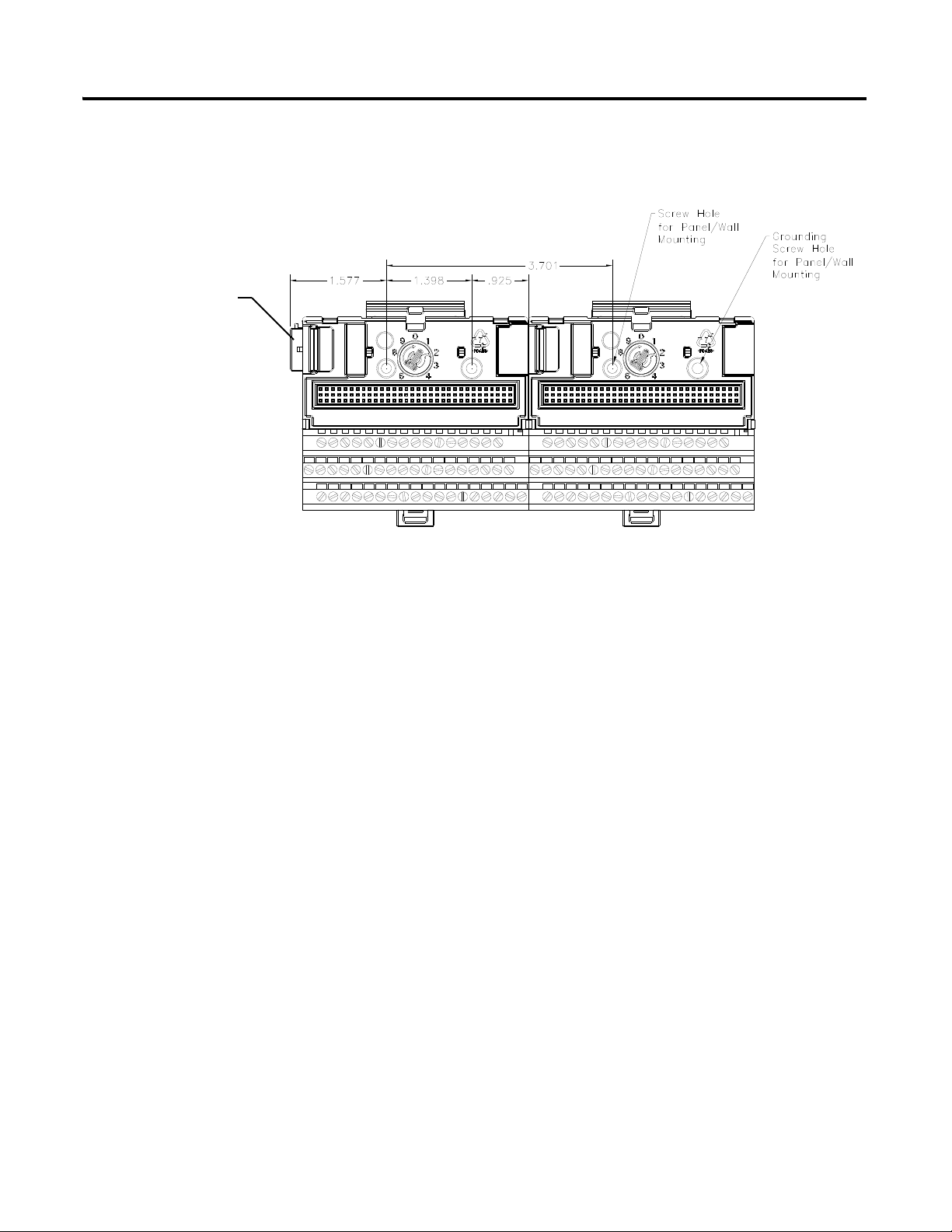
Installing the XM-220 Dual Speed Module 17
Side Connector
1. Lay out the required points on the wall/panel as shown in the drilling
dimension drawing below.
Connecting Wiring for Your Module
2. Drill the necessary holes for the #6 self-tapping mounting screws.
3. Secure the terminal base unit using two #6 self-tapping screws.
4. To install another terminal base unit, retract the side connector into the
base unit. Make sure it is fully retracted.
5. Position the terminal base unit up tight against the neighboring terminal
base. Make sure the hook on the terminal base slides under the edge of
the terminal base unit.
6. Gently push the side connector into the side of the neighboring terminal
base to complete the backplane connection.
7. Secure the terminal base to the wall with two #6 self-tapping screws.
Wiring to the module is made through the terminal base unit on which the
module mounts. The XM-220 is compatible only with the XM-941 terminal
base unit, Cat. No. 1440-TB-B.
Publication GMSI10-UM004B-EN-P - May 2010
Page 26
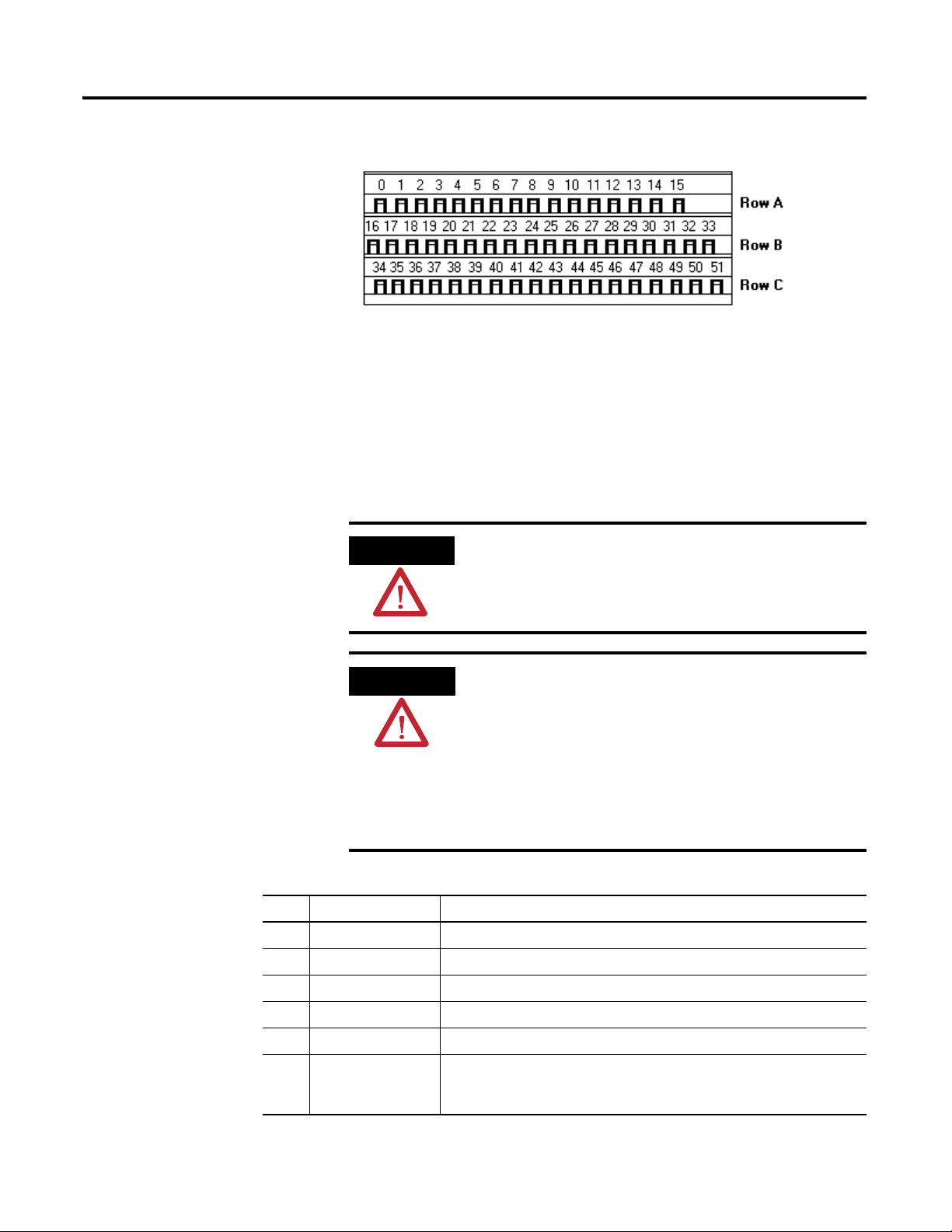
18 Installing the XM-220 Dual Speed Module
ATTENTION
WARNING
XM-941, Cat. No. 1440-TB-B
Figure 2.7 XM-941 Terminal Base Unit
Terminal Block Assignments
The terminal block assignments and descriptions for the XM-220 module are
shown below.
The terminal block assignments are different for different
XM modules. The following table applies only to the
XM-220. Refer to the installation instructions for the
specific XM module for its terminal assignments.
EXPLOSION HAZARD
Do not disconnect equipment unless power has been
removed or the area is known to be nonhazardous.
Do not disconnect connections to this equipment unless
power has been removed or the area is known to be
nonhazardous. Secure any external connections that mate
to this equipment by using screws, sliding latches, threaded
connectors, or other means provided with this product.
Terminal Block Assignments
No. Name Description
0 Xducer 1 (+) Transducer 1 connection
1 Xducer 2 (+) Transducer 2 connection
2 Buffer 1 (+) Signal 1 buffered output
3 Buffer 2 (+) Signal 2 buffered output
4 Switched Buffer (+) Switched buffered output for use with redundant mode
5 Buffer Power 1 IN Channel 1 buffer power input
Connect to terminal 6 for positive biased transducers or terminal 21 for
negative biased transducers
Publication GMSI10-UM004B-EN-P - May 2010
Page 27
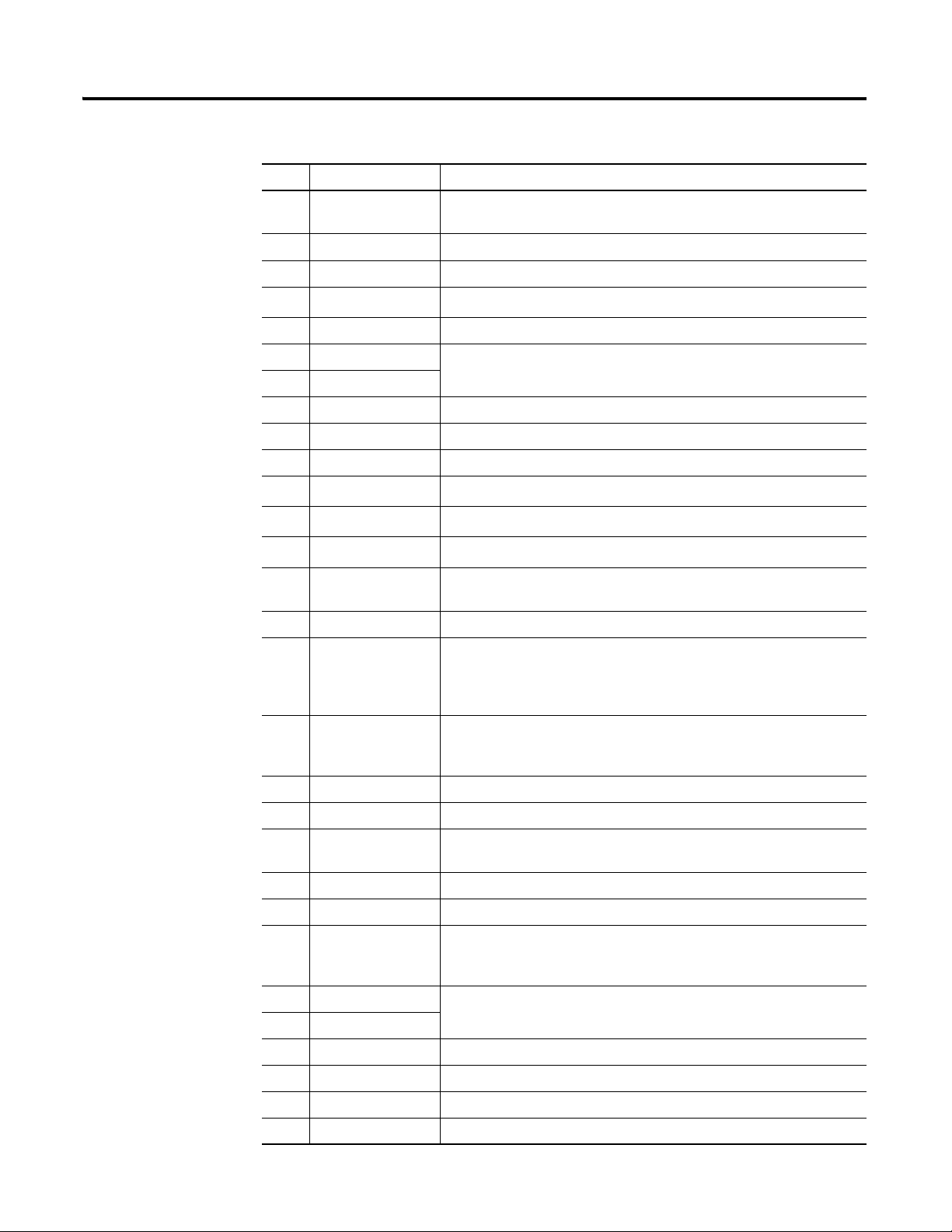
Installing the XM-220 Dual Speed Module 19
Terminal Block Assignments
No. Name Description
6 Positive Buffer Bias Provides positive (-5V to +24V) voltage compliance to buffered outputs
Connect to terminals 5 (CH 1) and 22 (CH 2) for positive bias transducers
7 TxD PC serial port, transmit data
8 RxD PC serial port, receive data
9
XRTN
1
Circuit return for TxD and RxD
10 Chassis Connection to DIN rail ground spring or panel mounting hole
11 4-20mA 1 (+) 4-20mA output
12 4-20mA 1 (-)
300 ohm maximum load
13 Chassis Connection to DIN rail ground spring or panel mounting hole
14 Chassis Connection to DIN rail ground spring or panel mounting hole
15 Chassis Connection to DIN rail ground spring or panel mounting hole
16
17
18
Xducer 1 (-)
Xducer 2 (-)
Buffer Common
19 Overspeed/Circuit
Fault
1
1
Transducer 1 connection
Transducer 2 connection
1
Buffered output return
Overspeed and circuit fault output signal
Used as input by the EODS Relay module
20 Switched Buffer (-) Switched buffered output for use with redundant mode (inverted signal)
21 Buffer/Xducer Pwr (-) Provides negative (-24V to +9V) voltage compliance to buffered outputs
Connect to terminals 5 (CH 1) and 22 (CH 2) for negative bias transducers
Transducer power supply output, negative side; used to power external
sensors (40mA maximum load)
22 Buffer Power 2 IN Channel 2 buffer power input
Connect to terminal 6 for positive biased transducers or terminal 21 for
negative biased transducers
23 CAN_High DeviceNet bus connection, high differential (white wire)
24 CAN_Low DeviceNet bus connection, low differential (blue wire)
25 +24V Out Internally connected to 24V In 1 (terminal 44)
Used to daisy chain power if XM modules are not plugged into each other
26 DNet V (+) DeviceNet bus power input, positive side (red wire)
27 DNet V (-) DeviceNet bus power input, negative side (black wire)
28
24V Common
1
Internally connected to 24V Common (terminals 43 and 45)
Used to daisy chain power if XM modules are not plugged into each other
If power is not present on terminal 44, there is no power on this terminal
29 4-20mA 2 (+) 4-20mA output
30 4-20mA 2 (-)
300 ohm maximum load
31 Chassis Connection to DIN rail ground spring or panel mounting hole
32 Chassis Connection to DIN rail ground spring or panel mounting hole
33 Chassis Connection to DIN rail ground spring or panel mounting hole
34 Chassis Connection to DIN rail ground spring or panel mounting hole
Publication GMSI10-UM004B-EN-P - May 2010
Page 28
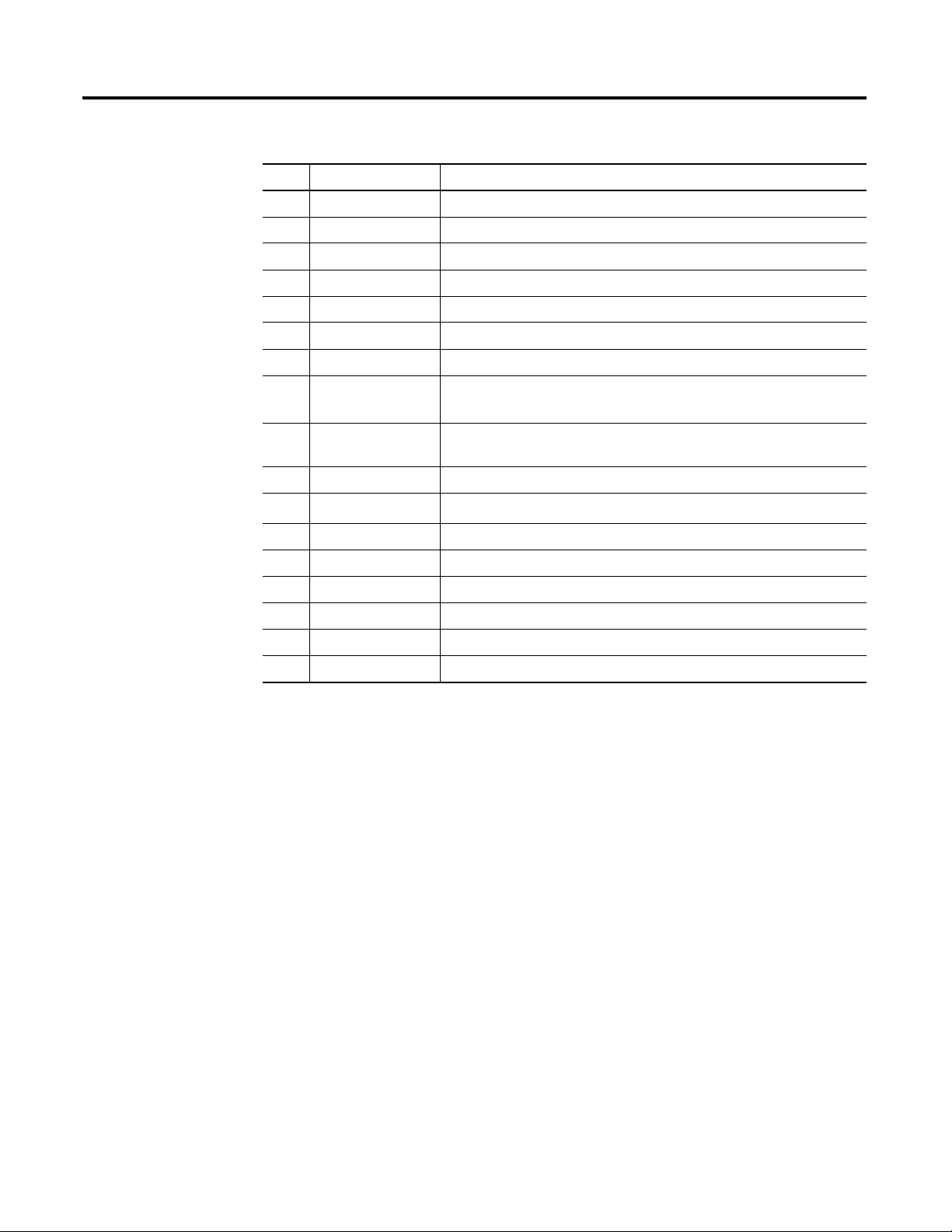
20 Installing the XM-220 Dual Speed Module
Terminal Block Assignments
No. Name Description
35 Chassis Connection to DIN rail ground spring or panel mounting hole
36 Chassis Connection to DIN rail ground spring or panel mounting hole
37 Chassis Connection to DIN rail ground spring or panel mounting hole
38 Chassis Connection to DIN rail ground spring or panel mounting hole
39 Start Switch input to activate startup switch (active closed)
40 Switch RTN Switch return for Start and Reset Relay
41 Reset Relay Switch input to reset internal relay (active closed)
42 +24V In 2 (EODS
ONLY)
43
24V Common
1
Connection to an external +24V power supply, positive side, when used as
a part of an EODS system
2
Connection to external +24V power supply, negative side (internally
DC-coupled to circuit ground)
44 +24V In Connection to primary external +24V power supply, positive side
45
24V Common
1
Internally DC-coupled to circuit ground
46 Relay N.C. 1 Relay Normally Closed contact 1
47 Relay Common 1 Relay Common contact 1
48 Relay N.O. 1 Relay Normally Open contact 1
49 Relay N.O. 2 Relay Normally Open contact 2
50 Relay Common 2 Relay Common contact 2
51 Relay N.C. 2 Relay Normally Closed contact 2
1 Terminals are internally connected and isolated from the Chassis terminals.
2 When the XM-220 is used as part of an Electronic Overspeed Detection System, redundant power may be
applied directly to the module per the XM Electronic Overspeed Detection System User Guide, publication
GMSI10-UM015A-EN-E.
Connecting the Power Supply
Publication GMSI10-UM004B-EN-P - May 2010
Power supplied to the module must be nominally 24 Vdc (±10%) and must be
a Class 2 rated circuit.
Wire the DC-input power supply to the terminal base unit as shown in Figure
2.8.
Page 29
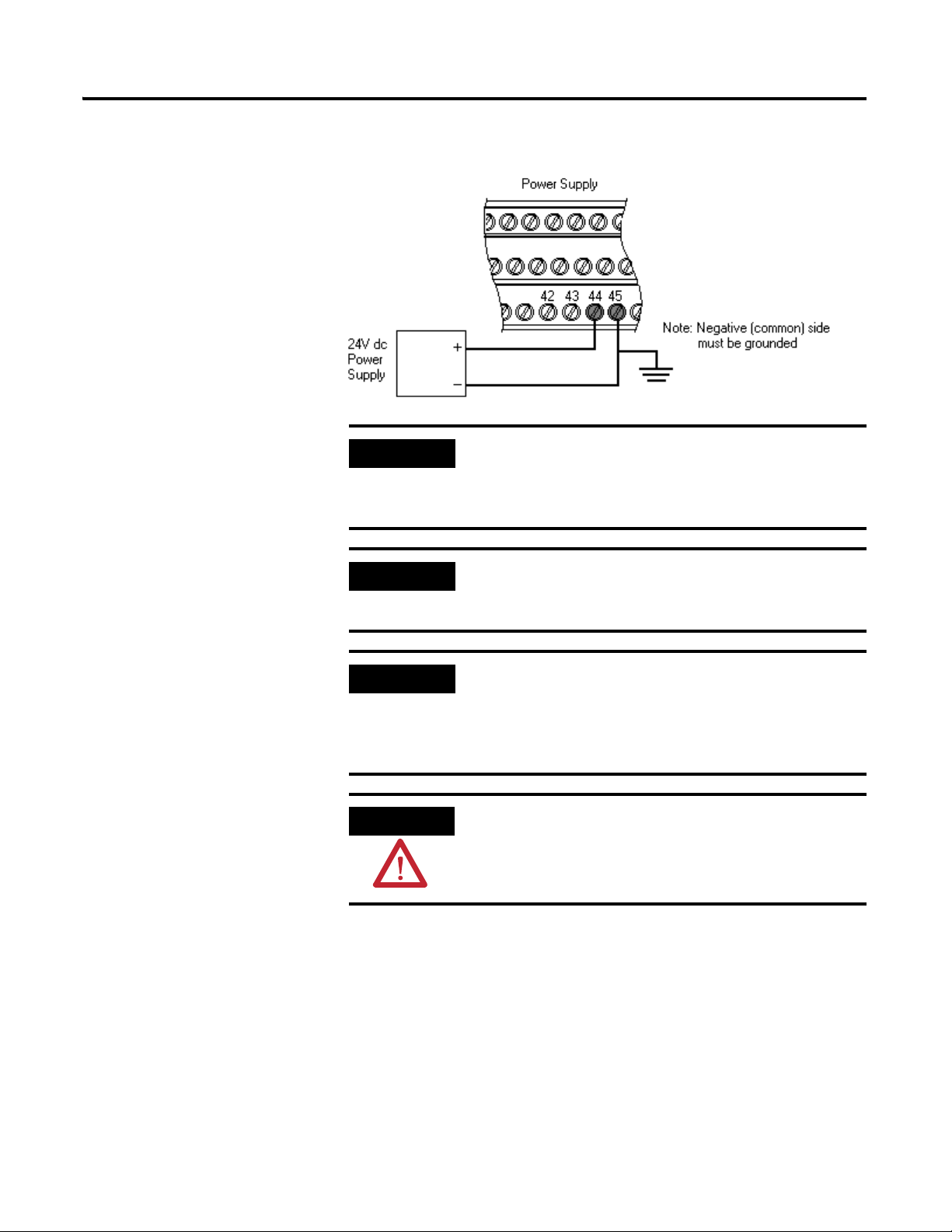
Installing the XM-220 Dual Speed Module 21
-
24V dc
Power
Supply
+
-
IMPORTANT
IMPORTANT
IMPORTANT
ATTENTION
Figure 2.8 DC Input Power Supply Connections
A Class 2 circuit can be provided by use of an NEC Class 2
rated power supply, or by using a SELV or PELV rated
power supply with a 5 Amp current limiting fuse installed
before the XM module(s).
24Vdc needs to be wired to terminal 44 (+24 V In) to
provide power to the device and other XM modules linked
to the wired terminal base via the side connector.
When the XM-220 is used as part of an Electronic
Overspeed Detection System, redundant power may be
applied directly to the module per the XM Electronic
Overspeed Detection System User Guide, publication
GMSI10-UM015A-EN-E.
The power connections are different for different XM
modules. Refer to the installation instructions for your
specific XM module for complete wiring information.
Connecting the Relays
The XM-220 has both Normally Open (NO) and Normally Closed (NC) relay
contacts. Normally Open relay contacts close when the control output is
energized. Normally Closed relay contacts open when the control output is
energized.
Publication GMSI10-UM004B-EN-P - May 2010
Page 30
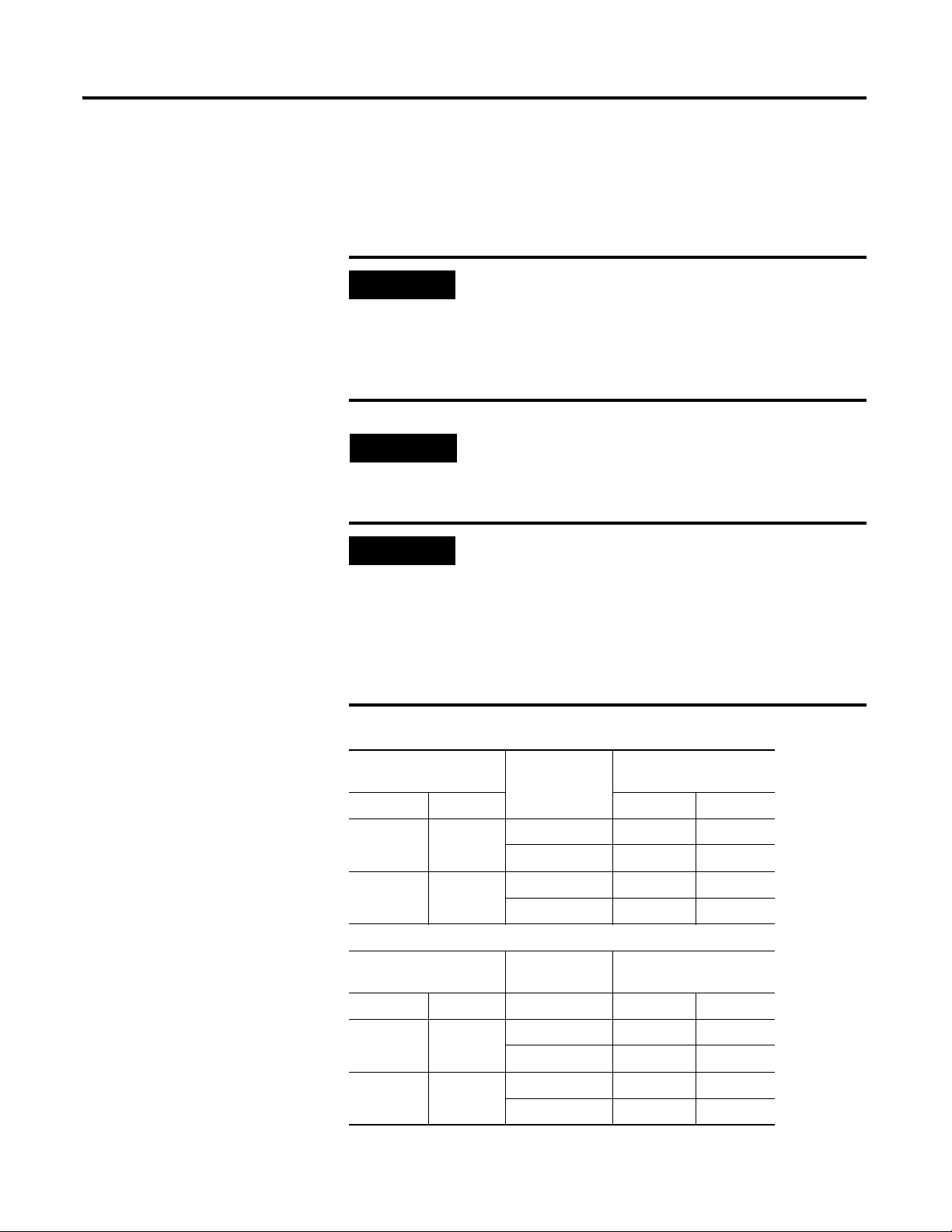
22 Installing the XM-220 Dual Speed Module
IMPORTANT
TIP
IMPORTANT
The alarms associated with the relay and whether the relay is normally
de-energized (non-failsafe) or normally energized (failsafe) depends on the
configuration of the module. Refer to Relay Parameters on page 53 for details.
Table 2.1 shows the on-board relay connections for the module.
All XM relays are double pole. This means that each relay
has two contacts in which each contact operates
independently but identically. The following information
and illustrations show wiring solutions for both contacts;
although, in many applications it may be necessary to wire
only one contact.
The Expansion Relay module may be connected to the
XM-220 to provide additional relays. Refer to the XM-441
Expansion Relay Module User Guide for wiring details.
The NC/NO terminal descriptions (page 20) correspond
T
to a de-energized (unpowered) relay.
When the relay is configured for non-failsafe operation, the
relay is normally de-energized.
When the relay is configured for failsafe operation, the
relay is normally energized, and the behavior of the NC and
NO terminals is inverted.
Table 2.1 Relay Connections for XM-220
Configured for
Failsafe Operation Relay 1 Terminals
Nonalarm Alarm Wire Contacts Contact 1 Contact 2
Closed Opened COM 47 50
NO 48 49
Opened Closed COM 47 50
NC 46 51
Configured for
Non-failsafe Operation Relay 1 Terminals
Publication GMSI10-UM004B-EN-P - May 2010
Nonalarm Alarm Wire Contacts Contact 1 Contact 2
Closed Opened COM 47 50
NC 46 51
Opened Closed COM 47 50
NO 48 49
Page 31

Installing the XM-220 Dual Speed Module 23
Figures 2.9 and 2.10 illustrate the behavior of the NC and NO terminals when
the relay is wired for failsafe, alarm or nonalarm condition or non-failsafe,
alarm or nonalarm condition.
Figure 2.9 Relay Connection - Failsafe, Nonalarm Condition
Non-failsafe, Alarm Condition
Figure 2.10 Relay Connection - Failsafe, Alarm Condition
Non-failsafe, Nonalarm Condition
Alternate Relay Wiring
Figures 2.11 and 2.12 show how to wire both ends of a single external
indicator to the XM terminal base for failsafe, nonalarm or alarm condition or
non-failsafe, nonalarm or alarm condition.
Publication GMSI10-UM004B-EN-P - May 2010
Page 32

24 Installing the XM-220 Dual Speed Module
Figure 2.11 Relay Connection - Failsafe, Nonalarm Condition
Non-failsafe, Alarm Condition
Figure 2.12 Relay Connection - Failsafe, Alarm Condition
Non-failsafe, Nonalarm Condition
Publication GMSI10-UM004B-EN-P - May 2010
Connecting the Buffered Outputs
The XM-220 provides buffered outputs of all transducer input signals. The
buffered output connections may be used to connect the module to portable
data collectors or other online systems.
Figure 2.13 shows the buffered output connections for the module.
Page 33

Figure 2.13 Buffered Output Connections
IMPORTANT
Table 2.2 Configuring Buffered Output Input Range
Transducer Input Range Channel Connect Terminal To Terminal
Negative Bias -24 to +9V 1 5 21
222 21
Positive Bias -5 to +24V 1 5 6
222 6
Non-Bias -5 to +9V 1 --- ---
2--- ---
The voltage operating range of the buffered outputs must
be configured to coincide with the corresponding
transducer bias range. This operating range is configured by
placing a jumper from terminal 5 (channel 1) and terminal
22 (channel) to either terminal 6 (Positive Buffer Bias) or
terminal 21 (Buffer -), depending on the transducer. See
Table 2.2. The buffered output operating range is
configured independently per channel.
Installing the XM-220 Dual Speed Module 25
Connecting the Switched Buffered Output
The XM-220 can be configured to automatically switch to a second
(redundant) sensor when a transducer or tachometer fault is detected on the
current sensor. When the module is functioning in redundant mode, it
provides a third buffered output which outputs a signal corresponding to the
active input signal. This allows you to accurately track the machine speed
regardless of which of the redundant sensors is active. The signal from the
switched buffered output is a CMOS (0 to 5 volt) level square-wave.
Publication GMSI10-UM004B-EN-P - May 2010
Page 34

26 Installing the XM-220 Dual Speed Module
IMPORTANT
IMPORTANT
TIP
The XM-220 switched buffered output can be connected to as many as 19
XM-12X modules, which includes the XM-120, XM-121, XM-122, and
XM-123 modules. Figure 2.14 shows the switched buffered output connection
to an XM-12X module.
Figure 2.14 Switched Buffered Output
To invert the input signal, connect a jumper from terminal
20 (Switched Buffer -), instead of terminal 4, on the
XM-220 terminal base to terminal 4 (Tach/Signal In +) on
the XM-12X terminal base.
Make certain to set the Measurement Mode parameter to
"Single Redundant Channel." Refer to Measurement Mode
Parameter on page 46.
When the Measurement Mode parameter is set to either
"Dual Channel" or "Reverse Rotation," the Switched
Buffer output will correspond to channel 1 input.
Connecting the 4-20mA Outputs
The module includes an isolated 4-20mA per channel output into a maximum
load of 300 ohms. The measurements that the 4-20mA output tracks and the
signal levels that correspond to the 4mA and 20mA are configurable. Refer
to 4-20mA Output Parameters on page 58.
Wire the 4-20mA outputs to the terminal base unit as shown in Figure 2.15.
Publication GMSI10-UM004B-EN-P - May 2010
Page 35

Figure 2.15 4-20mA Output Connections
ATTENTION
TIP
TIP
-
The 4-20mA outputs are functionally isolated from other
circuits. It is recommended that the outputs be grounded at
a single point. Connect the 4-20mA (-) to the XM terminal
base (Chassis terminal) or directly to the DIN rail, or
ground the signal at the other equipment in the 4-20mA
loop.
Installing the XM-220 Dual Speed Module 27
Connecting the Remote Relay Reset Signal
If you set the module relay to latching and the relay activates, the relay stays
activated even when the condition that caused the alarm has ended. The
remote relay reset signal enables you to reset your module relay remotely after
you have corrected the alarm condition. This includes latched relays in the
Expansion Relay module when it is attached to the XM-220.
If you set a module relay to latching, make sure that any
linked relays, such as relays in an XM-440 Master Relay
Module, are not configured as latching. When both relays
are set to latching, the relay in each module will have to be
independently reset when necessary.
You can discretely reset a relay using the serial or remote
Wire the Remote Relay Reset Signal to the terminal base unit as shown in
Figure 2.16.
configuration tool.
Publication GMSI10-UM004B-EN-P - May 2010
Page 36

28 Installing the XM-220 Dual Speed Module
ATTENTION
ATTENTION
Figure 2.16 Remote Relay Reset Signal Connection
The Switch Input circuits are functionally isolated from
other circuits. It is recommended that the Switch RTN
signal be grounded at a signal point. Connect the Switch
RTN signal to the XM terminal base (Chassis terminal) or
directly to the DIN rail, or ground the signal at the switch
or other equipment that is wired to the switch.
A single switch contact can also be shared by multiple XM modules wired in
parallel as shown in Figure 2.17.
The relay reset connections may be different for different
XM modules. Figure 2.17 applies only to the XM-220
module. Refer to the installation instructions for the
module for its terminal assignments.
Figure 2.17 Typical Multiple XM Modules Remote Relay Reset Signal Connection
Publication GMSI10-UM004B-EN-P - May 2010
Page 37

Installing the XM-220 Dual Speed Module 29
ATTENTION
IMPORTANT
Connecting the Startup Switch
You can configure the module to detect a locked rotor condition or inhibit the
tachometer fault alarm status during the start-up period. Wire the Startup
switch to the terminal base unit as shown in Figure 2.18.
Figure 2.18 Startup Switch Connection
The Switch Input circuits are functionally isolated from
other circuits. It is recommended that the Switch RTN
signal be grounded at a signal point. Connect the Switch
RTN signal to the XM terminal base (Chassis terminal) or
directly to the DIN rail, or ground the signal at the switch
or other equipment that is wired to the switch.
Connecting the Transducer
The XM-220 can accept input signals from any Allen-Bradley non-contact
eddy current probe, magnetic pickups, or TTL output devices.
Active magnetic speed sensors or eddy current probes are
often used on machines where rotational speeds below 250
rpm must be reliably sensed, for example reverse rotation
and zero speed applications. Passive magnetic speed
sensors do not typically generate a suitable signal at slow
shaft rotational speeds. To sense shaft rotation speeds
down to 1 rpm, active magnetic speed sensors or eddy
current probes are required.
Publication GMSI10-UM004B-EN-P - May 2010
Page 38

30 Installing the XM-220 Dual Speed Module
ATTENTION
IMPORTANT
IMPORTANT
COM
SIG
-24
Channel 1 Input Signal
-24V DC
0
16
Signal Common
21
5
Jumpering terminal
5 to terminal 21
configures CH 1 buffer
for -24V to 9V
Isolated Sensor Driver
Shield
Shield
Floating
37
TYPICAL WIRING FOR NON-CONTACT SENSOR
TO XM-220 DUAL SPEED MODULE CHANNEL 1
Connecting a Non-Contact Sensor
The figures below show the wiring of a non-contact eddy current probe to the
terminal base unit.
You may ground the cable shield at either end of the cable.
Do not ground the shield at both ends. Recommended
practice is to ground the cable shield at the terminal base
and not at the transducer. Any convenient Chassis terminal
may be used (see Terminal Block Assignments on page 18.
The internal transducer power supply is providing power to
the non-contact sensor.
A jumper from terminal 5 to terminal 21 is required for
channel 1 buffered output. A jumper from terminal 22 to
terminal 21 is required for channel 2 buffered output. Refer
to Configuring Buffered Output Input Range on page 25.
Figure 2.19 Non-contact Sensor to Channel 1 Wiring
Publication GMSI10-UM004B-EN-P - May 2010
Page 39

Installing the XM-220 Dual Speed Module 31
TYPICAL WIRING FOR NON-CONTACT SENSOR
TO XM-220 DUAL SPEED MODULE CHANNEL 2
COM
SIG
-24
Channel 2 Input Signal
-24V DC
1
17
Signal Common
21
22
Jumpering terminal
21 to terminal 22
configures CH 2 buffer
for -24V to 9V
Isolated Sensor Driver
Shield
Shield
Floating
38
IMPORTANT
ATTENTION
IMPORTANT
Figure 2.20 Non-contact Sensor to Channel 2 Wiring
Connecting a Magnetic Pickup Sensor
The figures below show the wiring of a passive magnetic pickup sensor to the
terminal base unit.
Active magnetic speed sensors or eddy current probes are
often used on machines where rotational speeds below 250
rpm must be reliably sensed, for example reverse rotation
and zero speed applications. Passive magnetic speed
sensors do not typically generate a suitable signal at slow
shaft rotational speeds. To sense shaft rotation speeds
down to 1 rpm, active magnetic speed sensors or eddy
current probes are required.
You may ground the cable shield at either end of the cable.
Do not ground the shield at both ends. Recommended
practice is to ground the cable shield at the terminal base
and not at the transducer. Any convenient Chassis terminal
may be used (see Terminal Block Assignments on page 18).
The module does not power the sensor. It measures only
the input voltage.
Publication GMSI10-UM004B-EN-P - May 2010
Page 40

32 Installing the XM-220 Dual Speed Module
IMPORTANT
Signal Common
Channel 1 Input Signal
Shiel d
16
0
37
Cable shield not
connected at this end
TYPICAL WIRING FOR MAGNETIC PI CKUP SENSOR
TO XM-220 DUAL SPEED MODULE CHANNEL 1
An internal isolated constant current (0.5mA) supply is
provided to detect a cable or transducer fault (short). This
current is enabled with the Enable Bias Current
parameter. Refer to Channel Tachometer Parameters on
page 47.
Figure 2.21 Magnetic Pickup to Channel 1 Wiring
Publication GMSI10-UM004B-EN-P - May 2010
Page 41

Installing the XM-220 Dual Speed Module 33
Signal Common
Channel 2 Input Signal
Shie ld
17
1
38
Cable shield not
connected at this end
TYPICAL WIRING FOR MAGNETIC PICKUP SENSOR
TO XM-220 DUAL SPEED MODULE CHANNEL 1
ATTENTION
IMPORTANT
Figure 2.22 Magnetic Pickup to Channel 2 Wiring
Connecting a TTL Output Device
The figures below show the wiring of a TTL output device to the terminal
base unit.
You may ground the cable shield at either end of the cable.
Do not ground the shield at both ends. Recommended
practice is to ground the cable shield at the terminal base
and not at the transducer. Any convenient Chassis terminal
may be used (see Terminal Block Assignments on page 18).
The internal transducer power supply is providing power to
the TTL device.
Publication GMSI10-UM004B-EN-P - May 2010
Page 42

34 Installing the XM-220 Dual Speed Module
TYPICAL WIRING FOR TTL OUTPUT DEVICE
TO XM-220 DUAL SPEED MODULE CHANNEL 1
Channel 1 Input Signal
+24V DC
0
16
Signal Common
Shield
38
Cable shield not
connected at this end
6
TYPICAL WIRING FOR TTL OUTPUT DEVICE
TO XM-220 DUAL SPEED MODULE CHANNEL 2
Channel 2 Input Signal
+24V DC
1
17
Signal Common
Shield
38
6
Cable shield not
connected at this end
Figure 2.23 TTL Output Device to Channel 1 Wiring
Figure 2.24 TTL Output Device to Channel 2 Wiring
Publication GMSI10-UM004B-EN-P - May 2010
Page 43

Installing the XM-220 Dual Speed Module 35
KEY (OR SLOT)
ON SHAFT
DIRECTION
OF ROTATION
CHANNEL 1 SENSOR
CHANNEL 2 SENSOR
Sensor Placement for Reverse Rotation
The XM-220 module uses two input signals for reverse rotation detection.
Connect the first sensor to Channel 1. Connect the second sensor to Channel
2. Refer to Connecting a Non-Contact Sensor on page 30 for wiring details.
Position the sensors so that:
• The keyway passes Channel 1 sensor before it passes Channel 2 sensor
as the machine rotates in the forward direction, as illustrated in
Figure 2.25.
Figure 2.25 Position of the Sensor
• The sensors are more than 10 degrees apart and less than 170 degrees
apart in the direction of forward rotation; 90 degrees is optimum. See
Figure 2.26.
Publication GMSI10-UM004B-EN-P - May 2010
Page 44

36 Installing the XM-220 Dual Speed Module
CH 1 SENSOR
CH 2 SENSOR
CH 1 SENSOR
CH 2 SENSOR
CH 1 SENSOR
CH 2 SENSOR
CH 1 SENSOR
CH 2 SENSOR
CH 1 SENSOR
CH 2 SENSOR
CH 1 SENSOR
CH 2 SENSOR
YES
NO
IMPORTANT
Figure 2.26 Spacing of the Sensors
Publication GMSI10-UM004B-EN-P - May 2010
Make certain to set the Measurement Mode parameter to
"Reverse Rotation." Refer to Measurement Mode
Parameter on page 46.
PC Serial Port Connection
The XM-220 includes a serial port connection that allows you to connect a PC
to it and configure the module’s parameters. There are two methods of
connecting an external device to the module’s serial port.
• Ter min a l Bas e Uni t - There are three terminals on the terminal base
unit you can use for the serial port connection. They are TxD, RxD, and
RTN (terminals 7, 8, and 9, respectively). If these three terminals are
wired to a DB-9 female connector, then a standard RS-232 serial cable
with 9-pin (DB-9) connectors can be used to connect the module to a
PC (no null modem is required).
The DB-9 connector should be wired to the terminal block as shown.
XM-220 Terminal Base Unit
(Cat. No. 1440-TB-A)
TX Terminal (terminal 7) ---------------------- Pin 2 (RD - receive data)
RX Terminal (terminal 8) ---------------------- Pin 3 (TD - transmit data)
RTN Terminal (terminal 9) --------------------- Pin 5 (SG - signal ground)
DB-9 Female Connector
Page 45

Installing the XM-220 Dual Speed Module 37
DUAL SPEED
1440-SPD02-01RB
mini-connector
WARNING
IMPORTANT
• Mini-Connector - The mini-connector is located on the top of the
module, as shown below.
Figure 2.27 Mini-Connector
A special cable (Cat. No. 1440-SCDB9FXM2) is required for this
connection. The connector that inserts into the PC is a DB-9 female
connector, and the connector that inserts into the module is a USB
Mini-B male connector.
If you connect or disconnect the serial cable with power
applied to the module or the serial device on the other end
of the cable, an electrical arc can occur. This could cause an
explosion in hazardous location installations. Be sure that
power is removed or the area is nonhazardous before
proceeding.
If 24V Common is not referenced to earth ground, we
recommend you use an RS-232 isolator, such as Phoenix
PSM-ME-RS232/RS232-P (Cat. No. 1440-ISO-232-24), to
protect both the XM module and the computer.
DeviceNet Connection
The XM-220 includes a DeviceNet™ connection that allows the modules to
communicate with a Programmable Logic Controller (PLC), Distributed
Control System (DCS), or another XM module.
DeviceNet is an open, global, industry-standard communications network
designed to provide an interface through a single cable from a programmable
controller to a smart device such as the XM-220. As multiple XM modules are
interconnected, DeviceNet also serves as the communication bus and protocol
that efficiently transfers data between the XM modules.
Publication GMSI10-UM004B-EN-P - May 2010
Page 46

38 Installing the XM-220 Dual Speed Module
IMPORTANT
ATTENTION
ATTENTION
ATTENTION
IMPORTANT
Connect the DeviceNet cable to the terminal base unit as shown.
Connect To Terminal
Red Wire DNet V+ 26 (Optional - see note)
White Wire CAN High 23
Bare Wire Shield (Chassis) 10
Blue Wire CAN Low 24
Black Wire DNet V- 27
The DeviceNet power circuit through the XM module
interconnect, which is rated at only 300 mA, is not intended
or designed to power DeviceNet loads. Doing so could
damage the module or terminal base.
To preclude this possibility, even unintentionally, it is
recommended that DeviceNet V+ be left unconnected.
You must ground the DeviceNet shield at only one
location. Connecting the DeviceNet shield to terminal 10
will ground the DeviceNet shield at the XM module. If you
intend to terminate the shield elsewhere, do not connect
the shield to terminal 10.
The DeviceNet network must also be referenced to earth at
only one location. Connect DNet V- to earth or chassis at
one of the XM modules.
The DNet V+ and DNet V- terminals are inputs to the XM
module. Do not attempt to pass DeviceNet power through
the XM terminal base to other non-XM equipment by
connecting to these terminals. Failure to comply may result
in damage to the XM terminal base and/or other
equipment.
Terminate the DeviceNet network and adhere to the
requirements and instructions in the ODVA Planning and
Installation Manual - DeviceNet Cable System, which is
available on the ODVA web site (http://www.odva.org).
Publication GMSI10-UM004B-EN-P - May 2010
The devices are shipped from the factory with the network node address
(MAC ID) set to 63. The network node address is software settable. You can
Page 47

Installing the XM-220 Dual Speed Module 39
IMPORTANT
ATTENTION
ATTENTION
WARNING
IMPORTANT
use the XM Serial Configuration Utility or RSNetWorx™ for DeviceNet™
(Version 3.0 or later) to set the network node address. Refer to the appropriate
documentation for details.
The baud rate for the XM-220 is set by way of "baud
detection" (Autobaud) at power-up.
Mounting the Module
The XM-220 mounts on the XM-941 terminal base unit, Cat. No. 1440-TB-B.
We recommend that you mount the module after you have connected the
wiring on the terminal base unit.
The XM-220 module is compatible only with the XM-941
terminal base unit. The keyswitch on the terminal base unit
should be at position 4 for the module.
Do not attempt to install XM-220 modules on other
terminal base units.
Do not change the position of the keyswitch after
wiring the terminal base.
This module is designed so you can remove and insert it
under power. However, when you remove or insert the
module with power applied, I/O attached to the module
can change states due to its input/output signal changing
conditions. Take special care when using this feature.
When you insert or remove the module while power is on,
an electrical arc can occur. This could cause an explosion in
hazardous location installations. Be sure that power is
removed or the area is nonhazardous before proceeding.
Install the overlay slide label to protect serial connector and
electronics when the serial port is not in use.
Publication GMSI10-UM004B-EN-P - May 2010
Page 48

40 Installing the XM-220 Dual Speed Module
1. Make certain the keyswitch (A) on the terminal base unit (C) is at
position 4 as required for the module.
Module Indicators
2. Make certain the side connector (B) is pushed all the way to the left. Yo u
cannot install the module unless the connector is fully extended.
3. Make sure that the pins on the bottom of the module are straight so they
will align properly with the connector in the terminal base unit.
4. Position the module (D) with its alignment bar (E) aligned with the
groove (F) on the terminal base.
5. Press firmly and evenly to seat the module in the terminal base unit. The
module is seated when the latching mechanism (G) is locked into the
module.
6. Repeat the above steps to install the next module in its terminal base.
The XM-220 module has seven LED indicators, which include a module status
(MS) indicator, a network status (NS) indicator, a status indicator for each
channel (CH1 and CH2), an activation indicator for startup, a status indicator
for the Relay, and an indicator (AUX) reserved for future use. The LED
indicators are on top of the module.
Publication GMSI10-UM004B-EN-P - May 2010
Page 49

Installing the XM-220 Dual Speed Module 41
DUAL SPEED
1440-SPD02-01RB
Module Indicators
Figure 2.28 LED Indicators
The following tables describe the states of the LED status indicators.
Module Status (MS) Indicator
Color State Description
No color Off No power applied to the module.
Green Flashing Red Module performing power-up self test.
Flashing
Solid
Module operating in Program Mode
Module operating in Run Mode
Red Flashing • Application firmware is invalid or not loaded.
Download firmware to the module.
• Firmware download is currently in progress.
Solid An unrecoverable fault has occurred. The module may
need to be repaired or replaced.
1
.
2
.
1 Program Mode - Typically this occurs when the module configuration settings are being updated with the XM
Serial Configuration Utility. In Program Mode, the module does not perform its normal functions. The signal
processing/measurement process is stopped, and the status of the alarms is set to the disarm state to prevent
a false alert or danger status.
2 Run Mode - In Run Mode, the module collects measurement data and monitors each vibration measurement
device.
Publication GMSI10-UM004B-EN-P - May 2010
Page 50

42 Installing the XM-220 Dual Speed Module
Network Status (NS) Indicator
Color State Description
No color Off Module is not online.
• Module is autobauding.
• No power applied to the module, look at Module
Status LED.
Green Flashing Module is online (DeviceNet) but no connections are
currently established.
Solid Module is online with connections currently
established.
Red Flashing One or more I/O connections are in the timed-out state.
Solid Failed communications (duplicate MAC ID or Bus-off).
1 Normal condition when the module is not a slave to an XM-440, PLC, or other master device.
1
Channel 1 and Channel 2 Indicators
Color State Description
No color Off • Normal operation within alarm limits on the channel.
• No power applied to the module, look at Module
Status LED.
Yellow Solid An alert level alarm condition exists on the channel
(and no transducer fault, tachometer fault, or danger
level alarm condition exists).
Flashing Tachometer fault (no transducer fault) condition exists
on the channel.
Red Solid A danger level alarm condition exists on the channel
(and no transducer fault or tachometer fault condition
exists).
Flashing A transducer fault condition exists on the channel.
Startup (Start) Indicator
Color State Description
Yellow Off Startup period is not in effect.
Solid Startup period is in effect.
• Module may be inhibiting the Tach Fault alarm status.
• Module may be monitoring for locked rotor
conditions.
Publication GMSI10-UM004B-EN-P - May 2010
Page 51

Installing the XM-220 Dual Speed Module 43
Relay Indicator
Color State Description
Red Off On-board relay is not activated.
Solid On-board relay is activated.
Basic Operations
Powering Up the Module
The XM-220 performs a self-test at power-up. The self-test includes an LED
test and a device test. During the LED test, the indicators will be turned on
independently and in sequence for approximately 0.25 seconds.
The device test occurs after the LED test. The Module Status (MS) indicator is
used to indicate the status of the device self-test.
MS Indicator State Description
Flashing Red and Green Device self-test is in progress.
Solid Green or Flashing Green Device self-test completed successfully,
and the firmware is valid and running.
Flashing Red Device self-test completed, the hardware is
OK, but the firmware is invalid. Or, the
firmware download is in progress.
Solid Red Unrecoverable fault, hardware failure, or
Boot Loader program may be corrupted.
Refer to Module Indicators on page 40 for more information about the LED
indicators.
Manually Resetting Relays
The XM-220 has an external reset switch located on top of the module, as
shown in Figure 2.29.
Publication GMSI10-UM004B-EN-P - May 2010
Page 52

44 Installing the XM-220 Dual Speed Module
IMPORTANT
DUAL SPEED
1440-SPD02-01RB
Press the Reset
Switch to reset the
relays
Figure 2.29 Reset Switch
The switch can be used to reset all latched relays in the module. This includes
the relays in the Expansion Relay Module when it is attached to the XM-220.
The Reset switch resets the relays only if the input is no
longer in alarm or the condition that caused the alarm is no
longer present.
Publication GMSI10-UM004B-EN-P - May 2010
Page 53

Chapter
IMPORTANT
3
Configuration Parameters
This chapter provides a complete listing and description of the XM-220
parameters. The parameters can be viewed and edited using the XM Serial
Configuration Utility software and a personal computer. If the module is
installed on a DeviceNet network, configuring can also be performed using a
network configuration tool such as RSNetWorx (Version 3.0 or later). Refer to
your configuration tool documentation for instructions on configuring a
device.
For information about See page
Measurement Mode Parameter 46
Channel Tachometer Parameters 47
Alarm Parameters 50
Relay Parameters 53
4-20mA Output Parameters 58
I/O Data Parameters 59
Data Parameters 60
Device Mode Parameters 63
The appearance and procedure to configure the parameters
may differ in different software.
45 Publication GMSI10-UM004B-EN-P - May 2010
Page 54

46 Configuration Parameters
Measurement Mode Parameter
The Measurement Mode parameter controls how the two sensors are used to
calculate the speed, acceleration, and peak measurements. The XM-220
module operates in three different modes:
• Dual Channel - This is the default mode. The two sensors are used
independently to perform two separate sets of speed, acceleration, and
peak speed measurements.
• Single Redundant Channel - One of the two sensors is used to
perform the speed, acceleration, and peak speed measurements. The
module automatically switches to the other (redundant) sensor when a
transducer or tachometer fault is detected on the current sensor (and
there are no faults on the second sensor).
The Speed, Acceleration, and Peak Speed measurements are measured
only on channel 1. Channel 2 measurements (Speed, Acceleration, and
Peak Speed) are not measured.
• Reverse Rotation - The two sensors are used to monitor both speed
and direction. The two sensors must be mounted out of phase from
each other so that the rotational direction can be determined by
monitoring which sensor the shaft keyway passes first. Refer to Sensor
Placement for Reverse Rotation on page 35.
Channel 1 measures the Speed, Acceleration, and Peak Speed in the
forward direction. Channel 2 measures the Speed, Acceleration, and
Peak Speed in the reverse direction.
Measurement Mode Parameter
Parameter Name Description Values/Comments
Mode Controls how the two sensors are used to calculate
the speed, acceleration, and peak measurements.
See above for more details.
Options: Dual Channel
Single Redundant Channel
Reverse Rotation
Publication GMSI10-UM004B-EN-P - May 2010
Page 55

Configuration Parameters 47
TIP
IMPORTANT
IMPORTANT
IMPORTANT
Channel Tachometer Parameters
The Tachometer parameters define the characteristics of the tachometer and
determine the signal processing that will be performed on the tachometer
signal. There are two instances of the tachometer parameters, one for each
channel.
The Channel LED will flash red when a transducer fault
condition exists on the channel even if you are not using
the channel. You can keep the Channel LED from flashing
red on unused channels by setting the unused channel’s
Fault High and Fault Low to greater than zero and less
than zero, respectively. For example, set Fault High to +18
volts and set Fault Low to -18 volts.
If you are not using the tachometer channel, set the Pulses
per Revolution to zero. This will disable the tachometer
measurement, and prevent the module from indicating a
tachometer fault.
In Single Redundant Channel mode and Reverse Rotation
mode, the Pulses Per Revolution must be non-zero for
both channels. Redundancy or reverse rotation detection
will be impossible if either tachometer is disabled.
In Reverse Rotation mode, the value entered in Pulses Per
Revolution must be equal for both channels. And the value
entered in Speed Multiplier must be the equal for both
channels.
Tachometer Parameters
Parameter Name Description Values/Comments
Name (XM Serial Configuration
only)
A descriptive name to help identify the tachometer
channel in the XM Serial Configuration Utility.
Maximum 18 characters
Publication GMSI10-UM004B-EN-P - May 2010
Page 56

48 Configuration Parameters
XM Configuration
Utility
EDS File
Enable Bias
Current
Bias Current
XM Configuration
Utility
EDS File
Check = Enable Enabled
Clear = Disable Disabled
Tachometer Parameters
Parameter Name Description Values/Comments
Controls whether a small amount of current is
injected into the sensor wiring to help detect
transducer faults of passive magnetic sensors.
Passive magnetic sensors are unbiased and provide
no inherent fault detection capability. The XM-220 is
able to detect an open or short circuit from the input
to the sensor using the resistance of the passive
magnetic sensor and a configurable bias current per
channel. To use this feature, the resistance of the
magnetic sensor must be a minimum of 350 ohms. In
an open circuit situation, the Transducer DC bias
measurement will read approximately 18 volts. In a
short circuit situation, the Transducer DC bias will
read near 0 volts. Under normal operating conditions,
Important: If you are using passive
magnetic sensors, then you must
enable the bias current if:
• You want to use auto trigger mode.
• You want to detect transducer fault
conditions.
the Transducer DC bias can range from 0.12 to 3
volts depending on the sensor DC resistance and
temperature. This DC bias may also vary between
XM-220 devices. It is recommended that the Fault
Low and Fault High be set to 0.2 and 7,
respectively.
The bias current parameter also adjusts the
auto-trigger detection algorithm for passive
magnetic signals.
Fault Low The minimum, or most negative, expected DC
voltage from the transducer.
Fault High The maximum expected DC voltage from the
transducer.
Volts
Note: A DC Bias voltage reading
outside this range constitutes a
transducer fault.
Important: If you are using passive
magnet sensors, it is recommended
that the Fault Low and Fault High be
set to 0.2 and 7, respectively. See
Bias Current parameter for details.
Publication GMSI10-UM004B-EN-P - May 2010
Page 57

Configuration Parameters 49
Time Constant
(seconds)
-3dB Frequency
(Hz)
Settling
(seconds)
1 0.159 2.2
2 0.080 4.4
3 0.053 6.6
4 0.040 8.8
50.03211
60.02713.2
70.02315.4
80.02017.6
90.01819.8
10 0.016 22
XM Configuration
Utility
EDS File
Auto Trigger Trigger
Mode
XM Configuration
Utility
EDS File
Check = Auto Mode Auto
Clear = Manual
Mode
Manual
Tachometer Parameters
Parameter Name Description Values/Comments
DC Bias Time Constant The time constant used for exponential averaging
Seconds
(low pass filtering) of the transducer DC bias
measurement. The corner frequency for the low pass
filter is 1 / (2 x
π x DC Bias Time Constant). See
example table below.
Trigger Hysteresis The amount of hysteresis around the trigger
Sets the trigger mode. In Auto Trigger mode, the
minimum signal amplitude for triggering is 2 volts
peak-to-peak and minimum frequency is 6 CPM (0.1
Hz).
In Manual Trigger mode, the value entered in
Trigger Threshold is used as the trigger point.
Minimum signal amplitude for triggering is 500
millivolts peak-to-peak and minimum frequency is 1
CPM (0.0167 Hz).
threshold. In Auto Trigger mode, the value entered is
a percentage of the peak-to-peak input signal. This
value can range from 0 to 50%.
In Manual Trigger mode, the value entered is a
voltage level. The hysteresis voltage is added to or
subtracted from the threshold voltage to determine
the hysteresis range. The minimum value is 0.12
volts.
Important: If you are using Auto
Trigger mode with passive magnetic
sensors, make certain to enable the
Bias Current parameter (see page
48). The bias current parameter
adjusts the auto-trigger detection
algorithm for passive magnetic
signals.
% in Auto Trigger mode
Volt in Manual Trigger mode
Publication GMSI10-UM004B-EN-P - May 2010
Page 58

50 Configuration Parameters
XM Configuration
Utility
EDS File
Speed Multiplier Tach
Multiplier
Tachometer Parameters
Parameter Name Description Values/Comments
Trigger Threshold The signal level to be used as the trigger value when
in Manual Trigger mode.
Enter a value from +16 to -16 volts dc.
Note: This value is not used in Auto
Trigger mode.
Trigger Slope The input signal slope to be used as the trigger
value.
Pulses per Revolution The number of tachometer signal pulses per
revolution of the shaft (number of gear teeth). This
setting is useful if a proximity probe located over a
gear or shaft with a multi-toothed speed sensing
surface is used to generate the input signal.
The input tachometer signal is multiplied by this
value to obtain the measured speed.
Fault Time-Out The number of seconds the module should wait after
the last valid tach pulse before it indicates a
tachometer fault.
Options: Positive
Negative
Enter zero if you are not using the
tachometer channel to disable the
tachometer measurement.
Important: When Mode is set to
either "Single Redundant Channel" or
"Reverse Rotation," the Pulses per
Revolution value must be non-zero for
both Channel 1 and Channel 2.
Important: When Mode is set to
"Reverse Rotation," this value must be
the same for both Channel 1 and
Channel 2.
This value must be greater than zero.
Important: When Mode is set to
"Reverse Rotation," this value must be
the same for Channel 1 and Channel 2.
Enter a value from 1 to 64 seconds.
Alarm Parameters
Alarm Parameters
Parameter Name Description Values/Comments
Alarm (XM Serial Configuration
Utility only)
Publication GMSI10-UM004B-EN-P - May 2010
The Alarm parameters control the operation of the alarms (alert and danger
level) and provide alarm status. The XM-220 provides a total of eight alarms.
Each alarm is permanently associated with a corresponding measurement (for
example, Channel 1 Speed alarm, Channel 2 Acceleration alarm, and so on).
Use the parameters to configure which measurement the alarm is associated
with, as well as the behavior of the alarm.
Selects one of the eight XM-220 alarms. Each alarm
is associated with a particular measurement.
Options: Channel 1 Speed
Channel 2 Speed
Channel 1 Acceleration
Channel 2 Acceleration
Channel 1 Zero Speed
Channel 2 Zero Speed
Channel 1 Locked Rotor
Channel 2 Locked Rotor
Page 59

Configuration Parameters 51
XM Configuration
Utility
EDS File
Check to Enable Enabled
Clear to Disable Disabled
Alarm Parameters
Parameter Name Description Values/Comments
Name (XM Serial Configuration
Utility only)
A descriptive name to identify the alarm in the XM
Serial Configuration Utility.
Maximum 18 characters
Note: This parameter is not applicable
for Locked Rotor alarms.
Enable Enable/disable the selected alarm.
Note: The Alarm Status is set to "Disarm" when the
alarm is disabled.
Condition Controls when the alarm should trigger.
• Greater than - Triggers the alarm when the
measurement value is greater than or equal to the
Alert and Danger Threshold values.
The Danger Threshold value must be greater than
or equal to the Alert Threshold value for the trigger
to occur.
• Less than - Triggers the alarm when the
measurement value is less than or equal to the
Alert and Danger Threshold values.
The Danger Threshold value must be less than or
equal to the Alert Threshold value for the trigger to
occur.
• Inside range - Triggers the alarm when the
measurement value is equal to or inside the range
of the Alert and Danger Threshold values.
The Danger Threshold (High) value must be less
than or equal to the Alert Threshold (High) value
AND the Danger Threshold (Low) value must be
greater than or equal to the Alert Threshold (Low)
value for the trigger to occur.
• Outside range - Triggers the alarm when the
measurement value is equal to or outside the
range of the Alert and Danger Threshold values.
The Danger Threshold (High) value must be greater
than or equal to the Alert Threshold (High) value,
AND the Danger Threshold (Low) value must be
less than or equal to the Alert Threshold (Low)
value for the trigger to occur.
Options: Greater Than
Less Than
Inside Range
Outside Range
Note: This parameter is not applicable
for Locked Rotor alarms.
Publication GMSI10-UM004B-EN-P - May 2010
Page 60

52 Configuration Parameters
Alarm Parameters
Parameter Name Description Values/Comments
Alert Threshold (High)
The threshold value for the alert (alarm) condition.
The thresholds shall be specified in
the units of the associated
Important: For Locked Rotor alarms, the Alert
Threshold value must be less than or equal to the
measurement (for example, RPM for
speed, RPM/min for acceleration).
Danger Threshold value.
Note: This parameter is the greater threshold value
when Condition is set to "Inside Range" or "Outside
Range."
Danger Threshold (High) The threshold value for the danger (shutdown)
condition.
Note: This parameter is the greater threshold value
when Condition is set to "Inside Range" or "Outside
Range."
Alert Threshold (Low) The lesser threshold value for the alert (alarm)
condition.
Note: This parameter is not used when Condition is
set to "Greater Than" or "Less Than."
Danger Threshold (Low) The lesser threshold value for the danger (shutdown)
condition.
Note: This parameter is not used when Condition is
set to "Greater Than" or "Less Than."
Hysteresis The amount that the measured value must fall
(below the threshold) before the alarm condition is
cleared. For example, Alert Threshold = 120 and
Hysteresis = 2. The alarm (alert) activates when the
measured value is 120 and will not clear until the
measured value is 118.
Note: The Alert and Danger Thresholds use the
same hysteresis value.
Note: For the Outside Range condition, the
hysteresis value must be less than Alert Threshold
(High) – Alert Threshold (Low).
Alert Period The period of time from startup to when the Locked
Rotor Alert Threshold is enforced. The Locked
Rotor Alert alarm is activated if the measured speed
fails to exceed the Alert Threshold value within
this specified time.
Note: The Alert Period value must be less than or
equal to the Danger Period value.
Danger Period The period of time from startup to when the Locked
Rotor Danger Threshold is enforced. The Locked
Rotor Danger alarm is activated when the measured
speed fails to exceed the Danger Threshold within
this specified time.
The hysteresis shall be specified in
the units of the associated
measurement (for example, RPM for
speed, RPM/min for acceleration).
Note: This parameter is not applicable
for Locked Rotor alarms.
Enter a value from 1 to 255 seconds.
Note: This parameter is only
applicable for Locked Rotor alarms.
Enter a value from 1 to 255 seconds.
Note: This parameter is only
applicable for Locked Rotor alarms.
Publication GMSI10-UM004B-EN-P - May 2010
Page 61

Configuration Parameters 53
XM Configuration
Utility
EDS File
Check means inhibit
tachometer fault
Inhibit Tach
Fault
Clear means do not
inhibit tachometer
fault
Do not inhibit
IMPORTANT
Alarm Parameters
Parameter Name Description Values/Comments
Startup Period The length of time that the tachometer fault is
inhibited after the startup period. The startup period
begins when the startup switch is reopened (push
button disengaged or toggle switch flipped to off).
Inhibit Tachometer Fault Controls whether to inhibit the tachometer fault
during the startup period.
During startup, the machine may be turning very
slowly and cause the XM module to detect a
tachometer fault. The Alarm status will state that a
tachometer fault condition exists unless the
tachometer fault is inhibited.
Enter a value from 0 to 1092 minutes,
adjustable in increments of 0.1
minutes.
Note: This parameter is not applicable
for Locked Rotor alarms.
Note: This parameter is not applicable
for Locked Rotor alarms.
Relay Parameters
The Relay parameters control the operation of the on-board relay, as well as
the relays on the Expansion Relay (XM-441) module. Use these parameters to
configure which alarm(s) the relay is associated with, as well as the behavior of
the relay.
A relay can be defined, regardless of whether or not it is
physically present. A non-physical relay is a virtual relay.
When a relay (physical or virtual) activates, the module
sends a Change of State (COS) message to its master,
which acts on the condition as necessary. An XM-440
Master Relay Module can activate its own relays in response
to a relay (physical or virtual) activation at any of its slaves.
Publication GMSI10-UM004B-EN-P - May 2010
Page 62

54 Configuration Parameters
XM Configuration
Utility
EDS File
Check to Enable Enabled
Clear to Disable Disabled
XM Configuration
Utility
EDS File
Latching Latching
Option
XM Configuration
Utility
EDS File
Check means
latching (relay must
be explicitly reset)
Latching
Clear means
non-latching (relay
is reset once the
alarm condition has
passed)
Nonlatching
Relay Parameters
Parameter Name Description Options/Comments
Number (XM Serial Configuration
Utility only)
Sets the relay to be configured in the XM Serial
Configuration Utility.
Relay Number 1 is the on-board relay.
Numbers 2 through 5 are either relays
on the Expansion Relay module when
it’s connected to the module or virtual
relays.
Virtual relays are non-physical relays.
Use them when you want the effect of
the relay (monitor alarms, delay, and
change status) but do not need an
actual contact closure. For example, a
PLC or controller monitoring the relay
status.
Note: The Relay Installed parameter
indicates whether a relay is a virtual
relay or a physical relay on a module.
Name (XM Serial Configuration
Utility only)
A descriptive name to help identify the relay in the
XM Serial Configuration Utility.
Enable Enable/disable the selected relay.
Note: The Relay Current Status is set to "Not
Activated" when the relay is disabled. See page 60.
Controls whether the relay must be explicitly reset
after the alarm subsides.
Activation Delay Enter the length of time for which the Activation
Logic must be true before the relay is activated. This
reduces nuisance alarms caused by external noise
and/or transient vibration events.
Maximum 18 characters
Enter a value from 0 to 25.5 seconds,
adjustable in increments of 0.1
seconds.
Default is 1 second
Publication GMSI10-UM004B-EN-P - May 2010
Page 63

Configuration Parameters 55
XM Configuration
Utility
EDS File
Activation Logic Logic
XM Configuration
Utility
EDS File
Alarm A/B Alarm
Identifier
A/B
Relay Parameters
Parameter Name Description Options/Comments
Sets the relay activation logic.
Options: A only
A or B
• A or B - Relay is activated when either Alarm A or
A and B
Alarm B meets or exceeds the selected Alarm
Status condition(s).
• A and B - Relay is activated when both Alarm A
and Alarm B meet or exceed the selected Alarm
Status condition(s).
• A Only - Relay is activated when Alarm A meets
or exceeds the selected Alarm Status
condition(s).
Sets the alarm(s) that the relay will monitor. The
alarm must be from the same device as the relay.
When the Activation Logic is set to "A and B" or "A
or B," you can select an alarm in both Alarm A and
Alarm B. The system monitors both alarms. When
the Activation Logic is set to "A Only," you can
select only an alarm in Alarm A.
Options: Channel 1 Speed
Channel 2 Speed
Channel 1 Acceleration
Channel 2 Acceleration
Channel 1 Zero Speed
Channel 2 Zero Speed
Channel 1 Locked Rotor
Channel 2 Locked Rotor
Note: You can only select an alarm
that is enabled.
Publication GMSI10-UM004B-EN-P - May 2010
Page 64

56 Configuration Parameters
XM Configuration
Utility
EDS File
Alarm Status to
Activate On
Alarm Levels
XM Configuration
Utility
EDS File
Check = Physical
Relay
Installed =
Physical Relay
Clear = Virtual Relay Not Installed =
Virtual Relay
Relay Parameters
Parameter Name Description Options/Comments
Sets the alarm conditions that will cause the relay to
Options: Normal
activate. You can select more than one.
• Normal - The current measurement is not within
excess of any alarm thresholds.
• Alert - For Speed, Acceleration and Zero Speed
alarms, the current measurement is in excess of
the alert level threshold(s) but not in excess of the
danger level threshold(s).
For Locked Rotor Alarms, the measured speed is
Check to enable.
Clear to disable.
less than the Alert Threshold value when the
Alert Period expired. The Alert Period is
measured when from the reception of the startup
signal.
• Danger - For Speed, Acceleration and Zero Speed
alarms, the current measurement is in excess of
the danger level threshold(s).
For Locked Rotor Alarms, the measured speed is
less than the Danger Threshold value when the
Danger Period expired. The Danger Period is
measured from the reception of the startup signal.
• Disarm-The alarm is disabled or the device is in
Program mode.
• Xdcr Fault - The transducer’s DC bias
measurement is outside of the transducer’s Fault
High/Fault Low range.
• Module Fault - Hardware or firmware failure, or
an error has been detected and is preventing
proper operation of the device.
• Ta ch o Fault - For Speed, Acceleration and Zero
Speed alarms, a required tachometer signal has
not been detected (no transducer fault either),
unless the Inhibit Tachometer Fault is enabled
and the startup period is active.
For Locked Rotor Alarms, a required tachometer
signal has not been detected and the Alert Period
has expired. (The tachometer fault is automatically
inhibited until the Alert Period has expired).
Relay Installed Indicates whether the relay is a physical relay on a
module or a virtual relay. If the relay is a physical
relay, then you can set the Failsafe parameter.
Danger
Xdcr Fault
Tacho Fault
Alert
Disarm
Module Fault
Publication GMSI10-UM004B-EN-P - May 2010
If the relay is a virtual relay, the Failsafe parameter
is not used or it is disabled.
Page 65

Configuration Parameters 57
XM Configuration
Utility
EDS File
Failsafe Relay Failsafe
Option
XM Configuration
Utility
EDS File
Check means
failsafe
Failsafe
Clear means
non-failsafe
Nonfailsafe
Relay Parameters
Parameter Name Description Options/Comments
Determines whether the relay is failsafe or
non-failsafe.
Failsafe operation means that when in alarm, the
relay contacts are in their "normal," de-energized, or
"shelf-state" positions. In other words, normally
closed relays are closed in alarm, and normally open
relays are open in alarm. With failsafe operation, a
power failure equals an alarm.
The following are true of a relay in failsafe
operation:
• The relay is energized when power is applied to
the module.
• The relay in a nonalarmed condition has power
applied to the coil.
• In alarm condition, power is removed from the
relay coil, causing the relay to change state.
For non-failsafe operation, the following are true:
• Under nonalarm conditions, the relay closes the
circuit between the common and the N.C.
(normally closed) terminals.
• Under alarm conditions, the relay changes state to
close the circuit between the common and the
N.O. (normally open) terminals.
For failsafe operation, the following are true:
• Under nonalarm (with power applied to the unit)
conditions, the relay closes the circuit between the
common and the N.O. terminals.
• Under alarm or loss-of-power conditions, the relay
changes state to close the circuit between the
common and the N.C. terminals.
Publication GMSI10-UM004B-EN-P - May 2010
Page 66

58 Configuration Parameters
XM Configuration
Utility
EDS File
Check to enable Enabled
Clear to disable Disabled
IMPORTANT
IMPORTANT
4-20mA Output Parameters
The 4-20mA output parameters define the characteristics of the two 4-20mA
output signals. The parameters are the same for each output.
4-20mA Parameters
Parameter Name Description Options/Comments
Enable Enables/disables the 4-20mA output.
Measurement Sets the type of measurement and the channel that
the 4-20mA output signal will track.
Min Range The measured value associated with the 4mA. RPM for Speed
Max Range The measured value associated with the 20mA.
Options: Channel 1 Speed
RPM/min for Acceleration
Measured values between Min Range and Max Range are
scaled into the range from 4.0 to 20.0 to produce the
output value. The Min Range value does not have to be
less than the Max Range value. If the Min Range value is
greater than the Max Range value, then the output signal
is effectively inverted from the input signal.
Channel 2 Speed
Channel 1 Acceleration
Channel 2 Acceleration
Publication GMSI10-UM004B-EN-P - May 2010
The 4-20mA outputs are either on or off. When they are
on, the 4-20mA outputs overshoot the 4 and 20mA limits
by 10% when the measurement exceeds the minimum and
maximum range. This means the minimum current
produced is 3.6mA and the maximum current produced is
22mA.
When the 4-20mA outputs are off, they produce a current
approximately 2.9mA. The 4-20mA outputs are off under
the following conditions:
• The 4-20mA outputs are set to "Disable" (see Enable
above).
• The module is in Program mode.
• A transducer fault or tachometer fault occurs that affects
the corresponding measurement.
Page 67

Configuration Parameters 59
IMPORTANT
XM Configuration
Utility
EDS File
Poll Output Poll
Response
Assembly
I/O Data Parameters
The I/O data parameters are used to configure the content and size of the
DeviceNet I/O Poll response message.
The XM-220 must be free of Poll connections when
configuring the Poll Output (Poll Response Assembly)
and Poll Size. Any attempt to download the parameters
while a master has established the Poll connection with the
XM-220 will result in error.
To close an existing Poll connection with an XM-440,
switch the XM-440 from Run mode to Program mode.
Refer to Changing Operation Modes on page 71.
To close an existing Poll connection with other master
devices, remove the XM-220 from the scan list or turn off
the master device.
I/O Data Parameters
Parameter Name Description Values/Comments
COS Size (XM Serial
Configuration Utility only)
COS Output (XM Serial
Configuration Utility only)
Poll Size Sets the size (number of bytes) of the Poll response
The size (number of bytes) of the Change of State
(COS) message.
The Assembly instance used for the COS message.
The COS message is used to produce the Alarm and
Relay status for the module.
message. Decreasing the maximum size will truncate
data from the end of the Assembly structure.
The COS Size cannot be changed.
The COS Output cannot be changed.
Refer to COS Message Format on
page 77 for more information.
The minimum size is 4 bytes and the
maximum size is 124 bytes.
Assembly Instance Table (XM
Serial Configuration Utility only)
Custom Assembly (XM Serial
Configuration Utility only)
Important: If you set the Poll Output to "Custom
Assembly," the poll size is automatically set to the
actual size of the customized Poll response.
Sets the Assembly instance used for the Poll
response message. Each Assembly instance contains
a different arrangement of the Poll data.
The Poll response message is used by the XM
module to produce measured values. It can contain
up to 31 REAL values for a total of 124 bytes of data.
Displays the format of the currently selected COS or
Poll Assembly instance.
Defines a custom data format for the Poll response.
The custom assembly can contain any of the
measurement parameters included in Assembly
instance 101, as well as alarm and relay
configuration parameters.
Options: Assembly Instance 101
Assembly Instance 102
Assembly Instance 103
Custom Assembly
Refer to Poll Message Format on
page 75 for more information.
The highlighted (yellow) Assembly
structure bytes are included in the I/O
message.
You can select up to 20 parameters.
Refer to Poll Message Format on
page 75 for more information.
Publication GMSI10-UM004B-EN-P - May 2010
Page 68

60 Configuration Parameters
TIP
XM Configuration
Utility
EDS File
Xdcr DC Bias Transducer
Measured
DC Bias
Data Parameters
The Data parameters are used to view the measured values of the input
channels, as well as to monitor the status of the channels, alarms, and relays.
To view all the data parameters in the XM Serial
Configuration Utility, click the View Data tab.
Monitor Data Parameters
Monitor Data Parameters
Parameter Name Description Values/Comments
Speed Shows the measured speed value. Note: In Single Redundant mode,
Acceleration Shows the measured acceleration value.
Shows the measured average DC offset of the
transducer signal. This value is compared with Fault
High and Fault Low to determine whether the
transducer is working properly.
Peak Speed Shows the greatest measured Speed Value
(positive or negative) since the most recent reset.
Channel 2 Speed, Acceleration and
Peak Speed measurements are not
measured.
Note: In Reverse Rotation mode,
Channel 1 measures the Speed,
Acceleration, and Peak Speed in the
forward direction, and Channel 2
measures the Speed, Acceleration,
and Peak Speed in the reverse
direction.
Startup Status (EDS File only) Shows whether the startup period is in effect.
Reverse Rotation Status (EDS File
only)
Shows the direction of the machine rotation. Options: Forward
Reverse
Publication GMSI10-UM004B-EN-P - May 2010
Page 69

Configuration Parameters 61
Alarm and Relay Status Parameters
Alarm and Relay Status Parameters
Parameter Name Description Values/Comments
Speed Alarm Status States the current status of the speed alarm. Possible status values:
• Normal - The alarm is enabled, the
device is in Run mode, there is no
transducer fault, and the current
Acceleration Alarm Status States the current status of the acceleration alarm
Zero Speed Alarm Status States the current status of the zero speed alarm.
measurement is not within the Alert
or Danger Threshold value(s).
• Alert - The alarm is enabled, the
device is in Run mode, there is no
transducer fault, and the current
measurement is in excess of the
Alert Threshold value(s) but not in
excess of the Danger Threshold
value(s).
• Danger - The alarm is enabled, the
device is in Run mode, there is no
transducer fault, and the current
measurement is in excess of the
Danger Threshold value(s).
• Disarm-The alarm is disabled or the
device is in Program mode.
• Transducer Fault - The alarm is
enabled, the device is in Run mode,
and a transducer’s DC bias is outside
the transducer’s Fault High/Fault
Low range.
• Tachometer Fault - The alarm is
enabled, the device is in Run mode,
a tachometer fault exists, but there
is no transducer fault.
• Module Fault - Hardware or
firmware failure, or an error has
been detected and is preventing
proper operation of the device.
Publication GMSI10-UM004B-EN-P - May 2010
Page 70

62 Configuration Parameters
Alarm and Relay Status Parameters
Parameter Name Description Values/Comments
Locked Rotor Alarm Status States the current status of the locked rotor alarm. Possible status values:
• Normal - The alarm is enabled, the
device is in Run mode, there is no
transducer fault, and the current
measurement is not within the Alert
or Danger Threshold value(s).
• Alert - The alarm is enabled, the
device is in Run mode, there is no
transducer fault or danger condition,
and the measured speed was less
than the Alert Threshold value
when the Alert Period expired.
• Danger - The alarm is enabled, the
device is in Run mode, there is no
transducer fault, and the measured
speed was less than the Danger
Threshold value when the Danger
Period expired.
• Disarm-The alarm is disabled or the
device is in Program mode.
• Transducer Fault - The alarm is
enabled, the device is in Run mode,
and the transducer’s DC bias is
outside the transducer’s Fault
High/Fault Low range.
• Tachometer Fault - The alarm is
enabled, the device is in Run mode,
a tachometer fault exists, (and no
transducer fault), and the Alert
Period has expired.
• Module Fault - Hardware or
firmware failure, or an error has
been detected and is preventing
proper operation of the device.
Relay Status States the current status of the relay. Possible status values: Activated
Not Activated
Publication GMSI10-UM004B-EN-P - May 2010
Page 71

Configuration Parameters 63
IMPORTANT
Device Mode Parameters
The Device Mode parameters are used to control the functions and the
behavior of the device.
The XM Serial Configuration Utility handles these
parameters automatically and transparently to the user.
Device Mode Parameters
Parameter Name Description Values/Comments
Device Mode Sets the current operation mode of the device. Refer
to Changing Operation Modes on page 71 for more
information.
Autobaud Enables/disables autobaud.
When autobaud is set to "Enabled," the module will
listen to other devices on the network to determine
the correct baud rate to use for communications.
When autobaud is set to "Disabled," the module
baud rate must be set manually.
Options: Run Mode
Options: Enabled
Program Mode
Disabled
Publication GMSI10-UM004B-EN-P - May 2010
Page 72

64 Configuration Parameters
Publication GMSI10-UM004B-EN-P - May 2010
Page 73

Appendix
Specifications
The Appendix lists the technical specifications for the XM-220 module.
XM-220 Technical Specifications
Product Feature Specification
Communications
DeviceNet
Standard DeviceNet protocol for all
functions
NOTE: The XM-220 uses only the DeviceNet
protocol, not power. Module power is provided
independently.
Available Electronic Data Sheet (EDS) file
provides support for most DeviceNet
compliant systems
Baud rate automatically set by bus master
to 125kb, 250kb, 500kb
Configurable I/O Poll Response message
helps optimize space utilization within
scanner input tables.
Selectable Poll Response Assembly
Selectable Poll Response Size
(bytes)
A
Side Connector
Serial
All XM measurement and relay modules
include side connectors that allow
interconnecting adjacent modules, thereby
simplifying the external wiring
requirements.
The interconnect provides primary power,
DeviceNet communication, and the circuits
necessary to support expansion modules,
such as the XM-441 Expansion Relay
module.
RS-232 via mini-connector or terminal base
unit
Baud rate fixed at 19200.
NOTE: Local configuration via Serial
Configuration Utility.
65 Publication GMSI10-UM004B-EN-P - May 2010
Page 74

66 Specifications
XM-220 Technical Specifications
Product Feature Specification
Inputs
2 Tachometer Inputs
±25V (50V maximum peak to peak)
Eddy current transducer signals
Magnetic pickups
TTL output devices
Speed/Frequency Range
Speed Measurement Error
Outputs
Sensor Fault Detection
Eddy Current Transducer
Input Impedance
4-20mA Outputs
Buffered Outputs
120k ohms minimum
1 to 1,200,000 RPM
0.0167 to 20,000 Hz
1 to 240 RPM ±0.2 RPM
241 to 12,000 RPM ±2 RPM
12,001 to 20,400 RPM ±5 RPM
20,401 to 120,000 RPM ±20 RPM
120,001 to 360,000 RPM ±50 RPM
360,001 to 1,200,000 RPM ±160 RPM
Each output is independently programmed
to represent speed or acceleration, from
either channel.
Two isolated outputs
300 ohm max load
1 active buffer per input channel
Output range configurable by wiring:
-24 to +9V
-5 to +24V
-5 to +9V
Third buffered output available when the
module is configured for single redundant
channel mode. Outputs a CMOS (0 to 5
volts) level square-wave that corresponds
to the active input signal.
Bias voltage is compared with the fault
limits.
Publication GMSI10-UM004B-EN-P - May 2010
Indicators
Magnetic Pickups
7 LEDs Module Status - red/green
Measured Units
A current source is available for biasing
passive magnetic pickups to detect open or
short circuits.
Network Status - red/green
Channel 1 Status - yellow/red
Channel 2 Status - yellow/red
Startup -yellow
Relay - red
AUX - reserved for future use
RPM
Direction of Rotation
Acceleration in RPM/Minute
Page 75

XM-220 Technical Specifications
Product Feature Specification
Measured Parameters
Direction
Forward
Reverse
Speed
Acceleration
Peak Speed
Gap (or transducer bias voltage)
Specifications 67
Measurement Modes
Single Redundant Channel
Alarms
Measured Units
Dual Channel
Reverse Rotation
Number
Alarm Parameters
RPM
Direction of Rotation
Acceleration in RPM / Minute
Two sensors are used independently to
perform two separate speed, acceleration
and peak speed measurements.
One sensor is used to perform the speed,
acceleration and peak speed
measurements. If the current sensor fails,
the module automatically switches to the
second (redundant) sensor.
Two sensors are used to monitor both speed
and direction. The two sensors must be
mounted out of phase from each other so
that the rotational direction can be
determined by monitoring which sensor the
shaft keyway passes first.
8 alarms, fixed per channel
Alarm and danger pair provided for each of:
Speed
Acceleration
Zero Speed
Locked Rotor
Operators
Hysteresis
Greater than
Less than
Inside range
Outside range
User configurable in software
Publication GMSI10-UM004B-EN-P - May 2010
Page 76

68 Specifications
XM-220 Technical Specifications
Product Feature Specification
Relays
Number
Single on-board relay, two sets of contacts DPDT (2 Form C)
Four additional relays when interconnected
to an XM-441 Expansion Relay module, or
Four virtual relays whose status can be
used by remote Control Systems or the
XM-440 Master Relay module
On-board Relay Rating
Failsafe
Latching
Time Delay
Voting Logic
Reset
Maximum Voltage: 120V dc, 125V ac
Maximum Current: 3.5A*
Minimum Current: 0
Maximum Power: 60W, 62.5VA
*Max current is up to 40°C, then derates to 2A at
65°C
Agency Rating:
120V ac @ 0.5A
110V dc @ 0.3A
30V dc @ 1.0A
Normally energized (failsafe), or
Normally de-energized (non-fail-safe)
Latching, or
Non-latching
0 to 25.5 seconds, adjustable in 100msec
increments
Single or paired "And" or "Or" logic applied
to any alarm
Local reset switch on top of module
Remote reset switch wired to terminal base
Digital reset command via serial or
DeviceNet interface
Publication GMSI10-UM004B-EN-P - May 2010
Activation On
Alarm Status:
Normal
Alert
Danger
Disarm
Transducer fault
Module fault
Tacho fault
Peak Speed Capture The XM-220 retains the value of the highest
speed observed since module power was
cycled or the "peak speed" value was
manually reset.
Page 77

Specifications 69
XM-220 Technical Specifications
Product Feature Specification
Non-Volatile Configuration A copy of the module configuration is
retained in non-volatile memory from where
it is loaded upon power up*.
*The configuration stored in non-volatile
memory can be deleted only by a command
sent via the serial interface, using the Serial
Configuration Utility, or via DeviceNet from any
compliant software application.
Power
Module
+21.6 to +26.4V dc
Environmental
Physical
Consumption
Heat Production
Transducer
Operating Temperature
Storage Temperature
Relative Humidity
Conformal Coating
Dimensions
Terminal Screw Torque
Maximum: 300mA
Typical: 225mA
Maximum: 7 Watts (24 BTU/hr)
Typical: 4 Watts (14 BTU/hr)
24V dc, user configurable with wiring
-20 to +65°C (-4 to +149°F)
-40 to +85°C (-40 to +185°F)
95% non-condensing
All printed circuit boards are conformally
coated in accordance with IPC-A-610C.
Height: 3.8in (97mm)
Width: 3.7in (94mm)
Depth: 3.7in (94mm)
7 pound-inches (0.6Nm)
Publication GMSI10-UM004B-EN-P - May 2010
Page 78

70 Specifications
UL UL Listed for Ordinary
Locations
UL UL Listed for Class I, Division 2
Group A, B, C, and D Hazardous
Locations
CSA CSA Certified Process Control
Equipment
CSA CSA Certified Process Control
Equipment for Class I, Division
2 Group A, B, C, and D
Hazardous Locations
EEX* European Union 94/9/EEC ATEX
Directive, compliant with EN
50021; Potentially Explosive
Atmospheres, Protection “n”
CE* European Union 89/336/EEC
EMC Directive
C-Tick* Australian
Radiocommunications Act,
compliant with:
AS/NZS 2064, Industrial
Emissions
XM-220 Technical Specifications
Product Feature Specification
Approvals
(when product or packaging is marked)
Publication GMSI10-UM004B-EN-P - May 2010
*See the Product Certification link at
www.rockwellautomation.com for Declarations
of Conformity, Certificates and other
certification details.
Page 79

DeviceNet Information
IMPORTANT
Appendix
B
Electronic Data Sheets
Changing Operation Modes
Electronic Data Sheet (EDS) files are simple text files used by network
configuration tools such as RSNetWorx (Version 3.0 or later) to help you
identify products and easily commission them on a network. The EDS files
describe a product’s device type, product revision, and configurable parameters
on a DeviceNet network.
The EDS files for the XM modules are installed on your computer with the
XM configuration software. The latest EDS files can also be obtained at
http://www.ab.com/networks/eds/ or by contacting your local Rockwell
Automation representative.
Refer to your DeviceNet documentation for instructions on registering the
EDS files.
XM modules operate in two modes.
Mode Description
Run The XM measurement modules collect measurement data and
monitor each measurement device.
The XM-440 establishes I/O connections with the XM
measurement modules in its scan list and monitors their alarms,
and controls its own relay outputs accordingly.
Program The XM module is idle.
The XM measurement modules stop the signal
processing/measurement process, and the status of the alarms
is set to the disarm state to prevent a false alert or danger
status.
The XM-440 closes the I/O connections with the XM
measurement modules in its scan list and stops monitoring their
alarms, relays are deactivated unless they are latched.
Configuration parameters can be read, updated and downloaded
to the XM module.
To change the operation mode of the module, use the Device Mode parameter
in the EDS file. Note that the Stop and Start services described on page 73 can
also be used to change the operation mode.
The XM Serial Configuration Utility software automatically
puts XM modules in Program mode and Run mode
without user interaction.
71 Publication GMSI10-UM004B-EN-P - May 2010
Page 80

72 DeviceNet Information
TIP
TIP
TIP
TIP
Transition to Program Mode
Parameter values can only be downloaded to an XM module while the module
is in Program mode. Any attempt to download a parameter value while the
module is in Run mode will result in a Device State Conflict error.
To transition the XM module from Run mode to Program mode on a
DeviceNet network, set the Device Mode parameter to "Program mode" and
click Apply. Note that you cannot change any other parameter until you have
downloaded the Program mode parameter.
The Module Status indicator flashes green when the
module is in Program model
Refer to your DeviceNet documentation for specific instructions on editing
EDS device parameters.
You can also use the Stop service described on page 73 to
transition XM modules to Program mode.
Transition to Run Mode
In order to collect data and monitor measurement devices, XM modules must
be in Run mode. To transition the XM module from Program mode to Run
mode on a DeviceNet network, set the Device Mode parameter to "Run
mode" and click Apply.
The Module Status indicator is solid green when the
module is in Run mode.
Refer to your DeviceNet documentation for specific instructions on editing
EDS device parameters.
You can also use the Start service described on page 73 to
transition XM modules to Run mode.
Publication GMSI10-UM004B-EN-P - May 2010
Page 81

DeviceNet Information 73
XM Services
XM Services
Action
Transition to Run Mode Start
Transition to Program Mode Stop
Save configuration to
non-volatile memory (EEPROM)
Delete saved configuration from
non-volatile memory (EEPROM)
Reset a specific latched relay Reset
Reset all latched relays Reset
The table below defines services supported by the XM modules. The table
includes the service codes, classes, instances, and attributes by their
appropriate hexadecimal codes. Use the Class Instance Editor in RSNetWorx
to execute these services, as illustrated in the example below.
Service Code
(Hex)
(06)
(07)
Save
(16)
Delete
(09)
(05)
(05)
Class
(Hex) Instance Attribute Data
Device Mode Object
(320)
Device Mode Object
(320)
Device Mode Object
(320)
Device Mode Object
(320)
Relay Object
(323)
Relay Object
(323)
1 None None
1 None None
1 None None
1 None None
Relay number
1-C for XM-440,
1-5 for XM-12X,
XM-320 and
XM-220, 1-8 for
XM-36X and
XM-16X
0 None None
None None
Reset the Peak Speed (XM-12X
and XM-220 only)
Close the virtual setpoint
multiplier switch to activate the
alarm setpoint multipliers (not
applicable to all XM modules)
Open the virtual setpoint
multiplier switch to start the
setpoint multiplier timers and
eventually cancel alarm setpoint
multiplication (not applicable to
all XM modules)
Reset
(05)
Other
(33)
Other
(32)
Speed Measurement
Object
(325)
Discrete Input Point
Object
(08)
Discrete Input Point
Object
(08)
1, 2 for XM-220 None None
1 None None
1 None None
Publication GMSI10-UM004B-EN-P - May 2010
Page 82

74 DeviceNet Information
Select the Save
service code
Clear Send the attribute
ID and then enter the
Class (320
hex
) and
Instance (1)
Click Execute to
initiate the
action
Example
To save the configuration parameters to the non-volatile memory (EEPROM),
fill in the Class Instance Editor as shown below.
Invalid Configuration Errors
A Start or Save service request to an XM module may return an Invalid Device
Configuration error when there is a conflict amongst the configuration
settings.
The general error code for the Invalid Device Configuration error is D0
hex
.
An additional error code is returned with the general error code to specify
which configuration settings are invalid. The table below lists the additional
error codes associated with the Invalid Device Configuration error.
Additional Error Codes returned with the Invalid Device Configuration Error (0xD0)
Error Code
(Hex) Description
01 No specific error information is available.
02 Mismatched transducer, channel, and/or measurement unit.
03 Inverted transducer fault high/low values.
04 Alarm thresholds conflict with the alarm condition.
05 Alarm speed range is invalid.
06 Band minimum frequency is greater than maximum frequency. Or,
07 Relay is associated with an alarm that is not enabled.
08 Tachometer must be enabled for alarm or channel settings.
09 A senseless speed range is enabled on a speed alarm.
maximum frequency is greater than FMAX.
Publication GMSI10-UM004B-EN-P - May 2010
Page 83

DeviceNet Information 75
Additional Error Codes returned with the Invalid Device Configuration Error (0xD0)
Error Code
(Hex) Description
0A Too many alarms associated with a single measurement.
0B Invalid node address in the alarm list.
0C Too many alarms in the alarm list. Or, no alarms in the alarm list.
0D Alarm levels cannot be zero for alarms that are enabled.
0E Too many slaves in the scanner’s input data table.
0F The FMAX and Number of Lines do not yield correct vector calculations.
10 Phase (vector) alarms prohibited with synchronous sampling and more
than 1 tachometer pulse per revolution.
11 Can’t have order based band on asynchronous channel.
12 Unsupported Sensor Type and Channel ID combination.
13 Invalid Alarm Type for the associated measurement ID.
14 Synchronous sampling is required for alarm on synchronous
measurements.
15 Integration is not supported with the Bypass High Pass Filter option.
XM-220 I/O Message Formats
The XM-220 module supports Poll and Change of State (COS) I/O messages.
The Poll response message is used by the XM modules to produce measured
values, and the COS message is used to produce the Alarm and Relay Status.
Poll Message Format
The XM-220 Poll request message contains no data. The Poll response
message can contain up to 31 REAL values for a total of 124 bytes.
The XM-220 provides three pre-defined (static) data formats of the Poll
response, as defined in Assembly instance 101-103. It also provides a dynamic
Assembly instance, instance 199, with which you can define a custom data
format for the Poll response. The dynamic Assembly instance can contain any
of the measurement parameters included in Assembly instance 101, as well as
several of the alarm and relay configuration parameters.
The default Assembly instance is 101 and the default size is 32 bytes. You can
change the Assembly instance and define the dynamic Assembly using the
configuration software. Refer to I/O Data Parameters on page 59.
The Poll response data can also be requested explicitly through Assembly
Object (Class ID 0x4), Instance 101 (0x65), Data Attribute (3).
Publication GMSI10-UM004B-EN-P - May 2010
Page 84

76 DeviceNet Information
The following tables show the static data formats of Assembly instances 101–
103.
XM-220 Assembly Instance 101 Data Format
Byte Definition
0–3 Channel 1 Speed measurement value
4–7 Channel 2 Speed measurement value
8–11 Channel 1 Acceleration measurement value
12–15 Channel 2 Acceleration measurement value
16–19 Channel 1 Gap measurement value
20–23 Channel 2 Gap measurement value
24–27 Channel 1 Peak Speed measurement value
28–31 Channel 2 Peak Speed measurement value
XM-220 Assembly Instance 102 Data Format
Byte Definition
0–3 Channel 1 Gap measurement value
4–7 Channel 2 Gap measurement value
8–11 Channel 1 Speed measurement value
12–15 Channel 2 Speed measurement value
16–19 Channel 1 Peak Speed measurement value
20–23 Channel 2 Peak Speed measurement value
24–27 Channel 1 Acceleration measurement value
28–31 Channel 2 Acceleration measurement value
XM-220 Assembly Instance 103 Data Format
Byte Definition
0–3 Channel 1 Speed measurement value
4–7 Channel 1 Acceleration measurement value
8–11 Channel 1 Gap measurement value
12–15 Channel 1 Peak Speed measurement value
16–19 Channel 2 Speed measurement value
20–23 Channel 2 Acceleration measurement value
24–27 Channel 2 Gap measurement value
28–31 Channel 2 Peak Speed measurement value
Publication GMSI10-UM004B-EN-P - May 2010
Page 85

DeviceNet Information 77
COS Message Format
The XM-220 COS message contains five bytes of data as defined in the table
below. The COS data can also be requested explicitly through Assembly
Object (Class ID 0x4), Instance 100 (0x64), Data Attribute (3).
XM-220 COS Message Format
Byte Bit 7 Bit 6 Bit 5 Bit 4 Bit 3 Bit 2 Bit 1 Bit 0
0 Relay 1
Status
1 Relay 2
Status
2 Relay 3
Status
3 Relay 4
Status
4 Relay 5
Status
Startup Period
Status
Reverse
Rotation Status
Reserved Channel 2 Zero Speed Alarm Status
Reserved Channel 2 Locked Rotor Alarm Status Channel 1 Locked Rotor Alarm Status
Reserved Reserved Reserved
Channel 2 Speed Alarm Status
(Alarm 2)
Channel 2 Acceleration Alarm Status
(Alarm 4)
(Alarm 6)
Channel 1 Speed Alarm Status
(Alarm 1)
Channel 1 Acceleration Alarm Status
(Alarm 3)
Channel 1 Zero Speed Alarm Status
(Alarm 5)
XM Status Values
The following tables describe the XM status values that are included in the
COS messages.
Alarm Status Descriptions
Alarm Status Value Description
0Normal
1Alert
2 Danger
3Disarm
4 Transducer Fault (Sensor OOR)
5 Module Fault
6 Tachometer Fault
7 Reserved
Startup Period Status Descriptions
Startup Period Status Value Description
0 Not Activated
1 Activated
Publication GMSI10-UM004B-EN-P - May 2010
Page 86

78 DeviceNet Information
IMPORTANT
Relay Status Descriptions
Relay Status Value Description
0 Not Activated
1 Activated
Reverse Rotation Status Descriptions
Reverse Rotation Status Value Descriptions
0Forward
1 Reverse
ADR for XM Modules
Automatic Device Replacement (ADR) is a feature of an Allen-Bradley
DeviceNet scanner. It provides a means for replacing a failed device with a
new unit, and having the device configuration data set automatically. Upon
replacing a failed device with a new unit, the ADR scanner automatically
downloads the configuration data and sets the node address.
It is recommended that ADR not be used in safety related
applications. If the failure of the ADR server, and a subsequent power cycle, would result in the loss of protection for
a machine, then ADR should not be implemented.
ADR can be used with XM modules but keep the following in mind when
setting up the XM modules.
Publication GMSI10-UM004B-EN-P - May 2010
Page 87

DeviceNet Information 79
TIP
• The ADR scanner can not download the configuration data to an XM
module if the module has a saved configuration in its non-volatile
memory. This happens because the saved configuration is restored and
the module enters Run mode when the power is cycled. (Configuration
parameters cannot be downloaded while an XM module is in Run
mode.) XM modules must be in Program mode for the ADR
configuration to be downloaded and this occurs only when there is no
saved configuration.
To delete a saved configuration from non-volatile
memory, use the Delete service in RSNetWorx for
DeviceNet or perform the following steps in the XM
Serial Configuration Utility.
1. Save the current configuration to a file. From the
File menu, click Save As and enter a file name for
the configuration.
2. Reset the module to factory defaults. Click the
Module tab and click the Reset button.
3. Reload the saved configuration. From the File
menu, click Open and select the configuration file.
4. Make certain to disable auto save. From the Device
menu, clear the Auto Save Configuration check
mark.
• An XM module will enter Run mode automatically after the ADR
scanner restores the module’s configuration only if the module is in Run
mode at the time the configuration is saved to the scanner. If the
module is in Program mode when the configuration is saved, then the
module will remain in Program mode after the configuration is
downloaded by the ADR scanner.
• The ADR scanner saves and restores only the configuration parameters
contained in the module’s EDS file. Some XM parameters are not
included in the EDS file because they are not supported by either the
EDS specification or the tools that read the EDS files, for example
RSNetWorx for DeviceNet. These configuration parameters will not be
restored with ADR.
Below is a list of the configuration parameters that are not included in
the EDS file and can not be saved or restored with ADR.
– Channel Name
– Tachometer Name
– Alarm Name
– Relay Name
– All Triggered Trend related parameters
Publication GMSI10-UM004B-EN-P - May 2010
Page 88

80 DeviceNet Information
– All SU/CD Trend related parameters
– Custom Assembly structure (see page 59)
• The ADR and trigger group functions cannot be used together. A
module can have only one primary master so a module cannot be both
configured for ADR and included in a trigger group. The ADR scanner
must be the primary master for the modules configured for ADR. The
XM-440 Master Relay module must be the primary master for modules
included in a trigger group.
Publication GMSI10-UM004B-EN-P - May 2010
Page 89

Appendix
TIP
C
DeviceNet Objects
Appendix C provides information on the DeviceNet objects supported by the
XM-220 module.
For information about See page
Identity Object (Class ID 01H) 82
DeviceNet Object (Class ID 03H) 84
Assembly Object (Class ID 04H) 85
Connection Object (Class ID 05H) 89
Discrete Input Point Object (Class ID 08H) 91
Parameter Object (Class ID 0FH) 92
Acknowledge Handler Object (Class ID 2BH) 97
Alarm Object (Class ID 31DH) 98
Device Mode Object (Class ID 320H) 100
Relay Object (Class ID 323H) 101
Speed Measurement Object (Class ID 325H) 104
Tachometer Channel Object (Class ID 326H) 106
Transducer Object (Class ID 328H) 107
4-20mA Output Object (Class ID 32AH) 109
Refer to the DeviceNet specification for more information
about DeviceNet objects. Information about the
DeviceNet specification is available on the ODVA web site
(http://www.odva.org).
81 Publication GMSI10-UM004B-EN-P - May 2010
Page 90

82 DeviceNet Objects
Identity Object
(Class ID 01
)
H
The Identity Object provides identification and general information about the
device.
Class Attributes
The Identity Object provides no class attributes.
Instance Attributes
Table C.1 Identity Object Instance Attributes
Access
Attr ID
1 Get Vendor ID UINT 668 = Entek
2 Get Device Type UINT 109 (Specialty I/O)
3 Get Product Code UINT 35 (0x23)
4 Get Revision:
5 Get Status WORD
Rule Name Data Type Default Value
STRUCT OF
Major
Minor
USINT
USINT
Value varies with each firmware revision
Value varies with each firmware revision
6 Get Serial Number UDINT
7 Get Product Name SHORT_
STRING
Status
The Status is a 16 bit value. The following bits are implemented.
Table C.2 Identity Object Status
Bit Name Description
0 Owned TRUE indicates that the module has an owner. More
specifically, the Predefined Master/Slave Connection Set
has been allocated to a master.
1 Reserved, set to 0
2 Configured This bit is set whenever a saved configuration is
successfully loaded from non-volatile memory. This bit is
cleared whenever the default configuration is restored or
loaded.
3 Reserved, set to 0
" XM-220 Speed Module"
Publication GMSI10-UM004B-EN-P - May 2010
Page 91

DeviceNet Objects 83
Table C.2 Identity Object Status
Bit Name Description
4 Boot Program Vendor-specific, indicates that the boot program is
running. The Main Application must be corrupt or
missing.
5 - 7 Vendor-specific, not implemented
8 Minor Recoverable
Set whenever there is a transducer or tachometer fault.
Fault
9 Minor Unrecoverable
Not implemented
Fault
10 Major Recoverable
Fault
Set when the module detects a major problem that the
user may be able to recover from. The Module Status
LED will flash red. An example of this condition is when
the boot program is running.
11 Major Unrecoverable
Fault
Set when there is a module status fault (Module Status
LED is solid red).
12 - 15 Reserved, set to 0
Services
Table C.3 Identity Object Services
Service
Code Class/Instance Usage Name
01
05
0E
10
h
h
h
h
Instance Get_Attributes_All
Instance Reset
Instance Get_Attribute_Single
Instance
Set_Attribute_Single
1
1 Attributes can only be set while the device is in Program Mode. See the description of the Device Mode Object
for more information.
Publication GMSI10-UM004B-EN-P - May 2010
Page 92

84 DeviceNet Objects
DeviceNet Object
(Class ID 03
)
H
Table C.4 DeviceNet Object Class Attributes
Attr ID
1 Get Revision UINT 2
Table C.5 DeviceNet Object Instance Attributes
Attr ID
1 Get/Set
2 Get/Set
3 Get Bus-Off Interrupt BOOL 0
4 Get/Set Bus-Off Counter USINT 0
The DeviceNet Object is used to provide the configuration and status of a
physical attachment to DeviceNet.
Class Attributes
Access
Rule Name Data Type Default Value
Instance Attributes
Access
Rule Name Data Type Default Value
1
MAC ID
Baud Rate
2
USINT 63
USINT 0
5 Get Allocation Information STRUCT of
BYTE
USINT
100 Get/Set Autobaud Disable BOOL 0 (Ignore attribute 2 and always autobaud)
1 Setting the MAC ID causes the device to reset automatically, after which it will go online with the new MAC
ID.
2 The Baud Rate setting can not be set while Autobaud Disable is equal to 0. The new baud rate will not take
effect until the module is reset.
0 255
The MAC ID, Baud Rate, and Autobaud Disable settings are stored in
non-volatile memory so they do not reset to the default with each power cycle.
The Baud Rate attribute supports the following settings:
• 0 = 125 kbps
• 1 = 250 kbps
• 2 = 500 kbps
The Baud Rate setting is used only when automatic baud rate detection is
disabled (Autobaud Disable = 1). When Autobaud Disable is set to zero
(0), the module ignores its Baud Rate setting and performs automatic baud
Publication GMSI10-UM004B-EN-P - May 2010
Page 93

DeviceNet Objects 85
rate detection instead. This means that the module will determine the network
baud rate by listening for network traffic before attempting to go online.
Services
Table C.6 DeviceNet Object Services
Service
Code Class/Instance Usage Name
0E
10
4B
4C
h
h
h
h
Class/Instance Get_Attribute_Single
Instance Set_Attribute_Single
Instance Allocate_Master/Slave_Connetion_Set
Instance Release_Group_2_Identifier_Set
Assembly Object
(Class ID 04
)
H
Table C.7 Assembly Object Class Attributes
Attr ID
1 Get Revision UINT Revision of the
The Assembly Object binds attributes of multiple objects to allow data to or
from each object to be sent or received in a single message.
The XM-220 module provide both static and dynamic assemblies.
Class Attribute
Access
Rule Name Data Type Description Semantics
2
implemented object.
Instances
Table C.8 Assembly Object Instances
Instance Name Type Description
100 Default COS Message Input Alarm and Relay Status values
Publication GMSI10-UM004B-EN-P - May 2010
Page 94

86 DeviceNet Objects
Table C.8 Assembly Object Instances
Instance Name Type Description
101 Default Poll Response
Message
102 - 106 Alternate Poll Response
Message
Input Measurement values
Input Measurement values
199 Alternate Dynamic Poll
Response Message
Input User configurable
measurement values and
configuration parameters
Instance Attributes
Table C.9 Assembly Object Instance Attributes
Access
Attr ID
1 Get Number of Members in list UINT Only supported for Dynamic Assembly
2 Set Member List Array of STRUCT: Only supported for Dynamic Assembly
3 Get Data Defined in tables
Rule Name Data Type Value
instance
instance
Member Data Description UINT Size of member data value in bits
Member Path Size UINT
Member Path Packed EPATH
on the following
pages.
Table C.10 Instance 100 Data Format (Alarm and Relay Status Values Assembly)
Byte Bit 7 Bit 6 Bit 5 Bit 4 Bit 3 Bit 2 Bit 1 Bit 0
0 Relay 1
Status
1 Relay 2
Status
Publication GMSI10-UM004B-EN-P - May 2010
Startup
Period
Reverse
Rotation
Assembly Instance Attribute Data Format
Instance 100 - Alarm and Relay Status
This assembly is sent using COS messaging when any of the Alarm or Relay
Status values change.
Alarm 2 Status
(CH 2 Speed Alarm)
Alarm 4 Status
(CH2 Acceleration Alarm)
Alarm 1 Status
(CH 1 Speed Alarm)
Alarm 3 Status
(CH1 Acceleration Alarm)
Page 95

DeviceNet Objects 87
Table C.10 Instance 100 Data Format (Alarm and Relay Status Values Assembly)
Byte Bit 7 Bit 6 Bit 5 Bit 4 Bit 3 Bit 2 Bit 1 Bit 0
2 Relay 3
Status
3 Relay 4
Status
0 Alarm 6 Status
(CH2 Zero Speed Alarm)
0 Locked Rotor Alarm 2 Status Locked Rotor Alarm 1 Status
Alarm 5 Status
(CH1 Zero Speed Alarm)
4 Relay 5
Status
00 0
Instance 101 - Measurement Values
This assembly can be selected to be sent in response to an I/O Poll request
from a master. This assembly is the default Poll response selection.
Table C.11 Instance 101 Data Format (Measurement Values Assembly)
Byte Bit 7 Bit 6 Bit 5 Bit 4 Bit 3 Bit 2 Bit 1 Bit 0
0 - 3 Channel 1 Speed value
4 - 7 Channel 2 Speed value
8 - 11 Channel 1 Acceleration value
12 - 15 Channel 2 Acceleration value
16 - 19 Channel 1 Gap value
20 - 23 Channel 2 Gap value
24 - 27 Channel 1 Peak Speed
28 - 31 Channel 2 Peak Speed
Instance 102 - Measurement Values
This assembly can be selected to be sent in response to an I/O Poll request
from a master. This assembly includes all the Gap measurements first.
Table C.12 Instance 102 Data Format (Measurement Values Assembly)
Byte Bit 7 Bit 6 Bit 5 Bit 4 Bit 3 Bit 2 Bit 1 Bit 0
0 - 3 Channel 1 Gap value
4 - 7 Channel 2 Gap value
8 - 11 Channel 1 Speed value
12 - 15 Channel 2 Speed value
16 - 19 Channel 1 Peak Speed
20 - 23 Channel 2 Peak Speed
24 - 27 Channel 1 Acceleration value
28 - 31 Channel 2 Acceleration value
Publication GMSI10-UM004B-EN-P - May 2010
Page 96

88 DeviceNet Objects
Table C.13 Instance 103 Data Format (Measurement Values Assembly)
Byte Bit 7 Bit 6 Bit 5 Bit 4 Bit 3 Bit 2 Bit 1 Bit 0
0 - 3 Channel 1 Speed value
4 - 7 Channel 1 Acceleration value
8 - 11 Channel 1 Gap value
12 - 15 Channel 1 Peak Speed
16 - 19 Channel 2 Speed value
20 - 23 Channel 2 Acceleration value
24 - 27 Channel 2 Gap value
28 - 31 Channel 2 Peak Speed
Instance 103 - Measurement Values
This assembly can be selected to be sent in response to an I/O Poll request
from a Master. This assembly includes all the Channel 1 measurements first.
Instance 199 - Dynamic Assembly
This Assembly instance can be created and configured with the XM Serial
Configuration Utility or RSMACC Enterprise Online Configuration Utility.
Using the configuration software, you determine the format of the data. This
assembly instance can be selected to be sent in response to an I/O Poll request
from a Master.
The dynamic Assembly can include all of the measurement values included in
Assembly instance 101. In addition, the dynamic Assembly can include the
following configuration parameters.
Table C.14 Instance 199 Component Mapping
EPATH (where ii =
instance number)
21 1D 03 24 ii 30 04 Alarm 31D
21 1D 03 24 ii 30 07 Alarm 31D
21 1D 03 24 ii 30 08 Alarm 31D
21 1D 03 24 ii 30 09 Alarm 31D
21 1D 03 24 ii 30 0A Alarm 31D
21 1D 03 24 ii 30 0B Alarm 31D
21 1D 03 24 ii 30 0C Alarm 31D
21 1D 03 24 ii 30 0E Alarm 31D
21 1D 03 24 ii 30 14 Alarm 31D
Class
Name
Class
Number
Instance
Number
h
h
h
h
1 - 6 Alarm Enable 4 BOOL
1 - 6 Condition 7 USINT
1 - 6 Alert Threshold (High) 8 REAL
1 - 6 Danger Threshold
Attribute
Name
Attribute
Number
Data
Ty pe
9REAL
(High)
h
h
1 - 6 Hysteresis 12 REAL
h
h
h
1 - 6 Alert Threshold Low 10 REAL
1 - 6 Danger Threshold Low 11 REAL
1 - 6 Startup Period 14 UINT
1 - 6 Inhibit Tach Fault 20 BOOL
Publication GMSI10-UM004B-EN-P - May 2010
Page 97

Table C.14 Instance 199 Component Mapping
DeviceNet Objects 89
EPATH (where ii =
instance number)
21 23 03 24 ii 30 04 Relay 323
21 23 03 24 ii 30 05 Relay 323
21 23 03 24 ii 30 06 Relay 323
21 23 03 24 ii 30 07 Relay 323
21 23 03 24 ii 30 09 Relay 323
21 0F 00 24 ii 30 01 Param 0F
21 0F 00 24 ii 30 01 Param 0F
21 23 03 24 ii 30 0C Relay 323
21 23 03 24 ii 30 0E Relay 323
Class
Name
Class
Number
The dynamic Assembly instance must be instantiated with a call to the class
level Create service. Then the structure can be defined with the
Set_Attribute_Single service for the Member List attribute. Only one dynamic
Attribute instance is supported so subsequent calls to the Create service will
return a Resource Unavailable (0x02) error. The Delete service can be used to
destroy the dynamic Assembly instance so that it can be re-created.
Instance
Number
h
h
1 - 5 Failsafe Enable 6 BOOL
h
h
h
h
h
h
h
1 - 5 Relay Enable 4 BOOL
1 - 5 Latch Enable 5 BOOL
1 - 5 Delay 7 UINT
1 - 5 Alarm Level 9 BYTE
4 - 8 Parameter Value
9 - 13 Parameter Value
1 - 5 Logic 12 USINT
1 - 5 Relay Installed 14 BOOL
Attribute
Name
(Alarm Identifier A)
(Alarm Identifier B)
Attribute
Number
1USINT
1USINT
Data
Ty pe
Connection Object
(Class ID 05
)
H
Services
Table C.15 Assembly Object Services
Service
Code Class/Instance Usage Name
0E
h
10
h
08
h
09
h
The Connection Object allocates and manages the internal resources
associated with both I/O and Explicit Messaging Connections.
Class/Instance Get_Attribute_Single
Instance Set_Attribute_Single
Class Create
Instance Delete
Publication GMSI10-UM004B-EN-P - May 2010
Page 98

90 DeviceNet Objects
Class Attributes
The Connection Object provides no class attributes.
Instances
Table C.16 Assembly Object Instances
Instance Description
1 Explicit Message Connection for pre-defined connection set
2 I/O Poll Connection
4 I/O COS (change of state) Connection
11 - 17 Explicit Message Connection
Instance Attributes
Table C.17 Connection Object Instance Attributes
Access
Attr ID
1 Get State USINT State of the object.
2 Get Instance Type USINT Indicates either I/O or Messaging
3 Get Transport Class Trigger BYTE Defines behavior of the Connection.
4 Get Produced Connection ID UINT Placed in CAN Identifier Field when the
5 Get Consumed Connection IDUINT CAN Identifier Field value that denotes
6 Get Initial Comm
7 Get Produced Connection
8 Get Consumed Connection
9 Get/Set Expected Packet Rate UINT Defines timing associated with this
12 Get/Set Watchdog Time-out
Rule Name Data Type Description
Connection.
Connection transmits.
message to be received.
BYTE Defines the Message Group(s) across
Characteristics
UINT Maximum number of bytes transmitted
Size
UINT Maximum number of bytes received across
Size
USINT Defines how to handle Inactivity/Watchdog
Action
which productions and consumptions
associated with this Connection occur.
across this Connection.
this Connection.
Connection.
timeouts.
13 Get Produced Connection
Publication GMSI10-UM004B-EN-P - May 2010
Path Length
UINT Number of bytes in the
production_connection_path attribute.
Page 99

Table C.17 Connection Object Instance Attributes
Access
Attr ID
Rule Name Data Type Description
DeviceNet Objects 91
14 Get Produced Connection
Path
15 Get Consumed Connection
Path Length
16 Get Consumed Connection
Path
17 Get Production Inhibit Time UINT Defines minimum time between new data
Array of
USINT
UINT Number of bytes in the
Array of
USINT
Specifies the Application Object(s) whose
data is to be produced by this Connection
Object. See DeviceNet Specification
Volume 1 Appendix I.
consumed_connection_path attribute.
Specifies the Application Object(s) that are
to receive the data consumed by this
Connection Object. See DeviceNet
Specification Volume 1 Appendix I.
production.
Services
Table C.18 Connection Object Services
Service
Code Class/Instance Usage Name
05
0E
10
h
h
h
Instance Reset
Instance Get_Attribute_Single
Instance Set_Attribute_Single
Discrete Input Point Object
(Class ID 08
)
H
Table C.19 Discrete Input Object Class Attributes
Access
Attr ID
1 Get Revision UINT Revision of the
Rule Name Data Type Description Semantics
The Discrete Input Point Object Instance 1 indicates whether the module is
in the startup period. Instance 2 indicates whether the machine is rotating in
the reverse direction.
Class Attributes
2
implemented object.
Publication GMSI10-UM004B-EN-P - May 2010
Page 100

92 DeviceNet Objects
Instance Attributes
Table C.20 Discrete Input Object Instance Attributes
Access
Attr ID
3 Get Value BOOL Value 0 = Off
199 Set Backdoor
Rule Name Data Type Description Semantics
1 = On
Service
USINT Setting this attribute is
equivalent to requesting
the specified service.
Set to one of the
following values to
perform the
specified service:
0x32 = Open
0x33 = Close
For instance 1, a Val ue of 1 means that the startup period is active. For
instance 2, a Va lu e of 1 means that the machine is rotating in the reverse
direction.
Parameter Object
(Class ID 0F
)
H
Services
Table C.21 Discrete Input Object Services
Service
Code Class/Instance Usage Name Description
0E
10
32
33
h
h
h
h
Class/Instance Get_Attribute_Single Returns the contents of the
specified attribute.
Instance Set_Attribute_Single Sets the contents of the
specified attribute.
Instance Open Opens the virtual Startup
switch.
Instance Close Closes the virtual Startup
switch.
The Open and Close services are not valid for Instance 2.
The Parameter Object provides the interface to the XM-220 configuration
data.
Parameter Object instance 1 is for the Speed Mode setting (dual channel, single
channel redundant, or reverse rotation). Parameter Object instances 2 to 13
provide an alternate method of setting the configuration parameters with
EPATH data types. And Parameter Object instances 14 and 15 provide an
alternate method of setting the Produced Connection Size and Produced
Connection Path attributes for the Poll Connection because these attributes
can be difficult to get/set directly through the Connection Object.
Publication GMSI10-UM004B-EN-P - May 2010
