Page 1
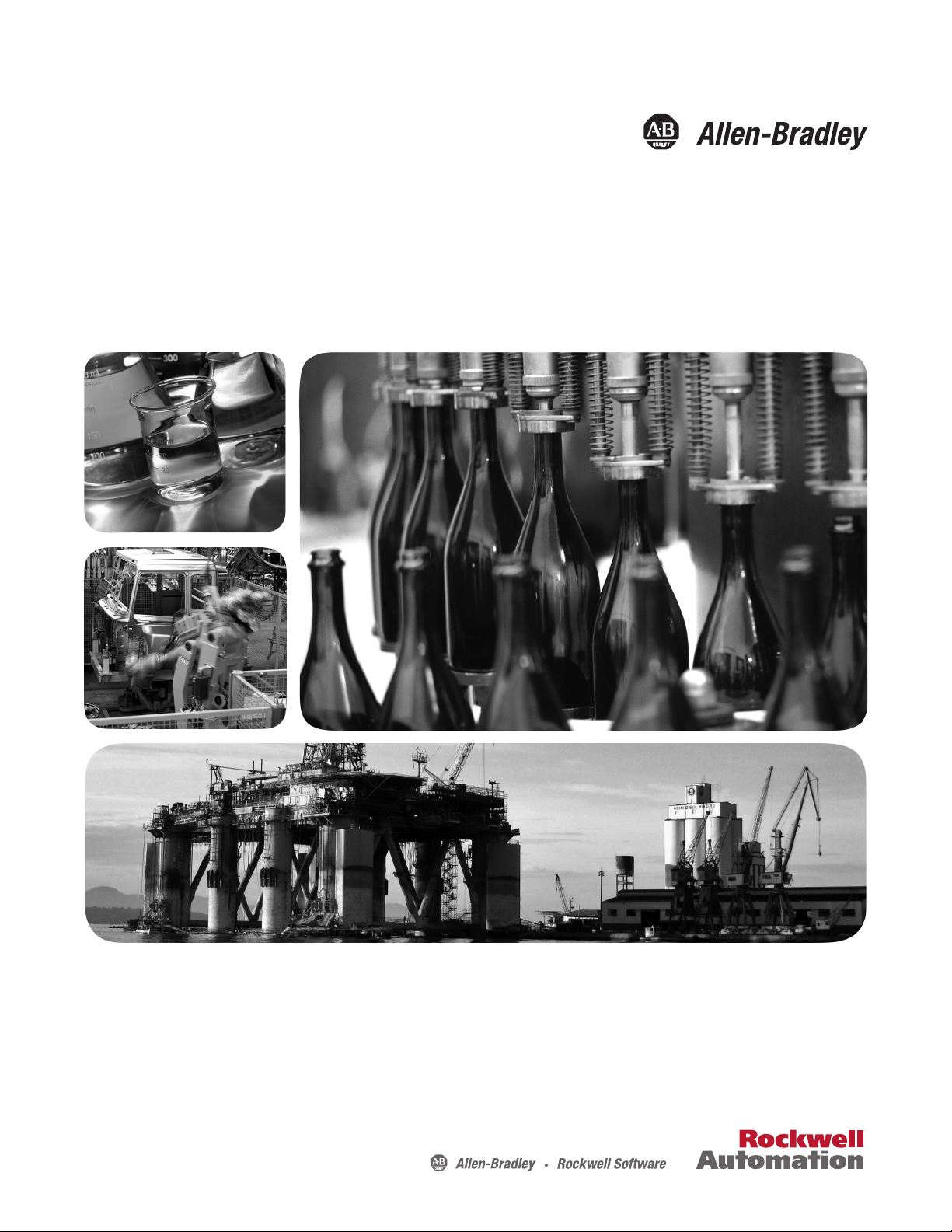
User Guide
Firmware Revision 5
XM-440 Master Relay Module
Catalog Numbers
1440-RMA00-04RC
Page 2
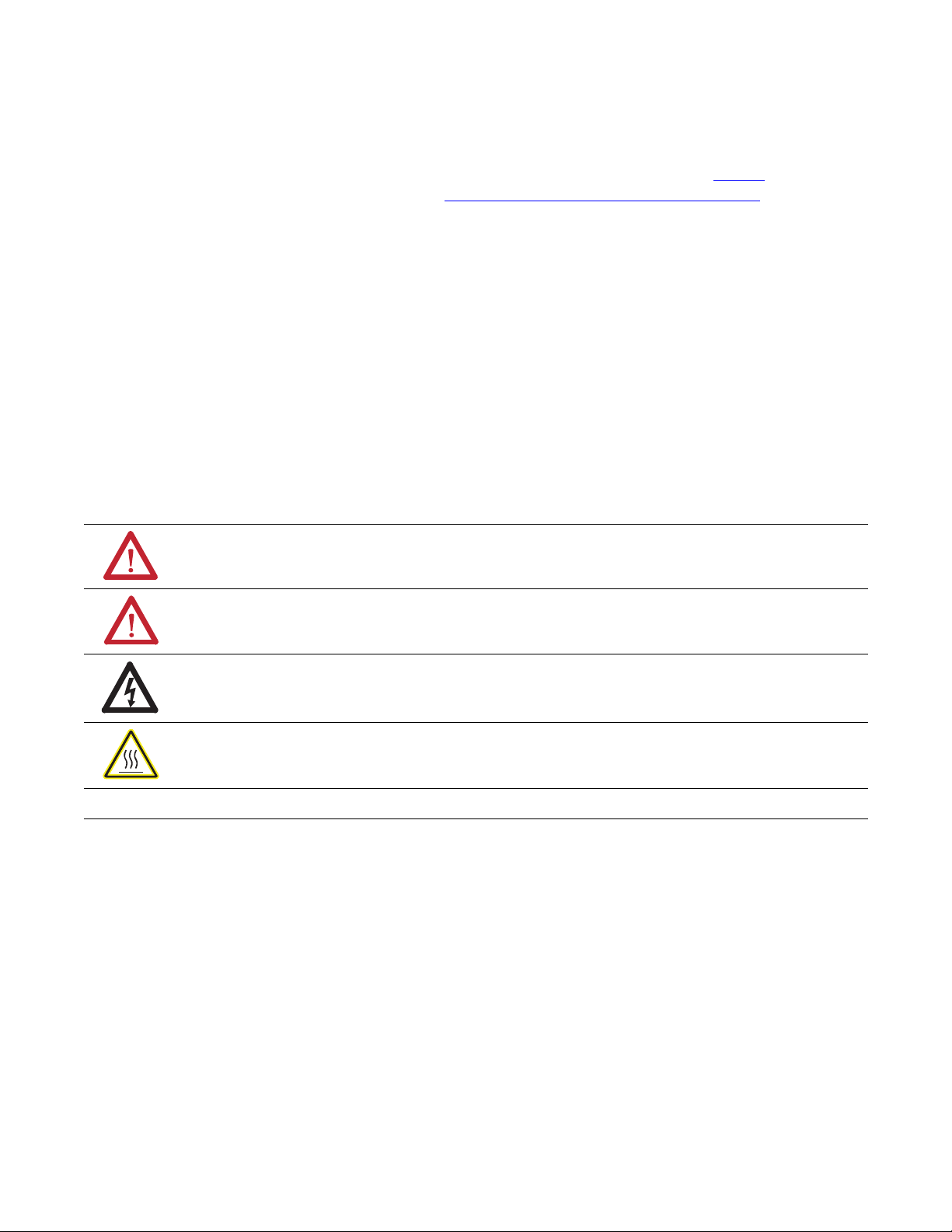
Important User Information
Solid-state equipment has operational characteristics differing from those of electromechanical equipment. Safety
Guidelines for the Application, Installation and Maintenance of Solid State Controls (publication SGI-1.1
your local Rockwell Automation sales office or online at http://www.rockwellautomation.com/literature/
important differences between solid-state equipment and hard-wired electromechanical devices. Because of this difference,
and also because of the wide variety of uses for solid-state equipment, all persons responsible for applying this equipment
must satisfy themselves that each intended application of this equipment is acceptable.
In no event will Rockwell Automation, Inc. be responsible or liable for indirect or consequential damages resulting from
the use or application of this equipment.
The examples and diagrams in this manual are included solely for illustrative purposes. Because of the many variables and
requirements associated with any particular installation, Rockwell Automation, Inc. cannot assume responsibility or
liability for actual use based on the examples and diagrams.
No patent liability is assumed by Rockwell Automation, Inc. with respect to use of information, circuits, equipment, or
software described in this manual.
Reproduction of the contents of this manual, in whole or in part, without written permission of Rockwell Automation,
Inc., is prohibited.
Throughout this manual, when necessary, we use notes to make you aware of safety considerations.
WARNING: Identifies information about practices or circumstances that can cause an explosion in a hazardous
environment, which may lead to personal injury or death, property damage, or economic loss.
available from
) describes some
ATTENTION: Identifies information about practices or circumstances that can lead to personal injury or death,
property damage, or economic loss. Attentions help you identify a hazard, avoid a hazard, and recognize the
consequence
SHOCK HAZARD: Labels may be on or inside the equipment, for example, a drive or motor, to alert people that
dangerous voltage may be present.
BURN HAZARD: Labels may be on or inside the equipment, for example, a drive or motor, to alert people that
surfaces may reach dangerous temperatures.
IMPORTANT
Allen-Bradley, Rockwell Automation, and XM are trademarks of Rockwell Automation, Inc.
Trademarks not belonging to Rockwell Automation are property of their respective companies.
Identifies information that is critical for successful application and understanding of the product.
Page 3
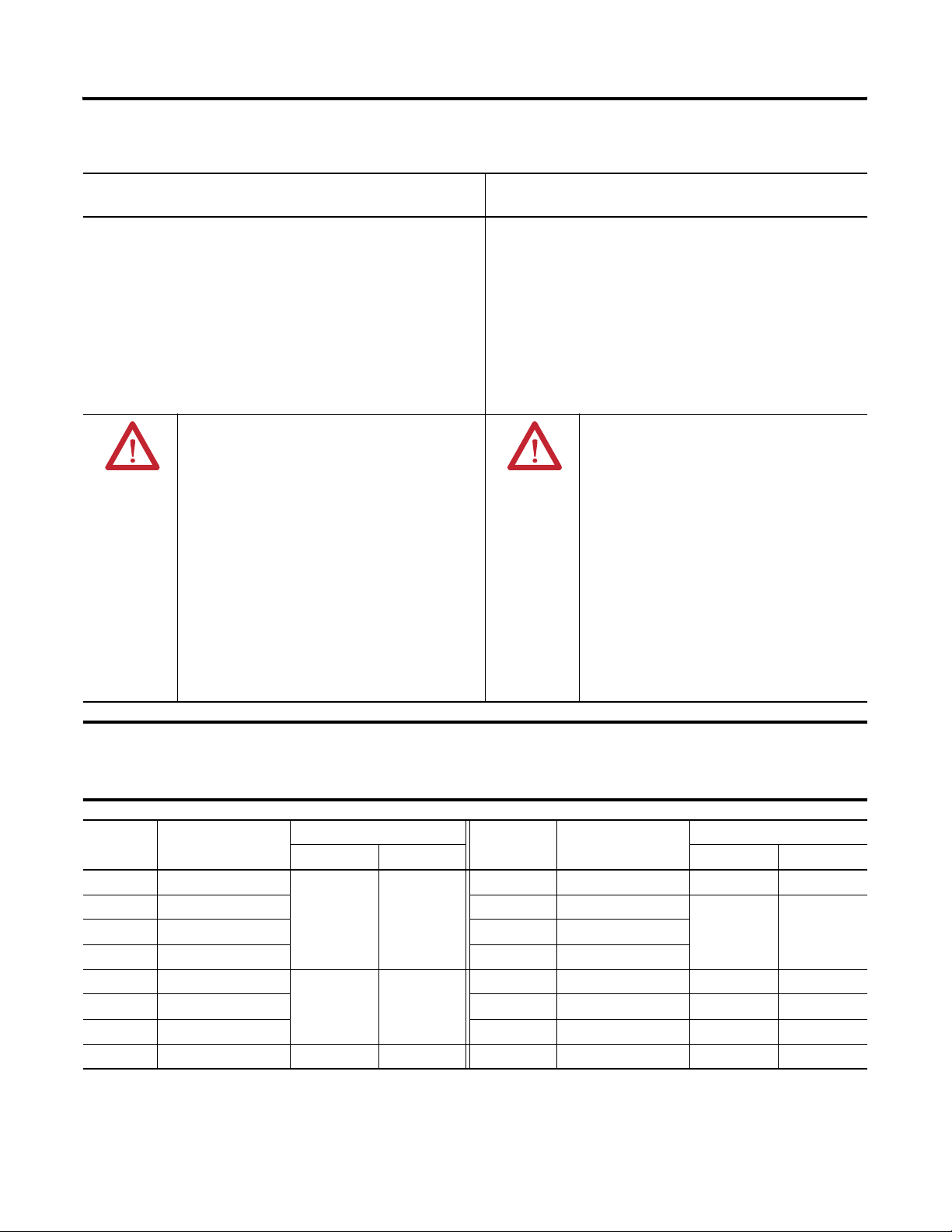
Safety Approvals
3
The following information applies when operating this
equipment in hazardous locations.
Products marked "CL I, DIV 2, GP A, B, C, D" are suitable for use in
Class I Division 2 Groups A, B, C, D, Hazardous Locations and
nonhazardous locations only. Each product is supplied with markings
on the rating nameplate indicating the hazardous location
temperature code. When combining products within a system, the
most adverse temperature code (lowest "T" number) may be used to
help determine the overall temperature code of the system.
Combinations of equipment in your system arfe subject to
investigation by the local Authority Having Jurisdiction at the time of
installation.
WARNING:
EXPLOSION HAZARD
•Do not disconnect equipment unless power has
been removed or the area is known to be
nonhazardous.
•Do not disconnect connections to this equipment
unless power has been removed or the area is
known to be nonhazardous. Secure any external
connections that mate to this equipment by using
screws, sliding latches, threaded connectors, or
other means provided with this product.
•Substitution of components may impair suitability
for Class I, Division 2.
•If this product contains batteries, they must only be
changed in an area known to be nonhazardous.
Informations sur l’utilisation de cet équipement en
environnements dangereux.
Les produits marqués "CL I, DIV 2, GP A, B, C, D" ne conviennent
qu'à une utilisation en environnements de Classe I Division 2
Groupes A, B, C, D dangereux et non dangereux. Chaque produit
est livré avec des marquages sur sa plaque d'identification qui
indiquent le code de température pour les environnements
dangereux. Lorsque plusieurs produits sont combinés dans un
système, le code de température le plus défavorable (code de
température le plus faible) peut être utilisé pour déterminer le
code de température global du système. Les combinaisons
d'équipements dans le système sont sujettes à inspection par les
autorités locales qualifiées au moment de l'installation.
WARNING:
RISQUE D’EXPLOSION
•Couper le courant ou s'assurer que
l'environnement est classé non dangereux
avant de débrancher l'équipement.
•Couper le courant ou s'assurer que
l'environnement est classé non dangereux
avant de débrancher les connecteurs. Fixer tous
les connecteurs externes reliés à cet
équipement à l'aide de vis, loquets coulissants,
connecteurs filetés ou autres moyens fournis
avec ce produit.
•La substitution de composants peut rendre cet
équipement inadapté à une utilisation en
environnement de Classe I, Division 2.
•S'assurer que l'environnement est classé non
dangereux avant de changer les piles.
IMPORTANT
Wiring to or from this device, which enters or leaves the system enclosure, must utilize wiring methods suitable for
Class I, Division 2 Hazardous Locations, as appropriate for the installation in accordance with the product drawings as
indicated in the following table.
Model Catalog Number Haz Location Drawings* Model Catalog Number Haz Location Drawings*
w/o Barriers w/ Barriers w/o Barriers w/ Barriers
XM-120 1440-VST0201RA
XM-121 1440-VLF0201RA XM-360 1440-TPR0600RE
XM-122 1440-VSE0201RA XM-361 1440-TUN0600RE
XM-123 1440-VAD0201RA XM-361 1440-TTC0600RE
XM-160 1440-VDRS0600RH
XM-161 1440-VDRS0606RH XM-441 1440-REX0004RD 48241-HAZ N/A
XM-162 1440-VDRP0600RH XM-442 1440-REX0304RG 48642-HAZ N/A
XM-220 1440-SPD0201RB 48640-HAZ 48641-HAZ
48178-HAZ 48179-HAZ
51263-HAZ 51264-HAZ
XM-320 1440-TPS0201RB 48238-HAZ 48239-HAZ
48295-HAZ 48299-HAZ
XM-440 1440-RMA0004RC 48240-HAZ N/A
* Drawings are available on the included CD
Rockwell Automation Publication GMSI10-UM009D-EN-P - June 2011
Page 4
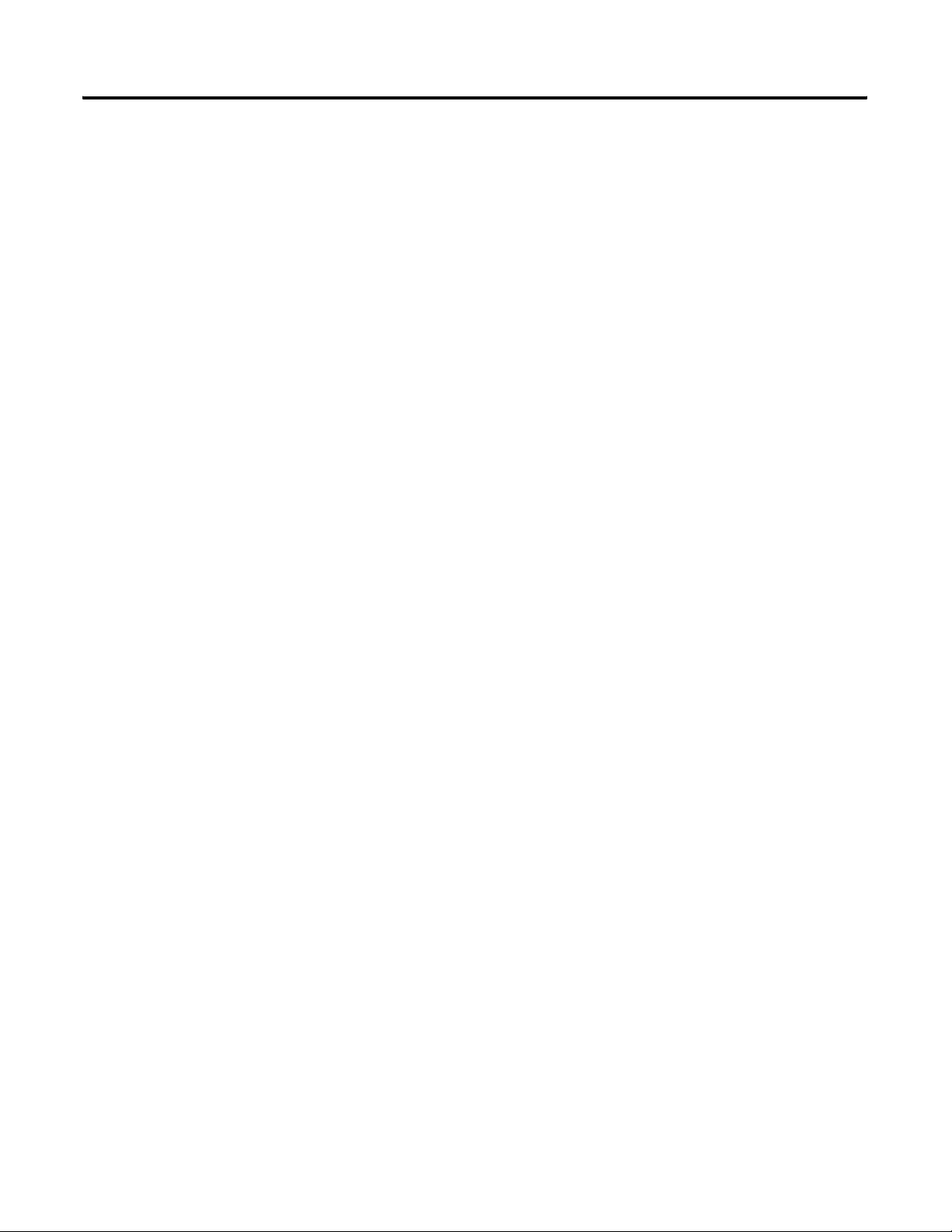
4
Rockwell Automation Publication GMSI10-UM009D-EN-P - June 2011
Page 5
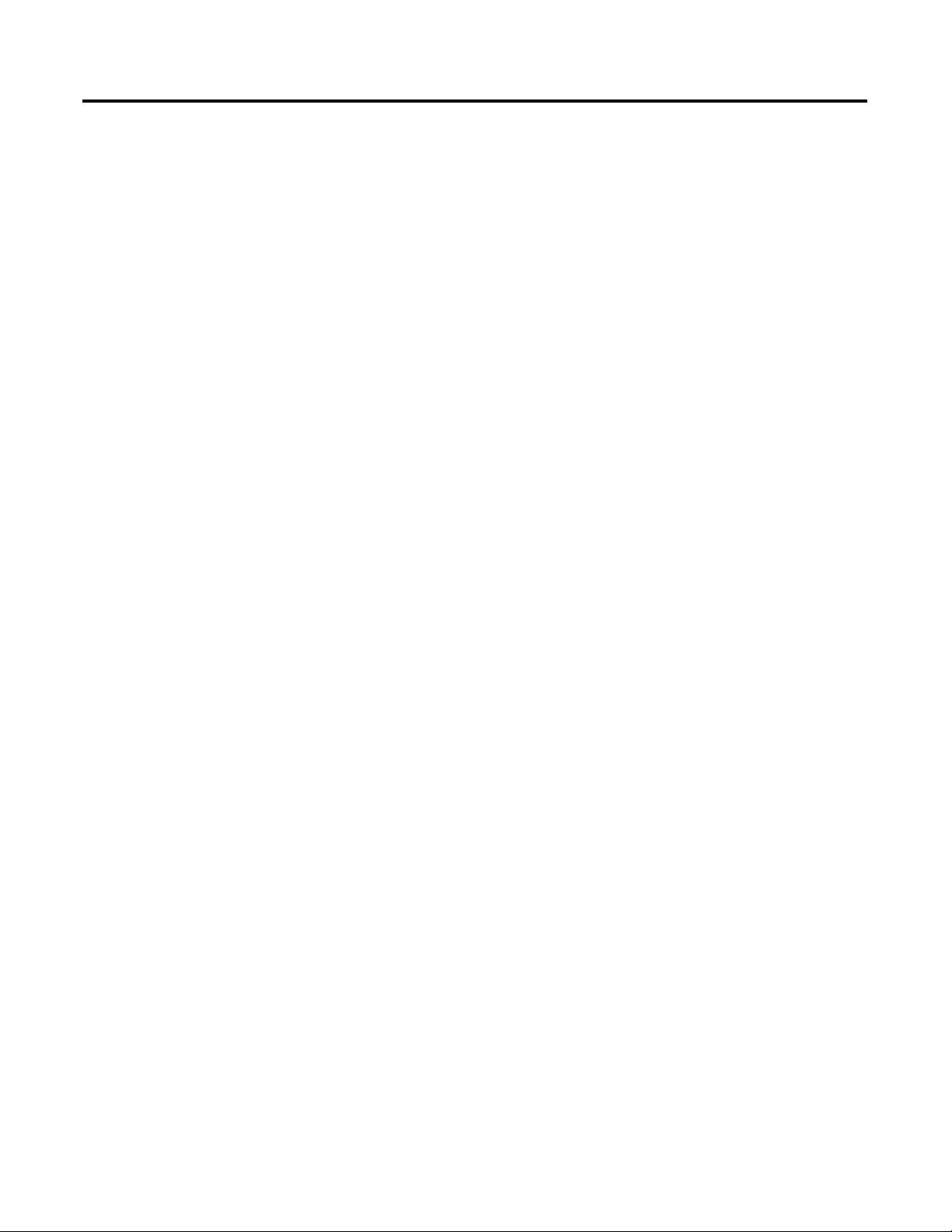
Introduction
Installing the XM-440 Master
Relay Module
Table of Contents
Chapter 1
Introducing the XM-440 Relay Module . . . . . . . . . . . . . . . . . . . . . . . . . 9
XM-440 Module Components. . . . . . . . . . . . . . . . . . . . . . . . . . . . . . . . 10
Using this Manual. . . . . . . . . . . . . . . . . . . . . . . . . . . . . . . . . . . . . . . . . . 10
Organization. . . . . . . . . . . . . . . . . . . . . . . . . . . . . . . . . . . . . . . . . . . 11
Document Conventions . . . . . . . . . . . . . . . . . . . . . . . . . . . . . . . . . 11
Chapter 2
XM Installation Requirements. . . . . . . . . . . . . . . . . . . . . . . . . . . . . . . . 14
Wiring Requirements . . . . . . . . . . . . . . . . . . . . . . . . . . . . . . . . . . . . 14
Power Requirements . . . . . . . . . . . . . . . . . . . . . . . . . . . . . . . . . . . . 14
Grounding Requirements . . . . . . . . . . . . . . . . . . . . . . . . . . . . . . . . 16
Mounting the Terminal Base Unit. . . . . . . . . . . . . . . . . . . . . . . . . . . . . 21
DIN Rail Mounting . . . . . . . . . . . . . . . . . . . . . . . . . . . . . . . . . . . . . 21
Interconnecting Terminal Base Units. . . . . . . . . . . . . . . . . . . . . . . 23
Panel/Wall Mounting . . . . . . . . . . . . . . . . . . . . . . . . . . . . . . . . . . . 23
Connecting Wiring for Your Module . . . . . . . . . . . . . . . . . . . . . . . . . . 24
Terminal Block Assignments. . . . . . . . . . . . . . . . . . . . . . . . . . . . . . 25
Connecting the Power Supply. . . . . . . . . . . . . . . . . . . . . . . . . . . . . 27
Connecting the Relays . . . . . . . . . . . . . . . . . . . . . . . . . . . . . . . . . . . 28
Connecting the Remote Relay Reset Signal . . . . . . . . . . . . . . . . . . 32
PC Serial Port Connection . . . . . . . . . . . . . . . . . . . . . . . . . . . . . . . 33
DeviceNet Connection . . . . . . . . . . . . . . . . . . . . . . . . . . . . . . . . . . 34
Mounting the Module . . . . . . . . . . . . . . . . . . . . . . . . . . . . . . . . . . . . . . 36
Module Indicators . . . . . . . . . . . . . . . . . . . . . . . . . . . . . . . . . . . . . . . . . 38
Basic Operations . . . . . . . . . . . . . . . . . . . . . . . . . . . . . . . . . . . . . . . . . . 39
Powering Up the Module . . . . . . . . . . . . . . . . . . . . . . . . . . . . . . . . 39
Manually Resetting Relays . . . . . . . . . . . . . . . . . . . . . . . . . . . . . . . . 40
Configuration Parameters
Specifications
DeviceNet Information
Chapter 3
XM Network Node List. . . . . . . . . . . . . . . . . . . . . . . . . . . . . . . . . . . . . 41
Relay Parameters . . . . . . . . . . . . . . . . . . . . . . . . . . . . . . . . . . . . . . . . . . 45
Group Triggers Parameters . . . . . . . . . . . . . . . . . . . . . . . . . . . . . . . . . . 48
Device Mode Parameters. . . . . . . . . . . . . . . . . . . . . . . . . . . . . . . . . . . . 50
Event Log Parameters . . . . . . . . . . . . . . . . . . . . . . . . . . . . . . . . . . . . . . 50
Appendix A
. . . . . . . . . . . . . . . . . . . . . . . . . . . . . . . . . . . . . . . . . . . . . . . . . . . . . . . . . 53
Appendix B
Electronic Data Sheets. . . . . . . . . . . . . . . . . . . . . . . . . . . . . . . . . . . . . . 57
Changing Operation Modes. . . . . . . . . . . . . . . . . . . . . . . . . . . . . . . . . . 57
Transition to Program Mode. . . . . . . . . . . . . . . . . . . . . . . . . . . . . . 58
Transition to Run Mode . . . . . . . . . . . . . . . . . . . . . . . . . . . . . . . . . 58
5Rockwell Automation Publication GMSI10-UM009D-EN-P - June 2011
Page 6
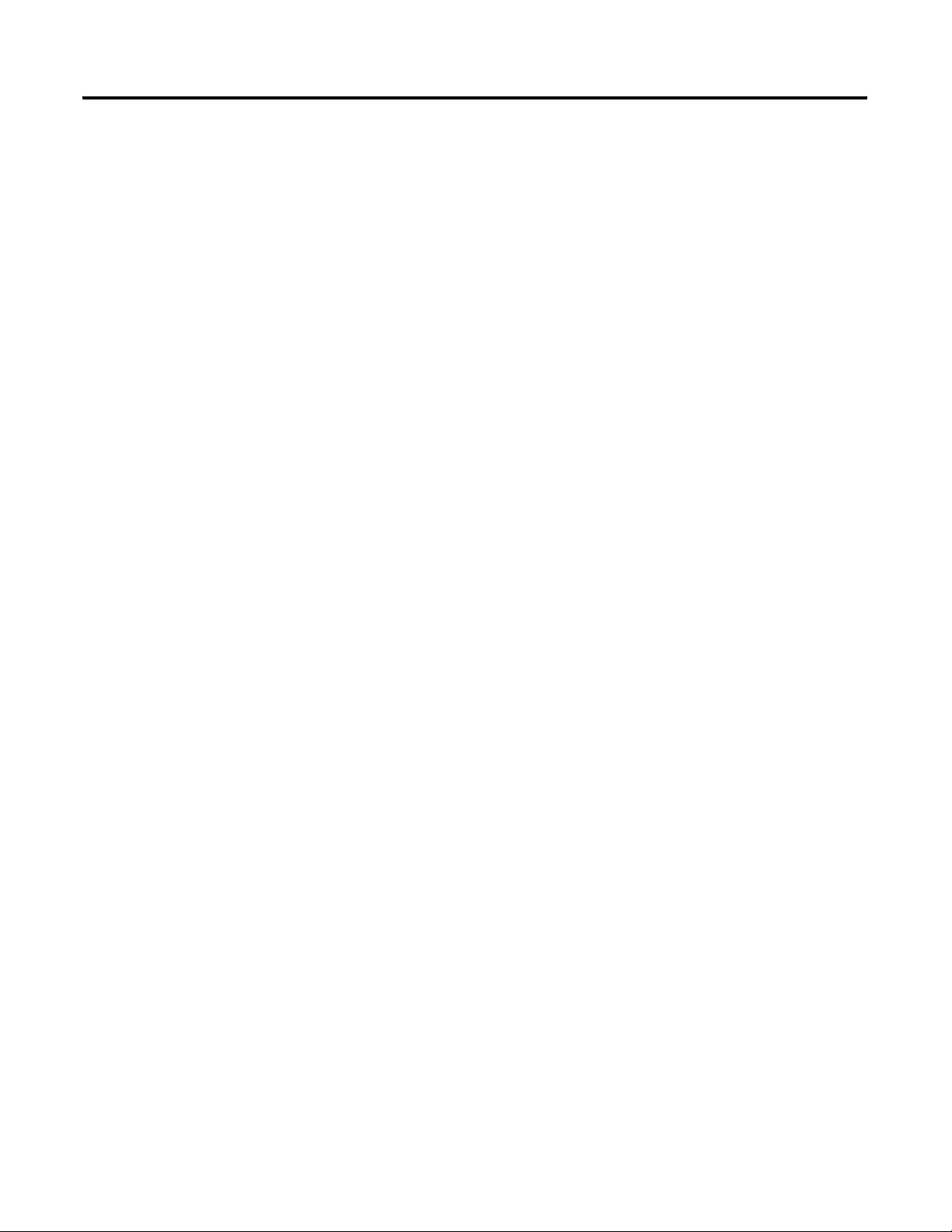
6 Table of Contents
DeviceNet Objects
XM Services . . . . . . . . . . . . . . . . . . . . . . . . . . . . . . . . . . . . . . . . . . . . . . 59
Invalid Configuration Errors . . . . . . . . . . . . . . . . . . . . . . . . . . . . . . . . . 60
XM-440 I/O Message Formats. . . . . . . . . . . . . . . . . . . . . . . . . . . . . . . 61
COS Message Format . . . . . . . . . . . . . . . . . . . . . . . . . . . . . . . . . . . 61
XM Status Values. . . . . . . . . . . . . . . . . . . . . . . . . . . . . . . . . . . . . . . 62
Using RSNetWorx with the XM-440 . . . . . . . . . . . . . . . . . . . . . . . . . . 62
Configuring the XM-440 Scanlist . . . . . . . . . . . . . . . . . . . . . . . . . . 64
ADR for XM Modules. . . . . . . . . . . . . . . . . . . . . . . . . . . . . . . . . . . . . . 66
Appendix C
. . . . . . . . . . . . . . . . . . . . . . . . . . . . . . . . . . . . . . . . . . . . . . . . . . . . . . . . . 69
Identity Object
(Class ID 01H) . . . . . . . . . . . . . . . . . . . . . . . . . . . . . . . . . . . . . . . . . . . . 70
Class Attributes . . . . . . . . . . . . . . . . . . . . . . . . . . . . . . . . . . . . . . . . 70
Instance Attributes. . . . . . . . . . . . . . . . . . . . . . . . . . . . . . . . . . . . . . 70
Status . . . . . . . . . . . . . . . . . . . . . . . . . . . . . . . . . . . . . . . . . . . . . . . . 70
Services. . . . . . . . . . . . . . . . . . . . . . . . . . . . . . . . . . . . . . . . . . . . . . . 71
DeviceNet Object
(Class ID 03H) . . . . . . . . . . . . . . . . . . . . . . . . . . . . . . . . . . . . . . . . . . . . 72
Class Attributes . . . . . . . . . . . . . . . . . . . . . . . . . . . . . . . . . . . . . . . . 72
Instance Attributes. . . . . . . . . . . . . . . . . . . . . . . . . . . . . . . . . . . . . . 72
Services. . . . . . . . . . . . . . . . . . . . . . . . . . . . . . . . . . . . . . . . . . . . . . . 73
Assembly Object
(Class ID 04H) . . . . . . . . . . . . . . . . . . . . . . . . . . . . . . . . . . . . . . . . . . . . 73
Class Attribute . . . . . . . . . . . . . . . . . . . . . . . . . . . . . . . . . . . . . . . . . 73
Instances (DeviceNet Slave) . . . . . . . . . . . . . . . . . . . . . . . . . . . . . . 73
Instance Attributes. . . . . . . . . . . . . . . . . . . . . . . . . . . . . . . . . . . . . . 74
Assembly Instance Attribute Data Format. . . . . . . . . . . . . . . . . . . 74
Services. . . . . . . . . . . . . . . . . . . . . . . . . . . . . . . . . . . . . . . . . . . . . . . 74
Connection Object
(Class ID 05H) . . . . . . . . . . . . . . . . . . . . . . . . . . . . . . . . . . . . . . . . . . . . 75
Class Attributes . . . . . . . . . . . . . . . . . . . . . . . . . . . . . . . . . . . . . . . . 75
Instances (DeviceNet Slave) . . . . . . . . . . . . . . . . . . . . . . . . . . . . . . 75
Instance Attributes. . . . . . . . . . . . . . . . . . . . . . . . . . . . . . . . . . . . . . 75
Services. . . . . . . . . . . . . . . . . . . . . . . . . . . . . . . . . . . . . . . . . . . . . . . 76
Parameter Object
(Class ID 0FH). . . . . . . . . . . . . . . . . . . . . . . . . . . . . . . . . . . . . . . . . . . . 76
Class Attributes . . . . . . . . . . . . . . . . . . . . . . . . . . . . . . . . . . . . . . . . 77
Instance Attributes. . . . . . . . . . . . . . . . . . . . . . . . . . . . . . . . . . . . . . 80
Services. . . . . . . . . . . . . . . . . . . . . . . . . . . . . . . . . . . . . . . . . . . . . . . 81
Acknowledge Handler Object
(Class ID 2BH). . . . . . . . . . . . . . . . . . . . . . . . . . . . . . . . . . . . . . . . . . . . 81
Class Attributes . . . . . . . . . . . . . . . . . . . . . . . . . . . . . . . . . . . . . . . . 81
Instances. . . . . . . . . . . . . . . . . . . . . . . . . . . . . . . . . . . . . . . . . . . . . . 82
Instance Attributes. . . . . . . . . . . . . . . . . . . . . . . . . . . . . . . . . . . . . . 82
Rockwell Automation Publication GMSI10-UM009D-EN-P - June 2011
Page 7
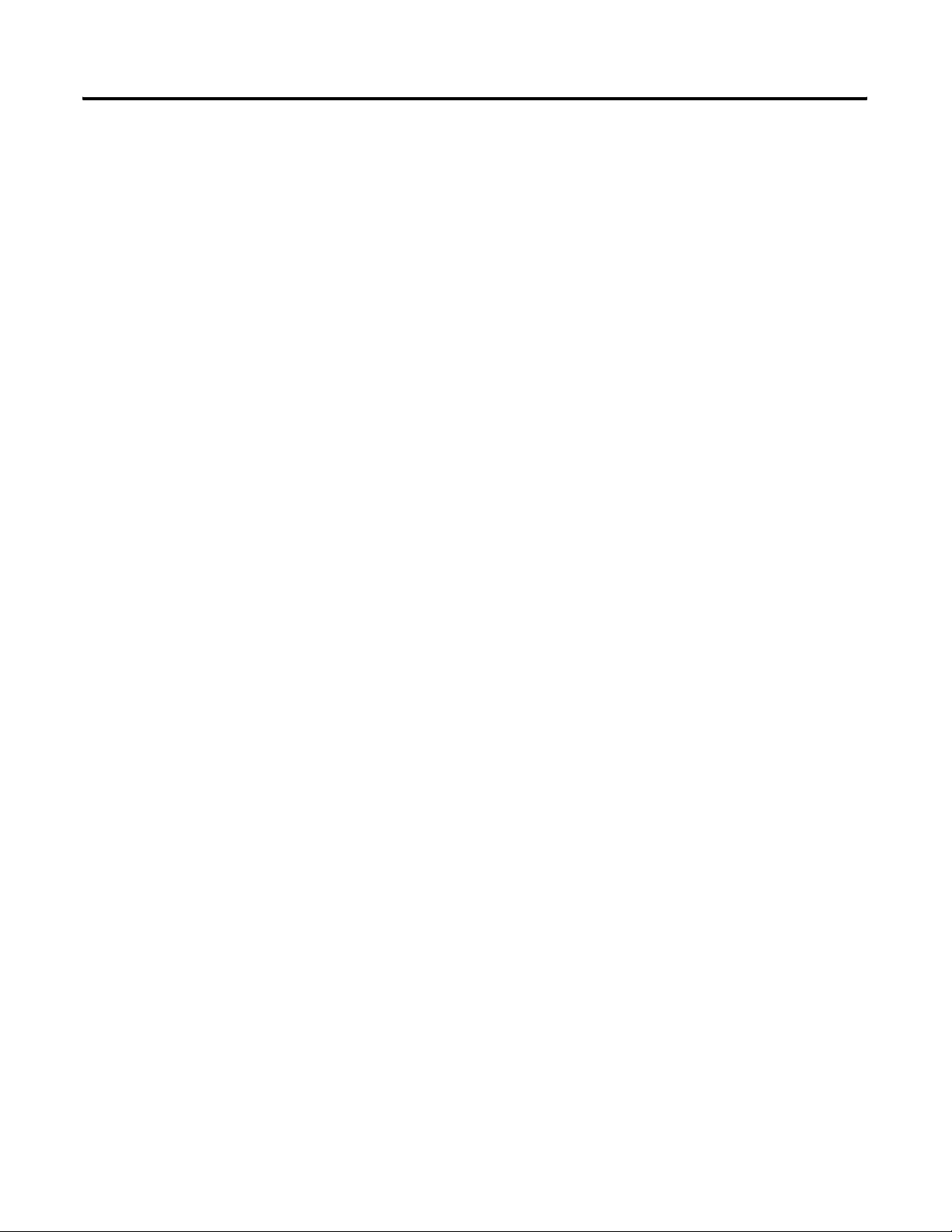
Table of Contents 7
Entek Log Object
(Class ID 321H) . . . . . . . . . . . . . . . . . . . . . . . . . . . . . . . . . . . . . . . . . . . 82
Class Attributes . . . . . . . . . . . . . . . . . . . . . . . . . . . . . . . . . . . . . . . . 82
Instance Attributes. . . . . . . . . . . . . . . . . . . . . . . . . . . . . . . . . . . . . . 83
Services. . . . . . . . . . . . . . . . . . . . . . . . . . . . . . . . . . . . . . . . . . . . . . . 83
Get_Event Service Request Data Format . . . . . . . . . . . . . . . . . . . 83
Get_Event Service Response Data Format . . . . . . . . . . . . . . . . . . 84
Relay Object
(Class ID 323H) . . . . . . . . . . . . . . . . . . . . . . . . . . . . . . . . . . . . . . . . . . . 85
Class Attributes . . . . . . . . . . . . . . . . . . . . . . . . . . . . . . . . . . . . . . . . 85
Instances. . . . . . . . . . . . . . . . . . . . . . . . . . . . . . . . . . . . . . . . . . . . . . 85
Instance Attributes. . . . . . . . . . . . . . . . . . . . . . . . . . . . . . . . . . . . . . 85
Services. . . . . . . . . . . . . . . . . . . . . . . . . . . . . . . . . . . . . . . . . . . . . . . 87
Glossary
Index
. . . . . . . . . . . . . . . . . . . . . . . . . . . . . . . . . . . . . . . . . . . . . . . . . . . . . . . . . 89
. . . . . . . . . . . . . . . . . . . . . . . . . . . . . . . . . . . . . . . . . . . . . . . . . . . . . . . . . 95
Rockwell Automation Publication GMSI10-UM009D-EN-P - June 2011
Page 8
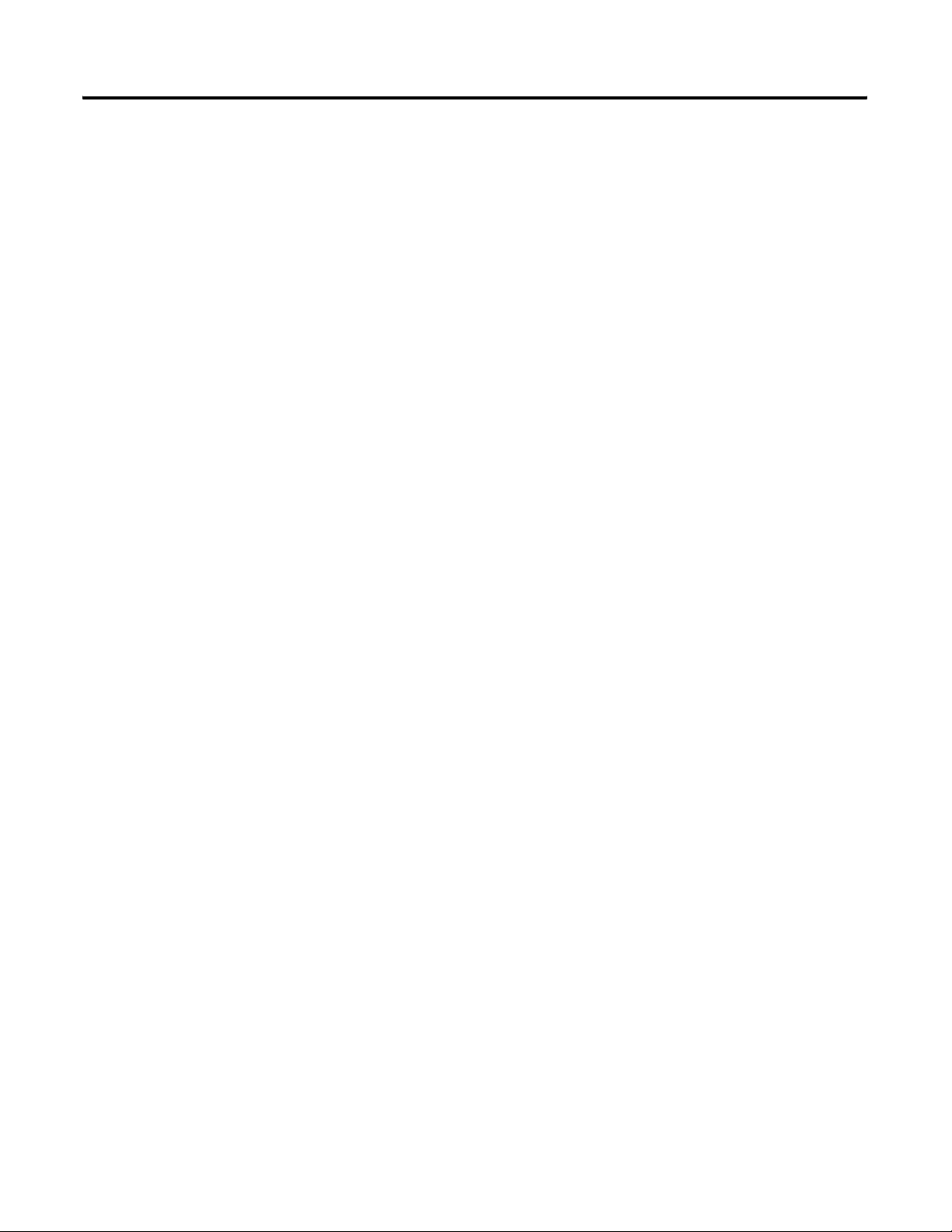
8 Table of Contents
Rockwell Automation Publication GMSI10-UM009D-EN-P - June 2011
Page 9
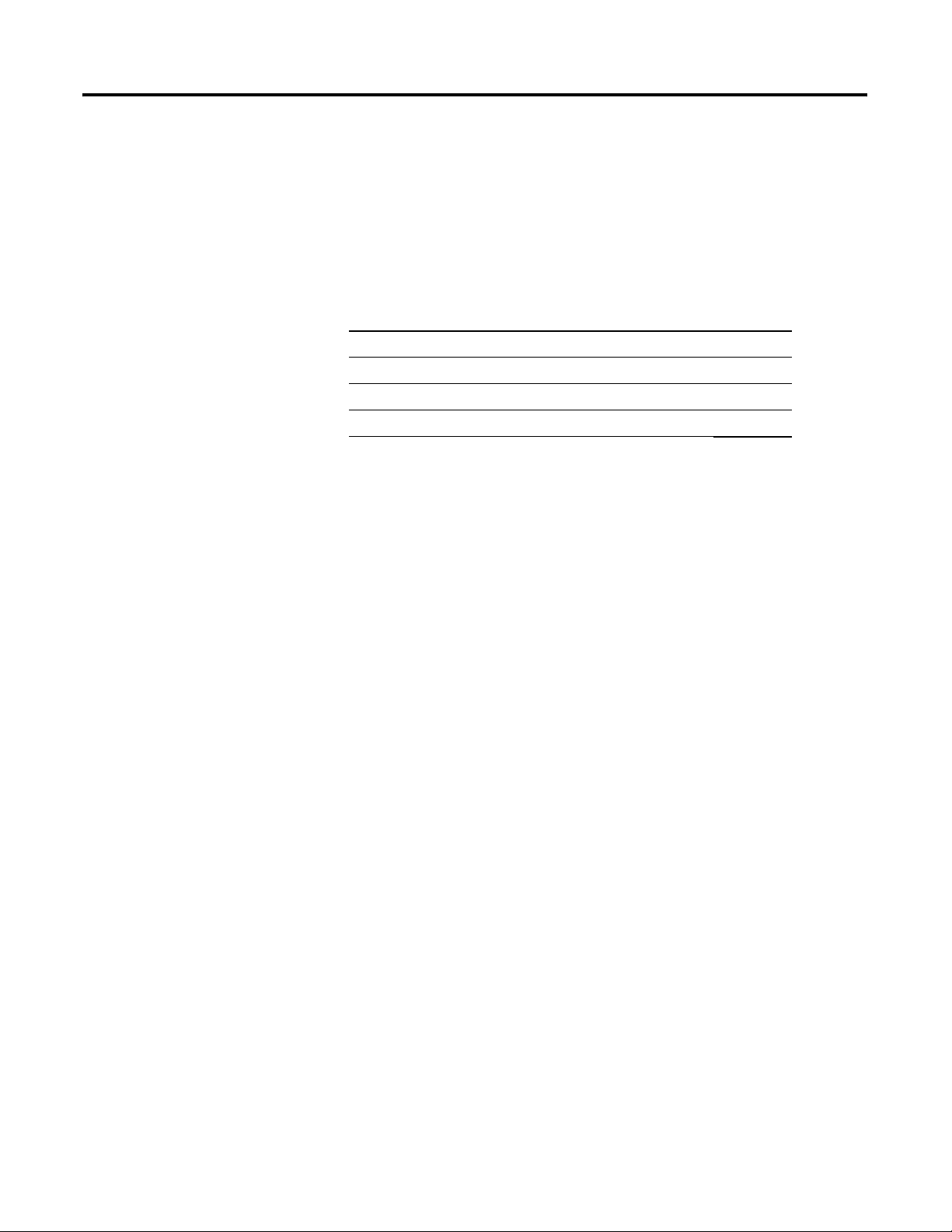
Chapter
Introduction
This chapter provides an overview of the XM-440 Master Relay module. It
also discusses the components of the module.
For information about See page
Introducing the XM-440 Relay Module 9
XM-440 Module Components 10
Using this Manual 10
1
Introducing the XM-440 Relay Module
The XM-440 Master Relay module combines four relay outputs with XM bus
master capabilities to provide remote, shared, and voted relay operation for
distributed XM measurement modules. It is a member of the Allen-Bradley™
®
XM
Series, a family of DIN rail mounted condition monitoring and
protection modules that operate both in stand-alone applications or integrate
with Programmable Logic Controllers (PLCs) and control system networks.
The XM-440 offers four high power relays suitable for use in most protection
applications. The module also supports connecting one or two XM-441
Expansion Relay modules, providing a total of up to 12 relays.
The module provides “A Out of B” voting logic. This logic, defined uniquely
per relay, can be applied to an alarm status broadcast from XM measurement
modules located anywhere on the XM bus. The XM-440 can also send a
trigger event to a group of XM measurement modules when one or more of its
relays are activated, causing the XM measurement modules to collect their
triggered trend data.
The XM-440 module is configurable over a DeviceNet network or using a
serial connection to a PC or laptop. For list of configuration parameters for the
XM-440, refer to Chapter 3.
9Rockwell Automation Publication GMSI10-UM009D-EN-P - June 2011
Page 10
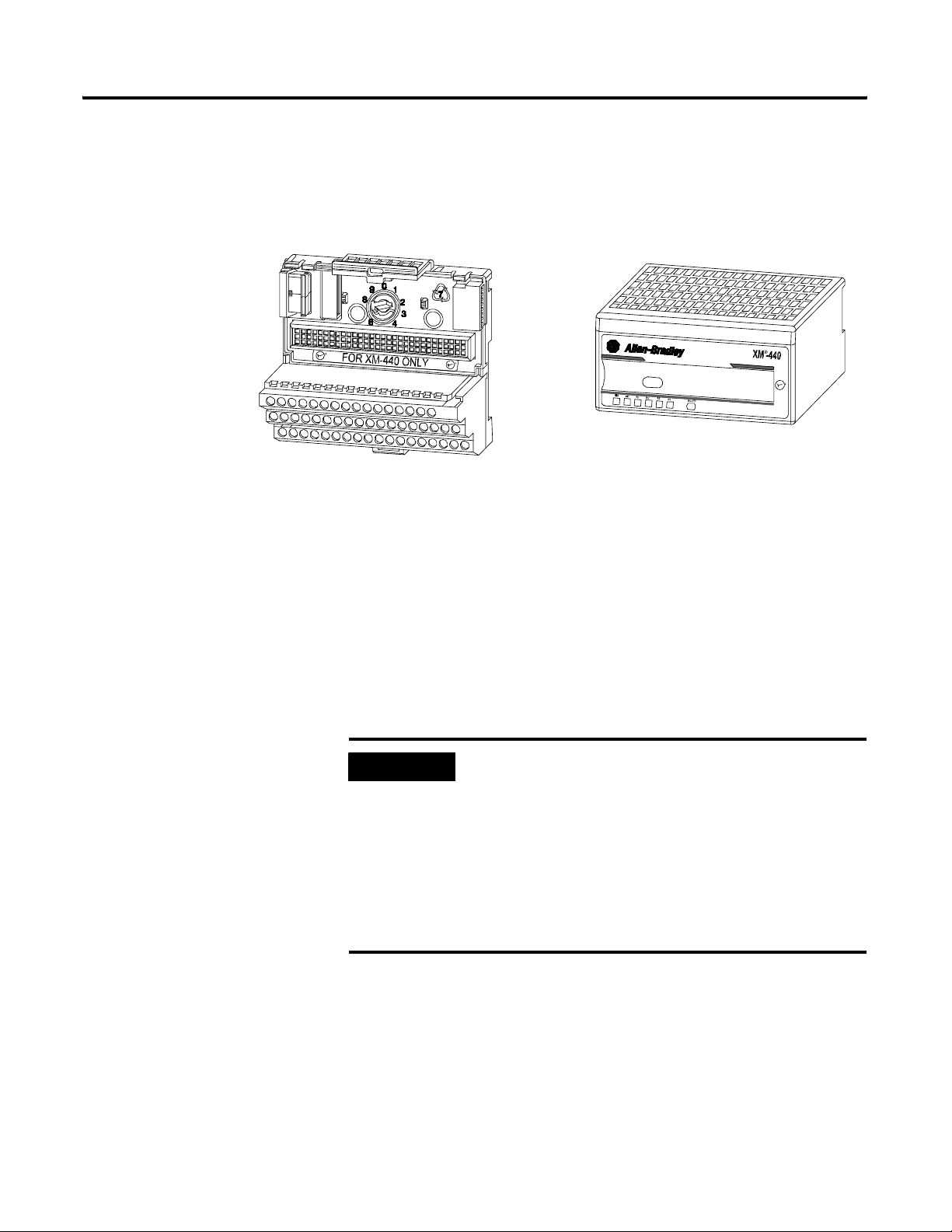
10 Introduction
XM-440 Module Components
The XM-440 consists of a terminal base unit and an instrument module. The
XM-440 Master Relay Module and the XM-942 Master Relay Terminal Base
are shown below.
Figure 1.1 XM-440 Module Components
XM-942 Master Relay Module Terminal Base Unit
Cat. No. 1440-TB-C
• XM-942 Master Relay Terminal Base Unit - A DIN rail mounted base
unit that provides terminations for all field wiring required by the
XM-440.
M
A
S
T
E
R
R
E
L
A
Y
1
4
4
0
R
-
M
A
0
0
0
-
4
R
C
XM-440 Master Relay Module
Cat. No. 1440-RMA00-04RC
Using this Manual
• XM-440 Master Relay Module - Mounts on the XM-942 terminal base
unit via a keyswitch and a 96-pin connector. The XM-440 contains the
processor, four on-board relays, and serial interface port for local
configuration.
IMPORTANT
Up to two XM-441 Expansion Relay modules may be
connected to the XM-440 module via the terminal base
unit.
When connected to the XM-440, the Expansion Relay
modules simply “expand” the capability of the XM-440 by
providing an additional four to eight relays. The XM-440
controls the Expansion Relay modules by extending to
them the same logic and functional controls as the XM-440
module’s on-board relays.
This manual introduces you to the XM-440 Master Relay module. It is
intended for anyone who installs, configures, or uses the XM-440 Master Relay
module.
Rockwell Automation Publication GMSI10-UM009D-EN-P - June 2011
Page 11
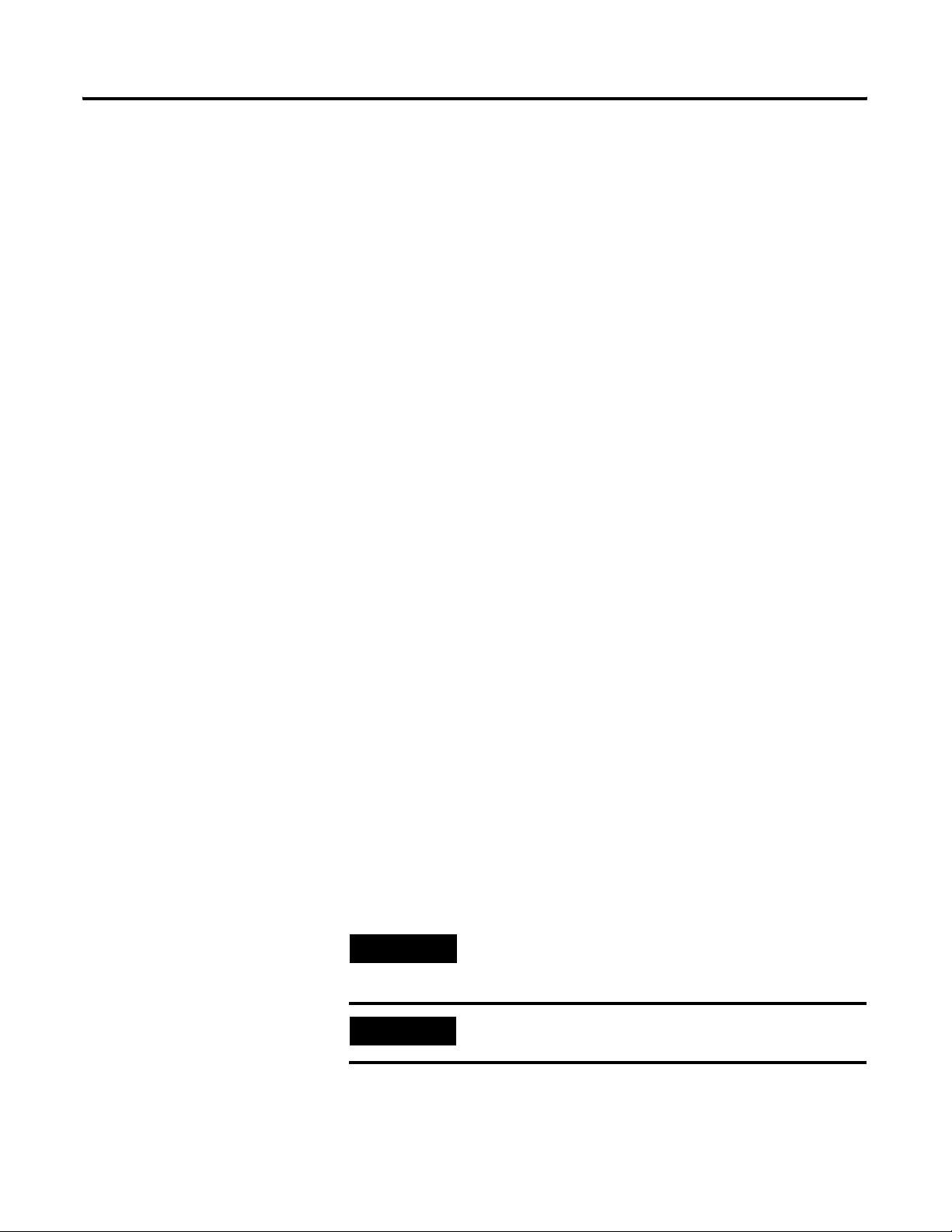
Introduction 11
Organization
To help you navigate through this manual, it is organized in chapters based on
these tasks and topics.
Chapter 1 “Introduction” contains an overview of this manual and the
XM-440 module.
Chapter 2 “Installing the XM-440 Relay Module” describes how to install,
wire, and use the XM-440 module.
Chapter 3 “Configuration Parameters” provides a complete listing and
description of the XM-440 parameters. The parameters can be viewed and
edited using the XM Serial Configuration Utility software and a personal
computer.
Appendix A “Specifications” lists the technical specifications for the XM-440
module.
Appendix B “DeviceNet Information” provides information to help you
configure the XM-440 over a DeviceNet network.
Appendix C “DeviceNet Objects” provides information on the DeviceNet
Objects supported by the XM-440 module.
For definitions of terms used in this Guide, see the Glossary at the end of the
Guide.
Document Conventions
There are several document conventions used in this manual, including the
following:
The XM-440 Relay module is referred to as XM-440, Master Relay module,
device, or module throughout this manual.
TIP
A tip indicates additional information which may be
helpful.
EXAMPLE
Rockwell Automation Publication GMSI10-UM009D-EN-P - June 2011
This convention presents an example.
Page 12
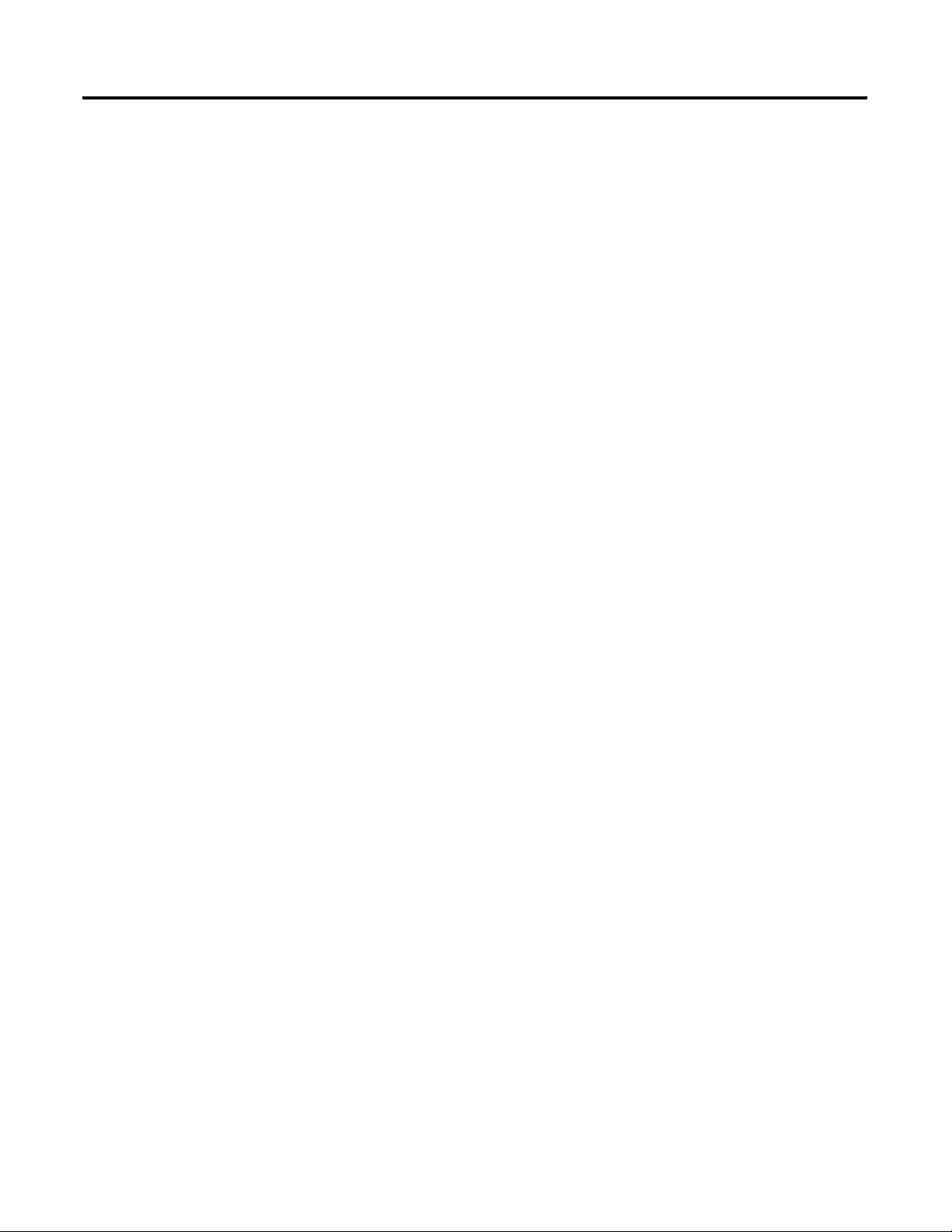
12 Introduction
Rockwell Automation Publication GMSI10-UM009D-EN-P - June 2011
Page 13
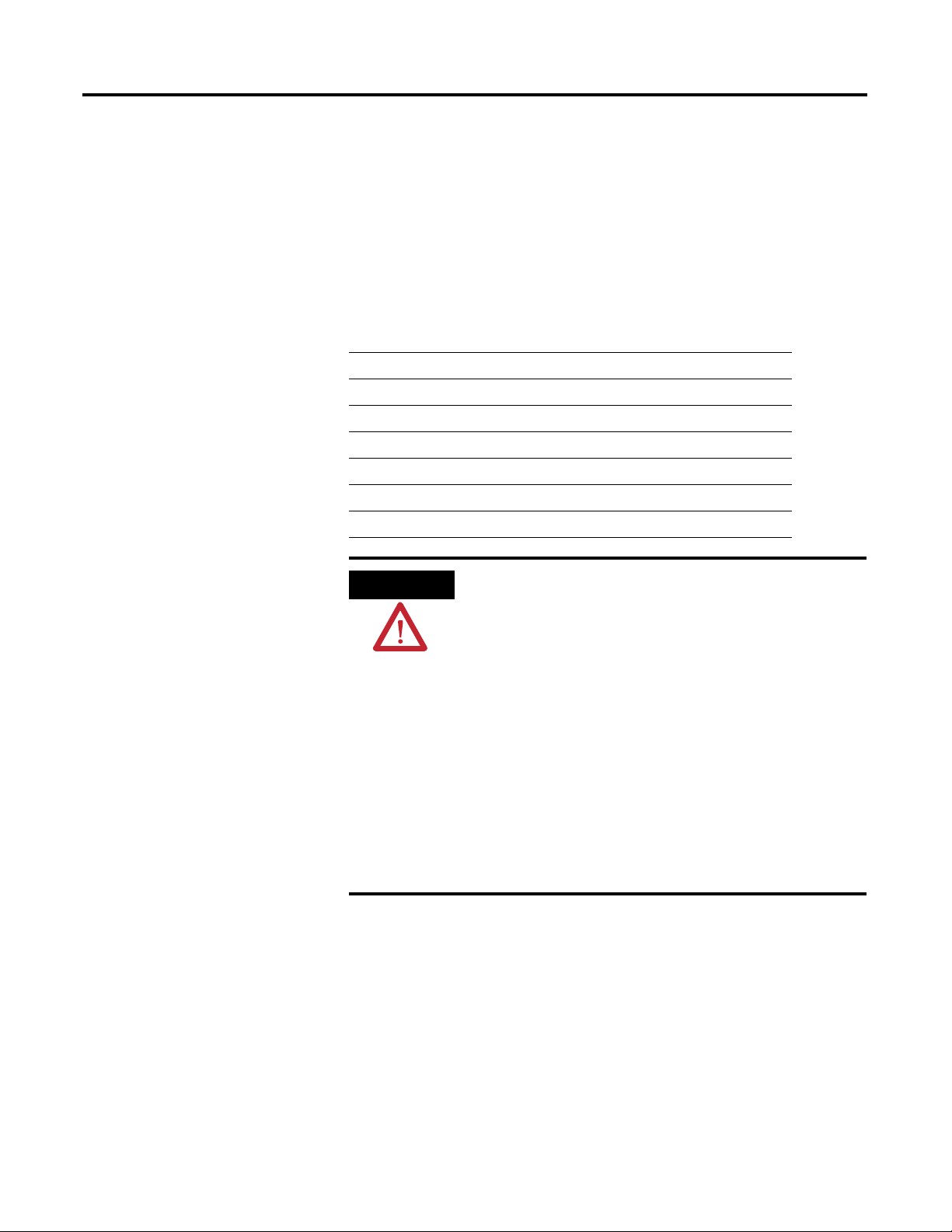
Chapter
2
Installing the XM-440 Master Relay Module
This chapter discusses how to install and wire the XM-440 Master Relay
Module. It also describes the module indicators and the basic operations of the
module.
For information about See page
XM Installation Requirements 14
Mounting the Terminal Base Unit 21
Connecting Wiring for Your Module 24
Mounting the Module 36
Module Indicators 38
Basic Operations 39
ATTENTION
This equipment is intended for use in a Pollution Degree 2
Industrial environment, in overvoltage Category II applications
(as defined in IED publication 60664–1), at altitudes up to 2000
meters without derating.
This equipment is supplied as “open type” equipment. It must be
mounted within an enclosure that is suitably designed for those
specific environmental conditions that will be present, and
appropriately designed to prevent personal injury resulting from
accessibility to live parts. The interior of the enclosure must be
accessible only by the use of a tool. Subsequent sections of this
publication may contain additional information regarding specific
enclosure type ratings that are required to comply with certain
product safety certifications.
See NEMA Standards publication 250 and IEC publication
60529, as applicable, for explanations of the degrees of
protection provided by different types of enclosures.
13Rockwell Automation Publication GMSI10-UM009D-EN-P - June 2011
Page 14
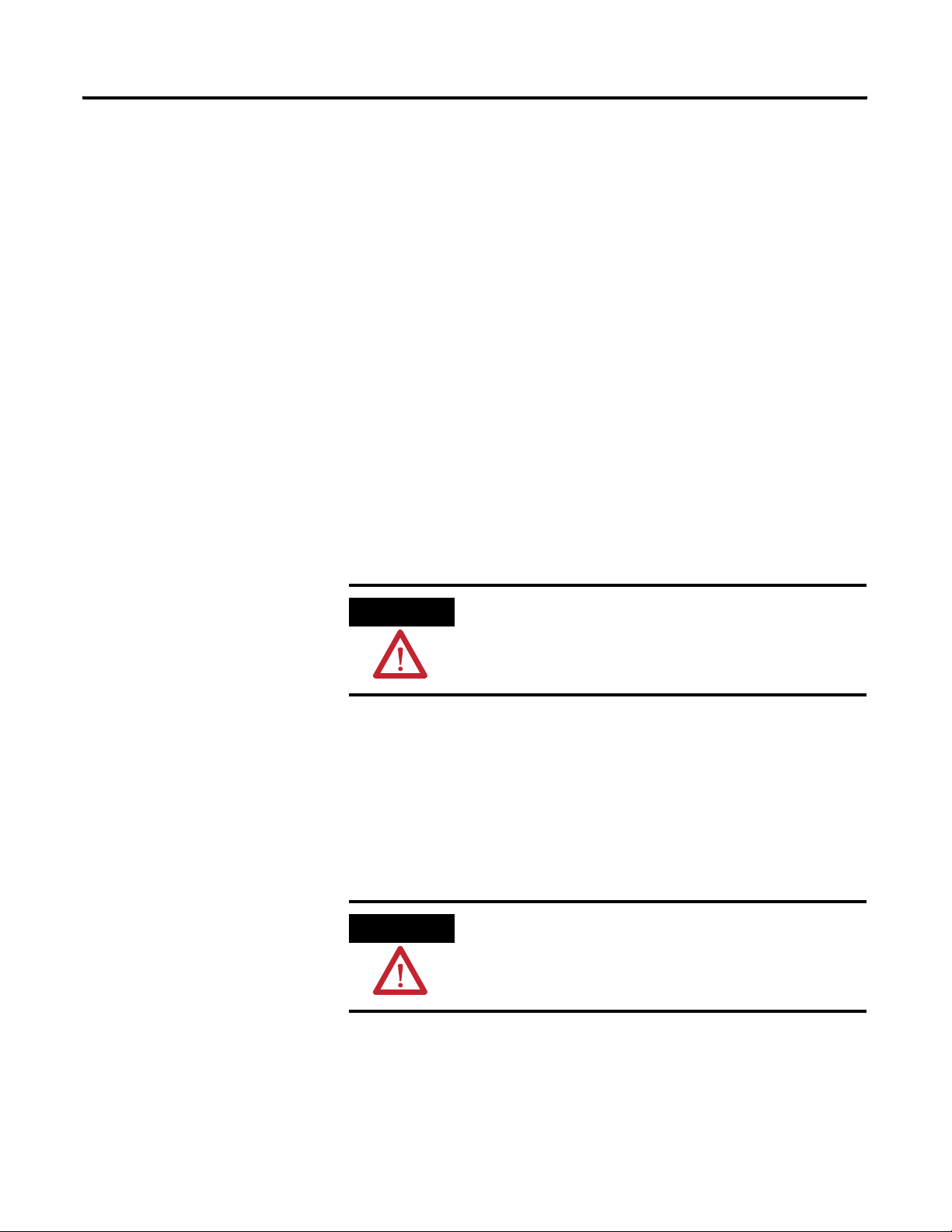
14 Installing the XM-440 Master Relay Module
XM Installation Requirements
This section describes wire, power and grounding requirements for an XM
system.
Wiring Requirements
Use solid or stranded wire. All wiring should meet the following specifications:
• 14 to 22 AWG copper conductors without pretreatment; 8 AWG
required for grounding the DIN rail for electromagnetic interference
(emi) purposes
• Recommended strip length 8 millimeters (0.31 inches)
• Minimum insulation rating of 300V
• Soldering the conductor is forbidden
• Wire ferrules can be used with stranded conductors; copper ferrules
recommended
ATTENTION
See the XM Documentation and Configuration Utility CD
for Hazardous Locations installation drawings. The XM
Documentation and Configuration Utility CD is packaged
with the XM modules.
Power Requirements
Before installing your module, calculate the power requirements of all modules
interconnected via their side connectors. The total current draw through the
side connector cannot exceed 3A. Refer to the specifications for the specific
modules for power requirements.
ATTENTION
Figure 2.1 is an illustration of wiring modules using separate power
connections.
A separate power connection is necessary if the total
current draw of the interconnecting modules is greater than
3A.
Rockwell Automation Publication GMSI10-UM009D-EN-P - June 2011
Page 15

Any limited power
source that satisfies
the requirements
specified below
Installing the XM-440 Master Relay Module 15
Figure 2.1 XM Modules with Separate Power Connections
Power Supply Requirements
XM Power Supply Requirements
Listed Class 2 rated supply, or
Protection
Fused* ITE Listed SELV supply, or
Fused* ITE Listed PELV supply
Output Voltage 24 Vdc ± 10%
Output Power 100 Watts Maximum (~4A @ 24 Vdc)
Static Regulation ± 2%
Dynamic Regulation ± 3%
Ripple < 100mVpp
Output Noise Per EN50081-1
Overshoot < 3% at turn-on, < 2% at turn-off
Hold-up Time As required (typically 50mS at full rated load)
* When a fused supply is used the fuse must be a 5 amp, listed, fast acting fuse such as
provided by Allen-Bradley part number 1440-5AFUSEKIT
Rockwell Automation Publication GMSI10-UM009D-EN-P - June 2011
Page 16
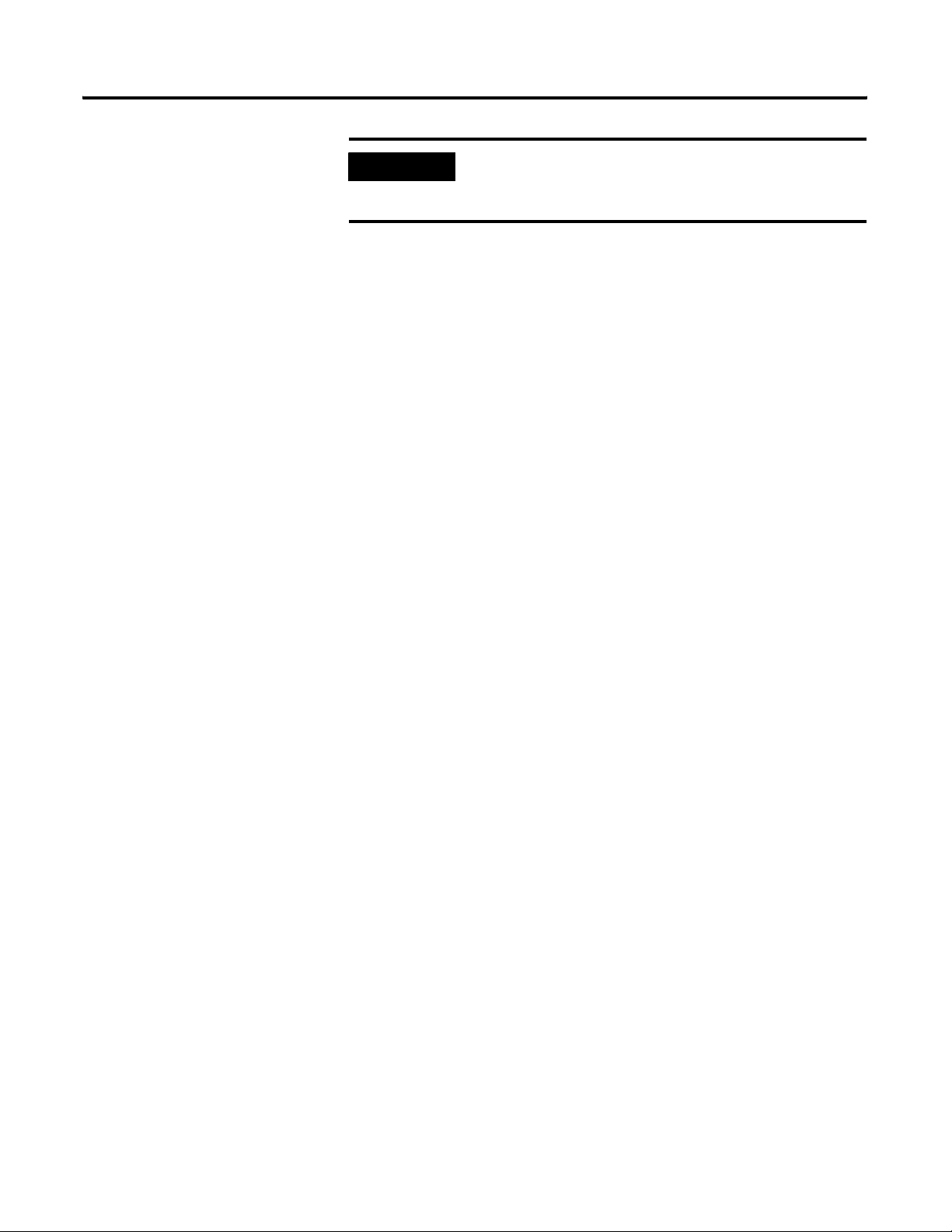
16 Installing the XM-440 Master Relay Module
IMPORTANT
See Application Technique "XM Power Supply Solutions",
publication ICM-AP005A-EN-E, for guidance in
architecting power supplies for XM systems.
Grounding Requirements
Use these grounding requirements to ensure safe electrical operating
circumstances, and to help avoid potential emi and ground noise that can cause
unfavorable operating conditions for your XM system.
DIN Rail Grounding
The XM modules make a chassis ground connection through the DIN rail.
The DIN rail must be connected to a ground bus or grounding electrode
conductor using 8 AWG or 1 inch copper braid. See Figure 2.2.
Use zinc-plated, yellow-chromated steel DIN rail (Allen-Bradley part no.
199-DR1 or 199-DR4) or equivalent to assure proper grounding. Using other
DIN rail materials (e.g. aluminum, plastic, etc.), which can corrode, oxidize, or
are poor conductors can result in improper or intermittent platform
grounding.
Rockwell Automation Publication GMSI10-UM009D-EN-P - June 2011
Page 17
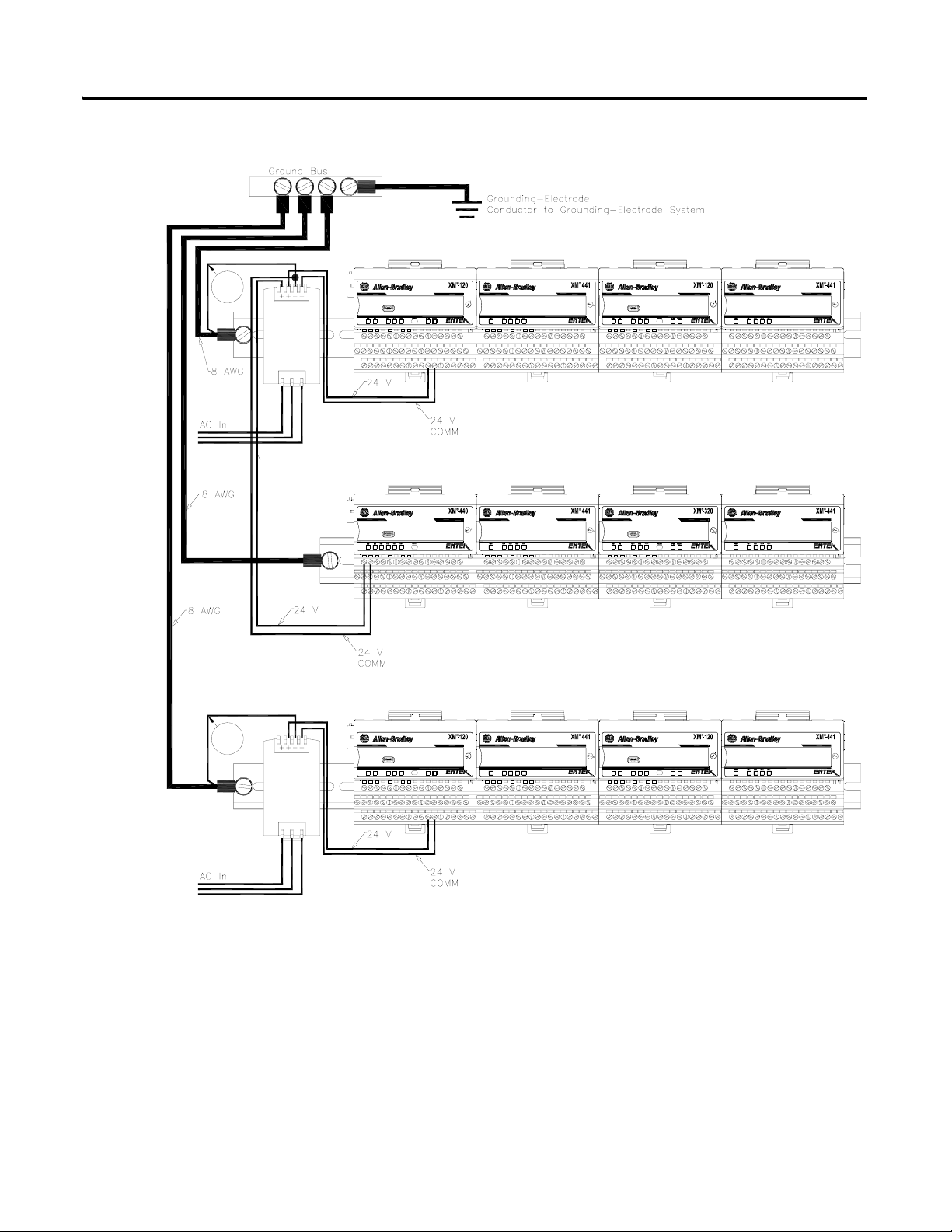
Figure 2.2 XM System DIN Rail Grounding
Installing the XM-440 Master Relay Module 17
1
Power
Supply
DYNAMIC MEASUREMENT
MASTER RELAY
1440-VST02-01RA
1440-RMA00-04RC
EXPANSION RELAY
EXPANSION RELAY
1440-REX00-04RD
1440-REX00-04RD
DYNAMIC MEASUREMENT
POSITION
1440-VST02-01RA
1440-TSP02-01RB
EXPANSION RELAY
EXPANSION RELAY
1440-REX00-04RD
1440-REX00-04RD
1
Power
Supply
DYNAMIC MEASUREMENT
1440-VST02-01RA
EXPANSION RELAY
1440-REX00-04RD
1 Use 14 AWG wire.
The grounding wire can be connected to the DIN rail using a DIN Rail
Grounding Block (Figure 2.3).
Rockwell Automation Publication GMSI10-UM009D-EN-P - June 2011
DYNAMIC MEASUREMENT
1440-VST02-01RA
EXPANSION RELAY
1440-REX00-04RD
Page 18
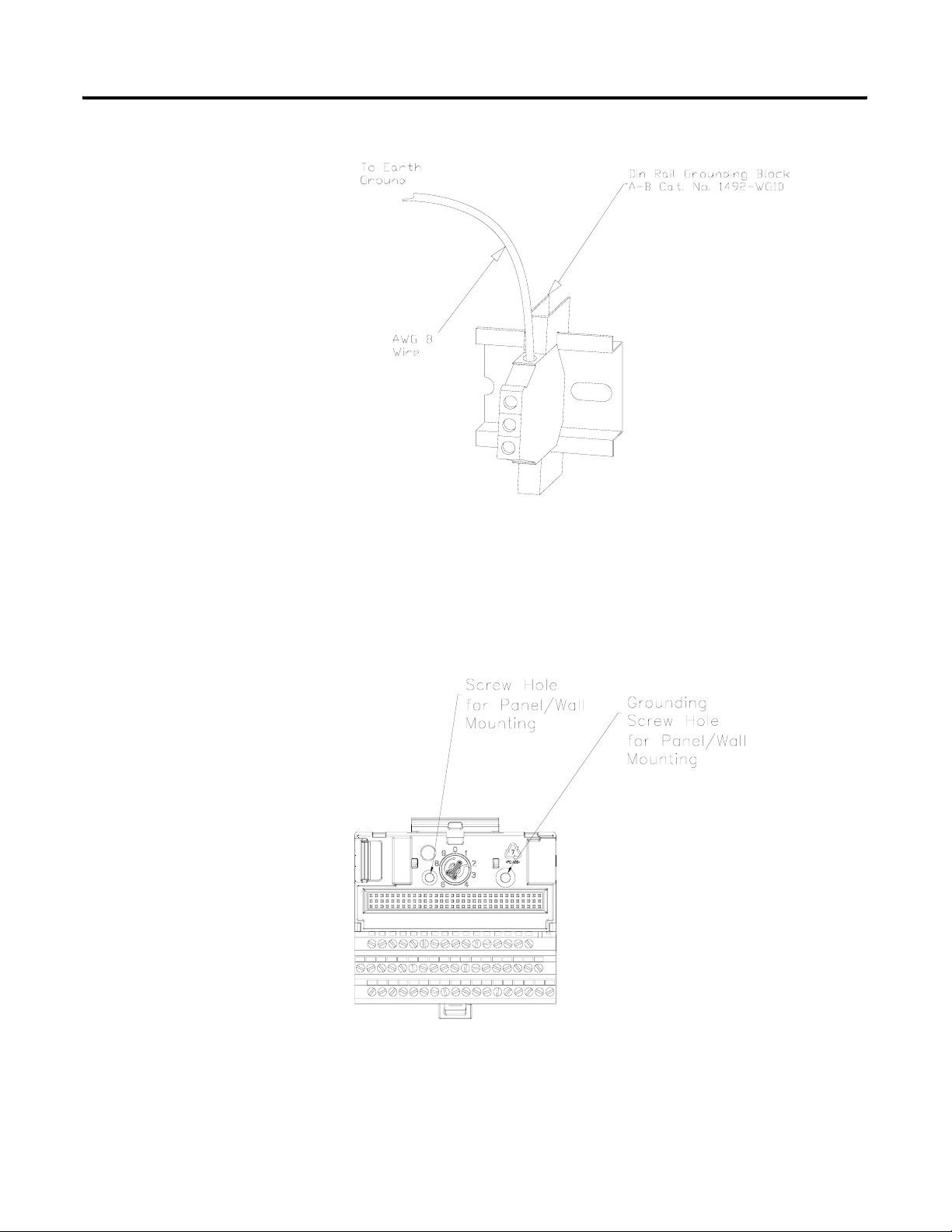
18 Installing the XM-440 Master Relay Module
Figure 2.3 Grounded DIN Rail with Block
Panel/Wall Mount Grounding
The XM modules can also be mounted to a conductive mounting plate that is
grounded. See Figure 2.5. Use the grounding screw hole provided on the
terminal base to connect the mounting plate the Chassis terminals.
Figure 2.4 Grounding Screw on XM Terminal Base
Rockwell Automation Publication GMSI10-UM009D-EN-P - June 2011
Page 19
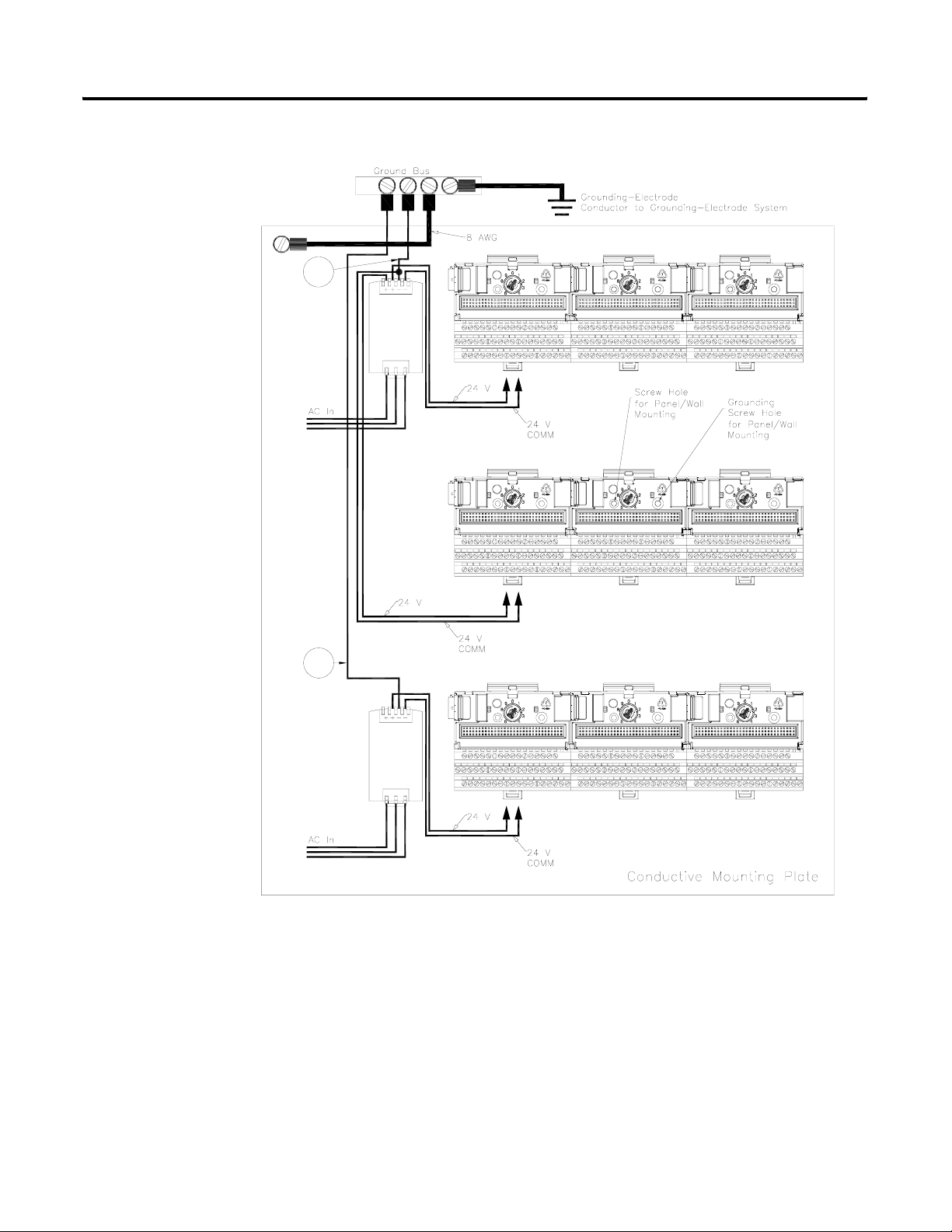
Figure 2.5 Panel/Wall Mount Grounding
1
Power
Supply
Installing the XM-440 Master Relay Module 19
1
1 Use 14 AWG wire.
Power
Supply
Rockwell Automation Publication GMSI10-UM009D-EN-P - June 2011
Page 20
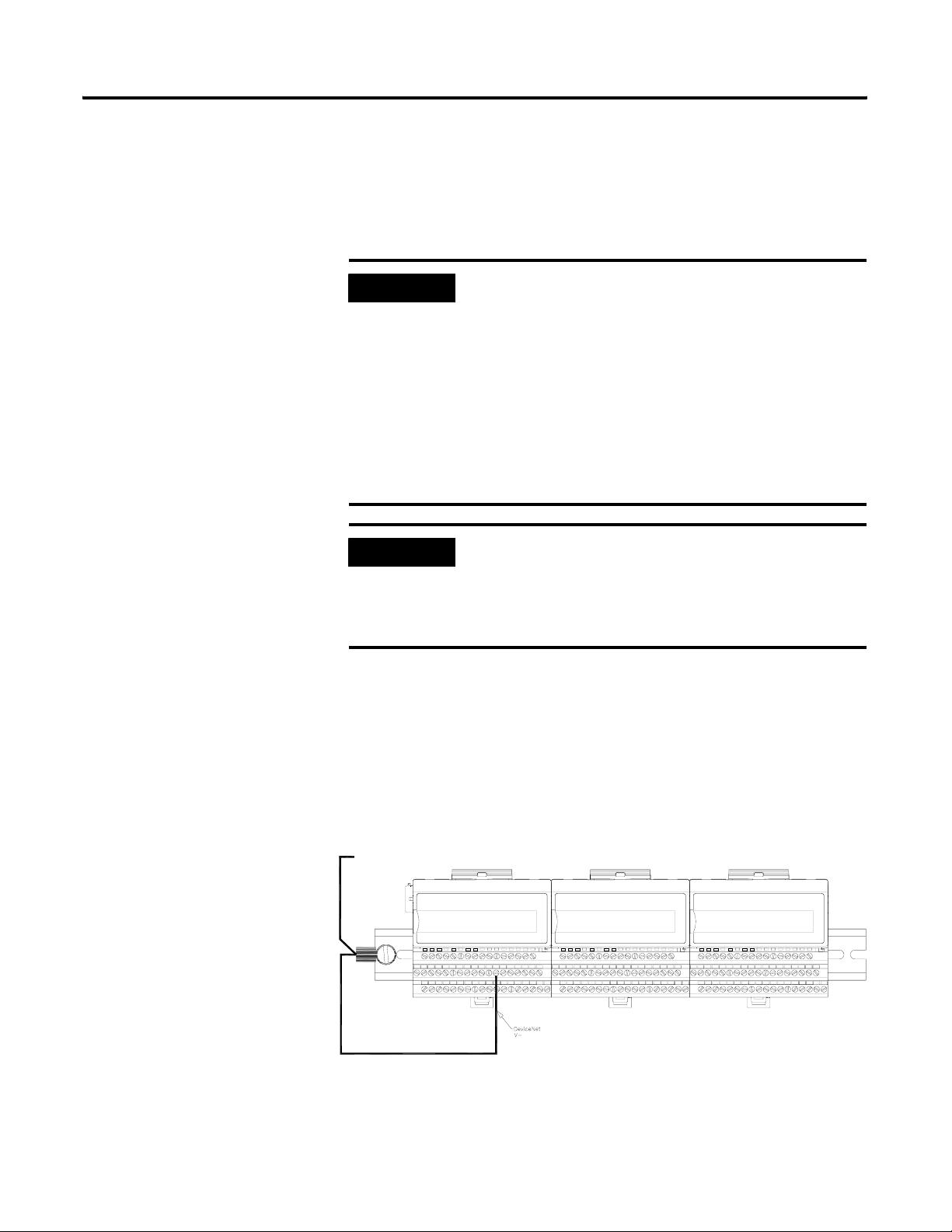
20 Installing the XM-440 Master Relay Module
24V Common Grounding
24 V power to the XM modules must be grounded. When two or more power
supplies power the XM system, ground the 24 V Commons at a single point,
such as the ground bus bar.
IMPORTANT
If it is not possible or practical to ground the -24Vdc
supply, then it is possible for the system to be installed and
operate ungrounded. However, if installed ungrounded
then the system must not be connected to a ground
through any other circuit unless that circuit is isolated
externally. Connecting a floating system to a non-isolated
ground could result in damage to the XM module(s)
and/or any connected device. Also, operating the system
without a ground may result in the system not performing
to the published specifications regards measurement
accuracy and communications speed, distance or reliability.
IMPORTANT
The 24 V Common and Signal Common terminals are
internally connected. They are isolated from the Chassis
terminals unless they are connected to ground as described
in this section. Refer to Terminal Block Assignments on
page 25 for more information.
DeviceNet Grounding
The DeviceNet network is functionally isolated and must be referenced to
earth ground at a single point. XM modules do not require an external
DeviceNet power supply. Connect DeviceNet V- to earth ground at one of the
XM modules, as shown in Figure 2.6.
Figure 2.6 Grounded DeviceNet V- at XM Module
To
Ground
Bus
Rockwell Automation Publication GMSI10-UM009D-EN-P - June 2011
Page 21
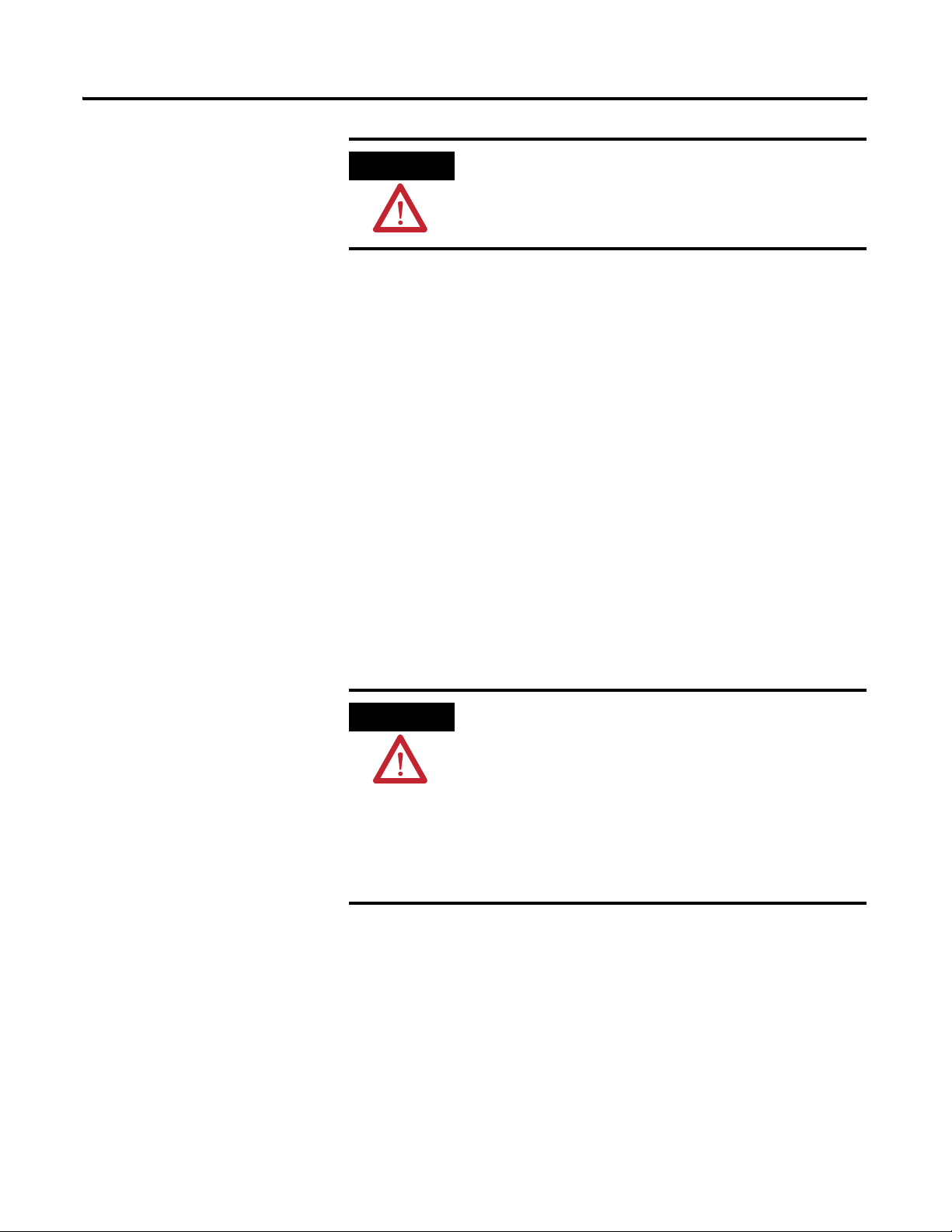
Installing the XM-440 Master Relay Module 21
Mounting the Terminal Base Unit
ATTENTION
For more information on the DeviceNet installation, refer to the ODVA
Planning and Installation Manual - DeviceNet Cable System, which is available
on the ODVA web site (http://www.odva.org).
Use of a separate DeviceNet power supply is not
permitted. See Application Technique "XM Power Supply
Solutions", publication ICM-AP005A-EN-E, for guidance
in using XM with other DeviceNet products.
Switch Input Grounding
The Switch Input circuits are electrically isolated from other circuits. It is
recommended that the Switch RTN signal be grounded at a single point.
Connect the Switch RTN signal to the XM terminal base (Chassis terminal) or
directly to the DIN rail, or ground the signal at the switch or other equipment
that is wired to the switch.
The XM family includes several different terminal base units to serve all of the
XM modules. The XM-942 terminal base, Cat. No. 1440-TB-C, is the only
terminal base unit used with the XM-440.
The terminal base can be DIN rail or wall/panel mounted. Refer to the
specific method of mounting below.
ATTENTION
The XM modules make a chassis ground connection
through the DIN rail. Use zinc plated, yellow chromated
steel DIN rail to assure proper grounding. Using other
DIN rail materials (e.g. aluminum, plastic, etc.), which can
corrode, oxidize or are poor conductors can result in
improper or intermittent platform grounding.
You can also mount the terminal base to a grounded
mounting plate. Refer to Panel/Wall Mount Grounding on
page 18.
DIN Rail Mounting
Use the following steps to mount the XM-942 terminal base unit on a DIN rail
(A-B pt no. 199-DR1 or 199-DR4).
Rockwell Automation Publication GMSI10-UM009D-EN-P - June 2011
Page 22
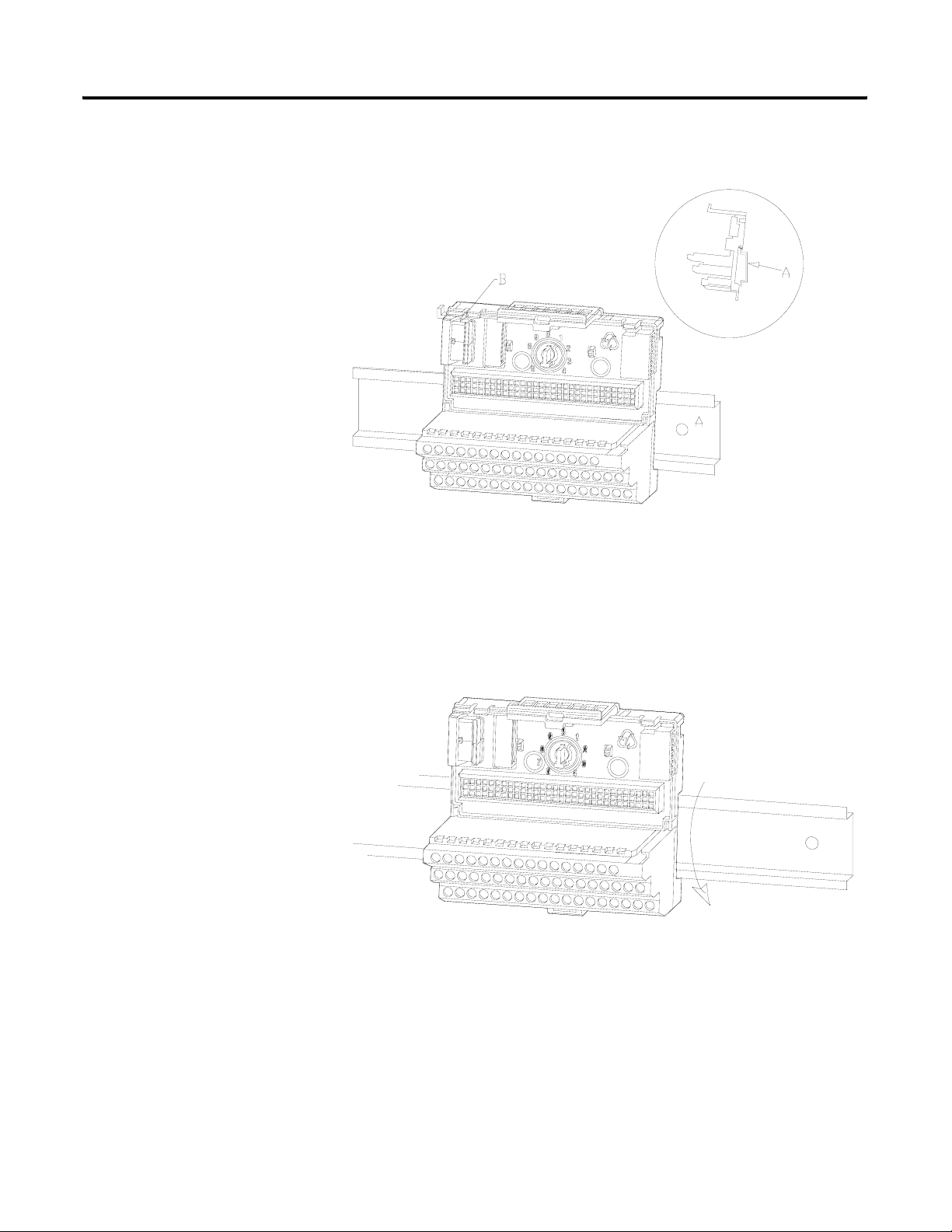
22 Installing the XM-440 Master Relay Module
1. Position the terminal base on the 35 x 7.5mm DIN rail (A).
Position terminal base at a slight angle and hook over the top of the DIN rail.
2. Slide the terminal base unit over leaving room for the side
connector (B).
3. Rotate the terminal base onto the DIN rail with the top of the rail
hooked under the lip on the rear of the terminal base.
4. Press down on the terminal base unit to lock the terminal base on the
DIN rail. If the terminal base does not lock into place, use a screwdriver
or similar device to open the locking tab, press down on the terminal
base until flush with the DIN rail and release the locking tab to lock the
base in place.
Rockwell Automation Publication GMSI10-UM009D-EN-P - June 2011
Page 23
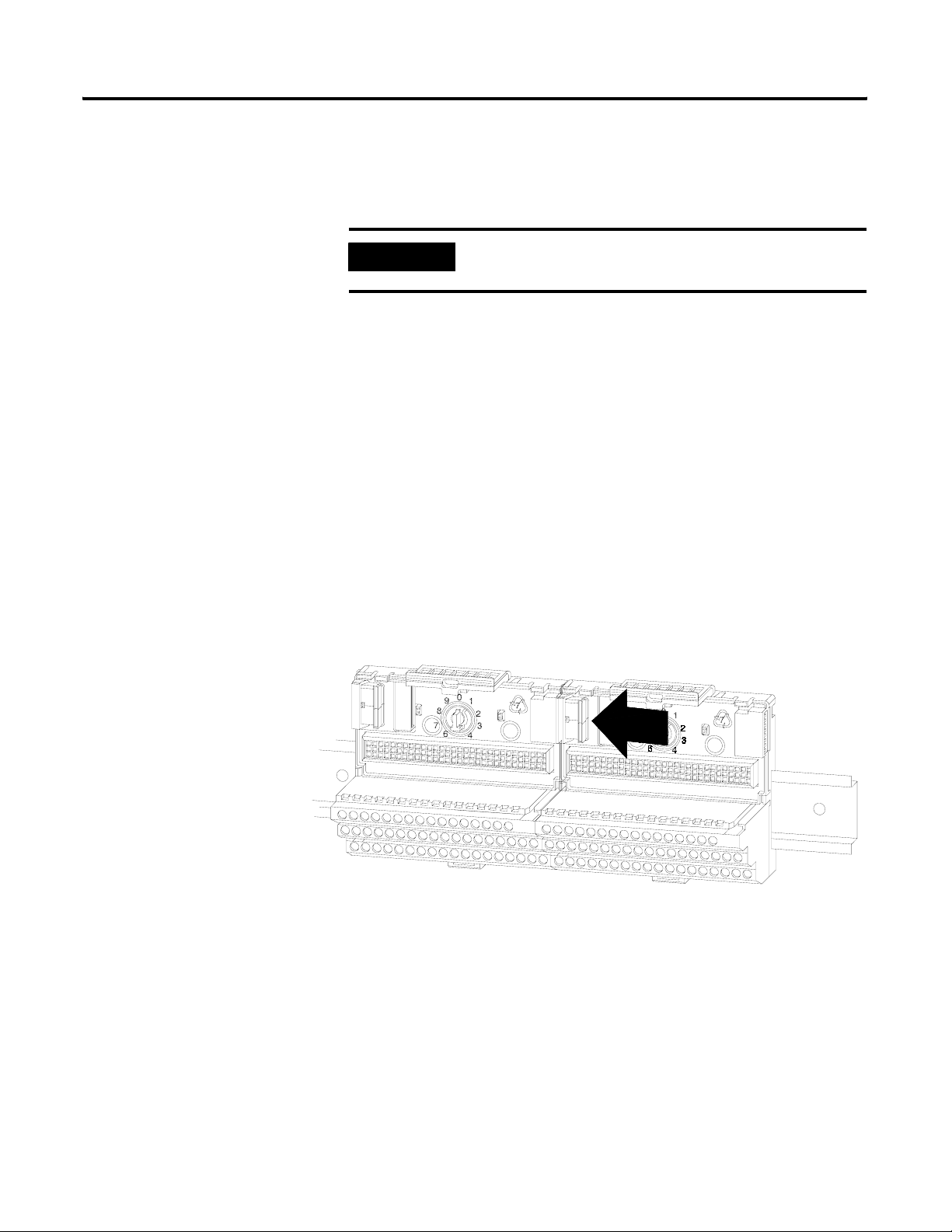
Installing the XM-440 Master Relay Module 23
Interconnecting Terminal Base Units
Follow the steps below to install another terminal base unit on the DIN rail.
IMPORTANT
1. Position the terminal base on the 35 x 7.5mm DIN rail (A).
2. Make certain the side connector (B) is fully retracted into the base unit.
3. Slide the terminal base unit over tight against the neighboring terminal
base. Make sure the hook on the terminal base slides under the edge of
the terminal base unit.
4. Press down on the terminal base unit to lock the terminal base on the
DIN rail. If the terminal base does not lock into place, use a screwdriver
or similar device to open the locking tab, press down on the terminal
base until flush with the DIN rail and release the locking tab to lock the
base in place.
5. Gently push the side connector into the side of the neighboring terminal
base to complete the backplane connection.
Make certain you install the terminal base units in order of
left to right.
Panel/Wall Mounting
Installation on a wall or panel consists of:
• laying out the drilling points on the wall or panel
• drilling the pilot holes for the mounting screws
• installing the terminal base units and securing them to the wall or panel
Rockwell Automation Publication GMSI10-UM009D-EN-P - June 2011
Page 24
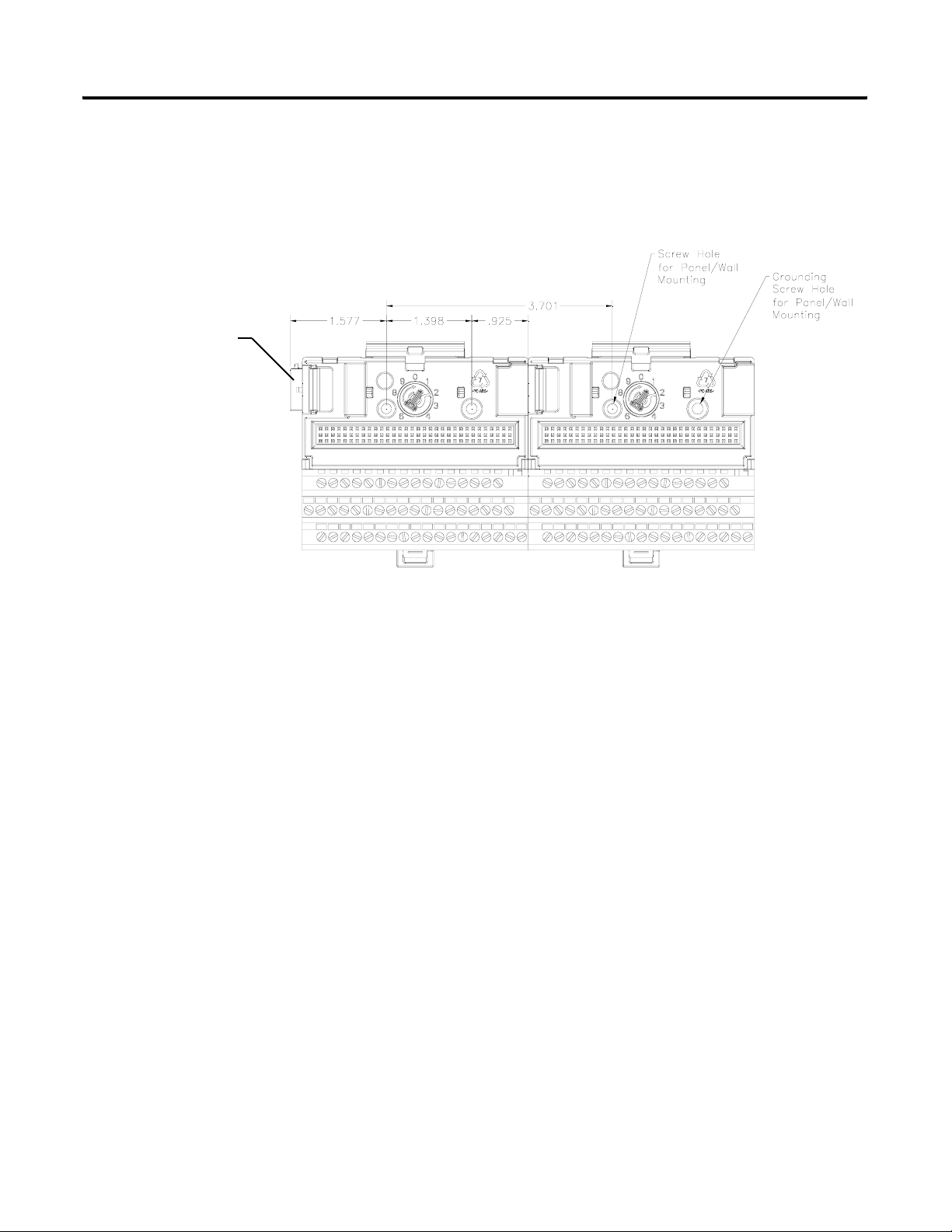
24 Installing the XM-440 Master Relay Module
Side Connector
Use the following steps to install the terminal base on a wall or panel.
1. Lay out the required points on the wall/panel as shown in the drilling
dimension drawing below.
Connecting Wiring for Your Module
2. Drill the necessary holes for the #6 self-tapping mounting screws.
3. Secure the terminal base unit using two #6 self-tapping screws.
4. To install another terminal base unit, retract the side connector into the
base unit. Make sure it is fully retracted.
5. Position the terminal base unit up tight against the neighboring terminal
base. Make sure the hook on the terminal base slides under the edge of
the terminal base unit.
6. Gently push the side connector into the side of the neighboring terminal
base to complete the backplane connection.
7. Secure the terminal base to the wall with two #6 self-tapping screws.
Wiring to the module is made through the terminal base unit on which the
module mounts. The XM-440 is compatible only with the XM-942 terminal
base unit, Cat. No. 1440-TB-C.
Rockwell Automation Publication GMSI10-UM009D-EN-P - June 2011
Page 25
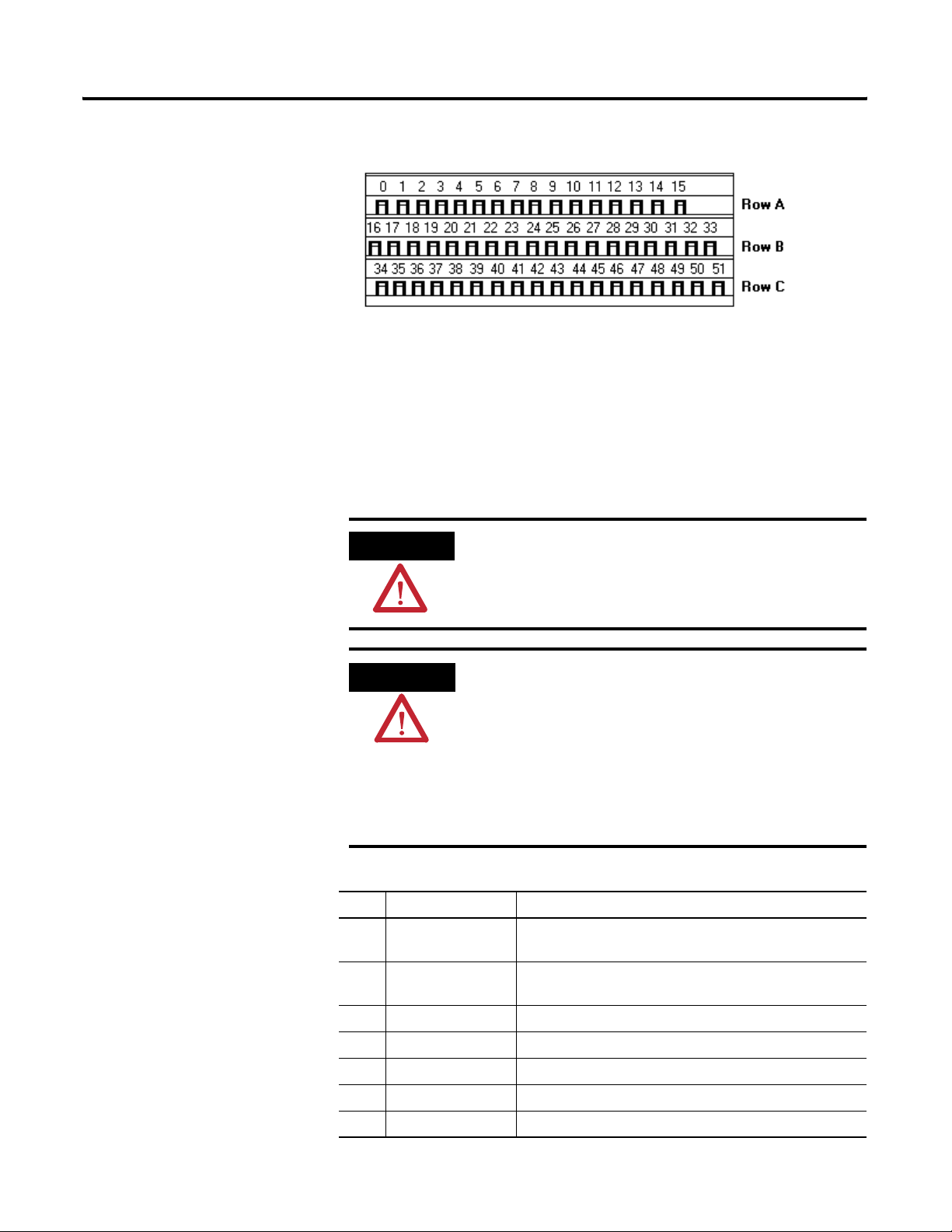
Installing the XM-440 Master Relay Module 25
Figure 2.7 XM-942 Terminal Base Unit
XM-942, Cat. No. 1440-TB-C
Terminal Block Assignments
The terminal block assignments and descriptions for the XM-440 module are
shown below.
ATTENTION
The terminal block assignments are different for different
XM modules. The following table applies only to the
XM-440. Refer to the installation instructions for the
specific XM module for its terminal assignments.
WARNING
EXPLOSION HAZARD
Do not disconnect equipment unless power has been
removed or the area is known to be nonhazardous.
Do not disconnect connections to this equipment unless
power has been removed or the area is known to be
nonhazardous. Secure any external connections that mate
to this equipment by using screws, sliding latches, threaded
connectors, or other means provided with this product.
Terminal Block Assignments
No. Name Description
0 24V In Connection to primary external +24V power supply, positive
side
1 24V Common Connection to external +24V power supply, negative side
(internally DC-coupled to circuit ground)
2 Reset Relay Switch input to reset internal relay (active low)
3 Reserved
4 Relay 1 N.O. 2 Relay #1 Normally Open contact 2
5 Relay 1 N.O. 1 Relay #1 Normally Open contact 1
6 Relay 2 N.O. 2 Relay # 2 Normally Open contact 2
Rockwell Automation Publication GMSI10-UM009D-EN-P - June 2011
Page 26
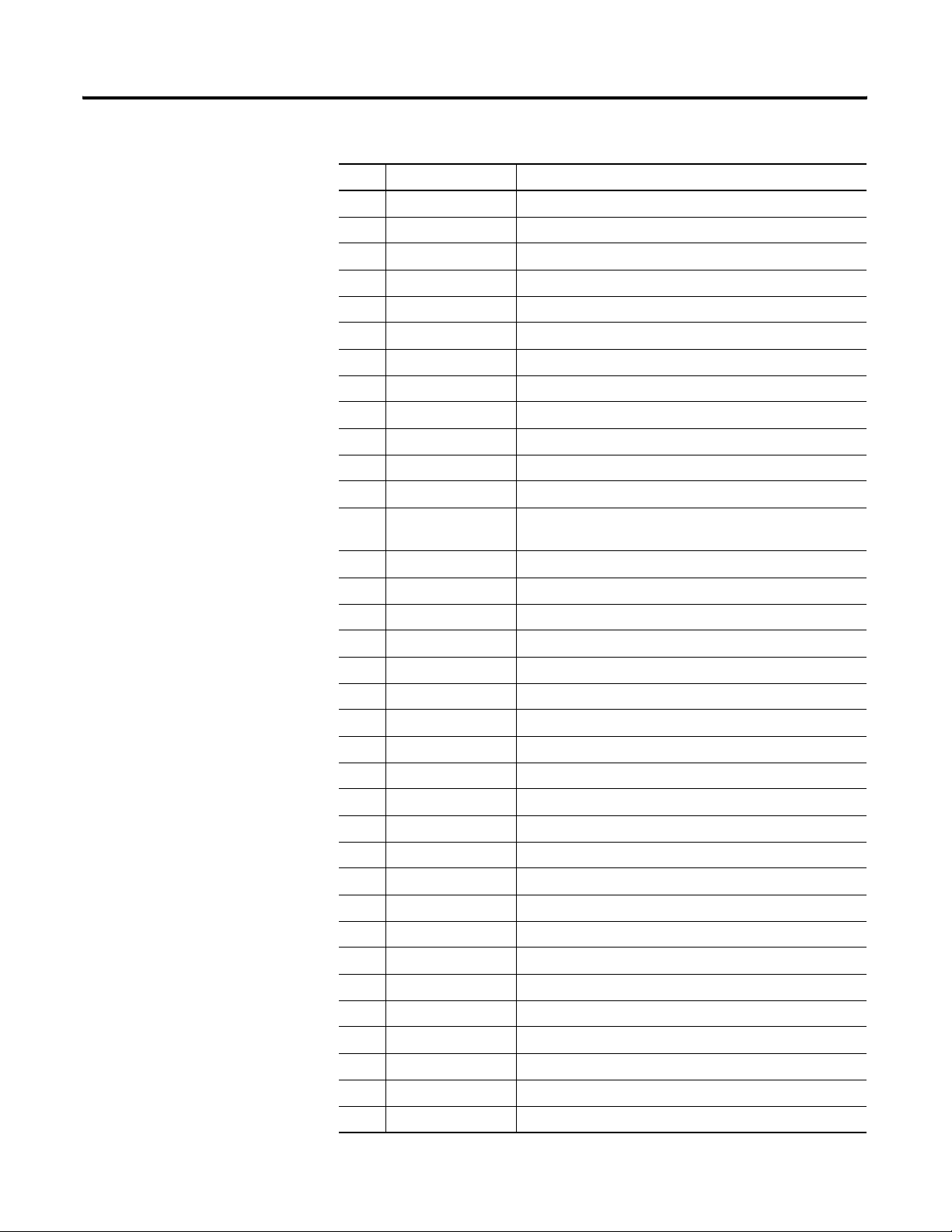
26 Installing the XM-440 Master Relay Module
Terminal Block Assignments
No. Name Description
7 No Connection
8 Relay 2 N.O. 1 Relay # 2 Normally Open contact 1
9 Relay 3 N.O. 2 Relay #3 Normally Open contact 2
10 No Connection
11 Relay 3 N.O. 1 Relay #3 Normally Open contact 1
12 Relay 4 N.O. 2 Relay #4 Normally Open contact 2
13 Relay 4 N.O. 1 Relay #4 Normally Open contact 1
14 No Connection
15 Chassis Connection to DIN rail ground spring or panel mounting hole
16 TxD PC serial port, transmit data
17 XRTN Circuit return for TxD and RxD
18 Switch RTN Switch return, Reset Relay
19 24V Out Diode-ORed output for 24V In 1 and 24V In 2
DO NOT CONNECT
20 Relay 1 Common 2 Relay #1 Common contact 2
21 Relay 1 Common 1 Relay #1 Common contact 1
22 Relay 2 Common 2 Relay #2 Common contact 2
23 No Connection
24 Relay 2 Common 1 Relay #2 Common contact 1
25 Relay 3 Common 2 Relay #3 Common contact 2
26 No Connection
27 Relay 3 Common 1 Relay #3 Common contact 1
28 Relay 4 Common 2 Relay #4 Common contact 2
29 Relay 4 Common 1 Relay #4 Common contact 1
30 No Connection
31 Chassis Connection to DIN rail ground spring or panel mounting hole
32 DNet V (+) DeviceNet bus power input, positive side (red wire)
33 CAN_High DeviceNet bus connection, high differential (white wire)
34 RxD PC serial port, receive data
35 No Connection
36 No Connection
37 No Connection
38 Relay 1 N.C. 2 Relay #1 Normally Closed contact 2
39 Relay 1 N.C. 1 Relay #1 Normally Closed contact 1
40 Relay 2 N.C. 2 Relay #2 Normally Closed contact 2
41 No Connection
Rockwell Automation Publication GMSI10-UM009D-EN-P - June 2011
Page 27
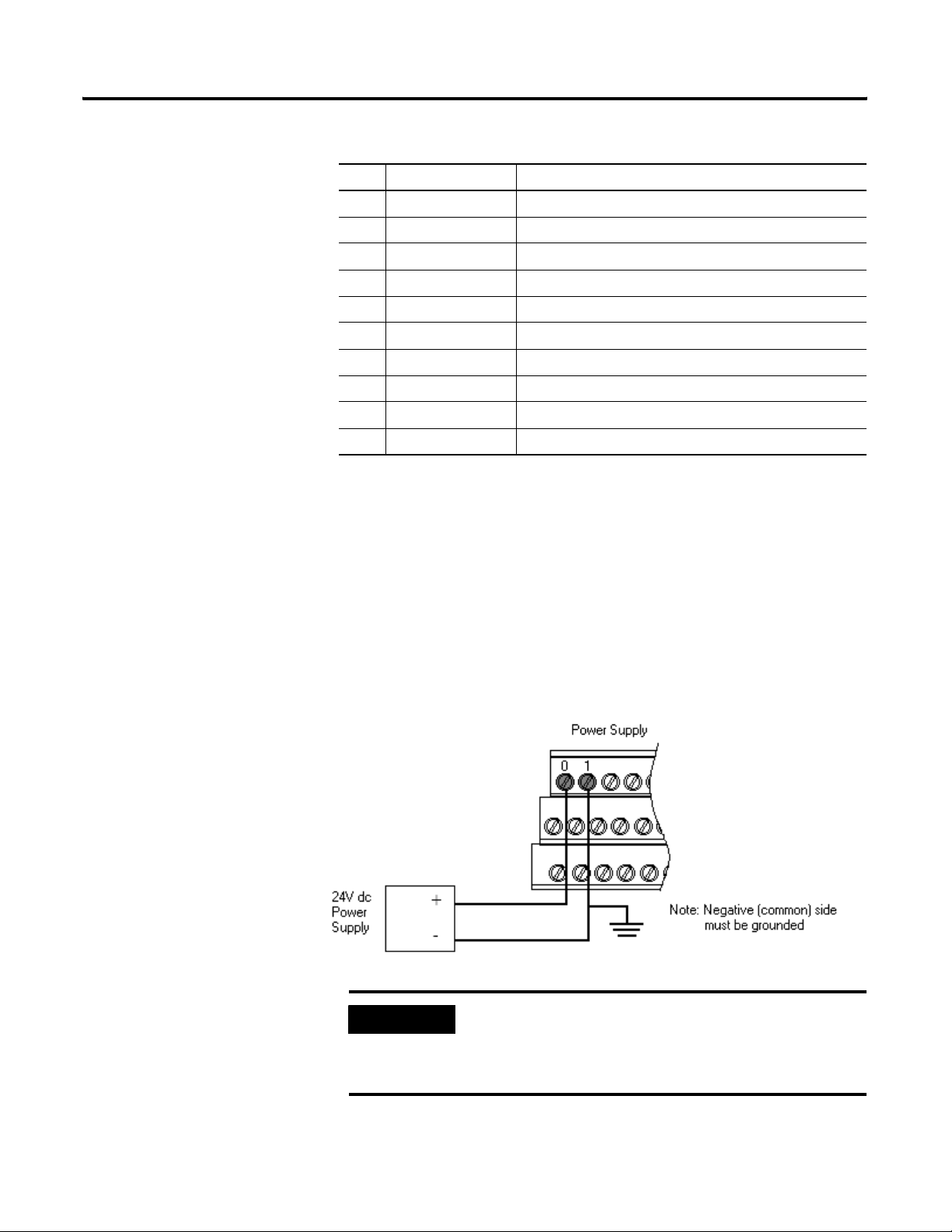
Installing the XM-440 Master Relay Module 27
Terminal Block Assignments
No. Name Description
42 Relay 2 N.C. 1 Relay #2 Normally Closed contact 1
43 Relay 3 N.C. 2 Relay #3 Normally Closed contact 2
44 No Connection
45 Relay 3 N.C. 1 Relay #3 Normally Closed contact 1
46 Relay 4 N.C. 2 Relay #4 Normally Closed contact 2
47 Relay 4 N.C. 1 Relay #4 Normally Closed contact 1
48 No Connection
49 Chassis Connection to DIN rail ground spring or panel mounting hole
50 DNet V (-) DeviceNet bus power input, negative side (black wire)
51 CAN_Low DeviceNet bus connection, low differential (blue wire)
Connecting the Power Supply
Power supplied to the module must be nominally 24 Vdc (±10%) and must be
a Class 2 rated circuit.
Wire the DC-input power supply to the terminal base unit as shown in Figure
2.8.
Figure 2.8 DC Input Power Supply Connections
24V dc
Power
Supply
IMPORTANT
+
-
-
A Class 2 circuit can be provided by use of an NEC Class 2
rated power supply, or by using a SELV or PELV rated
power supply with a 5 Amp current limiting fuse installed
before the XM module(s).
Rockwell Automation Publication GMSI10-UM009D-EN-P - June 2011
Page 28
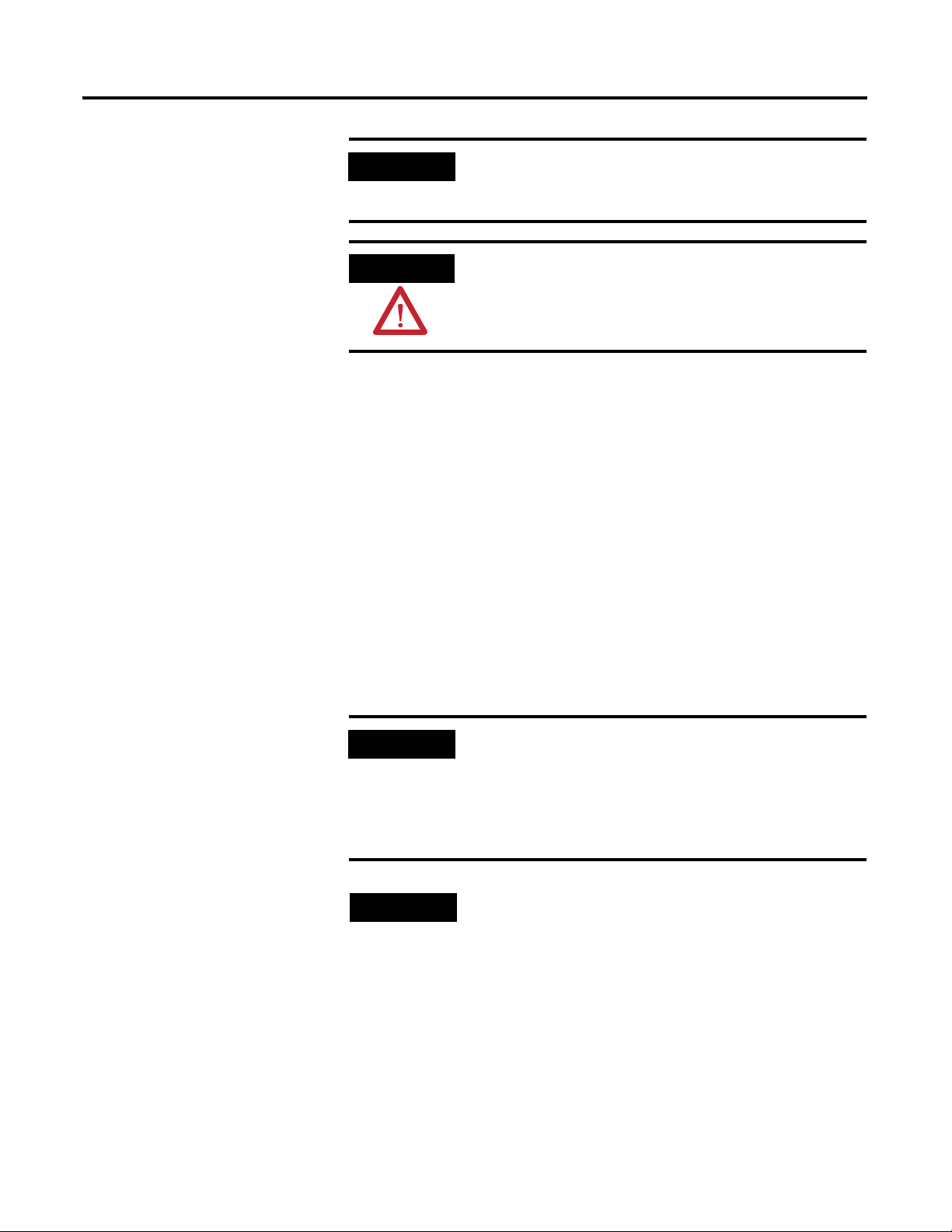
28 Installing the XM-440 Master Relay Module
IMPORTANT
24Vdc needs to be wired to terminal 0 (+24 V In) to
provide power to the device and other XM modules linked
to the wired terminal base via the side connector.
ATTENTION
The power connections are different for different XM
modules. Refer to the installation instructions for your
specific XM module for complete wiring information.
Connecting the Relays
The XM-440 has both Normally Open (NO) and Normally Closed (NC) relay
contacts. Normally Open relay contacts close when the control output is
energized. Normally Closed relay contacts open when the control output is
energized.
The alarms associated with the relay and whether the relay is normally
de-energized (non-failsafe) or normally energized (failsafe) depends on the
configuration of the module. Refer to Relay Parameters on page 45 for details.
There are four double pole double throw relays in the XM-440. All relay
contacts (24 total) are available for wiring on the terminal base unit, as shown
in Table 2.1 on page 30.
IMPORTANT
All XM relays are double pole. This means that each relay
has two contacts in which each contact operates
independently but identically. The following information
and illustrations show wiring solutions for both contacts;
although, in many applications it may be necessary to wire
only one contact.
TIP
Up to two Expansion Relay modules may be connected to
the XM-440 to provide an additional four to eight relays.
Refer to the XM-441 Expansion Relay Module User Guide
for wiring details.
Rockwell Automation Publication GMSI10-UM009D-EN-P - June 2011
Page 29
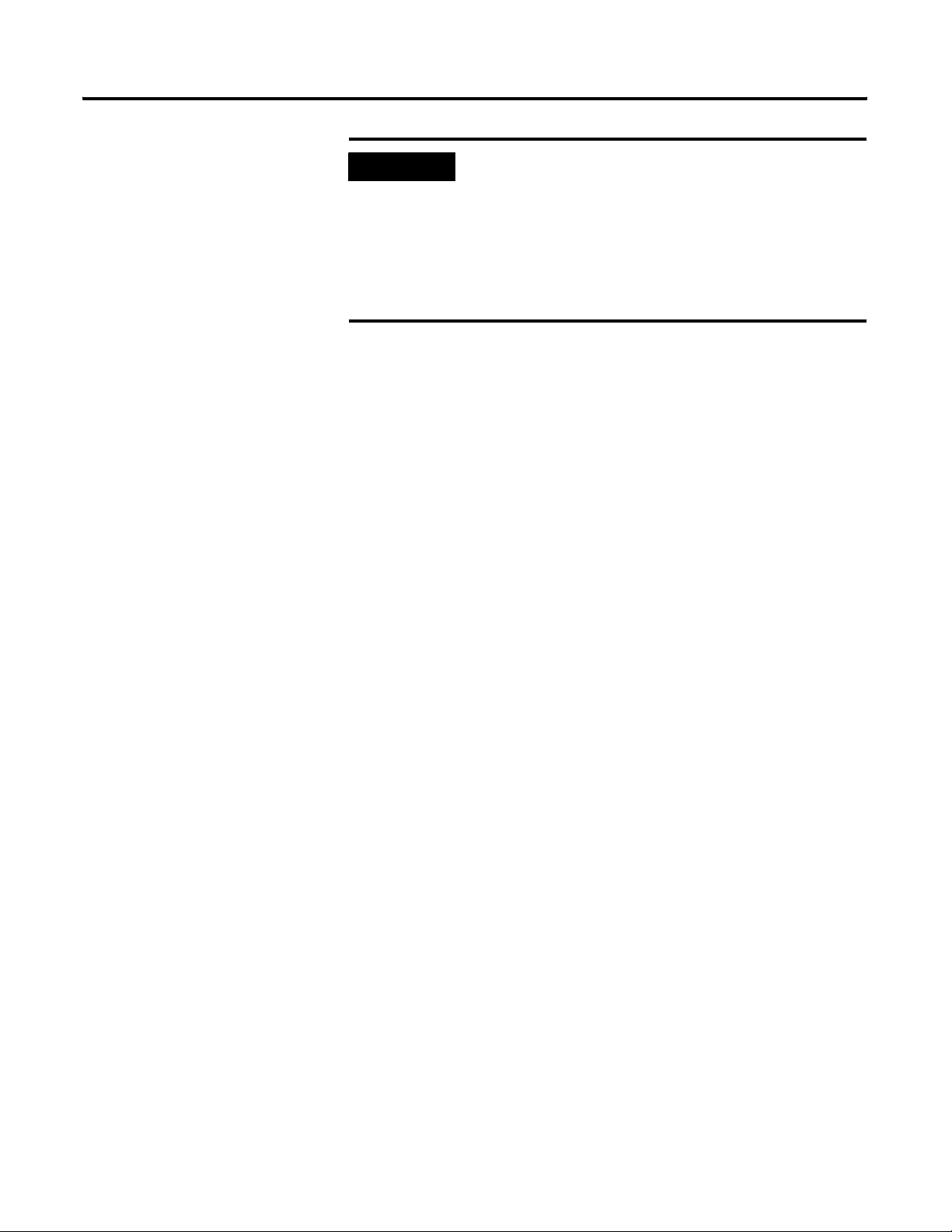
Installing the XM-440 Master Relay Module 29
IMPORTANT
T
The NC/NO terminal descriptions (pages 25–27)
correspond to a de-energized (unpowered) relay.
When the relay is configured for non-failsafe operation, the
relay is normally de-energized.
When the relay is configured for failsafe operation, the
relay is normally energized, and the behavior of the NC and
NO terminals is inverted.
Rockwell Automation Publication GMSI10-UM009D-EN-P - June 2011
Page 30
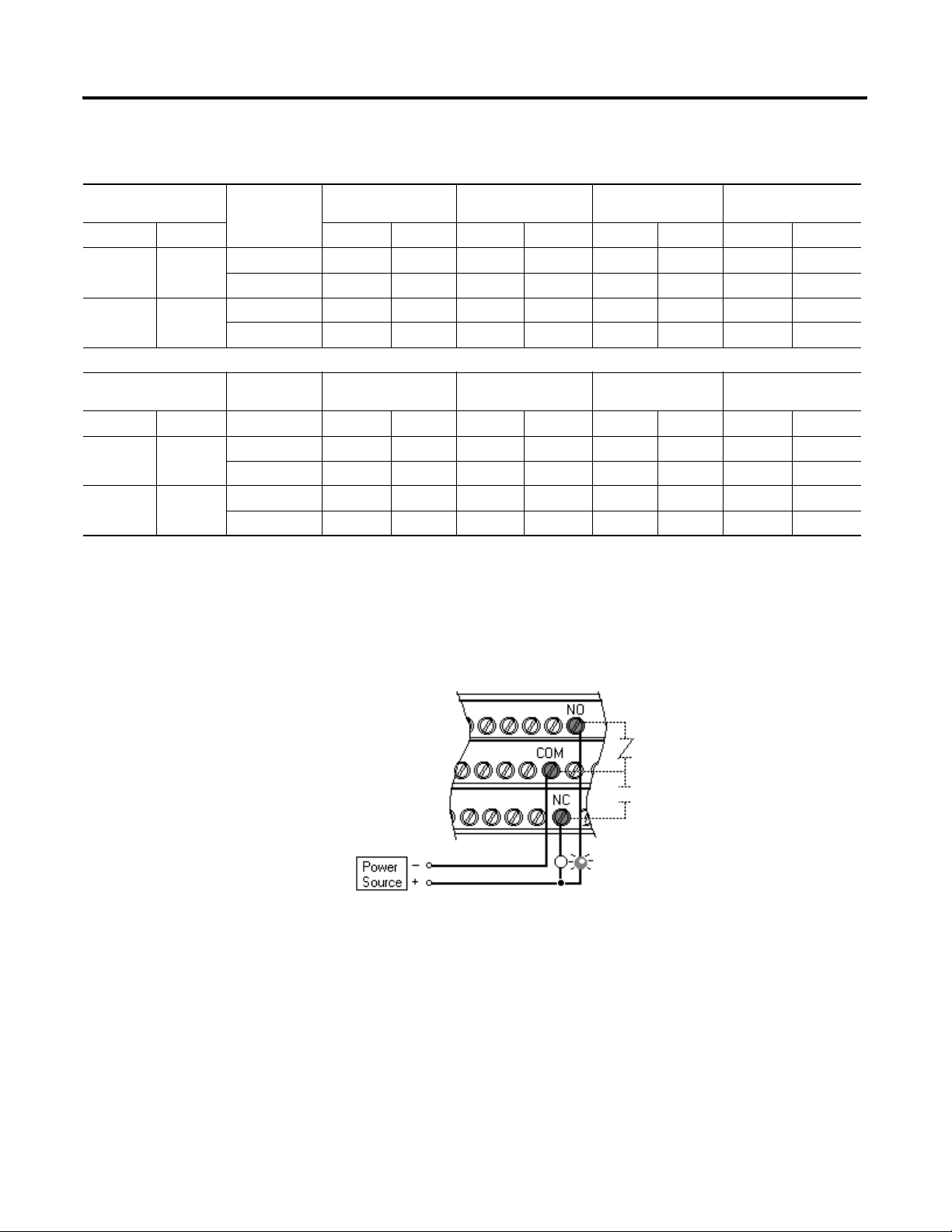
30 Installing the XM-440 Master Relay Module
Table 2.1 Relay Connections for XM-440
Configured for
Failsafe Operation Relay 1 Terminals Relay 2 Terminals Relay 3 Terminals Relay 4 Terminals
Nonalarm Alarm Wire Contacts Contact 1 Contact 2 Contact 1 Contact 2 Contact 1 Contact 2 Contact 1 Contact 2
Closed Opened COM 21 20 24 22 27 25 29 28
NO 5 4 8 6 11 9 13 12
Opened Closed COM 21 20 24 22 27 25 29 28
NC 39 38 42 40 45 43 47 46
Configured for
Non-failsafe Operation Relay 1 Terminals Relay 2 Terminals Relay 3 Terminals Relay 4 Terminals
Nonalarm Alarm Wire Contacts Contact 1 Contact 2 Contact 1 Contact 2 Contact 1 Contact 2 Contact 1 Contact 2
Closed Opened COM 21 20 24 22 27 25 29 28
NC 39 38 42 40 45 43 47 46
Opened Closed COM 21 20 24 22 27 25 29 28
NO 5 4 8 6 11 9 13 12
Figures 2.9 and 2.10 illustrate the behavior of the NC and NO terminals when
the relay is wired for failsafe, alarm or nonalarm condition or non-failsafe,
alarm or nonalarm condition.
Figure 2.9 Relay Connection - Failsafe, Nonalarm Condition
Non-failsafe, Alarm Condition
Rockwell Automation Publication GMSI10-UM009D-EN-P - June 2011
Page 31

Installing the XM-440 Master Relay Module 31
Figure 2.10 Relay Connection - Failsafe Alarm Condition
Non-failsafe, Nonalarm Condition
Alternate Relay Wiring
Figures 2.11 and 2.12 show how to wire both ends of a single external
indicator to the XM terminal base for failsafe, nonalarm or alarm condition or
non-failsafe, nonalarm or alarm condition.
Figure 2.11 Relay Connection - Failsafe, Nonalarm Condition
Non-failsafe, Alarm Condition
Figure 2.12 Relay Connection - Failsafe, Alarm Condition
Non-failsafe, Nonalarm Condition
Rockwell Automation Publication GMSI10-UM009D-EN-P - June 2011
Page 32

32 Installing the XM-440 Master Relay Module
Connecting the Remote Relay Reset Signal
If you set the module relay to latching and the relay activates, the relay stays
activated even when the condition that caused the alarm has ended. The
remote relay reset signal enables you to reset your module relay remotely after
you have corrected the alarm condition. This includes latched relays in the
Expansion Relay module when it is attached to the XM-440..
TIP
TIP
You can discretely reset a relay using the serial or remote
configuration tool.
If you set a measurement module relay to latching, make
sure that any linked relays, such as relays in an XM-440
module, are not configured as latching. When both relays
are set to latching, the relay in each module will have to be
independently reset when necessary.
Wire the Remote Relay Reset Signal to the terminal base unit as shown in
Figure 2.13.
Figure 2.13 Remote Relay Reset Signal Connection
Momentary
Switch
ATTENTION
The Switch Input circuits are electrically isolated from
other circuits. It is recommended that the Switch RTN
signal be grounded at a signal point. Connect the Switch
RTN signal to the XM terminal base (Chassis terminal) or
directly to the DIN rail, or ground the signal at the switch
or other equipment that is wired to the switch.
Rockwell Automation Publication GMSI10-UM009D-EN-P - June 2011
Page 33

Installing the XM-440 Master Relay Module 33
A single switch contact can also be shared by multiple XM modules wired in
parallel as shown in Figure 2.14.
ATTENTION
The relay reset connections may be different for different
XM modules. Figure 2.14 applies only to the XM-440
module. Refer to the installation instructions for the
module for its terminal assignments.
Figure 2.14 Typical Multiple XM Modules Remote Relay Reset Signal Connection
PC Serial Port Connection
The XM-440 includes a serial port connection that allows you to connect a PC
to it and configure the module’s parameters. There are two methods of
connecting an external device to the module’s serial port.
• Ter minal Base U nit - There are three terminals on the terminal base
unit you can use for the serial port connection. They are TxD, RxD, and
RTN (terminals 16, 34, and 17, respectively). If these three terminals are
wired to a DB-9 female connector, then a standard RS-232 serial cable
with 9-pin (DB-9) connectors can be used to connect the module to a
PC (no null modem is required).
The DB-9 connector should be wired to the terminal base unit as
follows.
XM-440 Terminal Base Unit
(Cat. No. 1440-TB-C)
TX Terminal (terminal 16) ---------------------- Pin 2 (RD - receive data)
RX Terminal (terminal 34) ---------------------- Pin 3 (TD - transmit data)
RTN Terminal (terminal 17) --------------------- Pin 5 (SG - signal ground)
DB-9 Female Connector
Rockwell Automation Publication GMSI10-UM009D-EN-P - June 2011
Page 34

34 Installing the XM-440 Master Relay Module
• Mini-Connector - The mini-connector is located on the top of the
XM-440, as shown below.
Figure 2.15 Mini-Connector
mini-connector
MASTER RELAY
1440-RMA00-04RC
A special cable (Cat. No. 1440-SCDB9FXM2) is required for this
connection. The connector that inserts into the PC is a DB-9 female
connector, and the connector that inserts into the module is a USB
Mini-B male connector.
WARNING
If you connect or disconnect the serial cable with power
applied to this module or the serial device on the other end
of the cable, an electrical arc can occur. This could cause an
explosion in hazardous location installations. Be sure that
power is removed or the area is nonhazardous before
proceeding.
IMPORTANT
If 24V Common is not referenced to earth ground, we
recommend you use an RS-232 isolator, such as Phoenix
PSM-ME-RS232/RS232-P (Cat. No. 1440-ISO-232-24), to
protect both the XM module and the computer.
DeviceNet Connection
The XM-440 includes a DeviceNet™ connection that allows the module to
communicate directly with a programmable controller, distributed control
system (DCS), or another XM module.
DeviceNet is an open, global, industry-standard communications network
designed to provide an interface through a single cable from a programmable
controller to a smart device such as the XM-440 module. As multiple XM
modules are interconnected, DeviceNet also serves as the communication bus
and protocol that efficiently transfers data between the XM modules.
Rockwell Automation Publication GMSI10-UM009D-EN-P - June 2011
Page 35

Installing the XM-440 Master Relay Module 35
Connect the DeviceNet cable to the terminal base unit as shown.
Connect To Terminal Base Unit
Red Wire DNet V+ 32 (Optional - see note)
White Wire CAN High 33
Bare Wire Shield (Chassis) 49
Blue Wire CAN Low 51
Black Wire DNet V- 50
IMPORTANT
ATTENTION
ATTENTION
ATTENTION
The DeviceNet power circuit through the XM module
interconnect, which is rated at only 300 mA, is not intended
or designed to power DeviceNet loads. Doing so could
damage the module or terminal base.
To preclude this possibility, even unintentionally, it is
recommended that DeviceNet V+ be left unconnected.
You must ground the DeviceNet shield at only one
location. Connecting the DeviceNet shield to terminal 49
will ground the DeviceNet shield at the XM-440 module. If
you intend to terminate the shield elsewhere, do not
connect the shield to terminal 49.
The DeviceNet network must also be referenced to earth at
only one location. Connect DNet V- to earth or chassis at
one of the XM modules.
The DNet V+ and DNet V- terminals are inputs to the XM
module. Do not attempt to pass DeviceNet power through
the XM terminal base to other non-XM equipment by
connecting to these terminals. Failure to comply may result
in damage to the XM terminal base and/or other
equipment.
IMPORTANT
Terminate the DeviceNet network and adhere to the
requirements and instructions in the ODVA Planning and
Installation Manual - DeviceNet Cable System, which is
available on the ODVA web site (http://www.odva.org).
Rockwell Automation Publication GMSI10-UM009D-EN-P - June 2011
Page 36

36 Installing the XM-440 Master Relay Module
The device is shipped from the factory with the network node address (MAC
ID) set to 63 and the baud rate set to “autobaud.” Both parameters are
software settable.
Mounting the Module
IMPORTANT
At least one master device on the DeviceNet network must
be set to a fixed baud rate. If the only DeviceNet master on
your network is the XM-440, make certain to change its
baud rate from “autobaud” to 500 kbps, 250 kbps, or
120 kbps as appropriate.
You can use the XM Serial Configuration Utility or RSNetWorx for
DeviceNet (Version 3.0 or later) to set the network node address and baud
rate. Refer to the appropriate documentation for details.
The XM-440 mounts on the XM-942 terminal base unit, Cat. No. 1440-TB-C.
You should mount the module after you have connected the wiring on the
terminal base unit.
ATTENTION
The XM-440 is compatible only with the XM-942 terminal
base unit. The keyswitch on the terminal base unit should
be at position 2 for the XM-440.
Do not attempt to install XM-440 modules on other
terminal base units.
ATTENTION
WARNING
IMPORTANT
Do not change the position of the keyswitch after
wiring the terminal base.
This module is designed so you can remove and insert it
under power. However, when you remove or insert the
module with power applied, I/O attached to the module
can change states due to its input/output signal changing
conditions. Take special care when using this feature.
When you insert or remove the module while power is on,
an electrical arc can occur. This could cause an explosion in
hazardous location installations. Be sure that power is
removed or the area is nonhazardous before proceeding.
Install the overlay slide label to protect serial connector and
electronics when the serial port is not in use.
Rockwell Automation Publication GMSI10-UM009D-EN-P - June 2011
Page 37

Installing the XM-440 Master Relay Module 37
1. Make certain the keyswitch (A) on the terminal base unit (C) is at
position 2 as required for the XM-440.
2. Make certain the side connector (B) is pushed all the way to the left.
You cannot install the module unless the connector is fully
extended.
3. Make sure that the pins on the bottom of the module are straight so they
will align properly with the connector in the terminal base unit.
4. Position the module (D) with its alignment bar (E) aligned with the
groove (F) on the terminal base.
5. Press firmly and evenly to seat the module in the terminal base unit. The
module is seated when the latching mechanism (G) is locked into the
module.
6. Repeat the above steps to install the next XM-440 module in its terminal
base.
Rockwell Automation Publication GMSI10-UM009D-EN-P - June 2011
Page 38

38 Installing the XM-440 Master Relay Module
Module Indicators
Module Indicators
The XM-440 has six LED indicators, which include a module status (MS)
indicator, a network status (NS) indicator, and a status indicator for each Relay
(four in all). The LED indicators are located on top of the module.
Figure 2.16 LED Indicators
MASTER RELAY
1440-RMA00-04RC
The following tables describe the states of the LED status indicators.
Module Status (MS) Indicator
Color State Description
No color Off No power applied to the module.
Green Flashing Red Module performing power-up self test.
Flashing
Solid
Module operating in Program Mode
Module operating in Run Mode
Red Flashing • Application firmware is invalid or not loaded.
Download firmware to the module.
1
.
2
.
• Firmware download is currently in progress.
• Module is configured incorrectly. Verify that each
slave’s module type is correct.
Solid An unrecoverable fault has occurred. The module may
need to be repaired or replaced.
1 Program Mode - Typically this occurs when the module configuration settings are being updated with the XM
Serial Configuration Utility. The module closes I/O connections with the XM measurement modules in its
scanlist. The alarm monitoring is stopped, the relay outputs are deactivated unless they are latched.
Configuration parameters can be read, updated and downloaded to the XM module.
2 Run Mode - The module establishes I/O connections with the XM measurement modules in its scanlist, collects
their alarm status, and controls its own relay outputs accordingly.
Rockwell Automation Publication GMSI10-UM009D-EN-P - June 2011
Page 39

Installing the XM-440 Master Relay Module 39
Network Status (NS) Indicator
Color State Description
No color Off Module is not online.
• Module is autobauding.
• No power is applied to the module, look at Module
Status LED.
Green Flashing Module is online (DeviceNet) but no connections are
currently established.
Solid Module is online with connections currently
established.
Red Flashing One or more I/O connections are in the Timed-Out
state.
Solid Failed communications (Duplicate MAC ID or Bus-off).
Relay Indicators (4 in all)
Basic Operations
Color State Description
Red Off On-board relay is not activated.
Solid On-board relay is activated.
Powering Up the Module
The XM-440 performs a self-test at power-up. The self-test includes an LED
test and a device test. During the LED test, the indicators will be turned on
independently and in sequence for approximately 0.25 seconds.
The device test occurs after the LED test. The Module Status (MS) indicator is
used to indicate the status of the device self-test.
Device Self-Test Status
MS Indicator State Description
Flashing Red and Green Device self test is in progress.
Solid Green or Flashing Green Device self test completed successfully, and the
firmware is valid and running.
Flashing Red Device self test completed, the hardware is OK, but the
firmware is invalid. Or, the firmware download is in
progress.
Solid Red Unrecoverable fault, hardware failure, or Boot Loader
program may be corrupted.
Rockwell Automation Publication GMSI10-UM009D-EN-P - June 2011
Page 40

40 Installing the XM-440 Master Relay Module
Refer to Module Indicators on page 38 for more information about the LED
indicators.
Manually Resetting Relays
The XM-440 has an external reset switch located on top of the module, as
shown in Figure 2.17.
Figure 2.17 Reset Switch
MASTER RELAY
1440-RMA00-04RC
Press the Reset
Switch to reset the
relays
The switch can be used to reset all latched relays in the module. This includes
the relays in the Expansion Relay Module when it is connected to the XM-440.
IMPORTANT
The Reset switch resets the relays only if the input is no
longer in alarm or the condition that caused the alarm is no
longer present.
Rockwell Automation Publication GMSI10-UM009D-EN-P - June 2011
Page 41

Chapter
3
Configuration Parameters
This chapter provides a complete listing and description of the XM-440
parameters. The parameters can be viewed and edited using the XM Serial
Configuration Utility software and a personal computer. If the module is
installed on a DeviceNet network, configuring can also be performed using a
network configuration tool such as RSNetWorx (Version 3.0 or later). Refer to
your configuration tool documentation for instructions on configuring a
device.
For information about See page
XM Network Node List 41
Relay Parameters 45
Group Triggers Parameters 48
Device Mode Parameters 50
Event Log Parameters 50
IMPORTANT
The
XM Network Node List
XM Network Node List Parameters
Parameter Name Description Values/Comments
Node Address (XM Configuration
Utility only)
The XM Network Node List parameters identify the XM measurement
modules on the network. Use these parameters to set up the XM-440 Node
List (or Scanlist in the EDS file).
TIP
The XM measurement module’s node address.
The appearance and procedure to configure the parameters
may differ in different software.
Refer to Using RSNetWorx with the XM-440 on page 62
for more information on setting up the XM-440 Scanlist.
41Rockwell Automation Publication GMSI10-UM009D-EN-P - June 2011
Page 42

42 Configuration Parameters
XM Network Node List Parameters
Parameter Name Description Values/Comments
Module Type The type of XM measurement module at this node
Options: XM-120
address.
Share Option Sets the relationship between the XM-440 (master)
Options: Primary
and the XM measurement module (slave).
• Primary - The XM-440 is the primary master of the
XM measurement module.
• Shared - The XM-440 is sharing the XM
measurement module with a primary
master/scanner device.
XM-120E
XM-121
XM-121A
XM-122
XM-123
XM-160
XM-161
XM-162
XM-220
XM-320
XM-360
XM-361
XM-362
None (EDS file only)
Shared
Node Status (XM Serial
Configuration Only)
Note: An XM measurement module can have only
one primary master/scanner. And, the XM
measurement module must have a primary master
before it can be shared.
Shows the status of all the nodes in the scanlist.
This information is useful when the XM-440 cannot
connect to a slave in the scanlist.
Rockwell Automation Publication GMSI10-UM009D-EN-P - June 2011
Page 43

Configuration Parameters 43
XM Network Node List Parameters
Parameter Name Description Values/Comments
Interscan Delay Defines the amount of time the XM-440 pauses
between consecutive scans. This means that the
XM-440 will poll all the slaves in its scanlist, then
Enter a value from 2 to 9,000
milliseconds. The default is 400
milliseconds.
pause for interscan delay, then begin the next series
of polls.
Note:
• Decrease the interscan delay value
During the pause time, slave responses and other
network traffic can access the network. This other
network traffic could be another primary master
scanning the network or lower priority messages (for
example, network browsing, configuration
upload/download).
if you need to increase the data
refresh rate for devices (e.g.
PanelView module) on the network
that are listening for the Poll data
that is being collected by the
XM-440. If you do not have a device
listening for the Poll data, then there
Note that the interscan delay also affects the rate at
which the XM-440 requests Poll data from the XM
slave measurement modules. The Poll request rate is
equal to the scan time plus the interscan delay. The
scan time is dependant on the number of modules in
the scanlist, the amount of competing network
traffic, and the ISD.
is no need to decrease the interscan
delay.
• Increase the interscan delay value if
you want more time for slave
responses and other network traffic.
For example, if your network
browsing and configuration tools
seem sluggish or unresponsive, it
may be because the higher priority
scan traffic is blocking the lower
priority traffic. Increasing the
interscan delay will allow the lower
priority traffic more time to access
the network.
Or, if you have many slaves in the
scanlist, the XM-440 may have
trouble keeping connections open to
the slave devices. Increasing the
interscan delay can relieve this
problem because the slaves will
have more time to access the
network.
Rockwell Automation Publication GMSI10-UM009D-EN-P - June 2011
Page 44

44 Configuration Parameters
XM Network Node List Parameters
Parameter Name Description Values/Comments
Slave EPR Sets the rate at which the packets will be expected
to be received by the XM-440.
Enter a value from 10 to 32,000
milliseconds. The default is 200
milliseconds.
When the XM-440 opens a polled I/O connection, it
sets a maximum timeout (Expected Packet Rate
(EPR)) with the slave. If the slave does not receive a
packet from the XM-440 within 4 times the EPR
value, the slave drops the connection. If the XM-440
does not receive a packet from the slave within 4
times the EPR value, it drops the connection and
periodically attempts to open a new connection.
Note:
• Increase the Slave EPR if you are
experiencing timeouts and your
scanlist is longer than typical. If the
Slave EPR value is much less than
the XM-440 total scan period, the
XM-440 and/or slave devices may
timeout because the XM-440 is not
hearing from the slaves within the 4
times the EPR. The total scan period
increases with the number of
modules in the scanlist, the amount
of competing network traffic, and
the interscan delay.
• Decrease the Slave EPR if it takes
too long for the XM-440 to detect a
missing device and your total scan
period is shorter than typical.
Important: Changing the EPR value
should be done carefully.
Rockwell Automation Publication GMSI10-UM009D-EN-P - June 2011
Page 45

Configuration Parameters 45
Relay Parameters
The Relay parameters control the operation of the on-board relays, as well as
the relays on the Expansion Relay (XM-441) module(s). Use these parameters
to configure which alarms the relays are associated with as well as the behavior
of the relay.
IMPORTANT
A relay can be defined, regardless of whether or not it is
physically present. A non-physical relay is a virtual relay.
When a relay (physical or virtual) activates, the module
sends a Change of State (COS) message to its master,
which acts on the condition as necessary. An XM-440
Master Relay Module can activate its own relays in response
to a relay (physical or virtual) activation at any of its slaves.
Relay Parameters
Parameter Name Description Options/Comments
Number (XM Serial Configuration
Utility only)
Sets the relay to be configured in XM Serial
Configuration Utility.
Relay Numbers 1 through 4 are the
on-board relays. Relay Numbers 5
through 12 are either relays on the
Expansion Relay modules when they
are connected to the XM-440 or virtual
relays. Up to two Expansion Relay
modules may be connected to the
XM-440.
Name (XM Serial Configuration
Utility only)
Enable Enable/disable the selected relay.
A descriptive name to help identify the relay in the
XM Serial Configuration Utility.
Note: The Relay Status is set to “Not Activated”
when the relay is disabled.
Virtual relays are non-physical relays.
Use them when you want the effect of
the relay (monitor alarms, activation
delay, and change status) but do not
need an actual contact closure. For
example, a PLC or controller
monitoring the relay status.
Note: The Relay Installed parameter
indicates whether a relay is a virtual
relay or a physical relay on a module.
Maximum 18 characters
XM Configuration
Utility
Check to Enable Enabled
Clear to Disable Disabled
EDS File
Rockwell Automation Publication GMSI10-UM009D-EN-P - June 2011
Page 46

46 Configuration Parameters
Relay Parameters
Parameter Name Description Options/Comments
XM Configuration
EDS File
Utility
Latching Latching
Option
Controls whether the relay must be explicitly reset
after the alarm subsides.
XM Configuration
Utility
Check means
latching (relay must
be explicitly reset)
Clear means
non-latching (relay
is reset once the
alarm condition has
passed)
EDS File
Latching
Nonlatching
Activation Delay
XM Configuration
Utility
Alarm Status to
Activate On
EDS File
Alarm Levels
Enter the length of time for which the relay
activation logic (Activate relay when parameter)
must be true before the relay is activated.
Sets the alarm conditions that will cause the relay to
activate. You can select more than one.
• Normal - The current measurement is not in
within excess of any alarm thresholds.
• Alert - The current measurement is in excess of
the alarm level threshold(s) but not in excess of the
danger level threshold(s).
• Danger - The current measurement is in excess of
the danger level threshold(s).
• Disarm-The alarm is disabled or the device is in
Program mode.
• Xdcr (Transducer) Fault - A transducer fault is
detected on the associated transducer.
• Module Fault - Hardware or firmware failure, or
an error has been detected and is preventing
proper operation of the device.
• Ta ch o Fault - A required tachometer signal has
not been detected. Note that there is no
transducer fault either.
• Unknown - The current alarm status cannot be
determined. This is useful when the XM-440 loses
its communication link and can no longer receive
the actual alarm status values.
Enter a value from 0 to 25.5 seconds,
adjustable in increments of 0.1
seconds.
Default is 1 second
Options: Normal
Danger
Xdcr Fault
Tacho Fault
Alert
Disarm
Module Fault
Unknown
Check to enable.
Clear to disable.
Relay Installed
Indicates whether the relay is a physical relay on a
module or a virtual relay. If the relay is a physical
relay, then you can set the Failsafe parameter.
If the relay is a virtual relay, the Failsafe parameter
is not used or it is disabled.
Rockwell Automation Publication GMSI10-UM009D-EN-P - June 2011
XM Configuration
EDS File
Utility
Check = Physical
Relay
Installed =
Physical Relay
Clear = Virtual Relay Not Installed =
Virtual Relay
Page 47

Configuration Parameters 47
Relay Parameters
Parameter Name Description Options/Comments
Determines whether the relay is failsafe or
XM Configuration
Utility
Failsafe Relay Failsafe
EDS File
Option
non-failsafe.
Failsafe operation means that when in alarm, the
relay contacts are in their “normal,” de-energized, or
“shelf-state” positions. In other words, normally
closed relays are closed in alarm, and normally open
relays are open in alarm. With failsafe operation, a
XM Configuration
Utility
Check means
failsafe
Clear means
non-failsafe
power failure equals an alarm.
The following are true of a relay in failsafe
operation:
• The relay is energized when power is applied to
the module.
• The relay in a nonalarmed condition has power
applied to the coil.
• In alarm condition, power is removed from the
relay coil, causing the relay to change state.
EDS File
Failsafe
Nonfailsafe
XM Configuration
Utility
Activate relay
when any n of n
inputs are
activated.
EDS File
Logic
For non-failsafe operation, the following are true:
• Under nonalarm conditions, the relay closes the
circuit between the common and the N.C.
(normally closed) terminals.
• Under alarm conditions, the relay changes state to
close the circuit between the common and the
N.O. (normally open) terminals.
For failsafe operation, the following are true:
• Under nonalarm (with power applied to the unit)
conditions, the relay closes the circuit between the
common and the N.O. terminals.
• Under alarm or loss-of-power conditions, the relay
changes state to close the circuit between the
common and the N.C. terminals.
Sets the relay activation logic. Enter or select the
number of Input List entries (alarms and relays) that
must be active before the XM-440 relay will activate.
For example, there is one alarm and one relay in the
Input List and you set the Activate relay when
(Logic) parameter to "1." The module will activate
the relay when either the alarm in the list meets or
exceeds the selected Alarm Status condition(s) or
the relay in the list is activated.
Rockwell Automation Publication GMSI10-UM009D-EN-P - June 2011
Page 48

48 Configuration Parameters
Relay Parameters
Parameter Name Description Options/Comments
XM Configuration
Utility
Input List Node
Address (Module
Type)
XM Configuration
Utility
Input List Input Input
EDS File
Input Node
EDS File
Number
The node address of the XM measurement module
that maintains the alarm or relay.
Note: The XM-440 module uses the input list table
to determine which inputs in the XM measurement
modules to monitor.
The alarm or relay in the XM measurement module
that the current XM-440 relay will monitor.
Note: The XM-440 module uses the input list table
to determine which inputs in the XM measurement
modules to monitor.
Notes:
• In the XM Configuration Utility, the
XM measurement module must be
added to the XM Network Node List
before it can be added to an Alarm
List.
• In the network configuration tool
(RSNetWorx), adding a node that
has the Module Type set to "None"
to an input list will result in an
Invalid Device Configuration error.
See Appendix B for details.
Relay Status Shows the status of the current relay. Possible status values: Activated
Group Triggers Parameters
The XM-440 can send a trigger event to a group of XM measurement modules
(slaves) when one or more of its relays are activated. The XM measurement
modules will collect their triggered trend data and store their spectrum or
waveform when they receive this trigger.
Use the group trigger parameters to select the XM measurement modules
included in the group, which relays trigger the collection of data, and whether
any or all of the relays must be activated in order for a group trigger to occur.
Note that when a group trigger occurs, a trigger event is sent to all of the XM
measurement modules in the group.
Important Considerations
• The XM measurement module must be in the XM-440 Node List
before it can be added to the trigger group.
• The relay must be enabled before it can be used as a trigger in the trigger
group.
• You can create up to four trigger groups for each XM-440 module.
Not Activated
Rockwell Automation Publication GMSI10-UM009D-EN-P - June 2011
Page 49

Configuration Parameters 49
• The group trigger will work only with XM measurement modules
running revision 4 or later firmware.
IMPORTANT
The Group Triggers parameters are not included in the
EDS file and cannot be edited using generic configuration
tools such as RSNetWorx for DeviceNet.
Group Trigger Parameters
Parameter Name Description Values/Comments
Group List Sets the trigger group to be configured. You can create up to four trigger
groups for each XM-440 module.
Node Address The node address of the XM measurement module in
the selected trigger group.
Module Type The type of XM measurement module at this node
address.
Trigger when... Determines whether the group trigger occurs when
any or all of the selected relays are activated.
Important: When this parameter is set to "Any," the
trigger event will be sent to the group on the initial
activation of any relay in the group. Subsequent
activations of relays in the group will not generate
subsequent trigger events. A subsequent trigger
event will not be sent until all of the relays in the
group are deactivated.
Relay 1–12 Sets the XM-440 relays to use as the trigger for the
selected trigger group.
The XM measurement module must be
added to the XM Network Node List
before it can be added to the trigger
group. Refer to XM Network Node List
on page 41.
The relay must be enabled before it
can be used as a trigger. Refer
to Relay Parameters on page 45.
Rockwell Automation Publication GMSI10-UM009D-EN-P - June 2011
Page 50

50 Configuration Parameters
Device Mode Parameters
The Device Mode parameters are used to control the functions and the
behavior of the device.
IMPORTANT
The XM Serial Configuration Utility handles these
parameters automatically and transparently to the user.
Device Mode Parameters
Parameter Name Description Values/Comments
Device Mode Sets the current operation mode of the device. Refer
to Changing Operation Modes on page 57 for more
information.
Autobaud Enables/disables autobaud.
When autobaud is set to "Enabled," the module will
listen to other devices on the network to determine
the correct baud rate to use for communications.
When autobaud is set to "Disabled," the module
baud rate must be set manually.
Event Log Parameters
The Event Log contains records of the 128 most recent events that occurred
Options: Run Mode
Options: Enabled
in the XM-440 or in a module that is in the XM-440 Node List. New log
entries after the 128th event over-write old entries one entry at a time. Event
records may include:
Program Mode
Disabled
• alarm status changes
• relay status changes
• setpoint multiplier activation
• changes made to the XM-440 configuration
TIP
IMPORTANT
Event Log Parameters
Parameter Name Description Values/Comments
Number The number of the event in the log.
Time Stamp Displays the data and time the event occurred.
Event Displays a description of the event.
The Event Log will be cleared when module power is
cycled.
The Event Log is not included in the EDS file.
Rockwell Automation Publication GMSI10-UM009D-EN-P - June 2011
Page 51

Configuration Parameters 51
Event Log Parameters
Parameter Name Description Values/Comments
Node Displays the node address of the module where the
event occurred.
Alarm & Relay Displays the alarm or relay that changed status (if
applicable).
New Status Displays the new status of the alarm/relay (if
applicable).
Rockwell Automation Publication GMSI10-UM009D-EN-P - June 2011
Page 52

52 Configuration Parameters
Rockwell Automation Publication GMSI10-UM009D-EN-P - June 2011
Page 53

Appendix
Specifications
The Appendix lists the technical specifications for the XM-440 module.
XM-440 Technical Specifications
Product Feature Specification
Communications
DeviceNet
Standard DeviceNet protocol for all
functions
NOTE: The XM-440 uses only the DeviceNet
protocol, not power. Module power is provided
independently.
Available Electronic Data Sheet (EDS) file
provides support for most DeviceNet
compliant systems
Baud rate: 125kb, 250kb, 500kb
A
Indicators
Side Connector
Serial
6 LEDs Module Status - red/green
All XM measurement and relay modules
include side connectors that allow
interconnecting adjacent modules, thereby
simplifying the external wiring
requirements.
The interconnect provides primary power,
DeviceNet communication, and the circuits
necessary to support expansion modules
such as the XM-441 Expansion Relay
module.
RS-232 via mini-connector or terminal base
unit
Baud rate fixed at 19200
NOTE: Local configuration via Serial
Configuration Utility.
Network Status -red/green
Relay 1 Status - red
Relay 2 Status -red
Relay 3 Status - red
Relay 4 Status - red
53Rockwell Automation Publication GMSI10-UM009D-EN-P - June 2011
Page 54

54 Specifications
XM-440 Technical Specifications
Product Feature Specification
Relays
Number
Four relays, two sets of contacts each DPDT (2 Form C)
Four or eight additional relays when
connected to one or two XM-441 Expansion
Relay modules
Power
Contacts
Failsafe
Latching
Time Delay
Voting Logic
Reset
Module
Consumption
Heat Production
250V AC, 50/60 Hz, 3 A Resistive
Normally energized (failsafe), or
Normally de-energized (non-fail-safe)
Latching, or
Non-latching
0 to 25.5 seconds, adjustable in 100msec
increments
Per relay, defined as “A out of B” where “B”
is up to 16 alarms and/or relays from any
XM measurement module(s) on the bus and
“A” is from 1 to “B”
Local reset switch on top of module
Remote reset switch wired to terminal base
Digital reset command via serial or
DeviceNet interface
24V DC
200mA maximum
3.4 Watts (11.6 BTU/hr) maximum
Environmental
Operating Temperature
Storage Temperature
Relative Humidity
-20° to +65°C (-4 to +149°F)
-40 to +85°C (-40 to +185°F)
95% non-condensing
All printed circuit boards are conformally coated
in accordance with IPC-A-610C.
Physical
Dimensions
Height: 3.8in (97mm)
Width: 3.7in (94mm)
Depth: 3.7in (94mm)
Terminal Screw Torque
Rockwell Automation Publication GMSI10-UM009D-EN-P - June 2011
7 pound-inches (0.6Nm)
Page 55

XM-440 Technical Specifications
Product Feature Specification
Agency Certification
(when product or packaging is marked)
UL UL Listed for Ordinary
UL UL Listed for Class I, Division 2
CSA CSA Certified Process Control
CSA CSA Certified Process Control
EEX* European Union 94/9/EEC ATEX
CE* European Union 89/336/EEC
C-Tick* Australian
Specifications 55
Locations
Group A, B, C, and D Hazardous
Locations
Equipment
Equipment for Class I, Division
2 Group A, B, C, and D
Hazardous Locations
Directive, compliant with EN
50021; Potentially Explosive
Atmospheres, Protection “n”
EMC Directive
Radiocommunications Act,
compliant with:
AS/NZS 2064, Industrial
Emissions
* See the Product Certification link at
www.rockwellautomation.com for
Declarations of Conformity, Certificates and
other certification details.
Rockwell Automation Publication GMSI10-UM009D-EN-P - June 2011
Page 56

56 Specifications
Rockwell Automation Publication GMSI10-UM009D-EN-P - June 2011
Page 57

DeviceNet Information
Appendix
B
Electronic Data Sheets
Changing Operation Modes
Electronic Data Sheet (EDS) files are simple text files used by network
configuration tools such as RSNetWorx (Version 3.0 or later) to help you
identify products and easily commission them on a network. The EDS files
describe a product’s device type, product revision, and configurable parameters
on a DeviceNet network.
The EDS files for the XM modules are installed on your computer with the
XM configuration software. The latest EDS files can also be obtained at
http://www.ab.com/networks/eds/ or by contacting your local Rockwell
Automation representative.
Refer to your DeviceNet documentation for instructions on registering the
EDS files.
XM modules operate in two modes.
Mode Description
Run The XM measurement modules collect measurement data and
monitor each measurement device.
The XM-440 establishes I/O connections with the XM
measurement modules in its scan list and monitors their alarms,
and controls its own relay outputs accordingly.
Program The XM module is idle.
The XM measurement modules stop the signal
processing/measurement process, and the status of the alarms
is set to the disarm state to prevent a false alert or danger
status.
The XM-440 closes the I/O connections with the XM
measurement modules in its scan list and stops monitoring their
alarms; relays are deactivated unless they are latched.
Configuration parameters can be read, updated and downloaded
to the XM module.
To change the operation mode of the module, use the Device Mode parameter
in the EDS file. Note that the Stop and Start services described on page 59 can
also be used to change the operation mode.
IMPORTANT
57Rockwell Automation Publication GMSI10-UM009D-EN-P - June 2011
The XM Serial Configuration Utility software automatically
puts XM modules in Program mode and Run mode
without user interaction.
Page 58

58 DeviceNet Information
Transition to Program Mode
Parameter values can only be downloaded to an XM module while the module
is in Program mode. Any attempt to download a parameter value while the
module is in Run mode will result in a Device State Conflict error.
To transition an XM module from Run mode to Program mode on a
DeviceNet network, set the Device Mode parameter to "Program mode" and
click Apply. Note that you cannot change any other parameter until you have
downloaded the Program mode parameter.
TIP
Refer to your DeviceNet documentation for specific instructions on editing
EDS device parameters.
TIP
The Module Status indicator flashes green when the
module is in Program mode.
You can also use the Stop service described on page 59 to
transition XM modules to Program mode.
Transition to Run Mode
In order to collect data and monitor measurement devices, XM modules must
be in Run mode. To transition an XM module from Program mode to Run
mode on a DeviceNet network, set the Device Mode parameter to "Run
mode" and click Apply.
TIP
The Module Status indicator is solid green when the
module is in Run mode.
Refer to your DeviceNet documentation for specific instructions on editing
EDS device parameters.
TIP
Rockwell Automation Publication GMSI10-UM009D-EN-P - June 2011
You can also use the Start service described on page 59 to
transition XM modules to Run mode.
Page 59

DeviceNet Information 59
XM Services
XM Services
Action
Transition to Run Mode Start
Transition to Program Mode Stop
Save configuration to
non-volatile memory (EEPROM)
Delete saved configuration from
non-volatile memory (EEPROM)
Reset a specific latched relay Reset
Reset all latched relays Reset
The table below defines the services supported by the XM modules. The table
includes the service codes, classes, instances, and attributes by their
appropriate hexadecimal codes. Use the Class Instance Editor in RSNetWorx
to execute these services, as illustrated in the example below.
Service Code
(Hex)
(06)
(07)
Save
(16)
Delete
(09)
(05)
(05)
Class
(Hex) Instance Attribute Data
Device Mode Object
(320)
Device Mode Object
(320)
Device Mode Object
(320)
Device Mode Object
(320)
Relay Object
(323)
Relay Object
(323)
1 None None
1 None None
1 None None
1 None None
Relay number
1-C for XM-440,
1-5 for XM-12X,
XM-320 and
XM-220, 1-8 for
XM-36X and
XM-16X
0 None None
None None
Reset the Peak Speed (XM-12X
only)
Close the virtual setpoint
multiplier switch to activate the
alarm setpoint multipliers (not
applicable to all XM modules)
Open the virtual setpoint
multiplier switch to start the
setpoint multiplier timers and
eventually cancel alarm setpoint
multiplication (not applicable to
all XM modules)
Reset
(05)
Other
(33)
Other
(32)
Speed Measurement
Object
(325)
Discrete Input Point
Object
(08)
Discrete Input Point
Object
(08)
1, 2 for XM-220 None None
1 None None
1 None None
Rockwell Automation Publication GMSI10-UM009D-EN-P - June 2011
Page 60

60 DeviceNet Information
Example
To save the configuration parameters to the non-volatile memory (EEPROM),
fill in the Class Instance Editor as shown below.
Select the Save
service code
Invalid Configuration Errors
Clear Send the attribute
ID and then enter the
Class (320
Instance (1)
Click Execute to
initiate the
action
hex
) and
A Start or Save service request to an XM module may return an Invalid Device
Configuration error when there is a conflict amongst the configuration
settings.
The general error code for the Invalid Device Configuration error is D0
hex
. An
additional error code is returned with the general error code to specify which
configuration settings are invalid. The table below lists the additional error
codes associated with the Invalid Device Configuration error.
Additional Error Codes returned with the Invalid Device Configuration Error (0xD0)
Error Code
(Hex) Description
01 No specific error information is available.
02 Mismatched transducer, channel, and/or measurement unit.
03 Inverted transducer fault high/low values.
04 Alarm thresholds conflict with the alarm condition.
05 Alarm speed range is invalid.
06 Band minimum frequency is greater than maximum frequency. Or,
maximum frequency is greater than FMAX.
07 Relay is associated with an alarm that is not enabled.
08 Tachometer must be enabled for alarm or channel settings.
09 A senseless speed range is enabled on a speed alarm.
Rockwell Automation Publication GMSI10-UM009D-EN-P - June 2011
Page 61

DeviceNet Information 61
Additional Error Codes returned with the Invalid Device Configuration Error (0xD0)
Error Code
(Hex) Description
0A Too many alarms associated with a single measurement.
0B Invalid node address in the alarm list.
0C Too many alarms in the alarm list. Or, no alarms in the alarm list.
0D Alarm levels cannot be zero for alarms that are enabled.
0E Too many slaves in the scanner’s input data table.
0F The FMAX and Number of Lines do not yield correct vector calculations.
10 Phase (vector) alarms prohibited with synchronous sampling and more
than 1 pulse per revolution.
11 Order-based bands are prohibited with asynchronous sampling.
12 Unsupported Sensor Type and Channel ID combination.
13 Invalid Alarm Type for the associated measurement ID.
14 Synchronous sampling is required for alarm on synchronous
measurements.
15 Integration is not supported with the Bypass High Pass Filter option.
XM-440 I/O Message Formats
The XM-440 module supports Change of State (COS) I/O messages. The
COS messages are used to produce the Alarm and Relay Status.
COS Message Format
The XM-440 COS message contains two bytes of data as defined in the table
below. The COS data can also be requested explicitly through Assembly
Object (Class ID 0x4), Instance 100 (0x64) Data Attribute (3).
XM-440 COS Message Format
Byte Bit 7 Bit 6 Bit 5 Bit 4 Bit 3 Bit 2 Bit 1 Bit 0
0 Relay 8
Status
1 Reserved Reserved Reserved Reserved Relay 12
Relay 7
Status
Relay 6
Status
Relay 5
Status
Relay 4
Status
Status
Relay 3
Status
Relay 11
Status
Relay 2
Status
Relay 10
Status
Relay 1
Status
Relay 9
Status
Rockwell Automation Publication GMSI10-UM009D-EN-P - June 2011
Page 62

62 DeviceNet Information
XM Status Values
The XM Status values included in the COS messages are defined in the table
below.
Relay Status Descriptions
Relay Status Value Description
0 Not Activated
1 Activated
Using RSNetWorx with the XM-440
The XM-440 acts as a DeviceNet master/scanner on the XM network. The
measurement modules are slaves to the XM-440. The XM-440 is an application
specific master, however. This means that it should be used to scan only XM
measurement modules and not other DeviceNet devices.
Generic DeviceNet master/scanner devices can be used to scan any DeviceNet
device, including XM modules. These scanners are configured in RSNetWorx
with the DeviceNet Scanner applet, as shown below.
Rockwell Automation Publication GMSI10-UM009D-EN-P - June 2011
Page 63

DeviceNet Information 63
As an application specific master, the XM-440 has application specific
parameters in addition to the parameters related to the scanlist. Since the
Scanner applet can configure only scanlist parameters, it cannot be used to
configure the XM-440. Instead, the EDS Devices applet is used, as shown
below.
Lists all the parameters in
the EDS file in numerical
order by parameter
number
Application specific parameters and some scanlist parameters are included in
the XM-440 EDS file, and the user must configure the scanlist manually.
IMPORTANT
The XM-440 input and output data table mappings are not
included in the EDS file. The XM-440 builds these
mappings itself when it enters Run mode.
Rockwell Automation Publication GMSI10-UM009D-EN-P - June 2011
Page 64

64 DeviceNet Information
Configuring the XM-440 Scanlist
The scanlist parameters in the XM-440 EDS file include: Module Type and
Share Status for every possible node address. You must configure these
parameters manually when setting up the XM-440 scanlist.
To configure the Module Type
Parameters 1 to 64 (Module Type group) are used to enter the module type
information.
You must select the XM measurement module type at each node address, or
select "None" for the node addresses that are not used. For every node that is
used in any XM-440 alarm list, the corresponding Module Type parameter
must be set to the appropriate XM measurement module type. Adding a node
that has the Module Type set to "None" to an alarm list will result in an Invalid
Device Configuration error.
Rockwell Automation Publication GMSI10-UM009D-EN-P - June 2011
Page 65

DeviceNet Information 65
To configure the Sharing Status
Parameters 65 to 128 (Sharing Status group) are used to enter the share status
information.
Follow these guidelines when configuring the Share Option parameter.
• If the XM-440 is the primary master of an XM measurement module,
then the Share Option parameter for the corresponding node address
must be set to "primary."
• If another master/scanner is the primary master of the XM
measurement module, and the XM-440 is to share the XM measurement
module, then the Share Option parameter for the corresponding node
address must be set to "shared."
Note that a generic master/scanner must always be the primary master
and the XM-440 must always share the slave. This is because of the way
the Scanner applet works. If the Share Option parameter is set to
"primary," the Scanner applet would not know that a primary master has
been selected for the XM measurement module (because the Scanner
applet was not used to configure the XM-440). So the Scanner applet
would not be able to enable the shared inputs function when adding the
XM measurement module to the generic master/scanner’s scan list. And
both the generic master/scanner and the XM-440 would try to be the
primary master for the XM measurement module.
IMPORTANT
There can be only one primary master of a slave. And a
slave must have a primary master before it can be shared
with another master/scanner.
Rockwell Automation Publication GMSI10-UM009D-EN-P - June 2011
Page 66

66 DeviceNet Information
ADR for XM Modules
Automatic Device Replacement (ADR) is a feature of an Allen-Bradley
DeviceNet scanner. It provides a means for replacing a failed device with a
new unit, and having the device configuration data set automatically. Upon
replacing a failed device with a new unit, the ADR scanner automatically
downloads the configuration data and sets the node address.
IMPORTANT
ADR can be used with XM modules but keep the following in mind when
setting up the XM modules.
• The ADR scanner cannot download the configuration data to an XM
module if the module has a saved configuration in its non-volatile
memory. This happens because the saved configuration is restored and
the module enters Run mode when the power is cycled. (Configuration
parameters cannot be downloaded while an XM module is in Run
mode.) XM modules must be in Program mode for the ADR
configuration to be downloaded and this occurs only when there is no
saved configuration.
It is recommended that ADR not be used in safety related
applications. If the failure of the ADR server, and a subsequent power cycle, would result in the loss of protection for
a machine, then ADR should not be implemented.
TIP
• An XM module will enter Run mode automatically after the ADR
scanner restores the module’s configuration only if the module is in Run
mode at the time the configuration is saved to the scanner. If the
module is in Program mode when the configuration is saved, then the
module will remain in Program mode after the configuration is
downloaded by the ADR scanner.
To delete a saved configuration from non-volatile
memory, use the Delete service in RSNetWorx for
DeviceNet or perform the following steps in the XM
Serial Configuration Utility.
1. Save the current configuration to a file. From the
File menu, click Save As and enter a file name for
the configuration.
2. Reset the module to factory defaults. Click the
Module tab and click the Reset button.
3. Reload the saved configuration. From the File
menu, click Open and select the configuration file.
4. Make certain to disable auto save. From the Device
menu, clear the Auto Save Configuration check
mark.
Rockwell Automation Publication GMSI10-UM009D-EN-P - June 2011
Page 67

DeviceNet Information 67
• The ADR scanner saves and restores only the configuration parameters
contained in the module’s EDS file. Some XM parameters are not
included in the EDS file because they are not supported by either the
EDS specification or the tools that read the EDS files, for example
RSNetWorx for DeviceNet. These configuration parameters will not be
restored with ADR.
Below is a list of the configuration parameters that are not included in
the EDS file and can not be saved or restored with ADR.
– Channel Name
– Tachometer Name
– Alarm Name
– Relay Name
– All Triggered Trend related parameters
– All SU/CD Trend related parameters
– Custom Assembly structure
• The ADR and trigger group functions cannot be used together. A
module can have only one primary master so a module cannot be both
configured for ADR and included in a trigger group. The ADR scanner
must be the primary master for the modules configured for ADR. The
XM-440 Master Relay module must be the primary master for modules
included in a trigger group.
Rockwell Automation Publication GMSI10-UM009D-EN-P - June 2011
Page 68

68 DeviceNet Information
Rockwell Automation Publication GMSI10-UM009D-EN-P - June 2011
Page 69

Appendix
C
DeviceNet Objects
Appendix C provides information on the DeviceNet objects supported by the
XM-440 module.
For information about See page
Identity Object (Class ID 01H) 70
DeviceNet Object (Class ID 03H) 72
Assembly Object (Class ID 04H) 73
Connection Object (Class ID 05H) 75
Parameter Object (Class ID 0FH) 76
Acknowledge Handler Object (Class ID 2BH) 81
Entek Log Object (Class ID 321H) 82
Relay Object (Class ID 323H) 85
TIP
Refer to the DeviceNet specification for more information
about DeviceNet objects. Information about the
DeviceNet specification is available on the ODVA web site
(http://www.odva.org).
69Rockwell Automation Publication GMSI10-UM009D-EN-P - June 2011
Page 70

70 DeviceNet Objects
Identity Object
(Class ID 01
)
H
The Identity Object provides identification and general information about the
device.
Class Attributes
The Identity Object provides no class attributes.
Instance Attributes
Table C.1 Identity Object Instance Attributes
Access
Attr ID
1 Get Vendor ID UINT 668 = Entek
2 Get Device Type UINT 109 (Specialty I/O)
3 Get Product Code UINT 25 (0x19)
4 Get Revision:
5 Get Status WORD
Rule Name Data Type Default Value
STRUCT OF
Major
Minor
USINT
USINT
Value varies with each firmware revision
Value varies with each firmware revision
6 Get Serial Number UDINT
7 Get Product Name SHORT_
STRING
Status
The Status is a 16 bit value. The following bits are implemented.
Table C.2 Identity Object Status
Bit Name Description
0 Owned TRUE indicates that the module has an owner. More
specifically, the Predefined Master/Slave Connection Set
has been allocated to a master.
1 Reserved, set to 0
2 Configured This bit is set whenever a saved configuration is
successfully loaded from non-volatile memory. This bit is
cleared whenever the default configuration is restored or
loaded.
3 Reserved, set to 0
" XM-440 Master Relay Module"
Rockwell Automation Publication GMSI10-UM009D-EN-P - June 2011
Page 71

DeviceNet Objects 71
Table C.2 Identity Object Status
Bit Name Description
4 Boot Program Vendor-specific, indicates that the boot program is
running. The Main Application must be corrupt or
missing.
5 - 7 Vendor-specific, not implemented
8 Minor Recoverable
Not implemented
Fault
9 Minor Unrecoverable
Not implemented
Fault
10 Major Recoverable
Fault
Set when the module detects a major problem that the
user may be able to recover from. The Module Status
LED will flash red. An example of this condition is when
the boot program is running.
11 Major Unrecoverable
Fault
Set when there is a module status fault (Module Status
LED is solid red).
12 - 15 Reserved, set to 0
Services
Table C.3 Identity Object Services
Service
Code Class/Instance Usage Name
01
05
0E
10
h
h
h
h
Instance Get_Attributes_All
Instance Reset
Instance Get_Attribute_Single
Instance
Set_Attribute_Single
1
1 Attributes can only be set while the device is in Program Mode. See the description of the Device Mode Object
for more information.
Rockwell Automation Publication GMSI10-UM009D-EN-P - June 2011
Page 72

72 DeviceNet Objects
DeviceNet Object
(Class ID 03
)
H
Table C.4 DeviceNet Object Class Attributes
Attr ID
1 Get Revision UINT 2
Table C.5 DeviceNet Object Instance Attributes
Attr ID
1 Get/Set
2 Get/Set
3 Get Bus-Off Interrupt BOOL 0
4 Get/Set Bus-Off Counter USINT 0
The DeviceNet Object is used to provide the configuration and status of a
physical attachment to DeviceNet.
Class Attributes
Access
Rule Name Data Type Default Value
Instance Attributes
Access
Rule Name Data Type Default Value
1
MAC ID
Baud Rate
2
USINT 63
USINT 0
5 Get Allocation Information STRUCT of
BYTE
USINT
100 Get/Set Autobaud Disable BOOL 0 (Ignore attribute 2 and always autobaud)
1 Setting the MAC ID causes the device to reset automatically, after which it will go online with the new MAC
ID.
2 The Baud Rate setting can not be set while Autobaud Disable is equal to 0. Applying the Baud Rate does not
occur until the Reset service to the Identity Object.
0 255
The MAC ID, Baud Rate, and Autobaud Disable settings are stored in
non-volatile memory so they do not reset to the default with each power cycle.
The Baud Rate attribute supports the following settings:
• 0 = 125 kbps
• 1 = 250 kbps
• 2 = 500 kbps
The Baud Rate setting is used only when automatic baud rate detection is
disabled (Autobaud Disable = 1). When Autobaud Disable is set to zero (0),
the module ignores its Baud Rate setting and performs automatic baud rate
Rockwell Automation Publication GMSI10-UM009D-EN-P - June 2011
Page 73

DeviceNet Objects 73
detection instead. This means that the module will determine the network
baud rate by listening for network traffic before attempting to go online.
Services
Table C.6 DeviceNet Object Services
Service
Code Class/Instance Usage Name
0E
10
4B
4C
h
h
h
h
Class/Instance Get_Attribute_Single
Instance Set_Attribute_Single
Instance Allocate_Master/Slave_Connetion_Set
Instance Release_Group_2_Identifier_Set
Assembly Object
(Class ID 04
)
H
The Assembly Object binds attributes of multiple objects to allow data to or
from each object to be sent or received in a single message.
The XM-440 module provides only static assemblies. Dynamic assemblies are
not supported.
Class Attribute
The Assembly Object provides no class attributes.
Instances (DeviceNet Slave)
Table C.7 Assembly Object Instances
Instance Name Type Description
100 Relay Status Input Contains Relay status
information on all relays in the
module.
Rockwell Automation Publication GMSI10-UM009D-EN-P - June 2011
Page 74

74 DeviceNet Objects
Table C.9 Instance 100 Data Format (Relay Status Values Assembly)
Instance Attributes
Table C.8 Assembly Object Instance Attributes
Access
Attr ID
3 Get Data Defined in
Rule Name Data Type Value
tables below.
Assembly Instance Attribute Data Format
Instance 100 - Relay Status
When the Relay Module acts as a slave, it sends the following in a COS
message.
Byte Bit 7 Bit 6 Bit 5 Bit 4 Bit 3 Bit 2 Bit 1 Bit 0
0 Relay 8
Status
1 0 0 0 0 Relay 12
Relay 7
Status
Relay 6
Status
Relay 5
Status
Relay 4
Status
Status
Relay 3
Status
Relay 11
Status
Relay 2
Status
Relay 10
Status
Relay 1
Status
Relay 9
Status
Instances 101 to 163
These instances contain the slave devices alarm data. The format is unique for
each slave type.
Services
Table C.10 Assembly Object Services
Service
Code Class/Instance Usage Name
0E
h
Class/Instance Get_Attribute_Single
Rockwell Automation Publication GMSI10-UM009D-EN-P - June 2011
Page 75

DeviceNet Objects 75
Connection Object
(Class ID 05
)
H
The Connection Object allocates and manages the internal resources
associated with both I/O and Explicit Messaging Connections.
Class Attributes
The Connection Object provides no class attributes.
Instances (DeviceNet Slave)
Table C.11 Connection Object Instances
Instance Description
1 Explicit Message Connection for pre-defined connection set
2 I/O Poll Connection
4 I/O COS (change of state) Connection
11 - 14 Explicit Message Connection
Instance Attributes
Table C.12 Connection Object Instance Attributes
Access
Attr ID
1 Get State USINT State of the object.
2 Get Instance Type USINT Indicates either I/O or Messaging
3 Get Transport Class Trigger BYTE Defines behavior of the Connection.
4 Get Produced Connection ID UINT Placed in CAN Identifier Field when the
5 Get Consumed Connection IDUINT CAN Identifier Field value that denotes
6 Get Initial Comm
7 Get Produced Connection
8 Get Consumed Connection
9 Get/Set Expected Packet Rate UINT Defines timing associated with this
Rule Name Data Type Description
Connection.
Connection transmits.
message to be received.
BYTE Defines the Message Group(s) across
Characteristics
UINT Maximum number of bytes transmitted
Size
UINT Maximum number of bytes received across
Size
which productions and consumptions
associated with this Connection occur.
across this Connection.
this Connection.
Connection.
Rockwell Automation Publication GMSI10-UM009D-EN-P - June 2011
Page 76

76 DeviceNet Objects
Table C.12 Connection Object Instance Attributes
Access
Attr ID
Rule Name Data Type Description
12 Get/Set Watchdog Time-out
Action
13 Get Produced Connection
Path Length
14 Get Produced Connection
Path
15 Get Consumed Connection
Path Length
16 Get Consumed Connection
Path
17 Get Production Inhibit Time UINT Defines minimum time between new data
USINT Defines how to handle Inactivity/Watchdog
timeouts.
UINT Number of bytes in the
production_connection_path attribute.
Array of
USINT
UINT Number of bytes in the
Array of
USINT
Specifies the Application Object(s) whose
data is to be produced by this Connection
Object. See DeviceNet Specification
Volume 1 Appendix I.
consumed_connection_path attribute.
Specifies the Application Object(s) that are
to receive the data consumed by this
Connection Object. See DeviceNet
Specification Volume 1 Appendix I.
production.
Services
Table C.13 Connection Object Services
Parameter Object
(Class ID 0F
)
H
Service
Code Class/Instance Usage Name
05
0E
10
h
h
h
Instance Reset
Instance Get_Attribute_Single
Instance Set_Attribute_Single
The Parameter Object provides the interface to the XM-440 configuration
data.
Parameter Object instances 1-128 provide additional information for the Scan
List. Instances 1-64 are used to specify the Module Type of the device located
at network nodes 0-63, respectively. Instances 65-128 are used to specify the
Share Option for each node on the network.
Parameter Object instances 129-512 provide an alternate method of setting
complex Relay Object attributes. The odd attributes in this range are used to
specify the node address (MAC ID) of the slave that produces each alarm in
the Alarm List for each Relay instance. The even attributes in this range are
used to specify the alarm number for the alarm from the slave.
Rockwell Automation Publication GMSI10-UM009D-EN-P - June 2011
Page 77

Parameter instances 513-524 are for the Group feature. There are four groups
with three parameters per group. The first parameter specifies the slave nodes
that are members of the Group. The second parameter specifies the Relay
Object instances that are inputs for the Group’s trigger. The third parameter
determines whether any or all of the Relay inputs must be activated in order
for a Group trigger to occur. When the Group trigger occurs, a trigger event is
sent to all of the member nodes.
Class Attributes
Table C.14 Parameter Object Class Attributes
Access
Attr ID
Rule Name Data Type Description Semantics
DeviceNet Objects 77
2 Get Max Instance UINT Maximum instance
number of an object in
this class.
8 G et Parameter Class
Descriptor
9 Get Config.
Assembly
Instance
WORD Bits that describe the
parameter.
UINT Set to 0
Total number of parameter
object instances.
Bit 0 Supports Parameter
Instances
Bit 1 Supports Full Attrib.
Bit 2 Must do non-volatile store
Bit 3 Params in non-volatile
Rockwell Automation Publication GMSI10-UM009D-EN-P - June 2011
Page 78

78 DeviceNet Objects
Instances
Table C.15 Parameter Object Instances
Read
Instance
1-64 No Module Type of MAC ID n
65-128 No Share Option for MAC ID m
129 No MAC ID for Relay 1, Alarm List
130 No Alarm Number for Relay 1,
131 No MAC ID for Relay 1, Alarm List
132 No Alarm Number for Relay 1,
... ... ... ... ... ...
511 No MAC ID for Relay 12, Alarm
512 No Alarm Number for Relay 12,
513 No Group 1 Member Nodes LWORD 64-bits (one bit for each
514 No Group 1 Relays to trigger from WORD 16-bits (bits 0-11 correspond
Only Name Data Type Valid Values Default Value
USINT 0 = None
(where n is the instance
number -1)
BOOL 0 = Master Relay is primary
(where m is the instance
number -65)
USINT 0-63 = Alarm is used and
entry 1
USINT 1-16 1
Alarm List entry 1
USINT 0-63 = Alarm is used and
entry 2
USINT 1-16 1
Alarm List entry 2
USINT 0-63 = Alarm is used and
List entry 16
USINT 1-16 1
Alarm List entry 16
1 = XM-120
2 = XM-320
3 = XM-360
4 = XM-361
5 = XM-362
6 = XM-121
7 = XM-122
8 = XM-120E
9 = XM-220
10 = XM-123
11 = XM-121A
12 = XM-160
13 = XM-161
14 = XM-162
master of this slave
1 = Master Relay is sharing
this slave
references this MAC ID
64 = Alarm entry is not used
references this MAC ID
64 = Alarm entry is not used
references this MAC ID
64 = Alarm entry is not used
node)
1 = Group member
0 = Non-member
to relay instances 1-12)
1 = Trigger on relay
0 = Ignore relay
0
0
64
64
64
0
Rockwell Automation Publication GMSI10-UM009D-EN-P - June 2011
Page 79

Table C.15 Parameter Object Instances
Read
Instance
Only Name Data Type Valid Values Default Value
DeviceNet Objects 79
515 No Group 1 Trigger Logic BOOL 0 = Trigger when all relays
activated
1 = Trigger when any relay is
activated
516 No Group 2 Member Nodes LWORD 64-bits (one bit for each
node)
1 = Group member
0 = Non-member
517 No Group 2 Relays to trigger from WORD 16-bits (bits 0-11 correspond
to relay instances 1-12)
1 = Trigger on relay
0 = Ignore relay
518 No Group 2 Trigger Logic BOOL 0 = Trigger when all relays
activated
1 = Trigger when any relay is
activated
519 No Group 3 Member Nodes LWORD 64-bits (one bit for each
node)
1 = Group member
0 = Non-member
520 No Group 3 Relays to trigger from WORD 16-bits (bits 0-11 correspond
to relay instances 1-12)
1 = Trigger on relay
0 = Ignore relay
0
0
521 No Group 3 Trigger Logic BOOL 0 = Trigger when all relays
activated
1 = Trigger when any relay is
activated
522 No Group 4 Member Nodes LWORD 64-bits (one bit for each
node)
1 = Group member
0 = Non-member
523 No Group 4 Relays to trigger from WORD 16-bits (bits 0-11 correspond
to relay instances 1-12)
1 = Trigger on relay
0 = Ignore relay
524 No Group 4 Trigger Logic BOOL 0 = Trigger when all relays
activated
1 = Trigger when any relay is
activated
525 No MAC ID for Relay 1, Bool List
entry 1
USINT 0-63 (Boolean is used and
references this MAC ID)
64 (Boolean entry is not
used)
526 No Input Relay number for output
USINT 1-8 1
Relay 1, Bool List entry 1
0
64
Rockwell Automation Publication GMSI10-UM009D-EN-P - June 2011
Page 80

80 DeviceNet Objects
Table C.15 Parameter Object Instances
Read
Instance
Only Name Data Type Valid Values Default Value
527 No MAC ID for Relay 1, Bool List
entry 2
528 No Input Relay number for output
Relay 1, Bool List entry 2
... ... ... ... ... ...
715 No MAC ID for Relay 12, Bool List
entry 8
716 No Input Relay number for output
Relay 12, Bool List entry 8
USINT 0-63 (Boolean is used and
references this MAC ID)
64 (Boolean entry is not
used)
USINT 1-8 1
USINT 0-63 (Boolean is used and
references this MAC ID)
64 (Boolean entry is not
used)
USINT 1-8 1
Instance Attributes
Table C.16 Parameter Object Instance Attributes
Access
Attr ID
1 Set Parameter
2 Set Link Path Size USINT Size of Link Path 0 (These Parameter instances do
Rule Name Data Type Description Semantics
Actual value of parameter See Table C.15 for a list of valid
Value
values for each instance.
not link directly to another
object attribute.)
64
64
3
Set
Link Path ARRAY of
DeviceNet
path
Segment
Type/Port
Segment
Address
Rockwell Automation Publication GMSI10-UM009D-EN-P - June 2011
BYTE See DeviceNet
DeviceNet path to the
object for the Parameter
value.
Specification Volume 1
Appendix I for format.
See DeviceNet
Specification Volume 1
Appendix I for format.
Page 81

DeviceNet Objects 81
Table C.16 Parameter Object Instance Attributes
Access
Attr ID
4 Get Descriptor WORD Description of Parameter Bit 0 Settable Path support
5 Get Data Type EPATH Data Type Code See DeviceNet Specification
6 Get Data Size USINT Number of Bytes in
Rule Name Data Type Description Semantics
Bit 1 Enum Strings support
Bit 2 Scaling support
Bit 3 Scaling Links support
Bit 4 Read only
Bit 5 Monitor
Bit 6 Ext. Prec. scaling
Volume 1 Appendix J.
Parameter value.
Services
Table C.17 Parameter Object Services
Service
Code Class/Instance Usage Name Description
0E
h
10
h
Acknowledge Handler
Object
(Class ID 2B
)
H
Class/Instance Get_Attribute_Single Returns the contents of the
specified attribute.
Class Set_Attribute_Single Sets the contents of the
specified attribute.
1 Attributes can only be set while the device is in Program Mode. See the description of the Device Mode Object
for more information.
1
The Acknowledge Handler Object is used to manage the reception of message
acknowledgments. This object communicates with a message producing
Application Object within a device. The Acknowledge Handler Object notifies
the producing application of acknowledge reception, acknowledge timeouts,
and production retry limit errors.
Class Attributes
The Acknowledge Handler Object provides no class attributes.
Rockwell Automation Publication GMSI10-UM009D-EN-P - June 2011
Page 82

82 DeviceNet Objects
Instances
A module provides only a single instance (instance 1) of the Acknowledge
Handler Object. This instance is associated with instance 4 of the Connection
Object, the slave COS connection to a higher level master.
Instance Attributes
Table C.18 Acknowledge Handler Object Instance Attributes
Access
Attr ID
1 Get/Set Acknowledge Timer UINT 16ms
2 Get/Set Retry Limit USINT 1
3 Get COS Producing
Rule Name Data Type Default Value
UINT 4
Connection Instance
Entek Log Object
(Class ID 321
)
H
Services
Table C.19 Acknowledge Handler Object Services
Service
Code Class/Instance Usage Name
0E
h
10
h
The Entek Log Object models an event log, which is a historical record of
notable events.
Instance Get_Attribute_Single
Instance Set_Attribute_Single
Class Attributes
The Entek Log Object provides no class attributes.
Rockwell Automation Publication GMSI10-UM009D-EN-P - June 2011
Page 83

Instance Attributes
Table C.20 Entek Log Object Instance Attributes
Access
Attr ID
3 Get Number of
4 Get Time Stamp
5 Get Current Time LTIME Relative time stamps are
Rule Name Data Type Description Semantics
UINT The number of events
Logged Events
UINT Determines the data type
Data Type
(entries) recorded in the
log.
of Time Stamp.
relative to this current
time.
Services
DeviceNet Objects 83
Set to 1 (LTIME)
Time stamps are relative.
64-bit microsecond counter
Table C.21 Entek Log Object Services
Service
Code Class/Instance Usage Name Description
05
0E
4B
h
h
h
Instance Reset Clears the Event Log.
Instance Get_Attribute_Single Returns the contents of the
specified attribute.
Instance Get_Event Returns information about
the specified event from the
log.
Get_Event Service Request Data Format
Table C.22 Get_Event Service Request Data Format
Byte Name Data Type Description Semantics
0 - 1 Event Number UINT The number of the event. 0 (zero) is the most recent.
Rockwell Automation Publication GMSI10-UM009D-EN-P - June 2011
Page 84

84 DeviceNet Objects
Table C.23 Get_Event Service Response Data Format
Byte Name Data Type Description Semantics
1 - 8 Time Stamp LTIME The relative time of the event
9 - 10 Event Type UINT Identifies the type of the event. 6 = Application notification
11 - 12 Event Data Format UINT Identifies the format of the event
13 Event Data Length USINT The number of bytes of Event
14 Event Data Array of
Get_Event Service Response Data Format
64-bit microsecond counter
occurrence.
1 (initial revision)
data. This may be useful for
discriminating between different
revisions of the event data format.
For example, the format changed
from one product revision to the
next.
Data.
BYTE
Event related data in format based
upon the Event Type
Application Specific
See below for format for
Application Notification event.
Event Data Format for Application Notification Event Type
Table C.24 Event Data Format for Application Notification Event Type
Byte Name Data Type Description Semantics
14 Event Data Array of
BYTE
15 MAC ID MAC ID The MAC ID of the device that
16 Instance Number USINT The Alarm or Relay Object instance
17 New Status USINT The new Alarm Status or Relay
A more detailed Event
classification.
originated the Alarm or Relay
events.
number for Alarm or Relay events.
Status value for Alarm and Relay
events.
0 = Alarm Status Change
1 = Relay Status Change
2 = Setpoint Multiplier
Occurrence
3 = Configuration Change
Occurrence
0 to 63
1 to 255
Relay Status Value
0 = Not activated
1 = Activated
Alarm Status Value
0 = Normal
1 = Alert
2 = Danger
3 = Disarm
4 = Transducer or Sensor OOR
Fault
5 = Module Fault
6 = Tachometer Fault
7 = Reserved
Rockwell Automation Publication GMSI10-UM009D-EN-P - June 2011
Page 85

DeviceNet Objects 85
Relay Object
(Class ID 323
H
Table C.25 Relay Object Class Attributes
Attr ID
3 Get Number of
100 Set Reset All USINT Setting this attribute is
The Relay Object holds information about controlling the operation of an
on-board relay.
)
Class Attributes
Access
Rule Name Data Type Description Semantics
UINT Number of Instances in
Instances
this class.
equivalent to executing
the Class Reset service
12
Reset All is an attribute that
provides a way to perform a
Class level Reset service via the
Set_Attribute_Single service.
Setting this attribute to any
value is equivalent to
performing the Class level Reset
service. Reading the Reset All
attribute always returns zero.
Instances
There are 12 instances of the Relay Object.
Instance Attributes
Table C.26 Relay Object Instance Attributes
Access
Attr ID
3 Get Relay Status BOOL The current status of the
4 Get/Set Relay Enable BOOL Indicates whether this
5 Get/Set Latch Enable BOOL Indicates whether this
6 Get/Set Failsafe Enable BOOL Indicates whether this
Rule Name Data Type Description Semantics
relay.
relay object is enabled.
relay latches (requires a
reset command to
deactivate).
relay is normally
energized (activated
during power loss).
0 = Off
1 = On
0 = Disabled
1 = Enabled
0 = Nonlatching
1 = Latching
0 = Non-failsafe (not normally
energized)
1 = Failsafe (normally energized)
Rockwell Automation Publication GMSI10-UM009D-EN-P - June 2011
Page 86

86 DeviceNet Objects
Table C.26 Relay Object Instance Attributes
Attr ID
Access
Rule Name Data Type Description Semantics
7 Get/Set Delay USINT The time period that the
voting logic must be true
before the relay is
activated.
8 Get/Set Name STRING2 A name to help identify
the relay.
9 Get/Set Alarm Level BYTE Specifies what alarm
status values will cause
the relay to activate.
12 Get/Set Logic USINT Indicates the number of
associated alarms that
must have a status value
specified by Alarm Level
in order to activate the
relay.
13 Get/Set
Alarm List STRUCT of A list of Alarms used to
determine the relay
status.
Number USINT The number of alarms in
the list.
0 to 25.5 seconds
(specified in tenths of seconds)
18 characters maximum
0 = Normal
1 = Alert
2 = Danger
3 = Disarm
4 = Xdcr Fault
5 = Module Fault
6 = Tachometer Fault
7 = Unknown
The number of alarms that must
meet or exceed the Alarm
Level condition(s) before the
relay is activated.
For example if there are 8
alarms in the Alarm List and
the Logic attribute is set to 3,
the relay will activate when any
3 or more of the 8 alarm
statuses exist at the same time.
The number of 3 USINT sets that
follow (1-16). The USINT specify
the device from which the alarm
comes from and the location
within that device’s COS
Assembly where the particular
alarm status is found.
List Array of
STRUCT of
MAC ID USINT Specifies the device that
maintains the alarm.
Byte Offset USINT Specifies the byte in the
device’s COS Assembly
that contains the alarm
status.
Bit Offset USINT Specifies the bit within
the byte where the alarm
status value begins.
Rockwell Automation Publication GMSI10-UM009D-EN-P - June 2011
0-63
0-255
Page 87

Table C.26 Relay Object Instance Attributes
Access
Attr ID
Rule Name Data Type Description Semantics
DeviceNet Objects 87
14 Get Relay Installed BOOL Indicates whether an
actual relay is associated
with this instance.
15 Get/Set Bool List STRUCT of A list of Booleans used as
inputs to determine the
output relay status.
Number USINT The number of Booleans
in the list.
List Array of
STRUCT of
MAC ID USINT Specifies the device that
maintains the Boolean
Byte Offset USINT Specifies the byte in the
device's COS Assembly
that contains the Boolean.
Bit Offset USINT Specifies the bit within
the byte where the
Boolean value resides.
0 = Not installed
1 = Installed
The COS Assembly data from
the slave device may contain
several Boolean values. The
Relay object's Bool List
members are represented with
three USINT that specify the
device from which the Boolean
comes from and the location
within that device's COS
Assembly where the particular
Boolean is found.
The number of 3 USINT sets that
follow (1-8).
0-63
0-255
0-7
Services
Table C.27 Relay Object Services
Service
Code Class/Instance Usage Name Description
05
h
0E
h
10
h
Rockwell Automation Publication GMSI10-UM009D-EN-P - June 2011
Class/Instance Reset Resets latched relay.
Class/Instance Get_Attribute_Single Returns the contents of the
specified attribute.
Class/Instance Set_Attribute_Singe
1 Attributes can only be set when the device is in Program Mode. See the description of the Device Mode Object
for more information.
Sets a single attribute.
1
Page 88

88 DeviceNet Objects
Rockwell Automation Publication GMSI10-UM009D-EN-P - June 2011
Page 89

Glossary
alarm
An alarm alerts you to a change in a measurement. For example, an alarm can
notify you when the measured vibration level for a machine exceeds a
pre-defined value.
alarm list
An alarm list is a set of alarms (from XM measurement modules) that will be
monitored by a relay in the XM-440 Master Relay module. Each XM-440 relay
has its own alarm list.
Automatic Device Replacement (ADR)
A means for replacing a malfunctioning device with a new unit, and having the
device configuration data set automatically. The ADR scanner uploads and
stores a device’s configuration. Upon replacing a malfunctioning device with a
new unit (MAC ID 63), the ADR scanner automatically downloads the
configuration data and sets the MAC ID (node address).
baud rate
The baud rate is the speed at which data is transferred on the DeviceNet
network. The available data rates depend on the type of cable and total cable
length used on the network:
Maximum Cable Length
Cable 125K 250K 500K
Thick Trunk Line 500m (1,640ft.) 250m (820ft.) 100m (328ft.)
Thin Trunk Line 100m (328ft.) 100m (328ft.) 100m (328ft.)
Maximum Drop Length 6m (20ft.) 6m (20ft.) 6m (20ft.)
Cumulative Drop Length 156m (512ft.) 78m (256ft.) 39m (128ft.)
The XM measurement modules’ baud rate is automatically set by the bus
master. You must set the XM-440 Relay module baud rate. You set the
XM-440 Master Relay to 125kb, 250kb, 500kb, or Autobaud if another device
on the network has set the baud rate.
bus off
A bus off condition occurs when an abnormal rate of errors is detected on the
Control Area Network (CAN) bus in a device. The bus-off device cannot
receive or transmit messages on the network. This condition is often caused by
corruption of the network data signals due to noise or baud rate mismatch.
89Rockwell Automation Publication GMSI10-UM009D-EN-P - June 2011
Page 90

90 Glossary
Change of State (COS)
DeviceNet communications method in which the XM module sends data
based on detection of any changed value within the input data (alarm or relay
status).
current configuration
The current configuration is the most recently loaded set of configuration
parameters in the XM module’s memory. When power is cycled, the current
configuration is loaded with either the saved configuration (in EEPROM) or
the factory defaults (if there is no saved configuration). In addition, the current
configuration contains any configuration changes that have been downloaded
to the module since power. was applied.
DeviceNet network
A DeviceNet network uses a producer/consumer Controller Area Network
(CAN) to connect devices (for example, XM modules). A DeviceNet network
can support a maximum of 64 devices. Each device is assigned a unique node
address (MAC ID) and transmits data on the network at the same baud rate.
A cable is used to connect devices on the network. It contains both the signal
and power wires. General information about DeviceNet and the DeviceNet
specification are maintained by the Open DeviceNet Vendor’s Association
(ODVA). ODVA is online at http://www.odva.org.
EEPROM
See NVS (Non-Volatile Storage).
Electronic Data Sheet (EDS) Files
EDS files are simple text files that are used by network configuration tools
such as RSNetWorx for DeviceNet to describe products so that you can easily
commission them on a network. EDS files describe a product device type,
revision, and configurable parameters.
Help window
A window that contains help topics that describe the operation of a program.
These topics may include:
• An explanation of a command.
• A description of the controls in a dialog box or property page.
• Instructions for a task.
• Definition of a term.
Rockwell Automation Publication GMSI10-UM009D-EN-P - June 2011
Page 91

Glossary 91
MAC ID
See node address.
master device
A device which controls one or more slave devices. The XM-440 Master Relay
module is a master device.
node address
A DeviceNet network can have as many as 64 devices connected to it. Each
device on the network must have a unique node address between 0 and 63.
Node address 63 is the default used by uncommissioned devices. Node
address is sometimes called "MAC ID."
NVS (Non-Volatile Storage)
NVS is the permanent memory of an XM module. Modules store parameters
and other information in NVS so that they are not lost when the module loses
power (unless Auto Save is disabled). NVS is sometimes called "EEPROM."
online help
Online help allows you to get help for your program on the computer screen
by pressing F1. The help that appears in the Help window is context sensitive,
which means that the help is related to what you are currently doing in the
program.
Polled
DeviceNet communications method in which the XM module sends data in
response to a poll request from a master device.
Program mode
The XM module is idle. Typically this occurs when the module configuration
settings are being updated with the XM Configuration program. In Program
mode, the XM-440 closes I/O connections, stops monitoring the alarms from
the XM measurement modules, and the relays are deactivated unless they are
latched.
Run mode
In Run mode, the XM-440 module establishes I/O connections with the XM
measurement modules in its scan list and monitors their alarms, and controls
its own relay outputs accordingly.
Rockwell Automation Publication GMSI10-UM009D-EN-P - June 2011
Page 92

92 Glossary
slave device
A device that receives and responds to messages from a Master device but
does not initiate communication. Slave devices include the XM measurement
modules, such as the XM-120 Dynamic Measurement module and the XM-320
Position module.
transducer
A transducer is a device for making measurements. These include
accelerometers, velocity pickups, displacement probes, and temperature
sensors.
trend
A set of records of one or more measurement parameter(s) collected at regular
intervals of a base parameter such as time.
trigger
An event that prompts the collection of trend data.
triggered trend
A time-based trend that is collected in an XM module when a relay on the XM
module is activated, or when the module receives a trigger event.
trigger group
A group of XM measurement modules defined from a Node List in an
XM-440 Master Relay module. When the selected XM-440 relays are activated,
the XM-440 sends a trigger event to the modules in the group, causing them to
collect their triggered trend data.
virtual relay
A virtual relay is a non-physical relay. It has the same capabilities (monitor
alarms, activation delay, change status) as a physical relay only without any
physical or electrical output. The virtual relay provides additional relay status
inputs to a controller, PLC, or an XM-440 Master Relay module (firmware
revision 5.0 and later).
XM configuration
XM configuration is a collection of user-defined parameters for XM modules.
Rockwell Automation Publication GMSI10-UM009D-EN-P - June 2011
Page 93

Glossary 93
XM Serial Configuration Utility Software
XM Serial Configuration Utility software is a tool for monitoring and
configuring XM modules. It can be run on computers running Windows 2000
service pack 2, Windows NT service pack 6, or Windows XP operating
systems.
Rockwell Automation Publication GMSI10-UM009D-EN-P - June 2011
Page 94

94 Glossary
Rockwell Automation Publication GMSI10-UM009D-EN-P - June 2011
Page 95

Index
Numerics
24V common grounding requirements 20
A
Acknowledge Handler Object 81
Assembly Object 73
Automatic Device Replacement (ADR) 66
B
baud rate 36
C
Class Instance Editor 59
components
terminal base XM-942
XM-440 Master Relay module 10
XM-441 Expansion Relay module 10
configuration parameters 41
device mode parameters 50
group triggers parameters 48
relay parameters 45
scanlist parameters 41, 64
XM network node list parameters 41
connecting wiring 24
DeviceNet 34
power supply 27
relays 28
remote relay reset signal 32
serial port 33
terminal base XM-942 24
Connection Object 75
COS message format 61
10
wiring 34
DeviceNet grounding requirements 20
DeviceNet information
automatic device replacement (ADR)
EDS files 57
I/O message formats 61
invalid device configuration errors 60
setting the Device Mode parameter 57
using RSNetWorx with the XM-440 62
XM services 59
DeviceNet Object 72
DeviceNet objects
Acknowledge Handler
Assembly 73
Connection 75
DeviceNet 72
Entek Log 82
Identity 70
Parameter 76
Relay 85
DIN Rail Grounding Block 17
DIN rail grounding requirements 16
document conventions 11
81
E
Electronic Data Sheet (EDS) files 57
Entek Log Object 82
event log parameters 50
Alarm & Relay 51
Event 50
New Status 51
Node 51
Number 50
Time Stamp 50
66
D
description
configuration parameters
terminal base XM-942 10
XM-440 module 10
XM-441 module 10
Device Mode parameter 50, 57
device mode parameters 50
Autobaud 50
Device Mode 50, 57
DeviceNet connection
baud rate
node address 36
36
41
F
failsafe operation 47
G
grounding requirements 16
24V common 20
DeviceNet 20
DIN rail 16
panel/wall mount 18
switch input 21
group triggers parameters 48
Group List 49
Rockwell Automation Publication GMSI10-UM009D-EN-P - June 2011
Page 96

96 Index
Module Type 49
Node Address 49
Relay 1-12 49
Trigger When... 49
I
I/O message formats 61
change of state (COS) messages 61
XM status values 62
Identity Object 70
indicators 38
Module Status 38
Network Status 39
Relay 39
installation requirements
grounding
power 14
wiring 14
invalid device configuration errors 60
16
K
keyswitch 36
M
Module Status (MS) indicator 38
mounting
terminal base unit on DIN rail
terminal base unit on panel/walll 23
XM-440 module 36
21
N
Network Status (NS) indicator 39
node address 36
normally closed relay contacts 28
normally open relay contacts 28
O
operating mode
program mode
run mode 38, 57
38, 57
P
panel/wall mount grounding requirements 18
Parameter Object 76
power requirements 14
power supply, wiring 27
program mode 38, 57
R
relay contacts
normally closed
normally open 28
relay indicators 39
Relay Object 85
relay parameters 45
Activate relay when any n of n inputs are activated 47
Activation Delay 46
Alarm Input Alarm Number 48
Alarm Input Node Address 48
Alarm Levels 46
Alarm Status to Activate On 46
Enable 45
Failsafe 47
Input List Input 48
Input List Node Address 48
Latching 46
Logic 47
Name 45
Number 45
Relay Input Node Address 48
Relay Input Relay Number 48
Relay Installed 46
Status 48
relays
resetting
wiring 28
remote relay reset signal,wiring 32
reset switch 40
run mode 38, 57
28
32, 40
S
Scan List 63
scanlist parameters 41, 64
interscan delay 43
module type 42, 64
node status 42
share option 42, 65
slave EPR 44
scanner configuration parameters
44
EPR
interscan delay 43
self-test, status 39
serial port connection
mini-connector
34
Rockwell Automation Publication GMSI10-UM009D-EN-P - June 2011
Page 97

Index 97
terminal base unit 33
specifications 53
switch input grounding requirements 21
T
terminal base
interconnecting units
mounting on DIN rail 21
mounting on panel/wall 23
terminal block assignment 25
transition to program mode, DeviceNet 58
transition to run mode, DeviceNet 58
23
W
wiring
to separate power connections
to terminal base 24
wiring connections
DeviceNet
power supply 27
relays 28
remote relay reset signal 32
serial port 33
wiring requirements 14
34
14
X
XM network node list parameters 41
interscan delay 43
module type 42
node address 41
node status 42
share option 42
slave EPR 44
XM services 59
XM Status Values 62
XM-440 Master Relay Module
components
configuration parameters 41
description 10
grounding requirements 16
indicators 38
introduction 9
mounting 36
power requirements 14
reset switch 40
self-test 39
specifications 53
wiring requirements 14
XM-441 Expansion Relay Module 10, 40, 45
XM-942 terminal base
description
mounting 21
wiring 24
10
10
Rockwell Automation Publication GMSI10-UM009D-EN-P - June 2011
Page 98

98 Index
Rockwell Automation Publication GMSI10-UM009D-EN-P - June 2011
Page 99

Page 100

Rockwell Automation Support
Rockwell Automation provides technical information on the Web to assist you in using its products.
At http://www.rockwellautomation.com/support/
application notes, sample code and links to software service packs, and a MySupport feature that you can customize to make the
best use of these tools.
For an additional level of technical phone support for installation, configuration, and troubleshooting, we offer TechConnect
support programs. For more information, contact your local distributor or Rockwell Automation representative,
or visit http://www.rockwellautomation.com/support/
Installation Assistance
If you experience a problem within the first 24 hours of installation, review the information that is contained in this manual.
You can contact Customer Support for initial help in getting your product up and running.
United States or Canada 1.440.646.3434
Outside United States or
Canada
Use the Worldwide Locator
your local Rockwell Automation representative.
, you can find technical manuals, a knowledge base of FAQs, technical and
.
at http://www.rockwellautomation.com/support/americas/phone_en.html, or contact
New Product Satisfaction Return
Rockwell Automation tests all of its products to ensure that they are fully operational when shipped from the manufacturing facility.
However, if your product is not functioning and needs to be returned, follow these procedures.
United States Contact your distributor. You must provide a Customer Support case number (call the phone number above to obtain
Outside United States Please contact your local Rockwell Automation representative for the return procedure.
one) to your distributor to complete the return process.
Documentation Feedback
Your comments will help us serve your documentation needs better. If you have any suggestions on how to improve this document,
complete this form, publication RA-DU002
Rockwell Otomasyon Ticaret A.Ş., Kar Plaza İş Merkezi E Blok Kat:6 34752 İçerenköy, İstanbul, Tel: +90 (216) 5698400
, available at http://www.rockwellautomation.com/literature/.
Publication GMSI10-UM009D-EN-P - June 2011 100
Supersedes Publication GMSI10-UM009C-EN-E - August 2010 Copyright © 2011 Rockwell Automation , Inc. All rights reserved. Printed in the U.S.A.
