Page 1
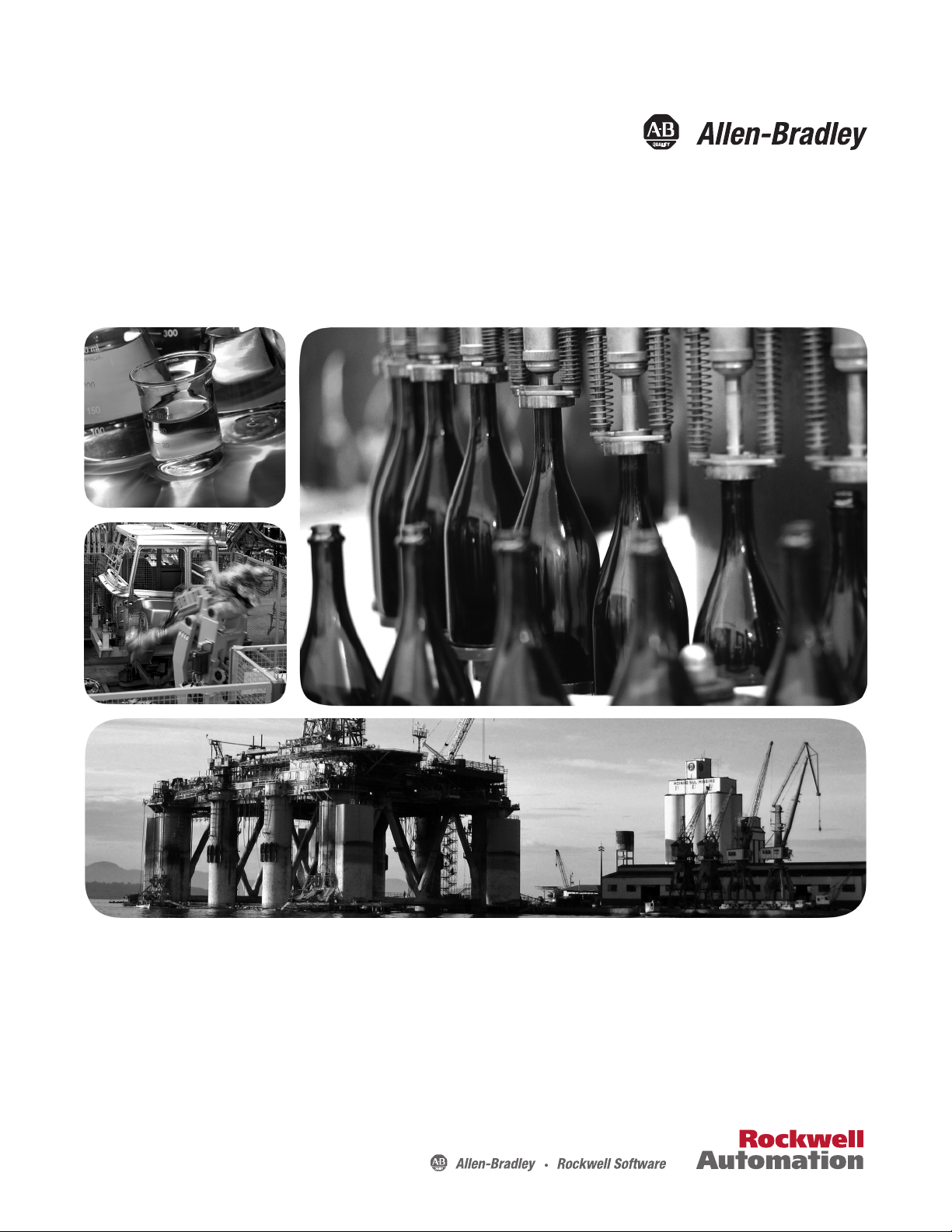
User Manual
XM-720 Machine Monitor
Catalog Numbers
1440-PK02-05M0, 1440-PK02-05M1, 1440-PK02-05M2
Page 2
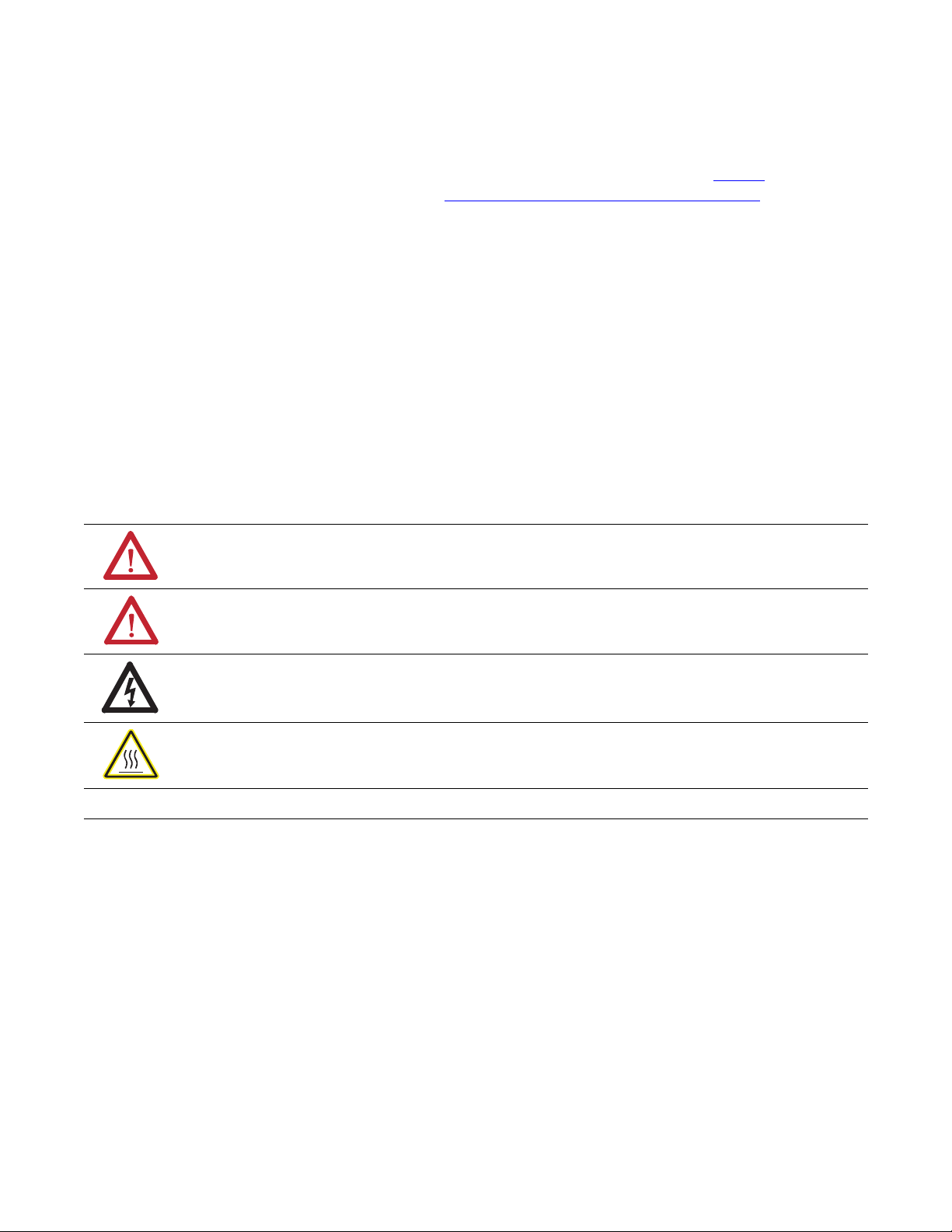
Important User Information
Solid-state equipment has operational characteristics differing from those of electromechanical equipment. Safety
Guidelines for the Application, Installation and Maintenance of Solid State Controls (publication SGI-1.1
your local Rockwell Automation sales office or online at http://www.rockwellautomation.com/literature/
important differences between solid-state equipment and hard-wired electromechanical devices. Because of this difference,
and also because of the wide variety of uses for solid-state equipment, all persons responsible for applying this equipment
must satisfy themselves that each intended application of this equipment is acceptable.
In no event will Rockwell Automation, Inc. be responsible or liable for indirect or consequential damages resulting from
the use or application of this equipment.
The examples and diagrams in this manual are included solely for illustrative purposes. Because of the many variables and
requirements associated with any particular installation, Rockwell Automation, Inc. cannot assume responsibility or
liability for actual use based on the examples and diagrams.
No patent liability is assumed by Rockwell Automation, Inc. with respect to use of information, circuits, equipment, or
software described in this manual.
Reproduction of the contents of this manual, in whole or in part, without written permission of Rockwell Automation,
Inc., is prohibited.
Throughout this manual, when necessary, we use notes to make you aware of safety considerations.
WARNING: Identifies information about practices or circumstances that can cause an explosion in a hazardous
environment, which may lead to personal injury or death, property damage, or economic loss.
available from
) describes some
ATTENTION: Identifies information about practices or circumstances that can lead to personal injury or death,
property damage, or economic loss. Attentions help you identify a hazard, avoid a hazard, and recognize the
consequence
SHOCK HAZARD: Labels may be on or inside the equipment, for example, a drive or motor, to alert people that
dangerous voltage may be present.
BURN HAZARD: Labels may be on or inside the equipment, for example, a drive or motor, to alert people that
surfaces may reach dangerous temperatures.
IMPORTANT
Allen-Bradley, Rockwell Software, Rockwell Automation, XM, and TechConnect are trademarks of Rockwell Automation, Inc.
DeviceNet is a trademark of the Open DeviceNet Vendor Association (ODVA).
Microsoft and Windows are registered trademarks of the Microsoft Corporation.
Trademarks not belonging to Rockwell Automation are property of their respective companies.
Identifies information that is critical for successful application and understanding of the product.
Page 3
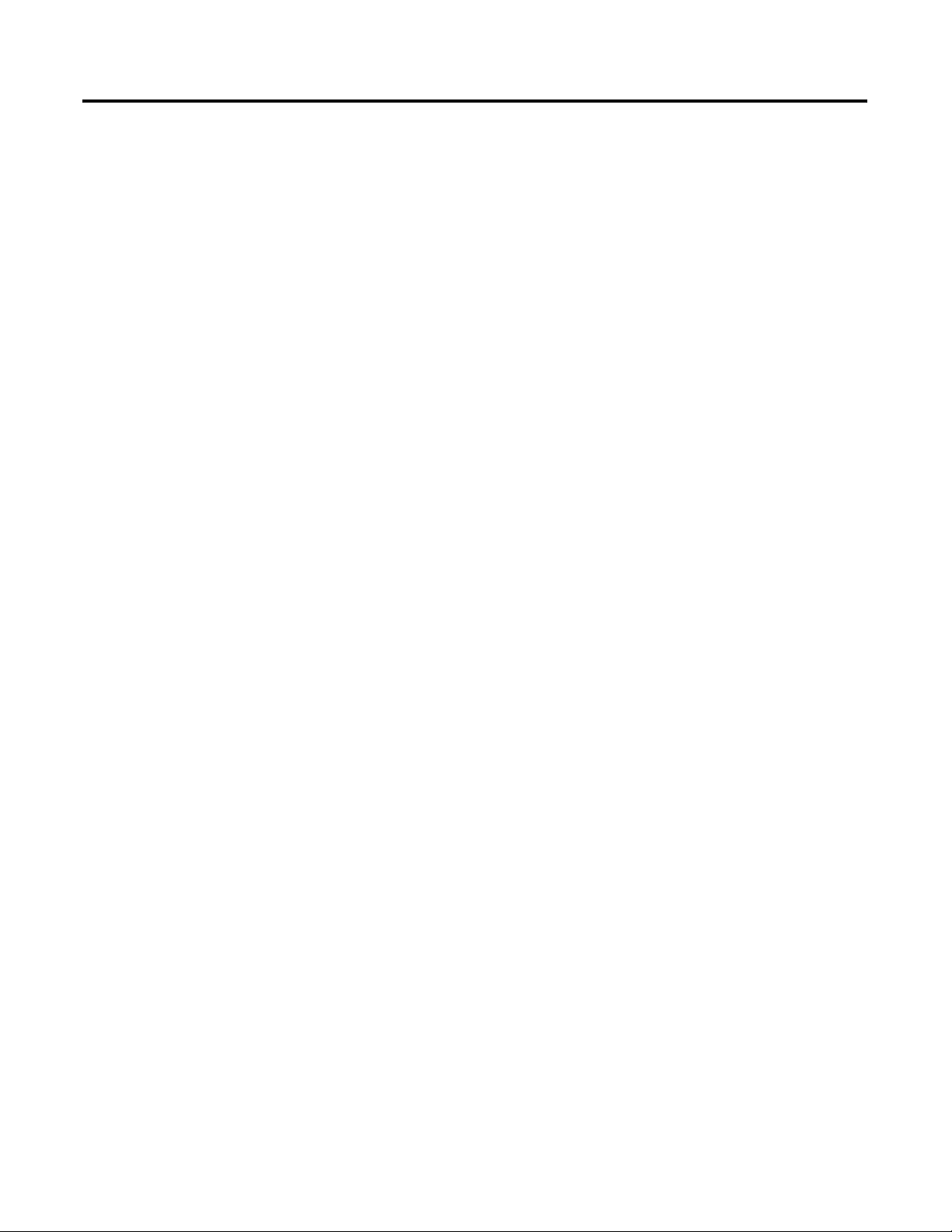
Introduction
Installing the XM-720 Machine
Monitor
Table of Contents
Chapter 1
Introducing the XM-720 Machine Monitor . . . . . . . . . . . . . . . . . . . . . . 5
System Description . . . . . . . . . . . . . . . . . . . . . . . . . . . . . . . . . . . . . . . . . 6
Using this Manual. . . . . . . . . . . . . . . . . . . . . . . . . . . . . . . . . . . . . . . . . . . 7
Document Conventions . . . . . . . . . . . . . . . . . . . . . . . . . . . . . . . . . . 7
Chapter 2
Package Contents . . . . . . . . . . . . . . . . . . . . . . . . . . . . . . . . . . . . . . . . . . 10
Installation Guidelines . . . . . . . . . . . . . . . . . . . . . . . . . . . . . . . . . . . . . . 10
Selecting a Location for the XM-720 Monitor. . . . . . . . . . . . . . . . 10
Hazardous Locations. . . . . . . . . . . . . . . . . . . . . . . . . . . . . . . . . . . . 11
Wiring. . . . . . . . . . . . . . . . . . . . . . . . . . . . . . . . . . . . . . . . . . . . . . . . 11
Mounting the XM-720 Monitor . . . . . . . . . . . . . . . . . . . . . . . . . . . . . . 11
Mounting Dimensions. . . . . . . . . . . . . . . . . . . . . . . . . . . . . . . . . . . 11
Cutout Dimension . . . . . . . . . . . . . . . . . . . . . . . . . . . . . . . . . . . . . . 12
Mounting the XM-720 Monitor . . . . . . . . . . . . . . . . . . . . . . . . . . . 13
Connecting Wiring for Your Monitor. . . . . . . . . . . . . . . . . . . . . . . . . . 13
Terminal Block Assignments. . . . . . . . . . . . . . . . . . . . . . . . . . . . . . 14
Connecting the Power Supply. . . . . . . . . . . . . . . . . . . . . . . . . . . . . 16
Connecting the Relays . . . . . . . . . . . . . . . . . . . . . . . . . . . . . . . . . . . 16
Connecting the Remote Relay Reset Signal . . . . . . . . . . . . . . . . . . 19
Connecting the Transducers . . . . . . . . . . . . . . . . . . . . . . . . . . . . . . 19
Connecting the Tachometer Signal. . . . . . . . . . . . . . . . . . . . . . . . . 28
Connecting the 4-20mA Outputs . . . . . . . . . . . . . . . . . . . . . . . . . . 29
Connecting the Setpoint Multiplication Switch . . . . . . . . . . . . . . . 30
Front Panel Description. . . . . . . . . . . . . . . . . . . . . . . . . . . . . . . . . . . . . 31
Bargraph Meters. . . . . . . . . . . . . . . . . . . . . . . . . . . . . . . . . . . . . . . . 32
BNC Connectors . . . . . . . . . . . . . . . . . . . . . . . . . . . . . . . . . . . . . . . 34
LED Indicators . . . . . . . . . . . . . . . . . . . . . . . . . . . . . . . . . . . . . . . . 34
Reset Switch . . . . . . . . . . . . . . . . . . . . . . . . . . . . . . . . . . . . . . . . . . . 35
Removing the XM-720 Terminal Blocks . . . . . . . . . . . . . . . . . . . . . . . 35
Inserting the XM-720 Terminal Blocks . . . . . . . . . . . . . . . . . . . . . 36
Chapter 3
Configuring the XM-720
3 Publication GMSI10-UM001C-EN-E - June 2011
Installing XM Serial Configuration Utility . . . . . . . . . . . . . . . . . . . . . . 37
Downloading a Pre-Configured Configuration File . . . . . . . . . . . . . . . 39
Files to Use With Your XM-720 Monitor . . . . . . . . . . . . . . . . . . . 39
Download the Configuration File to the XM-120/121/122 . . . . . 41
Editing the XM-720 Parameters . . . . . . . . . . . . . . . . . . . . . . . . . . . . . . 44
Transducer Parameters . . . . . . . . . . . . . . . . . . . . . . . . . . . . . . . . . . 44
gSE Parameters . . . . . . . . . . . . . . . . . . . . . . . . . . . . . . . . . . . . . . . . 45
Alarm Parameters. . . . . . . . . . . . . . . . . . . . . . . . . . . . . . . . . . . . . . . 46
Relay Parameters . . . . . . . . . . . . . . . . . . . . . . . . . . . . . . . . . . . . . . . 48
4-20mA Output Parameters . . . . . . . . . . . . . . . . . . . . . . . . . . . . . . 50
Tachometer Parameters. . . . . . . . . . . . . . . . . . . . . . . . . . . . . . . . . . 51
Page 4
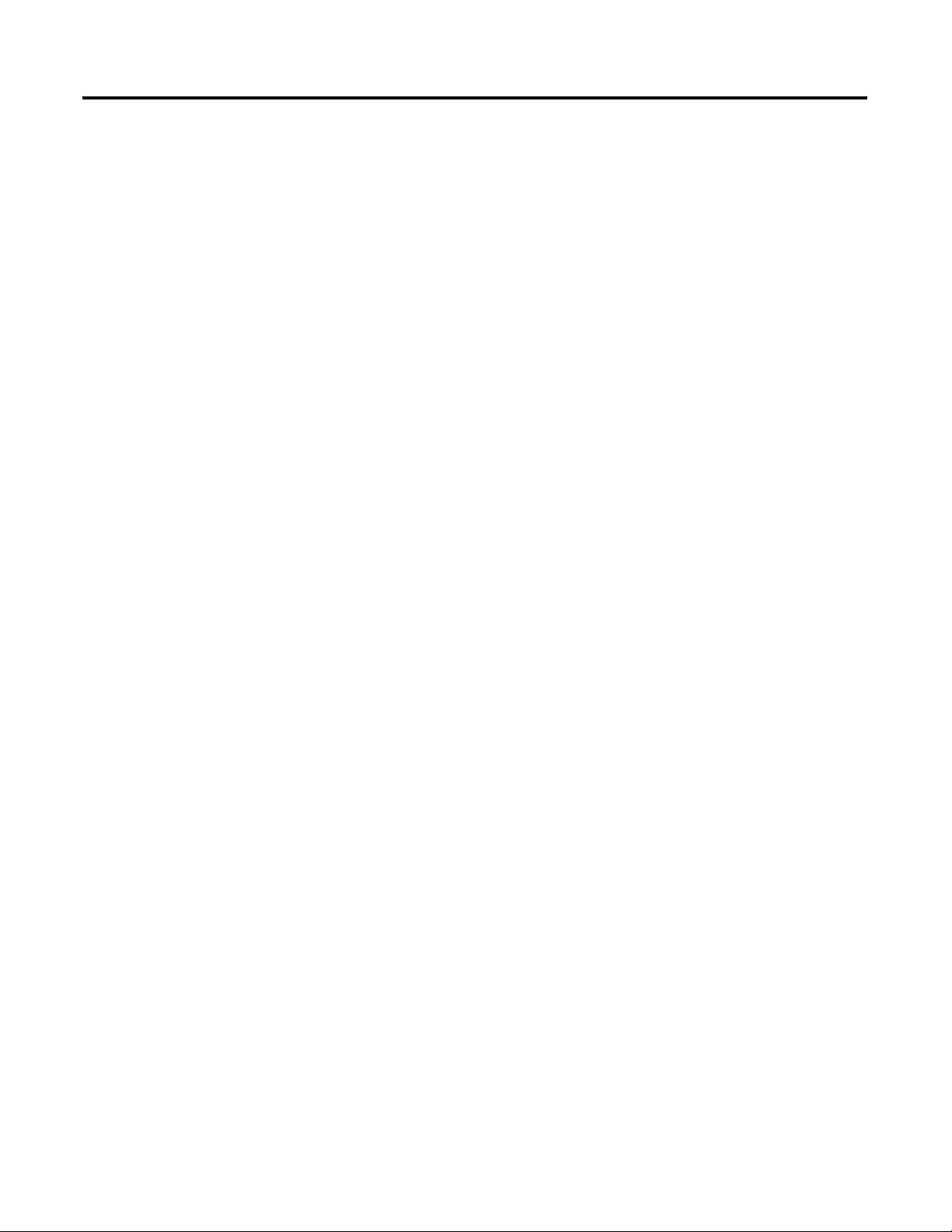
Table of Contents 4
Specifications
Comparing Connections Between
the 5802 and the XM-720
Appendix A
. . . . . . . . . . . . . . . . . . . . . . . . . . . . . . . . . . . . . . . . . . . . . . . . . . . . . . . . . 53
Appendix B
Power Supply & Relay Connections . . . . . . . . . . . . . . . . . . . . . . . . . . . 57
Signal Conditioner Connections . . . . . . . . . . . . . . . . . . . . . . . . . . . . . . 58
Glossary
Index
. . . . . . . . . . . . . . . . . . . . . . . . . . . . . . . . . . . . . . . . . . . . . . . . . . . . . . . . . 59
. . . . . . . . . . . . . . . . . . . . . . . . . . . . . . . . . . . . . . . . . . . . . . . . . . . . . . . . . 63
Publication GMSI10-UM001C-EN-E - June 2011
Page 5
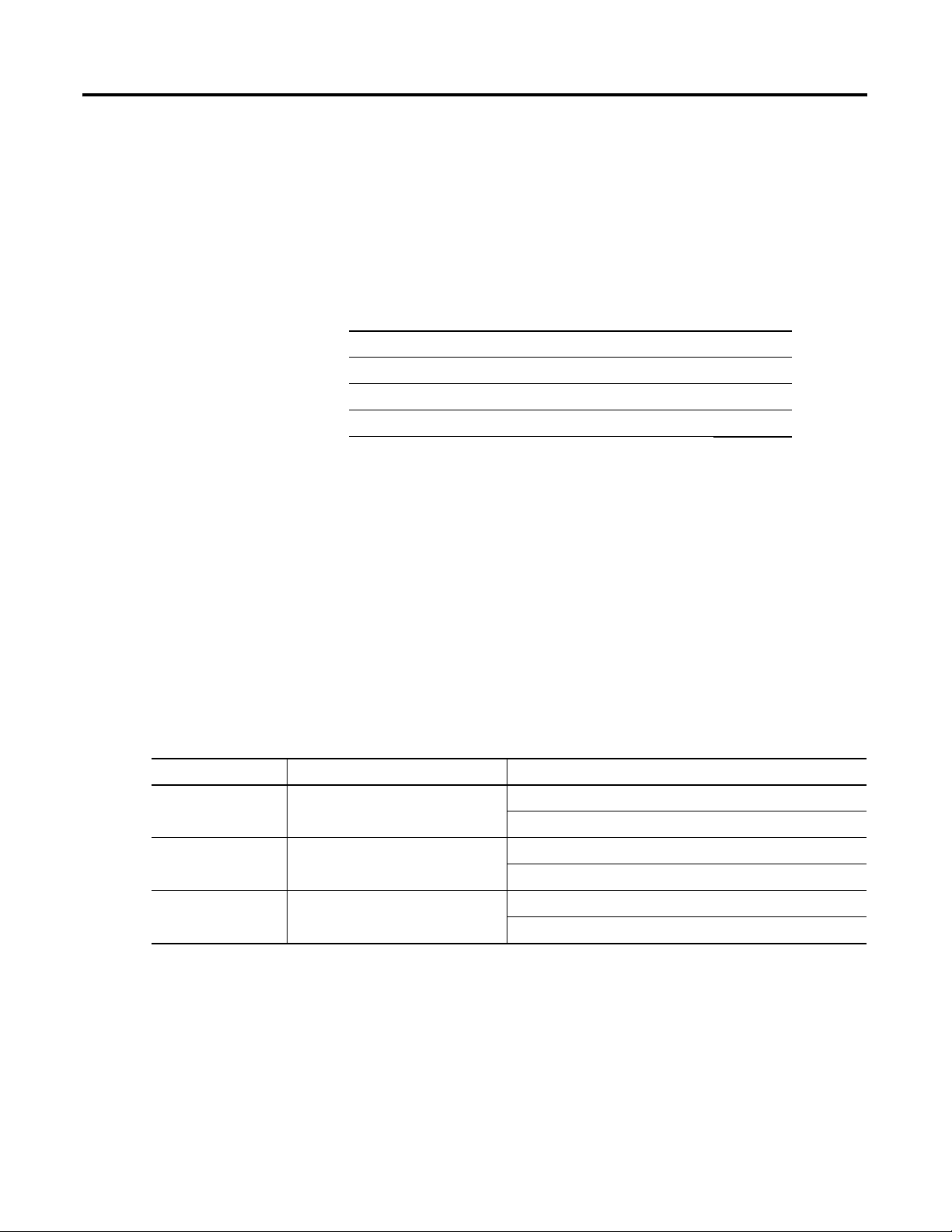
Chapter
1
Introduction
This chapter provides an overview of the XM-720 Machine Monitor. It also
discusses the components of the monitor.
For information about See page
Introducing the XM-720 Machine Monitor 5
System Description 6
Using this Manual 7
The XM-720 Machine Monitor is referred to as XM-720 or monitor
throughout this manual.
Introducing the XM-720 Machine Monitor
Catalog Number Measures Includes the following XM Modules
1440-PK02-05M0 Standard dynamic vibration XM-120 Dynamic Measurement Module
1440-PK02-05M1 Low frequency dynamic vibration XM-121 Low Frequency Dynamic Measurement Module
1440-PK02-05M2 gSE™ vibration XM-122 gSE Vibration Module
The XM-720 monitor is a 2-channel machine monitor designed for monitoring
the condition of fans, pumps, motors, turbines, gear drives, and other
machines. The XM-720 is designed to be used with accelerometers, velocity
and non-contact sensors. It samples inputs, compares them to threshold
values, performs self-test routines, and provides outputs to bargraph displays,
relays, and LED indicator lights.
There are three variations of the XM-720 Machine Monitor:
Table 1.1 XM-720 Machine Monitor
XM-441 Expansion Relay Module
XM-441 Expansion Relay Module
XM-441 Expansion Relay Module
5 Publication GMSI10-UM001C-EN-E - June 2011
Page 6
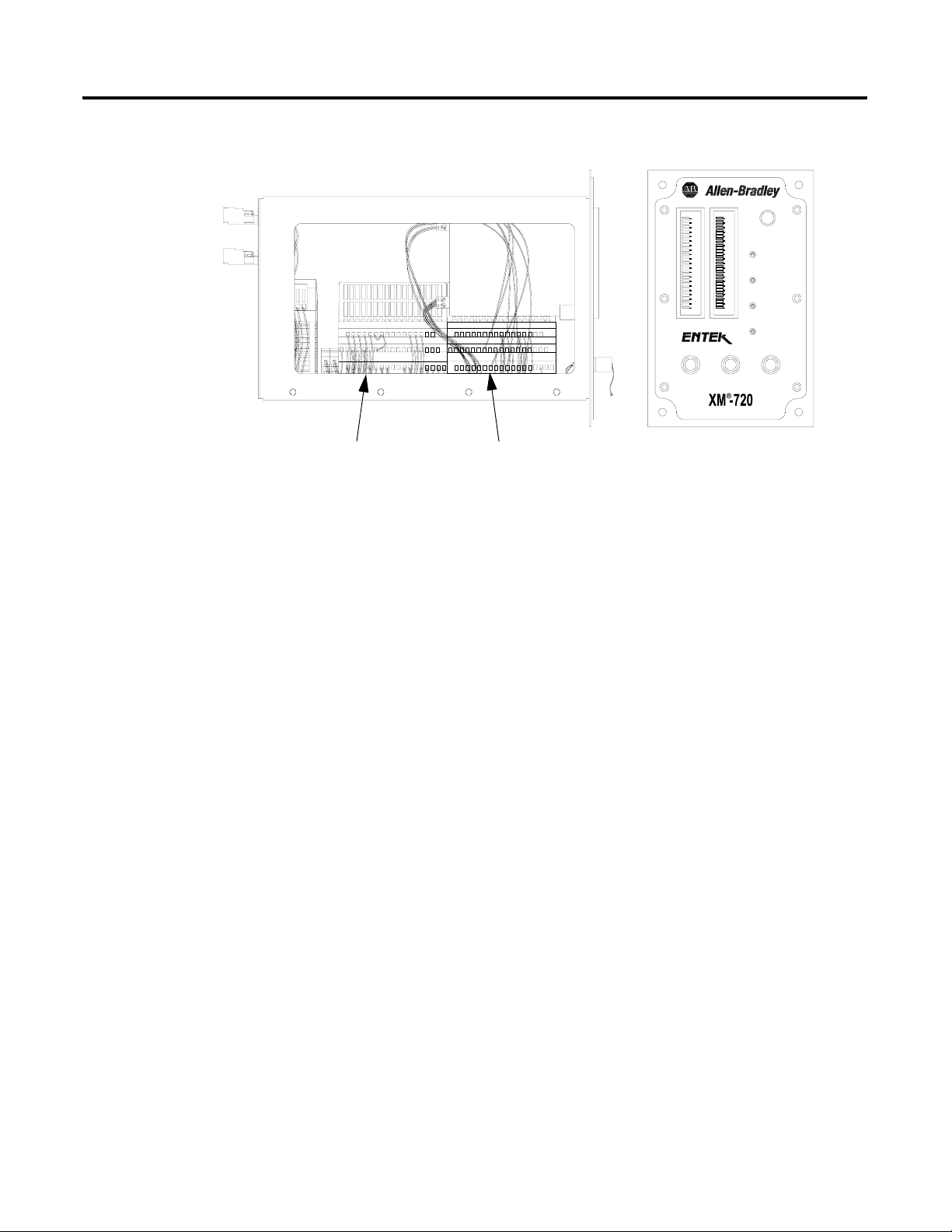
6 Introduction
Figure 1.1 XM-720 Front and Side View
123456789100
1617 1819 2021 2223 2425 2627 2829 3031 3233
3435 3637 3839 4041 4243 4445 4647 4849 5051
1112 1314 15
1617 1819 2021 2223 2425 2627 2829 3031 3233
3435 3637 3839 4041 4243 4445 4647 4849 5051
123456789100
XM-120/121/122 module XM-441 module
1112 1314 15
Each monitor offers:
100
100
75
50
25
0
%
Reset
75
Trip
50
Warning
25
Module
0
Fault
%
Xdcr
Fault
Tacho
CH 2CH 1
System Description
• two vibration transducer connections (eddy current probes,
accelerometers, velocity sensors, AC voltage output or DC voltage
output measurement devices)
• one tachometer input signal connection
• remote relay reset connection
• three relays available for module or transducer fault, warning and trip
• isolated 4-20mA per channel into a maximum load of 250 ohm
• three buffered output signals on the front panel BNC connectors
• two front panel digital meters
• four front panel LED indicators (module, transducer, warning, and trip
status)
The concept of machine monitoring is quite simple. During normal operation,
the machine’s "vital signs" remain within relatively narrow ranges. If a
mechanical problem develops, it will be reflected as a change in one or more of
these vital signs. This change will be detected by the XM-720 and cause an
alarm.
The monitoring system consists of a number of transducers connected to the
XM-720. The transducers installed on the machine convert the "vital signs" to
electrical signals that are transmitted to the XM-720 monitor.
Publication GMSI10-UM001C-EN-E - June 2011
The XM-720 accepts the signals from the transducers, processes and measures
the signals, and closes electrical relay contacts if one of the signals increases
too much. The relays can be connected to annunciators or to automatic
machine controls.
Page 7
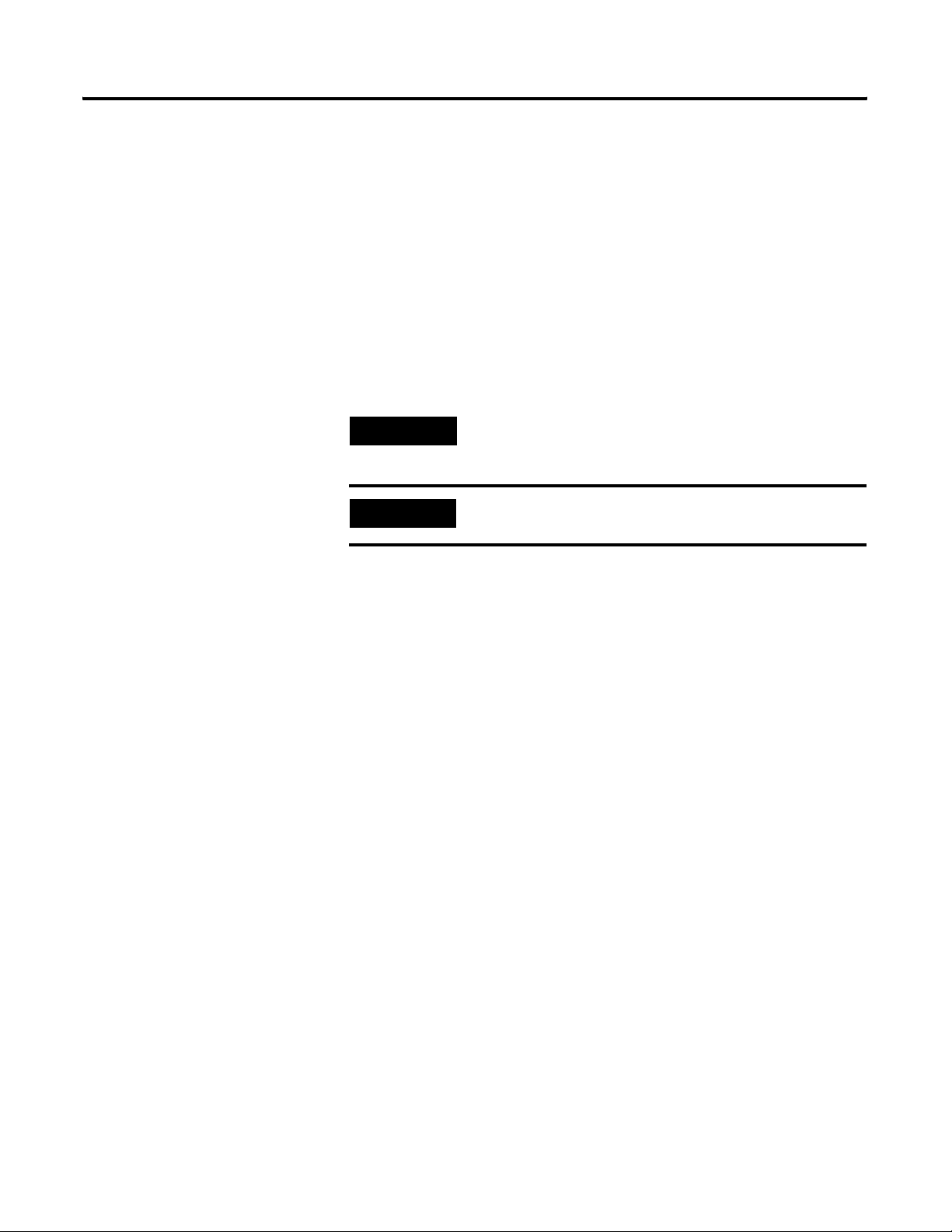
Introduction 7
Using this Manual
This manual introduces you to the XM-720 Machine Monitor. It is intended
for anyone who installs, configures, or uses the XM-720 monitor.
Document Conventions
There are several document conventions used in this manual, including the
following:
The XM-720 Machine Monitor is referred to as XM-720 or monitor
throughout this manual.
TIP
EXAMPLE
A tip indicates additional information which may be
helpful.
This convention presents an example.
Publication GMSI10-UM001C-EN-E - June 2011
Page 8
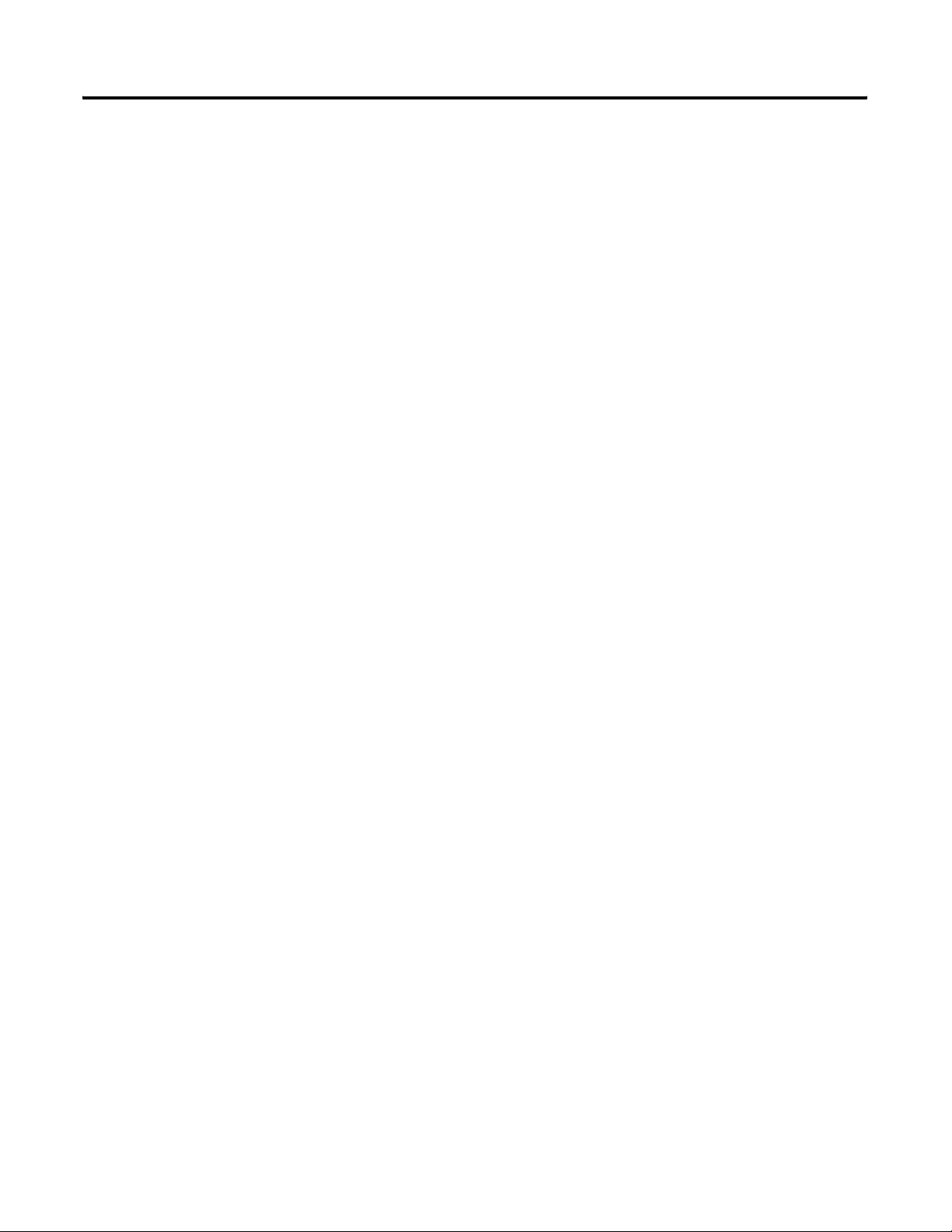
8 Introduction
Publication GMSI10-UM001C-EN-E - June 2011
Page 9
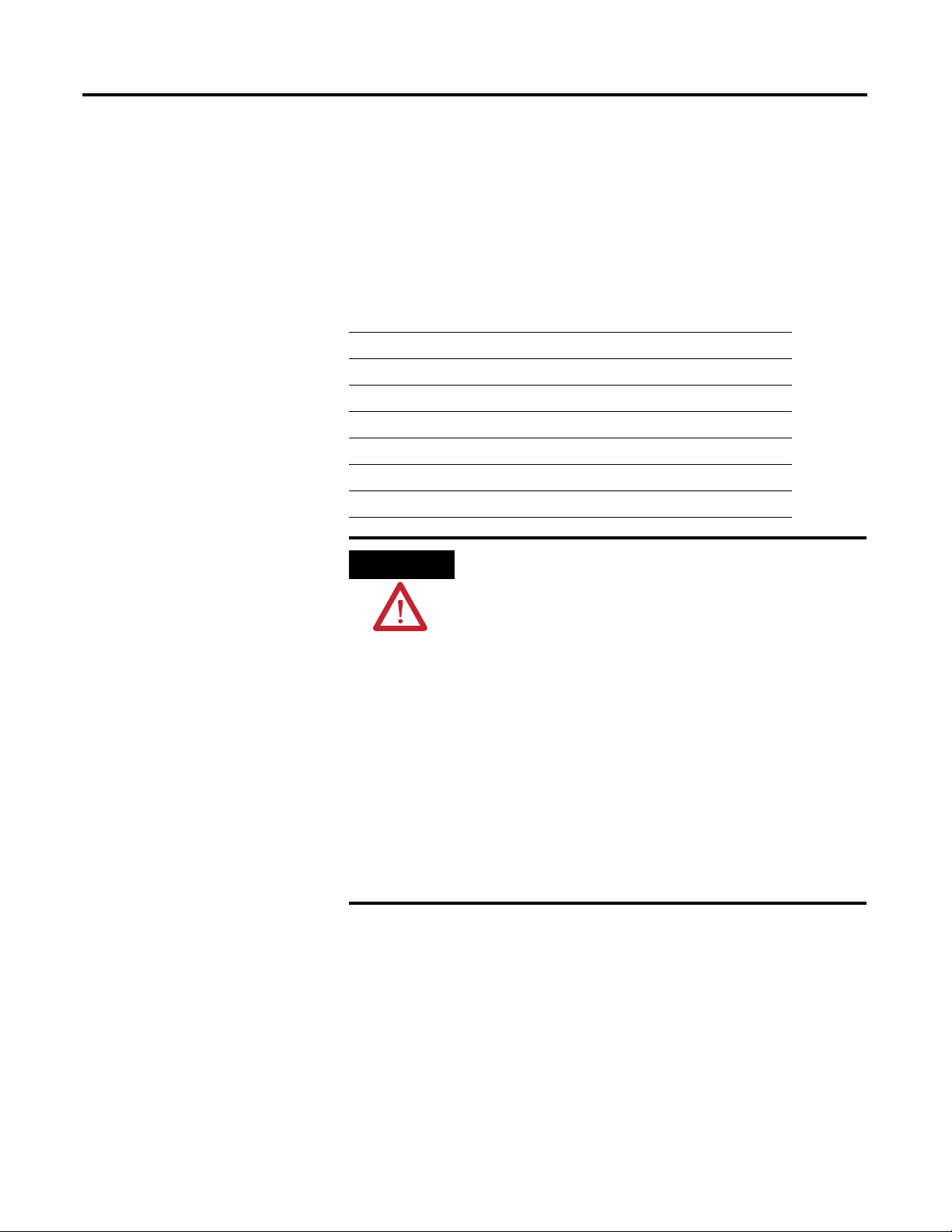
Chapter
Installing the XM-720 Machine Monitor
This chapter discusses how to install and wire the XM-720 monitor. It also
describes the front panel of the monitor.
For information about See page
Package Contents 10
Installation Guidelines 10
Mounting the XM-720 Monitor 11
Connecting Wiring for Your Monitor 13
Front Panel Description 31
Removing the XM-720 Terminal Blocks 35
2
ATTENTION
Environment and Enclosure
This equipment is intended for use in a Pollution Degree 2
Industrial environment, in overvoltage Category II applications
(as defined in IEC publication 60664–1), at altitudes up to 2000
meters without derating.
This equipment is supplied as “open type” equipment. It must be
mounted within an enclosure that is suitably designed for those
specific environmental conditions that will be present, and
appropriately designed to prevent personal injury resulting from
accessibility to live parts. The interior of the enclosure must be
accessible only by the use of a tool. Subsequent sections of this
publication may contain additional information regarding specific
enclosure type ratings that are required to comply with certain
product safety certifications.
See NEMA Standards publication 250 and IEC publication
60529, as applicable, for explanations of the degrees of
protection provided by different types of enclosures.
9 Publication GMSI10-UM001C-EN-E - June 2011
Page 10

10 Installing the XM-720 Machine Monitor
Package Contents
The XM-720 monitor is shipped with the following items:
• Monitor
Table 2.1 XM-720 Monitor
Cat. No. XM Measurement Module
1440-PK02-05M0 XM-120 Standard Dynamic Vibration Module
1440-PK02-05M1 XM-121 Low Frequency Dynamic Vibration Module
1440-PK02-05M2 XM-122 gSE™ Vibration Module
• USB-style RS-232 serial cable
• XM Documentation and Configuration Utility CD-ROM disk, which
contains the manuals, XM Serial Configuration Utility software,
Hazardous Locations installation drawings, and XM-720 configuration
files.
• Meter caption sheet
• Mounting template sheet
Installation Guidelines
Selecting a Location for the XM-720 Monitor
IMPORTANT
The XM-720 monitor is designed for panel mounting in a control room or
local mounting in an enclosure for ready access to the front panel by operating
personnel. When selecting a location for the monitor, keep in mind that it is a
complex electronic device. It is designed and manufactured to withstand quite
severe environmental conditions, but as with any electronic equipment, it will
give the longest, trouble-free service if treated with care.
The selected location should not subject the monitor to dripping water from
above, or to heat from equipment installed beneath it.
This product is an open type component and shall be
installed in a suitable grounded enclosure accepted by local
authority having jurisdiction.
Publication GMSI10-UM001C-EN-E - June 2011
Page 11
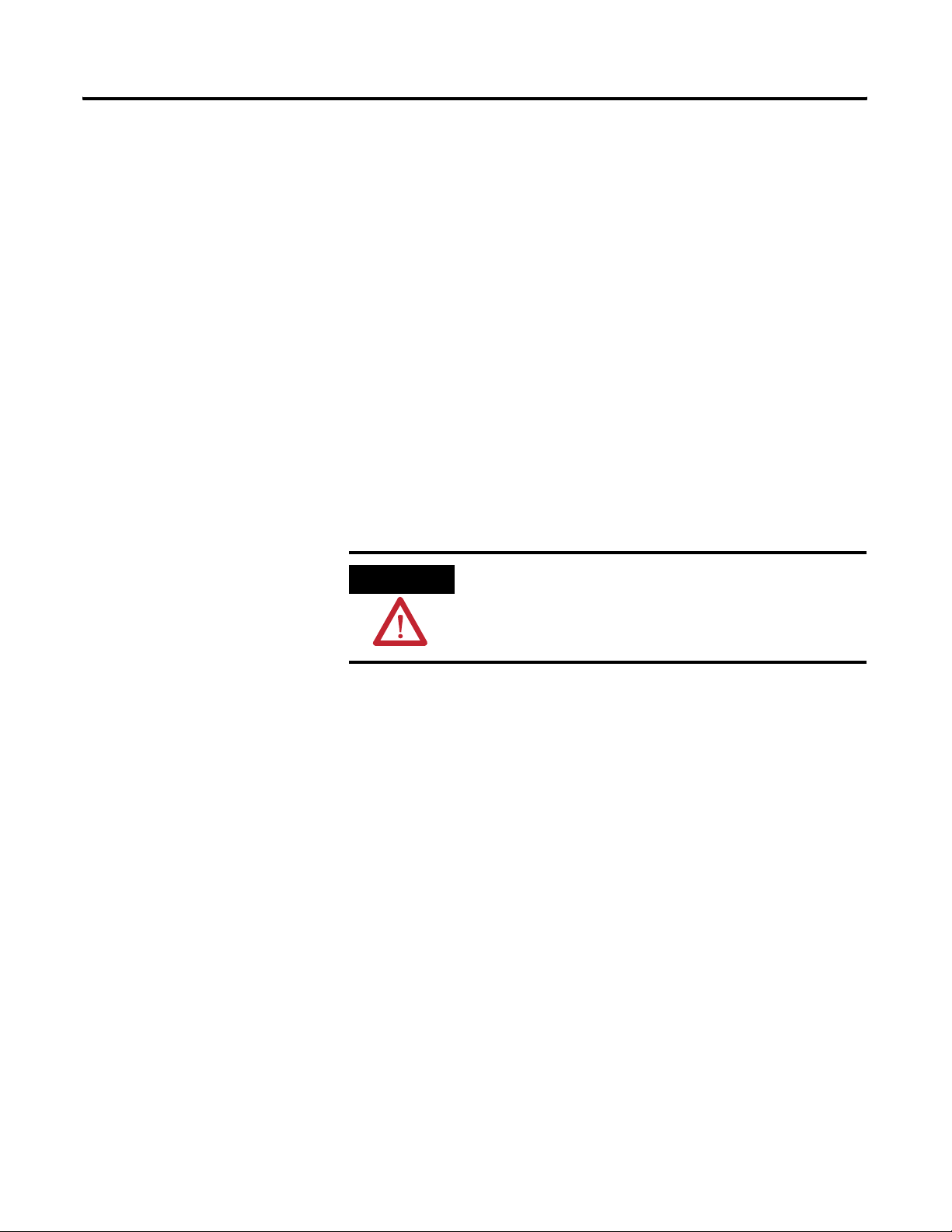
Installing the XM-720 Machine Monitor 11
Hazardous Locations
Due to the proximity of some control rooms to process machinery, the control
room interior may be designated as a hazardous area within the definition of
Article 500 of the (U.S.) National Electrical Code, or similar codes in other
countries.
If the control room is classified as a Division 2 area (N.E.C.), present
interpretation of the code usually permits the operation of electrical equipment
if two conditions are met during normal operation:
1. Arcing or sparking contacts must not be exposed, and
2. No surface temperature may exceed 80% of the ignition temperature (in
°C) of the hazardous gas or vapor.
The XM-720 monitor meets the first requirement since all relay contacts are
hermetically sealed. The second requirement is met if ignition temperature of
the hazardous gas or vapor is above 200°C (392°F).
Mounting the XM-720 Monitor
ATTENTION
See the XM Documentation and Configuration Utility CD
for Hazardous Locations installation drawings. The XM
Documentation and Configuration Utility CD is packaged
with the XM-720.
Wiring
Use solid or stranded wire. All wiring should meet the following specifications:
• 12 to 28 AWG (0.08 to 2.5 mm
• Recommended strip length 8 to 9 millimeters (0.33 inches)
The XM-720 monitor is designed for installation in a wall, panel cutout, or
custom enclosure.
2
)
Mounting Dimensions
Figure 2.1 shows the dimensions of the XM-720 monitor, as well as the
reduced scale cutout. Use this to make sure you have adequate space to install
your monitor. All measurements are in inches [mm].
Publication GMSI10-UM001C-EN-E - June 2011
Page 12
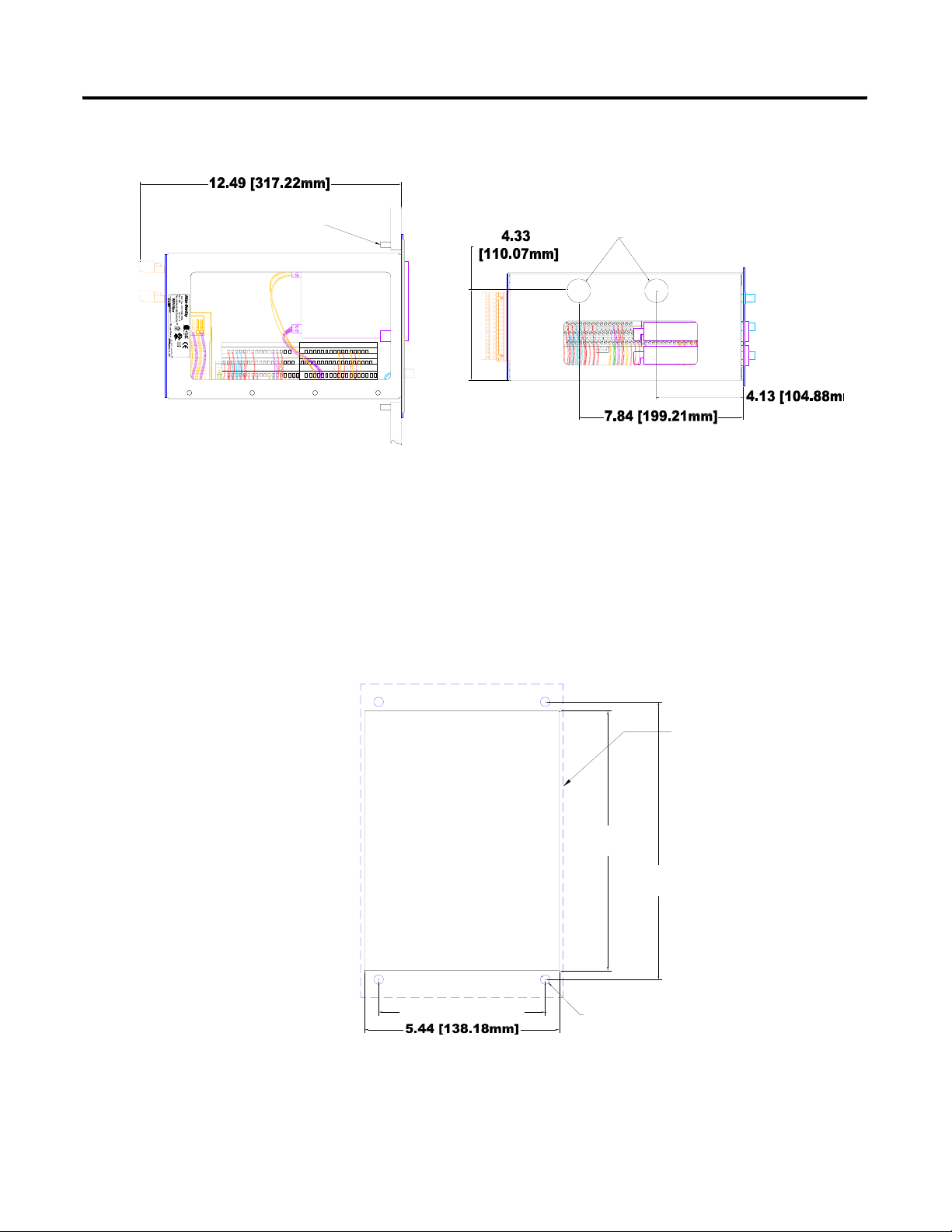
12 Installing the XM-720 Machine Monitor
Figure 2.1 Mounting Dimensions and Side View
1/4" MOUNTING
SCREWS 4 PLACES
123456789100
16171819 2021 222324 252627 282930 313233
11121314 15 123456789100
34353637 383940 414243 444546 474849 5051
16171819 2021 222324 252627 282930 313233
34353637 383940 414243 444546 474849 5051
KNOCKOUTS FOR 3/4"
CONDUIT FITTINGS
LOCATED IN TOP OF CASE.
11121314 15
Cutout Dimension
Use the full size template shipped with the XM-720 monitor to mark the
cutout dimensions. The figure below shows a reduced scale cutout.
Figure 2.2 Cutout Dimensions
PANEL
CUTOUT
4.650 [118.11mm]
FRONT PANEL
7.25
[184.15mm]
7.75
[196.85mm]
Ø.26
4 PLACES
Publication GMSI10-UM001C-EN-E - June 2011
Page 13
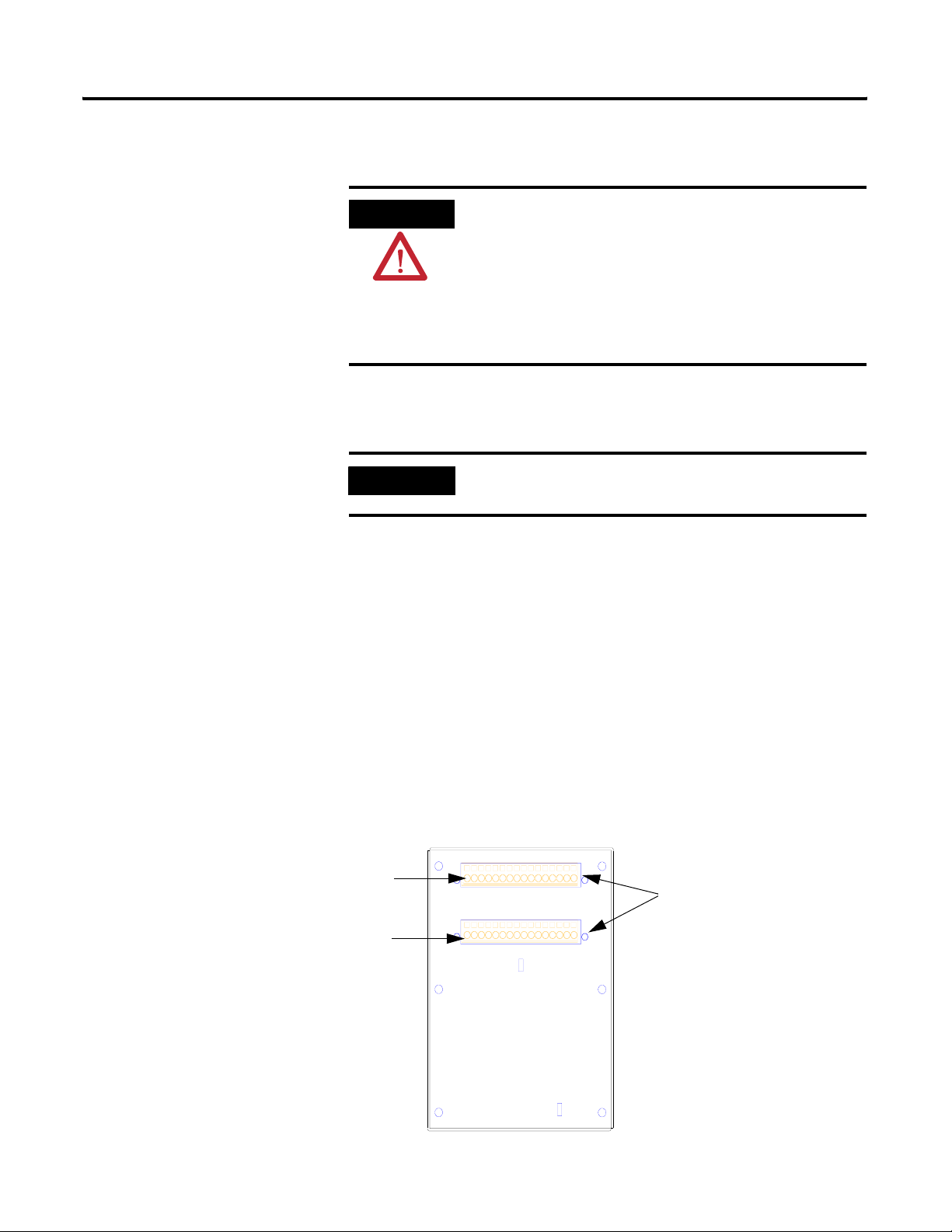
Mounting the XM-720 Monitor
Installing the XM-720 Machine Monitor 13
ATTENTION
• Disconnect all electrical power from the panel before
making cutout.
• Make sure area around the panel cutout is clear.
• Take precautions so that metal cuttings do not enter any
components already installed in panel
• Failure to follow this warning may result in personal
injury or damage to the panel components.
Mount the monitor to the panel using four 1/4 inch mounting screws (not
included in shipment).
IMPORTANT
If you are installing the XM-720 monitor in an existing
cutout, skip to step 2.
1. Cut an opening in the panel and drill four holes for the mounting screws
using the cutout template provided with the XM-720 monitor. Remove
sharp edges or burrs.
2. Slide the XM-720 monitor through the opening.
Connecting Wiring for Your Monitor
Terminal Block (TB) 1
Terminal Block (TB) 2
3. Install and alternately tighten the mounting screws until the monitor is
held firmly against the panel.
Wiring to the monitor is made through the two-single row, removable terminal
blocks located on the back panel of the XM-720 monitor. See Figure 2.3
Figure 2.3 XM-720 Back Panel
9
78654NLE
25 32313027 28 292621 23 242220191817
16151411 131210
Removable Terminal
Blocks (RTB)
Publication GMSI10-UM001C-EN-E - June 2011
Page 14
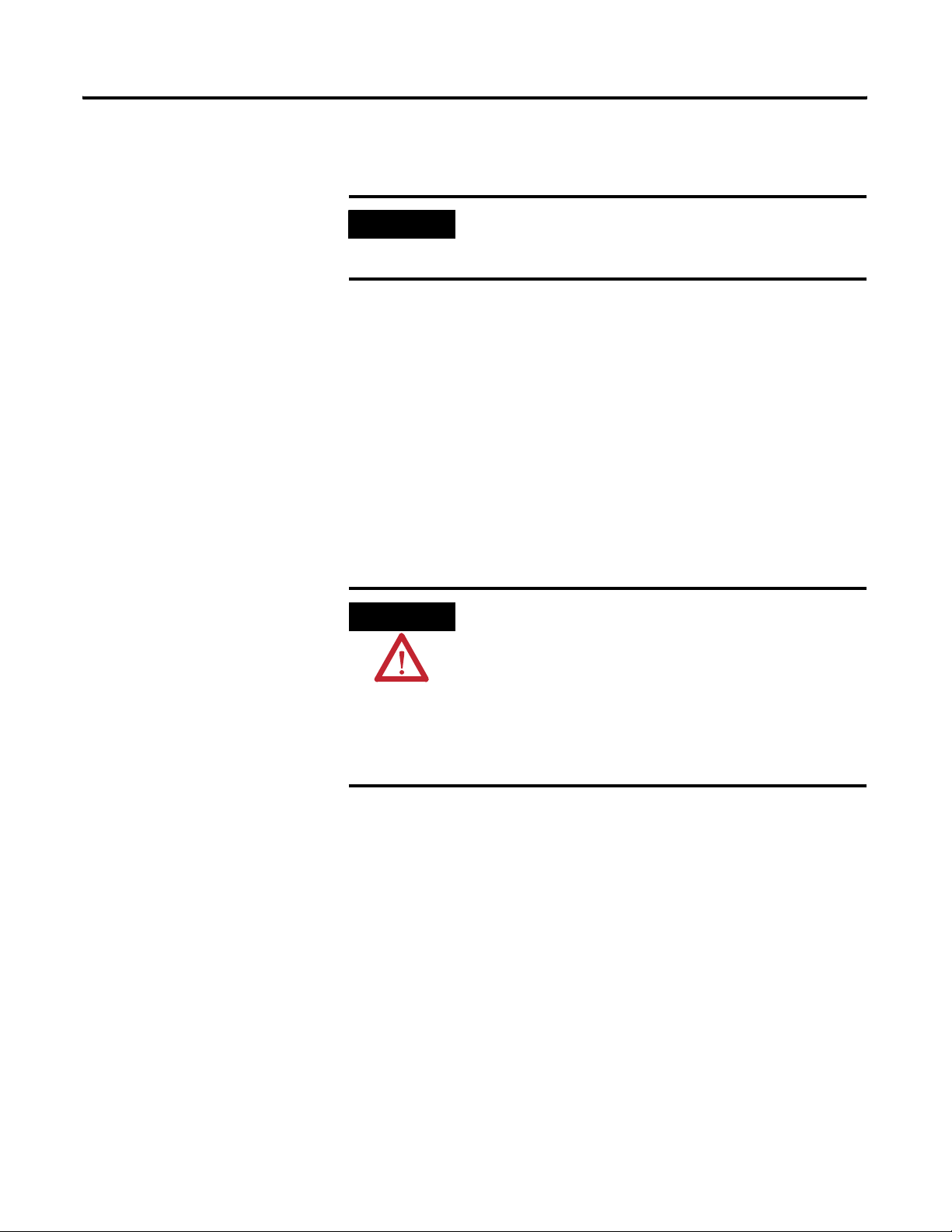
14 Installing the XM-720 Machine Monitor
The XM-720 terminal blocks have spring clamp connectors. Follow these
steps to connect wiring to the back panel connectors.
IMPORTANT
The XM-720 terminal plugs are keyed so they will only fit
into the corresponding socket. Be certain that you are
connecting the wires to the correct connectors.
1. Insert a 1/8" [3.5 mm] wide blade-type screwdriver into the slot above
the selected wiring port.
2. Insert the wire into the open terminal while holding the screwdriver up.
3. Remove the drive blade to secure the wire.
Terminal Block Assignments
The terminal block assignments and descriptions for the XM-720 monitor are
shown in Table 2.2.
WARNING
EXPLOSION HAZARD
Do not disconnect equipment unless power has been
removed or the area is known to be nonhazardous.
Do not disconnect connections to this equipment unless
power has been removed or the area is known to be
nonhazardous. Secure any external connections that mate
to this equipment by using screws, sliding latches, threaded
connectors, or other means provided with this product.
Publication GMSI10-UM001C-EN-E - June 2011
Page 15
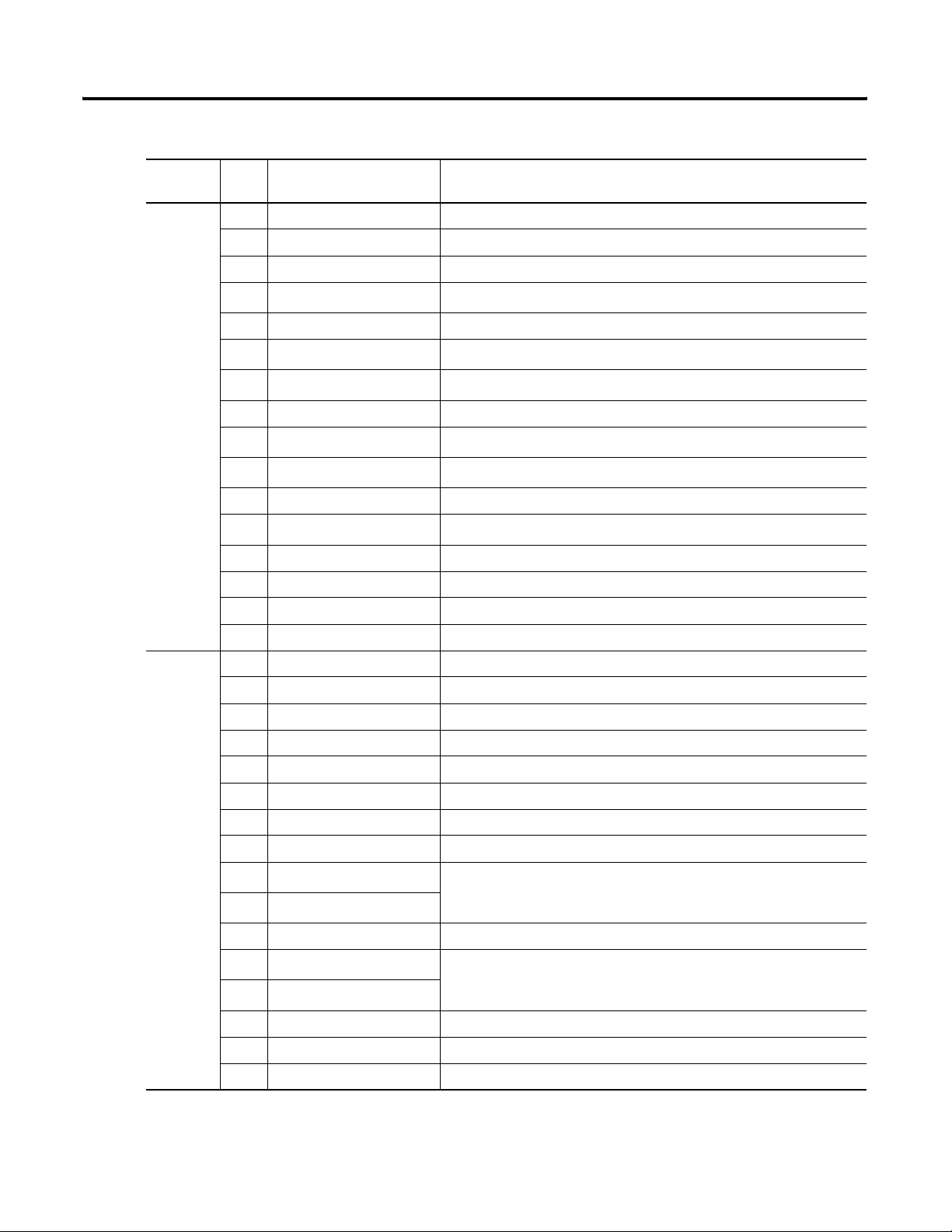
Terminal
Block
TB1
(top)
Installing the XM-720 Machine Monitor 15
Table 2.2 Terminal Block Assignments
No. Name Description
E AC Earth Ground AC equipment earth ground
L AC Input Line AC power (hot)
N AC Input Neutral AC common (neutral)
4
Fault Relay NC
1
Normally Closed contact for Module/Transducer Fault relay
5 Fault Relay Common Common for Module/Transducer Fault relay
6
7
Fault Relay NO
Warning Relay NO
1
2
Normally Open contact for Module/Transducer Fault relay
Normally Open contact for Warning relay
8 Warning Relay Common Common for Warning relay
9
10
Warning Relay NC
Trip Relay NO
2
2
Normally Closed contact for Warning relay
Normally Open contact for Trip relay
11 Trip Relay Common Common for Trip relay
12
Trip Relay NC
2
Normally Closed contact for Trip relay
13 Reset Relay Switch Switch input to reset internal relays
TB2
(bottom)
14 Switch RTN Switch return for Reset Relay and Setpoint Multiplier switch
15 Setpoint Multiplier Switch Switch input to activate Setpoint Multiplication (active open)
16 24V Common Tachometer 24V power return
17 Xducer 1 (+) Vibration transducer channel 1 connection
18 Xducer 1 (-) Vibration transducer channel 1 connection
19 Chassis GND Connection to chassis ground (channel 1 shield)
20 Xducer 2 (+) Vibration transducer channel 2 connection
21 Xducer 2 (-) Vibration transducer channel 2 connection
22 Chassis GND Connection to chassis ground (channel 2 shield)
23 Xducer +24V Transducer power, positive side; used to power external sensor
24 Xducer -24V Transducer power, negative side; used to power external sensor
25
26
4-20mA 1 (+)
4-20mA 1 (-)
3
3
4-20mA output; channel 1
250 ohm maximum load
27 Chassis GND Connection to chassis ground (4-20mA outputs shield)
28
29
4-20mA 2 (+)
4-20mA 2 (-)
3
3
4-20mA output; channel 2
250 ohm maximum load
30 Tachometer In (+) Tachometer transducer/signal input, positive side
31 Tachometer In (-) Tachometer transducer/signal input, negative side
32 Chassis GND Connection to chassis ground (tachometer shield)
1 It is assumed that the relay is to be configured as failsafe.
2. It is assumed that the relay is to be configure as non-failsafe.
Publication GMSI10-UM001C-EN-E - June 2011
Page 16
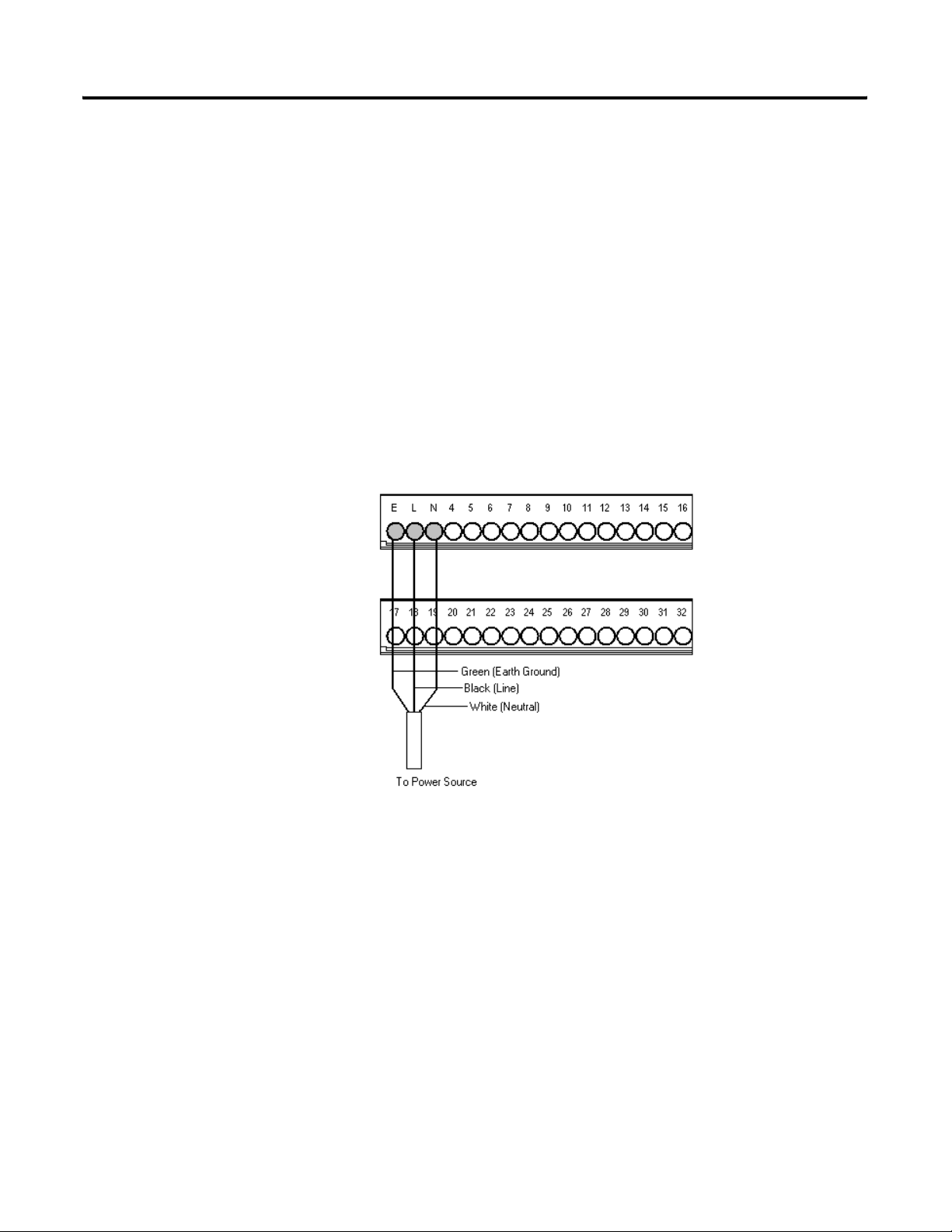
16 Installing the XM-720 Machine Monitor
3 4-20mA operation requires a jumper at terminals 25 & 26 (or terminals 28 & 29) if 4-20mA output is not used.
Otherwise the associated meter on front panel will not function properly. Refer to Connecting the 4-20mA
Outputs on page 29 for more information.
Connecting the Power Supply
The XM-720 monitor accepts inputs from 100-240V ac (47 to 63 Hz). The
internal power supply has internal (not accessible) input fuse. No other
protection is required. In order to meet local requirements, please consult local
codes and regulations for proper installation. Maximum rating of an
overcurrent protective device shall not exceed 15A.
Wire the AC power connections to the back panel as shown in Figure 2.4.
Figure 2.4 Power Supply Connection
Publication GMSI10-UM001C-EN-E - June 2011
Connecting the Relays
The XM-720 monitor has both Normally Open (NO) and Normally Closed
(NC) relay contacts. Normally Open relay contacts close when the control
output is energized. Normally Closed relay contacts open when the control
output is energized.
The alarms associated with the relay and whether the relay is normally
de-energized (non-failsafe) or normally energized (failsafe) depends on the
configuration of the monitor.
Page 17
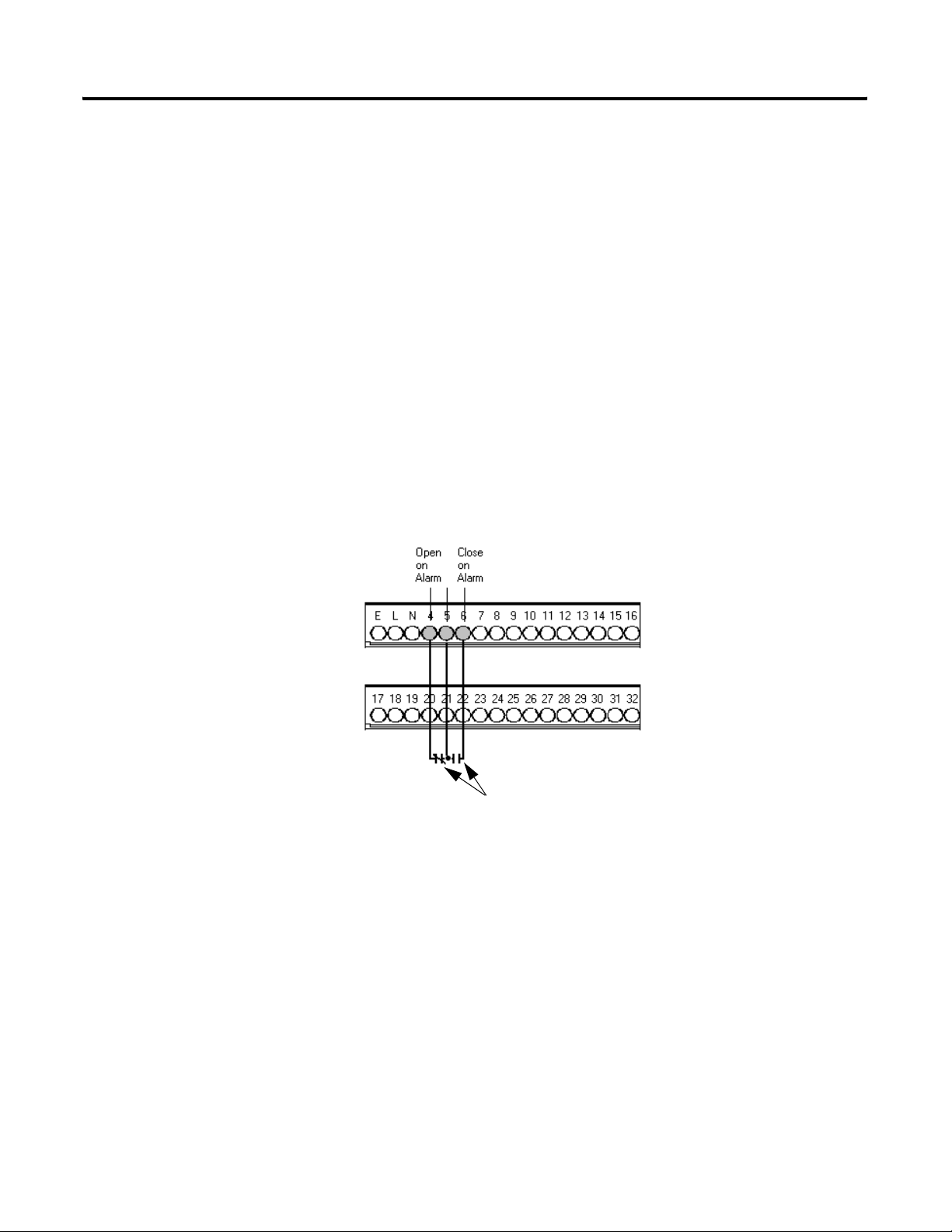
Installing the XM-720 Machine Monitor 17
The XM-720 back panel terminal block is equipped with three single-pole,
double-throw relays. Figures 2.5 to 2.7 show the connection for the three
relays.
Module/Transducer Fault Relay
In the provided configuration files, the Fault relay is configured to be a failsafe
relay and is set up to activate if any one of the conditions occurs:
• There is a hardware or firmware failure.
• A transducer fault is detected on the associated transducer.
You can change the alarms associated with this relay as well as the behavior of
the relay using the XM Serial Configuration Utility. Refer to Editing the
XM-720 Parameters on page 44 for more information.
Figure 2.5 shows the on-board relay connection for the Fault relay.
Figure 2.5 Wiring Connection for Fault Relay (Failsafe)
Shown with power on
and no fault
Warning Relay
In the provided configuration files, the Warning relay is configured to activate
when the overall measurement in either channel exceeds the alert threshold
levels (same conditions that activate the Warning LED). This relay is
configured as a non-failsafe relay. Figure 2.6 shows the on-board relay
connection for the Warning relay.
The alert threshold levels and the behavior of the relay can be changed using
the XM Serial Configuration Utility. Refer to Editing the XM-720 Parameters
on page 44.
Publication GMSI10-UM001C-EN-E - June 2011
Page 18
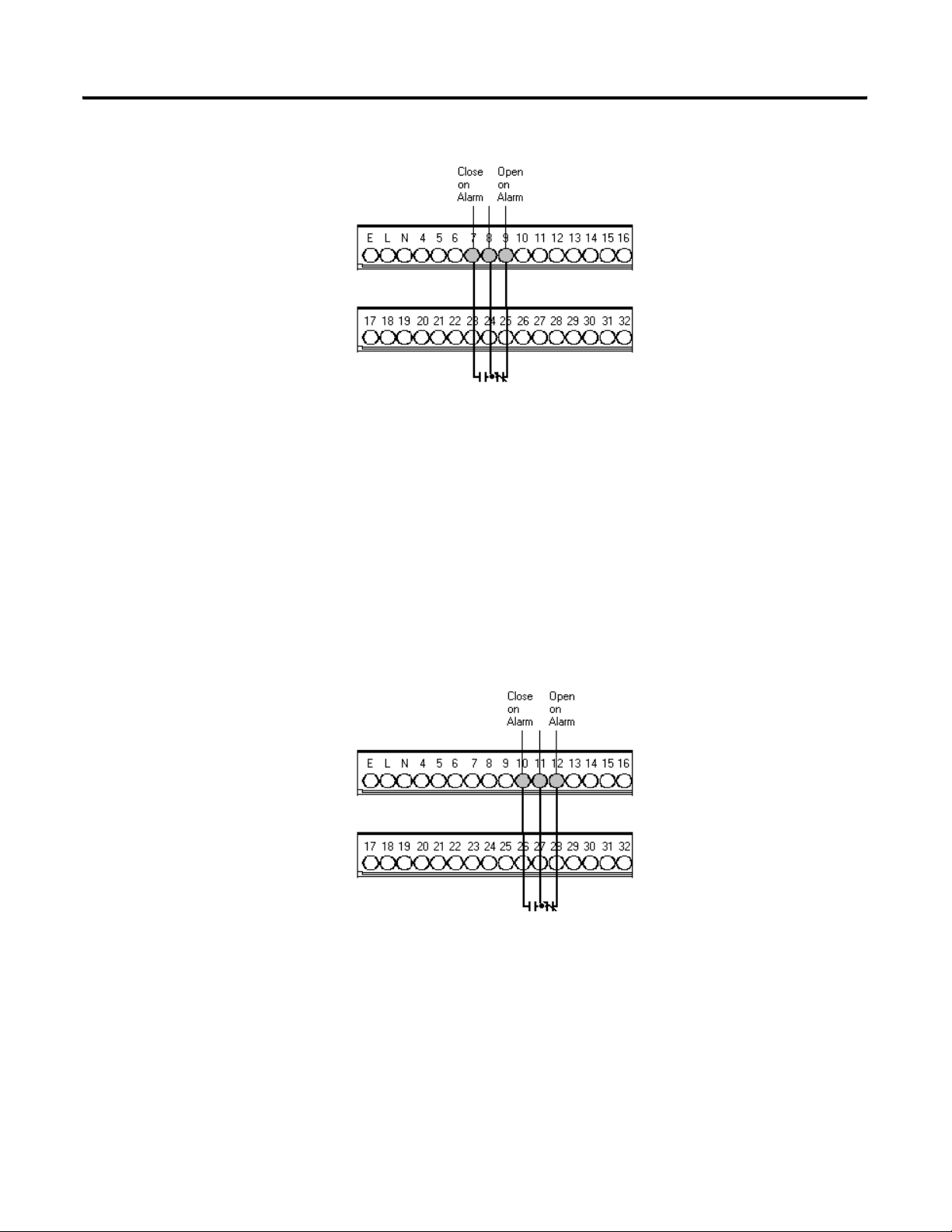
18 Installing the XM-720 Machine Monitor
Figure 2.6 Wiring Connection for Warning Relay (Non-failsafe)
Trip Relay
In the provided configuration files, the Trip relay is configured to activate
when the overall measurement in either channel exceeds the danger threshold
level (same conditions that activate the Trip LED). This relay is also
configured as a non-failsafe relay. Figure 2.7 shows the on-board relay
connection for the Trip relay.
The danger threshold level and the behavior of the relay can be changed using
the XM Serial Configuration Utility. Refer to Editing the XM-720 Parameters
on page 44.
Figure 2.7 Wiring Connection for Trip Relay (Non-failsafe)
Publication GMSI10-UM001C-EN-E - June 2011
Page 19
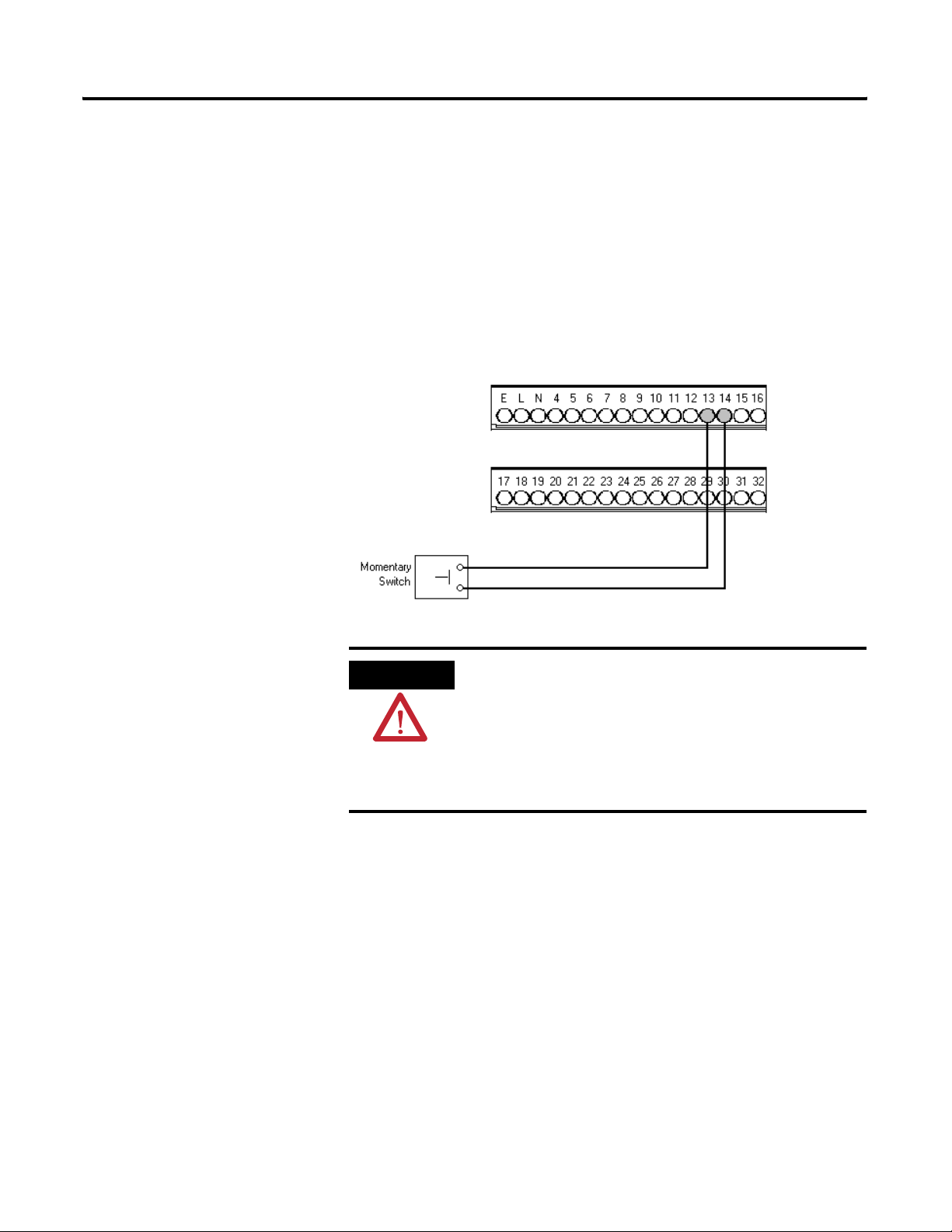
Installing the XM-720 Machine Monitor 19
Connecting the Remote Relay Reset Signal
In the provided configuration files, the XM-720 relays are configured to be
latching relays. This means the relays stay activated even when the condition
that caused the alarm has ended. The remote relay reset signal enables you to
reset the XM-720 relays remotely after you have corrected the alarm condition.
Wire the Remote Relay Reset Signal to the XM-720 back panel as shown in
Figure 2.8.
Figure 2.8 Remote Relay Reset Signal Connection
ATTENTION
The switch input power supply must be grounded at a
single point. Connect the Switch Return signal to chassis or
earth ground at either the XM-720 system, the switch, or
other equipment that is wired to this switch. If grounding
at the XM-720 system, connect a jumper between the
Switch RTN terminal and any available Chassis GND
terminal.
Connecting the Transducers
The XM-720 monitor can accept input from any Entek non-contact eddy
current probe, a standard IEPE acclerometer, velocity transducer, AC voltage
output or a DC voltage output measurement device.
Publication GMSI10-UM001C-EN-E - June 2011
Page 20
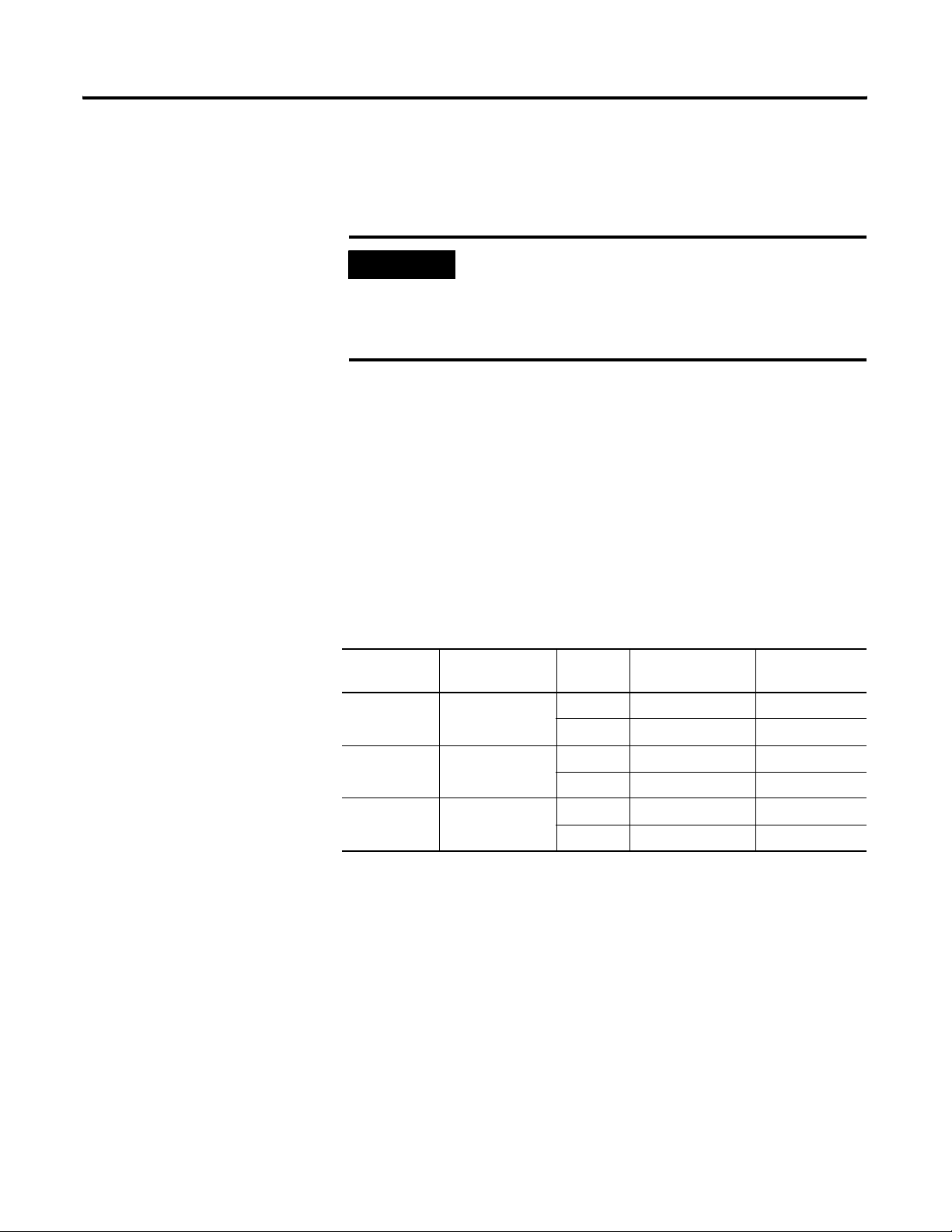
20 Installing the XM-720 Machine Monitor
The sensitivity, operating range, and power requirements have been predefined
in the provided configuration files. The characteristics of the transducer and
the signal processing performed on the input signals can be changed using the
XM Serial Configuration Utility. Refer to Transducer Parameters on page 44.
IMPORTANT
The 1440-PK02-05M2 (gSE) monitor can measure both
"standard" vibration, similarly to the 1440-PK02-05M0,
and g’s Spike Energy™ (gSE). It can produce the gSE
measurement only with an IEPE accelerometer or
externally powered sensor.
Setting the Buffer Range for the Transducer
The XM-720 provides buffered outputs of all transducer input signals through
the BNC connectors on the front panel.
The voltage operating range of the buffered outputs must be configured to
coincide with the corresponding transducer bias range. This operating range is
configured by placing a jumper from terminal 5 (channel 1) and terminal 22
(channel 2) to terminal 6 (Positive Buffer Bias) or terminal 21 (Buffer -) on the
XM-120/121/122 module, depending on the transducer. The buffered output
operating range is configured independently per channel.
Table 2.3 Configuring Buffered Output Operating Range
Transducer Input Range Channel Connect XM-12x
Terminal
Negative Bias -24 to +9V 1 5 21
222 21
Positive Bias -5 to +24V 1 5 6
To XM-12x
Terminal
Publication GMSI10-UM001C-EN-E - June 2011
222 6
Non-Bias -5 to +9V 1 ---- ----
2 ---- ----
Page 21
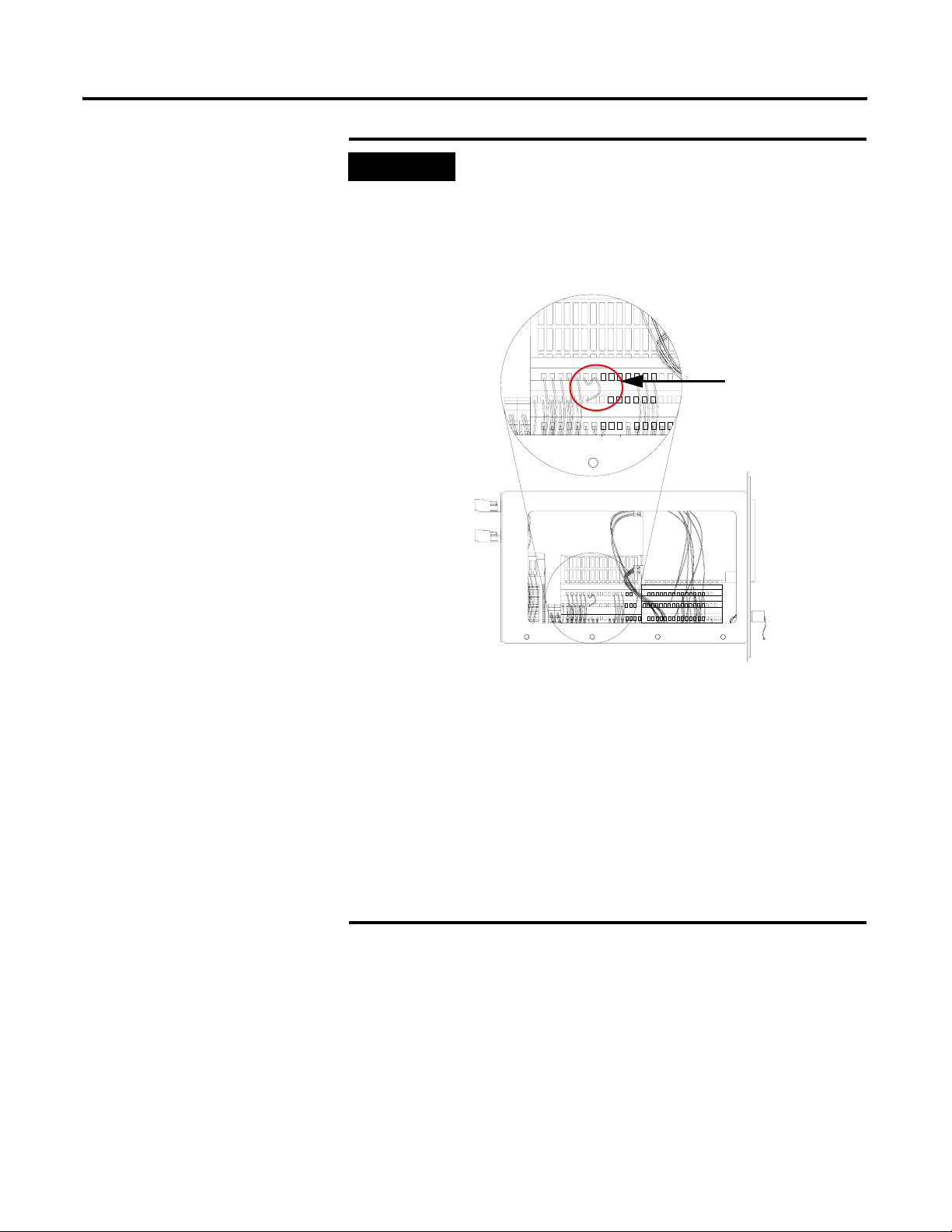
Installing the XM-720 Machine Monitor 21
IMPORTANT
By default, both buffered outputs have been wired for a
positive bias transducer (accelerometer and powered
sensor). This means that orange jumper wires have been
supplied on the XM-120/121/122 terminal block between
terminals 5, 6, and 22 (see Figure 2.9).
Figure 2.9 Jumpers for buffer input wiring
123456789100
1617 1819 2021 222324 2526 272829 3031 3233
3435 3637 383940 4142 434445 4647 48495
123456789100
161718 19 2021 2223 2425 2627 2829 3031 323 3
343536 373 839 4041 4243 4445 4647 4849 5051
1112 1314 15
111213 141 5 123456789100
16171819 202122 232425 26272829 30313233
Orange jumpers for
buffer outputs
11121314 15
34353637 383940 41424344 454647 48495051
If the transducer is not a positive bias transducer, follow
these guidelines:
• For a non-contact sensor, remove the orange jumper
between terminals 5 and 6 (terminals 22 and 6 for
channel 2) and install it between terminals 5 and 21
(terminals 22 and 21 for channel 2).
• For a non-bias sensor, such as a velocity sensor, remove
the orange jumper between terminals 5 and 6 (terminals
22 and 6 for channel 2).
Refer to Table 2.3 for details. Refer to the XM Users Guide
for more information about the XM-120/121/122 module.
Publication GMSI10-UM001C-EN-E - June 2011
Page 22

22 Installing the XM-720 Machine Monitor
Connecting an IEPE Accelerometer
The following figure shows the wiring of an IEPE accelerometer to the
XM-720 back panel.
IMPORTANT
IMPORTANT
IMPORTANT
IMPORTANT
You may ground the cable shield at either end of the cable.
Do not ground the shield at both ends. Recommended
practice is to ground the cable shield to one of the Chassis
GND terminals on the XM-720 terminal block and not at
the transducer. Any of the Chassis GND terminals on the
XM-720 terminal block provides a grounding point for the
cable shield.
The internal transducer power supply is providing power to
the IEPE accelerometer.
Using the XM Serial Configuration Utility, make certain the
IEPE Power parameter is enabled
. Refer to Transducer
Parameters on page 44.
A jumper from terminals 5 to 6 on the XM-120/121/122
terminal block is required for channel 1 buffered output. A
jumper from terminals 22 to 6 on XM-120/121/122
terminal block is required for channel 2 buffered output.
Refer to Setting the Buffer Range for the Transducer on
page 20.
Publication GMSI10-UM001C-EN-E - June 2011
Page 23

Figure 2.10 IEPE Accelerometer Wiring
Installing the XM-720 Machine Monitor 23
TYPICAL WIRING FOR IEPE ACCELEROMETER
Pin A - Signal
Pin B - Common
Cable shield not
connected at this end
Pin A - Signal
Pin B - Common
Cable shield not
connected at this end
TO XM-720 BACK PANEL
Channel 1 Input Signal
Signal Common
Shield
Channel 2 Input Signal
Signal Common
Shield
17
18
19
20
21
22
Connecting a Non-Contact Sensor
The figure below show the wiring of a non-contact sensor to the XM-720 back
panel.
IMPORTANT
IMPORTANT
You may ground the cable shield at either end of the cable.
Do not ground the shield at both ends. Recommended
practice is to ground the cable shield to one of the Chassis
GND terminals on the XM-720 terminal block and not at
the transducer. Any of the Chassis GND terminals on the
XM-720 terminal block provides a grounding point for the
cable shield.
The internal transducer power supply is providing power to
the IEPE accelerometer.
Publication GMSI10-UM001C-EN-E - June 2011
Page 24

24 Installing the XM-720 Machine Monitor
IMPORTANT
Using the XM Serial Configuration Utility, make certain the
IEPE Power parameter is disabled
Parameters on page 44.
IMPORTANT
A jumper from terminal 5 to 21 on the XM-120/121/122
terminal block is required for channel 1 buffered output. A
jumper from terminal 22 to 21 on XM-120/121/122
terminal block is required for channel 2 buffered output.
Refer to Setting the Buffer Range for the Transducer on
page 20.
Figure 2.11 Non-Contact Sensor Wiring
TYPICAL WIRING FOR NON-CONTACT SENSOR
TO XM-720 BACK PANEL
-24
SIG
COM
Shield
Floating
. Refer to Transducer
Channel 1 Input Signal
Signal Common
Shield
-24V DC
17
18
19
24
Publication GMSI10-UM001C-EN-E - June 2011
Channel 2 Input Signal
Signal Common
-24
SIG
COM
Shield
Floating
Shield
-24V DC
20
21
22
24
Page 25

Installing the XM-720 Machine Monitor 25
Connecting a Passive Transducer
The figure below shows the wiring of a passive transducer, such as a coil-based
velocity sensor, to the XM-720 back panel.
IMPORTANT
IMPORTANT
IMPORTANT
IMPORTANT
You may ground the cable shield at either end of the cable.
Do not ground the shield at both ends. Recommended
practice is to ground the cable shield to one of the Chassis
GND terminals on the XM-720 terminal block and not at
the transducer. Any of the Chassis GND terminals on the
XM-720 terminal block provides a grounding point for the
cable shield.
The module does not power the sensor. It measures only
the input voltage.
Using the XM Serial Configuration Utility, make certain the
IEPE Power parameter is disabled
. Refer to Transducer
Parameters on page 44.
No jumper is required for buffered outputs on the
XM-120/121/122 terminal block. Remove any jumpers
between terminals 5, 6, 21, and 22 on the
XM-120/121/122 terminal block. Refer to Setting the
Buffer Range for the Transducer on page 20.
Publication GMSI10-UM001C-EN-E - June 2011
Page 26

26 Installing the XM-720 Machine Monitor
Figure 2.12 Velocity Sensor Wirings
TYPICAL WIRING FOR COIL-BASED VELOCITY SENSOR
Pin A - Signal
Pin B - Common
Cable shield not
connected at this end
Pin A - Signal
Pin B - Common
Cable shield not
connected at this end
TO XM-720 BACK PANEL
Channel 1 Input Signal
Signal Common
Shield
Channel 2 Input Signal
Signal Common
Shield
17
18
19
20
21
22
Connecting a Powered Sensor
The figure below shows the wiring of a powered sensor, such as Entek IRD
Model 544 or 580 Vibration Pickup, to the XM-720 back panel.
IMPORTANT
IMPORTANT
You may ground the cable shield at either end of the cable.
Do not ground the shield at both ends. Recommended
practice is to ground the cable shield to one of the Chassis
GND terminals on the XM-720 terminal block and not at
the transducer. Any of the Chassis GND terminals on the
XM-720 terminal block provides a grounding point for the
cable shield.
Using the XM Serial Configuration Utility, make certain the
IEPE Power parameter is disabled
. Refer to Transducer
Parameters on page 44.
Publication GMSI10-UM001C-EN-E - June 2011
Page 27

Installing the XM-720 Machine Monitor 27
+24V DC
Common
Signal
IMPORTANT
A jumper from terminal 5 to 6 on the XM-120/121/122
terminal block is required for channel 1 buffered output. A
jumper from terminal 22 to 6 on XM-120/121/122
terminal block is required for channel 2 buffered output.
Refer to Setting the Buffer Range for the Transducer on
page 20.
Figure 2.13 Powered Sensor Wiring
TYPICAL WIRING FOR ENTEK MODEL 580 VIBRATION PICKUP
Cable shield not
connected at this end
TO XM-720 BACK PANEL
Channel 1 Input Signal
Signal Common
Shield
+24V DC
17
18
19
23
+24V DC
Common
Signal
Channel 2 Input Signal
Signal Common
Shield
+24V DC
20
21
22
23
Publication GMSI10-UM001C-EN-E - June 2011
Page 28

28 Installing the XM-720 Machine Monitor
Connecting the Tachometer Signal
The XM-720 monitor provides a single tachometer input signal. The signal
processing performed on the tachometer signal depends on the configuration
of the module. See the XM Module User Guide for a description of the
tachometer parameters.
IMPORTANT
The tachometer measurement has been disabled in the
provided configuration files. To enable the tachometer
measurement, you must set the Pulses per Revolution
parameter to a non-zero value using the XM Serial
Configuration Utility. Refer to Tachometer Parameters on
page 51 for more information.
Connecting a Magnetic Pickup Tachometer
Figure 2.14 shows the wiring of a magnetic pickup tachometer to the XM-720
back panel.
Figure 2.14 Tachometer Signal Connection
Publication GMSI10-UM001C-EN-E - June 2011
Page 29

Installing the XM-720 Machine Monitor 29
Connecting a Hall Effect Tachometer Sensor
Figure 2.15 shows the wiring of a Hall Effect Tachometer Sensor,
Cat. No. 44393, to the XM-720 back panel.
Figure 2.15 Hall Effect Tachometer Signal Connection
Connecting the 4-20mA Outputs
The XM-720 monitor includes an isolated 4-20mA per channel output into a
maximum load of 250 ohms. In the provided configuration files, the 4-20mA
output signals track the overall measurement, and the Min and Max range is set
according to the type of transducer.
The measurements that the 4-20mA tracks and the signal levels that
correspond to the 4mA and 20mA can be changed using the XM Serial
Configuration Utility. Refer to 4-20mA Output Parameters on page 50 for
details.
Wire the 4-20mA outputs to the XM-720 back panel as shown in Figure 2.16.
Publication GMSI10-UM001C-EN-E - June 2011
Page 30

30 Installing the XM-720 Machine Monitor
Figure 2.16 4-20mA Output Connections
Channel 2 4-20mA output is
not being used. Therefore a
jumper from terminal 28 to
29 is required.
ATTENTION
The 4-20mA outputs must be grounded at a single point.
Connect the 4-20mA Return signal to chassis ground at the
XM-720 end through the 4-20mA (-) terminal. Do not
ground the 4-20mA return elsewhere.
ATTENTION
If a 4-20mA output is not used, a jumper must be wired
between the unused 4-20mA terminals (terminals 25 and
26 for channel 1; terminals 28 and 29 for channel 2),
otherwise the associated meter on the front panel will not
function properly.
Connecting the Setpoint Multiplication Switch
You can configure the XM-720 monitor to multiply the alarm setpoints, or
inhibit the alarms during the start-up period. This can be used to avoid alarm
conditions that may occur during startup, for example, when the monitored
machine passes through a critical speed.
The startup period and the action to take when the setpoint multiplier switch is
closed in predefined in the provided configuration files. These settings can be
changed using the XM Serial Configuration Utility. Refer to Alarm Parameters
on page 46.
Publication GMSI10-UM001C-EN-E - June 2011
Wire the Setpoint Multiplication switch to the XM-720 back panel as shown in
Figure 2.17.
Page 31

Figure 2.17 Setpoint Multiplication Connection
Installing the XM-720 Machine Monitor 31
Front Panel Description
ATTENTION
The switch input power supply must be grounded at a
single point. Connect the Switch Return signal to chassis or
earth ground at either the XM-720 system, the switch, or
other equipment that is wired to this switch. If grounding
at the XM-720 system, place a jumper between the Switch
RTN terminal and any available Chassis GND terminal.
The XM-720 monitor front panel consists of four LEDs, two easy to read
digital meters, three BNC connectors and a Reset Relay switch.
Figure 2.18 XM-720 Front Panel
100
Channel 1 meter
showing overall
measurement
Channel 2 meter
showing overall
measurement
100
75
50
25
0
%
Reset
75
Trip
50
Warning
25
Module
0
Fault
%
Xdcr
Fault
Relay reset switch
LED indicators
Tacho
CH 2CH 1
output of buffered
input signals
Publication GMSI10-UM001C-EN-E - June 2011
BNC connectors for
Page 32

32 Installing the XM-720 Machine Monitor
Bargraph Meters
The XM-720 front panel has two vertical-scale meters, one for each input
channel. Each meter consists of 31 solid-state lamps (light emitting diodes)
arranged one above the other. Scale markings on the window appear at 3%
increments, thus there is one scale mark for each of the thirty lamps.
In the provided configuration files, each meter is configured to continuously
display the overall vibration level. The amplitude of the signal appears as a
continuous bright light next to the one of the thirty scale marks. This
simplified display makes it easy for you to recognize potential problems as the
measured signal amplitude approaches one of the setpoints.
The measurement displayed in the meter, the full scale, and the alarm and trip
(danger) thresholds are configurable using the XM Serial Configuration Utility.
Refer to Chapter 3 for more information about the XM Serial Configuration
Utility.
The XM-720 is shipped with clear self-adhesive caption sheet for customizing
the meter scale. The caption stickers contain the most popular measured units
and ranges. The caption sheet also contains orange and red arrows for labeling
the alert and danger (trip) threshold levels.
Follow these instructions to customize the scaled face plate.
1. Remove the front bezel. To do this, insert a blade-type screwdriver
between the plastic bezel frame and front panel and lift the bezel off.
2. Remove the scaled faceplate. Be careful not to scratch the clear lens.
3. Peel the desired measured units and the orange and red arrows from the
caption sheet and place on the scaled faceplate. Refer to To determine
placement for Alert and Danger Threshold Arrows on page 33 for an
example.
4. Replace the faceplate, lens and bezel.
Publication GMSI10-UM001C-EN-E - June 2011
Page 33

Amplitude Bargraph % 100⁄()4-20mA Max Range value 4-20mA Min Range value–()4-20mA Min Range value+×=
Installing the XM-720 Machine Monitor 33
To determine the signal amplitude on bargraph meter
To determine the signal amplitude in engineering units, use the following
formula:
Measure units/range
sticker
Place the red arrow
sticker on meter to
show danger threshold
level (e.g. 70%).
Place the orange
arrow sticker on meter
to show alert
threshold level (e.g.
50%).
EXAMPLE
meter reading: 40%
4-20mA Min Range value: 0 mils
4-20mA Max Range value: 5 mils
amplitude = (40% / 100) x (5 -0) + 0 = 2 mils
To determine placement for Alert and Danger Threshold Arrows
The caption sheet (included in package) contains red (danger) and orange
(alert) arrows for you to place on the meter to show the alert and danger
threshold levels. Use the following formula to determine placement of the
arrows.
Threshold value 4-20mA Min Range value–()100%×
Threshold %
EXAMPLE
EXAMPLE
----------------------------------------------------------------------------------------------------------------------------------------------
=
4-20mA Max Range value 4-20mA Min Range value–()
Alert Threshold value in configuration: 2.5 g
4-20mA Min Range value in configuration: 0 g
4-20mA Max Range value in configuration: 5 g
Alert threshold % sticker = (2.5 - 0) x 100% / (5 - 0) = 50%
Danger threshold value in configuration: 3.5 g
4-20mA Min Range value in configuration: 0 g
4-20mA Max Range value in configuration: 5 g
Danger threshold % sticker = (3.5 - 0) x 100% / (5 - 0) =
70%
Publication GMSI10-UM001C-EN-E - June 2011
Page 34

34 Installing the XM-720 Machine Monitor
BNC Connectors
The XM-720 front panel provides three BNC connectors directly below the
bargraph meters. There are two connectors (CH1 and CH2) for monitoring
the input signals. And a third BNC connector (TACHO) for phase referencing
or triggering.
WARNING
EXPLOSION HAZARD
Do not use BNC connectors when area is known to be
hazardous. BNC caps must be securely installed on ALL
connectors during normal operation.
LED Indicators
The four LEDs on the front panel of the XM-720 monitor indicate the status
of the monitor. In the provided configuration files, the LEDs are configured to
function as described in Table 2.D. Use this table to help you troubleshoot
your monitor.
IMPORTANT
IMPORTANT
Making a change to the configuration parameters may
possibly change the intended function of the LED.
The Module Fault LED will be illuminated when you first
apply power to the XM-720 monitor because the relay
associated with this LED is not configured for failsafe.
Make sure you configure your XM-720. For information on
how to configure the XM-720, see Chapter 3 on page 37.
Publication GMSI10-UM001C-EN-E - June 2011
Table 2.D LED Description
LED State Indicates
Trip Off Normal condition
On The current overall measurement in either channel is in
excess of the danger level thresholds.
Warning Off Normal condition
On The current overall measurement in either channel is in
excess of either the alert level thresholds or the danger
level thresholds.
Page 35

Table 2.D LED Description
LED State Indicates
Module
Fault
Xdcr Fault Off Normal condition
Off Normal condition
On • A hardware or firmware failure is preventing proper
operation of the device.
• Relay #1 is not configured to be failsafe. Typically
this occurs on new installations, in which the
XM-720 has not been configured. Refer to Chapter 3
on page 37 for information on how to configure the
XM-720.
On The transducer DC bias in either channel is
out-of-range.
Reset Switch
Installing the XM-720 Machine Monitor 35
Removing the XM-720 Terminal Blocks
The XM-720 front panel has an external reset switch located above the LED
indicators (see Figure 2.18). The switch can be used to reset all latched relays
and LEDs on the front panel of the XM-720 monitor. To reset the relays and
LED indicators, press and release the Reset button.
IMPORTANT
The Reset switch resets the relays only if the input is no
longer in alarm or the condition that caused the alarm is no
longer present.
TIP
In the provided configuration files, the XM-720 relays are
configured to be latching relays. This means the relays stay
activated even when the condition that caused the alarm
has ended.
The XM-720 monitor has two removable terminal blocks (RTB) on the back
panel.
Removing the XM-720 Terminal Blocks
WARNING
When you connect or disconnect the RTB with field side
power, an electrical arc can occur. This could cause an
explosion in hazardous location installations.
Be sure that power is removed or the area is nonhazardous
before proceeding.
Publication GMSI10-UM001C-EN-E - June 2011
Page 36

36 Installing the XM-720 Machine Monitor
To remove the XM-720 terminal blocks, grasp the terminal block with your
thumb and forefinger and pull straight out.
Inserting the XM-720 Terminal Blocks
WARNING
When you connect or disconnect the RTB with field side
power, an electrical arc can occur. This could cause an
explosion in hazardous location installations.
Be sure that power is removed or the area is nonhazardous
before proceeding.
IMPORTANT
The XM-720 terminal plugs are keyed so they will only fit
into the corresponding socket.
Insert the terminal block by aligning it and pushing it firmly onto the
connector contacts.
Publication GMSI10-UM001C-EN-E - June 2011
Page 37

Chapter
3
Configuring the XM-720
This chapter provides information to help you configure your XM-720
monitor using the XM Serial Configuration Utility software. Refer to the XM
User Guide for a complete listing and description of the configuration
parameters.
Please refer to the online help and the XM Serial Configuration Utility Getting
Results Guide (publication XMSCU-GR002) for assistance on how to use the
XM Serial Configuration Utility software.
Installing XM Serial Configuration Utility
TIP
For information about See page
Installing XM Serial Configuration Utility 37
Downloading a Pre-Configured Configuration File 39
Editing the XM-720 Parameters 44
The XM Serial Configuration Utility is a 32-bit Windows application program
that allows you to configure and view live data from any XM module.
The XM Serial Configuration Utility runs as a stand-alone program on a
computer connected directly to an XM module through a special cable
(included with the XM-720). The cable connects to the computer’s serial port
and to a mini-connector on the XM-120/121/122 module that is inside the
XM-720 enclosure.
The XM Module User Guides and XM Serial
Configuration Utility Getting Results Guide can be found
on the XM Documentation and Configuration Utility CD,
which is packaged with your XM-720 monitor.
37 Publication GMSI10-UM001C-EN-E - June 2011
Page 38

38 Configuring the XM-720
Figure 3.1 XM Cable Connection
Cable connects to the
mini-connector on top
of the
XM-120/121/122
module.
To install the XM Serial Configuration Utility software, follow these steps.
Note that the Serial Configuration Utility can be accessed only from the
computer on which it is installed.
1. Insert the XM Documentation and Configuration Utility CD-ROM into
the CD-ROM drive.
If autorun is: Then:
enabled The Setup program starts automatically and
the XM Serial Configuration Utility opening
screen appears. Proceed to step 2.
disabled Perform the following steps:
a. Click Start, and then click Run. The Run
dialog appears.
b. In the open field, type x:\autorun,
where x is the letter of the drive
containing the XM Documentation and
Configuration Utility CD-ROM.
c. Click OK. The XM Serial Configuration
Utility opening screen appears.
2. Follow the instructions that appear on the screen to install the XM Serial
Configuration Utility.
When you are finished installing the software and configuring the XM-720
monitor, remove the XM Documentation and Configuration Utility CD-ROM
from the CD-ROM drive. Store it in a safe place.
TIP
Descriptions on how to navigate through the software as
well as the software screens are contained in the online
help. Refer to the Getting Results Guide for additional
assistance.
Publication GMSI10-UM001C-EN-E - June 2011
Page 39

Configuring the XM-720 39
Downloading a Pre-Configured Configuration File
The XM-120/121/122 module (inside the XM-720 enclosure) samples inputs,
compares them to threshold values, and provides outputs to the relays and
front panel meters and LED indicators. It must be configured in order to
properly take measurements and to control the meters and LEDs.
The XM-720 package supplies configuration files (.120, .121, .122) that contain
predefined settings for a standard IEPE accelerometer, and other types of
powered and externally or self powered sensors. Use one of these
configuration files to help you set up your XM-720 monitor.
Files to Use With Your XM-720 Monitor
Tables 3.1 to 3.3 provide a list and description of the configuration files
included on the XM Documentation and Configuration Utility CD.
IMPORTANT
The configuration files provide a base from which to set up
your XM-720 monitor. The provided files are intended only
as an aid to configure the monitor. Please refer to the
manufacturer/OEM recommendations, historical data,
ISO and other industry standards to determine the correct
settings for your machine.
1440PK0205M0 (XM-120) Configuration Files
The XM Serial Configuration Utility uses the .120 file extension for the
XM-120 configuration files (XM-720 Cat. No. 1440PK0205M0).
IMPORTANT
Table 3.1 XM-120 Configuration Files
Configuration File Name Transducer
ACCEL.120 Accelerometer/
ACCEL_to_VEL_metric.120 Accelerometer/
ACCEL_to_VEL_english.120 100 mv/g 6 V 18 V Calculated
DISP_metric.120 Displacement/
DISP_english.120 200 mv/mils -20 V -2 V True pk to pk 7 mils 9 mils 0 - 15 mils
Type /
Measures
Acceleration
Velocity
Displacement
Sensitivity Fault
100 mv/g 6 V 18 V Calculated
100 mv/g 6 V 18 V Calculated
7.87 mv/µm -20 V -2 V True pk to pk 175 µm 225 µm 0 - 375 µm
The configuration files for XM-120 module are located on
the XM Documentation and Configuration Utility CD in
the 1440PK0205M0 Configuration Files folder.
Predefined Parameter Values
Low
Fault
High
Signal
Detection
peak
peak
peak
Alert
Thresholds
2.5 g 3.5 g 0 - 5 g
10 mm/s 15 mm/s 0 - 25 mm/s
0.4 ips 0.6 ips 0 - 1 ips
Danger
Thresholds
4-20 mA
Range
Publication GMSI10-UM001C-EN-E - June 2011
Page 40

40 Configuring the XM-720
Predefined Parameter Values
Configuration File Name Transducer
Type /
Measures
VEL_to_DISP_metric.120 Velocimeter/
Displacement
VEL_to_DISP_english 100 mv/ips 4 V 18 V Calculated
VEL_metric.120 Velocimeter/
Velocity
VEL_english.120 100 mv/ips 4 V 18 V Calculated
Sensitivity Fault
3.937
mv/mm/s
3.937
mv/mm/s
Low
4 V 18 V Calculated
4 V 18 V Calculated
Fault
High
Signal
Detection
peak
peak
peak
peak
1440PK0205M1 (XM-121) Configuration Files
The XM Serial Configuration Utility uses the .121 file extension for the
XM-121 configuration files (XM-720 Cat. No. 1440PK0205M1).
Alert
Thresholds
175 µm 225 µm 0 - 375 µm
7 mils 9 mils 0 - 15 mils
10 mm/s 15 mm/s 0 - 25 mm/s
0.4 ips 0.6 ips 0 - 1 ips
Danger
Thresholds
4-20 mA
Range
IMPORTANT
The configuration files for XM-121 module are located on
the XM Documentation and Configuration Utility CD in
the 1440PK0205M1 Configuration Files folder.
Table 3.2 XM-121 Configuration Files
Predefined Parameter Values
Configuration File Name Transducer
ACCEL.121 Accelerometer/
ACCEL_to_VEL_metric.121 Accelerometer/
ACCEL_to_VEL_english.121 500 mv/g 4 V 18 V Calculated
DISP_metric.121 Displacement/
DISP_english.121 200 mv/mils -20 V -2 V True pk to pk 7 mils 9 mils 0 - 15 mils
VEL_to_DISP_metric.121 Velocimeter/
VEL_to_DISP_english.121 1080 mv/ips 4 V 18 V Calculated
VEL_to_VEL_metric.121 Velocimeter/
VEL_to_VEL_english.121 1080 mv/ips 4 V 18 V Calculated
Type /
Measures
Acceleration
Velocity
Displacement
Displacement
Velocity
Sensitivity Fault
500 mv/g 4 V 18 V Calculated
500 mv/g 4 V 18 V Calculated
7.87 mv/µm -20 V -2 V True pk to pk 175 µm 225 µm 0 -375 µm
42.5
mv/mm/s
42.5
mv/mm/s
Fault
Low
High
4 V 18 V Calculated
4 V 18 V Calculated
Signal
Detection
Peak
Peak
Peak
Peak
Peak
Peak
Peak
Alert
Thresholds
2.5 g 3.5 g 0 - 5 g
10 mm/s 15 mm/s 0 - 25 mm/s
0.4 ips 0.6 ips 0 - 1 ips
175 µm 225 µm 0 - 375 µm
7 mils 9mils 0 - 15 mils
10 mm/s 15 mm/s 0 - 25 mm/s
0.4 ips 0.6 ips 0 - 1 ips
Danger
Thresholds
4-20 mA
Range
Publication GMSI10-UM001C-EN-E - June 2011
Page 41

Configuring the XM-720 41
1440PK0205M2 (XM-122) Configuration Files
The XM Serial Configuration Utility uses the .122 file extension for the
XM-122 configuration files (XM-720 Cat. No 1440PK0205M2).
IMPORTANT
The configuration files for XM-122 module are located on
the XM Documentation and Configuration Utility CD in
the 1440PK0205M2 Configuration Files folder.
Table 3.3 XM-122 Configuration Files
Predefined Parameter Values
Configuration File Name Transducer
Type /
Measures
ACCEL.122 Accelerometer/
Acceleration
ACCEL_to_VEL_metric.122 Accelerometer/
Velocity
ACCEL_to_VEL_english.122 100 mv/g g 4 V 18 V Calculated
Sensitivity Eng.
Units
100 mv/g g 4 V 18 V Calculated
100 mv/g g 4 V 18 V Calculated
1 The XM-122 can only perform gSE measurements with an accelerometer. The gSE measurements are only
available for the channel if Eng. Units is set to "g." Refer to Editing the XM-720 Parameters on page 44 for
details.
1
Fault
Low
Fault
High
Signal
Detection
Peak
Peak
Peak
Alert
Thresholds
2.5 g 3.5 g 0 - 5 g
10 mm/s 15 mm/s 0 - 25 mm/s
0.4 ips 0.6 ips 0 - 1 ips
Danger
Thresholds
4-20 mA
Range
Download the Configuration File to the XM-120/121/122
To use one of the provided configuration files, follow these steps.
1. Make certain the XM Serial Configuration Utility software is installed
onto the computer that will be connected directly to the
XM-120/121/122 module.
2. Insert the XM Documentation and Configuration Utility CD into the
CD-ROM drive of the computer.
Publication GMSI10-UM001C-EN-E - June 2011
Page 42

42 Configuring the XM-720
3. Connect the computer’s serial port to the XM-120/121/122 module’s
mini-connector using the special serial cable that is shipped with the
XM-720 monitor. The mini-connector is accessed from the top or side
of the XM-720 enclsure.
Cable connects to the
mini-connector on top
of the
XM-120/121/122
module.
WARNING
If you connect or disconnect the serial cable with power
applied to the module or the serial device on the other end
of the cable, an electrical arc can occur. This could cause an
explosion in hazardous location installations. Be sure that
power is removed or the area is nonhazardous before
proceeding.
4. Power up the XM-720 module if you haven’t already done so, and start
the XM Serial Configuration Utility program. Click the Start program,
and then choose Programs > Entek > XM > Serial Config Utility.
TIP
The Configuration Utility defaults to the COM 1
serial port. If you are not using COM 1, select the
correct COM port on the XM Serial Configuration
Utility screen.
When you are connected to an XM module, the XM
Serial Configuration Utility automatically detects the
type of module. The module type appears on the
XM icon, and the connection icon changes to show
the connection.
5. Click the Configure button on the XM Serial Configuration Utility
screen. The Configuration Tool for the connected XM module appears.
Publication GMSI10-UM001C-EN-E - June 2011
Page 43

The name of the configuration file.
Configuring the XM-720 43
Below is an example of the XM-120 Module Configuration Tool.
6. From the File menu, choose Open. The Open dialog appears.
7. Navigate to one of the 1440 Configuration Files directory on the CD.
Select the appropriate configuration file and click Open. Refer to Files
to Use With Your XM-720 Monitor on page 39.
TIP
The name of the configuration file appears at the
bottom of the Configuration Tool.
8. Verify the predefined values and edit if necessary. Refer to Editing the
XM-720 Parameters on page 44.
If you need help, press F1 to display the online help topic for the current
tab or dialog, or refer to Chapter 3 in the XM Module User Guide for a
description of the parameters.
9. When you are finished modifying the configuration parameters, choose
Device > Download to Device to download the configuration to the
connected XM module.
TIP
You can save the XM module configuration to the
computer’s hard drive or other media by choosing
File > Save As. You can also print the configuration
by choosing File > Print.
10. From the File menu, choose Close to close the Configuration Tool
window.
Publication GMSI10-UM001C-EN-E - June 2011
Page 44

44 Configuring the XM-720
Editing the XM-720 Parameters
Once you open one of the provided configuration files, you can modify the
existing parameters so they better meet your requirements.
IMPORTANT
Any configuration parameter changes that you make in the
Configuration Tool do not affect the XM module until you
download them to the module. To download the
configuration parameters to the module, choose Device >
Download to Device. The module begins using the new
parameters immediately after the download.
Transducer Parameters
The Channel tab in the Configuration Tool allows you to change the
characteristics of the transducers you will be using with your XM-720 monitor
as well as the signal processing performed on channel 1 or channel 2. There
are two Channel tabs, one for each channel.
In the provided configuration files, both channels are configured identically.
Refer to Files to Use With Your XM-720 Monitor on page 39 for a list of the
provided configuration files.
Check this checkbox when an
IEPE accelerometer is wired to
the channel. Uncheck this
checkbox when any other type
of transducer is wired to the
channel.
The XM-122 can only perform
gSE measurements with an
accelerometer. gSE
measurements are only
available for this channel if you
select g.
A voltage reading outside this
range constitutes a transducer
fault.
To modify the channel parameters, follow these steps.
1. In the XM Module Configuration Tool, click the appropriate Channel
tab. (Channel 1 is the default tab.) You will see a screen similar to this.
Publication GMSI10-UM001C-EN-E - June 2011
Page 45

Configuring the XM-720 45
2. Enter or select the desired parameters to configure the transducer
sensitivity, operating range, and power requirements.
The signal processing and the measurement parameters affect the data
units of the measurement values, the sampling mode of the
spectrum/waveform data, and any spectral derived measurement.
TIP
Refer to Chapter 3 in the XM Module User Guide
for a detailed description of the configuration
parameters.
TIP
Press F1 to display the online help topic for the
current tab or dialog.
3. When you are finished, choose Device > Download to Device to
download your changes to the XM module.
gSE Parameters
Use the gSE tab in the XM-122 Configuration Tool to define the
characteristics of the gSE signal processing performed on channel 1 and
channel 2. The settings on the gSE tab are independent of the (conventional)
Signal processing and Spectrum/Waveform settings on the Channel 1 and
Channel 2 tabs.
In the provided configuration files, both channels are configured identically.
Refer to Files to Use With Your XM-720 Monitor on page 39 for a list of the
provided configuration files.
TIP
The XM-122 can perform gSE measurements for a channel
only with an accelerometer. The Eng. units must be set to
"g" on the Channel 1 or Channel 2 tabs for gSE
measurements.
Publication GMSI10-UM001C-EN-E - June 2011
Page 46

46 Configuring the XM-720
To modify the gSE parameters, follow these steps.
1. In the XM-122 Configuration Tool, click the gSE tab. You will see a
screen similar to this.
2. Enter or select the desired parameters to configure the gSE
measurement.
TIP
Refer to Chapter 3 in the XM Module User Guide
for a detailed description of the configuration
parameters.
TIP
Press F1 to display the online help topic for the
current tab or dialog.
3. When you are finished, choose Device > Download to Device to
download your changes to the XM module.
Alarm Parameters
Use the Alarm, Relay and 4-20 mA Output tab in the Configuration Tool to
select the type of measurement that is associated with an alarm and to set the
alert and danger threshold values.
In the provided configuration files, alarm number 1 and 2 have been
configured for you. Both alarms are configured identically except that Alarm
Number 1 is set up to monitor Ch 1 overall and Alarm Number 2 is set up to
Publication GMSI10-UM001C-EN-E - June 2011
Page 47

This checkbox must be checked in
order to use the alarm.
The measurement and channel
associated with the alarm.
Configuring the XM-720 47
monitor Ch 2 overall. Refer to Files to Use With Your XM-720 Monitor on
page 39 for list of the provided configuration files.
To modify the alarm parameters, follow these steps.
1. In the XM Configuration Tool, click the Alarm, Relay, and 4-20 mA
tab. You will see a screen similar to this.
Determines on which side of the threshold
values the alert and danger conditions
exist.
The threshold values for the
alert and danger threshold
conditions.
Click to configure the Setpoint Multiplier
switch.
2. Select the Alarm Number that you want to modify or configure.
3. Enter or select the desired parameters to set up the behavior of the
alarm. This includes:
• the measurement that the alarm is monitoring
• the measurement values at which the alarm changes state
• the amount that the measurement must fall before the alarm
condition is cleared (hysteresis)
• the action to take when the setpoint multiplier switch is closed
TIP
Refer to Chapter 3 in the XM Module User Guide
for a detailed description of the configuration
parameters.
TIP
Press F1 to display the online help topic for the
current tab or dialog.
4. When you are finished, choose Device > Download to Device to
download your changes to the XM module.
Publication GMSI10-UM001C-EN-E - June 2011
Page 48

48 Configuring the XM-720
Relay Parameters
Use the Alarm, Relay and 4-20 mA Output tab in the Configuration Tool to
configure the behavior of the relays in the XM-720 monitor.
In the provided configuration files, the relays are configured to function as
described in Table 3.4.
IMPORTANT
Making a change to the relay parameters may possibly
change the intended function of the relay and front panel
LED.
Refer to Files to Use With Your XM-720 Monitor on page 39 for a list of the
provided configuration files.
Table 3.4 Pre-Configured Relay Functionality
Configuration Tool
Relay Number
1 Module Fault N/A Indicates a module fault, such as a hardware or
2 Xducer Fault N/A Indicates transducer DC bias on either channel is
3 N/A Fault Relay Indicates a module fault and/or transducer DC bias is
4 Warning Warning
Front Panel
LED
Back Panel
Connection Intended Function
firmware failure.
Turns on the Module Fault LED on the front panel.
out-of-range.
Turns on the Xducer Fault LED on the front panel.
out-of-range.
Indicates that the overall measurement in either
Relay
channel exceeds either the alert level thresholds or the
danger level thresholds.
Turns on the Warning LED on the front panel.
5 Trip Trip Relay Indicates that the measurement in either channel
Publication GMSI10-UM001C-EN-E - June 2011
exceeds the danger level thresholds.
Turns on the Trip LED on the front panel.
Page 49

To modify the relay parameters, follow these steps.
1. In the Configuration Tool, click the Alarm, Relay, and 4-20 mA tab.
Check the checkbox if the relay must be explicitly
reset. Uncheck the checkbox if the relay is to
reset itself once the alarm condition has passed.
The activation logic must persist for this length of
time before the relay is activated.
The relay activation logic and what
alarm(s) the relay is to monitor.
The alarm conditions that cause the relay to
activate. More than one can be checked.
Configuring the XM-720 49
You will see a screen similar to this.
Check the checkbox if the relay is normally
energized. Uncheck the checkbox if the relay is
normally de-energized.
2. Select the relay Number that you want to modify or configure.
3. Enter or select the desired parameters to set up the behavior of the relay.
This includes:
• the number of seconds after an alarm condition has been exceeded
• the activation logic and the alarm(s) that the relay monitors
• the conditions that will cause the relay to activate (for example,
• whether the relay is latched and failsafe
before the relay activates (activation delay)
module fault, measurement exceeds danger level thresholds)
TIP
Refer to Chapter 3 in the XM Module User Guide
for a detailed description of the configuration
parameters.
TIP
Press F1 to display the online help topic for the
current tab or dialog.
4. When you are finished, choose Device > Download to Device to
download your changes to the XM module.
Publication GMSI10-UM001C-EN-E - June 2011
Page 50

50 Configuring the XM-720
4-20mA Output Parameters
Use the Alarm, Relay and 4-20 mA Output tab in the Configuration Tool to set
up the two 4-20mA output signals as well as the bargraph meter on the front
panel. The parameters are the same for each output.
In the provided configuration files, the 4-20mA output signals are configured
identically except that 4-20 mA Output A is set up to monitor Ch1 overall and
4-20 mA Output B is set up to monitor Ch2 overall. Refer to Files to Use
With Your XM-720 Monitor on page 39 for a list of the provided
configuration files.
IMPORTANT
Changing the 4-20mA output parameters may affect the
operation of the front panel bargraph meters. Refer
to Bargraph Meters on page 32 for more information.
To modify the 4-20mA parameters, follow these steps.
1. In the Configuration Tool, click the Alarm, Relay, and 4-20 mA tab.
You will see a screen similar to this.
This checkbox must be checked to
enable the 4-20mA output.
The measurement and channel that
the 4-20mA output tracks.
The measured value associated with
the 4mA end of the range.
The measured value associated with
the 20mA end of the range.
Publication GMSI10-UM001C-EN-E - June 2011
2. Select the 4-20 mA output (A or B) that you want to modify or
configure.
3. Enter or select the desired parameters to define the characteristics of the
4-20mA output signal. This includes:
• the measurement that the 4-20mA output is tracking
Page 51

Configuring the XM-720 51
• the min and max range of the 4-20mA output signal
TIP
Refer to Chapter 3 in the XM Module User Guide
for a detailed description of the configuration
parameters.
TIP
Press F1 to display the online help topic for the
current tab or dialog.
4. When you are finished, choose Device > Download to Device to
download your changes to the XM module.
Tachometer Parameters
Use the Tachometer tab to enable the tachometer measurement and to define
the characteristics of the tachometer as well as the signal processing that will
be performed on the tachometer signal.
In the provided configuration files, the tachometer measurement has been
disabled (Pulses per Revolution set to zero) to prevent a tachometer fault
when no signal is present. Refer to Files to Use With Your XM-720 Monitor
on page 39 for a list of the provided configuration files.
A voltage reading
outside this range
constitutes a
tachometer fault.
To modify the tachometer parameters, follow these steps.
1. In the Configuration Tool, click the Tachometer tab. You will see a
screen similar to this.
To enable the
tachometer
measurement, enter a
non-zero value.
Check this checkbox
to enable Auto Trigger
mode. Uncheck this to
enable Manual
Trigger mode and
enter Trigger
threshold and
Trigger slope.
Publication GMSI10-UM001C-EN-E - June 2011
Page 52

52 Configuring the XM-720
2. Enter or select the desired parameters to define the characteristics of the
tachometer signal. This includes:
• the minimum and maximum expected DC voltage
• the DC bias time constant
• the number of tachometer signal pulses per revolution of the shaft
• the amount of hysteresis around the trigger threshold
TIP
Refer to Chapter 3 in the XM Module User Guide
for a detailed description of the configuration
parameters.
TIP
Press F1 to display the online help topic for the
current tab or dialog.
3. When you are finished, choose Device > Download to Device to
download your changes to the XM module.
Publication GMSI10-UM001C-EN-E - June 2011
Page 53

Appendix
Specifications
The Appendix lists the technical specifications for the XM-720 Machine
Monitor.
XM-720 Technical Specifications
Product Feature Specification
Communications
Local Configuration
Local configuration is provided through the
serial port connection of the
XM-120/121/122 module. The serial port is
accessed from the top or side of the
XM-720 enclosure.
NOTE: Required XM Serial Configuration Utility
software and serial cable are packaged with the
XM-720 Machine Monitor.
A
Inputs
Outputs
Indicators
DeviceNet
2 Signal Conditioning Channels
Tachometer
4-20mA Outputs
Buffered Outputs
4 Front Panel LEDs Module Fault
Remote system access is available through
the integral DeviceNet connection of the
XM-120/121/122. Consult the appropriate
XM Module Users Guide (included) and the
DeviceNet Cable System Planning and
Installation Manual (www.odva.org) if
implementing a network solution.
Eddy current transducer signals
Accelerometer signals
Voltage signals from any dynamic
measurement device, such as a velocity or
pressure transducer
±25V (50V max. peak to peak)
1 to 50,000 events per revolution
Two isolated outputs
250 ohm max load
2 active buffers, one per channel
1 resistive buffer for tachometer
tethered dust cover
Transducer Fault
Warning
Trip
53 Publication GMSI10-UM001C-EN-E - June 2011
Page 54

54 Specifications
XM-720 Technical Specifications
Product Feature Specification
Digital Meters
Number
2
Removable black bezel with white faceplate
and black lettering
LEDs
31 behind red tint filter
Size
1/16 DIN
Relays
Power
Environmental
Physical
Dimensions (HxW)
Scale
Number
Relay Rating
Volts
Amps
Watts
Operating Temperature
Storage Temperature
Relative Humidity
Dimensions, Cutout (HxWxD)
9.6 x 2.4 mm (3.8 x 0.95 in)
0 to 100%
0, 25, 50, 75, 100% major divisions
5% minor divisions
3 SPDT (Module/Transducer/Tachometer
Fault, Warning, and Trip)
250V ac @ 3 A resistive
100 to 240V ac
0.28 to 0.12A max.
28 max.
-20 to +65°C (-4 to +149°F)
-40 to +85°C (-40 to +185°F)
95% non-condensing
18.42 x 13.82 x 30.45 mm (7.25 x 5.44 x
11.99 in)
Publication GMSI10-UM001C-EN-E - June 2011
Enclosure
Dimensions, Faceplate (HxW)
North America
NEMA/CSA/UL
Europe
22.23 x 14.36 cm (8.75 x 5.66 in)
NEMA Type 1 panel mounting construction,
for indoor use
IP 20
Page 55

XM-720 Technical Specifications
Product Feature Specification
Approvals
(when product or packaging is marked)
CSA CSA Certified Process Control
CSA CSA Certified Process Control
CE* European Union 89/336/EEC
C-Tick* Australian
*See the Product Certification link at
www.rockwellautomation.com for Declarations
of Conformity, Certificates and other
certification details.
Specifications 55
Equipment
Equipment for Class I, Division
2 Group A, B, C, and D
Hazardous Locations
EMC Directive
Radiocommunications Act,
compliant with:
AS/NZS 2064, Industrial
Emissions
Publication GMSI10-UM001C-EN-E - June 2011
Page 56

56 Specifications
Publication GMSI10-UM001C-EN-E - June 2011
Page 57

Appendix
B
Comparing Connections Between the 5802 and the XM-720
This appendix compares the connections between the 5802 monitor to those
of the XM-720 Machine Monitor.
Power Supply & Relay Connections
Power Supply &
Relay
1 Line (Black) L AC Input Line
2, 3, 4, or 5 Neutral N AC Input Neutral
Chassis ground lug Ground E AC Earth Ground
6 Close on Trip Alarm 10 Trip Relay NO
7 Trip Alarm Common 11 Trip Relay Common
8 Open on Trip Alarm 12 Trip Relay NC
9 Close on Warning Alarm 7 Warning Relay NO
10 Warning Alarm Common 8 Warning Relay Common
11 Open on Warning Alarm 9 Warning Relay NC
12 Open on Fault Alarm 4 Fault Relay NO
13 Fault Alarm Common 5 Fault Relay Common
14 Close on Fault Alarm 6 Fault Relay NC
Table B.1 defines the power supply, alarm relay and control connectors for the
5802, and the comparable connectors on the XM-720.
Table A.1 Power Supply & Relay Connections
5802 XM-720
Description TB1 Description
15 Remote Reset Momentary Switch 13 Reset Relay Switch
16 Return for Remote Reset and
Setpoint Multiplier Switch
57 Publication GMSI10-UM001C-EN-E - June 2011
14 Switch RTN
Page 58

58 Comparing Connections Between the 5802 and the XM-720
Signal Conditioner Connections
Signal Conditioner Terminal Strips
403/2100 544M 911S/941/9100 910M/960/960M TB 2 Description
5 4 1 2 Signal A 17 Xducer 1 (+)
4 3 3 3 Common A 18 Xducer 1 (-)
----- 7 7 7 Shield A 19 Chassis GND
T/S1
----- ----- ----- 2 +24 V 23 Xducer +24 V
9 ----- ----- ------ -24 V 24 Xducer -24 V
8 8 8 8 4-20mA Chan A + 25 4-20mA 1 (+)
3 3 3 3 4-20mA Chan A return 26 4-20mA 1 (-)
6 7 10 9 Signal B 20 Xducer 2 (+)
8 8 8 8 Common B 21 Xducer 2 (-)
----- 4 ----- 5 Shield B 22 Chassis GND
----- ------ ----- ----- +24 V 23 Xducer +24 V
T/S2
----- ------ ----- ----- -24 V 24 Xducer -24 V
3 3 3 3 4-20mA Chan B + 28 4-20mA 2 (+)
8 8 8 8 4-20mA Chan B return 29 4-20mA 2 (-)
Table B3 defines the different types of signal conditioning connectors for
5802, and the comparable connectors on the XM-720.
Table A.2 Signal Conditioner Connections
5802 Wiring Signal XM-720 Wiring
Publication GMSI10-UM001C-EN-E - June 2011
Page 59

Glossary
alarm
An alarm alerts you to a change in a measurement. For example, an alarm can
notify you when the measured vibration level for a machine exceeds a
pre-defined value.
band
A frequency range, such as the frequency range between 1,800 and 3,200Hz.
bus off
A bus off condition occurs when an abnormal rate of errors is detected on the
Control Area Network (CAN) bus in a device. The bus-off device cannot
receive or transmit messages on the network. This condition is often caused by
corruption of the network data signals due to noise or baud rate mismatch.
current configuration
The current configuration is the most recently loaded set of configuration
parameters in the XM module’s memory. When power is cycled, the current
configuration is loaded with either the saved configuration (in EEPROM) or
the factory defaults (if there is no saved configuration). In addition, the current
configuration contains any configuration changes that have been downloaded
to the module since power was applied.
disarm state
See Program mode.
EEPROM
See NVS (Non-Volatile Storage).
Electronic Data Sheet (EDS) Files
EDS files are simple text files that are used by network configuration tools
such as RSNetWorx for DeviceNet to describe products so that you can easily
commission them on a network. EDS files describe a product device type,
revision, and configurable parameters.
failsafe
Failsafe means that when in alarm, the relay contacts are in their "normal,"
de-energized, or "shelf-state" positions. In other words, normally closed relays
are closed in alarm, and normally open relays are open in alarm. With failsafe
operation, a power failure equals an alarm.
59 Publication GMSI10-UM001C-EN-E - June 2011
Page 60

Glossary 60
For failsafe operation, the following are true:
• Under nonalarm (with power applied to the unit) conditions, the relay
closes the circuit between the common and the N.O. terminals
• Under alarm or loss-of-power conditions, the relay changes state to
close the circuit between the common and the N.C. terminals.
gSE measurement
A special type of signal processing. gSE, or Spike Energy, is useful for
detecting low amplitude, high frequency signals characteristic of bearing and
gearbox defects.
gSE spectrum
A special type of spectrum measurement using gSE signal processing. gSE, or
Spike Energy, is useful for detecting low amplitude, high frequency signals
characteristic of bearing and gearbox defects.
Help window
A window that contains help topics that describe the operation of a program.
These topics may include:
• An explanation of a command.
• A description of the controls in a dialog box or property page.
• Instructions for a task.
• Definition of a term.
high pass filter
A filter that excludes all frequencies below a defined frequency. It allows, or
passes, frequencies above the defined frequency. It is useful for removing low
frequency signal components that would dominate the signal.
low pass filter
A low pass filter excludes frequencies above a defined frequency. It allows, or
passes, frequencies below the defined frequency. It is useful as an anti-aliasing
filter.
Publication GMSI10-UM001C-EN-E - June 2011
non-failsafe
Non-failsafe means that when in non-alarm, the relay contacts are in their
"normal," de-energized, or "shelf-state" positions. In other words, the relay is
normally not energized and energizes (pulls in) upon alarm condition.
Page 61

Glossary 61
For non-failsafe operation, the following are true:
• Under nonalarm conditions, the relay closes the circuit between the
common and the N.C. (normally closed) terminals.
• Under alarm conditions, the relay changes state to close the circuit
between the common and the N.O. (normally open) terminals.
NVS (Non-Volatile Storage)
NVS is the permanent memory of an XM module. Modules store parameters
and other information in NVS so that they are not lost when the module loses
power (unless Auto Save is disabled). NVS is sometimes called “EEPROM.”
online help
Online help allows you to get help for your program on the computer screen
by pressing F1. The help that appears in the Help window is context sensitive,
which means that the help is related to what you are currently doing in the
program.
orders
Multiples of the operating speed of a piece of equipment. The first order is the
operating speed. The second order is two times the operating speed, and so
on.
Program mode
The XM module is idle. Typically this occurs when the module configuration
settings are being updated with the XM Configuration program. In Program
mode, the signal processing/measurement process is stopped. The status of
the alarms is set to the disarm state to prevent a false alert or danger status.
Run mode
In Run mode, the module collects measurement data and monitors each
measurement device.
settling time
The amount of time it takes a measurement to reach 90% of the final value
given a step change in the input signal.
signal detection
Defines the method of conditioning or measuring a dynamic input signal. Peak
(0 to the peak voltage), Peak-Peak (minimum peak to maximum peak), and
RMS (square root of the mean of the square of the values) are the most
common methods of signal detection.
Publication GMSI10-UM001C-EN-E - June 2011
Page 62

Glossary 62
startup/coast-down trend
A speed-base trend that is collected in an XM module during the startup or
coast-down of a machine when the measured machine speed crosses into a
defined speed range.
transducer
A transducer is a device for making measurements. These include
accelerometers, velocity pickups, displacement probes, and temperature
sensors.
virtual relay
A virtual relay is a non-physical relay. It has the same capabilities (monitor
alarms, activation delay, change status) as a physical relay only without any
physical or electrical output. The virtual relay provides additional relay status
inputs to a controller or PLC.
XM configuration
XM configuration is a collection of user-defined parameters for XM modules.
XM Serial Configuration Utility software
XM Serial Configuration Utility software is a tool for monitoring and configuring XM modules. It can be run on computers running Windows 2000 service
pack 2, Windows NT 4.0 service pack 6, or Windows XP operating systems.
Publication GMSI10-UM001C-EN-E - June 2011
Page 63

Index
Symbols
.120 39
.121 39, 40
.122 39, 41
Numerics
1440PK0205M0 configuration files 39
1440PK0205M1 configuration files 40
1440PK0205M2 configuration files 41
4-20mA output parameters 50
4-20mA outputs
configuring
wiring 29
50
A
about XM Serial Configuration Utility 37
alarm parameters 46
Alarm, Relay and 4-20 mA Output tab 46, 48, 50
alarms, configuring 46
B
bargraph meters 32
customizing 32
determine signal amplitude 33
determine threshold levels 33
BNC connectors 34
buffered outputs, configuring 20
connecting wiring 13
4-20mA outputs 29
back panel 13
power supply 16
relays 16
fault relay 17
trip relay 18
warning relay 17
remote relay reset signal 19
setpoint multiplication switch 30
tachometer 28
terminal blocks 14
transducers 19
D
document conventions 7
downloading configuration files 41
E
editing configuration files 44
F
Fault relay 17
file extensions
39
.120
.121 40
.122 41
front panel 31
C
Channel tab 44
configuration files 39
1440PK0205M0 (XM-120) 39
1440PK0205M1 (XM-121) 40
1440PK0205M2 (XM-122) 41
description 39
download to XM module 41
editing 44
configuring
4-20mA outputs
alarms 46
gSE 45
relays 48
tachometer 51
transducers 44
50
G
gSE parameters 45
gSE tab 45
H
hazardous locations 11
I
installation guidelines 10
hazardous locations 11
selecting location 10
wiring 11
installing XM Serial Configuration Utility 37
introduction 5
Publication GMSI10-UM001C-EN-E - June 2011
Page 64

64 Index
L
LEDs 34
Module Fault 35
Trip 34
Warning 34
Xdcr Fault 35
M
mounting 13
cutout dimensions 12
mounting dimensions 11
N
Normally Closed relay contacts 16
Normally Open relay contacts 16
P
package contents 10
R
relay contacts
normally closed
normally open 16
relay functionality, description 48
relay parameters 48
relays
configuring
fault relay 17
resetting 35
trip relay 18
warning relay 17
remote relay reset signal, wiring 19
removable terminal blocks 35
inserting 36
removing 36
wiring 13
Reset button 35
16
48
S
selecting a location for XM-720 10
serial cable 10, 37, 42
setpoint multiplication switch, wiring 30
specifications 53
spring clamp connectors 14
system description 6
T
tachometer
configuring
tachometer parameters 51
Tachometer tab 51
tachometer, wiring 28
terminal block assignment 14
transducer parameters 44
transducer wiring
setting buffer range
transducers
configuring
wiring 19
51
20
44
IEPE accelerometer 22
non-contact sensor 23
passive transducer 25
powered sensor 26
Trip relay 18
troubleshooting 34
W
Warning relay 17
wiring comparison between 5802 & XM-720
power supply & relay connections
signal conditioner connections 58
wiring connections
4-20mA outputs
power supply 16
relays 16
29
fault relay 17
trip relay 18
warning relay 17
remote relay reset signal 19
setpoint multiplication switch 30
tachometer 28
transducers 19
57
Publication GMSI10-UM001C-EN-E - June 2011
Page 65

Index 65
X
XM cable connection 38
XM Serial Configuration Utility
37
about
installing 37
XM-120 configuration files 39
XM-121 configuration files 40
XM-122 configuration files 41
XM-720 Machine Monitor
bargraph meters
BNC connectors 34
catalog numbers 5, 10
components 5
32
configuration files 39
configuring 37
cutout dimensions 12
front panel 31
installation guidelines 10
introduction 5
LEDs 34
mounting 13
mounting dimensions 11
package contents 10
reset button 35
specifications 53
system description 6
Publication GMSI10-UM001C-EN-E - June 2011
Page 66

66 Index
Publication GMSI10-UM001C-EN-E - June 2011
Page 67

Page 68

Rockwell Automation Support
Rockwell Automation provides technical information on the Web to assist you in using its products.
At http://www.rockwellautomation.com/support/
application notes, sample code and links to software service packs, and a MySupport feature that you can customize to make the
best use of these tools.
For an additional level of technical phone support for installation, configuration, and troubleshooting, we offer TechConnect
support programs. For more information, contact your local distributor or Rockwell Automation representative,
or visit http://www.rockwellautomation.com/support/
Installation Assistance
If you experience a problem within the first 24 hours of installation, review the information that is contained in this manual.
You can contact Customer Support for initial help in getting your product up and running.
United States or Canada 1.440.646.3434
Outside United States or
Canada
Use the Worldwide Locator
your local Rockwell Automation representative.
, you can find technical manuals, a knowledge base of FAQs, technical and
.
at http://www.rockwellautomation.com/support/americas/phone_en.html, or contact
New Product Satisfaction Return
Rockwell Automation tests all of its products to ensure that they are fully operational when shipped from the manufacturing facility.
However, if your product is not functioning and needs to be returned, follow these procedures.
United States Contact your distributor. You must provide a Customer Support case number (call the phone number above to obtain
Outside United States Please contact your local Rockwell Automation representative for the return procedure.
one) to your distributor to complete the return process.
Documentation Feedback
Your comments will help us serve your documentation needs better. If you have any suggestions on how to improve this document,
complete this form, publication RA-DU002
Rockwell Otomasyon Ticaret A.Ş., Kar Plaza İş Merkezi E Blok Kat:6 34752 İçerenköy, İstanbul, Tel: +90 (216) 5698400
, available at http://www.rockwellautomation.com/literature/.
Publication GMSI10-UM001C-EN-E - June 2011 67
Supersedes Publication GMSI10-UM001B-EN-E - April 2006 Copyright © 2011 Rockwell Automation, Inc. All rights reserved. Printed in the U.S.A.
