Page 1

User Manual
PowerMonitor 500 Unit
Catalog Numbers 1420
Page 2
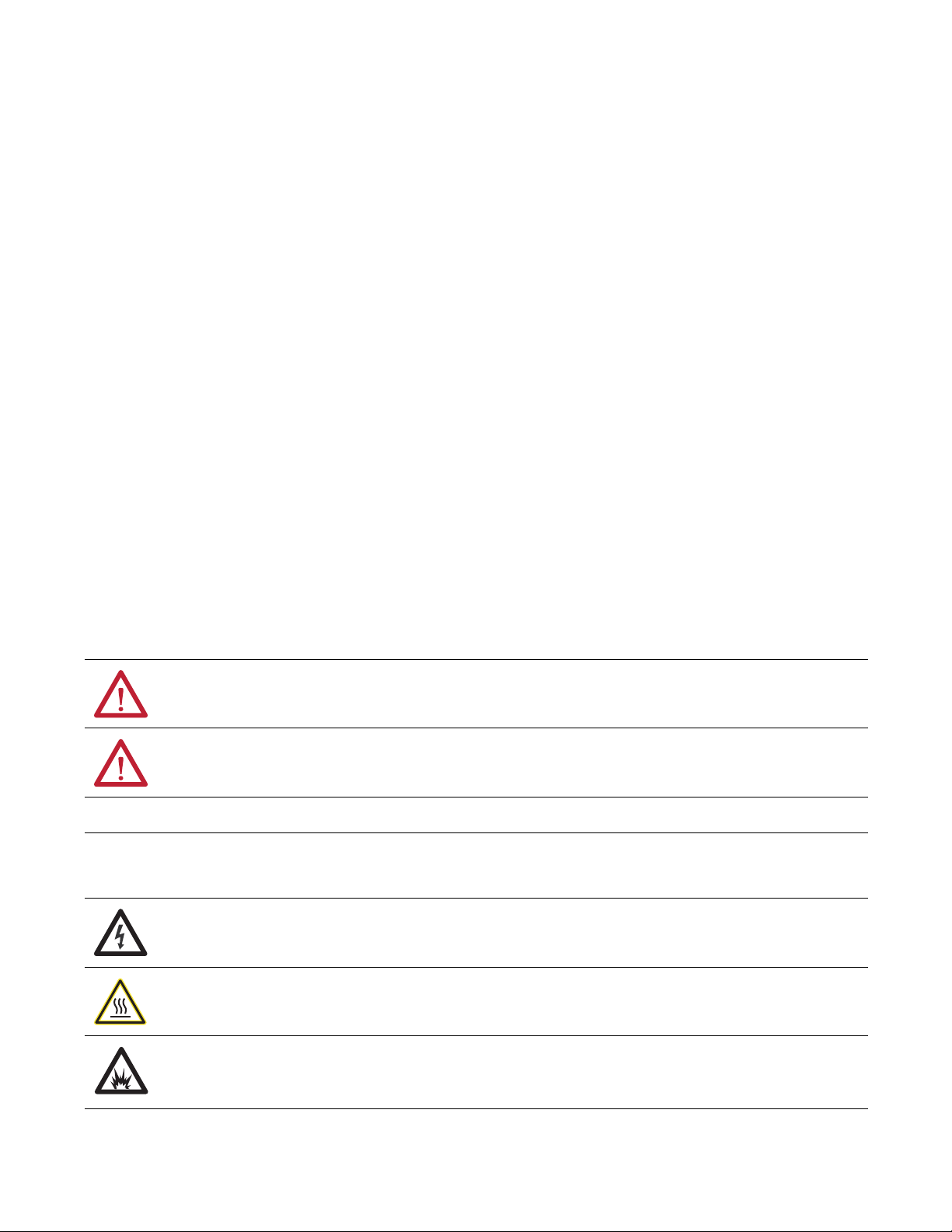
Important User Information
IMPORTANT
Read this document and the documents listed in the additional resources section about installation, configuration, and
operation of this equipment before you install, configure, operate, or maintain this product. Users are required to
familiarize themselves with installation and wiring instructions in addition to requirements of all applicable codes, laws,
and standards.
Activities including installation, adjustments, putting into service, use, assembly, disassembly, and maintenance are required
to be carried out by suitably trained personnel in accordance with applicable code of practice.
If this equipment is used in a manner not specified by the manufacturer, the protection provided by the equipment may be
impaired.
In no event will Rockwell Automation, Inc. be responsible or liable for indirect or consequential damages resulting from the
use or application of this equipment.
The examples and diagrams in this manual are included solely for illustrative purposes. Because of the many variables and
requirements associated with any particular installation, Rockwell Automation, Inc. cannot assume responsibility or
liability for actual use based on the examples and diagrams.
No patent liability is assumed by Rockwell Automation, Inc. with respect to use of information, circuits, equipment, or
software described in this manual.
Reproduction of the contents of this manual, in whole or in part, without written permission of Rockwell Automation,
Inc., is prohibited.
Throughout this manual, when necessary, we use notes to make you aware of safety considerations.
WARNING: Identifies information about practices or circumstances that can cause an explosion in a hazardous environment,
which may lead to personal injury or death, property damage, or economic loss.
ATTENTION: Identifies information about practices or circumstances that can lead to personal injury or death, property
damage, or economic loss. Attentions help you identify a hazard, avoid a hazard, and recognize the consequence.
Identifies information that is critical for successful application and understanding of the product.
Labels may also be on or inside the equipment to provide specific precautions.
SHOCK HAZARD: Labels may be on or inside the equipment, for example, a drive or motor, to alert people that dangerous
voltage may be present.
BURN HAZARD: Labels may be on or inside the equipment, for example, a drive or motor, to alert people that surfaces may
reach dangerous temperatures.
ARC FLASH HAZARD: Labels may be on or inside the equipment, for example, a motor control center, to alert people to
potential Arc Flash. Arc Flash will cause severe injury or death. Wear proper Personal Protective Equipment (PPE). Follow ALL
Regulatory requirements for safe work practices and for Personal Protective Equipment (PPE).
Allen-Bradley, Rockwell Software, Rockwell Automation, PowerMonitor, RSEnergyMetrix, RSNetWorx, CompactLogix, ControlLogix, R SLinx, RSLog ix, Studio 5000, and TechConnect are trademarks of Rockwell
Automation, Inc.
Trademarks not belonging to Rockwell Automation are property of their respective companies.
Page 3
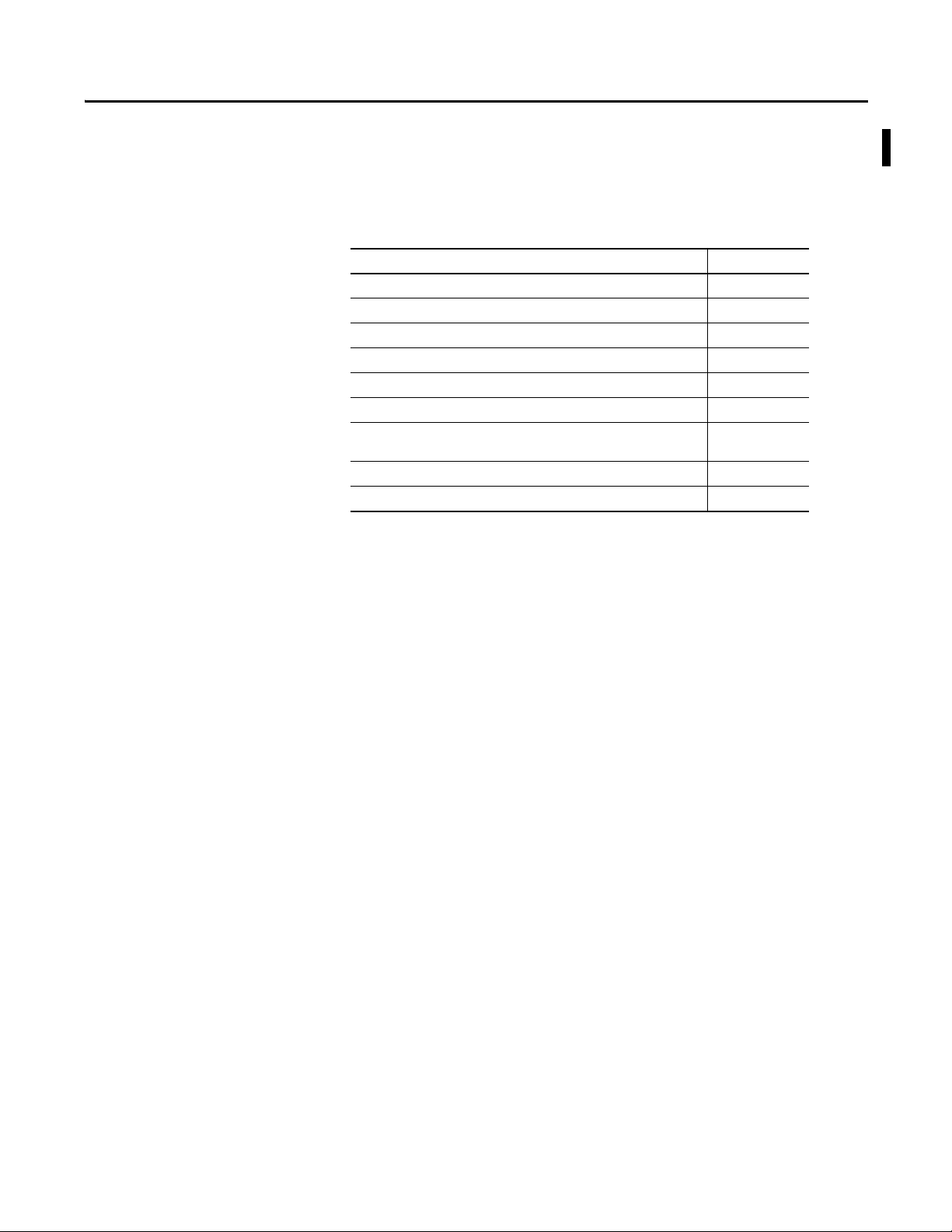
Summary of Changes
This manual contains new and updated information. Changes throughout this
revision are marked by change bars, as shown to the right of this paragraph.
New and Updated Information
This table contains the changes made to this revision.
Top ic Pag e
Added references to the EtherNet/IP network throughout the publication Throughout
Updated the functional description of the Program/select button 11
Added a wiring diagram for the optional Ethernet network communication 21
Added information about configuring the unit by using the display 23
Added Ethernet port settings to the configuration flowchart 28
Added a section about Ethernet network communication 35
Studio 5000™ Logix Designer application is the rebranding of RSLogix™ 5000
software
Added an appendix for data tables 45
Added an appendix for the PowerMonitor™ 500 EtherNet/IP Device Profile 73
36
Rockwell Automation Publication 1420-UM001D-EN-P - September 2013 3
Page 4
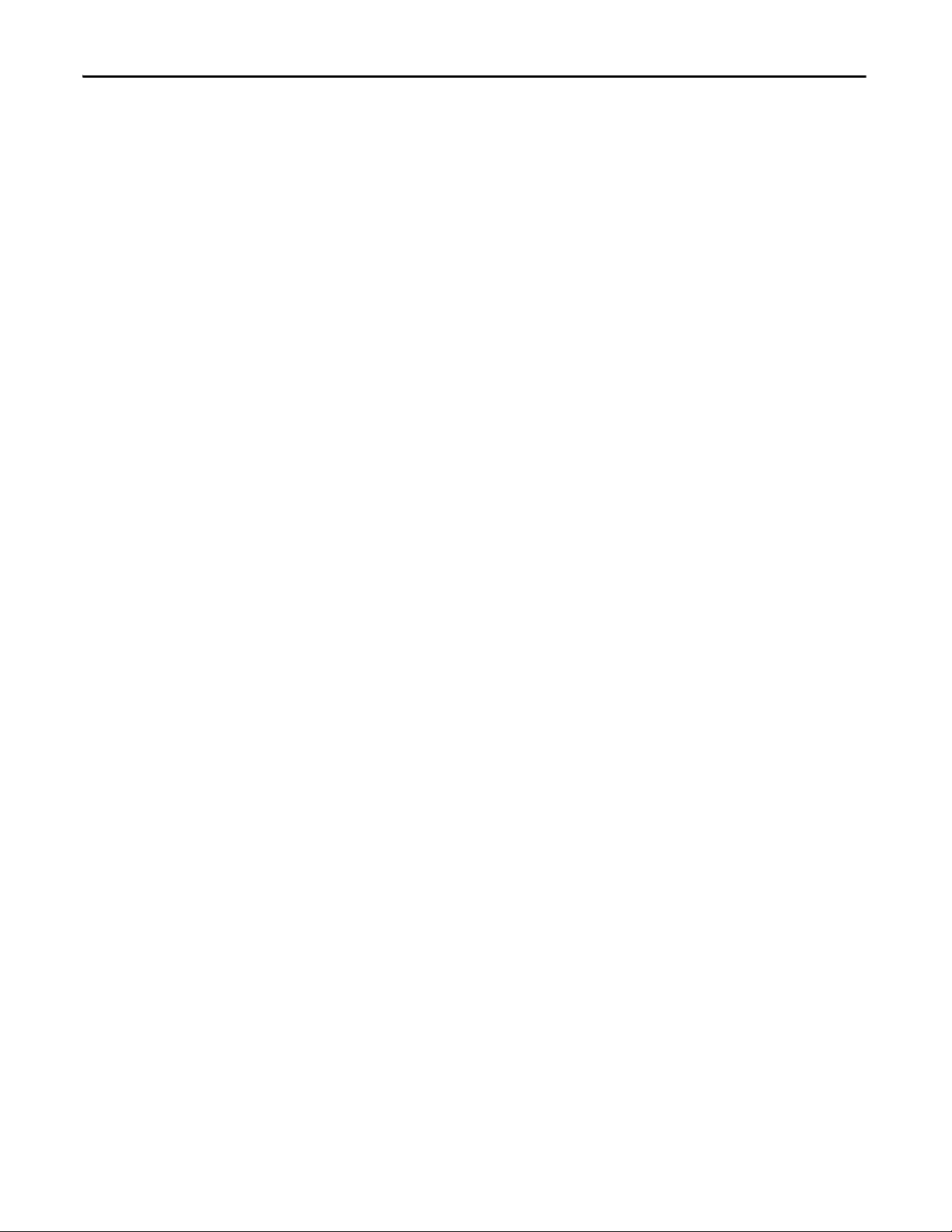
Summary of Changes
Notes:
4 Rockwell Automation Publication 1420-UM001D-EN-P - September 2013
Page 5
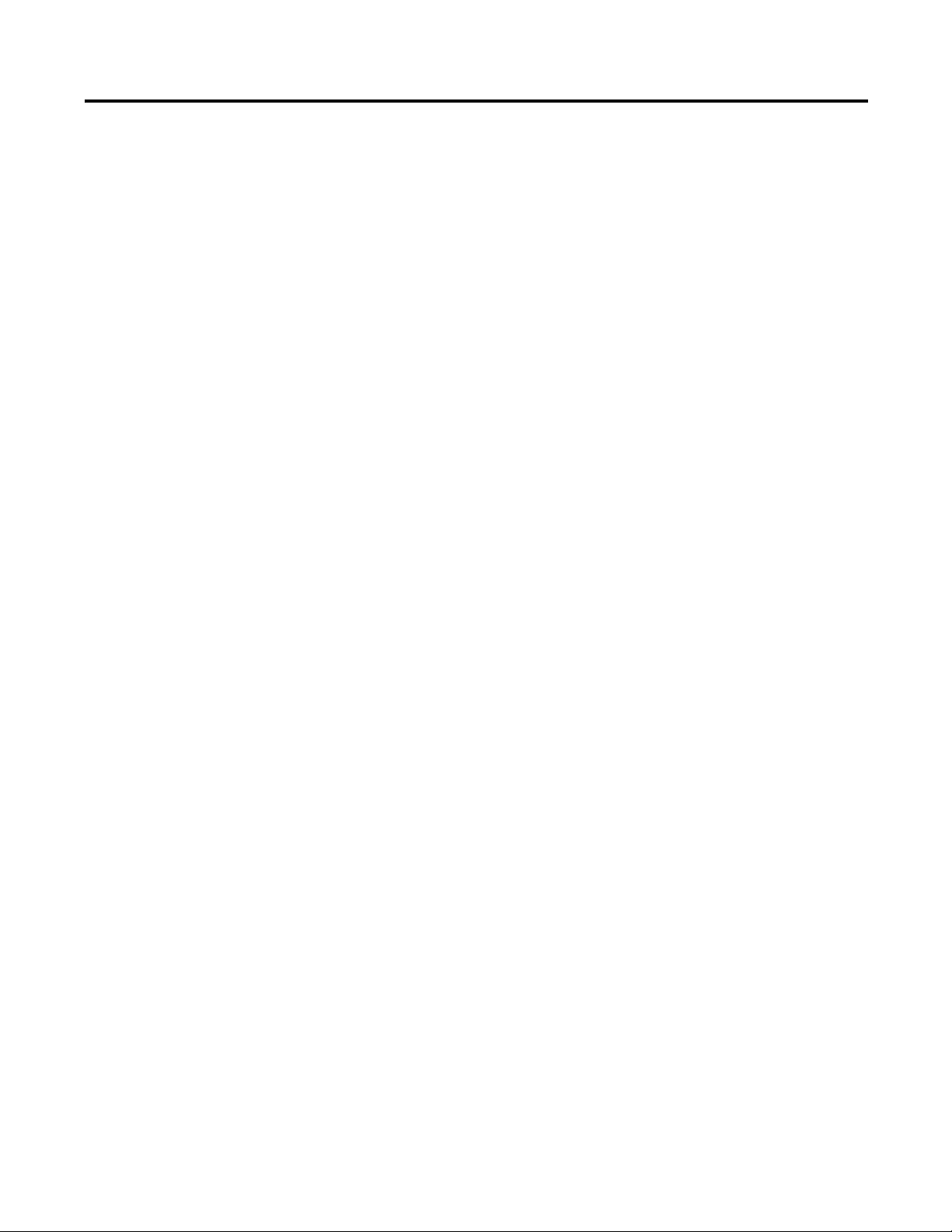
Table of Contents
Preface
Catalog Number Explanation . . . . . . . . . . . . . . . . . . . . . . . . . . . . . . . . . . . . . . . 7
Additional Resources . . . . . . . . . . . . . . . . . . . . . . . . . . . . . . . . . . . . . . . . . . . . . . . 7
Chapter 1
PowerMonitor 500 Overview
Installation and Wiring
Unit Configuration
Communication
About the PowerMonitor 500 Unit . . . . . . . . . . . . . . . . . . . . . . . . . . . . . . . . . 9
PowerMonitor 500 Features and Functions . . . . . . . . . . . . . . . . . . . . . . . . . . 9
Front Panel Features . . . . . . . . . . . . . . . . . . . . . . . . . . . . . . . . . . . . . . . . . . . . . 10
Display Features . . . . . . . . . . . . . . . . . . . . . . . . . . . . . . . . . . . . . . . . . . . . . . . . . 12
Selecting Data to Display . . . . . . . . . . . . . . . . . . . . . . . . . . . . . . . . . . . . . . . . . 13
Chapter 2
Installation . . . . . . . . . . . . . . . . . . . . . . . . . . . . . . . . . . . . . . . . . . . . . . . . . . . . . . 15
Wiring Diagrams. . . . . . . . . . . . . . . . . . . . . . . . . . . . . . . . . . . . . . . . . . . . . . . . . 17
Chapter 3
Configure with the Display . . . . . . . . . . . . . . . . . . . . . . . . . . . . . . . . . . . . . . . 23
Configuration Flow Chart . . . . . . . . . . . . . . . . . . . . . . . . . . . . . . . . . . . . . . . . 26
Digital Filtering Operation . . . . . . . . . . . . . . . . . . . . . . . . . . . . . . . . . . . . . . . 30
Analog Output Configuration Examples . . . . . . . . . . . . . . . . . . . . . . . . . . . 33
Alarm Configuration Example . . . . . . . . . . . . . . . . . . . . . . . . . . . . . . . . . . . . 34
Chapter 4
EtherNet/IP Communication. . . . . . . . . . . . . . . . . . . . . . . . . . . . . . . . . . . . . 35
Modbus Communication. . . . . . . . . . . . . . . . . . . . . . . . . . . . . . . . . . . . . . . . . 41
PowerMonitor 500 Unit Data Tables
Technical Specifications
PowerMonitor 500 EtherNet/IP
Device Profile
Rockwell Automation Publication 1420-UM001D-EN-P - September 2013 5
Appendix A
Summary of Data Tables. . . . . . . . . . . . . . . . . . . . . . . . . . . . . . . . . . . . . . . . . . 45
Geometric Representation of Power and Power Factor . . . . . . . . . . . . . . 46
Data Tables. . . . . . . . . . . . . . . . . . . . . . . . . . . . . . . . . . . . . . . . . . . . . . . . . . . . . . 47
Appendix B
List of Connectable Variables . . . . . . . . . . . . . . . . . . . . . . . . . . . . . . . . . . . . . 69
Appendix C
General . . . . . . . . . . . . . . . . . . . . . . . . . . . . . . . . . . . . . . . . . . . . . . . . . . . . . . . . . 73
Object Model and Interface . . . . . . . . . . . . . . . . . . . . . . . . . . . . . . . . . . . . . . . 73
Identity Object . . . . . . . . . . . . . . . . . . . . . . . . . . . . . . . . . . . . . . . . . . . . . . . . . . 73
Instance Attributes. . . . . . . . . . . . . . . . . . . . . . . . . . . . . . . . . . . . . . . . . . . . . . . 74
Identity Object Instances . . . . . . . . . . . . . . . . . . . . . . . . . . . . . . . . . . . . . . . . . 75
Assembly Object . . . . . . . . . . . . . . . . . . . . . . . . . . . . . . . . . . . . . . . . . . . . . . . . . 76
Common Services. . . . . . . . . . . . . . . . . . . . . . . . . . . . . . . . . . . . . . . . . . . . . . . . 77
Page 6
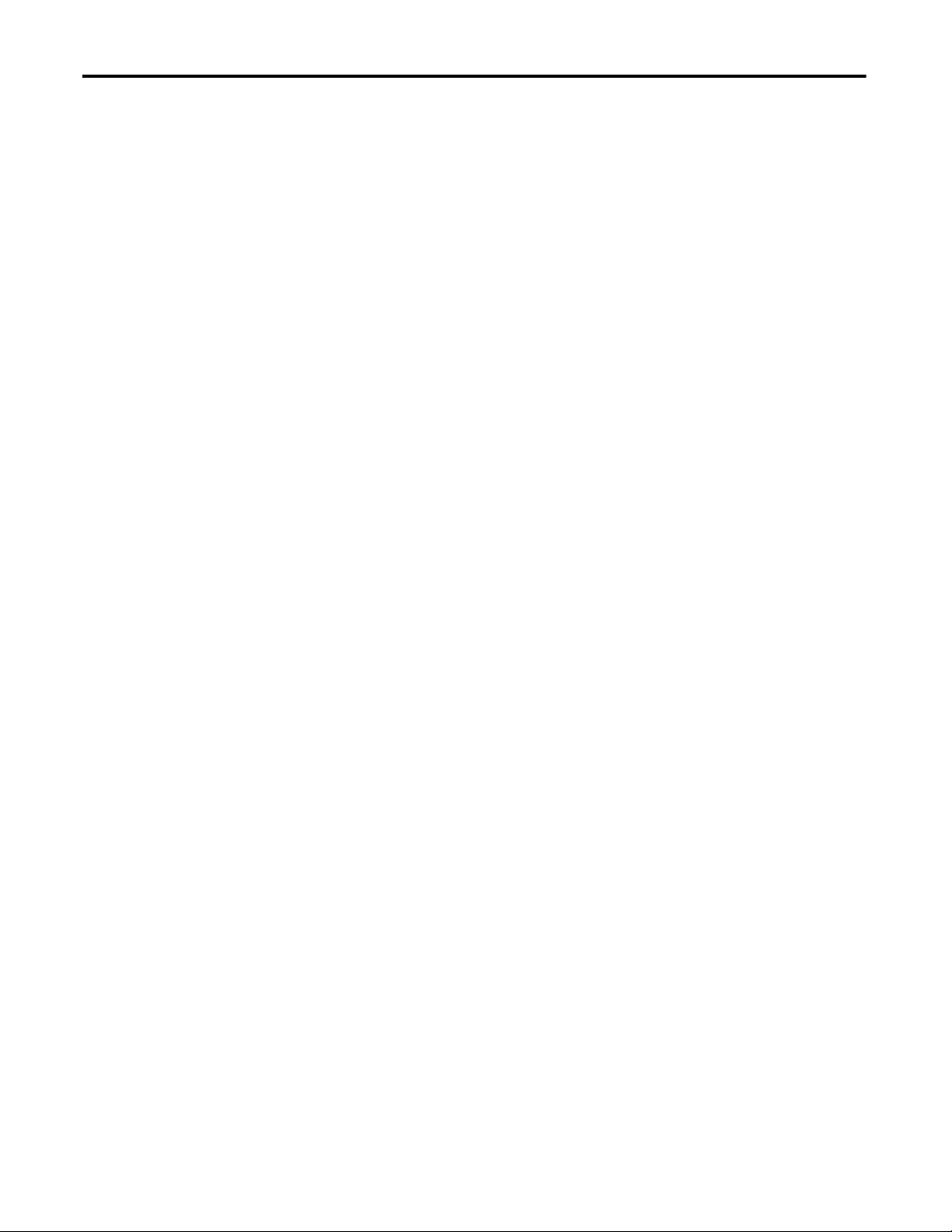
Table of Contents
Index
Assembly Object Instances . . . . . . . . . . . . . . . . . . . . . . . . . . . . . . . . . . . . . . . . 77
Technical Notes. . . . . . . . . . . . . . . . . . . . . . . . . . . . . . . . . . . . . . . . . . . . . . . . . . 78
. . . . . . . . . . . . . . . . . . . . . . . . . . . . . . . . . . . . . . . . . . . . . . . . . . . . . . . . . . . . . . . . . 81
6 Rockwell Automation Publication 1420-UM001D-EN-P - September 2013
Page 7
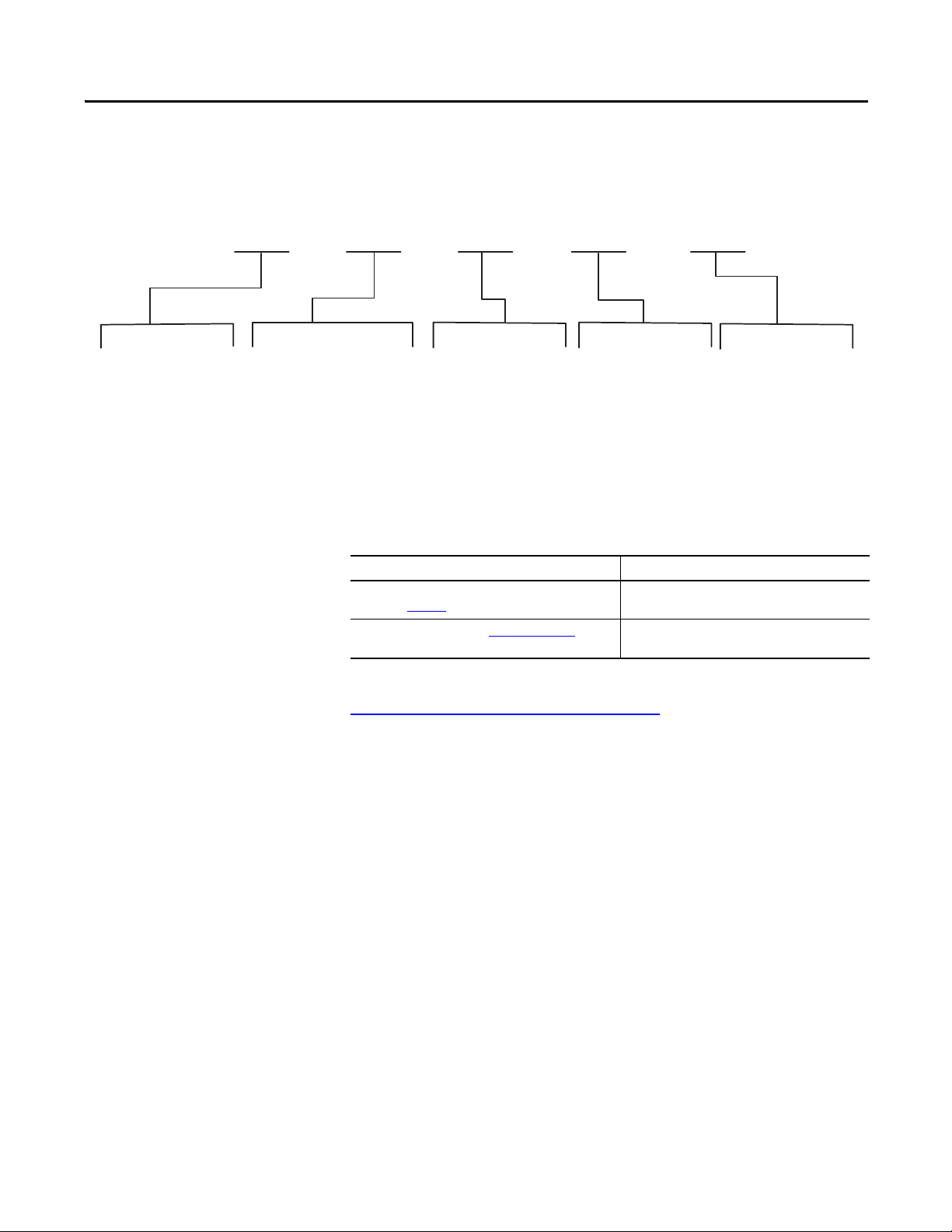
Catalog Number Explanation
1420
-V1 P -485 A
Bulletin Number
1420 - PowerMonitor 500
Voltage
V1 - 240V AC V-LL
120V AC V-LN/208V AC V-LL
V2 - 400V AC V-LN and
690V AC V-LL
Auxiliary
P - Pulse (Digital) Output
A - Analog Output
Blank - No Output
Optional Comms
485 - Serial RS-232,
RS-485, Modbus RTU
ENT - EtherNet/IP
and Modbus TCP
Blank - No Comm
Series
A
Preface
Additional Resources
These documents contain additional information concerning related products
from Rockwell Automation.
Resource Description
Industrial Automation Wiring and Grounding Guidelines,
publication 1770-4.1
Product Certifications website, http://www.ab.com Provides declarations of conformity, certificates, and
You can view or download publications at
http:/www.rockwellautomation.com/literature/
technical documentation, contact your local Allen-Bradley distributor or
Rockwell Automation sales representative.
Provides general guidelines for installing a Rockwell
Automation® industrial system.
other certification details.
. To order paper copies of
Rockwell Automation Publication 1420-UM001D-EN-P - September 2013 7
Page 8
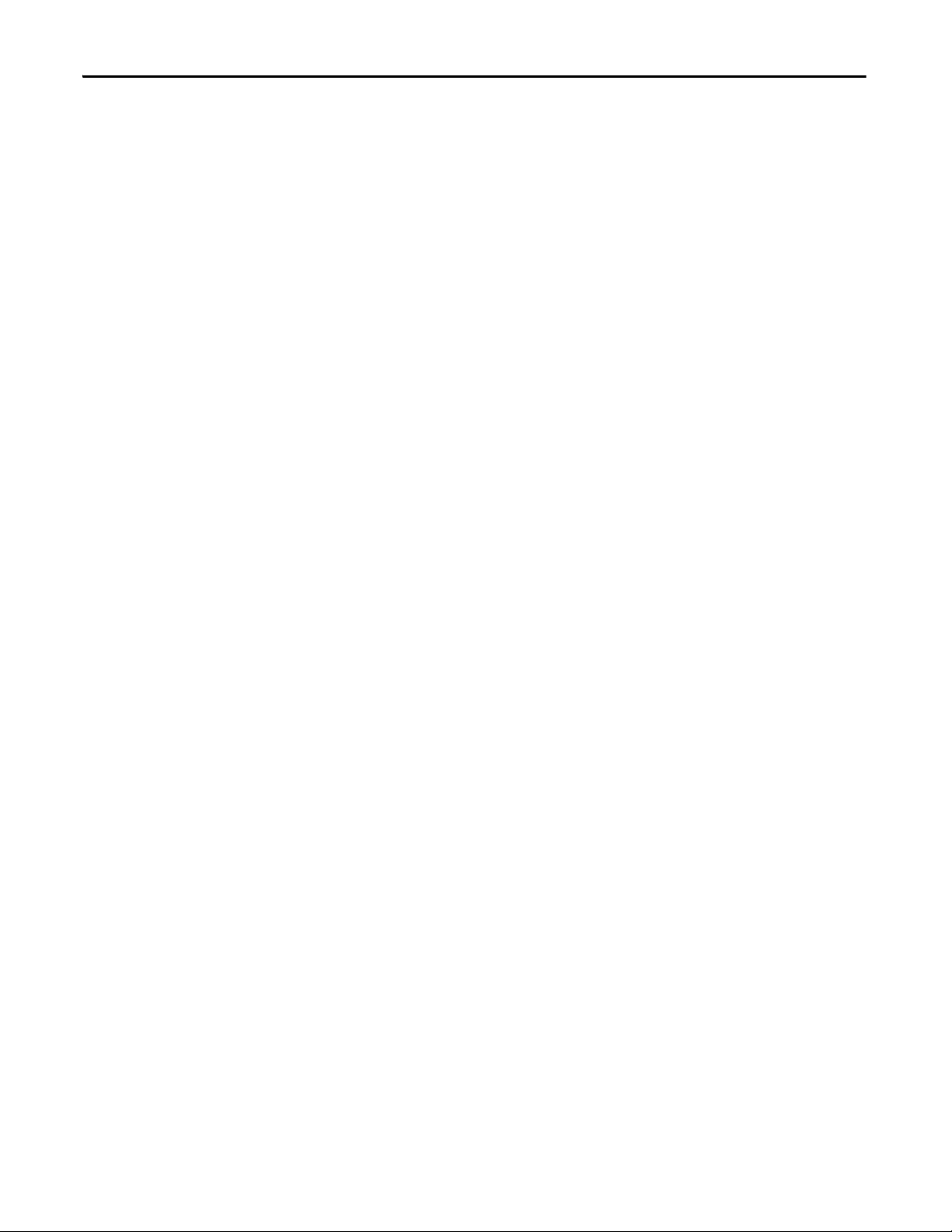
Preface
Notes:
8 Rockwell Automation Publication 1420-UM001D-EN-P - September 2013
Page 9
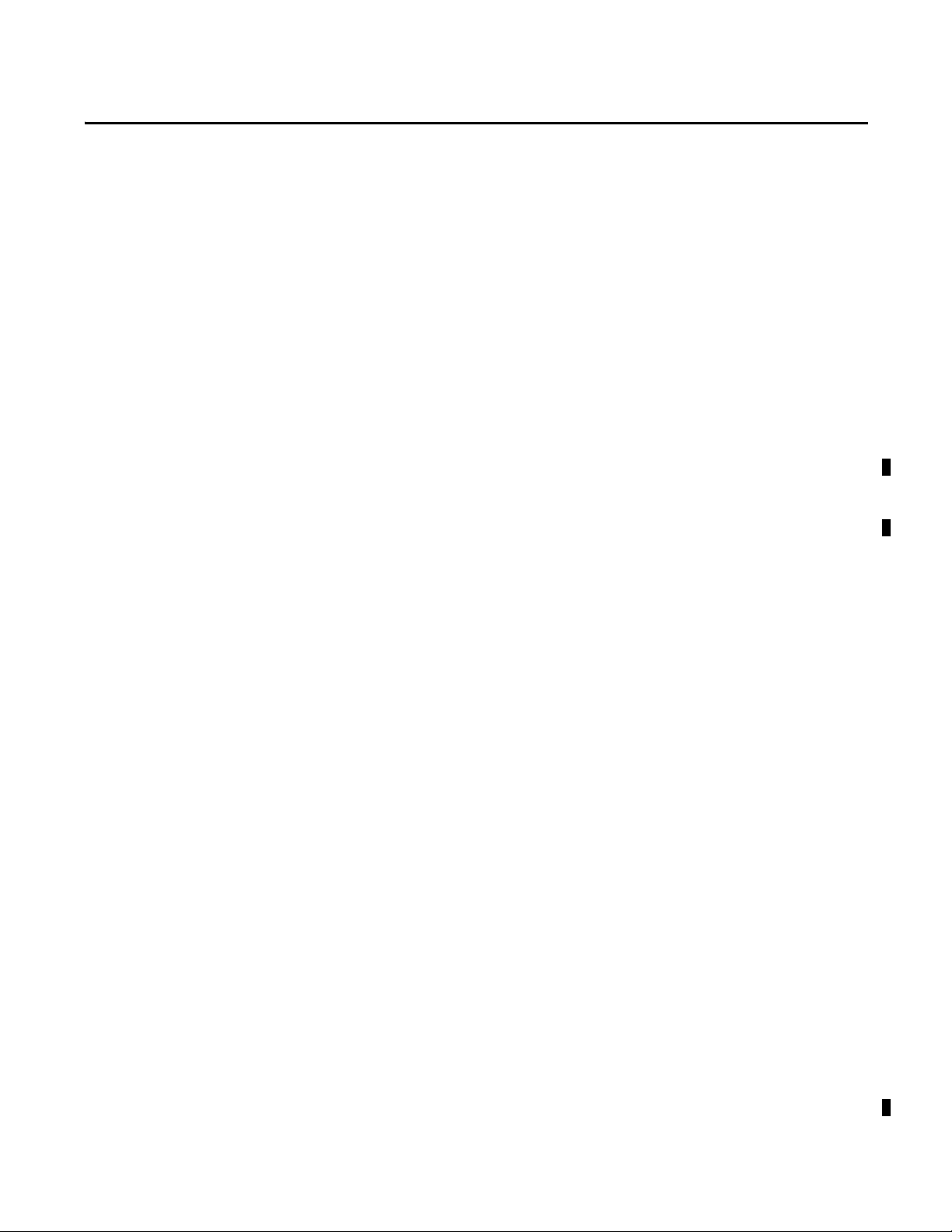
PowerMonitor 500 Overview
Chapter 1
About the PowerMonitor 500 Unit
The PowerMonitor 500 unit is an AC power monitor with a built-in advanced
configuration system and LCD data display. The unit is designed for
measurement of electrical parameters in a variety of three-phase and single-phase
circuits. The unit is enclosed in a modular housing for panel mounting, with
IP65 degree of protection in front of the panel. The power monitor can be
provided with analog or digital outputs. These outputs can be selected to output
a pulse proportional to the real and reactive energy measured, or to annunciate
alarms. The instrument can also be equipped with a serial RS-485/RS-232 port,
or an EtherNet/IP port, and analog outputs.
Equipped with an optional communication port, the unit communicates power
and energy parameters to applications, such as FactoryTalk® EnergyMetrix™
software. The power monitor works with these software applications to address
these key customer applications:
• Load profiling - log power parameters such as real energy, apparent power,
and demand, for analysis of power usage by loads over time
• Cost allocation - reporting actual energy cost by department or process to
integrate energy information into management decisions
• Billing and sub-billing - charging users of energy the actual usage cost
rather than allocating by square footage or other arbitrary methods
• Power system monitoring and control - display and control power flow and
energy utilization
PowerMonitor 500 Features and Functions
The power monitor connects to the user's three-phase or single-phase AC power
system directly or through instrument transformers (PTs and CTs). It converts
instantaneous voltage and current values to digital values, and uses the resulting
digital values in calculations of voltage, current, power, energy, and demand.
The power monitor family includes several models that combine the following
basic components:
• A panel-mounted power monitor in one of two AC voltage ranges: 240
(208Y/120V) or 690Y/400V
• An optional pair of relay outputs
• An optional pair of 0…20 mA analog outputs
• Optional serial RS-232/RS-485 communication supporting Modbus
RTU
• Optional Ethernet port supporting EtherNet/IP and Modbus TCP
• Front protection degree: IP65, NEMA 4X, NEMA 12
Rockwell Automation Publication 1420-UM001D-EN-P - September 2013 9
Page 10
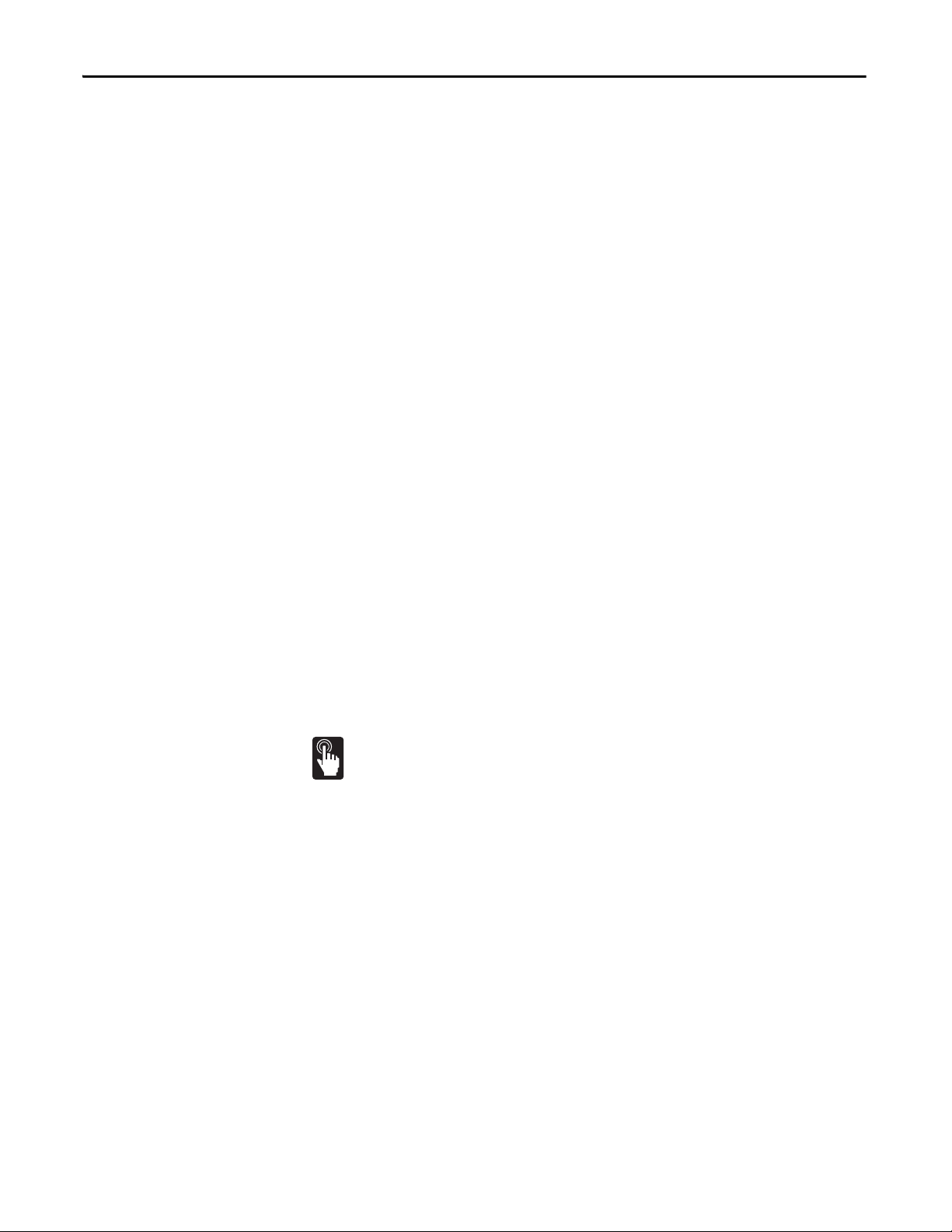
Chapter 1 PowerMonitor 500 Overview
• Up to four configurable virtual alarms
• Class 1 (kWh) according to EN62053-22
• Class B (kWh) according to EN50470-3
• Class 2 (kVARh) according to EN62053-23
• Accuracy ±0.5% of reading (current/voltage)
• Metering values display: 4 lines x 4 digit
• Energy value display: 10 digit plus sign
• Three-phase (system) variables: V(L-L), V(L-N), A, VA, W, VAR, power
factor, frequency, unbalance.
• Single phase variables: V(L-L), V(L-N), A(L), An (calculated), VA, W,
VAR , pow er fa ctor
• System and single phase average and maximum variables
• Energy measurements (imported/exported): kWh and kVARh
• Revenue grade energy measurements per ANSI C12.20 Class 0.5, ANSI
C12.1
• Run hours counter (8+2 digit)
• Real time clock function
• Universal power supply: 90…260V AC/DC
• Front dimensions: 96x96 mm
Front Panel Features
This section describes the front panel of the unit.
Front Panel Indicators and Control Buttons
The buttons are enhanced touch buttons. The touch icon turns on each time a
button is pressed. We recommend using your forefinger to activate the touch
buttons.
In Metering mode, buttons 4 and 5 are used to display the maximum and demand
(average) values of the displayed measurements
10 Rockwell Automation Publication 1420-UM001D-EN-P - September 2013
Page 11

PowerMonitor 500 Overview Chapter 1
PowerMonitor 500
1
2
3
4
5
6
Figure 1 - Front Panel
1. Active Alarms AL1…AL4 status indicators.
2. Real Energy consumption rate status indicator. Faster flashing indicates
higher rate of consumption. Maximum frequency 16 Hz per EN5047-1.
3. Exit Button - Press quickly to exit submenus, or to exit the programming
menus in Programming mode.
When in the programming menu, press and hold the Exit button for at
least 2 seconds to exit the programming menu. Press Program/select to
confirm and return to the metering display.
Press and hold for more than 2 seconds to view the information pages. In
Metering mode, press quickly to scroll through the energy counters.
4. Up Button - Press the Up button to browse menus and to increase values to
be set.
5. Down Button - Press the Down button to browse menus and to decrease
values to be set.
6. Program/select Button - Press and hold the Program/select button for at
least 2 seconds to access the programming menu.
When in the programming menu, press the Program/select button to
confirm the programmed values in the active page.
When not in the programming menu, press the Program/select button to
select measured values for display. Press quickly to scroll through the
metering display pages.
See Ta b l e 1
for a list of the measurement screens.
Rockwell Automation Publication 1420-UM001D-EN-P - September 2013 11
Page 12
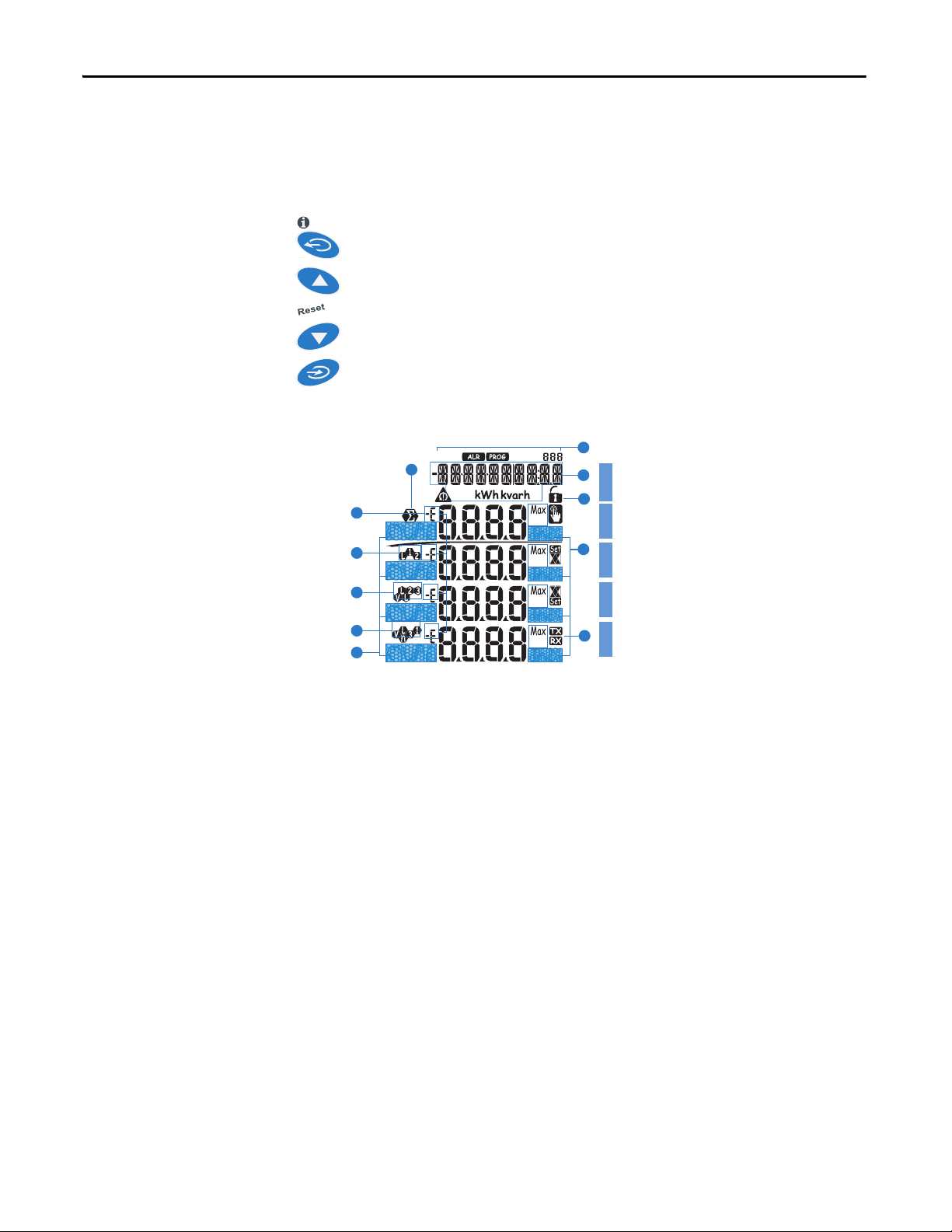
Chapter 1 PowerMonitor 500 Overview
Additional Button Functions
Certain buttons have two functions. To access the second function, press and
hold the button for more than 2 seconds.
Displays PowerMonitor 500 information screens, which provide reference
standards, firmware revision, and year of manufacture.
Resets the MAX (maximum) of the displayed variables.
Resets the dmd (demand) of the displayed variables.
To perform a reset, press this button to confirm.
Display Features
6
9
1
2
3
4
5
7
LINE 1LINE 2LINE 3LINE 4L IN E 5
11
8
12
Display Indications
1. Phase displacement indicator: inductive L, -L, or capacitive C, -C.
The sign is based on the direction of real power flow. Positive = consuming
power, negative = generating power.
2. Indicates the measured value phase (phase-neutral L1 or phase-phase L12).
3. Indicates the measured value phase (phase-neutral L2, phase-phase L23, or
unbalance phase-phase VLL).
4. Indicates the measured value phase (phase-neutral L3, phase-phase L31, or
unbalance phase-neutral VLn).
5. Engineering unit and multiplier indicator (k, M, V, W, A, var, PF, Hz, An).
6. ALR: the alarm display function is active. PROG: the programming
function is active.
7. Area set aside for energy counters (see table on the following screen), text
messages, date and time (format: dd.mm.yy/hh:mm).
8. Indicates metering values are dmd (demand) or MAX (maximum) values.
12 Rockwell Automation Publication 1420-UM001D-EN-P - September 2013
Page 13
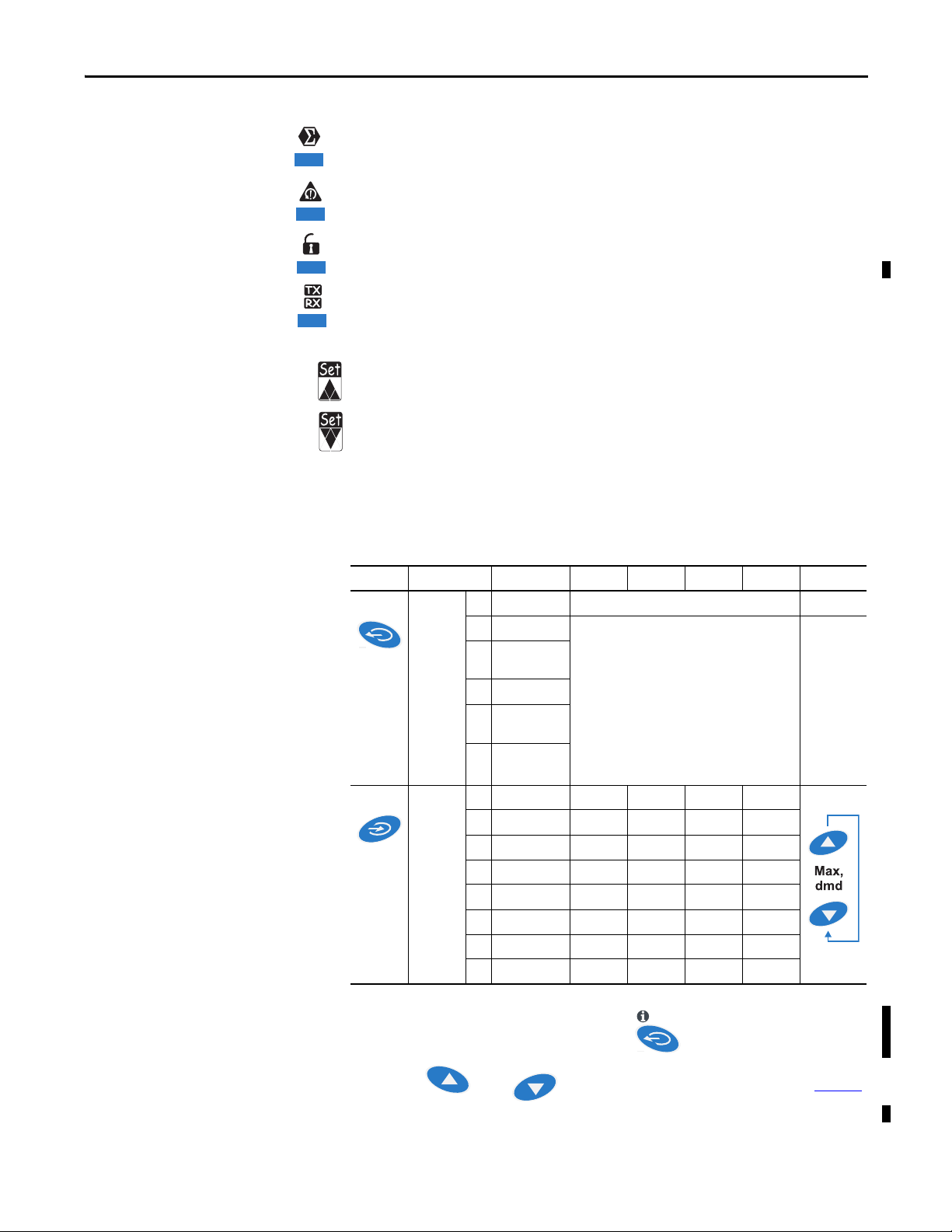
PowerMonitor 500 Overview Chapter 1
9
10
11
12
Display Icons
9. Indicates that the metering values displayed are system (three-phase)
values.
10. Indicates a phase sequence error alarm.
11. Configuration lock switch is not active. Always indicates unlocked.
12. Indication of serial RS-485/RS-232 data transmission (TX) and reception
(RX).
Alarm Icons
• Indicates a high value alarm
• Indicates a low value alarm
Selecting Data to Display
The table below provides a guide to navigation through the metering data
displays available on the front panel display.
Table 1 - Navigation
No. Line 1 Line 2 Line 3 Line 4 Line 5 Note
Press the
key
for <2
seconds
Press the
key
for <2
seconds
0 Home page Programmable
1 Total kWh (+) Depending on the last displayed page of
2Total kVARh
(+)
3 kWh (+) part.
4 kVARh (+)
part.
5 Run Hours
(99999999.99)
6 Phase seq. VLN VL1 VL2 VL3
7 Phase seq. VLN VL1-2 VL2-3 VL3-1
8 Phase seq. An AL1 AL2 AL3
9Phase seq.Hz--10 Phase seq. VA VA L 1 VA L2 VA L 3
11 Phase seq. var var L1 var L2 var L3
12 Phase seq. W WL1 WL2 WL3
13 Phase seq. PF PF L1 PF L2 PF L3
instantaneous variables.
To access information pages, press and hold for more than 2 seconds,
then press and to select information items, as shown in Ta b l e 2
Information items are not displayed for options that are not installed.
Rockwell Automation Publication 1420-UM001D-EN-P - September 2013 13
.
Page 14
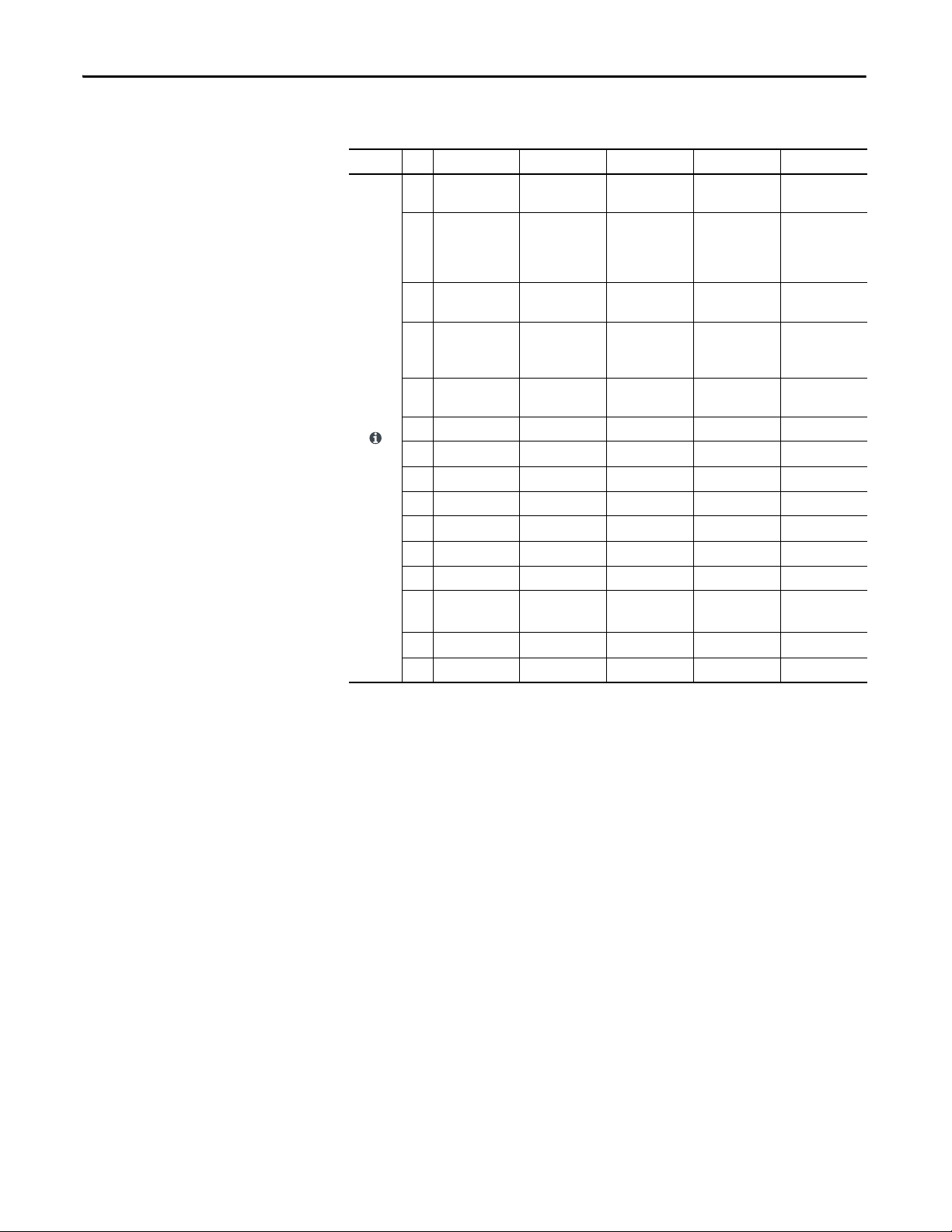
Chapter 1 PowerMonitor 500 Overview
Table 2 - Information Items
No. Line 1 Line 2 Line 3 Line 4 Line 5
1 Lot n. xxxx Yr. xx rEL A.01 1…60 (min)
2 Conn. xxx.x
(3ph.n/3ph/
3ph./
3ph.2/1ph/2ph)
3 LED PULSE kWh 0.001…1000
4 PULSE OUT1
kWh/kVARh
5 PULSE OUT2
kWh/kVARh
6 Remote out out1 on/oFF Out2 on/oFF
7 AL1 variable Set 1 Set 2 (measurement)
8 AL2 variable Set 1 Set 2 (measurement)
9 AL3 variable Set 1 Set 2 (measurement)
10AL4 variableSet 1Set 2(measurement)
11 ANALOG 1
12 ANALOG 2
13 COM port
14 IP ADDRESS XXX XXX XXX XXX
15 XX•XX•XX XX:XX dAtE tiME
(1)
(1)
(1)
CT.rA 1.0…99.99k Pt.rA 1.0…9999
kWh per pulse
(1)
0.001…1000
kWh/kVARh per
+/- tot/PAr
pulse
(1)
xxxx kWh/kVARh
per pulse
+/- tot/PAr
Hi.E 0.0…9999k Hi.A 0.0…100.0%
Hi.E 0.0…9999k Hi.A 0.0…100.0%
Add XXX 1…247 bdr 9.6/19.2/
‘dmd’
38.4/115.2
(1) If appropriate option is selected.
14 Rockwell Automation Publication 1420-UM001D-EN-P - September 2013
Page 15
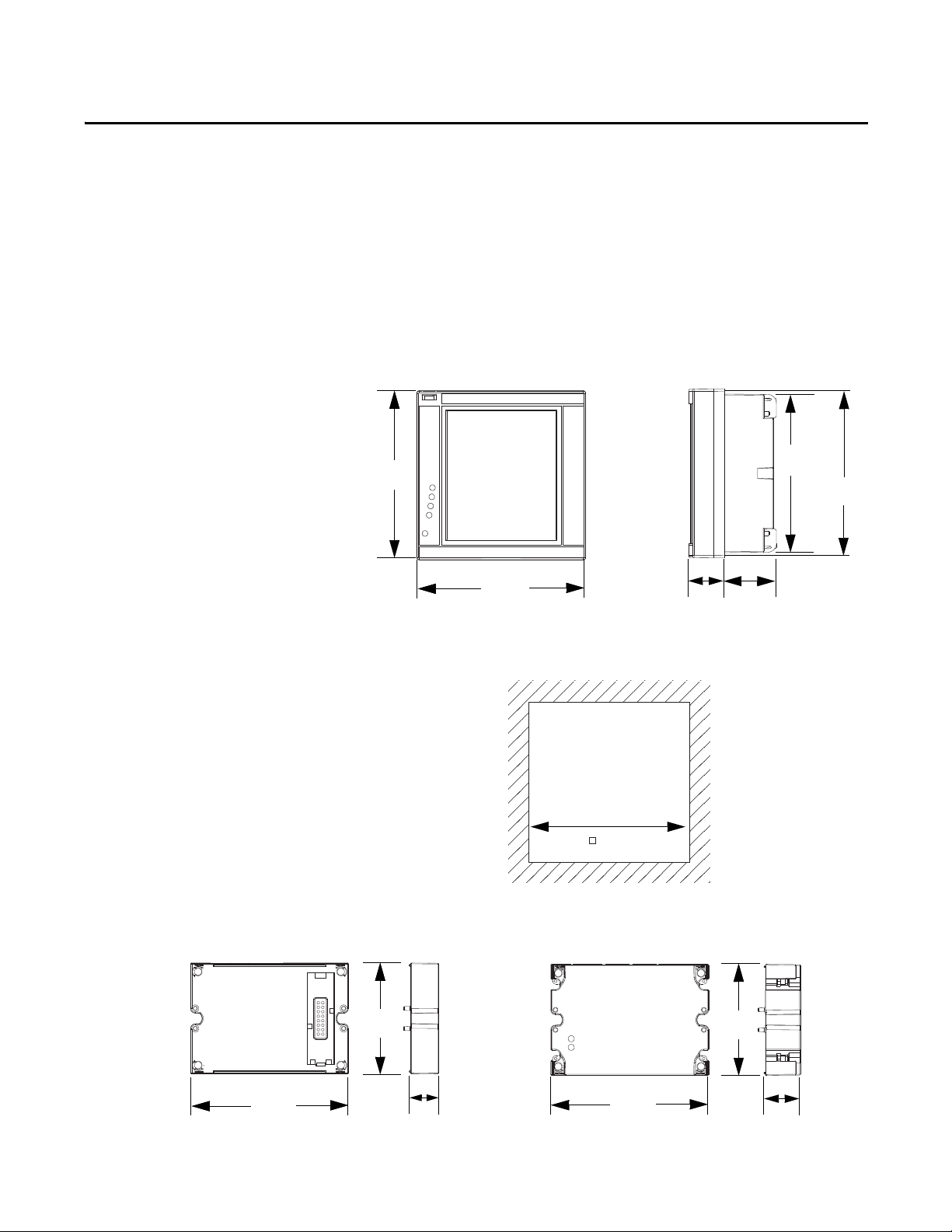
Installation and Wiring
96.00 mm
(3.78 in.)
96.00 mm
(3.78 in.)
93.00 mm
(3.66 in.)
20.20 mm
(0.80 in.)
29.70 mm
(1.17 in.)
89.97 mm
(3.54 in.)
91.00 mm
(3.58 in.)
62.99 mm
(2.48 in.)
89.49 mm
(3.52 in.)
62.99 mm
(2.48 in.)
89.49 mm
(3.52 in.)
16.00 mm
(0.63 in.)
20.00 mm
(0.79 in.)
Serial and Ethernet Communication Modules
Digital and Analog Output Modules
Chapter 2
Installation
This section shows the dimensions of the unit for installation in a panel.
Figure 2 - Base Unit Dimensions
Figure 3 - Panel Cut-out
Figure 4 - Factory-installed Optional Modules
Rockwell Automation Publication 1420-UM001D-EN-P - September 2013 15
Page 16
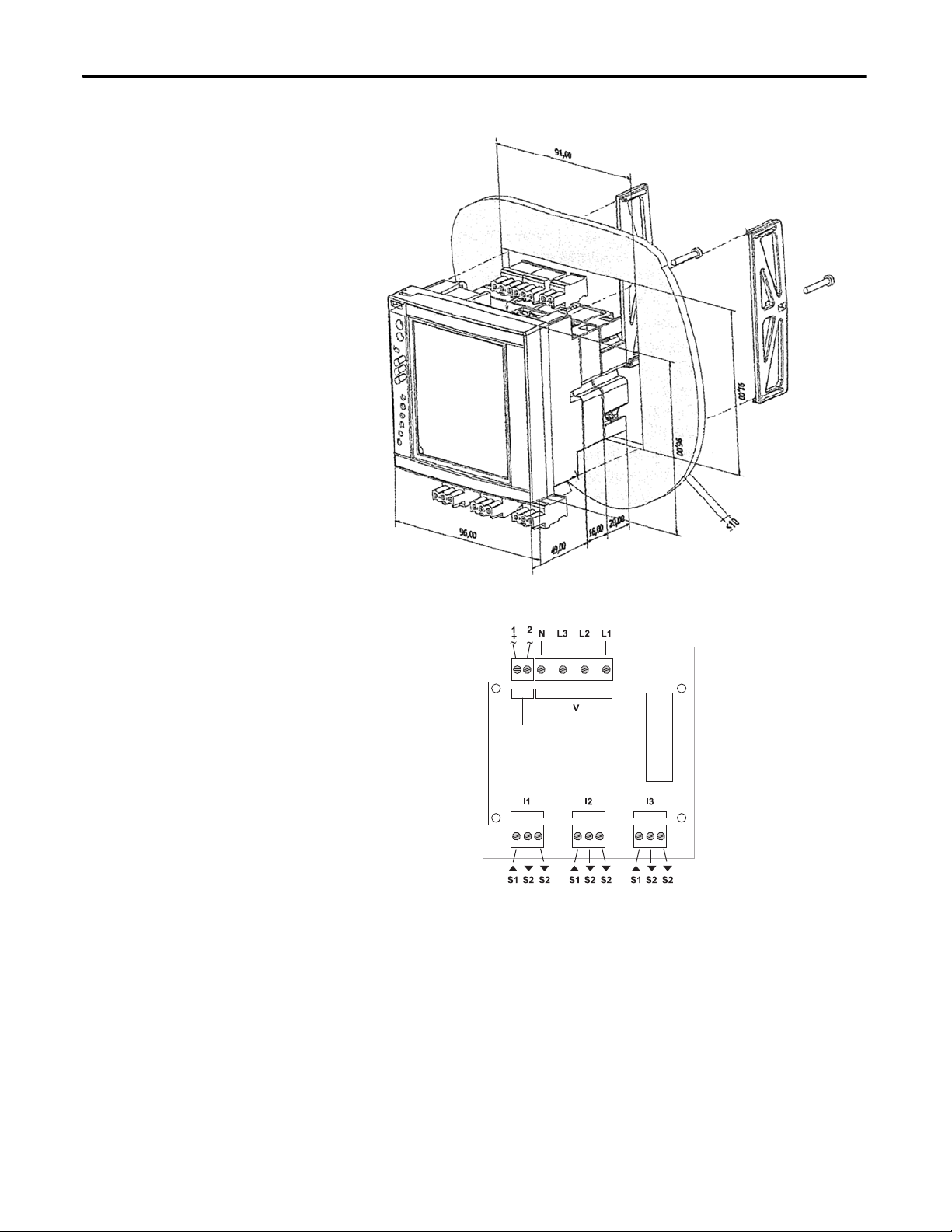
Chapter 2 Installation and Wiring
Power Supply
Figure 5 - Installation in Panel
Figure 6 - Rear View of Unit Showing Wiring Terminals
16 Rockwell Automation Publication 1420-UM001D-EN-P - September 2013
Page 17
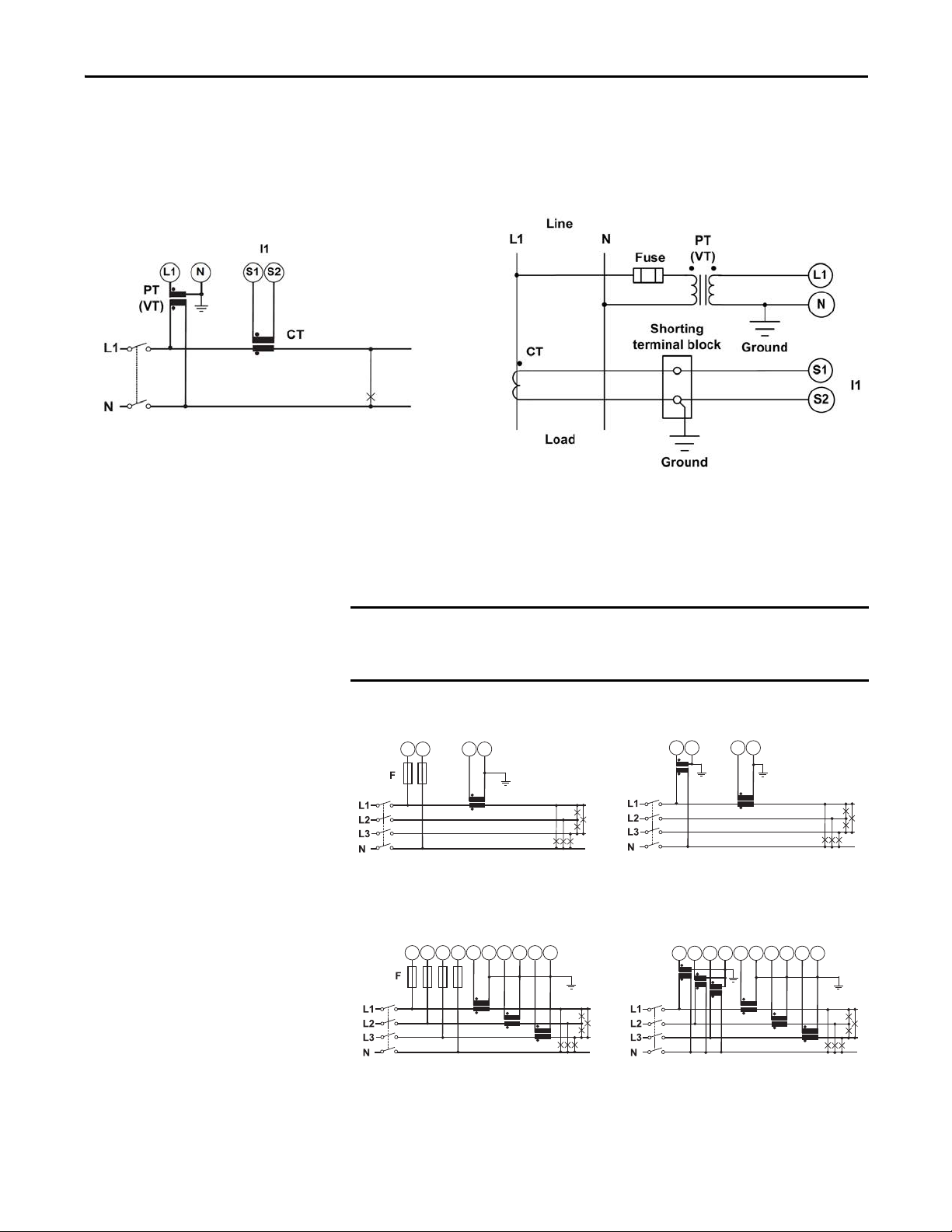
Installation and Wiring Chapter 2
IMPORTANT
Wiring Diagrams
The wiring diagrams in this manual are drawn with European (IEC) conventions.
For convenience, a connection diagram is shown below in IEC style on the left
and in its corresponding NEMA style (used in the U.S.) on the right.
Figure 7 - Wiring Diagram Interpretation
These diagrams are simplified. Wiring of the power monitor must comply with
all applicable codes, standards, and regulations. Voltage and control power wiring
must be protected by suitable overcurrent protection. Connect current
transformer (CT) secondary wiring through a suitable shorting terminal block.
In these diagrams, ‘balanced load’ configurations permit 3-phase
measurement by using only one phase connection. Unbalance in the measured
circuit impacts the accuracy of the measurements.
Figure 8 - System Type Selection: 3-phase.2, 3-phase, 2-wire, Balanced Load
I1
L1 N S1 S2
1-CT Connection
L1 N S1 S2
1-CT and 1-VT/PT Connections
Figure 9 - System Type Selection: 3-phase.n, 3-phase, 4-wire, Unbalanced Load
I1 I2 I3
L2L1 L3 N S1S1 S2S2 S1 S2
L2L1 L3 N S1S1 S2S2 S1 S2
I1
I1 I2 I3
3-CT Connection
Rockwell Automation Publication 1420-UM001D-EN-P - September 2013 17
3-CT and 3-VT/PT Connections
Page 18
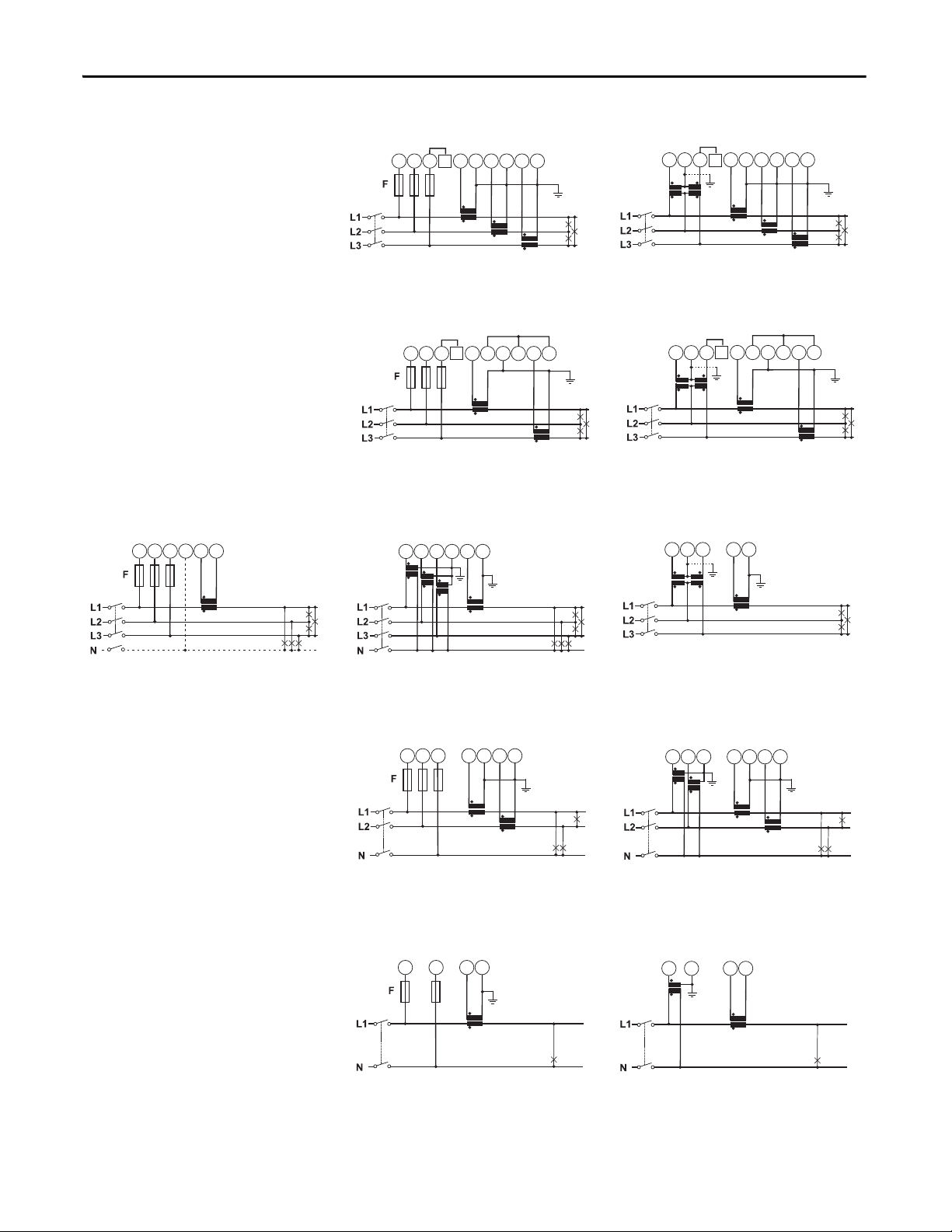
Chapter 2 Installation and Wiring
3-CT and 2-VT/PT Connections
2-CT Connections (ARON)
3-CT Connection
I1 I2 I3
I1 I2 I3
I1 I2 I3
L2L1 L3 S1S1 S2S2 S1 S2
L2L1 L3 S1S1 S2S2 S1 S2
L2L1 L3 S1S1 S2S2 S1 S2
L2L1 L3 S1S1 S2S2 S1 S2
2-CT and 2-VT/PT Connections ARON
I1 I2 I3
N
N
N
N
I1
I1
I1
L2L1 L3 N L2L1 L3
L2L1 L3
N
S1S1S2
S2
S1 S2
1-CT Connections 1-CT and 3-VT/PT Connections 1-CT and 2-VT/PT Connections
1-CT Connection
1-CT and 1-VT/PT Connections
I1
I1
L1 N S1 S2
L1 N S1 S2
Figure 10 - System Type Selection: 3-Ph, 3-phase, 3-wire, Unbalanced Load
Figure 11 - System Type Selection: 3-Ph.1, 3-phase, 3-wire, Balanced Load
Figure 12 - System Type Selection: 2-Ph, 2-phase (split-phase), 3-wire
I1 I2
L2L1 N S1S2S1S2
2-CT Connection 2-CT and 2-VT/PT Connections
Figure 13 - System Type Selection: 1-Ph, 1-phase, 2-wire
L2L1 N S1S2S1S2
I1 I2
18 Rockwell Automation Publication 1420-UM001D-EN-P - September 2013
Page 19
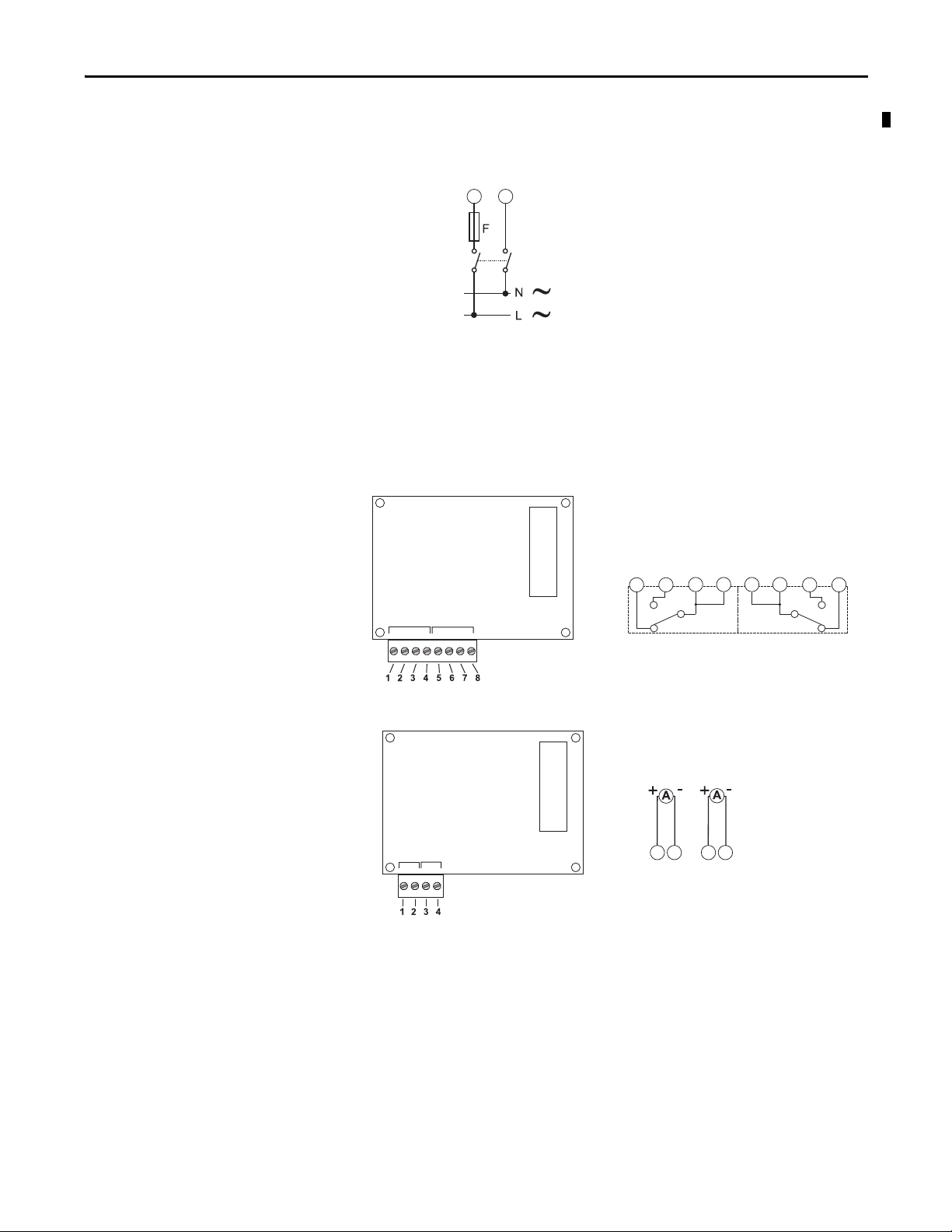
Figure 14 - Supply Power
1432
Out 1 Out 2
Out 1
Out 2
Analog 20 mA DC
90…260V AC/DC
2
1
-
+
F = 250V (T) 630 mA
Factory Installed Option Wiring
Figure 15 - Pulse (digital) Outputs (P option)
Installation and Wiring Chapter 2
Opto-mosfet
Out 1 Out 2
Figure 16 - Analog Outputs (A option)
2143
6587
Out 1 Out 2
Rockwell Automation Publication 1420-UM001D-EN-P - September 2013 19
Page 20
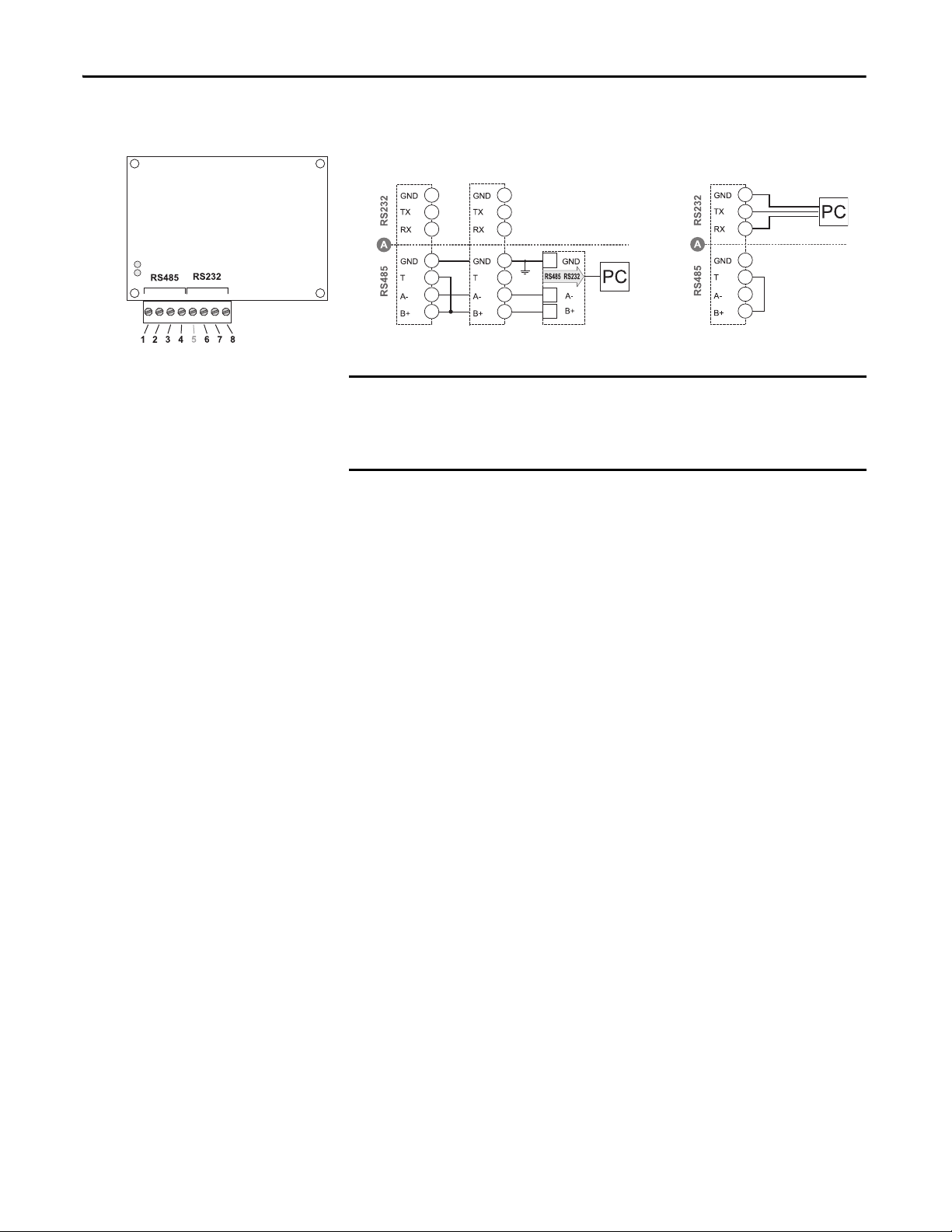
Chapter 2 Installation and Wiring
RS-485 Port RS-232 Port
6
7
8
1
2
3
4
6
7
8
1
2
3
4
6
7
8
1
2
3
4
Mandatory
Termination
IMPORTANT
Figure 17 - Serial RS-485 and RS-232 Communication Wiring (485 option)
Additional devices provided with RS-485 are connected in parallel. The
termination of the serial output is carried out only on the last instrument of the
network, by means of a jumper between (B+) and (T). The RS-232 and RS-485
communication ports cannot be connected and used simultaneously.
20 Rockwell Automation Publication 1420-UM001D-EN-P - September 2013
Page 21
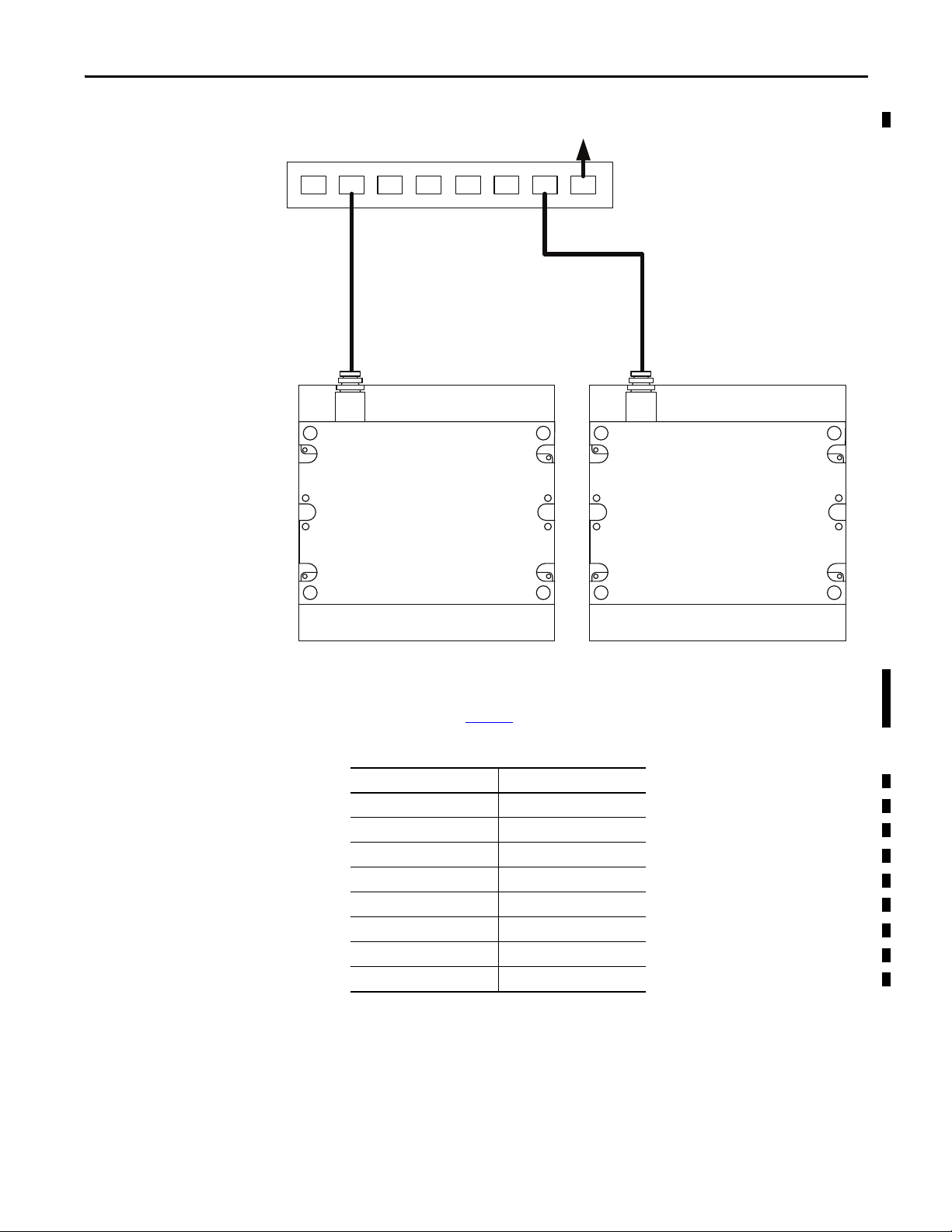
Figure 18 - Optional Ethernet Communication (ENT option)
Ethernet Network Switch Uplink to LAN
PowerMonitor 500 PowerMonitor 500
Installation and Wiring Chapter 2
The PowerMonitor 500 unit connects to industry-standard Ethernet hubs and
switches by using standard CAT-5 UTP (unshielded twisted-pair) cables with
RJ45 connectors. Ta b l e 3
Table 3 - Ethernet Network Connections
Terminal Signal
1TX+
2TX3RX+
4
5
6RX7
8
shows the cable and connector pin assignments.
Rockwell Automation Publication 1420-UM001D-EN-P - September 2013 21
Page 22
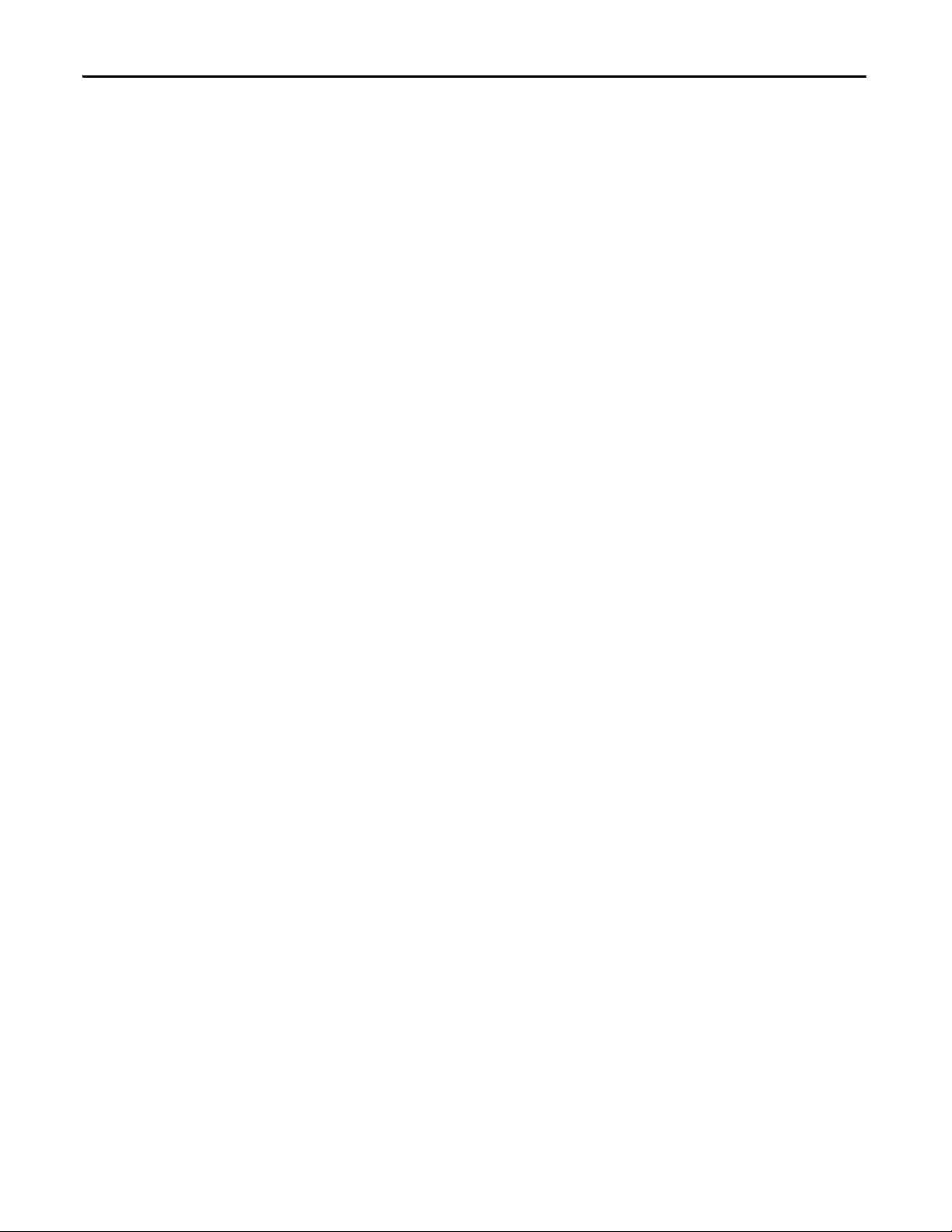
Chapter 2 Installation and Wiring
Notes:
22 Rockwell Automation Publication 1420-UM001D-EN-P - September 2013
Page 23
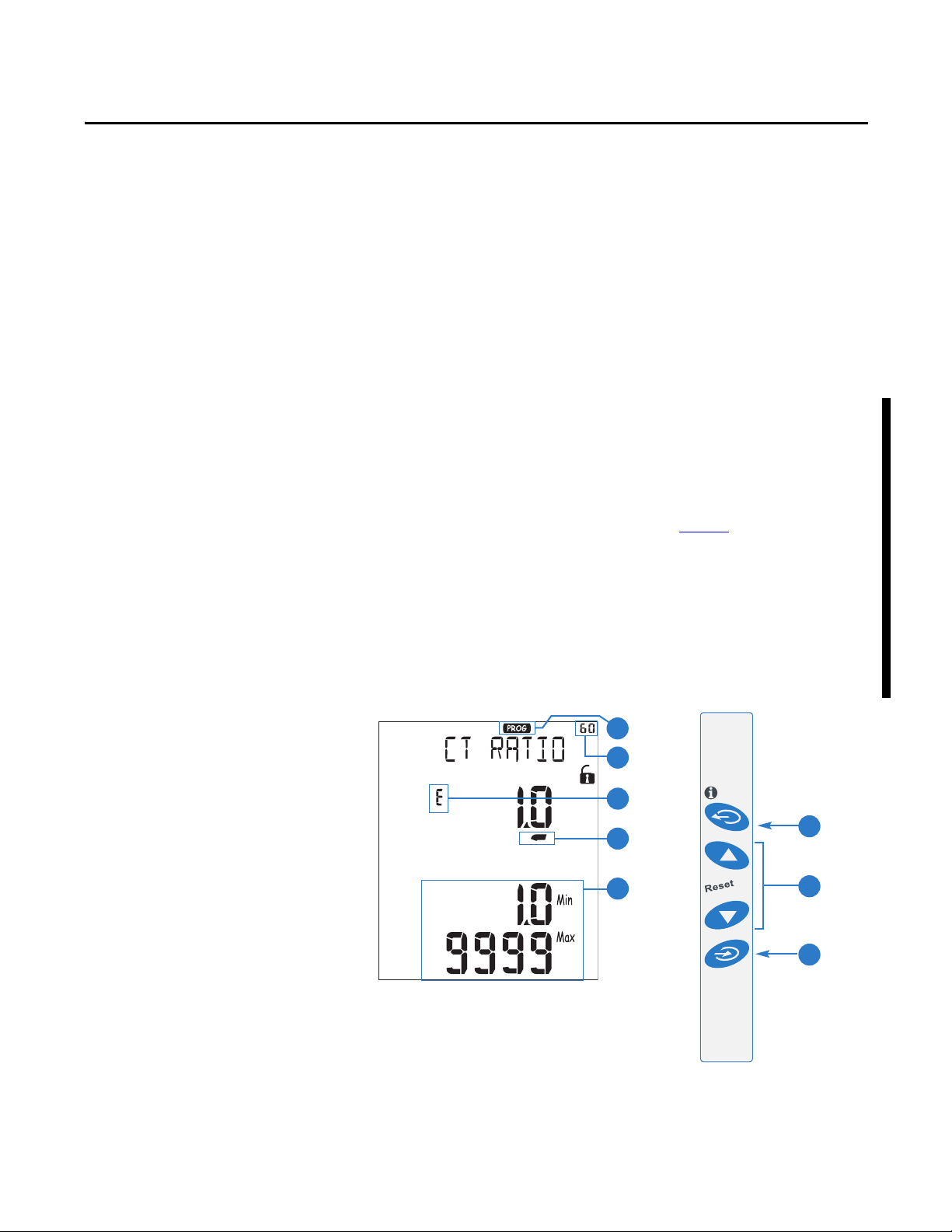
Unit Configuration
Chapter 3
Configure with the Display
The PowerMonitor 500 unit provides menu-based configuration (programming)
by using its front panel display. The programming menus let you select
parameters to edit, select digits within parameters, and increase or decrease the
value of each digit.
Place the unit in Programming mode by pressing Program/select (8) for about
2 seconds. The front panel displays the PASSWORD? menu page 0 in Editing
mode. Enter the correct password by using the Up and Down arrows (the default
password is 0) and press Program/select. The front panel then displays the
CHANGE PAS menu page 10.
Refer to the programming flow chart beginning on page 26
organization of programming menus and sub-menus. Each page is identified with
a number. Menu page numbers end in zero, while sub-menu pages end in
1 through 9. For example, the Change Password page is menu 10. Likewise, the
Dmd page is menu 80, and the demand interval Time page is menu 82.
While you are programming the power monitor, the display items and control
buttons function one way when you are navigating between menu or sub-menu
pages, and another way when you are editing a menu page.
1
for a view of the
2
3
4
5
Rockwell Automation Publication 1420-UM001D-EN-P - September 2013 23
6
7
8
Page 24
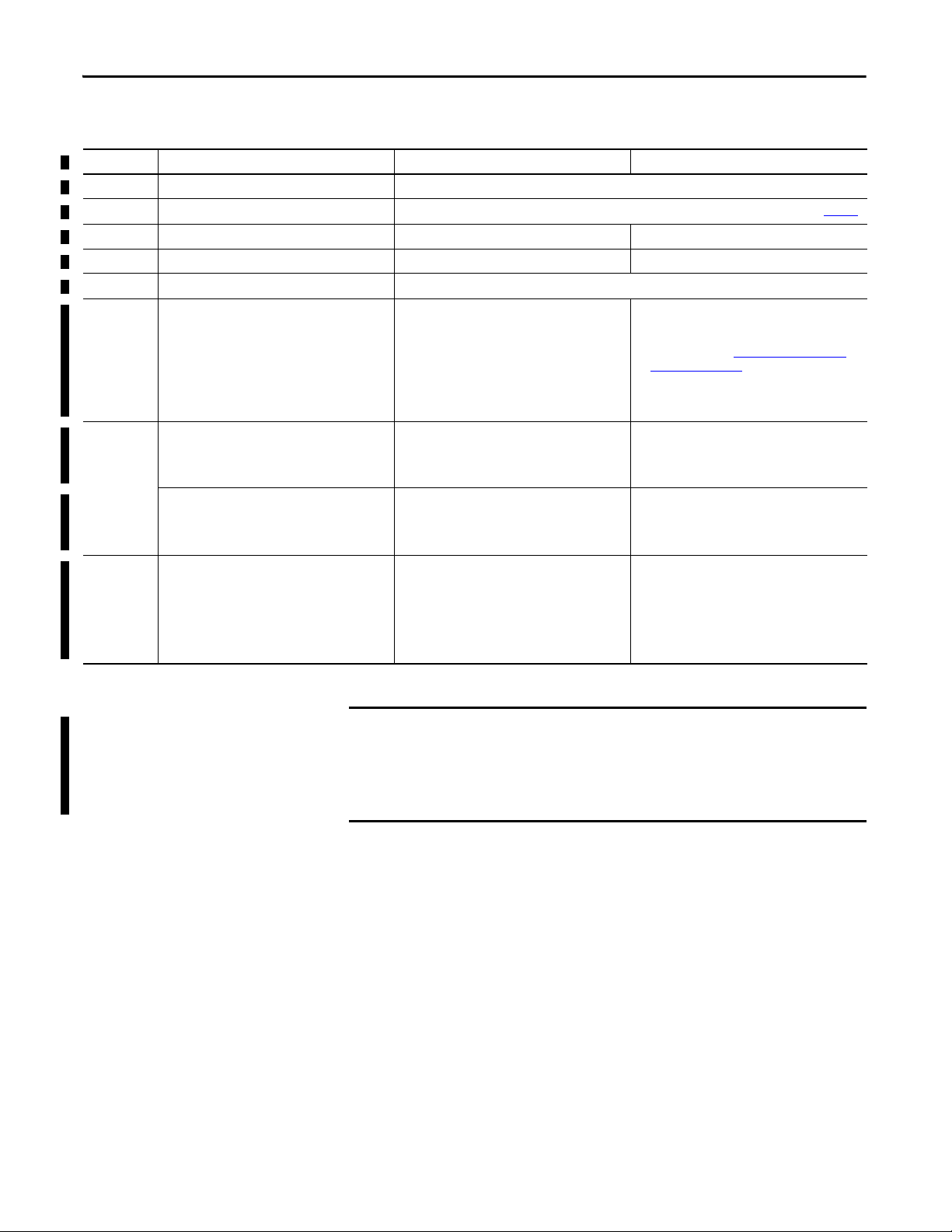
Chapter 3 Unit Configuration
IMPORTANT
Table 4 - Front Panel Display Descriptions
Display Item Description Navigating Menus Editing a Menu
1 Programming mode indicator Indicates programming mode.
2 Programming menu page Identifies the current programming menu page. Refer to the programming flow chart beginning on page 26.
3 Editing mode indicator Does not appear. Indicates the parameter being edited.
4 Cursor Does not appear. Appears beneath the digit currently being edited.
5 Permitted range Displays the permitted range of values for the selected parameter.
6 Exit button • When in a me nu page, exits Programming mode.
Program/select button confirms exit.
• When in a sub-menu page, exits to menu page.
7 Up button Selects the next higher-numbered menu or sub-
menu page.
Down button Selects the next lower-numbered menu of sub-
menu page.
8 Program/select button • Selects a menu page for editing.
• When in a menu page with sub-menus, displays
the first sub-menu page.
• After pressing the Exit button, confirms exit from
Programming mode.
• From End menu page 260, saves new
configuration and exits Programming mode.
• Moves the cursor one digit to the left.
• When the leftmost digit is selected, dP is
indicated and you can change the decimal point
and multiplier (see Editing Decimal Point and
Multiplier on page 25).
• When held for at least 2 seconds, cancels the edit
and restores the previous value of the selected
parameter.
• Increments the value of the digit indicated by the
cursor.
• When dP is indicated, increments the decimal
point and multiplier .
• Decrements the value of the digit indicated by
the cursor.
• When dP is indicated, decrements the decimal
point and multiplier .
Stores the new value of the selected parameter, but
does not save the new configuration to the power
monitor.
To save programming changes, navigate to the End menu page 260 and press
Program/select. To exit the Programming mode without saving any changes,
press Exit and confirm by pressing Program/select. If no buttons have been
pressed for two minutes, the power monitor exits Programming mode without
saving any changes.
24 Rockwell Automation Publication 1420-UM001D-EN-P - September 2013
Page 25
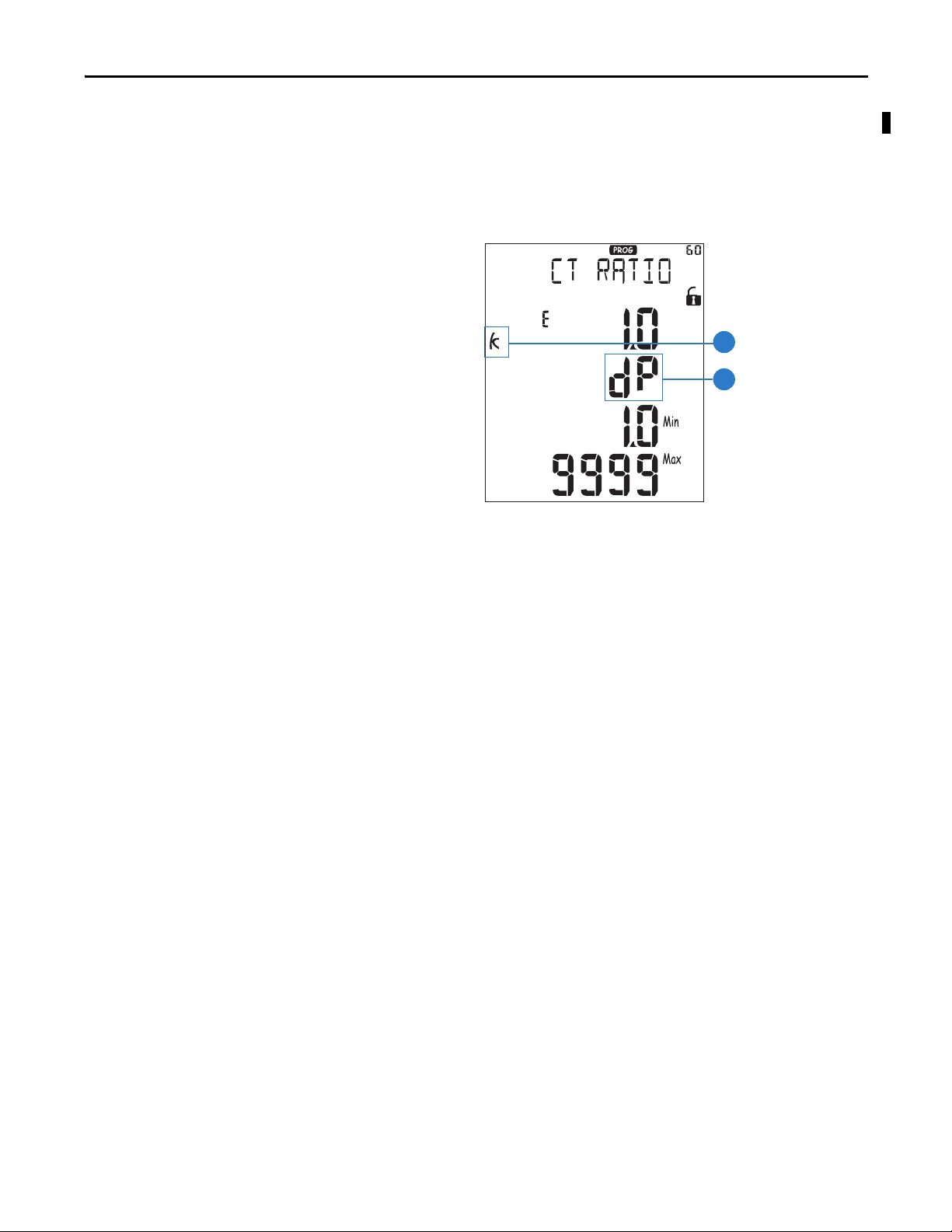
Unit Configuration Chapter 3
Editing Decimal Point and Multiplier
When the cursor is beneath the last digit on the left, pressing Exit (6) lets you
change the decimal point and the multiplier (9) (k or M). The blinking ‘dP’
(decimal point) text (10) indicates this capability.
9
10
To modify the decimal point position and the multiplier, use the Up and Down
arrow (7) to select the desired value.
Rockwell Automation Publication 1420-UM001D-EN-P - September 2013 25
Page 26
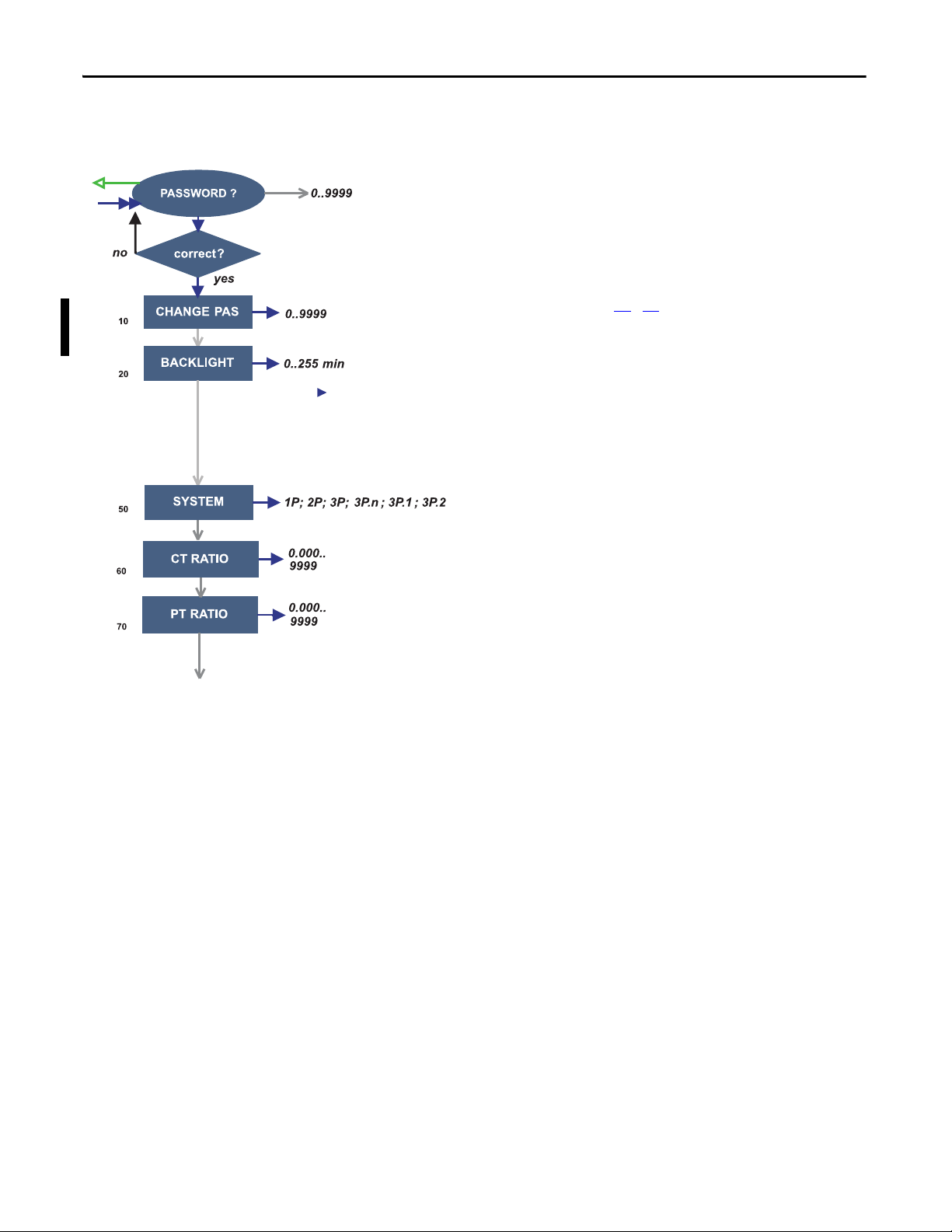
Chapter 3 Unit Configuration
Configuration Flow Chart
• 10 CHANGE PAS: this function lets you modify the
PASS value with a new value (from 0…9999).
• 20 BACKLIGHT: adjusts backlight time from
0…255 minutes (0 = always on).
• 50 SYSTEM: this function lets you select the type of
electrical system.
Refer to pages 17
diagrams corresponding to the system type
designations, such as, 3P and 3P.n.
• 60 CT RATIO: this function lets you select the value
of the CT ratio (primary/secondary ratio of the
current transformer being used). Example: if the CT
primary (current transformer) has a current of 300 A
and the secondary a current of 5 A, the CT ratio
corresponds to 60 (300 divided by 5).
• 70 PT RATIO: this function lets you select the value
of the PT (VT) ratio (primary/secondary ratio of the
potential/voltage transformer being used). Example:
if the primary of the connected PT is 20 kV and the
secondary is 100V, then the PT ratio corresponds to
200 (20,000 divided by 100).
…18 for descriptions and wiring
26 Rockwell Automation Publication 1420-UM001D-EN-P - September 2013
Page 27

Where:
Pmax is the maximum power
Pc is the contractual power
t1 is the selected time period for the calculation of the AVG/DMD value
Page 9
Fixed
Slide
Unit Configuration Chapter 3
• 80 DMD: This function lets you select the
calculation method of the DMD/AVG value of the
selected variable.
– 81 TYPE: select the type of Calculation mode to be
used for the DMD/AVG calculation.
FIXED: The instrument calculates the
AVG/DMD value of the measured variable over the
selected interval, updates the AVG/DMD value at
the end of the interval, then resets and starts a new
calculation.
SLIDE: When first configured, the instrument
calculates the AVG/DMD value and updates its
value at the beginning after the first selected
interval. After the first interval, the instrument
calculates the AVG/DMD value every minute,
generating a window whose width is the selected
interval and that moves forward every minute.
– 82 TIME: select the time interval for the DMD/
AVG calculation. Default is 15 minutes.
– 83 SYNC: select the Synchronization mode. That is
the method that controls the calculation method of
the average/demand according to the selected time.
• 110 FILTER: The digital filter makes it possible to
stabilize the display of fluctuating measurements.
See Digital Filtering Operation
on page 30.
– 111 FILTER S: set the operating range (span) of the
digital filter. The value is expressed as a % (filter to
0.0 means filter excluded).
– 112 FILTER CO: set the filtering coefficient of the
instantaneous measures. By increasing the value, also
the stability and the settling time of the measures are
increased.
IMPORTANT: Some specific menus display only if
the relevant modules are installed.
Rockwell Automation Publication 1420-UM001D-EN-P - September 2013 27
Page 28

list of available
variables
list of available
variables
As DIG OUT 1
As VIRT ALARM 1
As VIRT ALARM 1
As VIRT ALARM 1
list of available
variables
-IP ADDRESS
-SUBNET
-GATEWAY
-TCP IP PRT
-ACD
ETHERNET
www.xxx.yyy.zzz
www.xxx.yyy.zzz
www.xxx.yyy.zzz
1…9999 (default = 502)
yes/no (default = no)
Chapter 3 Unit Configuration
• 120 RS232-485: User settings for the RS-232 and
RS-485 serial communication ports.
• 130 ETHERNET: User settings for the Ethernet
communication port.
• 150 VIRT AL 1: This function lets you set the alarm
parameters.
– 151 ENABLE: enable (YES) or disable (NO) the
alarm.
– 152 VARIABLES: set the variable to be linked to
the alarm.
– 153 SET 1:set the on alarm set point of the variable.
– 154 SET 2: set the off alarm set point of the variable.
– 155 ON DELAY: set a delay on activation of the
alarm.
• 190 DIG OUT 1: This function lets you link a virtual
alarm to the digital output and to its working
parameters.
– 191 FUNCTION:
Alarm - the digital output is enabled when the
associated alarm status occurs.
Pulse - the measured energy is retransmitted by the
digital output by means of pulses.
Remote - the digital output can be controlled
through a command sent through the serial
communication port.
– 192 AL LINK: select the virtual alarm that it has to
be associated.
– 193 AL STATUS: ‘ND’ (normally de-energized
relay) or ‘NE’ (normally energized relay).
– 195 PULSE WEIG: selects the pulse weight (kWh
per pulse).
– 196 OUT TEST: Tests the digital output. YES
enables the test, No disables the test.
– 197 POWER TEST: sets a simulated power value
(kW) to test the energy pulse output. The function
remains active until you exit the programming
menu.
28 Rockwell Automation Publication 1420-UM001D-EN-P - September 2013
Page 29

Save the set
parameters and come
back to the measuring
mode.
L ist of available
variables
As AN OUT 1
Unit Configuration Chapter 3
• 210 AN OUT 1: User programming of the analog
outputs (0…20 mA).
– 211 VARIABLES: selects the variable to be
retransmitted by means of the analog output.
– 212 MIN INPUT: minimum value of the variable
input range, corresponds to the ‘MIN OUTPUT’
value of the analog output.
– 213 MAX INPUT: maximum value of the variable
input range corresponds to the ‘MAX OUTPUT’
value of the analog output.
– 214 MIN OUTPUT: sets the value expressed as %
of the output range (0…20 mA) that corresponds to
the minimum measured value.
– 215 MAX OUTPUT: selects the value expressed as
% of the output range (0…20 mA) that corresponds
to the maximum measured value.
• 230 METERS: reset the ENERGY METERS
choosing among:
– 231 TOTAL, 222 PARTIAL: resets all energy
meters, total and partial.
– 233 TOTAL +: resets the total meters of imported
energy.
– 234 TOTAL -: resets the total meters of exported
energy.
– 235 PARTIAL +: resets the partial meters of
imported energy.
– 236 PARTIAL -: resets the partial meters of
exported energy.
• 240 RESET: Resets the MAX or dmd stored values.
• 250 CLOCK:
– 251 FORMAT: UE, sets the European time format
as 24h (00:00) or sets the time format as 12h (12:00
AM/PM).
– 252 YEAR: sets the current year.
– 253 MONTH: sets the current month.
– 254 DAY: sets the current day.
– 255 HOUR: sets the current hour.
– 256 MINUTE: sets the current minute.
– 257 SECOND: sets the current second.
• 260 END:
– To save programming changes, press Program/select.
– To exit the Programming mode without saving any
changes, press Exit and confirm by pressing
Program/select.
– If no buttons are pressed for two minutes, the unit
exits Programming mode without saving changes.
Rockwell Automation Publication 1420-UM001D-EN-P - September 2013 29
Page 30

Chapter 3 Unit Configuration
Digital Filtering Operation
Digital filtering smooths out the display of fluctuating values. The parameter
FILTER S defines the operating range of the filter. This operating range is
represented as a yellow band (each small square is one digit). While the measured
value (red curve in figure) is within this band, the filter is active. Once the value
exceeds the operating range, the filter is deactivated and a new band is active
around the new value. The range of fluctuation (in digits) is a good starting value
for such parameters.
The parameter FILTER CO represents the filtering coefficient. The higher the
FILTER CO, the smoother the curve of the displayed values (black in figure).
There is not a theoretical rule to define this parameter, it is set in the field. One
rule is to start with the value of the FILTER S coefficient and then increase
FILTER CO until the desired stability is reached.
The digital filter affects the values retransmitted both via serial communication
and analog output.
Figure 19 - Digital Filter
No lter action
Digital Fluctuation
Digital Filter Programming Examples
These sections give digital filter programming examples.
Example 1
This example describes how to stabilize the displayed value of the VL-N variable,
which fluctuates between 222V and 228V. The parameters of the digital filter
have to be programmed as follows.
FILTER S: The variable fluctuates within the mean value whose amplitude is
equal to ±0.75% of the full scale rated value of the variable itself (obtained by the
following calculation: (228-222)/ 2= ±3V, then ±3*100/400V= ±0.75% where
400V is the phase-neutral rated value of a 1420-V2 unit input). The ‘range’
parameter, representing the action range of the digital filter, is to be programmed
to a value that must be slightly higher than the percentage amplitude of the
fluctuation, for example, 1.0%.
30 Rockwell Automation Publication 1420-UM001D-EN-P - September 2013
Page 31

Unit Configuration Chapter 3
FILTER CO: if the new value measured by the instrument is within the action
range of the filter, the new displayed value is obtained by adding algebraically the
previous value to the variation divided by the filtering coefficient. As a
consequence, a value higher than this coefficient implies a longer settling time
and therefore a better stability. You generally obtain the best result by setting the
filtering coefficient to a value equal to at least 10 times the range parameter value.
In the following example, 1.0*10=10, the stability of the filtering coefficient can
be improved by increasing the filtering coefficient; the allowed values are
included within 1 and 255.
Example 2
This example describes how to stabilize the value of the displayed System Real
Power (W), which fluctuates between 300 kW and 320 kW. In this example, the
load is connected to the instrument by means of a 300/5 A CT and a direct
measure of the voltage.
The parameters of the digital filter must be programmed as follows.
FILTER S: the variable fluctuates within the mean value whose amplitude is
equal to ±2.78% of the full scale rated value of this variable. This value is
obtained by the following calculation: (320-300)/ 2= ±10 kW,
then ±10*100/360 kW= ±2,78%, where 360 kW is the rated value of the System
Real Power of an 1420-V2 unit input, at the above mentioned CT and VT ratios
and obtained by means of the following formula:
VLN * VT * IN * CT * 3
Where:
VLN = rated input voltage (400V for the V1 input)
VT= primary/secondary ratio of the voltage transformer being used
IN = rated current (5 A)
CT = primary/secondary ratio of the voltage transformer being used (in
this example 400*1*5*60*3=360 kW).
The RANGE parameter, representing the digital filtering coefficient action
range, is to be programmed to a value that must be slightly higher than the
percentage of the fluctuation: for example 3.0%.
Rockwell Automation Publication 1420-UM001D-EN-P - September 2013 31
Page 32

Chapter 3 Unit Configuration
FILTER CO: if the new value acquired by the unit is within the filtering action
range, the new displayed value is obtained by adding algebraically the previous
value to the variation divided by the filtering coefficient. As a consequence, a
value higher than this coefficient implies a higher settling time and therefore
better stability. Generally speaking, the best result is obtained by setting the
filtering coefficient to a value equal to at least 10 times the value of the range
parameters. In the example, 3.0*10=30. To improve the stability, you can increase
the filtering coefficient; the admitted values are included within
1 and 255.
Example 3
It is necessary to stabilize the value of the displayed variable AL 1
(phase current 1), which fluctuates in the range 470 A and 486 A.
To be able to manage the alarm function and activation and deactivation of the
relay, this value is not to be subject to continuous fluctuations. In this example,
we have considered using a 500/5 A CT. The parameters of the digital filter are to
be programmed as follows.
FILTER S: the variable fluctuates within the mean value whose amplitude is
equal to ±1.60% of the full scale rated value of this variable (obtained by means of
the calculation: (486-470)/ 2= ±8 A, then ±8*100/500 A= ±1.60%
where 500 A is the value referred to the primary of the transformer being used).
The ‘range’ parameter, which represents the action range of the digital filter, is to
be programmed to a value slightly higher than the percentage amplitude of the
fluctuation, for example 2.0%.
FILTER CO: if the new value acquired by the instrument is within the filtering
action range, the new displayed value is calculated algebraically adding to the
previous value the variation divided by the filtering coefficient. As a consequence,
a higher value of this coefficient implies a higher settling time and therefore a
better stability. Generally speaking, the best result is obtained setting the filtering
coefficient at a value equal to at least 10 times the value of the range parameter. In
the example, 2.0*10=20. To improve the stability you can increase the filtering
coefficient; the admitted values are within 1 and 255.
32 Rockwell Automation Publication 1420-UM001D-EN-P - September 2013
Page 33

Unit Configuration Chapter 3
Analog Output Configuration Examples
These examples apply to units with catalog numbers 1420-V1A and 1420-V2A.
Example 1: Power value retransmission by means of a 0…20 mA analog output.
This example describes how to retransmit measured consumed power up to
100 kW by means of a 4…20 mA signal. Program the unit as follows:
• VAR IA BL E: W
• MIN OUT: 20.0% means 4 mA. The calculation to be carried out is the
following:
(100*minimum output) / full scale output =100*4 mA/ 20 mA=20%
• MAX OUT: 100.0% means 20 mA. The calculation to be carried out is:
(100*maximum output)/full scale output = 100*20 mA/20 mA= 100
• MIN INPUT: 0.0 k; the multiplier k, M, G can be selected on the unit
according to the chosen VT and CT values
• MAX INPUT: 100.0 k; the k, M, G multipliers can be selected on the unit
according to the selected VT and CT values
Example 2: Retransmission of the power factor (PF) value by means of the
0…20 mA analog output.
In this example, the unit is set up to retransmit the whole range of the allowed
values for the PF with a signal from 0…20 mA. The value of the PF variable can
vary between C0.001 and L0.000 (for each phase); these values, when
retransmitted, correspond to 0 and 20 mA. When the PF value is equal to 1, the
analog output value corresponds to the middle of the scale,
that is 10 mA. Program the instrument as follows:
• VARIABLE: PF L1 (or L2 or L3 or PF
• MIN OUT: 0.0%
• MAX OUT: 100.0%
• MIN INPUT: C0.001 (the C symbol shows a CAPACITIVE value)
• MAX INPUT: L0.001 (the L symbol shows an INDUCTIVE value).
L0.001 has been chosen as minimum value to be set to avoid undesirable
rapid changing of the outputs
(system real power)
)
Rockwell Automation Publication 1420-UM001D-EN-P - September 2013 33
Page 34

Chapter 3 Unit Configuration
IMPORTANT
300 kW
295 kW
Alarm Configuration Example
These examples apply to units with catalog numbers 1420-V1P and 1420-V2P.
This example describes an alarm when a measured real power value exceeds a
programmed threshold. For example, when 300 kW are exceeded, the alarm
occurs and the load controlled by the relay output is disconnected.
The PowerMonitor 500 unit is not intended to be applied as a protective device.
An ‘UP’ alarm is selected. The recommended programming is listed below:
• ENABLE: YES
• VAR IAB LE S: W system ( W· )
• SET POINT 1: 300 kW
• SET POINT 2: 295 kW
• ON DELAY: set the desired number of seconds, for example 5 seconds
To program a ‘DOWN’ alarm, configure SET POINT 1 to be a lower value than
SET POINT 2.
34 Rockwell Automation Publication 1420-UM001D-EN-P - September 2013
Page 35

Communication
TIP
IMPORTANT
Chapter 4
EtherNet/IP Communication
EtherNet/IP communication is supported in PowerMonitor 500 units ordered
with optional Ethernet communication. Communication parameters in the
power monitor must be configured. Refer to Unit Configuration
The Ethernet hardware address (MAC ID) is printed on the unit label.
The PowerMonitor 500 unit provides nine assembly instances containing realtime, maximum, demand, energy, and status data that can be read by a client by
using implicit messaging (Class 1) or explicit messaging (Class 3 or UCMM).
Appendix A
power monitor returns EtherNet/IP data as little-endian, the same byte order
used in the Logix family of programmable controllers.
Figure 20 - Byte Order Example
lists the assembly instances, sizes, data types, and other details. The
on page 23.
Word
Low Byte (LSB)
High Byte (MSB)
15 14 13 12 11 10 9 8 7 6 5 4 3 2 1 0
MSb (Most Signicant Bit) (Least Signicant Bit) LSb
The power monitor supports the following communication commands:
• CIP Generic Assembly Object (Class 04), Get_Attribute_Single (service
code 0x0E) for Attribute 3 (data)
• CIP Generic Assembly Object (Class 04), Get_Attribute_Single (service
code 0x0E) for Attribute 4 (size in bytes)
The power monitor does not support configuration or commands on
EtherNet/IP network. To write the configuration of command data, refer to the
section on Modbus Communication
Refer to Appendix C
communication implementation in the PowerMonitor 500 unit.
Rockwell Automation Publication 1420-UM001D-EN-P - September 2013 35
for additional information on the EtherNet/IP
on page 41.
Page 36

Chapter 4 Communication
TIP
Electronic Data Sheet (EDS)
The EDS file is used to convey device configuration data that is provided by the
manufacturer. You can obtain EDS files for the PowerMonitor 500 unit by
downloading the file from the following website:
http://www.rockwellautomation.com/rockwellautomation/support/networks/eds.page
You can install EDS files on your computer by using the EDS Hardware
Installation Tool that comes with RSLinx® Classic software,
RSNetWorx™ for EtherNet/IP software, or other tools.
Explicit Messaging - Message Setup with CIP Generic
The Studio 5000 Engineering and Design Environment combines engineering
and design elements into a common environment. The first element in the
Studio 5000 environment is the Logix Designer application. The Logix Designer
application is the rebranding of RSLogix 5000 software.
The following example shows how to set up your message instruction to read
from a data table in the power monitor by using a CIP Generic message type for
the Logix Designer application. This setup applies to ControlLogix® and
CompactLogix™ programmable logic controllers. The CIP Generic message type
does not support single element reads or writes. In this example, we read the Realtime Metering Values (Voltage and Current) data table from the power monitor.
36 Rockwell Automation Publication 1420-UM001D-EN-P - September 2013
Page 37

Communication Chapter 4
We assume that you are familiar with basic message programming in a Logix
controller. Once you have set up the logic, message tag, destination tag, and
message instruction, follow these steps to configure the message. This example
uses a CompactLogix controller, revision 20.
1. Choose the appropriate parameters in the Message Configuration window.
Parameter Choice
Message Type Choose message type CIP Generic.
Service Type Read: Select service type Get Attribute Single (E hex)
Instance Refer to Appendix A
monitor's Real-time Metering Values (Voltage and Current) data table is instance 101 (decimal).
Class 4 hex
Attribute 3 hex
Destination Get Attribute Single - This is the first element of the controller tag that stores the data being
read. The tag is an array of the applicable data type the same length as the assembly instance; in
this example, 12 REAL elements.
Source Element Not applicable to a Read
Source Length Not applicable to a Read
for the CIP Instance of the data table to read. In this example, the power
Rockwell Automation Publication 1420-UM001D-EN-P - September 2013 37
Page 38

Chapter 4 Communication
2. Click the Communication tab and enter the path and method.
3. Click OK to complete message setup.
Path Method
<Ethernet Module, Port (always 2 for Ethernet), Power Monitor IP Address> CIP
Implicit Messaging - Generic Ethernet Module Input Data Connection
The PowerMonitor 500 unit with EtherNet/IP communication supports Class 1
connections to its nine assembly instances. To set up a Class 1 connection to a
selected assembly instance with a Logix controller, follow these steps.
1. Open the controller program offline in the Logix Designer application (or
online in Program mode if you are using a ControlLogix controller).
2. In the I/O configuration tree, right-click the Ethernet communication
module (for example, 1756-EN2T), and choose New Module.
3. From the Communication pull-down menu, choose ETHERNETMODULE Generic Ethernet Module.
38 Rockwell Automation Publication 1420-UM001D-EN-P - September 2013
Page 39

Communication Chapter 4
4. Enter the setup parameters as listed in this dialog box and explained in
.
Ta b l e 5
Table 5 - Module Properties Setup Parameters
Item Choices
General Tab
Name Required; must be IEC 1131-3 compliant
Description Optional
Comm Format Depends on selected Assembly Instance
Address/Host Name IP Address IP address of target PowerMonitor 500 unit
Host Name Not applicable
Connection Parameters Assembly Instance Size Comm Format Data Table Description
Input (select one) 100 20 Input Data - SINT Product Information
101 12 Input Data - REAL Real-time Voltage and Current
102 18 Input Data - REAL Real-time Power, PF, Frequency
103 12 Input Data - REAL MAX Voltage and Current
104 17 Input Data - REAL MAX Power, PF, Frequency
105 12 Input Data - REAL Dmd Voltage and Current
106 17 Input Data - REAL Dmd Power, PF, Frequency
107 18 Input Data - REAL Energy Meters
108 2 Input Data - INT Alarm and Output Status
Output 98 N/A Inst. 98 used for Input Only connection
99 N/A Inst. 99 used for Listen Only connection1
Configuration 3 0 Instance 3 is a placeholder only
Connection Tab
RPI 100 ms or greater
Inhibit Module Optional - unchecked by default
Major Fault Optional - unchecked by default
Unicast Connection Optional - checked by default
(1)
(1) Use the Listen Only connection only when an Input Only connection exists with another controller.
Rockwell Automation Publication 1420-UM001D-EN-P - September 2013 39
Page 40

Chapter 4 Communication
5. When finished, click OK to save the new module.
The module updates its input tag <Name>.I.Data at the Requested Packet
Interval (RPI).
You can use additional programming to show the data in a different way.
Instances 101…107 show data in the REAL, or floating point, format. However,
Instance 100 (shown above) combines ASCII characters with numeric byte
(SINT) values.
This program displays the contents of Instance 100 in a more human-readable
fashion:
• The XIC instruction on tag ‘bool_Convert_i100’ enables the conversion.
• The first CPS instruction copies the first six bytes of the module input
data tag.
• The MOV instruction sets the serial number string length to 13.
• The last CPS instruction copies the serial number from the module input
data tag starting at element (byte) 6.
40 Rockwell Automation Publication 1420-UM001D-EN-P - September 2013
Page 41

Communication Chapter 4
The destinations of the CPS instructions are in a tag with a user-defined data
type.
The destination tag shows the data in this way.
Modbus Communication
For a complete description of the MODBUS protocol refer to the following
documents that can be downloaded from http://www.modbus.org
• Modbus_Application_Protocol_ V1_1a
• Modbus_Messaging_Implementation_Guide_V1_0a
:
Modbus Functions Supported
Modbus RTU is supported in PowerMonitor 500 units ordered with optional
RS-485/RS-232 communication. In addition, Modbus TCP is supported in
units ordered with optional Ethernet communication. Communication
parameters in the power monitor must be configured. Refer to the Unit
Configuration section of this manual.
Rockwell Automation Publication 1420-UM001D-EN-P - September 2013 41
Page 42

Chapter 4 Communication
The PowerMonitor 500 unit supports the following Modbus functions:
• 0x03 - Read n Holding Registers
• 0x04 - Read n Input Register
• 0x06 - Write one Holding Register
• 0x10 - Write multiple registers
• 0x08 - Diagnostic (with sub-function code 0x00)
• 0x42 - Read n Special Registers (vendor specific)
• Broadcast mode (write command on address 00h)
In this section, Modbus addresses are indicated in two ways. The ‘Modbus
address’ is expressed as the 6-digit input register address (example: 300123), used
with Modbus function code 0x04. The ‘Physical address’ is the hexadecimal
representation of the word address that is to be included in the communication
frame.
Modbus function 0x04 can be used with the Modbus address by substituting a 4
for the first digit (example: 400123). With that distinction, functions 0x03 and
0x04 return the same data.
To avoid errors due to signal reflections or line coupling, a termination resistor
must be connected at the RS-485 ports of the master station and of the furthest
power monitor from the master station. Termination on both ends is necessary
even in case of point-to-point connection, with short distances.
The GND connection is optional if a shielded cable is used. For connections
longer than 1000 m (3280 ft), a line amplifier is necessary.
Data Types Supported
Format Description Bits Range
INT Integer 16 -32768…32767
UNIT Unsigned integer 16 0… 65535
31
DINT D ouble integer 32 -2
UDINT Unsigned double integer 32 0…2
ULINT Unsigned long integer 64 0…2
REAL Single-precision floating-point 32 -(1+[1-2
The IEEE754 representation of a 32-bit floating-point number as an integer is
defined as follows.
… 2
32-1
64-1
31-1
-23
127…2128
])x2
Bits
31 30…23 22…0
Sign Exponent Mantissa
Va lu e = (-1)
42 Rockwell Automation Publication 1420-UM001D-EN-P - September 2013
sign*2(Exponent-127)
*1.Mantissa
Page 43

Communication Chapter 4
15 14 13 12 11 10 9 8 7 6 5 4 3 2 1 0
MSb (Most Signicant Bit) (Least Signicant Bit) LSb
High Byte (MSB) Low Byte (LSB)
Holding Register (word)
Modbus Register Format
Modbus registers are 16-bit words organized as shown in the following diagram.
32-bit and 64-bit data types presented as arrays of single registers in LSW (least
significant word) to MSW (most significant word) order.
Rockwell Automation Publication 1420-UM001D-EN-P - September 2013 43
Page 44

Chapter 4 Communication
Notes:
44 Rockwell Automation Publication 1420-UM001D-EN-P - September 2013
Page 45

PowerMonitor 500 Unit Data Tables
Appendix A
Summary of Data Tables
The Data Table Summary Index table summarizes all data tables available and
their general attributes.
Table 6 - Data Table Summary Index
Name of Data Table Read Write Modbus Starting
Product Information
Real-time Metering Values (voltage and current) X 300081 101 12 48
Real-time Metering Values (power, PF,
frequenc y)
Maximum Metering Values (voltage and current) X 300337 103 12 50
Maximum Metering Values (power, PF,
frequenc y)
DMD Metering Values (voltage and current) X 300849 105 12 52
DMD Metering Values (power, PF, frequency) X 300873 106 17 53
Total and Partial Energy Meters - EtherNet/IP
Data Table
Configuration - Base Unit: Read and Write X X 304097 - 79 55
Configuration - Alarms X X Varies - 16 56
Configuration - RS-485/RS-232 Communication X X 304356 - 17 56
Configuration - Analog Outputs: Read and Write X X 304609 - 32 57
Analog Output Configuration Parameters X X Varies - 16 57
Configuration - Digital Outputs: Read and Write X X 304865 - 12 58
Commands: Write-only X 312369 - 45 59
Alarm and Output Status X 316385 108 2 61
X 300001
X 300105 102 18 49
X 300361 104 17 51
X 301281 107 9 54
Address
(1)
CIP Assy. Instance ID
(decimal)
100 10 47
No. of Elements Refer to Page
(1) To obtain the physical address, subtract 300001 from the Modbus address and convert the result to hexadecimal. Example: Physical address 0x000B corresponds to Modbus address 300012.
Rockwell Automation Publication 1420-UM001D-EN-P - September 2013 45
Page 46

Appendix A PowerMonitor 500 Unit Data Tables
ab
Q
P
c
d
a = Exported real power
b = Imported real power
c = Imported reactive power
d = Exported reactive power
Geometric Representation of Power and Power Factor
Power and power factor values are signed values in accordance with EN 62053
and as indicated in the diagram. Inductive or lagging power factor (Quadrant I
and III) is indicated by a positive power factor value. Capacitive or leading power
factor is indicated by a negative value.
46 Rockwell Automation Publication 1420-UM001D-EN-P - September 2013
Page 47

PowerMonitor 500 Unit Data Tables Appendix A
IMPORTANT
Data Tables
These tables detail each specific data table and its associated elements, such as
address, length, description, and format.
In the data tables, the symbol is used to indicate 3-phase or system values.
The context determines whether this indicates average (for example, voltage)
or total (for example, power) values.
Product Information
Table 7 - Table Properties
CIP Assembly Instance 100
No. of Elements 10
Length in Words 10
Data Type UINT
Data Access Read Only
Table 8 - Product Information Data Table
Element Modbus
Address
1 300001 1 Base firmware revision UINT MSB: ASCII code for model (A = V2, B = V1)
2 300002 1 EtherNet/IP module firmware revision UINT MSB: ASCII code for model
3 300003 1 Analog output module firmware revision (if exists) UINT MSB: ASCII code for model
4 300033 1 Letter 1 (from SX)
5 300034 1 Letter 3 (from SX)
6 300035 1 Letter 5 (from SX)
7 300036 1 Letter 7 (from SX)
8 300037 1 Letter 9 (from SX)
9 300038 1 Letter 11 (from SX)
10 300039 1 Letter 13 (from SX) UINT MSB: ASCII code
Length
(words)
Description / Units Data
Form at
UINT MSB: ASCII code
Letter 2 (from SX)
UINT MSB: ASCII code
Letter 4 (from SX)
UINT MSB: ASCII code
Letter 6 (from SX)
UINT MSB: ASCII code
Letter 8 (from SX)
UINT MSB: ASCII code
Letter 10 (from SX)
UINT MSB: ASCII code
Letter 12 (from SX)
Notes
LSB: numeric number for revision
LSB: numeric number for revision
LSB: numeric number for revision
LSB: ASCII code
LSB: ASCII code
LSB: ASCII code
LSB: ASCII code
LSB: ASCII code
LSB: ASCII code
Rockwell Automation Publication 1420-UM001D-EN-P - September 2013 47
Page 48

Appendix A PowerMonitor 500 Unit Data Tables
Real-time Metering Values (voltage and current)
Table 9 - Table Properties
CIP Assembly Instance 101
No. of Elements 12
Length in Words 24
Data Type REAL
Data Access Read Only
Table 10 - Real-time Metering Values (voltage and current) Data Table
Element Modbus
Address
0 300081 2 V L1-N REAL
1 300083 2 V L2-N REAL
2 300085 2 V L3-N REAL
3 300087 2 V L-N REAL
4 300089 2 V L1-L2 REAL
5 300091 2 V L2-L3 REAL
6 300093 2 V L3-L1 REAL
7 300095 2 V L-L REAL
8 300097 2 A L1 REAL
9 300099 2 A L2 REAL
10 300101 2 A L3 REAL
11 300103 2 A N REAL Calculated by instrument base
Length
(words)
Description / Units Data Format Notes
48 Rockwell Automation Publication 1420-UM001D-EN-P - September 2013
Page 49

Real-time Metering Values (power, PF, frequency)
Table 11 - Table Properties
CIP Assembly Instance 102
No. of Elements 18
Length in Words 36
Data Type REAL
Data Access Read Only
Table 12 - Real-time Metering Values (power, PF, frequency) Data Table
PowerMonitor 500 Unit Data Tables Appendix A
Element Modbus
Address
0 300105 2 W L1 REAL
1 300107 2 W L2 REAL
2 300109 2 W L3 REAL
3 300111 2 W REAL
4 300113 2 VA L1 REAL
5 300115 2 VA L2 REAL
6 300117 2 VA L3 REAL
7 300119 2 VA REAL
8 300121 2 VAR L1 REAL
9 300123 2 VAR L2 REAL
10 300125 2 VAR L3 REAL
11 300127 2 VAR REAL
12 300129 2 PF L1 REAL Negative values correspond to lead (C), positive values correspond
13 300131 2 PF L2 REAL
14 300133 2 PF L3 REAL
15 300135 2 PF REAL
16 300137 2 Hz REAL
17 300139 2 Asymmetry L-N % REAL Also called Unbalance
Length
(words)
Description / Units Data Format Notes
to lag (L)
Rockwell Automation Publication 1420-UM001D-EN-P - September 2013 49
Page 50

Appendix A PowerMonitor 500 Unit Data Tables
Maximum Metering Values (voltage and current)
Table 13 - Table Properties
CIP Assembly Instance 103
No. of Elements 12
Length in Words 24
Data Type REAL
Data Access Read Only
Table 14 - Maximum Metering Values (voltage and current) Data Table
Element Modbus
Address
0 300337 2 Max V L1-N REAL
1 300339 2 Max V L2-N REAL
2 300341 2 Max V L3-N REAL
3 300343 2 Max V L-N REAL
4 300345 2 Max V L1-L2 REAL
5 300347 2 Max V L2-L3 REAL
6 300349 2 Max V L3-L1 REAL
7 300351 2 Max V L-L REAL
8 300353 2 Max A L1 REAL
9 300355 2 Max A L2 REAL
10 300357 2 Max A L3 REAL
11 300359 2 Max A N REAL
Length
(words)
Description / Units Data Format Notes
50 Rockwell Automation Publication 1420-UM001D-EN-P - September 2013
Page 51

Maximum Metering Values (power, PF, frequency)
Table 15 - Table Properties
CIP Assembly Instance 104
No. of Elements 17
Length in Words 34
Data Type REAL
Data Access Read Only
Table 16 - Maximum Metering Values (power, PF, frequency) Data Table
PowerMonitor 500 Unit Data Tables Appendix A
Element Modbus
Address
0 300361 2 Max W L1 REAL
1 300363 2 Max W L2 REAL
2 300365 2 Max W L3 REAL
3 300367 2 Max W 3REAL
4 300369 2 Max VA L1 REAL
5 300371 2 Max VA L2 REAL
6 300373 2 Max VA L3 REAL
7 300375 2 Max VA REAL
8 300377 2 Max VAR L1 REAL Negative values correspond to lead (C), positive values correspond
9 300379 2 Max VAR L2 REAL
10 300381 2 Max VAR L3 REAL
11 300383 2 Max VAR REAL
12 300385 2 Max PF L1 REAL
13 300387 2 Max PF L2 REAL
14 300389 2 Max PF L3 REAL
15 300391 2 Max PF REAL
16 300393 2 Max Hz REAL
Length
(words)
Description / Units Data Format Notes
to lag (L)
Rockwell Automation Publication 1420-UM001D-EN-P - September 2013 51
Page 52

Appendix A PowerMonitor 500 Unit Data Tables
DMD Metering Values (voltage and current)
Table 17 - Table Properties
CIP Assembly Instance 105
No. of Elements 12
Length in Words 24
Data Type REAL
Data Access Read Only
Table 18 - DMD Metering Values (voltage and current) Data Table
Element Modbus
Address
0 300849 2 DMD V L1-N REAL
1 300851 2 DMD V L2-N REAL
2 300853 2 DMD V L3-N REAL
3 300855 2 DMD V L-N REAL
4 300857 2 DMD V L1-L2 REAL
5 300859 2 DMD V L2-L3 REAL
6 300861 2 DMD V L3-L1 REAL
7 300863 2 DMD V L-L REAL
8 300865 2 DMD A L1 REAL
9 300867 2 DMD A L2 REAL
10 300869 2 DMD A L3 REAL
11 300871 2 DMD A N REAL
Length
(words)
Description / Units Data Format Notes
52 Rockwell Automation Publication 1420-UM001D-EN-P - September 2013
Page 53

DMD Metering Values (power, PF, frequency)
Table 19 - Table Properties
CIP Assembly Instance 106
No. of Elements 17
Length in Words 34
Data Type REAL
Data Access Read Only
Table 20 - DMD Metering Values (power, PF, frequency) Data Table
PowerMonitor 500 Unit Data Tables Appendix A
Element Modbus
Address
0 300873 2 DMD W L1 REAL
1 300875 2 DMD W L2 REAL
2 300877 2 DMD W L3 REAL
3 300879 2 DMD W REAL
4 300881 2 DMD VA L1 REAL
5 300883 2 DMD VA L2 REAL
6 300885 2 DMD VA L3 REAL
7 300887 2 DMD VA REAL
8 300889 2 DMD VAR L1 REAL Negative values correspond to lead (C), positive values correspond
9 300891 2 DMD VAR L2 REAL
10 300893 2 DMD VAR L3 REAL
11 300895 2 DMD VAR REAL
12 300897 2 DMD PF L1 REAL
13 300899 2 DMD PF L2 REAL
14 300901 2 DMD PF L3 REAL
15 300903 2 DMD PF REAL
16 300905 2 DMD Hz REAL
Length
(words)
Description / Units Data Format Notes
to lag (L)
Rockwell Automation Publication 1420-UM001D-EN-P - September 2013 53
Page 54

Appendix A PowerMonitor 500 Unit Data Tables
Total and Partial Energy Meters - EtherNet/IP Data Table
Table 21 - Table Properties
CIP Assembly Instance 107
No. of Elements 18
Length in Words 36
Data Type REAL
Data Access Read Only
Table 22 - Total and Partial Energy Meters - EtherNet/IP Data Table
Element Length
(words)
0 2 Total kWh+ REAL Range 0.0 … 999,999.999
1 2 Total GWh+ REAL Range 0 … 9,999,999
2 2 Total kVARh+ REAL Range 0.0 … 999,999.999
3 2 Total GVARh+ REAL Range 0 … 9,999,999
4 2 Total kWh- REAL Range 0.0 … 999,999.999
5 2 Total GWh- REAL Range 0 … 9,999,999
6 2 Total kVARh- REAL Range 0.0 … 999,999.999
7 2 Total GVARh- REAL Range 0 … 9,999,999
8 2 Partial kWh+ REAL Range 0.0 … 999,999.999
9 2 Partial GWh+ REAL Range 0 … 9,999,999
10 2 Partial kVARh+ REAL Range 0.0 … 999,999.999
11 2 Partial GVARh+ REAL Range 0 … 9,999,999
12 2 Partial kWh- REAL Range 0.0 … 999,999.999
13 2 Partial GWh- REAL Range 0 … 9,999,999
14 2 Partial kVARh- REAL Range 0.0 … 999,999.999
15 2 Partial kVARh- REAL Range 0 … 9,999,999
16 2 Hours counter REAL
17 2 Minutes counter REAL Range 0 … 59
Description / Units Data Format Notes
54 Rockwell Automation Publication 1420-UM001D-EN-P - September 2013
Page 55

Table 23 - Energy Metering Values Modbus - Read-only
PowerMonitor 500 Unit Data Tables Appendix A
Modbus
Address
301281 4 Total kWh+ ULINT Values in Wh or varh
301285 4 Total kVARh+ ULINT
301289 4 Total kWh- ULINT
301293 4 Total kVARh- ULINT
301297 4 Partial kWh+ ULINT
301301 4 Partial kVARh+ ULINT
301305 4 Partial kWh- ULINT
301309 4 Partial kVARh- ULINT
301313 4 Hours counter ULINT Hours value: integer part got from the division of the counter by
Length
(words)
Description / Units Data Format Notes
100 Minutes value: rest of the previous computation (decimal part)
Table 24 - Configuration - Base Unit: Read and Write
Modbus
Address
304097 1 Password UINT Minimum valid value: 0d Maximum valid value: 9999d
304098 1 Electrical system selection UINT Value =0: 1P (1-phase 2-wire) Value =1: 2P (2-phase 3-wire)
304099 1 Reserved UINT Value = 5
304101 1 Backlight mode UINT The timing backlight is programmable from 0…255 minutes
304107 1 DMD - Calculation UINT Selection of the DMD calculation mode Value=0: Fixed Value=1:
304108 1 DMD - Time interval UINT Value=0: 1 min Value=1: 5 min Value=2: 10 min Value=3: 15 min
304110 1 DMD - Synchronisation UINT Synchronisation selection mode Value=0: OFF Value=1: Clock
304121 2 CT - Current transformer ratio REAL 1.0…9999.0
304123 2 VT(PT) - Voltage transformer ratio REAL 1.0…9999.0
304127 2 Filter Span parameter REAL Value min = 0.0
304129 2 Filter Coefficient REAL Value min = 1.0
304177 16 Virtual Alarm AL1 (LED 1) Customized Refer to the Tab l e 2 5
304193 16 Virtual Alarm AL2 (LED 2) Base Alarm data structure
304209 16 Virtual Alarm AL3 (LED 3)
304225 16 Virtual Alarm AL4 (LED 4)
Length
(words)
Description / Units Data Format Notes
Value=2: 3P (3-phase 3-wire) Value=3: 3P2 (3-phase 2-wire) one
current and 1-phase (L1) to neutral voltage measurement)
Value=4: 3P1 (3-phase 4-wire one current and 3-phase to neutral
voltage measurements) Value=5: 3PN (default =3PN)
(0 = always ON)
Slide - only for W and VA
Value=4: 20 min Value=5: 30 min Value=6: 60 min
Value max = 100.0 (Disabled = 0.0)
Value max = 256.0
Rockwell Automation Publication 1420-UM001D-EN-P - September 2013 55
Page 56

Appendix A PowerMonitor 500 Unit Data Tables
Table 25 - Configuration - Alarms
Modbus
Address
Block address
+0
Block address
+1
Block address
+2
Block address
+3
Length
Description / Units Data Format Notes
(words)
1 Alarm N - Enabling UINT Value=1: alarm N enabled Value=0: alarm N disabled All other
values are considered as value=0
1 Alarm N - Variable type to be linked
UINT Refer to the Connected Variable List (Tab le 43 )
to
1 Alarm N - Delay ON activation (s) UINT Value min=0 Value max=3600 If the set value exceeds the allowed
range, the instrument automatically sets the value to 0
2 Alarm N – Set point 1 REAL Value min = -9999M Value max = 9999M If the set value exceeds
the allowed range, the instrument automatically sets the value to
0.000
Block address
+5
2 Alarm N – Set point 2 REAL Value min = -9999M Value max = 9999M If the set value exceeds
the allowed range, the instrument automatically sets the value to
0.000
Block address
9Reserved
+7
Table 26 - Configuration - RS-485/RS-232 Communication
Modbus
Address
304356 1 Clock format UINT 0=24h/12h 1=AM-PM
304357 1 Clock daylight-saving UINT Value=0: NO Value=1: YES
304358 1 Clock calendar: Year
304359 1 Clock calendar: Month
304360 1 Clock calendar: Day
304361 1 Clock: Hour
304362 1 Clock: Minutes
304363 1 Clock: Seconds
304364 1 Daylight-saving: month in which to
304365 1 Daylight-saving: Sunday in which to
304366 1 Daylight-saving: hour in which to
304367 1 Daylight-saving: month in which to
304368 1 Daylight-saving: Sunday in which to
304369 1 Daylight-saving: hour in which to
304401 1 RS-485 instrument address
304402 1 RS-485 baud rate selection
304403 1 RS-485 parity selection
Length
(words)
Description / Units Data Format Notes
(1)
(1)
(1)
(1)
(1)
(1)
UINT 2009…2099
UINT 1…12
UINT 1…31
UINT 0…23
UINT 0…59
UINT 0…59
UINT 1…12
increase the hour (+1H)
UINT 0…4 (0= last Sunday of the month)
increase the hour (+1H)
UINT 0…23 (24h format only)
increase the hour (+1H)
UINT 1…12
decrease the hour (-1H)
UINT 0…4 (0= last Sunday of the month)
decrease the hour (-1H)
UINT 0…23 (24h format only)
decrease the hour (-1H)
selection
(2)
(2)
UINT Value min = 1 Value max = 247 If the set value exceeds the allowed
range, the instrument automatically sets the value to 1
UINT Value=0: 9600 Value=1: 19200 Value=2: 38400 Value=3: 115200
All other values are considered as value=0
(2)
UINT Value=0: No parity Value=1: Odd parity Value=2: Even parity All
other values are considered as value=0
(1) The values are updated only after sending the ‘update clock’ command.
(2) The values are updated only after sending the ‘update serial communication setting’ command or switching off and on the instrument.
56 Rockwell Automation Publication 1420-UM001D-EN-P - September 2013
Page 57

Table 27 - Configuration - Analog Outputs: Read and Write
PowerMonitor 500 Unit Data Tables Appendix A
Modbus
Address
304609 16 Analog output A0: parameters
304625 16 Analog output A1: parameters
Length
(words)
Description / Units Data Format Notes
configuration
configuration
Table 28 - Analog Output Configuration Parameters
Modbus
Address
Block
address +0
Block
address +1
Block
address +3
Block
address +5
Block
address +7
Block
address +9
Length
(words)
1 Type of the variable that is linked to
2 Minimum electric value of the N
2 Maximum electric value of the N
2 Minimum output value of the N
2 Maximum output value of the N
7 Reserved
Description / Units Data Format Notes
the N analog output
analog output
analog output
analog output
analog output
CUSTOM Refer to Table 28
CUSTOM
UINT
REAL Value min = 0
Value max = 9,999,000
REAL
REAL Value min = 0.0
Value max = 100.0
REAL
Rockwell Automation Publication 1420-UM001D-EN-P - September 2013 57
Page 58

Appendix A PowerMonitor 500 Unit Data Tables
Table 29 - Configuration - Digital Outputs: Read and Write
Modbus
Address
304865 1 Digital output channel 1: enabling UINT 0=Remote
304866 1 Digital output channel 1: output
304867 1 Digital output channel 1: linked
304868 1 Channel 1: linked counter variable UINT 0=Total kWh+
304869 2 Digital output channel 1: pulse REAL Pulse weight (kWh/pulse or kVARh/pulse)
304871 1 Digital output channel 2: enabling UINT 0=Remote
304872 1 Digital output channel 2: output
304873 1 Digital output channel 2: linked
304874 1 Channel 2: linked counter variable UINT 0=Total kWh+
304875 2 Digital output channel 2: pulse REAL Pulse weight (kWh/pulse or kVARh/pulse)
Length
(words)
Description / Units Data Format Notes
1=Alarm
2= Pulse
working mode
alarm
working mode
alarm
UINT 0=NO
1=NC (only if selected ‘Alarm’ type)
UINT 0=AL1
1=AL2
2=AL3
3=AL4 (only if selected ‘Alarm’ type)
1=Total kVARh+
2=Total kWh3=Total kVARh4=Partial kWh+
5= Partial kVARh+
6= Partial kWh7= Partial kVARh-
Value min = 0.001
Value max = 9999.9
1=Alarm
2= Pulse
UINT 0=NO
1=NC (only if selected ‘Alarm’ type)
UINT 0=AL1
1=AL2
2=AL3
3=AL4 (only if selected ‘Alarm’ type)
1=Total kVARh+
2=Total kWh3=Total kVARh4=Partial kWh+
5= Partial kVARh+
6= Partial kWh7= Partial kVARh-
Value min = 0.001
Value max = 9999.0
58 Rockwell Automation Publication 1420-UM001D-EN-P - September 2013
Page 59

Table 30 - Commands: Write-only
PowerMonitor 500 Unit Data Tables Appendix A
Modbus
Address
312369 1 Get clock values UINT Value=1 - command executed; Value1 - no effect
312370 1 Set clock values UINT Value=1 - date and time set
312374 1 Enable optional pulse (digital) outputs UINT Value=1 - module enabled; Value=0 - module disabled
312376 1 Enable optional serial communication UINT Value=1 - module enabled; Value=0 - module disabled
312546 1 Reset all pulse (digital) outputs (digital
312547 1 Set pulse (digital) output 1 UINT Value=0 - reset output; Value=1 - set output; Other values - no
312548 1 Set pulse (digital) output 2 UINT Value=0 - reset output; Value=1 - set output; Other values - no
312549 1 Set all pulse (digital) outputs (digital
312802 1 Reset V L1-N UINT 16 Bit0 = 1: Reset Max Value
312803 1 Reset V L2-N UINT 16
312804 1 Reset V L3-N UINT 16
312805 1 Reset V L-N UINT 16
312806 1 Reset V L1-L2 UINT 16
312807 1 Reset V L2-L3 UINT 16
312808 1 Reset V L3-L1 UINT 16
312809 1 Reset V L-L UINT 16
312810 1 Reset A L1 UINT 16
312811 1 Reset A L2 UINT 16
312812 1 Reset A L3 UINT 16
312813 1 Reset A N UINT 16
Length
(words)
Description / Units Data Format Notes
UINT Value=1 - command executed; Value1 - no effect
output 1 or 2)
effect
effect
UINT Value=1 - command executed; Value1 - no effect
output 1 or 2)
Bit1 = 1: Reset DMD value
Bits 2 … 15: Reserved
Rockwell Automation Publication 1420-UM001D-EN-P - September 2013 59
Page 60

Appendix A PowerMonitor 500 Unit Data Tables
Table 30 - Commands: Write-only
Modbus
Address
312814 1 Reset W L1 UINT 16 Bit0 = 1: Reset Max Value
312815 1 Reset W L2 UINT 16
312816 1 Reset W L3 UINT 16
312817 1 Reset W UINT 16
312818 1 Reset VA L1 UINT 16
312819 1 Reset VA L2 UINT 16
312820 1 Reset VA L3 UINT 16
312821 1 Reset VA UINT 16
?312822 1 Reset VAR L1 UINT 16
312823 1 Reset VAR L2 UINT 16
312824 1 Reset VAR L3 UINT 16
312825 1 Reset VAR UINT 16
312826 1 Reset PF L1 UINT 16
312827 1 Reset PF L2 UINT 16
312828 1 Reset PF L3 UINT 16
312829 1 Reset PF UINT 16
312830 1 Reset Hz UINT 16
313569 1 Reset Total kWh+ UINT Value=1 - command executed
313570 1 Reset Total kVARh+ UINT Value=1 - command executed
313571 1 Reset Total kWh- UINT Value=1 - command executed
313572 1 Reset Total kVARh- UINT Value=1 - command executed
313573 1 Reset Partial kWh+ UINT 16 Value=1 - command executed
313574 1 Reset Partial kVARh+ UINT 16 Value=1 - command executed
313575 1 Reset Partial kWh- UINT 16 Value=1 - command executed
313576 1 Reset Partial kVARh- UINT 16 Value=1 - command executed
Length
(words)
Description / Units Data Format Notes
Bit1 = 1: Reset DMD value
Bits 2 … 15: Reserved
60 Rockwell Automation Publication 1420-UM001D-EN-P - September 2013
Page 61

Alarm and Output Status
IMPORTANT
Table 31 - Table Properties
CIP Assembly Instance 108
No. of Elements 2
Length in Words 2
Data Type INT
Data Access Read Only
Table 32 - Alarm and Output Status: Read Only Mode Data Table
PowerMonitor 500 Unit Data Tables Appendix A
Element Modbus
0 316385 1 Virtual alarm UINT Bit value: 0 = OFF
1 316386 1 Output (port) UINT Bit value
2 (see
Important)
Address
316387 1 HW modules configuration UINT Bit value:
Length
(words)
Description / Units Data Format Notes
Bit value: 1 = ON
Bit position:
0: Virtual alarm 1
1: Virtual alarm 2
2: Virtual alarm 3
3: Virtual alarm 4
0 = OFF Bit value
1 = ON (Important: only if the port is not linked to the counter)
Bit position (LSB concept): 0: Port1
1: Port2
0 = module not present
1 = module present
Bit position
0: Relay output
1: Reserved
2: RS-485/RS-232 port
3: Ethernet Modbus
4: Reserved
5: Analog output
6: Reserved
7: Reserved
8: EtherNet/IP
9…15: Reserved
A Get_Attribute_Single command returns only elements 0 and 1 of this table.
The information in element 2 is accessible in the Identity Object, Class 0x01.
Rockwell Automation Publication 1420-UM001D-EN-P - September 2013 61
Page 62

Appendix A PowerMonitor 500 Unit Data Tables
Notes:
62 Rockwell Automation Publication 1420-UM001D-EN-P - September 2013
Page 63

Appendix B
Technical Specifications
Table 33 - Input Specifications
Attribute Value
Rated inputs System type: 1, 2, or 3-phase
Current type Galvanic insulation by means of built-in C Ts
Current range (by CT) 5 A nom (6 A max)
Voltage (by direct connection or VT/PT) V1: 120/208V LL; V2: 400/690V LL
Accuracy (Display and RS-485 )
(@25 °C ±5 °C, R.H. 60%, 48…62 Hz)
V1 model In: 5 A, Imax: 6 A; Un: 40…144V LN (70…250V LL)
V2 model In: 5 A, max current (Imax): 6 A; Un: 160…480V LN (277…830V LL)
Current all models From 0.01…0.05 In: ±(1.0% of reading (RDG) + 2 digit (DGT)); From 0.05 In to Imax: ±(0.5% RDG +2 DGT)
Phase-neutral voltage In the range Un: ±(0.5% RDG +1 DGT)
Phase-phase voltage In the range Un: ±(1.0% RDG +1 DGT)
Frequency ±0.1 Hz (45…65 Hz)
Real and apparent power 0.01 In to 0.05 In, PF 1: ±(2% RDG +1 DGT); From 0.05 In to Imax PF 0.5L, PF1, PF 0.8C: ±(1.0% RDG+1 DGT)
Power factor (PF) ±[0.001+0.5% (1.000 - ‘PF RDG’)]
Reactive power 0.1 In to Imax, senf 0.5L/C: ±(2.0% RDG +1 DGT) 0.05 In to 0.1 In, senf 0.5L/C: ±(2.5% RDG +1 DGT); 0.05 In to Imax,
Real energy Class 1 according to EN62053-22, ANSI C12.20 Class B according to EN50470-3
Reactive energy Class 2 according to EN62053-23, ANSI C12.1
Start up current 5 mA
Energy additional errors According to EN62053-22, ANSI C12.20, Influence quantities Class B according to EN50470-3, EN62053-23, ANSI C12.1
Total harmonic distortion (THD) ±1% FS (FS: 100%) V2: Imin: 5 mA rms; Imax: 15 Ap; Umin: 30V rms; Umax: 585Vp V1: Imin: 5 mA rms; Imax: 15 Ap;
Temperature drift 200 ppm/°C
Sampling rate 3200 samples/s @ 50 Hz, 3840 samples/s @ 60 Hz
Measurements See List of Connectable Variables
Method TRMS measurements of distorted wave forms
Coupling type By means of CTs
Crest factor 3 (15 A max peak)
Current overloads
Continuous 6 A, @ 50 Hz
For 500 ms 120 A, @ 50 Hz
Nom current (In): see below,
Nom voltage (Un): see below
senf 1.0: ±(2.0% RDG+1 DGT) 0.02 In to 0.05 In, senf 1: ±(2.5% RDG+1 DGT)
Umin: 30V rms; Umax: 585Vp
on page 69
Rockwell Automation Publication 1420-UM001D-EN-P - September 2013 63
Page 64

Appendix B Technical Specifications
Table 33 - Input Specifications
Attribute Value
Voltage overloads
Continuous 1.2 Un
For 500 ms 2 Un
Input impedance
400VL-L (V2) > 1.6 M
208VL-L (V1) > 1.6 M
5(6)A < 0.2 VA
Frequency 40…440 Hz
Table 34 - Pulse (digital) Output Specifications (P option)
Attribute Value
Physical outputs 2
Purpose For either alarm output or digital output
Type Relay, SPDT type AC 1-5 A @ 250V AC; AC 15-1.5 A @ 250V AC DC 12-5A @ 24V DC; DC 13-1.5A @ 24V DC
Configuration By means of the front keypad
Function The outputs can work as alarm outputs but also as digital outputs, communication controlled outputs, or in any other
Alarms Up alarm and down alarm linked to the virtual alarms, other details see Virtual alarms
Response time, min 200 ms, filters excluded. Set-point on-time delay: ‘0 s’
Pulse
Signal retransmission Total: +kWh, -kWh, +kVARh, -kVARh. Partial: +kWh, -kWh, +kVARh, -kVARh
Pulse type The above listed variables can be connected to any output
Pulse duration Programmable from 0.001…10.00 kWh/kVARh per pulse. 100 ms <120 ms (ON), 120 ms (OFF),
Communication controlled outputs The activation of the outputs is managed through the serial communication port
Insulation See Tab le 42
combination
according to EN62052-31
Isolation Between Inputs and Outputs (1 minute)
64 Rockwell Automation Publication 1420-UM001D-EN-P - September 2013
Page 65

Technical Specifications Appendix B
Table 35 - Analog Output Specifications (A option)
Attribute Value
Number of outputs 2
Accuracy (@ 25 °C ±5 °C, R.H. 60%) ± 0.2% of full scale
Range 0…20 mA
Configuration By means of the front keypad
Signal retransmission The signal output can be connected to any instantaneous variable. See List of Connectable Variables
Scaling factor Programmable within the whole range of retransmission; it allows the retransmission management of all values from
Response time 400 ms typical (filter excluded)
Ripple 1% (according to IEC 60688-1, EN 60688-1)
Total temperature drift 500 ppm/°C
Load 600
Insulation See Tab le 42
0…20 mA DC
Isolation Between Inputs and Outputs (1 minute)
on page 69
Table 36 - Serial RS-485/RS-232 Communication Specifications (485 option)
Attribute Value
RS-485/RS-422 port
Type Multidrop, bidirectional (static and dynamic variables)
Connections 2-wire max distance 1000 m, termination
directly on the module
Addresses 247, selectable by means of the front key-pad or through the software
Protocol Modbus RTU
Data (bidirectional)
Dynamic (reading only) System and phase variables: see the Modbus register maps
Static (reading and writing only) All the configuration parameters; see the Modbus register maps
Data format 1 start bit, 8 data bit, no/even/odd parity,1 stop bit
Communication rate Selectable: 9.6, 19.2, 38.4, 115.2 Kbps
Driver input capability 1/5 unit load. Max 160 transceivers on the same bus
Insulation See Tab le 42
RS-232 port
Type Bidirectional (static and dynamic variables)
Connections 3 wires. Max distance 15 m
Protocol Modbus RTU
Isolation Between Inputs and Outputs (1 minute)
Rockwell Automation Publication 1420-UM001D-EN-P - September 2013 65
Page 66

Appendix B Technical Specifications
Table 36 - Serial RS-485/RS-232 Communication Specifications (485 option)
Attribute Value
Data (bidirectional)
Dynamic (reading only) System and phase variables: see the Modbus register tables
Static (reading and writing only) All the configuration parameters; see the Modbus register tables
Data format 1 star t bit, 8 data bit, no/even/odd parity,1 stop bit
Communication rate Selectable:9.6, 19.2, 38.4, 115.2 Kbps
Note With the rotary switch (on the back of the basic unit) in lock position, modific ation of programming parameters and reset
Insulation See Tab le 42
command by means of serial communication are not allowed. In this case just data reading is allowed
Isolation Between Inputs and Outputs (1 minute)
Table 37 - Energy Meters
Attribute Value
Meters
Total 4 (9+1 digit)
Partial 4 (9+1 digit)
Pulse output Connectable to total and/or partial meters
Energy meter recording Storage of total and partial energy meters. Energy meter storage format (EEPROM)
Min. -9,999,999,999.9 kWh/kVARh
Max. 9,999,999,999.9 kWh/kVARh
Energy meters
Total energy meters +kWh, +kVARh, -kWh, -kVARh
Partial energy meters +kWh, +kVARh, -kWh, -kVARh
Table 38 - Display, Status Indicators, and Commands
Attribute Value
Display refresh time 100 ms
Display 4 lines, 4-DGT, 1 lines, 10-DGT
Type LCD, single color backlight
Digit dimensions 4-DGT: h 9.5 mm; 10-DGT: h 6.0 mm
Instantaneous variables read-out 4-DGT
Energy variables read-out Imported Total/Partial: 9+1DGT or 10DGT;
Exported Total/Partial: 9+1DGT or 10DGT (with ‘-’ sign)
Run hours counter 8+2 DGT (99.999.999 hours and 59 minutes max)
Overload status EEEE indication when the value being measured is exceeding the ‘Continuous inputs overload’ (max measurement
Max and min indication Max instantaneous variables: 9999; energies: 9 999 999 99.9 or 9 999 999 999.
Front position status indicators
Virtual alarms 4 red status indicators available in case of virtual alarm (AL1-AL2- AL3-AL4).
Energy consumption Red status indicator (only kWh)
capacity)
Min instantaneous variables: 0.000; energies 0.0
Note that the real alarm is just the activation of the proper static or relay output if the proper module is available
66 Rockwell Automation Publication 1420-UM001D-EN-P - September 2013
Page 67

Technical Specifications Appendix B
Table 38 - Display, Status Indicators, and Commands
Attribute Value
kWh pulsating 0.001 kWh/kVARh by pulse if the Ct ratio by VT ratio is 7
0.01 kWh/kVARh by pulse if the Ct ratio by VT ratio is 7.1 70.0
0.1 kWh/kVARh by pulse if the Ct ratio by VT ratio is 70.1 700.0
1 kWh/kVARh by pulse if the Ct ratio by VT ratio is 700.1 7000
10 kWh/kVARh by pulse if the Ct ratio by VT ratio is 7001 70.00k
100 kWh/kVARh by pulse if the Ct ratio by VT ratio is >70.01k
max frequency: 16 Hz, according to EN50470-1
Rear position status indicators
On the base Green as power-on
On communication modules Two status indicators: one for TX (green) and one for RX (amber)
Key-pad For variable selection, programming of the instrument working parameters, ‘dmd’, ‘max’, total energy and partial energy
Reset
Table 39 - Main Functions
Attribute Value
Password Numeric code of max 4 digits; 2 protection levels of the programming data
1st level Password ‘0’, no protection
2nd level Password from 1…9999, all data are protected
System selection
System 3-Ph.n unbalanced load 3-phase (4-wire)
System 3-Ph. unbalanced load 3-phase (3-wire), three currents and 3-phase to phase voltage measurements, or in case of Aaron connection two
System 3-Ph.1 balanced load 3-phase (3-wire), one current and 3-phase to phase voltage measurements 3-phase (4-wire), one current and 3-phase to
System 3-Ph.2 balanced load 3-phase (2-wire), one current and 1-phase (L1) to neutral voltage measurement
System 2-Ph 2-phase (3-wire)
System 1-Ph 1-phase (2-wire)
Transformer ratio
VT (PT) 1.0…999.9 / 1000…9999
CT 1.0…999.9 / 1000…9999 (up to 50 kA in case of CT with 5 A secondary current)
Filter
Operating range Selectable from 0…100% of the input display scale
Filtering coefficient Selectable from 1…256
Filter action Measurements, analog signal retransmission, serial communication (fundamental variables: V, A, W and their derived
Displaying
Number of variables Up to 5 variables per page. See ‘Front view’. 7 different set of variables available (see ‘Display pages’) according to the
Backlight The backlight time is programmable from 0 (always on) to 255 minutes
Virtual alarms
Working condition Basic unit (indication only) or with (P) optional digital output modules
No. of alarms Up to 4
Working mode Up alarm and down alarm
currents (with special wiring on screw terminals) and 3-phase to phase voltage measurements
neutral voltage measurements
ones)
application being selected. One page is freely programmable as combination of variables
Rockwell Automation Publication 1420-UM001D-EN-P - September 2013 67
Page 68

Appendix B Technical Specifications
Table 39 - Main Functions
Attribute Value
Controlled variables The alarms can be connected to any instantaneous variable. See List of Connectable Variables on page 69
Set-point adjustment From 0…100% of the display scale
Hysteresis From 0 to full scale
On-time delay 0…9999s
Response time, min 200 ms, filters excluded. Set-point on-time delay: ‘0 s’
Reset By means of the front keypad. It is possible to reset the following data: - all the max and dmd values. - total energy: kWh,
Clock
Functions Universal clock and calendar
Time format Hour: minutes: seconds with selectable 24 hours or AM/PM format
Date format Day-month-year with selectable DD-MM-YY or MM-DD-YY format
Battery life 10 years
Easy connection function For all the display selections, both energy and power measurements are independent from the current direction. The
kVARh; - partial energy: kWh, kVARh
displayed energy is always ‘imported’
Table 40 - General Specifications
Attribute Value
Temperature, operating -25…55 °C (-13…131 °F) (R.H. from 0…90% noncondensing @ 40 °C) according to EN62053-21, EN50470-1 and
Temperature, storage -30…70 °C (-22…158 °F) (R.H. < 90% noncondensing @ 40 °C) according to EN62053-21, EN50470-1 and EN62053- 23
Installation category Cat. III (IEC60664, EN60664)
Insulation See Tab le 42
Dielectric strength 4 kV AC rms for 1 minute
Noise rejection CMRR 100 dB, 48…62 Hz
EMC According to EN62052-11
Electrostatic discharge 15 kV air discharge
Immunity to radiated electromagnetic fields Test with current: 10V/m from 80…2000 MHz
Burst On current and voltage measuring inputs circuit: 4 kV
Immunity to conducted disturbances 10V/m from 150 KHz…80 MHz
Surge On current and voltage measuring inputs circuit: 4 kV; on ‘L’ auxiliary power supply input: 1 kV
Radio frequency suppression According to CISPR 22
Standard compliance
Safety IEC60664, IEC61010-1 EN60664, EN61010-1
Metrology EN62052-11, EN62053-21, EN62053-23, EN50470-3. MID ‘annex MI-003’
Pulse output DIN43864, IEC62053-31
Approvals CE, cULus (E56639)
Connections Screw-type
Cable cross-section area Max 2.5 mm
EN62053- 23
Isolation Between Inputs and Outputs (1 minute)
Test without any current: 30V/m from 80…2000 MHz
2
(14 AWG)
Screw tightening torque: 0.4 N•m min/0.8 N•m max
Suggested screw tightening torque: 0.5 N•m
68 Rockwell Automation Publication 1420-UM001D-EN-P - September 2013
Page 69

Technical Specifications Appendix B
TIP
Table 40 - General Specifications
Attribute Value
Housing DIN
Dimensions (WxHxD) Module holder: 96 x 96 x 50 mm
‘A’ and ‘B’ type modules: 89.5 x 63 x 16 mm
‘C’ type module: 89.5 x 63 x 20 mm
Depth behind panel, max 81.7 mm
Material ABS, self-extinguishing: UL 94 V-0
Mounting Panel mounting
Pollution degree 2
Protection degree, front
Protection degree, screw terminals IP20
Weight, approx 400 g (0.88 lb) (packing included)
(1) Use with 60 or 70 °C copper conductor. Maximum surrounding air temperature 40 °C. The device shall be installed in a pollution degree 2 environment. Open Type Device. The terminals L1, L2, and L3 shall
be aquired by a circuit where devices or system, including filters or air gaps, are used to control overvoltages at the maximum rated impulse withstand voltage peak of 6.0 kV. Devices or system shall be
evaluated using the requirements in the Standard for Transient Voltage Surge Suppressors, UL 1449. Terminals tightening torque 0.79
assembled modules shall not be more than 5.3 W.
(1)
IP65, UL type 4x indoor (NEMA4x indoor), UL type 12 (NEMA12), for use on flat surface of a Type 4X Indoor enclosure; for
use on flat surface of a Type 12 enclosure.
N•m (7 lb•in). The sum of the internal power consumption of the
Table 41 - Power Supply Specification
Attribute Value
Auxiliary power supply 90…260V AC/DC (48…62 Hz)
Power consumption AC: 6 VA; DC: 3.5 W
Table 42 - Isolation Between Inputs and Outputs (1 minute)
Measuring Inputs Relay Outputs Communication
Port
Measuring Inputs - 4 kV 4 kV 4 kV 4 kV
Relay outputs 4 kV 2 kV 4 kV 4 kV 4 kV
Communication port 4 kV 4 kV - 4 kV 4 kV
Analog Outputs 4 kV 4 kV 4 kV 0 kV 4 kV
Aux. power supply 4 kV 4 kV 4 kV 4 kV -
Analog Outputs Auxiliar y Power
Supply
Current inputs must be connected to external current transformers because the
isolation among the current inputs is just functional (100V AC).
List of Connectable Variables
The variables listed in this table can be connected to the following items:
• Analog outputs (all variables except energy values and run hour counter)
• Pulse outputs (only energy values)
• Alarm outputs (except energy, hour counter, and max values)
Rockwell Automation Publication 1420-UM001D-EN-P - September 2013 69
Page 70

Appendix B Technical Specifications
Table 43 - Variables
(X) = available; (O) = not available (variable not available on the display);
(#) Not available (the relevant page is not displayed) (1) Max value with data
storage
No Variable 1-ph. Sys 2-ph. Sys 3-ph. 3/4-wire
Balanced Sys
1 VL-N sys O X X X # X sys= system= (1)
2 VL1 X X X X # X (1)
3 VL2 O X X X # X (1)
4VL3 O O X X # X (1)
5 VL-L sys O X X X X X sys= system= (1)
6 VL1-2 # X X X X X (1)
7VL2-3 # O X X X X (1)
8 VL3-1 # O X X X X (1)
9 AL1 X X X X X X (1)
10 AL2 O X X X X X (1)
11 AL3 O O X X X X (1)
12 VA sys X X X X # X sys= system= (1)
13 VA L1 X X X X # X (1)
14VA L2OXXX # X(1)
15 VA L3 O O X X # X (1)
16 var sys X X X X # X sys= system= (1)
17 var L1 X X X X # X (1)
18 var L2 O X X X # X (1)
19 var L3 O O X X # X (1)
20 W sys X XXXXXsys= system= (1)
21 WL1 X X X X # X (1)
22 WL2 O X X X # X (1)
23 WL3 O O X X # X (1)
24 PF sys X X X X # X sys= system= (1)
25 PF L1XXX X# X (1)
26PF L2 OX X X# X(1)
27PF L3OOX X# X (1)
28 Hz X X X X X X (1)
29 Phase seq. O X X X X X
30 Asy VLL O O X X X X Asymmetry
31 AsyVLN O O X X O X Asymmetry
32Run Hours XXX X XX
33kWh (+) X X XXXXTotal
34 kVARh (+) X X X X # X Total
35 kWh (+) X X X X X X Partial
3-ph. 2-wire
Balanced Sys
3-ph. 3-wire
Unbal. Sys
3-ph. 4-wire
Unbal. Sys
Notes
(unbalance)
(unbalance)
70 Rockwell Automation Publication 1420-UM001D-EN-P - September 2013
Page 71

Table 43 - Variables
kWh, Accuracy (RDG) Depending on the Current
Percentage error limits for class index B
6A (I
max
)
6A (I
max
)
5A (I
n
)
5A (I
n
)
0.25A (I
tr
)
0.25A (I
tr
)
0.05A (I
min)
Accuracy limits (Real energy)
Start-up current: 5 mA
kVARh,Accuracy (RDG) Depending on the Current
Error
Accuracy limits (Reactive energy)
Start-up current: 5 mA
PF=1
PF=L0.5
or C0.8
6A (I
max
)
6A (I
max
)
5A (I
n
)
5A (I
n
)
0.25A
0.5A
0.1A
0.25A
sin ϕ =1
sin ϕ =0.5
+1.0%
0%
+1.5%
-1.0%
-1.5%
+2.0%
0%
+2.5%
-2.0%
-2.5%
System variables
Equivalent three-phase voltage
V oltage asymmetry
Three-phase real power
Three-phase reactive power
Three-phase apparent power
Phase variables
Instantaneous eective voltage
Instantaneous real power
Instantaneous power factor
Instantaneous eective current
Instantaneous apparent power
Instantaneous reactive power
Energy metering
Where:
i= considered phase (L1, L2 or L3)
P = real power; Q = reactive power;
t
1,t2
=starting and ending time points
of consumption recording; n = time
unit; Δ t = time interval between two
successive power consumptions;
n
1,n2
= starting and ending discrete
time points of consumption recording
Three-phase power factor
(TPF)
Technical Specifications Appendix B
No Variable 1-ph. Sys 2-ph. Sys 3-ph. 3/4-wire
Balanced Sys
3-ph. 2-wire
Balanced Sys
3-ph. 3-wire
Unbal. Sys
3-ph. 4-wire
Unbal. Sys
Notes
36 kVARh (+) X X X X # X Partial
37kWh (-) X XX XXXTotal
38 kVARh (-) X X X X # X Total
39 kWh (-) X X X X X X Partial
40 kVARh (-) X X X X # X Partial
Figure 21 - Accuracy
Figure 22 - Calculation Formulas
VV
)(
minmax
ASY
LL
ASY
LN
Rockwell Automation Publication 1420-UM001D-EN-P - September 2013 71
LLLL
V
LL
VV
)(
minmax
LNLN
V
LN
Page 72

Appendix B Technical Specifications
Notes:
72 Rockwell Automation Publication 1420-UM001D-EN-P - September 2013
Page 73

Appendix C
PowerMonitor 500 EtherNet/IP Device Profile
This section describes the specific CIP Objects, Instances, Attributes, and
Services supported by the PowerMonitor 500 system. This information is for
anyone wishing to integrate the PowerMonitor 500 system into existing or
planned shop floor networks.
General
Object Model and Interface
Identity Object
For this device profile, we use a PowerMonitor 500 unit and an EtherNet/IP
communication module to provide power and energy metering data via an
EtherNet/IP network. The data is accessed as instances of the device's Assembly
Object.
This profile documents objects that are proprietary, or in some way altered from
their generic behavior. Standard CIP objects that are generic in their interface are
documented in the EtherNet/IP specification.
The PowerMonitor 500 system is represented by the following Object Model.
Object Class Instance Numbers Number of Connections
Identity 1 0
Assembly 100d .. 108d 18
Class Code 01 hex
The Identity Object is used to provide identification information about the
device. Each node supports at least one instance of the identity object. The
Identity Object is used by applications to determine which nodes are on the
network.
See Section 5-2 of the CIP Common Specification for full details of this object.
Rockwell Automation Publication 1420-UM001D-EN-P - September 2013 73
Page 74

Appendix C PowerMonitor 500 EtherNet/IP Device Profile
Class Attributes
Attr ID Access Name Data Type Default Value
0x01 Get Revision UINT 1
0x02 Get Max Instance UINT 1
0x03 Get Number of Instances UINT 1
0x06 Get Maximum ID
Number Class
Attributes
0x07 Get Maximum ID
Number Instance
Attributes
UINT 7
UINT 7
Instance Attributes
Attr ID Access Name Data Type
0x01 Get Vendor ID UINT
0x02 Get Device Type UINT
0x03 Get Product Code UINT
0x04 Get Revision Struct of:
Major Revision USINT
Minor Revision USINT
0x05 Get Status WORD
0x06 Get Serial Number UDINT
0x07 Get Product Name SHORT_STRING
Common Services
Service Code Class/Instance Usage Ser vice Name
0x01 Class/Instance Get_Attributes_All
0x05 Instance Reset
0x0E Class/Instance Get_Attribute_Single
Get Attribute All Service
The Get Attribute All service returns a concatenation of all class or instance
attributes.
Reset Service
The service accepts the following request parameter.
74 Rockwell Automation Publication 1420-UM001D-EN-P - September 2013
Page 75

PowerMonitor 500 EtherNet/IP Device Profile Appendix C
Request Parameters
Parameter Data Type Description
Type USINT Type of Reset to perform
Reset Types
The type of Reset requested can be any of the following.
Value Name Description
0 Power-Cycle Emulate as closely as possible cycling power on the item the Identity Object
1 Power-Cycle Emulate as closely as possible cycling power on the item the Identity Object
2…255 Reserved Reserved
represents.
represents.
Behavior
When the Identity Object receives a Reset request, it determines if the reset type
is supported, responds to the request, and executes the type of reset requested.
The Reset Service 1 restores the factory default settings for ACD.
Identity Object Instances
Get Attribute Single Service
The Get Attribute Single service returns the single attribute specified by the
parameter Attribute ID.
Request Parameters
Parameter Data Type Description
Attribute ID UINT Identifies the attribute to be read/returned
Besides the class instance (instance 0), the communication module’s Identity
Object supports the following instance.
Instance 1 (PowerMonitor 500 device and communication module)
Instance 1 represents the PowerMonitor 500 device with its EtherNet/IP
module. Instance 1 of the Identity Object is the one that is browsed by RSLinx
software, relevant to the complete device, that is, the PowerMonitor 500 device
and communication module.
Instance 1 of the Identity Object reports the following instance specific attribute
values.
Rockwell Automation Publication 1420-UM001D-EN-P - September 2013 75
Page 76

Appendix C PowerMonitor 500 EtherNet/IP Device Profile
Instance 1 Attribute Values
Attr ID Name Value
0x01 Vendor ID 1 (Rockwell Automation)
0x02 Device Type 0x92 (146d)
0x03 Product Code See table below
0x04 Revision Dynamic (varies with the
0x05 Status Dynamic
0x06 Serial Number 940000000…950000000
0x07 Product Name PowerMonitor 500
communication firmware revision)
Product Code Values
Part Number Name Product Code Description
1420-V1-ENT 146 - PowerMonitor 500 4 PowerMonitor 500 (240V ac, No I/O) Catalog Number 1420-V1-ENT
1420-V1P-ENT 146 - PowerMonitor 500 5 PowerMonitor 500 (240V ac, Digital I/O) Catalog Number 1420-V1P-ENT
1420-V1A-ENT 146 - PowerMonitor 500 6 PowerMonitor 500 (240V ac, Analog I/O) Catalog Number 1420-V1A-ENT
1420-V2-ENT 146 - PowerMonitor 500 7 PowerMonitor 500 (690V ac, No I/O) Catalog Number 1420-V2-ENT
1420-V2P-ENT 146 - PowerMonitor 500 8 PowerMonitor 500 (690V ac, Digital I/O) Catalog Number 1420-V2P-ENT
1420-V2A-ENT 146 - PowerMonitor 500 9 PowerMonitor 500 (690V ac, Analog I/O) Catalog Number 1420-V2A-ENT
Assembly Object
Class Code: 04 hex
The assembly object collects attributes from multiple objects, allowing data to or
from each object to be sent or received over a single connection. Assembly objects
are used to produce and/or consume data to/from the network. An instance of
the assembly object can both produce and consume data from the network.
Static assemblies are factory determined and cannot be modified by the user of
the product. Members cannot be added or deleted. The implementation of the
Assembly object shall be static. See Section 5-5 of the CIP Common
Specification for full details of this object.
76 Rockwell Automation Publication 1420-UM001D-EN-P - September 2013
Page 77

PowerMonitor 500 EtherNet/IP Device Profile Appendix C
Class Attributes
Attr ID Access Name Data Type Default Value
0x01 Get Revision UINT 2
0x02 Get Max Instance UINT 108d
0x03 Get Number of Instances UINT 9
0x04 Get Optional Attributes List STRUCT of UINT
0x06 Get Maximum ID Number Class
Attribu tes
0x07 Get Maximum ID Number Instance
Attribu tes
ARRAY of UINT
UINT 7
UINT 4
0x0001,
{0x0004}
Instance Attributes
Attr ID Access Name Data Type Default Value
0x03 Get Data Instance Dependent
0x04 Get Size Size (in bytes) of the Data attribute Instance Dependent
(1)
All of the member data packed
into one array.
(1)
Common Services
Assembly Object Instances
(1) See Chapter 4 for more information.
Service Code Class/Instance Usage Ser vice Name
0x0E Class/Instance Get Attribute Single
Get Attribute Single Service
The Get Attribute Single service returns the single attribute specified by the
parameter Attribute ID.
Request Parameters
Parameter Data Type Description
Attribute ID UINT Identifies the attribute to be read / returned
The communication module's Assembly Object supports nine instances
(instances 100d to 108d). The Data attributes of these instances can be accessed
via Class 1 scheduled connections and via Class 3 or UCMM unscheduled
connections.
The tables in Chapter 4
define the size and content of the Data attribute for each
Assembly object instance.
Rockwell Automation Publication 1420-UM001D-EN-P - September 2013 77
Page 78

Appendix C PowerMonitor 500 EtherNet/IP Device Profile
Connections
The Assembly Object supports both scheduled (Class 1) and unscheduled
connections (Class 3 and UCMM). Both connections are used to access
instances 100d to 108d of the Assembly Object:
• UDP - Nine Class 1 connections each to the nine assembly instances 100
to 108 at 100 ms RPI ran stable
• TCP - Nine Class 3 connections each to the nine assembly instances 100
to 108 at 200 ms RPI ran stable
• Both - UDP and TCP can run at the same time
Heartbeat Instances
In addition to the Assembly instances shown earlier, the communication module
also recognizes two heartbeat instances. A heartbeat instance is a virtual output
instance that can be specified by devices wishing to establish Input Only and
Listen Only Class 1 I/O connections to the communication module. Data
cannot be read from or written to a heartbeat instance. The heartbeat instance is
merely a programming construct that serves to keep the connection active.
Technical Notes
The communication modules's heartbeat instances are Instance 98 for the Input
Only connection and Instance 99 for the Listen Only connection.
Behavior
The purpose of the Assembly Object is to act as a network interface to the
PowerMonitor 500 unit’s data. That data can be accessed by a variety of means:
Class 1 or Class 3 connections and also with UCMM messages.
This section lists additional technical information about Ethernet network
communication.
Parameters
For the EtherNet/IP communication module, set the following parameters by
using Programming mode through the base module front panel:
• IP address
• Subnet
• Gateway
• Modbus TCP port
• Address Conflict Detect (ACD)
78 Rockwell Automation Publication 1420-UM001D-EN-P - September 2013
Page 79

PowerMonitor 500 EtherNet/IP Device Profile Appendix C
Modbus TCP
The communication module supports Modbus TCP. The protocol is the same as
the PowerMonitor 500 unit with RS485 (Modbus RTU). Refer to Chapter 4
protocol details. In this product, only one Modbus TCP connection (1 socket) is
allowed.
The EtherNet/IP and Modbus TCP do not run concurrently. If Modbus TCP
communication occurs, EtherNet/IP communication stops temporarily but
recovers in a minute or two.
for
ACD
If an address conflict is detected from the communication module, then the base
module displays ‘ACD Found’. In that case, it is necessary to check the network
configuration, resolve the problem, and then cycle control power to the power
monitor to re-establish communication.
TCP/IP Port
Default EtherNet/IP ports include the following:
• UDP (implicit message): 2222 (0x08AE)
• TCP (explicit message): 44818 (0xAF12)
You can reassign the default Modbus TCP port:502 (0x01F6).
Rockwell Automation Publication 1420-UM001D-EN-P - September 2013 79
Page 80

Appendix C PowerMonitor 500 EtherNet/IP Device Profile
Notes:
80 Rockwell Automation Publication 1420-UM001D-EN-P - September 2013
Page 81

Index
Numerics
485 option 65
A
A option 65
about PowerMonitor 500
access information pages
10, 71
accuracy
additional button functions
address
42
Modbus
physical
alarm configuration
alarm icons
analog output specifications
analog outputs
42
13
19
configuration
9
13
34
33, 57
B
billing 9
11
buttons
additional functions
descriptions 24
12
C
calculation formulas 71
catalog number explanation
change
decimal point
multiplier
CIP generic
38
class 1
comman specifications
commands
communication
EtherNet⁄IP
Modbus
ports
RS-232 9, 41
RS-485
communication commands
configurable alarms
configuration
alarm
analog output
analog outputs communication
relay outputs communication
RS-232 communication
RS-485 communication
configuration alarms
configuration base unit
configuration flow chart
9
control
25
25
36
66
59
9
9, 41
9
9, 41
10
23
34
33
56
56
56
55
26-29
35
12
65
7
58
57
cost allocation
current transformer wiring
9
17
D
data tables 45
data types supported
decimal point change
diagrams,wiring
digital filter programming examples
digital filtering operation
digital output specifications
digital outputs wiring
dimensions
display
display description
display specifications
10, 15
optional modules
10, 12
alarm icons
features
12
icons
13
navigation 13
selecting data
42
25
17
30
64
19
15
13
13
24
66
E
electronic data sheet 36
energy metering values
energy meters specifications
specifications
energy meter
entering password
EtherNet/IP communication
assembly object
assembly object instances
byte order
common services
device profile
explicit messaging
identity object
identity object instances
implicit messaging 38
instance attributes
Modbus TCP
technical notes
explicit messaging
35
55
66
23
35
76
77
77
73
36
73
75
74
41
78
36
F
factory installed options
15
modules
19
wiring
features
9
30
filter CO
30
filter S
formulas
71
30-32
Rockwell Automation Publication 1420-UM001D-EN-P - September 2013 81
Page 82

Index
front panel
11, 24
buttons
indicators
functions 9
11
G
general specifications 68
geometric representation
ground connection
46
42
I
icons
13
alarm
display 13
IEC vs NEMA diagrams
implicit messaging
indications
indicators
information access
information items
input specifications
installation
IP65
isolation between inputs and outputs
12
11
15, 16
9
17
38
13
14
63
L
line amplifier 42
list of variables
load profiling
Logix Designer application
69-71
9
36
M
main functions specifications 67
menu page numbers
message setup
Modbus
42
address
commands
communication
configure alarms
configure base unit
data types supported
energy metering values
functions supported
real-time metering demand
real-time metering values
register format 43
register maps
status
61
41
TCP
monitoring
multiplier change
9
23
36, 38
59
41
56
55
42
55
41
52, 53
48, 49, 50, 51
47
25
69
N
navigation 13
O
optional modules
dimensions
15
P
P option specifications 64
panel cut-out
password
physical address
ports
power and power factor
power supply 10
power supply wiring
power system
power system control
PowerMonitor 500
product information
programming mode
15
23
42
EtherNet/IP
RS-485/RS-232
geometric representation
9
9
19
monitoring
9
9
9
about
configuration
cut-out 15
dimensions
features
functions 9
installation
panel installation
wiring terminals 16
23
15
9
15
16
47
23
46
23
protection
9
IP65
NEMA 12
9
9
NEMA 4X
pulse output specifications
64
R
real-time metering demand 52, 53
real-time metering values
register format
register maps
relay outputs
configuration
RS-232 41
configuration
wiring
RS-485
configuration
wiring
RSEnergyMetrix
43
47
58
56
20
41
56
20
9
48, 49, 50, 51
82 Rockwell Automation Publication 1420-UM001D-EN-P - September 2013
Page 83

S
save changes 24
selecting data to display
serial communication specifications
shielded cable
single-phase
software
RSEnergyMetrix
specifications
485 option
A option
analog output 65
command
digital output
display 66
energy meters
general
input
isolation between inputs and outputs
main functions
P option 64
power supply
pulse output
relay output 64
RS-485 and RS-232
serial communication
status indicators 66
status
status indicators specifications
Studio 5000 Engineering and Design
sub-billing
42
10
65
65
66
68
63
61
Environment
9
13
9
64
66
67
69
64
65
65
66
36
Index
65
69
T
three-phase 10
V
variables 69-71
voltage ranges
W
wiring
analog outputs
digital outputs
Ethernet
21
20
RS-232
RS-485
20
wiring diagrams
wiring terminals
9
19
19
17
16
Rockwell Automation Publication 1420-UM001D-EN-P - September 2013 83
Page 84

Index
Notes:
84 Rockwell Automation Publication 1420-UM001D-EN-P - September 2013
Page 85

Page 86

Rockwell Automation Support
Rockwell Otomasyon Ticaret A.Ş., Kar Plaza İş Merkezi E Blok Kat:6 34752 İçerenköy, İstanbul, Tel: +90 (216) 5698400
Rockwell Automation provides technical information on the Web to assist you in using its products.
At http://www.rockwellautomation.com/support
software service packs. You can also visit our Support Center at https://rockwellautomation.custhelp.com/
updates, support chats and forums, technical information, FAQs, and to sign up for product notification updates.
In addition, we offer multiple support programs for installation, configuration, and troubleshooting. For more
information, contact your local distributor or Rockwell Automation representative, or visit
http://www.rockwellautomation.com/services/online-phone
Installation Assistance
If you experience a problem within the first 24 hours of installation, review the information that is contained in this
manual. You can contact Customer Support for initial help in getting your product up and running.
United States or Canada 1.440.646.3434
Outside United States or Canada Use the Worl dwide L ocat or
Rockwell Automation representative.
at http://www.rockwellautomation.com/rockwellautomation/support/overview.page, or contact your local
New Product Satisfaction Return
you can find technical and application notes, sample code, and links to
for software
.
Rockwell Automation tests all of its products to help ensure that they are fully operational when shipped from the
manufacturing facility. However, if your product is not functioning and needs to be returned, follow these procedures.
United States Contact your distributor. You must provide a Customer Support case number (call the phone number above to obtain one) to your
Outside United States Please contact your local Rockwell Automation representative for the return procedure.
distributor to complete the return process.
Documentation Feedback
Your comments will help us serve your documentation needs better. If you have any suggestions on how to improve this
document, complete this form, publication RA-DU002
, available at http://www.rockwellautomation.com/literature/.
Publication 1420-UM001D-EN-P - September 2013
Supersedes Publication 1420-UM001C-EN-P - July 2013 Copyright © 2013 Rockwell Auto mation, Inc. All rights reserved. Pr inted in the U.S.A.
