Page 1
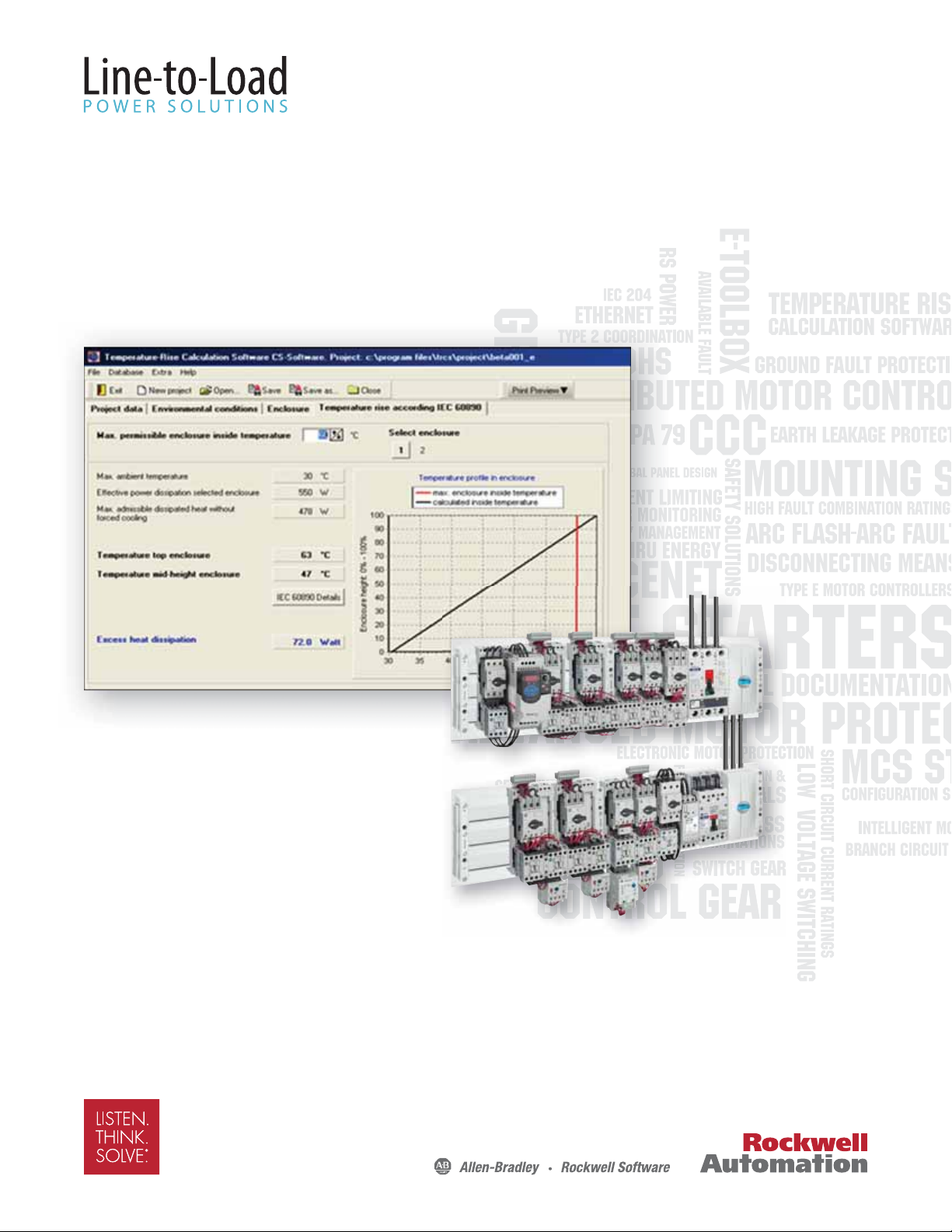
Temperature Rise Calculation Software – Tutorial
In Accordance with the Calculation Method to IEC 60890
Page 2
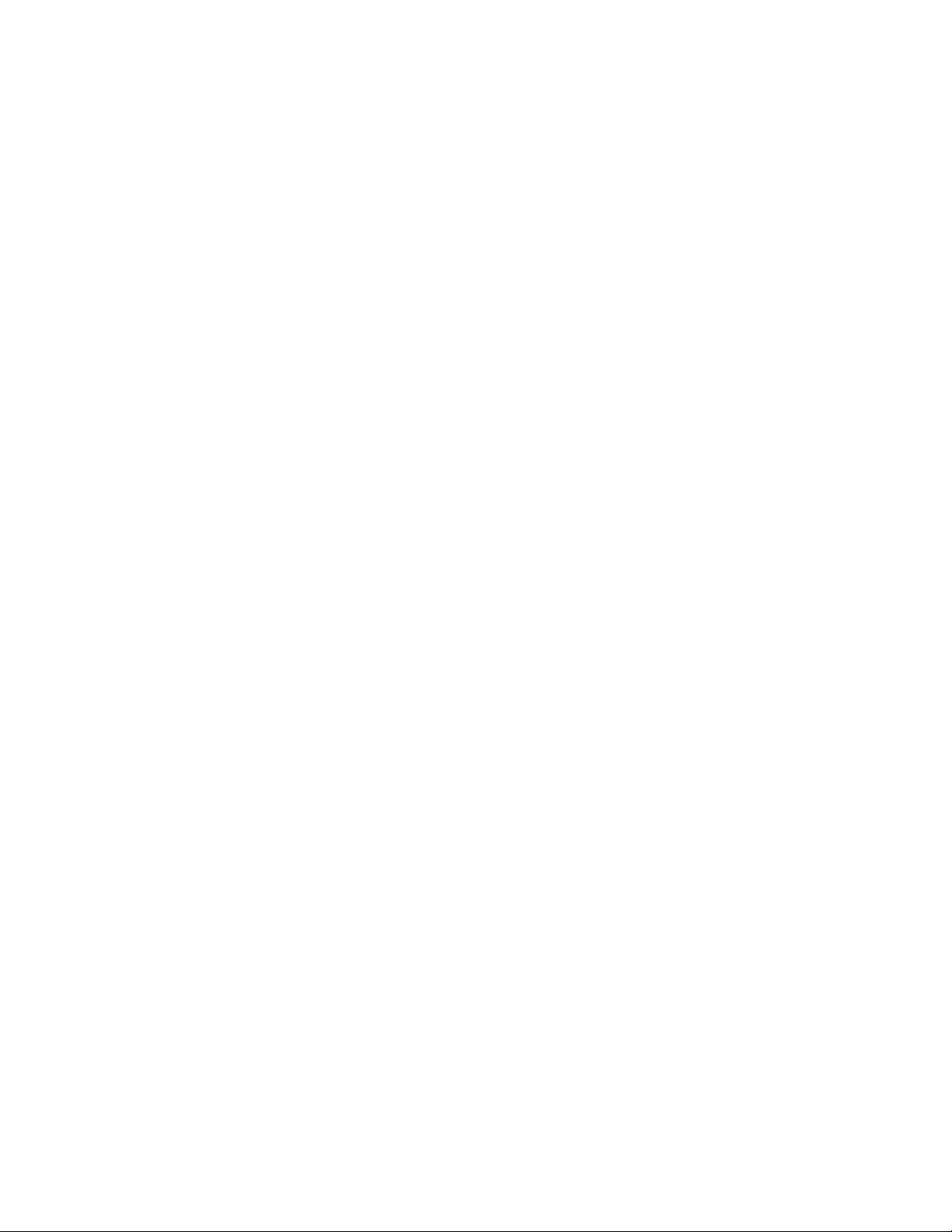
Temperature Rise Calculation Software (TRCS)
Rockwell Automation
All rights reserved. No parts of this work may be reproduced in any form or by any means – graphic, electronic or mechanical,
including photocopying, recording, taping or information storage and retrieval systems – without the written permission of
the publisher. Products that are referred to in this document may be either trademarks and/or registered trademarks of the
respective owners. e publisher and the author make no claim to these trademarks. While every precaution has been taken in
the preparation of this document, the publisher and the author assume no responsibility for errors or omissions, or for damages
resulting from the use of information contained in this document or from the use of programs and source code that may
accompany it. In no event shall the publisher and the author be liable for any loss of profi t or any other commercial damage
caused or alleged to have been caused directly or indirectly by this document.
Page 3
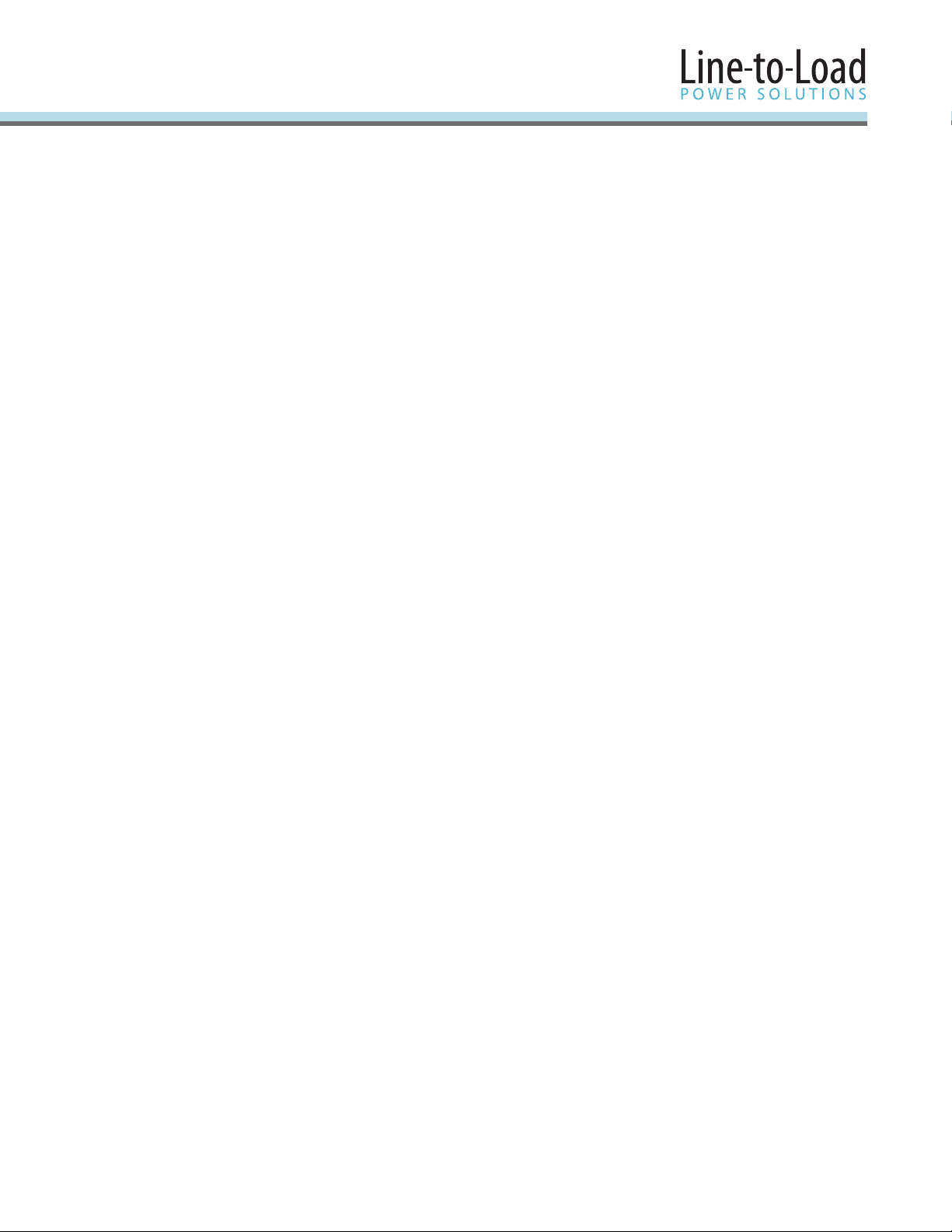
Table of Contents
Page
Chapter 1 Temperature Rise Calculation Software (TRCS) – Tutorial
1.1 e Tutorial Project . . . . . . . . . . . . . . . . . . . . . . . . . . . . . . . . . . . . . . 2
Chapter 2 Start with Your First TRCS Project
2.1 “Environmental Conditions” Tab . . . . . . . . . . . . . . . . . . . . . . . . . . .6
2.2 “Enclosure” Tab. . . . . . . . . . . . . . . . . . . . . . . . . . . . . . . . . . . . . . . . .8
2.3 Evaluation of Power Loss . . . . . . . . . . . . . . . . . . . . . . . . . . . . . . . . .9
2.3.1 Import a Components List Generated with MCS Star. . . . . . . . . . 10
2.3.2 Add Additional Components . . . . . . . . . . . . . . . . . . . . . . . . . . . . .12
2.3.3 Add Power Conductors . . . . . . . . . . . . . . . . . . . . . . . . . . . . . . . . . 14
2.3.4 Review the List of Components. . . . . . . . . . . . . . . . . . . . . . . . . . . 15
2.4 “Temperature Rise According to IEC 60890” Tab . . . . . . . . . . . . . 16
2.4.1 Measures to Take in Case of Heat Dissipation Excess . . . . . . . . . .18
2.5 “Result Cooling + Heater” Tab . . . . . . . . . . . . . . . . . . . . . . . . . . . . 19
2.5.1 Enclosures Made from Diff erent Materials, k-value . . . . . . . . . . . . 19
2.6 Viewing and Printing Reports . . . . . . . . . . . . . . . . . . . . . . . . . . . .20
Conclusion . . . . . . . . . . . . . . . . . . . . . . . . . . . . . . . . . . . . . . . . . . . . . . . . .21
Page 4
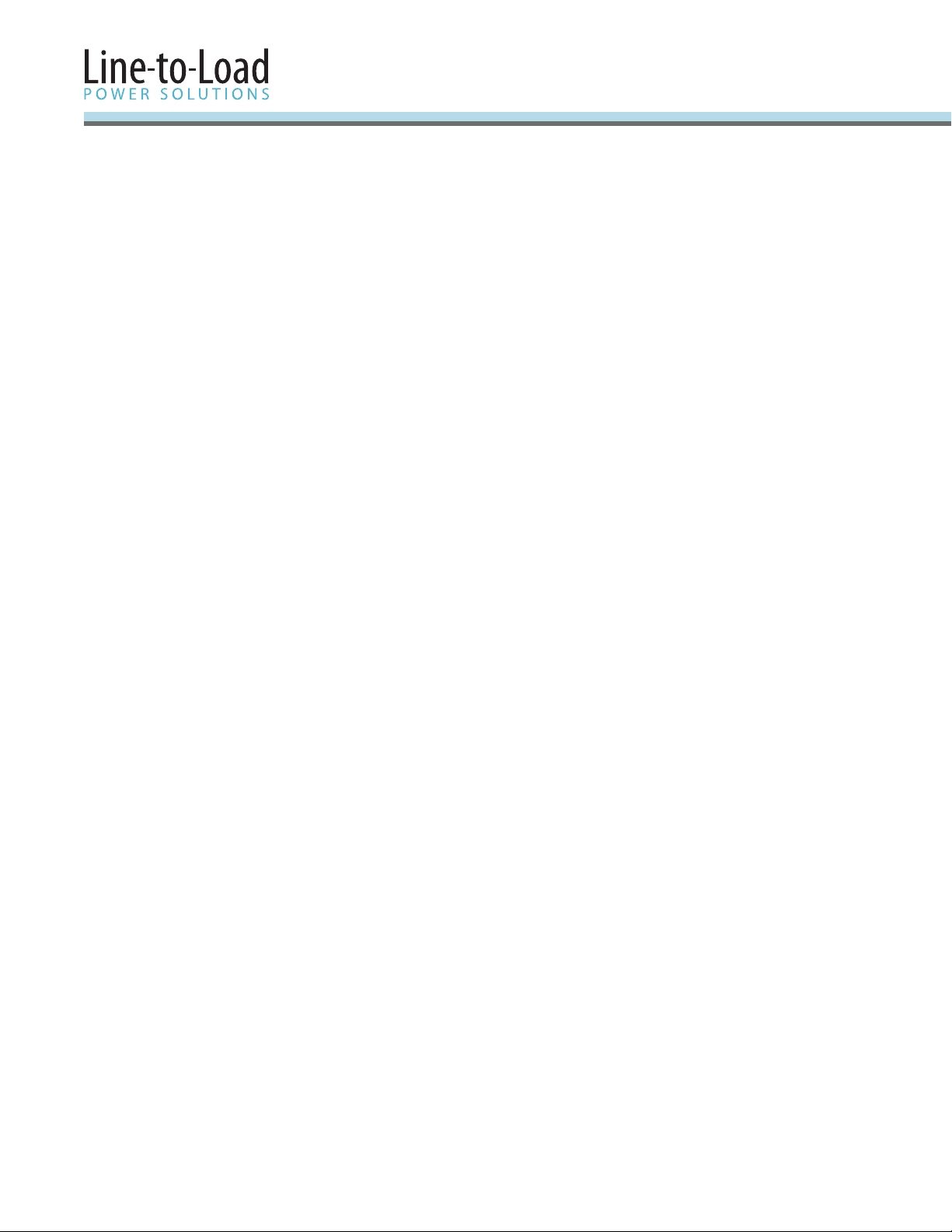
Chapter 1
Temperature Rise Calculation Software (TRCS) – Tutorial
is tutorial will help you become familiar with the TRCS Temperature Rise Calculation
Software. It will lead you through a sample project.
Please consider this document as complementary information to the Help fi le and the
User Manual, where you will fi nd detailed information about particular topics.
1.1 The Tutorial Project
It is strongly recommended to work through the MCS Star Tutorial fi rst. By completing the
MCS Star tutorial, you will generate a small, versatile busbar assembly project with various
starters types and loadfeeders.
MCS Star provides an “Export” function which generates a kind of “reduced” Bill of Material,
containing only components which will contribute to the temperature rise in the panel,
including their operating current. e component’s power loss data for a wide range of
Rockwell Automation products are provided in a database within TRCS.
For more information about the temperature rise calculation model consult the Help fi le,
User Manual and the standard IEC 60890.
We will use the data exported from MCS Star in this Tutorial.
2
Page 5
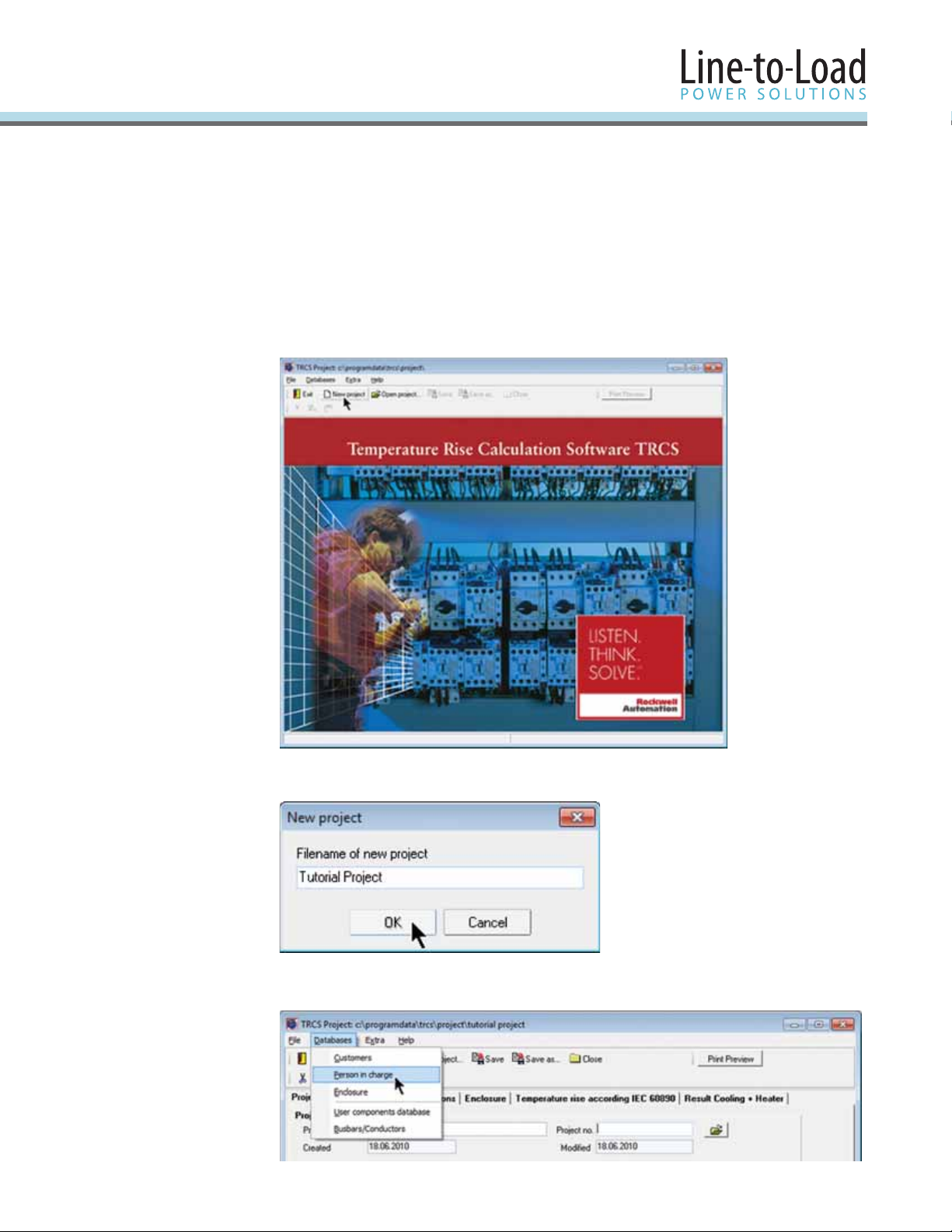
Chapter 2
Start with Your First TRCS Project
Start the Temperature Rise Calculation Software (TRCS).
In the startup window, select the [ New Project ] button.
Enter the name of the project, then select the [ OK ] button.
Select the menu item “Databases/Person in charge”.
3
Page 6

Start with
Your First Project
(co ntin ued )
In the following window, select the [ + Add Dataset ] button, then enter your personal data
into the new row.
In the “Project data” tab, enter the customer data per the example below.
Select the button in the “Person in charge” section.
4
Page 7
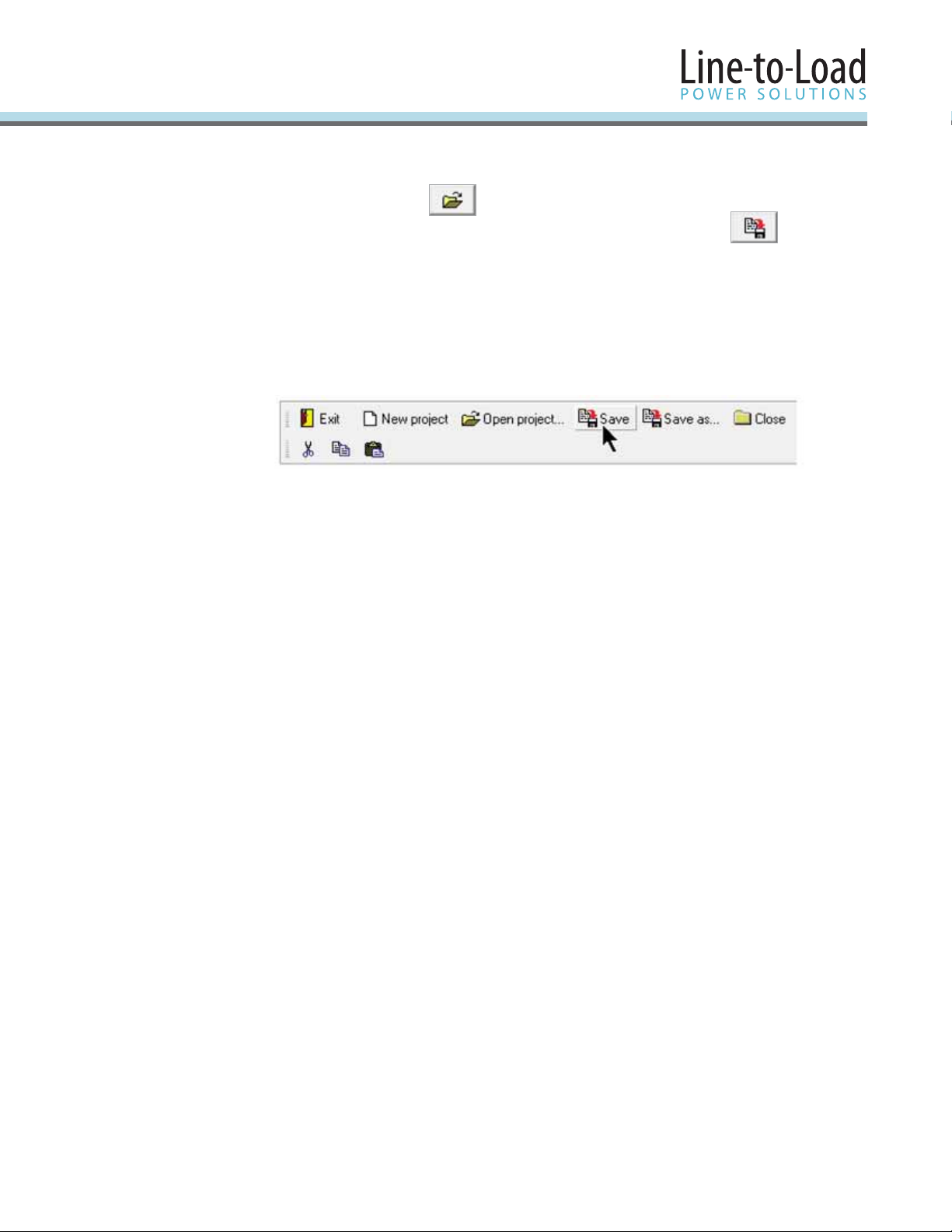
Start with
Your First Project
(co ntin ued )
If the data for “Customer” and “Person in charge” is already entered, it can be retrieved from the
database by selecting the button in the corresponding area.
Newly entered or amended data can be stored in the database by selecting the button.
e data entry in the “Project data” tab is now complete. Please save your work before you go
forward to the next tab.
Notes:
If you want to save intermediate steps or multiple versions of a project, select the •
[Save as...] button and save it under a new fi lename.
e program creates the sample project fi le name “Example” every time you start TRCS. •
If you want to save changes on the “Example” project, select [Save as...] and enter a
new fi le name.
5
Page 8
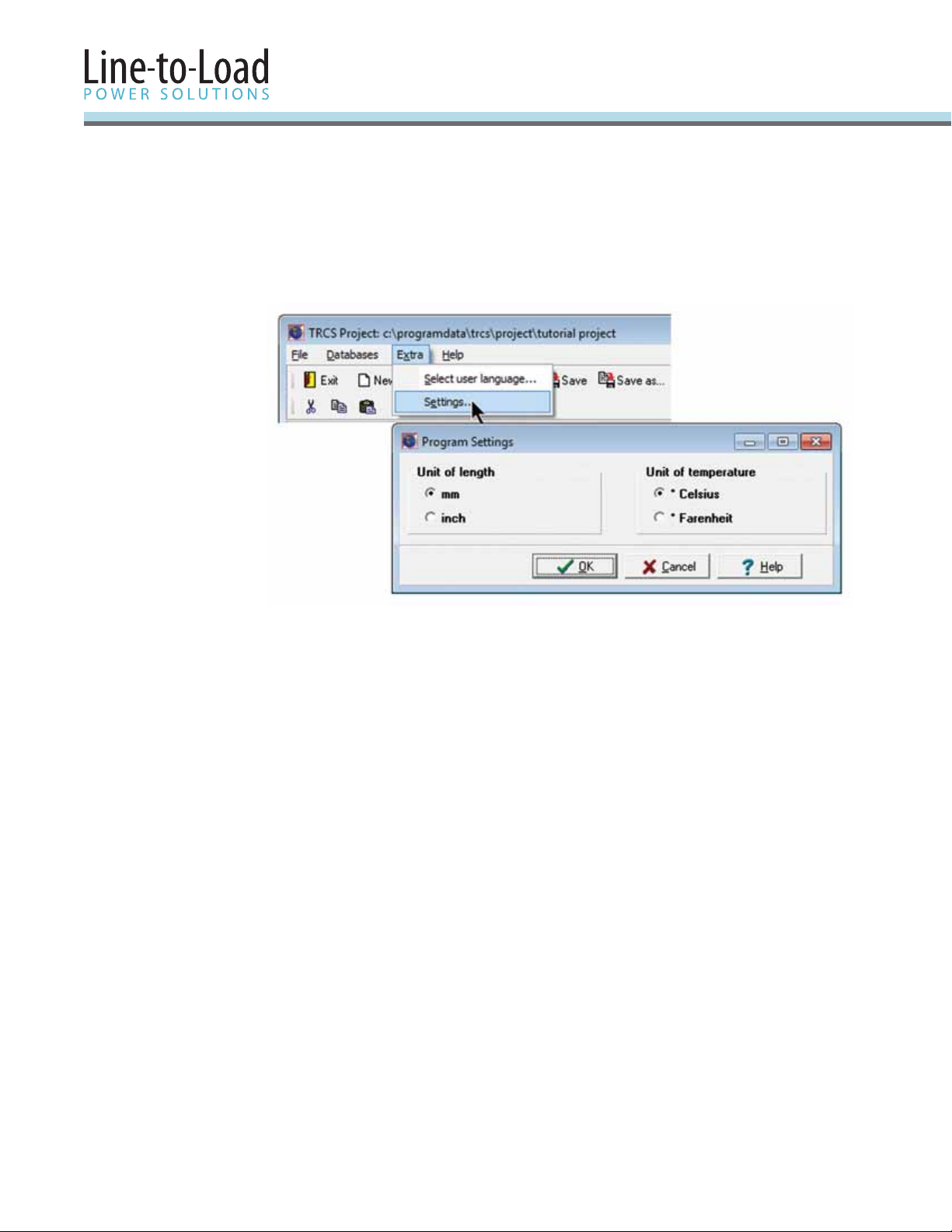
2.1
“Environmental
Conditions” Tab
Before you enter the environmental conditions, you may want to change some program settings,
like units of measure or temperature. Select the menu option “Extra /Settings...”
Make your changes and select the [ OK ] button.
Notes:
Rockwell Automation provides enclosure databases from multiple suppliers with the software. However,
if your preferred supplier is not included or if you have some custom enclosure sizes, you can create your
own enclosure database.
e component database provided with the software contains nearly 1,900 records, representing more
than 15,000 individual Rockwell Automation components with their power loss data. If you regularly
need some additional products, just create your own User Components Database.
6
Page 9

2.1
“Environmental
Conditions” Tab
(co ntin ued )
Now enter the data in the “Environmental conditions” tab as shown below.
Note: Calculations in accordance with IEC 60890 assume that the enclosures are not aff ected by any
sources of radiation (ovens, sun).
Maximum ambient temperature
e maximum ambient temperature is required for the calculation of the inside temperature,
which is the product of the ambient temperature and the temperature rise caused by the power
dissipation of the installed devices, conductors and busbars.
Altitude of the location
If the altitude of the location it is more than 1000 m above sea level, it needs to be considered for
fi lter fan sizing.
e effi ciency of a fi lter fan is inversely proportional to the air density. Assuming a heat
dissipation in excess of 60 W (as in our tutorial project), the required air fl ow changes,
depending on the altitude as follows:
Altitude Required Air fl ow
Sea Level 7.9 m
1,500 m 8.9 m
3,000 m 10.0 m
3
3
3
Enclosure stands outside
If the enclosure is installed outside, the radiation’s eff ect is higher, because of increased air
movement on the surface. Approximately, a factor of 2 is used for calculations.
7
Page 10

2.2
“Enclosure” Tab
Although we don’t use all the options in this Tutorial Project, the following illustration provides
a short explanation of all the options in this tab. For more detailed information, refer to the
User Manual or the Help fi le.
e enclosure dimensions are required for calculating the temperature rise.
Choose “Select from database” and select the [ Select Enclosure ] button. en pick the
fi tting enclosure from there. Select the manufacturer, the enclosure line and then the model
number/size, then select the [ OK ] button. To sort the enclosures in a particular order, click
on the column title.
8
Page 11

2.2
“Enclosure” Tab
(co ntin ued )
In our Tutorial Project, we want to enter the dimensions manually. Confi gure your enclosure as
in the screen shot below:
2.3 Evaluation of
Power Loss
Number of enclosures: 1•
Enter the dimensions manually: W = 1,000, H = 1,400, D = 400 mm•
Confi gure the type of installation: rear face covered, all other surfaces free•
Note: e term “covered” means the enclosure surface is against another structure such as the wall of
the building or another enclosure.
ere are three possibilities to enter or to calculate the power loss:
1. If known, enter the power loss manually. Example: ere is only one big drive in one panel.
2. From temperature measurements. Example: ere is an existing panel and tests show that
the inside temperature exceeds the limits. TRCS can help to evaluate the required measures
to be taken (e.g. openings, ventilation or cooling fans) to meet the requirements.
3. Evaluation by use of the power loss data of the individual components and conductors.
In this Tutorial Project, we want to use method 3. Usually, this can be time consuming if a
panel contains a lot of diff erent components with diff erent operating currents. But with this
method, the software provides the capability to import component lists we have generated
with MCS Star. Of course, some additional components and the power conductors still need
to be entered or selected manually.
9
Page 12

2.3.1
Import a
Components List
Generated with
MCS Star
Next, select the [ Evaluate ] button.
In the window • “Evaluate Dissipation for Enclosure 1” select [ Import MCS Star ]
Enter or select the fi lename of the DBF fi le you have exported before from MCS Star•
Select the [ Import ] button•
10
Note:
TRCS does a look-up in the Rockwell Automation Components database. e power-loss
data for all components are stored there as follows:
P• 0 Constant losses (e.g. power supply, contactor coils)
P• 1 Losses proportional to the current (~ I; e.g. power semi-conductors)
P• 2 Losses proportional to the square of the current (~ I2; e.g. conductors, fuses,
contact systems)
I•
Reference current for P1 and P2 (current where P1 or P2 occur)
ref
Page 13

2.3.1
Import a
Components List
Generated with
MCS Star
(co ntin ued )
If one or more components are not found in the “Components database”, the particular
rows appear highlighted in yellow. is will make the user aware of a need to enter the
data manually.
Determine the constant losses and the losses proportional to the current and enter them in the
corresponding fi elds below the table (previous picture).
For more information about the temperature rise calculation model consult the Help fi le,
User Manual and the Standard IEC 60890.
Select the [ Add to Project ] button.
e list of components will now populate in the in the “Evaluate Dissipation...” window.
Note: By default, TRCS calculates with a reduction factor of 80% for all loads imported from
MCS Star. For more information about the Reduction Factor consult the Help fi le or the
User Manual.
11
Page 14

2.3.2
Add Additional
Components
Now we want to add a 400VA control transformer. is product is not in the
Rockwell Automation Components database, so we have to add it as a specifi c
component manually.
Note: If it is considered to be a recurring product, it would make sense to save it in the
User Component database. For more information about the User Component database see
User Manual or Help fi le.
Select [ Specifi c components ], then select “Add new dataset”. Fill in at least the English
description and the value of 45 W for Constant losses. Select the [ OK ] button.
From the Components database, we want to add a fuse holder and a busbar module to
protect the control transformer supply. Expand the “Rockwell Automation” folder, expand
the “Miniature Circuit Breakers, Fuse Bases” folder and select 140F Fuse Bases.
e next picture shows the selection of the fuse holder. Highlight the desired fuse holder and
select [ Add selected component to project ] or just double-click on the desired component.
Select in the same way a 141A-GS45RR25 busbar adapter from the “Mounting System”
product group.
12
Page 15

2.3.2
Add Additional
Components
(co ntin ued )
Now select again [ Specifi c components ], then select “Add New Dataset” and add two CC
fuses, 3 A. Enter the parameters as shown in the picture below and select the [ OK ] button.
e newly added components appear at the end of the components table. Now enter the
quantities and the operating current as shown in the next picture.
e transformer is considered to run at constant power loss, so the Operating Current is
not required.
Because we considered constant power loss and a Service Factor of 100 %, we do not apply a
Reduction Factor to the transformer and its supply circuit.
13
Page 16

2.3.3
Add Power
Conductors
Now we need to add the power conductors for the supply line and all the loads to the list.
Consider an average conductor length of 1.5 m (just the length internal to the panel is to be
considered) and select the wire sizes according to the required standard.
e size of the supply line is 350 MCM (this information is provided from MCS Star as well).
Select the [ Busbars/Conductors ] button and select “Add new dataset”.
Select the “Conductor” option under “North America”. Select 350 MCM and a length of
1.5 m. en select the [ OK ] button.
Add all the other power conductors according to the picture below as you did the supply
conductors above. Enter quantities, operating currents and the standard reduction factor of 80%.
It is recommended to consolidate the conductors for identical loads, as shown in the picture.
Note: e busbars, their operating currents and lengths were provided by MCS Star.
14
Page 17

2.3.4
Review the List
of Components
e number of components and conductors, as well as the operating current (if it does not
correspond to the reference current displayed) and a reduction factor, if any, must be entered into
this list.
e components imported from MCS Star usually don’t need to be changed, except when more
accurate information about the Reduction Factor is known.
e component’s total power loss, taking into account the quantity, the operating current and
the reduction factor, is shown in the right-hand column of the row.
In this Tutorial Project, let’s assume that the components imported from MCS Star and their
assigned data are correct, so you just have to review the manually added components and
conductors according the list below:
e total power loss of all components in the active enclosure is displayed in the bottom left
hand corner of the window. Selecting the [ OK ] button will accept this value as the active
enclosure’s eff ective power dissipation and the window will close. Of course, it is always possible
to come back to this window for changes.
You will then return to the “Enclosure” tab. e calculated Watt loss shows up in the
lower area.
15
Page 18

2.4
“Temperature Rise
According to
IEC 60890” Tab
is tab shows the result of the temperature rise calculation as a temperature profi le within
the enclosure.
If there are multiple enclosures in a row, there will be a numbered button for each one.
e active enclosure can be selected using the buttons at the top, without having the need to
switch back to the “Enclosure” tab.
IEC 60890 refers to cabinets with natural convection. If devices with integral fans are used, this
assumption no longer applies. e diff erences in temperature within the enclosure are reduced
and the total heat dissipation across the enclosure’s surface is improved.
e maximum permissible internal enclosure temperature is 60 °C by default, but it can be
changed in the upper area of this tab. It is shown as a red limit line in the temperature
profi le diagram.
e maximum ambient temperature is taken from the “Environmental conditions” tab,
the eff ective power loss for the active enclosure from the “Enclosure” tab. e fi eld below that
shows the power loss at which the maximum permissible internal enclosure temperature is
maintained. e diff erence is the excess Watt loss that needs to be dissipated. is is shown on
the bottom left of the window.
e diagram shows the temperature profi le within the enclosure (for enclosures with an eff ective
cooling surface of < 1.25 m2, the temperature remains constant in the upper quarter) and
the maximum permissible temperature. To the left of this, the temperature values below the
enclosure’s roof and at mid-height, calculated in accordance with IEC 60890, are displayed.
16
Page 19

2.4
“Temperature Rise
According to
IEC 60890” Tab
(co ntin ued )
IEC 60890 Details
Selecting the [ IEC 60890 Details ] button will display the calculation parameters in
accordance with IEC 60890.
e constants k, c and f are determined according to IEC 60890, they are required for the
calculation of the heat dissipation excess.
ese numeric values don’t have any units of measure.
17
Page 20

2.4.1
Measures to Take
in Case of Heat
Dissipation Excess
In our Example, the calculation shows an excess heat dissipation of 60 W, which would cause a
temperature excess of 4 °C on top of the enclosure.
Let’s try diff erent measures to solve this issue. Make sure you change the settings back to the
original values before trying each solution.
Select a bigger enclosure. If you are not limited by space, this is a very effi cient method •
without an infl uence to the ingress protection level of the enclosure type.
– Go back to the “Enclosure” tab and try it. For example, an enclosure of
1,000 x 1,600 x 500 solves the issue.
Install air inlet / outlet openings. Air inlet openings of 50 cm•
to be more if the effi ciency is reduced by a fi lter. is measure is not applicable if a high
ingress protection level is required.
Note: e outlet openings need to be at least 1.1 x the cross-section of the inlet openings.
– Go back to the “Enclosure” tab and try it. Activate the check box “Air inlet opening”
Verify with the customer if the rated ambient temperature must be 35 °C. A reduction to •
30 °C would solve the issue.
– Go back to the “Environmental Conditions” tab and try it.
Verify with the customer if the Reduction Factor for the components (or some of them) can be •
reduced. Experience shows that in many applications the Simultaneity Factor is < 50%.
Note: See User Manual or Help fi le and IEC 60439 / IEC 61439 for more information about
the Reduction Factor
– Go back to the “Enclosure” tab and select the [ Evaluate ] button. Test how changes in
the Reduction Factor infl uence the power loss.
2
would solve the issue. It needs
18
Page 21

2.5
“Result Cooling
+ Heater” Tab
e temperature rise assessment according IEC 60890 is recognized as a proven method for
most standard panels. It refers to cabinets with natural convection only. e “Result Cooling +
Heater” tab provides some additional information and functionality.
Depending on the environmental conditions and the permissible inside temperatures,
TRCS calculates:
Necessary heating power to prevent condensation in the enclosure•
Necessary heating power to maintain the minimal enclosure inside temperature•
Required cooling capacity and / or air fl ow if the calculated inside temperature •
would exceed the limit
2.5.1
Enclosures Made
from Di erent
Materials, k-value
Material of the enclosure/k-value
Beside the IEC 60890 standard value, there is a choice of diff erent enclosure materials with
diff erent k-values:
Try the diff erent enclosure materials. You will see, the IEC 60890 standard value
is pretty conservative.
Select “variable” if you want to enter an individual k-value provided by your enclosure supplier.
19
Page 22

2.6
Viewing and
Printing Reports
e results of the temperature rise calculation can be printed. e report includes the bill of
materials and all components with their individual power dissipation values. is document is
intended to be a part of the project documentation.
Select the button [ Print Preview ], menu option “Project”.
Note: In a project with only one enclosure, there is no diff erence between “Selected Enclosure”
and “Project”.
Use the buttons to navigate, zoom and print the document.
20
Page 23

Conclusion
You have now completed the tutorial project and you have learned the basics of using the
Temperature Rise Calculation Software, TRCS. Please consult the Help fi le and the
User Manual for more detailed information and features we have not covered in this tutorial, e.g.
Temperature rise calculation for bigger panels consisting of multiple enclosures •
(modular enclosure systems), which can be open or closed against each other
How to handle components missing in the database•
Creating and maintaining your custom component database and enclosure database•
Keeping TRCS up to date•
21
Page 24

Publicat ion 141A-I N004A-EN- P – July 2010 Copyrigh t © 2010 Ro ckwell Automati on, Inc. All Right s Reserved. Pri nted in USA.
