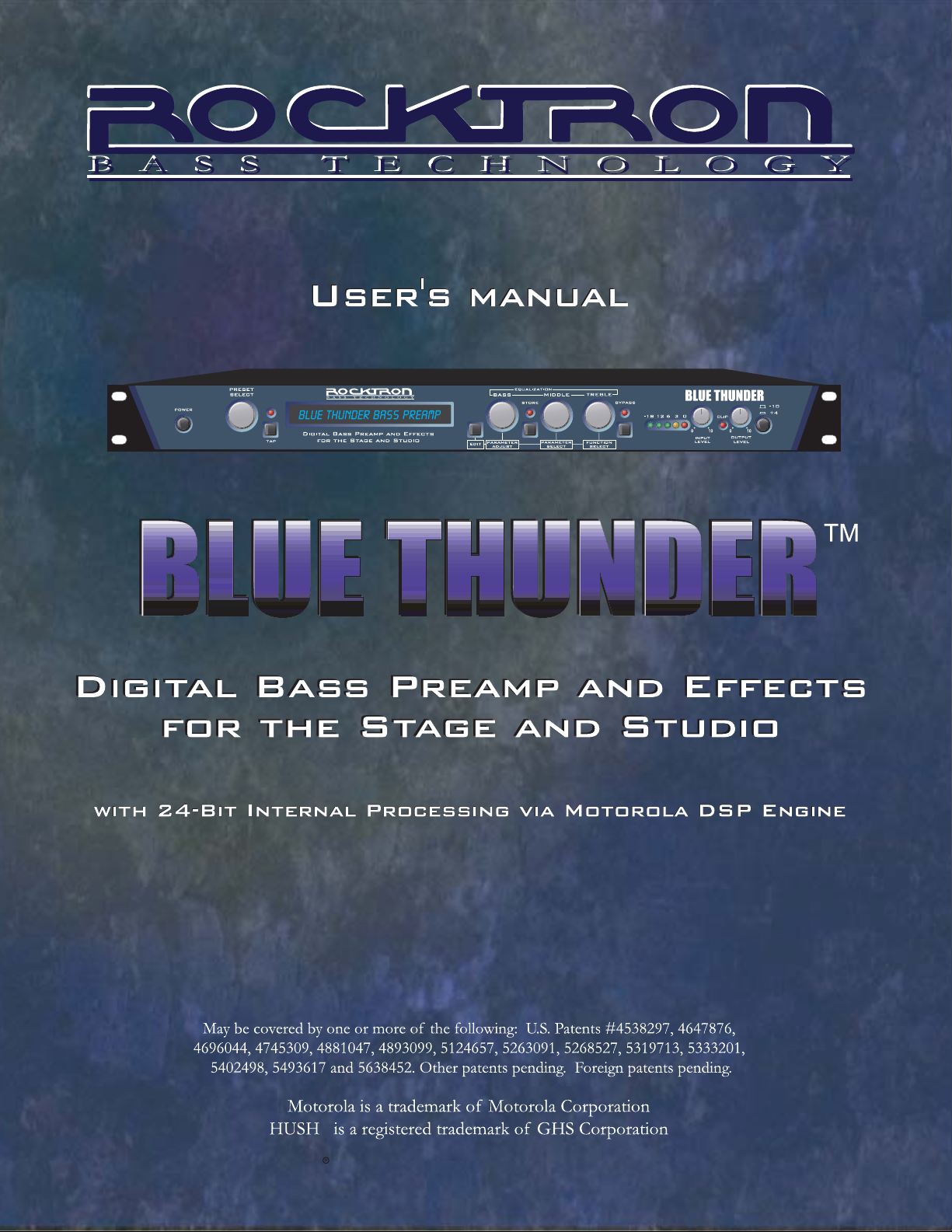
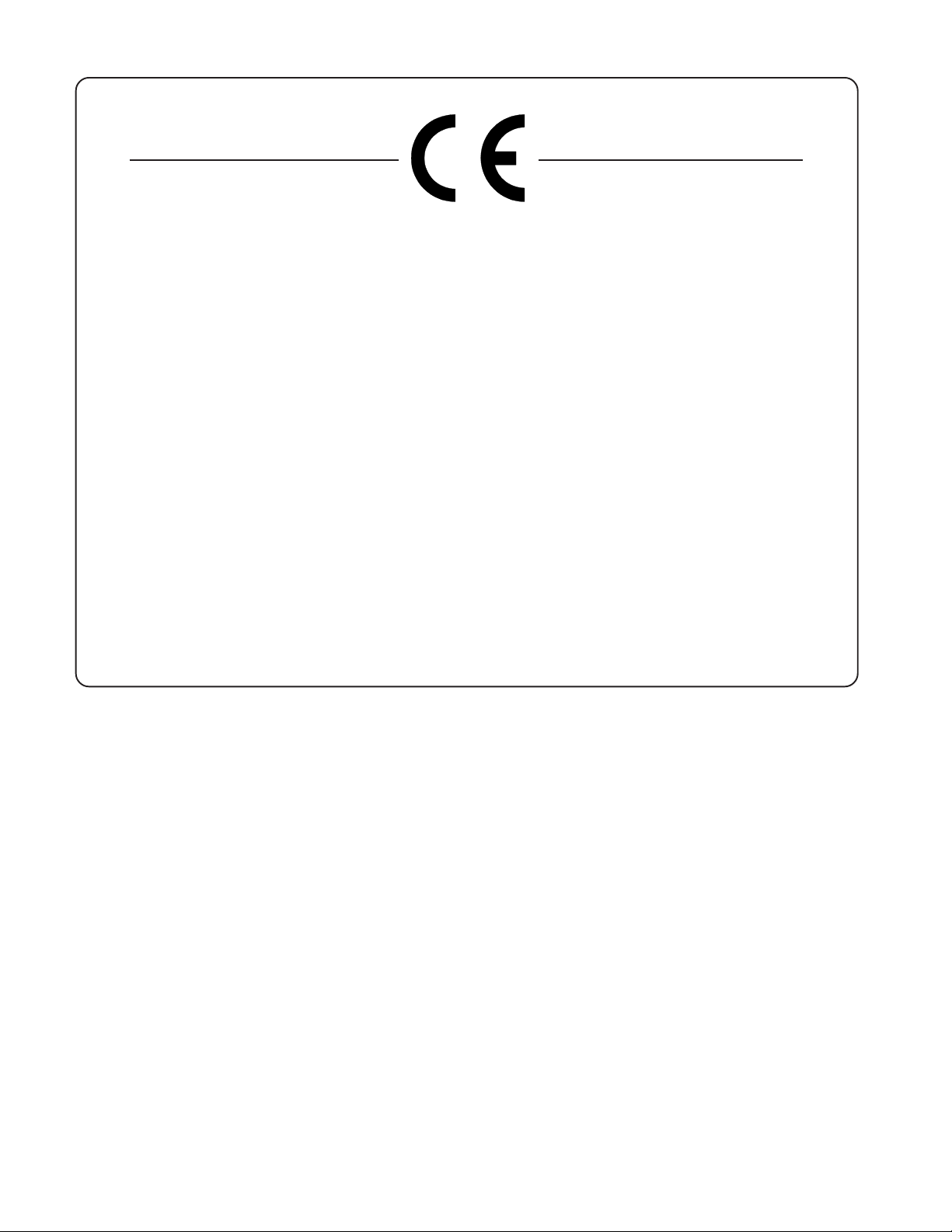
Your Blue Thunder™ has been tested and complies with the following Standards and Directives as
set forth by the European Union:
Low Voltage Directive(s): 72/23/EEC
Council Directive(s): 89/336/EEC (93/68/EEC) Electromagnetic Compatibility
Standard(s): EN55013, EN50082-1, EN55020
Safety: IEC 60065
This means that this product has been designed to meet stringent guidelines on how much RF
energy it can emit, and that it should be immune from other sources of interference when properly
used. Improper use of this equipment could result in increased RF emissions, which may or may
not interfere with other electronic products.
To insure against this possibility, always use good shielded cables for all audio input and output
connections. Also, bundle audio cables separately from the AC power cables. These steps will
help insure compliance with the Directive(s).
For more information about other Rocktron products see the last section in this manual, or see
your local dealer or one of our importers closest to you (listed on the Rocktron website
www.rocktron.com).
Copyright ©2003 GHS Corporation.
All rights reserved.
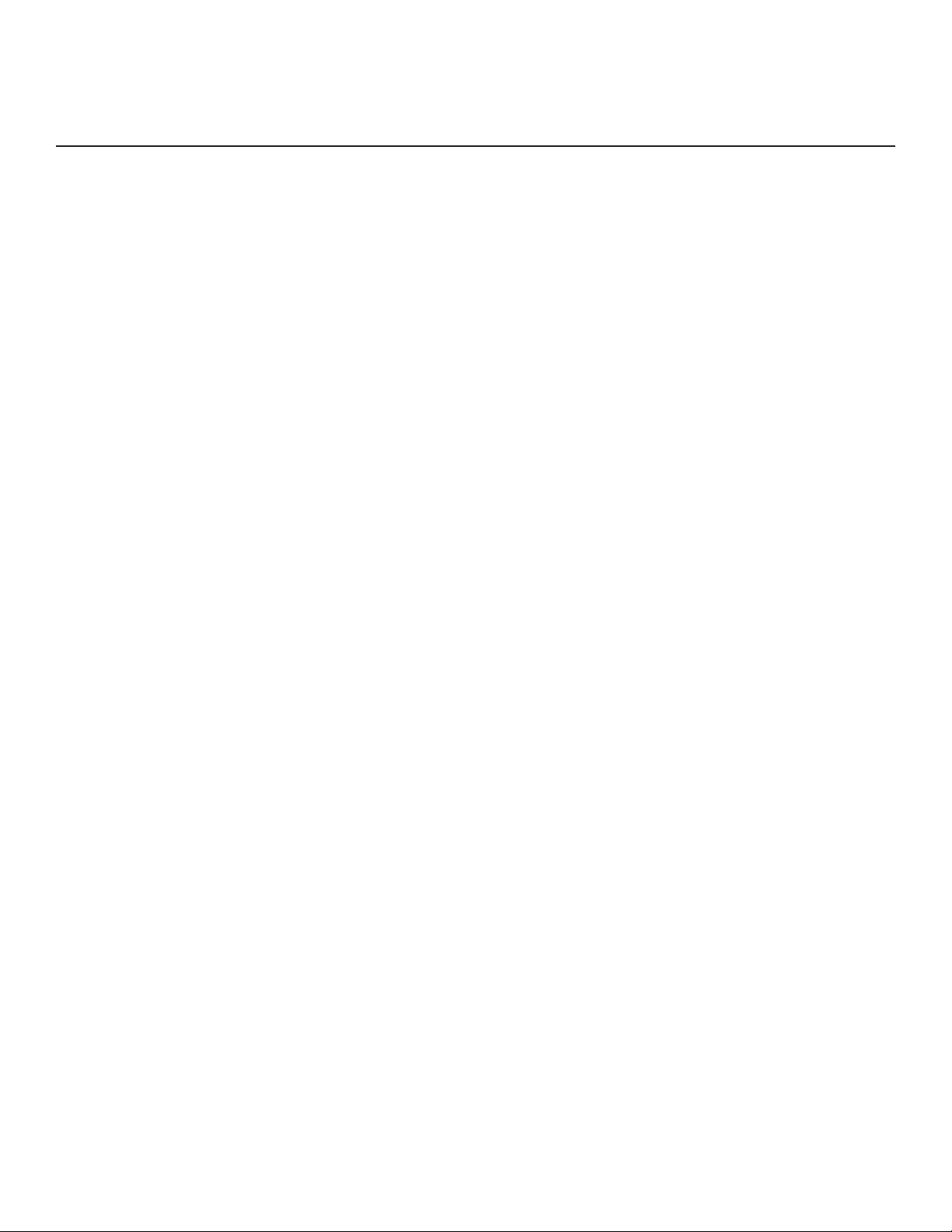
Contents
1. Introduction ................................................................................................................................ 1
2. Quick Setup ................................................................................................................................. 3
3. Front Panel .................................................................................................................................. 4
4. Rear Panel ................................................................................................................................... 6
5. Connections ................................................................................................................................. 7
6. Operating Format..................................................................................................................... 12
Blue Thunder Functions and Parameter Descriptions ...................................................................... 12
Blue Thunder Block Diagram .......................................................................................................... 13
GLOBAL Function........................................................................................................................... 14
MIXER Function .............................................................................................................................. 15
HUSH Function ................................................................................................................................ 16
DISTORTION Function ................................................................................................................... 17
EQ Function ..................................................................................................................................... 18
COMPRESSOR Function ................................................................................................................ 19
DELAY Function.............................................................................................................................. 20
REVERB Function ........................................................................................................................... 22
TREMOLO Function ....................................................................................................................... 23
PHASER Function ........................................................................................................................... 24
FLANGER Function ........................................................................................................................ 25
CHORUS Function........................................................................................................................... 26
SPEAKER EXCITER Function ....................................................................................................... 27
Master Blue Thunder Effects Parameter List ................................................................................... 28
7. Operating the Blue Thunder™ ............................................................................................... 3 1
Selecting a preset .................................................................................................................................................. 31
Changing preset parameters ................................................................................................................................. 32
Storing changed preset parameters ....................................................................................................................... 32
Editing a preset title .............................................................................................................................................. 33
Controller Assignments ........................................................................................................................................ 35
Copying Blue Thunder Presets, Titles and Controller Assignments..................................................................... 39
Tap Delay.............................................................................................................................................................. 42
Program Changes.................................................................................................................................................. 43
MIDI Channels ..................................................................................................................................................... 45
MIDI Dump/Load................................................................................................................................................. 46
To dump a single Blue Thunder preset into another Blue Thunder ................................................... 46
To dump a single Blue Thunder preset into a sequencer ................................................................... 48
To reload user data from a sequencer ................................................................................................ 50
-Factory Restore ................................................................................................................................................... 52
Restoring a single factory preset: ...................................................................................................... 52
Restoring the Blue Thunder memory (all presets):............................................................................ 54
Restoring the Blue Thunder controller assignments:............................................................................................ 55
Selecting a Power On Preset................................................................................................................................. 56
8. Appendix.................................................................................................................................... 57
ERROR MESSAGES ........................................................................................................................................... 57
MIDI IMPLEMENTATION ................................................................................................................................. 58
TECHNICAL DATA ............................................................................................................................................ 59
9. Other Rocktron Products......................................................................................................... 60
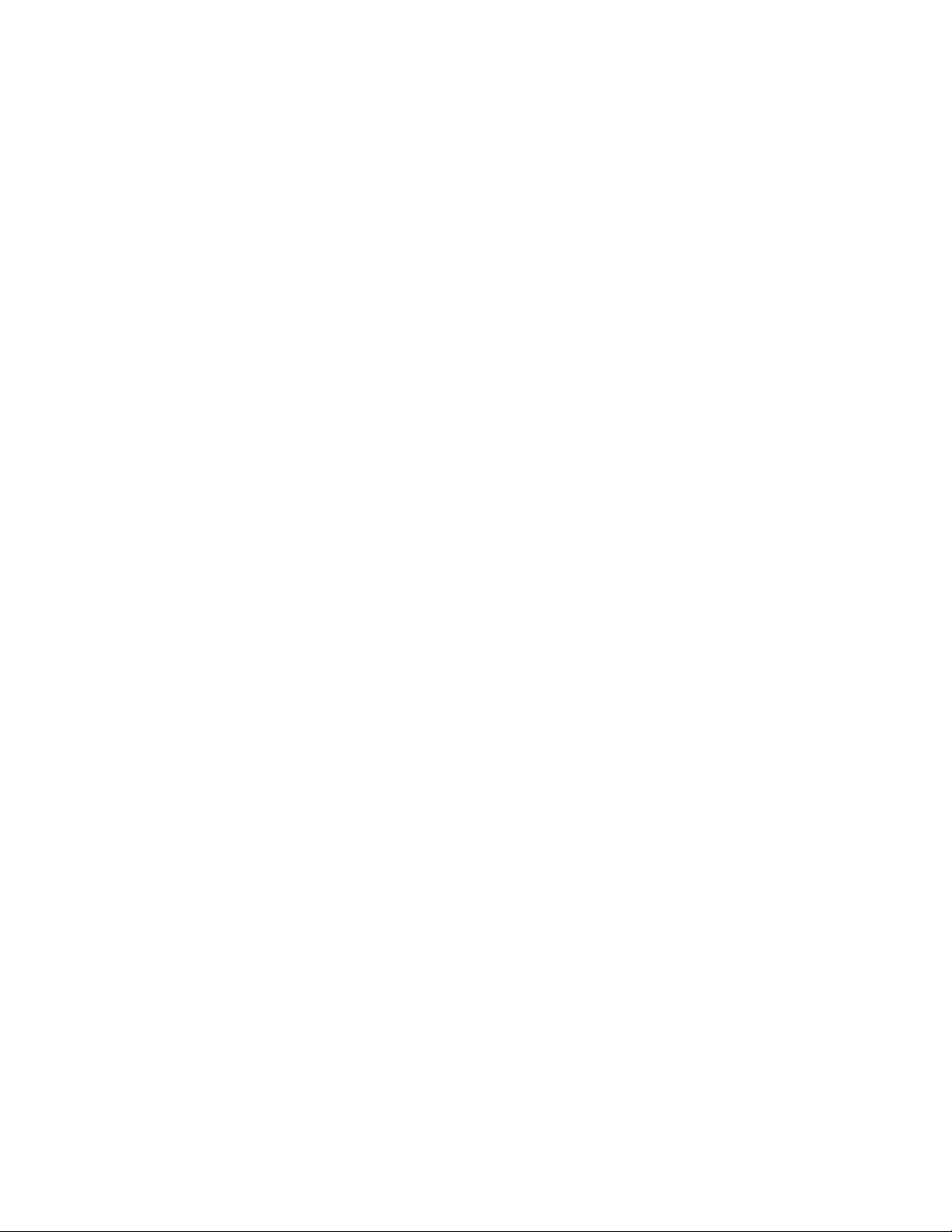
1. Introduction
Congratulations on your purchase of the Rocktron Blue Thunder™ bass Preamp and effects processor! The Blue
Thunder has been specifically designed and voiced for bass. The Blue Thunder is a live and studio tool that is a “must
have” for all bass players. 24-bit DSP processing via a Motorola DSP engine provides a host of high quality digital
effects.
• Selectable Hi Pass Filter Section - The Blue Thunder has a built-in Hi-Pass filter section before the effects
processing chain allows the user to choose one of four frequency (80Hz, 160Hz and 240Hz, 320Hz) cutoff points.
This allows lush effect mixing while maintaining everything below the selected cutoff point to be left un-effected.
The result is effects that leave the bottom end tight and punchy.
Example - when 160Hz Hi-Pass is selected, all signal content above 160Hz is passed into the effect processing
chain. When the direct (original) signal is mixed back in with the effected signal using the Blue Thunder’s mixer
section, the frequencies below 160Hz will remain virtually un-effected.
• Built-in Distortion - The Blue Thunder has built-in distortion that has been custom voiced for bass. The advance
processing power of the Blue Thunder allows you to dial in just the right amount of distortion without effecting
your overall clean tone.
• Run up to 10 effects at once - The advanced processing power of the Blue Thunder will allow you to run up to 10
high quality effects at the same time.
• High quality digital effects include - Distortion, multi-voiced delay and chorus, tremolo, flanger, reverb, phaser,
HUSH, compressor, speaker simulator, speaker modeling and mic position modeling
• Ultra transparent processing - the cleanest and most clear effects around. Rocktron’s direct signal routing allows
for mixing the direct signal with the effected signal to reached the desired effect.
• Pre-loaded with 128 professional presets custom designed for bass. Presets 1-64 are meant for live situations.
Presets 65-128 are designed for recording or direct connection situations. However, all presets can be used in any
situations and are completely user definable.
• Preset Spillover allows for reverb and delays from a current preset to carry over into the next preset and continue
decaying when a new preset has been selected.
• Real Time Control of delay times and modulation rates through tap tempo and rate parameters. Delay times and
modulation rates can be changed instantly by tapping the tap switch on the front panel or through the use of the
Rocktron All Access or MIDI Mate footcontrollers.
• HUSH® noise reduction operates only on incoming preamp noise, and does not affect the digital effects - which are
already ultra quiet.
• Rocktron’s SIMBiotic™ EQ - is a custom designed EQ circuit providing the ultimate tool for tonal shaping of your
sounds. It includes four band full parametric EQ and complete mixing capabilities.
• Speaker Exciter - Adds a completely new dimension to your sound and tone in live and recording situations. It
enables you to modify the characteristics of your exisiting speaker cabinet allowing you to emulate different size
speakers and tonal response.
• Cabinet SIM - Allows you to record direct or plug directly into a PA system - eliminating the need to carry a heavy
amplifier to the gig! The Cabinet SIM is a special fequency response curve that re-creates the natural average
frequency response curve found with Bass speaker cabinets. Using the Speaker Exciter along with the Cabinet SIM
is the ultimate sound shaping tool for direct, live and recording situations.
For a thorough explanation of the Blue Thunder and all its features, please read this manual carefully and keep it for
future reference. After removing the Blue Thunder from the box, save all the packing materials in case it becomes
necessary to ship the unit.
1
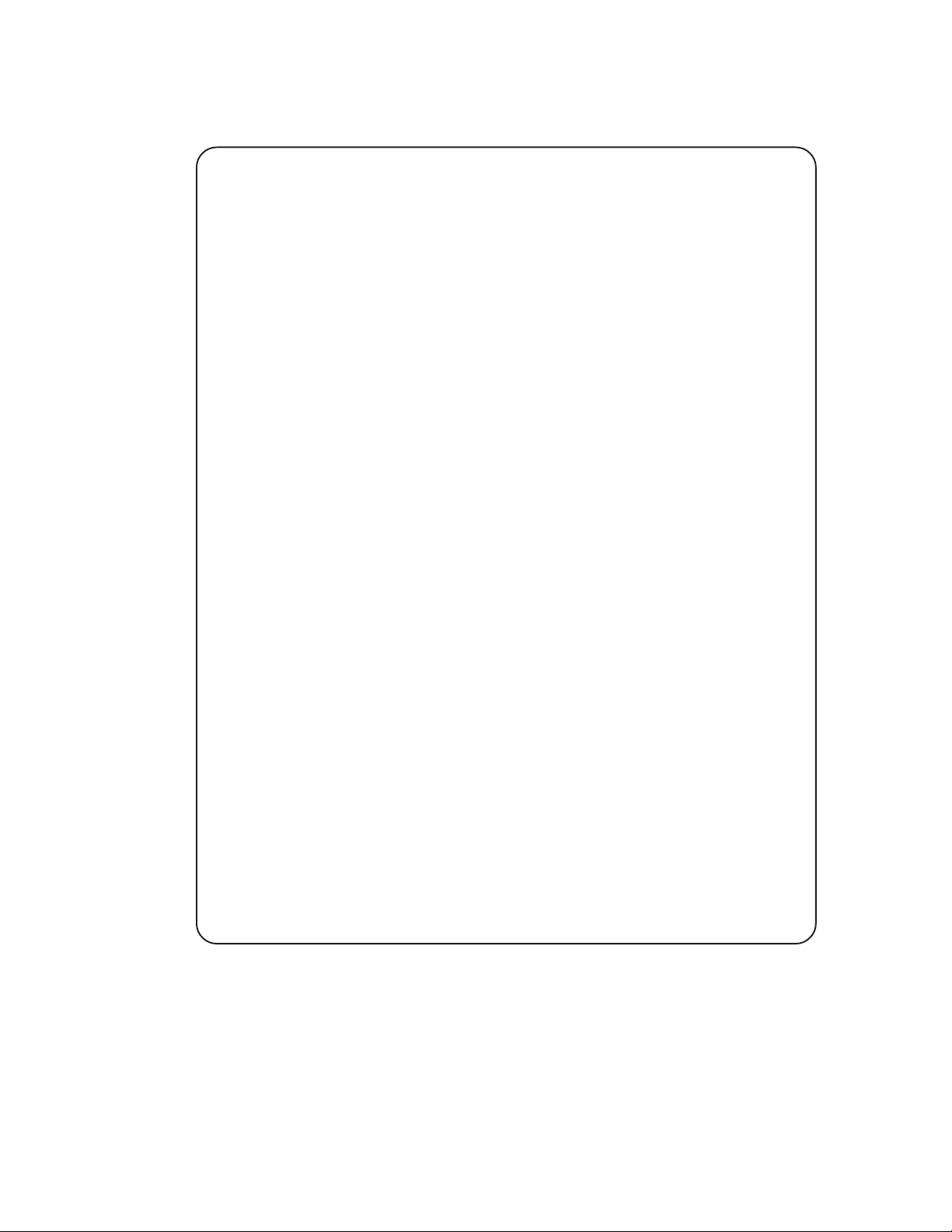
PRECAUTIONS
NOTE: IT IS VERY IMPORTANT THAT YOU READ THIS SECTION TO PROVIDE YEARS OF TROUBLE FREE USE. THIS UNIT REQUIRES CAREFUL
HANDLING.
All warnings on this equipment and in the operating instructions should be adhered to
and all operating instructions should be followed.
Do not use this equipment near water. Care should be taken so that objects do not fall
and liquids are not spilled into the unit through any openings.
The power cord should be unplugged from the outlet when left unused for a long
period of time.
DO NOT ATTEMPT TO SERVICE THIS EQUIPMENT. THIS EQUIPMENT
SHOULD BE SERVICED BY QUALIFIED PERSONNEL ONLY. DO NOT MAKE
ANY INTERNAL ADJUSTMENTS OR ADDITIONS TO THIS EQUIPMENT AT
ANY TIME. DO NOT T AMPER WITH INTERNAL ELECTRONIC COMPONENTS
AT ANY TIME. FAILURE TO FOLLOW THESE INSTRUCTIONS MAY VOID
THE W ARRANTY OF THIS EQUIPMENT , AS WELL AS CAUSING SHOCK HAZARD.
POWER REQUIREMENTS
This unit accepts power from the 9VAC/1.5A adaptor supplied with the unit. This 9 volt
RMS AC voltage is internally processed by a voltage doubler which generates a bipolar
±15 volts to maintain the headroom and sound quality of professional, studio quality
equipment. Using an external power source such as this minimizes excessive noise and
hum problems often associated with internal transformers, providing optimal performance for the user.
OPERATING TEMPERATURE
Do not expose this unit to excessive heat. This unit is designed to operate between 32°
F and 104° F (0° C and 40° C). This unit may not function properly under extreme
temperatures.
2
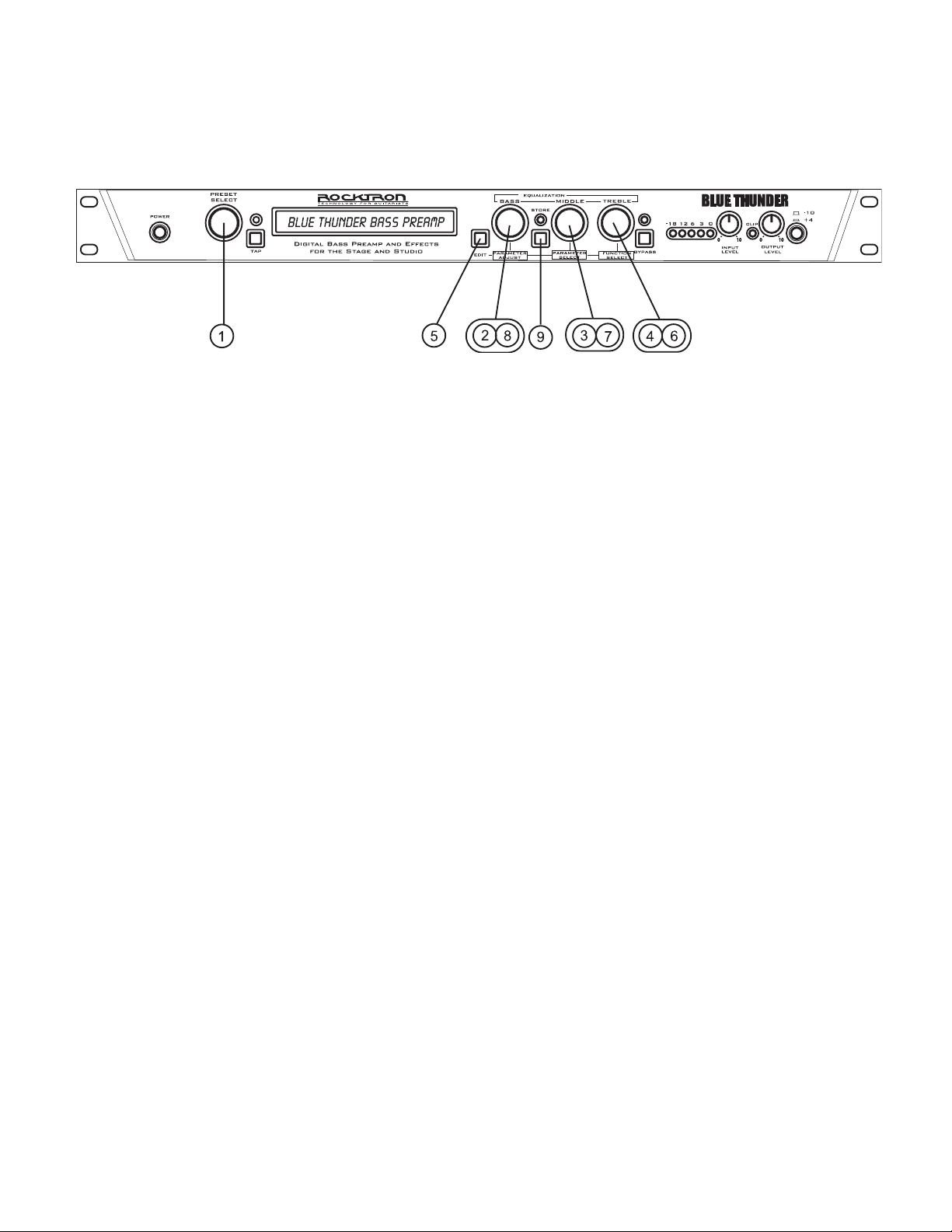
2. Quick Setup
SELECTING A PRESET
STEP 1 Turn the PRESET control to select the desired preset. The new preset will be recalled automatically.
ADJUSTING THE EQUALIZATION
STEP 2 Turn the BASS control to adjust the bass level as desired.
STEP 3 Turn the MIDDLE control to adjust the middle level as desired..
STEP 4 Turn the TREBLE control to adjust the treble level as desired.
CHANGING PRESET PARAMETERS
NOTE: The EQ controls serve a dual purpose. When the Blue Thunder powers up the EQUALIZA TION controls are
active. To change preset parameters (such as to adjust the delay or distortion, etc.) you must enter into the “EDIT
MODE”. To do this follow these steps.
STEP 5 Press the EDIT button to enter into the “EDIT MODE” - the display will read the current preset number and “EDIT MODE”
STEP 6 Turn the FUNCTION SELECT control to the desired effect or utility function.
STEP 7 Turn the PARAMETER SELECT control to the parameter you wish to alter after you have selected an effect or utility function.
STEP 8 Use the PARAMETER ADJUST control to select the new parameter value.
NOTE: To return back to the Equalization Mode - press the EDIT button again - the display will read the current preset number and
preset name.
STORING CHANGED PARAMETERS
STEP 9 After the desired parameters have been edited, press the STORE button to store the changes into the preset.
3
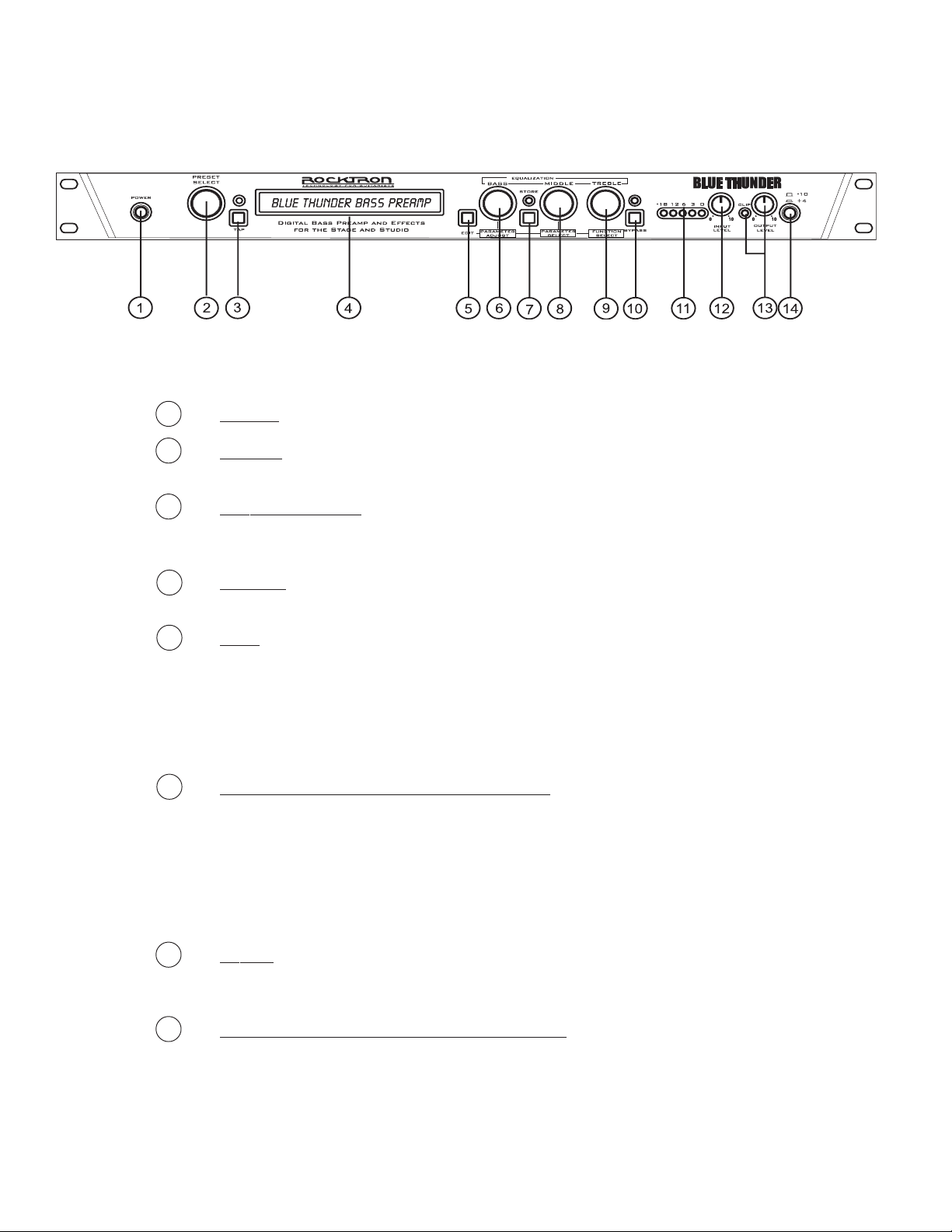
3. Front Panel
1 POWER switch
2 PRESET control
This control scrolls through and instantly recalls the successive presets.
3 TAP (DELAY/RATE) button
This button is used to select a new delay time or modulation rate based on the length of time
occurring between two taps. See Section 7 (page 42): "Tap Delay" for more information.
4 DISPLAY panel
The DISPLAY panel provides 16 characters consisting of 14 segments each.
5 EDIT button
The EDIT button is used to change the function of the EQUALIZATION knobs (Bass, Middle,
Treble) to PARAMETER ADJUST, PARAMETER SELECT and FUNCTION SELECT.
BASS Control becomes PARAMETER ADJUST Control
MIDDLE Control becomes PARAMETER SELECT Control
TREBLE Control becomes FUNCTION SELECT Control
6 EQUALIZATION BASS/PARAMETER ADJUST control
This control is used to adjust the BASS LEVEL of the selected preset.
When in the EDIT MODE - (see point 5 - EDIT button) this control is used to adjust the displayed
parameter value.
When the bass level or parameter is altered from its stored value, the LED above the STORE button
will light until either (a) the new value is stored, (b) a new preset is selected or (c) the parameter is
returned to its original value.
7 STORE button/led
This button is used to store parameter values into the Blue Thunder™ memory when altered. See
"Storing Changed Preset Parameters" in Chapter 7 (page 32) for more information on this procedure.
8 EQUALIZATION MIDDLE/PARAMETER SELECT control
This control is used to adjust the MIDDLE frequency level of the selected preset.
When in the EDIT MODE - (see point 5 - EDIT button) this control is used to scroll through the
available parameters under the current function heading.
In the "Title Edit" function, this control will scroll through the character locations to be edited.
4
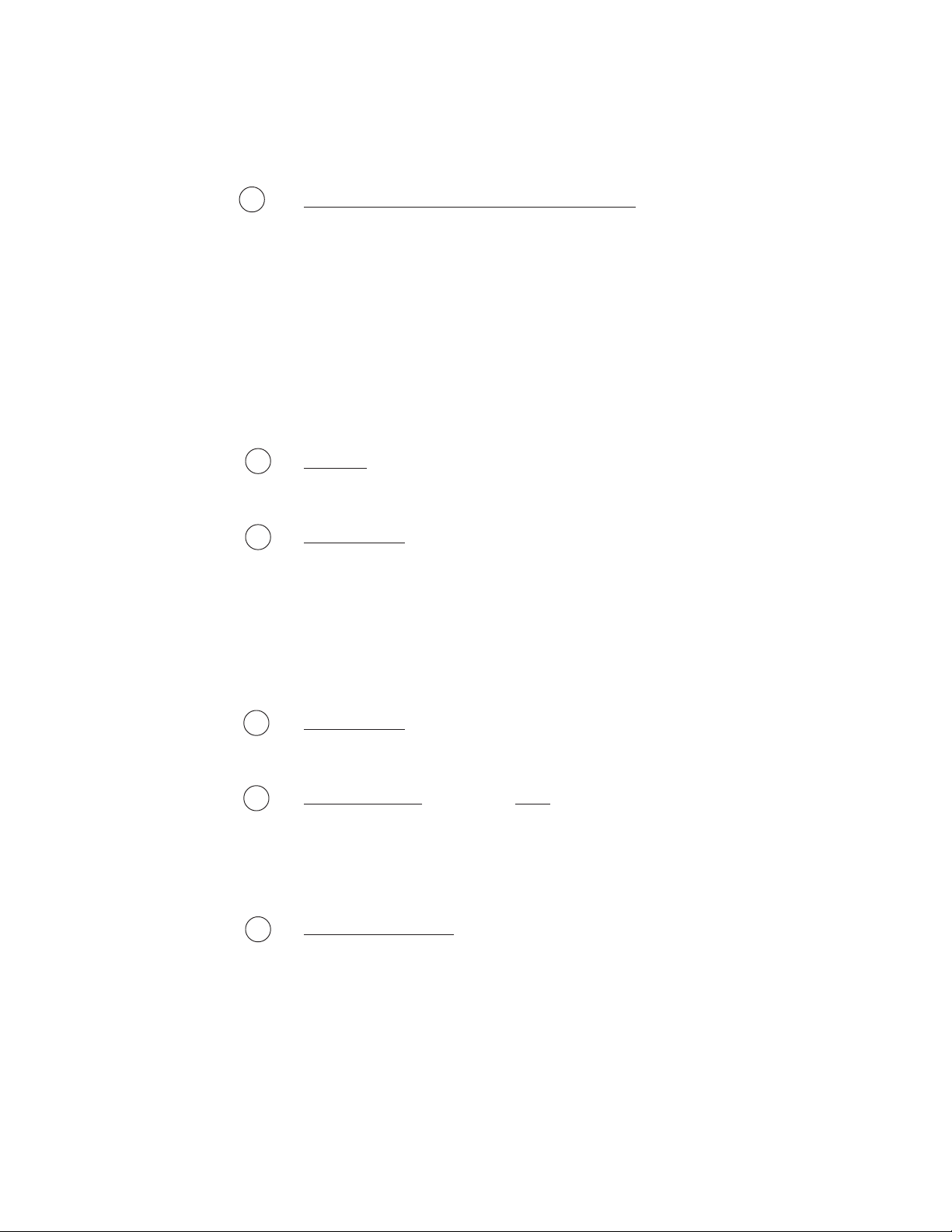
Front Panel Desccription
9 EQUALIZATION TREBLE/FUNCTION SELECT control
This control is used to adjust the TREBLE LEVEL of the selected preset.
When in the EDIT MODE - (see point 5 - EDIT button) this control is used to select the
desired FUNCTION.
When in Edit mode this control allows access to each function of the Blue Thunder™.
These functions include:
Global Compressor Flanger Copy
Mixer Delay Chorus Program Changes
HUSH Reverb Speaker Exciter MIDI Channels
Distortion Tremolo Title Edit MIDI Dump/Load
EQ Phaser Controller Assign Factory Restore
10 BYPASS button/led
When lit, the effects are bypassed and only the input signal is passed to the Blue
Thunder™ outputs.
11 INPUT LEVEL meter
These LEDs provide visual indication of the peak level of the input signal when the
preset number and title are displayed. For the optimal signal-to-noise ratio, it is best to
adjust the input level so that the last LED (0dB) is rarely lit. This will guard against the
possibility of overdriving the unit.
These LEDs also display the final digital mixer output levels when any other functions
are displayed. This will help you to guard against clipping the output of the mixer at the
digital-to-analog converter.
12 INPUT LEVEL control
This control adjusts the unit’s gain to match the signal level at the input of the Blue
Thunder™. Use the INPUT LEVEL meter to determine the setting of this control.
13 OUTPUT LEVEL control and CLIP LED
This control is used to adjust the overall output level of the unit.
The CLIP L.E.D. is part of the output section and, when lit, indicates that the final analog
output is being overdriven due to the Effects Level, Direct Level and Output Level being
set too high. If this should occur, reduce these levels until the L.E.D. does not light.
14 REFERENCE LEVEL switch
This switch adjusts the output range of the unit and may be set at either -10dB or +4dB.
In most situations it is recommended that the -10dB switch setting be used this would
include the following applications BASS GUITAR, EFFECTS LOOP and DIRECT
RECORDING. When more dirve is needed for descrete components such as power
amps the +4dBu position may be used.
5
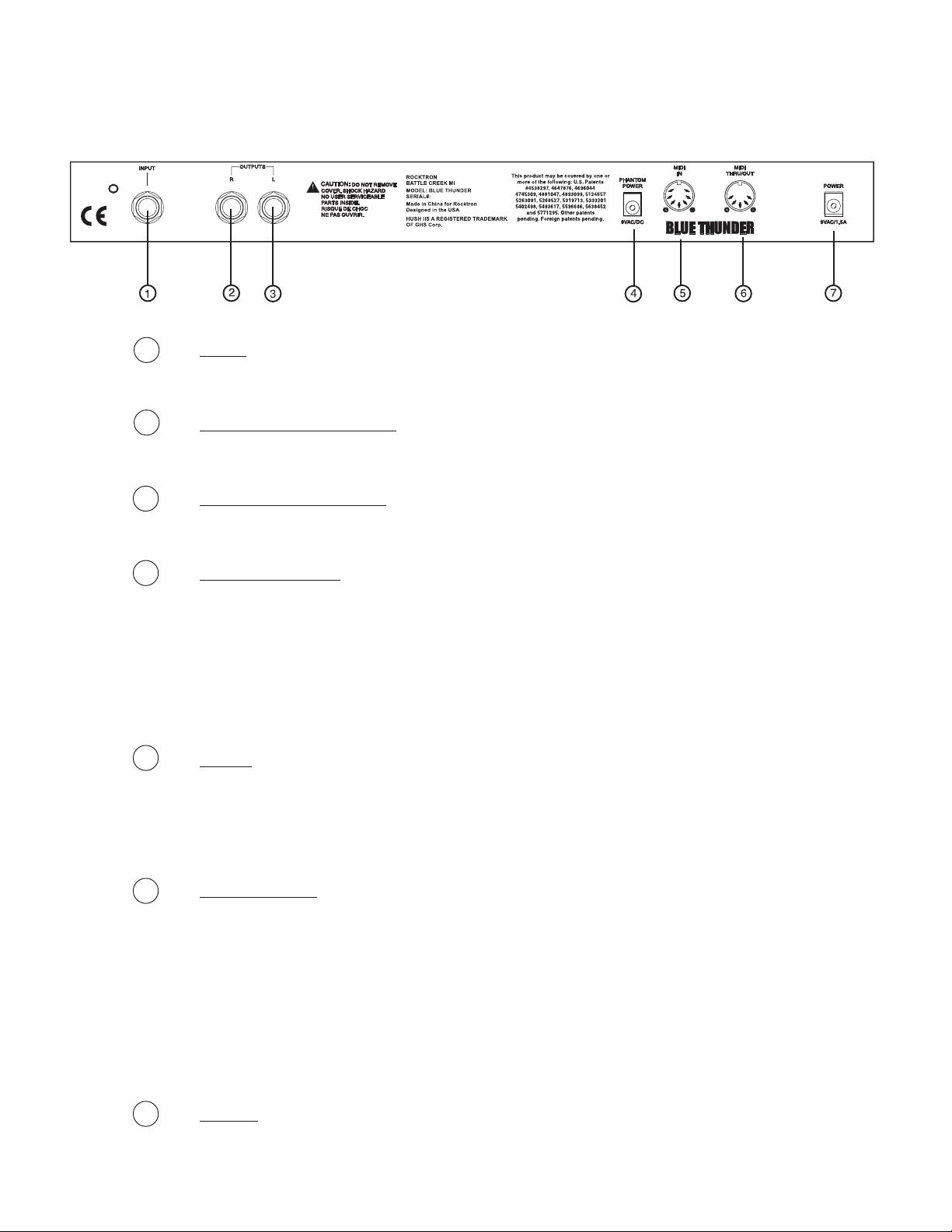
4. Rear Panel
1 INPUT jack
This standard ¼" mono jack provides input to the Blue Thunder.
2 RIGHT CHANNEL OUTPUT jack
This standard ¼" mono jack provides an output for the right channel of the Blue Thunder. When using
the unit in a mono application either jack may be used
3 LEFT CHANNEL OUTPUT jack
This standard ¼" mono jack provides an output for the left channel of the Blue Thunder. When using
the unit in a mono application either jack may be used.
.
4 PHANTOM POWER jack
This 2.5mm PIN jack offers the ability to power Rocktron MIDI foot controllers from a 7-pin MIDI
cable which connects from the Rocktron MIDI foot controller to the MIDI IN jack on the rear panel of
the Blue Thunder™. This eliminates the need to find an AC outlet near where the footpedal would be
placed during a performance, or the need to run an extension cord out to the footswitch. Instead of
inserting the AC adaptor into the "POWER" jack of the footswitch as you would normally, plug it into
the "PHANTOM POWER" jack on the Blue Thunder™. This will power the Rocktron MIDI foot
controller through pins 6 and 7 of the MIDI cable connecting the two units. The Rocktron RMM900 7pin MIDI cable must be used in this operation and is available from your Rocktron dealer.
5 MIDI IN jack
This 7-pin DIN connector must be connected to the MIDI OUT jack of the transmitting MIDI device
via a standard MIDI cable, or to the MIDI THRU jack of the preceding MIDI device (if the Blue
Thunder™ is within a chain of MIDI devices). Pins 6 and 7 of this connector carry phantom power to
power a Rocktron MIDI foot controller (MIDI XChange, All Access and MIDI Mate) when a 7-pin
MIDI cable is used.
6 MIDI THRU/OUT jack
This standard 5-pin DIN connector can be connected to the MIDI IN jack of another device via a
standard MIDI cable. There are limitations to the number of devices that can be chained (or series
connected) in this fashion.
Note: Inherently in MIDI there is a limit to the number of devices which can be chained together
(connected in series). With more than 3 devices, a slight distortion of the MIDI signal can
occur (due to signal degradation) which can cause an error in MIDI signal transmission.
Should this problem arise, a MIDI Thru box can be used which connects directly to the MIDI
device which transmits MIDI information and has multiple connectors for the multiple devices
receiving MIDI. MIDI cables should not exceed 50 feet (15 meters) in length.
7 POWER jack
This 2.5mm pin jack accepts power from the 9VAC adaptor supplied with the unit.
6
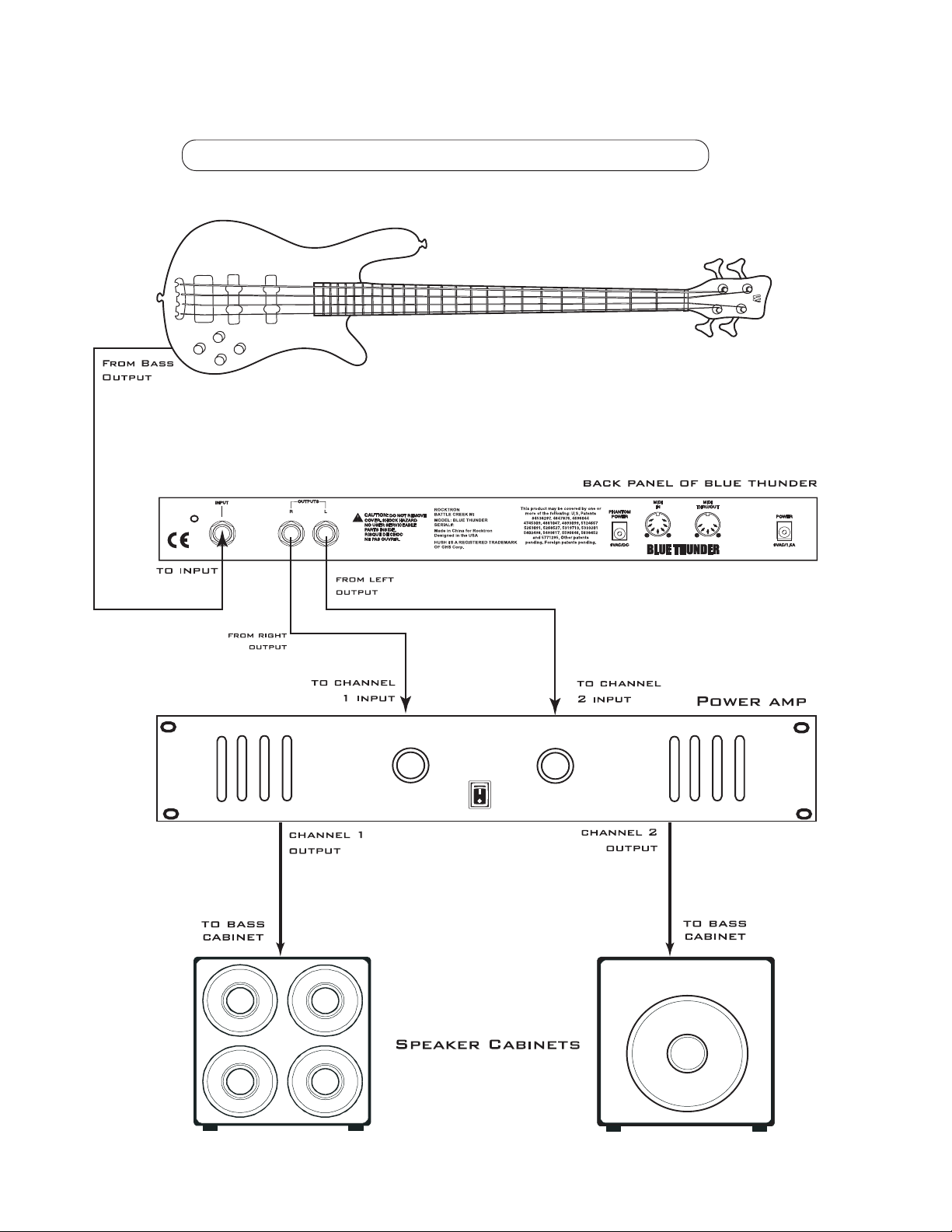
5. Connections
Using the Blue Thunder™ with a power amp and cabinets
7

Using the Blue Thunder with a Bass Amplifier Head
8
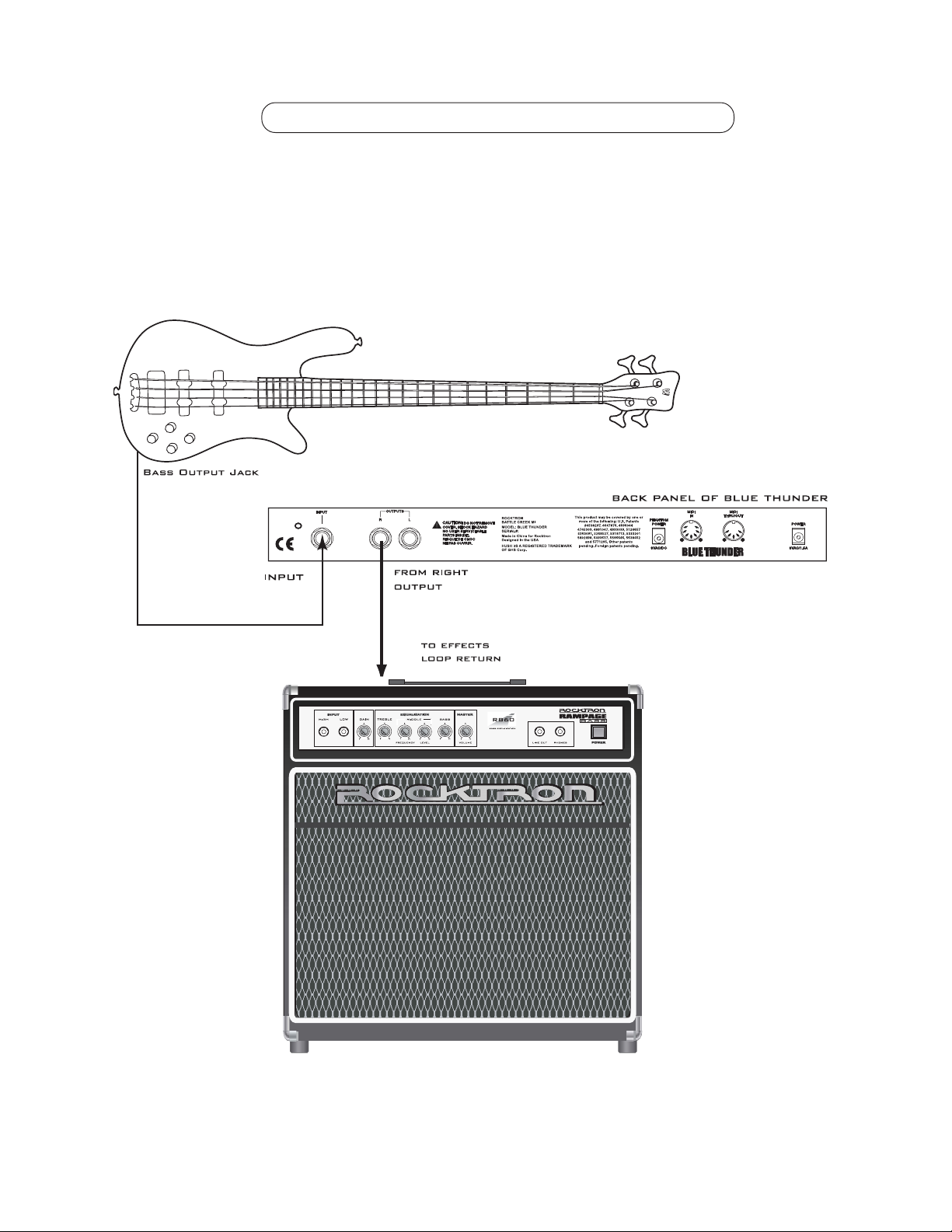
Using the Blue Thunder with a Bass Combo Amplifier
9
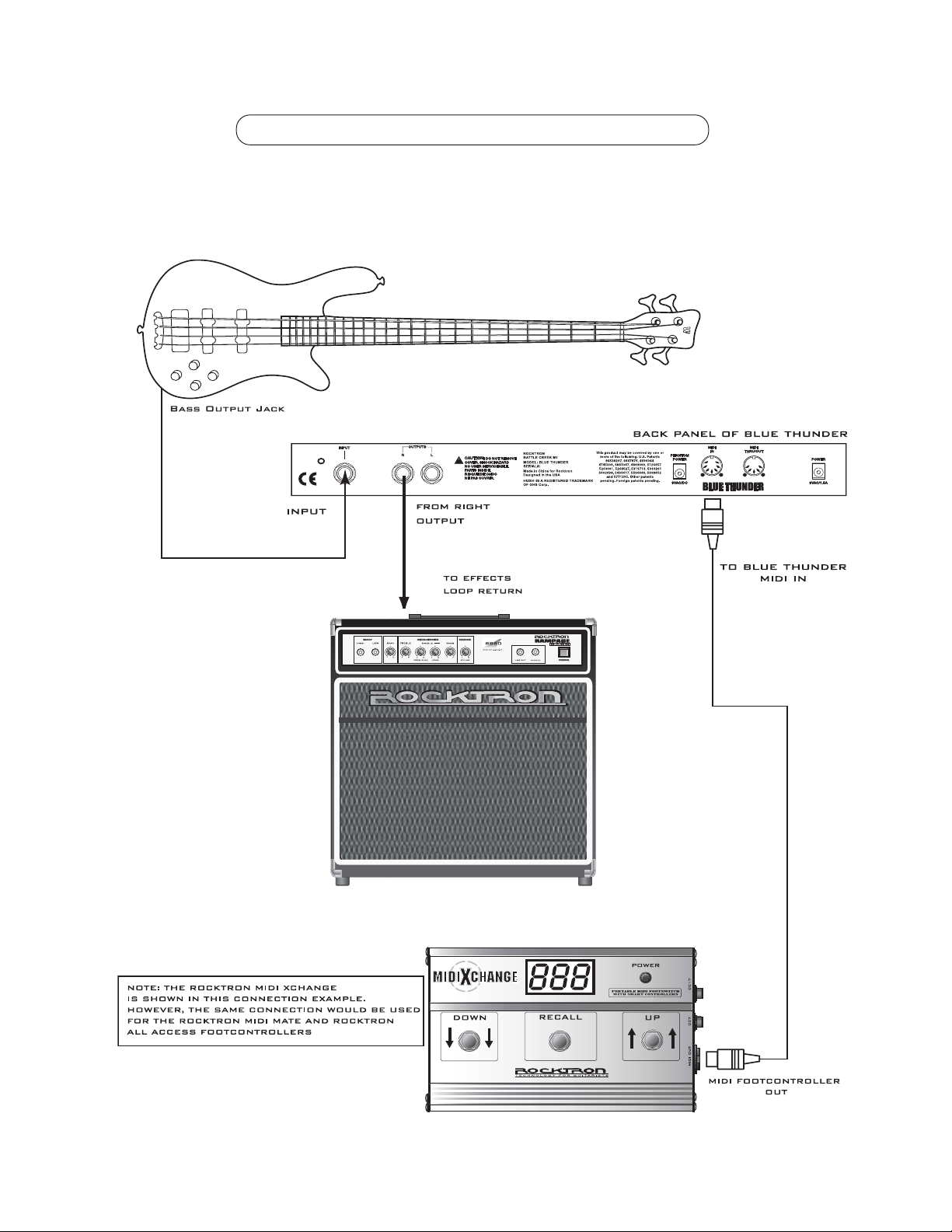
Using the Blue Thunder with a MIDI Footcontroller
10
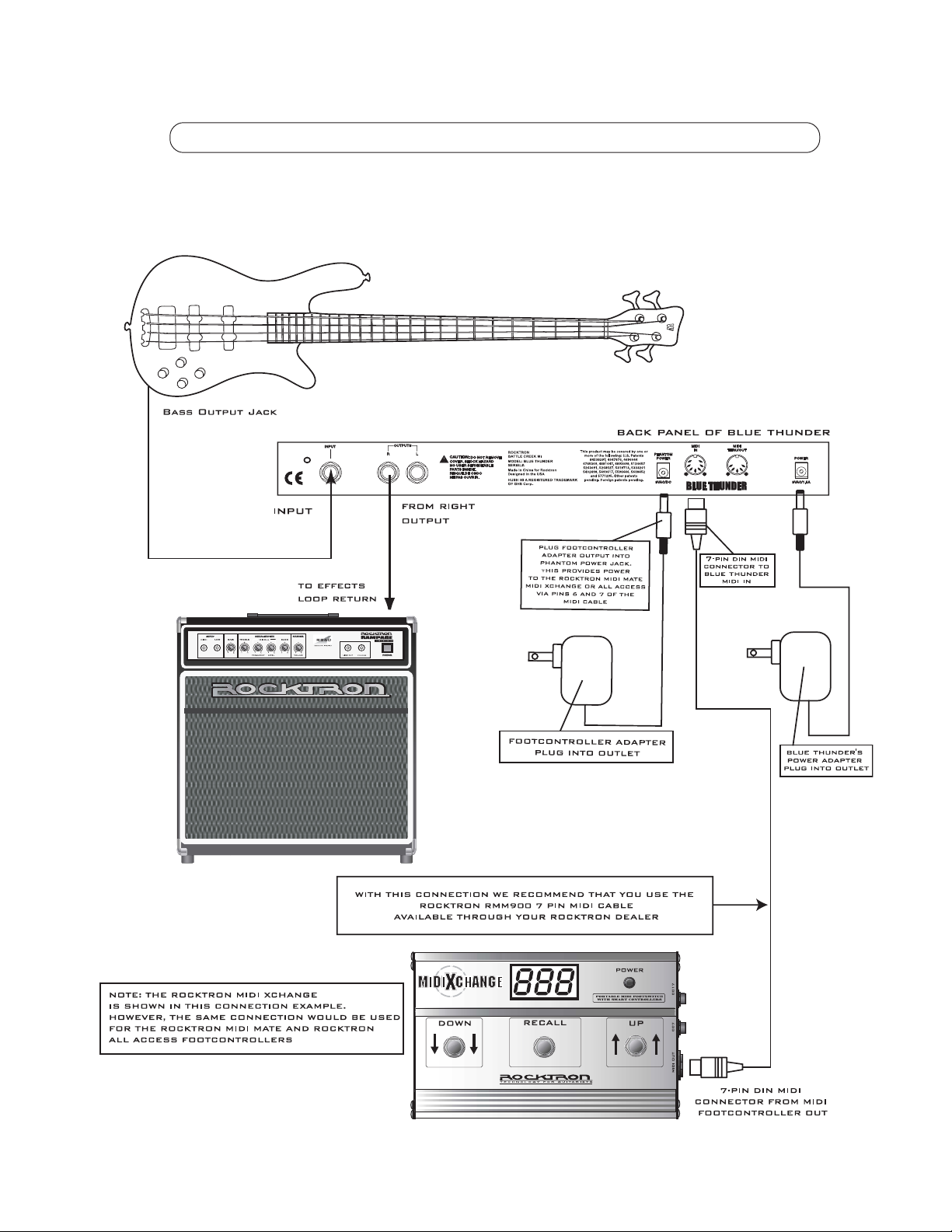
Using the Blue Thunder with a Phantom Powerable MIDI Footcontroller
11
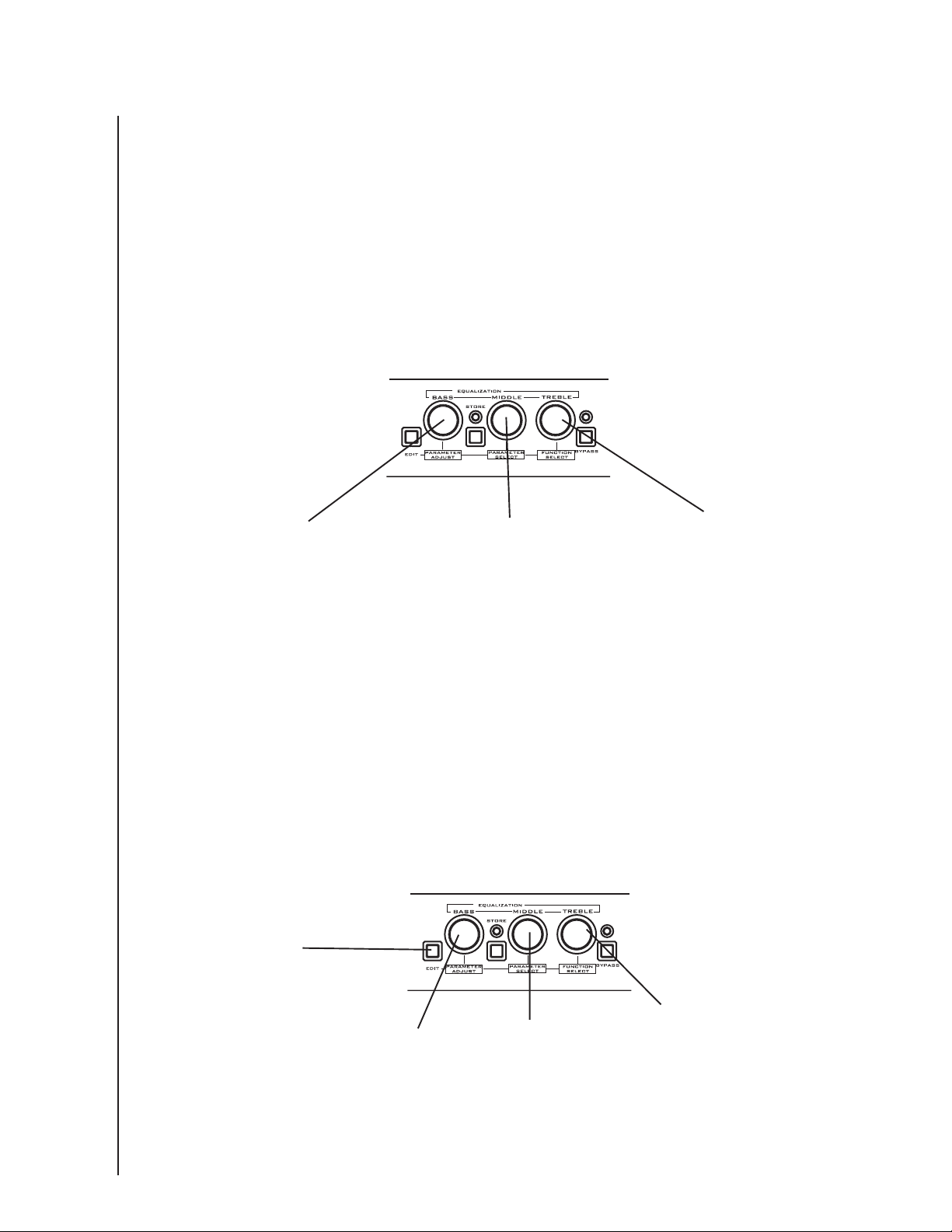
6. Operating Format
The Blue Thunder provides 128 stored sounds called presets. Any of the 128 presets
can be called up at any time via the front panel PRESET control (used to both select and
recall a preset).
Blue Thunder Equalization Controls
Upon turning on the Blue Thunder the EQUALIZATION controls (BASS, MIDDLE,
TREBLE) are active. T o adjust the BASS Level, MIDDLE level, or TREBLE level, simply
turn the appropriate knob to the right of left to achieve the desired EQ.
Step 1:
Turn to alter the BASS level
Step 2:
Turn to alter the MIDDLE
Frequency level
Turn to alter the TREBLE
Step 3:
level.
Blue Thunder Functions and Parameter Descriptions
Each Blue Thunder preset is divided into individual blocks called functions (such as
"Mixer", "Reverb", etc.). Within each function is a set of controls which allow you to manipulate various aspects of that function. These controls are called parameters. The setting
of each of the parameters determines the overall sound of each Blue Thunder preset.
To enter the Function and Parameter controls press the “EDIT” button. The Blue
Thunder user interface is set up to allow you to first access each function (via the FUNCTION SELECT control), then the list of available parameters for the selected function (via
the PARAMETER SELECT control) and, finally, the adjustable value for each parameter
(via the PARAMETER ADJUST control).
Step 1:
Pres the EDIT button to enter
into the EDIT MODE
Step 4:
Turn to alter the value of the
selected parameter.
Step 3:
Turn to select a parameter
within the selected function.
Turn to select a function.
Step 2:
The remainder of this section will discuss each of the effect-based functions and the
associated adjustable parameters that they provide. Functions not discussed in this section are
utility-based, and are described in Section 7, "Operating the Blue Thunder" on page 31.
12
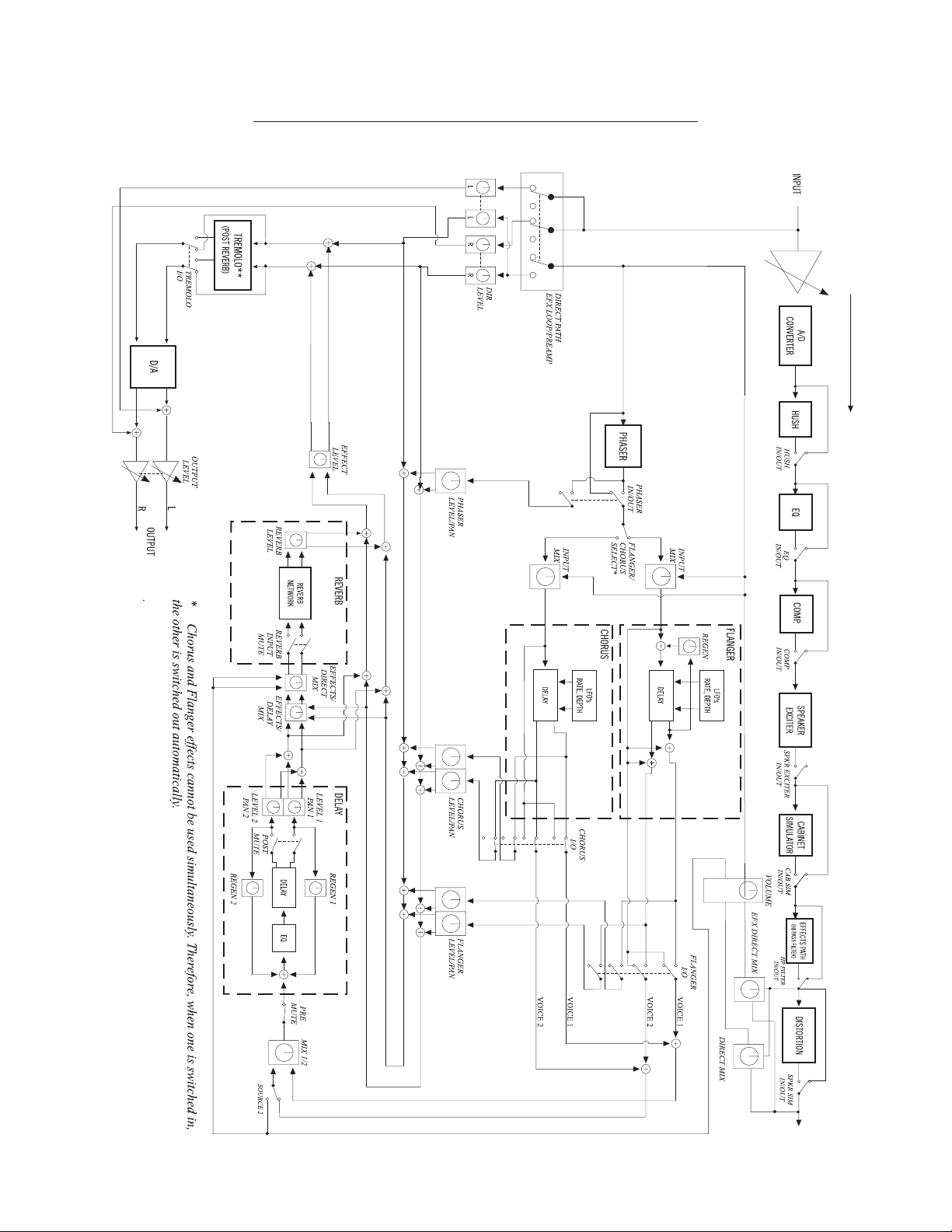
Block Diagram
blue thunder block diagram
13
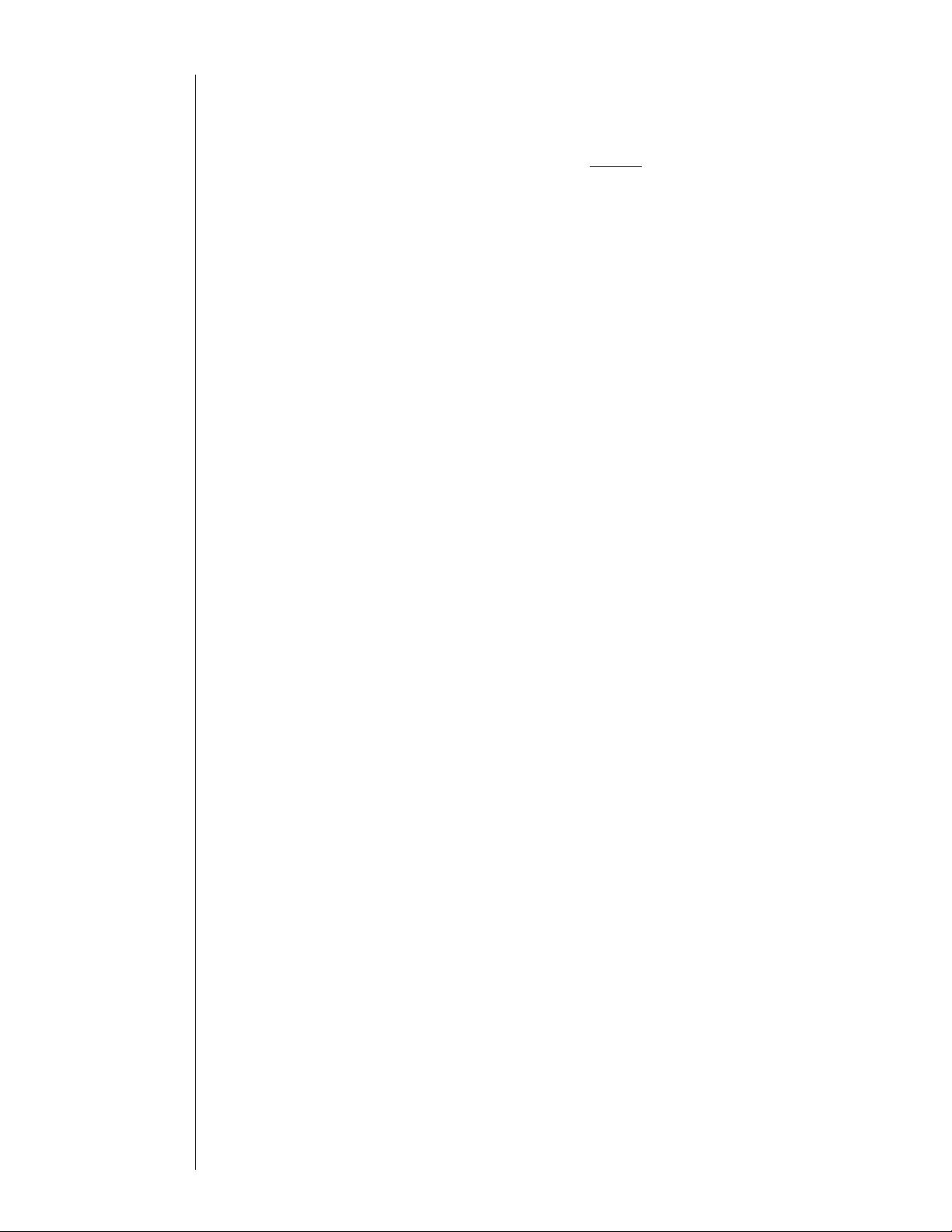
GLOBAL
Function
Functions and Parameter Descriptions
The first function displayed when turning the FUNCTION SELECT control
is the Global function. The parameters provided in this function affect all presets
(i.e. the settings stored for these parameters are the SAME for all presets).
To access this function you must first press the “EDIT” button to enter into the
“EDIT MODE” and turn the FUNCTION SELECT knob to the right until ***GLOBAL***
appears on the display.
The PARAMETER SELECT control will allow you to access each of the following
Global parameters:
The PARAMETER ADJUST control will allow you to adjust each of the GLOBAL
parameters:
)HP Filter
HP CUT
OUTPUT
The HP FILTER parameter allows you to select (with the PARAMETER ADJUST control) either
ACTIVE or OFF for that particular preset.
Selecting ACTIVE will route the signal through the hi pass filter section (controlled by the HP CUT
parameter). Selecting OFF will bypass the HP CUT parameter (although the HP CUT parameter will
be displayed when adjusting the PARAMETER SELECT control, it will be bypassed).
The HP CUT parameter allows you to select (with the PARAMETER ADJUST control) the amount of
low frequency content that gets passed into the effects processing section of the Blue Thunder. The dry
signal content remains uneffected at full bandwidth, with EQ when DIGITAL is selected for the Dry
Path.
Selecting 80 HZ sends all frequency content above 80 HZ into the effects processing section.
Selecting 160 HZ sends all frequency content above 160 HZ into the effects processing section.
Selecting 240 HZ sends all frequency content above 240 HZ into the effects processing section.
Selecting 320 HZ sends all frequency content above 320 HZ into the effects processing section.
NOTE!!
While the HP FILTER ON/OFF parameter is global, the HP CUT selection is per preset.
The OUTPUT parameter determines whether the output of the Blue Thunder is a stereo (left and right)
signal or two mono signals.
HUSH OFFSET
MUTE
DIRECT
The HUSH OFFSET parameter allows you to globally (all presets) adjust the HUSH
Threshold. This means that if this parameter is altered from 0dB to +3dB, the Expander Threshold will
be 3dB higher for all presets. This feature can be useful when switching from a quiet guitar with
passive electronics to a noisy guitar with active electronics - as the active guitar would require a higher
Threshold level in all presets.
The MUTE parameter allows you to mute the output of the Blue Thunder. This feature is especially
useful when changing guitars during a live set. When the Blue Thunder is muted, front panel controls
are disabled. However, a MIDI program change will disable the mute (mute = out) and execute the
program change. The MUTE parameter can be assigned to a MIDI controller number for use with a
MIDI device (such as a Rocktron All Access or Rocktron MIDI Mate).
The DIRECT parameter determines whether the direct signal is switched in or out of the signal path.
When using the Blue Thunder in a parallel effects loop, it is recommended that the direct signal is
switched out - thereby providing 100% wet (effect)output - allowing you to use the effects mix
control of your amplifier/preamp.
®
Expander
14
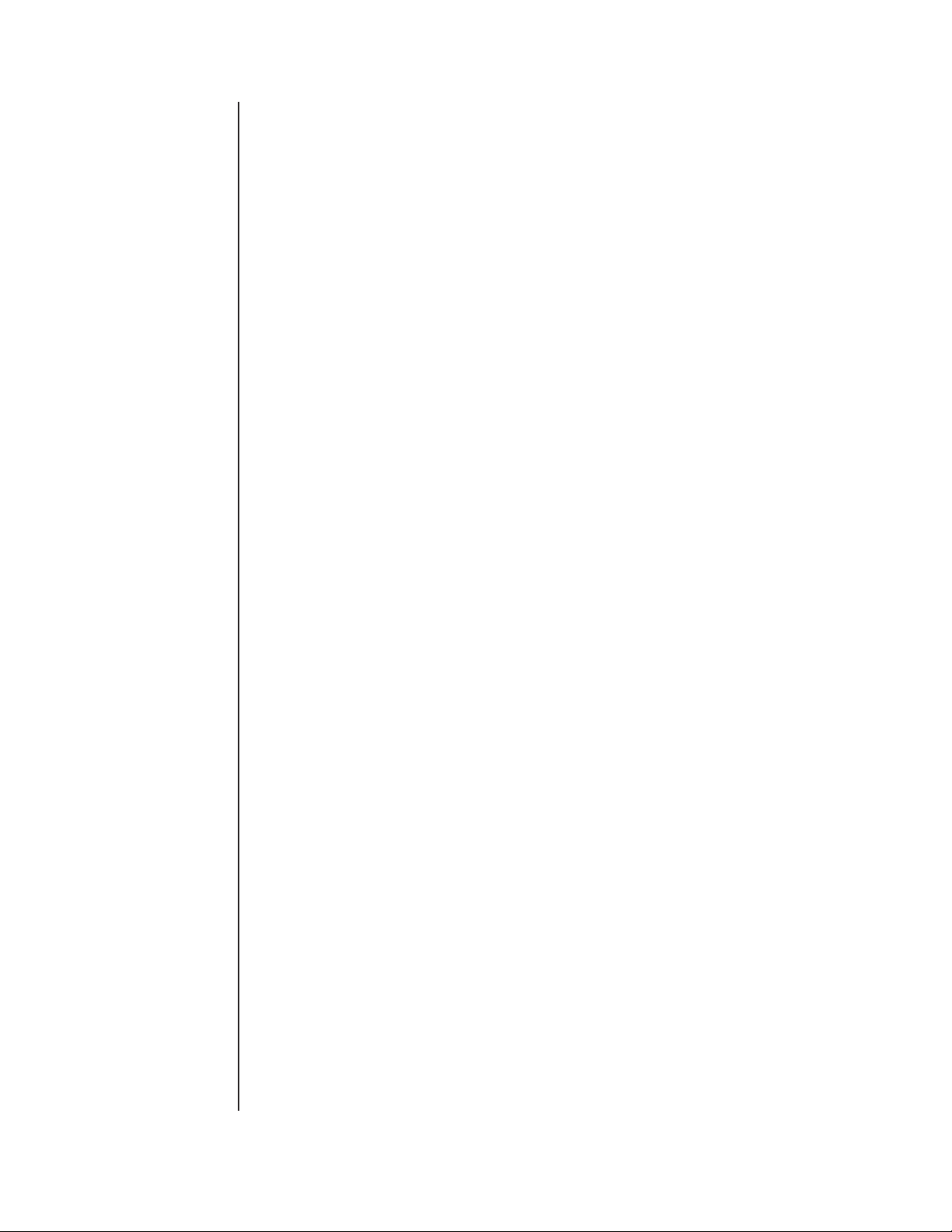
Functions and Parameter Descriptions
MIXER
Function
control is the Mixer function. The Mixer function parameters are included in all
presets—regardless of which effects are active for the current preset - although
the parameter values stored in this function are only for the currently recalled
preset.
preset’s configuration and stores those levels for each preset.
To access this function you must first press the “EDIT” button to enter into the
“EDIT MODE” and turn the FUNCTION SELECT knob to the right until ***MIXER***
The PARAMETER SELECT control will allow you to access each of the following
The PARAMETER ADJUST control will allow you to make adjustments to the
The next function displayed when turning the FUNCTION SELECT
This digital mixer allows you to control the signal levels pertaining to each
appears on the display.
Mixer parameters.
selected parameter:
SETUP
LEFT DIR
RIGHT DIR
EFFECT LEVEL
PHS DIR/EFF
CHR DIR/EFF
FLN DIR/EFF
REV DIR/EFF
The SETUP parameter allows you to select if the Blue Thunder will act as a preamp
with effects or just as effects processor. If you would like to use the Blue Thunder
as a preamp, select PREAMP. In this setup the direct signal is passed through the
digital HUSH circuitry and effects section. In this setup you should have your Blue
Thunder connected to a power amplifier.
If you would like to use the Blue Thunder in the effects loop section of your bass
head or combo amplifier select EFX LOOP. In this setup the direct signal is not
passed through any digital processing (i.e. the direct signal remains analog from
input to output). However, this setup can be done to taste - use the setup that sounds
the best to you.
The LEFT DIRECT parameter determines the level of the direct signal of the current
preset at the left output.
The RIGHT DIRECT parameter determines the level of the direct signal of the
current preset at the right output.
The EFFECT LEVEL parameter determines the volume of the overall effect signal
(Chorus, Flange, Phaser, etc.) level.
These DIR/EFF parameters determine the amount of direct signal input to each
individual effect relative to the amount of effect signal. A setting of "0" is 100%
direct signal, while a setting of "100" is 100% effect signal.
15
VOLUME
The VOLUME parameter determines the overall signal level of the current preset.
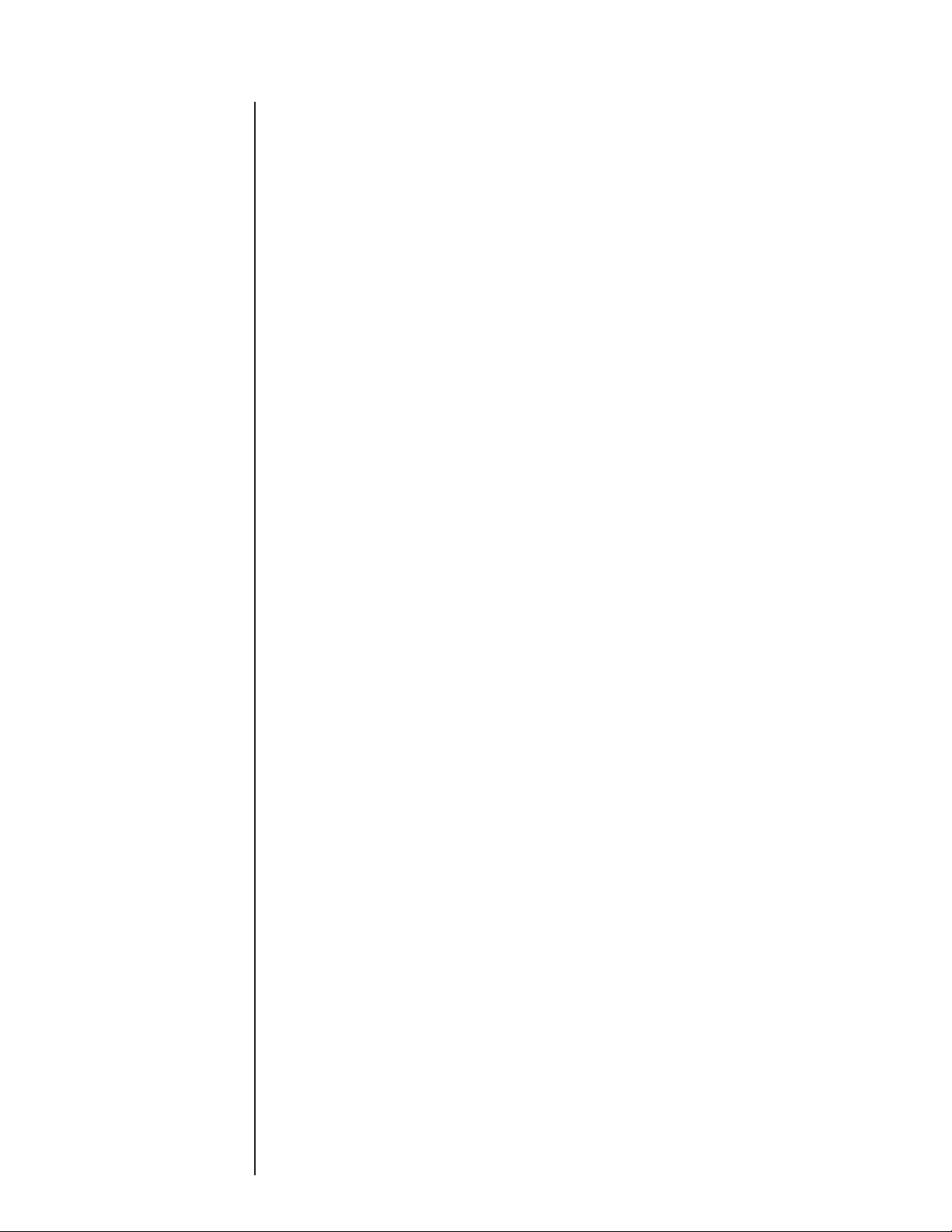
Functions and Parameter Descriptions
HUSH
Function
The HUSH® function is accessible in all presets—regardless of the con-
figuration currently recalled.
HUSH is Rocktron’s patented single-ended noise reduction system. The
HUSH system contained in the Blue Thunder is a fully digital implementation
of HUSH achieved through Digital Signal Processing (DSP), and is modeled
after the latest HUSH design.
The low level expander of the HUSH system operates like an electronic
volume control. The analog version of the HUSH utilizes a voltage-controlled
amplifier (VCA) circuit which can control the gain between the input and the
output from unity to 30, 40 or even 50dB of gain reduction. When the input
signal is above the user preset threshold point, the VCA circuit remains at unity
gain. (This means that the amplitude of the output signal will be equal to that of
the input signal.) As the input signal level drops below the user preset threshold
point, downward expansion begins. At this point the expander acts like an
electronic volume control and gradually begins to decrease the output signal
level relative to the input signal level. As the input signal drops further below
the threshold point, downward expansion increases. A drop in the input level by
20dB would cause the output level to drop approximately 40dB (i.e., 20dB of
gain reduction). In the absence of any input signal, the expander will reduce the
gain so that the noise floor becomes inaudible.
The HUSH circuit is located after the A/D converter in the signal chain to
reduce any noise generated from the bass, other effects and the A/D converter.
This ensures a quiet input signal to the Blue Thunder effects.
When the SETUP parameter under the Mixer function is set to
"PREAMP", the direct signal is passed through the HUSH circuit. When set to
"EFX LOOP”, the direct signal remains analog and does not pass through the
HUSH circuit.
HUSH I/O
EXP THRESH
To access this function you must first press the “EDIT” button to enter into the
“EDIT MODE” and turn the FUNCTION SELECT knob to the right until ***HUSH***
appears on the display.
The PARAMETER SELECT control will allow you to access each of the following
Hush parameters.
The PARAMETER ADJUST control will allow you to make adjustments to the
parameter selected:
The HUSH I/O parameter determines whether the HUSH circuit is active or bypassed for the
current preset.
Select IN and the HUSH is active.
Select OUT and the HUSH is bypassed.
The EXPANDER THRESHOLD parameter determines the level at which downward expansion begins. For example, if the EXPANDER THRESHOLD was set at -27dB and the input
signal dropped below -27dB, downward expansion would begin. There will be more noise
reduction at higher settings.
16
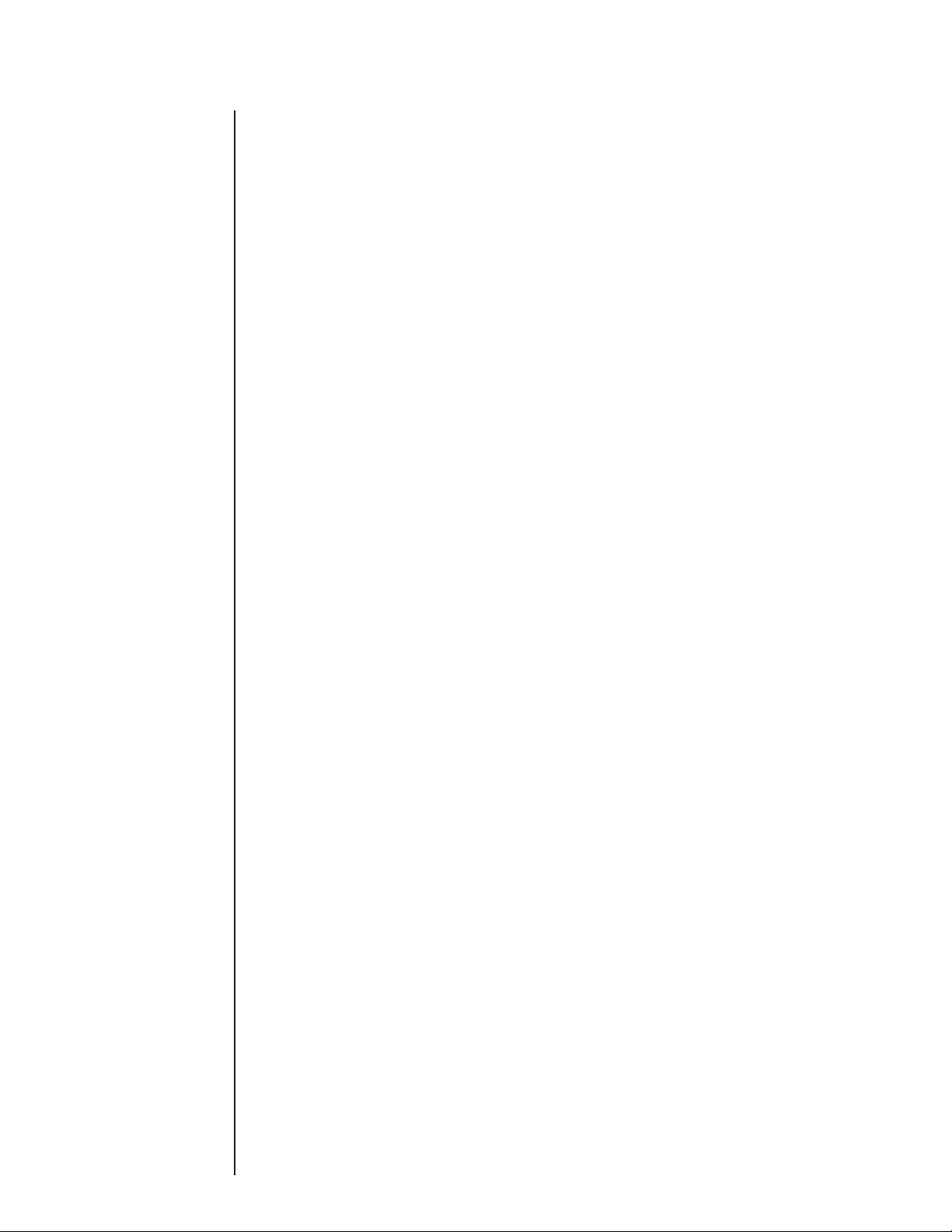
Functions and Parameter Descriptions
when using distortion and bass - a subtle distortion is ideal - just enough to add some
DISTORTION
Function
“dirt” to your sound. Adding more gain distortion sounds awesome in a lot of
situations but, usually a slight distortion adds a great “edge” to your sound.
play. The DIRMX is one of the most useful features in the Blue Thunder. This
feature allows you to dial in the precise of amount of desired distortion without
effecting your overall tone and low-end.
To access this function you must first press the “EDIT” button to enter into the “EDIT
The PARAMETER ADJUST control will allow you to make adjustments to be made to
The Blue Thunder DISTORTION has been custom voiced for Bass. Typically
This is where the Blue Thunder’s distortion mixing capabilities comes into
MODE” and turn the FUNCTION SELECT control to the right until DISTORTION ap-
pears on the display.
The PARAMETER SELECT control will allow you to access each of the following
Distortion parameters.
the selected parameter:
DISTORT I/O
DIST GAIN
VARIAC
DIRMX
The DISTORT I/O parameter determines whether the distortion circuit is active or bypassed for the
current preset. Select IN if you want activate the distortion. Select OUT if you want to bypass the
distortion.
The DISTORTION GAIN parameter determines the amount of distortion added to your signal
The VARIAC adjusts the level at which the preamp stage in the Blue Thunder begins to distort.
Note: A Variac is a voltage attenuating device that plugs into an AC wall outlet that adjusts the
voltage level to any device that is plugged into it. For years musician’s have plugged their tube
heads into a Variac and reduced the voltage coming into the amplifier from the AC outlet. This
allows the amplifier’s tubes to reach saturation at a lower input level and increases the gain produced. The Variac parameter operates in a similar manner as a conventional Variac where lowering
the parameter level lowers the level at which saturation will take place.
The DIRMX parameter allows you to “dial in” the precise amount of desired distortion and to mix it
with your direct signal. Thus, if you only want a little bit of distortion mixed in with your direct
signal - choose higher numbers. If you want a lot of distortion - choose lower numbers.
DST< 0 DRY - in this setting there is 100% distortion is sent into the DIRECT MIX buffer
DST<50>DRY - in this setting 50% distortion and 50% direct (Clean) signal is mixed and sent into
the DIRECT MIX buffer
DST 100>DRY - in this setting 100% of the direct (Clean) signal is sent into the DIRECT MIX
buffer.
17
EFXX
The EFXX parameter allows you to adjust the amount of effected signal added to the distortion or the
direct signal Thus, if you want more effect on the direct signal and only a little on the distorted
signal - choose higher numbers. If you want a lot of effect on the distorted signal and less on the
direct signal - choose lower numbers.
DST< 0 DRY - in this setting 100% Distortion is sent into the effect processing buffer.
DST<50>DRY - in this setting 50% Distortion and 50% of the direct (Clean) signal is mixed and
sent into the effects processing buffer.
DST 100>DRY - in this setting 100% of the direct (Clean) signal is sent into the effects processing
buffer.

Functions and Parameter Descriptions
Rocktron’s SIMBiotic EQ is a custom designed EQ circuit providing the ULTIMATE tool for
tonal shaping of your sound. It includes four bands of full parametric EQ and complete mixing
capabilities!
EQ
Function
EQ I/O
BASS LVL
BASS FREQ
BASS BW
MID LVL
The EQ function provides full parametric control and allows you to shape
the tone of the input singal before it reachs each of the effect blocks.
To access this function you must first press the “EDIT” button to enter into the
“EDIT MODE” and turn the FUNCTION SELECT knob to the right until EQ appears
on the display.
The PARAMETER SELECT control will allow you to access each of the following
EQ parameters.
The PARAMETER ADJUST control will allow you to make adjustments to be
made to the selected parameter:
The EQ I/O parameter determines whether the EQ circuit is active or bypassed for the current
preset. Select IN to activate the EQ or OUT to bypass the EQ.
The BASS LEVEL parameter allows you to cut or boost the low frequencies by up to 15dB. This
parameter is also controlled by the knob labelled BASS when not in the EDIT MODE
The BASS FREQUENCY parameter allows you to select a center frequency between 63Hz and
500Hz to be cut or boosted by the BASS LEVEL parameter.
The BASS BANDWIDTH parameter determines (in octaves) the width of the selected bass band.
The MID LEVEL parameter allows you to cut or boost the mid band frequencies by up to 15dB.
This parameter is also controlled by the knob labelled MIDDLE when not in the EDIT MODE.
MID FREQ
MID BW
TREBLE LVL
TREBL FRQ
TREBLE BW
PRESENCE LVL
PRES FREQ
PRES BW
The MID FREQUENCY parameter determines a mid band center frequency between 250Hz and
2KHz to be cut or boosted via the MID LEVEL parameter.
The MID BANDWIDTH parameter determines (in octaves) the width of the selected mid band.
The TREBLE LEVEL parameter allows you to cut or boost the high band frequencies by up to
15dB. This parameter is also controlled by the knob labelled TREBLE when not in the EDIT
MODE.
The TREBLE FREQUENCY parameter determines a high band center frequency between 1KHz
and 8KHz to be cut or boosted via the TREBLE LEVEL parameter.
The TREBLE BANDWIDTH parameter determines (in octaves) the width of the selected high
band.
The PRESENCE LEVEL parameter allows you to cut or boost an additional high band frequency by up to 15dB.
The PRESENCE FREQUENCY parameter allows you to select a high band center frequency
between 2KHz and 8KHz to be cut or boosted via the PRESENCE LEVEL parameter.
The PRESENCE BANDWIDTH parameter determines (in octaves) the width of the selected
high band.
18

Functions and Parameter Descriptions
COMPRESSOR
Function
COMPRESR I/O
COMP THRESH
Compression is often used to maintain an even level when using clean
tones, and is also used to increase sustain when using high gain distortion.
To access this function you must first press the “EDIT” button to enter into the
“EDIT MODE”and turn the FUNCTION SELECT knob to the right until COMPRES-
SOR appears on the display.
The PARAMETER SELECT control will allow you to access each of the following
Compressor parameters.
The PARAMETER ADJUST control will allow you to make adjustments to be
made to the selected parameter:
The COMPRESSOR I/O parameter determines whether the compression circuit is active or
bypassed for the current preset.
Select IN if you want activate the compressor
Select OUT if you want to bypass the compressor
The COMPRESSOR THRESHOLD parameter determines the input level (in dB) at which
compression will begin. Lower settings of this parameter will result in more compression.
COMP ATTACK
COMP RELEASE
The COMPRESSOR ATTACK parameter determines the speed (in milliseconds) at which the
compressor will reach its maximum compression level after the input signal has exceeded the
threshold level (set by the COMPRESSOR THRESHOLD parameter).
The COMPRESSOR RELEASE parameter determines the speed (in seconds) at which compression will cease after the input signal has dropped below the threshold level.
***NOTE - We suggest you use longer release times - up to 1 to 2 seconds. This will keep the
dynamic range limited producing a more smooth consistent level output.****
19

DELAY
Function
Functions and Parameter Descriptions
Delay provides a reproduction of the input signal, occurring at a prescribed
time (usually expressed in milliseconds) following the input signal. The Blue
Thunder provides two discrete delays (Delay 1 and Delay 2), each of which has its
own set of parameters to determine its particular characteristics.
To access this function you must first press the “EDIT” button to enter into the
“EDIT MODE” and turn the FUNCTION SELECT knob to the right until ***DELAY***
appears on the display.
The PARAMETER SELECT control will allow you to access each of the following
Delay parameters:
The PARAMETER ADJUST control allows you to adjust the selected parameter:
DELAY I/O
MUTE TYPE
TIME1
TIME2
The DELAY I/O parameter determines whether the delay circuit is active or bypassed for the
current preset. Select IN to active the delay. Select OUT to bypass the delay.
The MUTE TYPE parameter allows for muting the delay at its input (PRE), its output (POST)
or BOTH.
Muting the input (PRE) of the delay will not allow any signal to enter the delay section until the
delay is switched in. When using a moderate amount of regeneration, switching out the delay
with the input muted will allow you to generate a non-delayed signal which will play over the
decaying regenerated signal which continues on after the delay is switched out.
Muting the output (POST) of the delay will result in the delayed signal being immediately
turned off when the delay is switched out. This means that delays and regeneration will not
continue when the delay is switched out. If the output were not muted, signals that were input
before the delay was switched out would be allowed to regenerate, even after switching out the
delay.
It is also possible to mute both the input and the output (BOTH) so that no signal enters or exits
the Delay section until it is switched in.
The TIME1 parameter determines the multiplier by which a new delay time will be selected for
Delay Time 1 when the Tap Delay feature of the Blue Thunder is used. (See Section 7 page 42:
"Tap Delay" for more information on the Tap Delay feature.)
The TIME2 parameter determines the multiplier by which a new delay time will be selected for
Delay Time 2 when the Tap Delay feature of the Blue Thunder is used. (See Section 7 page 42:
"Tap Delay" for more information on the Tap Delay feature.)
DELAY LVL
D-MIX S1/S2
The DELAY LEVEL parameter determines the overall level of the delayed signal at the output
of the Blue Thunder.
The D-MIX S1/S2 parameter defines the ratio of Source 1 signal to Source 2 signal to be input
to the Delay section. Source 1 is the Voice 1 output from the previous effect in the signal chain
(chorus, flanger, pitch shifter, etc.), while Source 2 may be the Voice 2 output from the previous
effect in the signal chain or the direct signal (selectable via the SOURCE 2 parameter). (Refer
to the block diagram shown on page 13 for a visual representation of the input to the Delay
section.)
20

Functions and Parameter Descriptions
SOURCE 2
DLY HF DAMP
DELAY OUT 1
DLY PAN1
DLY TIME1
FINE 1
DLY RGN 1
DELAY OUT 2
DLY PAN2
This parameter is used to select whether the Source 2 input will be the VOICE 2 output from
the previous effect in the signal chain or the DIRECT signal. In configurations where there is
no effect immediately preceding the delay, both Source 1 and Source 2 will be the direct signal.
The DELAY HIGH FREQUENCY DAMPING parameter controls the amount of high frequency content in the delayed and regenerated signals. Higher amounts of damping will result
in less high frequency information in the delayed signal.
The DELAY OUT 1 parameter determines the volume of Delay 1.
The DLY PAN1 parameter allows you to pan the Delay 1 signal to the left or right channel.
The DELAY TIME1 parameter determines the length of time (in 10 milliseconds increments)
after the input signal that the Delay 1 signal will begin. The DELAY TIME can be adjusted via
the PARAMETER ADJUST control, MIDI controller changes or via the Tap Delay feature.
The FINE 1 parameter allows for adjustment of Delay 1 in 1 millisecond increments.
The DLY RGN 1 parameter determines how many times the Delay 1 signal is fed back into the
input and repeated.
The DELAY OUT 2 parameter determines the volume of Delay 2.
The DLY PAN2 parameter allows you to pan the Delay 2 signal to the left or right channel.
DLY TIME2
FINE 2
DLY RGN 2
D>SPILLOVER
The DELAY TIME2 parameter determines the length of time (in 10 milliseconds increments)
after the input signal that the Delay 2 signal will begin. The DELAY TIME can be adjusted via
the PARAMETER ADJUST control, MIDI controller changes or via the Tap Delay feature.
The FINE 2 parameter allows for adjustment of Delay 2 in 1 millisecond increments.
The DLY RGN 2 parameter determines how many times the Delay 2 signal is fed back into the
input and repeated.
The SPILLOVER parameter determines whether delays from the current preset will "spill over"
into the next preset when it is recalled. Select ON to have the delay spill over into the next
preset. Select OFF to bypass the spill over feature.
Note!
When delays from the current preset are spilled over into the next preset recalled (i.e. SPILLOVER
"ON"), the delay parameters for the new preset will be changed to match those of the previous
preset (except for the DELAY I/O and SPILLOVER parameters) - even if the Delay effect is
switched "OUT" in the previous preset.
The EFFECT LEVEL parameter in the next preset recalled does not change, therefore delays
spilled into it may be of higher or lower volume - depending on the EFFECT LEVEL setting in
each preset.
21
Also, recalling the same preset twice via MIDI will cancel the Spillover effect and reset the new
preset to its stored parameter values (only when the SPILLOVER parameter in the recalled
parameter is set "OFF").

Functions and Parameter Descriptions
REVERB
Function
REV INPUT
R-MIX EFF/DLY
Reverb is a multitude of echos spaced so close together that, to the human ear,
seem as a single continuous sound. These echos gradually decrease in intensity
until they are ultimately absorbed by the boundaries and obstacles within a room.
As the sound waves from the sound source strike the boundaries of a room, a
portion of the energy is reflected away from the obstacle while another portion is
absorbed into it - thereby causing both the continuance of sound as well as the
decaying or “dying out” of the sound.
To access this function you must first press the “EDIT” button to enter into the
“EDIT MODE” and turn the FUNCTION SELECT knob to the right until ***REVERB***
appears on the display.
The PARAMETER SELECT control will allow you to access each of the following
Reverb parameters.
The PARAMETER ADJUST control allows you to adjust the selected parameter:
The REV INPUT parameter determines whether the reverb circuit is active or bypassed for
the current preset.
The R-MIX EFFECT/DELAY parameter is used to define the ratio of direct signal to delayed
signal to be input to the reverb section.
REVERB LVL
REV DECAY
REV HF DAMP
R>SPILLOVER
The REVERB LEVEL parameter allows you to control the level of the reverb signal at the
output of the Blue Thunder relative to the direct signal and other effect signals.
The REVERB DECAY parameter determines the length of time that the reverb signal will
sound before it has completely died out.
The REVERB HIGH FREQUENCY DAMPING parameter is used to control the decay rate
of high frequency information in the reverb signal. Higher parameter settings will result in a
faster decay of high frequency information.
The R>SPILLOVER parameter determines whether reverbs generated in the current preset
will continue decaying when the next preset is recalled.When switched off, reverbs will be
abrubtly cut off when the next preset is recalled.
Note!
When reverb from the current preset is spilled over into the next preset recalled
(SPILLOVER "ON"), the reverb parameters for the new preset will be changed to match
those of the previous preset (except for the REV INPUT and SPILLOVER parameters) even if the Reverb effect itself is switched "OUT" in the previous preset.
The EFFECT LEVEL parameter in the next preset recalled does not change, therefore
reverb spilled into it may be of higher or lower volume - depending on the EFFECT
LEVEL setting in each preset.
Also, recalling the same preset twice via MIDI will cancel the Spillover effect and reset the
new preset to its stored parameter values (only when the SPILLOVER parameter in the
recalled parameter is set "OFF").
22

Functions and Parameter Descriptions
TREMOLO
Function
TREMOLO I/O
TREM DPTH
TREM RATE
SHAPE
The Tremolo effect continuously varies the volume of the signal.
To access this function you must first press the “EDIT” button to enter into the
“EDIT MODE” and turn the FUNCTION SELECT knob to the right until
***TREMOLO*** appears on the display.
The PARAMETER SELECT control will allow you to access each of the following
Tremolo parameters:
The PARAMETER ADJUST control allows you to adjust the selected parameter:
The TREMOLO I/O parameter determines whether the tremolo circuit is active or bypassed for the current preset. Select IN if you want to engage the tremolo. Select OUT if
you want to bypass the Tremolo.
The TREMOLO DEPTH parameter determines the amount of modulation for the Tremolo
signal. Lower DEPTH settings produce more subtle tremolo effects, while higher settings
will result in a more extreme tremolo effect.
The TREMOLO RATE parameter determines the speed at which the tremolo signal
modulates (or increases and decreases in volume).
The SHAPE parameter determines the waveshape of the tremolo signal. Selecting a
different waveshape produces a different tremolo effect.
TIME
The TIME parameter determines the multiplier by which a new modulation rate will be
selected for the RATE parameter when the Tap Delay feature of the Blue Thunder is used.
(See Section 7 page 42: "Tap Delay" for more information on the Tap Delay feature.)
23

Functions and Parameter Descriptions
PHASER
Function
PHASER I/O
PSR PAN
PSR DEPTH
RATE
P>RESONANCE
Phase shifting involves splitting the input signal into two signals, then
shifting the phase of different frequencies of one signal before mixing it back
with the original signal.
To access this function you must first press the “EDIT” button to enter into the
“EDIT MODE” and turn the FUNCTION SELECT control to the right until
***PHASER*** appears on the display.
The PARAMETER SELECT control will allow you to access each of the following
Phaser parameters.
The PARAMETER ADJUST control allows you to adjust the selected parameter:
The PHASER I/O parameter determines whether the phase shift circuit is active or bypassed for the
current preset. Select IN to active the phaser. Select OUT to bypass the phaser circuit.
The PHASER PAN parameter allows you to pan the phase shifted signal to the left or right channel
by any amount.
The PHASER DEPTH parameter determines the modulation depth of the phase shift effect. Higher
parameter settings result in the sweep of the filtering effect occurring over a wider frequency range.
The RATE parameter determines the speed at which the phase shifted signal is modulated.
The PHASER RESONANCE parameter adds feedback to the Phaser so that it has a more pronounced effect.
PSR STAGES
TIME
PHASER LVL
The PHASER STAGES parameter determines how many stages of phase shift are to be active. A
parameter setting of "4" produces a result similar to a vintage Phase 90, while a setting of "6"
emulates other common phaser pedals.
The TIME parameter determines the multiplier by which a new modulation rate will be selected for
the RATE parameter when the Tap Delay feature of the Blue Thunder is used. (See Section 7 page
42: "Tap Delay" for more information on the Tap Delay feature.)
The PHASER LEVEL parameter allows you to control the level of the phaser signal at the output of
the Blue Thunder relative to the direct signal and other effect signals. A setting of “0” (zero) will set
the phaser level at unity gain.
24

Functions and Parameter Descriptions
FLANGER
Function
FLANGER I/O
FLN OUT 1
FLN PAN1
FLN DPTH 1
Flanging splits the input signal into two individual delayed signals (Voice 1
and Voice 2), then modulating the delayed signals so that, when summed back
with the direct signal, phase cancellations will occur at some frequencies while
peaks in the response will occur at others.
To access this function you must first press the “EDIT” button to enter into the
“EDIT MODE” and turn the FUNCTION SELECT knob to the right until
***FLANGER*** appears on the display.
The PARAMETER SELECT control will allow you to access these FLANGER
parameters.
The PARAMETER ADJUST control allows you adjust the selected parameter:
The FLANGER I/O parameter determines whether the flange circuit is active or bypassed for the
current preset. Select IN to engage the flanger circuit. Select OUT to bypass the circuit.
The FLANGER OUTPUT 1 parameter determines the overall volume of Voice 1.
The FLANGER PAN 1 parameter allows you to pan Voice 1 to the left or right channel.
The FLANGER DEPTH 1 parameter adjusts the amount of modulation of Voice 1. Lower DEPTH
settings produce more subtle effects, while higher settings will result in a more drastic effect.
FLN RATE 1
TIME1
FLN OUT 2
FLN PAN2
FLN DPTH 2
FLN RATE 2
TIME2
FLN REGEN
The FLANGER RATE 1 parameter determines the speed at which Voice 1 is modulated.
The TIME1 parameter determines the multiplier by which a new modulation rate will be selected
for the RATE 1 parameter when the Tap Delay feature of the Blue Thunder is used. (See Section 7
page 42: "Tap Delay" for more information on the Tap Delay feature.)
The FLANGER OUTPUT 2 parameter determines the overall volume of Voice 2.
The FLANGER PAN 2 parameter allows you to pan Voice 2 to the left or right channel.
The FLANGER DEPTH 2 parameter adjusts the amount of modulation of Voice 2. Lower DEPTH
settings produce more subtle effects, while higher settings will result in a more drastic effect.
The FLANGER RATE 2 parameter determines the speed at which Voice 2 is modulated.
The TIME2 parameter determines the multiplier by which a new modulation rate will be selected
for the RATE 2 parameter when the Tap Delay feature of the Blue Thunder is used. (See Section 7
page 42: "Tap Delay" for more information on the Tap Delay feature.)
The FLANGER REGENERATION parameter determines how much of the the delayed output
signal is fed back into the input. More regeneration produces a more pronounced "jet airplane"
type of effect.
25

CHORUS
Function
Functions and Parameter Descriptions
The Chorus effect in the Blue Thunder is produced by detuning two delayed
signals (Voice 1 and Voice 2), then modulating the detune effect so that the amount
of pitch detune is constantly varying. Using different detune amounts, modulation
rates, modulation depths and pan settings for each delayed signal will produce a
greater perceived spaciousness.
To access this function you must first press the “EDIT” button to enter into the
“EDIT MODE” and turn the FUNCTION SELECT knob to the right until ***CHORUS***
appears on the display.
The PARAMETER SELECT control will allow you to access each of the following
Chorus parameters
The PARAMETER ADJUST control allows you adjust the selected parameter:
CHORUS I/O
CRS OUT 1
CRS PAN 1
CRS DPTH 1
CRS RATE 1
CRS>DLY1
TIME1
CRS OUT 2
CRS PAN 2
CRS DPTH 2
The CHORUS I/O parameter determines whether the chorus circuit is active or bypassed for the current
preset. Select IN to engage the chorus circuit. Select OUT to bypass the chorus circuit.
The CHORUS OUTPUT 1 parameter determines the volume of Voice 1.
This parameter allows you to pan Voice 1 to the left or right channel.
The CHORUS DEPTH 1 parameter adjusts the amount of modulation of the Voice 1 signal. A lower depth
setting will produce a more subtle detune effect, while a higher setting results in a more extreme detuning of
Voice 1.
The CHORUS RATE 1 parameter determines the sweep speed (or the speed at which Voice 1 is modulated).
This parameter allows you to select the minimum delay time (in milliseconds) for Voice 1. This delayed
signal (along with Voice 2) is detuned and modulated to produce the chorus effect. Using shorter delay times
will result in a tighter sounding chorused signal, while longer delay times will produce a larger ambient
effect.
The TIME 1 parameter determines the multiplier by which a new modulation rate will be selected for the
RATE 1 parameter when the Tap Delay feature of the Blue Thunder is used. (See Section 7 page 42: "Tap
Delay" for more information on the Tap Delay feature.)
The CHORUS OUTPUT 2 parameter determines the volume of Voice 2.
This parameter allows you to pan Voice 2 to the left or right channel.
The CHORUS DEPTH 2 parameter adjusts the amount of modulation of the Voice 2 signal. A lower depth
setting will produce a more subtle detune effect, while a higher setting will produce a more extreme detuning
of Voice 2.
CRS RATE 2
CRS>DLY 2
TIME2
The CHORUS RATE 2 parameter determines the sweep speed (or the speed at which Voice 2 is modulated).
This parameter allows you to select the minimum delay time (in milliseconds) for Voice 2. This delayed
signal (along with Voice 1) is detuned and modulated to produce the chorus effect. Using shorter delay times
will result in a tighter sounding chorused signal, while longer delay times will produce a larger ambient
effect.
The TIME 2 parameter determines the multiplier by which a new modulation rate will be selected for the
RATE 2 parameter when the Tap Delay feature of the Blue Thunder is used. (See Section 7 page 42: "Tap
Delay" for more information on the Tap Delay feature.)
26

Functions and Parameter Descriptions
SPEAKER
exciter
Function
SPKR Exciter
The Speaker Exciter adds spacial dynamics to your tone. It is an excellent
tool in live and recording situations. It is extremely useful in live situations
where you may need to play at lower volumes but need to be pronounced with a
solid low-end response. The Sonic Clarity and Sonic Boom controls will
provide these characteristics.
In recording situations or when connecting directly to a PA system, the
cabinet simulator function will reproduce the frequency characteristics of a bass
speaker cabinet. This will allow you to make your presets compatible for both
live and recording purposes.
To access this function you must first press the “EDIT” button to enter into the
“EDIT MODE” and turn the FUNCTION SELECT knob to the right until SPEAKER
EXCITER appears on the display.
The PARAMETER SELECT control will allow you to access each of the following
Speaker Exciter parameters
The PARAMETER ADJUST control allows you adjust the selected parameter:
The SPEAKER EXCITER parameter determines whether the Speaker Exciter circuit is active or
bypassed for the current preset. Select ON to activate the Speaker Exciter - Select OFF to bypass
the Speaker Exciter.
SPKR TYPE
SONIC CLARITY
sONIC BOOM
cabinet sim
The SPEAKER TYPE parameter determines the type of speaker to be simulated. 15", 12" 10", 8"
and full range speakers are available.
The SONIC CLARITY parameter enhanses the overall articulation of your playing by boosting or
cutting the middle high frequencies depending on the value selected.
The SONIC BOOM parameter will add depth to your sound by boosting the perception of low-end.
CABINET SIM - Allows you to record direct or plug directly into a PA system - eliminating the
need to carry a heavy amplifier to the gig! The Cabinet Sim is a special frequency response curve
that r e-creates the natural average frequency response curve found with Bass spea ker cabinets.
Using the Speaker Exciter along with the Cabinet SIM is the ultimate sound shaping tool for direct
live and recording applications.
*HINT - when you are ready to record direct or plug into a pa system - turn on the
cabinet simulator on the presets you want to use and you will be ready to go!
27

Functions and Parameter Ranges
Master Blue Thunder Effects Parameter List
(The actual functions displayed are configuration-dependent)
Function
(Press the “EDIT” button to enter the
“EDIT MODE”
via FUNCTION SELECT control)
GLOBAL
MIXER
HUSH
Distortion
Parameter
(via PARAMETER SELECT control once in “EDIT MODE”)
HP FILTER
hp cut
OUTPUT
HUSH OFFSET
MUTE
DIRECT
SET UP
LEFT DIR
RIGHT DIR
EFFECT LEVEL
PHS DIR/EFF
CHR DIR/EFF
FLN DIR/EFF
REV DIR/EFF
VOLUME
HUSH I/O
EXP THRESH
distort i/o
dist gain
variac
dir mx
efxx
Parameter Range
(via PARAMETER ADJUST control once in “EDIT
MODE)
Active, OFF
80 Hz, 160 Hz, 240 Hz, 320 Hz
Stereo, Mono
-10dB to +30dB
Out, In
Out, In
Preamp, EFX LOOP
-∞ to +6dB
-∞ to +6dB
-∞ to +6dB
Direct<0 to 100>Effect
Direct<0 to 100>Effect
Direct<0 to 100>Effect
Direct<0 to 100>Effect
0 to 127
Out, In
-90 to -27
In, Out
0 to 100
0 to 5
DST <0 to 100> DRY
DST <0 to 100> DRY
EQ
cOMPRESSOR
EQ I/O
BASS LVL
BASS FREQ
BASS BW
MID LEVEL
MID FREQ
MID BW
TREBL LVL
TREBL FRQ
TREBLE BW
PRES LVL
PRES FREQ
PRES BW
COMPRESR I/O
COMP THRESH
COMP ATTACK
COMP RELEASE
Out, In
-15dB to +15dB
63Hz to 500Hz
.2 to 2 octaves
-15dB to +15dB
250Hz to 2kHz
.2 to 2 octaves
-15dB to +15dB
1kHz to 8kHz
.2 to 2 octaves
-15dB to +15dB
2kHz to 8kHz
.2 to 2 octaves
In, Out
-30dB to -6dB
1ms to 75ms
.05 to 2 seconds
28

Functions and Parameter Ranges
Function
(Press the “EDIT” button to enter the
“EDIT MODE”
via FUNCTION SELECT control)
delay
REVERB
Parameter
(via PARAMETER SELECT control once in “EDIT MODE”)
DELAY I/O
MUTE TYPE
TIME1
TIME2
DELAY LVL
D-MIX S1/S2
SOURCE 2
DLY HF DAMP
DELAY OUT 1
DLY PAN1
DLY TIME 1
FINE 1
DLY RGN 1
DELAY OUT 2
DLY PAN2
DLY TIME2
FINE 2
DLY RGN 2
D>SPILLOVER
REV INPUT
R-MIX EFF/DLY
REVERB LVL
REV DECAY
REV HF DAMP
R>SPILLOVER
Parameter Range
(via PARAMETER ADJUST control once in “EDIT
MODE)
Out, In
Pre, Post, Both
32nd, 16th, 8th, Triplet, ¼, ½, or None
32nd, 16th, 8th, Triplet, ¼, ½, or None
-∞ to 0dB
Source 1<0 to 100>Source 2
Direct, Voice 2
0 to 99
-∞ to 0dB
Left<0 to 100>Right
Direct, Voice 20ms to 1000ms
0ms to 9ms
-∞ to 0dB
-∞ to 0dB
Left<0 to 100>Right
0ms to 1000ms
0ms to 9ms
-∞ to 0dB
Off, On
Muted, Active
Effect<0 to 100>Delay
-∞ to 0dB
0 to 99
0 to 99
Off, On
29
TREMOLO
PHASER
TREMOLO I/O
TREM DPTH
TREM RATE
SHAPE
TIME
PHASER I/O
PSR PAN
PSR DEPTH
RATE
P>RESONANCE
PSR STAGES
TIME
PHASER LVL
Out, In
0 to 100
0 to 254
Triangle, Square
32nd, 16th, 8th, Triplet, ¼, ½, or None
Out, In
Left<0 to 100>Right
0 to 100
0 to 254
0 to 100
4, 6
32nd, 16th, 8th, Triplet, ¼, ½, or None
-∞ to 0dB

Functions and Parameter Ranges
Function
(Press the “EDIT” button to enter the
“EDIT MODE”
via FUNCTION SELECT control)
Flanger
CHORUS
Parameter
(via PARAMETER SELECT control once in “EDIT MODE”)
FLANGER I/O
FLN OUT 1
FLN PAN1
FLN DPTH 1
FLN RATE 1
TIME1
FLN OUT 2
FLN PAN2
FLN DPTH 2
FLN RATE 2
TIME2
FLN REGEN
CHORUS I/O
CRS OUT 1
CRS PAN 1
CRS DPTH 1
CRS RATE 1
CRS>DLY1
TIME1
CRS OUT 2
CRS PAN 2
CRS DPTH 2
CRS RATE 2
CRS>DLY2
TIME 2
Parameter Range
(via PARAMETER ADJUST control once in “EDIT
MODE)
Out, In
-∞ to 0dB
Left<0 to 100>Right
0 to 100
0 to 254
32nd, 16th, 8th, Triplet, ¼, ½, or None
-∞ to 0dB
Left<0 to 100>Right
0 to 100
0 to 254
32nd, 16th, 8th, Triplet, ¼, ½, or None
-∞ to 0dB
Out, In
-∞ to 0dB
Left<0 to 100>Right
0 to 100
0 to 254
2ms to 40ms
32nd, 16th, 8th, Triplet, ¼, ½, or None
-∞ to 0dB
Left<0 to 100>Right
0 to 100
0 to 254
2ms to 40ms
32nd, 16th, 8th, Triplet, ¼, ½, or None
SPEAKER
EXCITER
SPKR Exciter
SPKR TYPE
sonic clarity
sonic boom
cabinet sim
Off, On
15, 12, 10, 8, Full Range
-15dB to +15dB
-15dB to +15dB
Off, On
30

7. Operating the Blue Thunder
Selecting a preset
™
Step 1
Turn the PRESET control to the desired preset you wish to recall. The selected preset will be
recalled automatically .
29 PRESET TITLE
31

Changing preset parameters
Operating the Blue Thunder
™
Step 1
Step 2
Step 3
Step 4
Press the EDIT button to enter the “EDIT MODE”
EDIT MODE
Turn the FUNCTION SELECT control to select the function heading which contains the
parameter(s) you wish to change.
**** REVERB ****
Turn the PARAMETER SELECT control to the specific parameter you wish to change.
REV DECAY 59
Turn the PARAMETER ADJUST control to alter the parameter value. The LED above the
STORE button will light, indicating that the preset has had a parameter altered from its stored
value.
REV DECAY 32
Storing changed preset parameters
Step 5
While viewing a function or parameter title, press the STORE button to store the altered
parameter(s). "STORED" will flash briefly on the display.
STORED
32

Operating the Blue Thunder
Editing a preset title
™
Step 1
Step 2
Step 3
Step 4
Press the EDIT button to enter the “EDIT MODE”
EDIT MODE
To begin the Title Edit function, turn the FUNCTION SELECT control clockwise until the
Blue Thunder™ displays "TITLE EDIT".
** TITLE EDIT **
Turn the PARAMETER SELECT control clockwise to initiate the Title Edit mode. Turning
this control will also select the character location to be edited. A flashing decimal will follow
the character currently selected.
57 P.RESET TITLE
(Flashing Decimal)
Use the PARAMETER ADJUST control to select the desired character for the current position
(flashing decimal).
33
Step 5
57 M.RESET TITLE
To edit the character in the next position, turn the PARAMETER SELECT control one step
clockwise. The flashing decimal will move to the next character.
57 MR.ESET TITLE
(Flashing decimal)

Operating the Blue Thunder
™
Step 6
After all the characters have been edited as needed, press the STORE button to save the new
title memory . The Blue Thunder
™
will flash "STORED" briefly.
STORED
Note: The STORE button must be pr essed to save the new title. Exiting the Title Edit
function before pressing the STORE button will erase any editing that was done
in Title Edit.
Also, after flashing "STORED", the Blue Thunder™ will remain in the Title Edit
mode. You may either (a) turn the PRESET control to display and edit other
preset titles without having to exit and re-enter Title Edit, or (b) turn the FUNCTION SELECT contr ol to exit the Title Edit mode.
34

Operating the Blue Thunder
™
Controller Assignments
The Controller Assignment function allows for specific Blue Thunder™ adjustable parameters to be
mapped (or assigned)* to a MIDI controller for real-time control by an expression pedal.
The Controller Assignment option also lets you store an upper and lower parameter value limit
which the controller cannot exceed. For example, when using an expression pedal with a Rocktron All
Access™, MIDI Mate™, MIDI XChange™ footcontroller to send continuous control changes to control
the "VOLUME" parameter, an upper limit of +100 can be set and a lower limit of -0 can be set - even
though the actual parameter range is from +0 to +127. When the expression pedal is at its heel position
in this example, the "VOLUME" parameter will be at -0, while at its toe position it will be at +100. Up
to ten controllers can be assigned for each individual preset.
Step 1
Step 2
Step 3
Press the EDIT button to enter the “EDIT MODE”
EDIT MODE
T o access the Controller Assign function, turn the FUNCTION SELECT control clockwise to
"CONTROLLER ASSIG".
CONTROLLER ASSIG
Turn the PARAMETER SELECT control for the first parameter of the Controller Assign
function. This parameter allows you to select a controller number for the "CTR A" (Controller
A) parameter to respond to.
CTR A 6
This parameter (CTR A
selected, the parameter assigned to the first controller (PA-A) can be instantly accessed by
turning the PARAMETER ADJUST control when the pr eset title is displayed. This allows you
to access a parameter that you adjust frequently without paging thr ough function headings
and parameters.
only) also gives you the option of selecting "ADJ". When "ADJ" is
35

Operating the Blue Thunder
™
Step 4
Step 5
Step 6
Use the PARAMETER ADJUST control to select the controller number to be assigned to the
PA-A parameter. Any number from 0 to 120 may be selected, as well as OFF (will not respond
to MIDI control changes). Match the number selected for this parameter with the controller
number on the MIDI transmitter.
CTR A 7
After selecting the desired controller number, press the STORE button to save the number for
the "CTR A" parameter. "STORED" will flash briefly on the display.
STORED
Turn the PARAMETER SELECT control one step clockwise to display the parameter that is
currently mapped to the "CTR A" control number.
Step 7
Step 8
PA-A BYPASS
Turn the PARAMETER ADJUST control to scroll through the available parameters for the
current configuration.
PA-A REVERB LVL
After selecting the parameter that you which to assign to a controller, press the STORE button
to save it. The Blue Thunder™ will flash "STORED" briefly.
STORED
36

Operating the Blue Thunder
Note: The Blue Thunder™ allows you to select an upper and lower value limit which the
™
parameter cannot exceed. For example, if a parameter has a value range from to 0dB, yet you would like the range of the parameter to vary from only -12dB to 2dB, you may set a lower limit of -12 and an upper limit of -2 via the Upper and
Lower Limit parameters. When a parameter is stored in the Contr oller Assign
function (Step 7), the maximum parameter value is automatically stor ed as the
upper limit, while the minimum value is stored as the lower limit.
∞
Step 9
Step 10
Step 11
Turn the PARAMETER SELECT control one step clockwise to display the Upper Limit
parameter (for PA-A).
ULIM A XXX
Use the PARAMETER ADJUST control to choose the highest value that the parameter is not
to exceed through MIDI control changes.
ULIM A -2
After selecting a value for the upper limit, press the STORE button to save it. "STORED" will
flash briefly on the display.
STORED
37
Step 12
Turn the PARAMETER SELECT control one step clockwise to access the Lower Limit
parameter (for PA-A).
LLIM A -
∞

Operating the Blue Thunder
™
Step 12
Step 13
Use the PARAMETER ADJUST control to select the lowest value which the parameter is not
to fall below through MIDI control changes.
LLIM A -12
After selecting a value for the lower limit, press the STORE button to save it. "STORED" will
flash briefly on the display.
STORED
Selecting a lower limit value that is greater than the upper limit value will invert the r esponse
of the controller - i.e. the toe position of the expr ession controller will provide the minimum
value, while the heel position will provide the maximum value.
Note: Steps 1-13 can be repeated nine times for a total of 10 controllers. To exit Con-
troller Assign at any time, turn either the PRESET or FUNCTION SELECT
control. Only those changes that have been stored will be saved after exiting the
Controller Assign function.
38

Operating the Blue Thunder
™
Copying Blue Thunder Presets, Titles and Controller Assignments
The Copy function allows you to copy any preset, preset title or controller assignment into any other
preset location instantly.
Copying presets:
Step 1
Step 2
Step 3
Step 4
Press the EDIT button to enter the “EDIT MODE”
EDIT MODE
Turn the FUNCTION SELECT control to "COPY".
**** COPY ****
Turn the PARAMETER SELECT control one step clockwise to access the "PR> XX to >PR
XX" parameter, as shown below. The number on the left represents the preset to be copied,
while the number on the right represents the preset location to copy to.
PR> 4 TO >PR 4
Preset to copy
Use the PRESET control to select the desired preset to be copied.
Preset location to copy to
PR> 21 TO >PR 21
39
Step 5
Step 6
Use the PARAMETER ADJUST control to select the location to copy the selected preset into.
PR> 21 TO >PR 59
Press the STORE button to copy the selected preset into the selected preset location.
"STORED" will flash briefly on the display.
STORED

Operating the Blue Thunder
™
Step 7
After flashing "STORED", the Blue Thunder™ will display "COPY TITLE TOO?". This
allows you to copy the title from the copied preset into the new location as well. To copy the
title, press the STORE button a second time. "STORED" will flash briefly before the Blue
Thunder
Turning the PARAMETER ADJUST control instead of pressing the STORE button allows
you copy the title from the preset being copied to any other location. Once a location has been
selected, press the STORE button to copy the title.
If you do
SELECT control to exit the preset copy function. The preset has been copied to the new
location, but its title will be the title which was already at the new location.
Copying preset titles:
Step 1
Press the EDIT button to enter the “EDIT MODE”
™
displays the new preset number and title.
STORED
not wish to copy the preset title, turn the PARAMETER SELECT or FUNCTION
EDIT MODE
Step 2
Step 3
Step 4
Step 5
Turn the FUNCTION SELECT control to "COPY".
**** COPY ****
Turn the PARAMETER SELECT control two steps clockwise to access the "TI> XX to >TI
XX" parameter, as shown below. The number on the left represents the preset title to be
copied, while the number on the right represents the preset location to copy the title to.
TI> 4 TO >TI 4
Preset title to copy
Use the PRESET control to select the desired preset title to be copied.
Preset location to copy to
TI> 21 TO >TI 21
Use the PARAMETER ADJUST control to select the location to copy the selected preset into.
TI> 21 TO >TI 59
40

Operating the Blue Thunder
™
Step 6
Press the STORE button to copy the selected title into the selected preset location.
"STORED" will flash briefly before displaying the preset title at its new location.
Copying controller assignments:
Step 1
Step 2
Step 3
Press the EDIT button to enter the “EDIT MODE”
Turn the FUNCTION SELECT control to "COPY".
Turn the PARAMETER SELECT control three steps clockwise to access the "CA> XX to
>CA XX" parameter, as shown below . The number on the left represents the preset from
which the controller assignments will be copied, while the number on the right represents the
preset location to copy those controller assignments to.
STORED
EDIT MODE
**** COPY ****
Step 4
Step 5
Step 6
CA> 4 TO >CA 4
Preset to copy controller
assignments from
Use the PRESET control to select the desired preset to copy controller assignments from.
Preset location to copy
controller assgnments to
CA> 21 TO >CA 21
Use the PARAMETER ADJUST control to select the location to copy the controller assignments into.
CA> 21 TO >CA 59
Press the STORE button to copy the selected preset into the selected preset location.
"STORED" will flash briefly before the Blue Thunder™ displays the preset number and title
that the controller assignments were stored into.
STORED
41

Operating the Blue Thunder
Tap Delay
The Blue Thunder allows you to change the delay times and/or modulation rates for any given preset
while you are playing two different ways:
1. By tapping the TAP DELAY/RATE button on the front panel of the Blue
Thunder, or
2. By using a Rocktron All Access™ or MIDI Mate™ with the Blue Thunder
(consult the All Access or MIDI Mate manual for details on this operation)
When any "TIME" parameter within a given preset is set to ½, ¼, TRIPLET, 8TH, 16TH or 32ND
NOTE, tapping the assigned footswitch or the front panel T AP DELA Y/RATE button two times will change
the current delay time and/or modulation rate based on the amount of time that passes between taps. The
Blue Thunder™ will detect the amount of time between any two taps that are less than one second apart
(i.e., if more than one second passes after the first tap, two additional taps - less than one second apart will be required to change the delay time again).
After the Blue Thunder™ detects the length of time between each tap, it then multiplies or divides that
time based on the type of note stored for the TIME parameter(s) of the preset. The resulting delay time can
be:
™
• one-eighth of the time between taps (32ND)
• one-fourth of the time between taps (16TH)
• one-half of the time between taps (8TH)
• two-thirds of the time between taps (TRIPLET)
• equal to the time between taps (¼), or
• two times the amount of time between taps (½)
The maximum delay time the Blue Thunder™ provides is 1000ms, therefore the T ap Delay feature will
automatically default to a lower "TIME" parameter value when the time between taps requires a delay time
over 1000ms. For example, if the HALF setting is stored for the TIME 1 parameter and the time between
taps is 600ms, a delay time of 1200ms would be required (i.e. 600ms x 2). Because the maximum delay
time is 1000ms, the Blue Thunder™ will default to the next lower multiplier (¼) and provide a delay time
equal to the delay time detected (600ms).
"NONE" can also be selected for the TIME parameter(s) so that they will not respond to taps from the
footswitch or front panel TAP DELAY/RATE button.
Note: If delay times for each preset are selected via the Tap Delay feature (instead of
manually setting the parameters), the flashing front panel tap delay rate L.E.D.
will accurately reflect the tapped value that was stor ed in each preset when it is
recalled. However, the Blue Thunder™ must be displaying either a function heading or a parameter to store the flashing tap delay rate (i.e., not while displaying
a preset title). If a preset title is displayed when the STORE button is pressed,
only the Power On preset is stored (see page 56).
42

Operating the Blue Thunder
Program Changes
Program Changes allow for different MIDI program numbers to be assigned to Blue Thunder preset
numbers. For example, MIDI program #58 can be mapped to Blue Thunder preset #34. Then, when
program #58 is selected from a MIDI transmitting device (such as a Rocktron All Access foot controller), preset #34 will be recalled on the Blue Thunder.
The Program Changes Map table is shipped from Rocktron at a one-to-one correspondance (i.e.
MIDI program #1 is mapped to Blue Thunder preset #1, 2 to 2, 3 to 3, etc.).
Step 1
Step 2
Step 3
Press the EDIT button to enter the “EDIT MODE”
EDIT MODE
T o access MIDI Program Mapping, turn the FUNCTION SELECT control clockwise until the
Blue Thunder displays "PROGRAM CHANGES".
PROGRAM CHANGES
Turn the PARAMETER SELECT control one step clockwise to display the current Program
Change On/Map/Off status.
PROG CHANGES ON
Program Changes status options
ON - Execute MIDI program changes as received by a MIDI
controller
MAP - Use mapping table when a program change is received
OFF - Do not execute MIDI program changes
43
Step 4
Step 5
Turn the PARAMETER ADJUST control to select the desired Program Changes status
setting.
PROG CHANGES MAP
Press the STORE button to save the status selection. "STORED" will flash briefly on the
display.
STORED

Operating the Blue Thunder
Step 6
Step 7
Step 8
If "MAP" has been selected, turn the PARAMETER SELECT control one step clockwise to
display the current Program Changes mapping assignments.
XXX MAP TO XXX
The number on the left of the display is the MIDI program number (or the number sent via a
MIDI footswitch or other MIDI transmitter). Turn the PARAMETER SELECT control to
select the MIDI program number to map to a preset.
14 MAP TO 14
MIDI Program Number
The number on the right of the display is the preset number to map to (or the preset number
that will be recalled when the MIDI program number on the left is received). T urn the PARAMETER ADJUST control to select the preset number to map to.
14 MAP TO 112
Step 9
Blue Thunder Preset Number
* The preset number to map to can also be set to "OFF"—thereby not responding to
that program change command.
After selecting both the MIDI program number and the preset number, press the STORE
button to save the change for each altered mapping. "STORED" will flash briefly on the
display.
STORED
44

Operating the Blue Thunder
MIDI Channels
The Blue Thunder can receive MIDI commands from other MIDI transmitting devices, as well as
transmit MIDI program changes to other MIDI-based equipment when a preset is recalled on the Blue
Thunder. The MIDI Channels function allows you to select the MIDI channels that the Blue Thunder
will receive and transmit MIDI information on.
Step 1
Step 2
Step 3
Step 4
Press the EDIT button to enter the “EDIT MODE”
EDIT MODE
Turn the FUNCTION SELECT control clockwise until the Blue Thunder displays "MIDI
CHANNELS".
MIDI CHANNELS
Turn the PARAMETER SELECT control one step clockwise to display the current MIDI
Receive channel.
RECEV CHANL 1
Turn the PARAMETER ADJUST control to select the desired MIDI channel. You may select
channels 1-16, OMNI (all channels) or OFF (will not receive MIDI commands).
45
Step 5
RECEV CHANL OMNI
Press the STORE button to save the new MIDI Receive channel. "STORED" will flash briefly
on the display.
STORED

Operating the Blue Thunder
MIDI Dump/Load
Any or all of the Blue Thunder presets may be dumped to a sequencer or another Blue Thunder via
system exclusive messages. The information exchanged when performing a MIDI Dump consists of
parameter values, title characters and controller assignment information. When dumping a single preset
into another Blue Thunder, the dumped preset may be loaded into any preset location on the receiving
Blue Thunder.
To dump a single Blue Thunder preset into another Blue Thunder
Step 1
Connect a standard MIDI cable from the MIDI OUT of the transmitting Blue Thunder to the
MIDI IN on the receiving Blue Thunder .
IMPORTANT: Do not allow a looping connection from the MIDI OUT/THRU of the receiving Blue Thunder
back to the MIDI IN of the transmitting Blue Thunder.
Step 2
Press the EDIT button to enter the “EDIT MODE”
EDIT MODE
Step 3
Step 4
Turn the FUNCTION SELECT controls on both the transmitting and receiving Blue Thunders
until "MIDI DUMP/LOAD" is displayed on each.
MIDI DUMP/LOAD
TRANSMITTING Blue Thunder
MIDI DUMP/LOAD
RECEIVING Blue Thunder
Turn the PARAMETER SELECT control on each unit one step clockwise to "PR DUMP/
LOAD".
1 PR DUMP/LOAD
TRANSMITTING Blue Thunder
1 PR DUMP/LOAD
RECEIVING Blue Thunder
46

Operating the Blue Thunder
Step 5
Step 6
Step 7
Turn the PRESET control on the transmitting Blue Thunder to the preset that is to be dumped
into the receiving Blue Thunder . As the PRESET control is turned, the preset number will be
displayed in the first three characters of the display .
32 PR DUMP/LOAD
TRANSMITTING BLUE THUNDER
Use the PRESET control on the receiving Blue Thunder to select the preset location to store
the received preset. (The preset currently stored at the selected location will be lost when the
new preset is received, therefore caution should be used when selecting a preset location.)
122 PR DUMP/LOAD
RECEIVING BLUE THUNDER
T o initiate the dump, press the STORE button on the transmitting Blue Thunder. The transmitting Blue Thunder will display the preset number being dumped and "DUMPED". The
receiving Blue Thunder will display the preset location being stored to and "RECEIVING..."
while it receives and stores the preset parameters and title.
32 DUMPED
TRANSMITTING BLUE THUNDER
122 RECEIVING...
RECEIVING BLUE THUNDER
After all the information for the dumped preset is stored, the receiving Blue Thunder will
display "LOADED". The receiving Blue Thunder also recalls the loaded preset at this time so
that it may be verified.
122 LOADED
RECEIVING BLUE THUNDER
Note: If there is an err or in transmission, the unit will display "RECEIVE ERROR". Should
this occur, check connections and try again. If other errors occur, check the Error
Messages chart in the Appendix.
47

Operating the Blue Thunder
To dump a single Blue Thunder preset into a sequencer
Note: When performing data dumps to and from the Blue Thunder, always perform the dump in real
time sequence mode. This will ensure that data loaded back into the Blue Thunder is not sent
faster than the Blue Thunder can receive it.
Also, make sure that the sequencer's MIDI filter is set to accept SYSX information.
Step 1
Step 2
Connect a standard MIDI cable from the MIDI OUT of the transmitting Blue Thunder to the
MIDI IN on the receiving sequencer.
Press the EDIT button to enter the “EDIT MODE”
EDIT MODE
Step 3
Step 4
Step 5
Turn the FUNCTION SELECT controls on the transmitting Blue Thunder until "MIDI
DUMP/LOAD" is displayed.
MIDI DUMP/LOAD
TRANSMITTING BLUE THUNDER
Turn the PARAMETER SELECT control on the transmitting Blue Thunder until "BULK
DUMP/LOAD" is displayed.
BULK DUMP/LOAD
TRANSMITTING BLUE THUNDER
Start the sequencer recording.
RECORD
48

Operating the Blue Thunder
Step 6
Step 7
Press the STORE button on the Blue Thunder to initiate the data dump. As the Blue Thunder
performs the dump, it will display "XXX DUMPED" - where "XXX" = the number of the
data string currently transmitting (i.e. strings 1-254 are presets, titles, controller information
and 2-tap delay information; string 255 contains program mapping information; and string
256 contains miscellaneous information. Contact Rocktron for information on how to receive
a detailed MIDI spec).
XXX DUMPED
TRANSMITTING BLUE THUNDER
After the Blue Thunder displays "TRANS COMPLETE", stop the sequencer. The sequencer
should have recorded all of the data that was dumped from the Blue Thunder. Keep this data
stored on a disk in a safe place. Turn the PARAMETER SELECT control to continue.
STOP
49

To reload user data from a sequencer
Operating the Blue Thunder
Step 1
Connect a standard MIDI cable from the MIDI OUT of the transmitting sequencer to the
MIDI IN on the receiving Blue Thunder .
IMPORTANT: Do not allow a looping connection from the MIDI OUT/THRU of the receiving Blue Thunder
back to the MIDI IN of the transmitting sequencer.
Step 2
Press the EDIT button to enter the “EDIT MODE”
Step 3
Step 4
EDIT MODE
Turn the FUNCTION SELECT controls on both the receiving Blue Thunder until "MIDI
DUMP/LOAD" is displayed.
MIDI DUMP/LOAD
RECEIVING BLUE THUNDER
Turn the PARAMETER SELECT controls on the receiving Blue Thunder until "BULK
DUMP/LOAD" is displayed.
MIDI DUMP/LOAD
RECEIVING BLUE THUNDER
50

Operating the Blue Thunder
Step 5
Play back the data stored on the sequencer. The Blue Thunder will display the data strings as
it is storing them. Each data string will appear with the word "LOADED". After all the user
data has been loaded, the Blue Thunder will display "LOAD COMPLETE". Do not play back
the data from the sequencer faster than it was loaded, as errors may occur (errors may also
occur if any knob is turned or any button is pressed before the message "LOAD COMPLETE" appears).
LOAD COMPLETE
RECEIVING BLUE THUNDER
If errors occur during transmission, the unit will display "RECEIVE ERROR" for transmission
errors and "XMEM ERROR" for internal hardware errors. Errors occurring in transmission
does not indicate that all of the received data is corrupted. Only the transmission string where
the error occurr ed is corrupted.
* When receiving a Bulk Load, it is important that the data loaded to the Blue
Thunder is not transmitted faster than it was originally dumped from the Blue
Thunder. If information is sent too fast to the Blue Thunder, an error will occur.
51
When dumping information from a data storage device, such as an Alesis Data
Disk, it is necessary to perform the dump in sequence mode rather than sysx
mode. Sequence mode will dump the information back to the Blue Thunder at
the same rate as it was received from the Blue Thunder. The Blue Thunder ca n
receive a data dump at about 65Hz (or about 1 byte every 15 milliseconds).

Operating the Blue Thunder
Factory Restore
The Factory Restore function allows you to restore altered Blue Thunder presets to their original
condition as shipped from the factory. Either the entire Blue Thunder memory can be restored, a single
preset can be restored to any preset location, or the controller information alone can be restored.
Restoring a single factory preset:
Step 1
Step 2
Step 3
Step 4
Press the EDIT button to enter the “EDIT MODE”
EDIT MODE
Turn the FUNCTION SELECT control clockwise to "FACTORY RESTORE".
FACTORY RESTORE
Turn the PARAMETER SELECT control one step clockwise to "RESTR 1 TO 1". The
number on the left is the original factory preset number to be restored. The number on the
right is the preset location that the preset will be stored into.
RESTR 1 TO 1
Factory preset to be restored Preset location to store into
Turn the PRESET control to select the factory preset to be restored.
Step 5
RESTR 98 TO 1
Turn the PARAMETER ADJUST control to select the preset location to store the restored
preset into.
RESTR 98 TO 98
52

Operating the Blue Thunder
!! CAUTION !!
Pressing the STORE button at this time will overwrite
the current preset with the displayed factory preset.
Step 6
Press the STORE button to begin restoring the selected preset into the selected location. After
the process is completed, the display should read "ERRORS 0". This represents the number
of bytes that the Blue Thunder found did not initialize properly. Any number of errors other
than "0" means that the Blue Thunder may not have initialized properly and the process
should be repeated.
ERRORS 0
The Blue Thunder will remain in this condition until the FUNCTION SELECT
control is turned to exit the Factory Restore function. The preset currently recalled
will be the preset most recently restored into the current location.
53

Restoring the Blue Thunder memory (all presets):
!! CAUTION !!
This procedure will permanently erase all user presets (1-128) and replace them
with the original factory presets. If you have altered and stored presets which
you do not want to erase, do not perform the following procedure.
Operating the Blue Thunder
Step 1
Step 2
Step 3
Step 4
Press the EDIT button to enter the “EDIT MODE”
EDIT MODE
Turn the FUNCTION SELECT control clockwise to "FACTORY RESTORE".
FACTORY RESTORE
Turn the PARAMETER SELECT control two steps clockwise to "ALL RESTORE 0".
ALL RESTORE 0
A specific code number must be entered to restore the Blue Thunder memory. Use the PARAMETER ADJUST control to enter the number "243".
ALL RESTORE 243
!! WARNING !!
Pressing the STORE button at this time will permanently erase all
user presets and replace them with the original factory presets. If
you have altered and stored presets which you do not want to erase,
turn the FUNCTION SELECT control to exit this function.
54
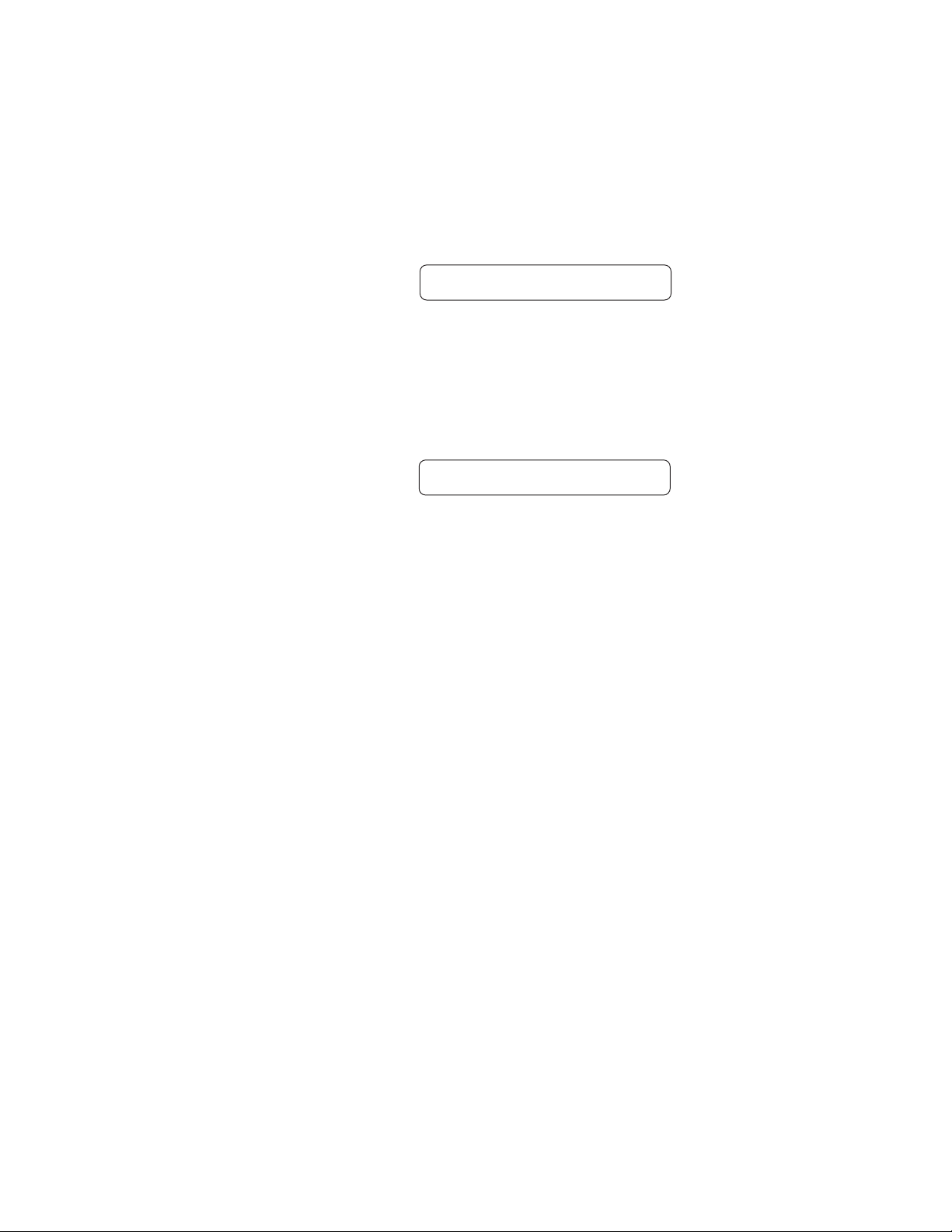
Operating the Blue Thunder
Step 5
Press the STORE button at this time to initiate the All Restore procedure and erase all current
Blue Thunder presets, replacing them with the original factory presets. The Blue Thunder will
display "INITIALIZING" as the Blue Thunder memory is restored.
INITIALIZING
After the All Restore process is completed, the display should read "ERRORS 0". This is the
number of bytes that the Blue Thunder found that did not initialize properly. Any number of
errors other than "0" means that the Blue Thunder may not have initialized properly and the
process should be repeated.
ERRORS 0
The Blue Thunder will remain in this condition until the FUNCTION SELECT
control is turned to exit the Factory Restore function. The preset currently recalled
will be the preset most recently restored into the current location.
Restoring the Blue Thunder controller assignments:
The controller assignments for the Blue Thunder can also be reinitialized without affecting presets and other stored information.
To reinitialize only the controller assignments, enter a code number of "244" at
Step 3 on the preceding page (instead of the "243" shown).
55

Operating the Blue Thunder
Selecting a Power On Preset
The Blue Thunder allows you to store a Power On preset which will always be recalled when the
unit is turned on.
Step 1
Step 2
Turn the PRESET control to the preset number you wish to be recalled each time the unit is
turned on.
34 PRESET TITLE
Press the STORE button while viewing the preset number and title to save it as the Power On
preset.
PWR ON PR STORED
56

Error Messages
8. Appendix
ERROR MESSAGES
Message
MEMORY ERROR
DUMP ERROR
RECEIVE ERROR
Possible Reason
CODE BYTE IS NOT CORRECT IN
EEPROM MEMORY.
MIDI INFORMATION IS BEING
RECEIVED AT THE MIDI IN AT THE
SAME INFORMATION IS BEING
DUMPED.
MIDI SYSTEM EXCLUSIVE
INFORMATION WAS NOT
RECEIVED CORRECTLY.
Corrective Action
MAKE SURE EEPROM IS TIGHT IN
SOCKET.
MAKE SURE WITHIN CORRECT
OPERATING TEMPERATURE.
DISCONNECT MIDI CORD AT MIDI
IN OF TRANSMlTTING BLUE
THUNDER.
BULK LOAD WAS TRANSMITTED
TOO FAST.
CHECK SUM BYTE WAS NOT
CORRECT.
DATA STRINGS NOT CORRECT
LENGTH.
57
XMEM ERROR
LOAD ERRORS
EEPROM MEMORY IS NOT BEING
STORED TO CORRECTLY.
MIDI SYSTEM EXCLUSIVE
INFORMATION WAS NOT
RECEIVED CORRECTLY OR
STORED CORRECTLY.
DATA STRINGS OUT OF ORDER.
MAKE SURE EEPROM IS TIGHT IN
THE SOCKET.
MAKE SURE WITHIN THE CORRECT
OPERATING TEMPERATURE.
CHECK RECEIVE ERROR AND XMEM
ERROR.

MIDI IMPLEMENTATION
Blue Thunder
Date: March 1, 2003 Version: 1.01
FUNCTION
TRANSMITTED
RECOGNIZED
MIDI Implementation
REMARKS
BASIC
CHANNEL
MODE
NOTE
NUMBER
VELOCITY
AFTER
TOUCH
CONTROL
CHANGE**
PROGRAM
CHANGE*
DEFAULT
CHANGED
DEFAULT
MESSAGES
ALTERED
TRUE VOICE
NOTE ON
NOTE OFF
KEY'S
CHANNEL
TRUE NUMBER
1-16
1-16
X
X
X
X
X
X
X
X
X
O
1-16
1-16
X
X
X
X
X
X
X
X
O
O
May be saved in
non-volatile memory
SYSTEM
EXCLUSIVE
SYSTEM
COMMON
SYSTEM
REAL TIME
AUXILIARY
MESSAGES
* Actual MIDI program value sent is 0-127, corresponding to presets 1-128.
** The control number may be from 0-120, or OFF. An upper and lower
SONG POSITION
SONG SELECT
TRUE REQUEST
CLOCK
COMMANDS
LOCAL ON/OFF
ALL NOTES OFF
ACTIVE SENSING
SYSTEM RESET
O
X
X
X
X
X
X
X
X
X
O
X
X
X
X
X
X
X
X
X
O=YES
X=NO
Optional implementation of program mapping also available.
range may also be specified for most parameters.
For Bulk Dump/Load
and Preset Dump/
Load
58

Technical Data
TECHNICAL DATA
MEASUREMENT
Maximum Input: +20dBu
Maximum Output: +20dBu
Nominal Input Range: +4dBu to
(16dB Headroom) -21dBu
Input Impedance: 470K ohms
Output Impedance: 120 ohms
Dynamic Range: 104dB (HUSH IN)
94dB (HUSH OUT)
THD+N .009%
Dry Frequency Response (10Hz to 30kHz) ±.25
CONDITIONS
Input Level pot minimum
Output Level pot maximum
Input Level pot minimum
Input Level pot maximum
Peak Signal/A Weighted Noise Floor, Direct
Level = +6dB, Digital,
Effects Level = -
1kHz, -5dB input level
22Hz to 22kHz bandwidth
Direct Level = +6dB, Digital,
Effects Level = -
∞
∞
Wet Frequency Response (20Hz - 19.5kHz) ±3dB
59

Check out some of our other products:
Rack Gear:
Gainiac (preamp w/12ax7 tube) Chameleon 2000 (preamp w/multi-effects)
Voodu Valve (preamp w/12ax7 tube and multi-effects)
Prophesy (our top of the line preamp with multi-effects)
Xpression(guitar and bass multi-effects) HUSH Super C (guitar noise silencing system)
Vendetta VP4 Preamp (All Tube 4-Channel Guitar preamp - 2 Rack Space)
Stomp Boxes/Pedal:
Rampage Distortion, Metal Planet Distortion, Silver Dragon Tube Distortion, Deep Blue Chorus,
Tsunami Chorus, Austin Gold Overdrive, Sonic Glory Overdrive, Big Crush Compressor, Short
Timer Digital Delay, X-Tune Pedal Tuner, Banshee Talk Box, HUSH The Pedal, Surf Tremolo,
Black Cat Moan Wah, HEX Volume/Expression Pedal
Electric Guitar - Acoustic Guitar and Bass Amplifiers:
Vendetta Head(100 W Head 4-Channels All Tube - MIDI Switchable)
Vendetta Combo (100W 2x12 Combo - Celestion 90s all Tube -4-Channel - MIDI Switchable)
R80DSP (80W 1x12 Amp w/Digital Effects) RT80 (80W 1x12 Amp w/Reverb & Built-in Tuner)
R120DSP (120W 2x10 Amp w/Digital Effects) R120C (120W 2x12 Amp w/S tereo Chorus and Reverb)
RT122C (120W 2x12 Amp w/Stereo Chorus, Reverb & Chromatic Tuner)
R50DSP (50 Watt 2x8"Guitar Amp w/Digital Effects)
R50C (50 Watt 2x8"Guitar Amp w/Reverb & Chorus)
R20 (20 Watt 1x8"Amp w/Reverb) R10 (10 Watt 1x6.5")
ACOUSTIC (60 Watt Acoustic Amp with Chorus & Reverb)
RA50DSP (50W Acoustic Amp w/Digital Effects - Wedge Shape)
RA30DSP (30W Acoustic Amp w/Digital Effects - Wedge Shape)
RB20 (Bass Amp 20W with 8" Speaker) RB30 (Basss Amp 30W with 10" Speaker)
RB60 (Bass Amp 60W with 12" Speaker) RB100 (Basss Amp 100W with 15" Speaker)
Foot Controllers:
MIDI Mate (Midi Foot Controller) MIDI XChange (MIDI Footcontroller)
All Access (Midi Foot Controller RMM900(7-pin Din MIDI Cable)
RFS1 and RFS2 (Single and Double Latching Footswitches for Rampage Amps)
60

Suggested MIDI Footcontrollers:
Rocktron All Access
Rocktron MIDI Mate
Rocktron MIDI XChange
www.rocktron.com
Rocktron - A Division of GHS Corporation
2813 Wilber Ave
Battle Creek MI - 49015
USA
Tel: 1-269-968-3351
Fax: 1-269-968-6913
Email: info@rocktron.com
Rev: 2003-1
482003
