Page 1

RFX9220M
Installation &
Operation
Installation et fonctionnement
Instalación y funcionamiento
RFX Series
Source Units
Page 2
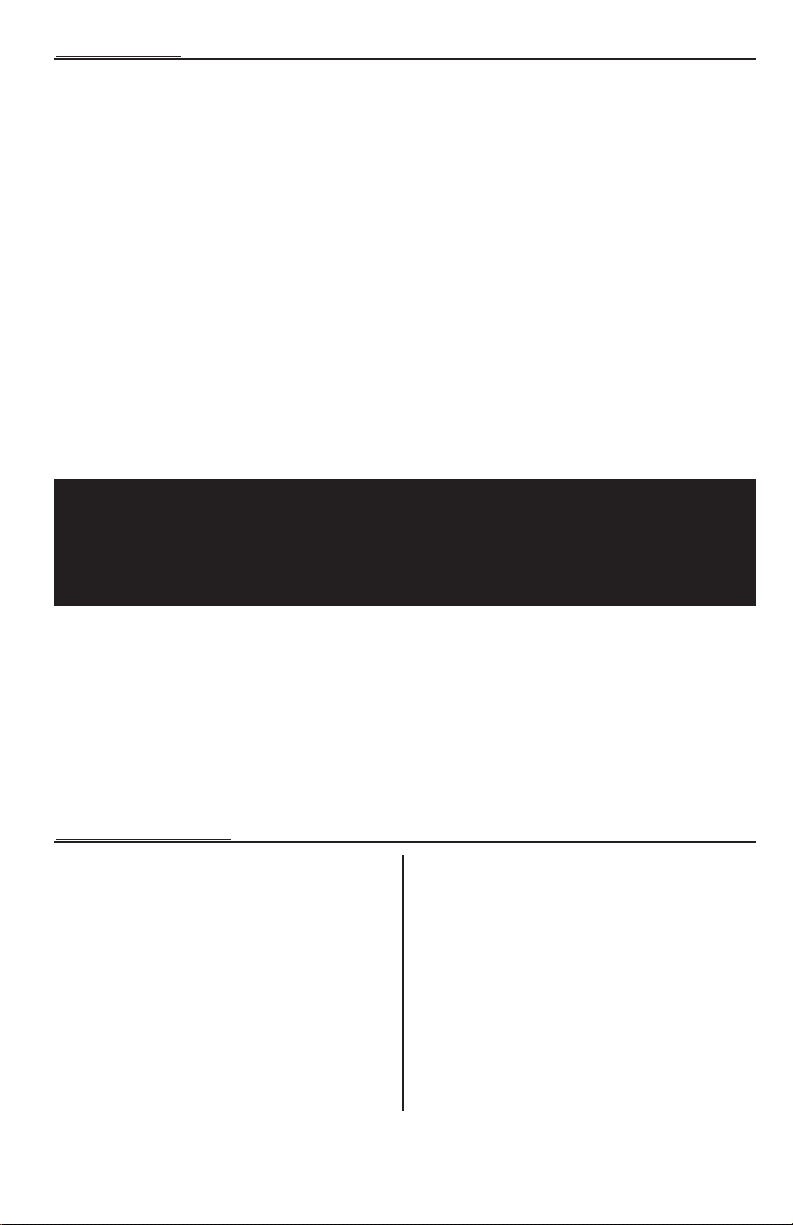
INTRODUCTION
Dear Customer,
Congratulations on your purchase of the world’s finest brand of car audio source units.At Rockford Fosgate
we are fanatics about musical reproduction at its best,and we are pleased you chose our product. Through
years of engineering expertise, hand craftsmanship and cr itical testing procedures, we have created a wide
range of products that reproduce music with all the clarity and richness you deser ve .
For maximum performance we recommend you have your new Rockford Fosgate product installed by an
Authorized Rockford Fosgate Dealer, as we provide specialized training through Rockford Technical Training
Institute (RTTI).Please read your warranty and retain your receipt and original carton for possible future use.
Great product and competent installations are only a piece of the puzzle when it comes to your system.Make
sure that your installer is using 100% authentic installation accessories from Connecting Punch in your
installation. Connecting Punch has everything from RCA cables and speaker wire to power line and battery
connectors. Insist on it! After all, your new system deserves nothing but the best.
To add the finishing touch to your new Rockford Fosgate image order your Rockford accessories,which
include everything from T-shirts to jackets and hats.
To get a free brochure on Rockford Fosgate products and Rockford accessories,
in the U.S.call 480-967-3565 or FAX 480-967-8132.
For all other countries, call +001-480-967-3565 or FAX +001-480-967-8132.
PRACTICE SAFE SOUND™
Continuous exposure to sound pressure levels over 100dB may cause permanent hearing
loss. High powered auto sound systems may produce sound pressure levels well over
130dB. Use common sense and practice safe sound.
If, after reading your manual, you still have questions regarding this product, we recommend that you see your
Rockford Fosgate dealer. If you need further assistance, you can call us direct at
1-800-669-9899. Be sure to have your serial number,model number and date of purchase available when you
call.
The serial number can be found on the outside of the box. Please record it in the space provided below as
your permanent record. This will serve as verification of your factory warranty and may become useful in
recovering your source unit if it is ever stolen.
Serial Number : __________________________________________
Model Number : _________________________________________
TABLE OF CONTENTS
Introduction. . . . . . . . . . . . . . . . . . . . . . . . . 2
Safety Instructions . . . . . . . . . . . . . . . . . . . 3
Precaution . . . . . . . . . . . . . . . . . . . . . . . . 3-4
Contents of Carton. . . . . . . . . . . . . . . . . . . 4
Installation . . . . . . . . . . . . . . . . . . . . . . . . 4-8
Remote (Battery Installation) . . . . . . . . . . . . . . 4
Installation Considerations. . . . . . . . . . . . . . . . . 5
Mounting Locations . . . . . . . . . . . . . . . . . . . . . . 5
Standard Mount . . . . . . . . . . . . . . . . . . . . . . . . . 6
ISO-DIN Mount . . . . . . . . . . . . . . . . . . . . . . . . . 6
Wiring the System . . . . . . . . . . . . . . . . . . . . . . . 7
Wiring Diagram . . . . . . . . . . . . . . . . . . . . . . . . . 8
Source Unit Features. . . . . . . . . . . . . . . . 8-9
NOTE:Review each section for more detailed information.
2
Operation-Basic . . . . . . . . . . . . . . . . . . 10-13
Initial Set-Up . . . . . . . . . . . . . . . . . . . . . . . . . . . 10
Reset Button. . . . . . . . . . . . . . . . . . . . . . . . . . . 10
Power ON/OFF . . . . . . . . . . . . . . . . . . . . . . . . 10
Clock Operation . . . . . . . . . . . . . . . . . . . . . . . 12
Mode Selection. . . . . . . . . . . . . . . . . . . . . . . . . 12
Operation-Tuner . . . . . . . . . . . . . . . . . 13-14
Operation-CD Player. . . . . . . . . . . . . . 15-17
Operation-Wired Remote (Optional). . . 18
Operation-Title Programming. . . . . . . . . 19
Operation-MP3. . . . . . . . . . . . . . . . . . . 20-21
Troubleshooting . . . . . . . . . . . . . . . . . . 22-25
Specifications. . . . . . . . . . . . . . . . . . . . . . . 26
Warranty Information . . . . . . . . . . . . . . . 27
Page 3
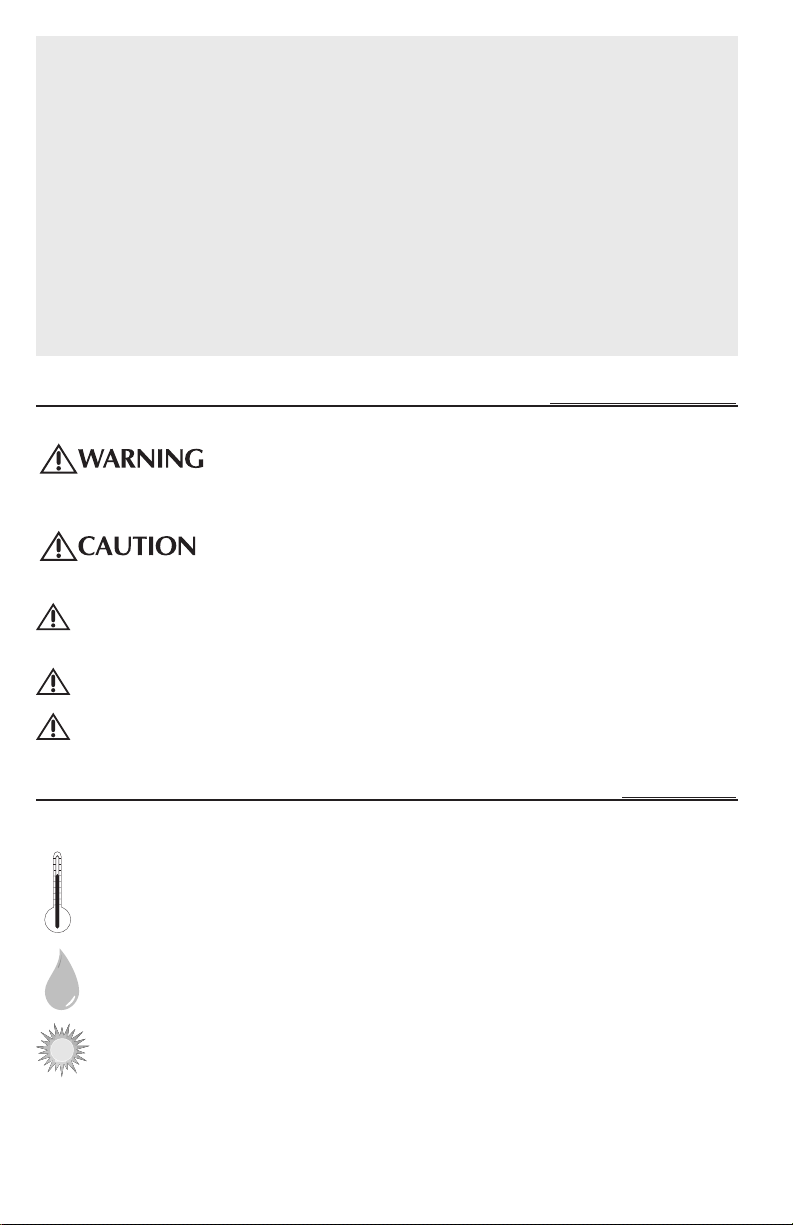
GETTING STARTED
+65°C
–10°C
Welcome to Rockford Fosgate! This manual is designed to provide
information for the owner, salesperson and installer. For those of you who want quick information on how
to install this product, please turn to the
located by using the Table of Contents.We, at Rockford Fosgate , have worked very hard to make sure all
the information in this manual is current. But, as we are constantly finding new ways to improve our
product, this information is subject to change without notice .
NOTE:This manual uses abbreviations for the following terms:
TUNER = AM/FM Radio Tuner
CDP = In-Dash CD Player
CDX = CD Changer
AUX = External Auxiliary Input
MP3 = Computer Generated Audio File Format
Installation Section of this manual. Other information can be
SAFETY INSTRUCTIONS
This symbol with “WARNING”is intended to aler t the user to the
presence of impor tant instr uctions. Failure to heed the instructions will
result in severe injury or death.
This symbol with “
CAUTION”is intended to alert the user to the
presence of impor tant instr uctions. Failure to heed the instructions can
result in injury or unit damage .
CAUTION: To prevent injur y and damage to the unit, please read and follow the
instructions in this manual.We want you to have enjoyment from this system,
not a headache.
CAUTION If you feel unsure about installing this system yourself, have it installed by a
qualified Rockford Fosgate technician.
CAUTION Before installation, disconnect the battery negative (-) terminal to prevent
damage to the unit, fire and/or possible injury.
SOURCE UNIT AND OPTIONAL CD CHANGER
Operating T emperature
Be sure the temperature inside the vehicle is between –10° C and +65° C (+14°F and +149°F). DO
NOT play a disc if the temperature is higher or lower than the operating r ange .
Moisture Condensation
The CD playback may waver due to condensation.If this occurs, remove the disc from the source
unit and wait approximately an hour for the moisture to evaporate.
Environment Exposure
DO NOT expose the Source Unit or optional CD Changer to any of the following: direct sun and
heat, high humidity,excessive dust, excessive vibration and rain or water.
PRECAUTIONS
Visit our web site for the latest information on all Rockford products.
www.rockfordfosgate.com
3
Page 4
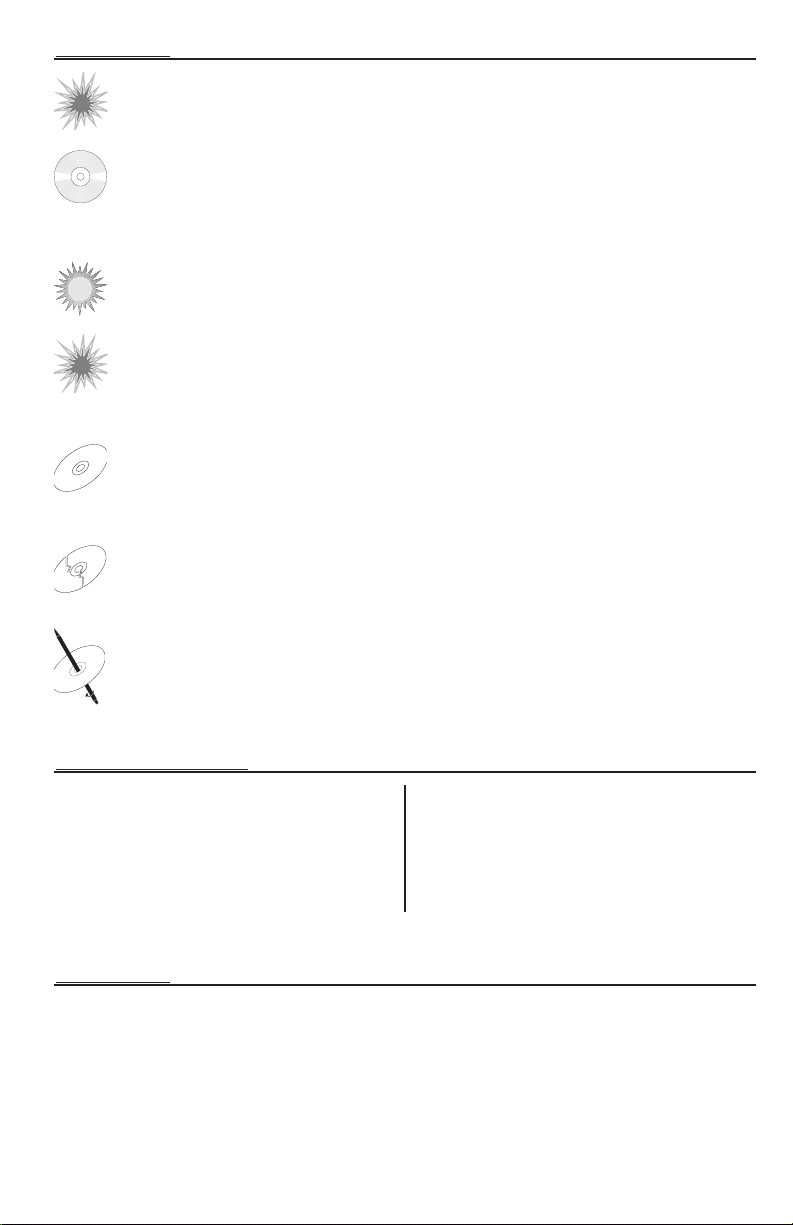
PRECAUTIONS
•
v
i
c
i
o
s
s
o
u
n
d
s
o
f
t
h
e
j
u
n
g
l
e
•
v
i
c
i
o
s
s
o
u
n
d
s
o
f
t
h
e
j
u
n
g
l
•
v
i
c
i
o
s
s
o
u
n
d
s
o
f
t
h
e
j
u
n
g
l
e
•
v
i
c
i
o
s
s
o
u
n
d
s
o
f
t
h
e
j
u
n
g
l
•
v
i
c
i
o
s
s
o
u
n
d
s
o
f
t
h
e
j
u
n
g
l
e
•
v
i
c
i
o
s
s
o
u
n
d
s
o
f
t
h
e
j
u
n
g
l
e
L IQ UI D S WO R
D I NC
Handling the Detachable Faceplate
DO NOT drop or cause shock to the faceplate as serious damage may occur. Protect the faceplate
by storing it in the supplied carr ying case .
Avoid Mechanical Malfunction
DO NOT grab a disc while it is being automatically loaded into the source unit.Doing this may cause
serious damage to the playback mechanism and/or damage to the disc.
IR REMOTE CONTROLLER
Environment Exposure
DO NOT expose the IR Remote to any of the following: direct sun and heat,high humidity and rain
or water.
Handling the IR Remote
DO NOT drop or cause shock to the IR Remote as serious damage may occur.
COMPACT DISCS
Disc Handling and Care
DO NOT touch the playing side (opposite of label side) of the disc.When handling the disc, only the
outer edges or center hole of the disc should be touched. DO NOT affix any sticker or label to the
disc. DO NOT apply vinyl record spray, anti-static agent,acetone, or any other volatile chemicals to
the disc.
Damaged Disc
DO NOT play a cracked, warped, or damaged disc . Doing this may cause serious damage to the
playback mechanism.
New Discs
The CD player will eject discs that have either been inserted incorrectly or have irregular surfaces. If a
new disc is ejected after loading, feel around the outer edge of the CD and its center hole. Any small
burrs or irregular ities could inhibit proper loading of the disc .To remove the burr s, rub the inside
edge of the hole and outside edge of the disc with an object such as a ball point pen.
CONTENTS OF CARTON
Model 9220 Source unit
Installation & Operation Manual
Standard Mounting Sleeve
Back strap (taped to box inser t)
Chassis Release Keys (2)
Hardware Package
16-pin Power Harness
Faceplate Cases (1 Soft and 1 Hard)
IR Remote Control (Small Box Inside Carton)
INSTALLATION
REMOTE
Battery Installation
1. Remove the battery cover on the back of the remote.
2 Install two (2) AAA batteries with the polarities correct as show by the diagram inside the battery
compartment of the remote .
4
Page 5
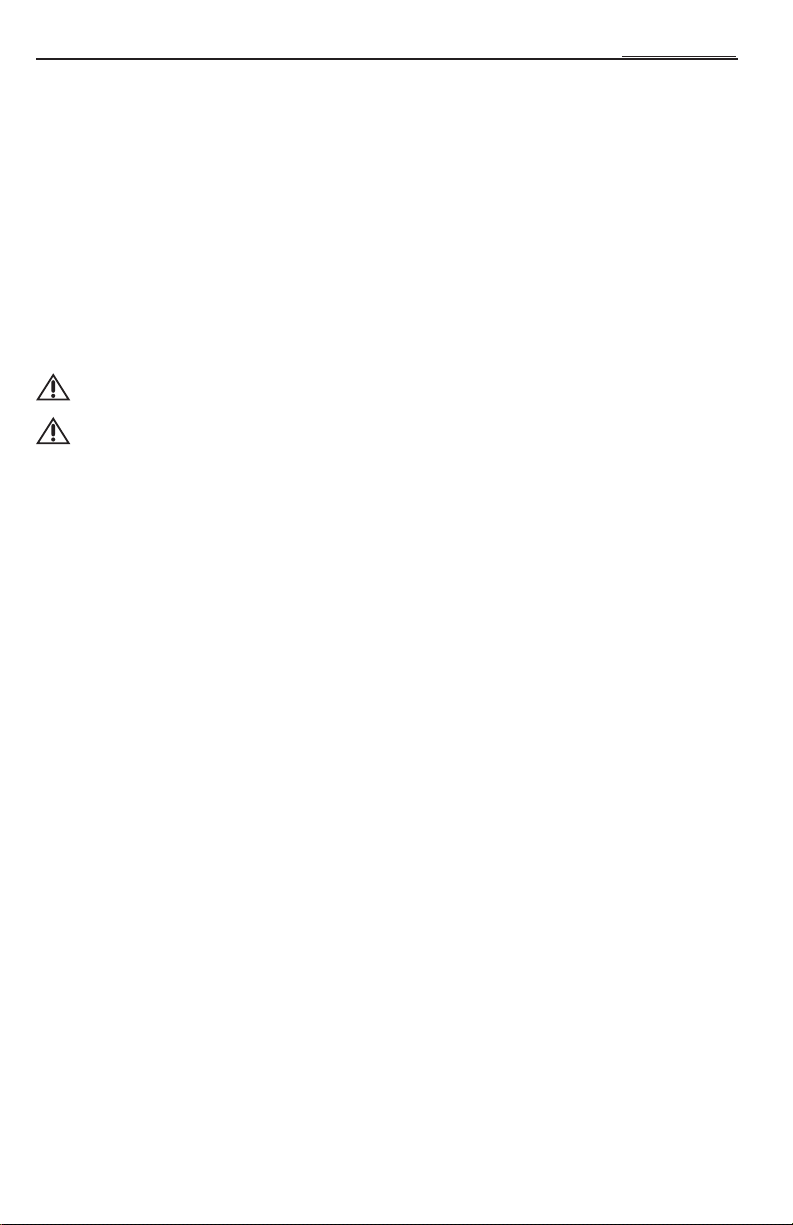
INSTALLATION CONSIDERATIONS
The following is a list of tools needed for installation:
INSTALLATION
Volt/Ohm Meter
Wire strippers
Wire crimpers
Wire cutters
#2 Phillips screwdriver
Battery post wrench
This section focuses on some of the vehicle considerations for installing your new Source Unit.Pre-planning
your system layout and best wiring routes will save installation time. When deciding on the layout of your new
system, be sure that each component will be easily accessible for making adjustments.
Hand held drill w/assor ted bits
1/8" diameter heatshrink tubing
Assorted connectors
Soldering iron
Solder
Heat gun
CAUTION: If you feel unsure about installing this system yourself, have it installed by a
qualified technician.
CAUTION: Before installation, disconnect the batter y negative (-) terminal to prevent
damage to the unit, fire and/or possible injury.
Before beginning any installation,follow these simple rules:
1. Be sure to carefully read and understand the instructions before attempting to install the Unit.
2. For safety, disconnect the negative lead from the battery prior to beginning the installation.
3. For easier assembly, we suggest you r un all wires prior to mounting your Source Unit in place .
4. Route all of the RCA cables close together and away from any high current wires.
5. Use high quality connectors for a reliable installation and to minimize signal or power loss.
6. Think before you drill! Be careful not to cut or drill into gas tanks, fuel lines,brake or hydraulic lines,
vacuum lines or electrical wiring when working on any vehicle.
7. Never run wires underneath the vehicle. Running the wires inside the vehicle provides the best
protection.
8. Avoid running wires over or through sharp edges. Use r ubber or plastic grommets to protect any wires
routed through metal, especially the firewall.
9. ALWAYS protect the battery and electrical system from damage with proper fusing. Install the
appropriate fuse holder and fuse on the +12V power wire within 18” (45.7 cm) of the battery terminal.
10. When grounding to the chassis of the vehicle, scrape all paint from the metal to ensure a good, clean
ground connection. Grounding connections should be as short as possible and always be connected to
metal that is welded to the main body, or chassis,of the vehicle.
MOUNTING LOCATIONS
The mounting position of your source unit will have a great effect on the performance of your in-dash CD
Player. The source unit can be installed in a wide r ange of oper ating locations. However, care should be taken
to ensure optimum performance.
Engine Compartment
Never mount this unit in the engine compartment. Mounting the unit in the engine compartment will void
your warranty.
Instrument Panel
Mounting the source unit in the instrument panel provides optimum access. The source unit should be
securely mounted using the “Standard Mount” or “ISO-DIN Mount” method to ensure optimum CD Player
performance.
5
Page 6
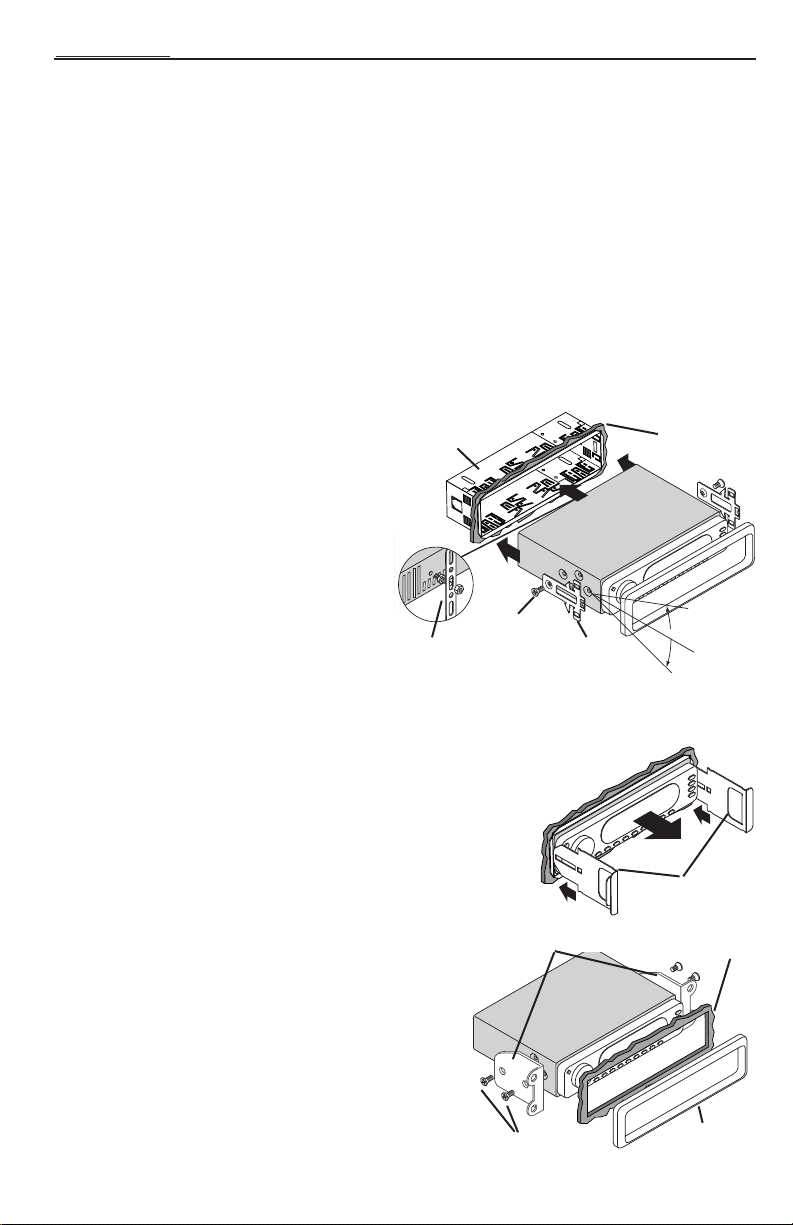
+20°
-20°
Horizontal
INSTALLATION
Center Console
Mounting the source unit in the center console provides optimum access.Be sure the installation does not
interfere with the operation of the gear shift or parking brake .
Glove Box
Mounting the source unit in the glove box is adequate,but does not provide easy access. Glove box mounting
should only be done if “Instrument Panel” or ”Center Console,”mounting is not acceptable (i.e., maintaining
integrity of older vehicles with metal dashboards.)
Under Dash
Mounting the source unit under the dash is adequate, but does not provide easy access.Under dash mounting
should only be done if “Instrument Panel,””Center Console” or ”Glove Box” mounting is not acceptable.
Mount the source unit off to the side of the driver's area to reduce interference with the parking brake, gear
shift, or oper ating pedals.
NOTE:The source unit should have a mounting angle within ±20° from horizontal.
STANDARD MOUNT
Sleeve
Installing;
• Mount the Locks for the Installation Sleeve onto
the source unit (use supplied screws).
• Mount the Installation Sleeve into a secure
instrument panel.
NOTE:Make sure to mount the Source Unit as
close to horizontal as possible for optimum
CDPlayer performance. Mounting Angles of
up to ±20˚ from horizontal can be
accommodated.
• Bend Appropriate Tabs on all sides of the
installation sleeve. See Installation Sheet.
• Install Source Unit by sliding unit into installation sleeve until it clicks into place.
• Mount Back Strap securely behind the instrument panel to prevent source unit vibration.
• Back strap Screw should be 6mm max (use supplied screw).
• Connect Antenna to antenna jack on rear of source unit.
Back Strap
Screw
Lock
Removal;
• Disconnect Back Strap from rear of radio (if used).
• Remove Trim Piece from front of radio.
• Insert Release Keys into left and r ight sides of source unit to disengage
locks.
• Remove Source Unit from installation sleeve with release
keys.
Factory Bracket
ISO-DIN MOUNT
Dash
Trim
Release Key
Dash
Installing;
• Remove Trim Piece and Installation Sleeve from source unit.
• Factory Bracket should align with two mounting holes on each
side of source unit.
• ISOScrews should be 6mm max (use supplied screws).
• Connect Antenna to antenna jack on rear of source unit.
• Install Source Unit into instrument panel.
6
Screw
Trim
Page 7
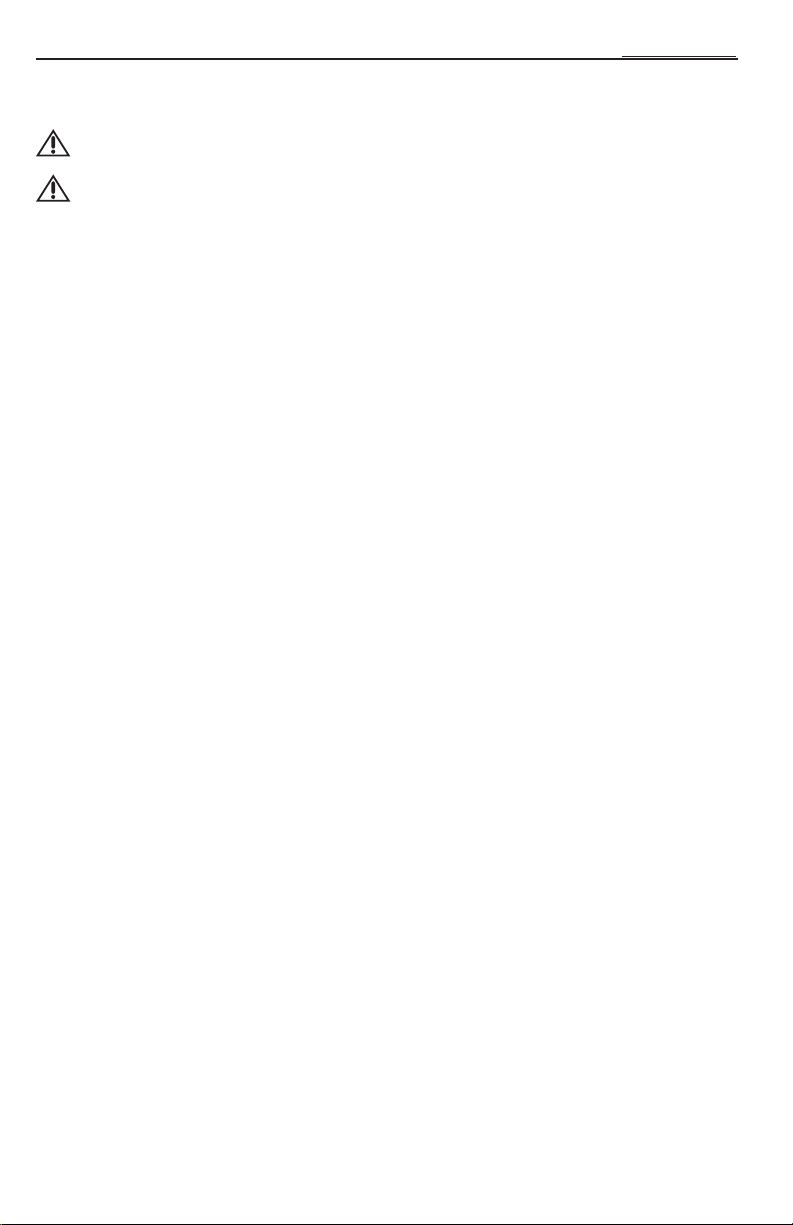
INSTALLATION
WIRING THE SYSTEM
NOTE:See diagram on following page to help you connect your system.
CAUTION:If you do not feel comfor table with wir ing your new source unit, please see
CAUTION:Before installation, disconnect the batter y negative (-) terminal to prevent
1. Install the 16-Pin Power Harness by connecting the corresponding wires to the electrical and audio
system. Solder and heat shr ink all connections for a reliable installation. For each connection,cut a 1"
piece of heat shrink tubing and slide over one of the wires. Strip each wire 3/8" then twist together and
solder. Slide the tubing over the connection and shrink the tubing with a hot air gun until no bare wire is
exposed.
2. Connect the
from the metal surface and thoroughly clean the area of all dirt and grease . Strip the end of the wire and
attach a ring connector.Fasten the wire to the chassis using a non-anodized screw and star washer.
3. Connect the YELLOW (Backup) wire to a source of constant +12V (for retaining memory on userprogrammed functions). The source should always have +12V,even when the ignition is off and the car is
not running.
4. Connect the RED (ACC +B) wire (Ignition) to a source of switched +12V (is on only when ignition key
is in “accessor y” or “run” position). Connect the RED wire to a switched +12 volt positive source.The
switched signal is usually taken from the ACC (accessory) position of the ignition. If the vehicle does not
have an ACC position,connect the wire to the switched ON position of the ignition.
5. Connect the ORANGE (Dimmer) wire to the lighting switch terminal.This will dim the main display by
30% when the headlights are turned on.
6. Connect the LT. BLUE (Remote B+) wire to the “Remote Turn-On” leads of the amplifier(s).This will
turn-on the external amplifiers when the source unit is powered on.
7. Connect the BLUE/RED (Auto Ant.) wire to the “Power Antenna”lead.This will r aise a fully automatic
antenna when the source unit is powered on,but only in Tuner Mode.
8. Connect the PINK (Telephone Mute) wire for cell phone mute to the wire on the cell phone harness
that provides ground when the phone rings.
9a. Connecting Speakers (Not using external amplifier)
Connect the Speaker Wires to the corresponding speaker leads by soldering and heat shrinking all
connections for a reliable installation.If only one pair of speakers is utilized in the system, use only the
FRONT speaker leads and heat shrink the unused REAR leads to prevent from shorting out. Be sure
to maintain speaker polarity.DO NOT chassis ground any speaker leads as unstable operation may
result.
9b. Connecting Speakers (Using external amplifier)
Install the Preamp Output Harness by plugging the RCA cables into the corresponding extension RC As
that feed the input of the amplifiers. Be sure to route the signal cables away from any high current wires
to prevent coupling noise from radiated electrical fields into the audio signal. The FRONT OUTPUT
connects to the Front speaker's amplifier. The REAR OUTPUT connects to the Rear speaker's
amplifier.The SUM OUTPUT connects to the Subwoofer amplifier.
10. Connect the AUX INPUT to the external audio source(this inser ts the audio before the volume
control on the source unit). The input voltage this circuit can accept is 1–3V RMS.
11. Connect the CD Changer (optional) by plugging the 8-pin DIN cable into the connector located at the
rear of the source unit. DO NOT connect the optional Wired Remote into this connector.
12. Connect the Wired Remote (optional) by plugging the 8-pin DIN controller cable into the pigtail
connector hanging from the rear of the source unit. DO NOT connect the optional CD Changer into
this connector.
13. Connect the Antenna by plugging the antenna cable into the connector located at the rear of the source
unit. Be sure the antenna is securely grounded to the vehicle for proper radio reception.
your local Authorized Rockford Fosgate Dealer for installation.
damage to the unit, fire and/or possible injury.
BLACK (Ground) wire to chassis ground.Prepare the chassis ground by scraping any paint
7
Page 8
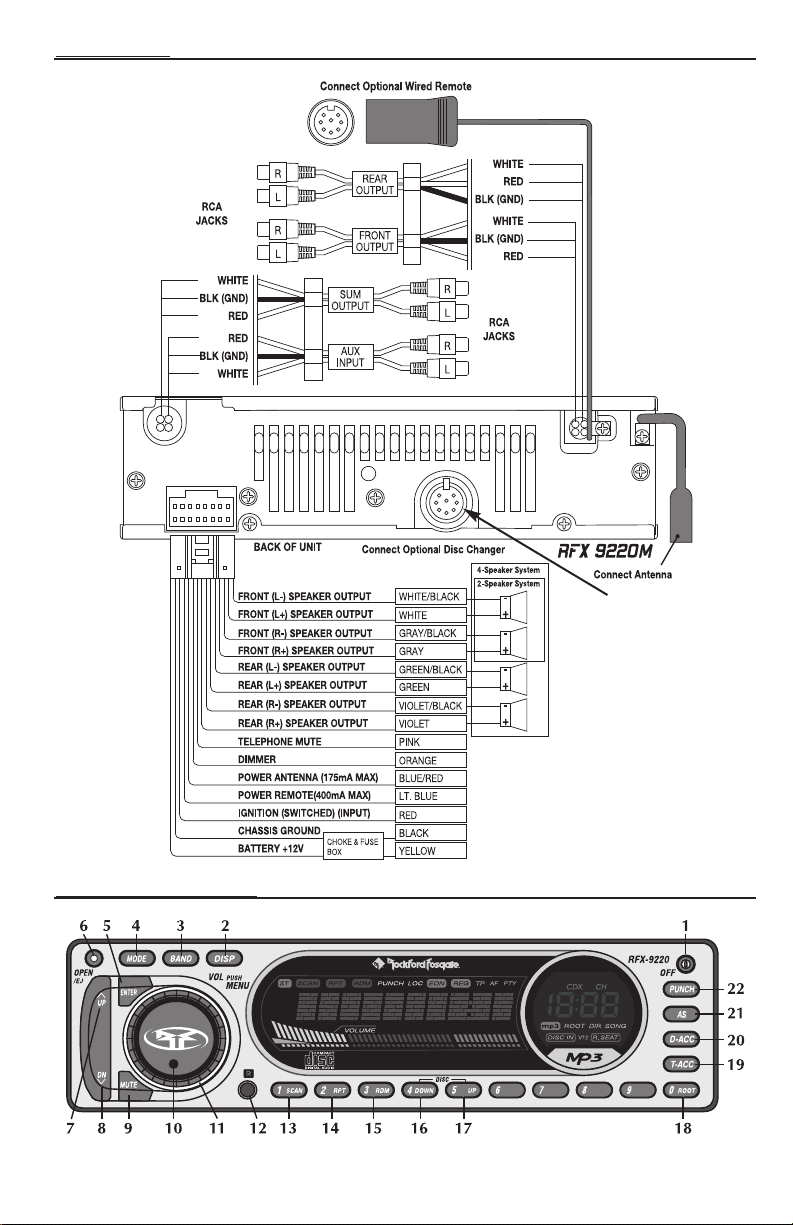
INSTALLATION
DO NOT connect
optional CD Changer to
DO NOT
connect
optional Wired
Remote to
this port.
SOURCE UNIT FEATURES
8
Page 9
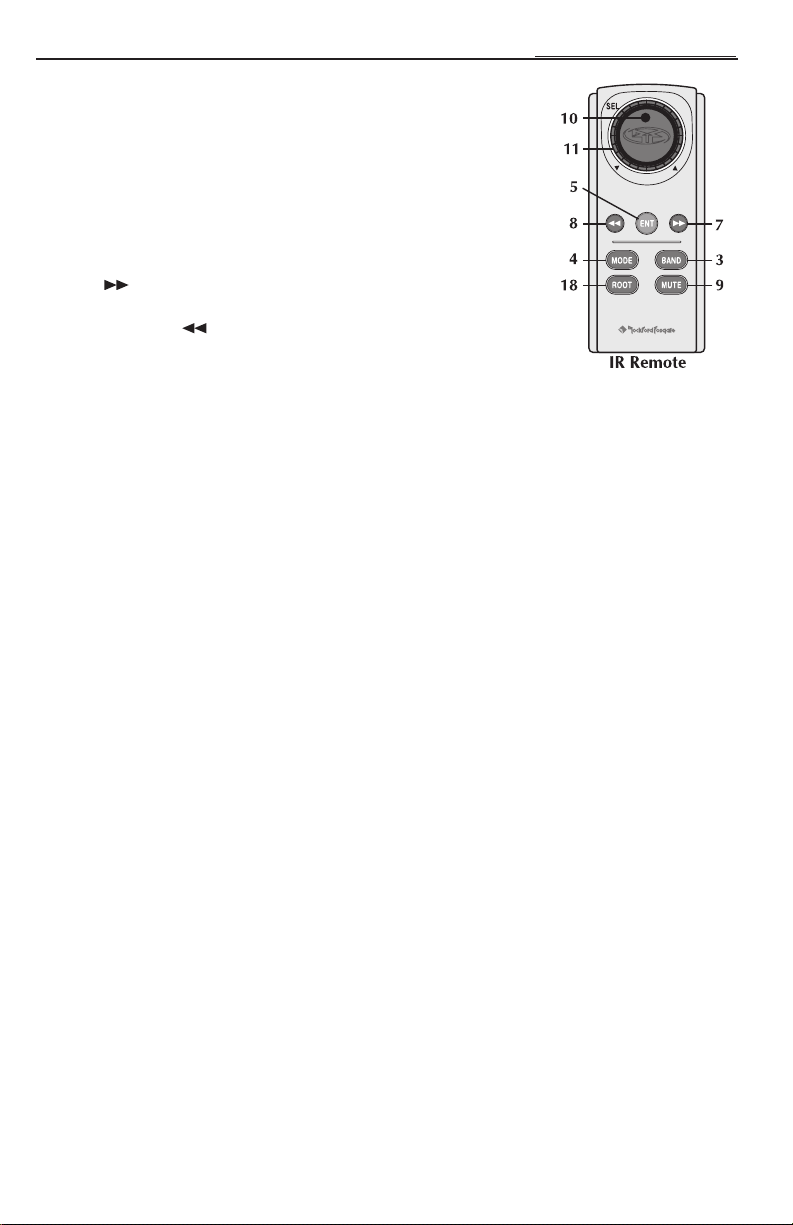
SOURCE UNIT FEATURES
1. OFF – Turns the source unit on and off.
2. DISP – Toggles between different display features in main display; when
pressed and held for 1 second, toggles clock between hours and minutes.
3. BAND – Selects which bank of tuner presets (FM1/FM2/AM) should be
active.
4. MODE – Selects between TUNER/CDP/CDX/AUX1 modes.
5.
ENTER – Enables tracks in MP3 mode.
6. OPEN/EJ – Opens the faceplate and ejects CDs from the in-dash CD
player.
7. UP ( ) – Selects the next radio station in TUNER mode and selects
the next track in CDP/CDX mode.
8. DN {DOWN} ( ) – Selects the previous r adio station in TUNER
mode and selects the previous track in CDP/CDX mode.
9. MUTE – Mutes audio in TUNER and AUX1 modes. Pauses the disc in
CDP/CDX mode.
10. SELECT (Volume Center) – When pressed,selects between SUM, BASS,TREBLE, BALANCE,
FADER,and VOLUME modes.Press and hold to enter set-up menu (see Setup Options). Press to
enter character when using the Programmable Title option.
11. VOLUME (Outside) – Used to control volume level. Adjusts default levels during set-up options.
Selects characters when using the Progr ammable Title option.
12. R – Infrared eye for remote operation.
13. PRESET 1/SCAN – Selects radio preset #1 in TUNER mode and scans each track on the disc in
CDP/CDX mode.
14. PRESET 2/RPT – Selects radio preset #2 in TUNER mode and repeats the current track in CDP/CDX
mode.
15. PRESET 3/RDM – Selects radio preset #3 in TUNER mode and selects tracks at random in
CDP/CDX mode.
16. PRESET 4/DOWN – Selects radio preset #4 in TUNER mode , or previous disk in CDX Mode.
17. PRESET 5/UP – Selects radio preset #5 in TUNER mode, or next disk in CDX Mode.
18. PRESET 0/ROOT – Selects r adio preset #0 in TUNER mode and returns unit to root directory in
MP3 mode.
19. T-ACC – Allows you to enter the track number you want manually .
20. D-ACC – Allows you to enter the disc number you want,CDX mode (available only for 6 disc player).
21.
AS – Press to store strongest radio stations in each tuner bank in AUTO STORE mode.
22 PUNCH – Enables bass and treble response to be boosted at all volume levels.
IMPORTANT:The 8-Pin communication BUS on the back of the unit is used ONLY for the optional CD changers,
RFX8810 or RFX8620M,and is not backwards compatible with older RFX models. Rockford Fosgate
recommends connecting only the appropriate RFX models together.Rockford Fosgate does not assume
responsibility when using other manufacturers’ source units with Rockford Fosgate CD changers (or vice
versa). DO NOT connect the optional wired remote into this BUS.Connect the wired remote ONLY into
the 8-Pin connector on the pigtail.
9
Page 10
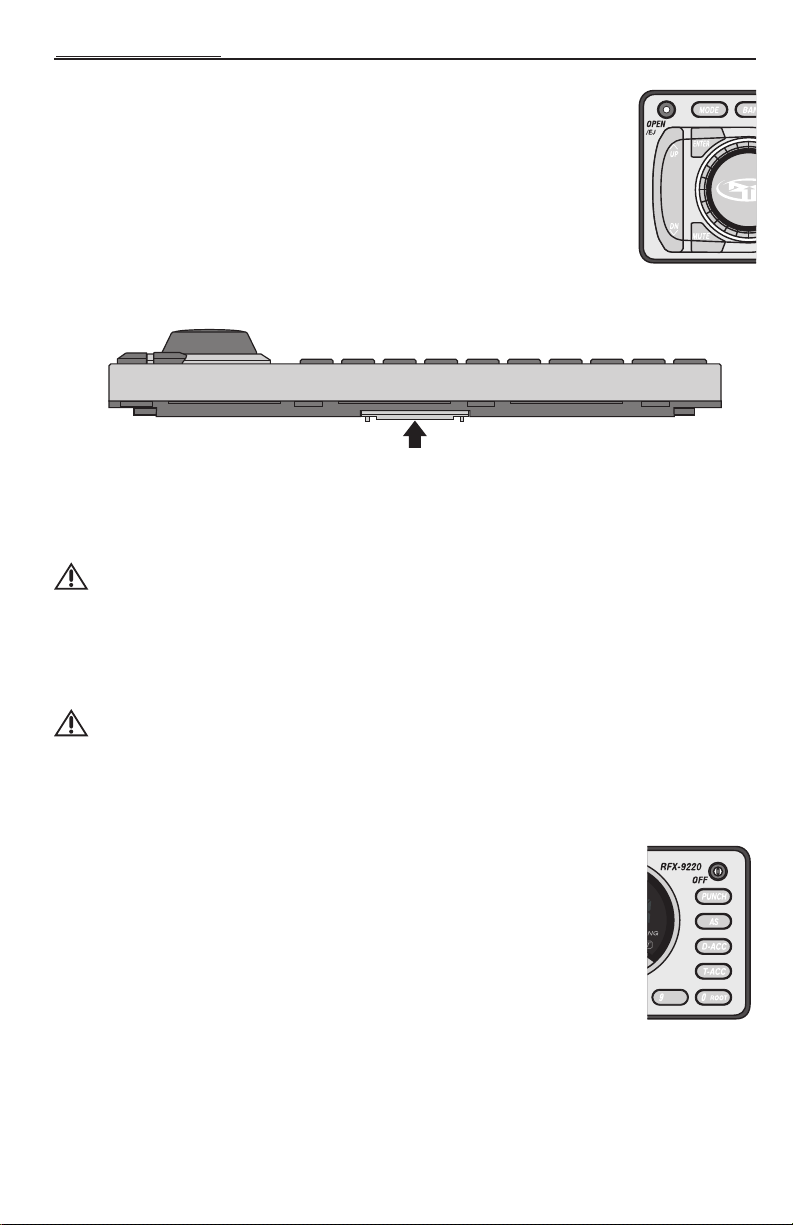
OPERATION – BASIC
INITIAL SETUP
NOTE:Items shown in () refer to remote control functions.
DETACHABLE FACEPLATE
The faceplate is detachable as a theft deterrent.
To Detach the Faceplate:
1. Press the Open Button to cause the faceplate to slide down and forward.
2. Press the release button on the bottom front edge of the faceplate and
slide the faceplate away from the unit.
3. The faceplate br acket will automatically close after 5 seconds.
Push
To Attach the Faceplate
1. Make sure that the faceplate bracket is in the closed position.
2. Press the faceplate against the front of the unit until it clicks into place .
CAUTION: Do not attempt to attach the faceplate to the faceplate br acket when the
3. If desired, the faceplate can be permanently attached by affixing it to the bracket with the screw
provided.
bracket is in the open position. You may cause damage to the mechanism that
may void your warranty
RESET BUTTON
CAUTION: Do not press the Reset Button too hard or you may cause damage that may
void your warranty. If you need assistance, please consult an Authorized
Rockford Fosgate Dealer.
1. Follow the instr uctions above to detach the faceplate.
2. Insert a paper clip or other slender object into the Reset Button hole in the lower left corner of the
unit and gently press it in until the button clicks.
POWER ON/OFF
1. Press the OFF button to turn the r adio on.
2. Press the OFF button again to turn the r adio off.
Any Button Wake-Up
Press any button,except OPEN or DISP to “wake-up”the radio from sleep mode.
NOTE:When the radio is off,“sleep mode”,the clock will be displayed.
10
Page 11
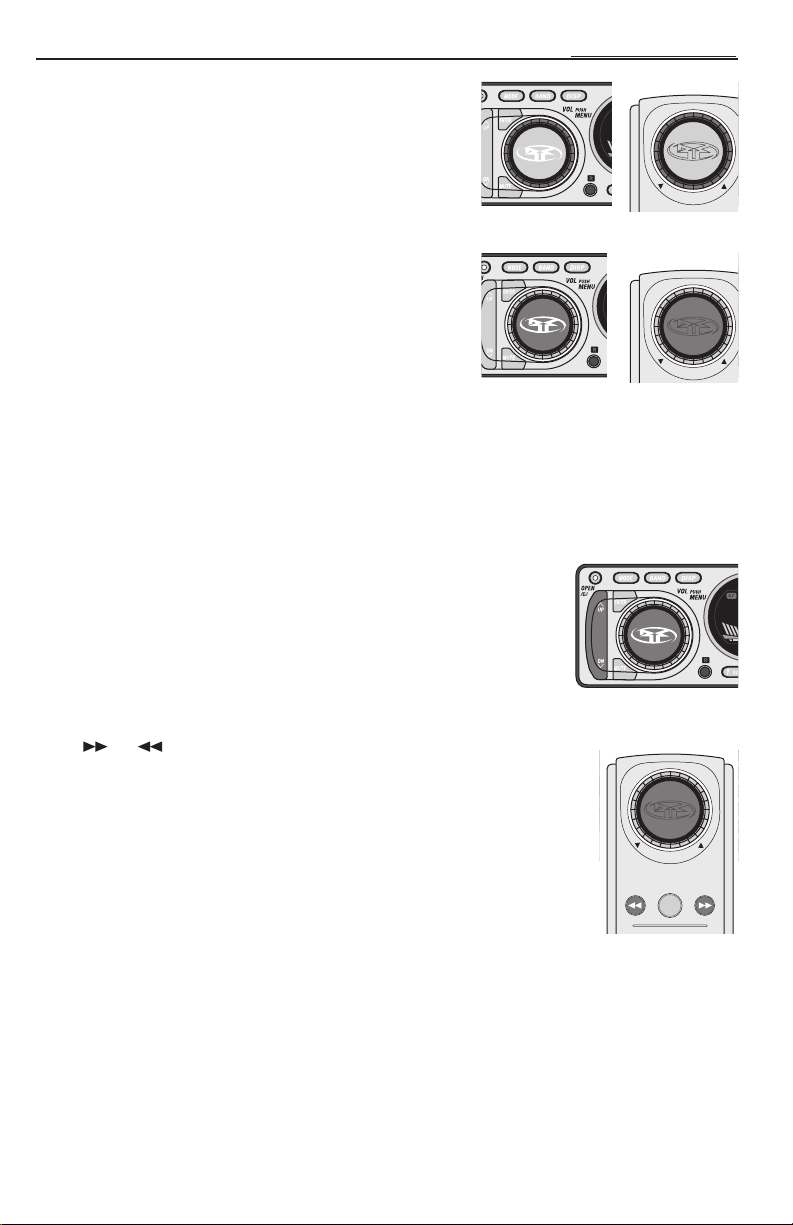
OPERATION – BASIC
SEL
SEL
SEL
ENT
VOLUME KNOB/TONE CONTROLS
The Volume knob is a multifunction controller and handles the
Volume,Tone Controls, and Setup Options,see below.
To Control Volume
1. Turn the VOLUME knob (Volume Outside) clockwise to raise
volume.
2. Turn the VOLUME knob (Volume Outside) counter-clockwise
to lower volume.
To Adjust Tone Controls
1. Press the SELECT button (Volume Center) repeatedly to
cycle through SUM > BASS > TREBLE > BALANCE >
FADER > VOLUME.
2. Turn the VOLUME knob (Volume Outside) to increase,
clockwise, or decrease,counter-clockwise, the selected
function.
Source T one Memory
Individual Bass & Treble settings are memorized for TUNER / CD PLAYER / CDCHANGER / AUX1.
NOTE:If no adjustment is made after 5 seconds,the MENU knob will rever t to VOLUME mode.
SETUP OPTIONS
The list below shows the default Setup Options.The bracketed items are the
alternate options contained within each Setup Option.
Selecting Options
1. Press and hold the SELECT button (Volume Center) for about 1 second
until the first Option appears {LOC AL}.
2. Press the SELECT button (Volume Center) repeatedly to cycle through all
Setup Options. The first three options only affect the Tuner Mode.
3. To change an Option,press the UP or DN {Down} Button
( or ).
4. To store,wait 5 seconds and the Display will return to the last Mode shown.
• LOCAL [DX] — Adjusts the sensitivity of the tuner for rural conditions where
there are weak radio stations while Local adjusts the sensitivity for city conditions
where there are several strong radio stations.
• AMERICAS [EUR/AUST] — Allows tuning of frequencies available in
different parts of the wor ld.
• P. PLAY [EJ MUTE] — Plays the Tuner after you eject a CD while Eject Mute
mutes the Tuner after you eject a CD.
• V/BAR ON [V/BAR OFF] — Displays the Volume Bar at the bottom of the Front Panel while
Volume Bar Off turns it off.
• INI VOL 15 — Sets the maximum Initial Volume when the unit turns on. Initial Volume sets point of
maximum volume when the unit is turned on. If the volume setting was lower than the initial volume
setting when the unit is turned off, then the lower volume will be used at turn on. If the volume setting
was higher than the initial volume setting,then the initial volume setting is used at turn on.This feature
prevents accidental high volume turn on as well as allows high volume settings to be retained in case
another preamplifier is the system’s main volume control.
• CONTRAST [VIEW 6] — Controls the view angle of the display.Allows adjustment for best visibility.
• SUM FLAT [80HZ] — Means third pair of RCA pre-outs is full-r ange while 80Hz means that the pre-
outs are crossed-over 80Hz low-pass for subwoofer use.
Turn Outside
Press Center
Press & Hold Center
Remote
Remote
11
Page 12
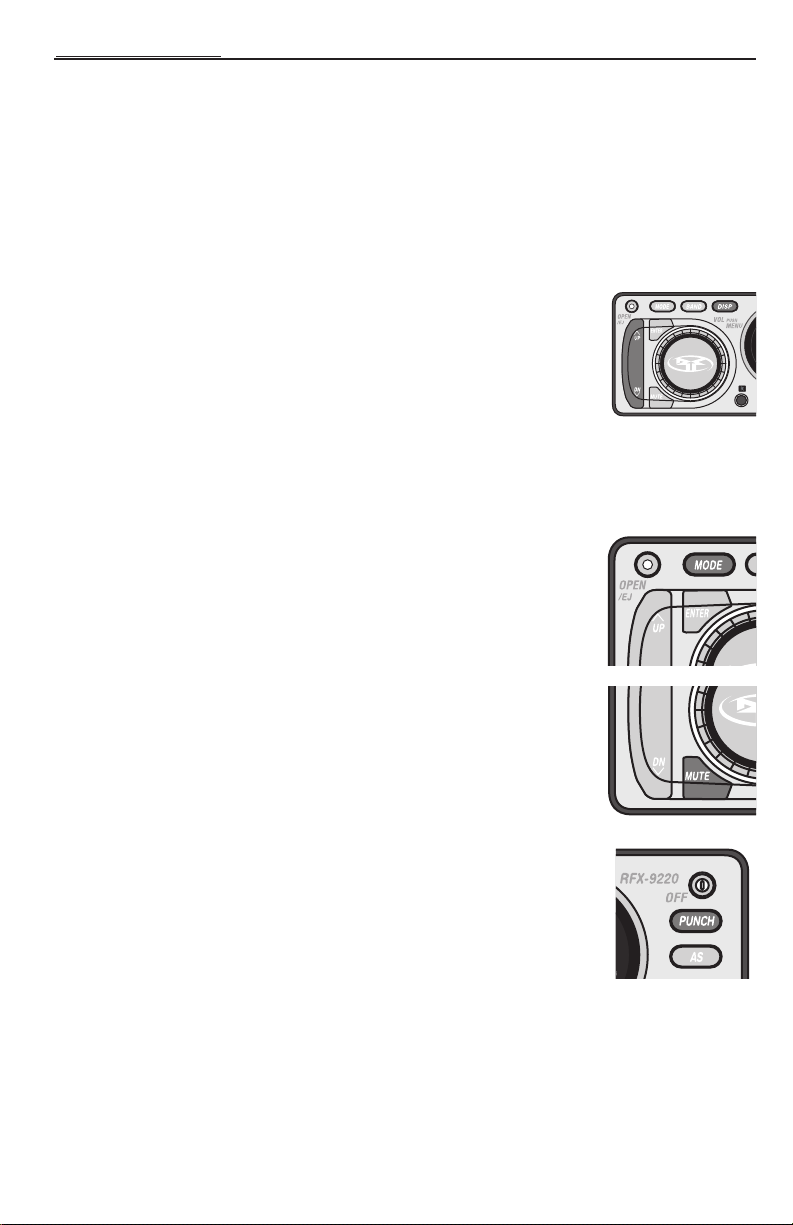
OPERATION – BASIC
• SCROLL ON [SCROLL OFF] —Titles scroll across panel screen.Scroll Off prevents scrolling.
• AUX1 IN 0 [+6,–6] — Allows you to boost the input volume of a weak external audio source or
diminish a powerful one. Useful for external sources: MP3 players, video games,VCPs, etc.
• VDSEL ON [VDSEL OFF] —This is for the low voltage detction. While "ON", if the power voltage
to the unit drops below approximately 10 volts,the unit will begin "beeping". Turning this "OFF" will
bypass the low voltage detection.
CLOCK OPERATION
Setting the Clock Hours
1. Press and hold the DISP button for 1 second until the hour flashes.
2. Press UP or DN {Down} button to set the hour.
Setting the Clock Minutes
1. Press and the DISP button a second time and the minutes will flash.
2. Press UP or DN {Down} button to set the minutes.
Your settings will be saved after the clock has flashed for 5 seconds.
NOTE:When the radio is off (sleep mode) the clock will be displayed.
MODE SELECTION
Press the MODE button repeatedly to cycle through the following modes:
• CDP PLAY — Enables CDPlayer if a CDis inser ted.
• AUX1 — Allows for an external audio source to attach to the sound system.
• TUNER — Enables the Tuner.
MUTE
1. Press the MUTE button to dampen the volume.
2. Press the MUTE button a second time to revert the audio to the previous
level.
NOTE:The panel will display MUTE until the function is canceled.
PUNCH
The Punch button enables the bass and treble response of the audio output to be
boosted for all listening levels.
1. Press the PUNCH button to enable the Punch feature.
2. Press the PUNCH button again to disable.
NOTE:The panel will display "Punch" when the Punch feature is on.
PANEL DISPLAY
Tuner Mode:
The panel will display the band,FM1, FM2 or AM1, and the station frequency, unless the default has been
changed to TITLE DEFAULT and a station title has been programmed in.
12
Page 13
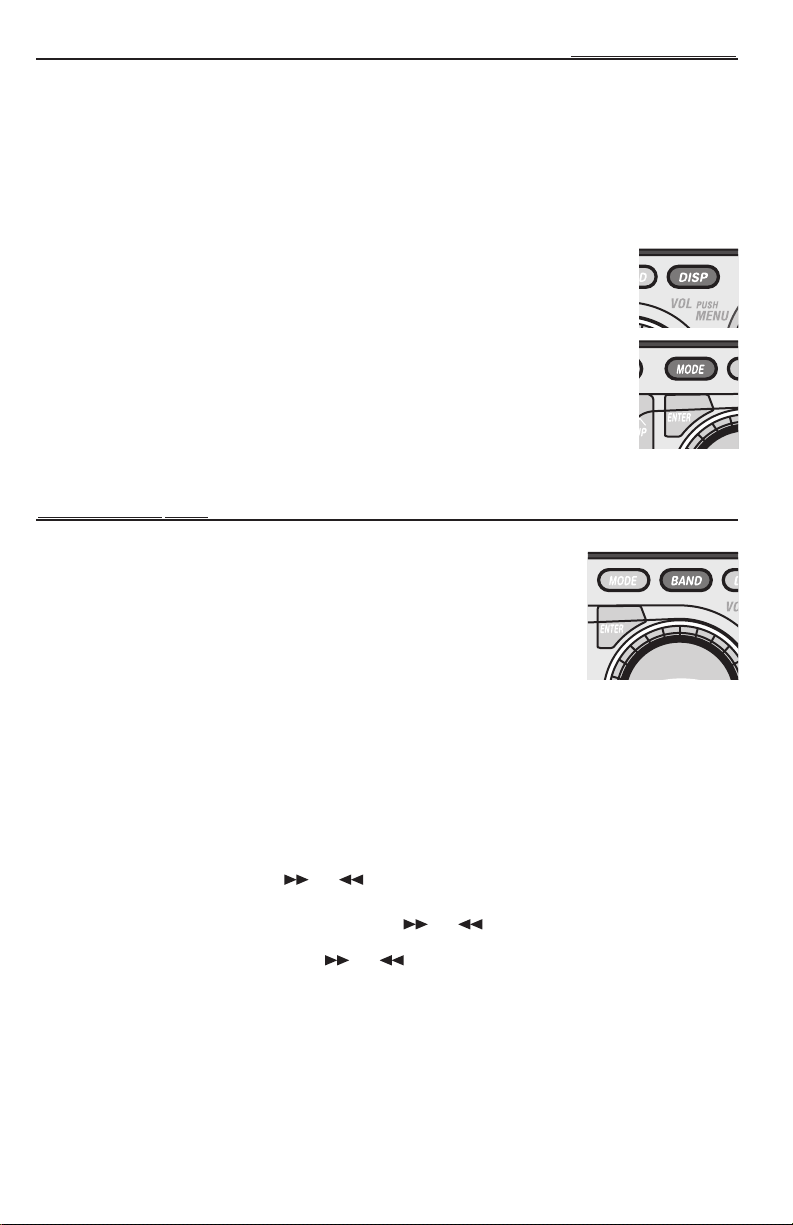
OPERATION – BASIC
CD or CDX Modes
While playing a disc the panel will display the track number and the time played,also the disc number if in
CDX mode, unless the default has been changed to TITLE DEFAULT and a disc title has been programmed
in.
All Other Modes
The panel will display the mode AUX1, unless the default has been changed to TITLE DEFAULT and a title
has been programmed in.
PANEL DISPLAY DEFAULT
To set the default, press and hold the DISP button until the hours on the clock begin
blinking.Immediately pressing MODE button allows selection of the default Display by
toggling between Tuner frequency, or track time in CD Mode, and station or disc name, if
titled. See PR OGRAMMING TITLES for information.
NOTE:A maximum total of 100 titles can be programmed into the unit.
OPERATION – TUNER
SELECTING A BAND
Press the BAND button repeatedly to cycle through FM1, FM2, and AM.The act of
selecting the band automatically enables that band.
TUNER OPTIONS
LOCAL and AMERICAS are the default Tuner Options settings.The bracketed
options are alternate options.
• LOCAL [DX]
• AMERICAS [EUR/AUST]
• P. PLAY [EJ MUTE]
Selecting T uner Options
See SETUP OPTIONS to change tuner options.
SELECTING A STA TION
Press the UP or DN {Down} Button ( or ) once and the Tuner will rapidly proceed to the next
(UP) or pervious (DOWN) station.
Press and holding either the UP or DN {Down} Button ( or ) for 1 second will put you into
TUNER MANUAL mode.You can now manually search up or down at a rate of one digit per click (pressing
and holding the UP or DN {Down} Button ( or ) will allow rapid searching).
PRESET BUTTONS
Each Tuner mode—FM1,FM2, and AM—has 10 presets for a total of 30 presets.
To Set a Preset Button
1. Tune the Tuner to the station you wish to program.
2. Press and hold any preset button (1 to 0) for five seconds and it will program that setting.
13
Page 14
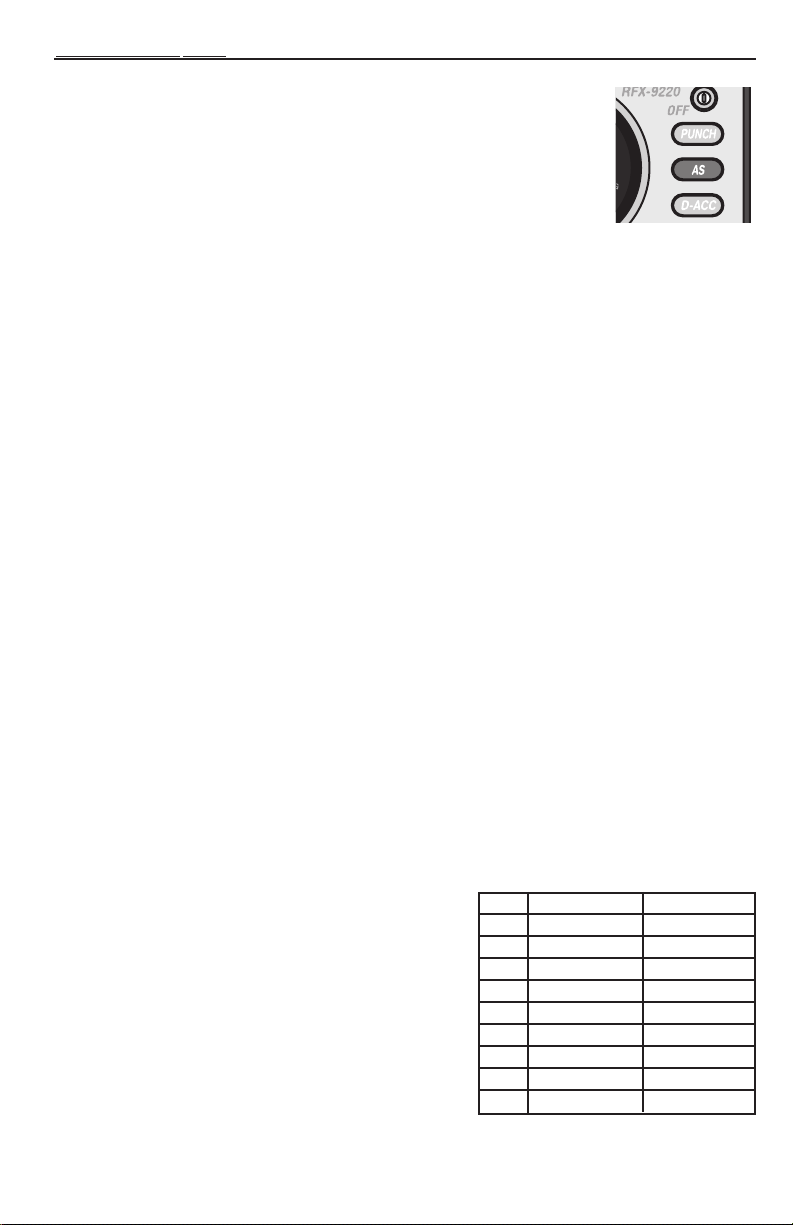
OPERATION – TUNER
AUTO STORE
If you want the Tuner to select the 10 most powerful stations in order of their signal
strength and assign them to Preset buttons 1 to 0, you can use Auto Store.
1. Press and the AS button and the Tuner will scan the entire dial.
2. Auto Store will store r adio stations independently in the selected tuner bank
(FM1/FM2/AM).
PROGRAMMING STATION TITLES
The name of a Station can be stored in memory using up to 10 char acter s as a title .
See PROGRAMMING TITLES at the end of the OPERATION-CD PLAYER section.
Available on International R.D.S. Models Only
AF/TP MODE
TP(Traffic Program) Mode will automatically switch to receive a TrafficAnnouncement regardless of the
current operating mode of the unit. EONTAare stations that do not have a TRAFFIC PROGRAMbut can
provide information on other radio stations that do.
AF(Alternative Frequencies) Mode compares the signal level of the current station with the signal level of
other alternative frequencies on the same radio network (see PTY Mode). If the AFprovides a stronger signal
than the current frequency,the radio will switch to the stronger AF.
Traffic Program Mode (TP)
1. Press the AF/TPbutton to engage TPMode, and again to disengage TP Mode .
2. When TP is blinking,TPMode is on and there is no TP DATA to receive .
3. The SEEK or ASfunction will stop only at radio stations providing TPor EON TA.
Alternative Frequencies Mode (AF)
1. Press and hold the AF/TPbutton for 1 second to engage AFMode.
2. Press and hold AF/TPagain for 1 second to disengage AFMode.
PTY MODE
PTY(Program Type) can search for radio stations via MUSIC MODE or SPEECHMODE networks. Music
Mode categorizes radio stations into Pop,Rock, Modern Music, Light, Classics, and other s. Speech Mode
categorizes music into News,Affairs, Info,Sports, Education, Dr ama, Culture, and Science . REG(Region Mode)
will switch the station to another that has the same PICODE (station that provides exactly the same
program)but in a different REGION.
Program T ype Mode
1. Press the PTY button to cycle through MUSIC , SPEECH, and
PTYOFF.
2. Press the PRESET button that corresponds to the
mode type (refer to chart).
Region Mode
1. Press and hold the PTY button for 1 second to
turn on Region Mode.
2. Press and hold the PTY button again for 1
second to turn off Region Mode.
NOTE:The LCDwill display “REG” when AF and
REGmodes are on.
KEY Music Mode Speech Mode
M1 POP M NEWS
M2 ROCK M AFFAIRS
M3 M.O.R.M. INFO
M4 LIGHT M SPORT
M5 CLASSICS EDUCATE
M6 OTHER M DRAMA
M7 – CULTURE
M8 – SCIENCE
M9 – VARIED
14
Page 15
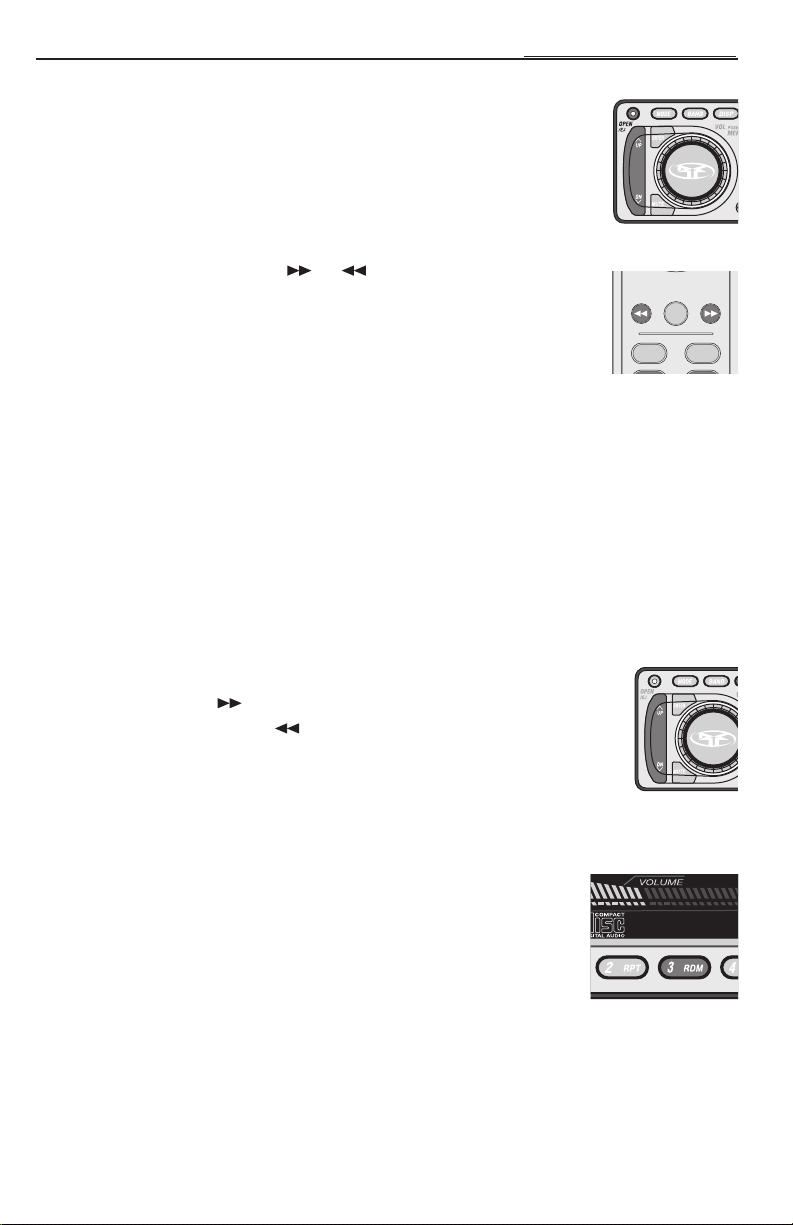
OPERATION – CD PLAYER
MODE BAND
ENT
Basic Operation
NOTE:This system will play AUDIO CDs created on a Macintosh
NOTE:This system will play CD-R and CD-RW discs.
To Play a CD
1. Press OPEN button and the Front Panel will slide open.
2. Insert a CD and the Front Panel will slide closed after 5 seconds.
3. CDP PLAYwill auto-select and the CDwill begin playing track 1 immediately.
4. Use UP or DN {Down} Button ( or )to change tracks.
To Eject a Disc
1. Press the OPEN button, "EJECT" appears on the display and the Front Panel will
slide open and eject the disc.
2. Press the OPEN button while Front Panel is open, or wait 5 seconds and the
Front Panel will auto-close.
NOTE:If OPEN is pressed and held for longer than 1 second,the Front Panel will open and Eject will not be
engaged. If the disc is not romoved after being ejected, the unit will wait 10 seconds before pulling
the disc back in and auto-closing the front panel. It will not start playing the disc if this happens.
Panel Display
While playing a disc the panel will display the track number and the time played,also the disc number if in
CDX mode, unless the default has been change to TITLE DEFAULT and a disc title has been programmed in.
See PANEL DISPLAY DEFAULT in OPERATION-BASIC.
Advanced Operation
The following also works with the optional CDX Multi-Disc Changer if it has been installed.
NOTE:Items shown in () refer to remote control functions.
Remote
Track Selection
1. Press the UP Button ( ) to select the next tr ack on the disc.
2. Press the DN {Down} Button ( ) to select the previous track.
Considerations
CDP MODE: The disc will start over at track 1 again after the last track plays.
CDX MODE:When the last track number on the current disc is reached, the next disc will load in the CD
changer and begin playing track 1.
To Play Tracks at Random
1. Press the 3/RDM button to randomize the tr acks on a disk. If you have
a multi-disc changer, press and hold the 3/RDMbutton for 1 second to
randomize the discs and tracks.
2. To cancel,press the 3/RDM button a second time.
NOTE:The panel will display RDM until the function is cancelled.
15
Page 16
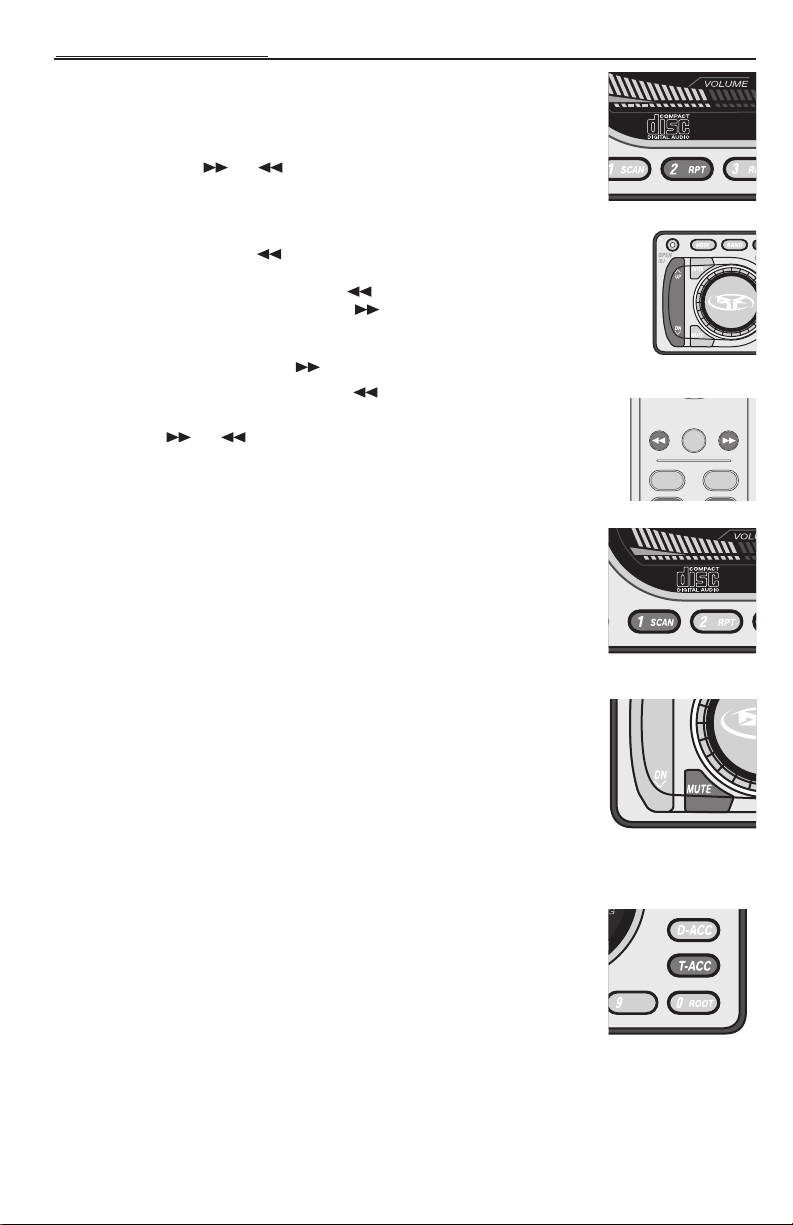
OPERATION – CD PLAYER
MODE BAND
ENT
To Repeat a Track
1. Press the 2/RPT button to to repeat the track cur rently playing..
2. To cancel,press the 2/RPT button a second time. Pressing the 1/SCAN or
3/RDM button will also cancel repeat, or pressing and holding the UP or DN
{Down} Button ( or ).
NOTE:The panel will display RPT until the function is cancelled.
Forward/Reverse
Press the DN {Down} Button ( ) and the player will take you to the start of the
same track as long as that track is more than 10 seconds in. If the track is less than 10
seconds in, pressing the DN {Down} Button ( ) will take the player to the beginning
of the previous track. Pressing the UP Button ( ) takes you to the next track.
Fast Forward/Reverse
1. Press and hold the UP Button ( ) to fast forward the track.
2. Press and hold the DN {Down} Button ( ) to fast rewind the track.
NOTE:The panel will display the elapsed time as long as the UP or DN {Down}
Button ( or ) is pressed.
Track Scan
Track Scan plays the intro to each track for 10 seconds before moving to
the next track on the currently playing disc.
1. Press the 1/SC AN button to begin tr ack scan mode .
2. To cancel,press the 1/SCAN (button a second time.
NOTE:The panel will display 1/SCAN, the CD track number and elapsed time for
10 seconds for each track until the function is cancelled.
Remote
Pause CD
1. Press the MUTE button to pause the CD.
2. Press the MUTE button a second time to resume playing the disc.
NOTE:The panel will display PAUSE and the track number until the function is
canceled.
Direct T rack Access
Direct Track Access allows any track to be immediately selected and played.This
method is faster than manually cycling through each track on the disc.
1. Press the T-ACC button to select Direct Track Access mode.
2. Press the number,1-2-3-4-5-6-7-8-9-0, to access the desired track on the disc.
EXAMPLE: Pressing the T-ACC button,then 01 takes you to track 1, pressing 12
16
takes you to track 12 and so forth. Pressing just 1 digit, 7, will take you
to track 7 after 5 seconds.
Page 17
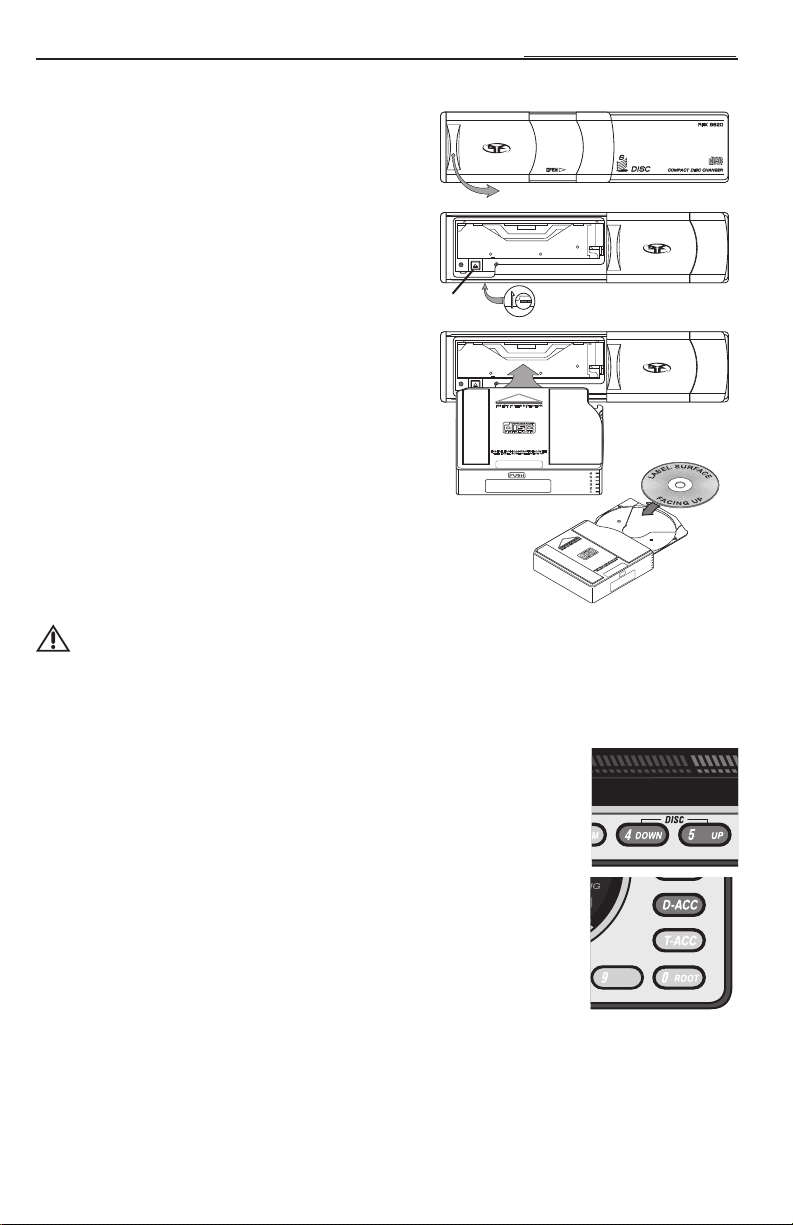
OPERATION – CD PLAYER
6
5
4
3
2
1
PUSH
RFX 8620M CD Changer Operation (Optional Accessory)
Magazine Eject
1. Slide door open in the direction shown.
2. Press the EJECT button to release the disc
magazine from the CD changer.
NOTE:The panel will display NO CD, if in CDX mode,
then go to AUX1 mode.
NOTE:If the front eject button does not work,a manual
eject lever is visible through a hole at the bottom
of the unit. Move the lever in the direction
shown to eject magazine.
Eject
Loading Disc to the Magazine
1. Pull out the desired disc tr ay number from the
magazine.
2. Place the disc into the magazine , label side up.
3. Push the disc tr ay back into the magazine.
NOTE:Discs numbers are arranged from the bottom
up.
Loading the Magazine to the CD Changer
The INSERT IN THIS DIRECTION arrow indicates the
proper direction that the magazine should be loaded into
the CD changer.
CAUTION: Avoid installing or leaving the
magazine where it would be subject to high temperatures such as from direct
sunlight or from hot air from the heater. Doing so will damage the unit.
CD Changer Mode
1. Press the MODE button until CDX PLAY is displayed.
2. The CD changer will immediately begin playing track #1 of the fir st available disc.
3. If the changer was previously initialized, the changer will resume playing the last
track initialized.
Slide Door
Manual Eject
Label
Side Up
Disc Selection
1. Press the PRESET 5–UP button to select the next disc in the magazine.
2. Press the PRESET 4–DOWN button to select the previous disc in the
magazine.
3. Press the D-ACC button and numbers 1-8 for direct disc access.
Panel Display
While playing a disc the panel will display the track number and the time played,also
the disc number, unless the default has been change to TITLE DEFAULT and a disc
title has been programmed in. See PANEL DISPLAY DEFAULT in
OPERATION-BASIC.
NOTE:When the last track # on the current disc is reached, the next disc will load and begin playing tr ack
#1.
17
Page 18
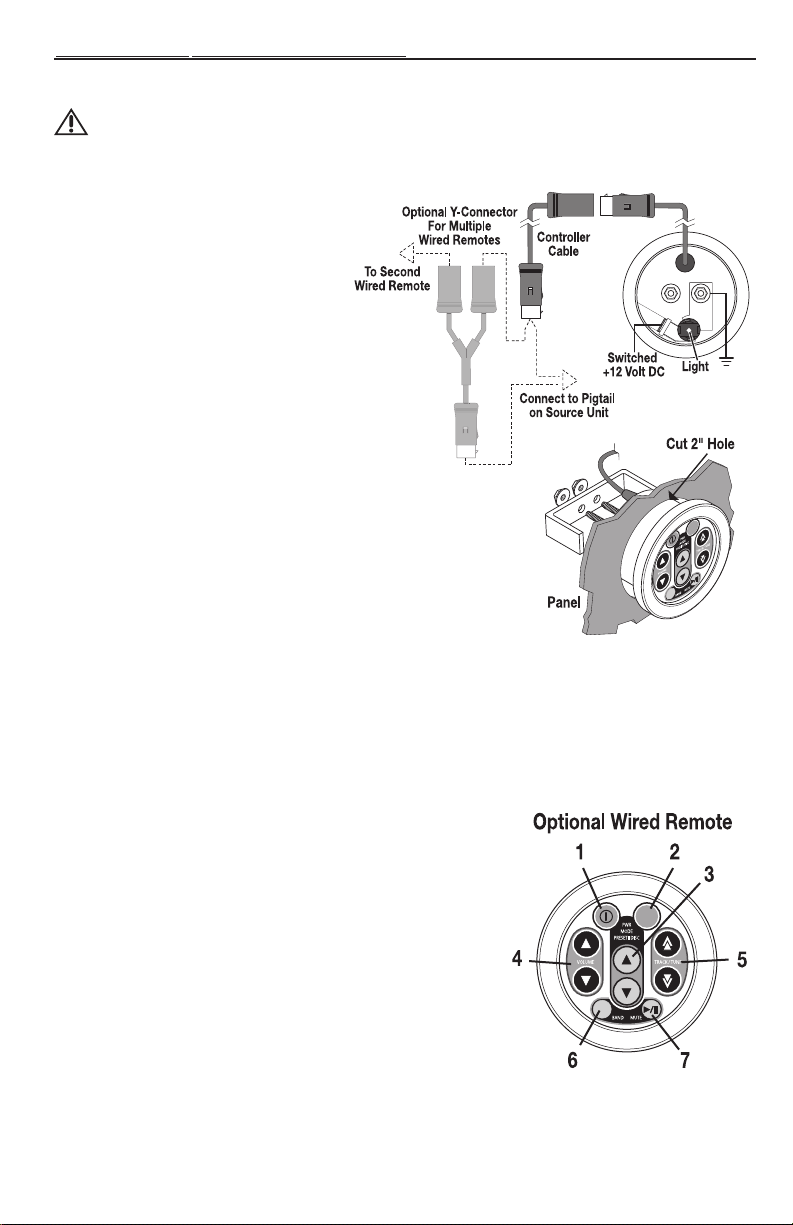
OPERATION – WIRED REMOTE (OPTIONAL)
RFX MR1 Wired Remote Control (Optional Accessory)
CAUTION: To prevent injur y and/or damage to the unit and/or vehicle , read and follow all
Installation
1. cut a 2" hole into the panel where the
controller will be mounted.
Light Connection
2. Connect a wire from a source of
switched +12V, is on only when
ignition key is in “accessor y” or “run”
position, to the tab on the back of
remote.The switched signal is usually
taken from the ACC (accessor y)
position of the ignition. If the vehicle
does not have an ACC position,
connect the wire to the switched ON
position of the ignition.
3. Connect wire from chassis ground to
one of the screw posts on the back of
the remote.
Remote Connection
3. Connect the controller cable to the
connector on the remote.
NOTE:Extra controller cables are available
for longer reach.
4. Route the cable to the source unit and
connect to the pigtail connector
hanging from the back.
NOTE:DO NOT connect the cable to the 8-Pin BUS port on the back of the source unit. This is for the
optional CD changer.
4. Mount the remote into place using the bracket and nuts.
NOTE:Multiple remotes can be connected using the optional Y-Connector.
safety precautions.
Remote Features
1. PWR – Turns the source unit on and off.
2. MODE – Selects between TUNER/CDP/CDX/AUX1 modes.
3. PRESET / DISC – When in tuner mode, allows you to select
up and down though radio presets.When in CDX mode, allows
you to go to the previous or next disc.
4. VOLUME – Used to control volume level.
5. TRACK / TUNE – When in tuner mode,allows you to select
up and down though radio stations.When in CDP or CDX
mode, allows you to go to the previous or next track on a disc.
6. BAND – Selects which bank of tuner presets (FM1/FM2/AM)
should be active.
7. MUTE – Mutes audio in TUNER and AUX1 modes. Pauses the
disc in CDP/CDX mode.
18
Page 19
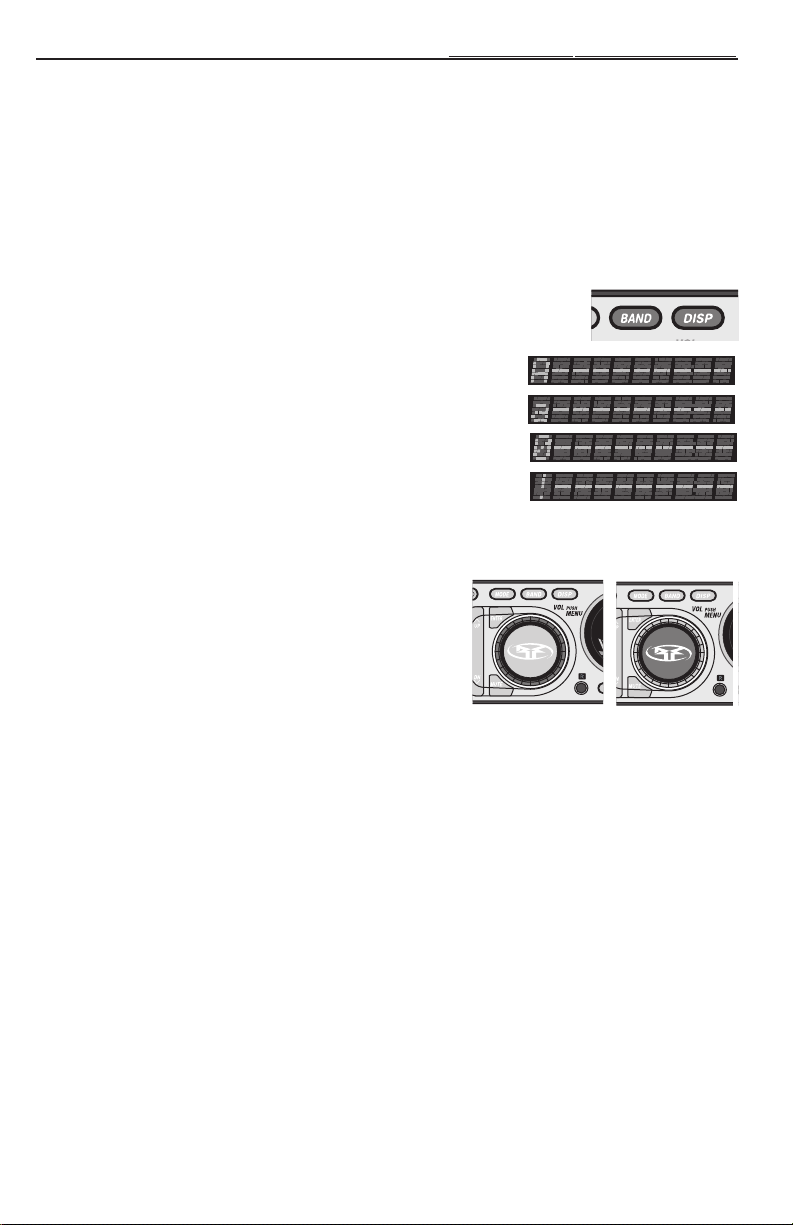
OPERATION – TITLE PROGRAMMING
Programmable Disc Title Memory
NOTE:A maximum total of 100 titles can be programmed into the unit.
The name of a Station, CD or AUX1 channel can be stored in memory using up to 10 characters as a title.
Title Memory
1. Select the mode you are going to be titling, (Tuner,CDP, CDX or AUX1).If in tuner mode, select the
station to be titled.
NOTE:The disc to be titled must be in the unit,either in CDP or CDX, and selected.
2. Press and hold the BAND button for 1 second and the fir st digit of the 10-digit front panel will begin to
blink.
3. Press the DISP button to cycle through the following character types:
Type 1: (space)ABCDEFGHIJKLMNOPQRSTUVWXYZ
Type 2: abcdefghijklmnopqrstuvwxyz
Type 3: 0123456789
Type 4: /\\.+?!*’")
4. Turn the VOLUME knob (Volume Outside) to select the proper
character.
5. Press the SELECT button (Volume Center) to move to the next space.
6. Press and hold the SELECT button (Volume Center) for 1
second to store the title into memory.
Title Erasing
1. Press and hold the MUTE button for 1 second.
2. Turn the VOLUME knob to select the title for erasing.
3. Press and hold the SELECT button (Volume Center) for 1
second to erase the title.
Turn Outside
Press Center
19
Page 20
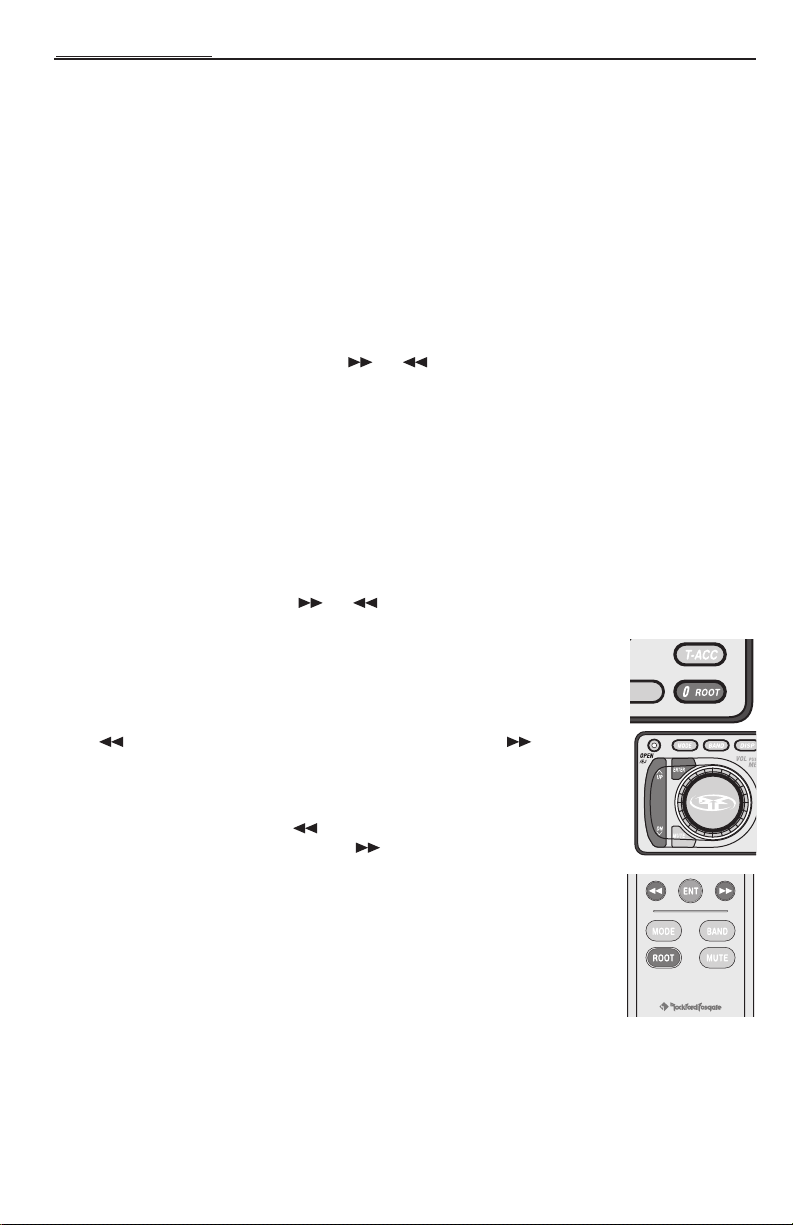
OPERATION – MP3
MP3 Player Operation — Basic Playing
NOTE:RFX players do not recognize MP3 CDs created on a Macintosh.
NOTE:RFX players recognize MP3’s recorded on either CD-R or CD-RW discs.
With support for multi-session as well.
NOTE:Playability may depend on the type of CD-R/CD-RW used, CD surface condition,CD writer
performance and condition and/or software used. For more infor mation, visit our website.
To Play an MP3 Disc
1. Press OPEN button and the Front Panel will slide open.
2. Insert an MP3 disc and the Front Panel will slide closed after 5 seconds,or press OPENto close
immediately.
3. CDP PLAYwill auto-select and the MP3 discwill begin playing track 1.
4. Press the UP and DN {Down} buttons ( or ) to go forward and backward when changing
tracks.
NOTE:Random (RDM),repeat (RPT), PAUSE and EJECT wor k the same as a regular CD.
Negotiating the MP3 Directory
The ROOT Level
The ROOT Level contains the name of the disc, but no folder or song information.The fir st song on the disc
will automatically begin playing when a disc is inserted.
Directly Selecting a Song by Title
The MP3 file management system is a folder-based system similar to the Windows™ File Manager.Because of
this, the UP or DN {Down} Buttons ( or ) function differently than they do in CDMode. Instead of
going forward or backward through your disc respectively, they go up and down through the file list.
1. Press the ROOTbutton and the display will show the disc name.The display will
then immediately switch to show the name of the first folder on the disc and
display it for 5 seconds.If no action is taken during this 5 second period, the
display will default back to the song currently playing.
2. While the name of the fir st folder is showing, press the DN {Down} Button
( ) to scroll through the list of folders. Press the UP Button ( ) to scroll
back up through the folders.
3. Press the ENTER button (ENT) and the name of the fir st song in the selected
folder will be displayed.
4. Press the DN {Down} Button ( ) to scroll from the first song contained in
the selected folder. Press the UPbutton ( ) to scroll back through the songs.
NOTE: If The song name will remain displayed for 5 seconds in steps 1 through 4
above. If no action is taken during this 5 second per iod, the display will
default back to the song currently playing.
5. Press ENTER (ENT) to select the song and the song will begin playing.
NOTE: If no disc is loaded into the CD player,NO CD will be displayed and the
source unit will revert to AUX1 mode.
20
Remote
Page 21
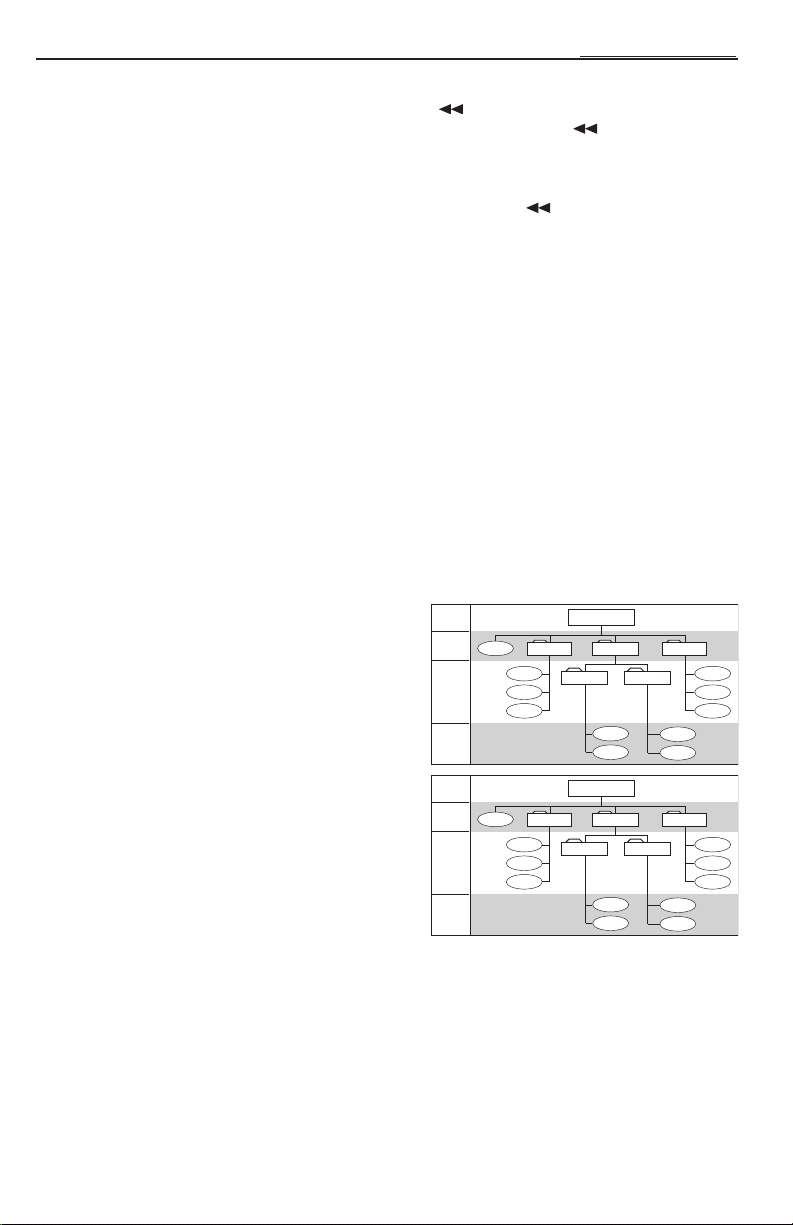
OPERATION – MP3
"My MP3s"
Soft Rock
Song02
Hard RockSong01 Top 40
Song03
Song04
Song05
Song06
Song07
Song08
Song09
Song10
Song11
Classics
Speed Metal
LEVEL 2
LEVEL 1
LEVEL 3
ROOT
Directory01
Song02
Directory02Song01 Directory03
Song03
Song04
Song05
Song06
Song07
Song08
Song09
Song10
Song11
Directory05
Directory04
LEVEL 2
LEVEL 1
LEVEL 3
Any level
deeper than
LEVEL 3
will be
treated as
LEVEL 3
Any level
deeper than
LEVEL 3
will be
treated as
LEVEL 3
DN {Down} Button
When playing an MP3 track, pressing the DN {Down} Button ( ) will take you to the beginning of the
previous track. For example,if listening to track 3, pressing the DN {Down} Button ( ) goes to the
beginning of track 2, not the beginning of track 3.
However, if playing a regular audio CD track and the DOWNbutton is pressed, the player will take you to
the beginning of the same track as long as the playing track has been playing for more than 10 seconds. If the
track is within 10 seconds of its beginning, pressing the DN {Down} Button ( ) will take the player to the
beginning of the previous track.
Fast Forward/Fast Reverse
This function is possible in MP3 Mode, but the time will not display and there will be no sound.
Maximum Writing Speed and Bit Depth
The maximum speed of the CDROMburner accepted by the RFXunits is 12X. The maximum bit rate r ange
possible is 32kb/sec–320kb/sec. For best perfor mance of scrolling display,before creating a file system in your
CDRburning program, select the CDlayout properties menu and file system tabs. Use JOLIET file format, this
allows a maximum of 32 upper and lowercase scrolling characters to be displayed.
NOTE:Make sure that when a MP3 CDis burned that it is formatted as a data disc and NOT as an audio
disc.
Programmable Titling
Programmable Titling is not available in MP3 mode. However,default is selectable to track/time or song title
on disc.
Directory Structure
The MP3 directory is set up in three levels and is comprised of three components: (1) the Root, (2) Folder s,
and (3) Songs. Songs are played in the order and level in
which they are located.As shown in the diagram to the
right, all songs in Level 2 are played before the songs
contained in Level 3 or lower. These levels are descriptive
of the function of having songs in folders and subfolders.
Any song in a level below Level 3 is treated as though it
were in Level 3,but will play in the level order as shown.
The songs in the diagram at the right are numbered in the
order they will play.
NOTE:Songs located in subfolders will not display when
scrolling within the folder. Songs and folders will
display in the same order as they appear in your
file manager on your PC.
21
Page 22
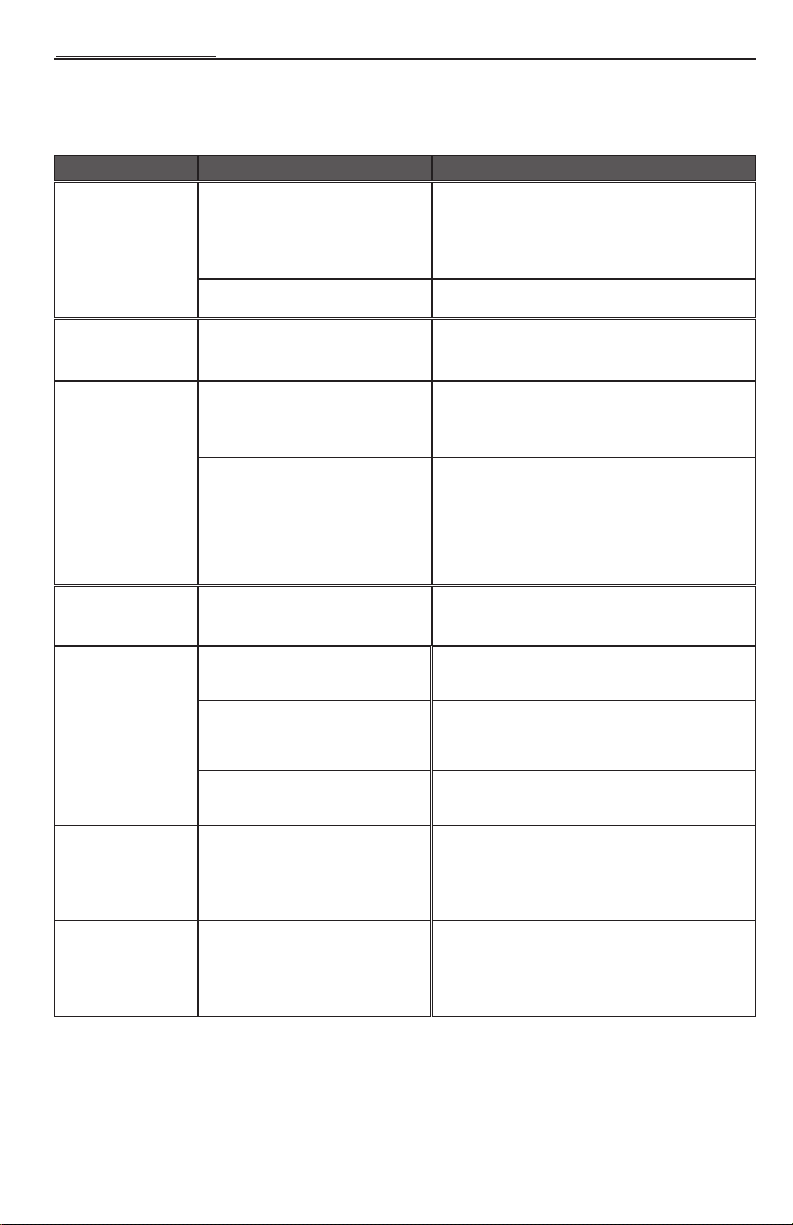
TROUBLESHOOTING
NOTE:If the error still continues after doing one of the easy remedies,before taking the unit to a ser vice
dealer, try resetting the system by pressing the reset button.
General
SYMPTOM DIAGNOSIS REMEDY
Source Unit does
not turn on
Voltage applied to Red and Yellow
wires is not between 10.8 and 16
volts or there is no voltage present
Check battery,connections and fuses and repair or
replace as necessary.If voltage is above +16 volts,
have the electrical system inspected by an
authorized car service center.
No backlight
illumination
Speakers pop
when turning
Source Unit
On/Off
Tuner fails to
tune any radio
Tuner has poor
reception
Disc will not load
into Source Unit
(also see error
codes)
Unit is not properly grounded
Detachable faceplate not properly
connected
Auto antenna and remote B+ are
not configured properly
Bad component in the signal chain
Antenna is disconnected
Antenna is disconnected or not
properly grounded to vehicle
Antenna cable is intermittent or
damaged
Antenna is wrong type for AM/FM
frequencies
Voltage applied to Red and Yellow
wires is not between 10.8 and 16
volts or there is no voltage present
Check wiring and repair as necessary
Detach faceplate and reinstall into chassis
Check wiring and repair as necessary. Refer to
“Wiring the System” section of this manual for
further information
Check connections and bypass all components
between the source unit and the amplifier.Connect
one component at a time to determine the culprit.
Connect this component to the Blue wire and
check for pops.Repair or replace component as
necessary
Check connections and repair as necessary
Check connections and installation of antenna and
repair or replace as necessary
Disconnect antenna and test with known working
antenna.If tuner works, check installation and repair
antenna as necessary
Consult your local Authorized Rockford Fosgate
Dealer for proper antenna selection
Check battery,connections and fuses, and repair or
replace as necessary.If voltage is above +16 volts,
have the electrical system inspected by an
authorized car service center
Disc will not
eject
(also see error
codes)
22
Voltage applied to Yellow wire is not
between 10.8 and 16 volts or there
is no voltage present
Check battery,connections and fuses, and repair or
replace as necessary.If voltage is above +16 volts,
have the electrical system inspected by an
authorized car service center
Page 23
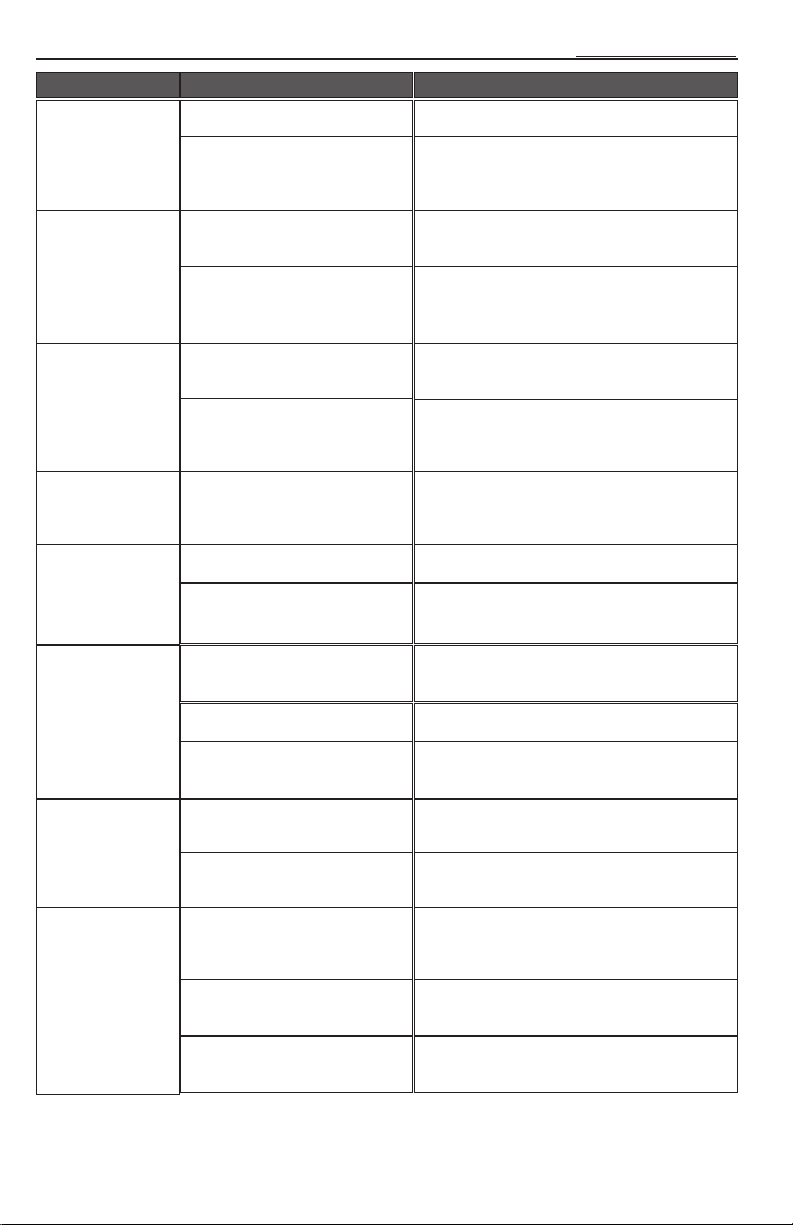
SYMPTOM DIAGNOSIS REMEDY
ERROR 1
(Initialize Error)
No initialization Press the reset button
Mechanism is jammed and loading
motor (or driving circuit) is
defective
Repair the mechanism and
loading motor (or driving circuit)
TROUBLESHOOTING
ERROR 3
(Loading Error)
ERROR 4
(Eject Error)
ERROR 6
(Transverse
Error)
ERROR 7
(Servo Error)
ERROR 9
(TOC Error)
Foreign objects are preventing
the disc from loading
Loading area in mechanism and
loading motor (or driving circuit) is
defective
Foreign objects are preventing disc
from ejecting
Eject area in mechanism and
ejecting motor (or driving circuit) is
defective
Transver se motor or switch is
defective or Traverse area of disc is
damaged
Excessive dirt or dust on disc Clean disc to remove dirt or dust as necessary
Disc is warped, cracked, damaged
or severely scratched
Disc is cracked, war ped or severely
damaged
Laser pickup is defective Have service center repair laser pickup
Servo unit in CDPmechanism is
not operating properly
Check CDP mechanism load area by removing
faceplate and repair as necessary
Repair the mechanism and loading motor (or
driving circuit)
Check CDP mechanism eject area by removing
faceplate and repair as necessary
Repair the mechanism and loading motor (or
driving circuit)
Check CD mechanism motor and switch.
Put in a different disc!
Put in a different disc!
Put in a different disc!
Check the servo circuit area and repair as
necessary
Radiated Noises No RF suppression of blower
CD skips
excessively
motors
No RF suppression of switches
Source unit mounted at an
incorrect angle
Source unit not secured properly
(Standard Mount)
Source unit not secured properly
(ISO Mount)
Connect filter cap (Radio Shack #272-1085) in-line
on B+ near blower motor.
Connect a .1µf – .01µf non-polarized capacitor
across switch contacts
Check mounting angle of source unit (mount
within ±20˚ from horizontal) and repair as
necessary
Check tightness of installation sleeve and back
strap; repair or replace as necessary
Check tightness of mounting screws and repair or
replace as necessary
23
Page 24
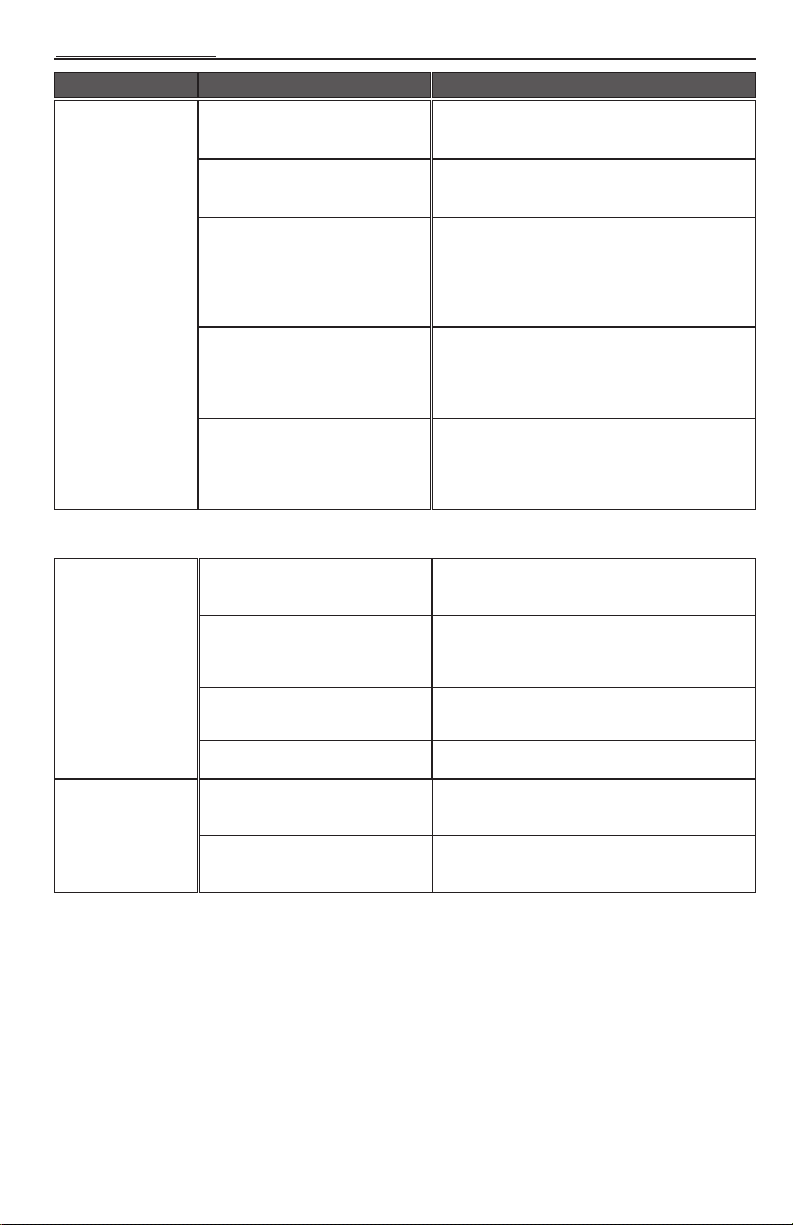
TROUBLESHOOTING
SYMPTOM DIAGNOSIS REMEDY
Engine Noise
Source unit is not grounded
properly
Check connections and repair wiring as necessary
IR Remote
IR Remote has
poor range
Noise is radiating into RCA signal
cable
Bad component in the signal chain Check connections.Bypass all components
Noise is radiating into the speaker
cables
Multiple grounds in the audio
system
Batteries are weak
Excessive dirt or dust on IR
Remote transmitter lens or unit
receiver lens
IR remote is outside of optimum
transmitting range
Check connections,run the RCA cables on a route
away from sources of high current
between the Source unit and the amplifier.
Connect one component at a time to determine
the culprit. Repair or replace components as
necessary
Disconnect speakers and connect a test speaker to
the output terminals or the source unit. If noise is
gone, reroute the speaker cables away from
sources of high current
Check ground connections and connect amplifiers,
signal processors, and other components to a
central location or try a different grounding point
on the chassis
Check battery condition and replace as necessary
with (2) AAA (1.5 volt) batteries
Clean transmitter and receiver lens (compact disc
logo) with Plexiglas solution and a
non-abrasive cloth as necessary
Operate IR remote within about 15 ft and ±45˚
from horizontal of the Source unit’s faceplate
IR Remote does
not work
24
High sunlight conditions Operate IR remote closer to Source Unit
Batteries are dead Check battery condition and replace as necessary
Batteries are installed incorrectly
with (2) AAA (1.5 volt) batteries
Check battery installation and fix if needed
(polarity is indicated in battery compartment)
Page 25

TROUBLESHOOTING – OPTIONAL CD CHANGER
SYMPTOM DIAGNOSIS REMEDY
Error 1
(Initialize Error)
Disc unit can’t detect magazine
Magazine load/unload problem
Press the eject button and pull out the magazine.
Reinsert magazine.
Check tray load/unload area
Error 2
(Magazine Eject
Error)
Error 3
(Loading Error)
Error 4
(Unloading
Error)
Error 5
(Elevator Error)
Error 7
(Focus Error)
(TOC Error)
Magazine sensor is defective
Can’t eject magazine
Magazine emitting spring is
damaged
Magazine tray is jammed
Tray loading has not completed
after 5 seconds
Loading mechanism and motor (or
driving circuit) is defective
Tray unloading has not completed
after 5 seconds
Unloading mechanism and motor
(or driving circuit) is defective
Magazine tray is jammed
The laser pick-up is defective
Disc is warped or damaged
Disc is warped or damaged Put in a new discError 9
The laser pick-up is defective
Have a service center check the magazine sensing
switch
Use manual eject lever at bottom of unit.
Have a service center inspect and repair as
necessary
Inspect and repair as necessary
Press Eject,pull out the magazine, and try again.
Repair mechanism and loading motor (or driving
circuit)
Press Eject,pullout the magazine, and try again.
Have a service center repair mechanism and
loading motor (or driving circuit)
Repair CD changer mechanism.
Repair the laser pick-up
Put in a new disc
Have a service center repair the laser pick-up
NO CD
(No Disc Error)
NO CONN
(Communication
Error)
CD Changer
does not operate
Disc is jammed
in the CD
Changer
Magazine is empty or not installed
in the unit
8-pin DIN cable is
disconnected from the CDX
mechanism or source unit
CDX cable is intermittent or
severely damaged
CDX cable is disconnected from
the Source Unit or CD Changer
Disc load/unload problem Try Ejecting magazine.If CD Changer still does not
Check the magazine and insert discs
Check the connection of 8-pin DIN cable between
the CDX and unit
Check connections and repair or replace CDX
cable as necessary
Check connections at the Source unit and CD
Changer and repair wiring as necessary
operate, see your Local Authorized Rockford
Fosgate Dealer
25
Page 26

SPECIFICATIONS
General Model 9220
Operating Voltage +10.8V – +16.0V DC
Standby Current 5mA Max
Operating Temperature Receiver: -30˚C to +70˚C
Dynamic Power Rating 40 watts x 4
per channel into a 4Ω load
RMS continuous power per channel,all 13 watts x 4 (4Ω load)
channels driven from 20-20,000Hz with less 17 watts x 4 (2Ω load)
than 0.5% Total Harmonic Distortion (THD)
Speaker Impedance 2Ω – 8Ω
Preamp Output Voltage 5V RMS @ 0.5% THD
Sum Preamp Output Voltage 5V RMS @ 0.5% THD
Preamp Output Impedance <50Ω
Equalization Bass:±10dB @ 60Hz
IR Receiver Eye Range ±45˚ off axis
Overall Dimensions (with trim-ring) Height: 2-9/32" (58mm)
Nosepiece Dimensions (without trim-ring) Height: 1-27/32" (46.5mm)
Weight (Mass) 3.13lbs (1.42kg)
FM Tuner
Tuning Range
Americas 87.5 ~ 107.9MHz (200kHz spacing)
Eur/Aus 87.5 ~ 108MHz (50kHz spacing)
Frequency Response 30Hz – 12kHz
Usable Sensitivity 10dB (S/N 30dB)
IF Rejection 90dB
Image Rejection 50dB
Signal-to-Noise Ratio 60dB
Distortion < 0.5%
Channel Separation ≥ 25dB @ 1kHz
Suppression 35dB
AM Tuner
Tuning Range
Americas 530 ~ 1710kHz (10kHz spacing)
Eur/Aus 522 ~ 1620kHz (9kHz spacing)
Sensitivity 20dBf max @ 10dB sensitivity
-6dB Bandwidth 5kHz min – 12kHz max
CD Player
Compatible Discs 5" or 3"
Frequency Response 20Hz – 20kHz (±3dB)
Signal-to-Noise Ratio >90dB (preamp output w/ 22kHz LP filter)
Distortion <0.5%
Channel Separation 86dB (preamp output w/ 22kHz LP filter)
Dynamic Range 100dB
IR Remote
Operation Voltage +3V DC
Transmitting Range 20 ft (variable in sunlight)
Battery Replacement (2) AAA +1.5 volts
Dimensions 4-1/8"(H) x 1-13/16"(W) x 1-1/8"(D)
CDPlayer: -10˚C to +65˚C
Treble: ±8dB @ 15kHz
Width: 7-13/32" (188mm)
Depth: 7-1/4" (183.7mm)
Width: 6-3/4" (171.5mm)
Depth: 13/16" (20.2mm)
(104.8mm x 46.0mm x 28.6mm)
Specifications subject to change without notice
26
Page 27

LIMITED WARRANTY INFORMATION
Rockford Corporation offers a limited warranty on Rockford Fosgate products on the
following terms:
Length of Warranty
Source Units,Speakers,Signal Processors and PUNCH Amplifiers – 1 Year
POWER Amplifiers – 2 Years Type RF Amplifiers – 3 Years
Any Factory Refurbished Product – 90 days (receipt required)
What is Covered
This warranty applies only to Rockford Fosgate products sold to consumers by Authorized Rockford
Fosgate Dealers in the United States of America or its possessions.Product
purchased by consumers from an Authorized Rockford Fosgate Dealer in another country are
covered only by that country’s Distributor and not by Rockford Corporation.
Who is Covered
This warranty covers only the original purchaser of Rockford product purchased from an Authorized
Rockford Fosgate Dealer in the United States.In order to receive service,the purchaser must
provide Rockford with a copy of the receipt stating the customer name,dealer name, product
purchased and date of purchase.
Products found to be defective during the warranty period will be repaired or replaced
(with a product deemed to be equivalent) at Rockford's discretion.
What is Not Covered
1.Damage caused by accident, abuse,improper operations, water, theft,shipping
2.Any cost or expense related to the removal or reinstallation of product
3.Service performed by anyone other than Rockford or an Authorized Rockford Fosgate
Service Center
4.Any product which has had the serial number defaced,altered, or removed
5.Subsequent damage to other components
6.Any product purchased outside the U.S.
7.Any product not purchased from an Authorized Rockford Fosgate Dealer
Limit on Implied Warranties
Any implied warranties including warranties of f itness f or use and merchantability are limited in duration
to the period of the express warranty set f orth above.Some states do not allow limitations on the
length of an implied warranty,so this limitation may not apply.No person is authorized to assume for
Rockford Fosgate any other liability in connection with the sale of the product.
How to Obtain Service
Contact the Authorized Rockford Fosgate Dealer you purchased this product from.
If you need further assistance,call 1-800-669-9899 for Rockford Customer Service.You must obtain
an RA# (Return Authorization number) to return any product to Rockford Fosgate.You are
responsible for shipment of product to Rockford.
EU W arranty
This product meets the current EU warr anty requirements, see your Authorized dealer for details.
Ship to: Electronics
Rockford Corporation
Warranty Repair Depar tment
2055 E. 5th Street
Tempe , AZ 85281
RA#: _________________________
Ship to: Speakers
Rockford Acoustic Design
Speaker Returns
3056 Walker Ridge Dr.
Walker, MI 49544
RA#:_____________________
27
Page 28

INTRODUCTION
Cher client,
Toutes nos félicitations pour avoir acheté un produit de la meilleure marque d'appareils audio pour automobile. Chez Rockford
Fosgate nous sommes des mordus de la reproduction musicale à son meilleur. C'est pourquoi nous sommes heureux que vous
ayez choisi notre produit.Des années d'expertise en ingénierie, de savoir-faire et d'essais poussés nous ont permis de créer une
vaste gamme de produits capables de reproduire toute la clarté et la richesse musicales que vous méritez.
Pour obtenir les meilleurs résultats, nous vous recommandons de faire installer votre nouvel appareil par un distributeur agréé
Rockford Fosgate formé spécialement par notre Institut de formation technique Rockford (RTTI).Prenez soin de lire la garantie
et conservez votre reçu ainsi que l'emballage d'origine pour usage ultérieur.
Français
Pour monter un excellent système,il ne suffit pas de posséder un super produit et d'assurer une installation qualifiée
compétente.Vous devez veiller à ce que votre installateur utilise des accessoires d'origine fournis par Connecting Punch.
Connecting Punch a tout ce qu'il vous faut,des câbles RCA aux câbles de haut-parleurs,en passant par les câbles
d'alimentation et les connecteurs de batterie. Insistez pour les avoir! Après tout,votre nouveau système ne mérite rien de moins.
Pour compléter votre nouvelle image Rockford Fosgate,commandez des accessoires Rockford tels que T-shirts,vestes, chapeaux
et lunettes de soleil.
Pour obtenir une brochure gratuite sur les produits Rockford Fosgate et les accessoires Rockford,
appelez aux États-Unis le 480-967-3565 ou faxez au 480-967-8132.
Pour tous les autres pays,appelez le +001-480-967-3565 ou faxez au +001-480-967-8132.
PRATIQUEZ UNE ÉCOUTE SANS RISQUESMD
MC
Une exposition continue à des niveaux de pression acoustique supérieurs à 100 dB peut causer
une per te d'acuité auditive permanente . Les systèmes audio de forte puissance pour auto
peuvent produire des niveaux de pression acoustique bien supérieurs à 130 dB. Faites preuve
de bon sens et pratiquez une écoute sans risques.
Si vous avez encore des questions à propos de ce produit,même après avoir lu ce manuel,contactez votre
distributeur agréé Rockford Fosgate. Si vous avez besoin d'aide, appelez-nous au 1-800-669-9899.Veuillez
avoir les numéros de modèle et de série, ainsi que la date d'achat de l'appareil à portée de main lorsque vous
appelez.
Le numéro de série est indiqué sur l'extérieur de l'emballage.Veuillez l'inscrire ci-dessous dans l'espace
réservé à cet effet. Cela permettra de vérifier votre garantie et de retrouver votre appareil en cas de vol.
Numéro de série :________________________________________
Numéro de modèle : _____________________________________
TABLE DES MATIÈRES
Introduction. . . . . . . . . . . . . . . . . . . . . . . . . 2
Consignes de sécurité. . . . . . . . . . . . . . . . . 3
Mesures de précaution . . . . . . . . . . . . . . 3-4
Contenu de l'emballage . . . . . . . . . . . . . . . 4
Installation . . . . . . . . . . . . . . . . . . . . . . . . 4-8
Télécommande (Installation des piles). . . . . . . 4
Considérations concernant l'installation . . . . . 5
Emplacements de montage. . . . . . . . . . . . . . . . 5
Installation standard . . . . . . . . . . . . . . . . . . . . . . 6
Installation ISO-DIN. . . . . . . . . . . . . . . . . . . . . . 6
Câblage du système . . . . . . . . . . . . . . . . . . . . . . 7
Schéma de câblage . . . . . . . . . . . . . . . . . . . . . . 8
Caractéristiques de l'appareil . . . . . . . . . 8-9
Fonctionnement de base. . . . . . . . . . . 10-13
Réglage initial. . . . . . . . . . . . . . . . . . . . . . . . . . . 10
Bouton de réinitialisation. . . . . . . . . . . . . . . . . 10
Interrupteur de mise sous/hor s tension . . . . 10
Utilisation de l'horloge. . . . . . . . . . . . . . . . . . . 12
Sélection de mode. . . . . . . . . . . . . . . . . . . . . . 12
Fonctionnement du tuner. . . . . . . . . . 13-14
Fonctionnement du lecteur CD . . . . . 15-17
Fonctionnement – Télécommande à fil
(en option) . . . . . . . . . . . . . . . . . . . . . . . . . 18
Fonctionnement de la programmation des
titres. . . . . . . . . . . . . . . . . . . . . . . . . . . . . . 19
Fonctionnement du mode MP3 . . . . . 20-21
Dépannage . . . . . . . . . . . . . . . . . . . . . . 22-25
Caractéristiques . . . . . . . . . . . . . . . . . . . . 26
Informations relatives à la garantie. . . . . 27
REMARQUE : consultez chaque section pour de plus amples informations.
2
Page 29

AVANT DE COMMENCER
+65°C
–10°C
Bienvenue à Rockford Fosgate! Ce manuel est conçue pour informer le propriétaire, le vendeur et
l'installateur de l'appareil.Si vous désirez apprendre rapidement comment installer ce produit, consultez la
section Installation du manuel. Reportez-vous à la Table des matières pour d'autres informations. Nous
nous efforçons de faire en sorte que toutes les infor mations contenues dans ce manuel soient à jour.
Cependant, du fait de l'amélior ation constante de nos produits, nous nous réservons le droit de modifier
ces informations sans aucun préavis.
REMARQUE : le manuel emploie des abréviations pour les termes suivants :
TUNER = T uner AM/FM
CDP = Lecteur CD du tableau de bord
CDX = Changeur de CD
AUX = Entrée auxiliaire externe
MP3 = Format de fichier audio généré par ordinateur
CONSIGNES DE SÉCURITÉ
Le symbole accompagnant le mot « AVERTISSEMENT » signale à
l'utilisateur la présence d'instructions importantes.Le non-respect de
ces instructions causera des blessures gr aves ou la mor t.
Le symbole accompagnant l'expression «
MISE EN GARDE » signale
à l'utilisateur la présence d'instructions importantes.Le non-respect de
ces instructions peut causer des blessures ou endommager l'appareil.
MISE EN GARDE : pour éviter des blessures et ne pas endommager l'appareil, veuillez
lire et suivre les instructions du manuel. Notre but est que ce système
vous donne du plaisir et non des maux de tête.
MISE EN GARDE : si vous vous sentez incapable d'installer l'appareil par vous-même,
confiez la tâche à un technicien qualifié Rockford Fosgate.
MISE EN GARDE : avant d'entamer l'installation, déconnectez la broche négative (-) de
la batterie pour éviter tout risque de blessures, d'incendie ou de
dommages à l'appareil.
MESURES DE PRÉCAUTION
SOURCE AUDIO ET CHANGEUR DE CD EN OPTION
Température de fonctionnement
Assurez-vous que la température à l'intérieur du véhicule se situe entre -10 °C et +65 °C° (+14 °F
et +149 °F). NE jouez PAS de disque si la température est supérieure ou inférieure à la plage de
fonctionnement.
Condensation de l'humidité
Le son du CD peut trembloter à cause de la condensation.Si cela se produit, retirez le disque de
l'appareil et attendez environ une heure que l'humidité s'évapore.
Exposition à l'environnement
N'exposez PAS la source audio ou le changeur de CD en option aux éléments suivants : chaleur ou
ensoleillement direct, niveau d'humidité élevé, poussière ou vibrations excessives,pluie ou eau.
Visitez notre site Web pour obtenir les dernières informations sur tous les produits Rockford.
www.rockfordfosgate.com
3
Page 30

MESURES DE PRÉCAUTION
•
v
i
c
i
o
s
s
o
u
n
d
s
o
f
t
h
e
j
u
n
g
l
e
•
v
i
c
i
o
s
s
o
u
n
d
s
o
f
t
h
e
j
u
n
g
l
•
v
i
c
i
o
s
s
o
u
n
d
s
o
f
t
h
e
j
u
n
g
l
e
•
v
i
c
i
o
s
s
o
u
n
d
s
o
f
t
h
e
j
u
n
g
l
•
v
i
c
i
o
s
s
o
u
n
d
s
o
f
t
h
e
j
u
n
g
l
e
•
v
i
c
i
o
s
s
o
u
n
d
s
o
f
t
h
e
j
u
n
g
l
e
L IQ UI D S WO R
D I NC
Manipulation de la façade démontable
NE faites PAS subir de chute ou de choc à la façade car cela pourr ait l'endommager gr avement.
Protégez-la en la rangeant dans l'étui de transport fourni à cet effet.
Évitez toute défaillance mécanique
NE saisissez PAS un disque pendant son chargement automatique dans l'appareil. Cela pourrait
endommager sérieusement le mécanisme de lecture ou endommager le disque.
Français
TÉLÉCOMMANDE INFRAROUGE
Exposition à l'environnement
N'exposez PAS la télécommande infrarouge aux éléments suivants : chaleur ou ensoleillement direct,
niveau d'humidité élevé,pluie ou eau.
Manipulation de la télécommande infrarouge
NE faites PAS subir de chute ou de choc à la télécommande infrarouge car cela pour r ait
l'endommager gravement.
DISQUES COMPACTS
Manipulation et entretien des disques
NE touchez PAS la face de lecture (verso de la face étiquetée) du disque .Tenez le disque par les
bords ou le trou central uniquement. NE collez PAS d'autocollant ou d'étiquette sur le disque .
N'appliquez PAS de vaporisateur pour disques vinyles, agent antistatique, acétone ou tout autre
produit chimique volatile au disque.
Disque endommagé
NE jouez PAS de disque fissuré, ondulé ou endommagé.Cela pourrait endommager sér ieusement le
mécanisme de lecture.
Disques neufs
Le lecteur CD éjectera tout disque inséré incorrectement ou possédant des surfaces irrégulières.
Dans ce cas, passez le doigt le long du bord extér ieur du CD et du trou centr al.Toute bavure ou
irrégularité, aussi petite soit-elle, peut empêcher le char gement du disque . Pour les éliminer, frottez le
bord intérieur du trou et le bord extérieur du disque avec un objet de genre stylo à bille.
CONTENU DE L'EMBALLAGE
Source audio modèle 9220
Manuel d'installation et d'utilisation
Manchon de montage standard
Attache arrière (collée sur l'encart de
l'emballage)
Languettes de dégagement (2)
Ensemble de visserie
Harnais d'alimentation 16 broches
Étui de façade
Télécommande infrarouge (petite boîte à
l'intérieur de l'emballage)
INSTALLATION
TÉLÉCOMMANDE
Installation des piles
1. Enlevez le couvercle du compartiment à pile, au dos de la télécommande.
2. Installez deux (2) piles AAA en respectant les polarités indiquées sur le schéma à l'intérieur du
compartiment de pile de la télécommande .
4
Page 31

INSTALLATION
CONSIDÉRATIONS CONCERNANT L'INSTALLATION
Voici la liste d'outils requis pour l'installation :
Voltmètre-ohmmètre
Pince à dénuder
Pince à sertir
Coupe-fils
Tournevis à embout cruciforme no 2
Clé de borne de batterie
Cette section traite de points concernant le véhicule et dont il faut tenir compte pour l'installation de votre nouvel
appareil audio.Vous sauverez du temps en planifiant à l'avance la disposition du système et du câblage.Assurez-vous,
entre autres, que chaque composant du système est facilement accessible pour les réglages.
MISE EN GARDE : si vous vous sentez incapable d'installer l'appareil par vous-même, confiez la
tâche à un technicien qualifié.
MISE EN GARDE : avant d'entamer l'installation, déconnectez la broche négative (-) de la
batterie pour éviter tout risque de blessures, d'incendie ou de dommages à
l'appareil.
Avant de commencer l'installation,suivez ces règles toutes simples :
1. Prenez soin de bien lire et comprendre les instructions avant d'installer l'appareil.
2. Par mesure de sécurité, veuillez débrancher le fil négatif de la batterie avant de commencer l'installation.
3. Pour faciliter le montage, nous vous suggérons de dérouler tous les fils avant d'installer l'appareil.
4. Acheminez tous les câbles RCA de façon groupée , à l'écart des fils à courant élevé.
5. Utilisez des connecteurs de haute qualité pour assurer une installation fiable et minimiser la perte de signal ou
de puissance.
6. Réfléchissez avant de percer quoique ce soit! Faites attention de ne pas couper ou percer le réser voir d'essence,
les conduites de carburant, de frein, hydrauliques ou de dépression,ou le câblage électrique lorsque vous
travaillez sur un véhicule.
7. Ne faites jamais passer les fils sous le véhicule. Il vaut mieux les installer à l'intérieur du véhicule pour assurer
une meilleure protection.
8. Évitez de faire passer les fils par dessus ou à travers des bords tranchants.Tout fil acheminé à tr avers du métal,
un pare-feu en particulier,doit être protégé avec des bagues en caoutchouc ou en plastique.
9. Protégez TOUJOURS la batterie et le circuit électrique des dommages potentiels à l'aide de fusibles. Installez un
porte-fusible et un fusible appropriés sur le câble d'alimentation de +12 V à moins de 45,7 cm (18 po) de la
borne de batterie.
10. Préparez la masse du châssis en grattant toute trace de peinture de la surface métallique afin d'assurer une
bonne mise à la masse. Les connexions de masse doivent être aussi courtes que possible et toujours connectées
à du métal soudé à la carrosserie ou au châssis du véhicule.
Perceuse à main avec mèches assorties
Tube thermorétrécissable de 1/8 po de diamètre
Connecteurs assortis
Fer à souder
Brasure
Pistolet thermique
EMPLACEMENTS DE MONTAGE
L'emplacement de l'appareil audio influe grandement sur les performances du lecteur CD.Il peut être installé dans
plusieurs endroits. Choisissez un emplacement à même d'assurer des performances optimales.
Compartiment du moteur
Ne montez jamais l'appareil dans le compartiment du moteur car cela annuler a votre garantie .
Tableau de bord
L'installation de l'appareil dans le tableau de bord assure un maximum d'accès.L'appareil doit être solidement monté
selon « l'installation standard » ou « l'installation ISO » afin d'assurer une performance optimale du lecteur CD.
5
Page 32

INSTALLATION
+20°
-20°
Horizontal
Console centrale
L'installation de l'appareil dans la console centrale assure un accès optimal.Assurez-vous que l'installation n'interfère
pas avec le maniement du levier de vitesse ou du frein à main.
Boîte à gant
L'installation de l'appareil dans la boîte à gant est acceptable mais ne procure pas un accès facile. Optez pour ce
choix seulement s'il n'est pas possible d'installer l'appareil dans le " tableau de bord " ou la " console centrale " (dans
le cas, par exemple, de vieux véhicules équipés de tableaux de bord métalliques.)
Français
Sous le tableau de bord
L'installation de l'appareil sous le tableau de bord est acceptable mais ne procure pas un accès facile. Optez pour ce
choix seulement s'il n'est pas possible d'installer l'appareil dans le " tableau de bord ",la " console centrale " ou la "
boîte à gant. Montez l'appareil à droite de la zone du conducteur afin de minimiser toute interférence avec le frein de
stationnement, le levier de vitesse ou les pédales.
REMARQUE : L'appareil audio doit être monté à un angle de ±20° de l'horizontale.
INSTALLATION STANDARD
Installation :
• Fixez les verrous du manchon d'installation sur
l'appareil (utilisez les vis fournies).
• Montez le manchon d'installation dans le tableau de
bord.
REMARQUE : faites en sorte de monter l'appareil le
• Recourbez les languettes appropriées sur les côtés du
manchon d'installation.Voir la Fiche d'installation.
• Installez l'appareil audio en le glissant dans le manchon
jusqu'à ce qu'il se mette en place d'un déclic.
• Fixez bien l'attache arrière derr ière le tableau de bord pour empêcher l'appareil de vibrer.
• La vis de l'attache doit être de 6 mm maximum (utilisez la vis fournie).
• Connectez l'antenne à sa prise, à l'arrière de l'appareil.
Retrait :
• Déconnectez l'attache de l'arrière de la r adio (si utilisée).
• Enlevez la garniture du devant de la radio.
• Insérez les languettes de dégagement dans les côtés gauche et droit de
l'appareil afin de dégager les verrous.
• Retirez l'appareil audio du manchon d'installation à l'aide des languettes de
dégagement.
plus à l'horizontale possible pour assurer des
performances de lecteur CD optimales. L'angle
de montage acceptable peut atteindre ±20˚
par rapport au plan horizontal.
Manchon
Vis
Attache arrière
Verrou
INSTALLATION ISO-DIN
Installation :
• Retirez la garniture et le manchon d'installation de l'appareil
audio.
• Le suppor t de montage doit être aligné avec les deux orifices
de montage, de chaque côté de l'appareil.
• Les vis ISO doivent être de 6 mm maximum (utilisez les vis
fournies).
• Connectez l'antenne à sa prise, à l'arrière de l'appareil.
• Installez l'appareil audio dans le tableau de bord.
Support de montage
Panneau
Garniture
Languette de
dégagement
Panneau
Vis
6
Garniture
Page 33

INSTALLATION
CÂBLAGE DU SYSTÈME
REMARQUE : Voir le schéma à la page suivante indiquant comment connecter le système.
MISE EN GARDE : si vous ne vous sentez capable d'effectuer le câblage de votre
MISE EN GARDE : avant d'entamer l'installation, déconnectez la broche négative (-) de
1. Installez le harnais d'alimentation 16 broches en connectant les fils correspondants au système électrique
et audio.Soudez et thermorétrécissez toutes les connexions pour assurer une installation fiable. Pour chaque
connexion, découpez un morceau de tube thermorétrécissable de 2,5 cm (1 po) et enfilez-le sur l'un des fils.
Dénudez chaque fil sur une longueur de 1 cm (3/8"),puis torsadez et soudez. Enfilez le tube sur la connexion et
rétrécissez-le à l'aide d'un pistolet à air chaud jusqu'à ce qu'aucun fil nu ne soit plus exposé.
2. Connectez le fil
peinture de la surface métallique et en nettoyant soigneusement pour éliminer tout dépôt de saleté et de
graisse. Dénudez l'extrémité du fil et fixez un connecteur en anneau. Fixez le fil au châssis à l'aide d'une vis non
anodisée et une rondelle en étoile.
3. Connectez le fil
les fonctions programmées par l'utilisateur). La source doit toujour s four nir +12 V, même si le contact est éteint
et que le véhicule n'est pas en marche.
4. Connectez le fil
de contact est en position " accessoire " ou " marche). Connectez le fil
commutée de +12 volts.Le signal commuté est émis généralement lorsque le contact est en position ACC
(accessoire). Si le véhicule ne possède pas de position ACC,connectez le fil à la position commutée « ON » du
contact. La consommation de courant de ce fil est négligeable.
5. Connectez le fil
l'écran principal de 30 % lor sque les phares sont allumés.
6. Connectez le fil
amplificateurs). Ceci allume les amplificateur s exter nes lor sque la source audio est mise sous tension.
7. Connectez le fil
automatiquement lorsque l'appareil est allumé, mais seulement s'il est en mode TUNER.
8. Connectez le fil
la mise à la masse lorsque le téléphone sonne.
Connexion des haut-parleurs (sans utiliser d'ampli externe)
9a.
Connectez les fils de haut-parleur aux fils correspondants des haut-parleur en soudant et ther morétrécissant
toutes les connexions pour assurer une installation fiable. Si le système comporte une seule paire de hautparleurs, utilisez uniquement les fils de haut-parleur AVANT et thermorétrécissez les fils ARRIÈRE non utilisés
afin d'éviter les risques de court-circuit.Veillez à respecter la polarité des haut-parleurs. NE mettez PAS les fils de
haut-parleur à la masse sur le châssis car cela pourr ait causer un fonctionnement instable.
Connexion des haut-parleurs (en utilisant un ampli externe)
9b.
Installez le faisceau de sortie préampli en br anchant les câbles RC A dans les pr ises d'entrée RCA
correspondantes des amplificateurs. Prenez soin d'acheminer les câbles de signal à l'écart des fils à haute tension
pour éviter que le signal audio ne subisse d'interférence de bruit provenant de champs de rayonnement
électriques. La SORTIE AVANT se connecte à l'ampli du haut-parleur avant. La SORTIE ARRIÈRE se connecte à
l'ampli du haut-parleur arr ière . La SORTIE SOMME se connecte à l'amplificateur du subwoofer.
10. Connectez
source audio). Ce circuit accepte une tension d'entrée efficace de 1-3 V.
11. Connectez le changeur de CD (en option) en branchant le câble DIN à 8 broches dans le connecteur situé à
l'arrière de l'appareil. NE PAS connecter la télécommande à fil en option à ce connecteur.
12. Connectez la télécommande à fil (en option) en branchant le câble de contrôle DIN à 8 broches dans le
connecteur en queue de cochon suspendu à l'arrière de l'unité source. NE PAS connecter le changeur de CD
en option à ce connecteur.
13. Connectez l'antenne en branchant son câble dans le connecteur situé à l'arrière de l'appareil. Assurez-vous que
l'antenne est bien mise à la masse sur le véhicule afin d'obtenir une bonne réception radio.
NOIR (Ground) à la masse du châssis.Préparez la masse du châssis en grattant toute trace de
JAUNE (Backup) à une source de tension constante de +12 V (afin de préser ver en mémoire
ROUGE (ACC +B) à une source commutée de +12 V (sous tension seulement lor sque la clé
ORANGE (Dimmer) à la borne de l'interrupteur d'éclair age . Ceci atténue l'éclairage de
BLEU CLAIR (Remote B+) aux fils d'allumage à distance (« Remote Turn-On "» ) du ou des
BLEU/ROUGE (Auto Ant.) au fil de l'antenne télécommandée. Ceci fait sortir l'antenne
ROSE (Telephone Mute) de mise en sourdine du téléphone cellulaire au fil de faisceau assurant
AUX INPUT à la source audio externe (ceci insère l'audio avant le réglage du volume sur la
nouvel appareil,veuillez confier l'installation à votre distributeur agréé
Rockford Fosgate.
la batterie pour éviter tout risque de blessures, d'incendie ou de
dommages à l'appareil.
ROUGE à une source positive
7
Page 34

INSTALLATION
NE PAS connecter le
changeur de CD en
option à ce port.
Français
NE PAS
connecter la
télécommande
à fil en option à
ce port.
CARACTÉRISTIQUES DE L'APPAREIL
8
Page 35

CARACTÉRISTIQUES DE L'APPAREIL
1. OFF - Allume et éteint l'appareil.
2. DISP - Alterne entre différentes fonctions affichées sur l'écran principal;
alterne entre les heures et les minutes lorsqu'il est enfoncé pendant plus
d'une seconde.
3. BAND - Choisit la banque de présélections tuner (FM1/FM2/AM) à
activer.
4. MODE - Sélectionne parmi les modes TUNER/CDP/CDX/AUX1.
5.
ENTER - Active les pistes en mode MP3.
6. OPEN/EJ - Ouvre la façade et éjecte les CD du lecteur CD.
7. UP ( ) – Sélectionne la station suivante en mode TUNER et la piste
suivante en mode CDP/CDX.
8. DN {DOWN} ( ) – Sélectionne la station précédente en mode
TUNER et la piste précédente en mode CDP/CDX.
9. MUTE - Coupe le son en modes TUNER et AUX1. Met le disque en
pause en mode CDP/CDX.
10. SELECT (centre du volume) – Appuyez pour sélectionner les modes SUM, BASS,TREBLE,
BALANCE, FADER ou VOLUME.Appuyez et maintenez enfoncé pour accéder au menu de configuration
(voir Options de réglage).Appuyez pour saisir un caractère lorsque vous utilisez l'option Programmable
Title (Titre programmable).
11. VOLUME (extérieur) – Contrôle le niveau de volume. Règle les niveaux par défaut dans les options
de réglage. Sélectionne des caractères dans l'option Programmable Title (Titre progr ammable).
12. R - Œil infrarouge pour commande à distance.
13. PRESET 1/SCAN - Choisit la présélection radio no 1 en mode TUNER et lit brièvement chaque piste
du disque en mode CDP/CDX.
14. PRESET 2/RPT - Choisit la présélection radio no 2 en mode TUNER et répète la piste actuelle en
mode CDP/CDX.
15. PRESET 3/RDM - Choisit la présélection radio no 3 en mode TUNER et sélectionne les pistes de
façon aléatoire en mode CDP/CDX.
16. PRESET 4/DOWN - Choisit la présélection radio no 4 en mode TUNER ou le disque précédent en
mode CDX.
17. PRESET 5/UP - Choisit la présélection radio no 5 en mode TUNER ou le disque suivant en mode
CDX.
18. PRESET 0/ROOT - Choisit la présélection r adio no 0 en mode TUNER et revient au niveau principal
en mode MP3.
19. T-ACC - Permet d'entrer manuellement le numéro de piste voulu .
20. D-ACC - Permet d'entrer le numéro de disque désiré,en mode CDX (disponible seulement pour
lecteur de 8 disques).
21.
AS - Appuyez sur ce bouton pour enregistrer dans les blocs mémoire du tuner,en mode AUTO STORE,
les stations dont la réception est la plus claire.
22 PUNCH - Permet d'augmenter le niveau des basses et des aigus à n'importe quel niveau de volume.
IMPORTANT : Le BUS de communication DIN à 8 broches à l'arrière de l'appareil est utilisé
UNIQUEMENT avec les changeurs de CD en option (modèles RFX8810 ou RFX8620M) et
n'est pas rétrocompatible avec les anciens modèles RFX.Rockford Fosgate recommande
de ne connecter ensemble que les modèles RFX appropriés.Rockford Fosgate n'assume
aucune responsabilité quant à l'utilisation de sources audio d'autres fabricants avec les
changeurs de CD Rockford Fosgate (ou vice versa).NE PAS connecter la télécommande à
fil en option à ce BUS. Connectez la télécommande à fil UNIQUEMENT dans le
connecteur à 8 broches de la queue de cochon.
9
Page 36

FONCTIONNEMENT DE BASE
RÉGLAGE INITIAL
REMARQUE : les éléments indiqués entre () se rappor tent à des fonctions de commande à distance.
FAÇADE DÉMONTABLE
La façade est démontable par mesure de prévention contre le vol.
Pour démonter la façade :
Français
1. Appuyez sur le bouton Open pour faire glisser la façade vers le bas et l'avant.
2. Appuyez sur le bouton de verrouillage , sur le côté avant inférieur de la façade, et
dégagez celle-ci de l'appareil.
3. Le support de la façade se ferme automatiquement après 5 secondes.
Poussée
Pour replacer la façade :
1. Assurez-vous que le support de la façade est en position fermée.
2. Appuyez la façade contre le devant de l'appareil jusqu'à ce qu'elle se mette en place d'un déclic.
MISE EN GARDE : n'essayez pas de fixer la façade à son support lor sque celui-ci est
3. Vous pouvez,si vous le désirez, fixer la façade de manière permanente en l'assujettissant à son support à
l'aide de la vis fournie à cet effet.
en position ouverte .Vous pourriez endommager le mécanisme et
annuler la garantie.
BOUTON DE RÉINITIALISATION
MISE EN GARDE :
n'appuyez pas trop fort sur le bouton de réinitialisation car vous
pourriez endommager l'appareil et annuler la garantie . Si vous avez
besoin d'aide, veuillez consulter un distributeur agréé Rockford Fosgate.
1. Détachez la façade en suivant les instructions ci-dessus.
2. Insérez une trombone ou un autre objet mince dans le trou du bouton de réinitialisation,au coin inférieur
gauche de l'appareil, et appuyez dessus légèrement jusqu'à ce que le bouton fasse un déclic.
INTERRUPTEUR DE MISE SOUS/HORS TENSION
1.Appuyez sur le bouton OFF pour allumer la radio.
2.Appuyez sur le bouton OFF de nouveau pour éteindre la radio.
Réveil à l'aide d'un bouton quelconque
Appuyez sur n'importe quel bouton, excepté OPEN ou DISP, pour « réveiller » la radio du
mode de veille.
REMARQUE : lorsque la radio n'est plus en mode de veille, l'horloge s'affiche.
10
Page 37

FONCTIONNEMENT DE BASE
SEL
SEL
SEL
ENT
BOUTONS DE RÉGLAGE DE
VOLUME/TONALITÉ
Le bouton de volume est un contrôleur multifunction qui règle le
volume, la tonalité et les options de réglage (voir ci-dessous).
Pour régler le volume
1. Tournez le bouton de VOLUME (volume extérieur) dans le sens
horaire pour augmenter le volume.
2. Tournez le bouton de VOLUME (volume extérieur) dans le
sens anti-horaire pour baisser le volume.
Pour régler la tonalité
1. Appuyez sur le bouton SELECT (centre du volume) plusieurs fois
pour faire défiler les indications SUM > BASS > TREBLE >
BALANCE > FADER > VOLUME.
2. Tournez le bouton de VOLUME (volume extérieur) dans le sens
horaire pour augmenter le niveau de la fonction choisie, et dans
le sens contraire pour le réduire.
Mémoire de tonalité de la source audio
IndiLes réglages des graves et des aigus sont mémorisés pour les fonctions TUNER / CD PLAYER / CD CHANGER /
AUX1.
REMARQUE : si aucun réglage n'est effectué après 5 secondes,le bouton MENU se remet en mode VOLUME.
OPTIONS DE RÉGLAGE
La liste ci-dessous indique les options de réglage par défaut. Les éléments entre crochets indiquent les options
alternatives de chaque option de réglage.
Sélection des options
1. Appuyez et maintenez enfoncé le bouton SELECT (centre du volume) pendant
1 seconde jusqu'à ce que la première option apparaisse \{LOCAL\}.
2. Appuyez sur le bouton SELECT (centre du volume) plusieurs fois pour faire
défiler toutes les Options de réglage. Les trois premières options affectent le
mode T uner seulement.
3. Pour changer d'option,appuyez sur le bouton UP ou DN \{Down\}.
( ou ).
4. Pour enregistrer l'option,attendez 5 secondes que l'écran retourne au dernier
mode affiché.
LOCAL [DX] - Ajuste la sensibilité pour des conditions r ur ales car actér isées par la
•
présence de stations radio au signal faible alors que LOC AL ajuste la sensibilité pour
des conditions urbaines caractérisées par la présence de plusieur s stations radio au
signal puissant.
AMERICAS [EUR/AUST] - Permet de syntoniser les fréquences disponibles dans
•
différentes régions du monde.
P. PLAY [EJ MUTE] - Fait marcher le Tuner après éjection d'un CD alors que Eject
•
Mute le met en sourdine après l'éjection.
V/BAR ON [V/BAR OFF] - Affiche la barre de volume au bas du panneau avant
•
alors que Volume Bar Off la désactive.
INI VOL 15 - Règle le volume initial maximum lorsque l'appareil s'allume. Le volume initial règle le niveau
•
maximum de volume lorsque l'appareil est allumé. Si le niveau de volume est inférieur au niveau de volume
initial lorsque l'appareil est éteint, alors le niveau inférieur est utilisé la prochaine fois que l'appareil est allumé.Si
le niveau de volume est supérieur au niveau de volume initial,alors le niveau initial est utilisé la prochaine fois
que l'appareil est allumé. Cette fonction empêche que le niveau de volume ne soit élevé accidentellement au
moment d'allumer l'appareil tout en permettant de conser ver le réglage de volume élevé au cas où un autre
préampli contrôlerait le volume du système.
CONTRAST [VIEW 6] - Contrôle l'angle de vue de l'affichage. Permet d'améliorer la visibilité par des
•
réglages.
Tournez bouton ext.
App.bouton centr.
Télécommande
App.& enfoncez
bout. centr.
Télécommande
11
Page 38

FONCTIONNEMENT DE BASE
• SUM FLAT [80 Hz] - Signifie que la troisième paire de présor ties RCA est pleine gamme alors que 80 Hz
signifie que les présorties sont filtrés à 80 Hz pour le subwoofer.
SCROLL ON [SCROLL OFF] - Les titres défilent le long de l'écran du panneau.Scroll Off les empêche de
•
défiler.
AUX1 IN 0 [+6,-6] - Permet d'amplifier le volume d'entrée d'une source audio externe faible ou de
•
diminuer celui d'une source puissante. Utile pour des sources exter nes : lecteurs MP3, jeux vidéo, lecteurs de
vidéocassette, etc.
Français
VDSEL ON [VDSEL OFF] — Ceci concerne la détection de basse tension. En mode « ON », si la tension
•
d'alimentation de l'appareil baisse en dessous de 10 volts environ,l'appareil émet des bips. En mode « OFF », la
détection de basse tension est contournée.
UTILISATION DE L'HORLOGE
Réglage des heures
1. Appuyez sur le bouton DISP et maintenez-le enfoncé pendant une seconde jusqu'à
ce que l'heure clignote.
2. Appuyez sur le bouton UP ou DN {DOWN} pour régler l'heure.
Réglage des minutes
1. Appuyez sur le bouton DISP une seconde fois jusqu'à ce que les minutes clignotent.
2. Appuyez sur le bouton UP ou DN {DOWN} pour régler les minutes.
Vos réglages seront sauvegardés lorsque l'horloge aura clignoté pendant 5 secondes.
REMARQUE : lorsque la radio est éteinte (en mode de veille), l'horloge s'affiche.
SÉLECTION DE MODE
Press the MODE button repeatedly to cycle through the following modes:
• CDP PLAY - Active le lecteur CD lorsqu'un CD est inséré.
• AUX1 - Permet de connecter une source audio externe au système de son.
• TUNER - Active le Tuner.
MUTE
1. Appuyez sur le bouton MUTE pour atténuer le volume.
2. Appuyez sur le bouton MUTE une seconde fois pour rétablir le niveau précédent
du signal audio.
REMARQUE : MUTE reste affiché jusqu'à ce que la fonction soit annulée.
PUNCH
Le bouton Punch permet d'augmenter le niveau des basses et des aigus à n'impor te quel
niveau de volume.
1. Appuyez sur le bouton PUNCH pour activer la fonction Punch.
2. Appuyez de nouveau sur le bouton PUNCH pour désactiver la fonction.
REMARQUE : « Punch » s'affiche lorsque la fonction Punch est activée.
PANNEAU D'AFFICHAGE
Mode T uner :
Le panneau affiche la bande (FM1,FM2 ou AM1) ainsi que la fréquence de la station,à moins que la valeur par défaut
n'ait été changée à TITLE DEFAULT (titre par défaut) et qu'un titre de station n'ait été programmé.
12
Page 39

FONCTIONNEMENT DE BASE
Modes CD ou CDX
Pendant la lecture d'un disque,le panneau affiche le numéro de piste et la durée de lecture écoulée, ainsi que le
numéro du disque si l'appareil est en mode CDX, à moins que la valeur par défaut n'ait été changée à TITLE
DEFAULT et qu'un titre de disque n'ait été programmé.
Tous les autres modes
Le panneau affiche le mode AUX1, à moins que la valeur par défaut n'ait été changée à TITLE DEFAULT et qu'un
titre n'ait été programmé.
PANNEAU D'AFFICHAGE PAR DÉFAUT
Pour régler la valeur par défaut,appuyez sur le bouton DISP et tenez-le enfoncé jusqu'à ce que les
heures de l'horloge se mettent à clignoter.Si vous appuyez immédiatement sur le bouton MODE,
vous pouvez sélectionner l'affichage par défaut en basculant de la fréquence Tuner, ou la durée de
piste en mode CD,au nom de la station ou du disque, s'ils sont titrés.Voir
PROGRAMMATION DES TITRES pour de plus amples informations.
REMARQUE : un total de 100 titres peut être programmé au maximum dans l'appareil.
FONCTIONNEMENT DU TUNER
SÉLECTION D'UNE BANDE
Appuyez sur le bouton BAND plusieurs fois pour passer successivement de FM1 à FM2
et AM.Le fait de sélectionner une bande l'active automatiquement.
OPTIONS DU TUNER
LOCAL et AMERICAS constituent les paramètres par défaut du tuner.Les options entre
crochets sont des options alternatives.
• LOCAL [DX]
• AMERICAS [EUR/AUST]
• P. PLAY [EJMUTE]
Sélection des options du tuner
Voir la section OPTIONS DE RÉGLAGE pour apprendre comment changer les options du tuner.
SÉLECTION D'UNE STATION
Appuyez sur le bouton Up ou DN {DOWN} ( ou ) une fois pour faire passer le tuner rapidement à la
station suivante (UP) ou précédente (DOWN).
Si vous appuyez sur le bouton Up ou DN {DOWN}
vous vous retrouvez en mode TUNER MANUAL (tuner manuel). Vous pouvez alors effectuer une recherche en
amont ou en aval,par incrément d'un chiffre par clic (si vous appuyez sur le bouton Up ou DN {DOWN}
) et le maintenez enfoncé,la recherche est plus rapide).
( ou ) et le maintenez enfoncé pendant 1 seconde,
( ou
BOUTONS DE PRÉSÉLECTION
Chaque mode Tuner - FM1, FM2 et AM - compor te 10 présélections, ce qui donne un total de 30 présélections.
Pour régler un bouton de présélection
1. Syntonisez la station que vous désirez programmer.
2. Appuyez sur n'importe quel bouton de présélection (1 à 0) et maintenez-le enfoncé pendant cinq secondes; la
station est programmée.
13
Page 40

FONCTIONNEMENT DE BASE
AUTO STORE
Utilisez le bouton Auto Store si vous voulez que le tuner sélectionne les 10 stations au
signal le plus puissant et leur assigne les boutons de présélection 1 à 0.
1. Appuyez sur le bouton AS et le Tuner scanne l'ensemble de la bande.
2. Auto Store sélectionne les stations indépendamment du mode sélectionné sur le
tuner (FM1/FM2/AM).
Français
PROGRAMMATION DES TITRES DE STATION
Le nom d'une station peut être stocké en mémoire sous forme de titre composé de 10 caractères maximum.
PROGRAMMATION DES TITRES à la fin de la section FONCTIONNEMENT DU LECTEUR CD.
Voir
Disponible sur les modèles R.D.S. internationaux seulement
MODE AF/TP
Le mode TP (Traffic Program - Progr amme sur la circulation) change automatiquement de mode pour recevoir un
avis de circulation quel que soit le mode de fonctionnement dans lequel se trouve l'appareil.EON TA sont des
stations ne possédant pas de programmes sur la circulation mais capables de fournir des informations sur d'autres
stations radio qui en disposent.
Le mode AF (Alternative Frequencies - Fréquences alternatives) compare le niveau de signal de la station actuelle à
celui d'autres fréquences présentes sur le même réseau radio (voir mode PTY). Si le mode AF fournit un signal plus
puissant que celui de la fréquence actuelle, la r adio bascule ver s celui-ci.
Mode du Programme sur la circulation (TP)
1. Appuyez sur le bouton AF/TP pour activer le mode TP, puis de nouveau pour le désactiver.
2. Lorsque TP clignote, le mode TP est activé et il n'y aucune donnée TP à recevoir.
3. La fonction SEEK ou AS s'arrête seulement aux stations fournissant des infor mations de type TP ou EON TA.
Mode de fréquences alternatives (AF)
1. Appuyez sur le bouton AF/TP et tenez-le enfoncé pendant 1 seconde pour activer le mode AF.
2. Appuyez de nouveau sur le bouton AF/TP et tenez-le enfoncé pendant 1 seconde pour désactiver le mode AF.
MODE PTY
PTY (Program Type - Type de programme) peut effectuer une recherche de stations radio via les réseaux de type
MUSIC MODE (mode musical) ou SPEECH MODE (mode parlé). Le mode musical classe les stations sous les
catégories Pop,Rock, Musique moderne , Musique légère, Classiques et autres. Le mode parlé classe les stations sous
les catégories Actualités,Affaires,Info,Spor ts, Éducation, Émissions dramatiques, Culture et Science. REG (Region
Mode - Mode région) passe d'une station à une autre qui possède le même CODE PI (station qui offre exactement
le même programme) mais dans une RÉGION différente.
Mode de type de programme
1. Appuyez sur le bouton PTY pour passer successivement de MUSIC à SPEECH et PTY OFF.
2. Appuyez sur le bouton de présélection correspondant au type de mode (reportez-vous au tableau ci-dessous).
Mode Région
1. Appuyez sur le bouton PTY et laissez-le enfoncé pendant 1
seconde pour passer au mode Région.
2. Appuyez de nouveau sur le bouton PTY et tenez-le enfoncé
pendant 1 seconde pour désactiver le mode Région.
REMARQUE : l'affichage à cristaux liquides affiche « REG »
lorsque les modes AF et REG sont activés.
Lég. Mode musical Mode parlé
M1 POP M ACTUALITÉS
M2 ROCK M AFFAIRES
M3 MODERNE INFO
M4 M. LÉGÈRE SPORT
M5 CLASSIQUES ÉDUCATION
M6 AUTRES M DRAMATIQUES
M7 - CULTURE
M8 - SCIENCE
M9 - VARIÉTÉS
14
Page 41

FONCTIONNEMENT DU LECTEUR CD
MODE BAND
ENT
Fonctionnement de base
REMARQUE : ce système peut lire les CD audio créés sur ordinateur PC ou Macintosh.
REMARQUE : ce lecteur lit les disques CD-R et CD-RW.
Lecture d'un CD
1. Appuyez sur le bouton OPEN et le panneau avant s'ouvre.
2. Introduisez un CD et le panneau avant s'ouvre après 5 secondes.
3. CDP PLAY est sélectionné automatiquement et la lecture du CD commence par la
piste 1.
4. Appuyez sur les boutons UP ou DN {DOWN}
piste.
Éjection d'un disque
1. Appuyez sur le bouton OPEN;« EJECT » apparaît sur l'affichage et le panneau avant
s'ouvre et éjecte le disque.
2. Appuyez sur le bouton OPEN pendant que le panneau avant est ouvert,ou attendez 5
secondes, et le panneau se ferme automatiquement.
REMARQUE : Si vous appuyez sur OPEN pendant plus d'une seconde,le panneau avant
Panneau d'affichage
Pendant la lecture d'un disque,le panneau affiche le numéro de piste et la durée de lecture écoulée, ainsi que le
numéro du disque si l'appareil est en mode CDX, à moins que la valeur par défaut n'ait été changée à TITLE
DEFAULT et qu'un titre de disque n'ait été programmé. Voir
la section FONCTIONNEMENT DE BASE.
s'ouvre sans que la fonction d'éjection (Eject) ne s'active.Si le disque n'est pas retiré une fois éjecté, l'appareil
attend 10 secondes avant de le réinsérer et de fermer automatiquement le panneau avant.Dans ce cas,il n'y
a pas de lecture du disque.
( ou ) pour changer de
Télécommande
PANNEAU D'AFFICHAGE PAR DÉFAUT dans
Fonctionnement avancé
Les options suivantes fonctionnent également avec le changeur de disques CDX en option s'il a été installé.
REMARQUE : les éléments indiqués entre () se rappor tent à des fonctions de commande à distance.
Sélection de piste
1. Appuyez sur le bouton UP ( ) pour sélectionner la piste suivante sur le disque.
2. Appuyez sur le bouton DN {DOWN}
Considérations
MODE CDP
MODE CDX : lorsque le dernier numéro de piste du disque actuel est atteint, le disque suivant est chargé dans le
changeur de CD et la lecture de sa piste 1 démarre.
: le disque recommence à la piste 1 après la fin de la dernière piste.
Lecture aléatoire des pistes
1. Appuyez sur le bouton 3/RDM pour une lecture aléatoire des pistes.Si vous possédez un changeur de disques,
appuyez sur le bouton 3/RDM et tenez-le enfoncé pendant 1 seconde pour
déclencher une lecture aléatoire des disques et des pistes.
2. Pour annuler,appuyez sur le bouton 3/RDM une seconde fois.
REMARQUE : RDM reste affiché tant que la fonction n'est pas annulée.
()pour sélectionner la piste précédente.
15
Page 42

FONCTIONNEMENT DU TUNER
MODE BAND
ENT
Répétition d'une piste
1. Appuyez sur le bouton 2/RPT pour répéter la piste en cours de lecture.
2. Pour annuler,appuyez sur le bouton 2/RPT une seconde fois.Vous pouvez aussi
annuler la répétition en appuyant sur SCAN ou RDM, ou en appuyant sur les
boutons UP ou DN {DOWN}
) et en les maintenant enfoncés.
REMARQUE : RTP reste affiché tant que la fonction n'est pas annulée.
Français
Avance/Retour
Appuyez sur le bouton DN {DOWN} () et le lecteur recommence au début de la
même piste à condition que celle-ci ait débuté depuis plus de 10 secondes. Si c'est moins de
10 secondes, le bouton DOWN fait reculer le lecteur jusqu'au début de la piste précédente.
Appuyez sur UP ( ) pour passer à la piste suivante.
Avance/Retour rapide
1. Appuyez sur le bouton UP ( ),puis maintenez-le enfoncé,pour faire avancer
rapidement la piste.
2. Appuyez sur le bouton DN {DOWN}
reculer rapidement la piste.
REMARQUE : le temps écoulé reste affiché aussi longtemps que les boutons UP ou DN
{DOWN}
( ou ) sont enfoncés.
Track Scan
Track Scan joue le début de chaque piste pendant 10 secondes avant de passer à la piste
suivante du disque.
1. Appuyez sur le bouton 1/SCAN pour activer le mode Scan.
2. Pour annuler,appuyez sur 1/SCAN une seconde fois.
REMARQUE : le panneau affiche SCAN,le numéro de piste du CD ainsi que la
durée écoulée, pendant 10 secondes, pour chaque piste,jusqu'à ce que la
fonction soit annulée.
( ou
(), puis maintenez-le enfoncé,pour faire
Télécommande
Pause CD
1. Appuyez sur le bouton MUTE pour mettre en pause le CD.
2. Appuyez sur le bouton MUTE une seconde fois pour reprendre la lecture du
disque.
REMARQUE : PAUSE et le numéro de piste restent affichés jusqu'à ce que la
fonction soit annulée.
Direct Track Access (Accès direct aux pistes)
Direct Track Access permet de sélectionner et de jouer immédiatement n'importe quelle
piste. C'est une méthode plus r apide que de parcour ir manuellement chaque piste du
disque.
1. Appuyez sur le bouton T-ACC pour sélectionner le mode Direct Track Access.
2. Appuyez sur un chiffre,1-2-3-4-5-6-7-8-9-0, pour accéder à la piste voulue .
EXEMPLE : appuyer sur le bouton T-ACC puis sur 01 renvoie à la piste 1;appuyer sur
16
12 renvoie à la piste 12 et ainsi de suite.Appuyer sur un seul chiffre, 7,
renvoie à la piste 7 après 5 secondes.
Page 43

FONCTIONNEMENT DU LECTEUR CD
6
5
4
3
2
1
PUSH
Fonctionnement du changeur de CD RFX8620M (accessoire en option)
Éjection du magazine
1. Glissez la porte pour l'ouvrir dans le sens indiqué.
2. Appuyez sur le bouton EJECT pour éjecter le
magazine du changeur de CD.
REMARQUE : le panneau affiche NO CD, en mode CDX,
puis passe en mode AUX1.
REMARQUE : Si le bouton d'éjection avant ne fonctionne
pas,un levier d'éjection manuel apparaît à travers un
trou au bas de l'appareil.Déplacez le levier dans le
sens indiqué pour éjecter le magazine.
Réinitialisation du changeur de CD
Eject
Appuyez sur le bouton RESET si le changeur se coince.
Chargement d'un disque dans le magazine
1. Tirez du magazine le plateau de disque voulu.
2. Placez le disque dans le magazine, le côté étiqueté étant
tourné vers le haut.
3. Enfoncez le plateau dans le magazine.
REMARQUE : les numéros de disques sont rangés de bas
en haut.
Chargement du magazine dans le changeur de
CD
La flèche INSERT IN THIS DIRECTION (insérer dans ce sens)
indique le sens dans lequel le magazine doit être chargé dans le
changeur de CD.
MISE EN GARDE : évitez d'installer ou de laisser le magazine dans un lieu soumis à des
températures élevées, directement au soleil par exemple ou à de l'air chaud
provenant d'un appareil de chauffage. Cela pourr ait endommager l'appareil.
Mode de changeur de CD
1. Appuyez sur le bouton MODE jusqu'à ce que CDX PLAY soit affiché.
2. Le changeur de CD commence immédiatement la lecture de la première piste du
premier disque disponible.
3. Si le changeur a été initialisé auparavant,il reprend la lecture de la dernière piste
initialisée.
Slide Door
Manual Eject
Label
Side Up
Sélection de disque
1. Appuyez sur le bouton de présélection 5-UP pour sélectionner le disque suivant du
magazine.
2. Appuyez sur le bouton de présélection 4-DOWN pour sélectionner le disque
précédent du magazine.
3. Appuyez sur le bouton D-ACC et les chiffres 1-8 pour accéder directement au
disque.
Panneau d'affichage
Pendant la lecture d'un disque,le panneau affiche le numéro de piste et la durée de lecture écoulée, ainsi que le
numéro du disque, à moins que la valeur par défaut n'ait été changée à TITLE DEFAULT et qu'un titre de disque n'ait
été programmé. Voir See
DE BASE.
REMARQUE :
lecture de sa piste numéro 1 démarre.
PANNEAU D'AFFICHAGE PAR DÉFAUT dans la section FONCTIONNEMENT
lorsque le dernier numéro de piste du disque actuel est atteint, le disque suivant est chargé et la
17
Page 44

FONCTIONNEMENT – TÉLÉCOMMANDE À FIL (EN OPTION)
Télécommande à fil RFX M1 (accessoire en option)
MISE EN GARDE : Pour éviter des blessures et ne pas endommager l'appareil ou le
Installation
1. Découpez un trou de 2 po (5 cm) dans
le panneau où doit être monté le
contrôleur.
Français
Branchement de la lumière
2. Connectez un fil provenant d'une source
commutée de +12 V (sous tension
seulement lorsque la clé de contact est
en position « accessoire » ou « marche
») à la languette à l'arrière de la
télécommande. Le signal commuté est
émis généralement lorsque le contact est
en position ACC (accessoire). Si le
véhicule ne possède pas de position ACC,
connectez le fil à la position commutée
ON du contact.
3. Connectez le fil à par tir d'une pr ise de
masse sur le châssis à l'une des vis à
l'arrière de la télécommande.
Branchement de la télécommande
4. Connectez le câble de contrôle au
connecteur de la télécommande.
REMARQUE : Des câble de contrôle
5. Acheminez le câble vers l'unité source et
branchez-le au connecteur en queue de
cochon suspendu à l'arrière.
REMARQUE : NE PAS connecter le câble au port de BUS à 8 broches à l'arrière de l'unité source. Celui-ci est
6. Installez la télécommande à l'aide du support et d'écrous.
REMARQUE : Il est possible de brancher plusieurs télécommandes au moyen du connecteur en Y (en option).
supplémentaires à plus grande
portée sont disponibles.
réservé au changeur de CD en option.
véhicule, veuillez lire et respecter toutes les consignes de sécurité.
Fonctions de la télécommande
1. PWR - Allume et éteint l'appareil.
MODE - Sélectionne parmi les modes TUNER/CDP/CDX/AUX1.
2.
PRESET / DISC – En mode Tuner, permet de parcour ir les
3.
présélections radio vers le haut ou vers le bas et d'en choisir une .
En mode CDX, permet d'aller au disque précédent ou suivant.
VOLUME – Contrôle le niveau du volume.
4.
TRACK / TUNE – En mode Tuner,permet de parcourir les
5.
stations radio vers le haut ou vers le bas et d'en choisir une . En
mode CDP ou CDX, permet d'aller à la piste précédente ou
suivante d'un disque.
BAND - Choisit la banque de présélections tuner (FM1/FM2/AM)
6.
à activer.
MUTE - Coupe le son en mode TUNER et AUX1.Met le disque
7.
en pause en mode CDP/CDX.
18
Page 45

FONCTIONNEMENT DE LA PROGRAMMATION DES TITRES
Mémoire de titre de disque programmable
REMARQUE : un total de 100 titres peut être programmé au maximum dans l'appareil.
Le nom d'une station, d'un CD ou d'un canal AUX1 peut être stocké en mémoire sous forme de titre composé de
10 caractères maximum.
Mémoire de titre
1. Sélectionnez le mode que vous voulez titrer (Tuner,CDP, CDX ou AUX1). En mode Tuner,sélectionnez la
station à titrer.
REMARQUE : le disque devant être titré doit se trouver dans l'appareil,en mode CDP ou CDX,et sélectionné.
2. Enfoncez le bouton BAND pendant 1 seconde et le premier chiffre du panneau
avant à 10 chiffres se met à clignoter.
3. Appuyez sur le bouton DISP plusieurs fois pour faire apparaître successivement les
types de caractère suivants :
Type 1 : (espace)ABCDEFGHIJKLMNOPQRSTUVWXYZ
Type 2 : abcdefghijklmnopqrstuvwxyz
Type 3 : 0123456789
Type 4 : /\\.+?!*’")
4. Tournez le bouton de VOLUME pour sélectionner le caractère
recherché.
5.Appuyez sur le bouton SELECT (centre du volume) pour passer
à l'espace suivant.
6. Appuyez et maintenez enfoncé le bouton SELECT (volume au
centre) pendant 1 seconde pour stocker le titre en mémoire.
Effacer un titre
1. Enfoncez le bouton MUTE pendant 1 seconde.
2. Tournez le bouton de VOLUME pour sélectionner le
titre à effacer.
3. Appuyez et maintenez enfoncé le bouton SELECT (volume
au centre) pendant 1 seconde pour effacer le titre.
Tournez bouton ext.
App.bouton
19
Page 46

FONCTIONNEMENT DE MP3
Fonctionnement du lecteur MP3 - Lecture de base
REMARQUE : le lecteur RFX ne reconnaît pas les CD MP3 créés sur un Macintosh.
REMARQUE : le lecteur RFX reconnaît les fichier s MP3 enregistrés sur des disques CD-R ou CD-RW ainsi
REMARQUE : la lecture dépend du type de CD-R/CD-RW utilisé,de l’état de la surface du CD,des
Français
Pour lire un disque MP3
1. Appuyez sur le bouton OPEN et le panneau avant s'ouvre.
2. Introduisez un disque MP3 et le panneau avant se ferme après 3 secondes.Vous pouvez le fermer
3. CDP PLAY est sélectionné automatiquement et la lecture du disque MP3 commence à la piste 1.
4. Appuyez sur les boutons UP et DN {DOWN}
REMARQUE : les fonctions Random (RDM),repeat (RPT),PAUSE et EJECT fonctionnent de la même manière
Utilisation du répertoire MP3
Niveau ROOT
Le niveau ROOT (racine) contient le nom du disque mais pas d'informations sur le dossier ou les chansons. La
première chanson du disque est lue automatiquement dès l'insertion du disque .
Sélection directe d'une chanson par son titre
Le système de gestion de fichier MP3 a un système de répertoire similaire à celui de
Windows
suivante sur le disque, les boutons sélectionnent la piste précédente ou suivante sur la liste de
fichiers.
1. Appuyez sur le bouton ROOT et le nom du disque apparaît. Le nom du premier
2. Pendant que le nom du premier dossier est affiché, appuyez sur le bouton DN
3. Appuyez sur le bouton ENTER (ENT) et le nom de la première piste du répertoire
4. Appuyez sur le bouton DN {DOWN}
REMARQUE : si le nom d'une piste reste affiché pendant 5 secondes durant les
5. Appuyez sur ENTER (ENT) pour sélectionner la piste que vous voulez lire.
REMARQUE : si aucun disque n'est chargé dans le lecteur CD,NO CD s'affiche et
que les CD multi-sessions.
performances du graveur CD,et des conditions et/ou logiciel utilisé.Pour de plus amples informations,visitez
notre site Web.
immédiatement en appuyant sur OPEN.
( ou ) pour sélectionner les pistes en amont ou en
aval.
que pour un CD normal.
MC
. Il en résulte que le fonctionnement des boutons UP et DN {DOWN} ( ou
) est différent de celui du mode CD.Au lieu de sélectionner la piste précédente ou
dossier s'affiche immédiatement,et ce, pendant 5 secondes.Si aucune action n'est
effectuée pendant ce laps de temps,l'afficheur revient au morceau en cours de lecture.
{DOWN}
()pour faire défiler les dossiers dans le sens inverse.
sélectionné s'affiche.
()pour faire défiler la liste des dossiers.Appuyez sur le bouton UP
()pour faire défiler les chansons
contenues dans le répertoire sélectionné. Appuyez sur le bouton UP
faire défiler les chansons dans le sens inverse.
étapes 1 à 4 ci-dessus et qu'aucune action n'est effectuée pendant ce
laps de temps,l'afficheur revient au morceau en cours de lecture.
l'appareil revient en mode AUX1.
()pour
Télécommande
20
Page 47

FONCTIONNEMENT DE MP3
"My MP3s"
Soft Rock
Song02
Hard RockSong01 Top40
Song03
Song04
Song05
Song06
Song07
Song08
Song09
Song10
Song11
Classics
Speed Metal
LEVEL 2
LEVEL 1
LEVEL 3
ROOT
Directory01
Song02
Directory02Song01 Directory03
Song03
Song04
Song05
Song06
Song07
Song08
Song09
Song10
Song11
Directory05
Directory04
LEVEL 2
LEVEL 1
LEVEL 3
Any level
deeper than
LEVEL 3
will be
treated as
LEVEL 3
Any level
deeper than
LEVEL 3
will be
treated as
LEVEL 3
Bouton DOWN
Quand une piste MP3 est en cours de lecture, appuyer sur le bouton DN {DOWN} ()renvoie au début de la
piste suivante. Par exemple, si vous écoutez la piste 3 et que vous appuyez sur le bouton DN {DOWN}
vous retournez au début de la piste 2 et non la piste 3.
Cependant, à l'écoute d'un audio CD normal, si vous appuyez sur le bouton DN {DOWN}
reprendra au début de la même piste à condition que celle-ci ait été en cours de lecture pendant plus de 10
secondes. Si la lecture dure depuis moins de 10 secondes, le bouton DN {DOWN}
jusqu'au début de la piste précédente.
(), le lecteur
()fait reculer le lecteur
Avance/Retour rapide
Cette fonction est possible dans le mode MP3 mais,d'une par t, l'affichage du décompte du temps ne sera pas activé
et, d'autre part,il n'y aura pas de son.
Vitesse d'écriture et bits de profondeur maximum
La vitesse maximum du graveur de CD ROM acceptée par l'appareil RFX est 12X.La plage de débit binaire
maximale possible se situe entre 32 et 320 kbit/s.Pour obtenir de meilleures performances au niveau du défilement
de l'affichage, avant de créer un système de fichiers dans votre programme de gr avure CDR, sélectionnez le menu
des propriétés de présentation de CD et les onglets du système de fichiers. Il est préférable d'utiliser le format de
fichier JOLIET;cela permet d'afficher jusqu'à 32 caractères majuscules et minuscules pendant un défilement.
REMARQUE : attention,pour graver un CD en MP3,vous devez le formater sous format informatique (données)
et NON PAS audio.
Titrage programmable
Le titrage programmable n'est pas disponible en mode MP3. Toutefois,par défaut,vous pouvez choisir de faire afficher
la piste/durée ou le titre du morceau à l'insertion du disque .
Structure du répertoire
Le répertoire MP3 est divisé en trois niveaux et comporte
trois éléments : (1) le niveau principal (racine), (2) les dossiers
et (3) les chansons. Les chansons sont lues selon l'ordre et le
niveau dans lesquels elles se trouvent.Comme indiqué sur le
schéma à droite, toutes les chansons du niveau 2 sont lues
avant celles du niveau 3 ou inférieur. Ces niveaux indiquent
l'importance de la répartition des chansons sous forme de
dossiers et sous-dossiers. Une chanson d'un niveau inférieur au
niveau 3 est traitée comme si elle se trouvait au niveau 3, mais
elle est jouée selon l'ordre du niveau comme indiqué.Les
chansons figurant sur le schéma à droite sont numérotées
selon l'ordre de lecture.
REMARQUE : les chansons figurant dans des sous-
répertoires ne s'affichent pas lorsqu'on fait défiler
le contenu du répertoire.Les chansons et
répertoires s'affichent dans le même ordre que sur
un PC.
(),
21
Page 48

DÉPANNAGE
REMARQUE : si l’erreur continue à se produire malgré les solutions préconisées,essayez,avant de porter l’appareil
Généralités
SYMPTÔME DIAGNOSTIC SOLUTION
La source audio ne
s'allume pas
Français
à votre distributeur, de réinitialiser le système à l’aide du bouton de réinitialisation
La tension appliquée aux fils rouge et
jaune n'est pas située entre 10,8 et 16
volts ou est nulle
Vérifiez la batterie, les connexions et fusibles. Réparez
ou remplacez au besoin.Si la tension est supérieure à
+16 volts,faites inspecter le circuit électrique par un
centre de service autorisé
Pas de
rétroéclairage
Les haut-parleurs
crépitent lorsque
l'appareil est
allumé/éteint
Le tuner ne
syntonise pas les
stations radio
La réception du
tuner est faible
Impossible de
charger le disque
dans l'appareil
audio (voir aussi les
codes d'erreur)
L'appareil n'est pas mis à la masse
correctement
Façade démontable mal connectée
Les fils d'antenne et B+ de
télécommande ne sont pas configurés
correctement
Composant défectueux dans la chaîne
de signal
L'antenne est déconnectée
L'antenne est déconnectée ou mal
mise à la masse sur le véhicule
Le câble d'antenne est intermittent ou
endommagé
Le type d'antenne n'est pas le bon
pour les fréquences AM/FM
La tension appliquée aux fils rouge et
jaune n'est pas située entre 10,8 et 16
volts ou est nulle
Vérifiez les fils.Réparez au besoin
Détachez la façade et réinstallez-la dans le châssis
Vérifiez les fils.Réparez au besoin.Voir la section "
Câblage du système " du manuel pour de plus amples
informations
Vérifiez les connexions et contournez tous les
composants situés entre la source audio et l'ampli.
Connectez un composant à la fois,jusqu'à trouver le
coupable. Connectez ce composant au fil bleu et
vérifiez s'il y a encore des crépitements.Réparez ou
remplacez au besoin les composants affectés
Vérifiez les connexions. Réparez au besoin
Vérifiez les connexions et l'installation de l'antenne.
Réparez ou remplacez au besoin
Déconnectez l'antenne et faites un essai avec une
bonne antenne. Si le tuner fonctionne, vérifiez
l'installation et réparez l'antenne au besoin
Consultez votre distributeur agréé Rockford Fosgate au
sujet du choix d'antenne
Vérifiez la batterie, les connexions et fusibles. Réparez
ou remplacez au besoin.Si la tension est supérieure à
+16 volts,faites inspecter le circuit électrique par un
centre de service autorisé
Le disque ne
s'éjecte pas
(voir aussi les
codes d'erreur)
ERREUR 1
(Erreur
d'initialisation)
22
La tension appliquée au fil jaune n'est
pas située entre 10,8 et 16 volts ou est
nulle
Pas d'initialisation Appuyez sur le bouton de réinitialisation
Le mécanisme est coincé et le moteur
de chargement (ou circuit
d’entraînement) est défectueux
Vérifiez la batterie, les connexions et fusibles. Réparez
ou remplacez au besoin.Si la tension est supérieure à
+16 volts,faites inspecter le circuit électrique par un
centre de service autorisé
Réparez le mécanisme et le moteur de chargement
(ou circuit d’entraînement)
Page 49

SYMPTÔME DIAGNOSTIC SOLUTION
ERREUR 3
(Erreur de
chargement)
ERREUR 4
(Erreur d'éjection)
Des corps étranger s empêchent le
disque de se charger
La surface de chargement du
mécanisme et le moteur de
chargement (ou circuit
d'entraînement) sont défectueux
Des corps étranger s empêchent le
disque de s'éjecter
Vérifiez la surface de chargement du mécanisme du
LCD en retirant la façade et en effectuant les
réparations nécessaires
Réparez le mécanisme et le moteur de chargement
(ou circuit d'entraînement)
Vérifiez le mécanisme d'éjection du lecteur en retirant
la façade et en effectuant les réparations nécessaires
DÉPANNAGE
ERREUR 6
(Erreur
transversale)
ERREUR 7
(Erreur servo)
ERREUR 9
(Erreur de TOC)
Bruits provenant
de champs de
rayonnement
Le CD saute
excessivement
Le mécanisme et le moteur d'éjection
(ou le circuit d'entraînement) sont
défectueux
Moteur ou commutateur transversal
défectueux ou zone transversale du
disque endommagée
Saleté ou poussière excessive sur le
disque
Le disque est ondulé,fissuré,
endommagé ou très égratigné
Le disque est fissuré,ondulé ou très
endommagé
Le faisceau laser est défectueux Faites réparer le faisceau laser par un centre de service.
Le servo du mécanisme du LCD ne
fonctionne pas correctement
Pas de suppression RF des moteurs de
ventilateur
Pas de suppression RF des
interrupteurs
Source audio montée à un angle
incorrect
La source audio n'est pas fixée
correctement (installation standard)
Réparez le mécanisme et le moteur de chargement
(ou circuit d'entraînement)
Vérifiez le moteur et l'interrupteur du mécanisme CD.
Changez de disque!
Nettoyez la saleté ou la poussière du disque au besoin.
Changez de disque!
Changez de disque!
Vérifiez le circuit de servocommande . Réparez au
besoin
Connectez un bouchon de filtre (Radio Shack réf.272-
1085) en ligne sur B+,près du moteur du ventilateur
Connectez un condensateur non polarisé de 0,1µf 0,01µf aux contacts de l'interrupteur.
Vérifiez l'angle de montage de l'appareil (doit être
monté à un angle de ±20˚ de l'horizontale).Réparez
au besoin
Vérifiez si le manchon d'installation et l'attache arrière
sont bien fixés.Réparez ou remplacez au besoin
La source audio n'est pas fixée
correctement (installation ISO)
Vérifiez si les vis de fixation sont bien mises.Réparez
ou remplacez au besoin
23
Page 50

DÉPANNAGE
SYMPTÔME DIAGNOSTIC SOLUTION
Bruit de moteur
La source audio n'est pas mise à la
masse correctement
Le câble de signal RCA subit une
interférence de bruit
Vérifiez les connexions. Réparez le câblage au
besoin.
Vérifiez les connexions et acheminez les câbles RCA
à l'écart des sources de cour ant élevé.
Français
Composant défectueux dans la chaîne
de signal
Les câbles de haut-parleur subissent
une interférence de bruit
Prises de masse multiples dans le
système audio
Télécommande infrarouge
La portée de la
télécommande
infrarouge est
faible
La télécommande
infrarouge ne
fonctionne pas
(la diode ne
s'illumine pas)
La pile est faible
Saleté ou poussière excessive sur la
lentille du transmetteur de la
télécommande infrarouge ou de
l'appareil récepteur
La télécommande infrarouge est audelà de la portée de transmission
optimale.
Ensoleillement élevé
La pile est déchargée
La pile est mal installée
Vérifiez les connexions. Contournez tous les
composants situés entre la source audio et l'ampli.
Connectez un composant à la fois, jusqu'à trouver
la défectuosité.Réparez ou remplacez au besoin les
composants affectés.
Déconnectez les haut-parleurs et branchez un hautparleur d'essai aux terminaux de sortie ou à la source
audio.Si le bruit disparaît, réacheminez les câbles de
haut-parleur à l'écart des sources de courant élevé.
Vérifiez les prises de masse et connectez les amplis,
processeurs de signaux et autres composants en un
point central, ou bien essayez d'effectuer la mise à la
masse en un point différent du châssis.
Vérifiez l'état des piles.Remplacez-les au besoin par
deux piles AAA (1,5 volts)
Nettoyez au besoin la lentille du transmetteur et du
récepteur (logo du disque compact) à l'aide d'une
solution pour plexiglas et un chiffon non abrasif.
Utilisez la télécommande infrarouge à moins de 4,5 m
(15 pi) et ±45° à l'horizontale de la façade de la source
audio.
Utilisez la télécommande infrarouge plus près de la
source audio.
Vérifiez l'état des piles.Remplacez-les au besoin par
deux piles AAA (1,5 volts)
Vérifiez l'installation des piles et corrigez-la au besoin (la
polarité est indiquée dans le compartiment des piles )
24
Page 51

DÉPANNAGE – DÉPANNAGE DU CHANGEUR DE CD
SYMPTÔME DIAGNOSTIC SOLUTION
Erreur 1
(Erreur
d'initialisation)
Erreur 2
(Erreur d'éjection
du magazine)
Le lecteur de disques ne détecte pas le
magazine
Problème de
chargement/déchargement du plateau
du magazine
Senseur du magazine défectueux
Impossible d'éjecter le magazine
Le ressort d'éjection du magazine est
endommagé
Le plateau du magazine est bloqué
Appuyez sur le bouton d'éjection et tirez le magazine.
Introduisez le magazine de nouveau.
Vérifiez la zone de chargement/déchargement du
plateau.
Faites vérifier par un centre de service le contacteur du
magazine.
Utilisez le levier d'éjection manuel au bas de l'appareil.
Faites inspecter par un centre de service et réparez si
nécessaire.
Inspectez et réparez au besoin.
Erreur 3
(Erreur de
chargement)
Erreur 4
(Erreur de
déchargement)
Erreur 5
(Erreur d'élévateur)
Erreur 7
(Erreur de
focalisation)
Erreur 9
(Erreur de TOC)
NO CD
(Disque absent)
NO CONN
(Erreur de
communication)
Le changeur de CD
ne fonctionne pas
Chargement du plateau non complété
après 5 secondes
Le mécanisme de chargement et le
moteur (ou le circuit d'entraînement)
sont défectueux
Déchargement du plateau non
complété après 5 secondes
Le mécanisme de déchargement et le
moteur (ou le circuit d'entraînement)
sont défectueux
Le plateau du magazine est bloqué
Le faisceau laser est défectueux
Le disque est ondulé,fissuré ou
endommagé
Le disque est ondulé,fissuré ou très
endommagé.
Le faisceau laser est défectueux
Le magazine est vide ou non installé
dans l'appareil
Le câble DIN à 8 broches est
déconnecté du mécanisme CDX ou
de la source audio
Le câble CDX est intermittent ou très
endommagé
Le câble CDX est déconnecté de la
source audio ou du changeur de CD
Problème de communication
Appuyez sur Eject,tirez le magazine et essayez de
nouveau.Appuyez sur Reset.
Réparez le mécanisme et le moteur de chargement
(ou circuit d'entraînement).
Appuyez sur Eject,tirez le magazine et essayez de
nouveau.Appuyez sur Reset.
Faites réparer par un centre de service le mécanisme
et le moteur de chargement (ou circuit
d'entraînement).
Réparez le mécanisme du changeur de CD;puis
appuyez sur Reset.
Réparez le faisceau laser
Mettez un nouveau disque
Éjectez le disque endommagé de la source audio et faites
jouer seulement des disques non endommagés.
Faites réparez le faisceau laser par un centre de
service.
Vérifiez le magazine et insérez des disques.
Vérifiez la connexion du câble DIN à 8 broches entre
le CDX et l'appareil.
Vérifiez les connexions et réparez ou remplacez le
câble CDX au besoin.
Vérifiez les connexions au niveau de la source audio et du
changeur de CD,et réparez le câblage au besoin.
Appuyez sur Reset sur le changeur de CD.
Le disque est
bloqué dans le
changeur de CD
Problème de
chargement/déchargement de disque
Essayez d'éjecter le magazine.Si le changeur de CD ne
fonctionne toujours pas, consultez votre distributeur
agréé Rockford Fosgate.
25
Page 52

CARACTÉRISTIQUES
Généralités 9220
Tension de fonctionnement +10,8 V - +16,0 V c.c.
Courant de réserve 5 mA max
Température de fonctionnement Récept. : de -30 ˚C à +70 ˚C
Puissance nominale dynamique 40 watts x 4
par voie pour une charge de 4 Ω
Puissance continue (RMS) par voie, chacune 13 watts x 4 (charge de 4 Ω)
étant soumise à 20 à 20.000 Hz avec une 17 watts x 4 (charge de 2 Ω)
Français
distorsion harmonique totale
(DHT) inférieure à 0,5 %
Impédance de haut-parleur 2 Ω - 8 Ω
Tension de sor tie du préampli 5 V RMS, 0,5 % de DHT
Tension de sor tie du préampli d'addition 5 V RMS, 0,5 % de DHT
Impédance de sortie du préampli <50 Ω
Égalisation Basses : ±10 dB, 60 Hz
Portée du récepteur infrarouge ±45˚ hors-axe
Dimensions hors tout Hauteur : 58 mm
(avec anneau de garniture) Lar geur : 188 mm
Dimensions de tourelle Haut..: 46,5 mm
(sans anneau de garniture) Lar geur : 171,5 mm
Poids (masse) 1,42 kg
Tuner FM
Portée de syntonisation
Americas 87,5 ~ 107,9 MHz (intervalle de 200 kHz)
Eur/Aus 87,5 ~ 108 MHz (intervalle de 50 kHz)
Réponse en fréquence 30 Hz - 12 kHz
Sensibilité utilisable 10 dB (s/b 30 dB)
Réjection IF 90 dB
Réjection de la fréquence image 50 dB
Rapport signal/br uit 60 dB
Distorsion < 0,5 %
Séparation des voies ≥ 25 dB, 1 kHz
Suppression 35 dB
T uner AM
Portée de syntonisation
Americas 530 ~ 1710 kHz (intervalle de 10 kHz)
Eur/Aus 522 ~ 1620 kHz (intervalle de 9 kHz)
Sensibilité 20 dBf max.,sensibilité de 10 dB
Bande passante -6 dB 5 kHz min - 12 kHz max
Lecteur CD
Disques compatibles 5 ou 3 po
Réponse en fréquence 20 Hz - 20 kHz (±3,5 dB)
Rapport signal/br uit >90 dB (sortie de préampli avec filtre passe-bas 22 kHz)
Distorsion <0,5 %
Séparation des voies 86 dB (sor tie de préampli avec filtre passe-bas 22 kHz)
Gamme dynamique 100dB
Télécommande infrarouge
Tension de fonctionnement +3 V c.c
Portée de transmission 6 m/20 pi (varie en plein soleil)
Remplacement des batteries (2) AAA +1,5 volts
Dimensions H x l x P = 104,8mm x 46,0mm x 28,6mm
Lect. CD : de -10 ˚C à +65 ˚C
Aigus : ±8dB, 15kHz
Profondeur : 183,7 mm
Profondeur : 20,2 mm
Les spécifications sont sujettes à changements sans préavis
26
Page 53

INFORMATIONS SUR LA GARANTIE LIMITÉE
Rockford Corporation offre une garantie limitée sur les produits Rockford Fosgate selon les ter mes
suivants :
Durée de la garantie
Sources audio,haut-parleurs,processeurs de signaux et amplificateurs PUNCH — 1 an
Amplificateurs POWER — 2 ans Amplificateurs Type RF — 3 ans
Tout produit remis à neuf en usine — 90 jours (reçu obligatoire)
Couverture
Cette garantie s'applique uniquement aux produits Rockford Fosgate vendus à des consommateurs par
des distributeurs agréés Rockford Fosgate, aux États-Unis d’Amérique et leurs ter ritoires.Les produits
achetés par des consommateurs auprès d’un distributeur agréé Rockford Fosgate, dans un autre pays,sont
couverts par le distributeur de ce pays et non par Rockford Corpor ation.
Qui est couvert?
Cette garantie s'applique uniquement à l'acheteur initial du produit Rockford acheté aux États-Unis auprès
d’un distributeur agréé Rockford Fosgate.Afin de bénéficier du service de gar antie,l’acheteur doit fournir à
Rockford une copie du reçu indiquant le nom du client,le nom du distributeur,le produit acheté et la date
d'achat.
Les produits jugés défectueux durant la période de garantie seront réparés ou remplacés(par un produit
jugé équivalent) au choix de Rockford.
Non-couverture
1.Dommages pour cause d'accident, d'abus,de mauvaise utilisation,d'eau, de vol,de transport
2.Coûts et frais relatifs au retrait ou à la réinstallation du produit
3.Service effectué par quelqu’un d’autre que Rockford ou un centre de service autorisé
Rockford Fosgate
4.Tout produit dont le numéro de série a été oblitéré, altéré ou enlevé
5.Dommages subséquents infligés à d’autres composants
6.Tout produit acheté en dehors des États-Unis
7.Tout produit qui n’a pas été acheté auprès d’un distributeur agréé Rockford Fosgate
Limite sur les garanties implicites
Toute garantie implicite,y compris toute garantie d’adéquation à un usage particulier et de
commerciabilité,est limitée dans le temps à la période de la garantie expresse énoncée ci-dessus.
Cer taines juridictions ne permettent pas de limitation sur la durée des garanties implicites.En
conséquence, l'exclusion ci-dessus peut ne pas vous être applicable. Aucune personne n’est autorisée à
assumer une quelconque autre responsabilité au nom de Rockford Fosgate relative à la vente de ce
produit.
Pour l’obtention de service
Contactez le distributeur agréé Rockford Fosgate qui vous a vendu ce produit.
Si vous avez besoin d'aide,appelez le service à la clientèle Rockford au 1-800-669-9899.Vous devez
obtenir un numéro d'autorisation de retour de marchandise (RA#) avant de renvoyer le produit à
Rockford Fosgate. La responsabilité de l’envoi du produit à Rockford vous incombe entièrement.
Garantie de l'Union Européenne
Ce produit est conforme aux exigences de garantie actuelles de l'UE.Voir votre distributeur agréé pour
plus de détails.
Destinataire : Electronics
Rockford Corporation
Warranty Repair Depar tment
2055 E. 5th Street
Tempe , AZ 85281
RA# : ________________________
Destinataire : Speakers
Rockford Acoustic Design
Speaker Returns
3056 Walker Ridge Dr.
Walker, MI 49544
RA# : ______________________
27
Page 54

INTRODUCCIÓN
Estimado cliente,
Felicitaciones por su compra de la mejor marca del mundo en equipos de sonido para automóviles.En Rockford Fosgate somos
fanáticos de la mejor reproducción musical y estamos agradecidos de que haya escogido nuestro producto.Con muchos años de
experiencia en ingeniería,conocimiento del oficio y procedimientos de prueba críticos,hemos creado una amplia gama de
productos para reproducción musical con toda la claridad y la riqueza que usted merece.
Para obtener el mejor rendimiento,le recomendamos que su nuevo producto de Rockford Fosgate sea instalado por un
Distribuidor Autorizado de Rockford Fosgate,puesto que les ofrecemos capacitación especializada a través del Instituto de
Capacitación Técnica Roc kford (RTTI).Por favor lea la garantía,conserve el recibo y la caja original para que los use como
posible referencia futura.
Cuando se trata de su sistema,la excelencia del producto y la instalación competente sólo representan una pieza del
rompecabezas.Asegúrese de que la persona que instale su sistema utilice accesorios 100% auténticos de Connecting
Punch. Connecting Punch tiene todos los accesor ios necesarios , desde cables RCA y cableado para altavoces, hasta líneas
de alimentación y conectores de batería.¡Insista en ello! Después de todo, su nuevo sistema sólo merece lo mejor.
Español
Para darle el toque final a su nueva imagen Rockford Fosgate; pida sus accesorios Rockford, los cuales inc luyen playeras,
chaquetas, gorras y anteojos para sol.
Para obtener un folleto gratis de los productos de Rockford Fosgate y accesorios Rockford en los EE.UU.,llame al 480-9673565 o por FAX 480-967-8132.
Para todos los demás países,llame al +001-480-967-3565 o envíe un FAX al +001-480-967-8132.
PRACTIQUE EL SONIDO SEGURO™
El contacto continuo con niveles de presión de sonido superiores a 100 dB puede causar
la pérdida permanente de la audición. Los sistemas de sonido de alta potencia para
automóviles pueden producir niveles de presión de sonido superiores a los 130 dB.
Aplique el sentido común y practique el sonido seguro.
Si tiene preguntas sobre este producto después de leer el manual, le recomendamos que consulte a su
distribuidor de Rockford Fosgate. Si necesita ayuda adicional,puede llamarnos directamente al 1-800-669-
9899.Asegúrese de tener listo el número de la serie, número del modelo y la fecha de compra cuando llame.
El número de la serie se encuentra en el exterior de la caja. Por favor,escríbalo en el espacio que se indica a
continuación para tener una anotación permanente. Eso servirá como verificación de la garantía de fábrica y podría
ser de utilidad para recuperar su unidad fuente si alguna vez se la roban.
Número de la serie: ______________________________________
Número del modelo: _____________________________________
ÍNDICE DE MATERIAS
Introducción. . . . . . . . . . . . . . . . . . . . . . . . . 2
Instrucciones de Seguridad . . . . . . . . . . . . 3
Precaución . . . . . . . . . . . . . . . . . . . . . . . . 3-4
Contenido de la caja. . . . . . . . . . . . . . . . . . 4
Instalación . . . . . . . . . . . . . . . . . . . . . . . . 4-8
Remoto (Instalación de la batería). . . . . . . . . . 4
Consideraciones para la instalación. . . . . . . . . 5
Lugares de montaje . . . . . . . . . . . . . . . . . . . . . . 5
Soporte estándar . . . . . . . . . . . . . . . . . . . . . . . . 6
Soporte ISO-DIN. . . . . . . . . . . . . . . . . . . . . . . . 6
Cableado del sistema. . . . . . . . . . . . . . . . . . . . . 7
Diagrama de cableado. . . . . . . . . . . . . . . . . . . . 8
Características de la Unidad Fuente . . . 8-9
Funcionamiento-Básico. . . . . . . . . . . . 10-13
Preparación inicial. . . . . . . . . . . . . . . . . . . . . . . 10
NOTA:Lea cada sección para obtener información más detallada.
2
Botón de reinicio . . . . . . . . . . . . . . . . . . . . . . . 10
Alimentación de corriente Encendido/Apagado
10
Funcionamiento del reloj. . . . . . . . . . . . . . . . . 12
Selección de modos. . . . . . . . . . . . . . . . . . . . . 12
Funcionamiento-Sintonizador . . . . . . 13-14
Funcionamiento-Reproductor de DC 15-17
Operación-Control remoto (opcional)
con cable . . . . . . . . . . . . . . . . . . . . . . . . . . 18
Funcionamiento-Programación de
títulos . . . . . . . . . . . . . . . . . . . . . . . . . . . . . 19
Funcionamiento-MP3 . . . . . . . . . . . . . 20-21
Solución de problemas . . . . . . . . . . . . 22-25
Especificaciones. . . . . . . . . . . . . . . . . . . . . 26
Información de la garantía . . . . . . . . . . . . 27
Page 55

INICIO
+65°C
–10°C
¡Bienvenidos a Rockford Fosgate! Este manual ha sido creado para proporcionarle información al dueño,
vendedor y técnico de instalación. Para quienes desean información rápida sobre cómo instalar este
producto, por favor vean la Sección Instalación de este manual. El resto de la información puede
encontrarse usando el Índice de Mater ias. Nosotros, en Rockford Fosgate hemos trabajado arduamente
para asegurarnos que toda la información de este manual esté actualizada. Ya que constantemente
encontramos nuevas formas para mejorar nuestros productos, esta información está sujeta a cambios sin
previo aviso.
NOTA: Este manual emplea abreviaciones para los siguientes términos:
SINTONIZADOR = Sintonizador de radio AM/FM
CDP = Reproductor de DC en el tablero
CDX = Cambiador de DC
AUX = Entrada auxiliar exter na
MP3 = Archivo de formato de audio generado por computadora
INSTRUCCIONES DE SEGURIDAD
Este símbolo de "ADVERTENCIA" tiene por objeto alertar al usuario
sobre la presencia de instrucciones de importancia.No tener en cuenta
las instrucciones podría resultar en lesiones severas o muerte.
Este símbolo de
"PRECAUCIÓN" tiene por objeto aler tar al usuar io
sobre la presencia de instrucciones de importancia.No tener en cuenta
las instrucciones podría resultar en lesiones o daños a la unidad.
PRECAUCIÓN: Para prevenir lesiones y daño a la unidad,por favor lea y cumpla las instrucciones de
este manual.Queremos que disfrute este sistema,no que le de un dolor de
cabeza.
PRECAUCIÓN Si no tiene la certeza de poder instalar el sistema,hágalo instalar por una persona
técnicamente calificada por Rockford Fosgate.
PRECAUCIÓN Antes de la instalación,desconecte el terminal negativo (-) de la batería para que
evite posibles lesiones,daños a la unidad o incendio.
PRECAUCIÓN
UNIDAD FUENTE Y CAMBIADOR DE DC OPCIONAL
Temperatura de funcionamiento
Asegúrese que la temperatura de funcionamiento dentro del vehículo esté entre –10° C y +65° C
(+14°F y +149°F). NO haga sonar un disco si la temper atur a es superior o infer ior al mar gen de
funcionamiento.
Condensación de humedad
La reproducción del DC puede vacilar debido a la condensación. Si eso ocur re , saque el disco y
espere aproximadamente una hora hasta que evapore la humedad.
Exposición al ambiente
NO exponga la unidad fuente o el Cambiador de DC opcional a ninguno de los siguientes: luz solar y
calor directo,alta humedad, polvo excesivo,vibración excesiva y lluvia o agua.
Visite nuestro sitio en la red para que encuentre la información más reciente
de todos los productos Rockford.
www.rockfordfosgate.com
3
Page 56

PRECAUCIONES
•
v
i
c
i
o
s
s
o
u
n
d
s
o
f
t
h
e
j
u
n
g
l
e
•
v
i
c
i
o
s
s
o
u
n
d
s
o
f
t
h
e
j
u
n
g
l
•
v
i
c
i
o
s
s
o
u
n
d
s
o
f
t
h
e
j
u
n
g
l
e
•
v
i
c
i
o
s
s
o
u
n
d
s
o
f
t
h
e
j
u
n
g
l
•
v
i
c
i
o
s
s
o
u
n
d
s
o
f
t
h
e
j
u
n
g
l
e
•
v
i
c
i
o
s
s
o
u
n
d
s
o
f
t
h
e
j
u
n
g
l
e
L IQ UI D S WO R
D I NC
Manejo y desprendimiento de la cara frontal
NO deje caer la cara frontal ni la impacte, ya que puede causarle daños graves. Proteja la cara frontal
al guardarla en el estuche incluido.
Evite el mal funcionamiento mecánico
NO agarre el disco mientras esté siendo cargado automáticamente en la unidad fuente . Hacer tal
cosa puede causarle daños graves al mecanismo de reproducción, y/o dañar el disco.
CONTROL REMOTO INFRARROJO
Exposición al ambiente
No exponga el Remoto Infrarrojo a ninguno de las siguientes cosas: luz solar y calor directo,alta
humedad y lluvia o agua.
Español
Manejo del Remoto Infrarrojo
NO deje caer ni impacte el Remoto Infrarrojo ya que puede causarle daños gr aves.
DISCOS COMPACTOS
Manejo y cuidado de los discos
NO toque el lado de lectura del disco (lado opuesto a la marca). Cuando tome los discos,solamente
debe tocar los bordes o el orificio central. NO le pegue ninguna calcomanía o etiqueta al disco.NO
le rocíe aerosol para discos de vinilo, agentes antiestáticos, acetona o cualquier otro producto
químico volátil al disco.
Disco dañado
No ponga a sonar un disco rajado, torcido o dañado. Hacer tal cosa puede causarle daños graves al
mecanismo de reproducción.
Discos nuevos
El reproductor de DC expulsa los discos que han sido puestos incorrectamente o que tienen
superficies deformes. Si el disco nuevo es expulsado después de cargar lo, toque el borde exterior y el
orificio central. Cualquier borde imperfecto o deformidad puede impedir la carga adecuada del disco.
Para suavizar las imperfecciones,frote el borde interno del orificio y el borde exter no del disco con
un objeto tal como un bolígrafo.
CONTENIDO DE LA CAJA
Bien sea una unidad fuente modelo 9220
Manual de Instalación y Funcionamiento
Manga estándar para montaje
Correa negra (pegada en la caja)
Llaves para desenganche del bastidor (2)
Paquete de implementos
Arnés de alimentación con 16 contactos
Estuche para la cara frontal
Control remoto infrarrojo (Caja pequeña
dentro de la caja)
INSTALACIÓN
REMOTO
Instalación de la batería
1. Extraiga la cubier ta del control remoto en la parte posterior del mismo.
2. Instale dos (2) baterías tamaño AAA con las polaridades en la posición correcta como se muestra en el
diagrama adentro del compar timiento par a baterías del control remoto.
4
Page 57

INSTALACIÓN
CONSIDERACIONES PARA LA INSTALACIÓN
La siguiente es una lista de las herramientas necesarias par a la instalación:
Voltímetro/Ohmetro
Pelacables
Tenazas de apriete
Alicate para cor tar
Destornillador cruciforme #2
Llave para el borne de la batería
Esta sección se concentra en algunas de las consideraciones para la instalación del nuevo componente en el vehículo
La planificación anticipada del diseño del sistema y las mejores rutas para el cableado le ahorrarán tiempo dur ante la
instalación. Cuando vaya a decidir el diseño del nuevo sistema, asegúrese que tenga acceso fácil a cada componente
para hacer los ajustes.
PRECAUCIÓN: Si no tiene la certeza de poder instalar el sistema,hágalo instalar por una persona
técnicamente calificada.
PRECAUCIÓN: Antes de la instalación, desconecte el terminal negativo (-) de la batería para que evite
posibles lesiones,daños a la unidad o incendio.
Siga estas reglas sencillas antes de empezar cualquier instalación:
1. Asegúrese de leer las instrucciones detenidamente y entenderlas antes de que intente instalar el componente.
2. Para su seguridad, desconecte el cable negativo de la batería antes de empezar la instalación.
3. Para un montaje más fácil, sugerimos que ponga todos los cables antes de poner el componente en su lugar.
4. Encamine todos los cables RCA juntos y lejos de cualquier cable de corr iente alta.
5. Use conectores de alta calidad para que la instalación sea fiable y minimice la pérdida de señal o energía.
6. ¡Piense antes de taladrar! Tenga cuidado de no cor tar o taladr ar el tanque de combustible , tuberías de
combustible, tuberías de los frenos o hidráulicas, tubos de vacío o cables eléctricos,cuando trabaje en cualquier
vehículo.
7. Nunca pase los cables por debajo del vehículo. La instalación de los cables dentro del vehículo ofrece la mejor
protección.
8. Evite pasar los cables por encima de bordes afilados o a través de ellos. Use anillos plásticos o de caucho para
proteger cualquier cable que pase a través del metal,especialmente la pared cortafuegos.
9. SIEMPRE proteja la batería y el sistema eléctrico contr a daños con los fusibles adecuados. Instale el portafusibles y el fusible adecuado en el cable de energía de +12V, a 18” (45.7 cm.) del terminal de la batería.
10. Cuando haga la conexión a tierra en la carrocería del vehículo, raspe toda la pintur a del metal par a que
garantice una conexión buena y limpia. Las conexiones a tier r a deben ser tan cortas como sea posible,y siempre
deben ir conectadas al metal que esté soldado a la carrocería del vehículo.
Taladro por tátil con surtido de brocas
Tubos termoretráctriles de 1/8" de diámetro
Surtido de conectores
Soldador de cobre
Soldadura
Pistola de aire caliente
LUGARES DE MONTAJE
La posición para fijación de la unidad fuente afectará de manera significativa el rendimiento del Reproductor de DC
para el panel de instrumentos. La unidad fuente se puede instalar en una amplia variedad de lugares. No obstante, se
debe tener cuidado para garantizar su funcionamiento óptimo.
Compartimiento del motor
Nunca instale esta unidad en el compartimiento del motor. La instalación de la unidad en el compartimiento del
motor anulará la garantía.
Panel de instrumentos
El montaje de la unidad fuente en el panel de instrumentos ofrece acceso óptimo. La unidad se debe asegur ar
fijamente al “Sopor te estándar” o “Sopor te ISO-DIN”, para garantizar la reproducción óptima del DC.
5
Page 58

INSTALACIÓN
+20°
-20°
Horizontal
Panel central
El montaje de la unidad fuente en el panel central ofrece acceso óptimo. Compr uebe que la instalación no interfiera
con el funcionamiento de la palanca de cambios o el freno de mano.
Guantera
El montaje de la unidad fuente dentro de la guantera es adecuado, mas no facilita el acceso. La instalación dentro de
la guantera solamente se debe hacer si el montaje en el panel de instrumentos o el panel centr al no es adecuado
(ejemplo,la conser vación de la integr idad de vehículos más viejos cuyos paneles son metálicos.)
Debajo del tablero de instrumentos
El montaje de la unidad fuente debajo del tablero de instrumentos es adecuado, mas no facilita el acceso. La
instalación debajo del tablero de instrumentos solamente se debe hacer si el montaje en el “panel de instrumentos”,
el “panel central” o la “guantera” no es adecuado.Monte la unidad fuente a un lado del conductor para reducir la
Español
interferencia con el freno de mano,el cambio de engranaje o los pedales.
NOTA: La unidad fuente se debe montar dentro de un ángulo de ±20° al plano horizontal.
SOPORTE ESTÁNDAR
Instalación;
• Monte los seguros de la Manga en la unidad fuente
(use los tornillos incluidos).
• Monte la Manga en un panel de instrumentos fijo.
NOTA: Asegúrese de montar la Unidad Fuente en una
posición tan horizontal como sea posible, para
que el funcionamiento del reproductor de DC sea
óptimo.Se puede instalar dentro de ángulos de
±20˚ al plano horizontal.
• Doble las lengüetas apropiadas en todos los lados de
la manga.Ver la hoja de instalación.
• Instale la unidad al deslizarla dentro de la manga,hasta
que encaje en su lugar.
• Instale fijamente la correa negr a detrás del panel de instrumentos para impedir la vibración de la unidad fuente.
• El tornillo de la correa negra debe ser de 6mm máximo (use el tornillo incluido).
• Conecte la antena en la parte posterior de la unidad fuente.
Extracción;
• Desconecte la correa negra de la parte posterior del radio (si la usa).
• Quite el borde decorativo del frente del radio.
• Inserte las llaves de desenganche a los lados de la unidad fuente para
desenganchar los seguros.
• Saque la unidad fuente de la manga con las llaves.
Manga
Tornillo
Correa trasera
Traba
Tablero
Adorno
Llave de
destrabe
SOPORTE ISO-DIN
Instalación;
• Quite el borde decorativo y la manga de la unidad fuente.
• El soporte de fábrica debe alinearse con los dos orificios a cada
lado de la unidad fuente.
• Los tornillos ISO deben ser de 6mm máximo (use los tornillos
incluidos).
• Conecte la antena en la parte posterior de la unidad fuente.
• Instale la unidad fuente en el panel de instrumentos.
6
Soporte de fábrica
Tornillo
Tablero
Adorno
Page 59

INSTALACIÓN
CABLEADO DEL SISTEMA
: Consulte el diagr ama de la página siguiente como referencia para conectar el sistema.
NOTA
PRECAUCIÓN: Si no se siente capaz de conectar la nueva unidad fuente, por favor visite al Distribuidor
PRECAUCIÓN: Antes de la instalación, desconecte el terminal negativo (-) de la batería para que evite
1. Empalme el Arnés de Alimentación con 16 contactos a los cables correspondientes del sistema eléctr ico
y de audio.Suelde y encoja al calor todas las conexiones para que la instalación sea fiable. Corte un pedazo de
tubo termoretráctil de 2.54 cm. par a cada conexión y deslice uno de los cables por dentro. Pele cada cable 3/8"
luego tuérzalos y suéldelos. Deslice el tubo en la conexión y encójalo con una pistola de aire caliente hasta que
no quede cable expuesto.
2. Conecte el cable
la superficie metálica,límpiela completamente para que quede libre de mugre y grasa. Pele la punta del cable y
póngale un conector de anillo.Atornille el cable a la carrocería con un tornillo no anodizado y una arandela de
estrella.
3. Conecte el cable
memorizadas las funciones programadas por el usuario.) La fuente siempre debe tener +12V,aún cuando el
encendido esté apagado y el vehículo no esté funcionando.
4. Conecte el cable
encendido está en la posición de accesorio o funcionamiento). Conecte el cable ROJO a una fuente conmutada
de energía positiva +12 voltios. La señal conmutada usualmente se toma de la posición ACC (accesorios) en la
ignición. Si el vehículo no tiene una posición ACC,conecte el cable a la posición
interruptor.El consumo de energía a través de este cable es insignificante.
5. Conecte el cable
pantalla principal un 30% cuando prenda las luces.
6. Conecte el cable
amplificador(es).Eso prenderá los amplificadores externos cuando prenda la unidad fuente.
7. Conecte el cable
completamente automática cuando se prenda la unidad, pero únicamente cuando la unidad esté en Modo
Sintonizador.
8. Conecte el cable
teléfono celular que ofrece la conexión a tierra cuando el teléfono timbra.
Conexión de altavoces (sin usar un amplificador externo)
9a.
Conecte los cables del altavoz a los conductores del altavoz correspondientes soldando y encogiendo
térmicamente todas las conexiones para que quede bien conectado. Si sólo se utiliza un par de altavoces en el
sistema, utilice sólo los conductores DELANTEROS y encoja térmicamente los conductores POSTERIORES sin
usar para evitar cor tocircuitos. Asegúrese de mantener la polar idad de los altavoces. NO conecte a tier r a del
chasis ninguno de los conductores de altavoces pues puede causar inestabilidad en el funcionamiento.
Conexión de altavoces (Usando un amplificador externo)
9b.
Instale el arnés de salida del preamplificador enchufando los cables RCA en la extensión RCA cor respondiente
que alimenta la entrada de los amplificadores.Asegúrese de mantener los cables de señales lejos de los cables
de alta corriente para evitar el r uido que causa el acoplamiento de los campos eléctr icos ir r adiados en la señal
de audio.La SALIDA DELANTERA se conecta al amplificador del altavoz delantero.La SALIDA POSTERIOR se
conecta al amplificador del altavoz posterior. La SALIDA COMBINADA se conecta al amplificador del reforzador
de bajos.
10. Conecte el
la unidad fuente.). El voltaje de entr ada que este circuito acepta es de 1–3V valor eficaz
11. Conecte el Cambiador de DC (opcional) al conectar el cable DIN de 8 contactos al conector ubicado en la
parte tr aser a de unidad fuente . NO conecte el control remoto opcional con cable en este conector.
12. Conecte el control remoto (opcional) con cable enchufando el cable DIN de 8 contactos en el conector del
cable flexible de conexión que cuelga de la parte posterior de la unidad fuente . NO conecte el cambiador
opcional de CD en este conector.
13. Conecte el cable de la antena en el conector ubicado en la parte poster ior de la unidad fuente . Compruebe
que la antena esté conectada fijamente a la tierra en el vehículo, para que la recepción del r adio sea adecuada.
AUX INPUT a la fuente externa de audio (eso inserta el audio antes del control de volumen en
Autorizado Rockford Fosgate para que la instalen.
posibles lesiones,daños a la unidad o incendio.
NEGRO (Ground) a tierra en la carrocería. Prepare la carrocería y raspe cualquier pintura de
AMARILLO (Backup) a una fuente de energía constante +12V (para conser var
ROJO (ACC +B) a una fuente conmutada +12V (solamente prende cuando la llave de
ENCENDIDO del
ANARANJADO (Dimmer) al terminal del interruptor par a las luces. Eso oscurecerá la
AZUL CLARO (Remote B+) al (los) cable(s) para Encendido Remoto del (los)
AZUL/ROJO (Auto Ant.) al cable de la antena eléctrica.Eso subirá una antena
ROSADO (Telephone Mute) par a enmudecimiento de teléfono celular al cable del arnés del
7
Page 60

INSTALACIÓN
NO conecte el
cambiador opcional
de CD en este puerto.
Español
NO conecte el
control remoto
opcional con
cable en este
puerto.
CARACTERÍSTICAS DE LA UNIDAD FUENTE
8
Page 61

CARACTERÍSTICAS DE LA UNIDAD FUENTE
1. OFF – Prende y apaga la unidad.
DISP – Alterna las diferentes características de visualización en la pantalla
2.
principal; cuando se presiona y sostiene dur ante 1 segundo, alterna las horas y
minutos del reloj.
BAND – Selecciona cuál banco de preselecciones de sintonizador
3.
(FM1/FM2/AM) debe estar activo.
MODE – Selecciona entre los modos TUNER/CDP/CDX/AUX1.
4.
ENTER – Habilita las pistas en el modo MP3.
5.
OPEN/EJ – Abre la cara frontal y expulsa los DC del reproductor en el panel
6.
de instrumentos.
UP () –Selecciona la siguiente r adiodifusor a en el modo TUNER y
7.
escoge la pista siguiente en el modo CDP/CDX.
DN {DOWN} ( ) – Selecciona la r adiodifusor a anterior en el modo
8.
TUNER y selecciona la pista anterior en el modo CDP/CDX.
MUTE – Enmudece el sonido en los modos TUNER y AUX1.Pausa el disco en
9.
el modo CDP/CDX.
10. SELECCIÓN (Centro de volumen) – Cuando se presiona,selecciona entre los modos SUM, BASS,
TREBLE, BALANCE, FADER y VOLUME. Presione y mantenga presionado par a entr ar en el menú de
configuración (consulte Opciones de configuración). Presione par a introducir el carácter al usar la opción
de Título programable.
11. VOLUMEN (Externo) – Se usa para controlar el nivel de volumen. Ajusta los niveles predeter minados
durante la operación de configuración. Selecciona el carácter al usar la opción de Título Progr amable.
12. R – Ojo infrarrojo para funcionamiento remoto.
PRESET 1/SCAN – Selecciona la preselección de radio #1 en modo TUNER y barre cada pista del disco en
13.
modo CDP/CDX.
PRESET 2/RPT – Selecciona la preselección de radio #2 en modo TUNER y repite la pista actual en modo
14.
CDP/CDX.
PRESET 3/RDM – Selecciona la preselección de radio #3 en modo TUNER y escoge las pistas al azar en
15.
modo CDP/CDX.
PRESET 4/DOWN – Selecciona la preselección de r adio #4 en modo TUNER,o el disco previo en Modo
16.
CDX.
PRESET 5/UP – Selecciona la preselección de radio #5 en modo TUNER, o el disco siguiente en Modo CDX.
17.
PRESET 0/ROOT – Selecciona la preselección de radio #0 en modo TUNER y devuelve la unidad al
18.
directorio principal en modo MP3.
T-ACC – Le permite ingresar manualmente el número de pista que desea.
19.
D-ACC – Le permite ingresar el número del disco que desea,modo CDX (disponible solamente para el
20.
reproductor de 8 discos).
AS – Presione para guardar radiodifusoras en cada banco del sintonizador en modo AUTO STORE.
21.
PUNCH – Habilita la respuesta de sobrealimentación del bajo y alto en todos los niveles de volumen.
22
IMPORTANTE: El BUS de comunicaciones de 8 contactos de la parte posterior de la unidad es SÓLO
para ser usado con los cambiadores opcionales de CD, RFX8810 o RFX8620M, y no es
recíprocamente compatible con los modelos anteriores RFX.Rockford Fosgate recomienda
conectar juntos sólo los modelos RFX correspondientes.Rockford Fosgate no asume ninguna
responsabilidad cuando se usan unidades fuente de otros fabricantes con los cambiadores de
CD Rockford Fosgate (o vice versa).
NO conecte el control remoto opcional con cable en este BUS.Conecte el control remoto
con cable SÓLO en el conector de 8 contactos del cable flexible de conexión.
9
Page 62

FUNCIONAMIENTO - BÁSICO
PREPARACIÓN INICIAL
NOTA: Los artículos que se muestran entre paréntesis () se refieren a las funciones del
control remoto.
CARA FRONTAL DESPRENDIBLE
La cara frontal es desprendible para disuadir el hur to.
Para desprender la cara frontal:
1. Presione el botón Open para que la cara frontal deslice hacia abajo y adelante.
2. Presione el botón del borde inferior frontal de la cara para soltar y deslizar la cara fuera
de la unidad.
3. El soporte de la cara cier r a automáticamente después de 5 segundos.
Español
Empuje
Para incorporar la cara frontal:
1. Compruebe que el soporte de la car a frontal esté cer r ado.
2. Presione la cara frontal contra el frente de la unidad hasta que encaje en su lugar.
PRECAUCIÓN: No intente incorporar la cara frontal al soporte cuando esté en la
posición abierta.Puede causarle daños al mecanismo que pueden invalidar la
garantía.
3. Si se desea,la cara frontal se puede fijar permanentemente al soporte con el tornillo incluido.
BOTÓN DE REINICIO
PRECAUCIÓN: No presione el Botón de Reinicio muy fuertemente ya que puede
ocasionar daños que invalidan la garantía.Si necesita ayuda, por favor consulte al
Distribuidor Autorizado Rockford Fosgate.
1. Siga las instrucciones anteriores para desprender la cara frontal.
2. Inserte un gancho u otro objeto delgado dentro del orificio para el Botón de Reinicio en la esquina izquierda
de la unidad y presione suavemente hasta que accione.
ALIMENTACIÓN DE CORRIENTE (APAGAR/PRENDER)
1. Presione el botón OFF para prender el r adio.
2. Presione el botón OFF otra vez para apagar el r adio.
Despertar con cualquier botón
Presione cualquier botón, excepto OPEN o DISP para “despertar” el radio del modo de sueño.
NOTA: El reloj es visible cuando el radio está apagado,“modo de sueño.”
10
Page 63

FUNCIONAMIENTO - BÁSICO
SEL
SEL
SEL
ENT
BOTÓN DE VOLUMEN/CONTROLES DE TONO
El botón de Volumen es un controlador de funciones múltiples y
maneja el Volumen,Control de Tono y las Opciones de Ajuste, ver
debajo.
Para controlar el Volumen
1. Gire la perilla de VOLUME (Volumen externo) en el sentido
horario para aumentar el volumen.
2. Gire la perilla de VOLUME (Volumen externo) en el sentido
contra horario par a bajar el volumen.
Para ajustar los Controles de Tono
1. Presione repetidamente el botón SELECT (Centro de volumen)
para cambiar de SUM > BASS > TREBLE > BALANCE > FADER
> VOLUME.
2. Gire la perilla del VOLUME (Volumen externo) para aumentar en
sentido horario o disminuir en sentido contra hor ario la función
seleccionada.
Memoria de la fuente de tono
Los ajustes individuales de Bajo y Alto son memorizados para el SINTONIZADOR/REPRODUCTOR DE
DC/CAMBIADOR DE DC/AUX1.
NOTA: Si no se ajusta dentro de 5 segundos,el botón de MENÚ regresará al modo VOLUMEN.
OPCIONES DE AJUSTE
La lista de abajo muestra las opciones de Ajuste por Omisión.Los artículos entre
corchetes son opciones alternas contenidas dentro de cada Opción de Ajuste.
Selección de Opciones
1. Presione y mantenga presionado el botón SELECT (Centro de volumen)
aproximadamente 1 segundo hasta que aparezca la primera Opción {LOCAL}.
2. Presione repetidamente el botón SELECT (Centro de volumen) para cambiar
entre todas las opciones. Las primer as tres opciones sólo afectan el Modo
Sintonizador.
3. Para cambiar una Opción,presione el botón ARRIBA o ABAJO ( o ).
4. Para guardar, espere 5 segundos y la Pantalla regresa al último Modo mostrado.
LOCAL [DX] — Ajusta la sensibilidad del sintonizador par a condiciones r ur ales cuando
•
hay señales débiles,Local ajusta la sensibilidad para condiciones en la ciudad, cuando
hay varias radiodifusoras con señales fuertes.
AMERICAS [EUR/AUST] — Permite la sintonización de frecuencias disponibles
•
en diferentes partes del mundo.
P. PLAY [EJ MUTE] — Hace sonar el sintonizador después de expulsar un DC,
•
Eject Mute enmudece el Sintonizador después de haber expulsado un DC.
V/BAR ON [V/BAR OFF] — Muestra la Barra del Volumen en la parte inferior del
•
Panel Frontal,Volume Off la apaga.
INI VOL 15 — Establece el Volumen Inicial máximo cuando la unidad prende. El
•
Volumen Inicial establece el punto de volumen máximo cuando se prende la unidad. Si
el ajuste del volumen era menor que el ajuste de volumen inicial cuando se apagó la
unidad, se usará el volumen menor cuando prenda. Si el ajuste de volumen era mayor que el ajuste de volumen
inicial, se usará el ajuste de volumen inicial cuando prenda. Esta característica impide el alto volumen accidental al
prender, como también permite la conservación de los ajustes del volumen alto, en caso de que otro
amplificador tenga el control principal del volumen del sistema.
CONTRAST [VIEW 6] — Controla el ángulo de visualización de la pantalla.Permite el ajuste para mejor
•
visualización.
SUM FLAT [80HZ] — Significa que el tercer par de salidas preamplificadas es de gama completa,80Hz
•
significa que las salidas preamplificas están cruzadas a paso bajo de 80Hz para uso con el altavoz para sonidos
graves.
Gire hacia
Presione el centro
Presione y mantenga
presionado el centro
Remoto
Remoto
11
Page 64

FUNCIONAMIENTO - BÁSICO
• SCROLL ON [SCROLL OFF] — Los títulos se desplazan en la pantalla.Scroll Off impide el
desplazamiento.
AUX1 IN 0 [+6,–6] — Permite intensificar el volumen de entrada de una fuente débil de audio externo o
•
disminuir una fuerte . Útil para fuentes externas: Reproductores de MP3, juegos de vídeo,video caseteras, etc.
VDSEL ON [VDSEL OFF] — Se utiliza para la detección de bajo voltaje. Mientras está en la posición
•
“ON”, si el voltaje de alimentación de la unidad baja a menos de aproximadamente 10 voltios, la unidad
comenzará a sonar. En la posición “OFF” omitirá la detección de bajo voltaje.
FUNCIONAMIENTO DEL RELOJ
Ajuste de las horas
1. Presione y sostenga el botón DISP dur ante 1 segundo hasta que la hor a
destelle.
Español
2. Presione el botón UP o DN {DOWN} para ajustar la hora.
Ajuste de los minutos
1. Presione y sostenga el botón DISP dur ante un segundo y los minutos
destellan.
2. Presione el botón UP o DN {DOWN} para ajustar los minutos.
Su ajuste será conservado después que el reloj destelle dur ante 5 segundos.
NOTA:El reloj es visible cuando el radio está apagado,“modo de sueño.”
SELECCIÓN DE MODOS
Presione el botón MODE repetidamente para que pase a través de los siguientes modos:
• CDP PLAY — Habilita el reproductor de DC si hay un DC puesto.
• AUX1 — Permite conectarle una fuente externa de audio al sistema.
• TUNER — Habilita el sintonizador.
MUTE
1. Presione el botón MUTE par a moder ar el volumen.
2. Vuelva a presionar el botón MUTE para regresar el audio al nivel anterior.
NOTA:La pantalla muestra MUTE hasta que se cancele la función.
PUNCH
El botón Punch habilita la sobrealimentación de la respuesta del bajo y el alto de la salida
de audio en todo nivel auditivo.
1. Presione el botón PUNCH para que habilite la característica Punch.
2. Presione el botón PUNCH de nuevo para desactivarlo.
NOTA: La pantalla muestra "Punch" cuando la característica Punch está activa.
PRESENTACIÓN DE LA PANTALLA
Modo de Sintonizador:
La pantalla muestra la banda, FM1, FM2 o AM1 y la frecuencia de la radiodifusor a, a menos
que se haya cambiado a TITLE DEFAULT y se le haya programado un título de
radiodifusora.
Modos CD o CDX
Mientras suena un disco, el panel presenta el número de la pista y el tiempo de reproducción, también muestra el
número del disco si está en modo CDX, a menos que la omisión se haya cambiado a TITLE DEFAULT y se haya
programado el título de un disco.
12
Page 65

FUNCIONAMIENTO – SINTONIZADOR
Todos los demás Modos {Modelo 9210 solamente}
El panel presentará el modo AUX1,a menos que se haya cambiado a TITLE DEFAULT y se le haya programado un
título.
PRESENTACIÓN DEL PANEL POR OMISIÓN
Para el ajuste por omisión, presione y sostenga el botón DISP hasta que las horas empiecen a destellar. El presionar
inmediatamente el botón MODE permite la selección de la visualización por omisión, cambia entre la frecuencia del
Sintonizador o tiempo de la pista en Modo CD y el nombre de la radiodifusora o del disco, si tiene título.Ver
PROGRAMACIÓN DE TÍTULOS para mayor información.
NOTA: A la unidad se le puede programar un máximo de 100 títulos.
FUNCIONAMIENTO – SINTONIZADOR
SELECCIÓN DE BANDAS
Presione repetidamente el botón BAND para que pase a través de FM1, FM2 y AM.
Cuando se selecciona la banda la activa automáticamente.
OPCIONES DEL SINTONIZADOR
LOCAL y AMERICAS son las Opciones de ajuste por omisión del Sintonizador.Las
opciones entre corchetes son opciones alternas.
• LOCAL [DX]
• AMERICAS [EUR/AUST]
• P. PLAY [EJMUTE]
Selección de las Opciones del Sintonizador
Ver OPCIONES DE AJUSTE para cambiar las opciones del sintonizador.
SELECCIÓN DE RADIODIFUSORAS
Presione el botón Up o DN {DOWN} ( o ) una vez y el sintonizador pasa inmediatamente a la siguiente
(UP) radiodifusora o (DOWN) a la anterior.
Cuando se presiona y se sostiene bien sea el botón Up o DN {DOWN}
cambia a modo de SINTONIZACIÓN MANUAL.Ahora puede buscar manualmente hacia arriba o hacia abajo a una
velocidad de un dígito por impulso,(la búsqueda rápida es posible al presionar y sostener el botón Up o DN
{DOWN}
( o ).
( o ) durante un segundo,
BOTONES PARA PRESELECCIONES
Cada modo de sintonización—FM1, FM2 y AM—tiene 10 preselecciones, cuyo total es de 30 preselecciones.
Para ajustar un Botón de Preselección
1. Sintonice la radiodifusora que desea programar.
2. Presione y sostenga cualquier botón de preselección (del 1 al 0) durante cinco segundos y allí programará esa
radiodifusora.También funciona con el remoto.
13
Page 66

FUNCIONAMIENTO – SINTONIZADOR15FUNCIONAMIENTO - REPRODUCTOR DE DC
ALMACENAMIENT O AUT OMÁTICO
Puede usar Auto Store si quiere que el sintonizador guarde las radiodifusoras más potentes
en orden de potencia de su señal y asignarlas a los botones de preselección del 1 al 0.
1. Presione y el botón AS y el sintonizador barren todo el selector.
2. Auto Store guarda las radiodifusoras independientemente en el banco de
sintonización escogido (FM1/FM2/AM).
PROGRAMACIÓN DE TÍTULOS PARA RADIODIFUSORAS
El nombre de una radiodifusora con un título de hasta 10 letras se puede guardar en la memor ia.
PROGRAMACIÖN DE TÍTULOS al final de la sección FUNCIONAMIENTO-REPRODUCTOR DE
Ver
DC.
Español
Disponible en los Modelos R.D.S. Internacionales solamente
MODO AF/TP
El Modo TP (Programa de Tránsito) cambia automáticamente para recibir un Anuncio de Tránsito sin que importe el
modo de funcionamiento actual de la unidad. EON TA son radiodifusor as que no tienen un PROGRAMA DE
TRÁNSITO pero que pueden ofrecer información en otras emisoras que sí lo tienen.
El Modo AF (Frecuencias Alternas) compara el nivel de la señal de la radiodifusor a actual con el de otr as frecuencias
alternas en la misma cadena radial (Ver Modo PTY) Si AF ofrece una señal más intensa que la de la frecuencia actual,
el radio cambia a la señal AF más fuerte.
Modo de Programa de Tránsito (TP)
1. Presione el botón AF/TP para activar el Modo TP, y otra vez para desactivarlo.
2. Cuando TP destella,el Modo TP está activo y no hay DATOS TP para recibir.
3. La función SEEK o AS solamente se detiene en radiodifusoras que ofrecen TP o EON TA.
Modo de Frecuencias Alternas (AF)
1. Presione y sostenga el botón AF/TP durante 1 segundo para activar el Modo AF.
2. Presione y sostenga el botón AF/TP durante 1 segundo para desactivar el Modo AF.
MODO PTY
PTY (Tipo de Programa) puede buscar las radiodifusoras por medio de las redes MUSIC MODE o SPEECH MODE.
El Modo Music clasifica las radiodifusoras bajo Pop,Rock, Música Moder na, Suave,Clásicos y otros. El Modo Speech
clasifica la música bajo Noticias,Asuntos,Info, Deportes,Educación, Drama, Cultura y Ciencia. REG (Modo para
Región) cambia la radiodifusora a otra que contenga el mismo código PI (r adiodifusor a que ofrece exactamente el
mismo programa) pero en una REGIÓN diferente.
Modo de Tipo de Programa
1. Presione el botón PTY para que pase a través de MUSIC,
SPEECH y PTY APAGADO.
2. Presione el botón PRESET que corresponda al tipo de modo
(consulte el cuadro de abajo).
Modo para Región
1. Presione y sostenga el botón PTY durante 1 segundo para
activar el Modo Región.
2. Presione y sostenga el botón PTY de nuevo durante 1 segundo
para desactivar el Modo Región.
NOTA: La pantalla mostrará “REG” cuando los modos AF y REG
estén activos.
KEY Modo Music Modo Speech
M1 POP M NOTICIAS
M2 ROCK M ASUNTOS
M3 M.O.R.M. INFO
M4 M SUAVE DEPORTES
M5 CLÁSICOS EDUCAR
M6 OTRA M DRAMA
M7 – CULTURA
M8 – CIENCIA
M9 – VARIEDAD
14
Page 67

Funcionamiento Básico
MODE BAND
ENT
NOTA:Este sistema reproduce DC de AUDIO creados en una Macintosh.
NOTA:Este sistema toca discos CD-R y CD-RW.
Para reproducir un DC
1. Presione el botón OPEN y el Panel Frontal se abre.
2. Ponga un DC y el Panel Frontal se cierra después de 5 segundos.
3. CDP PLAY se selecciona automáticamente y empieza a tocar la pista 1 del disco
inmediatamente.
Remoto
4. Use los botones UP y DN {DOWN} ( o ) para cambiar las pistas.
Para expulsar un disco
1. Presione el botón OPEN, aparecerá "EJECT" en la pantalla y se deslizará el panel
delantero abriéndose para expulsará el disco.
2. Presione el botón OPEN mientr as el Panel Frontal esté abierto o espere 5 segundos y se cierra
automáticamente.
NOTA:Si se presiona OPEN y se mantiene presionado durante más de 1 segundo, se abrirá el panel
delantero y no se activará Eject (expulsar). Si no se retir a el disco una vez que se le ha expulsado, la
unidad esperará 10 segundos antes de volver a introducir el disco y cerrar automáticamente el panel
delantero.No comenzará a reproducir el disco si esto ocurre .
Presentación del panel
Mientras suena un disco, el panel presenta el número de la pista y el tiempo de reproducción, también
muestra el número del disco si está bajo el modo CDX, a menos que la omisión se haya cambiado a TITLE
DEFAULT y se haya programado el título de un disco.Ver PRESENTACIÓN POR OMISIÓN DEL
PANEL bajo FUNCIONAMIENTO-BÁSICO.
Funcionamiento avanzado
Lo siguiente también funciona con el Cambiador de Discos Múltiples CDX opcional, si se ha instalado.
NOTA: Los artículos que se muestran entre paréntesis () se refieren a las funciones del
control remoto.
Selección de pistas
1. Presione el botón UP ()para escoger la siguiente pista del disco.
2. Presione el botón DN {DOWN}
Consideraciones
MODO CDP
MODO CDX: Cuando llega al último número de la pista actual, carga el disco siguiente en el cambiador y empieza
a sonar la pista 1.
: El disco empieza en la pista 1 de nuevo, después de la última pista.
()para escoger la pista anterior.
Para tocar pistas al azar
1. Presione el botón 3/RDM para aleatorizar las pistas del disco. Si tiene un cambiador
de discos múltiples, presione y sostenga el botón 3/RDM durante un segundo par a
aleatorizar los discos y las pistas.
2. Para cancelar, vuelva a presionar el botón 3/RDM.
NOTA: La pantalla muestra RDM hasta que se cancele la función.
Page 68

FUNCIONAMIENTO - REPRODUCTOR DE DC
MODE BAND
ENT
Para repetir una pista
1. Presione el botón 2/RPT para repetir la pista que suena en ese momento.
2. Para cancelar, vuelva a presionar el botón 2/RPT.Cuando se presiona el botón
SCAN o RDM también se cancela la repetición, o al presionar y sostener los
botones UP o DN {DOWN}
NOTA: La pantalla muestra RPT hasta que se cancele la función.
Adelanto/Retroceso
Presione el botón DN {DOWN} ()y el reproductor irá al comienzo de la misma pista,
siempre y cuando hayan transcurrido más de 10 segundos. Cuando se presiona el botón
DOWN y han transcurrido menos de 10 segundos, el reproductor irá al comienzo de la pista
anterior.Cuando presione UP
Español
Adelanto/Retroceso rápidos
1. Presione y sostenga el botón UP ()para que adelante la pista rápidamente.
2. Presione y sostenga el botón DN {DOWN}
rápidamente.
NOTA: La pantalla presenta el tiempo transcurrido mientras estén presionados los botones
UP o DN {DOWN}
Exploración de pistas
Track Scan toca la introducción de cada pista dur ante 10 segundos, antes de pasar a la pista
siguiente del disco que suena.
1. Presione el botón 1/SCAN para empezar el modo de exploración de pistas.
2. Para cancelar, vuelva a presionar el botón 1/SCAN.
NOTA: El panel muestra SCAN, el número de la pista del DC y el tiempo transcur r ido
durante 10 segundos en cada pista, hasta que se cancele la función.
( o ).
() irá a la pista siguiente .
()para que retroceda la pista
( o ).
Remoto
Pausar el DC
1. Presione el botón MUTE para pausar el DC.
2. Vuelva a presionar el botón para continuar escuchando el disco.
NOTA: La pantalla muestra PAUSA y el número de la pista hasta que se cancele la
función.
Acceso directo a la pista
El acceso directo a la pista permite la selección y reproducción inmediata de cualquier
pista. Este método es más rápido que el paso manual a través de cada pista del disco.
1. Presione el botón T-ACC para escoger el modo de Acceso Directo a la Pista.
2. Presione el número 1-2-3-4-5-6-7-8-9-0,para ir a la pista deseada del disco.
EJEMPLO: Al presionar el botón T-ACC y luego el 01,le lleva a la pista 1, al presionar
16
el número 12 le lleva a la pista 12 y así sucesivamente. Cuando se presiona
solamente un dígito,7, le llevará a la pista 7 después de 5 segundos.
Page 69

FUNCIONAMIENTO - REPRODUCTOR DE DC
6
5
4
3
2
1
PUSH
Funcionamiento del Cambiador RFX8620M para DC (Accesorio opcional)
Expulsión del cargador
1. Deslice la puerta en la dirección mostrada par a abr ir la.
2. Presione el botón EJECT para soltar el cargador de
discos del cambiador de DC.
NOTA: El panel mostrará NO CD,si está en modo CDX
vaya a modo AUX1.
NOTA: Si el botón eyector delantero no funciona,hay
una palanca visible expulsora manual a través del
agujero en la parte infer ior de la unidad. Mueva
la palanca en la dirección indicada para expulsar
el cartucho.
Reinicio del Cambiador de DC
Presione el botón RESET si el cambiador se atasca durante el
funcionamiento.
Eject
Slide Door
Manual Eject
Carga del disco en el Cargador
1. Hale el número de la bandeja del disco deseado del
cargador.
Label
Side Up
2. Ponga el disco en el cargador, con la marca hacia arriba.
3. Empuje la bandeja del disco dentro del cargador.
NOTA: Los números de los discos están organizados de
abajo hacia arriba.
Puesta del Cargador en el Cambiador de
DC
La aguja INSERTAR EN ESTE SENTIDO indica la dirección
correcta en la que se debe cargar.
PRECAUCIÓN: Evite instalar o dejar el cargador en donde pueda estar expuesto a altas temperaturas, tal como
luz solar directa o aire caliente de la calefacción.Hacer tal cosa dañará la unidad.
Modo de Cambiador de DC
1. Presione el botón MODE hasta que aparezca CDX PLAY.
2. El cambiador de DC empezará a tocar inmediatamente la pista #1 del primer disco
disponible.
3. Si el cambiador fue inicializado previamente, continuará tocando la última pista
inicializada.
Selección de Discos
1. Presione el botón PRESET 5–UP para escoger el siguiente disco del cargador.
2. Presione el botón PRESET 4–DOWN para escoger el disco anterior del cargador.
3. Presione el botón D-ACC y los números 1-8 para acceso directo.
Presentación del panel
Mientras suena un disco, el panel presenta el número de la pista y el tiempo de reproducción, también muestra el
número del disco,a menos que la omisión se haya cambiado de TITLE DEFAULT y se haya programado el título de
un disco.Ver
NOTA
PRESENTACIÓN POR OMISIÓN DEL PANEL bajo FUNCIONAMIENTO-BÁSICO.
: Cuando llega a la última pista del disco actual, carga el disco siguiente y empieza a tocar la pista #1.
17
Page 70

OPERACIÓN – CONTROL REMOTO (OPCIONAL) CON CABLE
Control remoto con cable RFX MR1 (Accesorio opcional)
PRECAUCIÓN: Para evitar lesiones o daños a la unidad o vehículo,lea y siga todas las
Instalación
1. corte un agujero de 2 pulg.(5 cm) en el
panel adonde se montará el controlador.
Conexión de la luz
2. Conecte un cable desde una fuente
conmutada de +12V, que esté encendida
sólo cuando la llave de ignición está en la
posición “accesorio” (accessory) o
“marcha” (r un), a la lengüeta en la parte
Español
posterior del control remoto. La señal
conmutada normalmente se lleva desde la
posición de ACC (accesorio) de la
ignición. Si el vehículo no tiene una
posición ACC, conecte el cable a la
posición conmutada de ENCENDIDO
(ON) en la ignición.
3. Conecte el cable de conexión desde la
tierra del chasis a uno de los bornes con
tornillos en la par te poster ior del control
remoto.
Conexión del control remoto
4. Conecte el cable del controlador al
conector en el control remoto.
NOTA: Hay disponibles cables adicionales
que permiten un mayor alcance.
5. Vuelva a encaminar el cable a la unidad
fuente y conecte al conector del cable
flexible de conexión que cuelga de la
parte poster ior.
NOTA: NO conecte el cable al puerto del BUS de 8 contactos en la par te poster ior de la unidad fuente . Este es
para el cambiador opcional de CD.
6. Monte el remoto en su sitio usando el soporte y las tuercas.
NOTA: Se pueden conectar múltiples remotos usando el conector opcional Y.
precauciones de seguridad.
Características del control remoto
1. PWR – Enciende y apaga la unidad fuente.
MODE – Selecciona entre los modos TUNER/CDP/CDX/AUX1.
2.
PRESET / DISC – Cuando está en el modo de sintonizador, le
3.
permite seleccionar hacia arriba y abajo por las estaciones
preseleccionadas. Cuando está en el modo CDX, le permite ir al
disco anterior o al siguiente.
4. VOLUME – Usado para controlar el nivel de volumen.
TRACK / TUNE – Cuando está en el modo de sintonizador,le
5.
permite seleccionar hacia arriba y abajo por las estaciones de r adio.
Cuando está en el modo CDP o CDX, le permite ir a la pista
anterior o siguiente en un disco.
BAND – Selecciona qué banda de preselecciones del sintonizador
6.
estará activa (FM1/FM2/AM).
MUTE – Silencia el sonido en los modos TUNER y AUX1. Pausa el
7.
disco en el modo CDP/CDX.
18
Page 71

FUNCIONAMIENTO - PROGRAMACIÓN DE TÍTULOS
Memoria Programable para el Título del Disco (Modelo 9210 solamente)
NOTA: A la unidad se le puede programar un máximo de 100 títulos.
El nombre de una radiodifusora, DC o canal AUX1 con un título de hasta 10 letras se puede guardar en la memoria.
Memorización del Título
1. Escoja el modo que va a titular, (Tuner, CDP, CDX o AUX1). Si está en modo tuner,escoja la radiodifusora que
va a titular.
NOTA: El disco que va a titular debe estar en la unidad,bien sea en CDP o CDX, y
seleccionado.
2. Presione y sostenga el botón BAND durante 1 segundo y empieza a destellar el
primer dígito de los 10 en el panel frontal.
3. Presione el botón DISP para que pase a través de los siguientes tipos de caracteres:
Tipo 1: (espacio)ABCDEFGHIJKLMNOPQRSTUVWXYZ
Tipo 2: abcdefghijklmnopqrstuvwxyz
Tipo 3: 0123456789
Tipo 4: /\\.+?!*’")
4. Gire el botón del VOLUMEN para escoger el símbolo apropiado.
5. Presione el botón SELECT (Centro de volumen) para pasar al espacio
siguiente.
6. Presione y mantenga presionado el botón SELECT (Centro de
volumen) durante un segundo para que el título quede
memorizado.
Borrado de Títulos
1. Presione y sostenga el botón MUTE durante 1 segundo.
2. Gire el botón del VOLUMEN para escoger el título a borr ar.
3. Presione y mantenga presionado el botón SELECT (Centro de
volumen) durante un segundo para borrar el título
Gire hacia afuera
Presione el
19
Page 72

FUNCIONAMIENTO - MP3
Funcionamiento del reproductor de MP3 — Reproducción básica
NOTA: Los reproductores RFX no reconocen DC MP3 creados en una Macintosh.
NOTA: Las unidades RFX reconocen las MP3 grabadas bien sea en discos CD-R o CD-RW.También funciona con
sesión múltiple.
NOTA: La reproducción dependerá del tipo de CD-R/CD-RW que se usa,la condición de la superficie del DC, el
rendimiento de lectura del DC y la condición y/o programa de software usado. Para obtener más
información, visite nuestro sitio web.
Para reproducir un disco MP3
1. Presione el botón OPEN y el Panel Frontal se abre.
2. Inserte un disco MP3 y el panel frontal se cierr a después de 5 segundos, u oprima OPEN para cerrar lo
inmediatamente.
Español
3. CDP PLAY se selecciona automáticamente y empieza a tocar la pista 1 del disco MP3.
4. Presione los botones curvos UP y DN {DOWN}
pistas.
NOTA: Al Azar (RDM), Repetir (RPT), PAUSE y EJECT funcionan de la misma manera que un DC corr iente .
Navegación del directorio MP3
El nivel del directorio principal (ROOT)
El directorio principal contiene el nombre del disco, mas no una car peta o infor mación de la canción. La primera
canción del disco empieza a sonar automáticamente cuando se pone el disco.
Selección directa de una canción por su título
El sistema de manejo de carpetas MP3 es un sistema basado en carpetas parecido al sistema
Windows™.Debido a eso, los botones UP y DOWN funcionan diferente al funcionamiento
bajo el modo CD.En vez de ir hacia adelante y hacia atrás a través del disco respectivamente,
suben y bajan a través de la lista del archivo.
1. Presione el botón ROOT y la pantalla muestra el nombre del disco. La pantalla cambia
inmediatamente para mostrar el nombre de la primer a car peta del disco y lo muestra
durante 5 segundos. Si no se hace nada dur ante ese período de 5 segundos, aparecerá
la canción que suena actualmente.
2. Mientras aparece el nombre de la primera carpeta, presione el botón DOWN para
pasar a través de la lista de carpetas. Presione el botón UP par a pasar de regreso por
las carpetas.
3. Presione el botón ENTER (ENT) y aparece el nombre de la primera canción en la
carpeta escogida.
4. Presione el botón DN {DOWN}
en la carpeta escogida. Presione el botón UP
canciones.
NOTA: El nombre de la canción permanecerá presente durante 5 segundos entre los
pasos 1-4 anteriores. Si no se hace nada dur ante ese período de 5 segundos,
aparecerá la canción que suena actualmente.
5. Presione ENTER (ENT) para escoger la canción y la canción empieza a sonar.
NOTA: Si el reproductor de discos no tiene discos cargados,aparecerá NO CD y la
unidad fuente regresará al modo AUX1.
()para pasar de la primera canción contenida
( o ) para adelantar y retroceder cuando cambie
()para pasar de regreso por las
Remoto
20
Page 73

"My MP3s"
Soft Rock
Song02
Hard RockSong01 Top40
Song03
Song04
Song05
Song06
Song07
Song08
Song09
Song10
Song11
Classics
Speed Metal
LEVEL 2
LEVEL 1
LEVEL 3
ROOT
Directory01
Song02
Directory02Song01 Directory03
Song03
Song04
Song05
Song06
Song07
Song08
Song09
Song10
Song11
Directory05
Directory04
LEVEL 2
LEVEL 1
LEVEL 3
Any level
deeper than
LEVEL 3
will be
treated as
LEVEL 3
Any level
deeper than
LEVEL 3
will be
treated as
LEVEL 3
FUNCIONAMIENTO - MP3
Botón DOWN
Cuando suena una pista MP3 y presiona el botón DN {DOWN} (), irá al comienzo de la pista anterior. Por
ejemplo,si está escuchando la pista 3 y presiona el botón DN {DOWN}
comienzo de la pista 3.
No obstante, si está escuchando una pista de audio de DC cor r iente y presiona el botón DN {DOWN}
unidad irá a al comienzo de la misma pista,siempre y cuando la pista haya sonado durante más de 10 segundos. Si la
pista está dentro de los 10 segundos del comienzo,irá al comienzo de la pista siguiente al presionar el botón DN
{DOWN}
().
Adelanto Rápido/Reversa Rápida
Esta función es posible en el Modo MP3,pero no presenta la hora ni habrá sonido.
Velocidad Máxima de Escritura e Intensidad de Dígitos Binarios
La velocidad máxima de escritura del quemador de DC aceptada por las unidades RFX es 12X. La gama máxima de
dígitos binarios posible es 32kb/sec–320kb/sec. Par a mejor rendimiento de visualización de desplazamiento, antes de
crear un sistema de archivos en el programa quemador de CDR, seleccione el menú de propiedades de diseño del
DC y archive el tabulado del sistema.Use el formato de archivos JOLIET, eso permite la presentación máxima de 32
letras mayúsculas y minúsculas.
NOTA: Asegúrese de formatear el disco para datos y NO para audio cuando queme un disco MP3.
Titulación Programable
No hay titulación programable en modo MP3. Sin embargo, se puede seleccionar la pista,tiempo o el título de la
canción del disco.
Estructura del Directorio
El directorio MP3 está organizado en tres niveles y consiste de
tres componentes: (1) Directorio Pr incipal, (2) Carpetas, y (3)
Canciones. Las canciones se reproducen en el orden y bajo el
nivel que están puestas.Como lo muestra el diagrama de la
derecha, todas las canciones del Nivel 2 suenan antes que las
canciones del Nivel 3 o inferiores. Esos niveles son descriptivos
de la función de tener canciones en carpetas y subcarpetas.
Cualquier canción de un nivel inferior al 3 es tratada como si
estuviera en el Nivel 3, pero se reproduce en el orden de
niveles que se muestra. Las canciones del diagrama a la
derecha están numeradas en el orden que van a sonar.
NOTA: Las canciones que están en las subcarpetas no
aparecerán cuando se desplace dentro de la carpeta.
Las canciones y carpetas aparecerán en el mismo
orden que aparecen en la computadora.
(), va al comienzo de la pista 2,no al
(),la
21
Page 74

SOLUCIÓN DE PROBLEMAS
NOTA: Si el error persiste después de aplicar una de las soluciones anteriores, antes de llevar la unidad a un
concesionario, trate de reactivar el sistema presionando el botón de reactivación.
General
SÍNTOMA DIAGNÓSTICO CORRECCIÓN
La Unidad Fuente
no prende
El voltaje que reciben los cables Rojo y
Amarillo no está entre 10.8 y 16
voltios,o no hay voltaje presente
Revise la batería,las conexiones y los fusibles, arréglelos
o cámbielos como sea necesario.Si el voltaje es
superior a +16 voltios,haga revisar el sistema eléctrico
por un centro autorizado para automóviles
Español
No hay
iluminación de
contraluz
Los altavoces
detonan cuando se
prende o apaga la
Unidad Fuente
El sintonizador no
sintoniza ninguna
radiodifusora
El sintonizador no
sintoniza ninguna
radiodifusora
El disco no carga
en la Unidad
Fuente
(También vea los
códigos de los
La unidad no tiene una conexión a
tierra adecuada
La cara frontal desprendible no está
bien conectada
La antena automática y el remoto B+
no están bien configurados
Hay un componente malo en la
cadena de la señal
La antena está desconectada
La antena está desconectada o no
tiene una conexión a tierra
adecuada en el vehículo
El cable de la antena está intermitente
o dañado
La antena no es del tipo adecuado
para las frecuencias AM/FM
El voltaje que reciben los cables Rojo y
Amarillo no está entre 10.8 y 16
voltios,o no hay voltaje presente
Revise el cableado y arréglelo como sea necesario
Desprenda la cara frontal y vuélvala a poner.
Revise el cableado y arréglelo como sea necesario.
Consulte la sección “Cableado del Sistema” de este
manual para que obtenga mayor información
Revise las conexiones y desvíe todos los componentes
entre la unidad fuente y el amplificador. Conecte un
componente a la vez para que determine cuál es el
que falla.Conecte este componente al cable Azul y
compruebe la detonación.Arregle o sustituya el
componente como sea necesario
Revise las conexiones y arréglelas como sea
necesario
Revise las conexiones y la instalación de la antena,
arréglelas o cámbielas como sea necesario.
Desconecte la antena y pruebe con una antena que
funcione. Si el sintonizador funciona, revise la instalación y
arregle la antena como sea necesario.
Consulte al Distribuidor Autorizado Rockford Fosgate
local para que escoja la antena adecuada.
Revise la batería,las conexiones y los fusibles, arréglelos
o cámbielos como sea necesario.Si el voltaje es
superior a +16 voltios,haga revisar el sistema eléctrico
por un servicio autorizado para automóviles
El disco no expulsa
(También vea los
códigos de los
errores)
ERROR 1
(Error de
inicialización)
22
El voltaje que recibe el cable Amarillo
no está entre 10.8 y 16 voltios,o no
hay voltaje presente
No hay inicialización Presione el botón de reinicio
El mecanismo está atascado y el motor
de carga (o el circuito impulsor) está
defectuoso
Revise la batería,las conexiones y los fusibles, arréglelos
o cámbielos como sea necesario.Si el voltaje es
superior a +16 voltios,haga revisar el sistema eléctrico
por un servicio autorizado para automóviles
Arregle el mecanismo y el motor de carga (o el
circuito impulsor)
Page 75

SOLUCIÓN DE PROBLEMAS
SÍNTOMA DIAGNÓSTICO CORRECCIÓN
ERROR 3
(Error de Carga)
Objetos extraños impiden que el
disco cargue
Revise la zona del mecanismo de carga del
reproductor de DC al quitar la cara frontal y
arreglarla como sea necesar io
ERROR 4
(Error de
Expulsión)
ERROR 6
(Error T ransversal)
ERROR 7
(Error del
Servomecanismo)
ERROR 9
(Error de TOC)
Ruidos irradiados
La zona de carga del mecanismo y el
motor de carga (o circuito impulsor)
están dañados
Objetos extraños impiden la expulsión
del disco
La zona de expulsión del mecanismo y
el motor de expulsión (o circuito
impulsor) están dañados
El motor transversal o el interruptor
están defectuosos o la zona Transversal
del disco está dañada.
Suciedad excesiva o polvo en el
disco
El disco está torcido,rajado o
severamente dañado.
El disco está rajado,torcido o
severamente dañado.
El lector láser está defectuoso
El servomecanismo del reproductor de
DC no funciona adecuadamente
No hay supresión de radiofrecuencia
de los motores de los sopladores
No hay supresión de radiofrecuencia
de los interruptores
Arregle el mecanismo y el motor de carga (o el
circuito impulsor)
Revise la zona del mecanismo de expulsión del
reproductor de DC al quitar la cara frontal y arreglar la
como sea necesario.
Arregle el mecanismo y el motor de carga (o el
circuito impulsor)
Revise el motor del mecanismo del DC y el
interruptor.¡Ponga un disco diferente!
Limpie el disco para que le quite la suciedad o el
polvo,como sea necesario
¡Ponga un disco diferente!
¡Ponga un disco diferente!
Haga arreglar el lector láser en un centro de servicio
Revise la zona de circuitos del servomecanismo y
arréglela como sea necesario
Conéctele una topa de filtro en línea (Radio Shack
#272-1085) a B+ cerca al motor del soplador.
Conecte un capacitor no polarizado de .1µf – .01µf
entre los contactos del interruptor.
El disco salta
excesivamente
La unidad fuente fue montada en un
ángulo incorrecto
La unidad fuente no está asegurada
adecuadamente (Soporte estándar)
La unidad fuente no está asegurada
adecuadamente (Soporte ISO)
Revise el ángulo de montaje de la unidad fuente
(móntela dentro de ±20˚ del plano horizontal) y
arréglela como sea necesario
Revise la sujeción de la manga de instalación y la correa
trasera, arréglela o cámbiela como sea necesario
Revise la sujeción de los tornillos de montaje y
arréglelos o cámbielos como sea necesario
23
Page 76

SOLUCIÓN DE PROBLEMAS
SÍNTOMA DIAGNÓSTICO CORRECCIÓN
Ruido del motor
La unidad fuente no tiene una
conexión a tierra adecuada
El ruido es irr adiado al cable RCA de
la señal
Revise las conexiones y arregle el cableado como sea
necesario
Revise las conexiones,encamine los cables RCA lejos
de fuentes de alta energía
Español
Remoto Infrarrojo
El Remoto
Infrarrojo tiene
poco alcance
El remoto
infrarrojo no
funciona (El diodo
electroluminescent
e no alumbra)
Hay un componente malo en la
cadena de la señal
El ruido es irr adiado a los cables del
altavoz
Hay múltiples conexiones a tierra en el
sistema de sonido
Las pilas están gastadas
Hay suciedad excesiva o polvo en la
lente del transmisor Infrarrojo Remoto
o en la lente del receptor
El remoto infrarrojo está fuera del
alcance de transmisión óptima
Condiciones de luz solar altas
Las pilas están agotadas
La pila fue puesta incorrectamente
Revise las conexiones.Desvíe todos los componentes
entre la unidad fuente y el amplificador. Conecte un
componente a la vez para que determine cuál es el
que falla.Arregle o sustituya los componentes como
sea necesario
Desconecte los altavoces y conecte un altavoz de
prueba a los terminales de salida o la unidad fuente.Si
el ruido desaparece, vuelva a encaminar los cables lejos
de fuentes de alta energía
Revise las conexiones a tierra y conecte los
amplificadores,procesadores de señal y otros
componentes a un punto central o ensaye con otro
punto de conexión a tierra en la carrocería
Compruebe el estado de la baterías y cámbielas en la
medida que sea necesario con dos (2) baterías AAA
Limpie las lentes del transmisor y del receptor
(logotipo del disco compacto) con una solución para
plexiglás y una tela no abrasiva
Funcione el remoto infrarrojo dentro de 4.5 m y a un
ángulo horizontal de ± 45˚ de la cara frontal de la
unidad fuente.
Funcione el remoto infrarrojo más cerca de la Unidad
Fuente
Compruebe el estado de la baterías y cámbielas en la
medida que sea necesario con dos (2) baterías AAA
Compruebe la instalación de la batería e invierta la
posición de la misma si es necesario (en el compartimiento
de la batería se indica la polaridad)
24
Page 77

SOLUCIÓN DE PROBLEMAS – DEL CAMBIADOR DE DC
SÍNTOMA DIAGNÓSTICO CORRECCIÓN
Error 1
(Error de
inicialización)
Error 2
(Error de
Expulsión del
Cargador)
Error 3
(Error de Carga)
Error 4
(Error de
Descarga)
La unidad del disco no detecta el
cargador
Problema de carga/descarga de la
bandeja del cargador
El sensor del cargador está defectuoso
No expulsa el cargador
El resorte del cargador está dañado
La bandeja del cargador está atascada
La carga de la bandeja no termina
después de 5 segundos
El mecanismo de carga y el motor de
carga (o el circuito impulsor) están
defectuosos
La descarga de la bandeja no termina
después de 5 segundos
El mecanismo de descarga y el motor
(o el circuito impulsor) están
defectuosos
Use la palanca manual de expulsión en la parte inferior
de la unidad.
Revise la zona de carga/descarga de la bandeja
Haga revisar el interruptor de detección del car gador
en un centro de servicio
Use la palanca manual de expulsión en la parte inferior
de la unidad.
Haga que un centro de servicio lo revise y arregle
como sea necesario
Revísela y arréglela como sea necesario
Presione Eject,hale el cargador e intente otra vez.
Presione reinicio
Arregle el mecanismo y el motor de carga (o el
circuito impulsor)
Presione Eject,hale el cargador e intente otra vez.
Presione reinicio
Haga arreglar el mecanismo y el motor de carga (o el
circuito impulsor) en un centro de servicio
Error 5
(Error del Elevador)
Error 7
(Error de
Enfoque)
Error 9
(Error de TOC)
NO CD
(Error de No Disco)
NO CONN
(Error de
Comunicación)
El cambiador de
DC no funciona
El disco está
atascado en el
Cambiador
La bandeja del cargador está atascada
El lector láser está defectuoso
El disco está deformado o dañado.
El disco está deformado,agrietado,
dañado o gravemente rayado.
El lector láser está defectuoso
El cargador está vacío o no está
puesto en la unidad
El cable DIN de 8 contactos está
desconectado del mecanismo CDX o
la unidad fuente
El cable CDX está intermitente o
severamente dañado
El cable CDX está desconectado de
la Unidad Fuente o del Cambiador de
DC
Asunto de Comunicaciones
Problema de carga/descarga del disco Pruebe a expulsar el cartucho.Si el cambiador de CD
Arregle el mecanismo del cambiador de DC; luego
presione Reset
Arregle el lector láser
Ponga un disco nuevo
Expulse el disco dañado de la unidad fuente y
solamente use discos que no estén dañados
Haga arreglar el lector láser en un centro de servicio
Compruebe el cargador e insértele discos
Verifique la conexión del cable DIN de 8 contactos
entre el reproductor y la unidad
Compruebe las conexiones y arregle o cambie el
cable CDX como sea necesario
Compruebe las conexiones en la Unidad Fuente y el
Cambiador de DC, y arregle el cableado como sea
necesario
Presione Reset en el Cambiador de DC
sigue sin funcionar, consulte su Distribuidor local
autorizado de Rockford Fosgate
25
Page 78

ESPECIFICACIONES
General 9220
Voltaje de funcionamiento +10.8V – +16.0V CC
Corriente de reser va 5mA Max
Temperatura de funcionamiento Receptor:-30˚C a +70˚C
Clasificación de potencia dinámica 40 vatios x 4
por canal en una carga de 4Ω
Valor eficaz de potencia continua por canal, 13 vatios x 4 (carga de 4Ω)
todos los canales accionados desde 17 vatios x 4 (carga de 2Ω)
20-20,000Hz con menos de 0.5% de
Distorsión Armónica Total (DAT).
Impedancia del altavoz 2Ω – 8Ω
Voltaje de preamplificación de salida 5V RMS @ 0.5% THD
Voltaje de preamplificación de Sum 5V RMS @ 0.5% THD
Impedancia de preamplificación de salida <50Ω
Español
Ecualización Graves: ±10dB @ 60Hz
Alcance del receptor del ojo infrarrojo ±45˚ fuera del eje
Dimensiones generales Altura: 58mm
(con el borde decorativo) Anchura 188mm
Dimensiones frontales Altura: 46.5mm
(sin el borde decorativo) Anchura: 171.5mm
Peso (Masa) 1.42kg
Sintonizador de FM
Gama de sintonización
América 87.5 ~ 107.9MHz (Espaciamiento de 200kHz)
Eur/Aus 87.5 ~ 108MHz (Espaciamiento de 50kHz)
Frecuencia de respuesta 30Hz – 12kHz
Sensibilidad útil 10dB (S/N 30dB)
Rechazo de frecuencia intermedia 90dB
Rechazo de imagen 50dB
Relación entre ruido y señal 60dB
Distorsión < 0.5%
Separación de canales ≥ 25dB @ 1kHz
Supresión 35dB
Sintonizador de AM
Gama de sintonización
América 530 ~ 1710kHz (Espaciamiento de 10kHz)
Eur/Aus 522 ~ 1620kHz (Espaciamiento de 9kHz)
Sensibilidad 20dBf max @ 10dB de sensibilidad
-6dB ancho de banda 5kHz min – 12kHz max
Reproductor de DC
Discos compatibles 5" or 3"
Frecuencia de respuesta 20Hz – 20kHz (±3dB)
Relación entre ruido y señal >90dB (salida de preamp con filtro PB/ 22kHz)
Distorsión <0.5%
Separación de canales 86dB(salida de preamp con filtro PB/ 22kHz)
Gama dinámica 100dB
Remoto Infrarrojo
Voltaje de funcionamiento +3V DC
Alcance de transmisión 6 m (variable bajo la luz solar)
Sustitución de la Pila (2) AAA +1.5 voltios
Dimensiones 104.8mm x 46.0mm x 28.6mm
Reproductor de DC -10˚C to +65˚C
Agudos: ±8dB @ 15kHz
Profundidad: 183.7mm
Profundidad: 20.2mm
Las especificaciones están sujetas a cambios sin previo aviso
26
Page 79

INFORMACIÓN SOBRE LA GARANTÍA LIMITADA
Rockford Corporation ofrece una garantía limitada para los productos Rockford Fosgate bajo los
siguientes términos:
Duración de la garantía
Unidades Fuente, altavoces,procesadores de señales y amplificadores PUNCH—1 año
Amplificadores POWER—2 años Amplificadores Type RF—3 años
Cualquier producto de fábrica restaurado—90 días (comprobante de compra requerido)
Qué está cubierto
Esta garantía se aplica solamente a los productos Rockford Fosgate vendidos a consumidores por
Concesionarios Autorizados Rockford Fosgate en los Estados Unidos o sus posesiones.Los productos
comprados por los consumidores en un Distribuidor Autorizado Rockford Fosgate de otro país están
cubier tos solamente por el Distribuidor de dicho país y no por Rockford Corporation.
Quién está cubierto
Esta garantía cubre solamente al comprador original del producto Rockford comprado en un
Concesionario Autorizado de Rockford Fosgate de los Estados Unidos.Para poder recibir el servicio,el
comprador debe presentarle a Rockford una copia del recibo indicando el nombre del cliente,nombre
del distribuidor,producto comprado y la fecha de la compra.
Los productos que estén defectuosos durante el período de la garantía serán arreglados o reemplazados
(con un producto equivalente) a entera discreción de Rockford.
Qué no está cubierto
1.Daños causados por accidentes, maltrato,operación incorrecta, agua,robo,transporte
2.Cualquier costo o gasto relacionado con la desinstalación o nueva instalación del producto
3.Servicios prestados por alguien que no sea un Centro de Servicio Autorizado por Rockford Fosgate
4.Cualquier producto que tenga el número de serie borrado,alterado o removido
5.Daños posteriores a otros componentes
6.Cualquier producto comprado fuera de los EE.UU.
7.Cualquier producto no comprado en un Distribuidor Autorizado de Rockford Fosgate
Límite de las garantías implícitas
Cualquier garantía implícita incluyendo las garantías de aptitud de uso y comerciabilidad, está limitada, en
duración al período de la garantía expresa indicada anteriormente.Algunos estados no permiten
limitaciones en la duración de una garantía implícita, de modo que esta limitación puede no aplicarse.
Ninguna persona está autorizada a adoptar ninguna otra obligación en conexión con la venta del
producto en nombre de Rockford Fosgate.
Cómo obtener servicio
Comuníquese con el distribuidor autorizado de Rockford Fosgate donde compró este producto.
Si necesita ayuda adicional,llame al 1-800-669-9899 para hablar con la oficina de Servicio al Cliente de
Rockford.Debe obtener un # NADM (Número de Autorización para la Devolución del Material) para
enviar cualquier producto a Rockford Fosgate.Usted es responsable por el envío del producto a Rockford.
Garantía UE
Este producto satisface los requisitos de garantía de la UE actuales, ver al distribuidor autorizado para
mayores detalles.
Enviar a:Electronics
Rockford Corporation
Warranty Repair Depar tment
2055 E. 5th Street
Tempe , AZ 85281
RA#: _________________________
Enviar a: Speakers
Rockford Acoustic Design
Speaker Returns
3056 Walker Ridge Dr.
Walker, MI 49544
RA#:_____________________
27
Page 80

Rockford Fosgate
Rockford Corporation
546 South Rockford Drive
Tempe,Arizona 85281 U.S.A.
In U.S.A.,(480) 967-3565
In Europe,Fax (49) 8503-934014
In Japan,Fax (81) 559-79-1265
www.rockfordfosgate.com
08/04 B.M.
MAN-5107-C
Printed in Korea
