Page 1
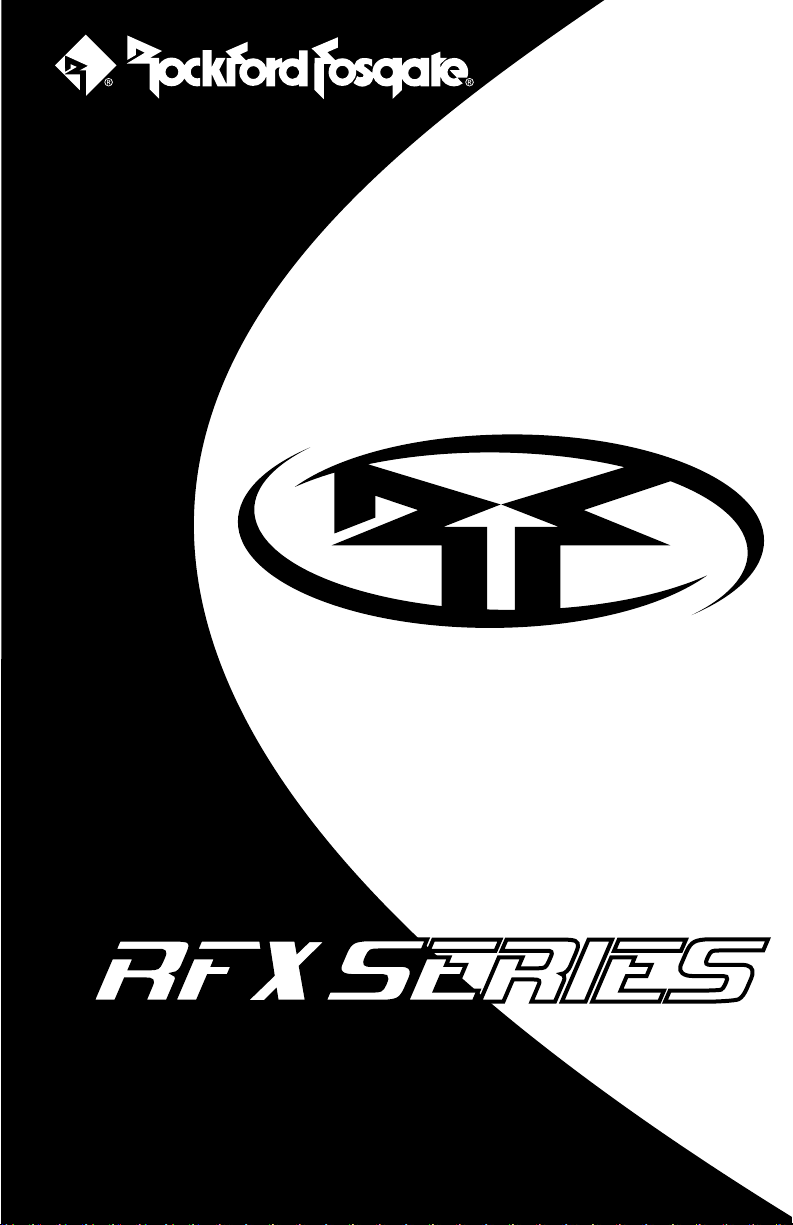
RFX9000
Installation
& Operation
Installation et fonctionnement
Instalación y operación
SOURCE UNITS
Page 2
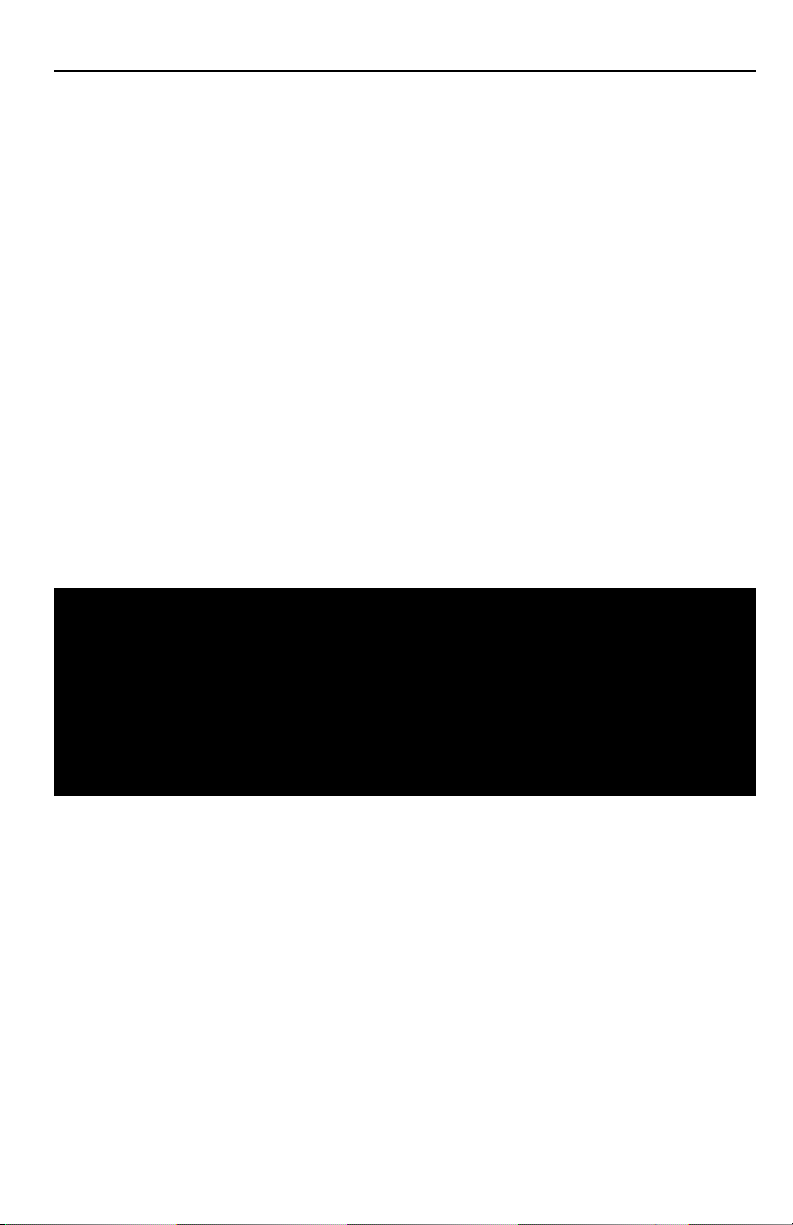
INTRODUCTION
2
Dear Customer,
Congratulations on your purchase of the world’s finest brand of car audio source units.
At Rockford Fosgate we are committed to musical reproduction at its best, and we
are pleased you chose our product. Through years of engineering expertise, hand
craftsmanship and critical testing procedures, we have created a wide range of products
that reproduce music with all the clarity and richness you deserve.
For maximum performance we recommend you have your new Rockford Fosgate
product installed by an Authorized Rockford Fosgate Dealer, as we provide specialized
training through Rockford Technical Training Institute (RTTI). Please read your warranty
and retain your receipt and original carton for possible future use.
To add the finishing touch to your new Rockford Fosgate image order your Rockford
accessories, which include everything from T-shirts and jackets to hats and sunglasses.
To get a free brochure on Rockford Fosgate products and Rockford accessories,
in the U.S. call 480-967-3565 or FAX 480-967-8132.
For all other countries, call +001-480-967-3565 or FAX +001-480-967-8132.
PRACTICE SAFE SOUND™
Continuous exposure to sound pressure levels
over 100dB may cause permanent hearing loss. High powered
auto sound systems may produce sound pressure levels well
over 130dB. Use common sense and practice safe sound.
If, after reading your manual, you still have questions regarding this product, we
recommend that you see your Rockford Fosgate dealer. If you need further assistance, you can call us direct at 1-800-669-9899. Be sure to have your serial
number, model number and date of purchase available when you call.
The serial number can be found on the outside of the box. Please record it in
the space provided below as your permanent record. This will serve as verification of your factory warranty and may become useful in recovering your source
unit if it is ever stolen.
Serial Number: ______________________________
Model Number: _____________________________
Page 3

TABLE OF CONTENTS
3
Introduction . . . . . . . . . . . . . . . . . . . . . . . . . . . . . . . . . . . . . . . . . . . . . . . . . . . . . . . 2
Safety Instructions . . . . . . . . . . . . . . . . . . . . . . . . . . . . . . . . . . . . . . . . . . . . . . . . . . . 4
Precaution . . . . . . . . . . . . . . . . . . . . . . . . . . . . . . . . . . . . . . . . . . . . . . . . . . . . . . . 4-5
Contents of Carton . . . . . . . . . . . . . . . . . . . . . . . . . . . . . . . . . . . . . . . . . . . . . . . . . . 5
Installation . . . . . . . . . . . . . . . . . . . . . . . . . . . . . . . . . . . . . . . . . . . . . . . . . . . . . . . 6-9
Installation Considerations. . . . . . . . . . . . . . . . . . . . . . . . . . . . . . . . . . . . . . . . . . . . . . . . . . . 6
Mounting Locations . . . . . . . . . . . . . . . . . . . . . . . . . . . . . . . . . . . . . . . . . . . . . . . . . . . . . . . 7
Wiring the System. . . . . . . . . . . . . . . . . . . . . . . . . . . . . . . . . . . . . . . . . . . . . . . . . . . . . . . . . 7
Standard Mount . . . . . . . . . . . . . . . . . . . . . . . . . . . . . . . . . . . . . . . . . . . . . . . . . . . . . . . . . . 9
ISO-DIN Mount . . . . . . . . . . . . . . . . . . . . . . . . . . . . . . . . . . . . . . . . . . . . . . . . . . . . . . . . . . 9
Source Unit Features. . . . . . . . . . . . . . . . . . . . . . . . . . . . . . . . . . . . . . . . . . . . . . 10-11
Operation-Basic . . . . . . . . . . . . . . . . . . . . . . . . . . . . . . . . . . . . . . . . . . . . . . . . . 12-15
Initial Set-Up . . . . . . . . . . . . . . . . . . . . . . . . . . . . . . . . . . . . . . . . . . . . . . . . . . . . . . . . . . . 12
Reset Button . . . . . . . . . . . . . . . . . . . . . . . . . . . . . . . . . . . . . . . . . . . . . . . . . . . . . . . . . . . . 12
Power ON/OFF. . . . . . . . . . . . . . . . . . . . . . . . . . . . . . . . . . . . . . . . . . . . . . . . . . . . . . . . . . 12
Clock Operation . . . . . . . . . . . . . . . . . . . . . . . . . . . . . . . . . . . . . . . . . . . . . . . . . . . . . . . . . 14
Mode Selection. . . . . . . . . . . . . . . . . . . . . . . . . . . . . . . . . . . . . . . . . . . . . . . . . . . . . . . . . . 14
Operation-Radio Tuner . . . . . . . . . . . . . . . . . . . . . . . . . . . . . . . . . . . . . . . . . . . . 15-17
Operation-CD Player . . . . . . . . . . . . . . . . . . . . . . . . . . . . . . . . . . . . . . . . . . . . . 17-19
Operation-MP3. . . . . . . . . . . . . . . . . . . . . . . . . . . . . . . . . . . . . . . . . . . . . . . . . . 20-22
Troubleshooting . . . . . . . . . . . . . . . . . . . . . . . . . . . . . . . . . . . . . . . . . . . . . . . . . 23-25
Specifications . . . . . . . . . . . . . . . . . . . . . . . . . . . . . . . . . . . . . . . . . . . . . . . . . . . . . 26
Warranty Information . . . . . . . . . . . . . . . . . . . . . . . . . . . . . . . . . . . . . . . . . . . . . . . 27
International Instructions . . . . . . . . . . . . . . . . . . . . . . . . . . . . . . . . . . . . . . . . . . . . . 28
NOTE: Review each section for more detailed information.
Visit our web site for the latest information on all Rockford products.
GETTING STARTED
Welcome to Rockford Fosgate! This manual is designed to provide
information for the owner, salesperson and installer. For those of you who want quick information on how to install this product, please turn to the
Installation Section of this manual.
Other information can be located by using the Table of Contents. We, at Rockford Fosgate,
have worked very hard to make sure all the information in this manual is current. But, as we
are constantly finding new ways to improve our product, this information is subject to
change without notice.
NOTE: This manual uses abbreviations for the following terms:
TUNER
= AM/FM Radio Tuner
CDP = In-Dash CD Player
www.rockfordfosgate.com
Page 4
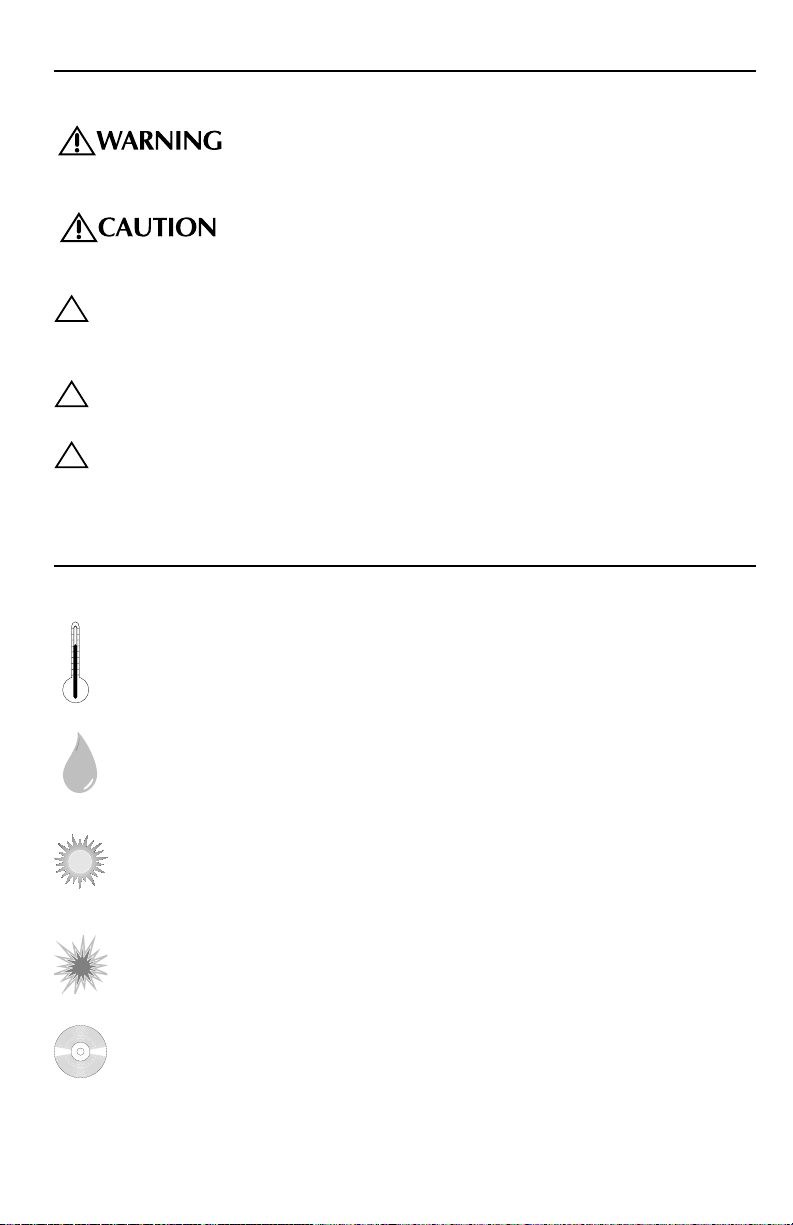
SAFETY INSTRUCTIONS
PRECAUTION
4
This symbol with “WARNING” is intended to alert the user to
the presence of important instructions. Failure to heed the
instructions will result in severe injury or death.
This symbol with “CAUTION” is intended to alert the user to
the presence of important instructions. Failure to heed the
instructions can result in injury or unit damage.
CAUTION: To prevent injury and damage to the unit, please read and follow the
instructions in this manual. We want you to have enjoyment from this
system, not a headache.
CAUTION: If you feel unsure about installing this system yourself, have it installed
by a qualified Rockford Fosgate technician.
CAUTION: Before installation, disconnect the battery negative (-) terminal to pre-
vent damage to the unit, fire and/or possible injury.
!
!
!
SOURCE UNIT
Operating Temperature
Be sure the temperature inside the vehicle is between –10° C and +65° C (+14°F
and +149°F). DO NOT play a disc if the temperature is higher or lower than the
operating range.
Moisture Condensation
The CD playback may waver due to condensation. If this occurs, remove the disc
from the source unit and wait approximately an hour for the moisture to evaporate.
Environment Exposure
DO NOT expose the Source Unit or optional CD Changer to any of the following: direct sun and heat, high humidity, excessive dust, excessive vibration and
rain or water.
Handling the Detachable Faceplate
DO NOT drop or cause shock to the faceplate as serious damage may occur.
Protect the faceplate by storing it in the supplied carrying case.
Avoid Mechanical Malfunction
DO NOT grab a disc while it is being automatically loaded into the source unit.
Doing this may cause serious damage to the playback mechanism.
+65°C
–10°C
Page 5
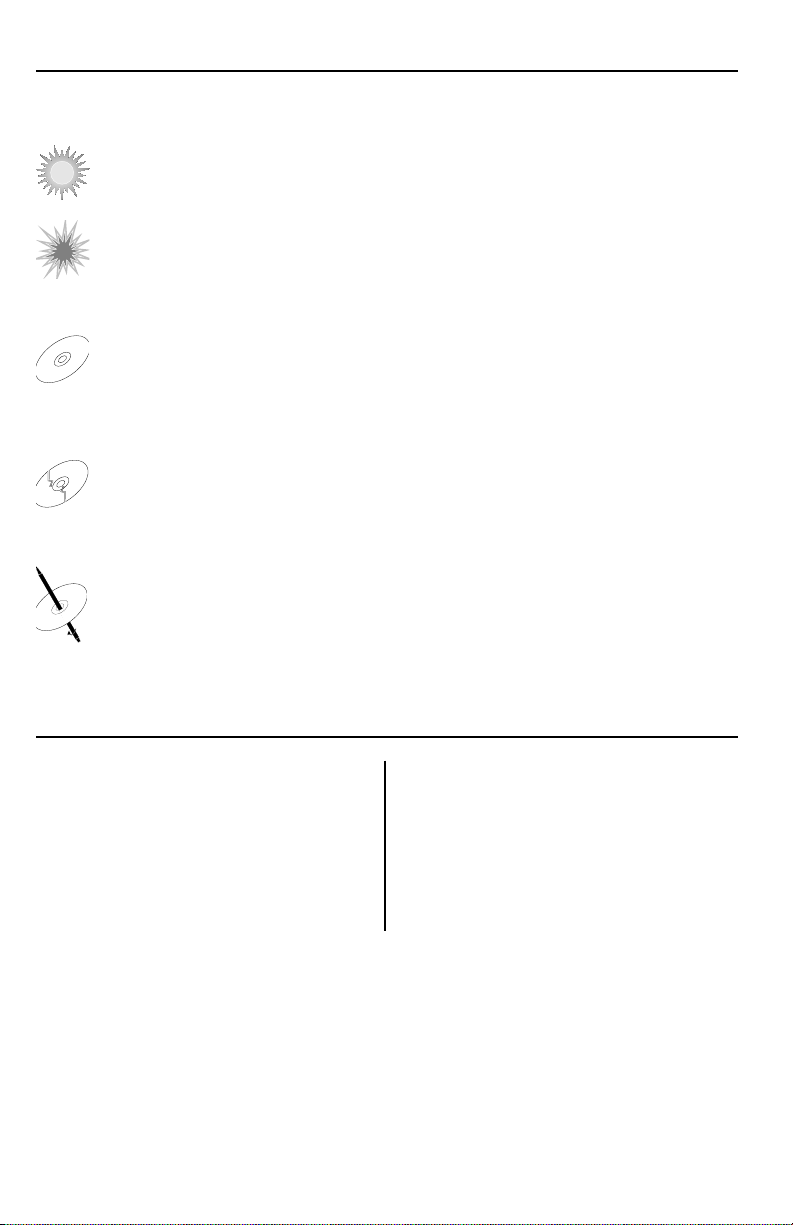
IR REMOTE CONTROLLER (optional)
Environment Exposure
DO NOT expose the IR Remote to any of the following: direct sun and heat, high
humidity and rain or water.
Handling the IR Remote
DO NOT drop or cause shock to the IR Remote as serious damage may occur.
COMPACT DISCS
Disc Handling and Care
DO NOT touch the playing side (opposite of label side) of the disc. When handling the disc, only the outer edges or center hole of the disc should be touched.
DO NOT affix any sticker or label to the disc. DO NOT apply vinyl record spray,
anti-static agent, acetone, or any other volatile chemicals to the disc.
Damaged Disc
DO NOT play a cracked, warped, or damaged disc. Doing this may cause serious
damage to the playback mechanism.
New Discs
The CD player will eject discs that have either been inserted incorrectly or have
irregular surfaces. If a new disc is ejected after loading, feel around the outer
edge of the CD and its center hole. Any small burrs or irregularities could inhibit
proper loading of the disc. To remove the burrs, rub the inside edge of the hole
and outside edge of the disc with an object such as a ball point pen.
PRECAUTION
5
•
v
i
c
i
o
u
s
s
o
u
n
d
s
o
f
t
h
e
j
u
n
g
l
e
•
v
i
c
i
o
u
s
s
o
u
n
d
s
o
f
t
h
e
j
u
n
g
l
•
v
i
c
i
o
u
s
s
o
u
n
d
s
o
f
t
h
e
j
u
n
g
l
e
•
v
i
c
i
o
u
s
s
o
u
n
d
s
o
f
t
h
e
j
u
n
g
l
•
v
i
c
i
o
u
s
s
o
u
n
d
s
o
f
t
h
e
j
u
n
g
l
e
•
v
i
c
i
o
u
s
s
o
u
n
d
s
o
f
t
h
e
j
u
n
g
l
e
LIQUID SWORD INC.
CONTENTS OF CARTON
Model 9000 Source unit
Installation & Operation Manual
Installation Instruction Sheet
Standard Mounting Sleeve
Back strap (taped to box insert)
Chassis Release Keys (2)
Hardware Package
16-pin Power Harness
Faceplate Case
IR Remote Control (optional)
Page 6
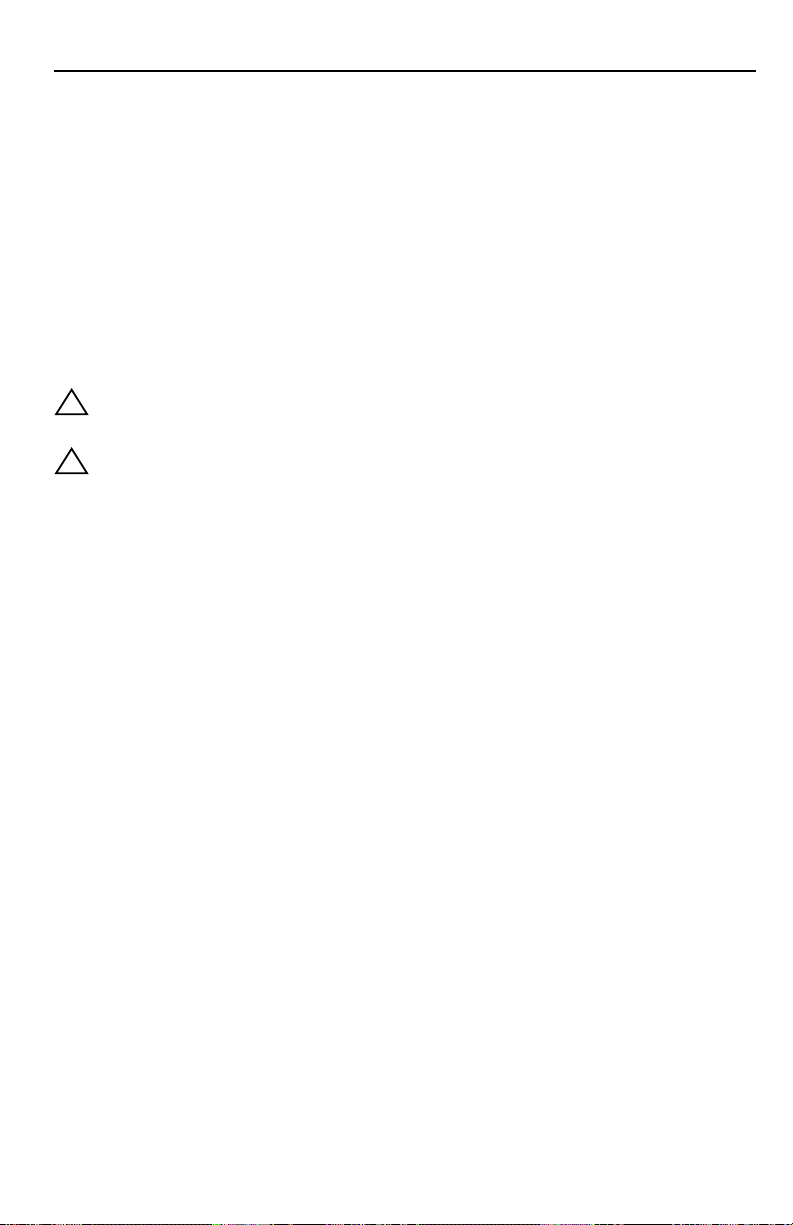
INSTALLA
TION
6
INSTALLATION CONSIDERATIONS
The following is a list of tools needed for installation:
Volt/Ohm Meter #2 Phillips screwdriver
Wire strippers Battery post wrench
Wire crimpers Soldering iron
Wire cutters Solder
1/8" diameter heatshrink tubing Heat gun
This section focuses on some of the vehicle considerations for installing your new Source
Unit. Pre-planning your system layout and best wiring routes will save installation time.
When deciding on the layout of your new system, be sure that each component will be
easily accessible for making adjustments.
CAUTION: If you feel unsure about installing this system yourself, have it installed
by a qualified Rockford Fosgate technician.
CAUTION: Before installation, disconnect the battery negative (-) terminal to pre-
vent damage to the unit, fire and/or possible injury.
Before beginning any installation, follow these simple rules:
1. Be sure to carefully read and understand the instructions before attempting to install the
Source Unit.
2. For safety, disconnect the negative lead from the battery prior to beginning the installation.
3. For easier assembly, we suggest you run all wires prior to mounting your Source Unit in
place.
4. Route all of the RCA cables close together and away from any high current wires.
5. Use high quality connectors for a reliable installation and to minimize signal or power loss.
6. Think before you drill! Be careful not to cut or drill into gas tanks, fuel lines, brake or
hydraulic lines, vacuum lines or electrical wiring when working on any vehicle.
7. Never run wires underneath the vehicle. Running the wires inside the vehicle provides the
best protection.
8. Avoid running wires over or through sharp edges. Use rubber or plastic grommets to protect any wires routed through metal, especially the firewall.
9.
ALWAY S protect the battery and electrical system from damage with proper fusing. Install
the appropriate fuse holder and fuse on the +12V power wire within 18” (45.7 cm) of the
battery terminal.
10. When grounding to the chassis of the vehicle, scrape all paint from the metal to ensure a
good, clean ground connection. Grounding connections should be as short as possible and
always be connected to metal that is welded to the main body, or chassis, of the vehicle.
!
!
Page 7
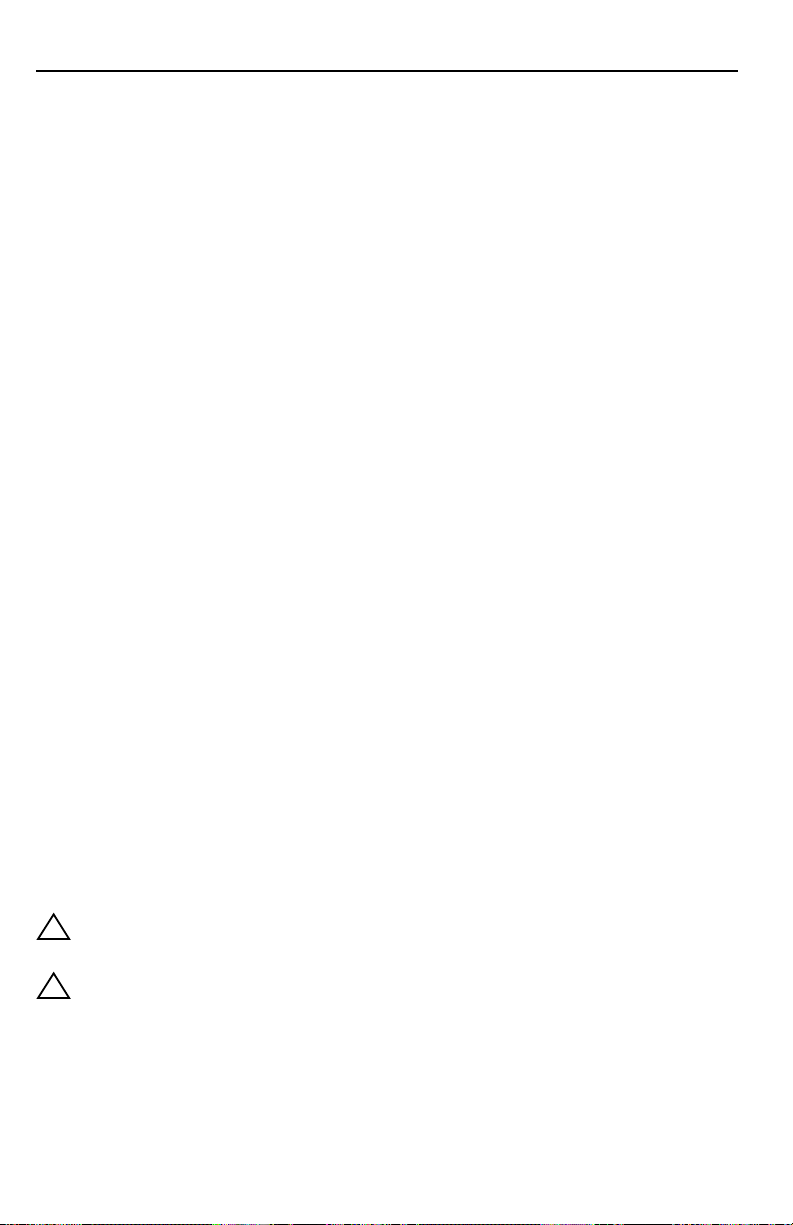
INSTALLA
TION
7
MOUNTING LOCATIONS
The mounting position of your source unit will have a great effect on the performance of
your in-dash CD Player. The source unit can be installed in a wide range of operating
locations. However, care should be taken to ensure optimum performance.
Engine Compartment
Mounting the source unit in the engine compartment will void your warranty. Doing so
will not only cause severe damage to your new source unit, but will immediately promote you to “customer of the month” in our technical support department.
Instrument Panel
Mounting the source unit in the instrument panel provides optimum access. The source
unit should be securely mounted using the “Standard Mount” or “ISO Mount” method to
ensure optimum CD Player performance.
Center Console
Mounting the source unit in the center console provides optimum access. Be sure the
installation does not interfere with the operation of the gear shift or parking brake. The
source unit should have a mounting angle within ±20° from horizontal.
Glove Box
Mounting the source unit in the glove box is adequate, but does not provide easy access.
Glove box mounting should only be done if “Instrument Panel” or ”Center Console,”
mounting is not acceptable (i.e., maintaining integrity of older vehicles with metal dashboards.) The source unit should be mounted within ±20° from horizontal.
Under Dash
Mounting the source unit under the dash is adequate, but does not provide easy access.
Under dash mounting should only be done if “Instrument Panel,” ”Center Console” or
”Glove Box” mounting is not acceptable. Mount the source unit off to the side of the driver's area to reduce interference with the parking brake, gear shift, or operating pedals.
The source unit should be mounted within ±20° from horizontal.
WIRING THE SYSTEM
NOTE: The installation sheet that came with your unit has a diagram to help you con-
nect your system.
CAUTION: If you do not feel comfortable with wiring your new source unit, please
see your local Authorized Rockford Fosgate Dealer for installation.
CAUTION: Before installation, disconnect the battery negative (-) terminal to pre-
vent damage to the unit, fire and/or possible injury.
1. Install the 16-Pin Power Harness by connecting the corresponding wires to the electrical
and audio system. Solder and heat shrink all connections for a reliable installation. For
each connection, cut a 1" piece of heat shrink tubing and slide over one of the wires. Strip
each wire 3/8" then twist together and solder. Slide the tubing over the connection and
shrink the tubing with a hot air gun until no bare wire is exposed.
!
!
Page 8
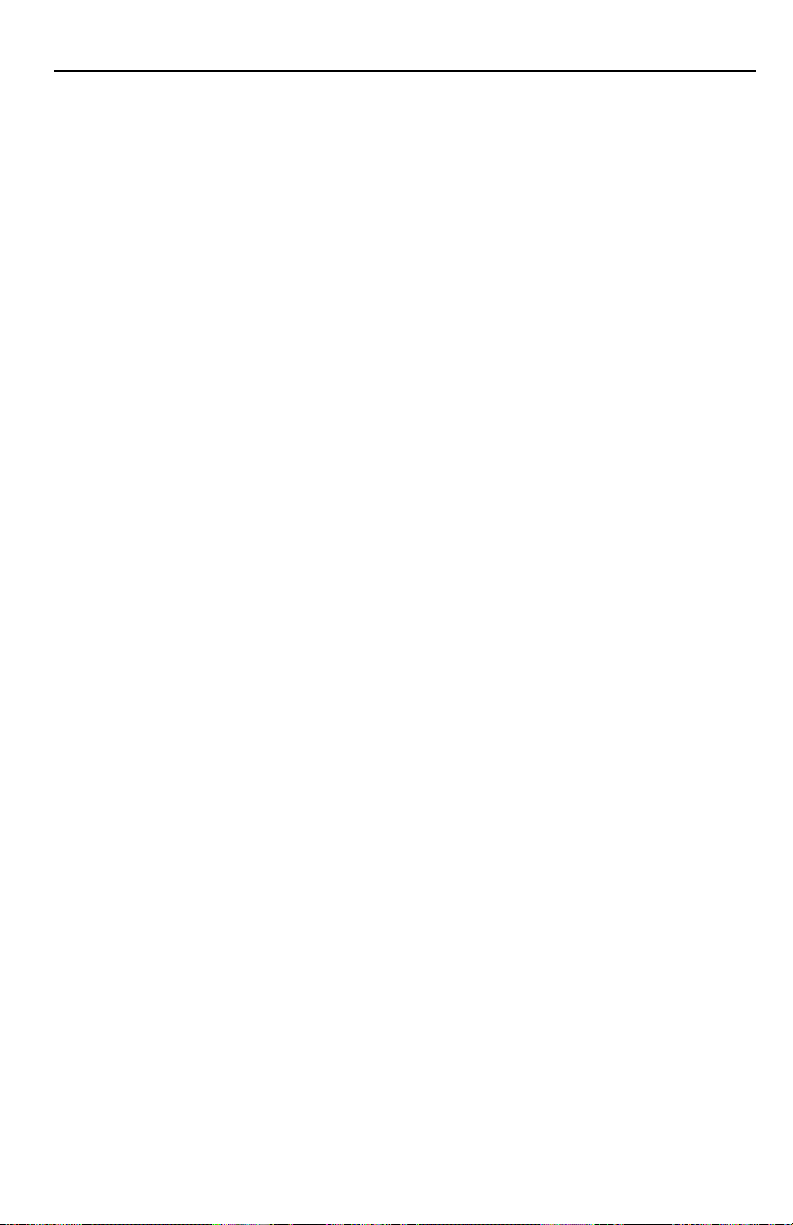
INSTALLA
TION
8
2. Connect the BLACK wire to chassis ground. Prepare the chassis ground by scraping any
paint from the metal surface and thoroughly clean the area of all dirt and grease. Strip the
end of the wire and attach a ring connector. Fasten the wire to the chassis using a nonanodized screw and star washer.
3. Connect the
YELLOW wire to a source of constant +12V (for retaining memory on user-
programmed functions). The source should always have +12V, even when the ignition is off
and the car is not running.
4. Connect the
RED wire (Ignition) to a source of switched +12V (is on only when ignition
key is in “accessory” or “run” position). Connect the RED wire to a switched +12 volt posi-
tive source. The switched signal is usually taken from the ACC (accessory) position of the
ignition. If the vehicle does not have an ACC position, connect the wire to the switched
ON position of the ignition. The current consumption through this wire is negligible.
5. Connect the
LT. BLUE wire to the “Remote Turn-On” leads of the amplifier(s). This will
turn-on the external amplifiers when the source unit is powered on.
6. Connect the BLUE/RED wire to the “Power Antenna” lead. This will raise a fully automatic
antenna when the source unit is powered on, but only when the unit is in Tuner Mode.
7. Connect the Speaker Wires (if external amplifiers are not used) to the corresponding speaker leads by soldering and heat shrinking all connections for a reliable installation. If only
one pair of speakers is utilized in the system, use only the
FRONT speaker leads and heat
shrink the unused REAR leads to prevent from shorting out. Be sure to maintain speaker
polarity. DO NOT chassis ground any speaker leads as unstable operation may result.
8. Install the Preamp Output Harness (if external amplifiers will be used) by plugging the RCA
cables into the corresponding extension RCAs that feed the input of the amplifiers. Be sure
to route the signal cables away from any high current wires to prevent coupling noise from
radiated electrical fields into the audio signal. The
FRONT RCAs connect to the Front
speaker's amplifier. The REAR RCAs connect to the Rear speaker's amplifier.
9. Connect the Antenna by plugging the antenna cable into the connector located at the rear
of the source unit. Be sure the antenna is securely grounded to the vehicle for proper radio
reception.
Page 9
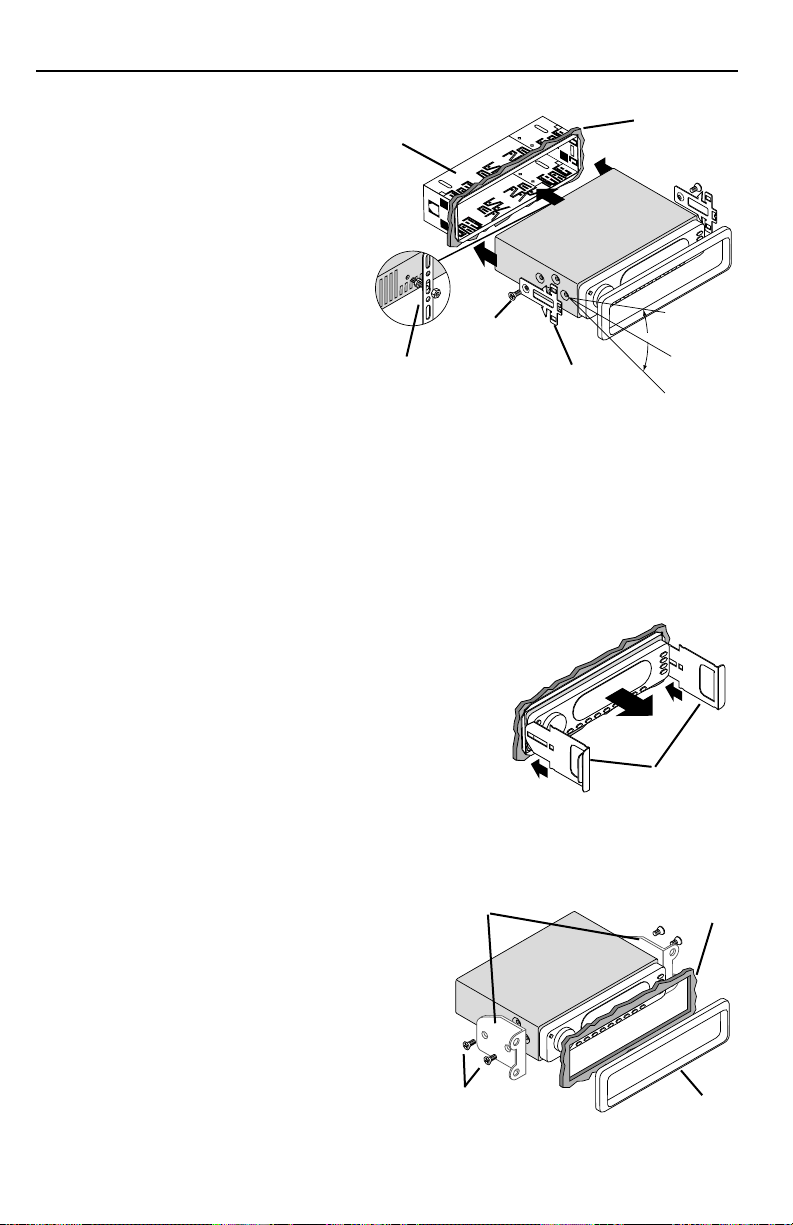
INSTALLA
TION
9
STANDARD MOUNT
Installing;
• Mount the Locks for the Installation
Sleeve onto the source unit (use supplied screws).
•
Mount the Installation Sleeve into a
secure instrument panel.
NOTE: Make sure to mount the Source
Unit as close to horizontal as
possible for optimum CD Player
performance. Mounting Angles
of up to ±20˚ from horizontal
can be accommodated.
• Bend Appropriate Tabs on all sides of the installation sleeve. See Installation Sheet.
•
Install Source Unit by sliding unit into installation sleeve until it clicks into place.
•
Mount Back Strap securely behind the instrument panel to prevent source unit vibration.
•
Back strap Screw should be 6mm max (use supplied screw).
•
Connect Antenna to antenna jack on rear of source unit.
Removal;
• Disconnect Back Strap from rear of radio (if used).
•
Remove Trim Piece from front of radio.
•
Insert Release Keys into left and right sides of source
unit to disengage locks.
•
Remove Source Unit from installation sleeve with
release keys.
ISO-DIN MOUNT
Installing;
• Remove Trim Piece and Installation Sleeve
from source unit.
•
Factory Bracket should align with two
mounting holes on each side of source unit.
•
ISO Screws should be 6mm max
(use supplied screws).
•
Connect Antenna to antenna jack on rear of
source unit.
•
Install Source Unit into instrument panel.
Lock
Screw
Trim
Sleeve
Back Strap
Trim
Dash
Dash
Screw
Factory Bracket
Release Key
+20°
Horizontal
-20
°
Page 10
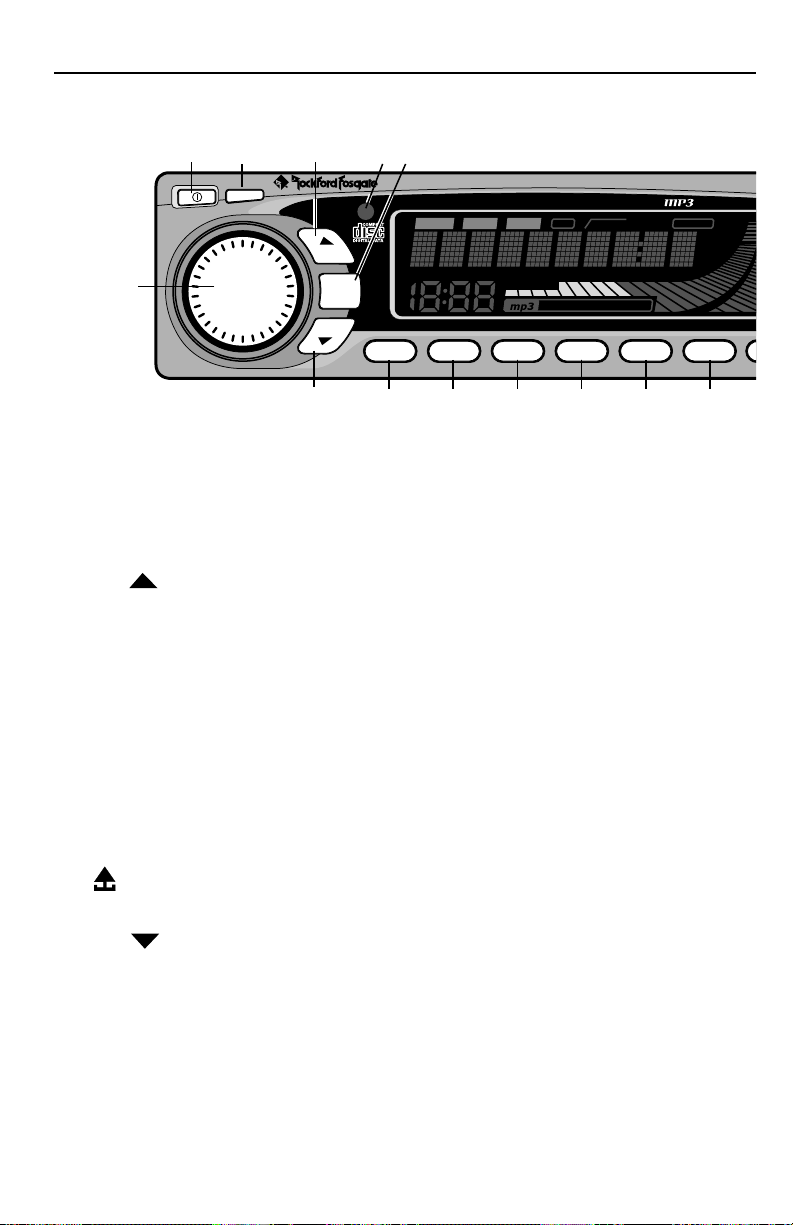
10
SOURCE UNIT FEATURES
1. OFF – Turns the source unit on and off.
2.
DISP – Toggles between different display features in main display; when pressed and held
for 1 second, toggles clock between hours and minutes.
3.
DIR- – Selects the next radio station in TUNER mode and selects the next track in CDP
mode. Moves back through files in MP3 mode.
4.
IR – Infrared eye for optional remote operation.
5.
MODE – Selects between TUNER and CDP modes.
6.
OPEN – Opens the faceplate and ejects CDs from the in-dash CD player.
7.
VOLUME – When pressed, selects between VOLUME, BASS, TREBLE, BALANCE, and
FADER modes.
8.
0 (PUNCH) – Enables bass and treble response to be boosted at all volume levels.
9.
9 (AS) – Press and hold to store the strongest radio stations in each tuner bank in AUTO
STORE mode. Momentarily press to scan each radio preset in PRESET SCAN mode.
10. – Press to remove faceplate from source unit.
11.
8 (LO/DX) – When pressed, selects between LOCAL and DX tuner sensitivity.
12.
DIR- – Selects the previous radio station in TUNER mode and selects the previous track
in CDP mode. Moves forward through files in MP3 mode.
13.
BAND (ENTER) – Selects which bank of tuner presets (FM1/FM2/AM) should be active or
enables tracks in MP3 mode.
14.
PRESET 1 (SCAN) – Selects radio preset #1 in TUNER mode and scans each track on the
disc in CDP mode or MP3 mode.
Source Unit
12 3 45
DIR
MODE
DIR
®
COMPACT DISC PLAYER WITH DIGITAL TUNE
SCAN RPT RDM
ENTER
BAND
SCAN
12345
ST DISC IN
PUNCH
LOC
VOLUME
ROOT DIR SONG
RPT RDM T/-10 T/+10
DISP
VOL
7
PUSH
MENU
12 13 14 15 16 17 18
Page 11
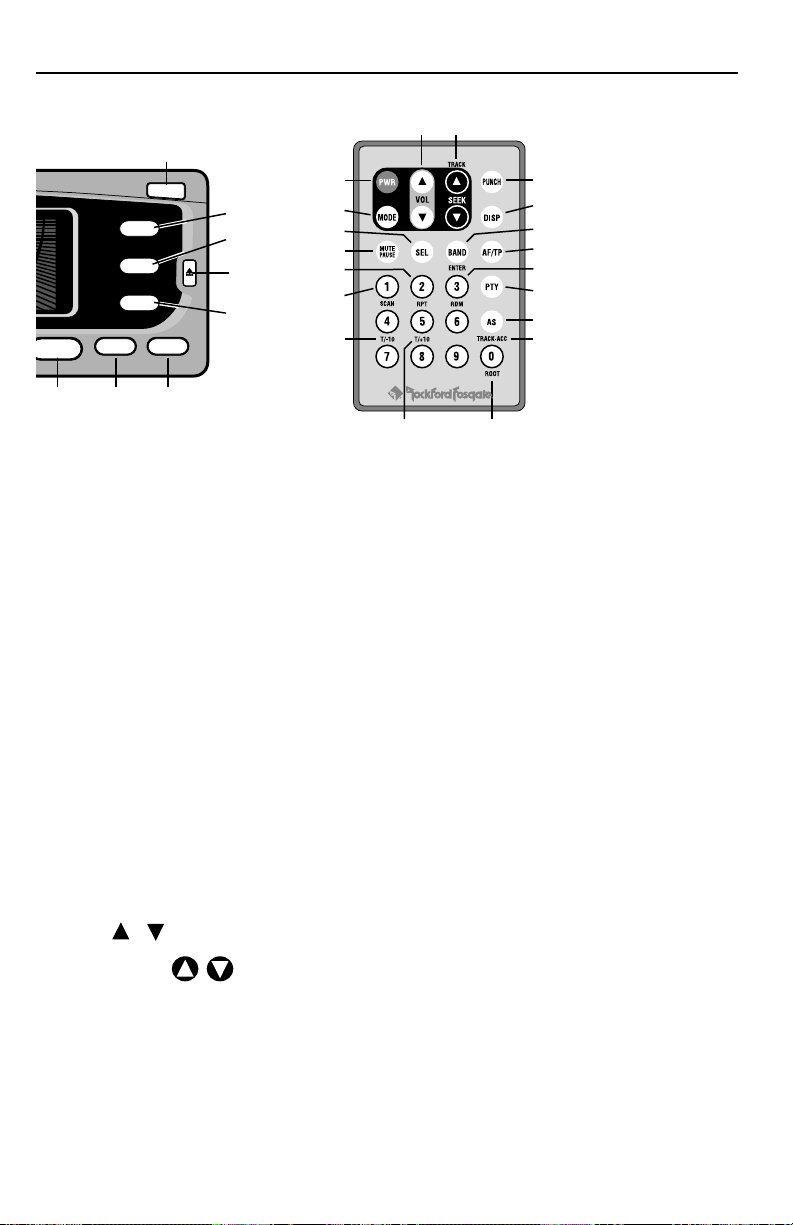
11
SOURCE UNIT FEATURES
15. PRESET 2 (RPT) – Selects radio preset #2 in TUNER mode and repeats the current track in
CDP mode or MP3 mode.
16.
PRESET 3 (RDM) – Selects radio preset #3 in TUNER mode and selects tracks at random in
CDP mode or MP3 mode.
17.
PRESET 4 (T/-10) – Selects radio preset #4 in TUNER mode and jumps back 10 tracks during MP3 play.
18.
PRESET 5 (T/+10) – Selects radio preset #5 in TUNER mode and jumps forward 10 tracks
during MP3 play.
19.
PRESET 6 (ROOT) – Selects radio preset #6 in TUNER mode and returns unit to root directory in MP3 mode.
20.
7 (MUTE) – Mutes the audio in TUNER mode, and pauses the disc in CDP mode or MP3
mode.
21.
T-ACC – Tuner mode, source unit, press to access preset buttons 7 to 10. CDP mode, allows
you to enter the track number you want manually .
IR Remote Special Features
22. VOL / – Controls VOLUME, BASS, TREBLE, BALANCE, and FADER.
23.
SEEK/TRACK / – Selects the next/previous radio station in TUNER mode and selects
the next/previous track in CDP mode.
24.
SEL – Selects between VOLUME, BASS, TREBLE, BALANCE, and FADER modes.
27
PTY – Not Used.
28.
AF/TP – Not Used.
NOTE: 1-0 BUTTONS select presets 1-10 in TUNER mode and selects tracks in CDP mode.
IR Remote
22
23
6
RFX 9000
ROOT MUTE
6
7
PUNCH
0
AS
9
LO/DX
8
OPEN
T-ACC
8
9
10
11
1
5
24
15
14
17
8
2
13
25
16
26
9
21
1919202021
18
Page 12
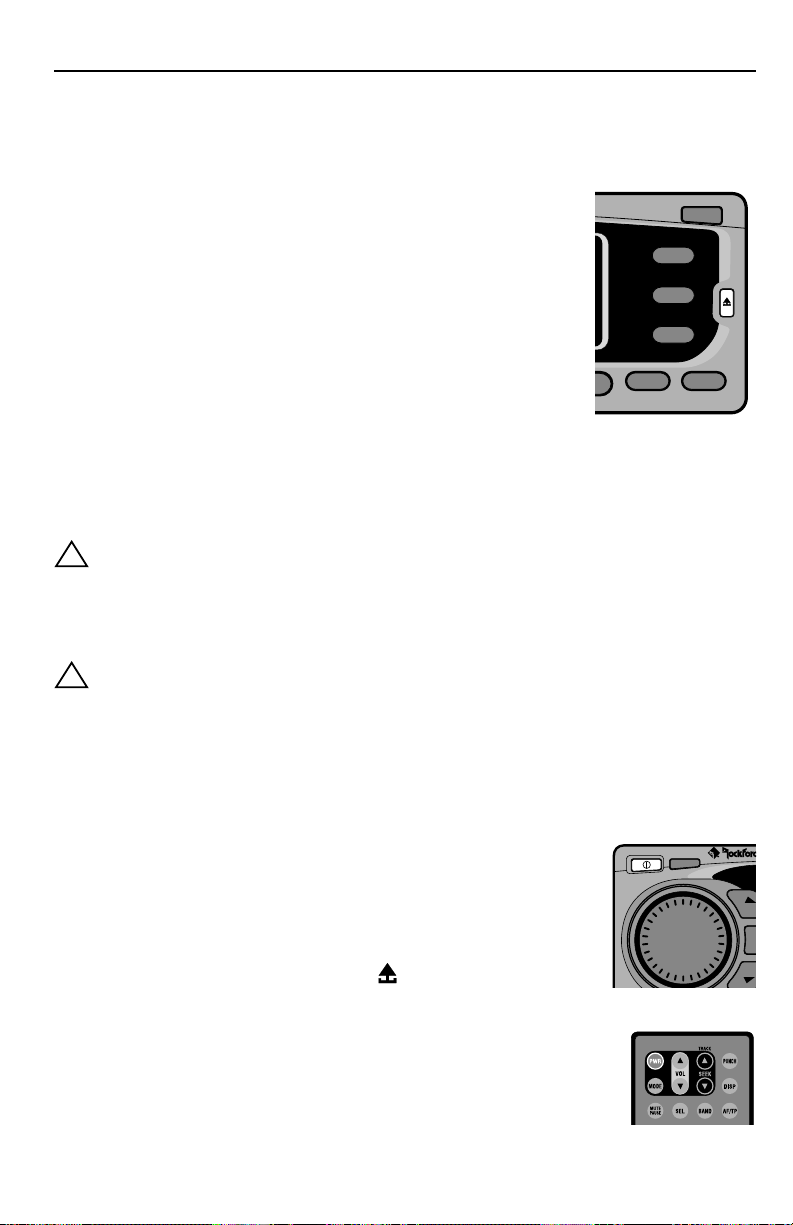
12
INITIAL SETUP
NOTE: Items shown in () refer to remote control functions.
DETACHABLE FACEPLATE
The faceplate is detachable as a theft deterrent.
To Detach the Faceplate:
1. Make sure that the faceplate is in the closed position.
NOTE: The faceplate cannot be removed from the faceplate
bracket when the bracket is in the open position.
2. Press the release button on the right edge of the faceplate
and pull the faceplate away from the unit.
To Attach the Faceplate
1. Insert the left side of the faceplate into the faceplate bracket first.
2. Press the right side of the faceplate against the front of the unit until it clicks into
place.
CAUTION: Do not attempt to attach the faceplate to the faceplate bracket when
the bracket is in the open position. You may cause damage to the
mechanism that may void your warranty
RESET BUTTON
CAUTION: Do not press the Reset Button too hard or you may cause damage that
may void your warranty. If you need assistance, please consult an
Authorized Rockford Fosgate Dealer.
1. Follow the instructions above to detach the faceplate.
2. Insert a paper clip or other slender object into the Reset Button hole in the lower
left corner of the unit and gently press it in until the button clicks.
POWER ON/OFF
1. Press the OFF (PWR) button to turn the radio on.
2. Press the OFF (PWR) button again to turn the radio off.
Any Button Wake-Up
Press any button, except OPEN, DISP or , to “wake-up” the
radio from sleep mode.
NOTE: When the radio is off, “sleep mode”, the clock
will be displayed.
OPERATION-BASIC
T
M
R
R
Remote
!
!
RFX 9000
PUNCH
0
AS
9
LO/DX
8
MUTE
7
OPEN
T-ACC
DISP
VOL
DI
DI
Page 13
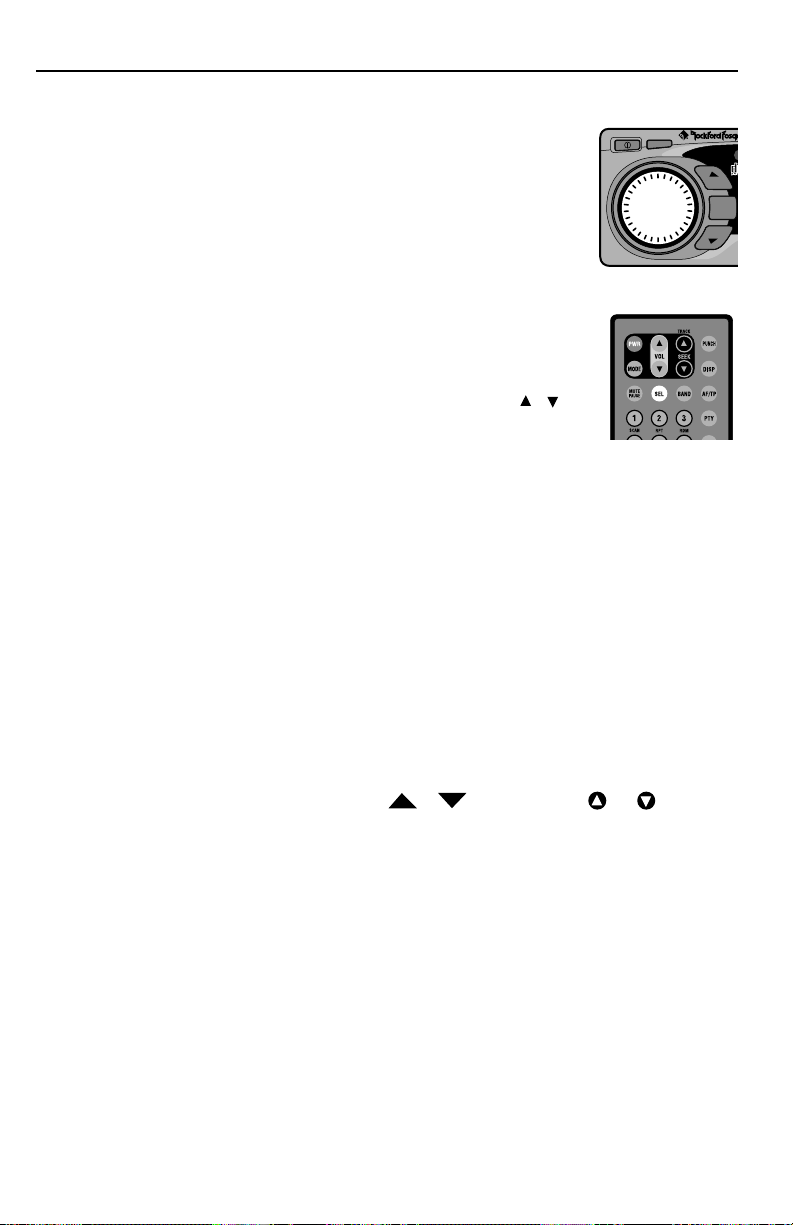
OPERATION-BASIC
13
VOLUME KNOB/TONE CONTROLS
The Volume knob is a multifunction controller and handles the
Volume, Tone Controls, and Setup Options, see below.
To Control Volume
1. Turn the VOLUME knob clockwise to raise volume.
2. Turn the VOLUME knob counter-clockwise to lower volume.
To Adjust Tone Controls
1. Press the VOLUME knob (SEL button) repeatedly to cycle
through BASS > TREBLE > BALANCE > FADER > VOLUME.
2. Turn the VOLUME knob to increase, clockwise, or decrease,
counter-clockwise, the selected function. (VOL Buttons / on
the remote work as well.)
Source Tone Memory
Individual Bass & Treble settings are memorized for TUNER and CD PLAYER.
NOTE: If no adjustment is made after 5 seconds, the MENU knob will revert to
VOLUME mode.
SETUP OPTIONS
The list below shows the default Setup Options. The bracketed items are the alternate
options contained within each Setup Option.
Selecting Options
1. Press and hold the VOLUME knob (SEL button) for about 1 second until the first
Option appears {AMERICAS}.
2. Press the VOLUME Knob repeatedly to cycle through all Setup Options. The first
two options only affect the Tuner Mode.
3. To change an Option, press either DIR
/
Buttons (SEEK or ).
4. To store, wait 5 seconds and the Display will return to the last Mode shown.
• AMERICAS [EUR/AUST] — Allows tuning of frequencies available in different parts of
the world.
• P. PLAY [EJ MUTE] — Plays the Tuner after you eject a CD while Eject Mute mutes the
Tuner after you eject a CD.
• V/BAR ON [V/BAR OFF] — Displays the Volume Bar at the bottom of the Front Panel
while Volume Bar Off turns it off.
• INI VOL 15 — Sets the maximum Initial Volume when the unit turns on. Initial
Volume sets point of maximum volume when the unit is turned on. If the volume setting was lower than the initial volume setting when the unit is turned off, then the
lower volume will be used at turn on. If the volume setting was higher than the initial
volume setting, then the initial volume setting is used at turn on. This feature prevents
accidental high volume turn on as well as allows high volume settings to be retained
in case another preamplifier is the system’s main volume control.
Remote
MODE
MENU
VOL
PUSH
DIR
DIR
DISP
Page 14
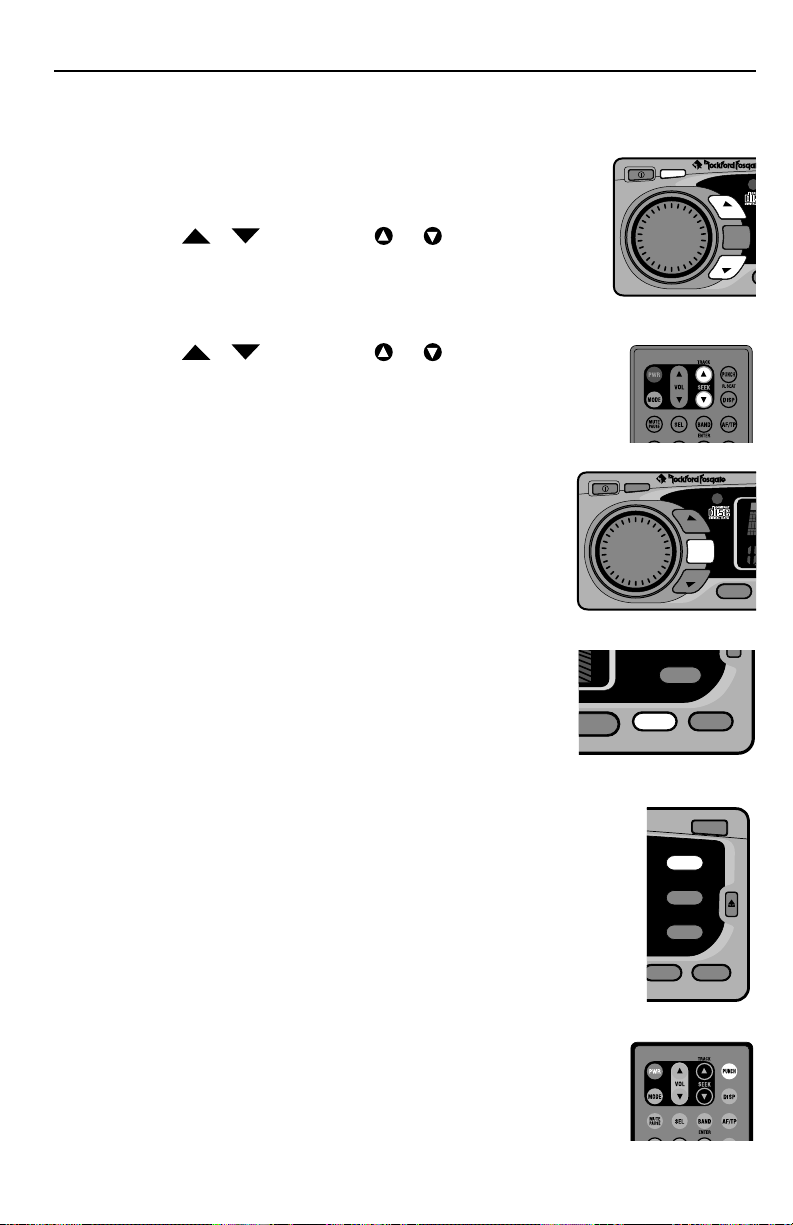
OPERATION-BASIC
14
CLOCK OPERATION
Setting the Clock Hours
1. Press and hold the DISP button for 1 second until the hour
flashes.
2. Press DIR
/
Button (SEEK or ) to set the hour.
Setting the Clock Minutes
1. Press and the DISP button a second time and the minutes will
flash.
2. Press DIR
/
Button (SEEK or ) to set the minutes.
Your settings will be saved after the clock has flashed for 5 seconds.
NOTE: When the radio is off (sleep mode) the clock will be displayed.
MODE SELECTION
Press the MODE button repeatedly to cycle through the following modes:
• CDP PLAY — Enables CD Player if a CD is inserted.
• FM1>FM2>AM — Enables the Tuner.
MUTE
1. Press the MUTE (7) button to dampen the volume.
2. Press the MUTE (7) button a second time to revert the
audio to the previous level.
NOTE: The panel will display MUTE until the function is can-
celed.
PUNCH (Loudness)
The Punch button enables the bass and treble response of the audio output to be boosted for all listening levels.
1. Press the PUNCH (0) button to enable the Loudness feature.
2. Press the PUNCH (0) button again to disable the Loudness feature.
NOTE: The panel will display "Punch" when the Loudness feature is on.
Remote
Remote
O
S
VOL
PUSH
MENU
DISP
DIR
MODE
DIR
VOL
PUSH
MENU
ROOT MUTE
6
DISP
LO/DX
8
7
9000
PUNCH
AS
LO/DX
MUTE
7
0
9
8
DIR
MODE
DIR
T-ACC
OPEN
T-ACC
®
ENTER
BAND
C
Page 15
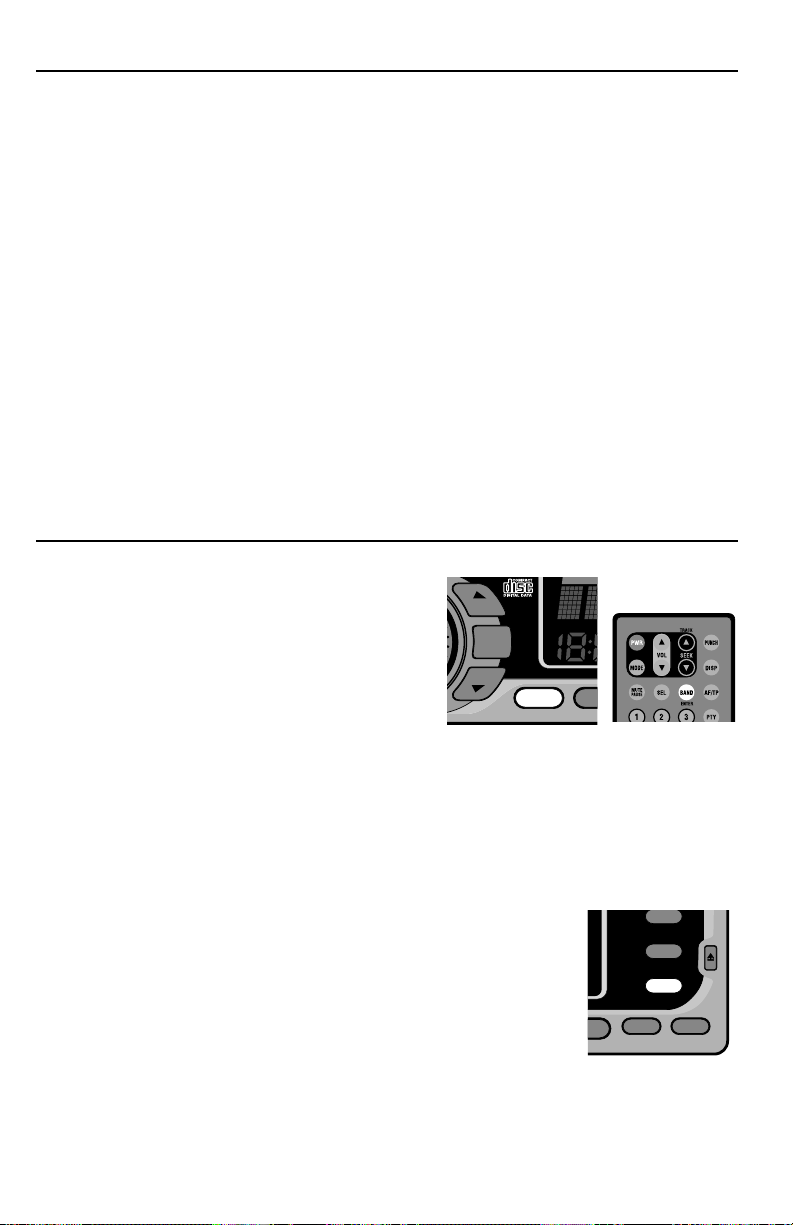
OPERATION-BASIC
15
PANEL DISPLAY
Tuner Mode:
The panel will display the band, FM1, FM2 or AM1, and the station frequency.
CD Modes
While playing a disc the panel will display the track number and the time played.
MP3 Modes
The panel will display "READING CD" for 15 to 20 seconds when the CD is first inserted. Then the title of the CD followed by the name of the first folder the then name of the
song in that folder. You can select between the name of the song and track number with
time played by pressing the DISP button.
SELECTING A BAND
Press the BAND button repeatedly to cycle
through FM1, FM2, and AM. The act of selecting
the band automatically enables that band.
TUNER OPTIONS
The bracketed options are alternate options.
• AMERICAS [EUR/AUST]
• P. PLAY [EJ MUTE]
Selecting Tuner Options
See SETUP OPTIONS to change tuner options.
Local / DX Selection
Select between LOCAL and DX tuner sensitivity by pressing the
LO/DX (8) button. LOCAL sets the sensitivity for city conditions
where there are several strong radio stations. DX sets the sensitivity
of the tuner for rural conditions where there are weak radio stations
Remote
1
C
SCAN
OPERATION-RADIO TUNER
DIR
MODE
DIR
ENTER
BAND
S
OT MUTE
0
AS
9
LO/DX
8
7
T-ACC
Page 16

16
OPERATION-RADIO TUNER
SELECTING A STATION
Press the DIR
/
Button (SEEK or )
once and the Tuner will rapidly proceed to the
next DIR (UP) or pervious DIR (DOWN)
station.
Press and holding either the DIR
/
but-
ton (SEEK or ) for 1 second will put you into
TUNER MANUAL mode. You can now manually search up or down at a rate of one digit
per click (pressing and holding the DIR
/
button will allow rapid searching).
PRESET BUTTONS
Each Tuner mode—FM1, FM2, and AM—has 10 presets for a total of 30 presets.
NOTE: The following is for the panel of the source unit. See the end steps if using the
optional remote.
To Set a Preset Button (for buttons 1 to 6)
1. Tune the Tuner to the station you wish to program.
2. Press and hold any preset button (1 to 6) for five seconds and it will program that
setting.
To Set a Preset Button (for buttons 7 to 0)
3. Tune the Tuner to the station you wish to program.
4. First, press the T-ACC button, then press and hold preset button
(7 to 0) for five seconds and it will program that setting.
To Set a Preset Button (remote use)
1. Tune the Tuner to the station you wish to program.
2. Press and hold any preset button (1 to 0) for five seconds and it
will program that setting.
RFX 9000
Remote
8
ROOT DIR SONG
VOL
PUSH
MENU
DISP
DIR
MODE
DIR
ENTER
DIR
PUSH
MENU
BAND
SCAN RPT RDM ROOT MUTE
123456
T/-10 T/+10
MUTE
7
7
PUNCH
T-ACC
OPEN
0
AS
9
LO/DX
8
T-ACC
1
Page 17
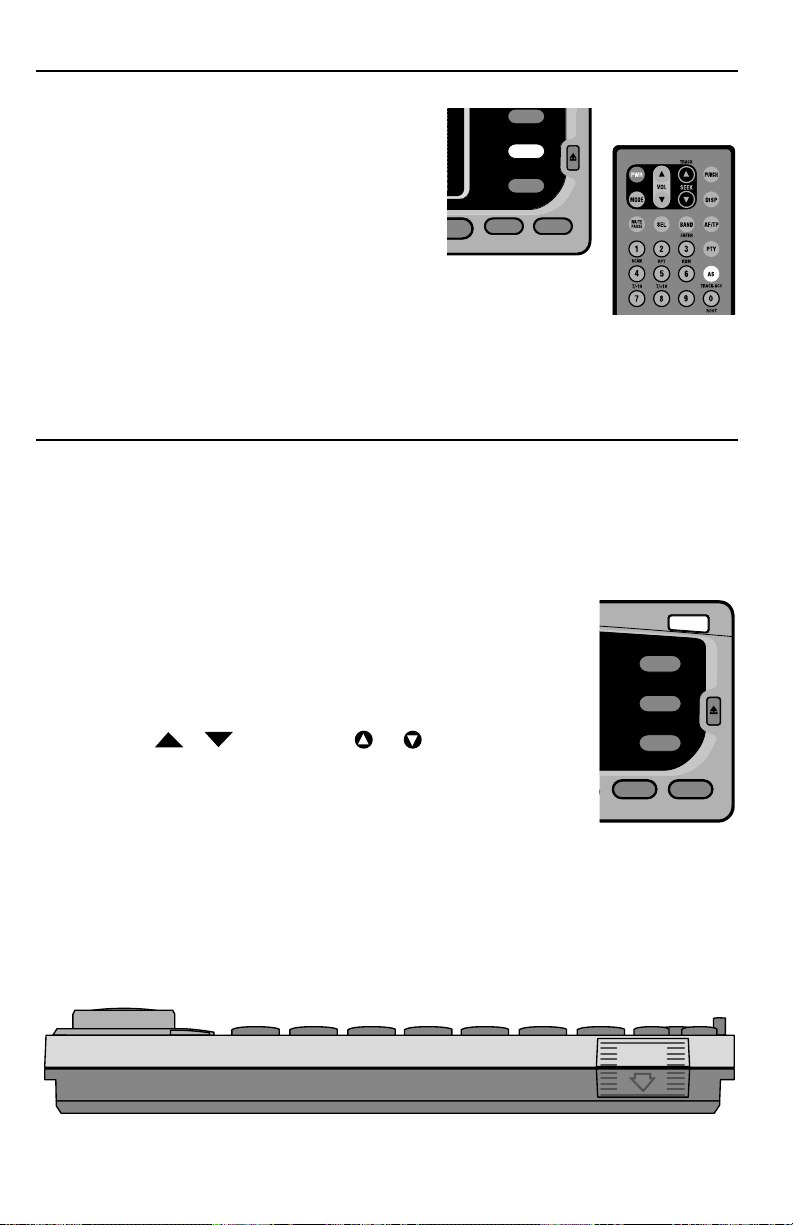
OPERATION-RADIO TUNER
17
AUTO STORE
If you want the Tuner to select the 10 most powerful stations in order of their signal strength and
assign them to Preset buttons 1 to 0, you can use
Auto Store.
1. Press and the AS button and the Tuner will
scan the entire dial.
2. Auto Store will store radio stations independently in the selected
tuner bank (FM1/FM2/AM).
Remote
OPERATION-CD PLAYER
Basic Operation
NOTE: This system will play AUDIO CDs created on a PC or Macintosh
To Play a CD
1. Press OPEN button and the Front Panel will slide open.
2. Insert a CD into the slot with the label side facing up.
3. Close the front panel by pressing the lower right corner inward.
4. CDP PLAY will auto-select and the CD will begin playing track
1 immediately.
5. Use DIR
/
Buttons (SEEK or )to change tracks.
To Eject a Disc
1. Press the OPEN button and the Front Panel will slide open.
2. Press the OPEN button while Front Panel is open to eject the
disc.
3. Close the front panel by pressing the lower right corner inward.
Panel Display
While playing a disc the panel will display the track number and the time played.
OT MUTE
0
AS
9
LO/DX
8
T-ACC
7
FX 9000
PUNCH
0
AS
9
LO/DX
8
MUTE
7
OPEN
T-ACC
PUSH
Page 18
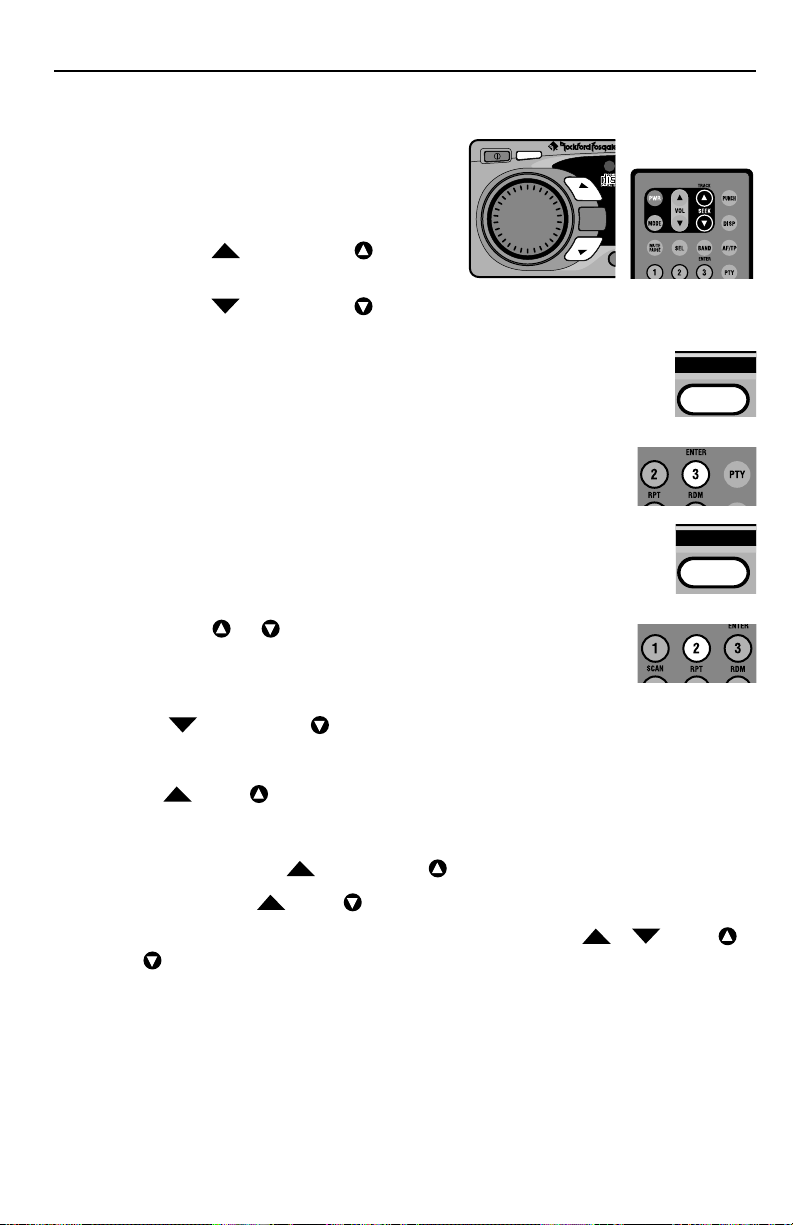
18
Advanced Operation
NOTE: Items shown in () refer to remote control
functions.
Track Selection
1. Press the DIR Button (SEEK ) to
select the next track on the disc.
2. Press the DIR Button (SEEK ) to select the previous track.
Considerations
The disc will start over at track 1 again after the last track plays.
To Play Tracks at Random
1. Press the RDM (3) button to randomize the tracks on a disk.
2. To cancel, press the RDM (3) button a second time.
NOTE: The panel will display RDM until the function is cancelled.
To Repeat a Track
1. Press the RPT (2) button to to repeat the track currently playing..
2. To cancel, press the RPT (2) button a second time. Pressing the SCAN or
RDM button will also cancel repeat, or pressing and holding the UP or
DOWN (SEEK or ) buttons
NOTE: The panel will display RPT until the function is cancelled.
Forward/Reverse
Press the DIR button (SEEK ) and the player will take you to the start of the same
track as long as that track is more than 10 seconds in. If the track is less than 10 seconds
in, pressing the DOWN button will take the player to the beginning of the previous track.
Pressing DIR (SEEK )takes you to the next track.
Fast Forward/Reverse
1. Press and hold the DIR button (SEEK ) to fast forward the track.
2. Press and hold DIR (SEEK ) to fast rewind the track.
NOTE: The panel will display the elapsed time as long as the DIR
/
(SEEK
or ) buttons are pressed.
Track Scan
OPERATION-CD PLAYER
Remote
Remote
Remote
RDM
3
RPT
2
VOL
PUSH
MENU
DISP
DIR
MODE
DIR
Page 19
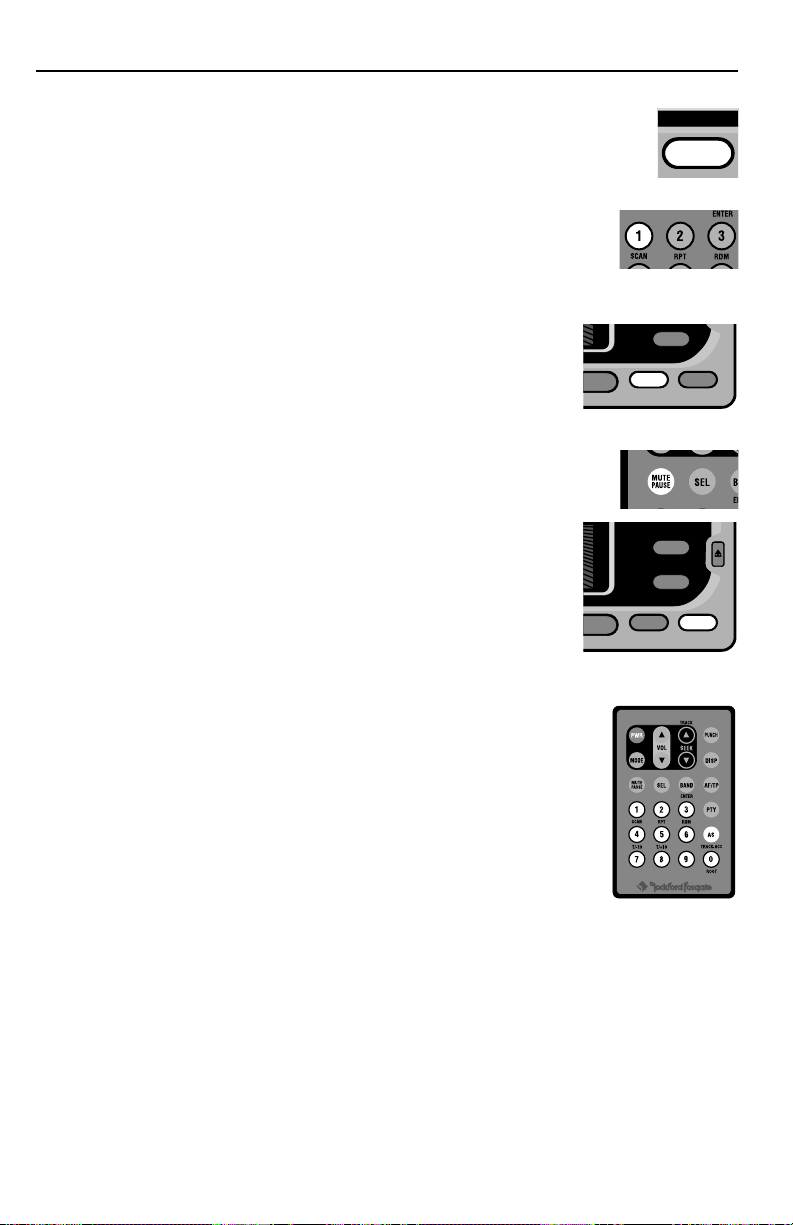
OPERATION-CD PLAYER
19
Track Scan plays the intro to each track for 10 seconds before moving to the
next track on the currently playing disc.
1. Press the SCAN (1) button to begin track scan mode.
2. To cancel, press the SCAN (1) button a second time.
NOTE: The panel will display SCAN, the CD track number and elapsed
time for 10 seconds for each track until the function is cancelled.
Pause CD
1. Press the MUTE (Mute/Pause) button to pause the CD.
2. Press the MUTE (Mute/Pause) button a second time to resume
playing the disc.
NOTE: The panel will display PAUSE and the track number until
the function is canceled.
Direct Track Access
Direct Track Access allows any track to be immediately selected and
played. This method is faster than manually cycling through each
track on the disc.
1. Press the T-ACC (AS–TRACK ACC) button to select Direct
Track Access mode.
2. Press the number, 1-2-3-4-5-6-7-8-9-0, to access the desired
track on the disc.
EXAMPLE: Pressing the T-ACC (AS–TRACK ACC) button, then 01 takes
you to track 1, pressing 12 takes you to track 12 and so
forth. Pressing just one (1) digit, 7, and the ENTER button
will take you to track 7. Without pressing ENTER, the system will go to the track after 5 seconds.
Remote
Remote
LO/DX
Remote
ROOT MUTE
6
ROOT MUTE
6
SCAN
8
T-ACC
7
AS
9
LO/DX
8
T-ACC
7
1
Page 20
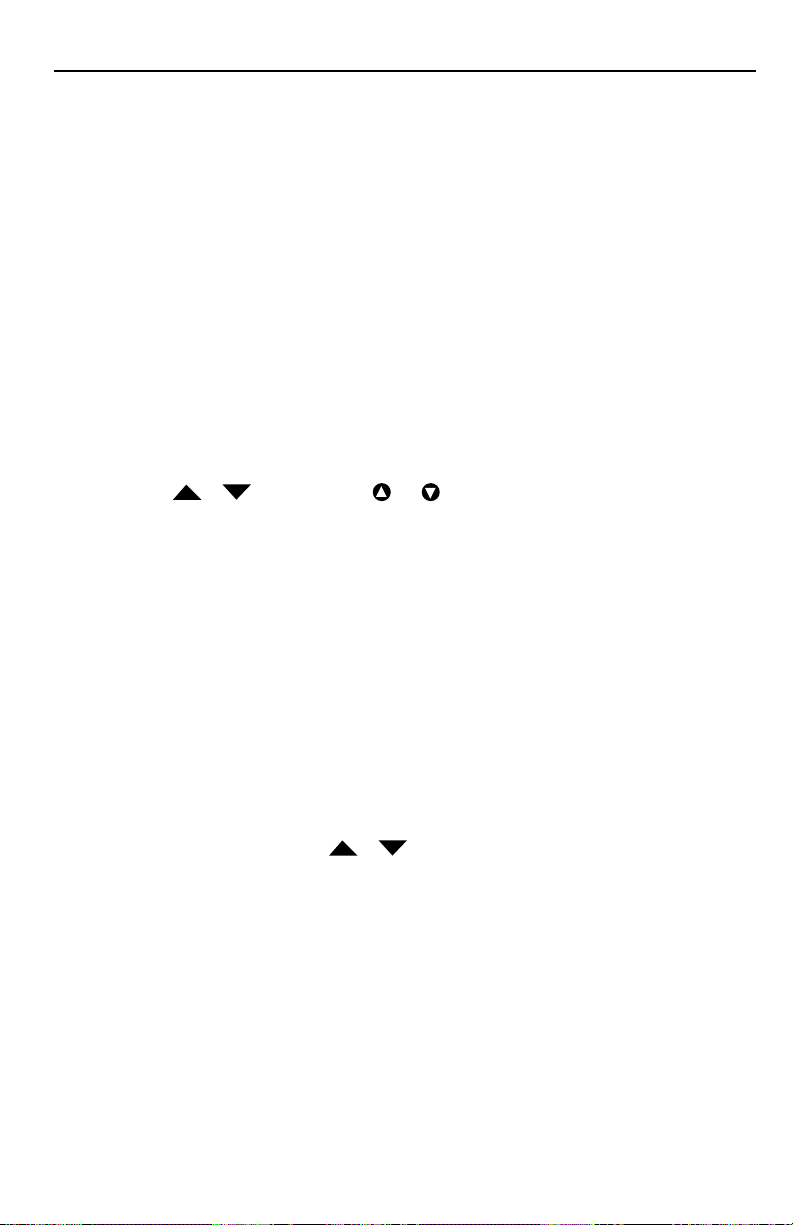
20
OPERATION-MP3
MP3 Player Operation — Basic Playing
NOTE: RFX players do not recognize MP3 CDs created on a Macintosh.
NOTE: Playability may depend on the type of CD-R/CD-RW used, CD surface condi-
tion, CD writer performance and condition and/or software used. For more information, visit our website.
To Play an MP3 Disc
1. Press OPEN button and the Front Panel will slide open.
2. Insert a CD into the slot with the label side facing up.
3. Close the front panel by pressing the lower right corner inward.
4. The panel will display "READING CD" for 15 to 20 seconds when the CD is first
inserted. Then the title of the CD followed by the name of the first folder the then
name of the song in that folder. You can select between the name of the song and
track number with time played by pressing the DISP button.
5. Use DIR
/
Buttons (SEEK or ) to move through the songs.
6. When scrolling through a large number of files, use the 5 button (T/+10) to go forward ten (10) songs at a time, or the 4 Button (T/-10) to go back ten (10) songs at a
time.
NOTE: Random (RDM), repeat (RPT), PAUSE, SCAN and Fast Forward/Fast Reverse work
the same as a regular CD.
Negotiating the MP3 Directory
The ROOT Level
The ROOT Level contains the name of the disc, but no folder or song information. The
first song on the disc will automatically begin playing when a disc is inserted.
Directly Selecting a Song by Title
The MP3 file management system is a folder-based system similar to the Windows™ File
Manager. Because of this, the DIR
/
(UP and DOWN) keys function differently
than they do in CD Mode. Instead of going forward or backward through your disc
respectively, they go up and down through the file list.
1. Press the ROOT button and the display will show the disc name. The display will
then immediately switch to show the name of the first folder on the disc and display it for 5 seconds. If no action is taken during this 5 second period, the display
will default back to the song currently playing.
2. While the name of the first folder is showing, press the DOWN button to scroll
through the list of folders. Press the UP button to scroll back up through the folders.
3. Press the ENTER (BAND) button and "••" will be displayed, indicating you are in
the folder.
4. Press the DOWN button to scroll through the items (songs or sub-folders) contained
in the selected folder. Press the UP button to scroll back through the items.
Page 21
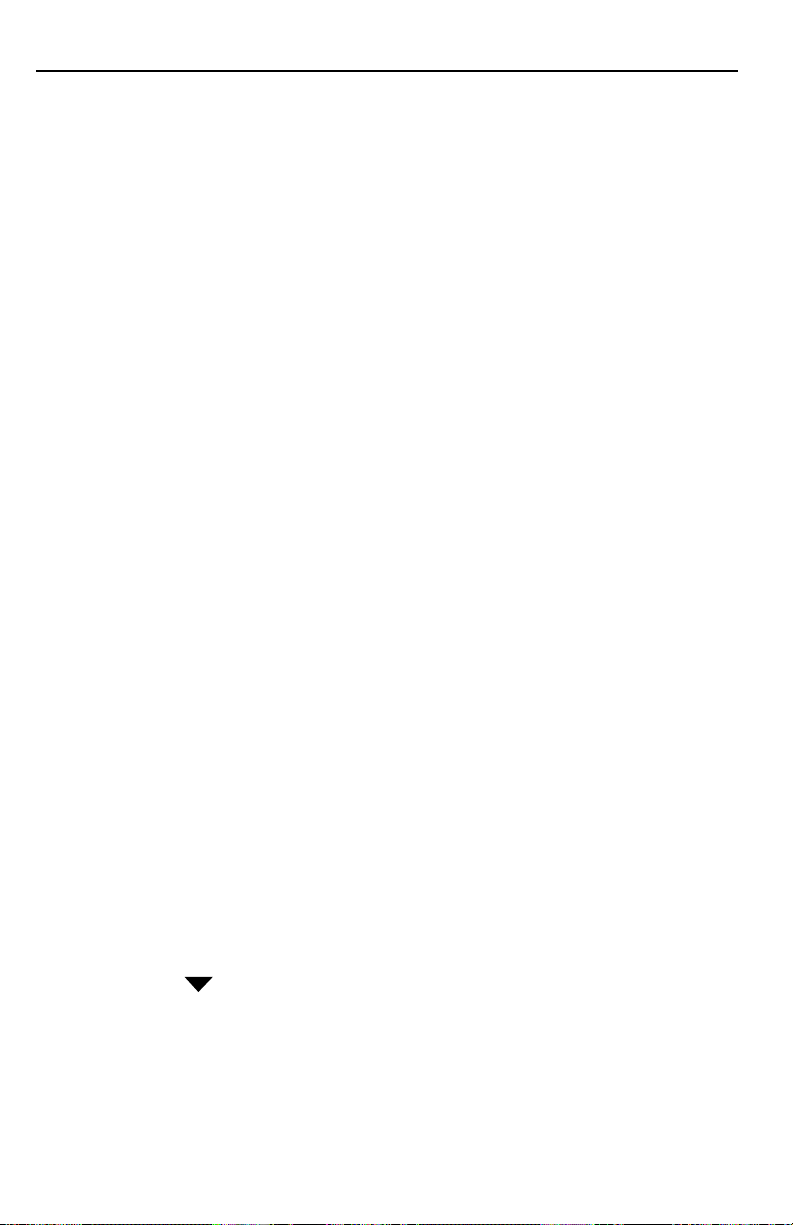
21
OPERATION-MP3
NOTE: The item (song or sub-folder) name will remain displayed for 5 seconds in steps
1 through 4 above. If no action is taken during this 5 second period, the display
will default back to the song currently playing.
5. Press ENTER to select the song to play or the next sub-folder. If entering a sub-folder, return to step 3.
DOWN Button
When playing an MP3 track and the DOWN button is pressed, the player will take you
to the beginning of the same track as long as the playing track has been playing for more
than 10 seconds. If the track is within 10 seconds of its beginning, pressing the DOWN
button will take the player to the beginning of the previous track.
Direct Track Access
Direct Track Access allows any track to be immediately selected and played. This
method is faster than manually cycling through each track on the disc. MP3's work with
a three (3) digit access.
1. Press the T-ACC (AS–TRACK ACC) button once to select Direct Track Access mode.
2. Press the number, 1-2-3-4-5-6-7-8-9-0, to access the desired track on the disc.
EXAMPLE: Pressing the T-ACC (AS–TRACK ACC) button, then 021 takes you to track 21,
pressing 12 takes you to track 12 and so forth. Pressing just one (1) or two (2)
digits, 11, and the ENTER button will take you to track 11. Without pressing
ENTER, the system will go to the track after 5 seconds.
Direct Search
On this system, you can search the disk by title.
1. Press the T-ACC (AS–TRACK ACC) button twice (2 times) to enter into the search
mode. A "_" will flash on the display.
2. Turn the volume knob to select a character located in the title of the song you want.
3. Press the volume knob to select that character and move to the next. A maximum
of ten (10) characters can be selected.
NOTE: Pressing the volume knob when no character has been selected will give you a
space.
4. Press the BAND (Enter) button to find the first item on the disk with your selection.
If none are found, "NOT FOUND" will show on the display.
5. Use the DIR
(
DOWN) button to go forward through the list of items found.
6. Press the BAND (Enter) button to select that item.
EXAMPLE: Selecting the characters "RO" may find the words "ROmance" or "ROad".
Either could be in the title of a song or folder. Pressing the BAND (Enter) button will either select the folder or begin playing the song that matches your
selection. Narrow your selection by using more letters.
Page 22
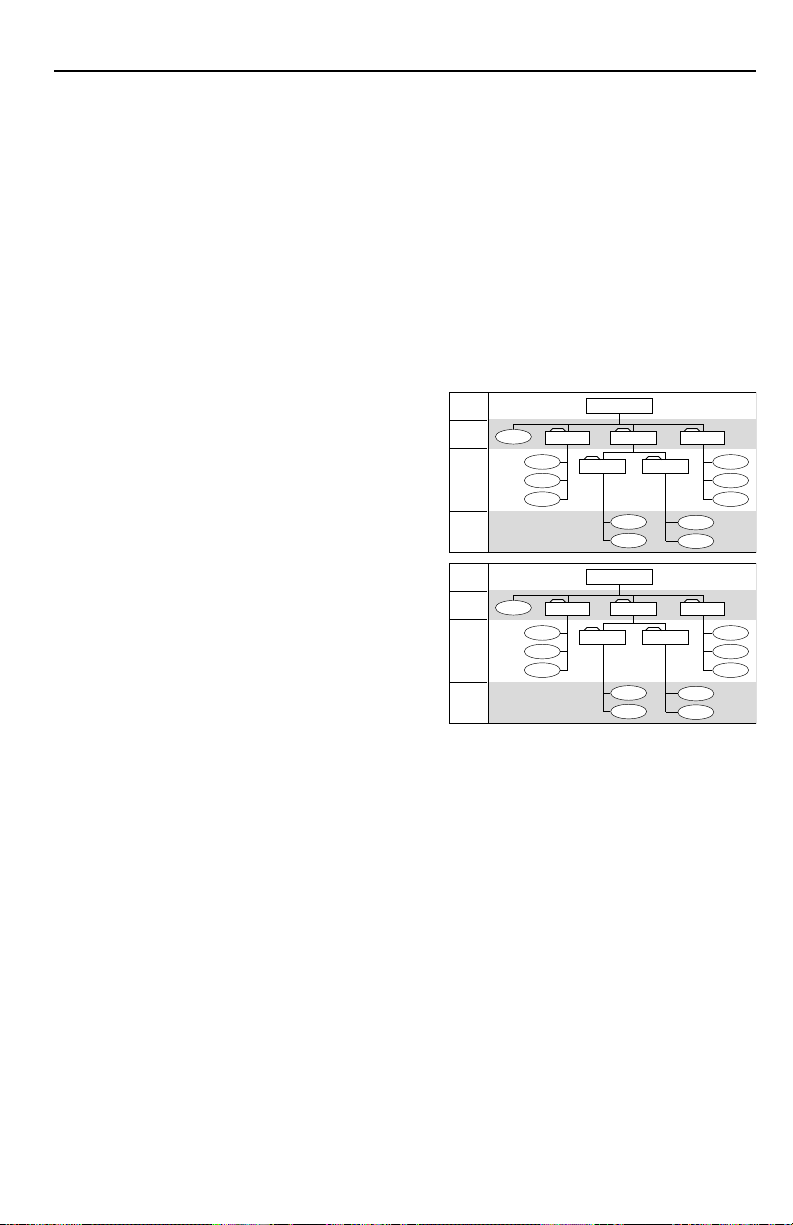
OPERATION-MP3
22
Maximum Writing Speed and Bit Depth
The maximum speed of the CD ROM burner accepted by the RFX units is 12X. The maximum bit rate range possible is 32kb/sec–320kb/sec. For best performance of scrolling
display, before creating a file system in your CDR burning program, select the CD layout
properties menu and file system tabs. The JOLIET file format is preferred, this allows a
maximum of 24 upper and lowercase scrolling characters to be displayed. The use of
ISO9660 file format and selecting the Long File Names option on your PC will work,
however, this allows a only a maximum of 16 uppercase scrolling characters to be displayed.
NOTE: Make sure that when a MP3 CD is burned that it is formatted as a data disc and
NOT as an audio disc.
Directory Structure
The MP3 directory is set up in three levels and
is comprised of three components: (1) the Root,
(2) Folders, and (3) Songs. Songs are played in
the order and level in which they are located.
As shown in the diagram to the right, all songs
in Level 2 are played before the songs contained in Level 3 or lower. These levels are
descriptive of the function of having songs in
folders and sub-folders. Any song in a level
below Level 3 is treated as though it were in
Level 3, but will play in the level order as
shown. The songs in the diagram at the right
are numbered in the order they will play.
NOTE: Pressing the ROOT button will take you
to the root directory. Pressing ROOT a
second time will take you back where you started.
LEVEL 1
LEVEL 2
LEVEL 3
Any level
deeper than
LEVEL 3
will be
treated as
LEVEL 3
LEVEL 1
LEVEL 2
LEVEL 3
Any level
deeper than
LEVEL 3
will be
treated as
LEVEL 3
Song02
Song03
Song04
Song02
Song03
Song04
Directory01
Soft Rock
ROOT
Directory02Song01 Directory03
Directory04
Song08
Song09
"My MP3s"
Hard RockSong01 Top 40
Speed Metal
Song08
Song09
Directory05
Classics
Song05
Song06
Song07
Song10
Song11
Song05
Song06
Song07
Song10
Song11
Page 23
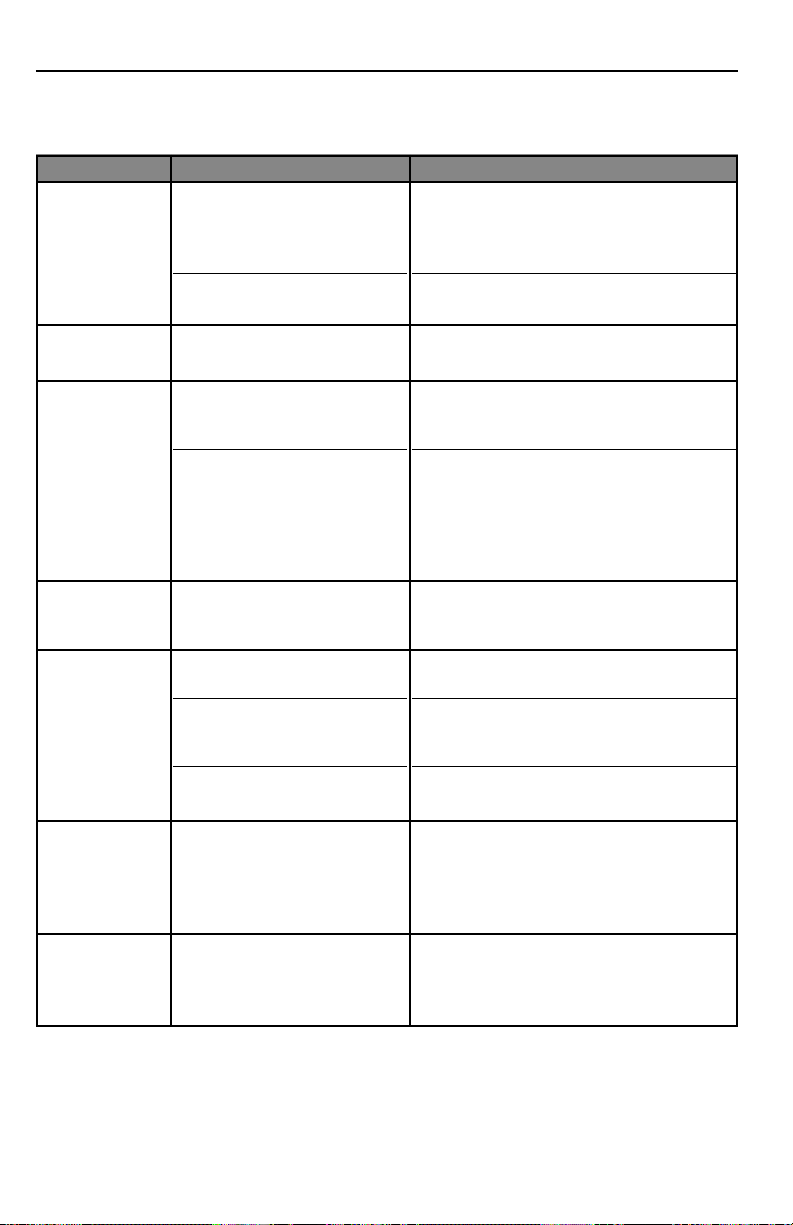
23
TROUBLESHOOTING
General
SYMPTOM DIAGNOSIS REMEDY
Voltage applied to Red and
Yellow wires is not between 10.8
and 16 volts or there is no voltage present
Source unit is not properly
grounded
Check battery, connections and fuses and
repair or replace as necessary. If voltage is
above +16 volts, have the electrical system
inspected by an authorized car service center.
Check wiring and repair as necessary
Source Unit
does not turn
on
Detachable faceplate not properly connected
Detach faceplate and reinstall into chassis
No backlight
illumination
Antenna is disconnected Check connections and repair as necessary
Tuner fails to
tune any radio
stations
Voltage applied to Red and
Yellow wires is not between 10.8
and 16 volts or there is no voltage present
Check battery, connections and fuses, and
repair or replace as necessary. If voltage is
above +16 volts, have the electrical system
inspected by an authorized car service center
Disc will not
load into
Source Unit
(also see error
codes)
Voltage applied to Yellow wire is
not between 10.8 and 16 volts or
there is no voltage present
Check battery, connections and fuses, and
repair or replace as necessary. If voltage is
above +16 volts, have the electrical system
inspected by an authorized car service center
Disc will not
eject
(also see error
codes)
Auto antenna and remote B+ are
not configured properly
Bad component in the signal
chain
Check wiring and repair as necessary. Refer to
“Wiring the System” section of this manual for
further information
Check connections and bypass all components
between the source unit and the amplifier.
Connect one component at a time to determine the culprit. Connect this component to
the Blue wire and check for pops. If pops persist, repair or replace component as necessary
Speakers pop
when turning
Source Unit
On/Off
Antenna is disconnected or not
properly grounded to vehicle
Antenna cable is intermittent or
damaged
Antenna is wrong type for
AM/FM frequencies
Check connections and installation of antenna
and repair or replace as necessary
Disconnect antenna and test with known working antenna. If tuner works, check installation
and repair antenna wiring as necessary
Consult your local Authorized Rockford
Fosgate Dealer for proper antenna selection
Tuner has
poor
reception
Page 24
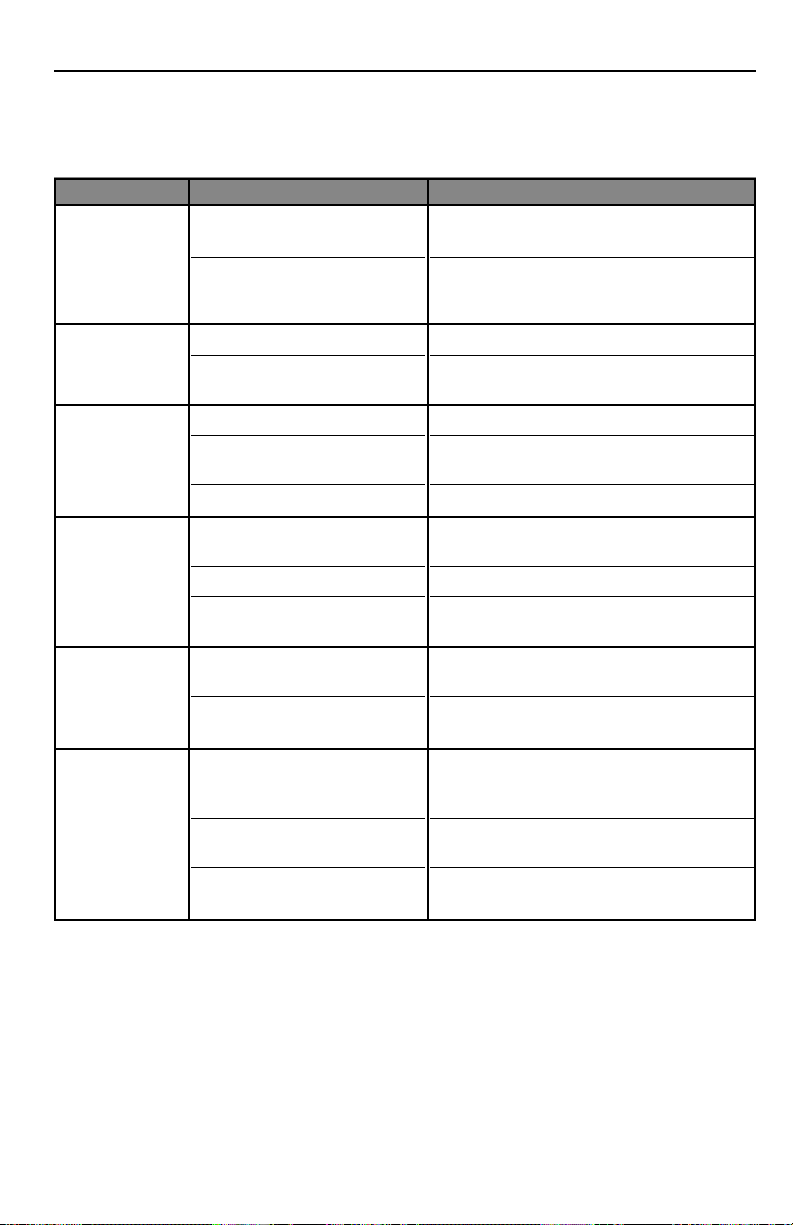
SYMPTOM DIAGNOSIS REMEDY
24
TROUBLESHOOTING
NOTE: If the error still continues after doing one of the easy remedies, before taking the
unit to a service dealer, try reseting the system by pressing the reset button.
Foreign objects are preventing
the disc from loading
Loading area in mechanism and
loading motor (or driving circuit)
is defective
Check CDP mechanism load area by removing
faceplate and repair as necessary
Repair the mechanism and loading motor (or
driving circuit)
Excessive dirt or dust on disc
Disc is warped cracked or
severely damaged
Clean disc to remove dirt or dust as necessary
Put in a different disc!
ERROR 3
(Loading Error)
ERROR 6
(MP3 Fat
Reading Error)
Excessive dirt or dust on disc
Disc is warped cracked or
severely damaged
Excessive scratches on disk
Clean disc to remove dirt or dust as necessary
Put in a different disc!
Put in a different disc!
ERROR 7
(Servo Error)
Disc is warped cracked or
severely damaged
Laser pickup is defective
Servo unit in CDP mechanism is
not operating properly
Put in a different disc!
Have service center repair laser pickup
Check the servo circuit area and repair as necessary
ERROR 9
(TOC Error)
No RF suppression of blower
motors
No RF suppression of switches
Connect filter cap (Radio Shack #272-1085) inline on B+ as close to blower motor as possible
Connect a .1µf – .01µf non-polarized capacitor
across switch contacts
Radiated
Noises
Source unit mounted at an incorrect angle
Source unit not secured properly
(Standard Mount)
Source unit not secured properly
(ISO Mount)
Check mounting angle of source unit (mount
within ±20˚ from horizontal) and repair as necessary
Check tightness of installation sleeve and back
strap; repair or replace as necessary
Check tightness of mounting screws and repair
or replace as necessary
CD skips
excessively
Page 25

25
TROUBLESHOOTING
SYMPTOM DIAGNOSIS REMEDY
Source unit is not grounded properly
Noise is radiating into RCA signal
cable
Bad component in the signal
chain
Noise is radiating into the speaker cables
Multiple grounds in the audio
system
Check connections and repair wiring as necessary
Check connections, run the RCA cables on a
different route away from sources of high current
Check connections. Bypass all components
between the Source unit and the amplifier.
Connect one component at a time to determine the culprit. Repair or replace components
as necessary
Disconnect speakers and connect a test speaker to the output terminals or the source unit. If
noise is gone, reroute the speaker cables away
from sources of high current
Check ground connections and connect amplifiers, signal processors, and other components
to a central location or try a different grounding
point on the chassis
Engine Noise
Batteries are weak
Excessive dirt or dust on IR
Remote transmitter lens
Excessive dirt or dust on source
unit receiver lens
IR remote is outside of optimum
transmitting range
High sunlight conditions
Check battery condition and replace as necessary with (1) CR2025 (+3 volt) battery
Clean transmitter lens with Plexiglas solution
and a non-abrasive cloth as necessary
Clean receiver lens (compact disc logo) with
Plexiglas solution and a non-abrasive cloth as
necessary
Operate IR remote within about 15 ft and ±45˚
from horizontal of the Source unit’s faceplate
Operate IR remote closer to Source Unit
IR Remote has
poor range
Batteries are dead
Battery is installed incorrectly
Check battery condition and replace as necessary with (1) CR2025 (+3 volt) battery
Check battery installation and repair as necessary (polarity is indicated on pc board)
IR Remote
does not work
(LED does not
illuminate)
Page 26

SPECIFICATIONS
26
FM Tuner
Tuning Range
Americas 87.5 ~ 107.9MHz (200kHz spacing)
Eur/Aus 87.5 ~ 108MHz (50kHz spacing)
Frequency Response 30Hz – 12kHz
Usable Sensitivity 10dB (S/N 30dB)
IF Rejection 90dB
Image Rejection 50dB
Signal-to-Noise Ratio 60dB
Distortion < 0.5%
Channel Separation ≥ 25dB @ 1kHz
Suppression 35dB
AM Tuner
Tuning Range
Americas 530 ~ 1710kHz (10kHz spacing)
Eur/Aus 522 ~ 1620kHz (9kHz spacing)
Sensitivity 20dBf max @ 10dB sensitivity
-6dB Bandwidth 5kHz min – 12kHz max
CD Player
Compatible Discs 5"
Frequency Response 20Hz – 20kHz (±3dB)
Signal-to-Noise Ratio >80dB (preamp output w/ 22kHz LP filter)
Distortion <0.5%
Channel Separation 86dB (preamp output w/ 22kHz LP filter)
Dynamic Range 100dB
IR Remote
Operation Voltage +3V DC
Transmitting Range 20 ft (variable in sunlight)
Battery Replacement (1) CR2025 +3V Lithium
Dimensions 3-3/8"(H) x 2-1/8"(W) x 9/32"(D)
(85.6mm x 54mm x 7mm)
General 9000
Operating Voltage +10.8V – +16.0V DC
Standby Current 5mA Max
Operating Temperature Receiver: -30˚C to +70˚C
CD Player: -10˚C to +65˚C
Dynamic Power Rating (IHF-202 Standard) 40 watts x 4
per channel into a 4Ω load
RMS continuous power per channel, all channels 25 watts x 4
driven into a 4Ω load from 20-20,000Hz with less
than 0.1% Total Harmonic Distortion (THD)
Speaker Impedance 2Ω – 8Ω
Preamp Output Voltage >2.0V RMS @ 0.5% THD
Sum Preamp Output Voltage* >2.0V RMS @ 0.5% THD
Preamp Output Impedance <100Ω
Equalization Bass: ±10dB @ 60Hz
Treble: ±8dB @ 15kHz
IR Receiver Eye Range ±45˚ off axis
Overall Dimensions (with trim-ring) Height: 2-9/32" (58mm)
Width: 7-13/32" (188mm)
Depth: 7-1/4" (183.7mm)
Nosepiece Dimensions (without trim-ring) Height: 1-27/32" (46.5mm)
Width: 6-3/4" (171.5mm)
Depth: 13/16" (20.2mm)
Weight (9000) 3.31lbs (1.5kg)
Page 27

27
LIMITED WARRANTY INFORMATION
Ship to: Electronics
Rockford Corporation
Warranty Repair Department
2055 E. 5th Street
Tempe, AZ 85281
RA#: _________________________
Ship to: Speakers
Rockford Acoustic Design
Speaker Returns
2356 Turner Ave. NW
Grand Rapids, MI 49544
RA#: ____________________
Rockford Corporation offers a limited warranty on Rockford Fosgate products on the
following terms:
Length of Warranty
1 year on source units
What is Covered
This warranty applies only to Rockford Fosgate products sold to consumers by Authorized
Rockford Fosgate Dealers in the United States of America or its possessions. Product
purchased by consumers from an Authorized Rockford Fosgate Dealer in another country
are covered only by that country’s Distributor and not by Rockford Corporation.
Who is Covered
This warranty covers only the original purchaser of Rockford product purchased from an
Authorized Rockford Fosgate Dealer in the United States. In order to receive service, the
purchaser must provide Rockford with a copy of the receipt stating the customer name,
dealer name, product purchased and date of purchase.
Products found to be defective during the warranty period will be repaired or replaced
(with a product deemed to be equivalent) at Rockford's discretion.
What is Not Covered
1. Damage caused by accident, abuse, improper operations, water, theft
2. Any cost or expense related to the removal or reinstallation of product
3. Service performed by anyone other than Rockford or an Authorized Rockford Fosgate
Service Center
4. Any product which has had the serial number defaced, altered, or removed
5. Subsequent damage to other components
6. Any product purchased outside the U.S.
7. Any product not purchased from an Authorized Rockford Fosgate Dealer
Limit on Implied Warranties
Any implied warranties including warranties of fitness for use and merchantability are
limited in duration to the period of the express warranty set forth above. Some states do not
allow limitations on the length of an implied warranty, so this limitation may not apply. No
person is authorized to assume for Rockford Fosgate any other liability in connection with
the sale of the product.
How to Obtain Service
Please call 1-800-669-9899 for Rockford Customer Service. You must obtain an RA#
(Return Authorization number) to return any product to Rockford Fosgate. You are
responsible for shipment of product to Rockford.
Page 28

2
Français
INTRODUCTION
Cher client,
Toutes nos félicitations pour avoir acheté un produit de la meilleure marque d’appareils
audio pour automobile. Rockford Fosgate vise rien de moins que la perfection dans le
domaine de la reproduction musicale. C’est pourquoi nous sommes heureux que vous
ayez choisi notre produit. Des années d’expertise en ingénierie, de savoir-faire et de
tests critiques nous ont permis de créer une vaste gamme de produits capables de
reproduire toute la clarté et la richesse musicales que vous méritez.
Pour obtenir les meilleurs résultats, nous vous recommandons de faire installer votre
nouvel appareil par un concessionnaire Rockford Fosgate agréé formé spécialement par
notre Institut de formation technique Rockford (RTTI). Prenez soin de lire la garantie et
conservez votre reçu ainsi que l’emballage d'origine pour usage ultérieur.
Pour compléter votre nouvelle image Rockford Fosgate, commandez des accessoires
Rockford tels que T-shirts, vestes, chapeaux et lunettes de soleil.
Pour obtenir une brochure gratuite sur les produits Rockford Fosgate et les accessoires
Rockford, appelez aux États-Unis le 480-967-3565 ou faxez au 480-967-8132.
Pour tous les autres pays, appelez le +001-480-967-3565 ou faxez au +001-480-967-
8132.
PRATIQUEZ UNE ÉCOUTE SANS RISQUES
MD
Une exposition continue à des niveaux de pression acous-
tique supérieurs à 100 dB peut causer une perte d'acuité audi-
tive permanente. Les systèmes audio de forte puissance pour
auto peuvent produire des niveaux de pression acoustique
bien au-delà de 130 dB. Faites preuve de bon sens et pra-
tiquez une écoute sans risques
Si vous avez encore des questions à propos de ce produit, même après avoir lu
ce manuel, contactez votre concessionnaire Rockford Fosgate agréé. Si vous
avez besoin d'aide, appelez-nous au 1-800-669-9899. Veuillez avoir les
numéros de modèle et de série, ainsi que la date d'achat de l'appareil à portée
de main lorsque vous appelez.
Le numéro de série est indiqué sur l’extérieur de l’emballage. Veuillez l’inscrire
ci-dessous dans l'espace réservé à cet effet. Il permettra de vérifier votre garantie
et de retrouver votre appareil en cas de vol.
Numéro de série :____________________________
Numéro de modèle : _________________________
Page 29

3
TABLE DES MATIÈRES
Introduction . . . . . . . . . . . . . . . . . . . . . . . . . . . . . . . . . . . . . . . . . . . . . . . . . . . . . . . 2
Consignes de sécurité. . . . . . . . . . . . . . . . . . . . . . . . . . . . . . . . . . . . . . . . . . . . . . . . . 4
Mesures de précaution . . . . . . . . . . . . . . . . . . . . . . . . . . . . . . . . . . . . . . . . . . . . . . 4-5
Contenu de l'emballage . . . . . . . . . . . . . . . . . . . . . . . . . . . . . . . . . . . . . . . . . . . . . . . 5
Installation . . . . . . . . . . . . . . . . . . . . . . . . . . . . . . . . . . . . . . . . . . . . . . . . . . . . . . . 6-9
Considérations concernant l’installation . . . . . . . . . . . . . . . . . . . . . . . . . . . . . . . . . . . . . . . . . 6
Emplacements de montage . . . . . . . . . . . . . . . . . . . . . . . . . . . . . . . . . . . . . . . . . . . . . . . . . . 7
Câblage du système . . . . . . . . . . . . . . . . . . . . . . . . . . . . . . . . . . . . . . . . . . . . . . . . . . . . . . . 7
Installation standard . . . . . . . . . . . . . . . . . . . . . . . . . . . . . . . . . . . . . . . . . . . . . . . . . . . . . . . 9
Installation ISO-DIN . . . . . . . . . . . . . . . . . . . . . . . . . . . . . . . . . . . . . . . . . . . . . . . . . . . . . . . 9
Caractéristiques de l’appareil . . . . . . . . . . . . . . . . . . . . . . . . . . . . . . . . . . . . . . . 10-11
Fonctionnement de base . . . . . . . . . . . . . . . . . . . . . . . . . . . . . . . . . . . . . . . . . . . 12-15
Réglage initial. . . . . . . . . . . . . . . . . . . . . . . . . . . . . . . . . . . . . . . . . . . . . . . . . . . . . . . . . . . 12
Bouton de réinitialisation. . . . . . . . . . . . . . . . . . . . . . . . . . . . . . . . . . . . . . . . . . . . . . . . . . . 12
Interrupteur de mise sous/hors tension . . . . . . . . . . . . . . . . . . . . . . . . . . . . . . . . . . . . . . . . . 12
Utilisation de l’horloge . . . . . . . . . . . . . . . . . . . . . . . . . . . . . . . . . . . . . . . . . . . . . . . . . . . . 14
Sélection de mode . . . . . . . . . . . . . . . . . . . . . . . . . . . . . . . . . . . . . . . . . . . . . . . . . . . . . . . 14
Fonctionnement du tuner . . . . . . . . . . . . . . . . . . . . . . . . . . . . . . . . . . . . . . . . . . 15-17
Fonctionnement du lecteur CD . . . . . . . . . . . . . . . . . . . . . . . . . . . . . . . . . . . . . . 17-19
Fonctionnement de MP3 . . . . . . . . . . . . . . . . . . . . . . . . . . . . . . . . . . . . . . . . . . . 20-22
Dépannage . . . . . . . . . . . . . . . . . . . . . . . . . . . . . . . . . . . . . . . . . . . . . . . . . . . . . 23-25
Caractéristiques. . . . . . . . . . . . . . . . . . . . . . . . . . . . . . . . . . . . . . . . . . . . . . . . . . . . 26
Informations relatives à la garantie. . . . . . . . . . . . . . . . . . . . . . . . . . . . . . . . . . . . . . 27
Instructions internationales . . . . . . . . . . . . . . . . . . . . . . . . . . . . . . . . . . . . . . . . . . . 28
NOTE : consultez chaque section pour de plus amples informations.
Visitez notre site Web pour obtenir les dernières informations sur tous les produits Rockford.
AVANT DE COMMENCER
Bienvenue à Rockford Fosgate ! Ce manuel vise à informer le propriétaire, le vendeur et l’in-
stallateur de l’appareil. Si vous désirez apprendre rapidement comment installer ce produit,
consultez la section Installation du manuel. Reportez-vous à la Table des matières pour
d’autres informations. Nous nous efforçons de faire en sorte que toutes les informations con-
tenues dans ce manuel soient à jour. Mais comme nous améliorons constamment nos produits, nous nous réservons le droit de modifier ces informations sans aucun préavis.
NOTE : le manuel utilise des abréviations pour les termes suivants :
TUNER = Tuner AM/FM
LCD = Lecteur CD
www.rockfordfosgate.com
Page 30

4
Français
CONSIGNES DE SÉCURITÉ
MESURES DE PRÉCAUTION
Le symbole accompagnant le mot « AVERTISSEMENT » signale à l'utilisateur la présence d’instructions importantes. Le
non-respect de ces instructions causera des blessures graves
ou la mort.
Le symbole accompagnant l’expression « MISE EN GARDE »
signale à l'utilisateur la présence d’instructions importantes.
Le non-respect de ces instructions peut causer des blessures
ou endommager l’appareil.
MISE EN GARDE : pour éviter des blessures et ne pas endommager l'appareil,
veuillez lire et suivre les instructions du manuel. Notre but est que ce
système vous donne du plaisir et non des maux de tête.
MISE EN GARDE : si vous vous sentez incapable d’installer l’appareil vous-même,
confiez la tâche à un technicien Rockford Fosgate qualifié.
MISE EN GARDE : avant d'entamer l'installation, déconnectez la broche négative
(-) de la batterie pour éviter tout risque de blessures, d’incendie ou de
dommages à l'appareil.
!
!
!
SOURCE AUDIO
Température de fonctionnement
Assurez-vous que la température à l’intérieur du véhicule se situe entre –10° C et
+65° C (+14° F et +149° F). NE jouez PAS de disque si la température est
supérieure ou inférieure à la plage d'utilisation.
Condensation de l’humidité
Le son du CD peut trembloter à cause de la condensation. Si cela se produit,
retirez le disque de l’appareil et attendez environ une heure que l’humidité s’évapore.
Exposition à l’environnement
N’exposez PAS la source audio ou le changeur de CD en option aux éléments
suivants : chaleur ou ensoleillement direct, niveau d’humidité élevé, poussière ou
vibrations excessives, pluie ou eau.
Manipulation de la façade démontable
NE faites PAS subir de chute ou de choc à la façade car cela pourrait l’endommager gravement. Protégez-la en la rangeant dans l’étui de transport fourni à cet
effet.
Évitez toute défaillance mécanique
NE saisissez PAS un disque pendant son chargement automatique dans l’appareil.
Cela pourrait endommager sérieusement le mécanisme de lecture.
+65°C
–10°C
Page 31

5
TÉLÉCOMMANDE INFRAROUGE (en option)
Exposition à l’environnement
N’exposez PAS la télécommande infrarouge aux éléments suivants : chaleur ou
ensoleillement direct, niveau d’humidité élevé, pluie ou eau.
Manipulation de la télécommande infrarouge
NE faites PAS subir de chute ou de choc à la télécommande infrarouge car cela
pourrait l’endommager gravement.
DISQUES COMPACTS
Manipulation et entretien des disques
NE touchez PAS la face de lecture (verso de la face à étiquette) du disque. Tenez
le disque par les bords ou le trou central uniquement. NE collez PAS d’autocollant ou d’étiquette sur le disque. N’appliquez PAS de vaporisateur pour disques
vinyles, agent antistatique, acétone ou tout autre produit chimique volatile au
disque.
Disque endommagé
NE jouez PAS de disque fendillé, ondulé ou endommagé. Cela pourrait endommager sérieusement le mécanisme de lecture.
Disques neufs
Le lecteur CD éjectera tout disque inséré incorrectement ou possédant des surfaces irrégulières. Dans ce cas, passez le doigt le long du bord extérieur du CD et
du trou central. Toute bavure ou irrégularité, aussi petite soit-elle, peut empêcher
le chargement du disque. Pour les éliminer, frottez le bord intérieur du trou et le
bord extérieur du disque avec un objet de style stylo à bille.
MESURES DE PRÉCAUTION
•
v
i
c
i
o
u
s
s
o
u
n
d
s
o
f
t
h
e
j
u
n
g
l
e
•
v
i
c
i
o
u
s
s
o
u
n
d
s
o
f
t
h
e
j
u
n
g
l
•
v
i
c
i
o
u
s
s
o
u
n
d
s
o
f
t
h
e
j
u
n
g
l
e
•
v
i
c
i
o
u
s
s
o
u
n
d
s
o
f
t
h
e
j
u
n
g
l
•
v
i
c
i
o
u
s
s
o
u
n
d
s
o
f
t
h
e
j
u
n
g
l
e
•
v
i
c
i
o
u
s
s
o
u
n
d
s
o
f
t
h
e
j
u
n
g
l
e
LIQUID SWORD INC.
CONTENU DE L'EMBALLAGE
Source audio modèle 9000
Manuel d’installation et d’utilisation
Fiche d’installation
Manchon de montage standard
Attache arrière (collée sur l’encart de l’embal-
lage)
Languettes de dégagement (2)
Ensemble de visserie
Harnais d'alimentation 16 broches
Étui de façade
Télécommande infrarouge (en option)
Page 32

6
Français
INSTALLA
TION
CONSIDÉRATIONS CONCERNANT L’INSTALLATION
Voici la liste d’outils requis pour l’installation :
Voltmètre-ohmmètre Tournevis à embout cruciforme no2
Pince à dénuder Clé de borne de batterie
Pince à sertir Fer à souder
Coupe-fils Brasure
Tube thermorétrécissable de 1/8" de diamètre Pistolet thermique
Cette section traite de points concernant le véhicule dont il faut tenir compte pour l’installation de votre nouvel appareil audio. Vous sauverez du temps en planifiant à l’a-
vance la disposition du système et du câblage. Assurez-vous, entre autres, que chaque
composant du système est facilement accessible pour les réglages.
MISE EN GARDE : si vous vous sentez incapable d’installer l’appareil vous-même,
confiez la tâche à un technicien Rockford Fosgate qualifié.
MISE EN GARDE : avant d'entamer l'installation, déconnectez la broche négative
(-) de la batterie pour éviter tout risque de blessures, d’incendie ou de
dommages à l'appareil.
Avant de commencer l’installation, suivez ces règles toutes simples :
1. Prenez soin de bien lire et comprendre les instructions avant d’installer l’appareil audio.
2. Par mesure de sécurité, veuillez débrancher le fil négatif de la batterie avant de commencer
l’installation.
3. Pour faciliter le montage, nous vous suggérons de dérouler tous les fils avant d’installer
l’appareil.
4. Acheminez tous les câbles RCA de façon groupée, à l’écart des fils à courant élevé.
5. Utilisez des connecteurs de haute qualité pour assurer une installation fiable et minimiser
la perte de signal ou de puissance.
6. Réfléchissez avant de percer quoique ce soit ! Faites attention de ne pas couper ou percer
le réservoir d’essence, les conduites de carburant, de frein, hydrauliques ou de dépression,
ou le câblage électrique lorsque vous travaillez sur un véhicule.
7. Ne faites jamais passer les fils sous le véhicule. Il vaut mieux les installer à l’intérieur du
véhicule pour assurer une meilleure protection.
8. Évitez de faire passer les fils par dessus ou à travers des bords tranchants. Tout fil acheminé
à travers du métal, un pare-feu en particulier, doit être protégé avec des bagues en
caoutchouc ou plastique.
9. Protégez TOUJOURS la batterie et le circuit électrique des dommages potentiels à l’aide de
fusibles. Installez un porte-fusible et un fusible appropriés sur le câble d’alimentation de
+12 V à moins de 45,7 cm (18”) de la borne de batterie.
10. Préparez la masse du châssis en grattant toute trace de peinture de la surface métallique
afin d’assurer une bonne mise à la masse. Les connexions de masse doivent être aussi
courtes que possible et toujours connectées à du métal soudé à la carrosserie ou au châssis
du véhicule.
!
!
Page 33

7
INSTALLA
TION
EMPLACEMENTS DE MONTAGE
L’emplacement de l’appareil audio influe grandement sur les performances du lecteur
CD. Il peut être installé dans plusieurs endroits. Choisissez-en un qui assurera des performances optimales.
Compartiment du moteur
Monter l’appareil dans le compartiment du moteur annulera votre garantie. Non seulement cela endommagera l’appareil, mais cela vous méritera le titre de « client du mois »
chez notre support technique.
Tableau de bord
Installer l’appareil dans le tableau de bord assure un accès optimal. L’appareil doit être
solidement monté selon « l’installation standard » ou « l’installation ISO » afin d’obtenir
les meilleurs résultats avec le lecteur CD.
Console centrale
Installer l’appareil dans la console centrale assure un accès optimal. Assurez-vous que
l’installation n’interfère pas avec le maniement du levier de vitesse ou du frein à main.
L’appareil audio doit être monté à un angle de ±20° de l’horizontale.
Boîte à gant
Installer l’appareil dans la boîte à gant est acceptable, mais cela n’assure pas un accès
facile. Cela ne doit être fait que s’il n’est pas possible d’installer l’appareil dans le
« tableau de bord » ou la « console centrale » (dans le cas, par exemple, de vieux
véhicules équipés de tableaux de bord métalliques). L’appareil audio doit être monté à
un angle de ±20° de l’horizontale.
Sous le tableau de bord
Installer l’appareil sous le tableau de bord est acceptable, mais cela n’assure pas un
accès facile. Cela ne doit être fait que s’il n’est pas possible d’installer l’appareil dans le
« tableau de bord », la « console centrale » ou la « boîte à gant ». Montez l’appareil à
droite de la zone du conducteur afin de minimiser toute interférence avec le frein de stationnement, le levier de vitesse ou les pédales. L’appareil audio doit être monté à un
angle de ±20° de l’horizontale.
CBLAGE DU SYSTÈME
NOTE : la fiche d’installation livrée avec votre appareil comporte un schéma qui vous
aidera à connecter le système.
MISE EN GARDE : si vous ne vous sentez pas à l’aise pour effectuer vous-même le
câblage de votre nouvel appareil, veuillez confier l’installation à votre
concessionnaire Rockford Fosgate agréé.
MISE EN GARDE : avant d'entamer l'installation, déconnectez la broche négative
(-) de la batterie pour éviter tout risque de blessures, d’incendie ou de
dommages à l'appareil.
!
!
Page 34

8
Français
INSTALLA
TION
1. Installez le harnais d’alimentation 16 broches en connectant les fils correspondants au système électrique et audio. Soudez et thermorétrécissez toutes les connexions pour assurer
une installation fiable. Pour chaque connexion, découpez un morceau de tube thermorétrécissable de 2,5 cm (1 po) et enfilez-le sur l’un des fils. Dénudez chaque fil sur une
longueur de 1 cm (3/8"), puis torsadez et soudez. Enfilez le tube sur la connexion et rétré-
cissez-le à l’aide d’un pistolet à air chaud jusqu’à ce qu’aucun fil nu ne soit plus exposé.
2. Connectez le fil
NOIR à la masse du châssis. Préparez la masse du châssis en grattant toute
trace de peinture sur la surface métallique et en nettoyant soigneusement pour éliminer
tout dépôt de saleté et de graisse. Dénudez l’extrémité du fil et fixez un connecteur en
anneau. Fixez le fil au châssis à l’aide d’une vis non anodisée et une rondelle en étoile.
3. Connectez le fil
JAUNE à une source de tension constante de +12 V (afin de préserver en
mémoire les fonctions programmées par l’utilisateur). La source doit toujours fournir +12 V,
même si le contact est éteint et que le véhicule n’est pas en marche.
4. Connectez le fil
ROUGE (contact) à une source commutée de +12 V (sous tension seule-
ment lorsque la clé de contact est en position « accessoire » ou « marche »). Connectez le
fil ROUGE à une source positive commutée de +12 volts. Le signal commuté est émis
généralement lorsque le contact est en position ACC (accessoire). Si le véhicule ne possède
pas de position ACC, connectez le fil à la position commutée « ON » du contact. La consommation de courant de ce fil est négligeable.
5. Connectez le fil
BLEU CLAIR aux fils d’allumage à distance (« Remote Turn-On ») du ou
des amplificateurs. Ceci allume les amplificateurs externes lorsque la source audio est mise
sous tension.
6. Connectez le fil
BLEU/ROUGE au fil de l’antenne télécommandée. Ceci fait sortir l’an-
tenne automatiquement lorsque l’appareil est allumé, mais seulement s’il est en mode
TUNER.
7. Connectez les fils de haut-parleur (si aucun amplificateur externe n’est utilisé) aux fils de
haut-parleur correspondants en soudant et thermorétrécissant toutes les connexions pour
assurer une installation fiable. Si seulement une paire de haut-parleurs est utilisée dans le
système, utilisez uniquement les fils de haut-parleur
AVANT et thermorétrécissez les fils
ARRIÈRE non utilisés afin d’éviter les risques de court-circuit. Veillez à respecter la polarité
des haut-parleurs.
NE mettez PAS les fils de haut-parleur à la masse sur le châssis car cela
pourrait causer un fonctionnement instable.
8. Installez le faisceau de sortie de préampli (dans l’éventualité où des amplificateurs externes
seraient utilisés) en branchant les câbles RCA dans les prises d’entrée RCA correspondantes
des amplificateurs. Prenez soin d’acheminer les câbles de signal à l’écart des fils à haute
tension pour éviter que le signal audio ne subisse d’interférence de bruit provenant de
champs de rayonnement électriques. Les
RCA AVANT se connectent à l’amplificateur du
haut-parleur avant. Les RCA ARRIÈRE se connectent à l’amplificateur du haut-parleur
arrière.
9. Connectez l’antenne en branchant son câble dans le connecteur situé à l’arrière de l’ap-
pareil. Assurez-vous que l’antenne est bien mise à la masse sur le véhicule afin d’obtenir
une bonne réception radio.
Page 35

9
INSTALLA
TION
INSTALLATION STANDARD
Installation :
• Fixez les verrous du manchon d’instal-
lation sur l’appareil (utilisez les vis
fournies).
•
Montez le manchon d’installation dans
le tableau de bord.
NOTE : faites en sorte de monter l’appareil
le plus à l’horizontale possible
pour assurer des performances de
lecteur CD optimales. L’angle de
montage acceptable peut atteindre
±20° par rapport au plan horizontal.
• Recourbez les languettes appropriées sur les côtés du manchon d’installation. Voir la Fiche
d’installation.
• Installez l’appareil audio en le glissant dans le manchon jusqu’à ce qu’il se mette en place
d'un déclic.
•
Fixez bien l’attache arrière derrière le tableau de bord
pour empêcher l’appareil de vibrer.
•
La vis de l’attache doit être de 6 mm maximum (utilisez la
vis fournie).
•
Connectez l’antenne à sa prise, à l’arrière de l’appareil.
Retrait :
• Déconnectez l’attache de l’arrière de la radio (si utilisée).
•
Enlevez la garniture du devant de la radio.
• I
nsérez les languettes de dégagement dans les côtés gauche et droit de l’appareil afin de
dégager les verrous.
•
Retirez l’appareil audio du manchon d’installa-
tion à l’aide des languettes de dégagement.
INSTALLATION ISO-DIN
Installation :
• Retirez la garniture et le manchon d’installation
de l’appareil audio.
• Le support de montage doit être aligné avec les
deux orifices de montage de chaque côté de
l’appareil.
•
Les vis ISO doivent être de 6 mm maximum
(utilisez les vis fournies).
•
Connectez l’antenne à sa prise, à l’arrière de l’appareil.
•
Installez l’appareil audio dans le tableau de bord.
Verrou
Vis
Garniture
Manchon
Attache
arrière
Garniture
Panneau
Panneau
Vis
Support de montage
Languette de dégagement
+20°
Horizontal
-20
°
Page 36

10
Français
CARACTÉRISTIQUES DE L’APPAREIL
1. OFF – Allume et éteint l’appareil.
2.
DISP – Alterne entre différentes fonctions dans l’écran principal ; alterne entre les heures et
les minutes lorsqu’il est enfoncé pendant plus d’une seconde.
3.
DIR- – Sélectionne la station suivante en mode TUNER et la piste suivante en mode
LCD. Parcoure les fichiers vers l’arrière en mode MP3.
4.
IR – Œil infrarouge pour commande à distance (en option).
5.
MODE – Sélectionne le mode TUNER ou LCD.
6.
OPEN – Ouvre la façade et éjecte les CD du lecteur CD.
7.
VOLUME – Sélectionne, lorsqu’il est enfoncé, les modes VOLUME, BASS, TREBLE, BAL-
ANCE ou FADER.
8.
0 (PUNCH) – Permet d’augmenter le niveau des basses et des aigus à n’importe quel niveau
de volume.
9.
9 (AS) – Appuyez sur ce bouton et maintenez-le enfoncé pour enregistrer dans les blocs
mémoire du tuner, en mode AUTO STORE, les stations dont la réception est la plus claire.
Appuyez brièvement sur ce bouton pour sélectionner chaque station présélectionnée en
mode PRESET SCAN.
10. – Appuyez sur ce bouton pour retirer la façade de l’appareil.
11.
8 (LO/DX) – Sélectionne la sensibilité de type LOCAL ou DX du tuner.
12.
DIR- – Choisit la station précédente en mode TUNER et la piste précédente en mode
LCD. Parcoure les fichiers vers l’avant en mode MP3.
13.
BAND (ENTER) – Choisit la banque de présélections tuner (FM1/FM2/AM) à activer ou
active les pistes en mode MP3.
14.
PRESET 1 (SCAN) – Choisit la présélection radio no 1 en mode TUNER et lit brièvement
chaque piste du disque en mode LCD ou MP3.
Source Unit
12 3 45
DIR
MODE
DIR
®
COMPACT DISC PLAYER WITH DIGITAL TUNE
SCAN RPT RDM
ENTER
BAND
SCAN
12345
ST DISC IN
PUNCH
LOC
VOLUME
ROOT DIR SONG
RPT RDM T/-10 T/+10
VOL
DISP
7
PUSH
MENU
12 13 14 15 16 17 18
Page 37

11
CARACTÉRISTIQUES DE L’APPAREIL
15. PRESET 2 (RPT) – Choisit la présélection radio no 2 en mode TUNER et répète la piste
actuelle en mode LCD ou MP3.
16.
PRESET 3 (RDM) – Choisit la présélection radio no 3 en mode TUNER et sélectionne les
pistes de façon aléatoire en mode LCD ou MP3.
17.
PRESET 4 (T/-10) – Choisit la présélection radio no 4 en mode TUNER et saute de 10 pistes
en arrière en mode de lecture MP3.
18.
PRESET 5 (T/+10) – Choisit la présélection radio no 5 en mode TUNER et saute de 10 pistes
en avant en mode de lecture MP3.
19.
PRESET 6 (ROOT) – Choisit la présélection radio no 6 en mode TUNER et revient au niveau
principal en mode MP3.
20.
7 (MUTE) – Met l’audio en sourdine en mode TUNER et met le disque sur pause en mode
LCD ou MP3.
21.
T-ACC – Mode Tuner, appareil audio : permet d’accéder aux boutons de présélection 7 à
10. Mode LCD : permet d’entrer manuellement le numéro de piste voulu.
Fonctions spéciales de la télécommande infrarouge
22. VOL / – Contrôle les modes VOLUME, BASS, TREBLE, BALANCE et FADER.
23.
SEEK/TRACK / – Sélectionne la station suivante/précédente en mode TUNER et la
piste suivante/précédente en mode LCD.
24.
SEL – Sélectionne les modes VOLUME, BASS, TREBLE, BALANCE ou FADER.
27
PTY – Non utilisé.
28.
AF/TP – Non utilisé.
NOTE : les boutons 1 à 0 sélectionnent les présélections 1 à 10 en mode TUNER et les
pistes en mode LCD.
IR Remote
22
23
6
RFX 9000
ROOT MUTE
6
7
PUNCH
0
AS
9
LO/DX
8
OPEN
T-ACC
8
9
10
11
1
5
24
15
14
17
8
2
13
25
16
26
9
21
1919202021
18
Page 38

12
Français
PRÉPARATION INITIALE
NOTE : les éléments indiqués entre () se rapportent à des fonctions de commande à distance.
FAÇADE DÉMONTABLE
La façade est démontable par mesure de prévention contre le vol.
Pour démonter la façade :
1. Assurez-vous que la façade est en position fermée.
NOTE : la façade ne peut pas être retirée de son support lorsque celui-ci
est en position ouverte.
2. Appuyez sur le bouton de verrouillage, sur le côté droit de la
façade, et tirez celle-ci vers vous pour la sortir de l’appareil.
Pour placer la façade
1. Insérez d’abord le côté gauche de la façade dans le support de celle-ci.
2. Appuyez sur le côté droit de la façade contre le devant de l’appareil jusqu’à ce que la
façade se mette en place d’un déclic.
MISE EN GARDE : n'essayez pas de fixer la façade à son support lorsque celui-ci
est en position ouverte. Vous pourriez endommager le mécanisme et
annuler la garantie.
BOUTON DE RÉINITIALISATION
MISE EN GARDE : n’appuyez pas trop fort sur le bouton de réinitialisation car vous
pourriez endommager l’appareil et annuler la garantie. Si vous avez besoin
d'aide, veuillez consulter un concessionnaire Rockford Fosgate agréé.
1. Détachez la façade en suivant les instructions ci-dessus.
2. Insérez une trombone ou un autre objet mince dans le trou du bouton de réinitialisation, au
coin inférieur gauche de l’appareil, et appuyez dessus légèrement jusqu’à ce que le bouton
fasse un déclic.
INTERRUPTEUR DE MISE SOUS/HORS TENSION (POWER
ON/OFF)
1. Appuyez sur le bouton OFF (PWR) pour allumer la radio.
2. Appuyez sur le bouton OFF (PWR) de nouveau pour éteindre la radio.
Réveil à l’aide d’un bouton quelconque
Appuyez sur n’importe quel bouton, excepté OPEN, DISP ou , pour
« réveiller » la radio du mode de veille.
NOTE : lorsque la radio n’est plus en mode de veille, l’horloge s'affiche.
FONCTIONNEMENT DE BASE
M
R
R
Télécommande
!
!
RFX 9000
PUNCH
0
AS
9
LO/DX
8
MUTE
7
OPEN
T-ACC
DISP
VOL
DI
DI
Page 39

13
FONCTIONNEMENT DE BASE
BOUTONS DE RÉGLAGE DE VOLUME/TONALITÉ
Le bouton de volume est un contrôleur multifonction qui règle le volume,
la tonalité et les options de réglage (voir ci-dessous).
Pour régler le volume
1. Tournez le bouton VOLUME dans le sens horaire pour augmenter le
volume.
2. Tournez le bouton VOLUME dans le sens anti-horaire pour baisser le volume.
Pour régler la tonalité
1. Appuyez sur le bouton VOLUME (bouton SEL) plusieurs fois pour faire
apparaître les indications BASS > TREBLE > BALANCE > FADER >
VOLUME.
2. Tournez le bouton VOLUME dans le sens horaire pour augmenter le
niveau de la fonction choisie, et le sens contraire pour le réduire. (Les
boutons VOL / de la télécommande fonctionnent de la même manière.)
Mémoire de tonalité de la source audio
Les réglages des graves et des aigus sont mémorisés pour le TUNER et le LECTEUR CD.
NOTE : si aucun réglage n’est effectué après 5 secondes, le bouton MENU se remet en mode
VOLUME.
OPTIONS DE RÉGLAGE
La liste ci-dessous indique les options de réglage par défaut. Les éléments entre crochets
indiquent les options alternatives de chaque option de réglage.
Sélection des options
1. Appuyez sur le bouton de VOLUME (bouton SEL) et laissez-le enfoncé pendant 1 seconde
jusqu’à ce que la première option apparaisse (AMERICAS).
2. Appuyez sur le bouton VOLUME plusieurs fois pour afficher toutes les Options de réglage.
Les deux premières options affectent le mode Tuner seulement.
3. Pour changer d’option, appuyez sur l’un des boutons DIR
/
(SEEK ou ).
4. Pour enregistrer l’option, attendez 5 secondes que l’écran retourne au dernier mode affiché.
• AMERICAS [EUR/AUST] — Permet de syntoniser les fréquences disponibles dans différentes
régions du monde.
• P. PLAY [EJ MUTE] — Fait marcher le Tuner après éjection d’un CD alors que Eject Mute le
met en sourdine après l’éjection.
• V/BAR ON [V/BAR OFF] — Affiche la barre de volume au bas du panneau avant alors que
Volume Bar Off la désactive.
• INI VOL 15 — Règle le volume initial maximum lorsque l’appareil s’allume. Si le niveau de
volume est inférieur au niveau de volume initial lorsque l’appareil est éteint, alors le niveau
inférieur est utilisé la prochaine fois que l’appareil est allumé. Si le niveau de volume est
supérieur au niveau de volume initial, alors le niveau initial est utilisé la prochaine fois que
l’appareil est allumé. Cette fonction empêche que le volume ne soit élevé accidentellement
au moment d’allumer l’appareil tout en permettant de conserver le réglage de volume élevé
au cas où un autre préampli contrôlerait le volume du système.
Télécommande
MODE
MENU
VOL
PUSH
DIR
DIR
DISP
Page 40

14
Français
FONCTIONNEMENT DE BASE
UTILISATION DE L’HORLOGE
Réglage des heures
1. Appuyez sur le bouton DISP et maintenez-le enfoncé pendant une
seconde jusqu’à ce que l’heure clignote.
2. Appuyez sur le bouton DIR
/
(SEEK ou ) pour régler
l’heure.
Réglage des minutes
1. Appuyez sur le bouton DISP une seconde fois jusqu’à ce que les
minutes clignotent.
2. Appuyez sur le bouton DIR
/
(SEEK ou ) pour régler les
minutes.
Vos réglages seront sauvegardés lorsque l’horloge aura clignoté pendant 5 sec-
ondes.
NOTE : lorsque la radio est éteinte (en mode de veille), l’horloge s'affiche.
SÉLECTION DE MODE
Appuyez sur le bouton MODE plusieurs fois pour faire apparaître les
modes suivants :
• CDP PLAY — Active le lecteur CD lorsqu’un CD est inséré.
• FM1>FM2>AM — Active le Tuner.
MUTE
1. Appuyez sur le bouton MUTE (7) pour atténuer le volume.
2. Appuyez sur le bouton MUTE (7) une seconde fois pour rétablir
le niveau précédent du signal audio.
NOTE : MUTE reste affiché jusqu’à ce que la fonction soit annulée.
PUNCH (Loudness)
Le bouton Punch permet d’augmenter le niveau des basses et des aigus à n’importe quel niveau
de volume.
1. Appuyez sur le bouton PUNCH (0) pour activer la
fonction Loudness.
2. Appuyez de nouveau sur le bouton PUNCH (0) pour
désactiver la fonction Loudness.
NOTE : « Punch » s’affiche lorsque la fonction Loudness est
activée.
Télécommande
Télécommande
O
S
DISP
VOL
PUSH
MENU
DIR
MODE
DIR
VOL
PUSH
MENU
DISP
DIR
MODE
DIR
ROOT MUTE
6
LO/DX
8
T-ACC
7
9000
MUTE
OPEN
PUNCH
0
AS
9
LO/DX
8
T-ACC
7
®
ENTER
BAND
C
Page 41

15
FONCTIONNEMENT DE BASE
PANNEAU D’AFFICHAGE
Mode Tuner :
Le panneau affiche la bande (FM1, FM2 ou AM1) ainsi que la fréquence de la station.
Modes CD
Pendant la lecture d’un disque, le panneau affiche le numéro de piste ainsi que la durée de lec-
ture écoulée.
Modes MP3
Le panneau affiche « READING CD » pendant 15 à 20 secondes lorsque le CD est inséré. Il
affiche ensuite le titre du CD, suivi du nom du premier dossier et du nom de la chanson.
Appuyez sur le bouton DISP pour afficher soit le nom de la chanson, soit le numéro de piste avec
la durée de lecture écoulée.
SÉLECTION D’UNE BANDE
Appuyez sur le bouton BAND plusieurs fois pour
faire apparaître les bandes FM1, FM2 et AM. La
sélection d’une bande l’active automatiquement.
OPTIONS DU TUNER
Les options entre crochets sont des options alternatives.
• AMERICAS [EUR/AUST]
• P. PLAY [EJ MUTE]
Sélection des options du tuner
Voir la section OPTIONS DE RÉGLAGE pour apprendre comment
changer les options du tuner.
Sélection Local/DX
Appuyez sur le bouton LO/DX (8) pour sélectionner la sensibilité de
tuner de type LOCAL ou DX. LOCAL ajuste la sensibilité pour des
conditions urbaines caractérisées par la présence de plusieurs stations radio au signal puissant. DX ajuste la sensibilité pour des conditions rurales caractérisées par la présence de stations radio au signal faible.
Télécommande
1
C
SCAN
FONCTIONNEMENT DU TUNER
DIR
MODE
DIR
ENTER
BAND
S
OT MUTE
0
AS
9
LO/DX
8
T-ACC
7
Page 42

16
Français
FONCTIONNEMENT DU TUNER
SÉLECTION D’UNE STATION
Appuyez sur le bouton DIR
/
(SEEK
ou ) une fois et le Tuner passe rapidement à la
station DIR (UP) suivante ou précédente DIR
(DOWN).
Si vous appuyez sur l’un des boutons DIR
/
(SEEK ou ) et le maintenez enfoncé
pendant 1 seconde, vous vous retrouvez en mode TUNER MANUAL (tuner manuel).
Vous pouvez alors effectuer une recherche en amont ou en aval, par incrément d’un
chiffre par clic (si vous appuyez sur le bouton DIR
/
et le maintenez enfoncé,
la recherche est plus rapide).
BOUTONS DE PRÉSÉLECTION
Chaque mode Tuner — FM1, FM2 et AM — comporte 10 présélections, ce qui donne un
total de 30 présélections.
NOTE : les instructions suivantes s’appliquent au panneau de la source audio. Voir les
dernières étapes en ce qui concerne la télécommande.
Pour régler un bouton de présélection (boutons 1 à 6)
1. Syntonisez la station que vous désirez programmer.
2. Appuyez sur n’importe quel bouton de présélection (1 à 6) et maintenez-le enfoncé
pendant cinq secondes ; la station est programmée.
Pour régler un bouton de présélection (boutons 7 à 0
3. Syntonisez la station que vous désirez programmer.
4. Appuyez d’abord sur le bouton T-ACC, puis appuyez sur un bouton de présélection (7 à 0) pendant cinq secondes pour programmer la station.
Pour régler un bouton de présélection (télécommande)
1. Syntonisez la station que vous désirez programmer.
2. Appuyez sur n’importe quel bouton de présélection (1 à 0) et
maintenez-le enfoncé pendant cinq secondes ; la station est programmée.
RFX 9000
Télécommande
8
ROOT DIR SONG
DISP
VOL
PUSH
MENU
DIR
MODE
DIR
PUSH
MENU
ENTER
DIR
BAND
SCAN RPT RDM ROOT MUTE
123456
T/-10 T/+10
T-ACC
7
OPEN
PUNCH
0
AS
9
LO/DX
8
MUTE
T-ACC
7
1
Page 43

17
FONCTIONNEMENT DU TUNER
AUTO STORE
Utilisez le bouton Auto Store si vous voulez que
le tuner sélectionne les 10 stations au signal le
plus puissant et leur assigne les boutons de
présélection 1 à 0.
1. Appuyez sur le bouton AS et le Tuner
scanne l’ensemble de la bande.
2. Auto Store sélectionne les stations indépendamment du mode
sélectionné sur le tuner (FM1/FM2/AM).
Télécommande
FONCTIONNEMENT DU LECTEUR CD
Fonctionnement de base
NOTE : ce système peut lire les cd audio créés sur ordinateur PC ou Macintosh.
Lecture d’un CD
1. Appuyez sur le bouton OPEN et le panneau avant s’ouvre.
2. Insérez un CD dans la fente (le côté du disque portant l’étiquette doit être tourné vers le haut).
3. Fermez le panneau avant en appuyant vers l'intérieur, sur le
coin droit inférieur.
4. CDP PLAY est sélectionné automatiquement et la lecture du CD
commence par la piste 1.
5. Appuyez sur les boutons DIR
/
(SEEK ou ) pour
changer de piste.
Éjection d’un disque
1. Appuyez sur le bouton OPEN et le panneau avant s’ouvre.
2. Appuyez sur le bouton OPEN pendant que le panneau avant est ouvert pour éjecter
le disque.
3. Fermez le panneau avant en appuyant vers l'intérieur, sur le coin droit inférieur.
Panneau d’affichage
Pendant la lecture d’un disque, le panneau affiche le numéro de piste ainsi que la durée
de lecture écoulée.
OT MUTE
0
AS
9
LO/DX
8
T-ACC
7
FX 9000
MUTE
7
OPEN
PUNCH
0
AS
9
LO/DX
8
T-ACC
PUSH
Page 44

18
Français
Fonctionnement avancé
NOTE : les éléments indiqués entre () se rappor-
tent à des fonctions de commande à distance.
Sélection de piste
1. Appuyez sur le bouton DIR (SEEK )
pour sélectionner la piste suivante sur le
disque.
2. Appuyez sur le bouton DIR (SEEK ) pour sélectionner la piste précédente.
Considérations
Le disque recommence à la piste 1 après la fin de la dernière piste.
Lecture des pistes de façon aléatoire
1. Appuyez sur le bouton RDM (3) pour une lecture aléatoire des pistes.
2. Pour annuler, appuyez sur le bouton RDM (3) une seconde fois.
NOTE : RDM reste affiché tant que la fonction est activée.
Répétition d’une piste
1. Appuyez sur le bouton RPT (2) pour répéter la piste en cours de
lecture.
2. Pour annuler, appuyez sur le bouton RPT (2) une seconde fois. Vous
pouvez aussi annuler la répétition en appuyant sur SCAN ou RDM,
ou en appuyant sur les boutons UP ou DOWN (SEEK ou ) et
en les maintenant enfoncés.
NOTE : RTP reste affiché tant que la fonction est activée.
Avance/Retour
Appuyez sur le bouton DIR (SEEK ) et le lecteur recommence au début de la
même piste à condition que celle-ci ait débuté depuis plus de 10 secondes. Si c’est
moins de 10 secondes, le bouton DOWN fait reculer le lecteur jusqu’au début de la
piste précédente. Appuyez sur DIR (SEEK ) pour passer à la piste suivante.
Avance/Retour rapide
1. Appuyez sur le bouton DIR (SEEK ), puis maintenez-le enfoncé, pour faire
avancer rapidement la piste.
2. Appuyez sur le bouton DIR (SEEK ) , puis maintenez-le enfoncé, pour faire
reculer rapidement la piste.
NOTE : le décompte du temps sera affiché aussi longtemps que les boutons DIR
/
(SEEK ou ) resteront enfoncés.
FONCTIONNEMENT DU LECTEUR CD
Télécommande
Télécommande
Télécommande
DISP
VOL
PUSH
MENU
DIR
MODE
DIR
RDM
3
RPT
2
Page 45

19
FONCTIONNEMENT DU LECTEUR CD
Track Scan
Track Scan joue le début de chaque piste pendant 10 secondes avant de
passer à la piste suivante du disque.
1. Appuyez sur le bouton SCAN (1) pour activer le mode Scan.
2. Pour annuler, appuyez sur SCAN (1) une seconde fois.
NOTE : le panneau affiche SCAN, le numéro de piste du CD ainsi que la
durée écoulée, pendant 10 secondes, pour chaque piste jusqu’à
ce que la fonction soit annulée.
Pause CD
1. Appuyez sur le bouton MUTE (Mute/Pause) pour mettre en
pause le CD.
2. Appuyez sur le bouton MUTE (Mute/Pause) une seconde fois
pour reprendre la lecture du disque.
NOTE : PAUSE et le numéro de piste restent affichés jusqu’à ce que la
fonction soit annulée.
Direct Track Access (Accès direct aux pistes)
Direct Track Access permet de sélectionner et de jouer immédiatement n’importe quelle piste. C’est une méthode plus rapide que de
parcourir manuellement chaque piste du disque.
1. Appuyez sur le bouton T-ACC (AS–TRACK ACC) pour sélectionner le mode Direct Track Access.
2. Appuyez sur le chiffre 1-2-3-4-5-6-7-8-9-0 pour accéder à la piste
voulue.
EXEMPLE : appuyer sur le bouton T-ACC (AS–TRACK ACC), puis sur 01
renvoie à la piste 1 ; appuyer sur 12 renvoie à la piste 12 et
ainsi de suite. Appuyer sur un (1) seul chiffre, 7, puis sur la
touche ENTER renvoie à la piste 7. Si vous n’appuyez pas
sur ENTER, le système passe à la piste en question après 5
secondes.
Télécommande
Télécommande
LO/DX
Télécommande
ROOT MUTE
6
ROOT MUTE
6
SCAN
1
8
T-ACC
7
AS
9
LO/DX
8
T-ACC
7
Page 46

20
Français
FONCTIONNEMENT DE MP3
Fonctionnement du lecteur MP3 — Lecture de base
NOTE : le lecteur RFX ne reconnaît pas les CD MP3 créés sur un Macintosh.
NOTE : la lecture dépend du type de CD-R/CD-RW utilisé, de l’état de la surface du CD, des per-
formances du graveur CD, et des conditions et/ou logiciel utilisé. Pour de plus amples informations, visitez notre site Web.
Pour lire un disque MP3
1. Appuyez sur le bouton OPEN et le panneau avant s’ouvre.
2. Insérez un CD dans la fente (le côté du disque portant l’étiquette doit être tourné vers le haut).
3. Fermez le panneau avant en appuyant vers l'intérieur, sur le coin droit inférieur.
4. Le panneau affiche« READING CD » pendant 15 à 20 secondes lorsque le CD est inséré. Il
affiche ensuite le titre du CD suivi du nom du premier dossier et de la chanson. Appuyez sur le
bouton DISP pour afficher soit le nom de la chanson, soit le numéro de piste avec la durée de
lecture écoulée.
5. Appuyez sur les boutons DIR
/
(SEEK ou ) pour passer d’une chanson à
l’autre.
6. Lorsque vous faites défiler un grand nombre de fichiers, appuyez sur le bouton 5 (T/+10) pour
avancer de dix (10) chansons à la fois, ou sur le bouton 4 (T/-10) pour reculer de dix (10) chansons à la fois.
NOTE : les fonctions Random (RDM), repeat (RPT), PAUSE, SCAN et Fast Forward/Fast Reverse fonc-
tionnent de la même manière que pour un CD normal.
Utilisation du répertoire MP3
Niveau principal (ROOT)
Le niveau principal contient le nom du disque mais pas d’informations sur le dossier ou les chansons.
La première chanson du disque est lue automatiquement dès l'insertion du disque.
Sélection directe d’une chanson par son titre
Le système de gestion de fichiers MP3 a un système de dossier similaire à celui de WindowsMD. Il en
résulte que le fonctionnement des boutons DIR
/
(UP et DOWN) est différent de celui du
mode CD. Au lieu de sélectionner la piste précédente ou suivante sur le disque, les boutons sélection-
nent la piste de dessus ou de dessous sur la liste de fichiers.
1. Appuyez sur le bouton ROOT et le non du disque apparaîtra. Le nom du premier dossier s’af-
fiche immédiatement et ce pendant 5 secondes. Si aucune action n’est effectuée pendant ce
laps de temps, l’afficheur revient à la chanson en cours de lecture.
2. Pendant que le nom du premier dossier est affiché, appuyez sur le bouton DOWN pour faire
défiler la liste des dossiers. Appuyez sur le bouton UP pour faire défiler les dossiers dans le sens
inverse.
3. Appuyez sur le bouton ENTER (BAND) et « oo » s’affiche, indiquant que vous êtes dans le
dossier.
4. Appuyez sur le bouton DOWN pour faire défiler les éléments (chansons ou sous-dossiers) con-
tenus dans le dossier sélectionné. Appuyez sur le bouton UP pour faire défiler les éléments dans
le sens inverse.
Page 47

21
FONCTIONNEMENT DE MP3
NOTE : le nom de chaque élément (chanson ou sous-dossier) reste affiché pendant 5
secondes durant les étapes 1 à 4 ci-dessus. Si aucune action n’est effectuée pendant ce laps
de temps, l’afficheur revient à la chanson en cours de lecture.
5. Appuyez sur ENTER pour sélectionner la piste que vous voulez lire ou le sous-dossier suivant. Si
vous indiquez un sous-dossier, retournez à l’étape 3.
Bouton DOWN
Lorsque vous écoutez une piste MP3 et que le bouton DOWN est appuyé, le lecteur reprend au
début de la même piste à condition que celle-ci joue depuis plus de 10 secondes. Si elle joue depuis
moins de 10 secondes, le bouton DOWN fait reculer le lecteur jusqu'au début de la piste précédente.
Direct Track Access (Accès direct aux pistes)
Direct Track Access permet de sélectionner et de jouer immédiatement n’importe quelle piste. C’est
une méthode plus rapide que de parcourir manuellement chaque piste du disque. Les MP3 nécessi-
tent un code d’accès à 3 chiffres.
1. Appuyez sur le bouton T-ACC (AS–TRACK ACC) une fois pour sélectionner le mode Direct
Track Access.
2. Appuyez sur le chiffre 1-2-3-4-5-6-7-8-9-0 pour accéder à la piste voulue.
EXEMPLE : appuyer sur le bouton T-ACC (AS–TRACK ACC), puis sur 021, renvoie à la piste 21 ;
appuyer sur 12 renvoie à la piste 12 et ainsi de suite. Appuyer sur un (1) seul chiffre ou
deux (2), puis 11 et la touche ENTER renvoie à la piste 11. Si vous n’appuyez pas sur
ENTER, le système passe à la piste en question après 5 secondes.
Direct Search (Recherche directe)
Ce système permet d’effectuer des recherches par titre.
1. Appuyez sur le bouton T-ACC (AS–TRACK ACC) deux (2) fois pour passer au mode de
recherche. Le symbole « _ » se met à clignoter sur l’écran.
2. Tournez le bouton de volume pour sélectionner un des caractères du titre de la chanson recher-
chée.
3. Appuyez sur le bouton de volume pour sélectionner le caractère et passer au caractère suivant.
Vous pouvez choisir dix (10) caractères au maximum.
NOTE : appuyer sur le bouton de volume sans qu’aucun caractère n’ait été sélectionné produit un
espace.
4. Appuyez sur le bouton BAND (Enter) pour rechercher le premier élément du disque correspon-
dant à votre sélection. Si aucun n’est trouvé, « NOT FOUND » s’affiche sur l’écran.
5. Utilisez le bouton DIR
(
DOWN) pour parcourir la liste des éléments trouvés.
6. Appuyez sur le bouton BAND (Enter) pour sélectionner l’élément voulu.
EXEMPLE : sélectionner les caractères « RO » produira les mots « Romance » ou
« Route ». L’un ou l’autre mot peut se trouver dans le titre d’une chanson ou d’un
dossier. Appuyer sur le bouton BAND (Enter) sélectionne le dossier ou commence la lecture de la chanson correspondant à votre sélection. Réduisez les résultats possibles en
utilisant plus de lettres.
Page 48

22
Français
FONCTIONNEMENT DE MP3
Vitesse maximum d’écriture et bits de profondeur
La vitesse maximum du graveur de CD ROM acceptée par l’appareil RFX est 12X. La plage de débit
binaire maximale possible se situe entre 32 kbit/sec et 320 kbit/sec. Pour obtenir de meilleures performances au niveau du défilement de l’affichage, avant de créer un système de fichiers dans votre
programme de gravure CDR, sélectionnez le menu des propriétés de présentation de CD et les
onglets du système de fichiers. Il est préférable d'utiliser le format de fichier JOLIET ; cela permet d’af-
ficher jusqu’à 24 caractères majuscules et minuscules pendant un défilement. L’utilisation du format
de fichiers ISO9660 et la sélection de l’option Noms de fichier longs sur votre PC peut fonctionner
également. Cependant, seuls 16 (maximum) caractères majuscules peuvent être affichés.
NOTE : attention, pour graver un CD en MP3, vous devez le formater sous format informatique
(données) et NON PAS audio.
Structure du répertoire
Le répertoire MP3 est divisé en trois niveaux et com-
porte trois composants : (1) le niveau principal, (2) les
dossiers et (3) les chansons. Les chansons sont lues
selon l’ordre et le niveau dans lesquels elles se trouvent. Comme indiqué sur le schéma à droite, toutes
les chansons du niveau 2 sont lues avant celles des
niveaux 3 ou inférieurs. Ces niveaux décrivent la
répartition des chansons en dossiers et sous-dossiers.
Une chanson d’un niveau inférieur au niveau 3 est
traitée comme si elle se trouvait au niveau 3, mais elle
est jouée selon l’ordre du niveau comme indiqué. Les
chansons du schéma à droite sont numérotées selon
l’ordre de lecture.
NOTE : appuyez sur le bouton ROOT pour aller au
niveau principal. Appuyez sur ROOT une
seconde fois pour retourner à votre point de départ.
LEVEL 1
LEVEL 2
LEVEL 3
Any level
deeper than
LEVEL 3
will be
treated as
LEVEL 3
LEVEL 1
LEVEL 2
LEVEL 3
Any level
deeper than
LEVEL 3
will be
treated as
LEVEL 3
Song02
Song03
Song04
Song02
Song03
Song04
Directory01
Soft Rock
ROOT
Directory02Song01 Directory03
Directory04
Song08
Song09
"My MP3s"
Hard RockSong01 Top 40
Speed Metal
Song08
Song09
Directory05
Classics
Song05
Song06
Song07
Song10
Song11
Song05
Song06
Song07
Song10
Song11
Page 49

23
DÉPANNAGE
Généralités
SYMPTÔME DIAGNOSTIC SOLUTION
La tension appliquée aux fils
rouge et jaune n’est pas située
entre 10,8 et 16 volts ou est nulle
La source audio n’est pas mise à
la masse correctement
Vérifiez la batterie, les connexions et fusibles.
Réparez ou remplacez au besoin. Si la tension
est supérieure à +16 volts, faites inspecter le
circuit électrique par un centre de service
autorisé.
Vérifiez les fils. Réparez au besoin.
La source
audio ne s’allume pas
Façade démontable mal connectée
Détachez la façade et réinstallez-la dans le
châssis
Pas de rétroé-
clairage
L’antenne est déconnectéeVérifiez les connexions. Réparez au besoin.Le tuner ne syn-
tonise pas les
stations radio
La tension appliquée aux fils
rouge et jaune n’est pas située
entre 10,8 et 16 volts ou est nulle
Vérifiez la batterie, les connexions et fusibles.
Réparez ou remplacez au besoin. Si la tension
est supérieure à +16 volts, faites inspecter le
circuit électrique par un centre de service
autorisé.
Impossible de
charger le disque
dans l’appareil
(voir aussi les
codes d’erreur)
La tension appliquée au fil jaune
n’est pas située entre 10,8 et 16
volts ou est nulle
Vérifiez la batterie, les connexions et fusibles. Réparez
ou remplacez au besoin. Si la tension est supérieure à
+16 volts, faites inspecter le circuit électrique par un
centre de service autorisé
Le disque ne s'é-
jecte pas
(voir aussi les
codes d’erreur)
Les fils d’antenne et B+ de télécom-
mande ne sont pas configurés cor-
rectement
Composant défectueux dans la chaîne
de signal
Vérifiez les fils. Réparez au besoin. Voir la section
« Câblage du système » du manuel pour de plus
amples informations.
Vérifiez les connexions et contournez tous les composants situés entre la source audio et l’ampli.
Connectez un composant à la fois jusqu’à trouver le
coupable. Connectez ce composant au fil bleu et vérifiez s’il y a encore des crépitements. Si ceux-ci persistent, réparez ou remplacez les composants au besoin.
Les haut-parleurs crépitent
lorsque l’appareil est
allumé/éteint
L’antenne est déconnectée ou mal
mise à la masse sur le véhicule
Le câble d’antenne est intermittent ou
endommagé
Le type d’antenne n’est pas le bon
pour les fréquences AM/FM
Vérifiez les connexions et l’installation de l’antenne.
Réparez ou remplacez au besoin.
Déconnectez l’antenne et faites un essai avec une
bonne antenne. Si le tuner fonctionne, vérifiez l’installation et réparez le câblage de l’antenne au besoin.
Consultez votre concessionnaire Rockford Fosgate
agréé au sujet du choix d’antenne
La réception du
tuner est faible
Page 50

24
Français
SYMPTÔME DIAGNOSTIC SOLUTION
DÉPANNAGE
NOTE : si l’erreur continue à se produire malgré les solutions préconisées, essayez, avant
de porter l’appareil à votre concessionnaire, de réinitialiser le système à l’aide du
bouton de réinitialisation
Des corps étrangers empêchent le
disque de se charger
La surface de chargement du mécanisme et le moteur de chargement (ou
circuit d’entraînement) sont
défectueux
Vérifiez la surface de chargement du mécanisme du
LCD en retirant la façade et en effectuant les réparations nécessaires
Réparez le mécanisme et le moteur de chargement
(ou circuit d’entraînement)
Saleté ou poussière excessive
Le disque est ondulé, fendillé ou très
endommagé
Nettoyez la saleté ou la poussière du disque au
besoin
Changez de disque !
ERREUR 3
(erreur de
chargement)
ERREUR 6
(erreur de lecture de FAT
MP3)
Saleté ou poussière excessive
Le disque est ondulé, fendillé ou très
endommagé
Éraflures excessives sur le disque
Nettoyez la saleté ou la poussière du disque au
besoin
Changez de disque !
Changez de disque !
ERREUR 7
(erreur de
servo)
Le disque est ondulé, fendillé ou très
endommagé
La tête de lecture au laser est
défectueuse
Le servo du mécanisme du LCD ne
fonctionne pas correctement
Changez de disque !
Faire réparer la tête de lecture au laser par un centre
de service
Vérifiez le circuit de servocommande. Réparez au
besoin.
ERREUR 9
(erreur de TM)
Pas de suppression RF des moteurs de
ventilateur
Pas de suppression RF des interrupteurs
Connectez un bouchon de filtre (Radio Shack réf.
272-1085) en ligne sur B+, aussi près du moteur du
ventilateur que possible
Connectez un condensateur non polarisé de 0,1µf –
0,01µf aux contacts de l’interrupteur
Bruits
provenant de
champs de
rayonnement
Source audio montée à un angle
incorrect
La source audio n’est pas fixée correctement (installation standard)
La source audio n’est pas fixée correctement (installation ISO)
Vérifiez l’angle de montage de l’appareil (doit être
monté à un angle de ±20° de l'horizontale). Réparez
au besoin.
Vérifiez si le manchon d'installation et l'attache
arrière sont bien fixés. Réparez ou remplacez au
besoin.
Vérifiez si les vis de fixation sont bien mises. Réparez
ou remplacez au besoin.
Le CD saute
excessivement
Page 51

25
DÉPANNAGE
SYMPTÔME DIAGNOSTIC SOLUTION
La source audio n’est pas mise à la
masse correctement
Le câble de signal RCA subit une
interférence de bruit
Composant défectueux dans la chaîne
de signal
Les câbles de haut-parleur subissent
une interférence de bruit
Prises de masse multiples dans le sys-
tème audio
Vérifiez les connexions. Réparez le câblage au
besoin.
Vérifiez les connexions et acheminez différemment
les câbles RCA à l'écart des sources de courant élevé.
Vérifiez les connexions. Contournez tous les composants situés entre la source audio et l’ampli.
Connectez un composant à la fois, jusqu’à trouver le
coupable. Réparez ou remplacez au besoin les composants affectés.
Déconnectez les haut-parleurs et branchez un hautparleur d’essai aux terminaux de sortie ou à la source
audio. Si le bruit disparaît, réacheminez les câbles de
haut-parleur à l'écart des sources de courant élevé.
Vérifiez les prises de masse et connectez les amplis,
processeurs de signaux et autres composants en un
point central, ou bien essayez d’effectuer la mise à la
masse en un point différent du châssis
Bruit de
moteur
Les piles sont faibles
Saleté ou poussière excessive sur la
lentille du transmetteur de la télécom-
mande infrarouge
Saleté ou poussière excessive sur la
lentille du récepteur de la source
audio.
La télécommande infrarouge est au-
delà de la portée de transmission opti-
male.
Ensoleillement élevé
Vérifiez l’état de la pile. Remplacez-la au besoin par
une pile CR2025 (+3 volts)
Nettoyez la lentille du transmetteur à l’aide d’une
solution pour plexiglas et un chiffon non abrasif selon
le besoin.
Nettoyez la lentille du récepteur (logo du disque compact) à l’aide d’une solution pour plexiglas et un chiffon non abrasif selon le besoin.
Utilisez la télécommande infrarouge à moins de 4,5
m (15 pi) et ±45°à l’horizontale de la façade de la
source audio.
Utilisez la télécommande infrarouge plus près de la
source audio.
La portée de
la télécommande
infrarouge est
faible
Les piles sont déchargées
La pile est mal installée
Vérifiez l’état de la pile. Remplacez-la au besoin par
une pile CR2025 (+3 volts)
Vérifiez l’installation de la pile et réparez-la au besoin
(la polarité est indiquée sur la carte de circuits
imprimés)
La télécommande
infra-rouge ne
fonctionne pas (la
diode ne s’illumine
pas)
Page 52

26
Français
CARACTÉRISTIQUES
Tuner FM
Portée de syntonisation
Amériques 87,5 ~ 107,9 MHz (intervalle de 200 kHz)
Europe/Australie 87,5 ~ 108 MHz (intervalle de 50 kHz)
Réponse en fréquence 30 Hz – 12 kHz
Sensibilité utilisable 10 dB (S/B 30 dB)
Réjection IF 90 dB
Réjection de la fréquence image 50 dB
Rapport signal/bruit 60 dB
Distorsion < 0,5%
Séparation des voies = 25 dB à 1 kHz
Suppression 35 dB
Tuner AM
Portée de syntonisation
Amériques 530 ~ 1710 kHz (intervalle de 10 kHz)
Europe/Australie 522 ~ 1620 kHz (intervalle de 9 kHz)
Sensibilité 20 dBf max. à 10 dB de sensibilité
Plage d'ajustement –6 dB 5 kHz min. – 12 kHz max.
Lecteur CD
Disques compatibles 5"
Réponse en fréquence 20 Hz – 20 kHz (±3 dB)
Rapport signal/bruit >80 dB (sortie de préampli avec filtre passe-bas 22 kHz)
Distorsion <0,5%
Séparation des voies 86 dB (sortie de préampli avec filtre passe-bas 22 kHz)
Gamme dynamique 100 dB
Télécommande infrarouge
Tension de fonctionnement +3 V c.c.
Portée de transmission 6 m/20 pi (variable en plein soleil)
Remplacement de pile (1) CR2025 +3 V Lithium
Dimensions h = 85,6 mm x L = 54 mm x l = 7 mm (3-3/8" x 2-1/8" x 9/32")
Généralités 9000
Tension de fonctionnement +10,8 V – +16,0 V c.c.
Courant de réserve 5 mA max.
Température de fonctionnement Récepteur : de -30°C à +70°C
Lecteur CD : de -10°C à +65°C
Puissance nominale dynamique (norme IHF-202) 40 watts x 4
par voie pour une impédance de 4 ohms
puissance continue (RMS) par voie pour une
impédance par voie de 4 ohms à 20-20.000 Hz
à moins de 0,1% de distorsion harmonique totale (THD) 25 watts x 4
Impédance de haut-parleur 2Ω – 8Ω
Tension de sortie du préampli >2,0 V RMS à 0,5% THD
Tension de sortie du préampli d’addition* >2,0 V RMS à 0,5% THD
Impédance de sortie du préampli <100Ω
Égalisation Graves : ±10 dB à 60 Hz
Aigus : ±8 dB à 15 kHz
Portée du récepteur infrarouge ±45° hors-axe
Dimensions hors tout (avec anneau de garniture) Hauteur : 58 mm (2-9/32")
Longueur : 188 mm (7-13/32")
Largeur : 183,7 mm (7-1/4")
Dimensions de tourelle (sans anneau de garniture) Hauteur : 46,5 mm (1-27/32")
Longueur : 171,5 mm (6-3/4")
Largeur : 20,2 mm (13/16")
Poids (9000) 1,5 kg (3,31 lb)
Page 53

27
GARANTIE LIMITÉE
Destinataire : Electronics
Rockford Corporation
Warranty Repair Department
2055 E. 5th Street
Tempe, AZ 85281
NoARM : _____________________
Destinataire : Speakers
Rockford Acoustic Design
Speaker Returns
2356 Turner Ave. NW
Grand Rapids, MI 49544
NoARM : _________________
Rockford Corporation offre une garantie limitée sur les produits Rockford Fosgate selon les
termes suivants :
Durée de la garantie
1 an sur les sources audio
Couverture
Cette garantie s'applique uniquement aux produits Rockford Fosgate vendus à des consommateurs par des concessionnaires Rockford Fosgate agréés, aux États-Unis d’Amérique et
leurs territoires. Les produits achetés par des consommateurs auprès d’un concessionnaire
Rockford Fosgate agréé, dans un autre pays, sont couverts par le distributeur de ce pays et
non par Rockford Corporation.
Qui est couvert ?
Cette garantie s'applique uniquement à l'acheteur initial du produit Rockford acheté aux
États-Unis auprès d’un concessionnaire Rockford Fosgate agréé. Afin de bénéficier du serv-
ice de garantie, l’acheteur doit fournir à Rockford une copie du reçu indiquant le nom du
client, le nom du concessionnaire, le produit acheté et la date d'achat.
Les produits jugés défectueux durant la période de garantie seront réparés ou remplacés(par
un produit jugé équivalent) au choix de Rockford.
Non-couverture
1. Dommages causés par accident, abus, mauvaise utilisation, eau, vol
2. Coûts et frais relatifs au retrait ou à la réinstallation du produit
3. Service effectué par quelqu’un d’autre que Rockford ou un centre de service autorisé
Rockford Fosgate
4. Tout produit dont le numéro de série a été oblitéré, altéré ou enlevé
5. Dommages subséquents infligés à d’autres composants
6. Tout produit acheté en dehors des États-Unis
7. Tout produit qui n’a pas été acheté auprès d’un concessionnaire Rockford Fosgate agréé
Limite sur les garanties implicites
Toute garantie implicite, y compris toute garantie d’adéquation à un usage particulier et de
commerciabilité, est limitée dans le temps à la période de la garantie expresse énoncée ci-
dessus. Certaines juridictions ne permettent pas de limitation sur la durée des garanties
implicites. En conséquence, l'exclusion ci-dessus peut ne pas vous être applicable. Aucune
personne n’est autorisée à assumer une quelconque autre responsabilité au nom de
Rockford Fosgate relative à la vente de ce produit.
Pour l’obtention de service
Veuillez appeler le service à la clientèle Rockford au 1-800-669-9899. Vous devez obtenir
un numéro d'autorisation de retour de marchandise (ARM) avant de renvoyer le produit à
Rockford Fosgate. La responsabilité de l’envoi du produit à Rockford vous incombe entière-
ment
Page 54

2
Español
INTRODUCCIÓN
Estimado Cliente:
Felicitaciones por su compra de una de las mejores marcas del mundo de unidades
fuente de audio para automóviles. En Rockford Fosgate, nos hemos comprometido
con la reproducción musical de lo mejor y estamos complacidos que usted ha
elegido nuestro producto. A través de años de experiencia en ingeniería en la fabricación, mano de obra artesanal y procedimientos críticos de prueba, hemos creado
una amplia gama de productos que reproducen la música con toda la claridad y
viveza que usted merece.
Para obtener el mejor rendimiento, le recomendamos que su nuevo producto de
Rockford Fosgate sea instalado por un Concesionario Autorizado de Rockford
Fosgate, ya que a través del Instituto de Capacitación Técnica Rockford (RTTI) ofrecemos capacitación especializada. Por favor lea su garantía y retenga su recibo y
caja original para uso como referencia en el futuro.
Para agregar el toque final a su nueva imagen Rockford Fosgate pida sus accesorios
Rockford, que incluyen playeras hasta chaquetas, gorras y anteojos para sol.
Para recibir un folleto gratis sobre los productos Rockford Fosgate y accesorios
Rockford, en los EE.UU. llame al 480-967-3565 o por FAX al 480-967-8132.
Desde todos los otros países, llame al +001-480-967-3565 o
por fax al +001-480-967-8132.
PRACTIQUE SAFE SOUND™
El contacto continuo con niveles de presión del sonido supe-
riores a 100 dB pueden causar la pérdida permanente
de la audición. Los sistemas de sonido para automóviles de
alta potencia pueden producir niveles de presión del sonido
superiores a los 130 dB. Use su sentido común y practique
el sonido seguro.
Si, después de leer su manual tiene preguntas sobre este producto, le recomendamos que consulte a su concesionario de Rockford Fosgate. Si necesita asistencia adicional, puede llamarnos directamente al 1-800-669-9899. Asegúrese de
tener su número de serie, número de modelo y fecha de compra disponibles
cuando usted llame.
El número de serie se encuentra en el exterior de la caja. Por favor, escríbalo en
el espacio que se indica a continuación para tener una anotación permanente.
Esto servirá como verificación de su garantía de fábrica y podría ser de utilidad
para recuperar su unidad fuente si alguna vez se la roban.
Número de serie: ____________________________
Número de modelo:__________________________
Page 55

3
ÍNDICE DE MATERIAS
Introducción . . . . . . . . . . . . . . . . . . . . . . . . . . . . . . . . . . . . . . . . . . . . . . . . . . . . . . . 2
Instrucciones de seguridad. . . . . . . . . . . . . . . . . . . . . . . . . . . . . . . . . . . . . . . . . . . . . 4
Precaución . . . . . . . . . . . . . . . . . . . . . . . . . . . . . . . . . . . . . . . . . . . . . . . . . . . . . . . 4-5
Contenidos de la caja. . . . . . . . . . . . . . . . . . . . . . . . . . . . . . . . . . . . . . . . . . . . . . . . . 5
Instalación . . . . . . . . . . . . . . . . . . . . . . . . . . . . . . . . . . . . . . . . . . . . . . . . . . . . . . . 6-9
Consideraciones sobre la instalación . . . . . . . . . . . . . . . . . . . . . . . . . . . . . . . . . . . . . . . . . . . 6
Lugares para el montaje . . . . . . . . . . . . . . . . . . . . . . . . . . . . . . . . . . . . . . . . . . . . . . . . . . . . 7
Cableado del sistema . . . . . . . . . . . . . . . . . . . . . . . . . . . . . . . . . . . . . . . . . . . . . . . . . . . . . . 7
Montaje estándar . . . . . . . . . . . . . . . . . . . . . . . . . . . . . . . . . . . . . . . . . . . . . . . . . . . . . . . . . 9
Montaje ISO-DIN . . . . . . . . . . . . . . . . . . . . . . . . . . . . . . . . . . . . . . . . . . . . . . . . . . . . . . . . . 9
Características de la unidad fuente . . . . . . . . . . . . . . . . . . . . . . . . . . . . . . . . . . . 10-11
Operación-Básica . . . . . . . . . . . . . . . . . . . . . . . . . . . . . . . . . . . . . . . . . . . . . . . . 12-15
Instalación inicial . . . . . . . . . . . . . . . . . . . . . . . . . . . . . . . . . . . . . . . . . . . . . . . . . . . . . . . . 12
Botón de reactivación . . . . . . . . . . . . . . . . . . . . . . . . . . . . . . . . . . . . . . . . . . . . . . . . . . . . . 12
ENCENDIDO/APAGADO . . . . . . . . . . . . . . . . . . . . . . . . . . . . . . . . . . . . . . . . . . . . . . . . . . 12
Funcionamiento del reloj. . . . . . . . . . . . . . . . . . . . . . . . . . . . . . . . . . . . . . . . . . . . . . . . . . . 14
Selección del modo . . . . . . . . . . . . . . . . . . . . . . . . . . . . . . . . . . . . . . . . . . . . . . . . . . . . . . 14
Operación-Sintonizador de radio. . . . . . . . . . . . . . . . . . . . . . . . . . . . . . . . . . . . . 15-17
Operación-Reproducción de discos compactos (CD) . . . . . . . . . . . . . . . . . . . . . . 17-19
Operación-MP3 . . . . . . . . . . . . . . . . . . . . . . . . . . . . . . . . . . . . . . . . . . . . . . . . . 20-22
Desperfectos. . . . . . . . . . . . . . . . . . . . . . . . . . . . . . . . . . . . . . . . . . . . . . . . . . . . 23-25
Especificaciones. . . . . . . . . . . . . . . . . . . . . . . . . . . . . . . . . . . . . . . . . . . . . . . . . . . . 26
Información sobre la garantía. . . . . . . . . . . . . . . . . . . . . . . . . . . . . . . . . . . . . . . . . . 27
Instrucciones internacionales . . . . . . . . . . . . . . . . . . . . . . . . . . . . . . . . . . . . . . . . . . 28
NOTA: Lea cada sección para obtener información más detallada.
Visite nuestro sitio web para obtener la información más reciente
sobre todos los productos Rockford.
CÓMO COMENZAR
¡Bienvenido a Rockford Fosgate! Este manual ha sido creado para proporcionarle información al dueño, vendedor y técnico de instalación. Para quienes desean información rápida
sobre cómo instalar este producto, por favor vean la
Sección Instalación de este manual. El
resto de la información puede encontrarse usando el Índice de Materias. Nosotros, en
Rockford Fosgate, hemos trabajado duro para asegurarnos que toda la información de este
manual esté actualizada. Pero, como estamos encontrando nuevas maneras de mejorar nuestros productos constantemente, esta información está sujeta a cambio sin previo aviso.
NOTA: Este manual usa abreviaturas para los siguientes términos:
TUNER (SINTONIZADOR)
= Sintonizador de radio AM/FM
CDP = Reproductor de CD del tablero
www.rockfordfosgate.com
Page 56

4
Español
INSTRUCCIONES DE SEGURIDAD
PRECAUCIÓN
Este símbolo con "ADVERTENCIA" tiene por objeto alertar al
usuario sobre la presencia de instrucciones de importancia. No
tener en cuenta las instrucciones podría resultar en lesiones severas o la muerte.
Este símbolo con "PRECAUCIÓN" tiene por objeto alertar al
usuario sobre la presencia de instrucciones de importancia. No
tener en cuenta las instrucciones podría resultar en lesiones o
daños a la unidad.
PRECAUCIÓN: Para prevenir lesiones y daño a la unidad, por favor lea y cumpla las
instrucciones de este manual. Nosotros deseamos que este sistema
sea algo para disfrutar, no un dolor de cabeza.
PRECAUCIÓN: Si no está seguro sobre cómo instalar el sistema usted mismo, pídale
a un técnico calificado de Rockford Fosgate que lo instale.
PRECAUCIÓN: Antes de la instalación, desconecte el terminal negativo de la batería
(-) para prevenir daño a la unidad, incendio y/o posibles lesiones.
!!!
UNIDAD FUENTE
Temperatura de operación
Asegúrese que la temperatura en el interior del vehículo esté entre –10°C y +65°C
(+14°F y +149°F). NO use un disco si la temperatura es más alta o más baja que la
temperatura de operación.
Condensación de la humedad
La reproducción del CD podrá oscilar debido a la condensación. Si esto ocurre,
saque el disco de la unidad fuente y espere aproximadamente una hora para que la
humedad se evapore.
Contacto con el medio ambiente
NO permita que la unidad fuente o un cambiador opcional de CD entre en contacto con lo siguiente: luz directa del sol y calor, alta humedad, excesiva cantidad de
polvo, excesiva vibración, y lluvia o agua.
Manejo de la placa delantera desmontable
NO deje caer ni cause choques a la placa ya que podría dañarse seriamente.
Proteja la placa guardándola en el estuche suministrado.
Evite el mal funcionamiento mecánico
NO agarre un disco mientras está ingresando automáticamente en la unidad fuente.
Hacerlo podría causar daños serios al mecanismo de reproducción.
+65°C
–10°C
Page 57

5
CONTROL REMOTO INFRARROJO (opcional)
Contacto con el medio ambiente
NO ponga el control remoto infrarrojo en contacto con lo siguiente: luz directa del
sol y calor, alta humedad y lluvia o agua.
Manejo del control remoto infrarrojo
NO deje caer ni cause choques al control remoto infrarrojo ya que podría dañarse
seriamente.
DISCOS COMPACTOS
Manejo y cuidado del disco
NO toque la parte que está grabada (el lado opuesto de la etiqueta) del disco.
Cuando maneje el disco, se deben tocar solamente los bordes externos o el agujero
del centro. NO ponga ninguna calcomanía o etiqueta al disco. NO use rociador
para discos de vinilo, agentes antiestáticos, acetona o cualquier otro producto
químico volátil al disco.
Discos dañados
NO reproduzca un disco rajado, torcido o dañado. Hacerlo podría causar daños
serios al mecanismo de reproducción.
Discos nuevos
El reproductor de CD rechazará los discos que han sido insertados incorrectamente
o tienen superficies irregulares. Si un disco nuevo resulta rechazado después de
ponerlo, toque el borde exterior del CD y el agujero del centro. Cualquier rebaba o
irregularidad pequeña podría impedir que el disco se inserte correctamente. Para
eliminar las rebabas, frote el borde interior del agujero y el borde exterior del disco
con un objeto tal como un bolígrafo.
PRECAUCIÓN
•
v
i
c
i
o
u
s
s
o
u
n
d
s
o
f
t
h
e
j
u
n
g
l
e
•
v
i
c
i
o
u
s
s
o
u
n
d
s
o
f
t
h
e
j
u
n
g
l
•
v
i
c
i
o
u
s
s
o
u
n
d
s
o
f
t
h
e
j
u
n
g
l
e
•
v
i
c
i
o
u
s
s
o
u
n
d
s
o
f
t
h
e
j
u
n
g
l
•
v
i
c
i
o
u
s
s
o
u
n
d
s
o
f
t
h
e
j
u
n
g
l
e
•
v
i
c
i
o
u
s
s
o
u
n
d
s
o
f
t
h
e
j
u
n
g
l
e
LIQUID SWORD INC.
CONTENIDOS DE LA CAJA
Unidad fuente modelo 9000
Manual de instalación y operaciones
Hoja de instrucciones para la instalación
Manga para el montaje estándar
Correa trasera
(pegada al accesorio de la caja)
Llaves de destrabe del chasis (2)
Paquete de herrajes
Arnés de potencia de 16 clavijas
Caja de la placa
Control remoto infrarrojo (opcional)
Page 58

6
Español
INSTALACIÓN
CONSIDERACIONES SOBRE LA INSTALACIÓN
La siguiente es una lista de las herramientas necesarias para la instalación:
Voltímetro/ohmímetro Destornillador Phillips N.° 2
Desforradores de cable Llave para postes de la batería
Plegador de cápsulas de alambre Herramienta para el soldado
Cortador de alambre Soldador
Tubo de plástico de 1/8 de pulgada de diámetro Pistola de calor
Esta sección se concentra en algunas de las consideraciones del vehículo para instalar su
nueva unidad fuente. La planificación previa del diagrama de su sistema y las mejores rutas
del cableado ayudarán a ahorrar tiempo en la instalación. Cuando se decide sobre el diagrama de su nuevo sistema, asegúrese de que cada componente esté accesible para realizar
ajustes.
PRECAUCIÓN: Si no está seguro sobre cómo instalar el sistema usted mismo, pídale
a un técnico calificado de Rockford Fosgate que lo instale.
PRECAUCIÓN: Antes de la instalación, desconecte el terminal negativo de la batería
(-) para prevenir daño a la unidad, incendio y/o posibles lesiones.
Antes de comenzar la instalación, siga estas normas simples:
1. Asegúrese de leer detenidamente y entender las instrucciones antes de intentar instalar la
unidad fuente.
2. Para mayor seguridad, desconecte el electrodo negativo de la batería antes del comienzo de
la instalación.
3. Para facilitar el armado, le sugerimos que haga correr todos los alambres antes de montar la
unidad fuente en su lugar.
4. Pase todos los cables RCA juntos y lejos de alambres de alta corriente.
5. Use conectores de alta calidad para obtener una instalación confiable y reducir la señal o
pérdida de potencia.
6. ¡Piense antes de perforar! Tenga cuidado de no cortar o perforar el tanque de combustible, las
líneas de combustible o líneas hidráulicas, líneas de vacío o cableado eléctrico cuando traba-
je en cualquier vehículo.
7. Nunca pase los alambres por debajo del vehículo. Pasar los alambres por el interior del
vehículo ofrece la mejor protección.
8. Evite pasar los alambres sobre o por bordes filosos. Use ojales de goma o plástico para proteger a los cables pasados a través del metal, especialmente el muro contra fuego.
9. Proteja
SIEMPRE la batería y el sistema eléctrico contra daños usando los fusibles apropiados.
Instale el montaje del fusible apropiado y el fusible en el alambre de +12 V de potencia a una
distancia de 18 pulgadas (45,7 cm.) del terminal de la batería.
10. Cuando conecte el chasis del vehículo a tierra, quite la pintura del metal para asegurar una
conexión a tierra buena y limpia. Las conexiones de descarga a tierra deberán ser las más
cortas posibles y deberán estar siempre conectadas al metal que está soldado al cuerpo principal, o chasis del vehículo.
!
!
Page 59

7
INSTALACIÓN
LUGARES DE MONTAJE
La posición de montaje de la unidad fuente tendrá un efecto importante en el rendimiento
de su reproductor de CD del tablero. La unidad fuente puede instalarse en una amplia
gama de lugares de operación. Sin embargo, se debe tener cuidado para asegurar un
rendimiento óptimo.
Compartimiento del motor
Montar la unidad fuente en el compartimento del motor cancelará la garantía. El hacerlo
no solamente causará daños severos a su nueva unidad fuente, sino que lo convertirá
inmediatamente en "el cliente del mes" en nuestro departamento de servicio técnico.
Panel de instrumentos
Montar la unidad fuente en el panel de instrumentos proporciona un acceso óptimo. La
unidad fuente deberá estar montada en forma segura usando el método "montaje estándar"
o "montaje ISO" para asegurar un rendimiento óptimo del reproductor de CD.
Consola central
Montar la unidad fuente en la consola central proporciona un acceso óptimo. Asegúrese
que la instalación no interfiera con la operación de la palanca de cambios o el freno de
mano. La unidad fuente deberá tener un ángulo de montaje dentro de los ±20° de la línea
horizontal.
Guantera
Montar la unidad fuente en la guantera es apropiado, pero no permite un fácil acceso. El
montaje en la guantera deberá hacerse solamente si el montaje en el "panel de instrumentos" o "consola central" no es aceptable (por ej., mantener la integridad de vehículos más
antiguos con paneles de metal). La unidad fuente deberá tener un ángulo de montaje dentro de los ±20° de la línea horizontal.
Debajo del tablero
Montar la unidad fuente debajo del tablero es apropiado, pero no permite un fácil acceso.
El montaje debajo del tablero deberá hacerse solamente si el montaje en el "panel de
instrumentos", "consola central" o "guantera" no es aceptable. Monte la unidad fuente al
costado del lugar del conductor para reducir la interferencia con el freno de mano, palanca
de cambios o pedales del vehículo. La unidad fuente deberá tener un ángulo de montaje
dentro de los ±20° de la línea horizontal.
CABLEADO DEL SISTEMA
NOTA: La hoja de instalación que vino con su unidad tiene un diagrama que le ayudará a
conectar su sistema.
PRECAUCIÓN: Si no se siente cómodo instalando el cableado de su nueva unidad
fuente, por favor consulte a su Concesionario Autorizado Rockford
Fosgate local sobre la instalación.
PRECAUCIÓN: Antes de la instalación, desconecte el terminal negativo de la batería
(-) para prevenir daño a la unidad, incendio o posibles lesiones.
!
!
Page 60

8
Español
INSTALACIÓN
1. Instale el arnés de potencia de 16 clavijas al conectar los alambres correspondientes al sistema eléctrico y de audio. Solde y cubra con tubo calentado todas las conexiones para que la
instalación sea confiable. Por cada conexión, corte un pedazo de tubo plástico de 1 pulgada
y deslícelo sobre uno de los alambres. Desforre cada alambre 3/8 de pulgada y luego dóble-
los juntos y soldelos. Deslice el tubo sobre la conexión y encoja el tubo con la pistola de aire
caliente hasta que no haya alambre desnudo expuesto
2. Conecte el alambre
NEGRO a la descarga a tierra del chasis. Prepare la conexión a tierra del
chasis eliminando la pintura de la superficie de metal y limpiando completamente el área de
suciedad y grasa. Desforre el extremo del alambre y conecte un conector anillo. Ajuste el
alambre al chasis usando un tornillo no anodizado y arandela de seguridad.
3. Conecte el alambre
AMARILLO a una fuente de +12V constante (para retener la memoria de
las funciones programadas por el usuario). La fuente deberá tener siempre +12V, inclusive
cuando el arranque está desconectado y el automóvil no está funcionando.
4. Conecte el alambre
ROJO (Arranque) a una fuente de +12V conmutada (está activada sola-
mente cuando la llave de arranque está en la posición "accesorio" o "funcionamiento").
Conecte el alambre
ROJO a una fuente positiva de +12 voltios conmutada. La señal conmu-
tada generalmente se recibe de la posición ACC (accesorio) del arranque. Si el vehículo no
tiene la posición ACC, conecte el alambre a la posición conmutada ACTIVADA del arranque.
El consumo de corriente a través de este alambre es insignificante.
5. Conecte el alambre
AZUL CLARO a los electrodos "Remoto Encendido" de los amplifi-
cadores. Esto activará los amplificadores externos cuando se active la unidad fuente.
6. Conecte el alambre AZUL/ROJO al electrodo "antena de potencia". Esto activará una antena
totalmente automática cuando la unidad fuente está activada, pero solamente cuando la
unidad se encuentra en el modo Sintonizador.
7. Conecte los alambres de los altavoces (si no usa amplificadores externos) a los electrodos correspondientes de los altavoces soldando y cubriendo con tubo de plástico todas las conexiones para obtener una instalación confiable. Si solamente usa un par de altavoces en el sistema, use solamente los electrodos de los altavoces de
ADELANTE y cubra con tubo de plás-
tico los electrodos de
ATRÁS que no use para prevenir un corto circuito. Asegúrese de man-
tener la polaridad de los altavoces.
NO conecte a una descarga a tierra del chasis los electro-
dos de los altavoces ya que podría resultar una operación inestable.
8. Instale el arnés de salida del preamplificador (si usara los amplificadores externos) conectando
los cables RCA en las extensiones correspondientes RCA que alimentan la entrada a los
amplificadores. Asegúrese de instalar los cables de la señal lejos de cualesquier alambres de
alta corriente para prevenir el ruido de acoplamiento de los campos eléctricos en la señal de
audio. Las conexiones
RCA DELANTERAS se conectan al amplificador del altavoz de ade-
lante. Las conexiones
RCA TRASERAS se conectan al amplificador del altavoz de atrás.
9. Conecte la antena enchufando el cable de la antena en la conexión ubicada atrás de la
unidad fuente. Asegúrese que la antena esté descargada a tierra con seguridad al vehículo
para lograr una recepción adecuada de la radio.
Page 61

9
INSTALACIÓN
MONTAJE ESTÁNDAR
Instalación;
• Instale las trabas de la manga de insta-
lación en la unidad fuente (use los tornillos suministrados).
•
Instale la manga de instalación en un
panel de instrumentos seguro.
NOTA: Asegúrese de montar la unidad
fuente todo lo posible en la posición horizontal para lograr un
rendimiento óptimo del reproductor
de CD. Se pueden permitir los
ángulos de montaje de hasta ±20°
de la posición horizontal.
• Doble las lengüetas apropiadas en todos los costados de la manga de instalación. Vea la Hoja
de instalación
.
•
Instale la unidad fuente deslizando la unidad en la manga de instalación hasta que se trabe en
su lugar.
•
Instale seguramente la correa trasera detrás del panel de instrumentos para prevenir la
vibración de la unidad fuente.
•
El tornillo de la correa trasera deberá tener un máximo de 6 mm (use el tornillo suministrado).
•
Conecte la antena al conector de la antena en la parte de atrás de la unidad fuente.
Desmontaje;
• Desconecte la correa trasera de la parte de atrás de la radio
(si se usa).
•
Saque el adorno del frente de la radio.
•
Inserte las llaves de desmontaje en los costados derechos e
izquierdos de la unidad fuente para desenganchar las trabas.
•
Saque la unidad fuente de la manga de instalación con la
llave de destrabe.
MONTAJE ISO-DIN
Instalación;
• Saque el adorno y la manga de instalación de la
unidad fuente.
•
El soporte de fábrica deberá alinearse con los dos
agujeros de montaje de cada costado de la
unidad fuente.
•
Los tornillos ISO deberán tener 6 mm como máx-
imo (use los tornillos suministrados).
•
Conecte la antena al conector de la antena en la
parte de atrás de la unidad fuente.
•
Instale la unidad fuente en el panel de instrumentos.
Traba
Tornillo
Adorno
Manga
Correa trasera
Adorno
Tablero
Tablero
Tornillo
Soporte de fábrica
Llave de
destrabe
+20°
Horizontal
-20
°
Page 62

10
Español
CARACTERÍSTICAS DE LA UNIDAD FUENTE
1.
OFF (APAGADO) – Apaga y enciende la unidad fuente.
2. DISP (PANTALLA) – Pasa a distintas características de reproducción en la pantalla principal, cuan-
do se le aprieta y mantiene apretado por 1 segundo, cambia el reloj entre horas y minutos.
3.
DIR- – Selecciona la estación de radio que sigue en el modo TUNER (SINTONIZADOR) y
selecciona la pista siguiente en el modo CDP. Se desplaza hacia atrás a través de los archivos en
el modo MP3.
4.
IR – Ojo infrarrojo para el funcionamiento opcional del control remoto.
5. MODE (MODO) – Selecciona entre los modos TUNER (SINTONIZADOR) y CDP.
6. OPEN (ABRIR) – Abre la placa y saca el CD del reproductor de CD del tablero.
7. VOLUME (VOLUMEN) – Cuando se le aprieta, selecciona entre los modos VOLUME (VOLU-
MEN), BASS (BAJO), TREBLE (AGUDOS), BALANCE (EQUILIBRIO) y FADER (ATENUADOR).
8.
0 (PUNCH) – Permite que la respuesta de bajos y agudos aumente en todos los niveles de volumen.
9.
9 (AS) – Apretar y mantener apretado para guardar las estaciones de radio con mejor recepción
en cada banco de sintonización en el modo AUTO STORE (AUTO ALMACENAMIENTO). Apretar
por un momento para pasar por cada radio marcada en el modo PRESET SCAN (RASTREO PREFIJADO).
10. – Apretar para sacar la placa de la unidad fuente.
11.
8 (LO/DX) – Cuando se le aprieta, selecciona entre la sensibilidad LOCAL y DX del sintonizador.
12.
DIR- – Selecciona la estación de radio anterior en el modo TUNER (SINTONIZADOR) y
selecciona la pista anterior en el modo CDP. Se desplaza hacia delante a través de los archivos en
el modo MP3.
13.
BAND (ENTER) (BANDA [INGRESAR]) – Selecciona qué banco de valores prefijados de sin-
tonización (FM1/FM2/AM) deberá activarse o activa las pistas en el modo MP3.
14.
PRESET 1 (SCAN) (PREFIJADA 1 [RASTREO]) – Selecciona la estación de radio prefijada No. 1
en el modo TUNER (SINTONIZADOR) y busca cada pista en el disco en el modo CDP o modo
MP3.
Unidad fuente
Source Unit
12 3 45
DIR
MODE
DIR
®
COMPACT DISC PLAYER WITH DIGITAL TUNE
SCAN RPT RDM
ENTER
BAND
SCAN
12345
ST DISC IN
PUNCH
LOC
VOLUME
ROOT DIR SONG
RPT RDM T/-10 T/+10
DISP
VOL
7
PUSH
MENU
12 13 14 15 16 17 18
Page 63

11
CARACTERÍSTICAS DE LA UNIDAD FUENTE
15. PRESET 2 (RPT) (PREFIJADA 2 [REPETIR]) – Selecciona la estación de radio prefijada No. 2 en el
modo TUNER (SINTONIZADOR) y repite la pista que se escucha en el modo CDP o modo MP3.
16.
PRESET 3 (RDM) (PREFIJADA 3 [AL AZAR]) – Selecciona la estación de radio prefijada No. 3 en
el modo TUNER (SINTONIZADOR) y selecciona pistas al azar en el modo CDP o modo MP3.
17.
PRESET 4 (T/-10) (PREFIJADA 4 [T/-10]) – Selecciona la estación de radio prefijada No. 4 en el
modo TUNER (SINTONIZADOR) y salta 10 pistas hacia atrás durante la reproducción de MP3.
18.
PRESET 5 (T/+10) (PREFIJADA 5 [T/+10]) – Selecciona la estación de radio prefijada No. 5 en el
modo TUNER (SINTONIZADOR) y salta 10 pistas hacia adelante durante la reproducción de
MP3.
19.
PRESET 6 (ROOT) (PREFIJADA 6 [RAÍZ]) – Selecciona la estación de radio prefijada No. 6 en el
modo TUNER (SINTONIZADOR) y vuelve la unidad al principio del directorio en el modo MP3.
20.
(MUTE) 7 [ENMUDECER]) – Enmudece la radio en el modo TUNER (SINTONIZADOR) y hace
una pausa en el disco en el modo CDP o MP3.
21.
T-ACC – Modo sintonizador, unidad fuente, apriete para acceder los botones prefijados 7 a 10. El
modo CDP le permite marcar el número de la pista que busca manualmente.
Características especiales del control remoto infrarrojo
22. VOL / – Controla VOLUME (VOLUMEN), BASS (BAJO), TREBLE (AGUDOS), BALANCE
(BALANCE) y FADER (ATENUADOR).
23.
SEEK/TRACK (BUSCAR/PISTA) / – Selecciona la estación de radio siguiente/anterior en
el modo TUNER (SINTONIZADOR) y selecciona la pista siguiente/anterior en el modo CDP.
24.
SEL – Selecciona entre los modos VOLUME (VOLUMEN), BASS (BAJO), TREBLE (AGUDOS), BAL-
ANCE (BALANCE) y FADER (ATENUADOR).
27
PTY – No se usa.
28.
AF/TP – No se usa.
NOTA: Los BOTONES 1-0 seleccionan las funciones prefijadas 1 a 10 en el modo TUNER
(SINTONIZADOR) y selecciona las pistas en el modo CDP.
Control remoto infrarrojo
IR Remote
22
23
6
RFX 9000
ROOT MUTE
6
7
PUNCH
0
AS
9
LO/DX
8
OPEN
T-ACC
8
9
10
11
1
5
24
15
14
17
8
2
13
25
16
26
9
21
1919202021
18
Page 64

12
Español
INSTALACIÓN INICIAL
NOTA: Los artículos que aparecen en ( ) se refieren a las funciones del control remoto.
PLACA DELANTERA DESMONTABLE
La placa delantera es desmontable como prevención del robo.
Para sacar la placa delantera desmontable:
1. Asegúrese que la placa delantera esté en la posición cerrada.
NOTA: La placa delantera desmontable no puede sacarse del
soporte de la placa delantera cuando el soporte está en la
posición abierta.
2. Apriete el botón de destrabe en el borde derecho de la placa
delantera y tire la placa delantera hacia afuera de la unidad.
Para colocar la placa delantera desmontable:
1. Inserte el lado izquierdo de la placa delantera en el soporte de la placa delantera
desmontable primero.
2. Apriete el lado derecho de la placa delantera contra el frente de la unidad hasta que
se trabe en su lugar.
PRECAUCIÓN: No trate de instalar la placa delantera desmontable al soporte cuando
el soporte está en la posición abierta. Podría causar daño al mecanismo que podría cancelar su garantía.
BOTÓN DE REACTIVACIÓN
PRECAUCIÓN: No apriete el botón de reactivación demasiado fuerte o podría causar
daños que podrían cancelar su garantía. Si necesita asistencia, por
favor consulte a un Concesionario Autorizado de Rockford Fosgate.
1. Siga las instrucciones anteriores para sacar la placa delantera.
2. Inserte un sujeta papeles u otro objeto delgado en el agujero del botón de reactivación en la esquina izquierda inferior de la unidad y apriete suavemente hasta que
el botón se trabe.
ENCENDIDO/APAGADO
1. Apriete el botón APAGADO (PWR) para encender la radio.
2. Apriete otra vez el botón APAGADO (PWR) para apagar la radio
Activación con cualquier botón
Apriete cualquier botón excepto OPEN (ABRIR), DISP o ,para "activar" al radio desde el modo dormir.
NOTA: Cuando la radio está apagada, en el "modo dormir",
aparecerá el reloj.
OPERACIÓN-BÁSICA
M
R
R
Remoto
!
!
RFX 9000
PUNCH
MUTE
7
OPEN
0
AS
9
LO/DX
8
T-ACC
DISP
VOL
DI
DI
Page 65

13
OPERACIÓN-BÁSICA
PERILLA DEL VOLUMEN/CONTROLES DEL TONO
La perilla del volumen es un controlador multifuncional que atiende el
volumen, controles del tono y opciones de instalación, ver a continuación.
Para controlar el volumen
1. Gire la perilla del VOLUMEN en el sentido de las agujas del reloj
para subir el volumen.
2. Gire la perilla del VOLUMEN en el sentido contrario a las agujas
del reloj para bajar el volumen.
Para ajustar los controles del tono
1. Apriete la perilla del VOLUMEN (botón SEL) repetidamente
para pasar por el ciclo BAJO>AGUDOS>EQUILIBRIO> ATENUADOR>VOLUMEN.
2. Gire la perilla del VOLUMEN para aumentar, en el sentido de las agujas del reloj, o reducir, en el sentido contrario a las agujas del reloj, la
función seleccionada. (Los botones VOL / en el remoto también
funcionan de esta manera).
Memoria del tono de la fuente
Los valores individuales del bajo y agudos se memorizan para TUNER (SINTONIZADOR) y CD
PLAYER (REPRODUCTOR DE CD).
NOTA: Si no se realiza ningún ajuste después de 5 segundos, la perilla MENU pasará al modo
VOLUMEN.
OPCIONES DE INSTALACIÓN
La lista a continuación indica las opciones de instalación. Los artículos entre corchetes son
opciones alternativas que existen dentro de cada opción de instalación.
Selección de opciones
1. Apriete y mantenga apretada la perilla del VOLUMEN (botón SEL) durante por lo menos 1
segundo hasta que aparezca la primera opción (AMERICAS).
2. Apriete la perilla del VOLUMEN repetidamente para pasar por todas las opciones de instalación. Las primeras dos opciones solamente afectan el modo Tuner (Sintonizador).
3. Para cambiar una opción, apriete cualquiera de los Botones DIR
/
(SEEK o ).
4. Para almacenarla, espere 5 segundos y la pantalla volverá al último modo mostrado.
• AMERICAS [EUR/AUST] — Permite sintonizar las frecuencias disponibles en partes diferentes
del mundo.
• P. PLAY [EJ MUTE] — Reproduce el sintonizador después de que sale el CD mientras que
Eject Mute (Sacar Enmudecer) cancela el sintonizador después de que salga el CD.
• V/BAR ON [V/BAR OFF] — Muestra la barra del volumen en el fondo del panel frontal
mientras que Volume Bar Off (Barra de volumen apagada) la apaga.
• INI VOL 15 — Fija el volumen máximo inicial cuando enciende la unidad. El volumen inicial fija el punto del volumen máximo cuando se enciende la unidad. Si el valor del volumen era más bajo que el volumen inicial cuando se apagó la unidad, cuando se encienda la
unidad aparecerá el volumen más bajo. Si el valor del volumen era más alto que el valor del
volumen inicial, entonces el valor del volumen inicial aparece cuando se enciende la
unidad. Esta función previene encender accidentalmente la unidad con un alto volumen y
permite que se retengan los valores del alto volumen en caso de que otro preamplificador
sea el control principal del volumen del sistema.
Remoto
MODE
MENU
VOL
PUSH
DIR
DIR
DISP
Page 66

14
Español
OPERACIÓN-BÁSICA
OPERACIÓN DEL RELOJ
Fijar las horas del reloj
1. Apretar y mantener apretado el botón DISP durante 1 segundo
hasta que la hora destelle.
2. Apretar el botón DIR
/
Button (SEEK o ) ) para
fijar la hora.
Fijar los minutos del reloj
1. Apriete y mantener apretado el botón DISP por segunda vez y
los minutos destellarán.
2. Apretar el botón DIR
/
Button (SEEK o ) para fijar
los minutos
Sus valores se archivarán después de que el reloj ha destellado durante
5 segundos.
NOTA: Cuando la radio esté apagada, (en el modo dormir), aparecerá el
reloj.
SELECCIÓN DEL MODO
Apriete el botón MODE (MODO) repetidamente para pasar por el
ciclo de los siguientes modos:
• CDP PLAY — Activa el Reproductor de CD si se inserta un
CD.
• FM1>FM2>AM — Activa el sintonizador.
MUTE (MUDO)
1. Apriete el botón MUTE (MUDO) (7) para cortar el volumen.
2. Apriete el botón MUTE (MUDO) (7) por segunda vez para
que el audio vuelva al nivel anterior.
NOTA: El panel mostrará MUTE (MUDO) hasta que se cancele la
función.
PUNCH (Sonoridad)
El botón Punch permite que la respuesta del bajo y agudos de la salida del audio aumenten
para todos los niveles de sonoridad.
1. Apriete el botón PUNCH (0) para activar la función
Sonoridad.
2. Apriete el botón PUNCH (0) nuevamente para
desactivar la función Sonoridad.
NOTA: Aparecerá la palabra "Punch" en el panel cuan-
do se ha activado la función Sonoridad.
Remoto
Remoto
O
S
VOL
PUSH
MENU
DISP
DIR
MODE
DIR
VOL
PUSH
MENU
DISP
DIR
MODE
DIR
®
ENTER
BAND
ROOT MUTE
6
LO/DX
8
T-ACC
7
9000
MUTE
OPEN
PUNCH
0
AS
9
LO/DX
8
T-ACC
7
C
Page 67

15
OPERACIÓN-BÁSICA
PANTALLA DEL PANEL
Modo Tuner (Sintonizador):
El panel indicará la banda, FM1, FM2, o AM1 y la frecuencia de la estación.
Modos CD
Mientras suena un disco, el panel indicará el número de la pista y el tiempo que ha transcurrido.
Modos MP3
El panel indicará "READING CD" (LEYENDO EL CD) durante 15 a 20 segundos cuando se
inserta el CD por primera vez. Luego aparecerá el título del CD seguido por el nombre del
primer archivo y luego el nombre de la canción de dicho archivo. Puede seleccionar entre
el nombre de la canción y el número de la pista con el tiempo indicado apretando el botón
DISP.
SELECCIÓN DE UNA BANDA
Apriete repetidamente el botón BAND (BANDA)
para pasar por FM1, FM2 y AM. Al seleccionar la
banda activa automáticamente dicha banda.
OPCIONES DEL SINTONIZADOR
Las opciones entre corchetes son opciones alternativas.
• AMERICAS [EUR/AUST]
• P. PLAY [EJ MUTE]
Selección de las opciones del sintonizador
Vea OPCIONES DE INSTALACIÓN para cambiar las opciones del sintonizador.
Selección local / DX
Seleccione entre la sensibilidad del sintonizador LOCAL y DX apretando el botón LO/DX (8). LOCAL fija la sensibilidad para las ciudades donde hay varias estaciones de radio locales con buena recepción. DX fija la sensibilidad del sintonizador para lugares rurales
donde las estaciones de radio no tienen buena recepción.
Remoto
1
C
SCAN
OPERACIÓN-SINTONIZADOR DE RADIO
DIR
MODE
DIR
ENTER
BAND
S
OT MUTE
0
AS
9
LO/DX
8
T-ACC
7
Page 68

16
Español
OPERACIÓN-SINTONIZADOR DE RADIO
SELECCIÓN DE UNA ESTACIÓN
Apriete el botón DIR
/
(SEEK o )
una vez y el sintonizador rápidamente pasará a la
estación DIR ( ARRIBA) siguiente, o DIR
( ABAJO) anterior
Apretar y mantener apretado cualquier botón DIR
/
(SEEK o ) durante 1 segundo pasará
al modo TUNER MANUAL (SINTONIZADOR MANUAL). Puede buscar manualmente en
ambas direcciones cambiando un dígito cada vez que lo aprieta (apretando y manteniendo
apretado el botón DIR
/
permitirá una búsqueda rápida).
BOTONES PREFIJADOS
Cada modo Sintonizador—FM1, FM2 y AM—tiene 10 valores prefijados, o sea, un total de
30 valores prefijados.
NOTA: Lo siguiente es para el panel de la unidad fuente. Vea los pasos al final si usa el
control remoto opcional.
Para fijar un botón prefijado (para los botones 1 a 6)
1. Sintonice la estación que desea programar.
2. Apriete y mantenga apretado el botón (1 a 6) durante cinco segundos y programará
dicho valor.
Para fijar un botón prefijado (para los botones 7 a 0)
3. Sintonice la estación que desea programar.
4. Primero, apriete el botón T-ACC, luego apriete y mantenga apretado el botón prefijado (7 a 0) durante cinco segundos y programará
dicho valor.
Para fijar un botón prefijado (uso del control remoto)
1. Sintonice la estación que desea programar.
2. Apriete y mantenga apretado cualquier botón prefijado (1 a 0)
durante cinco segundos y programará dicho valor.
RFX 9000
Remoto
8
ROOT DIR SONG
VOL
PUSH
MENU
DISP
DIR
MODE
DIR
ENTER
DIR
PUSH
MENU
BAND
SCAN RPT RDM ROOT MUTE
123456
T/-10 T/+10
MUTE
7
7
PUNCH
0
AS
9
LO/DX
8
T-ACC
OPEN
T-ACC
1
Page 69

17
OPERACIÓN-SINTONIZADOR DE RADIO
AUTO ALMACENAMIENTO
Si desea que el sintonizador seleccione las
10 estaciones de mejor recepción según el orden
de la calidad de la señal y las asigne a los botones
prefijados 1 a 0, puede usar la función Auto almacenamiento.
1. Apriete el botón AS y el sintonizador leerá
todo el dial.
2. Auto Almacenamiento guardará las estaciones de radio independientemente en el banco del sintonizador seleccionado
(FM1/FM2/AM).
Remoto
OPERACIÓN-REPRODUCCIÓN DE DISCOS COMPACTOS (CD)
Operación Básica
NOTA: Este sistema reproducirá discos compactos de audio creados en una computadora
personal o Macintosh.
Para reproducir un CD
1. Apriete el botón OPEN (ABRIR) y se abrirá el panel delantero.
2. Inserte un CD en la ranura con la etiqueta mirando hacia arriba.
3. Cierre el panel frontal apretando la esquina inferior derecha hacia
adentro.
4. CDP PLAY (REPRODUCIR CDP) auto seleccionará y el CD
comenzará a reproducir la pista 1 inmediatamente.
5. Use los botones DIR
/
(SEEK o ) para cambiar la
pista.
Para sacar el disco
1. Apriete el botón OPEN (ABRIR) y se abrirá el panel delantero.
2. Apriete el botón OPEN (ABRIR) mientras el panel frontal está abierto para que salga el
disco.
3. Cierre el panel frontal apretando la esquina inferior derecha hacia adentro
Pantalla del panel
Mientras suena un disco, el panel indicará el número de la pista y el tiempo que ha transcurrido.
OT MUTE
0
AS
9
LO/DX
8
T-ACC
7
FX 9000
MUTE
7
OPEN
PUNCH
0
AS
9
LO/DX
8
T-ACC
PUSH
Page 70

18
Español
Operación avanzada
NOTA: Los artículos que aparecen en ( ) se
refieren a las funciones del control remoto.
Selección de pista
1. Apriete el botón DIR (SEEK ) para
seleccionar la pista siguiente del disco.
2. Apriete el botón DIR (SEEK ) para seleccionar la pista anterior.
Consideraciones
El disco comenzará de nuevo en la pista 1 luego de que se escuche la última
pista.
Para escuchar pistas al azar
1. Apriete el botón RDM (3) para aleatorizar las pistas del disco.
2. Para cancelarlo, apriete el botón RDM (3) por segunda vez.
NOTA: El panel mostrará RDM hasta que se cancele la función.
Para repetir una pista
1. Oprima el botón RPT (2) para repetir la pista que se está escuchando.
2. Para cancelarlo, apriete el botón RPT (2) por segunda vez. Apretar el
botón SCAN (RASTREO) o RDM también cancelará repetir, o apretar
y mantener apretado los botones UP (ARRIBA) o DOWN (ABAJO)
(SEEK o ) hará lo mismo.
NOTA: El panel mostrará RPT hasta que se cancele la función.
Avance/Retroceso
Apriete el botón DIR (SEEK ) y el reproductor le llevará al comienzo de la misma
pista siempre que dicha pista ya haya sonado más de 10 segundos. Si la pista ha sonado
menos de 10 segundos, apriete el botón DOWN para que el reproductor vuelva al comienzo de la pista anterior. Apretar DIR (SEEK ) le llevará a la pista siguiente.
Avance/Retroceso rápido
1. Apriete y mantenga apretado el botón DIR (SEEK ) para avanzar rápidamente
la pista.
2. Apriete y mantenga apretado el botón DIR (SEEK ) para retroceder rápidamente la pista.
NOTA: El panel mostrará el tiempo transcurrido siempre que se aprieten los
botones
/
(SEEK o ).
OPERACIÓN-REPRODUCCIÓN DE DISCOS COMPACTOS (CD)
Remoto
Remoto
Remoto
VOL
PUSH
MENU
DISP
DIR
MODE
DIR
RDM
3
RPT
2
Page 71

19
OPERACIÓN-REPRODUCCIÓN DE DISCOS COMPACTOS (CD)
TrackScan (Rastreo de la pista)
TrackScan (Rastreo de la pista) activa la introducción de cada pista durante 10
segundos antes de pasar a la pista siguiente en el disco que se está escuchando.
1. Apriete el botón SCAN (RASTREO) (1) para iniciar al modo rastreo de
la pista.
2. Para cancelarlo, apriete el botón SCAN (RASTREO) (1) por segunda
vez.
NOTA: El panel indicará SCAN, el número de la pista del CD y el tiempo transcurrido
durante 10 segundos por cada pista hasta que se cancele la función.
Pausa del CD
1. Apriete el botón MUTE (Mute/Pause) [MUDO (Mudo/Pausa)]
para hacer una pausa en el CD.
2. Apriete el botón MUTE (Mute/Pause) [MUDO (Mudo/Pausa)]
por segunda vez para reactivar la reproducción del disco.
NOTA: El panel mostrará PAUSE (PAUSA) y el número de pista hasta que
se cancele la función.
Direct Track Access (Acceso directo a la pista)
Direct Track Access (Acceso directo a la pista) le permite seleccionar
y escuchar inmediatamente cualquier pista. Este método es más rápido que pasar manualmente por cada pista del disco.
1. Oprima el botón T-ACC (AS-TRACK ACC) para seleccionar el
modo Direct Track Access.
2. Oprima el número, 1-2-3-4-5-6-7-8-9-0 para acceder a la pista
del disco que desea.
EJEMPLO: Apretar el botón T-ACC (AS-TRACK ACC), luego 01 le lleva
hasta la pista 1, apretar 12 le lleva a la pista 12 y así sucesivamente. Apretar solamente un (1) dígito, 7, y el botón
ENTER (INGRESAR) le llevará a la pista 7. Sin apretar
ENTER (INGRESAR), el sistema pasará a la pista después
de 5 segundos.
Remoto
Remoto
LO/DX
Remoto
ROOT MUTE
6
8
7
ROOT MUTE
6
AS
9
LO/DX
8
7
SCAN
1
T-ACC
T-ACC
Page 72

20
Español
OPERACIÓN-MP3
Operación del reproductor de MP3 – Reproducción básica
NOTA: Los reproductores RFX no reconocen los discos compactos MP3 creados en una com-
putadora Macintosh.
NOTA: La reproducción dependerá del tipo de CD-R/CD-RW que se usa, la condición de la
superficie del CD, el rendimiento de lectura del CD y la condición y/o programa de
software usado. Para obtener más información, visite nuestro sitio web.
Para reproducir un disco MP3
1. Apriete el botón OPEN (ABRIR) y se abrirá el panel delantero.
2. Inserte un CD en la ranura con la etiqueta mirando hacia arriba.
3. Cierre el panel frontal apretando la esquina inferior derecha hacia adentro.
4. El panel indicará "READING CD" (LEYENDO CD) durante 15 a 20 segundos cuando se inserta el CD por primera vez. Luego aparecerá el título del CD seguido por el nombre del primer
archivo y luego el nombre de la canción de dicho archivo. Puede seleccionar entre el nombre
de la canción y el número de la pista con el tiempo indicado apretando el botón DISP.
5. Use los botones DIR
/
(SEEK o ) para pasar por las canciones.
6. Cuando pasa por una gran cantidad de archivos, use el botón 5 (T/+10) para pasar hacia
adelante diez (10) canciones por vez, o el botón 4 (T/-10) para retroceder diez (10) canciones por vez.
NOTA: Las funciones Al azar (RDM), Repetir (RPT), PAUSA, RASTREAR y Avance/retroceso
rápido funcionan lo mismo que en un CD común.
Negociación del directorio MP3
El nivel ROOT (RAÍZ)
El nivel ROOT (RAÍZ) contiene el nombre del disco, pero no incluye información sobre el archivo o canción. La primera canción del disco comenzará a sonar automáticamente cuando se
inserte el disco.
Selección directa de una canción por título
El sistema de gestión de archivos MP3 es un sistema basado en carpetas similar al Gestor de
Archivos de Windows™. Debido a esto, las teclas DIR
/
(ARRIBA Y ABAJO) funcionan de manera diferente que en el modo CD. En lugar de pasar hacia delante o atrás a través de
su disco respectivamente, pueden avanzar o retroceder a través de la lista de archivos.
1. Apriete el botón ROOT y aparecerá el nombre del disco. La pantalla luego cambiará
inmediatamente para mostrar el nombre del primer archivo del disco y lo hará durante 5
segundos. Si no ocurre ninguna acción durante este período de 5 segundos, la pantalla
volverá a la canción que se estaba escuchando.
2. Mientras aparece el nombre del primer archivo, apriete el botón DOWN (ABAJO) para
pasar por la lista de archivos. Apriete el botón UP (ARRIBA) para regresar por los archivos.
3. Apriete el botón ENTER (BAND) [INGRESAR (BANDA)] y aparecerá "..", indicando que se
encuentra en el archivo.
4. Apriete el botón DOWN (ABAJO) para pasar por los artículos (canciones o subcarpetas)
que son parte de la carpeta seleccionada. Apriete el botón UP (ARRIBA) para regresar por
los artículos.
Page 73

21
OPERACIÓN-MP3
NOTA: El nombre del artículo (canción o subcarpeta) seguirá apareciendo durante
5 segundos en los pasos 1 a 4 anteriores. Si no ocurre ninguna acción durante este
período de 5 segundos, la pantalla volverá a la canción que se estaba escuchando.
5. Apriete ENTER (INGRESAR) para seleccionar la canción que desea escuchar o la subcarpeta siguiente. Si marca una subcarpeta, vuelva al paso 3.
Botón DOWN (ABAJO)
Cuando reproduce una pista MP3 y se aprieta el botón DOWN (ABAJO), el reproductor le
llevará al principio de la misma pista siempre que la pista que suena haya sonado durante
más de 10 segundos. Si la pista ha sonado menos de 10 segundos desde el comienzo, apretar el botón DOWN (ABAJO) le llevará al reproductor al comienzo de la pista anterior.
Direct Track Access (Acceso directo a la pista)
Direct Track Access (Acceso directo a la pista) le permite seleccionar y escuchar inmediatamente cualquier pista. Este método es más rápido que pasar manualmente por cada pista
del disco. MP3 funciona con un acceso de tres (3) dígitos.
1. Oprima el botón T-ACC (AS-TRACK ACC) para seleccionar el modo Direct Track
Access (Acceso directo a la pista).
2. Oprima el número, 1-2-3-4-5-6-7-8-9-0 para acceder a la pista del disco que desea.
EJEMPLO: Apretar el botón T-ACC (AS-TRACK ACC), luego 021 le lleva hasta la pista 21,
apretar 12 le lleva a la pista 12 y así sucesivamente. Apretar solamente uno (1)
o dos (2) dígitos, 11, y el botón ENTER (INGRESAR) le llevará a la pista 11. Sin
apretar ENTER (INGRESAR), el sistema pasará a la pista después de 5 segundos.
Búsqueda directa
En este sistema, se puede buscar el disco según su título.
1. Apriete el botón T-ACC (AS–TRACK ACC) dos veces (2 veces) para pasar al modo
buscar. A "_" destellará en la pantalla.
2. Gire la perilla del volumen para seleccionar una letra del título de la canción que
desea.
3. Apriete la perilla del volumen para seleccionar dicha letra y pasar a la siguiente. Se
pueden seleccionar un máximo de diez (10) letras.
NOTA: Apretar la perilla del volumen cuando no se ha seleccionado ninguna letra le dará
un espacio en blanco.
4. Apriete el botón BAND (Enter) [BANDA (Ingresar)] para encontrar el primer artículo
en el disco con su selección. Si no se encuentra ninguna, aparecerá "NOT FOUND"
(NO SE ENCONTRÓ) en la pantalla.
5. Use el botón DIR
(
ABAJO) para pasar hacia adelante por la lista de artículos
encontrados.
6. Apriete el botón BAND (Enter) [BANDA (Ingresar)] para seleccionar dicho artículo.
EJEMPLO: Seleccionar las letras "RO" podrá encontrar las palabras "ROmance" o
"ROmbo". Cualquiera de las dos podrían figurar en el título de la canción o carpeta. Apretar el botón BAND (Enter) [BANDA (Ingresar)] seleccionará la carpeta
o comenzará a reproducir la canción que cumple con su selección. Mejore su
selección usando más letras.
Page 74

22
Español
OPERACIÓN-MP3
Velocidad máxima de escritura y profundidad del bit
La velocidad máxima del creador de CD ROM aceptada por las unidades RFX es 12X. El
rango máximo del bit posible es 32 kb/seg-320 kb/seg. Para lograr el mejor rendimiento del
desplazamiento de la pantalla, antes de crear el sistema de archivos en su programa de
creación de CDR, seleccione el menú de propiedades del diagrama del CD y el sistema de
archivos. El formato de archivos JOLIET es el preferido, porque permite un máximo de 24
letras minúsculas y mayúsculas en la pantalla. El uso del formato de archivos ISO9660 y
seleccionar la opción de Nombres largos para los archivos en su computadora personal
funcionará, sin embargo, permite solamente una cantidad máxima de 16 letras mayúsculas
en la pantalla.
NOTA: Asegúrese que cuando se crea un CD en MP3 esté formado como un disco de
datos y NO como disco de audio.
Estructura del directorio
El directorio MP3 está creado en tres niveles y se
compone de tres componentes: (1) la Raíz, (2)
Archivos, y (3) Canciones. Las canciones suenan
en el orden y nivel en que son ubicadas. Como
se muestra en el diagrama de la derecha, todas
las canciones del Nivel 2 suenan antes que las
canciones del Nivel 3 o más bajo. Estos niveles
son descriptivos de la función de tener canciones
en carpetas y subcarpetas. Cualquier canción en
un nivel más bajo que el Nivel 3 se considera
como si estuviera en el Nivel 3, pero sonará en
el orden del nivel que se indica. Las canciones
en el diagrama a la derecha están numeradas en
el orden en que se escucharán.
NOTA: Apretar el botón ROOT (RAÍZ) le llevará
al directorio raíz. Apretar ROOT (RAÍZ)
por segunda vez le llevará al lugar
donde comenzó.
LEVEL 1
LEVEL 2
LEVEL 3
Any level
deeper than
LEVEL 3
will be
treated as
LEVEL 3
LEVEL 1
LEVEL 2
LEVEL 3
Any level
deeper than
LEVEL 3
will be
treated as
LEVEL 3
Song02
Song03
Song04
Song02
Song03
Song04
Directory01
Soft Rock
ROOT
Directory02Song01 Directory03
Directory04
Song08
Song09
"My MP3s"
Hard RockSong01 Top 40
Speed Metal
Song08
Song09
Directory05
Classics
Song05
Song06
Song07
Song10
Song11
Song05
Song06
Song07
Song10
Song11
Page 75

23
DESPERFECTOS
General
El voltaje aplicado a los alambres
rojos y amarillos no está entre 10,8
y 16 voltios o no hay voltaje presente
La unidad fuente no está debidamente conectada a tierra
Inspeccione la batería, conexiones y fusibles y
repárelos o cámbielos según sea necesario. Si el
voltaje se encuentra por encima de +16 voltios,
solicite que un centro de servicio autorizado del
automóvil inspeccione el sistema eléctrico.
Inspeccione el cableado y repárelo según sea
necesario
La unidad
fuente no se
enciende
La placa delantera desmontable
no está debidamente conectada
Desconecte la placa delantera desmontable y
vuelva a instalarla en el chasis
No se enciende
la luz trasera
La antena está desconectada Inspeccione las conexiones y repárelas según sea
necesario
El sintonizador
no recibe
ninguna estación de radio
El voltaje aplicado a los alambres
rojos y amarillos no está entre 10,8
y 16 voltios o no hay voltaje presente
Inspeccione la batería, conexiones y fusibles y
repárelos o cámbielos según sea necesario. Si el
voltaje se encuentra por encima de 16 voltios,
solicite que un centro de servicio autorizado del
automóvil inspeccione el sistema eléctrico.
El disco no se
carga en la
unidad fuente
(vea también los
códigos de
errores)
El voltaje aplicado al alambre
amarillos no está entre 10,8 y 16
voltios o no hay voltaje presente
Inspeccione la batería, conexiones y fusibles y
repárelos o cámbielos según sea necesario. Si el
voltaje se encuentra por encima de 16 voltios,
solicite que un centro de servicio autorizado del
automóvil inspeccione el sistema eléctrico.
El disco no
sale
(vea también los
códigos de
errores)
La antena del automóvil y el control remoto B+ no están debidamente configurados
Componente defectuoso en la
cadena de la señal
Inspeccione el cableado y repárelo según sea
necesario Consulte la Sección "Cableado del sistema" de este manual para obtener información
adicional
Inspeccione las conexiones y cancele todo los
componentes entre la unidad fuente y el amplificador. Conecte un componente por vez para
determinar el culpable. Conecte este componente
al alambre azul y verifique si hay ruido. Si los ruidos persisten, cambie o repare el componente
según sea necesario
Los altavoces
hacen ruido
cuando se
enciende y
apaga la
unidad fuente
La antena está desconectada o no
está debidamente conectada a tierra en el vehículo.
El cable de la antena funciona de
manera intermitente o está dañado
El tipo de antena no es el correcto
para las frecuencias de AM/FM
Inspeccione las conexiones e instalación de la
antena y repárelos o cámbielos según sea necesario
Desconecte la antena y pruebe con una antena
que sepa que trabaja Si funciona el sintonizador,
verifique la instalación y repare el cableado de la
antena según sea necesario
Consulte a su Concesionario Autorizado Rockford
Fosgate para seleccionar la antena correcta
El sintonizador
tiene mala
recepción
SÍNTOMA DIAGNÓSTICO SOLUCIÓN
Page 76

24
Español
SÍNTOMA DIAGNÓSTICO SOLUCIÓN
DESPERFECTOS
NOTA: Si el error persiste después de aplicar una de las soluciones anteriores, antes de lle-
var la unidad a un concesionario, trate de reactivar el sistema apretando el botón
de reactivación.
Hay objetos extraños que previenen que se cargue el disco
El lugar de carga en el mecanismo
y el motor de carga (o circuito
impulsor) es defectuoso
Verifique el área de carga del mecanismo CDP
sacando la placa delantera desmontable y
reparándole lo necesario
Repare el mecanismo y el motor de carga (o circuito impulsor)
Suciedad o tierra excesiva en el
disco
El disco está torcido, rajado o severamente dañado
Limpie el disco para remover la tierra o polvo si es
necesario
¡Ponga un disco diferente!
ERROR 3
(Error de cargar)
ERROR 6
(Error de lectura
de MP3)
Suciedad o tierra excesiva en el
disco
El disco está torcido, rajado o severamente dañado
Rajaduras excesivas en el disco
Limpie el disco para remover la tierra o polvo si es
necesario
¡Ponga un disco diferente!
¡Ponga un disco diferente!
ERROR 7
(Error del servo)
El disco está torcido, rajado o severamente dañado
El receptor láser es defectuoso
La unidad de servo en el mecanismo CDP no funciona correctamente
¡Ponga un disco diferente!
Solicite a un centro de servicio que repare el
receptor láser
Inspeccione el circuito del servo y repárelo si es
necesario
ERROR 9
(Error TOC)
No hay eliminación de RF de los
motores sopladores
No hay eliminación de RF en los
interruptores
Conecte la tapa del filtro (Radio Shack #272-1085)
en la línea en B+ lo más cerca del motor soplador
posible
Conecte un capacitor no polarizado de 0,1µf –
0.01µf a través de los contactos del interruptor
Ruidos emitidos
La unidad fuente está montada con
un ángulo incorrecto
La unidad fuente no está asegurada
correctamente (montaje estándar)
La unidad fuente no está asegurada
correctamente (montaje ISO)
Verifique el ángulo de montaje de la unidad
fuente (montaje dentro de ±20° del nivel horizontal) y repárelo si fuera necesario
Inspeccione el apriete de la manga de instalación
y la correa trasera; repárelas o cámbielas si fuera
necesario
Verifique el apriete de los tornillos de montaje y
repárelos o cámbielos si fuera necesario
El CD salta
excesivamente
Page 77

25
DESPERFECTOS
SÍNTOMA DIAGNÓSTICO SOLUCIÓN
La unidad fuente no está debidamente conectada a tierra
El ruido pasa al cable de la señal
RCA
Componente defectuoso en la
cadena de la señal
El ruido pasa a los cables del
altavoz
Varias descargas a tierra en el sistema de audio
Inspeccione las conexiones y repare el cableado
según sea necesario
Verifique las conexiones, pase los cables RCA por
una ruta diferente lejos de las fuentes de alta corriente
Verifique las conexiones. Cancele todos los componentes entre la unidad fuente y el amplificador.
Conecte un componente por vez para determinar
el culpable. Repare o reemplace los componentes
según sea necesario
Desconecte los altavoces y conecte un altavoz de
prueba a los terminales de salida o la unidad
fuente. Si ha desaparecido el ruido, y desvíe los
cables del altavoz lejos de las fuentes de alta corriente
Verifique las conexiones a tierra y conecte los
amplificadores, procesadores de señal y otros
componentes a un lugar central o trate un punto
de descarga diferente en el chasis
Ruido en el
motor
Las baterías están descargadas
Tierra o polvo excesivo en el lente
de transmisión del control remoto
infrarrojo
Tierra o polvo excesivo en el lente
de recepción de la unidad fuente
El control remoto infrarrojo está
fuera del rango de transmisión óptima
Condiciones de mucha luz solar
Verifique la condición de la batería y cámbiela si
fuera necesario con (1) batería CR2025 (+3
voltios)
Limpie los lentes del transmisor con solución para
plexiglás y un trapo no abrasivo si es necesario
Limpie los lentes del receptor (logotipo del disco
compacto) con solución para plexiglás y un trapo
no abrasivo si es necesario
Active el control remoto infrarrojo dentro de 15
pies y a ±45° del nivel horizontal de la placa
delantera desmontable de la unidad fuente
Use el control remoto infrarrojo más cerca de la
unidad fuente
El control
remoto infrarrojo tiene
poco rango
Las baterías están descargadas
La batería está mal instalada
Verifique la condición de la batería y cámbiela si
fuera necesario con (1) batería CR2025 (+3
voltios)
Verifique la instalación de la batería y repárela
si fuera necesario (la polaridad se indica en la tarjeta PC))
El control
remoto infrarrojo no funciona
(el diodo electroluminiscente
no se enciende)
Page 78

26
Español
ESPECIFICACIONES
Sintonizador de FM
Rango de sintonización
Americas 87.5 ~ 107.9 MHz (espaciamiento de 200 kHz)
Eur/Aus 87.5 ~ 108 MHz (espaciamiento de 50 kHz)
Respuesta de la frecuencia 30 Hz – 12 kHz
Sensibilidad usable 10 dB (S/N 30 dB)
Rechazo infrarrojo 90 dB
Rechazo de imagen 50 dB
Relación de señal a ruido 60 dB
Distorsión < 0.5%
Separación de canales ≥ 25 dB @ 1 kHz
Supresión 35 dB
Sintonizador de AM
Rango de sintonización
Americas 530 ~ 1,710 kHz (espaciamiento de 10 kHz)
Eur/Aus 522 ~ 1,620 kHz (espaciamiento de 9 kHz)
Sensibilidad 20 dBf máximo @ 10 dB de sensibilidad
-6 dB ancho de banda 5 kHz mínimo – 12 kHz máximo
Reproductor de CD
Discos compactos 5"
Respuesta de la frecuencia 20 Hz – 20 kHz (±3 dB)
Relación de señal a ruido >80 dB (salida del preamplificador c/filtro 22 kHz LP)
Distorsión <0.5%
Separación de canales >86 dB (salida del preamplificador c/filtro 22 kHz LP)
Rango dinámico 100 dB
Control remoto infrarrojo
Voltaje de operación +3V D.C.
Rango de transmisión 20 pies (variable a la luz del sol)
Reemplazo de la batería (1) CR2025 +3V Litio
Dimensiones 3-3/8"(Al) x 2-1/8"(An) x 9/32"(P)
(85,6 mm x 54 mm x 7 mm)
General 9000
Voltaje de operación +10,8V – +16,0V C.C.
Corriente de apoyo 5mA máximo
Temperatura de operación Receptor: -30°C a +70°C
Reproductor de CD: -10°C a +65°C
Valor nominal de potencia dinámica (Norma IHF-202) 40 vatios x 4
por canal en una carga de 4Ω
RMS de potencia continua por canal, todos los canales 25 vatios x 4
impulsado en una carga de 4Ω De 20-20.000 Hz
con menos de 0,1% de distorsión armónica total (THD)
Impedancia del altavoz 2Ω – 8Ω
Voltaje de salida del preamplificador >2,0V RMS @ 0,5% THD
Voltaje de salida del preamplificador sumado >2,0V RMS @ 0,5% THD
Impedancia de salida del preamplificador <100Ω
Ecualización Bajo: ±10 dB @ 60 Hz
Agudos: ±8 dB @ 15k Hz
Rango del ojo del receptor infrarrojo ±45° del eje
Dimensiones generales (con adornos) Altura: 2-9/32" (58 mm)
Ancho: 7-13/32" (188 mm)
Profundidad: 7-1/4" (183,7 mm)
Dimensiones del pedazo delantero (sin adornos) Altura: 1-27/32" (46,5 mm)
Ancho: 6-3/4" (171,5 mm)
Profundidad: 13/16" (20,2 mm)
Peso (9000) 3,31 libras (1,5 kg.)
Page 79

27
INFORMACIÓN SOBRE LA GARANTÍA LIMITADA
Enviar a: Electronics
Rockford Corporation
Warranty Repair Department
2055 E. 5th Street
Tempe, AZ 85281
RA#: _________________________
Enviar a: Speakers
Rockford Acoustic Design
Speaker Returns
2356 Turner Ave. NW
Grand Rapids, MI 49544
RA#:
____________________
Rockford Corporation ofrece una garantía limitada a los productos Rockford Fosgate según los
siguientes términos:
Duración de la garantía
1 año en las unidades fuentes
Qué está cubierto
Esta garantía se aplica solamente a los productos Rockford Fosgate vendidos a consumidores
por Concesionarios Autorizados Rockford Fosgate en los Estados Unidos o sus posesiones. Los
productos comprados por consumidores de un Concesionario Autorizado Rockford Fosgate en
otro país están cubiertos solamente por el Distribuidor de dicho país y no por Rockford
Corporation.
Quién está cubierto
Esta garantía cubre solamente al comprador original del producto Rockford comprado de un
Concesionario Autorizado de Rockford Fosgate en los Estados Unidos. Para poder recibir el
servicio, el comprador debe proporcionar a Rockford una copia del recibo indicando el nombre del cliente, nombre del concesionario, producto comprado y fecha de la compra.
Los productos que esten defectuosos durante el período de la garantía serán reparados o
reemplazados (con un producto considerado equivalente) a entera discreción de Rockford.
Qué no está cubierto
1. Daños causados por accidentes, abusos, funcionamiento inadecuado, agua, robo
2. Cualquier costo o gasto relacionado con la remoción o nueva instalación del producto
3. Servicios prestados por alguien que no sea un Centro de Servicio Autorizado por Rockford
Fosgate
4. Cualquier producto que tenga el número de serie borrado, alterado o removido
5. Daños posteriores a otros componentes
6. Cualquier producto comprado fuera de los EE.UU.
7. Cualquier producto no comprado a un Concesionario Autorizado de Rockford Fosgate
Límite de las garantías implícitas
Cualquier garantía implícita incluyendo las garantías de aptitud de uso y comerciabilidad son
limitadas en duración al período de la garantía expresa indicada anteriormente. Algunos esta-
dos no permiten limitaciones en la duración de una garantía implícita, de modo que esta lim-
itación puede no aplicarse. Ninguna persona está autorizada a asumir en nombre de Rockford
Fosgate cualquier otra obligación en conexión con la venta del producto.
Cómo obtener servicio
Por favor, llame al 1-800-669-9899 para obtener Servicio al Cliente de Rockford. Debe obtener un No. RA (Número de autorización de devolución) para enviar cualquier producto a
Rockford Fosgate. Usted es responsable por el envío del producto a Rockford.
Page 80

Rockford Fosgate
Rockford Corporation
546 South Rockford Drive
Tempe, Arizona 85281 U.S.A.
In U.S.A., (480) 967-3565
In Europe, Fax (49) 8503-934014
In Japan, Fax (81) 559-79-1265
www.rockfordfosgate.com
05/01 B.M.
MAN-3590-A
PRINTED IN KOREA
