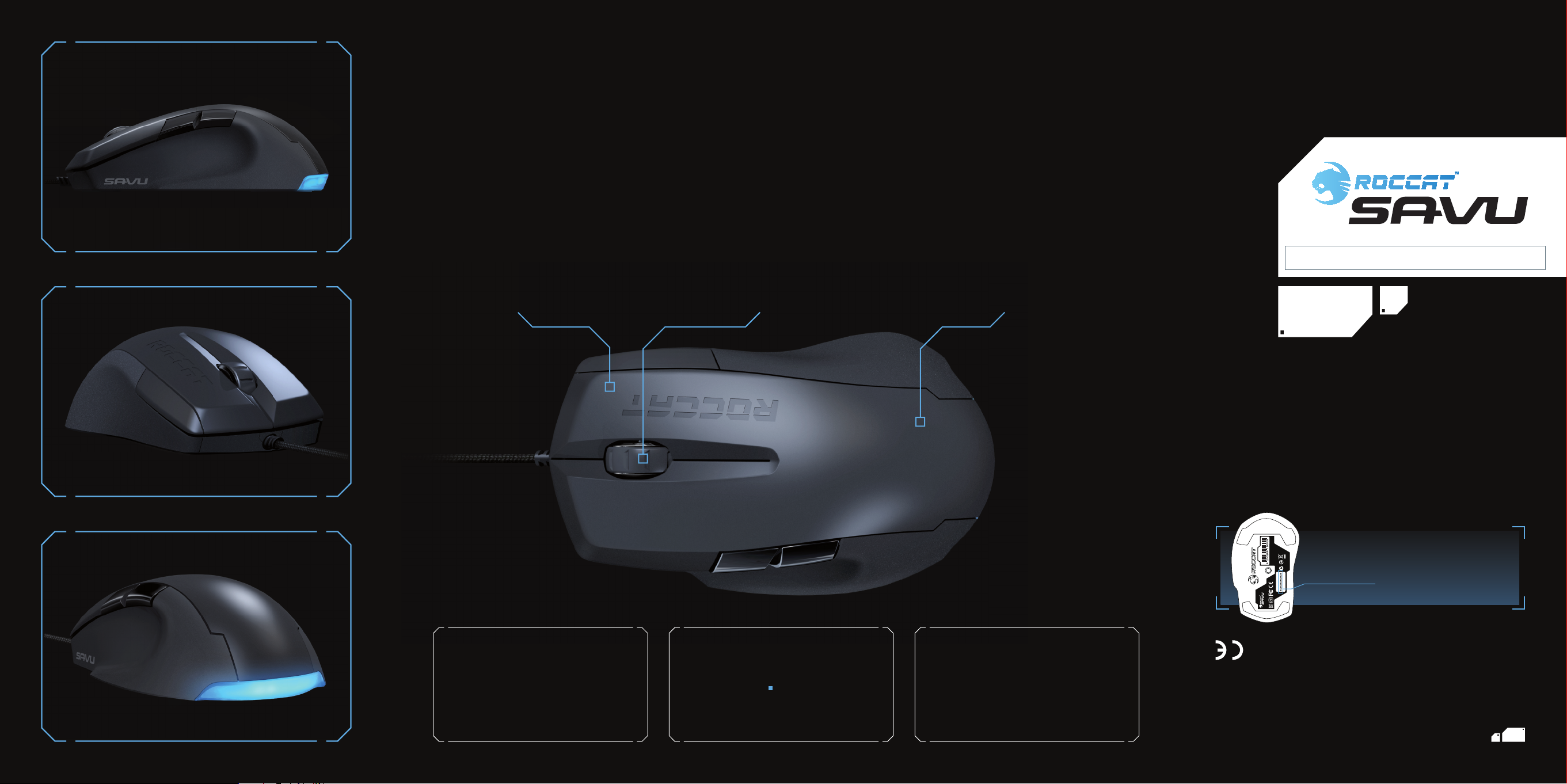
CONGRATULATIONS!
You are now the proud owner of the ROCCAT™ Savu Mid-Size Hybrid Gaming Mouse – a high-performance instrument that delivers the
perfect blend of performance and customization. With its true 4000dpi Pro-Optic sensor and ultra-precise 2D incremental scroll
wheel – packed into a perfectly-weighted, mid-size design with soft-touch surface and No-Sweat side grips – the Savu delivers unrivaled
gaming performance. And thanks to its advanced Easy-Shift[+]™ technology, fully-programmable multi-color lighting and effects − plus the
included Macro Manager driver sof tware − the Savu makes it easy to customize to your heart’s content.
ROCCAT™ Driver & Easy-Shift[+]™
We loaded the Savu with an award-winning,
feature-rich driver system with Macro
Manager software that includes presets for
popular games, multimedia and offi ce apps.
The Savu also features the innovative
Easy-Shift[+]™ button – which lets you quickly
increase the number of mouse button functions.
Sensor + Wheel
The ROCCAT™ Savu features an advanced
Pro-Optic (R3) sensor delivering true 400,
800, 1600 and 4000dpi – for optimized
tracking that
ultra-precise
for perfect control during weapon changes
and other critical decisions.
fi ts any style. It also has an
2D incremental step wheel
High-Quality Build
Our ROCCAT™ Scientists built the Savu with
not only the world’s most advanced electronics
technology, but also using the world’s most
robust materials. This blend of cutting-edge
German engineering and mega-tough construction ensures a long life and hours upon hours
of gaming glory.
QUICK-INSTALLATION GUIDE
I M P O R TA N T
DOCUMENT
manual. This publication or parts of it may not be reproduced without the express consent of the publisher.
subject to change without notice. ROCCAT GmbH shall not be made liable for any errors that may appear in this
or registered trademarks and are the property of their respective owners. Information contained herein is
© 2012 ROCCAT GmbH. All rights reserved. Any product names mentioned in this manual may be trademarks
Otto von Bahrenpark, Paul-Dessau-Str. 3G, 22761 Hamburg, Germany
ROCCAT GmbH
SPECIFICATIONS
PACKAGE CONTAINS
ROCCAT™ Savu
Mid-Size Hybrid Gaming Mouse
Quick-Installation Guide
TECH SPECS
4000dpi optical gaming sensor
Incl. Omron
60 inches per second maximum speed
20G acceler ation 640 0 fps
125, 250, 500, 1000Hz polling rate
Zero angle snapping
1.8m braided USB cable
544 kB on-board memor y
®
switches
SYSTEM REQUIREMENTS
Windows® XP, Windows Vis ta® 32/64 bit,
Windows® 7 32/64 bi t
USB 2.0 Port
Internet connection (for driver installation)
WWW.ROCCAT.ORG/REGISTER
EAN
T36145N12642
Designed at
ROCCAT Studios, Germany
P/N: GM1600-00A 02
Made in China
) FOR
REGISTRATION. SIGN IN AT:
LOCATED ON THE BOTTOM LABEL
(
PLEASE USE YOUR PRODUCT’S SERIAL NUMBER
ROC-11-600
Mid-Size Hybrid
Gaming Mouse
WWW.ROCCAT.ORG/SUPPORT
Just send an e-mail to support@roccat.org. Or visit our website at:
Our support team is ready to help with any technical questions.
Should you need assistance …
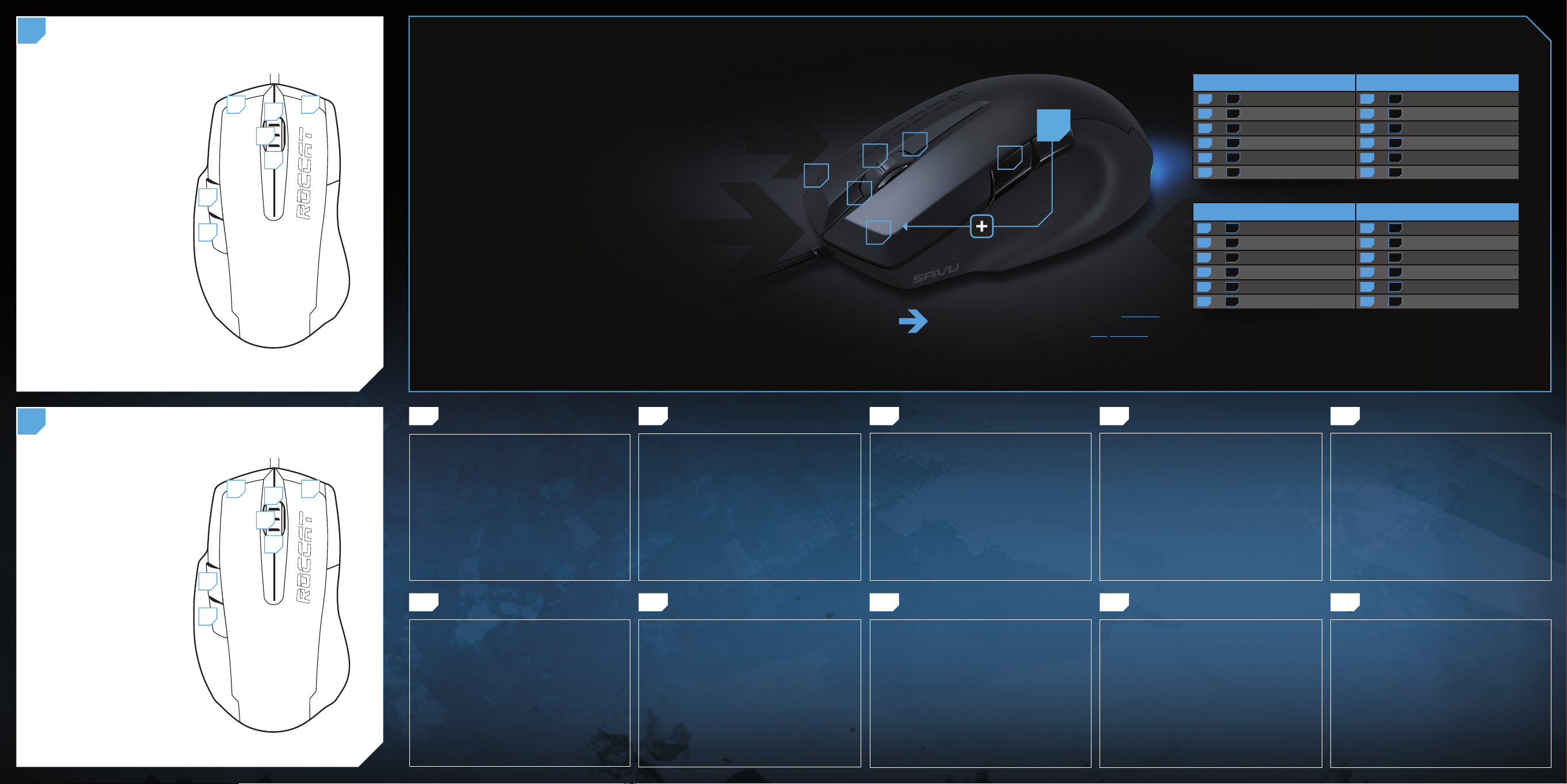
DEFAULT BUTTON ASSIGNMENT
A
(no driver installed)
1 = Left mouse button
2 = Right mouse button
3 = Middle mouse button &
universal scroll
4 = Page forward (Browser)
5 = Easy-Shift[+]™ button
6 = Mouse wheel up
7 = Mouse wheel down
1 2
4
5
ROCCAT™ EASY-SHIFT[+]™
TECHNOLOGY
6
3
7
GREATLY INCREASE YOUR MOUSE FUNCTIONS
Ingenious Easy-Shift[+]™ technology lets you assign two functions
to each of your mouse buttons and the scroll wheel – putting
a huge amount of easily-wielded power right at your fi ngertips.
The Savu’s Easy-Shift[+]™ button works just like the shift key on a
keyboard. Simply hold it down and simultaneously press one of the
other mouse buttons – or the scroll wheel (including up and down) –
and you execute a second function. This incredibly handy feature
increases the number of available functions from 7 to 12.
5
3
2
6
7
4
EASY-SHIFT[+]™ EXAMPLES :
Easy-Shift[+]™ WoW: Easy-Shift[+]™ CS:
5 + 1 = Mount up 5 + 1 = Throw HE
5 + 2 = Dismount 5 + 2 = Throw fl ash
5 + 3 = Autorun 5 + 3 = Throw smoke
5 + 4 = Use trinket 5 + 4 = Show scores
5 + 6 = Your macro #1 5 + 6 = Buy CT equipment
5 + 7 = Your macro #2 5 + 7 = Buy T equipment
Easy-Shift[+]™ Multimedia: Easy-Shift[+]™ Browser:
GET EVEN MORE MACRO MIGHT
Easy-Shift[+]™ also lets you control powerful driver functions right
from your mouse – giving you quick control over things like your
multimedia options. For example, you can launch your media
player, switch music tracks and adjust volume – all with the simple
press of a mouse button or scroll of your mouse wheel. With the
Savu, fl awless ergonomics and maximum functionality coexist in
perfect harmony.
1
Use the Easy-Shift[+]
button (#5) to access
2nd level functions
on all other mouse
This way you can duplicate
the number of buttons by
assigning two functions to
each one.
5 + 1 = Previous track 5 + 1 = Page back
5 + 2 = Next track 5 + 2 = Page forward
5 + 3 = Mute volume 5 + 3 = New tab
5 + 4 = Switch to full screens 5 + 4 = Add bookmark
5 + 6 = Play or pause 5 + 6 = New window
5 + 7 = Stop playback 5 + 7 = Print page
buttons and wheel.
DEFAULT BUTTON ASSIGNMENT: EASY-SHIFT[+]™
B
(no driver installed)
5 + 1 = Page back (Browser)
1 2
6
5 + 2 = Page forward (Browser)
3
5 + 3 = Mute volume
7
5 + 4 = Disabled by default
(install the driver to
assign a function)
4
5 + 6 = Volume up
5 + 7 = Volume down
5
DE DK EN ES FI
ANLEITUNG INSTRUKTIONER INSTRUCTIONS INSTRUCCIONES OHJEET
1. Verbinde den USB-Stecker der ROCCAT™ Savu mit
einer freien USB-Schnittstelle.
2. Starte deinen Computer und stelle eine Verbindung mit
dem Internet her.
3. Gebe in die Adresszeile deines Webbrowsers die folgende
URL ein „www.roccat.org/support“ und drücke Enter.
4. Klicke in der linken Navigationsleiste auf den Punkt
„ROCCAT™ Savu“. Lade dir auf der sich öffnenden Seite
die neueste Treiber-Software herunter.
5. Starte die Treiber-Installation und folge bitte den weiteren
Anweisungen auf dem Bildschirm.
1. Forbind ROCCAT™ Savu’s USB-stik med et ledigt
USB-interface.
2. Start din computer og forbind den med Internettet.
3. Indtast følgende URL i adresselinjen af din webbrowser
„www.roccat.org/support“ og tryk så Enter.
4. Klik i venstre navigantionslinje på punkt „ROCCAT™ Savu“.
Frau den åbnede side overfører du den nyeste
driversoftware.
5. Start driver-installationen og følg anvisningerne på
billedskærmen.
1. Plug the USB connector on your ROCCAT™ Savu
into any free USB port.
2. Boot your computer and connect to the internet.
3. Enter ‘www.roccat.org/support’ in your browser and
hit the return key.
4. In the navigation bar on the left, go to ‘ROCCAT™ Savu’.
Download the latest driver from the web page that opens.
5. Start the driver installation process and follow the
on-screen instructions.
FR PL RU SE
INSTRUCTIONS INSTRUKCJA
1. Relie la fi che USB de la souris ROCCAT™ Savu à une
prise USB libre.
2. Démarre ton ordinateur et connecte-toi à Internet.
3. Entre dans la barre d’adresse de ton navigateur l’URL
« www.roccat.org/support » et appuie sur Enter.
4. Clique dans le menu de navigation de gauche sur
« ROCCAT™ Savu ». Télécharge la dernière version du
pilote sur la page qui s’ouvre alors.
5. Lance l’installation du pilote et suis les instructions qui
s’affi chent à l’écran.
1. Podłącz wtyk USB ROCCAT™ Savu do wolnego
złącza USB.
2. Uruchom komputer i nawiąż połączenie z Internetem.
3. W wierszu adresowym przeglądarki wpisz adres URL
„www.roccat.org/support“ i naciśnij Enter.
4. W lewym pasku nawigacji kliknij punkt „ROCCAT ™ Savu“.
Z nowo otwartej strony pobierz najnowsze sterowniki.
5. Rozpocznij instalację sterowników i postępuj zgodnie z
instrukcjami na ekranie.
ИНСТРУКЦИИ
1. Соедини USB-штекер ROCCAT™ Savu со свободным
USB-портом.
2. Запусти компьютер и выйди в интернет.
3. Введи в адресной строке браузера адрес
„www.roccat.org/support“ и нажми Enter.
4. Нажми на левой навигационной панели пункт
„ROCCAT™ Savu“. Загрузи с открывшейся страницы
самые последние драйвера.
5. Запусти инсталляцию драйвера и следуй дальнейшим
указаниям на экране.
1. Enchufa el conector USB del ROCCAT™ Savu a un puerto
libre USB.
2. Inicia tu ordenador y establece la conexión de Internet.
3. Escribe en tu navegador Web la siguiente URL:
www.roccat.org/support y pulsa Enter.
4. En la barra izquierda de navegación haz clic en el
punto “ROCCAT™ Savu”. En la página que se abre a
continuación descárga el software de controlador más
actualizado.
5. Inicia la instalación del controlador y sigue las instrucciones que aparecen en pantalla.
1. Liitä ROCCAT™ Savu:n USB-pistoke vapaaseen
USB-liitäntään.
2. Käynnistä tietokoneesi ja luo Internet-yhteys.
3. Kirjoita verkkoselaimesi osoiteriville seuraava URL-osoite
„www.roccat.org/support“ ja paina Enter.
4. Napsauta vasemmassa navigaatiopalkissa kohtaa
„ROCCAT™ Savu“. Lataa avautuvalta sivulta uusin
ajuriohjelmisto.
5. Käynnistä ajurin asennus ja noudata näytöllä näkyviä
lisäohjeita.
TR
INSTRUKTIONER TALIMATLAR
1. Sätt ROCCAT™ Savu USB-kontakt i en ledig USB-port.
2. Starta datorn och koppla upp dig på Internet.
3. Skriv in följande URL i adressfältet på din webbläsare:
www.roccat.org/support. Tryck på Enter.
4. Klicka på ROCCAT™ Savu i det vänstra navigationsfältet.
Ladda ner den senaste programvaran med drivrutin på
den sida som öppnas.
5. Starta installationen av drivrutin och följ anvisningarna
på skärmen.
1. ROCCAT™ Savu USB fi şini boş bir USB girişine tak.
2. Bilgisayarı başlat ve internete bağlan.
3. Web tarayıcının adres satırına “www.roccat.org/support”
URL adresini gir ve Enter tuşuna bas.
4. Sol navigasyon çubuğundaki “ROCCAT™ Savu” üzerine
tıkla. Açılan sayfadan en yeni sürücü yazılımını indir.
5. Sürücü kurulumunu başlat ve ekrandaki diğer talimatları
takip et.
