Page 1
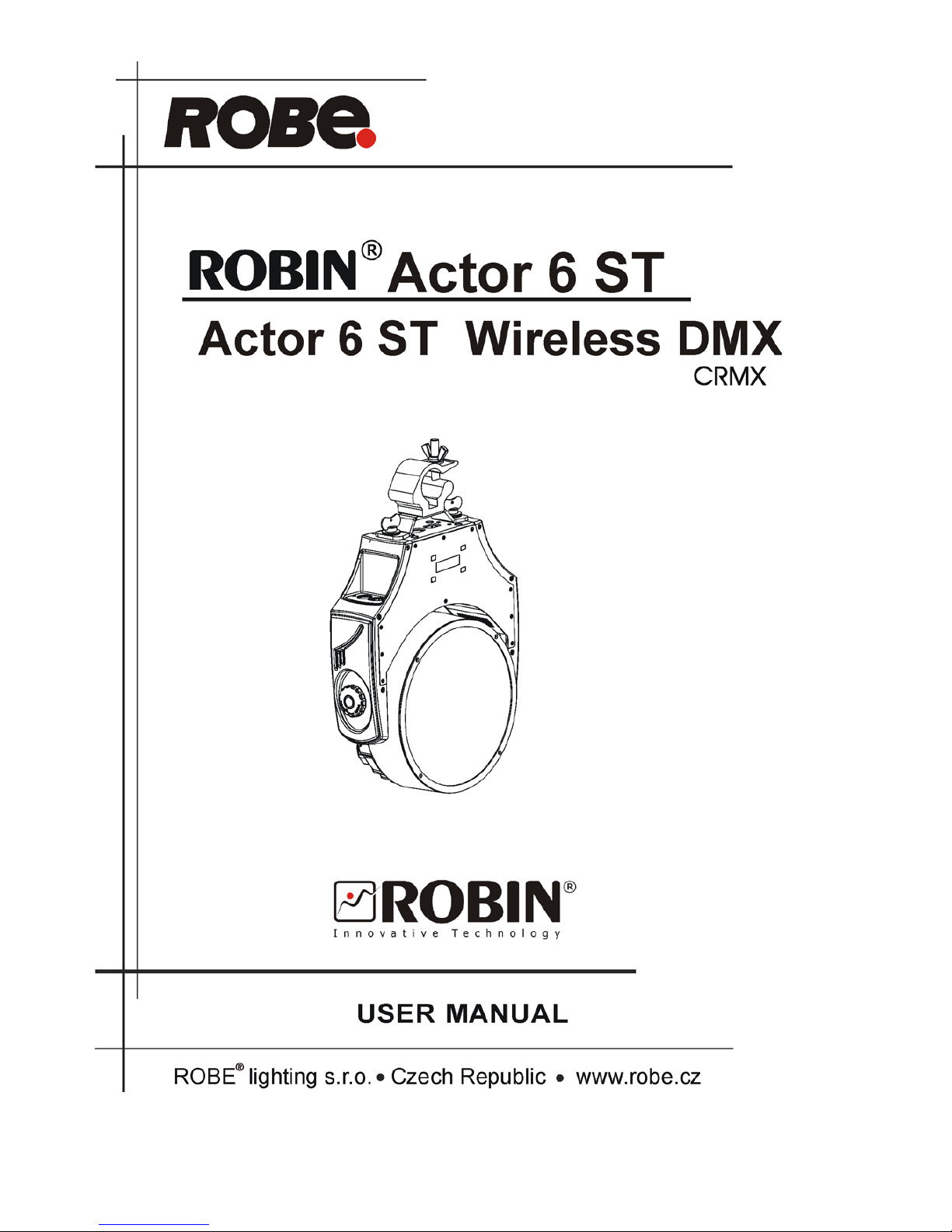
1
Version1.2
Page 2

2
Table of contents
1. Safety instructions ......................................................................................................... 3
2. Fixture exterior view ...................................................................................................... 5
3. Installation....................................................................................................................... 6
3.1 Connection to the mains ............................................................................................6
3.2 Installing the top hat and barndoors ........................................................................... 7
3.3 Rigging the xture ...................................................................................................... 9
3.4 DMX-512 connection ................................................................................................ 11
4. Control menu map ........................................................................................................12
5. Robin Actor 6 ST - DMX chart .....................................................................................14
5.1 Virtual colour wheel - colour mixing chart ................................................................18
5.2 LED zone order ........................................................................................................22
6. Control menu ............................................................................................................... 23
6.1 Addressing (DMXA) .................................................................................................23
6.2 Zoom (Zoom) ...........................................................................................................23
6.3 Virtual colour wheel (Vir C) ......................................................................................23
6.4 Dimmer (Dimm) ........................................................................................................ 23
6.5 Fixture information (Info) ..........................................................................................23
6.6 Personality (Pers) ..................................................................................................... 24
6.7 Manual Control (Manual) .......................................................................................... 24
6.8 Test program (Test Prg) ........................................................................................... 25
6.9 Stand-alone (St Alone) ............................................................................................. 25
6.10 Reset ...................................................................................................................... 25
6.11 Special functions (Special) ..................................................................................... 25
7. RDM ...............................................................................................................................27
8. Wireless DMX operation ..............................................................................................27
9. Error and information messages ................................................................................ 28
10. Technical Specications............................................................................................ 28
11. Maintenance and cleaning .........................................................................................30
11.1 Replacing fuse .......................................................................................................31
12. ChangeLog ..................................................................................................................32
13. Photometric diagrams................................................................................................ 32
Robin Actor 6 ST
Page 3
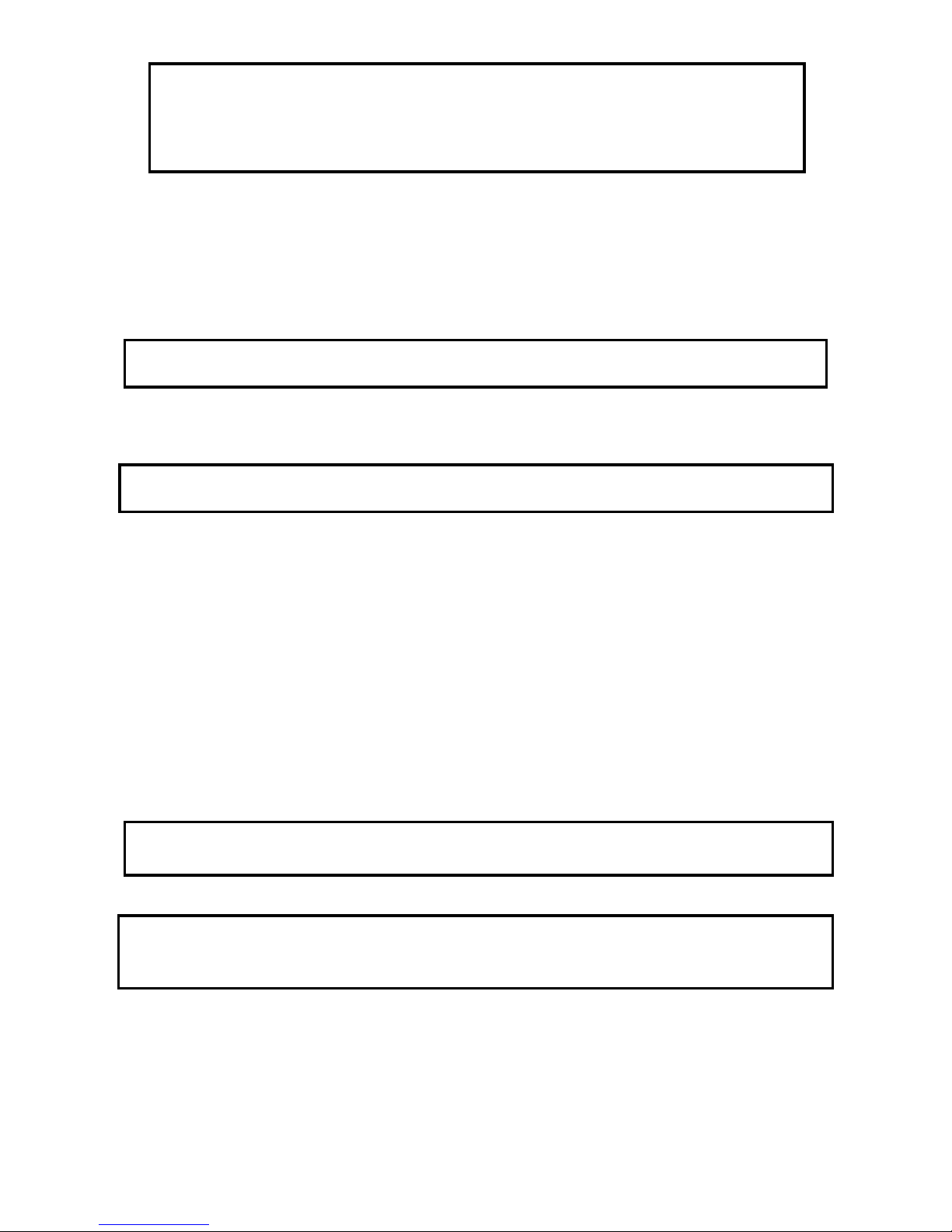
3
FOR YOUR OWN SAFETY, PLEASE READ THIS USER MANUAL CAREFULLY
BEFORE POWERING OR INSTALLING YOUR ROBIN Actor 6 ST !
Save it for future reference.
This device has left our premises in absolutely perfect condition. In order to maintain this condition and to
ensure a safe operation, it is absolutely necessary for the user to follow the safety instructions and warning
notes written in this manual.
The manufacturer will not accept liability for any resulting damages caused by the non-observance of this
manual or any unauthorized modication to the device.
Please consider that damages caused by manual modications to the device are not subject to warranty.
The Robin Actor 6 ST was designed for indoor use and it is intended for
professional application only. It is not for household use.
1. Safety instructions
DANGEROUS VOLTAGE CONSTITUTING A RISK OF ELECTRIC SHOCK IS PRESENT WITHIN THIS
UNIT!
Make sure that the available voltage is not higher than stated on the xture.
This xture should be operated only from the type of power source indicated on the marking label. If you are
not sure of the type of power supplied, consult your authorized distributor or local power company.
Always disconnect the xture from AC power before cleaning, removing or installing the fuses, or any part.
The power plug has to be accessible after installing the xture. Do not overload wall outlets and extension cords
as this canresult in re or electric shock.
Do not allow anything to rest on the power cord. Do not locate this xture where the cord may be damaged by
persons walking on it.
Make sure that the power cord is never crimped or damaged by sharp edges. Check the xture and the power
cord from time to time.
Refer servicing to qualied service personnel.
This xture falls under protection class I. Therefore this xture has to be connected to
a mains socket outlet with a protective earthing connection.
Do not connect this xture to a dimmer pack.
LED light emission. Risk of eye injury. Do not look into the beam at a distance of less
than 2 meters from the front surface of the product. Do not view the light output with
optical instruments or any device that may conncentrate the beam
If the xture has been exposed to drastic temperature uctuation (e.g. after transportation), do not switch it on
immediately. The arising condensation water might damage your device. Leave the device switched off until
it has reached room temperature.
Do not shake the xture. Avoid brute force when installing or operating the xture.
This xture was designed for indoor use only, do not expose this unit to rain or use near water.
When choosing the installation spot, please make sure that the xture is not exposed to extreme heat, moisture
Page 4
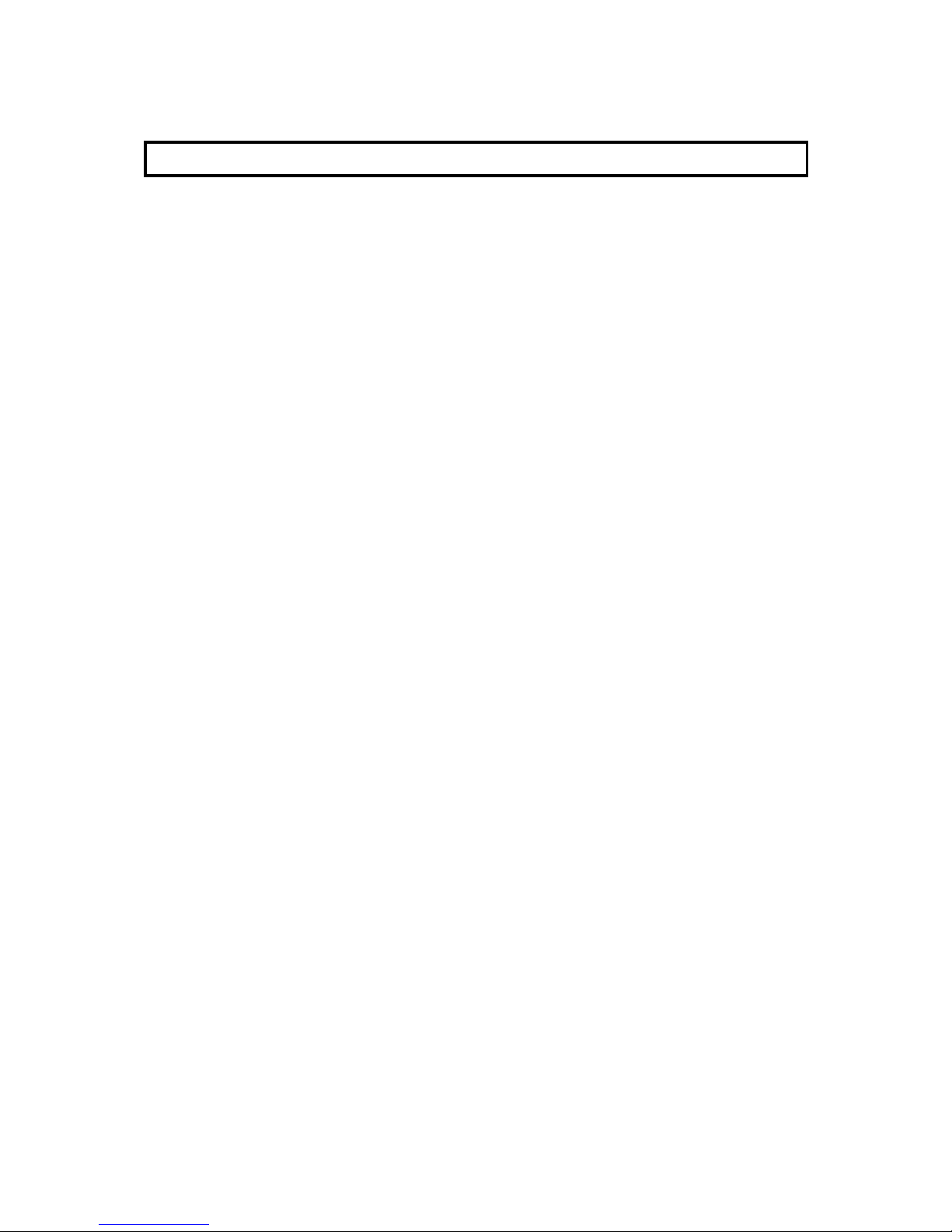
4
or dust.
Air vents and slots in the xture´s head and base are provided for ventilation, to ensure reliable operation of
the device and to protect it from overheating.
Do not block the LEDs array with any object when the xture is under operation.
The openings should never be covered with cloth or other materials, and never must be blocked.
This xture should not be placed in a built-in installation unless proper ventilation is provided.
Only operate the xture after having checked that the housing is rmly closed and all screws are tightly faste-
ned.
Always use a secondary safety cable when mounting this xture.
Make sure that the area below the installation place is blocked when rigging, derigging or servicing the xtu-
re.
Do not block the front objective LEDs with any object when the xture is under operation.
The xture becomes very hot during operation. Allow the xture to cool approximately 20 minutes prior to
manipulate with it.
Operate the xture only after having familiarized with its functions. Do not permit operation by persons not
qualied for operating the xture. Most damages are the result of unprofessional operation!
Please use the original packaging if the xture is to be transported.
Please consider that unauthorized modications on the xture are forbidden due to safety reasons!
If this device will be operated in any way different to the one described in this manual, the product may suffer
damages and the guarantee becomes void. Furthermore, any other operation may lead to dangers like shortcircuit, burns, electric shock, crash etc.
Page 5
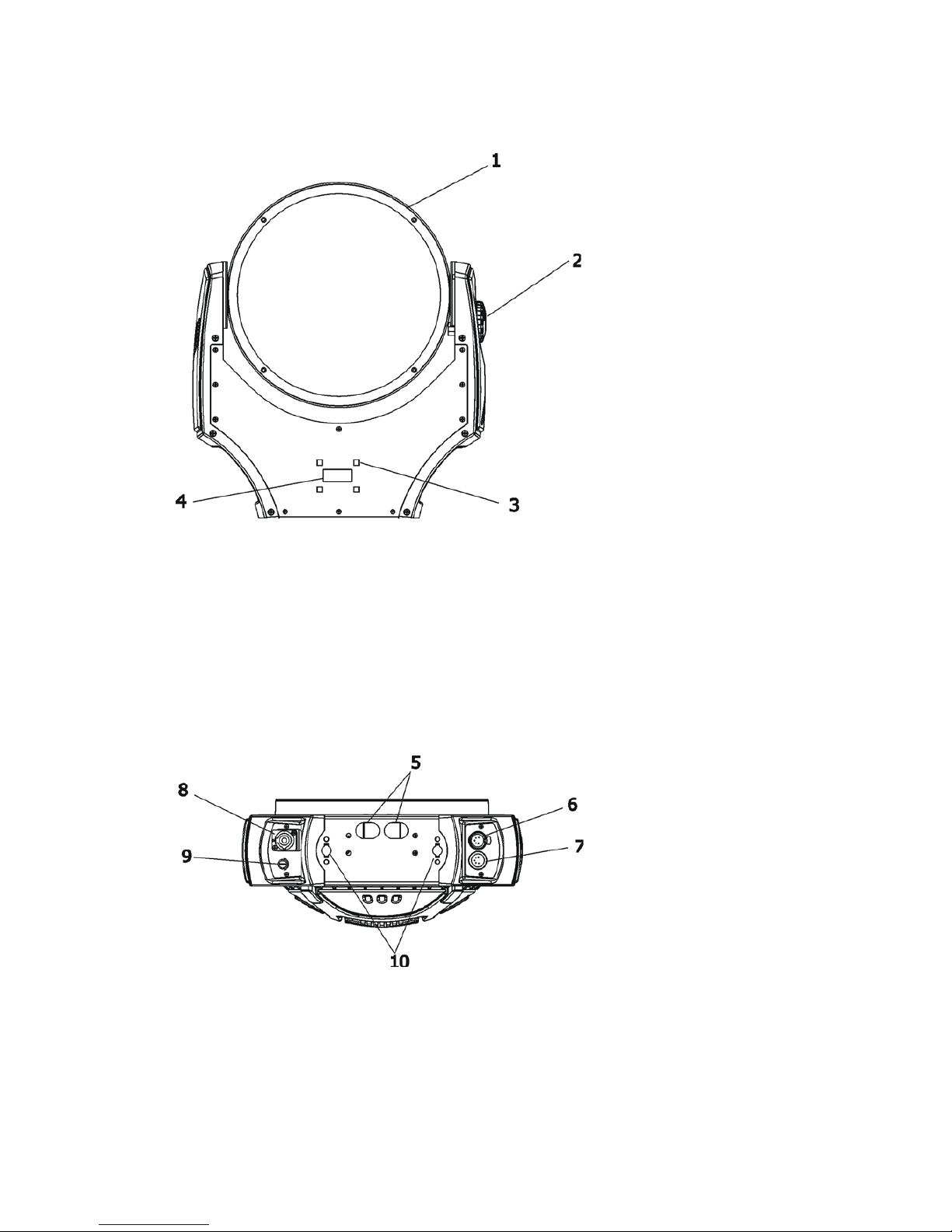
5
2. Fixture exterior view
5 - Apertures for safety chain
6 - DMX out
7 - DMX in
8 - PowerCon socket
9 - Fuse holder
10 - Apertures for quick-turn
fasteners
1 - Moving head
2 - Tilt lock
3 - Control buttons
4 - Display
Page 6
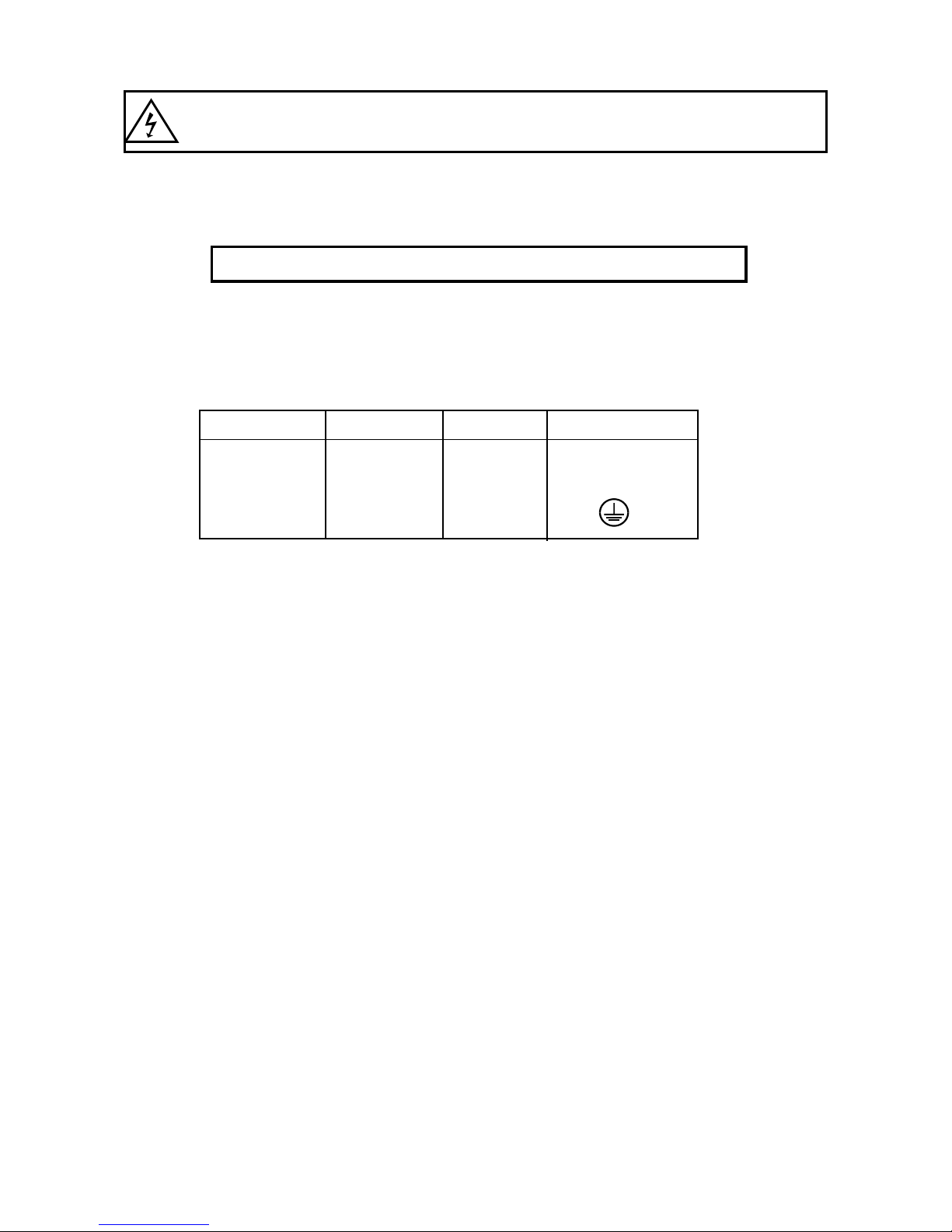
6
3. Installation
Fixtures must be installed by a Qualied electrician in accordance with all
national and local electrical and construction codes and regulation.
3.1 Connection to the mains
For protection from electric shock, the xture must be earthed!
The Robin Actor 6 ST is equipped with auto-switching power supply that automatically adjusts to any 50-60Hz
AC power source from 100-240 Volts.
Install a suitable plug on the power cord, note that the cores in the power cord are coloured according to the
following table. The earth has to be connected!
If you have any doubts about proper installation, consult a qualied electrician.
Core (EU) Core (US) Connection Plug Terminal Marking
Brown Black Live L
Light blue White Neutral N
Yellow/Green Green Earth
This device falls under class one and must be earthed (grounded)!
Page 7
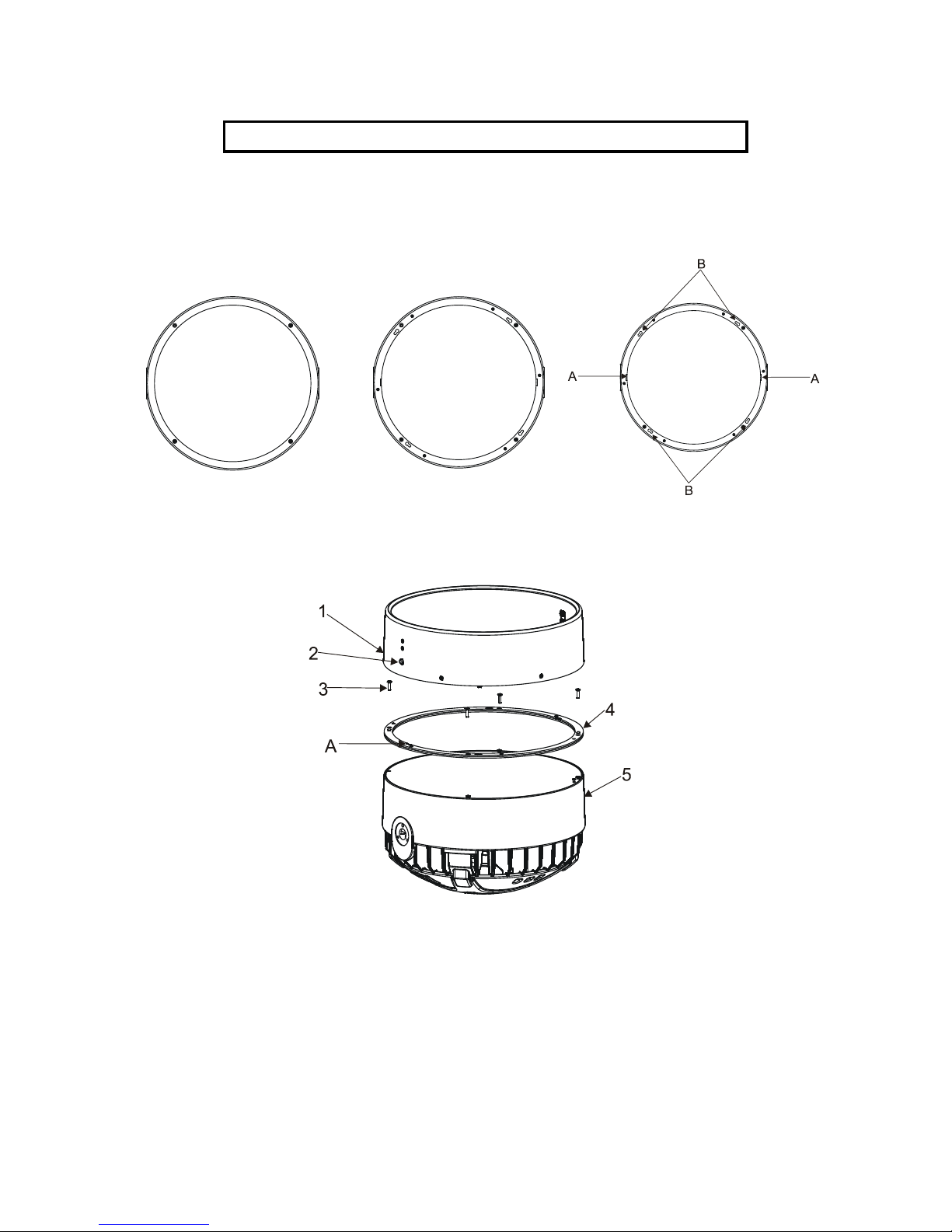
7
3.2 Installing the top hat and barndoors
Switch off the xture before top hat or barndoors installation
To install the top hat
1.Unscrew the four fastening screws (3) which securing flange (4) to the head (5) and install new flange. Keep
its right position- the cutouts (A) in the flange must look towards the arms.
Original flange New flange
2.Place the top hat (1) on the head (5), press locks (2) and turn the top hat counter-clockwise until it snap into
slots (B) in the flange.
Page 8

8
To install the barndoors
1. Unscrew the four fastening screws (2) which securing ange (1) to the head and screw the new ange (3).
Keep its right position- the cutouts (A) in the ange have to look towards the xture arms.
2. Put the barndoors holder (4) on the head in this way that pins (D) have to be in slots (B) in the ange (3) , press
locks (5) and turn the top hat counter-clockwise until it snap into slots (B) in the ange and release locks (5).
3. Insert the barndoors (8) into the second slot in the barndoors holder (4) and secure it by means of the lock
(6). The rst slot serves for diffuser (9), which has to be secured by means of the lock (7).
4. On each side of the xture, pull the snap hook (11) on the wire (10) through the aperture (12) to make the
secondary security of installed barndoors. Do not operate xture with unsecured barndoors.
To avoid damage of the xture´s optic system, do not operate the xture with closed
barndoors! No barndoor can cover light output!
Page 9
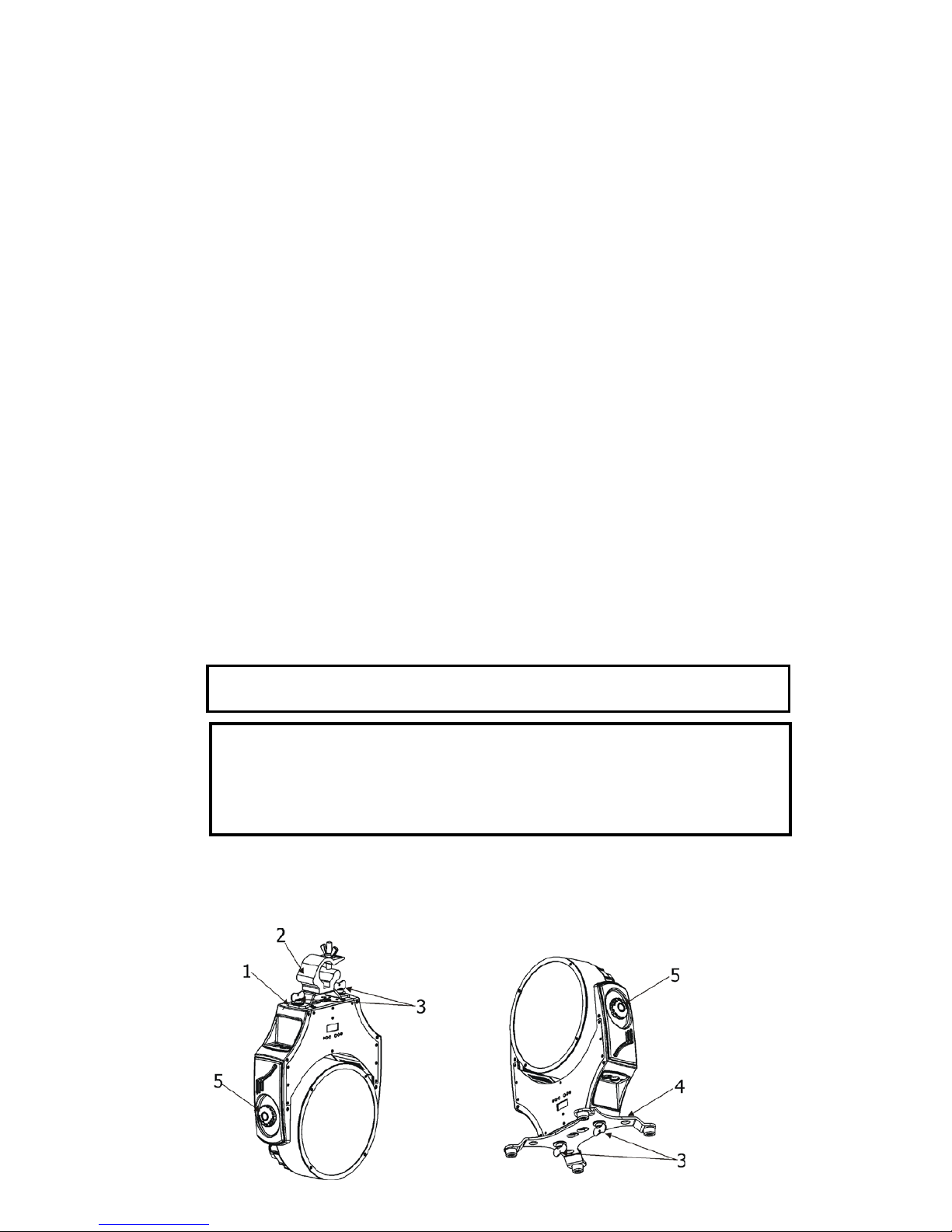
9
3.3 Rigging the xture
The overhead installation must always be secured with a secondary safety attachment, e.g. an appropriate
safety rope. This secondary safety attachment must be constructed in a way that no part of the installation can
fall down if the main attachment fails.
When rigging, derigging or servicing the xture staying in the area below the installation place, on bridges,
under high working places and other endangered areas is forbidden.
The operator has to make sure that safety-relating and machine-technical installations are approved by an expert
before taking into operation for the rst time and after changes before taking into operation another time.
The operator has to make sure that safety-relating and machine-technical installations are approved by an
expert after every four year in the course of an acceptance test.
The operator has to make sure that safety-relating and machine-technical installations are approved by a skilled
person once a year.
The xture should be installed outside areas where persons may walk by or be seated.
IMPORTANT! OVERHEAD RIGGING REQUIRES EXTENSIVE EXPERIENCE, including (but not limited to)
calculating working load limits, installation material being used, and periodic safety inspection of all installation
material and the projector. If you lack these qualications, do not attempt the installation yourself, but instead
use a professional structural rigger. Improper installation can result in bodily injury or damage to property.
The xture has to be installed out of the reach of people.
If the xture shall be lowered from the ceiling or high joists, professional trussing systems have to be used. The
xture must never be xed swinging freely in the room.
Caution: Fixture may cause severe injuries when crashing down! If you have doubts concerning the safety of
a possible installation, do not install the moving head!
Before rigging make sure that the installation area can hold a minimum point load of 10 times the xture’s
weight.
When installing the device, make sure there is no highly inammable
material (decoration articles, etc.) in a distance of min. 0.4 m.
CAUTION!
Use an appropriate clamp to rig the xture on the truss.
Follow the instructions mentioned at the bottom of the base.
Make sure that the device is xed properly! Ensure that the
structure (truss) to which you are attaching the xtures is secure.
The xture can be placed directly on the stage oor by means of the removable stand (4) or rigged on a truss
by means of the omega holder (1) and clamp (2) without altering its operation characteristics. Both removable
stand and omega holder can be fastened with two 1/4-turn locks to the bottom of the xture. Adjust xture´s
head to desired position and tighten tilt lock (5) to secure the head position.
.
Page 10

10
For securing the xture to the truss install a safety wire that can hold at least 10 times the weight of the xture.
Use only a safety wire with screw-on snap-hook. Thread the snap-hook through two apertures in the xture
base and the wire around the truss as shown on the picture below.
1-Safety wire
2-Apertures for safety wire
3-Trust
When installing xtures side-by-side, avoid illuminating one xture with
another!
Page 11
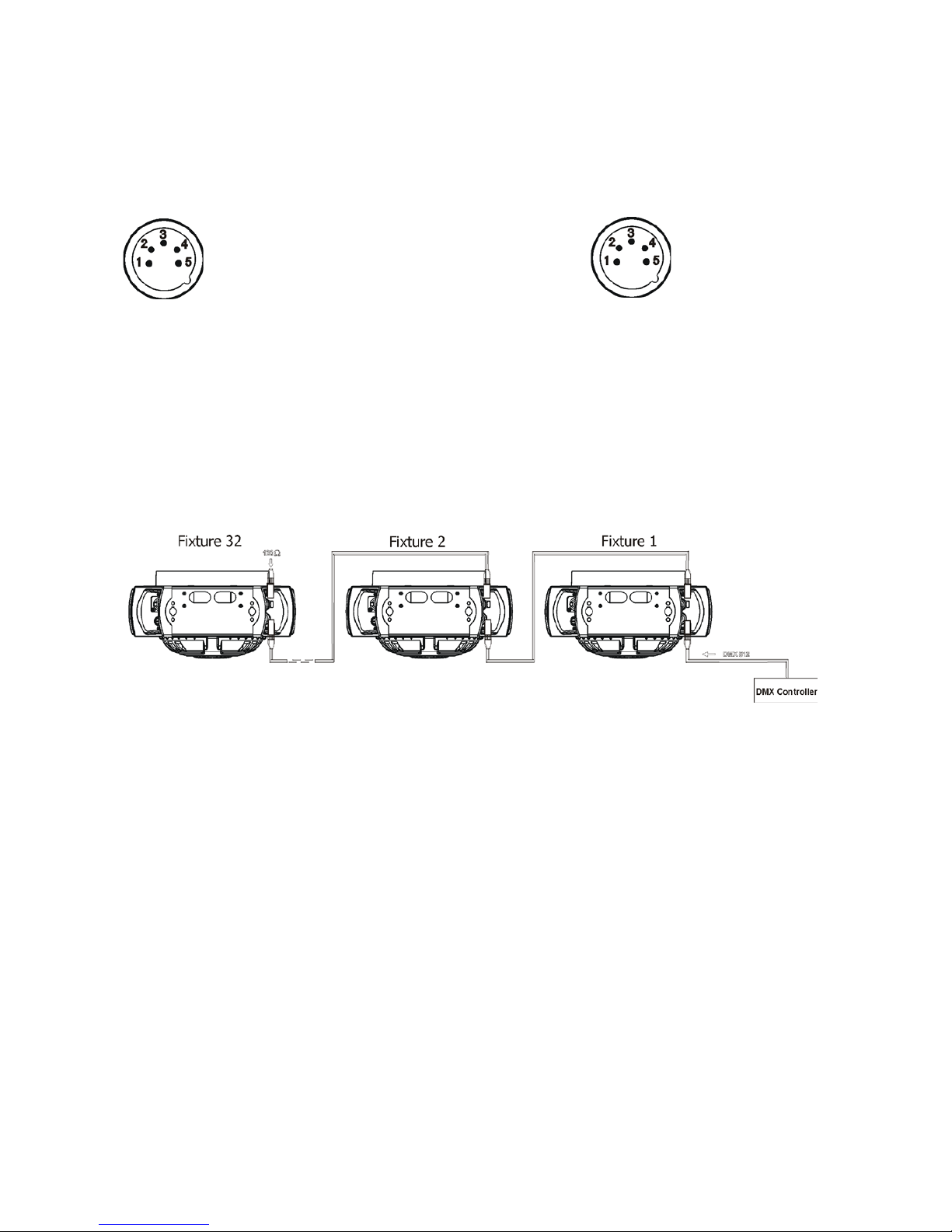
11
3.4 DMX-512 connection
The xture is equipped with 5-pin XLR sockets for DMX input and output. Only use a shielded twisted-pair
cable designed for RS-485 and 5-pin XLR-plugs and connectors in order to connect the controller with the
xture or one xture with another.
DMX - output DMX-input
XLR mounting-sockets (rear view): XLR mounting-plugs (rear view):
If you are using the standard DMX controllers, you can connect the DMX output of the controller directly with
the DMX input of the rst xture in the DMX-chain. If you wish to connect DMX controllers with other XLR-outputs, you need to use adapter cables.
Building a serial DMX-chain:
Connect the DMX-output of the rst xture in the DMX-chain with the DMX-input of the next xture. Always
connect one output with the input of the next xture until all xtures are connected. Up to 32 xtures can be
interconnected.
Caution: At the last xture, the DMX-cable has to be terminated with a terminator. Solder a 120 Ω resistor
between Signal (–) and Signal (+) into a 5-pin XLR-plug and plug it in the DMX-output of the last xture.
1 - Shield
2 - Signal (-)
3 - Signal (+)
4 - Not connected
5 - Not connected
1 - Shield
2 - Signal (-)
3 - Signal (+)
4 - Not connected
5 - Not connected
Page 12

12
4. Control menu map
Default settings=Bold print
Level 1 Level 2 Level 3 Level 4 Level 5 Level 6 Level 7
DMXA Set DMXA 001-255
Zoom
Vir C
Dimm
MENU Info POn Time Total
Reset
DMX In
Pover 0-255
:
Dimm F 0-255
Temp Current
Highest
High Res
Sw Ver IC-1
IC-2
IC-3
Pers
DMX Pres Mode 1
:
Mode 6
DMX In Wired
Wireless
Display Turn
On/Off T On, Off
Contrast 0-100%
Backlight 0-100%
C Cal M
On, Off
C Mix M RGBW, CMY
Mic Sens 0...10...19
Fans Auto, High
Temp Uni °C, °F
I Ef Pos Pan
:
Dimm F
Store
Defaults
Test Prg
Manual Pres Eff Pover Pos 1-Pos 3
:
Dimmer Pos 1- Pos 5
Manual Pover 0-255
Dimm F 0-255
Sta Alone Music T On, Off
Aut Run Off
Test
Prog 1
Prog 2
Prog 3
Pr Play Test Prg
Page 13

13
Level 1 Level 2 Level 3 Level 4 Level 5 Level 6 Level 7
Prog 1
Prog 2
Prog 3
Pr Edit Prog 1 Step 1 Pan
Prog 2
: :
Prog 3 Step 40 F.Tim 0-25.5
S.Tim 0-25.5
COPY
Prg End 1-40
Reset
Special RDM Low
RDM Hight
Wireless Stat
Unlink
Adjust DMX Val Pover 0-255
:
Dimm F 0-255
Calib Red C 0-255
Gren C 0-255
Blue C
0-255
Whit C 0-255
Store
Sw Upd On, Off
Page 14

14
5. Robin Actor 6 ST - DMX chart
Version 1.0
Mode/Channel
Value Function
Type of
control
1 2 3 4 5 6
1
No function
2
No function
3
No function
4
No function
5
No function
1 1 1 1 1 6
0 - 9
10 - 14
15 - 19
20-29
30-39
40-49
50-169
170 - 179
180 - 189
190 - 199
200 - 209
210 - 239
240
241 - 255
Special functions
Reserved
To activate following functions , stop in DMX value for
at least 3sec. and shutter must be closed at least 3sec.
(Shutter channel 30/14/9/4/4/35 must be at range of
0-31DMX). Corresponding menu items are temporily
overrided except DMX Input.
DMX input: Wired DMX *
DMX input: Wireless DMX*
* function is active only10 seconds after switching the xture on
Reserved
RGBW colour mixing mode
CMY colour mixing mode
Reserved
To activate following reset function, stop in DMX value
for at least 3 sec.
Save current DMX values into xture **
Zoom reset
Reserved
Total reset
Reserved
Disable "Silent mode" of fans
"Silent mode of fans":fans noise from min. to max.
step
step
step
step
step
step
step
step
proportional
- 2 2 - - -
0-255
Red/Cyan (8 bit) - all zones
Red or cyan LEDs saturation control (0-100%) proportional
- 3 - - - -
0-255
Red/Cyan ne(16 bit) - all zones
Fine red or cyan LEDs saturation control proportional
- 4 3 - - -
0-255
Green/Magenta (8 bit) - all zones
Green or magenta LEDs saturation control(0-100%) proportional
- 5 - - - -
0-255
Green/Magenta ne (16 bit) - all zones
Fine green or magenta LEDs saturation control proportional
- 6 4 - - -
0-255
Blue/Yellow (8 bit) - all zones
Blue or yellow LEDs saturation control (0-100%) proportional
- 7 - - - -
0-255
Blue/Yellow ne (16 bit) - all zones
Fine blue or yellow LEDs saturation control proportional
- 8 5 - - -
0-255
White (8 bit) - all zones
If RGBW mode is selected:
White colour saturation control coarse (0-100%)
If CMY mode is selected:
No function
proportional
- 9 - - - -
0-255
White ne (16 bit) - all zones
Fine white LEDs saturation control (RGBW mode) proportional
2 - - - 9 7
0-255
Red/Cyan (8 bit) - zone 1
Red or cyan LEDs saturation control (0-100%) proportional
3 - - - 10 8
0-255
Red/Cyan ne (16 bit) - zone 1
Fine red or cyan LEDs saturation control proportional
Page 15

15
Mode/Channel
Value Function
Type of
control
1 2 3 4 5 6
4 - - - 11 9
0-255
Green/Magenta (8 bit) - zone 1
Green or magenta LEDs saturation control(0-100%) proportional
5 - - - 12 10
0-255
Green ne (16 bit) - zone 1
Fine green or magenta LEDs saturation control proportional
6 - - - 13 11
0-255
Blue/Yellow (8 bit) zone 1
Blue or yellow LEDs saturation control (0-100%) proportional
7 - - - 14 12
0-255
Blue/Yellow (16 bit) zone 1
Fine blue or yellow LEDs saturation control) proportional
8 - - - 15 13
0-255
White (8 bit) - zone 1
If RGBW mode is selected:
White colour saturation control coarse (0-100%)
If CMY mode is selected:
No function
proportional
9 - - - 16 14
0-255
White (16 bit) - zone 1
Fine white LEDs saturation control (RGBW) proportional
10 - - - 17 15
0-255
Red/Cyan ( 8bit) - zone 2
Red or cyan LEDs saturation control (0-100%) proportional
11 - - - 18 16
0-255
Red/Cyan ne (16 bit) - zone 2
Fine red or cyan LEDs saturation control proportional
12 - - - 19 17
0-255
Green/Magenta (8 bit) - zone 2
Green or magenta LEDs saturation control(0-100%) proportional
13 - - - 20 18
0-255
Green/Magenta ne (16 bit) - zone 2
Fine green or magenta LEDs saturation control proportional
14 - - - 21 19
0-255
Blue/Yellow (8 bit) - zone 2
Blue or yellow LEDs saturation control (0-100%) proportional
15 - - - 22 20
0-255
Blue/Yellow ne (16 bit) - zone 2
Fine blue or yellow LEDs saturation control proportional
16 - - - 23 21
0-255
White (8 bit) - zone 2
If RGBW mode is selected:
White colour saturation control coarse (0-100%)
If CMY mode is selected:
No function)
proportional
17 - - - 24 22
0-255
White (16 bit) - zone 2
Fine white LEDs saturation control (RGBW mode) proportional
18 - - - 25 23
0-255
Red/Cyan (8 bit) - zone 3
Red or cyan LEDs saturation control (0-100%) proportional
19 - - - 26 24
0-255
Red/Cyan ne (16 bit) - zone 3
Fine red or cyan LEDs saturation control proportional
20 - - - 27 25
0-255
Green/Magenta (8 bit) - zone 3
Green or magenta LEDs saturation control(0-100%) proportional
21 - - - 28 26
0-255
Green/Magenta ne (16 bit) - zone 3
Fine green or magenta LEDs saturation control proportional
22 - - - 29 27
0-255
Blue/Yellow (8 bit) zone 3
Blue or yellow LEDs saturation control (0-100%) proportional
23 - - - 30 28
0-255
Blue/Yellow ne (16 bit) zone 3
Fine blueoe yellow LEDs saturation control proportional
24 - - - 31 29
0-255
White (8 bit) zone 3
If RGBW mode is selected:
White colour saturation control coarse (0-100%)
If CMY mode is selected:
No function
proportional
25 - - - 32 30
0-255
White ne (16 bit) zone 3
Fine white LEDs saturation control (RGBW mode) proportional
Page 16

16
Mode/Channel
Value Function
Type of
control
1 2 3 4 5 6
26 10 6 - 7 31
0
1-255
CTC
No function
Colour temperature correction from 20000K to
2700K)
step
proportional
27 11 7 2 8 32
0
1-2
3
4-5
6
7-9
10-12
13-15
16
17-55
56
57 - 95
96
97 – 134
135
136 - 174
175
176 -214
215
216 - 246
247
248
249
250
251
252
253
254
255
Virtual Colour Wheel
For detailed description see " Virtual colour wheel- colour mixing chart
No function
White 2700 K
White 2700 K (Halogen lamp mode***)
White 3200 K
White 3200 K (Halogen lamp mode***)
White 4200 K
White 5600 K
White 8000 K
Blue (Blue=full, Red+Green+White=0)
Red=0, Green->up,Blue =full, White=0
Light Blue (Red=0, Green=full, Blue =full, White=0)
Red=0, Green=full, Blue->down, White=0
Green (Red=0, Green=full, Blue =0, White=0)
Red->up, Green=full, Blue=0, White=0
Yellow (Red=full, Green=full, Blue=0, White=0)
Red=full, Green->down, Blue=0, White=0
Red(Red=full, Green=0, Blue=0, White=0)
Red=full, Green=0, Blue->up, White=0
Magenta (Red=full, Green=0, Blue=full, White=0)
Red -> down, Green=0, Blue=full, White=0
Blue (Red=0, Green=0, Blue=full, White=0)
--------------------------------------------------------------------
Speed of the following effects can be controlled by the
Shutter/Strobe channel (DMX values of 96-127)
Rainbow effect (with fade time)
Rainbow effect
Zone effect 1
Zone effect 2
Zone effect 3
Zone effect 4
Zone effect 5
Zone effect 6
step
step
step
step
step
step
step
step
step
proportional
step
proportio-
nalstep
proportional
step
proportional
step
proportional
step
proportional
step
step
step
step
step
step
step
step
step
28 12 8 3 2 33
0 - 255
Zoom (8 bit)
Zoom from min. to max. beam angle proportional
29 13 - - 3 34
0 - 255
Zoom ne (16 bit)
Fine zooming from min. to max. proportional
30 14 9 4 4 35
0-31
32-63
64-95
96-111
112-127
128-143
144-159
160-175
176-191
192-223
224-255
Shutter/Strobe
Shutter closed
Strobe effect from slow--> fast (zone 3 only)
Strobe effect from slow--> fast (All zones together)
--------------Set value on Virtual colour wheel--------------
Zone effects+rainbow effects speed control, slow--> fast
Zone effects+rainbow effects speed control, fast--> slow
/opposite direction/
---------------------------------------------------------------------------
Opening pulses in sequences from slow--> fast
(All zones together)
Closing pulses in sequences from fast--> slow
(All zones together)
Random strobe effect from slow--> fast (random zone)
Random strobe effect from slow--> fast (random zone +
random strobe)
Random strobe effect from slow --> fast (All zones together)
Shutter open
step
proportional
proportional
proportional
proportional
proportional
proportional
proportional
proportional
proportional
step
Page 17

17
Mode/Channel
Value Function
Type of
control
1 2 3 4 5 6
31 15 10 5 5 36
0-255
Dimmer (8 bit)
Dimmer intensity from 0% to 100% proportional
32 16 - - 6 37
0-255
Dimmer ne (16 bit)
Fine dimming proportional
** DMX values of all channels are saved into xture and will be recall after switching the xture on (without
DMX controller connected).
***In the Halogen lamp mode the Dimmer channel imitates behaviour of the halogen lamp during dimming.
Page 18

18
5.1 Virtual colour wheel - colour mixing chart
Scale*
Virtual Colour Wheel
Red
Green
Blue
White
DMX
DMX
DMX
DMX
DMX
1-2 (White 2700K) 250 118 0 63
3 (White 2700K /Hal.mode/) 250 118 0 63
4-5 (White 3200K) 255 141 5 89
6 (White 3200K /Hal.mode/) 255 141 5 89
7-9 (White 4200K) 254 141 3 255
10-12 (White 5600K) 254 207 37 255
13-15 (White 8000K) 228 255 79 255
16 0 0 255 0
17 0 3 255 0
18 0 6 255 0
19 0 9 255 0
20 0 12 255 0
21 0 15 255 0
22 0 18 255 0
23 0 21 255 0
24 0 24 255 0
25 0 27 255 0
26 0 30 255 0
27 0 36 255 0
28 0 41 255 0
29 0 46 255 0
30 0 52 255 0
31 0 58 255 0
32 0 64 255 0
33 0 68 255 0
34 0 74 255 0
35 0 80 255 0
36 0 86 255 0
37 0 92 255 0
38 0 98 255 0
39 0 104 255 0
40 0 110 255 0
41 0 119 255 0
42 0 129 255 0
43 0 138 255 0
44 0 147 255 0
45 0 156 255 0
46 0 165 255 0
47 0 174 255 0
48 0 183 255 0
49 0 192 255 0
50 0 201 255 0
51 0 210 255 0
52 0 219 255 0
53 0 228 255 0
54 0 237 255 0
55 0 246 255 0
56 0 255 255 0
57 0 255 246 0
58 0 255 237 0
59 0 255 228 0
60 0 255 219 0
61 0 255 210 0
62 0 255 201 0
630255
192
0
Page 19

19
Robin 600 LED Wash - Virtual Colour Wheel
Scale*
V
irtual Colour Wheel Red Green Blue White
DM
XDMXDMXDMXDMX
64 0 255 183 0
65 0 255 174 0
66 0 255 165 0
67 0 255 156 0
68 0 255 147 0
69 0 255 138 0
70 0 255 129 0
71 0 255 119 0
72 0 255 110 0
73 0 255 104 0
74 0 255 98 0
75 0 255 92 0
76 0 255 86 0
77 0 255 80 0
78 0 255 74 0
79 0 255 68 0
80 0 255 64 0
81 0 255 58 0
82 0 255 52 0
83 0 255 46 0
84 0 255 41 0
82 0 255 36 0
86 0 255 30 0
87 0 255 27 0
88 0 255 24 0
89 0 255 21 0
90 0 255 18 0
91 0 255 15 0
92 0 255 12 0
93 0 255 9 0
94 0 255 6 0
95 0 255 3 0
96 0 255 0 0
97 3 255 0 0
98 6 255 0 0
99 9 255 0 0
100 12 255 0 0
101 15 255 0 0
102 18 255 0 0
103 21 255 0 0
104 24 255 0 0
105 27 255 0 0
106 30 255 0 0
107 36 255 0 0
108 41 255 0 0
109 46 255 0 0
110 52 255 0 0
111 58 255 0 0
112 64 255 0 0
113 68 255 0 0
114 74 255 0 0
115 80 255 0 0
116 86 255 0 0
117 92 255 0 0
118 98 255 0 0
Page 20

20
Robin 600 LED Wash - Virtual Colour Wheel
Scale*
V
irtual Colour Wheel Red Green Blue White
DM
XDMXDMXDMXDMX
119 104 255 0 0
120 110 255 0 0
121 119 255 0 0
122 129 255 0 0
123 138 255 0 0
124 147 255 0 0
125 156 255 0 0
126 165 255 0 0
127 174 255 0 0
128 183 255 0 0
129 192 255 0 0
130 201 255 0 0
131 210 255 0 0
132 219 255 0 0
133 228 255 0 0
134 240 255 0 0
135 255 255 0 0
136 255 246 0 0
137 255 237 0 0
138 255 228 0 0
139 255 219 0 0
140 255 210 0 0
141 255 201 0 0
142 255 192 0 0
143 255 183 0 0
144 255 174 0 0
145 255 165 0 0
146 255 156 0 0
147 255 147 0 0
148 255 138 0 0
149 255 129 0 0
150 255 119 0 0
151 255 110 0 0
152 255 104 0 0
153 255 98 0 0
154 255 92 0 0
155 255 86 0 0
156 255 80 0 0
157 255 74 0 0
158 255 68 0 0
159 255 64 0 0
160 255 58 0 0
161 255 52 0 0
162 255 46 0 0
163 255 41 0 0
164 255 36 0 0
165 255 30 0 0
166 255 27 0 0
167 255 24 0 0
168 255 21 0 0
169 255 18 0 0
170 255 15 0 0
171 255 12 0 0
172 255 9 0 0
173 255 6 0 0
Page 21

21
Robin 600 LED Wash - Virtual Colour Wheel
Scale*
V
irtual Colour Wheel Red Green Blue White
DM
XDMXDMXDMXDMX
174 255 3 0 0
175 255 0 0 0
176 255 0 3 0
177 255 0 6 0
178 255 0 9 0
179 255 0 12 0
180 255 0 15 0
181 255 0 18 0
182 255 0 21 0
183 255 0 24 0
184 255 0 27 0
185 255 0 30 0
186 255 0 36 0
187 255 0 41 0
188 255 0 46 0
189 255 0 52 0
190 255 0 58 0
191 255 0 64 0
192 255 0 68 0
193 255 0 74 0
194 255 0 80 0
195 255 0 86 0
196 255 0 92 0
197 255 0 98 0
198 255 0 104 0
199 255 0 110 0
200 255 0 119 0
201 255 0 129 0
202 255 0 138 0
203 255 0 147 0
204 255 0 156 0
205 255 0 165 0
206 255 0 174 0
207 255 0 183 0
208 255 0 192 0
209 255 0 201 0
210 255 0 210 0
211 255 0 219 0
212 255 0 228 0
213 255 0 237 0
214 255 0 246 0
215 255 0 255 0
216 246 0 255 0
217 237 0 255 0
218 228 0 255 0
219 219 0 255 0
220 210 0 255 0
221 201 0 255 0
222 192 0 255 0
223 183 0 255 0
224 174 0 255 0
225 165 0 255 0
226 156 0 255 0
227 147 0 255 0
228 138 0 255 0
Page 22

22
Robin 600 LED Wash - Virtual Colour Wheel
Scale*
V
irtual Colour Wheel Red Green Blue White
DM
XDMXDMXDMXDMX
229 129 0 255 0
230 119 0 255 0
231 110 0 255 0
232 104 0 255 0
233 98 0 255 0
234 91 0 255 0
235 84 0 255 0
236 77 0 255 0
237 70 0 255 0
238 63 0 255 0
239 56 0 255 0
240 49 0 255 0
241 42 0 255 0
242 35 0 255 0
243 28 0 255 0
244 21 0 255 0
245 14 0 255 0
246 7 0 255 0
247 0 0 255 0
248-255 (Rainbow+ zone effects)
**** **** **** ****
* Colour scale as an illustration only
5.2 LED zone order
Page 23

23
6. Control menu
The Robin Actor 6 ST is equipped with 2-row LCD display which allows to set the xture´s behaviour according to your needs, obtain information on its operation, test its various parts and lastly program it, if it has to be
used in a stand-alone mode.
Control panel:
[ESCAPE] button used to leave the menu without saving changes.
[NEXT] , [PREV] buttons for moving between menu items and for value adjusting.
[ENTER] button used to enter the selected menu (menu item) and to conrm adjusted value.
After switching the xture on, display shows current DMX address.
QUICK ACCESSIBLE ITEMS (DMXA, Zoom, Vir C, Dimm)
6.1 Addressing (DMXA)
Set DMXA- Use this menu item to set the DMX start address of the xture, which is dened as the rst channel
from which the Robin Actor 6 ST will respond to the controller.
If you set, for example, the address 36, the Robin Actor 6 ST will use channels 36 - 67 for control (if Mode 1
is selected).
Please, be sure that you do not have any overlapping channels in order to control each Robin Actor 6 ST correctly and independently from any other xture on the DMX data link.
If there is no data received at the DMX input, the display will start to ash "0001” with actually stored DMX
address.
6.2 Zoom (Zoom)
The motorized zoom with silent running allows zoom range of 8°-53° (1/2 beam).
6.3 Virtual colour wheel (Vir C)
The virtual colour wheel allows choosing of 237 pre-dened colours including whites 2700K, 3200K, 4200K,
5600K, 8000K ; rainbow effect and six zone-effects available.
6.4 Dimmer (Dimm)
The electronic dimmer allows ne dimming in range 0-100%.
STANDARD MENU (MENU)
6.5 Fixture information (Info)
Pon Time - Power on time. Select this menu to read the number of xture operation hours.
Total -
The item shows the total number of the operation hours since
the Robin Actor 6 ST
has been fabricated.
Reset -
The item shows the number of the operation hours that the
Robin Actor 6 ST
has been powered on since the counter was last reset.
Page 24

24
In order to reset this counter to 0, press and hold both [NEXT] and [PREV] buttons and the
[Enter] button at the same time.
DMX In - DMX readout. The menu is used to read DMX values of each channel received by the xture.
Temp - Temperature. The menu shows temperature in the LED module.
Current - A current temperature of the LED module.
Highest - A maximum temperature of the the LED module since the xture has
been fabricated.
High Res - A maximum temperature of the the LED module since the counter
was last reset.
In order to reset this counter, press and hold both [NEXT] and [PREV] buttons and the
[Enter] button at the same time.
Sw Ver - Software versions. Select this item to read the software version of the xture modules.
IC-1 - A zoom processor on the main board in the xture arm.
IC-2 - A display processor on the display board in the xture base.
IC-3 - LED control processor on the board in the xture head.
6.6 Personality (Pers)
DMX Pres - DMX preset. Use the menu to select desired channel mode.
Mode 1 - 32 control channels
Mode 2 - 16 control channels
Mode 3 - 10 control channels
Mode 4 - 5 control channels
Mode 5 - 6 control channels
Mode 6 - 37 control channels (equivalent to the LEDWash 300/600 in mode 1)
DMX In - DMX input. Use the menu to select mode of receiving DMX signal.
Wired - DMX signal is received by means of the standard DMX cable.
Wireless - DMX signal is received by means of the inbuilt wireless module.
Display - Display adjusting. This menu allows you to adjust the display behaviour.
Turn - This function turns the display by 180°.
On/Off T - This function allows you to keep the display permanent on or turn it off two minutes
after last pressing any button on the control panel.
Contrast- Use this function to adjust contrast of the display (0-100%).
Backlight- Use this function to adjust backlight of the display (0-100%).
C Cal M - Colour calibration mode. If the functin is on, the white output (2700K-8000K) from the xture (and
also mixed colours) is more uniform. Each colour is dynamically corrected according to the value set in the
menu "Calibrate Effects" (Special-> Adjust-> Calib).
C Mix M - Colour mixing mode. This item allows switching into RGBW or CMY mode. In the CMY mode, the
white(8bit)/white (16) bit channels are not active.
Mic Sens - Microfon sensitivity. Enter the menu if you want to adjust the microphone sensitivity ( 1-max.,
19-min.).
Fans - Fan mode. Use the menu to set the xture fans to max. fan power mode ("High") or to auto- control
mode ("Auto").
Temp Uni - Temperature unit. Use the menu item to change temperature unit from °C to °F.
I Ef Pos - Init effect positions. Use the menu to set all effects to the desired positions at which they will stay
after switching the xture on without DMX signal connected.
Defaults - The menu item allows to set all xture parameters to the default (factory) values.
6.7 Manual Control (Manual)
Pres Eff - Preset effects. Use the menu to show preset positions of each channel effect.
Page 25

25
Manual C - Manual control. Use the menu to control all xture channels by means of the control panel.
6.8 Test program (Test Prg)
Use this menu item to run a special demo-test sequences without an external controller, which will show you
some possibilities of using Robin Actor 6 ST.
6.9 Stand-alone (St Alone)
Music T - Music trigger. Select this function to enable the sound control of the running program via the built-in
microphone.
Auto Run - Presetting playback. This function allows you to select the program which will be played in the
stand-alone mode after switching the xture on. Selected program will be played continuously in a loop.
Off - The option disables „Auto Run” function.
Test - The option will start built-in test program.
Prog 1 - The option will start user-created program 1
Prog 2 - The option will start user-created program 2
Prog 3 - The option will start user-created program 3
Pr Play - Playing program. Select this menu to run a user-created program in a loop.
Test Prg - The option runs built-in test program.
Prog 1 - The option runs user-created program 1
Prog 2 - The option runs user-created program 2
Prog 3 - The option runs user-created program 3
Select the program you wish and press [ENTER]. The selected program starts running. By Pressing [ENTER]
again, program pauses running.
Pr Edit - Editing program. Select this menu to edit or create the program. The Robin Actor 6 ST has one built-
in program and one user-editable program up to 40 steps. Each program step has a step time - during which
effects last in the current step and a fade time- during which effects move to new positions.
To edit program:
Procedure:
1. Press [NEXT] or [PREV] to select the menu "Edit" and press [ENTER].
2. Press [NEXT] or [PREV] to select the desired program step and press [ENTER] button.
3. Press [NEXT] or [PREV] to select the desired item and press [ENTER] button. Now you can edit by [NEXT]
or [PREV] buttons the DMX value (0-255) for selected item:
Prg End.
a total number of the program steps (value 1-40). This value you should be set before
starting of programming
(e.g. if you want to create program with the 10 steps,
set Prg End=10).
Power power/special functions CTC a colour temperature correction
R Led 1 (2/3) red coarse -zone 1 (2,3) Virt C a virtual colour
G Led 1 (2/3) green coarse - zone 1(2,3) Strob a strobe/shutter
B Led 1 (2/3) blue coarse - zone 1(2,3) Dimmer a dimmer coarse
W Led 1 (2/3) white coarse - zone 1(2,3) Dimm F a dimmer ne
F.Tim a fade time (0-25.5 sec)
S.Tim a step time (0-25.5 sec)
COPY copying the current prog. step to
the next prog. step
4. Press [ENTER] button to conrm adjusted value .
5. Press [ESCAPE] button, select next prog. step, press [ENTER] button and repeat steps 3 - 5).
6.10 Reset
This option enables the Robin Actor 6 ST to index all effects and return to their standard positions.
6.11 Special functions (Special)
RDM Low - This menu item shows the rst part of the RDM identication code.
RDM High - This menu item shows the second part of the RDM identication code.
Page 26

26
Wireless - Wireless DMX status. The menu serves for reading of the wireless operation status.
r.InF. - Wireless DMX information. The menu item shows level of received signal in %.
If the xture is not linked to the transmitter, “no.LI” is displayed.
r.UnL. - Wireless DMX unlink. The item serves for unlinking the xture from transmitter.
Adjust - Adjustment. The menu allows the ne adjustment of colours.
DMX Val- DMX values. Use the menu to set DMX values of xture´s channels.
Calib - A calibration of colour saturations
Calibration of the colour saturations via the control board
1. Disconnect DMX controller from the xture , open shutter and dimmer and set the Virtual wheel channel to
DMX=10 (white 5600K). Aim the light beam on the lux meter (e.g. Minolta CL-200 Chroma meter)
which is placed at min distance of 2.5m from the xture
2. Set the menu item "Colour Calibration Mode" to On (Pers-> C Cal M-> On).
3. Enter the menu "Calib".
4. Use the [up arrow] and [down arrow] to nd desired colour and touch it to enter the ne effect
adjustment screen.
5. By means of the Red, green, Blue and White items adjust the 5600K colour temperature as exactly as
possible (∆u´v´= 0).
7. After adjusting 5600K colour temperature, select [Store to save all adjusted values and reset
the xture.
Note: you can also use DMX controler for colour calibration stated above, calibration protocol is the following:
Effect Mode 1 Mode 2 Mode 3 Mode 4 Mode 5
Red - red saturation channel 33 channel 17 channel 11 channel 5 channel 7
Green- green saturation channel 34 channel 18 channel 12 channel 6 channel 8
Blue - blue saturation channel 35 channel 19 channel 13 channel 7 channel 9
White - white saturation channel 36 channel 20 channel 14 channel 8 channel 10
Sw Upd - Software update. The menu item allows you to update software in the xture via either serial or
USB port of PC.
The following are required in order to update software:
- PC running Windows 95/98/2000/XP/7 or Linux
- DMX Software Uploader
- Flash cable RS232/DMX No.13050624 (if you want to use a serial port of PC)
- Robe Universal Interface (if you want to use an USB port of PC)
Note 1: Software update should execute a qualied person. If you lack qualication, do not attempt the update
yourself and ask for help your ROBE distributor.
Note 2: DMX address, , programs 1-3 and all items in the menu "Pers" will be set to their default (factory)
values.
To update software in the xture:
I. Installation of the DMX Software Uploader.
1. DMX Software Uploader program is available from the ROBE web site at WWW.robe.cz.
2. Make a new directory ( e.g. Robe_Uploader) on your hard disk and download the software to it.
3. Unpack the program to the directory.
II.Fixture software updating.
1.Determine which of your ports is available on your PC and connect it:
- with the DMX input of the xture if you using the ash cable RS232/DMX
- with the DMX output of the Robe Universal Interface if you using the USB cable.
Disconnect the xture from the other xtures in a DMX chain. Turn both the computer and
the xture on. Make sure the lamp is switched off (only if the xture involves a lamp).
2. Switch the xture to the updating mode by selecting the "SW Upd " item and press [ENTER].
Note: If you do not want to continue in software update, you have to switch off and on the xture
to escape from this menu.
We recommend to cancel all running programs before starting the Software Uploader.
3. Run the Software Uploader program. Select desired COM and then click on the Connect button.
(Select COM if the serial port is used or Robe Universal Interface if the USB port is used).
If the connection is OK, click on the “Start Uploading button“ to start uploading. It will take several
minutes to perform software update.
Page 27

27
If the option "Incremental Update" is not checked, all processors will be updated (including
processors with the same software version).
If you wish to update only later versions of processors, check the “Incremental Update box“.
Avoid interrupting the process. Update status is being displayed in the Info Box window.
When the update is nished, the line with the text “The xture is successfully updated“ will appear in
this window and the xture will reset with the new software.
Note: In the case of an interruption of the upload process (e.g. power cut), the xture keeps the updating mode
and you have to repeat the software update again.
7. RDM
This xture supports RDM operation. RDM (Remote Device Management) is a bi-directional communications
protocol for use in DMX512 control systems, it is the new open standard for DMX512 device conguration and
status monitoring.
The RDM protocol allows data packets to be inserted into a DMX512 data stream without adversely affecting
existing non-RDM equipment. By using a special „Start Code,“ and by complying with the timing specications
for DMX512, the RDM protocol allows a console or dedicated RDM controller to send commands to and receive
messages from specic moving lights.
RDM allows explicit commands to be sent to a device and responses to be received from it.
The list of commands for Robin Actor 6 ST is the following.
Parameter ID Discovery command SET command GET command
DISC_UNIQUE_BRANCH *
DISC_MUTE *
DISC_UN_MUTE *
DEVICE_INFO *
SUPPORTED_PARAMETERS *
SOFTWARE_VERSION_LABEL *
DMX_START_ADDRESS * *
IDENTIFY_DEVICE * *
DEVICE_MODEL_DESCRIPTION *
MANUFACTURER_LABEL *
DEVICE_LABEL * *
SENSOR_DEFINITION *
SENSOR_VALUE *
DISPLAY_INVERT * *
DISPLAY_LEVEL * *
DEVICE_RESET *
DMX_PERSONALITY * *
DMX_PERSONALITY_DESCRIPTION *
STATUS_MESSAGES *
STATUS_ID_DESCRIPTION *
DEVICE_HOURS
*
PARAMETER_DESCRIPTION *
8. Wireless DMX operation
The wireless version of the Actor 6 ST is equipped with the Lumen Radio CRMX module and antenna for
receiving DMX signal. CRMX module operates on the 2.4 GHz band.
The item " Wireless " from the menu "DMX Input" allows you to activate receiving of wireless DMX (Pers-
-> DMX In -->Wireless.). The options from the "DMX Input" menu are stated in DMX chart as well (channel
Power/Special functions , range of 10-19 DMX). If DMX input option is changed by DMX command, the change
is permanently written into xture´s memory.
Page 28

28
DMX range of 10-19 switching xture to the wired/wireless operation is active only during rst 10 seconds after switching the xture on.
After switching the xture on, the xture checks both modes of receiving DMX in the following order:
1. For the rst ve seconds, the xture receives DMX signal from the wired input. If the Power/Special functions
channel is set at some DMX input option, the xture will receive DMX value according to this option. If DMX input
option is set to the wired input , this option is saved and checking procedure is nished. If DMX input option is
not set, the xture continues next 5 seconds in scanning wireless DMX signal-see point 2.
2. For the next 5 seconds the xture receives wireless DMX signal and again detects if the Power/Special
functions channel is set at some DMX input option, if not, the xture will take option which is set in the xture
menu "DMX Input".
To link the xture with DMX transmitter.
The xture can be only linked with the transmitter by running the link procedure at DMX transmitter .
After linking , the level of DMX signal ( 0-100 %) is displayed in the menu item “Wireless “ (Special -->Wireless
-->Stat).
To unlink the xture from DMX transmitter.
The xture can be unlinked from receiver via the menu item “ Unlink “ (Special --> Wireless --> Unlink).
9. Error and information messages
L. Z. 1 Short Err.
The message informs you that short circuit has occured on the PCB of LED zone 1.
L. Z. 2 Short Err
The message informs you that short circuit has occured on the PCB of LED zone 2.
L. Z. 3 Short Err
The message informs you that short circuit has occured on the PCB of LED zone 3.
10. Technical Specications
Electrical
Power supply:.........................electronic auto-ranging
Input voltage range:............... supply 100-240V, 50-60Hz
Fuse:.......................................T 3.15A/250V ~
Power consumption *:........ 415W @230V,power factor=0,97, I=1.86A (R+G+B+W=full)
*Allow for a deviation of +/-10%
Optic
Light source: 37 Osram Ostar RGBW multichips (SMT LE RTDUW S2W)
3 zones with individual colour control of each
Typical Lumen Maintenance: 70% @ 60,000 hours
LED life expectancy: 60.000 hours
RGBW or CMY colour mixing +CTO
Virtual colour wheel
237 colours including whites (2700K, 3200K, 4200K, 5600K and 8000K)
Halogen lamp effect at whites 2700K and 3200K
Rainbow effect with in both directions with variable speed
Zone effects in both directions with variable speed
Page 29

29
Strobe
All LED zones together:
Strobe effect with variable speed (0.3 - 20Hz)
Random strobe pulse-effect with variable speed
Opening/closing pulse effect with variable speed
Independent strobe effect with variable speed (0.3 - 20Hz) at zones 2+3
Random strobe and random LED zone effect
Dimmer
Smooth dimmer from 0 - 100 %
Zoom
Motorized zoom
Control
2-row LCD display & 4 buttons
Readout xture usage, receiving DMX values, temperatures, etc
Built-in analyzer for easy fault nding, error messages
Built-in demo sequences
Silent fans cooling,
Stand-alone operation
3 user editable programs, each up to 40 steps
Supported protocols: USITT DMX 512, RDM,
Support of RDM (Remote Device Management)
6 DMX modes (32, 16, 10, 5, 32, 37 control channels)
Connection
DMX data in/out: Locking 5-pin XLR
AC power input: Chassis connector Neutrik PowerCon, A-type, NAC3MPA
Rigging
Mounting points: pair of 1/4-turn locks
Mounting horizontally or vertically via Omega holder
Tilt adjusting range: 230°
Temperatures
Maximum ambient temperature : 45° C
Maximum housing temperature : 75° C
Distances
Min. distance from ammable surfaces: 0.5 m
Min. distance to lighted object:
1 m
Total heat dissipation
1467 BTU/h (calculated)
Weight (net):
8.8 kg
Page 30

30
Dimensions (mm)
Accessories
Omega holder (P/N 99010420)...........................................1 piece
Rest of bracket-assembled (P/N 990133638).....................1 piece
EggCrate Robin 600 LEDWash-black (No. 19520085).......1 piece
Optional accessories
Top hat-black (P/N 10980101)
Top hat-white (P/N 10980103)
Top hat-silver (P/N 10980111)
Barndoors-black (P/N 10980157)
11. Maintenance and cleaning
DANGER !
Disconnect from the mains before starting any
maintenance work
A soft lint-free cloth moistened with any good glass cleaning uid is recommended, under no circumstances
should alcohol or solvents be used!
Never use alcohol or solvents for cleaning lenses in the xture!
Use wet cloth only.
It is absolutely essential that the xture is kept clean and that dust, dirt and smoke-uid residues must not build
up on or within the xture. Otherwise, the xture‘s light-output will be signicantly reduced. Regular cleaning will
not only ensure the maximum light-output, but will also allow the xture to function reliably throughout its life.
A soft lint-free cloth moistened with any good glass cleaning uid is recommended, under no circumstances
should alcohol or solvents be used!
The front transparent cover may require monthly cleaning as smoke-uid tends to building up residues, reducing the light-output very quickly. The cooling fans should be cleaned according to the situation (at least annu-
ally).
The interior of the base should be cleaned at least annually using a vacuum-cleaner or an air-jet.
More complicated maintenance and service operations are only to be carried out by authorized distributors.
Page 31

31
11.1 Replacing fuse
Before replacing the fuse, unplug mains lead!
1. Remove the fuse holder on the bottom side of the xture arm with a tting screwdriver from the housing
(anti-clockwise).
2. Remove the old fuse from the fuse holder.
3. Install the new fuse in the fuse holder (only the same type and rating).
4. Replace the fuse holder in the housing and x it.
12. ChangeLog
This section summarizes all types of changes in the user manual.
Version of the
manual
Date of issue Description of changes
1.1
1.2
25/10/2012
02/03/2016/
New version of DMX protocol.
Added barndoors installation
Specications are subject to change without notice.
March 2, 2016
Page 32

32
13. Photometric diagrams
Page 33

33
Page 34

34
