Page 1
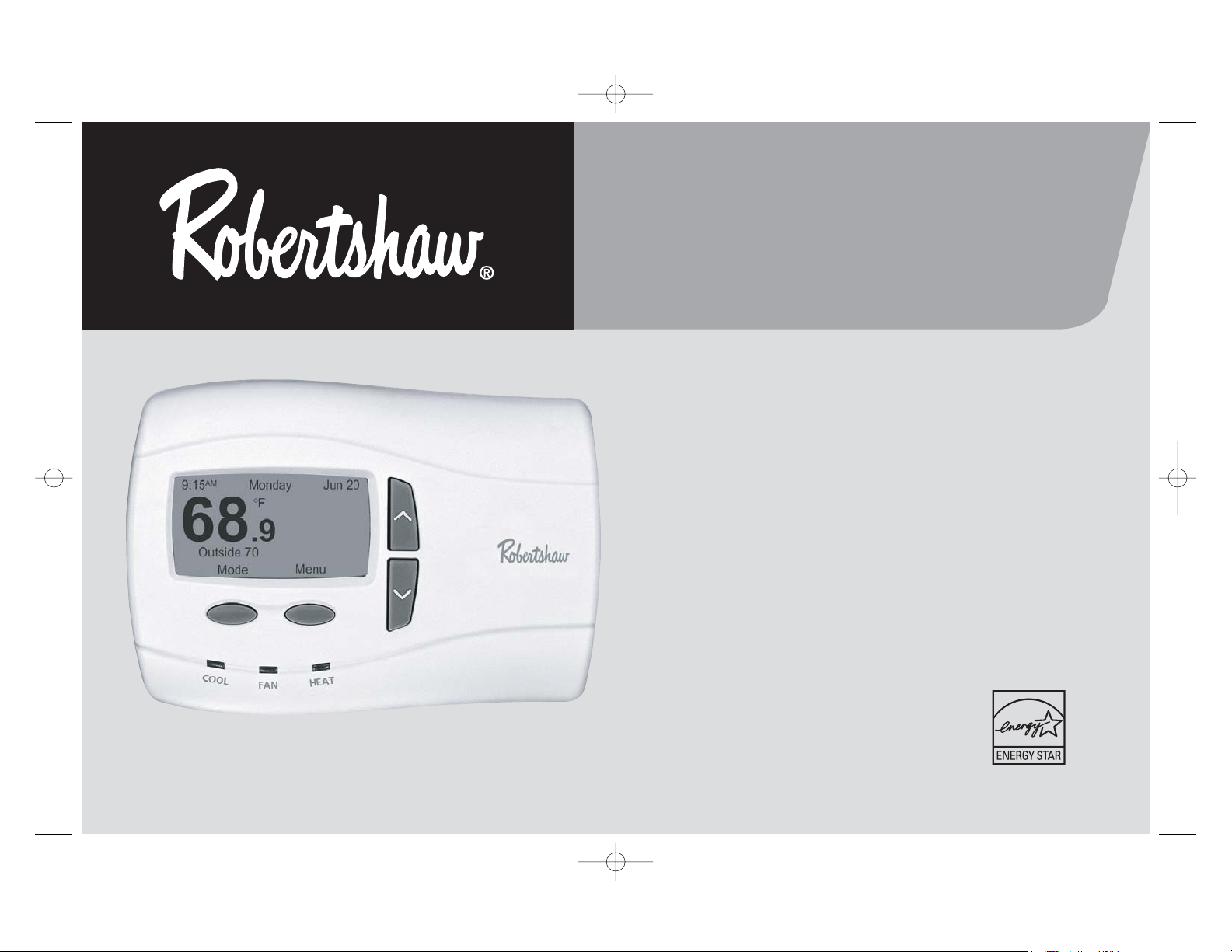
110-1174 English 12/19/05 3:38 PM Page 1
9701i2
9725
i
2
DELUXE
PROGRAMMABLE
THERMOSTATS
User's Manual
Menu Driven Display
Fully Programmable
Brighter / Adjustable Backlight
Night Light Option
Auto Changeover
Automatic Daylight Saving Time
110-1174
24 VAC with
Worry-Free Memory Storage
English, Spanish or
French Display Option
Five Year Warranty
Page 2
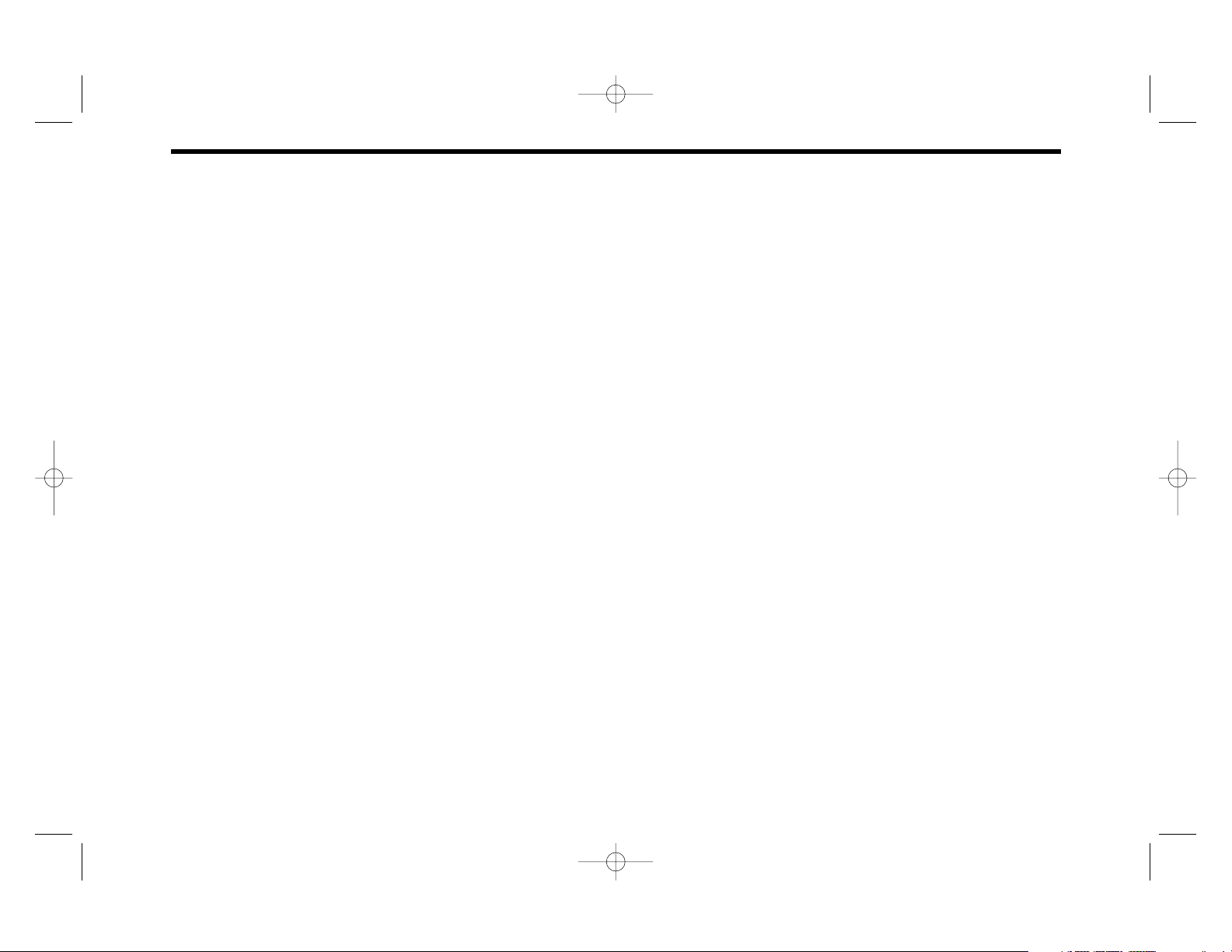
2
TABLE OF CONTENTS
Important Safety Information ..........................................................................................................................................................................................4
Know Your Thermostat’s Controls and Displays
Control Buttons ........................................................................................................................................................................................................5
Displays..................................................................................................................................................................................................................6-7
Choose Heating/Cooling ..................................................................................................................................................................................................8
Override Current Settings (Hold)
Temporary ................................................................................................................................................................................................................9
Vacation ....................................................................................................................................................................................................................9
Auto Changeover ..................................................................................................................................................................................................10
Override Fan Operation ..................................................................................................................................................................................................11
Programming the Thermostat
Reset to EnergyStar
®
............................................................................................................................................................................................12
Events per Day ......................................................................................................................................................................................................12
Program ..................................................................................................................................................................................................................13
Sensor ....................................................................................................................................................................................................................13
Set Time and Day..............................................................................................................................................................................................................14
Comfort Settings
1st Stage Differential ............................................................................................................................................................................................15
2nd Stage Differential ..........................................................................................................................................................................................15
2nd Stage Delay ....................................................................................................................................................................................................15
Sensor ....................................................................................................................................................................................................................15
Deadband................................................................................................................................................................................................................16
Efficient Recovery ................................................................................................................................................................................................16
110-1174 English 12/19/05 3:38 PM Page 2
Page 3
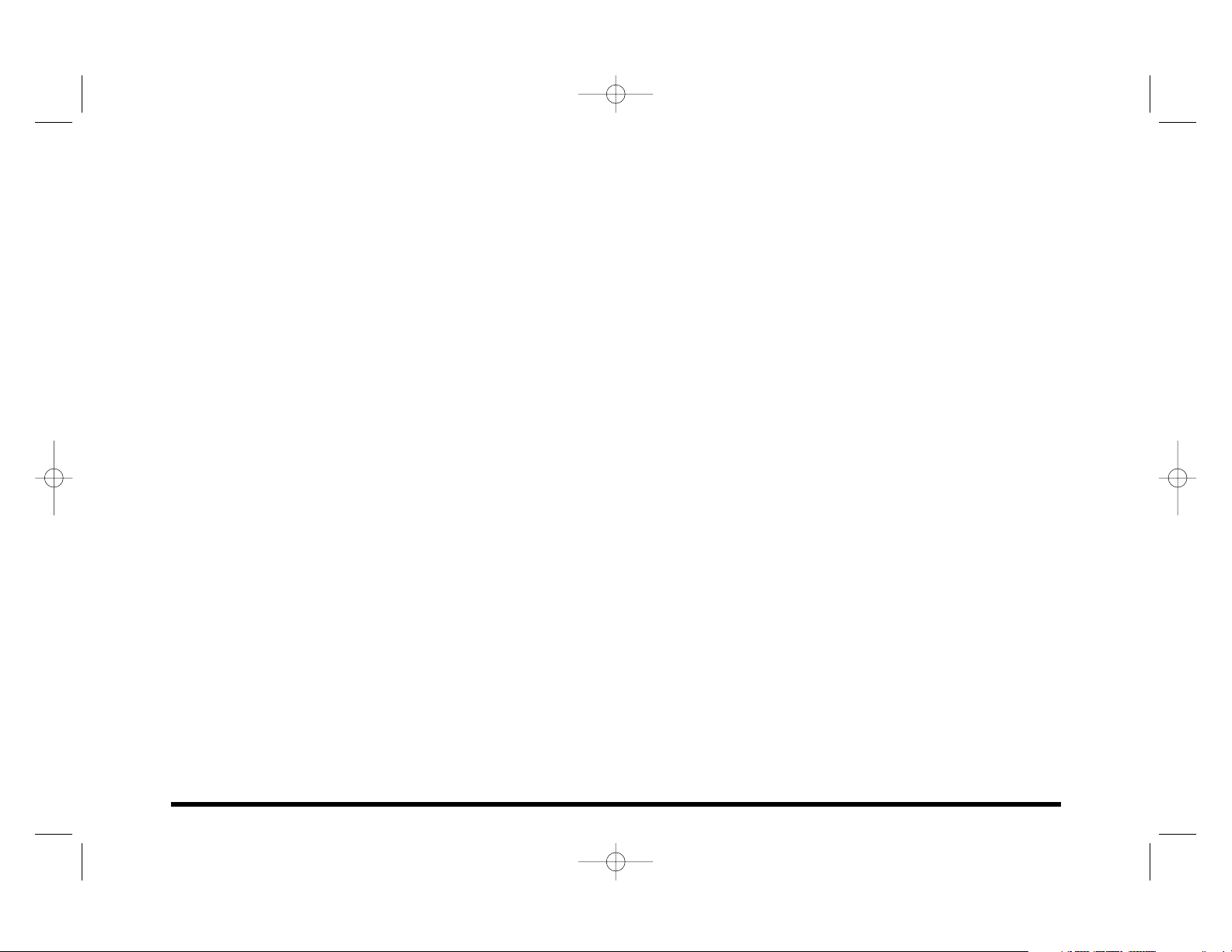
3
Customize the Display
Fahrenheit or Celsius............................................................................................................................................................................................17
Show Set Temperature ........................................................................................................................................................................................17
Choose a Language (English, French or Spanish) ..........................................................................................................................................17
Temperature Offset (Calibrate the Thermostat) ..............................................................................................................................................17
Resolution (Temperature Display) ......................................................................................................................................................................17
Air Quality Service Reminders (Filter, UV Light, Humidifier Pad)..................................................................................................................18
Display Settings – Brightness and Contrast ....................................................................................................................................................18
System Settings
Equipment Setup....................................................................................................................................................................................................19
1st/2nd Stage Heating ..........................................................................................................................................................................................19
Compressor Type ..................................................................................................................................................................................................19
2nd Stage Fan ........................................................................................................................................................................................................19
1st/2nd Stage Cooling ..........................................................................................................................................................................................20
Short Cycle ............................................................................................................................................................................................................20
Residual Cool..........................................................................................................................................................................................................20
Balance Points ......................................................................................................................................................................................................20
Set Service Reminders ........................................................................................................................................................................................21
Set Temperature Limits ........................................................................................................................................................................................21
Auto Changeover ..................................................................................................................................................................................................22
Contact Information ..............................................................................................................................................................................................22
Reset to Defaults ..................................................................................................................................................................................................22
Security On/Off (Controls System Settings only) ............................................................................................................................................23
Preventing Thermostat Access
Allow Temperature Adjustment ..........................................................................................................................................................................24
Security On/Off (Controls all thermostat functions) ........................................................................................................................................24
Tech Support ....................................................................................................................................................................................................................25
Frequently Asked Questions ....................................................................................................................................................................................26-30
Warranty ............................................................................................................................................................................................................................31
110-1174 English 12/19/05 3:38 PM Page 3
Page 4
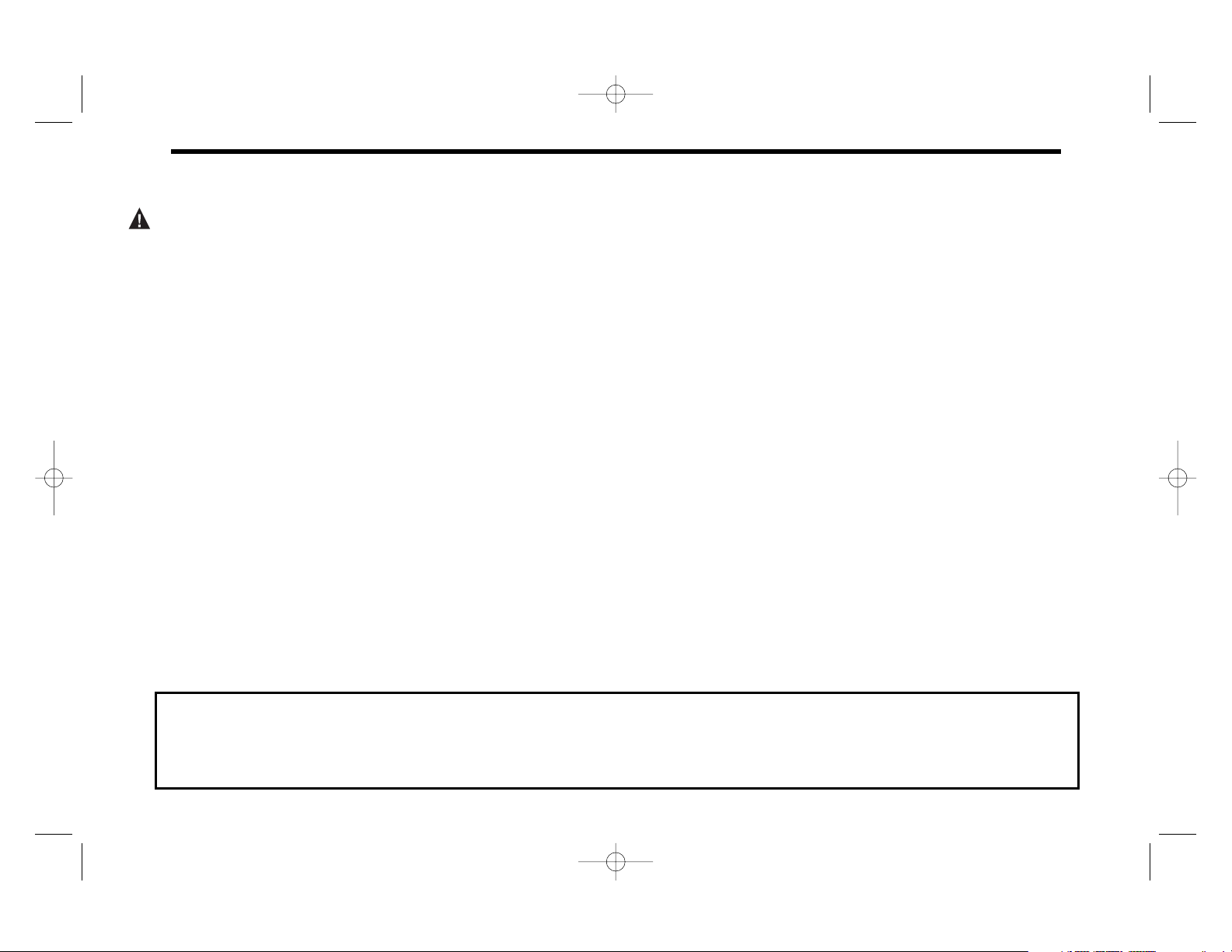
4
IMPORTANT SAFETY INFORMATION
WARNING:
• Always turn off power at the main power source by unscrewing fuse or switching circuit breaker to the off position before
installing, removing, or cleaning this thermostat.
• Read all of the information in this manual before programming this thermostat.
• This is a 24V AC low-voltage thermostat. Do not install on voltages higher than 30V AC.
• All wiring must conform to local and national building and electrical codes and ordinances.
• Do not short (jumper) across terminals on the gas valve or at the system control to test installation. This will damage the
thermostat and void the warranty.
• Do not connect ground to any terminal in this unit.
• This thermostat is equipped with configurable automatic compressor protection to prevent potential damage due to short
cycling or extended power outages. The short cycle protection provides up to a 5-minute delay between heating (heat pump
only) or cooling cycles to prevent the compressor from being damaged.
• Do not switch system to cool if the temperature is below 50°F (10°C). This can damage the cooling system and may cause
personal injury.
• Use this thermostat only as described in this manual.
About this guide: This User’s Guide deals with the basic display and programming features of this thermostat. It is not
an exhaustive technical guide for every application and combination of heating/cooling equipment and controls that
might be connected to the thermostat.
110-1174 English 12/19/05 3:38 PM Page 4
Page 5
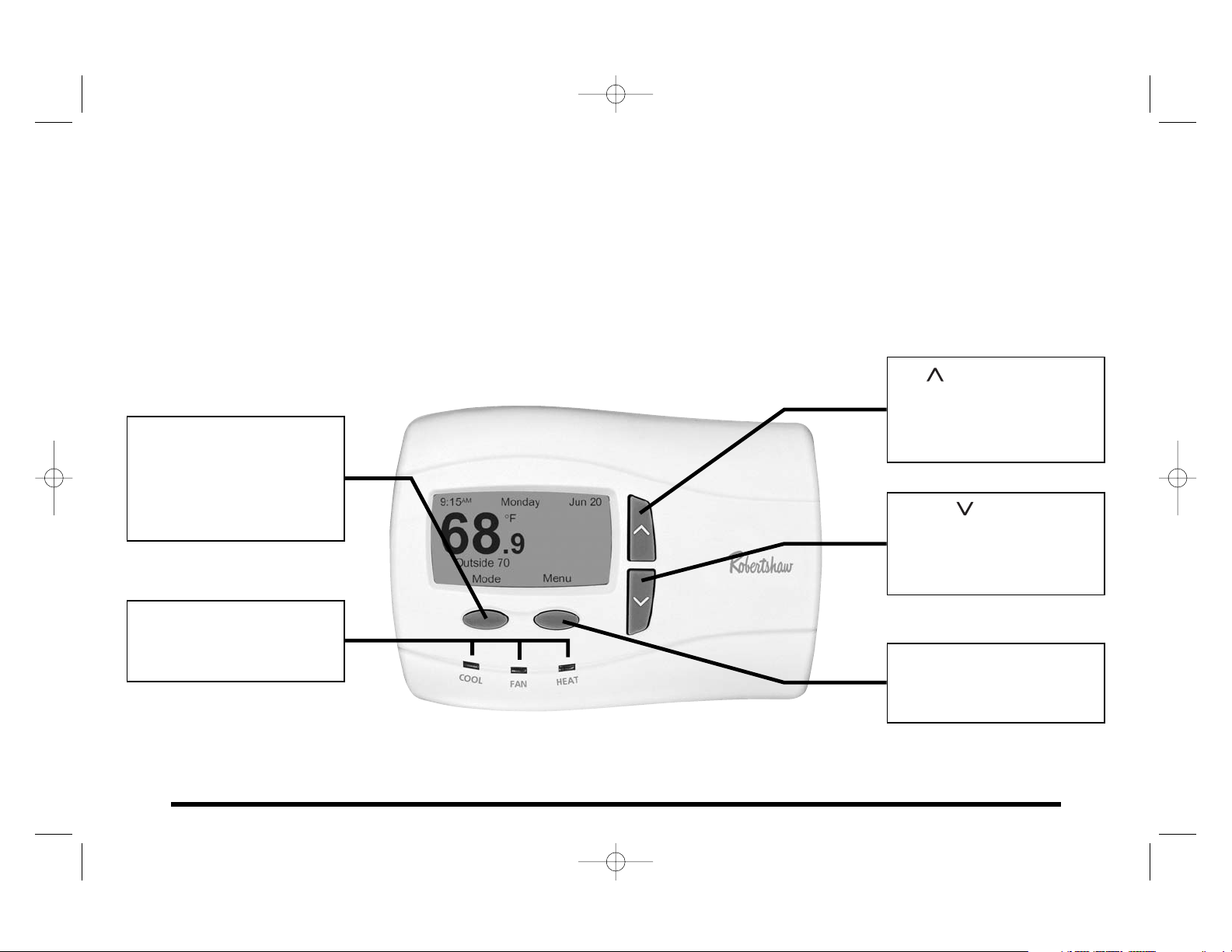
5
KNOW YOUR THERMOSTAT'S CONTROLS AND DISPLAYS page 1 of 3
NOTE: In many cases the installer made the initial setup of your thermostat. That was based on your preferences and the
characteristics of your heating/cooling system. Our User’s Guide gives information allowing you to make basic modifications
for your home environment at any time.
Become familiar with your thermostat's controls and displays by reviewing the information on the next three pages.
LEFT button: Used to
access the heating/cooling
menu, to move back to the
previous screen, or to cancel an operation.
LED System Status indicators turn on to show the
active equipment.
RIGHT button. Used to
select items from menus
and to accept data input.
DOWN ( ) button. Used to
decrease the displayed
value or scroll down
through the menus.
UP ( )button. Used to
increase the displayed
value or scroll up through
the menus.
110-1174 English 12/19/05 3:38 PM Page 5
Page 6
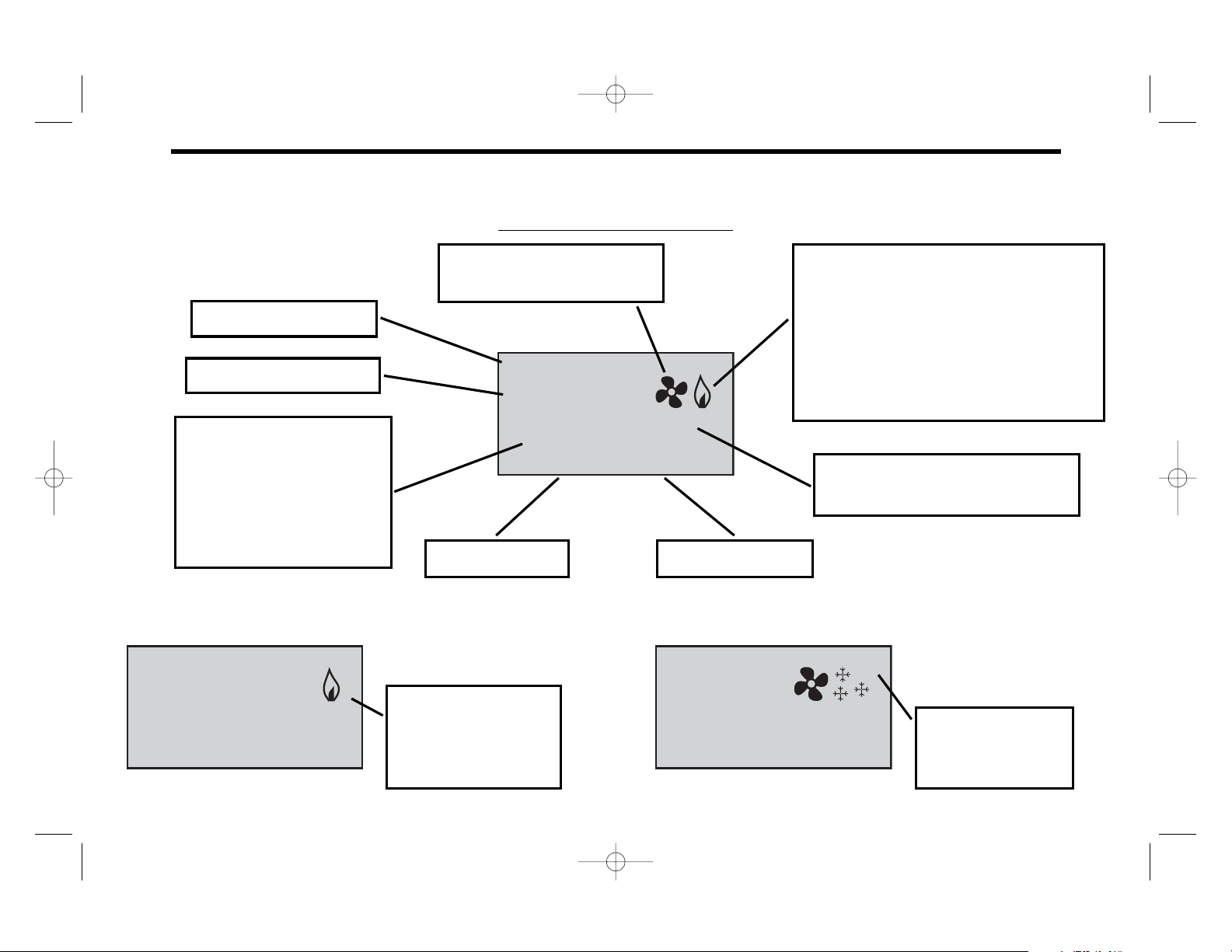
6
Animated fan icon – rotating
blade shows the fan is on.
KNOW YOUR THERMOSTAT'S CONTROLS AND DISPLAYS page 2 of 3
3 Typical Main Screen V
iews
Current setpoint
(Setpoint = desired temperature)
Animated system icon – flame indicates
heating mode. A snowflake indicates
cooling mode.
These 2 icons move when heating or
cooling are on.
A small A shows that Auto Changeover
is the selected mode.
A number 2 shows
that the 2nd stage
is active.
A small E shows that
Emergency Heat
(heat pump only) is
the selected mode.
Right button label
Left button label
This area of the display
shows the local, remote
and outdoor temperatures.
It also shows EER, Check
Heat Pump and Remote
Sensor Failure.
Measured temperature
Current date and time
110-1174 English 12/19/05 3:38 PM Page 6
9:15AM Monday Jun 20
°F
68.9
Outside 42
Mode
Menu
Set At 70
E
9:15AM Monday Jun 20
68.9
Outside 42
°F
Mode
Set At 70
Menu
9:15AM Monday Jun 20
68.9
A
°F
Set At 70
Remote 73
Mode
Menu
2
Page 7
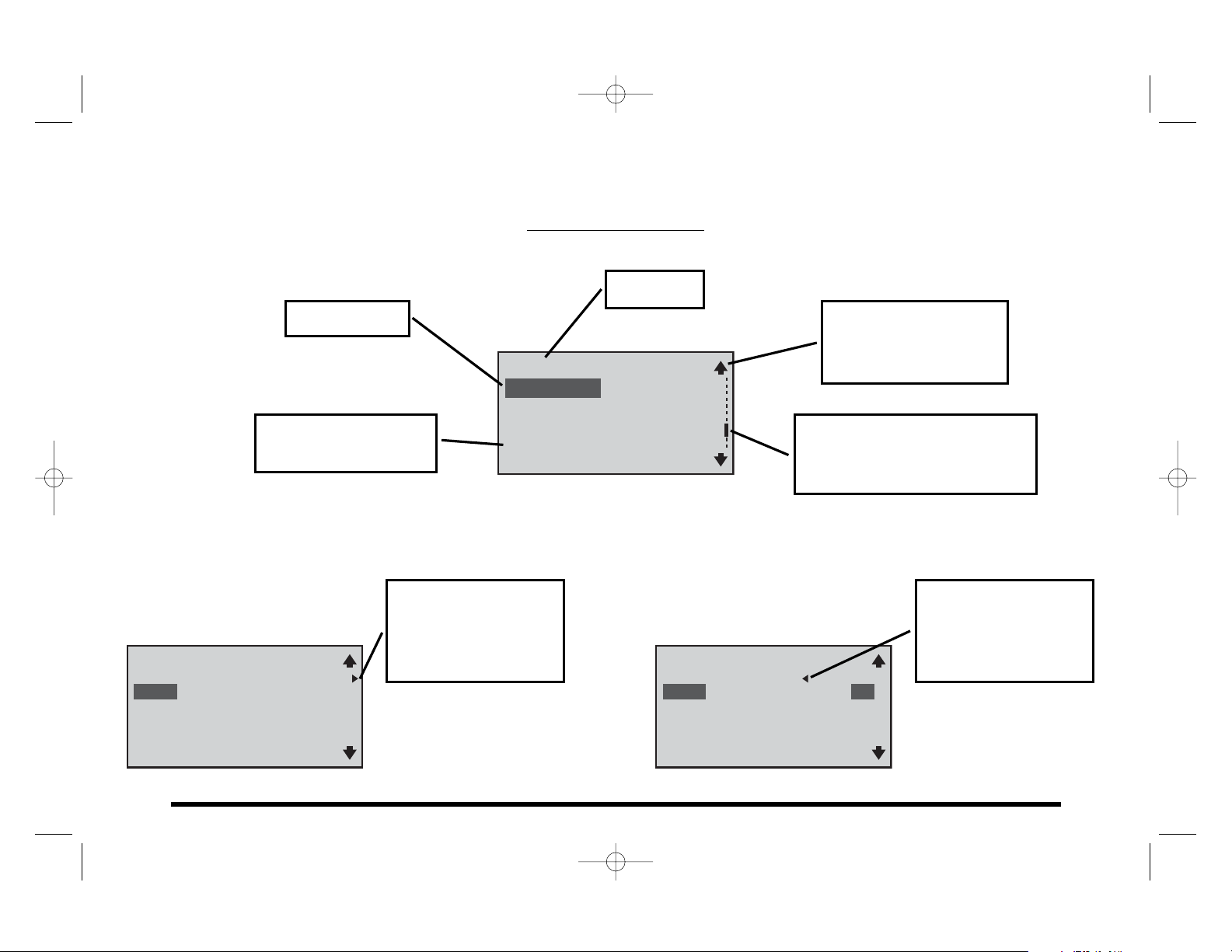
7
KNOW YOUR THERMOSTAT'S CONTROLS AND DISPLAYS page 3 of 3
3 Typical Menu V
iews
Menu title
Bar indicates position of
selected item relative to the
start and end of the menu.
Arrow shows there is
more to see. Use the
left button to view
more of the menu.
Arrow shows there is
more to see. Use the
right button to view
more of the menu.
Up and down arrows
show there are more
menu items.
Dotted line shows the
end of the menu list.
Item to select
110-1174 English 12/19/05 3:38 PM Page 7
Mon To Sun Program
HEAT COOL
Wake 6:00 AM 70 78
Morn 8:00 AM 62 85
Eve 5:00 PM 70 78
Night 10:00 PM 62 82
Exit
Select
Equipment Setup Menu
1st Stg Cool Yes
2nd Stg Cool No
Short Cycle 5Min
-----------
Back
Select
Mon To Sun Program
FAN SNSR
Wake 6:00 AM Auto Lcl
Morn 8:00 AM Auto Lcl
Eve 5:00 PM Auto Lcl
Night 10:00 PM Auto Lcl
Back
Next
Page 8
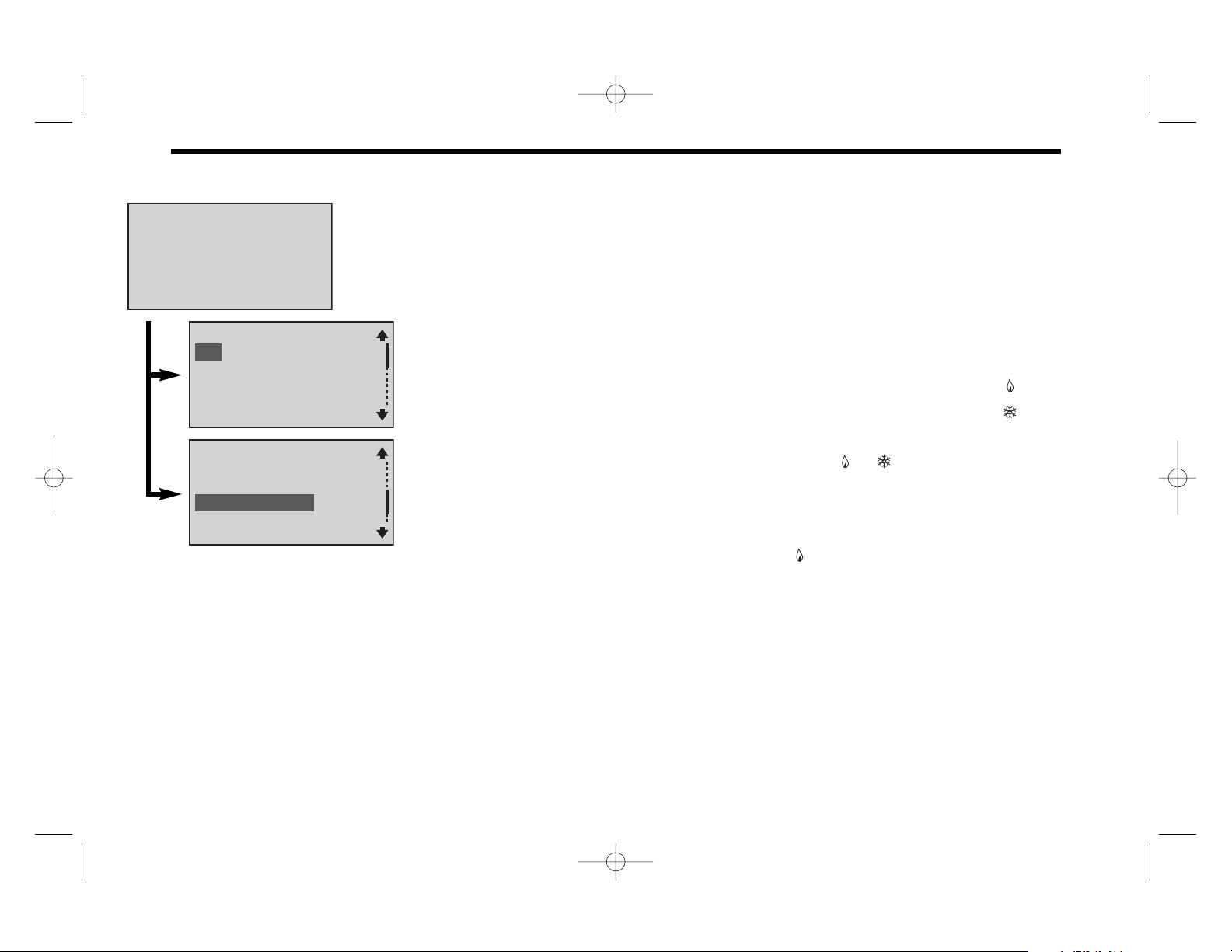
CHOOSE HEATING/COOLING
To choose a mode (of operation), select Mode.
There are five possible operating modes:
Off – The heating/cooling systems are turned off, and will not operate.
Heat – The heating system is activated. The main screen displays the heat icon ( ).
Cool – The cooling system is activated. The main screen displays the cool icon ( ).
Auto Changeover – Either heating or cooling will be activated to maintain the temperature
setpoint. The main screen displays the letter A next to the or .
NOTE: Auto Changeover will be displayed only if activated in System Settings.
Emer – Emergency heat is activated. (This choice is available only when 1st stage Heat is set
as Heat Pump.)
The main screen displays a small letter E next to the .
Note: Emer will not automatically energize on the 9701i2. You will need to manually select it from the Current Mode menu.
Note: Balance points are not an option when an outdoor sensor is installed with the 9701i2.
When should I select Emergency Heat?
If your heat pump is not adequately providing heat, you can bypass it by selecting Emergency (heat) until the heat pump can be
serviced. In some installations, your thermostat may indicate a problem with the heat pump by displaying a message (on the main
screen) underneath the temperature. You may also want to select Emergency (heat) when the outdoor temperature drops below
freezing since the heat pump is very inefficient at low temperatures.
See Balance Points (page 20) for other options.
8
110-1174 English 12/19/05 3:38 PM Page 8
9:15AM Monday Jun 20
°F
68.9
Outside 70
Mode
Off
Heat
Cool
Heat
Cool
Auto Changeover
Menu
Current Mode
Cancel
Current Mode
Accept
Cancel
Accept
Page 9
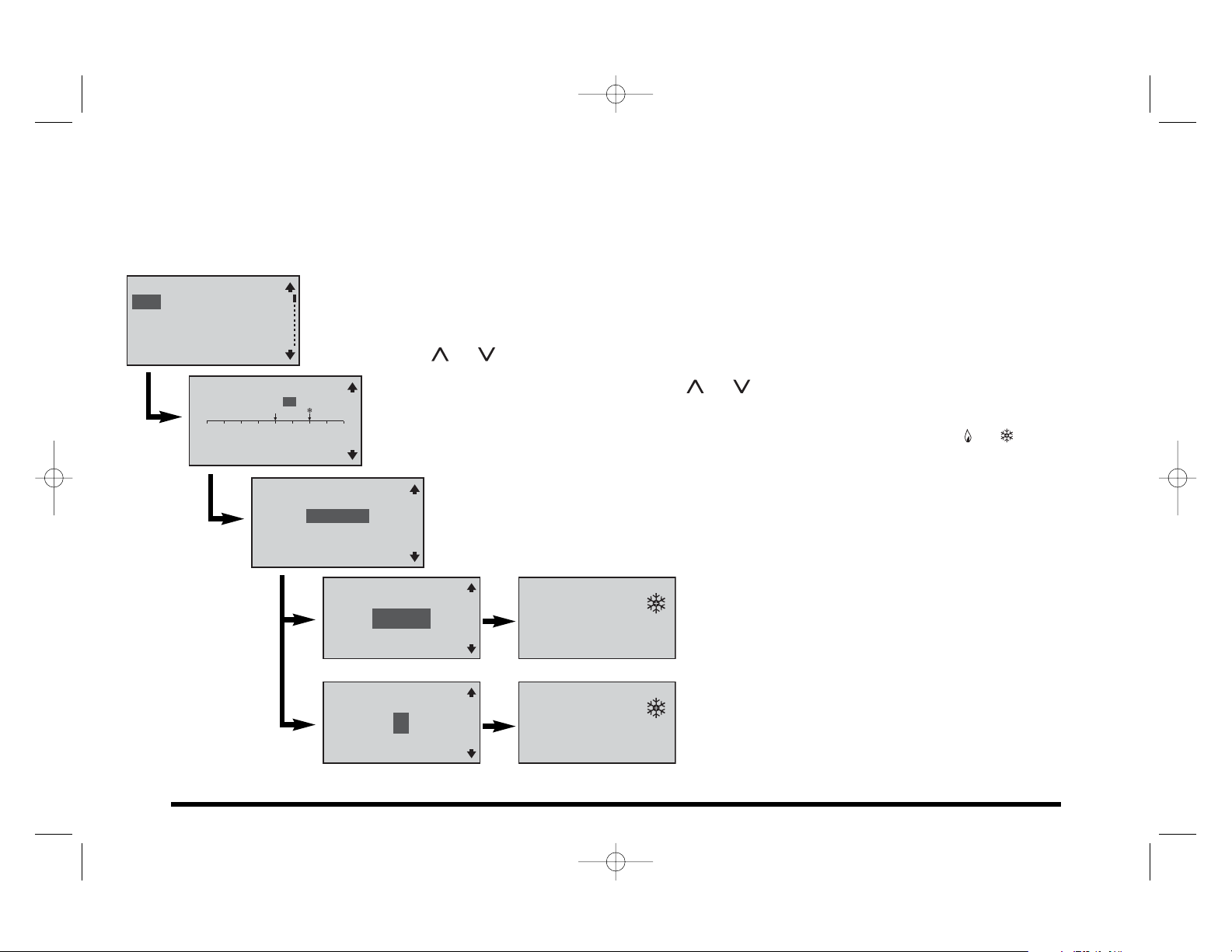
OVERRIDE CURRENT SETTINGS page 1 of 2
NOTES: These directions are for both Heating and Cooling.
Hold does not appear in the Main Menu if Off is the selected mode.
To access the Override Settings, select Menu on the main screen.
Hold – With this menu item you may override the current temperature setpoint and choose a new setpoint
to be held during the override period. This can be a few hours, or it can be a longer period.
To start a Hold: On the Main Menu, scroll to Hold, and press Select. OR. . . While at the main screen,
press either the or button. In either case, the Hold Temperature screen appears.
Set the Hold Temperature by pressing the or button until the desired temperature is
displayed. Select Next. The Select Override Type screen appears.
NOTE: The unlabeled arrow is the current room temperature. The arrow with a or is the
programmed setpoint for that mode.
A Temporary override lasts up to 24 hours.
A Vacation override lasts up to one year.
Temporary Hold – Select the time when the hold will end.
Select Accept. The Main Menu will appear. Select Back.
The main screen will show the hold temperature and time.
When the hold expires, normal operation continues.
Vacation Hold – Select the number of days for the hold to
last. Select Accept. The Main Menu will appear. Select
Back. The main screen will show the hold temperature and
time. Vacation hold ends at midnight on the last day.
NOTE: To cancel the hold at any time, select Resume.
9
110-1174 English 12/19/05 3:38 PM Page 9
Hold
Fan
Schedule
Time & Day
Main Menu
Back
Select
Hold Temperature
Cool: 80
50 60 70 80 90
Cancel
Next
Select Override Type
Temporary
Vacation
Back
Next
Hold Temperature
Until
12:20
Back
Returning Home
ON WEDNESDAY, 6/22/05
Back
TODAY
In
2
PM
Accept
Days
Accept
Set At 77 Until 12:20PM
°F
68.9
Outside 92
Resume
Set At 77 Until Jun 22
°F
68.9
Outside 42
Resume
AM
9:15
Menu
9:15
AM
Menu
Page 10
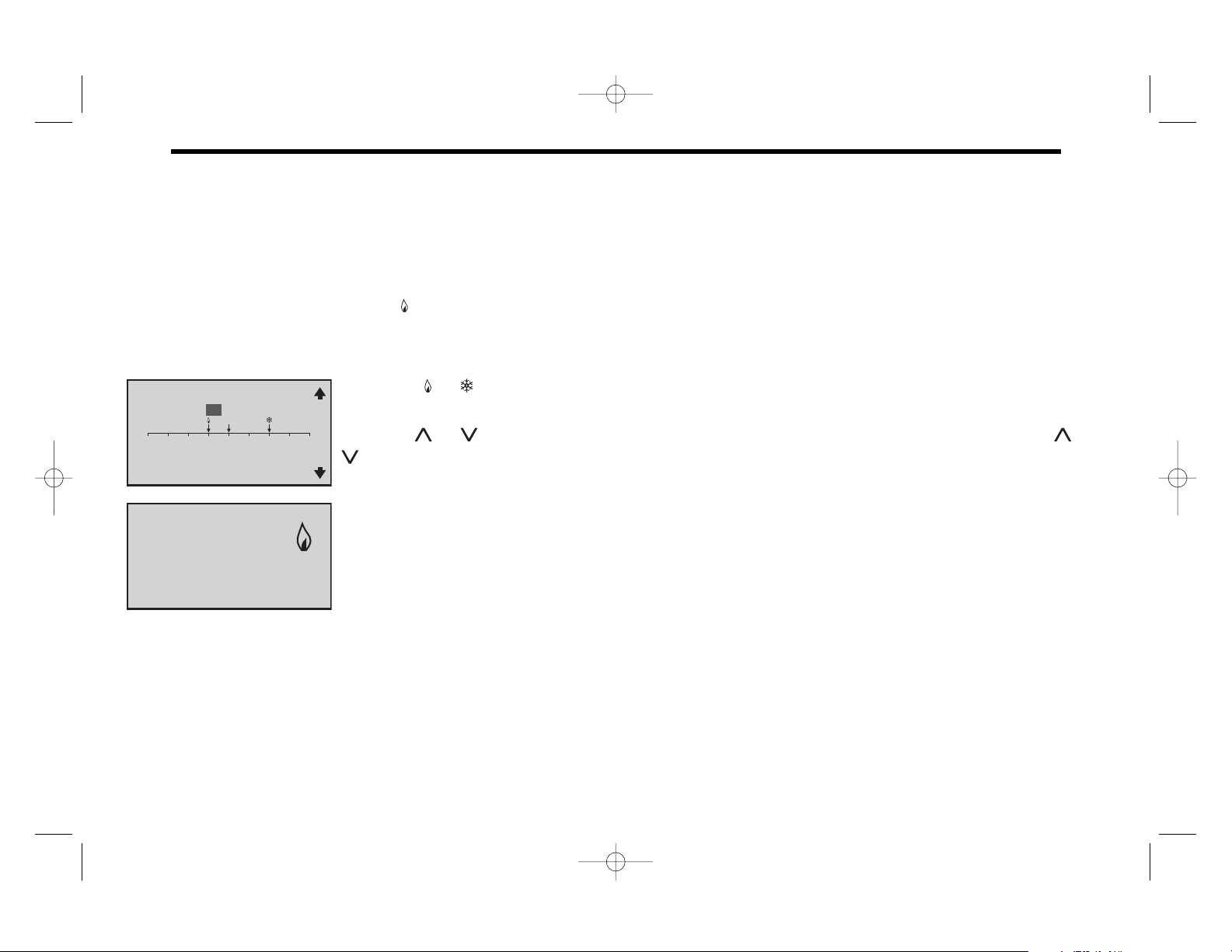
OVERRIDE CURRENT SETTINGS page 2 of 2
Setting a hold when the operating mode is Auto Changeover.
When the selected mode is Auto Changeover, setting a hold means that two setpoints (one for heat and one for cool) have to be
chosen. The distance between the heating and cooling setpoints cannot be smaller than the deadband. (For more information
about deadband, see COMFORT SETTINGS on page 16.)
NOTE: There is a letter A next to the on the main screen. This shows that Auto Changeover is active.
The settings are the same for Auto Changeover as they are for just Heat or Cool (see previous page), except both a heat and cool
hold temperature must be selected.
NOTE: The or above the arrows are the heat and cool setpoints respectively. The unlabeled arrow
is the current room temperature.
Press the or button until the desired Heat temperature is displayed. Select Next. Press the or
button until the desired Cool temperature is displayed. Select Next. The Select Override Type screen
appears. Follow the Select Override Type steps from the previous page to complete the hold setting.
10
110-1174 English 12/19/05 3:38 PM Page 10
Hold Temperature
Heat: 65 Cool: 80
50 60 70 80 90
Cancel
Next
Set At 77 Until 12:20PM
°F
68.9
Outside 42
Resume
9:15
A
AM
Menu
Page 11

OVERRIDE FAN OPERATION
NOTE: Choosing a fan mode (On, Auto or Intermittent) with the Fan Menu overrides the fan choices made when you use the Main
Menu’s Schedule option. (See PROGRAMMING THE THERMOSTAT on page 12 and 13.)
Select Menu from the main screen.
Select Fan from the Main Menu.
The first item on the Fan Menu is Fan Mode.
Possible fan modes are:
On – In this mode the fan is constantly on until a different fan mode is chosen.
Auto – The fan operates when either the heating system or cooling system require it.
Intermittent – Use this fan mode to circulate the air in your home between heating or
cooling cycles.
The fan operates similarly to Auto mode. When heating or cooling equipment is not active, the
fan circulates the air for Intermittent On (how long the fan will be on) and Intermittent Off (how
long the fan will be off) times you set. These times are set from the Fan Menu by selecting the
Intermittent On or Intermittent Off option and then using the or button to select the
desired amount of time.
Program – In this fan mode, fan operation is determined by the programming done through the
Program Menu. (For more information, see PROGRAMMING THE THERMOSTAT on page 12
and 13.)
Select this mode if the fan operation was overriden and you would like it to resume the
settings made in the original program.
11
110-1174 English 12/19/05 3:38 PM Page 11
Main Menu
Hold
Fan
Schedule
Time & Day
Back
Fan Mode Auto
Intermittent On 5Min
Intermittent Off 20Min
Select
Fan Menu
Back
Select
Page 12

PROGRAMMING THE THERMOSTAT page 1 of 2
From the main screen, select Menu.
From the Main Menu, select Schedule.
Your schedule is based on the number of events you want each day. Each event includes a time of
day, heating and cooling setpoint, fan setting, and sensor setting. (Sensor setting only appears when a
remote sensor is installed.) There can be two, four, or six events per day.
You can change how many events per day by selecting Events/Day.
In the following programming example, the Schedule Menu shows the default of four events
per day.
12
About EnergyStar
®
Your thermostat has been preprogrammed with a schedule of setpoints
recommended by EnergyStar (www.energystar.gov). This schedule is designed
to lower your energy costs year-round.
If you changed the schedule and want to return to the EnergyStar schedule, you
can do that at any time by selecting Menu, Schedule, Reset to EnergyStar.
EnergyStar®Event Setpoints
Winter Summer
(Heating) (Cooling)
Morning 70°F (21°C) 78°F (25°C)
Day 62°F (17°C) 85°F (29°C)
Evening 70°F (21°C) 78°F (25°C)
Night 62°F (17°C) 82°F (28°C)
110-1174 English 12/19/05 3:38 PM Page 12
Main Menu
Fan
Schedule
Time & Day
Comfort Settings
Back
Program
Events/Day 4
Reset to EnergyStar
Select
Schedule Menu
Back
Select
Page 13

PROGRAMMING THE THERMOSTAT page 2 of 2
From the main screen, select Menu, then Schedule, then Program. This will take you to the Select
Program Days menu. The choices are:
Mon to Sun – All days of the week will be set the same.
Mon to Fri – Five weekdays can be set the same.
Sat to Sun – Weekend days can be set differently from the weekdays.
Individual Days (you may select the actual individual days) – Each day can be set separately.
NOTE: If your programming does not cover all the days of the week, the EnergyStar
®
setpoints are used for the remainder of the days.
Even if you select one of the groups of days (e.g., Mon to Sun), you may still select individual days and program those differently.
Once you select the day or set of days:
NOTE: In this example there are four events (Wake, Morn, Eve and Night) in a Monday to Sunday
program. The previous page explained how to change the number of events.
Selecting Next will change the highlighted selection.
Choose one event (Wake, for instance), and make changes to the four items in that row:
Time – Select a time. The thermostat allows for changes in 10-minute increments.
Heat and Cool – Select temperature. Adjustments are in one-degree increments.
Fan – Choose On, Auto, or Int (Intermittent). (See OVERRIDE FAN OPERATION on page 11.)
NOTE: You will see this message: Would You Like To Change Fan Mode To Program? If you select No, the setting you chose is shown but
not used. The setting in the Fan Mode Menu takes priority.
If a remote sensor is installed, SNSR will be the fifth item to program.
SNSR – In this column you select the temperature sensor(s) used to control the thermostat.
Lcl selects the local sensor built-in to the thermostat, and is the default setting for this menu
item. Rmt selects the remote indoor sensor. This choice also disables the local sensor. Avg
selects the average temperature of the local and remote sensors.
NOTE: Sensor selection made here overrides the sensor choice made with Comfort Settings. You may see this message: Do You Want
Sensor to Change to Program? If you select Yes, Sensor will change to Program in Comfort Settings (see page 16).
13
110-1174 English 12/19/05 3:38 PM Page 13
Select Program Days
Mon To Sun
Mon To Fri
Sat To Sun
Monday
Cancel
Next
Mon To Sun Program
HEAT COOL
Wake 6:00 AM 70 78
Morn 8:00 AM 62 85
Eve 5:00 PM 70 78
Night 10:00 PM 62 82
Exit
Select
Mon To Sun Program
FAN SNSR
Wake 6:00 AM Auto Lcl
Morn 8:00 AM Auto Lcl
Eve 5:00 PM Auto Lcl
Night 10:00 PM Auto Lcl
Back
Next
Page 14

TIME & DAY
NOTE: The main screen time/day/date line flashes until time and date are set.
Select Time & Day from the Main Menu.
With the Time & Day Menu you can make these four settings:
Time – Set the Time by setting the hour and then the minutes.
Date – Set the month, then the day, then the year.
12hr or 24hr – Select a clock type; either a 12-hour or 24-hour format.
Auto DST – Choose whether you want the thermostat’s clock to adjust automatically for
D
aylight Saving Time.
No – Makes the Auto DST feature inactive.
Standard (Apr - Oct) – The clock will be automatically set one hour ahead at 2:00 am on
the first Sunday in April, and set one hour back at 2:00 am on the last Sunday in October.
Extended (Mar - Nov) – The clock will be automatically set one hour ahead at 2:00 am
on the second Sunday in March, and set one hour back at 2:00 am on the first Sunday
in November. (The Extended option meets conditions of U.S. Federal Daylight Saving
Time legislation that goes into effect in 2007.)
NOTE: When finished with these settings, check the main screen to see that the correct day and time are displayed.
14
110-1174 English 12/19/05 3:38 PM Page 14
Main Menu
Hold
Fan
Schedule
Time & Day
Back
Time 9:15AM
Date 6/6/05
12hr or 24hr 12hr
Auto DST Standard...
Select
Time & Day Menu
Back
Select
Auto Adjust for DST?
No
Standard (Apr-Oct)
Extended (Mar-Nov)
Cancel
Accept
Page 15

15
COMFORT SETTINGS page 1 of 2
NOTE: Every person has preferences about personal comfort. The following pages refer to a level of satisfaction with your home
environment as it relates to the operation of the heating and cooling system.
Comfort Settings control equipment cycling (on/off periods), staging and sensors that may be connected to your thermostat.
Choose Comfort Settings, from the Main Menu.
The four items available in this menu are explained below.
1st Stage Differential is the number of degrees away from the setpoint that the thermostat
allows before it calls for the 1st stage equipment to be activated. As this setting is lowered,
your system will cycle more frequently.
2nd Stage Differential is the number of degrees away from 1st stage activation that the
thermostat allows before 2nd stage equipment is activated. (Temperature demand overrides
the 2nd Stage Delay.)
This feature is available only on the 9725i2 models.
2nd Stage Delay is a timed delay between 5 and 20 minutes. It is the maximum time 1st stage
equipment tries to satisfy demand before the second stage equipment is activated.
This feature is available only on the 9725i2 models.
Sensor appears only if a remote sensor is connected to the thermostat.
If a remote sensor is connected, you can choose to have the temperature controlled by the
thermostat’s built-in sensor (Local), by the remote sensor (Remote), or by an average between
the two sensors (Average). You also can select Program, which means the sensor selection is
controlled by the programmed schedule.
See the SNSR section in PROGRAMMING THE THERMOSTAT on page 13. Also, see Do I need
an accessory sensor? in FREQUENTLY ASKED QUESTIONS for sensor choice and faulty
sensor information.
110-1174 English 12/19/05 3:38 PM Page 15
Comfort Settings
User Preferences
System Settings
User Security
Main Menu
Back
1st Stage Diff 1.0°F
2nd Stage Diff 2.0°F
2nd Stage Delay 20Min
Sensor Local
Select
Comfort Settings Menu
Back
Select
Page 16

COMFORT SETTINGS page 2 of 2
Deadband is used only when the thermostat is set in the Auto Changeover mode. The deadband refers
to a band or range between the heating and cooling setpoints that controls how often the thermostat
switches from heating to cooling and vice versa.
The lower the deadband, the more often the thermostat will switch between heating and cooling,
usually in the fall and spring.
(For more information, see What is deadband? in FREQUENTLY ASKED QUESTIONS on page 27.)
The Warning shown to the left appears alerting you that Deadband adjustments may affect
Schedule data.
This means setpoints already entered into the program may be changed when the deadband
is put into effect.
When (Energy) Efficient Recovery is turned on (Yes), the thermostat attempts to reach the next
setpoint at the exact time of the next event. If you have two stages, the thermostat will use only the
first stage during this period. This is more efficient than waiting until the next event and then turning
on both first and second stages.
(For more information, see What is Energy Efficient Recovery™ (EER™)? in FREQUENTLY ASKED
QUESTIONS on page 27.)
16
110-1174 English 12/19/05 3:38 PM Page 16
Comfort Settings Menu
Sensor Program
Deadband 2.5°F
Efficient Recovery No
-----------
Back
Select
Warning!
Adjusting Deadband
May Adjust
Schedule Data.
Continue?
No
Yes
Comfort Settings Menu
Sensor Program
Deadband 2.5°F
Efficient Recovery Yes
-----------
Back
Select
Page 17

CUSTOMIZE THE DISPLAY page 1 of 2
User Preferences provides you with more ways to customize the displayed information and maintain optimal comfort.
From the Main Menu, choose User Preferences.
ºF or ºC – Allows temperature to be displayed in either the
Fahrenheit or Celsius scale.
Show Set Temp – Allows for the temperature setpoint to be
displayed. (See the example at right.)
Language – You can choose to display thermostat information in
English, French or Spanish.
Temp Offset – Allows for offsetting the factory calibration by ±3ºF or ±1.5ºC.
Resolution – Personalize the way the main temperature is displayed. The main screen
temperature display can be in whole degrees, in half degrees, or in tenths of a degree.
17
110-1174 English 12/19/05 3:38 PM Page 17
Main Menu
Comfort Settings
User Preferences
System Settings
User Security
Back
User Preference Menu
°F or °C °F
Show Set Temp Yes
Language English
Temp Offset 0.0°F
Back
Select
Select
User Preference Menu
Show Set Temp Yes
Language English
Temp Offset 0.0°F
Resolution Tenths°
Back
Select
9:15AM Monday Jun 20
°F
68.9
Outside 42
Mode
Set At 70
Menu
A
Page 18

CUSTOMIZE THE DISPLAY page 2 of 2
Air Quality – Sets service reminders for parts of the heating/cooling system that need
periodic attention.
Based on the intervals you set, these service reminders are displayed on the main screen
when a part needs to be serviced:
Replace or Clean Filter
UV Filter: Replace Bulb
Replace or Clean Humidifier Pad
All service intervals can be set to OFF or for a period of 1-12 months.
When the main screen reminder appears, you can select either of
these choices:
Delay – This is a 24-hour delay. The reminder appears again in
one day.
Reset – This resets the service reminder. It will appear again at
the end of the interval that’s been set.
Display Settings – Changes screen brightness and contrast control.
Idle Brightness – Refers to backlight brightness. When turned ON, this feature can be used as
a night light.
Active Brightness – Refers to backlight brightness when any of the keys are being used.
Contrast – Refers to screen clarity.
18
110-1174 English 12/19/05 3:38 PM Page 18
User Preference Menu
Temp Offset 0.0°F
Resolution Tenths°
Air Quality
Display Setting
Back
Select
Replace Or Clean
Filter
Delay
Reset
Page 19

SYSTEM SETTINGS page 1 of 5
NOTE: Only the installing contractor should set System Settings.
Choose System Settings from the Main Menu.
The System Settings Menu gives nine more ways to get the most from the thermostat.
The information below describes how these features enhance thermostat performance.
Equipment Setup – Make selections about the types of equipment used in your heating/cooling system.
First, choose what type of equipment is used for the 1st Stage Heat.
Choices are: None, Furnace (e.g., gas forced air furnace), Strip (e.g., electric baseboard
heating), or Heat Pump.
On 9725i2 models, choose 2nd Stage Heat.
Choices are: None, Furnace, Strip, or Heat Pump.
If Heat Pump is chosen for the 1st Stage Heat and Furnace is chosen for the 2nd Stage Heat, two new menu items will appear on
the Equipment Setup Menu; Comp. Type and 2nd Stage Fan.
The Comp. Type allows you to determine how 1st and 2nd stage heat work together.
Add-On – 1st stage heating compressor on the heat pump will be turned off when 2nd stage heating is activated.
Standard – 1st stage heating compressor will continue to operate with the 2nd stage furnace for added heating.
The 2nd Stage Fan determines how the fan will operate.
Plenum – Allows the furnace to control the fan.
ON – Allows the thermostat to control the fan.
19
110-1174 English 12/19/05 3:38 PM Page 19
Comfort Settings
User Preferences
System Settings
User Security
Main Menu
Back
Select
System Settings Menu
Equipment Setup
Residual Cool 60Sec
Balance Points
Service Intervals
Back
Select
Equipment Setup Menu
1st Stg Heat Heat Pump
2nd Stg Heat Furnace
Comp. Type Standard
2nd Stage Fan Plenum
Back
Select
Page 20

SYSTEM SETTINGS page 2 of 5
1st Stage Cool equipment – Select Yes or No.
2nd Stage Cool equipment can be selected for 9725i2 models only – Select Yes or No.
Short Cycle – The minimum time between heating or cooling cycles intended to protect
your equipment. (See the WARNING below.) Turn it Off or set it from 1 to 5 minutes.
WARNING: Adjusting the Short Cycle protection may damage the cooling equipment. Check with the equipment
manufacturer’s recommended settings.
Residual Cool – For cooling system efficiency, this tells the fan to keep running for up to two
minutes after the cooling system has shut down.
Balance Points – This choice only appears when the 1st stage is a heat pump. Low and High
balance points are selected. The low balance point prevents the heat pump from being used
when it is least efficient. The high balance point prevents the second stage heat (furnace or
strip) from activating when the heat pump is most efficient.
Outdoor setpoint temperature ranges are:
Low Setpoint : -20ºF to 75ºF (-29ºC to 24ºC)
High Setpoint : 0ºF to 75ºF (-18ºC to 24ºC)
(For more information, see What are balance points? in FREQUENTLY ASKED QUESTIONS on
page 26.)
20
110-1174 English 12/19/05 3:38 PM Page 20
Equipment Setup Menu
1st Stg Cool Yes
2nd Stg Cool No
Short Cycle 5Min
-----------
Back
Select
System Settings Menu
Equipment Setup
Residual Cool 60Sec
Balance Points
Service Intervals
Back
Select
Page 21

SYSTEM SETTINGS page 3 of 5
Select Service Intervals to set service reminders for primary system components of the
heating/cooling system that need periodic attention.
Based on the intervals you set, these reminders are displayed on the main screen when a part
needs to be serviced:
Heating System Checkup Recommended
Cooling System Checkup Recommended
Heat Pump System Checkup Recommended
All service intervals can be set to OFF or for a period of 1-12 months.
When the main screen reminder appears, you can select either of
these choices:
Delay – This is a 24-hour delay. The reminder appears again in
one day.
Reset – This resets the service reminder. It will appear again at
the end of the interval that’s been set.
Cooling Limit and Heating Limit.
To prevent extremes in thermostat settings, use this menu item to limit maximum cooling and
heating mode temperatures.
Choose either (or both) a cooling or a heating limit to set.
Set a temperature from 45ºF to 90ºF (7ºC to 32ºC).
21
110-1174 English 12/19/05 3:38 PM Page 21
System Settings Menu
Balance Points
Service Intervals
Cooling Limit 45°F
Heating Limit 90°F
Back
Select
Heating System
Checkup
Recommended
Delay
Reset
Page 22

SYSTEM SETTINGS page 4 of 5
Auto Changeover – When this feature is selected, it allows the
thermostat to switch automatically between heating and cooling
to maintain the optimal temperature.
A warning appears with an alert that Schedule Data (your
programmed settings for the week) may change if Auto
Changeover is turned on.
(For more information, see Deadband in COMFORT SETTINGS on page 16.)
Contact Info – This is a place to store the installing dealer’s contact information.
It provides a two-line display where typically, a name is on line one, and a phone number on
line two.
Reset to Defaults – A warning appears. ALL settings (time, date,
System Settings, etc.) will be erased and original factory default
settings will replace them.
Use this feature when the heating/cooling equipment changes, or
when the way the equipment is used changes.
22
110-1174 English 12/19/05 3:38 PM Page 22
System Settings Menu
Auto Changeover No
Contact Info
Reset To Defaults
Security On/Off
Back
Select
Warning! Adjusting
Auto Changeover May
Adjust Schedule Data.
No
Continue?
Yes
Warning!
Resetting to Factory
Defaults Will Erase
All System Settings.
Continue?
No
Yes
Page 23

SYSTEM SETTINGS page 5 of 5
Security On/Off – This item provides security for the System Settings Menu only.
To enable Security:
Enter a four-digit PIN. When this number is accepted, a
closed lock icon ( ) appears next to System Settings on
the Main Menu.
With System Settings enabled, you need to enter the PIN to
review or change the system settings. After the PIN is
entered, an open lock icon ( ) appears.
NOTE: When System Settings is unlocked, it will be relocked
after 5 minutes of inactivity (i.e., no buttons being pressed).
To disable Security:
With Security unlocked, select System Settings, then Security On/Off. The Enter PIN to
Disable Security screen appears. Enter the PIN again. Security is disabled. (The lock
icon does not appear in the Main Menu.)
NOTE: To provide a greater level of security, see PREVENT THERMOSTAT ACCESS on the next page.
23
110-1174 English 12/19/05 3:38 PM Page 23
System Settings Menu
Auto Changeover No
Contact Info
Reset To Defaults
Security On/Off
Back
Select
Enter PIN to
Enable Security
0 0 0 0
Cancel
Next
Main Menu
Time & Day
Comfort Settings
User Preferences
System Settings
Back
Select
Main Menu
Time & Day
Comfort Settings
User Preferences
System Settings
Back
Select
Page 24

PREVENT THERMOSTAT ACCESS
Choose User Security from the from the Main Menu when you want to prevent others from modifying thermostat operation.
In effect, you can make the thermostat tamperproof.
Select User Security from the Main Menu.
Two choices are available:
Allow Temp Adjust – Do you want to allow a user to modify the Hold settings while locking out
all other use of the thermostat? Choose Yes or No.
If Yes is chosen, use the and buttons to modify Hold settings (see OVERRIDE CURRENT
SETTINGS [Hold]).
Security On/Off – Enable Security by entering a four-digit PIN.
With Security enabled, ANY use of the thermostat (except for Hold
modifications if Yes was chosen for Allow Temp Adjust) is prevented.
The will be displayed on the main screen when Security is on.
To modify any settings, touch any of the buttons and the Enter Pin
to Unlock Security screen will appear. Enter the four-digit PIN to
proceed.
NOTE: When User Security is unlocked, it will be relocked after 5
minutes of inactivity (i.e. no buttons being pressed).
To disable Security:
After Security is unlocked, select User Security, then Security On/Off, enter the PIN. Security
is now disabled. (The lock icon no longer appears on the main screen.)
24
110-1174 English 12/19/05 3:38 PM Page 24
Main Menu
Comfort Settings
User Preferences
System Settings
User Security
Back
User Security Options
Allow Temp Adjust No
Security On/Off
Back
Select
Select
9:15AM Monday Jun 20
68.9
Outside 42
9:15AM Monday Jun 20
68.9
Outside 42
Mode
Mode
°F
Set At 70
Menu
°F
Set At 70
Menu
Page 25

TECHNICAL SUPPORT
Do you have a question about your thermostat?
Select Tech Support from the Main Menu to find technical support contact information.
25
Thermostat model number
Contact information for your
service company
NOTE: This will be displayed
only if the installer or a
service technician entered
the information.
Software version
Robertshaw
Technical Service
phone number
110-1174 English 12/19/05 3:38 PM Page 25
Main Menu
User Preferences
System Settings
User Security
Tech Support
Back
Select
Tech Support
Model 9725i vX.X
ABC HEAT
555-1234
ROBERTSHAW
(800) 445-8299
Back
Page 26

FREQUENTLY ASKED QUESTIONS page 1 of 5
Who should I call for help?
Visit our web site at www.about-i-series.com.
To talk with a Tech Support representative, give us a call at 800-445-8299.
What if I forget my PIN?
Talk with a Tech Support representative at 800-445-8299 to get a temporary PIN.
What should I do if my power goes out?
Make sure your family is safe and don’t worry about the thermostat. Your thermostat automatically retains the time of day for
approximately two hours in the event of a power outage. All other programmed parameters are stored permanently in memory.
If your power is out for more than two hours, simply reset the clock when power returns.
What are balance points?
For a heating/cooling system where the 1st stage heating is a heat pump, balance points prevent the heat pump from operating when
the outside temperature is too cold. As the outside temperature drops, heat pump output increases along with the increasing heat
requirement for the home. The balance point temperature is reached when heat pump output and the home heating requirement
match. Supplemental heating is needed below the balance point temperature. Balance points differ according to climate, however
they typically range from 27ºF to 35ºF.
Why is the time/temperature/backlight flashing?
The time and date need to be set. From the Main Menu, go to Time & Day and enter the settings.
26
110-1174 English 12/19/05 3:38 PM Page 26
Page 27

FREQUENTLY ASKED QUESTIONS page 2 of 5
What is deadband?
The deadband refers to a range between the heating and cooling setpoints that controls how often the thermostat switches from
heating to cooling and vice versa. The smaller the deadband, the more often the thermostat will switch between heating and
cooling, which typically happens in the fall and spring of the year.
As an example, let’s say the deadband is set to 3°F and your heating setpoint for a particular event is 68°F. The cooling setpoint for
that event can’t be lower than 72°F. This prevents your thermostat from constantly cycling between heating and cooling.
What is Energy Efficient Recovery™ (EER™)?
Energy Efficient Recovery™ is an energy saving feature. During a set back period (or set up in cooling), it allows the thermostat to
look ahead two hours to determine when to turn on the heating (or cooling) system. During this period, the second stage is locked
out to allow the first (and most efficient stage) to bring your home to the desired temperature.
Should I change installer settings?
Don’t change the settings made by your installer.
The installer determines these settings based on the type of equipment you have in your home. Only a certified HVAC technician
should enter these settings. Changing them could result in higher energy costs and may even damage your equipment. Please use
the security lock for System Settings to prevent tampering.
What is an event?
An event is a programming period. This could be the period in the morning when you are preparing for work or school. It could be
the period when no one is at home. It could be the period when the household is asleep at night.
The time for an event is selected based on when you want the event to occur. For example, if you wake up at 6:30 AM, set the first
event for 6:30 AM. With EER™ activated, the thermostat will automatically make sure your home is at the desired temperature
selected for that event by the time you wake. If EER™ is not activated, you should set the event times 1/2 hour earlier than the
actual time you want your home to be at the desired temperature.
27
110-1174 English 12/19/05 3:38 PM Page 27
Page 28

FREQUENTLY ASKED QUESTIONS page 3 of 5
How many events can be programmed?
This thermostat can be set for two, four, or six events per day.
Select two events if someone is home all day. Typically, this requires a constant temperature during the day and a different
temperature at night.
Four events are common for working households. Event 1 (WAKE) is the morning period. Event 2 (DAY) is when everybody has left for
school or work. Event 3 (EVE) is the return period, coming home from school or work. Event 4 (NIGHT) is when everybody is asleep.
Six events can be used especially when there is activity during the day. Event 1 (WAKE) is the morning period. Event 2 (MORN) is
when everybody has left for school or work. Event 3 (NOON) is the lunch period, when the kids may be home for a break. Event 4
(DAY) is the afternoon period when the house is empty. Event 5 (EVE) is the return period, coming home from school or work. Event
6 (NIGHT) is when everybody is asleep.
What program is right for me?
The thermostat is factory set with the US EPA EnergyStar
®
recommended times and temperatures for optimal energy savings. You
can change those settings to suit your lifestyle. Examine your schedule, and set the times and temperatures that fit best. This
thermostat is extremely versatile and helps you make changes with ease.
Do I need an accessory sensor?
Remote indoor sensor
The remote indoor sensor (Part No. 9020i) can be used to improve the comfort of your home. When used in conjunction with
the local sensor on the thermostat, the two sensors average the sensed temperature and control to that average temperature.
You also can use the remote sensor in a stand-alone situation when you want to control the temperature in a remote room but
have the thermostat in a secure location.
28
110-1174 English 12/19/05 3:38 PM Page 28
Page 29

FREQUENTLY ASKED QUESTIONS page 4 of 5
Remote outdoor sensor
The remote outdoor sensor (Part No. 9025i) can be used to aid in the comfort of your home or simply as a sensing device to
inquire about outdoor temperature.
With your heat pump system, the remote outdoor sensor helps determine when to turn on the second stage heating for
optimal comfort.
Installing a remote outdoor sensor
The remote outdoor sensor should be installed on the northern wall of your home, away from direct sunlight or other heat
sources that may affect its sensitivity.
Time of Day Zoning
You may want your thermostat to use the temperature in your living room during the day and the
temperature in your bedroom at night. Assuming the thermostat is installed in your living room,
you would install the remote sensor in your bedroom. You would then use the Schedule Menu to
establish a two-event day (Wake and Night). Then make a setpoint of 70° for your living room
from 6am to 10pm. Another setpoint of 65° could be made for your bedroom during the hours of
10pm to 6am.
Faulty Sensor
If a remote sensor fails or is disconnected, the thermostat defaults to the built-in local sensor (when you have selected
Remote as the sensor choice).
NOTE: Remote Failed also appears on the main screen to indicate a remote sensor failure.
29
110-1174 English 12/19/05 3:38 PM Page 29
Mon To Sun Program
FAN SNSR
Wake 6:00 AM Auto Lcl
Night 10:00 PM Auto Rmt
Back
Next
Page 30

FREQUENTLY ASKED QUESTIONS page 5 of 5
How do I reset the thermostat?
To reset the thermostat, press the button and the LEFT button at the same time. Hold for five seconds.
The information screen, including version, is displayed indicating a reset has occurred.
NOTE: This will NOT reset any of the programmed settings, and it will not disable any of the security provisions.
How do I know if the heating or cooling is on?
The thermostat display will indicate the operating mode, HEAT – with a flame icon, or COOL – with a snowflake icon. When the
temperature in your home decreases or increases, the HEATING or COOLING cycle will come on and the thermostat will display the
appropriate icon for that mode. When the HVAC system is ON, the LED’s along the bottom of the thermostat will turn on, and the
main screen icons become animated.
What can I do about high energy bills?
While we can’t do anything about the high cost of energy, we can try to use less energy and thereby lower our heating and cooling
costs. Generally, the best way to do this is to use the EPA EnergyStar
®
recommended setpoints for heating and cooling. (See page
13 for the preset EnergyStar setpoints.)
Another way to contain costs is to cycle the heat pump or air conditioner with moderation. The thermostat controls the cycle rate
based on temperature differentials. By maintaining a reasonable differential setpoint, 1°F for 1st stage and 2°F for 2nd stage, your
equipment will cycle with moderation.
30
110-1174 English 12/19/05 3:38 PM Page 30
Page 31

FIVE YEAR LIMITED WARRANTY
The manufacturer warrants to the original contractor installer or to the original consumer user, each new Robertshaw thermostat
to be free from defects in materials and workmanship under normal use and service for a period of five (5) years from the date
of purchase.
This warranty does not cover batteries (if so equipped), damage caused by batteries, damage resulting from improper installation,
alteration, misuse or abuse of the thermostat occurring after the date of purchase.
The manufacturer agrees to repair or replace at its option any thermostat under warranty provided it is returned within the
warranty period, postage prepaid, with proof of the date of purchase. Cost of thermostat removal or reinstallation is not the
responsibility of the manufacturer.
Repair or replacement as provided under this warranty is the exclusive remedy of the consumer. This warranty and our liability
does not apply to merchandise that has been damaged caused by misuse, neglect, mishandling, alterations, improper installation,
or use in a way other than in accordance with the recommendations and instructions of the manufacturer. Except to the extent
prohibited by applicable law, any implied warranty of merchantability or fitness for a particular purpose on this product is limited to
the duration of this warranty.
Some states do not allow the exclusion or limitation of incidental or consequential damages, or allow limitations on how long an
implied warranty lasts, so the above limitations or exclusions may not apply to you. This warranty gives you specific legal rights,
and you may also have other rights which vary from state to state.
Instructions for return:
Pack the thermostat carefully in a well-padded carton. Be sure to include a note describing, in detail, what is wrong with the
product. Return, postage prepaid, to:
In the U.S.: In Canada:
Invensys Controls Americas Invensys Controls Americas
515 South Promenade Avenue 3505 Laird Road Unit #14
Corona, CA 92879-1736 Mississauga, Ontario L5L 5Y7 Canada
Attn: Warranty Department Attn: Warranty Department
31
110-1174 English 12/19/05 3:38 PM Page 31
Page 32

110-1174
Controls Americas
515 South Promenade Avenue
Corona, CA 92879-1736
United States of America
Made in U.S.A.
Patents Pending
www.about-i-series.com
110-1174 English 12/19/05 3:38 PM Page 32
