Page 1

CD/DAB+/FM Digital Sound System with dock for iPod
Please read this manual before use
ROBERTS
Sound for Generations
Page 2
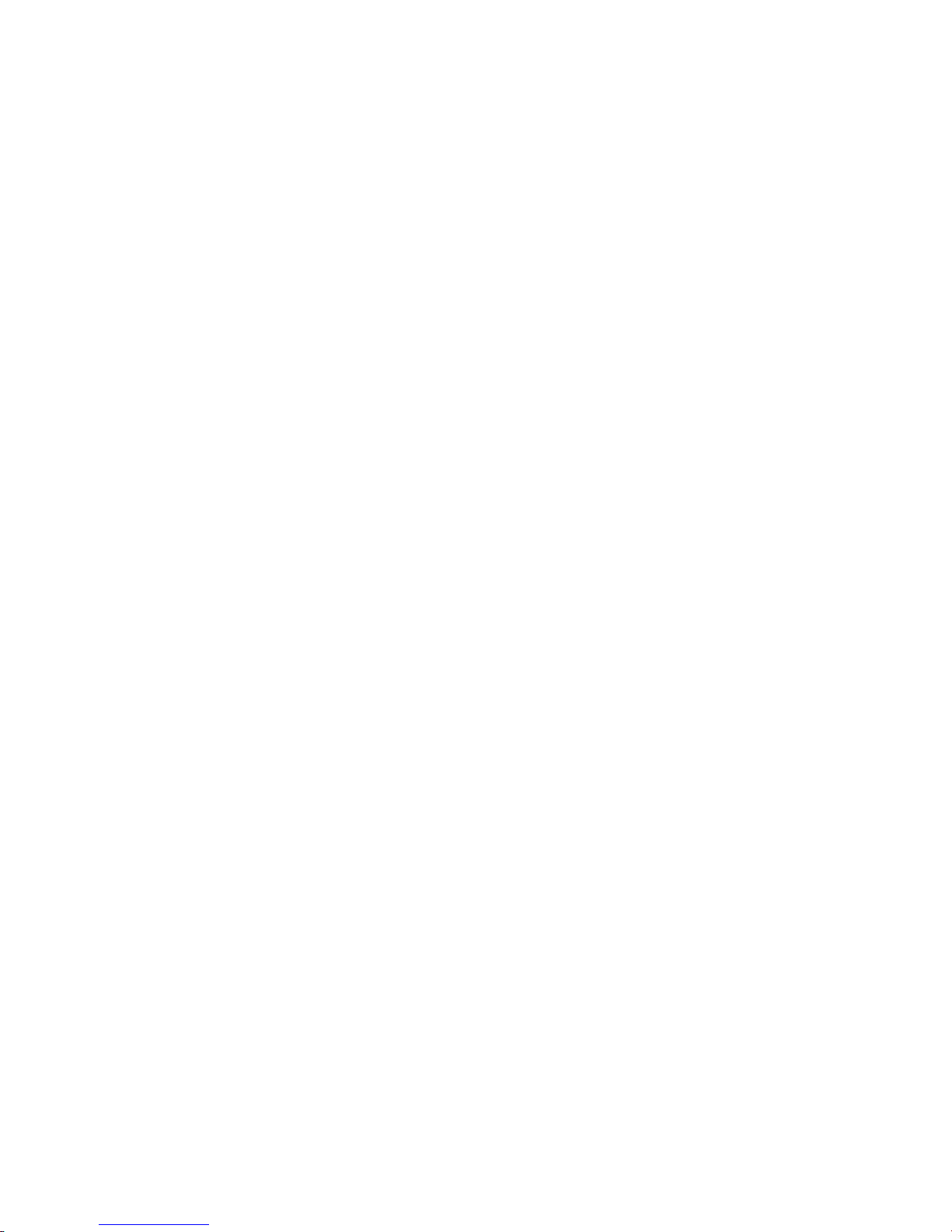
iPod is a trademark of Apple Inc., registered in the U.S. and other countries.
"Made for iPod" means that an electrical accessory has been designed to connect specifi cally to
iPod and has been certifi ed by the developer to meet Apple performance standards.
Apple is not responsible for the operation of the device or its
compliance with safety and regulatory standards.
Page 3
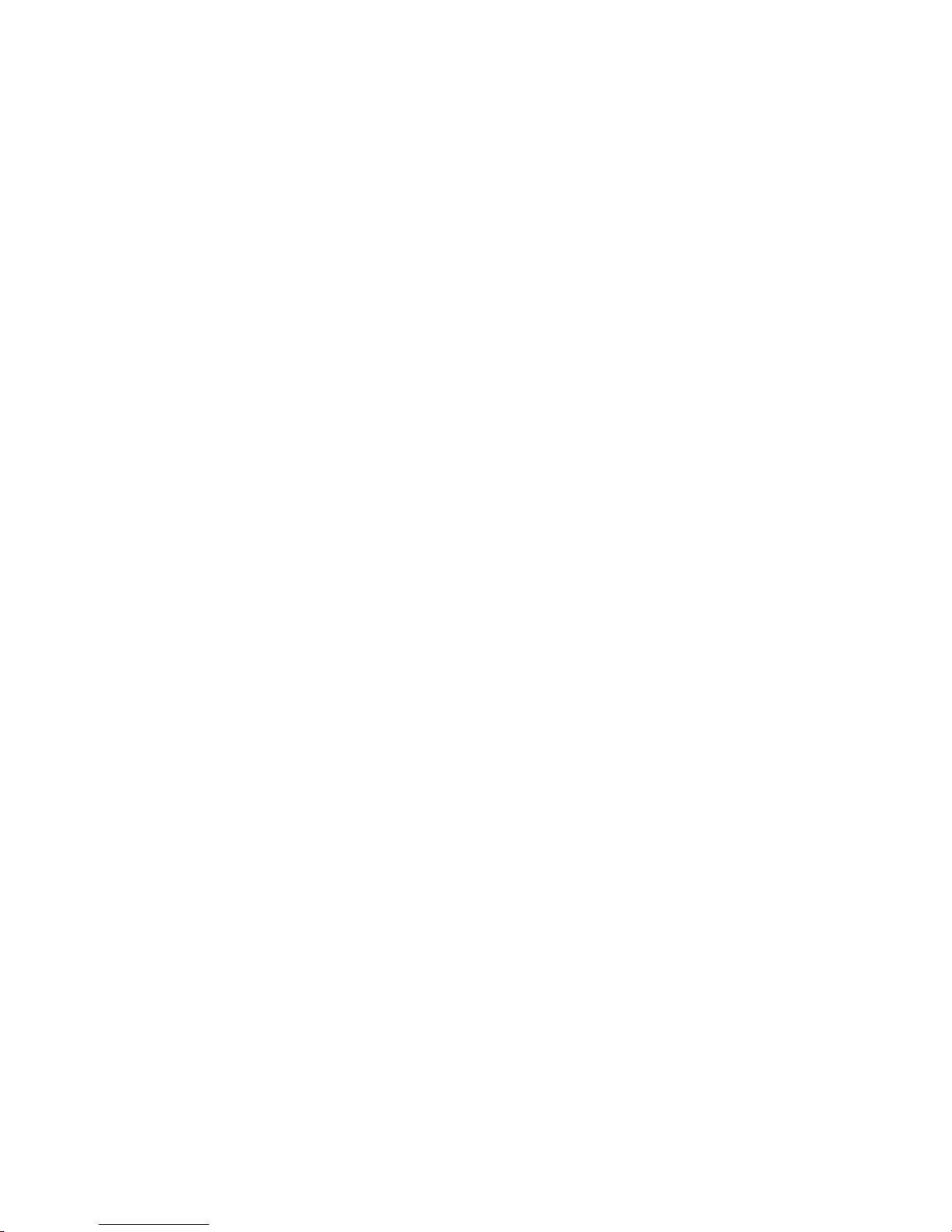
If you need any further advice, please call our Technical Helpline on :-
About this instruction manual .....................................................2
Introduction ...................................................................................3
MP-43 Sound System features ..................................................3
Controls and connections ........................................................4-5
Remote control ........................................................................6-7
Using the touch panel .................................................................8
Remote control functions ............................................................8
Display icons ..............................................................................8
Using the sound system for the fi rst time ...................................9
DAB+ radio ..................................................................................10
Operating your sound system - DAB+ ......................................10
Selecting a station - DAB+ .......................................................11
Secondary services - DAB+ .....................................................11
Display modes - DAB+ ........................................................12-13
Finding new stations - DAB+ ....................................................13
Manual tuning - DAB+ ..............................................................14
Station order setup - DAB+ .................................................15-16
Software version - DAB+ ..........................................................17
Dynamic range control - DAB+ .................................................18
FM radio .......................................................................................19
Operating your radio - search tuning FM ..................................19
Manual tuning - FM ..................................................................20
FM stereo / mono .....................................................................20
Display modes - FM..................................................................21
Presetting stations ....................................................................22
CD / MP3 / WMA ..........................................................................23
Compact discs ..........................................................................23
Playing a CD .......................................................................24-25
CD search and repeat ..............................................................26
Contents
CD track programming .............................................................27
MP3 / WMA CD mode ..............................................................28
MP3 / WMA fi le and folder selection ....................................29-30
iPod Docking ...............................................................................31
Navigating your iPod ................................................................32
Playing a fi le on your iPod ...................................................32-33
Clock and Alarms .......................................................................34
Alarms .................................................................................34-35
Cancelling alarms .....................................................................36
Snooze .....................................................................................36
Sleep function ...........................................................................36
Setting the clock manually ...................................................37-38
Standby brightness control .......................................................39
Audio and Setup .........................................................................40
Equaliser function .....................................................................40
Bass and treble settings ......................................................40-41
Mute function ............................................................................41
Auxiliary input socket ................................................................42
Line output socket ....................................................................42
Headphone socket ...................................................................43
Aerial removal ...........................................................................43
Touch panel sensitivity control ..................................................44
System reset ............................................................................45
Information ..................................................................................46
Cautions ...................................................................................46
Specifi cations ...........................................................................46
Notes ...................................................................................47-48
Warranty ...................................................................................49
1
Page 4
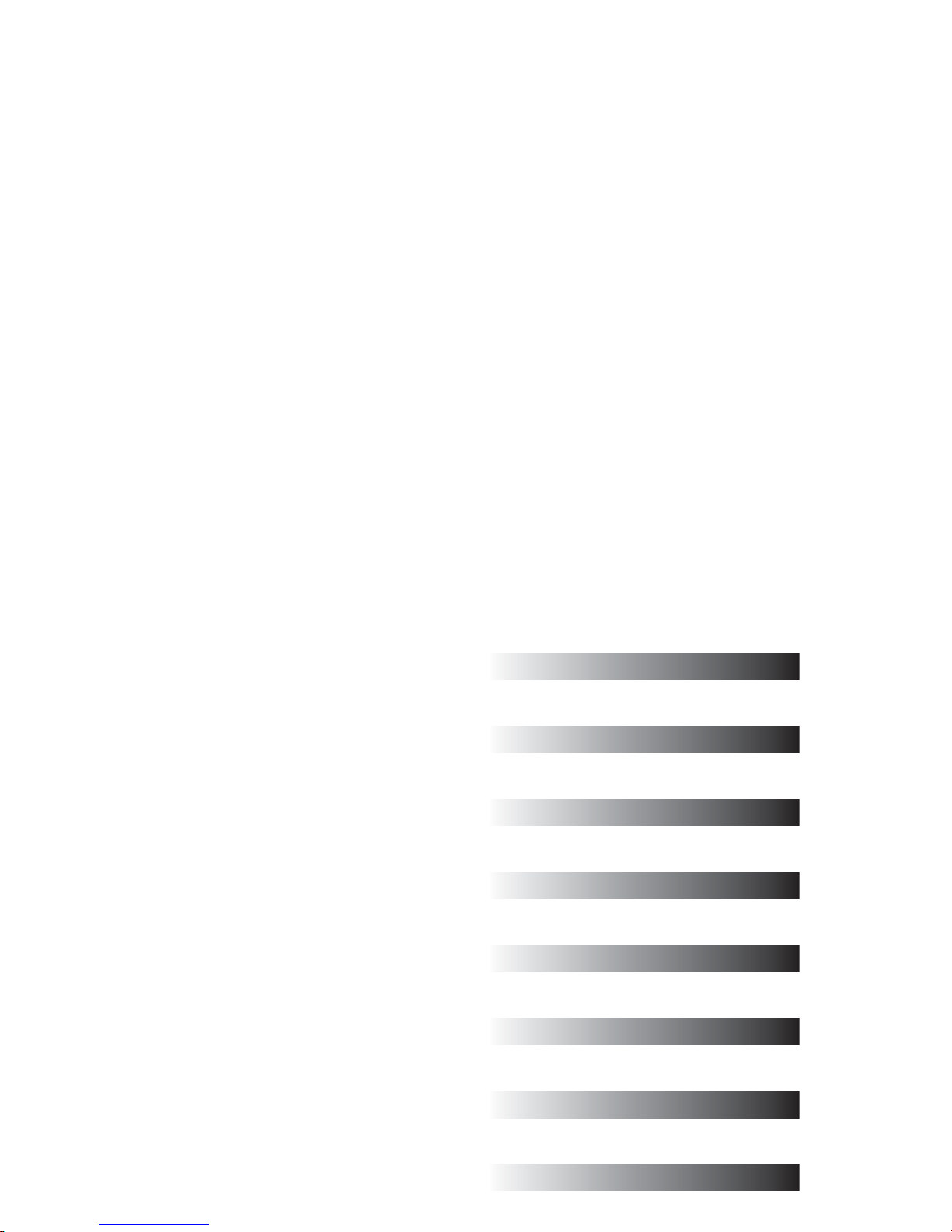
About this instruction manual
This instruction manual is split into sections for each of the different operating
modes of your Roberts MP-43 Digital Sound System. The introduction
describes the features and controls of the product.
There are six sections covering the main features in detail - DAB+ radio,
FM radio, CD / MP3 / WMA playback, iPod docking, Clock and Alarm, and
Audio and Setup. Each section is clearly identifi ed by the shaded heading
in the top right hand corner of each pair of pages.
The two sections for DAB+ Radio and FM Radio describe how to use the
sound system to listen to radio broadcasts.
The section for CD / MP3 / WMA player describes how to play digital
audio CDs or MP3 / WMA fi les which have previously been recorded to
CD-R or CD-RW.
The section for iPod docking describes how to use your MP-43 to play
audio fi les or video soundtracks directly from your iPod.
The section titled Clock and Alarms describes setting the clock, as well
as explaining the use of the alarms, snooze and sleep timer features.
The Audio and Setup section describes how to use the audio equaliser
and tone controls, how to connect other audio equipment, how to adjust
the sensitivity of the touch panel and how to reset the sound system.
Lastly, the Information section includes safety, specifi cations and warranty
information.
2
Introduction
DAB+ Radio
FM Radio
CD / MP3 / WMA
iPod Docking
Clock and Alarms
Audio and Setup
(page 3)
(page 19)
(page 10)
(page 31)
(page 23)
(page 34)
(page 40)
Information
(page 46)
Page 5
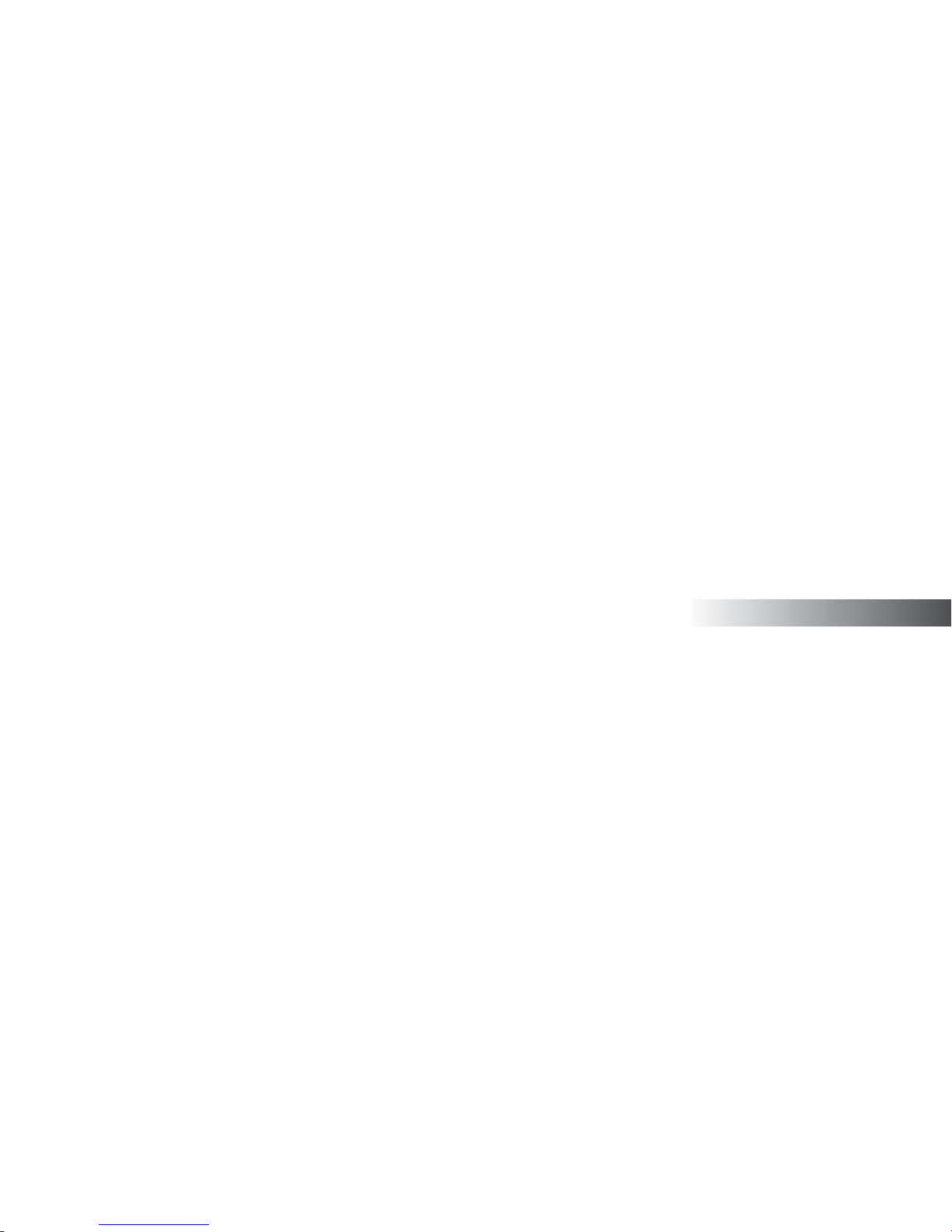
If you need any further advice, please call our Technical Helpline on :-
MP-43 Sound System features
The Roberts MP-43 Digital Sound System provides the following range
of features in an attractive compact unit:-
● Radio for DAB+ and FM (with RDS) broadcasts.
● Audio CD player with track search and programming facility (can also
play CD-R, CD-RW discs).
● Playback of MP3 and WMA fi les which have been recorded to CD-R
or CD-RW.
● 20 radio station presets (10 for DAB+ and 10 for FM).
● iPod docking connector to play your music collection or video
soundtracks from your iPod.
● Easy to use, wipe clean, touch sensitive control panel.
● Clock display with time and date when in standby.
●
Two alarm timers with snooze feature to wake you to either buzzer,
radio, CD or iPod (with humane wake system on buzzer alarm).
● Adjustable sleep timer which can be set to turn the sound system off
after between 15 and 120 minutes.
3
● Easy-to-read 2 line text display with large clock display.
● A 3.5mm stereo Auxiliary Input socket for playing audio from MP3
players, iPod devices which cannot use the dock connector, or other
audio equipment.
● A standard 3.5mm Line Output socket for connecting the audio signal
to an external amplifi er or recorder.
● A standard 3.5mm headphone socket for private listening.
● High quality, full range, stereo speakers (2 x 7W).
● An acoustically tuned, hand fi nished cabinet that includes bass ports
and internal bracing for optimal sound reproduction.
● Low power consumption when in standby mode.
Introduction
Page 6
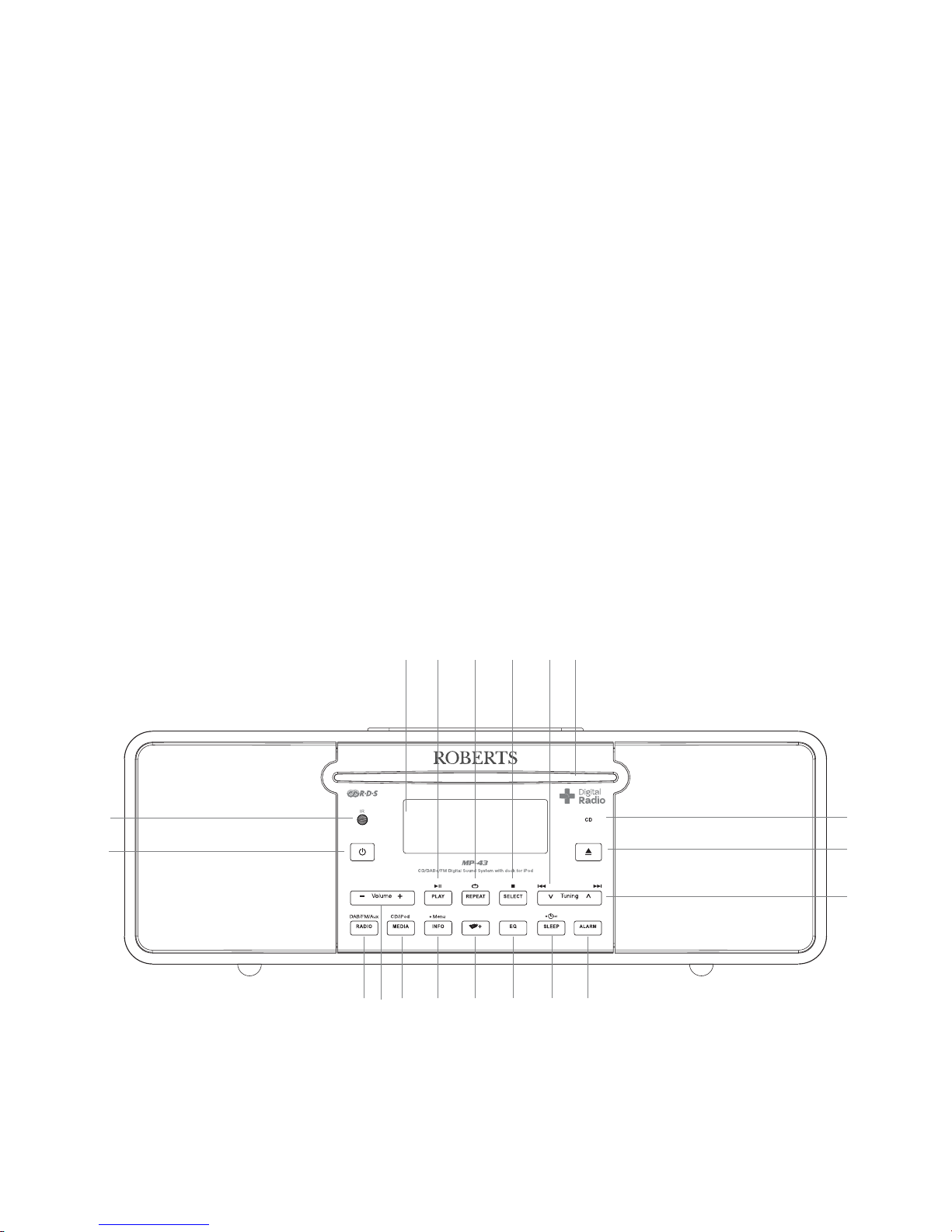
4
Controls and connections
1. Infra-red sensor
2. On / Standby button
3. Radio button
4. Volume Up and Down buttons
5. Media button
6. Info / Menu button
7. Folder button
(Front)
14
12
13
10
8. Equaliser button
9. Sleep / Clock set button
10. Alarm button
11. Tuning Up / Fast-forward button
12. CD eject button
13. CD in indicator
14. CD slot
15. Tuning down / Rewind button
16. Select / Stop button
17. Repeat button
18. Play / Pause button
19. LCD display
987653 4
1
2
11
1516171819
Page 7
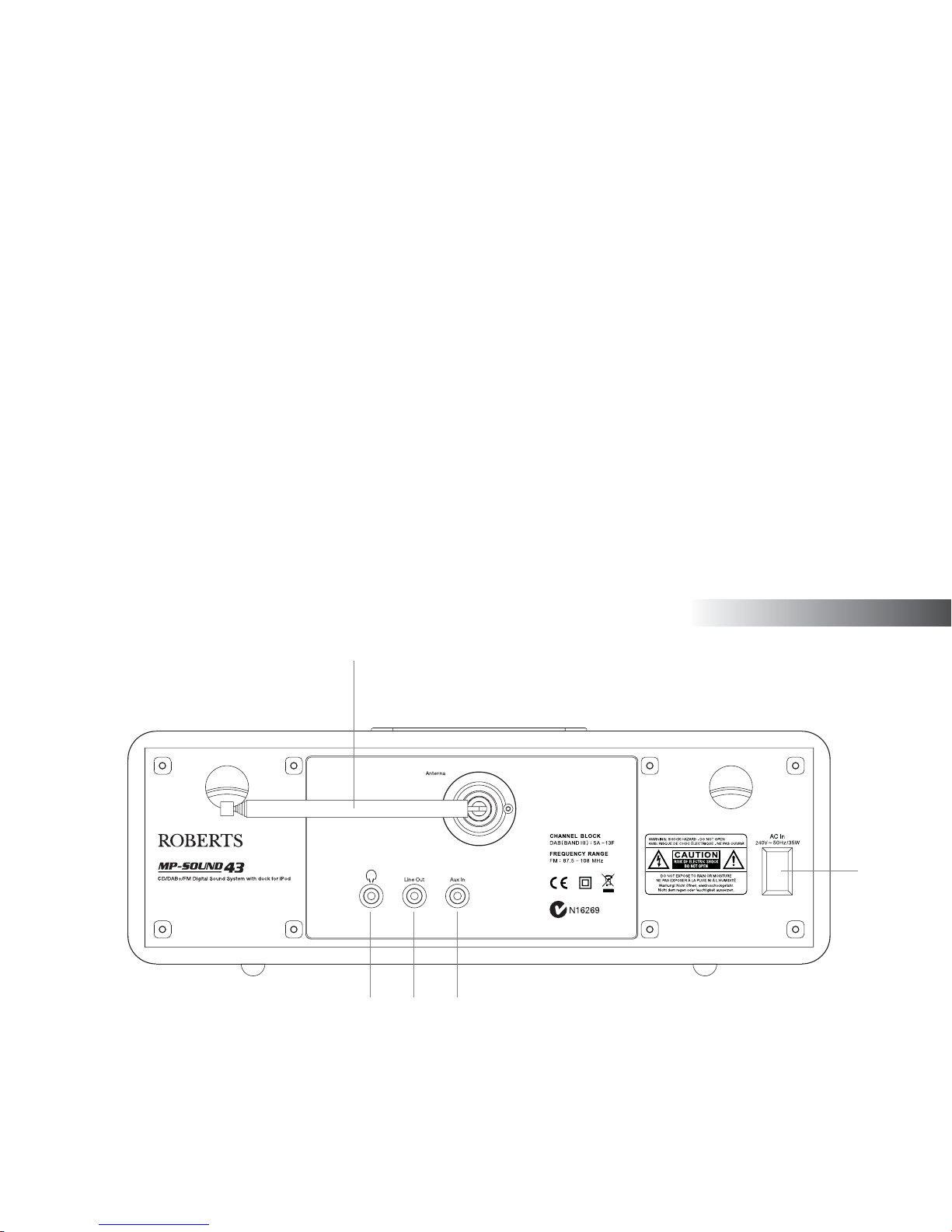
If you need any further advice, please call our Technical Helpline on :-
5
Controls and connections
(Rear)
20. Telescopic aerial
21. Headphone socket
22. Line output socket
23. Auxiliary input socket
24. Mains input socket
20
21
24
22 23
Introduction
Page 8
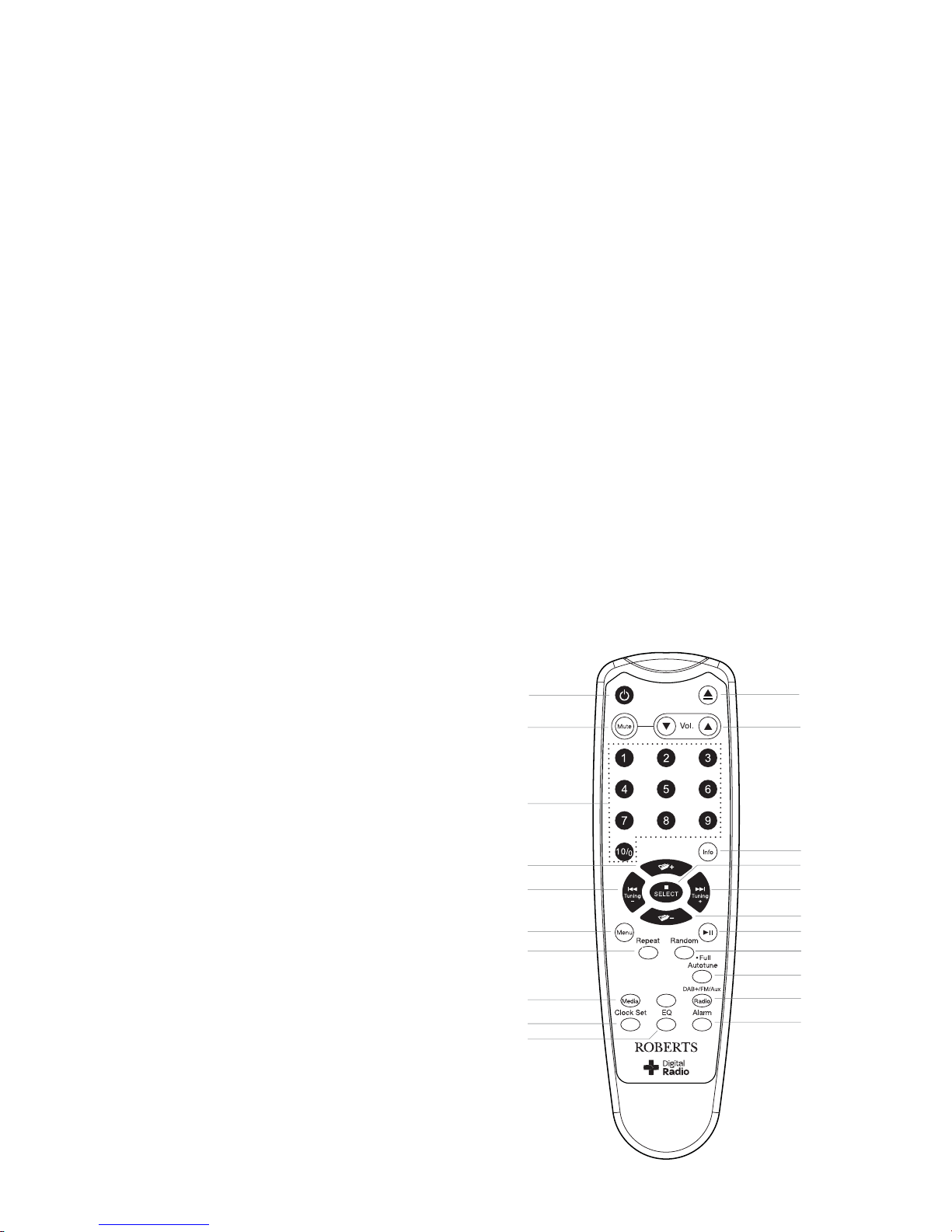
6
Remote control
1. On / Standby button
2. Mute button
3. Key pad buttons 1-10/0
4. Folder Up button
5. Tuning Down / Rewind button
6. Menu button
7. Repeat button
8. Media button
9. Sleep / Clock set button
10. Equaliser button
11. Alarm button
12. Radio button
13. Auto-tune button
14. Random button
15. Play / Pause button
16. Folder down button
17. Tuning / Fast-forward button
18. Select / Stop button
19. Info button
20. Volume Up / Down buttons
21. CD eject button
Note:
The button marked Record is not used with the MP-43. It is intended for
use with another Roberts product.
Button 8, marked CD/iPod/SD/USB, only provides access to CD and iPod
functionality. The SD/USB markings are for another Roberts product.
1
14
15
16
17
18
19
7
6
5
3
2
11
13
4
21
8
9
10
12
20
Record
SD/USB
CD/iPod/
Page 9
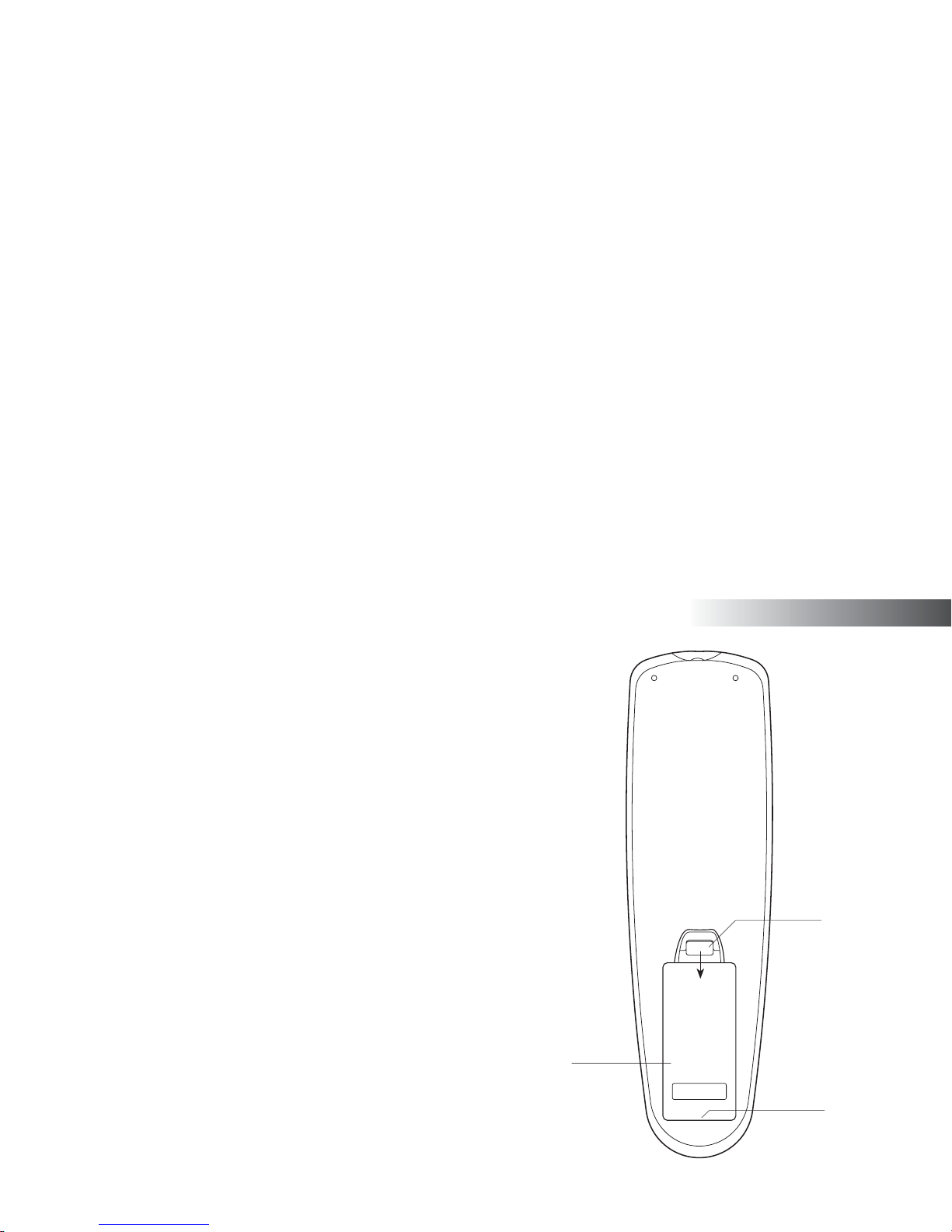
If you need any further advice, please call our Technical Helpline on :-
7
Introduction
Remote control battery replacement
1. Remove the battery cover on the rear of your remote control by
applying pressure to the catch in the direction shown by the arrow in
the diagram, and then lifting the cover.
2. Insert 2 x AAA size batteries into the compartment. Make sure the (+)
and the (-) ends of the batteries are positioned as shown inside the
compartment.
3. Close the battery cover by inserting the retaining lugs fi rst, then
apply pressure to the free end such that the catch latches the cover
securely.
4. If the remote is not to be used for an extended period of time it is
recommended that the batteries are removed.
IMPORTANT: The batteries should not be exposed to excessive heat
such as sunshine, fi re or the like. After use, disposable batteries should
if possible be taken to a suitable recycling centre. On no account
should batteries be disposed of by incineration.
1
2
3
1. Battery compartment
2. Latch
3. Retaining lugs (inside)
Page 10
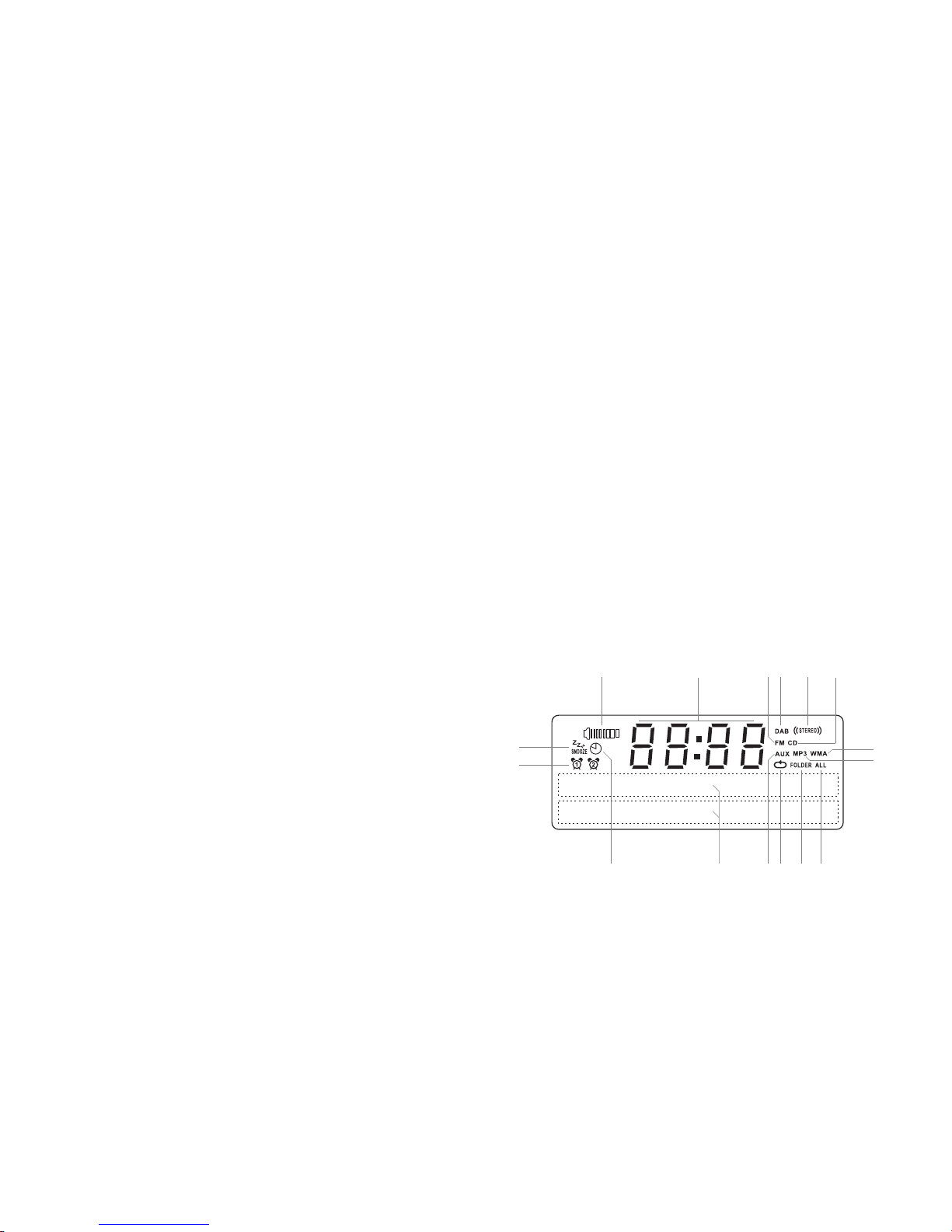
Using the touch panel
The MP-43 sound system has a stylish touch panel instead of conventional
buttons.
To operate the buttons simply touch the button area with the tip of a fi nger
for about half a second. The clock set and system menu functions marked
with a dot () are accessed by means of a long touch (2-3 seconds) on
the appropriate button until the display on the sound system shows that
the command has been accepted.
You may fi nd that at fi rst, the sound system does not always detect that you
have touched a button. If so, try touching with a little more pressure, or for
slightly longer. You will soon fi nd the optimum touch needed to control your
sound system. (See also Touch Panel Sensitivity Control on page 44.)
The panel may be cleaned using a dry cloth. Do not use abrasives,
cleaning fl uids or solvents.
Remote control functions
Most of the functions of the MP-43 sound system can be controlled using
either the touch panel or the remote control. However, there are a few
functions which are only accessible using the remote control. These
are:
DAB+ / FM radio station presets DAB+ / FM auto-tune
DAB+ menu function CD track access by numbers
CD / iPod random track control Audio mute
As with the front panel, some operations require a longer operation of the
button (explained in the relevant sections). In this case simply keep your
fi nger held on the remote control button for 2-3 seconds until the display
on the sound system shows that the command has been accepted.
8
Display icons
A. Sleep indicator
B. Alarm 1 and 2 indicators
C. Snooze indicator
D. Speaker indicator
E. Clock digits
F. FM indicator
G. DAB+ indicator
H. Stereo indicator
I. CD indicator
J. WMA indicator
K. MP3 indicator
L. Repeat all fi les indicator
M. Repeat folder indicator
N. Repeat single fi le indicator
O. Aux input indicator
P. Two line text display
A
B
C
DEFGHI
J
K
LMNO
P
Page 11
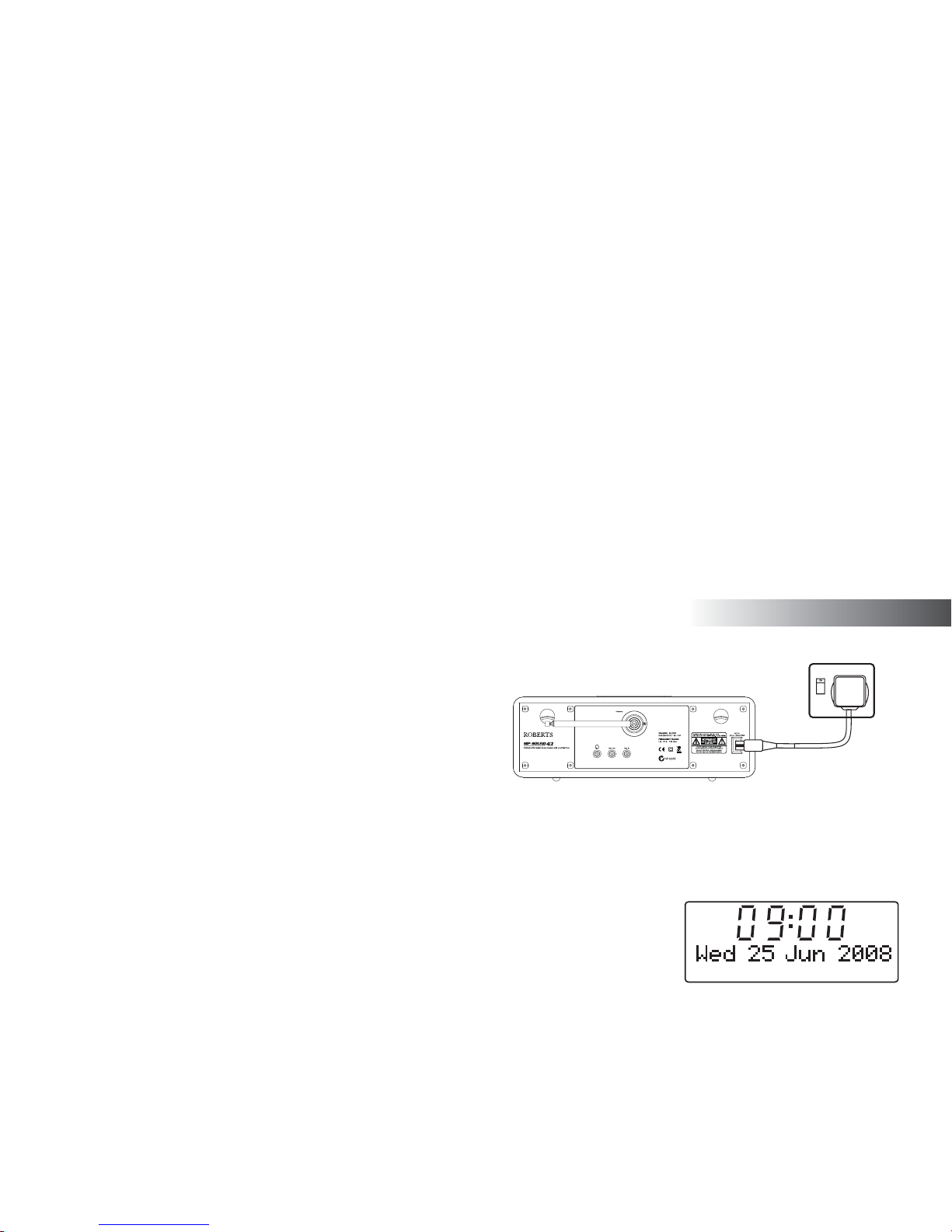
If you need any further advice, please call our Technical Helpline on :-
9
Using the sound system for the fi rst time
1. Place your sound system on a fl at surface.
2. Fully extend the telescopic aerial. The aerial should be fully extended
and positioned vertically for optimum reception.
3. Plug the mains lead into the mains socket located on the back of your
sound system ensuring that the plug is pushed fully into the socket.
4. Plug the other end of the mains lead into the wall socket and switch
on the wall socket.
IMPORTANT: The mains plug is used as the means of connecting
the sound system to the mains supply. The mains socket used for the
sound system must remain accessible during normal use. In order to
disconnect the sound system from the mains completely, the mains
plug should be removed from the mains socket outlet completely.
5. When your sound system is fi rst switched on the clock display will
show 12:00 and the unit will enter standby mode. It will then scan for
DAB+ radio stations and when stations have been found the clock
and date should be set automatically. Note that the display will not
show any scanning message for this fi rst scan.
6. If no stations have been found then the clock will not set. You may need
to relocate your sound system to a position giving better reception.
You should then carry out an auto-tune to fi nd DAB+ stations. See
DAB+ Operation on page 10 and also Finding New Stations on page
13. The clock will then be set from a DAB+ broadcast.
Introduction
Page 12
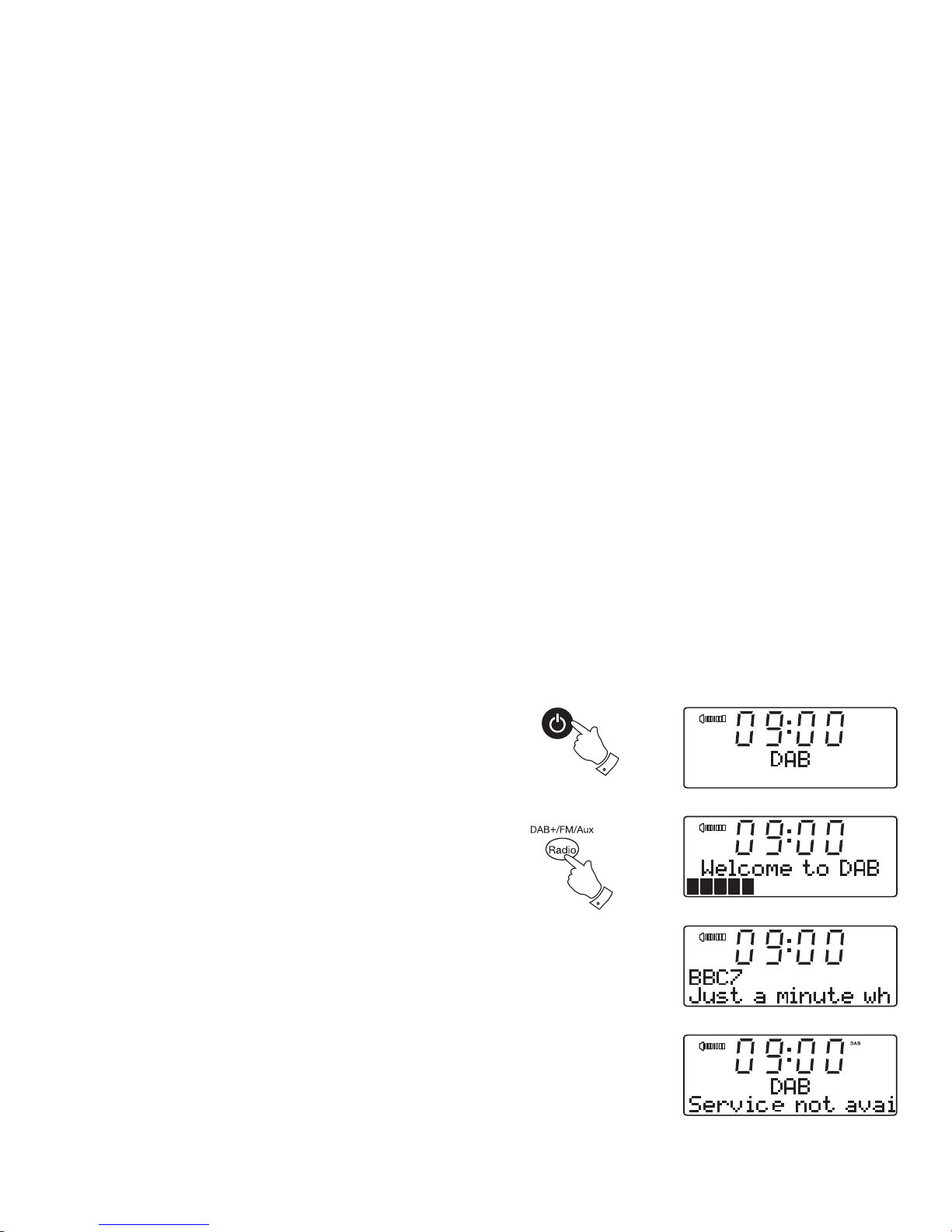
10
Operating your sound system - DAB+
1. Fully extend the telescopic aerial. If your sound system is in standby
mode, press the On / Standby button to switch it on.
2. Press and release the Radio button to select DAB+ mode. The display
will show "DAB" for a few seconds.
3. If this is the fi rst time the sound system is used a quick scan of the
DAB+ channels may be carried out (depending on whether scanning
was already completed in standby mode). If the radio has been used
before, the last used station will be selected.
4. When fi rst switched on, the fi rst station in the list of stations will be
shown. Press and release the Select button to tune to this station or
press the Tuning Up or Down buttons to select an alternative station.
See selecting a station on the following page. The display will show
the station name on the upper line of the text display and broadcast
information on the lower line.
5. If the station list is still empty after the scan operation or if the
selected station cannot be received your radio will display "Service
not available".
6. If no signals are found it may be necessary to relocate your sound
system to a position giving better reception, and then repeat the scan
using the Auto-tune facility (see Finding New Stations on page 13).
Note that radio station name and frequency displays shown in this user
guide may differ from those that you see on your radio. Broadcasters may
change radio station names that are transmitted, and the frequencies
used for DAB+ and FM radio stations may not be the same in all parts
of the country.
1
2
DAB
DAB
DAB
Page 13
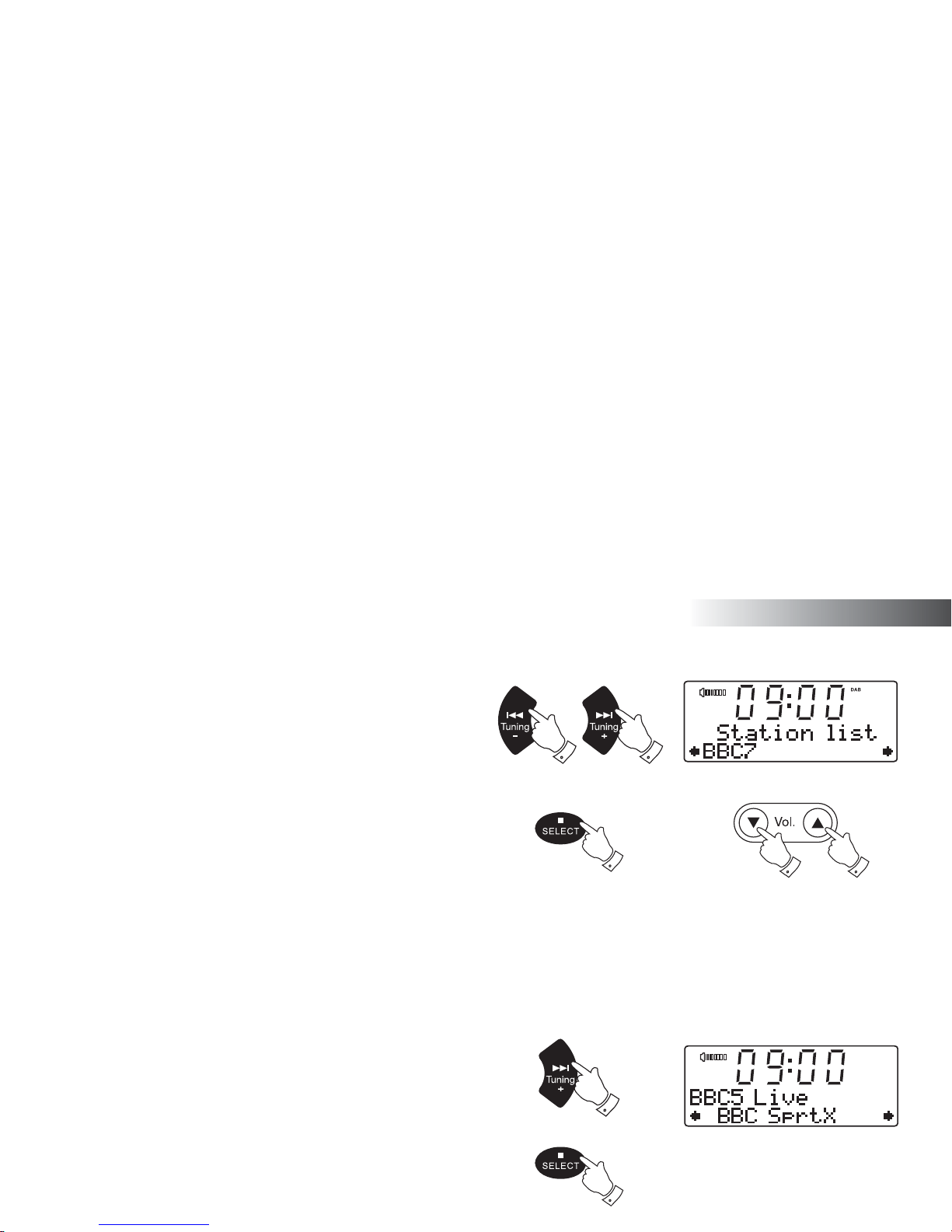
If you need any further advice, please call our Technical Helpline on :-
11
DAB+ Radio
Selecting a station - DAB+
1. When the unit is in DAB+ mode the upper line of the text display
normally shows the name of the station currently tuned.
2. Repeatedly press the Tuning Up or Down buttons to scroll through
the list of available stations on the lower line of the text display. Stop
pressing the Tuning buttons when you fi nd the station that you wish
to hear. If you keep pressing one of the tuning buttons then the unit
will rapidly scroll through the list of available stations.
3. Press and release the Select button to cause the radio to tune to the
chosen station. The display may show "Now tuning" while your radio
fi nds the new station.
The use of memory presets is described on page 22.
4. Adjust the Volume to the required setting.
If after selecting a station the display shows "Service not available" it may
be necessary to relocate your radio to a position giving better reception.
Secondary services - DAB+
1. Certain radio stations may have one or more secondary services
associated with them. If a station has a secondary service associated
with it the display will show ">>" next to the station name on the station
list. The secondary service will then appear immediately after the
primary service as you press the Tuning Up button.
2. Press and release the Select button to select the station.
2
2
4
4
3
1
DAB
2
Page 14
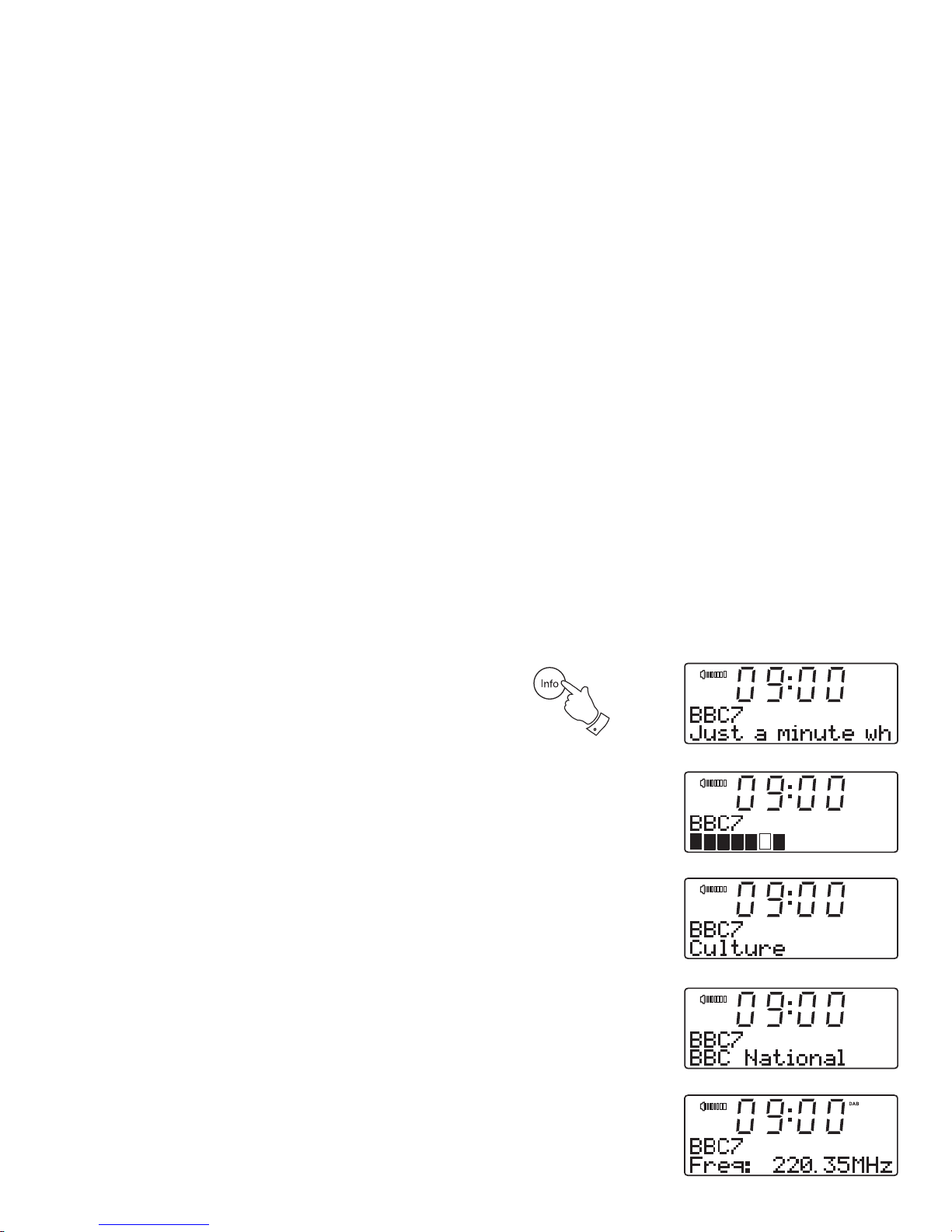
12
1
DAB
DAB
DAB
DAB
Display modes - DAB+
When in DAB+ mode your radio has a range of display options.
1. Press the Info button to cycle through the various modes.
a. Scrolling text Displays scrolling text messages such
as artist/track name, phone in number,
etc.
b. Signal strength Displays signal strength for the station
being listened to. The clear rectangle
shows the minimum required signal
strength for clear DAB+ reception.
c. Programme type Displays the type of station being
listened to e.g. Pop, Classic, News, etc.
d. Multiplex Name Displays the name of the multiplex to
which the current station belongs.
e. Frequency Displays the frequency for the current
DAB+ radio station.
Page 15
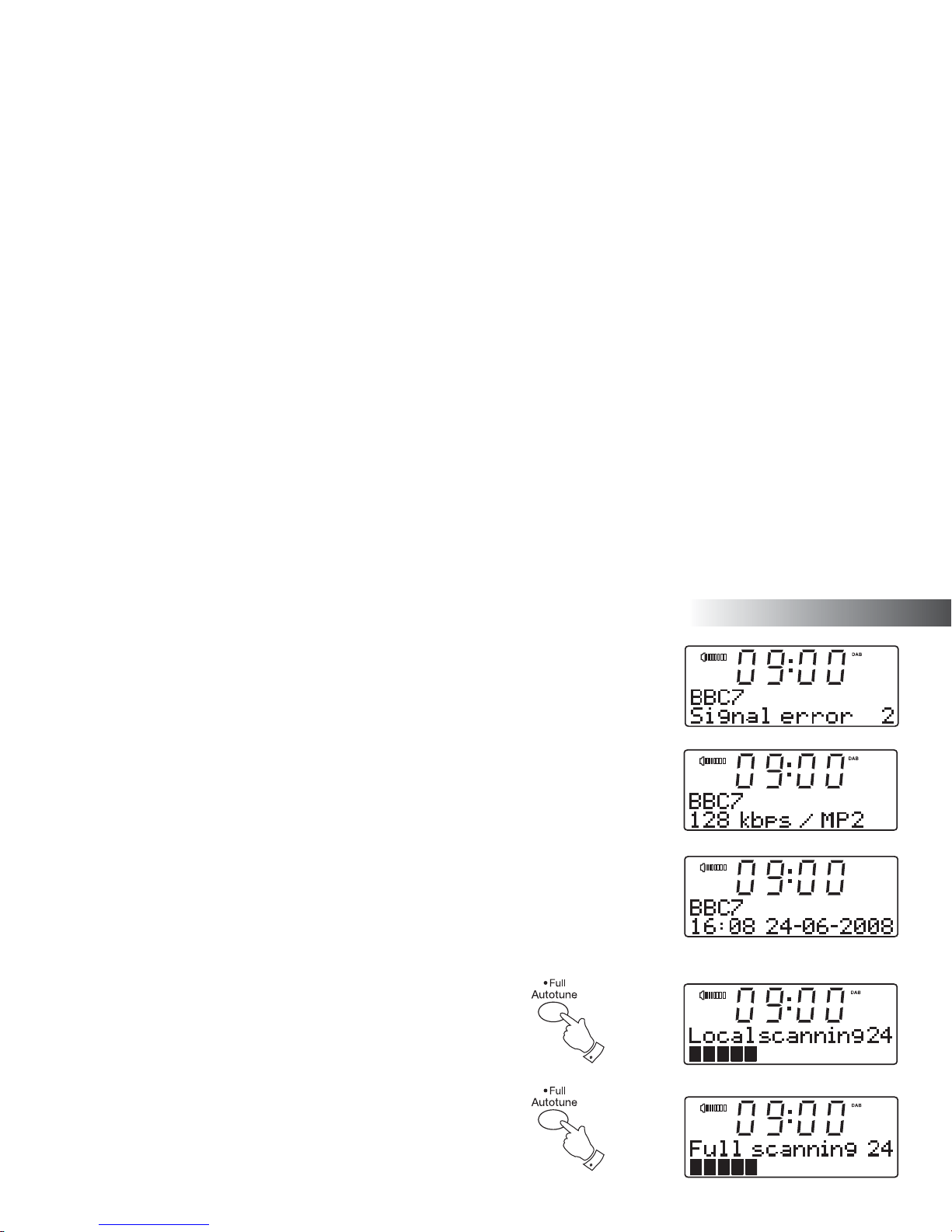
If you need any further advice, please call our Technical Helpline on :-
DAB
13
DAB+ Radio
Finding new stations - DAB+
As time passes new stations may become available. To fi nd new stations
proceed as follows:-
1. With the unit in DAB+ mode (see page 10) press and release the
Auto-tune button. The display will then show "Local scanning". The
radio will perform a scan of the DAB+ frequencies. As new stations
are found the station counter on the right-hand side of the display will
increase and stations will be added to the list.
2. To carry out a full scan of the entire DAB+ band press and hold the
Auto-tune button for more than 2 seconds and then release. The
display will show "Full scanning". As new stations are found the station
counter on the right-hand side of the display will increase and stations
will be added to the list.
1
2
Display modes - DAB+ cont.
f. Signal error Displays the signal error for the station
being listened to. The lower the number
the better the signal received.
g. Bit rate/audio type Displays the digital bit rate and audio
type for the current DAB+ radio station.
h. Time and date Displays the current time and date.
Page 16
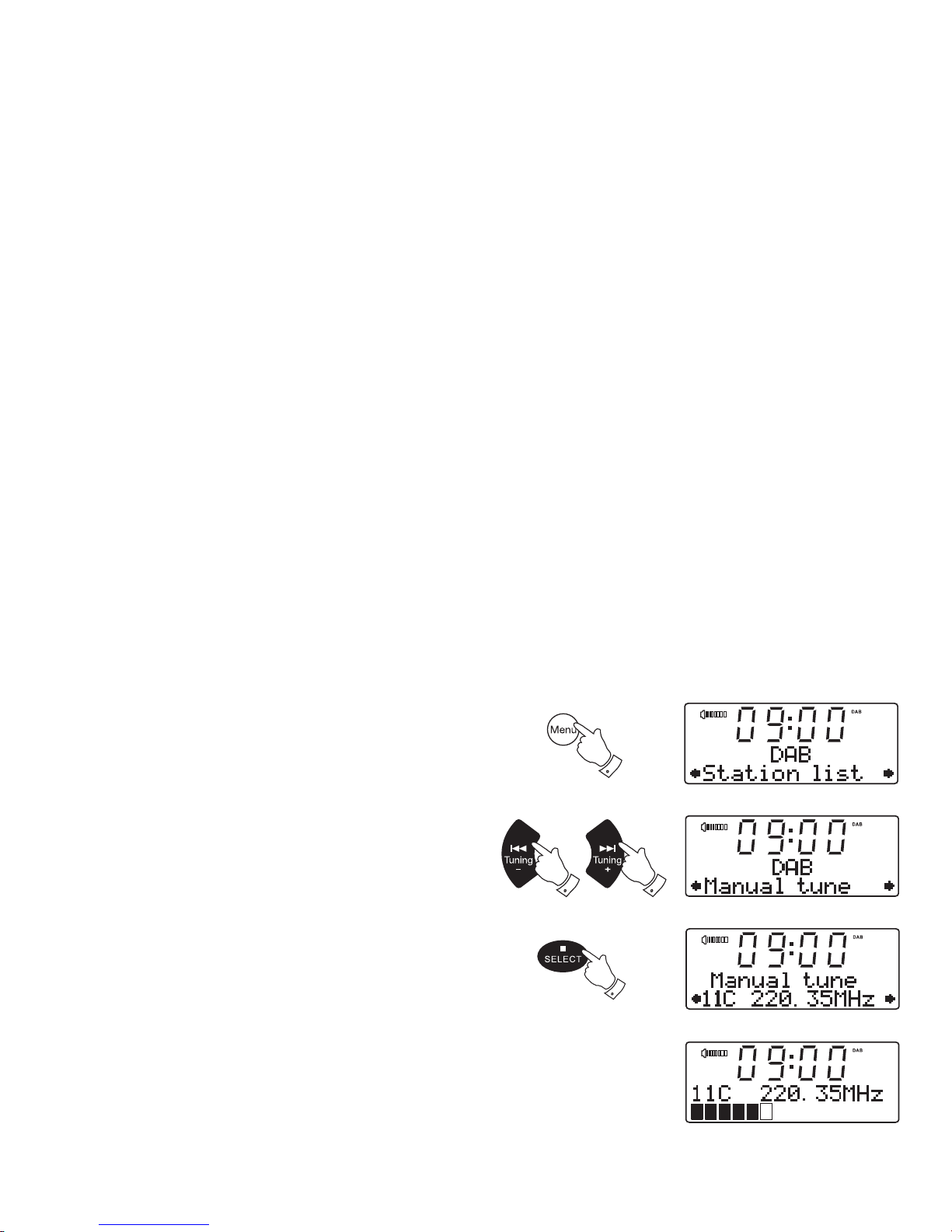
14
Manual Tuning - DAB+
Manual tuning allows you to tune directly to the various DAB+
channels.
1. Press and release the Menu button so that the display shows "Station
list".
2. Press the Tuning Up or Down buttons until "Manual tune" appears
on the display. Press and release the Select button.
3. Press the Tuning Up or Down buttons to select the required DAB+
channel.
4. Press and release the Select button to select the channel. A signal
strength display will appear. The clear rectangle shows the minimum
required signal strength for clear DAB+ reception.
5. Any new stations that are found are automatically added to the stored
list of stations.
6. Press and release the Select button to return to normal tuning
mode.
1
2,3
2,3
2,4,6
Page 17

If you need any further advice, please call our Technical Helpline on :-
DAB+ Radio
15
Station order setup - DAB+
Your radio has 3 station order settings from which you can choose. The
station order settings are, alphanumeric, ensemble and valid.
Note: The default station order setting is alphanumeric.
1. Press and release the Menu button so that "Station list" appears on
the display.
2. Press the Tuning Up or Down buttons until "Station order" appears
on the display. Press the Select button to enter the station order
selection menu.
3. Press the Tuning Up or Down buttons to choose between
alphanumeric, ensemble and valid.
Alphanumeric
Press the Tuning Up or Down buttons until "Alphanumeric" appears on the
display. This option will cause DAB+ stations to be listed in alphanumeric
order 0....9 A....Z.
continued on the next page...
1
2
2,3
2,3
Page 18

16
Station order setup - DAB+ - cont.
Ensemble
Press the Tuning Up or Down buttons until "Ensemble" appears on the
display. This mode organises the station list by DAB+ multiplex.
4. Press and release the Select button to select the station order
setting required.
Valid
Press the Tuning Up or Down buttons until "Valid" appears on the
display. The display will show only those DAB+ stations for which a signal
can be found.
4. Press and release the Select button to select the station order
setting required.
4
Page 19

If you need any further advice, please call our Technical Helpline on :-
17
DAB+ Radio
Software version - DAB+ only
The software version display cannot be altered and is provided for
reference only.
1. To view the DAB+ software version installed in your sound system,
press and release the Menu button so that "Station list" appears on
display.
2. Press the Tuning Up or Down buttons until the software version
appears on the display.
1
2
2
Page 20

18
Dynamic Range Control (DRC) settings - DAB+ only
DRC can make quieter sounds easier to hear when your radio is used in
a noisy environment. This function is only for the DAB+ waveband.
1. Press the On / Standby button to switch on your sound system.
2. Press and release the Menu button so that "Station list" appears on
the display.
3. Press and release the Tuning Up or Down buttons until the display
shows "DRC".
4. Press and release the Select button to enter the DRC adjustment
mode.
5. Press and release the Tuning Up or Down buttons to select the
required DRC setting (the default is off).
DRC off - DRC is switched off, Broadcast DRC will be ignored.
DRC low - DRC level is set to 1/2 that sent by broadcaster.
DRC high - DRC is set as sent by broadcaster.
6. Press and release the Select button to confi rm the setting. The display
will then return to the previous radio display mode.
Note: Not all DAB+ broadcasts are able to use the DRC function. If the
broadcast does not support DRC, then the DRC setting in the radio will
have no effect.
2
3,5
3,5
4,6
1
Page 21

If you need any further advice, please call our Technical Helpline on :-
19
FM Radio
Operating your radio - Search tuning FM
1. Fully extend the telescopic aerial.
2. Press the On / Standby button to switch on your sound system.
3. Press and release the Radio button until the FM band is selected.
4. Press and release the Auto-tune button to cause your radio to scan
in the direction previously scanned and stop automatically when it
fi nds a station of suffi cient strength.
5. After a few seconds the display will update. The display will show the
frequency of the signal found. If the signal is strong enough and there
is RDS data present then the radio will display the station name.
6. To fi nd additional stations press and release the Auto-tune button
as before.
7. To scan the FM band in a opposite direction press and release either
the Up Tuning button (to scan low frequency to high frequency) or
the Down Tuning button (to scan high frequency to low frequency)
and then press the Auto-tune button again.
8. When the end of the waveband is reached your radio will recommence
tuning from the opposite end.
9. Adjust the Volume to the required setting.
10. To switch off your radio press the On / Standby button.
FM
2
3
4,6,7
9
9
7
7
Page 22

20
Manual tuning - FM
1. Press the On / Standby button to switch on your sound system.
2. Press and release the Radio button to select the FM band and fully
extend the Telescopic aerial for optimal FM reception.
3. Press the Tuning Up or Down buttons to tune to a station. The
frequency will change in steps of 50kHz. Pressing and holding one
of the buttons will advance the frequency selection several times each
second.
4. When the end of the waveband is reached the radio will recommence
tuning from the opposite end.
5. Set the Volume to the desired setting.
6. To switch off your sound system press the On / Standby button.
FM
1,6
2
5
5
3
3
FM stereo / mono
1. If an FM station is received with a weak signal some hiss may be
audible. To reduce the hiss press and release the Select button so
that the Stereo indicator on the display is cancelled. Your radio will
switch to mono mode.
2. To return to stereo mode press and release the Select
button so that Stereo indicator on the display is visible. The radio
will switch to stereo mode.
1,2
Page 23

If you need any further advice, please call our Technical Helpline on :-
21
FM Radio
Display modes - FM
Your sound system has four display options for FM radio mode. In addition
to the audio content of the programme, data is broadcast using the Radio
Data System (RDS). RDS is a system in which inaudible digital information
is added to the normal FM radio transmission.
In FM mode the lower line of the text display can be set to any of the
following options. If RDS data is received, the upper line of the text display
is used to show the radio station name as well as a stereo and RDS
indicator ("St" and "RDS")
1. Press the Info button to cycle through the various modes.
a. Radio Text Displays radio text messages such as
news items etc.
b. Frequency Displays the frequency of the station
being listened to.
c. Programme Type Displays the type of station being
listened to e.g. Pop, Classic, News, etc.
d. Time and date Displays the current time and date.
Note: When tuned to the FM band, information display is only available
when the radio is able to receive RDS information from the broadcaster.
2. If there is no RDS data available (or if the signal is too weak) then
the radio will display only the FM frequency and the optional Stereo
indicator.
1
2
b
c
d
a
FM
Page 24

22
Presetting stations
You may store your preferred DAB+ and FM radio stations to the preset
station memories (1 to 10). The procedure for setting presets and using
them to tune stations is the same for FM and DAB+ modes, and is described
below. Note that the radio stores FM and DAB+ presets separately and
so there are ten of each. Presets are preserved in the event of a power
failure.
1. Press the On / Standby button to switch on your sound system.
2. Tune to the required station as previously described.
3. Press and hold down the required Preset button (1 to 10) until the
display shows for example "Preset 1 saved". The station will be
stored using the chosen preset number. Repeat this procedure for
the remaining presets as you wish.
4. Preset memories which have already been stored may be overwritten
by following the above procedure if required.
Recalling a preset station
1. Press the On / Standby button to switch on your sound system.
2. Select the required waveband by pressing the Radio button.
3. Momentarily press the required Preset button (1-10) to cause your
radio to tune to the station stored in preset memory.
Note: If you have not previously stored a preset station and the preset
button is pressed "Empty preset" will be displayed.
1
DAB
2
3
3
Page 25

If you need any further advice, please call our Technical Helpline on :-
23
CD / MP3 / WMA
Compact discs
Use only Digital Audio CDs which have the symbol.
Use only full size CDs (12cm diameter) with the sound system. Mini
CDs (8cm diameter) are not compatible with the player and may jam
the CD mechanism.
Never write on a CD or attach any sticker to the CD. Always hold the CD
at the edge and store it in its box after use with the label facing up.
To remove dust and dirt, breathe on the CD and wipe it with a soft, lint free
cloth in a straight line from the centre towards the edge.
Cleaning agents may damage the CD.
Do not expose the CD to rain, moisture, sand or to excessive heat. (e.g.
from heating equipment or in motor cars parked in the sun).
CD-R / CD-RW discs
Your MP-43 can playback CD-DA format audio CD-R/CD-RW discs that
have been fi nalised* upon completion of recording.
Your MP-43 may fail to play some CD-R/CD-RW discs due to poor recording
and wide variation in quality of the CD-R/CD-RW disc.
*Finalising enables a CD-R/CD-RW disc to playback on audio players such
as your MP-43. A disc which has not been fi nalised may have information
added to it using a computer but may not always be playable.
Page 26

24
Inserting a CD
Ensure the CD player is empty before inserting a disc. If there is a disc in
the player then the CD indicator will be lit. If you cannot insert a disc, press
the CD Eject button to remove the CD currently in the player.
1. Press the On / Standby button to switch on your sound system.
2. To select the CD mode press the Media button until "CD" shows on
the upper line of the display.
3. To eject a CD press and release the CD Eject button. To reload a CD
that has just been ejected, press the Eject button a second time.
4. Insert a disc with printed side facing up into the CD slot. The disc will
be loaded automatically. The unit will check the CD type and load its
track list. The display will show "LOADING" and then "READING" as
the information is read.
5. If you load a disc containing MP3 or WMA fi les your sound system
will enter the MP3 / WMA mode (see page 28).
Playing a CD
1. Press the Play / Pause button to start playing the disc. The display
will show the fi rst track number.
2. Adjust the Volume to the required setting.
3. To pause playing press the Play / Pause button. To resume press
the Play / Pause button again.
1
2
3
CD
1,3
Page 27

If you need any further advice, please call our Technical Helpline on :-
CD / MP3 / WMA
25
4. To stop play, press the Stop button. The total number of CD tracks
and the stop symbol ( ) will be displayed.
If you put the unit into standby mode without pressing the Stop button,
then the next time the unit is switched on it will return to the previously
played track.
5. To take out the CD, press the CD Eject button. The display will show
"EJECT". In order to protect the disc if it is not removed, the unit will
reload the CD after 10 seconds and then enter standby mode.
Selecting a track
1. While the CD is playing, press either the Fast-forward or Rewind
buttons to change to the desired track. The updated track number is
shown in the display.
2. You can also skip tracks when the player is paused or stopped. Skip to
the desired track using the Fast-forward or Rewind buttons, release
the button when the desired track is displayed.
3. Press the Play / Pause button to play the selected track.
Select a desired track
1. For track numbers 1-9 simply press the corresponding digit button.
For track numbers ten and above press the required digits using the
10/0 button to enter the digit zero.
3. If the track number entered exceeds the number of tracks on the CD,
then the last track on the CD will be played.
4
5
1,2
1,2
3
1
Page 28

26
Search function
1. While the CD is playing, press and hold the Fast-forward or Rewind
buttons. Release the button when the desired part of the track is
reached.
Repeat a single track
2. While the CD is playing, press the Repeat button until the repeat
single track symbol ( ) appears in the display. The current track will
be repeated.
Repeat all tracks
3. While the CD is playing, press the Repeat button until the repeat all
tracks symbol ( ) appears in the display. All of the tracks on the
CD will be played repeatedly.
Play tracks introduction
4. While the CD is playing, press the Repeat button until the track
introduction symbol ( ) appears in the display. The fi rst 10 seconds
of each track will be played. When the desired track is reached, press
the Repeat button once more to revert to normal play mode.
Play tracks in random order
5. While the CD is playing, press the Random button until the random
symbol ( ) appears in the display. The tracks will be played in
random order. To cancel the random playback function, press the
Random button a second time.
1
1
2
3
5
4
Page 29

If you need any further advice, please call our Technical Helpline on :-
27
CD / MP3 / WMA
CD track programming
In addition to playing of complete CDs, selected tracks, or a random
selection, the CD player allows you to programme a sequence of up to
20 tracks to be played in whatever order you choose.
1. With the unit in CD mode and with a CD inserted, make sure that the
CD is stopped (press the Stop / Select button).
2. To enter programming mode, press the Menu button.
3. Choose the fi rst track using the Fast-forward or Rewind buttons.
4. Press the Menu button to enter the selected track into the
programme.
5. Choose another track using the Fast-forward or Rewind buttons,
and enter it into the programme using the Menu button (track 6 in
example shown).
6. Repeat step 5 to store as many as 20 tracks in the programme.
7. When the programme is complete, press the Play / Pause button to
start playing. The tracks will then be played in the order that you have
just programmed.
8. Pressing the Stop / Select button, or switching to another operating
mode will erase the programme.
Note: If you are programming the tracks using a CD with MP3 or WMA
fi les in folders (see the following pages), you can also use the Up or Down
Folder buttons to specify the folder in steps 3 and 5 above.
1
2
3,5
3,5
4,5
7
CD
CD
CD
Page 30

28
MP3 / WMA CD Mode
The MP-43 is able to play CD-R and CD-RW discs containing MP3 and
WMA fi les. It is assumed in this section that a fi le is equivalent to a CD
track.
An MP3 / WMA CD may not contain more than 511 fi les and not more than
99 folders. MP3 and WMA fi les should be created with an audio sample
rate of 44.1kHz (this is normal for fi les created from CD audio content).
MP3 and WMA data rates up to 320 kilobits per second are supported.
WMA Lossless fi les are not supported. The unit will not play fi les which
include digital rights management (DRM) protection.
When burning CD-R and CD-RW discs with audio fi les, various problems
may arise which could lead to problems with playback. Typically such
problems are caused by poor CD writing or audio encoding software, or
by the hardware settings of the PC's CD writer, or by the CD being used.
Should such problems arise, contact the customer services of your CD
writer or software manufacturer or look in their product documentation
for relevant information. When you are making audio CDs, take care to
observe all legal guidelines and ensure that the copyright of third parties
is not infringed.
1. To select the CD mode press the Media button until "CD" shows on
the display, or insert a suitably prepared CD-R or CD-RW disc.
2. Insert a CD with printed side facing up into the CD slot. The disc will
be loaded automatically. The unit will check the CD type and load its
track list. The display will show "loading" and then "reading" as the
information is read.
If there are many fi les or folders on the CD then it may take some
tens of seconds to read all of the fi le and folder names and to identify
those which are playable (with .mp3 or .wma fi lename extension).
1
CD
Page 31

If you need any further advice, please call our Technical Helpline on :-
Playing an MP3 / WMA CD
1. Press the Play / Pause button to start playing from the CD. The
display will show the fi rst folder and fi le numbers - "01" and "001".
2. To pause playing press the Play / Pause button. To resume playing
press the Play / Pause button again.
3. To stop play, press the Stop button. The total number of fi les on the
disc and "STOP" will be displayed.
If you put the unit into standby mode without pressing the Stop button,
then the next time the unit is switched on it will return to the previously
played fi le.
4. To take out the CD, press the CD Eject button. The display will show
"EJECT". In order to protect the disc if it is not removed, the unit will
reload the disc after 10 seconds and then enter standby mode. To
reload a CD that has just been ejected, press the Eject button a
second time.
Selecting a fi le
1. While the CD is playing, press either the Fast-forward or Rewind
buttons to change to the desired fi le, the fi le number is updated in the
display. If there is more than one folder, when all fi les in the current
folder have been played the next folder will be played.
2. You can also skip fi les when the player is in stop mode. Skip to the
desired fi le using the Fast-forward or Rewind buttons and release
the button when the desired fi le number is displayed.
3. Press the Play / Pause button to play the selected fi le.
4
1,2
3
1,2
1,2
3
29
CD / MP3 / WMA
Page 32

30
Select a specifi c fi le
1. For fi le numbers 1-9 simply press the corresponding digit button. For
fi le numbers ten and above press the required digits using the 10/0
button to enter the digit zero.
3. If the fi le number entered exceeds the number of playable fi les on the
CD, then the last fi le will be played.
File numbers up to 511 may be entered. The numbers of fi les in folders
are added together. So, for example, if the fi rst two folders each contain
10 fi les, then entering 15 will play the fi fth fi le in the second folder.
Search function
1. While the MP3 / WMA CD is playing, press and hold the Fast-forward
or Rewind buttons. Release the button when the desired part of the
current fi le is reached.
To skip to another folder
1. With the MP3 / WMA CD in stop or play mode, press and release either
the Up or Down Folder button. The fi rst fi le of the next or previous
folder will be played.
Repeat, Intro, Random and Programmed play
The MP-43 allows you to use the same playback options for fi les as can be
used for conventional audio CDs (see pages 26-27). In addition to Repeat
Once and Repeat All options, there is also a Repeat Folder facility.
1
1
1
1
1
Page 33

If you need any further advice, please call our Technical Helpline on :-
31
iPod Docking
iPod docking
Your MP-43 sound system has an iPod dock facility which allows you to
play digital audio fi les and video soundtracks held on your iPod directly.
The MP-43 uses the Universal Dock Connector developed for use with
iPods. Recent models of iPod are supplied with adaptor inserts which
ensure correct alignment of the iPod with the electrical connector. Earlier
models of iPod were not supplied with the necessary inserts, and so
your MP-43 is supplied with insert types 1 - 7. Should you require a
later insert to use your iPod with the MP-43, then please contact an iPod
accessories supplier.
1. Ensure that the sound system is in standby. Carefully remove the iPod
dock connector cover from the top of your sound system.
2. Place the iPod docking adaptor (types 1 - 7 supplied with the MP-43)
into the iPod docking recess so that it is securely seated.
3. Carefully place your iPod on the universal iPod dock connector then
press the On / Standby button to switch on the sound system. To
avoid possible damage to either device, not use your iPod without
the correct adaptor fi tted in the dock connector.
4. To select the iPod mode press the Media button until "iPod" shows
on the display. If it was previously playing, your iPod will switch on
and continue playing from where it was previously stopped.
Note: The MP-43 sound system is able to recharge your iPod's internal
battery. Recharging does not take place while your MP-43 is using DAB+
or FM radio.
Your iPod will use its backlight settings as confi gured. If these need
changing, use the iPod's Settings menu.
3
4
Docking recess
iPod dock connector
2,3
Page 34

32
Navigating your iPod
1. Use the Menu button on the remote control to navigate to higher level
menus on your iPod.
2. Use the Folder Up or Down buttons on the remote control as required
to move up and down a menu screen on your iPod.
3. Press the Select button to choose the highlighted on screen menu
item. If this item is a lower level menu item, you may then navigate
further using the Folder Up or Down and Select buttons.
Playing a fi le on your iPod
1. When you have found the required item use the Select button to start
the iPod playing (or the Play / Pause button - but see note below).
2. Adjust the volume to the required setting using the Volume Up and
Down buttons on your sound system.
3. To pause playback press the Play / Pause button. To resume playback
press the Play / Pause button again.
4. iPod's do not have a Stop button (they use the Pause function). To play
an alternative selection, use the iPod menus to make the selection using
the Play / Pause button to stop playing the current item if needed.
Note: iPods vary in how they respond to the Play / Pause button dependent
upon the iPod model and software revision. Play / Pause may pause and
resume the current selection, or it may pause the current selection and
then start playing a new selection. The use of the Select button to start
playing an item avoids this inconsistency.
2
2
1
3
3
2
2
1
Page 35

If you need any further advice, please call our Technical Helpline on :-
33
iPod Docking
Search function
1. While the iPod is playing, press and hold the Fast-forward or Rewind
buttons.
2. Release the button when the desired part of the item is reached.
Repeat a single fi le
1. While the iPod is playing, press the Repeat button until the repeat
single fi le symbol appears in the iPod display. The currently playing
item will be repeated.
Repeat all
2. While the iPod is playing, press the Repeat button until the repeat all
fi les symbol appears in the iPod display. All fi les in the current album
or playlist will be repeated.
Repeat cancel
3. While the iPod is playing, press the Repeat button until the repeat
symbol is removed from the iPod display. Remaining fi les in the current
album or playlist will be played.
Shuffl e
4. While the iPod is playing, press the Random button to control the
shuffl e symbol in the iPod display. The tracks in the current album or
playlist will be played in random when shuffl e is enabled.
1
1
1-3
4
Page 36

34
Alarms
Your MP-43 sound system has two alarms which can each be set to wake
you to DAB+, FM radio, CD, iPod or buzzer alarm. The alarms may be set
while the unit is in standby mode or while playing.
1. Before setting an alarm ensure that the clock time is set (see page 37).
Press and release the Alarm button. "Alarm 1" will show on the
display.
2. Press the Tuning Up or Down buttons to select the required alarm,
1 or 2. Press and release the Select button to cause "Alarm setting"
to show on the display.
3. Press and release the Select button to choose alarm setting. "Alarm:
On/Off" will show on the upper line of the text display.
4. Press the Tuning Up or Down buttons to choose whether to set the
alarm to On or Off.
5. Press and release the Select button. If the previous selection was to
switch on the alarm, then "Alarm: Time" will show on the upper line of
the text display and the Alarm hour digits will fl ash. If Off was selected,
the unit will exit the alarm menu.
6. Press the Tuning Up or Down buttons to choose the alarm hour and
then press and release the Select button to enter the hour setting.
The Alarm minute digits will then fl ash on the display.
7. Press the Tuning Up or Down buttons to choose the alarm minute and
then press and release the Select button to enter the minute setting.
"Alarm: Mode" will show on the upper line of the text display.
1
2,4
2,4
2,3
6,7
6,7
5-7
Page 37

If you need any further advice, please call our Technical Helpline on :-
35
Clock and Alarms
8. Press the Tuning Up or Down buttons to choose the required alarm
mode and then press the Select button to confi rm the setting.
Each alarm can be set to any of the following modes:
BUZZER - will wake you with a buzzer alarm
DAB+ - will wake you with DAB+ radio
FM - will wake you with FM radio
CD - will wake you playing a CD
iPod - will wake you playing your iPod
9. Press and release the Select button to select the alarm mode.
"Alarm: Day" will show on the upper line of the text display.
10. Press the Tuning Up or Down buttons to select the required day
option and then press the Select button to confi rm the setting.
Your alarm can be set to the following options:
Once - will sound once in the next 24 hours only
Daily - will sound everyday
Weekdays - will sound only on weekdays
Weekends - will sound only on weekends
11. The alarm has now been set and the unit will revert to the previous
display. The alarm indicator (alarm 1 or 2) will show on the display.
To view an alarm setting, select "View" instead of "Setting" at steps 2 and 3.
Successive presses of the Select button will display the alarm details.
Note: When the alarm is set to wake by DAB+ or FM radio, the last used
DAB+ or FM station will be used and the alarm volume will be the volume
previously listened to.
When the buzzer alarm activates, the alarm will start softly and gradually
increase in level.
The alarm will sound for 60 minutes unless cancelled.
8,10
8,10
8-10
Page 38

36
Cancelling alarms
1. While an alarm is sounding it can be cancelled by pressing the On /
Standby button.
2. To cancel an alarm at any other time, enter the alarm setup menu and
set the alarm On/Off option to "Off". See steps 1 - 5 on page 34.
Snooze
1. When the alarm sounds, pressing any button other than the Standby
button will silence the alarm for fi ve minutes. The snooze symbol (
SNOOZE
Z
Z
Z
)
will appear in the display.
Sleep function
Your sound system can be set to turn off after a preset time has elapsed.
The sleep setting can be adjusted between 15 and 120 minutes.
1. To use the sleep timer, press and release the Sleep / Clock set button
to enter the sleep setup. "Sleep off" will appear on the display.
2. Repeatedly press and release the Sleep / Clock set button to select
the desired sleep time. The options are 15, 30, 60, 90 or 120 minutes.
Use the OFF option to cancel the sleep function.
3. Your radio will switch off after the preset sleep time has elapsed.
4. To cancel the sleep function before the preset time has elapsed, either
set the sleep timer to off (step 2) or press the On / Standby button.
1
1,2
4
Page 39

If you need any further advice, please call our Technical Helpline on :-
37
Clock and Alarms
Setting the clock manually
The MP-43 will automatically set its clock when tuned to a DAB+ radio
station or to an FM station which is broadcasting the time via RDS.
If the clock cannot be set using DAB+ or FM radio then you will need to
set the clock manually before the alarm function can be used. The clock
may be set while the unit is in standby mode or while playing. The clock
display is always in 24 hour format.
If it becomes necessary to set the clock manually, please follow these
steps:
1. Press and hold the Clock Set button. The hour digits on the
display will fl ash.
2. Press the Tuning Up or Down buttons to change the hour digits as
needed. Keep the button pressed to cause the digits to change more
quickly.
3. Press and release the Select button to confi rm the hour setting. The
minute digits on the display will fl ash.
4. Press the Tuning Up or Down buttons to change the minute digits
as needed. Keep the button pressed to cause the digits to change
more quickly.
5. Press and release the Select button to confi rm the minutes setting.
The year digits on the display will fl ash.
1
2,4
2,4
3,5
Page 40

38
6. Press the Tuning Up or Down buttons until the desired year is set.
Keep the button pressed to cause the digits to change more quickly.
7. Press and release the Select button to confi rm the year setting. The
month will fl ash on the display.
8. Press the Tuning Up or Down buttons until the desired month is
set. Keep the button pressed to cause the month to change more
quickly.
9. Press and release the Select button to confi rm the month setting.
The day number will fl ash on the display.
10. Press the Tuning Up or Down buttons until the desired day is set.
Keep the button pressed to cause the digits to change more quickly.
11. Press and release the Select button to confi rm the day and to complete
the clock and date setting. The display will revert to the display for the
previous operating mode.
6,8
6,8
7,9
10
10
11
Page 41

If you need any further advice, please call our Technical Helpline on :-
39
Clock and Alarms
Standby brightness control
The brightness of the display when the unit is in standby mode may be
adjusted. If you use the unit in the bedroom, you may prefer a lower standby
brightness level than the standard setting.
1. Press and hold the Menu button so that the display shows "Set
Brightness" on the lower line of the text display
2. Press and release the Select button to show the current setting.
3. Press and release the Tuning Up or Down buttons to change the
standby brightness level. The backlight level will change at the same
time so that you can see the effect of the change.
4. Press and release the Select button to save the new setting.
The default setting after a system reset is 5. Possible brightness values
range from 1 - 7.
1
2,4
3
3
Page 42

40
Equalizer function
The sound on your sound system can be adjusted to suit your personal
taste for the material that you are listening to. The MP-43 has six preset
equalizer modes. Alternatively, you may set the treble and bass levels to
your own preferences.
1. Press the Equalizer button to cycle through the various modes.
a. Flat - no tone modifi cation is applied
b. Jazz
c. Rock
d. Classic
e. Pop
f. News
g. Treble - tone setting may be adjusted
h. Bass - tone setting may be adjusted
Treble control
2. Press the Equalizer button to cycle through the modes until "Treble"
appears on the upper line of the text display. The current treble setting
will be shown on the lower line.
3. To adjust the treble setting press and release the Tuning Up or Down
buttons until the desired level is displayed.
4. If you wish also to adjust the bass, then press the Equalizer button
once more as described in step 5. Alternatively press the Select
button to revert to the play mode display.
1
2
2
3
2
Page 43

If you need any further advice, please call our Technical Helpline on :-
41
Audio and Setup
1,2
Bass control
5. Press the Equalizer button to cycle through the modes until "Bass"
appears on the upper line of the text display. The current bass setting
will be shown on the lower line.
6. To adjust the bass setting press and release the Tuning Up or Down
buttons until the desired level is displayed.
7. Press the Select button to revert to the play mode display.
• To quickly cancel the effect of the treble or bass settings press the
Equaliser button until "Flat" appears on the upper line of the text
display. The treble and bass settings will be remembered for the next
time that you wish to adjust them.
Mute function
Pressing the Mute button will mute the output from the loudspeakers.
1. Press the Mute button to mute the sound output. The speaker volume
symbol on the display will disappear.
2. Press the Mute button again or one of the Volume buttons to un-mute
the sound output.
6
6
7
5
DAB
Page 44

42
Auxiliary input socket
A 3.5mm stereo Auxiliary Input socket is provided on the rear of your
sound system to permit an audio signal to be fed into the unit from an
external audio device such as iPod, MP3 or CD player.
1. Repeatedly press and release the Radio button until "AUX IN" is
displayed.
2. Connect an external audio source (for example, iPod, MP3 or CD
player) to the Auxiliary input socket.
3. Adjust the volume setting on your iPod, MP3 or CD player if necessary
to ensure an adequate signal level, and then use the Volume Up
or Down buttons on the sound system as needed for comfortable
listening.
Line Out socket
A 3.5mm stereo Line Out socket is provided on the rear of your sound
system to permit the audio signal to be fed to an external amplifi er or
other audio device.
Inserting an audio cable into this socket will not mute the internal loudspeaker.
Set the volume control to a low level if desired (minimum level = 1). Setting
the volume to MIN may cause the line output to be muted.
AUX
1
2
Page 45

If you need any further advice, please call our Technical Helpline on :-
43
Headphone socket
A 3.5mm stereo Headphone Socket is provided on the rear of your sound
system for use with headphones. Inserting a plug automatically mutes the
internal loudspeakers.
IMPORTANT: Excessive sound pressure from earphones and headphones
can cause hearing loss.
Aerial removal
The fi tted telescopic aerial is suitable for most applications. In some
locations if reception conditions are poor, an external antenna may be
more suitable. For this purpose the telescopic aerial may be removed to
allow connection to an external aerial using a coaxial cable.
First remove the two small screws holding the antenna connector cover in
place using a small cross-head screw driver. Then using a suitable spanner
(11mm across the fl ats), remove the telescopic aerial by rotating in an
anti-clockwise direction when viewed from the rear of the product.
This will expose an F-type connector to which a coaxial cable may then
be connected.
Audio and Setup
Page 46

44
Touch panel sensitivity control
The sensitivity of the touch panel may be adjusted. The default setting will
normally be found to provide satisfactory operation, however, the touch
panel system may respond differently depending upon the moisture of the
skin. The touch panel sensitivity may be reduced or increased relative to
the standard setting.
1. Press and hold the Menu button so that the display shows "Set
Brightness" on the lower line of the text display
2. Press and release the Tuning Up or Down buttons until the display
shows "Touch Pad Set".
3. Press and release the Select button to show the current setting.
4. Press and release the Tuning Up or Down buttons to change the
touch panel sensitivity level.
5. Press and release the Select button to save the new setting.
The default setting after a system reset is Normal.
1
3,5
2,4
2,4
Page 47

If you need any further advice, please call our Technical Helpline on :-
System reset
If your radio fails to operate correctly, or some digits on the display are
missing or incomplete carry out the following procedure.
1. Press and hold the Menu button so that the display shows "Set
Brightness" on the lower line of the text display.
2. Press and release the Tuning Up or Down buttons until the display
shows "System reset".
3. Press and release the Select button. The display will show "Press
SELECT to reset".
4. Press and release the Select button again to confi rm the reset
operation.
5. After a system reset, all radio station presets will be set to empty.
Alarms will be cancelled, audio equaliser, display brightness and
touch panel settings will have been set to their default values. The
clock will be reset and the unit will behave as when fi rst switched on
(see page 9).
In case of malfunction due to electrostatic discharge, reset the product
using the above procedure. In some circumstances it may be necessary
to disconnect and then reconnect the mains power in order to resume
normal operation.
If a problem persists our technical staff would be pleased to help offer
any assistance on operating the radio. Our technical helpline number
is 1300 556 816.
1
3,4
2
2
Audio and Setup
45
Page 48

46
Cautions
Do not allow this sound system to be exposed to water, steam or sand.
Do not leave your sound system where excessive heat could cause
damage.
It is recommended that the DAB+ band is used for radio listening where
possible since this may result in better sound quality and freedom from
interference than will often be obtained on the FM band.
The name plate is located on the rear of your sound system.
• The sound system shall not be exposed to dripping or splashing and
that no objects fi lled with liquids, such as vases, shall be placed on
the sound system.
• It is recommended to operate the product such that there is a minimum
distance (10cm recommended) to adjacent objects in order to ensure
good ventilation.
• The ventilation of the product should not be restricted by covering it or
its ventilation openings with items such as newspapers, tablecloths,
curtains etc.
• No naked fl ame sources such as lighted candles should be placed on
the product.
• It is recommended to avoid using or storing the product at extremes
of temperature. Avoid leaving the unit in cars, on window sills, in direct
sunlight etc.
The Company reserves the right to amend the specifi cation without notice.
Specifi cations
Power Requirements
Mains AC 240 volts, 50Hz
only
Battery (Remote control) 2 x AAA
Frequency Coverage
FM 87.5-108MHz
DAB+ 174.928 - 239.200MHz
Circuit features
Output Power 2 x 7 watts
Headphone socket 3.5mm dia
Auxiliary in socket 3.5mm dia
Line Out socket 3.5mm dia
Aerial System FM Telescopic aerial
DAB+ Telescopic aerial
Page 49

If you need any further advice, please call our Technical Helpline on :-
47
Information
Notes
......................................................................................................................................................................................................
......................................................................................................................................................................................................
......................................................................................................................................................................................................
......................................................................................................................................................................................................
......................................................................................................................................................................................................
......................................................................................................................................................................................................
......................................................................................................................................................................................................
......................................................................................................................................................................................................
......................................................................................................................................................................................................
......................................................................................................................................................................................................
......................................................................................................................................................................................................
......................................................................................................................................................................................................
......................................................................................................................................................................................................
......................................................................................................................................................................................................
......................................................................................................................................................................................................
......................................................................................................................................................................................................
......................................................................................................................................................................................................
......................................................................................................................................................................................................
......................................................................................................................................................................................................
......................................................................................................................................................................................................
......................................................................................................................................................................................................
Page 50

Notes
......................................................................................................................................................................................................
......................................................................................................................................................................................................
......................................................................................................................................................................................................
......................................................................................................................................................................................................
......................................................................................................................................................................................................
......................................................................................................................................................................................................
......................................................................................................................................................................................................
......................................................................................................................................................................................................
......................................................................................................................................................................................................
......................................................................................................................................................................................................
......................................................................................................................................................................................................
......................................................................................................................................................................................................
......................................................................................................................................................................................................
......................................................................................................................................................................................................
......................................................................................................................................................................................................
......................................................................................................................................................................................................
......................................................................................................................................................................................................
......................................................................................................................................................................................................
......................................................................................................................................................................................................
......................................................................................................................................................................................................
......................................................................................................................................................................................................
48
Page 51

If you need any further advice, please call our Technical Helpline on :-
49
Information
Warranty
This radio is warranted for twelve months from the date of purchase to the original owner against failure due to faulty workmanship or component
breakdown, subject to the procedure stated below. Should any component or part fail during this warranty period it will be repaired or replaced free
of charge.
The warranty does not cover:
1. Damage resulting from incorrect use.
2. Consequential damage.
3. Receivers with removed or defaced serial numbers.
N.B. Damaged or broken telescopic aerials will not be replaced under warranty.
Procedure:
Any claim under this warranty should be made through the dealer from whom the radio was purchased. It is likely that your Roberts' dealer will be
able to attend to any defect quickly and effi ciently but should it be necessary the dealer will return the radio to the Company’s service department
for attention. In the event that it is not possible to return the radio to the Roberts' dealer from whom it was purchased, please contact Glen Dimplex
Australia Pty Ltd at the address shown overleaf.
These statements do not affect the statutory rights of a consumer.
Page 52

Glen Dimplex Australia Pty Ltd
Unit 2, 205 Abbotts Road
Dandenong South
Victoria 3175
Australia
Ph: 1300 556 816
Fax: 1800 058 900
Website: http://www.robertsradio.com.au
© 2009 Roberts Radio Limited
Issue 3 AUS
