Page 1
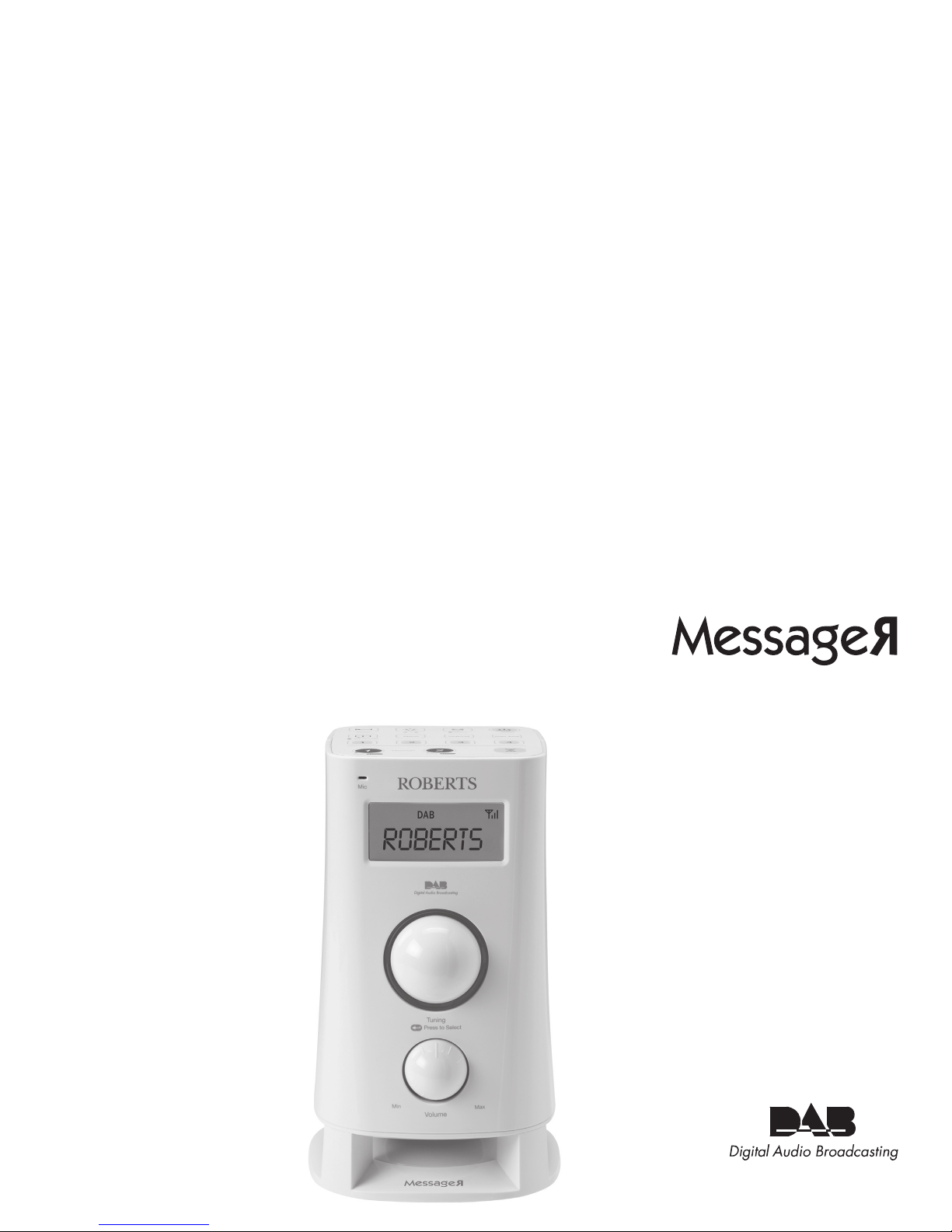
Please read this manual before use
ROBERTS
DAB / FM RDS Digital Clock Radio
Enjoy Listening
Page 2
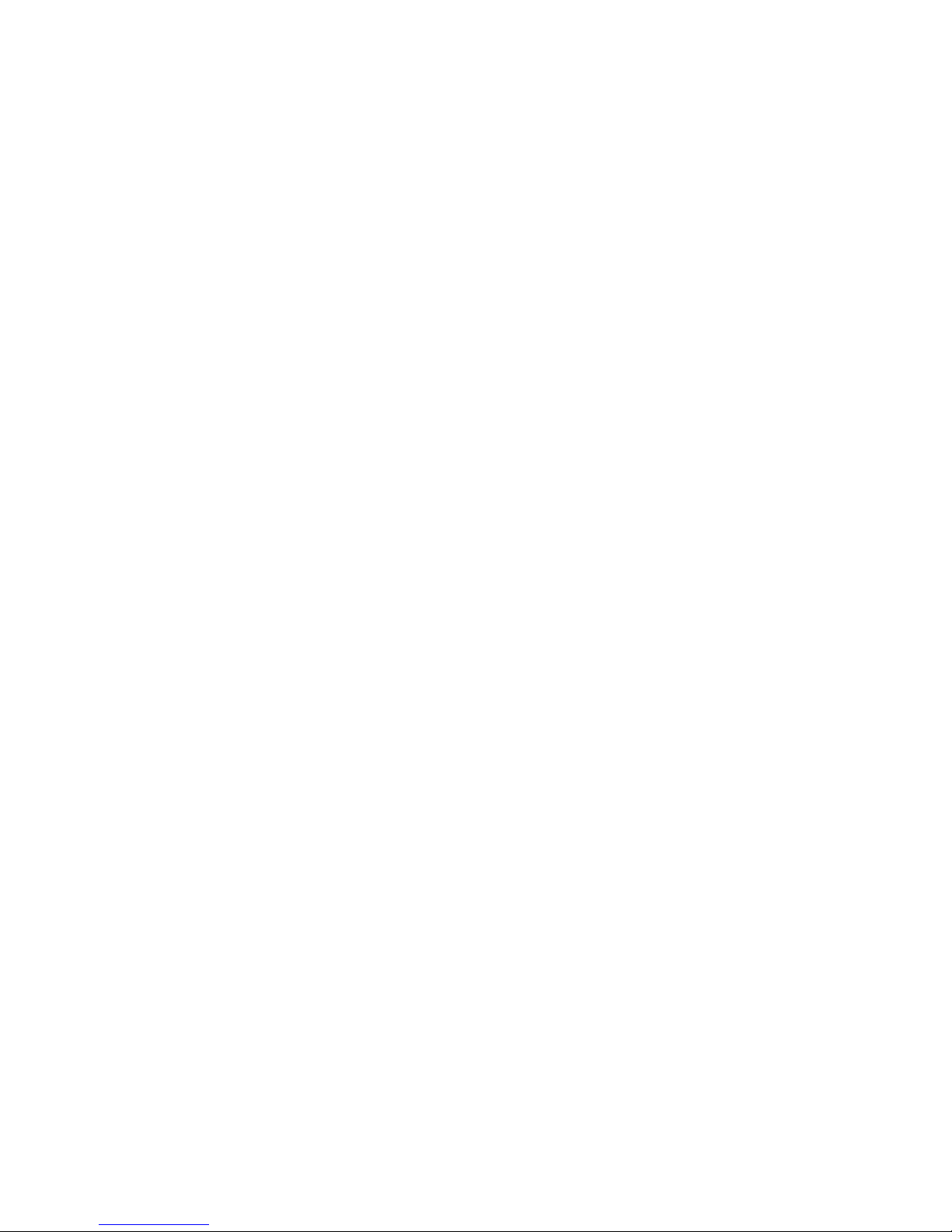
MessageR digital radio features ..........................................2
Display icons .......................................................................2
Controls ........................................................................... 3-5
Battery operation .................................................................6
Using the radio for the fi rst time...........................................7
Operating your digital radio .................................................8
Selecting a station - DAB.....................................................9
Secondary services - DAB.................................................10
Display options - DAB.................................................. 10-12
Finding new stations - DAB ...............................................12
Manual tuning - DAB .........................................................13
Signal strength display - DAB ............................................13
Dynamic Range Control (DRC) - DAB...............................14
Operating your radio - FM auto-tune .................................15
Manual tuning - FM............................................................16
Display options - FM .................................................... 17-18
Stereo / mono setting - FM (headphones only) .................18
Presetting stations .............................................................19
Recalling a preset station ..................................................20
Favourite stations ..............................................................21
Recording a voice message ..............................................22
Playing back a voice message ..........................................22
Contents
Setting the alarm times ................................................ 23-25
Cancelling alarms ..............................................................25
To view the alarm settings .................................................26
Snooze function .................................................................26
Setting the clock format .....................................................27
Setting the date format ......................................................28
Sleep function ....................................................................29
Nap timer ...........................................................................30
Display backlight dimmer...................................................31
Moon light feature ..............................................................31
Display backlight................................................................32
Key tone adjustment ..........................................................32
Software version ................................................................33
System reset......................................................................34
Headphone socket.............................................................35
Auxiliary input socket .........................................................36
USB socket (for software upgrades)..................................36
Cautions ............................................................................37
Specifi cations ....................................................................37
Circuit features ..................................................................37
Guarantee..........................................................................38
1
Page 3
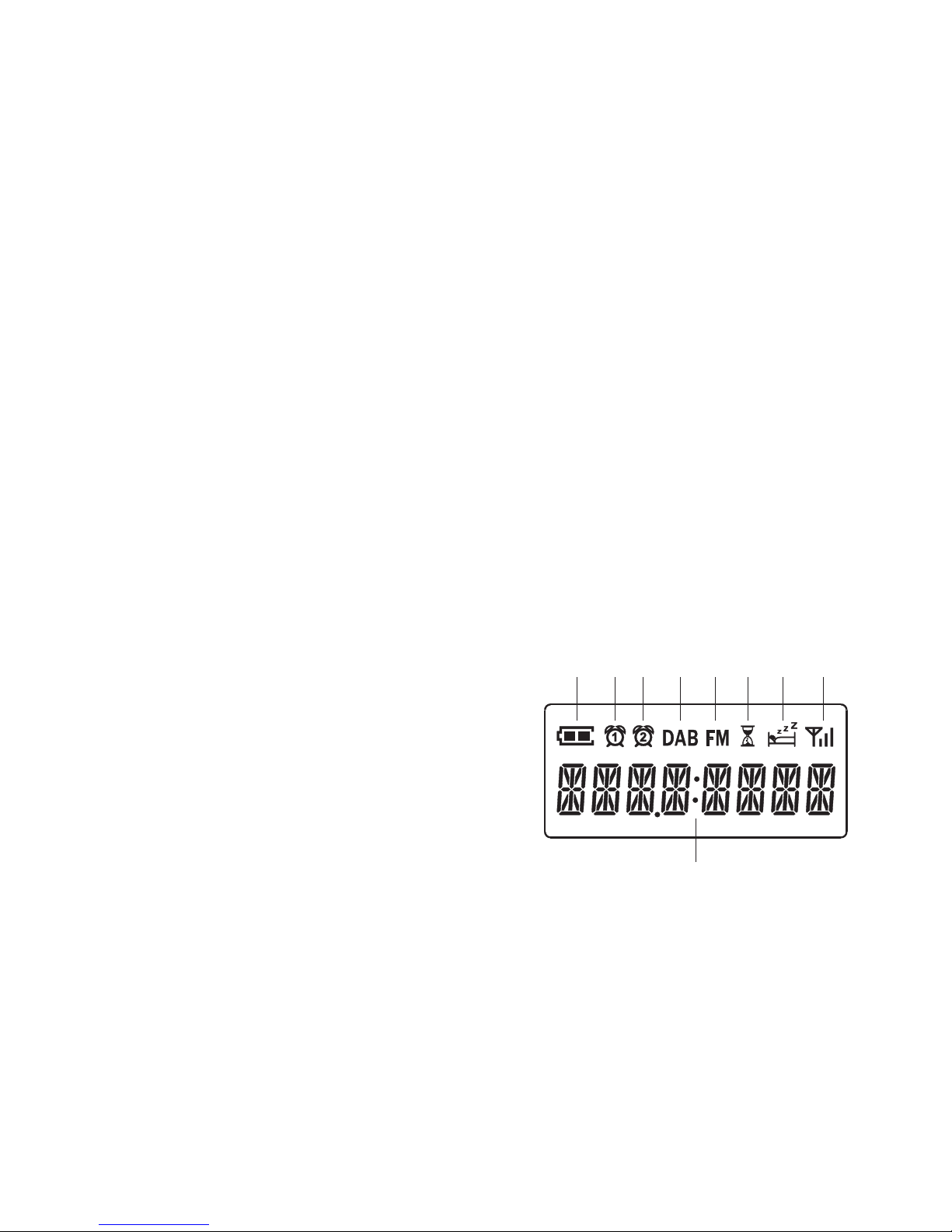
If you need any further advice, please call our Technical Helpline on :-
2
MessageR digital radio features
The Roberts MessageR digital radio provides the following range of features
in an attractive compact unit:-
• Radio for DAB and FM (with RDS) broadcasts.
• 20 station presets (10 for DAB and 10 for FM).
• 8 favourite station memories (4 for DAB and 4 for FM).
• 2 voice message memories with up to 10 seconds record duration.
• Two alarm timers with snooze feature to wake you to either buzzer,
radio alarm or voice message.
• Nap timer to set your radio to wake you after a predetermined interval
(up to 2 hours).
• Adjustable sleep timer which can be set to turn the radio off after
between 15 and 120 minutes.
• Clock display with time when in standby.
• A 3.5mm Auxiliary input socket for playing audio from MP3 players,
iPod devices or other audio equipment.
• A standard 3.5mm headphone socket for private listening.
Display icons
a. Battery capacity indicator
b. Alarm 1 indicator
c. Alarm 2 indicator
d. DAB indicator
e. FM indicator
f. Nap timer indicator
g. Sleep / Snooze indicator
h. Signal strength indicator
i. Clock digits
a b c d e f g h
i
Page 4
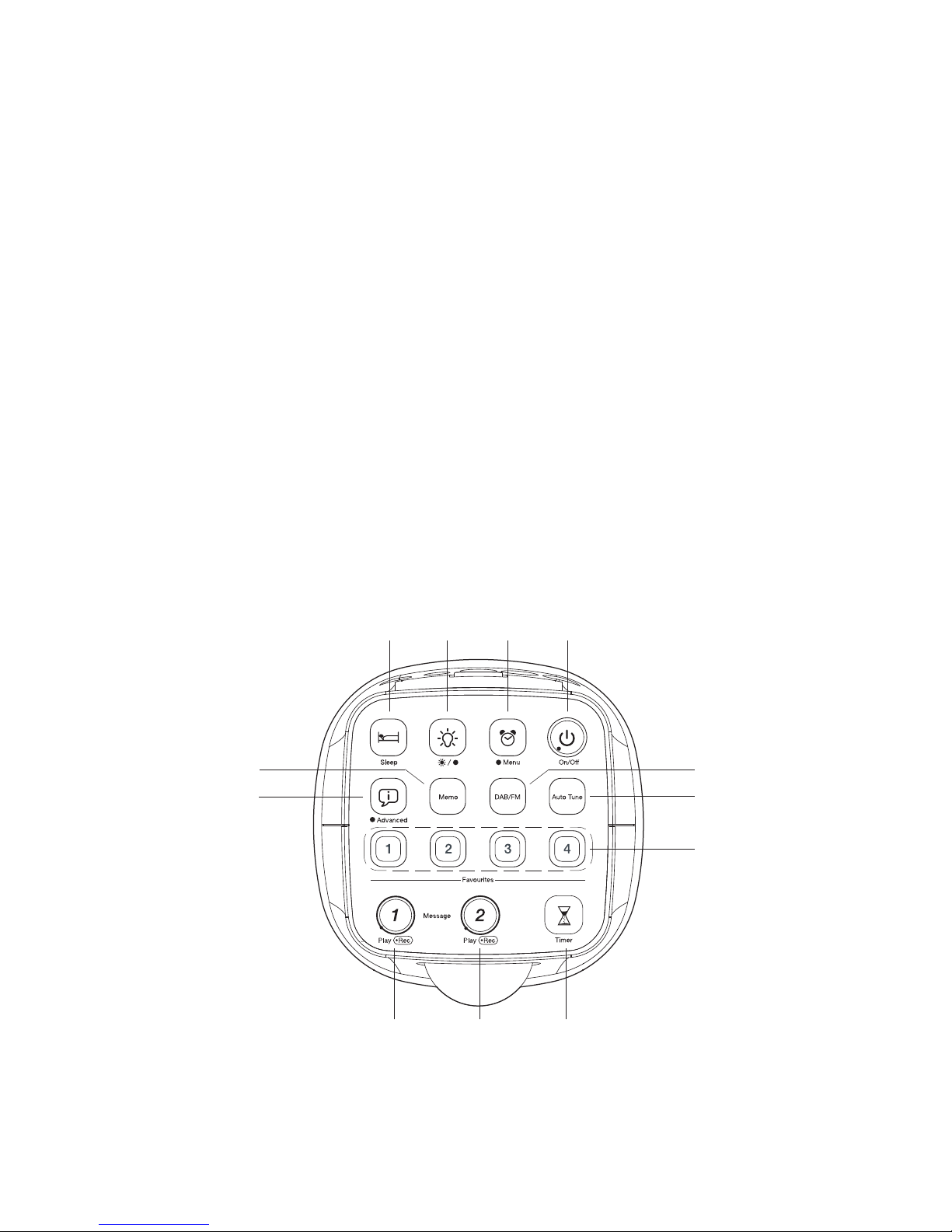
3
Controls (Top)
1. Sleep button
2. Backlight button
3. Alarm / Menu button
4. On / Off button
5. DAB / FM button
6. Auto Tune button
7. Favourite station buttons 1- 4
8. Nap timer button
9. Message 2 button with LED
10. Message 1 button with LED
11. Advanced / Info button
12. Memo button
1
2 3 4
6
5
7
8910
11
12
Page 5
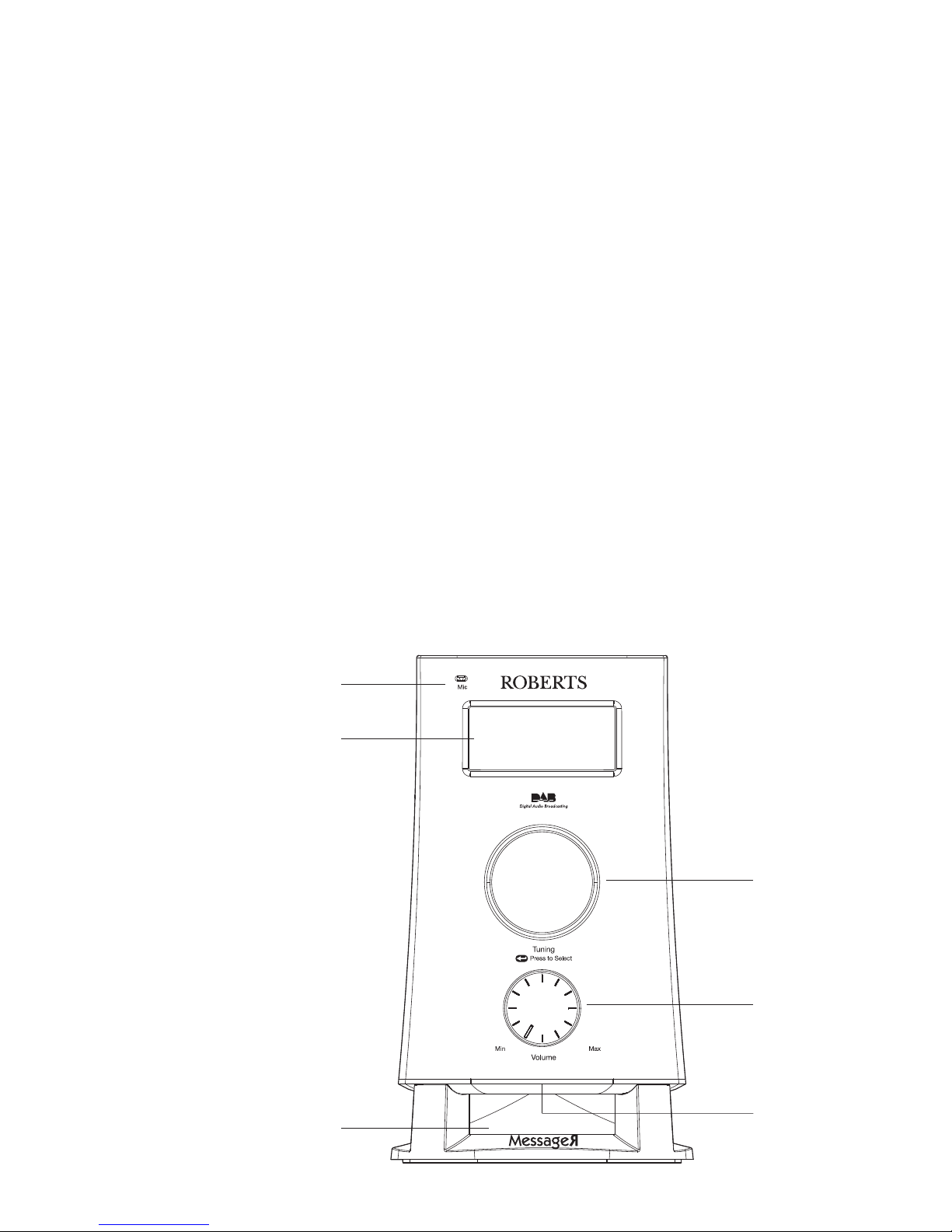
If you need any further advice, please call our Technical Helpline on :-
Controls (front)
13. Microphone
14. LCD display
15. Tuning / Select control
16. Volume control
17. Loudspeaker
18. Moon light
4
13
14
15
16
17
18
Page 6
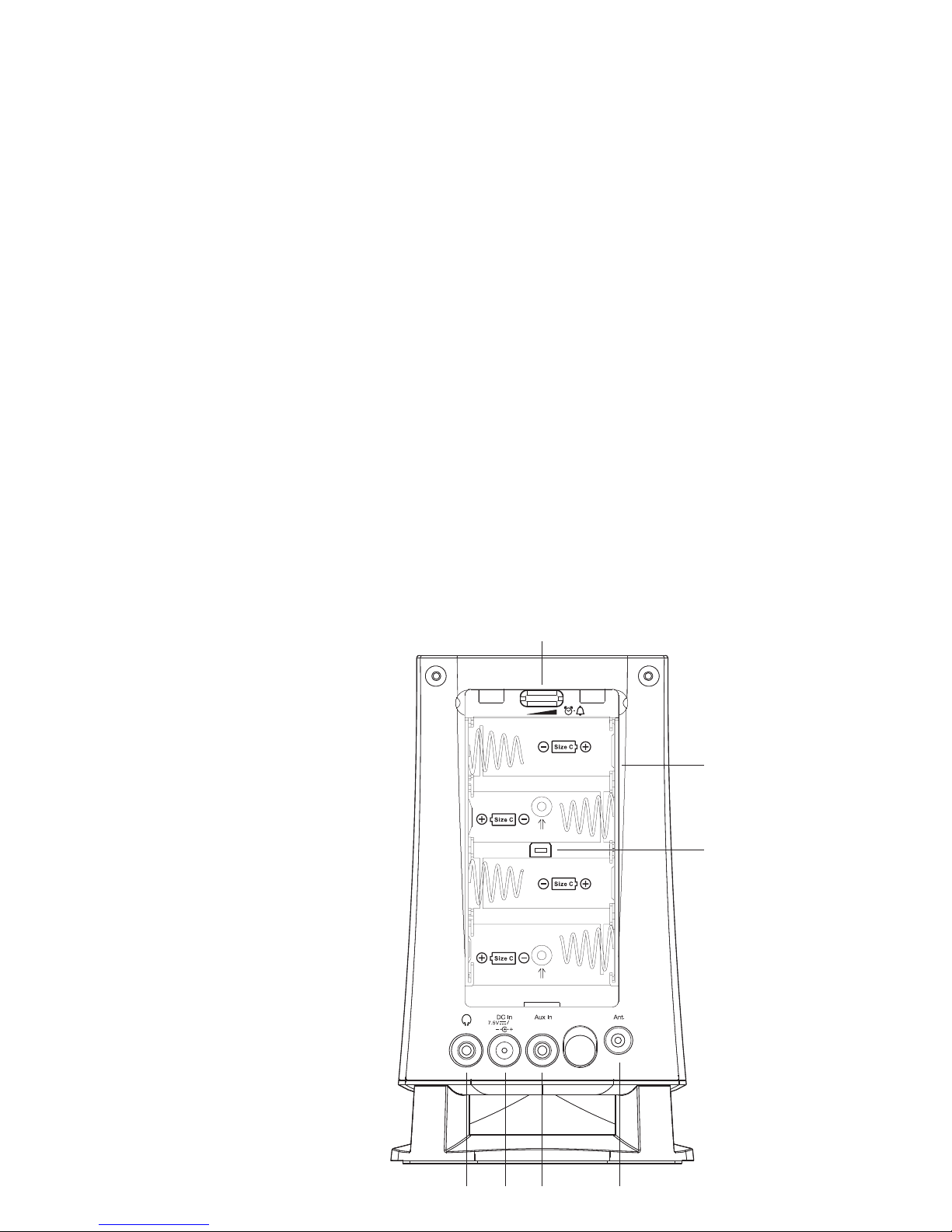
5
0.8A
Controls (rear)
19. Buzzer volume control
20. Battery compartment
21. USB socket (for software upgrades)
22. Wire DAB / FM aerial socket
23. Auxiliary input socket
24. DC input socket
25. Headphone socket
21
19
20
25
24 23 22
Page 7
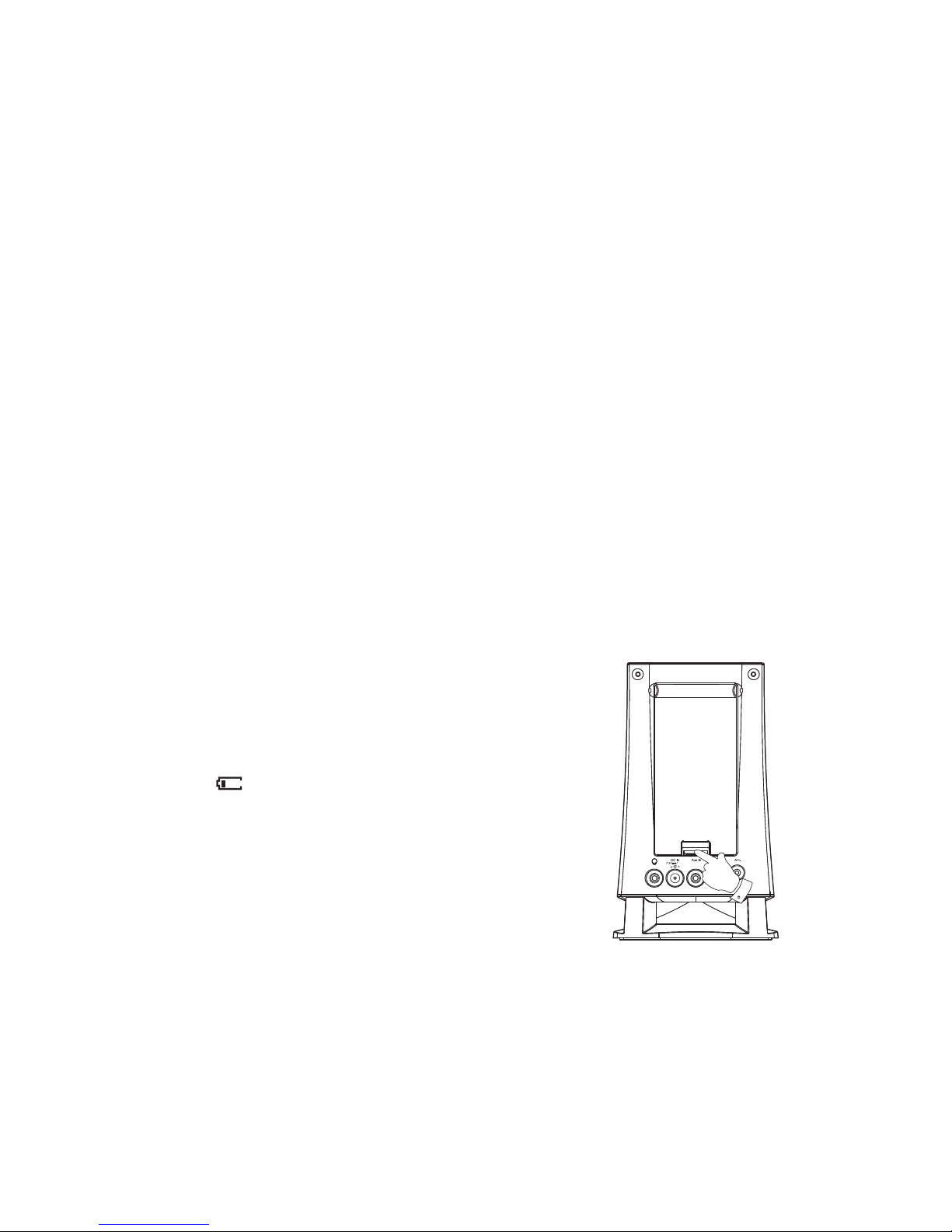
If you need any further advice, please call our Technical Helpline on :-
6
0.8A
Battery operation
1. Remove the battery cover on the back of the unit by pushing up the
tab and lifting the cover out of its locating slots.
2. Insert four LR14 (C size) batteries into the spaces in the compartment.
Take care to ensure all batteries are inserted with the correct polarity
as shown inside the battery compartment. Replace the battery cover.
3. The low battery indicator
fl ashing, reduced power, distortion and
a ‘stuttering’ sound are all signs that the batteries may need replacing.
4. If the radio is not to be used for any extended period of time it is
recommended that the batteries are removed from the radio.
We would recommend for economy that the radio is used via the AC
adaptor whenever possible with battery operation for occasional use
only.
IMPORTANT: The batteries should not be exposed to excessive heat
such as sunshine, fi re or the like. After use, disposable batteries should
if possible be taken to a suitable recycling centre. On no account
should batteries be disposed of by incineration.
1
Page 8

7
Using the radio for the fi rst time
1. Place your radio on a fl at surface.
2. Plug the wire DAB / FM aerial into the aerial socket on the rear of the
unit. Fully extend the wire aerial and place the aerial so that it is as
straight as possible extending either above or below the radio.
3. Insert the adaptor plug into the DC socket located on the rear of your
radio. Plug the adaptor into a standard 13 amp mains socket outlet.
The display will show 'ROBERTS' for a few seconds and will then
show 'NO CLOCK' and the unit will enter the standby mode. During
this time the radio is scanning to fi nd a DAB radio signal. After a short
time the current time will appear on the display.
Note: that during this time the display will not show any scanning
message for this initial scan.
4. If no signal is found, 'NO CLOCK' will be displayed. It may be necessary
to relocate your radio to a position giving better reception. You should
then carry out a scan to fi nd stations as described on page 12.
IMPORTANT: The mains adaptor is used as the means of connecting
the radio to the mains supply. The mains socket used for the radio must
remain accessible during normal use. In order to disconnect the radio
from the mains completely, the mains adaptor should be removed from
the mains socket outlet completely.
0.8A
2
Page 9
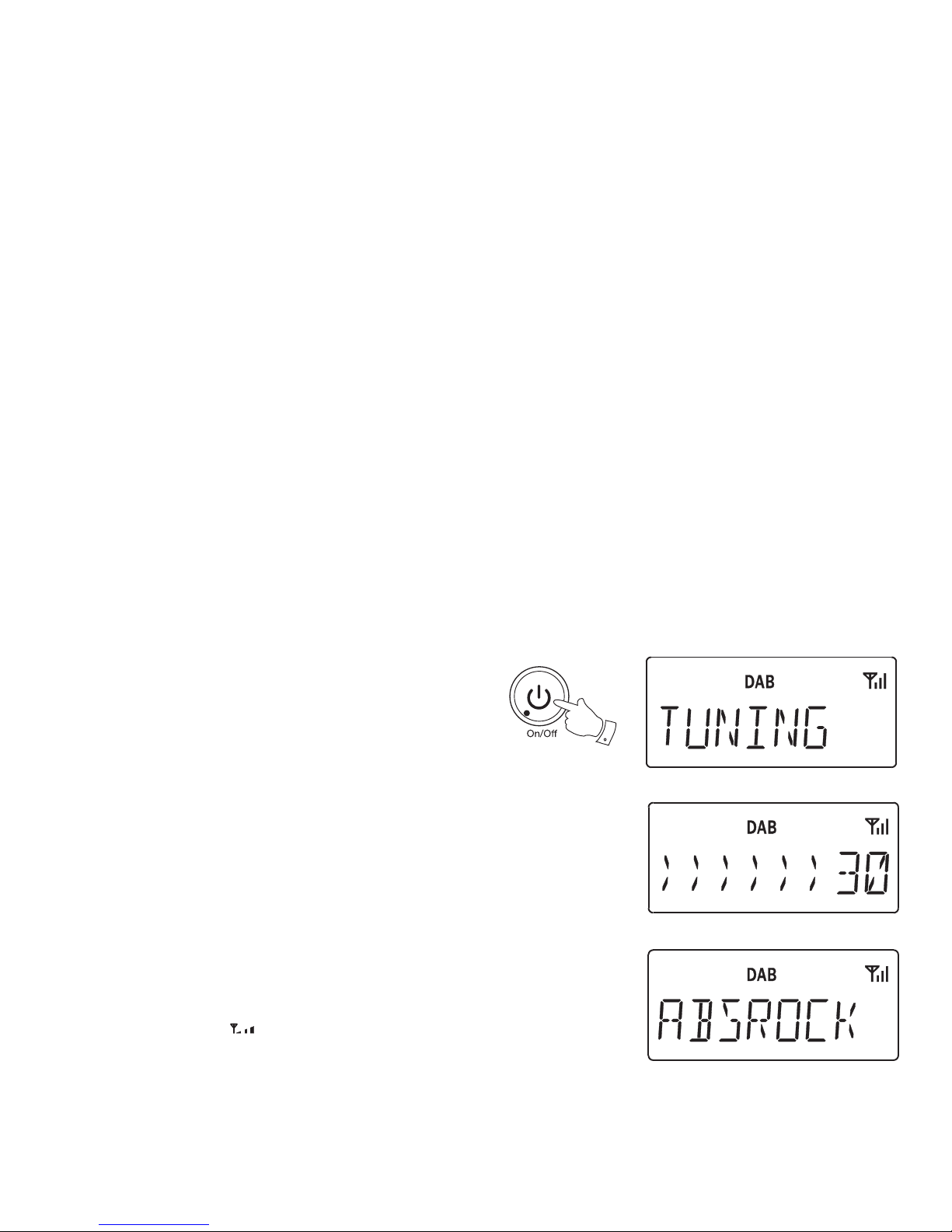
If you need any further advice, please call our Technical Helpline on :-
8
Operating your digital radio
1. Press the On / Off button to switch on your radio.
When fi rst switched on, the radio will be in DAB mode. After each use
the radio will remember the mode used and then switch on in that
mode the next time that it is used.
2. If the radio has been used before, the last used station will be selected.
3. If this is the fi rst time that the radio has been used a quick scan of
the Band III DAB channels will be carried out. During the scanning
process the display will show the progress of the station search. The
number on the right of the display is the number of stations that have
been found.
4. When the scan is completed the fi rst station (in numeric-alpha order
0...9, A...Z will be selected. The fi rst station in the list of stations found
during scanning will be played. The display will show the station name.
5. If no signals are found then 'OFF AIR' will be displayed and it may be
necessary to relocate your radio to a position giving better reception.
You should then carry out a scan to fi nd stations as described on page
12.
• Your radio has an indicator
on the display to indicate the strength
of the DAB radio signal being received.
1
Page 10
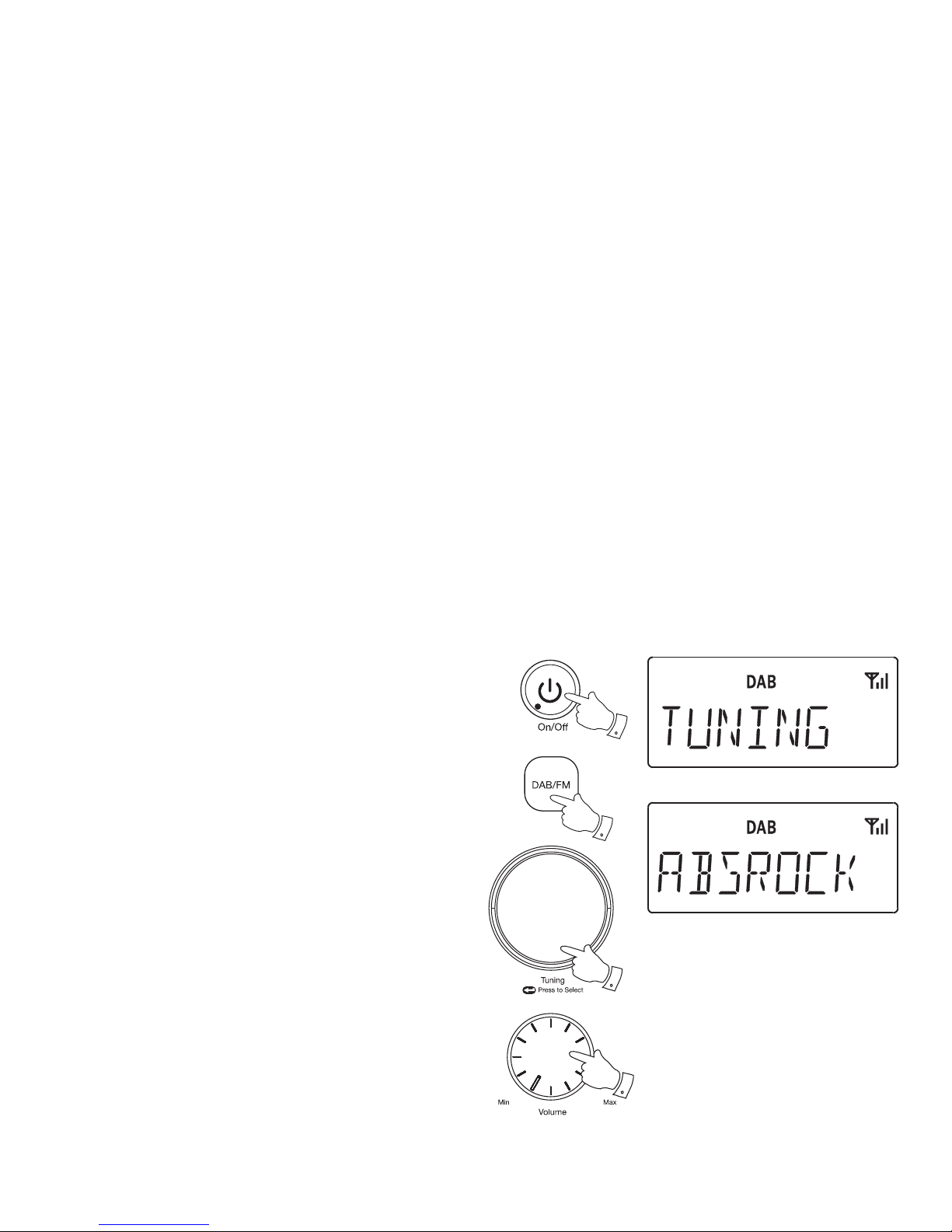
9
Selecting a station - DAB
1. Press the On / Off button to switch on your radio.
2. Press and release the DAB / FM button until the DAB mode is selected.
The display will show the name of the radio station currently selected.
3. Rotate the Tuning / Select control to step through the list of available
stations.
4. When the desired station name appears on the display, press and
release the Tuning / Select control to select the station. The display
will show 'TUNING' while your radio fi nds the new station.
5. Adjust the Volume control to the required setting.
Note: If after selecting a station the display shows 'OFF AIR' it may be
necessary to relocate your radio to a position giving better reception.
1
2
3,4
5
Page 11
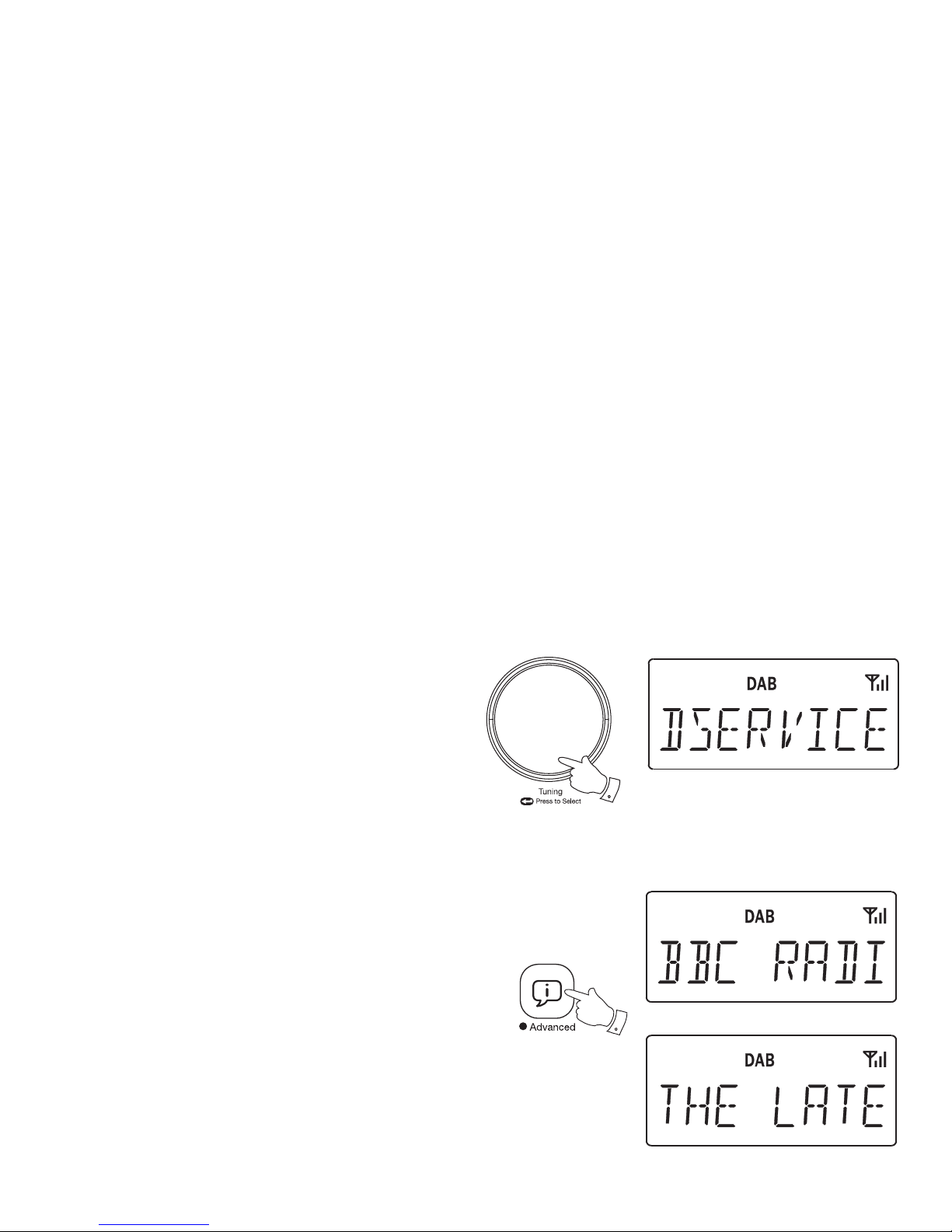
If you need any further advice, please call our Technical Helpline on :-
10
Secondary services - DAB
1. Certain radio stations have one or more secondary services associated
with them. If a station has a secondary service associated with it then
the secondary service will then appear immediately after the primary
service as you rotate the Tuning / Select control.
2. To tune to the secondary service, press and release the Tuning /
Select control. Most secondary services do not broadcast continually
and if the selected service is not available, the radio will re-tune to the
associated primary service.
Display options - DAB
Your radio has a range of display options when in DAB mode:-
1. Press and release the Info button to cycle through the various options.
All display options except the text display will revert to the clock display
after about 10 seconds.
a. Station name Displays the station name being
listened to.
b. Scrolling text Displays scrolling text messages such
as artist/track name, phone in number,
etc.
a
1,2
b
1
Page 12
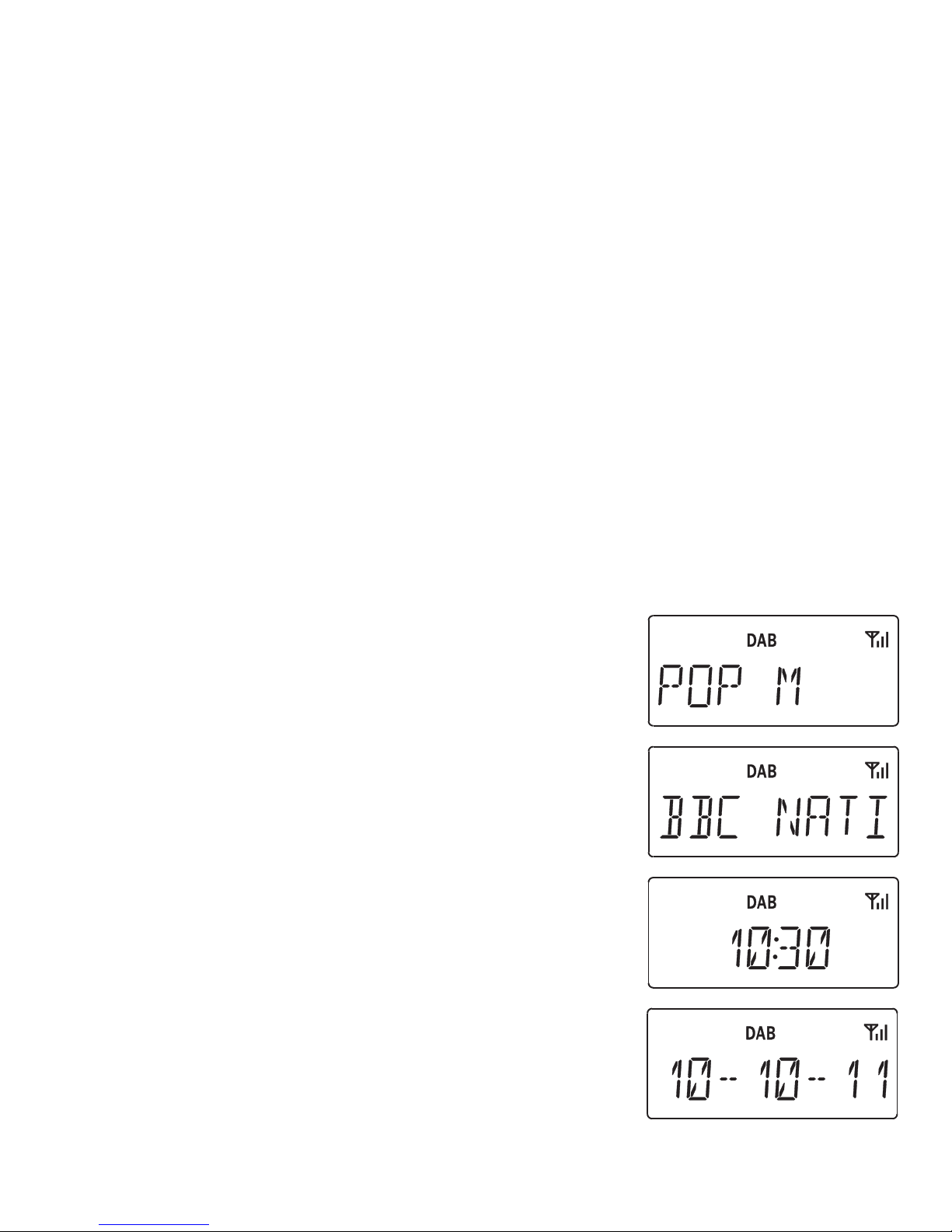
11
c. Programme type Displays the type of station being
listened to e.g. Pop, Classic, News, etc.
d. Multiplex Name Displays the name of the DAB multiplex
to which the current station belongs.
e. Time Displays the current time.
f. Date Displays the current date.
c
d
e
f
Page 13

If you need any further advice, please call our Technical Helpline on :-
12
g. Frequency and channel Displays frequency and channel number
for the currently tuned DAB station.
h. Bit rate Displays the digital audio bit rate for the
currently tuned DAB station.
i. Signal error Displays the bit error rate for the
currently tuned DAB station.
g
h
i
Finding new stations - DAB
From time to time, new DAB radio stations may become available. Or you
may have moved to a different part of the country. In this case you may
need to cause your radio to scan for new stations.
1. Press and release the Auto Tune button.
2. Your radio will perform a scan of the Band III DAB channels. As new
stations are found, the station counter on the right-hand side of the
display will increase and stations will be added to the list.
1
Page 14

13
Manual tuning - DAB
Manual tuning allows you to tune your radio to a particular DAB frequency
in Band III. Any new stations found will be added to the station list. This
function can also be used to assist the positioning of the aerial or the radio
to optimise reception for a specifi c channel or frequency. Note that UK
DAB stations are located in the range of channels 11B to 12D.
1. Press and hold the Advanced / Info button so that the display shows
'MANUAL'. Press and release the Tuning / Select control to enter the
manual tuning mode.
2. Rotate the Tuning / Select control to select the desired DAB channel.
Press and release the Tuning / Select control to tune to the chosen
frequency.
3. If a signal is present, this will be indicated on a signal strength display.
The minimum signal marker (
) shows the minimum signal strength
needed for good DAB reception. The signal indicator chevrons go up
or down showing the changing signal strength as you adjust the wire
aerial or your radio position. Press and release the Tuning / Select
control again to return to the normal DAB tuning mode.
Signal strength display - DAB
1. Press and release the Tuning / Select control to show the signal
strength display. The minimum signal marker ( ) shows the minimum
signal strength needed for good DAB reception. The signal indicator
chevrons increase or decrease showing the changing signal strength
as you adjust the wire aerial or your radio position.
2. Press and release the Tuning / Select control to return to the normal
radio display.
1
1-3
1,2
Page 15

If you need any further advice, please call our Technical Helpline on :-
14
Dynamic Range Control (DRC) - DAB
The DRC facility can make quieter sounds easier to hear when your radio
is used in a noisy environment.
There are three levels of compression:
DRC 0 No compression applied. (default)
DRC 1/2 Medium compression applied.
DRC 1 Maximum compression applied.
1. Press the On / Off button to switch on your radio.
2. Press and release the DAB / FM button until the DAB band is selected.
3. Press and hold the Advanced / Info button.
4. Rotate the Tuning / Select control until 'DRC VAL' appears on the
display. Press and release the Tuning / Select control. The display
will show the current DRC value.
5. Rotate the Tuning / Select control to select the required DRC setting
(default is 0).
6. Press and release the Tuning / Select control to confi rm the setting.
After several seconds the display will return to the normal radio display.
Note: Not all DAB broadcasts are able to use the DRC function. If the
broadcast does not support DRC, then the DRC setting in the radio will
have no effect.
3
4-6
2
Page 16

15
Operating your radio - FM auto-tune
1. Fully extend the wire aerial located on the rear of your radio. Place
the wire antenna so that it is as straight as possible extending either
above or below the radio.
2. Press the On / Off button to switch on your radio.
3. Press and release the DAB / FM button until the FM band is selected.
4. Press and release the Auto Tune button to cause your radio to search
from low frequency to high frequency and to stop automatically when
it fi nds a station of suffi cient strength.
5. After a few seconds the display will update. The display will show the
frequency of the signal found. If the signal is strong enough and there
is RDS data present then the radio may display the station name.
6. To fi nd other stations press and release the Auto Tune button as
before.
7. Press and hold down the Auto Tune button for 2 - 3 seconds to cause
your radio to search from high frequency to low frequency and to stop
automatically when it fi nds a station of suffi cient strength.
8. When the end of the waveband is reached your radio will recommence
tuning from the opposite end of the waveband.
9. Adjust the Volume to the required setting.
10. To switch off your radio, press the On / Off button.
4-7
3
2,10
9
Note:
If you fi nd that FM reception is poor, try repositioning the wire aerial. Fully
extend the wire aerial located on the rear of your radio. Place the wire
antenna so that it is as straight as possible extending either above or
below the radio. If you fi nd that an FM broadcast has a lot of background
hiss, this may often be reduced by setting the radio into Mono reception
mode for the current FM station. Please refer to the section "Stereo / Mono
setting - FM" on page 18 for further details.
Page 17

If you need any further advice, please call our Technical Helpline on :-
16
Manual tuning - FM
1. Fully extend the wire aerial located on the rear of your radio. Place
the wire antenna so that it is as straight as possible extending either
above or below the radio.
2. Press the On / Off button to switch on your radio.
3. Press and release the DAB / FM button until the FM band is selected.
4. Rotate the Tuning / Select control to tune to a station. The frequency
will change in steps of 50kHz.
If the radio is tuned to a station of suffi cient signal strength with RDS
information present, then the display may change to show the station
name.
5. When the waveband end is reached the radio will recommence tuning
from the opposite waveband end.
6. Set the Volume to the desired setting.
7. To switch off your radio press the On / Off button.
Note:
If you fi nd that FM reception is poor, try repositioning the wire aerial. Fully
extend the wire aerial located on the rear of your radio. Place the wire
antenna so that it is as straight as possible extending either above or
below the radio. If you fi nd that an FM broadcast has a lot of background
hiss, this may often be reduced by setting the radio into Mono reception
mode for the current FM station. Please refer to the section "Stereo / Mono
setting - FM" on page 18 for further details.
3
2,7
6
4
Page 18

17
Display options - FM
Your radio has a range of display options for FM mode:-
The Radio Data System (RDS) is a system in which inaudible digital
information is transmitted in addition to the normal FM radio programme.
RDS offers several useful features. The following are available on your radio.
1. Press and release the Info button to cycle through the various options.
All display options except the text display will revert to the clock display
after about 10 seconds.
a. Frequency Displays the frequency of the station being
listened to.
b. Station name Displays the name of the station being
listened to.
c. Programme type Displays type of station being listened to
e.g. Pop, Classic, News, etc.
d. Scrolling text Displays scrolling text messages such
as artist/track name, phone in number,
etc.
a
1
c
d
b
Page 19

If you need any further advice, please call our Technical Helpline on :-
18
e. Time Displays the current time.
f. Date Displays the current date.
Note: If no RDS information is available, the radio will be unable to display
the station name, scrolling text and programme type information.
e
f
Stereo / Mono setting - FM (headphones only)
Your radio will play stereo FM broadcasts in stereo (via headphones)
provided that the received signal is of adequate strength. However, as
a stereo signal becomes weaker the audio signal will become poorer. It
may be preferable to force the radio to play the station in mono in order
to reduce the level of background hiss.
1. Press the On / Off button to switch on your radio.
2. Tune to the required FM radio station as previously described (see
pages 15, 16).
3. Press and release the Tuning / Select control so that the display
shows 'MONO'. The radio will play the current FM station in mono.
4. If you wish to cancel the Mono override while listening to the currently
tuned radio station, press and release the Tuning / Select control
so that the display shows 'AUTO'. The radio will play the current FM
station in stereo if the signal is suffi ciently strong.
1
3,4
Page 20

19
Presetting stations
You may store your preferred DAB and FM radio stations to the preset
station memories. There are 20 memory presets in your radio, 10 for
DAB and 10 for FM. Presets are remembered by your radio in the event
of a power failure.
The procedure for setting presets and using them to tune stations is the
same for FM and DAB modes, and is described below.
1. Press the On / Off button to switch on the radio.
2. Press the DAB / FM button to select the desired waveband DAB or
FM.
3. Tune to the required station as previously described.
4. Press and hold the Memo button. The display will show, for example,
'Empty 01' if no station has been stored to that preset.
5. Rotate the Tuning / Select control to select the desired preset station
number under which you wish to store the station.
6. Press and release the Tuning / Select control. The display shows,
for example, '01 SAVED'. The station will be stored under the chosen
preset. Repeat this procedure for the remaining presets.
7. Stations which have been stored in preset memories may be overwritten
by following the above procedure.
2
1
5,6
4
Page 21

If you need any further advice, please call our Technical Helpline on :-
20
Recalling a preset station
1. Press the On / Off button to switch on the radio.
2. Press the DAB / FM button to select the desired waveband DAB or
FM.
3. Press and release the Memo button. The display will show, for example,
'Empty 01' if no station has been stored to that preset. If a preset has
been stored, then the display will show either the station name (for
DAB stations) or the frequency (for FM stations).
4. Rotate the Tuning / Select control to select the desired preset station.
5. Press and release the Tuning / Select control. Your radio will tune to
the chosen preset station stored in the preset memory.
2
1
4,5
3
Page 22

21
Storing your favourite stations
You may store your favourite DAB and FM radio stations using the 4
favourite station buttons. There are 8 favourite stations available in your
radio, 4 for DAB and 4 for FM. Favourites are remembered by your radio
in the event of a power failure.
The procedure for setting favourites and using them to tune stations is the
same for FM and DAB modes, and is described below.
1. Press the On / Off button to switch on the radio.
2. Press the DAB / FM button to select the desired waveband DAB or
FM.
3. Tune to the required station as previously described.
4. Press and hold the desired Favourite button (1-4). The display will
show, for example, '
1 SAVED'. The station will be stored under the
chosen favourite button. Repeat this procedure for the remaining
favourite stations.
5. Stations which have been stored in favourite memories may be
overwritten by following the above procedure.
Recalling a favourite station
1. Press the On / Off button to switch on the radio.
2. Press the DAB / FM button to select the desired waveband.
3. Press and release the desired Favourite button (1-4). The radio will
tune to the station stored in the favourite memory.
2
1
4
2
3
Page 23

If you need any further advice, please call our Technical Helpline on :-
22
Recording a voice message
Your radio can record 2 voice messages which can also be used to wake
you when setting the alarm. Voice messages may be set while the radio
is in standby or whilst in use. Each message can be up to 10 seconds
in duration. Ensure the volume control is set to a suitable listening level.
1. Press and hold either Message 1 or Message 2 buttons for 2
seconds. When 'RECORD' fl ashes on the display speak clearly into
the microphone. The LED will light during the recording.
2. Press and release the Message 1 or 2 buttons when you have fi nished
recording your message. The LED on the button will fl ash indicating
that a message has been recorded.
3. To overwrite an existing message follow step 1 above.
Playing back a voice message
1. To play back your voice message, press and release the relevant
Message button. 'PLAYING' will fl ash on the display and your message
will be played back.
2. If you do not wish to listen to the whole message, press and release
the Message 1 or 2 buttons again.
Note: If you play back the recording and it is very quiet you may need
to speak closer to the microphone.
1,2
1,2
Page 24

23
Setting alarm times
Your radio has two alarms which can be set to wake you to DAB, FM
radio, beep type alarm or voice message. Each alarm can be set to sound
once, daily, on weekdays or at weekends. The alarms can be set while
your radio is in use or in standby mode. The clock must be set correctly
before setting the alarms.
Note: If no buttons are pressed for ten seconds, your clock radio will exit
the alarm setup.
1. Press and hold the Alarm button. 'Alarm 1' fl ashes on the display.
2. Rotate the Tuning / Select control to select the desired alarm number,
1 or 2.
3. Press and release the Tuning / Select control to enter the setting for
the chosen alarm.
4. Rotate the Tuning / Select control to select ON, BACK (will go back
to the previous step) or OFF. If OFF is selected any current setting
for that alarm will be cancelled.
5. With 'ON' selected, press and release the Tuning / Select control to
cause the alarm hour digits to fl ash on the display.
6. Rotate the Tuning / Select control to choose the desired alarm hour.
1
2-6
Page 25

If you need any further advice, please call our Technical Helpline on :-
24
7. Press and release the Tuning / Select control to cause the alarm
minute digits to fl ash on the display.
8. Rotate the Tuning / Select control to choose the desired alarm minute.
9. Press and release the Tuning / Select control to enter the setting.
The alarm source option will fl ash on the display.
10. Rotate the Tuning / Select control to choose the desired alarm source
(BUZZER, DAB, FM, MSG 1 (recorded message 1), MSG 2 (recorded
message 2), BACK (will go back to the previous step).
Note: To use the message option a message must have been previously
recorded, see 'Recording a voice message' page 22.
11. Press and release the Tuning / Select control to enter the setting.
The alarm day option will fl ash on the display.
12. Rotate the Tuning / Select control to choose the desired alarm day
option:
Daily - will sound everyday
Once - will sound at one time only
Weekdays - will sound only on weekdays
Weekends - will sound only on weekends
Back - will go back to the previous step
13. Press and release the Tuning / Select control to confi rm the alarm
settings. 'SAVED' will show on the display before exiting the alarm
setup.
7-13
Page 26

25
Cancelling alarms
1. While an alarm is sounding it can be cancelled by pressing the On / Off
button.
2. To permanently cancel an alarm, enter the alarm setup menu for the
alarm that you wish to cancel. Set the alarm to the 'OFF' option (see
step 4 on page 23).
Alarms are indicated in the display by the
symbol and the corresponding
alarm number. The alarm icon will fl ash on the display when an alarm is
souding.
Note: When setting your alarm to the buzzer alarm you will need to ensure
that the Buzzer volume control located inside the battery compartment
has been set to the desired level.
Note: The alarm volume used for radio alarm or voice message will be the
volume previously listened to. The volume must not be set at the lowest
level. When your radio is set to wake by the radio alarm, your radio will
switch to the last used DAB or FM radio station. If the radio cannot tune
to the DAB radio station, the buzzer alarm will be used instead.
The buzzer alarm will start from minimum and increase in level every few
seconds. The buzzer alarm will sound for 30 minutes and the radio and
message alarm will sound for 60 minutes unless cancelled.
Note: If the radio is switched on because of the radio alarm you can control
basic functions such as the volume.
1
Page 27

If you need any further advice, please call our Technical Helpline on :-
26
To view the alarm settings
1. Press and release the Alarm button to enter the alarm setup.
2. Rotate the Tuning / Select control to view alarms 1 or 2.
3. Press and release the Tuning / Select control to cycle through each
of the settings for the chosen alarm.
Snooze function
1. When the alarm sounds, press any button other than the On / Off
button. This will silence the alarm for 5 minutes.
The display will show the Snooze symbol
. This sequence can be
repeated during the alarm period.
2. To cancel the Snooze function, press the On / Off button.
2
1
2,3
Page 28

27
Setting the clock format
The clock display can be set to 12 or 24 hour format. The selected format
is then also used when setting the alarms.
1. Press and hold the Menu button to enter the setup menu.
2. Rotate the Tuning / Select control until 'TIME FMT' appears on the
display.
3. Press and release the Tuning / Select control to enter the clock format
menu.
4. Rotate the Tuning / Select control to select either 12 or 24 hour format.
Press the control to confi rm your choice of clock format. The display
will revert to the previous display.
If the 12 hour clock format is chosen, the radio will then use the 12 hour
clock for setting of alarms, and will display a 12 hour clock with an AM or
PM indicator when in standby mode.
1
2-4
Page 29

If you need any further advice, please call our Technical Helpline on :-
28
Setting the date format
The date format displayed on your radio can be adjusted. There are three
options available.
1. Press and hold the Menu button to enter the setup menu.
2. Rotate the Tuning / Select control until 'DATE FMT' appears on the
display.
3. Press and release the Tuning / Select control to enter the date format
menu.
4. Rotate the Tuning / Select control to select the required date format.
Press the control to confi rm your choice of format. The display will
revert to the previous display.
1
2-4
Page 30

29
Sleep function
Your radio can be set to turn off after a preset time has elapsed. The
sleep setting can be adjusted between 15 and 120 minutes. Ensure your
radio is switched on.
1. When using your radio, press and release the Sleep button.
2. Rotate the Tuning / Select control to select the desired sleep time.
The sleep settings available are 15, 30, 60, 90 and 120 minutes. A
further rotation will cause the sleep timer to be set to OFF which will
cancel the sleep function.
3. Press and release the Tuning / Select control to confi rm the sleep
setting. The display will exit the sleep options. The sleep symbol
will show on the display.
4. Your radio will switch off after the preset sleep time has elapsed. To
view the remaining sleep time press the Sleep button again.
5. To cancel the sleep timer and switch off your radio before the chosen
sleep time has elapsed, press the On / Off button.
To cancel the sleep timer without switching off your radio, choose the
'OFF' option in step 2.
1,4
2,3
1
Page 31

If you need any further advice, please call our Technical Helpline on :-
30
Nap timer
The Nap timer facility allows you to set your radio to wake you after a
predetermined interval (up to 2 hours) without needing to set the alarm.
The nap timer can be set when your radio is in use or in standby mode.
1. Press and release the Timer button.
2. Rotate the Tuning / Select control to select the desired nap time. The
nap setting will increase in 1 minute increments from 1 minute up to
120 minutes.
3. Press and release the Tuning / Select control or press the Timer
button to confi rm the nap setting. The display will exit the nap options.
The nap timer symbol will show on the display.
4. To view the remaining nap time press and release the Timer button
again.
5. When the selected nap timer has elapsed, the buzzer will sound for
3 minutes.
6. To cancel the buzzer press the On / Off button.
7. To disable the nap timer press and hold the Timer button. The nap
timer symbol will disappear from the display.
Note: When setting the Nap timer you will need to ensure that the Buzzer
volume control located inside the battery compartment has been set to
the desired level.
1,4,7
2,3
6
Page 32

31
Display backlight dimmer
The brightness of the display and the moon light LED can be adjusted while
the radio is in standby or while it is in use. If you use the unit in the bedroom,
you may prefer a lower standby brightness level than the standard setting.
There are seven brightness levels and an almost off 'night-time' setting.
1. In order to adapt the intensity of the display to suit the ambient room
lighting, press the Backlight button to select the dimmer and moon
light LED brightness.
The backlight level will change at the same time so that you can see
the effect of each setting.
Moon light feature
Your radio has a moon light feature which may be set to be either on or off.
1. Press and hold the Menu button.
2. Rotate the Tuning / Select control until 'MOON LED' appears on the
display.
3. Press and release the Tuning / Select control to enter the menu.
4. Rotate the Tuning / Select control to select either 'ON' or 'OFF'
5. Press and release the Tuning / Select control to confi rm the setting.
2-5
1
1
Page 33

If you need any further advice, please call our Technical Helpline on :-
32
Key tone adjustment
Your radio has a key tone feature which can be adjusted. You can either
have the key tone on (loud) or almost-off (quiet). Follow the below procedure
to adjust the key tone.
1. Press and hold the Menu button.
2. Rotate the Tuning / Select control until 'KEY TONE' appears on the
display.
3. Press and release the Tuning / Select control to enter the menu.
4. Rotate the Tuning / Select control to select either 'ON' or 'OFF'.
5. Press and release the Tuning / Select control to confi rm the setting.
Note: the buzzer volume control located inside the battery compartment
may effect the key tone volume.
2-5
1
Display backlight
1. When using the radio powered from batteries, the display backlight
will be switched on for several seconds when any button is pressed.
2. When your radio is powered by the AC mains using the supplied mains
adaptor the display backlight will always be on whenever the radio is
switched on.
Page 34

33
Software version
The software display cannot be altered and is just for your reference.
Ensure your radio is switched on.
1. Ensure your radio is in DAB or FM mode.
2. Press and hold the Advanced / Info button.
3. Rotate the Tuning / Select control until 'SW VER' appears on the
display.
4. Press and release the Tuning / Select control. The display will show
the software information. The radio will exit the menu after several
seconds.
3,4
2
Page 35

If you need any further advice, please call our Technical Helpline on :-
34
System reset
If your radio fails to operate correctly, or some digits on the display are
missing or incomplete carry out the following procedure.
1. Press the On / Off button to switch on the radio and ensure your radio
is in DAB or FM mode.
2. Press and hold the Advanced / Info button.
3. Rotate the Tuning / Select control until 'FACTORY' appears on the
display. Press and release the Tuning / Select control so that the
display shows 'RESET' and then press the Tuning / Select control
again.
4. A full reset will be performed. The station list and presets will be
erased. Alarms will be cancelled and sleep timer settings will be set
to their default values. The display will show 'ROBERTS' and after a
short time the current time will appear on the display.
5. See "Operating your radio" on page 8 for further details.
In case of malfunction due to electrostatic discharge, reset the product
as above to resume normal operation. If you are not able to perform the
reset operation as above, removal and reconnection of the power supply
and batteries may be required.
If a problem persists our technical staff would be pleased to offer any
assistance on operating the radio. Our technical helpline number is
020 8758 0338.
3
2
Page 36

35
Headphone socket
A 3.5mm Headphone Socket located on the rear of your radio is provided
for use with either headphones or an earpiece. Inserting a plug automatically
mutes the internal loudspeaker.
Please be aware that the sensitivity of headphones can vary widely. We
therefore recommend setting the volume to a low level before connecting
headphones to the radio.
IMPORTANT: Excessive sound pressure from earphones and headphones
can cause hearing loss.
0.8A
Page 37

If you need any further advice, please call our Technical Helpline on :-
36
Auxiliary Input (Line in) socket
A 3.5mm stereo Auxiliary Input socket is provided on the rear of your
radio to permit an audio signal to be fed into the unit from an external
audio device such as iPod, MP3 or CD player.
1. Connect a stereo or mono audio source (for example, iPod, MP3 or
CD player) to the Auxiliary Input socket (marked "Aux In").
2. Press and release the DAB / FM button until 'AUX IN' is selected on
the display.
3. Adjust the Volume control on your iPod, MP3 or CD player to ensure
an adequate signal and then adjust the volume on the radio for
comfortable listening.
2
0.8A
USB socket for software upgrade
As software updates become available software and information on how
to update your clock radio may be found at www.robertsradio.co.uk
Page 38

37
Cautions
Do not allow this radio to be exposed to water, steam or sand. Do not
leave your radio where excessive heat could cause damage such as in
a parked car where the heat from the sun can build up even though the
outside temperature may not seem too high. It is recommended that the
DAB band be used wherever possible as better results in terms of quality
and freedom from interference will usually be obtained than on the FM band.
• The name plate is located underneath the unit.
• Your radio should not be exposed to dripping or splashing and that no
objects fi lled with liquids, such as vases, shall be placed on the radio.
• It is recommended to operate the product such that there is a minimum
distance (10cm recommended) to adjacent objects in order to ensure
good ventilation.
• The ventilation of the product should not be restricted by covering it or
its ventilation openings with items such as newspapers, tablecloths,
curtains etc.
• No naked fl ame sources such as lighted candles should be placed on
the product.
• It is recommended to avoid using or storing the product at extremes
of temperature. Avoid leaving the unit in cars, on window sills, in direct
sunlight etc.
The Company reserves the right to amend the specifi cation without notice.
Circuit Features
Loudspeaker 63 mm
Output Power 1 Watt
Headphone socket 3.5mm dia
Auxiliary input socket 3.5mm dia
Aerial System FM Wire aerial
DAB Wire aerial
Specifi cations
Power Requirements
Mains AC 100 240V 50/60 Hz (Adaptor)
Batteries 4 x LR14 (C size)
Battery life
Up to 50 hours of listening for 4 hours a day at
normal volume using alkaline cells.
Frequency Coverage
FM 87.5-108MHz
DAB 174.928 - 239.200MHz
Page 39

If you need any further advice, please call our Technical Helpline on :-
38
Guarantee
This instrument is guaranteed for twelve months from the date of delivery to the original owner against failure due to faulty workmanship or component
breakdown, subject to the procedure stated below. Should any component or part fail during this guarantee period it will be repaired or replaced free
of charge.
The guarantee does not cover:
1. Damage resulting from incorrect use.
2. Consequential damage.
3. Receivers with removed or defaced serial numbers.
Procedure:
Any claim under this guarantee should be made through the dealer from whom the instrument was purchased. It is likely that your Roberts' dealer
will be able to attend to any defect quickly and effi ciently but should it be necessary the dealer will return the instrument to the Company’s service
department for attention. In the event that it is not possible to return the instrument to the Roberts' dealer from whom it was purchased, please contact
Roberts Radio Technical Services at the address shown below.
These statements do not affect the statutory rights of a consumer.
Page 40

ROBERTS RADIO TECHNICAL SERVICES
97-99 Worton Road
Isleworth
Middlesex
TW7 6EG
Technical Helpline: 020 8758 0338 (Mon-Fri during offi ce hours)
Website: http://www.robertsradio.co.uk
© 2011 Roberts Radio Limited
Issue 1
