Page 1

Please read this manual before use
ROBERTS
DAB / FM RDS Digital Clock Radio
with dock for iPod® and iPhone
®
Enjoy Listening
Page 2
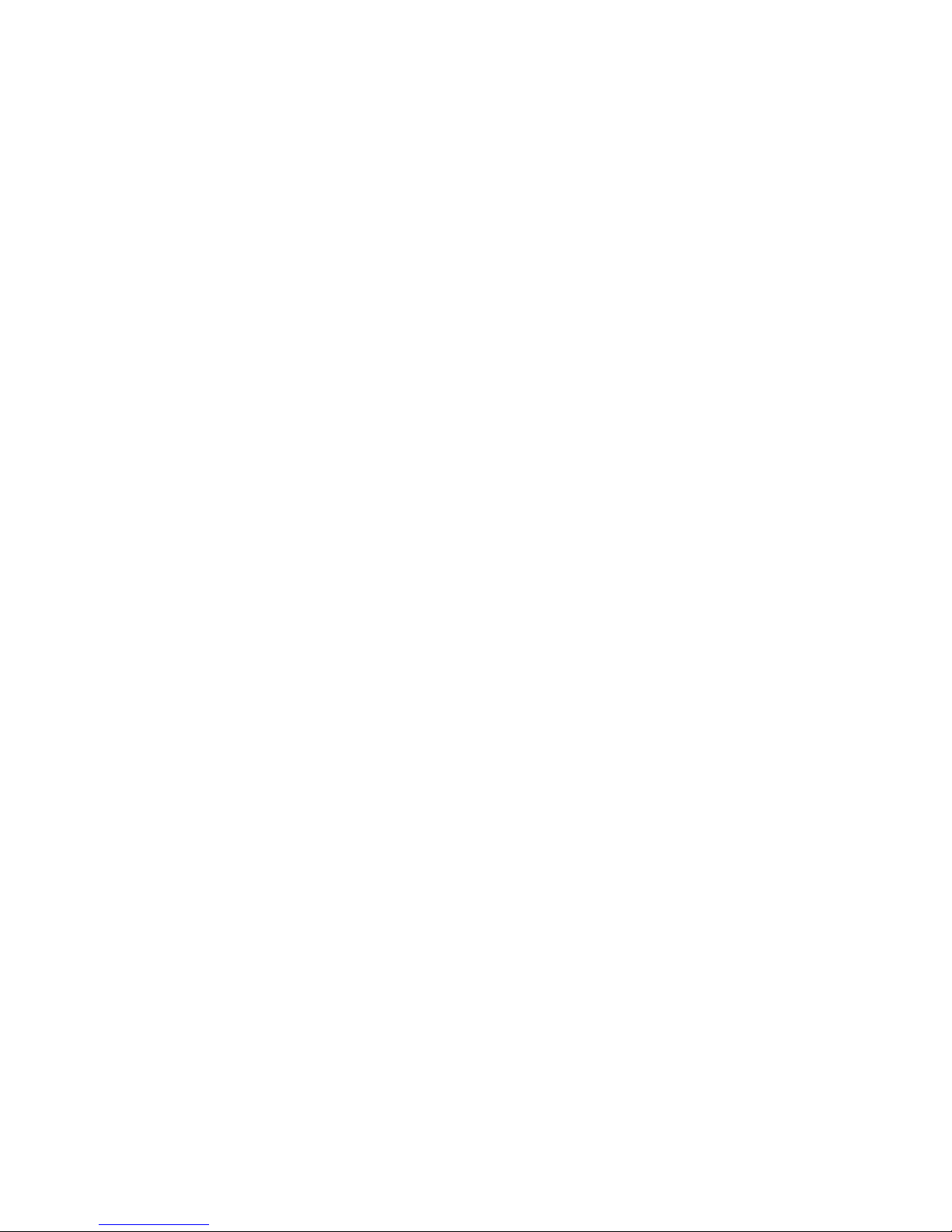
Controls ........................................................................... 2-3
Using the clock radio for the fi rst time .................................4
Operating your clock radio...................................................5
Selecting a station - DAB.....................................................6
Secondary services - DAB...................................................7
Display options - DAB...................................................... 7-8
Finding new stations - DAB .................................................9
Manual tuning - DAB .........................................................10
Signal strength display - DAB ............................................10
Dynamic Range Control (DRC) - DAB...............................11
Operating your clock radio - FM auto-tune ........................12
Manual tuning - FM............................................................13
Display options - FM ..........................................................14
Presetting stations .............................................................15
Recalling a preset station ..................................................16
iPod and iPhone docking ...................................................17
Navigating your iPod .........................................................18
Playing a fi le on your iPod .................................................18
Search function..................................................................18
Setting the alarm times ................................................ 19-21
Contents
To view the alarm settings .................................................22
Cancelling alarms ..............................................................22
Snooze function .................................................................23
Sleep function ....................................................................24
Setting the clock manually ........................................... 25-26
To return to auto clock set mode .......................................27
Language function .............................................................28
Clock display .....................................................................29
Display backlight dimmer...................................................29
Software version ................................................................30
Stereo / Mono setting - FM ................................................31
System reset......................................................................32
Auxiliary input (Line in) socket ...........................................33
USB socket for software upgrades ....................................34
Cautions ............................................................................35
Specifi cations ....................................................................36
Circuit features ..................................................................36
Guarantee..........................................................................38
1
Page 3
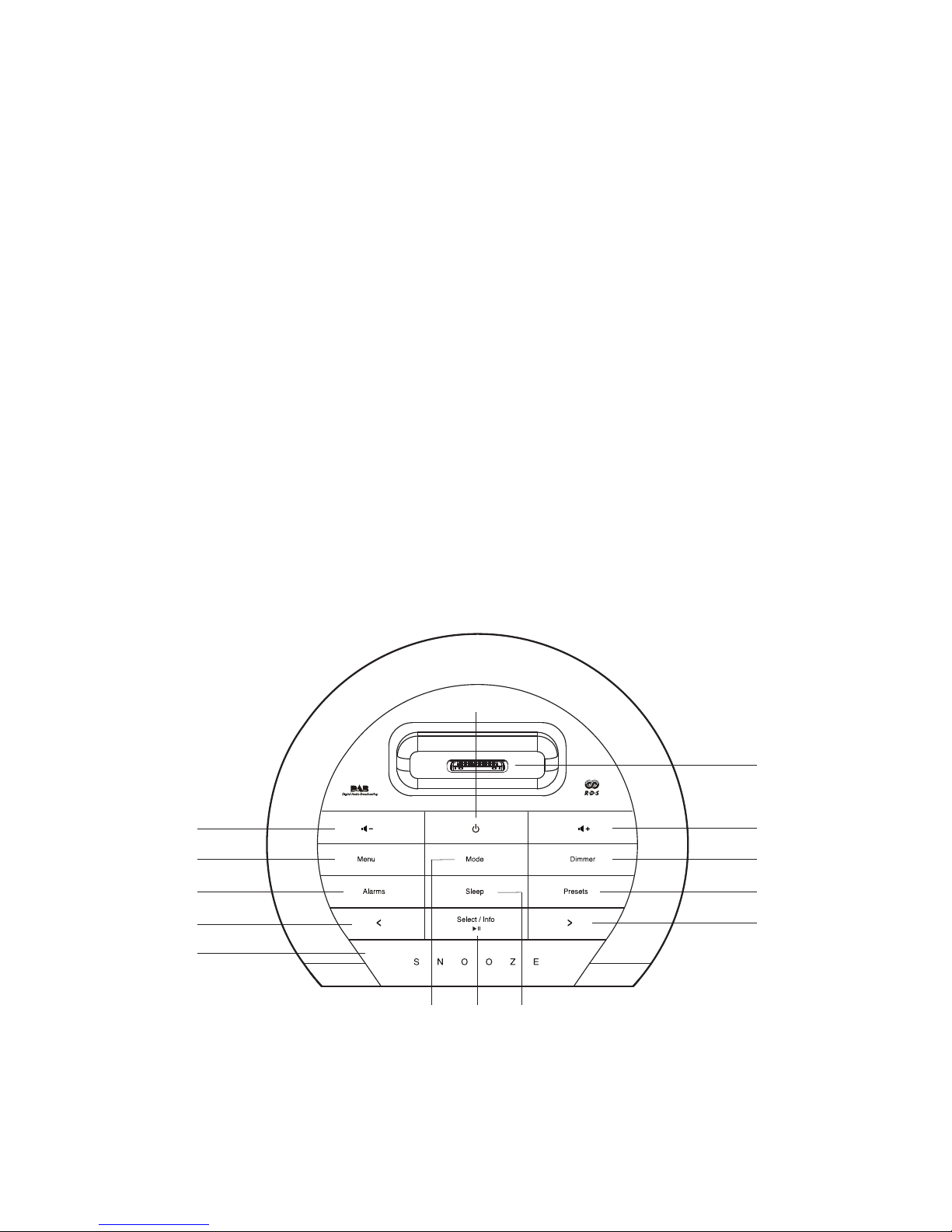
If you need any further advice, please call our Technical Helpline on :-
2
Controls (Top)
1. Sleep button
2. Select / Info / Play / Pause button
3. Mode button (DAB, FM, iPod, Aux In)
4. Snooze button
5. Tuning Down / Rewind button
6. Alarm button
7. Menu button
8. Volume Down button
9. On / Standby button
10. Dock connector for iPod®and iPhone
®
4
5
6
10
11
12
13
11. Volume Up button
12. Dimmer button
13. Preset button
14. Tuning Up / Fast-forward button
2 1
7
8
3
9
14
Page 4
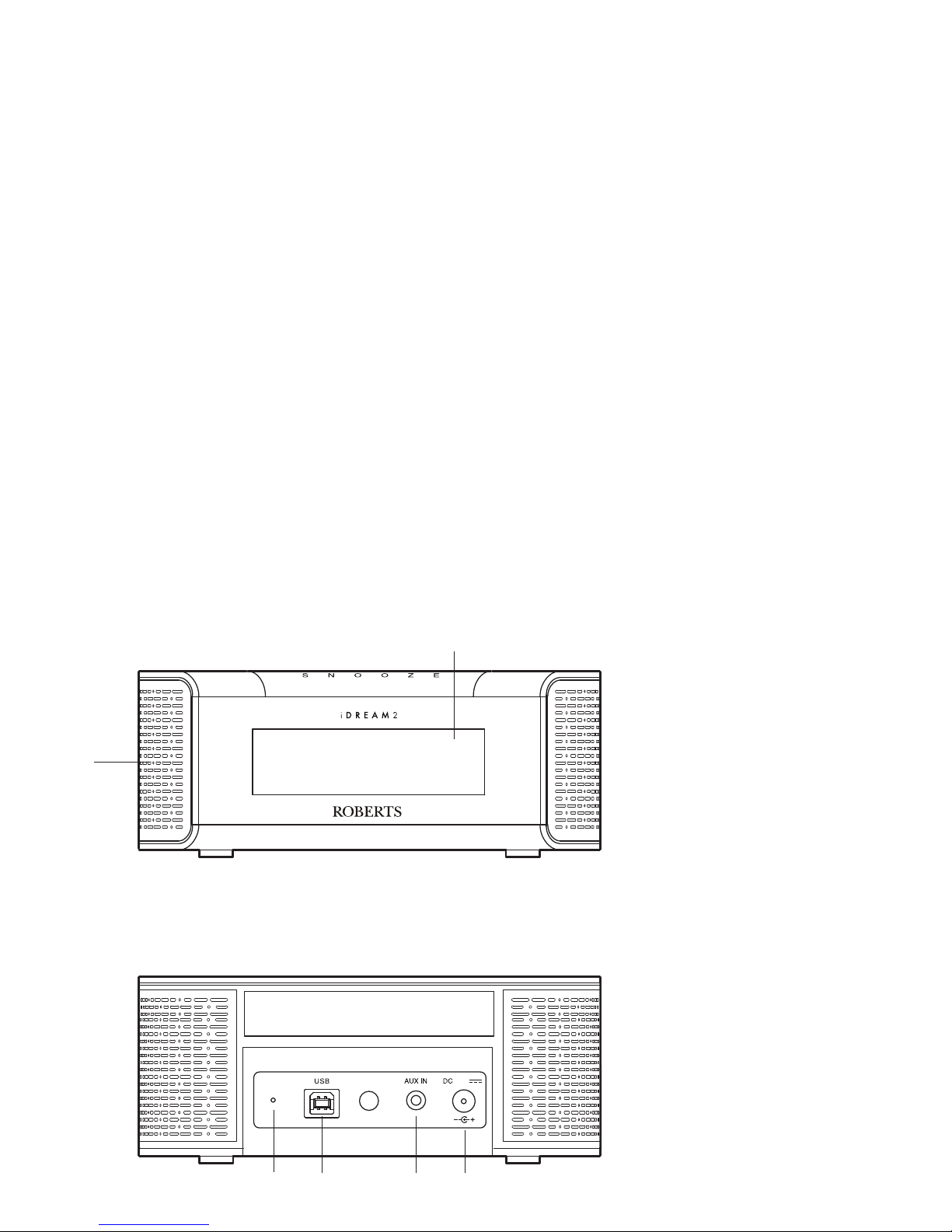
3
15. Speakers x 2
16. LCD display
Controls (front)
Controls (rear)
17. Wire DAB / FM aerial
18. USB socket (for software upgrades)
19. Auxiliary input socket
20. DC in socket
16
5.6V
17
18 19
15
20
Page 5
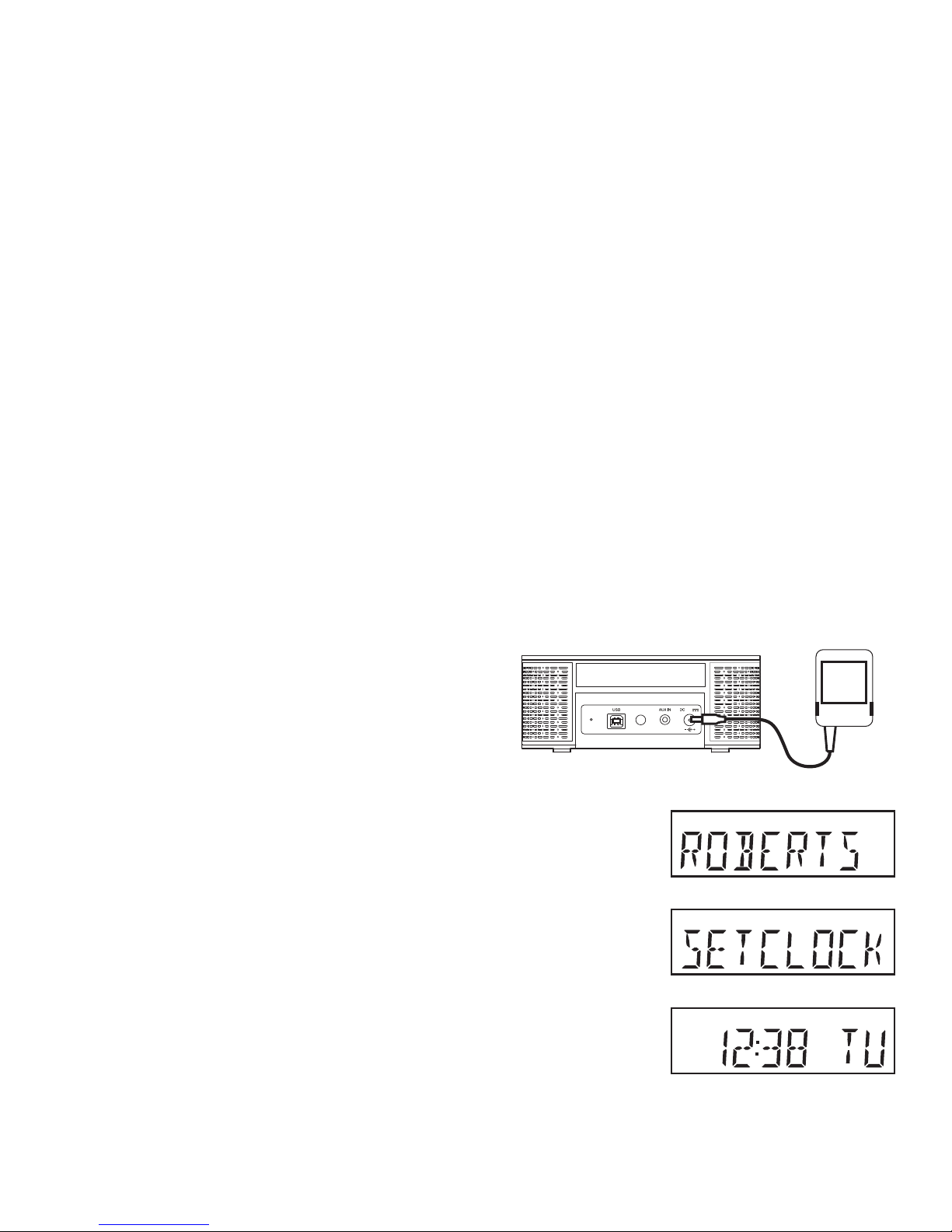
If you need any further advice, please call our Technical Helpline on :-
4
Using the clock radio for the fi rst time
1. Place your clock radio on a fl at surface.
2. Fully extend the wire aerial located on the rear of your clock radio.
Place the wire antenna so that it is as straight as possible extending
either above or below the radio.
3. Insert the adaptor plug into the DC socket located on the rear of your
clock radio. Plug the adaptor into a standard 13 amp mains socket
outlet. The display will show 'ROBERTS' for a few seconds and then
the display will then show 'SET CLOCK'. During this time the radio is
scanning to fi nd out which DAB radio stations are available. After a
short time the current time and day will appear on the display.
4. If no stations are found, 'NO CLOCK' will be displayed. It may be
necessary to relocate your clock radio to a position giving better
reception. You should then carry out a scan to fi nd stations as described
on page 9.
IMPORTANT: The mains adaptor is used as the means of connecting
the clock radio to the mains supply. The mains socket used for the clock
radio must remain accessible during normal use. In order to disconnect
the clock radio from the mains completely, the mains adaptor should be
removed from the mains socket outlet completely.
Characters appearing on the LCD display indicate that the radio is connected
to and powered from the mains supply.
5.6V
Page 6
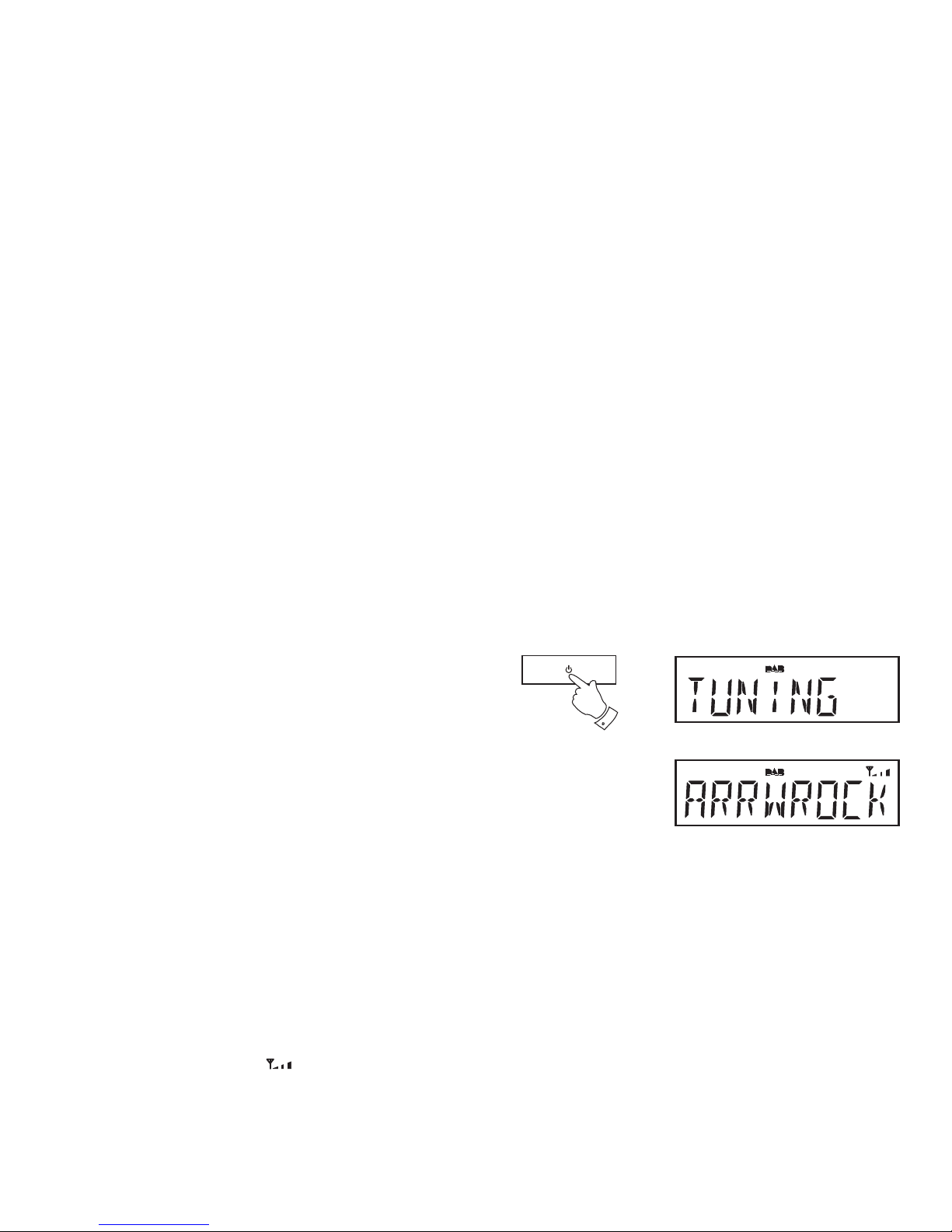
5
Operating your clock radio
1. Fully extend the wire aerial located on the rear of your clock radio.
Place the wire antenna so that it is as straight as possible extending
either above or below the radio.
2. Press the On / Standby button to switch on your clock radio.
When fi rst switched on, the clock radio will be in DAB mode. After each
use the clock radio will remember the mode used and then switch on
in that mode the next time that it is used.
3. If this is the fi rst time that the radio has been used a quick scan of
the Band III DAB channels may be carried out. (The scan is normally
performed automatically when the clock is fi rst set page 4). If the
radio has been used before, the last used station will be selected. If
new radio stations are found, they will be added to the stored list of
stations.
4. When the scan is completed the fi rst station (in numeric-alpha order
0....9, A....Z will be selected. The display will show the station name.
5. If no signals are found then it may be necessary to relocate your clock
radio to a position giving better reception. You should then carry out
a scan to fi nd stations as described on page 9.
• Your clock radio has a indicator
on the display to indicate the
strength of the DAB radio signal being received.
Note: When fi rst switched on, the clock radio will set the volume to a
moderately high level, in case the broadcast is very quiet. After you have
set the volume using the Volume Up or Down buttons, the radio will
remember the setting that you have applied for the next time that it is used.
2
Page 7
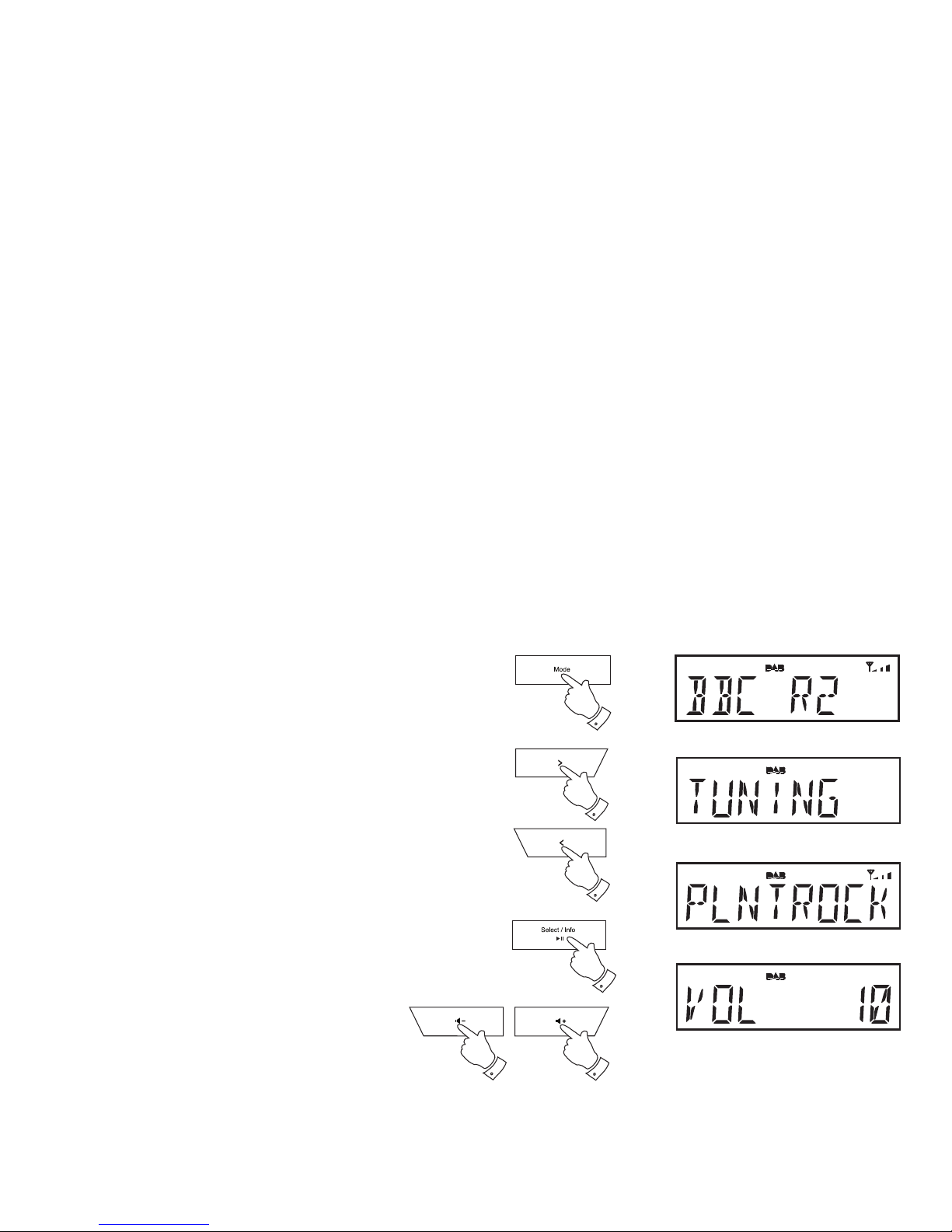
If you need any further advice, please call our Technical Helpline on :-
6
Selecting a station - DAB
1. Press the On / Standby button to switch on your clock radio.
2. Press and release the Mode button until the DAB mode is selected.
The display will show the name of the radio station currently selected.
3. Press the Tuning Up or Down buttons to step through the list of
available stations.
4. When the desired station name appears on the display, press and
release the Select button to select the station. The display will show
'TUNING' while your radio fi nds the new station.
5. Adjust the Volume to the required setting.
Note: If after selecting a station the radio station will not connect it may be
necessary to relocate your clock radio to a position giving better reception.
2
3
3
4
5
5
Page 8
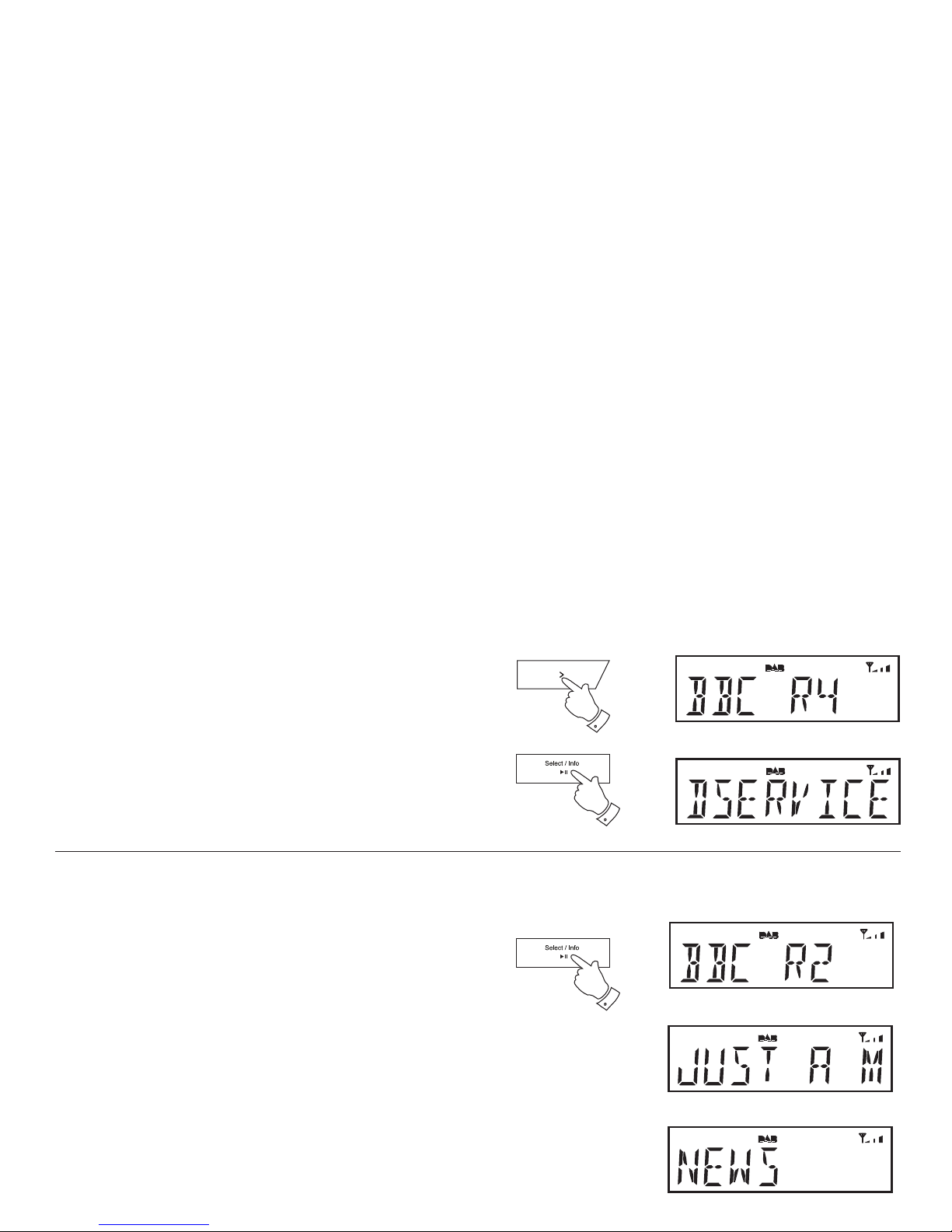
7
Secondary services - DAB
1. Certain radio stations have one or more secondary services associated
with them. If a station has a secondary service associated with it then
the secondary service will then appear immediately after the primary
service as you press the Tuning Up button.
2. To tune to the secondary service, press and release the Select button.
Most secondary services do not broadcast continually and if the selected
service is not available, the radio will re-tune to the associated primary
service.
Display options - DAB
Your radio has a range of display options when in DAB mode:-
1. Press and release the Info button to cycle through the various options.
All display options except the text display will revert to the clock display
after about ten seconds.
a. Station name Displays the DAB station name being
listened to.
b. Scrolling text Displays scrolling text messages such
as artist/track name, phone in number,
etc.
c. Programme type Displays the type of station being
listened to e.g. Pop, Classic, News, etc.
a
b
c
1
2
1
Page 9
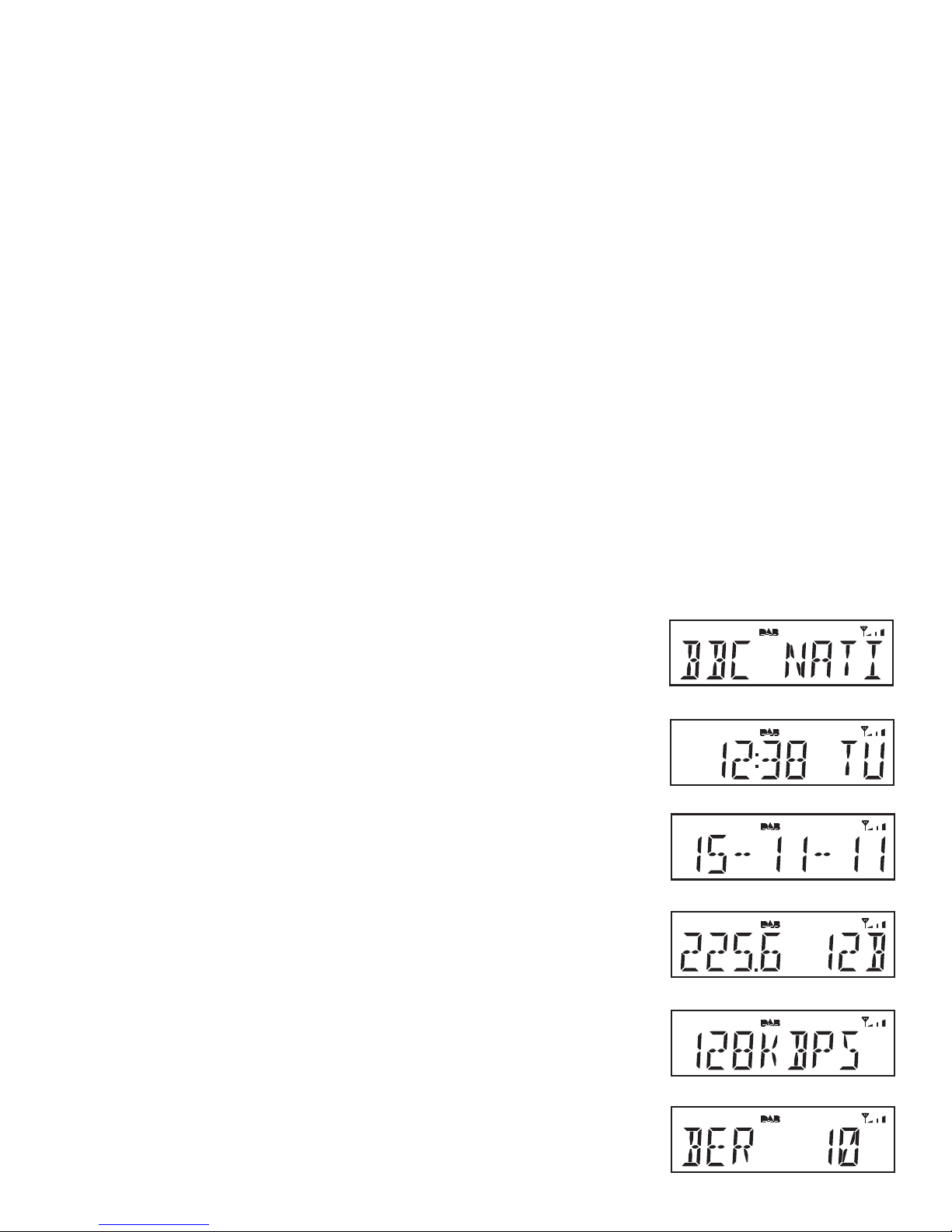
If you need any further advice, please call our Technical Helpline on :-
8
d. Multiplex Name Displays the name of the DAB multiplex
to which the current station belongs.
e. Time and day Displays the current time (24 hour clock)
and day of the week.
f. Date Displays the current date.
g. Frequency & channel Displays frequency and channel number
for the currently tuned DAB station.
h. Bit rate Displays the digital audio bit rate for the
currently tuned DAB station.
i. Signal error Displays the bit error rate for the
currently tuned DAB station.
d
e
f
g
h
i
Page 10
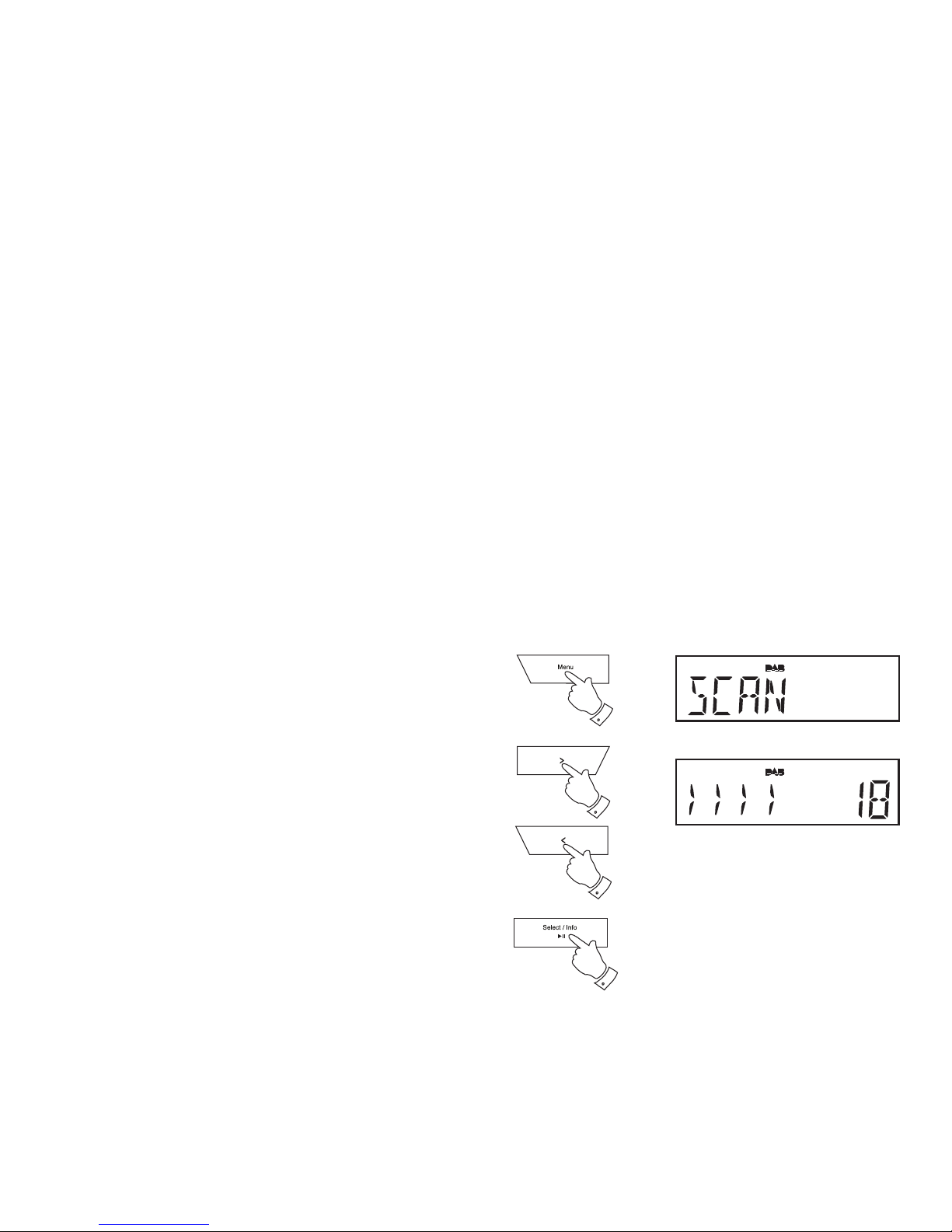
9
Finding new stations - DAB
From time to time, new DAB radio stations may become available or you
may have moved to a different part of the country. In this case you may
need to cause your radio to scan for new stations.
1. Press and release the Menu button.
2. Press the Tuning Up or Down buttons until the display shows 'SCAN'.
3. Press and release the Select button. Your radio will perform a scan
of the Band III DAB channels. As new stations are found, the station
counter on the right-hand side of the display will increase and stations
will be added to the list.
1
2
2
3
Page 11
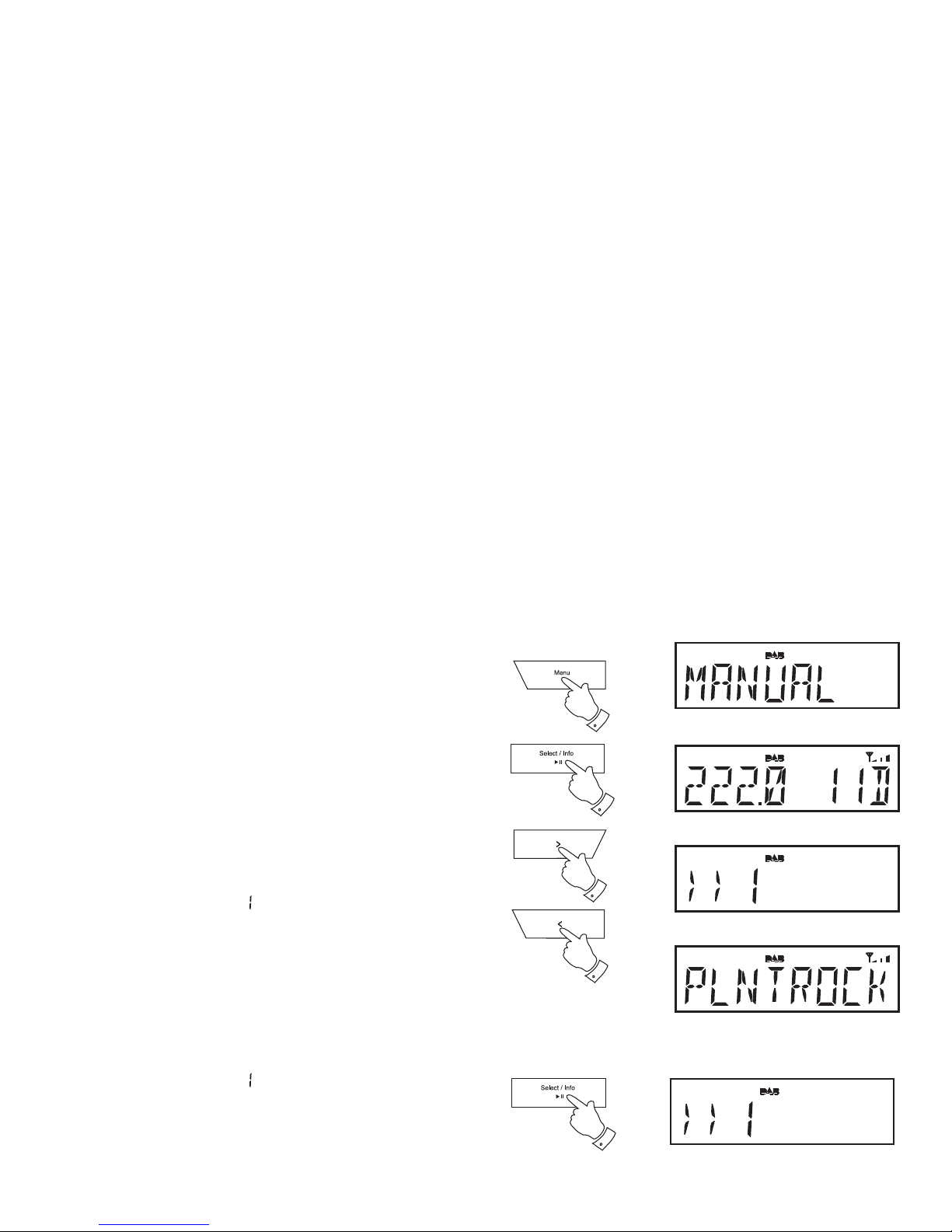
If you need any further advice, please call our Technical Helpline on :-
10
Manual tuning - DAB
Manual tuning allows you to tune your radio to a particular DAB frequency
in Band III. Any new stations found will be added to the station list. This
function can also be used to assist the positioning of the aerial or the clock
radio to optimise reception for a specifi c channel or frequency. Note that
UK DAB stations are located in the range of channels 11B to 12D.
1. Press and release the Menu button so that the display shows 'MANUAL'.
Press and release the Select button to enter the manual tuning mode.
2. Press the Tuning Up or Down buttons to select the desired DAB
channel. Press and release the Select button to tune to the chosen
frequency.
3. If a signal is present, this will be indicated on a signal strength display.
The minimum signal marker (
) shows the minimum signal strength
needed for good DAB reception. The signal indicator chevrons go up
or down showing the changing signal strength as you adjust the wire
aerial or your clock radio position. Press and release the Select button
again to return to the normal DAB tuning mode.
Signal strength display - DAB
1. Press and hold the Select button to show the signal strength display.
The minimum signal marker ( ) shows the minimum signal strength
needed for good DAB reception. The signal indicator chevrons increase
or decrease showing the changing signal strength as you adjust the
wire aerial or your clock radio position.
2. Press and hold the Select button to return to the normal radio display.
1
2
2
1-3
1,2
Page 12
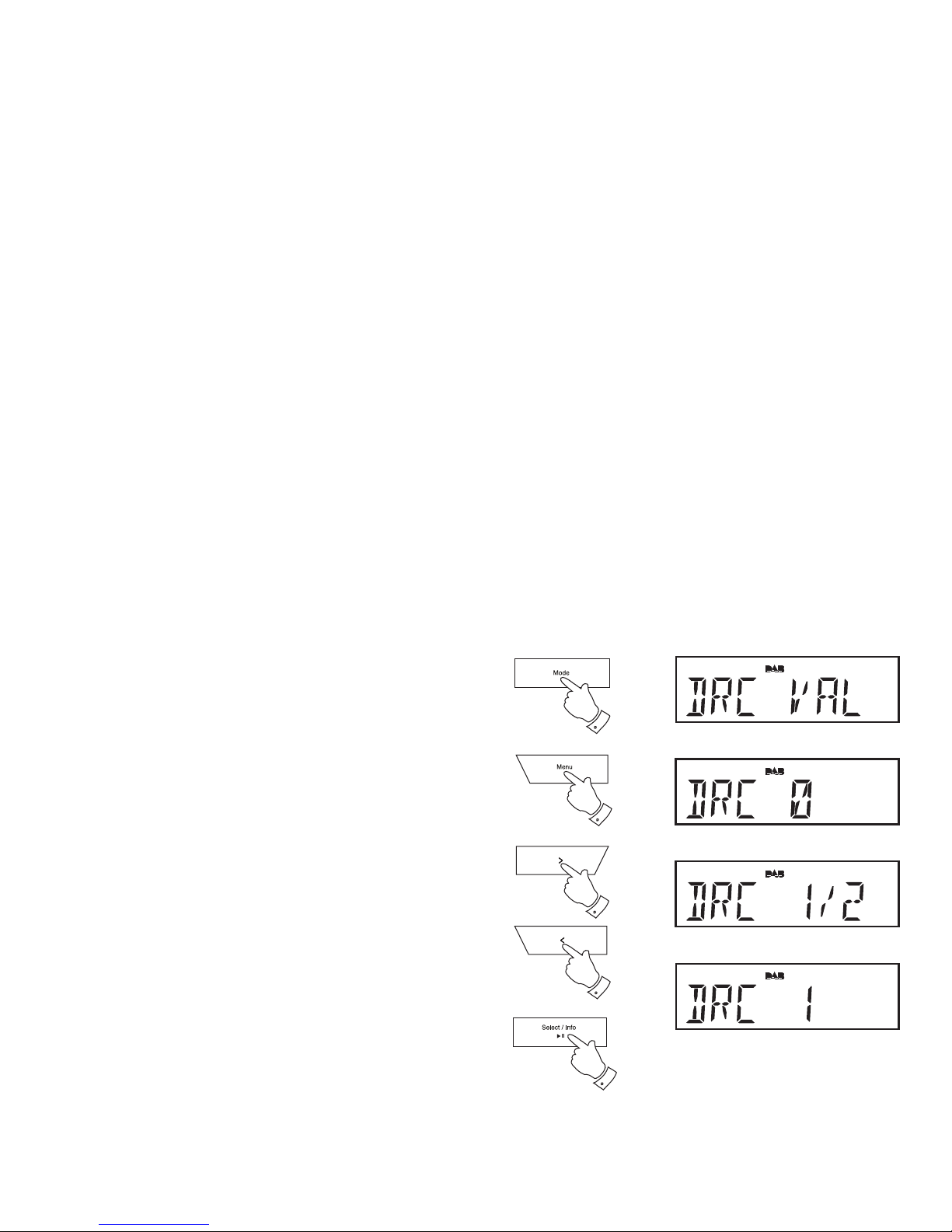
11
Dynamic Range Control (DRC) - DAB
The DRC facility can make quieter sounds easier to hear when your radio
is used in a noisy environment.
There are three levels of compression:
DRC 0 No compression applied. (default)
DRC 1 Maximum compression applied.
DRC 1/2 Medium compression applied.
1. Press the On / Standby button to switch on your clock radio.
2. Press and release the Mode button until the DAB band is selected.
3. Press and release the Menu button.
4. Press the Tuning Up or Down buttons until 'DRC VAL' appears on the
display. Press and release the Select button. The display will show
the current DRC value.
5. Press the Tuning Up or Down buttons to select the required DRC setting
(default is 0).
6. Press and release the Select button to confi rm the setting. The display
will return to the normal radio display.
Note: Not all DAB broadcasts are able to use the DRC function. If the
broadcast does not support DRC, then the DRC setting in the radio will
have no effect.
3
4,5
4,6
2
4,5
Page 13

If you need any further advice, please call our Technical Helpline on :-
12
Operating your clock radio - FM auto-tune
1. Fully extend the wire aerial located on the rear of your clock radio.
Place the wire antenna so that it is as straight as possible extending
either above or below the clock radio.
2. Press the On / Standby button to switch on your clock radio.
3. Press and release the Mode button until the FM band is selected.
4. Press and hold down the Tuning Up button for 2 - 3 seconds to cause
your radio to search from low frequency to high frequency and to stop
automatically when it fi nds a station of suffi cient strength.
5. After a few seconds the display will update. The display will show the
frequency of the signal found. If the signal is strong enough and there
is RDS data present then the radio may display the station name.
6. To fi nd other stations press and hold the Tuning Up button as before.
7. Press and hold down the Tuning Down button for 2 - 3 seconds to
cause your radio to search from high frequency to low frequency and
to stop automatically when it fi nds a station of suffi cient strength.
8. When the end of the waveband is reached your radio will recommence
tuning from the opposite end of the waveband.
9. Adjust the Volume to the required setting.
10. To switch off your clock radio press the On / Standby button.
Note:
If you fi nd that FM reception is poor, try repositioning the wire aerial, up
or down or side to side.
If you fi nd that an FM broadcast has a lot of background hiss, this may
often be reduced by setting the radio into Mono reception mode for the
current FM station. Please refer to the section "Stereo / Mono setting - FM"
on page 31 for further details.
3
4,6
7
2,10
Page 14

13
Manual tuning - FM
1. Fully extend the wire aerial located on the rear of your clock radio.
Place the wire antenna so that it is as straight as possible extending
either above or below the radio.
2. Press the On / Standby button to switch on your clock radio.
3. Press and release the Mode button until the FM band is selected.
4. Press and release the Tuning Up or Down buttons to tune to a station.
The frequency will change in steps of 50kHz.
If the radio is tuned to a station of suffi cient signal strength with RDS
information present, then the display may change to show the station
name.
5. When the waveband end is reached the radio will recommence tuning
from the opposite waveband end.
6. Set the Volume to the desired setting.
7. To switch off your clock radio press the On / Standby button.
Note:
If you fi nd that FM reception is poor, try repositioning the wire aerial, up
or down or side to side.
If you fi nd that an FM broadcast has a lot of background hiss, this may
often be reduced by setting the radio into Mono reception mode for the
current FM station. Please refer to the section "Stereo / Mono setting - FM"
on page 31 for further details.
3
4
4
2,7
6
6
Page 15

If you need any further advice, please call our Technical Helpline on :-
14
Display options - FM
Your radio has a range of display options for FM mode:-
The Radio Data System (RDS) is a system in which inaudible digital
information is transmitted in addition to the normal FM radio programme.
RDS offers several useful features. The following are available on your
clock radio.
All display options except the text display will revert to the clock display
after about ten seconds.
1. Press and release the Info button to cycle through the various options.
a. Station name Displays the name of the radio station being
listened to.
b. Scrolling text Displays scrolling text messages such
as artist/track name, phone in number,
etc.
c. Programme type Displays type of station being listened to
e.g. Pop, Classic, News, etc.
d. Time and day Displays the current time and day
(24 hour clock format)
e. Date Displays the current date.
f. Frequency Displays the frequency of the station being
listened to.
Note: If no RDS information is available, the radio will be unable to display
the station name, scrolling text and programme type information.
a
b
c
d
e
f
1
Page 16

15
Presetting stations
You may store your preferred DAB and FM radio stations to the preset
station memories. There are 20 memory presets in your radio, 10 for
DAB and 10 for FM. Presets are remembered by your radio in the event
of a power failure.
The procedure for setting presets and using them to tune stations is the
same for FM and DAB modes, and is described below.
1. Press the On / Standby button to switch on the clock radio.
2. Press and release the Mode button to select the desired waveband.
3. Tune to the required station as previously described.
4. Press and release the Preset button. The display will show, for example,
'Empty 1' if no station has been stored to that preset.
5. Use the Tuning Up or Down buttons to select the desired preset
station number under which you wish to store the station.
6. Press and hold down the Preset button until the display shows, for
example, 'P1 SAVED'. The station will be stored under the chosen
preset. Repeat this procedure for the remaining presets.
7. Stations which have been stored in preset memories may be overwritten
by following the above procedure.
2
5
5
1
4,6
Page 17

If you need any further advice, please call our Technical Helpline on :-
16
Recalling a preset station
1. Press the On / Standby button to switch on the radio.
2. Press and release the Mode button to select the desired waveband.
3. Press and release the Preset button. The display will show, for example,
'Empty 1' if no station has been stored to that preset. If a preset has
been stored, then the display will show either the station name (for
DAB stations) or the frequency (for FM stations).
4. Press the Tuning Up or Down buttons to select the desired preset
station.
5. Press and release the Select button. Your clock radio will tune to the
chosen preset station stored in the preset memory.
2
4
4
3
5
Page 18

17
iPod
®
and iPhone® docking
Your clock radio has an iPod dock facility which allows you to play digital
audio fi les and video soundtracks held on your iPod or iPhone using the
clock radio's loudspeakers.
Your clock radio uses the iPod Universal Dock connector developed for
use with most iPods. Some models of iPod are supplied with Universal
Dock Adapter inserts which ensure correct alignment of the iPod with the
electrical connector. Should you require an insert to use your iPod with
your clock radio, then please contact an iPod accessories supplier.
Important: To avoid possible damage to your iPod or iPhone, do not
use your iPod or iPhone with the product without the correct adapter
fi tted to the clock radio.
Throughout this section of this book, iPod means iPod or iPhone.
Docking your iPod
1. Ensure that the clock radio is in standby.
2. Place the iPod docking Adapter (see above) into the iPod docking
recess so that it is securely seated.
3. Carefully place your iPod onto the Universal Dock connector.
4. Press the On / Standby button to switch on your clock radio.
5. To select the iPod mode press and release the Mode button until 'iPod'
shows on the display. If it was previously playing, your iPod will switch
on and continue playing from where it was previously stopped.
Note: Your clock radio is able to recharge your iPod's internal battery. Your
iPod will use its backlight settings as confi gured. If these need changing,
use the Settings menu on your iPod.
Docking recessDock connector for iPod and iPhone
5
4
Page 19

If you need any further advice, please call our Technical Helpline on :-
18
Navigating your iPod
1. To navigate iPod menus to make selections or to change settings, you
should use your iPod controls. The clock radio controls can be used
for Previous / Next and Play / Pause functions.
Playing a fi le on your iPod
1. When you have found the required item use the Play / Pause button
on the clock radio to start the iPod playing.
2. Adjust the volume to the required setting using the Volume buttons
on your clock radio.
3. To pause playback press the Play / Pause button. To resume playback
press the Play / Pause button again.
4. iPods do not have a Stop button (they use the Pause function). To play
an alternative selection, use the iPod menus to make the selection using
the Play / Pause button to stop playing the current item if needed.
Search function
1. While the iPod is playing, press and hold the Fast-forward or Rewind
buttons to move through the current fi le or track. Release the button
when the desired point in the fi le or track is reached.
2. Press and release either the Fast-forward or Rewind buttons to start
playing the next or previous fi le or track.
1
1
1
1-4
1,2 1,2
Page 20

19
Setting alarm times
Your clock radio has two alarms which can be set to wake you to DAB,
FM radio, iPod or buzzer alarm. Each alarm can be set to sound once,
daily, on weekdays or at weekends. The alarms can only be set when
your clock radio is switched on.
Note: If no buttons are pressed for 20 seconds, your clock radio will exit
the alarm setup.
To exit the alarm setup at any time press the Alarm button.
1. Press the On / Standby button to switch on the clock radio.
2. Press and release the Alarm button.
3. "Alarm 1" fl ashes on the display.
4. Press the Tuning Up or Down buttons to select the desired alarm
number, 1 or 2.
5. Press the Select button to enter the setting for the chosen alarm.
Press the Tuning Up or Down buttons to select ON or OFF. If OFF
is selected any current setting for that alarm will be cancelled.
6. With 'ON' selected press the Select button to cause the alarm hour
digits to fl ash on the display.
7. Press the Tuning Up or Down buttons to choose the desired alarm
hour.
5,6
4-7
4-7
2
Page 21

If you need any further advice, please call our Technical Helpline on :-
20
8. Press the Select button to enter the hour setting. The alarm minute
digits will fl ash on the display.
9. Press the Tuning Up or Down buttons to choose the desired alarm
minute.
10. Press the Select button to enter the minutes setting. The alarm day
option will fl ash on the display.
11. Press the Tuning Up or Down buttons to choose the desired alarm
day option:
Daily - Will sound everyday
Once - Will sound at one time only
Weekends - Will sound only on weekends
Weekdays - Will sound only on weekdays
• If setting the alarm to once only, continue with step 12 below. Otherwise
skip to step 18 on the following page.
12. Press the Select button to enter the setting. The alarm year will fl ash
on the display.
13. Press the Tuning Up or Down buttons to choose the alarm year.
14. Press the Select button to enter the alarm year setting. The alarm
month will fl ash on the display.
15. Press the Tuning Up or Down buttons to choose the alarm month.
8-14
9-15
9-15
Page 22

21
16. Press the Select button to enter the alarm month setting. The alarm
day will fl ash on the display.
17. Press the Tuning Up or Down buttons to choose the alarm day.
18. Press the Select button to enter the setting. The alarm source option
will fl ash on the display.
19. Press the Tuning Up or Down buttons to choose the desired alarm
source (DAB, FM, IPD (iPod), BUZ).
20. Press the Select button to confi rm the alarm settings. The display will
show 'SAVED' and the clock radio will return to normal radio mode.
Important: If using your iPod or iPhone as the source for the alarm, then
be sure to dock your iPod or iPhone. If the iPod or iPhone is not detected
a buzzer alarm will sound instead.
Radio and iPod alarms are indicated in the display by the
symbol and
the corresponding alarm number. Buzzer alarms are indicated by the
symbol and the corresponding alarm number.
When your clock radio is set to wake by the radio alarm, your clock radio
will switch to the last used DAB or FM radio station.
The volume used for the radio or iPod alarm will start softly and gradually
increase in level. If the radio cannot connect to the specifi ed radio station
the buzzer alarm will be used instead.
When the buzzer alarm activates it will start softly and gradually increase
in level.
Note: If the radio or iPod is switched on because of the alarm you can
control basic functions such as the volume control.
16-20
17-19
17-19
Page 23

If you need any further advice, please call our Technical Helpline on :-
22
Cancelling alarms
The alarm will sound at the selected times for up to 60 minutes unless
cancelled. The alarm icon will fl ash on the screen and the radio will
automatically switch back to standby mode when the 60 minutes have
elapsed.
1. While an alarm is sounding it can be cancelled by pressing the
On / Standby button.
To view the alarm settings
1. Press the On / Standby button to switch on the clock radio.
2. Press and release the Alarm button to enter the alarm setup.
3. Press the Tuning Up or Down buttons to view alarms 1 or 2.
4. Press the Select button to cycle through each of the settings for the
chosen alarm.
You may use the Tuning Up and Down buttons to modify any particular
setting if desired, using the Select button to enter the modifi cation.
4
3
3
2
1
Page 24

23
Snooze function
1. When the radio, iPod or buzzer alarm sounds, pressing the Snooze
button will silence the alarm for the selected number of minutes. The
Snooze duration can be adjusted between 5 and 20 minutes in 5 minute
increments. The default setting is 5 minutes.
When the Snooze button has been pressed during an alarm, the display
will show the Snooze symbol . This sequence can be repeated during
the 60 minute alarm period.
2. To cancel the Snooze function, press the On / Standby button.
To set the snooze time
1. Press the On / Standby button to switch on the clock radio.
2. To set the snooze to the desired snooze time, press and release the
Menu button.
3. Press the Tuning Up or Down button until 'CLOCK' appears on the
display. Press and release the Select button.
4. Press the Tuning Up or Down button until 'SNOOZE' appears on the
display. Press and release the Select button. 'SNOOZE05' will be
displayed.
5. Press the Tuning Up or Down buttons to choose the desired snooze
setting from between 5, 10, 15 and 20 minutes.
6. Press and release the Select button to enter the desired snooze duration.
The radio will exit the menu options.
1
3-6
3-5
3-5
2
Page 25

If you need any further advice, please call our Technical Helpline on :-
24
Sleep function
Your clock radio can be set to turn off after a preset time has elapsed.
The sleep setting can be adjusted between 5 and 90 minutes in 5 minute
increments. Ensure your clock radio is switched On.
1. When using your radio, press the Sleep button.
2. Repeatedly press the Sleep button to select desired sleep time. The
sleep setting will increase in 5 minute increments from 5 minutes up
to 90 minutes. A further press will cause the sleep timer to be set to
OFF which will cancel the sleep function.
Alternatively you may use the Tuning Up or Down buttons to select
the desired sleep time.
3. The display will show the sleep timer setting then exit the sleep options.
The sleep symbol
will show on the display.
4. Your clock radio will switch off after the preset sleep time has
elapsed.
5. To cancel the sleep timer and switch off your radio before the chosen
sleep time has elapsed, press the On / Standby button.
To cancel the sleep timer without switching off your radio, repeatedly
press the Sleep button until 'OFF' is displayed.
6. When the sleep time has been set you may view the remaining sleep
time. Press the Sleep button. The remaining sleep time will show on
the display.
5
1-6
Page 26

25
Setting the clock manually
Normally your clock radio will set its clock automatically using the DAB
radio signal. If no DAB signal is available and you need to set the time
manually, please follow the procedure shown below.
1. Press the On / Standby button to switch on the clock radio.
2. To set the clock time, press and release the Menu button to enter the
setup menu.
3. Press the Tuning Up or Down buttons until 'CLOCK' appears on the
display. Press and release the Select button.
4. Press the Tuning Up or Down buttons until 'MANU CLK' appears on
the display.
5. Press and release the Select button to enter the manual setting
procedure. The hour digits will then fl ash on the display.
6. Press the Tuning Up or Down buttons to set the desired hour.
7. Press and release the Select button to enter the hour setting.
8. The minute digits will then fl ash on the display. Press the Tuning Up
or Down buttons to set the desired minute.
3-7
3-8
3-8
2
Page 27

If you need any further advice, please call our Technical Helpline on :-
26
9. Press and release the Select button to enter the minutes setting. The
year will then fl ash on the display.
10. Press the Tuning Up or Down buttons to change the year as needed.
11. Press the Select button to enter the year setting. The month will then
fl ash on the display.
12. Press the Tuning Up or Down buttons to select the current month.
13. Press the Select button to enter the month setting. The day in the
month will then fl ash on the display.
14. Press the Tuning Up or Down buttons to select the current day.
15. Press the Select button to confi rm the time setting. 'SAVED' will show
on the display and the clock radio will exit the menu.
9-15
10-14
10-14
Page 28

27
To return to auto clock set mode
1. Press the On / Standby button to switch on the clock radio.
2. Press and release the Menu button to enter the setup menu.
3. Press the Tuning Up or Down button until 'CLOCK' appears on the
display. Press and release the Select button.
4. Press the Tuning Up or Down button until 'AUTO CLK' appears on
the display. Press and release the Select button.
5. The radio will set its time according to the information received with
the DAB broadcast when the radio is tuned to a DAB station.
Note: If you select 'AUTO CLK' the current time received will be displayed.
If no DAB signal is found, 'NO CLOCK' will be displayed. You should then
either position the radio or its aerial so that a signal can be received, or
revert to manual clock mode (see page 25).
3,4
3,4
3,4
2
Page 29

If you need any further advice, please call our Technical Helpline on :-
28
Language function
Your clock radio can be confi gured to a different language.
1. Press the On / Standby button to switch on the clock radio.
2. Press and release the Menu button.
3. Press the Tuning Up or Down buttons until 'LANGUAGE' appears
on the display.
4. Press and release the Select button to enter the language menu.
5. Press the Tuning Up or Down buttons until the desired language
appears on the display.
6. Press and release the Select button to select the chosen language.
4,6
3,5
3,5
2
Page 30

29
Clock display
1. When your clock radio is in standby mode the time and day will be
displayed. The time is always shown using a 24 hour clock format.
Display backlight dimmer
The brightness of the display can be adjusted while the unit is playing or
while the unit is in standby.
1. In order to adapt the intensity of the display to suit the ambient room
lighting, press the Dimmer button on your clock radio to select the
dimmer brightness from High-Mid-Low and Off.
When the clock radio is in standby mode, pressing a button will cause
the radio to switch to the normal brightness level for a few seconds.
This is so that even if the standby brightness level is set to off, it is
still possible to see the time by quickly pressing a button.
1
Page 31

If you need any further advice, please call our Technical Helpline on :-
30
Software version
The software display cannot be altered and is just for your reference.
Ensure your clock radio is switched on.
1. Press and release the Menu button.
2. Press the Tuning Up or Down buttons until 'SW VER' appears on the
display.
3. Press and release the Select button. The display shows the software
information.
4. Press and release the Menu button to exit the menu.
3
2
2
1,4
Page 32

31
Stereo / Mono setting - FM
Your radio will play stereo FM broadcasts in stereo provided that the
received signal is of adequate strength. However, as a stereo signal
becomes weaker the audio signal will become poorer. It may be preferable
to force the radio to play the station in mono in order to reduce the level
of backgound hiss.
1. Press the On / Standby button to switch on your clock radio.
2. Tune to the required FM radio station as previously described (see
pages 12, 13).
3. Press and hold the Select button until the display shows 'MONO'.
While this setting is engaged, the radio will play the current station in
mono.
The Mono override is a temporary setting and is applied to the currently
tuned station only. It is cancelled automatically by tuning to another
radio station.
4. If you wish to cancel the Mono override while listening to the currently
tuned radio station, press and hold the Select button until the display
shows 'AUTO'. The radio will then play the current station in stereo if
the signal is suffi ciently strong.
3,4
1
Page 33

If you need any further advice, please call our Technical Helpline on :-
32
System reset
If your radio fails to operate correctly, or some digits on the display are
missing or incomplete carry out the following procedure.
1. Press the On / Standby button to switch on the clock radio.
2. Press and release the Menu button.
3. Press the Tuning Up or Down buttons until 'FACTORY' appears on
the display. Press and release the Select button so that the display
shows 'RESET' and then press the Select button again.
4. A full reset will be performed. The station list and presets will be erased.
Alarms will be cancelled and snooze and sleep timer settings will be
set to their default values. The display will show 'ROBERTS' and then
'SET CLOCK'. After a short time the current time and day will appear
on the display.
5. See 'Operating your clock radio' on page 5 for further details.
In case of malfunction due to electrostatic discharge, reset the product
as above to resume normal operation. If you are not able to perform the
reset operation as above, removal and reconnection of the power supply
may be required.
If a problem persists our technical staff would be pleased to offer any
assistance on operating the radio. Our technical helpline number is
020 8758 0338.
3
3
3
2
Page 34

33
Auxiliary Input (Line in) socket
A 3.5mm stereo Auxiliary Input socket is provided on the rear of your
clock radio to permit an audio signal to be fed into the unit from an external
audio device such as iPod, MP3 or CD player.
1. Press the On / Standby button to switch on the clock radio.
2. Press and release the Mode button until 'AUX IN' is selected on the
display.
3. Connect a stereo or mono audio source (for example, iPod, MP3 or
CD player) to the Auxiliary Input socket (marked "AUX IN").
4. Adjust the Volume control on your iPod, MP3 or CD player to ensure
an adequate signal and then adjust the volume on the clock radio for
comfortable listening.
5.6V
2
2
Page 35

If you need any further advice, please call our Technical Helpline on :-
34
USB socket for software upgrade
In the event that any software update is made available for your radio,
information on how to update your radio will be made available via our
website at http://www.robertsradio.co.uk
Page 36

Cautions
Do not allow this clock radio to be exposed to water, steam or sand. Do not
leave your clock radio where excessive heat could cause damage such as
in a parked car where the heat from the sun can build up even though the
outside temperature may not seem too high. It is recommended that the
DAB band be used wherever possible as better results in terms of quality
and freedom from interference will usually be obtained than on the FM band.
• The name plate is located underneath the unit.
• Your clock radio should not be exposed to dripping or splashing and
that no objects fi lled with liquids, such as vases, shall be placed on
the clock radio.
• It is recommended to operate the product such that there is a minimum
distance (10cm recommended) to adjacent objects in order to ensure
good ventilation.
• The ventilation of the product should not be restricted by covering it or
its ventilation openings with items such as newspapers, tablecloths,
curtains etc.
• No naked fl ame sources such as lighted candles should be placed on
the product.
• It is recommended to avoid using or storing the product at extremes
of temperature. Avoid leaving the unit in cars, on window sills, in direct
sunlight etc.
35
Page 37

If you need any further advice, please call our Technical Helpline on :-
36
The Company reserves the right to amend the specifi cation without notice.
Circuit Features
Output Power 2 x 2.5 Watt
Loudspeaker 63mm
Auxiliary Input socket 3.5mm dia
Aerial System FM Wire aerial
DAB Wire aerial
Specifi cations
Power Requirements
Mains AC 230V 50 Hz (switching adaptor)
Frequency Coverage
FM 87.5-108MHz
DAB 174.928 - 239.200MHz
Page 38

37
iPhone and iPod are trademarks of Apple Inc., registered in the U.S. and other countries.
"Made for iPod" and "Made for iPhone" mean that an electronic accessory has been designed to connect specifi cally to iPod or iPhone respectively,
and has been certifi ed by the developer to meet Apple performance standards.
Apple is not responsible for the operation of this device or its compliance with safety and regulatory standards. Please note that the use of this
accessory with iPod or iPhone may affect wireless performance.
Page 39

If you need any further advice, please call our Technical Helpline on :-
Guarantee
This instrument is guaranteed for twelve months from the date of delivery to the original owner against failure due to faulty workmanship or component
breakdown, subject to the procedure stated below. Should any component or part fail during this guarantee period it will be repaired or replaced free
of charge.
The guarantee does not cover:
1. Damage resulting from incorrect use.
2. Consequential damage.
3. Receivers with removed or defaced serial numbers.
Procedure:
Any claim under this guarantee should be made through the dealer from whom the instrument was purchased. It is likely that your Roberts' dealer
will be able to attend to any defect quickly and effi ciently but should it be necessary the dealer will return the instrument to the Company’s service
department for attention. In the event that it is not possible to return the instrument to the Roberts' dealer from whom it was purchased, please contact
Roberts Radio Technical Services at the address shown on the rear of this manual.
These statements do not affect the statutory rights of a consumer.
38
Page 40

ROBERTS RADIO TECHNICAL SERVICES
97-99 Worton Road
Isleworth
Middlesex
TW7 6EG
Technical Helpline:- 020 8758 0338 (Mon-Fri during offi ce hours)
Website: http://www.robertsradio.co.uk
© 2012 Roberts Radio Limited
Issue 1
