Page 1

Please read this manual before use
ROBERTS
DAB / FM RDS Stereo Digital Radio with
dock for iPod® and iPhone
®
Enjoy Listening
Page 2
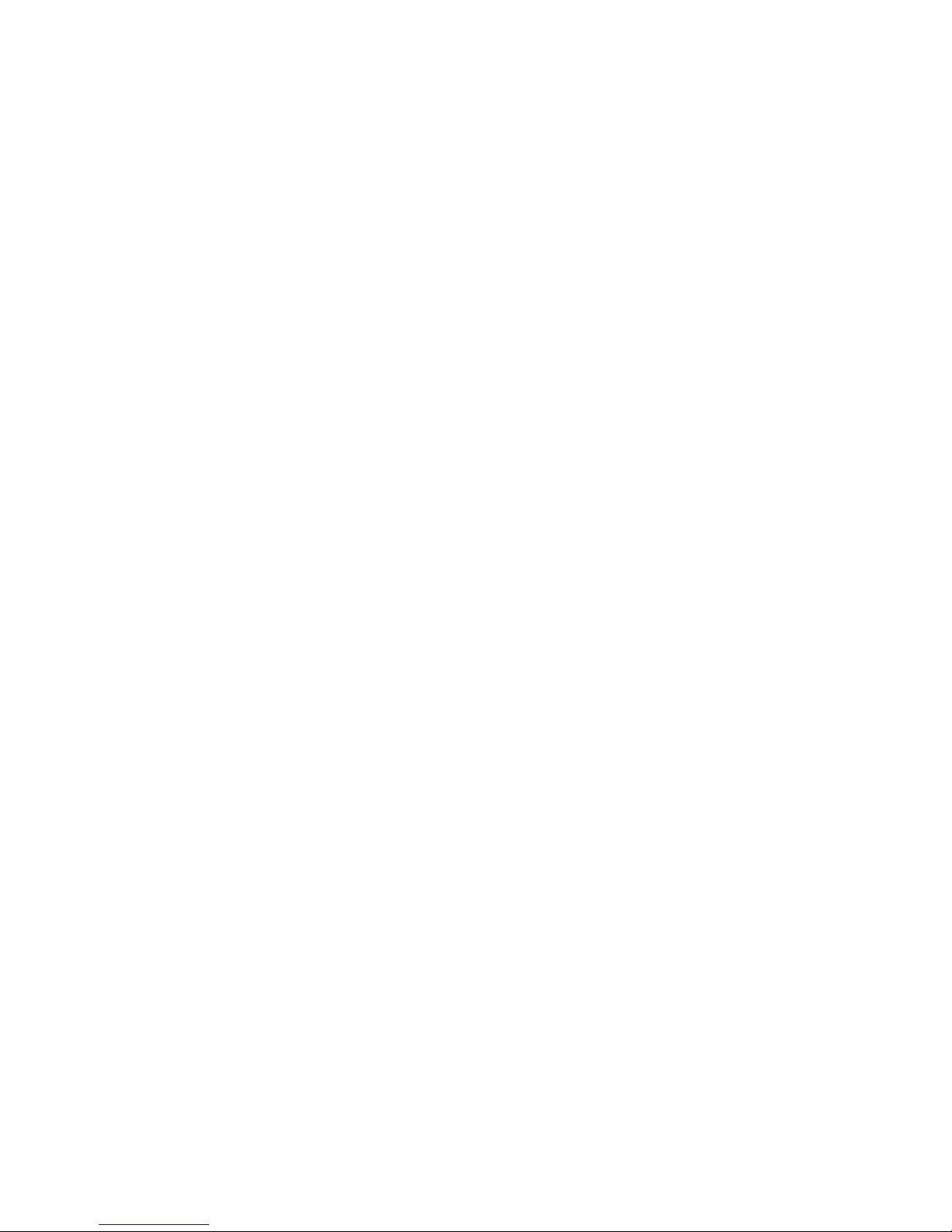
Controls ........................................................................... 2-5
Remote handset battery replacement .................................6
Navigation controls ..............................................................7
Using the radio for the fi rst time...........................................8
Operating your radio ............................................................9
Selecting a station - DAB...................................................10
Secondary services - DAB.................................................11
Display options - DAB...................................................11-12
Finding new stations - DAB ...............................................13
Signal strength display - DAB ............................................13
Manual tuning - DAB .........................................................14
Dynamic Range Control (DRC) - DAB...............................15
Station order setup - DAB..................................................16
Prune stations - DAB .........................................................17
Operating your radio - FM auto-tune .................................18
Manual tuning - FM............................................................19
Display options - FM ..........................................................20
Stereo / Mono setting - FM ................................................21
Scan sensitivity setting - FM ..............................................22
Presetting stations ....................................................... 23-24
iPod and iPhone docking ............................................. 25-27
Navigating your iPod .........................................................27
Contents
Playing a fi le on your iPod ........................................... 27-28
Setting the alarm times ................................................ 29-32
To view the alarm settings .................................................33
Controlling alarm status in standby ...................................33
Snooze function / Sleep function ................................. 34-35
Setting the clock format .....................................................36
Setting the clock manually ........................................... 37-38
Automatically updating the clock .......................................39
Equalizer function ........................................................ 40-43
Language function .............................................................44
Mute function .....................................................................45
Clock display .....................................................................45
Display backlight dimmer...................................................46
Software version ................................................................46
System reset......................................................................47
Auxiliary input (Line in) socket ...........................................48
USB socket for software upgrade ......................................48
Cautions ............................................................................49
Specifi cations ....................................................................49
Circuit features ..................................................................49
Guarantee.............................................................Back page
1
Page 3
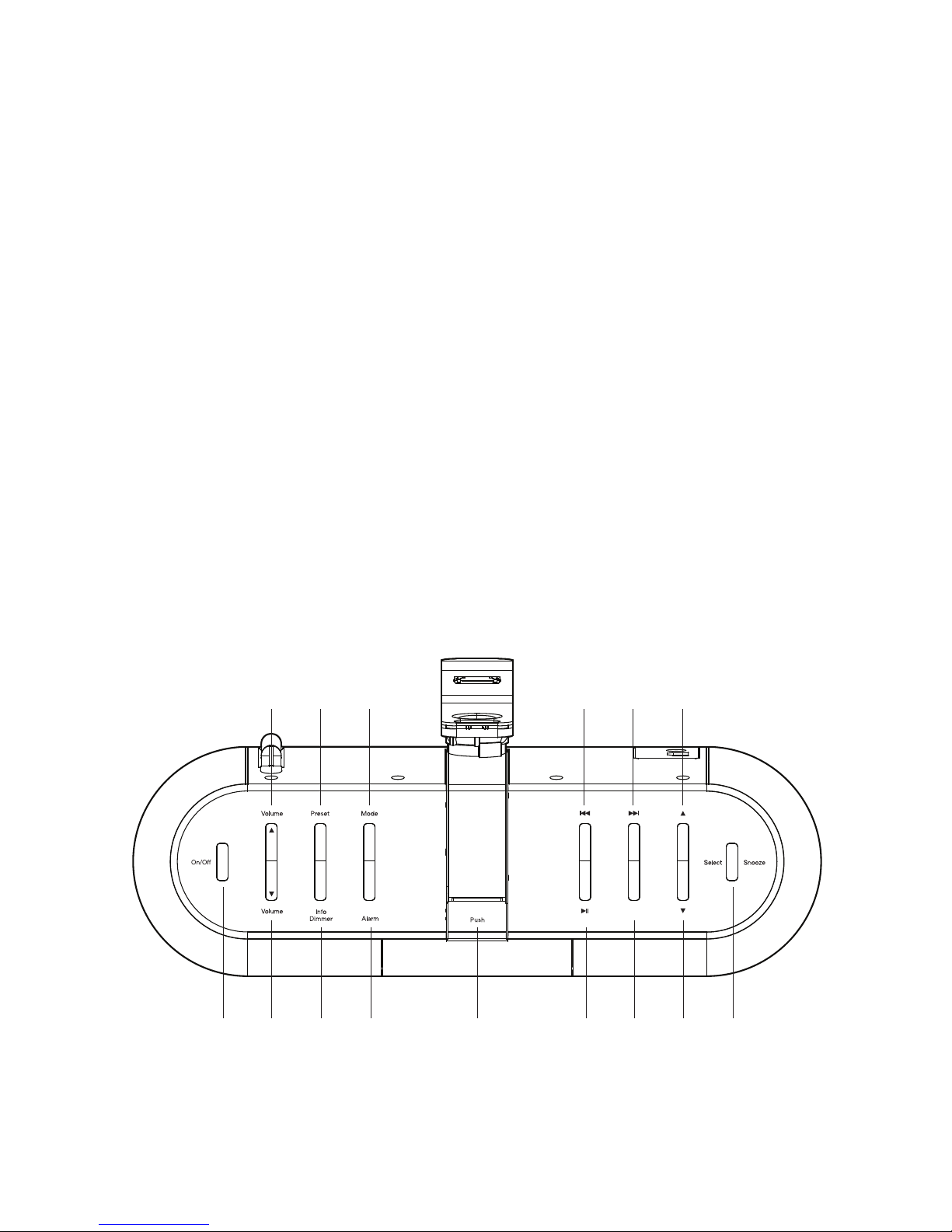
If you need any further advice, please call our Technical Helpline on :-
Sleep
Mute
Menu
2
Controls (Top)
1. Sleep / Alarm button
2. Info / Dimmer button
3. Volume Down button
4. On / Standby button
5. Volume Up button
6. Preset button
7. Mode button (DAB,FM,iPod or Aux in)
8. Rewind button
9. Fast-forward button
10. Tuning Up button
11. Select / Snooze button
12. Tuning Down button
13. Menu button
14. Play / Pause / Mute button
15. iPod access button
4
123
5 6 7 8 9 10
11
12131415
Page 4
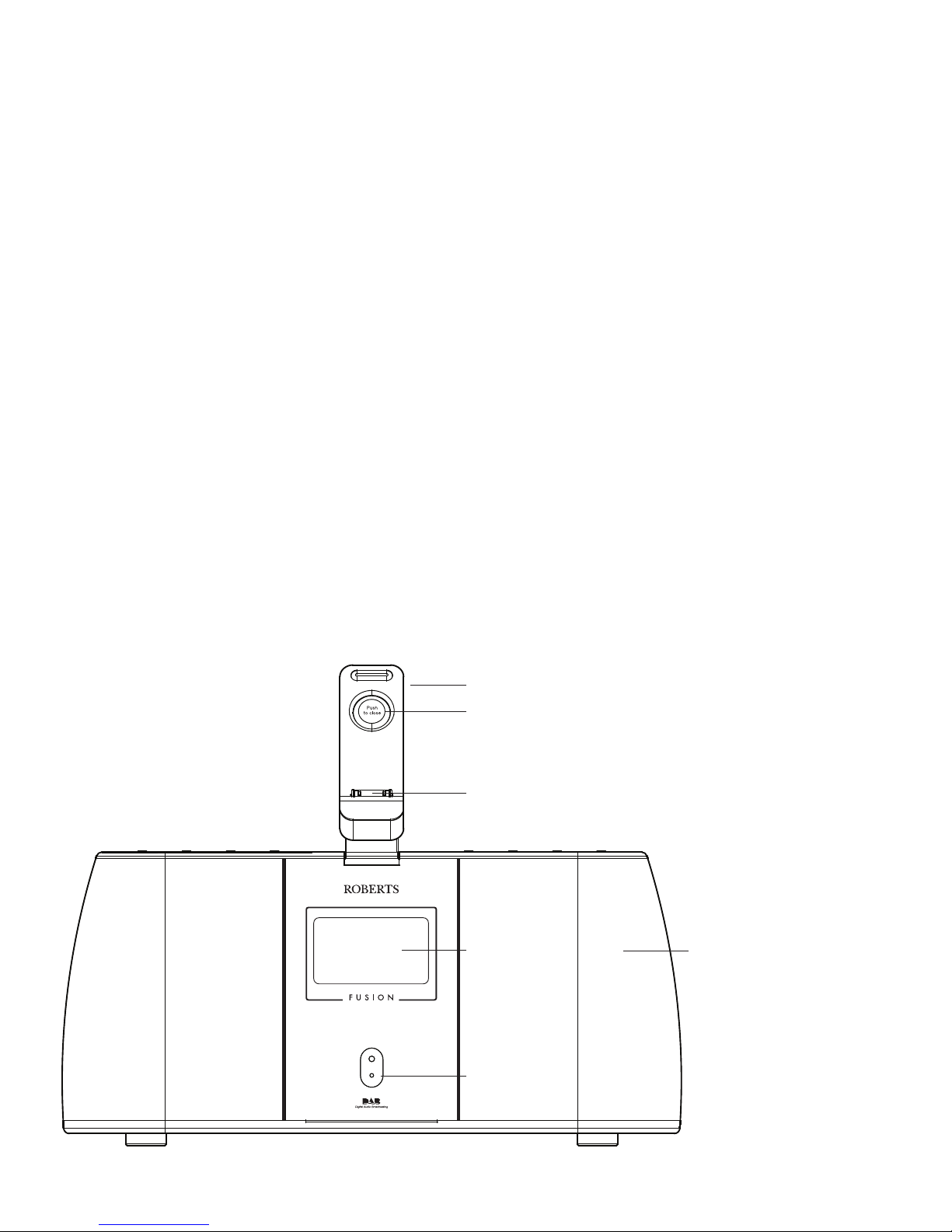
3
16. iPod dock arm
17. iPod lock release button
18. Dock connector for iPod
19. LCD display
20. Speakers x 2
21. Infra red sensor
Controls (front)
17
18
19
21
20
16
Page 5
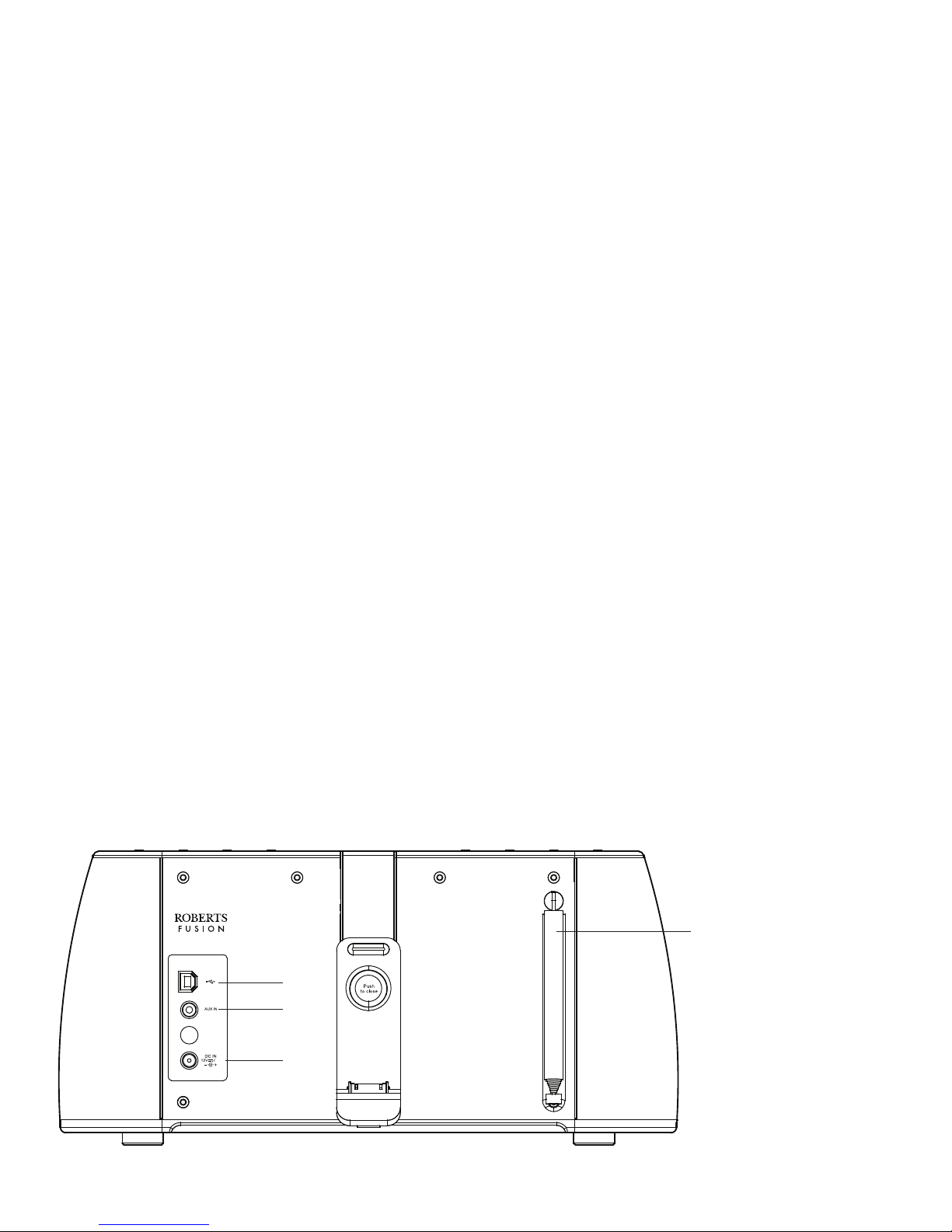
If you need any further advice, please call our Technical Helpline on :-
1.5A
4
22. USB socket (for software
upgrades)
23. Auxiliary input socket
24. DC in socket
25. Telescopic aerial
Controls (Rear)
22
23
24
25
Page 6
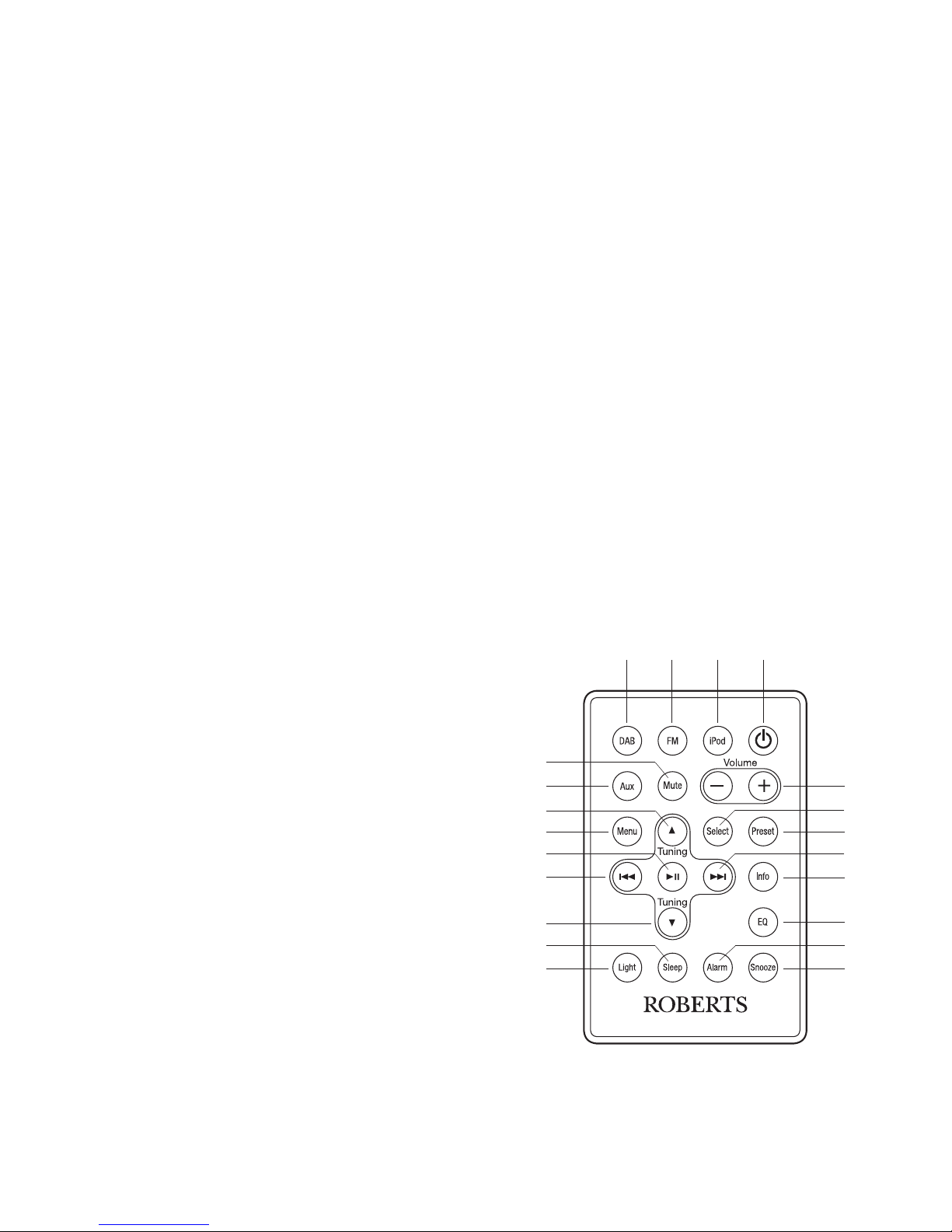
5
1. On / Standby button
2. iPod button
3. FM button
4. DAB button
5. Mute button
6. Auxiliary in button
7. Tuning Up button
8. Menu button
9. Play / Pause button
10. Rewind button
11. Tuning Down button
12. Sleep button
13. Display dimmer button
14. Snooze button
15. Alarm button
16. Equalizer (EQ) button
17. Info button
18. Fast-forward button
19. Preset button
20. Select button
21. Volume Up / Down buttons
1
Controls (remote control)
234
5
6
7
8
9
10
11
15
1413
12
16
17
18
19
20
21
Page 7
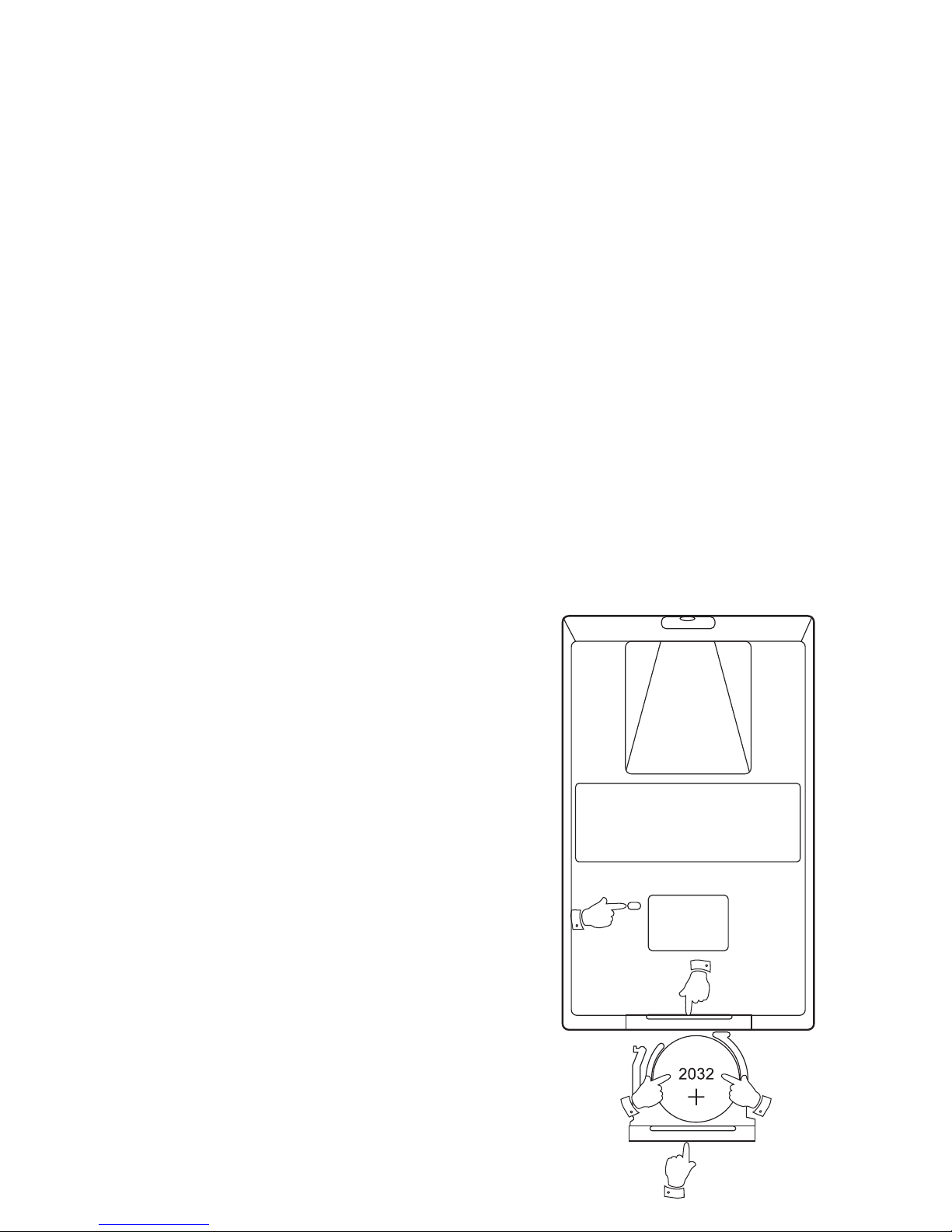
If you need any further advice, please call our Technical Helpline on :-
6
Remote handset battery replacement
1. With the aid of the end of a paper clip slide the catch to the right hand
side.
2. Remove the battery holder by pushing the holder in the direction
shown.
3. Remove the battery from holder.
4. Replace the battery (CR2032 or equivalent) ensuring that the positive
side of the battery faces you with the holder positioned as shown.
5. Replace the battery holder.
If the remote is not to be used for an extended period of time it is
recommended that the battery is removed.
IMPORTANT: The battery should not be exposed to excessive heat
such as sunshine, fi re or the like. After use, disposable batteries should
if possible be taken to a suitable recycling centre. On no account should
batteries be disposed of by incineration.
3
1
2
5
4
Page 8
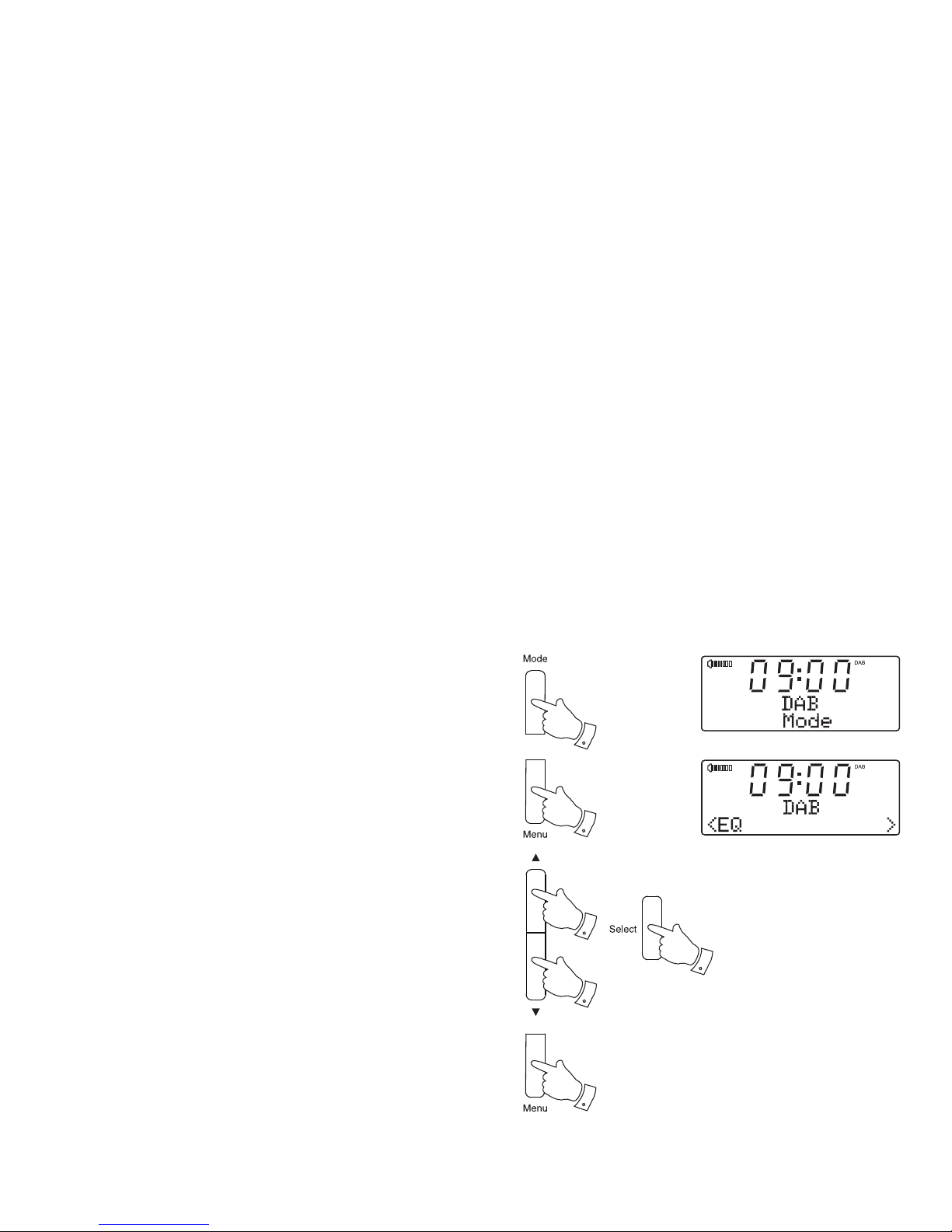
Navigation controls
This page describes the basic means of controlling your Fusion radio.
Detailed instructions for each operating mode are given in the later
sections of this book.
1. The Mode button on the radio will access the DAB, FM, iPod and
Auxiliary input modes.
2. Press and release the Menu button to access the menu system when
using the DAB, FM or Auxiliary input modes.
When using the iPod mode, press and hold the Menu button to
access the menu system.
3. Many operations require the user to make a selection from the menu.
This is done using the Tuning Up or Down buttons. When the desired
menu item shows on the display press the Select button to select that
item.
4. To exit the menu system press and release the Menu button as needed.
Note: For the sake of clarity, the instructions for the use of the controls
throughout this instruction manual show the buttons on the radio. The
buttons on the remote control can be used if you prefer.
Some iPod control functions are only available when using the remote
control.
1
2
3
3
3
4
7
Page 9
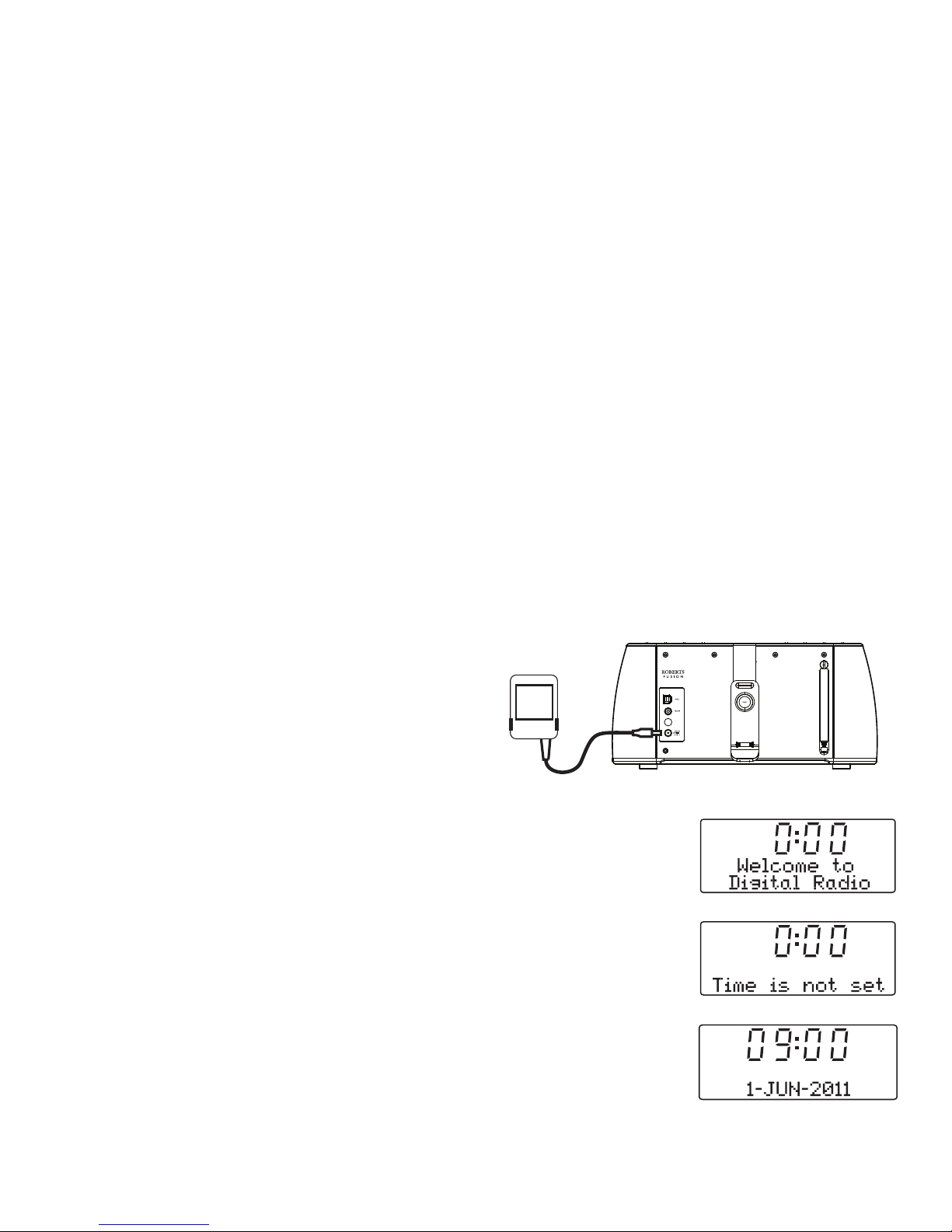
If you need any further advice, please call our Technical Helpline on :-
Using the radio for the fi rst time
1. Place your radio on a fl at surface.
2. Fully extend the telescopic aerial. The aerial should be fully extended
and positioned vertically for optimum reception.
3. Insert the adaptor plug into the DC socket located on the rear of your
radio. Plug the adaptor into a standard 13 amp mains socket outlet.
The display will show 'Welcome to Digital Radio' for a few seconds.
After a short time the current time and date will appear on the display.
During this time the radio is scanning to fi nd a DAB radio signal.
4. If no signals are found, 'Time is not set' will be displayed. It may be
necessary to relocate your radio to a position giving better reception.
You should then carry out a scan to fi nd stations as described on
page 13.
IMPORTANT: The mains adaptor is used as the means of connecting
the radio to the mains supply. The mains socket used for the radio must
remain accessible during normal use. In order to disconnect the radio
from the mains completely, the mains adaptor should be removed from
the mains socket outlet completely.
Characters appearing on the LCD display or the power light being illuminated
indicates that the radio is connected to and powered from the mains supply.
1.5A
8
Page 10
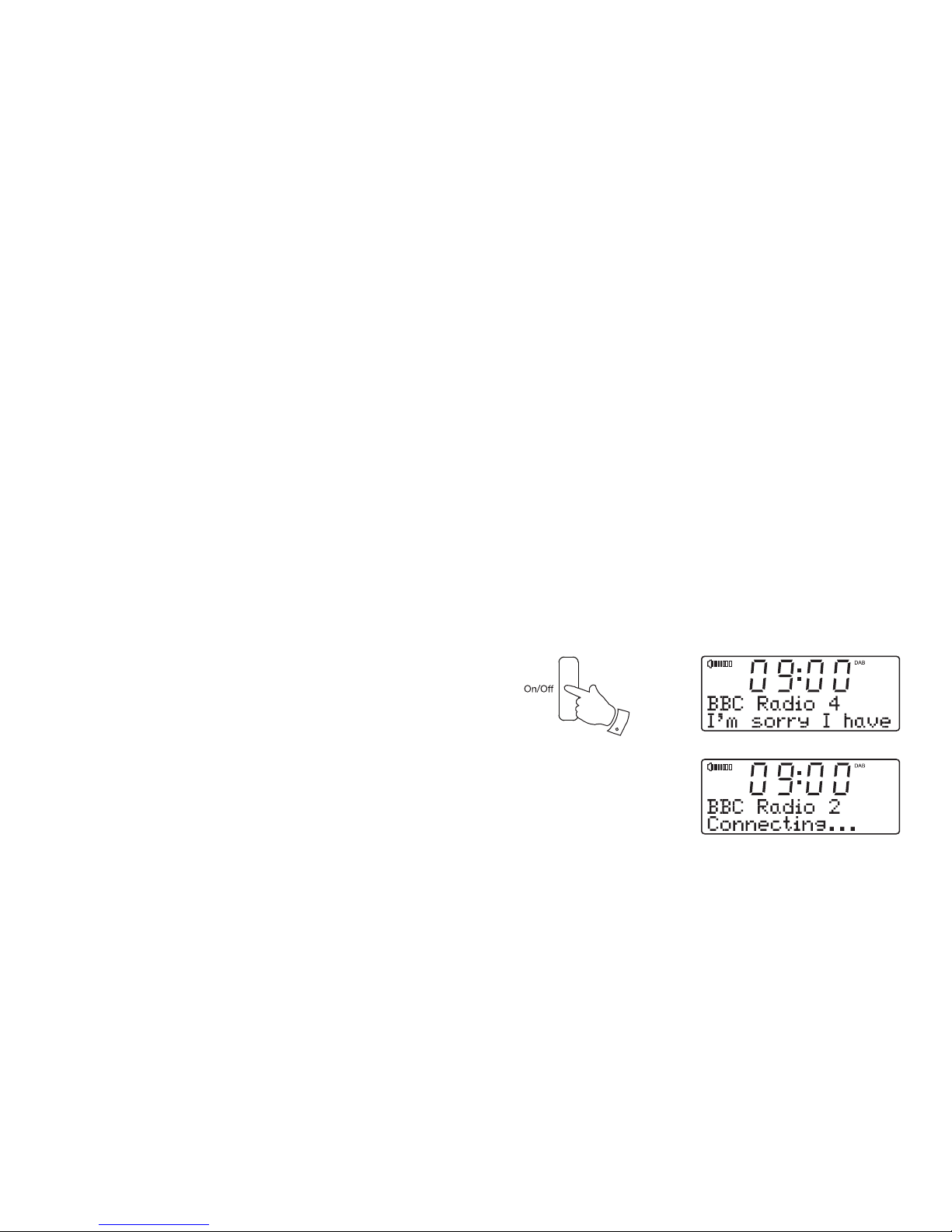
Operating your radio
1. Fully extend the telescopic aerial. The aerial should be fully extended
and positioned vertically for optimum reception.
2. Press the On / Standby button to switch on your radio.
When fi rst switched on, the radio will be in DAB mode. After each use
the radio will remember the mode used and then switch on in that
mode the next time that it is used.
3. If this is the fi rst time that the radio has been used a quick scan of
the Band III DAB channels may be carried out. (The scan is normally
performed automatically when the clock is fi rst set page 8). If the
radio has been used before, the last used station will be selected. If
new radio stations are found, they will be added to the stored list of
stations.
4. When the scan is completed the fi rst station (in numeric-alpha order
0....9, A....Z will be selected. The display will show the station name.
5. If no signals are found then it may be necessary to relocate your radio
to a position giving better reception. You should then carry out a scan
to fi nd stations as described on page 13.
Note: When fi rst switched on, the radio will set the volume to a moderately
high level, in case the broadcast is very quiet. After you have set the volume
using the Volume Up or Down buttons, the radio will remember the setting
that you have applied for the next time that it is used.
9
2
Page 11
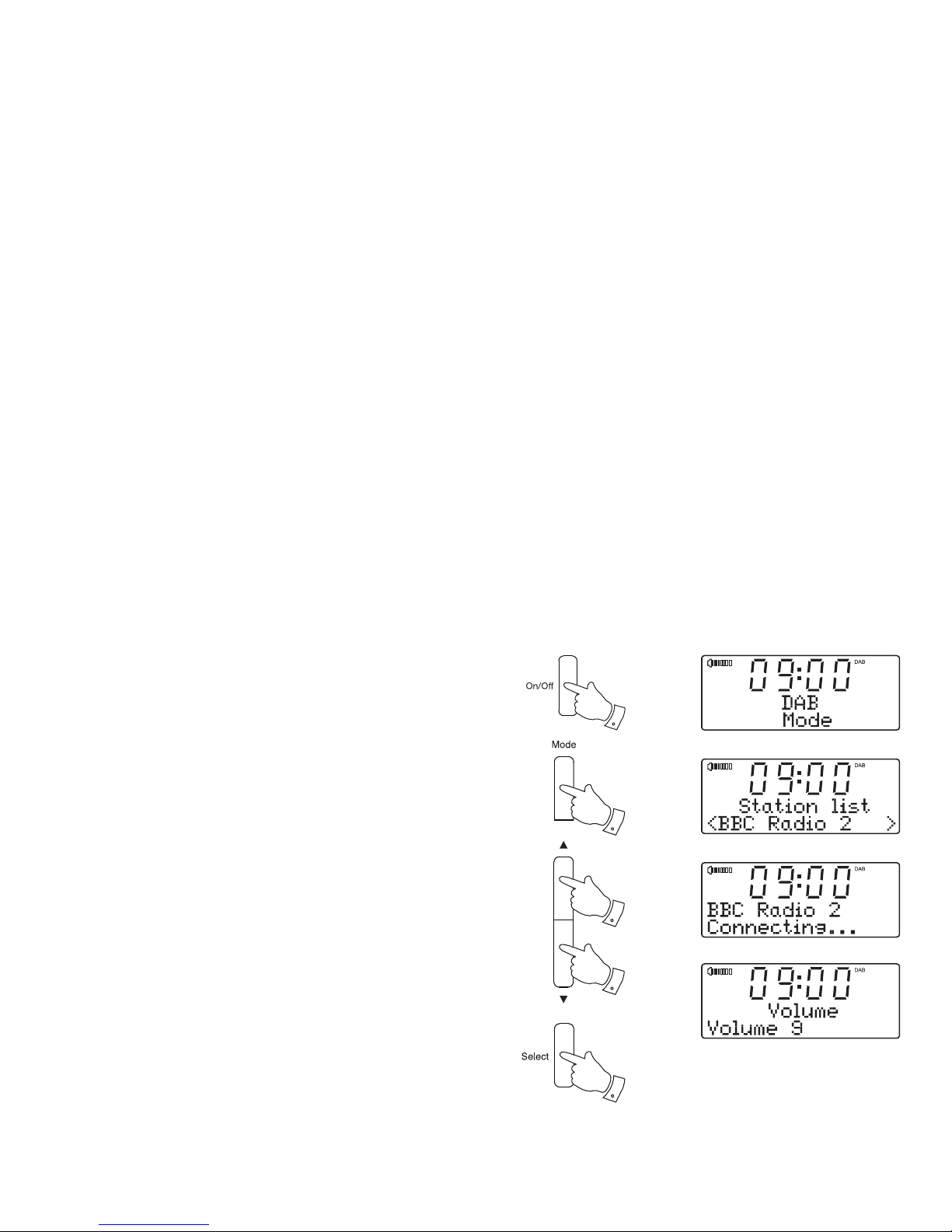
If you need any further advice, please call our Technical Helpline on :-
10
Selecting a station - DAB
1. Press the On / Standby button to switch on your radio.
2. Press and release the Mode button to select DAB mode if required.
The display will show the name of the radio station currently selected.
3. Press the Tuning Up or Down buttons to step through the list of
available stations.
4. When the desired station name appears on the display, press and
release the Select button to select the station. The display will show
'Connecting...' while your radio fi nds the new station.
5. Adjust the Volume to the required setting.
Note: If after selecting a station the radio station will not connect it may
be necessary to relocate your radio to a position giving better reception.
1
2
4
3
3
Page 12
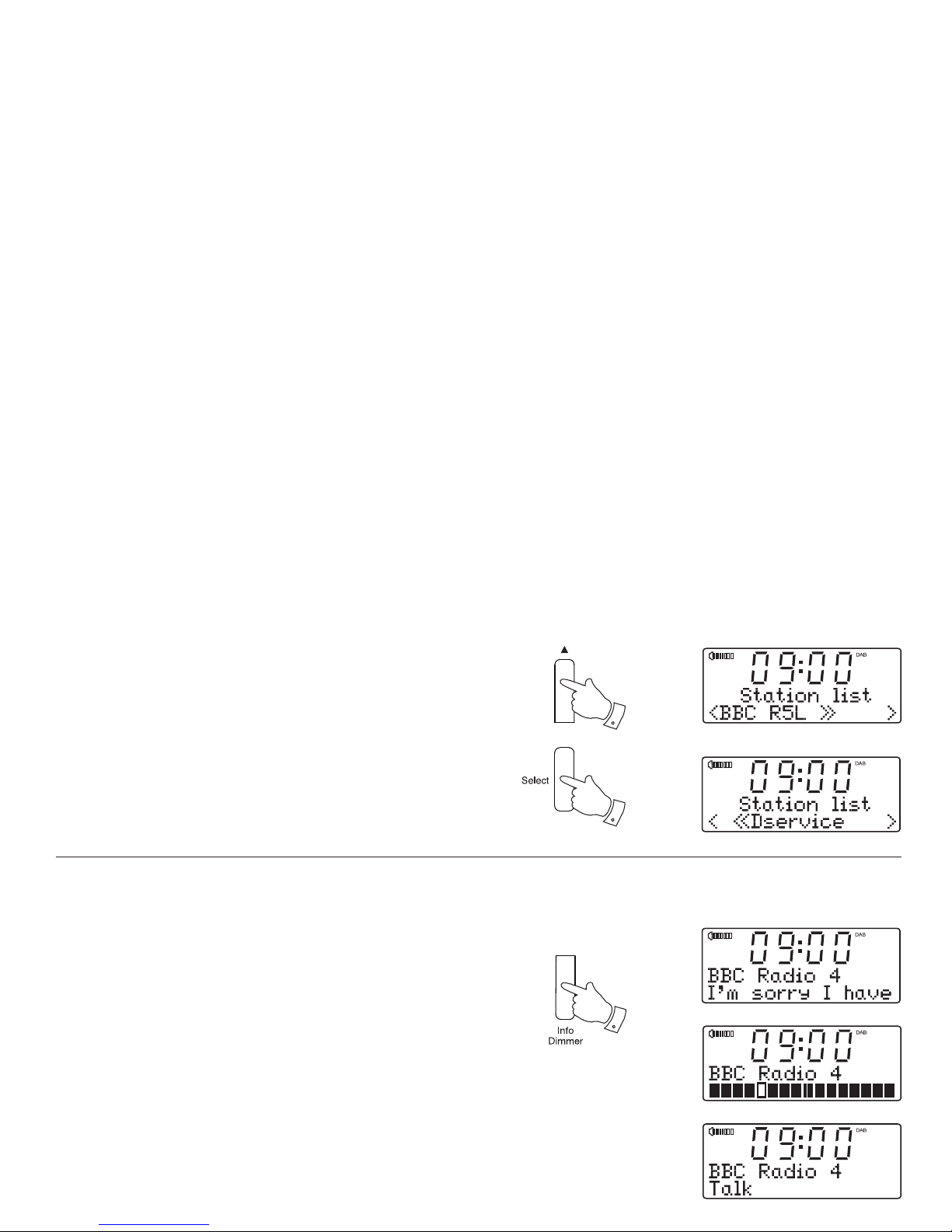
Secondary services - DAB
1. Certain radio stations have one or more secondary services associated
with them. If a station has a secondary service associated with it then
the secondary service will then appear immediately after the primary
service as you press the Tuning Up button.
2. To tune to the secondary service, press and release the Select button.
Most secondary services do not broadcast continually and if the selected
service is not available, the radio will re-tune to the associated primary
service.
Display options - DAB
Your radio has a range of display options when in DAB mode:-
1. Press and release the Info button to cycle through the various options.
a. Scrolling text Displays scrolling text messages such
as artist/track name, phone in number,
etc.
b. Signal strength Displays a graph showing the signal strength
for the currently tuned DAB station. The
clear unfi lled rectangle indicates minimum
signal level required for satisfactory
reception.
c. Programme type Displays the type of station being
listened to e.g. Pop, Classic, News, etc.
a
b
c
11
2
1
1
Page 13
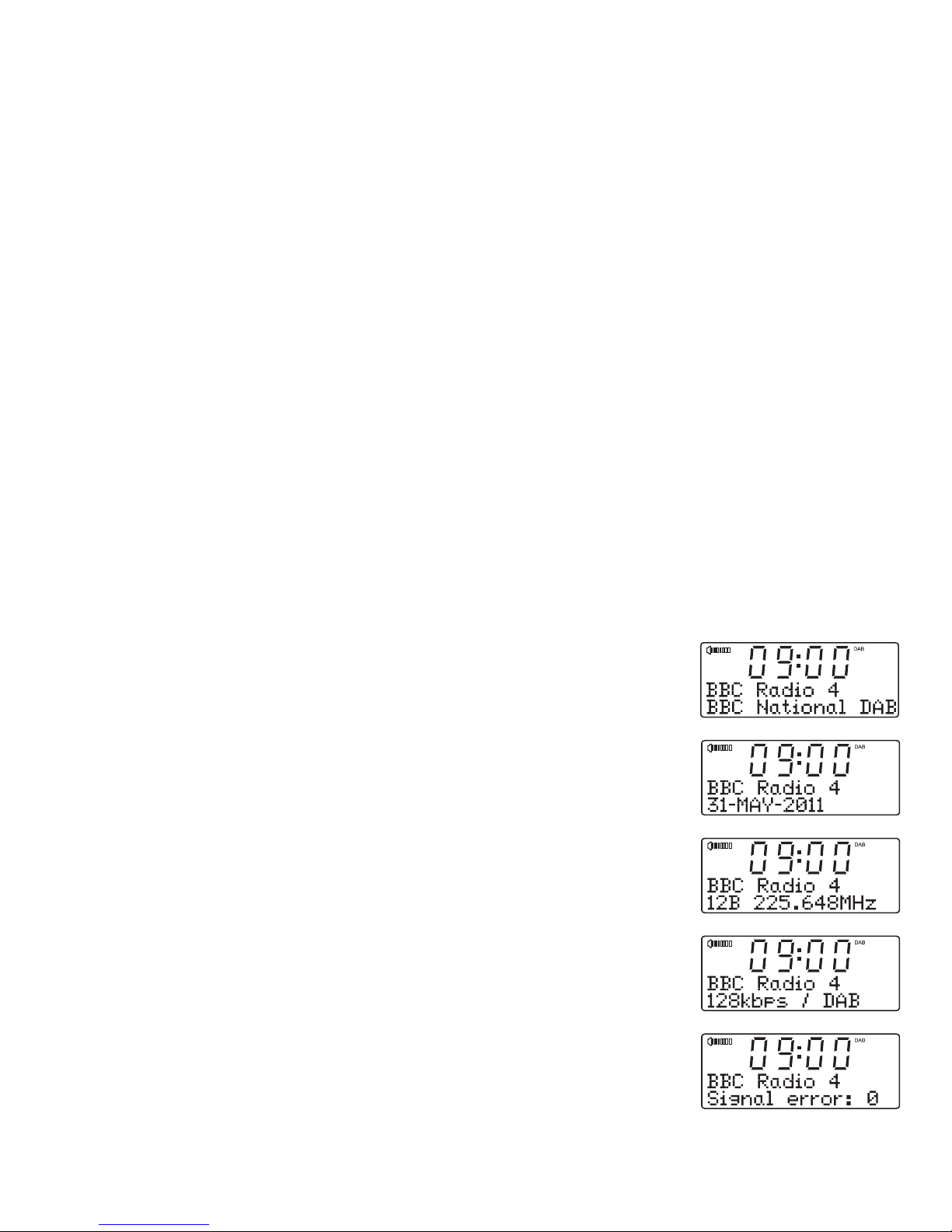
If you need any further advice, please call our Technical Helpline on :-
12
Display options - DAB cont.
d. Multiplex Name Displays the name of the DAB multiplex
to which the current station belongs.
e. Date Displays the current date.
f. Frequency & channel Displays frequency and channel number
for the currently tuned DAB station.
g. Bit rate Displays the digital audio bit rate for the
currently tuned DAB station.
h. Signal error Displays the bit error rate for the
currently tuned DAB station.
d
e
f
g
h
Page 14
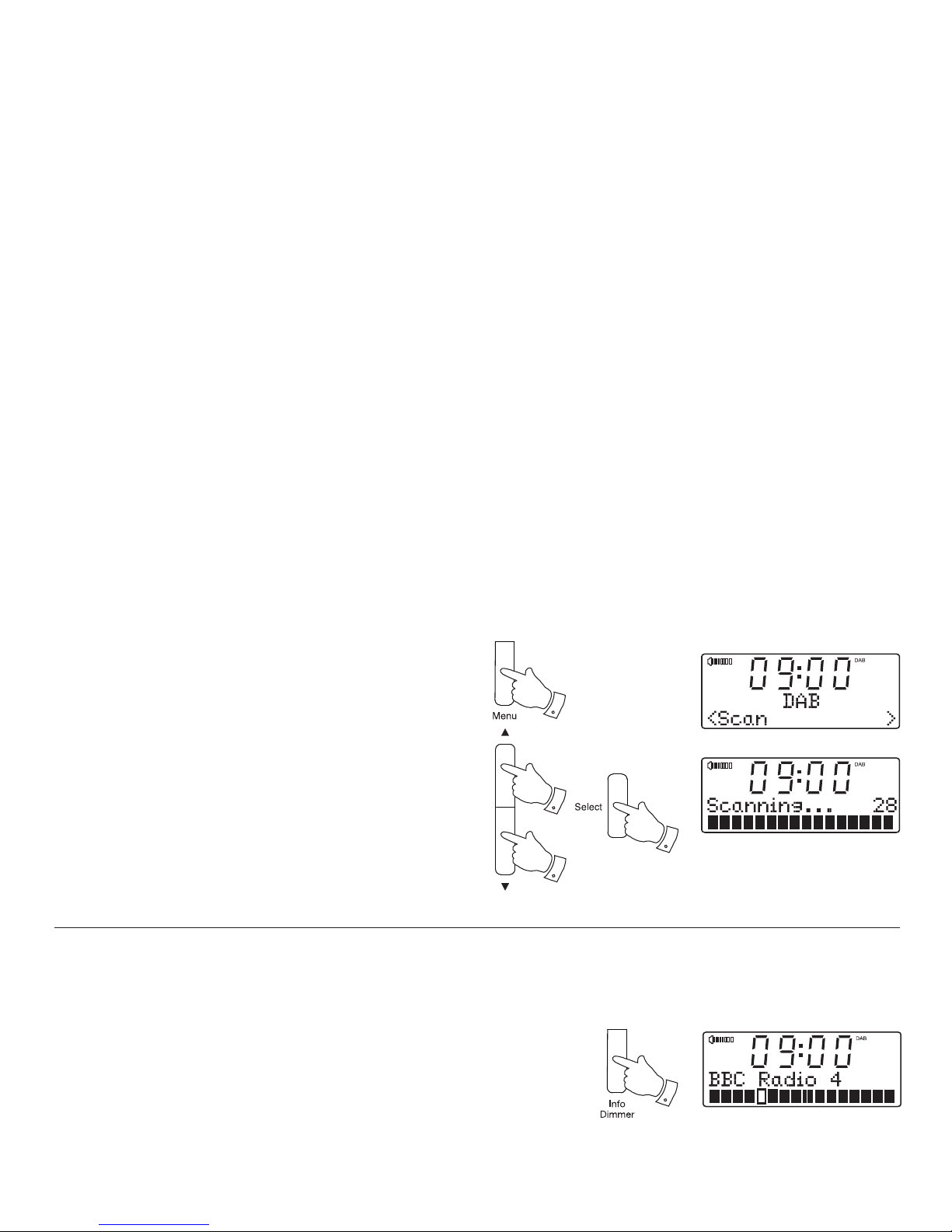
13
Finding new stations - DAB
As time passes new stations may become available. To fi nd new stations
proceed as follows.
1. Press and release the Menu button.
2. Press the Tuning Up or Down buttons until the display shows 'Scan'.
3. Press and release the Select button. Your radio will perform a scan
of the Band III DAB channels. As new stations are found, the station
counter on the right-hand side of the display will increase and stations
will be added to the list.
1
3
2
2
Signal strength display - DAB
1. Repeatedly press and release the Info button until the lower line of
the display shows signal strength.
2. Position your radio and try adjusting the aerial as to give maximum
number of black rectangles on the signal strength display. Normally,
the best reception will be found with the aerial fully extended.
3. The clear unfi lled rectangle indicates minimum signal level required
for satisfactory reception.
1
Page 15
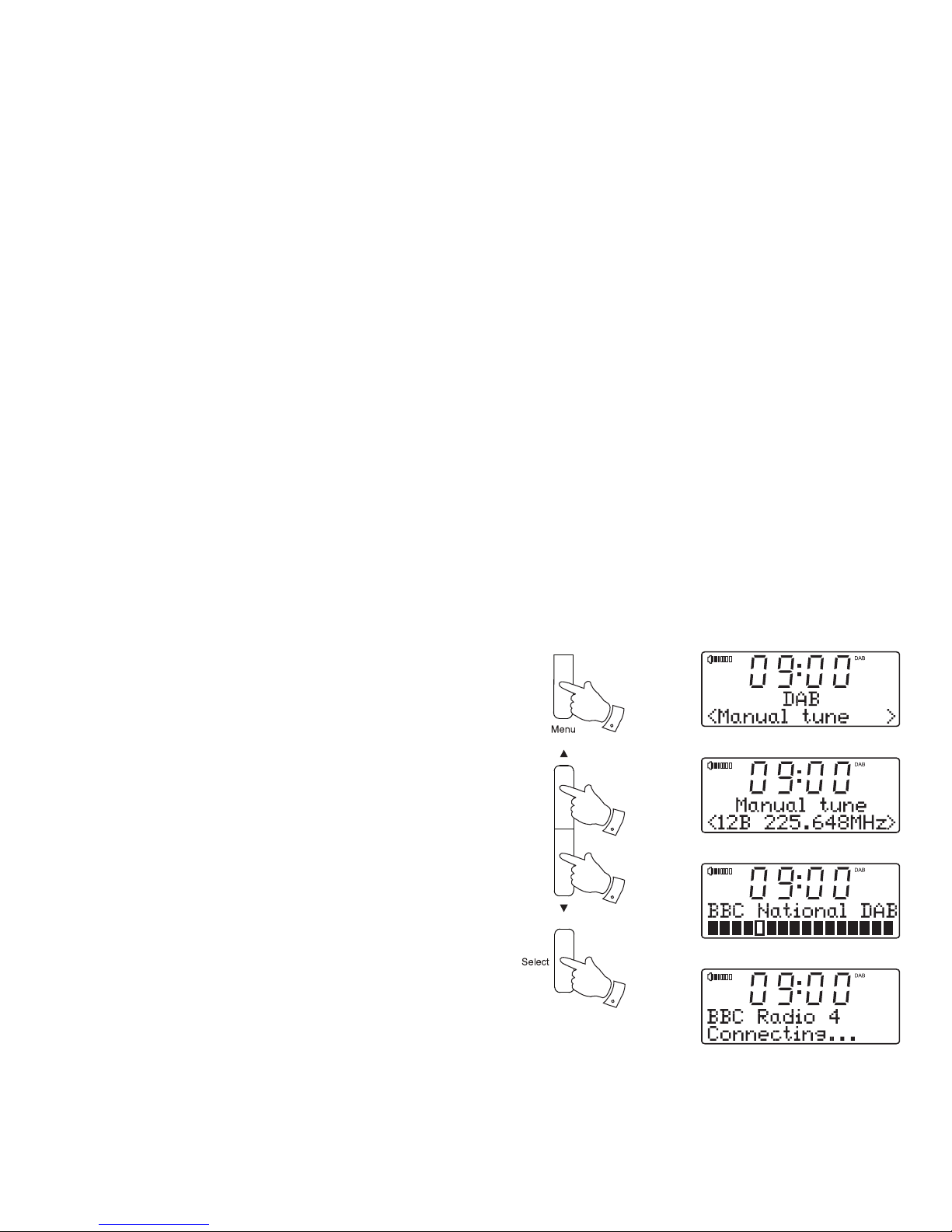
If you need any further advice, please call our Technical Helpline on :-
14
Manual tuning - DAB
Manual tuning allows you to tune your radio to a particular DAB frequency
in Band III. Any new stations found will be added to the station list. This
function can also be used to assist the positioning of the aerial or the radio
to optimise reception for a specifi c channel or frequency. Note that UK
DAB stations are located in the range of channels 11B to 12D.
1. Press and release the Menu button.
2. Press the Tuning Up or Down buttons until the display shows 'Manual
tune'. Press and release the Select button to enter the manual tuning
mode.
3. Press the Tuning Up or Down buttons to select the desired DAB
channel.
4. Press and release the Select button to tune to the chosen frequency.
The open block is the signal strength needed for good DAB reception.
The signal blocks will go up and down showing the changing signal
strength as you adjust the aerial or the radio position. Any new radio
stations found on the tuned DAB multiplex will be added to the list
stored in the radio.
5. Press and release the Select button again to return to the normal DAB
tuning mode.
1
2-5
2,3
2,3
Page 16
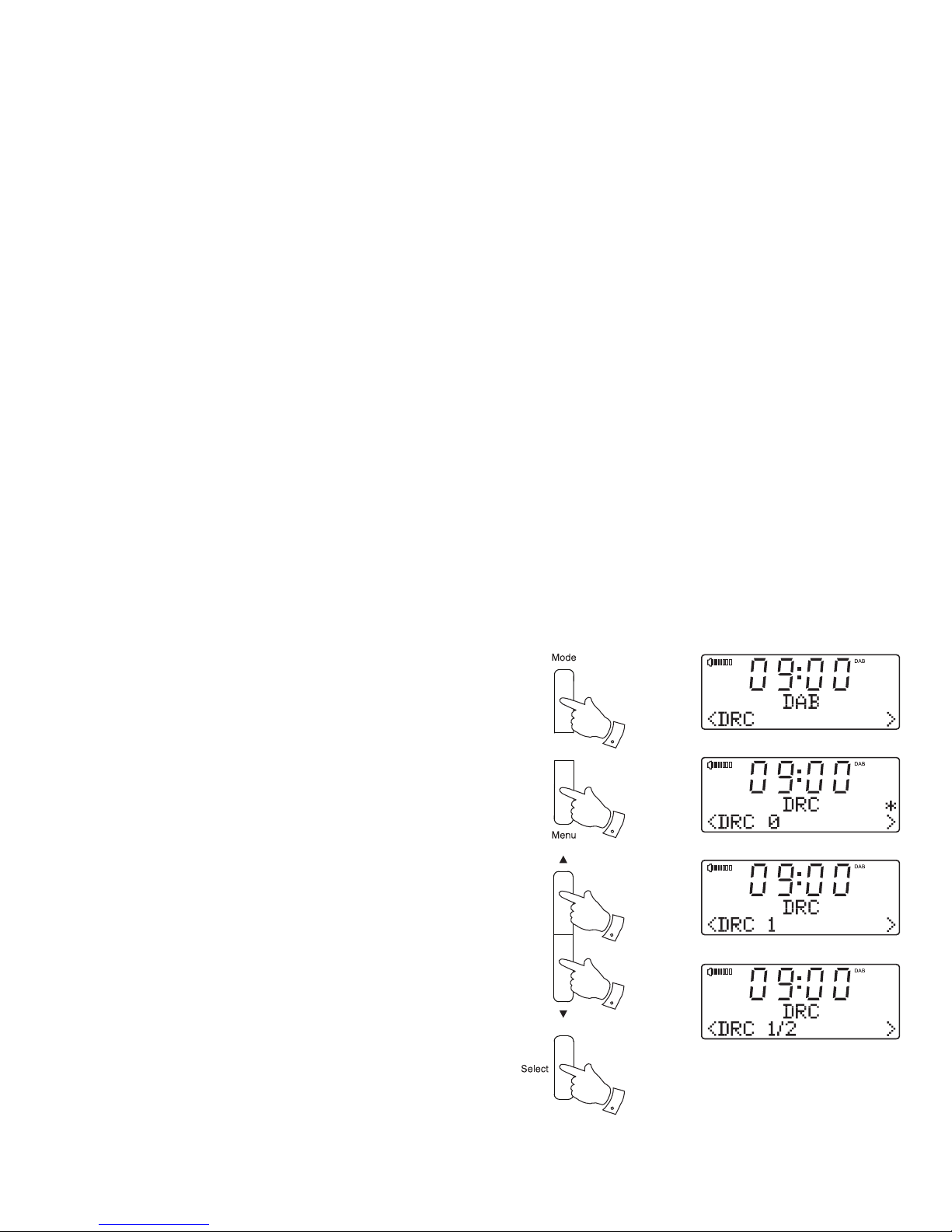
Dynamic Range Control (DRC) - DAB
Dynamic range control (also known as DRC) can make quieter sounds
easier to hear when your radio is used in a noisy environment.
There are three levels of compression:
DRC 0 No compression applied. (default)
DRC 1 Maximum compression applied.
DRC 1/2 Medium compression applied.
1. Press the On / Standby button to switch on your radio.
2. Press and release the Mode button until the DAB band is selected.
3. Press and release the Menu button.
4. Press the Tuning Up or Down buttons until 'DRC' appears on the
display. Then press and release the Select button. The display will
show the current DRC value and it will be marked with an asterisk.
5. Press the Tuning Up or Down buttons to select the required DRC setting
(default is 0) .
6. Press and release the Select button to confi rm the setting. The display
will return to the previous display.
Note: Not all DAB broadcasts are able to use the DRC function. If the
broadcast does not support DRC, then the DRC setting in the radio will
have no effect.
2
3
4,6
4,5
4,5
15
Page 17

If you need any further advice, please call our Technical Helpline on :-
16
Station order setup - DAB
Your radio has 2 station order settings from which you can choose. The
station order settings are, alphanumeric and ensemble.
Note: The default station order on your radio is alphanumeric.
1. Press the On / Standby button to switch on your radio.
2. Press and release the Mode button until the DAB mode is selected.
3. Press and release the Menu button.
4. Press the Tuning Up or Down buttons until 'Station order' shows on
the display. Press and release the Select button to enter the station
order adjustment mode.
5. Press the Tuning Up or Down buttons to choose between
'Alphanumeric' and 'Ensemble'.
'Alphanumeric' - sorts the station list alpha-numerically 0...9 A...Z.
'Ensemble' - organises the station list by DAB multiplex.
6. Press and release the Select button to select the required station
order.
2
3
4,6
4,5
4,5
Page 18

Prune stations - DAB
If you move to a different part of the country, some of the stations which
were listed may no longer be available. Also, from time to time, some DAB
services may stop broadcasting, or may change location or frequency.
Stations which cannot be found, or which have not been received for a
very long time are shown in the station list with a question mark.
The Prune stations function will delete the marked DAB stations from
your station list.
1. Press the On / Standby button to switch on your radio.
2. Press and release the Mode button until the DAB band is selected.
3. Press and release the Menu button.
4. Press the Tuning Up or Down buttons until 'Prune' shows on the
display. Press and release the Select button.
5. To cause the stations list to be pruned, eliminating unavailable stations,
press the Tuning Up or Down buttons until 'Yes' is highlighted on the
display.
6. Press and release the Select button to cause the invalid station names
to be removed from the list.
If you do not wish to prune stations, highlight 'No' and then press the
Select button. The display will revert to the previous menu.
Note: If you have moved your radio to a different part of the country you
should also carry out a search for new stations (please see the section
'Finding new stations' on page 13).
2
3
4,6
4,5
4,5
17
Page 19

If you need any further advice, please call our Technical Helpline on :-
Operating your radio - FM auto-tune
1. Fully extend the telescopic aerial. The aerial should be fully extended
and positioned vertically for optimum reception.
2. Press the On / Standby button to switch on your radio.
3. Press and release the Mode button until the FM band is selected.
4. Press and hold down the Tuning Up button for 2 - 3 seconds to cause
your radio to search from low frequency to high frequency and to stop
automatically when it fi nds a station of suffi cient strength.
5. After a few seconds the display will update. The display will show the
frequency of the signal found. If the signal is strong enough and there
is RDS data present then the radio will display the station name.
6. To fi nd other stations press and hold the Tuning Up button as before.
7. Press and hold down the Tuning Down button for 2 - 3 seconds to
cause your radio to search from high frequency to low frequency and
to stop automatically when it fi nds a station of suffi cient strength.
8. When the end of the waveband is reached your radio will recommence
tuning from the opposite end of the waveband.
9. Adjust the Volume to the required setting.
10. To switch off your radio press the On / Standby button.
Note:
If you fi nd that FM reception is poor, try repositioning the telescopic aerial.
Fully extend and position vertically for optimum reception. If you fi nd that
an FM broadcast has a lot of background hiss, this may often be reduced
by setting the radio into Mono reception mode for the current FM station.
Please refer to the section 'Stereo / Mono setting - FM' on page 21 for
further details.
18
3
4,6
7
2,10
9
9
Page 20

19
Manual tuning - FM
1. Fully extend the telescopic aerial. The aerial should be fully extended
and positioned vertically for optimum reception.
2. Press the On / Standby button to switch on your radio.
3. Press and release the Mode button until the FM band is selected.
4. Repeatedly press and release the Tuning Up or Down buttons to
tune to a station. The frequency will change in steps of 50kHz.
If the radio is tuned to a station of suffi cient signal strength with RDS
information present, then the display may change to show the station
name.
5. When the waveband end is reached the radio will recommence tuning
from the opposite waveband end.
6. Adjust the Volume to the required setting.
7. To switch off your radio press the On / Standby button.
Note:
If you fi nd that FM reception is poor, try repositioning the telescopic aerial.
Fully extend and position vertically for optimum reception. If you fi nd that
an FM broadcast has a lot of background hiss, this may often be reduced
by setting the radio into Mono reception mode for the current FM station.
Please refer to the section 'Stereo / Mono setting - FM' on page 21 for
further details.
3
4
4
2,7
6
6
Page 21

If you need any further advice, please call our Technical Helpline on :-
20
Display options - FM
Your radio has a range of display options for FM mode:-
The Radio Data System (RDS) is a system in which inaudible digital
information is transmitted in addition to the normal FM radio programme.
RDS offers several useful features. The following are available on your radio.
1. Press and release the Info button to cycle through the various modes.
a. Scrolling text Displays scrolling text messages such
as artist/track name, phone in number,
etc.
b. Programme type Displays type of station being listened to
e.g. Pop, Classic, News, etc.
c. Frequency Displays the frequency of the station being
listened to.
d. Date Displays the current date.
Note: Your radio will display 'No Radio Text' if there is no scrolling text
and 'No PTY' if there is no programme type information.
a
b
1
c
d
Page 22

Stereo / Mono setting - FM
Your radio will play stereo FM broadcasts in stereo provided that the
received signal is of adequate strength. However, as a stereo signal
becomes weaker the audio signal will become poorer. It may be preferable
to force the radio to play the station in mono in order to reduce the level
of background hiss.
1. Press the On / Standby button to switch on your radio.
2. Tune to the required FM radio station as previously described (see
pages 18, 19).
3. Press and release the Select button so that the display shows 'Mono'.
The radio will play the current station in mono.
The Mono override is a temporary setting and is applied to the currently
tuned station only. It is cancelled automatically by tuning to another
station.
4. If you wish to cancel the Mono override while listening to the currently
tuned radio station, press and release the Select button so that the
display shows 'Stereo'. The radio will play the current station in stereo
if the signal is suffi ciently strong.
21
3,4
1
Page 23

If you need any further advice, please call our Technical Helpline on :-
Scan sensitivity setting - FM
Your radio will normally scan for FM broadcasts which are strong enough
to give good reception. However, you may wish the Auto-scan function
to also be able to fi nd weaker signals, possibly from more distant radio
transmitters. Your radio includes a local / distant option for the Auto-scan
function.
1. Press the On / Standby button to switch on your radio.
2. If needed, press and release the Mode button until the FM band is
selected.
3. Press and release the Menu button.
4. Press the Tuning Up or Down buttons until 'Scan sensitivity' shows
on the display. Press and release the Select button to enter the scan
sensitivity adjustment mode.
5. Press the Tuning Up or Down buttons to switch between Local ('Strong
stations only') and Distant ('All stations') options on the lower line of the
display. The Distant option will allow the radio to fi nd weaker signals
when scanning.
6. Press and release the Select button to confi rm your selection. The
Local or Distant setting is stored in the radio and remains in force until
changed or until a System Reset.
Note: The initial setting (out of the box, or after a System Reset) causes
the radio to ignore weaker (or more distant) signals.
22
3
4,6
4,5
4,5
2
Page 24

23
Presetting stations
You may store your preferred DAB and FM radio stations to the preset
station memories. There are 20 memory presets in your radio, 10 for
DAB and 10 for FM. Presets are remembered by your radio in the event
of a power failure.
The procedure for setting presets and using them to tune stations is the
same for FM and DAB modes, and is described below.
1. Press the On / Standby button to switch on the radio.
2. Press and release the Mode button to select the desired waveband
DAB or FM.
3. Tune to the required station as previously described.
4. Press and hold the Preset button. The display will show, for example,
'1: (Empty)' if no station has been stored to that preset.
5. Use the Tuning Up or Down buttons to select the desired preset
station number under which you wish to store the station.
6. Press and release the Select button until the display shows, for example,
'Preset 1 saved'. The station will be stored under the chosen preset.
Repeat this procedure for the remaining presets.
7. Stations which have been stored in preset memories may be overwritten
by following the above procedure.
2
1
4
6
5
5
Page 25

If you need any further advice, please call our Technical Helpline on :-
24
Recalling a preset station
1. Press the On / Standby button to switch on the radio.
2. Press the Mode button to select the desired waveband DAB or FM.
3. Press and release the Preset button. The display will show, for example,
'Empty 1' if no station has been stored to that preset. If a preset has
been stored, then the display will show either the station name (for
DAB stations) or the frequency (for FM stations).
4. Press the Tuning Up or Down buttons to select the desired preset
station.
5. Press and release the Select button. Your radio will tune to the chosen
preset station stored in the preset memory.
2
3
5
4
4
Page 26

25
iPod
®
and iPhone® docking
Your radio has an iPod dock facility which allows you to play audio and
video fi les held on your iPod touch or iPhone using the radio's loudspeakers.
Additionally if your iPod touch or iPhone is connected to the internet, you
may also play from a range of internet radio stations and other similar
sources using suitable applications installed on your iPod or iPhone.
Your radio uses the iPod docking connector developed for use with most
iPods. Adaptors are provided with your radio to fi t iPhone (3rd and 4th
generation) and iPod touch (all generations, 1-4).
Important: To avoid possible damage to your radio, or to your iPhone
or iPod, do not use the product without the correct adapter fi tted.
Throughout this section of this book, iPod means iPod touch or iPhone.
Operating your iPod and iPhone dock
1. To raise the iPod dock arm push down the iPod access button on the
front of the radio as illustrated. The iPod dock arm will slowly raise
and and click into place.
2. To close the iPod dock arm press the iPod lock release button on
the iPod dock as illustrated. The iPod dock arm can then be pushed
gently back into the closed position. Always remove your iPod before
storing the arm behind the radio. When in the closed position the iPod
dock arm sits neatly behind the radio.
3. The iPod dock arm may be rotated to a horizontal position to allow the
iPod to be used in coverfl ow mode or to view video content. Gently
rotate the iPod dock arm until it clicks into position. (Docking adaptor
must be used to secure the iPod).
1
2
3
Page 27

If you need any further advice, please call our Technical Helpline on :-
26
Docking adaptors
Adaptors are provided with your radio to fi t iPhone (3rd and 4th generation)
and iPod touch. There are also cushions (A and B) provided for adaptor
style 2 if you have an iPod touch so that your iPod touch fi ts securely.
Adaptor usage
iPhone 4 - Adaptor style 1 (no cushions)
iPhone 3/3GS - Adaptor style 2 (no cushions)
4th generation iPod touch - Adaptor style 2 (with cushions A)
3rd generation iPod touch - Adaptor style 2 (with cushions B)
2nd generation iPod touch - Adaptor style 2 (with cushions B)
1st generation iPod touch - Adaptor style 2 (with cushions B)
To fi t cushions to the adaptor style 2 if required
1. Slot the back of the rubber cushions (marked with letter A or B as
required) into the holes at the back of the adaptor.
2. Attach the front of the rubber cushions to the front of the adaptor.
1
2
2
Adaptor style 2
Back view
Adaptor style 2
Front view
2
1
Adaptor style 1 Adaptor style 2
B B
A A
Page 28

Navigating your iPod
These steps can be used only when your iPod touch or iPhone is in Music
or iPod mode.
Please note: Some of the iPod control functions are only available using
the remote control or via the iPod's own controls. Not all iPods support
remote menu navigation.
1. Press and release the Menu button to navigate to higher level menus
on your iPod.
2. Use the Tuning Up or Down buttons as required to move up or down
a menu screen on your iPod.
3. Press the Select button to choose the highlighted on screen menu
item. If this item is a lower level menu item, you may then navigate
further using the Tuning Up or Down and Select buttons.
27
Docking your iPod
1. Ensure that the radio is in standby.
2. Slide the iPod docking adapter (see illustration) onto the iPod docking
arm so that it is securely seated.
3. Carefully place your iPod onto the docking connector, taking care that
the plug goes into your iPod and not behind it.
4. Press the On / Standby button to switch on your radio.
5. To select the iPod mode press the Mode button until 'iPod' shows on
the display. If it was previously playing, your iPod will switch on and
continue playing from where it was previously stopped.
Note: Your radio is able to recharge your iPod's internal battery. When
docked your iPod will use its backlight settings as confi gured. If these
need changing, use the Settings menu on your iPod.
Docking arm
Dock connector for iPod
Docking adaptor
Playing a fi le on your iPod
1. When you have found the required item use the Select button on the
radio to start the iPod playing.
2. Adjust the volume to the required setting using the Volume Up and
Down buttons on your radio.
3. To pause playback press the Play / Pause button. To resume playback
press the Play / Pause button again.
4. iPods do not have a Stop button (they use the Pause function). To play
an alternative selection, use the iPod menus to make the selection using
the Play / Pause button to stop playing the current item if needed.
Page 29

If you need any further advice, please call our Technical Helpline on :-
28
Playing your iPod touch and iPhone in coverfl ow mode
1. As described on page 25, you may rotate the docking adaptor by 90
degrees in order to use the coverfl ow mode on your iPod or to watch
video content. In this mode, you cannot use the remote control to
select your music or videos, but only for play / pause, previous / next
and rewind / fast-forward functions. You must use the screen on your
iPod for media selection.
If you press Menu on your radio or remote control your iPod may
become non-responsive until the home button on the iPod is pressed.
This is a characteristic of the iPod software and does not indicate a
fault with your radio.
Search function
1. While the iPod is playing, press and hold the Fast-forward or Rewind
buttons to move through the current fi le or track. Release the button
when the desired point in the fi le or track is reached.
2. Press and release either the Fast-forward or Rewind buttons to start
playing the next or previous fi le or track.
Display modes - iPod
Your radio has a range of display options when in iPod mode:-
1. Press and release the Info button to cycle through the various options.
Your iPod will display the current track information, Artist, Album and
the current date.
Some iPod media player applications may also display content
description on the radio display.
1,2 1,2
1
Page 30

29
Setting alarm times
Your radio has two alarms which can be set to wake you to DAB, FM
radio, iPod or buzzer alarm. Each alarm can be set to sound daily, once
on weekdays or at weekends. The alarms may be set while the unit is in
standby mode or while playing.
Note: If no buttons are pressed for 1 minute, your radio will exit the alarm
setup. To exit the alarm setup at any time press and release the Alarm
button or the Menu button.
1. To set alarm 1, press and hold the Alarm button. 'Alarm 1 Setup' will
appear on the display and the alarm 1 indicator will fl ash. Press and
release the Select button to enter alarm setup.
To set alarm 2, press and hold the Alarm button and then press and
release the Alarm button. 'Alarm 2 Setup' will appear on the display
and the alarm 2 indicator will fl ash. Press and release the Select
button to enter alarm 2 setup.
2. 'Alarm Wizard' shows on the display and the alarm status fl ashes on
the display.
3. Press the Tuning Up or Down buttons to select ON or OFF. If OFF
is selected any current setting for that alarm will be cancelled.
4. With 'ON' selected, press and release the Select button to cause the
alarm hour digits to fl ash on the display.
5. Press the Tuning Up or Down buttons to choose the desired alarm
hour.
Sleep
1
1,4
3,5
3,5
Page 31

If you need any further advice, please call our Technical Helpline on :-
30
6. Press and release the Select button to enter the hour setting. The
alarm minute digits will fl ash on the display.
7. Press the Tuning Up or Down buttons to choose the desired alarm
minute.
8. Press and release the Select button to enter the minutes setting. The
alarm duration will fl ash on the display.
If the radio has been set to use a 12 hour clock format, there will also
be an option for setting AM or PM for the alarm time after setting the
minute setting.
9. Press the Tuning Up or Down buttons to choose the alarm duration.
Choose between 15, 30, 45, 60, or 90 minutes.
10. Press and release the Select button to enter the alarm duration. The
alarm source option will fl ash on the display.
11. Repeatedly press the Tuning Up or Down buttons to choose the
desired alarm source (DAB, FM, iPod, Buzzer). Press and release
the Select button when the desired alarm source is highlighted on
the display. For which ever radio mode is selected, the radio alarm
may be set to any of the stations which have been stored as presets
or to the station most recently listened to.
12. If setting the alarm to a radio option, press the Tuning Up or Down
buttons to choose either last listened or from presets 1-10.
Note: that you can only set the alarm to use a preset which has already
been stored.
13. Press and release the Select button to confi rm the selection. The
alarm day option will fl ash on the display.
6-13
7-12
7-12
Page 32

31
14. Press the Tuning Up or Down buttons to choose the desired alarm
day option:
Daily - Will sound everyday
Once - Will sound at one time only
Weekends - Will sound only on weekends
Weekdays - Will sound only on weekdays
• If setting the alarm to once only, continue with step 15 below. Otherwise
skip to step 21 on the following page.
15. Press and release the Select button to enter the setting. The alarm
day will fl ash on the display.
16. Press the Tuning Up or Down buttons to choose the alarm day.
17. Press and release the Select button to enter the alarm day setting.
The alarm month will fl ash on the display.
18. Press the Tuning Up or Down buttons to choose the alarm month.
19. Press and release the Select button to enter the alarm month setting.
The alarm year will fl ash on the display.
20. Press the Tuning Up or Down buttons to choose the alarm year.
15-19
14-20
14-20
Page 33

If you need any further advice, please call our Technical Helpline on :-
32
21. Press and release the Select button. The alarm volume will appear
on the display.
22. Press the Tuning Up or Down buttons to choose the alarm volume.
The radio uses the saved volume setting for each alarm when it sounds.
23. Press and release the Select button to confi rm the alarm settings.
Your radio will show 'Alarm Saved' and will exit the alarm setting
procedure.
Important: If using your iPod or iPhone as the source for the alarm, then
be sure to dock your iPod or iPhone. If the iPod or iPhone is not detected
a buzzer alarm will sound instead.
Radio, Buzzer and iPod alarms are indicated in the display by the alarm
symbol and the corresponding alarm number.
For DAB, FM or iPod alarm you may adjust the volume while the alarm is
active. Without intervention the volume will gradually increase up to the
level specifi ed when setting the alarm.
When the alarm sounds
The alarm will sound at the selected times for up to 90 minutes unless
cancelled. The volume and alarm duration used for the alarm will be as
specifi ed during the alarm setting procedure. If the radio cannot connect
to the specifi ed radio station or iPod track the buzzer alarm will be used
instead.
To cancel an alarm, press the On / Standby button to return to standby
mode.
The alarm icon will fl ash on the screen and the radio will automatically
switch back to standby mode when the selected alarm time has elapsed.
21-23
22
22
1
Page 34

33
To view the alarm settings
The alarm function of your radio can be controlled with the radio playing
or in standby mode.
1. To view alarm 1, press and hold the Alarm button. 'Alarm 1 setup' will
appear on the display and the alarm 1 indicator will fl ash.
To view alarm 2, press and hold the Alarm button and then press and
release the Alarm button. 'Alarm 2 setup' will appear on the display
and the alarm 2 indicator will fl ash.
2. Press the Select button to cycle through each of the settings for the
chosen alarm.
You may use the Tuning Up and Down buttons to modify any particular
setting if desired, using the Select button to enter the modifi cation.
Controlling the alarm On/Off state in standby
When your radio is in standby the alarm status can be controlled using the
Alarm button. This avoids risk of disturbance to someone who is asleep.
1. To change the status of the alarms when in standby press and release
the Alarm button. The display will cycle through none, either and both
alarms enabled.
2. Press the Select button to confi rm alarm status. 'Alarm Saved' will
show on the display.
Sleep
1
2
Sleep
1
2
Page 35

If you need any further advice, please call our Technical Helpline on :-
34
Snooze function
1. When the radio, iPod or buzzer alarm sounds, pressing the Snooze
button will silence the alarm for the selected number of minutes. The
Snooze duration can be adjusted between 5 and 20 minutes in 5
minute increments. The default setting is 5 minutes.
When the Snooze button has been pressed during an alarm, the Snooze
symbol
SNOOZE
will fl ash. This sequence can be repeated during the
alarm period and the remaining snooze time will be displayed.
2. To cancel the Snooze function, press the On / Standby button.
To set the snooze time
1. Press the On / Standby button to switch on the radio.
2. To set the snooze to the desired snooze time, press the Menu button.
3. Press the Tuning Up or Down buttons until 'Clock' appears on the
display. Then press and release the Select button.
4. Press the Tuning Up or Down buttons until 'Snooze time' appears
on the display. Press and release the Select button.
5. Press the Tuning Up or Down buttons to choose the desired snooze
setting from between 5, 10, 15 and 20 minutes.
6. Press and release the Select button to enter the desired snooze
duration. The selected snooze time will be marked with an asterisk.
The radio will exit the menu options and return to the normal radio
display.
1
2
3-6
3-5
3-5
2
Page 36

35
Sleep function
Your radio can be set to turn off after a preset time has elapsed. The sleep
setting can be adjusted between 5 and 90 minutes in 5 minute increments.
Ensure your radio is switched On.
1. When using your radio, press and release the Sleep button. 'Set sleep
time' appears on the display.
2. Repeatedly press and release the Sleep button to select desired sleep
time. The sleep setting will increase in 5 minute increments from 5
minutes up to 90 minutes. A further press will cause the sleep timer
to be set to 'Off' which will cancel the sleep function.
Alternatively you may use the Tuning Up or Down buttons to select
the desired sleep time.
3. Press and release the Select button. The display will exit the sleep
options. The sleep symbol
will show on the display.
4. Your radio will switch off after the preset sleep time has elapsed.
5. To cancel the sleep timer and switch off your radio before the chosen
sleep time has elapsed, press the On / Standby button.
To cancel the sleep timer without switching off your radio, repeatedly
press the Sleep button until 'Sleep off' is displayed.
6. When the sleep time has been set you may view the remaining sleep
time. Press the Sleep button. The remaining sleep time will show on
the display.
Sleep
1-2
3
5
Sleep
5,6
Page 37

If you need any further advice, please call our Technical Helpline on :-
Setting the clock format
The clock display used in standby mode and on the playing mode screens
can be set to 12 or 24 hour format. The selected format is then also used
when setting the alarms.
1. Press the On / Standby button to switch on the radio.
2. To set the clock format, press the Menu button to enter the setup
menu.
3. Press the Tuning Up or Down buttons until 'Clock' appears on the
display. Press and release the Select button.
4. Press the Tuning Up or Down buttons until 'Set 12/24 hour' appears
on the display. Press and release the Select button.
5. Press the Tuning Up or Down buttons to display either 'Set 12 hour'
or 'Set 24 hour' format.
6. Press the Select button to confi rm setting. The display will return to
the previous display.
If the 12 hour clock format is chosen, the radio will then use the 12 hour
clock for the setting of alarms, and will display a 12 hour clock with an AM
or PM indicator on the display.
2
3-6
3-5
3-5
36
Page 38

Setting the clock manually
Normally your radio will set its clock automatically using the DAB radio
signal. If no DAB signal is available and you need to set the time manually,
please follow the procedure shown below.
1. Press the On / Standby button to switch on the radio.
2. To set the clock time, press the Menu button to enter the setup menu.
3. Press the Tuning Up or Down buttons until 'Clock' appears on the
display. Press and release the Select button.
4. Press the Tuning Up or Down buttons until 'Set Time/Date' appears
on the display.
5. Press and release the Select button. The hour digits will then fl ash
on the display.
6. Press the Tuning Up or Down buttons to set the desired hour.
7. Press and release the Select button to enter the hour setting. The
minute digits will then fl ash on the display.
8. Press the Tuning Up or Down buttons to set the desired minute.
2
3-8
3-8
37
3-7
Page 39

If you need any further advice, please call our Technical Helpline on :-
9. Press the Select button to enter the minutes setting.
If the radio has been set to use a 12 hour clock format there will also
be an option here for setting AM or PM for the clock time. Use the
Tuning Up or Down and Select buttons to select AM or PM.
10. The day in the month will then fl ash on the display. Press the Tuning
Up or Down buttons to change the day as needed.
11. Press the Select button to enter the day setting. The month will then
fl ash on the display.
12. Press the Tuning Up or Down buttons to select the current month.
13. Press the Select button to enter the month setting. The year will then
fl ash on the display.
14. Press the Tuning Up or Down buttons to select the current year.
15. Press the Select button to confi rm the time setting and 'Time Saved'
will show on the display.
10-14
10-14
38
9-15
Page 40

Automatically updating the clock
1. Press the On / Standby button to switch on the radio.
2. Press the Menu button to enter the setup menu.
3. Press the Tuning Up or Down buttons until 'Clock' appears on the
display. Press and release the Select button.
4. Press the Tuning Up or Down buttons until 'Auto update' appears on
the display. Press and release the Select button.
5. Press the Tuning Up or Down buttons to choose an update option
from 'Update from Any, 'Update from DAB', 'Update from FM' or 'No
update' as requested. Press and release the Select button to confi rm
your choice.
6. The radio will immediately set its time according to the information
received. The radio will return to the previous menu display.
If no signal is found, "Time is not set" will be displayed. You should then
either position the radio or its aerial so that a signal can be received, or
revert to manual clock mode (see page 37).
39
2
3-5
3-5
3-5
Page 41

If you need any further advice, please call our Technical Helpline on :-
40
Equalizer function using the remote control
The sound on your radio can be adjusted to suit your personal taste for
the material that you are listening to. The radio has a range of equalizer
options. Alternatively, you may set the treble and bass levels to your own
preferences which can be accessed from the My EQ menu item.
1. Press the On / Standby button to switch on the radio.
2. Press the Equalizer button, to enter the equalizer menu.
3. Press the Tuning Up or Down buttons to cycle through and highlight
the desired options. Press and release the Select button to confi rm
your selection.
a. My EQ
b. Normal - no tone modifi cation is applied
c. Classic
d. Jazz
e. Pop
f. Rock
g. News
4. To exit the Equalizer function at any time, press the Menu button as
needed.
2
3
3
3
4
Page 42

41
Setting up your My EQ profi le using remote control
1. Follow steps 1 - 2 on the preceding page in order to enter the
equalizer menu.
2. Press the Tuning Up or Down buttons until 'My EQ' shows on the
display. Press and release the Select button.
3. Press the Tuning Up or Down buttons to highlight either 'Bass' or
'Treble'. Press and release the Select button to enter the adjustment
mode.
4. To adjust the setting press and release the Tuning Up or Down buttons
until the desired level is displayed.
5. Press and release the Select button to confi rm your settings.
6. To exit the Equalizer function at any time, press the Menu button as
needed.
Using your My EQ profi le
7. To use the 'My EQ' profi le enter the equalizer menu and press the
Tuning Up or Down buttons to select 'My EQ' on the display and
then press and release the Select button.
• To quickly cancel the effect of the treble or bass settings press the
Tuning Up or Down buttons until 'Normal' appears on the display
and then press and release the Select button. The treble and bass
settings will be remembered for the next time that you wish to adjust
them.
2-7
2-7
2-7
6
Page 43

If you need any further advice, please call our Technical Helpline on :-
42
Equalizer function using the radio
1. Press the On / Standby button to switch on the radio.
2. Press the Menu button the display will show 'EQ'.
3. Press and release the Select button to enter the equalizer adjustment
option.
4. Press the Tuning Up or Down buttons to cycle through and highlight
the desired option. Press and release the Select button to confi rm
your selection.
a. My EQ
b. Normal - no tone modifi cation is applied
c. Classic
d. Jazz
e. Pop
f. Rock
g. News
5. To exit the Equalizer function at any time press the Menu button as
needed.
2,5
4
4
3,4
Page 44

43
Setting up your My EQ profi le using the radio
1. Follow steps 1 - 3 on the preceding page in order to enter the
equalizer menu.
2. Press the Tuning Up or Down buttons until 'My EQ' shows on the
display. Press and release the Select button.
3. Press the Tuning Up or Down buttons to highlight either 'Bass' or
Treble'. Press and release the Select button to enter the adjustment
mode.
4. To adjust the setting press and release the Tuning Up or Down buttons
until the desired level is displayed.
5. Press and release the Select button to confi rm your settings.
6. To exit the Equalizer function at any time, press the Menu button as
needed.
Using your My EQ profi le
7. To use the 'My EQ' profi le enter the equalizer menu and press the
Tuning Up or Down buttons to select 'My EQ' on the display and
then press and release the Select button.
• To quickly cancel the effect of the treble or bass settings press the
Tuning Up or Down buttons until 'Normal' appears on the display
and then press and release the Select button. The treble and bass
settings will be remembered for the next time that you wish to adjust
them.
2-7
2-7
6
2-7
Page 45

If you need any further advice, please call our Technical Helpline on :-
44
Language function
Your radio can be confi gured to a different language.
1. Press the Menu button to enter the setup menu.
2. Press the Tuning Up or Down buttons until 'Language' appears on
the display.
3. Press and release the Select button to enter the language adjustment
menu.
4. Press the Tuning Up or Down buttons until your desired language
appears on the display.
5. Press and release the Select button to confi rm your choice and return
to the previous display. The display will change to the chosen language.
• The currently selected language will be marked with an asterisk.
1
2,4
2,4
3,5
Page 46

Mute function
Pressing the Mute button on the remote control will mute the output
from the loudspeakers.
1. Press the Mute button to mute the sound output.
2. Press the Mute button again or one of the Volume buttons to un-mute
the sound output.
Pressing the Play / Pause button on the remote control or on the radio
will mute the output from the loudspeakers and in iPod mode will also
pause playback.
3. Press the Play / Pause button to mute the sound output (iPod will be
paused if in iPod mode).
4. Press the Play / Pause button again to un-mute the sound output
(iPod will resume playback if in iPod mode).
1,2
45
Clock display
1. When your radio is in standby mode the time and date will be displayed.
The time can be shown using a 24 or 12 hour clock.
Mute
1-4
2-4
Page 47

If you need any further advice, please call our Technical Helpline on :-
46
Software version
The software display cannot be altered and is just for your reference.
1. Press the On / Standby button to switch on the radio.
2. Press the Menu button to enter the setup menu.
3. Press the Tuning Up or Down buttons until 'SW version' appears on
the display.
4. Press and release the Select button to view software information.
5. Press the Menu button to exit the menu.
Display backlight dimmer
The brightness of the display can be adjusted for when the radio is in
Standby and or whilst playing. If you use the unit in the bedroom, you may
prefer a lower standby brightness level than the standard setting. There
are 3 brightness levels and an almost off 'night-time' setting.
1. To change the dimmer brightness using the remote control press and
release the Dimmer button to step through the brightness levels.
2. To change the dimmer brightness using the radio press and hold the
Dimmer button to step through the brightness levels.
2,5
4
3
3
1
2
Page 48

47
System reset
If your radio fails to operate correctly, or some digits on the display are
missing or incomplete carry out the following procedure.
1. Press the On / Standby button to switch on the radio.
2. Press the Menu button.
3. Press and release the Tuning Up or Down buttons until 'Factory
Reset' appears on the display. Press and release the Select button.
4. Press and release the Tuning Up or Down buttons to highlight 'Yes'.
Press and release the Select button to proceed.
If you do not wish to carry out a system reset, highlight 'No' and then
press the Select button. The display will revert to the previous display.
5. A full reset will be performed. The station list and presets will be erased.
Alarms will be cancelled and snooze and sleep timer settings will be
set to their default values. The display will show 'Welcome to Digital
Radio'. After a short time the current date and time will appear on the
display.
6. See 'Operating your radio' on page 9 for further details.
In case of malfunction due to electrostatic discharge, reset the product
as above to resume normal operation. If you are not able to perform the
reset operation as above, removal and reconnection of the power supply
may be required.
If a problem persists our technical staff would be pleased to offer any
assistance on operating the radio. Our technical helpline number is
020 8758 0338.
2
3,4
3,4
3-4
Page 49

If you need any further advice, please call our Technical Helpline on :-
48
Auxiliary Input (Line in) socket
A 3.5mm stereo Auxiliary Input socket is provided on the rear of your
radio to permit an audio signal to be fed into the unit from an external
audio device such as iPod, MP3 or CD player.
1. Connect a stereo or mono audio source (for example, iPod, MP3 or
CD player) to the Auxiliary Input socket (marked "Aux In").
2. Press and release the Mode button until 'Auxiliary input mode' is
selected on the display.
Note: The Auxiliary input mode can only be selected when a plug is
inserted into the socket.
3. Adjust the Volume control on your iPod, MP3 or CD player to ensure
an adequate signal and then adjust the volume on the radio for
comfortable listening.
4. Remove the cable from the Auxiliary input socket or press and release
the mode button to cancel the auxiliary input mode.
1.5A
1
2
USB socket for software upgrade
In the event that any software update is made available for your radio,
information on how to update your radio will be made available via our
website at http://www.robertsradio.co.uk
Page 50

49
Cautions
Do not allow this radio to be exposed to water, steam or sand. Do not
leave your radio where excessive heat could cause damage such as in
a parked car where the heat from the sun can build up even though the
outside temperature may not seem too high. It is recommended that the
DAB band be used wherever possible as better results in terms of quality
and freedom from interference will usually be obtained than on the FM band.
• The name plate is located on the rear of the unit.
• Your radio should not be exposed to dripping or splashing and that no
objects fi lled with liquids, such as vases, shall be placed on the radio.
• It is recommended to operate the product such that there is a minimum
distance (10cm recommended) to adjacent objects in order to ensure
good ventilation.
• The ventilation of the product should not be restricted by covering it or
its ventilation openings with items such as newspapers, tablecloths,
curtains etc.
• No naked fl ame sources such as lighted candles should be placed on
the product.
• It is recommended to avoid using or storing the product at extremes
of temperature. Avoid leaving the unit in cars, on window sills, in direct
sunlight etc.
The Company reserves the right to amend the specifi cation without notice.
Circuit Features
Loudspeaker 57mm
Output Power 2 x 2.5 Watts
Auxiliary Input socket 3.5mm dia
Aerial System FM Telescopic aerial
DAB Telescopic aerial
Specifi cations
Power Requirements
Mains AC 100 240V 50/60Hz (Adaptor)
Frequency Coverage
FM 87.5-108MHz
DAB 174.928 - 239.200MHz
Page 51

If you need any further advice, please call our Technical Helpline on :-
50
iPhone and iPod are trademarks of Apple Inc., registered in the U.S. and other countries.
"Made for iPod" and "Made for iPhone" mean that an electronic accessory has been designed to connect specifi cally to iPod or iPhone respectively,
and has been certifi ed by the developer to meet Apple performance standards.
Apple is not responsible for the operation of this device or its compliance with safety and regulatory standards. Please note that the use of this
accessory with iPod or iPhone may affect wireless performance.
Page 52

Guarantee
This instrument is guaranteed for twelve months from the date of delivery to the original owner against failure due to faulty workmanship or component
breakdown, subject to the procedure stated below. Should any component or part fail during this guarantee period it will be repaired or replaced free
of charge.
The guarantee does not cover:
1. Damage resulting from incorrect use.
2. Consequential damage.
3. Receivers with removed or defaced serial numbers.
N.B. Damaged or broken telescopic aerials will not be replaced under guarantee.
Procedure:
Any claim under this guarantee should be made through the dealer from whom the instrument was purchased. It is likely that your Roberts' dealer
will be able to attend to any defect quickly and effi ciently but should it be necessary the dealer will return the instrument to the Company’s service
department for attention. In the event that it is not possible to return the instrument to the Roberts' dealer from whom it was purchased, please contact
Roberts Radio Technical Services at the address shown below.
These statements do not affect the statutory rights of a consumer.
ROBERTS RADIO TECHNICAL SERVICES
97-99 Worton Road
Isleworth
Middlesex
TW7 6EG
Technical Helpline :- 020 8758 0338 (Mon-Fri during offi ce hours)
Web site: http://www.robertsradio.co.uk
© 2011 Roberts Radio Limited
Issue 1
