Page 1

Please read this manual before use
ROBERTS
2
DAB / DAB+ / FM RDS Digital Clock Radio with dock for iPod® and iPhone
®
Page 2
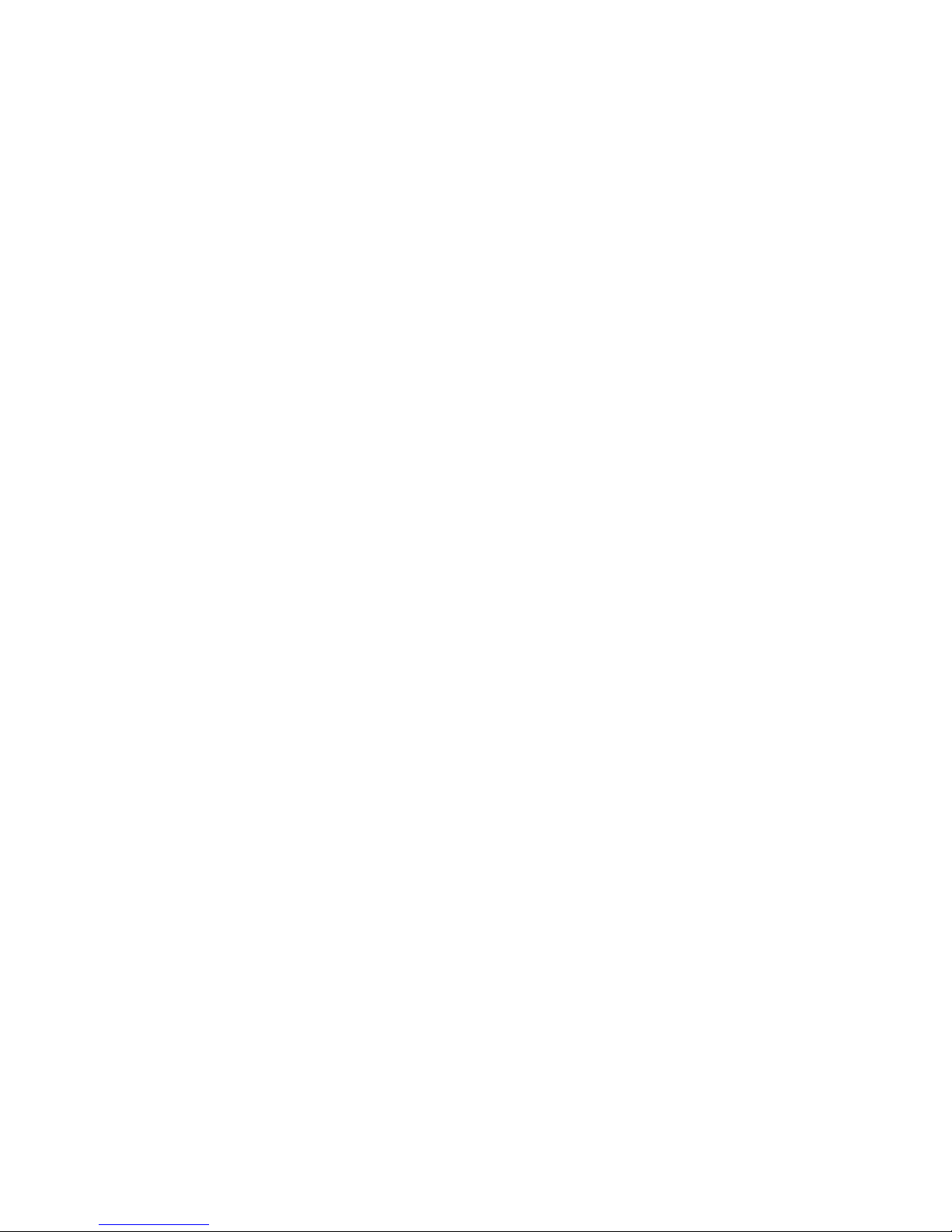
Controls ........................................................................... 2-4
Remote handset battery replacement .................................5
Using the clock radio for the fi rst time .................................6
Switching on your clock radio ..............................................7
Operating your clock radio...................................................8
Selecting a station - DAB.....................................................9
Secondary services - DAB.................................................10
Display options - DAB...................................................10-11
Finding new stations - DAB ...............................................12
Signal strength display - DAB ............................................12
Manual tuning - DAB .........................................................13
Dynamic Range Control (DRC) - DAB...............................14
Station order setup - DAB..................................................15
Prune stations - DAB .........................................................16
Operating your clock radio - FM auto-tune ........................17
Manual tuning - FM............................................................18
Display options - FM ..........................................................19
Presetting stations ....................................................... 20-21
Stereo / Mono setting - FM ................................................22
Scan sensitivity - FM .........................................................23
iPod and iPhone docking ...................................................24
Contents
Playing a fi le on your iPod or iPhone........................... 24-25
Display modes - iPod mode...............................................25
Setting the alarm times ................................................ 26-28
Cancelling alarms ..............................................................29
Controlling alarm status .....................................................30
Snooze function .................................................................31
Sleep function ....................................................................32
Setting the clock and date manually ............................ 33-34
To return to auto clock set mode .......................................35
Equalizer function ........................................................ 36-39
Display backlight dimmer...................................................40
Contrast and viewing angle ...............................................40
Software version ................................................................41
USB socket for iPhone or smartphone charging ...............41
Language function .............................................................42
System reset......................................................................43
Headphone socket.............................................................44
Auxiliary input (Line in) socket ...........................................44
Cautions ............................................................................45
Specifi cations and circuit features .....................................45
Guarantee.............................................................Back page
1
Page 3
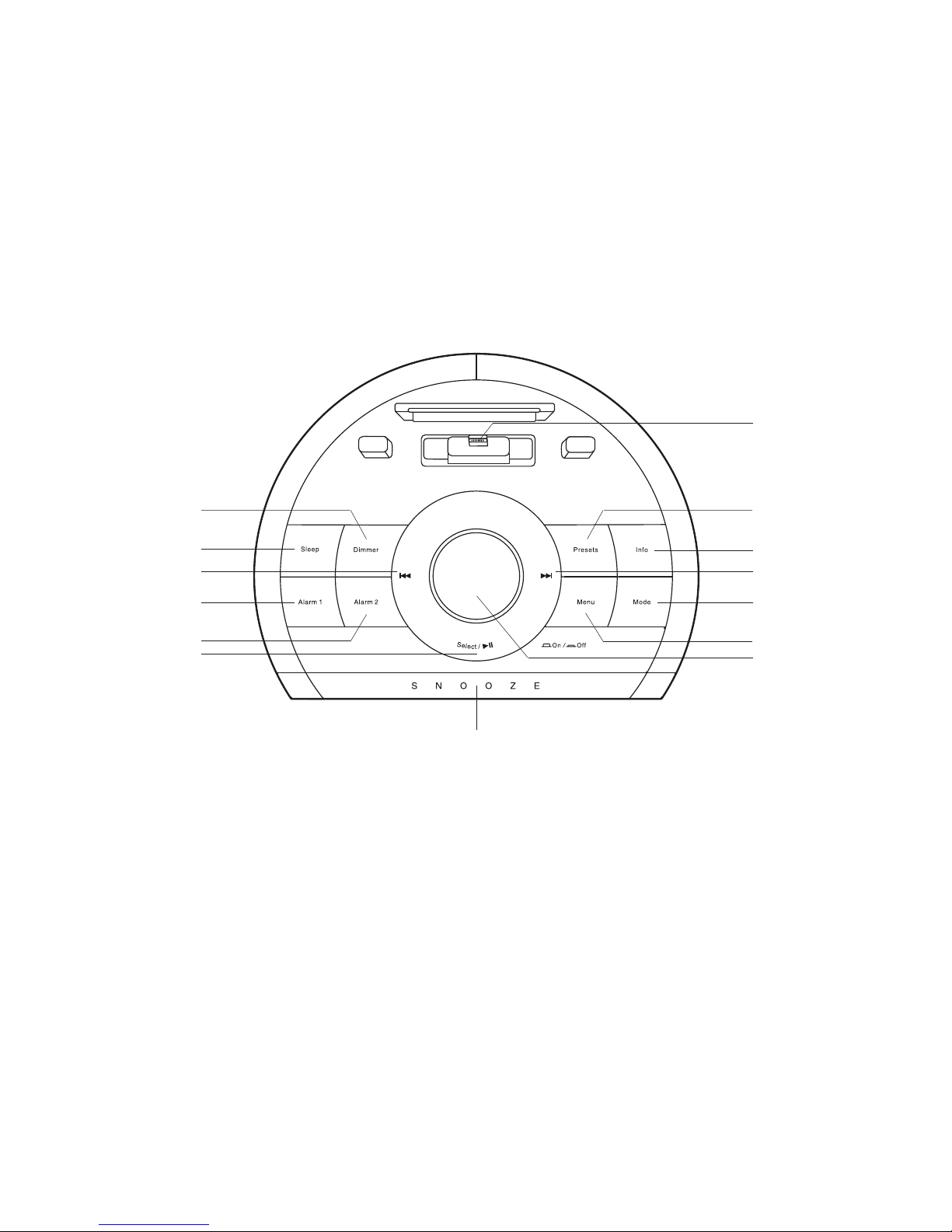
2
Controls (Top)
1. Snooze button
2. Select / Play / Pause button
3. Alarm 2 button
4. Alarm 1 button
5. Tuning Down / Rewind button
6. Sleep button
7. Dimmer button
8. Apple Lightning®connector
9. Preset button
10. Info button
11. Tuning Up / Fast-forward button
12. Mode button (DAB, FM, iPod, Aux in)
13. Menu button
14. On / Off / Volume control
1
2
3
4
6
7
5
8
9
10
11
12
13
14
Page 4
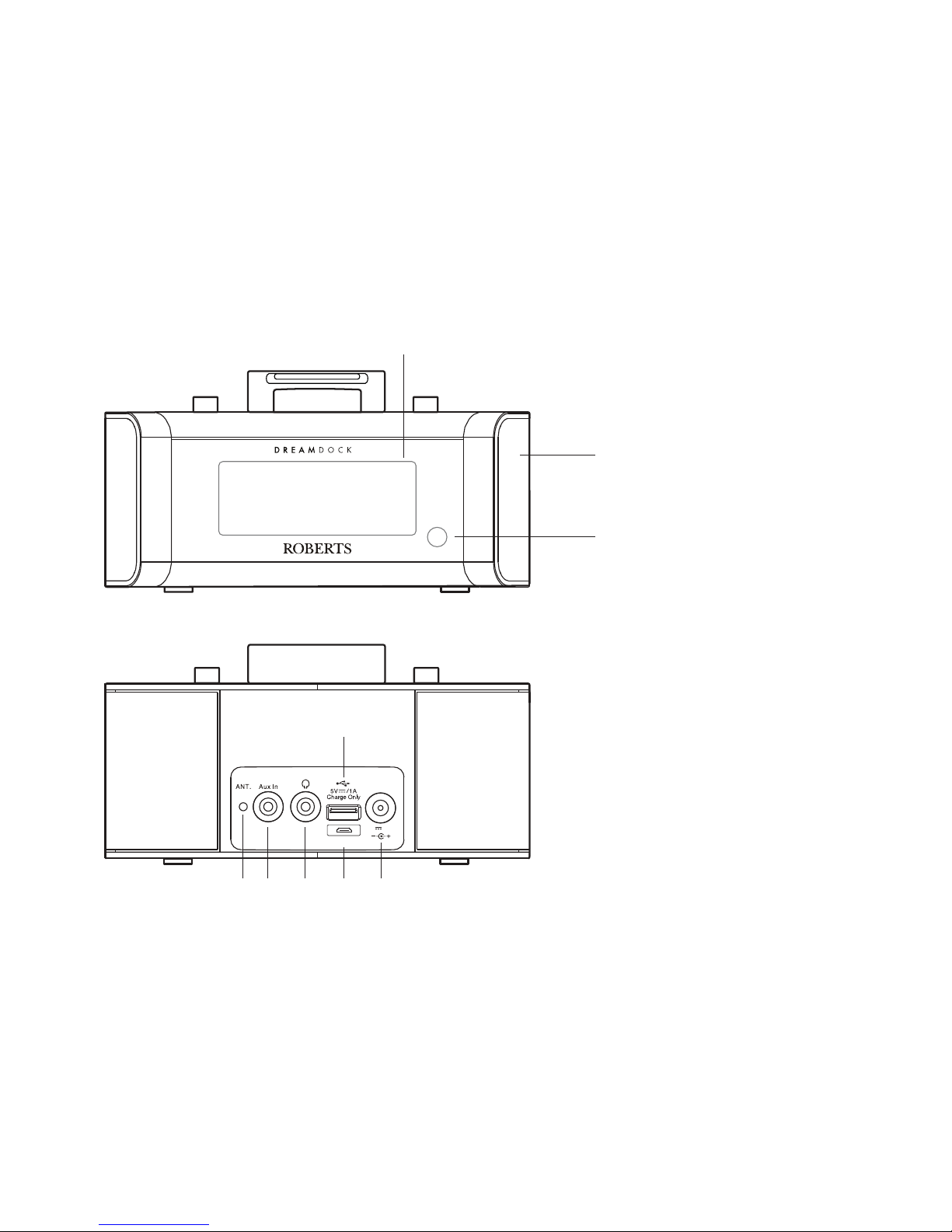
3
15. LCD display
16. Speakers x 2
17. Infra-red sensor
Controls (front)
Controls (rear)
18. DAB/FM wire aerial
19. Auxiliary input socket
20. Headphone socket
21. USB Charging socket
22. USB socket (for software upgrades only)
23. DC in socket
2
17
15
19
16
Upgrade
DC In
12V /2.5A
18 20 22 23
21
Page 5
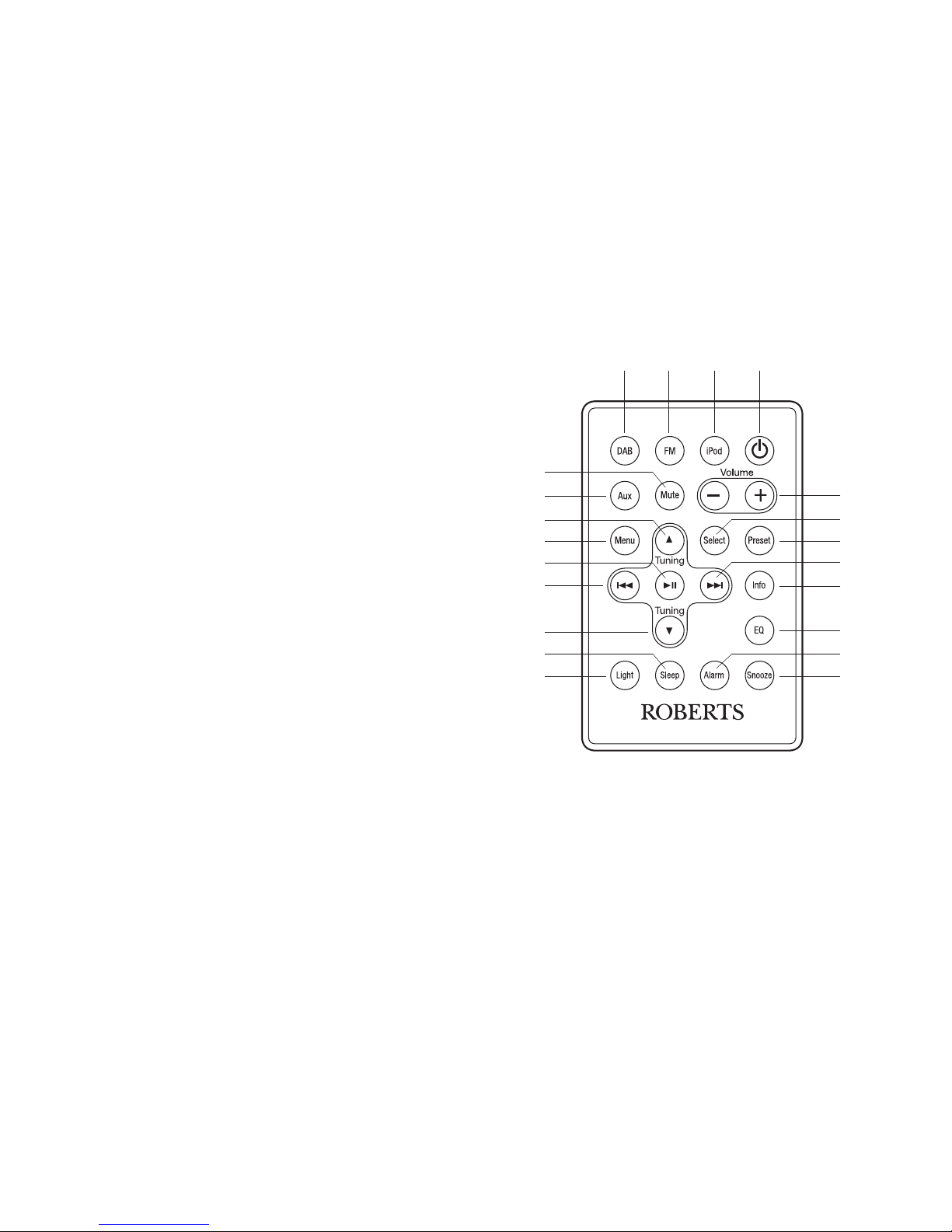
4
1. On / Off button
2. iPod and iPhone button
3. FM button
4. DAB button
5. Mute button
6. Auxiliary in button
7. Tuning Up button
8. Menu button
9. Play / Pause button
10. Rewind button
11. Tuning Down button
12. Sleep button
13. Dimmer button
14. Snooze button
15. Alarm button
16. Equalizer (EQ) button
17. Info button
18. Fast-forward button
19. Preset button
20. Select button
21. Volume Up / Down buttons
1
Controls (remote control)
Note: For the sake of clarity, the instructions for the use of the controls throughout this instruction manual show the buttons on the clock radio. The
buttons on the remote can be used if you prefer. However the mute function is only available when using the remote control.
Please note: The mode button on the clock radio will access the DAB, FM, iPod and Auxiliary input modes.
234
5
6
7
8
9
10
11
15
1413
12
16
17
18
19
20
21
Page 6
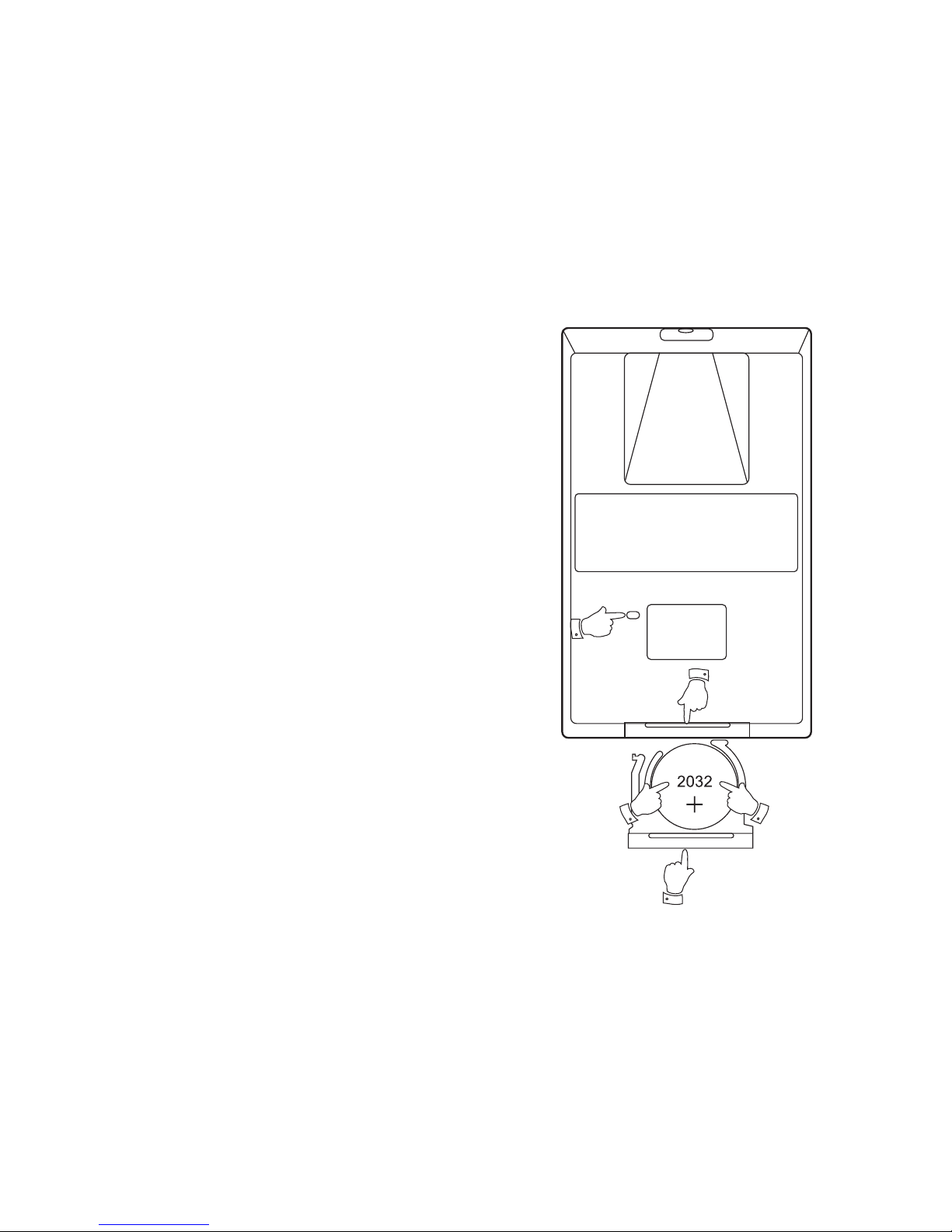
5
Remote handset battery replacement
1. With the aid of the end of a paper clip slide the catch to the right hand
side.
2. Remove the battery holder by pushing the holder in the direction
shown.
3. Remove the battery from the holder.
4. Replace the battery (CR2032 or equivalent) ensuring that the positive
side of the battery faces you with the holder positioned as shown.
5. Replace the battery holder.
If the remote is not to be used for an extended period of time it is
recommended that the battery is removed.
IMPORTANT: The battery should not be exposed to excessive heat
such as sunshine, fi re or the like. After use, disposable batteries should
if possible be taken to a suitable recycling centre. On no account should
batteries be disposed of by incineration.
3
1
2
5
4
Page 7
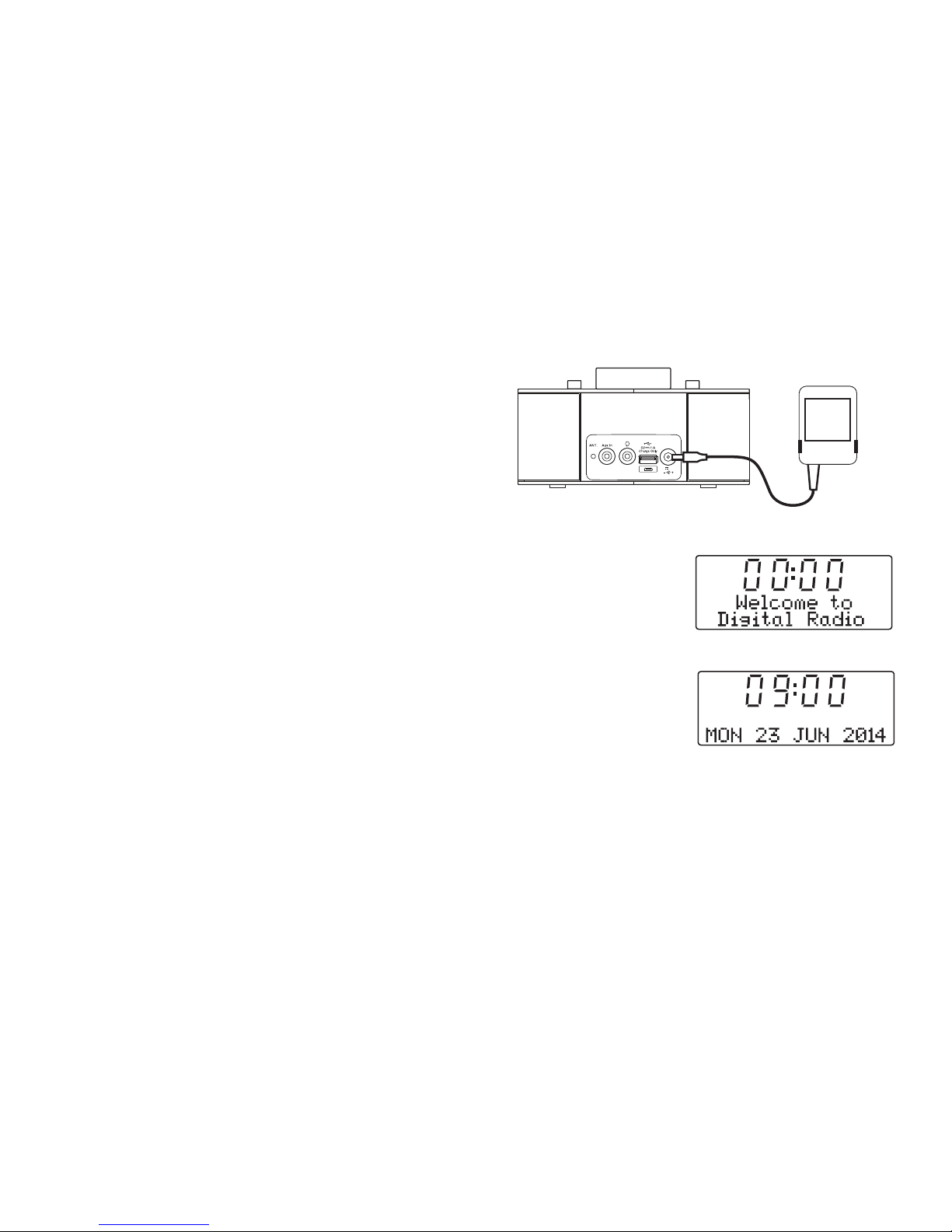
6
Using the clock radio for the fi rst time
1. Place your clock radio on a fl at surface.
2. Fully extend the wire aerial located on the rear of your clock radio.
Place the wire antenna so that it is as straight as possible extending
either above or below the radio.
3. Insert the adaptor plug into the DC socket located on the rear of your
clock radio. Plug the adaptor into a standard 13 amp mains socket
outlet.
IMPORTANT: The mains adaptor is used as the means of connecting
the clock radio to the mains supply. The mains socket used for the clock
radio must remain accessible during normal use. In order to disconnect
the clock radio from the mains completely, the mains adaptor should
be removed from the mains socket outlet completely.
4. When your clock radio is fi rst switched on the clock display will show
'Welcome to Digital Radio' for a few seconds and the display will show
'00:00' and the unit will enter the Standby mode. It will then scan for
DAB radio stations and when stations have been found the clock and
date should be set automatically.
5. If no stations have been found then the clock will not set. You may need
to relocate your clock radio to a position giving better reception. You
should then carry out an auto-tune to fi nd stations. See Finding new
stations on page 12. The clock will then be set from a DAB broadcast.
Upgrade
DC In
12V /2.5A
Page 8
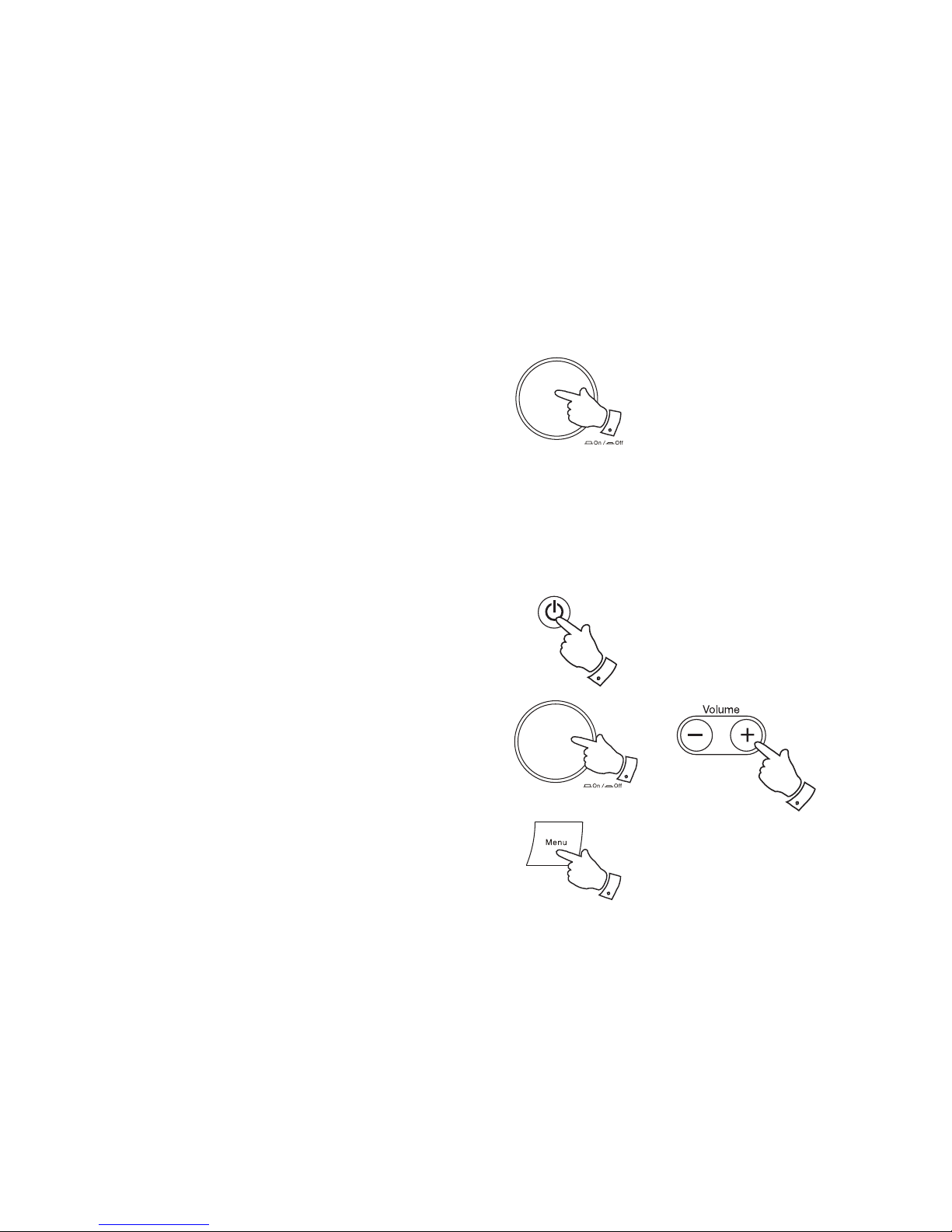
7
Switching on your clock radio
Switching on - On / Off control in the Down position
1. Press and release the On / Off control to bring your radio out of standby.
The On / Off control will now be in the raised position.
2. While the clock radio is in use, press and release the On / Off control.
This will cause the radio to return to the standby mode and will latch
the control in the down position.
Switching on - On / Off control in the Up position
1. Press and release the On / Off control twice to bring your radio out
of standby. The On / Off control will now be in the raised position.
2. While the clock radio is in use press and release the On / Off control.
This will cause the radio to return to the standby mode and will latch
the control in the down position.
Switching on using your remote control
1. Press and release the On / Off button to switch your clock radio on.
2. Press and release the On / Off button to return to standby mode.
The operation of the remote control is unaffected by the position of
the On / Off control on the clock radio.
Volume control
1. While the clock radio is playing, the Volume control can be rotated
clockwise to increase the volume and anti-clockwise to decrease the
volume.
2. Alternatively press the Volume Up or Down buttons on the remote
control as needed.
Menu button
1. To access or exit the menu system, press and release the Menu button
as needed.
1,2
1,2
1
2
1
Page 9
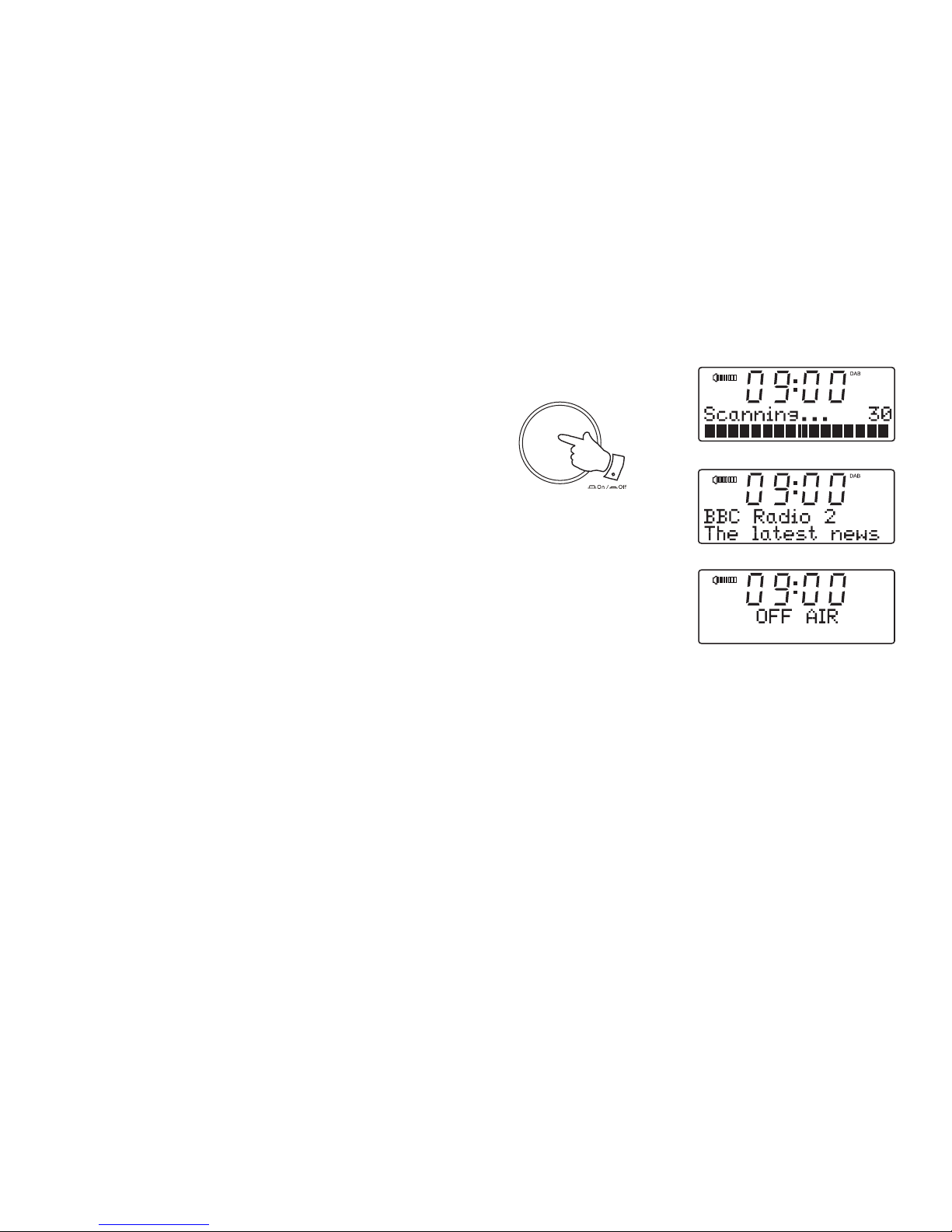
Operating your clock radio
1. Press the On / Off control to switch on your clock radio. (see page 7).
When fi rst switched on, the clock radio will be in DAB mode. After each
use the clock radio will remember the mode used and then switch on
in that mode the next time that it is used.
2. If the radio has been used before, the last used station will be selected.
3. If this is the fi rst time that the clock radio has been used a scan of
the Band III DAB channels will be carried out (depending on whether
scanning was already completed in Standby mode). During the
scanning process the display will show progress of the station search.
The number on the right of the display is the number of stations that
have been found.
4. When the scan is completed the fi rst station (in numeric-alpha order
0....9, A....Z) will be selected. The fi rst station in the list of stations
found during scanning will be played. The display will show the station
name.
5. If no signals are found then 'OFF AIR' will be displayed and it may
be necessary to relocate your clock radio to a position giving better
reception. You should then carry out a scan to fi nd stations as described
on page 12.
Note: When fi rst switched on the radio will set the volume to a moderately
high level in case the broadcast is very quiet. After you have set the volume
using the Volume control (see page 7) the radio will remember the setting
that you have applied for the next time that it is used.
1
8
Page 10
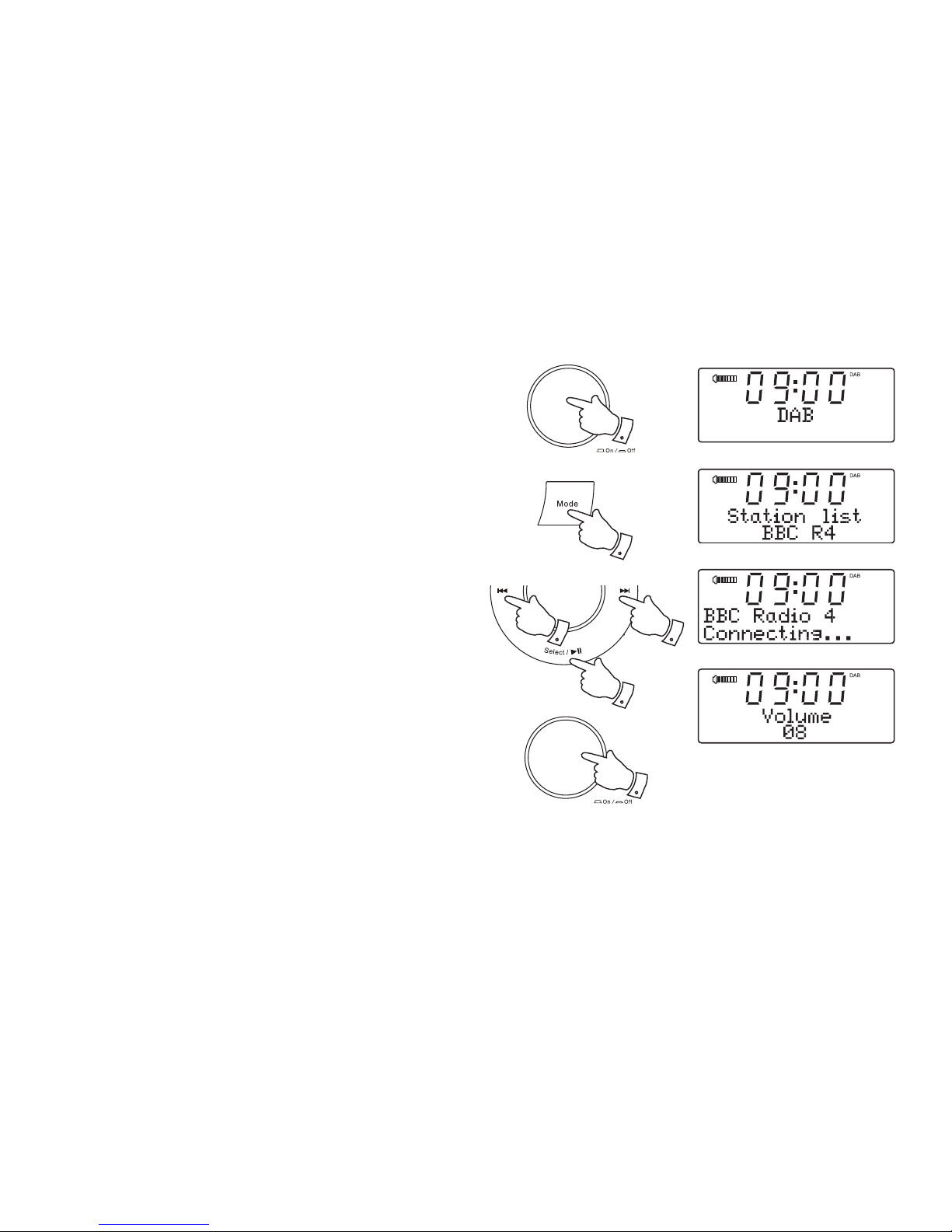
Selecting a station - DAB
1. Press the On / Off control to switch on your clock radio.
2. Press and release the Mode button until the DAB mode is selected.
The display will show the name of the radio station currently selected.
3. Press the Tuning Up or Down buttons to step through the list of
available stations.
4. When the desired station name appears on the display, press and
release the Select button to select the station. The display will show
'Connecting' while your clock radio fi nds the new station.
5. Adjust the Volume to the required setting.
Note: If after selecting a station the display shows 'OFF AIR' it may be
necessary to relocate your clock radio to a position giving better reception.
9
1
2
33
4
5
Page 11
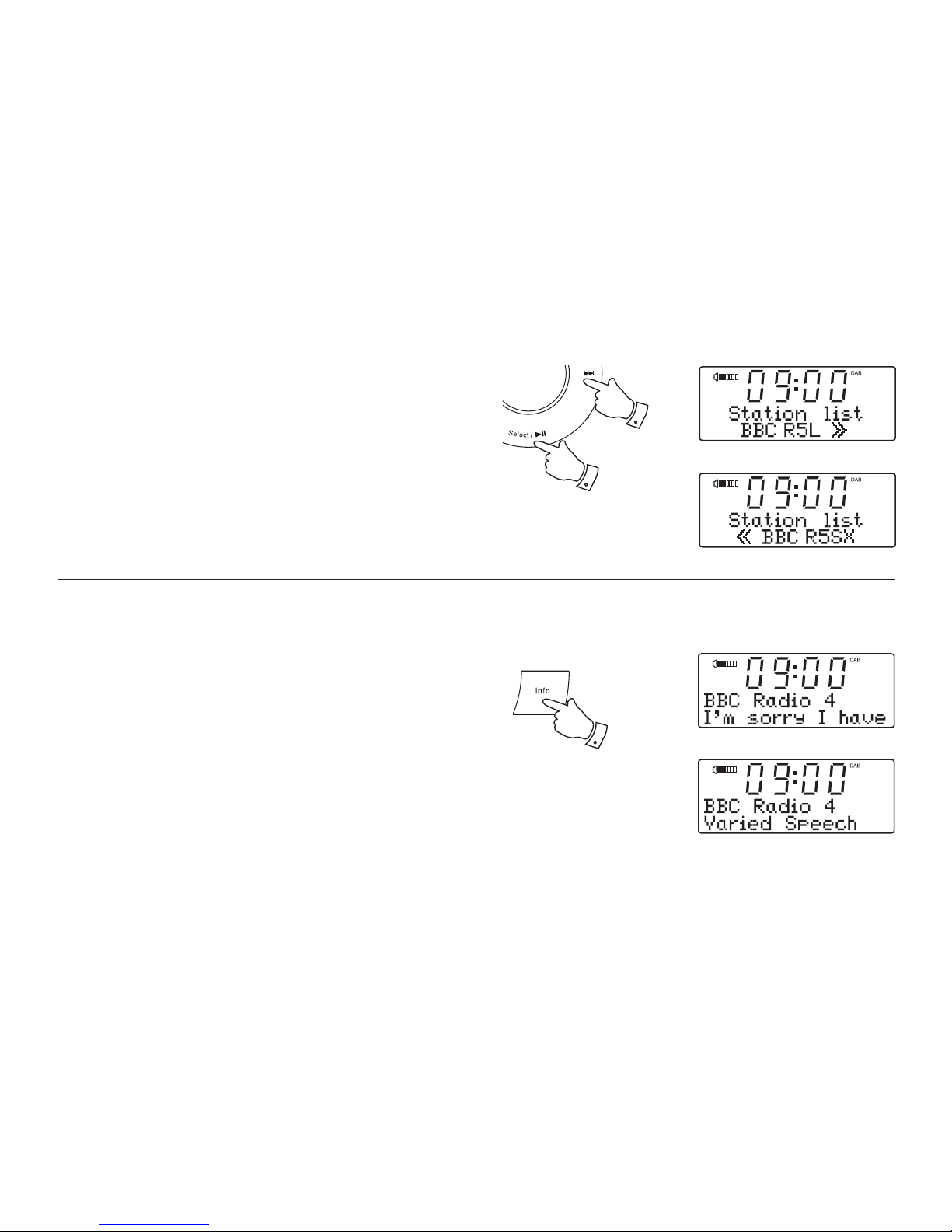
10
Secondary services - DAB
1. Certain radio stations have one or more secondary services associated
with them. If a station has a secondary service associated with it then
the secondary service will then appear immediately after the primary
service as you press the Tuning Up button.
2. To tune to the secondary service, press and release the Select button.
Most secondary services do not broadcast continually and if the selected
service is not available, the radio will re-tune to the associated primary
service.
Display options - DAB
Your radio has a range of display options when in DAB mode:-
1. Press and release the Info button to cycle through the various options.
a. Scrolling text Displays scrolling text messages such
as artist/track name, phone in number,
etc.
b. Programme type Displays the type of station being
listened to e.g. Pop, Classic, News, etc.
a
1
2
1
b
Page 12
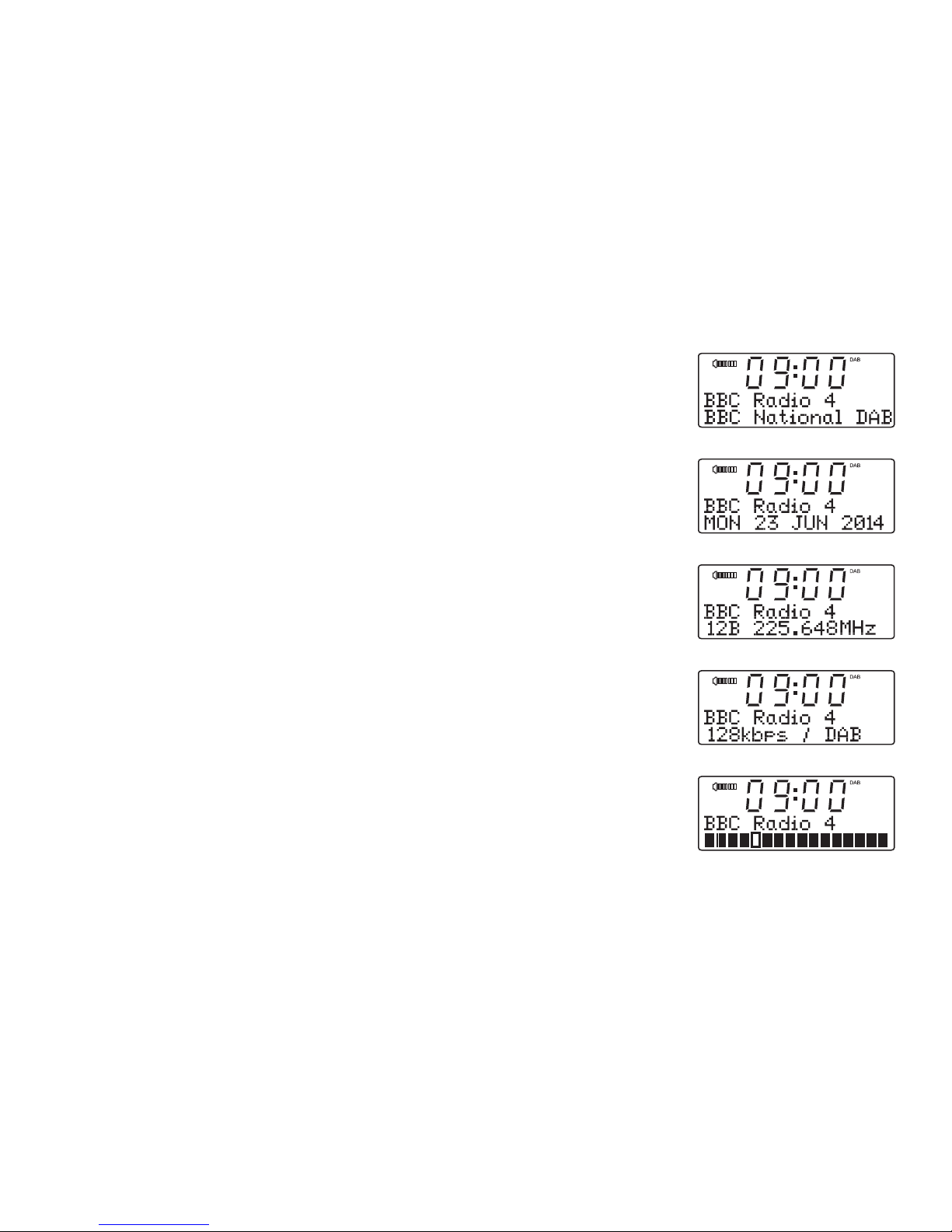
11
c. Multiplex Name Displays the name of the DAB multiplex
to which the current station belongs.
d. Date Displays the current date.
e. Frequency & channel Displays frequency and channel number
for the currently tuned DAB station.
f. Bit rate & audio type Displays the digital bit rate and audio type
for the currently tuned DAB station.
g. Signal strength Displays a graph showing the signal
strength for the currently tuned DAB
station. The clear unfi lled rectangle
indicates minimum signal level
required for satisfactory reception.
c
d
e
f
g
Page 13
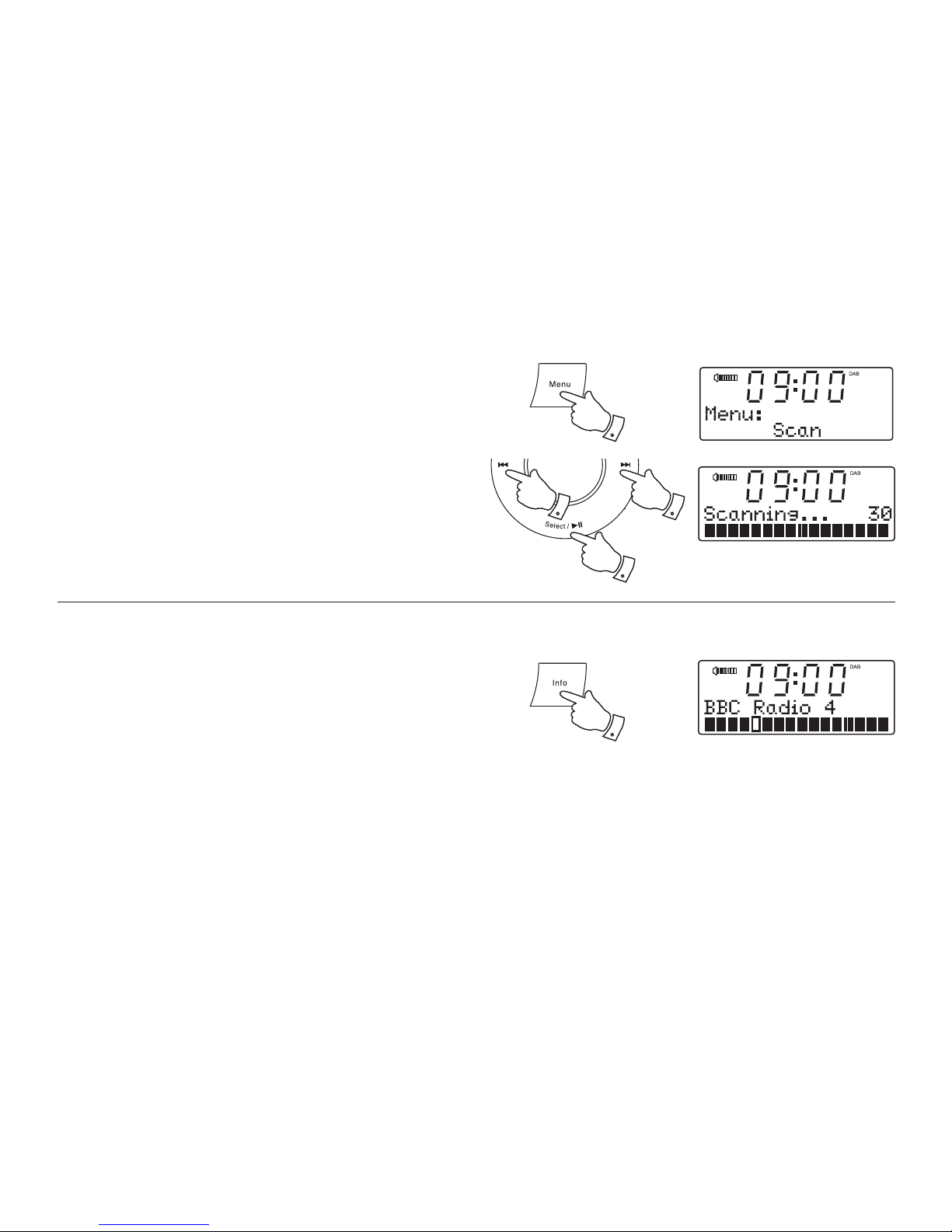
12
Finding new stations - DAB
As time passes new stations may become available. To fi nd new stations
proceed as follows.
1. Press and release the Menu button.
2. Press the Tuning Up or Down buttons until the display shows 'Scan'.
3. Press and release the Select button. Your radio will perform a scan
of the Band III DAB channels. As new stations are found, the station
counter on the right-hand side of the display will increase and stations
will be added to the list.
1
22
3
Signal strength display - DAB
1. Press and release the Info button until the lower line of the display
shows signal strength.
2. Position your clock radio and try adjusting the aerial as to give maximum
number of black rectangles on the signal strength display. Normally,
the best reception will be found with the aerial fully extended.
3. The clear unfi lled rectangle indicates minimum signal level required
for satisfactory reception.
1
Page 14
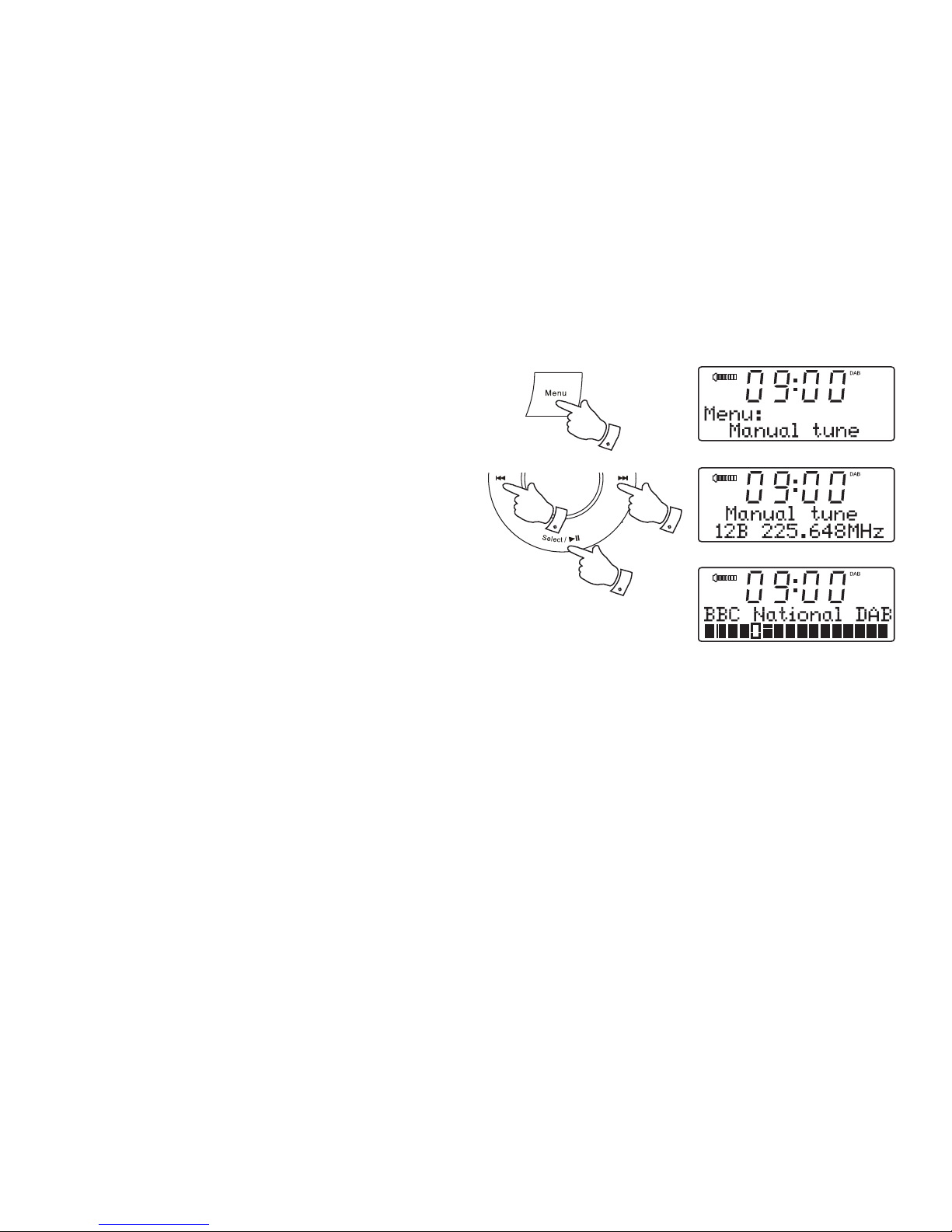
13
Manual tuning - DAB
Manual tuning allows you to tune your clock radio to a particular DAB
frequency in Band III. Any new stations found will be added to the station
list. This function can also be used to assist the positioning of the aerial or
the clock radio to optimise reception for a specifi c channel or frequency.
Note that UK DAB stations are located in the range of channels 11B to 12D.
1. Press and release the Menu button.
2. Press the Tuning Up or Down buttons until the display shows 'Manual
tune'. Press and release the Select button to enter the manual tuning
mode.
3. Press the Tuning Up or Down buttons to select the desired DAB
channel.
4. Press and release the Select button. The open block in the signal
strength graph shows you the minimum signal strength needed for
good DAB reception. The signal blocks will go up and down showing
the changing signal strength as you adjust the wire aerial or the clock
radio position. Any new radio stations found on the tuned DAB multiplex
will be added to the list stored in the radio.
5. Press and release the Select button to return to the normal tuning
mode.
1
2,3 2,3
2-5
Page 15
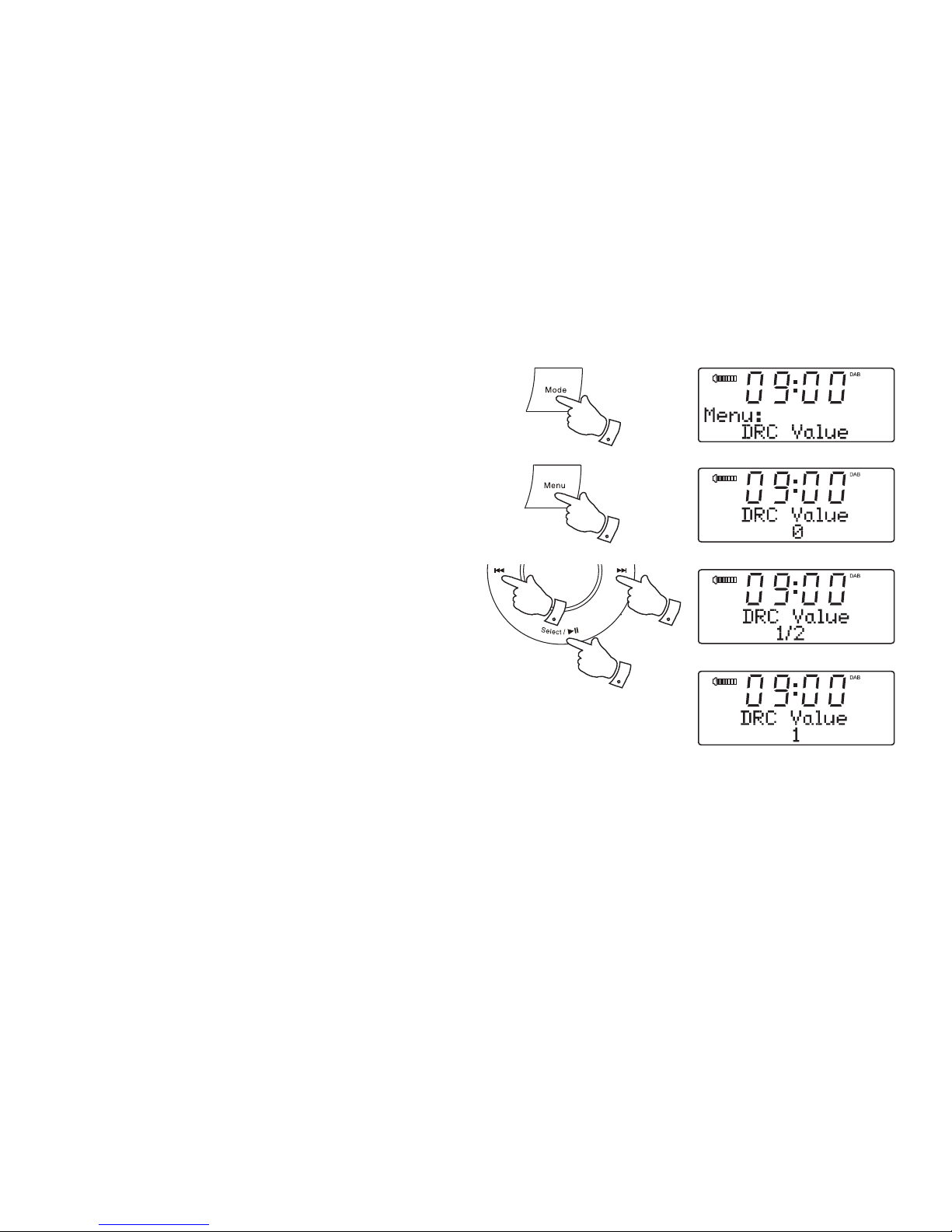
14
Dynamic Range Control (DRC) - DAB
Dynamic range control (also known as DRC) can make quieter sounds
easier to hear when your clock radio is used in a noisy environment.
There are three levels of compression:
DRC 0 No compression applied. (default)
DRC 1 Maximum compression applied.
DRC 1/2 Medium compression applied.
1. Press the On / Off control to switch on your clock radio.
2. Press and release the Mode button until the DAB mode is selected.
3. Press and release the Menu button.
4. Press the Tuning Up or Down buttons until 'DRC Value' appears on
the display. Press and release the Select button. The current DRC
value will be marked with an asterisk.
5. Press the Tuning Up or Down buttons to select the required DRC setting
(default is 0) .
6. Press and release the Select button to confi rm the setting. The display
will return to the previous display.
Note: Not all DAB broadcasts are able to use the DRC function. If the
broadcast does not support DRC, then the DRC setting in the clock radio
will have no effect.
3
4,5 4,5
4,6
2
*
Page 16

15
Station order setup - DAB
Your clock radio has 3 station order settings from which you can choose.
The station order settings are, alphanumeric, ensemble and valid.
Note: The default station order on your clock radio is alphanumeric.
1. Press the On / Off control to switch on your clock radio.
2. Press and release the Mode button until the DAB mode is selected.
3. Press and release the Menu button.
4. Press the Tuning Up or Down buttons until 'Station order' shows on
the display. Press and release the Select button to enter the station
order adjustment mode. The current station order will be marked with
an asterisk.
5. Press the Tuning Up or Down buttons to choose between
'Alphanumeric', 'Ensemble' and 'Valid'.
'Alphanumeric' - sorts the station list alpha-numerically 0...9 A...Z.
'Ensemble' - organises the station list by DAB multiplex.
'Valid' - shows only those stations for which a signal can be found.
6. Press and release the Select button to select the required station
order.
3
4,5 4,5
4,6
2
*
Page 17

16
Prune stations - DAB
Over time, some DAB services may stop broadcasting, or may change
location and then not be able to receive a station. In order to remove such
stations from the DAB station list, the Prune stations function will delete
the DAB stations from your station list that can no longer be received.
Stations which cannot be found or which have not been received for a very
long time are shown in the station list with a question mark.
1. Press the On / Off button to switch on your clock radio.
2. Press and release the Mode button until the DAB mode is selected.
3. Press and release the Menu button.
4. Press the Tuning Up or Down buttons until 'Prune' appears on the
display. Press and release the Select button.
5. Press the Tuning Up or Down buttons to select 'Yes'. Press and release
the Select button to cause the stations list to be pruned, eliminating
unavailable stations.
6. If you do not wish to prune stations select 'No' in step 5 and then
press and release the Select button. The display will revert back to
the previous display.
Note: If you have moved to a different part of the country you should
also carry out a search for new stations (please see the section 'Finding
new stations' on page 12).
3
4,5 4,5
4-6
2
?
<
<
Page 18

17
Operating your clock radio - FM auto-tune
1. Fully extend the wire aerial located on the rear of your clock radio.
Place the wire antenna so that it is as straight as possible extending
either above or below the radio.
2. Press the On / Off control to switch on your clock radio.
3. Press and release the Mode button until the FM mode is selected.
4. Press and hold down the Tuning Up button for 2 - 3 seconds to cause
your radio to search from low frequency to high frequency and to stop
automatically when it fi nds a station of suffi cient strength.
5. After a few seconds the display will update. The display will show the
frequency of the signal found. If the signal is strong enough and there
is RDS data present then the radio may display the station name.
6. To fi nd other stations press and hold the Tuning Up button as before.
7. Press and hold down the Tuning Down button for 2 - 3 seconds to
cause your radio to search from high frequency to low frequency and
to stop automatically when it fi nds a station of suffi cient strength.
8. When the end of the waveband is reached your radio will recommence
tuning from the opposite end of the waveband.
9. Adjust the Volume to the required setting.
10. To switch off your clock radio, press the On / Off control.
Note:
If you fi nd that FM reception is poor, try repositioning the wire aerial. Fully
extend the wire aerial located on the rear of your clock radio. Place the
wire antenna so that it is as straight as possible extending either above or
below the radio. If you fi nd that an FM broadcast has a lot of background
hiss, this may often be reduced by setting the radio into Mono reception
mode for the current FM station. Please refer to the section "Stereo / Mono
setting - FM" on page 22 for further details.
2,10
3
7 4,6
9
Page 19

18
Manual tuning - FM
1. Fully extend the wire aerial located on the rear of your clock radio.
Place the wire antenna so that it is as straight as possible extending
either above or below the radio.
2. Press the On / Off control to switch on your clock radio.
3. Press and release the Mode button until the FM mode is selected.
4. Repeatedly press and release the Tuning Up or Down buttons to
tune to a station. The frequency will change in steps of 50kHz.
If the radio is tuned to a station of suffi cient signal strength with RDS
information present, then the display may change to show the station
name.
5. When the waveband end is reached the radio will recommence tuning
from the opposite waveband end.
6. Adjust the Volume to the required setting.
7. To switch off your clock radio, press the On / Off control.
Note:
If you fi nd that FM reception is poor, try repositioning the wire aerial. Fully
extend the wire aerial located on the rear of your clock radio. Place the
wire antenna so that it is as straight as possible extending either above or
below the radio. If you fi nd that an FM broadcast has a lot of background
hiss, this may often be reduced by setting the radio into Mono reception
mode for the current FM station. Please refer to the section "Stereo / Mono
setting - FM" on page 22 for further details.
2,7
3
44
6
Page 20

19
Display options - FM
Your clock radio has a range of display options for FM mode:-
The Radio Data System (RDS) is a system in which inaudible digital
information is transmitted in addition to the normal FM radio programme.
RDS offers several useful features. The following are available on your
clock radio.
1. Press and release the Info button to cycle through the various options.
a. Scrolling text Displays scrolling text messages such
as artist/track name, phone in number,
etc.
b. Programme type Displays type of station being listened to
e.g. Pop, Classic, News, etc.
c. Frequency Displays the frequency of the station being
listened to.
d. Audio mode Display shows Stereo or Mono.
1
a
b
c
d
Page 21

20
Display options - FM cont.
e. Date Displays the current date.
Note: Your radio will display 'Radio Text' if there is no scrolling text and
'Program Type' if there is no programme type information.
e
Presetting stations
You may store your preferred DAB and FM radio stations to the preset
station memories. There are 20 memory presets in your clock radio, 10
for DAB and 10 for FM. Presets are remembered by your clock radio in
the event of a power failure.
The procedure for setting presets and using them to tune to stations is the
same for FM and DAB modes, and is described below.
1. Press the On / Off control to switch on the clock radio.
2. Press and release the Mode button to select the desired DAB or FM
waveband.
3. Tune to the required station as previously described.
4. Press and hold the Preset button. The display will show, for example,
'1: (Empty)' if no station has been stored to that preset.
Continue on the next page.
1
2
4
DAB
(
(
Page 22

21
5. Use the Tuning Up or Down buttons to select the desired preset
station number under which you wish to store the station.
6. Press and release the Select button so that the display shows, for
example, 'Preset 1 stored'. The station will be stored under the chosen
preset. Repeat this procedure for the remaining presets.
7. Stations which have been stored in preset memories may be overwritten
by following the above procedure.
55
Recalling a preset station
1. Press the On / Off control to switch on the clock radio.
2. Press and release the Mode button to select the desired waveband.
3. Press and release the Preset button. The display will show, for example,
'1: (Empty)' if no station has been stored to that preset. If a preset
has been stored, then the display will show either the station name
(for DAB stations) or the frequency (for FM stations).
4. Press the Tuning Up or Down buttons to select the desired preset
station.
5. Press and release the Select button. Your radio will tune to the chosen
station stored in the preset memory.
2
3
FM
44
5
6
Page 23

22
Stereo / Mono setting - FM
Your radio will play stereo FM broadcasts in stereo provided that the
received signal is of adequate strength. However, as a stereo signal
becomes weaker the audio signal will become poorer. It may be preferable
to force the radio to play the station in mono in order to reduce the level
of background hiss.
1. Press the On / Off control to switch on your radio.
2. Tune to the required FM radio station as previously described (see
pages 17,18).
3. Press and release the Select button so that the display shows 'Mono
override: On'. The radio will play FM stations in mono.
4. If you wish to cancel the Mono override while listening to the currently
tuned radio station, press and release the Select button so that the
display shows 'Mono override: Off'. The radio will play FM stations in
stereo if the signal is suffi ciently strong.
1
3,4
Page 24

23
Scan sensitivity setting - FM
Your radio will normally scan for FM broadcasts which are strong enough
to give good reception. However, you may wish the Auto-scan function
to also be able to fi nd weaker signals, possibly from more distant radio
transmitters. Your radio includes a local / distant option for the Auto-scan
function.
1. Press the On / Off control to switch on your clock radio.
2. If needed, press and release the Mode button until the FM mode is
selected.
3. Press and release the Menu button.
4. Press the Tuning Up or Down buttons until the display shows 'Scan
Zone'. Press and release the Select button to enter the scan zone
selection menu. The current setting will be marked with an asterisk.
5. Press the Tuning Up or Down buttons to switch between Local and
Distant options on the lower line of the display. The Distant option will
allow the radio to fi nd weaker signals when scanning.
6. Press and release the Select button to confi rm your selection. The
radio will then revert to the normal information display. The Local or
Distant setting is stored in the radio and remains in force until changed
or until a System Reset.
Note: The initial setting (out of the box, or after a System Reset) causes
the radio to ignore weaker (or more distant) signals.
1
3
4,5 4,5
4,6
2
*
Page 25

24
Playing a fi le on your iPod or iPhone
1. Use the touch screen on your iPod to select the content to be played.
2. Adjust the volume to the required setting using the Volume control on your
clock radio.
3. To pause playback press the Play / Pause button. To resume playback press
the Play / Pause button again.
4. iPod does not have a Stop button (it uses the Pause function). To play an
alternative selection, use the iPod menus to make the selection using the Play
/ Pause button to stop playing the current item if needed.
3,4
iPod® and iPhone® docking
Your clock radio has an iPod dock facility which allows you to play digital audio
fi les and video soundtracks held on your iPod or iPhone using the clock radio's
loudspeakers.
Your clock radio uses the Apple Lightning®connector introduced by Apple in 2012.
Throughout this section of this book, iPod means iPod or iPhone.
Docking your iPod or iPhone
1. Carefully place your iPod onto the Lightning connector.
Note: If you dock your iPod whilst the radio is playing it will automatically change
to the iPod mode. If you dock your iPod whilst the radio is in Standby mode you
will need to press the Mode button as described below.
2. To select the iPod mode press the Mode button until 'iPod' shows on the display.
If it was previously playing, your iPod will switch on and continue playing from
where it was previously stopped.
Note: Your clock radio is able to recharge your iPod internal battery. Your iPod will
use its backlight settings as confi gured. If these need changing, use the Settings
menu on your iPod.
2
Apple Lightning connector
Page 26

25
Search function
1. While the iPod is playing, press and hold the Fast-forward or Rewind
buttons to move through the current fi le or track. Release the button
when the desired point in the fi le or track is reached.
2. Press and release either the Fast-forward or Rewind buttons to start
playing the next or previous fi le or track.
Display modes - iPod mode
Your clock radio has a range of display options when in iPod mode:-
1. Press and release the Info button to cycle through the various options.
a. Title Displays the title of the track currently playing.
b. Album Displays the name of the album from which the current
track is taken.
c. Artist Displays the name of the artist for the track currently
playing.
d. Date Display shows the current date.
Whenever the clock radio is displaying an information screen, the playback
progress of the current track will be displayed.
1,2 1,2
1
a
b
c
d
Page 27

26
Setting alarm times
Your clock radio has two alarms which can be set to wake you to DAB,
FM radio, iPod or beep type alarm. Each alarm can be set to sound once,
daily, on weekdays or at weekends. The alarms may be set while the unit
is in Standby mode or while playing. Alarms will be retained in the event
of a power failure.
Note: If no buttons are pressed for 10 seconds, your clock radio will exit
the alarm setup. To exit the alarm setup at any time press and release
the alarm button.
• To switch the alarm on or off without changing the other alarm settings
press the Alarm 1 or 2 button and then press the Tuning Up or Down
buttons to toggle On or Off. Then press Select button to save.To
change any other alarm settings follow the procedure below.
1. Press and release the Alarm 1 or 2 button. 'Alarm 1 Setup' will show
on the display. Press and release the Select button to enter the alarm
setup.
2. Press the Tuning Up or Down buttons to select On or Off. If Off is
selected any current setting for that alarm will be cancelled.
3. With 'On' selected, press and release the Select button to cause the
alarm hour digits to fl ash on the display.
4. Press the Tuning Up or Down buttons to choose the desired alarm
hour. Press and hold the Tuning Up or Down buttons to advance the
time quickly.
5. Press and release the Select button to enter the hour setting. The
alarm minute digits will fl ash on the display.
1
2-4 2-4
1-5
Page 28

27
6. Press the Tuning Up or Down buttons to choose the desired alarm
minute.
7. Press and release the Select button to enter the minutes setting. The
alarm source option will fl ash on the display.
8. Repeatedly press the Tuning Up or Down buttons to choose the
desired alarm source (Buzzer, DAB, FM or iPod). Press and release
the Select button to enter the setting.
• If setting the alarm to the radio option, the radio alarm may be set to
any of the stations which have been stored as presets or to the 'Last
Listened' radio station.
Press the Tuning Up or Down buttons to choose from the preset 1-10
or 'Last Listened' on the display. Press and release the Select button.
Note: You can only set the alarm to use a preset which has already
been stored.
9. Press the Tuning Up or Down buttons to choose the desired alarm
day option:
Once - will sound at one time only
Daily - will sound everyday
Weekdays - will sound only on weekdays
Weekends - will sound only on weekends
• If setting the alarm to once only, continue with step 10 below. Otherwise
skip to step 16 on the following page.
10. Press and release the Select button to enter the setting. The alarm
day will fl ash on the display.
11. Press the Tuning Up or Down buttons to choose the alarm day.
6-11 6-11
7-10
Page 29

28
12. Press and release the Select button to enter the alarm day setting.
The alarm month will fl ash on the display.
13. Press the Tuning Up or Down buttons to choose the alarm month.
14. Press and release the Select button to enter the alarm month setting.
The alarm year will fl ash on the display.
15. Press the Tuning Up or Down buttons to choose the alarm year.
16. Press and release the Select button to enter the setting.
17. The alarm volume will show on the display. The clock radio uses the
saved volume setting for each alarm when it sounds.
18. Press the Tuning Up or Down buttons to select the desired alarm
volume.
19. Press and release the Select button to confi rm the alarm settings.
'Alarm Saved' will show on the display. The clock radio will exit the
alarm menu.
13-18 13-18
12-19
Page 30

29
Active alarms are indicated in the display by the symbol and the
corresponding alarm number.
Important: If using your iPod or iPhone as the source for the alarm, then
be sure to dock your iPod or iPhone. If the iPod or iPhone is not detected
a buzzer alarm will sound instead.
When the alarm sounds
The alarm will sound at the selected times for up to 60 minutes unless
cancelled. The volume used for the alarm will be specifi ed during the
alarm setting procedure. If the radio cannot connect to the specifi ed radio
station, the buzzer will be used instead.
Note: If the radio is switched on because of a radio alarm you can control
basic functions such as the volume control.
When the buzzer alarm activates it will start softly and gradually increase
in level.
The alarm icon will fl ash on the screen and the radio will automatically
switch back to standby mode when the 60 minutes have elapsed.
To cancel the alarm press the On / Off control or one of the alarm buttons.
You may have to press the On / Off control more than once depending
on the position of the control.
If the alarm sounds when the On / Off control is in the down position then
the fi rst press (down to up) will cancel the alarm but will leave the radio
playing. A second press (up to down) will put the radio into standby.
Alternatively, you may use the On / Off button on the remote control.
Page 31

30
Controlling alarm status using the remote control Standby
When your clock radio is in standby, the alarms can be controlled using
the Alarm button on the remote control. This avoids the risk of disturbance
to someone who is asleep.
1. To change the states of the alarms press and release the Alarm button
on the remote control. The display will cycle through all combinations
of alarms on and off on both alarms.
2. To save the alarm status press and release the Select button. 'Alarm
Saved' will show on the display.
Controlling alarm status using the product
When your clock radio is in standby the alarms can be controlled using
the alarm buttons on the product. This avoids the risk of disturbance to
someone who is asleep.
The same method can be used to switch the alarm on or off while the
radio is playing.
1. To change the states of the alarms press and hold Alarm button
1 or 2.
1
1
2
1
2
Page 32

31
To set the snooze time
The snooze duration may be set while the unit is in standby or while playing.
1. To set the snooze to the desired snooze time, press and release the
Menu button.
2. Press the Tuning Up or Down buttons until 'Snooze Duration' appears
on the display. Press and release the Select button.
3. Press the Tuning Up or Down buttons to choose the desired snooze
setting from between 5, 10, 15, 20, 25 and 30 minutes.
4. Press and release the Select button to enter the desired snooze
duration. The clock radio will exit the menu.
Snooze function
1. When the radio, iPod or buzzer alarm sounds, pressing the Snooze
button will silence the alarm for the selected number of minutes. The
Snooze duration can be adjusted between 5 and 30 minutes in 5
minute increments. The default setting is 5 minutes.
When the Snooze button has been pressed during an alarm, the
Snooze symbol
SNOOZE
will fl ash. This sequence can be repeated during
the 60 minute alarm period.
2. To cancel the Snooze function, press the On / Off control. You may
have to press the control more than once depending on the position
of the control.
1
2
1
2,3 2,3
2,4
Page 33

32
Sleep function
Your clock radio can be set to turn off after a preset time has elapsed.
The sleep setting can be adjusted between 5 and 90 minutes in 5 minute
increments. Ensure your clock radio is switched On.
1. When using your clock radio, press the Sleep button. 'Sleep Time'
appears on the display.
2. Repeatedly press the Sleep button to select the desired sleep time.
The sleep setting will increase in 5 minute increments from 5 minutes
up to 90 minutes. A further press will cause the sleep timer to be set
to Off which will cancel the sleep function.
Alternatively you may use the Tuning Up or Down buttons to select
the desired sleep time.
3. Press and release the Select button. The display will exit the sleep
options. The sleep symbol
will show on the display.
4. Your clock radio will switch off after the preset sleep time has elapsed.
5. To cancel the sleep timer and switch off your clock radio before the
chosen sleep time has elapsed, press the On / Off control.
To cancel the sleep timer without switching off your clock radio,
repeatedly press the Sleep button until 'Off' is displayed.
6. When the sleep time has been set you may view the remaining sleep
time. Press the Sleep button. The remaining sleep time will show on
the display.
1-6
3
Page 34

33
Setting the clock manually
Normally your clock radio will set its clock automatically using the DAB
radio signal. If no DAB signal is available and you need to set the time
manually, please follow the procedure shown below. The clock may be
set while the unit is in standby mode or while playing.
1. To set the clock time, press and release the Menu button.
2. Press the Tuning Up or Down buttons until 'Time Set' appears on the
display. Press and release the Select button.
3. Press the Tuning Up or Down buttons until 'Set Time/Date' appears
on the display.
4. Press and release the Select button. The hour digits will then fl ash
on the display.
5. Press the Tuning Up or Down buttons to set the desired hour.
6. Press and release the Select button to enter the hour setting.
7. The minute digits will then fl ash on the display. Press the Tuning Up
or Down buttons to set the desired minute.
8. Press and release the Select button. The day will then fl ash on the
display.
1
2-7 2-7
2-8
Page 35

34
9. Press the Tuning Up or Down buttons to change the day as needed.
10. Press and release the Select button to enter the day setting. The
month will then fl ash on the display.
11. Press the Tuning Up or Down buttons to select the current month.
12. Press and release the Select button to enter the month setting. The
year will then fl ash on the display.
13. Press the Tuning Up or Down buttons to select the current year.
14. Press and release the Select button to confi rm the date setting. 'Time
Saved' will show on the display and the clock radio will exit the menu.
9-13 9-13
10-14
Page 36

35
To return to auto clock set mode
The auto clock set mode may be set while the unit is in standby or while
playing.
1. Press and release the Menu button.
2. Press the Tuning Up or Down buttons until 'Time Set' appears on the
display. Press and release the Select button.
3. Press the Tuning Up or Down buttons until 'Auto update' appears on
the display. Press and release the Select button. The current setting
will be marked with an asterisk.
4. Press the Tuning Up or Down buttons to select either 'Update from
Any, Update from DAB, Update from FM or No update.' Press and
release the Select button to confi rm the setting.
5. If you choose 'Update from DAB' the clock radio will set its time
according to the information received with the DAB broadcast when
the radio is tuned to a DAB station.
1
2-4 2-4
2-4
*
Page 37

36
Equalizer function using the clock radio's buttons
The sound on your clock radio can be adjusted to suit your personal taste
for the material that you are listening to. The clock radio has six preset
equalizer options. Alternatively, you may set the bass and treble levels to
your own preferences.
1. Press the On / Off control to switch on your clock radio.
2. Press and release the Menu button.
3. Press the Tuning Up or Down buttons until 'EQ Set' appears on the
display.
4. Press and release the Select button to enter the EQ setup menu. The
current setting will be marked with an asterisk.
5. Press the Tuning Up or Down buttons to cycle through the
various options until the desired option is displayed. Press and release
the Select button. After several seconds the clock radio will exit the
menu.
a. Normal - no tone modifi cation is applied
b. Jazz
c. Rock
d. Pop
e. Classic
f. News
g. Treble - tone setting may be adjusted
h. Bass - tone setting may be adjusted
• For details on setting the bass and treble settings, please
see overleaf.
2
3,5 3,5
4,5
*
Page 38

37
Treble control
1. Follow steps 1-4 on the proceding page to enter the EQ setup menu.
2. Press the Tuning Up or Down buttons to cycle through the options
until 'USER SET' appears on the display.
3. Press and release the Select button. Press and release the Tuning
Up or Down buttons until 'Treble' shows on the display.
4. Press and release the Select button. The current treble setting will
show on the display.
5. To adjust the Treble setting press and release the Tuning Up or Down
buttons until the desired level is displayed.
6. Press and release the Select button to confi rm the setting.
Bass control
7. To set the Bass setting follow steps 1 - 3 above and press the Tuning
Up or Down buttons until 'Bass' shows on the display.
8. Press and release the Select button. The current Bass setting will
show on the display.
9. To adjust the Bass setting press and release the Tuning Up or Down
buttons until the desired level is displayed.
10. Press and release the Select button to confi rm the setting.
2-9
3-10
2-9
*
• To quickly cancel the effect of the treble or bass settings press the
Tuning Up or Down buttons until 'Normal' appears on the display.
The treble or bass settings will be remembered for the next time that
you wish to adjust them.
*
Page 39

38
Equalizer function using the remote control
1. Press and release the Equalizer button and press and release the
Tuning Up or Down buttons to cycle through the various options.
Press and release the Select button to confi rm the setting.
a. Normal - no tone modifi cation is applied
b. Jazz
c. Rock
d. Pop
e. Classic
f. News
g. Treble - tone setting may be adjusted
h. Bass - tone setting may be adjusted
Treble control
1. Press the Equalizer button and then the Tuning Up or Down buttons
to cycle through the options until 'USER SET' appears on the display.
2. Press and release the Select button. Press and release the Tuning
Up or Down buttons until 'Treble' shows on the display.
3. Press and release the Select button.The current Treble setting will be
shown on the display.
4. To adjust the Treble setting press and release the Tuning Up or Down
buttons until the desired level is displayed.
5. Press and release the Select button to confi rm the setting.
1
2-5
1
1-4
1-4
*
1
1
*
1
Page 40

39
Mute function (Remote control only)
Pressing the Mute button will mute the output from the loudspeakers.
1. Press the Mute button to mute the sound output.
2. Press the Mute button again or one of the Volume buttons to un-mute
the sound output.
1,2
Bass control
1. Press the Equalizer button and then the Tuning Up or Down buttons
to cycle through the options until 'USER SET' appears on the display.
2. Press and release the Select button. Press and release the Tuning
Up or Down buttons until 'Bass' shows on the display.
3. Press and release the Select button.The current Bass setting will be
shown on the display.
4. To adjust the Bass setting press and release the Tuning Up or Down
buttons until the desired level is displayed.
5. Press and release the Select button to confi rm the setting.
2-5
1
1-4
1-4
*
Page 41

40
Clock display
1. When your clock radio is in standby mode the time and date will be
displayed.
Display backlight dimmer
The brightness of the display can be adjusted while the unit is in standby
mode or while playing.
1. In order to adapt the intensity of the display to suit the ambient room
lighting, press the Dimmer button to select the dimmer brightness
from Low, Mid, High and an almost off 'night-time' setting.
1
Contrast / viewing angle control
The contrast of the display can be adjusted while the unit is in standby
mode or while playing. The adjustment also changes the angle from which
the display can best be seen.
1. Press and release the Menu button.
2. Press the Tuning Up or Down buttons until 'Contrast' appears on the
display. Press and release the Select button.
3. Press the Tuning Up or Down buttons to adjust the contrast. The
contrast level indication on the screen will change at the same time.
4. Press and release the Select button to confi rm the setting.
1
2,3 2,3
2,4
Page 42

41
Software version
The software display cannot be altered and is just for your reference.
1. Press and release the Menu button.
2. Press the Tuning Up or Down buttons until 'SW version' appears on
the display.
3. Press and release the Select button to view the software information.
4. Press and release the Menu buttont to exit the menu.
1,4
22
3
USB socket for iPhone or smartphone charging
Your clock radio has a USB socket which can be used for charging an
iPhone or smart phone and similar devices. This may be used to charge
devices which are not compatible with the lightning connector.
Charge time may vary and in some cases may take longer to charge than
when using the manufacturers charging unit supplied with the smart phone.
1. Ensure your clock radio is plugged in.
2. Connect your smart phone to the USB charging socket at the rear of
your clock radio.
3. Your iPhone or smart phone will begin to charge.
4. Once your iPhone or smart phone has charged remove the USB lead.
Upgrade
DC In
12V /2.5A
2
Page 43

42
USB socket for software upgrade
As software updates become available software and information on how
to update your clock radio may be found at www.robertsradio.com
Language function
Your clock radio can be confi gured to display menus in a different language.
The Language can be adjusted while the unit is in standby mode or while
playing.
1. Press and release the Menu button to enter the menu.
2. Press and release the Tuning Up or Down buttons until the display
shows 'Language'.
3. Press and release the Select button to enter the language adjustment
menu. The current setting will be marked with an asterisk.
4. Press and release the Tuning Up or Down buttons until your desired
language appears on the display.
5. Press and release the Select button to confi rm your choice. The display
will change to the chosen language.
*
1
2-4 2-4
3,5
Page 44

43
System reset
If your clock radio fails to operate correctly, or some digits on the display
are missing or incomplete carry out the following procedure. The system
reset can be carried out while the unit is in standby mode or while playing.
1. Press and release the Menu button.
2. Press the Tuning Up or Down buttons until 'Factory Reset' appears
on the display. Press and release the Select button.
3. Press the Tuning Up or Down buttons until 'Yes' is highlighted on
the display. If you do not wish to carry out a system reset, highlight
'No' and then press the Select button. The display will revert to the
previous display.
4. With 'Yes' selected, press and release the Select button. A full reset
will be performed. The station list and presets will be erased. Alarms
will be cancelled and snooze and sleep timer settings will be set to
their default values. The display will show 'Welcome to Digital Radio'
and the date and time will be set.
5. See 'Using your clock radio for the fi rst time' page 6.
In case of malfunction due to electrostatic discharge, reset the product
using the above procedure. In some circumstances it may be necessary to disconnect and then reconnect the mains power in order to
resume normal operation.
If a problem persists please refer to the guarantee section at the back
of this instruction book which explains how to obtain support for your
clock radio.
1
2,3 2,3
2-4
?
<
<
Page 45

44
Headphone socket
A 3.5mm stereo Headphone Socket located on the rear of your clock
radio is provided for use with either headphones or an earpiece. Inserting
a plug automatically mutes the internal loudspeaker.
Please be aware that the sensitivity of headphones can vary widely. We
therefore recommend setting the volume to a low level before connecting
headphones to the clock radio.
IMPORTANT: Excessive sound pressure from earphones and headphones
can cause hearing loss.
Upgrade
DC In
12V /2.5A
Auxiliary Input (Line in) socket
A 3.5mm stereo Auxiliary Input socket is provided on the rear of your
clock radio to permit an audio signal to be fed into the unit from an external
audio device such as iPod, MP3 or CD player.
1. Connect a stereo or mono audio source (for example, iPod, MP3 or
CD player) to the Auxiliary Input socket (marked "Aux In").
2. Press and release the Mode button until 'Aux In' is selected on the
display. Auxiliary input mode is only available when a plug is inserted
into the Auxiliary Input socket.
3. Adjust the Volume control on your iPod, MP3 or CD player to ensure
an adequate signal and then adjust the volume on the clock radio for
comfortable listening.
Upgrade
DC In
12V /2.5A
1
2
To prevent possible hearing damage, do not listen at high
volume levels for long periods.
Page 46

45
The Company reserves the right to amend the specifi cation without notice.
Circuit Features
Loudspeaker 57mm
Output Power 2 x 1.8 Watts
Headphone socket 3.5mm dia
Auxiliary Input socket 3.5mm dia
Aerial System FM Wire aerial
DAB Wire aerial
Specifi cations
Power Requirements
Mains AC 100 240V 50/60Hz (Adaptor)
Frequency Coverage
FM 87.5-108MHz
DAB 174.928 - 239.200MHz
Cautions
Do not allow this clock radio to be exposed to water, steam or sand. Do
not leave your clock radio where excessive heat could cause damage
such as in a parked car where the heat from the sun can build up even
though the outside temperature may not seem too high. It is recommended
that the DAB band be used wherever possible as better results in terms
of quality and freedom from interference will usually be obtained than on
the the FM band.
• The name plate is located on the underside of the unit.
• Your clock radio should not be exposed to dripping or splashing and
that no objects fi lled with liquids, such as vases, shall be placed on
the clock radio.
• It is recommended to operate the product such that there is a minimum
distance (10cm recommended) to adjacent objects in order to ensure
good ventilation.
• The ventilation of the product should not be restricted by covering it or
its ventilation openings with items such as newspapers, tablecloths,
curtains etc.
• No naked fl ame sources such as lighted candles should be placed on
the product.
• It is recommended to avoid using or storing the product at extremes
of temperature. Avoid leaving the unit in cars, on window sills, in direct
sunlight etc.
Page 47

46
“Made for iPod” and “Made for iPhone” mean that an electronic accessory has been designed to connect specifi cally to iPod and iPhone respectively,
and has been certifi ed by the developer to meet Apple performance standards. Apple is not responsible for the operation of this device or its
compliance with safety and regulatory standards. Please note that the use of this accessory with iPod or iPhone may affect wireless performance.
iPhone and iPod are trademarks of Apple Inc., registered in the U.S. and other countries. Lightning is a trademark of Apple Inc.
Page 48

Issue 1
ROBERTS RADIO LIMITED
PO Box 130
Mexborough
South Yorkshire
S64 8YT
Website: http://www.robertsradio.com
© 2014 Roberts Radio Limited
Guarantee
This product is guaranteed for twelve months from the date of purchase by the original owner against failure due to faulty workmanship or component
breakdown, subject to the procedure stated below. Should any component or part fail during this guarantee period it will be repaired or replaced free
of charge.
The guarantee does not cover:
1. Damage resulting from incorrect use.
2. Consequential damage.
3. Product with removed or defaced serial numbers.
Procedure:
Any claim under this guarantee should be made through the dealer from whom the product was purchased. It is likely that your Roberts dealer will be
able to attend to any defect quickly and effi ciently, but should it be necessary the dealer will return the product to the company’s service department
for attention. In the event that it is not possible to return the product to the Roberts dealer from whom it was purchased, please contact Roberts Radio
using the contact details on the www.robertsradio.com website.
For product repairs falling outside the guarantee period, please refer to the “customer care” tab on the www.robertsradio.com website.
These statements do not affect the statutory rights of a consumer.
