Page 1
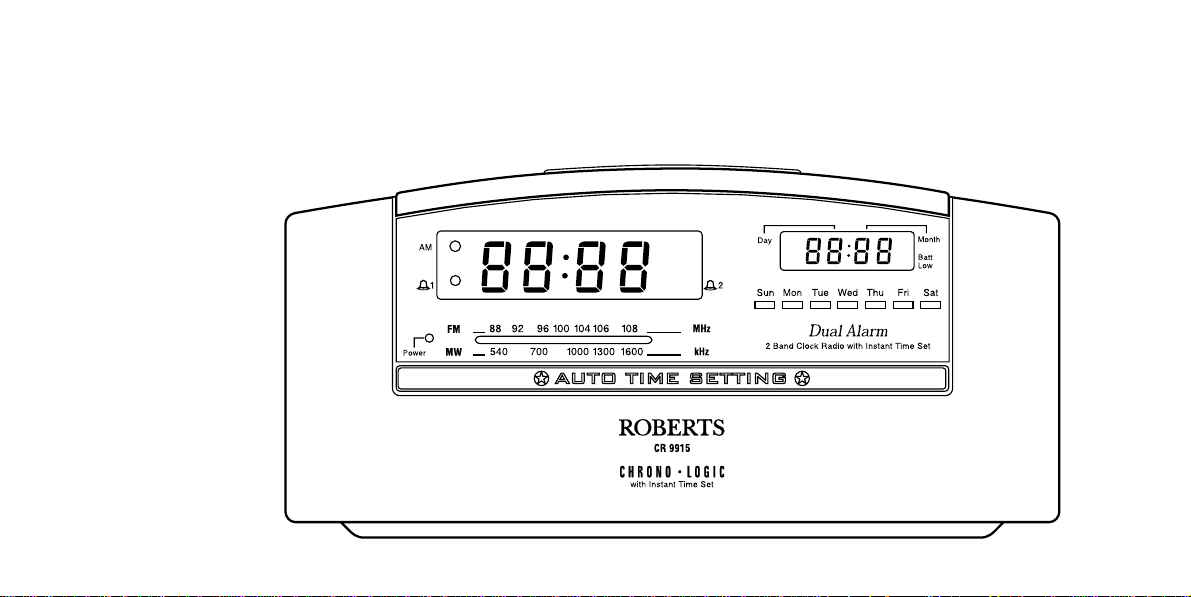
Sound for Generations
ROBERTS
CR9915
2 Band Dual Alarm
Clock Radio
Please read this manual before use
Page 2
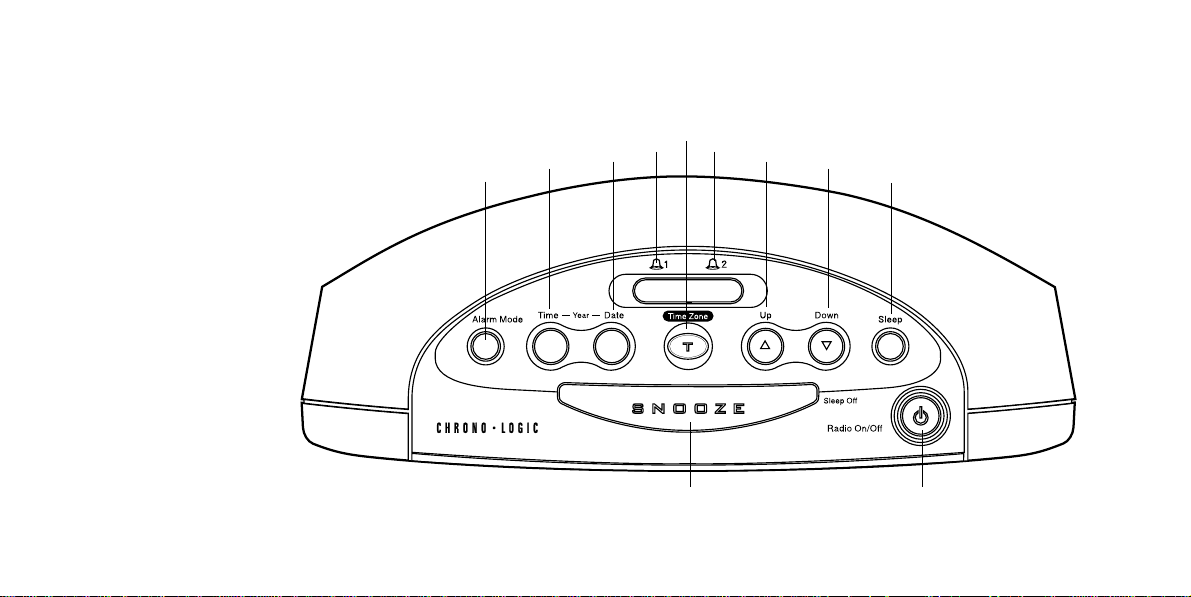
Controls (top)
1. Alarm mode button.
2. Time button.
3. Date button.
4. Alarm 1 button.
5. Time zone button.
6. Alarm 2 button.
7. Up button.
8. Down button.
9. Sleep button
10. Power button
11. Snooze button.
1
5
4
1
2
3
6
7
8
9
1011
Page 3
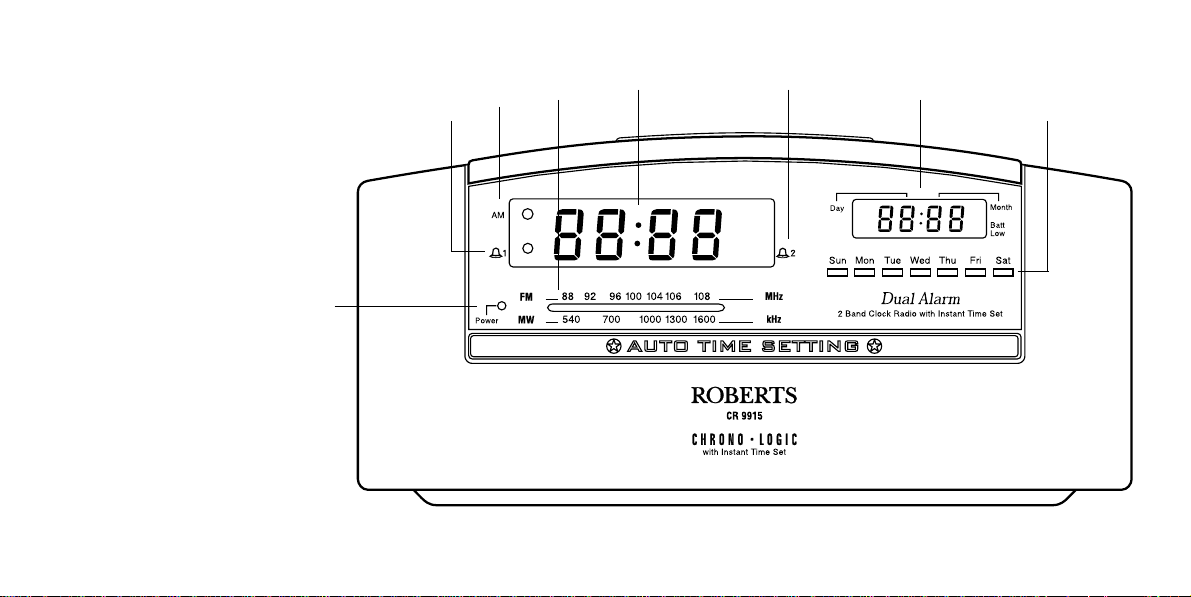
Controls (front)
12. Power indicator.
13. Alarm 1 indicator .
14. AM indicator.
15. Tuning scale.
16. Clock display .
17. Alarm 2 indicator .
18. Date display.
19. Day of week indicators.
12
13
14
15
16 17
18
19
If you need any further advice, please call our Technical Helpline on :020 8758 0338 (Mon-Fri)
2
Page 4
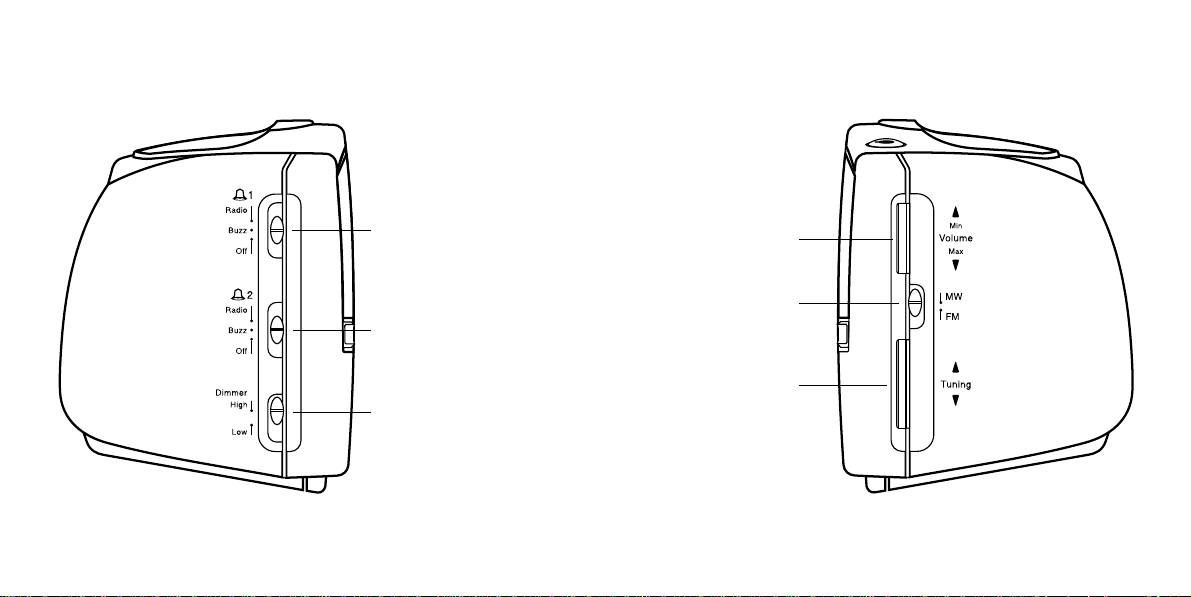
Controls (left and right side)
20
20. Alarm 1 switch.
21. Alarm 2 switch.
22. Dimmer switch.
21
22
3
23. Volume control.
24. Waveband switch.
25. Tuning control.
23
24
25
Page 5
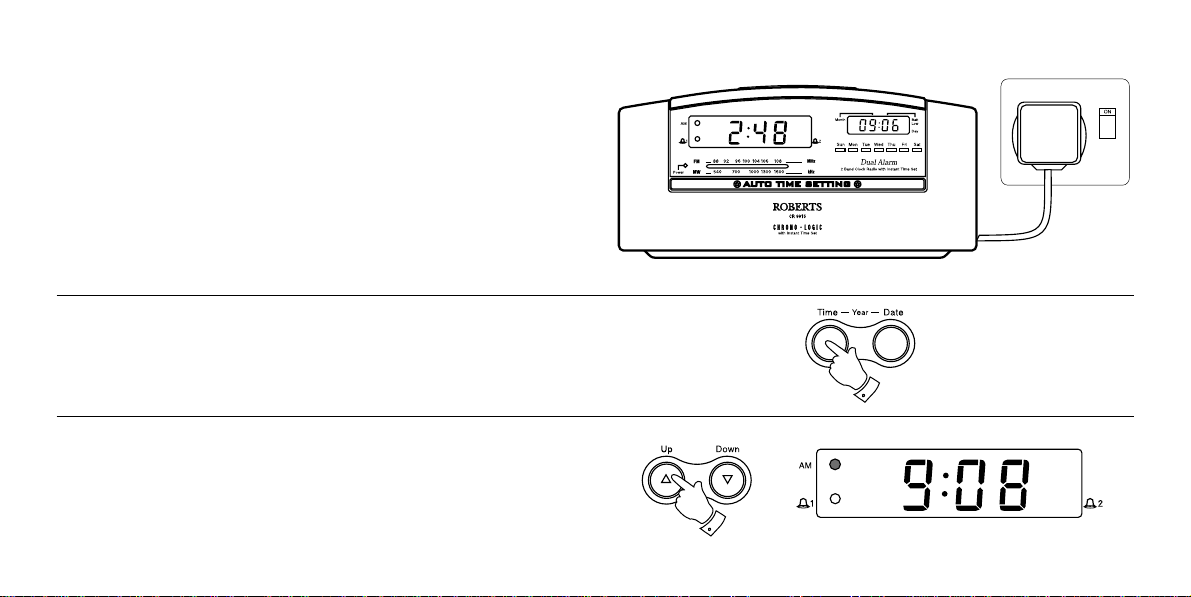
Switching on
1. Place your clock radio on a flat surface. Plug the power cord into the wall
socket and switch on.
2. After a few seconds the time, day and date will set automatically . Your
clock radio is fitted with a long life back-up battery to maintain the factory
set time, day and date. The built in calendar function will automatically
adjust for summer/winter time.
See section on Backup battery on page 13.
Should the time require adjustment follow the procedure shown in the
next section.
Setting the time
1. Press and hold down the Time button.
2. Whilst holding down the Time Set button press the Up or Down buttons
to set the time. Release the buttons when the correct time is reached.
The clock uses a 12 hour display with an AM indicator. Ensure that the
correct 12 hour cycle is selected.
If you need any further advice, please call our Technical Helpline on :020 8758 0338 (Mon-Fri)
4
Page 6
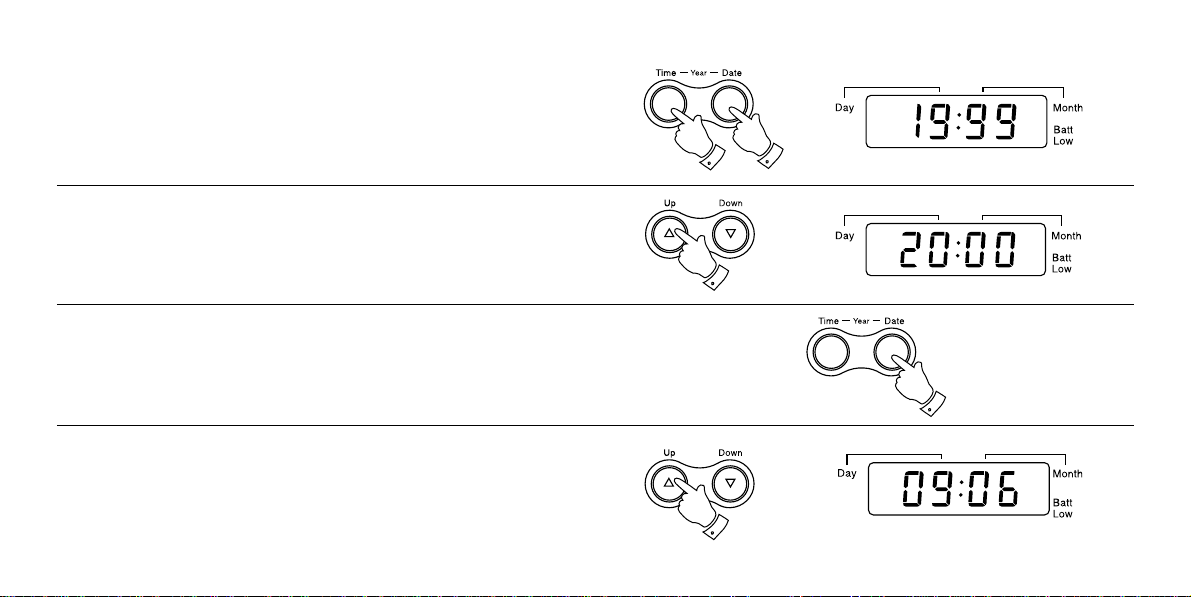
1. T o set year hold down both Time and Date buttons. The small display
will change to show year
2. Whilst holding down Time and Date buttons set correct year using Up
or Down buttons. When the Time and Date buttons are released the
small display will revert to showing Day/Date
1. To set date hold down the Date button.
2. Whilst holding down the Date button set correct date using Up or
Down buttons.
5
Page 7

Setting alarm times
Y our alarm clock radio has 2 separate alarms which can be set to activate
at different times. The alarms can be set to wake you by either the buzzer
or the radio.
Setting alarm 1
1. Press and hold down the Alarm 1 button.
2. Whilst holding down the Alarm 1 button press the Up or Down
buttons to set the alarm time. Release the buttons when the correct
alarm time is reached. The clock uses a 12 hour display with an AM
indicator. Ensure that the correct 12 hour cycle is selected.
Setting alarm 2
1. Press and hold down the Alarm 2 button.
2. Whilst holding down the Alarm 2 button press the Up or Down
buttons to set the alarm time. Release the buttons when the correct
alarm time is reached. The clock uses a 12 hour display with an AM
indicator. Ensure that the correct 12 hour cycle is selected.
If you need any further advice, please call our Technical Helpline on :020 8758 0338 (Mon-Fri)
6
Page 8

Alarm modes
Y our clock radio has three alarm modes for each of the alarms. The alarm
modes are Weekdays only - the alarm will switch on Monday to Friday.
Weekends only - the alarm will switch on Saturday and Sunday only.
Everyday - the alarm will switch on everyday.
Weekday alarm
1. Press and hold down the Alarm 1 or Alarm 2 buttons (depending on
which alarm you wish to set mode for)
2. Whilst holding down Alarm 1 or Alarm 2 buttons repeatedly press and
release the Alarm mode button until Mon to Fri indicators are lit.
7
Page 9

Weekend alarm
1. Press and hold down the Alarm 1 or Alarm 2 buttons (depending on
which alarm you wish to set mode for)
2. Whilst holding down Alarm 1 or Alarm 2 buttons repeatedly press and
release the Alarm mode button until Sat and Sun indicators are lit.
Everyday alarm
1. Press and hold down the Alarm 1 or Alarm 2 buttons (depending on
which alarm you wish to set mode for)
2. Whilst holding down Alarm 1 or Alarm 2 buttons repeatedly press and
release the Alarm mode button until all the days of the week indicators
are lit.
If you need any further advice, please call our Technical Helpline on :020 8758 0338 (Mon-Fri)
8
Page 10

Checking alarm times
1. Press and hold down either Alarm 1 or Alarm 2 buttons. The display
will change from normal time to alarm time - days of the week indicators
will show days of the week on which alarm will activate. Release the
Alarm button to return to normal time
Listening to the radio
1. Switch on the radio by pressing the Power button - the Power indicator
will light. Select the required waveband using the Waveband switch.
2. Tune in to the desired station using the T uning control. Adjust volume
using the Volume control.
3. The Wire aerial located on the rear of your clock radio is for FM reception.
The wire should be fully extended and positioned for optimum reception.
For MW reception there is a built in ferrite aerial. Rotate your clock radio
to the position giving best reception.
9
Page 11

Setting the alarms to wake to buzzer
1. Set the alarm time as previously described. Set the Alarm 1 or Alarm 2
switch to the “Buzz” position. The corresponding Alarm indicators will
light.
2. The buzzer alarm will sound every day at the preset time for 1 hour . To
switch off the alarm until the next day press the Power button. To turn
off the alarms permanently set the Alarm 1 or Alarm 2 switch to the
'Off' position.
Setting the alarms to wake to radio
1. Set the alarm time as previously described. Set the Alarm 1 or Alarm 2
switch to the “Radio” position. The corresponding Alarm indicators will
light.
2. Ensure that the volume is set to the correct level and the desired station
is tuned in.
3. The radio alarm will sound every day at the preset time for 1 hour. To
switch off the alarm until the next day press the Power button. T o turn
off the alarms permanently set the Alarm 1 or Alarm 2 switch to the
“Off” position.
If you need any further advice, please call our Technical Helpline on :020 8758 0338 (Mon-Fri)
10
Page 12

Snooze control
The radio or buzzer alarm can be silenced for 9 minutes by pressing the
Snooze button. This sequence can be repeated whilst the alarm is
sounding.
Sleep timer
Y ou can program you clock radio to play the radio for up to 90 minutes and
then switch off.
1. Press the Sleep button. The small display will show the sleep time.
2. To increase or decrease the amount of time the radio will play before
switching off, hold down the sleep button and increase or decrease the
sleep time using the Up or Down buttons (maximum 90 minutes minimum 2 minutes).
3. To cancel the sleep timer before the sleep time has elapsed press the
Snooze button.
11
Page 13

Dimmer Switch
The Dimmer switch located on the left side of your clock radio will allow
you to adjust the intensity of the clock display to suit room brightness.
Backup battery
As with all batteries, eventually the built in lithium battery will need to be
replaced. A number of factors, such as the length of time between the date
your clock radio was manufactured and the date you plugged it in for the
first time, determine the amount of time before replacement. During this
initial storage period the lithium backup battery is supplying power to your
clock radios computer memory. Once you connect your clock radio to the
household AC mains supply the battery no longer supplies power to your
clock radio. A fresh backup battery can supply power to your clock radio’s
computer memory for 3 years even if it is never connected to a mains supply.
If your clock radio was connected to the AC mains supply within a few
months after it was manufactured and you experience only short interruptions
to the mains supply, your battery may last for up to 5 years or even longer .
When the power drops below a certain level the Low battery indicator will
light. When you see this indicator you should change the battery as soon as
it is convenient to do so.
See following page for details on battery replacement.
If you need any further advice, please call our Technical Helpline on :020 8758 0338 (Mon-Fri)
12
Page 14

Changing the backup battery
1. Purchase a replacement lithium backup battery type CR2430 or equivalent.
2. Remove the fresh battery from its packaging so that it is ready to install.
3. Important. Maintain connection to AC mains supply during battery
replacement. This will provide power whilst the original battery is removed.
4. Use a small screwdriver to remove the two small screws securing the
battery holder on cabinet back.
5. Remove the battery holder from cabinet.
6. Remove old battery from holder noting polarity . Replace new battery with
same polarity.
7. Replace the holder into cabinet back.
8. Refit two small screws to secure holder and confirm that the “Batt Low”
indicator is not lit.
13
Page 15

Time Zones
Y our clock radio is set up to UK time zone 00 GMT(UTC). Should you wish
to take your clock radio to other countries the time zone will need to be
reset.
1. Press and hold down the Time Zone button - the large display will show
the word ZONE and the small display will show the time zone e.g 00.
2. Whilst holding down the Time Zone button adjust the time zone using
the Up or Down buttons. See following table for details of time zones
and their offsets relative to GMT .
Zone Offset (Hours)
00 GMT
01 GMT -1
02 GMT -2
03 GMT -3
04 GMT -4
05 GMT -5
06 GMT -6
07 GMT -7
08 GMT -8
09 GMT -9
10 GMT -10
11 GMT -1 1
If you need any further advice, please call our Technical Helpline on :020 8758 0338 (Mon-Fri)
Zone Offset (Hours)
12 GMT +/-12
13 GMT +1 1
14 GMT +10
15 GMT +9
16 GMT +8
16 GMT +7
18 GMT +6
19 GMT +5
20 GMT +4
21 GMT +3
22 GMT +2
23 GMT +1
14
Page 16

Specifications
Power Requirements
Mains AC 230 volts, 50Hz only
Back-up Battery 1 x CR2430 Lithium (3 - 5 year life)
Circuit Features
Loudspeaker 8 ohms
Output power 250mW
Frequency Coverage
FM 87.5 - 108MHz
MW 525 - 1610kHz
15
Aerial System FM Wire Aerial
MW Built-in Ferrite aerial
ROBERTS RADIO LIMITED
PO BOX 130
MEXBOROUGH
SOUTH YORKSHIRE
S64 8YT
The Company reserves the right to amend the specification without notice.
Page 17

General
Do not allow this unit to be exposed to water or steam. It is recommended
that the FM band be used wherever possible as better results in terms of
quality and freedom from interference will usually be obtained than on the
MW band.
Mains supply
The CR9915 will operate from a supply of AC 230volts, 50Hz only .
For your convenience this product is supplied with a plug which is fitted
with a fuse of the appropriate rating. If the plug supplied is not suitable for
your socket outlet, it should be removed by unscrewing the plug top, the
terminal screws and removing the cable.
The correct style of plug to suit your household together with a correctly
rated fuse should be fitted.
IF IN DOUBT - CONSULT A QUALIFIED ELECTRICIAN
IMPORTANT. DO NOT make any connection to the larger terminal which is
marked with the letter E or by the safety earth symbol or coloured
Green or Green-and-yellow.
The wires in the mains lead are coloured in accordance with the following
codes :-
As these colours may not correspond with the coloured markings identifying
the terminals in your plug, proceed as follows:-
If you need any further advice, please call our Technical Helpline on :020 8758 0338 (Mon-Fri)
BLUE - NEUTRAL BROWN - LIVE
The wire coloured BLUE must be
connected to the terminal marked N
or coloured BLACK.
The wire coloured BROWN must be
connected to the terminal marked L
or coloured RED.
Blue
Brown
(Neutral)
(Live)
E
L
(Earth)
3amp
N
Mains Lead
Fuse
This apparatus must be protected by a 3A fuse (BS1362) in a 13A plug
(BS1363). If another type of plug is used a 5A fuse should be fitted in the
plug, adaptor or distribution board.
IF IN DOUBT - CONSUL T A QUALIFIED ELECTRICIAN.
16
Page 18

Notes
Page 19

Guarantee
This radio is guaranteed for twelve months from the date of delivery to the original owner against failure due to faulty workmanship or component breakdown, subject
to the procedure stated below. Should any component or part fail during this guarantee period it will be rep aired or replaced free of charge.
The guarantee does not cover:
1. Damage resulting from incorrect use.
2. Consequential damage.
3. Product with removed or defaced serial numbers.
Procedure: Any claim under this guarantee should be made through the dealer from whom the instrument was purchased. It is likely that your Roberts' dealer will be
able to attend to any defect quickly and efficiently but should it be necessary the dealer will return the instrument to the company’s service department for attention.
In the event that it is not possible to return the instrument to the Roberts' dealer from whom it was purchased, please contact Roberts Radio service department at the
address shown on the rear of this manual before taking further action.
These statements do not affect the statutory rights of a consumer .
If you need any further advice, please call our Technical Helpline on :020 8758 0338 (Mon-Fri)
Page 20

ROBERTS RADIO TECHNICAL SERVICES DEPARTMENT
97-99 Worton Road
Isleworth Middlesex
TW7 6EG
Issue 1
T echnical Helpline :- 020 8758 0338 (Mon-Fri during office hours)
