Page 1

CR2003
3 band Auto set PLL
Synthesised Clock Radio
ROBERTS
Sound for Generations
Please read this manual before use
Page 2
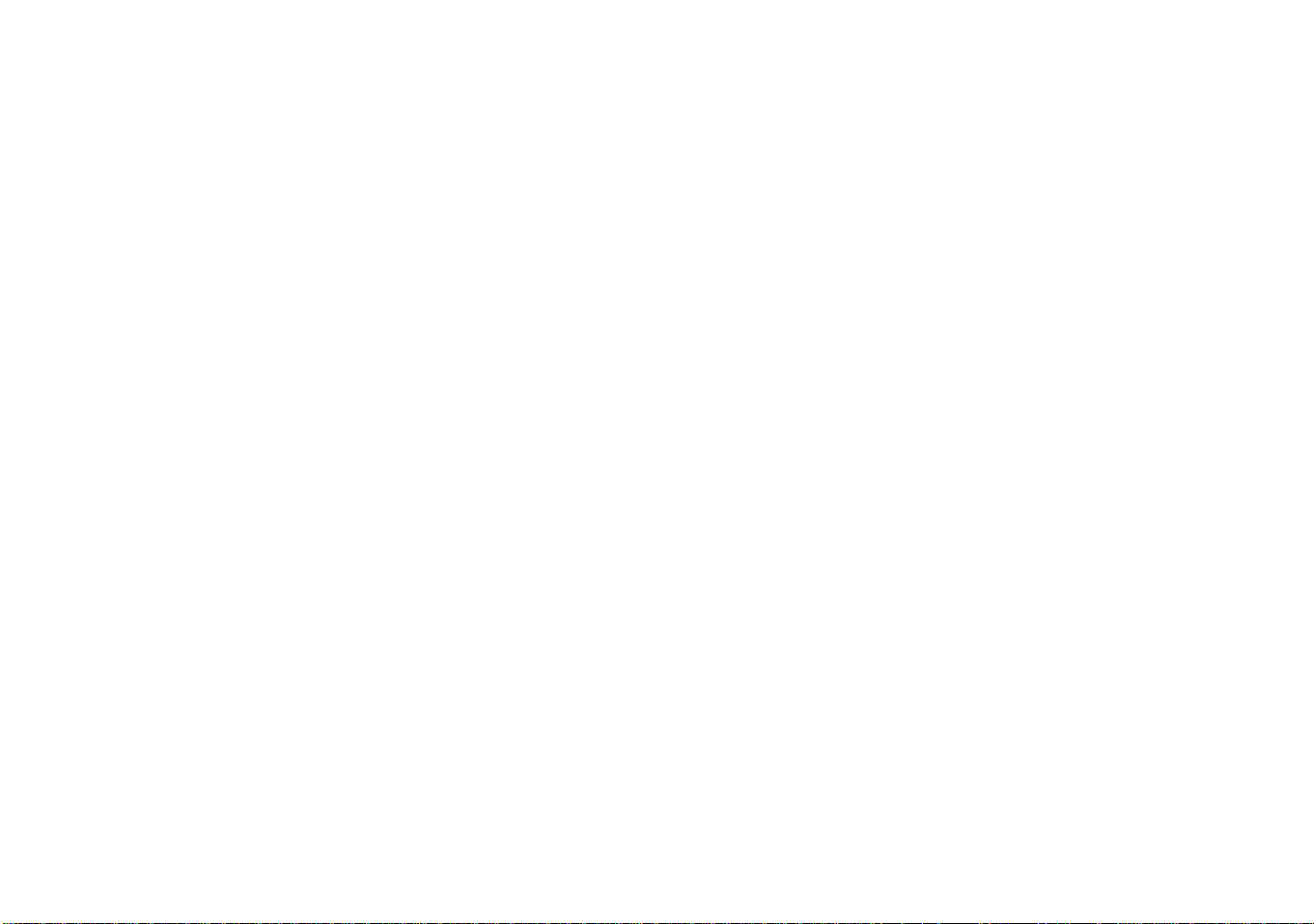
Contents
Controls...........................................................................2-5
Display ...............................................................................6
Automatic tuning system (ATS) .........................................7
Automatic clock setting ......................................................7
MSF radio signal................................................................8
Manual setting of the clock displays..................................8
Setting the date..................................................................9
Operating the radio ..........................................................10
Scan tuning ......................................................................10
Manual tuning ..................................................................11
Presetting stations ........................................................... 12
Recalling a preset station ................................................13
Alarms ..............................................................................14
Setting alarms to wake to radio .......................................14
Setting alarms to wake to buzzer ....................................16
Snooze function ............................................................... 17
Cancelling alarms ............................................................18
Alarm sound level control ................................................18
Nap timer ......................................................................... 18
Sleep timer....................................................................... 19
Display backlight..............................................................20
Time zone switch ............................................................. 20
Headphone socket........................................................... 20
Reset................................................................................20
Troubleshooting ...............................................................21
Specifications...................................................................21
Mains supply ....................................................................22
Guarantee ........................................................... rear cover
1
Page 3
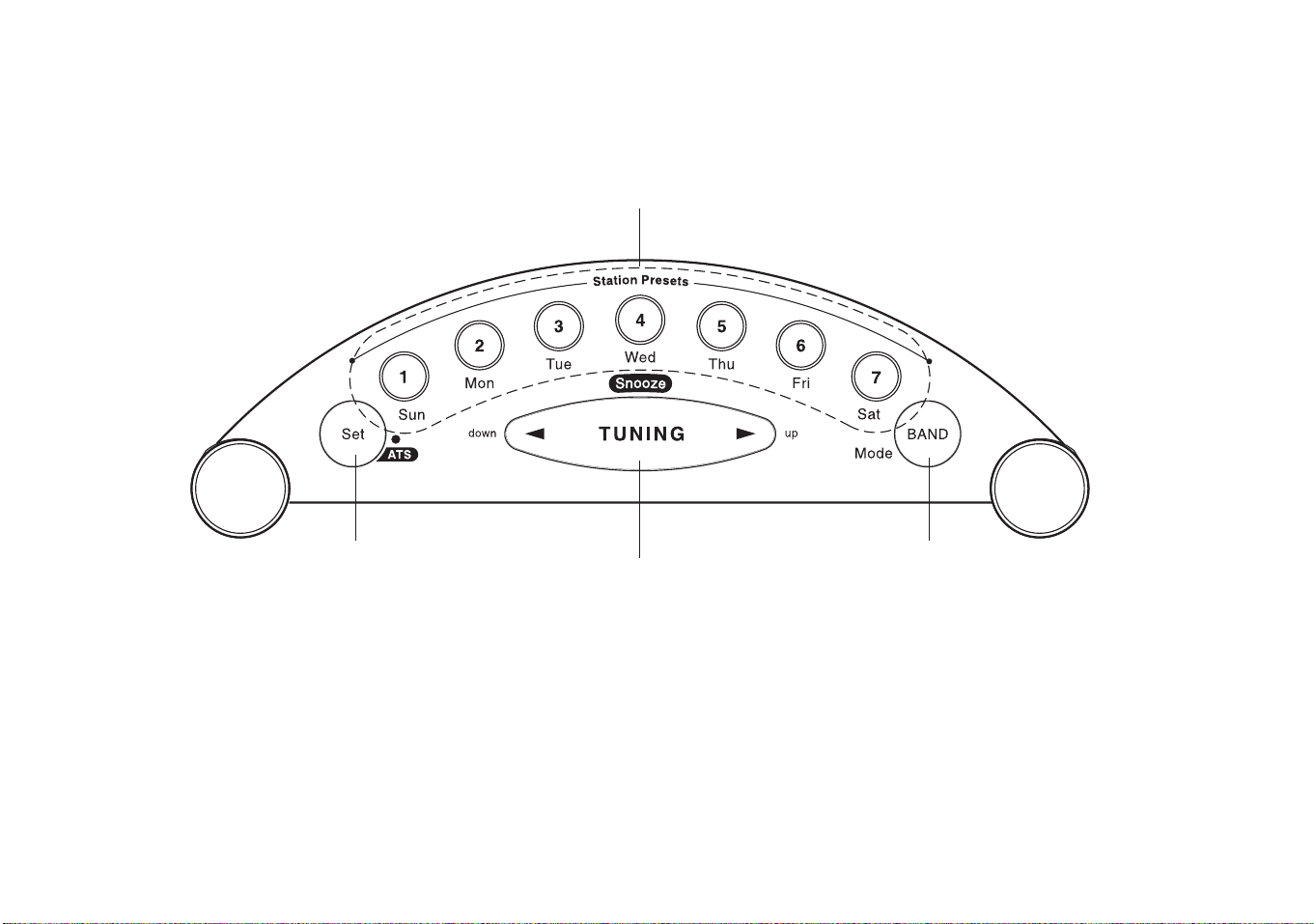
Controls
(Top)
2
1
1. Time/Date/Alarm set and ATS button
2. Preset memories and Alarm days buttons
3. Waveband and Alarm mode button
4. Tuning Up/Down and Snooze button
If you need any further advice, please call our Technical Helpline on :020 8758 0338 (Mon-Fri)
4
3
2
Page 4
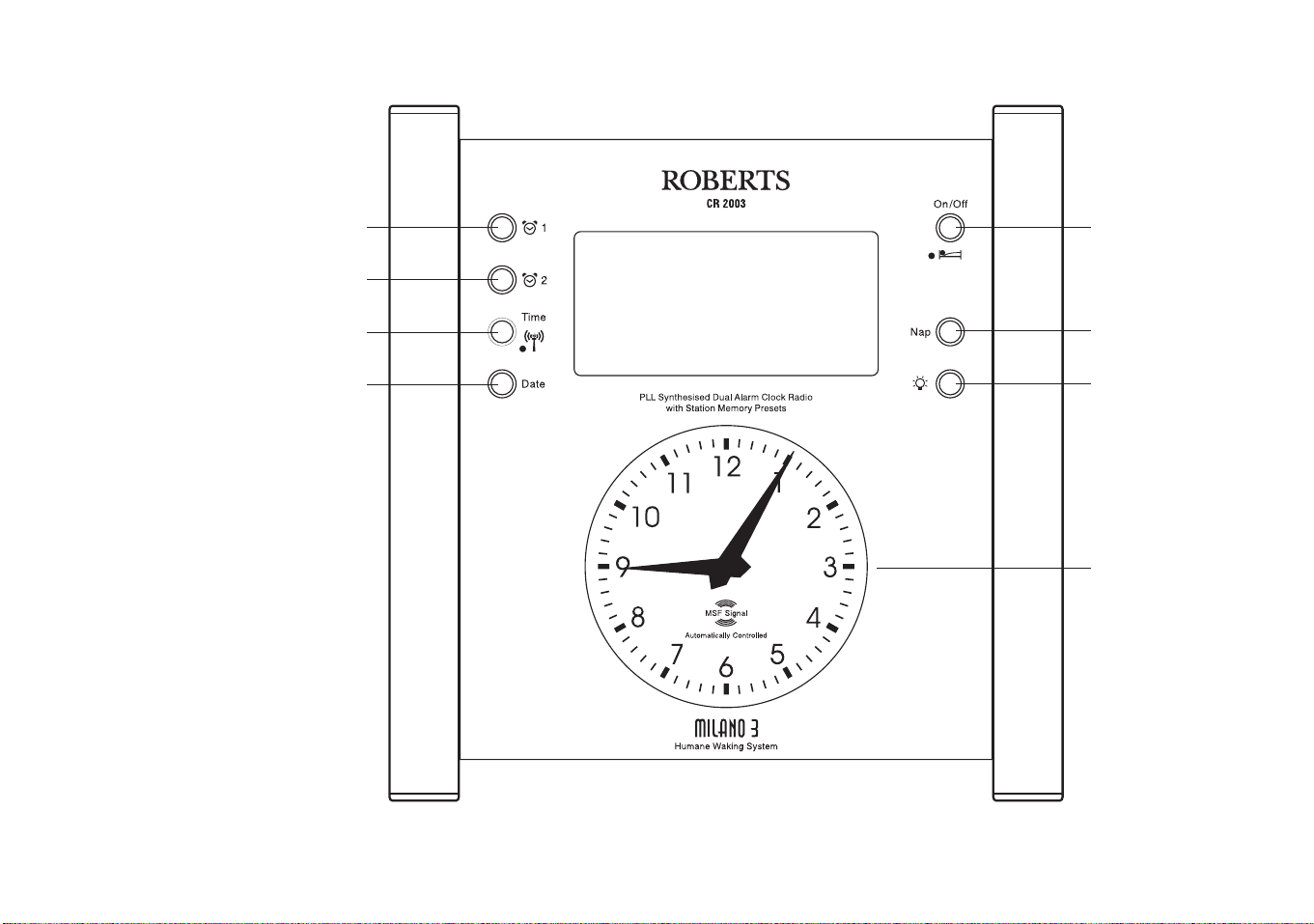
Controls
(Front)
5. Date button
6. Time button
7. Alarm 2 button
8. Alarm 1 button
9. On/Off and sleep button
10. Nap button
11. Light button
12. Analogue clock
8
7
6
5
9
10
11
12
3
Page 5
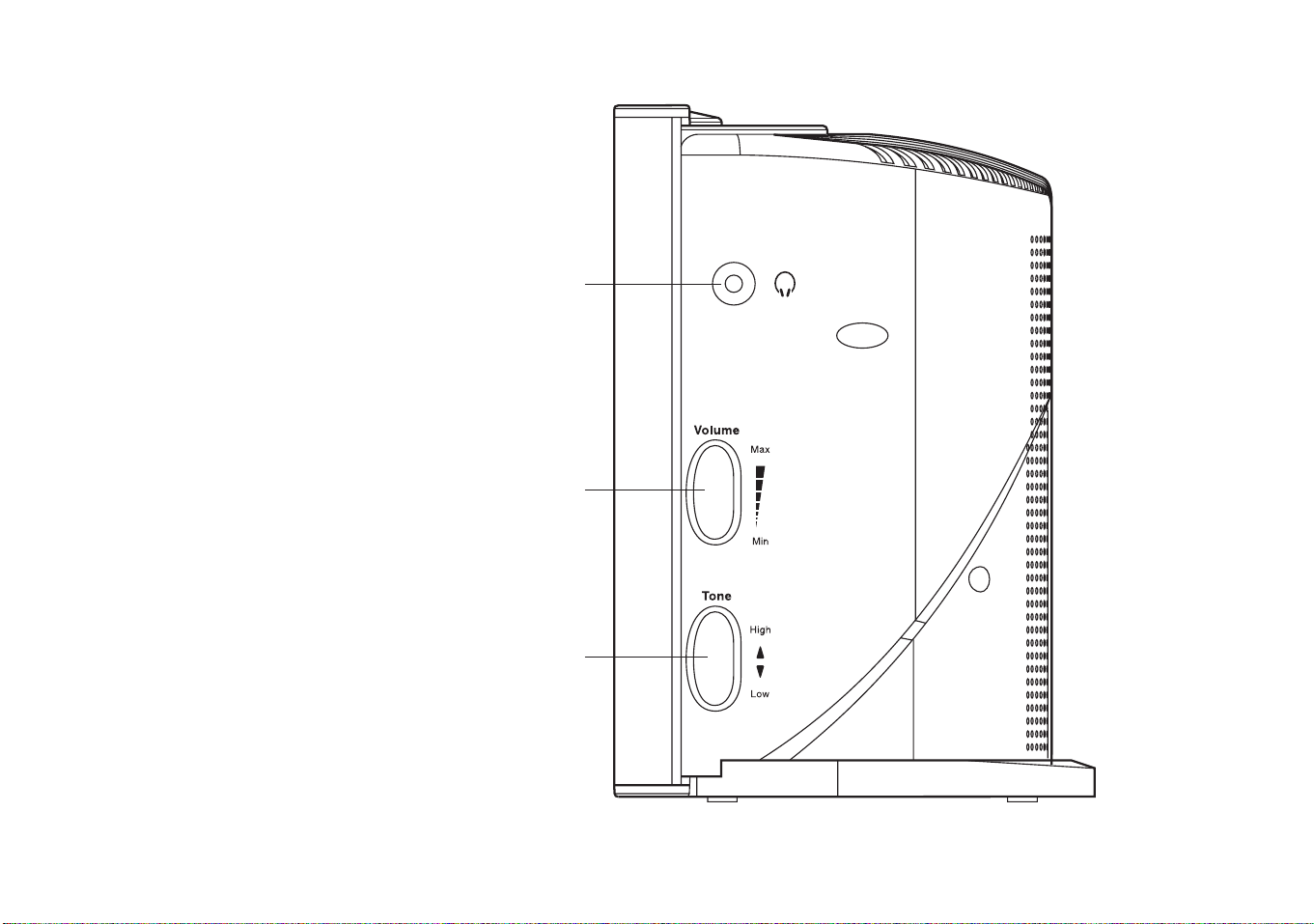
Controls
(Right hand side)
13. Tone control
14. Volume control
15. Headphone socket
15
14
13
If you need any further advice, please call our Technical Helpline on :020 8758 0338 (Mon-Fri)
4
Page 6
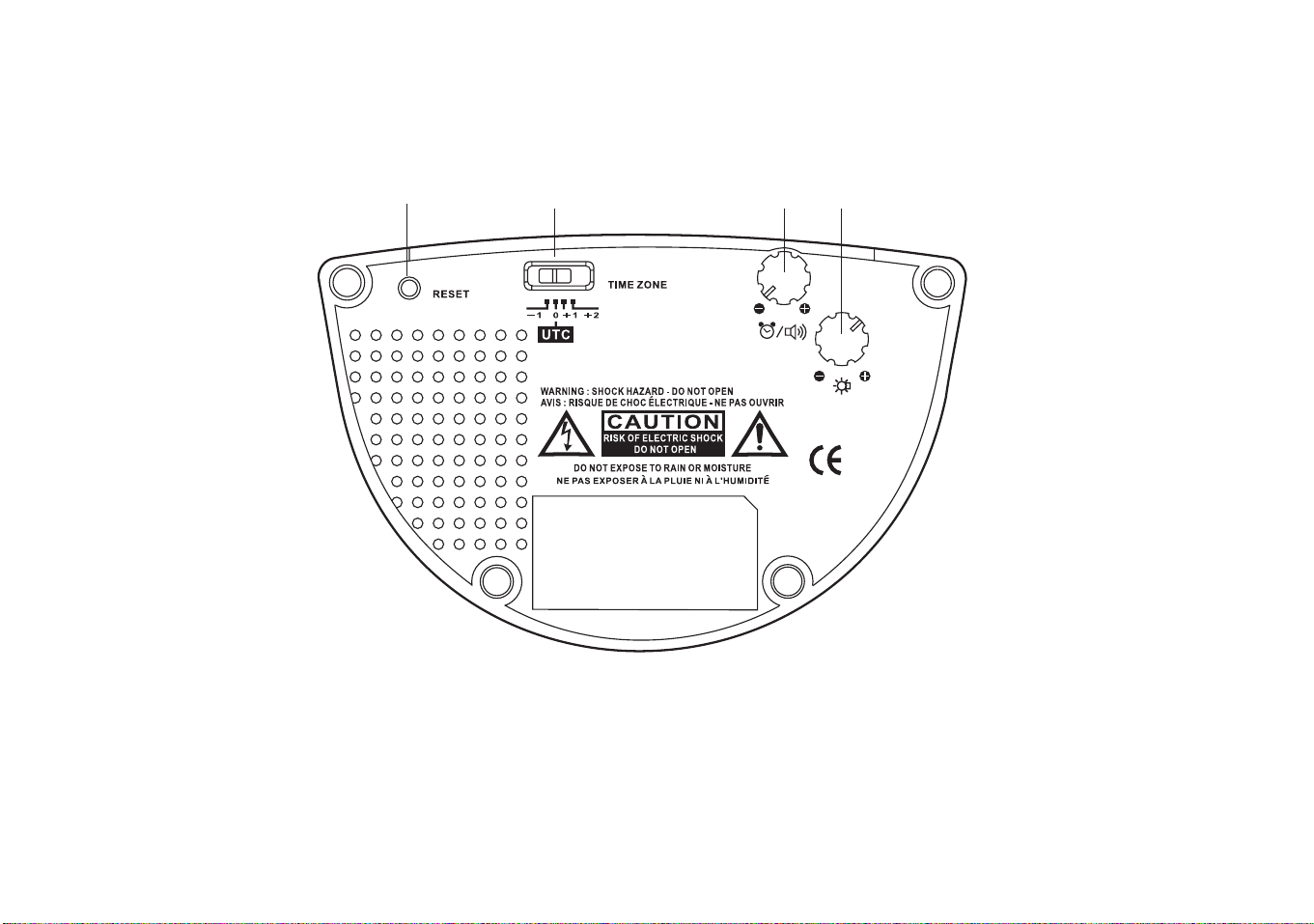
Controls
(Base)
16. Reset button
17. Time zone switch
18. Alarm sound level control
19. Display brightness control
16
17 18 19
5
Page 7
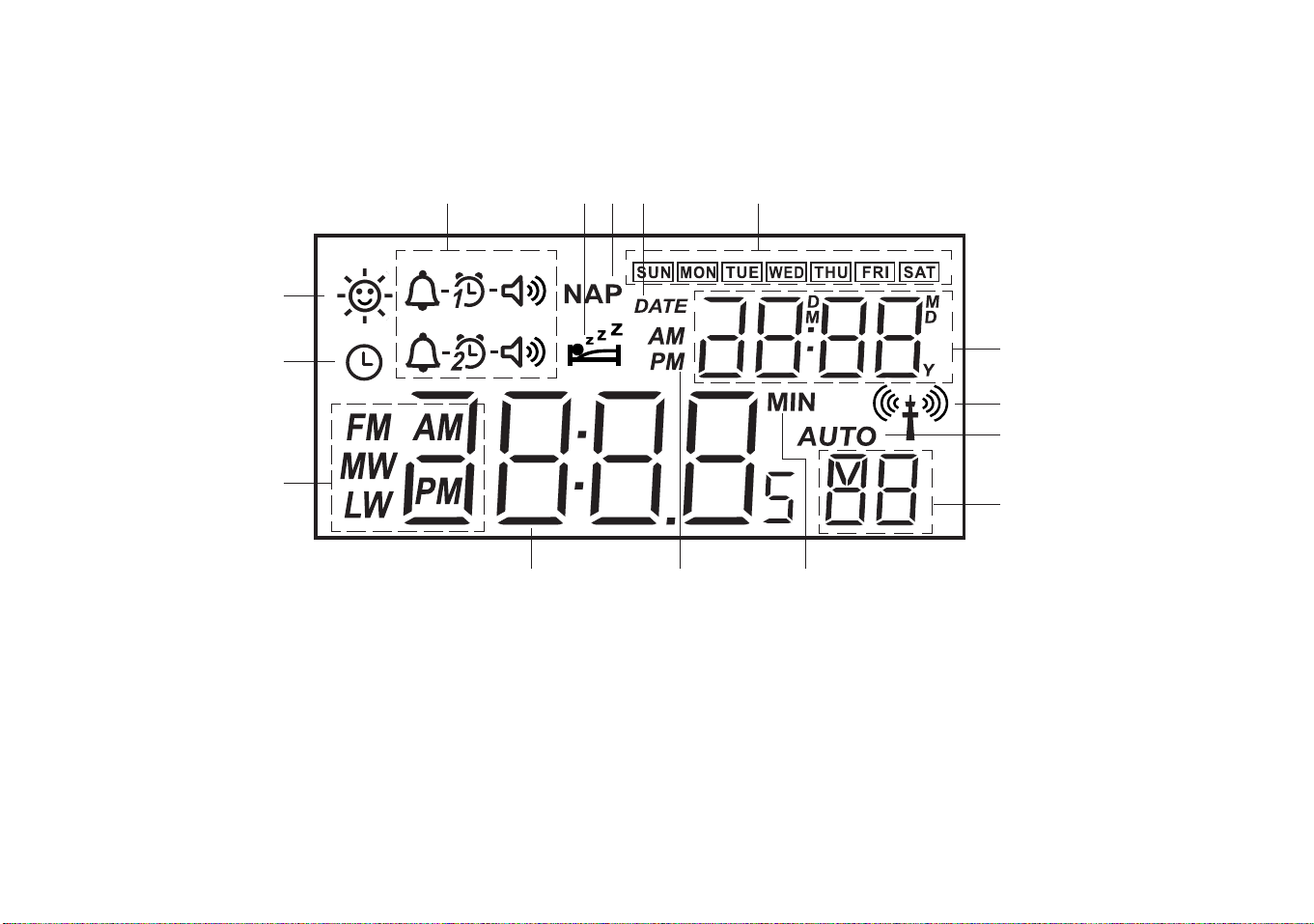
Display
D
C
B
A
OM
A. Waveband and clock AM/PM indicators
B. Time set indicator
C. Summer time indicator
D. Alarm indicators
E. Sleep indicator
F. Nap indicator
G. Date indicator
If you need any further advice, please call our Technical Helpline on :020 8758 0338 (Mon-Fri)
G
N
H. Day of week indicators
I. Month, date, year and alarm time display
J. MSF indicator
K. Auto tuning indicator
L. Memory and seconds indicator
M. Minute indicator
N. Alarm AM/PM indicators
O. Time indicators
HFE
I
J
K
L
6
Page 8
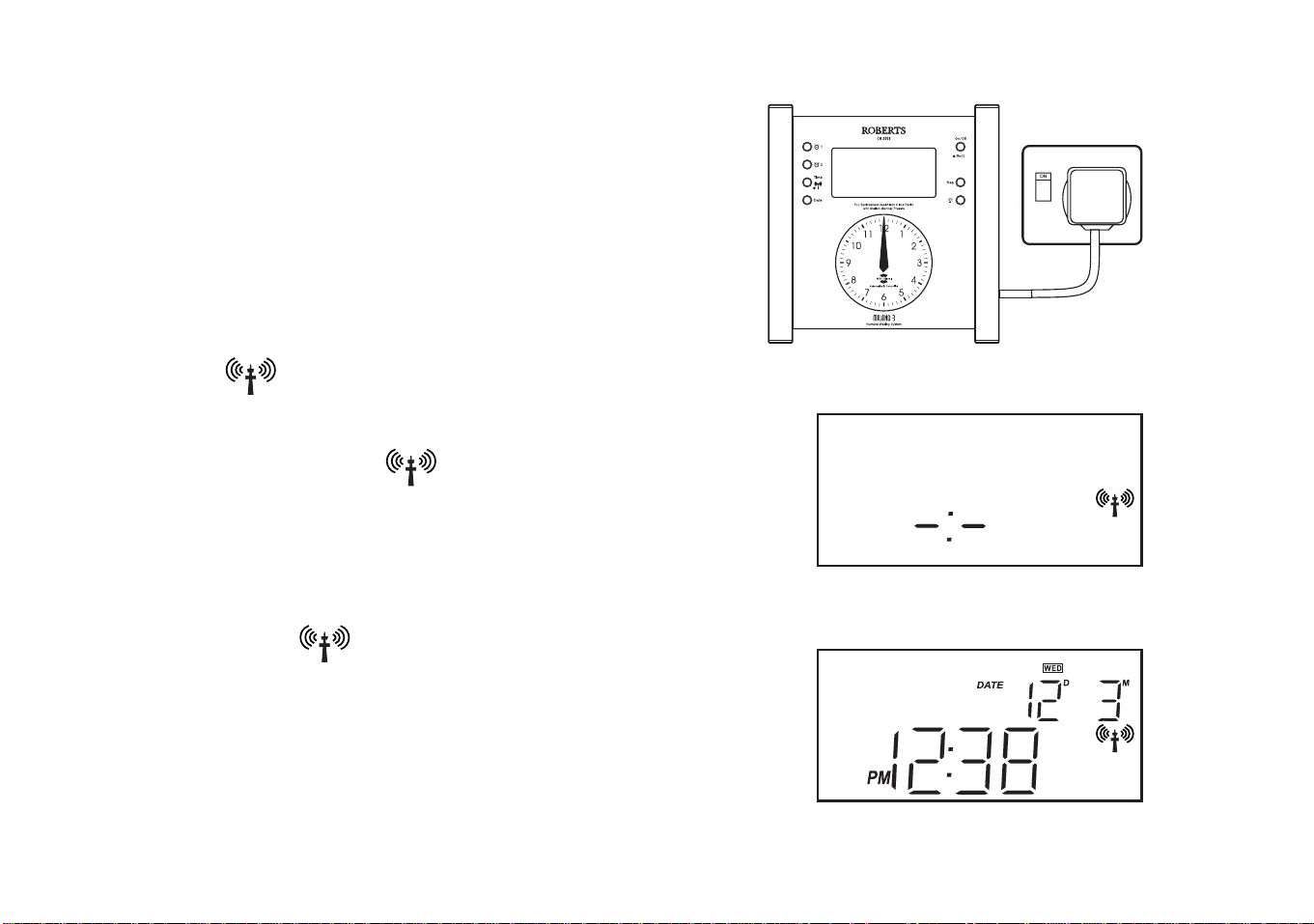
Automatic Tuning System (ATS)
1. Place your radio on a flat surface and connect the mains plug to a wall
socket and switch on the wall socket.
When connected to power for the first time or if power is restored after
temporary loss the clock hands will set to the 12:00 o'clock position.
Automatic tuning system (ATS) will commence. Your clock radio will
start searching the FM band followed by MW and finally the LW band.
ATS will search and store stations in presets based on signal strength
order - up to 7 stations will be stored on FM, 7 on MW and 7 on LW.
Automatic clock setting
1. After ATS completes your clock radio will display
indicator will flash in the display.
2. After approximately 3 minutes your clock radio will synchronise to the
official UK standard time signal transmitter (MSF) located at Rugby
in the U.K. The MSF indicator will stop flashing and the
correct time and date will appear in the LCD display.
The analogue clock movement will automatically move the hands to
the correct position. Once synchronised to the radio time signal
the LCD and analogue clock will automatically switch from
summer to winter time and vice versa.
3. If the MSF indicator continues to flash try to re-position your
clock radio so as to improve reception of the radio time signal. (See
also section headed Troubleshooting on page 21)
4. If the two clock displays fail to set automatically due to local interference it may be necessary to set the clock manually - see section
headed Manual setting of the clock displays.
7
and the MSF
-:-
Page 9

MSF radio signal
At certain times of the year the MSF radio transmitter closes down for
maintenance. During this time the clock will not automatically set (see the
section headed Manual setting of the time).
Recorded information on transmitter status can be obtained on 020
8943 6493.
Your clock radio will need to be set manually if the transmitter is closed
down when your clock radio is first connected to the mains.
At all other times if the transmitter closes down your clock radio will
continue to run on its own highly accurate internal quartz crystal time
base.
1
Manual setting of the clock displays (only if automatic
setting fails)
1. Press the Time button, display will flash .
2. Press the Set button, the hour digits will flash in the display.
3. Press the up or down button to adjust the hours. The LCD clock uses
a 12 hour display with a AM/PM indicators. Please ensure that the
correct 12 hour cycle is selected.
4. Press the Set button, the minute digits will flash in the display.
5. Press the up or down button to adjust the minutes.
6. Press the Time button to complete time setting.
If you need any further advice, please call our Technical Helpline on :020 8758 0338 (Mon-Fri)
2
3
3
4
5
5
6
8
Page 10

Setting the date (only if automatic setting fails)
1. Press the Date button, DATE will flash in the LCD display.
2. Press the Set button, Year will flash in the LCD display.
3. Press the up or down button to adjust the year.
4. Press the Set button, Month will flash in the LCD display.
5. Press the up or down button to adjust the month.
6. Press the Set button, Day will flash in the LCD display.
7. Press the up or down button to adjust the day.
8. Press the Date button to complete setting of the date
1
2
3
3
4
6
8
9
Page 11

Operating the radio
Your clock radio is equipped with three tuning methods:- Scan tuning,
Manual tuning and Memory preset tuning. When switched-on your clock
radio will display the waveband and frequency in use.
Scan tuning
1. Press the On/Off button to switch on the radio.
2. Select the required waveband by repeatedly pressing the Band
button. On the FM waveband fully extend the Wire aerial located on
the rear of your clock radio - for MW and LW rotate your clock radio
for best reception.
3. Press and hold down either the up or down button buttons for more
the 0.5 sec and then release to commence scan tuning.
1
2
4. Your radio will scan the selected waveband and stop automatically
when it finds a station of sufficient strength. The station frequency will
appear in the display.
5. To recommence scan tuning, again press and hold down either the
up or down button buttons for more the 0.5 sec and then release to
recommence scan tuning.
6. When the waveband end is reached the radio will beep and continue
tuning from the opposite waveband end.
7. Set the Volume control and Tone controls to the desired settings.
8. To switch off your radio press the On/Off button.
If you need any further advice, please call our Technical Helpline on :020 8758 0338 (Mon-Fri)
3
3
8
7
7
10
Page 12

Manual tuning
1. Press the On/Off button to switch on your radio.
2. Select the required waveband by repeatedly pressing the Band
button. On the FM waveband fully extend the Wire aerial located on
the rear of your clock radio - for MW and LW rotate your clock radio
for best reception.
3. A single press on either the up or down button will change the
frequency in the following increments:-
FM 50kHz
MW 9kHz
LW 3kHz
4. When the waveband end is reached the radio will beep and continue
tuning from the opposite waveband end.
5. Set the Volume and Tone controls to the desired settings.
6. To switch off your radio press the On/Off button.
1
3
2
3
11
6
5
5
Page 13

Presetting stations
There are 7 memory presets for each of the 3 wavebands.
1. Press the On/Off button to switch on the radio.
2. Tune to the required station using one of the methods previously
described.
3. Press and hold down the required Preset button until the radio
beeps (greater than 2 seconds) The preset number will appear in the
display and the station will be stored under the chosen preset button.
4. Repeat this procedure for the remaining presets.
5. Stations stored in preset memories may be overwritten by following
the above procedure.
1
3
If you need any further advice, please call our Technical Helpline on :020 8758 0338 (Mon-Fri)
12
Page 14

Recalling a preset station
1. Press the On/Off button to turn on the radio.
2. Select the required waveband by repeatedly pressing the Band
button.
3. Momentarily press the required Preset button, the preset number
and station frequency will appear in the display.
1 2
3
13
Page 15

Alarms
Your clock radio is equipped with two alarms which can be operated
independently of each other.
Each of the alarms can be set so that you wake to either the radio or
buzzer alarms.
The alarms can be set with the radio switched On or Off.
The LCD and analogue clock displays will change from Amber colour to
Blue colour when the alarms sound and during snooze period.
Setting alarms to wake to radio
The radio alarm will sound for one hour unless turned off by pressing the
On/Off button. Pressing the On/Off button whilst the alarm is sounding
will cancel the alarm for 24 hours.
Note: the radio alarm sound level is controlled by the Sound level
control (see page 18).
1
1
2
1. Press the Alarm 1 or Alarm 2 buttons alarm 1 or alarm 2 time will
flash in the display.
2. Press the Set button, alarm hour will flash in the display.
3. Press the up or down button to adjust the hour. The clock uses a 12
hour display with a AM/PM indicators. Please ensure that the correct
12 hour cycle is selected.
4. Press the Set button, alarm minute will flash in the display.
5. Press the up or down button to adjust the minute.
(continued on next page)
If you need any further advice, please call our Technical Helpline on :020 8758 0338 (Mon-Fri)
3
3
4
5
5
14
Page 16

Setting alarms to wake to radio (continued)
6. Press the Day of week buttons to select required days of week on
which the alarm will sound. Display will shows day of week on which
alarm will sound e.g.
7. Repeatedly press and release Mode button until the radio alarm
symbol or appears in the display.
8. Press the Alarm 1 or Alarm 2 buttons to complete setting of the radio
alarm time.
note: the alarm symbols will remain on the display showing alarm or
alarms have been set.
9. Tune into the station that you wish to wake up to. Press and hold down
the Alarm 1 or Alarm 2 buttons until a beep sound is heard.
10. Press the On/Off button to switch off the radio.
11. Your clock radio will switch on at the preset alarm time tuned to the
station selected in step 9.
6
7
8
8
15
9
9
10
Page 17

Setting alarms to wake to buzzer
A beep tone will sound when using the buzzer alarm. The alarm beep will
increase in volume every 15 seconds for one minute followed by one
minutes silence before repeating the cycle.
The buzzer alarm will sound for one hour unless turned off by pressing
the On/Off button. Pressing the On/Off button whilst the alarm is
sounding will cancel the alarm for 24 hours.
Note: the buzzer alarm sound level is controlled by the Sound level
control (see page 18)
1. Press the Alarm 1 or Alarm 2 buttons alarm 1 or alarm 2 time will
flash in the display.
2. Press the Set button, alarm hour will flash in the display.
3. Press the up or down button to adjust the hour. The clock uses a 12
hour display with a AM/PM indicators. Please ensure that the correct
12 hour cycle is selected.
4. Press the Set button, minute will flash in the display.
5. Press the up or down button to adjust the minute.
(continued on next page)
1
1
2
3
3
4
If you need any further advice, please call our Technical Helpline on :020 8758 0338 (Mon-Fri)
5
5
16
Page 18

Setting alarms to wake to buzzer (continued)
6. Press the Day of week buttons to select required days of week on
which the alarm will sound. Display will shows day of week on which
alarm will sound e.g.
7. Repeatedly press and release Mode button until the buzzer alarm
symbol or appears in the display.
8. Press the Alarm 1 or Alarm 2 to confirm setting of the buzzer alarm
time.
note: the alarm symbols will remain on the display showing alarm or
alarms have been set.
6
7
Snooze function
1. Whilst an alarm is sounding press the up or down button to activate
the snooze function. The Radio or Buzzer alarms will be silenced for
5 minutes.
2. The Display will flash both the snooze symbol and the alarm
symbol. The snooze function can be repeated during the period that
the alarms are active.
3. Press the On/Off button to cancel the snooze function.
17
8
1
8
1
3
Page 19

Cancelling alarms
1. Press the Alarm 1 or Alarm 2 buttons (depending on which alarm
you wish to cancel).
2. Press the Set button the alarm symbols will flash in the display.
3. Repeatedly press and release Mode button until only the or
symbols appear in the display.
4. Press the Alarm 1 or Alarm 2 button to confirm cancellation of
alarms. Alarm symbols or will disappear from the display after
3 seconds indicating alarms have been cancelled.
Alarm sound level control
1. The alarm sound level on both radio and buzzer alarms can be
adjusted using the Alarm sound level control located on the
underside of your clock radio.
Nap timer
1. The Nap timer is a short term alarm which can be set for a delay of
10-120 minutes in 10 minute steps. Press and release the Nap
button until the required Nap time is shown on the display. The
buzzer alarm will sound after the Nap time has elapsed.
1
2
4
1
3
4
1
1
2. Press the On/Off button to silence the Nap buzzer alarm
3. The Nap timer can be cancelled before the Nap time has elapsed by
pressing and releasing the Nap button until the word OFF appears
in the display.
If you need any further advice, please call our Technical Helpline on :020 8758 0338 (Mon-Fri)
2
3
18
Page 20

Sleep timer
The sleep timer will automatically switch off your clock radio after a preset
time has elapsed. The sleep time is adjustable from 15-120 minutes in 15
minute steps.
1. Press and continue to hold down the button and the display
will cycle through the available sleep times. Release the button when
the required sleep time appears in the display. The symbol will
appear in the display and the radio will play the last station selected.
2. To cancel the sleep function, press the On/Off button, the
symbol will disappear and the display will revert to showing real time.
Display back light
The display backlight can be set to high brightness or low brightness
mode.
1. Press the button to toggle between the two modes.
2. The low brightness mode is controlled using the Brightness control
located on the underside of your clock radio.
1
2
1
2
19
Page 21

Time zone switch
1. The Time zone switch is used to provide offsets of -1 to + 2 hours
relative to GMT (UTC).
This facility would only be used if your clock radio is used in another
country that is within range of the UK time signal transmitter e.g.
France where the time is GMT (UTC) +1.
For normal operation within UK please ensure the Time zone switch
is set to the 0 UTC position (factory set position).
Headphone socket
1. A 3.5mm Headphone Socket located on the right-hand end of your
clock radio is provided for use with either headphones or an earpiece.
Inserting a plug automatically mutes the internal loudspeaker.
Reset
If your radio fails to operate correctly, or some digits on the display are
missing or incomplete carry out the following procedure.
1. With the aid of a suitable implement (the end of a paper clip) press the
reset button located on the underside of your radio for at least 3
seconds, this will reset the microprocessor, clock time and clear all
stations stored in preset memory.
1
1
1
If you need any further advice, please call our Technical Helpline on :020 8758 0338 (Mon-Fri)
20
Page 22

Troubleshooting
1. If the time does not set automatically it may be necessary to rotate
your clock radio to a position giving better reception of the MSF
signal.
2. It is recommended that your clock radio is placed as far away as
possible from any sources of interference such as computers or
televisions, etc.
3. To re-synchronise with the MSF time signal, press and hold down the
time button until your clock radio beeps. The MSF indicator
will flash whilst synchronisation takes place. Synchronisation is
complete when the MSF indicator stops flashing.
At certain times of the year the MSF transmitter closes down for
maintenance. During this time the clock will not automatically set
(see the section headed Manual setting of the clock displays).
Recorded information on MSF transmitter status can be obtained on
020 8943 6493.
Specifications
Power Requirements
Mains AC 230 volts, 50Hz only
3
Output Power 800 mW
Headphone socket 3.5mm dia
Frequency Coverage
FM 87.5-108MHz
MW 522- 1629kHz
LW 153- 279kHz
Loudspeaker 75mm x 100mm 4ohms
21
Aerial System FM Wire aerial
MW Built-in Ferrite aerial
LW Built-in Ferrite aerial
Page 23

General
Do not allow this unit to be exposed to moisture (e.g. dripping or
splashing). It is recommended that the FM band be used wherever
possible as better results in terms of quality and freedom from interference will usually be obtained than on the MW or LW bands.
Mains supply
The CR2003 will operate from a supply of AC 230volts, 50Hz only.
For your convenience this product is supplied with a plug which is fitted
with a fuse of the appropriate rating. If the plug supplied is not suitable for
your socket outlet, it should be removed by unscrewing the plug top, the
terminal screws and removing the cable.
The correct style of plug to suit your household together with a correctly
rated fuse should be fitted.
IF IN DOUBT - CONSULT A QUALIFIED ELECTRICIAN
IMPORTANT. DO NOT make any connection to the larger terminal which
is marked with the letter E or by the safety earth symbol or coloured
Green or Green-and-yellow.
The wires in the mains lead are coloured in accordance with the following
codes :-
BLUE - NEUTRAL BROWN - LIVE
As these colours may not correspond with the coloured markings identifying the terminals in your plug, proceed as follows:-
The wire coloured BLUE must be
connected to the terminal marked N
or coloured BLACK.
The wire coloured BROWN must be
connected to the terminal marked L
or coloured RED.
Fuse
This apparatus must be protected by a 3A fuse (BS1362) in a 13A plug
(BS1363). If another type of plug is used a 5A fuse should be fitted in the
plug, adaptor or distribution board.
IF IN DOUBT - CONSULT A QUALIFIED ELECTRICIAN.
If you need any further advice, please call our Technical Helpline on :020 8758 0338 (Mon-Fri)
22
Page 24

Guarantee
This instrument is guaranteed for twelve months from the date of delivery to the original owner against failure due to faulty workmanship or component
breakdown, subject to the procedure stated below. Should any component or part fail during this guarantee period it will be repaired or replaced free
of charge.
The guarantee does not cover:
1. Damage resulting from incorrect use.
2. Consequential damage.
3. Receivers with removed or defaced serial numbers.
Procedure:
Any claim under this guarantee should be made through the dealer from whom the instrument was purchased. It is likely that your Roberts' dealer
will be able to attend to any defect quickly and efficiently, but should it be necessary the dealer will return the instrument to the company’s service
department for attention. In the event that it is not possible to return the instrument to the Roberts' dealer from whom it was purchased, please contact
Roberts Radio Technical Services at the address shown below.
Issue 1
ROBERTS RADIO TECHNICAL SERVICES
97-99 Worton Road
Isleworth Middlesex
TW7 6EG
Technical Helpline :- 020 8758 0338 (Mon-Fri during office hours)
