Page 1

Please read this manual before use
ROBERTS
DAB / DAB+ / FM RDS Bluetooth digital radio
Page 2
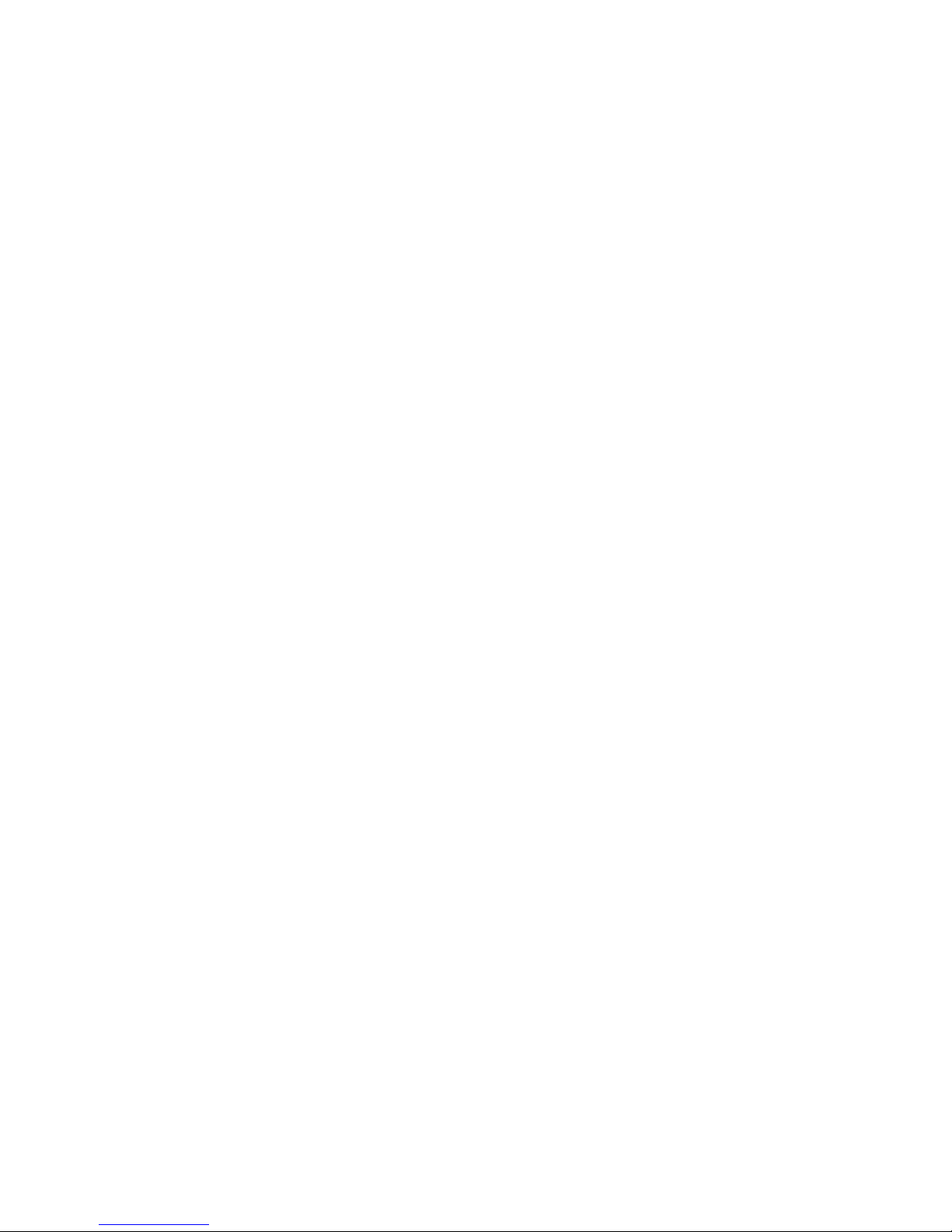
Controls ........................................................................... 2-3
Battery operation .................................................................4
Using the radio for the fi rst time...........................................5
Operating your radio and selecting a station - DAB ............6
Secondary services - DAB...................................................7
Display options - DAB...................................................... 8-9
Finding new stations - DAB ...............................................10
Manual tuning - DAB .........................................................11
Dynamic Range Control (DRC) - DAB...............................12
Prune stations - DAB .........................................................13
Operating your radio - FM auto-tune .................................14
Manual tuning - FM............................................................15
Display options - FM ..........................................................16
Scan sensitivity setting - FM ..............................................17
Presetting stations .............................................................18
Recalling a preset station ..................................................19
Bluetooth mode ........................................................... 20-24
Connecting Bluetooth devices ...........................................21
Playing audio fi les in Bluetooth mode................................22
Connecting and disconnecting a Bluetooth device ............23
Display options - Bluetooth mode ......................................24
Contents
Setting the clock format .....................................................25
Setting the clock manually ........................................... 26-27
Automatically updating the clock .......................................28
Display brightness control .................................................29
Auto-standby feature - Bluetooth .......................................29
Software version ................................................................30
Language function .............................................................31
System reset......................................................................32
Headphone socket.............................................................33
Line out socket ..................................................................33
Software upgrades ............................................................33
Cautions ............................................................................34
Specifi cations ....................................................................34
Circuit features ..................................................................34
Guarantee.............................................................Back page
1
Page 3
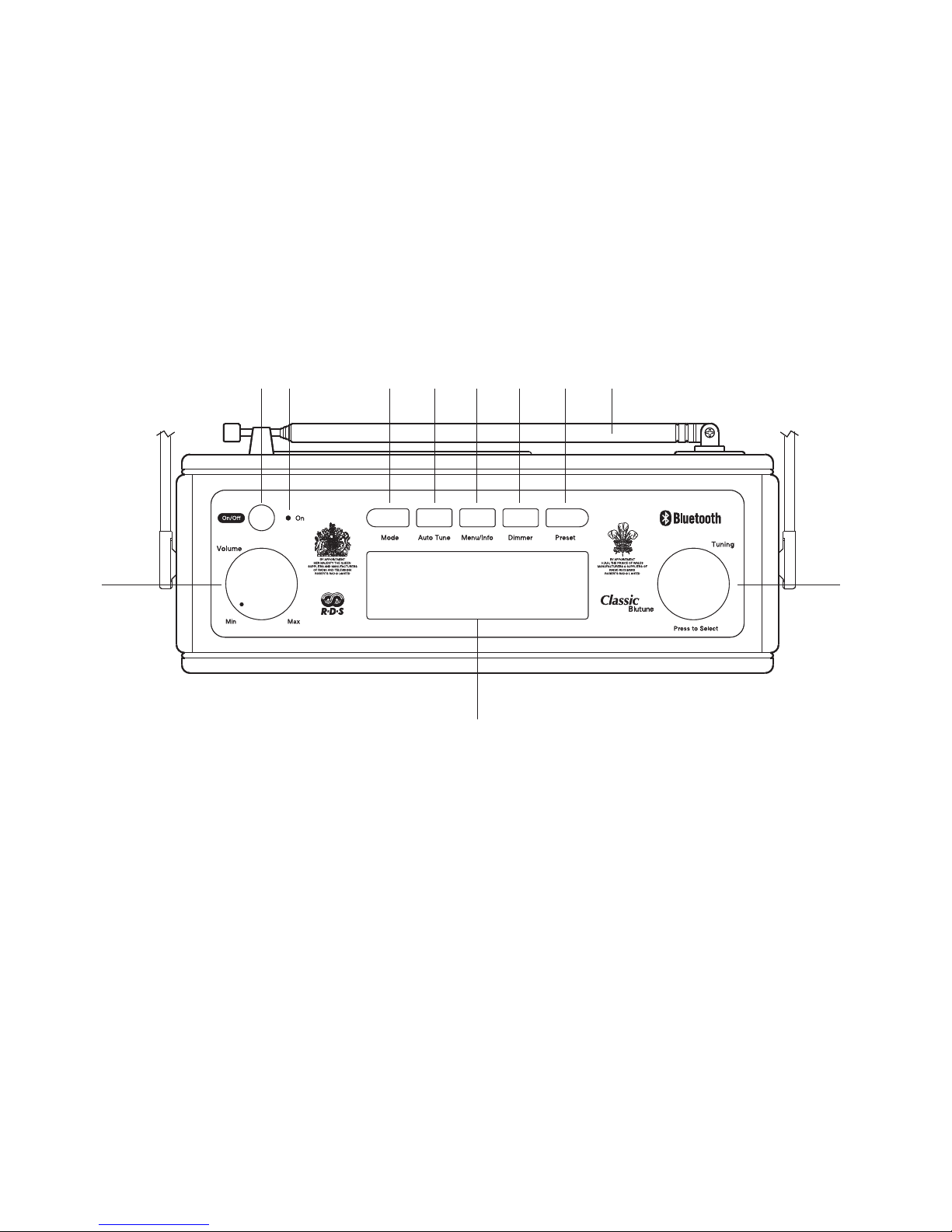
Controls (Top)
1. LCD display
2. Volume control
3. On / Off button
4. On indicator
5. Mode button
6. Auto Tune button
1
2 11
7. Menu / Info button
8. Dimmer button
9. Preset button
10. Telescopic aerial
11. Tuning / Select control
3 54 6 77 8 9 10
2
Page 4

Controls (rear)
12. Headphone socket
13. Line out socket
14. USB socket (for software upgrade only)
15. DC input socket
16. Battery compartment
12 13 14 15 16
3
Page 5
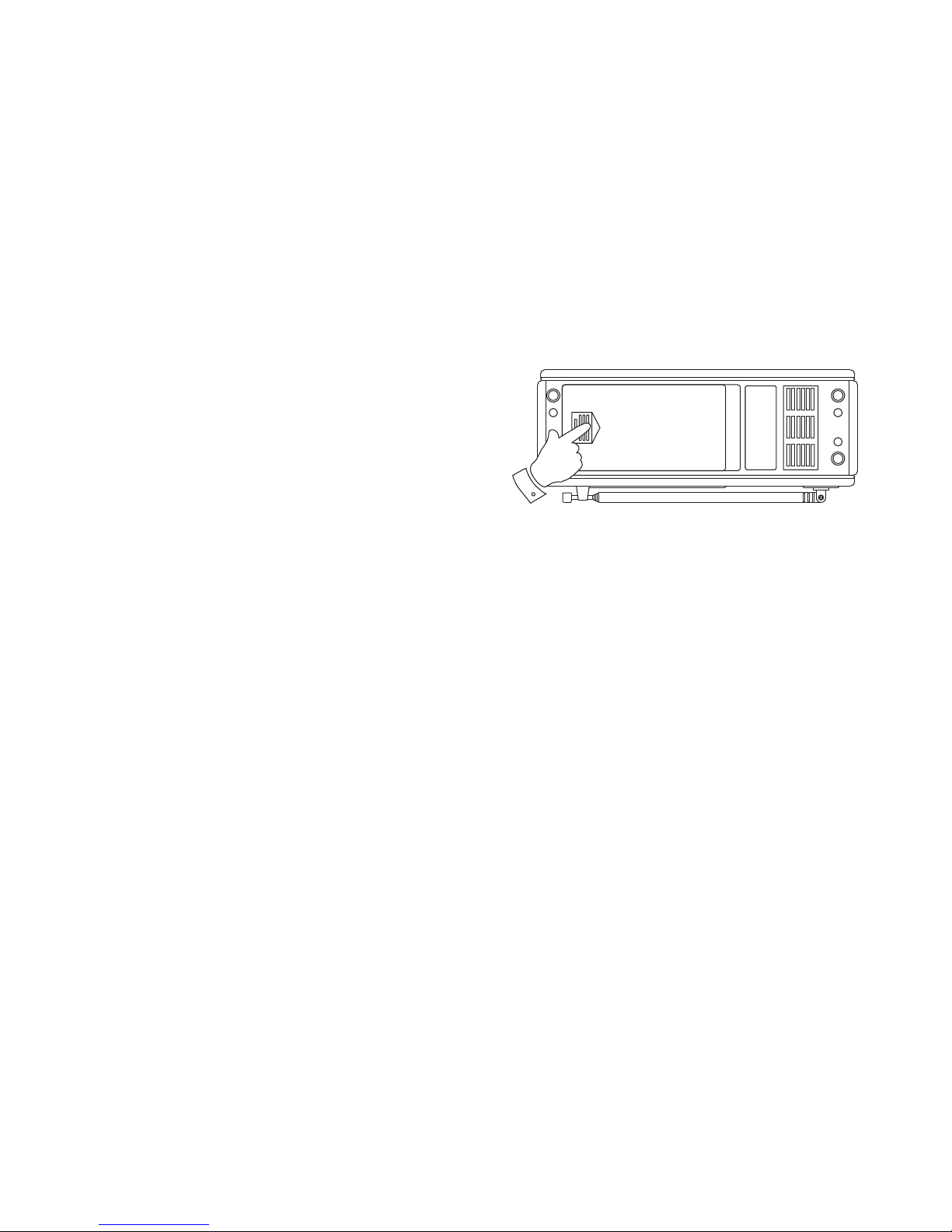
Battery operation
1. Remove the battery cover on the base of the unit by sliding the cover
in the direction of the arrow.
2. Insert six LR14 (C size) batteries into the spaces in the compartment.
Take care to ensure all batteries are inserted with the correct polarity
as shown inside the battery compartment. Replace the battery cover.
3. Reduced power, distortion and a 'stuttering' sound are all signs that
the batteries may need replacing.
4. If the radio is not to be used for any extended period of time it is
recommended that the batteries are removed from the radio.
We would recommend for economy that the Classic Blutune is used
via the AC adaptor whenever possible with battery operation for
occasional or standby use only.
IMPORTANT: The batteries should not be exposed to excessive heat
such as sunshine, fi re or the like. After use, disposable batteries should
if possible be taken to a suitable recycling centre. On no account
should batteries be disposed of by incineration.
4
1
Page 6
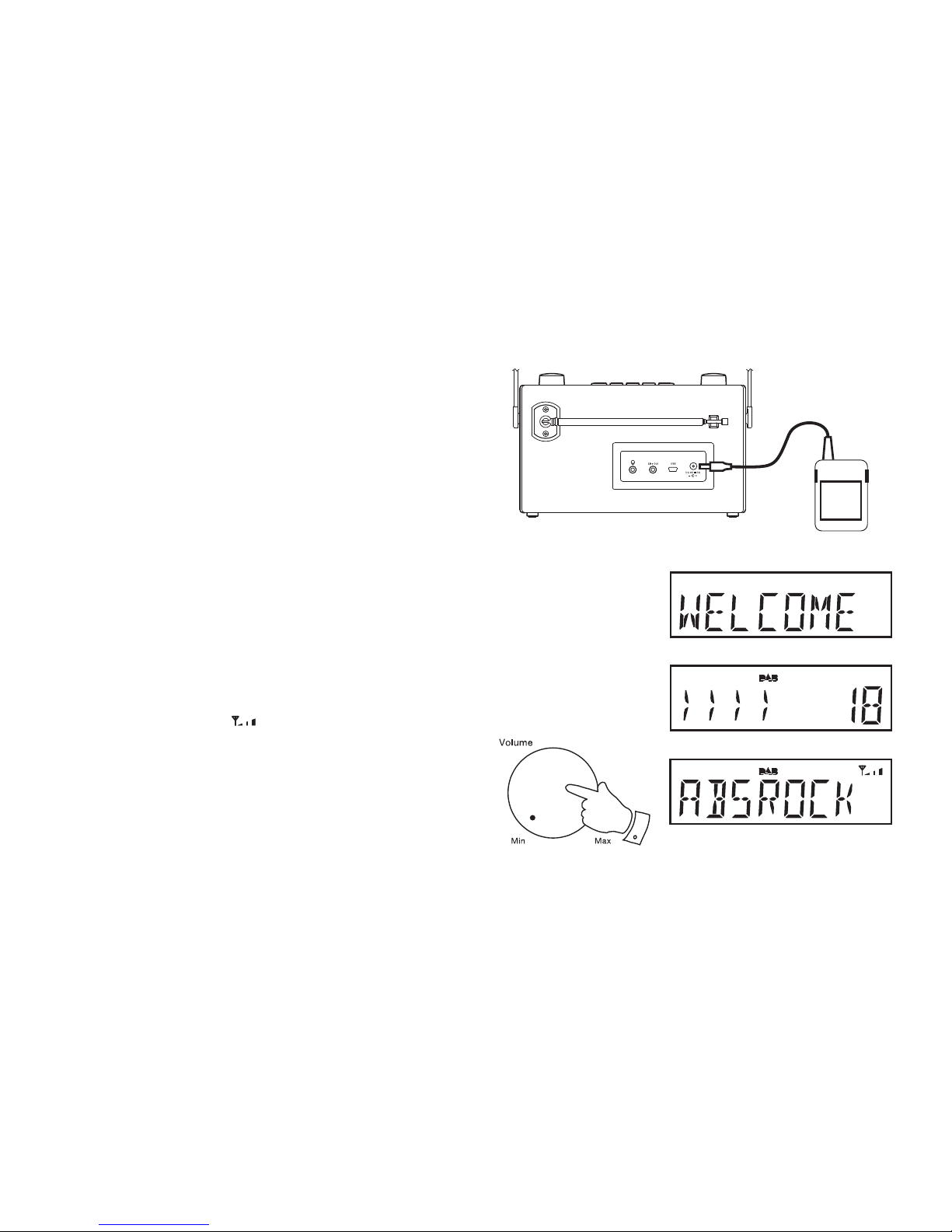
Using the radio for the fi rst time
1. Place your radio on a fl at surface.
2. Carefully fully extend the telescopic aerial located on the rear of your
radio.
3. Insert the adaptor plug into the DC socket located on the rear of your
radio. Plug the adaptor into a standard mains socket outlet. The display
will show 'WELCOME' for a few seconds.
4. If this is the fi rst time that the radio has been used a scan of the Band III
DAB channels will be carried out. During the scanning process the
display will show the progress of the station search. The number on
the right of the display is the number of stations that have been found.
5. When the scan is completed the fi rst station (in numeric-alpha order
0...9, A...Z will be selected. The fi rst station in the list of stations found
during scanning will be played. The display will show the station name.
If no signals are found then it may be necessary to relocate your radio
to a position giving better reception. You should then carry out a scan
to fi nd stations as described on page 10.
• Your radio has an indicator
on the display to indicate the strength
of the DAB radio signal being received.
6. Adjust the volume as needed using the Volume control.
IMPORTANT: The mains adaptor is used as the means of connecting
the radio to the mains supply. The mains socket used for the radio must
remain accessible during normal use. In order to disconnect the radio
from the mains completely, the mains adaptor should be removed from
the mains socket outlet completely.
5
6
Page 7
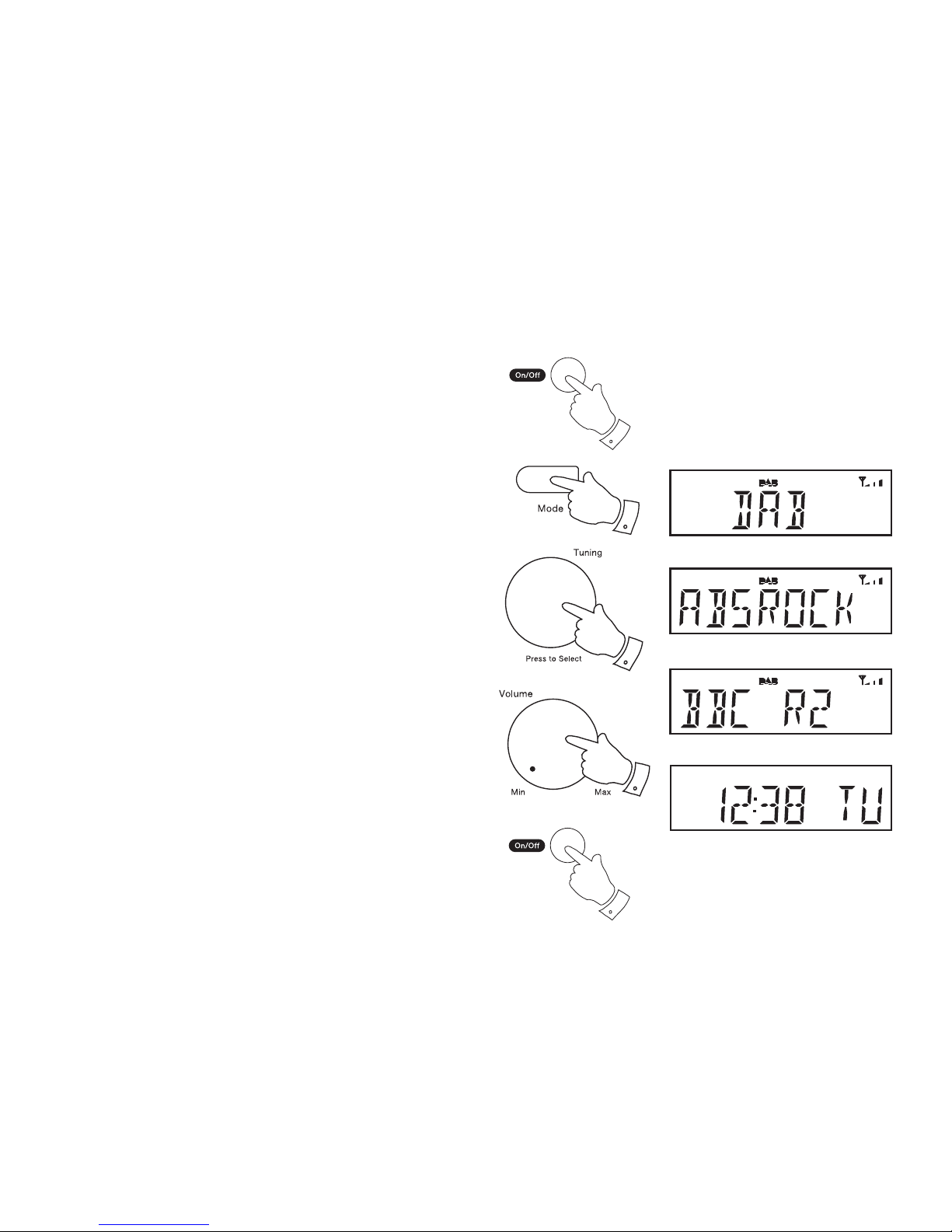
6
1
Operating your radio and selecting a station - DAB
1. Press and release the On/Off button to switch on your radio.
2. Press and release the Mode button until the DAB mode is selected.
The display will show the name of the radio station currently selected.
3. Rotate the Tuning control to step through the list of available stations.
4. When the desired station name appears on the display, press and
release the Tuning control to select the station. The radio will select
the new station.
Note: If after selecting a station the station does not connect it may be
necessary to relocate your radio to a position giving better reception.
5. Adjust the Volume control to the required setting.
6. Approximately 20 seconds after tuning to a new radio station the
display will revert to showing the current time and day.
7. To switch off the radio press and release the On/Off button to put the
radio into its low-power standby mode.
The radio will stop playing but the clock display will continue at a lower
level of brightness. (See also Display brightness control on page 29.)
2
3-4
5
7
Page 8

7
Secondary services - DAB
1. Certain radio stations have one or more secondary services associated
with them. If a station has a secondary service associated with it then
the secondary service will then appear immediately after the primary
service as you rotate the Tuning control.
2. To tune to the secondary service, press and release the Tuning
control. Most secondary services do not broadcast continually and
if the selected service is not available, the radio will re-tune to the
associated primary service.
1-2
Presetting stations
In many locations there will be a large number of DAB radio stations to
choose from and you may fi nd it convenient to store a selection of those
that you frequently listen to in the preset station memories in your radio.
There are 20 presets in total, 10 for DAB and 10 for FM. Presets are
remembered by your radio in the event of a power failure.
The procedure for setting presets and using them to tune stations is the
same for FM and DAB modes and is described on page 18.
Page 9
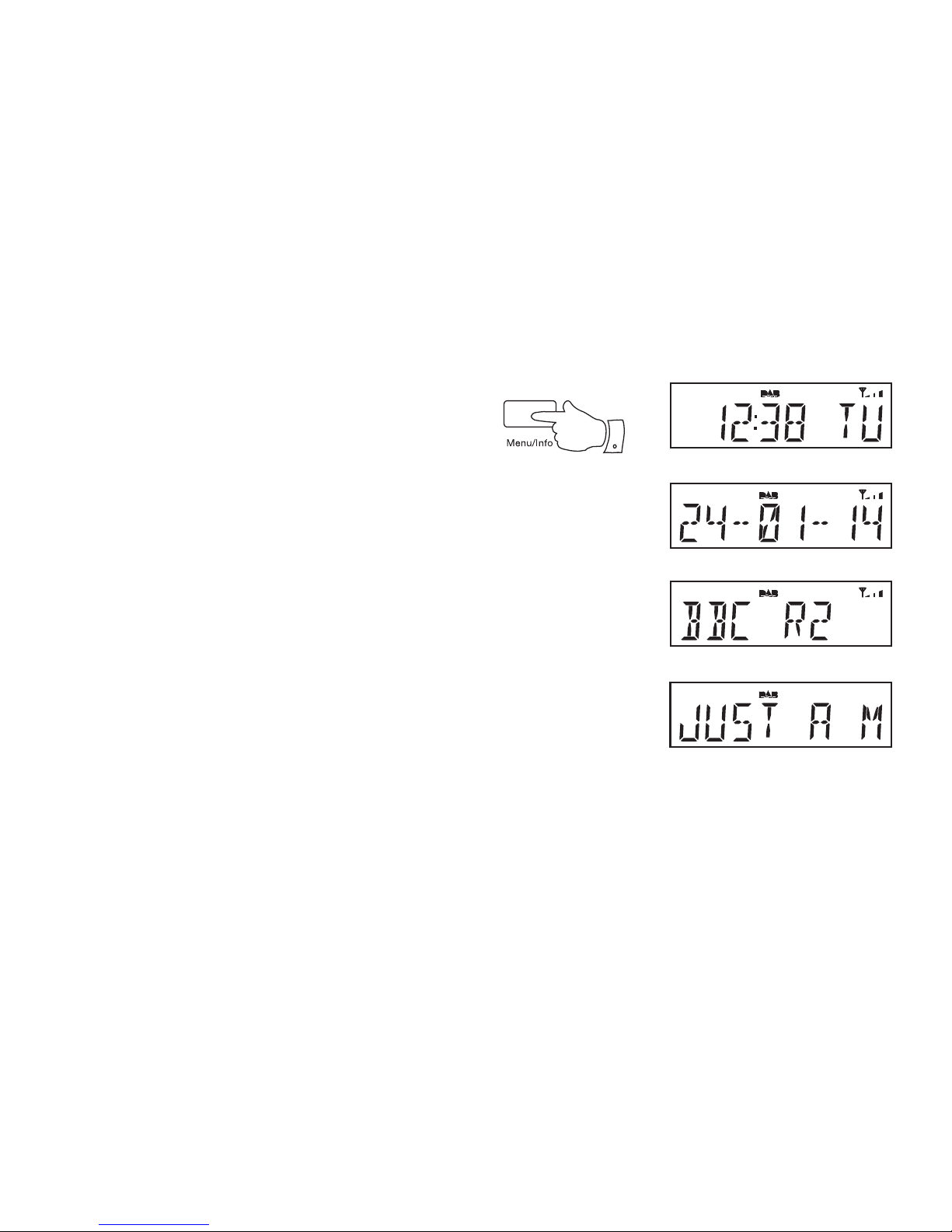
8
Display options - DAB
Your radio has a range of display options when in DAB mode:-
1. Press and release the Menu / Info button to cycle through the various
options. All display options except the scrolling text display will revert
to the clock display after about 20 seconds.
a. Time and day Displays the current time
and day of the week.
b. Date Displays the current date.
c. Station name Displays the name of the DAB station
being listened to.
d. Scrolling text Displays scrolling text messages such
as artist/track name, phone in number,
etc.
a
b
c
1
d
Page 10
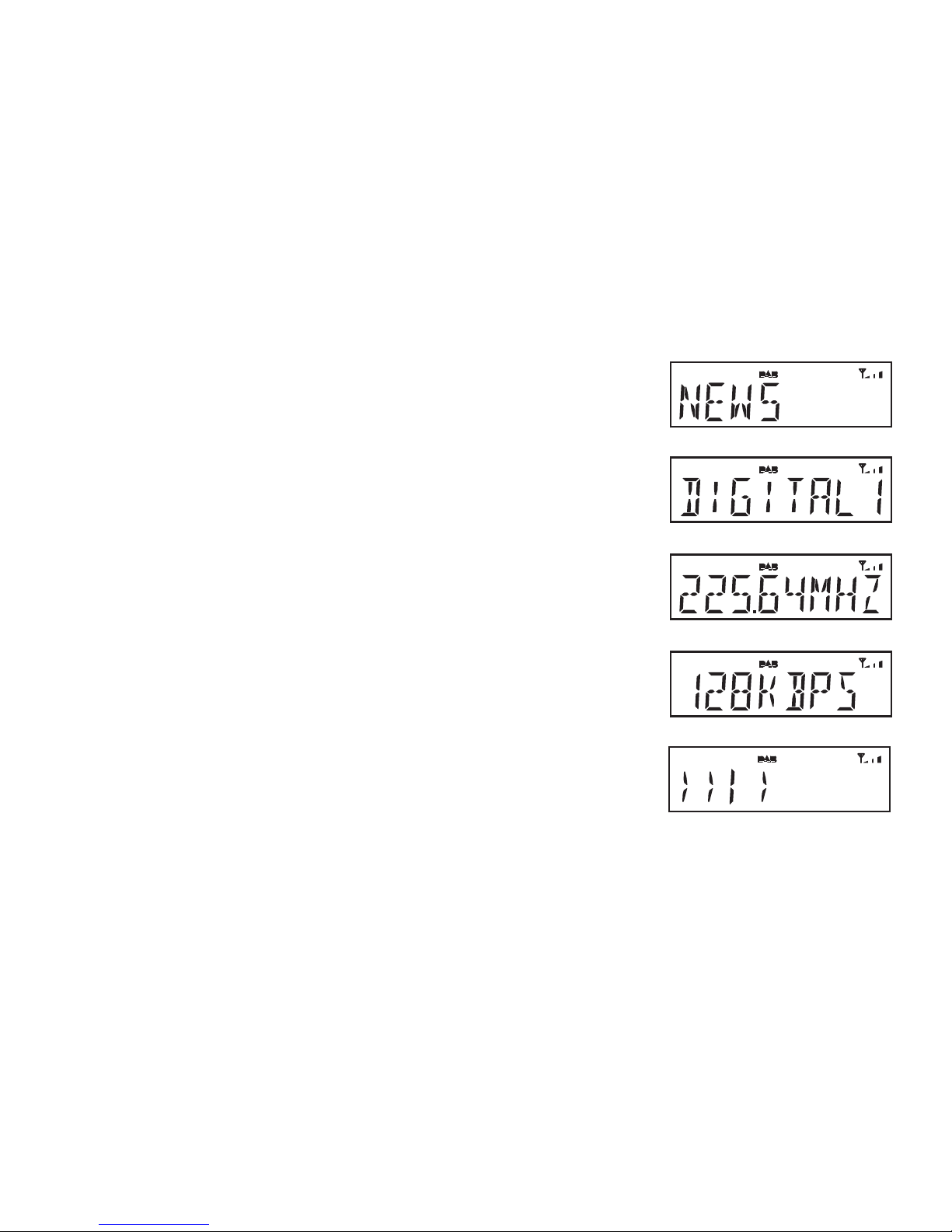
i
h
Display options DAB - cont
e. Programme type Displays the type of station being
listened to e.g. Pop, Classic, News, etc.
f. Multiplex Name Displays the name of the DAB multiplex
to which the current station belongs.
g. Frequency Displays the frequency for the
currently tuned DAB station.
h. Bit rate Displays the digital audio bit rate for the
currently tuned DAB station.
i. Signal strength Displays the signal strength for the station
being listened to.The minimum signal
marker shows the minimum signal
strength required for clear DAB reception.
e
f
g
9
Page 11
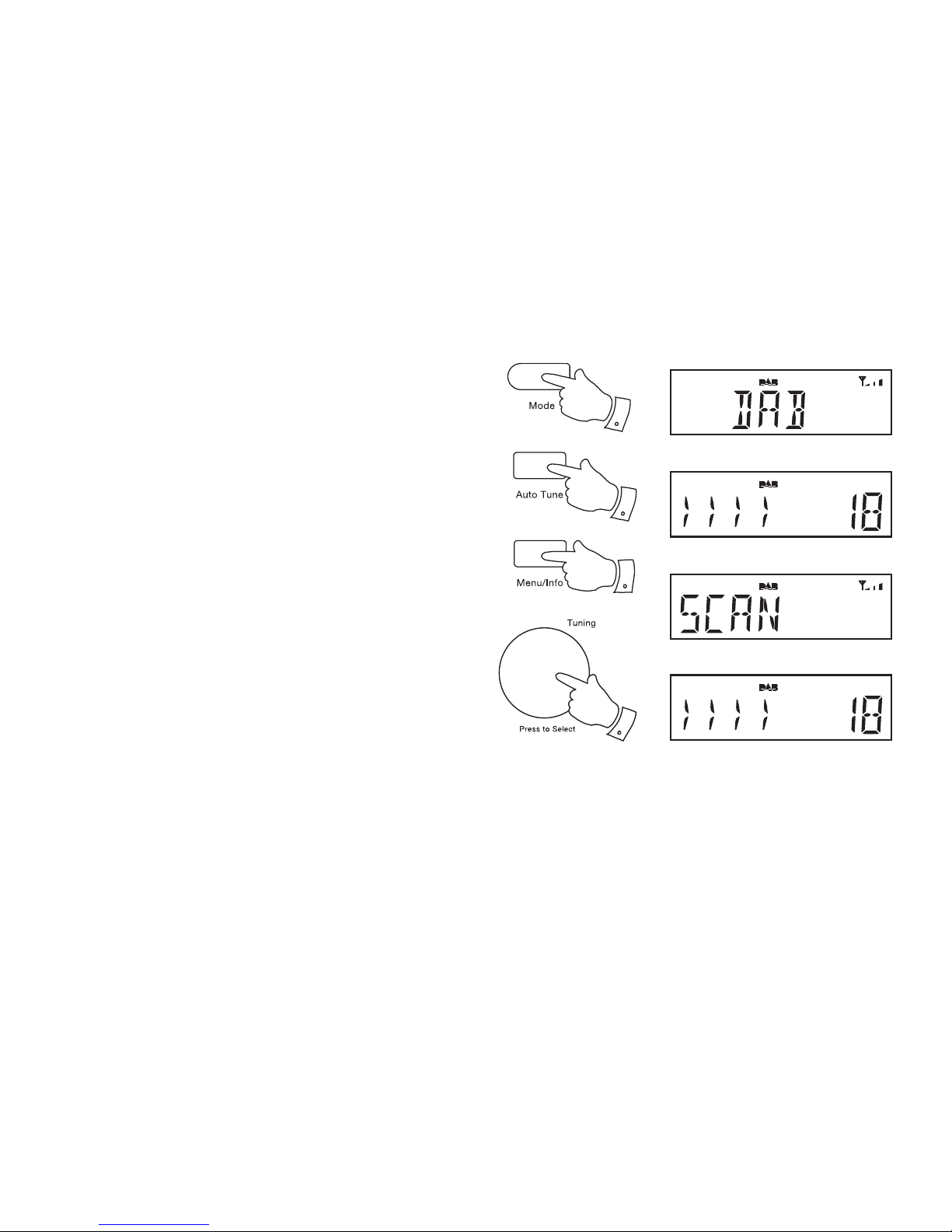
10
Finding new stations - DAB
From time to time, new DAB radio stations may become available. Or you
may have moved to a different part of the country. In this case you may
need to cause your radio to scan for new stations.
1. Press and release the On/Off button to switch on your radio.
2. If needed, press and release the Mode button until the DAB mode is
selected.
3. Press and release the Auto Tune button. Your radio will perform a
scan of the Band III DAB channels. As new stations are found, the
station counter on the right-hand side of the display will increase and
stations will be added to the list.
4. Alternatively to scan for stations, press and hold the Menu button.
The DAB menu will show on the display.
5. Rotate the Tuning control until the display shows 'SCAN'.
6. Press and release the Tuning control. Your radio will perform a scan
of the Band III DAB channels.
2
5,6
3
4
Page 12

Manual tuning - DAB
Manual tuning allows you to tune your radio to a particular DAB frequency
in Band III. Any new stations found will be added to the station list. This
function can also be used to assist the positioning of the aerial or the radio
to optimise reception for a specifi c channel or frequency. Note that UK
DAB stations are located in the range of channels 11B to 12D.
1. Press and hold the Menu button. The DAB menu will show on the
display.
2. Rotate the Tuning control until the display shows 'MANUAL'. Press
and release the Tuning control to enter the manual tune mode.
3. Rotate the Tuning control to select the desired DAB channel.
4. Press and release the Tuning control to tune to the chosen frequency.
5. If a signal is present, this will be indicated on a signal strength display.
The minimum signal marker (
) shows the minimum signal strength
needed for good DAB reception. The signal indicator chevrons go up
or down showing the changing signal strength as you adjust the aerial
or your radio position. Press and release the Tuning control again to
return to the normal DAB tuning mode.
11
2-5
1
Page 13

12
Dynamic Range Control (DRC) - DAB
The DRC facility can make quieter sounds easier to hear when your radio
is used in a noisy environment.
There are three levels of compression:
DRC 0 No compression applied. (default)
DRC 1/2 Medium compression applied.
DRC 1 Maximum compression applied.
1. Press and release the On/Off button to switch on your radio.
2. Press and release the Mode button until the DAB mode is selected.
3. Press and hold the Menu button. The DAB menu will show on the
display.
4. Rotate the Tuning control until 'DRC' appears on the display. Press
and release the Tuning control. The display will show the current DRC
value.
5. Rotate the Tuning control to select the required DRC setting
(default is 0).
6. Press and release the Tuning control to confi rm the setting. After
several seconds the display will return to the normal radio display.
Note: Not all DAB broadcasts are able to use the DRC function. If the
broadcast does not support DRC, then the DRC setting in the radio will
have no effect.
2
4-6
3
Page 14

Prune stations - DAB
Over time, some DAB services may stop broadcasting, or may change
location and then not be able to receive a station. In order to remove such
stations from the DAB station list, the Prune stations function will delete
the DAB stations from your station list that can no longer be received.
Stations which cannot be found or which have not been received for a very
long time are shown in the station list with a question mark.
1. Press and release the On/Off button to switch on your radio.
2. Press and release the Mode button until the DAB mode is selected.
3. Press and hold the Menu button. The DAB menu will show on the
display.
4. Rotate the Tuning control until 'PRUNE' appears on the display. Press
and release the Tuning control.
5. Rotate the Tuning control to select 'Y'. Press and release the Tuning
control to cause the stations list to be pruned, eliminating unavailable
stations.
6. If you do not wish to prune stations select 'N' in step 5 and then press
and release the Tuning control. The display will revert back to the
previous display.
Note: If you have moved to a different part of the country you should
also carry out a search for new stations (please see the section 'Finding
new stations' on page 10).
13
2
4-6
3
Page 15

14
Operating your radio - FM auto-tune
1. Carefully fully extend the telescopic aerial located on the rear of your
radio.
2. Press and release the On/Off button to switch on your radio.
3. Press and release the Mode button until the FM mode is selected.
4. Rotate the Tuning control clockwise and then press and release the
Auto Tune button to cause your radio to search from low frequency
to high frequency and to stop automatically when it fi nds a station of
suffi cient strength.
5. After a few seconds the display will update. The display will show the
frequency of the signal found. If the signal is strong enough and there
is RDS data present then the radio may display the station name.
6. To fi nd other stations press and release the Auto Tune button as
before.
7. Rotate the Tuning control anti-clockwise and then press and release
the Auto Tune button to cause your radio to search from high frequency
to low frequency and to stop automatically when it fi nds a station of
suffi cient strength.
8. When the end of the waveband is reached your radio will recommence
tuning from the opposite end of the waveband.
9. Adjust the Volume to the required setting. To switch off your radio,
press and release the On/Off button.
3
4-7
4-7
9
Page 16

Manual tuning - FM
1. Carefully fully extend the telescopic aerial located on the rear of your
radio.
2. Press and release the On/Off button to switch on your radio.
3. Press and release the Mode button until the FM mode is selected.
4. Rotate the Tuning control to tune to a station. The frequency will
change in steps of 50kHz.
If the radio is tuned to a station of suffi cient signal strength with RDS
information present, then the display may change to show the station
name.
5. When the waveband end is reached the radio will recommence tuning
from the opposite waveband end.
6. Set the Volume to the desired setting.
7. To switch off your radio press and release the On/Off button.
15
3
4
6
Page 17

16
Display options - FM
Your radio has a range of display options for the FM mode:-
The Radio Data System (RDS) is a system in which inaudible digital
information is transmitted in addition to the normal FM radio programme.
RDS offers several useful features. The following are available on your radio.
1. Press and release the Menu / Info button to cycle through the various
options. All display options except the text display will revert to the
clock display after about 20 seconds.
a. Time and day Displays the current time and day.
b. Date Displays current date.
c. Station name Displays the name of the radio station being
listened to.
d. Scrolling text Displays scrolling text messages such
as artist/track name, phone in number,
etc.
e. Programme type Displays type of station being listened to
e.g. Pop, Classic, News, etc.
Note: If no RDS information is available, the radio will be unable to display
the station name, scrolling text and programme type information.
c
d
e
a
b
1
Page 18

Scan sensitivity setting - FM
Your radio will normally scan for FM broadcasts which are strong enough
to give good reception. However, you may wish the Auto-scan function
to also be able to fi nd weaker signals, possibly from more distant radio
transmitters. Your radio includes a local / distant option for the Auto-scan
function.
1. Press and release the On/Off button to switch on your radio.
2. Press and release the Mode button until the FM mode is selected.
3. Press and hold the Menu button. The FM menu will show on the
display.
4. Rotate the Tuning control until 'SCAN' shows on the display. Press
and release the Tuning control.
5. Rotate the Tuning control to switch between 'LOCAL' and 'DISTANT'
options on the display. The Distant option will allow the radio to fi nd
weaker signals when scanning.
6. Press and release the Tuning control to confi rm your selection. The
radio will then revert to the normal information display. The Local or
Distant setting is stored in the radio and remains in force until changed
or until a System Reset.
Note: The initial setting (out of the box, or after a System Reset) causes
the radio to ignore weaker (or more distant) signals.
17
2
4-6
3
Page 19

18
Presetting stations
You may store your preferred DAB and FM radio stations to the preset
station memories. There are 20 memory presets in your radio, 10 for
DAB and 10 for FM. Presets are remembered by your radio in the event
of a power failure.
The procedure for setting presets and using them to tune stations is the
same for FM and DAB modes, and is described below.
1. Press and release the On/Off button to switch on the radio.
2. Press and release the Mode button to select either the FM or DAB
mode.
3. Tune to the required station as previously described.
4. Press and release the Preset button. The display will show, for example,
'Empty 1' if no station has been stored to that preset.
5. Rotate the Tuning control to select the desired preset station number
under which you wish to store the station.
6. Press and hold the Tuning control until the display shows, for example,
'STORED'. The station will be stored under the chosen preset. Repeat
this procedure for the remaining presets.
7. Stations which have been stored in preset memories may be overwritten
by following the above procedure.
2
5-7
4
Page 20

Recalling a preset station
1. Press and release the On/Off button to switch on the radio.
2. Press and release the Mode button to select either the FM or DAB
mode.
3. Press and release the Preset button. The display will show, for example,
'Empty 1' if no station has been stored to that preset. If a preset has
been stored, then the display will show either the station name (for
DAB stations) or the frequency (for FM stations).
4. Rotate the Tuning control to select the desired preset station.
5. Press and release the Tuning control. Your radio will tune to the
chosen preset station stored in the preset memory.
19
2
4,5
3
Page 21

20
Bluetooth mode
The Bluetooth mode on your radio allows you to play audio, play sound
from video fi les and stream music from Bluetooth capable devices such as
your mobile phone, computer, tablet etc. through your radio's loudspeaker.
● When a Bluetooth enabled device such as your Classic Blutune radio
is in a 'discoverable' state other Bluetooth devices can detect, pair
with or connect to it.
● 'Bluetooth pairing' occurs when two Bluetooth enabled devices agree
to establish a connection and communicate with each other.
● Your radio will fl ash the Bluetooth indicator on the display when
it is discoverable or when it is trying to connect to a previously
paired Bluetooth device. When a device is paired with and connects
to your radio, the Bluetooth indicator light on the display will
remain lit.
Bluetooth connectivity performance may vary depending on the connected
Bluetooth devices. Please refer to the Bluetooth capabilities of your device
before connecting to your radio. All features may not be supported on
some paired Bluetooth devices.
A Bluetooth connection can provide a link for audio up to a distance of
approximately ten metres. When pairing two Bluetooth enabled devices,
for convenience, we recommend they should be no more than 2 to 3
metres apart. The presence of other functioning Bluetooth devices during
connection may lead to operational diffi culties.
Bluetooth is a short-range radio communication system and generally
Bluetooth devices can communicate with each other clearly within a regular
sized room or offi ce. The reliability of a Bluetooth connection between
different rooms will greatly depend upon the construction of the building.
Bluetooth communication range may be substantially reduced if the signal
passes through a solid object. Human bodies, brick and concrete walls,
heavy furniture or bookcases will all reduce the operational range of your
Bluetooth devices to a greater or lesser extent. Glass, dry-wall or wood
paneled walls and offi ce partitions may have a less severe but noticeable
effect. Metal pipes, foil-lined plasterboard, metal window frames and
domestic wiring can also have an effect. You should position your Bluetooth
devices closer to each other if you observe communication diffi culties.
WiFi networks and cordless phones generally use similar radio frequencies
to Bluetooth and may interfere with one another. If any interference is
noticed, then try relocating the radio or one of the other devices.
The Bluetooth capabilities of your radio allow it to receive audio from many
Bluetooth capable devices including mobile phones, personal computers
and tablets. Only one Bluetooth device can be connected to your radio
at a time. It supports the following Bluetooth profi les and functionality.
● Your radio supports A2DP (Advanced Audio Distribution Profi le) which
is a stereo audio connection that streams stereo music from PCs,
mobile phones etc. SBC and AAC audio codecs are supported.
● Your radio supports AVRCP (Audio Video Remote Control Profi le)
which allows your radio to control music playback from the connected
device.
Note: Some mobile phones may temporarily disconnect from your radio
when you make or receive calls. Some devices may temporarily mute their
Bluetooth audio streaming when they receive text messages, emails or for
other reasons unrelated to audio streaming. Such behaviour is a function
of the connected device and does not indicate a fault with your radio.
Page 22

21
Connecting Bluetooth devices
1. Ensure that the Bluetooth capability on your phone, tablet or PC is
enabled. You may need to refer to the user documentation for your
device, since the method will vary with each device.
2. Press and release the On/Off button to switch on the radio.
3. Press and release the Mode button on your radio until the Bluetooth
mode is selected. Your radio will show that it is 'discoverable' by
fl ashing the Bluetooth indicator on the display.
4. Using the Bluetooth settings of your phone, tablet or PC direct it to
search for 'discoverable' devices. After a few seconds, you should
see a device named 'Classic Blutune'. Just occasionally it may take
longer for the radio to be found by your device.
5. Select 'Classic Blutune' to cause your phone, tablet or PC to pair with
your radio and to establish a connection.
6. Once the connection is established, the Bluetooth indicator on the
radio's display will stop fl ashing and will remain lit. The name of the
connected device will be displayed on the radio.
You can now begin playing music from your phone, tablet etc.
Some Bluetooth devices may require a 'Passkey' (an authentication key)
in order to establish a link between devices. A passkey is similar to a
password, although you only need to use the passkey once to establish
a link. If your device asks for a passkey to be able to pair with your radio
then enter a code of 0000 (four zeroes).
‘
2
3
Page 23

22
Playing audio fi les in Bluetooth mode
When you have successfully connected your radio with your chosen
Bluetooth device you can start to play your music using the controls on
the device.
1. Once playing has started adjust the volume to the required setting
using the Volume controls on your radio and on the connected device.
2. Provided that your phone, tablet or PC allows volume control when
using Bluetooth you may prefer to set the radio's volume control to a
high level. This will allow the audio volume to be controlled using the
connected Bluetooth device. This will generally be the more convenient
method of controlling the volume.
However, if you are using headphones plugged into your radio, we
strongly recommend that the radio's volume control is used as the
means of adjusting the audio volume. You will then need to set the
volume on the connected Bluetooth device to a higher level. The purpose
here is to prevent unexpectedly loud noises in the headphones, when
changing modes in the radio or when switching on and off.
3. The audio player in your phone, tablet or PC may be able to respond
to the Play/Pause, Next track and Previous track control on the radio.
To play or pause the audio press and release the Tuning control. To
access the next or previous track, rotate the Tuning control clockwise
or anti-clockwise as required.
Note:That not all player applications or devices may respond to all of
these controls.
4. If your connected device is able to provide information from the track
being played, you may press and release the Info button to display
the Title, Artist and Album details on the display as well as audio
information, time and date. The display will revert to displaying the
time approximately 20 seconds after the last button press.
‘
3
1
4
Page 24

23
Connecting and disconnecting a Bluetooth device
You can only have one Bluetooth device connected to your radio at any one
time although it may be paired with several devices. Once you have a Bluetooth
enabled device connected to your radio it cannot be interrupted by another
Bluetooth device unless you choose to break the connection.
1. To connect to a new device or to disconnect from the current device, press
and hold the Menu button on the radio. 'PAIRING' will fl ash on the radio's
display
.
Press and release the Tuning control.
2. The radio will disconnect from your device and then will become 'discoverable'
by other devices. The Bluetooth indicator will fl ash on the screen.
You may then pair your radio with a new device using its Bluetooth settings
(the radio will be listed as 'Classic Blutune'). Some Bluetooth devices will
automatically connect while others may need you to confi rm the connection.
When the pairing process is completed, the name of the newly connected
device will be shown on the radio's display. You may then play music from
the new device through the radio.
3. If you no longer want your Bluetooth device to be paired with your radio
you will need to delete the 'Classic Blutune' pairing on the device. Please
refer to the Bluetooth documentation for your phone, tablet, PC etc. for
details of how to cancel current pairings.
The Bluetooth icon on the display fl ashes at about one fl ash per second
whenever the radio is in a 'discoverable' condition.
The icon may also fl ash at a slower rate of once every few seconds. This
indicates that the radio has temporarily lost the Bluetooth connection (if the
connected device has moved out of range, for example). The radio will attempt
to reconnect automatically.
If automatic reconnection fails, then you will generally be able to connect simply
by selecting the 'Classic Blutune' pairing in your device's Bluetooth settings.
1
1
Page 25

24
Display options - Bluetooth mode
Your radio has a range of display options when in Bluetooth mode:-
1. Press and release the Menu / Info button to cycle through the various
options. The display will revert to displaying the time approximately
20 seconds after the last button press.
a. Device name Displays the name of your device.
b. Track title Displays the title of the track currently
playing.
c. Artist Displays the artist information for the track
currently playing.
d. Album Displays the album information for the track
currently playing.
e. Status Displays the playback status of the current
track.
f. Codec & sampling rate Displays the Bluetooth audio format and
sampling rate used for the currently
playing track.
g. Time and day Displays the current time and day of the
week.
h. Date Displays the current date.
g
h
1
‘
a
b
c
d
e
f
Page 26

25
Setting the clock format
The clock display used in standby mode and when the radio is in use can
be set to 12 or 24 hour format. The clock format can only be set while
the unit is playing.
1. Press and release the On/Off button to switch on the radio.
2. To set the clock format, press and hold the Menu button.
3. Rotate the Tuning control until 'SYSTEM' appears on the display.
Press and release the Tuning control.
4. Rotate the Tuning control until 'TIME' appears on the display. Press
and release the Tuning control.
5. Rotate the Tuning control until '12/24 HR' appears on the display.
Press and release the Tuning control.
6. Rotate the Tuning control to display either 12 or 24 hour format.
7. Press and release the Tuning control to confi rm the setting.
3-7
2
1
Page 27

26
Setting the clock manually
Normally your radio will set its clock automatically using the DAB radio
signal. If no DAB signal is available and you need to set the time manually,
please follow the procedure shown below.
1. Press and release the On/Off button to switch on the radio.
2. To set the clock time, press and hold the Menu button.
3. Rotate the Tuning control until 'SYSTEM' appears on the display.
Press and release the Tuning control.
4. Rotate the Tuning control until 'TIME' appears on the display. Press
and release the Tuning control.
5. Rotate the Tuning control until 'SET TIME' appears on the display.
6. Press and release the Tuning control to enter the manual setting
procedure. The hour digits will then fl ash on the display.
7. Rotate the Tuning control to set the desired hour.
8. Press and release the Tuning control to enter the hour setting.
9. The minute digits will then fl ash on the display. Rotate the Tuning
control to set the desired minute.
3-9
2
1
Page 28

27
Setting the clock manually - cont
10. Press and release the Tuning control to enter the minutes setting.
The day will then fl ash on the display.
11. Rotate the Tuning control to select the current day.
12. Press and release the Tuning control to enter the day setting. The
month will then fl ash on the display.
13. Rotate the Tuning control to select the current month.
14. Press and release the Tuning control to enter the month setting. The
year will then fl ash on the display.
15. Rotate the Tuning control to select the current year.
16. Press and release the Tuning control to confi rm the time setting.
'SAVED' will show on the display before exiting the clock setup.
10-16
Page 29

28
Automatically updating the clock
Your radio will usually set the clock time using the DAB signal. You may
specify that the radio sets its clock from the DAB or FM radio signals, either
signal, or neither. If you choose neither then you will need to set the clock
manually if you would like the radio to be able to display the time correctly.
1. Press and release the On/Off button to switch on the radio.
2. Press and hold the Menu button.
3. Rotate the Tuning control until 'SYSTEM' appears on the display.
Press and release the Tuning control.
4. Rotate the Tuning control until 'TIME' appears on the display. Press
and release the Tuning control.
5. Rotate the Tuning control until 'UPDATE' appears on the display.
Press and release the Tuning control.
6. Rotate the Tuning control to choose an update option from, 'ANY,
DAB, FM or NONE.
7. Press and release the Tuning control to confi rm your choice. If you
chose NONE then refer to page 26 to see how to set the clock manually.
8. The radio will set its time according to the information received. The
radio will return to the previous menu display.
If a suitable signal is not found you should then either position the radio or
its aerial so that a signal can be received, or use the manual clock setting
option on page 26.
3-7
2
1
Page 30

29
Display brightness control
The brightness of the display can be adjusted and has separate settings for when
the radio is in standby or when it is in use.
1. In order to adapt the intensity of the display to suit the ambient room lighting
press and release the Dimmer button on your radio.
2. With each press of the button the display brightness will change to the next
level, allowing you to choose from High, Medium, Low and an almost-off
'night-time' setting.
3. Depending upon whether the radio is playing or in standby the radio will store
the current brightness level for that mode.
Auto-standby feature
If the radio is in Bluetooth mode, but then becomes disconnected from a paired
device for a long time (perhaps because you have gone out), the radio will enter
standby automatically in order to minimise its energy consumption.
1. The Bluetooth icon will be fl ashing because there is no current Bluetooth
connection.
2. If this condition continues for more than 10 minutes then the radio will start
a 5 minute countdown before entering standby. The radio will then display
the time remaining.
3. After a total of 15 minutes has elapsed the radio will enter standby with the
clock being displayed.
4. You will need to switch the radio on again in order to listen to the radio or to
use the Bluetooth function.
Pressing any button during the 15 minute period will reset the standby timer and
it will be cancelled if a Bluetooth connection is established.
1
Page 31

30
Software version
The software display cannot be altered and is just for your reference.
Ensure your radio is switched on.
1. Press and release the On/Off button to switch on your radio.
2. Press and hold the Menu button.
3. Rotate the Tuning control until 'SYSTEM' shows on the display.
4. Press and release the Tuning control.
5. Rotate the Tuning control until 'SW VER' shows on the display.
6. Press and release the Tuning control. The display shows the software
information.
7. Press and release the Menu button to exit the software display.
3-6
2,7
1
Page 32

31
Language function
Your radio can be confi gured to a different language. Ensure your radio
is switched on.
1. Press and release the On/Off button to switch on your radio.
2. Press and hold the Menu button.
3. Rotate the Tuning control until 'SYSTEM' shows on the display.
4. Press and release the Tuning control.
5. Rotate the Tuning control until 'LANGUAGE' appears on the display.
6. Press and release the Tuning control to enter the language adjustment
menu.
7. Rotate the Tuning control until your desired language appears on the
display.
8. Press and release the Tuning control to confi rm your choice. The
display will change to the chosen language.
3-8
2
1
Page 33

System reset
If your radio fails to operate correctly, or some digits on the display are
missing or incomplete carry out the following procedure.
1. Press and release the On/Off button to switch on the radio.
2. Press and hold the Menu button.
3. Rotate the Tuning control until 'SYSTEM' shows on the display. Press
and release the Tuning control.
4. Rotate the Tuning control until 'RESET' shows on the display. Press
and release the Tuning control.
5. Rotate the Tuning control until 'Y' appears on the display. If you do
not wish to carry out a system reset, highlight 'N' and then press and
release the Tuning control. The display will revert to the previous
display.
6. With 'Y' displayed, press and release the Tuning control. A full reset
will be performed. The station list and presets will be erased. Settings
will be set to their default values. The radio will then restart as when
fi rst plugged in (see also page 5).
In the event of a malfunction due to electrostatic discharge, mains power
supply transients or short interruptions, reset the product as above to
resume normal operation. If you are not able to perform the reset operation
as above, removal and reconnection of the power supply and batteries
may be required.
32
3-6
2
1
Page 34

33
Headphone socket
A 3.5mm Headphone Socket located on the rear of your radio is provided
for use with either headphones or an earpiece. Inserting a plug automatically mutes the internal loudspeaker.
Please be aware that the sensitivity of headphones can vary widely. We
therefore recommend setting the volume to a low level before connecting
headphones to the radio.
IMPORTANT: Excessive sound pressure from earphones and headphones
can cause hearing loss.
To prevent possible hearing damage, do not listen at high
volume levels for long periods.
Line out socket (3.5mm Jack)
A 3.5mm Line Out socket located on the rear of your radio is provided
for connecting the audio signal to an external amplifi er. Inserting an audio
cable into this socket will not mute the internal loudspeaker. Set the volume
control on the radio to minimum if desired.
Software upgrades
In the event that any software update is made available for your radio,
information on how to update your radio will be made available via our
website at http://www.robertsradio.co.uk
Page 35

Cautions
Do not allow this radio to be exposed to water, steam or sand. Do not
leave your radio where excessive heat could cause damage such as in
a parked car where the heat from the sun can build up even though the
outside temperature may not seem too high. It is recommended that the
DAB band be used wherever possible as better results in terms of quality
and freedom from interference will usually be obtained than on the FM band.
• The name plate is located underneath the unit.
• Your radio should not be exposed to dripping or splashing and that no
objects fi lled with liquids, such as vases, shall be placed on the radio.
• It is recommended to operate the product such that there is a minimum
distance (10cm recommended) to adjacent objects in order to ensure
good ventilation.
• The ventilation of the product should not be restricted by covering it or
its ventilation openings with items such as newspapers, tablecloths,
curtains etc.
• No naked fl ame sources such as lighted candles should be placed on
the product.
• It is recommended to avoid using or storing the product at extremes
of temperature. Avoid leaving the unit in cars, on window sills, in direct
sunlight etc.
The Company reserves the right to amend the specifi cation without notice.
Circuit Features
Loudspeaker 76 mm
Output Power 1 Watt
Headphone socket 3.5mm dia
Line out socket 3.5mm dia
Aerial System FM Telescopic aerial
DAB Telescopic aerial
Specifi cations
Power Requirements
Mains AC 230V 50/60 Hz (Adaptor)
Batteries 6 x LR14 (C size)
Battery life
Approx. 50 hours of listening for 4 hours
a day at normal volume using alkaline cells.
Frequency Coverage
FM 87.5-108MHz
DAB 174.928 - 239.200MHz
34
Page 36

Issue 1
ROBERTS RADIO LIMITED
PO Box 130
Mexborough
South Yorkshire
S64 8YT
Website: http://www.robertsradio.com
© 2014 Roberts Radio Limited
Guarantee
This product is guaranteed for twelve months from the date of purchase by the original owner against failure due to faulty workmanship or component
breakdown, subject to the procedure stated below. Should any component or part fail during this guarantee period it will be repaired or replaced free
of charge.
The guarantee does not cover:
1. Damage resulting from incorrect use.
2. Consequential damage.
3. Product with removed or defaced serial numbers.
N.B. Damaged or broken telescopic aerials will not be replaced under guarantee.
Procedure:
Any claim under this guarantee should be made through the dealer from whom the product was purchased. It is likely that your Roberts' dealer will be
able to attend to any defect quickly and effi ciently, but should it be necessary the dealer will return the product to the company’s service department
for attention. In the event that it is not possible to return the product to the Roberts dealer from whom it was purchased, please contact Roberts Radio
using the contact details on the www.robertsradio.com website.
For product repairs falling outside the guarantee period, please refer to the “customer care” tab on the www.robertsradio.com website.
These statements do not affect the statutory rights of a consumer.
